Page 1

Technical Information Manual
PC 300PL Types 6862 and 6892
PC 300GL Types 6275 and 6285
Page 2

Page 3

IBM
Technical Information Manual
PC 300PL Types 6862 and 6892
PC 300GL Types 6275 and 6285
Page 4

Note
Before using this information and the product it supports, be sure to read the general information under
Appendix E, “Notices and Trademarks” on page 70.
Preliminary Edition (June 1998)
The following paragraph does not apply to the United Kingdom or any country where such provisions are inconsistent with
local law: INTERNATIONAL BUSINESS MACHINES CORPORATION PROVIDES THIS PUBLICATION “AS IS” WITHOUT
WARRANTY OF ANY KIND, EITHER EXPRESS OR IMPLIED, INCLUDING, BUT NOT LIMITED TO, THE IMPLIED WARRANTIES
OF MERCHANTABILITY OR FITNESS FOR A PARTICULAR PURPOSE. Some states do not allow disclaimer of express or implied
warranties in certain transactions, therefore, this statement may not apply to you.
This publication could include technical inaccuracies or typographical errors. Changes are periodically made to the information
herein; these changes will be incorporated in new editions of the publication. IBM may make improvements and/or changes in the
product(s) and/or the program(s) described in this publication at any time.
This publication was developed for products and services offered in the United States of America. IBM may not offer the products,
services, or features discussed in this document in other countries, and the information is subject to change without notice. Consult
your local IBM representative for information on the products, services, and features available in your area.
Requests for technical information about IBM products should be made to your IBM reseller or IBM marketing representative.
Copyright International Business Machines Corporation June 1998. All rights reserved.
Note to U.S. Government Users — Documentation related to restricted rights — Use, duplication or disclosure is subject to
restrictions set forth in GSA ADP Schedule Contract with IBM Corp.
Page 5

Contents
Preface . . . . . . . . . . . . . . . . . . . . . . . . . . . . . . . . . . . . . . . . . . . . . . . . . . . . . . . viii
Related Publications . . . . . . . . . . . . . . . . . . . . . . . . . . . . . . . . . . . . . . . . . . . . . . . . ix
Terminology Usage . . . . . . . . . . . . . . . . . . . . . . . . . . . . . . . . . . . . . . . . . . . . . . . . . x
Chapter 1. System Overview . . . . . . . . . . . . . . . . . . . . . . . . . . . . . . . . . . . . . . . . . . 1
Major Features . . . . . . . . . . . . . . . . . . . . . . . . . . . . . . . . . . . . . . . . . . . . . . . . . . . 1
Other Features . . . . . . . . . . . . . . . . . . . . . . . . . . . . . . . . . . . . . . . . . . . . . . . . . . . 3
Wake on LAN .................................................. 3
Wake Up on Ring ................................................ 3
Alert on LAN ................................................... 3
Asset ID . . . . . . . . . . . . . . . . . . . . . . . . . . . . . . . . . . . . . . . . . . . . . . . . . . . . . 3
Network Enablement . . . . . . . . . . . . . . . . . . . . . . . . . . . . . . . . . . . . . . . . . . . . . . 3
Chapter 2. System Board Features ...................................... 4
Microprocessor . . . . . . . . . . . . . . . . . . . . . . . . . . . . . . . . . . . . . . . . . . . . . . . . . . . 4
Pentium II Microprocessor with MMX Technology ............................. 4
Chip Set Control .................................................. 4
L2 Cache . . . . . . . . . . . . . . . . . . . . . . . . . . . . . . . . . . . . . . . . . . . . . . . . . . . . . 5
System Memory . . . . . . . . . . . . . . . . . . . . . . . . . . . . . . . . . . . . . . . . . . . . . . . . . 5
PCI Bus . . . . . . . . . . . . . . . . . . . . . . . . . . . . . . . . . . . . . . . . . . . . . . . . . . . . . . 6
IDE Bus Master Interface ........................................... 6
PCI-to-ISA Bridge . . . . . . . . . . . . . . . . . . . . . . . . . . . . . . . . . . . . . . . . . . . . . . . . 7
USB Interface . . . . . . . . . . . . . . . . . . . . . . . . . . . . . . . . . . . . . . . . . . . . . . . . . . 7
Video Subsystem . . . . . . . . . . . . . . . . . . . . . . . . . . . . . . . . . . . . . . . . . . . . . . . . . . 8
Integrated AGP S3 TRIO 3D SVGA (Super Video Graphics Array) ................... 8
Video Memory . . . . . . . . . . . . . . . . . . . . . . . . . . . . . . . . . . . . . . . . . . . . . . . . . . 8
Audio Subsystem . . . . . . . . . . . . . . . . . . . . . . . . . . . . . . . . . . . . . . . . . . . . . . . . . . 9
Audio Upgrade . . . . . . . . . . . . . . . . . . . . . . . . . . . . . . . . . . . . . . . . . . . . . . . . . . 9
Input/Output Controller . . . . . . . . . . . . . . . . . . . . . . . . . . . . . . . . . . . . . . . . . . . . . . . 10
Diskette Drive Interface ............................................. 10
Serial Ports . . . . . . . . . . . . . . . . . . . . . . . . . . . . . . . . . . . . . . . . . . . . . . . . . . . . 10
Parallel Port . . . . . . . . . . . . . . . . . . . . . . . . . . . . . . . . . . . . . . . . . . . . . . . . . . . 11
Keyboard and Mouse Ports .......................................... 11
Network Connection . . . . . . . . . . . . . . . . . . . . . . . . . . . . . . . . . . . . . . . . . . . . . . 11
Real-Time Clock and CMOS .......................................... 12
Flash EEPROM . . . . . . . . . . . . . . . . . . . . . . . . . . . . . . . . . . . . . . . . . . . . . . . . . . . 13
Riser Card . . . . . . . . . . . . . . . . . . . . . . . . . . . . . . . . . . . . . . . . . . . . . . . . . . . . . . 13
Physical Layout . . . . . . . . . . . . . . . . . . . . . . . . . . . . . . . . . . . . . . . . . . . . . . . . . . . 14
System Board, Types 6862/6892 and 6275/6285 .............................. 14
System Board Switches .............................................. 14
Jumper . . . . . . . . . . . . . . . . . . . . . . . . . . . . . . . . . . . . . . . . . . . . . . . . . . . . . . 16
Riser Card, Type 6285/6892 .......................................... 16
Riser Card, Type 6275/6862 .......................................... 17
Connectivity . . . . . . . . . . . . . . . . . . . . . . . . . . . . . . . . . . . . . . . . . . . . . . . . . . . 17
Connector Panel, Types 6275/6862 ..................................... 18
Connector Panel, Types 6285/6892 ..................................... 18
Chapter 3. Physical Specifications . . . . . . . . . . . . . . . . . . . . . . . . . . . . . . . . . . . . . . 20
System Specifications . . . . . . . . . . . . . . . . . . . . . . . . . . . . . . . . . . . . . . . . . . . . . . . 21
Desktop Model . . . . . . . . . . . . . . . . . . . . . . . . . . . . . . . . . . . . . . . . . . . . . . . . . . 21
Copyright IBM Corp. June 1998 iii
Page 6

Tower Model . . . . . . . . . . . . . . . . . . . . . . . . . . . . . . . . . . . . . . . . . . . . . . . . . . . 22
SCSI Adapter . . . . . . . . . . . . . . . . . . . . . . . . . . . . . . . . . . . . . . . . . . . . . . . . . . 22
Cabling Requirements for Wake on LAN Adapters ............................. 23
Chapter 4. Power Supply . . . . . . . . . . . . . . . . . . . . . . . . . . . . . . . . . . . . . . . . . . . . 24
Power Input . . . . . . . . . . . . . . . . . . . . . . . . . . . . . . . . . . . . . . . . . . . . . . . . . . . . . 24
Power Output . . . . . . . . . . . . . . . . . . . . . . . . . . . . . . . . . . . . . . . . . . . . . . . . . . . . 24
PC 300GL Type 6275 and PC 300PL Type 6862 ............................. 24
PC 300GL Type 6285 and PC 300PL Type 6892 ............................. 25
Component Outputs . . . . . . . . . . . . . . . . . . . . . . . . . . . . . . . . . . . . . . . . . . . . . . . . 26
Output Protection . . . . . . . . . . . . . . . . . . . . . . . . . . . . . . . . . . . . . . . . . . . . . . . . . . 27
Connector Description . . . . . . . . . . . . . . . . . . . . . . . . . . . . . . . . . . . . . . . . . . . . . . . 27
Chapter 5. System Software . . . . . . . . . . . . . . . . . . . . . . . . . . . . . . . . . . . . . . . . . . 28
BIOS . . . . . . . . . . . . . . . . . . . . . . . . . . . . . . . . . . . . . . . . . . . . . . . . . . . . . . . . . 28
Plug and Play .................................................... 28
POST . . . . . . . . . . . . . . . . . . . . . . . . . . . . . . . . . . . . . . . . . . . . . . . . . . . . . . . . 28
Configuration/Setup Utility Program ....................................... 29
Advanced Power Management (APM) ...................................... 29
Advanced Configuration and Power Interface (ACPI) ........................... 29
Flash Update Utility Program ........................................... 29
Diagnostic Program . . . . . . . . . . . . . . . . . . . . . . . . . . . . . . . . . . . . . . . . . . . . . . . . 29
Chapter 6. IBM System Management Tools ................................. 30
Components of IBM System Management Tools ............................... 30
DMI Service Provider .............................................. 30
DM BIOS Instrumentation ........................................... 30
IBM PC System Monitor (LM80) ....................................... 31
IBM AssetCare . . . . . . . . . . . . . . . . . . . . . . . . . . . . . . . . . . . . . . . . . . . . . . . . . 32
IBM Alert On LAN ................................................ 36
IBM SMART Reaction Client .......................................... 37
SMART Reaction . . . . . . . . . . . . . . . . . . . . . . . . . . . . . . . . . . . . . . . . . . . . . . . . . . 38
IBM SMART Reaction ............................................. 39
How SMART Reaction responds to a potential problem .......................... 39
SMART Reaction Restore process ...................................... 40
Critical data mirroring .............................................. 40
Intel LANDesk Client Manager ........................................ 41
Advanced Configuration and Power Interfaces (ACPI) ............................ 41
Wake on LAN .................................................... 41
Wake on LAN components ........................................... 42
How Wake on LAN works ........................................... 42
Definition of the Wake-up Frame ....................................... 42
IBM LANClient Control Manager version 2.0 (LCCM) ............................. 43
System deployment . . . . . . . . . . . . . . . . . . . . . . . . . . . . . . . . . . . . . . . . . . . . . . . 44
Flashing the CMOS or BIOS .......................................... 45
Installing software . . . . . . . . . . . . . . . . . . . . . . . . . . . . . . . . . . . . . . . . . . . . . . . . 45
LCCM New Client Scenario .......................................... 46
Low-level management . . . . . . . . . . . . . . . . . . . . . . . . . . . . . . . . . . . . . . . . . . . . . 46
Chapter 7. System Compatibility . . . . . . . . . . . . . . . . . . . . . . . . . . . . . . . . . . . . . . . 48
Hardware Compatibility . . . . . . . . . . . . . . . . . . . . . . . . . . . . . . . . . . . . . . . . . . . . . . 48
Hardware Interrupts . . . . . . . . . . . . . . . . . . . . . . . . . . . . . . . . . . . . . . . . . . . . . . . 49
Diskette Drives and Controller ......................................... 50
Hard Disk Drives and Controller ........................................ 51
iv Technical Information Manual
Page 7

Software Compatibility . . . . . . . . . . . . . . . . . . . . . . . . . . . . . . . . . . . . . . . . . . . . . . . 51
Software Interrupts . . . . . . . . . . . . . . . . . . . . . . . . . . . . . . . . . . . . . . . . . . . . . . . 51
Machine-Sensitive Programs . . . . . . . . . . . . . . . . . . . . . . . . . . . . . . . . . . . . . . . . . 51
Appendix A. Connector Pin Assignments .................................. 52
AGP Monitor Port Connector ........................................... 52
Memory Connectors . . . . . . . . . . . . . . . . . . . . . . . . . . . . . . . . . . . . . . . . . . . . . . . . 52
ISA Connectors . . . . . . . . . . . . . . . . . . . . . . . . . . . . . . . . . . . . . . . . . . . . . . . . . . . 54
PCI Connectors . . . . . . . . . . . . . . . . . . . . . . . . . . . . . . . . . . . . . . . . . . . . . . . . . . . 56
IDE Connectors . . . . . . . . . . . . . . . . . . . . . . . . . . . . . . . . . . . . . . . . . . . . . . . . . . . 58
Diskette Drive Connector ............................................. 58
Power Supply Connector ............................................. 59
Modem/Ring Wakeup and Wake on LAN Connectors ............................. 59
Alert on LAN Connector .............................................. 60
RFID Connector (Asset ID) ............................................ 60
Fan Connector . . . . . . . . . . . . . . . . . . . . . . . . . . . . . . . . . . . . . . . . . . . . . . . . . . . 60
USB Port Connectors ............................................... 60
Mouse and Keyboard Port Connectors ..................................... 61
Serial Port Connectors ............................................... 61
Parallel Port Connector .............................................. 61
Monitor Port Connector .............................................. 63
Ethernet Connector . . . . . . . . . . . . . . . . . . . . . . . . . . . . . . . . . . . . . . . . . . . . . . . . . 63
Appendix B. System Address Maps ..................................... 64
System Memory Map ............................................... 64
Input/Output Address Map ............................................ 64
DMA I/O Address Map ............................................... 66
PCI Configuration Space Map .......................................... 67
Appendix C. IRQ and DMA Channel Assignments ............................ 68
Appendix D. Error Codes . . . . . . . . . . . . . . . . . . . . . . . . . . . . . . . . . . . . . . . . . . . . 69
POST Error Codes ................................................. 69
Beep Codes . . . . . . . . . . . . . . . . . . . . . . . . . . . . . . . . . . . . . . . . . . . . . . . . . . . . . 69
Appendix E. Notices and Trademarks .................................... 70
References . . . . . . . . . . . . . . . . . . . . . . . . . . . . . . . . . . . . . . . . . . . . . . . . . . . . . 71
Index . . . . . . . . . . . . . . . . . . . . . . . . . . . . . . . . . . . . . . . . . . . . . . . . . . . . . . . . . 72
Contents v
Page 8

Figures
1. Memory Configurations . . . . . . . . . . . . . . . . . . . . . . . . . . . . . . . . . . . . . . . . . . . 6
2. Serial Port Assignments .......................................... 10
3. Parallel Port Assignments ......................................... 11
4. Riser Card Characteristics ......................................... 13
5. Microprocessor Speed (Switches 1-4) .................................. 14
6. ROM Recovery (Switch 5) ......................................... 15
7. System Board Ethernet Control (Switch 6) ................................ 15
8. Privileged Access Password Control (Switch 7) ............................. 15
9. Floppy Device Access (Switch 8) ..................................... 16
10. Clear CMOS Request Jumper (J9) .................................... 16
11. Power Input Requirements ......................................... 24
12. Power Output (145 Watt) .......................................... 24
13. Power Output (200 Watt) .......................................... 25
14. System Board . . . . . . . . . . . . . . . . . . . . . . . . . . . . . . . . . . . . . . . . . . . . . . . . 26
15. Keyboard Port . . . . . . . . . . . . . . . . . . . . . . . . . . . . . . . . . . . . . . . . . . . . . . . . 26
16. Auxiliary Device Port ............................................ 26
17. ISA-Bus Adapters (Per Slot) ........................................ 26
18. PCI-Bus Adapters (Per Slot) either/or ................................... 26
19. USB Port . . . . . . . . . . . . . . . . . . . . . . . . . . . . . . . . . . . . . . . . . . . . . . . . . . . 26
20. Internal DASD . . . . . . . . . . . . . . . . . . . . . . . . . . . . . . . . . . . . . . . . . . . . . . . . 27
21. Enhanced Asset Information Area ..................................... 33
22. Device Types . . . . . . . . . . . . . . . . . . . . . . . . . . . . . . . . . . . . . . . . . . . . . . . . . 34
23. Serialization Information Area Header .................................. 35
24. User Information Area Header ....................................... 35
25. Configuration Information Area Header .................................. 35
26. 5.25-Inch Diskette Drive Reading, Writing, and Formatting Capabilities ............... 50
27. 3.5-Inch Diskette Drive Reading, Writing, and Formatting Capabilities ................ 50
28. AGP Monitor Port Connector Pin Assignments ............................. 52
29. System Memory Connector Pin Assignments .............................. 52
30. ISA Connector Pin Assignments ...................................... 54
31. PCI Bus Connector ............................................. 56
32. PCI Connector Pin Assignments ...................................... 56
33. IDE Connector Pin Assignments ...................................... 58
34. Diskette Drive Connector Pin Assignments ................................ 58
35. Power Supply Connector Pin Assignments ................................ 59
36. J13 Modem/Ring Wakeup Connector Pin Assignments ........................ 59
37. J22 Wake on LAN Connector Pin Assignments ............................. 59
38. J12 Alert on LAN Connector Pin Assignments .............................. 60
39. J5 Asset ID Connector Pin Assignments ................................. 60
40. J14 Front Fan Connector Pin Assignments ............................... 60
41. USB Port Connector Pin Assignments .................................. 60
42. Mouse and Keyboard Port Connector Pin Assignments ........................ 61
43. Serial Port Connectors Pin Assignments ................................. 61
44. Parallel Port Connector Pin Assignments ................................. 61
45. Monitor Connector Pin Assignments ................................... 63
46. Ethernet Connector . . . . . . . . . . . . . . . . . . . . . . . . . . . . . . . . . . . . . . . . . . . . . 63
47. Pin Assignments for the Ethernet Connector ............................... 63
48. System Memory Map ............................................ 64
49. I/O Address Map ............................................... 64
50. DMA I/O Address Map ........................................... 66
vi Copyright IBM Corp. June 1998
Page 9

51. IRQ Channel Assignments ......................................... 68
52. DMA Channel Assignments ........................................ 68
Figures vii
Page 10

Preface
This
Technical Information Manual
and PC 300GL (Types 6275 and 6285). It is intended for developers who want to provide hardware and
software products to operate with these IBM computers and provides an in-depth view of how these IBM
computers work. Users of this publication should have an understanding of computer architecture and
programming concepts.
provides information for the IBM PC 300PL (Types 6862 and 6892)
viii Copyright IBM Corp. June 1998
Page 11

Related Publications
In addition to this manual, the following IBM publications provide information related to the operation of the
IBM PC 300PL (Types 6862 and 6892) and PC 300GL (Types 6275 and 6285). To order publications in
the U.S. and Puerto Rico, call 1-800-879-2755. In other countries, contact an IBM reseller or an IBM
marketing representative.
Using Your Personal Computer
This publication contains information about configuring, operating, and maintaining the PC 300PL
(Types 6862 and 6892) and PC 300GL (Types 6275 and 6285). Also, included are warranty
information, instructions for diagnosing and solving problems, and information on how to obtain help
and service.
Installing Options in Your Personal Computer
This publication contains instructions for installing options in the PC 300PL (Types 6862 and 6892)
and PC 300GL (Types 6275 and 6285).
Understanding Your Personal Computer
This online document includes general information about using computers and detailed information
about the features of the PC 300PL (Types 6862 and 6892) and PC 300GL (Types 6275 and 6285).
About Your Software
This publication (provided only with computers that have IBM-preinstalled software) contains
information about the preinstalled software package.
Your Guide to IBM PC Information
This publication contains information about the
with PC 300GL and PC 300PL computers. Also included are instructions for starting the CD.
Ready-to- Configure Utility Program
CD that comes
Hardware Maintenance Manual
This publication contains information for trained service technicians. It is available at
http://www.pc.ibm.com/us/cdt/hmm.html on the World Wide Web, and it can also be ordered from IBM.
To purchase a copy, refer to the "Getting Help, Service, and Information" section in
Personal Computer
Compatibility Report
This publication contains information about compatible hardware and software for the PC 300PL
(Types 6862 and 6892) and PC 300GL (Types 6275 and 6285). It is available at
http://www.pc.ibm.com/us/cdt on the World Wide Web.
.
Using Your
Network Administrator's Guide
This publication contains information for network administrators who configure and service local area
networks (LANs). Look for this publication at http://www.pc.ibm.com/us/cdt on the World Wide Web.
Adaptec SCSI Documentation
This documentation, which is provided with computer models that have an IBM-installed SCSI adapter,
includes information on configuring the adapter and instructions for installing and configuring SCSI
devices.
Preface ix
Page 12

Terminology Usage
Attention! The term
Use of reserved areas can cause compatibility problems, loss of data, or permanent damage to the
hardware. When the contents of a register are changed, the state of the reserved bits must be preserved.
When possible, read the register first and change only the bits that must be changed.
In this manual, some signals are represented in a small, all-capital-letter format (-ACK). A minus sign in
front of the signal indicates that the signal is active low. No sign in front of the signal indicates that the
signal is active high.
The use of the term
“M” and “G“ are used, they typically indicate powers of 2, not powers of 10. For example, 1 KB equals
1024 bytes (210), 1 MB equals 1 048576 bytes (220), and 1 GB equals 1073741824 bytes (230).
When expressing storage capacity, MB equals 1000 KB (1024000). The value is determined by counting
the number of sectors and assuming that every two sectors equals 1 KB.
Note: Depending on the operating system and other system requirements, the storage capacity available
to the user might vary.
reserved
hex
describes certain signals, bits, and registers that should not be changed.
indicates a hexadecimal number. Also, when numerical modifiers such as “K”,
x Technical Information Manual
Page 13

Chapter 1. System Overview
Chapter 1. System Overview
PC 300PL (Types 6862 and 6892) and PC 300GL (Types 6275 and 6285) are versatile products
designed to provide state-of-the-art computing power with room for future growth. Types 6275 and 6862
are desktop models, and Types 6285 and 6892 are tower models. Several variations are available for
each model.
Major Features
The major features are:
An Intel Pentium II microprocessor with MMX technology and 100 MHz Front Side Bus(FSB) and
512 KB of L2 cache with ECC
Up to 384 MB of system memory and optional memory with ECC
Integrated IDE bus master controller, ultra DMA/33 capable
Optional Ultra Wide SCSI adapter and diskdrive (on some models)
EIDE hard disk drive
System management
– Wake on LAN support
– Alert on LAN support (PL models only)
– DMI (Desktop Management Interface) BIOS and DMI software
– System management controller (PL models only)
– Integrated network protocols
– Enablement for remote administration
– Asset ID support (PL models only)
– IBM System Management Tools
32X Max IDE CD-ROM1 drive, standard on some models
Asset security
– Security settings provided by the Configuration/Setup Utility Program
- Power-on and administrator password protection
- Startup sequence control
- Hard disk drive and diskette drive access control
- I/O port control
- Enhanced security for administrator password and startup sequence (PL models only)
– Chassis-intrusion detector (PL models only)
– Cover lock (in some models)
– U-bolt and security cabling (optional)
– Operating system security
– Diskette write-protection
Integrated AGP S3 TRIO 3D SVGA video controller with 2 MB of SDRAM video memory in PC 300GL
(Types 6275 and 6285) models and 4 MB of SDRAM video memory in PC 300PL (Types 6862 and
6892) models
1
Variable read rate. Actual playback speed will vary and is often less than the maximum possible.
Copyright IBM Corp. June 1998
1
Page 14

Audio adapter (supports SoundBlaster, Adlib, and Microsoft Windows Sound System applications) is
optional in PC 300GL (Types 6275 and 6285)
Integrated 16-bit, stereo audio controller and built-in high quality speaker in PC 300PL (Types 6862
and 6892) (supports SoundBlaster, Adlib, and Microsoft Windows Sound System applications)
Ethernet
– IBM 10/100 Mbit, PCI Ethernet adapter with Wake on LAN, optional on PC 300GL (Types 6275
and 6285)
– Integrated Ethernet controller and connector with Wake on LAN, standard on PC 300PL (Types
6862 and 6892)
Token Ring Adapter
– IBM PCI Token-Ring adapter with Wake on LAN is optional on both PC 300GL (Types 6275 and
6285) and PC 300PL (Types 6862 and 6892)
Adaptec SCSI adapter (some models only)
Expansion
– PC 300GL Type 6275 and PC 300PL Type 6862 (desktop models): Four drive bays, four
expansion slots (one ISA, two PCI, and one shared ISA/PCI)
– PC 300GL Type 6285 and PC 300PL Type 6862 (tower models): Six drive bays, six expansion
slots (three ISA and three PCI)
– AGP expansion slot in PC 300PL (Types 6862 and 6892) models only
Chapter 1. System Overview
ISA/PCI I/O-bus compatibility
Industry-standard compatibility
EnergyStar compliance
3.5-inch, 1.44 MB diskette drive
Input/Output Features
– One 25-pin, ECP/EPP parallel port
– Two 9-pin, UART serial ports
– Two 4-pin, USB ports
– One 6-pin, keyboard port (Windows 95-compatible)
– One 6-pin, mouse port
– One 15-pin, DDC2B-compliant monitor port
– Three 3.5 mm audio jacks (line out, line in, microphone)
2 Technical Information Manual
Page 15

Chapter 1. System Overview
Other Features
The following features may be supported by the PC 300GL (Types 6275 and 6285) and PC 300PL
(Types 6862 and 6892).
Wake on LAN
The power supply of the computer supports the Wake on LAN feature. With the Wake on LAN feature,
the computer can be turned on when a specific LAN frame is passed to the PC over the LAN.
To use the Wake on LAN feature, the computer must be equipped with a network subsystem that supports
Wake on LAN.
The menu used for setting the Wake on LAN feature is found in the Configuration/Setup Utility Program.
Wake Up on Ring
All models are configurable to turn on the computer after a ring is detected from an external or internal
modem. The menu used for setting the Wake Up on Ring feature is found in the Configuration/Setup
Utility Program. Two options control this feature:
Serial Ring Detect: Use this option if the computer has an external modem connected to the serial
port.
Modem Ring Detect: Use this option if the computer has an internal modem.
Alert on LAN
The PC 300PL are first equipped with Alert on LAN, a product of the
IBM/Intel Advanced Manageability Alliance. Alert on LAN can notify you when a system has been
tampered with or removed from the network. This new feature is part of the IBM AssetCare package,
which also includes other innovations such as SMART Reaction data protection software.
Asset ID
PC 300PL (Types 6862 and 6892) models are configurable to identify assets. The menu used for setting
the Asset ID feature is found in the Configuration/Setup Utility Program.
Network Enablement
PC 300PL computers PC 300PL (Types 6862 and 6892) are enabled to support management over a
network. The following is a list of functions that are supported:
Selectable startup sequence
Selectable Automatic Power On Startup Sequence
Update POST/BIOS from network
Wake on LAN
CMOS Save/Restore utility program
CMOS setup over LAN
Alert on LAN
Wake Up on Ring
Chapter 1. System Overview 3
Page 16

Chapter 2. System-Board Features
Chapter 2. System Board Features
This section includes information about system-board features. For an illustration of the system board,
see “System Board, Types 6862/6892 and 6275/6285” on page 14.
Microprocessor
PC 300GL (Types 6275 and 6285) and PC 300PL (Types 6862 and 6892) come with an Intel Pentium II
microprocessor with MMX technology. The microprocessor, which has a heat sink attached, plugs directly
into a connector on the system board. For information on replacing a microprocessor or installing an
upgrade, refer to
Pentium II Microprocessor with MMX Technology
The features of this microprocessor are as follows:
Optimization for 32-bit software
Operation at a lower voltage level than previous microprocessors
64-bit microprocessor data bus
66 and 100 MHz FSB
512 KB L2 cache with ECC
32-bit microprocessor address bus
Math coprocessor
MMX technology, which boosts the processing of graphic, video, and audio data
L2 cache integrated into the microprocessor
– 4-way set associative
– Nonblocking
– 50-percent processor speed performance increase over placement of L2 cache on the system
board
Installing Options in Your Personal Computer
.
More information on these microprocessors is available at http://www.intel.com on the World Wide Web.
Chip Set Control
Two components, the Intel 440BX and PIIX4E, make up the chip set that is the interface between the
microprocessor and the following:
Memory subsystem
PCI bus
IDE Bus Master connection
High-performance, PCI-to-ISA bridge
USB ports
SMBus
AGP bus
Enhanced DMA controller
RTC
4 Copyright IBM Corp. June 1998
Page 17

Chapter 2. System-Board Features
L2 Cache
PC 300PL and PC 300GL computers are all equipped with a Pentium II microprocessor with MMX
technology and 512 KB of L2 cache. The L2 cache ECC function is automatically enabled when ECC
memory is installed. If nonparity memory is installed, the L2 cache ECC is disabled. (For information on
overriding these settings, refer to Chapter 4, Configuration/Setup Utility Program, in
Computer
.)
Using Your Personal
System Memory
The system memory interface is controlled by the 440BX chip set. Synchronous dynamic random access
memory (SDRAM) is standard.
The maximum amount of system memory is 384 MB. For memory expansion, the system board provides
three dual inline memory module (DIMM) connectors. DIMM sizes of 16MB, 32MB, 64MB, and 128MB
with a speed of 100 MHz are supported. The amount of memory preinstalled varies by model.
The following information applies to system memory:
SDRAM (synchronous dynamic random access memory), nonparity memory is standard.
Error correcting code (ECC) DRAM is also supported.
The maximum height of memory modules is 3.18 cm (1.25 in.).
Only PC 100 industry-standard, gold-lead DIMMs are supported.
A mix of ECC and nonparity types configures as nonparity.
For information on the pin assignments for the memory module connectors, see “Memory Connectors” on
page 52.
The following figure shows some possible configurations for the supported DIMMs.
Note: Values in the following table are represented in megabytes (MB).
Chapter 2. System Board Features 5
Page 18

Figure 1. Memory Configurations
Total Memory (MB) Mem 0 Mem 1 Mem2
16 16 0 0
32 16 16 0
32 32 0 0
48 16 16 16
48 32 16 0
64 32 16 16
64 32 32 0
64 64 0 0
96 32 32 32
96 64 32 0
128 64 32 32
128 64 64 0
128 128 0 0
160 32 64 64
192 64 64 64
224 32 64 128
256 128 64 64
256 128 128 0
288 32 128 128
384 128 128 128
Chapter 2. System-Board Features
PCI Bus
The fully synchronous 33 MHz PCI bus originates in the chip set. Features of the PCI bus are:
Integrated arbiter with multi-transaction PCI arbitration acceleration hooks for high performance
graphics
Built-in PCI bus arbiter with support for up to five masters
Microprocessor-to-PCI memory write posting with 5-Dword-deep buffers
Converts back-to-back sequential microprocessor-to-PCI memory write to PCI burst write
PCI-to-DRAM posting 18 Dwords
PCI-to-DRAM up to 100+ MB/sec bandwidth
Multitransaction timer to support multiple short PCI transactions within one PCI ARB cycle
PCI 2.1 compliant
Delayed transaction
PCI parity checking and generation support
IDE Bus Master Interface
The system board incorporates a PCI-to-IDE interface that complies with the
Extensions
The Intel PIIX4E functions as a
.
bus master
for the IDE interface. The chip set is PCI 2.1 compliant; it
connects directly to the PCI bus and is designed to allow concurrent operations on the PCI bus and IDE
bus. The chip set is capable of supporting PIO mode 0–4 devices and IDE DMA mode 0–2 devices, ultra
DMA 33 transfers up to 33 Mbytes/sec.
AT Attachment Interface with
6 Technical Information Manual
Page 19

Chapter 2. System-Board Features
The IDE devices receive their power through a four-position power cable containing +5, +12, and ground
voltage. When adding devices to the IDE interface, one device is designated as the master device and
another is designated as the slave or subordinate device. These designations are determined by switches
or jumpers on each device. There are two IDE ports, one designated 'Primary' and the other 'Secondary,'
allowing for up to four devices to be attached. The total number of physical IDE devices is dependent on
the mechanical package.
For the IDE interface, no resource assignments are given in the system memory or the direct memory
access (DMA) channels. For information on the resource assignments, see “Input/Output Address Map”
on page 64 and Figure 51 on page 68 (for IRQ assignments).
Two connectors are provided on the riser for the IDE interface. For information on the connector pin
assignments, see “IDE Connectors” on page 58.
PCI-to-ISA Bridge
On the system board, the Intel PIIX4E provides the interface between the peripheral component interface
(PCI) and industry standard architecture (ISA) buses. The chip set is used to convert PCI bus cycles to
ISA bus cycles; the chip set also includes all the subsystems of the ISA bus, including two cascaded
interrupt controllers, two DMA controllers with four 8-bit and three 16-bit channels, three counters
equivalent to a programmable interval timer, and power management. The PCI bus operates at 33 MHz.
The ISA bus operates at 8.25 MHz.
For the ISA bus, no resource assignments are given in the system memory or the DMA channels. For
information on resource assignments, see “Input/Output Address Map” on page 64 and Figure 51 on
page 68 (for IRQ assignments).
USB Interface
Universal serial bus (USB) technology is a standard feature of the computer. Using the chip set, the
system board provides the USB interface with two connectors. A USB-enabled device can attach to each
connector, and if that device is a hub, multiple peripherals can attach to the hub and be used by the
system. The USB connectors use Plug and Play technology for installed devices. The speed of the USB
is up to 12 MB/sec with a maximum of 127 peripherals. The USB is compliant with Universal Host
Controller Interface Guide 1.0.
Features provided by USB technology include:
Support for hot pluggable devices
Support for concurrent operation of multiple devices
Suitable for different device bandwidths
Support for up to five meters length from host to hub or from hub to hub
Guaranteed bandwidth and low latencies appropriate for specific devices
Wide range of packet sizes
Limited power to hubs
For information on the connector pin assignments for the USB interface, see “USB Port Connectors” on
page 60.
Chapter 2. System Board Features 7
Page 20

Chapter 2. System-Board Features
Video Subsystem
The video subsystem on the system board includes the Integrated AGP S3 TRIO 3D SVGA (super video
graphics array) controller. The system board supports up to two SGRAM memory modules. Each module
contains 2 MB of SGRAM memory.
Integrated AGP S3 TRIO 3D SVGA (Super Video Graphics Array)
The Integrated AGP S3 TRIO 3D SVGA (super video graphics array) supports all video graphics array
(VGA) modes and is compliant with super video graphics array (SVGA) modes and Video Electronics
Standards Association (VESA) 1.2. Some enhanced features are:
Plug and Play support
100 MHz SGRAM support
Advanced Power Management support
Color space conversion
Hardware scaling
Both the PC 300GL (Types 6275 and 6285) and the PC 300PL (Types 6862 and 6892) have an AGP bus
and are AGP 1.0 compliant. The S3 TRIO 3D video subsystem supports the VESA Display Data Channel
(DDC) standard 1.1 and uses DDC1 and DDC2B to determine optimal values during automatic monitor
detection.
For information on resource assignments, see Appendix B, “System Address Maps” on page 64 and
Appendix C, “IRQ and DMA Channel Assignments” on page 68.
The video subsystem provides a 15-pin monitor connector on the system board. For information on
connector pin assignments, see “Monitor Port Connector” on page 63.
Video Memory
The video memory interface is controlled by an S3 TRIO 3D graphics controller. The amount of SGRAM
shipped with the video subsystem is 4MB in the PC 300PL computers, and 2MB in the PC 300GL
computers.
The video memory module used in the PC 300PL (Types 6862 and 6892) is 2 MB 512K X32, with
100MHz SGRAM.
The video memory module used in the PC 300GL (Types 6275 and 6285) is 2 MB 256K X32, with
100MHz SGRAM. The PC 300GL (Types 6275 and 6285) can be upgraded from 2 MB SGRAM to 4 MB
SGRAM with a 2 MB SGRAM SODIMM. The SODIMM can be plugged into the SODIMM socket on the
system board. For details, see
Installing Options in Your Personal Computer
.
8 Technical Information Manual
Page 21

Chapter 2. System-Board Features
Audio Subsystem
All PC 300PL (Types 6862 and 6892) models come with integrated audio. Some PC 300GL (Types 6275
and 6285) models come with a Crystal audio adapter. These models, which are capable of playing and
recording sounds, support SoundBlaster, Adlib, and Microsoft Windows Sound System applications. The
audio adapter in these models has a 4237B Crystal audio chip with integrated SRS 3D sound technology
that supports FM synthesis.
The device drivers for the preinstalled audio adapter are on the hard disk drive. The device drivers are
also available on the
If you connect an optional device to the audio adapter, follow the instructions provided by the
manufacturer. (Note that device drivers might be required. If necessary, contact the manufacturer for
information on these device drivers.)
The following ports are available on the audio adapter or integrated audio controller:
Ready-to-Configure
CD provided with all models.
Game/MIDI (Musical Instrument Digital Interface)
such as an electronic keyboard.2 This feature is available on PC 300GL (Types 6275 and 6285) only.
Line Out
connected to the Line Out port in order to hear audio from the adapter. These speakers must be
powered with a built-in amplifier. In general, any powered speakers designed for use with personal
computers can be used with your audio adapter. These speakers are available with a wide range of
features and power outputs.
Line In
Microphone
port for connecting powered speakers. Your audio system requires a set of speakers
port for connecting musical devices, such as a portable CD-ROM or stereo.
for connecting a microphone.
for connecting a game control or a musical device,
Audio Upgrade
PC 300GL (Types 6275 and 6285) models that have a preinstalled Crystal audio adapter can be
upgraded with an optional wavetable synthesis audio chip (such as the Cirrus Logic Single-Chip
Wavetable Music Synthesizer, part number CS9236 Wavetable 20 FCS). This chip, when properly
installed in the 28-pin, PLCC socket on the audio adapter, allows the user to play MIDI files with enhanced
musical attributes through the MPU-401 interface that is utilized by the upgrade chip.
Note: In order to implement wavetable functionality (MPU-401), the Cirrus Logic CS9236 Wavetable 20
FCS upgrade chip must be installed in the upgrade socket of the audio adapter. For OS/2 and
Windows NT users, separate device drivers are required to enable the wavetable (MPU-401)
function. These device drivers are available on the World Wide Web under IBM PC Support at
http://www.pc.ibm.com/us/ibmpc
Once you get to the IBM PC Support page, look for your device drivers among the links at that
location.
The Cirrus Logic CS9236 Wavetable 20 FCS upgrade chip can be purchased in small quantities (less than
500) by contacting NuHorizons, a Cirrus Logic distributor, at http://www.nuhorizons.com on the World Wide
Web. NuHorizons can also be reached at 1-888-747-NUHO for US domestic shipments, or 973-882-4290
for international shipments.
2
An electronic device connected to the Game/MIDI port might require an optional adapter cable. For more information, refer to the
documentation that comes with the electronic device.
Chapter 2. System Board Features
9
Page 22

Chapter 2. System-Board Features
Input/Output Controller
Control of the integrated input/output (I/O) and diskette drive controllers is provided by a single module,
the SMC 37C673. This module, which supports Plug and Play, controls the following features:
Diskette drive interface
Serial port
Parallel port
Keyboard and mouse ports
General purpose I/O ports
Diskette Drive Interface
The actual number of diskette drives that can be installed is dependent upon the system unit size (the PC
300 Types 6275/6862 have four drive bays for installing internal devices and the PC 300 Types 6285/6892
have six drive bays for installing internal devices). The following is a list of devices that the diskette drive
subsystem supports:
1.44 MB, 3.5 inch diskette drive
1.44 MB, 3.5 inch, 3-mode drive for Japan
1.2 MB, 5.25 inch diskette drive
1 Mbps, 500 Kbps, or 250 Kbps internal tape drive
One connector is provided on the system board for diskette drive support. For information on the
connector pin assignments, see “Diskette Drive Connector” on page 58.
Serial Ports
Integrated into the system board are two universal asynchronous receiver/transmitter (UART) serial ports.
The serial ports include a 16-byte data, first-in first-out (FIFO) buffer, and have programmable baud rate
generators. The serial ports are NS16450 and PC16550A compatible.
For information on the connector pin assignments, see “Serial Port Connectors” on page 61.
Note: Current loop interface is not supported.
The following figure shows the serial port assignments used in configuration.
Figure 2. Serial Port Assignments
Port Assignment Address Range (hex) IRQ Level
Serial 1 03F8–03FF IRQ4
Serial 2 02F8–02FF IRQ3
Serial 3 03E8–03FF IRQ4
Serial 4 02E8–02FF IRQ3
The default setting for serial port is COM1.
10 Technical Information Manual
Page 23

Chapter 2. System-Board Features
Parallel Port
Integrated in the system board is support for extended capabilities port (ECP), enhanced parallel port
(EPP), and standard parallel port (SPP) modes. The modes of operation are selected through the
Configuration/Setup Utility program with the default mode set to SPP. The ECP and EPP modes are
compliant with IEEE 1284.
The following figure shows the parallel port assignments used in the configuration.
Figure 3. Parallel Port Assignments
Port Assignment Address Range (hex) IRQ Level
Parallel 1 03BC–03BE IRQ7
Parallel 2 0378–037F IRQ5
Parallel 3 0278–027F IRQ5
The default setting for the parallel port is Parallel 1.
The system board has one connector for the parallel port. For information on the connector pin
assignments, see “Parallel Port Connector” on page 61.
Keyboard and Mouse Ports
The keyboard and mouse subsystem is controlled by a general purpose 8-bit microcontroller; it is
compatible with 8042AH. The controller consists of 256 bytes of data memory and 2 KB of read-only
memory (ROM).
The controller has two logical devices: one controls the keyboard and the other controls the mouse. The
keyboard has two fixed I/O addresses and a fixed IRQ line and can operate without the mouse. The
mouse cannot operate without the keyboard because, although it has a fixed IRQ line, the mouse relies on
the addresses of the keyboard for operation. For the keyboard and mouse interfaces, no resource
assignments are given in the system memory addresses or DMA channels. For information on the
resource assignments, see “Input/Output Address Map” on page 64 and Figure 51 on page 68 (for IRQ
assignments).
The system board has one connector for the keyboard port and one connector for the mouse port. For
information on the connector pin assignments, see “Mouse and Keyboard Port Connectors” on page 61.
Network Connection
PC 300PL (Types 6862 and 6892) Network Connection.
All PC 300PL (Types 6862 and 6892) models are equipped with an integrated Ethernet that supports the
Wake on LAN feature.
Features of the integrated Ethernet are:
IEEE 802.3 compliance
Operates in shared 10BASE-T or 100BASE-TX environment (auto-negotiation)
Transmits and receives data at 10 Mbps or 100 Mbps
RJ-45 connector for LAN attachment
Operates in symmetrical multiprocessing (SMP) environments
Wake on LAN support
Remote Program Load (RPL) support or Dynamic Host Configuration Protocol (DHCP) support
Alert on LAN support
Chapter 2. System Board Features 11
Page 24

Viewable MAC Address provided
PCI 2.1 compliant bus master
Features of the optional Token-Ring adapter are:
Transmits and receives data at 4 Mbps or 16 Mbps
RJ-45 and D-shell connectors for LAN attachment
Wake on LAN support
RPL or DHCP support
PC 300GL (Types 6275 and 6285) Network Connection.
Some PC 300GL (Types 6275 and 6285) models are equipped with an Ethernet adapter or Token-Ring
network adapter that supports the Wake on LAN feature.
Features of the optional Ethernet adapter are:
Operates in shared 10BASE-T or 100BASE-TX environment
Transmits and receives data at 10 Mbps or 100 Mbps
RJ-45 connector for LAN attachment
Operates in symmetrical multiprocessing (SMP) environments
Wake on LAN support
Remote Program Load (RPL) and Dynamic Host Configuration Protocol (DHCP) support
Chapter 2. System-Board Features
Features of the optional Token-Ring adapter are:
Transmits and receives data at 4 Mbps or 16 Mbps
RJ-45 and D-shell connectors for LAN attachment
Wake on LAN support
Remote Program Load (RPL) and Dynamic Host Configuration Protocol (DHCP) support
Real-Time Clock and CMOS
The real-time clock is a low-power clock that provides a time-of-day clock and a calendar. The clock
settings are maintained by an external battery source of 3 V ac.
The system uses 242 bytes of memory to store complementary metal-oxide semiconductor (CMOS)
memory. Moving a jumper on the system board erases CMOS memory.
To locate the battery, see “System Board, Types 6862/6892 and 6275/6285” on page 14.
12 Technical Information Manual
Page 25

Chapter 2. System-Board Features
Flash EEPROM
The system board uses an 8 Mb flash electrically-erasable, programmable, read-only memory (EEPROM)
to store the basic input/output system (BIOS), video BIOS, IBM logo, Configuration/Setup Utility, and Plug
and Play data.
If necessary, the EEPROM can be easily updated using a stand alone utility program that is available on a
3.5-inch diskette.
Riser Card
The system board uses a riser card to route PCI and ISA bus signals to the expansion connectors. Each
ISA-expansion connector is 16 bits, and each PCI-expansion connector is 32 bits. PCI-expansion
connectors support the 32 bit 5, V dc, local-bus signalling environment that is defined in
Specification 2.1
assuming two low-power Schottky (LS) loads per slot.
The system board uses one of two riser cards. The two riser cards provide different configurations of PCI
and ISA connectors and are representative of the different mechanical sizes. The following figure
summarizes the characteristics of the two riser cards.
. The ISA bus is buffered to provide sufficient drive for the ISA-expansion connectors,
PCI Local Bus
Figure 4. Riser Card Characteristics
Expansion Slots 4x4 Riser Card 6x6 Riser Card
Shared ISA/PCI 1* 0
Dedicated ISA 1* 3*
Dedicated PCI 2 3*
* Indicates full size adapter slots.
For information on the connector pin assignments, see “ISA Connectors” on page 54 and “PCI
Connectors” on page 56.
Chapter 2. System Board Features 13
Page 26

Chapter 2. System-Board Features
Physical Layout
The system board might look slightly different from the one shown.
Note: A diagram of the system board, including switch and jumper settings, is attached to the underside
of the computer cover.
System Board, Types 6862/6892 and 6275/6285
1 Battery
2 Microprocessor-speed switches
3 Microprocessor
4 DIMM 0
5 DIMM 1
6 DIMM 2
7 Clear CMOS Request jumper
8 AGP connector (PC 300PL models only)
9 Video memory connector (PC 300GL models only)
Note: An illustration of the system board and additional information are provided on a label found inside
the computer.
System Board Switches
Switches are provided on the system board to allow for custom configuration. The switches, which are
contained in an eight-position switch block on the system board, are rocker switches. The side of the
rocker that is pushed down is the active side.
Switches 1 through 4 determine the speed of the microprocessor (CPU) and local processor bus. Switch
settings for the Intel microprocessors supported by PC 300GL (Types 6275 and 6285) and PC 300PL
(Types 6862 and 6892) are shown in the following table. Note that the two speeds shown for each
microprocessor are the microprocessor core speed followed by the local processor bus speed (for
example, 350/100 MHz).
Figure 5. Microprocessor Speed (Switches 1-4)
Microprocessor Switch 1 Switch 2 Switch 3 Switch 4
266/66 MHz On On Off On
300/66 MHz Off On Off On
350/100 MHz Off Off On On
400/100 MHz On On Off On
PC 300GL (Types 6275 and 6285) computers are designed to support both 66 and 100MHz FSB
microprocessors.
Note: Only the switch values shown in the preceding table are supported. Using unsupported switch
settings will cause unpredictable results.
14 Technical Information Manual
Page 27

Chapter 2. System-Board Features
Switch 5 is ROM Recovery.
Figure 6. ROM Recovery (Switch 5)
Normal operation Off (factory default)
ROM Recovery On
Switch 6 enables or disables the system board Ethernet. When the Ethernet disable switch is
On
, the
system board Ethernet is disabled. This switch must be on when a Wake on LAN adapter is installed.
(Note that only one Wake on LAN device can be used.)
Figure 7. System Board Ethernet Control (Switch 6)
Disable On
Enable (factory default) Off
Switch 7 enables or disables the privileged access password (PAP). Note that this password is also
referred to as the
in Your Personal Computer
Figure 8. Privileged Access Password Control (Switch 7)
Administrative Password Locked (factory default) Off
Administrative Password Unlocked On
administrator password
for important information on erasing lost or forgotten passwords.
. Refer to
Using Your Personal Computer
and
Installing Options
Chapter 2. System Board Features 15
Page 28

Switch 8 controls writes to the diskette drive.
Figure 9. Floppy Device Access (Switch 8)
Write enabled (factory default) Off
Write protected On
Jumper
Jumpers on the system board are used for custom configurations. For the location of the Clear CMOS
Request jumper, refer to the “System Board, Types 6862/6892 and 6275/6285” on page 14, above..
Figure 10. Clear CMOS Request Jumper (J9)
Pins Description
1 and 2 Normal (Factory default)
2 and 3 Clear CMOS/Password
Riser Card, Type 6285/6892
Chapter 2. System-Board Features
The riser card in your computer has three dedicated ISA slots and three dedicated PCI slots. The
following illustration shows the expansion slots and connectors on the riser card.
Power
Diskette
ISA
ISA
ISA
PCI
PCI
PCI
CD
Audio
340-Pin
Connector
Primary
IDE
Secondary
IDE
LED
Panel
Drive
SCSI
Hard Disk
LED
Disk
Fan A
Disk
Fan B
Fan
Alert
on LAN
Wake on LAN
Asset ID
Antenna
Modem
Wakeup
ChassisIntrusion
Detector
Internal
Speaker
The riser card plugs into the system board via a 340-pin connector. Adapters plug into the ISA- or
PCI-expansion connectors (slots) on the riser card. Signals from adapters are routed to the ISA or PCI
buses. Each ISA-expansion connector provides a 16-bit-wide data path, and each PCI-expansion
connector provides a 32-bit-wide data path.
Shared slots will accommodate either an ISA adapter installed in the ISA connector, or a PCI adapter
installed into the PCI connector. Shared slots cannot accommodate ISA and PCI adapters at the same
time.
Note: The front fan is thermally controlled by the System Management Controller. The front fan for most
configurations will be on for a short period of time, then will be turned off when the temperature of the
system is controlled.
16 Technical Information Manual
Page 29

Chapter 2. System-Board Features
Riser Card, Type 6275/6862
The riser card in your computer has two ISA slots and three PCI slots. The third PCI connector from the
top shares a slot with the ISA connector directly
or PCI bus. You can install only one adapter in the shared slot, for a total of four slots.
The following illustration shows the expansion slots and connectors on the riser card.
below
it. The other slots are dedicated to either the ISA
Asset ID Connector
Secondary IDE
Connector
Wake on LAN
Diskette Drive
Connector
Fan Connector
System Front
Panel Connector
Primary IDE
Connector
(Back)
Alert on LAN
PCI
PCI
PCI
Shared
ISA
ISA
CD
Audio
SCSI Hard Drive LED
340-Pin
Connector
Power
(Back)
Modem
Wakeup
Each PCI-expansion connector is capable of driving one, low-power Schottky load. Each ISA-expansion
connector is capable of driving two, low-power Schottky loads. The ISA bus is permanently set to the PCI
bus speed divided by four.
The PCI bus shares interrupts with the ISA bus. Free interrupts are automatically assigned to PCI devices
during POST. If no interrupts are available for the PCI devices, an 18xx POST error message is
generated.
Connectivity
Connections for attaching devices are provided on the back of the computer. The connectors are:
USB (2)
Mouse
Keyboard
Serial (2)
Parallel
Monitor
Some models only: integrated Ethernet with an RJ-45 connector, or optional Token-Ring adapter with
an RJ-45 connector and a D-shell connector
Some models only: Integrated Crystal 4235 audio controller with line out, line in, and microphone
connectors
Chapter 2. System Board Features 17
Page 30

Connector Panel, Types 6275/6862
Connectors for features that are integrated into the system board can be identified by a symbol directly
below the connector. Connectors provided by an adapter might not have an identifying symbol.
For pinout details on connectors, see Appendix A, “Connector Pin Assignments” on page 52.
AGP Monitor Connector
Chapter 2. System-Board Features
Mouse
2
Yellow LED
Green LED
USB 2
Serial 2
2
1
Microphone
PL Models Only
Line In
Ethernet
Parallel
Line Out
USB 1
Serial 1
Monitor
Keyboard
Connector Panel, Types 6285/6892
Connectors for features that are integrated into the system board can be identified by a symbol to the left
of the connection. Connectors provided by an adapter might not have an identifying symbol.
Microphone
PL
Models
Only
Line In
Line Out
Ethernet
Yellow
LED
Green
LED
Parallel
USB 1
Serial 1
Keyboard
Monitor
18 Technical Information Manual
USB 2
1
1
2
Serial 2
2
Mouse
AGP Monitor Connector
Page 31

Chapter 2. System-Board Features
Note: Models equipped with a SCSI adapter have an external connector for connecting SCSI devices.
See the SCSI documentation provided with your computer for more information.
Chapter 2. System Board Features 19
Page 32
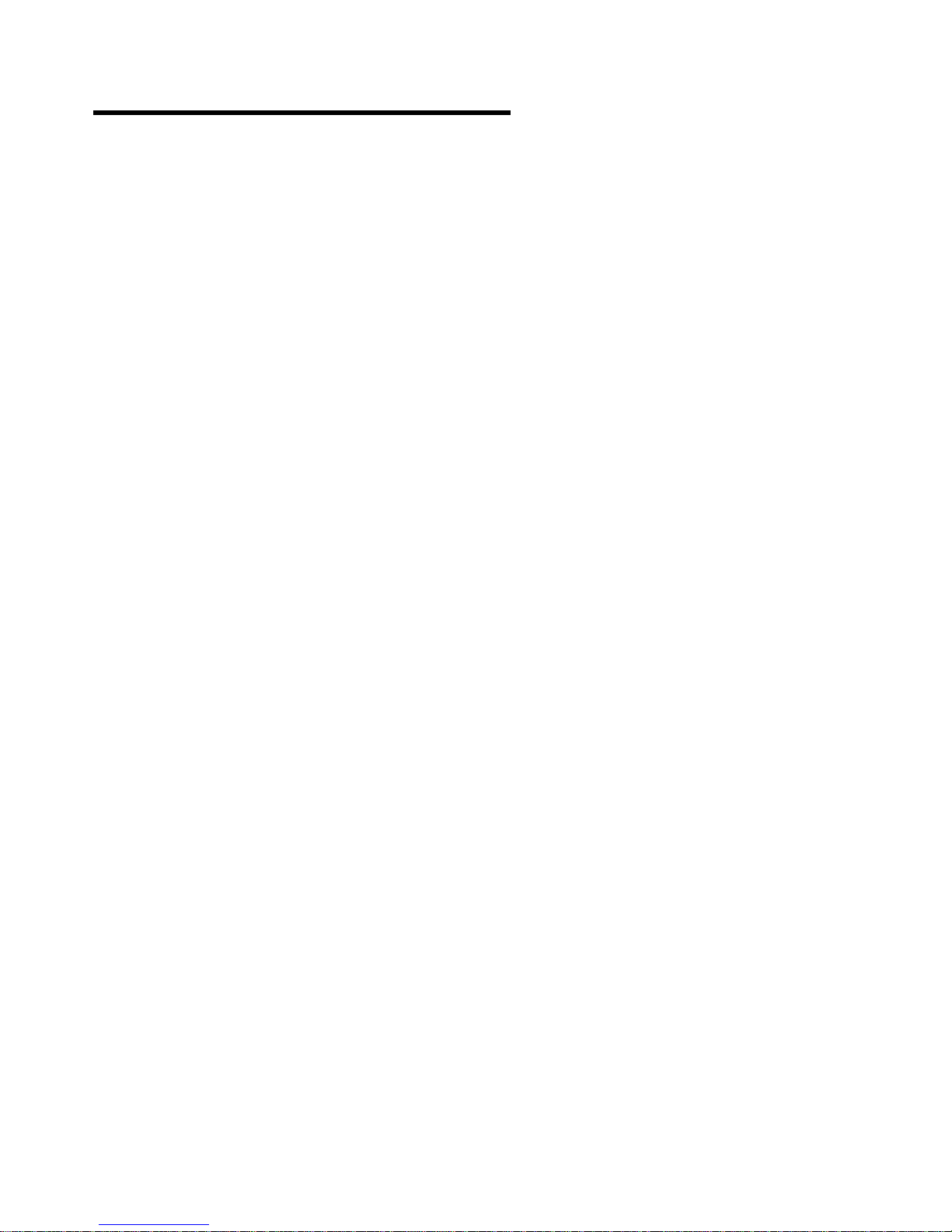
Chapter 3. Physical Specifications
Chapter 3. Physical Specifications
This section lists the physical specifications for the PC 300GL (Types 6275 and 6285) and PC 300PL
(Types 6862 and 6892).. The PC 300 Types 6275/6862 has four expansion slots and four drive bays, and
the PC 300 Types 6285/6892 has six expansion slots and six drive bays.
Notes:
The maximum altitude for all models is 2133.6 m (7000 ft.). This is the maximum altitude at
which the specified air temperatures apply. At higher altitudes, the maximum air temperatures are
lower than those specified.
The PC 300GL (Types 6275 and 6285) and PC 300PL (Types 6862 and 6892) computers comply
with FCC Class B.
20 Copyright IBM Corp. June 1998
Page 33

Chapter 3. Physical Specifications
System Specifications
System specifications are provided to assist you with the setup of your computer.
Desktop Model
Dimensions
Height: 128 mm (5.0 in.)
Width: 450 mm (17.7 in.)
Depth: 450 mm (17.7 in.)
Weight
Minimum configuration as shipped: 9.9 kg (22 lb)
Maximum configuration: 11.3 kg (25 lb)
Environment
Air temperature:
– System on: 10° to 32°C (50° to 90°F)
– System off: 10° to 43°C (50° to 110°F)
Humidity:
– System on: 8% to 80%
– System off: 8% to 80%
Maximum altitude: 2134 m (7000 ft)
Electrical Input
Sine-wave input (50 to 60 Hz) is required
Input voltage:
– Low range:
- Minimum: 90 V ac
- Maximum: 137 V ac
- Voltage switch setting: 115 or 115 V
– High range:
- Minimum: 180 V ac
- Maximum: 265 V ac
- Voltage switch setting: 230 or 230 V
– Input kilovolt-amperes (kVA) (approximately):
- Minimum configuration as shipped: 0.08 kVA
- Maximum configuration: 0.52 kVA
Note: Power consumption and heat output vary depending
on the number and type of optional features installed
and the power-management optional features in use.
Heat Output
Approximate heat output in British thermal units (Btu) per
hour:
– Minimum configuration: 245 Btu/hr (70 watts)
– Maximum configuration: 700 Btu/hr (204 watts)
Airflow
Approximately 0.56 cubic meters per minute (20 cubic feet
per minute)
Acoustical Noise-Emission Values
Average sound-pressure levels:
– At operator position:
- 34 dBA idle
- 37 dBA operating
– At bystander position–1 meter (3.3 ft):
- 29 dBA idle
- 32 dBA operating
Declared (upper limit) sound power levels:
– 4.5 bels idle
– 4.9 bels operating
Note: These levels were measured in controlled acoustical
environments according to procedures specified by
the American National Standards Institute (ANSI)
S12.10 and ISO 7779, and are reported in
accordance with ISO 9296. Actual sound-pressure
levels in your location might exceed the average
values stated because of room reflections and other
nearby noise sources. The declared sound power
levels indicate an upper limit, below which a large
number of computers will operate.
Chapter 3. Physical Specifications 21
Page 34

Tower Model
Chapter 3. Physical Specifications
Dimensions
Height: 492 mm (19.4 in.)
Width: 200 mm (7.9 in.)
Depth: 445 mm (17.5 in.)
Weight
Minimum configuration as shipped: 15 kg (33 lb)
Maximum configuration: 17.3 kg (38 lb)
Environment
Air temperature:
– System on: 10° to 32°C (50° to 90°F)
– System off: 10° to 43°C (50° to 110°F)
Humidity:
– System on: 8% to 80%
– System off: 8% to 80%
Maximum altitude: 2134 m (7000 ft)
Electrical Input
Sine-wave input (50 to 60 Hz) is required
Input voltage:
– Low range:
- Minimum: 90 V ac
- Maximum: 137 V ac
- Voltage switch setting: 115 or 115 V
– High range:
- Minimum: 180 V ac
- Maximum: 265 V ac
- Voltage switch setting: 230 or 230 V
– Input kilovolt-amperes (kVA) (approximately):
- Minimum configuration as shipped: 0.08 kVA
- Maximum configuration: 0.51 kVA
Note: Power consumption and heat output vary depending
on the number and type of optional features installed
and the power-management optional features in use.
Heat Output
Approximate heat output in British thermal units (Btu) per
hour:
– Minimum configuration: 245 Btu/hr (70 watts)
– Maximum configuration: 969 Btu/hr (285 watts)
Airflow
Approximately 0.56 cubic meters per minute (20 cubic feet
per minute)
Acoustical Noise-Emission Values
Average sound-pressure levels:
– At operator position:
- 33 dBA idle
- 35 dBA operating
– At bystander position–1 meter (3.3 ft):
- 29 dBA idle
- 32 dBA operating
Declared (upper limit) sound power levels:
– 4.5 bels idle
– 4.8 bels operating
Note: These levels were measured in controlled acoustical
environments according to procedures specified by
the American National Standards Institute (ANSI)
S12.10 and ISO 7779, and are reported in
accordance with ISO 9296. Actual sound-pressure
levels in your location might exceed the average
values stated because of room reflections and other
nearby noise sources. The declared sound power
levels indicate an upper limit, below which a large
number of computers will operate.
Note: PC 300GL and 300PL computers do not support IDE expansion adapters or the IBM PCMCIA
adapter for PCI.
SCSI Adapter
Some computers come with an Adaptec SCSI-II Ultra Wide adapter installed in one of the expansion slots.
This adapter provides an interface between the PCI bus and SCSI devices. SCSI technology is useful
with multitasking operating environments because instructions can be sent concurrently to every drive in
the system, and the drives can then execute these instructions simultaneously.
An extra cable is provided with SCSI models. The cable included with the PC 300GL Type 6275 has four
connectors: one connector for attaching the cable to the SCSI adapter and three connectors for attaching
optional SCSI devices. The cable included with the PC 300GL Type 6285 has five connectors: one
connector for attaching the cable to the SCSI adapter and four connectors for attaching optional SCSI
devices.
For information on the adapter and connecting SCSI devices, refer to the SCSI documentation that comes
with the computer.
22 Technical Information Manual
Page 35

Chapter 3. Physical Specifications
Cabling Requirements for Wake on LAN Adapters
Wake on LAN adapters have two headers: a 3-pin, right-angle header for providing AUX5 (Auxiliary 5
volts), and a 2-pin straight header for connecting the wakeup signal to the system board (or riser card).
The PC 300GL and 300PL have a 3-pin header on the riser card that provides the AUX5 and wakeup
signal connections. The Wake on LAN adapter option will provide a Y-cable that has the 3-pin riser card
connector on one end and splits into the 3-pin and 2-pin connectors required to interface the card. When
a Wake on LAN adapter is installed in the system and attached to the AUX5 power, the system board
Ethernet function must be disabled via switch 6 on the system board (refer to “System Board Switches” on
page 14 for switch information).
Chapter 3. Physical Specifications 23
Page 36

Chapter 4. Power Supply
Chapter 4. Power Supply
The power supply requirements are supplied by 145-watt PC 300 Types 6275/6862 (desktop models) or
200-watt PC 300 Types 6285/6892 (tower models) power supply. The power supply provides 3.3-volt
power for the Pentium microprocessor and core chip set and 5-volt power for ISA and PCI adapters. Also
included is an auxiliary 5-volt (AUX 5) supply to provide power to power management circuitry and the
system board Ethernet function, or a Wake on LAN adapter. The power supply converts the ac input
voltage into four dc output voltages and provides power for the following:
System board
Adapters
Internal drives
Keyboard and auxiliary devices
USB devices
A logic signal on the power connector controls the power supply; the front panel switch is not directly
connected to the power supply.
The power supply connects to the riser card with a 2 x 10 connector.
Power Input
The following figure shows the input power specifications. The power supply has a manual switch to
select the correct input voltage.
Figure 11. Power Input Requirements
Specification Measurements
Input voltage, low range 90 (min) to 137 (max) V ac
Input voltage, high range 180 (min) to 265 (max) V ac
Input frequency 50 Hz ± 3 Hz or 60 Hz ± 3 Hz
Power Output
The power supply outputs shown in the following figures include the current supply capability of all the
connectors, including system board, DASD, PCI, and auxiliary outputs.
PC 300GL Type 6275 and PC 300PL Type 6862
Figure 12. Power Output (145 Watt)
Output Voltage Regulation Minimum Current Maximum Current
+5 volts +5% to −4% 1.5 A 18.0 A
+12 volts +5% to −5% 0.2 A 4.2 A
−12 volts +10% to −9% 0.0 A 0.4 A
−5 volts +10% to −10% 0.0 A 0.3 A
+3.3 volts +2% to −2% 0.0 A 10.0 A
+5 volt (auxiliary) +5% to −10% 0.02 A .720 A
The total combined 3.3 V/5 V power should not exceed 100 watts.
24 Copyright IBM Corp. June 1998
Page 37
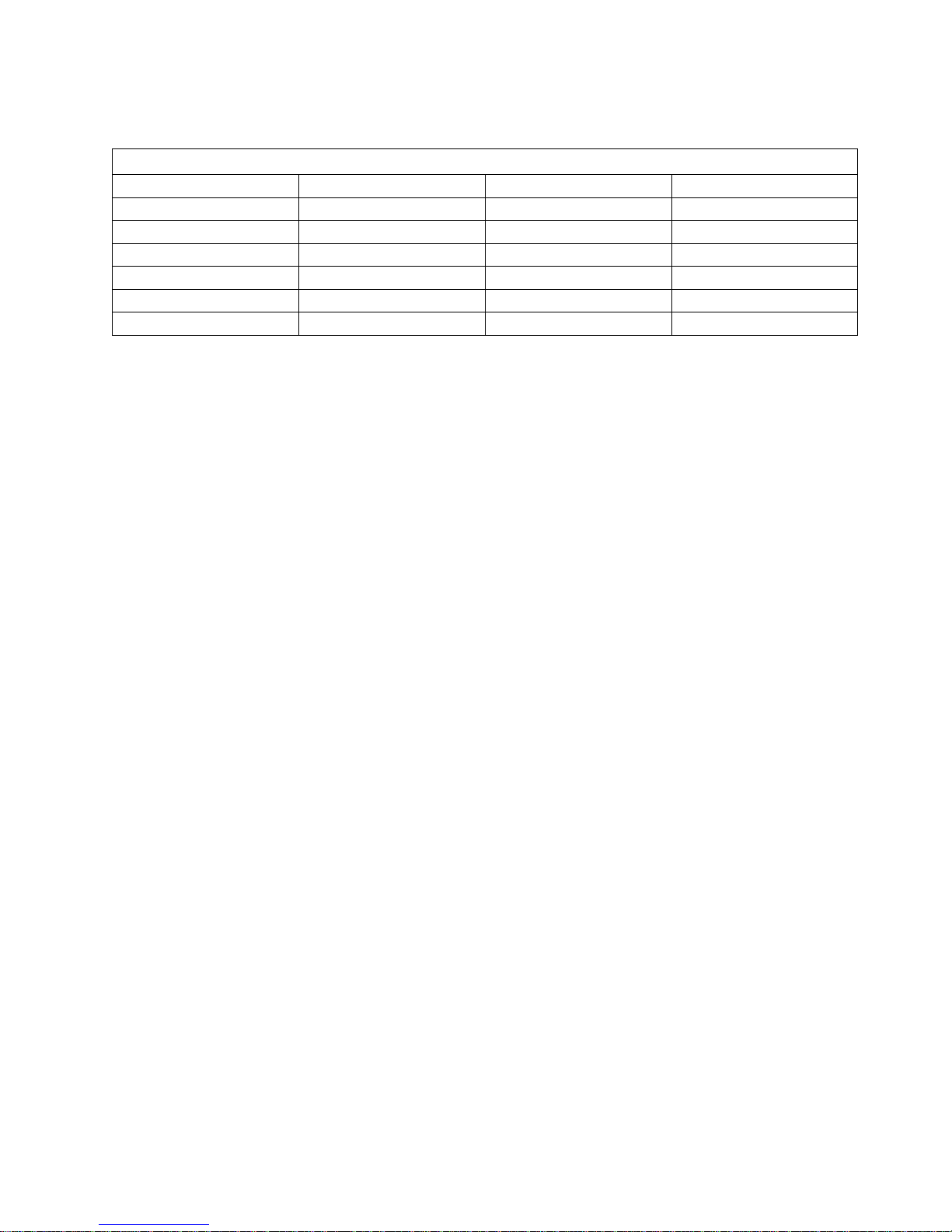
Chapter 4. Power Supply
PC 300GL Type 6285 and PC 300PL Type 6892
Figure 13. Power Output (200 Watt)
Output Voltage Regulation Minimum Current Maximum Current
+5 volts +5% to −4% 1.5 A 20.0 A
+12 volts +5% to −5% 0.2 A 8.0 A
−12 volts +10% to −9% 0.0 A 0.4 A
−5 volts +10% to −10% 0.0 A 0.3 A
+3.3 volts +2% to −2% 0.0 A 20.0 A
+5 volt (auxiliary) +5% to −10% 0.005 A .750 A
The total combined 3.3 V/5 V power should not exceed 120 watts.
Chapter 4. Power Supply 25
Page 38

Chapter 4. Power Supply
Component Outputs
The power supply provides separate voltage sources for the system board and internal storage devices.
The following figures show the approximate power that is provided for specific system components. Many
components draw less current than the maximum shown.
Figure 14. System Board
Supply Voltage Maximum Current Regulation Limits
+3.3 V dc 3000 mA +2% to −2.0%
+5.0 V dc 4000 mA +5.0% to −4.0%
+12.0 V dc 25.0 mA +5.0% to −5.0%
−12.0 V dc 25.0 mA +10.0% to −9.0%
Figure 15. Keyboard Port
Supply Voltage Maximum Current Regulation Limits
+5.0 V dc 275 mA +5.0% to −4.0%
Figure 16. Auxiliary Device Port
Supply Voltage Maximum Current Regulation Limits
+5.0 V dc 300 mA +5.0% to −4.0%
Figure 17. ISA-Bus Adapters (Per Slot)
Supply Voltage Maximum Current Regulation Limits
+5.0 V dc 2000 mA +5.0% to −4.0%
−5.0 V dc 200 mA +5.0% to −5.0%
+12.0 V dc 1500 mA +5.0% to −5.0%
−12.0 V dc 300 mA +10.0% to −9.0%
Figure 18. PCI-Bus Adapters (Per Slot) either/or
Supply Voltage Maximum Current Regulation Limits
+5.0 V dc 2000 mA +5.0% to −4.0%
+3.3 V dc 3030 mA +5.0% to −4.0%
Note: For each PCI or ISA connector, the maximum power consumption is rated at 10 watts for +5 V dc
and +3.3 V.dc combined. Typical power budget assumptions use 7.5 watts per adapter. If
maximum power is used, then the overall system configuration will be limited in performance.
Figure 19. USB Port
Supply Voltage Maximum Current Regulation Limits
+5.0 V dc 500 mA +5.0% to −4.0%
26 Technical Information Manual
Page 39

Chapter 4. Power Supply
Figure 20. Internal DASD
Supply Voltage Maximum Current Regulation Limits
+5.0 V dc 1400 mA +5.0% to −5.0%
+12.0 V dc 1500 mA at startup, 400 mA when
active
Note: Some adapters and hard disk drives draw more current than the recommended limits. These
adapters and drives can be installed in the system; however, the power supply will shut down if the
total power used exceeds the maximum power that is available.
Output Protection
The power supply protects against output overcurrent, overvoltage, and short circuits. See the power
supply specifications on the previous pages for details.
A short circuit that is placed on any dc output (between outputs or between an output and dc return)
latches all dc outputs into a shutdown state, with no damage to the power supply. If this shutdown state
occurs, the power supply returns to normal operation only after the fault has been removed and the power
switch has been turned off for at least one second.
+5.0% to −5.0%
If an overvoltage fault occurs (in the power supply), the power supply latches all dc outputs into a
shutdown state before any output exceeds 130% of the nominal value of the power supply.
Connector Description
The power supply for the PC 300 Types 6275/6862 have four, 4-pin connectors, and the PC 300 Types
6285/6892 and have six, 4-pin connectors for internal devices. The total power used by the connectors
must not exceed the amount shown in “Component Outputs” on page 26. For connector pin assignments,
see Appendix A, “Connector Pin Assignments” on page 52.
Chapter 4. Power Supply 27
Page 40

Chapter 5. System Software
Chapter 5. System Software
This section briefly describes some of the system software included with the computer.
BIOS
The computer uses the IBM basic input/output system (BIOS), which is stored in flash electrically erasable
programmable read only memory (EEPROM). Some features of the BIOS are:
PCI support according to PCI BIOS Specification 2.1
Microsoft's PCI IRQ Routing Table
Plug and Play support according to Plug and Play BIOS Specification 1.1
Advanced Power Management (APM) support according to APM BIOS Interface Specification 1.2
Wake on LAN support
Remote Program Load (RPL) and Dynamic Host Configuration Protocol (DHCP)
Startable CD-ROM support
Flash-over-LAN support
Alternate Startup Sequence
Enable/disable of system board Ethernet controller
IBM Look and Feel – Screen arrangements, etc.
ACPI (Advanced Configuration and Power Interfaces)
IDE Logical Block Addressing (LBA support)
LSA 2.0 support
Bootable CD ROM support
LS120 support
DM BIOS 2.1 (DMI 2.0 compliant)
PC97 compliant
Plug and Play
Support for Plug and Play conforms to the following:
Plug and Play BIOS Specification 1.1 and 1.0
Plug and Play BIOS Extension Design Guide 1.0
Plug and Play BIOS Specification, Errata and Clarifications 1.0
Guide to Integrating the Plug and Play BIOS Extensions with system BIOS 1.2
Plug and Play Kit for DOS and Windows
POST
IBM power-on self-test (POST) code is used. Also, initialization code is included for the on-board system
devices and controllers.
POST error codes include text messages for determining the cause of an error. For more information, see
Appendix D, “Error Codes” on page 69.
28 Copyright IBM Corp. June 1998
Page 41

Chapter 5. System Software
Configuration/Setup Utility Program
The Configuration/Setup Utility program provides menus for selecting options for devices, I/O ports, date
and time, system security, start options, advanced setup, ISA legacy resources, and power management.
More information on using the Configuration/Setup Utility program is provided in
Computer
.
Using Your Personal
Advanced Power Management (APM)
The PC 300PL and PC 300GL computers come with built-in energy-saving capabilities. Advanced Power
Management (APM) is a feature that reduces the power consumption of systems when they are not being
used. When enabled, APM initiates reduced-power modes for the monitor, microprocessor, and hard disk
drive after a specified period of inactivity.
The BIOS supports APM 1.1. This enables the system to enter a power-managed state, which reduces
the power drawn from the ac wall outlet. Advanced Power Management is enabled through the
Configuration/Setup Utility Program and is controlled by the individual operating system.
For more information on APM, see
Computer
.
Using Your Personal Computer
and
Understanding Your Personal
Advanced Configuration and Power Interface (ACPI)
When Automatic Configuration and Power Interface (ACPI) BIOS mode is enabled, the operating system is
allowed to control the power management features of your computer and the settings for APM BIOS mode
are ignored. Not all operating systems support ACPI BIOS mode. Refer to your operating system
documentation to determine if ACPI is supported.
Flash Update Utility Program
The flash update utility program is a stand alone program to support flash updates. This utility program
updates the BIOS code in flash and the Machine Readable Information (MRI) to different languages.
The flash update utility program is available on a 3.5 inch diskette.
Diagnostic Program
The diagnostic program that comes with PC 300PL and PC 300GL computers is provided as a startable
IBM Enhanced Diagnostic
CD. It runs independently of the operating system. The user interface for running the diagnostics and
utilities is provided by Watergate Software's PC-Doctor. It can also be downloaded from the following
World Wide Web page: http://www.pc.ibm.com/support/desktop/desktop_support.html. For more
information on this diagnostic program, see
diskette image on the hard disk and on the
Using Your Personal Computer
Ready-to-Configure Utility Program
.
Chapter 5. System Software 29
Page 42

Chapter 6. IBM System Management Tools
Chapter 6. IBM System Management Tools
IBM System Management Tools are a collection of hardware and software features designed to make it
easier to manage your system over a computer network. When used in conjunction with the appropriate
network management software, these tools provide systems administrators the ability to remotely manage
and monitor your computer.
IBM System Management tools consist of the following components:
Desktop Management Interface (DMI) Service Provider 2.0
Desktop Management (DM) BIOS 2.0 Instrumentation
IBM PC System Monitor Instrumentation
IBM AssetCare
IBM Alert on LAN
IBM SMART Reaction Client
Intel LANDesk Client Manager 3.1.
When you install IBM System Management Tools, all of the essential components are installed. However,
you can choose whether to install the two optional tools, Intel LANDesk Client Manager and IBM SMART
Reaction Client.
IBM Alert on LAN requires additional hardware support. This support is provided with some computer
models only.
For OS/2 Warp V4.0, only DMI Service Provider, DM BIOS Instrumentation, and IBM AssetCare are
supported.
Components of IBM System Management Tools
A description of each of the components of IBM System Mangagement Tools follows:
DMI Service Provider
The Desktop Management Interface (DMI) Service Provider 2.0 is a mechanism for gathering information
about the hardware and software in your computer. It is used to help administrators manage and control
hardware and software products on desktop computers and network servers. The DMI Service Provider
can be used to remotely track information such as serial numbers, memory attributes, product-specific
characteristics of installed peripherals, and operating system information from each DMI-compliant
component and manage that information in the Management Information Format (MIF) database. The
service provider passes this information to management applications as requested. This information can
be accessed using a DMI browser. DMI browsers are provided by all major operating systems and all
major LAN management packages, including TME 10 NetFinity, Intel LANDesk, and Microsoft SMS. It
controls communications between itself and manageable products by means of instrumentation. Support
documentation is built into the browser's Help system.
DM BIOS Instrumentation
This application retrieves information such as memory configuration, BIOS version and date, and
microprocessor and cache information from the system BIOS.
30 Copyright IBM Corp. June 1998
Page 43

Chapter 6. IBM System Management Tools
IBM PC System Monitor (LM80)
This application monitors system-board temperatures, system voltages, and fan speed, and detects
removal of the computer cover. Data is reported to the DMI service provider. System management
software, such as IBM NetFinity Services or Intel LANDesk Client Manager, can then be used to send an
alert to the user or to the system administrator if a problem occurs. The IBM PC System Monitor must be
installed in addition to NetFinity in order to enable environmental monitoring in NetFinity (PC System
Monitor and NetFinity can be installed in either order).
System Management Chip
The PC300PL contains a National System Management chip (LM80) that provides low cost
instrumentation capabilities for a PC in order to lower the total cost of ownership over the life cycle of the
PC. The System management chip monitors the system at all times looking for potential failures before
the system fails. Notification can be provided across the LAN.
System Management controller monitors the following:
System temperature sensing and fan control
Voltages (+5,+12,-12,+3.3,+1.5,2.5, and -5)
Intrusion detect for security (detects when chassis lid has been removed, even if power is off). Uses
mechanical switch in the speaker/fan assembly.
Serial Bus interfaces (SMBus version)
These hardware functions allow the LCM, LCCM, and LDCM Network software to remotely monitor the
client PCs over the network for these critical parameters. When machines are found with out-of-range
parameters, appropriate repair, backup, and shutdown actions may be taken.
The LM80 physically resides on the SMbus interface. The device address for the LM80 is 0x50 hex .
The SMBus protocol is used to read/write data to/from ALL registers onboard the LM80. There is a
protocol established for reading and writing these registers to maintain consistency in the eventuality that
the thread is broken (context switch) while servicing it. Each of these registers and their functionality is
spelled out in the Software Interface section of this document.
LM80 contains virtually all the signal conditioning and front end analog circuitry necessary to interface to
the power supply voltages, fan and chassis intrusion alarm onboard as well as having a fully self
contained temperature sensor. An SMbus (Integrated Circuit, 2 wire serial) slave bus interface is also
provided for future compatibility with other SMbus devices.
At initial power on configuration, the LM80 will be programmed with predetermined threshold values for
temperature, voltage, and fan control. During system operation IBM PC System Monitor code polls the
LM80 and generates an alert when the measured value is outside of the programmed min and max range.
System Management Bus (SMBus) Controller
PIIX4E contains a SMBus Host interface to allow the CPU to communicate with SMBus slaves. The
PIIX4E also provides an SMBus slave interface to allow external masters to monitor power management
events. The SMBus controller is logically a subset of the PIIX4E power management controller.
Chapter 6. IBM System Management Tools 31
Page 44
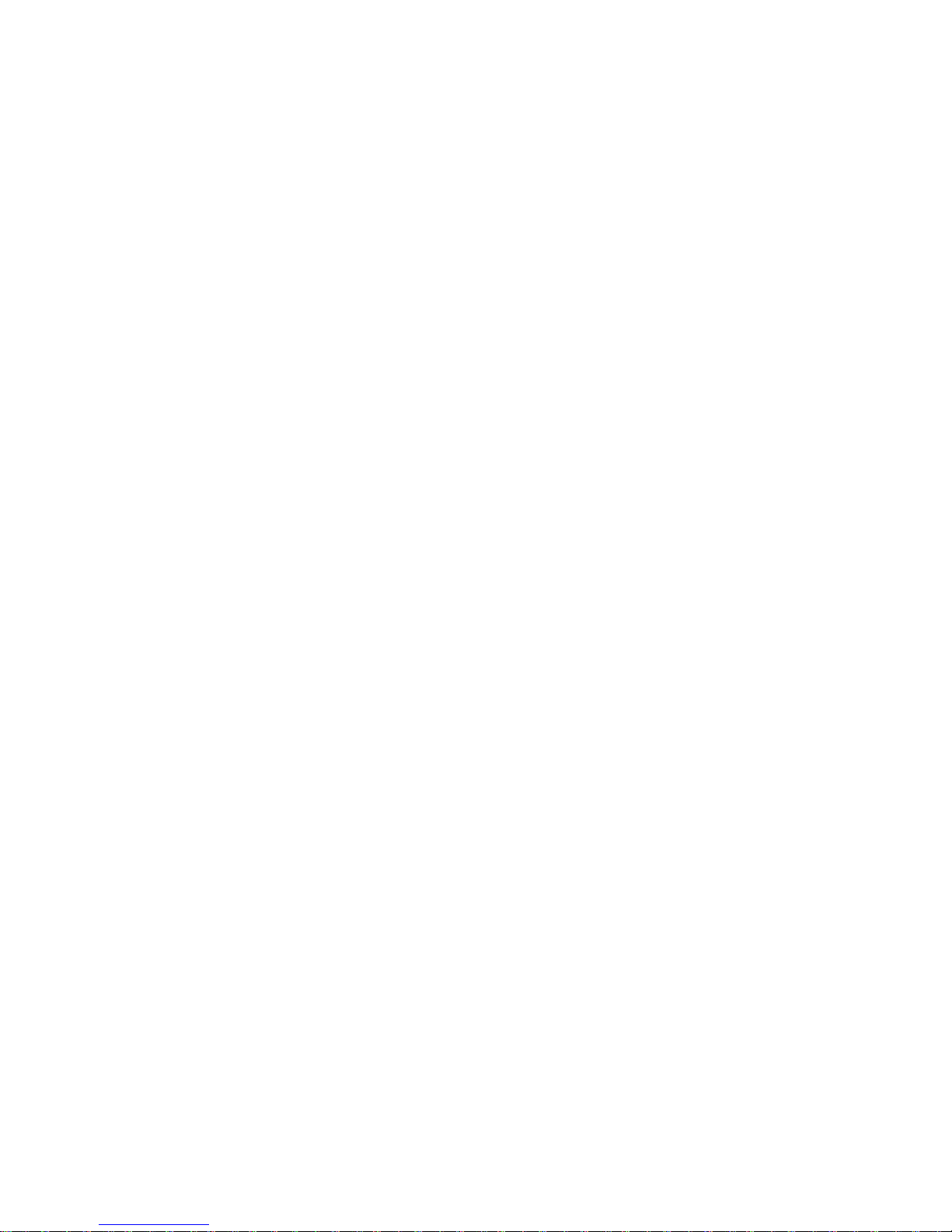
Chapter 6. IBM System Management Tools
Power Management Controller
PIIX4E contains support for advanced power management features, including clock control, and various
low-power state control logic. In combination with the onboard battery backed RTC logic, the PIIX4E
provides full hardware and software based power control. It contains full support for the Advanced
Configuration and Power Interface (ACPI) specification. APM is also supported for "legacy OS's." These
features are controlled via software.
PIIX4E supports the following power management functions:
Global and Local Device Management
Suspend and Resume logic
Supports Thermal Alarm
Support for External Microcontroller (LM80)
Wake up events supported:
– Wakeup from a LAN request. Used with the integrated planar Ethernet or Wake on Lan (WOL)
LAN adapters (Token Ring or Ethernet).
– Connectors for WOL LAN adapters located on Niagara BX Riser.
– Wakeup from UART Ring Indicate ( Serial Port 1 only)
– Wakeup on RTC date and time
– Wakeup on switch input
– Wakeup from external ring (used with internal modems). Connector located on Niagara BX riser.
– Wakeup from a PCI PME# (PCI Power Management) event.
IBM AssetCare
This application is used to retrieve serial numbers and system configuration information. Serial numbers
can be dynamically retrieved from IDE and SCSI hard drives, memory DIMMs, and DDC2B compliant
monitors. Serial numbers for other system components, including CPU, CD-ROMs, system unit, riser
cards, floppy drives, power supplies, and the motherboard, are readable from the Enhanced Asset
Information Area, which resides in an EEPROM and can be accessed either through a radio-frequency link
or through the system's SMBus.
The system BIOS determines the type of access to the Enhanced Asset Information Area EEPROM that is
allowed. The EEPROM is partitioned into 8 blocks of 128 bytes each. Blocks 0-5 are reserved for
AssetID data,which includes system and subsystem serialization data, system configuration data, and
other system data that may be user specified.
The six blocks are grouped into three areas of two blocks each. The first two blocks (blocks 0 and 1) are
referred to as the Serialization Information Area. These blocks are reserved for system and subsystem
serial information. The data within the area consists of a 16 byte header followed by serial numbers. The
User Information Area (blocks 2 and 3) is reserved for user information. This area consists of a 16 byte
header and a 232 byte area and an 8 byte reserved area. The Configuration Information Area (blocks 4
and 5) includes an area header followed by the configuration data. The data stored in this area is
maintained by the system BIOS at each boot time.
32 Technical Information Manual
Page 45

Chapter 6. IBM System Management Tools
Figure 21. Enhanced Asset Information Area
Device Address Word Address Block Description RF Access System Access
A8 00-7F 0 Serialization
Information Area
Read only Read/write
A8 80-FF 1 Serialization
Information Area
AA 00-7F 2 User Information
Area
AA 80-FF 3 User Information
Area
AC 00-7F 4 Configuration
Information Area
AC 80-FF 5 Configuration
Information Area
Read only Read/write
Read/write Read/write
Read/write Read/write
Read only Read only
Read only Read only
Data can be written and read through either the RF interface to the system or the SMBus. Writing and
reading via the RF interface requires a portable hand held reader or door reader. Software residing in the
hand held reader and portal gate controller are required to support the RF interface. Access to the EAI
area data from the system side is provided by the DMI browser provided with the software.
When data is written to the EIA through the SMBus it is done either dynamically or statically and depends
on the data. Dynamic update of some of the data is done either by the system BIOS or by the AssetCare
software each time it is loaded by obtaining the information directly from the device or operating system.
Other types of information must by entered and updated by a system administrator or other authorized
person. All data entered into the EAI area must be associated with one of the device types defined in
Figure 22. Although every device entered must use one of the device types defined, the inclusion of a
specific entity in the EAI area is optional. However, to get maximum utility from the EAI hardware, the
data should be as complete and accurate as possible.
Chapter 6. IBM System Management Tools 33
Page 46

Chapter 6. IBM System Management Tools
Figure 22 (Page 1 of 2). Device Types
Device Type Device Number Device Number Dynamic Update Comment
0 0-7 Null No Device not included
in RFID EEPROM
1 0-7 CPU No
2 0-7 Reserved Do not use
3 0-7 Other IDE Devices No Includes IDE devices
that do not support
electronic serial
number retrieval,
including CD-ROMs.
This device type is
used for serialization
data only.
4 0 System No
5 0 Riser card No
6 0-7 Floppy No
7 0 Power supply No
8 0 Base Planar No
9 0 Smart Card Reader No
0A 0 Cache Card No
0B 0-7 Reserved Yes
0C 0-7 PCI Devices No
0D 0-7 ISA PnP Devices No
0 0 Monitor Yes
0F 0-7 IDE Devices Yes Used by serialization
for all IDE HDD with
electronic serial
number. Used by
configuration for all
IDE devices.
10 0-7 Reserved
11 0-7 DIMM Yes DIMM with electronic
serial number
12 0-7 Network Interface No
13 0-7 SCSI Devices Used by serialization
for all SCSI HDD with
electronic serial
number. Used by
configuration for all
SCSI devices.
14 0-7 Graphics Adapters No
15-1E 0-7 Reserved Reserved for future
use
1F 2 Network connection No
1F 3 User device No User specified device
type
1F 4 Preload Profile No User specified
Preload
1F 5 User asset data No User specified asset
information
1F 6 Lease data No User specified lease
information
34 Technical Information Manual
Page 47

Chapter 6. IBM System Management Tools
Figure 22 (Page 2 of 2). Device Types
Device Type Device Number Device Number Dynamic Update Comment
1F 7 Owner data No User specified
information
Figure 23. Serialization Information Area Header
Offset (Hex) Contents Description
00-03 SER# Area Identifier = SER# for serialization
area
4 Length Number and bytes in each entry field
5 maxFields Maximum number of entities that may
reside in the area
6 versionID Serialization Information Area version
identifier
7 HdrShchecksum Checksum for the serialization data
area
8 AreaCheckSum Checksum for the serialization data
area
9 AreaStatus Provides status about the area as
follows: bit 0: RF dirty - a value of 1
indicates The data in the area has
been modified by an RF operation.
0A-0F reserved Reserved for future use
The two checksums for the serialization area are included in the area header. The checksum for the
header is used to check the data contained in the first 7 bytes (0-6) of the header. The checksum for the
area is used to check the data located in all of the area locations. The number of data locations included
in the checksum can be found from the Length and maxFields fields of the header as Length * maxFields
+ 16.
Figure 24. User Information Area Header
Offset (Hex) Contents Description
00-03 USR# Area Identifier = USR#
4 Length Number of bytes used in User Information Area including
header
5 Reserved Reserved for future use. Must read 0.
6 versionID Asset Information Area version identifier
7 HdrChecksum Checksum for the first 7 bytes of the header
8 AreaChecksum Checksum for all user data
9 AreaStatus Provides status about the area as follows: bit 0: RF dirty - a
value of 1 indicates that data in the area has been modified
by an RF operation.
0A-0F Reserved Reserved for future use
Figure 25 (Page 1 of 2). Configuration Information Area Header
Byte Offset (Hex) Contents Description
00-03 CON# Area Identifier = CON# for configuration area
4 Length Number of bytes used in configuration area including header
5 Reserved Reserved for future use
Chapter 6. IBM System Management Tools 35
Page 48

Chapter 6. IBM System Management Tools
Figure 25 (Page 2 of 2). Configuration Information Area Header
Byte Offset (Hex) Contents Description
6 versionID Asset Information Area version identifier
7 Checksum Checksum for the first 7 bytes of the header
8 AreaChecksum Checksum for all configuration data
9 AreaStatus Provides status about the area as follows: bit 0: RF dirty - a
value of 1 indicates that data in the area has been modified
by an RF operation. bit 1-7: Reserved
0A-0F Reserved Reserved for future use
System configuration information includes processor type and speed, hard drive size, and memory
configuration as well as information about on-board devices. Both the serial number and system
configuration information can be retrieved by system management applications as well as through
radio-frequency (RF) hand held readers and RF access-control gates. The radio-frequency (RF) interface
to the Enhanced Asset Information Area enables the customer to perform asset deployment, asset
tracking / inventory, and asset access control. This function is referred to as Asset ID.
AssetID
The essential component of Asset ID is a radio-frequency interface within each PC that allows access to
the EAI EEPROM data. The Asset ID antenna enables communication between the PC and
industry-standard radio-frequency handheld scanners. The Asset ID EEPROM contains information about
the system, including its configuration and the serial numbers of key components. The Asset ID EEPROM
also includes a number of blank fields you can record with your choice of end-user information. Asset ID
enables you to read and write information to an EEPROM inside an IBM PC by using a handheld scanner,
even while the PC is still in the carton.
Asset ID allows you to take accurate physical inventories of systems and their components without
searching for a label or opening the chassis. Passing the handheld scanner near the box allows it to read
system information such as model numbers, serial numbers, processor speed, hard disk drive size and
memory, as well as any end-user information you choose to record.
When used in conjunction with a compatible radio-frequency security system, Asset ID can be used to
assist security personnel in preventing unauthorized removal of PCs. Using this radio-frequency
identification system, Asset ID detects the movement of the PC. If movement is not authorized, the
system disables the PC.
Handheld scanners and other scanning devices must be purchased separately from Asset ID Partners,
third-party companies who have worked closely with IBM to ensure the compatibility of this technology with
industry standards. A listing of Asset ID partners is available at www.ibm.com/pc/us/desktop/assetid.
IBM Alert On LAN
Alert On LAN instrumentation allows the Ethernet to be configured to send chassis intrusion, LANboot
tamper, presence heartbeat, and environmental alerts even while the machine is in a soft off state. The
instrumentation allows the alerts to be enabled and configured remotely and enables operating system
lockup detection and other alerts to be received through system management packages, such as
LANDesk Workgroup Manager and IBM NetFinity Manager.
A PC equipped with Alert on LAN acts as its own security guard. When someone unplugs the system
from its power supply or network, an alert is instantly generated to a network administrator, to building
36 Technical Information Manual
Page 49

Chapter 6. IBM System Management Tools
security, or to whomever you designate. When paired with an IBM Netfinity server or Intel LANDesk
server products, Alert on LAN can send a message to your pager.
Alert on LAN sends either status or alert packets to your management server. Even after the system is
powered off, Alert on LAN-enabled PCs draw a trickle charge that allows generation and transmission of
packets via the integrated 10/100 Ethernet controller.
Alert on LAN leverages existing industry-standard technologies, such as the Desktop Management
Interface (DMI) and Wake on LAN to provide security for your client PCs, even when they have been
powered off.
Protect your assets
Alert on LAN protects your computer assets at the time they are most vulnerable: after they have
been powered off. An Alert on LAN-enabled PC is always on guard.
Alert on LAN sends a status packet at regular intervals regardless of the power state of the client
system. If the system is disconnected from its power source or network, the management server will
detect the loss of packets and trigger a warning alert.
Alert on LAN monitors the chassis intrusion feature of DMI-compliant management chips. Even if the
PC has been powered off, Alert on LAN will issue an alert notification whenever a system chassis is
opened.
Alert on LAN can notify you if the processor has been removed from a client system.
Reduce response times
Alert on LAN can monitor each system in your network as it powers up, and notify you of configuration
changes, hard drive failures, or other POST errors.
Alert on LAN can also notify you when a client operating system fails to load or crashes during routine
operations. You can respond without waiting for the user to file a complaint, helping to ensure that
their productivity is maintained.
Alert on LAN monitors the system variables measured by a DMI-compliant manageability
chip-temperature, fan speed, voltage and chassis intrusion. Whenever any of these variables fall
outside of the recommended parameters, Alert on LAN can generate an alert.
Customized responses
You can determine how Alert on LAN reacts to each scenario described above. When you know that
systems are being serviced or retired, you can simply remotely disable the client from the
management server so no alerts are generated when it is unplugged or its chassis is opened.
You can program Alert on LAN to notify network administrators or building security that a system is
being tampered with or removed. You can have your management server dial a pager and deliver a
numeric or alphanumeric message that enables you to respond to a problem when you are in a
different location.
You can determine how sensitive Alert on LAN is to day-to-day problems.
IBM SMART Reaction Client
This application is designed to protect data on computers that have Self-Monitoring, Analysis, and
Reporting Technology (S.M.A.R.T.) hard disk drives. S.M.A.R.T. monitors the status of a hard disk drive
and generates predictive failure analysis (PFA) alerts if a potential failure exists within the drive. IBM
SMART Reaction Client intercepts these alerts and converts them to useful responses (such as displaying
screen messages at the client workstation or alerting additional parties that a specific workstation has a
potential hard disk failure).
Chapter 6. IBM System Management Tools 37
Page 50

Chapter 6. IBM System Management Tools
IBM SMART Reaction Client has a full-function backup and restoration program, as well as a mirroring
program, which can be used to dynamically "mirror" the contents of up to 64 folders to another hard disk.
As source files are saved, the mirror files are automatically updated to contain the same data.
IBM SMART Reaction Client also has a built-in scheduler for scheduling backup, restore, and mirror
operations. The IBM SMART Reaction Manager program must be installed and running on at least one
network computer before IBM SMART Reaction Client can be installed on any client workstation. IBM
SMART Reaction Manager, as well as complete documentation on the IBM SMART Reaction program
(Client and Manager), is available at http://www.pc.ibm.com/us/desktop/sr on the World Wide Web.
In the SMART Reaction environment, the Client system is constantly monitoring the Hard Disk for potential
problems. This is done by using the SMART technologies included in the Hard Disk to periodically
monitor the disk using a technique known as Predictive Failure Analysis. If the Hard Disk begins to have
a high number of retries when reading or writing data, a SMART Alert is passed to the DMI
Instrumentation Code running on the Client System. This Alert is then passed to SMART Reaction Client
application, which will automatically react to the potential failure based on Administrator defined policies.
SMART Reaction
IBM SMART Reaction automatically backs up data from S.M.A.R.T. hard disk drives that predict an
imminent failure. In addition to data backup, SMART Reaction can trigger a rich set of customizable
responses, including e-mail or pager notification to your technical support staff.
SMART Reaction also allows you to protect your most critical client data directories by having them
constantly "mirrored" on a server- when data in these directories changes, an identical copy is
automatically stored on the server.
SMART Reaction can help save time and money by allowing remote and unattended system backups and
data restoration.
SMART Reaction can be used as a stand-alone application, but it also integrates seamlessly into many of
the most popular backup applications, providing enhanced functionality at no additional expense.
Preparing for data disasters: Despite hard disk drive manufacturers' efforts to produce hard disk drives
that won't fail, occasionally they do. And when they do, it can be a catastrophe for your business.
That's why leading hard disk drive manufacturers created an industry standard for hard disk drives called
Self-Monitoring, Analysis and Reporting Technology (S.M.A.R.T.) S.M.A.R.T. drives are designed to
monitor specific parameters of their own performance, such as the rate of read-write errors, and issue an
alert when these parameters indicate a potential problem. (Approximately 60% of hard disk failures are
predictable.) The alert can be sent to the user and/or a network administrator, who can then back up the
data on the drive and request a timely repair.
IBM SMART Reaction software goes an important step further by responding to a S.M.A.R.T. drive alert
automatically, even if the system and network are unattended. Upon receiving a S.M.A.R.T. alert, SMART
Reaction software can immediately start backing up the disk's data to a server or other data device of your
choice. SMART Reaction can also be programmed to initiate a response that will help ensure timely
repair of the faulty drive, from e-mailing a network administrator to paging a technician.
38 Technical Information Manual
Page 51

Chapter 6. IBM System Management Tools
IBM SMART Reaction
IBM SMART Reaction adds an important new tool to IBM's comprehensive suite of asset protection
solutions, which provide customers with system security and data protection capabilities that help protect
technology and information assets. These enhanced capabilities help to offer the "Total Benefit of
Ownership" (TBO).
IBM SMART Reaction is a client/server application that allows a network administrator to perform:
Regularly scheduled system backups (attended or unattended).
Continuous or periodic backups (mirroring) of critical data files.
Emergency system backups when a S.M.A.R.T. Predictive Failure alert is issued.
SMART Reaction builds upon and complements the full range of systems management features found in
IBM commercial PCs, including Wake on LAN, LANClient Control Manager (LCCM), DMI BIOS,
Instrumentation Code and S.M.A.R.T. hard disk drives.
The SMART Reaction application consists of two components:
1. The SMART Reaction Manager, which resides on a Windows NT 4.0 system (either a server or a
workstation), and
2. The SMART Reaction Client, which resides on the client system and supports either Windows 95 or
Windows NT 4.0 Workstation.
In the SMART Reaction environment, S.M.A.R.T. technologies included in each client hard disk drive
monitor the disk periodically using a technique known as Predictive Failure Analysis (PFA). If the hard
disk drive begins to experience a high number of retries when reading or writing data, a S.M.A.R.T. Alert
is passed to the DMI Instrumentation Code running on the client system. This alert is then passed to the
SMART Reaction Client application, which will automatically respond to the potential failure based on
administrator-defined policies.
How SMART Reaction responds to a potential problem
Once SMART Reaction on the client system receives a S.M.A.R.T. alert, it can respond in several ways as
defined by the network administrator:
1. Notification
The first response is to notify the user and/or selected support personnel and administrators that there
is a potential problem with the client system hard disk drive. The user can be notified with a pop-up
message that can be customized to include information such as detailed instructions, telephone
numbers, etc. SMART Reaction can also send an e-mail notification of the problem to appropriate
persons at local or remote addresses. Finally, SMART Reaction can also be programmed to issue a
pager notification if the server has telephony support.
2. Data backup with legacy tools
To help protect your critical data, the SMART Reaction Manager can automatically begin a backup
process using your network's legacy backup software. SMART Reaction is compatible with many of
the industry-leading backup programs from manufacturers such as Seagate, Cheyenne, ADSM, etc.)
This capability helps ensure that IBM PCs that support SMART Reaction technology can be integrated
seamlessly into your existing network. SMART Reaction will simply pass the backup command to
your backup software for processing via your normal procedures.
3. Backup with SMART Reaction
SMART Reaction also includes its own set of robust backup capabilities that enable it to protect your
data without relying on other backup software. A DMI alert passed to the SMART Reaction Manager
Chapter 6. IBM System Management Tools 39
Page 52

Chapter 6. IBM System Management Tools
includes information such as drive size, partitioning, file format and current capacity. This enables
SMART Reaction Manager to allocate the necessary space on the administrator-defined backup file
server. Once the space is allocated, SMART Reaction Client transfers all of the data on the client hard
disk to the server.
4. Continuous data mirroring
Aside from the initial S.M.A.R.T. alert notification, SMART Reaction can be configured such that the
user does not need to take any action to continue working and remain productive. That's because
SMART Reaction will automatically copy any new data they save to the selected file server. In
essence, there will be a "mirror-image" of their hard drive maintained on the server until such time as
their local drive is repaired. Network administrators can program the frequency of the data mirroring to
provide this functionality without compromising system performance needlessly.
SMART Reaction Restore process
Now that the user's data is protected, SMART Reaction's innovative functionality continues to provide
assistance to the technician or administrator responsible for repairing the client system.
First, someone must physically install a new hard disk drive into the client's system. Then, critical
software and the backed-up data must be re-installed on the system. Without SMART Reaction, the
network administrator would have to sit at the client's system and install the operating system, drivers and
applications and then copy the backed-up data from a remote server. With SMART Reaction, this
software and data restoration can be performed remotely and unattended.
To get the user back on-line, the network administrator can simply invoke the SMART Reaction server
application and schedule a convenient time to Restore the failed client. Working in tandem with IBM Wake
On LAN technology and LANClient Control Manager (LCCM) software, the Restore operation can take
place at any time, even after the system has been powered off. SMART Reaction can automatically
restore the user's system to its original state, including the data present at the time of the S.M.A.R.T.
Alert as well as any data generated while waiting for the replacement hard disk drive.
Critical data mirroring
SMART Reaction can also help you protect your most critical data all of the time, not just when a hard
disk drive issues a Predictive Failure alert. The software's data-mirroring capabilities can be used full-time
to create continually refreshed copies of selected data on a file server.
This redundant storage helps ensure that any critical data is available in two places-on the client and on a
server. Such data is protected even if the client system is stolen or experiences an unpredictable failure.
Obviously, due to server space and network traffic constraints, you may not want to constantly mirror data
from every client — you can select only the data that is most important to your business. But SMART
Reaction is capable of mirroring up to 64 client directories, including their subdirectories, at a time. And
you can program how often data is mirrored to achieve an optimum balance of data protection and system
performance.
40 Technical Information Manual
Page 53

Chapter 6. IBM System Management Tools
Intel LANDesk Client Manager
The LANDesk Client Manager is a DMI compliant management application that supplies a user-friendly
DMI management interface and component instrumentation. This application provides self-help tools,
including a PC health meter, local alerting of potential problems, and hardware inventories. It
automatically polls hardware to detect failure conditions and proactively alerts the user of potential
problems. When the computer is connected to a network with LANDesk Workgroup Manager, hardware
information and alerts can be retrieved across the network.
Advanced Configuration and Power Interfaces (ACPI)
Advanced Configuration and Power Interfaces (ACPI) will provide a standard means to integrate power
management features throughout a system, including hardware, operating systems, and application
software. With such integration and power management, the system can automatically turn off and on
peripherals such as CD-ROMs, network cards, hard disk drives and printers as well as consumer devices
connected to the PC, including VCRs, TVs, phones, and stereos. ACPI technology will also enable
peripherals to activate and deactivate the PC. Other ACPI specification points of emphasis include the
following:
ACPI specifies a register-level interface to core power management functions and a descriptive
interface for additional hardware features.
ACPI provides a generic system event mechanism for Plug and Play, in addition to an operating
system-independent interface for configuration control.
ACPI leverages Plug and Play BIOS data structures while providing a processor architecture
independent implementation-compatible with both Windows 95 and Windows NT.
ACPI represents the foundation of the Microsoft OnNow initiative. OnNow represents a system-wide
approach to system and device power control. OnNow is a term for a PC that is always on but
appears off and responds to user or other requests.
Wake on LAN
Enhances remote management by enabling file updating and asset tracking on powered-off
computers.
Permits remote system setup, updates and asset tracking to occur after hours and on weekends so
daily LAN traffic is kept to a minimum and users are not interrupted.
Helps increase productivity of LAN administrators and computer users.
Available on all current IBM IntelliStation and Client System PC and ThinkPad models.
Wake on LAN is a technology that enables you to remotely manage the clients in your network even if
they have been turned off. With the need to provide consistent and timely updates, such a feature brings
new levels of control, simplicity and savings to LAN-based networks.
IBM Client System PCs, IntelliStations, and ThinkPads offer many features designed to help reduce your
total cost of doing business. Working with Intel through the AMA, IBM has devised a number of ways to
integrate system management software with intelligent hardware. Wake on LAN, LANClient Control
Manager (LCCM), IBM Netfinity Manager and Intel LANDesk Client Manager are system management
tools that work together to attack your computing costs by allowing you to automate time-consuming,
tedious PC management tasks and schedule these tasks for a time that is the least disruptive to users.
Wake on LAN turns on the networked computers, and then your choice of these network management
tools handles remote management operations and asset tracking. As long as the computers in the
network are Wake on LAN-enabled and electricity is available, Wake on LAN can turn on any or all of the
Chapter 6. IBM System Management Tools 41
Page 54
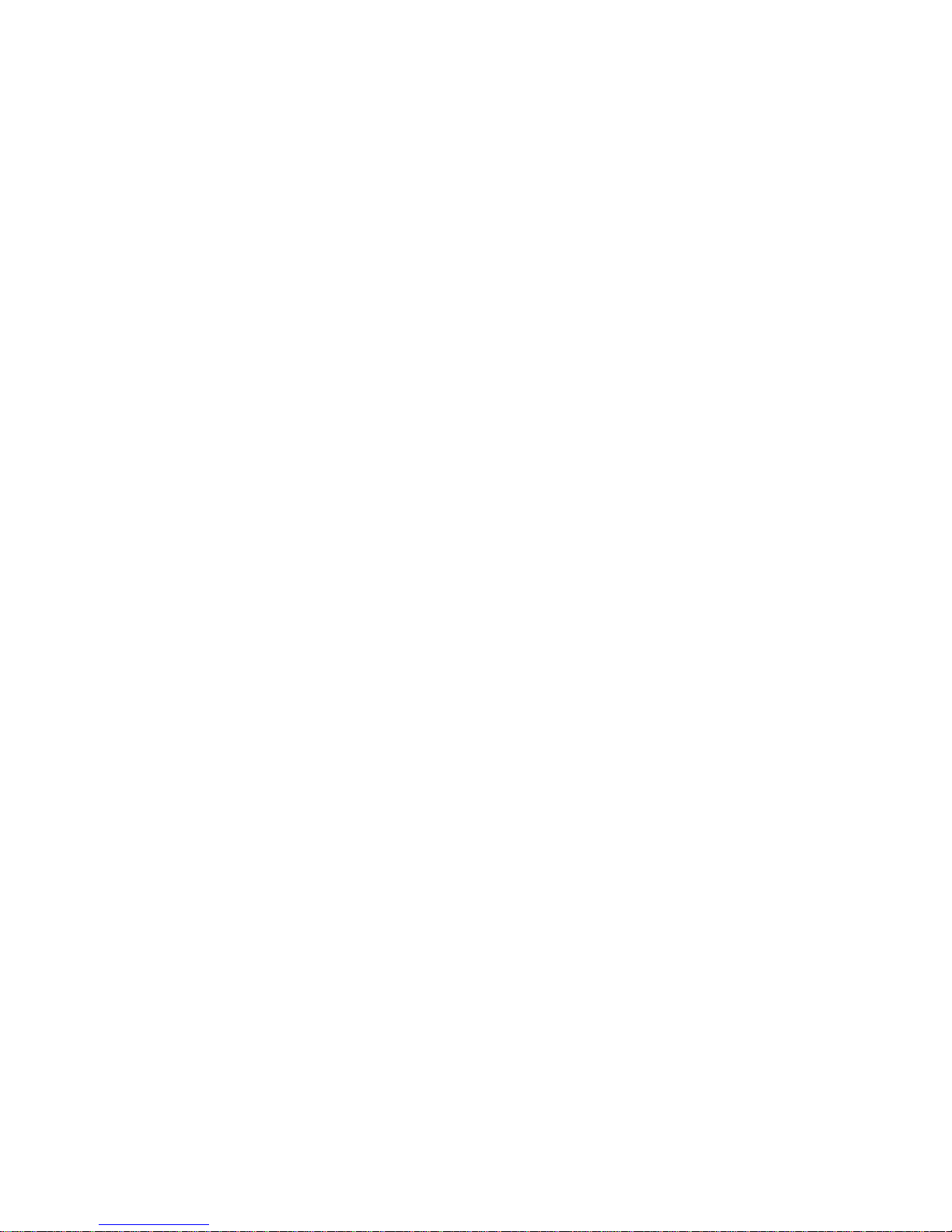
PCs in your network so that LCCM, IBM Netfinity Manager or LANDesk can perform the management
tasks you've defined.
Wake on LAN components
Wake on LAN requires the following components:
A Wake on LAN-enabled Token-Ring or Ethernet LAN adapter card
These adapters are either preinstalled, integrated on the system board, or can be installed on current
IBM IntelliStations, Client System PCs ThinkPad docking stations. Support for both Token-Ring and
Ethernet gives you a choice of network types, while allowing you to change from one type to the other
by simply changing adapter cards.
A client with Wake on LAN capability built in
In IBM IntelliStations and Client System PCs that have a Wake on LAN-enabled LAN adapter card
integrated or installed, the LAN adapter interfaces are as follows.
– Network interface to decode the wake-up frame. This is how the LAN adapter determines whether
the wake-up frame is addressed to the client.
– Auxiliary power interface for auxiliary adapter power source. A wire runs from the client's power
supply to the adapter card. This wire supplies 5 volts of power, which the adapter card needs to
turn on the client. Power is available while the client is plugged into an electrical outlet that is
receiving power.
– Wake-up signal interface. The adapter uses this interface to notify the client that it has received a
wake-up frame.
– System bus interface. This interface is for reading and writing control information that is specific to
the wake-up function.
Chapter 6. IBM System Management Tools
Software to trigger the wake-up frame
Remote network management software is required to send a special wake-up frame to the Wake on
LAN-enabled LAN adapter.
How Wake on LAN works
The following sequence of events occurs when Wake on LAN turns on a client:
1. Remote network management software, such as LANClient Control Manager or IBM Netfinity
Manager, sends a wake-up frame to the client. The wake-up frame is based on industry-standard
Magic Packet specifications. See "Definition of the Wake-up Frame" for
a description of the wake-up frame's contents.
2. The Wake on LAN-enabled adapter in the client receives the wake-up frame and analyzes it to
determine whether the frame contains the client's media access control (MAC) address.
3. If the frame contains the client's MAC address and if CMOS is enabled, the client turns on, just as if
you turned it on using the On/Off switch.
4. The remote network management software performs the tasks that it has been programmed to
perform.
Definition of the Wake-up Frame
The wake-up frame contains a unique data field not normally expected in typical traffic on a LAN. When a
Wake on LAN-enabled adapter on a turned-off client decodes this data field, a wake-up signal is
generated. This wake-up signal causes the client to power on.
The key to the wake-up frame is the MAC address of the target client, which is repeated 16 times. This
42 Technical Information Manual
Page 55

Chapter 6. IBM System Management Tools
pattern of 16 addresses in the data field is not expected to occur in any normal LAN frame other than the
specific wake-up frame.
The destination address can be either a specific address or a broadcast address. If the destination
address is a specific address, the wake-up frame is sent only to the client at that address. However, since
the client is powered off and no longer transmitting, some protocols remove this client's MAC address from
routing tables and internal caches at other nodes. In this case, wake-up frames addressed directly to the
target client are discarded because nodes and routers do not know where to send them.
The solution to this problem is to use a broadcast address. A directed broadcast has a valid network
address and a broadcast host address. Network routers and nodes forward directed broadcasts to the
appropriate network, where it is seen as a MAC-level broadcast and detected by the powered off client.
Give your IntelliStations and Client System PCs a wake-up call
IBM is committed to providing you highly manageable computers so your company can reclaim excessive
resources applied to IT management. Central to this commitment is the AMA-working together to integrate
system management software with intelligent hardware, IBM and Intel have made Wake on LAN an
industry standard that's changing the way companies manage their PCs. The alliance is already yielding
dividends for customers, with the incorporation of IBM Wake on LAN functionality into Intel's 10/100 and
10BaseT Ethernet adapters and LANDesk software. The remote setup and management capabilities of
IBM IntelliStations, Client System PCs and ThinkPads mean you can greatly reduce the need for
technicians to visit individual systems to perform management tasks, keeping your IS group and the users
they support more productive.
IBM LANClient Control Manager version 2.0 (LCCM)
IBM LANClient Control Manager (LCCM) version 2.0 is a server-based application that simplifies the
setup, configuration, rollout and ongoing lower-level management of networked IBM PCs.
LCCM incorporates a "push" rather than a "pull" approach, so that network administrators can gain
control of a client over a network to perform tasks that would normally require their physical presence
at the system. It can significantly reduce the costs of deploying and maintaining IBM clients by
reducing the number of visits to each machine.
LCCM is a preboot application, which allows administrators to remotely update a system's BIOS,
change CMOS settings, execute commands such as FDISK or FORMAT, or install a new operating
system.
LCCM v2.0 adds support for clients using the industry-standard DHCP/PXE protocol, which allows
identification of specific systems over one or more routers. LCCM continues to support the Remote
Program Load (RPL) protocol as an alternative management preboot agent.
LCCM v2.0 can retrieve client information recorded using an Asset ID-compatible device.1 You can
use Asset ID to indicate the necessary software image for end users, before the system is even
unpacked. Later, after the system is plugged in, LCCM can deliver the correct software automatically.
LCCM is licensed for use at no additional charge for IBM client systems, including current models of
the PC 300 and IntelliStation families and the ThinkPad 770. It is available for downloading from the
Web at www.ibm.com/pc/us/desktop/lccm.
LCCM v2.0 is a server-based software tool that enables remote and unattended configuration, deployment,
redeployment and ongoing lower-level management of IBM PCs. Since LCCM gains control of a PC
before it boots its local operating system, many of the lower-level tasks that previously required a visit to
each client can now be performed over the network. Using LCCM, a network administrator can:
Remotely identify a client and gather important vital product data such as serial number, machine type
model, system memory, hard disk drive capacity and BIOS level.
Capture information about end users and their software requirements that has been entered through
the use of a
Chapter 6. IBM System Management Tools 43
Page 56

Chapter 6. IBM System Management Tools
handheld Asset ID unit.
Prompt users (if present) for specific information about their name, department, location, etc. and
capture this information into the client hardware information.
Export captured client information to other tools for inclusion in higher level, workgroup and
enterprise-wide systems management offerings.
Remotely install via image copy or unattended installation an operating environment such as Windows
95 or Windows NT(r).
Schedule client configurations or updates to occur once or periodically.
Manage hundreds of clients from a single server and configure up to 32 simultaneously (assuming
available bandwidth).
Modify a system's CMOS settings (e.g., change boot sequences, enable/disable onboard components,
restore passwords, etc.)
Update or flash a system's BIOS (e.g., use a newer or older level of BIOS for enterprise-wide
consistency or change the BIOS to match the local language).
Assign or change the administrator password on one or more client workstations to protect the BIOS
settings against unauthorized end-user changes.
Power-on client systems by sending a Magic Packet to specific Wake on LAN-enabled systems or
docking stations.
Schedule events to take place unattended on a specific date and at a specified time as a onetime
event, or on a recurring basis (e.g., to execute complete or partial system backups and virus scans, or
simply to power-on a client at specific intervals).
When combined with the other robust management features of IBM PCs, such as Wake on LAN, LCCM
helps make system deployment and configuration as simple as plug-in-and-go. Once the systems are
plugged into a power supply and network, the rest of the client setup can be performed remotely from a
network console. Using LCCM, you can schedule a convenient time to power the systems up, flash their
BIOS to ensure consistency across your organization, download the appropriate software image for each
user, and then power the systems down.
LCCM is also useful throughout a system's life cycle for performing preboot management functions, such
as formatting a hard disk drive over a network. This software complements popular postboot client
management software tools such as Tivoli TME 10, Microsoft's System Management Server, Intel
LANDesk Client Manager, and Computer Associates' TNG Unicenter.
LCCM is made possible, in part, by the IBM/Intel Advanced Manageability Alliance (AMA). The AMA
builds on industry-standard technology to create new, more effective solutions for customers, such as
Wake on LAN. LCCM v2.0 is industry-standard-based, incorporating support for DHCP and the Preboot
eXecution Environment (PXE) defined in the 1997 NetPC Guideline and preliminary Lean Client
specifications, as well as the Remote Program Load (RPL) boot protocol used by the industry since 1986.
LCCM works with IBM systems shipped as early as February 1996 that are equipped with a supported
IBM Token-Ring or Ethernet Wake on LAN network interface adapter. These include models from the
current PC 300 and IntelliStation families, as well as the PC 730, 750, 330, 350 and 365 series.2 The
benefits of LCCM have also recently been extended into mobile computing with support for the IBM
ThinkPad 770 equipped with the optional SelectaDock III.
System deployment
LCCM can significantly reduce the time and resources required to deploy or redeploy IBM PCs, especially
when installation of a custom software image is needed.
First, LCCM needs to gain control of the client. This can occur automatically the first time the user powers
the system on, or the network administrator can power the system remotely using Wake on LAN. LCCM
can generate the Magic Packet(s) needed to power
44 Technical Information Manual
Page 57

Chapter 6. IBM System Management Tools
one or more PCs over the network. The Magic Packet identifies each specific PC through the unique
MAC address assigned to every network interface device.
LCCM can broadcast a Magic Packet on local area networks made up of hubs, bridges, and switches.
LCCM can also wake a client on the other side of a router if the administrator includes the subnet address
of the router. LCCM wraps the subnet address with the Magic Packet so that it can travel across router(s)
to the local domain where the client resides before the packet is broadcast on the LAN.
As the IBM PC powers on for the first time on the network, it will query the network before booting from its
local hard disk drive. LCCM's Scan (discovery) feature will recognize that a new system has been added
to the network and respond with a signal that allows the network to gain control of the client and prevents
the local operating system from loading.
LCCM will then query the client for vital product data through its Systems Management BIOS and Wired
for Management/DMI features. LCCM creates a client profile as part of an Individual Client Details record
and database with this information (e.g., machine type and serial number, disk, memory size,
graphics/video chipset, MAC address, BIOS level and more.)
If the PC is equipped with Asset ID, as are select models of IBM client system PCs and IntelliStations,
LCCM can also recover any information that has been recorded about the user. Asset ID allows an
administrator using a radio-frequency handheld unit to record information to a system EEPROM without
even opening the system's packing carton.
Otherwise, LCCM assigns a default name to the client during the scan, and can optionally prompt the end
user to enter personal information such as his location, department and phone number, etc. If a user is not
present, this request will automatically time-out. The data collected is entered automatically into the
Individual Client Details record.
Flashing the CMOS or BIOS
The LCCM administrator can use the information gathered from the client to review its CMOS settings and
BIOS level. In some cases, these may need to be changed to ensure consistency across the enterprise
or to conform to corporate policies.
Since LCCM gains control of the system before the local operating system was booted, LCCM allows
administrators to remotely perform low-level maintenance tasks, like flashing the BIOS, that need to occur
during the preboot state. The only alternatives are to involve the end user or send a technician to each
client. LCCM is complementary to postboot management tools, which need a local operating system
running, such as DMI browsers or software change management programs.
Installing software
Next, the network administrator uses the information that LCCM has gathered about the client to
determine the end user's software requirements, including operating system and applications. (When
Asset ID is used, this step can be simplified by recording the end user's software profile to the system
EEPROM.)
The software can come from one of two sources: a compressed software "image" that includes a copy of
all of the software needed by the local client, or from installation files located on a file server. In either
case, the software can be downloaded to the client without intervention by the user or the administrator.
Chapter 6. IBM System Management Tools 45
Page 58

LCCM New Client Scenario
1. LCCM Administrator starts scanning the network for new PCs
2. 2 PCs found. LCCM displays PC serial #, captures and associates vital product data, etc.
3. LCCM creates Individual Client Details notebook for new clients
4. Administrator assigns clients to software profiles
Administrator examines level of BIOS
Elects to update BIOS and distribute a different image to each PC-one used by Marketing, one by
Accounting, using Hybrid RPL
Schedules the update to occur on Saturday at 7:00 am and to use Wake on LAN to turn on the
PC Saturday morning, 7:00 am
5. Server awakens the new client PCs with Wake on LAN PC uses alternate boot sequence to boot to
server, proceses job, sends message to server when done
6. LCCM acknowledges PC and tells system to reboot locally-DONE
Perhaps the most convenient feature of LCCM is a scheduling feature that allows an administrator to
perform the above tasks at the most convenient time, when they will have the least impact on user
productivity and network traffic. When used with Wake on LAN, LCCM can perform its routine even if
the client was initially in a powered-off state.
Chapter 6. IBM System Management Tools
Low-level management
LCCM operates by establishing LAN communications between the IBM client and the managing server
before loading its operating system from a local hard disk drive. In this way, low-level maintenance tasks
like formatting a hard drive, changing the BIOS, or reinstalling an operating system, can be performed
without end-user involvement, even if the client operating system is unable to boot. Using LCCM, routines
like FORMAT and FDISK can now be performed over a network, eliminating the need for an administrator
or technician to visit the client.
LCCM's scheduling feature helps to ensure that low-level management tasks do not interfere with user
productivity, because they can be performed at a time when both users and network support staff are
home asleep.
LCCM v2.0 enhancements over LCCM v1.
LCCM v1.X used remote program load (RPL), a non-routable protocol, while LCCM v2.0 uses DHCP and
Preboot eXecution Environment (PXE) extension, which is a routable protocol. The protocol was changed
for v2.0 because many customers have routers on the same floor as well as throughout their organization,
so RPL restricted the usefulness of LCCM.
The RPL process also required LCCM to have a list of supported network adapters and a range of their
MAC addresses in a network.lst file and their associated device drivers, which were downloaded to the
client to be managed along with the Universal Configuration Agent (UCA). LCCM v2.0 does not have this
restriction because it supplies the Universal Network Device Interface (UNDI) services needed by the
network interface card generating the DHCP/PXE frame.
Because of the change from RPL to DHCP, LCCM v2.0 needs to be installed on a Windows NT Server
configured with DHCP services. This means v2.0 is a replacement for v1.X and not a simple upgrade.
Client Profile information from v1.X must be saved and then restored to v2.0.
Before LCCM, users or network support personnel needed to be physically present at each client to
perform tasks such as installing a custom software configuration or reformatting a hard drive. By
incorporating a "push" instead of a "pull" approach, a network administrator can perform these
time-consuming tasks remotely. When combined with other advanced manageability features such as
Wake on LAN and Asset ID, LCCM makes setting up IBM PCs much easier.
46 Technical Information Manual
Page 59

Chapter 6. IBM System Management Tools
LCCM can save customers and IBM remarketers significant costs by reducing the time and personnel
required to deploy and manage PCs. LCCM is a key component in the IBM strategy to help customers
regain control over their technology so they can better manage their business, and their budget.
Chapter 6. IBM System Management Tools 47
Page 60

Chapter 7. System Compatibility
Chapter 7. System Compatibility
This chapter discusses some of the hardware, software, and BIOS compatibility issues for the computer.
Refer to &comp. for a list of compatible hardware and software options.
Hardware Compatibility
This section discusses hardware, software, and BIOS compatibility issues that must be considered when
designing application programs.
Many of the interfaces are the same as those used by the IBM Personal Computer AT. In most cases,
the command and status organization of these interfaces is maintained.
The functional interfaces are compatible with the following interfaces:
Intel 8259 interrupt controllers (edge-triggered mode)
National Semiconductor NS16450 and NS16550A serial communication controllers
Motorola MC146818 Time of Day Clock command and status (CMOS reorganized)
Intel 8254 timer, driven from a 1.193 MHz clock (channels 0, 1, and 2)
Intel 8237 DMA controller, except for the Command and Request registers and the Rotate and Mask
functions; the Mode register is partially supported
Intel 8272 or 82077 diskette drive controllers
Intel 8042 keyboard controller at addresses hex 0060 and hex 0064
All video standards using VGA, EGA, CGA, MDA, and Hercules modes
Parallel printer ports (Parallel 1, Parallel 2, and Parallel 3) in compatibility mode
Use the above information to develop application programs. Whenever possible, use the BIOS as an
interface to hardware to provide maximum compatibility and portability of applications among systems.
48 Copyright IBM Corp. June 1998
Page 61

Chapter 7. System Compatibility
Hardware Interrupts
Hardware interrupts are level sensitive for PCI interrupts and edge sensitive for ISA interrupts. The
interrupt controller clears its in-service register bit when the interrupt routine sends an End-of-Interrupt
(EOI) command to the controller. The EOI command is sent regardless of whether the incoming interrupt
request to the controller is active or inactive.
The interrupt-in-progress latch is readable at an I/O-address bit position. This latch is read during the
interrupt service routine and might be reset by the read operation or it might require an explicit reset.
Note: For performance and latency considerations, designers might want to limit the number of devices
sharing an interrupt level.
With level-sensitive interrupts, the interrupt controller requires that the interrupt request be inactive at the
time the EOI command is sent; otherwise, a new interrupt request will be detected. To avoid this, a
level-sensitive interrupt handler must clear the interrupt condition (usually by a read or write operation to
an I/O port on the device causing the interrupt). After processing the interrupt, the interrupt handler:
1. Clears the interrupt
2. Waits one I/O delay
3. Sends the EOI
4. Waits one I/O delay
5. Enables the interrupt through the Set Interrupt Enable Flag command
Hardware interrupt IRQ9 is defined as the replacement interrupt level for the cascade level IRQ2.
Program interrupt sharing is implemented on IRQ2, interrupt hex 0A. The following processing occurs to
maintain compatibility with the IRQ2 used by IBM Personal Computer products:
1. A device drives the interrupt request active on IRQ2 of the channel.
2. This interrupt request is mapped in hardware to IRQ9 input on the second interrupt controller.
3. When the interrupt occurs, the system microprocessor passes control to the IRQ9 (interrupt hex 71)
interrupt handler.
4. This interrupt handler performs an EOI command to the second interrupt controller and passes control
to the IRQ2 (interrupt hex 0A) interrupt handler.
5. This IRQ2 interrupt handler, when handling the interrupt, causes the device to reset the interrupt
request before performing an EOI command to the master interrupt controller that finishes servicing
the IRQ2 request.
Chapter 7. System Compatibility 49
Page 62

Chapter 7. System Compatibility
Diskette Drives and Controller
The following figures show the reading, writing, and formatting capabilities of each type of diskette drive.
Figure 26. 5.25-Inch Diskette Drive Reading, Writing, and Formatting Capabilities
Diskette Drive Type 250/500 KB Mode 300/500 KB Mode 1 MB Mode
Single sided (48 Tracks Per Inch
(TPI))
Double sided (48 TPI) RWF RWF —
High capacity (1.2 MB) RWF RWF RWF
Figure 27. 3.5-Inch Diskette Drive Reading, Writing, and Formatting Capabilities
Diskette Drive Type 720 KB Mode 1.44 MB Mode
1.44 MB drive RWF RWF
2.88 MB drive RWF RWF
Notes:
RWF — —
1. Do not use either a 250/500 KB or 300/500 KB diskette drive for 5.25-inch diskettes that are designed
for the 1.2MB mode.
2. Low-density 5.25-inch diskettes that are written to or formatted by a high-capacity 1.2 MB diskette
drive can be reliably read only by another 1.2 MB diskette drive.
Copy Protection
The following methods of copy protection might not work in systems using the 3.5-inch 1.44 MB diskette
drive.
Bypassing BIOS routines
– Data transfer rate: BIOS selects the proper data transfer rate for the media being used.
– Diskette parameter table: Copy protection, which creates its own diskette parameter table, might
not work in these drives.
Diskette drive controls
– Rotational speed: The time between two events in a diskette drive is a function of the controller.
– Access time: Diskette BIOS routines must set the track-to-track access time for the different types
of media that are used in the drives.
– ‘Diskette change’ signal: Copy protection might not be able to reset this signal.
Write-current control: Copy protection that uses write-current control does not work, because the
controller selects the proper write current for the media that is being used.
50 Technical Information Manual
Page 63

Chapter 7. System Compatibility
Hard Disk Drives and Controller
Reading from and writing to the hard disk is initiated in the same way as in IBM Personal Computer
products; however, new functions are supported.
Software Compatibility
To maintain software compatibility, the interrupt polling mechanism that is used by IBM Personal Computer
products is retained. Software that interfaces with the reset port for the IBM Personal Computer
positive-edge interrupt sharing (hex address 02Fx or 06Fx, where x is the interrupt level) does not create
interference.
Software Interrupts
With the advent of software interrupt sharing, software interrupt routines must daisy chain interrupts. Each
routine must check the function value, and if it is not in the range of function calls for that routine, it must
transfer control to the next routine in the chain. Because software interrupts are initially pointed to
address 0:0 before daisy chaining, check for this case. If the next routine is pointed to address 0:0 and
the function call is out of range, the appropriate action is to set the carry flag and do a RET 2 to indicate
an error condition.
Machine-Sensitive Programs
Programs can select machine-specific features, but they must first identify the machine and model type.
IBM has defined methods for uniquely determining the specific machine type. The machine model byte
can be found through Interrupt 15H, Return System Configuration Parameters function (AH)=C0H).
Chapter 7. System Compatibility 51
Page 64

Appendix A. Connector Pin Assignments
The following figures show the pin assignments for various system board connectors.
AGP Monitor Port Connector
Appendix A. Connector Pin Assignments
5
10 6
15 11
1
Figure 28. AGP Monitor Port Connector Pin Assignments
Pin Signal I/O Pin Signal I/O
1 Red O 2 Green O
3 Blue O 4 Monitor ID 2 - Not
used
5 Ground NA 6 Red ground NA
7 Green ground NA 8 Blue ground NA
9 +5 V, used by DDC2B NA 10 Ground NA
11 Monitor ID 0 - Not
used
13 Horizontal sync O 14 Vertical sync O
15 DDC2B clock I/O
Memory Connectors
85
I 12 DDC2B serial data I/O
168
I
1
Figure 29 (Page 1 of 3). System Memory Connector Pin Assignments
Pin x64 Non-Parity x72 ECC Pin x64 Non-Parity x72 ECC
1 VSS VSS 85 VSS VSS
2 DQ0 DQ0 86 DQ32 DQ32
3 DQ1 DQ1 87 DQ33 DQ33
4 DQ2 DQ2 88 DQ34 DQ34
5 DQ3 DQ3 89 DQ35 DQ35
6 VCC VCC 90 VCC VCC
7 DQ4 DQ4 91 DQ36 DQ36
8 DQ5 DQ5 92 DQ37 DQ37
9 DQ6 DQ6 93 DQ38 DQ38
10 DQ7 DQ7 94 DQ39 DQ39
11 DQ8 DQ8 95 DQ40 DQ40
12 VSS VSS 96 VSS VSS
52 Copyright IBM Corp. June 1998
84
Page 65

Appendix A. Connector Pin Assignments
Figure 29 (Page 2 of 3). System Memory Connector Pin Assignments
Pin x64 Non-Parity x72 ECC Pin x64 Non-Parity x72 ECC
13 DQ9 DQ9 97 DQ41 DQ41
14 DQ10 DQ10 98 DQ42 DQ42
15 DQ11 DQ11 99 DQ43 DQ43
16 DQ12 DQ12 100 DQ44 DQ44
17 DQ13 DQ13 101 DQ45 DQ45
18 VCC VCC 102 VCC VCC
19 DQ14 DQ14 103 DQ46 DQ46
20 DQ15 DQ15 104 DQ47 DQ47
21 NC CB0 105 NC CB4
22 NC CB1 106 NC CB5
23 VSS VSS 107 VSS VSS
24 NC NC 108 NC NC
25 NC NC 109 NC NC
26 VCC VCC 110 VCC VCC
27 /WE /WE0 111 /CAS /CAS
28 DQMB0 DQMB0 112 DQMB4 DQMB4
29 DQMB1 DQMB1 113 DQMB5 DQMB5
30 /S0 /S0 114 NC /S1
31 DU NC 115 /RAS /RAS
32 VSS VSS 116 VSS VSS
33 A0 A0 117 A1 A1
34 A2 A2 118 A3 A3
35 A4 A4 119 A5 A5
36 A6 A6 120 A7 A7
37 A8 A8 121 A9 A9
38 A10/AP A10/AP 122 BA0 BA0
39 NC BA1 123 NC A11
40 VCC VCC 124 VCC VCC
41 VCC VCC 125 CK1 CK1
42 CK0 CK0 126 A12 A12
43 VSS VSS 127 VSS VSS
44 DU NC 128 CKE0 CKE0
45 /S2 /S2 129 NC /S3
46 DQMB2 DQMB2 130 DQMB6 DQMB6
47 DQMB3 DQMB3 131 DQMB7 DQMB7
48 DU NC 132 A13 A13
49 VCC VCC 133 VCC VCC
50 NC NC 134 NC NC
51 NC NC 135 NC NC
52 NC CB2 136 NC CB6
53 NC CB3 137 NC CB7
54 VSS VSS 138 VSS VSS
55 DQ16 DQ16 139 DQ48 DQ48
Appendix A. Connector Pin Assignments 53
Page 66

Figure 29 (Page 3 of 3). System Memory Connector Pin Assignments
Pin x64 Non-Parity x72 ECC Pin x64 Non-Parity x72 ECC
56 DQ17 DQ17 140 DQ49 DQ49
57 DQ18 DQ18 141 DQ50 DQ50
58 DQ19 DQ19 142 DQ51 DQ51
59 VCC VCC 143 VCC VCC
60 DQ20 DQ20 144 DQ52 DQ52
61 NC NC 145 NC NC
62 NC NC 146 NC NC
63 NC CKE1 147 NC NC
64 VSS VSS 148 VSS VSS
65 DQ21 DQ21 149 DQ53 DQ53
66 DQ22 DQ22 150 DQ54 DQ54
67 DQ23 DQ23 151 DQ55 DQ55
68 VSS VSS 152 VSS VSS
69 DQ24 DQ24 153 DQ56 DQ56
70 DQ25 DQ25 154 DQ57 DQ57
71 DQ26 DQ26 155 DQ58 DQ58
72 DQ27 DQ27 156 DQ59 DQ59
73 VCC VCC 157 VCC VCC
74 DQ28 DQ28 158 DQ60 DQ60
75 DQ29 DQ29 159 DQ61 DQ61
76 DQ30 DQ30 160 DQ62 DQ62
77 DQ31 DQ31 161 DQ63 DQ63
78 VSS VSS 162 VSS VSS
79 CK2 CK2 163 CK3 CK3
80 NC NC 164 NC NC
81 NC NC 165 SA0 SA0
82 SDA SDA 166 SA1 SA1
83 SCL SCL 167 SA2 SA2
84 VCC VCC 168 VCC VCC
Appendix A. Connector Pin Assignments
ISA Connectors
A1
B1
Note: The ISA connectors are on the riser card.
Figure 30 (Page 1 of 3). ISA Connector Pin Assignments
Pin Signal I/O Pin Signal I/O
B1 Ground NA A1 IOCHCK# I
B2 RESET DRV O A2 SD7 I/O
54 Technical Information Manual
A31
B31C1D1
C18
D18
Page 67

Appendix A. Connector Pin Assignments
Figure 30 (Page 2 of 3). ISA Connector Pin Assignments
Pin Signal I/O Pin Signal I/O
B3 +5 V dc NA A3 SD6 I/O
B4 IRQ2 I A4 SD5 I/O
B5 -5 V dc NA A5 SD4 I/O
B6 DRQ2 I A6 SD3 I/O
B7 -12 V dc NA A7 SD2 I/O
B8 OWS# I A8 SD1 I/O
B9 +12 V dc NA A9 SD0 I/O
B10 Ground NA A10 IOCHRDY I
B11 SMEMW# O A11 AEN O
B12 SMEMR# O A12 SA19 I/O
B13 IOW# I/O A13 SA18 I/O
B14 IOR# I/O A14 SA17 I/O
B15 DACK3# O A15 SA16 I/O
B16 DRQ3 I A16 SA15 I/O
B17 DACK1# O A17 SA14 I/O
B18 DRQ1 I A18 SA13 I/O
B19 REFRESH# I/O A19 SA12 I/O
B20 CLK O A20 SA11 I/O
B21 IRQ7 I A21 SA10 I/O
B22 IRQ6 I A22 SA9 I/O
B23 IRQ5 I A23 SA8 I/O
B24 IRQ4 I A24 SA7 I/O
B25 IRQ3 I A25 SA6 I/O
B26 DACK2# O A26 SA5 I/O
B27 TC O A27 SA4 I/O
B28 BALE O A28 SA3 I/O
B29 +5 V dc NA A29 SA2 I/O
B30 OSC O A30 SA1 I/O
B31 Ground NA A31 SA0 I/O
D1 MEMCS16# I C1 SBHE# I/O
D2 IOCS16# I C2 LA23 I/O
D3 IRQ10 I C3 LA22 I/O
D4 IRQ11 I C4 LA21 I/O
D5 IRQ12 I C5 LA20 I/O
D6 IRQ15 I C6 LA19 I/O
D7 IRQ14 I C7 LA18 I/O
D8 DACK0# O C8 LA17 I/O
D9 DRQ0 I C9 MEMR# I/O
D10 DACK5# O C10 MEMW# I/O
D11 DRQ5 I C11 SD8 I/O
D12 DACK6# O C12 SD9 I/O
D13 DRQ6 I C13 SD10 I/O
D14 DACK7# O C14 SD11 I/O
Appendix A. Connector Pin Assignments 55
Page 68

Figure 30 (Page 3 of 3). ISA Connector Pin Assignments
Pin Signal I/O Pin Signal I/O
D15 DRQ7 I C15 SD12 I/O
D16 +5 V dc NA C16 SD13 I/O
D17 MASTER# I C17 SD14 I/O
D18 Ground NA C18 SD15 I/O
PCI Connectors
A1
A2
A62
Appendix A. Connector Pin Assignments
B1
B2
B62
Figure 31. PCI Bus Connector
Note: The PCI connectors are on the riser card.
Figure 32 (Page 1 of 2). PCI Connector Pin Assignments
Pin Signal I/O Pin Signal I/O
A1 TRST# O B1 −12 V dc NA
A2 +12 V dc NA B2 TCK O
A3 TMS O B3 Ground NA
A4 TDI O B4 TDO I
A5 +5 V dc NA B5 +5 V dc NA
A6 INTA# I B6 +5 V dc NA
A7 INTC# I B7 INTB# I
A8 +5 V dc NA B8 INTD# I
A9 Reserved NA B9 PRSNT1# I
A10 +5 V dc (I/O) NA B10 Reserved NA
A11 Reserved NA B11 PRSNT2 I
A12 Ground NA B12 Ground NA
A13 Ground NA B13 Ground NA
A14 Reserved NA B14 Reserved NA
A15 RST# O B15 Ground NA
A16 +5 V dc (I/O) NA B16 CLK O
A17 GNT# O B17 Ground NA
A18 Ground NA B18 REQ# I
A19 Reserved NA B19 +5 V dc (I/O) NA
A20 Address/Data 30 I/O B20 Address/Data 31 I/O
A21 +3.3 V dc NA B21 Address/Data 29 I/O
A22 Address/Data 28 I/O B22 Ground NA
A23 Address/Data 26 I/O B23 Address/Data 27 I/O
A24 Ground I/O B24 Address/Data 25 NA
A25 Address/Data 24 I/O B25 +3.3 V dc NA
56 Technical Information Manual
Page 69

Appendix A. Connector Pin Assignments
Figure 32 (Page 2 of 2). PCI Connector Pin Assignments
Pin Signal I/O Pin Signal I/O
A26 IDSEL O B26 C/BE 3# I/O
A27 +3.3 V dc NA B27 Address/Data 23 I/O
A28 Address/Data 22 I/O B28 Ground NA
A29 Address/Data 20 I/O B29 Address/Data 21 I/O
A30 Ground I/O B30 Address/Data 19 NA
A31 Address/Data 18 I/O B31 +3.3 V dc NA
A32 Address/Data 16 I/O B32 Address/Data 17 I/O
A33 +3.3 V dc NA B33 C/BE 2# I/O
A34 FRAME# I/O B34 Ground NA
A35 Ground NA B35 IRDY# I/O
A36 TRDY# I/O B36 +3.3 V dc NA
A37 Ground NA B37 DEVSEL# I/O
A38 STOP# I/O B38 Ground NA
A39 +3.3 V dc NA B39 LOCK# I/O
A40 SDONE I/O B40 PERR# I/O
A41 SBO# I/O B41 +3.3 V dc NA
A42 Ground NA B42 SERR# I/O
A43 +3.3 V dc NA B43 +3.3 V dc NA
A44 C/BE(1)# I/O B44 C/BE 1# I/O
A45 Address/Data 14 I/O B45 Address/Data 14 I/O
A46 Ground NA B46 Ground NA
A47 Address/Data 12 I/O B47 Address/Data 12 I/O
A48 Address/Data 10 I/O B48 Address/Data 10 I/O
A49 Ground NA B49 Ground NA
A50 Key NA B50 Key NA
A51 Key NA B51 Key NA
A52 Address/Data 8 I/O B52 Address/Data 8 I/O
A53 Address/Data 7 I/O B53 Address/Data 7 I/O
A54 +3.3 V dc NA B54 +3.3 V dc NA
A55 Address/Data 5 I/O B55 Address/Data 5 I/O
A56 Address/Data 3 I/O B56 Address/Data 3 I/O
A57 Ground NA B57 Ground NA
A58 Address/Data 1 I/O B58 Address/Data 1 I/O
A59 +5 V dc (I/O) NA B59 +5 V dc (I/O) NA
A60 ACK64# I/O B60 ACK64# I/O
A61 +5 V dc NA B61 +5 V dc NA
A62 +5 V dc NA B62 +5 V dc NA
Appendix A. Connector Pin Assignments 57
Page 70

IDE Connectors
Appendix A. Connector Pin Assignments
2
1
40
39
Note: The IDE connectors are on the riser card.
Figure 33. IDE Connector Pin Assignments
Pin Signal I/O Pin Signal I/O
1 NC O 21 NC NA
2 Ground NA 22 Ground NA
3 Data bus bit 7 I/O 23 I/O write O
4 Data bus bit 8 I/O 24 Ground NA
5 Data bus bit 6 I/O 25 I/O read O
6 Data bus bit 9 I/O 26 Ground NA
7 Data bus bit 5 I/O 27 I/O channel ready I
8 Data bus bit 10 I/O 28 ALE O
9 Data bus bit 4 I/O 29 NC NA
10 Data bus bit 11 I/O 30 Ground NA
11 Data bus bit 3 I/O 31 IRQ I
12 Data bus bit 12 I/O 32 CS16# I
13 Data bus bit 2 I/O 33 SA1 O
14 Data bus bit 13 I/O 34 PDIAG# I
15 Data bus bit 1 I/O 35 SA0 O
16 Data bus bit 14 I/O 36 SA2 O
17 Data bus bit 0 I/O 37 CS0# O
18 Data bus bit 15 I/O 38 CS1 O
19 Ground NA 39 Active# I
20 Key (Reserved) NA 40 Ground NA
Diskette Drive Connector
Note: The diskette drive connector is on the riser card.
Figure 34 (Page 1 of 2). Diskette Drive Connector Pin Assignments
Pin Signal I/O Pin Signal I/O
1 Drive 2 installed # I 2 High density select O
3 Not connected NA 4 Not connected NA
5 Ground NA 6 Data rate 0 NA
7 Ground NA 8 Index# I
9 Reserved NA 10 Motor enable 0# O
11 Ground NA 12 Drive select 1# O
13 Ground NA 14 Drive select 0# O
58 Technical Information Manual
Page 71

Appendix A. Connector Pin Assignments
Figure 34 (Page 2 of 2). Diskette Drive Connector Pin Assignments
Pin Signal I/O Pin Signal I/O
15 Ground NA 16 Motor enable 1# O
17 MSEN1 I 18 Direction in# O
19 Ground NA 20 Step# O
21 Ground NA 22 Write data# O
23 Ground NA 24 Write enable# O
25 Ground NA 26 Track0# I
27 MSEN0 I 28 Write protect# I
29 Ground NA 30 Read data# I
31 Ground NA 32 Head 1 select# O
33 Data rate 1 NA 34 Diskette change# I
Power Supply Connector
Note: The power supply connector is on the riser card.
Figure 35. Power Supply Connector Pin Assignments
Pin Signal Name Pin Signal Name
1 +3.3 V 11 +3.3 V
2 +3.3 V 12 -12 V
3 Ground 13 Ground
4 +5 V 14 ON/OFF
5 Ground 15 Ground
6 +5 V 16 Ground
7 Ground 17 Ground
8 PWR GOOD 18 -5 V
9 +5 V AUX 19 +5 V
10 +12 V 20 +5 V
Modem/Ring Wakeup and Wake on LAN Connectors
Note: The modem/ring wakeup and Wake on LAN connectors are on the riser card.
Figure 36. J13 Modem/Ring Wakeup Connector Pin Assignments
Pin Description
1 Internal Modem Wake Up on Ring
2 Ground
Figure 37. J22 Wake on LAN Connector Pin Assignments
Pin Description
1 +5v AUX
2 Ground
3 Internal Wake on LAN
Appendix A. Connector Pin Assignments 59
Page 72

Alert on LAN Connector
Figure 38. J12 Alert on LAN Connector Pin Assignments
Pin Description
1 SDA, SMBus data
2 SCL, SMBus clock
3 Tamper detect
RFID Connector (Asset ID)
Figure 39. J5 Asset ID Connector Pin Assignments
Pin Description
1 Antenna 1
2 Blank (Key)
3 Ground
4 Antenna 2
Appendix A. Connector Pin Assignments
Fan Connector
Figure 40. J14 Front Fan Connector Pin Assignments
Pin Description
1 Fan ground
2 Fan +12V
3 Fan −SPI
The LM80 System Management chip thermally controls the front fan. If the termperature of the system is
lower than the programmed threshold, then the fan will be turned off. The LM80 and the System
Management software monitors the fan speed. The LM80 does not control Disk Fan a and B.
USB Port Connectors
1
3
Figure 41. USB Port Connector Pin Assignments
Pin Signal
1 VCC
2 -Data
3 +Data
4 Ground
2
4
60 Technical Information Manual
Page 73

Appendix A. Connector Pin Assignments
Mouse and Keyboard Port Connectors
6
4
2
5
3
1
Figure 42. Mouse and Keyboard Port Connector Pin Assignments
Pin Signal I/O Pin Signal I/O
1 Data I/O 2 Reserved NA
3 Ground NA 4 +5 V dc NA
5 Clock I/O 6 Reserved I/O
Serial Port Connectors
1
69
Figure 43. Serial Port Connectors Pin Assignments
Pin Signal I/O Pin Signal I/O
1 Data carrier detect I 2 Receive data# I
3 Transmit data# O 4 Data terminal read O
5 Ground NA 6 Data set ready I
7 Request to send O 8 Clear to send I
9 Ring indicator I
5
Parallel Port Connector
Figure 44 (Page 1 of 2). Parallel Port Connector Pin Assignments
Pin Signal I/O Pin Signal I/O
1 STROBE# I/O 2 Data bit 0 I/O
3 Data bit 1 I/O 4 Data bit 2 I/O
5 Data bit 3 I/O 6 Data bit 4 I/O
7 Data bit 5 I/O 8 Data bit 6 I/O
9 Data bit 7 I/O 10 ACK# I
11 BUSY I 12 PE I
13 SLCT I 14 AUTO FD XT# O
15 ERROR# I 16 INIT# O
Appendix A. Connector Pin Assignments 61
13
25
1
14
Page 74

Figure 44 (Page 2 of 2). Parallel Port Connector Pin Assignments
Pin Signal I/O Pin Signal I/O
17 SLCT IN# O 18 Ground NA
19 Ground NA 20 Ground NA
21 Ground NA 22 Ground NA
23 Ground NA 24 Ground NA
25 Ground NA
Appendix A. Connector Pin Assignments
62 Technical Information Manual
Page 75

Appendix A. Connector Pin Assignments
Monitor Port Connector
5
10 6
15 11
1
Figure 45. Monitor Connector Pin Assignments
Pin Signal I/O Pin Signal I/O
1 Red O 2 Green O
3 Blue O 4 Monitor ID 2 - Not
used
5 Ground NA 6 Red ground NA
7 Green ground NA 8 Blue ground NA
9 +5 V, used by DDC2B NA 10 Ground NA
11 Monitor ID 0 - Not
used
13 Horizontal sync O 14 Vertical sync O
15 DDC2B clock I/O
Ethernet Connector
I 12 DDC2B serial data I/O
8
2
I
7
1
Figure 46. Ethernet Connector
The external interface for the Ethernet port is an 8-pin, RJ-45 connector.
Figure 47. Pin Assignments for the Ethernet Connector
Pin Signal Name I/O
1 TxD+ O
2 TxD− O
3 RxD+ I
4 Ground NA
5 Ground NA
6 RxD− I
7 Ground NA
8 Ground NA
Appendix A. Connector Pin Assignments 63
Page 76

Appendix B. System Address Maps
Appendix B. System Address Maps
System Memory Map
The first 640 KB of system board RAM is mapped starting at address hex 0000000. A 256-byte area and
a 1 KB area of this RAM are reserved for BIOS data areas. Memory can be mapped differently if POST
detects an error.
Figure 48. System Memory Map
Address Range (decimal) Address Range (hex) Size Description
0 K – 512 K 00000–7FFFF 512 KB Conventional
512 K – 639 K 80000–9FBFF 127 KB Extended conventional
639 K – 640 K 9FC00–9FFFF 1 KB Extended BIOS data
640 K – 800 K A0000–C7FFF 160 KB Video memory and BIOS
800 K – 896 K C8000–DFFFF 96 KB PCI/ISA space, available to
adapter ROMs
896 K – 928 K E0000–E7FFF 32 KB POST/BIOS(sys ROM,
shadowed in maintenance)
928 K – 992 K F0000–FFFFF 64 KB POST/BIOS (sys ROM,
shadowed in maintenance)
1024 K – 262144 K 100000–10000000 255 MB Extended
Input/Output Address Map
The following figure lists resource assignments for the I/O address map. Any addresses that are not
shown are reserved.
Figure 49 (Page 1 of 3). I/O Address Map
Address (Hex) Size Description
0000–000F 16 bytes DMA 1
0020–0021 2 bytes Interrupt controller 1
002E–002F 2 bytes I/O controller configuration registers
0040–0043 4 bytes Counter/timer 1
0048–004B 4 bytes Counter/timer 2
0060 1 byte Keyboard controller byte - reset IRQ
0061 1 byte NMI, speaker control
0064 1 byte Keyboard controller, CMD/STAT byte
0070, bit 7 1 bit Enable NMI
0070, bits 6:0 1 bit Real time clock, address
0071 1 byte Real time clock, data
0078 1 byte Reserved - system board configuration
0079 1 byte Reserved - system board configuration
0080–008F 16 bytes DMA page registers
00A0–00A1 2 bytes Interrupt controller 2
00B2–00B3 2 bytes APM control
64 Copyright IBM Corp. June 1998
Page 77

Appendix B. System Address Maps
Figure 49 (Page 2 of 3). I/O Address Map
Address (Hex) Size Description
00C0–00DE 31 bytes DMA 2
00F0 1 byte Reset numeric error
0170–0177 8 bytes Secondary IDE channel
01F0–01F7 8 bytes Primary IDE channel
0200–0207 8 bytes Available
0220–022F 16 bytes Available
0240–024F 16 bytes Available
0278–027F 8 bytes LPT2
02E8–02EF 8 bytes COM4/video
02F8–02FF 8 bytes COM2
0300–0301 2 bytes Available
0330–0331 2 bytes Available
0332–0333 2 bytes Available
0334–0335 2 bytes Available
0376 1 byte Secondary IDE channel command port
0377 1 byte Diskette channel 2 command
0377, bit 7 1 bit Diskette change, channel 2
0377, bits 6:0 7 bits Secondary IDE channel status port
0378–037F 8 bytes LPT1
0388–038D 6 bytes Available
03B4–03B5 2 bytes Video
03BA 1 byte Video
03BC–03BF 4 bytes LPT3
03C0–03CA 11 bytes Video
03CC 1 byte Video
03CE–03CF 2 bytes Video
03-D4–03-D5 2 bytes Video
03-DA 1 byte Video
03E8–03EF 8 bytes COM3
03F0–03F5 6 bytes Diskette channel 1
03F6 1 byte Primary IDE channel command port
03F7 (Write) 1 byte Diskette channel 1 command
03F7, bit 7 1 bit Diskette disk change channel
03F7, bits 6:0 7 bits Primary IDE channel status port
03F8–03FF 8 bytes COM1
04D0–04D1 2 bytes Edge/level triggered PIC
0530–0537 8 bytes Windows sound system
0604–060B 8 bytes Windows sound system (if present)
LPTn + 400h 8 bytes ECP port, LPTn base address + hex 400
0CF8–0CFB 4 bytes PCI configuration address register
0CF9 1 byte Turbo and reset control register
0CFC–0CFF 4 bytes PCI configuration data register
0E80–0E87 8 bytes Windows sound system (if present)
Appendix B. System Address Maps 65
Page 78

Figure 49 (Page 3 of 3). I/O Address Map
Address (Hex) Size Description
0F40–0F47 8 bytes Windows sound system (if present)
0F86–0F87 2 bytes Available
7000–700D 14 bytes SMBus I/O space registers
8000–8037 56 bytes Power management I/O space registers
FF00–FF07 8 bytes IDE bus master register
FFA0–FFA7 8 bytes Primary bus master IDE registers
FFA8–FFAF 8 bytes Secondary bus master IDE registers
DMA I/O Address Map
The following figure lists resource assignments for the DMA address map. Any addresses that are not
shown are reserved.
Figure 50 (Page 1 of 2). DMA I/O Address Map
Address (Hex) Description Bits Byte Pointer
0000 Channel 0, Memory Address register 00–15 Yes
0001 Channel 0, Transfer Count register 00–15 Yes
0002 Channel 1, Memory Address register 00–15 Yes
0003 Channel 1, Transfer Count register 00–15 Yes
0004 Channel 2, Memory Address register 00–15 Yes
0005 Channel 2, Transfer Count register 00–15 Yes
0006 Channel 3, Memory Address register 00–15 Yes
0007 Channel 3, Transfer Count register 00–15 Yes
0008 Channels 0–3, Read Status/Write Command register 00–07
0009 Channels 0–3, Write Request register 00–02
000A Channels 0–3, Write Single Mask register bits 00–02
000B Channels 0–3, Mode register (write) 00–07
000C Channels 0–3, Clear byte pointer (write) N/A
000D Channels 0–3, Master clear (write)/temp (read) 00–07
000E Channels 0–3, Clear Mask register (write) 00–03
000F Channels 0–3, Write All Mask register bits 00–03
0081 Channel 2, Page Table Address register
0082 Channel 3, Page Table Address register
0083 Channel 1, Page Table Address register
0087 Channel 0, Page Table Address register
0089 Channel 6, Page Table Address register
008A Channel 7, Page Table Address register
008B Channel 5, Page Table Address register
008F Channel 4, Page Table Address/Refresh register 00–07
00C0 Channel 4, Memory Address register 00–15 Yes
00C2 Channel 4, Transfer Count register 00–15 Yes
00C4 Channel 5, Memory Address register 00–15 Yes
00C6 Channel 5, Transfer Count register 00–15 Yes
3
3
3
3
3
3
3
00–07
00–07
00–07
00–07
00–07
00–07
00–07
Appendix B. System Address Maps
66 Technical Information Manual
Page 79

Appendix B. System Address Maps
Figure 50 (Page 2 of 2). DMA I/O Address Map
Address (Hex) Description Bits Byte Pointer
00C8 Channel 6, Memory Address register 00–15 Yes
00CA Channel 6, Transfer Count register 00–15 Yes
00CC Channel 7, Memory Address register 00–15 Yes
00CE Channel 7, Transfer Count register 00–15 Yes
00D0 Channels 4–7, Read Status/Write Command register 00–07
00D2 Channels 4–7, Write Request register 00–02
00D4 Channels 4–7, Write Single Mask register bit 00–02
00D6 Channels 4–7, Mode register (write) 00–07
00D8 Channels 4–7, Clear byte pointer (write) N/A
00DA Channels 4–7, Master clear (write)/temp (read) 00–07
00DC Channels 4–7, Clear Mask register (write) 00–03
00DE Channels 4–7, Write All Mask register bits 00–03
00DF Channels 5–7, 8- or 16-bit mode select 00–07
PCI Configuration Space Map
Bus Number (hex) Device Number
(hex)
00 00 00 Intel 84440BX (Host bridge)
00 01 00 Intel 84440BX
00 02 00 Intel 82371AB PCI/ISA bus
00 02 01 Intel 82371AB IDE bus master
00 02 02 Intel 82371AB USB
00 02 03 Intel 82371AB power management
01 00 00 S3 TRIO AGP controller
00 03 00 Ethernet controller
Function Number
(hex)
Description
3
Upper byte of memory address register.
Appendix B. System Address Maps
67
Page 80

Appendix C. IRQ and DMA Channel Assignments
The following figures list the interrupt request (IRQ) and direct memory access (DMA) channel
assignments.
Figure 51. IRQ Channel Assignments
IRQ System Resource
NMI I/O channel check
0 Reserved (interval timer)
1 Reserved (keyboard)
2 Reserved (cascade interrupt from slave)
3 COM2
4 COM1
5 LPT2/Audio (if present)
6 Diskette controller
7 LPT1
8 Real-time clock
9 Available to user
10 Available to user
11 Windows sound system (if present)
12 Mouse port
13 Reserved (math coprocessor)
14 Primary IDE (if present)
15 Secondary IDE (if present)
4
4
4
Appendix C. IRQ and DMA Channel Assignments
Figure 52. DMA Channel Assignments
DMA Channel Data Width System Resource
0 8- or 16- bits Open
1 8- or 16- bits Parallel port
2 8- or 16- bits Diskette drive
3 8- or 16- bits Parallel port (for ECP or EPP)
4 – Reserved (cascade channel)
5 16 bits Open
6 16 bits Open
7 16 bits Open
4
Default, can be changed to another IRQ.
68 Copyright IBM Corp. June 1998
Page 81

Appendix D. Error Codes
Appendix D. Error Codes
A complete list of POST error codes is provided in
Using Your Personal Computer
.
POST Error Codes
POST error messages appear when POST finds problems with the hardware during power-on or when a
change in the hardware configuration is found. POST error messages are 3-, 4-, 5-, 8-, or 12-character
alphanumeric messages.
Beep Codes
A complete list of beep codes is provided in
Using Your Personal Computer
.
Copyright IBM Corp. June 1998 69
Page 82

Appendix E. Notices and Trademarks
Appendix E. Notices and Trademarks
References in this publication to IBM products, programs, or services do not imply that IBM intends to
make these available in all countries in which IBM operates. Any reference to an IBM product, program,
or service is not intended to state or imply that only that IBM product, program, or service may be used.
Subject to IBM’s valid intellectual property or other legally protectable rights, any functionally equivalent
product, program, or service may be used instead of the IBM product, program, or service. The evaluation
and verification of operation in conjunction with other products, except those expressly designated by IBM,
are the responsibility of the user.
IBM may have patents or pending patent applications covering subject matter in this document. The
furnishing of this document does not give you any license to these patents. You can send license
inquiries, in writing, to:
IBM Director of Licensing
IBM Corporation
500 Columbus Avenue
Thornwood, NY 10594
U.S.A.
Any references in this publication to non-IBM Web sites are provided for convenience only and do not in
any manner serve as an endorsement of those Web sites. The materials at those Web sites are not part
of the materials for this IBM product and use of those Web sites is at your own risk.
The following terms are trademarks of the IBM Corporation in the United States or other countries or both:
Alert on LAN Aptiva SystemCare
Asset ID IBM NetFinity
OS/2 PowerPC PS/2
SMART Reaction ThinkPad ValuePoint
Wake on LAN System Management Tools PC 300
LANClient Control Manager
Celeron, Intel, LANDesk, MMX, and Pentium are trademarks or registered trademarks of Intel Corporation.
Microsoft, Windows, OnNow, and Windows NT are trademarks or registered trademarks of Microsoft
Corporation.
Other company, product, and service names may be trademarks or service marks of others.
70 Copyright IBM Corp. June 1998
Page 83

References
82439HX PCISet System Controller (TXC)
Source: Intel Corporation; available at
http://www.intel.com/design/pcisets/datashts
82371SB PCI ISA IDE Xcelerator (PIIX3)
Source: Intel Corporation; available at
http://www.intel.com/design/pcisets/datashts
Advanced Power Management (APM) BIOS
Interface Specification 1.2/
Source: Intel Corporation
AT Attachment Interface with Extensions
Source: American National Standard of Accredited
Standards Committee
Extended Capabilities Port: Specification Kit
Source: Microsoft Corporation
Intel Microprocessor and Peripheral Component
Literature
Source: Intel Corporation
PCI BIOS Specification 2.0
Source: PCI Special Interest Group
PCI Local Bus Specification 2.1
Source: PCI Special Interest Group
Plug and Play BIOS Specification 1.1
Source: Microsoft Corporation; available at
http://www.microsoft.com/hwdev
Plug and Play BIOS Specification, Errata and
Clarifications 1.0
Source: Microsoft Corporation
Universal Serial Bus Specifications
Source:
Video Electronics Standards Association 1.2
Source:
AT24RF08A- PCID Specification
Source: IBM/Atmel
Asset Information Area Programming Specification
Version 0.10
Source: IBM Personal Computer Company,
prepared by Mike Steinmetz
http://www.usb.org
http://www.vesa.org
Copyright IBM Corp. June 1998 71
Page 84

Index
Index
A
address map
DMA 66
I/O 64
system memory 64
advanced power management 29
Alert on LAN 3
APM 29
Asset ID 3
audio 9
B
beep codes 69
BIOS 28
BIOS data areas 64
bus
IDE 6
ISA 7, 13
PCI 6, 13
universal serial bus 7
bypassing BIOS 50
C
chip set 4, 10
clock, real-time 12
CMOS RAM 12
compatibility
hardware 48
software 51
component maximum current 26
configuration/setup utility program 29
connector
alert 60
asscon 60
DIMM 52
diskette drive 58
Ethernet 63
fancon 60
IDE 58
ISA bus 54
keyboard/mouse ports 61
modem/ring wakeup 59
monitor 52, 63
parallel port 61
PCI 56
power supply 59
serial ports 61
USB 60
Wake on LAN 59
controller
diskette drive 10, 50
I/O 10
keyboard/mouse 11
parallel 11
serial 10
copy protection 50
D
diagnostic program 29
DIMM connectors 5
diskette drive
change signal 50
compatibility 50
controller 10
write current 50
write protect switch 16
diskette drives 50
DMA (direct memory access) channel assignments 68
E
environment, operating 20
error codes, POST 69
ethernet port 11
F
fault, overvoltage 27
flash EEPROM 13
flash update 29
frequency, input power 24
H
hard disk drive
compatibility 51
controller 51
hardware compatibility 48
hardware interrupts 49
I
I/O
controller 10
features 17
I/O address map 64
IBM System Management Tools 30
IDE interface 6
information, related ix
input power
frequency 24
72 Copyright IBM Corp. June 1998
Page 85

Index
input power
requirements 24
voltage 24
interrupt request assignments 68
ISA
bus 7
connectors 13
(continued)
J
jumper
configuration 16
locations (system board) 14
L
L2 cache 5
level-sensitive interrupts 49
load currents 26
M
machine-sensitive programs 51
memory
error in 64
map, system 64
RAM 64
system memory map 64
messages, POST error 69
microprocessor
features 4
switch settings 14
modes, power management 29
N
network enablement 3
noise level 21, 22
O
ordering publications ix
outputs, power supply 26
overvoltage fault 27
P
parallel port 11
password enable/disable switch 15
PCI
bus 6
connectors 13
Pentium II microprocessor with MMX technology 4
Plug and Play 28
polling mechanism 51
port
ethernet 11, 63
port
(continued)
keyboard/mouse 11
parallel 11
serial 10
POST 28, 64
POST error codes 69
power
consumption 29
description 24
for components 26
load currents 26
management modes 29
output protection 27
outputs 26
protection, power supply 27
publications, related ix
R
RAM (random access memory) 64
random access memory (RAM) 64
references 71
related information ix
reserved
areas x
riser card 13
S
SDRAM (synchronous dynamic random access
memory) 5
serial port 10
short circuit 27
software
compatibility 51
interrupts 51
specifications 21, 22
mechanical 20
switches, system board 14
system
memory maps 64
specifications 20
T
token ring port 11
U
universal serial bus
connectors 60
port 7
technology 7
Index 73
Page 86

V
video
subsystem 8
voltage, input power 24
voltage, output power 24
W
Wake on LAN 3
Wake Up on Ring 3
write current, diskette 50
write-protect switch, diskette drive 16
Index
74 Technical Information Manual
Page 87

Page 88

IBM
Part Number: xxxxxxx
Printed in U.S.A.
XXXXXXX
