Page 1

3-862-438-11 (1)
Operating Instructions
P202
Color Monitor
EN
Page 2
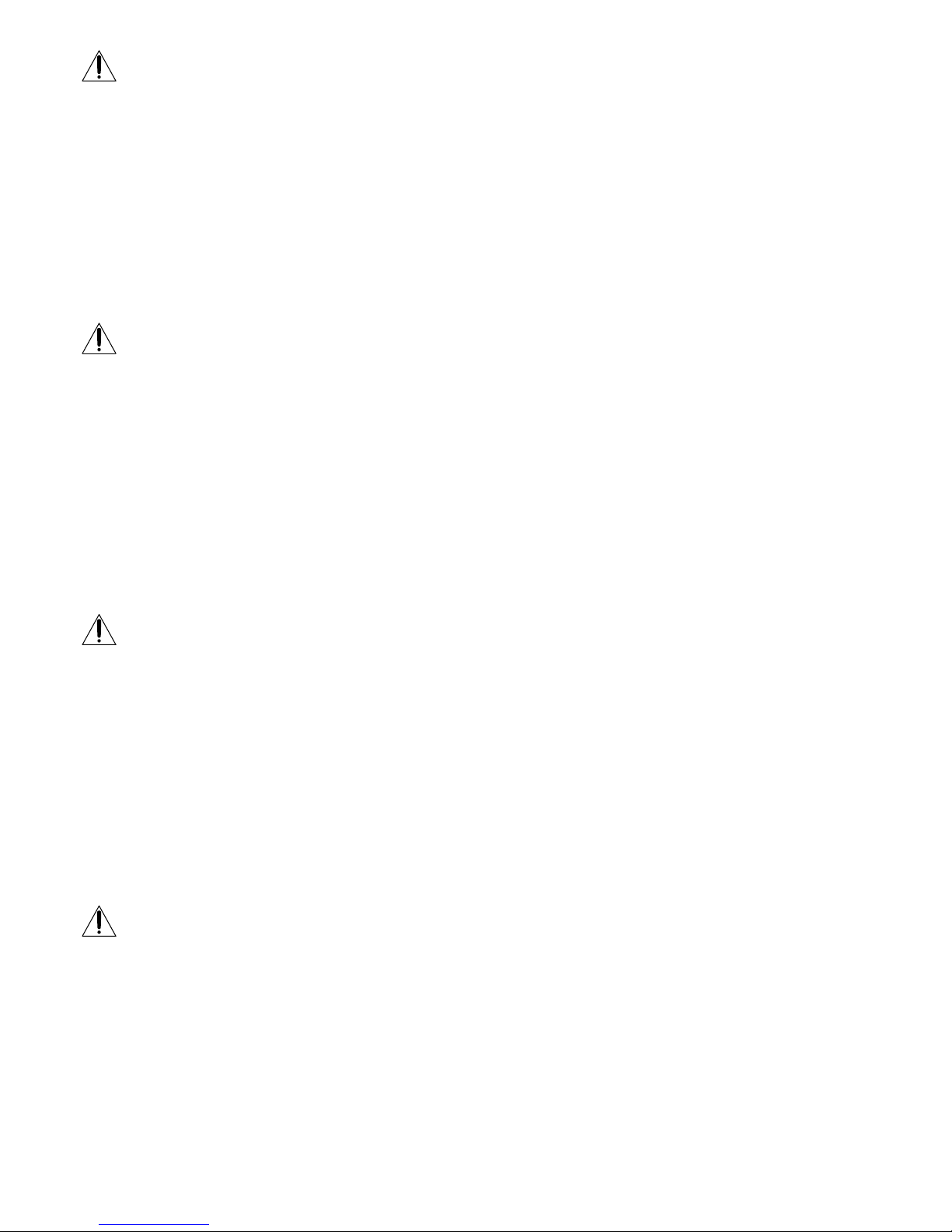
i
Getting Started
Getting Started
DANGER
To avoid shock hazard:
• Do not remove the covers.
• Do not operate this product unless the stand is attached.
• Do not connect or disconnect this product during an electrical storm.
• The power cord plug must be connected to a properly wired and grounded power outlet.
• Any equipment to which this product will be attached must also be connected to properly wired and grounded power
outlets.
• To isolate the monitor from the electrical supply, you must remove the plug from the power outlet. The power outlet should
be easily accessible.
Handling:
• Your color monitor is heavy, so handle it with care. IBM recommends that this monitor is moved or lifted by two people.
DANGER
Pour éviter les risques d’électrocution :
• Ne retirez pas les capots du moniteur.
• N’utilisez pas ce produit si le socle n’est pas fixé.
• Ne connectez, ni ne déconnectez ce produit pendant un orage.
• Le câble d’alimentation doit être connecté à une prise électrique correctement mise à la terre et en bon état de marche.
• Tout équipement auquel ce produit est relié doit être également connecté à une prise correctement mise à la terre et en bon
état de marche.
• Pour isoler le moniteur de la source d’alimentation électrique, vous devez le débrancher de la prise électrique. Cette prise
doit être facile d’accès
Manutention :
• Votre moniteur couleurs est lourd et doit donc être manipulé avec soin. IBM vous conseille de le déplacer ou de le porter à
deux.
GEFAHRENHINWEIS
Um die Gefahr eines elektrischen Schlags zu vermeiden, folgendes beachten:
• Unter keinen Umständen die Abdeckungen abnehmen.
• Das Produkt nicht in Betrieb nehmen, wenn der Sockel nicht montiert ist.
• Das Gerät nicht während eines Gewitters an eine Steckdose anschließen oder von ihr trennen.
• Das Netzkabel ist an eine ordnungsgemäß verdrahtete und geerdete Steckdose anzuschließen.
• Jedes Gerät, mit dem dieses Produkt verbunden wird, muß ebenfalls an eine ordnungsgemäß verdrahtete und geerdete
Steckdose angeschlossen werden.
• Um den Monitor von der Stromversorgung zu trennen, muß der Stecker aus der Steckdose gezogen werden. Die Steckdose
sollte leicht zugänglich sein.
Handhabungshinweis:
• Ihr Farbbildschirm ist schwer. Sie sollten daher beim Transport vorsichtig vorgehen. IBM empfiehlt Ihnen, den Bildschirm
zu zweit anzuheben bzw. zu tragen.
GEVAAR
Ga als volgt te werk om het gevaar van een elektrische schok te voorkomen:
• Verwijder in geen enkel geval de kap.
• Stel dit produkt alleen in werking als de voet is bevestigd.
• Sluit dit apparaat niet aan op, of verbreek de aansluiting van dit apparaat niet van een contactdoos tijdens onweer.
• Het netsnoer moet worden aangesloten op een geaarde contactdoos met correcte bedrading.
• Ook alle apparatuur waarop dit produkt wordt aangesloten moet zijn aangesloten op een contactdoos met correcte
bedrading.
• Om het beeldscherm te ontkoppelen van de netvoeding, dient u de stekker uit de contactdoos te trekken. De contactdoos
dient goed toegankelijk te zijn.
Verplaatsing:
• Uw kleurenmonitor is zwaar, ga er dus voorzichtig mee om. IBM raadt aan dat het tillen of verplaatsen ervan door twee
mensen gebeurt.
Page 3
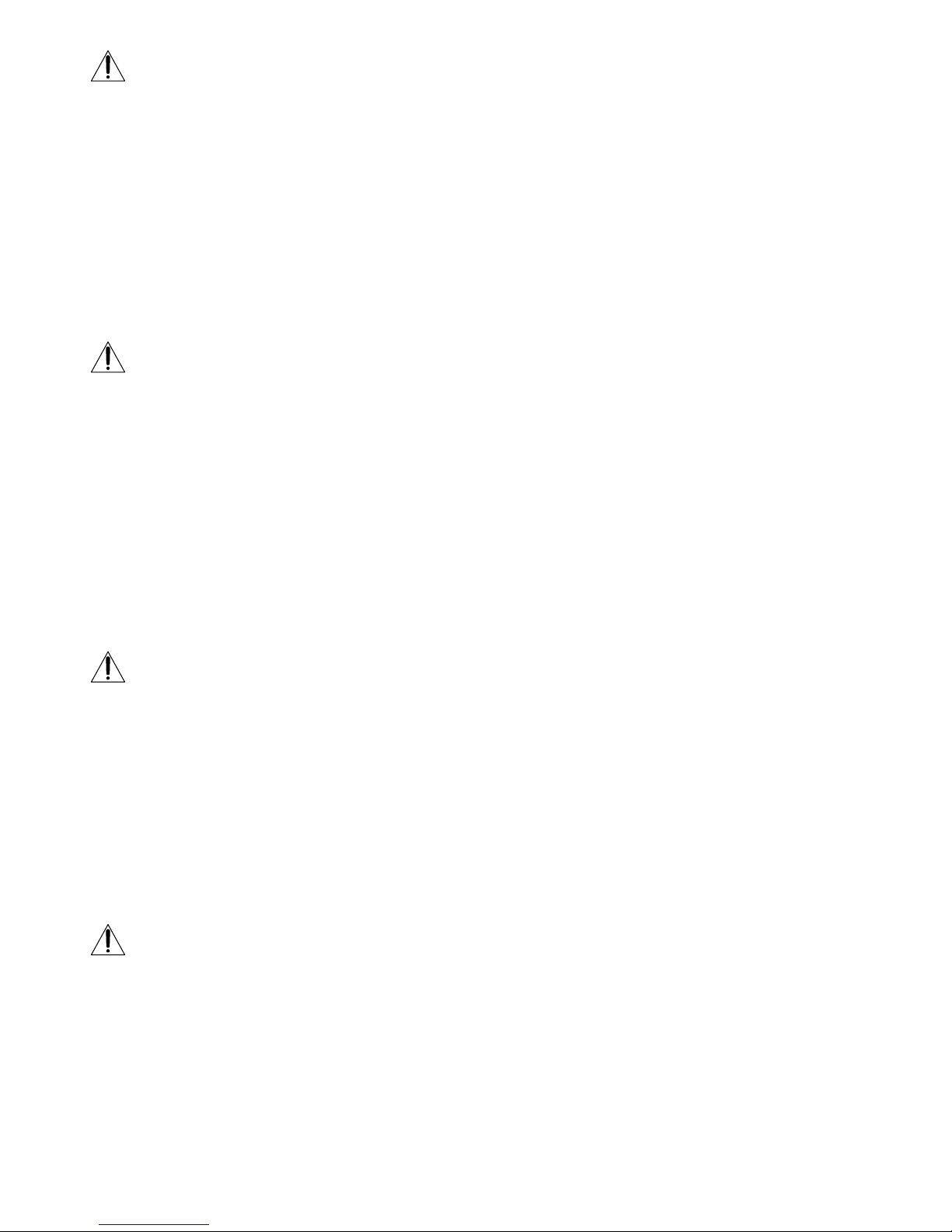
ii
PELIGRO
Para evitar riesgos de descargas eléctricas:
• No retire bajo ningún concepto las cubiertas.
• No maneje el monitor sin antes acoplar el soporte.
• No conecte ni desconecte el equipo de una toma de alimentación durante una tormenta eléctrica.
• El cable de alimentación debe estar conectado a un enchufe debidamente cableado y con toma de tierra.
• Cualquier equipo al que se vaya a conectar este producto también debe estar conectado a tomas de alimentación cableadas y
conectadas a tierra correctamente.
• Para aislar el monitor del suministro eléctrico, debe retirar el enchufe de la toma de alimentación. Esta toma deberá ser de
fácil acceso.
Movimentazione del monitor:
• Il monitor a colori è pesante, si consiglia quindi di maneggiarlo con attenzione. IBM raccomanda che il monitor venga mosso
o sollevato da due persone.
PERICOLO
Per evitare il rischio di scariche elettriche:
• Non rimuovere nessuna parte del telaio.
• Non accendere il prodotto se il piedistallo non è stato montato.
• Non collegare o scollegare il prodotto nel corso di un temporale.
• La spina del cavo di alimentazione deve essere collegata ad una presa di corrente con messa a terra, installata in maniera
appropriata.
• Le apparecchiature a cui il prodotto viene attaccato devono essere collegate a prese di corrente con messa a terra, installate
in maniera appropriata.
• Per isolare il monitor dalla corrente elettrica, staccare la spina dalla presa di alimentazione, che deve essere facilmente
accessibile.
Manipulación:
• El monitor de color es pesado, por lo que debe manipularlo con cuidado. IBM recomienda moverlo con la ayuda de dos
personas.
PERIGO
Para evitar o perigo de choques eléctricos:
• Não retire as coberturas.
• Não utilize este produto antes de montar a base.
• Não ligue nem desligue este produto durante uma tempestade eléctrica.
• O cabo de alimentação deve ser ligado a uma tomada eléctrica devidamente ligada à terra.
• Qualquer equipamento ligado a este produto deve estar ligado a tomadas eléctricas devidamente ligadas à terra.
• Para isolar o monitor da fonte de alimentação, retire a ficha do cabo de alimentação da tomada eléctrica. A tomada eléctrica
deve ser de fácil acesso.
Manuseio:
• Seu monitor colorido é pesado, então manuseie-o com cuidado. A IBM recomenda que o monitor seja movido ou carregado
por duas pessoas.
FARE
Sådan undgår du elektrisk stød:
• Kabinettet må under ingen omstændigheder fjernes.
• Undgå at anvende dette produkt, uden at vippe/drejefoden er monteret.
• Undgå at tilslutte eller frakoble dette produkt i tordenvejr.
• Netledningen skal være tilsluttet en korrekt jordet stikkontakt med korrekt ledningsføring.
• Alt udstyr, som tilsluttes dette produkt, skal også være tilsluttet korrekt jordede stikkontakter med korrekt ledningsføring.
• For at isolere skærmen fra strømforsyningen, skal stikket tages ud af stikkontakten. Stikkontakten bør være let tilgængelig.
Håndtering:
• Farveskærmen er tung, så den skal håndteres forsigtigt. IBM anbefaler, at skærmen flyttes eller løftes af to personer.
Page 4
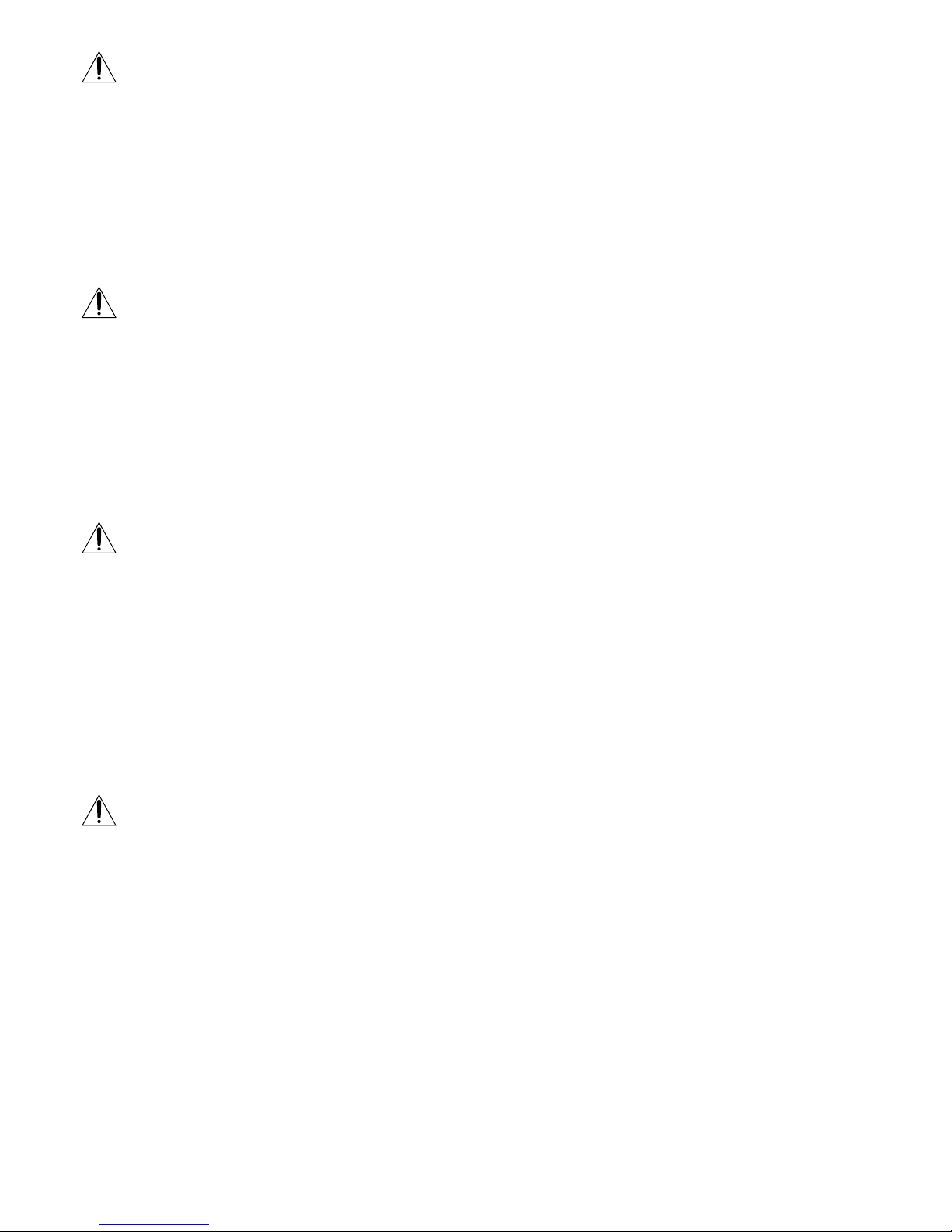
iii
Getting Started
Getting Started
FARE
Slik unngår du fare for elektrisk støt:
• Ikke ta av dekslene.
• Ikke bruk produktet dersom sokkelen ikke er montert.
• Ikke koble produktet til eller fra under tordenvær.
• Pluggen på strømledningen må kobles til korrekt montert og jordet strømuttak.
• Utstyr som dette produktet eventuelt blir koblet til, må også kobles til korrekt montert og jordet strømuttak.
• For å isolere skjermen fra strømkilden må du ta ut pluggen fra strømuttaket. Strømuttaket bør være lett tilgjengelig.
Käsittely:
• Värinäyttö on painava, joten käsittele sitä varoen. IBM suosittelee, että kaksi henkilöä siirtää tai nostaa sitä.
Varning - livsfara
För att undvika risk för elektriska stötar måste du tänka på följande:
• Ta inte bort några skyddskåpor.
• Använd inte den här produkten innan du har satt fast stativet.
• Anslut inte produkten till ett eluttag under åskväder. Koppla inte heller ur produkten från ett eluttag under åskväder.
• Strömkabeln måste anslutas till ett felfritt och jordat uttag.
• All utrustning som den här produkten kopplas till måste också anslutas till felfria och jordade uttag.
• För att bryta strömmen till bildskärmen måste du dra ut kontakten. Vägguttaget bör vara lätt att komma åt.
Hantering:
• Färgskärmen är tung och bör därför hanteras försiktigt. IBM rekommenderar att den flyttas eller lyfts av två personer.
VAARA
Sähköiskun vaaran välttämiseksi:
• Älä avaa laitteen kansia missään tilanteessa.
• Älä käytä laitetta, ellei jalustaa ole kiinnitetty.
• Älä kytke laitetta pistorasiaan tai irrota sitä pistorasiasta ukonilman aikana.
• Virtajohto on kytkettävä asianmukaisesti johdotettuun ja maadoitettuun pistorasiaan.
• Kaikki muutkin laitteet, joihin tämä tuote on liitetty, on kytkettävä asianmukaisesti johdotettuihin pistorasioihin.
• Kun haluat erottaa näyttimen sähköverkosta, sinun pitää irrottaa sen verkkojohto pistorasiasta. Pistorasian pitäisi olla
mahdollisimman lähellä näytintä ja vaivattomasti käsillä.
Håndtering:
• Värimonitorinne on painava, joten käsitelkää sitä varovasti. IBM suosittelee, että monitorin siirtämiseen tai kantamiseen
käytetään kahta henkilöä.
ΚΙΝ∆ΥΝΟΣ
Για την αποφυγή κινδύνου ηλεκτροπληξίασ:
• Μην αφαιρείτε τα καλύµµατα.
• Μη θέτετε το προϊν αυτ σε λειτουργία χωρίσ να είναι στερεωµένη η βάση του.
• Μη συνδέετε ή αποσυνδέετε το προϊν αυτ κατά τη διάρκεια ηλεκτροθύελλασ.
• Το φισ του καλωδίου ρευµατολήπτη πρέπει να συνδεθεί σε µια πρίζα µε σωστή καλωδίωση και γείωση.
• Κάθε συσκευή στην οποία συνδεθεί αυτ το προϊν πρέπει επίσησ να συνδεθεί σε πρίζα µε σωστή καλωδίωση και
γείωση.
• Για να αποµονώσετε την οθνη απ την παροχή ρεύµατοσ, πρέπει να αφαιρέσετε το φισ απ την πρίζα. Η πρίζα
πρέπει να είναι σε σηµείο εύκολα προσβάσιµο.
Χειρισµσ:
• Η έγχρωµη οθνη σασ είναι βαριά, γι’αυτ χειριστείτε την µε προσοχή. Η IBM συνιστά η οθνη να µεταφέρεται ή
να σηκώνεται απ δύο άτοµα.
Page 5
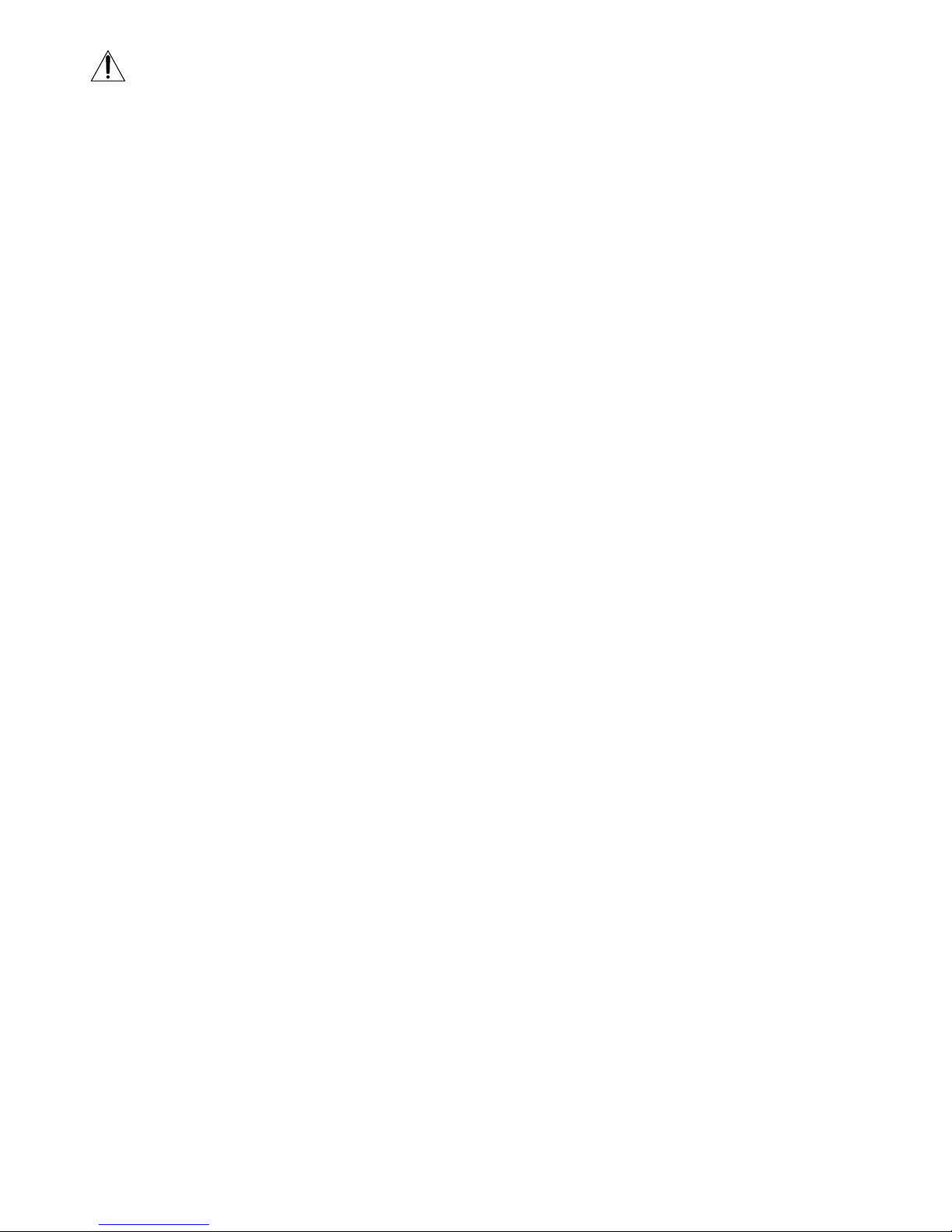
iv
TEHLİKE
Elektrik çarpması tehlikesinden kaçınmak için:
• Kapakları çıkarmayınız.
• Bu cihazı kaidesine takılı durumda değilken çalıştırmayınız.
• Bu cihazı elektriksel fırtına sırasında prize takmayınız veya prizden çıkarmayınız.
• Elektrik kablosunun fişi, elektrik ve toprak bağlantıları usulüne uygun olarak yapılmış bir prize takılmalıdır.
• Bu cihazın bağlanacağı diğer tüm cihazlar da elektrik ve toprak bağlantıları usulüne uygun olarak yapılmış prize takılmış
olmalıdır.
• Monitörün elektrikle bağlantısını kesmek için fişini prizden çekmeniz gereklidir. Priz, kolayca erişilebilecek bir yerde olmalıdır.
Kaldırma:
• Renkli monitörünüz ağırdır; kaldırırken dikkatli olunuz. IBM, monitörün iki kişi tarafından taşınmasını veya kaldırılmasını
tavsiye etmektedir.
Page 6

1
Getting Started
F
EN
ES
C
Getting Started
Precautions ........................................................................................................................... 2
Identifying Parts and Controls .......................................................................................... 3
Setup ...................................................................................................................................... 4
Automatically Adjusting the Size and Centering of the Picture................................... 5
Selecting the On-screen Display Language ..................................................................... 5
Selecting the Input Signal ................................................................................................... 5
Customizing Your Monitor
Adjusting the Picture Brightness and Contrast............................................................... 6
Introducing the On-screen Display System ..................................................................... 7
Using the CENTER On-screen Display ............................................................................ 7
Using the SIZE On-screen Display .................................................................................... 8
Using the GEOM (Geometry) On-screen Display........................................................... 8
Using the ZOOM On-screen Display................................................................................ 9
Using the COLOR On-screen Display ............................................................................ 10
Using the SCREEN On-screen Display........................................................................... 10
Using the OPTION On-screen Display........................................................................... 12
Using the LANG (Language) On-screen Display ......................................................... 14
Resetting the Adjustments ............................................................................................... 14
Technical Features
Power Saving Function ..................................................................................................... 15
Preset Modes ...................................................................................................................... 15
Plug & Play ......................................................................................................................... 15
Damper Wires .................................................................................................................... 15
Additional Information
Warning Messages............................................................................................................. 16
Troubleshooting ................................................................................................................. 16
Self-diagnosis Function..................................................................................................... 18
Specifications ...................................................................................................................... 18
TABLE OF CONTENTS
• VGA is a registered trademark of IBM Corporation of the U.S.A.
• VESA is a trademark of Video Electronics Standard Association.
• All other product names mentioned herein may be the trademarks or
registered trademarks of their respective companies.
• Furthermore, “™” and “®" are not mentioned in each case in this
manual.
Page 7

2
Getting Started
Warning on power connection
• Use an appropriate power cord for your local power
supply.
Examples of plug types
• Before disconnecting the power cord, wait at least 30
seconds after turning off the power to allow the static
electricity on the CRT display surface to discharge.
• After the power has been turned on, the CRT is
demagnetized (degaussed) for about 3 seconds. This
generates a strong magnetic field around the metal frame,
which may affect the data stored on magnetic tapes and
disks near the bezel. Place magnetic recording equipment,
tapes and disks away from this monitor.
The outlet should be installed near the equipment
and be easily accessible.
Precautions
Installation
• Prevent internal heat build-up by allowing adequate air
circulation. Do not place the monitor on surfaces (rugs,
blankets, etc.) or near materials (curtains, draperies) that
may block the ventilation holes.
• Do not install the monitor near heat sources such as
radiators or air ducts, or in a place subject to direct
sunlight, excessive dust, mechanical vibration or shock.
• Do not place the monitor near equipment which generates
magnetism, such as a transformer or high voltage power
lines.
Maintenance
• Clean the cabinet, panel and controls with a soft cloth
lightly moistened with a mild detergent solution. Do not
use any type of abrasive pad, scouring powder or solvent,
such as alcohol or benzine.
• Do not rub, touch, or tap the surface of the screen with
sharp or abrasive items such as a ballpoint pen or
screwdriver. This type of contact may result in a scratched
picture tube.
• Clean the screen with a soft cloth. If you use a glass
cleaning liquid, do not use any type of cleaner
containing an anti-static solution or similar additive as
this may scratch the screen’s coating.
Transportation
When you transport this monitor for repair or shipment, use
the original carton and packing materials.
Use of the Tilt-Swivel
With the tilt-swivel, this monitor can be adjusted to the
desired angle within 180° horizontally and 20° vertically.
To turn the monitor vertically and horizontally, hold it at
the bottom with both hands as illustrated below.
for 100 to 120 V AC
for 200 to 240 V AC
Getting started
90°
90°
15°
5°
for 240 V AC only
Page 8

3
Getting Started
Getting Started
F
EN
ES
C
Identifying Parts and Controls
See the pages in parentheses for further details.
Front
1 ? (reset) button (page 14)
Resets the adjustments to the factory settings.
2 (auto sizing and centering) button
(page 5)
Automatically adjusts the size and centering of the
images.
3 ¨ (brightness) (./>) buttons (pages 5 –
14)
Adjust the picture brightness.
Function as the (./>) buttons when adjusting other
items.
4 (menu) button (pages 5 – 14)
Displays the MENU OSD.
5 > (contrast) (?//) buttons (pages 5 – 14,
18)
Adjust the contrast.
Function as the (?//) buttons when adjusting other
items.
6 u (power) switch and indicator (pages 15,
18)
Turns the monitor on or off.
The indicator lights up in green when the monitor is
turned on, and lights up in orange when the monitor is
in power saving mode.
Pin No.
1
2
3
4
5
6
7
Pin No.
8
9
10
11
12
13
14
15
Rear
7 AC IN connector
Provides AC power to the monitor.
8 Video input 1 connector (HD15)
Inputs RGB video signals (0.700 Vp-p, positive) and
SYNC signals.
* Display Data Channel (DDC) Standard of VESA
Signal
Red
Green
(Composite
Sync on Green)
Blue
ID (Ground)
DDC Ground*
Red Ground
Green Ground
Signal
Blue Ground
DDC + 5V*
Ground
ID (Ground)
Bi-Directional
Data (SDA)*
H. Sync
V. Sync
Data Clock(SCL)*
5 4 3 2
1
678910
1112131415
(continued)
(
13W3
)
(
HD15
)
Page 9

4
Getting Started
to a power outlet
to AC IN
Power cord
Setup
This monitor works with platforms running at horizontal
frequencies between 30 and 107 kHz.
Step 1: Connect the monitor to the
computer
With the computer switched off, connect the video signal
cable to the video output of the computer.
Note
Do not short the pins of the video signal cable.
Step 2: Connect the power cord
With the monitor switched off, connect one end of the
proper power cord for your local supply to the monitor and
the other end to a power outlet.
Step 3: Turn on the monitor and computer
The installation of your monitor is complete.
Note
If “OUT OF SCAN RANGE” or “NO INPUT SIGNAL” appears on
the screen, see “Warning Messages” on page 16.
to a computer with
an HD15 video output
to a computer with
a 13W3 video output
9 Video input 2 connector (13W3 cable)
Inputs RGB video signal (0.700 Vp-p, positive).
* Pins serve a dual purpose as combined sync input and as H.sync
input if V.Sync is present on pin no. 9.
** Display Data Channel (DDC) Standard by VESA
Note
If you use a computer or video board of high output level (about 1.0
Vp-p), you may not be able to obtain the optimum display. In such
case, try decreasing the picture contrast, or use a computer or video
board with a lower output level.
Pin No.
A1
A2
A3
1
2
3
Signal
Ground
C.Sync*
––
Bi-Directional
Data (SDA)**
DDC + 5V**
V.Sync
Ground
Signal
Red Video &
Ground
Green Video &
Ground
Blue Video &
Ground
––
Data Clock
(SCL)**
––
(
13W3
)
(
HD15
)
(
13W3
)
(
HD15
)
Pin No.
4
5
6
7
8
9
10
A1
A2 A3
1 2 3 4 5
6 7 8 9 10
Page 10

5
Getting Started
Getting Started
F
EN
ES
C
Automatically Adjusting the Size
and Centering of the Picture
By pressing the button, the size and centering of the
picture are automatically adjusted to fit the screen.
1 Turn on the monitor and computer.
2 Press the button.
The picture is adjusted to fit the center of the screen.
Notes
• This function is intended for use with a computer running
graphic user interface software that provides a full-screen
picture. It may not work properly if the background color is
dark or if the input picture does not fill the screen to the edges.
• The screen may go blank for a few seconds while performing the
auto-sizing function. This is not a malfunction.
• Although the signals for picture aspect ratio 5:4 (resolution: 1280
× 1024) do not fill the screen to the edges, the picture is
accurately displayed.
Selecting the On-screen Display
Language
If you need to change the OSD language, see “Using the
LANG (Language) On-screen Display” on page 14.
The default setting is English.
Selecting the Input Signal
This monitor has two signal input connectors (HD15 and
13W3) and can be connected to two computers
simultaneously. Select the input signal you want to view as
follows.
1 Turn on the monitor and both computers.
2 Press the button.
The MENU OSD appears.
3 Press the ¨./> and >?// buttons to select “
OPTION,” and press the button again.
The OPTION OSD appears.
4 Press the ¨./> buttons to select “ (INPUT).”
MENU
EXIT
CENTER
SIZE
GEOM
COLOR
LANG
ZOOM
SCREEN
OPTION
OK
MENU
ON
MANUAL DEGAUSS
UNLOCK
1 MIN
OPTION
ZZ...
1
ZZ...
INPUT
1 MIN
OPTION
UNLOCK
2
(continued)
Page 11
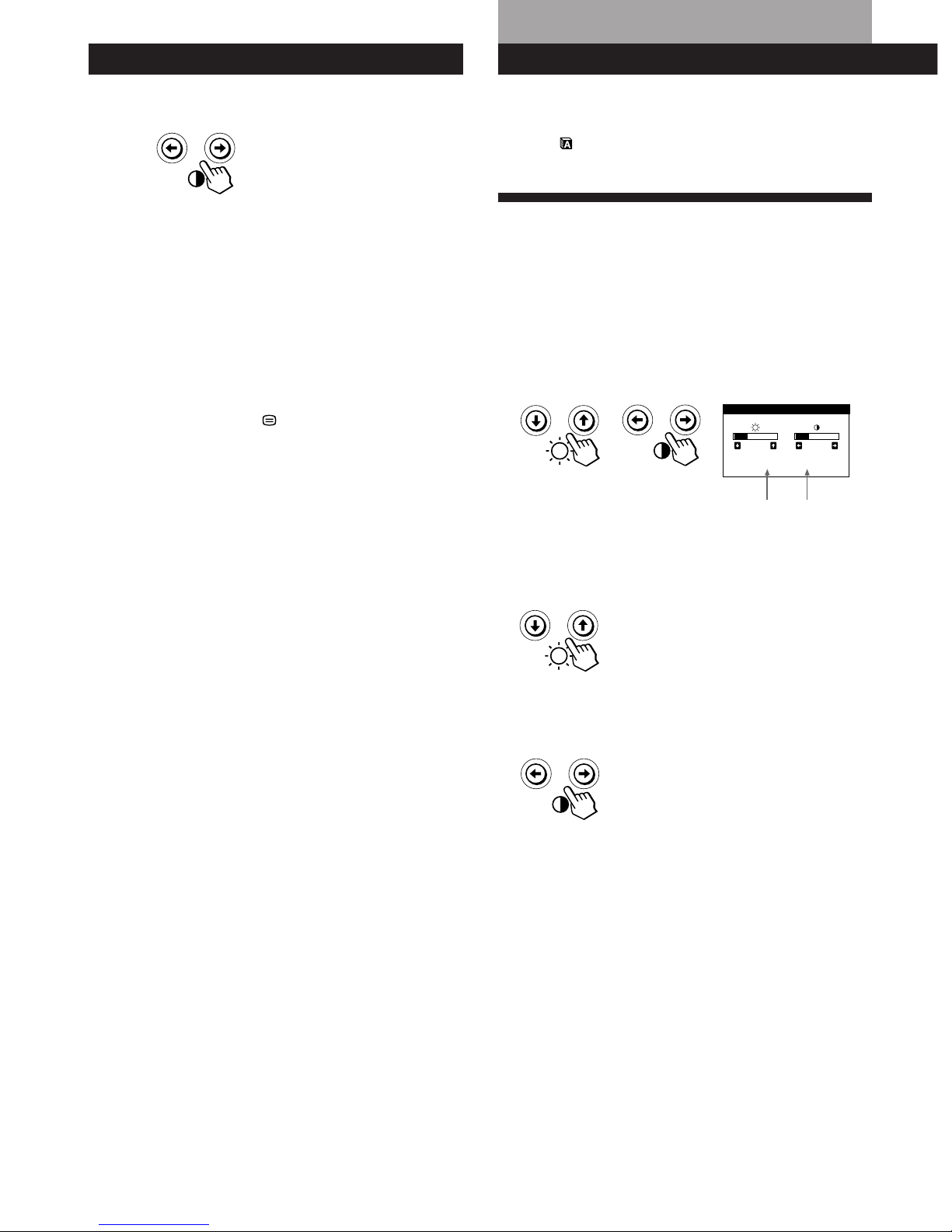
6
Getting Started
Horizontal
Frequency*
Vertical
Frequency*
Before adjusting
• Connect the monitor and the computer, and turn them on.
• Select “
LANG” in the MENU OSD, then select
“ENGLISH” (see page 14).
Adjusting the Picture Brightness
and Contrast
Once the setting is adjusted, it will be stored in memory for
all input signals received.
1 Press the ¨ (brightness) ./> or > (contrast) ?//
buttons.
The BRIGHTNESS/CONTRAST OSD appears.
2 For brightness adjustment
Press the ¨./> buttons.
> . . . for more brightness
. . . . for less brightness
For contrast adjustment
Press the >?// buttons.
/ . . . for more contrast
? . . . for less contrast
The OSD automatically disappears after about 3 seconds.
To reset, press the ? (reset) button while the OSD is on.
The brightness and contrast are both reset to the factory
settings.
* The horizontal and vertical frequencies for the received input
signal appear in the BRIGHTNESS/CONTRAST OSD.
Customizing Your Monitor
BRIGHTNESS/CONTRAST
26 26
80.0kHz/ 75Hz
5 Press the >?// buttons to select “1” or “2.”
When “1” is selected
The signal from the computer connected to the HD15
connector is input to the monitor.
When “2” is selected
The signal from the computer connected to the 13W3
connector is input to the monitor.
The OPTION OSD automatically disappears after about 30
seconds.
To close the OSD, press the
button again.
For more information on using the OSD, see “Introducing
the On-screen Display System” on page 7.
When you connect computers to both connectors
If you restart the computer you want to view, or that
computer is in power saving mode, the monitor may
automatically select the other connector‘s signal. This is
because the monitor switches from the interrupted signal to
the constant signal. If this happens, manually select the
desired signal.
Page 12

7
Getting Started
F
EN
ES
C
Customizing Your Monitor
Using the CENTER On-screen
Display
The CENTER settings allow you to adjust the centering of
the picture.
Once the setting is adjusted, it will be stored in memory for
the current input signal.
1 Press the button.
The MENU OSD appears.
2 Press the ¨./> and >?// buttons to select “
CENTER,” and press the button again.
The CENTER OSD appears.
3 For horizontal adjustment
Press the >?// buttons.
/ . . . to move the picture right
? . . . to move the picture left
For vertical adjustment
Press the ¨./> buttons.
> . . . to move the picture up
. . . . to move the picture down
The OSD automatically disappears after about 30 seconds.
To close the OSD, press the
button again.
To reset, press the ? (reset) button while the OSD is on.
The horizontal and vertical centerings are both reset to the
factory settings.
CENTER
26
73
Introducing the On-screen
Display System
Most adjustments are made using the MENU OSD.
MENU OSD
Press the button to display the MENU OSD.
This MENU OSD contains links to the other OSDs described
below.
1 COLOR
Displays the COLOR OSD for adjusting the color
temperature.
2 CENTER
Displays the CENTER OSD for adjusting the centering
of the picture.
3 SCREEN
Displays the SCREEN OSD for adjusting the vertical
and horizontal convergence, etc.
4 ZOOM
Displays the ZOOM OSD for enlarging and reducing
the picture.
5 OPTION
Displays the OPTION OSD for adjusting the OSD
position and degaussing the screen, etc.
6 SIZE
Displays the SIZE OSD for adjusting the picture size.
7 LANG
Displays the LANGUAGE OSD for selecting the
language.
8 GEOM
Displays the GEOMETRY OSD for adjusting the picture
rotation and pincushion, etc.
9 EXIT
Closes the MENU OSD.
MENU
EXIT
CENTER
SIZE
GEOM
COLOR
LANG
ZOOM
SCREEN
OPTION
OK
MENU
Page 13

8
Customizing Your Monitor
Using the GEOM (Geometry) Onscreen Display
The GEOM (geometry) settings allow you to adjust the
shape and orientation of the picture.
Once the rotation is adjusted, it will be stored in memory for
all input signals received. All other adjustments will be
stored in memory for the current input signal.
1 Press the button.
The MENU OSD appears.
2 Press the ¨./> and >?// buttons to select “
GEOM,” and press the button again.
The GEOMETRY OSD appears.
3 Press the ¨./> buttons to select the item you want
to adjust.
Select
ROTATION
PINCUSHION
PIN BALANCE
KEYSTONE
KEY BALANCE
To
adjust the picture rotation
adjust the picture sides
adjust the picture side balance
adjust the picture width
adjust the picture shape balance
ROTATION
GEOMETRY
26
Using the SIZE On-screen Display
The SIZE settings allow you to adjust the size of the picture.
Once the setting is adjusted, it will be stored in memory for
the current input signal.
1 Press the button.
The MENU OSD appears.
2 Press the ¨./> and >?// buttons to select “
SIZE,” and press the button again.
The SIZE OSD appears.
3 For horizontal adjustment
Press the >?// buttons.
/ . . . to increase picture width
? . . . to decrease picture width
For vertical adjustment
Press the ¨./> buttons.
> . . . to increase picture height
. . . . to decrease picture height
The OSD automatically disappears after about 30 seconds.
To close the OSD, press the
button again.
To reset, press the ? (reset) button while the OSD is on.
The horizontal and vertical sizes are both reset to the factory
settings.
SIZE
26
73
Page 14

9
Getting Started
F
EN
ES
C
Customizing Your Monitor
4 Press the >?// buttons to adjust the settings.
The OSD automatically disappears after about 30 seconds.
To close the OSD, press the button again.
To reset, press the ? (reset) button while the OSD is on.
The selected item is reset to the factory setting.
For
ROTATION
PINCUSHION
PIN BALANCE
KEYSTONE
KEY BALANCE
Press
/ . . . to rotate the picture clockwise
? . . . to rotate the picture counterclockwise
/ . . . to expand the picture sides
? . . . to contract the picture sides
/ . . . to move the picture sides to the right
? . . . to move the picture sides to the left
/ . . . to increase the picture width at the
top
? . . . to decrease the picture width at the
top
/ . . . to move the top of the picture to
the right
? . . . to move the top of the picture to
the left
Using the ZOOM On-screen
Display
The ZOOM settings allow you to enlarge or reduce the
picture.
Once the setting is adjusted, it will be stored in memory for
the current input signal.
1 Press the button.
The MENU OSD appears.
2 Press the ¨./> and >?// buttons to select “
ZOOM,” and press the button again.
The ZOOM OSD appears.
3 Press the >?//buttons to adjust the picture zoom.
/ . . . to enlarge the picture
? . . . to reduce the picture
The OSD automatically disappears after about 30 seconds.
To close the OSD, press the
button again.
To reset, press the ? (reset) button while the OSD is on.
Note
The picture zoom adjustment will stop as soon as either the
horizontal or vertical size reaches its maximum or minimum value.
ZOOM
73V
26H
Page 15

10
Customizing Your Monitor
Using the SCREEN On-screen
Display
You can adjust convergence settings to eliminate red or blue
shadows that may appear around objects on the screen.
Adjust the CANCEL MOIRE function to eliminate wavy or
elliptical patterns that may appear on the screen.
Adjust the LANDING function to correct color imbalances
at the four corners of the screen due to influence from the
earth’s magnetism.
Once CANCEL MOIRE is adjusted, it will be stored in
memory for the current input signal. All other adjustments
will be stored in memory for all input signals received.
1 Press the button.
The MENU OSD appears.
2 Press the ¨./> and >?// buttons to select “
SCREEN,” and press the button again.
The SCREEN OSD appears.
3 Press the ¨./> buttons to select the item you want
to adjust.
Select
H CONVERGENCE
V CONVERGENCE
TOP
V CONVER TOP
BOT
V CONVER BOTTOM
To
adjust the horizontal convergence
adjust the vertical convergence
adjust the screen’s upper vertical
convergence
adjust the screen’s lower vertical
convergence
SCREEN
TOP
BOT
H CONVERGENCE
26
ADJ
COLOR
6500K 9300K
G BIAS
50
B BIAS
50
R GAIN
50
G GAIN
50
B GAIN
50
R BIAS 76
1
Using the COLOR On-screen Display
You can change the monitor’s color temperature. For
example, you can adjust or change the colors of a picture on
the screen to match the actual colors of the printed picture.
Once the setting is adjusted, it will be stored in memory for
all input signals received.
1 Press the button.
The MENU OSD appears.
2 Press the ¨./> and >?// buttons to select “
COLOR,” and press the button again.
The COLOR OSD appears.
3 Press the >?// buttons to select the color
temperature.
There are three color temperature
modes in the OSD.
The preset adjustments are:
5000K, 6500K, 9300K
4 Fine tuning the color temperature
Press the ¨./> buttons to select an item and adjust by
pressing the >?// buttons.
Select R (red), G (green), or B (blue) BIAS to adjust the
black level of each color’s signal.
Select R (red), G (green), or B (blue) GAIN to adjust the
white level of each color’s signal.
The “5000K,” “6500K” or “9300K” disappears and the
new color settings are memorized for each of the three
color modes.
The color temperature modes change as follows:
5000Kn 1, 6500Kn 2, 9300Kn 3
The OSD automatically disappears after about 30 seconds.
To close the OSD, press the
button again.
To reset, press the ? (reset) button while the OSD is on.
The selected item is reset to the factory settings.
COLOR
R BIAS
5000K 6500K
50
G BIAS
50
B BIAS
50
R GAIN
50
G GAIN
50
B GAIN
50
9300K
Page 16

11
Getting Started
F
EN
ES
C
Customizing Your Monitor
* Moire is a type of natural interference which produces soft or
wavy lines on your screen. It may appear due to interference
between the regulated pattern of the picture from the input
signal and the phosphor pitch pattern of the CRT.
Example of moire:
4 Press the >?// buttons to adjust the settings.
Note
The picture may become fuzzy when CANCEL MOIRE is set to
“ON.”
The OSD automatically disappears after about 30 seconds.
To close the OSD, press the
button again.
To reset, press the ? (reset) button while the OSD is on.
The selected item is reset to the factory setting.
ON
OFF
ON
OFF
50
For
BOT
V CONVER BOTTOM
LANDING
ADJ
LANDING ADJUST
CANCEL MOIRE
ADJ
MOIRE ADJUST
Press
/ . . . to shift red shadows up and blue
shadows down
? . . . to shift red shadows down and
blue shadows up
/ or ? . . . to select the corner of the
screen you want to adjust
: top left : top right
: bottom left : bottom right
/ or ? . . . to reduce any irregularities in
the color to a minimum
/ . . . to turn CANCEL MOIRE “ON”
? . . . to turn CANCEL MOIRE “OFF”
/ or ? . . . to adjust the screen until the
moire is at a minimum
Select
LANDING
ADJ
LANDING ADJUST
CANCEL MOIRE *
ADJ
MOIRE ADJUST
To
select one of the four corners that
needs color correction due to
influence from the earth’s magnetism
correct the color at one of the four
corners of the screen
turn the moire cancellation function
“ON” or “OFF.” CANCEL MOIRE
must be “ON” for “ ADJ (MOIRE
ADJUST)” to appear on the screen.
adjust the degree of moire
cancellation
For
H CONVERGENCE
V CONVERGENCE
TOP
V CONVER TOP
Press
/ . . . to shift red shadows to the right
and blue shadows to the left
? . . . to shift red shadows to the left
and blue shadows to the right
/ . . . to shift red shadows up and blue
shadows down
? . . . to shift red shadows down and
blue shadows up
/ . . . to shift red shadows up and blue
shadows down
? . . . to shift red shadows down and
blue shadows up
50
Page 17

12
Customizing Your Monitor
Using the OPTION On-screen
Display
The OPTION OSD allows you to manually degauss the
screen and adjust settings such as the OSD position and
power saving delay time. It also allows you to lock the
controls.
Degaussing the screen
The monitor screen is automatically degaussed
(demagnetized) when the power is turned on.
You can also manually degauss the monitor.
1 Press the button.
The MENU OSD appears.
2 Press the ¨./> and >?// buttons to select “
OPTION,” and press the button again.
The OPTION OSD appears.
3 Press the ¨./> buttons to select “ (MANUAL
DEGAUSS).”
4 Press the > / button.
The screen is degaussed for about 3 seconds.
If you need to degauss the screen a second time, wait for at
least 20 minutes before repeating the steps above.
The OPTION OSD automatically disappears after about 30
seconds.
To close the OSD, press the
button again.
Changing the on-screen display position
You can change the OSD position (for example, when you
want to adjust the picture behind the OSD).
1 Press the button.
The MENU OSD appears.
2 Press the ¨./> and >?// buttons to select “
OPTION,” and press the button again.
The OPTION OSD appears.
3 Press the ¨./> buttons to select “ (OSD H
POSITION)” or “
(OSD V POSITION).”
Select “
(OSD H POSITION)” to adjust the horizontal
position.
Select “
(OSD V POSITION)” to adjust the vertical
position.
4 Press the >?// buttons to move the OSD to the
desired position.
The OPTION OSD automatically disappears after about 30
seconds.
To close the OSD, press the
button again.
To reset, press the ? (reset) button while the OSD is on.
ON
MANUAL DEGAUSS
UNLOCK
1 MIN
OPTION
ZZ...
ON
MANUAL DEGAUSS
UNLOCK
1 MIN
OPTION
ZZ...
ZZ...
OSD H POSITION
UNLOCK
1 MIN
OPTION
ZZ...
OSD V POSITION
UNLOCK
OPTION
1
Page 18

13
Getting Started
F
EN
ES
C
Customizing Your Monitor
Locking the controls
The control lock function disables all of the buttons on the
front panel except the u (power) switch and
button.
1 Press the button.
The MENU OSD appears.
2 Press the ¨./> and >?// buttons to select “
OPTION,” and press the button again.
The OPTION OSD appears.
3 Press the ¨./> buttons to select “ (CONTROL
LOCK).”
4 Press the >?// buttons to select “LOCK.”
The OPTION OSD automatically disappears after about 30
seconds.
To close the OSD, press the
button again.
Once you select “LOCK,” you cannot select any items
except “EXIT” and “ OPTION” in the MENU OSD.
If you press any button other than the u (power) switch and
button, the mark appears on the screen.
To cancel the control lock
Repeat steps 1 through 3 above and press the >?//
buttons to select “UNLOCK.”
Setting the power saving delay time
You can set the delay time before the monitor enters the
power saving mode. See page 15 for more information on
this monitor’s power saving capabilities.
1 Press the button.
The MENU OSD appears.
2 Press the ¨./> and >?// buttons to select “
OPTION,” and press the button again.
The OPTION OSD appears.
3 Press the ¨./> buttons to select “
ZZ...
(PWR SAVE
DELAY).”
4 Press the >?// buttons to select the desired time.
When PWR SAVE DELAY is set to “OFF,” the monitor
does not go into power saving mode.
The OPTION OSD automatically disappears after about 30
seconds.
To close the OSD, press the
button again.
To reset, press the ? (reset) button while the OSD is on.
ON
MANUAL DEGAUSS
UNLOCK
1 MIN
OPTION
ZZ...
ON
MANUAL DEGAUSS
UNLOCK
1 MIN
OPTION
ZZ...
ZZ...
PWR SAVE DELAY
OPTION
5 SEC
60 MIN
1 MIN
OFF
1
ZZ...
CONTROL LOCK
OPTION
UNLOCK LOCK
1
Page 19

14
Customizing Your Monitor
Using the LANG (Language) Onscreen Display
English, French, German, Spanish and Japanese versions of
the OSDs are available.
1 Press the button.
The MENU OSD appears.
2 Press the ¨./> and >?// buttons to select “
LANG,” and press the button again.
The LANGUAGE OSD appears.
3 Press the ¨./> buttons to select the desired
language.
ENGLISH: English, FRANÇAIS: French,
DEUTSCH: German, ESPAÑOL: Spanish,
or
: Japanese.
The OSD automatically disappears after about 30 seconds.
To close the OSD, press the button again.
To reset to English, press the ? (reset) button while the
OSD is on.
Resetting the Adjustments
Resetting an adjustment item
1 Press the , ¨./> and >?//buttons to select
the OSD containing the item you want to reset.
2 Press the ¨./> buttons to select the item you want
to reset.
3 Press the ? (reset) button.
Resetting all of the adjustment data for
the current input signal
When there is no OSD displayed, press the ? (reset)
button.
All of the adjustments data for the current input signal is
reset to the factory settings.
Note that adjustment data not affected by changes in input
signal (OSD language, OSD position, input signal selection,
power saving delay time and the control lock function) is
not reset to the factory settings.
Resetting all of the adjustment data for all
input signals
Press and hold the ? (reset) button for more than two
seconds.
All of the adjustment data, including the brightness and
contrast, is reset to the factory settings.
ENGLISH
FRANÇAIS
DEUTSCH
ESPAÑOL
LANGUAGE
Page 20

15
Getting Started
F
EN
ES
C
Technical Features
Power Saving Function
This monitor meets the power-saving guidelines set by
VESA and Energy Star, as well as the more stringent
NUTEK .
If the monitor is connected to a computer or video graphics
board that is VESA DPMS (Display Power Management
Signaling) compliant, the monitor will automatically reduce
power consumption in three stages as shown below.
1
2
3
4
5
Recovery time
—
Approx. 3 sec.
Approx. 3 sec.
Approx. 10 sec.
—
u indicator
Green
Green and orange
alternate
Green and orange
alternate
Orange
Off
Power
consumption
≤ 160 W
≤ 100 W
≤ 15 W
< 5 W
0 W
Power consumption
mode
Normal operation
Standby (1st mode)
Suspend (2nd mode)
Active-off (3rd mode)
Power-off
Screen
active
blank
blank
blank
—
Horizontal
sync signal
present
absent
present
absent
—
Vertical
sync signal
present
present
absent
absent
—
You can set the delay time before the monitor enters the
power saving mode using the OSD. Set the time according
to “Setting the power saving delay time” on page 13.
Note
If no video signal is input to the monitor, the “NO INPUT
SIGNAL” message (page 16) appears. After the delay time has
passed, the power saving function automatically puts the monitor
into the active-off mode and the u indicator lights up orange. Once
the horizontal and vertical sync signals are detected, the monitor
automatically resumes its normal operation mode.
Damper Wires
When viewing a white background, very thin horizontal
lines may be visible on the screen as shown below. These
lines are the shadows of the damper wires and are
characteristic of CRTs that use aperture grilles. The wires
are attached to the aperture grille on the inside of the
Trinitron tube and prevent the vibration of the aperture
grille.
Damper wires
Plug & Play
This monitor complies with the DDC1, DDC2B, DDC2AB
and DDC2B+ Display Data Channel (DDC) standards of
VESA.
When a DDC1 host system is connected, the monitor
synchronizes with the V. CLK in accordance with the VESA
standards and outputs the EDID (Extended Display
Identification Data) to the data line.
When a DDC2B, DDC2AB or DDC2B+ host system is
connected, the monitor automatically switches to the
appropriate standard.
DDC is a trademark of the Video Electronics Standard
Association.
Technical Features
Preset Modes
No.
1
2
3
4
5
6
7
8
Resolution
(dots × lines)
640 × 480
640 × 480
800 × 600
1024 × 768
1280 × 1024
1280 × 1024
1600 × 1200
1600 × 1200
Horizontal
Frequency
31.5 kHz
43.3 kHz
53.7 kHz
68.7 kHz
80.0 kHz
91.1 kHz
93.8 kHz
106.3 kHz
Vertical
Frequency
60 Hz
85 Hz
85 Hz
85 Hz
75 Hz
85 Hz
75 Hz
85 Hz
Graphics
Mode
VGA
VESA
VESA
VESA
VESA
VESA
VESA
VESA
Page 21

16
Additional Information
Warning Messages
If there is something wrong with the input signal, one of the
following messages appears.
Additional Information
1 The input signal condition
“OUT OF SCAN RANGE” indicates that the input signal
is not supported by the monitor’s specifications.
“NO INPUT SIGNAL” indicates that no signal is input, or
the input signal from the selected input connector is not
received.
2 The selected input connector
Indicates which input connector is receiving the wrong
signal. If there is something wrong with the signal from
both input connectors, “1” (HD15) and “2” (13W3) are
displayed alternately.
To solve these problems, see “Troubleshooting” below.
Troubleshooting
This section may help you isolate the cause of a problem and as a result, eliminate the need to contact technical support.
Symptom Check these items
No picture
If the u indicator is not lit
If the “NO INPUT SIGNAL”
message appears on the screen,
or if the u indicator is either
orange or alternating between
green and orange
If the “OUT OF SCAN RANGE”
message appears on the screen
If no message is displayed and
the u indicator is green or
flashing orange
Picture is scrambled
Color is not uniform
• Check that the power cord is properly connected.
• Check that the u (power) switch is in the “on” position.
• The screen is blank when the monitor is in power saving mode. Try pressing any key on the
computer keyboard.
• Check that your computer power switch is in the “on” position.
• Check that the input select setting is correct.
• Check that the video signal cable is properly connected and all plugs are firmly seated in
their sockets.
• Ensure that no pins are bent or pushed in the HD15 or 13W3 video input connector.
• Check that the video board is completely seated in the proper bus slot.
• Check that the video frequency range is within that specified for the monitor.
(Horizontal: 30 – 107 kHz, Vertical: 50 – 160 Hz)
Refer to your computer‘s instruction manual to adjust the video frequency range.
• If you are using a video signal cable adapter, check that it is correct.
• See “Self-diagnosis Function” (page 18).
• Check your graphics board manual for the proper monitor setting.
• Check this manual and confirm that the graphics mode and the frequency you are trying to
operate at is supported. Even if the frequency is within the proper range, some video
boards may have a sync pulse that is too narrow for the monitor to sync correctly.
• Degauss the monitor (page 12).
If you place equipment which generates a magnetic field, such as a loudspeaker, near the
monitor, or you change the direction of the monitor, color may lose uniformity.
The degauss function demagnetizes the metal frame of the CRT to obtain a neutral field for
uniform color reproduction. If a second degauss cycle is needed, allow a minimum interval
of 20 minutes for the best result.
• Adjust the landing (pages 10 – 11).
INFORMATION
OUT OF SCAN RANGE
INPUT : 1
Page 22

17
Getting Started
F
EN
D
ES
I
Additional Information
Symptom Check these items
You cannot adjust the monitor
with the buttons on the front
panel
White does not look white
Screen image is not centered or
sized properly
Edges of the image are curved
White lines show red or blue
shadows at edges
Picture is fuzzy
Picture bounces or has wavy
oscillations
Picture is flickering
Picture appears to be ghosting
Wavy or elliptical (moire)
pattern is visible
Two fine horizontal lines
(wires) are visible
Hum is heard right after the
power is turned on
• If the control lock function is set to on, set it to off using the OPTION OSD (page 13).
• Adjust the color temperature (page 10).
• Press the
button (page 5).
• Adjust the size or centering (pages 7 – 8).
• Some video modes do not fill the screen to the edges. This problem tends to occur with
certain video boards.
• Adjust the geometry (pages 8 – 9).
• Adjust the convergence (pages 10 – 11).
• Adjust the contrast and brightness (page 6).
• Degauss the monitor (page 12).
If you place equipment which generates a magnetic field, such as a loudspeaker, near the
monitor, or you change the direction of the monitor, color may lose uniformity.
The degauss function demagnetizes the metal frame of the CRT to obtain a neutral field for
uniform color reproduction. If a second degauss cycle is needed, allow a minimum interval
of 20 minutes for the best result.
• If red or blue shadows appear along the edges of images, adjust the convergence
(pages 10 – 11).
• If the moire is cancelled, the picture may become fuzzy. Decrease the moire cancellation
effect (pages 10 – 11).
• Isolate and eliminate any potential sources of electric or magnetic fields. Common causes
for this symptom are electric fans, fluorescent lighting or laser printers.
• If you have another monitor close to this monitor, increase the distance between them to
reduce the interference.
• Try plugging the monitor into a different AC outlet, preferably on a different circuit.
• Try the monitor on a different computer in a different room.
• Set the refresh rate on the computer to obtain the best possible picture by referring to the
computer’s manual.
• Eliminate the use of video cable extensions and/or video switch boxes if this symptom
occurs. Excessive cable length or a weak connection can produce this symptom.
• Cancel the moire (pages 10 – 11).
The moire may be modified depending on the connected computer.
• Due to the relationship between resolution, monitor dot pitch and the pitch of some image
patterns, certain screen backgrounds sometimes show moire. Change your desktop pattern.
• These wires stabilize the vertically striped aperture grille (page 15). This aperture grille
allows more light to pass through to the screen giving the Trinitron CRT more color and
brightness.
• When the power is turned on, the auto-degauss cycle is activated. While the auto-degauss
cycle is activated (3 seconds), a hum may be heard. The same hum is heard when the
monitor is manually degaussed. This is not a malfunction.
Page 23

18
Additional Information
Self-diagnosis Function
This monitor is equipped with a self-diagnosis function. If
there is a problem with your monitor or computer(s), the
screen will go blank and the u indicator will either light up
green or flash orange.
If the
uu
uu
u indicator is green
1 Remove any plugs from the video input 1 and 2
connectors, or turn off the connected computer(s).
2 Press and hold the >/ button for 2 seconds.
If all four color bars appear (white, red, green, blue), the
monitor is working properly. Reconnect the video input
cables and check the condition of your computer(s).
If the color bars do not appear, there is a potential
monitor failure. Inform your service representative of
the monitor’s condition.
If the
uu
uu
u indicator is flashing orange
Press the
uu
uu
u button to turn the monitor off and on.
If the u indicator lights up green, the monitor is
working properly.
If the u indicator is still flashing, there is a potential
monitor failure. Count the number of seconds between
orange flashes of the u indicator and inform your
service representative of the monitor’s condition. Be sure
to note the model name and serial number of your
monitor. Also note the make and model of your
computer and video board.
u indicator
Specifications
Picture tube 0.25 – 0.27 mm aperture grille pitch
21 inches measured diagonally
90-degree deflection
Viewable image size Approx. 403.8 × 302.2 mm (w/h)
(16 × 12 inches)
19.8” viewing image
Resolution Horizontal: Max. 1600 dots
Vertical: Max. 1200 lines
Standard image area Approx. 388 × 291 mm (w/h)
(15
3
/8 × 11 1/2 inches)
or
Approx. 364 × 291 mm (w/h)
(14
3
/8 × 11 1/2 inches)
Deflection frequency Horizontal: 30 to 107 kHz
Vertical: 50 to 160 Hz
256 < Total Line < 2048
AC input voltage/current
100 to 240 V, 50 – 60 Hz, 2.0 – 1.0 A
Power consumption Max. 160 W
Dimensions 498 × 513 × 500 mm (w/h/d)
(19
5
/8 × 20 1/4 × 19 3/4 inches)
Mass Approx. 31 kg (68 lb 5 oz)
Design and specifications are subject to change without
notice.
Page 24

I
Getting Started
Getting Started
Federal Communications Commission (FCC) Statement
This equipment has been tested and found to comply with the limits for a Class B digital device, pursuant to Part 15 of the
FCC Rules. These limits are designed to provide reasonable protection against harmful interference in a residential
installation. This equipment generates, uses, and can radiate radio frequency energy and, if not installed and used in
accordance with the instructions, may cause harmful interference to radio communications. However, there is no guarantee
that interference will not occur in a particular installation.
If this equipment does cause harmful interference to radio or television reception, which can be determined by turning the
equipment off and on, the user is encouraged to try to correct the interference by one or more of the following measures:
• Reorientate or relocate the receiving antenna.
• Increase the separation between the equipment and receiver.
• Connect the equipment into an outlet on a circuit different from that to which the receiver is connected.
• Consult an IBM authorized dealer or service representative for help.
Properly shielded and grounded cables and connectors must be used in order to meet FCC emission limits. Proper cables and
connectors are available from IBM authorized dealers. IBM is not responsible for any radio or television interference caused by
using other than recommended cables and connectors or by unauthorized changes or modifications to this equipment.
Unauthorized changes or modifications could void the user’s authority to operate the equipment.
This device complies with Part 15 of the FCC Rules. Operation is subject to the following two conditions: (1) this device may
not cause harmful interference, and (2) this device must accept any interference received, including interference that may
cause undesired operation.
Responsible Party:
International Business Machines Corporation
Old Orchard Road
Armonk, NY 10504
Telephone: 1-919-543-2193
Power Cords
For your safety, IBM provides a power cord with a grounded attachment plug to use with this IBM product. To avoid
electrical shock, always use the power cord and plug with a properly grounded power outlet.
IBM power cords used in the United States and Canada are listed by the Underwriters Laboratories (UL) and certified by the
Canadian Standards Association (CSA).
For units intended to be operated at 115 volts: Use a UL listed and CSA certified cord set consisting of a minimum 18 AWG,
type SVT or SJT, three conductor cord, a maximum of 4.5 metres (15 feet) in length and a parallel blade, grounding type
attachment plug rated 15 amperes, 125 volts.
For units intended to be operated at 230 volts (U.S. use): Use a UL listed and CSA certified cord set consisting of a
minimum 18 AWG, type SVT or SJT, three conductor cord, a maximum of 4.5 metres (15 feet) in length and a tandem blade,
grounding type attachment plug rated 15 amperes 250 volts.
For units intended to be operated at 230 volts (outside the U.S.): Use a cord set with a grounding type attachment plug rated 13
amperes (minimum), 250 volts. The cord set should be marked <HAR> and have the appropriate safety approvals for the
country in which the equipment will be installed.
As an
ENERGY STAR Partner, IBM Corporation has determined that this product meets the
ENERGY STAR guidelines for energy efficiency.
This monitor complies with TCO’95 guidelines.
Page 25

II
MPRII
This product complies with Swedish National Council for Metrology (MPR) standards issued in December 1990 (MPRII) for
very low frequency (VLF) and extremely low frequency (ELF).
Bescheinigung des Herstellers
Hiermit wird bescheinigt daß der monitor in Übereinstimmung mit den Bestimmungen der BMPT - Amtsblatt Vfg 243/1991.
Vfg 46/1992 funkentstört ist, Der vorschriftsmäßige Betrieb mancher Geräte (z.B. Meßsender) kann allerdings gewissen
Einschränkungen unterliegen. Beachten Sie deshalb die Hinweise in der Bedienungsanleitung. Dem Bundesamt für
Zulassungen in der Telekommunikation wurde das Inverkehrbringen dieses Gerätes angezeigt und die Berechtigung zur
Überprüfung der Serie auf Einhaltung der Bestimmungen eingeräumt.
IBM Deutschland Informationssysteme GmbH
Pascalstrasse100
70569 Stuttgart.
Hinweise
Gemäß der Amtsblätter des BMPT Nm. 61/1991 und 6/1992 wird der Betreiber darauf aufmerksam gemächt, daß die von ihm
mit diesem Gerät zusammengestellte Anlage auch den technischen Bestimmungen dieser Amtsblätter genügen muß.
Aus ergonomischen Gründen wird empfohlen, die Grundfarbe Blau nicht auf dunklem Untergrund zu verwenden (schlechte
Erkennbarkeit, Augenbelastung bei zu geringem Zeichenkontrast).
Aus ergonomischen Gründen sollten nur Darstellungen auf dunklem Hintergrund bei Vertikalfrequenzen ab 60 Hz (ohne
Zeilensprung) benutzt werden.
Die Konvergenz des Bildes kann sich auf Grund des Magnetfeldes am Ort der Aufstellung aus der korrekten
Grundeinstellung verändern. Zur Korrektur empfiehlt es sich deshalb, die Regler an der Frontseite für H STAT und V STAT so
einzustellen, daß die getrennt sichtbaren Farblinien für Rot. Grün und Blau bei z.B. der Darstellung eines Buchstabens zur
Deckung (Konvergenz) gelangen. Siehe hierzu auch die Erklärungen zu H STAT und V STAT.
NOM
IBM de México, S.A.
IBM P202 Monitor de Color (M/T 6558)
Planta de Manufactura
Sony Ichinomiya Corp.
6 Aza-Ikejiri, Oaza-Takada,
Ichinomiya-shi, Aichi-ken,
492 Japan
Hecho en Japón
NOM – 018
Consumo de Corriente 2.0 – 1.0A
Frecuencia de Operacion 50/60 Hz
Rension de Alimentacion 100 – 240 V
Page 26

III
Getting Started
Getting Started
European Union (EU) Statement
This product has been tested and found to comply with the limits for Class B Information Technology Equipment according to
CISPR 22 / European Standard EN 55022. The limits for Class B equipment were derived for typical residential
environments to provide reasonable protection against interference with licensed communication devices.
Properly shielded and grounded cables and connectors must be used in order to reduce the potential for causing interference
to radio and TV communications and to other electrical or electronic equipment. Such cables and connectors are available from
IBM authorised dealers.
In accordance with EN 50082-1 1992, Performance Criterion A:, it should be noted that in the presence of certain
electromagnetic fields, some screen jitter may be observed.
Spécifications de la CEE
Ce produit a été testé et déclaré conforme aux limites de la Classe B définies pour les équipements informatiques
conformément à la norme européenne CISPR 22/EN 55022. Les limites imposées aux équipements de Classe B visent à
garantir une protection raisonnable, dans des environnements résidentiels, contre toute interférence avec des équipements de
communication agréés.
Des câbles blindés et correctement reliés à la terre doivent être utilisés pour réduire les risques d’interférence avec des
communications radio et télévisées, ainsi qu’avec des équipements électriques ou électroniques. Ces câbles et connecteurs sont
disponibles auprès de vos revendeurs IBM agréés.
Conformément à la norme EN 50082-1 1992, Performance Criterion A, veuillez noter qu’en présence de certains champs
électromagnétiques l’image de l’écran peut être instable.
Erklärung für die Europäische Union (EU)
Dieses Produkt wurde getestet, und dabei wurde festgestellt, daß es gemäß CISPR 22 / Europäische Norm EN 55022 die
Grenzwerte für Ausrüstung der Informationstechnik, Klasse B, einhält. Die Grenzwerte für Ausrüstung der Klasse B wurden
für eine typische Wohnumgebung erarbeitet, um einen angemessenen Schutz vor Störungen im Zusammenhang mit
zugelassenen Kommunikationsgeräten zu gewährleisten.
Es sind ordnungsgemäß abgeschirmte und geerdete Kabel und Stecker zu verwenden, um das Störungspotential in bezug auf
Radio- und Fernsehempfang oder andere elektrische oder elektronische Geräte zu reduzieren. Solche Kabel und Stecker sind
bei autorisierten IBM-Fachhändlern erhältlich.
In Übereinstimmung mit EN 50082-1 1992, Leistungskriterium A wird darauf hingewiesen, daß bestimmte elektromagnetische
Felder ein Flattern auf dem Bildschirm hervorrufen können.
Declaración de la Unión Europea (UE)
Este producto ha sido probado y cumple con las limitaciones estipuladas para la Clase B ITE (Information Technology
Equipment), de conformidad con CISPR 22 / Estándar Europeo EN 55022. Las limitaciones de los equipos de Clase B se
establecieron para que los entornos residenciales típicos a fin de proporcionar una protección razonable contra interferencias
con dispositivos de comunicación autorizados.
Se deben utilizar conectores y cables debidamente protegidos y conectados a tierra a fin de reducir las posibilidades de que se
produzcan interferencias con comunicaciones por radio o televisión y otros equipos eléctricos o electrónicos. Este tipo de
cables y conectores pueden adquirirse en concesionarios autorizados de IBM.
De acuerdo con la norma EN 50082-1 1992, Performance Criterion A, habría que destacar que en presencia de determinados
campos electromagnéticos, podría observarse una marcada inestabilidad e la imagen.
Dichiarazione di conformità dell’Unione Europea (UE)
Questo prodotto è stato collaudato e trovato conforme ai limiti di Classe B relativi agli apparecchi informatici secondo quanto
dispone la normativa europea CISPR 22 / EN 55022. I limiti degli apparecchi di Classe B sono stati definiti per i normali
ambienti domestici al fine di fornire un’adeguata protezione con dispositivi di comunicazione autorizzati.
Utilizzare cavi e connettori collegati a terra per ridurre il rischio potenziale di interferenza delle comunicazioni radiotelevisive
e di altri apparecchi elettrici o elettronici. I cavi sono disponibili presso i rivenditori autorizzati IBM.
In accordo con quanto previsto nel documento EN 50082-1 1992, Performance Criterion A, è importante sottolineare che in
presenza di determinati campi elettromagnetici è possibile che si verifichi un certo tremolio delle immagini.
Page 27

IV
Statement of Limited Warranty U.S., Canada and Puerto Rico
The warranties provided by IBM in this Statement of Limited Warranty apply only to Machines you originally purchase for
your use, and not for resale, from IBM or your reseller. The term “Machine” means an IBM machine, its features, conversions,
upgrades, elements, or accessories, or any combination of them. Unless IBM specifies otherwise, the following warranties
apply only in the country where you acquire the Machine. If you have any questions, contact IBM or your reseller.
Machine: P202 M/T 6558
Warranty Period*: 3 years.
* Contact your place of purchase for warranty service information
Production Status
Each Machine is manufactured from new parts, or new and used parts. In some cases, the Machine may not be new and may
have been previously installed. Regardless of the Machine’s production status, IBM’s warranty terms apply.
The IBM Warranty for Machines
IBM warrants that each Machine 1) is free from defects in materials and workmanship and 2) conforms to IBM’s Official
Published Specifications. The warranty period for a Machine is a specified, fixed period commencing on its Date of
Installation. The date on your receipt is the Date of Installation, unless IBM or your reseller informs you otherwise.
During the warranty period IBM or your reseller, if authorized by IBM, will provide warranty service under the type of service
designated for the Machine and will manage and install engineering changes that apply to the Machine.
For IBM or your reseller to provide warranty service for a feature, conversion, or upgrade, IBM or your reseller may require
that the Machine on which it is installed be 1) for certain Machines, the designated, serial-numbered Machine and 2) at an
engineering-change level compatible with the feature, conversion, or upgrade. Many of these transactions involve the removal
of parts and their return to IBM. You represent that all removed parts are genuine and unaltered. A part that replaces a
removed part will assume the warranty service status of the replaced part.
If a Machine does not function as warranted during the warranty period, IBM or your reseller will repair it or replace it with
one that is at least functionally equivalent, without charge. The replacement may not be new, but will be in good working
order. If IBM or your reseller is unable to repair or replace the Machine, you may return it to your place of purchase and your
money will be refunded.
If you transfer a Machine to another user, warranty service is available to that user for the remainder of the warranty period.
You should give your proof of purchase and this Statement to that user. However, for Machines which have a life-time
warranty, this warranty is not transferable.
Warranty Service
To obtain warranty service for the Machine, you should contact your reseller or call IBM. In the United States, call IBM at 1800-772-2227. In Canada, call IBM at 1-800-565-3344. You may be required to present proof of purchase.
IBM or your reseller will provide certain types of repair and exchange service, either at your location or at IBM’s or your
reseller’s service center, to restore a Machine to good working order.
When a type of service involves the exchange of a Machine or part, the item IBM or your reseller replaces becomes its property
and the replacement becomes yours. You represent that all removed items are genuine and unaltered. The replacement may
not be new, but will be in good working order and at least functionally equivalent to the item replaced. The replacement
assumes the warranty service status of the replaced item. Before IBM or your reseller exchanges a Machine or part, you agree
to remove all features, parts, options, alterations, and attachments not under warranty service. You also agree to ensure that
the Machine is free of any legal obligations or restrictions that prevent its exchange.
You agree to:
1. obtain authorization from the owner to have IBM or your reseller service a Machine that you do not own; and
2. where applicable, before service is provided a) follow the problem determination, problem analysis, and service request procedures that IBM or your reseller provide,
b) secure all programs, data, and funds contained in a Machine, and
c) inform IBM or your reseller of changes in a Machine’s location.
IBM is responsible for loss of, or damage to, your Machine while it is 1) in IBM’s possession or 2) in transit in those cases
where IBM is responsible for the transportation charges.
Page 28

V
Getting Started
Getting Started
Extent of Warranty
IBM does not warrant uninterrupted or error-free operation of a Machine.
The warranties may be voided by misuse, accident, modification, unsuitable physical or operating environment, improper
maintenance by you, removal or alteration of Machine or parts identification labels, or failure caused by a product for which
IBM is not responsible.
THESE WARRANTIES REPLACE ALL OTHER WARRANTIES OR CONDITIONS, EXPRESS OR IMPLIED, INCLUDING,
BUT NOT LIMITED TO, THE IMPLIED WARRANTIES OR CONDITIONS OF MERCHANTABILITY AND FITNESS FOR A
PARTICULAR PURPOSE. THESE WARRANTIES GIVE YOU SPECIFIC LEGAL RIGHTS AND YOU MAY ALSO HAVE
OTHER RIGHTS WHICH VARY FROM JURISDICTION TO JURISDICTION. SOME JURISDICTIONS DO NOT ALLOW THE
EXCLUSION OR LIMITATION OF EXPRESS OR IMPLIED WARRANTIES, SO THE ABOVE EXCLUSION OR LIMITATION
MAY NOT APPLY TO YOU. IN THAT EVENT SUCH WARRANTIES ARE LIMITED IN DURATION TO THE WARRANTY
PERIOD. NO WARRANTIES APPLY AFTER THAT PERIOD.
Limitation of Liability
Circumstances may arise where, because of a default on IBM’s part or other liability you are entitled to recover damages from
IBM. In each such instance, regardless of the basis on which you are entitled to claim damages from IBM (including
fundamental breach, negligence, misrepresentation, or other contract or tort claim), IBM is liable only for:
1. damages for bodily injury (including death) and damage to real property and tangible personal property; and 2. the amount
of any other actual direct damages or loss, up to the greater of U.S. $100,000 or the charges (if recurring, 12 months’ charges
apply) for the Machine that is the subject of the claim.
UNDER NO CIRCUMSTANCES IS IBM LIABLE FOR ANY OF THE FOLLOWING: 1) THIRD-PARTY CLAIMS AGAINST
YOU FOR LOSSES OR DAMAGES (OTHER THAN THOSE UNDER THE FIRST ITEM LISTED ABOVE); 2) LOSS OF, OR
DAMAGE TO, YOUR RECORDS OR DATA; OR 3) SPECIAL, INCIDENTAL, OR INDIRECT DAMAGES OR FOR ANY
ECONOMIC CONSEQUENTIAL DAMAGES (INCLUDING LOST PROFITS OR SAVINGS), EVEN IF IBM OR YOUR
RESELLER IS INFORMED OF THEIR POSSIBILITY. SOME JURISDICTIONS DO NOT ALLOW THE EXCLUSION OR
LIMITATION OF INCIDENTAL OR CONSEQUENTIAL DAMAGES, SO THE ABOVE EXCLUSION OR LIMITATION MAY
NOT APPLY TO YOU.
Statement of Limited Warranty, Europe.
For European warranty terms and conditions refer to enclosed IBM warranty statement Part Number 72H9623.
Référez-vous à la garantie IBM N° de référence 72H9623 pour les conditions de garantie européennes.
Die europäischen Garantiebedingungen finden Sie in der beigefügten IBM- Gewährleistungserklärung, Teilenummer
72H9623.
Los términos y condiciones de las garantías en Europa se recogen en la declaración de garantía adjunta del número de pieza
IBM 72H9623.
Per le condizioni e i termini di garanzia relativi ai paesi europei, consultare l’apposita dichiarazione IBM (numero di matricola
72H9623).
Page 29

IBM Warranty Statement
IBM warrants this IBM product to be in good working order and
conforms to its officially published IBM specifications for a period of
three years from the date of first purchase by an end-user customer.
Note: Batteries for Mobile products are limited to 1 year warranty.
Your sales receipt or authorised dated and stamped warranty service
certificate is proof of your entitlement to warranty service.
If this product is not in good working order, IBM will, at its option,
repair or replace this product at no additional charge except as set
forth below. Repair parts and replacement products will be provided
on an exchange basis and will be either new, equivalent to new or
reconditioned. All replaced parts and products become the property
of IBM. This warranty does not cover the repair of damage to the
product resulting from:
Accident, disaster, misuse and abuse
Use of parts not manufactured or sold by IBM
Modification of the product
Service provided by anyone other than IBM or an authorised IBM
service provider.
IBM does not warrant that the functions in any preloaded program
will meet your requirements or that the operations of the preloaded
program will be uninterrupted or error free.
There is no other warranty whether express or implied. In case the
exclusion of certain warranties would be precluded by applicable law,
such warranties would be limited in duration to the warranty period
stated above.
1
Page 30

Warranty Performance
Warranty service may be obtained by returning the product during
warranty period to an authorised IBM service provider and by
providing proof of your warranty service entitlement. You are
responsible for any associated transportation charges and insurance
during shipment and return.
For a product purchased in a group A country (as defined), warranty
service may be obtained from any authorised IBM service provider in
any group A country; similarly for a product purchased in a group B
country, warranty service may be obtained from any authorised IBM
service provider in any group B country.
Group A Countries
Austria, Belgium, Denmark, Finland, France, Germany, Greece,
Iceland Italy, Ireland, Luxembourg, Netherlands, Norway, Portugal,
Spain, Sweden, Switzerland and United Kingdom.
Group B Countries
Albania, Bosnia-Herzegovina, Bulgaria, Croatia, Czechia, Russia,
Armenia, Bellarus, Georgia, Kirghizia, Hungary, Kazakhstan,
Macedonia, Moldova, Poland, Romania, Slovakia,
Serbia-Montenegro, Slovenia, Ukraine.
On-Site Service
Some IBM products are sold with a service entitlement which is
delivered on the customers premises (on-site). If the product you
have purchased carries with it an entitlement to IBM on-site service,
this service is provided during the warranty period subject to the
following terms and conditions:
The product must have been announced as qualifying for
On-Site Service in the country in which Warranty Service is being
claimed.
You must contact a local authorised IBM service provider and
be prepared to supply proof of warranty entitlement. The
2
Page 31

authorised IBM service provider will attempt to resolve your
problem over the telephone. If this is not possible, a trained
service engineer will be dispatched to your location to repair the
IBM product.
The service representative must be provided with full access to
the equipment reported as faulty.
The equipment must be located within 50 kilometers (or more
depending on country) of the authorised IBM service provider.
Liability
IBM shall have no liability for lost profits or other consequential
damages, even if advised of the possibility of such damages, or for
any claim by any third party. IBM's total liability for a breach or
breaches of this warranty by IBM is limited to 100,000 US Dollars of
direct damages. This financial limitation of liability will not apply to
claims for death or personal injury or damage to real or personal
property caused by IBM negligence.
General
No statements contained herein shall affect the statutory rights of
consumers.
International Warranty Service
IBM International hardware warranty service is available for those
customers, travelling to countries in which their PC products are
announced and sold by IBM or IBM resellers, upon registering with
IBM International Warranty Service Office. IBM International
Warranty Service is provided subject to the terms and conditions of
the IBM Warranty Statement provided with the product in the country
of purchase. Service outside the country of purchase will be provided
under local service procedures. Customers who wish to relocate
their machine to another country and wish to obtain warranty service
must first register with the International Warranty Service Office
based in Greenock. The I.W.S.O. will offer advice on the warranty
service available in the country or countries where the customer
wishes to relocate and will issue an International Warranty Service
3
Page 32

Certificate upon proof of warranty status of the customers machine.
Contact the I.W.S.O. on
Tel + 44 1475 893638
Fax + 44 1475 893732
Alternatively customers may register for International Warranty
Service via their local IBM Office.
Notes:
1. International Warranty Service is not available on IBM Options
unless they are installed in or connected to an IBM System Unit
which is registered for International Warranty Service.
2. Customers are not required to register their machine for
International Warranty Service if relocation is within the countries
of Group A or Group B.
4
Page 33

Service Information
The following parts are for use by IBM service, or IBM authorized dealers, to support customer
warranty. Parts are for service use only.
Part No M/T-Model Description
61H0233 6558-03N Monitor UVNH (Pearl White)
61H0234 6558-43N Monitor UVNH (Stealth Gray)
61H0235 6558-03S Monitor UVSH (Pearl White)
61H0236 6558-43S Monitor UVSH (Stealth Gray)
61H0226 Video Cable (Pearl White)
61H0227 Video Cable (Stealth Gray)
Page 34

Getting Started
Getting Started
