Page 1

IBM PCI Ultra160
SCSI Adapter
User’ s Guide
OPTIONS
by IBM
Page 2

Note: Before using this information and the product it supports, read the information
under Appendix F, ″Product warranties and notices″ on page F-1.
First Edition (August 2000)
© Copyright International Business Machines Corporation 2000. All rights reserved.
US Government Users Restricted Rights – Use, duplication or disclosure restricted by
GSA ADP Schedule Contract with IBM Corp.
Page 3

Contents
About this book .....................v
Safety: Read first ....................vii
Part 1: Quick installation guide...............1-1
Part 2: Installation and user’s guide .............2-1
Appendix A. Product specifications .............A-1
Appendix B. Using SCSISelect ...............B-1
Appendix C. Configuring multiple SCSI adapters ........C-1
Appendix D. Problem solving ...............D-1
Appendix E. Help and service information ...........E-1
Appendix F. Product warranties and notices ..........F-1
© Copyright IBM Corp. 2000 iii
Page 4
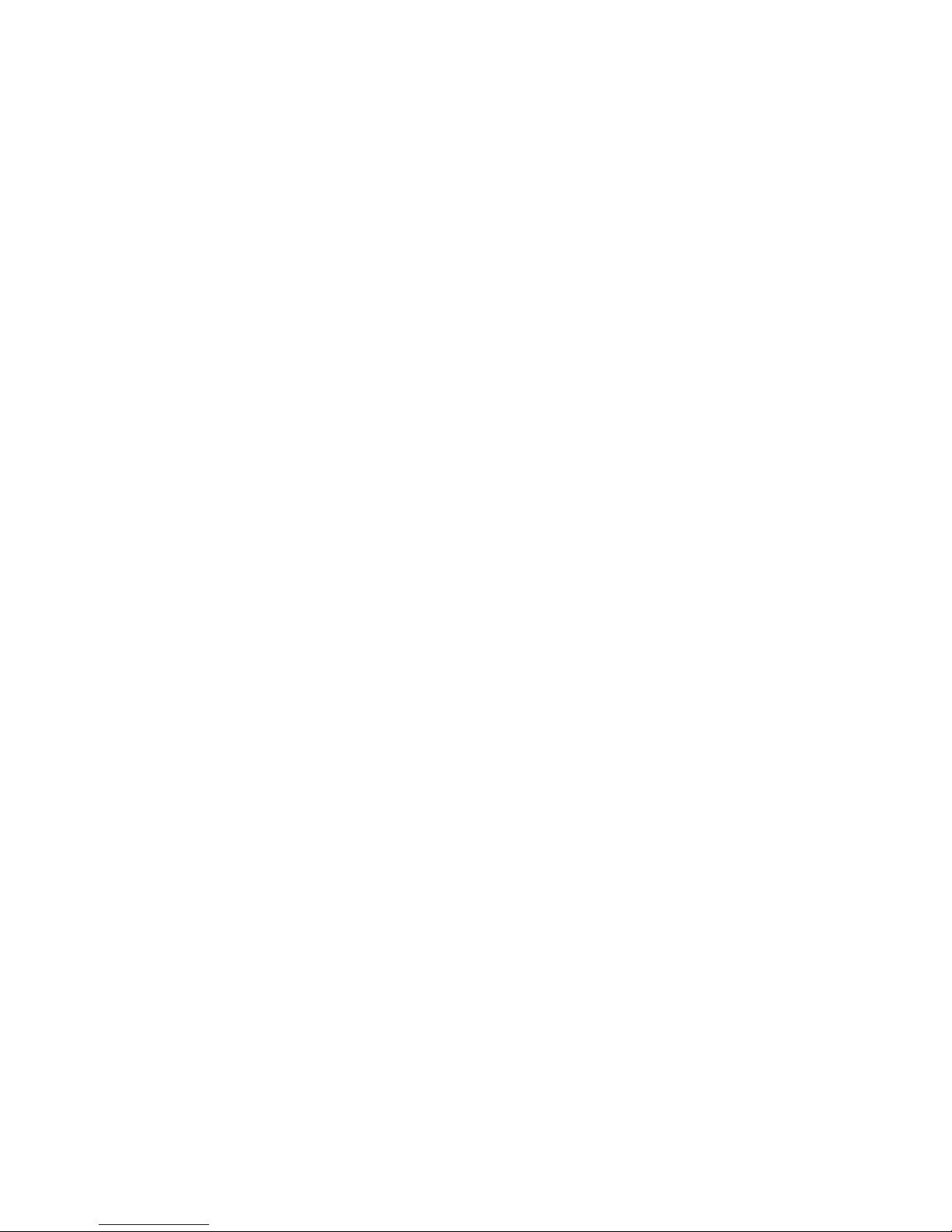
iv IBM PCI Ultra160 SCSI Adapter: User’s Guide
Page 5
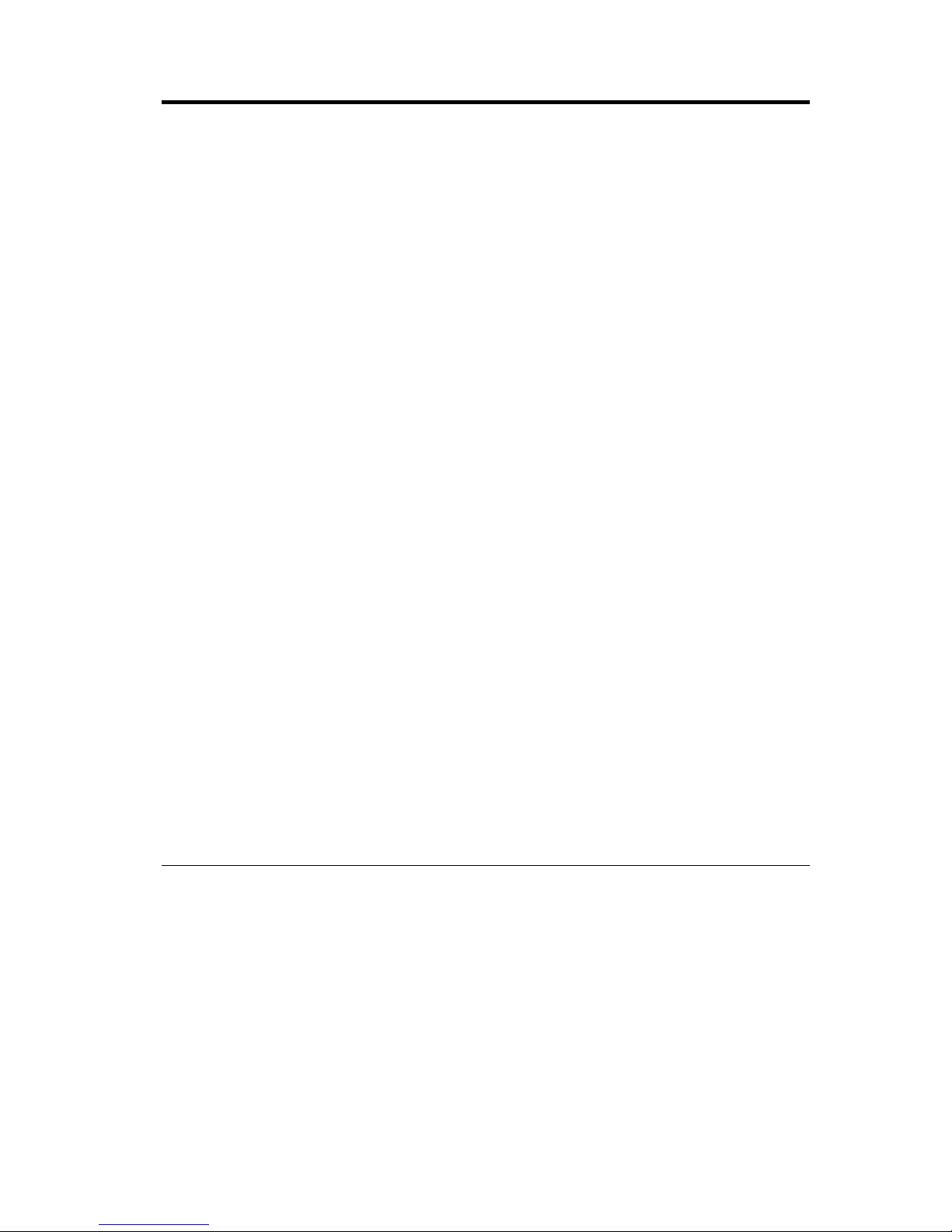
About this book
This manual contains instructions for installing, configuring, and
troubleshooting the IBM
®
PCI Ultra160 SCSI Adapter. The manual is divided
into three parts:
Part 1: Quick installation guide
This guide contains abbreviated installation instructions.
Part 2: Installation guide
This guide contains the product description and expanded installation
instructions in the following languages:
v English
v French
v Spanish
v Italian
v Brazilian Portuguese
v Traditional Chinese
v Simplified Chinese
v Japanese
Part 3: Appendixes
The appendixes contain product specifications, SCSISelect, configuring multiple
host, problem solving, and help and service. It also contains the product
warranties and notices.
Note: The illustrations in this manual might be slightly different from your
hardware.
Registering your option
Thank you for purchasing OPTIONS by IBM. Please take a few moments to
register your product and provide us with information that will help IBM to
better serve you in the future. Your feedback is valuable to us in developing
products and services that are important to you, as well as in developing better
ways to communicate with you. Register your option on the IBM Web site at
http://www.ibm.com/pc/register
© Copyright IBM Corp. 2000 v
Page 6
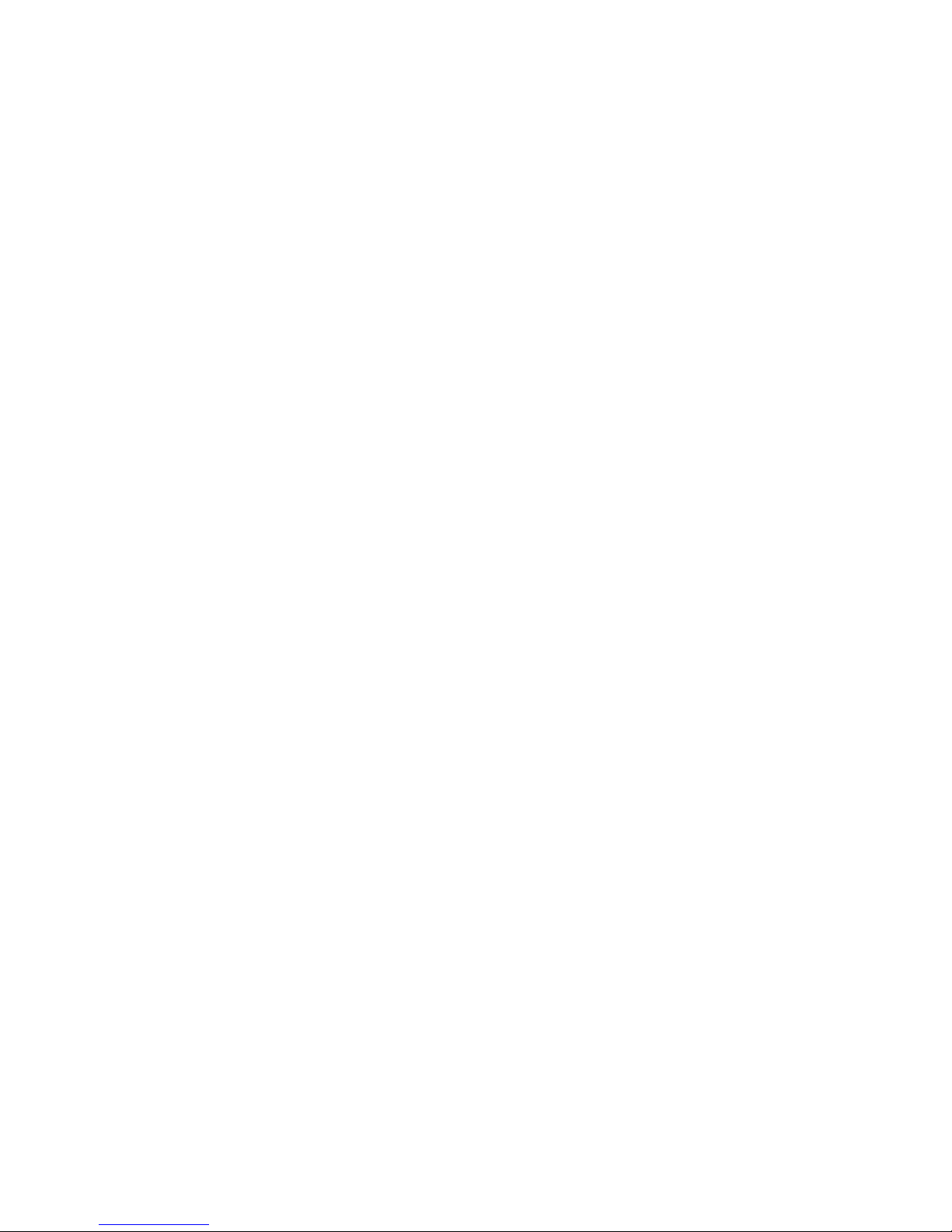
IBM will send you information and updates on your registered product unless
you indicate on the Web site questionnaire that you do not want to receive
further information.
vi IBM PCI Ultra160 SCSI Adapter: User’s Guide
Page 7
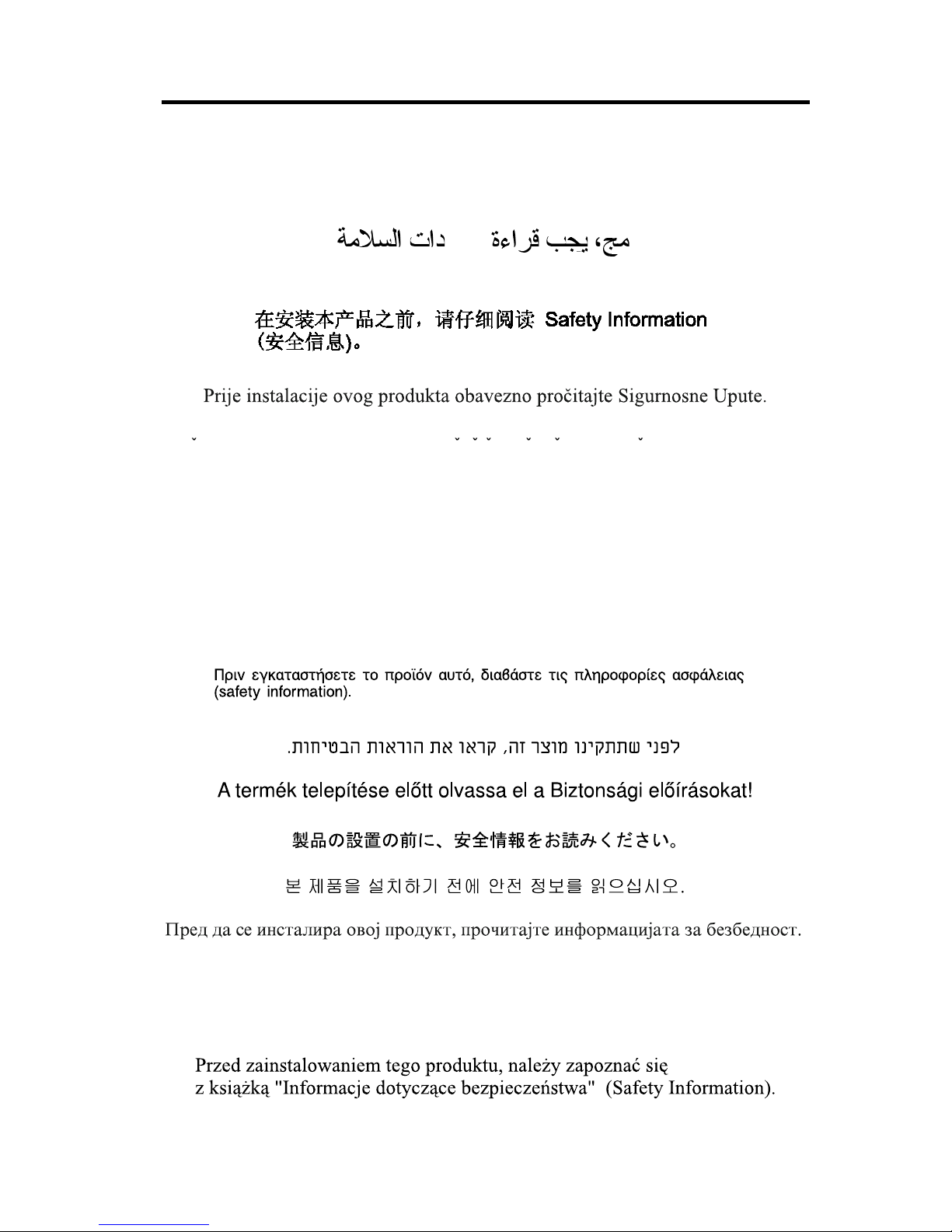
Safety: Read first
Before installing this product, read the Safety Information.
Antes de instalar este produto, leia as Informações de Segurança.
Pred instalací tohoto produktu si prectete prírucku bezpecnostních instrukcí.
Læs sikkerhedsforskrifterne, før du installerer dette produkt.
Ennen kuin asennat tämän tuotteen, lue turvaohjeet kohdasta Safety
Information.
Avant d’installer ce produit, lisez les consignes de sécurité.
Vor der Installation dieses Produkts die Sicherheitshinweise lesen.
Lees voordat u dit product installeert eerst de veiligheidsvoorschriften.
Les sikkerhetsinformasjonen (Safety Information) før du installerer dette
produktet.
© Copyright IBM Corp. 2000 vii
Page 8
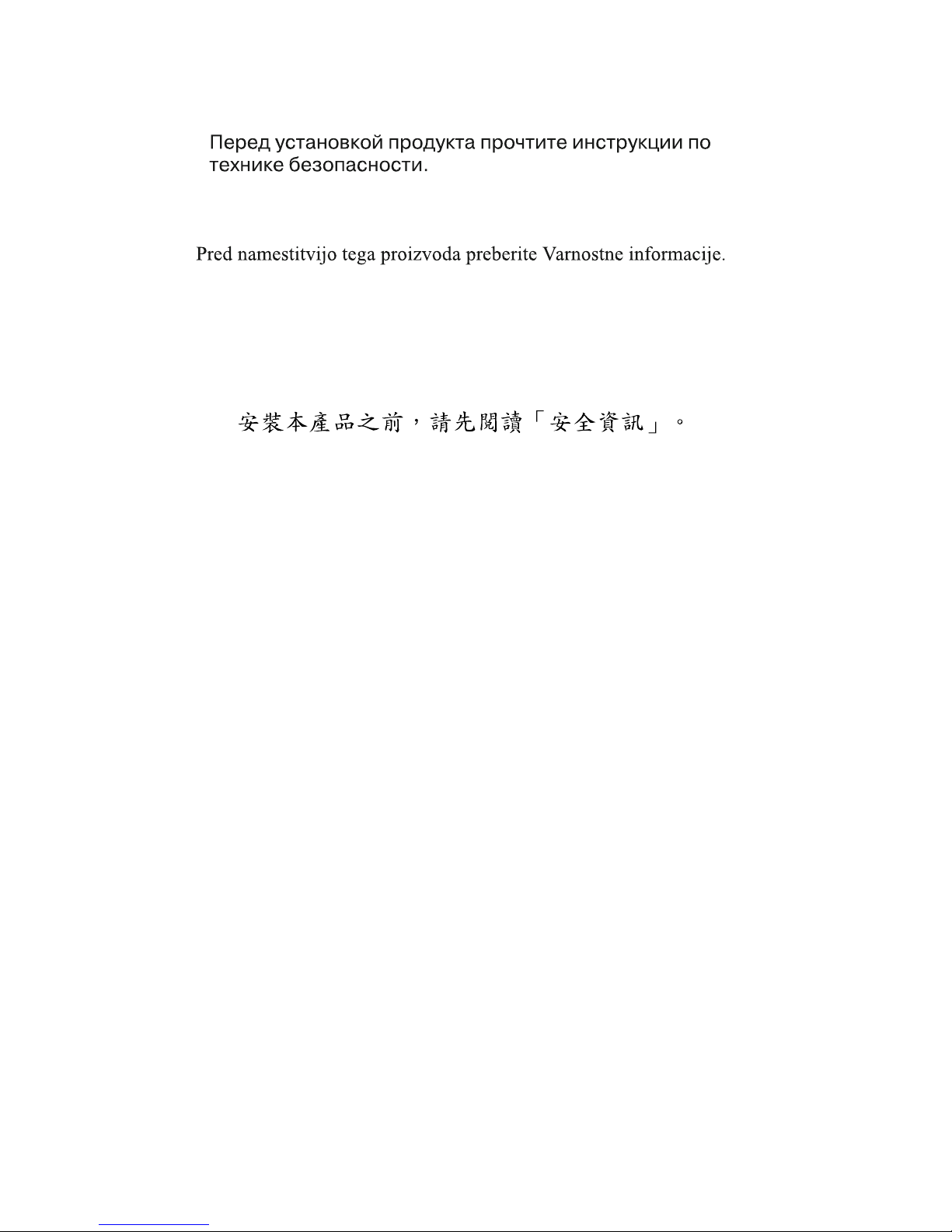
Antes de instalar este produto, leia as Informações sobre Segurança.
red inštaláciou tohto zariadenia si pečítaje Bezpečnostné predpisy.
Antes de instalar este producto lea la información de seguridad.
Lässäkerhetsinformationen innan du installerar den här produkten.
Prima di installare questo prodotto, leggere le Informazioni sulla Sicurezza.
viii IBM PCI Ultra160 SCSI Adapter: User’s Guide
Page 9
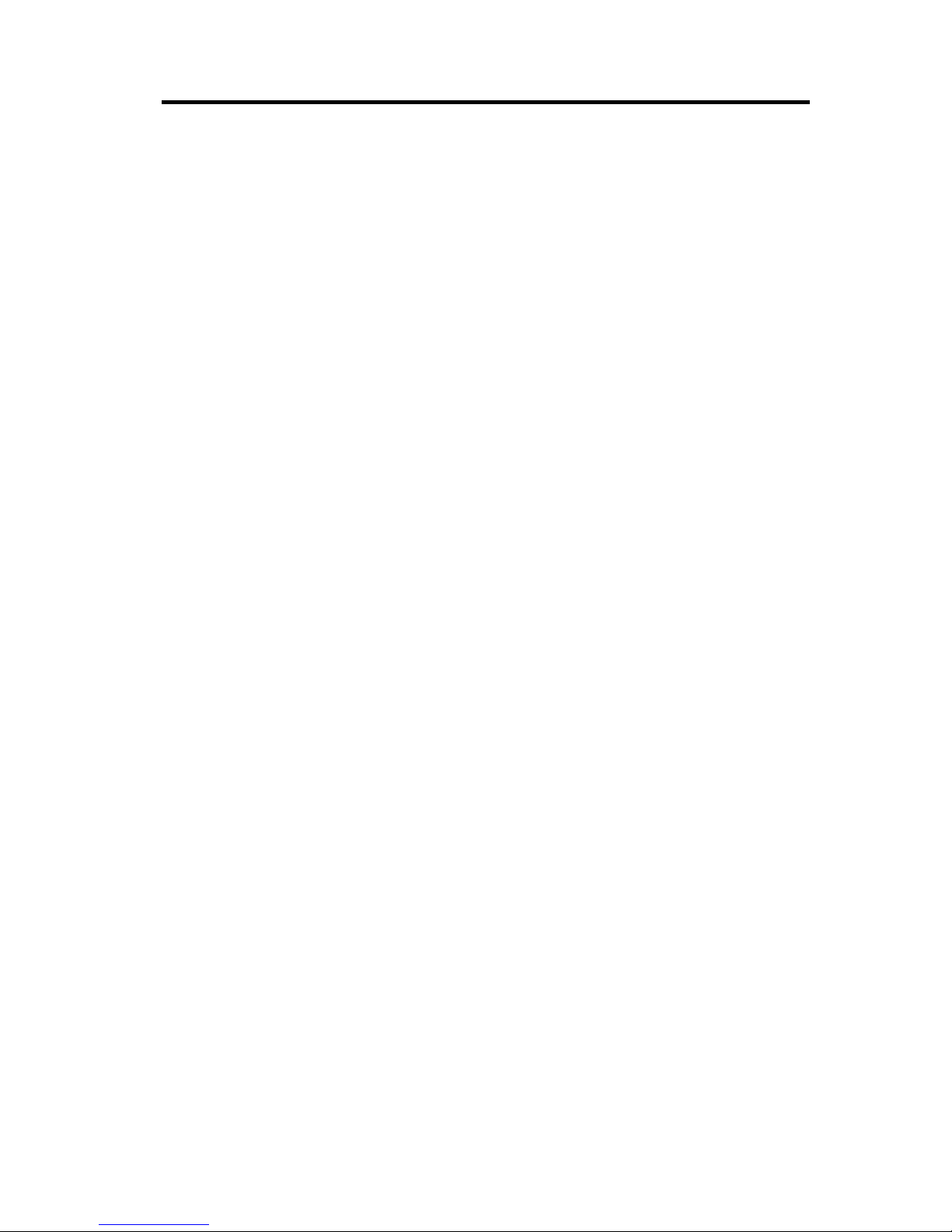
Part 1: Quick installation guide
The IBM®PCI Ultra160 SCSI Adapter is designed to attach a small computer
system interface (SCSI) to a computer that has an available peripheral
component interconnect (PCI) expansion slot. After the adapter is installed,
SCSI devices can be attached to the external SCSI connector. In addition to this
User’s Guide, the option package contains:
v The 29160LP SCSI Adapter
v One 68-pin, internal SCSI cable for connecting five 16-bit internal Wide
devices
v One 4-pin internal LED cable
v The option CD, which contains the EZ-SCSI and 7800 Family Manager Set
device driver and utility packages
v The IBM Safety Information Book
This section contains abbreviated installation instructions. If you are familiar
with SCSI products and are experienced in installing options, use these
instructions. For a description of the SCSI adapter and more detailed
information about how to install it see “Part 2: Installation and user’s guide”
on page 2-1. To install the SCSI adapter, do the following:
1. Set a unique SCSI ID for each device you are connecting to the SCSI chain.
The adapter supports SCSI IDs from 0 to 15. The SCSI ID of the SCSI
adapter is 7.
2. Turn off all attached devices; then turn off your computer. Unplug the
power cords and all attached devices. Remove the cover from your
computer. For instructions on how to remove the computer cover, refer to
the documentation that comes with your computer.
3. Before opening the static-protective bag containing the SCSI adapter, touch
the bag to an unpainted metal surface on your computer for at least two
seconds.
4. Remove the adapter from the static-protective bag. If you must put the
adapter down, place it on the static-protective bag.
© Copyright IBM Corp. 2000 1-1
Page 10

The following is an illustration of the SCSI adapter:
J3
J1
P1
J5
168-pin Internal LVD/SE Connector 468-pin External VHDCI Connector
2External LED connector 5mounting screws
3PCI bus card-edge connector 6bracket
5. Locate an available 32-bit or 64-bit PCI expansion slot. These slots are
shorter than ISA or EISA slots.
6. If you have a newer, lower-profile computer, you will need to use the
smaller mounting bracket that comes with the adapter. To install it,
reference the illustration and do the following:
a. Remove the mounting screws that attach the bracket to the adapter.
b. Remove the standard bracket.
c. Position the low-profile bracket on the bracket aligning the screw holes
in the bracket with the holes in the PCI adapter.
d. Insert the two screws and carefully tighten the screws. Do not
overtighten.
7. Remove the bracket screw and the metal expansion slot cover.
8. Insert the connector of the adapter, (P1 in the above illustration) into the
PCI connector.
9. Press the SCSI adapter into place and secure it with the bracket screw.
10. The internal SCSI cable included in this option package has an adaptive
terminator at the end. This terminator serves as the termination device for
all SCSI devices that are attached to the cable. Remove or disable
termination from all other devices on the SCSI cable.
11. If needed, set the SCSI adapter termination. Termination of the SCSI
adapter is controlled by software commands using the SCSISelect utility
program. The initial termination setting for the SCSI adapter is Automatic.
With this setting, the adapter detects the bus cables attached and sets
proper termination settings. If you want to manually set the termination
for the SCSI adapter, see “Appendix B. Using SCSISelect” on page B-1.
1-2 IBM PCI Ultra160 SCSI Adapter: User’s Guide
Page 11

12. Mount and connect each internal SCSI device in your computer. Connect
the 68-pin cable into the connector for 16-bit Wide SCSI devices (J1 in the
illustration of the adapter).
13. Connect the internal devices to available connectors starting at the end of
the SCSI cable farthest from the adapter and closest to the terminator to
ensure best signal quality. For each device connect pin-1 on each cable
connector to pin-1 on each device, otherwise your SCSI devices will not
work correctly.
14. You can connect a light-emitting diode (LED) to indicate SCSI hard disk
drive activity. Unplug the LED cable from the connector on the computer
system board. Connect the LED cable connector to the external LED
connector on the SCSI adapter (J3 in the illustration of the adapter).
15. Connect the power cable for each device to the internal power source, as
needed. Replace and secure the cover on your computer.
16. If you have external SCSI devices, connect your external SCSI cable (not
provided with this option) to the external connector on the SCSI adapter
(J5 in the illustration of the adapter) and then connect your external
devices.
17. Reconnect the power cord and other cables. Turn on all attached devices;
then turn on your computer. If your computer does not recognize the SCSI
adapter, start your configuration program and review and set the
configuration options.
18. The initial SCSISelect adapter settings work for most computers with PCI
expansion slots. If you need more information about changing the initial
settings, see “Appendix B. Using SCSISelect” on page B-1.
19. Install the device driver and utility software.
The Microsoft
®
Windows®95, Windows 98, Microsoft Windows
NT
®
Workstation, Novell NetWare, IBM OS/2®, SCO UNIX®, and UnixWare
operating systems might already contain device drivers for your SCSI
adapter. If this is the case, your operating system will recognize the device
after installation and will use the appropriate device drivers. If your
operating system does not recognize the SCSI adapter after installation,
you will need to use the option CD to install the appropriate device
drivers.
Device drivers for the adapter are included in the EZ-SCSI software
package which contains device drivers for the following operating
systems:
v Windows 95, Windows 98, Microsoft Windows Millennium (Me)
v Windows NT 4.0
The Family Manager software package contains device drivers for the
following operating systems:
v Windows 95, Windows 98, Microsoft Windows Professional 2000
Part 1: Quick installation guide 1-3
Page 12
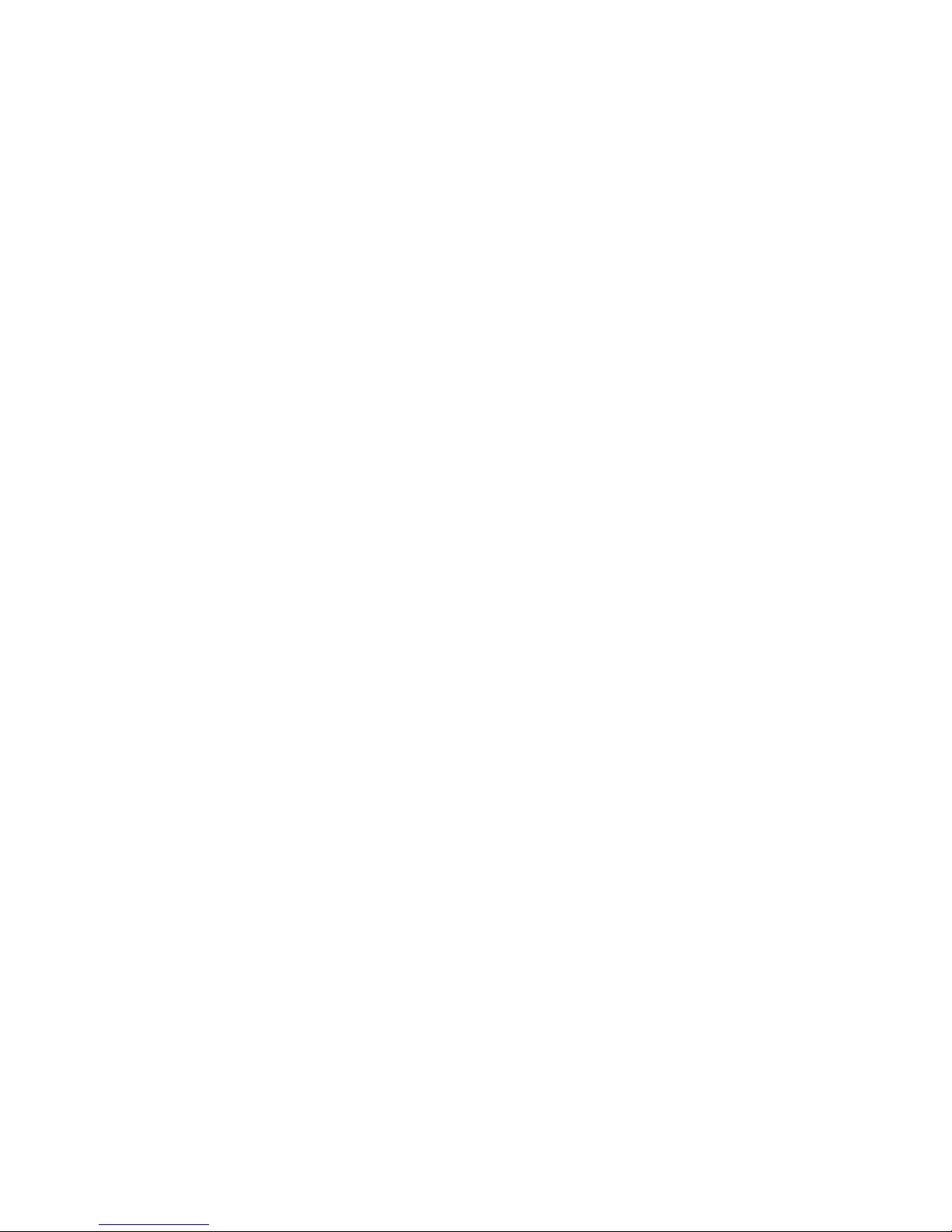
v Windows NT
v Novell NetWare
v OS/2
v SCO UNIX
v UnixWare
v Linux
Note: Device drivers for Windows 95, Windows 98, Windows NT and
Windows 2000 are included in both the EZ-SCSI and Family
Manager packages. You can use either package to install the
appropriate drivers.
To find detailed installation instructions for each operating system listed
above, do the following:
a. Insert the option CD into your CD or DVD drive.
b. Access the available files on the CD, and locate the directory labeled
with the name of the operating system installed on your computer.
c. Read the README.TXT file in the directory for your operating system
for detailed installation instructions and additional configuration and
usage information.
1-4 IBM PCI Ultra160 SCSI Adapter: User’s Guide
Page 13

Part 2: Installation and user’s guide
Product description
The IBM PCI Ultra160 SCSI Adapter is designed to attach SCSI devices to a
computer that has an available peripheral component interconnect (PCI)
expansion slot. You can connect up to 15 SCSI devices to the adapter (disk
drives, CD drives, scanners, and other devices) in a daisy-chain fashion. The
SCSI adapter can be used in place of, or together with, a standard IDE adapter.
If you need to configure the adapter, use the SCSISelect utility program that is
built-in to the SCSI adapter. SCSISelect enables you to change the adapter
settings without opening the computer or handling the adapter.
In addition to the User’s Guide, this option package contains the following:
v The SCSI 29160LP Adapter
v One 68-pin, internal SCSI cable for connecting five 16-bit Wide SCSI devices
v LED cable
v The option CD which contains the EZ-SCSI and 7800 Family Manager Set
device driver and utility packages
v The IBM Safety Information Book
Before you begin
The adapter is sensitive to static electricity; even a mild discharge can destroy
one or more of its components. Keep the adapter in its static-protective
package until you are ready to install it in your computer. Before you handle
the adapter, always discharge any charge that might have built up in you by
touching an unpainted surface on your computer.
System requirements
In addition to this option package, you need the following:
v Personal computer that supports PCI Revision 2.0.
v An available 32-bit or 64-bit PCI expansion slot that is capable of bus
mastering. Some PCI-bus computers have both bus-mastering and non-bus
mastering slots. Read your computer documentation to determine the type
of PCI slots your computer has.
v Low voltage differential (LVD) or single-ended SCSI devices.
You might also need one or more of the following:
v A 68-pin external SCSI cable for connecting each external 16-bit Wide SCSI
device.
© Copyright IBM Corp. 2000 2-1
Page 14

v A termination device for external SCSI devices (if needed to terminate
external SCSI chain). To provide reliable SCSI device operation, use only an
active terminator compatible with the type of devices you are using. For
instance, if you are using all LVD SCSI devices, use an LVD termination
device. If you have any devices on the external SCSI chain that are LVD
devices, you can use both LVD and non-LVD termination devices.
Choosing SCSI cables
Round external SCSI cables vary widely in quality and electrical characteristics.
Be sure that external SCSI cables meet LVD SCSI standards. Do not use cables
shorter than 30 cm (11.8 in.) between any two SCSI devices.
To ensure reliable operation, the total length of the SCSI bus, including both
the internal and external cabling, is an important factor. Follow these
guidelines for total SCSI cable length:
v If any Fast SCSI devices are connected to the SCSI adapter, the total length
of all cables must not exceed 3 meters (9.8 ft.).
v If no Fast SCSI devices are connected, the total length of all cables must not
exceed 6 meters (19.7 ft.).
v If only LVD SCSI devices are connected to the SCSI adapter, the total length
of all cables must not exceed 12 meters (39.4 ft.).
Installing the adapter
Follow these steps to install the SCSI adapter.
Step 1. Assigning SCSI IDs
Each device attached to the SCSI adapter, as well as the adapter itself, must
have a unique SCSI ID number from 0 to 15. The SCSI ID serves two purposes:
it uniquely defines each SCSI device on the SCSI bus, and it determines the
device priority for service on the SCSI bus.
The adapter supports the SCSI configured automatically (SCAM) protocol
which assigns SCSI IDs dynamically and resolves SCSI ID conflicts
automatically at startup. Most SCSI devices currently in use, however, do not
support SCAM. The SCSI IDs on these devices must be set manually. Consider
the following when assigning a SCSI ID:
v Determine the SCSI ID assignments for devices currently installed. You
might be able to use the existing ID assignments. To determine existing SCSI
ID assignments, use one of the following.
– For most IBM computers, press the F1 key during start up after the
memory check completes.
– Use the SCSI utility programs which came with your SCSI devices.
– Inspect the installed SCSI devices to see how the IDs are set.
2-2 IBM PCI Ultra160 SCSI Adapter: User’s Guide
Page 15

v ID 7 is the highest priority ID on the SCSI bus. Make sure ID 7 is assigned
to the SCSI adapter. Do not use the SCSISelect utility program to change the
ID assignment of the SCSI adapter. The priority of the other IDs in
descending priority order are 6 to 0 and 15 to 8.
v Assign higher priority SCSI ID numbers to the devices that are most often
used or are faster than other devices in the SCSI chain. (The SCSI ID
assigned to a device is not related to the order in which the devices are
attached to the SCSI adapter.)
v If you start up your computer from a SCSI device, assign SCSI ID 0 to the
startup drive. ID 0 is the SCSISelect initial setting. (If both SCSI and IDE
disk drives will be installed, you cannot start up your computer from a SCSI
device. In this case, the IDE disk drive is always the startup device.)
v Change the ID settings according to ID assignments you have chosen. Refer
to the documentation that comes with your SCSI devices for information on
how to change the SCSI ID. One way to remember the SCSI ID for each
device is to label the device. When putting the label on a hard disk drive, do
not press down on the top of the drive because the pressure might damage
it.
You can also use the following table in your planning by writing down the
SCSI ID you assign to each device. The SCSI IDs are listed in decreasing
priority order.
SCSI ID Device
7 SCSI Adapter
6
5
4
3
2
1
0
15
14
13
12
11
10
9
8
Part 2: Installation and user’s guide 2-3
Page 16

Note that if you install more than one SCSI adapter in your computer, each
adapter has a separate SCSI bus, and you can use each SCSI ID once on each
bus.
Step 2. Opening your computer
1. Turn off all attached devices; then turn off your computer.
2. Unplug the power cords for your computer and all attached devices; then
open your computer. For specific information on opening your computer,
refer to the documentation that comes with your computer.
Step 3. Unpacking the SCSI adapter
1. Before opening the static-protective bag containing the SCSI adapter, touch
the bag to an unpainted metal surface on your computer for at least two
seconds.
2. Remove the adapter from the static-protective bag. If you must put the
adapter down, place it on top of the static-protective bag.
3. Inspect the adapter before you install it in your computer for any physical
damage. The following illustration identifies the adapter components.
J3
J1
P1
J5
168-pin Internal LVD/SE Connector 468-pin External VHDCI Connector
2External LED connector 5mounting screws
3PCI bus card-edge connector 6bracket
Step 4. Inserting the adapter into the PCI slot
1. Locate an available 32-bit or 64-bit PCI expansion slot. These slots are
shorter than ISA or EISA slots as shown in the illustration. The PCI bus
2-4 IBM PCI Ultra160 SCSI Adapter: User’s Guide
Page 17

connectors (inside the computer) are colored white.
2. Remove the bracket screw and metal expansion slot cover.
3. If you have a newer, lower-profile computer, you will need to use the
smaller mounting bracket that comes with the adapter. To install it do the
following:
a. Remove the mounting screws that attach the bracket to the adapter.
b. Remove the standard bracket.
c. Position the low-profile bracket on the bracket, aligning the screw holes
in the bracket with the holes in the PCI adapter.
d. Insert the two screws and carefully tighten the screws. Do not
overtighten.
4. Insert the card-edge connector, P1, into the empty PCI bus connector. Press
the SCSI adapter into place and secure it with the bracket screw.
Step 5. Terminating the SCSI bus
SCSI devices connect in series to one another on a SCSI bus in a daisy-chain
fashion. For the devices to work properly, SCSI termination is required at both
ends. All devices that are between the ends of a SCSI chain must have their
termination devices removed or disabled.
The internal SCSI cable that comes with this option has an LVD SCSI
termination device at the end of the cable farthest from the adapter. All SCSI
devices that are connected to the internal cable between the SCSI adapter and
the termination device at the end of the cable must have termination devices
removed or disabled. Any terminators on internal SCSI devices must be
Part 2: Installation and user’s guide 2-5
Page 18

removed also. When no external SCSI devices are attached to the bus, the
internal cable is terminated at one end by the SCSI adapter itself, and at the
other by the termination device on the internal cable.
The following are possible SCSI termination configurations. If the SCSI
configuration consists of one cable, terminate the last device 1 on the cable.
Remove termination from other devices on the cable.
If the SCSI bus consists of one internal SCSI cable and one external SCSI cable,
terminate the last device 2 on the external SCSI cable and the last device 3
on the internal SCSI cable. Remove termination from the other devices on each
cable.
Step 6. Terminating the SCSI adapter
Termination on the SCSI adapter is controlled by software commands using the
SCSISelect. The initial termination setting is Automatic.
2-6 IBM PCI Ultra160 SCSI Adapter: User’s Guide
Page 19

With the Automatic termination setting, the adapter detects if SCSI cables are
connected to any of the two SCSI connectors. The adapter then sets termination
as needed. If you need to manually set the SCSI adapter termination, see
“Appendix B. Using SCSISelect” on page B-1 for more information.
Step 7. Connecting internal devices
Follow these steps to connect internal SCSI devices.
1. Mount each SCSI device in the computer.
2. Connect the 68-pin cable into the connector for 16-bit Wide SCSI devices (J1
in the adapter illustration).
3. Connect the internal devices into available connectors at the end of the
SCSI cable farthest from the adapter to ensure best signal quality. Connect
pin-1 on each cable connector to pin-1 on each device throughout the bus.
Otherwise your SCSI devices will not work properly.
4. Connect the power cable for each device to the internal power connector, as
needed.
Step 8. Connecting the LED cable (Optional)
Most computers have a light-emitting diode (LED) on the front panel that
lights up when the hard disk drive is accessed. You can attach the LED cable
to the SCSI adapter instead, so it lights up to indicate activity on the SCSI bus.
Follow these steps to connect the LED cable to the SCSI adapter.
Note: If you change the LED connection and your computer includes non-SCSI
disk drives, the LED will no longer indicate non-SCSI disk activity.
1. Unplug the LED cable from the connector on your computer system board.
Refer to your computer documentation to locate the LED cable. If needed,
you can use the 4-pin LED cable included with this option.
2. Connect the LED cable connector 1 to the external LED connector 2on
the SCSI adapter as shown in the following illustration.
1
Part 2: Installation and user’s guide 2-7
Page 20

Ensure that pins on the LED cable are correctly aligned with the pins on
the connector 3. Pin-1 on the LED cable should align with the pin
marked 1 in the illustration.
Step 9. Closing the computer
Review your work before closing your computer. Be sure that:
1. The SCSI chain is properly terminated.
2. Each SCSI device on the SCSI chain is set to a unique SCSI ID.
3. The adapter is firmly seated and secured in a PCI expansion slot.
4. Internal SCSI devices are firmly connected to the adapter and pin-1 on each
SCSI cable connector attaches to pin-1 on each SCSI device connector.
5. Power and interface connectors are securely attached.
Replace the computer cover and secure it in place.
Step 10. Connecting external SCSI devices
Connect devices to the SCSI adapter using an additional external cable for each
device connected. Up to 15 Wide SCSI external devices can be connected to the
adapter in a chain.
To start the SCSI chain, do the following:
1. Connect the external SCSI cable to the SCSI adapter 1. External cable
connectors are designed to plug in only one way.
2. Extend the external SCSI cable from the adapter to the connector on the
first external device. Plug a second external SCSI cable into the second
connector on the first device.
3. Plug the other end of the second external SCSI cable into the next device,
and continue in this fashion until all external devices are connected.
2-8 IBM PCI Ultra160 SCSI Adapter: User’s Guide
Page 21

4. To terminate the last device on the SCSI chain, insert an active termination
device such as the IBM 68-pin External Multimode LVD/SE SCSI
Terminator. It inserts into the second connector on the last device in the
chain2.
5. Set correct SCSI ID for each SCSI device.
Step 11. Configuring the computer
To configure your computer, do the following:
1. Reconnect the power cord and other cables.
2. Turn on all attached devices; then turn on your computer.
3. For most computers, the computer performs a power-on self-test (POST)
and the configuration program automatically recognizes the new SCSI
adapter. However, you might have to answer questions about your system
changes when you restart you computer. If your computer does not
recognize the SCSI adapter after it starts up, enter the configuration
program and review the PCI configuration options. Some configuration
options apply to specific PCI bus slots. Be sure to change configuration
options for the PCI bus slot in which the SCSI adapter is installed. Read
your computer documentation if you are not sure which slot corresponds to
each number. Here are some things you might need to do while using your
computer configuration program.
v If there is an Interrupt Type or Interrupt Line option, select Int-A or
Interrupt Type = A. Depending on your computer design, you might
also be required to change a system board jumper setting.
v If there is a Triggering Interrupt option, select Level.
v If there is an option to enable or disable bus-mastering for the PCI slot,
select Enabled.
v If there is an option to enable or disable individual PCI slots, select
Enable for the slot in which you installed the adapter.
v If your computer has a combination of ISA (or EISA) and PCI adapters,
you might need to mark the IRQs used by ISA/EISA adapters as Used
so that the computer BIOS will not try to assign these IRQs to other PCI
adapters.
v In some computers the BIOS reserves a set of available IRQs for PCI
adapters. You might have to assign the adapter IRQ manually.
Refer to your computer documentation for more information. If you still
encounter problems during installation, see “Appendix D. Problem solving” on
page D-1.
Part 2: Installation and user’s guide 2-9
Page 22

Step 12. Configuring the SCSI adapter
The SCSISelect initial settings are appropriate for most PCI computers. If you
do not need to change any of the initial settings, there is no need to run
SCSISelect. Refer to “Appendix B. Using SCSISelect” on page B-1to review or
modify the initial adapter settings.
Step 13. Installing device drivers and utility software
The Windows 95, Windows NT, Windows Millennium, Windows 2000, Linux,
Novell NetWare, IBM OS/2, SCO Unix, and UnixWare operating systems
might already contain device drivers for your SCSI adapter. If this is the case,
your operating system will recognize the device after installation and will use
the appropriate device drivers. If your operating system does not recognize the
SCSI adapter after installation, you will need to use the option CD-ROM to
install the appropriate device drivers.
Device drivers for the SCSI adapter are included in the EZ-SCSI and 7800
Family Manager Set (Family Manager) software packages. The EZ-SCSI
software package contains device drivers for the following operating systems:
v Windows 95, Windows 98, Windows Me
v Windows NT 4.0
The Family Manager software package contains device drivers for the
following operating systems:
v Windows 95, Windows 98, Windows 2000
v Windows NT
v Novell NetWare
v OS/2
v SCO Unix
v UnixWare
v Linux
Note: Device drivers for Windows 95, Windows 98, Windows NT, and
Windows 2000 are included in both the EZ-SCSI and Family Manager
packages. You can use either package to install the appropriate drivers.
To find detailed installation instructions for each operating system listed above,
do the following:
1. Insert the option CD-ROM into your CD drive.
2. Access the available files on the CD, and locate the directory labeled with
the name of the operating system you have installed on your computer.
2-10 IBM PCI Ultra160 SCSI Adapter: User’s Guide
Page 23

3. Read the README.TXT file in your operating system directory for detailed
installation instructions and additional configuration and usage
information.
Part 2: Installation and user’s guide 2-11
Page 24

2-12 IBM PCI Ultra160 SCSI Adapter: User’s Guide
Page 25

Appendix A. Product specifications
Termination power
Some disk drives allow termination power to be supplied to their resistor
modules from the SCSI bus instead of from the drives’s power supply. The
host adapter supports this function because it always supplies termination
power on the SCSI bus.
Physical dimensions
v Length: 174.6 mm (6.875 in.)
v Height: 11.18 mm (.44 in.)
v Width: 64.5 mm (2.54 in.)
Power requirements
v Voltage: +5.0 V dc ±0.25 V
v Current: .65 Amps maximum
Temperature requirements
Operation and Storage: 0°C (32°F) to 55°C (131°F)
© Copyright IBM Corp. 2000 A-1
Page 26

A-2 IBM PCI Ultra160 SCSI Adapter: User’s Guide
Page 27

Appendix B. Using SCSISelect
The SCSI adapter comes with a built-in menu-driven utility program called
SCSISelect. SCSISelect includes a configuration program and a disk utility
program.
When your computer starts up, the following prompt is displayed briefly:
Press <Ctrl><A> for SCSISelect (TM) Utility!
You can start the SCSISelect program by pressing Ctrl+A. The first menu that
is displayed prompts you to choose either to configure and view the adapter
settings or to use the SCSI disk utilities.
SCSISelect uses menus to list options you can select.
v To select an option, use the ↑ and ↓ keys to move the cursor to the option;
then press the Enter key.
v In some cases, selecting an option displays another menu. You can return to
the previous menu at any time by pressing the Esc key.
v To restore the original SCSISelect settings, press the F6 key.
v To toggle the display between color and monochrome, press the F5 key.
(This feature might not work on some monitors.)
To exit SCSISelect, press the Esc key until a message prompts you to exit. If
you changed any adapter settings, you are prompted to save the changes
before you exit. At the prompt, select Yes to exit; then press any key to restart
your computer. Any changes you made in SCSISelect will take effect after your
computer restarts.
Configuration utility program
If you choose to configure or view the adapter settings, you can review
settings in the following areas: basic SCSI adapter, boot device, SCSI device,
and advanced SCSI adapter. The following sections provide information on
each of these setting areas.
Basic SCSI adapter settings
The basic SCSI adapter settings are most likely to require some modification.
v SCSI adapter SCSI ID - This option sets the SCSI adapter SCSI ID. The
initial value of 7 gives the adapter the highest priority on the SCSI bus. Do
not change this setting.
© Copyright IBM Corp. 2000 B-1
Page 28

v SCSI parity checking - This option determines whether the adapter verifies
the accuracy of data transfer on the SCSI bus. The initial setting is Enabled.
– Leave it set to Enabled. Most SCSI devices support SCSI parity.
– Select Disable if any device connected to the SCSI adapter does not
support SCSI parity. If you are not sure whether a device supports SCSI
parity, see the documentation that comes with the device.
v SCSI adapter SCSI termination - This option sets termination on the SCSI
adapter. The initial setting is Automatic. This setting is appropriate for most
situations. If you want to manually set the termination setting, refer to the
following table for the appropriate low and high settings. (The low byte
controls 8-bit SCSI; the low and high bytes together control 16-bit, Wide
SCSI.)
Low High Devices Are Attached to
On On 68-pin internal connector
only
On On 68-pin external connector
only
On On 50-pin internal connector
only
Off Off 68-pin internal and 68-pin
external connectors
Off On 50-pin and 68-pin internal
connectors
Off On 50-pin internal and 68-pin
external connectors
N/A N/A 50-pin and 68-pin internal
connectors, and 68-pin
external connector
Boot-device settings
These settings enable you to specify the startup device.
v Boot target ID - This option specifies the SCSI ID of the device from which
to start up. The initial setting is SCSI ID 0. The SCSI ID selected must
correspond to the SCSI ID configured on the startup device.
v Boot LUN number - If your startup device has multiple Logical Unit
Numbers (LUNS) and multiple LUN support enabled, this option allows
you to specify which LUN to start up from on your startup device. The
initial setting is LUN 0. (You can set the multiple LUN support in the
“Advanced SCSI adapter settings” on page B-4.)
B-2 IBM PCI Ultra160 SCSI Adapter: User’s Guide
Page 29

SCSI device settings
The SCSI device settings enable you to configure certain parameters for each
device on the SCSI bus. To configure a specific device, use the SCSI ID
assigned to that device. If you are not sure of the SCSI ID, see “SCSI disk
utilities” on page B-6.
v Initiate sync negotiation - Synchronous negotiation is a SCSI feature that
enables the adapter and its attached SCSI devices to transfer data in
synchronous mode. Synchronous data transfer mode is faster than
asynchronous data transfer. This option determines whether the adapter
initiates synchronous negotiation between the device and SCSI adapter. The
initial setting is Yes (enabled).
– Normally leave this option enabled (Yes); most SCSI devices support
synchronous negotiation, because it provides data transfer.
– Some older SCSI-1 devices do not support synchronous negotiation. This
might cause your computer to operate erratically or to stop responding if
this option is set to Yes. Set this option to No (disabled) for these devices.
The SCSI adapter always responds to synchronous negotiation if the SCSI
device initiates it. If neither the SCSI adapter nor the SCSI device initiate
synchronous negotiation, data is transferred asynchronously.
v Initiate Wide negotiation - This option determines whether the SCSI
adapter initiates 16-bit data transfer (Wide negotiation) instead of 8-bit data
transfer. The effective transfer rate is doubled when 16-bit data transfer is
used, because the data path is twice the size of normal 8-bit SCSI. For
example, a transfer rate of 20 MB
2
/sec becomes 40 MB/sec. The initial
setting is Yes (Enabled).
– When this option is set to Yes, the SCSI adapter attempts 16-bit transfer.
– Some 8-bit SCSI devices might be unable to handle Wide negotiation; this
might cause unpredictable problems or the computer to stop responding.
For these devices, set this option to No.
– When this options is set to No, 8-bit data transfer is used unless the SCSI
device itself requests Wide negotiation.
v Maximum sync transfer rate - This option sets the maximum synchronous
data transfer rate that the SCSI adapter supports. The initial setting is 20
MB/sec. This setting supports an effective rate up to the UltraSCSI
maximum of 160 MB/sec with 16-bit, Wide transfers.
– If your device is a Wide UltraSCSI device, you can use a maximum rate
of 40 MB/sec.
– If your device is not Wide UltraSCSI device, select a lower transfer rate
that is compatible with your device.
– If this option is set to No, the maximum synchronous transfer rate is the
maximum rate that the adapter accepts from the device during
negotiation.
Appendix B. Using SCSISelect B-3
Page 30

v Enable disconnection - This option determines whether the SCSI adapter
allows a SCSI device to disconnect from the SCSI bus (sometimes called
disconnect/reconnect). Enabling disconnect enables the adapter to perform
other operations on the SCSI bus while the SCSI device is temporarily
disconnected. The initial setting is Yes (enabled).
– If two or more SCSI devices are connected to the SCSI adapter, leave this
option set to Yes. This optimizes SCSI bus performance.
– If only one SCSI device is connected to the adapter, set this option to No
to achieve slightly better performance.
v Send Start Unit Command - This option determines whether the Start Unit
Command is sent to the SCSI device at start up (most devices do not require
this). The initial setting is Yes (enabled) for all SCSI IDs except 7. This option
is only valid if the SCSI adapter BIOS is set to Enabled.
– Setting this option to Yes reduces the load on your computer power
supply by enabling the SCSI adapter to start up SCSI devices one at a
time when you start up your computer. With this option set to Yes for
many devices, the start up time will vary depending how long it takes
each device to start.
– When this option is set to No, the devices start up at the same time. Most
devices require you to set a jumper before they can respond to this
command.
Advanced SCSI adapter settings
Do not change the advanced SCSI adapter settings unless absolutely necessary.
v Plug and Play SCAM support - This option determines whether the SCSI
adapter automatically assigns SCSI IDs to attached SCSI devices that support
the SCAM protocol. The initial setting is Disabled.
– Most non-SCAM devices work correctly with the SCAM protocol, so you
can select Enable even for non-SCAM devices.
– In rare cases, an old SCSI-1 device might not work with SCAM. This
might cause the computer to stop responding or operate erratically. If this
happens, select Disable.
v SCSI adapter BIOS - This option enables or disables the SCSI adapter BIOS.
The initial setting is Enabled.
If you are starting up your computer from a SCSI disk drive connected to
the adapter, the BIOS must be set to Enabled. Do not disable the SCSI
adapter BIOS if the devices on the SCSI bus (for example, CD-ROM drives)
are all controlled by the device drivers and do not need the BIOS.
v Support removable disks under BIOS as fixed disks - This option enables
you to control which removable-media drives are supported by the SCSI
adapter BIOS. The initial setting is Boot Only. The Boot Only setting is only
valid only if the SCSI adapter BIOS is set to Enabled. The choices are as
follows:
B-4 IBM PCI Ultra160 SCSI Adapter: User’s Guide
Page 31

– Boot Only: Only the removable-media drive designated as the startup
device is treated as a hard disk.
– All Disks: All removable-media drives supported by the BIOS are treated
as hard disks.
– Disabled: No removable-media drives are treated as hard disk drives. In
this situation, device drivers are needed because the drives are not
controlled by the BIOS.
Attention: If the SCSI adapter BIOS controls a removable-media SCSI
device, do not remove the media while the drive is on or you might lose
data. If you want to be able to remove media while the device is on, install
your removable-media device driver and set this option to Disabled.
v Extended BIOS translation for DOS drives>1GB- This option determines
whether extended the translation scheme is available for SCSI hard disks
with capacities greater than 1 GB. The standard translation scheme for SCSI
adapters provides a maximum accessible capability of 1 GB. The initial
setting is Enabled.
– This option is valid only if the SCSI adapter BIOS is set to Enabled.
– Do not select Enable for this option with NetWare, OS/2, Windows NT,
or UNIX. This option is only used with DOS 5.0 or later.
Attention: If you decide to change the translation scheme; back up your
disk drives first. All data is erased when you change from one translation
scheme to another.
– When set to Enabled, the adapter supports disk drives up to 8 GB under
DOS with a maximum partition size of 2 GB.
– When you partition a disk larger than 1 GB, use the DOS FDISK utility
program as you normally would. Because the cylinder size increases to 8
MB under extended translation, the partition size you choose must be a
multiple of 8 MB. If you request a size that is not a multiple of 8 MB,
FDISK rounds up to the nearest whole number that is a multiple of 8 MB.
v Display <Ctrl-A> message during BIOS initialization - This option
determines whether the Press <Ctrl> <A> for SCSISelect (TM) Utility!
message is displayed on your screen during system start up. The initial
setting is Enabled. This option is valid only if the SCSI adapter BIOS is
Enabled. If this setting is set to Disabled, you can still invoke the SCSISelect
by pressing Ctrl+A after the SCSI adapter BIOS banner appears.
v Multiple logical unit (LUN) support - This option determines whether
starting up from a SCSI device that has multiple LUNs is supported. The
initial setting is Disabled. Select Enable for this option if your startup
device has multiple LUNs. This option is valid only if the SCSI adapter BIOS
is set to Enabled.
v BIOS support for more than two drives - This option determines whether
the SCSI adapter BIOS provides support for two to eight hard disk drives.
This feature is supported by DOS 5.0 and later. The initial setting is Enabled.
Appendix B. Using SCSISelect B-5
Page 32

This option is valid only if the SCSI adapter BIOS is set to Enabled. For
example with this setting Enabled, DOS can support two IDE drives on the
IDE adapter, and up to six SCSI drives (supported by the BIOS) on the SCSI
adapter.
v BIOS support for bootable CD-ROM - This option determines whether the
SCSI adapter BIOS provides support for starting up from a CD-ROM drive.
The initial setting is set to Disabled. This option is valid only if the SCSI
adapter BIOS is set to Enabled.
v BIOS support for int 13 extensions - This option determines whether the
SCSI adapter BIOS supports disks with more then 1024 cylinders. The initial
setting is Disabled. This option is valid only if the SCSI adapter BIOS is set
to Enabled.
v BIOS support for UltraSCSI speed - This option determines whether the
SCSI adapter supports the Fast transfer rates (13.4, 16, 20.0) of UltraSCSI
devices. The initial setting is Enabled.
SCSI disk utilities
When you select the SCSI disk utilities program, the program immediately
scans the SCSI bus, then displays a list of all SCSI IDs and the devices assigned
to each ID. When you select a specific ID and device, a menu is displayed, that
shows the options to format and verify the disk media.
To access the SCSI disk utilities, follow these steps:
1. Select the SCSI Disk Utilitiesoption from the menu that appears after
starting SCSI Select. SCSI Select scans the SCSI bus (to determine the
devices installed) and displays a list of all SCSI IDs and the devices
assigned to each ID.
2. Use the arrow keys to move the cursor to a specific ID and device, then
press Enter.
3. A small menu appears, displaying the options Format Disk and Verify
Disk Media.
v Format Disk - This program enables you to perform a low-level format on a
hard disk drive. Most SCSI disk devices are preformatted at the factory and
do not need to be formatted again. This disk utility program is compatible
with the vast majority of SCSI disk drives.
Attention: A low-level format erases all data on the hard disk. Back up
your data on the disk to be formatted before performing this operation. You
cannot abort a low-level format once it is started. Hard drive manufacturer’s
may not warranty the drive after a low level format. Check HDD Warranty
for more information.
v Verify Disk Media - This program scans the hard disk for defects. If the
program finds bad blocks on the disk, it prompts you to reassign them; if
you select Yes to reassign them, these blocks are no longer used. You can
press the Esckey at any time to cancel the program.
B-6 IBM PCI Ultra160 SCSI Adapter: User’s Guide
Page 33

Appendix C. Configuring multiple SCSI adapters
You can install as many SCSI adapters in your computer as there are PCI
expansion slots.
In computers with multiple SCSI adapters, consider the following:
v If you are starting up from the SCSI adapter, you might have to install the
startup adapter in the lowest numbered PCI bus slot. (Most IBM and Intel
®
based PCI computers do not have this requirement.) Refer to your computer
documentation to determine the PCI bus slot number.
v If you have two adapters and each has a startup device connected, the
computer starts up from the adapter in the lowest numbered PCI bus slot. If
you want to select a specific adapter from which to start up, enable the BIOS
on that adapter only.
v If you are starting up from the SCSI adapter and you also have an
ISA/EISA-based adapter installed, you must disable the BIOS on the
ISA/EISA-based adapter.
v If you are starting up from an ISA/EISA-based adapter and you have a PCI
Wide Ultra2 SCSI Adapter installed with a startup device connected, the
ISA/EISA-based adapter will start up before the SCSI adapter.
v When running the SCSISelect, if the program finds multiple PCI Wide Ultra2
SCSI Adapters in your computer, it displays the PCI bus number and PCI
device number of each adapter. To determine which of the adapters
SCSISelect is configuring, view the red LEDs on the adapters as you move
the highlight bar to different adapters with the ↑ and ↓ keys. (The computer
cover must be removed to view the LEDs.)
© Copyright IBM Corp. 2000 C-1
Page 34
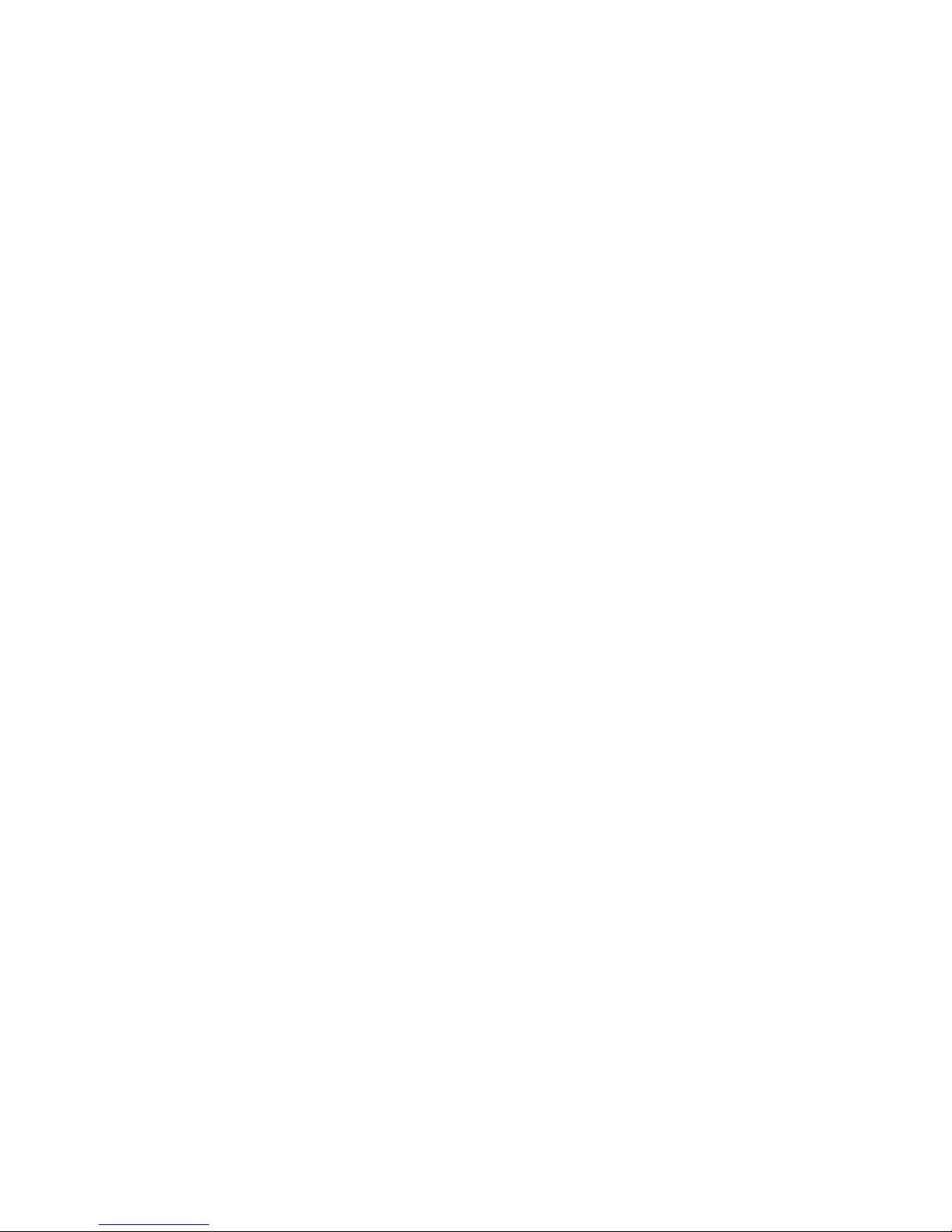
C-2 IBM PCI Ultra160 SCSI Adapter: User’s Guide
Page 35

Appendix D. Problem solving
You might be able to solve the problem yourself. The SCSI adapter has been
tested for compatibility with a wide range of SCSI devices. Most problems that
occur during installation result from errors in preparing and connecting
devices on the SCSI bus. If you have problems when using the SCSI adapter,
check these items first:
v Are all SCSI devices turned on?
v Are the power cables and SCSI interface cables properly connected?
v Is the SCSI adapter firmly seated and secured in a 5-volt, PCI bus slot that is
capable of bus-mastering?
v Is pin-1 orientation maintained throughout the SCSI bus? (See “Step 7.
Connecting internal devices” on page 2-7.)
v Is each SCSI device, including the SCSI adapter, set to a unique SCSI ID, 0 to
15? (See “Step 1. Assigning SCSI IDs” on page 2-2.)
v Are all the devices on the SCSI bus terminated properly? (See “Step 5.
Terminating the SCSI bus” on page 2-5.)
v Are the PCI bus and slot parameters set correctly in your computer setup
configuration program? The PCI bus is designed to assign IRQ, port address,
and BIOS address settings automatically to the adapter. You might need to
assign some of these values manually in the setup program. (See “Step 11.
Configuring the computer” on page 2-9.)
v Is the SCSI device jumpered correctly? (See “Step 11. Configuring the
computer” on page 2-9).
If your problem is still not resolved, continue with the next section.
Troubleshooting in Windows 95 and Windows 98
If the system locks up when using Windows 95 or Windows 98 do the
following to verify if the SCSI adapter is functioning normally:
1. Start or restart your computer
2. (For Windows 95:) When the message ″Starting Windows 95″ is displayed,
press and release the F8 function key while the text is on your screen.
(For Windows 98:) When the message ″Starting Windows 98″ is displayed,
press and release the Ctrl key while the text is on your screen.)
3. From the menu that is displayed, select Safe Mode. (It may take several
minutes for Windows 95 or Windows 98 to load.)
4. If the system completes the boot to the desktop, the core software is
functional; resources, software conflicts, and/or hardware need to be
checked.
© Copyright IBM Corp. 2000 D-1
Page 36

5. If the system still fails to boot, and the boot drive is connected to an EIDE
controller; shut down the system, remove the Adaptec SCSI adapter, and
restart the computer.
6. Verify that an IRQ is available by viewing resources in System Properties.
7. Right click on the My Computer icon on the Windows desktop.
8. Select Properties from the menu.
9. Click the Performance tab.
10. Verify that your system is configured for optimal performance. (Make sure
you are not in Safe Mode.)
Using the hardware conflict troubleshooter in Windows 95
and Windows 98
To use the hardware conflict troubleshooter in Windows 95 and Windows 98,
do the following:
1. Click the Start button, then click Help.
2. From the Contents tab, double-click Troubleshooting. (Windows 98, click
Troubleshooting and then click Windows 98 Troubleshooting.)
Other Problems and Solutions
v If you are starting up from a SCSI hard disk drive, make sure the Drives
setting (in your computer configuration setup program) that corresponds to
the drive is set to None or No Drives Installed. (See your computer
documentation for more information.)
If both the SCSI and non-SCSI (for example, IDE) disk drives are installed,
then the non-SCSI disk drive is always the startup device.
v If you changed any values on a SCSI adapter in a computer setup program,
or on a SCSI device, did you turn power off and on to ensure the new
values are loaded?
v If you tried to use the Format/Verify utility program on a disk device and
received an Unexpected SCSI Command Failure message with detailed error
information, the utility program encountered a problem with the disk device
or the media and therefore cannot run. You can probably determine from the
error number (for example, 06h - Unit Attention) both the cause of the
problem and its solution. Here are some of the more common error numbers
and their meanings:
02h - Not ready:
The media is not ready to format. Be sure that media is inserted in the
drive and that the media is has had time to come up to the correct
spinning rate.
03h - Medium error:
The disk media might be defective. If it is a removable-media drive,
D-2 IBM PCI Ultra160 SCSI Adapter: User’s Guide
Page 37

try using a different disk media. If it is a hard disk drive, the disk
might be physically damaged. Verify and format the media with the
SCSISelect.
04h - Hardware error:
The disk drive might be defective. Consult the hardware
documentation and contact the manufacturer.
05h - Illegal request:
The SCSISelect formatting utility program does not support a
low-level format of this device; however, the device might already
below-level formatted by the manufacturer. (This error rarely occurs.)
06h - Unit attention:
The removable media might be write-protected. Disable write
protection and run the utility program again.
The Additional Sense Code field provides more information about the error.
The meaning of these codes might be listed in your hardware manual.
BIOS startup messages
After you have installed your SCSI adapter, the SCSI adapter BIOS displays a
message when you start up your computer. Normally, this message lists the
SCSI ID, manufacturer, model number, and other information for each SCSI
device that the BIOS detects.
If the SCSI Adapter BIOS is set to Enabled, but it fails to initialize, the
computer displays a specific error message followed by a BIOS Installation
Failure message. Here are some of these error messages and their meanings:
Device Connected, but not ready
The adapter received no answer when it requested data from an
installed SCSI device. Try setting the Send Start Unit Command to Yes
for the SCSI adapter. (See “Appendix B. Using SCSISelect” on page
B-1 for more information.) If the error continues, follow the drive
manufacturer instructions to make sure the drive is set to spin up
when the power is turned on.
Start unit request failed
The BIOS was unable to send a Start Unit Command to the device.
Run the SCSISelect and set to Disable Send Start Unit Command for
the device.
Time-out failure during
An unexpected time-out occurred. Check the SCSI bus termination.
Try disconnecting the SCSI device cables from the SCSI adapter and
then starting up the computer. If the computer successfully restarts,
Appendix D. Problem solving D-3
Page 38

check SCSI bus termination and cable connections. One of the devices
on the SCSI bus might be defective. Also check SCSI device jumper
setting.
D-4 IBM PCI Ultra160 SCSI Adapter: User’s Guide
Page 39
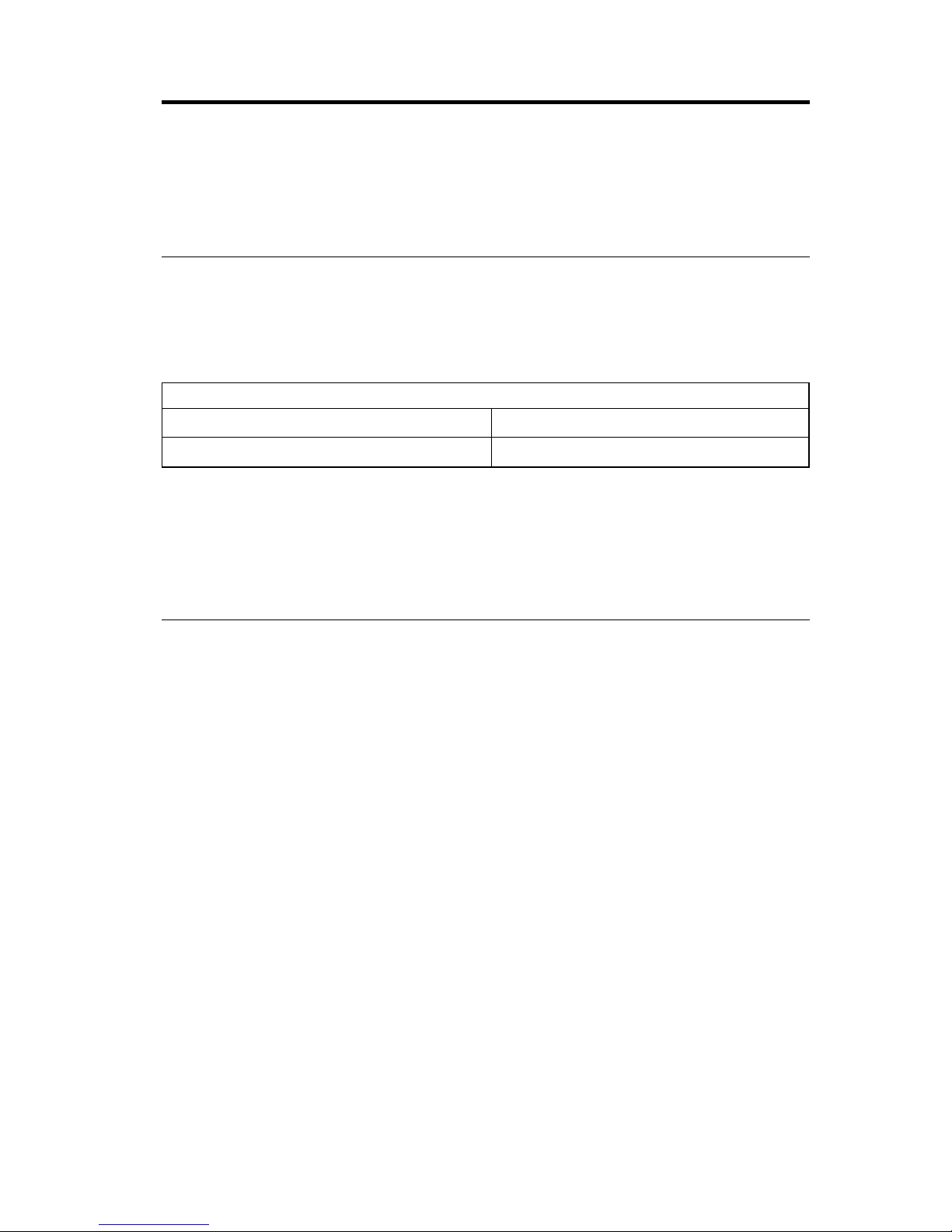
Appendix E. Help and service information
This section contains information on how to obtain online and telephone
technical support.
Online technical support
Online technical support is available during the life of your product. Online
assistance can be obtained through the Personal Computing Support Web site
and the IBM Automated Fax System.
Online technical support
IBM Personal Computing Support Web site http://www.ibm.com/pc/support
IBM Automated Fax System 1-800-426-3395 (U.S. and Canada)
During the warranty period, assistance for replacement or exchange of
defective components is available. In addition, if your IBM option is installed
in an IBM computer, you might be entitled to service at your location. Your
technical support representative can help you determine the best alternative.
Telephone technical support
Installation and configuration support through the HelpCenter will be
withdrawn or made available for a fee, at IBM’s discretion, 90 days after the
option has been withdrawn from marketing. Additional support offerings,
including step-by-step installation assistance, are available for a nominal fee.
To assist the technical support representative, have available as much of the
following information as possible:
v Option name
v Option number
v Proof of purchase
v Computer manufacturer, model, serial number (if IBM), and manual
v Exact wording of the error message (if any)
v Description of the problem
v Hardware and software configuration information for your system
If possible, be at your computer. Your technical support representative might
want to walk you through the problem during the call.
© Copyright IBM Corp. 2000 E-1
Page 40

For the support telephone number and support hours by country, refer to the
following table or to the enclosed technical support insert. Support phone
numbers are also available by clicking HelpCenter phone list on the IBM
support Web page at
http://www.ibm.com/pc/support
If the number is not provided, contact your IBM reseller or IBM marketing
representative. Response time may vary depending on the number and nature
of the calls received.
Support 24 hours a day, 7 days a week
Canada (Toronto only) 416-383-3344
Canada (all other) 1-800-565-3344
U.S.A. and Puerto Rico 1-800-772-2227
E-2 IBM PCI Ultra160 SCSI Adapter: User’s Guide
Page 41

Appendix F. Product warranties and notices
Warranty Statements
The warranty statements consist of two parts: Part 1 and Part 2. Part 1 varies
by country. Part 2 is the same for both statements. Be sure to read both the
Part 1 that applies to your country and Part 2.
v United States, Puerto Rico, and Canada (Z125-4753-05 11/97) (see “IBM
Statement of Limited Warranty for United States, Puerto Rico, and Canada
(Part1-General Terms)”)
v Worldwide except Canada, Puerto Rico, Turkey, and United States
(Z125-5697-01 11/97) (see “IBM Statement of Warranty Worldwide except
Canada, Puerto Rico, Turkey, United States (Part1-General Terms)” on
page F-5)
v Worldwide Country-Unique Terms (see “Part2-Worldwide
Country-Unique Terms” on page F-8)
IBM Statement of Limited Warranty for United States, Puerto
Rico, and Canada (Part 1 - General Terms)
This Statement of Warranty includes Part1-General Terms and Part 2 Country-unique Terms.The terms of Part 2 may replace or modify those of Part
1.The warranties provided by IBM in this Statement of Warranty apply only to
Machines you purchase for your use, and not for resale, from IBM or your reseller.
The term ″Machine″ means an IBM machine, its features, conversions, upgrades,
elements, or accessories, or any combination of them. The term ″Machine″ does not
include any software programs, whether pre-loaded with the Machine, installed
subsequently or otherwise. Unless IBM specifies otherwise, the following warranties
apply only in the country where you acquire the Machine. Nothing in this Statement
of Warranty affects any statutory rights of consumers that cannot be waived or limited
by contract. If you have any questions, contact IBM or your reseller.
Machine - IBM PCI Ultra160 SCSI Adapter Warranty period* - One year
* Contact your place of purchase for warranty service information. Some IBM Machines are
eligible for on-site warranty service depending on the country where service is performed.
The IBM Warranty for Machines
IBM warrants that each Machine 1) is free from defects in materials and
workmanship and 2) conforms to IBM’s Official Published Specifications. The
warranty period for a Machine is a specified, fixed period commencing on its
Date of Installation. The date on your sales receipt is the Date of Installation,
unless IBM or your reseller informs you otherwise.
© Copyright IBM Corp. 2000 F-1
Page 42

During the warranty period IBM or your reseller, if approved by IBM to
provide warranty service, will provide repair and exchange service for the
Machine, without charge, under the type of service designated for the Machine
and will manage and install engineering changes that apply to the Machine.
If a Machine does not function as warranted during the warranty period, and
IBM or your reseller are unable to either 1) make it do so or 2) replace it with
one that is at least functionally equivalent, you may return it to your place of
purchase and your money will be refunded. The replacement may not be new,
but will be in good working order.
Extent of Warranty
The warranty does not cover the repair or exchange of a Machine resulting
from misuse, accident, modification, unsuitable physical or operating
environment, improper maintenance by you, or failure caused by a product for
which IBM is not responsible. The warranty is voided by removal or alteration
of Machine or parts identification labels.
THESE WARRANTIES ARE YOUR EXCLUSIVE WARRANTIES AND
REPLACE ALL OTHER WARRANTIES OR CONDITIONS, EXPRESS OR
IMPLIED, INCLUDING, BUT NOT LIMITED TO, THE IMPLIED
WARRANTIES OR CONDITIONS OF MERCHANTABILITY AND FITNESS
FOR A PARTICULAR PURPOSE. THESE WARRANTIES GIVE YOU
SPECIFIC LEGAL RIGHTS AND YOU MAY ALSO HAVE OTHER RIGHTS
WHICH VARY FROM JURISDICTION TO JURISDICTION. SOME
JURISDICTIONS DO NOT ALLOW THE EXCLUSION OR LIMITATION
OF EXPRESS OR IMPLIED WARRANTIES, SO THE ABOVE EXCLUSION
OR LIMITATION MAY NOT APPLY TO YOU. IN THAT EVENT, SUCH
WARRANTIES ARE LIMITED IN DURATION TO THE WARRANTY
PERIOD. NO WARRANTIES APPLY AFTER THAT PERIOD.
Items Not Covered by Warranty
IBM does not warrant uninterrupted or error-free operation of a Machine.
Unless specified otherwise, IBM provides non-IBM machines WITHOUT
WARRANTIES OF ANY KIND.
Any technical or other support provided for a Machine under warranty, such
as assistance via telephone with “how-to” questions and those regarding
Machine set-up and installation, will be provided WITHOUT WARRANTIES
OF ANY KIND.
Warranty Service
F-2 IBM PCI Ultra160 SCSI Adapter: User’s Guide
Page 43

To obtain warranty service for the Machine, contact your reseller or IBM. In the
United States, call IBM at 1-800-772-2227. In Canada, call IBM at
1-800-565-3344. (In Toronto, call 416-383-3344.) You may be required to present
proof of purchase.
IBM or your reseller provides certain types of repair and exchange service,
either at your location or at a service center, to keep Machines in, or restore
them to, conformance with their Specifications. IBM or your reseller will
inform you of the available types of service for a Machine based on its country
of installation. IBM may repair the failing Machine or exchange it at its
discretion.
When warranty service involves the exchange of a Machine or part, the item
IBM or your reseller replaces becomes its property and the replacement
becomes yours. You represent that all removed items are genuine and
unaltered. The replacement may not be new, but will be in good working order
and at least functionally equivalent to the item replaced. The replacement
assumes the warranty service status of the replaced item.
Any feature, conversion, or upgrade IBM or your reseller services must be
installed on a Machine which is 1) for certain Machines, the designated,
serial-numbered Machine and 2) at an engineering-change level compatible
with the feature, conversion, or upgrade. Many features, conversions, or
upgrades involve the removal of parts and their return to IBM. A part that
replaces a removed part will assume the warranty service status of the
removed part.
Before IBM or your reseller exchanges a Machine or part, you agree to remove
all features, parts, options, alterations, and attachments not under warranty
service.
You also agree to
1. ensure that the Machine is free of any legal obligations or restrictions that
prevent its exchange;
2. obtain authorization from the owner to have IBM or your reseller service a
Machine that you do not own; and
3. where applicable, before service is provided
a. follow the problem determination, problem analysis, and service request
procedures that IBM or your reseller provides,
b. secure all programs, data, and funds contained in a Machine,
c. provide IBM or your reseller with sufficient, free, and safe access to
your facilities to permit them to fulfill their obligations, and
d. inform IBM or your reseller of changes in a Machine’s location.
Appendix F. Product warranties and notices F-3
Page 44

IBM is responsible for loss of, or damage to, your Machine while it is 1) in
IBM’s possession or 2) in transit in those cases where IBM is responsible for
the transportation charges.
Neither IBM nor your reseller is responsible for any of your confidential,
proprietary or personal information contained in a Machine which you return
to IBM or your reseller for any reason. You should remove all such information
from the Machine prior to its return.
Production Status
Each IBM Machine is manufactured from new parts, or new and used parts. In
some cases, the Machine may not be new and may have been previously
installed. Regardless of the Machine’s production status, IBM’s appropriate
warranty terms apply.
Limitation of Liability
Circumstances may arise where, because of a default on IBM’s part or other
liability, you are entitled to recover damages from IBM. In each such instance,
regardless of the basis on which you are entitled to claim damages from IBM
(including fundamental breach, negligence, misrepresentation, or other contract
or tort claim), IBM is liable for no more than
1. damages for bodily injury (including death) and damage to real property
and tangible personal property; and
2. the amount of any other actual direct damages, up to the greater of U.S.
$100,000 (or equivalent in local currency) or the charges (if recurring, 12
months’ charges apply) for the Machine that is the subject of the claim.
This limit also applies to IBM’s suppliers and your reseller. It is the
maximum for which IBM, its suppliers, and your reseller are collectively
responsible.
UNDER NO CIRCUMSTANCES IS IBM LIABLE FOR ANY OF THE
FOLLOWING: 1) THIRD-PARTY CLAIMS AGAINST YOU FOR DAMAGES
(OTHER THAN THOSE UNDER THE FIRST ITEM LISTED ABOVE); 2)
LOSS OF, OR DAMAGE TO, YOUR RECORDS OR DATA; OR 3) SPECIAL,
INCIDENTAL, OR INDIRECT DAMAGES OR FOR ANY ECONOMIC
CONSEQUENTIAL DAMAGES (INCLUDING LOST PROFITS OR
SAVINGS), EVEN IF IBM, ITS SUPPLIERS OR YOUR RESELLER IS
INFORMED OF THEIR POSSIBILITY. SOME JURISDICTIONS DO NOT
ALLOW THE EXCLUSION OR LIMITATION OF INCIDENTAL OR
CONSEQUENTIAL DAMAGES, SO THE ABOVE LIMITATION OR
EXCLUSION MAY NOT APPLY TO YOU.
F-4 IBM PCI Ultra160 SCSI Adapter: User’s Guide
Page 45

IBM Statement of Warranty Worldwide except Canada,
Puerto Rico, Turkey, United States (Part 1 - General Terms)
This Statement of Warranty includes Part1-General Terms and Part 2 Country-unique Terms.The terms of Part 2 may replace or modify those of Part
1. The warranties provided by IBM in this Statement of Warranty apply only to
Machines you purchase for your use, and not for resale, from IBM or your reseller.
The term ″Machine″ means an IBM machine, its features, conversions, upgrades,
elements, or accessories, or any combination of them. The term ″Machine″ does not
include any software programs, whether pre-loaded with the Machine, installed
subsequently or otherwise. Unless IBM specifies otherwise, the following warranties
apply only in the country where you acquire the Machine. Nothing in this Statement
of Warranty affects any statutory rights of consumers that cannot be waived or limited
by contract. If you have any questions, contact IBM or your reseller.
Machine - IBM PCI Ultra160 SCSI Adapter Warranty period* - One year
* Contact your place of purchase for warranty service information. Some IBM Machines are
eligible for on-site warranty service depending on the country where service is performed.
The IBM Warranty for Machines
IBM warrants that each Machine 1) is free from defects in materials and
workmanship and 2) conforms to IBM’s Official Published Specifications. The
warranty period for a Machine is a specified, fixed period commencing on its
Date of Installation. The date on your sales receipt is the Date of Installation,
unless IBM or your reseller informs you otherwise.
During the warranty period IBM or your reseller, if approved by IBM to
provide warranty service, will provide repair and exchange service for the
Machine, without charge, under the type of service designated for the Machine
and will manage and install engineering changes that apply to the Machine.
If a Machine does not function as warranted during the warranty period, and
IBM or your reseller are unable to either 1) make it do so or 2) replace it with
one that is at least functionally equivalent, you may return it to your place of
purchase and your money will be refunded. The replacement may not be new,
but will be in good working order.
Extent of Warranty
The warranty does not cover the repair or exchange of a Machine resulting
from misuse, accident, modification, unsuitable physical or operating
environment, improper maintenance by you, or failure caused by a product for
which IBM is not responsible. The warranty is voided by removal or alteration
of Machine or parts identification labels.
Appendix F. Product warranties and notices F-5
Page 46

THESE WARRANTIES ARE YOUR EXCLUSIVE WARRANTIES AND
REPLACE ALL OTHER WARRANTIES OR CONDITIONS, EXPRESS OR
IMPLIED, INCLUDING, BUT NOT LIMITED TO, THE IMPLIED
WARRANTIES OR CONDITIONS OF MERCHANTABILITY AND FITNESS
FOR A PARTICULAR PURPOSE. THESE WARRANTIES GIVE YOU
SPECIFIC LEGAL RIGHTS AND YOU MAY ALSO HAVE OTHER RIGHTS
WHICH VARY FROM JURISDICTION TO JURISDICTION. SOME
JURISDICTIONS DO NOT ALLOW THE EXCLUSION OR LIMITATION
OF EXPRESS OR IMPLIED WARRANTIES, SO THE ABOVE EXCLUSION
OR LIMITATION MAY NOT APPLY TO YOU. IN THAT EVENT, SUCH
WARRANTIES ARE LIMITED IN DURATION TO THE WARRANTY
PERIOD. NO WARRANTIES APPLY AFTER THAT PERIOD.
Items Not Covered by Warranty
IBM does not warrant uninterrupted or error-free operation of a Machine.
Unless specified otherwise, IBM provides non-IBM machines WITHOUT
WARRANTIES OF ANY KIND.
Any technical or other support provided for a Machine under warranty, such
as assistance via telephone with “how-to” questions and those regarding
Machine set-up and installation, will be provided WITHOUT WARRANTIES
OF ANY KIND.
Warranty Service
To obtain warranty service for the Machine, contact your reseller or IBM. You
may be required to present proof of purchase.
IBM or your reseller provides certain types of repair and exchange service,
either at your location or at a service center, to keep Machines in, or restore
them to, conformance with their Specifications. IBM or your reseller will
inform you of the available types of service for a Machine based on its country
of installation. IBM may repair the failing Machine or exchange it at its
discretion.
When warranty service involves the exchange of a Machine or part, the item
IBM or your reseller replaces becomes its property and the replacement
becomes yours. You represent that all removed items are genuine and
unaltered. The replacement may not be new, but will be in good working order
and at least functionally equivalent to the item replaced. The replacement
assumes the warranty service status of the replaced item.
Any feature, conversion, or upgrade IBM or your reseller services must be
installed on a Machine which is 1) for certain Machines, the designated,
F-6 IBM PCI Ultra160 SCSI Adapter: User’s Guide
Page 47

serial-numbered Machine and 2) at an engineering-change level compatible
with the feature, conversion, or upgrade. Many features, conversions, or
upgrades involve the removal of parts and their return to IBM. A part that
replaces a removed part will assume the warranty service status of the
removed part.
Before IBM or your reseller exchanges a Machine or part, you agree to remove
all features, parts, options, alterations, and attachments not under warranty
service.
You also agree to
1. ensure that the Machine is free of any legal obligations or restrictions that
prevent its exchange;
2. obtain authorization from the owner to have IBM or your reseller service a
Machine that you do not own; and
3. where applicable, before service is provided
a. follow the problem determination, problem analysis, and service request
procedures that IBM or your reseller provides,
b. secure all programs, data, and funds contained in a Machine,
c. provide IBM or your reseller with sufficient, free, and safe access to
your facilities to permit them to fulfill their obligations, and
d. inform IBM or your reseller of changes in a Machine’s location.
IBM is responsible for loss of, or damage to, your Machine while it is 1) in
IBM’s possession or 2) in transit in those cases where IBM is responsible for
the transportation charges.
Neither IBM nor your reseller is responsible for any of your confidential,
proprietary or personal information contained in a Machine which you return
to IBM or your reseller for any reason. You should remove all such information
from the Machine prior to its return.
Production Status
Each IBM Machine is manufactured from new parts, or new and used parts. In
some cases, the Machine may not be new and may have been previously
installed. Regardless of the Machine’s production status, IBM’s appropriate
warranty terms apply.
Limitation of Liability
Circumstances may arise where, because of a default on IBM’s part or other
liability, you are entitled to recover damages from IBM. In each such instance,
regardless of the basis on which you are entitled to claim damages from IBM
(including fundamental breach, negligence, misrepresentation, or other contract
or tort claim), IBM is liable for no more than
Appendix F. Product warranties and notices F-7
Page 48

1. damages for bodily injury (including death) and damage to real property
and tangible personal property; and
2. the amount of any other actual direct damages, up to the greater of U.S.
$100,000 (or equivalent in local currency) or the charges (if recurring, 12
months’ charges apply) for the Machine that is the subject of the claim.
This limit also applies to IBM’s suppliers and your reseller. It is the
maximum for which IBM, its suppliers, and your reseller are collectively
responsible.
UNDER NO CIRCUMSTANCES IS IBM LIABLE FOR ANY OF THE
FOLLOWING: 1) THIRD-PARTY CLAIMS AGAINST YOU FOR DAMAGES
(OTHER THAN THOSE UNDER THE FIRST ITEM LISTED ABOVE); 2)
LOSS OF, OR DAMAGE TO, YOUR RECORDS OR DATA; OR 3) SPECIAL,
INCIDENTAL, OR INDIRECT DAMAGES OR FOR ANY ECONOMIC
CONSEQUENTIAL DAMAGES (INCLUDING LOST PROFITS OR
SAVINGS), EVEN IF IBM, ITS SUPPLIERS OR YOUR RESELLER IS
INFORMED OF THEIR POSSIBILITY. SOME JURISDICTIONS DO NOT
ALLOW THE EXCLUSION OR LIMITATION OF INCIDENTAL OR
CONSEQUENTIAL DAMAGES, SO THE ABOVE LIMITATION OR
EXCLUSION MAY NOT APPLY TO YOU.
Part2-Worldwide Country-Unique Terms
ASIA PACIFIC
AUSTRALIA: The IBM Warranty for Machines: The following paragraph is
added to this Section: The warranties specified in this Section are in addition to
any rights you may have under the Trade Practices Act 1974 or other
legislation and are only limited to the extent permitted by the applicable
legislation.
Extent of Warranty: The following replaces the first and second sentences of
this Section: The warranty does not cover the repair or exchange of a Machine
resulting from misuse, accident, modification, unsuitable physical or operating
environment, operation in other than the Specified Operating Environment,
improper maintenance by you, or failure caused by a product for which IBM is
not responsible.
Limitation of Liability: The following is added to this Section: Where IBM is
in breach of a condition or warranty implied by the Trade Practices Act 1974,
IBM’s liability is limited to the repair or replacement of the goods or the
supply of equivalent goods. Where that condition or warranty relates to right
to sell, quiet possession or clear title, or the goods are of a kind ordinarily
acquired for personal, domestic or household use or consumption, then none
of the limitations in this paragraph apply.
F-8 IBM PCI Ultra160 SCSI Adapter: User’s Guide
Page 49

PEOPLE’S REPUBLIC OF CHINA: Governing Law: The following is added to
this Statement: The laws of the State of New York govern this Statement.
INDIA: Limitation of Liability: The following replaces items 1 and 2 of this
Section:
1. liability for bodily injury (including death) or damage to real property and
tangible personal property will be limited to that caused by IBM’s
negligence;
2. as to any other actual damage arising in any situation involving
nonperformance by IBM pursuant to, or in any way related to the subject
of this Statement of Warranty, IBM’s liability will be limited to the charge
paid by you for the individual Machine that is the subject of the claim.
NEW ZEALAND: The IBM Warranty for Machines: The following paragraph
is added to this Section: The warranties specified in this Section are in addition
to any rights you may have under the Consumer Guarantees Act 1993 or other
legislation which cannot be excluded or limited. The Consumer Guarantees Act
1993 will not apply in respect of any goods which IBM provides, if you require
the goods for the purposes of a business as defined in that Act.
Limitation of Liability: The following is added to this Section: Where
Machines are not acquired for the purposes of a business as defined in the
Consumer Guarantees Act 1993, the limitations in this Section are subject to the
limitations in that Act.
EUROPE, MIDDLE EAST, AFRICA (EMEA)
The following terms apply to all EMEA countries.
The terms of this Statement of Warranty apply to Machines purchased from an
IBM reseller. If you purchased this Machine from IBM, the terms and
conditions of the applicable IBM agreement prevail over this warranty
statement.
Warranty Service
If you purchased an IBM Machine in Austria, Belgium, Denmark, Estonia,
Finland, France, Germany, Greece, Iceland, Ireland, Italy, Latvia, Lithuania,
Luxembourg, Netherlands, Norway, Portugal, Spain, Sweden, Switzerland or
United Kingdom, you may obtain warranty service for that Machine in any of
those countries from either (1) an IBM reseller approved to perform warranty
service or (2) from IBM.
If you purchased an IBM Personal Computer Machine in Albania, Armenia,
Belarus, Bosnia and Herzegovina, Bulgaria, Croatia, Czech Republic, Georgia,
Hungary, Kazakhstan, Kirghizia, Federal Republic of Yugoslavia, Former
Appendix F. Product warranties and notices F-9
Page 50

Yugoslav Republic of Macedonia (FYROM), Moldova, Poland, Romania, Russia,
Slovak Republic, Slovenia, or Ukraine, you may obtain warranty service for
that Machine in any of those countries from either (1) an IBM reseller
approved to perform warranty service or (2) from IBM.
The applicable laws, Country-unique terms and competent court for this
Statement are those of the country in which the warranty service is being
provided. However, the laws of Austria govern this Statement if the warranty
service is provided in Albania, Armenia, Belarus, Bosnia and Herzegovina,
Bulgaria, Croatia, Czech Republic, Federal Republic of Yugoslavia, Georgia,
Hungary, Kazakhstan, Kirghizia, Former Yugoslav Republic of Macedonia
(FYROM), Moldova, Poland, Romania, Russia, Slovak Republic, Slovenia, and
Ukraine.
The following terms apply to the country specified:
EGYPT: Limitation of Liability: The following replaces item 2 in this Section:
2. as to any other actual direct damages, IBM’s liability will be limited to the
total amount you paid for the Machine that is the subject of the claim.
Applicability of suppliers and resellers (unchanged).
FRANCE: Limitation of Liability: The following replaces the second sentence
of the first paragraph of this Section: In such instances, regardless of the basis
on which you are entitled to claim damages from IBM, IBM is liable for no
more than: (items 1 and 2 unchanged).
GERMANY: The IBM Warranty for Machines: The following replaces the first
sentence of the first paragraph of this Section: The warranty for an IBM
Machine covers the functionality of the Machine for its normal use and the
Machine’s conformity to its Specifications.
The following paragraphs are added to this Section: The minimum warranty
period for Machines is six months.
In case IBM or your reseller are unable to repair an IBM Machine, you can
alternatively ask for a partial refund as far as justified by the reduced value of
the unrepaired Machine or ask for a cancellation of the respective agreement
for such Machine and get your money refunded.
Extent of Warranty: The second paragraph does not apply.
Warranty Service: The following is added to this Section: During the warranty
period, transportation for delivery of the failing Machine to IBM will be at
IBM’s expense.
F-10 IBM PCI Ultra160 SCSI Adapter: User’s Guide
Page 51

Production Status: The following paragraph replaces this Section: Each
Machine is newly manufactured. It may incorporate in addition to new parts,
re-used parts as well.
Limitation of Liability: The following is added to this Section: The limitations
and exclusions specified in the Statement of Warranty will not apply to
damages caused by IBM with fraud or gross negligence and for express
warranty.
In item 2, replace ″U.S. $100,000″ with ″1.000.000 DEM.″
The following sentence is added to the end of the first paragraph of item 2:
IBM’s liability under this item is limited to the violation of essential contractual
terms in cases of ordinary negligence.
IRELAND: Extent of Warranty: The following is added to this Section: Except
as expressly provided in these terms and conditions, all statutory conditions,
including all warranties implied, but without prejudice to the generality of the
foregoing all warranties implied by the Sale of Goods Act 1893 or the Sale of
Goods and Supply of Services Act 1980 are hereby excluded.
Limitation of Liability: The following replaces items one and two of the first
paragraph of this Section: 1. death or personal injury or physical damage to
your real property solely caused by IBM’s negligence; and 2. the amount of
any other actual direct damages, up to the greater of Irish Pounds 75,000 or
125 percent of the charges (if recurring, the 12 months’ charges apply) for the
Machine that is the subject of the claim or which otherwise gives rise to the
claim.
Applicability of suppliers and resellers (unchanged).
The following paragraph is added at the end of this Section: IBM’s entire
liability and your sole remedy, whether in contract or in tort, in respect of any
default shall be limited to damages.
ITALY: Limitation of Liability: The following replaces the second sentence in
the first paragraph: In each such instance unless otherwise provided by
mandatory law, IBM is liable for no more than: (item 1 unchanged) 2) as to any
other actual damage arising in all situations involving non-performance by
IBM pursuant to, or in any way related to the subject matter of this Statement
of Warranty, IBM’s liability, will be limited to the total amount you paid for the
Machine that is the subject of the claim.
Applicability of suppliers and resellers (unchanged).
Appendix F. Product warranties and notices F-11
Page 52

The following replaces the second paragraph of this Section: Unless otherwise
provided by mandatory law, IBM and your reseller are not liable for any of the
following: (items 1 and 2 unchanged) 3) indirect damages, even if IBM or your
reseller is informed of their possibility.
SOUTH AFRICA, NAMIBIA, BOTSWANA, LESOTHO AND SWAZILAND:
Limitation of Liability: The following is added to this Section: IBM’s entire
liability to you for actual damages arising in all situations involving
nonperformance by IBM in respect of the subject matter of this Statement of
Warranty will be limited to the charge paid by you for the individual Machine
that is the subject of your claim from IBM.
TURKIYE: Production Status: The following replaces this Section: IBM fulfills
customer orders for IBM Machines as newly manufactured in accordance with
IBM’s production standards.
UNITED KINGDOM: Limitation of Liability: The following replaces items 1
and 2 of the first paragraph of this Section:
1. death or personal injury or physical damage to your real property solely
caused by IBM’s negligence;
2. the amount of any other actual direct damages or loss, up to the greater of
Pounds Sterling 150,000 or 125 percent of the charges (if recurring, the 12
months’ charges apply) for the Machine that is the subject of the claim or
which otherwise gives rise to the claim.
The following item is added to this paragraph: 3. breach of IBM’s obligations
implied by Section 12 of the Sale of Goods Act 1979 or Section 2 of the Supply
of Goods and Services Act 1982.
Applicability of suppliers and resellers (unchanged).
The following is added to the end of this Section: IBM’s entire liability and
your sole remedy, whether in contract or in tort, in respect of any default will
be limited to damages.
NORTH AMERICA
CANADA: Warranty Service: The following is added to this section: To obtain
warranty service from IBM, call 1-800-565-3344. In Toronto, call 416-383-3344.
UNITED STATES OF AMERICA: Warranty Service: The following is added to
this section: To obtain warranty service from IBM, call 1-800-772-2227.
Notices
This publication was developed for products and services offered in the U.S.A.
F-12 IBM PCI Ultra160 SCSI Adapter: User’s Guide
Page 53

IBM may not offer the products, services, or features discussed in this
document in other countries. Consult your local IBM representative for
information on the products and services currently available in your area. Any
reference to an IBM product, program, or service is not intended to state or
imply that only that IBM product, program, or service may be used. Any
functionally equivalent product, program, or service that does not infringe any
IBM intellectual property right may be used instead. However, it is the user’s
responsibility to evaluate and verify the operation of any non-IBM product,
program, or service.
IBM may have patents or pending patent applications covering subject matter
described in this document. The furnishing of this document does not give you
any license to these patents. You can send license inquiries, in writing, to:
IBM Director of Licensing
IBM Corporation
North Castle Drive
Armonk, NY 10504-1785
U.S.A.
The following paragraph does not apply to the United Kingdom or any
country where such provisions are inconsistent with local law:
INTERNATIONAL BUSINESS MACHINES CORPORATION PROVIDES THIS
PUBLICATION “AS IS” WITHOUT WARRANTY OF ANY KIND, EITHER
EXPRESS OR IMPLIED, INCLUDING, BUT NOT LIMITED TO, THE IMPLIED
WARRANTIES OF NON-INFRINGEMENT, MERCHANTABILITY OR FITNESS
FOR A PARTICULAR PURPOSE. Some states do not allow disclaimer of
express or implied warranties in certain transactions, therefore, this statement
may not apply to you.
This information could include technical inaccuracies or typographical errors.
Changes are periodically made to the information herein; these changes will be
incorporated in new editions of the publication. IBM may make improvements
and/or changes in the product(s) and/or the program(s) described in this
publication at any time without notice.
IBM may use or distribute any of the information you supply in any way it
believes appropriate without incurring any obligation to you.
Any performance data contained herein was determined in a controlled
environment. Therefore, the result obtained in other operating environments
may vary significantly. Some measurements may have been made on
development-level systems and there is no guarantee that these measurements
will be the same on generally available systems. Furthermore, some
measurements may have been estimated through extrapolation. Actual results
may vary. Users of this document should verify the applicable data for their
specific environment.
Appendix F. Product warranties and notices F-13
Page 54

Trademarks
The following terms are trademarks of the IBM Corporation in the United
States or other countries or both:
IBM
HelpCenter
Microsoft, Windows, and Windows NT are trademarks of Microsoft
Corporation in the United States or other countries or both.
Intel and Pentium are trademarks of Intel Corporation in the United States or
other countries or both.
Other company, product, and service names may be trademarks or service
marks of others.
Federal Communications Commission (FCC) Statement
Note: This equipment has been tested and found to comply with the limits for
a Class B digital device, pursuant to Part 15 of the FCC Rules. These limits are
designed to provide reasonable protection against harmful interference in a
residential installation. This equipment generates, uses, and can radiate radio
frequency energy and, if not installed and used in accordance with the
instructions, may cause harmful interference to radio communications.
However, there is no guarantee that interference will not occur in a particular
installation. If this equipment does cause harmful interference to radio or
television reception, which can be determined by turning the equipment off
and on, the user is encouraged to try to correct the interference by one or more
of the following measures:
v Reorient or relocate the receiving antenna.
v Increase the separation between the equipment and receiver.
v Connect the equipment into an outlet on a circuit different from that to
which the receiver is connected.
v Consult an IBM authorized dealer or service representative for help.
Properly shielded and grounded cables and connectors must be used in order
to meet FCC emission limits. Proper cables and connectors are available from
IBM authorized dealers. IBM is not responsible for any radio or television
interference caused by using other than recommended cables and connectors or
by unauthorized changes or modifications to this equipment. Unauthorized
changes or modifications could void the user’s authority to operate the
equipment.
This device complies with Part 15 of the FCC Rules. Operation is subject to the
following two conditions: (1) this device may not cause harmful interference,
F-14 IBM PCI Ultra160 SCSI Adapter: User’s Guide
Page 55

and (2) this device must accept any interference received, including
interference that may cause undesired operation.
Responsible party:
International Business Machines Corporation
New Orchard Road
Armonk, NY 10504
Telephone: 1-919-543-2193
Tested To Comply
With FCC Standards
FOR HOME OR OFFICE USE
Industry Canada Class B emission compliance statement
This Class B digital apparatus complies with Canadian ICES-003.
Avis de conformite a la reglementation d’Industrie Canada
Cet appareil numérique de classe B est conforme à la norme NMB-003 du
Canada.
Deutsche EMV-Direktive (electromagnetische Verträglichkeit)
Dieses Gerät ist berechtigt in Übereinstimmung mit dem deutschen EMVG
vom 9.Nov.92 das EG-Konformitätszeichen zu führen.
Der Aussteller der Konformitätserklärung ist die IBM UK, Greenock.
Dieses Gerät erfüllt die Bedingungen der EN 55022 Klasse B.
European Union - emission directive
This product is in conformity with the protection requirements of EU Council
Directive 89/366/ECC on the approximation of the laws of the Member States
relating to electromagnetic compatibility.
IBM can not accept responsibility for any failure to satisfy the protection
requirements resulting from a non-recommended modification of the product,
including the fitting of non-IBM option cards.
This product has been tested and found to comply with the limits for Class B
Information Technology Equipment according to CISPR 22/European Standard
Appendix F. Product warranties and notices F-15
Page 56

EN 55022. The limits for Class B equipment were derived for typical residential
environments to provide reasonable protection against interference with
licensed communication devices.
Union Européenne - Directive Conformitéélectromagnétique
Ce produit est conforme aux exigences de protection de la Directive
89/336/EEC du Conseil de l’UE sur le rapprochement des lois des États
membres en matière de compatibilitéélectromagnétique.
IBM ne peut accepter aucune responsabilité pour le manquement aux exigences
de protection résultant d’une modification non recommandée du produit, y
compris l’installation de cartes autres que les cartes IBM.
Ce produit a été testé et il satisfait les conditions de l’équipement informatique
de Classe B en vertu de CISPR22/Standard européen EN 55022. Les conditions
pour l’équipement de Classe B ont été définies en fonction d’un contexte
résidentiel ordinaire afin de fournir une protection raisonnable contre
l’interférence d’appareils de communication autorisés.
Unione Europea - Directiva EMC (Conformidad électromagnética)
Este producto satisface los requisitos de protección del Consejo de la UE,
Directiva 89/336/CEE en lo que a la legislatura de los Estados Miembros sobre
compatibilidad electromagnética se refiere.
IBM no puede aceptar responsabilidad alguna si este producto deja de
satisfacer dichos requisitos de protección como resultado de una modificación
no recomendada del producto, incluyendo el ajuste de tarjetas de opción que
no sean IBM.
Este producto ha sido probado y satisface los límites para Equipos Informáticos
Clase B de conformidad con el Estándar CISPR22 y el Estándar Europeo EN
55022. Los límites para los equipos de Clase B se han establecido para entornos
residenciales típicos a fin de proporcionar una protección razonable contra las
interferencias con dispositivos de comunicación licenciados.
Union Europea - Normativa EMC
Questo prodotto è conforme alle normative di protezione ai sensi della
Direttiva del Consiglio dell’Unione Europea 89/336/CEE sull’armonizzazione
legislativa degli stati membri in materia di compatibilità elettromagnetica.
IBM non accetta responsabilità alcuna per la mancata conformità alle
normative di protezione dovuta a modifiche non consigliate al prodotto,
compresa l’installazione di schede e componenti di marca diversa da IBM.
F-16 IBM PCI Ultra160 SCSI Adapter: User’s Guide
Page 57

Le prove effettuate sul presente prodotto hanno accertato che esso rientra nei
limiti stabiliti per le le apparecchiature di informatica Classe B ai sensi del
CISPR 22/Norma Europea EN 55022. I limiti delle apparecchiature della Classe
B sono stati stabiliti al fine di fornire ragionevole protezione da interferenze
mediante dispositivi di comunicazione in concessione in ambienti residenziali
tipici.
Appendix F. Product warranties and notices F-17
Page 58

F-18 IBM PCI Ultra160 SCSI Adapter: User’s Guide
Page 59

Page 60

Part Number: 00N7958
Printed in the United States of America
on recycled paper containing 10%
recovered post-consumer fiber.
(1P) P/N: 00N7958
