Page 1

Education Services
Océ
1.1.1.
English version
Operations Guide
Océ OP15 Printing System Functions
Operations Guide
Page 2
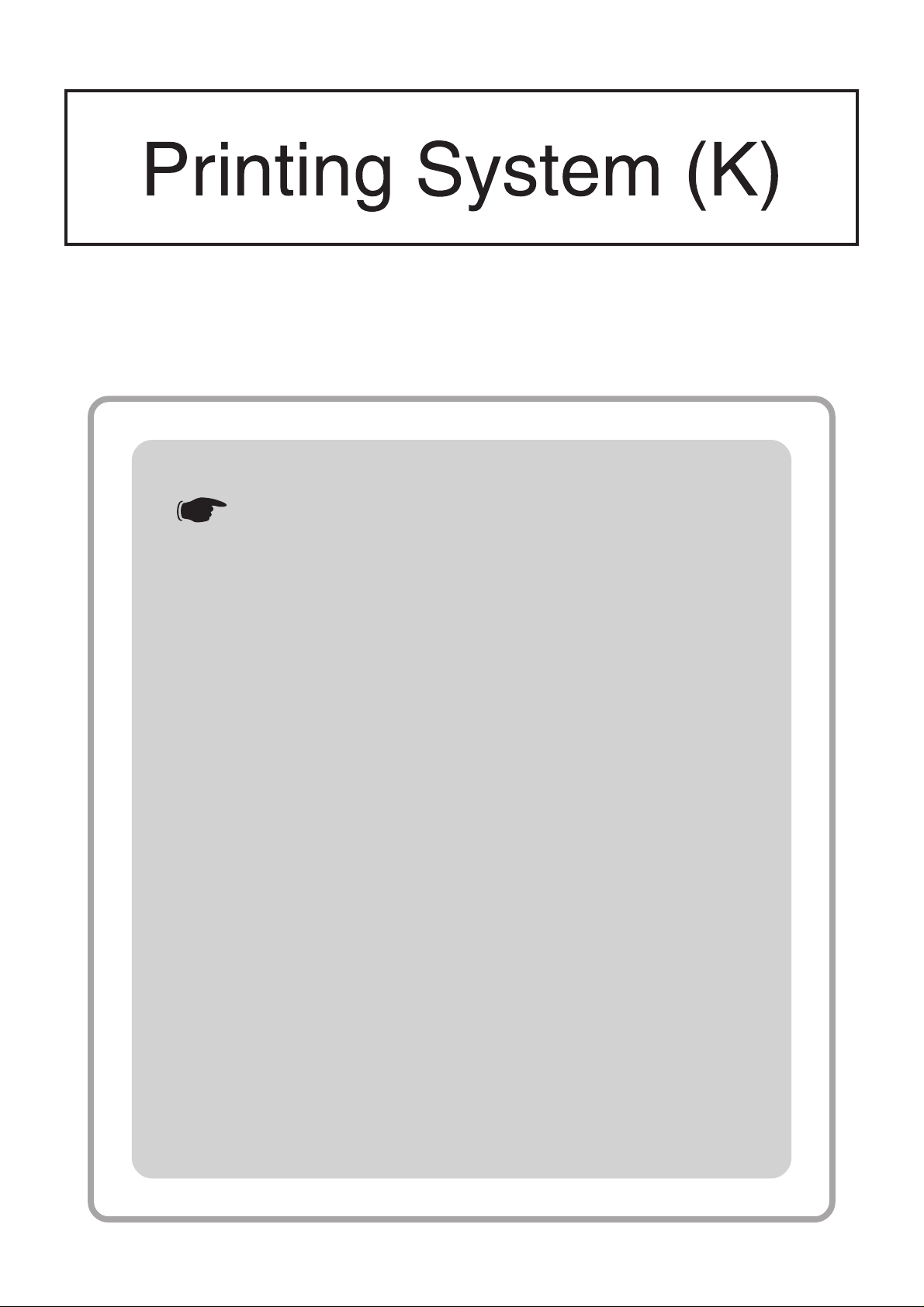
INSTRUCTION HANDBOOK
<Functions Edition>
Introduction
Chapter 1 Printer-related operation
■ 1. Printer Settings (15 ppm copier)
■ 2. Printer Settings (20 ppm copier)
■ 3. Memory Card / RAM Disk
Chapter 2 Software-related operation
■ 1. Procedure for Installing and Printing
with a Printer Driver
■ 2. Windows XL Driver
■ 3. Printer Driver for Windows 95/98
■ 4. Printer Driver for Windows NT
■ 5. Printer Driver for Windows 2000
■ 6. Printer Driver for Macintosh
Page 3
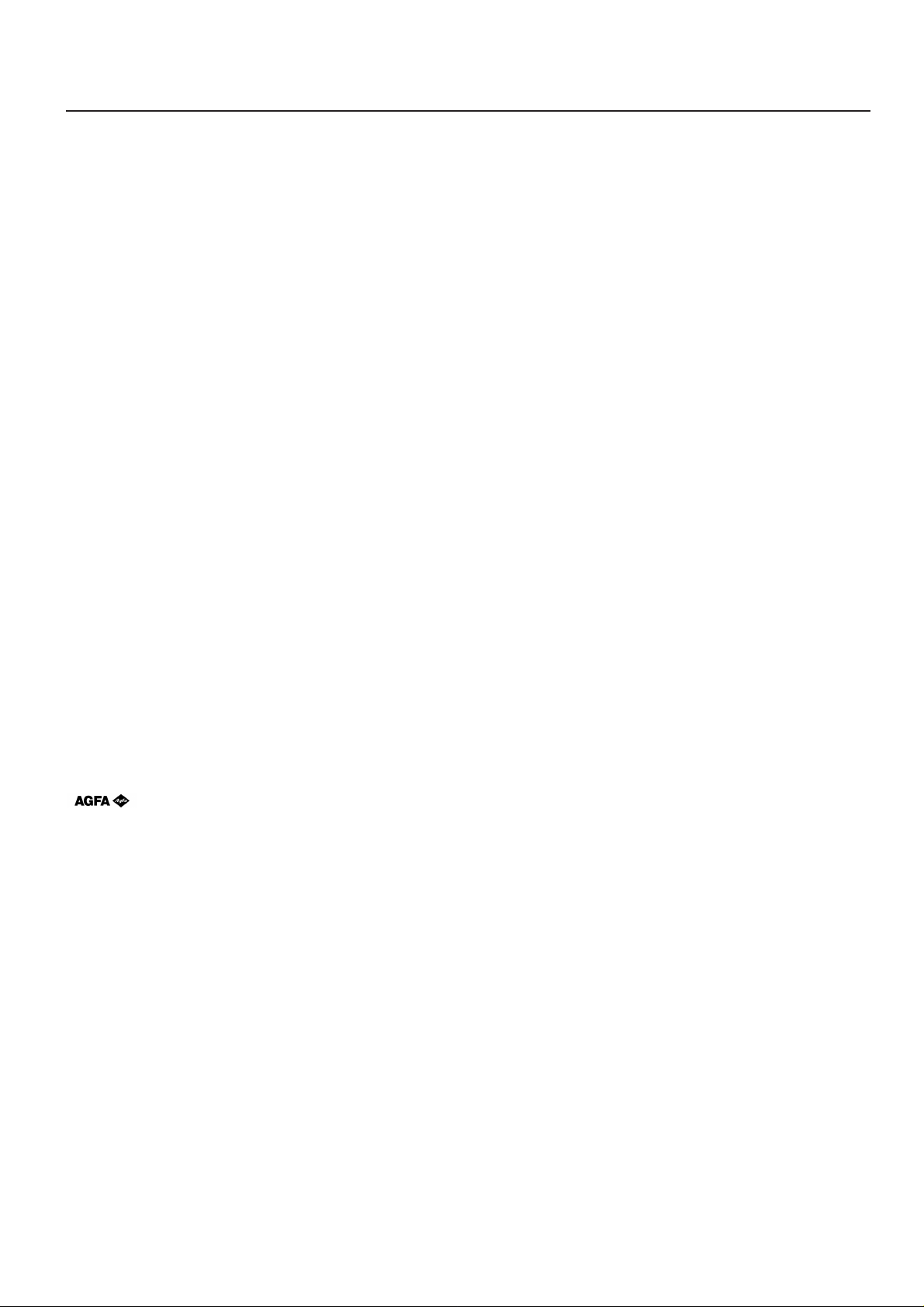
Introduction
About this On-Line Manual
This On-Line Manual is included with your Printing System (K) and should be read in combination with the Instruction Handbook
<Set-Up Edition> for that product.
This manual contains information on making settings in your printer , as well as on installing and setting the printing properties for the
corresponding Printer Drivers.
The explanations in this manual were written with the assumption that the user has a basic understanding of how to work in Microsoft
Windows. For further information on using Windows, refer to your Microsoft Windows manual.
Trademark Information
• PRESCRIBE is a registered trademark of Kyocera Corporation.
• PRESCRIBE 2e and KPDL2 are trademarks of Kyocera Corporation.
• MS-DOS, Windows and Windows NT are trademarks of Microsoft Corporation.
• PCL and PJL are registered trademarks of Hewlett-Packard Company.
• PostScript is a registered trademark of Adobe Systems Incorporated.
• Ethernet is a registered trademark of Xerox Corporation.
• Novell and NetWare are registered trademarks of Novell, Inc.
• Centronics is a trademark of Centronics Data Computer Corporation.
• IBM and IBM PC-AT are trademarks of International Business Machines Corporation.
• PowerPC is a trademark of International Business Machines Corporation of America and other corporations.
• TrueType and Macintosh are registered trademarks of Apple Computer, Inc.
• AppleTalk is a trademark of Apple Computer, Inc.
• This product was developed using Tornado, the real-time operating system (ROTS) general development environment from Wind
River Systems, Inc.
• This printer uses PeerlessPrintXL, a PCL compatibility system developed by Peerless Group, to emulate the HP LaserJet Printer
Control Language (PCL6). PeerlessPrintXL is a trademark of Peerless Group (Redondo Beach, CA 90278, U.S.A.).
• Contains UFSTTM and MicroType® from Agfa Corporation.
All other company and product names contained in this Instruction Handbook are trademarks or registered trademarks of their
respective companies. The designations ™ and ® will not be used in this handbook.
All rights reserved. No part of this material may be reproduced or transmitted in any f orm or by any means , electronic or
mechanical, including photocopying, recording or by an y information storage and retrieval system, without permission in
writing from the Publisher.
Legal Restriction On Copying
• It may be prohibited to copy copyrighted material without permission of the copyright owner.
• It is prohibited under any circumstances to copy domestic or foreign currencies.
• Copying other items may be prohibited.
i
Page 4

IBM PROGRAM LICENSE AGREEMENT
THE DEVICE YOU HA VE PURCHASED CONTAINS ONE OR MORE SOFTWARE PROGRAMS (“PROGRAMS”) WHICH BELONG
TO INTERNATIONAL BUSINESS MA CHINES CORPORA TION (“IBM”). THIS DOCUMENT DEFINES THE TERMS AND CONDITIONS
UNDER WHICH THE SOFTWARE IS BEING LICENSED TO YOU BY IBM. IF YOU DO NOT AGREE WITH THE TERMS AND
CONDITIONS OF THIS LICENSE, THEN WITHIN 14 DAYS AFTER YOUR ACQUISITION OF THE DEVICE Y OU MAY RETURN THE
DEVICE FOR A FULL REFUND. IF Y OU DO NO T SO RETURN THE DEVICE WITHIN THE 14 DAYS, THEN Y OU WILL BE ASSUMED
TO HAVE AGREED TO THESE TERMS AND CONDITIONS.
The Programs are licensed not sold. IBM, or the applicable IBM country organization, grants you a license for the Programs only in
the country where you acquired the Programs. You obtain no rights other than those granted you under this license.
The term “Programs” means the original and all whole or partial copies of it, including modified copies or portions merged into other
programs. IBM retains title to the Programs. IBM owns, or has licensed from the owner, copyrights in the Programs.
1. License
Under this license, you may use the Programs only with the device on which they are installed and transfer possession of the
Programs and the device to another party. If you transfer the Programs, you must transfer a copy of this license and any other
documentation to the other party. Your license is then terminated. The other party agrees to these terms and conditions by its first use
of the Program.
You may not:
1) use, copy, modify, merge, or transfer copies of the Program except as provided in this license;
2) reverse assemble or reverse compile the Program; or
3) sublicense, rent, lease, or assign the Progr am.
2. Limited Warranty
The Programs are provided “AS IS.”
THERE ARE NO OTHER WARRANTIES CO VERING THE PROGRAMS (OR CONDITIONS), EXPRESS OR IMPLIED , INCLUDING,
BUT NOT LIMITED TO, THE IMPLIED WARRANTIES OF MERCHANTABILITY AND FITNESS FOR A PARTICULAR PURPOSE.
Some jurisdictions do not allow the exclusion of implied warranties, so the above exclusion may not apply to you.
SUPPLEMENT TO AGREEMENT FOR SOFTWARE BUNDLING AND DISTRIBUTION FOR ALDC
3. Limitation of Remedies
IBM’s entire liability under this license is the following;
1) For any claim (including fundamental breach), in any form, related in any way to this license, IBM’s liability will be for
actual damages only and will be limited to the greater of ;
a) the equivalent of U.S.$25,000 in your local currency; or
b) IBM’s then generally available license fee for the Program
This limitation will not apply to claims for bodily injury or damages to real or tangible personal property for which IBM is legally liable.
IBM will not be liable for any lost profits, lost savings, or any incidental damages or other economic consequential damages, even if
IBM, or its authorized supplier, has been advised of the possibility of such damages . IBM will not be liable for any damages claimed
by you based on any third party claim. This limitation of remedies also applies to any developer of Programs supplied to IBM. IBM's
and the developer’s limitations of remedies are not cumulative. Such developer is an intended beneficiary of this Section. Some
jurisdictions do not allow these limitations or exclusions, so the y may not apply to you.
4. General
You may terminate your license at any time . IBM may terminate your license if you fail to comply with the terms and conditions of this
license. In either event, you must destroy all your copies of the Program. You are responsible for payment of any taxes, including
personal property taxes, resulting from this license. Neither party may bring an action, regardless of f orm, more than two years after
the cause of action arose. If you acquired the Program in the United States, this license is governed by the laws of the State of New
York. If you acquired the Program in Canada, this license is governed by the laws of the Province of Ontario. Otherwise, this license
is governed by the laws of the country in which you acquired the Progr am.
ii
Page 5
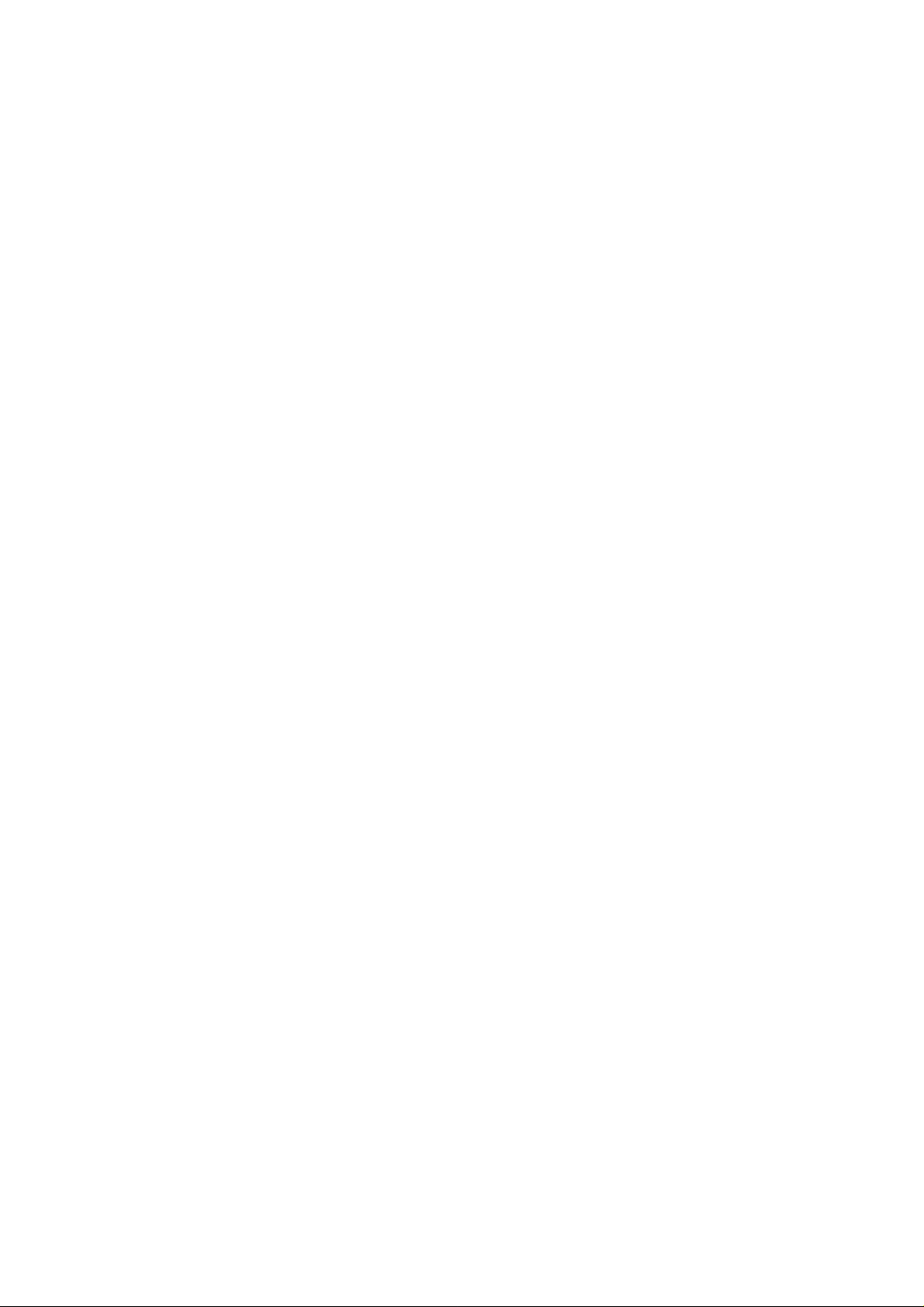
Typeface Trademark Acknowledgement
All resident fonts in this printer are licensed from Agfa Corporation.
Helvetica, Palatino and Times are registered trademarks of Linotype-Hell AG.
ITC Avant Garde Gothic, ITC Bookman, ITC ZapfChancery and ITC Zapf Dingbats are registered trademarks of International
Typeface
Corporation.
Agfa Japan License Agreement
1. “Software” shall mean the digitally encoded, machine readable, scalable outline data as encoded in a special format as well as
the UFST Software.
2. You agree to accept a non-exclusive license to use the Software to reproduce and display weights, styles and versions of
letters, numerals, characters and symbols (“Typefaces”) solely for your own customary business. Agfa Japan retains all rights,
title and interest to the Software and Typefaces and no rights are granted to you other than a License to use the Software on
the terms expressly set forth in this Agreement.
3. To protect proprietary rights of Agfa Japan, you agree to maintain the Software and other proprietary information concerning
the Typefaces in strict confidence and to establish reasonable procedures regulating access to and use of the Software and
Typefaces.
4. You agree not to duplicate or copy the Software or T ypefaces, except that you may make one backup copy.
5. This License shall continue until the last use of the Software and Typefaces, unless sooner terminated. This License may be
terminated by Agfa Japan if you fail to comply with the terms of this License and such failure is not remedied within thirty (30)
days after notice from Agfa Japan. When this License expires or is terminated, you shall either return to Agfa Japan or destroy
all copies of the Software and Typefaces and documentation as requested.
6. You agree that you will not modify, alter, disassemble, decrypt, reverse engineer or decompile the Software.
7. Agfa Japan warrants that for ninety (90) days after delivery, the Software will perform in accordance with Agfa Japan-published
specifications. Agfa Japan does not warrant that the Software is free from all bugs, errors and omissions. THE PARTIES
AGREE THAT ALL OTHER WARRANTIES, EXPRESSED OR IMPLIED, INCLUDING WARRANTIES OF FITNESS FOR A
PARTICULAR PURPOSE AND MERCHANTABILITY, ARE EXCLUDED.
8. Your exclusive remedy and the sole liability of Agfa Japan in connection with the Software and Typefaces is repair or
replacement of defective parts, upon their return to Agfa Japan. IN NO EVENT WILL AGFA JAPAN BE LIABLE FOR LOST
PROFITS, LOST DATA, OR ANY OTHER INCIDENTAL OR CONSEQUENTIAL DAMAGES, OR ANY DAMAGES CAUSED BY
ABUSE OR MISAPPLICATION OF THE SOFTWARE AND TYPEFACES.
9. New York, U.S.A. law governs this Agreement.
10.You shall not sublicense, sell, lease, or otherwise transfer the Software and/or Typefaces without the prior written consent of
Agfa Japan.
11.Use, duplication or disclosure by the Government is subject to restrictions as set forth in the Rights in Technical Data and
Computer Software clause at FAR 252-227-7013, subdivision (b)(3)(ii) or subparagraph (c)(1)(ii), as appropriate. Further use,
duplication or disclosure is subject to restrictions applicable to restricted rights software as set forth in FAR 52.227-19 (c)(2).
12.YOU ACKNOWLEDGE THAT YOU HAVE READ THIS AGREEMENT, UNDERSTAND IT, AND AGREE TO BE BOUND BY ITS
TERMS AND CONDITIONS. NEITHER PARTY SHALL BE BOUND BY ANY STATEMENT OR REPRESENTATION NOT
CONTAINED IN THIS AGREEMENT. NO CHANGE IN THIS AGREEMENT IS EFFECTIVE UNLESS WRITTEN AND SIGNED
BY PROPERLY AUTHORIZED REPRESENTATIVES OF EACH PARTY.
iii
Page 6
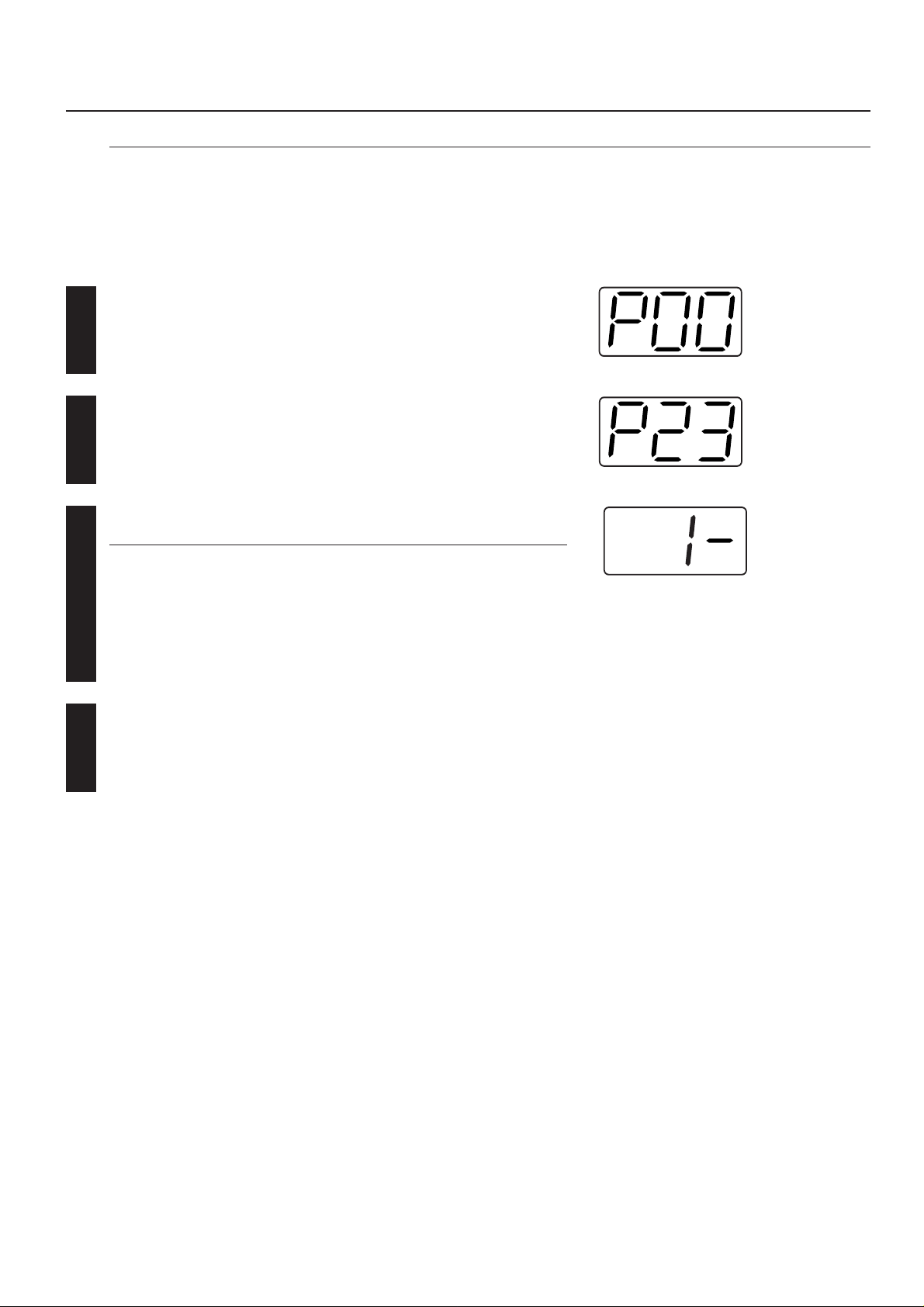
1. Printer Settings (15 ppm copier)
1. Printer Settings (15 ppm copier)
IMPORTANT!
All setting items and the selection of their actual settings are accomplished in this machine based on a maximum 3-digit entry system. Refer
to “1-2 List of settings” on page 1-3 for information regarding the various items as well as their corresponding menu numbers and available
settings.
1-1 Procedure for making settings
Press the Printer key. The machine will switch to the printer mode and “P00” will
appear in the copy quality/magnification display.
1
Use the numeric keys to enter the desired menu number and then press the Enter
key.
2
Use the “▲” and “▼” keys to scroll through the menu numbers one number at a time.
(Any menu number that does not have a corresponding setting item will be skipped
and the next viable menu number that DOES have an available setting will be
displayed.)
Select the desired setting.
3
Note
Settings are normally changed by using the “▲” and “▼” keys to select a value (or the
number that corresponds to the desired setting) and then pressing the Enter key.
When it is necessary to type in a value or number directly (such as with a network
address or the time, etc.), use the numeric keys to enter the desired information and
then press the Enter key. (When you enter a network address it necessary to press
the Enter key after each block of 3 digits.)
Press the Printer key again to switch back to the copier mode.
4
1-1
Page 7
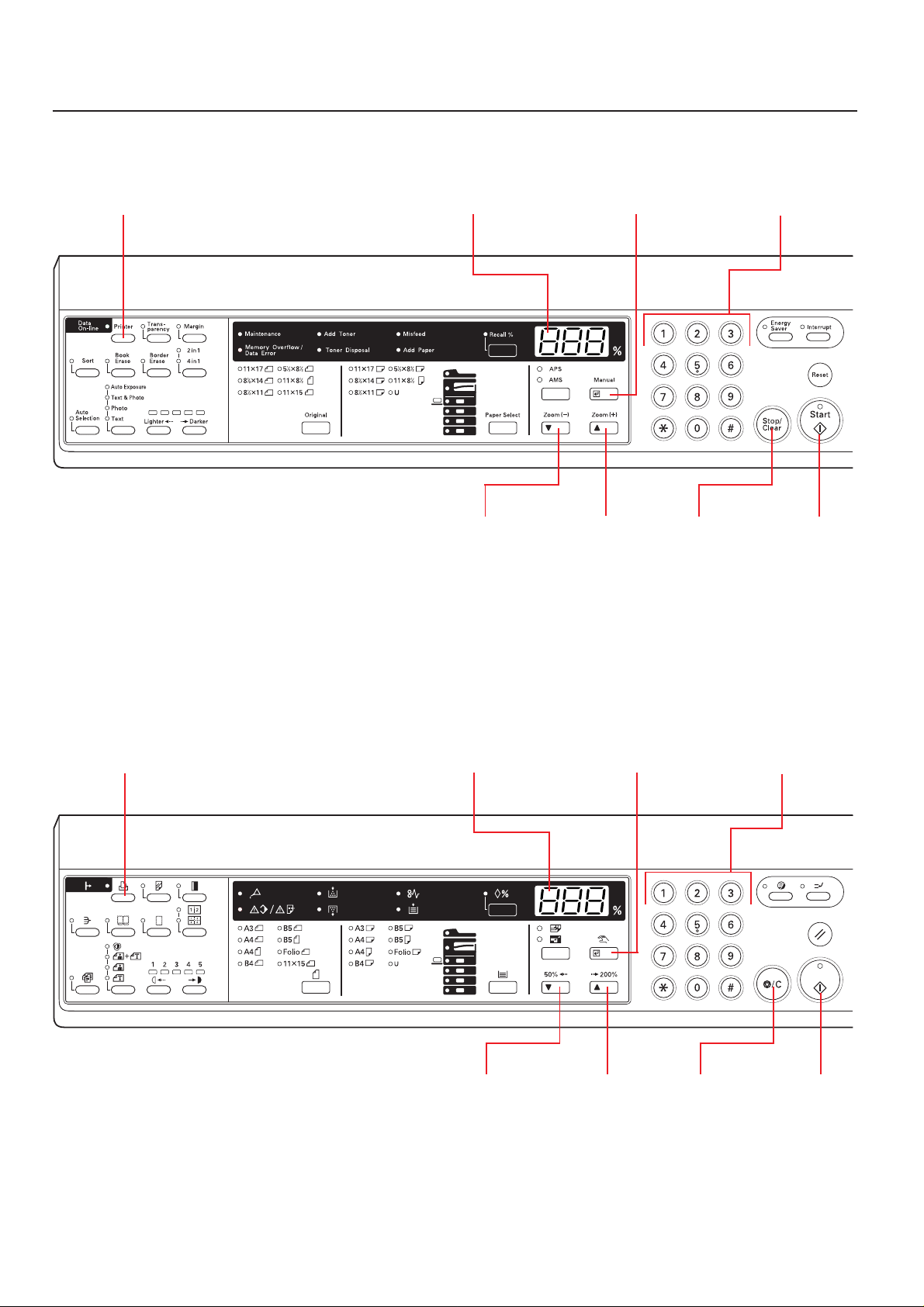
1. Printer Settings (15 ppm copier)
■ Operation keys
<15 ppm copier - Inch version>
Printer Key Copy quality/magnification display Enter (Manual) key Numeric keys
▼[Zoom (-)] key ▲[Zoom (+)] key Stop/Clear
(CANCEL) key
<15 ppm copier - Metric version>
Printer Key Copy quality/magnification display Enter (Manual) key Numeric keys
Start (GO) key
▼[Zoom (-)] key ▲[Zoom (+)] key Stop/Clear
(CANCEL) key
1-2
Start (GO) key
Page 8

1. Printer Settings (15 ppm copier)
1-2 List of settings
Menu
number
P11
P20
P21
P22
P23
P24
Item
Printer Status Page print out
Prints out a list of such items as the current printer
default settings and memory volume, etc.
Parallel TX/RX mode
Sets the transmission and reception mode when the
printer is connected to your computer with a parallel
interface.
NetWare ON/OFF
NetWare frame type
Sets the NetWare frame type.
TCP/IP ON/OFF
DHCP ON/OFF
Available settings
– – –
(1) Auto
(2) Normal
(3) High Speed
(4) Nibble (high)
(1) On
(2) Off
(1) Auto
(2) 802.3
(3) Ethernet II
(4) 802.2
(5) 802.3 SNAP
(1) On
(2) Off
(1) On
(2) Off
Remarks
Print out will begin as soon as the
corresponding menu number is
displayed and the Enter key pressed.
Available only when the Network
Card is installed.
Available only when the Network
Card is installed.
Available only when the Network
Card is installed.
Available only when the Network
Card is installed.
P25
P26
P27
P28
P29
P30
IP address
Subnet Mask
Gateway address
EtherTalk ON/OFF
Network Card Status Page print out ON/OFF
Sets whether a Status Page regarding conditions in
the Network Card will be printed out as well when
the standard Status Page for the printer (menu: P11)
or that for use by your service representative (menu:
P76) are printed out. A more detailed Status Page is
printed out together with the “Service Rep Status
Page print out” setting (menu: P76).
Emulation protocol (parallel interface)
Sets the emulation protocol that will be used.
Enter the address.
Enter the address.
Enter the address.
(1) On
(2) Off
(1) On
(2) Off
(1) Line Printer
(2) IBM Proprinter
(3) DIABLO 630
(4) EPSON LQ-850
(5) PCL 6
(6) KPDL
(7) KPDL (AUTO)
Available only when the Network
Card is installed.
Available only when the Network
Card is installed.
Available only when the Network
Card is installed.
Available only when the Network
Card is installed.
Available only when the Network
Card is installed.
1-3
Page 9
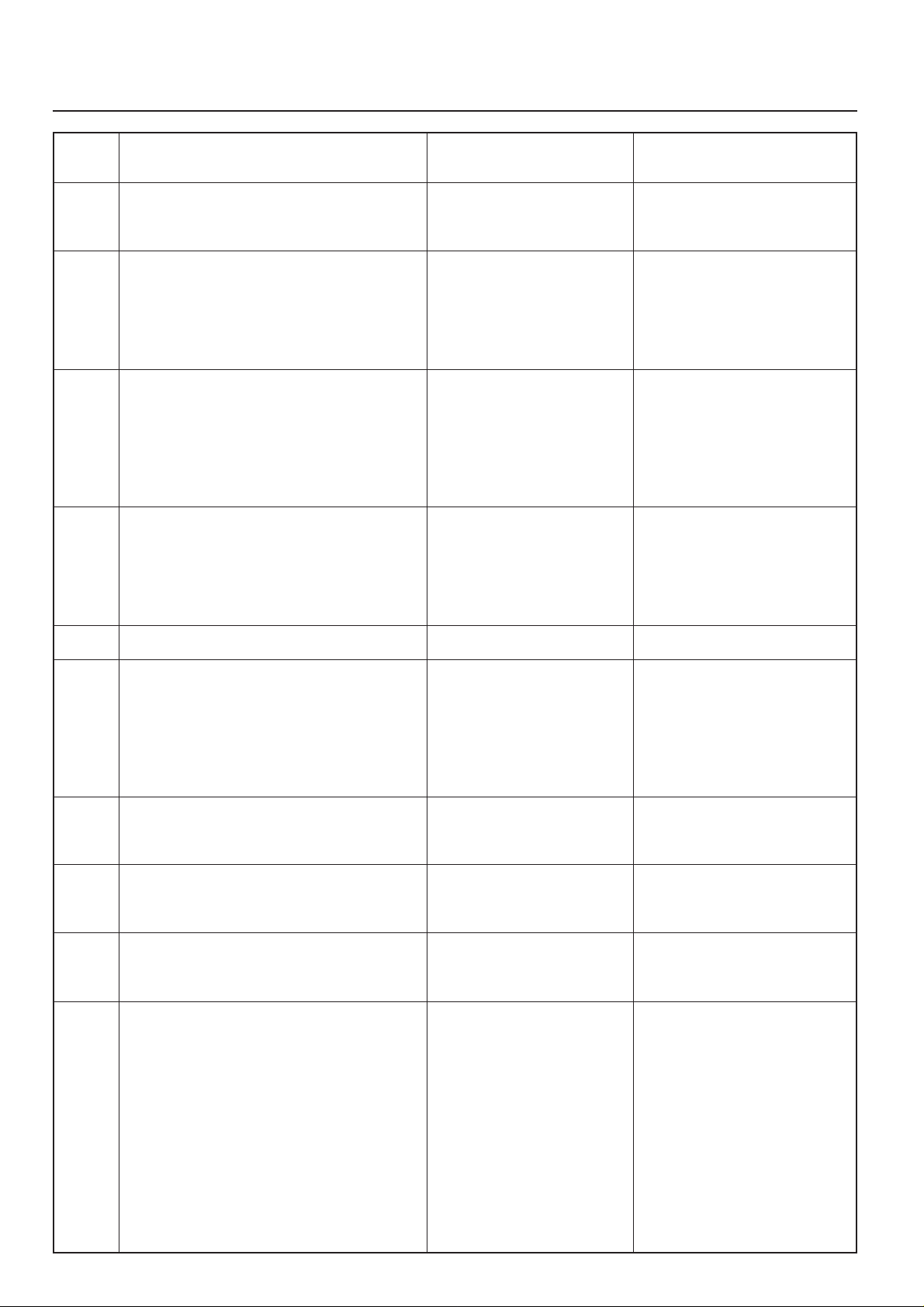
1. Printer Settings (15 ppm copier)
Menu
number
P31
P32
P35
P37
Item
KPDL Error Report print out ON/OFF
Sets whether an Error Report will be automatically
printed out whenever a KPDL error occurs.
Auto emulation switching (parallel interface)
Sets the back-up emulation that, depending upon
the type of data received, may be switched to for
printing out when “KPDL (AUTO)” (setting: 7) is
selected under the “Emulation protocol” setting
(menu: P30).
Emulation protocol (network interface)
Sets the emulation protocol that will be used.
Auto emulation switching (network interface)
Sets the back-up emulation that, depending upon
the type of data received, may be switched to for
printing out when “KPDL(AUTO)” (setting: 7) is
selected under the “Emulation protocol” setting
(menu: P30)
Available settings
(1) On
(2) Off
(1) Line Printer
(2) IBM Proprinter
(3) DIABLO 630
(4) EPSON LQ-850
(5) PCL 6
(1) Line Printer
(2) IBM Proprinter
(3) DIABLO 630
(4) EPSON LQ-850
(5) PCL 6
(6) KPDL
(7) KPDL (AUTO)
(1) Line Printer
(2) IBM Proprinter
(3) DIABLO 630
(4) EPSON LQ-850
(5) PCL 6
Remarks
Available only when the Network
Card is installed.
Available only when the Network
Card is installed.
P40
P42
P43
P44
P45
P46
Number of copies
Page Protect
If “AUTO” (setting: 1) is selected here, the machine
will monitor the data and, if necessary, will automatically turn Page Protect ON. If a “Print overrun” error
(error code: E80) does happen to occur even then,
the machine will automatically change the Page
Protect setting to “ON” (setting: 2).
Line Feed (LF) handling (parallel interface)
Line Feed (LF) handling (network interface)
Carriage Return (CR) handling (parallel interface)
Carriage Return (CR) handling (network interface)
001 - 999
(1) Auto
(2) On
(1) LF only
(2) CR and LF
(3) Ignore LF
(1) LF only
(2) CR and LF
(3) Ignore LF
(1) CR only
(2) CR and LF
(3) Ignore CR
(1) CR only
(2) CR and LF
(3) Ignore CR
Available only when the Network
Card is installed.
Available only when the Network
Card is installed.
1-4
Page 10
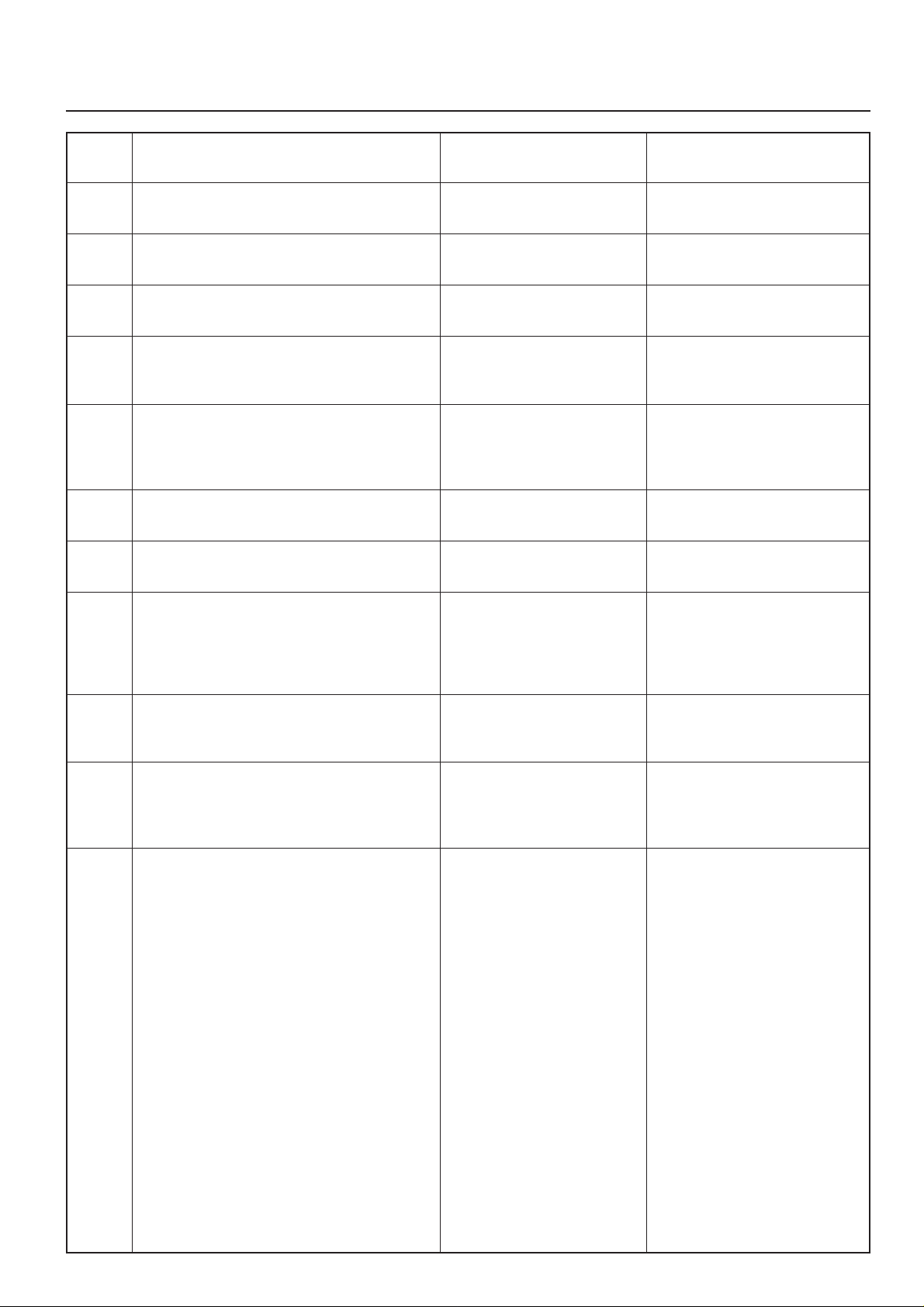
1. Printer Settings (15 ppm copier)
Menu
number
P47
P48
P49
P50
P51
P52
P55
Item
Wide A4 ON/OFF
Increases the printing area on A4 size paper.
Printing orientation (parallel interface)
Printing orientation (network interface)
Smoothing ON/OFF
Allows a printing resolution of an interpolated 2400
dpi x 600 dpi through the smoothing process.
Draft Mode ON/OFF
Allows printing in a toner-saving mode. This mode is
especially suited for test pages, etc., where high
printing quality is not required.
Printing resolution
RAM disk ON/OFF
Available settings
(1) On
(2) Off
(1) Portrait
(2) Landscape
(1) Portrait
(2) Landscape
(1) On
(2) Off
(1) On
(2) Off
(1) 300 dpi
(2) 600 dpi
(1) On
(2) Off
Remarks
Available only when the Network
Card is installed.
At least 16 MB of additional memory
(option) must be installed.
P56
P61
P62
P70
RAM disk size
Sets the amount of memory that will be used as a
RAM disk. The maximum size that can be selected
is the total amount of memory installed minus the
amount used by the system (9 MB).
A4 & Letter usage ON/OFF
Allows both A4 and letter size paper to be utilized as
though they are the same size.
Bypass mode
If “First” (setting: 2) is selected here and there is
paper set in the Multi-Bypass, paper feed will be
accomplished from the Multi-Bypass.
Force-print time-out
If “000” seconds is selected here, successive pages
will not be printed until they are manually forceprinted (by pressing the Start key in the printer
mode).
01 - 99 (MBytes)
(1) On
(2) Off
(1) Cassette
(2) First
000 - 495 (sec.)
1-5
Page 11
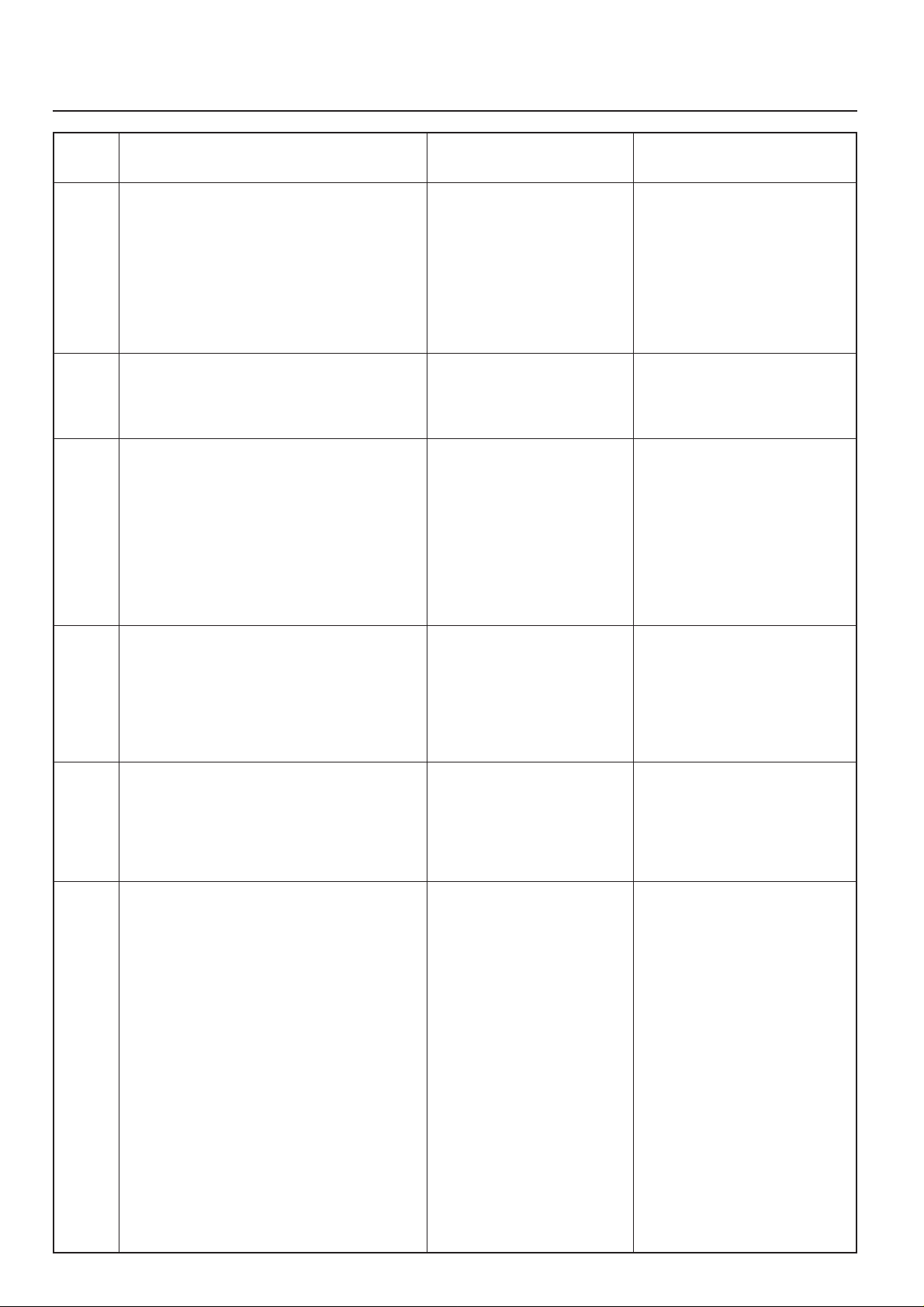
1. Printer Settings (15 ppm copier)
Menu
number
P71
P72
P73
Item
Receive dump mode
The data that the printer receives for debugging
programs and files is turned into hexadecimal code
and printed out. If “OK” (setting: 1) is selected here,
this receive dump mode will be activated. The
receive dump mode will be canceled under the
following circumstances:
• The Start key is pressed in the printer mode.
• A force-print time-out occurs.
Printer reset
Resets the Printer Board only even without turning
the power to the machine OFF.
Resource protect mode
Protects the resource data of fonts and macros
downloaded through PCL6 and, even if the emulation protocol is switched, the PCL resource will be
saved in the printer’s memory. If “Permanent”
(setting: 2) is selected here, temporary resources
will not be saved. If, however, “Permanent/Temporary” (setting: 3) is selected, temporary resources
will also be saved.
Permanent/Temporary
Available settings
(1) OK
(1) OK
(1) Off
(2) Permanent
(3) Permanent/Temporary
Remarks
At least 16 MB of additional memory
(option) must be installed.
P74
P75
P76
Auto Continue ON/OFF
If one of the following error messages appears and
“On” has been selected here, the error state will be
released and the printing operation will be restarted
automatically after a specified amount of time.
“Memory overflow (error code : E70)”
“Print overrun (error code : E80)”
Recovery time for Auto Continue
Sets the amount of time before Auto Continue
engages when “On” (setting: 1) is selected under the
“Auto Continue ON/OFF” setting (menu: P74). If
“000” seconds is selected here, Auto Continue will
engage immediately after the error.
Service Rep Status Page print out
Prints out a Status Page for use by your service
representative.
(1) On
(2) Off
000 - 495 (sec.)
– – –
Print out will begin as soon as the
corresponding menu number is
displayed and the Enter key pressed.
1-6
Page 12
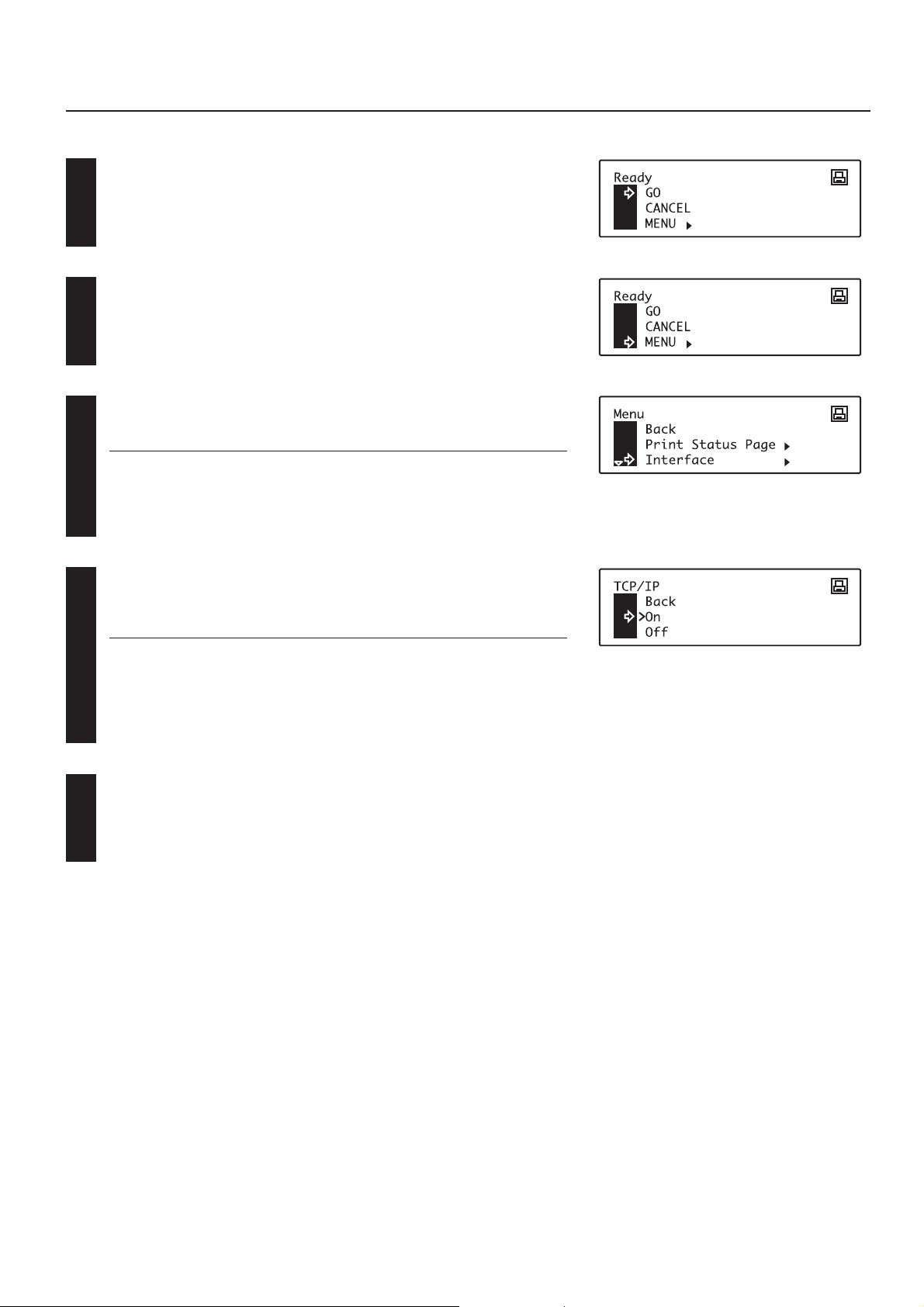
2. Printer Settings (20 ppm copier)
2. Printer Settings (20 ppm copier)
2-1 Procedure for making settings
Press the Printer key. The machine will switch to the printer mode.
1
Use the “▲” and “▼” cursor keys to select “MENU” and then press the Enter key.
2
Select the desired setting.
(Refer to “2-2 Menu flow chart” on page 2-3 for a list of the various possible settings.)
3
Note
Settings are categorized into a hierarchy under the “MENU” command. Use the “▲”
and “▼” cursor keys to select “MENU” and then press the Enter key to access the
menu of available setting items. Once the desired setting is selected, press the Enter
key once again.
Change the desired setting.
(Refer to “2-3 List of settings” on page 2-7 for information regarding each item and its
4
possible settings.)
Note
Settings are normally changed (turned ON and OFF, etc.) by using the “▲” and “▼”
cursor keys to move the selection cursor (e) and select the desired setting, and then
pressing the Enter key.
When it is necessary to type in a value or number directly (such as with a network
address or the time, etc.), use the numeric keys to enter the desired information and
the cursor left and right keys to change the location of the cursor. Once entry is
complete, press the Enter key.
Press the Printer key again to switch back to the copier mode.
5
2-1
Page 13
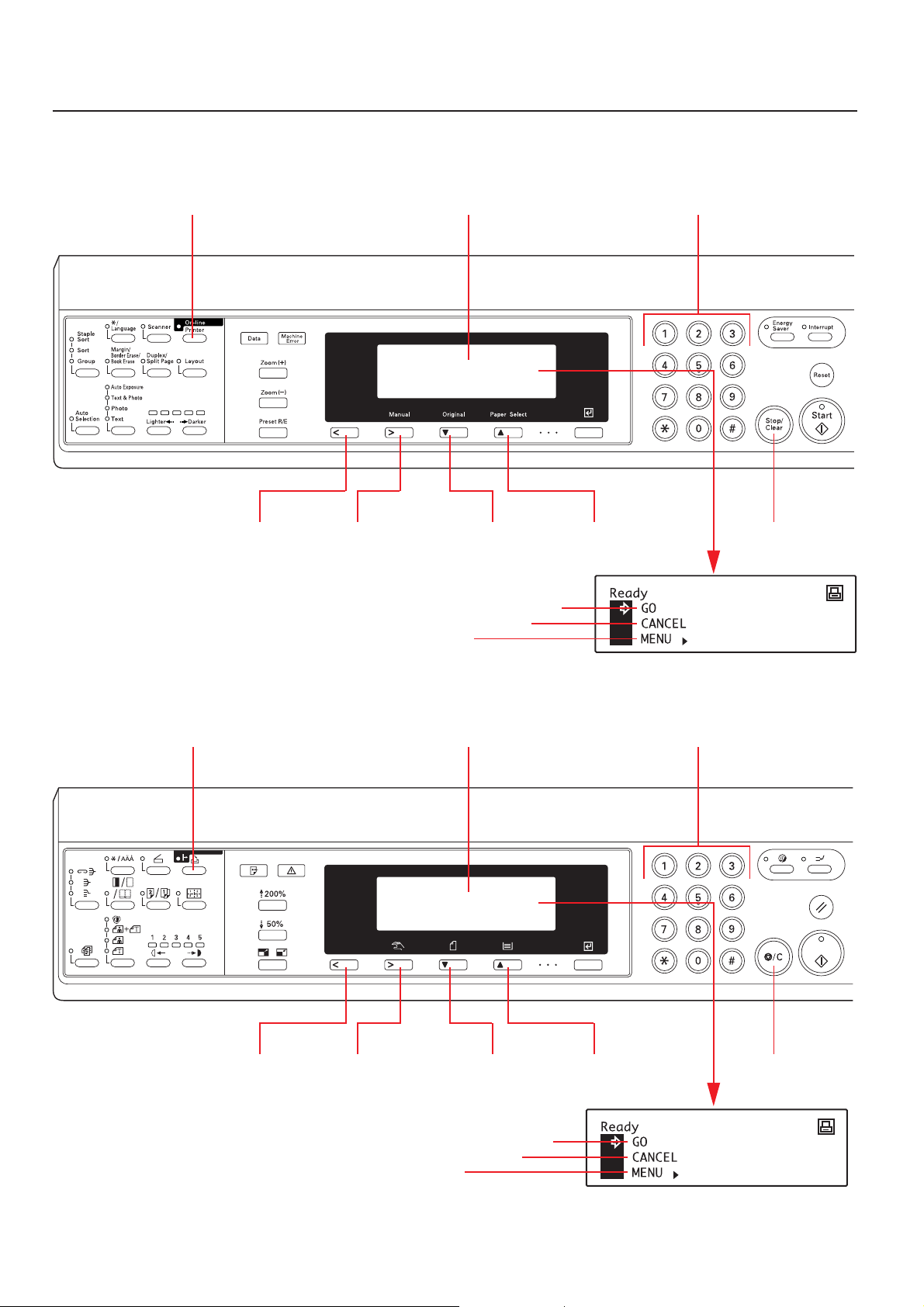
2. Printer Settings (20 ppm copier)
■ Operation keys
<20 ppm copier - Inch version>
Printer Key Message display
(Cursor left)
<
key
(Cursor right)
>
key
“MENU” command
“CANCEL” command
“GO” command
▲(Cursor) key
Numeric keys
Stop/Clear key▼(Cursor) key
<20 ppm copier - Metric version>
Printer Key
(Cursor left)
<
key
(Cursor right)
>
key
Message display
Numeric keys
Stop/Clear key▼(Cursor) key ▲(Cursor) key
“CANCEL” command
“MENU” command
2-2
“GO” command
Page 14
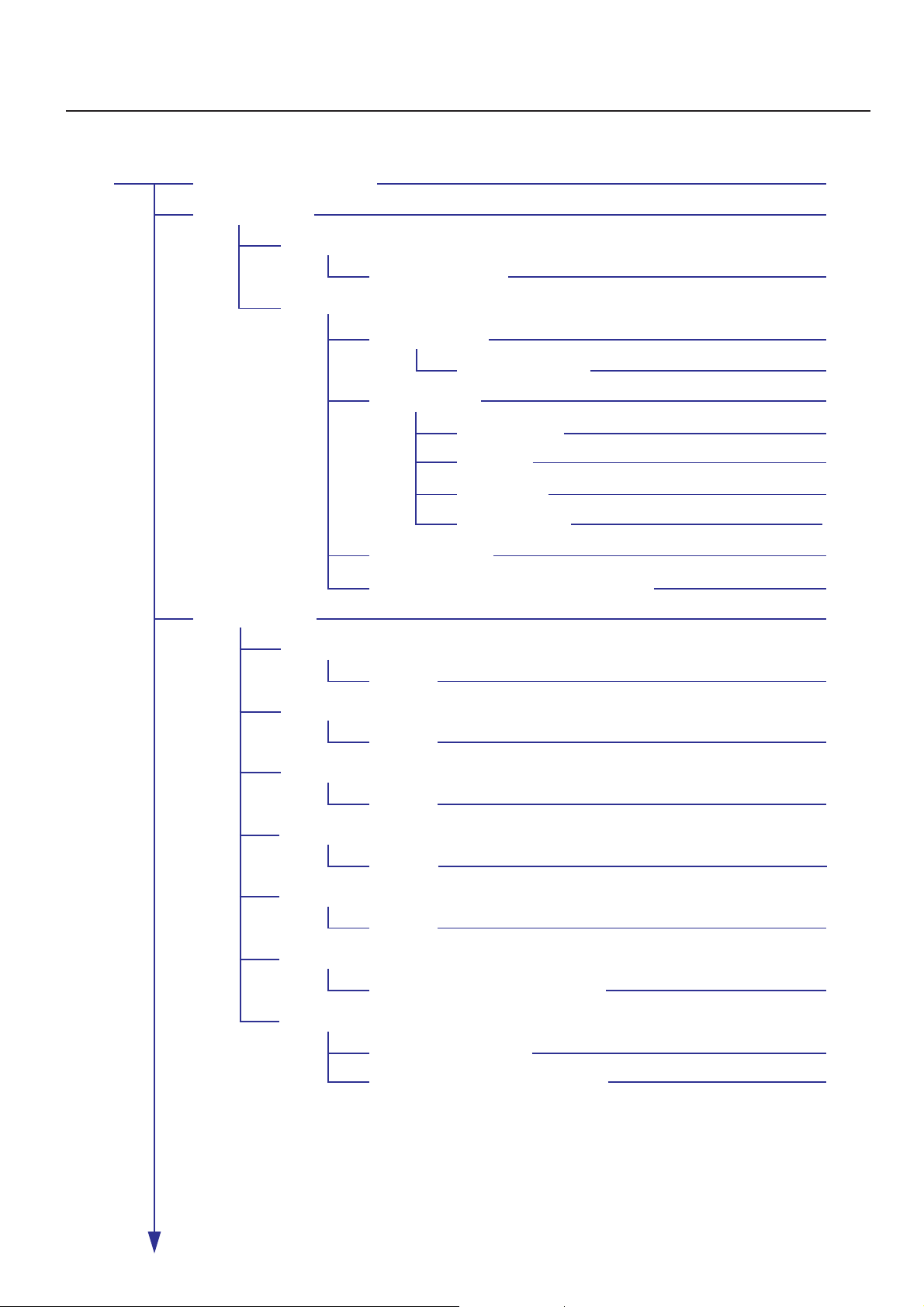
2. Printer Settings (20 ppm copier)
2-2 Menu flow chart
MENU Printer Status Page print out
Interface selection
Parallel setting
Network Card (option) settings
Emulation protocol
Parallel TX/RX mode
NetWare ON/OFF
NetWare frame type
TCP/IP ON/OFF
DHCP ON/OFF
IP address
Subnet Mask
Gateway address
EtherTalk ON/OFF
Network Card Status Page print out ON/OFF
1
2
3
4
5
6
7
8
9
10
11
12
13
Line Printer
IBM Proprinter
DIABLO 630
Epson LQ-850
PCL 6
KPDL
KPDL(AUTO)
Code Set
Code Set
Code Set
Code Set
Code Set
KPDL Error Report print out ON/OFF
Auto emulation switching
KPDL Error Report print out ON/OFF
14
14
14
14
14
15
16
15
2-3
Page 15
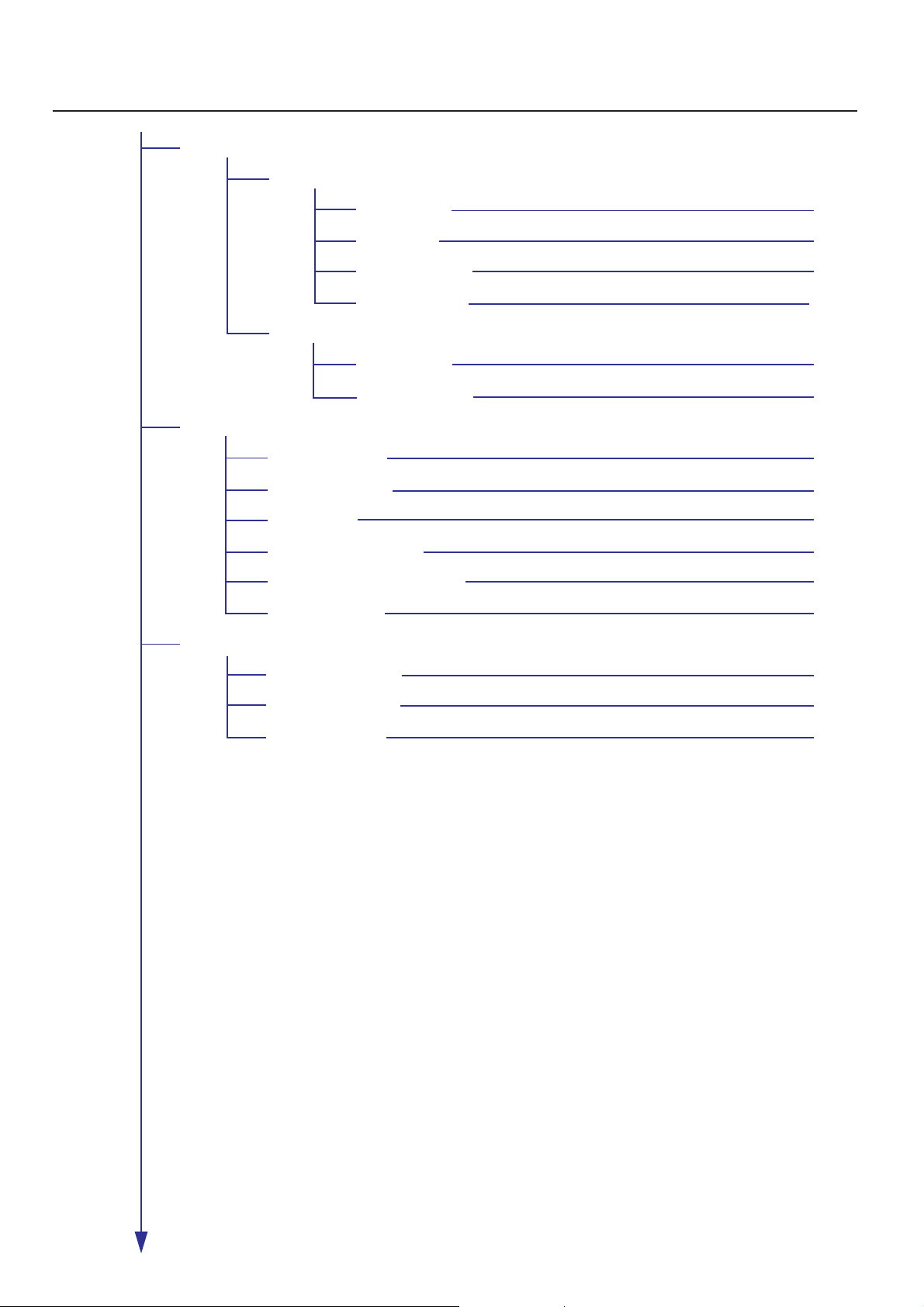
2. Printer Settings (20 ppm copier)
Font settings
Internal
Option
Printing environment settings
Number of copies
Printing orientation
Page Protect
Line Feed (LF) handling
Carriage Return (CR) handling
Wide A4 ON/OFF
Printing resolution settings
Font selection
Courier font
Letter Gothic font
Font List print out
Font selection
Font List print out
17
18
19
20
17
20
21
22
23
24
25
26
Smoothing ON/OFF
Draft Mode ON/OFF
Printing resolution
27
28
29
2-4
Page 16

2. Printer Settings (20 ppm copier)
RAM disk ON/OFF
RAM disk size
Reading data
Reading program data
Writing data
Deleting data
Deleting font data
Deleting program data
Deleting macro data
Partition List print out
Memory Card settings
Reading fonts
Reading macro data
Reading data
Reading program data
30
31
32
33
34
35
36
37
38
39
40
41
42
43
Writing data
Deleting data
Deleting font data
Deleting program data
Deleting macro data
Formatting the Memory Card
Partition List print out
44
45
46
47
48
49
50
2-5
Page 17

2. Printer Settings (20 ppm copier)
Paper handling settings
Other settings
Duplex mode
A4 & Letter usage ON/OFF
Bypass mode
Form feed time-out
Receive dump mode
Printer reset
Resource protect mode
Auto Continue ON/OFF
Recovery time for Auto Continue
Service
Service Rep Status Page print out
51
52
53
54
55
56
57
58
59
60
2-6
Page 18
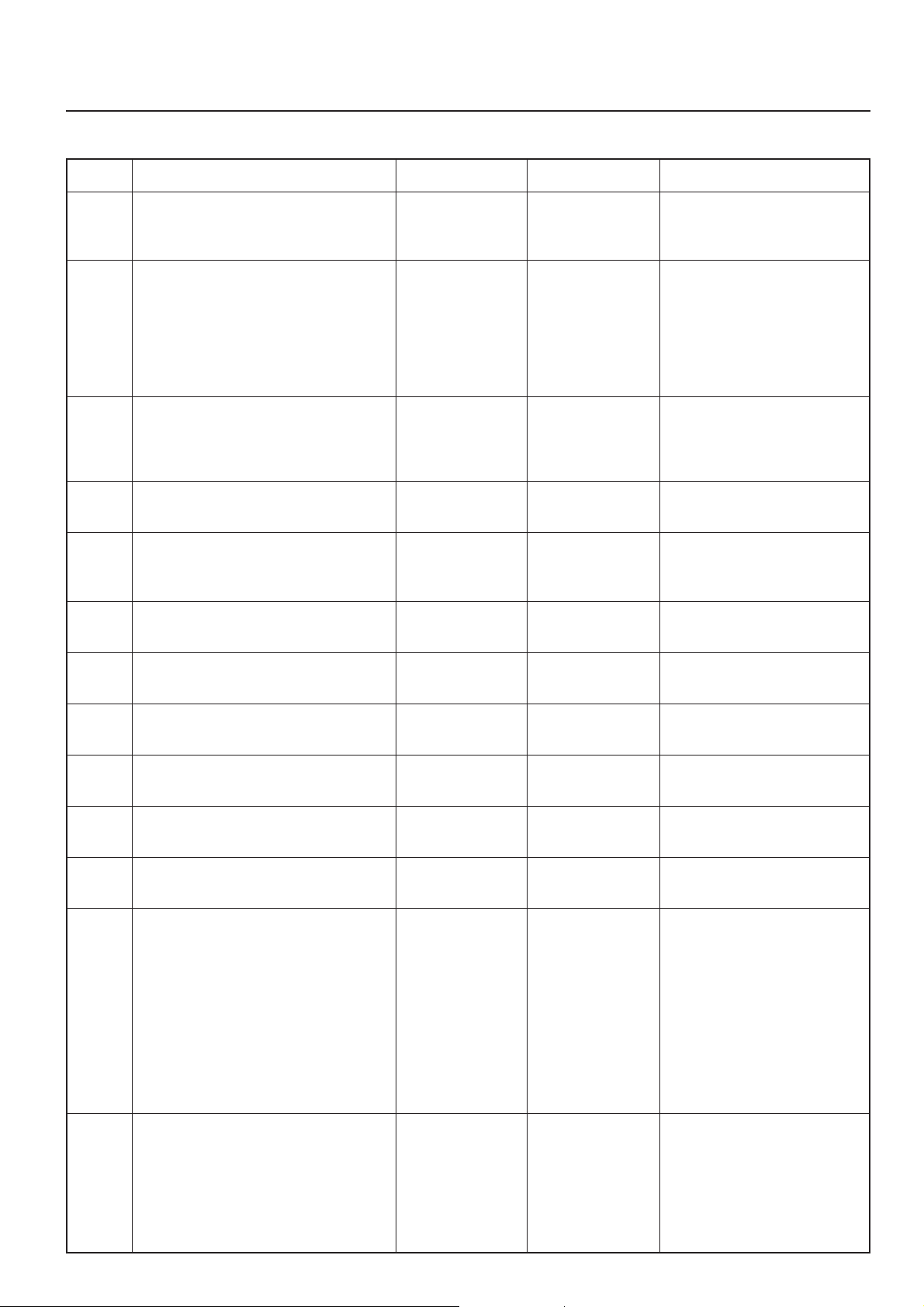
2. Printer Settings (20 ppm copier)
2-3 List of settings
Item No.
1
2
3
4
5
6
Item
Printer Status Page print out
Prints out a list of such items as printer
default settings and memory volume, etc.
Interface selection
When the optional Network Card is installed,
the available interfaces are displayed. The
arrow (>) will indicate the currently selected
interface. The printer will automatically
switch to the appropriate interface for
printing.
Parallel TX/RX mode
Sets the transmission and reception mode
when the printer is connected to your
computer with a parallel interface.
NetWare ON/OFF
NetWare frame type
Sets the NetWare frame type.
TCP/IP ON/OFF
Display message
Print Status Page
Interface
Parallel
NetWare
NetWare Frame
TCP/IP
Available settings
No, Print
Parallel, Option
Auto, Normal,
High Speed,
Nibble (high)
On, Off
Auto, 802.3,
Ethernet II, 802.2,
802.3 SNAP
On, Off
Remarks
“Option” is displayed only when the
Network Card is installed.
Displayed only when the Network
Card is installed.
Displayed only when the NetWare
setting is turned “On”.
Displayed only when the Network
Card is installed.
10
11
12
DHCP ON/OFF
7
IP address
8
Subnet Mask
9
Gateway address
EtherTalk ON/OFF
Network Card Status Page print out ON/
OFF
Sets whether a Status Page regarding
conditions in the Network Card will be
printed out as well when the standard Status
Page for the printer (item No.: 1) or that for
use by your service representative (item No.:
60) are printed out. A more detailed Status
Page is printed out together with the
“Service Rep Status Page print out” setting
(item No.: 1).
DHCP
IP Address
Subnet Mask
Gateway
EtherTalk
Opt. StatusPage
On, Off
Enter the address.
Enter the address.
Enter the address.
On, Off
On, Off
Displayed only when the Network
Card is installed.
Displayed only when the Network
Card is installed.
Displayed only when the Network
Card is installed.
Displayed only when the Network
Card is installed.
Displayed only when the Network
Card is installed.
Displayed only when the Network
Card is installed.
13
Emulation protocol
Sets the emulation protocol that will be used.
Emulation
2-7
Line Printer,
IBM Proprinter,
DIABLO 630,
EPSON LQ-850,
PCL 6, KPDL,
KPDL (AUTO)
Allows you to set a different
emulation for the parallel interface
and the Network Card (option).
Select the desired interface under
the “Interface selection” setting
(item No.: 2).
Page 19
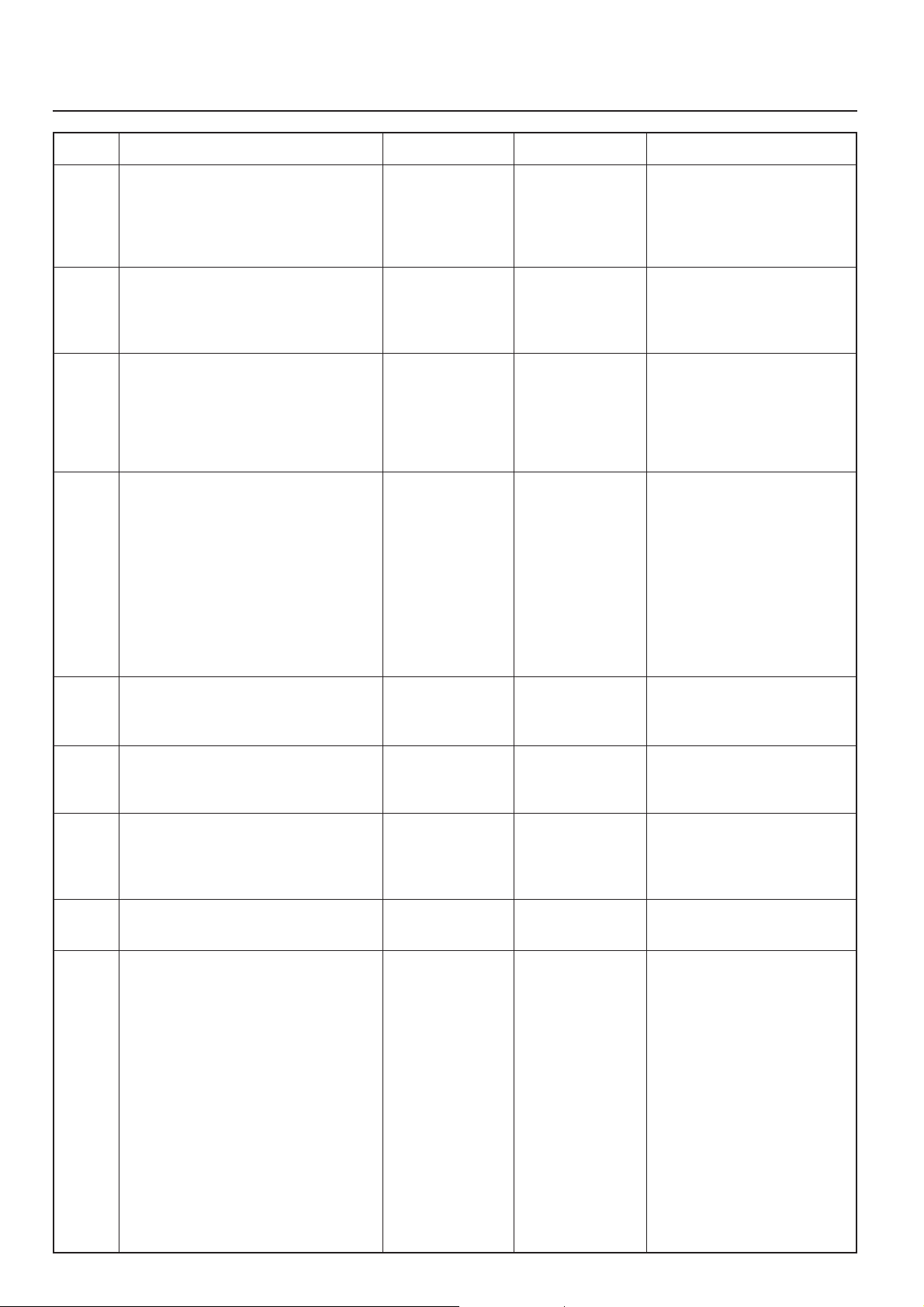
2. Printer Settings (20 ppm copier)
Item No.
14
15
16
17
Item
Code Set
Selects the code set that will be used under
each emulation protocol. (There is no
selection for the code set under “KPDL” or
“KPDL(AUTO)”.)
KPDL Error Report print out ON/OFF
Sets whether an Error Report will be
automatically printed out whenever a KPDL
error occurs.
Auto emulation switching
Sets the back-up emulation that, depending
upon the type of data received, may be
switched to for printing out when
“KPDL(AUTO)” is selected under the
“Emulation protocol” setting (item No.: 13).
Font selection
Selects the font that will be used for printing.
This setting is made by entering the ID of the
desired font. To select an font that is already
installed in the printer, enter “I###” (with the
corresponding font ID entered in place of the
###). To verify font IDs, print out a Font List
by carrying out the “Font List print out”
setting (item No.: 20). It is possible to select
a font other than those already installed,
such as those in the optional Memory Card.
Display message
Code Set
Print KPDL Errs
Alt. emulation
Font ID
Available settings
The code sets
available for
selection will differ
depending upon the
emulation protocol.
On, Off
Line Printer,
IBM Proprinter,
DIABLO 630,
EPSON LQ-850,
PCL 6,
001 - 080
Remarks
Allows you to set a different
emulation for the parallel interface
and the Network Card (option).
Select the desired interface under
the “Interface selection” setting
(item No.: 2).
To select an installed font, select
the “Internal” menu. To select a
font other than those already
installed, select the “Option” menu.
18
19
20
21
22
Courier font
Allows you to select between “Regular” and
“Dark”.
Letter Gothic font
Allows you to select between “Regular” and
“Dark”.
Font List print out
Prints out a list of KPDL fonts when the
emulation protocol has been set to “KPDL”
or “KPDL(AUTO)”.
Number of copies
Printing orientation
Courier
Letter Gothic
List of Fonts
Copies
Orientation
Regular
Dark
Regular
Dark
No, Print
001 - 999
Portrait, Landscape
Displayed only when the “Internal”
menu is selected.
Displayed only when the “Internal”
menu is selected.
Allows you to set a different
printing orientation for the parallel
interface and the Network Card
(option). Select the desired
interface under the “Interface
selection” setting (item No.: 2).
2-8
Page 20
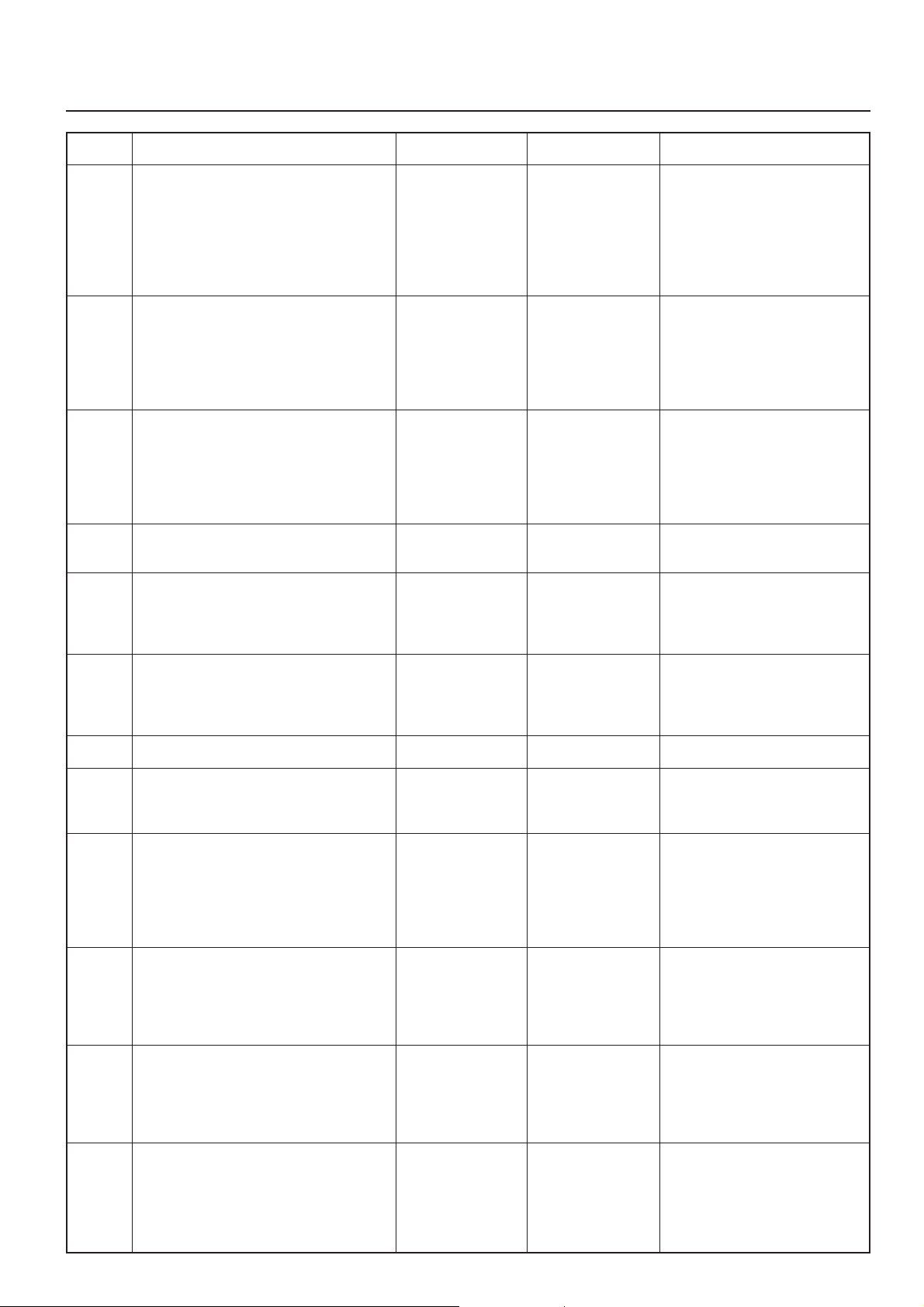
2. Printer Settings (20 ppm copier)
Item No.
23
24
25
26
27
Item
Page Protect
If “AUTO” is selected here, the machine will
monitor the data and, if necessary, will
automatically turn Page Protect ON. If a
“Print overrun” error does happen to occur
even then, the machine will automatically
change the Page Protect setting to “ON”.
Line Feed (LF) handling
Carriage Return (CR) handling
Wide A4 ON/OFF
Increases the printing area on A4 size paper.
Smoothing ON/OFF
Allows a printing resolution of an interpolated 2400 dpi x 600 dpi through the
smoothing process.
Display message
Page Protect
LF Action
CR Action
Wide A4
KIR Mode
Available settings
Auto, On
LF only,
CR and LF,
Ignore LF
CR only,
CR and LF,
Ignore CR
On, Off
On, Off
Remarks
Allows you to set different line
feed handling for the parallel
interface and the Network Card
(option). Select the desired
interface under the “Interface
selection” setting (item No.: 2).
Allows you to set different carriage
return handling for the parallel
interface and the Network Card
(option). Select the desired
interface under the “Interface
selection” setting (item No.: 2).
28
29
30
31
32
33
Draft Mode ON/OFF
Allows printing in a toner-saving mode. This
mode is especially suited for test pages, etc.,
where high printing quality is not required.
Printing resolution
RAM disk ON/OFF
RAM disk size
Sets the amount of memory that will be used
as a RAM disk. The maximum size that can
be selected is the total amount of memory
installed minus the amount used by the
system (9 MB).
Reading data
Reads the selected data on the RAM disk.
Reading program data
Reads the selected program data on the
RAM disk.
Draft
Resolution
RAM DISK Mode
RAM DISK Size
Read Data
Read Program
On, Off
300 dpi, 600 dpi
On, Off
01 - 99 (MBytes)
Select the name of
the partition which
holds the data from
among those
displayed.
Select the name of
the partition which
holds the program
from among those
displayed.
At least 16 MB of additional
memory (option) must be installed.
Displayed only when “On” is
selected under the “RAM disk ON/
OFF” setting (item No.: 30).
Displayed only when there is
appropriate data in the RAM disk.
Displayed only when there is
appropriate program data in the
RAM disk.
34
Writing data
If “OK” is selected here, the machine will
enter a “waiting for data” state until data is
sent from the host computer. To exit this
state, select the “GO” command in the
printer mode and then press the Enter key.
Write Data
2-9
OK
Displayed only when “On” is
selected under the “RAM disk ON/
OFF” setting (item No.: 30).
Page 21
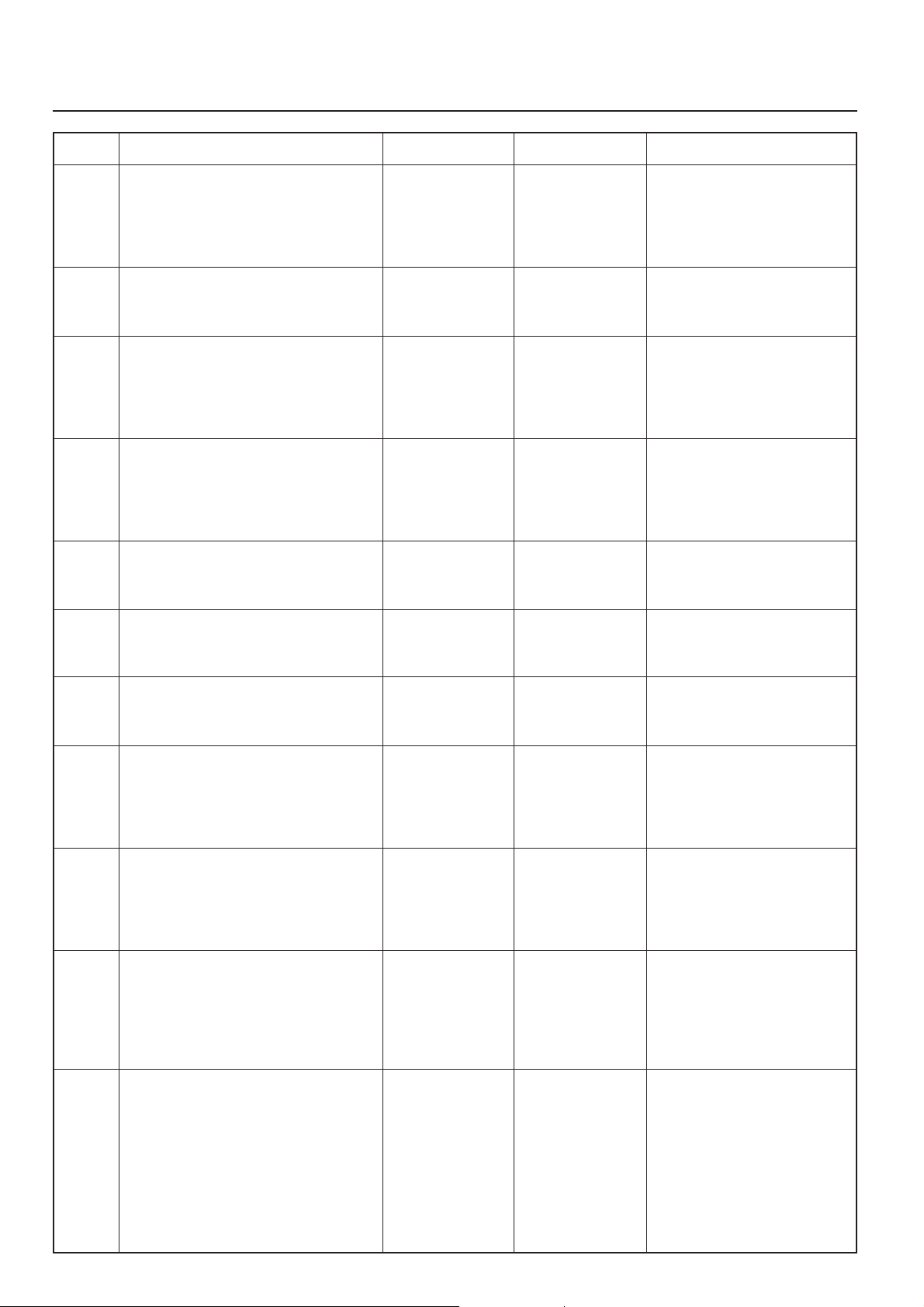
2. Printer Settings (20 ppm copier)
Item No.
35
36
37
38
39
Item
Deleting data
Deletes the selected data from the RAM
disk.
Deleting font data
Deletes the selected font data from the RAM
disk.
Deleting program data
Deletes the selected program data from the
RAM disk.
Deleting macro data
Deletes the selected macro data from the
RAM disk.
Partition List print out
Display message
Delete Data
Delete Font
Delete Program
Delete Macro
List of Partitions
Available settings
Select the name of
the partition which
holds the data from
among those
displayed.
Select the name of
the font from among
those displayed.
Select the name of
the partition which
holds the program
from among those
displayed.
Select the name of
the partition which
holds the macro
from among those
displayed.
No, Print
Remarks
Displayed only when there is
appropriate data in the RAM disk.
Displayed only when there is
appropriate font data in the RAM
disk.
Displayed only when there is
appropriate program data in the
RAM disk.
Displayed only when there is
appropriate macro data in the RAM
disk.
Displayed only when “On” is
selected under the “RAM disk ON/
OFF” setting (item No.: 30).
40
41
42
43
44
Reading fonts
If “OK” is selected here, the font data in the
Memory Card will be read all at once.
Reading macro data
If “OK” is selected here, the macro data in
the Memory Card will be read all at once.
Reading data
Reads the selected data in the Memory
Card.
Reading program data
Reads the selected program data in the
Memory Card.
Writing data
If “OK” is selected here, the machine will
enter a “waiting for data” state until data is
sent from the host computer. To exit this
state, select the “GO” command in the
printer mode and then press the Enter key.
Read Fonts
Read Macro
Read Data
Read Program
Write Data
OK
OK
Select the name of
the partition which
holds the data from
among those
displayed.
Select the name of
the partition which
holds the program
from among those
displayed.
OK
Displayed only when there is
appropriate font data in the
Memory Card.
Displayed only when there is
appropriate macro data in the
Memory Card.
Displayed only when there is
appropriate data in the Memory
Card.
Displayed only when there is
appropriate program data in the
Memory Card.
Displayed only when the Memory
Card is installed.
45
Deleting data
Deletes the selected data from the Memory
Card.
Delete Data
2-10
Select the name of
the partition which
holds the data from
among those
displayed.
Displayed only when there is
appropriate data in the Memory
Card.
Page 22
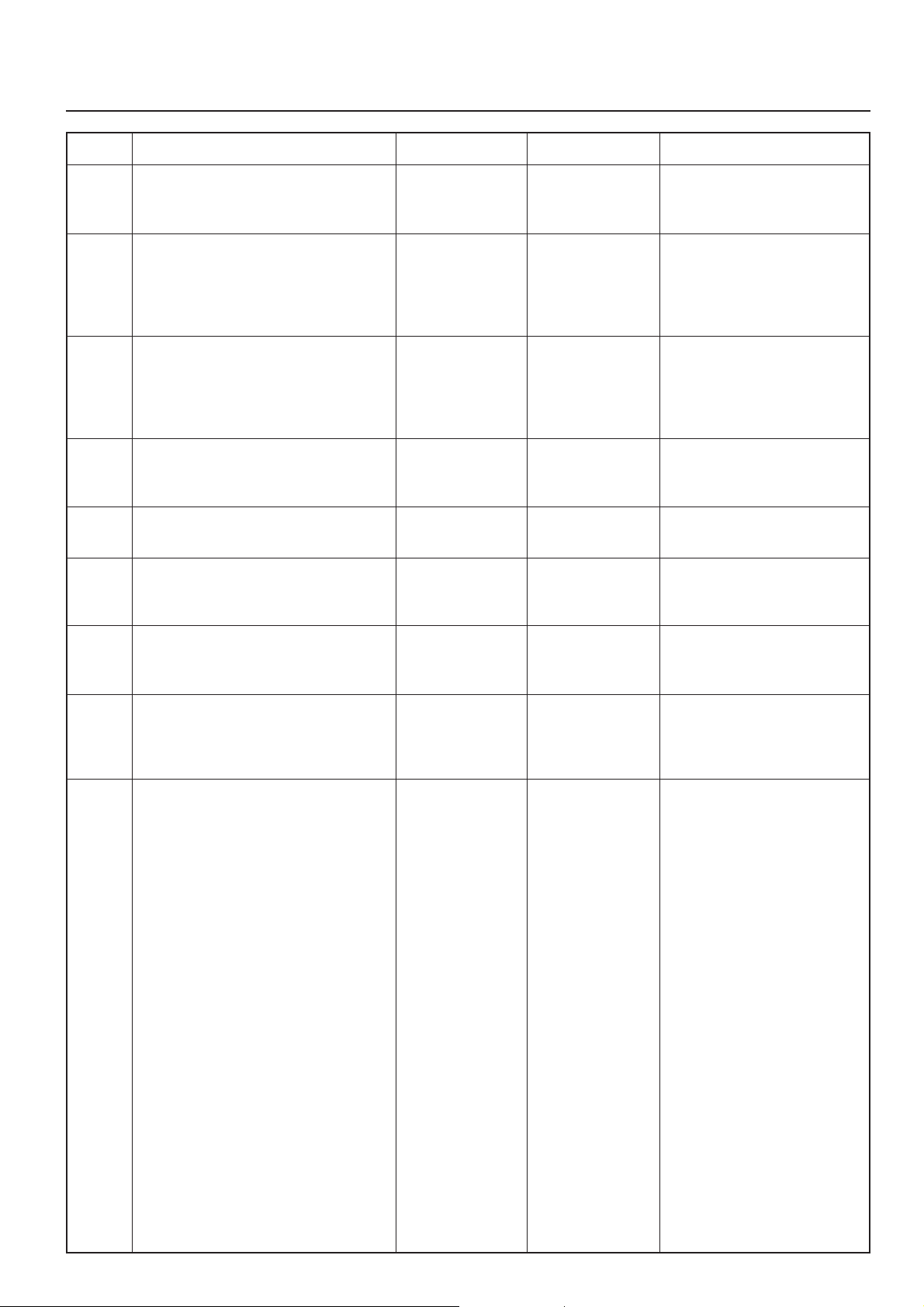
2. Printer Settings (20 ppm copier)
Item No.
46
47
48
49
50
51
Item
Deleting font data
Deletes the selected font data from the
Memory Card.
Deleting program data
Deletes the selected program data from the
Memory Card.
Deleting macro data
Deletes the selected macro data from the
Memory Card.
Formatting the Memory Card
If “OK” is selected here, formatting of the
Memory Card will begin.
Partition List print out
Duplex mode
Display message
Delete Font
Delete Program
Delete Macro
Format
List of Partitions
Duplex Mode
Available settings
Select the name of
the font from among
those displayed.
Select the name of
the partition which
holds the program
from among those
displayed.
Select the name of
the partition which
holds the macro
from among those
displayed.
OK
No, Print
None,
Short edge bind,
Long edge bind
Remarks
Displayed only when there is
appropriate font data in the
Memory Card.
Displayed only when there is
appropriate program data in the
Memory Card.
Displayed only when there is
appropriate macro data in the
Memory Card.
Displayed only when the Memory
Card is installed.
Displayed only when the Memory
Card is installed.
Displayed only when the Duplex
Unit (option) is installed.
52
53
54
A4 & Letter usage ON/OFF
Allows both A4 and letter size paper to be
utilized as though they are the same size.
Bypass mode
If “First” is selected here and there is paper
set in the Multi-Bypass, paper feed will be
accomplished from the Multi-Bypass.
Form feed time-out
If “000” seconds is selected here,
successive pages will not be printed until
they are manually force-printed (by selecting
the “GO” command in the printer mode and
then pressing the Enter key).
Override A4/LT
Bypass Mode
Form Feed Time out
On, Off
Cassette, First
000 - 495 (sec.)
2-11
Page 23
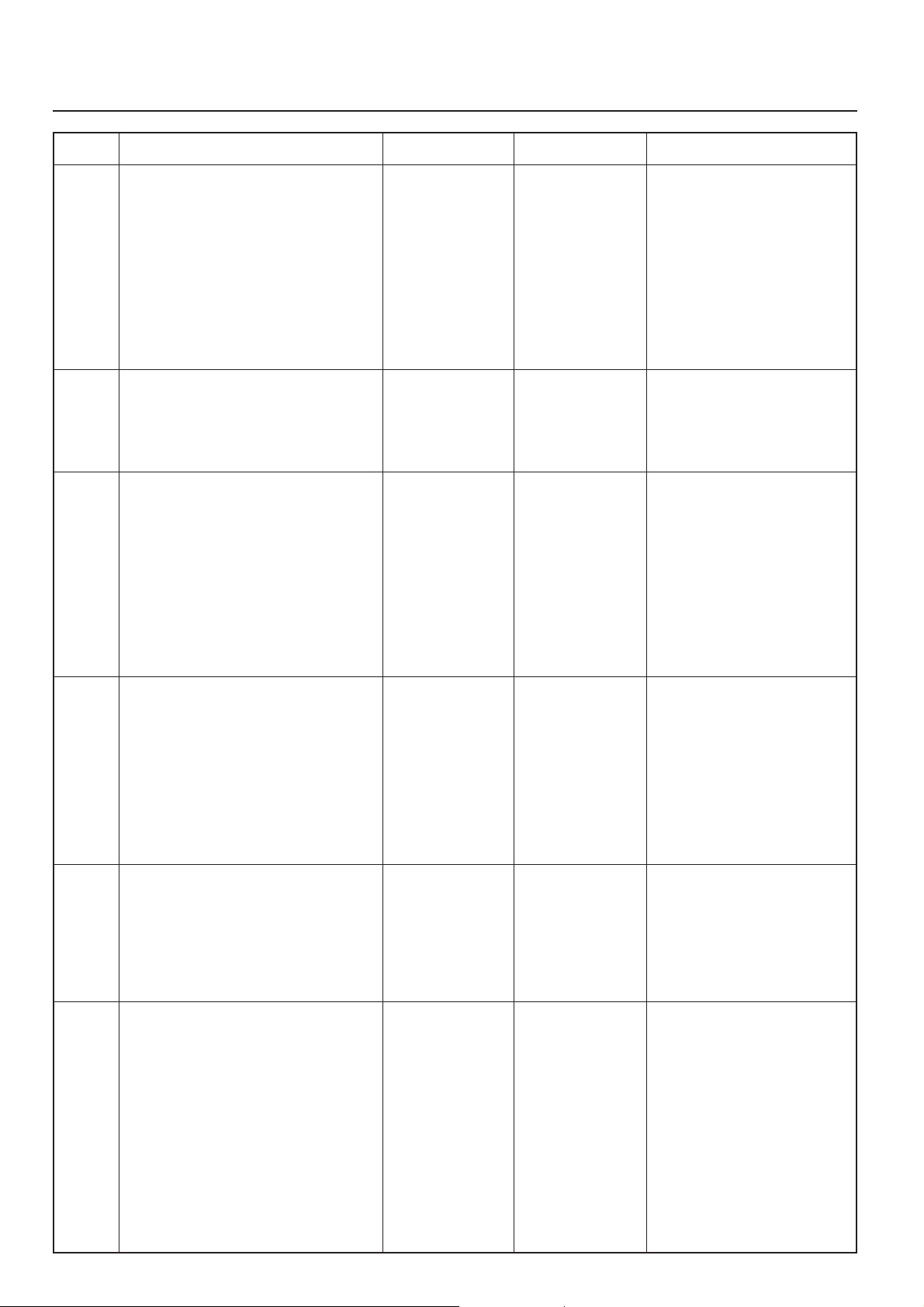
2. Printer Settings (20 ppm copier)
Item No.
55
56
57
Item
Receive dump mode
The data that the printer receives for
debugging programs and files is turned into
hexadecimal code and printed out. If “OK” is
selected here, this receive dump mode will
be activated. The receive dump mode will be
canceled under the following circumstances:
• Form feed is initiated (by selecting the
“GO” command in the printer mode and
then pressing the Enter key).
• A force-print time-out occurs.
Printer reset
Resets the Printer Board only even without
turning the power to the machine OFF.
Resource protect mode
Protects the resource data of fonts and
macros downloaded through PCL6 and,
even if the emulation protocol is switched,
the PCL resource will be saved in the
printer’s memory. If “Permanent” is selected
here, temporary resources will not be saved.
If, however, “Per/Temp” is selected,
temporary resources will also be saved.
Display message
Print HEX-DUMP
Printer Reset
Resource pro.
Available settings
OK
OK
Off, Permanent,
Per/Temp
Remarks
At least 16 MB of additional
memory (option) must be installed.
58
59
60
Auto Continue ON/OFF
If one of the following error messages
appears and “On” has been selected here,
the error state will be released and the
printing operation will be restarted
automatically after a specified amount of
time.
“Memory overflow”
“Print overrun”
Recovery time for Auto Continue
Sets the amount of time before Auto
Continue engages when “On” is selected
under the “Auto Continue ON/OFF” setting
(item No.: 58). If “000” seconds is selected
here, Auto Continue will engage immediately
after the error.
Service Rep Status Page print out
Prints out a Status Page for use by your
service representative.
Auto Continue
Change #
Print Status page
On, Off
000 - 495 (sec.)
No, Print
Displayed only when “On” is
selected under the “Auto Continue
ON/OFF” setting (item No.: 58).
2-12
Page 24
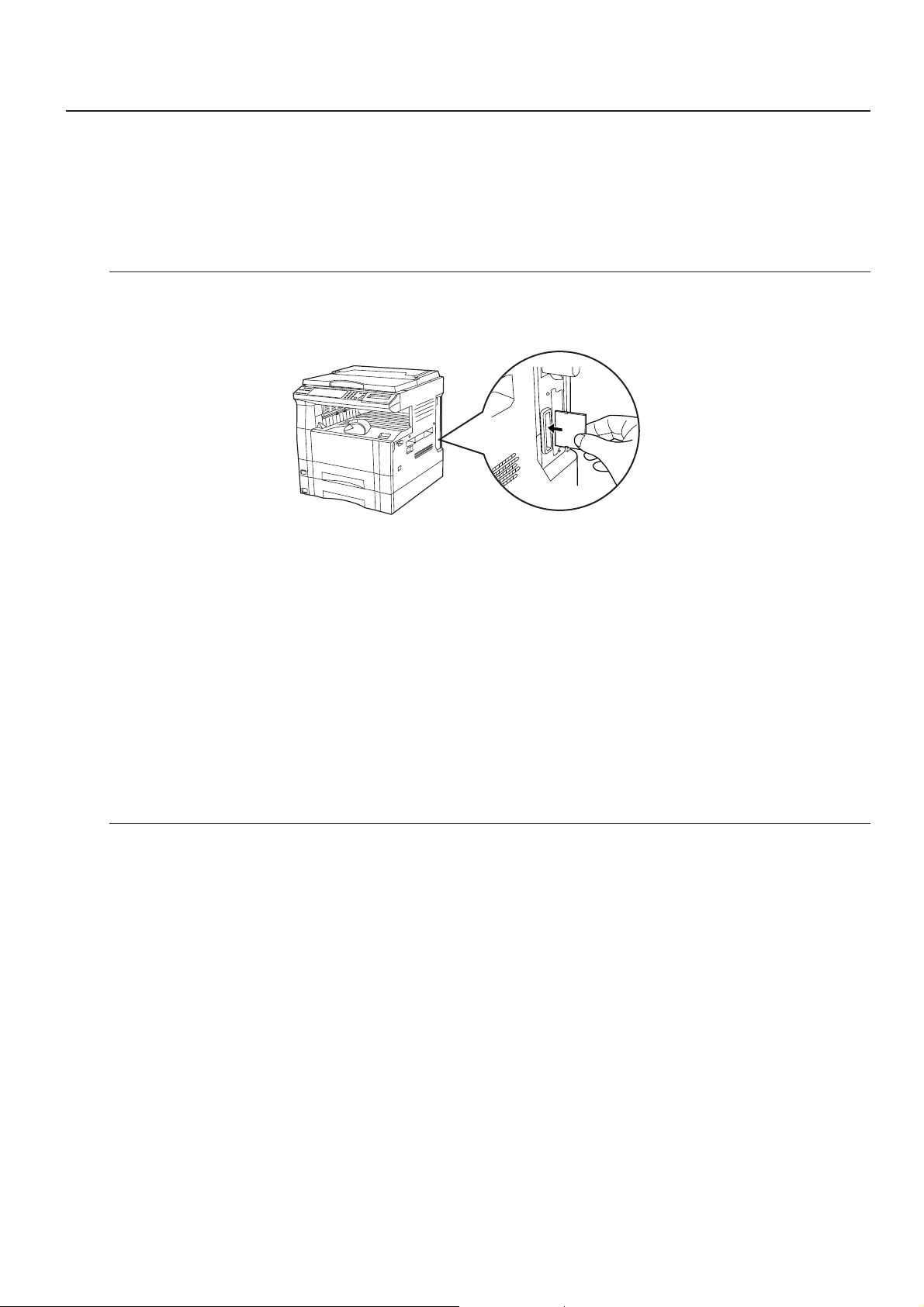
3. Memory Card / RAM Disk
3. Memory Card / RAM Disk
3-1 Memory Card
This machine comes equipped with a slot for inserting a Memory Card.
Use a Memory Card that contains fonts in order to print with fonts other than those already installed in the machine, or use the card to
save and then read print data.
Inserting the Memory Card
Insert the Memory Card into the slot carefully with the front of the card facing the rear of the machine.
IMPORTANT!
BE SURE to turn the main switch OFF (O) BEFORE inserting or removing the Memory Card.
* The Memory Card is managed through printer control commands received from your computer. Ref er to “3-3 Printer control commands” on
page 3-2.
* In 20 ppm copiers, the Memory Card is managed from the operation panel on the copier itself. Refer to “2. Printer Settings (20 ppm copier)”
on page 2-1 for information on the appropriate procedure.
3-2 RAM Disk
In this machine, it is possible to create a RAM Disk, or a portion of memory that is used as a virtual disk. By creating a RAM Disk of a
desired size from among the total memory in the printer, it is possible to perform electronic sorting (which shortens the overall time
required for printing) as well as to save data to and retrieve data from that disk very quickly.
Additional memory (option) must be installed before a RAM Disk can be created.
IMPORTANT!
The RAM Disk is created from that portion of the printer’s memory that is normally available to the user. Thus, if the size of the RAM disk
created is too large, printing speed may actually be decreased or the machine may run out of available memory.
WARNING: Resetting the printer or turning the main switch OFF (O) will erase all data written to the RAM Disk.
The factory default setting for the RAM Disk is “OFF” . In order to create a RAM Disk it is necessary to change the setting on the operation
panel of the copier itself. Refer to “2. Printer Settings (20 ppm copier)” on page 2-1, or “1. Printer Settings (15 ppm copier)” on page 1-1, as
appropriate to your machine, for information on the appropriate procedure.
* The RAM Disk can be used for saving and reading print data.
* Saving and reading data on the RAM Disk is managed through printer control commands received from your computer. Refer to “3-3
Printer control commands” on page 3-2.
* In 20 ppm copiers, the RAM Disk is managed from the operation panel on the copier itself. Refer to “2. Printer Settings (20 ppm copier)” on
page 2-1 for information on the appropriate procedure.
3-1
Page 25
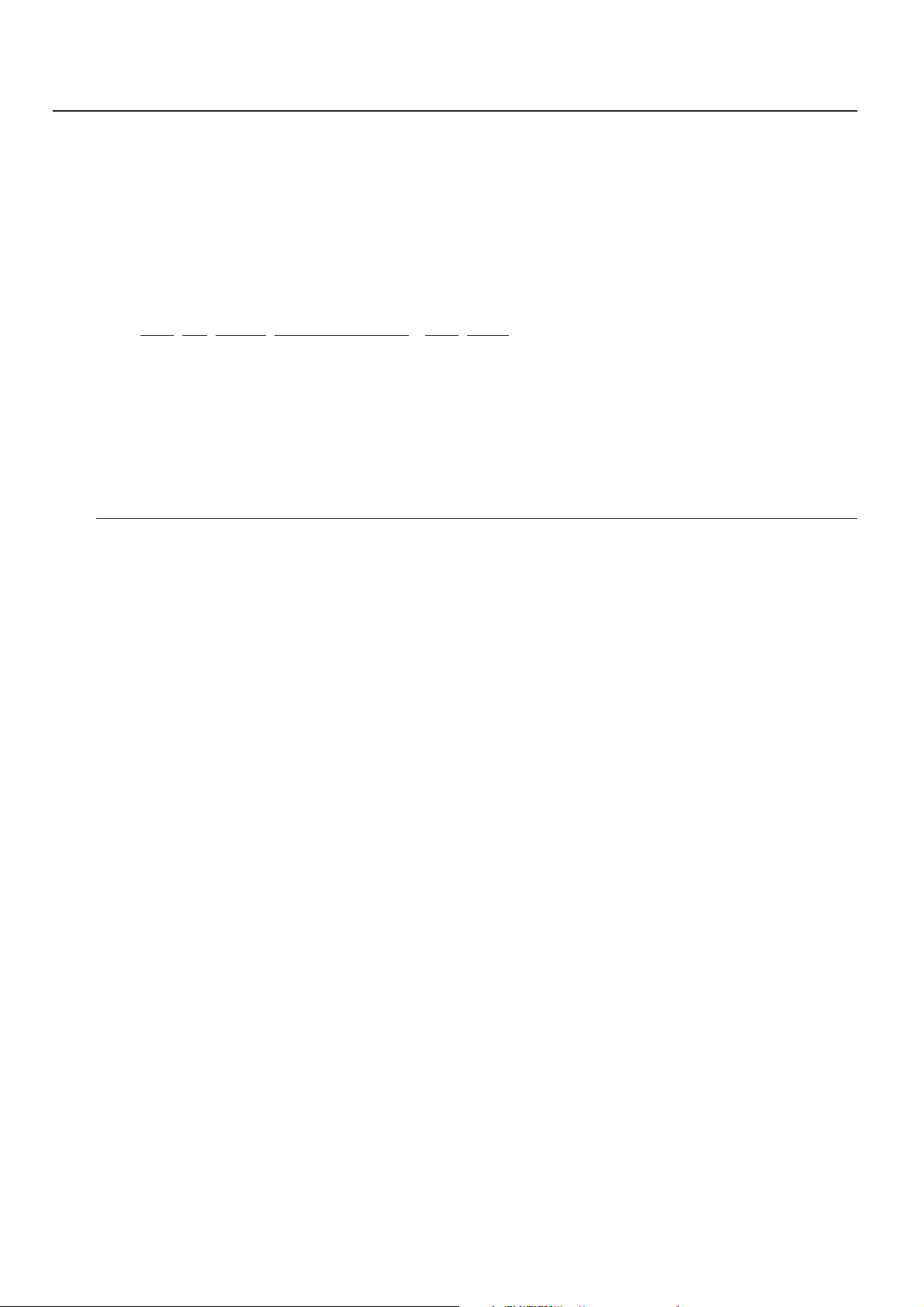
3.Memory Card / RAM Disk
3-3 Printer control commands
It is possible to issue simple commands to the Memory Card and RAM Disk from the MS-DOS Prompt in Windows.
3-3-1 Using printer control commands
A printer control command line includes “!R!” (Command operation start), as well the actual commands and parameters that are to be
implemented and that are entered after that.
The basic configuration of a printer control command line is as follows:
[Example] To delete the print data entitled “SAMPLE.txt” from the Memory Card
ECHO !R! RWER D,A,2,“SAMPLE.txt”; EXIT;>LPT1
AB C D E F
A: DOS command
B: Command operation start
C: Command (“RWER D” is the command to delete data)
D: Parameters (“A” refers to the Memory Card, “2” refers to the type of data [in this case print data] and “SAMPLE.txt” is the name of the
corresponding partition)
E: Command operation end
F: Printer connection port (Network: “PRN”, Local: “LPT1”, etc.)
CAUTIONS
• When issuing DOS commands in the Japanese input mode, ALWAYS use JIS ASCII (JIS C6220) characters. Kanji Code and Kanji Half-
Space Code input will not work.
• Enter all commands in uppercase (capital) letters.
• Be sure to enter a semi-colon (;) at the end of each standard command [shown as “C” in the example above] (or after the corresponding
parameter, if included), and separate each individual parameter with a comma (,).
• Be sure to enter a space before and after the “!R!” command, as well as before “EXIT;”.
3-2
Page 26
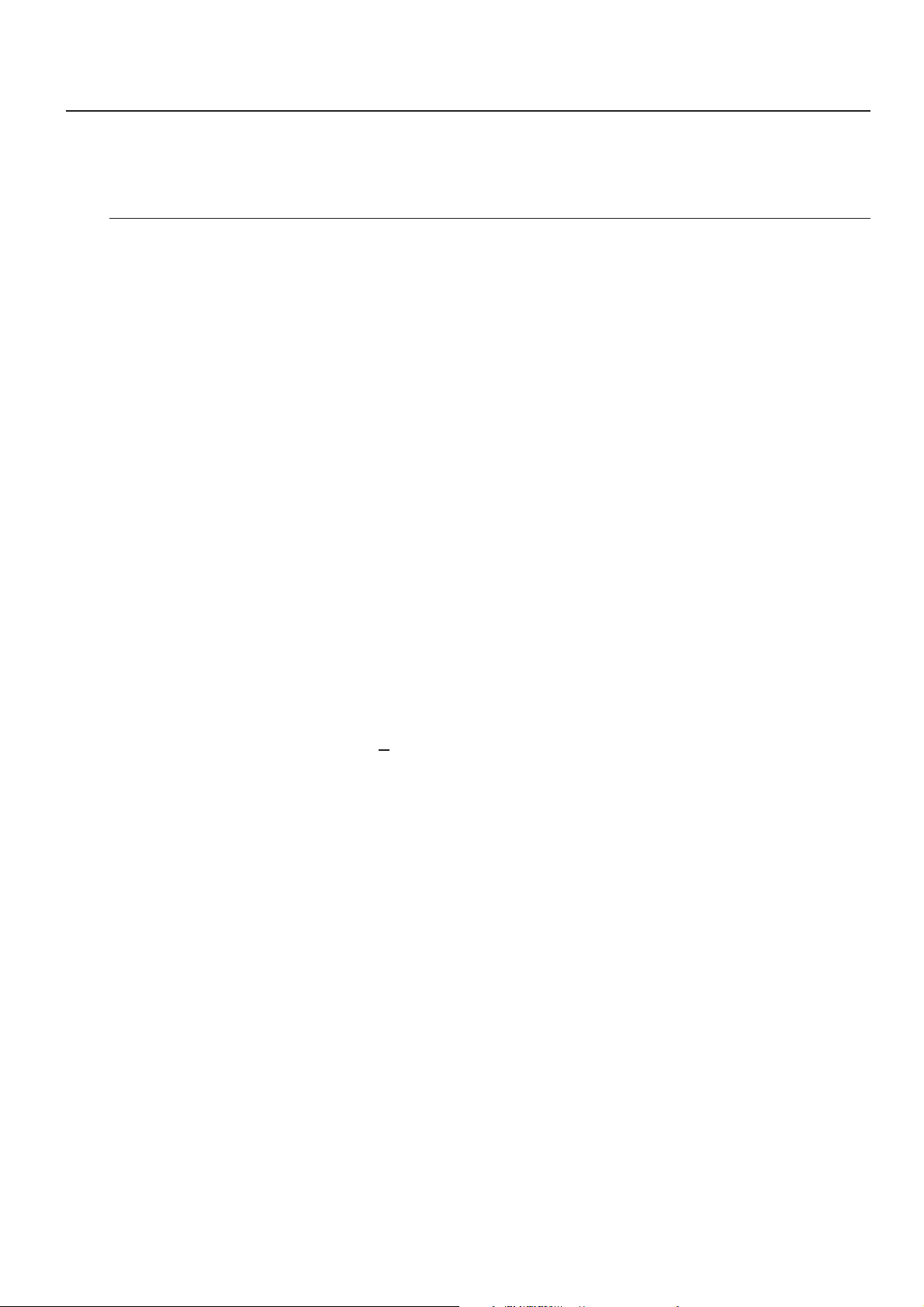
3. Memory Card / RAM Disk
3-3-2 Formatting the Memory Card
Perform the following procedure when you want to initialize the Memory Card from your computer.
* In 20 ppm copiers, the Memory Card is initialized from the operation panel on the copier itself. Refer to “2. Printer Settings (20 ppm copier)”
on page 2-1 for information on the appropriate procedure.
IMPORTANT!
WARNING;: Initializing the Memory Card will erase all data in the card. Make sure that you want to initialize that Memory Card before
starting the procedure.
Procedure
1 Insert the Memory Card that you want to initialize into the Memory Card slot.
2 Open an MS-DOS Prompt in Windows.
3 Type in the command to format the Memory Card and then press the ENTER key.
C:\WINDOWS>ECHO !R! RWER F,A; EXIT;>LPT1
4 Once the Memory Card is formatted, the “FORMAT INFORMATION” report will be printed out.
3-3-3 Writing print data
Perform the following procedure when you want to write print data to a Memory Card or RAM Disk from your computer.
* In 20 ppm copiers, print data commands are entered from the operation panel on the copier itself. Refer to “2. Printer Settings (20 ppm
copier)” on page 2-1 for information on the appropriate procedure.
* Verify beforehand that the Memory Card is in a write-enabled state and that the RAM Disk is turned ON.
Procedure
1 Open an MS-DOS Prompt in Windows.
2 Type in the command to write data and then press the ENTER key.
[Example] To write the print data entitled “SAMPLE.txt” to a Memory Card
* To write the data to a RAM Disk, simply change the “A” parameter to “0”.
C:\WINDOWS>ECHO !R! RWER W,A,2,“SAMPLE.txt”;>LPT1_
3 Send the print data from your computer.
C:\WINDOWS>COPY /b SAMPLE.txt LPT1
4 Once the print data is sent, the next command can be sent.
C:\WINDOWS>ECHO !R! WRED; EXIT;>LPT1_
5 Print out the Partition List to verify whether or not the data was written properly.
* Refer to “3-3-7 Printing out the Partition List” for information on printing that list.
* In 20 ppm copiers, Partition List print out is accomplished from the operation panel on the copier itself. Refer to “2. Printer Settings (20
ppm copier)” on page 2-1 for information on the appropriate procedure.
3-3
Page 27
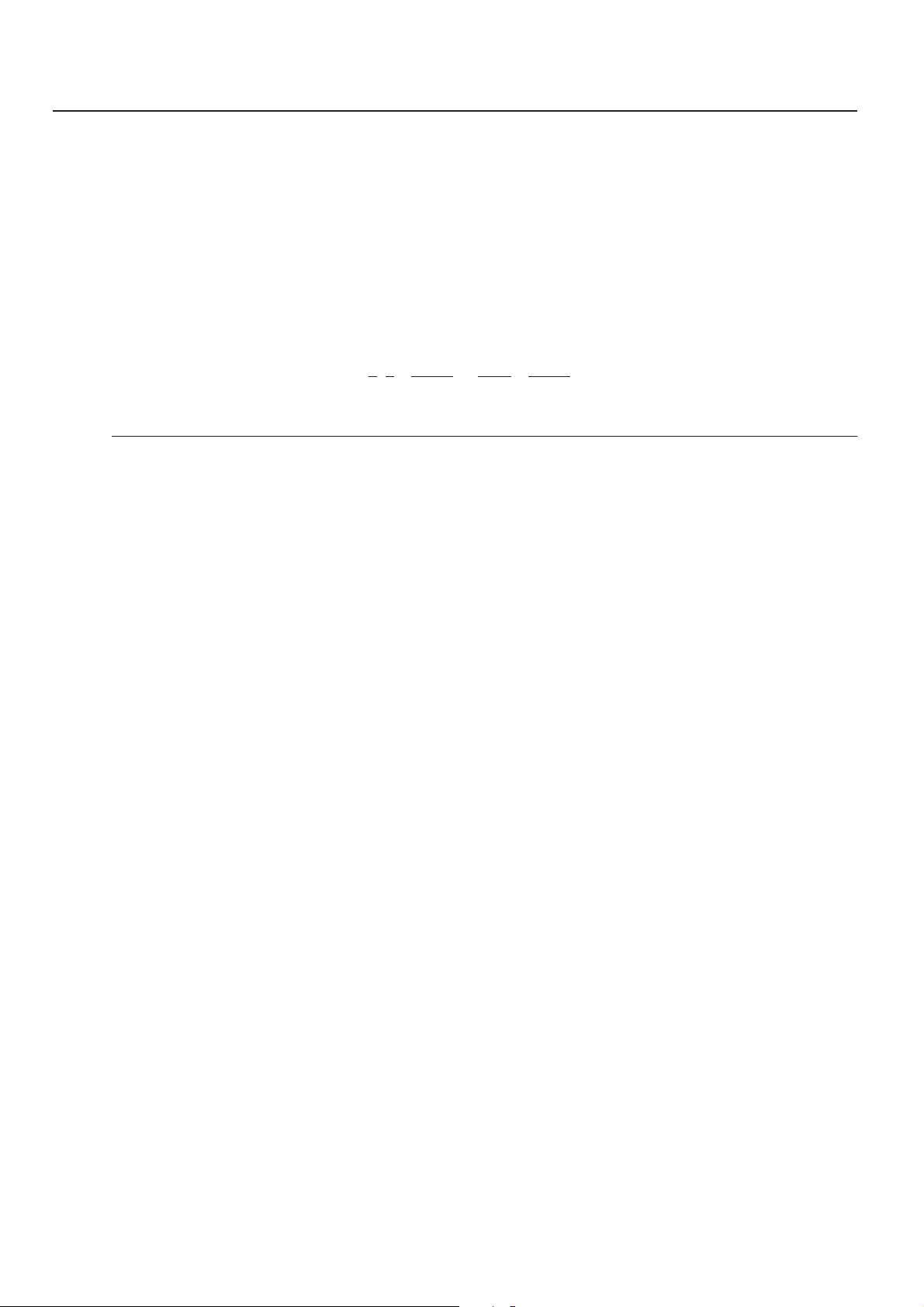
3.Memory Card / RAM Disk
3-3-4 Writing font data
Perform the following procedure when you want to write font data to a Memory Card or RAM Disk from your computer. At the same time
as the font data is written to disk, it will be sent to the printer as well.
* Verify beforehand that the Memory Card is in a write-enabled state and that the RAM Disk is turned ON.
* Only TrueType fonts can be written to the Memory Card or RAM Disk.
Procedure
1 Open an MS-DOS Prompt in Windows.
2 Type in the command to write data and then press the ENTER key.
[Example] To write the font data entitled “FONT1” to a Memory Card
C:\WINDOWS>ECHO !R! RWER S,A,0,”FONT1”,”FONT”,45040;>LPT1
12 3 4 5
NOTES
The parameters contained within the command line are as follows:
1: “A” refers to the Memory Card and “0” refers to the RAM Disk
2: “0” refers to a TrueType font, “1” refers to a Japanese TrueType font, “2” refers to a Japanese TrueType Collection font
3: File name
4: Font name
5: Font data length (binary data bytes)
3 Send the font data from your computer.
C:\WINDOWS>COPY /b FONT1 LPT1_
4 Once the font data is sent, the next command can be sent.
C:\WINDOWS>ECHO !R! WRED; EXIT;>LPT1_
5 Print out the Partition List to verify whether or not the data was written properly.
* Refer to “3-3-7 Printing out the Partition List” for information on printing that list.
* In 20 ppm copiers, Partition List print out is accomplished from the operation panel on the copier itself. Refer to “2. Printer Settings
(20 ppm copier)” on page 2-1 for information on the appropriate procedure.
3-4
Page 28
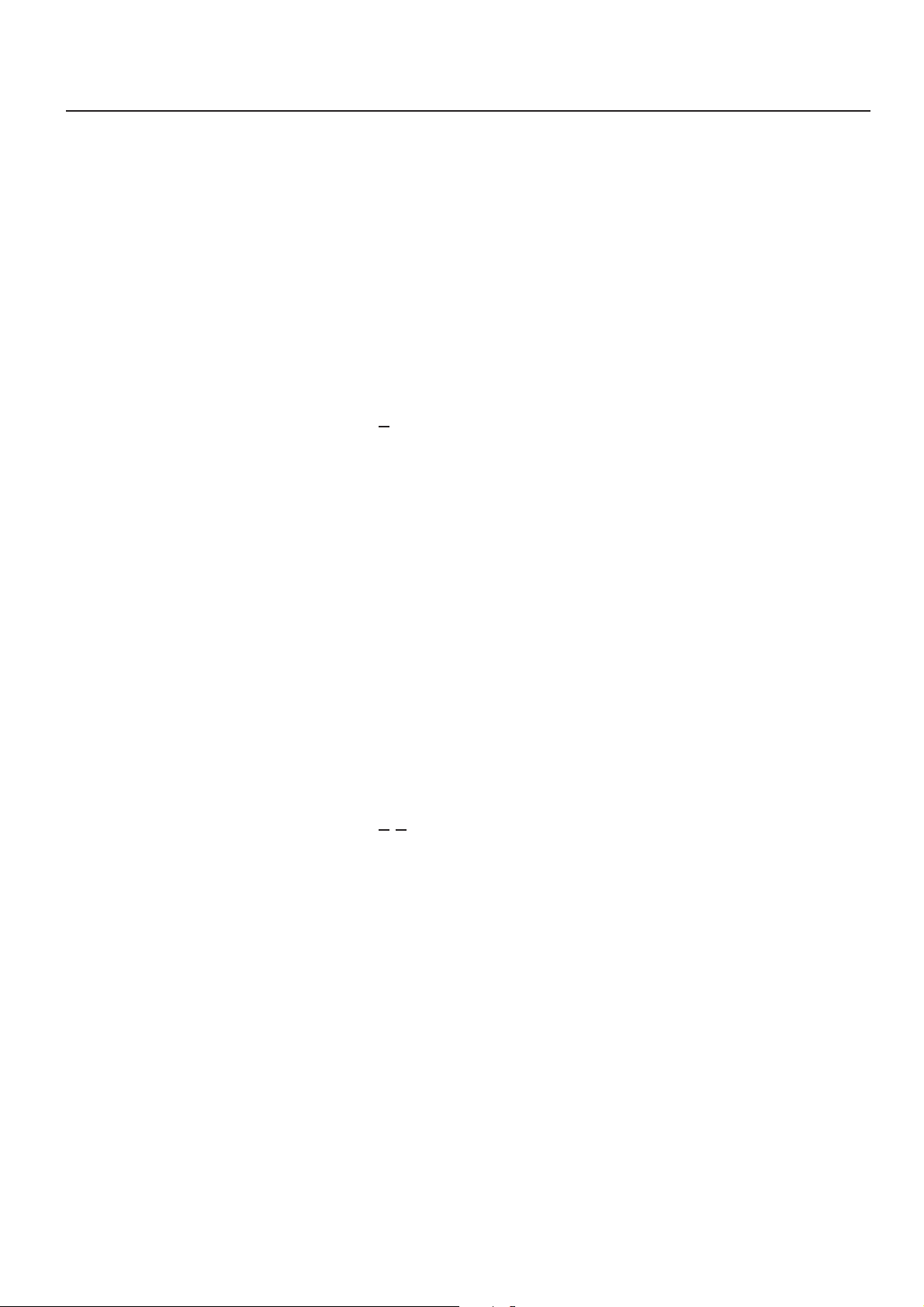
3. Memory Card / RAM Disk
3-3-5 Reading print data
Perform the following procedure when you want to read print data that has been saved on a Memory Card or RAM Disk.
* In 20 ppm copiers, reading print data is accomplished from the operation panel on the copier itself. Refer to “2. Printer Settings (20 ppm
copier)” on page 2-1 for information on the appropriate procedure.
* Verify beforehand that the Memory Card is in a write-enabled state and that the RAM Disk is turned ON.
* T o v erify saved data and the corresponding partition name, it is helpful to print out the P artition List. Ref er to “3-3-7 Printing out the Partition
List” for information on printing that list.
* In 20 ppm copiers, Partition List print out is accomplished from the operation panel on the copier itself. Refer to “2. Printer Settings (20 ppm
copier)” on page 2-1 for information on the appropriate procedure.
Procedure
1 Open an MS-DOS Prompt in Windows.
2 Type in the command to read data and then press the ENTER key.
[Example] To read the print data entitled “SAMPLE.txt” from a Memory Card
* To read the data from a RAM Disk, simply change the “A” parameter to “0”.
C:\WINDOWS>ECHO !R! RWER R,A,2,“SAMPLE.txt”; EXIT;>LPT1
3 Print out of the corresponding data will begin.
3-3-6 Deleting print data or font data
Perform the following procedure when you want to delete print data or font data that has been saved on a Memory Card or RAM Disk.
* In 20 ppm copiers, deleting data is accomplished from the operation panel on the copier itself. Refer to “2. Printer Settings (20 ppm copier)”
on page 2-1 for information on the appropriate procedure.
* Verify beforehand that the Memory Card or RAM Disk contains the data that you want to delete.
* T o v erify saved data and the corresponding partition name, it is helpful to print out the P artition List. Ref er to “3-3-7 Printing out the Partition
List” for information on printing that list.
* In 20 ppm copiers, Partition List print out is accomplished from the operation panel on the copier itself. Refer to “2. Printer Settings (20 ppm
copier)” on page 2-1 for information on the appropriate procedure.
Procedure
1 Open an MS-DOS Prompt in Windows.
2 Type in the command to delete data and then press the ENTER key.
[Example] To delete the print data entitled “SAMPLE.txt” from a Memory Card
* To delete the data from a RAM Disk, simply change the “A” parameter to “0”.
* To delete font data, simply change the “2” parameter to “1”.
C:\WINDOWS>ECHO !R! RWER D,A,2,“SAMPLE.txt”; EXIT;>LPT1
3 Deletion of the corresponding data will begin.
4 Print out the Partition List to verify whether or not the data was deleted properly.
3-5
Page 29

3.Memory Card / RAM Disk
3-3-7 Printing out the Partition List
Perform the following procedure when you want to print out the Partition List in order to verify the print data and font data that has been
saved on a Memory Card or RAM Disk.
* In 20 ppm copiers, Partition List print out is accomplished from the operation panel on the copier itself. Refer to “2. Printer Settings (20 ppm
copier)” on page 2-1 for information on the appropriate procedure.
Procedure
1 Open an MS-DOS Prompt in Windows.
2 Type in the command to print out the Partition List and then press the ENTER key.
[Example] To print out the Partition List for a Memory Card
* To print out the Partition List for a RAM Disk, simply change the “A” parameter to “0”. If you do not include this parameter, both
Partition Lists will be printed out.
C:\WINDOWS>ECHO !R! RWER L,A; EXIT;>LPT1_
3 Print out of the Partition List will begin.
3-3-8 Auto Partition List print out ON/OFF
It is possible to have a Partition List printed out automatically any time data is written to a Memory Card or RAM Disk. Perform the
following procedure when you want to change the setting for automatic print out.
Procedure
1 Open an MS-DOS Prompt in Windows.
2 Type in the command to have the Partition List printed out automatically and then press the ENTER key.
[Example] To turn Auto Partition List print out ON
* To turn Auto Partition List print out OFF, simply change the “E” parameter to “D”.
C:\WINDOWS>ECHO !R! RWER I,E; EXIT;>LPT1_
3-6
Page 30

1.
Procedure for Installing and Printing with a Printer Driver
1. Procedure for Installing and Printing with a Printer Driver
1-1 Included printer drivers
The following printer drivers are included with this product.
* Each type of printer driver has a version appropriate to a specific model of copy machine. Be sure to choose the driver that is appropriate for your
copier.
Driver type
Universal driver
XL driver
KPDL2 driver
Macintosh PPD file
■ Collator driver
Two drivers, the standard printer driver and a Collator driver, can both be used as Universal drivers for Windows 95, Windows 98
and Windows NT4.0.
Except for the method for printing out multiple sets of copies, the Collator Driver is used in the same way as the standard driver.
[Standard printer driver]
This driver has superior compatibility with application software, thereby
enabling WYSIWYG printing.
By attaching optional equipment it is possible to easily extend printer
functionality . This driver will enab le you to use such compound printer
functions to their fullest.
This driver is compatible with Adobe PostScript 2.
A PPD (PostScript Printer Description) file is included for use with
this product. Use “LaserWriter 8” as the printer driver for your Mac
OS.
Description
Compatible OS
Windows 95/98
Windows NT4.0
Windows 2000
Windows NT4.0
Windows 2000
Windows 95/98
Windows NT4.0
Windows 2000
Macintosh System
7.61 or later
[Collator driver]
Note
If you want to staple your printed sets when the optional Finisher is installed, be sure to use a Collator driver.
■ Refer to “6-1 Printer Driver for Macintosh”on page 6-1 for information on installation on a Macintosh computer.
1-1
Page 31

1. Installing the Printer Drivers
1-2 System Conditions
●Windows 95
System
requirements
Recomended
requirements
CD-ROM drive 1 drive
Parallel interface port IEEE 1284
●Windows 98
System
requirements
Recomended
requirements
CD-ROM drive 1 drive
Parallel interface port IEEE 1284
CPU
RAM
HDD
CPU
RAM
HDD
CPU
RAM
HDD
CPU
RAM
HDD
IBM PC / AT or compatible
i486SX 25 MHz or more
8 MB or more
10 MB or more
Pentium 90 MHz or more
16 MB or more
10 MB or more
IBM PC / AT or compatible
i486DX 66 MHz or more
16 MB or more
10 MB or more
Pentium 90 MHz or more
32 MB or more
10 MB or more
●Windows NT 4.0
IBM PC / AT or compatible
System
requirements
Recomended
requirements
CD-ROM drive 1 drive
Parallel interface port IEEE 1284
●Windows 2000
System
requirements
Recomended
requirements
CD-ROM drive 1 drive
Parallel interface port IEEE 1284
CPU
RAM
HDD
CPU
RAM
HDD
CPU
RAM
HDD
CPU
RAM
HDD
i486SX 25 MHz or more
16 MB or more
10 MB or more
Pentium 90 MHz or more
32 MB or more
10 MB or more
IBM PC / AT or compatible
Pentium 133 MHz or more
64 MB or more
10 MB or more
Pentium 133 MHz or more
64 MB or more
10 MB or more
1-2
Page 32

1. Installing the Printer Drivers
1-3 Screen that Appears when the CD-ROM is Inserted
This section explains the screen that appears when the CD-ROM supplied with the Printing System (K) is inserted into the CD-ROM drive.
■ Install Drivers
Click to start installation of the printer driver. Follow the instructions displayed on the screen to install the printer driver.
■ Driver Tools
Click to display a menu including uninstallation of the printer driver.
[Remove Drivers] ......................Starts the uninstaller of the printer driver.
[Make Driver Disk] ..................... Copies the installer program to a floppy disk. Use of this floppy disk allows you to install the printer
driver without the need of the installer CD-ROM.
* Driver for Macintosh cannot be made.
■ Documentation
Click to display the manual (PDF) supplied with the printer driver. To open this PDF manual, Adobe Acrobat Reader (developed to view
PDF files) is required, so make sure that Adobe Acrobat Reader is installed before opening the manual.
[Install Acrobat Reader] ............Installs Adobe Acrobat Reader.
[User’s manual] .........................Displays the manuals (PDF) of the printer and printer driver. They explain the installation procedure
[Release Notes], [Read me] ......This file contains information which is not explained in the manuals. Please read this file before using
of the printer driver and operation procedure of the printer.
the printer driver.
1-3
Page 33

1. Installing the Printer Drivers
1-4 Installing the Printer Driver (Windows)
Install the printer driver as follows:
* The printer can be connected to the computer by one of the following two methods: local or network. If you want to connect them through network,
refer to the operation manual of the operating system (OS).
* The screens shown in the following explanation are those displayed when installing the printer driver for Windows 95/98.
Start Windows.
1
* If any applications are currently running, exit them.
Insert the CD-ROM supplied with the printer into the CD-ROM drive.
2
A start window will appear.
Click Install Driver in the lower left corner of the window.
3
* If the start window does not appear even if the CD-ROM is inserted, double-click
My Computer on the desktop, then double-click the CD-ROM icon.
The Set-up Wizard window will appear, so click Next.
4
A list of printer models will appear.
Select the printer you are using, then click Next.
5
The language to be used can be selected. Select the desired language from the box,
then click Next.
6
1-4
Page 34

1. Installing the Printer Drivers
Select the driver type.
7
From the list, select the type of driver to be installed, then click Next.
* Refer to “1-1 Included printer Drivers” on page 1-1 for information regarding each
printer driver.
The End User Licence Agreement will be displayed. Please read all of the contract
and, if you agree with the conditions contained therein, click on [Accept]. If you click
8
on [No] the installation procedure will quit.
All available options will be displayed. Select the items that you want to install and
then click on the [Next] button.
9
Select the connection type: Local or Network.
10
• Local: The printer is connected directly to the parallel port.
• Network: The printer is connected to the printer via network (using a network
interface).
* If Local is selected, proceed to step 12. If Network is selected, proceed to step 11.
Enter the network queue name or the path for the network queue in the box.
11
To select another network queue name, press Browse.
If you are going to use a local port for the network queue, click the check box displayed
below, then proceed to step 12.
Otherwise, proceed to step 13.
1-5
Page 35

1. Installing the Printer Drivers
Select a printer port. From the list, select the desired port, then click Next.
12
* Normally, set to LPT1.
* When installing the printer driver for Windows NT, the Add LPR Port button will
appear below the box, so press the button to set the desired LPR printer.
A name can be assigned to your printer.
Specify a new name or select the desired name from the list, then click Next.
13
Specify whether this printer is to be used as the default printer.
Click Yes if so, or click No if not.
14
The settings you have made so far will appear. If they are correct, click Next.
Installation of the printer driver will start.
15
To exit installation, click Finish.
* If you want to add another printer driver, click Add Printer and then repeat the same
16
procedure.
Installation of the printer driver is now complete.
1-6
Page 36

1. Installing the Printer Drivers
1-5 Uninstalling the Printer Driver
The following procedure explains how to uninstall the printer drivers. The uninstall program can be found on the CD-ROM that is included with
this product.
Start Windows.
1
Insert the printer driver installer CD-ROM into the CD-ROM drive on your computer.
2
The window shown on the right will appear.
Click on [Driver Tools] and then on [Remove Drivers] from the subsequent menu. The
[Remove Printer Drivers] dialog box will appear.
3
Select the driver that you want to delete and then click on [Uninstall].
A message to verify whether or not you really want to delete that driver will appear. If
you DO want to delete the selected driver, click on [Yes]. The selected driver will be
4
deleted.
1-7
Page 37

1. Procedure for Installing and Printing with a Printer Driver
1-6 Printing
The following is an example procedure for printing using a printer driver under the conditions and environment noted below.
• OS : Windows 95
• Printer driver : KPDL2 Driver
• Application : Wordpad
• Printing conditions : Print and staple
If you use a system or driver other than that noted above, use the following procedure simply as a reference tool. It is additionally recommended that you read the section corresponding to your operation system as it will contain further explanations specifically regard that OS
and other related drivers.
● Making the printer driver settings in Windows
Click on [Start] on the Task Bar.
1
The Start menu will appear.
Use the mouse to point to [Settings] and click on [Printers] in the corresponding
submenu.
2
The [Printers] folder will open.
Use the right mouse button to click on the icon for this printer. A pop-up menu will be
displayed.
3
Select [Properties] from that menu.
The Properties window will appear.
Click on the [Device Options] Tab.
4
Perform the following settings in order to staple your printed sets.
5
“Installable Options” setting
1 Select “Finisher” as the “Output Device” setting.
2 Set the “VM Option” setting to more than 24 MB.
(It is necessary to increase the memory capacity of your printer.)
3 Select “RAM Disk” under “Optional Disk”.
Once you have completed these settings, click on [OK].
1-8
Page 38

1. Procedure for Installing and Printing with a Printer Driver
● Printing from the application
Use the application that you want to use to open the document that you want to print.
6
Select [Print] in the [File] menu.
7
The [Print] dialogue box will appear.
Select the desired number of copies that you want to make and which pages are to be
printed.
8
Select this printer in the [Name] field.
Click on [Properties].
The Properties window will appear.
Click on the [Device Options] Tab.
9
Perform the following settings in order to staple your printed sets.
10
11
“Printer Features” setting
1 Select “Temporary” as the “Job Spooling” setting.
2 Select “Finisher” as the “Paper Destination” setting.
3 Select “Staple” as the “Staple” setting.
Click on [OK]. You will be returned to the [Print] dialogue box. Click on [OK] once
again. Printing will begin.
1-9
Page 39

2. Windows XL Driver
2. Windows XL Driver
The following section explains the functions of the XL driver.
* This Instruction Handbook uses illustrations from the message display of the 20 ppm copier
for purposes of explanation, but the actual basic operation procedure is the same for 15
ppm copiers as well.
* The following procedure is explained as though it is being carried out in Windows 2000. If
you are using another operating system, use this procedure simply as reference.
* Depending upon version upgrades of the printer driver, the screenshots shown here may
differ somewhat from that of the actual printer driver.
* Depending upon the model of your copier, there ma y be functions that are not supported or
that require optional equipment to be installed. Even if the settings for such functions are
performed, they will not be effective.
* Refer to the Instruction Manual for Windows regarding items that are not explained in this
Instruction Handbook.
2-1 Making printing and property settings
Start up Windows.
1
Click on [Start] in the Task Bar.
The [Start] menu will be displayed.
2
Use the mouse to point to [Settings] and click on [Printers] in the submenu that is
displayed. The [Printers] folder will open.
3
Use the right mouse button to click on the icon for this printer. A pop-up menu will be
displayed.
4
Select [Printing Preferences] from the menu.
The Printing Preferences window will open.
* When you are making settings for optional equipment, select [Properties] here and
then click on the [Device Settings] Tab.
2-1
Page 40

2. Windows XL Driver
2-2 Media Tab
■ Paper Size:
Allows you to select a standard size of paper or an envelope size.
The following sizes of paper or envelope can be used with this printer.
Standard-size paper
sheet
Envelope
■ Custom...
Click on this button when you want to print onto a non-standard siz e of paper. The [Custom Media Size] dialog bo x will appear . Ref er to “22-1 Custom Media Size” on page 2-3 for more detailed information.
■ Print Size:
Allows you to select the size of the printed image. The image size will be enlarged or reduced according to diff erence in the setting made
here and in the “Page Size” field.
■ Orientation:
Sets the orientation of printing.
[Portrait] .....................................The image will be printed vertically.
[Landscape] ...............................The image will be printed horizontally.
[Rotated] ....................................Select this checkbox by clic king on it and putting a chec k mark in the box in order to have the image
■ Source:
You can select the source of paper feed according to the desired tra y. Selection is possible from among the following items. If you select
“Auto Source Selection”, the printer will automatically choose the tray that contains the most appropriate paper for the job. The factory
default setting is “Auto Source Selection”.
Tray Auto Source Selection, Tray 1, Tray 2, Tray 3, Tray 4, Bypass Tray
* 20 ppm copier: Tray 3 and Tray 4 are available only when the Option Cassette is installed.
* 15 ppm copier: Tray 2, Tray 3 and Tray 4 are available only when the Option Cassette is installed.
Letter (8-1/2" x 11"), Legal (8-1/2" x 14"), Ledger (11" x 17"),
Statement (5-1/2" x 8-1/2"), A3, A4, A5, A6, JIS B4, B5, JIS B6 and Folio
COM-10, Monarch, DL and C5
printed upside-down.
■ Media Type:
Y ou can select the source of paper f eed according to the desired type of paper . Selection is possible from among the f ollowing items. If y ou
do not want to designate a specific type of paper, select “Auto Media Selection”. The factory default setting is “Auto Media Selection”.
Paper type Auto Media Selection, Plain, Transparency, Labels, Recycled, Rough, Letter-
* Selection according to the desired type of paper is NOT available in 15 ppm copiers.
head, Color, Envelope, Card Stock
2-2
Page 41

2. Windows XL Driver
2-2-1 Custom Media Size dialog box
■ Setting a custom paper size
Perform the following procedure in order to register a custom size when you want to print onto a non-standard size of paper. The
information registered here will be displayed under the “Page Size” setting in the Media Tab as well as in the Paper Size setting of your
application.
Select the desired unit of measurement in the “Units” block and the desired dimensions of the paper in the “Size” block.
1
<Available settings>
Units: “Inches” or “Millimeters”
Height: 5.83 - 17.00 [Inches]
148.1 - 431.8 [Millimeters]
Width: 3.88 - 11.69 [Inches]
98.4 - 297.0 [Millimeters]
Type into the “Name” field the name you want to use for this custom size of paper.
* It is the name that you register here that will actually be displayed under the “Page
2
3
Size” setting.
Click on the “Save” button.
* The “Save” button will change to the “Delete” button when you are deleting a me-
dia size that is already registered, and to the “Rename” button when you are changing
the name of a registered media size.
Click on the “OK” button.
4
2-3
Page 42

2. Windows XL Driver
2-3 Layout Tab
■ Pages per Sheet:
Allows you to print reduced images of multiple (1, 2, 4, 6, 9, 16 or 25) pages onto a single sheet of paper. This function is called “N-Up”
printing (where “N” equals the number of image pages). Reduction of the images is calculated automatically so that all of the selected
pages fit onto the single sheet of paper. The factory default setting is “1” (one page to each sheet of paper).
Example: With 2-Up printing
Prints reduced images of 2 full pages onto a single sheet of paper.
■ Print Borders
Prints border lines between the different images when the “Pages per Sheet” function is selected.
■ Layout
Specifies the order of display of the images when the “Pages per Sheet” function is selected.
■ Scaling
Allows enlargement or reduction of the image size.
Note
The image size will normally be enlarged or reduced according to the difference in the setting made in the “P age Size” and “Print Size”
fields. If you then change the setting here, the actual magnification will be based on the original settings and the image may be even
further enlarged or reduced.
■ Print on Both Sides [Duplex]
Select this checkbox by clic king on it and putting a check mark in the box in order to perf orm Duplex (2-sided) printing. You can then select
the desired image direction for each side of the paper.
[Flip on Short Edge]..................Select this option when making duplex prints in order to have the image on the two sides of the paper
[Flip on Long Edge] ..................Select this option when making duplex prints in order to have the image on the two sides of the paper
* 20 ppm copier: Available only when the optional Duplex Unit is installed.
* 15 ppm copier: Duplex printing is NOT available.
* Paper sizes, types and source of paper feed that are acceptable for duplex printing are as follows:
Paper sizes: Letter (8 1/2" x 11"), Legal (8 1/2" x 14"), Ledger (11" x 17"), Statement (5 1/2" x 8 1/2"), A3, A4, A5,
Folio (210 mm x 330 mm), JIS B4 and JIS B5
Paper types: Plain, Recycled and Color
Source of paper feed: Any tray EXCEPT the Bypass Tray
printed in the opposite direction from each other, as though the paper was turned over along its
shorter edge.
printed in the same direction as each other, as though the paper was turned over along its longer
edge.
2-4
Page 43

2. Windows XL Driver
2-4 Imaging Tab
■ Print Quality:
Specifies the printing resolution (number of dots per inch) to be used
when printing. Select between “600 dpi [High]”, “300 dpi [Low]” and “Draft Mode”. If you select the “Draft Mode” option, printing will be
accomplished printing in a toner-saving mode. This mode is especially suited for test pages, etc., where high printing quality is not
required.
■ Grayscale Adjustment
Adjusts the brightness and contrast of the printed image. The factory default for both settings is “0”.
[Brightness] ............................... Adjusts the brightness of the image. When you want to print the image brighter than the actual
original, drag the slider towards the plus “+” sign, or type in a positive number directly into the field at
the right of the slider bar. Conversely, when you want to print the image darker than the actual
original, drag the slider towards the minus “-” sign, or type in a negative number directly into that field.
[Contrast] ...................................Adjusts the contrast of the image. When y ou want to print at a sharper image contrast, drag the slider
■ TrueType Fonts
Selects the method of printing with fonts. The factory default setting is “Download TrueType fonts as outline”.
[Download TrueType fonts as outline]
....................................................TrueType fonts will be downloaded to the printer as outline fonts for printing.
[Download TrueType fonts as bitmap]
....................................................TrueType fonts will be downloaded to the printer as bitmap fonts for printing.
towards the plus “+” sign, or type in the desired value (a positive number) directly into the field at the
right of the slider bar. Conversely, when you want to print at a softer image contrast, drag the slider
towards the minus “-” sign, or type in a negative number directly into that field.
2-5
Page 44

2. Windows XL Driver
2-5 Output Tab
■ Output to:
Specifies the location of ejection of printed copies.
Selection is possible when the optional Job Separator and or Finisher are installed.
[Inner Tra y] .................................Copies will be ejected onto the Inner tray.
[Separator T ray] .........................Copies will be ejected into the optional Job Separator.
[Finishing T ray]..........................Copies will be ejected into the optional Finisher. (Only available in the 20 ppm copier)
* In order to set the location of ejection for the Job Separator or Finisher, it is necessary to first perform the setting for that optional
equipment under “Device Options” on page 2-7.
* Paper sizes and types that are acceptable for use with the Job Separator are as follows:
Paper sizes: Letter (8 1/2" x 11"), Legal (8 1/2" x 14"), Ledger (11" x 17"), Statement (5 1/2" x 8 1/2"), A3, A4, A5, Folio (210 mm x 330
Paper types: Plain, Letterhead, Recycled and Color
* Paper sizes, types and source of paper feed that are acceptable for use with the Finisher are as follows:
Paper sizes: Letter (8 1/2" x 11"), Legal (8 1/2" x 14"), Ledger (11" x 17"), A3, A4, Folio (210 mm x 330 mm), JIS B4 and JIS B5
Paper types: Plain, Letterhead, Recycled and Color
Source of paper feed: Any tray EXCEPT the Bypass Tray
mm), JIS B4 and JIS B5
■ Copies
Specifies the number of prints to be made. Select between 1 and 999 copies by clicking on the arrows at the right of the field or by typing
the desired number directly into the field. The factory default setting is “1”.
■ Collate
When you are printing more than one copy of one or more pages, it is
possible to sort the printed copy sets.
* It is necessary to create a RAM disk. (Refer to “RAM disk” on page 2-7)
* If you select to turn on the “Staple” setting below, it is necessary to
select “Collate” here.
Example: If the “Collate” option is selected, it is possible to print out
2 sets of the same copies.
■ Staple
Stapling is possible if the optional finisher is installed.
* Stapling is only available with 20 ppm copiers.
* The following settings are required before stapling is possible:
(1) “Device Options” setting in the “Device Settings” Tab
Select “Internal Finisher” and “RAM Disk”.
(2) “Output” Tab
Select “Finishing Tray” as the “Output to” setting and select “Collate” as well.
* Paper sizes, types and source of paper feed that are acceptable for stapling are as follows:
Paper sizes: Letter (8 1/2" x 11"), Legal (8 1/2" x 14"), Ledger (11" x 17"), A3, A4, JIS B4 and JIS B5
Paper types: Plain, Letterhead, Recycled and Color
Source of paper feed: Any tray EXCEPT the Bypass Tray
Note
The location of the staples will depend upon the orientation of the paper and the direction of the printed image. Thus , when you click on
either of the options (“Upper Left” and “Upper Right”) a message will be displayed in order to verify the orientation of the paper.
2-6
Page 45

2. Windows XL Driver
2-6 Device Settings Tab
To access the Device Settings screen, in step 4 on page 2-1 select [Properties] from the menu and then click on the Device Settings Tab.
When you have added optional equipment, make the appropriate settings for that equipment here. Once the corresponding setting is complete, the corresponding function of the installed option will be added to the printer.
Copy Management related setting are made here as well.
■ Device Options
Select and installed options here. Once you have completed the setting for each option, the functions of that option will be available for
use.
● Optional Paper Feeder
Perform this setting according to the installed Option Cassette.
● Duplex Unit
Perform this setting when the optional Duplex Unit (only available with 20 ppm copiers) is installed.
● Internal Finisher
Perform this setting when the optional Finisher (only available with 20 ppm copiers) is installed.
● Job Separator
Perform this setting when the optional Job Separator is installed.
● RAM Disk
Perform this setting when you w ant to create a RAM disk. Ref er to “Chapter 1, 3-2 RAM Disk” on page 3-1 f or more detailed inf ormation
on creating a RAM disk.
* In order to create a RAM disk, it is necessary to increase the memory capacity of your printer. After increasing memory, perform the
setting here according to the “Memory” setting below.
■ Memory
Specifies the amount of memory installed in the printer. If you make a mistake in the setting here, it is possible that printing will not be
accomplished properly.
■ RAM Disk
Specifies the amount of memory to be used for the RAM disk. This setting will only be a vailab le when you hav e selected “RAM Disk” in the
“Device Options” list.
■ User…
Click on this button when you want to register a user and/or department name. The [User Settings] dialog box will appear. It is also
possible to select the “GDI compatible mode” from that dialog box. Refer to “2-6-1 User Settings” on page 2-8 for more detailed information.
■ Administrator…
Click on this button when Copy Management is Turned ON in the printer. The [Administrator Settings] dialog box will appear. Refer to “26-2 Administrator Settings” on page 2-8 for more detailed information.
2-7
Page 46

2. Windows XL Driver
2-6-1 User Settings
■ General
Register the desired user and/or department name.
■ Page Description Language
The emulation modes that can be used with this product will be displayed in the dropdown list. If multiple modes are displayed, it is
possible to select the desired mode.
■ GDI compatible mode
Select this mode in order to accomplish printing that is more accurate to the data shown on your monitor. Select this mode if text
corruption, etc., does happen to occur or if the image is in any other way not printed correctly.
2-6-2 Administrator Settings
■ Job Accounting
This setting is used when Copy Management is turned ON in the printer. If the Management code that you enter in the “Management
Code” field here and that registered in the printer itself do not match, printing will not be possible.
* If Copy Management is turned ON and this setting does not match the setting made in the printer itself, it will not be possible to make
test prints. Thus, when y ou install the printer driver , you will need to check the Cop y Management settings and mak e a test print AFTER
the installation procedure is complete.
* When Copy Management is turned ON, even if you send a print command with a DOS “COPY” command, printing will not be possible
if you do not use a printer driver.
■ Set Password
Click on this button if you want to add a password to this setting. The [Set password] dialog box will appear.
Note
If, for any reason, you lose reference to this password, you will not be able to change the Management Code. Therefore, you should
exercise DUE CAUTION in the management of the password that you register here.
2-8
Page 47

3. Printer Driver for Windows 95/98
3. Printer Driver for Windows 95/98
The following procedure explains the functions of the Universal driver and the KPDL2 driver for those who use Windows 95 or Windows 98 as their
operating system.
* This Instruction Handbook uses illustrations from the message display of the 20 ppm copier for purposes of explanation, but the actual basic
operation procedure is the same for 15 ppm copiers as well.
* Depending upon version upgrades of the printer driver, the screenshots shown here may differ somewhat from that of the actual printer driver.
* Depending upon the model of your copier , there ma y be functions that are not supported or that require optional equipment to be installed. Even if
the settings for such functions are performed, they will not be effective.
* Refer to the Instruction Manual for Windo ws or to On-Line Help f or inf ormation regarding items that are not e xplained in this Instruction Handbook.
* Two printer drivers have been included with this product: a standard printer driver and a Collator-compatible driver. Refer to “1. Procedure for
Installing and Printing with a Printer Driver” on page 1-1 for more detailed information.
* If you use the KPDL2 driver, be sure to set the emulation mode in the printer to “KPDL” or “KPDL(AUTO)”.
3-1 Opening the Properties Window
Start Windows 95 or Windows 98.
1
Click on [Start] on the task bar.
2
The Start menu will appear.
Use the mouse to point to [Settings]. A submenu will appear, so click on [Printers].
3
The [Printers] folder will open.
Use the right mouse button to click on the icon for this printer. A pop-up menu will be
displayed.
4
Select [Properties] from the menu.
The Properties window will appear.
3-1
Page 48

3. Printer Driver for Windows 95/98
3-2 Paper Tab (Universal Driver)
■ Paper size:
Select the size of standard-size paper sheet or envelope.
The following standard-size paper sheets and envelopes can be used with this printer:
Standard-size paper
sheet
Envelope
■ Orientation:
Select the print orientation from the following:
[Portrait] .....................................Prints lengthwise.
[Landscape] ...............................Prints widthwise.
■ Paper source:
You can select the source of paper feed according to the desired tray. Selection is possible from among the following items. If you select
“Auto Select”, the printer will automatically select the tray that contains the most appropriate paper for the job. The factory default setting
is “Auto Select”.
Tray Auto Select, Tray 1, Tray 2, Tray 3, Tray 4, Bypass Tray
* 20 ppm copier: Tray 3 and Tray 4 are available only when the Option Cassette is installed.
* 15 ppm copier: Tray 2, Tray 3 and Tray 4 are available only when the Option Cassette is installed.
■ Media choice(Draft Mode)
Saves on toner. The factory default setting is “Off”.
■ Unprintable Area...
Click this button in order to open the Unprintable Area dialog box and set the area that should not be printed onto.
Letter (8 1/2" x 11"), Legal (8 1/2" x 14"), Tabloid (11" x 17"), Statement (5 1/2"
x 8 1/2"), A3, A4, A5, A6, Folio (210 x 330 mm), JIS B4, JIS B5, JIS B6
COM-10, Monarch, DL, C5
■ More Options...
Click this button in order to open the Paper -- More Options dialog box and then refer to “3-2-1 Paper -- More Options” on page 3-3 for
more detailed information.
3-2
Page 49

3. Printer Driver for Windows 95/98
3-2-1 Paper -- More Options (Universal Driver)
■ Printing on both sides (duplex printing)
Allows you to set the desired duplex mode. The factory default setting is “None”.
[None].........................................Does not print on both sides.
[Flip on long edge] ....................Prints on both sides and binds along the longer edge.
[Flip on short edge] ..................Prints on both sides and binds along the shorter edge.
* 20 ppm copier: Available only when the optional Duplex Unit is installed.
* 15 ppm copier: Duplex printing is NOT available.
* Paper sizes and source of paper feed that are acceptable for duplex printing are as follows:
Paper sizes: Letter (8 1/2" x 11"), Legal (8 1/2" x 14"), Tabloid (11" x 17"), Statement (5 1/2" x 8 1/2"), A3, A4, A5,
Source of paper feed: Any tray EXCEPT the Bypass Tray
■ Output bin:
Allows you to select the location of ejection and whether you want to staple the copy sets or not when the optional Job Separator or
Finisher is installed.
[Inner Tra y] .................................Copies will be ejected onto the Inner tray.
[Job Separator] .........................Copies will be ejected into the optional Job Separator.
[Finisher(Staple Off)] ................Copies will be ejected into the optional Finisher. (Only available in the 20 ppm copiers)
[Finisher(Staple On)] ................Copies will be stapled and ejected into the optional Finisher. (Only available in the 20 ppm copiers)
* Paper sizes are acceptable for use with the Job Separator are as follows:
Paper sizes: Letter (8 1/2" x 11"), Legal (8 1/2" x 14"), Tabloid (11" x 17"), Statement (5 1/2" x 8 1/2"), A3, A4, A5, Folio (210 mm x 330
* Paper sizes and source of paper feed that are acceptable for use with the Finisher are as follows:
Paper sizes: Letter (8 1/2" x 11"), Legal (8 1/2" x 14"), Tabloid (11" x 17"), A3, A4, Folio (210 mm x 330 mm), JIS B4 and JIS B5
Source of paper feed: Any tray EXCEPT the Bypass Tray
* Paper sizes and source of paper feed that are acceptable for stapling are as follows:
Paper sizes: Letter (8 1/2" x 11"), Legal (8 1/2" x 14"), Tabloid (11" x 17"), A3, A4, JIS B4 and JIS B5
Source of paper feed: Any tray EXCEPT the Bypass Tray
Folio (210 mm x 330 mm), JIS B4 and JIS B5
mm), JIS B4 and JIS B5
Note
If you want to staple your printed sets, be sure to use a Collator driver. (Refer to “Collator driver” on page 1-1.)
3-3
Page 50

3. Printer Driver for Windows 95/98
3-3 Graphics Tab (Universal Driver)
■ Resolution:
Specify the desired print resolution. The resolution must be specified in the number of dots per inch (dpi). Select between “600 x 600 dots
per inch” and “300 x 300 dots per inch”. The factory default setting is “600 dots per inch”.
■ Dithering
Specifies the method of Dithering. Refer to On-Line Help for more detailed information.
■ Intensity
Allows you to adjust the printing contrast. Drag the slider towards “Darkest” or “Lightest”, as appropriate.
■ Graphics mode
Selects the method of data transmission when printing detailed objects. Generally, if you select “Use vector graphics” printing speed will
be increased. However, if you experience trouble (the positioning of objects is not correct, etc.) select “Use raster graphics”.
3-4
Page 51

3. Printer Driver for Windows 95/98
3-4 Device Option Tab (Universal Driver)
■ Print quality:(Management Code)
This setting is used when Copy Management is turned ON in the printer.
If the Management code that you selected from the dropdown list here and that selected in the printer itself do not match, printing will not
be possible. The factory default setting is “Management Code Off”.
* If Copy Management is turned ON and this setting does not match the setting made in the printer itself, it will not be possible to make
test prints. Thus, when y ou install the printer driver , you will need to chec k the Copy Management settings and mak e a test print AFTER
the installation procedure is complete.
* When Copy Management is turned ON, even if y ou send a print command with a DOS “COPY” command, printing will not be possible
if you do not use a printer driver.
■ Printer memory:
Perform this setting according to the amount of memory in your printer . If a mistake is made in this setting, there is a possibility that printing
will not be accomplished properly.
3-5
Page 52

3. Printer Driver for Windows 95/98
3-5 Paper Tab (KPDL2 Driver)
■ Paper Size:
Select the size of standard-size paper sheet or envelope.
The following standard-size paper sheets and envelopes can be used with this printer:
Standard-size paper
sheet
Envelope
■ Layout:
The Layout options enable you to print out the reduced images of either 2 or 4 full pages onto a single sheet of paper.
■ Orientation:
Select the print orientation from the following:
[Portrait] .....................................Prints lengthwise.
[Landscape] ...............................Prints widthwise.
[Rotated] ....................................Prints the image upside-down when “Landscape” is selected.
■ Paper source:
You can select the source of paper feed according to the tra y or the desired type of paper . Selection is possible from among the following
items. If y ou select “A utoSelect T r a y”, the printer will automatically select the tra y that contains the most appropriate paper for the job . The
factory default setting is “AutoSelect Tray”.
Paper type
Tray
* It is necessary to perform the settings under “Page Policy” on page 3-10 BEFORE making settings here. If y ou want to select the source
of paper feed according to the type of paper, select “Auto Size Select” there . If you want to select the source of paper feed according to
the tray, make sure that “Cassette Base” is selected there. In addition, if you select “AutoSelect Tray” here, be sure that the “Page P olicy”
setting is set to “Auto Size Select” or there is a possibility that printing will be accomplished onto paper that is difference the expected.
* 20 ppm copier: Tray 3 and Tray 4 are available only when the Option Cassette is installed.
* 15 ppm copier: Tray 2, Tray 3 and Tray 4 are available only when the Option Cassette is installed.
* Selection according to the desired type of paper is NOT available in 15 ppm copiers.
Letter (8 1/2" x 11"), Legal (8 1/2" x 14"), Tabloid (11" x 17"), Statement (5 1/2"
x 8 1/2"), A3, A4, A5, A6, Folio (210 x 330 mm), JIS B4, JIS B5, JIS B6
COM-10, Monarch, DL, C5
Plain, Transparency, Labels, Recycled, Rough, Letterhead, Color, Envelope,
Card Stock
AutoSelect Tray, Tray 1, Tray 2, Tray 3, Tray 4, Bypass Tray
■ Unprintable Area...
Click this button in order to open the Unprintable Area dialog box and set the area that should not be printed onto.
■ More Options...
<Only available in the 20 ppm copiers>
Click this button in order to open the More P aper Options dialog box and then refer to “3-5-1 More Paper Options” on page 3-7 for more
detailed information.
3-6
Page 53

3. Printer Driver for Windows 95/98
3-5-1 More Paper Options (KPDL2 Driver)
<Only available in the 20 ppm copiers>
■ Printing on both sides (duplex printing)
Allows you to set the desired duplex mode. The factory default setting is “None”.
[None].........................................Does not print on both sides.
[Flip on long edge] ....................Prints on both sides and binds along the longer edge.
[Flip on short edge] ..................Prints on both sides and binds along the shorter edge.
* 20 ppm copier: Available only when the optional Duplex Unit is installed.
* 15 ppm copier: Duplex printing is NOT available.
* Paper sizes, types and source of paper feed that are acceptable for duplex printing are as follows:
Paper sizes: Letter (8 1/2" x 11"), Legal (8 1/2" x 14"), Tabloid (11" x 17"), Statement (5 1/2" x 8 1/2"), A3, A4, A5,
Folio (210 mm x 330 mm), JIS B4 and JIS B5
Paper types: Plain, Recycled and Color
Source of paper feed: Any tray EXCEPT the Bypass Tray
3-7
Page 54

3. Printer Driver for Windows 95/98
3-6 Graphics Tab (KPDL2 Driver)
■ Resolution:
Specify the desired print resolution. The resolution must be specified in the number of dots per inch (dpi). Select between “600 x 600 dots
per inch (dpi)” and “300 x 300 dots per inch (dpi)”. The factory default setting is “600 dots per inch (dpi)”.
■ Halftoning:
Specifies values for the number of line per inch “frequency” and angle of the pattern that you want to use for halftone screens. If you are
getting a more pattern when you print graphics such as photographics or detailed images, you may want to adjust these settings.
However, the default printer settings should work in most cases.
* Do not change these settings unless you have experience using halftones. T o return to the default settings after you have made
changes, click Use printer’s settings.
■ Special:
[Print as a negative image] ......Prints a negative of the image by complementing the RGB values or reversing the black and white
[Print as a mirror image]...........Prints a mirror image of the your document by reversing the horizontal coordinates. Click this
■ Scaling:
Specifies the size of the image to print. You can specify from 25% to 400% prints an image four times larger than the original.
values. Click this option to see an example.
option to see an example.
3-8
Page 55

3. Printer Driver for Windows 95/98
3-7 Device Options Tab (KPDL2 Driver)
■ Available printer memory (in KB)
Indicates the amount of memory available for printing. As this is determined according to the amount of memory entered as the “VM
Option” setting under “Installable Options”, there is normally no need to change it.
■ Print features
It is possible to change the settings related to various printer functions. Select the desired function here and then change the setting in the
field under “Change setting for: xxxx”. Functions available for selection are as follows:
● Draft Mode
Saves on toner. The factory default setting is “Off”.
● Paper Destination
Allows you to select the location of ejection when the optional Job Separator or Finisher is installed.
[Inner Tray] ................................ Copies will be ejected onto the Inner tray.
[Job Separator] ......................... Copies will be ejected into the optional Job Separator.
[Finisher] .................................... Copies will be ejected into the optional Finisher. (Only available with 20 ppm copiers.)
* In order to set the location of ejection for the Job Separator or Finisher, it is necessary to first perform the setting for that optional
equipment under “Installable options” on page 3-10.
* Paper sizes and types that are acceptable for use with the Job Separator are as follows:
Paper sizes: Letter (8 1/2" x 11"), Legal (8 1/2" x 14"), Tabloid (11" x 17"), Statement (5 1/2" x 8 1/2"), A3, A4, A5, Folio (210 mm x 330
Paper types: Plain, Letterhead, Recycled and Color
* Paper sizes, types and source of paper feed that are acceptable for use with the Finisher are as follows:
Paper sizes: Letter (8 1/2" x 11"), Legal (8 1/2" x 14"), Tabloid (11" x 17"), A3, A4, Folio (210 mm x 330 mm), JIS B4 and JIS B5
Paper types: Plain, Letterhead, Recycled and Color
Source of paper feed: Any tray EXCEPT the Bypass Tray
mm), JIS B4 and JIS B5
3-9
Page 56

3. Printer Driver for Windows 95/98
● Staple
It is possible to staple your copy sets if the optional Finisher is installed.
* Stapling is only available with 20 ppm copiers.
* The following settings are required before stapling is possible:
(1) “Installable Options” setting in the “Device Options” Tab
Select “Finisher” as the “Output Device” setting and “RAM Disk” under “Optional Disk”.
(2) “Printer Features” setting in the “Device Options” Tab
Select “Finisher” as the “Paper Destination” setting and “Temporary” under “Job Spooling”.
* Paper sizes, types and source of paper feed that are acceptable for stapling are as follows:
Paper sizes: Letter (8 1/2" x 11"), Legal (8 1/2" x 14"), Tabloid (11" x 17"), A3, A4, JIS B4 and JIS B5
Paper types: Plain, Letterhead, Recycled and Color
Source of paper feed: Any tray EXCEPT the Bypass Tray
● Management Code
This setting is used when Copy Management is turned ON in the printer. If the Management code that y ou selected from the dropdown
list here and that selected in the printer itself do not match, printing will not be possible.
* If Cop y Management is turned ON and this setting does not match the setting made in the printer itself, it will not be possible to mak e
test prints. Thus, when you install the printer driver, you will need to check the Copy Management settings and make a test print
AFTER the installation procedure is complete.
* When Cop y Management is turned ON, even if y ou send a print command with a DOS “COPY” command, printing will not be possible
if you do not use a printer driver.
● Edge Smoothing
Turning this setting “On” allows the jaggies that appear around the edge of text and graphics to be evened out through the smoothing
process.
● Page Policy
Perform this setting in conjunction with the settings to be made under “Paper source” on page 3-6.
[Auto Size Select]......................Select this setting when you want to select the source of paper feed according to the type of paper
(you are going to select “AutoSelect Tray” under “Paper source”).
[Cassette Base] ......................... Select this setting when you want to select the source of paper feed according to the tray under
* If you are going to select “AutoSelect Tra y” under “P aper source”, be sure to select “A uto Size Select” here or there is a possibility that
printing will be accomplished onto paper that is difference the expected.
● Job Spooling
When you want to print out more than one set of the same documents, it is possible to hav e them sorted and ejected one set at a time.
[None].........................................Does not sort.
[Temporary] ............................... Sorts and prints in order of sets: Set 1, Set 2, Set 3, etc.
* It is necessary to create a RAM disk. (Refer to “● Optional Disk” below.)
* If you selected any of the “Staple” settings above, it is necessary to select “Temporary” here.
■ Installable options
Perform the settings here whenever you add optional equipment. The functions of the optional equipment will only be available to the
printer after you have completed the setting here. Select the desired optional equipment here and then change the setting in the field
under “Change setting for: xxxx”. The optional equipment available for selection are as follows:
● Optional Feeder
Perform this setting according to the installed Option Cassette.
● Output Device
Perform this setting when the optional Job Separator or Finisher (only available with 20 ppm copiers) are installed.
“Paper source”.
● Duplex Unit
Perform this setting when the optional Duplex Unit (only available with 20 ppm copiers) is installed.
● Optional Disk
Perform this setting when you w ant to create a RAM disk. Ref er to “Chapter 1, 3-2 RAM Disk” on page 3-1 f or more detailed inf ormation
on creating a RAM disk.
* In order to create a RAM disk, it is necessary to increase the memory capacity of your printer. After increasing memory, perform the
setting here according to the “VM Option” setting below.
● VM Option
Perform this setting according to the amount of memory in your printer. If a mistake is made in this setting, there is a possibility that
printing will not be accomplished properly.
3-10
Page 57

3. Printer Driver for Windows 95/98
3-8 PostScript Tab (KPDL2 Driver)
Allows you to make PostScript-related settings. Refer to On-Line Help for more detailed information.
3-11
Page 58

4. Printer Driver for WindowsNT
4. Printer Driver for WindowsNT
The following procedure explains the functions of the Universal driver and the KPDL2 driver for those who use Windows NT4.0 as their operating
system.
* This Instruction Handbook uses illustrations from the message display of the 20 ppm copier for purposes of explanation, but the actual basic
operation procedure is the same for 15 ppm copiers as well.
* Depending upon version upgrades of the printer driver, the screenshots shown here may differ somewhat from that of the actual printer driver.
* Depending upon the model of your copier , there ma y be functions that are not supported or that require optional equipment to be installed. Even if
the settings for such functions are performed, they will not be effective.
* Refer to the Instruction Manual for Windo ws or to On-Line Help f or inf ormation regarding items that are not e xplained in this Instruction Handbook.
* Two printer drivers have been included with this product: a standard printer driver and a Collator-compatible driver. Refer to “1. Procedure for
Installing and Printing with a Printer Driver” on page 1-1 for more detailed information.
* If you use the KPDL 2 driver, be sure to set the emulation mode in the printer to “KPDL” or “KPDL(AUTO)”.
4-1 Opening the Properties Window
Start WindowsNT .
1
Click on [Start] on the task bar.
2
The Start menu will appear.
Use the mouse to point to [Settings]. A submenu will appear, so click on [Printers].
3
The [Printers] folder will open.
Use the right mouse button to click on the icon for this printer. A pop-up menu will be
displayed.
4
Select [Document Defaults] from the menu.
The Document Defaults window will open.
* When you are making settings f or optional equipment, select [Properties] here and
then click on the [Device Settings] Tab.
4-1
Page 59

4. Printer Driver for WindowsNT
4-2 Paper/Output (Universal Driver)
■ Paper Size:
Select the size of standard-size paper sheet or envelope. Selection can be made in the “Change ‘Paper Size’ Setting” area.
The following standard-size paper sheets and envelopes can be used with this printer:
Standard-size paper
sheet
Envelope
■ Orientation:
Select the print orientation from the following: Selection can be made in the “Change ‘Orientation’ Setting” area. The f actory default setting
is “Portrait”.
[Portrait] .....................................Prints lengthwise.
[Landscape] ...............................Prints widthwise.
■ Paper Source:
You can select the source of paper feed according to the desired tra y. Selection is possible from among the following items. If you select
“Automatically Select”, the printer will automatically choose the tray that contains the most appropriate paper for the job. The factory
default setting is “Automatically Select”.
Tray Automatically Select, Tray 1, Tray 2, Tray 3, Tray 4, Bypass Tray
* 20 ppm copier: Tray 3 and Tray 4 are available only when the Option Cassette is installed.
* 15 ppm copier: Tray 2, Tray 3 and Tray 4 are available only when the Option Cassette is installed.
■ Copy Count:
Set the number of copies to be made. The allowable range is from 1 to 999. Setting can be made in the “Change ‘Copy Count’ Setting”
area. Click the arrow buttons (▲,▼) or enter directly from the keyboard. The factory default setting is “1”.
Letter (8 1/2" x 11"), Legal (8 1/2" x 14"), Ledger (11" x 17"), Statement (5 1/2" x 8 1/2"), A3,
A4, A5, A6, Folio (210 x 330 mm), JIS B4, JIS B5, JIS B6
COM-10, Monarch, DL, C5
4-2
Page 60

4. Printer Driver for WindowsNT
■ Print on Both Side (Duplex Printing):
Allows you to set the desired duplex mode. Setting can be made in the “Change ‘Print on Both Sides “Duplex Printing”’ Setting area. The
factory default setting is “None”.
[None].........................................Does not print on both sides.
[Short Side]................................Prints on both sides and binds along the shorter edge.
[Long Side] ................................Prints on both sides and binds along the longer edge.
* 20 ppm copier: Available only when the optional Duplex Unit is installed.
* 15 ppm copier: Duplex printing is NOT available.
* Paper sizes and source of paper feed that are acceptable for duplex printing are as follows:
Paper sizes: Letter (8 1/2" x 11"), Legal (8 1/2" x 14"), Ledger (11" x 17"), Statement (5 1/2" x 8 1/2"), A3, A4, A5,
Source of paper feed: Any tray EXCEPT the Bypass Tray
4-3 Graphic (Universal Driver)
■ Resolution:
Specify the desired print resolution. The resolution must be specified in the number of dots per inch (dpi). Select between “600 x 600 dots
per inch” and “300 x 300 dots per inch”. The factory default setting is “600 dots per inch”.
Folio (210 mm x 330 mm), JIS B4 and JIS B5
4-3
Page 61

4. Printer Driver for WindowsNT
4-4 Document Options (Universal Driver)
■ Media:
Saves on toner. Setting can be made in the “Change ‘Media’ Setting” area. The factory default setting is “Off”.
■ Paper/Output:
Allows you to select the location of ejection and whether you want to staple the sets or not when the optional Job Separ ator or Finisher is
installed. Selection can be made in the “Change ‘Paper/Output’ Setting” area.
[Inner Tra y] .................................Copies will be ejected onto the Inner tray.
[Job Separator] .........................Copies will be ejected into the optional Job Separator.
[Finisher (Staple Off)] ...............Copies will be ejected into the optional Finisher. (Only available in the 20 ppm copiers)
[Finisher (Staple On)]................Copies will be stapled and ejected into the optional Finisher. (Only available in the 20 ppm copiers)
* Paper sizes are acceptable for use with the Job Separator are as follows:
Paper sizes: Letter (8 1/2" x 11"), Legal (8 1/2" x 14"), Ledger (11" x 17"), Statement (5 1/2" x 8 1/2"), A3, A4, A5, Folio (210 mm x 330
* Paper sizes and source of paper feed that are acceptable for use with the Finisher are as follows:
Paper sizes: Letter (8 1/2" x 11"), Legal (8 1/2" x 14"), Ledger (11" x 17"), A3, A4, Folio (210 mm x 330 mm), JIS B4 and JIS B5
Source of paper feed: Any tray EXCEPT the Bypass Tray
* Paper sizes and source of paper feed that are acceptable for stapling are as follows:
Paper sizes: Letter (8 1/2" x 11"), Legal (8 1/2" x 14"), Ledger (11" x 17"), A3, A4, JIS B4 and JIS B5
Source of paper feed: Any tray EXCEPT the Bypass Tray
Note
If you want to staple your printed sets, be sure to use a Collator driver. (Refer to “Collator driver” on page 1-1.)
■ Print Quality (Management Code)
This setting is used when Copy Management is turned ON in the printer. If the “management code” selected in the “Change ‘Print Quality’
Setting” area does not match the one set on the printer, printing will not be perf ormed. If “Management Code Off” is selected, the number
of prints for each department will not be checked. The factory default setting is “Management Code Off”.
* If Copy Management is turned ON and this setting does not match the setting made in the printer itself, it will not be possible to make
test prints. Thus, when y ou install the printer driver , you will need to check the Cop y Management settings and mak e a test print AFTER
the installation procedure is complete.
* When Copy Management is turned ON, even if y ou send a print command with a DOS “COPY” command, printing will not be possible
if you do not use a printer driver.
mm), JIS B4 and JIS B5
4-4
Page 62

4. Printer Driver for WindowsNT
4-5 Device Settings Tab (Universal Driver)
In order to view this window and make settings f or optional equipment, select “Properties” in step 4 on page 4-1 and then click on the “Device
Settings” Tab.
■ Installed Memory (Kilobyte)
Perform this setting according to the amount of memory in your printer . If a mistake is made in this setting, there is a possibility that printing
will not be accomplished properly.
4-5
Page 63

4. Printer Driver for WindowsNT
4-6 Paper/Output (KPDL2 Driver)
■ Paper Size:
Select the size of standard-size paper sheet or envelope. Selection can be made in the “Change ‘Paper Size’ Setting” area.
The following standard-size paper sheets and envelopes can be used with this printer:
Standard-size paper
sheet
Envelope
■ Orientation:
Select the print orientation from the following: Selection can be made in the “Change ‘Orientation’ Setting” area. The f actory default setting
is “Portrait”.
[Portrait] .....................................Prints lengthwise.
[Landscape] ...............................Prints widthwise.
[Rotated] ....................................Prints the image upside-down in a “Landscape” (widthwise) orientation.
■ Paper Source:
You can select the source of paper feed according to the tra y or the desired type of paper . Selection is possible from among the following
items. If y ou select “A utomatically Select”, the printer will automatically select the tra y that contains the most appropriate paper for the job .
The factory default setting is “Automatically Select”.
Paper type
Tray
* It is necessary to perform the settings under “Page P olicy” on page 4-10 BEFORE making settings here. If y ou want to select the source
of paper feed according to the type of paper, select “Auto Size Select” there . If you want to select the source of paper feed according to
the tray, make sure that “Cassette Base” is selected there.
In addition, if you select “Automatically Select” here, be sure that the “Page Policy” setting is set to “Auto Size Select” or there is a
possibility that printing will be accomplished onto paper that is difference the expected.
* 20 ppm copier: Tray 3 and Tray 4 are available only when the Option Cassette is installed.
* 15 ppm copier: Tray 2, Tray 3 and Tray 4 are available only when the Option Cassette is installed.
* Selection according to the desired type of paper is NOT available in 15 ppm copiers.
Letter (8 1/2" x 11"), Legal (8 1/2" x 14"), Tabloid (11" x 17"), Statement (5 1/2" x 8 1/2"), A3,
A4, A5, A6, Folio (210 x 330 mm), JIS B4, JIS B5, JIS B6
COM-10, Monarch, DL, C5
Plain, Transparency, Labels, Recycled, Rough, Letterhead, Color, Envelope,
Card Stock
Automatically Select, Tray 1, Tray 2, Tray 3, Tray 4, Bypass Tray
4-6
Page 64

4. Printer Driver for WindowsNT
■ Copy Count:
Set the number of copies to be made. The allowable range is from 1 to 999. Setting can be made in the “Change ‘Copy Count’ Setting”
area. Click the arrow buttons (▲,▼) or enter directly from the keyboard. The factory default setting is “1”.
■ Print on Both side (Duplex Printing):
Allows you to set the desired duplex mode. Setting can be made in the “Change ‘Print on Both Sides “Duplex Printing”’ Setting area. The
factory default setting is “None”.
[None].........................................Does not print on both sides.
[Long Side] ................................Prints on both sides and binds along the longer edge.
[Short Side]................................Prints on both sides and binds along the shorter edge.
* 20 ppm copier: Available only when the optional Duplex Unit is installed.
* 15 ppm copier: Duplex printing is NOT available.
* Paper sizes, types and source of paper feed that are acceptable for duplex printing are as follows:
Paper sizes: Letter (8 1/2" x 11"), Legal (8 1/2" x 14"), Tabloid (11" x 17"), Statement (5 1/2" x 8 1/2"), A3, A4, A5, Folio (210 mm x 330
Paper types: Plain, Recycled and Color
Source of paper feed: Any tray EXCEPT the Bypass Tray
4-7 Graphic (KPDL2 Driver)
■ Resolution:
Specify the desired print resolution. The resolution must be specified in the number of dots per inch (dpi). Select between “600 x 600 dots
per inch” and “300 x 300 dots per inch”. The factory default setting is “600 dots per inch”.
mm), JIS B4 and JIS B5
4-7
Page 65

4. Printer Driver for WindowsNT
4-8 Document Options (KPDL2 Driver) 4-8-1 PostScript Options:
Allows you to make PostScript-related settings. Refer to On-Line Help for more detailed information.
4-8
Page 66

4. Printer Driver for WindowsNT
4-8-2 Printer Features
■ Draft Mode:
Saves on toner. Setting can be made in the “Change ‘EcoPrint’ Setting” area. The factory default setting is “Off”.
■ Paper Destination:
Allows you to select the location of ejection when the optional Job Separator or Finisher is installed.
Select the desired function here and then change the setting in the field under “Change 'Paper Destination' Setting”.
[Inner Tray] ................................ Copies will be ejected onto the Inner tray.
[Job Separator] ......................... Copies will be ejected into the optional Job Separator.
[Finisher] .................................... Copies will be ejected into the optional Finisher. (Only available with 20 ppm copiers.)
* In order to set the location of ejection for the Job Separator or Finisher, it is necessary to first perform the setting for that optional
equipment under “Installable options” on page 4-11.
* Paper sizes and types that are acceptable for use with the Job Separator are as follows:
Paper sizes: Letter (8 1/2" x 11"), Legal (8 1/2" x 14"), Tabloid (11" x 17"), Statement (5 1/2" x 8 1/2"), A3, A4, A5, Folio (210 mm x 330
Paper types: Plain, Letterhead, Recycled and Color
* Paper sizes, types and source of paper feed that are acceptable for use with the Finisher are as follows:
Paper sizes: Letter (8 1/2" x 11"), Legal (8 1/2" x 14"), Tabloid (11" x 17"), A3, A4, Folio (210 mm x 330 mm), JIS B4 and JIS B5
Paper types: Plain, Letterhead, Recycled and Color
Source of paper feed: Any tray EXCEPT the Bypass Tray
mm), JIS B4 and JIS B5
4-9
Page 67

4. Printer Driver for WindowsNT
■ Staple
It is possible to staple your copy sets if the optional Finisher is installed.
Select the desired function here and then change the setting in the field under “Change 'Paper Destination' Setting”.
* Stapling is only available with 20 ppm copiers.
* The following settings are required before stapling is possible:
(1) “Installable Options” setting in the “De vice Settings” Tab under “Properties” (Refer to step 4 on page 4-1 f or information on accessing
“Properties”.)
Select “Finisher” as the “Output Device” setting and “RAM Disk” under “Optional Disk”.
(2) “Printer Features” setting
Select “Finisher” as the “Paper Destination” setting and “Temporary” under “Job Spooling”.
* Paper sizes, types and source of paper feed that are acceptable for stapling are as follows:
Paper sizes: Letter (8 1/2" x 11"), Legal (8 1/2" x 14"), Tabloid (11" x 17"), A3, A4, JIS B4 and JIS B5
Paper types: Plain, Letterhead, Recycled and Color
Source of paper feed: Any tray EXCEPT the Bypass Tray
■ Management Code:
This setting is used when Copy Management is turned ON in the printer. If the “management code” selected in the “Change ‘Management
Code’ Setting” area does not match the one set on the printer, printing will not be performed. If “Off” is selected, the number of prints for
each department will not be checked. The factory default setting is “Off”.
* If Copy Management is turned ON and this setting does not match the setting made in the printer itself, it will not be possible to make
test prints. Thus, when y ou install the printer driver , you will need to check the Cop y Management settings and mak e a test print AFTER
the installation procedure is complete.
* When Copy Management is turned ON, even if y ou send a print command with a DOS “COPY” command, printing will not be possible
if you do not use a printer driver.
■ Edge Smoothing:
Turning this setting “On” allows the jaggies that appear around the edge of text and graphics to be evened out through the smoothing
process.
■ PagePolicy:
Perform this setting in conjunction with the settings to be made under “Paper source” on page 4-6.
[Auto Size Select]......................Select this setting when you want to select the source of paper feed according to the type of paper
(you are going to select “Automatically Select” under “Paper source”).
[Cassette Base] ......................... Select this setting when you want to select the source of paper feed according to the tray under
* If you are going to select “Automatically Select” under “Paper source”, be sure to select “Auto Size Select” here or there is a possibility
that printing will be accomplished onto paper that is difference the expected.
■ Job Spooling:
When you want to print out more than one set of the same documents, it is possible to have them sorted and ejected one set at a time.
[None]........................................Does not sort.
[Sort] .........................................Sorts and prints in order of sets: Set 1, Set 2, Set 3, etc.
* It is necessary to create a RAM disk. (Refer to page 4-11.)
* If you selected any of the “Staple” settings above, it is necessary to select “Temporary” here.
“Paper source”.
4-10
Page 68
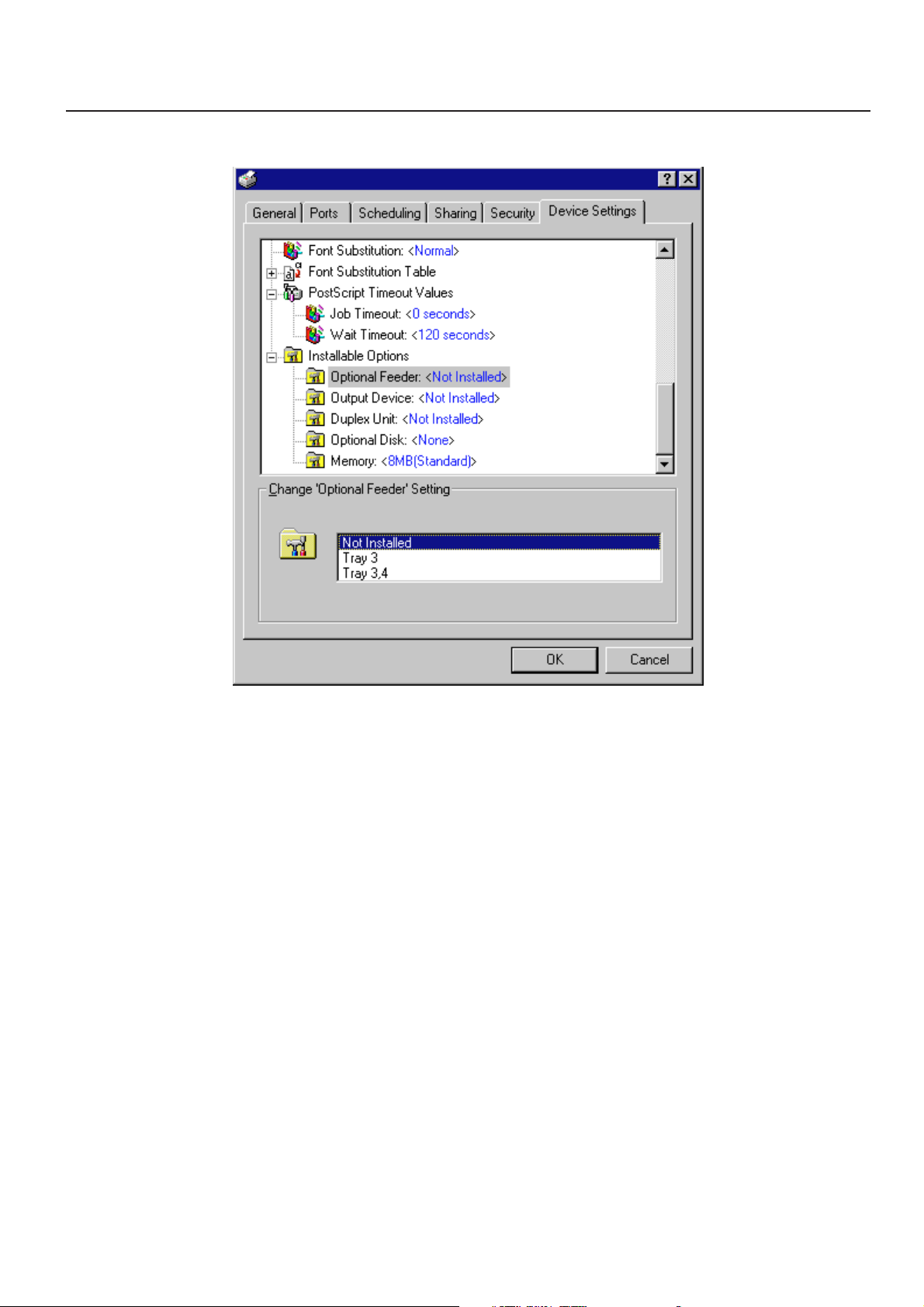
4. Printer Driver for WindowsNT
4-9 Device Settings Tab (KPDL2 Driver) 4-9-1 Installable Options
In order to view this window and make settings f or optional equipment, select “Properties” in step 4 on page 4-1 and then click on the “Device
Settings” Tab.
Perform the settings here whene ver you add optional equipment. The functions of the optional equipment will only be available to the printer
after you have completed the setting here . Select the desired optional equipment here and then change the setting in the field under “Change
'xxxx' setting”. The optional equipment available for selection are as follows.
■ Optional Feeder
Perform this setting according to the installed Option Cassette.
■ Output Device
Perform this setting when the optional Job Separator or Finisher (only available with 20 ppm copiers) are installed.
■ Duplex Unit
Perform this setting when the optional Duplex Unit (only available with 20 ppm copiers) is installed.
■ Optional Disk
Perform this setting when you want to create a RAM disk. Refer to “Chapter 1, 3-2 RAM Disk” on page 3-1 for more detailed information
on creating a RAM disk.
* In order to create a RAM disk, it is necessary to increase the memory capacity of your printer. After increasing memory, perform the
setting here according to the “Memory” setting below.
■ Memory
Perform this setting according to the amount of memory in your printer . If a mistake is made in this setting, there is a possibility that printing
will not be accomplished properly.
4-11
Page 69

5. Printer Driver for Windows2000
5. Printer Driver for Windows2000
The following procedure explains the functions of the Universal driver and the KPDL2 driver for those who use Windows 2000 as their operating
system.
* This Instruction Handbook uses illustrations from the message display of the 20 ppm copier for purposes of explanation, but the actual basic
operation procedure is the same for 15 ppm copiers as well.
* Depending upon version upgrades of the printer driver, the screenshots shown here may differ somewhat from that of the actual printer driver.
* Depending upon the model of your copier , there ma y be functions that are not supported or that require optional equipment to be installed. Even if
the settings for such functions are performed, they will not be effective.
* Refer to the Instruction Manual for Windo ws or to On-Line Help f or inf ormation regarding items that are not explained in this Instruction Handbook.
* If you use the KPDL 2 driver, be sure to set the emulation mode in the printer to “KPDL” or “KPDL(AUTO)”.
5-1 Opening the Printing Preference Window
Start Windows2000.
1
Click on [Start] on the task bar.
2
The Start menu will appear.
Use the mouse to point to [Settings].
A submenu will appear, so click on [Printers].
3
The [Printers] folder will open.
Use the right mouse button to click on the icon for this printer. A pop-up menu will be
displayed.
4
Select [Printing Preferences] from the menu.
The Printing Preferences window will open.
* When you are making settings f or optional equipment, select [Properties] here and
then click on the [Device Settings] Tab.
5-1
Page 70

5. Printer Driver for Windows2000
5-2 Layout Tab
■ Orientation
Select the print orientation from the following:
[Portrait] .....................................Prints lengthwise.
[Landscape] ...............................Prints widthwise.
[Rotated Landscape] ................Selecting this option prints upside down. (only available with KPDL2 Driver)
■ Print on Both Sides (Duplex)
<Only available in the 20 ppm copiers>
Allows you to set the desired duplex mode. The factory default setting is “None”.
[None].........................................Does not print on both sides.
[Flip on Long Edge] ..................Prints on both sides and binds along the longer edge.
[Flip on Short Edge]..................Prints on both sides and binds along the shorter edge.
* 20 ppm copier: Available only when the optional Duplex Unit is installed.
* 15 ppm copier: Duplex printing is NOT available.
* Paper sizes, types and source of paper feed that are acceptable for duplex printing are as follows:
Paper sizes: Letter (8 1/2" x 11"), Legal (8 1/2" x 14"), Tabloid (11" x 17"), Statement (5 1/2" x 8 1/2"), A3, A4, A5, Folio (210 mm x 330
Paper types: Plain, Recycled and Color
Source of paper feed: Any tray EXCEPT the Bypass Tray
■ Page Order
The Printer has the ability to print from the 1st page or from the last page.
* It is necessary to enable “Advanced Printing Features” in order to perf orm this setting. Ref er to “■ Adv anced Printing Features” on page
5-5.
[Front to Back]...........................Print from 1st page.
[Back to Front]...........................Print from last page.
■ Page Per Sheet (N-up)
Prints multiple pages on a single paper (number of pages: 1,2,4,6,9,16,Booklet). (This is called combined print.) The pages are reduced
automatically so that all the pages can be put on one page. The factory default setting is “1” (1 page on each paper).
The Booklet option is not available f or use with the 15 ppm copier and the 20 ppm copier must be equipped with the optional Duplex Unit.
* It is necessary to enable “Advanced Printing Features” in order to perf orm this setting. Ref er to “■ Adv anced Printing Features” on page
5-5.
Example: With 2-Up printing
Prints reduced images of 2 full pages onto a single sheet of paper.
mm), JIS B4 and JIS B5
■ Advanced:
Click this button in order to open the Advanced Options dialog box. Refer to “5-4 Advanced Options” on page 5-4 for more detailed
information.
5-2
Page 71

5. Printer Driver for Windows2000
5-3 Paper/Quality Tab : (Tray Selection)
<Universal Driver> <KPDL2 Driver>
<Universal Driver>
■ Paper Source:
You can select the source of paper feed according to the desired tray. Selection is possible from among the following items. If you select
“Auto Source Selection”, the printer will automatically choose the tray that contains the most appropriate paper for the job. The factory
default setting is “Auto Source Selection”.
Tray Auto Source Selection, Tray 1, Tray 2, Tray 3, Tray 4, Bypass Tray
* 20 ppm copier: Tray 3 and Tray 4 are available only when the Option Cassette is installed.
* 15 ppm copier: Tray 2, Tray 3 and Tray 4 are available only when the Option Cassette is installed.
■ Media:
Y ou can select the source of paper f eed according to the desired type of paper . Selection is possible from among the f ollowing items. If you
do not want to designate a specific type of paper, select “Not Specified”. The factory default setting is “Not Specified”.
Paper type Not Specified, Plain, Transparency , Labels , Recycled, Rough, Letterhead, Color,
* Selection according to the desired type of paper is NOT available in 15 ppm copiers.
■ Advanced:
Click this button in order to open the Advanced Options dialog box. Refer to “5-4 Advanced Options” on page 5-4 for more detailed
information.
<KPDL2 Driver>
■ Paper Source:
You can select the source of paper feed according to the tra y or the desired type of paper . Selection is possible from among the following
items. If y ou select “A utomatically Select”, the printer will automatically select the tra y that contains the most appropriate paper for the job .
The factory default setting is “Automatically Select”.
Envelope, Card Stock
Paper type
Tray
* It is necessary to perform the settings under “Page Policy” on page 5-7 BEFORE making settings here. If you w ant to select the source
of paper feed according to the type of paper, select “Auto Size Select” there. If you want to select the source of paper feed according to
the tray, make sure that “Cassette Base” is selected there.
In addition, if you select “Automatically Select” here, be sure that the “Page Policy” setting is set to “Auto Size Select” or there is a
possibility that printing will be accomplished onto paper that is difference the expected.
* 20 ppm copier: Tray 3 and Tray 4 are available only when the Option Cassette is installed.
* 15 ppm copier: Tray 2, Tray 3 and Tray 4 are available only when the Option Cassette is installed.
* Selection according to the desired type of paper is NOT available in 15 ppm copiers.
■ Advanced:
Click this button in order to open the Advanced Options dialog box. Refer to “5-4 Advanced Options” on page 5-4 for more detailed
information.
Plain, Transparency, Labels, Recycled, Rough, Letterhead, Color, Envelope,
Card Stock
Automatically Select, Tray 1, Tray 2, Tray 3, Tray 4, Bypass Tray
5-3
Page 72

5. Printer Driver for Windows2000
5-4 Advanced Options
The following explains the Advanced Options dialog box.
* The explanations here are focused mostly on the special f eatures of this product. Ref er to On-Line Help f or inf ormation regarding items that are not
explained in this Instruction Handbook.
5-4-1 Paper/Output
■ Paper Size:
Select the size of standard-size paper sheet or envelope. Selection can be made in the drop-down list.
The following standard-size paper sheets and envelopes can be used with this printer:
Standard-size paper
sheet
Envelope
■ Copy Count:
Set the number of copies to be made. The allowable range is from 1 to 999.
5-4-2 Graphics
■ Print Quality:
Specifies the printing resolution (number of dots per inch) to be used when printing. Select between “600 x 600 dots per inch” and “300 x
300 dots per inch”. The factory default setting is “600 dots per inch”.
Letter (8 1/2" × 11"), Legal (8 1/2" × 14"), Ledger (11" × 17"), Statement (5 1/2" × 8 1/2"),
A3, A4, A5, A6, Folio (210 × 330 mm), JIS B4, JIS B5, JIS B6
COM-10, Monarch, DL, C5
5-4
Page 73
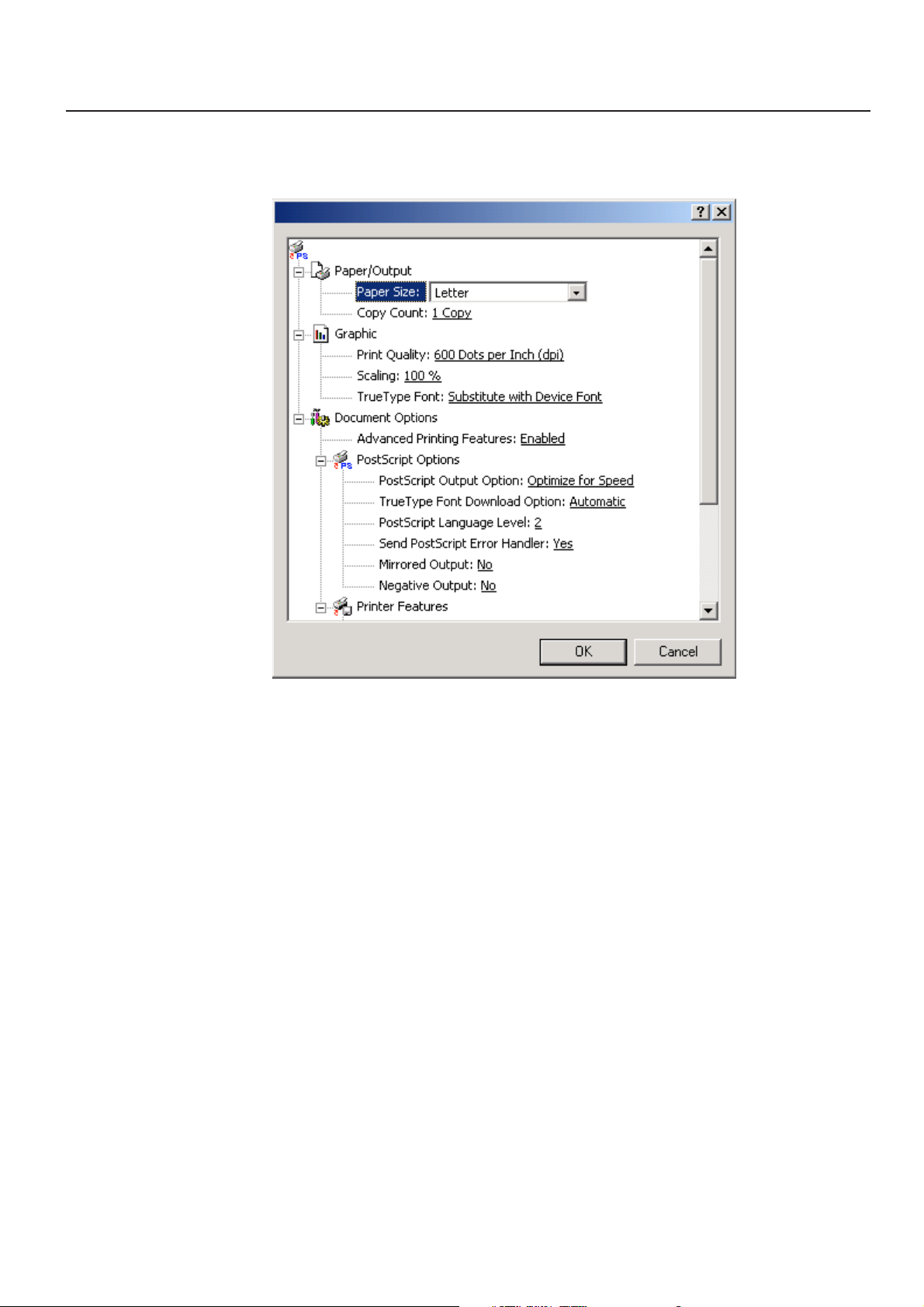
5. Printer Driver for Windows2000
5-4-3 Document Options
■ Advanced Printing Features:
Be sure to select “Enable” for this setting if you want to use the “P ages Per Sheet” (N-Up) function or the “Back to Front” option under the
“Page Order” setting.
5-5
Page 74

5. Printer Driver for Windows2000
5-4-4 Printer Features
■ Draft Mode:
Saves on toner. The factory default setting is “Off”.
■ Paper Destination:
Allows you to select the location of ejection when the optional Job Separator or Finisher is installed.
[Inner Tray] ................................ Copies will be ejected onto the Inner tray.
[Job Separator] ......................... Copies will be ejected into the optional Job Separator.
[Finisher] .................................... Copies will be ejected into the optional Finisher. (Only available with 20 ppm copiers.)
* In order to set the location of ejection for the Job Separator or Finisher, it is necessary to first perform the setting for that optional
equipment under “Installable options” on page 5-9.
* Paper sizes and types that are acceptable for use with the Job Separator are as follows:
Paper sizes: Letter (8 1/2" x 11"), Legal (8 1/2" x 14"), Tabloid (11" x 17"), Statement (5 1/2" x 8 1/2"), A3, A4, A5, Folio (210 mm x 330
Paper types: Plain, Letterhead, Recycled and Color
* Paper sizes, types and source of paper feed that are acceptable for use with the Finisher are as follows:
Paper sizes: Letter (8 1/2" x 11"), Legal (8 1/2" x 14"), Tabloid (11" x 17"), A3, A4, Folio (210 mm x 330 mm), JIS B4 and JIS B5
Paper types: Plain, Letterhead, Recycled and Color
Source of paper feed: Any tray EXCEPT the Bypass Tray
mm), JIS B4 and JIS B5
5-6
Page 75

5. Printer Driver for Windows2000
■ Staple:
It is possible to staple your copy sets if the optional Finisher is installed.
* Stapling is only available with 20 ppm copiers.
* The following settings are required before stapling is possible:
(1) “Installable Options” setting in the “De vice settings” Tab under “Properties” (Ref er to step 4 on page 5-1 f or information on accessing
“Properties”.)
Select “Finisher” as the “Output Device” setting and “RAM Disk” under “Optional Disk”.
(2) “Printer Features” setting
Select “Finisher” as the “Paper Destination” setting and “Temporary” under “Job Spooling”.
* Paper sizes, types and source of paper feed that are acceptable for stapling are as follows:
Paper sizes: Letter (8 1/2" x 11"), Legal (8 1/2" x 14"), Tabloid (11" x 17"), A3, A4, JIS B4 and JIS B5
Paper types: Plain, Letterhead, Recycled and Color
Source of paper feed: Any tray EXCEPT the Bypass Tray
■ Management Code:
This setting is used when Copy Management is turned ON in the printer. If the Management code that you selected from the dropdo wn list
here and that selected in the printer itself do not match, printing will not be possible. The factory default setting is “Off”.
* If Copy Management is turned ON and this setting does not match the setting made in the printer itself, it will not be possible to make
test prints. Thus, when y ou install the printer driver , you will need to chec k the Copy Management settings and mak e a test print AFTER
the installation procedure is complete.
* When Copy Management is turned ON, even if y ou send a print command with a DOS “COPY” command, printing will not be possible
if you do not use a printer driver.
■ Edge Smoothing:
Turning this setting “On” allows the jaggies that appear around the edge of text and graphics to be evened out through the smoothing
process.
■ PagePolicy: (only available with KPDL2 Driver)
Perform this setting in conjunction with the settings to be made under “Tray Selection” on page 5-3.
[Auto Size Select]......................Select this setting when you want to select the source of paper feed according to the type of paper
(you are going to select “Automatically Select” under “Tray Selection”).
[Cassette Base] ......................... Select this setting when you want to select the source of paper feed according to the tra y under “Tray
* If you are going to select “A utomatically Select” under “Tra y Selection”, be sure to select “A uto Size Select” here or there i s a possibility
that printing will be accomplished onto paper that is difference the expected.
■ Job Spooling:
When you want to print out more than one set of the same documents, it is possible to have them sorted and ejected one set at a time.
[None]........................................Does not sort.
[Temporary (Sort)]....................Sorts and prints in order of sets: Set 1, Set 2, Set 3, etc.
* If you are using a KPDL2 Driver, it is necessary to create a RAM disk. (Refer to page 5-9.)
* If you are using a Universal driver , it is necessary to increase the memory capacity of your printer and then change the “Memory” setting
to more than 24 MB. (Refer to page 5-9.)
* If you selected any of the “Staple” settings above, it is necessary to select “Temporary (Sort)” here.
Selection”.
5-7
Page 76

5. Printer Driver for Windows2000
5-4-5 PostScript Options:
This option can only be used with a KPDL2 Driver.
Allows you to make PostScript-related settings. Refer to On-Line Help for more detailed information.
5-8
Page 77

5. Printer Driver for Windows2000
5-5 Device Settings Tab
In order to view this window and make settings f or optional equipment, select “Properties” in step 4 on page 5-1 and then clic k on the “De vice
Settings” Tab.
Perform the settings here whene ver you add optional equipment. The functions of the optional equipment will only be available to the printer
after you have completed the setting here. The optional equipment available for selection are as follows.
■ Optional Feeder
Perform this setting according to the installed Option Cassette.
■ Output Device
Perform this setting when the optional Job Separator or Finisher (only available with 20 ppm copiers) are installed.
■ Duplex Unit
Perform this setting when the optional Duplex Unit (only available with 20 ppm copiers) is installed.
■ Optional Disk (only available with KPDL2 Driver)
Perform this setting when you want to create a RAM disk. Refer to “Chapter 1, 3-2 RAM Disk” on page 3-1 for more detailed information
on creating a RAM disk.
* In order to create a RAM disk, it is necessary to increase the memory capacity of your printer. After increasing memory, perform the
setting here according to the “Memory” setting below.
■ Memory
Perform this setting according to the amount of memory in your printer . If a mistake is made in this setting, there is a possibility that printing
will not be accomplished properly.
5-9
Page 78

6. Printer Driver for Macintosh
6. Printer Driver for Macintosh
When using unit as a network printer, it is possible to print P ostScript files from a Macintosh Computer. This section contains explanations regarding
the procedure to install the Macintosh PPD files and select this printer, as well as explanation about the computer environment required to run the
installed files.
Attention (Macintosh)
*When using the Printer driver, change the emulation setting KPDL or KPDL (AUTO).
6-1 Required computer environment
*OS: system 7.61 later
*CPU: Minimum Power PC
*RAM: Minimum 24MB
*Free hard disk space: Minimum 10MB
*CD-ROM drive: 1 drive
6-2 Installing the PPD files
This section explains the screen that appears when the CD-ROM supplied with the Printing System (K) is inserted into the CD-ROM drive.
*All the screens to use for explanation are samples, and a screen may be different by a version of utilized software to some extent.
AB
A: [Install Drivers]
Click to start installation of the printer driver. Follow the instructions displayed on the screen to install the printer driver.
B: [Documentation]
Click to display the manual (PDF file) supplied with the printer driver . To open this PDF manual, Adobe Acrobat Reader (de veloped to view
PDF files) is required, so make sure that Adobe Acrobat Reader is installed before opening the manual.
[Install Acrobat Reader]............Installs Adobe Acrobat Reader.
[Printer Manuals].......................Displays the manuals (PDF) of the printer and printer driver. They explain the installation procedure
[Readme]....................................This file contains information which is not explained in the manuals. Please read this file bef ore using
Start up your Macintosh computer.
Insert the CD-ROM disk that is included with this product into a CD-ROM drive.
1
*If there is starting other program, please be finished.
* Screens are things of Mac OS 8.1.
of the printer driver and operation procedure of the printer.
the printer driver.
6-1
Page 79

6. Printer Driver for Macintosh
Double-Click on the icon for the CD-ROM disk.
“A copy machine product name of use” dialog box will appear.
2
Double-Click on “the copy machine product name of use” Installer icon.
The window shown on the right will appear. Click on “Continue”.
3
A dialog box will appear.
Click on [Install].
4
A dialog box will appear.
Click on [Yes].
5
Installation was finished.
Click on [Restart], and start again.
6
6-2
Page 80

6. Printer Driver for Macintosh
Access the Apple Menu at the far left of the Menu of Bar and select Chooser.
The Chooser will appear.
7
Click once on the LaserWriter 8 icon.
Select the name of this printer in the [Select a PostScript Printer] list and then click on
the [Create] button.
8
* The name of this printer can be verified by printing out a Status Page from the
printer’s operation panel.
A dialog box for selecting the appropriate options will appear.
Select the option that are currently installed in or on your printer.
9
Once you’re finished with the settings, click on [OK], the chooser will be displayed
again.
10
Make sure that the name of this printer is selected (highlighted) in the [Select a
PostScript Printer] list and close the Chooser.
11
Once installation is complete, a “Readme” file will appear on the desktop. Be sure to
read this file as it contains important information in regard to this product.
6-3
Page 81

6. Printer Driver for Macintosh
6-3 General Dialog Box
*The actual layout of each dialog box and the available option and settings may differ somewhat depending upon the application and version of
LaserWriter that you are using.
■ Printer:
Selects the desktop printer to be used for printing your document.
■ Copies:
Type the desired number of prints to be made (or the number of files to be saved to disk) directly into this field.
Select a number between 1 - 999.
■ Pages:
To print all of the pages in a file, select the All radio button. To print only certain pages, type in from what page (in the From filed) to what
page (in the To field) you want to print.
■ Paper Source:
You can select the source of paper feed according to the tray or the desired type of paper. Selection is possible from among the f ollo wing
items. If you select “Auto Select”, the printer will automatically select the tray that contains the most appropriate paper for the job. The
factory default setting is “Auto Select”.
Paper type
Tray
* It is necessary to perform the settings under “Page P olicy” on page 6-6 BEFORE making settings here . If you want to select the source
of paper feed according to the type of paper , select “A uto Siz e Select” there . If you want to select the source of paper feed according to
the tray, make sure that “Cassette Base” is selected there. In addition, if you select “Auto Select” here, be sure that the “Page Policy”
setting is set to “Auto Siz e Select” or there is a possibility that printing will be accomplished onto paper that is difference the expected.
* 20 ppm copier: Tray 3 and Tray 4 are available only when the Option Cassette is installed.
* 15 ppm copier: Tray 2, Tray 3 and Tray 4 are available only when the Option Cassette is installed.
* Selection according to the desired type of paper is NOT available in 15 ppm copiers.
Plain, Transparency, Labels, Recycled, Rough, Letterhead, Color, Envelope,
Card Stock
Auto Select, Tray 1, Tray 2, Tray 3, Tray 4, Bypass Tray
6-4
Page 82

6. Printer Driver for Macintosh
6-4 Layout Dialog Box
■ Pages per sheet:
Sets the number of pages to be printed on each sheet of paper.
■ Layout Direction:
A button of either is clicked, and a layout direction is decided. If right button is selected, the pages are laid out from right to left.
■ Border:
Sets the type of line to appear around the page.
■ Print on Both sides
When this checkbox is selected, the printer will print on both sides of the paper.
[Binding]
Enable selection of the desired the binding orientation. If left button is selected, the binding orientation is along the side of the paper.
* 20 ppm copier: Available only when the optional Duplex Unit is installed.
* 15 ppm copier: Duplex printing is NOT available.
* Paper sizes, types and source of paper feed that are acceptable for duplex printing are as follows:
Paper sizes: Letter (8 1/2" x 11"), Legal (8 1/2" x 14"), Ledger (11" x 17"), Statement (5 1/2" x 8 1/2"), A3, A4, A5,
Paper types: Plain, Recycled and Color
Source of paper feed: Any tray EXCEPT the Bypass Tray
Folio (210 mm x 330 mm), JIS B4 and JIS B5
6-5
Page 83
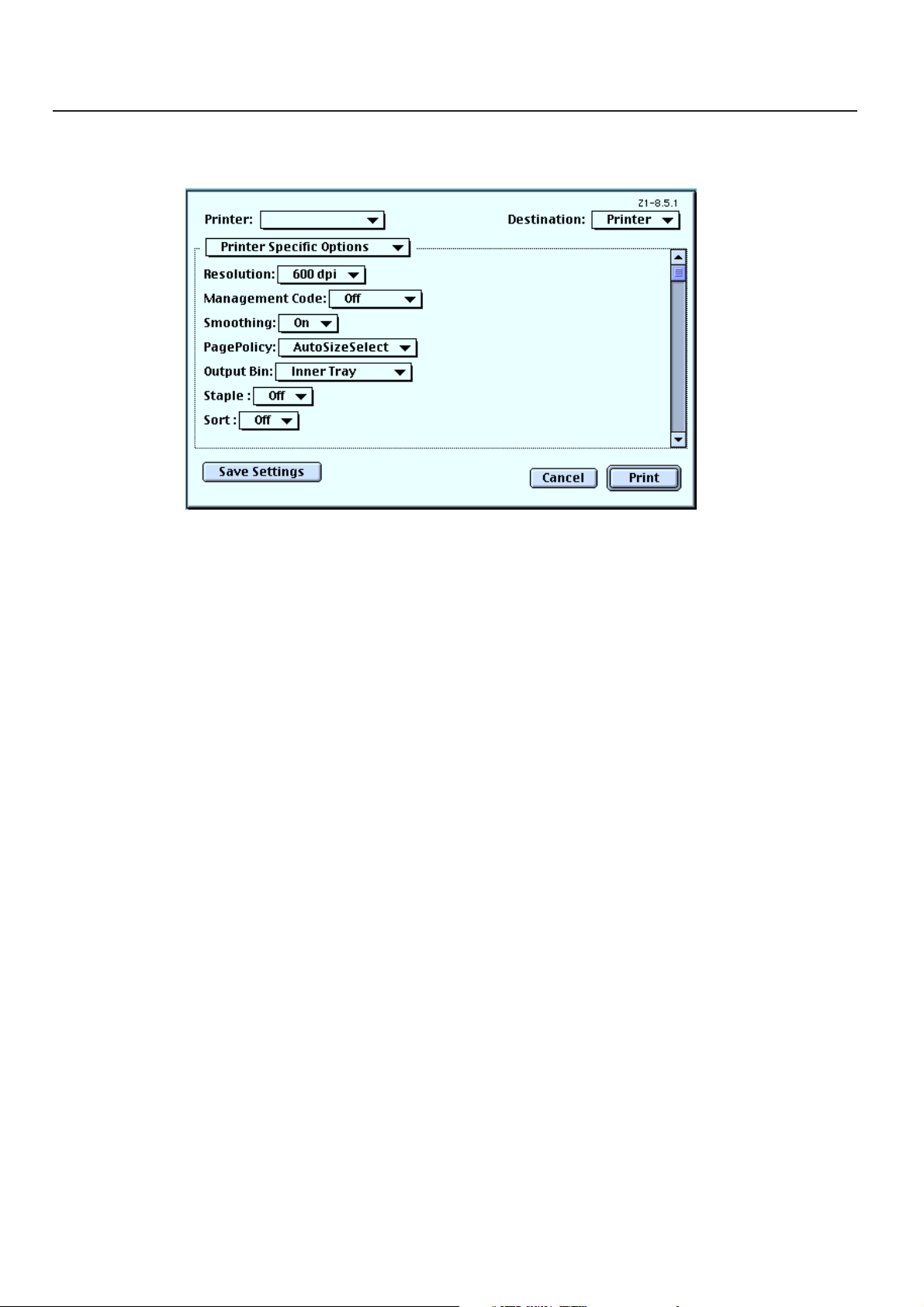
6. Printer Driver for Macintosh
6-5 Printer Specific Options
■ Resolution:
Specifies the printing resolution (number of dots per inch) to be used when printing. Select between “600 dpi” and “300 dpi”. The factory
default setting is “600 dpi”.
■ Management Code:
This setting is used when Copy Management is turned ON in the printer. If the Management code that you selected from the dropdo wn list
here and that selected in the printer itself do not match, printing will not be possible.
■ Smoothing:
Turning this setting “On” allows the jaggies that appear around the edge of text and graphics to be evened out through the smoothing
process.
■ PagePolicy:
Perform this setting in conjunction with the settings to be made under “Paper source” on page 6-4.
[Auto Size Select]......................Select this setting when you want to select the source of paper feed according to the type of paper
[Cassette Base] ......................... Select this setting when you want to select the source of paper feed according to the tray under
* If you are going to select “Auto Select” under “Paper source”, be sure to select “Auto Size Select” here or there is a possibility that
printing will be accomplished onto paper that is difference the expected.
■ Output Bin:
Specifies the location of ejection. Depending upon which option you have installed, you can select between the Job Separator and the
Finisher (only available in the 20 ppm copier).
[Inner Tra y] .................................Copies will be ejected onto the Inner tray.
[Job Separator] .........................Copies will be ejected into the optional Job Separator.
[Finisher]....................................Copies will be ejected into the optional Finisher. (Only available with 20 ppm copiers.)
(you are going to select “Auto Select” under “Paper source”).
“Paper source”.
* In order to set the location of ejection for the Job Separator or Finisher, it is necessary to first perform the setting for that optional
equipment under “Installable options” in step 9 on page 6-3.
* Paper sizes and types that are acceptable for use with the Job Separator are as follows:
Paper sizes: Letter (8 1/2" x 11"), Legal (8 1/2" x 14"), Ledger (11" x 17"), Statement (5 1/2" x 8 1/2"), A3, A4, A5, Folio (210 mm x 330
mm), JIS B4 and JIS B5
Paper types: Plain, Letterhead, Recycled and Color
* Paper sizes, types and source of paper feed that are acceptable for use with the Finisher are as follows:
Paper sizes: Letter (8 1/2" x 11"), Legal (8 1/2" x 14"), Ledger (11" x 17"), A3, A4, Folio (210 mm x 330 mm), JIS B4 and JIS B5
Paper types: Plain, Letterhead, Recycled and Color
Source of paper feed: Any tray EXCEPT the Bypass Tray
6-6
Page 84

6. Printer Driver for Macintosh
■ Staple:
It is possible to staple your copy sets if the optional Finisher is installed.
* Stapling is only available with 20 ppm copiers.
* The following settings are required before stapling is possible:
(1) Change the “Installable Options” setting in step 9 on page 6-3 to the following.
Select “Finisher” as the “Output Device” setting and “RAM Disk” under “Optional Disk”.
(2) “Printer Specific Options” setting on page 6-6.
Select “Finisher” as the “Output Bin” setting and “On” under “Sort”.
* Paper sizes, types and source of paper feed that are acceptable for stapling are as follows:
Paper sizes: Letter (8 1/2" x 11"), Legal (8 1/2" x 14"), Tabloid (11" x 17"), A3, A4, JIS B4 and JIS B5
Paper types: Plain, Letterhead, Recycled and Color
Source of paper feed: Any tray EXCEPT the Bypass Tray
■ Sort:
Allows you to select whether to sort the copies in the case of multiple copy.
[Off] ...........................................Does not sort.
[On]............................................Prints in the order of 1st, 2nd, 3rd copies and so on.
* It is necessary to create a RAM disk. (Refer to step 9 on page 6-3.)
* If you selected any of the “Staple” settings above, it is necessary to select “On” here.
■ 180 Rotate:
Selecting this option prints upside down.
6-7
Page 85

6. Printer Driver for Macintosh
6-6 Page Setup dialog Dialog Box
Settings for paper size, page layout, magnification ratio and print direction (orientation) are performed in the Page Setup dialog box. To display the
Page Setup dialog box, select Page Setup… in the File menu of the corresponding application.
* The actual layout of each dialog bo x and the av ailable options and settings ma y diff er some what depending upon the application and the version of
LaserWriter that you are using.
* For the user using Mac OS 7.6.1, we strongly recommend that you update the LaserWriter8.3.2 to Laser Writer 8.5.1.
■ Format for:
Use this pop-up menu to select the Printer that you want to use.
■ Paper:
Select in this pop-up list the desired paper size. Choose from among Letter, Legal, Ledger, Folio, Statement, A3, A4, Custom,
B4(JIS), A5, A6, B5(JIS),B6(JIS) and Envelopes (Monarch, Com 10, DL, C5)
* ALWAYS use the multi-bypass to feed the following sizes:A6,B6(JIS),Envelopes (Monarch, Com 10, DL, C5)
■ Orientation:
Enable selection of the desired print direction.
■ Scale:
Type the desired magnification ratio directly into this field. Select a ratio between 25% - 400%.
6-8
Page 86

6. Printer Driver for Macintosh
6-7 PostScript Dialog Box
The actual layout of each dialog box and the available options and settings may differ somewhat depending upon the application and the version of
LaserWriter that you are using.
■ Visual Effects:
Visual effects such as horizontal and vertical flip and image inverting can be selected here. Place
a check in the check box next to the desired visual effects to select that effect.
■ Image & Text:
Place a check in the check box next to the desired printing options to select that option.
6-9
Page 87

6. Printer Driver for Macintosh
6-8 Custom paper sizes Dialog Box
When a paper sizes is selected in “Custom paper sizes” Dialog Box , the paper size can be set as desired.
* The actual layout of each dialog bo x and the av ailable options and settings ma y diff er some what depending upon the application and the version of
LaserWriter that you are using.
■ New button
To create a new custom page size, click this button.
* The acceptable paper width is between 9.81 - 29.7 cm (metric) or 3.86” - 11.69” (inches). The acceptable paper length is between 14.82
- 43.18 cm (metric) or 5.83” - 17” (inches).
■ Edit button
To edit the selected custom page size, click this button.
■ Delete button
To delete the selected custom page size, click this button.
6-10
