Page 1
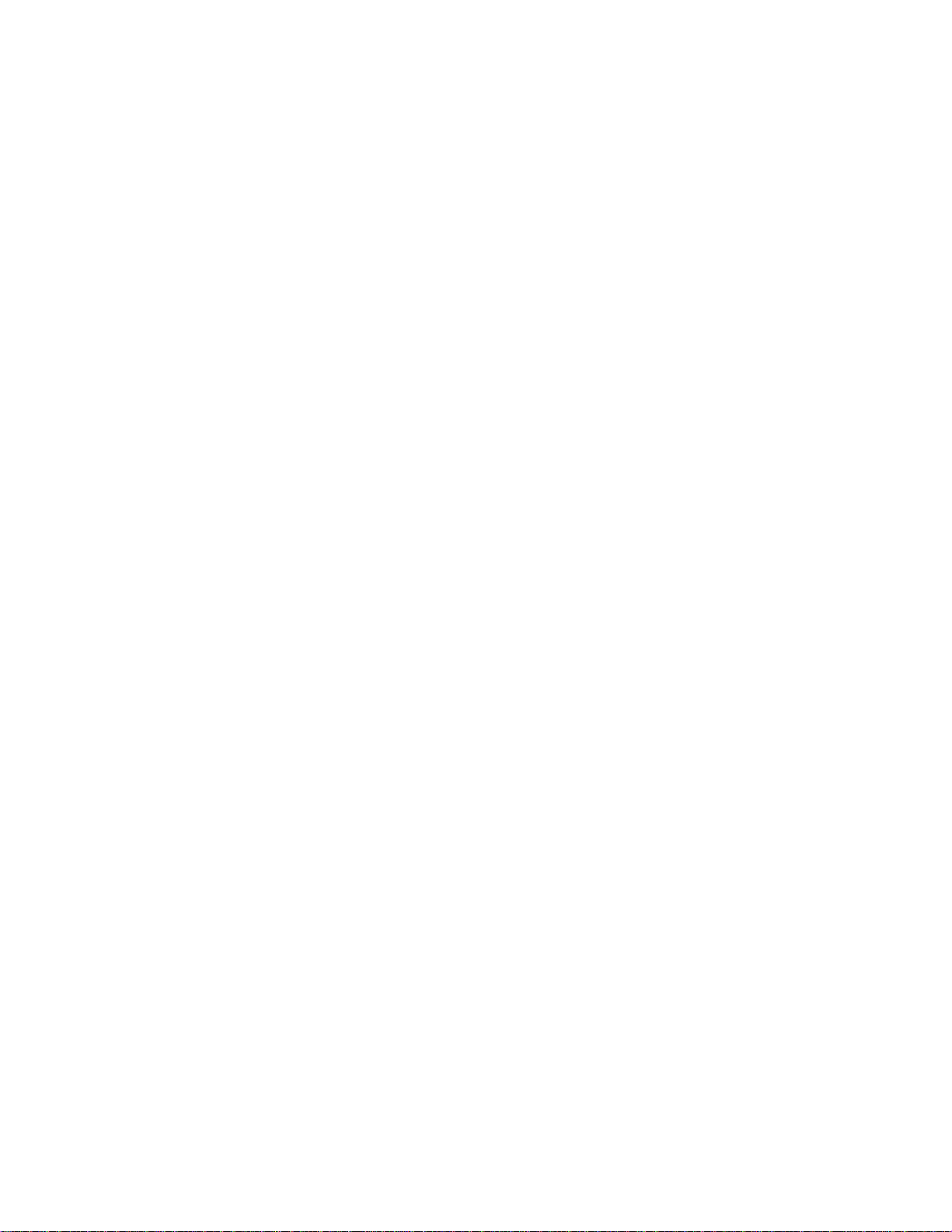
NH2025-10
High Density Workgroup Switch
Installation and User Guide
Page 2
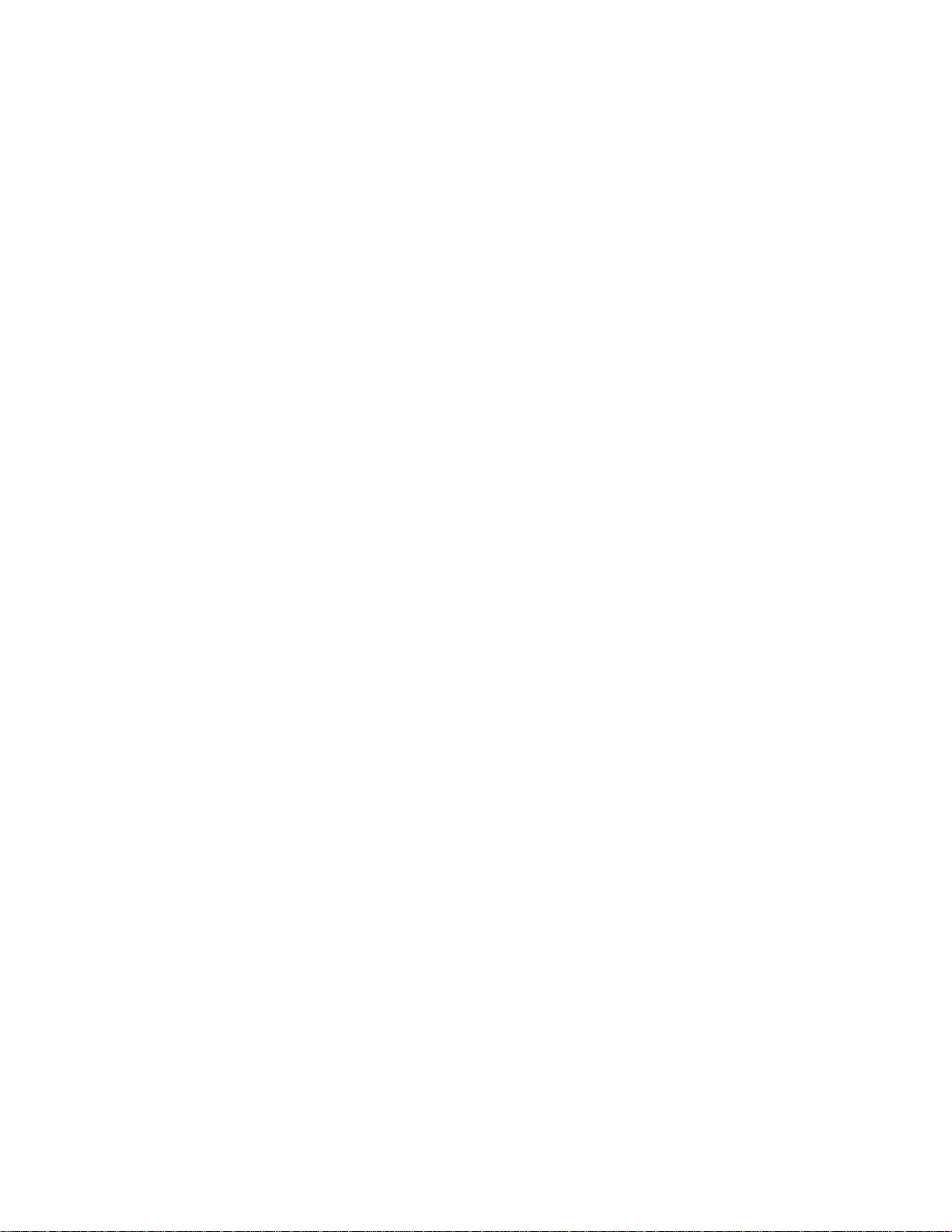
Page 3
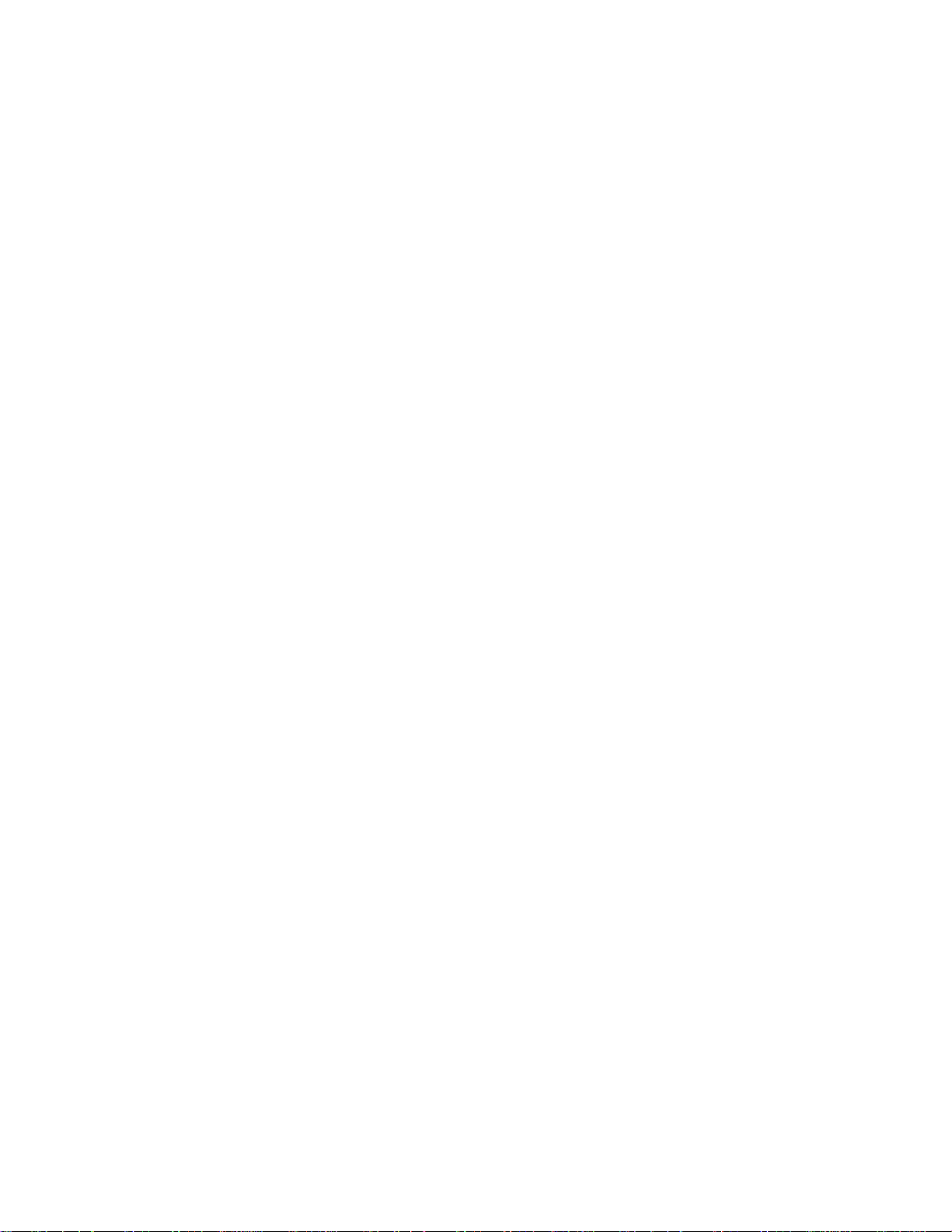
Standards Compliance
UL 1950; CSA 22.2 No 950; VCCI; FCC Part 15 Class A; CE-89/336/EEC, 73/23/EEC
FCC Notice
WARNING: This equipment has been tested and found to comply with the limits for a Class A digital device, pursuant
to Part 15 of the FCC Rules. These limits are designed to provide reasonable protection against harmful interference
when the equipment is operated in a commercial environment. This equipment generates, uses, and can radiate radio
frequency energy and, if not installed and used in accordance with the instruction manual, may cause harmful
interference to radio communications. Operation of this equipment in a residential area is likely to cause harmful
interference in which case the user will be required to correct the interference at his own expense.
The user is cautioned that changes and modifications made to the equipment without approval of the manufacturer
could void the user’s authority to operate this equipment.
It is suggested that the user use only shielded and grounded cables when appropriate to ensure compliance with FCC Rules.
CE Mark
The CE mark symbolizes compliance with the EMC directive of the European Community. Such marking is indicative
that the specified equipment meets or exceeds the following technical standards:
• EN 55022 – “Limits and Methods of Measurement of Radio Interference Characteristics of Information
Technology Equipment”
• EN 50082-1 – “Electromagnetic compatibility – Generic immunity standard Part 1: Residential, commercial and
light industry”
• IEC 1000-4-2 – “Electromagnetic compatibility for industrial-process measurement and control equipment
Part 2: Electrostatic discharge requirements” – Severity level 3
• IEC 1000-4-3 – “Electromagnetic compatibility for industrial-process measurement and control equipment
Part 3: Radiated electromagnetic field requirements” – Severity level 2
• IEC 1000-4-4 – “Electromagnetic compatibility for industrial-process measurement and control equipment
Part 4: Electrical fast transient/burst requirements” – Severity level 2
• CISPR 22 – Radiated and Line-conducted Class A
• EN 60950 – ITE Safety
A “Declaration of Conformity”, in accordance with the above standards, has been made and is on file at NBase-Xyplex
Communications Ltd.
VCCI
This equipment is in the 2nd Class category (information equipment to be used in a residential area or an adjacent area
thereto) and conforms to the standards set by the Voluntary Control Council For Interference by Information
Technology Equipment aimed at preventing radio interference in such residential area.
When used near a radio or TV receiver, it may become the cause of radio interference. Read the instructions for correct handling.
Page 4
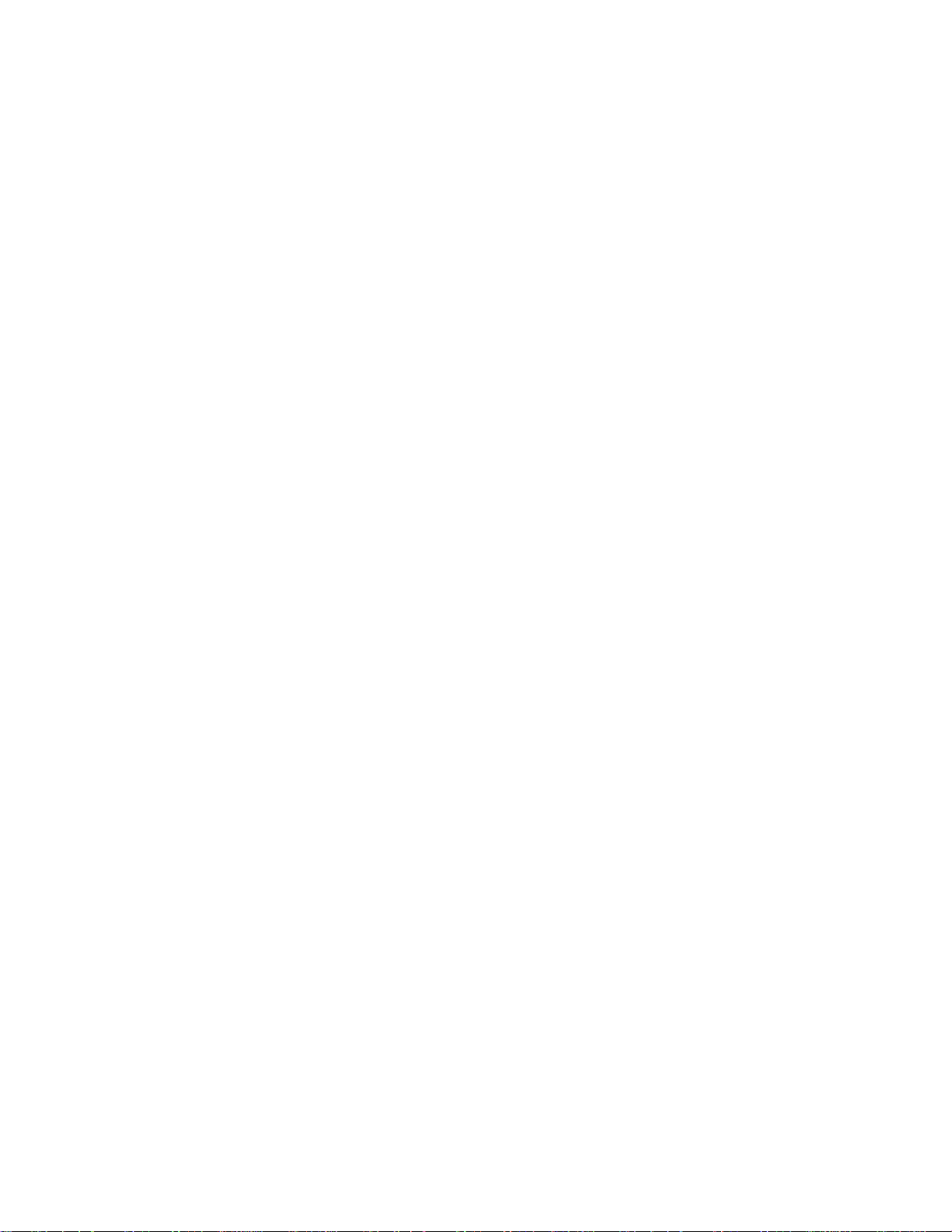
Page 5
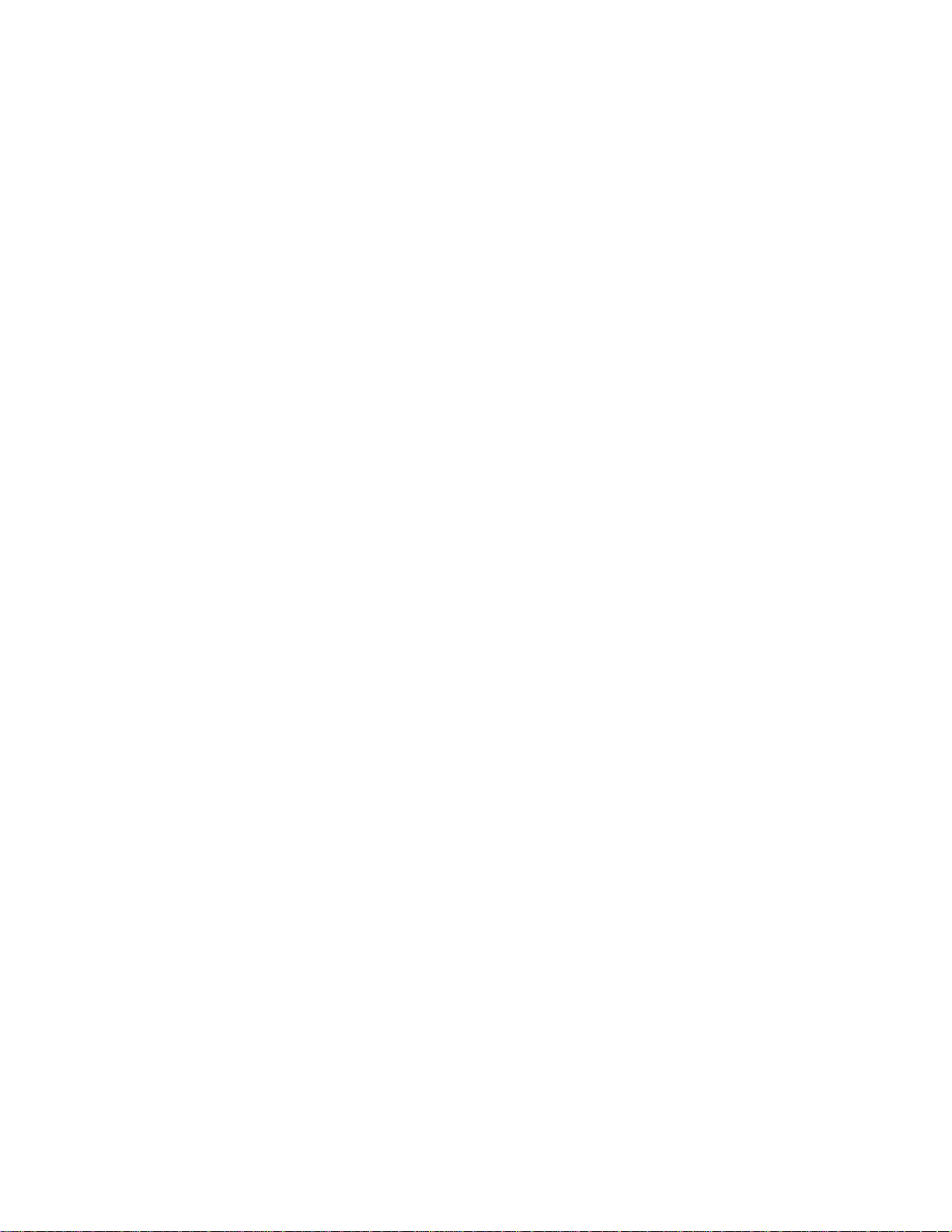
Contents
Overview
Applications...............................................................................................................................2
Network Management Systems................................................................................................. 2
Feature Summary......................................................................................................................3
Performance/Configuration...............................................................................................3
Management......................................................................................................................3
Installing and Setting Up the Unit
Installing the Unit.....................................................................................................................5
Rack Mounting ..................................................................................................................5
Front Panel........................................................................................................................5
Rear Panel.........................................................................................................................6
Installing Modules in the Unit ..................................................................................................6
Modules for NH 2025-10....................................................................................................7
EM2003-1GE.....................................................................................................................7
EM2003-2FO .....................................................................................................................7
EM2003-8TP......................................................................................................................8
Em2003-2GE*....................................................................................................................8
Connecting Power to the Unit ...................................................................................................8
Input Supply......................................................................................................................8
Grounding..........................................................................................................................9
Connecting Ethernet Devices ....................................................................................................9
Connecting Your Network.................................................................................................9
Getting Started
Connecting to the Management Port.......................................................................................11
Logging Into the Command Line Interface .............................................................................11
Setting the IP Address.............................................................................................................11
Verifying the Installation ........................................................................................................12
Accessing the Command Line Interface Remotely..................................................................12
Using the Command Line Interface
Command Conventions ............................................................................................................13
Command Line Help................................................................................................................13
Getting Command Parameter Help...................................................................................13
Getting Command Group Help..........................................................................................14
Using Command Wildcards...............................................................................................14
Retrieving Command History............................................................................................15
Command Line Errors.............................................................................................................16
Nonexistent Command......................................................................................................16
Incorrect Number of Parameters.......................................................................................16
i
Page 6
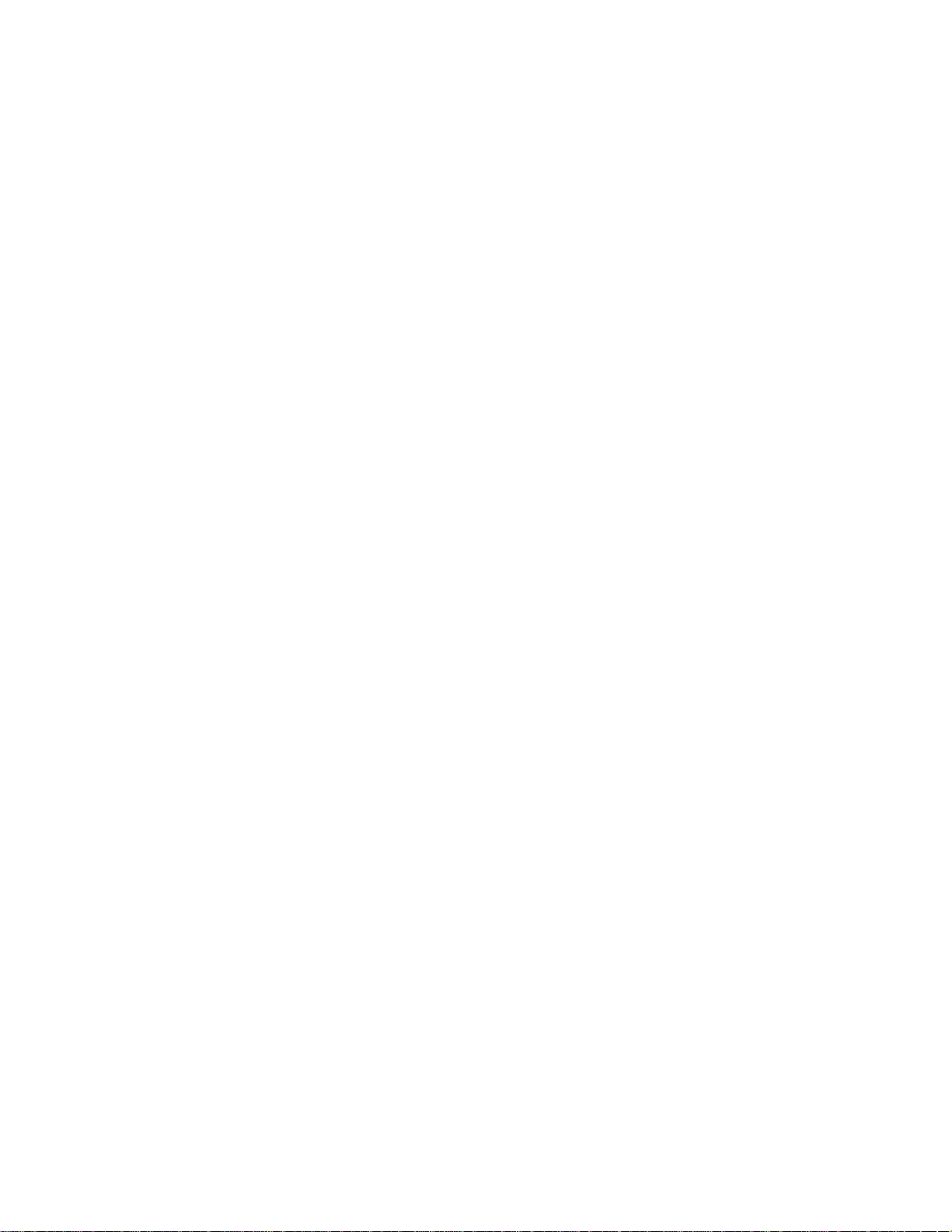
Configuring, Modifying, and Monitoring the Unit
Console Commands..................................................................................................................17
System Commands................................................................................................................... 20
IP Commands...........................................................................................................................23
IP Configuration................................................................................................................23
Setting an IP address ........................................................................................................ 24
Erasing an IP Configuration ............................................................................................. 25
Configuring a Gateway...................................................................................................... 25
Bootp Configuration........................................................................................................... 25
Address Resolution Protocol (ARP) ..........................................................................................26
Port configuration....................................................................................................................27
Displaying the Port Configuration .................................................................................... 27
Setting the port configuration ...........................................................................................28
Setting the flow control......................................................................................................29
EtherChannel........................................................................................................................... 30
Getting the EtherChannel Configuration..........................................................................30
Setting the EtherChannel Configuration..........................................................................30
Deleting the EtherChannel Configuration........................................................................31
Port Priority.............................................................................................................................31
Set Port Priority................................................................................................................. 31
Get Port Priority................................................................................................................32
VLAN Priority.................................................................................................................... 32
Modifying the Switch Policy ..............................................................................................32
Spanning Tree Protocol (STP).................................................................................................. 33
How the STP Topology Stabilizes......................................................................................33
Spanning Tree Parameters ................................................................................................34
Root Bridge........................................................................................................................ 34
Manually Designating a Root Bridge ................................................................................ 34
Selecting a Designated Switch/Bridge............................................................................... 34
Topology Change Notification BPDU ................................................................................35
Using STP to Manage Redundant Links...........................................................................35
Spanning Tree and VLAN restrictions..............................................................................35
Spanning Tree Commands ................................................................................................ 35
Enabling/Disabling STP...................................................................................................35
Viewing Bridge Parameters............................................................................................... 36
Configuring the Bridge ......................................................................................................36
Viewing the Port Configuration.........................................................................................37
Setting Port Configuration ................................................................................................37
Switching Commands ..............................................................................................................39
Learning Table................................................................................................................... 39
Aging Configuration ..........................................................................................................39
Deleting Entries .................................................................................................................42
Adding Static Entries ........................................................................................................42
Virtual Broadcast Domain.......................................................................................................43
Viewing the VBC Mode......................................................................................................43
Setting the VBC mode .......................................................................................................43
Creating VBC Domains .....................................................................................................43
Viewing VBC Matrix..........................................................................................................44
Deleting a VBC..................................................................................................................45
ii
Page 7
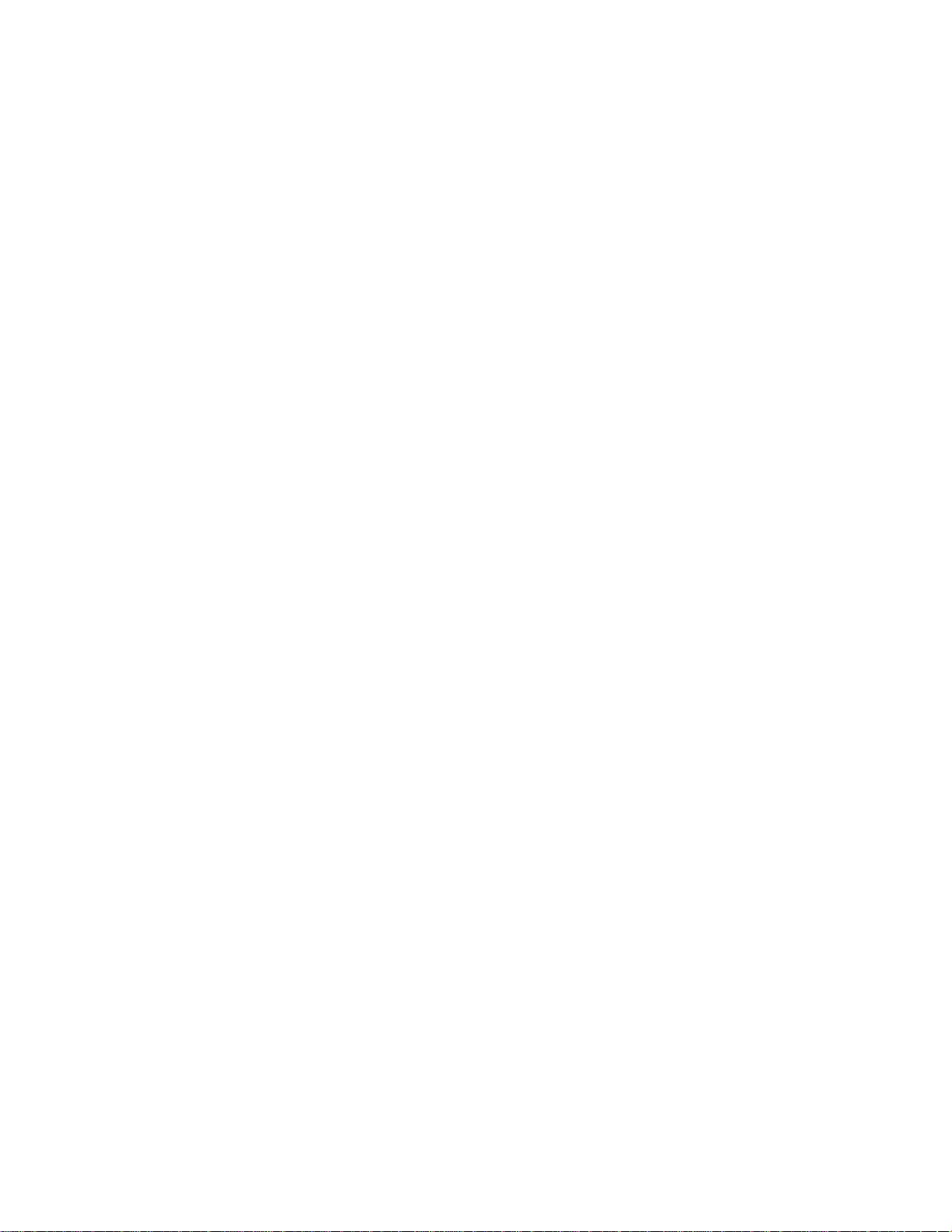
Virtual Networking..................................................................................................................45
Important Considerations .................................................................................................46
Viewing the VLAN Mode...................................................................................................46
Setting the VLAN Mode ....................................................................................................46
Inter-Switch VLAN or ISVLAN ...............................................................................................47
Tag Field Format ...............................................................................................................47
Principles of ISVLAN ........................................................................................................47
Viewing the ISVLAN Mode ................................................................................................47
Setting a Tagged Port........................................................................................................47
Removing a Tagged Port....................................................................................................48
Server Port ........................................................................................................................48
Creating a Server Port.......................................................................................................48
Removing a Server Port.....................................................................................................49
VLAN.................................................................................................................................49
Creating a VLAN...............................................................................................................49
Viewing VLAN Configuration............................................................................................49
Deleting a VLAN................................................................................................................50
VLAN Management...........................................................................................................51
Viewing the Management Tag...........................................................................................51
Modifying the Management Tag........................................................................................51
Deleting the Management from a VLAN............................................................................51
Creating a VLAN with Port Management .........................................................................52
VLAN, Server-port, Example of Configuration.................................................................52
Physical configuration schema..........................................................................................52
VLAN Server Port Configuration:......................................................................................52
VLAN Configuration .........................................................................................................53
Payroll VLAN Configuration:............................................................................................53
Finance VLAN Configuration:...........................................................................................53
Checking the Configuration:..............................................................................................53
Utilities Commands.................................................................................................................54
Ping Commands.................................................................................................................54
Port mirroring ...................................................................................................................54
Setting the Monitoring Port...............................................................................................55
Monitoring with: monitor ..................................................................................................55
Saving the Configuration ..................................................................................................55
Stopping Monitoring..........................................................................................................55
Viewing the NVRAM Configuration..................................................................................56
Erasing the NVRAM configuration ...................................................................................56
Frame Generator...............................................................................................................56
Setting the Frame Generator .............................................................................................56
Starting the Frame Generation..........................................................................................56
Stopping the Frame Generation.........................................................................................57
SNMP.......................................................................................................................................57
NBase-Xyplex SNMP Support ...........................................................................................57
SNMP basic configuration.................................................................................................57
SNMP Community String Commands..............................................................................58
Viewing the Community String.........................................................................................58
Setting the Read or Write Community...............................................................................58
SNMP Traps......................................................................................................................59
Setting Authentication Traps ............................................................................................59
iii
Page 8
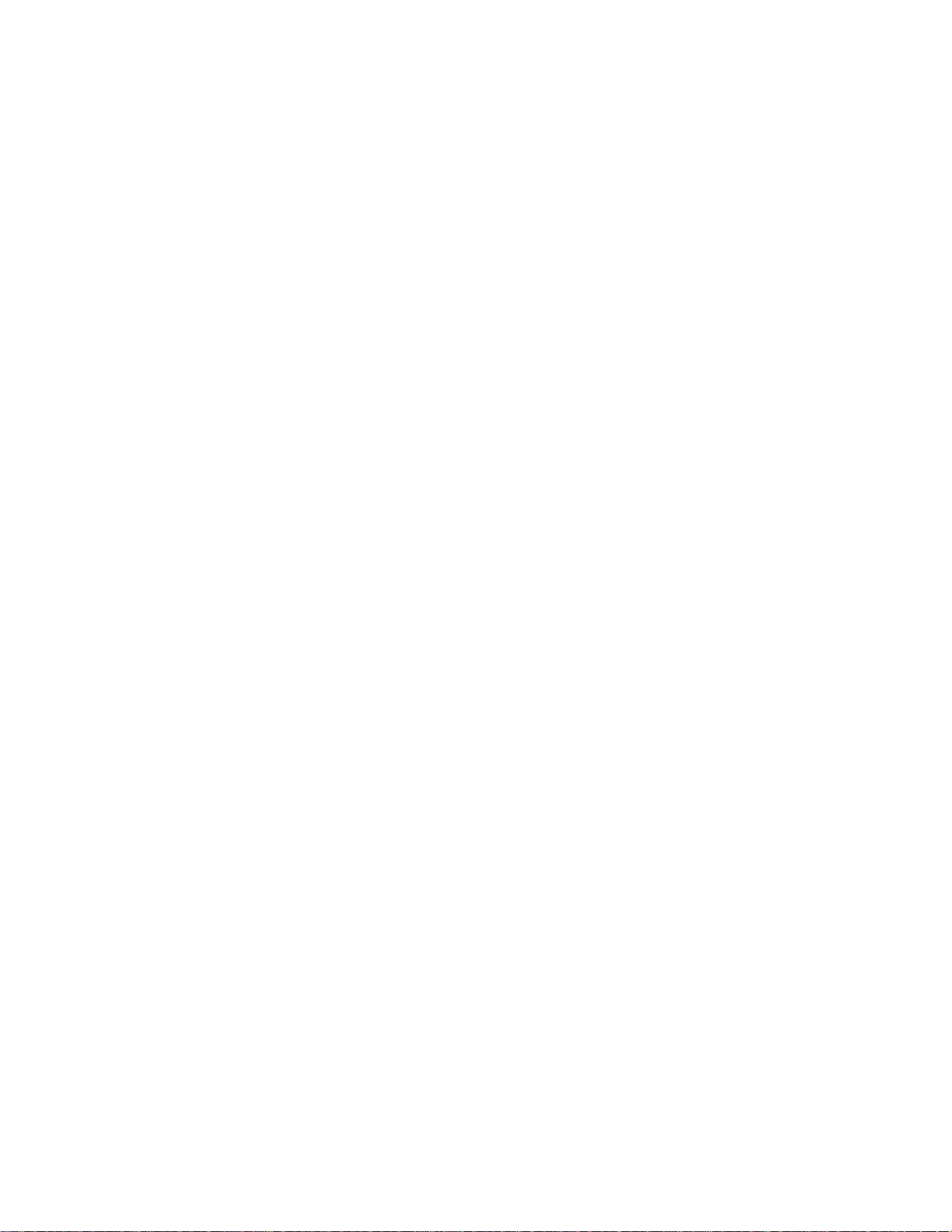
Viewing the Authentication Trap Status ........................................................................... 59
Setting the Authentication Trap ........................................................................................59
Configuring the Trap Stations........................................................................................... 60
Statistics ..................................................................................................................................61
Clearing the Switch Counters............................................................................................ 61
Getting Collisions on a Port...............................................................................................61
Rmon Statistics ..................................................................................................................62
Getting Rmon Statistics Group for a Port.......................................................................... 62
Getting the Packet Size Distribution.................................................................................. 62
Getting the Management Counters..................................................................................... 63
Console Commands..................................................................................................................67
System Commands................................................................................................................... 67
IP Commands...........................................................................................................................68
Ping Commands.......................................................................................................................68
ARP Commands.......................................................................................................................68
EtherChannel Commands........................................................................................................68
SNMP Commands....................................................................................................................68
Switching Database Commands .............................................................................................. 69
Virtual LAN Commands..........................................................................................................69
Port Monitoring........................................................................................................................ 70
Port Configuration Commands................................................................................................70
Switching Statistics Commands ..............................................................................................70
Spanning Tree Commands.......................................................................................................71
Download Procedure - "Client Mode".................................................................................75
Download Procedure - "Server mode"................................................................................75
TFTP Recovery - Breaking into the BootROM ..................................................................76
iv
Page 9
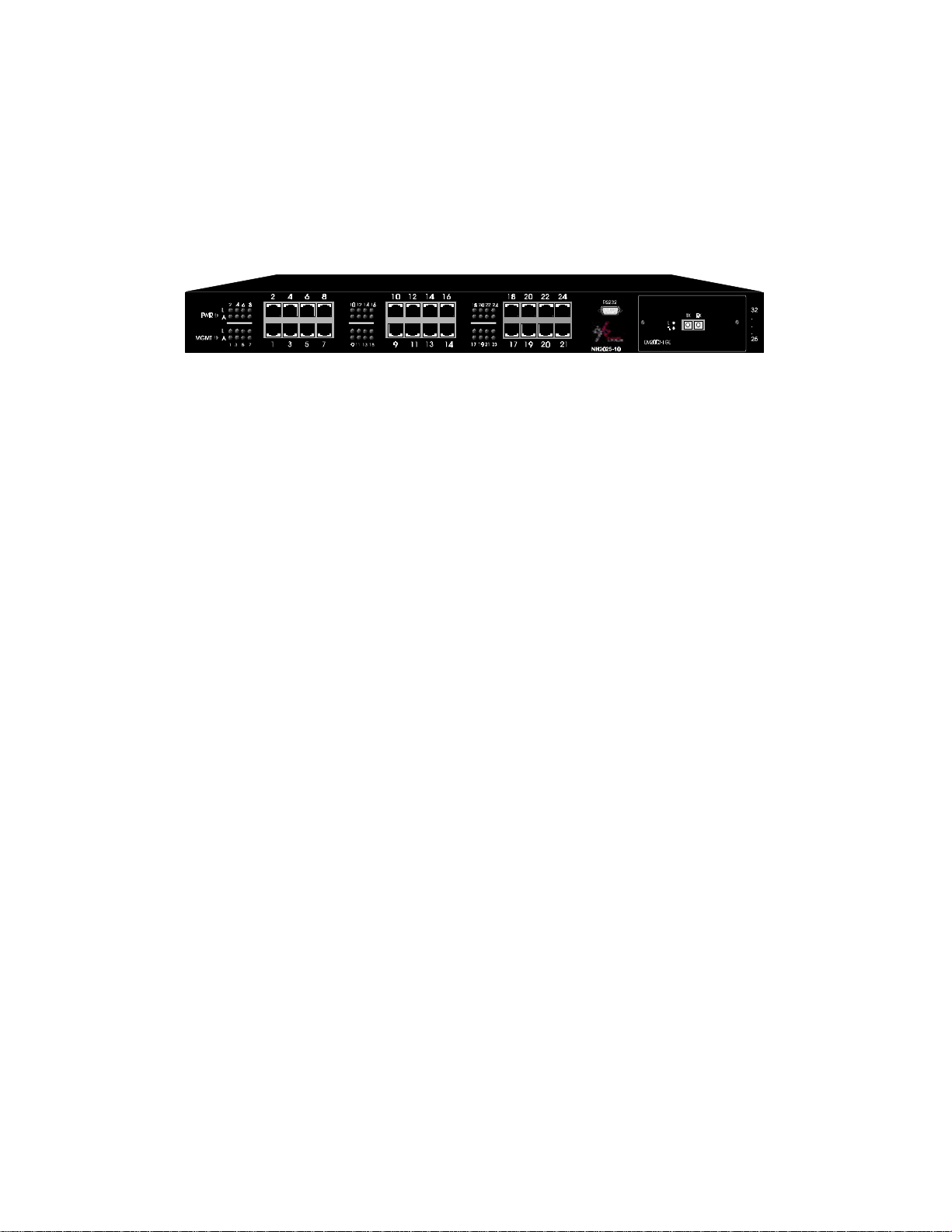
Overview
The NH2025-10 is a robust switch platform, representing the next generation in switching
technology. It boasts a combination of cutting-edge hardware architecture, a rich set of Virtual
LAN (VLAN) options and advanced network management features.
Figure 1 - General View
The NH2025-10 contains a built-in SNMP agent running on the SNMP Processor Board. This
allows each unit to be managed from a centralized management station through any SNMPcompliant NMS.
The SNMP agent software complies with the following standards:
• RFC 1155 – The Structure of Management Information (SMI) for TCP/IP Based Internets,
May 1990
• RFC 1212 – The Management Information Base I (MIB I)
• RFC 1213 – The Management Information Base II (MIB II), March 1991.
• RFC 1284 – The Ethernet MIB
• RFC 1286 – The Bridge MIB
• RFC 1757 – The RMON MIB
The NH2025-10 also supports two NBase-Xyplex private MIBs: switch.mib and gswitch.mib.
The SNMP agent utilizes UDP/IP (RFC 768, RFC950, RFC1071 and RFC791) as OSI layers 3
and 4 protocols, ICMP (RFC792) and ARP (RFC826) to complete the UDP/IP protocol suite.
The UDP/IP stack implementation conforms to:
• RFC 1122 – Requirements for Internet hosts - communication layers.
• RFC 1123 – Requirements for Internet hosts - application and support.
The NH2025-10 may be managed by any SNMP Manager that conforms to the above standards.
It may be fully managed by MegaVision, NBase-Xyplex’s multi-platform network management
system. For more information on MegaVision, view our web site, or contact NBase-Xyplex for a
data sheet.
The NH2025-10 implements an NBase-Xyplex Enterprise MIB and an NBase-Xyplex Product
MIB that may be provided upon request.
1
Page 10
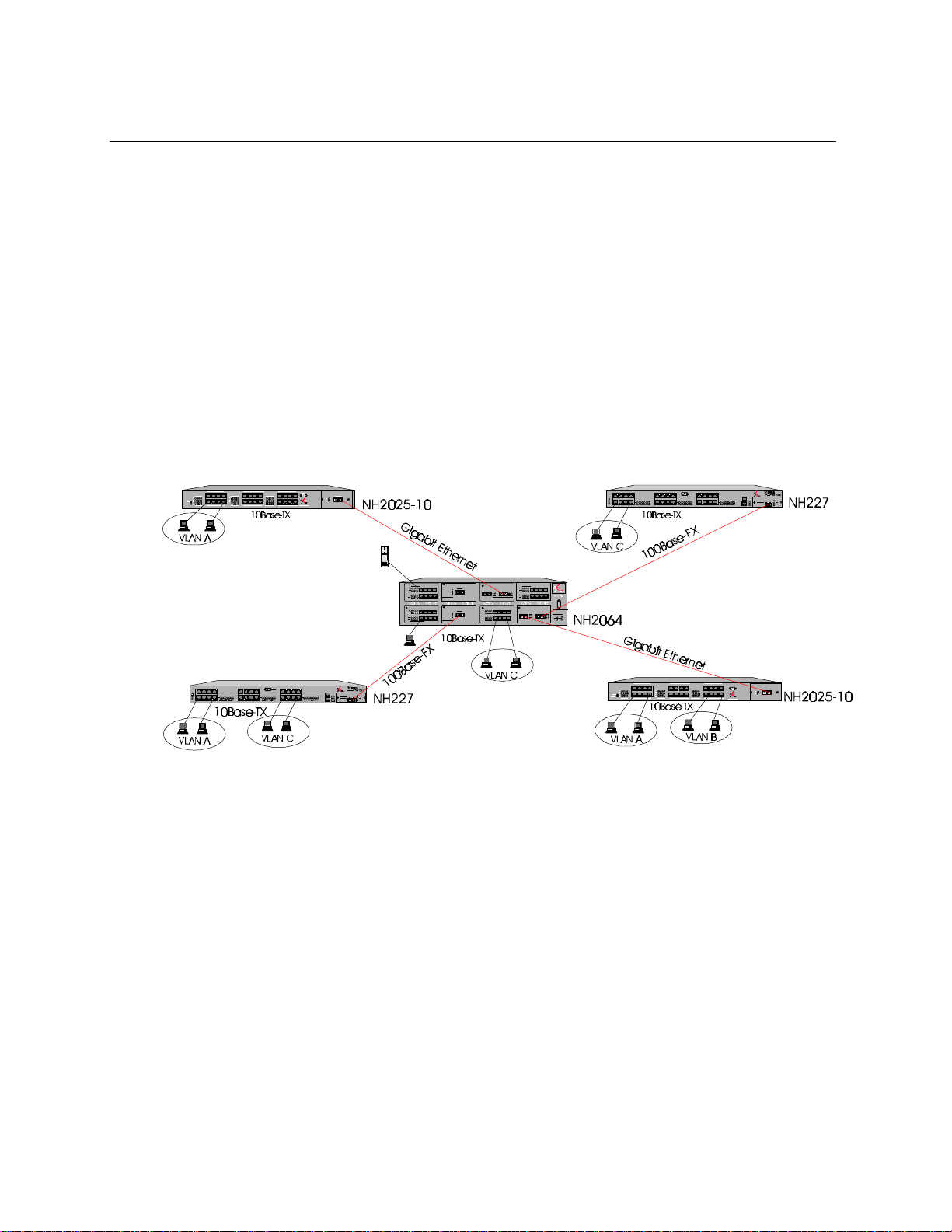
Overview
Applications
A switch boosts network performance by segmenting a single large collision domain into
smaller, separate collision domains. It also provides dedicated connections for heavily loaded
networks using work stations and servers. In addition, the Full Duplex capability of Ethernet
switches permits long distance connectivity for backbone applications or high throughput for
high-performance dedicated servers. The NH2025-10 combines 10/100Mbps switched ports with
a dport for accommodating an optional module.
The NH2025-10 switch can connect up to twenty-four 10/100Mbps ports and with a dport for
accommodating an optional module Figure 2 illustrates various connection possibilities: Two
NH2025-10 switches ,with Gigabit Ethernet uplink modules, located in different buildings can
be connected via MM or SM fiber optic cable to a Gigabit Ethernet backbone. VLAN Tagging
allows the creation of one logical VLAN across all switches. Additional connections include
dedicated 10/100Mbps workgroup connections and 100Mbps dedicated servers.
Figure 2 - Typical Application Example
NOTE: The NH2025-10 does not count as a repeater. Each of the segments connected to the
switch can support a full Ethernet network; there can be up to four 10Base-T repeaters/hubs
between any NH2025-10 port and any station.
Network Management Systems
Network management functions greatly assist in monitoring and controlling the network. The
NH2025-10 can be monitored and controlled through MegaVision or through a generic SNMPbased NMS. The connection to the NH2025-10 may be achieved through Ethernet.
To enable management of an NH2025-10 device, you must define the device and provide specific
parameters to establish communication. The Describe window is used to define a new device or
to change the parameters of a previously defined device.
The NH2025-10 can also be configured and managed through the Command Line Interface.
2
Page 11
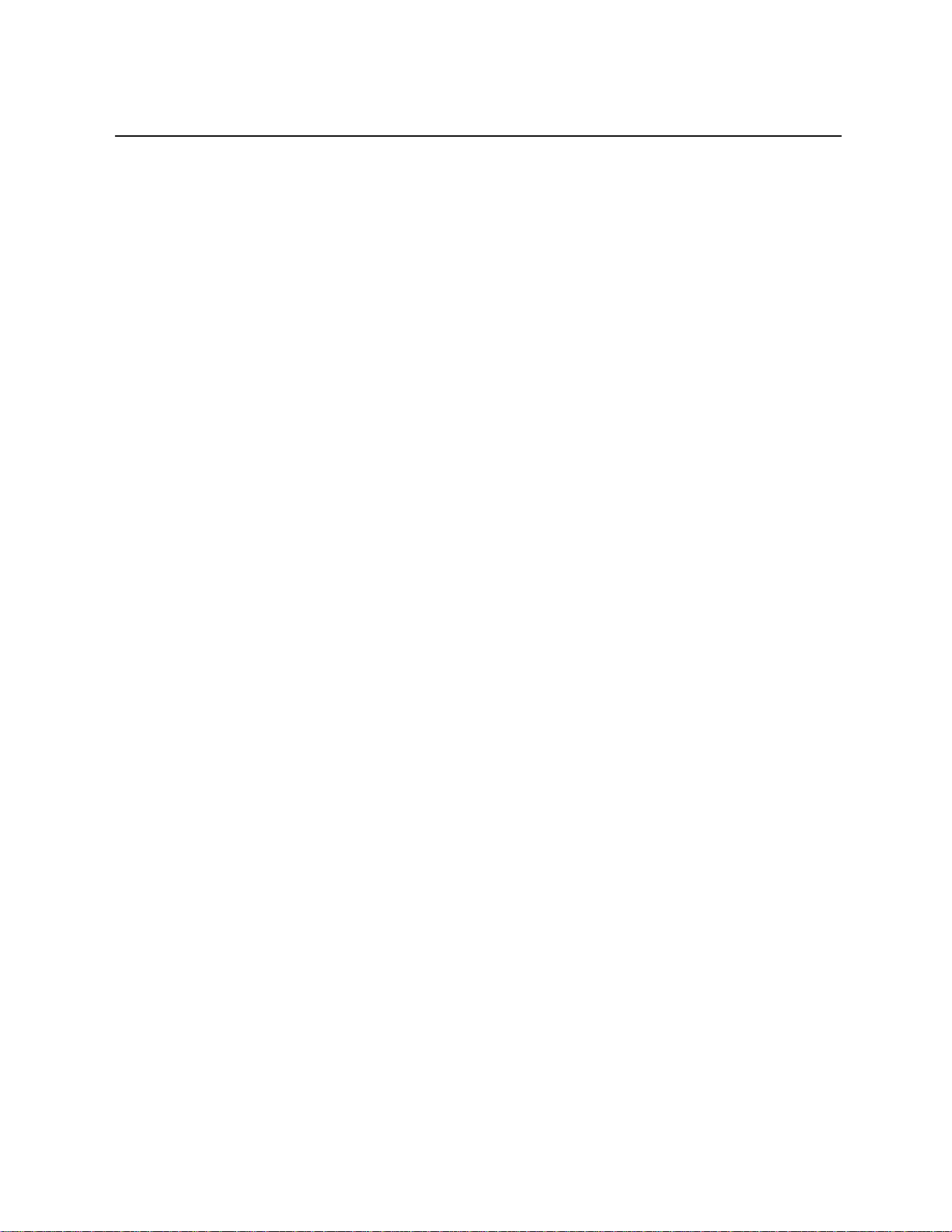
Overview
Feature Summary
The following are the Performance/Configuration and Management features supported on the
NH2025-10 switch.
Performance/Configuration
• 24 switched 10/100Mbps ports and a dport to accommodate one of the following uplink modules:
− Single Gigabit Ethernet port (MM,SM)
− Dual Gigabit Ethernet ports (MM,SM)*
− 8 10/100 auto-negotiation ports module
− 2 100Base-FX ports (MM,SM)
• The highest common port speed is automatically set when connecting any standard
compliant (802.3u Auto-negotiation) network device or station.
• Each 10/100Base port operates in half duplex mode, for shared networks, or in a dedicated
full duplex link, running at up to 200Mbps.
• All ports support auto-polarity detection and correction.
• Store-and-Forward switching.
• Flow Control (IEEE 802.3x) provides effective packet loss protection under heavy load
conditions, minimizing delays and retransmission of data, thus improving network performance.
• Supports the creation of up to 64 Virtual LANs.
• Supports the Inter-Switch VLAN tagging standard which enables the creation of multiple
groups across the network (IEEE 802.1q).
• MAC address table (up to 12K unicast entries).
• Maximum wire speed throughput on all ports simultaneously.
• Supports RMON (groups 1,2,3,9), Telnet for rapid fault detection and isolation.
• Port Mirroring.
• Spanning Tree Algorithm prevents broadcast loops
Management
• Fully managed through the comprehensive NBase-Xyplex MegaVision Network Management
System, or any SNMP-based management platform.
• Extensive Command Line Interface (CLI) management provides out-of-band administration.
• Supports NBase-Xyplex's private MIB, Ethernet MIB and bridge MIB. The status of each
port is displayed by an LED on the front panel. This LED indicates active and link status.
3
Page 12
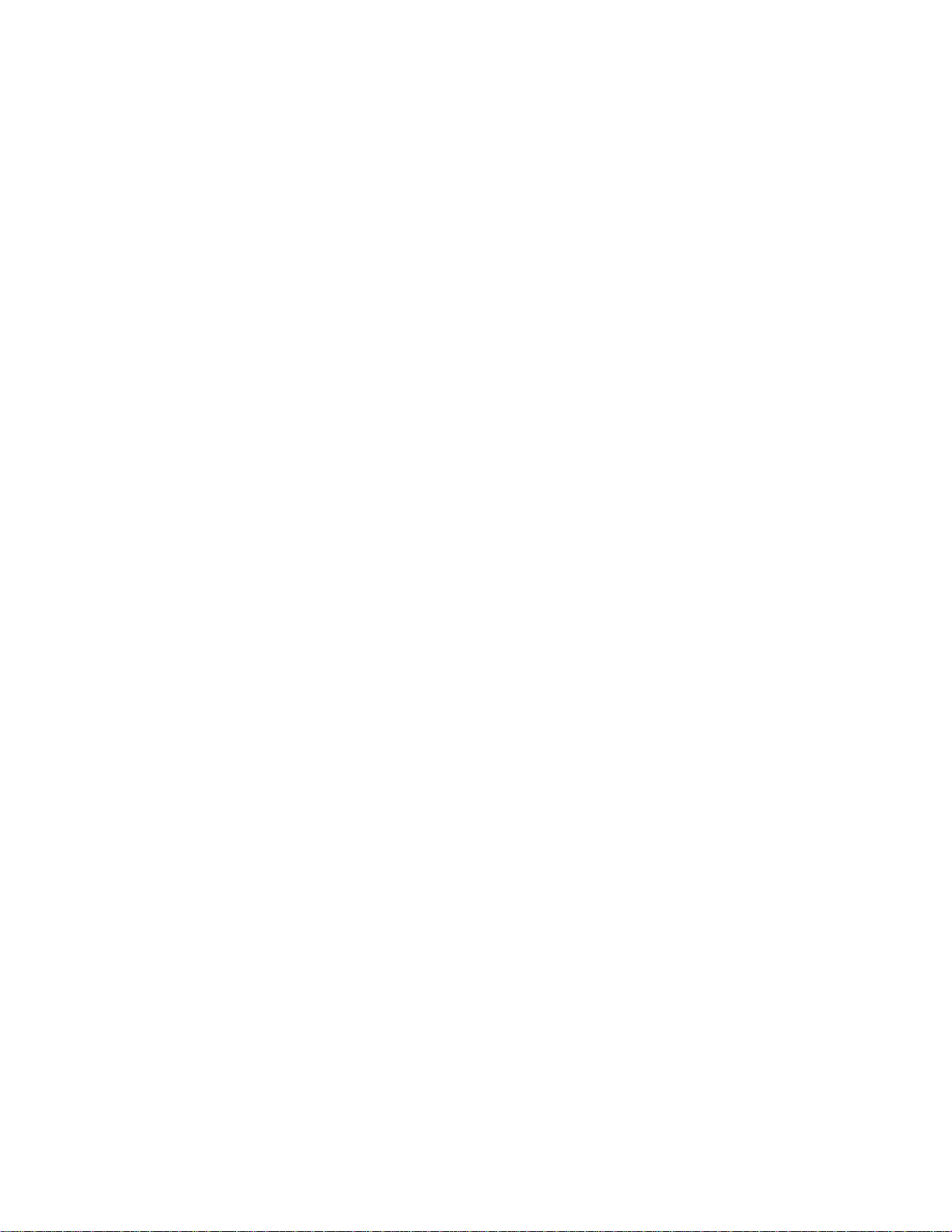
Page 13
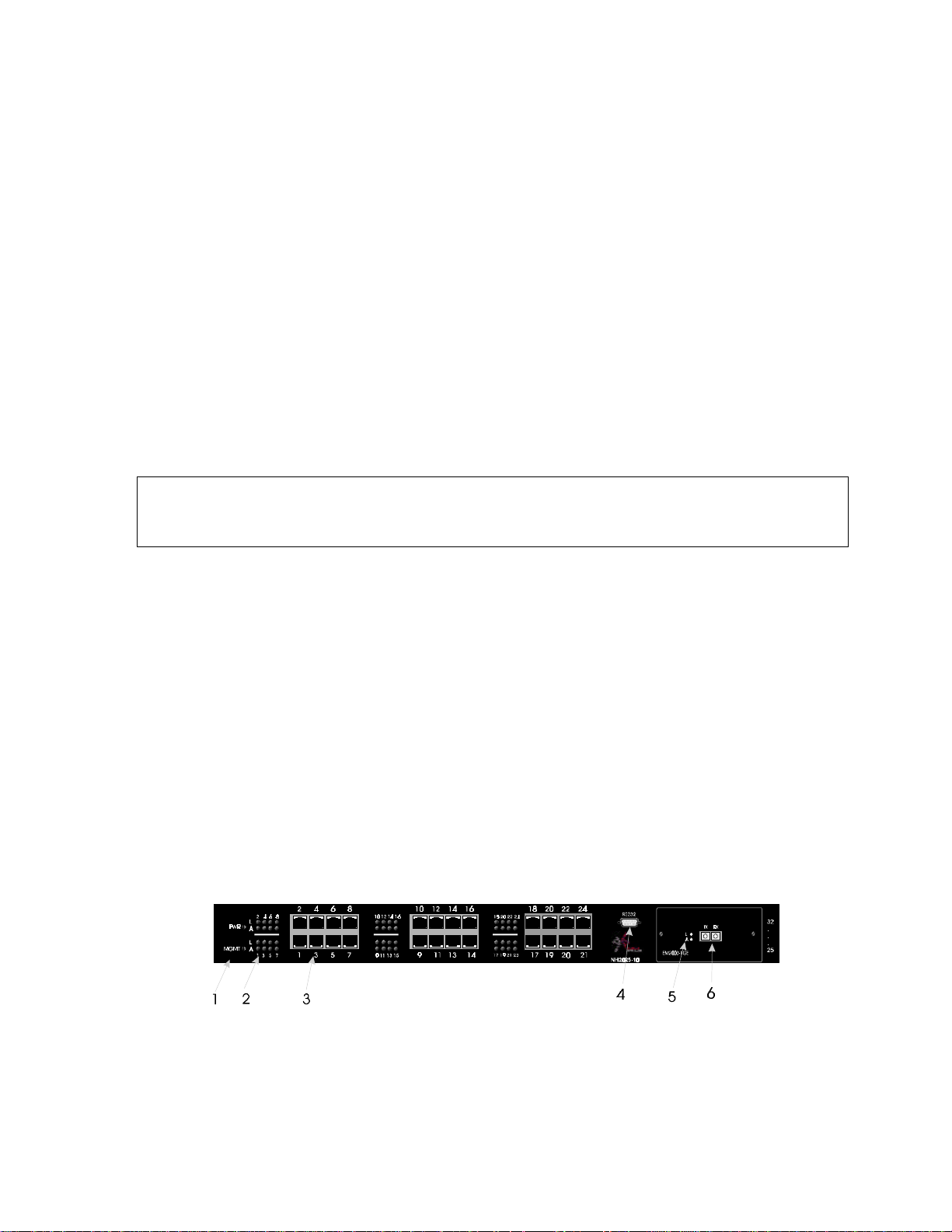
Installing and Setting Up the Unit
The NH2025-10 can operate as a stand-alone unit or in conjunction with any of NBase-Xyplex’s
other Ethernet offerings. Switch management is through NBase-Xyplex MegaVision software,
any SNMP-compatible NMS, or through the Command Line Interface (CLI).
Installing the Unit
This section outlines the installation and operation of the NH2025-10.
The NH2025-10 comes as a 19” rack-mountable unit. However, it can be placed either in a rack
mount, using the enclosed rack-mount brackets, or on a secure flat surface. Ensure that the
unit is within reach of the necessary connections (i.e. power outlet, Ethernet connections, and if
the NH2025-10 is monitored through the serial port, a PC, UNIX workstation, or modem). The
unit is powered by a wide-range power supply for either 110 or 220 VAC operation.
WARNING
Free airflow must be maintained in order to permit adequate cooling of the unit. All FAN holes
MUST be unobstructed.
Rack Mounting
If rack-mounted units are installed in a closed or multi-rack assembly, they may require further
evaluation by certification agencies. The following items must be considered when rack
mounting a unit:
1. The ambient temperature within the rack may be greater than room ambient temperature,
however the amount of airflow required for safe operation should not be compromised. The
maximum temperature for this equipment is 50°C (122F). Consideration should be given to
the maximum rated ambient temperature.
2. The rack should be stable, verify that stability is not inadvertently compromised during and
after installation.
Front Panel
The front panel of the NH2025-10 is illustrated below in Figure 3. The table below describes its
various components, LED indications and their functions.
Figure 3 - Front Panel
5
Page 14
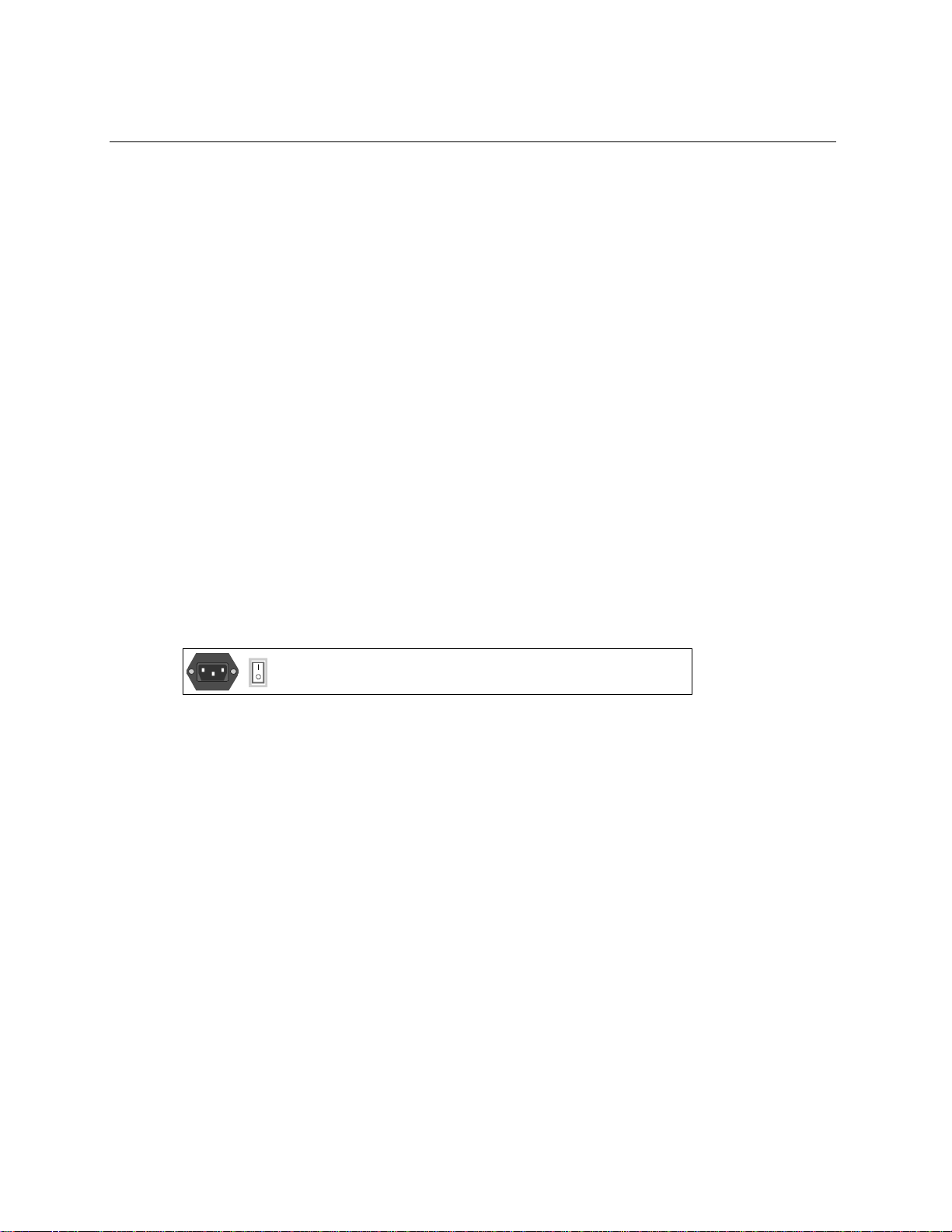
Installing and Setting Up the Unit
1 Global LEDs
PWR Green ON indicates Power ON
MGMT Blinking Green indicates that the firmware is initializing
Solid Green indicates that firmware is installed and in
proper operational mode
2 10/100 Port LEDs
L
A Solid Green indicates network activity.
3 10/100 Base-T ports
4 DB-9 Connector
5 Optional Module LEDs
Optional Module
6
Port/s
Solid Green indicates a valid connection. During LINK
test, there is an intermittent flash on all the ports.
One of three groups of switched Ethernet ports for
10/100Mbps connection
RS-232 connection for NMS
Rear Panel
The rear panel of the NH2025-10, which houses the power connection and ON/OFF switch, is
illustrated in Figure 4. Two fan holes, which MUST be kept unobstructed, are located on the
left side of the unit.
Figure 4 - Rear Panel
Installing Modules in the Unit
To insure proper installation, complete the following:
1. Power OFF the NH2025-10 switch.
2. Carefully slide an NH2025-10 module into a free dport and press firmly to insert.
3. Tighten the thumbscrews securely.
4. Power ON the NH2025-10 switch. If you have a flash version lower than 1.20 and you are
installing F/O modules, you must download a new software version to the switch so that the
firmware recognizes the new uplinks and the modules operate correctly.
6
Page 15
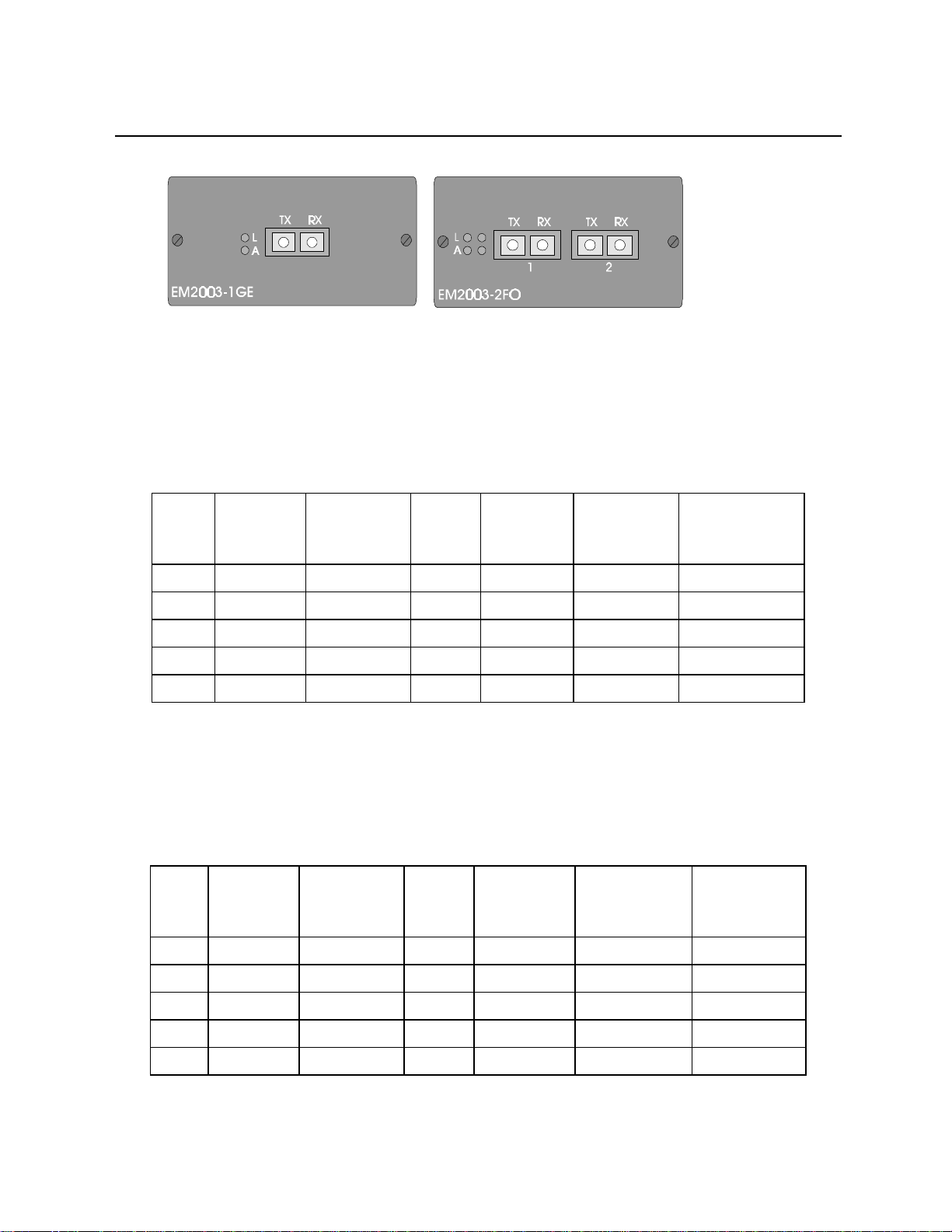
Modules for NH 2025-10
Figure 5 - Front Panels of the EM2003-1GE and EM2003-2FO Uplink Modules
EM2003-1GE
Installing and Setting Up the Unit
EM2003-1GE
LEDs
Type Connector Wavelength Budget Estimated
SX/M
LX/M DSC 1310nm NA 0–500 km 2 dB/km -13 dBm
LX/S1 DSC 1310nm NA 0–6 km 0.5 dB/km -13 dBm
LX/S2
LX/S3
DSC 850nm NA 0–350 km 3 dB/km -9.5 dBm
DSC 1550nm 8 dB 0–32 km 0.25 dB/km -13 dBm
DSC 1550nm 15 dB 30–60 km 0.25 dB/km -6 dBm
One 1000BaseLX port (SM 1500nm, .0-60km)
L
A
Green ON = Link, OFF = No Link
Green ON = Activity, OFF = No Activity
Range
Attenuation Minimum
Committed
Power
EM2003-2FO
EM2003-2FO
Two port 100Base-FX (MM, 1310nm, 0-2, DSC).
LEDs
L
A
Green ON = Link, OFF = No Link
Green ON = Activity, OFF = No Activity
Type Connector Wavelength Budget Estimated
Range
M DSC 1310 nm 9 dB 0–2 km 2 dB/km -16 dBm
MX DSC 1310 nm 19 dB 2–7 km 2 dB/km -6 dBm
S1
S2
S3
DSC 1310 nm 17 dB 0–25 km 0.5 dB/km -13 dBm
DSC 1310 nm 24 dB 25–50 km 0.5 dB/km -8 dBm
DSC 1550 nm 24 dB 50–100 km 0.25 dB/km -8 dBm
7
Attenuation Minimum
Committed
Power
Page 16
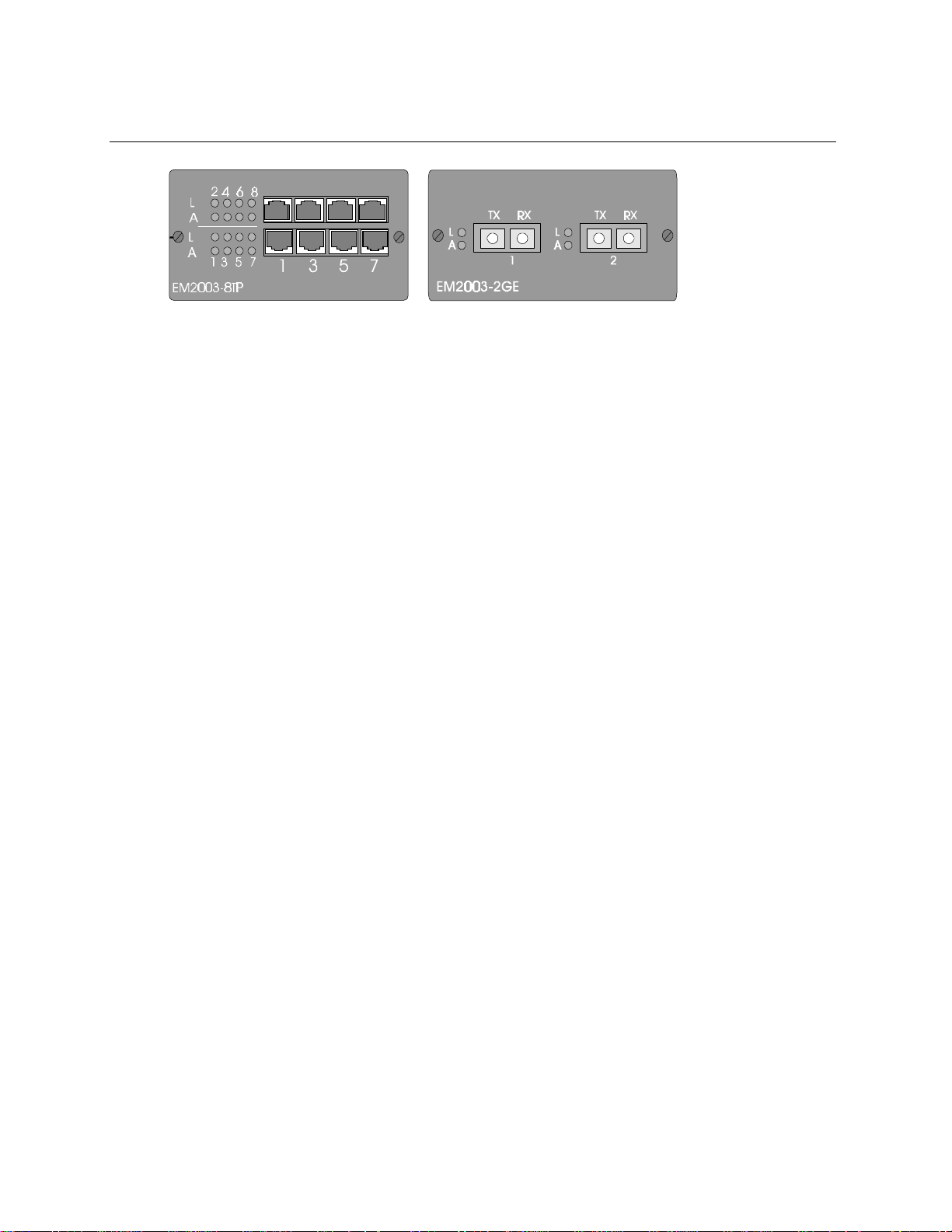
Installing and Setting Up the Unit
Figure 6 - Front Panels of the EM2003-8TP and EM2025-2GE* Modules
EM2003-8TP
EM2003-8TP Eight port 10/100Base-TX switch module
L
A
Green ON = Link, OFF = No Link
Green ON = Activity, OFF = No Activity
Em2003-2GE*
EM2003-2GE* Two port Gigabit 1000Base-SX (MM, 850nm, 0-350m)
*Future release
L
A
Green ON = Link, OFF = No Link
Green ON = Activity, OFF = No Activity
Connecting Power to the Unit
The power cord should be plugged into an easily accessible outlet. A built-in power supply
automatically adjusts to any outlet providing between 90 VAC and 264 VAC at 50/60 Hz.
For a 115 volt configuration, the power cord to be used is minimum type SJT (SVT) 18/3, rated
250 Volts AC, 10 Amps with a maximum length of 15 feet. One end is terminated in an IEC 320
attachment plug, the other in a NEMA 5-15P plug.
The power cord to be used with a 230 Volt configuration is minimum type SJT (SVT) 18/3, rated 250
Volts AC, 10 Amps with a maximum length of 15 feet. One end is terminated in an IEC 320
attachment plug. The other end is terminated as required by the country where the unit is installed.
Utilisez uniquement un câble secteur adapté à 230 volts, de type SJT (SVT) 18/3 minimum, 250 volts AC nominal, 10
Amps, et d’une longueur maximale de 4.5m. l’une des extrémités étant raccordée à un connecteur Type IEC320,
tandis que l’autre extrémité correspondra aux spécifications du pays concerné.
Das Netzkabel ist das hauptsachliche Diskonnektionsmittel, es sollte in eine leicht erreichbare steckdos gesteckt werden.
Das Netzkabel kann mit einer 230 Volts Konfiguration verwonder werden vom typ: Minimum VDE or HAR, 3 X 1.00 mm2,
250 VAC, 10 Amps, maximal 4.5m long. Ein Ende ontspriche dem Stecker IEC 320. Das andere Ende entspricht den
Anfoderungen des entsprechenden Landes.
Input Supply
Check voltage ratings to assure there is no possibility of overloading the electrical circuits that
could effect current overload protection and electrical wiring.
8
Page 17
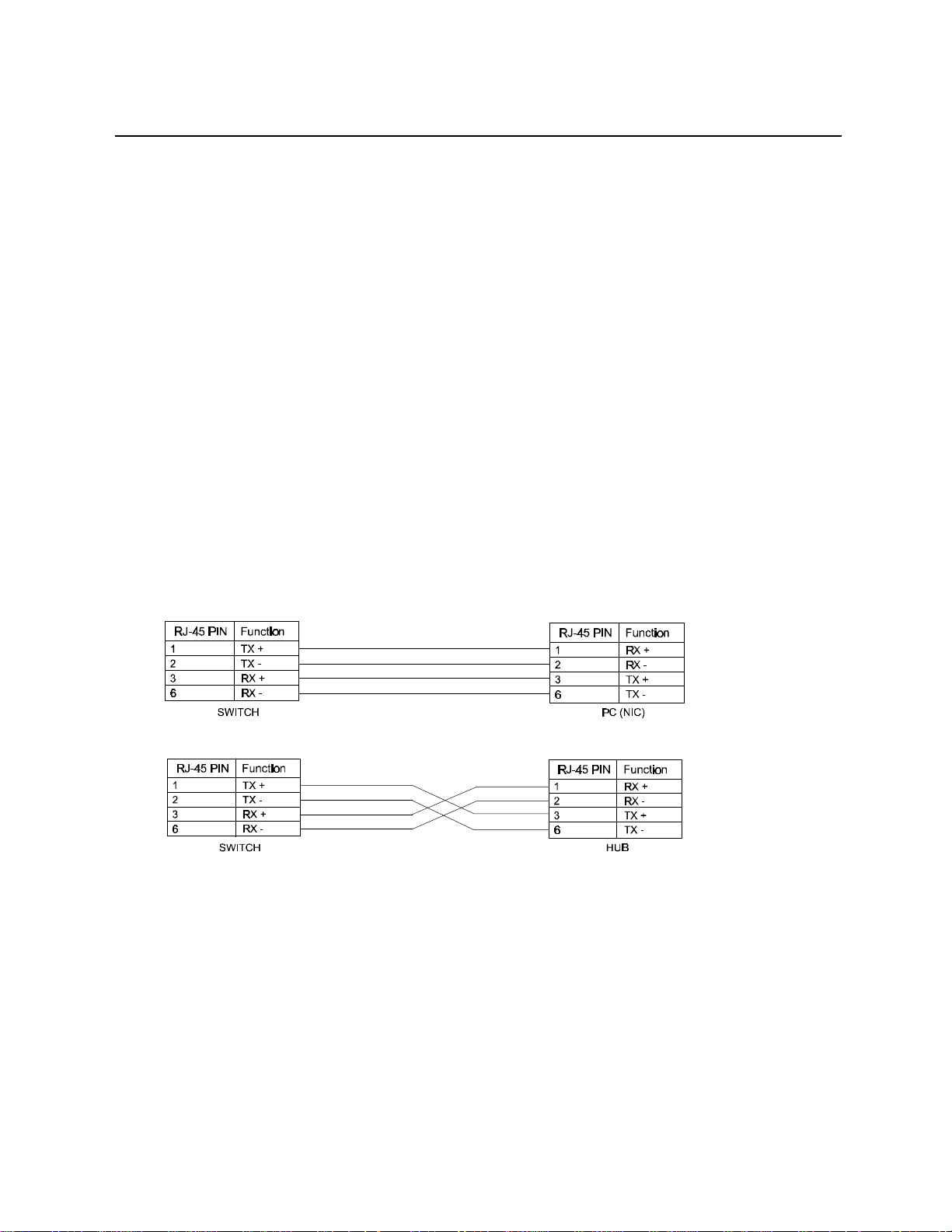
Installing and Setting Up the Unit
Grounding
Reliable grounding of this equipment must be maintained. Particular attention should be given
to electrical connections when connecting to a power strip, rather than direct connections to the
electrical outlet.
Connecting Ethernet Devices
For optimum performance, the Ethernet segments connected to the NH2025-10 must be
configured carefully. Generally, the segments should be configured so that machines on a given
port communicate primarily among themselves; that is, most traffic does not need to cross the
switch. However, this is not the best configuration for certain situations.
Connecting Your Network
The cable connections to the 10/100BaseTX ports can be UTP or STP Category 3 and above, and
cable length is limited to 100 meters on each port. STP cable carries a higher quality of signal
and is less sensitive to environmental noise.
The RJ-45 ports of the switch are defined as MDI-X ports.
The 10/100BaseTX ports on the NH2025-10 are designed to be connected directly to a
workstation, using a standard straight through patch cable. In order to cascade switches or
connect a hub to the switch, a crossover cable must be used.
Figure 7 - Straight Cable Connection Between a NH2025-10 and a Workstation
Figure 8 - Crossover Cable Connection Between an NH2025-10 and a Hub
9
Page 18
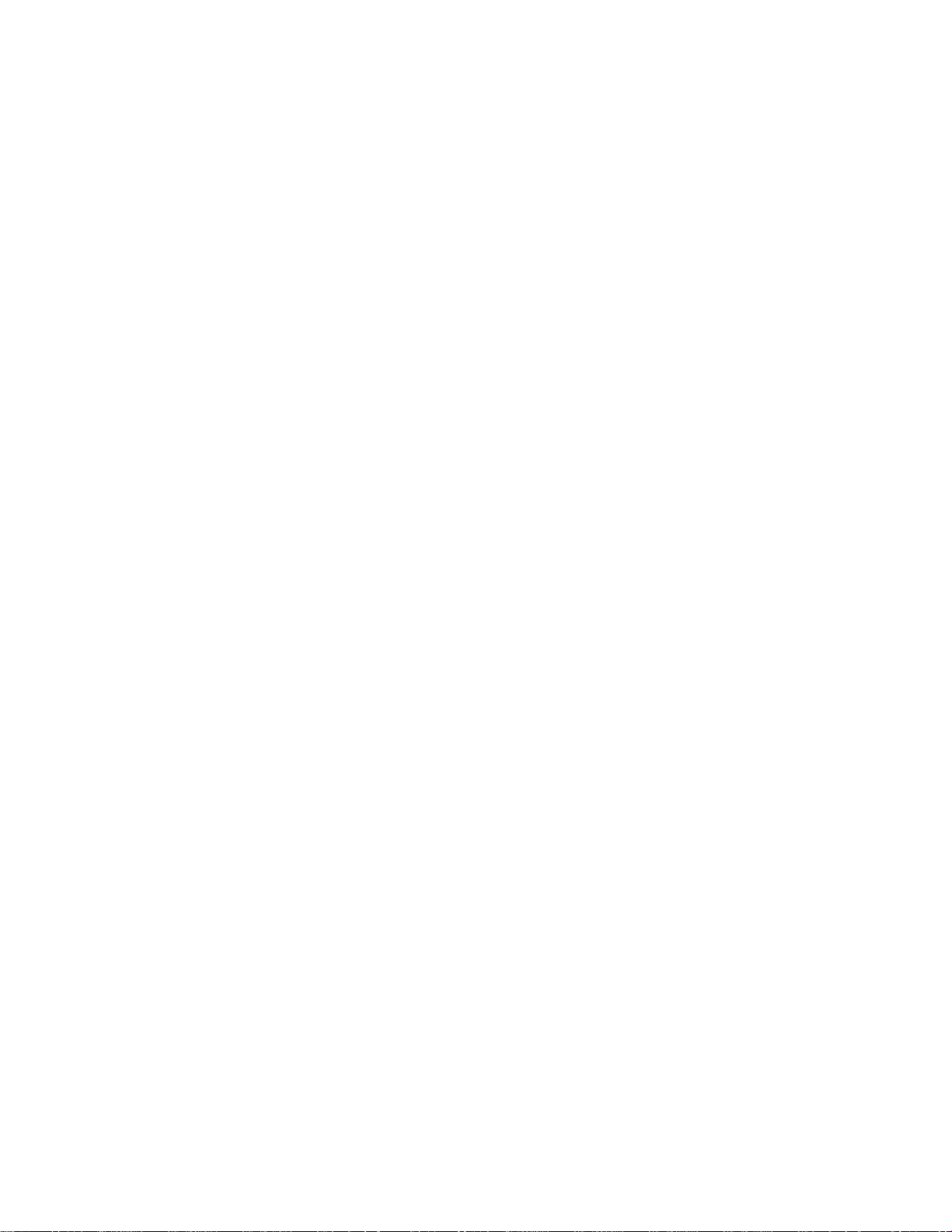
Page 19
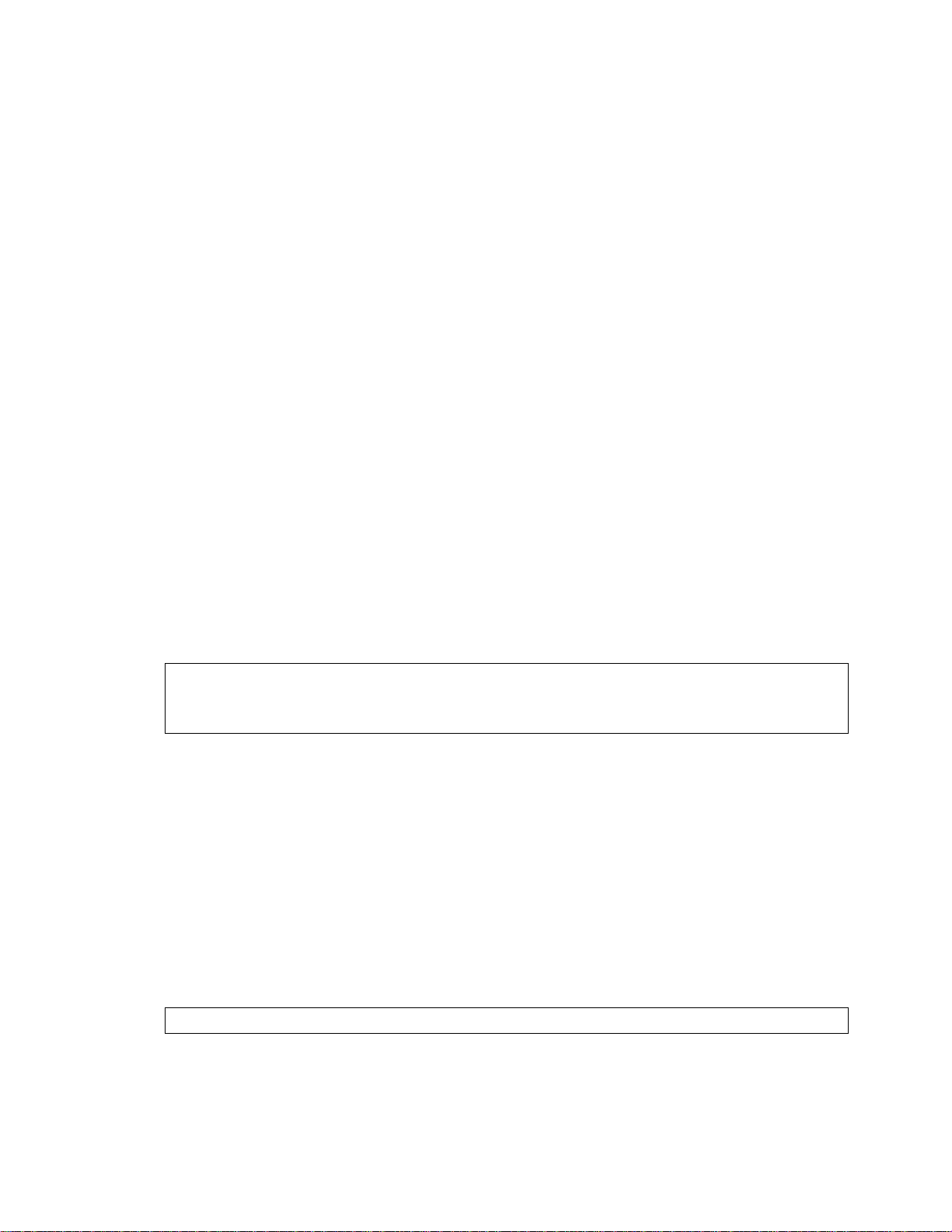
Getting Started
This section describes how to connect to the management port, log into the Command Line
Interface, and set the unit’s IP Address.
Connecting to the Management Port
With the product we supply a management cable. You can use it to get access to the
management port.
To configure the serial ports do the following items:
1. Connect the cable provided to the management port and communication interface (COM1 or
COM2) of your PC.
2. Start Windows HyperTerminal and create a new connection with the property set to 9600
bit per second, 8 bits per character and no flow control.
3. Start HyperTerminal session and then type Enter to get the login prompt.
Logging Into the Command Line Interface
The Command Line Interface is protected with a login name and password.
To access the CLI the Network Administrator has to provide his name and a password.
Example
Please Login
username: don
password: (not echoed)
The factory default password is a null string. To log in just press the Enter key. Once you are
logged into the CLI, you may change the password in order to avoid unauthorized access.
Setting the IP Address
To manage the MegaSwitch using an SNMP Network Management Application or to use the
ping command to test the switch, it is necessary to assign an IP Address, a netmask and a
broadcast address. The Network Administrator should assign the IP address in accordance with
the existing IP addressing scheme.
Set the IP configuration using the
Example
SYS_console> set-ip-cfg 192.1.1.64 255.255.255.0 255.255.255.255
set-ip-cfg
command.
11
Page 20
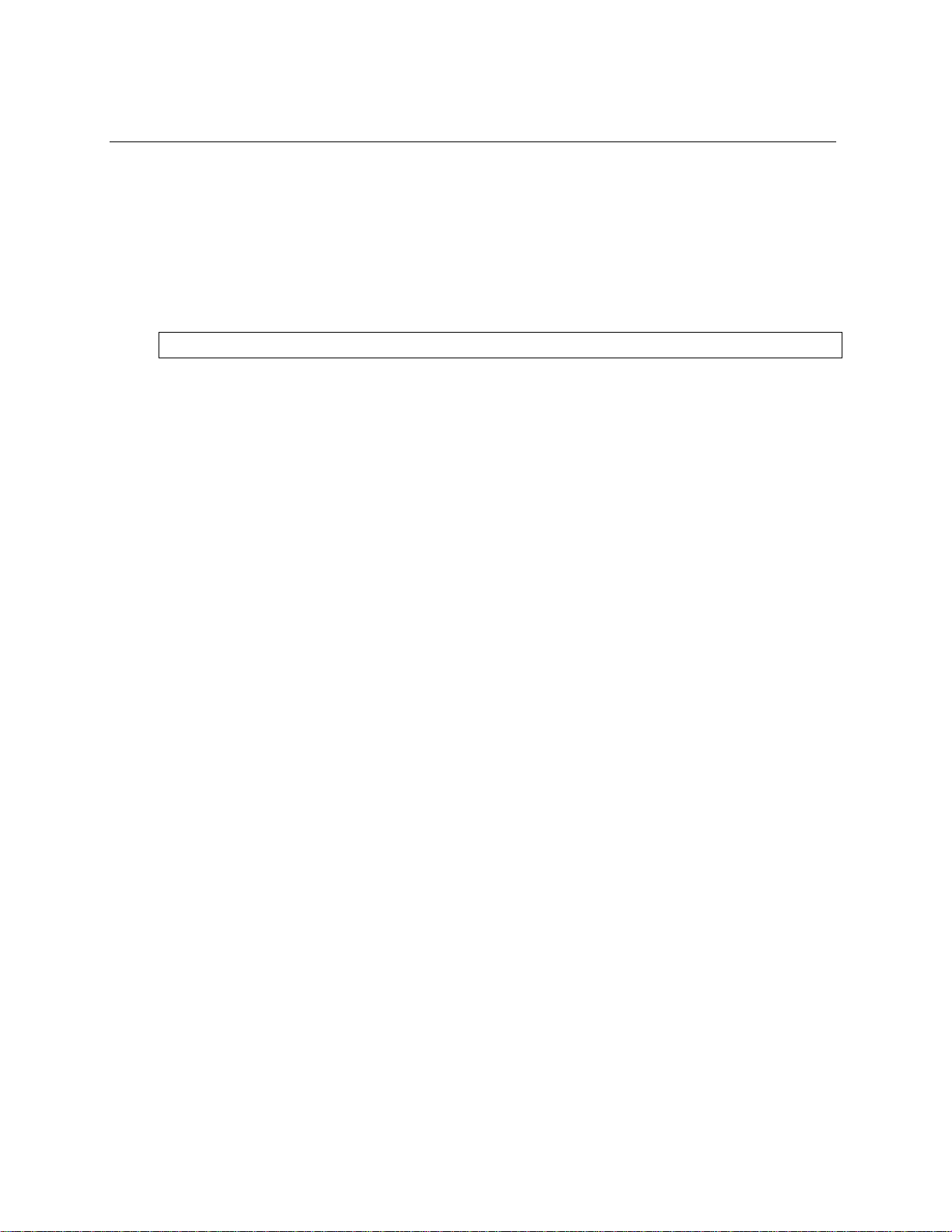
Getting Started
NOTE: If the switch has no IP Address, then the provided IP Configuration changes the
running parameters as well as the NVRAM-based database. If the switch was already
configured, the command only changes the NVRAM database. Therefore, to use the new
parameters you should reset the Switch, using the warm-reset command.
You can also use the
are automatically set to defaults according to the IP address class.
Example
SYS_console> set-ip 192.1.1.64
set-ip
command to accomplish this. When you do, the mask and broadcast
Verifying the Installation
After the installation is complete and the IP Address configured, use the Ping utility to test
the connectivity.
The ping command sends an echo request to the host specified in the command line. For
example, to test connectivity from the Switch to a workstation with an IP Address of 192.1.1.1,
use the following command:
SYS_console> ping 192.1.1.1 100
Accessing the Command Line Interface Remotely
When the switch has an IP address, the administrative interface can be accessed remotely
through Telnet. All commands work exactly as if the serial interface were being used. Please
note that only one console session may be active at any given time. This means that after the
first Telnet session is established, all other Telnet connections are refused until the current
session is closed.
12
Page 21
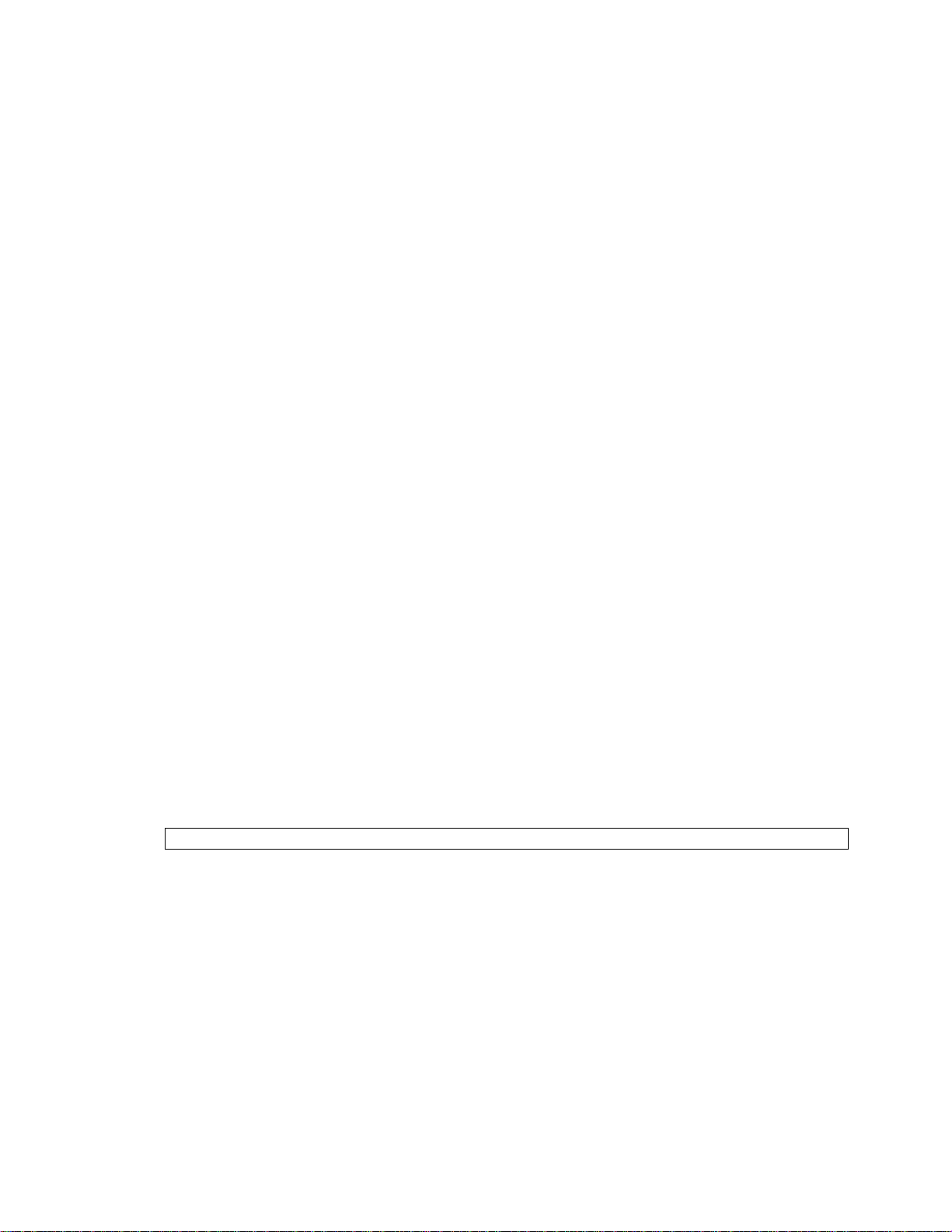
Using the Command Line Interface
This section describes how to use the Command Line Interface (CLI) to configure and manage
the NH2025-10 switch.
Command Conventions
The following conventions are used within this guide to make understanding and using the
CLI easier.
Command Items appearing in this typeface are to be typed as shown.
Italics Italicized items are variables and represent values. For example, <IPaddress>
represents an IP address in dotted decimal notation as 123.1.2.3.
{ } | Items in { } and separated by | represent alternatives for the argument. For example:
get-comm {read|write|*}
means you can type one of the following:
get-comm read
get-comm write
get-comm *
Command Line Help
The CLI provides command line help to ease in the entering of commands correctly. The
following command line help is available:
• Command parameter Help
• Command group Help
• Command wildcard Help
• Command history
Getting Command Parameter Help
To get an explanation of a command’s parameters add a question mark (?) after the command
name. For example:
SYS_console> ping ?
The unit displays the available parameters for the ping command:
ping IP traffic generator
[arg #0] destination IP address
[arg #1] number of packets to send or 0 for endless ping
SYS_console> ping _
Note that the command is reprinted after the prompt. You can add the necessary parameters
here. If a question mark is added after the first parameter, then the same explanation is
provided, and the previous command, including the provided parameters, is redisplayed.
13
Page 22

Using the Command Line Interface
Example
SYS_console> ping 129.1.1.7 ?
The unit displays the next level of parameters:
ping IP traffic generator
[arg #0] destination IP address
[arg #1] number of packets to send or 0 for endless ping
SYS_console> ping 129.1.1.7
Getting Command Group Help
To find out the command groups that are available within the unit, enter a question mark at the
CLI prompt. The CLI displays a list of all of the available command groups and a short
explanation of each.
Example
SYS_telnet>?
Commands groups are:
---------------------- console Console related commands
system System related commands
ip IP related commands
snmp SNMP related commands
switch-db Switching Database related commands
vlan Virtual LANS related commands
echannel EtherChannel Commands
port-cfg Port Configuration related commands
statistics Switching Statistics related commands
sp-tree Spanning Tree related commands
---------------------------------------------------------------- use ! for previous cmd, ^U to clear line, ^W to clear previous word
-----------------------------------------------------------------
Entering a group name from this list displays a list of the commands under that group.
Using Command Wildcards
The CLI allows you to use the question mark <?> as a wildcard when you are unsure of a
command. To use the wildcard, place the question mark immediately after the command you
are looking for.
NOTE: You can type all or just a portion of the command followed by the question mark and the
CLI returns all commands that start with that string.
14
Page 23
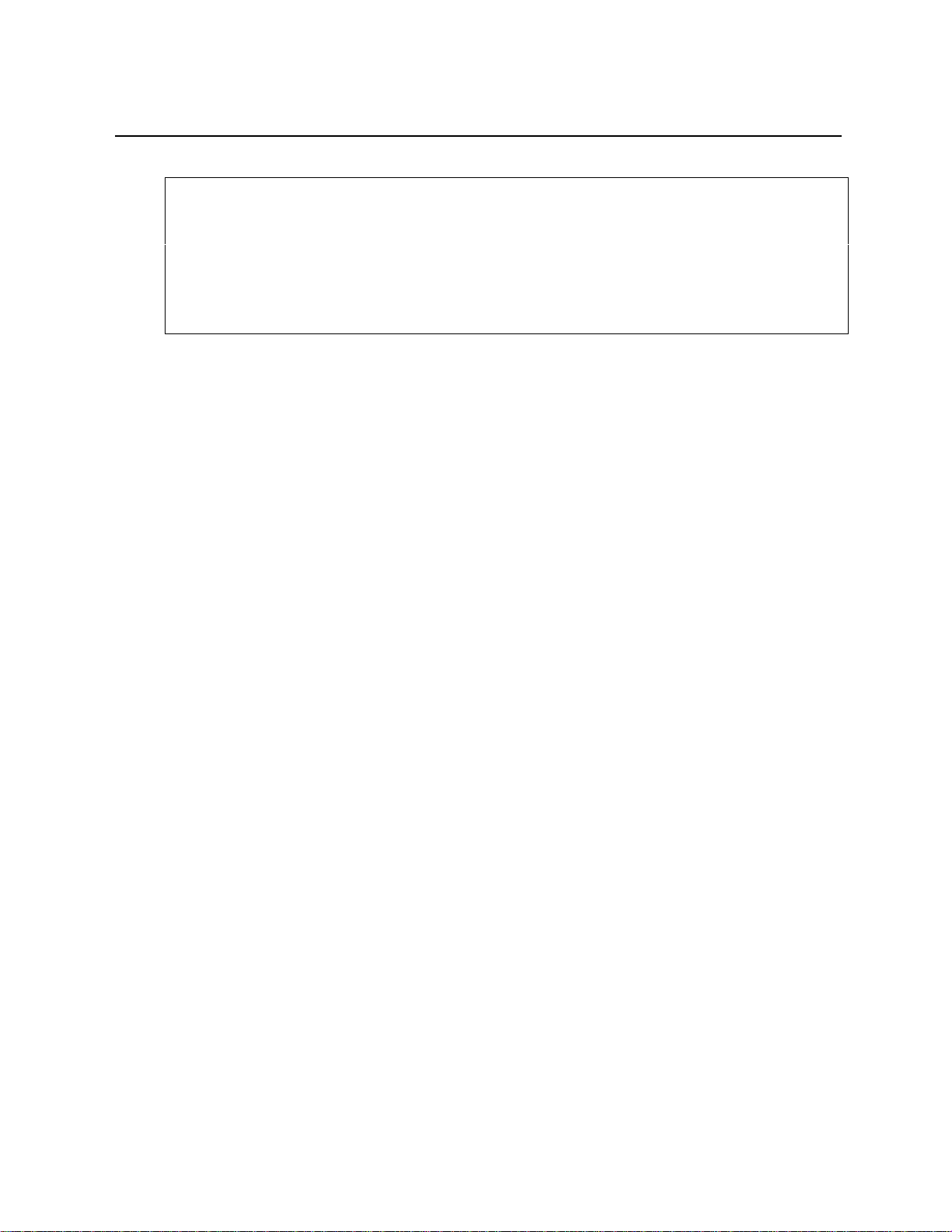
Using the Command Line Interface
Example
SYS_console>get-c?
command ‘get-c’ not found
Commands matching <get-c>
get-comm show current read or/and write community
get-con-matrix retrieves the VLAN connectivity matrix
get-colls-cnt gets the collision distribution counters per port
SYS_console>get-co
Retrieving Command History
The CLI allows you to retrieve a history of the last commands you have issued. Use the
following keys to retrieve commands:
<!> or Ctrl/P Retrieves the last command in the command history.
Ctrl/W Deletes the previous word.
Ctrl/U Erases the entire current line.
<Tab> Completes the command when a partial unique command is provided.
NOTE: If after entering a key sequence, more than one screen-full of text is to be printed, you
can continue to scroll through the text by hitting any key or you can stop the process by hitting
the Esc key.
SYS_console>system
System related commands
-------------------------------------------------------- sys-stat show system status
get-stst-level show the selftest level
set-stst-level change the selftest level
warm-reset warm reset of the device
cold-reset cold reset of the device
get-last-err displays information about the last fatal error
init-nvram initialize NVRAM to default values
get-sw-file retrieves the SNMP Agent Software file name
set-sw-file sets the SNMP Agent Software file name - for download
get-tftp-srvr retrieves the TFTP download server IP address
set-tftp-srvr sets the TFTP download server IP address
set-tftp-mode sets the TFTP download mode
get-tftp-mode retrieves the TFTP download mode
sw-dnld software download BY TFTP
set-fg-param sets the Ethernet frame generator parameters
start-fg starts the Ethernet frame generator
stop-fg stop the Ethernet frame generator
15
Page 24
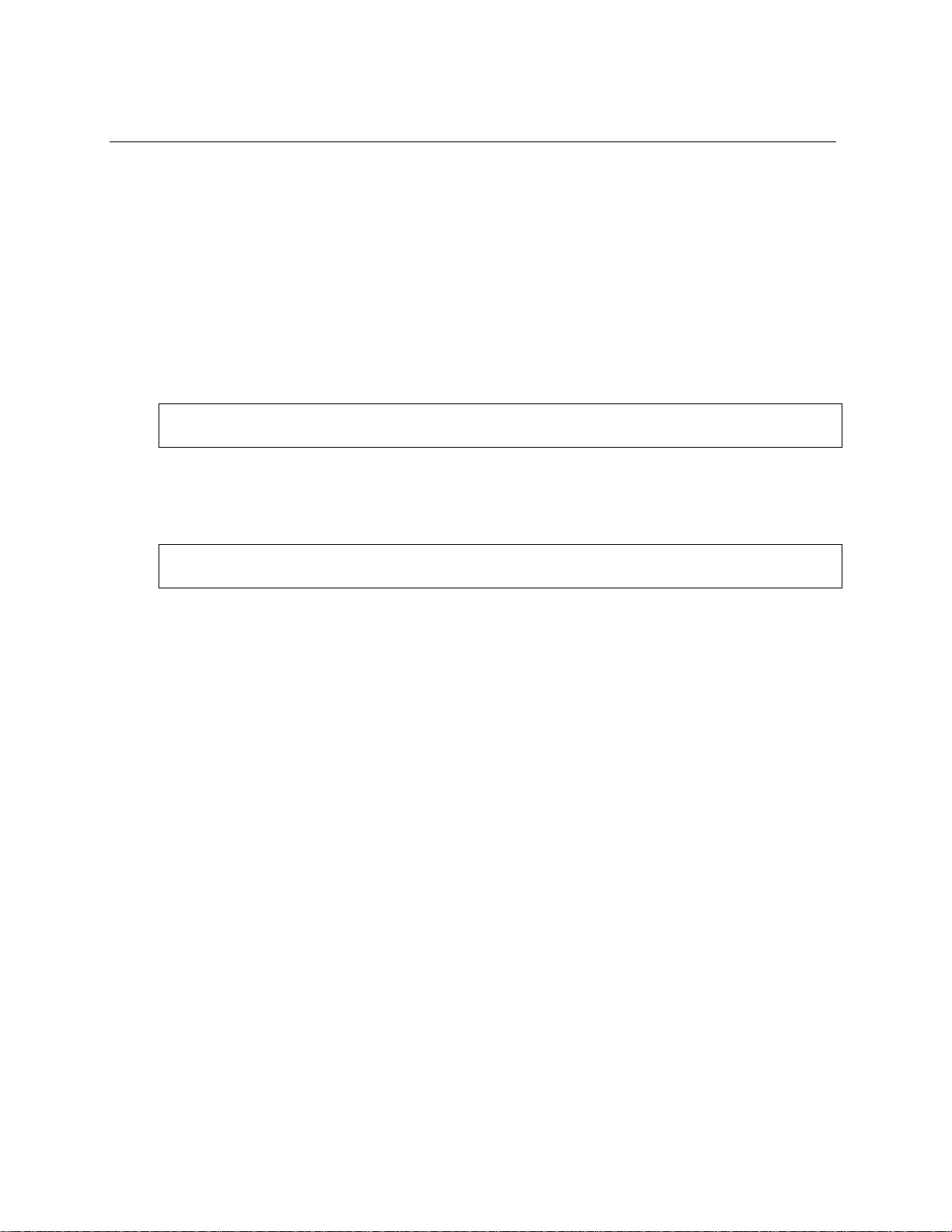
Using the Command Line Interface
Command Line Errors
The CLI displays messages when you enter a command incorrectly. The following command
line error messages are used:
• Nonexistent command
• Incorrect number of parameters
Nonexistent Command
If you enter a command incorrectly or if the command does not exist, the CLI returns an error
message indicating the type of error that occurred.
Example
SYS_console> pin
command ‘pin’ not found
Incorrect Number of Parameters
If you enter a command correctly but the number of parameters is incorrect, the following
message is displayed:
SYS_console> ping
too few arguments
16
Page 25
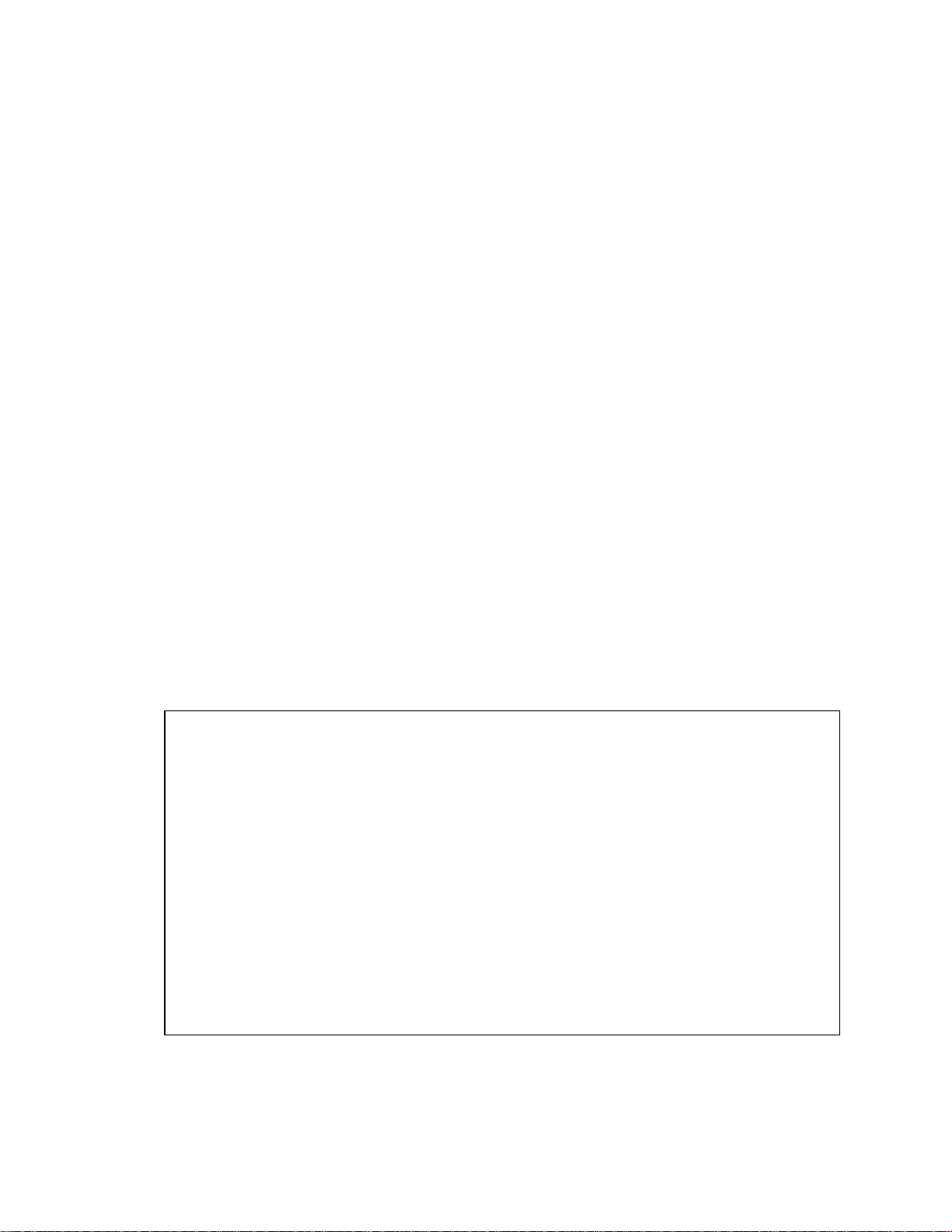
Configuring, Modifying, and Monitoring the Unit
You can configure, modify, and monitor the unit using the following categories of commands:
• Console
• System
• IP configuration
• SNMP Agent
• Switching database and database entry management
• Virtual LAN
• EtherChannel
• Port Configuration
• Switching Statistics
• Spanning Tree
Refer to Appendix A for a quick reference of the available commands.
Console Commands
Console commands allow you to configure the CLI parameters and user interface. To view the
console commands, enter console at the CLI prompt. The following are the available
console commands.
help-kbd
This command lists the console function keys.
Example
SYS_console>help-kbd
-------------------------------------------------------- Ctrl/U (or Escape) clears the current line.
Ctrl/W clears the previous word.
! or Ctrl/P presents the previous command.
TAB completes command.
? or help presents help. Depending on position:
in 1st column, list of the categories.
in command, list of completed commands that start with the presented
string.
in parameters, lists of the parameters.
# - with line number Repeats command from history,
For example: #26 Presents help for line 26.
Without line number Shows entire history list.
--------------------------------------------------------
17
Page 26
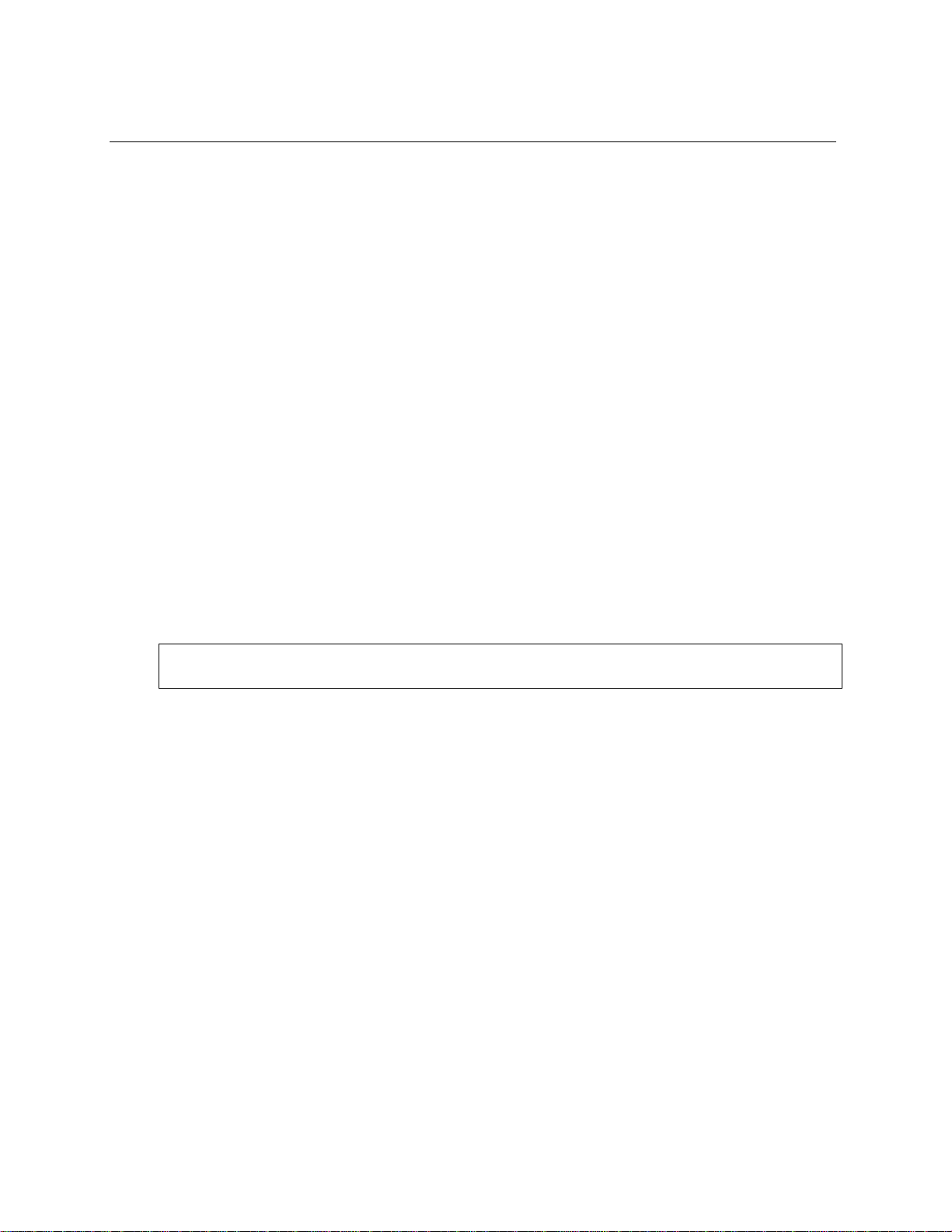
Configuring, Modifying, and Monitoring the Unit
banner
The banner command displays the Nbase-Xyplex CLI logo.
clear
The clear command clears the screen and displays the CLI prompt.
login
The login command exits the CLI, but does not disconnect a Telnet session. This allows you to
test a password (or other activity) without reconnecting.
logout
The logout command ends the actual CLI Session. To use the CLI, you must login again.
set-page
The set-page command sets the console page size (in lines per page). Valid values in lines are 5
to 127. The value of 0 means no paging. The default value is 21.
set-prompt
The set-prompt command allows you to set a new command line prompt for the CLI. This can
be a more meaningful prompt, such as the location of a switch, or the name of a workgroup. The
default prompt is SYS_console>. To change the prompt, use the following command:
set-prompt <new_prompt>
Example
SYS_console> set-prompt R&D_grp>
R&D_grp> _
set-attr-prompt
The set-attr-prompt command sets the prompt attributes. To set the prompt attributes, use the
following command:
set-attr-prompt <number of option>
[arg #0] options: 0-normal, 1-bold, 2-underline, 4-blink, 8-reverse
set-attr-msg
The set-attr-msg command allows you to define how the display message appears. To define
how messages appear, use the following command:
set-attr-msg <number of option>
[arg #0] options: 0-normal, 1-bold, 2-underline, 4-blink, 8-reverse
set-attr-text
The set-attr-text command sets the text display attributes. To define how text appears, use the
following command:
set-attr-text <number of option>
[arg #0] options: 0-normal,1-bold,2-underline,4-blink,8-reverse
18
Page 27

Configuring, Modifying, and Monitoring the Unit
set-passwd
The console requires you enter a password to log in. The set-passwd command allows you to
change the console password. To change the console password:
1. Enter the set-passwd command at the CLI prompt. The system prompts you for the
old password.
2. Enter the old password. The system prompts you for a new password.
3. Enter your new password. Note that the password is not echoed back to you. The system
prompts you to reenter the new password.
4. Reenter the new password.
The following examples show an unsuccessful and successful password change.
SYS_console>set-passwd
Enter old password:
Enter new password:
Enter new password again:
Error: different new passwords
If the password change succeeds, the system responds as follows:
SYS_console>set-passwd
Enter old password:
Enter new password:
Enter new password again:
CLI running password changed
CLI password change in the NVRAM OK
19
Page 28

Configuring, Modifying, and Monitoring the Unit
System Commands
System Commands allow you to display and set the system-related parameters. To view the
system commands, enter system at the CLI prompt. The following are the available
system commands.
sys-stat
The sys-stat command displays general status information about the Ethernet Switch, and its
SNMP Agent Hardware and Software.
Example
SYS_console>sys-stat
NBase-Xyplex Nh2025-10 Version 1.08
Mon Apr 26 16:09:47 1999
SNMP Object ID is : < 1.3.6.1.4.1.629.16.2.1 >
System MAC Address : 00-20-1a-00-a7-5a
Switching Data Base Size: 12288 entries
Number of ports : 25
Total uptime(hundredths of seconds ): 700
Total uptime(days, hh:mm:ss format): 0 days, 0:00:07.00
i/f 1 : description [Port 1 - 10/100 BaseTx ETHERNET Port] : status [UP]
i/f 2 : description [Port 2 - 10/100 BaseTx ETHERNET Port] : status [UP]
i/f 3 : description [Port 3 - 10/100 BaseTx ETHERNET Port] : status [UP]
i/f 4 : description [Port 4 - 10/100 BaseTx ETHERNET Port] : status [UP]
i/f 5 : description [Port 5 - 10/100 BaseTx ETHERNET Port] : status [UP]
i/f 6 : description [Port 6 - 10/100 BaseTx ETHERNET Port] : status [UP]
i/f 7 : description [Port 7 - 10/100 BaseTx ETHERNET Port] : status [UP]
i/f 8 : description [Port 8 - 10/100 BaseTx ETHERNET Port] : status [UP]
i/f 9 : description [Port 9 - 10/100 BaseTx ETHERNET Port] : status [UP]
i/f 10 : description [Port 10 - 10/100 BaseTx ETHERNET Port] : status [UP]
i/f 11 : description [Port 11 - 10/100 BaseTx ETHERNET Port] : status [UP]
i/f 12 : description [Port 12 - 10/100 BaseTx ETHERNET Port] : status [UP]
i/f 13 : description [Port 13 - 10/100 BaseTx ETHERNET Port] : status [UP]
i/f 14 : description [Port 14 - 10/100 BaseTx ETHERNET Port] : status [UP]
i/f 15 : description [Port 15 - 10/100 BaseTx ETHERNET Port] : status [UP]
i/f 16 : description [Port 16 - 10/100 BaseTx ETHERNET Port] : status [UP]
i/f 17 : description [Port 17 - 10/100 BaseTx ETHERNET Port] : status [UP]
i/f 18 : description [Port 18 - 10/100 BaseTx ETHERNET Port] : status [UP]
i/f 19 : description [Port 19 - 10/100 BaseTx ETHERNET Port] : status [UP]
i/f 20 : description [Port 20 - 10/100 BaseTx ETHERNET Port] : status [UP]
i/f 21 : description [Port 21 - 10/100 BaseTx ETHERNET Port] : status [UP]
i/f 22 : description [Port 22 - 10/100 BaseTx ETHERNET Port] : status [UP]
i/f 23 : description [Port 23 - 10/100 BaseTx ETHERNET Port] : status [UP]
i/f 24 : description [Port 24 - 10/100 BaseTx ETHERNET Port] : status [UP]
i/f 25 : description [Port 25 - 1000 BaseFx ETHERNET Port] : status [UP]
SYS_console>
This screen displays the following information:
• Device name and type
• SNMP Agent software version and release date
• Device SNMP object ID
• Device MAC address
• Switching database size
• Number of ports
• System uptime in 1/100 sec as well as in days, hours, minutes, seconds
• Interfaces description and status
20
Page 29

Configuring, Modifying, and Monitoring the Unit
get-stst-level
The get-stst-level command displays the self-test level (Disable or Enable) of the device. The
default value is Enable.
set-stst-level
The set-stst-level command sets the self-test level of the device. There are two levels of
self-test: Disable and Enable. The self-test level is stored in NVRAM. To set the self-test level,
use the following command:
set-stst-level <level>
warm-reset
The warm-reset command resets the SNMP Agent software. The Switch configuration is
changed according to the values stored in the NVRAM. This command permits you to
refresh the Switch configuration after a change of the NVRAM parameters. The statistics
counters are also reset by the warm-reset command.
cold-reset
The cold-reset command causes the switch to cold-reset. Cold reset is equivalent to power
cycling the switch.
get-last-err
The get-last-err command retrieves the most recent system failure information.
Example
SYS_console>get-last-err
System information since the last hardware reset
----------------------------------------------- Software resets number : 0
Fatal error text :
Fatal error uptime : 0 days, 0:15:36.00
SYS_console>
NOTE: The “Software resets number” value is the number of executed “warm resets” commands
issued after the last “cold reset.”
init-nvram
The init-nvram command resets the non-volatile RAM on the SNMP Agent to default
values. The reset takes effect after you reboot (warm or cold reset) the unit.
get-sw-file
The get-sw-file command retrieves the SNMP Agent Software file name.
set-sw-file
The set-sw-file command sets the name of the file downloaded by TFTP. This name must
match the name of the agent software file on the TFTP server. To set the software file, use the
following command:
set-sw-file <filename>
21
Page 30

Configuring, Modifying, and Monitoring the Unit
get-tftp-srvr
The get-tftp-srvr command retrieves the IP address of the TFTP server that the Agent
uses to download software. Refer to the sw-dnld command for further information.
set-tftp-srvr
The set-tftp-srvr command sets the IP address of the TFTP server used for
downloading. To set the IP address of the TFTP server, use the following command:
set-tftp-srvr <IP address>
set-tftp-mode
The set-tftp-mode command sets the TFTP download mode. To set the TFTP download
mode, use the following command:
set-tftp-mode {client|server}
Upgrading the product’s software can be done in two different ways,
1. Download from computer to the unit initiated from the unit itself with the appropriate
command (sw-dnld),
The unit acts as a client consuming from the computer, so a TFTP daemon should be
started into the computer, and TFTP mode should be set to client in the unit.
2. Upload from the computer to the unit initiated from the computer itself,
The units acts as a server offering a TFTP service to the computer, so the computer
should use a TFTP client to upload the software into the unit that should be set to
server mode.
get-tftp-mode
The get-tftp-mode command retrieves the TFTP download mode. This command requires
no argument.
sw-dnld
The sw-dnld command starts the software download process from the remote TFTP server
specified by the set-tftp-srvr command, retrieving the file specified by the set-sw-file
command. The progress of the process appears under the form of a dot displayed at regular
interval. Once the download is finished the software is copied into the non-volatile RAM then
the equipment reboots.
22
Page 31

Configuring, Modifying, and Monitoring the Unit
IP Commands
This section lists the IP Configuration commands available at the CLI. It is separated into the
following command sections:
• IP configuration
• Address Resolution Protocol (ARP)
• Bootp
• Ping
To view the IP commands, enter IP at the CLI prompt. The following are the available
IP commands.
IP Configuration
get-ip
The get-ip command shows the device’s current IP address, if any. The following are
examples with no IP configuration and an IP configuration defined.
• No IP Configuration defined:
SYS_console> get-ip
The device has no IP Address defined
SYS_console>
• IP Configuration defined:
SYS_console> get-ip
The device IP address is: 194.090.136.187
SYS_console>
get-ip-cfg
The get-ip-cfg command shows the complete current IP configuration, that is, the address,
network mask and broadcast address. The following are examples with no IP configuration and
an IP configuration defined.
• No address defined:
SYS_console> get-ip-cfg
The device has no IP Address defined
SYS_console>
• IP Configuration defined:
SYS_console> get-ip-cfg
The device IP address, netmask and broadcast are:
IP address : 194.090.136.187
IP netmask : 255.255.255.000
IP broadcast : 255.255.255.255
23
Page 32

Configuring, Modifying, and Monitoring the Unit
Setting an IP address
set-ip
The set-ip command sets the IP address of the SNMP Agent. If no IP address was previously
set (as is the factory default configuration), the new value is used immediately and saved into
NVRAM. Otherwise the new value is only stored in the NVRAM, and the user must execute a
warm-reset
set-ip <IP address>
set-ip-cfg
The set-ip-cfg command sets the IP address, network IP mask, and broadcast IP address. If
no IP configuration was previously set (as is the default factory configuration), the new values
are used immediately and saved into NVRAM. If a previous IP configuration was being used,
the new configuration is saved in NVRAM. In order to use the newly defined values
immediately, reset the system using the
set-ip-cfg <IP address> <netmask> <broadcast>
NOTE: If the IP configuration is not specified, the agent does not respond to any in-band
requests, including ping messages. The following are examples with no IP configuration and an
IP configuration defined.
to effect the change.
warm-reset
command.
• No IP Configuration defined:
SYS_console>set-ip-cfg 194.90.136.187 255 255.255.0 255.255.255.255
Device IP Address set for this session
Device IP Address change in the NVRAM OK
The device NVRAM IP configuration will be:
IP address : 194.090.136.187
IP netmask : 255.255.255.000
IP broadcast : 255.255.255.255
SYS_console>
• IP Configuration defined:
SYS_console>set-ip-cfg 194.90.136.187 255.255.255.0 255.255.255.255
Device IP address unchanged for this session
Device IP Address change in the NVRAM OK
The device NVRAM IP configuration will be:
IP address : 194.090.136.187
IP netmask : 255.255.255.000
IP broadcast : 255.255.255.255
SYS_console>
Perform a
warm-reset
to use the newly defined parameters.
24
Page 33

Configuring, Modifying, and Monitoring the Unit
Erasing an IP Configuration
clear-ip-cfg
The clear-ip-cfg command clears the NVRAM IP configuration.
Example
SYS_console>clear-ip-cfg
Device IP Configuration cleared
SYS_console>
Configuring a Gateway
get-gatew
The get-gatew command shows the default gateway address.
Example
SYS_console>get-gatew
The default gateway address is : 194.001.001.001
SYS_console>
set-gatew
The get-gatew command sets the default gateway IP Address. This command lets you specify
the address of the router used to access a different IP network. The default value for the default
gateway IP address is 0.0.0.0
set-gatew <IP address>
Example
SYS_console>set-gatew 194.90.136.254
Device Default Gateway change in the NVRAM OK
Device Default Gateway changed to : 194.90.136.254
SYS_console>
Bootp Configuration
The bootp feature allows the unit to get its IP address from a bootp server that is properly
configured. Bootp options supported include:
• Software filename (bf parameter)
• Unit IP address (ip parameter)
• TFTP server IP address (the IP address of the bootp server itself)
NOTE: Bootp is not part of the boot PROM in version 1.08 of the boot program, therefor NBaseXyplex recommends you disable the bootp feature and manually set an IP address with the
related commands before updating the image file.
25
Page 34

Configuring, Modifying, and Monitoring the Unit
To activate/deactivate bootp use the following commands:
set-bootp — Enables or disables the bootp process activation.
get-bootp — Retrieves the state of the bootp process.
Address Resolution Protocol (ARP)
To view the ARP commands, enter ARP at the CLI prompt. The following are the available
ARP commands.
get-arp-tbl
The get-arp-tbl command displays the ARP table. The ARP table contains information
relating IP addresses to MAC addresses and interface numbers. It also shows the TTL (TimeTo-Live) value for each entry.
Example
SYS_console>get-arp-tbl
If Ip MAC TTL
=============================================
01 194.090.136.254 08-00-87-1d-9b-32 1200
01 194.090.136.010 00-20-1a-01-3f-18 1200
01 194.090.136.028 08-00-09-9d-5e-30 900
SYS_console>
del-arp-entry
The del-arp-entry command deletes entries from the ARP table. If an IP address is specified,
the matching arp entry is deleted. If * is specified, the entire ARP table is flushed. This
command should be used if the network topology has physically changed, e.g. if a management
station has been moved from one segment to another, thus changing its interface number.
del-arp-entry {<IP address>|*}
add-arp-entry
The add-arp-entry command adds an entry to the ARP table.
add-arp-entry <IP address> <mac_address> <Interface>
Example
SYS_console>add-arp-entry 194.90.136.133 00-11-22-33-44-55 1
ARP Table Entry successfully added
SYS_console>
26
Page 35

Configuring, Modifying, and Monitoring the Unit
get-arp-stats
The get-arp-stats command gets ARP statistics.
Example
SYS_console>get-arp-stats
InMsgs: : 0
InErrors : 0
InIllegals : 0
InBadOpcode : 0
InRequests : 0
InReplies : 0
InReqNotForMe : 0
OutMsgs : 0
OutErrors : 0
OutRequests : 0
OutReplies : 0
ResolveReqs : 0
SYS_console>
Port configuration
This section contains commands for configuring and displaying the ports’ parameters with the
Administrative Interface. To view the port commands, enter port-cfg at the CLI prompt. The
following are the available port commands.
Displaying the Port Configuration
To view the current port configuration, enter the following command:
get-port-cfg {<dport> pipe all}
Example
SYS_console>get-port-cfg
PORT_ID LAN_TYPE LINK IF_TYPE SPEED_SEL LAN_SPEED FDPLX FCNTRL ENABLE
==============================================================================
1 ETH10/100 OFF TP AUTO Not Set N/A DISABLED ON
2 ETH10/100 OFF TP AUTO Not Set N/A DISABLED ON
3 ETH10/100 OFF TP AUTO Not Set N/A DISABLED ON
4 ETH10/100 OFF TP AUTO Not Set N/A DISABLED ON
.
.
.
22 ETH10/100 OFF TP AUTO Not Set N/A DISABLED ON
23 ETH10/100 OFF TP AUTO Not Set N/A DISABLED ON
24 ETH10/100 OFF TP AUTO Not Set N/A DISABLED ON
25 ETH1000 OFF FO FORC1000 1000Mbps ON DISABLED ON
SYS_console>
27
Page 36

Configuring, Modifying, and Monitoring the Unit
• PORT_ID: An interface number specified in the form of 1-25 (dport).
• LAN_TYPE:
− ETH-10/100
− ETH1000 indicates Gigabit Ethernet
• LINK: ON/OFF if ON a device is connected to the port and the link is UP
• IF TYPE: TP (twisted pair)/FO (fiber optic)
• SPEED_SEL: AUTO/FORC10/100/1000
• LAN_SPEED: The actual speed that has been negotiated between the entities.
• FDPLX: OFF = Standard Ethernet (default), ON = Full Duplex
• FCNTRL: DISABLED/ENABLED
• ENABLE: ON = port is enabled (default), OFF = port is disabled
Setting the port configuration
set-port-cfg
The set-port-cfg command selects the speed (10/100/auto-neg) and duplex mode (half/full).
set-port-cfg <port-number> <speed> <mode>
[arg #0] port index in format <dport>
[arg #1] enter either {auto|100|10}
opt.[arg #2] enter either {half|full}; default : half
Example
SYS_console>set-port-cfg 100 half
set-port-state
The set-port-state command is used to enable or disable a port when the Spanning Tree
algorithm is not running.
set-port-state<port number > {enable|disable}
opt. [arg #0] port index in format <dport>; default:all
opt. [arg #1] enter either {enable|disable}; default:enable
Example
sys_console>set-port-state 2 enable
28
Page 37

Configuring, Modifying, and Monitoring the Unit
Setting the flow control
Ports are compliant to flow control specifications 802.3x or back-pressure.
You can set a port to perform flow control only if this port is in full duplex mode otherwise back-
pressure is applied to control the incoming flow of data.
When the port is configured to do 802.3z flow control the switching engine sends a continuous
flow of idle frames to avoid dead locks.
If the port applies back-pressure the mechanism is slightly different in the sense that instead of
sending idle frames the switching engine sends a collision signal.
get-fctrl
The get-fctrl command displays the status of the flow control function.
get-fctrl <database> <port-number>
opt.[arg #0] database type - either {run|nvram|all}; default : run
opt.[arg #1] port index in format <dport>;default: all
get-fctrl nvram
SYS_console>get-fctrl ?
Example
get-fctrl gets the port flow control request: enable or disable
opt.[arg #0] database type - either {run|nvram|all}; default : run
opt.[arg #1] port number - 1..25; default : all
SYS_console>
set-fctrl
The set-fctrl command sets a port’s flow control mode.
SYS_console>set-fctrl ?
set-fctrl sets the port flow control: enable or disable
[arg #0] database type - either {run|nvram|all}
[arg #1] port number - 1..25
opt.[arg #2] enter either {enable|disable}; default : enable
29
Page 38

Configuring, Modifying, and Monitoring the Unit
EtherChannel
The EtherChannel feature is also known under the name of Port Trunking. It allows equipment
to pass data through multiple physical links. Providing an extended bandwidth and redundancy.
NOTE: If you want to use this feature in conjunction with VLAN be aware that you must
set exactly the same VLAN configuration for each physical link that belongs to the
EtherChannel group.
Also, before proceeding to the configuration of trunking ports you should be aware of the
following considerations:
1. You cannot mix different media types (for example, optical and copper) in the same group.
2. You cannot declare more than 8 ports in a group.
3. You should declare groups with ports belonging to the same switching engine. You may
declare a group using ports 1 to 8, or port 9 to 17 or port 18 to 24 or port 25 and 26.
NOTE: The EM2025-2GE module does not support EtherChannel groups.
Getting the EtherChannel Configuration
get-ec-tbl
The get-ec-tbl command retrieves the EtherChannel configuration.
get-ec-tbl {run|nvram|all}
Example
SYS_telnet>get-ec-tbl run
Ethernet Channel Table from RUN database
===========================================
Ether-Channel-ID Ports
===========================================
1 23 24
Setting the EtherChannel Configuration
new-ec
The new-ec command sets the EtherChannel port configuration. EtherChannel allows the
switch to split the traffic between two or more links.
new-ec Create a new EtherChannel
[arg #0] database type - either {run|nvram|all}
[arg #1] Ports - ports list in format: d1-...-dn
30
Page 39

Configuring, Modifying, and Monitoring the Unit
Example
SYS_telnet>new-ec run 23-24
RUN:OK
Ethernet Channel Table from RUN database
===========================================
Ether-Channel-ID Ports
===========================================
1 23 24
Deleting the EtherChannel Configuration
del-ec
The del-ec command deletes the trunk port configuration.
del-ec Remove an EtherChannel
[arg #0] database type - either {run|nvram}
[arg #1] EtherChannel index (from get-ec-tbl)
Port Priority
Consider the following when setting the Port Priority:
• Internal Use – The priority is used internally, the switch accepts frames coming from the
port with the highest priority.
• External Use – Port Priority conforms to IEEE 802.1P standard and provides a priority
scale from 1 to 8. The higher the value, the higher priority applied to the frame.
This priority is embedded into the tag header, as defined in the IEEE 802.1Q standard.
This can be set on a port or to a VLAN. To do this, you need to set the vlan-mode to tagged
and then specify the ports connecting the switch to the others to trunk with the command
set-tag-outbound-mode. Refer to the VLAN and Port Configuration sections of this guide
for further information.
Set Port Priority
The set-port-priority command is used when a specific machine, or group of systems
connected to a particular port, need to have their frames sent at a different level of priority than
the other.
set-priority-port-cfg sets the priority of a port
[arg #0] database type - either {run|nvram|all}
opt.[arg #1] port number - 1..25; default : all
opt.[arg #2] port priority 1..8 (1..4 - low, 5..8 - high); default : 1
Example
SYS_telnet>set-priority-port-cfg run 1 8
The Port Priority was changed for port 1
31
Page 40

Configuring, Modifying, and Monitoring the Unit
Get Port Priority
get-priority-port-cfg
The get-priority-port-cfg command retrieves the port priority configuration.
Example
SYS_telnet>get-priority-port-cfg
Ports Priority Configuration :
1- 8 2- 1 3- 1 4- 1 5- 1 6- 1 7- 1 8- 1
9- 1 10- 1 11- 1 12- 1 13- 1 14- 1 15- 1 16- 1
17- 1 18- 1 19- 1 20- 1 21- 1 22- 1 23- 1 24- 1
VLAN Priority
The vlan-prio-modify command applies to the components of that VLAN. This is a means
to provide priority to a specific VLAN.
vlan-prio-modify {run|nvram}
[arg #1] VLAN index (from get-vlan-tbl
[arg #2] VLAN priority 1..8 (1..4 - low, 5..8 - high)
Example
SYS_console>vlan-prio-modify run 1 8
Set Runtime VLAN Tag Domain entry Ports 8 -
Modifying the Switch Policy
The switch policy determines the default behavior of the switch when no priority is declared.
The set-priority-policy command is useful when there is not a real need to set a
particular port or VLAN to a different priority level. The default policy value is 2, which
corresponds to a low priority.
If you want this switch to have a higher policy you can define a different level from 1 to 4.
set-priority-policy {run|nvram|all}
opt.[arg #1] priority policy 1..4, default: 2
Example
SYS_console>set-priority-policy run 1
Set Runtime Priority Policy 1 OK
SYS_console>get-priority-policy run
Runtime Priority Policy is 1
SYS_console>
32
Page 41

Configuring, Modifying, and Monitoring the Unit
Spanning Tree Protocol (STP)
The switch software supports IEEE 802.1D Spanning Tree Protocol (STP) which ensures the
existence of a loop-free topology in networks that contain any arrangement of devices.
STP produces a logical tree topology to ensure that a single path exists between any two end
stations on an interconnected network. STP also provides a high degree of fault tolerance. It
allows the network to automatically reconfigure the spanning tree topology if there is a bridge
or data-path failure.
Multiple paths to a destination can be good, as in the case of using secondary paths to provide
redundant links in the event of problems with the primary link. It can also lead to bad network
performance when problems arise from having more than one path. STP allows for redundancy
without the performance problems.
How the STP Topology Stabilizes
The switch software incorporates the IEEE 802.1D Spanning Tree Protocol (STP) to prevent the
duplication of paths in an interconnected network.
1. When a switch, with STP enabled, starts up, it assumes that it is the
Root Bridge and puts all of its external ports into “listening” mode. The switch then
sends a configuration BPDU listing its bridge ID as being the Root Bridge ID (MAC
address and priority) on all its external ports.
2. As each switch port receives a configuration BPDU, the switch compares the Root Bridge
information in the BPDU to its current Root Bridge information. If the bridge priority or
MAC address Root Bridge information in the BPDU supersedes the switch’s current Root
Bridge information, the switch sets the new Root Bridge ID and configuration
information as current and sets the root interface. The switch then adds it own pathcost
to the Root Bridge pathcost and resends this information on its external ports.
If the root information received by the port does not supersede the current bridge
information, the port compares the bridge ID in the message to its own bridge ID. If the
root information received by the port supersedes the current bridge information, the
port makes the received bridge ID as the designated bridge.
3. When the forwarding delay time expires, the switch checks the status of each interface.
If the switch interface is either the root interface or a designated bridge for the
interface, the port is set to forwarding. Otherwise it is blocked.
4. Periodically, the Root Bridge sends a Hello BPDU out on all of its external ports. If a
switch does not receive a Hello BPDU from the Root Bridge, within the period of time
specified by the Maximum Age Timer, the switch assumes that the network is
reconfiguring and STP starts again.
33
Page 42

Configuring, Modifying, and Monitoring the Unit
Spanning Tree Parameters
Normally, each switch or bridge in a network participates in STP. The units work together as
peers to determine which links are to forward packets between LANs, and which links are to be
blocked. Links that forward packets are chosen based on which link has the lowest pathcost
and priority. Redundant paths are blocked, unless another link which is a forwarding link is
deactivated, at which the blocked link will then go into a forwarding state.
NOTE: NBase-Xyplex switches are compatible with STP software that conforms to the IEEE
802.1D specification. They are not compatible with other STP versions that do not conform to
this specification (for example, the DEC STP implementation). If you install a NH2025-10
switch in a network where other devices are using non-conforming (i.e., not 802.1D) STP, you
must make sure that no loops exist in the network topology.
Root Bridge
Units that participate in STP compete to be the Root Bridge of the switched network. At startup, each unit broadcasts an STP message called a Configuration Bridge Protocol Data Unit
(Configuration BPDU) through each of its interfaces, announcing its bridge ID, including its
priority value and MAC address. The unit with the lowest priority value is recognized as the
Root Bridge. In the event of a tie, the unit with the lowest MAC address becomes the Root.
After the STP topology stabilizes, Hello BPDUs are periodically sent by the Root bridge and are
propagated down the Spanning Tree by other bridges in the switched network. Each bridge
adds its own pathcost before forwarding.
Manually Designating a Root Bridge
By assigning priority values to the switches in your network, you can designate which unit is to
be the Root Bridge, which is to be the 1st backup Root Bridge, 2nd backup Root Bridge, etc.
There are no rules for selecting a Root Bridge. However, most commonly the Root is located in
the middle of the network or at the corporate data center. For instructions on assigning Priority
values, refer to the Spanning Tree Commands section.
Selecting a Designated Switch/Bridge
When a LAN has multiple switches connecting it to a remote LAN, the units compete to
determine which can provide the best service to the LAN. The units that can provide the best
service is recognized as the Designated Switch/Bridge for the LAN. Other units provide
standby connections.
34
Page 43

Configuring, Modifying, and Monitoring the Unit
Topology Change Notification BPDU
A non-Root interface sends a Topology Change Notification BPDU (TCN BPDU) over its Root
interface any time it believes that the network topology has changed.
The following circumstances can cause this to happen:
• A Root interface gives up its Root status and the topology state is changing.
• A switch receives a TCN BPDU from another unit via a non-Root interface.
• An interface's state changes (it enters the Forwarding state). When a Root interface
receives a TCN BPDU, it sets a Topology Changing flag in its Hello BPDU for an interval
that is twice the length of the Forward Timer. When a non-Root interface receives a Hello
BPDU with this flag set, it quickly ages its dynamic filter s so that it can relearn its filters
based on the new topology.
Using STP to Manage Redundant Links
Multiple switches can be connected to form a larger switched network, without using STP the
connections between the switches would form a loop. STP should be used to block one of the
connections. If the primary connection fails for some reason, STP reconfigures the topology and
direct all inter-switches traffic on the redundant link.
Spanning Tree and VLAN restrictions
If you want to use STP and VLAN you should know how the implementation of STP in our
products operates. One instance of STP runs in the management VLAN. So the consequence is
that STP does not resolve loop in VLAN to which it does not belong. If you want to use the
redundancy facility you should use Trunking/EtherChannel feature instead.
Spanning Tree Commands
To view the Spanning Tree commands, enter sp-tree at the CLI prompt. The following are the
available port commands.
Enabling/Disabling STP
set-stp enable
Enabling or disabling Spanning Tree does not take effect until the SNMP agent is reset, via
warm-reset, cold-reset or a power cycle. The default is disabled.
get-stp
The get-stp command retrieves the current state of Spanning Tree.
Example
SYS_console> get-stp
Running spanning tree engine is disable
Next session of the Spanning Tree engine will be disabled.
SYS_console>
35
Page 44

Configuring, Modifying, and Monitoring the Unit
Viewing Bridge Parameters
get-st-bcfg
For determining Root in a spanning tree network, the MAC address is a tie breaker when priority
values for devices are equal. In this case, the unit with the lowest MAC address becomes the root.
For NH 2025-10 products, the lowest numbered switch has the lowest MAC address.
Example
SYS_console>get-st-bcfg
802.1D SPANNING TREE BRIDGE INFO
==================================
Designated Root : 0100-0800-870e-0742
Bridge Priority : 32768 ( 0x00008000 )
Root Cost : 10
Root Port : 1.02
Max Age : 20
Hello Time : 2
Hold Time : 1
Forward Delay : 15
Bridge Max Age : 20
Bridge Hello Time : 2
Bridge Forward Delay : 15
------ The time units are seconds
SYS_console>
Configuring the Bridge
Modifying the designated root: set-br-prio
By modifying the bridge priority you are able to choose which component becomes the Root
Bridge in your network. Decrease the priority to a value below the lowest priority you can see in
the other switches if you want this bridge to be the Root Bridge.
set-br-prio <priority>
The priority value is an integer in the range 0..65535. The default value is 32768.
Example
SYS_telnet>set-br-prio 32768
The Bridge Priority was changed
SYS_console>
Max Age: set-br-maxage
The set-br-maxage command sets amount of time between Spanning Tree configuration
messages.
set-br-maxage <maxage>
The maxage value is displayed in seconds with the range of 6..40. The default value is 20.
36
Page 45

Configuring, Modifying, and Monitoring the Unit
Hello Time: set-br-hellot
The set-br-hellot command sets the Spanning Tree bridge’s hello time.
set-br-hellot <hello_time>
The hello_time is an integer in the range 1..10, displayed in seconds. The default value is 2.
Forward delay: set-br-fwdel
The set-br-fwdel command sets the Spanning Tree Bridge Forward Delay, which controls
the amount of time between the listening and forwarding states of a port.
set-br-fwdel <forward_delay>
The forward_delay value is an integer displayed in seconds in the range 4..30. The default
value is 15.
Viewing the Port Configuration
get-st-pcfg
The set-br-pcfg command retrieves Spanning Tree port parameter table. If Spanning Tree
is disabled, no parameters are retrieved.
get-st-pcfg {<port-number>|all}
opt. [arg#0] port index in format <dport>; default:all
Example
SYS_console>get-st-pcfg
STP PORT TABLE
================
ID Prior State PathCost DesigRoot DesigCost DesigBridge DesigPort
--------------------------------------------------------------------------
1 128 FWD 10 8000-0020-1a00-8ca2 20 8000-0020-1a00-a75a 8001 D
2 128 FWD 10 8000-0020-1a00-8ca2 20 8000-0020-1a00-a75a 8002 D
3 128 FWD 10 8000-0020-1a00-8ca2 20 8000-0020-1a00-a75a 8003 D
4 128 FWD 10 8000-0020-1a00-8ca2 20 8000-0020-1a00-a75a 8004 D
5 128 FWD 10 8000-0020-1a00-8ca2 20 8000-0020-1a00-a75a 8005 D
Setting Port Configuration
Port priority: set-prt-prio
The set-prt-prio command sets the Spanning Tree port priority, and gives ports priorities
for blocking.
set-prt-prio <dport>
The dport is the decimal port number, port_priority is an integer in the range 1..255. The
default value is 128.
37
Page 46

Configuring, Modifying, and Monitoring the Unit
Example
set-prt-prio 4 128
Priority was changed for port 4
SYS_console>
Enabling/disabling a port: set-prt-enb
To enable or disable spanning tree on a port. The default value is disabled.
set-prt-enb <port-number> {enable|disable}
Example
SYS_console>set-prt-enb 4 enable
The Port State was changed to <enable> for port 4
SYS_console>
Changing the path cost: set-prt-pcost
set-prt-pcost <dport> <path_cost>
The parameter dport is the integer port number, and the path_cost parameter is an integer path
cost in the range 1..65535. Using 0 as path_cost causes the switch to calculate the path cost
automatically according to the port speed. The default values are 4, 10, and 100.
Example
set-prt-pcost 4 20
The Port Path Cost was changed for port 4
SYS_console>
38
Page 47

Configuring, Modifying, and Monitoring the Unit
Switching Commands
This section contains instructions for managing the Switching Database with the Command
Line Interface. To view the available switch commands, enter switch-db at the CLI prompt.
The Switching Database consists of 12K entries. Each active entry contains the information
relevant to a workstation, characterized by its Ethernet MAC Address.
Learning Table
The following section lists commands relevant to the Learning table and Aging mechanism of
the switch. The index contained in the following commands is an integer number between one
and the maximum size of the Switching Database Table (12K).
Aging Configuration
get-lt-age
The get-lt-age command displays the Switching Database Aging Time in seconds. The
default value for the Aging Time is 300 seconds. The Aging Time is the time-out period for
dynamically learned forwarding entries. An entry whose MAC address does not appear in the
source field of an incoming packet for a period equal to the Aging Time is discarded.
Example
SYS_console> get-lt-age
Running aging period: 300 seconds
CURRENT aging period: 300 seconds
NVRAM aging period: 300 seconds
SYS_console>
set-lt-age
The set-lt-age command allows you to modify the Switching Database Aging Time. The
change may be made:
• In the running database so that the new value is used immediately.
• In the NVRAM, meaning that the change occurs only in the next session.
• In both the running and the NVRAM databases.
set-lt-age {run|nvram|all} <aging_time>
The aging_time value is in seconds. The default value is 300 seconds. Use a lower value if the
number of active workstations at a given moment is larger than the size of the Switching Database.
The aging time can be anywhere between 10 and 11,000 seconds. 0 is used for aging OFF.
39
Page 48

Configuring, Modifying, and Monitoring the Unit
Example
SYS_console> set-lt-age run 400
Aging Period update – OK
SYS_console>
get-lt-entry
The get-lt-entry command displays the entry at index in the Switching Database.
get-lt-entry <index>
The index value is the entry number in decimal, between 1 and 12288.
Example
SYS_console>get-lt-entry 1
Entry ---- MAC Address ---- LOCK DPORT SELF Vid T
=================================================================
1 00-20-1a-00-8c-3f + -NONE- + 0000 SYS_console>
• Entry – Signifies the index in the Switching Database Table.
• MAC Address – contained in an entry or given as a parameter is printed as a 6-byte
hexadecimal sequence separated by the “-” sign. For example:
00-20-1A-00-01-29
• LOCK – If on (denoted as a +), the entry is not deleted by the switch aging process (static
entry). If off (denoted as a -), this is a dynamic entry that may be automatically deleted by
the switch aging process if the MAC address is not active during the aging time period.
• DPORT – The destination port to which frames with the stated address are forwarded.
• SELF (not user configurable) – If on (denoted as a +), the entry is a system address. These
addresses are the switch’s individual and group addresses, as well as other addresses added by
the management system. If off (denoted as a -), the entry contains the MAC address of a station
connected to the switch.
• VID – The VLAN Identifier (tag) (appears only when features are enabled).
• T – Tag flag (appears only when features are enabled).
get-lt-16
The get-lt-16 command displays 16 learning table entries starting at index, or * to continue
from the last displayed index. The format of the display is similar to the previous command
format. If the end of the Learning table is reached, the * parameter starts the list over from
the beginning.
get-lt-16 {<index>|*}
40
Page 49

Configuring, Modifying, and Monitoring the Unit
Example
SYS_console>get-lt-16 *
number of entries:124
Entry ---- MAC Address ---- LOCK DPORT SELF
====================================================
1 00-20-1a-00-a7-c7 + -NONE- +
2 00-20-1a-01-a7-c7 + -NONE- +
3 00-20-1a-02-a7-c7 + -NONE- +
4 00-20-1a-03-a7-c7 + -NONE- +
5 00-20-1a-04-a7-c7 + -NONE- +
6 00-20-1a-05-a7-c7 + -NONE- +
7 00-20-1a-06-a7-c7 + -NONE- +
8 00-20-1a-07-a7-c7 + -NONE- +
9 00-20-1a-08-a7-c7 + -NONE- +
10 00-20-1a-09-a7-c7 + -NONE- +
11 00-20-1a-0a-a7-c7 + -NONE- +
12 00-20-1a-0b-a7-c7 + -NONE- +
13 00-20-1a-0c-a7-c7 + -NONE- +
14 00-20-1a-0d-a7-c7 + -NONE- +
15 00-20-1a-0e-a7-c7 + -NONE- +
16 00-20-1a-0f-a7-c7 + -NONE- +
SYS_console>
The first displayed entries belong to the system. These entries contain information related to
the SNMP Agent and should never be modified or removed. These entries are locked, (a (+) in
the LOCK and SELF columns).
MAC addresses, noted with a (-) in the LOCK and SELF columns were learned from the port
stated in the DPORT field.
find-lt-addr
The find-lt-addr command searches for a MAC address in the Learning table. If the
mac_address is found in the Switching Database, the entry is displayed:
find-lt-addr <mac_address> <VID>
[arg #0] MAC address in hex format xx-xx-xx-xx-xx-xx
[arg #1] VLAN ID
Example
SYS_console>find-lt-addr 00-20-1a-00-8c-4d 1
Entry ---- MAC Address ---- LOCK DPORT SELF Vid T
=================================================================
15 00-20-1a-00-8c-4d + -NONE- + 0000 SYS_console>
If the requested MAC address is not in the table, an error message is displayed.
41
Page 50

Configuring, Modifying, and Monitoring the Unit
Deleting Entries
del-lt-entry
The del-lt-entry command deletes the Learning table entry at index.
del-lt-entry <index>
Deleting entries with the SELF field set (+) is prohibited since they are system addresses.
CAUTION
Use the del-lt-entry command with caution, as it allows you to change the Switching Database.
del-lt-port
The del-lt-port command deletes the learning table entries for a particular port.
del-lt-port <port>
sys_console> del-lt-port 3
del-lt-addr
The del-lt-addr command deletes the Learning table entry that matches the mac_address.
The command fails if the mac_address is not found in the Learning table. Again, as in the
previous command, use caution when deleting system entries with a (+) in LOCK column.
del-lt-addr <mac_address> <Vid>
Example
SYS_console>del-lt-addr 00-11-22-33-44-55
MAC Address - 00-11-22-33-44-55 - not in LT
SYS_console>
Adding Static Entries
add-lt-entry
The add-lt-entry adds a Learning table entry to the Switching Database. The command
parameters are described at the beginning of this chapter.
add-lt-entry adds an LT entry
[arg #0] MAC address in hex format xx-xx-xx-xx-xx-xx
[arg #1] port number - 1..25
[arg #2] S- static (lock on) or D- aging out (lock off)
[arg #3] VLAN Tag {2..4095}
[arg #4] T- tagged or N- untagged
Example
SYS_console>add-lt-entry 1-2-3-4-9-10-11
Add LT entry – OK
SYS_console>
42
Page 51

Configuring, Modifying, and Monitoring the Unit
Virtual Broadcast Domain
Virtual broadcasts domain is a concept that tends to confine broadcasts in a physical domain, it
allows to diminish the bandwidth used by broadcasts, giving more room to the unicast traffic, it
also prevent the phenomenon called broadcasts storms to affect the entire network. VBC are not
made for a security purposes but to improve the efficiency of the communications in a network.
VBC disconnect entities belonging to different domain by avoiding the service traffic (broadcasts)
to go through. For instance, an ARP broadcast request sent by a machine which belongs to VBC
1 to a machine belonging to VBC 2 will not have an answer, thus the initiating entity cannot
resolve the layer 3 address to a MAC address and consequently cannot communicate with the
VBC 2 machine.
Viewing the VBC Mode
get-vlan-mode
get-vlan-mode {run|nvram}
Example
SYS_console>get-vlan-mode run
Runtime VLAN mode is disabled
SYS_console>
Setting the VBC mode
set-vlan-mode
There are three modes available:
one mode can be defined for running session). The default value mode is
set-vlan-mode <database><VLAN state>
[arg #0] database type - either {run|nvram|all}
[arg #1] VLAN state: either {vbc|tag|none}
Example
SYS_telnet>set-vlan-mode run vbc
Set run VLAN mode vbc- OK
vbc, tag,
or
none
. The modes are mutually exclusive (i.e. only
none
.
Creating VBC Domains
set-vbc-domain
The set-vbc-domain command is applicable only after enabling the “vbc mode,” using the
set-vlan-mode command. It establishes a Virtual broadcast domain. The port_list value is
a dash-separated list of ports to group into a broadcast domain.
set-vbc-domain {run|nvram|all} <port_list>
For example, to create a virtual broadcast domain of ports 2, 5, and 6, use the following command:
sys_console>set-vbc-domain all 2-5-6
43
Page 52

Configuring, Modifying, and Monitoring the Unit
Viewing VBC Matrix
get-vbc-tbl
get-vbc-tbl {run|nvram}
Example
SYS_console>get-vbc-tbl run
Runtime VLAN mode is VBC Domain
RUNTIME VIRTUAL BROADCAST DOMAIN TABLE
===========================================
Ports
00000000 01111111 11122222 2
VBC 12345678 90123456 78901234 5
1: -+--++-- -------- -------- -
SYS_console>
NOTE: VBC are materialized with the sign “+” so the ports 1.1 to 1.4 belongs to VBC 1, port 1.5 to
1.6 belongs to VBC 2. The other ports 1.7 and 1.8 are in the default VBC. Broadcasts from VBC 1
cannot flood VBC 2 or even the default VBC.
get-vbc-matrix
The get-vbc-matrix command retrieves the current broadcast Domain matrix. The first
column is the source port list. The other columns are broadcast destination ports to which frames
from a given source port may be forwarded.
get-vbc-matrix <dport>
Example
SYS_console>get-vbc-matrix
VBC CONNECTIVITY MATRIX
================================
0 0 0 0 0 0 0 0 0 1 1 1 1 1 1 1 1 1 1 2 2 2 2 2 2
SRC to : 1 2 3 4 5 6 7 8 9 0 1 2 3 4 5 6 7 8 9 0 1 2 3 4 5
1 : - - - - - - - - - - - - - - - - - - - - - - - - 2 : - - - - + + - - - - - - - - - - - - - - - - - - 3 : - - - - - - - - - - - - - - - - - - - - - - - - 4 : - - - - - - - - - - - - - - - - - - - - - - - - 5 : - + - - - + - - - - - - - - - - - - - - - - - - 6 : - + - - + - - - - - - - - - - - - - - - - - - - 7 : - - - - - - - - - - - - - - - - - - - - - - - - 8 : - - - - - - - - - - - - - - - - - - - - - - - - .
.
.
24 : - - - - - - - - - - - - - - - - - - - - - - - - 25 : - - - - - - - - - - - - - - - - - - - - - - - - SYS_console>
NOTE: In this example the sign “+” at the intersection of rows and columns mean that a connection
is established. The sign “-“ indicates that there is no connectivity.
44
Page 53
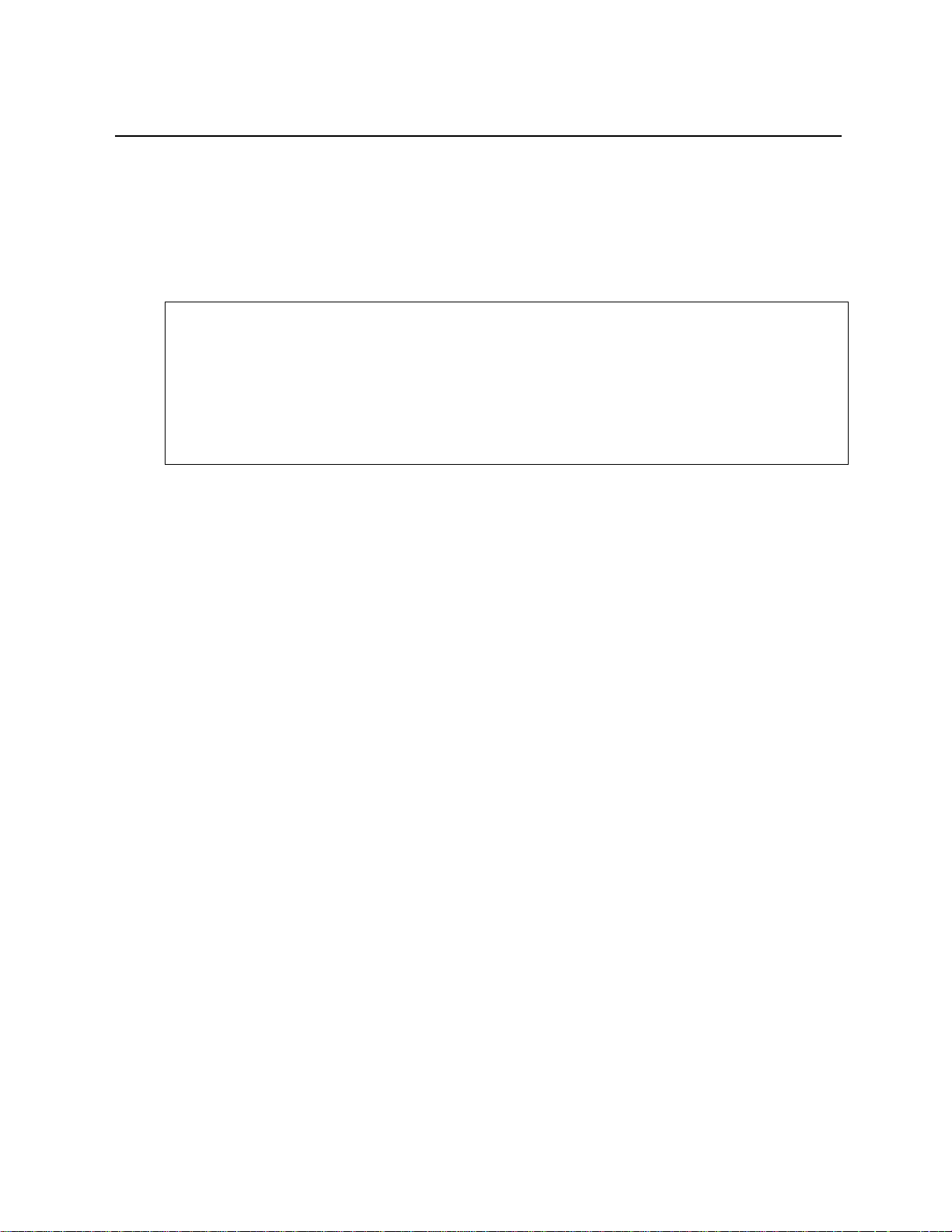
Configuring, Modifying, and Monitoring the Unit
Deleting a VBC
del-vbc-domain
del-vbc-domain {run|nvram} <domain_id>
The
domain_id
Example
SYS_telnet>del-vbc-domain run 1
Delete Runtime Virtual Broadcast Domain entry - OK
Runtime VLAN mode is VBC Domain
RUNTIME VIRTUAL BROADCAST DOMAIN TABLE
===========================================
Ports
11111111 7
VBC 12345678 1
2: ----+++- -
parameter is the vbc id number as identified by
get-vbc-tbl
.
NOTE: When you use the set-vbc-domain command with the
and nvram databases are changed. In case you need to delete the mentioned vbc entries, you
should run the del-vbc-domain command twice with run and nvram parameters.
all
parameter, both the runtime
Virtual Networking
Virtual Networking provides the capability to view user communities as a large set of
disconnected, yet potentially connectable stations. This allows you to develop and apply your
own criteria for grouping users within isolated work groups.
After such groups are created considering these criteria, the groups are actually implemented
via hardware and software that, in effect, provide a Virtual Bridging function between all the
member stations in a particular group. This collection of stations, referred to as a Virtual LAN,
shares a common multicast domain. Members of different Virtual LANs can only communicate
via Routers.
In the Figure, most stations are members of a particular Virtual LAN and have a particular
Virtual LAN Number (VLN 2, 3, 4, etc.). Those stations not in a particular Virtual LAN are
automatically members of the “Default Virtual LAN”. MAC-layer unicast and multicast traffic
propagating within this virtual topology can be separated into two groups: traffic passing between
stations within the same Virtual LAN, and traffic passing across Virtual LAN boundaries.
Unicast traffic moving within a Virtual LAN is propagated from its source, directly to its
destination. Other stations are not exposed to this traffic (in contrast to repeated environments)
unless they ultimately share physical segments with either the source or destination specified in
a particular dialog. Multicast traffic is passed to all stations in the Virtual LAN, as if all
stations were connected to a single multi-port switch. Traffic cannot pass between Virtual
LANs without the aid of a Router. These internetworking devices must be physically connected
to the network with a separate physical interface for each Virtual LAN.
45
Page 54

Configuring, Modifying, and Monitoring the Unit
Important Considerations
Before configuring your VLAN you must strictly follow the scenario:
1. Set the VLAN mode to tagged.
2. Set the server ports (see Server Port chapter in this manual).
3. Set the tagging ports (see ISVLAN chapter in this manual).
4. Configure the new VLAN.
5. Configure the management VLAN.
Virtual LANs can be used to limit the broadcast domain and to establish secure virtual
workgroups. The following parameters are used within the VLAN commands.
• run – indicates that only the currently running configuration is changed. Changes are not
restored after a reset.
• nvram – indicates that only the configuration stored in non-volatile memory is changed.
Changes do not take effect until a warm or cold reset.
• all – indicates that both the currently running configuration and the non-volatile
configuration is changed. The changes take effect immediately and are restored after a reset.
Viewing the VLAN Mode
get-vlan-mode
get-vlan-mode {run|nvram}
Example
SYS_console>get-vlan-mode run
Runtime VLAN mode is disabled
SYS_console>
Setting the VLAN Mode
set-vlan-mode
Three modes are available:
mode can be defined for running session). The default mode is
set-vlan-mode <database> <VLAN state>
[arg #0] database type - either {run|nvram|all}
[arg #1] VLAN state: either {vbc|tag|none}
Example
SYS_console>set-vlan-mode run tag
Set run VLAN mode tag – OK
SYS_console>
vbc, tag
or
none
. The modes are mutually exclusive (i.e. only one
none
.
46
Page 55

Configuring, Modifying, and Monitoring the Unit
Inter-Switch VLAN or ISVLAN
The inter-switch VLAN conforms to the standard IEEE 802.1q, which describe the method of
passing tagged frames through a physical link. To satisfy the need, the frame format should be
changed and 4 more bytes are added to the frame header between the end of address field and
the frame type.
Tag Field Format
This is a 4 bytes long field divided into two sub-fields of 2 bytes respectively named TPID and TCI.
• TPID is the Tag Protocol Identifier which identifies the tag type of the frame.
• TCI contains the user priority bits and the VID (VLAN Identifier).
Principles of ISVLAN
To configure a tagged port that could carry specific tagged frames you need the necessary
information about how our ISVLAN works.
• The port declared as tagged port should belong to all the VLAN’s you are willing to
interconnect between multiple switches with the command set-tag-outbound-mode.
• Once you have declared the tagged port you can create the specific VLAN’s using the
command set provided in this section.
Viewing the ISVLAN Mode
get-tag-outbound-mode
The get-tag-outbound-mode command shows the VLAN Tagging ports’ state. A “T”
indicates that the Tagging mode off the port is on, “A” indicates that the Tagging is off.
get-tag-outbound-mode {run|nvram}
Example
SYS_telnet>get-tag-outbound-mode
1 2 3 4 5 6 7 8 9 10 11 12
================================================
T A A A A A A A A A A A
13 14 15 16 17 18 19 20 21 22 23 24
================================================
A A A A A A A A A A A A
25
====
A
NOTE: The letter T means the port is set to tag mode. The letter A means the port is set to access.
47
Page 56

Configuring, Modifying, and Monitoring the Unit
Setting a Tagged Port
set-tag-outbound-mode
The set-tag-outbound-mode command can be used to enable or disable VLAN tagging to
port/s on a network on which all nodes support the IEEE 802.1Q standard or a comparably
capable network. Do not enable a port connected to a network on which there are any nodes
that do not support the IEEE 802.1q standard.
set-tag-outbound-mode {run|nvram|all} <port-list> {enable|disable}
[arg #0] database type - either {run|nvram|all}
[arg #1] ports - ports list in format: <dport>
[arg #2] VLAN state: either {disable|enable}
Example
SYS_console>set-tag-outbound-mode run 5 enable
Set run VLAN Tag awareness – OK
SYS_console>
Removing a Tagged Port
To remove a previously declared tagged port you have to use the same command.
set-tag-outbound-mode {run|nvram |all}<port-list>{enable|disable}
[arg #0] database type - either {run|nvram|all}
[arg #1] ports - ports list in format: S1.D1-S2.D2-...-Sn.Dn
[arg #2] VLAN state: either {disable|enable}
Example
SYS_console>set-tag-outbound-mode run 5.8 disable
Set run VLAN Tag awareness – OK
SYS_console>
Server Port
A server port is a shared port among VLANs. This port is seen from every VLAN it belongs to,
VLANS can see it but they cannot use it as a third party to communicate.
Creating a Server Port
new-srvr-port
The new-srvr-port command defines a “server port” as a VLAN with one port (server) and a
dedicated tag. The user then defines the “server port” as a member of all the tag-based VLANs
from which access is desired. Access to the “server port” is available only to ports of VLANs in
which the “server port” is a member. This is done in order to share a common resource, such as
a network server, over the defined tag VLANs.
48
Page 57

Configuring, Modifying, and Monitoring the Unit
NOTE: You must issue the new-srvr-port command before the new-vlan commands for
those VLANs to which it will be made available.
new-srvr-port Set a Vlan Server port(s)
[arg #0] database type - either {run|nvram|all}
[arg #1] server ports - ports list in format: d1-...-dn
[arg #2] VLAN Tag { 2..4095 }
opt.[arg #3] VLAN priority 1..8 (1..4 - low, 5..8 - high); default : 1
Removing a Server Port
del-srvr-port
The del-srvr-port command deletes a defined server port.
del-srvr-port <database><port-list>
[arg#0] database type – either {runnvram}
[arg#1] server ports – ports list in format: <dport>
VLAN
Creating a VLAN
new-vlan
The new-vlan command creates a new VLAN (
new-vlan Make a new VLAN
[arg #0] database type - either {run|nvram|all}
[arg #1] Name of new vlan
[arg #2] VLAN Domain - ports list in format: d1-...-dn
[arg #3] VLAN Tag { 2..4095 }
opt.[arg #4] VLAN priority 1..8 (1..4 - low, 5..8 - high); default : 1
Example
SYS_console>new-vlan all v1 9-10-11-12 10
Set run Port VLAN Domain entry – OK
SYS_console>
NOTE: If you plan to define a server port, then you must configure that before you define
the VLANs.
tag
based).
Viewing VLAN Configuration
get-vlan-tbl
Get-vlan-tbl {runnvram}
49
Page 58

Configuring, Modifying, and Monitoring the Unit
Example
SYS_console>get-vlan-tbl run
Runtime VLAN mode is VLAN Tagging
VLAN Table from RUN database (Mgmt tag: 1)
RUNTIME VLAN TAG DOMAIN TABLE
===========================================
VID NAME PRIO Ports
===========================================
1 S SRVR_30 1 1 2 3 4 9 10 11 12 5S
2 RND 1 9 10 11 12 5S
3 FINANCE 1 1 2 3 4 5S
SYS_console>
get-vlan-entry
get-vlan-entry <database> <VID>
[arg #0] database type - either {run|nvram} default : run
[arg #1] VLAN index (from get-vlan-tbl; default : 1
Example
SYS_telnet>get-vlan-entry run 3
RUNTIME:
===========================================
VID NAME TAG Prio Ports
===========================================
3 FINANCE 20 1 1 2 3 4 5
SYS_console>get-vlan-entry run 3
Deleting a VLAN
del-vlan
NOTE: You cannot delete both Server and Management VLANs.
del-vlan <database> <VID>
[arg #0] database type - either {run|nvram}
[arg #1] VLAN id (from get-vlan-tbl
Example
SYS_console>del-vlan run 1
Delete Runtime VLAN Tag Domain entry - OK
Runtime VLAN mode is VLAN Tagging
VLAN Table from RUN database (Mgmt tag: 1)
WARNING
If the Management VLAN is deleted, connections to the CPU are lost (management port).
50
Page 59

Configuring, Modifying, and Monitoring the Unit
VLAN Management
The processor that manages the product (SNMP responses and traps, remote telnet connections)
does not belong to a VLAN that you have declared previously, so to get access to the processor
through the network it is recommended to make the processor a part of a chosen VLAN with the
following set of commands.
Viewing the Management Tag
get-mgmt-vlan-tag
By default the Management processor belongs to (CPU) VLAN tag 1.
get-mgmt-vlan-tag {run|nvram}
Example
SYS_console>get-mgmt-vlan-tag run
Management VLAN tag: 1
SYS_console>
Modifying the Management Tag
add-mgmt-to-vlan
The add-mgmt-to-vlan command adds management (CPU) to an existing VLAN.
add-mgmt-to-vlan <database> <VTAG>
[arg #0] database type - either {run|nvram}
[arg #1] VLAN Tag { 2 .. 4095 }
Example
SYS_console>add-mgmt-to-vlan run 10
Set Management VLAN TAG 10 –OK
SYS_console>
Deleting the Management from a VLAN
del-mgmt-from-vlan
The del-mgmt-from-vlan command returns the management VLAN tag to default value (1).
Example
SYS_console>del-mgmt-from-vlan run
Del Management VLAN – OK
SYS_console>
51
Page 60

Configuring, Modifying, and Monitoring the Unit
Application
Station
Station
Station
Station
Creating a VLAN with Port Management
set-mgmt-vlan
The set-mgmt-vlan command creates a new VLAN, which automatically includes the CPU
(management port).
set-mgmt-vlan Set Management VLAN
[arg #0] database type - either {run|nvram|all}
[arg #1] Name of Management vlan
[arg #2] Management VLAN Domain - ports list in format: d1-...-dn
[arg #3] VLAN Tag { 2..4095 }
opt.[arg #4] VLAN priority 1..8 (1..4 - low, 5..8 - high); default : 1
Example
SYS_console>set-mgmt-vlan run v2 17-18-19-20
Set run Management VLAN Domain – OK
SYS_console>
VLAN, Server-port, Example of Configuration
In the examples below, a new VLAN server is set to port 5 on VLAN tag number 30. The
PAYROLL VLAN (tag 10) is set to ports 1 to 4, and the FINANCE VLAN (tag 20) is set to ports
11 to 15. Both of them are given access to the server on port 5.
Physical configuration schema
PAYROLL FINANCE
Station 1
Station 2
Station 3
Station 4
VLAN Server Port Configuration:
new-srvr-port run 5 30
Set VLAN Server Ports – OK
server
52
Page 61

Configuring, Modifying, and Monitoring the Unit
VLAN Configuration
Payroll VLAN Configuration:
sys-console>new-vlan run PAYROLL 1-2-3-5-9 10
Set run VLAN Domain entry – OK
SYS_console>
Finance VLAN Configuration:
sys-console>new-vlan run FINANCE 5-11-12-13-14-15 20
Set run VLAN Domain entry – OK
SYS_console>
Checking the Configuration:
SYS_console>get-vlan-tbl run
Runtime VLAN mode is VLAN Tagging
VLAN Table from RUN database (Mgmt tag: 1)
RUNTIME VLAN TAG DOMAIN TABLE
===========================================
VID NAME TAG PRIO Ports
===========================================
1 S SRVR_30 30 1 1 2 3 4 9 10 11 12 13 14 15 5S
2 PAYROLL 10 1 1 2 3 4 9 5S
3 FINANCE 20 1 11 12 13 14 15 5S
SYS_console>
53
Page 62

Configuring, Modifying, and Monitoring the Unit
Utilities Commands
Ping Commands
The ping command is intended for testing the connectivity between the switch and other IP
network devices. It is not intended as a traffic generator. Thus, using the endless ping option is
not recommended.
ping
The Ping command pings the Ipaddress specified number of times or 0 for endless ping. The
ping process starts sending one datagram per second until the number of datagrams are sent. It
prints one line of output for each response that it receives. The ping command does not return
any output if there is no response. Normal response time is 1 to 10 seconds.
ping <IP address> {<number>|0}
Example
SYS_console>ping 194.90.136.20 4
SYS_console>194.90.136.20 Alive. echo reply: id 4643, seq 1, echo-data-len 0
194.90.136.20 Alive. echo reply: id 4643, seq 2, echo-data-len 0
194.90.136.20 Alive. echo reply: id 4643, seq 3, echo-data-len 0
194.90.136.20 Alive. echo reply: id 4643, seq 4, echo-data-len 0
PING process stopped - statistics :
ICMP echo requests : 4
ICMP echo responses : 4
PING process - press <CR> for prompt
SYS_console>
If a host does not respond, only statistics are printed. Failure to get an echo response from a
host may be due to:
• A bad physical connection
• A non-existent or inactive host
• Network Unreachable: no corresponding entry in the routing table
• Destination Unreachable: the default gateway failed to route the datagram
• Outdated ARP table information - flush the ARP table with the del-arp-entry command.
ping-stop
If you started a long ping, use this command, or CTRL-C to stop the active ping process.
Port mirroring
The port mirroring feature allows you to copy selected frames to a probe port for diagnostic and
troubleshooting purposes.
Port mirroring allows you to attach a network protocol analyzer to a probe port to view the types
of traffic passing through a particular switch port or ports.
This analysis can help troubleshoot network problems on a port-by-port basis.
54
Page 63

Configuring, Modifying, and Monitoring the Unit
Setting the Monitoring Port
set-mon-port
set-mon-port <port>
Example
SYS_telnet>set-mon-port 1
Set of the Monitor Port - OK
Monitoring with: monitor
To set the port to be monitored and start the monitoring process decimal port. All traffic from
this port is duplicated on the monitoring port specified by the set-mon-port command.
monitor <dport>
Example
SYS_telnet>monitor 1
Start monitoring port 1 - OK
The monitoring device must be connected to the monitoring port before monitoring is activated.
Saving the Configuration
save-mon
The save-mon command saves the current port-monitoring configuration to the NVRAM.
Example
SYS_telnet>save-mon
Save monitoring configuration to NVRAM - OK
Stopping Monitoring
stop-mon
Example
SYS_telnet>stop-mon
Stop monitoring - OK
55
Page 64

Configuring, Modifying, and Monitoring the Unit
Viewing the NVRAM Configuration
get-nv-mon
The get-nv-mon command retrieves the port monitoring information stored with the save-mon
command in the NVRAM.
Example
SYS_telnet>get-nv-mon
The NVRAM based monitoring configuration is :
Monitored port: 4
Monitor port: 2
Monitor ACTIVE
Erasing the NVRAM configuration
clear-nv-mon
Example
SYS_telnet>clear-nv-mon
Clear NVRAM monitoring configuration - OK
Frame Generator
Setting the Frame Generator
set-fg-param
The set-fg-parm command sets the frame generator parameters. The
parameters
byte used to fill the entire packet except for the first 12 bytes. The
the packet excluding CRC.
set-fg-param <dest> <source> <fill_byte> <length>
Example
SYS_console>set-fg-param 00-0E-DE-02-80-01 00-0D-01-32-11-22 aa 100
SYS_console>
are dash-separated hardware addresses in hex. The
fill_byte
length
Starting the Frame Generation
start-fg
The start-fg command starts frame generation. The
list of ports on which to generate traffic. For example, a
The
count
parameter specifies the number of frames to send on each interface. A
specifies an infinite number of packets. The
second to generate.
rate
dport
parameter is a dash-separated
dport
send frames to another
parameter specifies the number of packets per
dest
and
source
parameter is a single
is the total length of
dport
count
of
0
.
start-fg <dport> <count> <rate>
56
Page 65
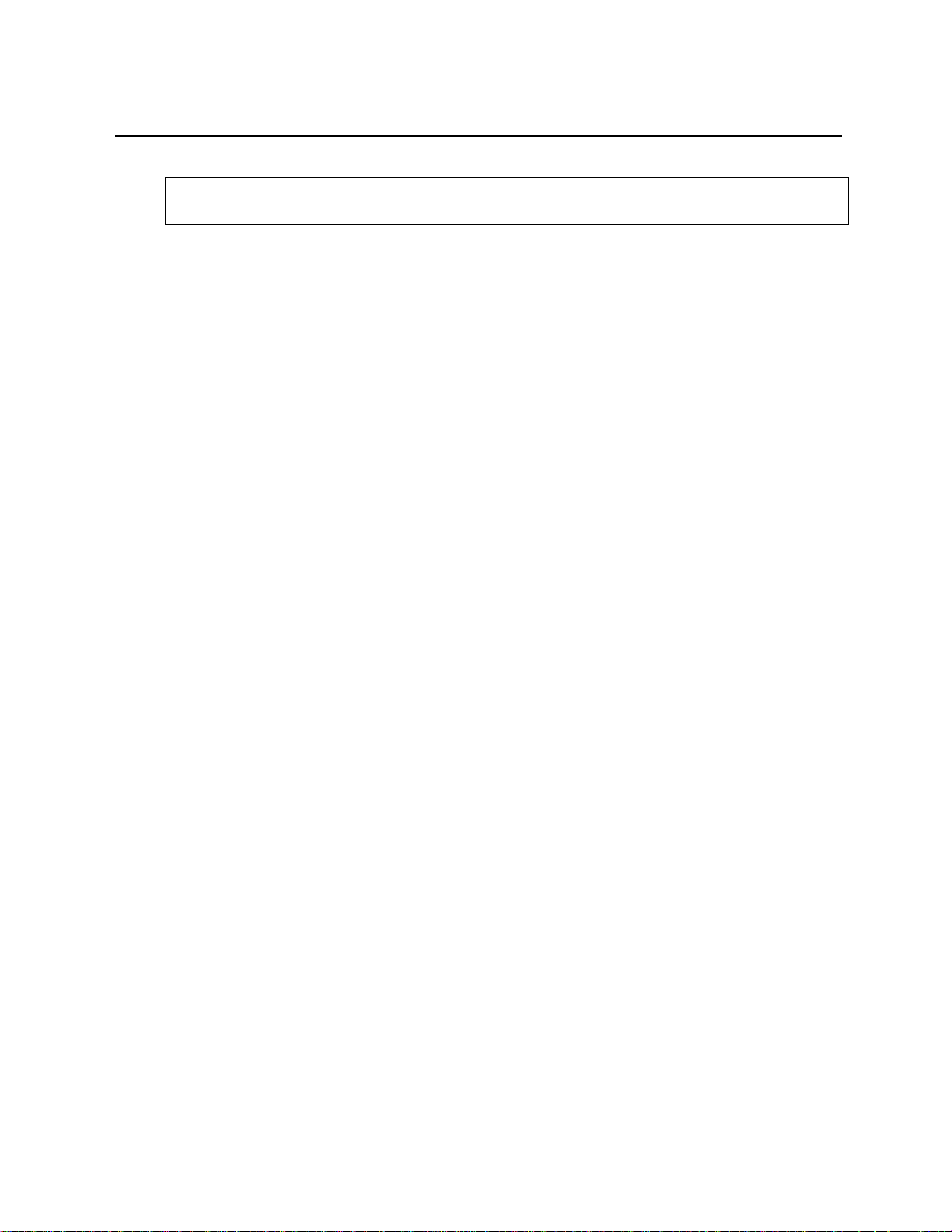
Configuring, Modifying, and Monitoring the Unit
Example
SYS_console>start-fg 1 9 0 10
SYS_console>
Stopping the Frame Generation
stop-fg
This command stops the Ethernet frame generator.
SNMP
This section explains how to use the Simple Network Management Protocol (SNMP) to manage
LAN Switch Processors. It assumes that you are using an SNMP-based network management
software application such as NBase-Xyplex MegaVision ™ to manage the switches. Hereafter,
this section refers to your network management application as a Network Operations Center
(NOC). Additionally, this section describes the RMON (Remote Monitoring) application and the
type of network management applications that enable you to use RMON.
NBase-Xyplex SNMP Support
SNMP is an Internet standard protocol, defined by the Internet Engineering Task Force (IETF)
Request for Comment (RFC) 1157, which specifies how network management information is
carried through a network. NBase-Xyplex switches support SNMP by implementing an SNMP
agent. The agent stores Management Information Base (MIB) data and makes it available
when requested through SNMP Set, Get, and Get_Next requests.
In addition, NBase-Xyplex switches generate SNMP Trap messages. Traps are notices that the
switch sends to an SNMP manager indicating that a specific event has occurred, or that the
condition of a unit has changed significantly.
SNMP basic configuration
To enable your NOC to communicate with a NBase-Xyplex switch, you must assign it an IP
address. Use the following command to do this:
set-ip-cfg ip-address ip-mask ip-broadcast
The address you assign must be valid for the network connected to the switch. In a routed
network, depending on the switch location, you also need to assign a subnet mask and gateway,
as follows:
set-gatew ip-gateway-address
To make sure that your NOC can exchange information with the switch, Ping the switch from
the NOC.
57
Page 66

Configuring, Modifying, and Monitoring the Unit
SNMP Community String Commands
---------------------------------------------------------------- get-comm show current read or/and write community
set-comm change the read or write community
SNMP Community strings authenticate access to the MIB (Management Information Base).
Community strings function as “passwords” embedded in every SNMP packet. The community
string must match one of the two community strings configured in the switch for the message to
be processed. There are two community strings, one for each of the following types of accesses:
• read – mode gives read access to all the objects in the MIB, but does not allow write access.
• write – mode gives write access to all objects in the MIB.
Viewing the Community String
get-comm
The get-comm command displays the SNMP community string for a given access mode (read
or write). If the access mode is specified as *, both the read and the write community strings
are displayed.
get-comm {read|write|*}
Example
SYS_console> get-comm *
Current read community is: < public >
Current write community is: < private >
SYS_console>
Setting the Read or Write Community
set-comm
The set-comm command lets you specify the SNMP community string for each of the two access
modes: read and write.
set-comm {read|write} <community-string>
Example
SYS_console>set-comm write password
New write community is: < password >
SYS_console>
58
Page 67

Configuring, Modifying, and Monitoring the Unit
SNMP Traps
Traps are notices that the switch sends to an SNMP manager indicating that a specific event
has occurred, or that the condition of a unit has changed significantly. SNMP Traps are
disabled by default.
NOTE: Trap messages do not provide an entirely reliable event notification mechanism; they
can get dropped, and are not acknowledged or retransmitted once dropped.
When the Switch detects an extraordinary event, it generates a trap. A trap is a notification
message that may be sent to predefine Network Management Stations. A trap event may be a
reset (cold or warm), detection of an interface link status change, an SNMP authentication
failure due to an incorrect community string, and so.
The SNMP trap commands let you manage whether or not the device issues an authentication
trap to the list of selected SNMP Management Stations. The list has a maximum of five entries.
get-auth shows the traps authentication mode
set-auth modifies the traps authentication mode
get-traps show destination stations in the trap list
add-trap add a destination station to the trap list
del-trap delete a destination station from the trap list
Setting Authentication Traps
Authentication Failures – This trap is generated whenever a login attempt fails during the
authentication process on a management port.
Viewing the Authentication Trap Status
get-auth
Example
SYS_console>get-auth
The authentication trap messages are enabled
SYS_console>
Setting the Authentication Trap
set-auth {enable|disable}
Example
SYS_telnet>set-auth disable
The authentication trap message mode change OK
The authentication trap messages are DISABLED
59
Page 68

Configuring, Modifying, and Monitoring the Unit
Configuring the Trap Stations
Viewing the stations list:
get-traps
Example
SYS_console>get-traps
SNMP TRAP TABLE
===============
IPADDR COMMUNITY
---------------------------------------------------
194.090.136.126 ----------- public
SYS_console>
Adding a station to the list:
add-trap
The add-trap command enters the IP Address of the SNMP Management Station and the trap
community string that appears in the trap message.
add-trap <IP address> <trap-community>
Example
SYS_console>add-trap 194.90.136.20 rnd
Entry 194.90.136.20 - rnd added
SNMP TRAP TABLE
===============
IPADDR COMMUNITY
---------------------------------------------------
194.090.136.126 ----------- public
194.090.136.020 ----------- rnd
--------------------------------------------------SYS_console>
Deleting a station from the list:
del-trap <IP address>
The station’s
Example
SYS_console>del-trap 194.90.136.20
Entry 194.90.136.20 – deleted
SYS_console>
IP address
must be given as shown in the list provided with get-trap command.
60
Page 69

Configuring, Modifying, and Monitoring the Unit
Statistics
This section contains instructions for displaying the switching statistics. Type statistics at
the CLI to view all the related commands.
Clearing the Switch Counters
clr-cnt
The clr-cnt command clears the Ethernet and bridging counters.
Getting Statistics on a Particular Port
get-eth-cnt
get-eth-cnt <dport>
Example
get-eth-cnt <dport>
SYS_console>get-eth-cnt 7
Ethernet Statistics for port 7
===================================================
Good Bytes Received : 2840
Good Bytes Sent : 964
Good Frames Receive : 22
Good Multicast Frames Receive : 7
Good BroadCast Frames Receive : 9
Frames Sent : 6
Multicast Frames Sent : 1
BroadCastFrames Sent : 0
Receive and Transmit Collisions : 0
Receive and Transmit Late Collisions : 0
Receive CRC or Alignment Error : 0
Receive Frame > 1518 bytes with Bad CRC : 0
Receive Fragments : 0
Receive Frame > 1518 bytes with Good CRC : 0
===================================================
SYS_console>
Getting Collisions on a Port
get-colls-cnt <dport>
Example
SYS_console>get-colls-cnt 7
Ethernet Collision Counters for port 7
==========================================
Collision Count : 128
Single Collision Count : 0
Multiple Collision Count : 0
Excessive Collision Count : 0
Late Collision Count : 0
==========================================
SYS_console>
61
Page 70

Configuring, Modifying, and Monitoring the Unit
Rmon Statistics
Getting Rmon Statistics Group for a Port
get-rmon-cnt <dport>
Example
SYS_console>get-rmon-cnt 3
Ethernet RMON Counters for port 3
===================================
etherStatsOctets : 11971
etherStatsPkts : 116
etherStatsBcastPkts : 52
etherStatsMcastPkts : 56
etherStatsCRCAllignPkts: 0
etherStatsUndersizePkts: 0
etherStatsOversizePkts : 0
etherStatsRuntPkts : 0
etherStatsJabberPkts : 0
etherStatsCollisions : 0
SYS_console>
Getting the Packet Size Distribution
get-sdist-cnt <dport>
The get-sdist-cnt command is available for Fast Ethernet ports only.
Example
SYS_console>get-sdist-cnt 3
RMON Packet Size Distribution Counters for port 3
============================================================
etherStatsPkts64Octets : 16
etherStatsPkts65to127Octets : 109
etherStatsPkts128to255Octets : 23
etherStatsPkts256to511Octets : 7
etherStatsPkts512to1023Octets : 0
etherStatsPkts1024to1518Octets : 0
SYS_console>
62
Page 71

Configuring, Modifying, and Monitoring the Unit
Getting the Management Counters
get-mgm-brcnt
The get-mgm-brcnt command retrieves the counters for the management interface.
Example
SYS_console>get-mgm-brcnt
Management Port Counters
=============================================
Frm Received : 23756
Bytes Received : 2319627
Frm Received Ucast: 0
Frm Received Bcast: 12683
Frm Received Mcast: 11073
Frm Transmited : 0
Bytes Transmited : 0
Frm Transmit Ucast: 0
Frm Transmit Bcast: 0
Frm Transmit Mcast: 0
------------------------------------------------------ port : Received frames : Transmited frames :
number: UCAST : BCAST : MCAST : UCAST : BCAST : MCAST :
1 0 0 0 0 0 0
2 0 0 0 0 0 0
3 0 0 0 0 0 0
4 0 0 0 0 0 0
5 0 0 0 0 0 0
6 0 0 0 0 0 0
7 0 0 0 0 0 0
8 0 454 38 0 0 0
9 0 0 0 0 0 0
10 0 0 0 0 0 0
11 0 0 0 0 0 0
12 0 12229 11037 0 0 0
13 0 0 0 0 0 0
14 0 0 0 0 0 0
15 0 0 0 0 0 0
16 0 0 0 0 0 0
17 0 0 0 0 0 0
18 0 0 0 0 0 0
19 0 0 0 0 0 0
20 0 0 0 0 0 0
21 0 0 0 0 0 0
22 0 0 0 0 0 0
23 0 0 0 0 0 0
24 0 0 0 0 0 0
25 0 0 0 0 0 0
SYS_console>
63
Page 72

Page 73
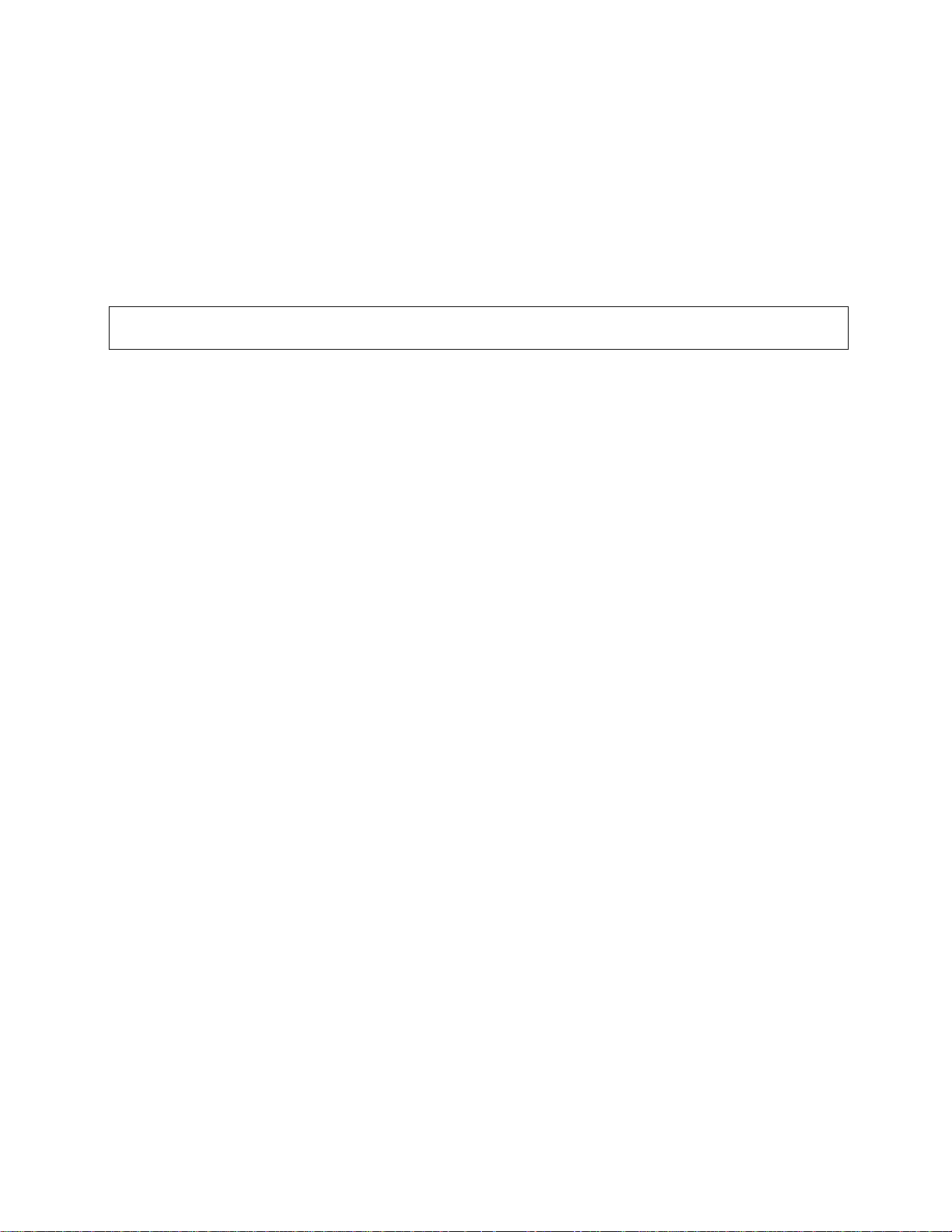
Trouble Shooting
The NH2025-10 is a highly reliable unit. If you encounter an operating problem, follow the
troubleshooting steps below. If the problem persists, contact your local NBase-Xyplex representative.
1. Ensure that the unit is plugged into a grounded, functioning AC outlet providing between 90
VAC and 264 VAC at 50/60 Hz. Check the power fuse and replace if blown.
CAUTION
For continued protection against fire, replace with same type and rating fuse.
2. Review all link LEDs to ensure that those ports you believe should be functioning are
properly attached to a cable.
3. Verify that your cables are wired correctly.
Problem:
Cause:
Solution: Make sure that cables are as defined in the installation section of
4. Review all link LEDs to ensure that those ports you believe should be functioning are
properly configured, and not disabled or partitioned.
Problem:
Cause:
Solution:
5. Ensure that the equipment attached to the switch is properly configured.
If you encounter any situations or problems you cannot solve, obtain, if possible, the
following information:
The serial number of your switch and its hardware address
LINK LED is ON but data is not being forwarded through switch.
Cables are too long.
this guide. Check that cables meet the 10Base-T/100Base-TX
standards and that they do not exceed 100m.
Port disabled due to a defective device on segment.
When a defective NIC card causes a permanent jam on
the network, the port will be disabled by the NH2025-10.
a) Locate the defective device and disconnect it from the
network.
b) The disabled port can be enabled through management
or by shutting off the unit and powering up again.
• If the NMS option is installed, the firmware revision number displayed in the terminal
console banner message.
• The configuration of the equipment being interfaced with the switch.
• The sequence of events leading up to your problem.
• Troubleshooting procedures you have already followed.
65
Page 74

Trouble Shooting
After compiling the above information, contact your local MRV communications representative or a
Customer Service Representative. In addition, if you have specific questions about your network
configuration, or have a particularly difficult network, please call our technical support.
Tel (US): 1-800-435-7997
Tel (Int.): +1+978-952-4888
Fax: (978) 952-4880
E-mail: service@mrv.com
66
Page 75

Console Commands
help-kbd Lists the console functional keys.
banner Displays banner.
clear Clears the screen (no argument is required with this command).
login
logout Exits Admin Interface; Telnet session will be disconnected.
set-page Sets console page.
set-prompt Changes console prompt.
Exits Admin Interface; but does not disconnect a Telnet session.
Commands Quick Reference
set-attrprompt
set-attr-msg Sets the message attributes.
set-attr-text Sets the text attributes.
set-passwd Changes the console password.
Sets the prompt attributes.
System Commands
sys-stat Shows system status.
get-stst-level
set-stst-level Changes the hardware selftest level.
warm-reset Restarts the device without resetting the log.
cold-reset Restarts the device the same way as a power cycle.
get-last-err
init-nvram
get-sw-file Retrieves SNMP agent software file name.
set-sw-file Sets the SNMP Agent Software file name - for download.
get-tftp-mode Retrieves the TFTP download mode.
Shows the hardware selftest level.
Retrieves the number of warm resets since the last hardware reset. It also displays
the last Fatal error message and the time since that error happened.
Resets the non-volatile RAM on the SNMP Agent to default values.
set-tftp-mode Sets the TFTP download mode.
get-tftp-srvr Retrieves the TFTP server address.
set-tftp-srvr
sw-dnld Begins software download from TFTP server.
set-fg-param Sets the Ethernet frame generator parameters.
start-fg Starts the Ethernet frame generator
stop-fg Stops the frame generator.
Sets the TFTP server IP address.
67
Page 76

Commands Quick Reference
IP Commands
get-ip Shows current IP address.
set-ip Sets IP address.
get-ip-cfg Shows current IP configuration.
set-ip-cfg Sets IP address, netmask and broadcast.
clear-ip-cfg
get-gatew Shows default gateway.
set-gatew Defines default gateway.
get-bootp retrieves the state of the BOOTP process
set-bootp enables or disables the BOOTP process activation
Clears IP configuration in NVRAM.
Ping Commands
ping ICMP utility.
ping-stop
Stops the ping process.
ARP Commands
get-arp-tbl
del-arp-entry Deletes an entry/all entries (*) of the ARP table.
add-arp-entry Adds an entry to the ARP table.
get-arp-stats Gets ARP statistics.
Displays the ARP Table.
EtherChannel Commands
new-ec Creates a new EtherChannel.
get-ec-tbl Shows EtherChannel Table.
get-ec-entry Show EtherChannel entry.
del-ec Removes an EtherChannel.
SNMP Commands
get-comm Shows current read and /or write community.
set-comm Changes the read or write community.
get-auth Shows the traps authentication mode.
set-auth Sets the trap authentication mode.
get-traps Shows destination stations in the trap list.
add-trap
del-trap Deletes a destination station from trap list.
Adds destination station to trap list.
68
Page 77

Switching Database Commands
Commands Quick Reference
get-lt-entry
get-lt-16 Gets 16 Learning Table entries starting at a given index.
find-lt-addr Searches for an address in the Learning Table.
del-lt-entry Removes a Learning Table entry at index.
del-lt-port Deletes the Learning Table entries for a port.
del-lt-addr Removes a Learning Table with a given address.
add-lt-entry
get-lt-age Displays the Learning Table aging period.
set-lt-age Modifies the Learning Table aging period.
Gets a Learning Table entry at index.
Adds a Learning Table entry.
Virtual LAN Commands
set-vbc-domain Defines a Virtual Broadcast domain.
del-vbc-domain Deletes a Virtual Broadcast domain.
get-vbc-tbl Displays the Virtual Broadcast domain table.
get-vbc-matrix
get-vlan-mode Displays the current VLAN operational mode.
set-vlan-mode Selects the desired VLAN definition mode.
new-vlan Creates a new VLAN.
Retrieves the VBC connectivity matrix monitor.
new-srvr-port Sets a VLAN Server's port(s).
del-srvr-port Deletes a defined “server port”.
get-vlan-entry
get-vlan-tbl Displays the VLAN Table.
add-mgmt-to-vlan Adds management (CPU) to an existing VLAN.
del-mgmt-from-vlan Returns the management (CPU) VLAN tag to default value (1).
set-mgmt-vlan Sets management (CPU) for VLAN (Default =1).
get-mgmt-vlan-tag Retrieves the Management (CPU) VLAN tag.
del-vlan
set-priority-policy Sets a policy for switch priority.
get-priority-policy Gets a policy for switch priority.
vlan-prio-modify Modifies the VLAN priority.
Displays a specific VLAN’s table, by entering its VLAN id.
Deletes a VLAN.
69
Page 78

Commands Quick Reference
Port Monitoring
set-mon-port Sets the monitoring port on which the sniffer is connected.
monitor Sets the port to be monitored and also starts the monitoring process.
stop-mon Ends port monitoring.
get-nv-mon Retrieves port monitoring information stored in NVRAM.
save-mon
clear-nv-mon Clears port monitoring information in NVRAM.
Saves current port monitoring information into NVRAM.
Port Configuration Commands
get-port-cfg Displays the configuration of all ports.
set-port-cfg Sets the port speed, port duplex, or auto.d: auto, 100, 10, or 1000
set-port-state
get- fctrl
set- fctrl Sets the mode of operation of the port flow control function..
set-priority-port-cfg sets the priority of a port
Enables or disables a port when Spanning Tree algorithm is not
running.
Displays the status of the port flow control function..
get-priority-port-cfg displays the port priority configuration
get-tag-outbound-mode Shows the VLAN Tagging ports’ state.
set-tag-outbound-mode
Enables or disables VLAN tagging to a port and should be set to ports
on a network on which all nodes support the IEEE 802.1q. Disable
any port connected to a network on which there are any nodes that do
not support the IEEE 802.1q.
Switching Statistics Commands
clr-cnt
get-eth-cnt Gets Ethernet counters per port
get-colls-cnt Gets collision distribution counters per port
get-rmon-cnt Gets Ethernet RMON counters per port
get-sdist-cnt Gets packet size distribution counters per port
get-mgm-brcnt Gets switching counters of the mgmt port
Clears switch Ethernet and bridging counters
70
Page 79

Spanning Tree Commands
Commands Quick Reference
get-stp
set-stp Enables/Disables Spanning Tree - for the next session
get-st-bcfg Retrieves Spanning Tree Bridge parameters
get-st-pcfg Retrieves Spanning Tree port parameter table
set-br-prio Sets Spanning Tree bridge priority
set-br-maxage Sets Spanning Tree bridge MaxAge
set-br-hello
set-br-fwdel Sets Spanning Tree bridge Forward Delay
set-prt-prio Sets Spanning Tree port priority
set-prt-enb Sets Spanning Tree port to enable or disable mode
set-br-pcost Sets Spanning Tree port path cost
Displays Spanning Tree session state
Sets Spanning Tree bridge HelloTime
71
Page 80

Page 81

console
Password NONE
Prompt SYS_console>
system
SW file name changes according to revision (flash.hex)
tftp mode Server
snmp
Read Community: public
Write Community: private
Authentication Mode: Enable
Traps Managers: NONE
switch-db
Aging Time 300
port configuration
Appendix A
System Default Values
port duplex HALFAUTO
port select AUTO
spanning tree
Spanning Tree disable
Bridge Priority 32768 0-65535
Bridge Max Age 20 6.0 - 40.0 sec
Bridge Hello Time 2 1.0 - 10.0 sec
Bridge Forward Delay 15 4.0 - 30.0
Port Priority 128 0-255
Port Cost 4/10/100 (depending on
switch/port module
speed/LAN speed (Mbps). )
0-65535
73
Page 82

Page 83

Appendix B
Firmware Download Using TFTP
The switch can be updated with new firmware using TFTP applications. The update can be
done with the switch defined as either a TFTP client or a TFTP server.
NOTE: Bootp should be set to disable with the command set-bootp disable before proceeding
to the software update.
Download Procedure - "Client Mode"
A remote TFTP server station is required.
1. Configure the following switch parameters:
•
set-tftp
-mode
•
set-tftp-srvr
•
set-sw-file
2. Operate the remote TFTP server, with the path defined for the location of the “name” hex file.
3. Start the download procedure using the sw-dnld command in the switch.
client
IP address of the TFTP server station
file name of the firmware to be loaded ("name".hex)
NOTE: After successful completion of the download, the switch reboots and operates the
new firmware.
• Once the switch is rebooted it is possible to set bootp to enable with the command set-
bootp enable.
• NBase-Xyplex strongly recommends erasing the NVRAM with the command init-nvram,
and then proceeding to an entire reconfiguration of the switch. This will allow the new
firmware to operate normally.
Download Procedure - "Server mode"
A remote TFTP station operated in client mode is required.
1. Configure the switch with the following parameters:
•
set-tftp
-mode
•
set-sw-file
2. Operate the remote TFTP program in client mode and configure:
• Path of the file to be loaded ("name".hex)
• IP address of the remote server (the switch)
3. Start the download procedure with the "sw-dnld" command in the switch and "send" in the
TFTP client.
server
- file name of firmware to be loaded ("name".hex)
75
Page 84

Firmware Download Using TFTP
TFTP Recovery - Breaking into the BootROM
Unsuccessful downloading as a result of a corrupted file, premature time-out, etc., may cause the
switch to enter a reboot "loop". If this happens, do the following:
1. Stop the loop situation and break into the BootROM menu by pressing the Enter key during
the boot process. This stops the loop.
2. login and use the set of commands provided by the BootROM.
3. Use the set of commands provided by the BootROM to set or check the TFTP setting. You
can check with the following commands:
• get-sw-file gives you the software name,
• get-tftp-srvr displays the tftp server IP address
• get-tftp-mode provides you with the mode (client or server)
To set the configuration use the commands below:
• set-sw-file Filename (the name of the software located into the tftp server)
• set-tftp-srvr (the tftp server's IP address)
• set-tftp-mode client
4. At this point, you can use the previously entered TFTP parameters, and a new download
session started with the sw-dnld command.
NOTE: After successful completion of the download, the switch reboots and operates the new
firmware, but keeps the old parameters.
76
Page 85

Appendix C
Technical Specifications
Compatibility
The 2025-10 is compatible with the following: IEEE 802.3; IEEE 802.3u (Fast Ethernet);
802.1q; IEEE 802.1d (Bridge/Spanning Tree), Ethernet MIB, BRIDGE MIB, RMON (Groups
1,2,3,9), IEEE 802.3x (Flow Control)
Electrical
Voltage 100 - 240 VAC
Frequency 50 - 60 Hz
Power Consumption
Connectors
STP RJ-45 shielded
RS-232
Optical
1000Base-FX (SX, LX)
40W
DB-9
SX/M 850nm; 0-300 m MM, DSC
LX/M 1310nm; 0-500 m MM, DSC
LX/S1 1310nm; 0-6 km SM, DSC
LX/S2
LX/S3 (DFB)1550nm; 0-50 km SM, DSC
Learning Table
12K MAC addresses
Boot and Configuration
NVRAM configuration loaded on power up.
Physical
H x W x D 6.55 x 44.06 x 33.0 cm 2.6” (1.5U) x 17.3” x 13”
Weight 3.6 kg 8 lb.
(DFB)1550nm; 0-20 km SM, DSC
77
Page 86

Technical Specifications
78
Environment
Operating Temperature
Storage Temperature
Humidity 85% maximum, non-condensing
Standards Compliance
UL-1950; CSA 22.2 No 950; VCCI; FCC Part 15 Class A; CE - 89/336/EEC, 73/23/EEC
0°C to 50°C
-10°C to 50°C
32°F to 122°F
14°F to 122°F
