Page 1
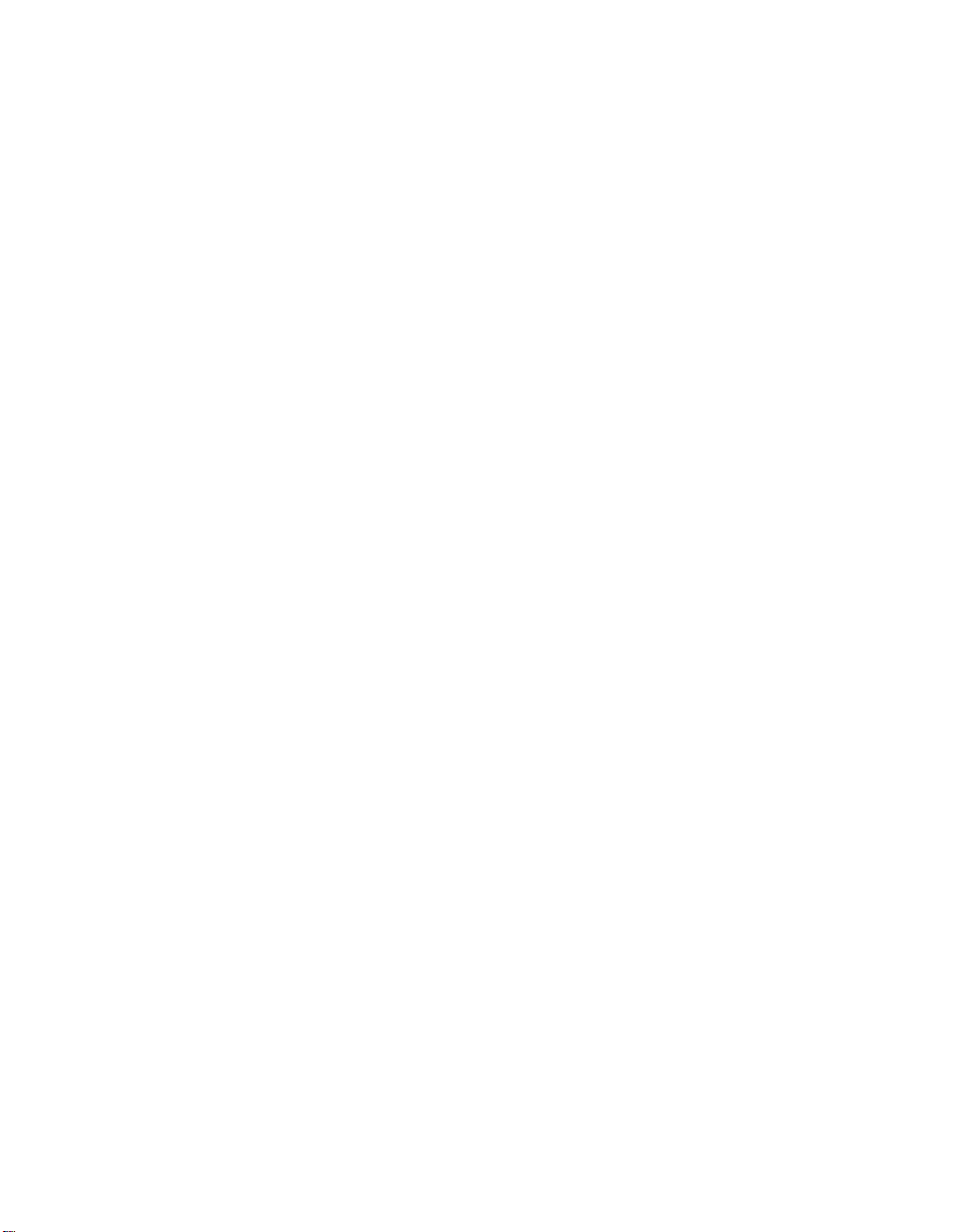
DFS for Solaris
NFS/DFS Secure Gatewa y Gui d e and
Reference
Ve r s i o n 3 . 1
GC09-3993-00
Page 2
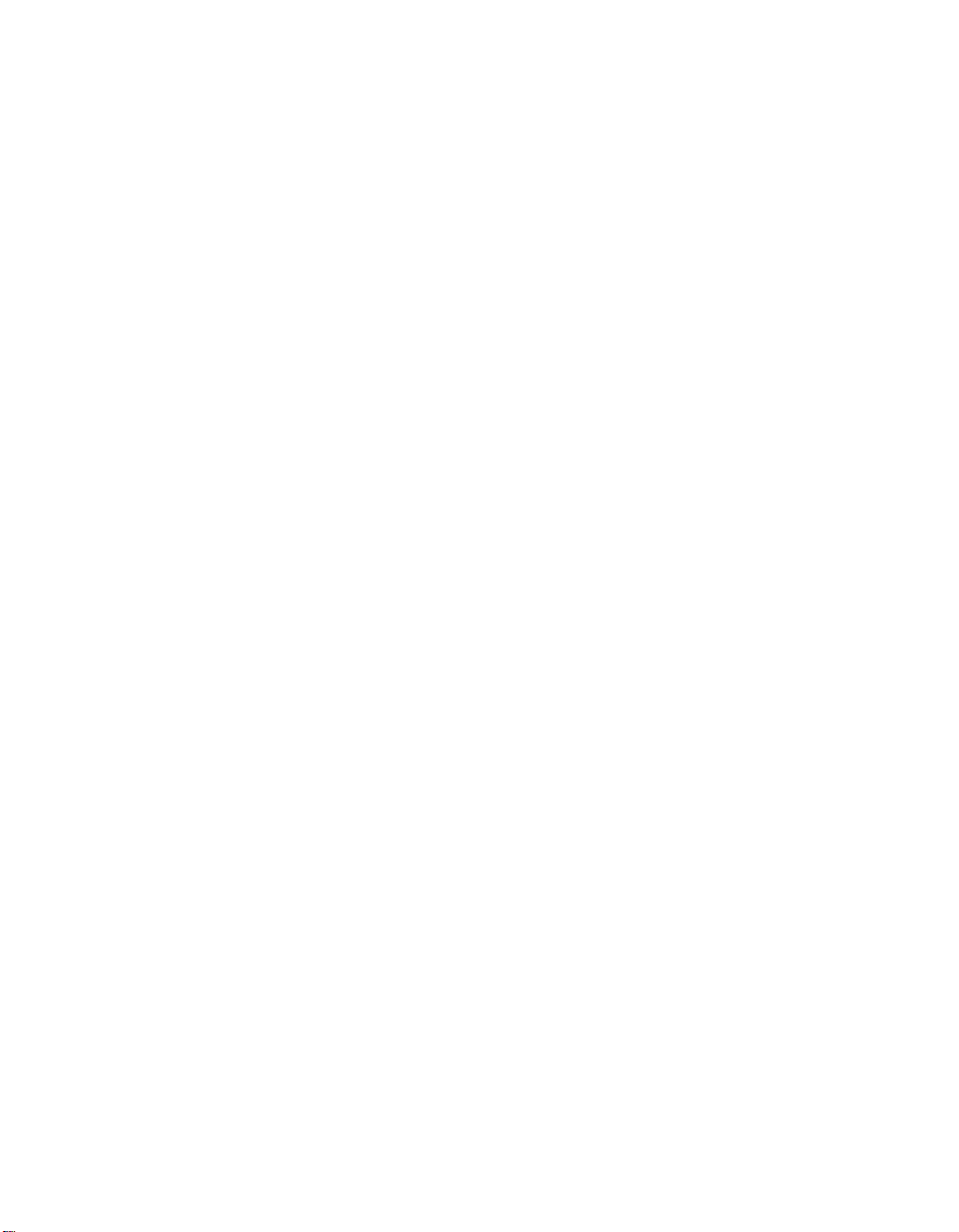
Page 3
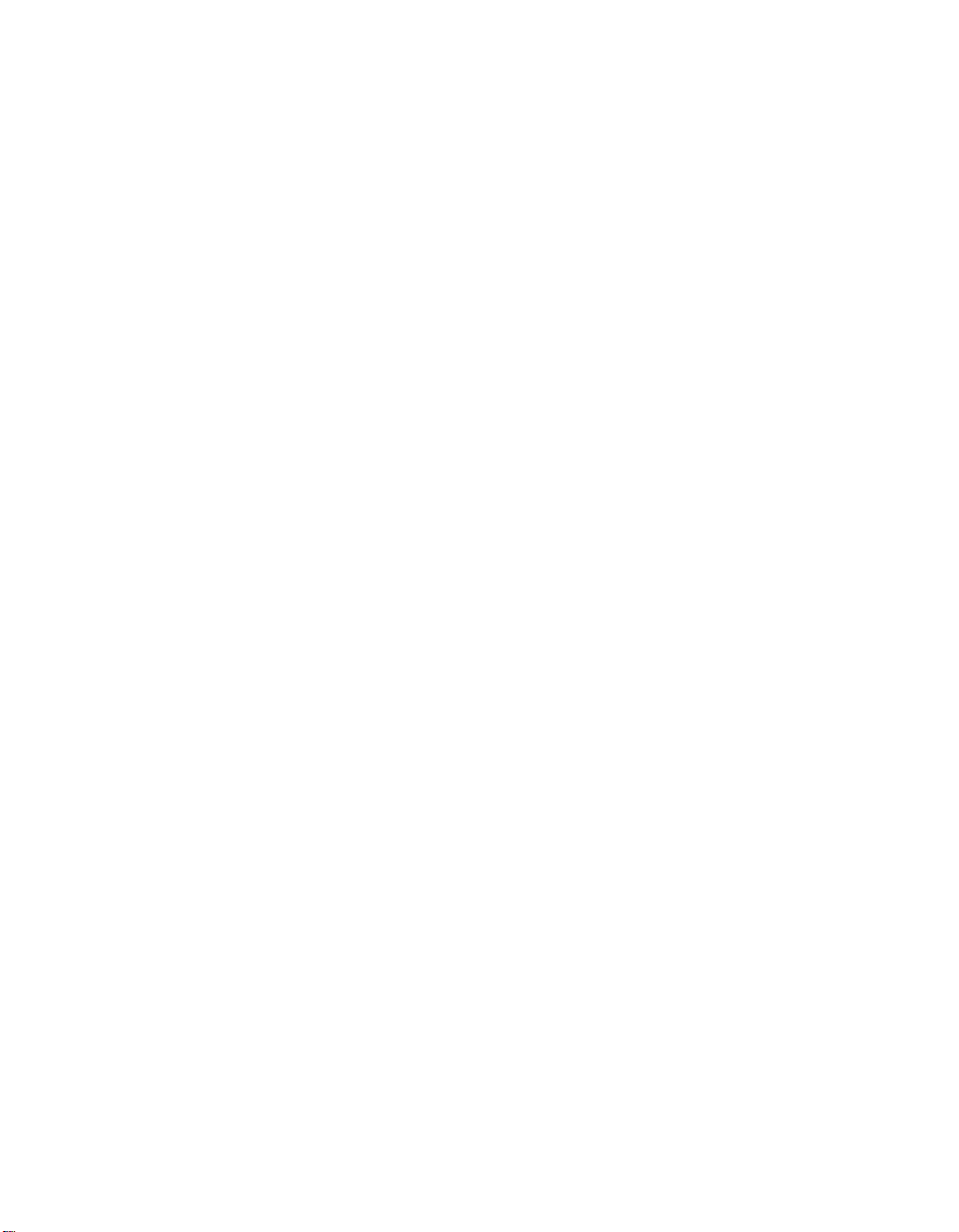
DFS for Solaris
NFS/DFS Secure Gatewa y Guide and
Reference
Ve r s i o n 3 . 1
GC09-3993-00
Page 4
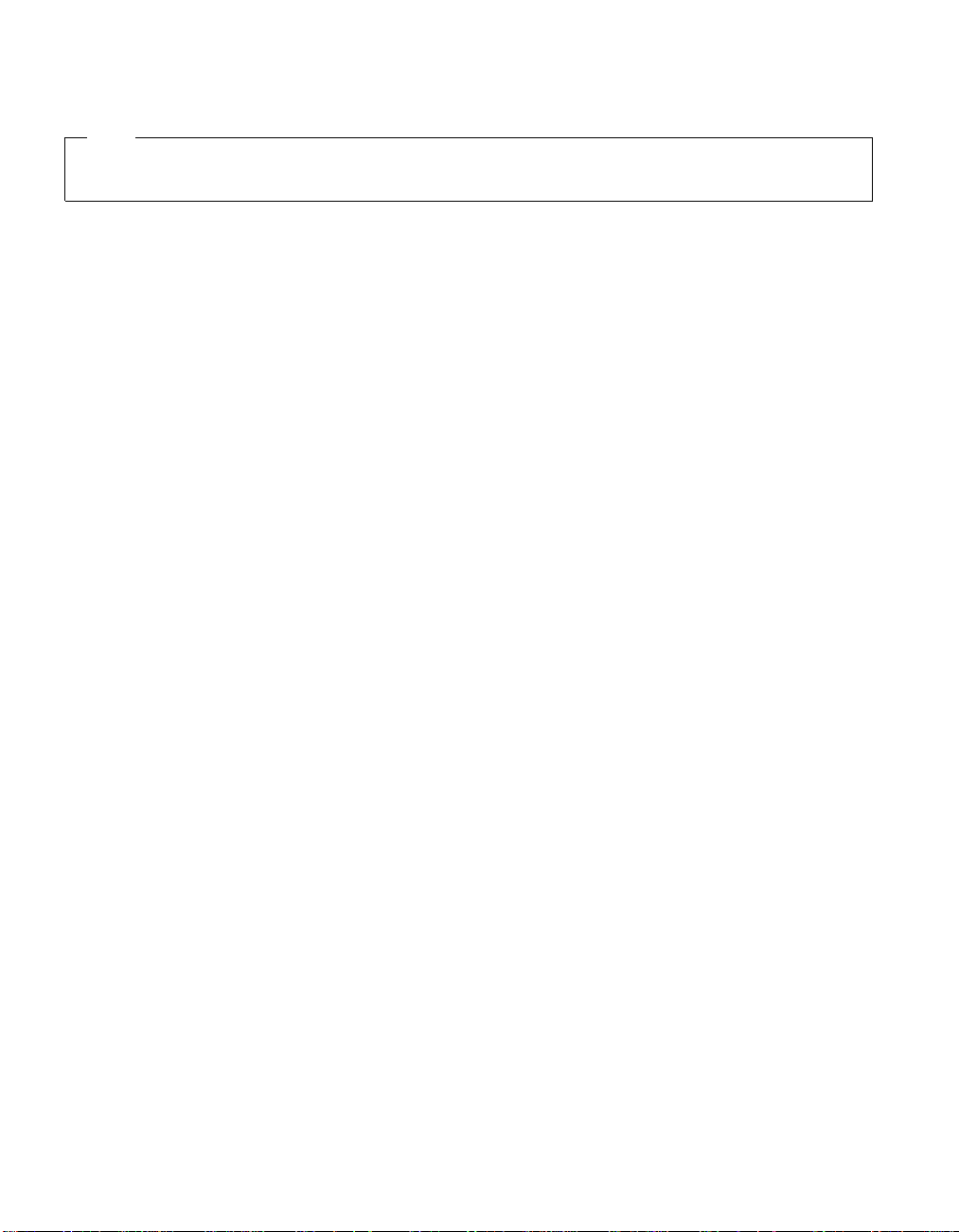
Note
Before using this information and the product it supports, be sure to read the general information under
“Notices” on page 49.
First Edition (April 2000)
This edition applies to:
DFS for Solaris, Version 3.1
and to all subsequent releases and modifications until otherwise indicated in new editions.
Order publications through your IBM representative or through the IBM branch office serving your locality.
© Copyright International Business Machines Corporation 1989, 1999. All rights reserved.
US Government Users Restricted Rights – Use, duplication or disclosure restricted by GSA ADP Schedule Contract
with IBM Corp.
Page 5
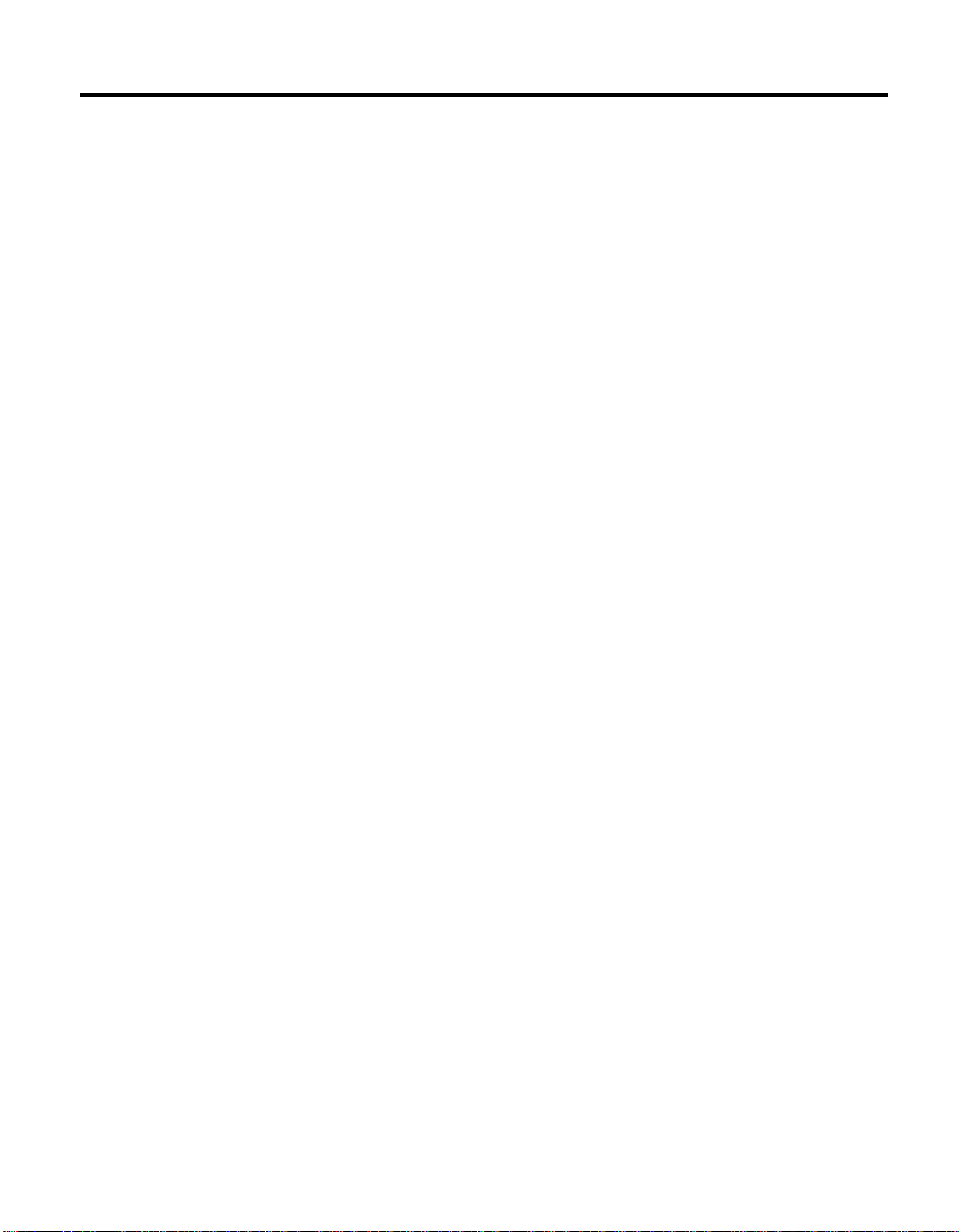
Contents
Preface ............. v
Audience ............ v
Applicability ........... v
Purpose ............. v
Document Organization ....... v
Related Documents ......... vi
Typographic and Keying Conventions. . . vi
Chapter 1. Overview of the NFS/DFS
Secure Gateway.......... 1
Chapter 2. Configuring Gateway Server
Machines ............ 5
Configuring a Gateway Server Without
Enabling Remote Authentication .... 6
Configuring a Gateway Server and Enabling
Remote Authentication ........ 7
Configuring the BOS Server Process . . 7
Configuring the Gateway Server Process 9
Chapter 3. Configuring NFS Clients to
Access DFS ........... 13
Configuring a Client Without Enabling
Remote Authentication ........ 14
Configuring a Client and Enabling Remote
Authentication .......... 14
Authenticated Access to DFS ...... 18
Authenticating to DCE from an NFS
Client ............ 19
Authenticating to DCE from a Gateway
Server Machine ......... 21
Determining Whether a Specific User Is
Authenticated to DCE .......22
Displaying Information About All Users
Who Are Authenticated to DCE .... 22
Chapter 5. Configuration File and
Command Reference ........ 25
DfsgwLog ............ 26
dfsgw ............. 27
dfsgw add ............ 30
dfsgw apropos .......... 33
dfsgw delete ........... 35
dfsgw help ............ 37
dfsgw list ............ 39
dfsgw query ........... 42
dfsgwd ............. 44
Index .............47
Notices .............49
Trademarks ........... 51
Chapter 4. Accessing DFS from an NFS
Client ............. 17
Unauthenticated Access to DFS ..... 17
© Copyright IBM Corp. 1989, 1999 iii
Readers’ Comments — We’d Like to Hear
from You ............53
Page 6
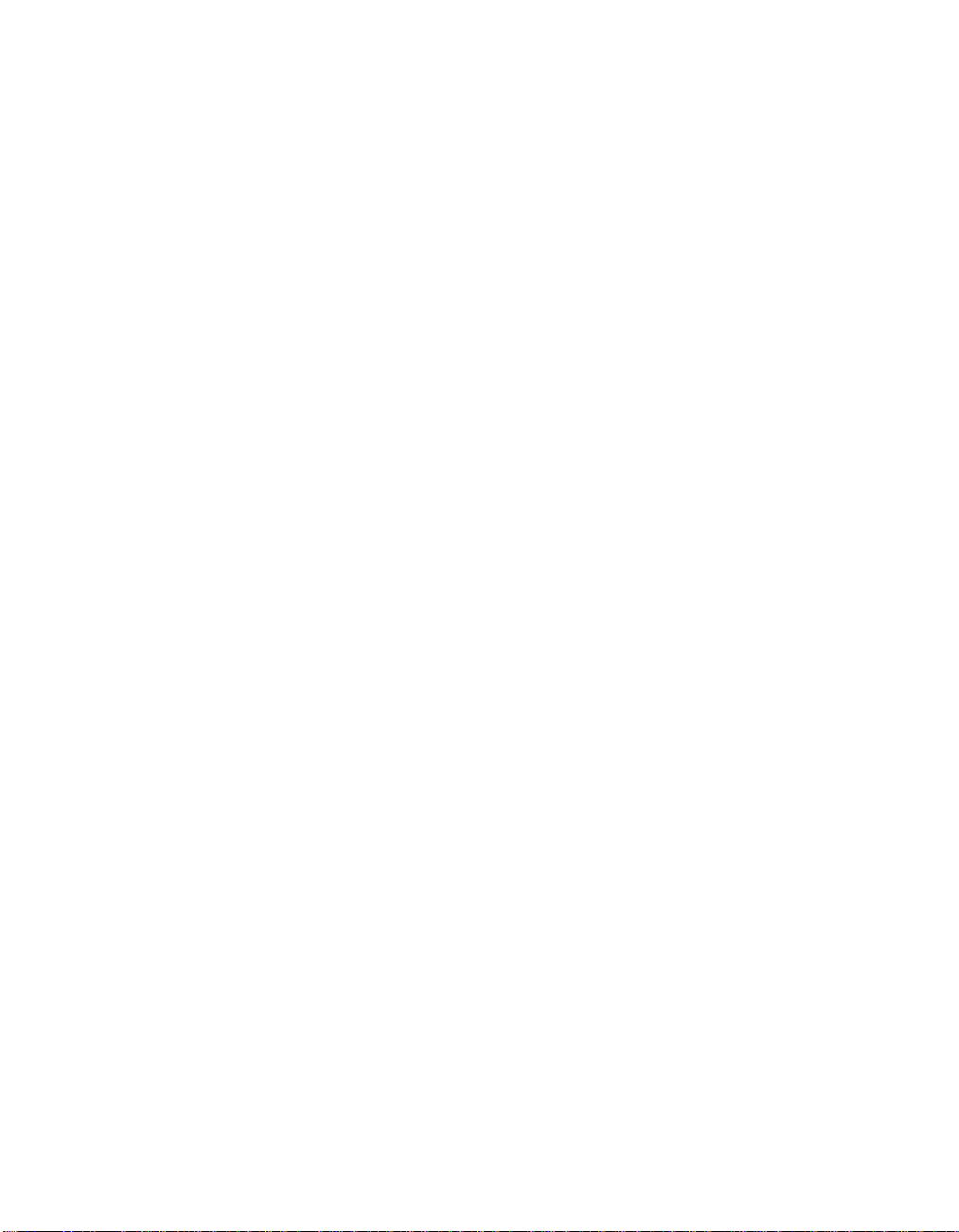
iv DFS for Solaris: NFS/DFS Secure Gateway Guide and Reference
Page 7
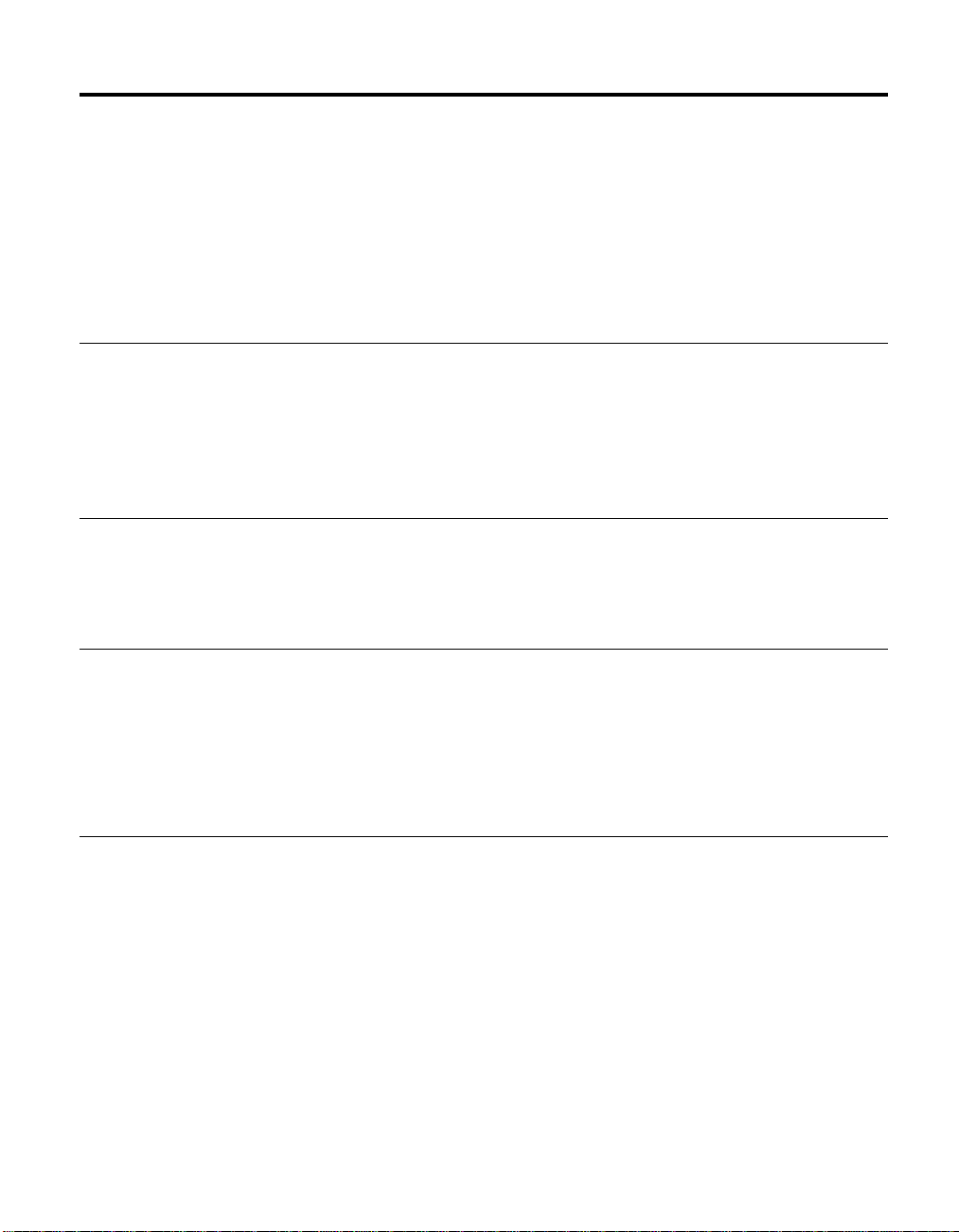
Preface
Audience
Applicability
Purpose
The IBM DFS for Solaris NFS/DFS Secure Gateway Guide and Reference contains
guide and reference information about the NFS/DFS Secure Gateway for
Solaris, which provides authenticated access to the DFS filespace to clients of
the Network File System (NFS) by associating an NFS request with an
authenticated DCE principal.
This guide and reference is intended for DFS users or administrators who
need to know how to provide authenticated access to the DFS filespace for
NFS clients. This book assumes that you have a working knowledge of DCE
and its requirements.
This revision applies to IBM®DFS for Solaris, Version 3.1. See your software
license for details.
The purpose of this book is to provide information about:
v Understanding the relationship of the NFS/DFS Secure Gateway to DCE
and DFS
v Using the NFS/DFS Secure Gateway
Document Organization
The IBM DFS for Solaris NFS/DFS Secure Gateway Guide and Reference is divided
into the following chapters:
v Chapter 1. Overview of the NFS/DFS Secure Gateway
v Chapter 2. Configuring Gateway Server Machines
v Chapter 3. Configuring NFS Clients to Access DFS
v Chapter 4. Accessing DFS from an NFS Client
v Chapter 5. Configuration File and Command Reference
© Copyright IBM Corp. 1989, 1999 v
Page 8
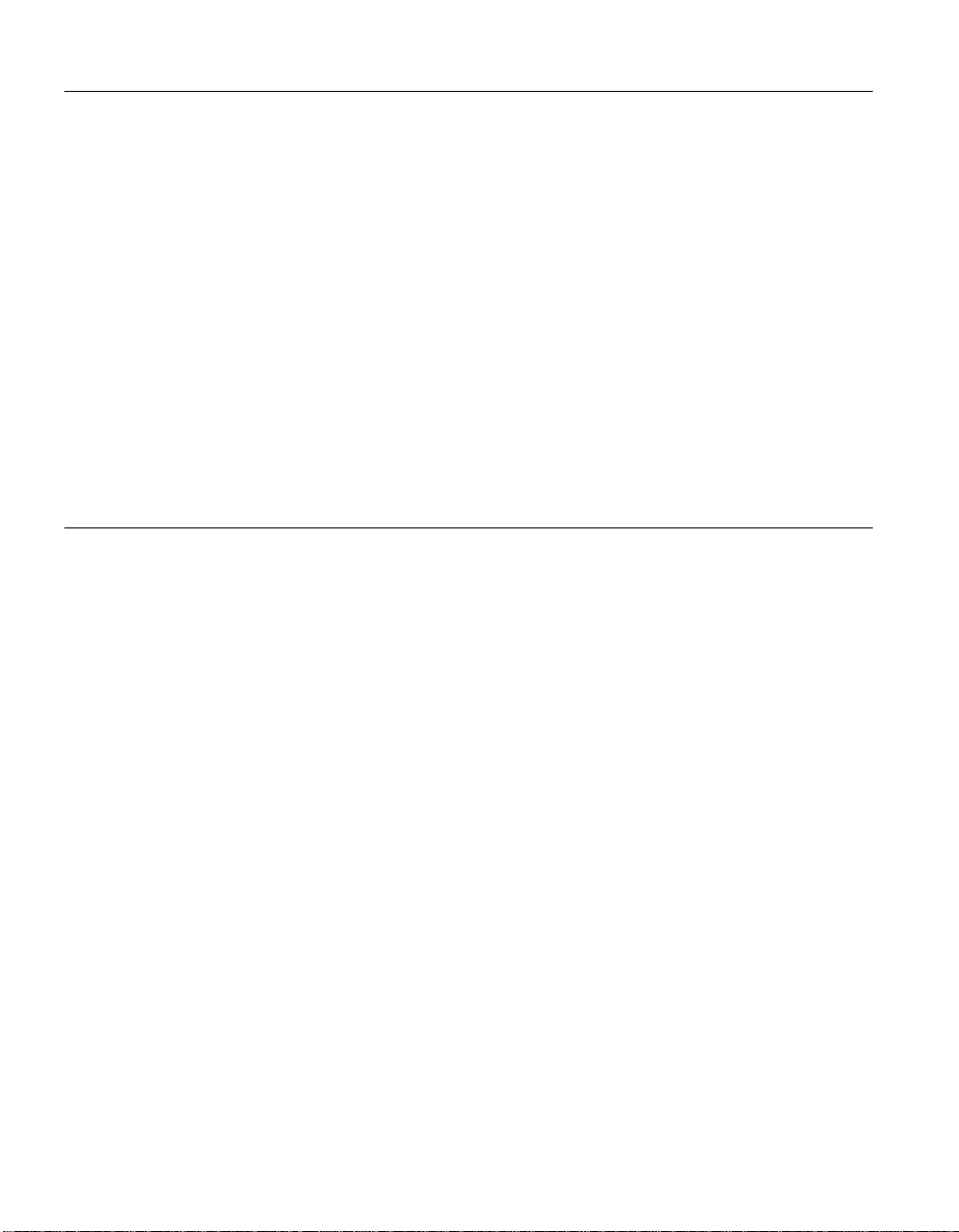
Related Documents
For information about DCE in general, and DCE administration for Solaris in
particular, refer to the following documents:
v IBM Distributed Computing Environment for Solaris: Quick Beginnings
v IBM Distributed Computing Environment for AIX and Solaris: Administration
Guide - Introduction
v IBM Distributed Computing Environment for AIX and Solaris: Administration
Guide - Core Components
v IBM Distributed Computing Environment for AIX and Solaris: Administration
Command Reference
For information about DFS administration and commands, refer to the
following documents:
v IBM DFS for AIX and Solaris Administration Guide
v IBM DFS for AIX and Solaris Administration Reference
Typographic and Keying Conventions
This guide uses the following typographic conventions:
Bold Bold words or characters represent system elements that you must
use literally, such as commands, options, and pathnames.
Italic Italic words or characters represent variable values that you must
supply. Italic type is also used to introduce a new DCE term.
Constant width
Examples and information that the system displays appear in
constant width typeface.
[] Brackets enclose optional items in format and syntax descriptions.
{} Braces enclose a list from which you must choose an item in format
and syntax descriptions.
| A vertical bar separates items in a list of choices.
<> Angle brackets enclose the name of a key on the keyboard.
... Horizontal ellipsis points indicate that you can repeat the preceding
item one or more times.
dcelocal
The OSF directory dcelocal in this document equates to the AIX
directory /opt/dcelocal.
This guide uses the following keying conventions:
vi DFS for Solaris: NFS/DFS Secure Gateway Guide and Reference
Page 9
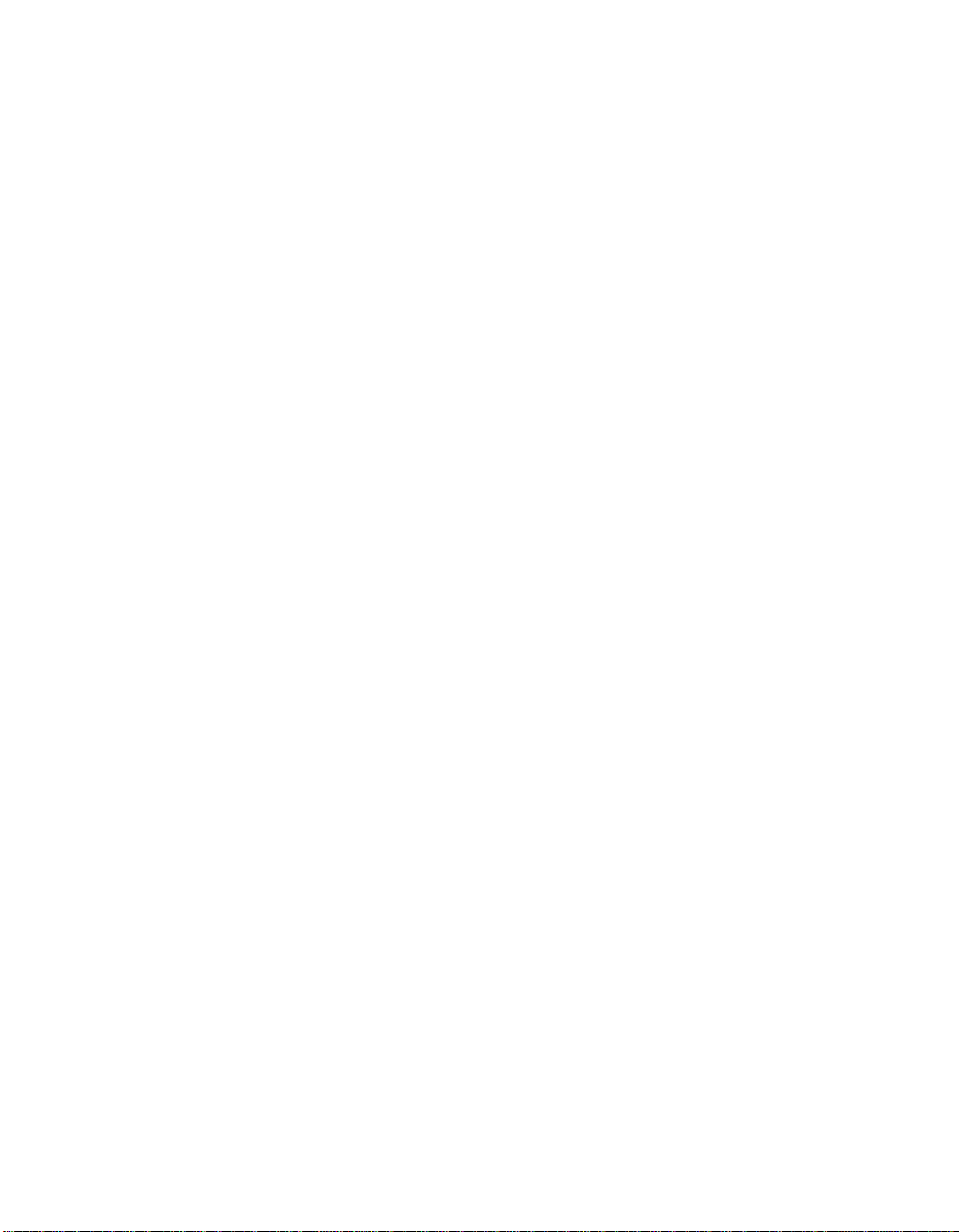
<Ctrl- x>or|x
The notation <Ctrl- x> or |x followed by the name of a key indicates
a control character sequence. For example, <Ctrl-C> means that you
hold down the control key while pressing <C>.
<Return>
The notation <Return> refers to the key on your terminal or
workstation that is labeled with the word Return or Enter, or with a
left arrow.
Preface vii
Page 10
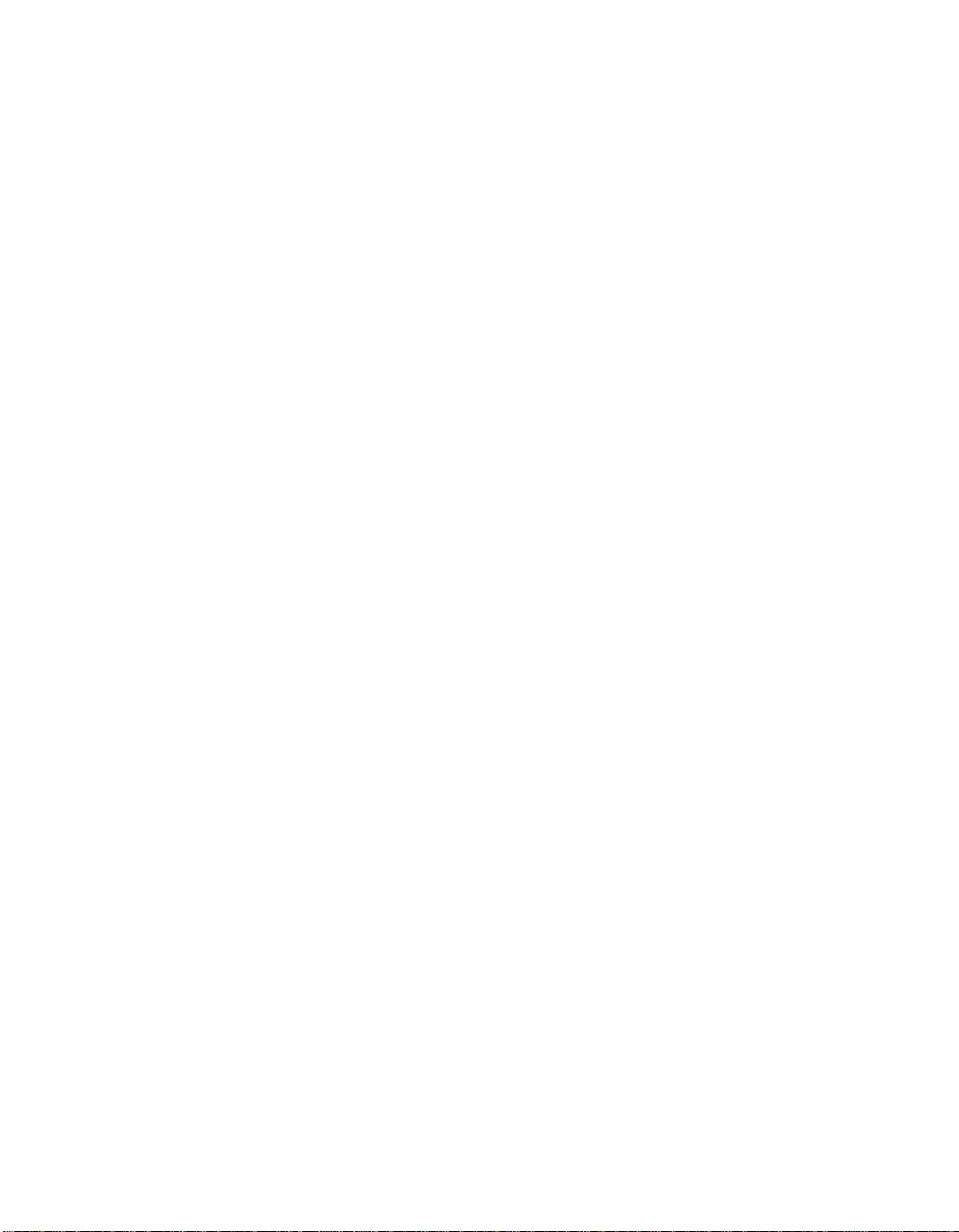
viii DFS for Solaris: NFS/DFS Secure Gateway Guide and Reference
Page 11
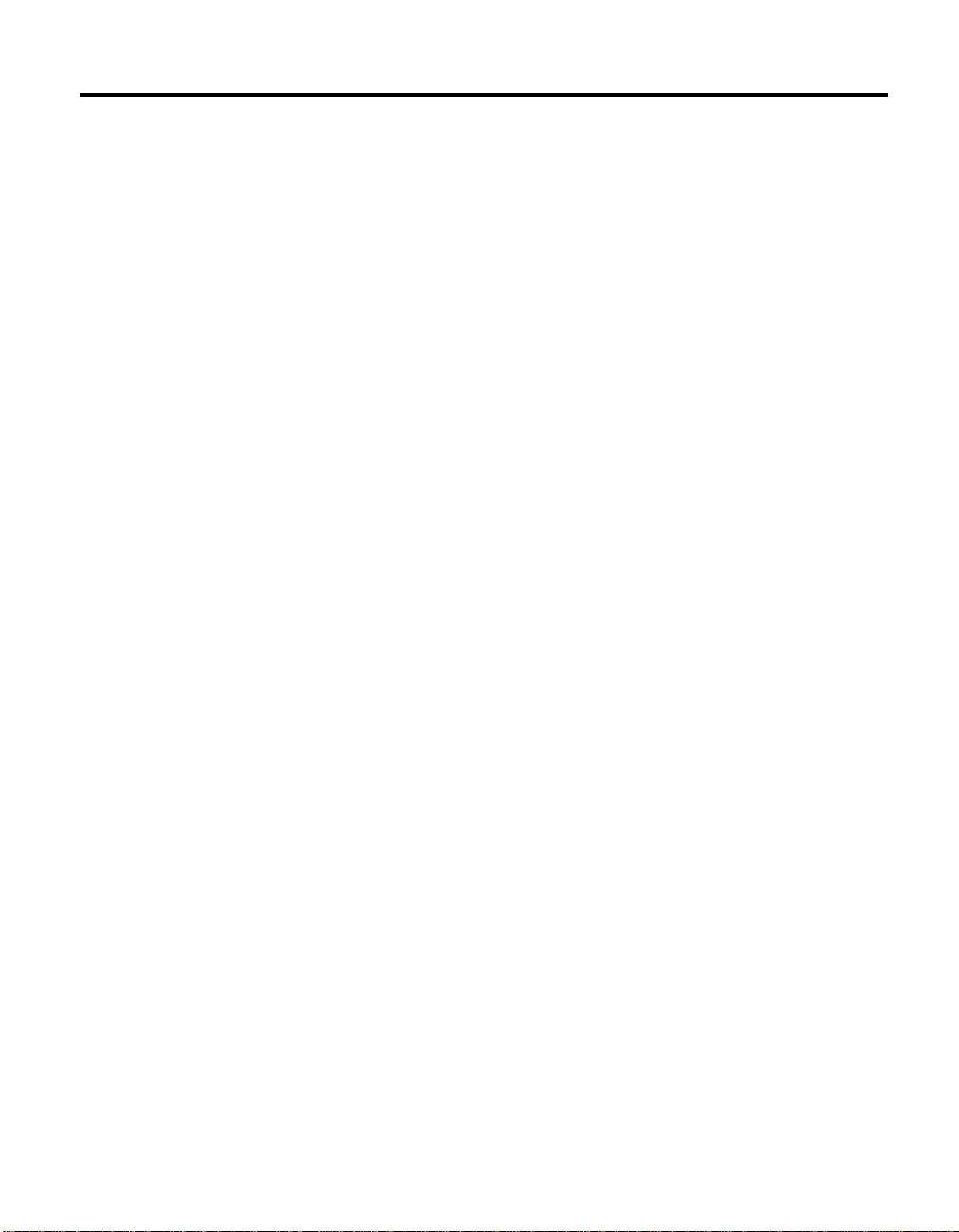
Chapter 1. Overview of the NFS/DFS Secure Gateway
The Network File System (NFS) to DFS Secure Gateway provides a
mechanism for granting authenticated access to the DFS filespace from an
NFS client. The NFS/DFS Secure Gateway enables users to access data in the
DFS filespace from a machine that is configured as an NFS client but not as a
DCE client.
To use the NFS/DFS Secure Gateway for authenticated access to DFS, you
must configure at least one Gateway Server machine. A Gateway Server
machine must be a DFS client in the DCE cell to which access is to be
provided. One function of a Gateway Server machine is to export the root of
the DCE global namespace, /..., via NFS. Mount /... on each NFS client from
which users are to access DFS to provide unauthenticated access to DFS.
The primary function of a Gateway Server machine is to provide DCE
authentication to users of NFS clients. NFS users who have valid accounts in
the registry database of the DCE cell authenticate to DCE to gain
authenticated access to DFS. Depending on the needs of users and the security
considerations of the DCE cell, you can provide local authentication to DCE
from Gateway Server machines, remote authentication to DCE from NFS
clients, or both. Local and remote authentication work as follows:
v Local authentication to DCE from Gateway Server machines is provided via
the dfsgw add command. With local authentication, you can enable users to
issue the dfsgw add command to authenticate themselves, or you can
control access to DFS by allowing only system administrators to provide
authentication via the dfsgw add command. (The dfsgw command suite
includes additional commands to provide for central administration from
Gateway Server machines.)
Local authentication requires little configuration, but it provides a limited
approach to authentication. Configuration consists only of installing the
dfsgw commands on Gateway Server machines. However, authentication
requires either administrative intervention or remote access to the Gateway
Server machine (via the telnet program, for example); the latter approach
results in user passwords being sent over the network in the clear.
v Remote authentication to DCE from NFS clients can be provided via the
dfs_login command, if the command is supplied by the NFS vendor. With
remote authentication, users can issue the dfs_login command to
authenticate themselves.
Remote authentication requires additional configuration, but it provides a
less burdensome and more secure approach to authentication. Configuration
consists of installing and configuring the Gateway Server (dfsgwd) process
© Copyright IBM Corp. 1989, 1999 1
Page 12
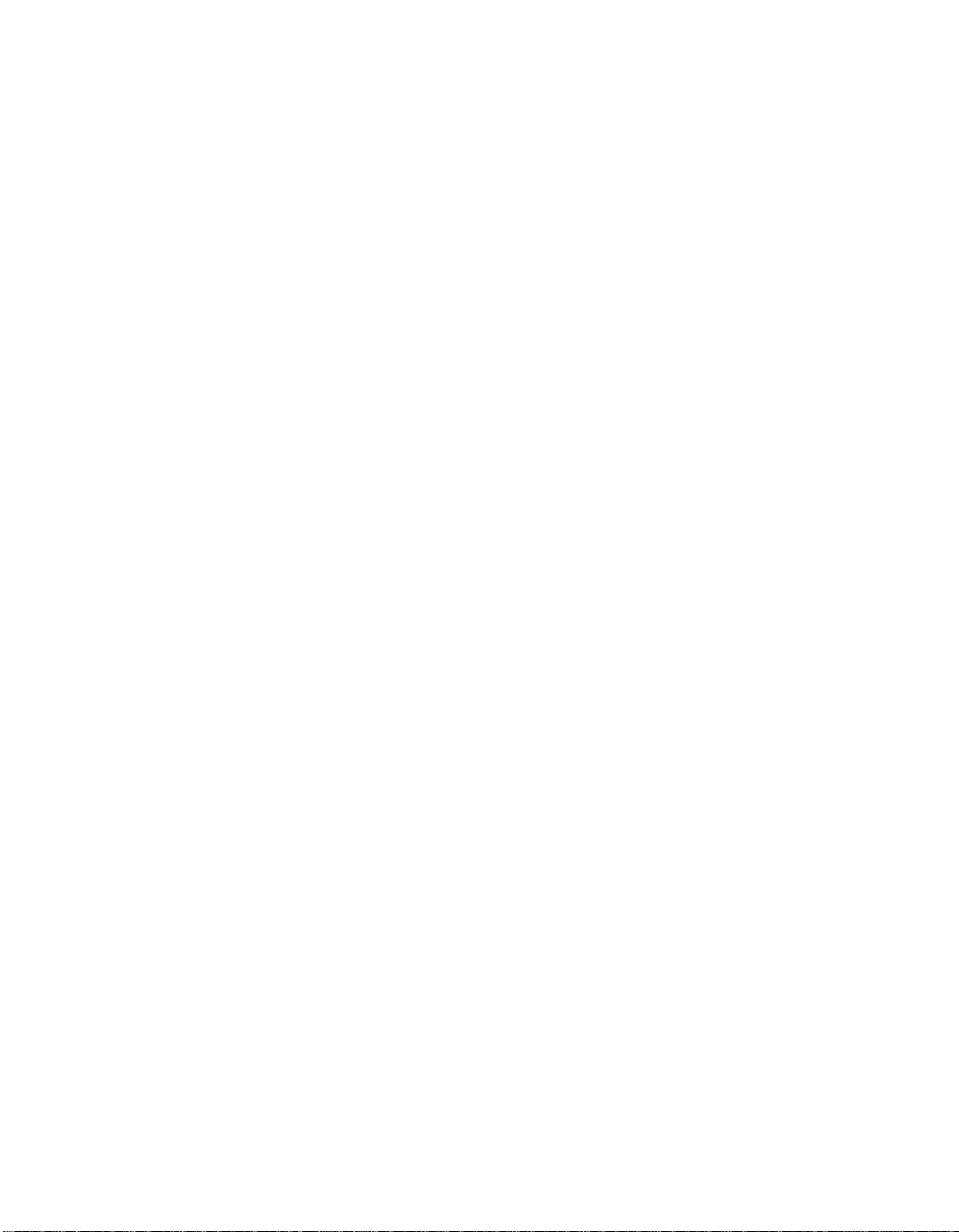
on the Gateway Server machines, installing the vendor-provided dfs_login
and dfs_logout commands on the NFS clients, configuring Kerberos on the
NFS clients, and configuring the remote authentication service on both the
Gateway Server machines and the NFS clients. However, authentication
requires no administrative measures, and user passwords are never sent in
the clear.
Note: The dfs_login and dfs_logout commands are not provided with DFS;
these commands can be used only if they are available from your NFS
vendor and have been installed on an NFS client. If these commands
are not available, use the dfsgw add and dfsgw delete commands,
which work in a similar fashion. See your NFS vendor documentation
for the availability and use of the dfs_login and dfs_logout commands.
The dfsgw add and dfs_login commands both result in authenticated access
to DFS from an NFS client. To provide a user with authenticated access, each
command obtains a ticket-granting ticket (TGT) for the user from the DCE
Security Service. The TGT is used to create a valid login context for the user.
The login context includes a Process Activation Group (PAG), which DFS
stores in the kernel of the Gateway Server machine. The PAG identifies the
user’s TGT; the TGT serves as the user’s DCE credentials.
On the Gateway Server machine, an association is created between the UNIX
user identification number (UID) of the user and the network address of the
NFS client from which DFS access is desired. A mapping is then created
between this pair and the PAG created for the user. The mapping is stored as
an entry in a local authentication table, which, like the PAG, resides in the
kernel of the machine. The mapping provides the user with authenticated
access to DFS from the NFS client.
Each mapping grants a user authenticated access only from the specific NFS
client for which the mapping exists. For authenticated access from a different
NFS client, a user must use the dfsgw add or dfs_login command to create a
new mapping for that client.
A user’s DCE credentials are good only for the lifetime of the TGT. The ticket
lifetime is dictated by the registry database of the DCE cell. By default, each
ticket receives the default ticket lifetime in effect in the registry database. The
dfs_login command includes a -l option that can be used to request a
different lifetime, but a requested lifetime is constrained by the policies in
effect in the registry database. A user’s DCE credentials can be refreshed by
using the dfsgw add command before the user’s TGT expires. If a user’s TGT
expires, the user must obtain new DCE credentials. For more information on
the dfsgw add command, see “Chapter 5. Configuration File and Command
Reference” on page 25.
2 DFS for Solaris: NFS/DFS Secure Gateway Guide and Reference
Page 13
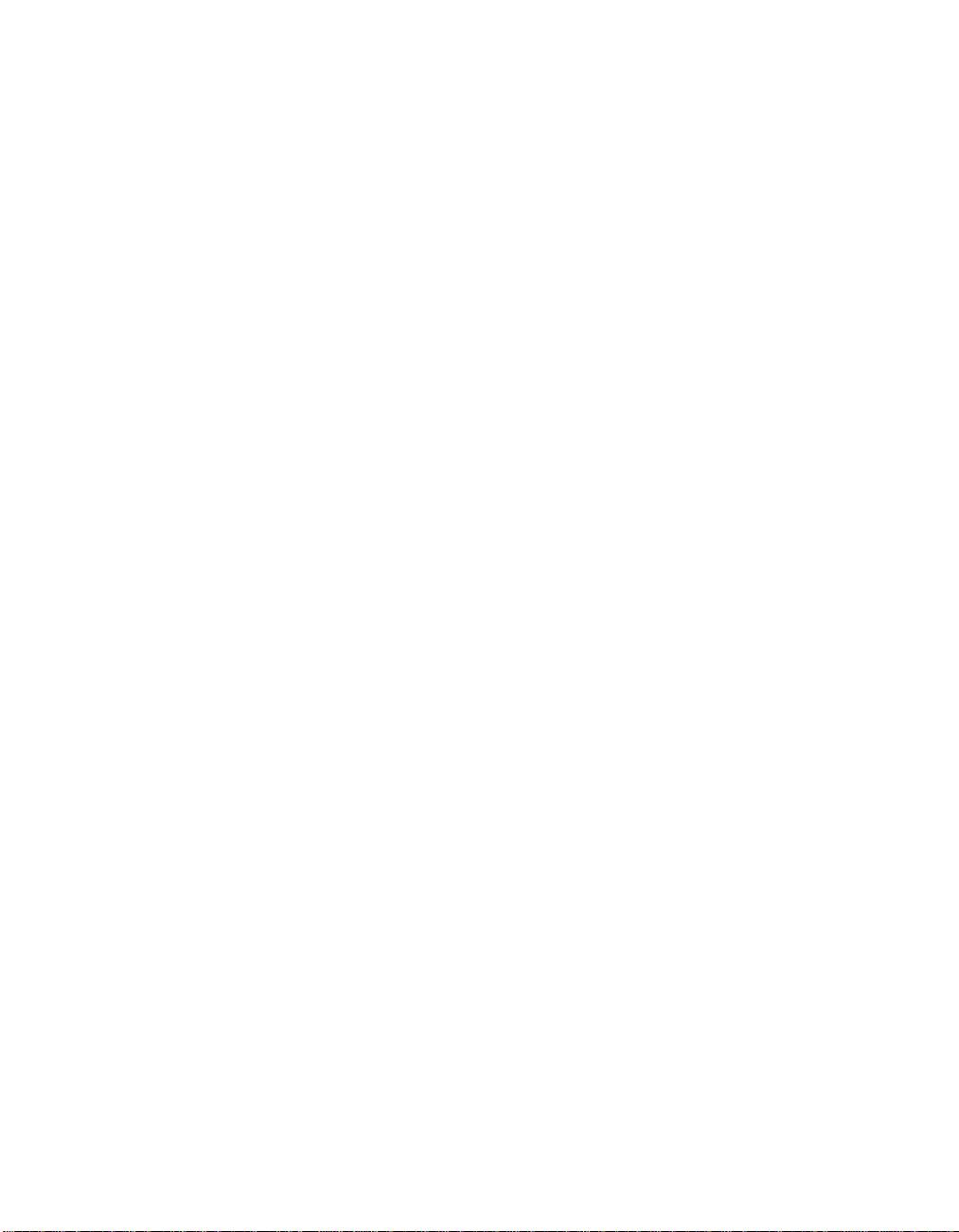
Before establishing a new mapping between a remote user and DCE principal,
the existing mapping must be deleted. A user who wants to end an
authenticated session to DFS before the credentials expire can issue either the
dfs_logout command from the NFS client for which the credentials were
granted or the dfsgw delete command from the Gateway Server machine.
Both commands remove the user’s entry for the NFS client from the
authentication table on the Gateway Server machine. Either command can be
used to end the authenticated session, regardless of which command was
used to obtain the credentials. Because the authentication table resides in
memory, all authenticated sessions are terminated if the Gateway Server is
restarted.
“Chapter 2. Configuring Gateway Server Machines” on page 5 and “Chapter 3.
Configuring NFS Clients to Access DFS” on page 13 provide complete
instructions for configuring Gateway Server machines and NFS clients to give
NFS users either local or remote authentication to DCE. “Chapter 4. Accessing
DFS from an NFS Client” on page 17 provides detailed information about how
users authenticate to DCE and how they access DFS from an NFS client.
Chapter 1. Overview of the NFS/DFS Secure Gateway 3
Page 14
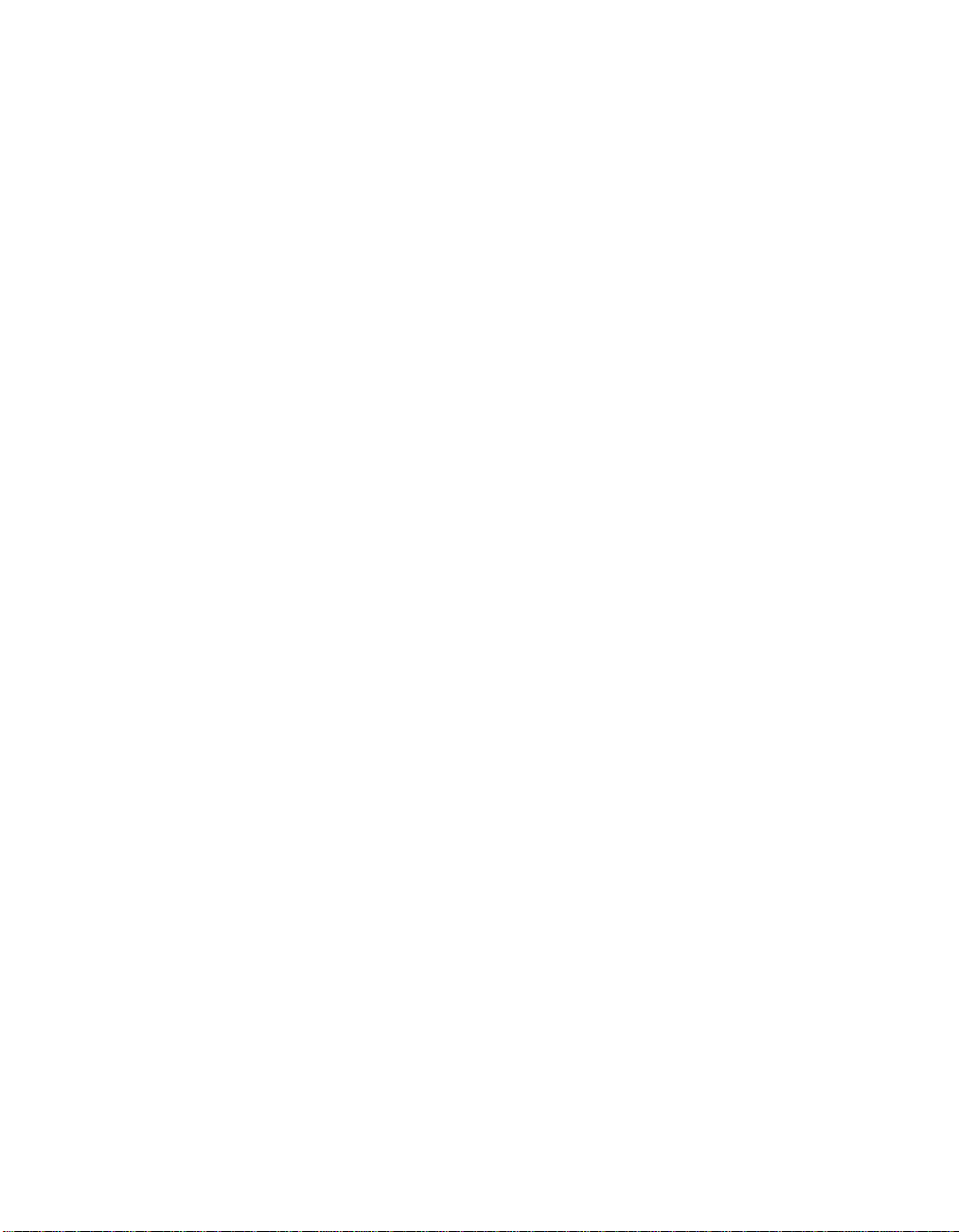
4 DFS for Solaris: NFS/DFS Secure Gateway Guide and Reference
Page 15
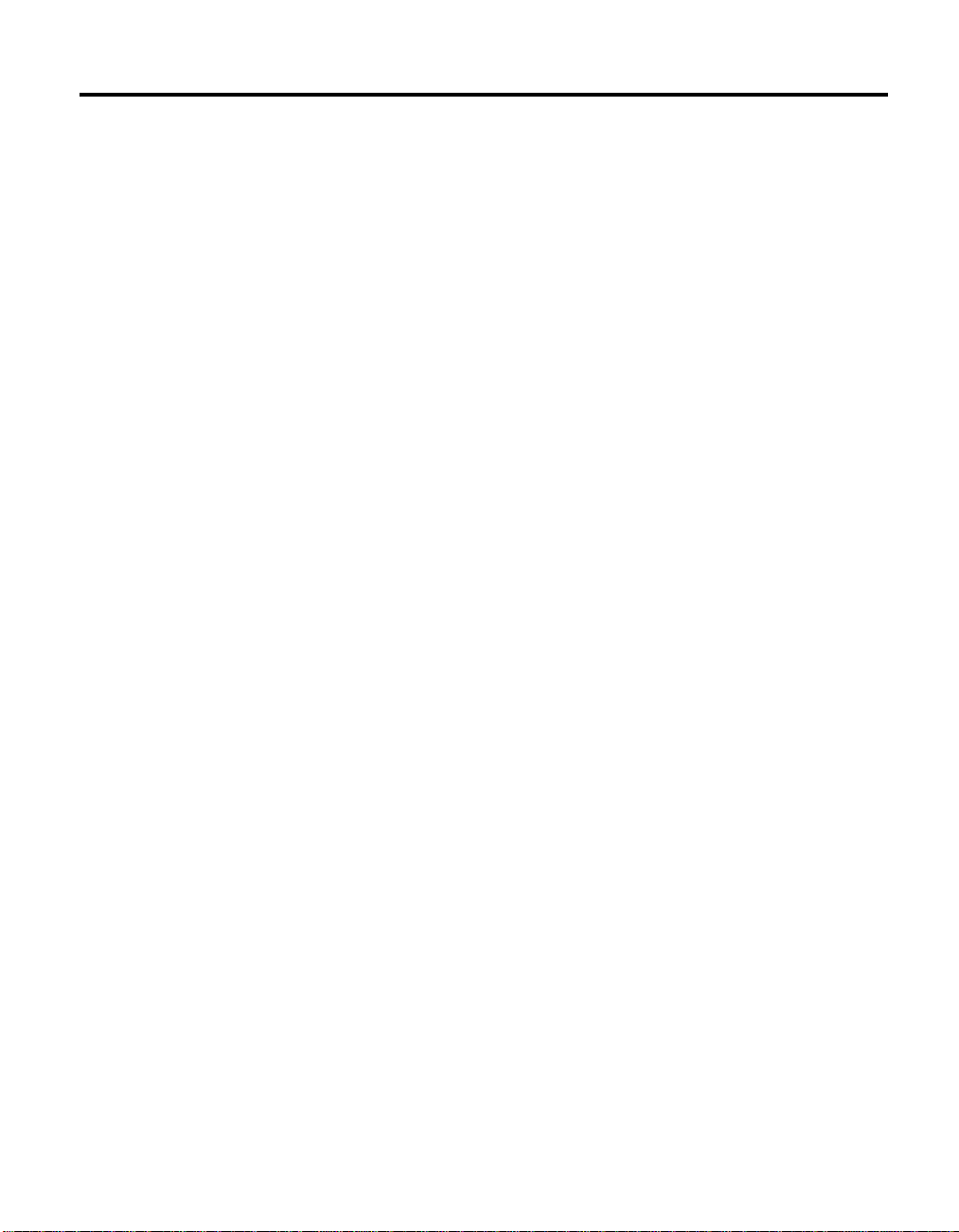
Chapter 2. Configuring Gateway Server Machines
A Gateway Server machine provides authenticated access to the DFS filespace
to users on NFS clients. You can configure any machine that is configured as a
DFS client and an NFS server as a Gateway Server. Following successful
configuration, the machine provides authenticated access to the DFS filespace,
and it exports the root of the DCE namespace, /..., via NFS.
You can configure multiple Gateway Server machines to provide DFS access
from multiple sources. However, users do not randomly select Gateway
Server machines from NFS clients. By default, users on an NFS client contact
the Gateway Server machine that exports /... to the client. If you want to
balance the load among multiple Gateway Servers, you must configure your
NFS clients so that each client mounts /... on a particular Gateway Server
machine. (See “Chapter 3. Configuring NFS Clients to Access DFS” on page 13
for information on configuring NFS clients.)
Depending on how closely you want to control access to the DFS filespace,
configure your Gateway Server machines in one of the following ways:
v Configure the Gateway Server machines so that users cannot issue the
dfs_login command to authenticate to DCE.
This configuration allows system administrators to manage all DCE
authentication from the Gateway Server machines. You can allow users to
issue the dfsgw add command themselves, or you can limit use of the
command to administrators only. To configure a Gateway Server machine
without enabling remote authentication via the dfs_login command, follow
the instructions in “Configuring a Gateway Server Without Enabling
Remote Authentication” on page 6.
v Configure the Gateway Server machines so that users can issue the
dfs_login command to remotely authenticate to DCE.
This configuration allows users of NFS clients to acquire their own DCE
credentials from the NFS clients. To configure a Gateway Server machine
and enable remote authentication via the dfs_login command, follow the
instructions in “Configuring a Gateway Server and Enabling Remote
Authentication” on page 7.
Note: The dfs_login and dfs_logout commands are not provided with DFS;
these commands can be used only if they are available from your NFS
vendor and have been installed on an NFS client. If these commands
are not available, use the dfsgw add and dfsgw delete commands,
which work in a similar fashion. See your NFS vendor documentation
for the availability and use of the dfs_login and dfs_logout commands.
© Copyright IBM Corp. 1989, 1999 5
Page 16
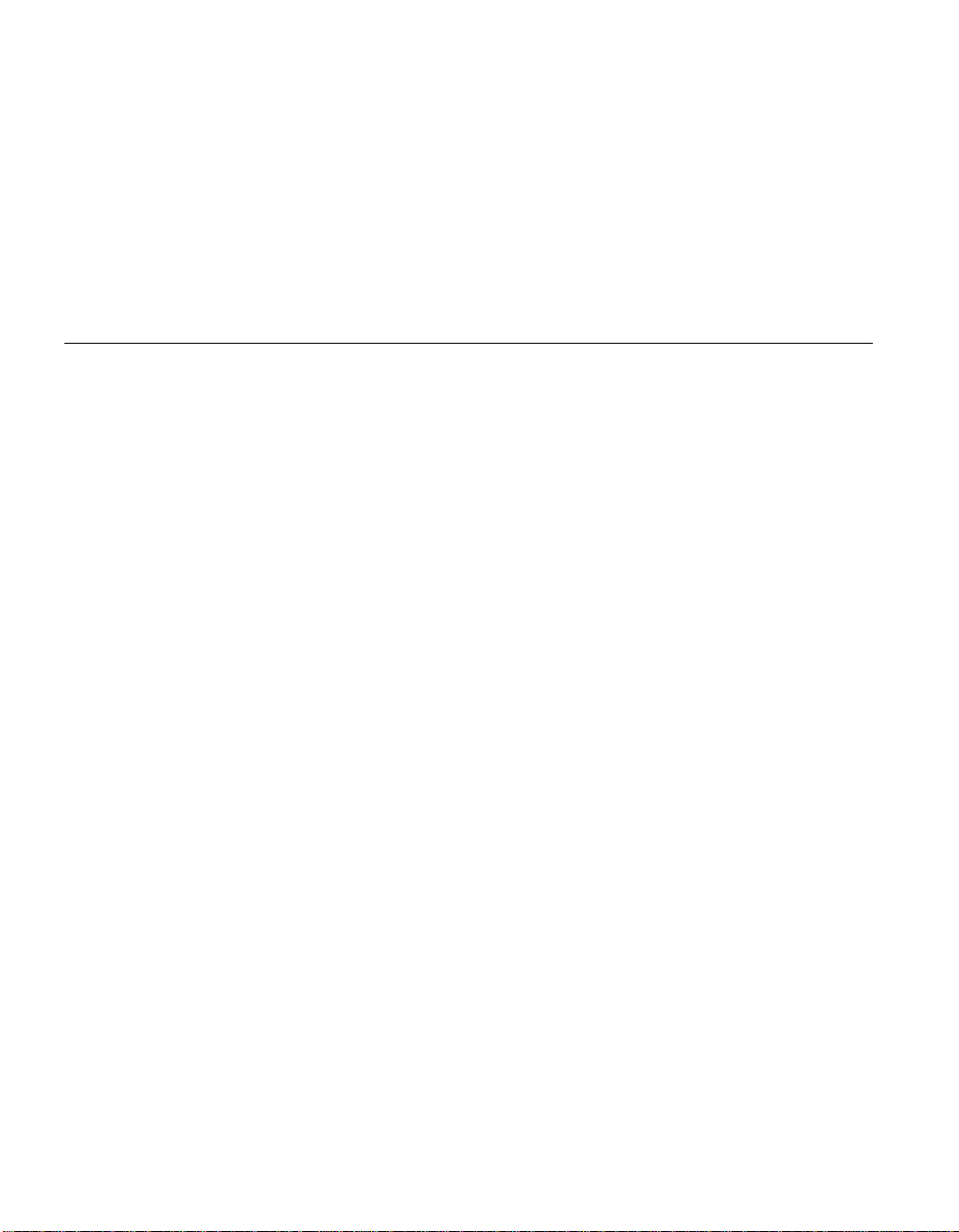
Before configuring a Gateway Server machine, you must do the following:
v Configure a DCE cell that includes DFS.
v Configure each machine that is to become a Gateway Server as a DFS client
and an NFS server.
v Ensure proper synchronization among the system clocks on machines that
are to become Gateway Servers, machines configured as NFS clients that are
to contact the Gateway Servers, and machines in the DCE cell to be
contacted. You must keep the system clocks on these machines
synchronized at all times.
Configuring a Gateway Server Without Enabling Remote Authentication
Perform the steps in this section to enable DCE authentication from a
Gateway Server machine without enabling it from NFS clients that contact the
Gateway Server. Users can authenticate only by issuing the dfsgw add
command on the Gateway Server machine (or by having a system
administrator issue the command for them).
1. Log in as the local superuser root on the machine.
2. Install the binary file for the dfsgw command suite in the directory
dcelocal/bin on the machine. The dfsgw command suite provides a local
interface to the authentication table maintained on the Gateway Server
machine. Commands in the dfsgw suite can be used to add, delete, and
view mappings in the authentication table. (See “Authenticating to DCE
from a Gateway Server Machine” on page 21, “Determining Whether a
Specific User Is Authenticated to DCE” on page 22, and “Displaying
Information About All Users Who Are Authenticated to DCE” on page 22
for information about using these commands.)
3. Export the DCE global root directory, /..., via NFS. This is typically
accomplished via the share command; the exact command and procedure
depends on your vendor’s implementation of NFS, as detailed in the
vendor documentation.
The Gateway Server machine is now configured to provide DCE
authentication only via the dfsgw add command. Repeat these steps on each
DFS client that is to be configured as a Gateway Server in this manner. If you
later decide to allow users to authenticate to DCE from NFS clients that
contact the Gateway Server, simply perform the steps in “Configuring a
Gateway Server and Enabling Remote Authentication” on page 7 on the
Gateway Server machine.
6 DFS for Solaris: NFS/DFS Secure Gateway Guide and Reference
Page 17
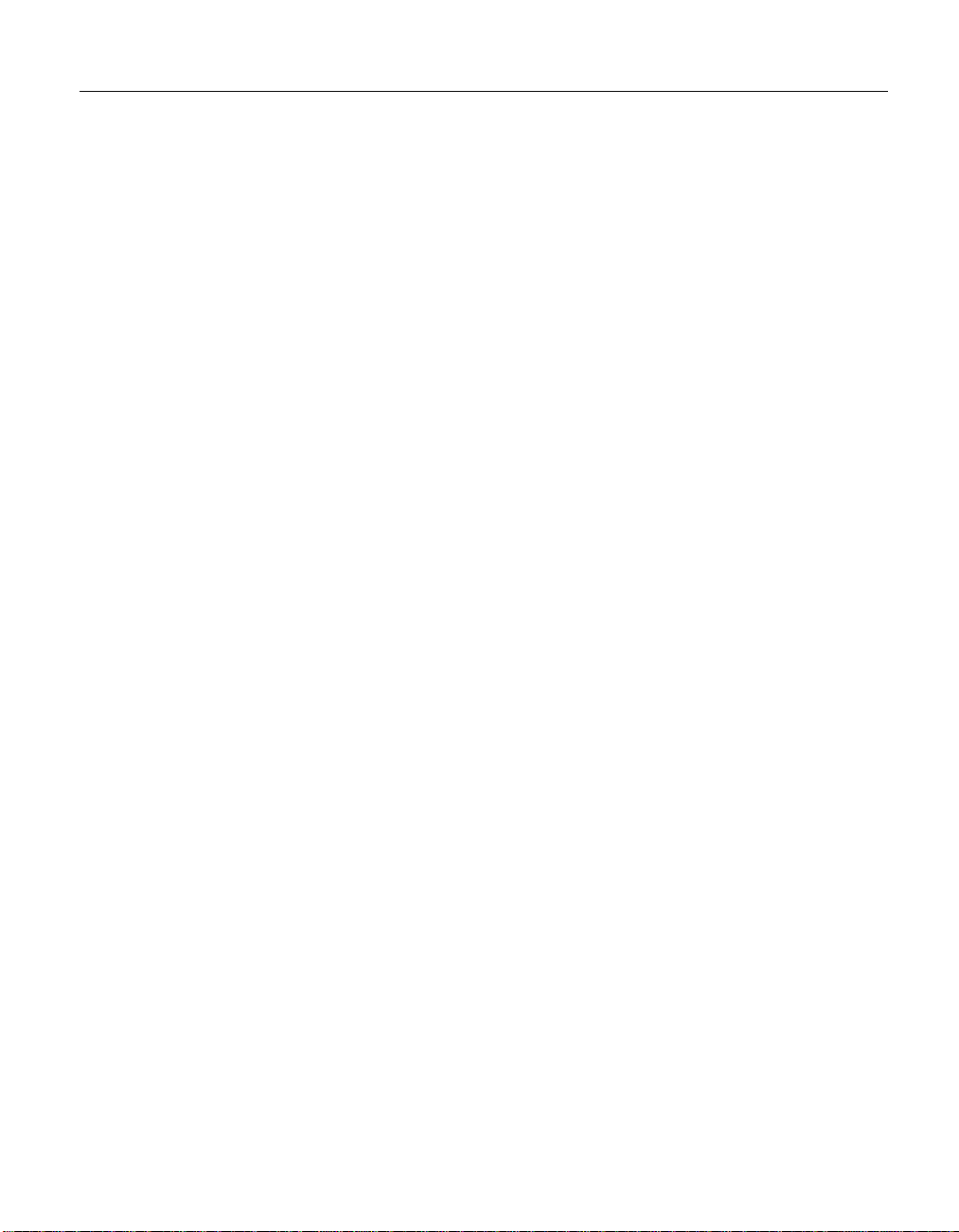
Configuring a Gateway Server and Enabling Remote Authentication
Perform the steps in this section to enable DCE authentication either from a
Gateway Server machine or from NFS clients that contact the Gateway Server.
Users authenticate from the Gateway Server machine by issuing the dfsgw
add command; they authenticate from an NFS client by issuing the dfs_login
command. A Gateway Server machine to be configured in this manner runs
the Gateway Server process (dfsgwd). The steps in “Configuring the Gateway
Server Process” on page 9 configure the dfsgwd process on the Gateway
Server machine.
It is recommended that a Gateway Server machine configured in this way also
runs the Basic OverSeer (BOS) Server to monitor and simplify administration
of the dfsgwd process. The steps in “Configuring the BOS Server Process”
configure a BOS Server process (bosserver) on the Gateway Server machine.
Perform the steps in “Configuring the BOS Server Process” only if the BOS
Server is not already running on the machine. (Note that you typically run the
BOS Server only on DFS servers, but you can run it on DFS clients. See the
IBM DFS for AIX and Solaris Administration Guide for more information about
the BOS Server.)
Configuring the BOS Server Process
To configure the BOS Server process (bosserver), perform the following steps
on the machine to be configured as a Gateway Server. In all cases, hostname is
the hostname of the local machine. (Note that it can be necessary to install the
bosserver binary file on the machine if it is not already present.)
1. Authenticate to DCE as a principal who has the following ACL
permissions on entries in the registry database:
v The i permission on the directory hosts/hostname.
v The m, a, u, g, and c permissions on the principal
hosts/hostname/dfs-server. The principal is created during the
configuration steps.
v The t and M permissions on the group subsys/dce/dfs-admin.
v The R, t, and M permissions on the organization none.
v The r permission on the registry Policy object for the DCE cell.
This requirement is most easily met by authenticating to a privileged
DCE identity (for example, cell_admin or a principal who is a member
of the group acct-admin).
2. Create the principal hosts/hostname/dfs-server, and create an account for
the principal. In the commands, password is the password of the DCE
identity to which you are authenticated.
Chapter 2. Configuring Gateway Server Machines 7
Page 18
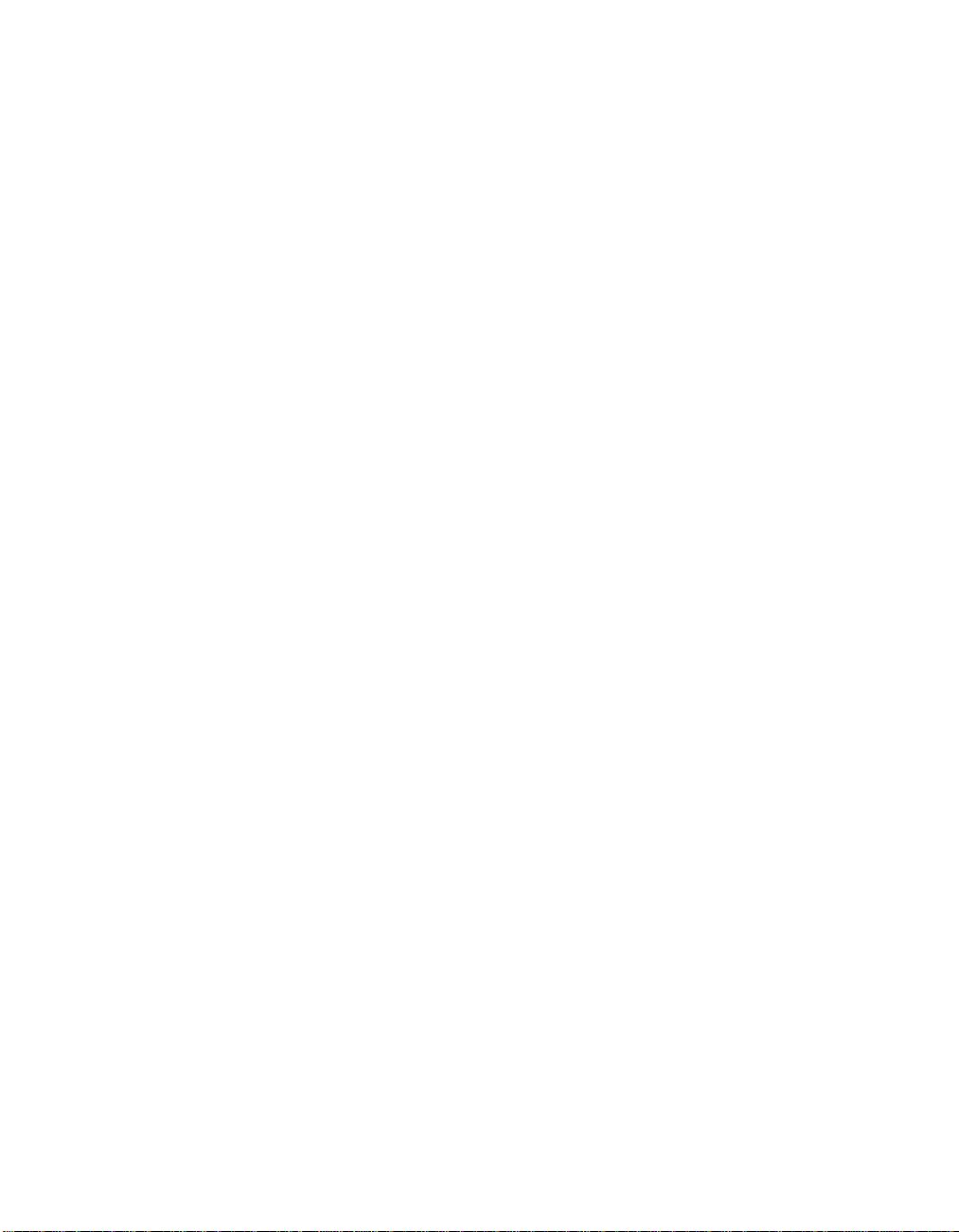
$ dcecp
dcecp> principal create hosts/hostname/dfs-server
dcecp> account create hosts/hostname/dfs-server -group subsys/dce/dfs-admin
-org none -password password mypwd password
3. Grant the group subsys/dce/dfs-admin the appropriate permissions on
the ACL for the hosts/hostname/dfs-server principal in the registry
database:
dcecp> acl mod /.:/sec/principal/hosts/hostname/dfs-server
-add {group subsys/dce/dfs-admin rcDnfmag}
dcecp> exit
4. Use the su command to become the local superuser root on the machine:
$ su
Password: root_password
5. Add a server key for the hosts/hostname/dfs-server principal to the
/krb5/v5srvtab keytab file on the machine. The dced process recognizes
the keytab file by the entry name self. The command creates the keytab
file if the file does not already exist. In the commands, password is the
password of the DCE identity to which you were authenticated when
you created the principal.
# dcecp
dcecp> keytab add self -member hosts/hostname/dfs-server -key password
dcecp> keytab add self -member hosts/hostname/dfs-server -random -registry
dcecp> exit
6. Remove the BosConfig file and any administrative lists that possibly exist
from a previous configuration of the BOS Server on the machine:
# rm -f dcelocal/var/dfs/BosConfig
# rm -f dcelocal/var/dfs/admin.*
7. Start the bosserver process with DFS authorization checking disabled.
The process creates a new BosConfig file and a new admin.bos file,
which is the administrative list for the BOS Server.
# dcelocal/bin/bosserver -noauth &
8. Add the group subsys/dce/dfs-admin to the admin.bos file:
# dcelocal/bin/bos addadmin -server /.:/hosts/hostname -adminlist admin.bos
-group subsys/dce/dfs-admin
9. Enable DFS authorization checking by the BOS Server:
# dcelocal/bin/bos setauth -server /.:/hosts/hostname -authchecking on
10. Configure the bosserver process to start automatically when the system is
restarted by removing the two number signs (#) from the following line
of the /etc/rc.dfs file (or its equivalent):
##daemonrunning $DCELOCAL/bin/bosserver
The BOS Server is now fully configured on the machine.
8 DFS for Solaris: NFS/DFS Secure Gateway Guide and Reference
Page 19
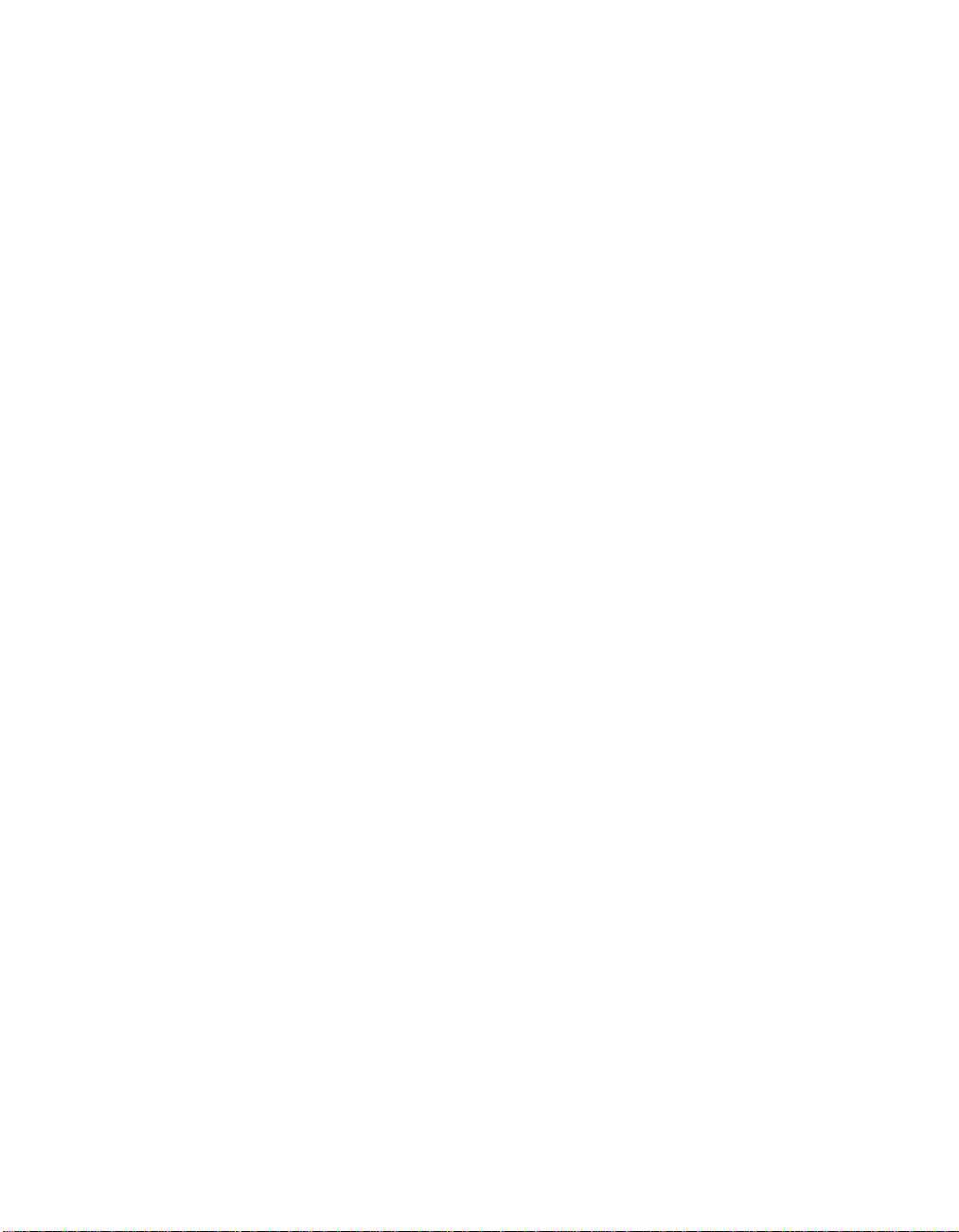
Configuring the Gateway Server Process
To configure the Gateway Server (dfsgwd) process, perform the following
steps on the machine to be configured as a Gateway Server. The steps assume
that the BOS Server is already running on the machine. In all of the steps,
hostname is the hostname of the local machine.
Note: You need to perform some steps only when you configure the first
Gateway Server process. Such steps are qualified with the phrase for the
first Gateway Server process.
1. If you have not already done so, perform all the steps in “Configuring a
Gateway Server Without Enabling Remote Authentication” on page 6 to
install the dfsgw binary file on the machine and to export /... from the
machine.
2. If you have not already done so, log in as the local superuser root on the
machine.
3. Install the binary file for the dfsgwd process in the directory dcelocal/bin
on the machine. The dfsgwd process provides users of NFS clients with a
remote interface to the authentication table maintained on the Gateway
Server machine.
4. Add the dfsgw service to the Internet services database. The dfsgw
service provides the login facility for the NFS/DFS Secure Gateway. To
add the service, do one of the following:
v If you use the /etc/services file in your environment, add an entry for
the dfsgw service to the /etc/services file on the machine.
v If you use a Network Information Service (NIS) services map in your
environment, add an entry for the dfsgw service to the NIS services
map file on the NIS master. Add the entry to the services map only for
the first Gateway Server process; do not add the entry for additional
Gateway Server processes or NFS clients.
In either case, you need to add the following entry for the service:
dfsgw 438/udp dlog
where dfsgw is the name of the service, 438 is the port at which the
service receives RPCs, udp is the protocol the service uses to
communicate, and dlog is an alias for the dfsgw service.
5. Authenticate to DCE as a principal who has the following ACL
permissions on entries in the registry database:
v The i permission on the directory hosts/hostname.
v For the first Gateway Server process, the i permission on the directory
subsys/dce.
Chapter 2. Configuring Gateway Server Machines 9
Page 20
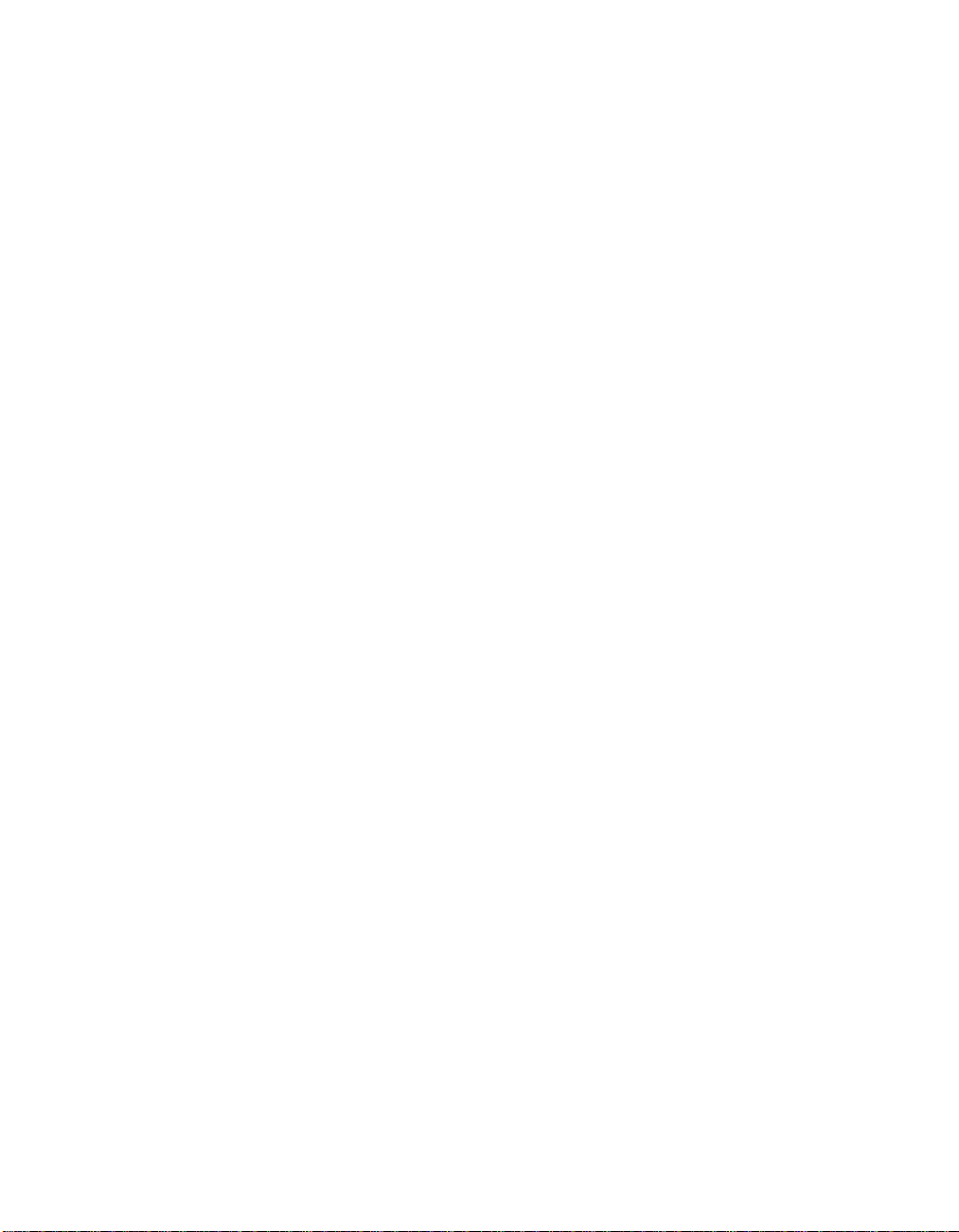
v The m, a, u, and g permissions on the principal hosts/hostnamedfsgw-
server. The principal is created during the configuration steps.
v The t and M permissions on the group subsys/dce/dfsgw-admin. The
group is created during the configuration steps.
v The R, t, and M permissions on the organization none.
v The r permission on the registry Policy object for the DCE cell.
This requirement is most easily met by authenticating to a privileged
DCE identity (for example, cell_admin or a principal who is a member of
the group acct-admin).
6. Invoke the dcecp command:
$ dcecp
7. For the first Gateway Server process, create the group subsys/dce/dfsgw-
admin in the registry database. Use the following dcecp command to
create the group:
dcecp> group create subsys/dce/dfsgw-admin
8. Create the principal hosts/hostname/dfsgw-server, and create an account
for the principal. The Gateway Server process communicates as the
principal hosts/hostname/dfsgw-server. In the commands, password is the
password of the DCE identity to which you are authenticated.
dcecp> principal create hosts/hostname/dfsgw-server
dcecp> account create hosts/hostname/dfsgw-server -group subsys/dce/dfsgw-admin
-org none -password password -mypwd password
dcecp> exit
9. Use the su command to become the local superuser root on the machine:
$ su
Password: root_password
10. Add a server key for the hosts/hostname/dfsgw-server principal to the
krb5/v5srvtab keytab file on the machine. The dced process recognizes
the keytab file by the entry name self. In the commands, password is the
password of the DCE identity to which you were authenticated when
you created the principal.
# dcecp
dcecp> keytab add self -member hosts/hostname/dfsgw-server -key password
dcecp> keytab add self -member hosts/hostname/dfsgw-server -random -registry
dcecp> exit
11. Log out as the local superuser root to return to your authenticated DCE
identity.
12. If your current DCE identity is not included in the
dcelocal/var/dfs/admin.bos file on the machine, either add the identity to
the file or authenticate to DCE as a principal that is included in the file.
You can use the bos lsadmin command to list the principals and groups
included in the admin.bos file:
$ dcelocal/bin/bos lsadmin -server /.:/hosts/hostname -adminlist admin.bos
10 DFS for Solaris: NFS/DFS Secure Gateway Guide and Reference
Page 21
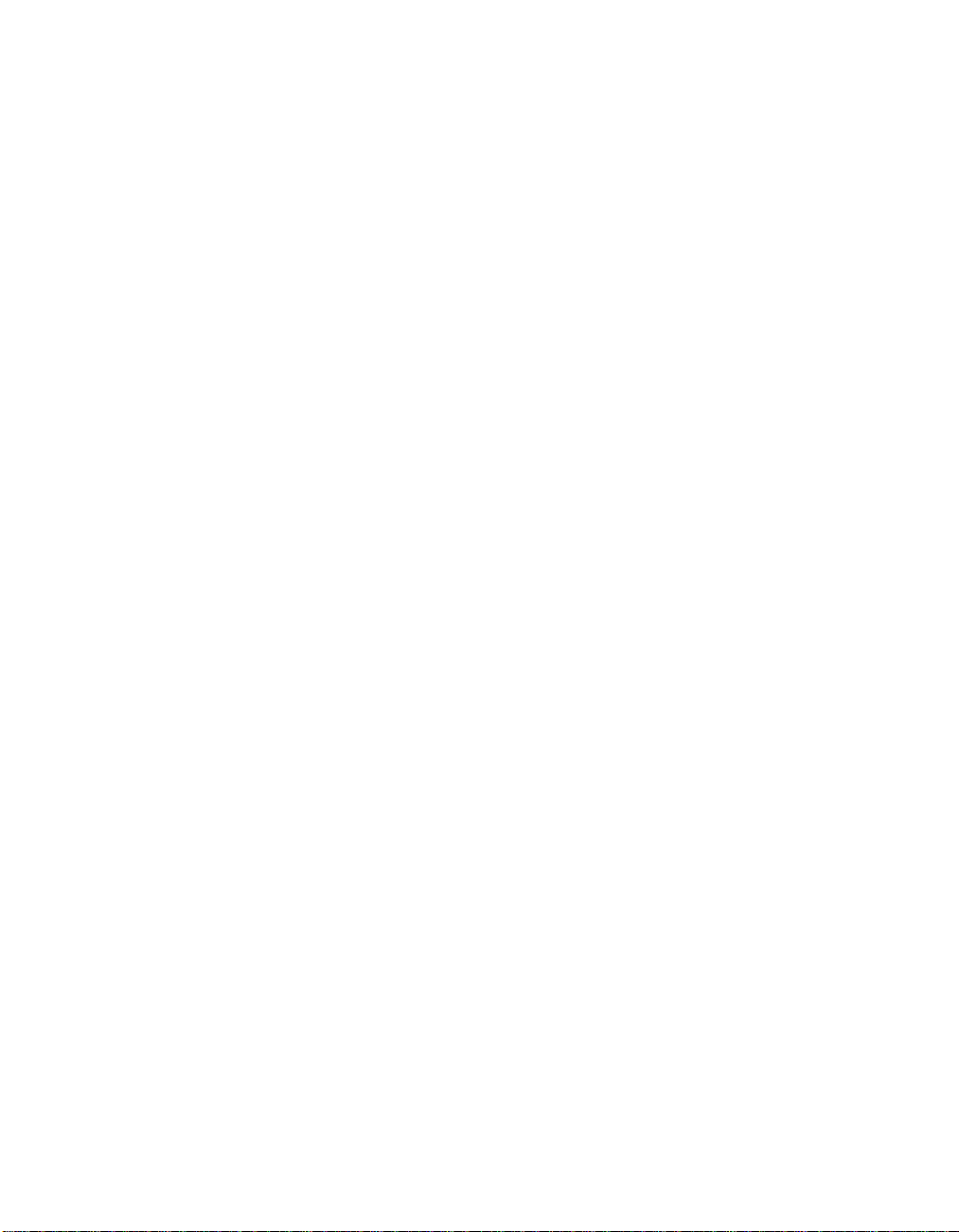
13. Create a simple BOS Server process named dfsgw to run the dfsgwd
server process:
$ dcelocal/bin/bos create -server /.:/hosts/hostname -process dfsgw
-type simple -cmd dcelocal/bin/dfsgwd
The Gateway Server process is now fully configured on the machine.
Chapter 2. Configuring Gateway Server Machines 11
Page 22

12 DFS for Solaris: NFS/DFS Secure Gateway Guide and Reference
Page 23

Chapter 3. Configuring NFS Clients to Access DFS
After you have configured at least one Gateway Server machine according to
the instructions in “Chapter 2. Configuring Gateway Server Machines” on
page 5, you can configure your NFS clients to provide access to the DFS
filespace. Users who have DCE accounts can then authenticate to DCE for
authenticated access to DFS from the NFS clients. Authenticating to DCE
provides these users with the privileges and permissions associated with their
DCE identities.
Configure each NFS client that is to provide access to DFS in one of the
following ways, depending on how you configured your Gateway Server
machines:
v If you configured your Gateway Servers so that users cannot issue the
dfs_login command to authenticate to DCE (configured your NFS clients
without enabling DCE authentication via the dfs_login command), follow
the instructions in “Configuring a Client Without Enabling Remote
Authentication” on page 14.
v If you configured your Gateway Servers so that users can issue the
dfs_login command to authenticate to DCE (configured your NFS clients
and enable DCE authentication via the dfs_login command), follow the
instructions in “Configuring a Client and Enabling Remote Authentication”
on page 14.
Note: The dfs_login and dfs_logout commands are not provided with DFS;
these commands can be used only if they are available from your NFS
vendor and have been installed on an NFS client. If these commands
are not available, use the dfsgw add and dfsgw delete commands,
which work in a similar fashion. See your NFS vendor documentation
for the availability and use of the dfs_login and dfs_logout commands.
Because the steps in each of these sections mount /... on an NFS client, users
who do not have DCE accounts can still use the NFS client for
unauthenticated access; see “Authenticated Access to DFS” on page 18 for
more information about authenticated access.)
© Copyright IBM Corp. 1989, 1999 13
Page 24

Configuring a Client Without Enabling Remote Authentication
If you configured your Gateway Server machines so that users cannot issue
the dfs_login command to authenticate to DCE, perform the steps in this
section to configure your NFS clients. The steps enable DFS access from an
NFS client without enabling DCE authentication from the client. Users can
authenticate only via the dfsgw add command.
1. Log in as the local superuser root on the machine.
2. Mount the root of the DCE namespace, /..., on the machine. In the
command, hostname is the hostname of a Gateway Server machine which
exports /.... Each Gateway Server machine configured as a Gateway Server
exports /.... To achieve proper load balancing if you configure multiple
Gateway Server machines, ensure that the mounts of /... on your NFS
clients are divided evenly among your Gateway Servers. (You can use the
NFS automount mechanism with a direct automount map to mount /...; see
your vendor’s NFS documentation for more information.)
# mkdir /...
# mount hostname:/... /...
3. Create a symbolic link from /: to the root of the DFS filespace for the host
DCE cell, /.../cellname/fs. In the command, cellname is the name of the DCE
cell to be accessed from the NFS client (the cell in which the machine that
exports /... is configured as a DFS client).
# ln -s /.../cellname/fs /:
4. Verify that the NFS mount of DCE was successful by using the ls
command to list the contents of /:, which leads to the root directory of the
DFS filespace. The command yields the same output from the NFS client
that it does from a DFS client of the DCE cell.
# ls /:
The NFS client is now configured to provide access to DFS but not to allow
users of the client to authenticate to DCE with the dfs_login command.
Repeat these steps on each NFS client to be configured in this manner. If you
later decide to allow users to authenticate to DCE from the NFS client, simply
perform the steps in “Configuring a Client and Enabling Remote
Authentication” on the client.
Configuring a Client and Enabling Remote Authentication
If you configured your Gateway Server machines so that users can issue the
dfs_login command to authenticate to DCE, perform the steps in this section
to configure your NFS clients. The steps enable both DFS and DCE
authentication from an NFS client. Users can authenticate via either the dfsgw
add command or the dfs_login command.
14 DFS for Solaris: NFS/DFS Secure Gateway Guide and Reference
Page 25

Note: The dfs_login and dfs_logout commands are not provided with DFS;
these commands can be used only if they are available from your NFS
vendor. If these commands are not available, use the dfsgw add and
dfsgw delete commands, which work in a similar fashion. See your
NFS vendor documentation for the availability and use of the dfs_login
and dfs_logout commands.
1. If you have not already done so, perform all of the steps in “Configuring a
Client Without Enabling Remote Authentication” on page 14 to mount /...
on the machine.
2. If you have not already done so, log in as the local superuser root on the
machine.
3. Install the binary files for the dfs_login and dfs_logout commands in the
/usr/bin directory on the machine. These commands provide the following
functionality:
dfs_login
Establishes an authenticated session for users of the NFS client by
obtaining DCE credentials on a Gateway Server machine. (See
“Authenticating to DCE from an NFS Client” on page 19 for
information about using this command.)
dfs_logout
Ends an authenticated session established with the dfs_login
command. (See “Authenticating to DCE from an NFS Client” on
page 19 for information about using this command.)
(The dfs_login and dfs_logout commands use version 5 of Kerberos to
communicate with the DCE Security Service.)
4. Create the Kerberos configuration file named /krb5/krb.conf. The
dfs_login command reads this file to determine the name of a DCE
Security Server that it can contact. This file must be identical to the
/krb5/krb.conf file on machines in the host DCE cell; copy it from a
machine in the DCE cell.
5. Create the Kerberos configuration file named /krb5/krb.realms. The
Kerberos runtime uses the information in this file to translate Internet
domains to the corresponding Kerberos realms. In the file, the Kerberos
realm has the same name as the DCE cell. Each line of the file must have
the following format:
domain krb-realm
where domain is the name of the local Internet domain, and krb-realm is the
name of the Kerberos realm (the name of the DCE cell to be accessed). For
example, in the following krb.realms file, def.com is the name of the
Internet domain, and abc.com is the name of the DCE cell. If machines
from multiple domains are to contact the DCE cell, you need a separate
line for each domain. Note that realm names are case-sensitive.
Chapter 3. Configuring NFS Clients to Access DFS 15
Page 26

.DEF.COM abc.com
6. If you use the /etc/services file in your environment, add the following
entry for the dfsgw service to the /etc/services file on the machine:
dfsgw 438/udp dlog
where dfsgw is the name of the service, 438 is the port at which the
service receives RPCs, udp is the protocol the service uses to
communicate, and dlog is an alias for the dfsgw service.
If you use an NIS services map in your environment, you added an entry
to the services map file when you configured the first Gateway Server
process. You do not need to add the entry to the services map when you
configure NFS clients.
The NFS client is now configured to provide access to DFS and to allow users
of the client to authenticate to DCE with the dfs_login command. Repeat
these steps on each NFS client to be configured in this manner.
16 DFS for Solaris: NFS/DFS Secure Gateway Guide and Reference
Page 27

Chapter 4. Accessing DFS from an NFS Client
After a Gateway Server machine and one or more NFS clients are configured
according to the instructions in “Chapter 2. Configuring Gateway Server
Machines” on page 5 and “Chapter 3. Configuring NFS Clients to Access DFS”
on page 13, users of the NFS clients can access data in the DFS filespace.
Users can access files and directories in DFS by full /.../cellname/fs pathnames
or by abbreviated pathnames that use the /: link to the DFS filespace. The
following are equivalent pathnames for the file myfile in the DFS filespace of
the DCE cell abc.com:
/.../abc.com/fs/myfile
/:/myfile
All users have unauthenticated access to DFS. Users who have DCE accounts
can authenticate to their DCE identities for authenticated access to DFS. The
following subsections provide more information about these two types of
access.
When accessing DFS data from a DFS client, the DFS Cache Manager caches
local copies of files accessed from File Server machines. When accessing DFS
data from an NFS client, NFS background I/O daemons cache local copies of
files accessed via the NFS server. The caching of information by the NFS
daemons can affect how quickly changes you make to data in DFS become
visible to other users.
Unauthenticated Access to DFS
Unauthenticated access is provided to users who access DFS without first
authenticating to DCE. For a user who does not have an account in the DCE
registry database, unauthenticated access is the only available form of access.
Unauthenticated access requires no preliminary steps; users simply access
data in DFS from an NFS client.
Unauthenticated users receive the following permissions for objects (files and
directories) in the DFS filespace:
v For objects in non-LFS filesets, unauthenticated users receive the
permissions granted by the other mode bits of the object.
v For objects in DCE LFS filesets, unauthenticated users receive the
permissions granted by the any_other entry, if it exists, on the ACL of the
object. The mask_obj entry filters permissions granted via the any_other
entry.
© Copyright IBM Corp. 1989, 1999 17
Page 28

When an unauthenticated user creates an object, the object is owned by the
user nobody and the group nogroup. The UID of the user nobody is -2, and
the GID of the group nogroup is also -2. (Identities and ID numbers of an
unauthenticated user and group can vary between systems; see your vendor’s
documentation for more information.)
Unauthenticated access is provided with the NFS/DFS Secure Gateway as a
side effect of configuring Gateway Server machines and NFS clients.
Unauthenticated access is available without the NFS/DFS Secure Gateway.
Simply export /... from a DFS client that is also an NFS Server, and mount /...
on each NFS client from which users are to access DFS.
Authenticated Access to DFS
Authenticated access is available to users who have accounts in the DCE cell.
When an authenticated user accesses an object in the DFS filespace, the user
receives the permissions associated with the DCE identity. When the user
creates an object, the object is owned by the DCE principal and its primary
group.
To authenticate to DCE, you can issue either of the following commands, both
of which establish credentials recognized by the DCE Security Service:
v From an NFS client, issue the dfs_login command. (See “Authenticating to
DCE from an NFS Client” on page 19 for more information.)
v From a Gateway Server machine, issue the dfsgw add command. (See
“Authenticating to DCE from a Gateway Server Machine” on page 21 for
more information.)
Note: The dfs_login and dfs_logout commands are not provided with DFS;
these commands can be used only if they are available from your NFS
vendor and have been installed on an NFS client. If these commands
are not available, use the dfsgw add and dfsgw delete commands,
which work in a similar fashion. See your NFS vendor documentation
for the availability and use of the dfs_login and dfs_logout commands.
A user who desires authenticated access to DFS must have a principal and
account in the registry database of the DCE cell. An entry must exist for the
user in the /etc/passwd file on the machine configured as a Gateway Server
and on each NFS client from which the user is to access DCE. It is
recommended that the user’s UID in the /etc/passwd file match the user’s UID
in the DCE registry database. (On a DCE client, the passwd_export command
can be used to keep /etc/passwd files current with respect to the registry
database; see the IBM Distributed Computing Environment for AIX and Solaris:
Administration Guide - Core Components for more information.)
18 DFS for Solaris: NFS/DFS Secure Gateway Guide and Reference
Page 29

The dfsgw add command can be used to refresh DCE credentials. If they are
not refreshed, DCE credentials (tickets) expire after the lifetime specified by
the DCE Security Service. After they expire, the tickets can no longer be used
for authenticated access. To end an authenticated session before the ticket
lifetime has passed, you can issue either of the following commands:
v From the NFS client from which authenticated access to DFS is provided,
enter the dfs_logout command. (See “Authenticating to DCE from an NFS
Client”)
v From the Gateway Server machine via which the DFS is accessed, enter the
dfsgw delete command. (See “Authenticating to DCE from a Gateway
Server Machine” on page 21)
Both commands remove the entry from the authentication table that provides
authenticated access from the NFS client. Regardless of which command you
used to establish the DCE credentials (dfs_login or dfsgw add), you can end
the authenticated session with the dfs_logout command or the dfsgw delete
command. Neither command affects authenticated access from the other NFS
clients. If your DCE credentials are the basis of another entry in the
authentication table, you still have authenticated access via that other entry.
To refresh your DCE credentials before they expire, use the dfsgw add
command, which refreshes the ticket lifetime of your existing TGT. to obtain
new credentials, then use the dfs_login or dfsgw add command to replace
your existing TGT with the new TGT.
Note that if you configure multiple Gateway Server machines, each server
machine houses its own authentication table. The dfs_login and dfs_logout
commands affect entries only in the authentication table maintained on the
Gateway Server machine they contact; commands in the dfsgw suite affect
entries only in the authentication table on the machine on which they are
issued.
Authenticating to DCE from an NFS Client
The dfs_login command authenticates a user to DCE from an NFS client. The
command contacts the DCE Security Service to obtain a TGT and a service
ticket for the Gateway Server (dfsgwd) process for the user. It encrypts the
user’s TGT with the service ticket and sends these to the Gateway Server
process. It also sends the UID of the user who issues the command and the
network address of the NFS client from which the command is issued. The
Gateway Server process uses this information to create a valid login context,
including a PAG, and an entry in the authentication table for the user.
Note: The dfs_login and dfs_logout commands are not provided with DFS;
these commands are provided by your NFS vendor. The instructions
Chapter 4. Accessing DFS from an NFS Client 19
Page 30

given for the dfs_login and dfs_logout commands can only be
performed if your NFS vendor provides these commands. If these
commands are not available, use the instructions for the dfsgw add and
dfsgw delete commands, which work in a similar fashion. See your
NFS vendor documentation for the availability and use of the dfs_login
and dfs_logout commands.
The syntax of the dfs_login command follows:
dfs_login [-h hostname][-l hh[:mm]][dce_principal][dce_password]
where:
-h hostname
Specifies the hostname of the Gateway Server machine. By default, the
command uses the hostname of the machine that exports /... to the
NFS client. Use this option to contact a different Gateway Server.
-l hh[:mm]
Specifies the lifetime to assign to the service ticket obtained with the
command. Enter the lifetime as a number of hours and, optionally,
minutes. A value specified with this option is subject to the policies in
effect in the registry database of the DCE cell. By default, the ticket is
assigned the DCE cell’s default lifetime.
dce_principal
Specifies the DCE principal name of the user for whom to obtain a
ticket. By default, the command uses the name of the issuer of the
command.
dce_password
Provides the DCE password of the specified user. If you do not
specify a password, the command prompts for a password if one of
the following is true: You name a user other than yourself; you name
yourself and you do not already have a valid TGT; or you do not
name a user and you do not already have a valid TGT. The command
does not prompt for a password if you do not name a different user
and you already have a valid TGT.
For example, the user named ludwig issues the following dfs_login command
to authenticate to DCE from an NFS client:
$ dfs_login
Password for ludwig@abc.com: password
where password is the DCE password of the user ludwig. In the example, the
user ludwig does not already have a valid TGT, so the command prompts for
the user’s password and obtains a TGT for the user. If the login succeeds, the
dfs_login command returns no messages.
20 DFS for Solaris: NFS/DFS Secure Gateway Guide and Reference
Page 31

To end the authenticated session before the DCE credentials expire, issue the
dfs_logout command from the NFS client. The command removes the user’s
entry from the authentication table on the Gateway Server machine. The
command can be issued either by the user whose entry is to be removed from
the authentication table or by a user who is logged into the NFS client as the
local superuser root. The command has no effect on authenticated access that
the user has established with other NFS clients.
The syntax of the dfs_logout command follows:
dfs_logout [-h hostname][dce_principal]
where:
-h hostname
Specifies the hostname of the Gateway Server machine. By default, the
command uses the hostname of the machine that exports /... to the
NFS client. Use this option to contact a different Gateway Server.
dce_principal
Specifies the DCE principal name of the user whose entry is to be
removed from the authentication table. By default, the command
deletes the entry for the user who issues the command.
For example, the following ends the authenticated session of the issuer of the
command:
$ dfs_logout
Authenticating to DCE from a Gateway Server Machine
The dfsgw add command authenticates a user to DCE from a Gateway Server
machine. Users can use the dfsgw add command if the dfs_login command is
not installed on the NFS client from which they desire access to DFS. System
administrators can use the command to administer authenticated access to
DFS from a Gateway Server machine. Note that for NFS clients not configured
to enable DCE authentication, the dfsgw add command represents the only
way to authenticate with DCE.
The dfsgw add command provides essentially the same functionality as the
dfs_login command. However, unlike the dfs_login command, the dfsgw add
command does not communicate with the Gateway Server (dfsgwd) process;
it creates the login context and entry in the authentication table. In addition, it
requires the issuer to identify the user for whom authenticated access is
desired and the NFS client from which the user is to access DFS. Also, the
dfs_login command allows the issuer to request a ticket lifetime.
To end a user’s authenticated session from a specified NFS client, issue the
dfsgw delete command on the Gateway Server machine. The command
Chapter 4. Accessing DFS from an NFS Client 21
Page 32

provides the same functionality from a Gateway Server machine that the
dfs_logout command provides from an NFS client. The dfsgw delete
command can be issued either by the user whose entry is to be removed from
the authentication table or by a user who is logged into the Gateway Server
machine as the local superuser root. The command has no effect on
authenticated sessions the user has with other NFS clients.
For detailed information about the use and syntax of the dfsgw add and
dfsgw delete commands, see the reference pages in the “Chapter 5.
Configuration File and Command Reference” on page 25.
Determining Whether a Specific User Is Authenticated to DCE
The dfsgw query command determines whether a specific user is
authenticated to DCE via the Gateway Server machine. The command can be
issued either by the user whose authentication is to be determined or by a
user who is logged in as the local superuser root on the machine configured
as a Gateway Server.
The command looks for an entry for the user in the authentication table on
the Gateway Server machine on which it is issued. If your environment
includes multiple Gateway Server machines, you must issue the command on
the Gateway Server machine whose authentication table is to be examined.
The command displays information about a user’s entry regardless of whether
the user authenticated via the dfs_login command or the dfsgw add
command.
See the reference page for the dfsgw query command for more information
about the command.
Displaying Information About All Users Who Are Authenticated to DCE
The dfsgw list command lists all users who are authenticated to DCE via the
Gateway Server machine. The command lists all entries in the authentication
table on the Gateway Server machine on which it is issued. If your
environment includes multiple Gateway Server machines, you must issue the
command on the Gateway Server machine from whose authentication table
entries are to be displayed. The command makes no distinction between
entries created with the dfs_login command and entries created with the
dfsgw add command. No privileges are required to issue the command.
Note that the dfsgw list command provides additional information not
available with the dfsgw query command, such as the hostname of the NFS
client from which each user has DFS access, the principal name of each user
22 DFS for Solaris: NFS/DFS Secure Gateway Guide and Reference
Page 33

who has DFS access, and the date and time at which each user’s DCE
credentials expire. See the reference page for the dfsgw list command for
more information about the command.
Chapter 4. Accessing DFS from an NFS Client 23
Page 34

24 DFS for Solaris: NFS/DFS Secure Gateway Guide and Reference
Page 35

Chapter 5. Configuration File and Command Reference
This chapter contains configuration file and command reference information
for the NFS/DFS Secure Gateway.
© Copyright IBM Corp. 1989, 1999 25
Page 36

DfsgwLog
Purpose
Description
Log file that contains messages generated by the Gateway Server process of
the NFS/DFS Secure Gateway
The DfsgwLog file contains messages generated by the Gateway Server
(dfsgwd) process. The Gateway Server process runs on machines configured
as DFS clients to allow users to authenticate to DCE from NFS clients.
If the DfsgwLog file does not already exist when the Gateway Server process
starts, the process creates the file in the directory named dcelocal/var/dfs/adm.
After the file exists, the process appends messages to it. If the file exists when
the Gateway Server process starts, the process moves the current version of
the file to the DfsgwLog.old file in the same directory (overwriting the
current DfsgwLog.old file if it exists) before creating a new version to which
to append messages.
The process can write different types of output to the file, depending on the
actions it performs and any problems it encounters. The file can be viewed
with the bos getlog command. Because it is an ASCII file, it can also be
viewed with the more command (or a similar command appropriate to the
local operating system), which requires read (r) permission on the file.
Events are recorded in the log file only at their completion, so the process
does not use the file to reconstruct failed operations. However, the contents of
the log file can help in evaluating server process failures and other problems.
Related Information
Commands:
bos getlog(8dfs)
dfsgwd(8dfs)
26 DFS for Solaris: NFS/DFS Secure Gateway Guide and Reference
Page 37

dfsgw
Purpose
Introduction to the dfsgw command suite used with the NFS/DFS Secure
Gateway
Options
The following options are used with many dfsgw commands. They are also
described with the commands that use them.
-id networkID:userID
Identifies an NFS client and the user whose DCE authentication from
that client is to be manipulated. Specify either the network address or
the hostname of the NFS client. Specify the user’s UNIX user
identification number (UID) rather than a username.
-dceid login_name[:password]
Specifies the DCE principal name and password of the user for whom
to create an entry in the authentication table.
-af address_family
Specifies the style of network address to use to identify hosts. By
default, the command uses the only address family currently
supported, inet (Internet).
-help Displays the online help for the command. All other valid options
Description
The dfsgw command suite provides commands to manipulate entries in the
local authentication table on a Gateway Server machine. The table contains an
entry for each user who has DCE credentials on the Gateway Server machine.
Each entry maps the user’s UID and the network address of the NFS client for
which the user has DCE credentials to the user’s Process Activation Group
(PAG).
The dfsgw command suite includes the following commands:
dfsgw add
dfsgw delete
specified with this option are ignored.
Obtains DCE credentials to provide a user with authenticated access
to DFS from a specified NFS client. The command adds an entry to
the authentication table.
Cancels a user’s authenticated access to DFS from a specified NFS
client by removing the user’s entry from the authentication table.
Chapter 5. Configuration File and Command Reference 27
Page 38

dfsgw list
Displays a list of users who are authenticated to DCE via the Gateway
Server machine.
dfsgw query
Determines whether a specific user is authenticated to DCE via the
Gateway Server machine. The command determines the user’s entry
in the authentication table, if it exists.
Commands in the dfsgw command suite provide a local administrative
interface to the authentication table on a machine configured as a Gateway
Server. Because each Gateway Server machine maintains its own
authentication table, you must issue dfsgw commands on the Gateway Server
machine whose authentication table you want to manipulate.
Receiving Help
There are several different ways to receive help about dfsgw commands. The
following examples summarize the syntax for the different help options:
$ dfsgw help
Displays a list of commands in a command suite.
$ dfsgw help command
Displays the syntax for a single command.
$ dfsgw command -help
Displays the syntax for a single command.
$ dfsgw apropos -topic string
Displays a short description of commands that match the specified
string.
Consult the dfs_intro(8dfs) reference page for complete information about the
DFS help facilities.
Privilege Required
To use the add, delete,orquery command, the issuer must be logged into the
Gateway Server machine either as the user whose credentials are to be
manipulated or as the local superuser root. To use the list command, no
privileges are required.
All dfsgw commands return an exit value of 0 (zero) upon successful
completion. Otherwise, they return a nonzero exit value.
28 DFS for Solaris: NFS/DFS Secure Gateway Guide and Reference
Page 39

Related Information
Commands:
dfsgw_add(8dfs)
dfsgw_apropos(8dfs)
dfsgw_delete(8dfs)
dfsgw_help(8dfs)
dfsgw_list(8dfs)
dfsgw_query(8dfs)
dfs_intro(8dfs)
Chapter 5. Configuration File and Command Reference 29
Page 40

dfsgw add
Purpose
Synopsis
Options
Adds an entry to the authentication table on the Gateway Server machine
dfsgw add -id networkID:userID [-dceid login_name[:password]] [-sysname sysname]
[-remotehost name][-af address_family] [-help]
-id networkID:userID
Identifies an NFS client and the user who is to be authenticated to
DCE from that client. Specify either the network address or the
hostname of the NFS client. Specify the user’s UNIX user
identification number (UID) rather than a username. The command
creates an entry for the user in the local authentication table to
provide the user with authenticated access to DFS from the specified
NFS client.
-dceid login_name[: password]
Specifies the DCE principal name and, optionally, the password, of the
user for whom an entry is to be added to the authentication table. If
you do not specify a principal name and password, the command
prompts for them only if you do not already have a valid
ticket-granting ticket (TGT) in the current login context. If you omit
only your password, the command prompts for your password. The
command’s interactive prompt provides for secure entry of the
password.
-sysname sysname
Specifies the system name for networkID. This option defaults to the
system name of the Gateway Server machine. The sysname argument
is a unique name derived from the uname( ) function that describes
the machine architecture and OS type, such as sparc_sunos57.
-remotehost name
Specifies the name of the remote host. The default is the hostname of
networkID.
-af address_family
Specifies the style of network address to use to identify hosts. By
default, the command uses the only address family currently
supported, inet (Internet).
-help Displays the online help for this command. All other valid options
specified with this option are ignored.
30 DFS for Solaris: NFS/DFS Secure Gateway Guide and Reference
Page 41

Description
The dfsgw add command authenticates a user to DCE. The command contacts
the DCE Security Service to obtain a TGT for the user. To obtain a TGT, a user
must have a valid account in the registry database of the DCE cell. The TGT
is used to create a valid login context for the user. The login context includes
a Process Activation Group (PAG), which DFS stores in the kernel of the
Gateway Server machine to identify the user’s TGT. The TGT serves as the
user’s DCE credentials to provide authenticated access to files and directories
in the DFS filespace from the specified NFS client.
The dfsgw add command adds an entry for the user to the authentication
table on the local Gateway Server machine. The entry is a mapping that pairs
the user’s UID and the network address of the NFS client for which the user
has DCE credentials with the user’s PAG. Because each Gateway Server
machine maintains its own authentication table, you must issue the command
on the Gateway Server machine on which an entry is to be added to the
authentication table.
The dfsgw add command returns an exit value of 0 (zero) if it adds an entry
for the user to the authentication table. Otherwise, it returns a nonzero exit
value.
DCE credentials obtained with the command are valid for the default ticket
lifetime in effect in the registry database of the DCE cell. DCE credentials can
be refreshed by issuing the dfsgw add command before they expire. In this
case, the command automatically associates the user with the DCE principal;
it does not have to be supplied. After the credentials expire, they can no
longer be used for authenticated access to DFS. You must obtain new
credentials by issuing the dfsgw add command.
The dfsgw add command does not obtain a new TGT if you do not name a
principal other than yourself on the command line and you already have a
valid TGT in the current login context. If you do not already have an entry in
the authentication table for the specified NFS client, the command uses your
existing PAG to create a new entry for you. If you already have an entry in
the authentication table for the NFS client, the command refreshes your DCE
credentials.
Use the dfsgw delete command to end an authenticated session by removing
an entry from the authentication table.
Privileges Required
The issuer must be logged into the Gateway Server machine either as the user
for whom credentials are to be created or as the local superuser root.
Chapter 5. Configuration File and Command Reference 31
Page 42

Output
The dfsgw add command displays the following prompts to request a DCE
principal and password:
Enter Principal Name: principal
Enter Password: password
where principal is the name of the user to be authenticated to DCE, and
password is the password of the named user; you supply both of these values.
The command prompts for the principal name only if you do not specify a
principal name with the -dceid option and you do not already have a valid
TGT. The command prompts for the password only if you do not specify a
password with the -dceid option and if either of the following is true:
v You name a user other than yourself with the -dceid option
v You do not already have a valid TGT
If it succeeds in creating the entry in the authentication table, the command
displays the following:
Mapping added successfully, PAG is PAG
where PA G identifies the PAG created with the command.
Examples
The following command creates an entry in the authentication table to grant
authenticated access to DFS to the user named ludwig. The user, whose UID
is 7439, is requesting access from the NFS client that has network address
15.27.32.40. The user provides the principal name with the -dceid option but
omits the password; the command prompts for the user’s password, which
the user specifies as beethoven in the example.
$ dfsgw add -id 15.27.32.40:7439 -dceid ludwig
Enter Password: beethoven
Mapping added successfully, PAG is 41ffffe4
Related Information
Commands:
dfsgw_delete(8dfs)
dfsgw_list(8dfs)
dfsgw_query(8dfs)
32 DFS for Solaris: NFS/DFS Secure Gateway Guide and Reference
Page 43

dfsgw apropos
Purpose
Synopsis
Options
Description
Displays the help entry for each dfsgw command that contains a specified
string
dfsgw apropos -topic string [-help]
-topic string
Specifies the keyword string for which to search. If it is more than a
single word, surround the string with double quotes (″″) or other
delimiters. Type all strings in lowercase letters.
-help Displays the online help for this command. All other valid options
specified with this option are ignored.
The dfsgw apropos command displays the first line of the help entry for any
dfsgw command that contains the string specified by the -topic option in its
name or short description.
To display the syntax for a command, use the dfsgw help command.
Privilege Required
No privileges are required.
Output
The first line of an online help entry for a command names the command and
briefly describes its function. This command displays the first line for any
dfsgw command where the string specified by the -topic option is part of the
command name or the first line.
Examples
The following command lists all dfsgw commands that have the word entry
in their names or short descriptions:
$ dfsgw apropos entry
add: add an entry to the AT
delete: delete an entry from the AT
Chapter 5. Configuration File and Command Reference 33
Page 44

Related Information
Commands:
dfsgw help(8dfs)
34 DFS for Solaris: NFS/DFS Secure Gateway Guide and Reference
Page 45

dfsgw delete
Purpose
Synopsis
Options
Removes an entry from the authentication table on the Gateway Server
machine
dfsgw delete -id networkID:userID [-af address_family][-help]
-id networkID:userID
Identifies an NFS client and the user whose authentication to DCE
from that client is to be canceled. Specify either the network address
or the hostname of the NFS client. Specify the user’s UNIX user
identification number (UID) rather than the username. The command
removes the user’s entry for the specified NFS client from the local
authentication table.
-af address_family
Specifies the style of network address to use to identify hosts. By
default, the command uses the only address family currently
supported, inet (Internet).
-help Displays the online help for this command. All other valid options
specified with this option are ignored.
Description
The dfsgw delete command cancels a user’s authenticated access to DFS. The
command removes the entry for the specified user and NFS client from the
authentication table on the Gateway Server machine.
Because each Gateway Server machine maintains its own authentication table,
you must issue the command on the Gateway Server machine from which to
remove an entry from the authentication table. The command has no effect on
entries the user has in the authentication table for other NFS clients, and it
has no effect on entries in the authentication tables on other Gateway Server
machines.
The dfsgw delete command returns an exit value of 0 (zero) if it removes the
entry for the specified user from the authentication table. Otherwise, it returns
a nonzero exit value.
To obtain DCE credentials and create an entry in the authentication table, use
the dfsgw add command.
Chapter 5. Configuration File and Command Reference 35
Page 46

Privilege Required
The issuer must be logged into the Gateway Server machine either as the user
whose entry is to be removed from the authentication table or as the local
superuser root.
Examples
The following command deletes the entry from the authentication table that
grants authenticated access to the user named ludwig from the NFS client
that has network address 15.27.32.40. The command is issued by the user
ludwig, who has UID 7439.
$ dfsgw del -id 15.27.32.40:7439
Related Information
Commands:
dfsgw_add(8dfs)
dfsgw_list(8dfs)
dfsgw_query(8dfs)
36 DFS for Solaris: NFS/DFS Secure Gateway Guide and Reference
Page 47

dfsgw help
Purpose
Synopsis
Options
Description
Shows syntax of specified dfsgw commands or lists functional descriptions of
all dfsgw commands
dfsgw help [-topic string][-help]
-topic string
Specifies each command whose syntax is to be displayed. Provide
only the second part of the command name (for example, list, not
dfsgw list). If this option is omitted, the output provides short
descriptions of all dfsgw commands.
-help Displays the online help for this command. All other valid options
specified with this option are ignored.
The dfsgw help command displays the first line (name and short description)
of the online help entry for every dfsgw command if the -topic option is not
provided. For each command name specified with the -topic option, the
output lists the entire help entry.
Use the dfsgw apropos command to show each help entry that contains a
specified string.
Privilege Required
No privileges are required.
Output
The online help entry for each dfsgw command consists of the following two
lines:
v The first line names the command and briefly describes its function.
v The second line, which begins with Usage:, lists the command options in
Examples
The following command displays the online help entry for the dfsgw list
command:
$ dfsgw help list
the prescribed order.
Chapter 5. Configuration File and Command Reference 37
Page 48

dfsgw list: list all entries in the AT
Usage: dfsgw list [-help]
Related Information
Commands:
dfsgw apropos(8dfs)
38 DFS for Solaris: NFS/DFS Secure Gateway Guide and Reference
Page 49

dfsgw list
Purpose
Synopsis
Options
Description
Lists all entries in the authentication table on the Gateway Server machine
dfsgw list [-help]
-help Displays help information for this command.
The dfsgw list command lists all entries from the local authentication table,
which indicate which users on NFS clients have DCE credentials. Because
each Gateway Server machine maintains its own authentication table, you
must issue the command on the Gateway Server machine that houses the
authentication table from which entries are to be displayed.
Use the dfsgw query command to see the entry in the authentication table for
a specific user. Note that the dfsgw list command provides some additional
information not displayed by the dfsgw query command. For example, it
displays the hostname of the NFS client for which the DCE credentials are
granted, the principal name of the user to whom the credentials are granted,
the date and time at which the credentials expire, and the system name and
remote hostname used for the client.
Output
The dfsgw list command returns an exit value of 0 (zero) if it succeeds in
listing the entries from the authentication table. Otherwise, it returns a
nonzero exit value.
Privileges Required
No privileges are required.
The dfsgw list command displays the following output for each entry in the
authentication table:
Mapping: hostname : principal => PAG
Expires at date/time
@host=remotehost @sys=sysname
where
Chapter 5. Configuration File and Command Reference 39
Page 50

hostname
principal
PAG Identifies the Process Activation Group (PAG) that exists for the
date/time
remotehost
sysname
The dfsgw list command displays the following output if the authentication
table contains no entries:
No mappings exist
Examples
Names the NFS client for which the entry grants authenticated access
to DFS
Displays the principal name of the user to whom the entry grants
authenticated access
hostname/principal pair
Specifies the date and time at which the DCE credentials identified by
the PAG expire
Identifies the remote hostname used for the hostname/principal pair
Identifies the system name used for the hostname/principal pair
The following command displays the current entries from the authentication
table on the local Gateway Server machine. The first entry grants secure access
to DFS to the user ludwig from the NFS client named nfs1.abc.com. The PAG
associated with the user is 41ffffe4; the user’s DCE credentials expire at 5:59
a.m. on 17 Nov 1999.
dfsgw list
Mapping: nfs1.abc.com:ludwig => 41ffffe4
Expires at Wed Nov 17 05:59:18 1999
(@host=host1.xyz.com @sys=sparc_sunos57)
Mapping: nfs2.abc.com:frost => 41ffffa3
Expires at Wed Nov 17 08:36:23 1999
(@host=host2.xyz.com @sys=sparc_sunos57)
Mapping: nfs2.abc.com:wvh => 41ffffbe
Expires at Thu Nov 17 00:51:21 1999
(@host=host3.xyz.com @sys=sparc_sunos57)
.
.
.
Related Information
Commands:
dfsgw_add(8dfs)
40 DFS for Solaris: NFS/DFS Secure Gateway Guide and Reference
Page 51

dfsgw_delete(8dfs)
dfsgw_query(8dfs)
Chapter 5. Configuration File and Command Reference 41
Page 52

dfsgw query
Purpose
Synopsis
Options
Description
Queries the authentication table on the Gateway Server machine
dfsgw query -id networkID:userID [-af address_family][-help]
-id networkID:userID
Identifies an NFS client and the user whose authentication from the
client is to be determined. Specify either the network address or the
hostname of the NFS client. Specify the user’s UNIX user
identification number (UID) rather than the username. The command
searches the local authentication table to determine whether the user
has an entry for the specified NFS client.
-af address_family
Specifies the style of network address to use to identify hosts. By
default, the command uses the only address family currently
supported, inet (Internet).
-help Displays the online help for this command. All other valid options
specified with this option are ignored.
The dfsgw query command checks the local authentication table to determine
whether the user has an entry for the NFS client. Because each Gateway
Server machine maintains its own authentication table, you must issue the
command on the Gateway Server machine that houses the authentication table
to be queried. The command determines only whether the user has an entry
for the specified client; the command does not report whether the user has
entries for any other clients.
Use the dfsgw list command to see all entries in the authentication table. The
dfsgw list command provides some additional information not displayed by
the dfsgw query command. The dfsgw query command is useful for
inclusion in scripts that determine only whether a user has authenticated
access to DFS from an NFS client.
The dfsgw query command returns an exit value of 0 (zero) if it finds an
entry for the specified user in the authentication table. Otherwise, it returns a
nonzero exit value.
42 DFS for Solaris: NFS/DFS Secure Gateway Guide and Reference
Page 53

Privilege Required
The issuer must be logged into the Gateway Server machine either as the user
whose entry in the authentication table is to be examined or as the local
superuser root.
Output
The dfsgw query command displays the following line of output if the
specified user has an entry for the specified NFS client in the authentication
table:
Mapping found, PAG is PAG
where PA G identifies the Process Activation Group (PAG) that exists for the
user. If the user does not have an entry for the NFS client in the
authentication table, the dfsgw query command displays the following line of
output instead:
No mapping found
Examples
The following command determines whether the authentication table on the
local Gateway Server machine includes an entry for the user named ludwig
from the NFS client that has network address 15.27.32.40. The user ludwig has
UID 7439. The command reports that ludwig has an entry in the table; the
PAG associated with the user is 41ffffe4.
$ dfsgw query -id 15.27.32.40:7439
Mapping found, PAG is 41ffffe4
Related Information
Commands:
dfsgw_add(8dfs)
dfsgw_delete(8dfs)
dfsgw_list(8dfs)
Chapter 5. Configuration File and Command Reference 43
Page 54

dfsgwd
Purpose
Initializes the Gateway Server process for the NFS/DFS Secure Gateway
Synopsis
dfsgwd [-service service_number][-sysname sysname][-nodomains][-file log_file]
[-verbose][-help]
Options
-service service_number
Specifies the port number to be used to communicate with the dfsgwd
process on the Gateway Server machine. By default, the process uses
port number 438, the port number defined for the Gateway Server
process in the /etc/services file or Network Information Services (NIS)
services map file.
-sysname sysname
Specifies the system name for this Gateway Server. The dfsgwd
process can handle NFS clients that do not recognize the @sys and
@host variables, using a system name of unknown. (See the IBM DFS
for AIX and Solaris Administration Guide for more information on the
@sys and @host variables.) This name can be set by starting the
dfsgwd process with the -sysname option. The sysname argument is a
unique name derived from the uname( ) function that describes the
machine architecture and OS type, such as sparc_sunos57.
-nodomains
Uses the base hostname (without the domain portion) for the @host
variable.
-file log_file
Specifies the full pathname of the log file in which the dfsgwd process
records information about the operations it performs. By default, the
dfsgwd process writes output to the log file named
dcelocal/var/dfs/adm/DfsgwLog.
-verbose
Directs the process to write a message of the following form to the
indicated log file each time an entry is added to the authentication
table:
INFO: Adding ticket for "username"
where username is the name of the user for whom the entry is added.
-help Displays the online help for this command. All other valid options
specified with this option are ignored.
44 DFS for Solaris: NFS/DFS Secure Gateway Guide and Reference
Page 55

Description
The dfsgwd command initializes the Gateway Server process. The dfsgwd
process runs on machines configured as DFS clients to enable remote
authentication via the dfs_login command. The dfsgwd process works with
the dfs_login command to obtain DCE credentials for users of NFS clients.
The DCE credentials provide users with authenticated access to data in DFS.
The Gateway Server process manipulates mappings for authenticated users in
the authentication table on the Gateway Server machine. Each mapping
records the following information for an authenticated user:
v The user’s UNIX user identification number (UID)
v The network address of the NFS client from which the user has
authenticated access to DFS
v The PAG that stores the user’s DCE ticket-granting ticket (TGT)
The dfs_login and dfs_logout commands provide a remote mechanism for
creating and deleting entries in the authentication table on a Gateway Server
machine. Commands in the dfsgw command suite provide a local
administrative interface to the authentication table on a machine configured as
a Gateway Server.
The Gateway Server process recognizes the @sys and @host variables on the
NFS client system. This allows the Gateway Server to resolve pathnames to
binaries and other system-dependent files correctly, based on the user’s login
system name and system type.
The binary file for the dfsgwd process resides in dcelocal/bin. The process is
normally run on a DFS client that is exporting a mount point for /..., the root
of the DCE namespace, via NFS. The process runs as the DCE principal hosts/
hostname/dfsgw-server.
The dfsgwd process is usually started and controlled by the Basic OverSeer
(BOS) Server (bosserver) process. The BOS Server restarts each process it
monitors whenever the system is restarted. If the dfsgwd process is not
controlled by the BOS Server, the dfsgwd process runs in the foreground by
default.
The dfsgwd process writes output about the operations it performs to a log
file, by default, named dcelocal/var/dfs/adm/DfsgwLog. You can use the -file
option to name a different log file. If the dfsgwd process is controlled by the
BOS Server, you can use the bos getlog command to read the log file.
Chapter 5. Configuration File and Command Reference 45
Page 56

Privileges Required
The issuer must be the local superuser root on the local machine.
Files
dcelocal/var/dfs/adm/DfsgwLog
The default log file for the dfsgwd process. You can use the -file
option to specify a different pathname for the log file.
Related Information
Commands:
bos getlog(8dfs)
bosserver(8dfs)
dfsgw(8dfs)
Files:
DfsgwLog(4dfs)
46 DFS for Solaris: NFS/DFS Secure Gateway Guide and Reference
Page 57

Index
Special Characters
@sys and @host variables 44, 45
A
ACL permissions 7, 9
authenticating to DCE
determining whether a specific
user is authenticated 22
displaying information about all
authenticated users 22
local 1
remote 1
B
BOS Server 9
bosserver process 8
configuring 7
BosConfig file 8
C
commands
dcecp 7, 10
dfs_login 1, 18, 19
dfs_logout 18, 19
dfsgw add 1, 2, 5, 6, 7, 14, 18,
19, 21, 30, 35
dfsgw apropos 33
dfsgw delete 2, 19, 21, 31, 35
dfsgw help 37
dfsgw list 22, 39, 42
dfsgw query 22, 42
kinit 19
su 8, 10
configuration file and command
references 25
D
dcecp command 7, 10
dced process 8, 10
dfs_login command 1
dfsgw command suite 1, 6, 19, 27
receiving help 28
dfsgw commands
add 1,2,5,6,7,14,18,19,21,
30, 35
apropos 33
delete 2, 19, 21, 31, 35
help 37
list 22, 39, 42
query 22, 42
dfsgwd process 1, 7, 19, 21, 26, 44
DfsgwLog file 26
G
Gateway Server
authenticating to DCE 21
configuring 5
configuring and enabling remote
authentication 7
configuring dfsgwd process 9
configuring without enabling
remote authentication 6
K
kinit command 19
L
local authentication to DCE 1
N
Network File System (NFS) 1
NFS clients
accessing DFS 17
authenticated access to DFS 18
authenticating to DCE 19
configuring 13
configuring and enabling remote
authentication 14
configuring without enabling
remote authentication 14
unauthenticated access to
DFS 17
NFS/DFS Secure Gateway
dfsgwd process 44
overview 1
R
remote authentication to DCE 1
S
su command 8, 10
© Copyright IBM Corp. 1989, 1999
47
Page 58

48 DFS for Solaris: NFS/DFS Secure Gateway Guide and Reference
Page 59

Notices
First Edition (April 2000)
This information was developed for products and services offered in the
U.S.A.
IBM may not offer the products, services, or features discussed in this
document in other countries. Consult your local IBM representative for
information on the products and services currently available in your area. Any
reference to an IBM product, program, or service is not intended to state or
imply that only that IBM product, program, or service may be used. Any
functionally equivalent product, program, or service that does not infringe
any IBM intellectual property right may be used instead. However, it is the
user’s responsibility to evaluate and verify the operation of any non-IBM
product, program, or service.
IBM may have patents or pending patent applications covering subject matter
described in this document. The furnishing of this document does not give
you any license to these patents. You can send license inquiries, in writing, to:
IBM Director of Licensing
IBM Corporation
North Castle Drive
Armonk, NY 10504-1785
U.S.A.
For license inquiries regarding double-byte (DBCS) information, contact the
IBM Intellectual Property Department in your country or send inquiries, in
writing, to:
IBM World Trade Asia Corporation Licensing
2-31 Roppongi 3-chome, Minato-ku
Tokyo 106, Japan
The following paragraph does not apply to the United Kingdom or any
country where such provisions are inconsistent with local law:
INTERNATIONAL BUSINESS MACHINES CORPORATION PROVIDES THIS
DOCUMENT “AS IS” WITHOUT WARRANTY OF ANY KIND, EITHER
EXPRESS OR IMPLIED, INCLUDING, BUT NOT LIMITED TO, THE
IMPLIED WARRANTIES OR CONDITIONS OF NON-INFRINGEMENT,
MERCHANTABILITY OR FITNESS FOR A PARTICULAR PURPOSE. Some
states do not allow disclaimer of express or implied warranties in certain
transactions, therefore, this statement may not apply to you.
© Copyright IBM Corp. 1989, 1999 49
Page 60

This information could include technical inaccuracies or typographical errors.
Changes are periodically made to the information herein; these changes will
be incorporated in new editions of the document. IBM may make
improvements and/or changes in the product(s) and/or the program(s)
described in this publication at any time without notice.
Any references in this information to non-IBM Web sites are provided for
convenience only and do not in any manner serve as an endorsement of those
Web sites. The materials at those Web sites are not part of the materials for
this IBM product and use of those Web sites is at your own risk.
IBM may use or distribute any of the information you supply in any way it
believes appropriate without incurring any obligation to you.
Licensees of this program who wish to have information about it for the
purpose of enabling: (i) the exchange of information between independently
created programs and other programs (including this one) and (ii) the mutual
use of the information which has been exchanged, should contact:
IBM Corporation
ATTN: Software Licensing
11 Stanwix Street
Pittsburgh, PA 15222-1312
U.S.A.
Such information may be available, subject to appropriate terms and
conditions, including in some cases, payment of a fee.
The licensed program described in this document and all licensed material
available for it are provided by IBM under terms of the IBM International
Program License Agreement or any equivalent agreement between us.
Any performance data contained herein was determined in a controlled
environment. Therefore, the results obtained in other operating environments
may vary significantly. Some measurements may have been made on
development-level systems and there is no guarantee that these measurements
will be the same on generally available systems. Furthermore, some
measurements may have been estimated through extrapolation. Actual results
may vary. Users of this document should verify the applicable data for their
specific environment.
Information concerning non-IBM products was obtained from the suppliers of
those products, their published announcements or other publicly available
sources. IBM has not tested those products and cannot confirm the accuracy
of performance, compatibility or any other claims related to non-IBM
products. Questions on the capabilities of non-IBM products should be
addressed to the suppliers of those products.
50 DFS for Solaris: NFS/DFS Secure Gateway Guide and Reference
Page 61

Trademarks
All statements regarding IBM’s future direction or intent are subject to change
or withdrawal without notice, and represent goals and objectives only.
All IBM prices show are IBM’s suggested retail prices, are current and are
subject to change without notice. Dealer prices may vary.
This information is for planning purposes only. The information herein is
subject to change before the products described become available.
This information contains examples of data and reports used in daily business
operations. To illustrate them as completely as possible, the examples may
include the names of individuals, companies, brands, and products. All of
these names are fictitious and any similarity to the names and addresses used
by an actual business enterprise is entirely coincidental.
If you are viewing this information softcopy, the photographs and color
illustrations may not appear.
The following terms are trademarks of International Business Machine
Corporation in the United States, other countries, or both:
AFS
AIX
AS/400
CICS
CICS OS/2
CICS/400
CICS/6000
CICS/ESA
CICS/MVS
CICS/VSE
CICSPlex
DB2
DCE Encina Lightweight Client
DFS
Encina
IBM
IMS
MQSeries
MVS/ESA
OS/2
OS/390
OS/400
PowerPC
RISC System/6000
RS/6000
S/390
Transarc
TXSeries
VSE/ESA
VTAM
VisualAge
WebSphere
Microsoft, Windows, Windows NT, and the Windows logo are trademarks of
Microsoft Corporation in the United States, other countries or both.
Sun, SunLink, Solaris, SunOS, Java, all Java-based trademarks and logos, NFS,
and Sun Microsystems are trademarks or registered trademarks of Sun
Microsystems, Inc. in the United States, other countries, or both.
Notices 51
Page 62

UNIX is a registered trademark in the United States, other countries or both
and is licensed exclusively through X/Open Company Limited.
Other company, product, and service names may be trademarks or service
marks of others.
52 DFS for Solaris: NFS/DFS Secure Gateway Guide and Reference
Page 63

Readers’ Comments — We’d Like to Hear from You
DFS for Solaris
NFS/DFS Secure Gateway Guide and Reference
Version 3.1
Publication No. GC09-3993-00
Overall, how satisfied are you with the information in this book?
Very Satisfied Satisfied Neutral Dissatisfied Very
Dissatisfied
Overall satisfaction hhhhh
How satisfied are you that the information in this book is:
Very Satisfied Satisfied Neutral Dissatisfied Very
Dissatisfied
Accurate hhhhh
Complete hhhhh
Easy to find hhhhh
Easy to understand hhhhh
Well organized hhhhh
Applicable to your tasks hhhhh
Please tell us how we can improve this book:
Thank you for your responses. May we contact you? h Yes h No
When you send comments to IBM, you grant IBM a nonexclusive right to use or distribute your comments in any
way it believes appropriate without incurring any obligation to you.
Name Address
Company or Organization
Phone No.
Page 64

_________________________________________________________________________________
Readers’ Comments — We’d Like to Hear from You
GC09-3993-00
Fold and Tape Please do not staple Fold and Tape
__________________________________________________________________________
NO POSTAGE
NECESSARY
IF MAILED IN THE
UNITED STATES
BUSINESS REPLY MAIL
FIRST-CLASS MAIL PERMIT NO. 40 ARMONK, NEW YORK
Cut or Fold
Along Line
POSTAGE WILL BE PAID BY ADDRESSEE
IBM Corporation
ATTN: File Systems Documentation Group
11 Stanwix Street
Pittsburgh, PA
15222-1312
__________________________________________________________________________
Fold and Tape Please do not staple Fold and Tape
GC09-3993-00
Cut or Fold
Along Line
Page 65

Page 66

Program Number:
Printed in the United States of America
on recycled paper containing 10%
recovered post-consumer fiber.
GC09-3993-00
Page 67

Spine information:
DFS for Solaris
NFS/DFS Secure Gateway Guide and
Reference
Version 3.1 GC09-3993-00
