Page 1

User Functions Guide
Océ im4530 / im3530
User’s Guide
Page 2

TRADEMARKS AND COPYRIGHT
Trademarks
- The official name of Windows 98 is Microsoft Windows 98 Operating System.
- The official name of Windows Me is Microsoft Windows Me Operating System.
- The official name of Windows 2000 is Microsoft Windows 2000 Operating System.
- The official name of Windows XP is Microsoft Windows XP Operating System.
- The official name of Windows Server 2003 is Microsoft Windows Server 2003 Operating System.
- Microsoft, Windows, Windows NT, and the brand names and product names of other Microsoft products
are trademarks of Microsoft Corporation in the US and other countries.
- Apple, AppleTalk, Macintosh, Mac, TrueType, and LaserWriter are trademarks of Apple Computer, Inc. in
the US and other countries.
- Postscript is a trademark of Adobe Systems Incorporated.
- Netscape is a trademark of Netscape Communications Corporation.
- IBM, AT and AIX are trademarks of International Business Machines Corporation.
- NOVELL, NetWare, and NDS are trademarks of Novell, Inc.
- Other company names and product names in this manual are the trademarks of their respective
companies.
Copyright
© 2006 Océ Imagistics Inc. All rights reserved
Under the copyright laws, this manual cannot be reproduced in any form without prior written permission of
Océ. No patent liability is assumed, however, with respect to the use of the information contained herein.
Page 3

1
TABLE OF CONTENTS
TABLE OF CONTENTS ..........................................................................................................................1
PREFACE................................................................................................................................................3
FEATURES OF THE Océ im3530 /im4530 .............................................................................................4
1. MANAGING ADDRESS BOOK (ADDRESS MENU)..............................................................................5
1. MANAGING ADDRESS BOOK..........................................................................................................6
• About Managing Contacts in Address Book ....................................................................................6
• Registering Contacts .......................................................................................................................7
• Editing Contacts.............................................................................................................................10
• Deleting Contacts ..........................................................................................................................12
• Searching Contacts .......................................................................................................................14
2. MANAGING GROUPS.....................................................................................................................18
• About Managing Groups in Address Book.....................................................................................18
• Creating New Group......................................................................................................................19
• Editing Groups...............................................................................................................................22
• Deleting Groups.............................................................................................................................28
• Searching Groups..........................................................................................................................30
• Confirming the Members of the Groups.........................................................................................34
2. MANAGING COUNTERS (COUNTER MENU).....................................................................................35
1. TOTAL COUNTER...........................................................................................................................36
• Displaying Print Counter................................................................................................................36
• Displaying Scan Counter ...............................................................................................................37
2. PRINT OUT TOTAL COUNTER ......................................................................................................38
3. DEPARTMENT COUNTER .............................................................................................................39
• Displaying Print Counter for Department Code .............................................................................39
• Displaying Scan Counter for Department Code.............................................................................41
• Displaying Fax Communication Counter for Department Code.....................................................43
4. MANAGING DEPARTMENT CODE ................................................................................................45
• Logging On As Administrator.........................................................................................................45
• Printing Department Codes List.....................................................................................................47
• Enabling Department Code ...........................................................................................................48
• Resetting All Department Counters ...............................................................................................49
• Deleting All Department Codes .....................................................................................................50
• Registering a New Department Code............................................................................................51
• Editing the Department Code ........................................................................................................54
• Deleting the Department Code ......................................................................................................58
• Resetting the Counter of Each Department...................................................................................60
• Setting Output Limitations for All Departments..............................................................................62
3. SETTING ITEMS (USER)......................................................................................................................63
1. SETTING GENERAL FUNCTIONS .................................................................................................64
• Setting the Auto Clear Mode..........................................................................................................64
• Changing the Display Language....................................................................................................65
• Setting the Reversed Display Mode ..............................................................................................66
2. SETTING COPY FUNCTIONS ........................................................................................................68
3. SETTING FAX FUNCTIONS ...........................................................................................................69
4. SETTING SCAN FUNCTIONS ........................................................................................................71
5. PRINTING LISTS.............................................................................................................................73
• Printing the Address Book List.......................................................................................................73
• Printing the Group Numbers List ...................................................................................................74
• Printing the Function List (User) ....................................................................................................75
6. CHECKING E-MAIL .........................................................................................................................76
7. SETTING DRAWER ........................................................................................................................77
8. TURN OFF THE POWER (SHUT DOWN) ......................................................................................78
4. SETTING ITEMS (ADMIN)....................................................................................................................81
1. ENTERING TO ADMIN MENU ........................................................................................................82
2. SETTING GENERAL FUNCTIONS .................................................................................................84
• Setting the Device Information.......................................................................................................84
• Setting the Notification...................................................................................................................86
• Changing the Administrator Password ..........................................................................................88
• Setting the Date and Time.............................................................................................................90
• Setting the Weekly Timer...............................................................................................................92
• Setting the Auto Power Save Mode...............................................................................................95
• Setting the Sleep/Auto Shut Off Mode...........................................................................................97
• Setting the Drawer Setup Pop-Up .................................................................................................99
Page 4
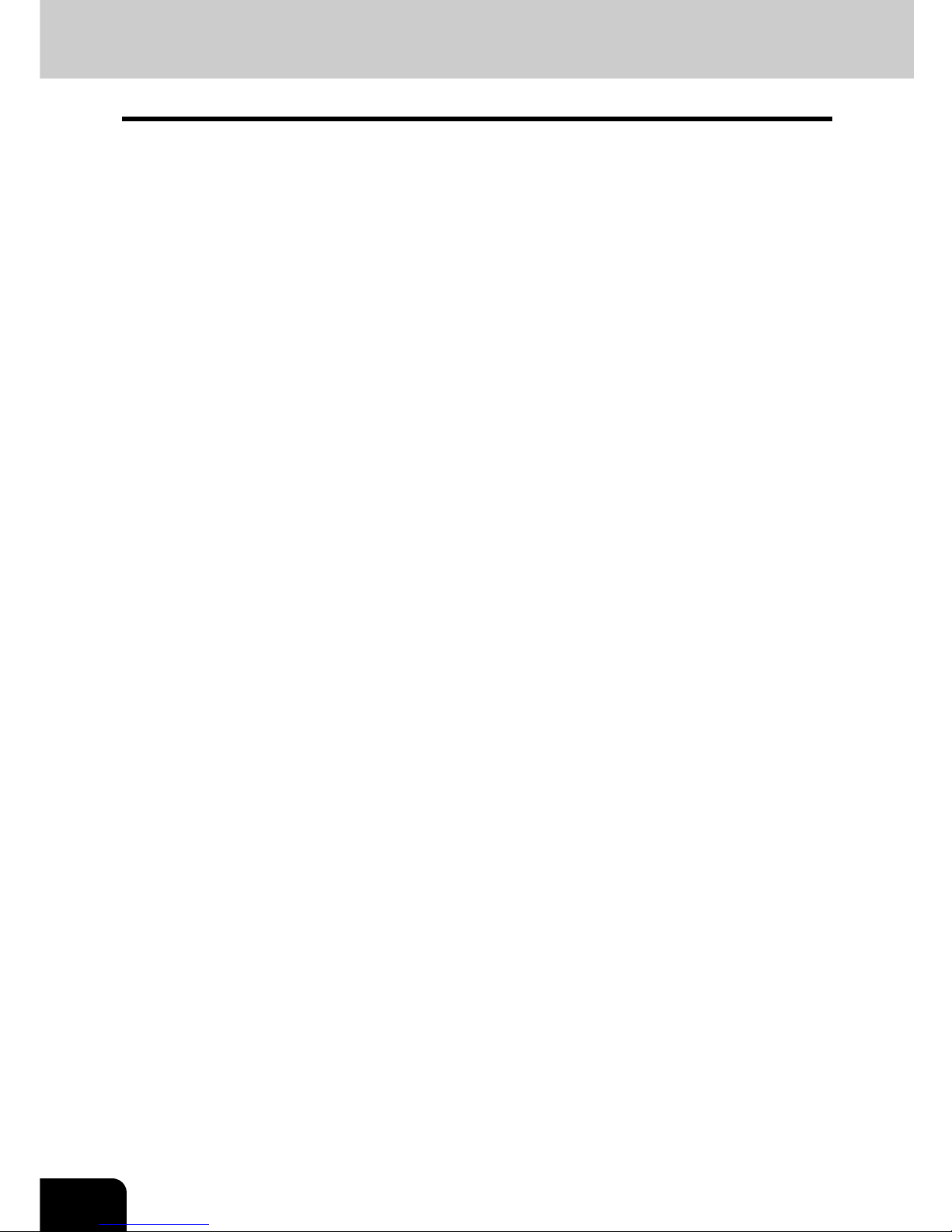
2
TABLE OF CONTENTS (Cont.)
3. SETTING NETWORK FUNCTIONS ..............................................................................................100
• Setting the TCP/IP Protocol.........................................................................................................100
• Setting the IPX/SPX Protocol ......................................................................................................105
• Setting the NetWare Settings ......................................................................................................107
• Setting the SMB Protocol.............................................................................................................109
• Setting the AppleTalk Protocol ....................................................................................................112
• Setting the HTTP Network Service..............................................................................................114
• Setting the Ethernet Speed..........................................................................................................116
• Setting the LDAP and SNMP Network Service............................................................................118
4. SETTING COPY FUNCTIONS ......................................................................................................120
5. SETTING FAX FUNCTIONS .........................................................................................................122
• Setting the Terminal ID................................................................................................................122
• Setting the Fax Initial Setup.........................................................................................................125
• Setting the Line-2 Mode...............................................................................................................127
• Setting the RX Printing ................................................................................................................130
• Setting the Recovery Transmission.............................................................................................134
6. SETTING FILE FUNCTIONS.........................................................................................................136
7. SETTING E-MAIL FUNCTIONS ....................................................................................................137
• Setting the Scan to E-mail Message Properties ..........................................................................137
• Setting the Scan to E-mail Fragmentation...................................................................................138
8. SETTING INTERNET FAX FUNCTIONS ......................................................................................139
• Setting the Internet Fax Message Properties ..............................................................................139
• Setting the Internet Fax Fragmentation .......................................................................................140
• Setting the Internet Fax Body String Transmission .....................................................................141
9. SETTING LIST/REPORT...............................................................................................................142
• Setting the Transmission / Reception Journal .............................................................................142
• Setting the Communication Report..............................................................................................144
• Setting the Reception List............................................................................................................147
10. PRINTING LISTS...........................................................................................................................149
11. SETTING PRINTER/E-FILING FUNCTIONS ................................................................................150
12. WIRELESS SETTINGS AND Bluetooth SETTINGS......................................................................151
5. APPENDIX ..........................................................................................................................................153
1. LIST PRINT FORMAT ...................................................................................................................154
• Total Counter List ........................................................................................................................154
• Department Code List..................................................................................................................155
• Address Book List........................................................................................................................156
• Group Numbers List.....................................................................................................................157
• Function List (User) .....................................................................................................................158
• NIC Configuration Page...............................................................................................................159
• Function List (Administrator)........................................................................................................160
• PS3 Font List ...............................................................................................................................175
• PCL Font List...............................................................................................................................176
INDEX..................................................................................................................................................177
Page 5

3
PREFACE
Thank you for purchasing the Océ Multifunctional Digital System im3530 /im4530. This Operator’s Manual
describes the following:
• How to set up the Multifunctional Digital System.
• How to operate the functions in the [USER FUNCTIONS] button.
Before using the Multifunctional Digital System, thoroughly read and understand this Operator's Manual.
To ensure that clean copies are made at all times and to keep your Multifunctional Digital System in optimum working order, this Operator’s Manual should be readily available for future reference.
To ensure correct and safe use of the Océ Multifunctional Digital Systems im3530 /im4530, this Operator's Manual describes safety precautions according to the following three levels of warning:
Before reading this Operator's Manual, you should fully understand the meaning and importance of
these signal words.
• Warning
Indicates a potentially hazardous situation which, if not avoided, could result in death, serious injury,
or serious damage, or fire in the equipment or surrounding assets.
•Caution
Indicates a potentially hazardous situation which, if not avoided, may result in minor or moderate
injury, partial damage of the equipment or surrounding assets, or loss of data.
•Note
Indicates a procedure you should follow to ensure the optimal performance of the Multifunctional
Digital System and problem-free copying.
•Tip
Describes handy information that is useful to know when operating the Multifunctional Digital System.
•Advice
Describes an operation you should follow to keep the Multifunctional Digital System in good working
order.
Page 6

4
FEATURES OF THE Océ im3530 /im4530
The Océ im3530 /im4530 is a Multifunctional Digital Systems that is capable of using each function via
networks. The Océ im3530 /im4530 also has various optional paper handling devices to meet the needs of
your office.
The Océ im3530 /im4530 offers the following convenient features, functions and options.
• The copying speed is 35 copies (LT) per minute for Océ im3530, 45 copies (LT) per minute for the Océ
im4530.
• Warm-up time has been drastically shortened to approximately 20 seconds.
• An all-in-one controller is installed to perform the effective network functions.
(To use the print, scan and Internet Fax functions, optional printer kit, scanner kit, printer/scanner kit,
etc. are required.)
• This equipment can be connected to a network.
• A 1/2 VGA wide panel improves operability and efficiency.
• A universal design is adopted for the control panel whose angle can be changed.
• The e-Filing function allows you to scan, save, reuse, and re-edit the original data via client PCs from
the scanning section.
• Received Fax documents can be stored in the e-Filing without printing them.
(Optional FAX board is required.)
• Scanned originals can be sent via Fax and E-mail simultaneously.
(To send them via Fax, optional FAX board is required. To send them vial E-mail, optional printer/scanner kit or scanner kit is required.)
• Electronic sorting improves copying productivity.
• Comes with rich editing functions such as trimming, masking and mirror.
• Loading the page memory and hard disk as standard equipment enables 2 in 1/4 in 1, Electronic sort-
ing and magazine sorting, etc.
• A fixing system that uses less oil reduces the amount of oil affixed to the paper.
• By simply replacing the cartridge, you can add toner without dirtying your hands.
• A wide variety of media from thick paper (up to 110 lb. Index), sticker labels, OHP films, etc. is accept-
able.
• Installing an optional finisher offers quick automatic sorting, stapling and hole punching (optional) of
copies.
• Installing a finisher with an optional saddle stitching function attached allows you to select the saddle
stitching mode which will automatically staple the center of the documents just like a book.
• Installing a finisher with the optional manual staple function allows you only to staple the documents
without copying or printing them.
• When configured as a copier only, the auto shutoff feature will turn off the power switch on the
machine. When the optional printer/scanner kit, both printer kit and scanner kit, or Fax board is
installed, the machine will enter a Sleep/Auto Shut Off Mode and will re-activate when a job is
received.
Page 7

5
1
1. MANAGING ADDRESS
BOOK (ADDRESS MENU)
1. MANAGING ADDRESS BOOK..............................................................................................6
• About Managing Contacts in Address Book........................................................................................6
• Registering Contacts ...........................................................................................................................7
• Editing Contacts................................................................................................................................10
• Deleting Contacts..............................................................................................................................12
• Searching Contacts...........................................................................................................................14
2. MANAGING GROUPS ......................................................................................................... 18
• About Managing Groups in Address Book........................................................................................18
• Creating New Group .........................................................................................................................19
• Editing Groups ..................................................................................................................................22
• Deleting Groups ................................................................................................................................28
• Searching Groups .............................................................................................................................30
Page 8

6
1.MANAGING ADDRESS BOOK (ADDRESS MENU)
1
1. MANAGING ADDRESS BOOK
About Managing Contacts in Address Book
The Address Book contents are entered using the [ADDRESS] button. The Address Book contents are
used for Facsimile and Scan to E-mail.
In Address Book, you can register up to 1000 contacts that can contain a fax number, an E-mail address,
or both in each contact. Also you can specify the option settings for the fax transmission in each contact,
such as Transmission type, ECM, Quality transmission, Line select, and subaddress settings.
• You can register the E-mail addresses in the Address Book, however, you can use them to specify the
destinations for Scan to E-mail or Internet Fax only when the Scanner Kit is installed, or when the
Printer/Scanner Kit is installed.
• You can register the fax numbers in the Address Book, however, you can use them to specify the des-
tinations for fax transmission only when the optional Fax unit is installed.
In the Address Book button menu, you can perform following operations to manage contacts.
• P.7 “Registering Contacts”
• P.10 “Editing Contacts”
• P.12 “Deleting Contacts”
• P.14 “Searching Contacts”
Page 9

7
1
Registering Contacts
The following procedure describes how to register new contact in the Address Book.
1
Press the [USER FUNCTIONS] button on the control panel to enter the
User Functions menu.
2
Press the [ADDRESS] button, and then press the [ADDRESS BOOK]
button on the touch panel.
• The ADDRESS BOOK screen is displayed.
3
Press undefined button that you want to register new contact and
press the [ENTRY] button.
• The ADDRESS BOOK REGISTRATION screen is displayed.
If the touch panel does not display an undefined contact, press the [Next] button to display the next screen.
Page 10

8
1.MANAGING ADDRESS BOOK (ADDRESS MENU)
1.MANAGING ADDRESS BOOK (Cont.)
1
4
Press each button on the touch panel to enter following contact information.
• [FIRST NAME] — Enter the first name of the contact. This name will appear in the address book list on the
touch panel.
• [LAST NAME] — Enter the last name of the contact. This name will appear in the address book list on the
touch panel.
• [FAX NO.] — Enter the fax number of the contact.
• [2ND FAX] — Enter the second fax number of the contact.
• [E-MAIL] — Enter the E-mail address of the contact.
• [CORP.] — Enter the company name of the contact.
• [DEPT.] — Enter the department name of the contact.
• [KEYWORD] — Enter the keyword of the contact. This keyword can be used to search for this contact.
You must at least enter either the [FIRST NAME] or [LAST NAME] button, and either the [FAX NO.] or [E-MAIL]
button to register the contact.
When you press each button, the input screen is displayed. Enter the value using the keyboard and digital keys
and press the [ENTER] button to set the entry.
5
Press the [OPTION] button to specify the default settings for a fax
transmission.
This is available only when the optional fax unit is installed.
Page 11

9
1
6
Specify following items as you required.
• TX TYPE — This sets the type of the fax transmission mode. Press the [MEMORY TX] button to select the
memory transmission mode or the [DIRECT TX] button to select the direct transmission mode.
• ECM — Select whether enabling or disabling the ECM (Error Correction Mode) to automatically resend any
portion of the document affected by phone line noise or distortion. Press the [ON] button to enable the ECM,
or the [OFF] button to disable the ECM.
• QUALITY TX — Select whether a document is sent in the Quality TX mode. This feature allows to send a document at a slower speed than a normal so that the transmission will be less affected by line condition. Press
the [ON] button to enable the Quality TX, or [OFF] button to disable the Quality TX.
• LINE SELECT — Select the line to be used for the fax transmission. Press the [LINE1] button to use the Line
1, or [LINE2] button to use Line 2. The [LINE2] button can be selected only when the optional 2nd line board is
installed.
• [SUB] — Enter the mailbox number if you want to send originals to the mailbox in the remote fax.
• [SID] — Enter the password to input a document into the mailbox in the remote facsimile.
• [SEP] — Enter the mailbox number if you want to retrieve a document from the mailbox in the remote fax.
• [PWD] — Enter the password to retrieve a document from the mailbox in the remote facsimile.
When you press the [SUB], [SID], [SEP], and [PWD] buttons, the input screen is displayed. Enter the value using
the keyboard and digital keys, and press the [ENTER] button to set the entry.
7
Press the [ENTER] button to save option settings.
8
Press the [ENTER] button to register the contact.
Page 12

10
1.MANAGING ADDRESS BOOK (ADDRESS MENU)
1.MANAGING ADDRESS BOOK (Cont.)
1
Editing Contacts
The following procedure describes how to edit existing contacts in the Address Book.
1
Press the [USER FUNCTIONS] button on the control panel to enter the
User Functions menu.
2
Press the [ADDRESS] button, and then press the [ADDRESS BOOK]
button on the touch panel.
• The ADDRESS BOOK screen is displayed.
3
Press the contact that you want to edit and press the [EDIT] button.
• The ADDRESS BOOK EDIT screen is displayed.
• If the touch panel does not display the contact that you want to edit, press the [Next] button to display the next
screen.
• You can quickly search for the contact that you want to edit. To search for the contact, see the “Searching
Contacts”. P.1 4
Page 13

11
1
4
Press each button on the touch panel to edit the contact information.
• For the description of each item, see the Step 4 in the procedure of “Registering Contacts” in the previous section.
5
Press the [OPTION] button to specify the default settings for a fax
transmission.
This is available only when the optional fax unit is installed.
6
Specify the items as you required.
• For the description of each item, see the Step 6 in the procedure of “Registering Contacts” in the previous section.
7
Press the [ENTER] button to save option settings.
8
Press the [ENTER] button to save the contact.
• The contact is edited.
Page 14

12
1.MANAGING ADDRESS BOOK (ADDRESS MENU)
1.MANAGING ADDRESS BOOK (Cont.)
1
Deleting Contacts
The following procedure describes how to delete existing contact in the Address Book.
1
Press the [USER FUNCTIONS] button on the control panel to enter the
User Functions menu.
2
Press the [ADDRESS] button, and then press the [ADDRESS BOOK]
button on the touch panel.
• The ADDRESS BOOK screen is displayed.
3
Press the contact that you want to delete and press the [DELETE] button.
• The delete confirmation screen is displayed.
If the touch panel does not display the contact that you want to delete, press the [Next] button to display the next
screen.
Page 15

13
1
4
Press the [YES] button to delete the contact, or the [NO] button to
cancel deleting.
• When you press the [YES] button, the selected contact is deleted.
Page 16

14
1.MANAGING ADDRESS BOOK (ADDRESS MENU)
1.MANAGING ADDRESS BOOK (Cont.)
1
Searching Contacts
The following procedure describes how to search for contacts in the Address Book. This function is useful
to find the contact that you want to edit.
You can search for the contacts by entering an ID number or the search strings.
Searching a Contact by ID Number
1
Press the [USER FUNCTIONS] button on the control panel to enter the
User Functions menu.
2
Press the [ADDRESS] button, and then press the [ADDRESS BOOK]
button on the touch panel.
• The ADDRESS BOOK screen is displayed.
3
Press the [KNOWN ID] button.
• The KNOWN ID screen is displayed.
4
Enter the ID Number using the digital keys and press the [ENTER] button.
Page 17

15
1
5
The touch panel displays the screen that contains the searched contact. Press the contact and press the [EDIT] button to edit the contact
information, or press the [DELETE] button to delete the contact.
• See “Editing Contacts” for the instruction to edit the contact. P. 10
Searching Contacts by Entering Search String
1
Press the [USER FUNCTIONS] button on the control panel to enter the
User Functions menu.
2
Press the [ADDRESS] button, and then press the [ADDRESS BOOK]
button on the touch panel.
• The ADDRESS BOOK screen is displayed.
3
Press the [SEARCH ADDRESS] button.
• The SEARCH ADDRESS screen is displayed.
Page 18
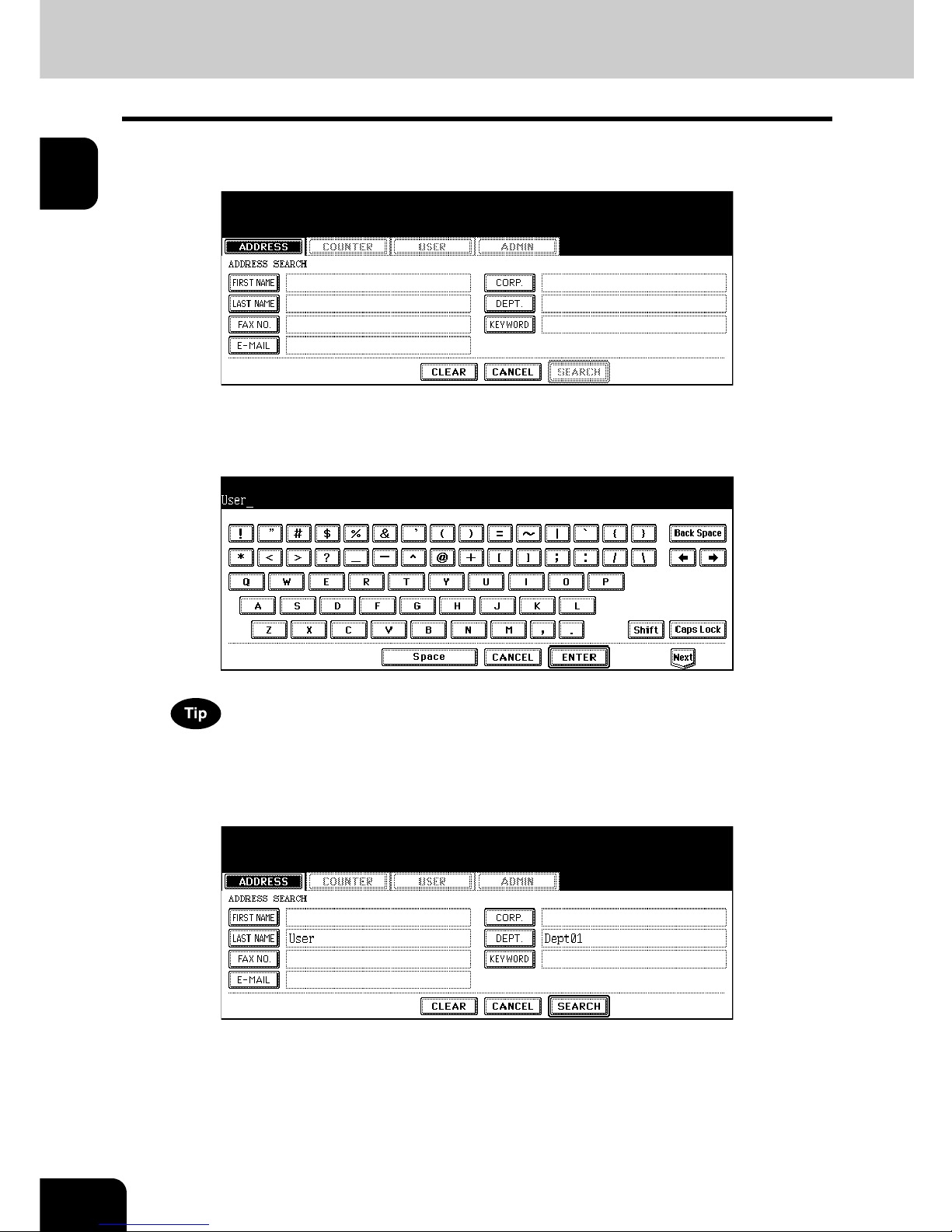
16
1.MANAGING ADDRESS BOOK (ADDRESS MENU)
1.MANAGING ADDRESS BOOK (Cont.)
1
4
Press the button that is used for searching to specify the search
string.
• When you press each button, the input screen is displayed.
5
Enter the search string using the keyboard and digital keys, and press
the [ENTER] button.
It will search for the contacts that contain the search text in the specified items.
6
Specify the search string in the items that you require and press the
[SEARCH] button.
Page 19

17
1
7
The touch panel displays the screen that contains the searched contacts. Press the contact and press the [ENTER] button to edit the contact information.
• See “Editing Contacts” for the instruction to edit the contact. P. 10
Page 20
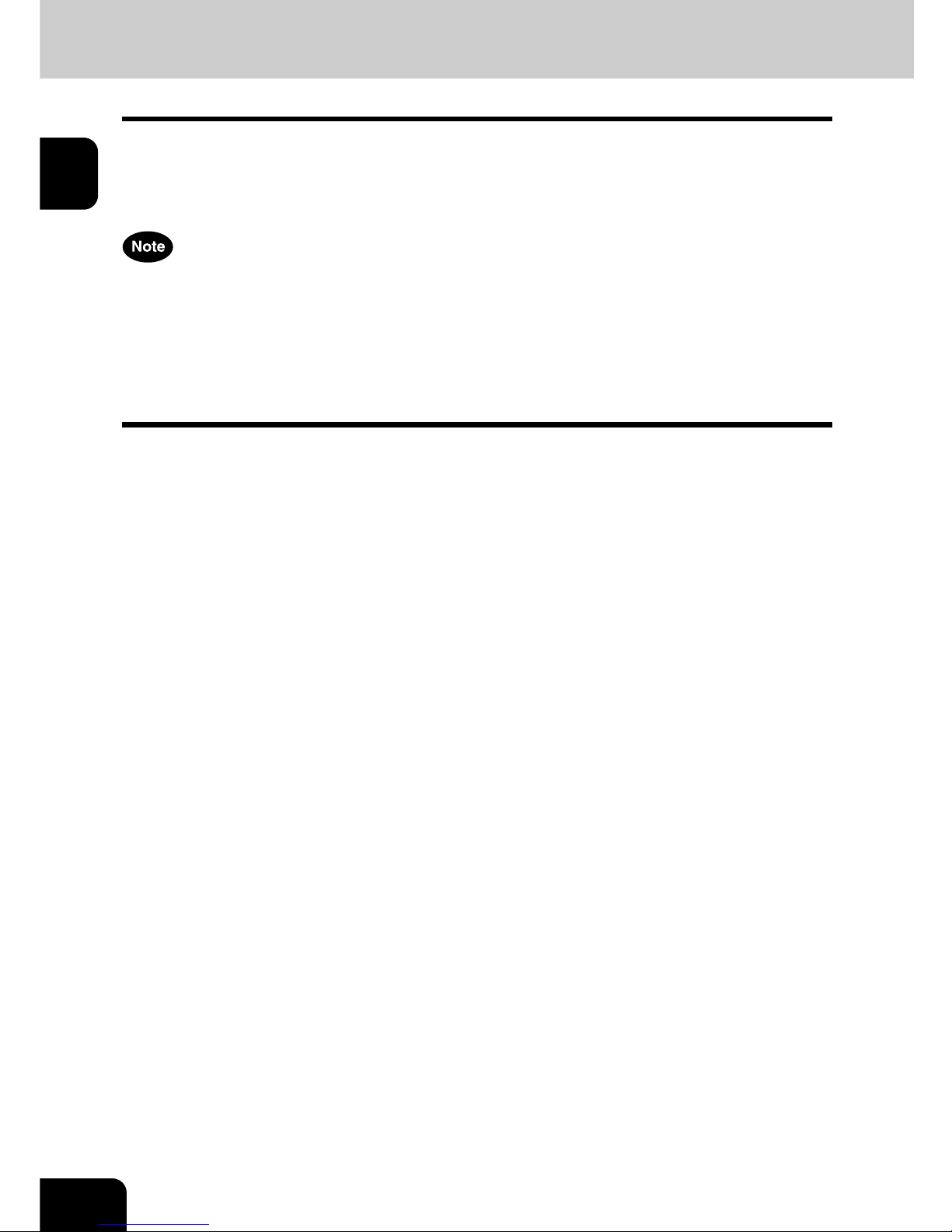
18
1.MANAGING ADDRESS BOOK (ADDRESS MENU)
1
2. MANAGING GROUPS
About Managing Groups in Address Book
You can create groups that contain the multiple members of contacts. This enables you to specify the
groups instead of specifying each recipient separately when operating Scan to E-mail, or fax or Internet
Fax transmission. You can also delete groups.
In Address Book, you can register up to 200 groups and each group can contain up to 1000 members.
• One fax number or one E-mail address is counted as one destination. If you select the contact that
contains both fax number and E-mail address, it results in two destinations in the group.
• You can register the E-mail addresses in the Groups, however, you can use them to specify the destinations for Scan to E-mail or Internet Fax only when the Scanner Kit is installed, or when the Printer/
Scanner Kit is installed.
• You can register the fax numbers in the Groups, however, you can use them to specify the destinations
for fax transmission only when the optional Fax unit is installed.
In the Group button menu, you can perform following operations to manage groups.
• P.19 “Creating New Group”
• P.22 “Editing Groups”
• P.28 “Deleting Groups”
• P.30 “Searching Groups”
Page 21
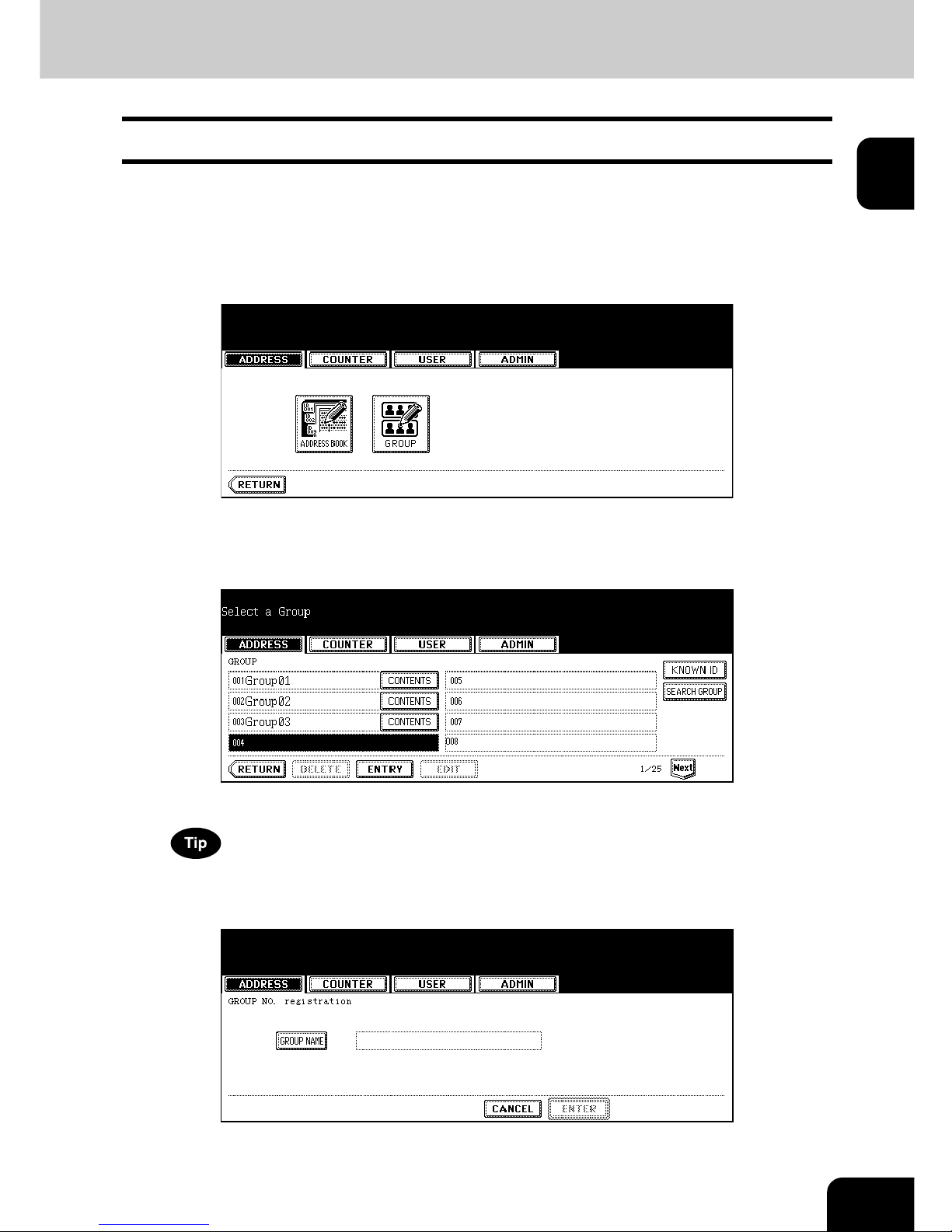
19
1
Creating New Group
The following procedure describes how to create a new group in the Address Book.
1
Press the [USER FUNCTIONS] button on the control panel to enter the
User Functions menu.
2
Press the [ADDRESS] button, and then press the [GROUP] button on
the touch panel.
• The GROUP screen is displayed.
3
Press undefined button that you want to create a new group and
press the [ENTRY] button.
• The GROUP NO. REGISTRATION screen is displayed.
If the touch panel does not display an undefined group, press the [Next] button to display the next screen.
4
Press the [GROUP NAME] button.
• The input screen is displayed.
Page 22

20
1.MANAGING ADDRESS BOOK (ADDRESS MENU)
2.MANAGING GROUPS (Cont.)
1
5
Enter the group name using the keyboard and digital keys, and press
the [ENTER] button.
6
Press the [ENTER] button.
• The CHECK OF GROUP MEMBER screen is displayed.
7
Select the contacts that you want to add to the group, and then press
the [ENTER] button.
• To add or remove the contacts by selecting each contacts manually, see “Adding or Removing Contacts”.
P. 2 4
• To add the contacts by searching them with the ID number, see “Adding Contacts by Searching with ID Num-
ber”. P. 2 5
• To add the contacts by searching them with search string, see “Adding Contacts by Searching with Search
String”. P.2 6
Page 23

21
1
8
New Group is created and appears on the touch panel.
Page 24

22
1.MANAGING ADDRESS BOOK (ADDRESS MENU)
2.MANAGING GROUPS (Cont.)
1
Editing Groups
The following procedure describes how to edit the name of groups, add or remove the members in groups.
Editing Group Name
1
Press the [USER FUNCTIONS] button on the control panel to enter the
User Functions menu.
2
Press the [ADDRESS] button, and then press the [GROUP] button on
the touch panel.
• The GROUP screen is displayed.
3
Press the group that you want to edit and press the [EDIT] button.
• The GROUP NO. EDIT screen is displayed.
If the touch panel does not display the group that you want to edit, press the [Next] button to display the next
screen.
Page 25

23
1
4
Press the [GROUP NAME] button to edit the group name.
• The input screen is displayed.
5
Enter the group name using the keyboard and digital keys, and press
the [ENTER] button.
6
Press the [ENTER] button.
• The CHECK OF GROUP MEMBER screen is displayed.
Page 26

24
1.MANAGING ADDRESS BOOK (ADDRESS MENU)
2.MANAGING GROUPS (Cont.)
1
7
In the screen, the contacts that have been registered in the group are
highlighted.
• To add or remove the contacts by selecting each contacts manually, see “Adding or Removing Contacts”.
P. 2 4
• To add the contacts by searching them with the ID number, see “Adding Contacts by Searching with ID Num-
ber”. P. 2 5
• To add the contacts by searching them with search string, see “Adding Contacts by Searching with Search
String”. P.2 6
8
To finish editing the group, press the [ENTER] key to save the settings.
Adding or Removing Contacts
1
Press the contacts that are not highlighted to add to the group, or
press the highlighted contacts to remove from the group.
• To add both the fax number and E-mail address of a contact to the group, press over the contact name.
• To add only the fax number of a contact to the group, press the [FAX] button of the contact.
• To add only the E-mail address of a contact to the group, press the [E-MAIL] button of the contact.
• Press the [Prev] button or [Next] button to display the contacts in the different page.
• You can also clear the all highlighted contacts by pressing the [ALL CLEAR] button.
2
Press the [ENTER] button to save the group.
• The group is modified.
Page 27

25
1
Adding Contacts by Searching with ID Number
1
Press the [KNOWN ID] button.
• The KNOWN ID screen is displayed.
2
Enter the ID Number using the digital keys and press the [ENTER] button.
3
The touch panel displays the screen that contains the searched contact. Press the contact to be added to the group.
• To add both the fax number and E-mail address of a contact to the group, press over the contact name.
• To add only the fax number of a contact to the group, press the [FAX] button of the contact.
• To add only the E-mail address of a contact to the group, press the [E-MAIL] button of the contact.
• Press the [Prev] button or [Next] button to display the contacts in the different page.
• You can also clear the all highlighted contacts by pressing the [ALL CLEAR] button.
Page 28

26
1.MANAGING ADDRESS BOOK (ADDRESS MENU)
2.MANAGING GROUPS (Cont.)
1
4
Press the [ENTER] button to add to the group.
• The contacts in the group are modified.
Adding Contacts by Searching with Search String
1
Press the [SEARCH ADDRESS] button.
• The SEARCH ADDRESS screen is displayed.
2
Press the button that is used for searching to specify the search
string.
• When you press each button, the input screen is displayed.
3
Enter the search string using the keyboard and digital keys, and press
the [ENTER] button.
It will search for the contacts that contain the search string in the specified items.
Page 29

27
1
4
Specify the search string in the items that you require and press the
[SEARCH] button.
5
The touch panel displays the screen that contains the searched contacts. Press the contacts that you want to add to the group.
• To add both the fax number and E-mail address of a contact to the group, press over the contact name.
• To add only the fax number of a contact to the group, press the [FAX] button of the contact.
• To add only the E-mail address of a contact to the group, press the [E-MAIL] button of the contact.
Press the [Prev] button or [Next] button to display the contacts in the different page.
6
Press the [ENTER] button to save the group.
• The contacts in the group are modified.
Page 30

28
1.MANAGING ADDRESS BOOK (ADDRESS MENU)
2.MANAGING GROUPS (Cont.)
1
Deleting Groups
The following procedure describes how to delete a group in the Address Book.
1
Press the [USER FUNCTIONS] button on the control panel to enter the
User Functions menu.
2
Press the [ADDRESS] button, and then press the [GROUP] button on
the touch panel.
• The GROUP screen is displayed.
3
Press the group that you want to delete and press the [DELETE] button.
• The delete confirmation screen is displayed.
If the touch panel does not display the group that you want to delete, press the [Next] button to display the next
screen.
Page 31

29
1
4
Press the [YES] button to delete the contact, or [NO] button to cancel
deleting.
• When you press the [YES] button, the selected group is deleted.
Page 32

30
1.MANAGING ADDRESS BOOK (ADDRESS MENU)
2.MANAGING GROUPS (Cont.)
1
Searching Groups
The following procedure describes how to search for groups in the Address Book. This function is useful
to find the contact that you want to edit.
You can search for the groups by entering the ID number or the search string.
Searching a Group by ID Number
1
Press the [USER FUNCTIONS] button on the control panel to enter the
User Functions menu.
2
Press the [ADDRESS] button, and then press the [GROUP] button on
the touch panel.
• The GROUP screen is displayed.
3
Press the [KNOWN ID] button.
• The KNOWN ID screen is displayed.
4
Enter the ID Number using the digital keys and press the [ENTER] button.
Page 33
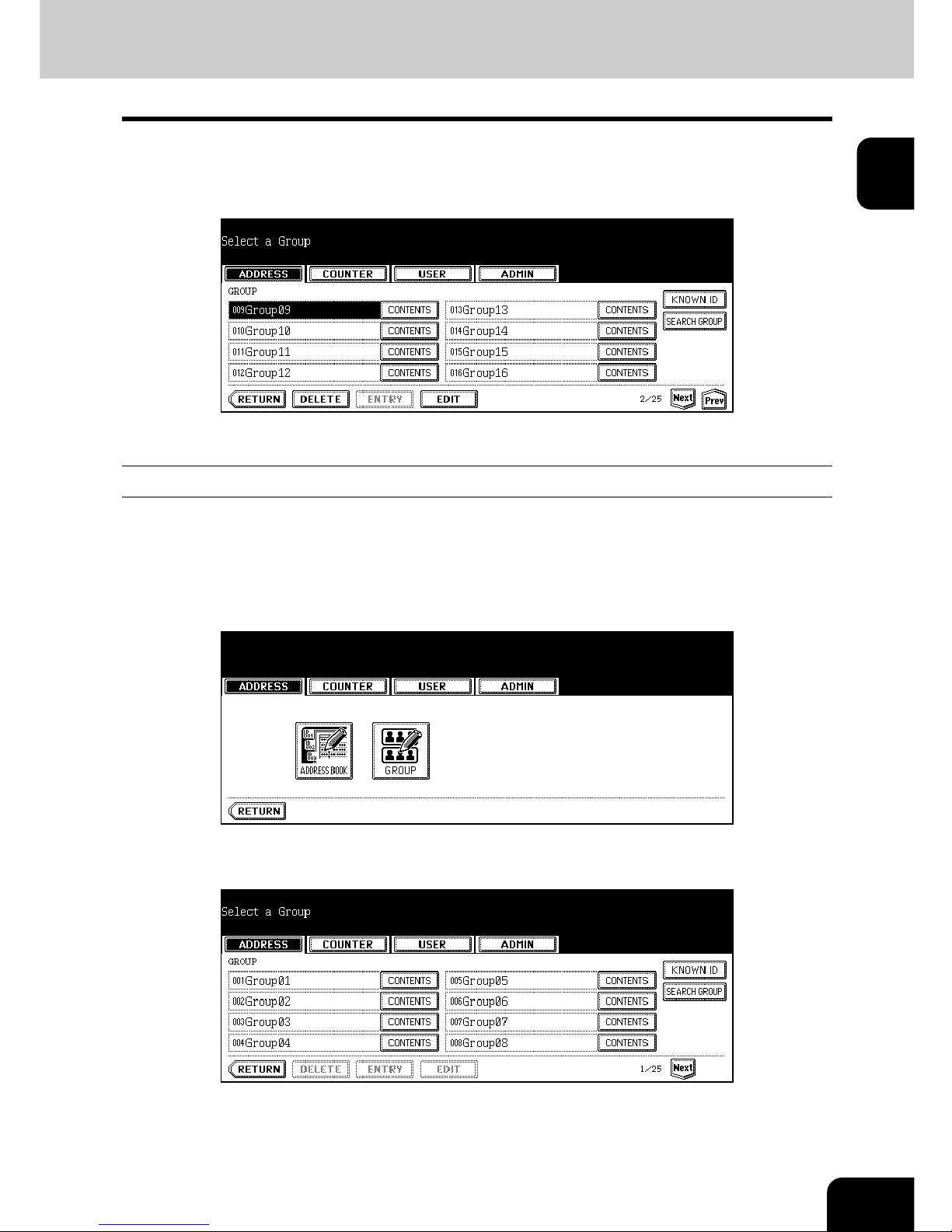
31
1
5
The touch panel displays the screen that contains the searched
group. Press the group and press the [EDIT] button to edit the group
information.
• See “Editing Groups” for the instruction to edit the group. P. 22
Searching Groups by Group Name
1
Press the [USER FUNCTIONS] button on the control panel to enter the
User Functions menu.
2
Press the [ADDRESS] button, and then press the [GROUP] button on
the touch panel.
• The GROUP screen is displayed.
3
Press the [SEARCH GROUP] button.
• The SEARCH GROUP screen is displayed.
Page 34

32
1.MANAGING ADDRESS BOOK (ADDRESS MENU)
2.MANAGING GROUPS (Cont.)
1
4
Press the [GROUP NAME] button to specify the search string.
• The input screen is displayed.
5
Enter the search string using the keyboard and digital keys, and press
the [ENTER] button.
It will search for the groups that contain the search string in the group name field.
6
Press the [SEARCH] button.
Page 35
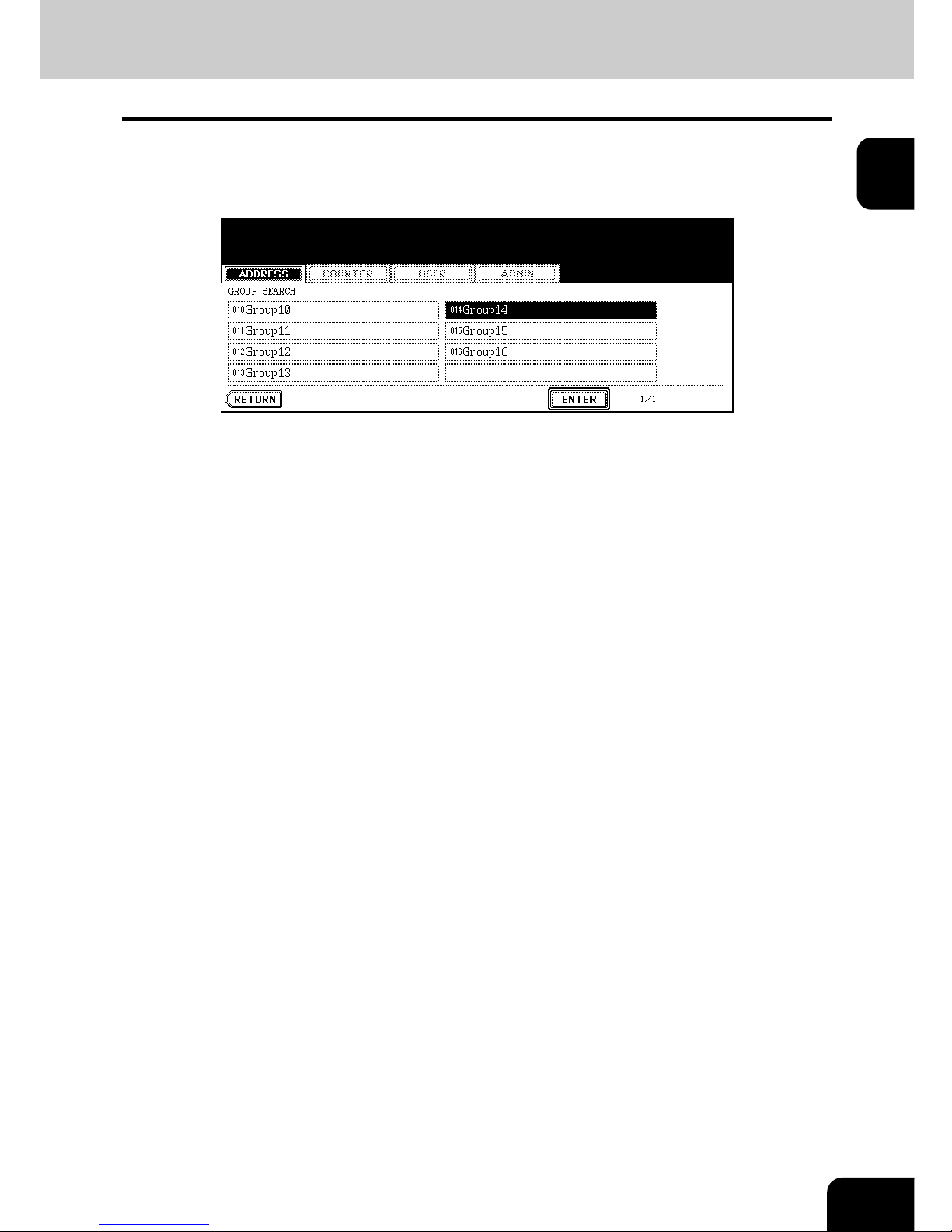
33
1
7
The touch panel displays the screen that contains the searched
groups. Press the group and press the [ENTER] button to edit the
group information.
• See “Editing Groups” for the instruction to edit the contact. P. 22
Page 36

34
1.MANAGING ADDRESS BOOK (ADDRESS MENU)
2.MANAGING GROUPS (Cont.)
1
Confirming the Members of the Groups
The following procedure describes how to confirm the contacts that are added in the group.
1
Press the [USER FUNCTIONS] button on the control panel to enter the
User Functions menu.
2
Press the [ADDRESS] button, and then press the [GROUP] button on
the touch panel.
• The GROUP screen is displayed.
3
Press the [CONTENTS] button of the group that you want to confirm
the members.
4
The contacts added to the group are displayed.
Page 37

35
2
2. MANAGING COUNTERS
(COUNTER MENU)
1. TOTAL COUNTER............................................................................................................... 36
• Displaying Print Counter ...................................................................................................................36
• Displaying Scan Counter...................................................................................................................37
2. PRINT OUT TOTAL COUNTER...........................................................................................38
3. DEPARTMENT COUNTER..................................................................................................39
• Displaying Print Counter for Department Code.................................................................................39
• Displaying Scan Counter for Department Code ................................................................................41
• Displaying Fax Communication Counter for Department Code ........................................................43
4. MANAGING DEPARTMENT CODE.....................................................................................45
• Logging On As Administrator ............................................................................................................45
• Printing Department Codes List ........................................................................................................47
• Enabling Department Code...............................................................................................................48
• Resetting All Department Counters...................................................................................................49
• Deleting All Department Codes.........................................................................................................50
• Registering a New Department Code ...............................................................................................51
• Editing the Department Code............................................................................................................54
• Deleting the Department Code..........................................................................................................58
• Resetting the Counter of Each Department ......................................................................................60
• Setting Output Limitations for All Departments .................................................................................62
Page 38
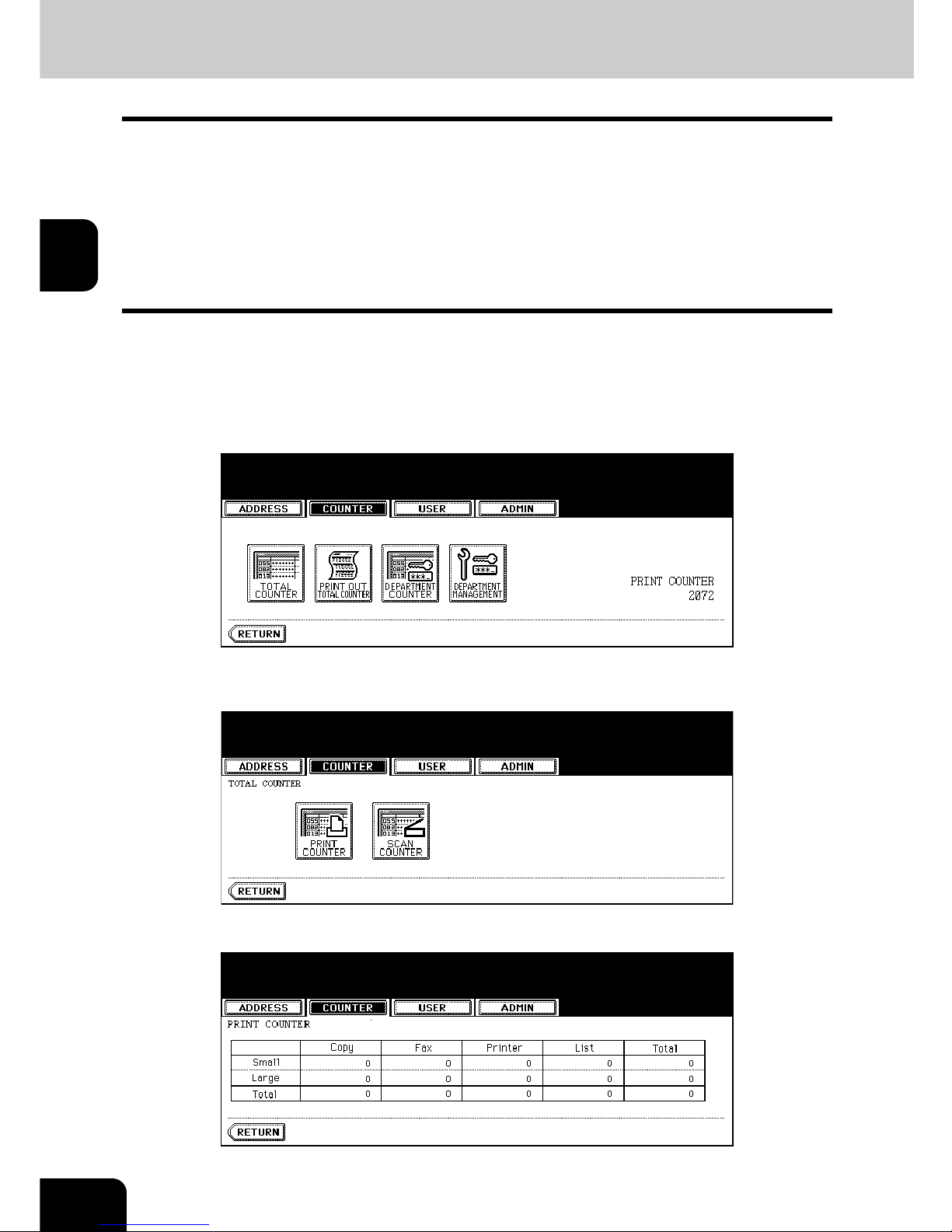
36
2.MANAGING COUNTERS (COUNTER MENU)
2
1. TOTAL COUNTER
Displaying Print Counter
This feature allows you to display the Print Counter.
The print counter contains following counters:
• Copy Counter — indicates the number of sheets that have been printed by copy operations.
• Fax Counter — indicates the number of sheets that have been printed by fax receptions.
• Printer Counter — indicates the number of sheets that have been printed by print operations and Email receptions (Internet Fax receptions).
• List Counter — indicates the number of sheets that have been printed by system page print operations.
1
Press the [USER FUNCTIONS] button on the control panel to enter the
User Functions menu.
2
Press the [COUNTER] button, and then press the [TOTAL COUNTER]
button on the touch panel.
• The TOTAL COUNTER menu is displayed.
3
Press the [PRINT COUNTER] button.
4
The Print Counter is displayed.
Page 39

37
2
Displaying Scan Counter
This feature allows you to display the Scan Counter.
The scan counter contains following counters:
• Copy Counter — indicates the number of originals that has been scanned by copy operations.
• Fax Counter — indicates the number of originals that has been scanned by fax and Internet Fax transmissions.
• Network Counter — indicates the number of originals that has been scanned by scan operations.
1
Press the [USER FUNCTIONS] button on the control panel to enter the
User Functions menu.
2
Press the [COUNTER] button, and then press the [TOTAL COUNTER]
button on the touch panel.
• The TOTAL COUNTER menu is displayed.
3
Press the [SCAN COUNTER] button.
4
The Scan Counter is displayed.
Page 40
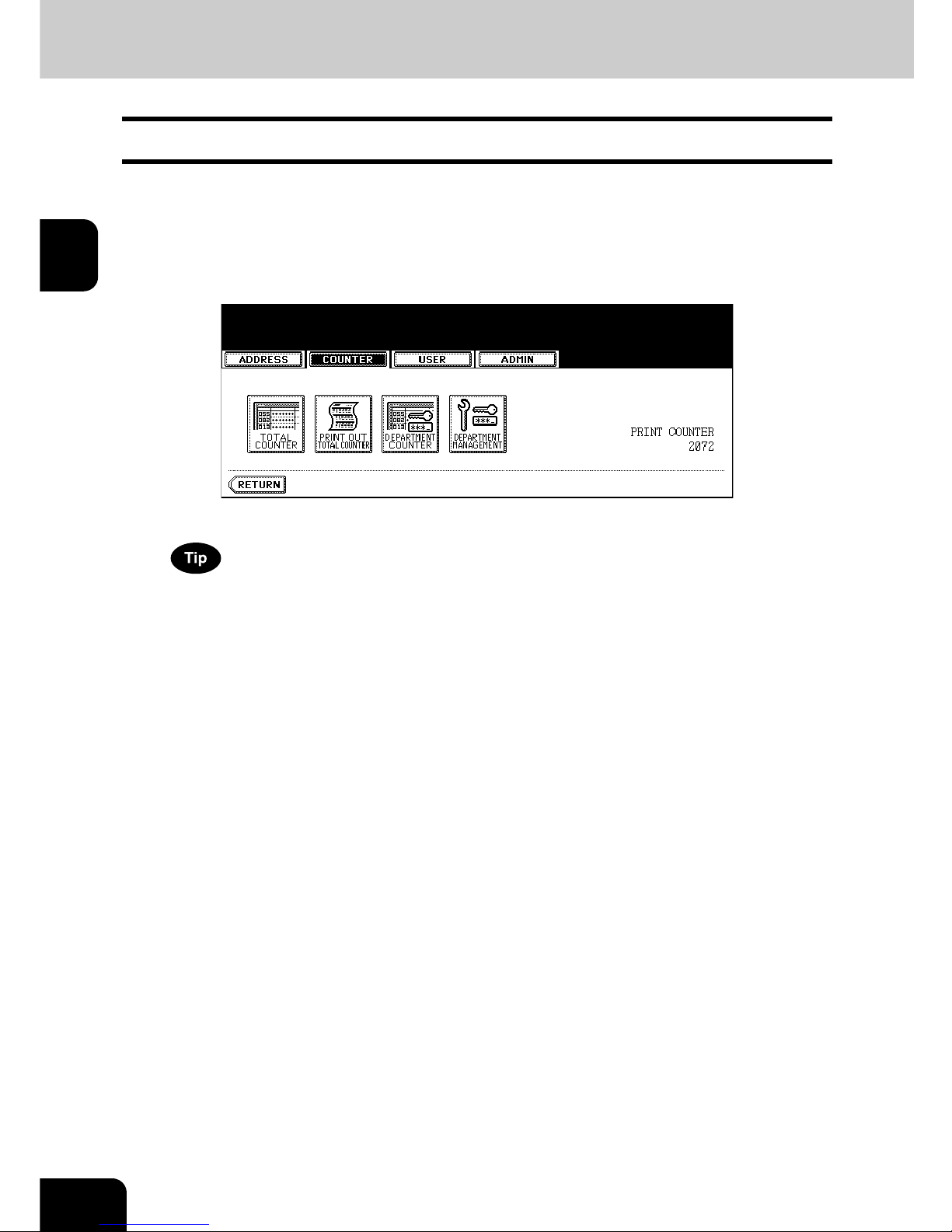
38
2.MANAGING COUNTERS (COUNTER MENU)
2
2. PRINT OUT TOTAL COUNTER
This feature allows you to print the total counter list.
1
Press the [USER FUNCTIONS] button on the control panel to enter the
User Functions menu.
2
Press the [COUNTER] button, and then press the [PRINT OUT TOTAL
COUNTER] button on the touch panel.
• The total counter list is printed.
For an output example of the total counter list, see “Total Counter List”. P.154
Page 41

39
2
3. DEPARTMENT COUNTER
Displaying Print Counter for Department Code
This feature allows you to display the number of the print counter for each department code.
The department counter is available only when this equipment has been managed with the department
code. P.45 “4.MANAGING DEPARTMENT CODE”
The print counter contains following counters:
• Copy Counter — indicates the number of sheets that has been printed by copy operations.
• Fax Counter — indicates the number of sheets that has been printed by polling operations.
• Printer Counter — indicates the number of sheets that has been printed by print operations.
• List Counter — indicates the number of sheets that has been printed by system page print operations.
1
Press the [USER FUNCTIONS] button on the control panel to enter the
User Functions menu.
2
Press the [COUNTER] button, and then press the [DEPARTMENT
COUNTER] button on the touch panel.
• The DEPARTMENT CODE screen is displayed.
3
Enter the department number using the digital keys, and then press
the [ENTER] button.
Page 42

40
2.MANAGING COUNTERS (COUNTER MENU)
3.DEPARTMENT COUNTER (Cont.)
2
4
Press the [PRINT COUNTER] button.
5
The Print Counter for the specified department code is displayed.
Page 43

41
2
Displaying Scan Counter for Department Code
This feature allows you to display the number of the scan counter for each department code.
The department counter is available only when this equipment has been managed with the department
code. P.45 “4.MANAGING DEPARTMENT CODE”
The scan counter contains following counters:
• Copy Counter — indicates the number of originals that has been scanned by copy operations.
• Fax Counter — indicates the number of originals that has been scanned by fax and Internet Fax transmissions.
• Network Counter — indicates the number of originals that has been scanned by scan operations.
1
Press the [USER FUNCTIONS] button on the control panel to enter the
User Functions menu.
2
Press the [COUNTER] button, and then press the [DEPARTMENT
COUNTER] button on the touch panel.
• The DEPARTMENT CODE screen is displayed.
3
Enter the department number using the digital keys, and then press
the [ENTER] button.
Page 44

42
2.MANAGING COUNTERS (COUNTER MENU)
3.DEPARTMENT COUNTER (Cont.)
2
4
Press the [SCAN COUNTER] button.
5
The Scan Counter for the specified department code is displayed.
Page 45

43
2
Displaying Fax Communication Counter for Department Code
This feature allows you to display the number of the Fax and Internet Fax Transmission and Reception
counter for each department code.
The department counter is available only when this equipment has been managed with the department
code. P.45 “4.MANAGING DEPARTMENT CODE”
The fax communication counter contains following counters:
• Transmit — indicates the number of pages that are sent by Fax transmissions.
• Reception — indicates the number of pages that are received by polling operations.
1
Press the [USER FUNCTIONS] button on the control panel to enter the
User Functions menu.
2
Press the [COUNTER] button, and then press the [DEPARTMENT
COUNTER] button on the touch panel.
• The DEPARTMENT CODE screen is displayed.
3
Enter the department number using the digital keys, and then press
the [ENTER] button.
Page 46

44
2.MANAGING COUNTERS (COUNTER MENU)
3.DEPARTMENT COUNTER (Cont.)
2
4
Press the [FAX COMMUNICATION] button.
5
The Fax Communication Counter for the specified department code is
displayed.
Page 47

45
2
4. MANAGING DEPARTMENT CODE
Logging On As Administrator
You can audit the copy quantity of copy, print, scan, and facsimile pages performed by setting a department code. Up to 1000 department codes can be registered.
To manage the department code, you must know the administrator password for this equipment. Therefore, it is recommended to be performed by an authorized administrator in your place.
If the User Management Setting is enabled and you login with the user name that has the Account Manager privilege, you do not have to enter the administrator password to display the DEPARTMENT MANAGEMENT menu.
1
Press the [USER FUNCTIONS] button on the control panel to enter the
User Functions menu.
2
Press the [COUNTER] button, and then press the [DEPARTMENT
MANAGEMENT] button on the touch panel.
• The ADMINISTRATOR PASSWORD screen is displayed.
3
Press the [PASSWORD] button.
• The input screen is displayed.
Page 48
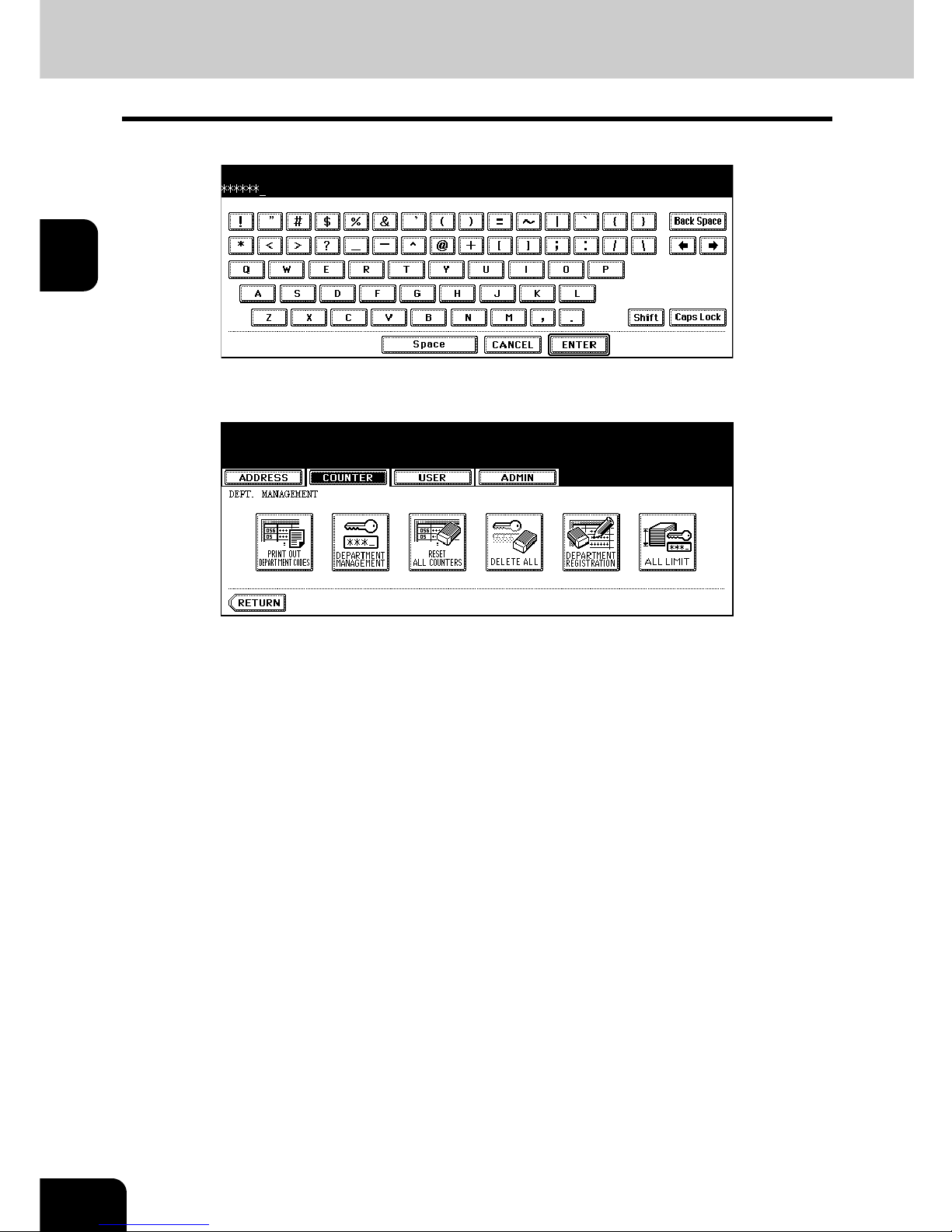
46
2.MANAGING COUNTERS (COUNTER MENU)
4.MANAGING DEPARTMENT CODE (Cont.)
2
4
Enter the administrator password and press the [ENTER] button.
• The DEPT. MANAGEMENT menu is displayed.
5
Continue the operation that you want.
• P.47 “Printing Department Codes List”
• P.48 “Enabling Department Code”
• P.49 “Resetting All Department Counters”
• P.50 “Deleting All Department Codes”
• P.51 “Registering a New Department Code”
• P.54 “Editing the Department Code”
• P.58 “Deleting the Department Code”
• P.60 “Resetting the Counter of Each Department”
• P.62 “Setting Output Limitations for All Departments”
Page 49

47
2
Printing Department Codes List
You can print out the department codes list and counters for each department code.
1
In the DEPT. MANAGEMENT menu, press the [PRINT OUT
DEPARTMENT CODES] button.
• Printing begins.
• For the procedure to display the screen above, see “Logging On As Administrator”. P. 45
• For an output example of the department code list, see “Department Code List”. P.155
Page 50
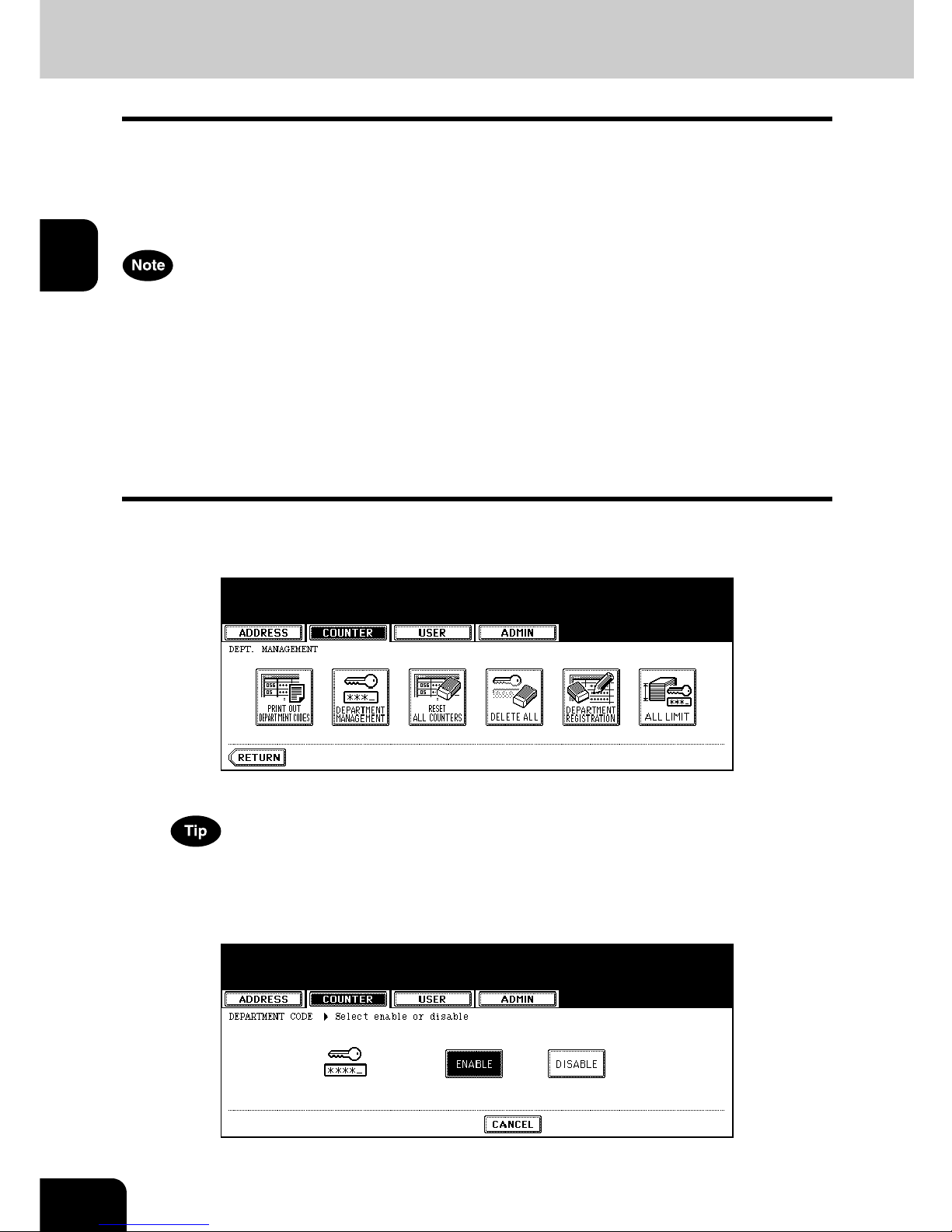
48
2.MANAGING COUNTERS (COUNTER MENU)
4.MANAGING DEPARTMENT CODE (Cont.)
2
Enabling Department Code
In the initial setting, the department code feature is disabled. If you want to manage the counter separately by the department codes, you must enable the department code. When the department management is enabled, the department code input screen will be displayed before entering the copy, scan, fax,
and e-Filing operation screen to manage the operations for each department code. Also the print jobs that
are sent from computers can be managed for each department code.
• The [DEPARTMENT MANAGEMENT] button will be available after registering a department code.
Before enabling the department code, register the required department code.
P.51 “Registering a New Department Code”
• Using Printer Utility, you can also configure the Department Code Enforcement setting that sets
whether the invalid jobs, which a department code is not specified or invalid department code is specified, will be printed or stored in the invalid job list when the department management is enabled. For
instructions on how to set the Department Code Enforcement, see Printer Utility Guide.
• When the User Management Setting is enabled, the Department Code feature cannot be disabled. If
you want to disable the Department Code, you must disable the User Management Setting and then
disable the Department Code.
1
In the DEPT. MANAGEMENT menu, press the [DEPARTMENT
MANAGEMENT] button.
• The DEPARTMENT MANAGEMENT screen is displayed.
For the procedure to display the screen above, see “Logging On As Administrator”. P. 45
2
Press the [ENABLE] button to enable the department code, or
[DISABLE] button to disable the department code.
Page 51
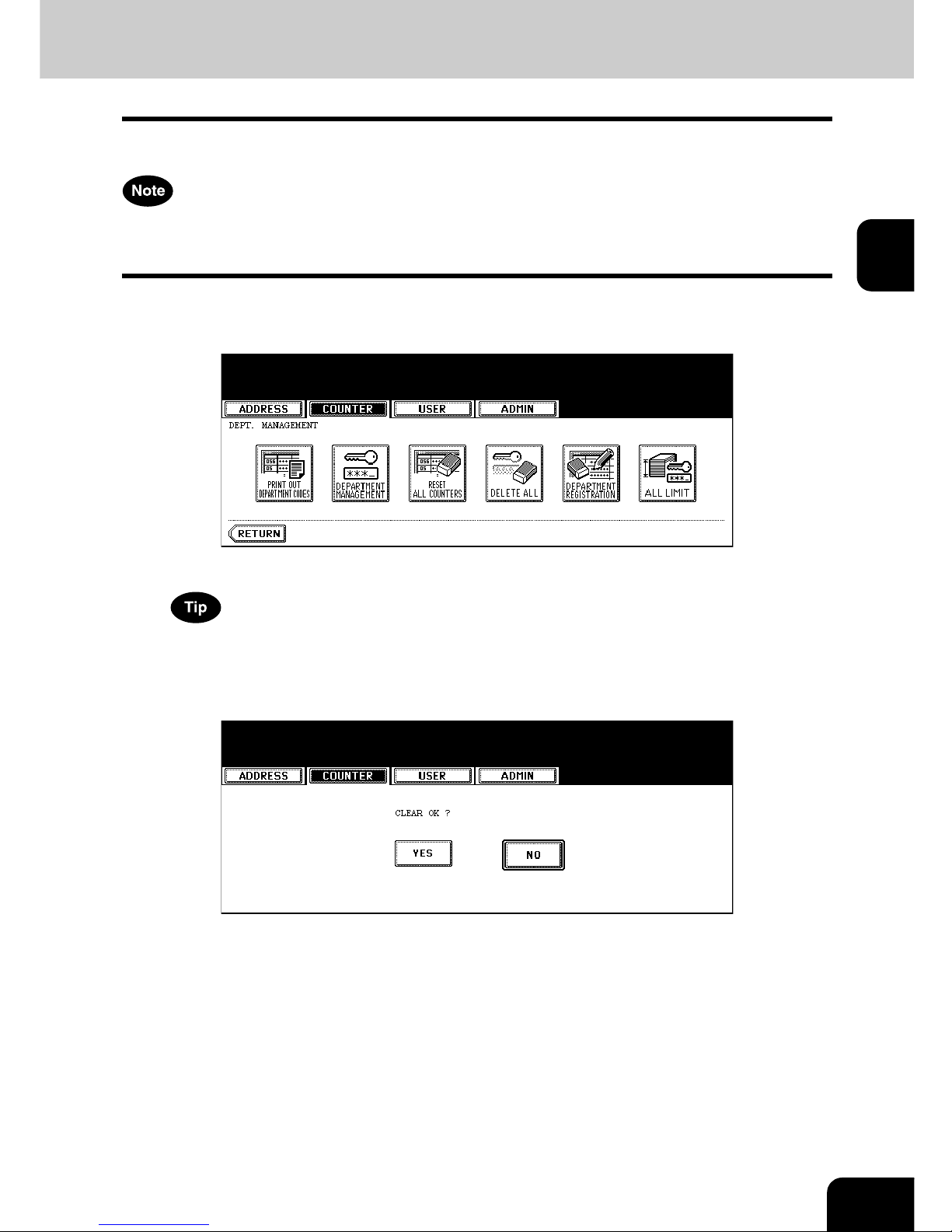
49
2
Resetting All Department Counters
This function clears all department counters to “0”.
• This function is available only when the department code is enabled.
• This function clears only the department counters. You cannot clear the total counter.
1
In the DEPT. MANAGEMENT menu, press the [RESET ALL
COUNTERS] button.
• The clear confirmation screen is displayed.
For the procedure to display the screen above, see “Logging On As Administrator”. P. 45
2
Press the [YES] button to clear all department counters, or [NO]
button to cancel clearing.
Page 52
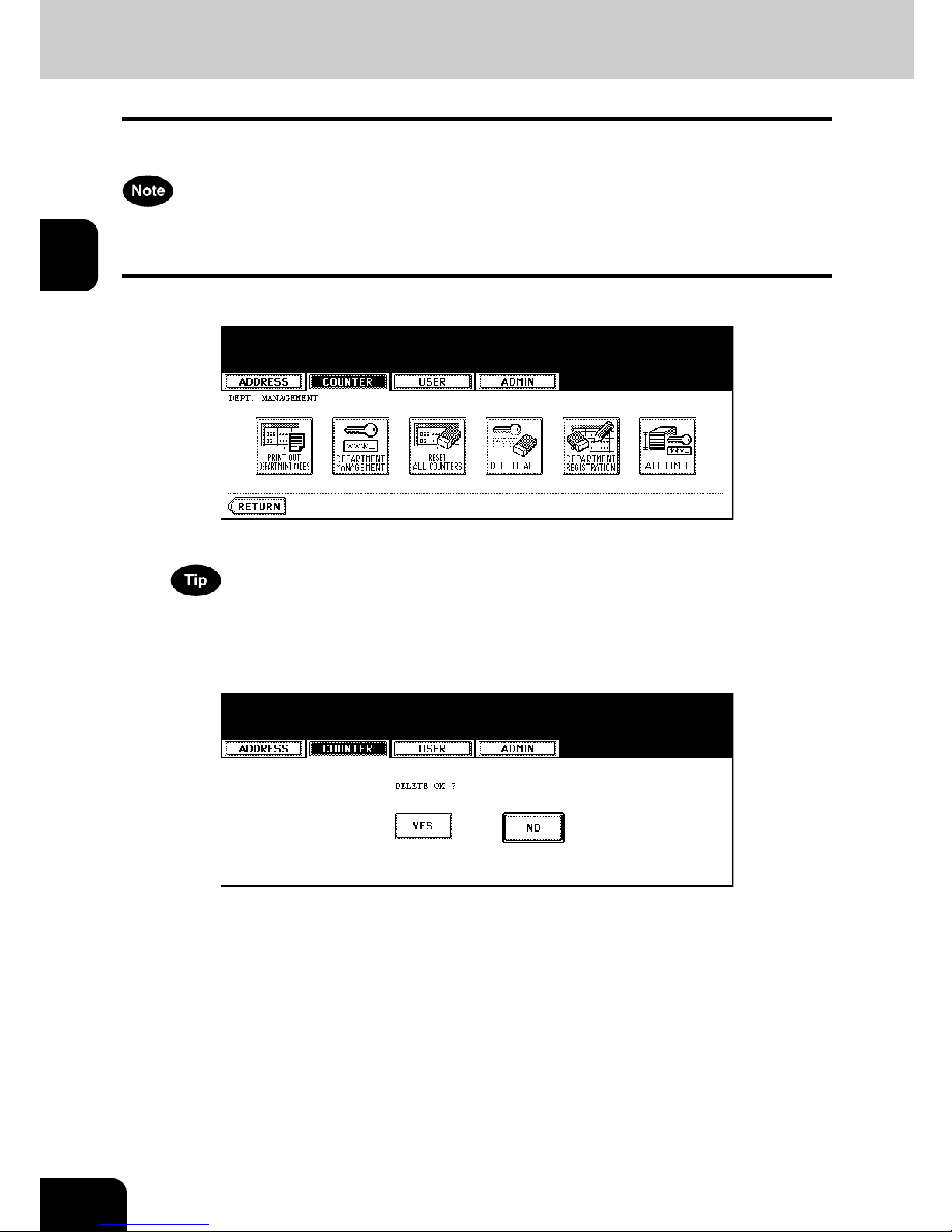
50
2.MANAGING COUNTERS (COUNTER MENU)
4.MANAGING DEPARTMENT CODE (Cont.)
2
Deleting All Department Codes
This function deletes all department codes that have been registered.
The [DELETE ALL] button will be available after registering a department code.
P.51 “Registering a New Department Code”
1
In the DEPT. MANAGEMENT menu, press the [DELETE ALL] button.
• The delete confirmation screen is displayed.
For the procedure to display the screen above, see “Logging On As Administrator”. P. 45
2
Press the [YES] button to delete all department codes, or [NO] button
to cancel deleting.
Page 53

51
2
Registering a New Department Code
The function allows you to register new department code.
After registering the department code(s), you must enable the Department Code function.
P.48 “Enabling Department Code”
1
In the DEPT. MANAGEMENT menu, press the [DEPARTMENT
REGISTRATION] button.
• The DEPARTMENT CODE screen is displayed.
For the procedure to display the screen above, see “Logging On As Administrator”. P. 45
2
Press the undefined department code and press the [CHANGE]
button.
• The input screen is displayed.
If the touch panel does not display an undefined department code, press the [Next] button to display the next
screen.
Page 54
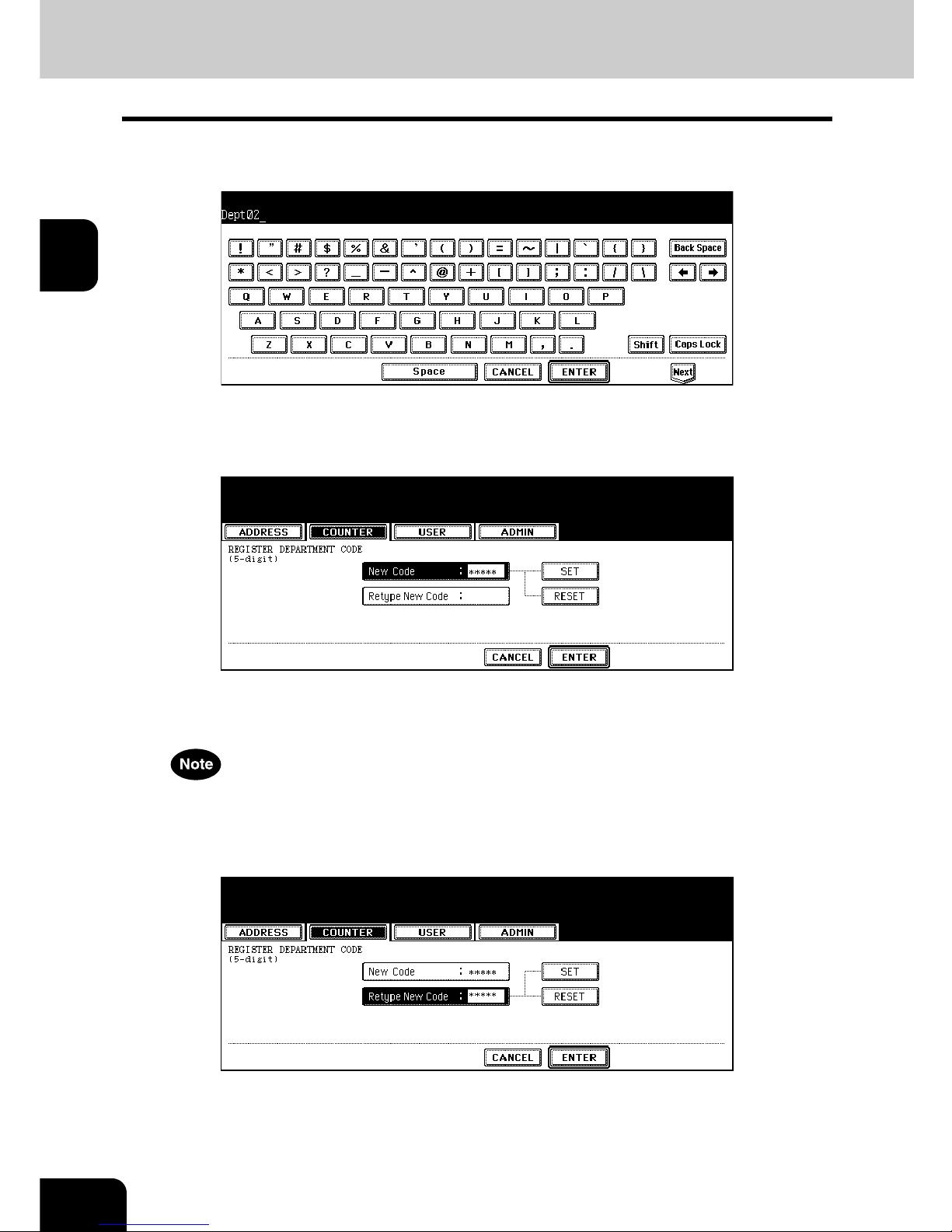
52
2.MANAGING COUNTERS (COUNTER MENU)
4.MANAGING DEPARTMENT CODE (Cont.)
2
3
Enter the department name using the keyboard and digital keys, and
press the [ENTER] button.
• The REGISTRATION DEPARTMENT CODE screen is displayed.
4
Enter the 5-digit code in the “New Code” field using the digital keys,
and then press the [SET] button to set the entry.
• If you enter the code, asterisks (*) appear in the “New Code” field.
• If you want to clear the code to retype it, press the [CLEAR] button on the Control Panel.
• After pressing the [SET] button, the “Retype New Code” field is highlighted.
The department code must be the 5-digit code except “00000”.
5
Enter the 5-digit code again in the “Retype New Code” field using the
digital keys, and then press the [SET] button to set the entry.
• If you enter the code, asterisks (*) appear in the “Retype New Code” field.
• If you want to clear the code to retype it, press the [CLEAR] button on the Control Panel.
Page 55
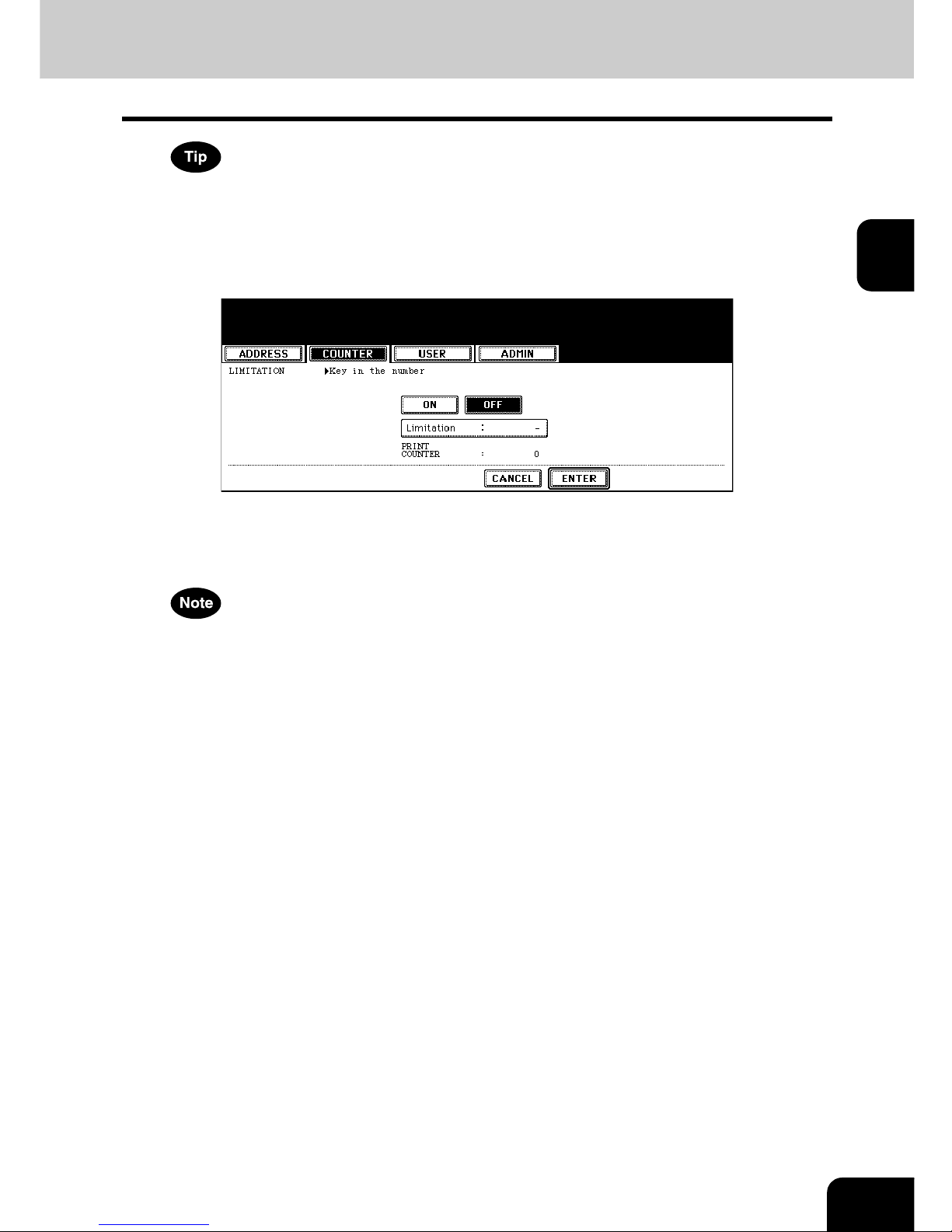
53
2
If you want to return to the “New Code” field to retype it, press the [RESET] button.
6
Press the [ENTER] button at the bottom of the touch panel.
• The LIMITATION screen is displayed.
7
Set the limitation of this department code as required.
• Press the [ON] button to enable the output limitation for this department code. When you select the [ON] button, press the “Limitation” field and enter the maximum number of the outputs for this department code using
the digital keys. You can enter up to “99999999”. If you do not set the output limitation for outputs, press the
[OFF] button.
If you enter “0” for the limitation, it will disable printing any copies or prints using this department code.
8
Press the [ENTER] button.
• New department code is registered.
Page 56
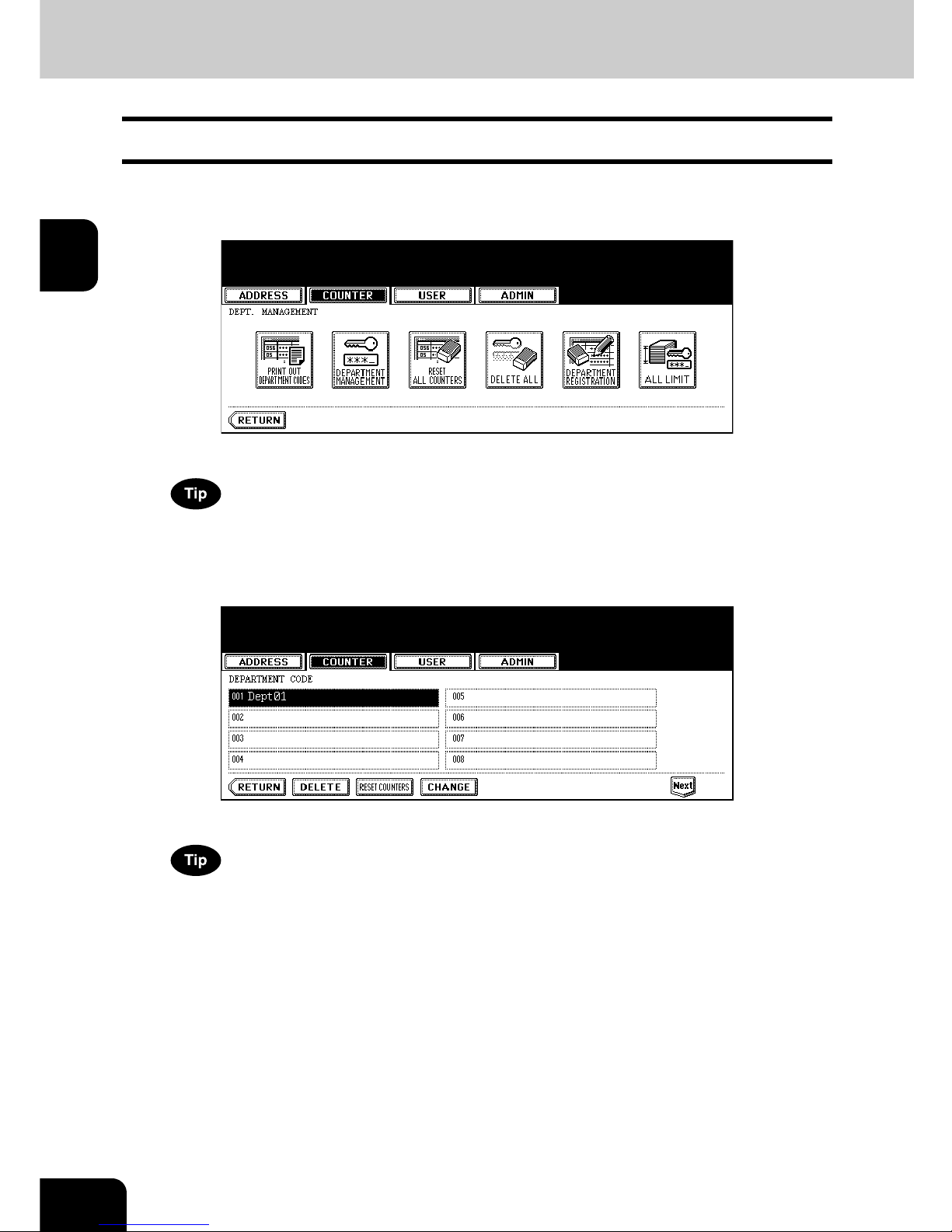
54
2.MANAGING COUNTERS (COUNTER MENU)
4.MANAGING DEPARTMENT CODE (Cont.)
2
Editing the Department Code
The function allows you to edit the existing department code.
1
In the DEPT. MANAGEMENT menu, press the [DEPARTMENT
REGISTRATION] button.
• The DEPARTMENT CODE screen is displayed.
For the procedure to display the screen above, see “Logging On As Administrator”. P. 45
2
Press the department button that you want to edit and press the
[CHANGE] button.
• The message “This department code is already registered. Do you wish to replace this code?” is displayed.
If the touch panel does not display the department code that you want to edit, press the [Next] button to display
the next screen.
Page 57
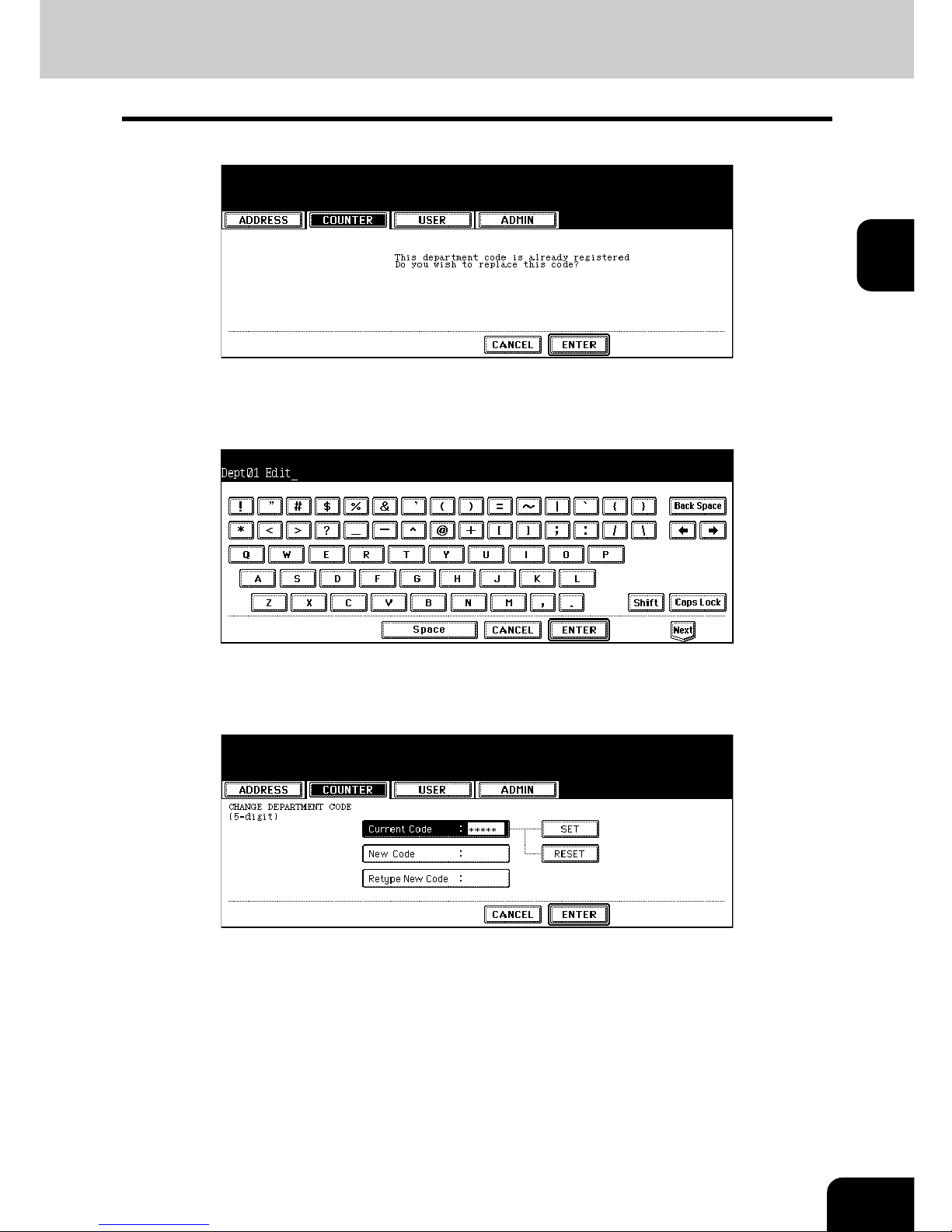
55
2
3
Press the [ENTER] button.
• The input screen is displayed.
4
Enter the department name using the keyboard and digital keys, and
press the [ENTER] button.
• The CHANGE DEPARTMENT CODE screen is displayed.
5
Enter current department code in the “Current Code” field using the
digital keys, and then press the [SET] button to set the entry.
• If you enter the code, asterisks (*) appear in the “Current Code” field.
• If you want to clear the code to retype it, press the [CLEAR] button on the Control Panel.
• After pressing the [SET] button, the “New Code” field is highlighted.
Page 58

56
2.MANAGING COUNTERS (COUNTER MENU)
4.MANAGING DEPARTMENT CODE (Cont.)
2
6
Enter new 5-digit code in the “New Code” field using the digital keys,
and then press the [SET] button to set the entry.
• If you enter the code, asterisks (*) appear in the “New Code” field.
• If you want to clear the code to retype it, press the [CLEAR] button on the Control Panel.
• After pressing the [SET] button, the “Retype New Code” field is highlighted.
The department code must be the 5-digit code except “00000”.
If you want to return to the “Current Code” field to retype it, press the [RESET] button.
7
Enter new 5-digit code again in the “Retype New Code” field using the
digital keys, and then press the [SET] button to set the entry.
• If you enter the code, asterisks (*) appear in the “Retype New Code” field.
• If you want to clear the code to retype it, press the [CLEAR] button on the Control Panel.
If you want to return to the “Current Code” field or “New Code” field to retype them, press the [RESET] button.
8
Press the [ENTER] button at the bottom of the touch panel.
• The LIMITATION screen is displayed.
Page 59

57
2
9
Set the limitation of this department code as required.
• Press the [ON] button to enable the output limitation for this department code. When you select the [ON] button, press the “Limitation” field and enter the maximum number of the outputs for this department code using
the digital keys. You can enter up to “99999999”. If you do not set the output limitation for outputs, press the
[OFF] button.
If you enter “0” for the limitation, it will disable printing any copies or prints using this department code.
10
Press the [ENTER] button.
• The department code is edited.
Page 60

58
2.MANAGING COUNTERS (COUNTER MENU)
4.MANAGING DEPARTMENT CODE (Cont.)
2
Deleting the Department Code
The function allows you to delete the existing department code.
1
In the DEPT. MANAGEMENT menu, press the [DEPARTMENT
REGISTRATION] button.
• The DEPARTMENT CODE screen is displayed.
For the procedure to display the screen above, see “Logging On As Administrator”. P. 45
2
Press the department button that you want to delete and press the
[DELETE] button.
• The delete confirmation screen is displayed.
If the touch panel does not display the department code that you want to delete, press the [Next] button to display
the next screen.
Page 61

59
2
3
Press the [YES] button to delete the department code, or [NO] button
to cancel deleting.
• When you press the [YES] button, the department code is deleted.
Page 62

60
2.MANAGING COUNTERS (COUNTER MENU)
4.MANAGING DEPARTMENT CODE (Cont.)
2
Resetting the Counter of Each Department
The function allows you to reset the counter of specific department code only.
1
In the DEPT. MANAGEMENT menu, press the [DEPARTMENT
REGISTRATION] button.
• The DEPARTMENT CODE screen is displayed.
For the procedure to display the screen above, see “Logging On As Administrator”. P. 45
2
Press the department button that you want to reset the counter and
press the [RESET COUNTERS] button.
• The clear confirmation screen is displayed.
If the touch panel does not display the department code that you want to clear the counter, press the [Next] button to display the next screen.
Page 63

61
2
3
Press the [YES] button to clear the counter of the department code, or
[NO] button to cancel clearing the counter.
• When you press the [YES] button, the counter of the department code is cleared.
Page 64
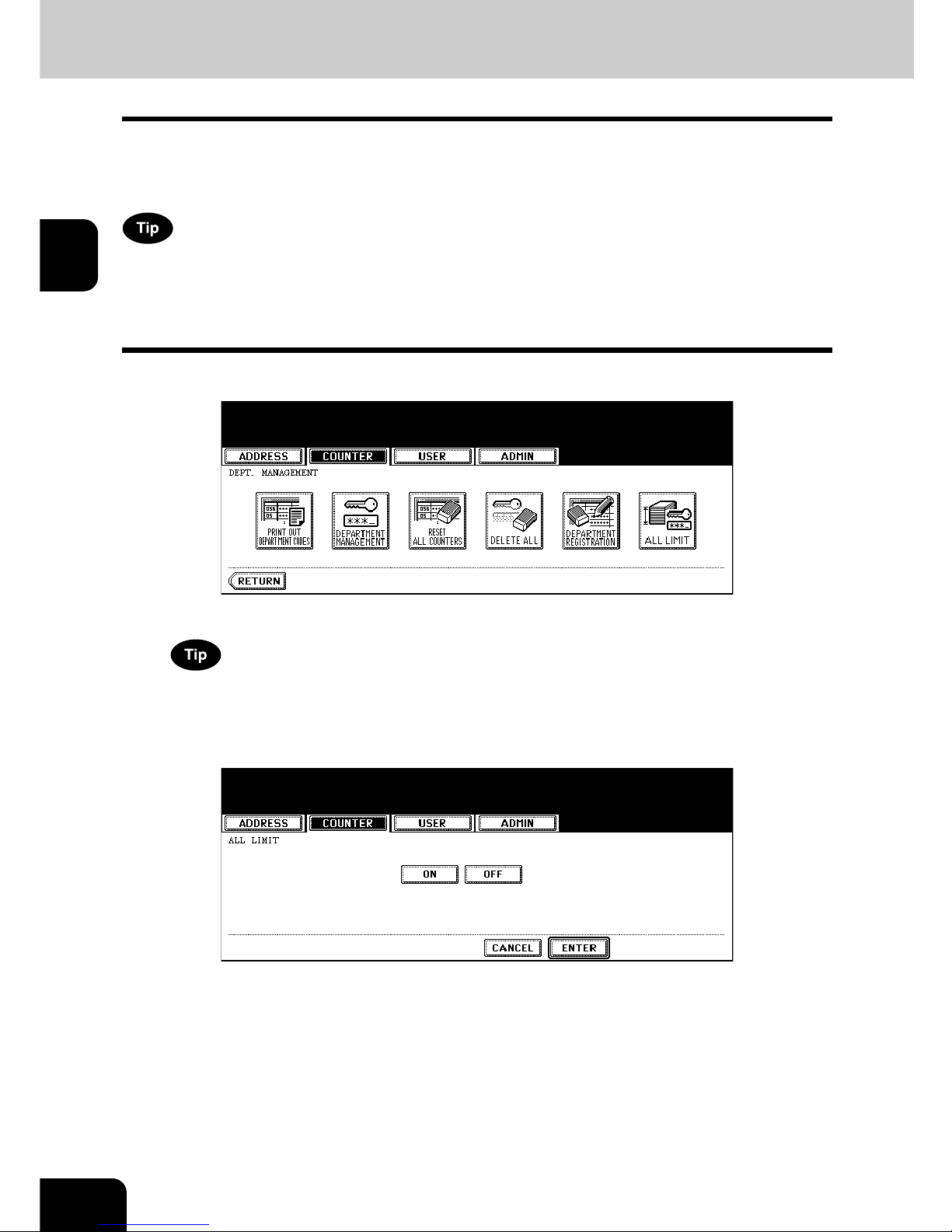
62
2.MANAGING COUNTERS (COUNTER MENU)
4.MANAGING DEPARTMENT CODE (Cont.)
2
Setting Output Limitations for All Departments
This function allows you to set the output limitation for all departments by a single operation.
When you select [ON], the output will be disabled for all departments.
When you select [OFF], the infinite outputs will be allowed for all departments.
When you select [ON], the limitation setting for each department code will be set to [ON] and the “Limitation” field will be set to “0”. If you want to change the limitation setting for each department code, change
the limitation setting by editing a department code.
P.54 “Editing the Department Code”
1
In the DEPT. MANAGEMENT menu, press the [ALL LIMIT] button.
• The ALL LIMIT screen is displayed.
For the procedure to display the screen above, see “Logging On As Administrator”. P. 45
2
Press the [ON] button to disable the copies/prints for all departments,
or [OFF] button to permit infinite copies/prints for all departments.
3
Press the [ENTER] button.
• The output limitation settings are saved. This operation can take a period time to complete. Please wait until
the “Wait” message is not longer displayed.
Page 65

63
3
3. SETTING ITEMS (USER)
1. SETTING GENERAL FUNCTIONS .....................................................................................64
• Setting the Auto Clear Mode.............................................................................................................64
• Changing the Display Language.......................................................................................................65
• Setting the Reversed Display Mode..................................................................................................66
2. SETTING COPY FUNCTIONS ............................................................................................ 68
3. SETTING FAX FUNCTIONS................................................................................................ 69
4. SETTING SCAN FUNCTIONS ............................................................................................ 71
5. PRINTING LISTS .................................................................................................................73
• Printing the Address Book List..........................................................................................................73
• Printing the Group Numbers List.......................................................................................................74
• Printing the Function List (User)........................................................................................................75
6. CHECKING E-MAIL .............................................................................................................76
7. SETTING DRAWER............................................................................................................. 77
8. TURN OFF THE POWER (SHUT DOWN)...........................................................................78
Page 66
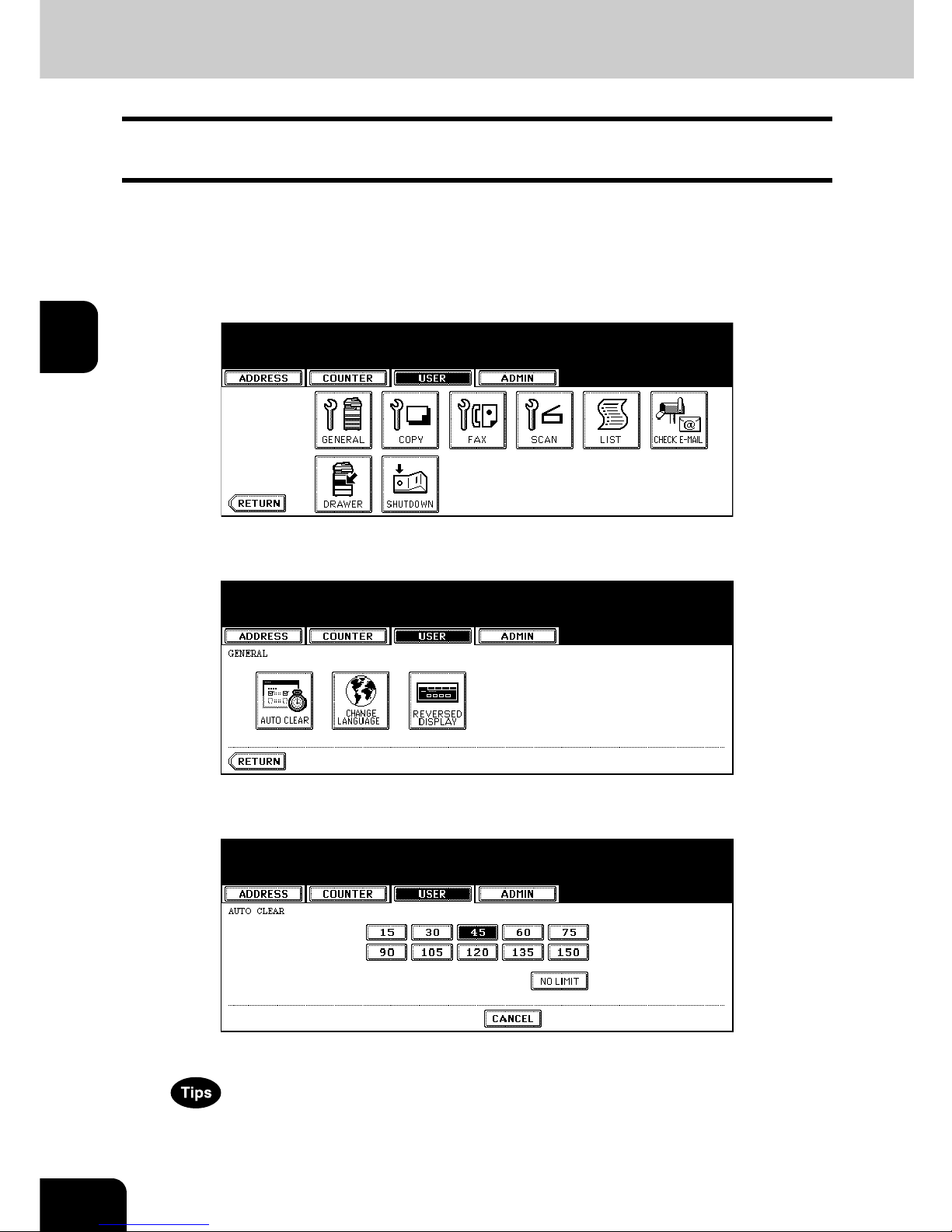
64
3.SETTING ITEMS (USER)
3
1. SETTING GENERAL FUNCTIONS
Setting the Auto Clear Mode
This function sets how long the machine waits before clearing the previous functions set on the control
panel.
1
Press the [USER FUNCTIONS] button on the control panel to enter the
User Functions menu.
2
Press the [USER] button, and then press the [GENERAL] button on
the touch panel.
• The GENERAL menu is displayed.
3
Press the [AUTO CLEAR] button.
• The AUTO CLEAR screen is displayed.
4
Press the button that indicates the desired time in seconds.
• The Auto Clear mode has been set to selected time.
• If you want to disable the Auto Clear mode, press the [NO LIMIT] button.
• Even if the [NO LIMIT] button is selected, the screen will be cleared after 45 seconds in case that users operate in the USER FUNCTION, JOB STATUS, or TEMPLATE screen.
Page 67

65
3
Changing the Display Language
The language used on the touch panel can be changed to a different one.
1
Press the [USER FUNCTIONS] button on the control panel to enter the
User Functions menu.
2
Press the [USER] button, and then press the [GENERAL] button on
the touch panel.
• The GENERAL menu is displayed.
3
Press the [CHANGE LANGUAGE] button.
• The CHANGE LANGUAGE screen is displayed.
4
Press the desired language button.
• The touch panel is displayed in the selected language.
Page 68

66
3.SETTING ITEMS (USER)
1.SETTING GENERAL FUNCTIONS (Cont.)
3
Setting the Reversed Display Mode
You can change the touch panel to be displayed in the Reversed Display mode (which the white portion
will be black and the black portion will be white).
Changing to the Reversed Display mode helps you to display the touch panel more clearly where it is too
bright to see the touch panel.
1
Press the [USER FUNCTIONS] button on the control panel to enter the
User Functions menu.
2
Press the [USER] button, and then press the [GENERAL] button on
the touch panel.
• The GENERAL menu is displayed.
3
Press the [REVERSED DISPLAY] button.
• The REVERSED DISPLAY screen is displayed.
Page 69
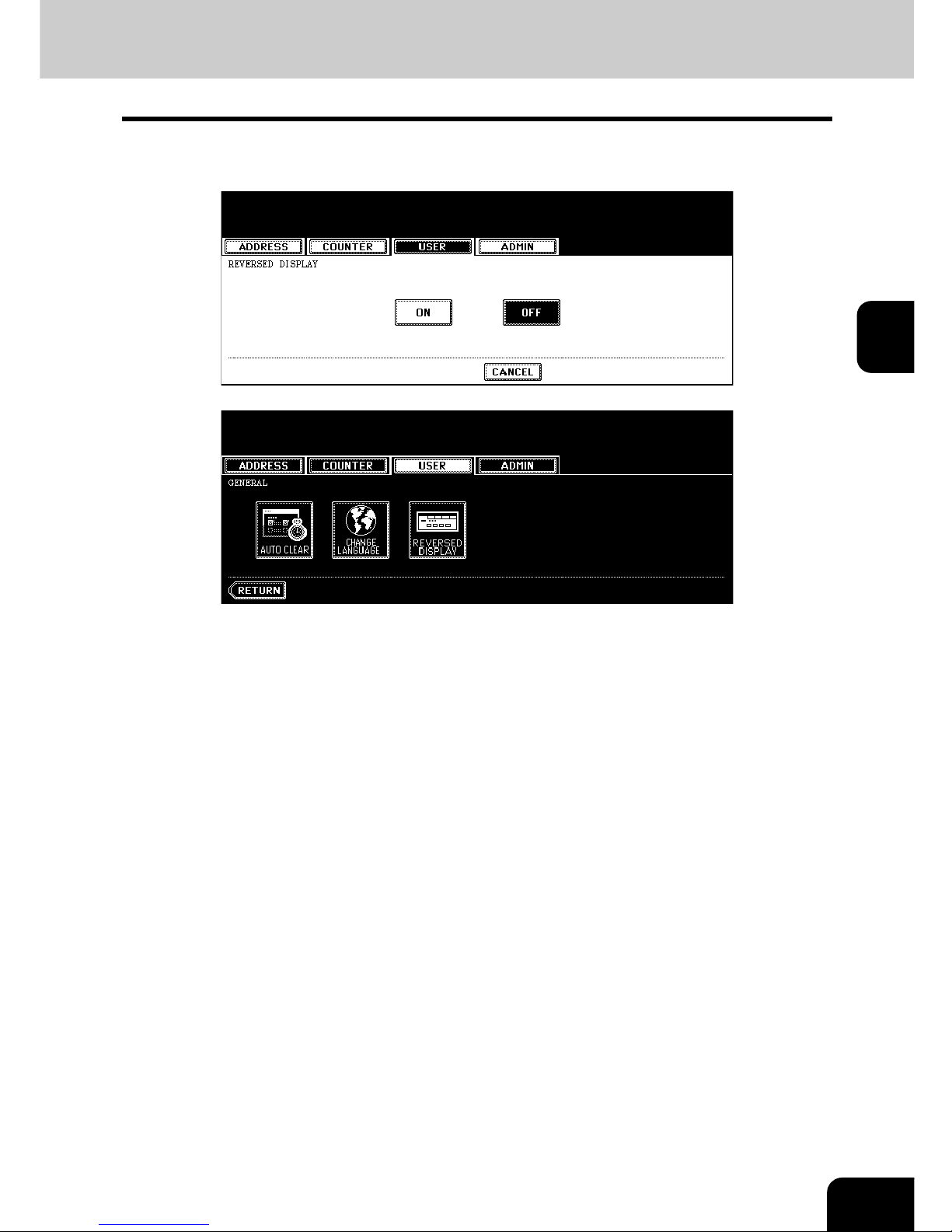
67
3
4
Press the [ON] button to enable the Reversed Display, or [OFF] button
to disable the Reversed Display.
• When you select the [ON] button, the touch panel is displayed in the Reversed Display mode.
Page 70
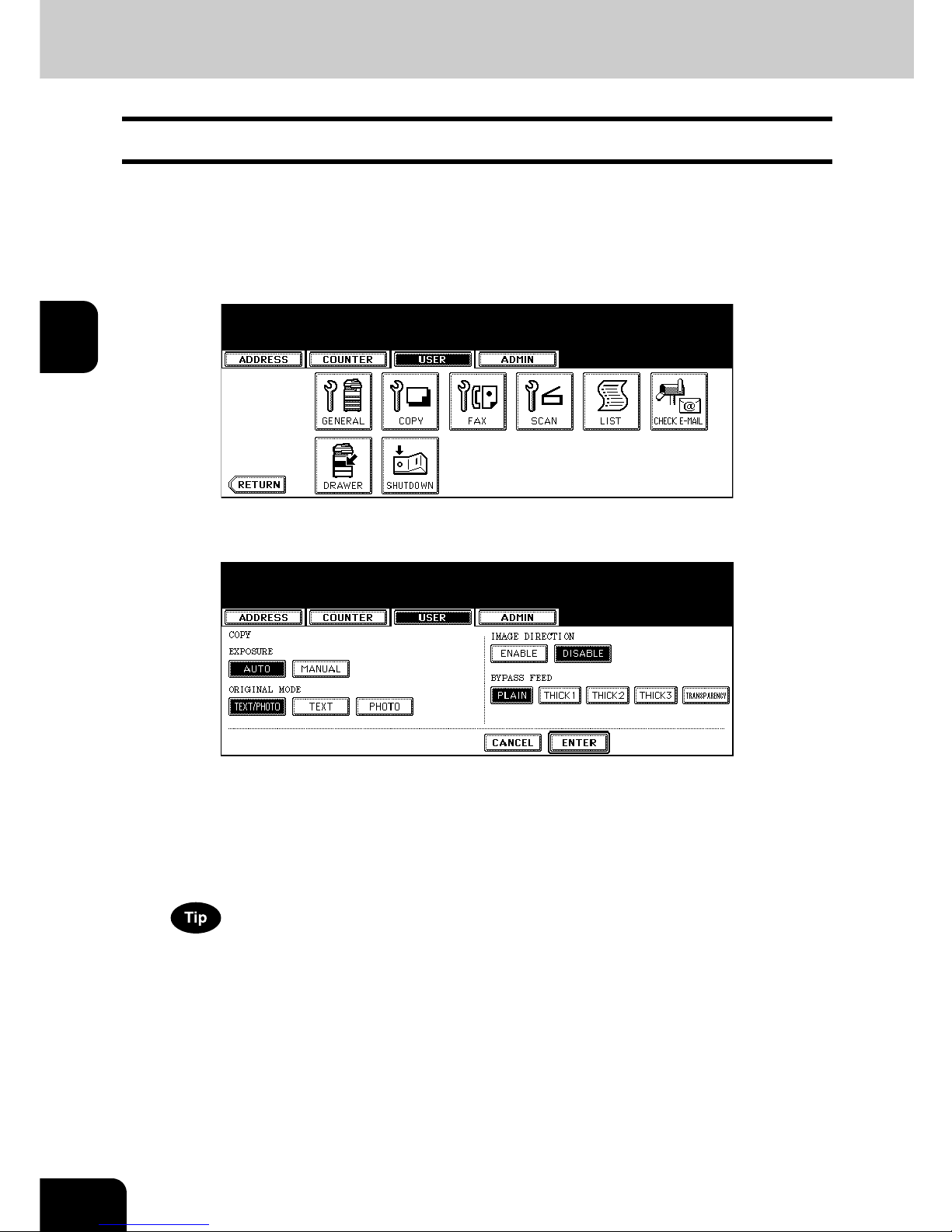
68
3.SETTING ITEMS (USER)
3
2. SETTING COPY FUNCTIONS
You can change the initial setting (default setting) of copy job.
1
Press the [USER FUNCTIONS] button on the control panel to enter the
User Functions menu.
2
Press the [USER] button, and then press the [COPY] button on the
touch panel.
• The COPY screen is displayed.
3
Specify the following items as you require.
• In the “EXPOSURE MODE” option, press the desired mode button.
• In the “ORIGINAL MODE” option, press the desired mode button.
• In the “IMAGE DIRECTION” option, press the desired mode button.
When this is enabled, the portrait originals that are placed in R direction can be detected as portrait original
and perform the duplex copy correctly. This is usually enabled only when you want to perform duplex copy
from the large size of portrait originals such as A3 or LD-size portrait originals.
• In the “BYPASS FEED” option, press the desired media type button.
For more information about the paper type, please see the Operator’s Manual For Basic Functions.
4
Press the [ENTER] button.
• The default settings for each mode are changed as you specified.
Page 71
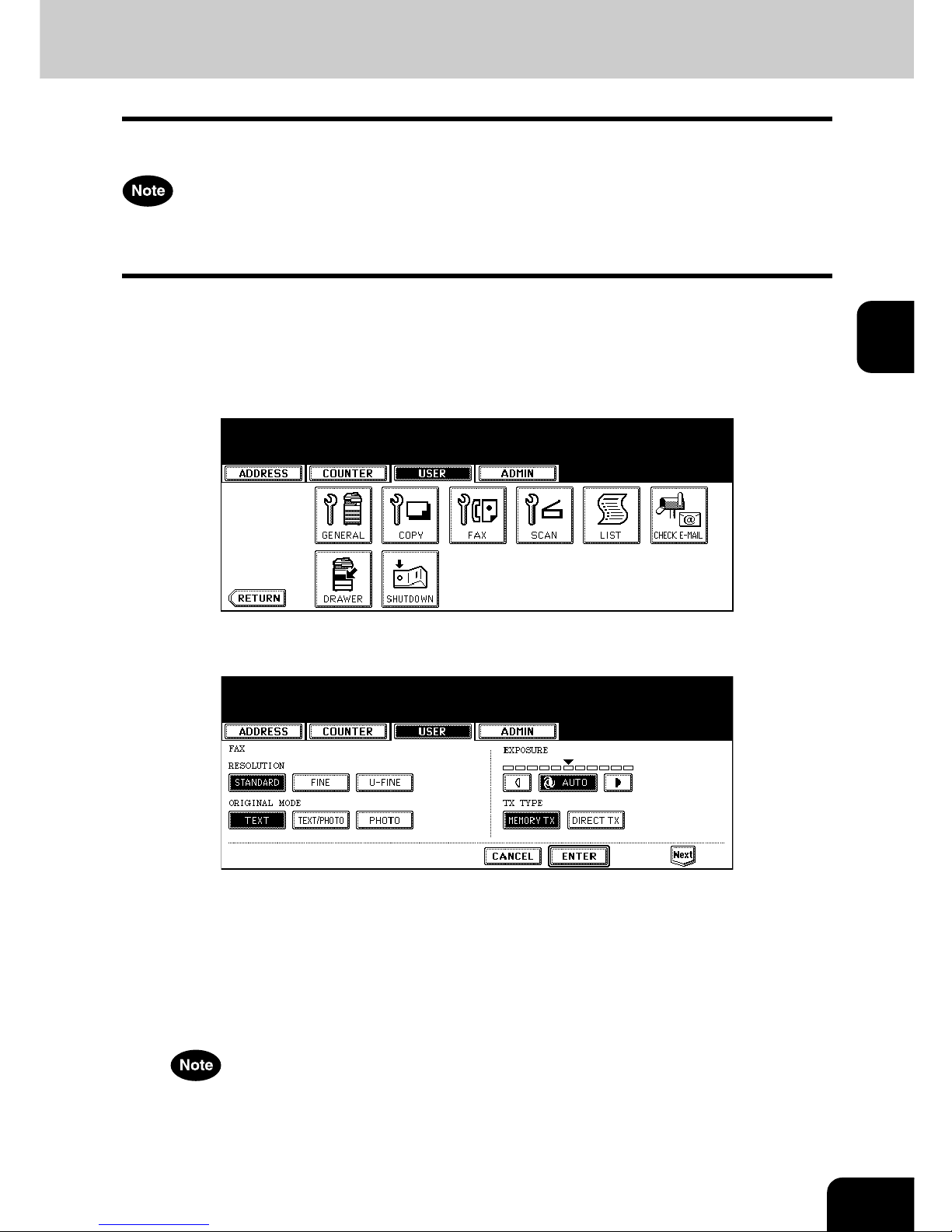
69
3
3. SETTING FAX FUNCTIONS
You can change the initial setting (default setting) of fax and Internet Fax features.
The [FAX] button in the [USER] menu will be available only when the Scanner Kit or Printer/Scanner Kit is
installed, or when the optional Fax unit is installed.
1
Press the [USER FUNCTIONS] button on the control panel to enter the
User Functions menu.
2
Press the [USER] button, and then press the [FAX] button on the
touch panel.
• The FAX screen is displayed.
3
Specify the following items as you require.
• In the “RESOLUTION” option, press the desired mode button.
• In the “ORIGINAL MODE” option, press the desired mode button.
• In the “EXPOSURE” option, press light or dark buttons to specify the default exposure manually, or press the
[AUTO] button to select auto mode for the default exposure mode.
• In the “TX TYPE” option, press the desired mode button.
[MEMORY TX] — Press this to set the Memory TX mode as default transmission mode that will send after
scanning and saving all originals in the memory. This mode enables multi-address transmission.
[DIRECT TX] — Press this to set the Direct TX mode as default transmission mode that will send originals
page by page after every original has been scanned. This mode disables multi-address transmission.
The “TX TYPE” option is available only when the optional Fax unit is installed.
4
Press the [Next] button to display the next screen.
Page 72
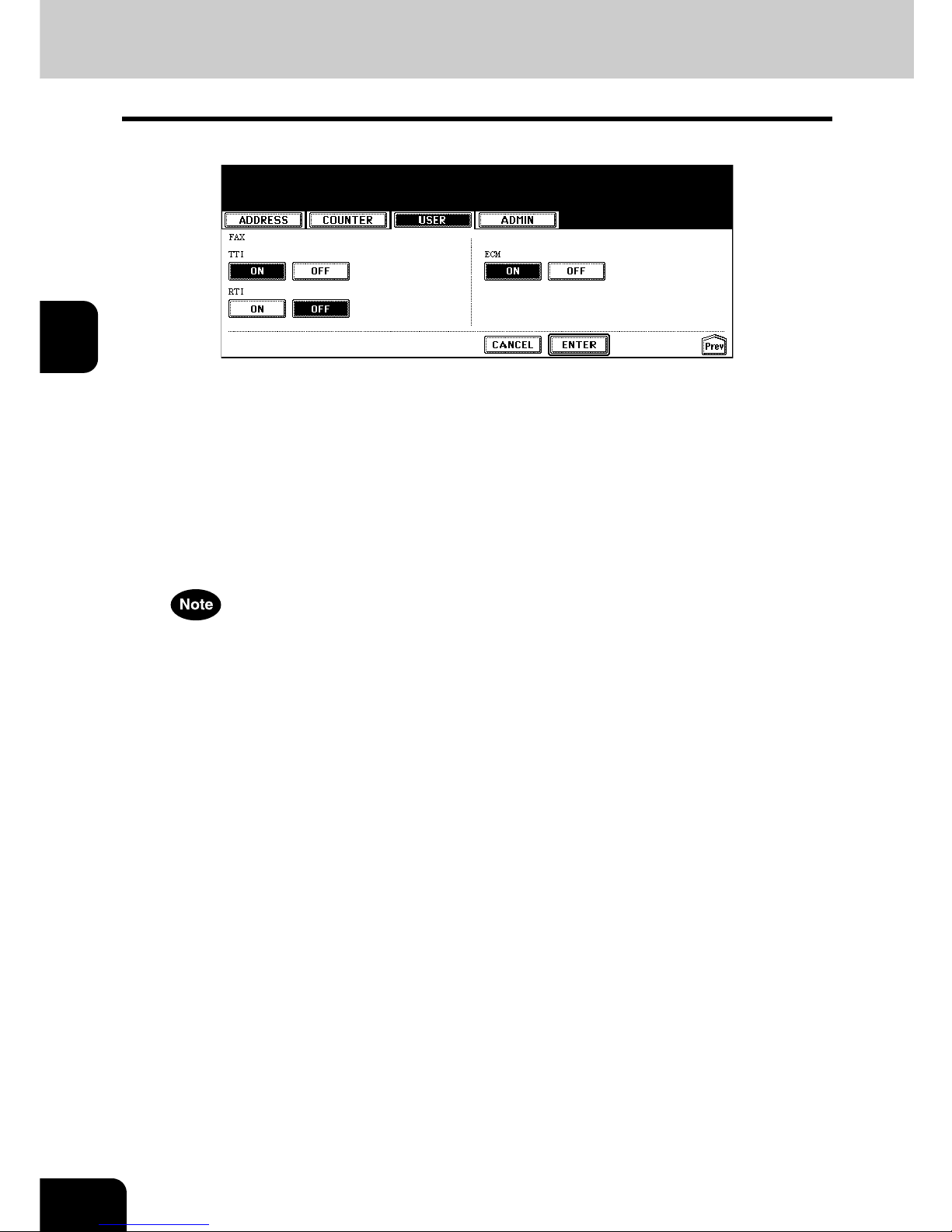
70
3.SETTING ITEMS (USER)
3.SETTING FAX FUNCTIONS (Cont.)
3
5
Specify the following items as you require.
• In the “TTI” option, specify whether the TTI is enabled or disabled as default setting.
[ON] — Press this to print a transmission header (TTI) on received faxes to clearly identify the sender name of
received faxes.
[OFF] — Press this not to print a transmission header (TTI) on received faxes.
• In the “RTI” option, specify whether the RTI is enabled or disabled as default setting.
[ON] — Press this to print a reception header (RTI) on received faxes to clearly identify the time, date, and
page count of received faxes.
[OFF] — Press this not to print a reception header (RTI) on received faxes.
• In the “ECM” option, specify whether the ECM is enabled or disabled as default setting.
[ON] — Press this to enable the ECM (Error Correction Mode) to automatically re-send any portion of the document affected by phone line noise or distortion.
[OFF] — Press this to disable the ECM.
• The “TTI”, “RTI”, and “ECM” options are available only when the optional Fax unit is installed.
• The “TTI” option is not displayed depending on the region.
6
Press the [ENTER] button.
• The default settings for each mode are changed as you specified.
Page 73

71
3
4. SETTING SCAN FUNCTIONS
You can change the initial setting (default setting) of scan job.
The [SCAN] button in the [USER] menu will be available only when the Scanner Kit is installed, or when
the Printer/Scanner Kit is installed.
1
Press the [USER FUNCTIONS] button on the control panel to enter the
User Functions menu.
2
Press the [USER] button, and then press the [SCAN] button on the
touch panel.
• The SCAN screen is displayed.
3
Specify the following items as you require.
• In the “SINGLE/2-SIDE SCAN” option, press the desired mode button.
[SINGLE] — Press this to set single page scan as default scan mode.
[BOOK] — Press this to set book scan mode as default scan mode. This enables to scan both side of originals
in the same direction.
[TABLET] — Press this to set tablet scan mode as default scan mode. This enables to scan front page in the
general direction, and scan back page rotated 180 degree.
• In the “ROTATION” option, press the desired mode button.
• In the “ORIGINAL MODE” option, press the desired mode button applied for scans.
• In the “RESOLUTION” option, press the desired mode button applied for scans.
4
Press the [Next] button to display the next screen.
Page 74

72
3.SETTING ITEMS (USER)
4.SETTING SCAN FUNCTIONS (Cont.)
3
5
Specify the following items as you require.
• In the “EXPOSURE” option, press light or dark buttons to specify the default exposure for scans manually, or
press the [AUTO] button to select auto mode for the default exposure mode for scans.
6
Press the [ENTER] button.
• The default settings for each mode are changed as you specified.
Page 75

73
3
5. PRINTING LISTS
Printing the Address Book List
You can print the address book list that shows all registered contacts and groups in this equipment.
1
Press the [USER FUNCTIONS] button on the control panel to enter the
User Functions menu.
2
Press the [USER] button, and then press the [LIST] button on the
touch panel.
• The LIST menu is displayed.
3
Press the [ADDRESS BOOK] button.
• The ADDRESS BOOK menu is displayed.
4
Press the [ID SORT] button to print it as sorted by the ID number, or
[NAME SORT] button to print it as sorted by the last name.
• When the department management is disabled, the address book list is printed.
• When the department management is enabled, the screen to input the department code is displayed. Enter
the department code using the digital keys and press the [ENTER] button to print the address book list.
For an output example of the address book list, see “Address Book List”. P. 15 6
Page 76

74
3.SETTING ITEMS (USER)
5.PRINTING LISTS (Cont.)
3
Printing the Group Numbers List
You can print the group numbers list that shows all registered groups and members in this equipment.
1
Press the [USER FUNCTIONS] button on the control panel to enter the
User Functions menu.
2
Press the [USER] button, and then press the [LIST] button on the
touch panel.
• The LIST menu is displayed.
3
Press the [GROUP NUMBERS] button.
• When the department management is disabled, the group numbers list is printed.
• When the department management is enabled, the screen to input the department code is displayed. Enter
the department code using the digital keys and press the [ENTER] button to print the group numbers list.
For an output example of the group numbers list, see “Group Numbers List”. P.157
Page 77

75
3
Printing the Function List (User)
You can print the function list that shows the function flow under the [USER] button of the User Functions.
1
Press the [USER FUNCTIONS] button on the control panel to enter the
User Functions menu.
2
Press the [USER] button, and then press the [LIST] button on the
touch panel.
• The LIST menu is displayed.
3
Press the [FUNCTION] button.
• When the department management is disabled, the function list is printed.
• When the department management is enabled, the screen to input the department code is displayed. Enter
the department code using the digital keys and press the [ENTER] button to print the function list.
For an output example of the function list, see “Function List (User)”. P.158
Page 78

76
3.SETTING ITEMS (USER)
3
6. CHECKING E-MAIL
This function allows you to check for new E-mails (Internet Faxes) on the POP3 server.
The [CHECK E-MAIL] button in the [USER] menu will be available only when the Scanner Kit is installed,
or when the Printer/Scanner Kit is installed.
This equipment also automatically checks for new E-mails on the POP3 server.
1
Press the [USER FUNCTIONS] button on the control panel to enter the
User Functions menu.
2
Press the [USER] button, and then press the [CHECK E-MAIL] button
on the touch panel.
• This equipment starts communicating to the POP3 server.
• If new E-mail to this machine is on the POP3 server, it will be automatically printed after retrieving the E-mail
data from the POP3 server.
• If new E-mail of the Offramp Gateway document is on the POP3 server, this equipment starts dialing the specified fax number to transmit the received E-mail to remote facsimile.
Page 79

77
3
7. SETTING DRAWER
This function allows you to set the paper size and paper type of each drawer.
1
Press the [USER FUNCTIONS] button on the control panel to enter the
User Functions menu.
2
Press the [USER] button, and then press the [DRAWER] button on the
touch panel.
3
Press the drawer portion in the illustration to highlight the drawer
where you want to change the paper size and paper type, then press
the desired paper size button and paper type button.
• The paper size in the selected drawer changes to the selected paper size.
Page 80
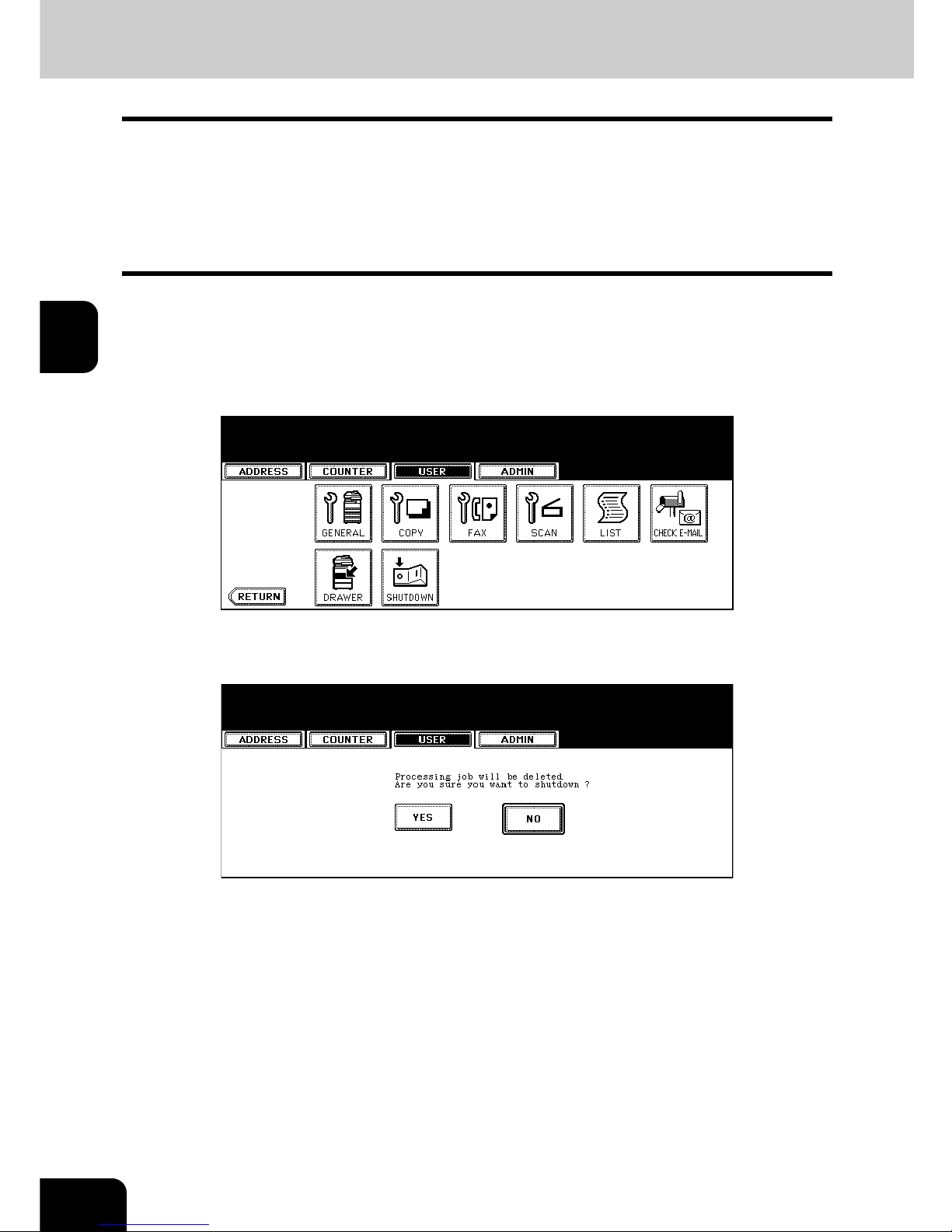
78
3.SETTING ITEMS (USER)
3
8. TURN OFF THE POWER (SHUT DOWN)
When turning off the power of the equipment, perform the following shutdown procedure.
DO NOT turn off the power by switching off the power switch of the equipment as it can cause the failure of
the hard disk.
Before turning off the power, be sure that the following 3 conditions are satisfied.
• No jobs are left in the printing job list.
• The ERROR lamp is not blinking.
• No PCs access the equipment via network.
1
Press the [USER FUNCTIONS] button on the control panel to enter the
User Functions menu.
2
Press the [USER] button, and then press the [SHUTDOWN] button on
the touch panel.
3
“Processing job will be deleted. Are you sure you want to shutdown?”
appears on the screen. Press the [YES] button.
• To cancel the shutdown operation, press the [NO] button.
Page 81
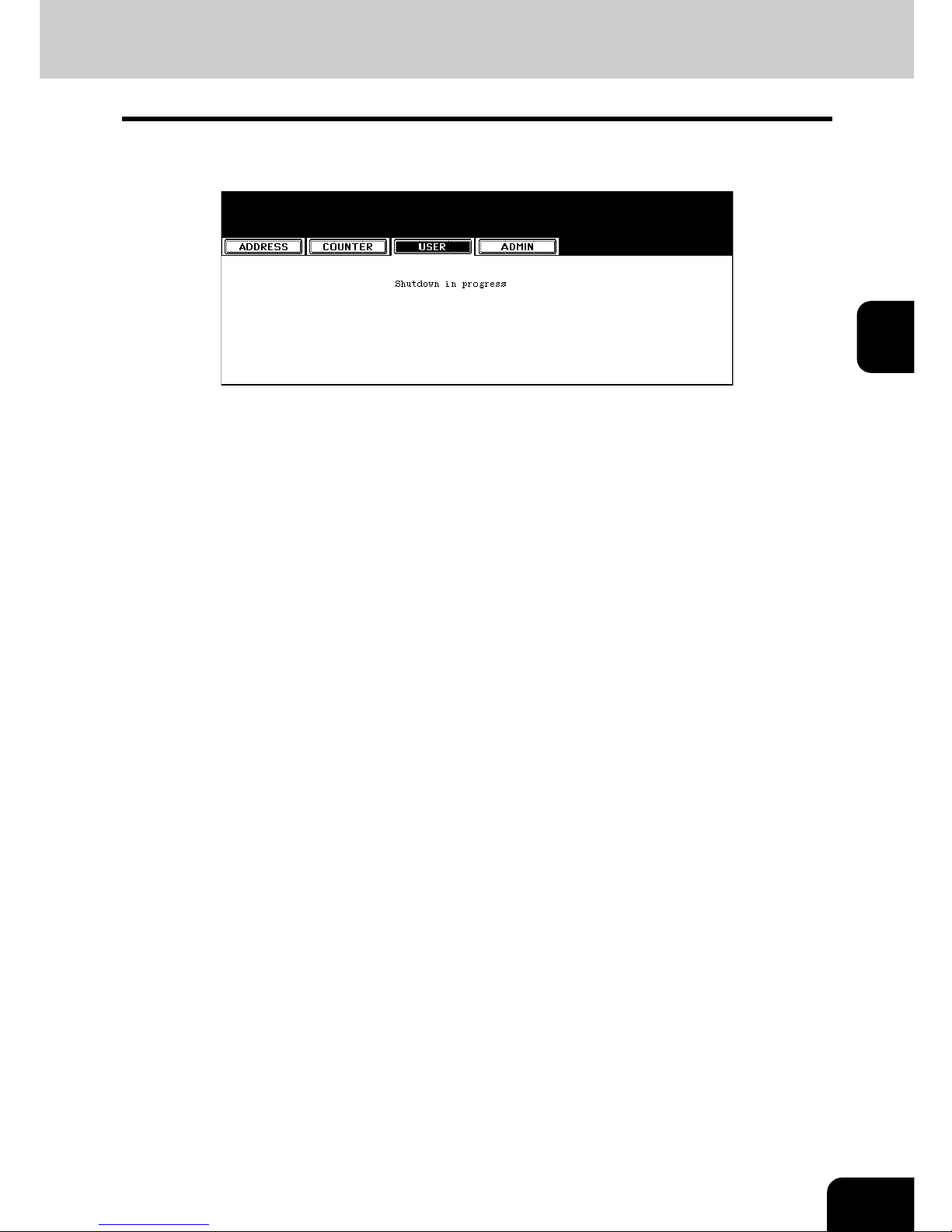
79
3
4
“Shutdown in progress” appears on the screen, and then the equipment is shut down.
• The power switch automatically returns to the OFF position.
Page 82

3
80
3.SETTING ITEMS (USER)
Page 83
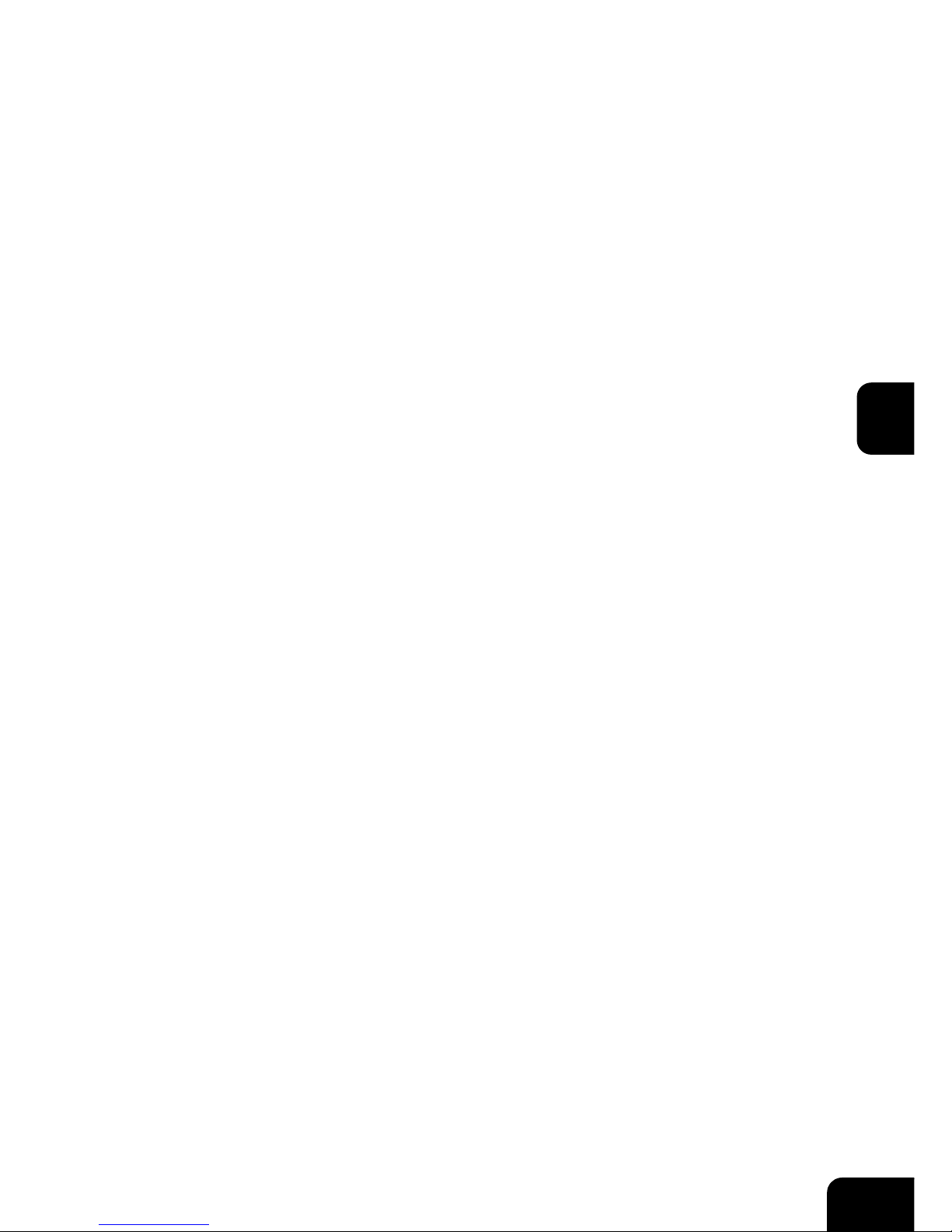
81
4
4. SETTING ITEMS (ADMIN)
1. ENTERING TO ADMIN MENU ............................................................................................ 82
2. SETTING GENERAL FUNCTIONS .....................................................................................84
• Setting the Device Information..........................................................................................................84
• Setting the Notification ......................................................................................................................86
• Changing the Administrator Password..............................................................................................88
• Setting the Date and Time ................................................................................................................90
• Setting the Weekly Timer ..................................................................................................................92
• Setting the Auto Power Save Mode ..................................................................................................95
• Setting the Sleep/Auto Shut Off Mode ..............................................................................................97
• Setting the Drawer Setup Pop-Up.....................................................................................................99
3. SETTING NETWORK FUNCTIONS .................................................................................. 100
• Setting the TCP/IP Protocol ............................................................................................................100
• Setting the IPX/SPX Protocol..........................................................................................................105
• Setting the NetWare Settings ..........................................................................................................107
• Setting the SMB Protocol................................................................................................................109
• Setting the AppleTalk Protocol ........................................................................................................ 112
• Setting the HTTP Network Service ................................................................................................. 114
• Setting the Ethernet Speed .............................................................................................................116
• Setting the LDAP and SNMP Network Service...............................................................................118
4. SETTING COPY FUNCTIONS ..........................................................................................120
5. SETTING FAX FUNCTIONS..............................................................................................122
• Setting the Terminal ID....................................................................................................................122
• Setting the Fax Initial Setup ............................................................................................................125
• Setting the Line-2 Mode..................................................................................................................127
• Setting the RX Printing....................................................................................................................130
• Setting the Recovery Transmission ................................................................................................134
6. SETTING FILE FUNCTIONS .............................................................................................136
7. SETTING E-MAIL FUNCTIONS ........................................................................................137
• Setting the Scan to E-mail Message Properties..............................................................................137
• Setting the Scan to E-mail Fragmentation ......................................................................................138
8. SETTING INTERNET FAX FUNCTIONS........................................................................... 139
• Setting the Internet Fax Message Properties..................................................................................139
• Setting the Internet Fax Fragmentation...........................................................................................140
• Setting the Internet Fax Body String Transmission .........................................................................141
9. SETTING LIST/REPORT ...................................................................................................142
• Setting the Transmission / Reception Journal.................................................................................142
• Setting the Communication Report .................................................................................................144
• Setting the Reception List ...............................................................................................................147
10.PRINTING LISTS ...............................................................................................................149
11.SETTING PRINTER/E-FILING FUNCTIONS.....................................................................150
12.WIRELESS SETTINGS AND Bluetooth SETTINGS..........................................................151
Page 84
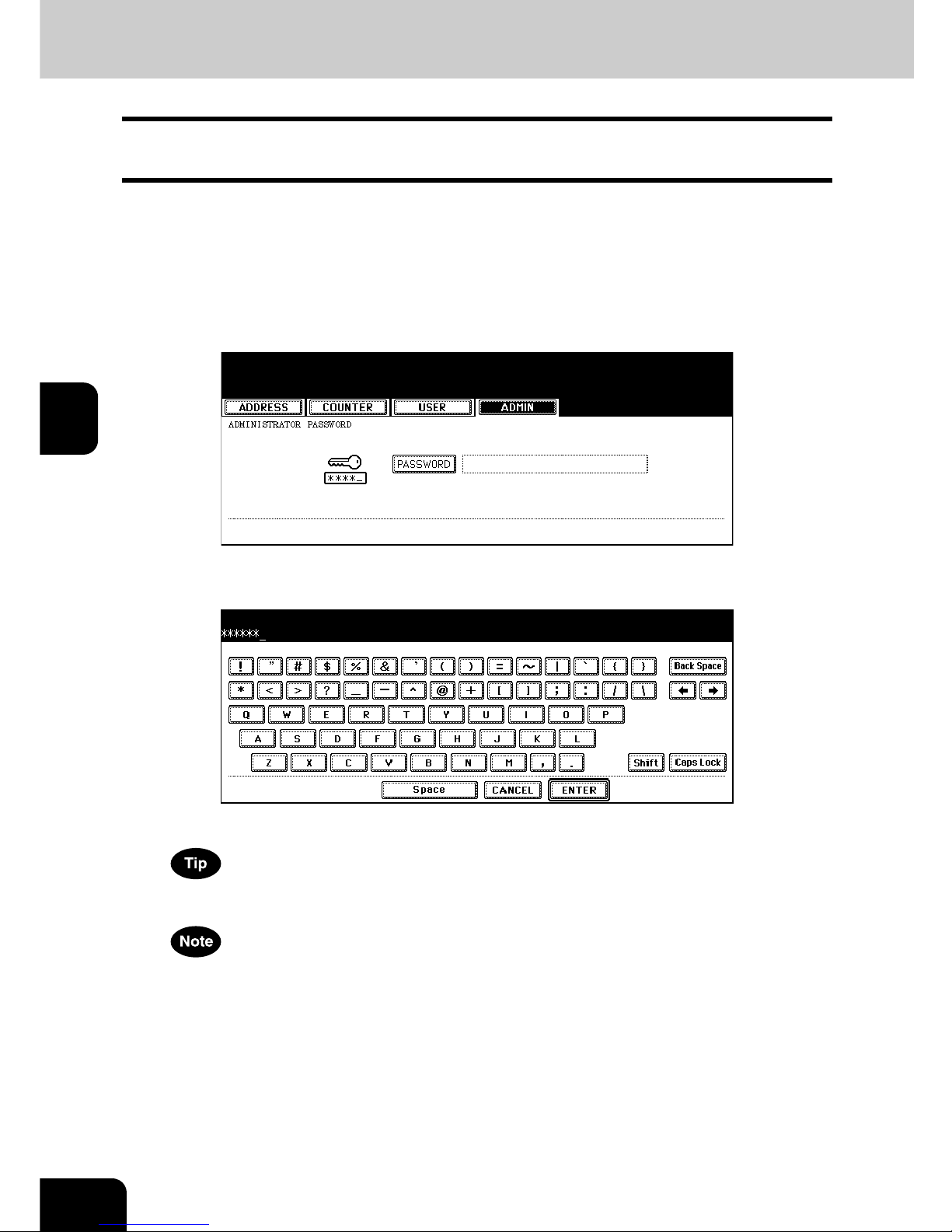
82
4.SETTING ITEMS (ADMIN)
4
1. ENTERING TO ADMIN MENU
When the administrator password has been set, you must enter the administrator password to enter the
[ADMIN] menu in the User Functions screen.
1
Press the [USER FUNCTIONS] button on the control panel to enter the
User Functions menu.
2
Press the [ADMIN] button.
• The ADMINISTRATOR PASSWORD screen is displayed.
3
Press the [PASSWORD] button.
• The input screen is displayed.
4
Enter the administrator password and press the [ENTER] button.
• The ADMIN menu is displayed.
If the administrator password has not been changed before, enter the default administrator password “123456”.
If you enter the incorrect password continuously three times, the equipment cannot be operated for about 30 seconds. In that case, wait until the screen becomes operatable and then try again.
Page 85
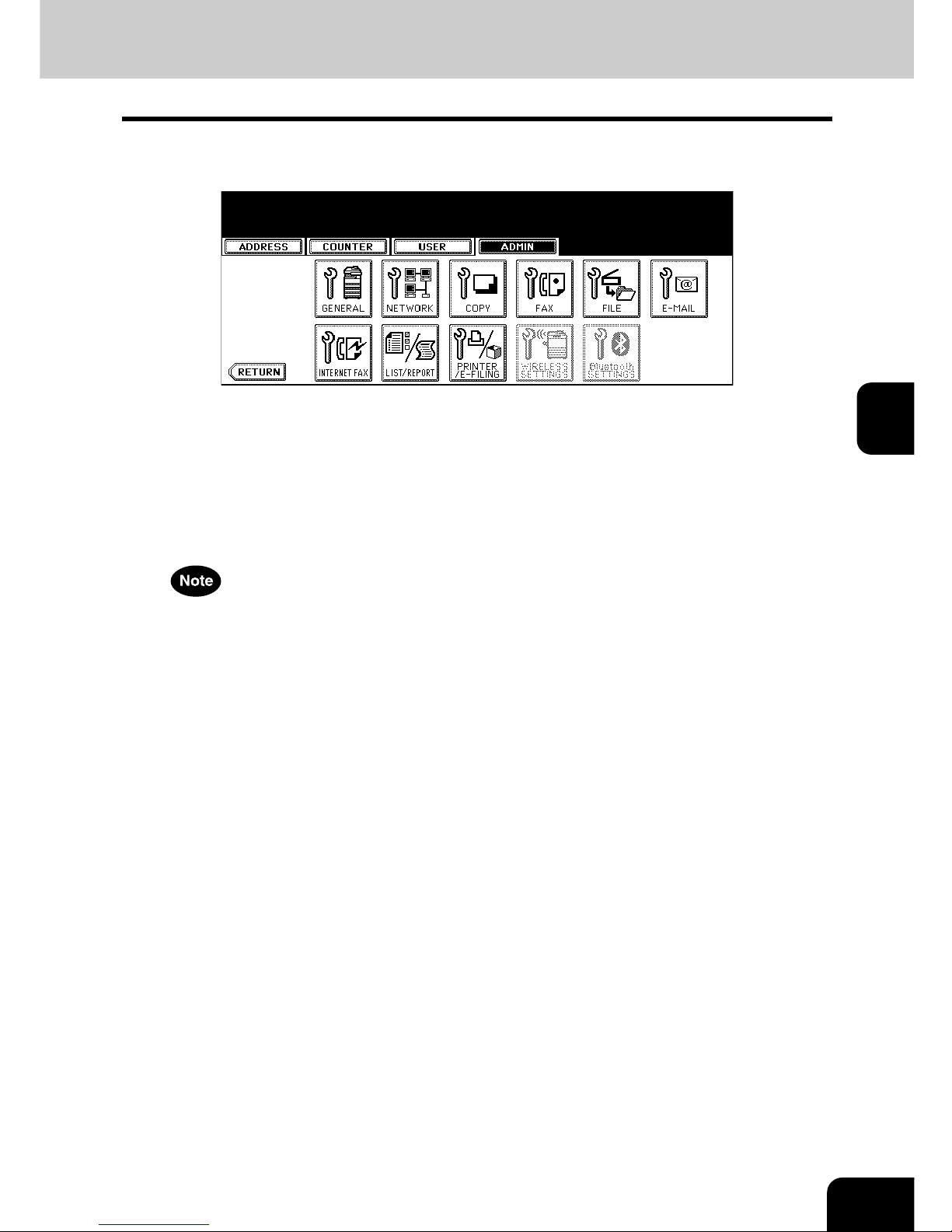
83
4
5
The ADMIN menu is displayed. Continue the administrative operation
that you require.
• P.84 “2.SETTING GENERAL FUNCTIONS”
• P.100 “3.SETTING NETWORK FUNCTIONS”
• P.120 “4.SETTING COPY FUNCTIONS”
• P.122 “5.SETTING FAX FUNCTIONS”
• P.136 “6.SETTING FILE FUNCTIONS”
• P.137 “7.SETTING E-MAIL FUNCTIONS”
• P.139 “8.SETTING INTERNET FAX FUNCTIONS”
• P.142 “9.SETTING LIST/REPORT”
• P.149 “10.PRINTING LISTS”
• There is also the [WIRELESS SETTINGS] button in the ADMIN menu. This button will be available only when
the optional Wireless LAN Module is installed. For the instructions on how to operate the WIRELESS SETTINGS, please refer to the cm4530300 Operator’s Manual for Wireless LAN.
• There is also the [Bluetooth SETTINGS] button in the ADMIN menu. This button will be available only when
the optional Bluetooth Module is installed. For the instructions on how to operate the Bluetooth SETTINGS,
please refer to the cm4530310 Operator’s Manual for Bluetooth.
Page 86
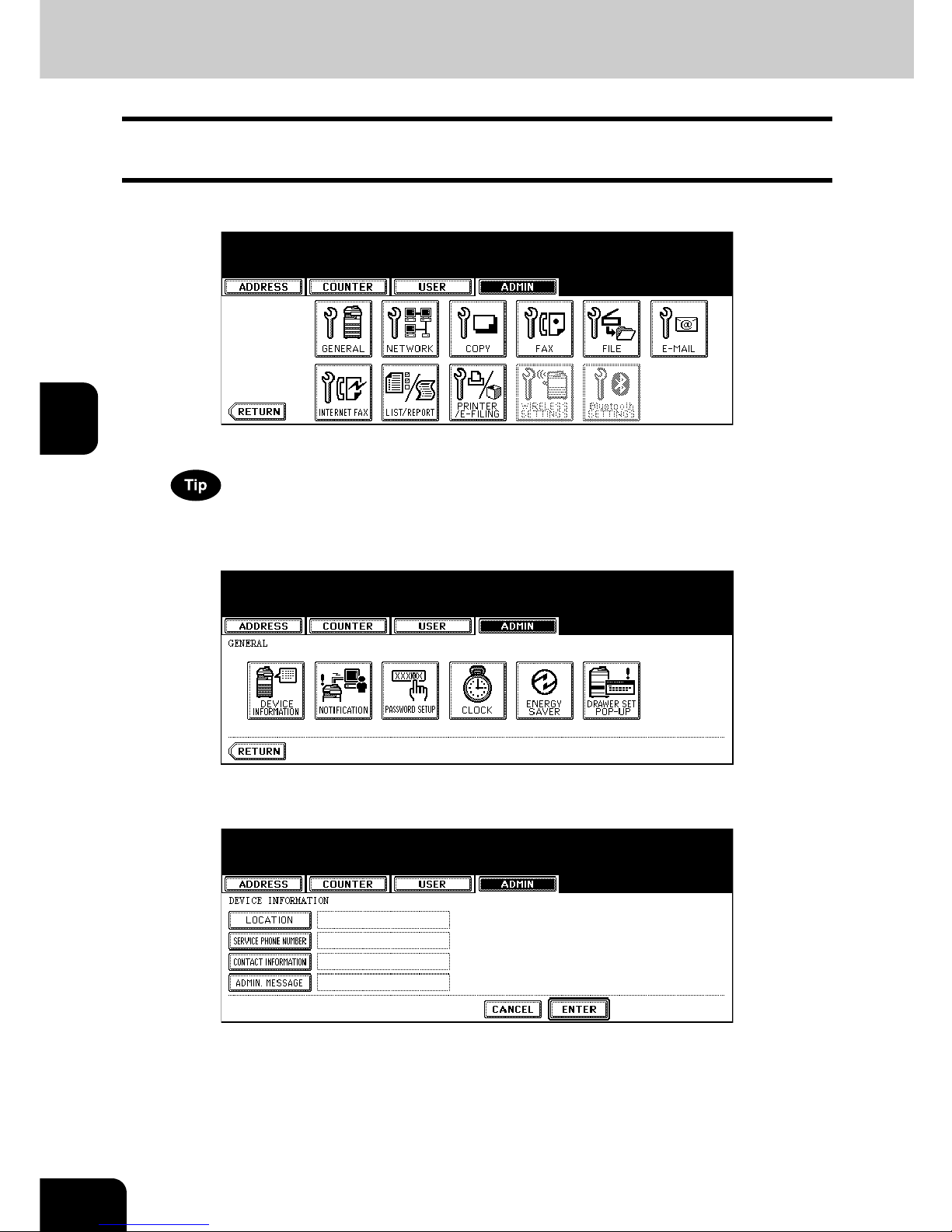
84
4.SETTING ITEMS (ADMIN)
4
2. SETTING GENERAL FUNCTIONS
Setting the Device Information
You can set the device information of this equipment. These items appear in the Device page of Printer
Utility, that is the web-based device management utility.
1
Press the [GENERAL] button in the ADMIN menu.
• The GENERAL menu is displayed.
To display the ADMIN menu, see “1.ENTERING TO ADMIN MENU”. P. 8 2
2
Press the [DEVICE INFORMATION] button.
• The DEVICE INFORMATION screen is displayed.
3
Press each button on the touch panel to enter following items.
• [LOCATION] — Press this button to enter the location where this device is located.
• [SERVICE PHONE NUMBER] — Press this button to enter the service call number.
• [CONTACT INFORMATION] — Press this button to enter the name of the service technician.
• [ADMIN. MESSAGE] — Press this button to enter the administration message for users.
Page 87

85
4
When you press each button, the input screen is displayed. Enter the value using the keyboard and digital keys,
and press the [ENTER] button to set the entry. To enter the [SERVICE PHONE NUMBER], enter the number
using only the digital keys.
4
Press the [ENTER] button.
Page 88
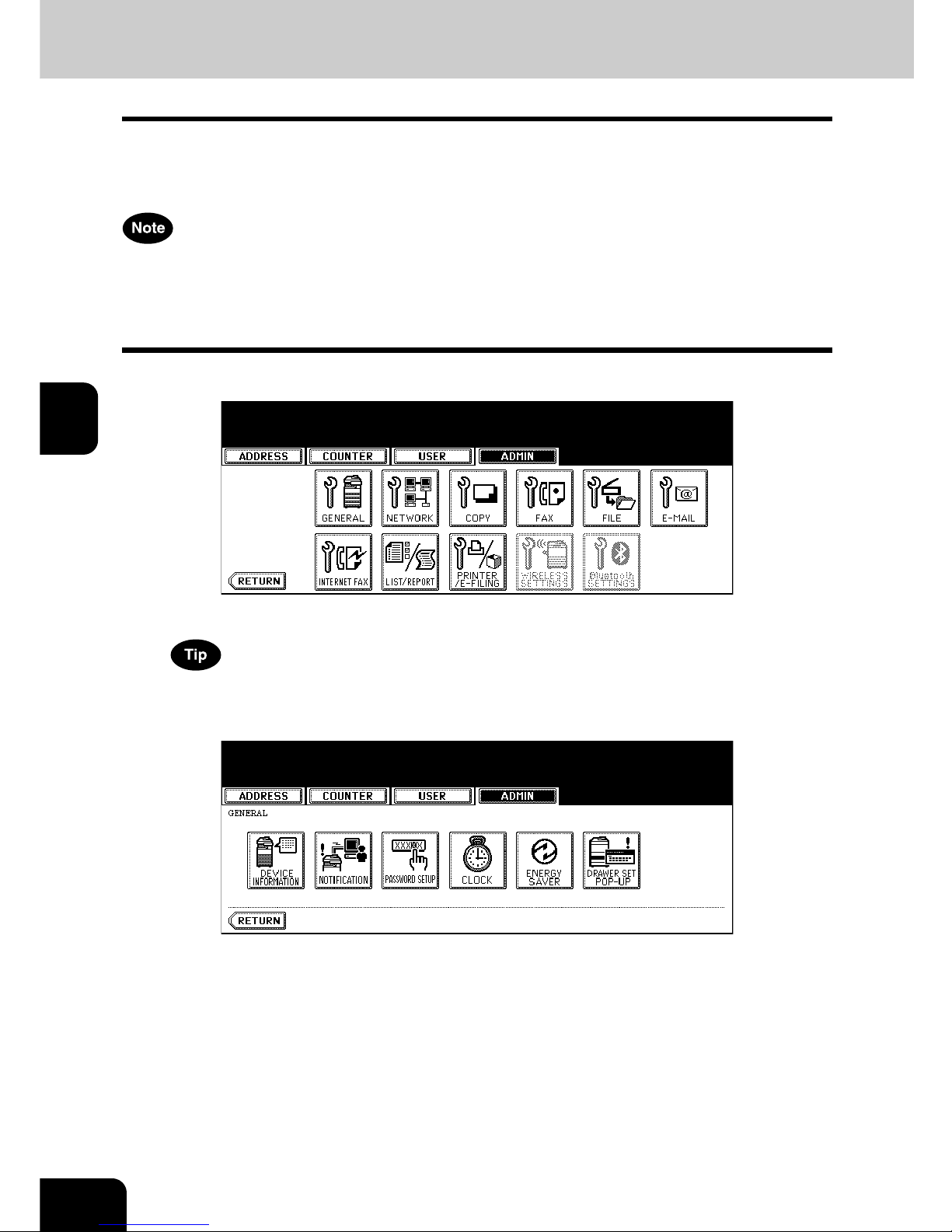
86
4.SETTING ITEMS (ADMIN)
2.SETTING GENERAL FUNCTIONS (Cont.)
4
Setting the Notification
You can set the notification mail to send a notification message when specified events occur on this equipment such as toner empty, paper empty, serviceman call, and so on.
You can specify up to 3 E-mail addresses for the destination of the notification message.
• You can specify the events that you want to be notified using the Printer Utility web utility. For instructions on how to specify the events for the notification, please refer to Printer Utility Guide.
• To enable this function, there must be a SMTP server in your network. In addition, the settings to
enable the Internet Fax transmission on this equipment must be configured correctly.
1
Press the [GENERAL] button in the ADMIN menu.
• The GENERAL menu is displayed.
To display the ADMIN menu, see “1.ENTERING TO ADMIN MENU”. P. 8 2
2
Press the [NOTIFICATION] button.
• The NOTIFICATION screen is displayed.
Page 89

87
4
3
Press the [E-MAIL] buttons.
• The input screen is displayed.
4
Enter the E-mail address using the keyboard and digital keys, and
press the [ENTER] key to set the entry.
• You can specify up to three E-mail addresses to which the notification message will be sent, as required.
When you enable the notification, you must enter at least one E-mail address.
5
After entering the E-mail addresses that you require, press the [ON]
button of the E-mail address that you want to enable the notification.
• To disable the notification for an E-mail address, press the [OFF] button.
You can select only the [ON] button of which an E-mail address is entered.
6
Press the [ENTER] button.
Page 90

88
4.SETTING ITEMS (ADMIN)
2.SETTING GENERAL FUNCTIONS (Cont.)
4
Changing the Administrator Password
You can change the administrator password. The administrator password must be alphanumeric characters of 6 or more and 10 or less.
1
Press the [GENERAL] button in the ADMIN menu.
• The GENERAL menu is displayed.
To display the ADMIN menu, see “1.ENTERING TO ADMIN MENU”. P. 8 2
2
Press the [PASSWORD SETUP] button.
• The PASSWORD SETUP screen is displayed.
3
Press the [OLD PASSWORD] button.
• The input screen is displayed.
Page 91
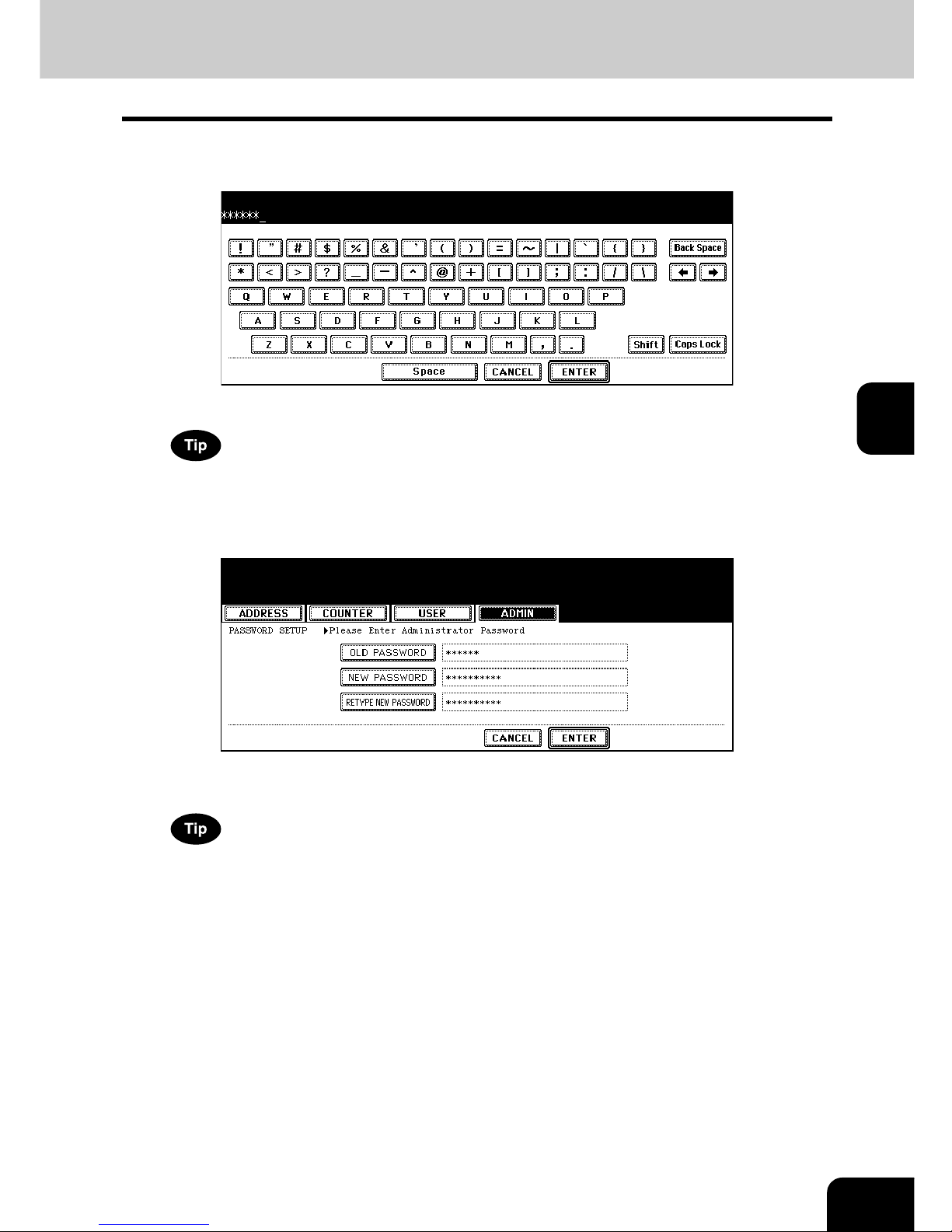
89
4
4
Enter the current administrator password and press the [ENTER] button.
• The input password appears as asterisks (*).
If the administrator password will be changed at the first time, enter “123456” in the “Old Password” field.
5
Same as “OLD PASSWORD”, press the [NEW PASSWORD] and
[RETYPE NEW PASSWORD] buttons and enter the new password.
• You can enter alphanumeric characters of 6 or more and 10 or less for the administrator’s password. You cannot enter any symbol characters.
You cannot leave these fields blank to set no administrator password. You must set the administrator password.
6
Press the [ENTER] button at the bottom of the touch panel.
Page 92

90
4.SETTING ITEMS (ADMIN)
2.SETTING GENERAL FUNCTIONS (Cont.)
4
Setting the Date and Time
The clock built in to this equipment can be set by entering the date, day of the week and time using the
digital keys. Also, you can easily change the clock to and from the daylight saving system at the touch of
a button.
1
Press the [GENERAL] button in the ADMIN menu.
• The GENERAL menu is displayed.
To display the ADMIN menu, see “1.ENTERING TO ADMIN MENU”. P. 8 2
2
Press the [CLOCK] button.
• The CLOCK menu is displayed.
3
Press the [DATE/TIME] button.
• If you want to change the date format only, skip to step 10.
• When you press the [DATE/TIME] button, the DATE/TIME screen is displayed.
Page 93

91
4
4
Highlight the section that you want to edit using the arrow buttons,
and enter the number using the digital keys.
• The “DAY” section describes the day of week with a number. The numbers corresponding to the days of week
as following:
1: Sun, 2: Mon, 3:Tue, 4: Wed, 5: Thu, 6:Fri, 7: Sat
5
To enable the daylight saving system, press the button.
• The daylight saving button is highlighted.
6
Press the [ENTER] button.
• Returns you to the CLOCK menu.
7
Press the [DATE FORMAT] button.
• The DATE FORMAT screen is displayed.
8
Press the desired date format button.
Page 94

92
4.SETTING ITEMS (ADMIN)
2.SETTING GENERAL FUNCTIONS (Cont.)
4
Setting the Weekly Timer
Using the built-in weekly timer, you can have this equipment automatically turned ON and OFF at specified
times. For instance, you can set the timer for the starting time and closing time of your office so that the
copier will automatically turn itself ON and OFF at those specified times.
You can turn on the power simply pressing the [START] button on the control panel when the device is
OFF-mode by the weekly timer. If you leave the device for a while after the latest operation, it will automatically return to OFF-mode again by the weekly timer.
When the power switch is turned off, the weekly timer does not work.
1
Press the [GENERAL] button in the ADMIN menu.
• The GENERAL menu is displayed.
To display the ADMIN menu, see “1.ENTERING TO ADMIN MENU”. P. 8 2
2
Press the [ENERGY SAVER] button.
• The ENERGY SAVER menu is displayed.
Page 95

93
4
3
Press the [WEEKLY TIMER] button.
• The TIMER screen is displayed.
4
Check the settings on the display, and if corrections are necessary,
press the [CHANGE] button.
• If no correction is needed, press the [ENTER] button and complete the operation.
5
Press the [<-Sun] or [Sat->] buttons to switch the days of the week.
Then in the “ON” field, enter the time that the device will automatically
turn on the power using the digital keys and press the [SET] button to
set the entry.
• If you want to clear entered time to retype it, press the [CLEAR] button on the Control Panel.
• After pressing the [SET] button, the “OFF” field will be highlighted.
Page 96
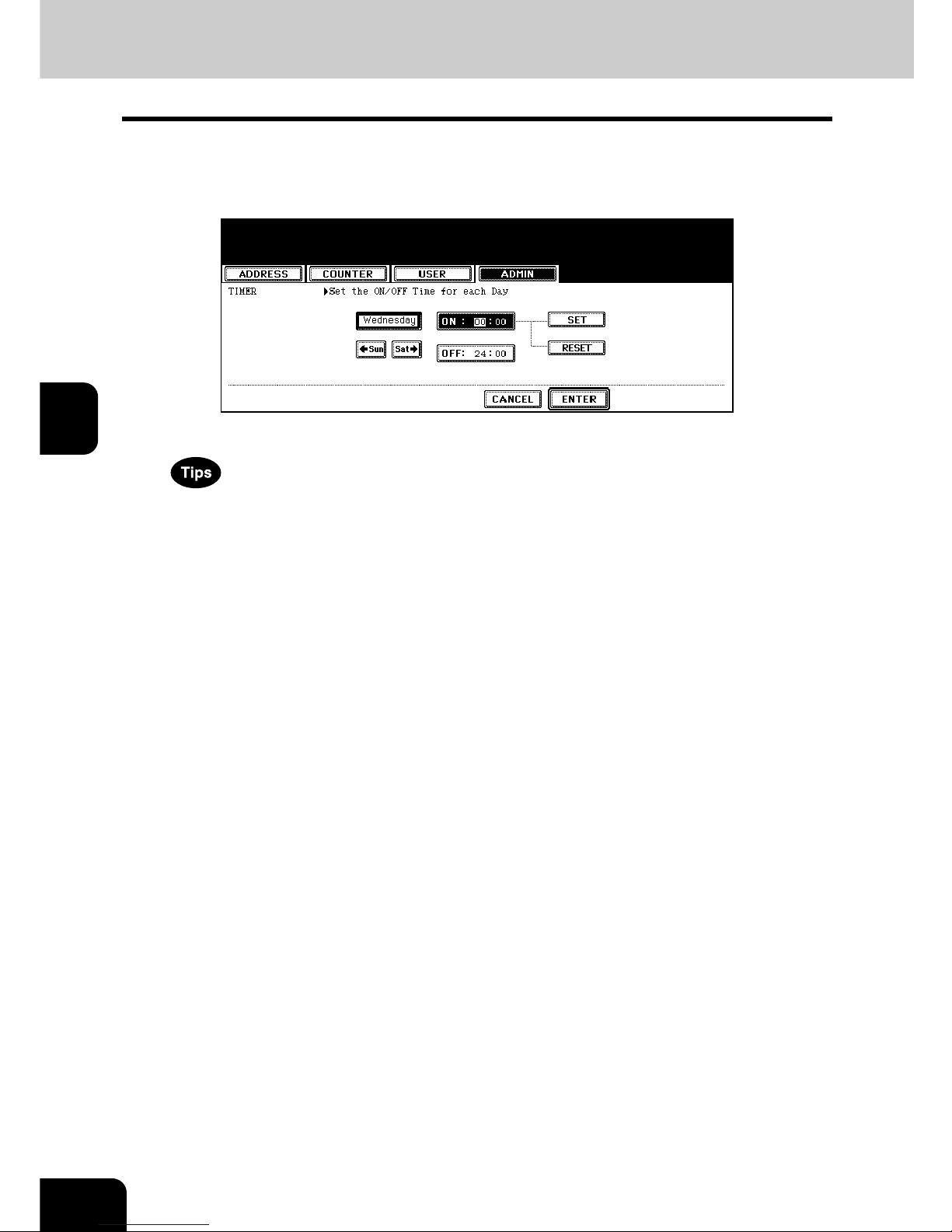
94
4.SETTING ITEMS (ADMIN)
2.SETTING GENERAL FUNCTIONS (Cont.)
4
6
In the “OFF” field, enter the time that the device will automatically
turn off the power using the digital keys and press the [SET] button to
set the entry.
• If you want to clear entered time to retype it, press the [CLEAR] button on the Control Panel.
• If you want to return to the “OFF” field to retype it, press the [RESET] button.
• If you want this equipment not to be turned ON, enter the same time in both “ON” and “OFF” field.
• If you want to disable the Weekly Timer, enter “00:00” for the ON time and “24:00” for the OFF time.
7
Press the [ENTER] button at the bottom of the touch panel.
Page 97
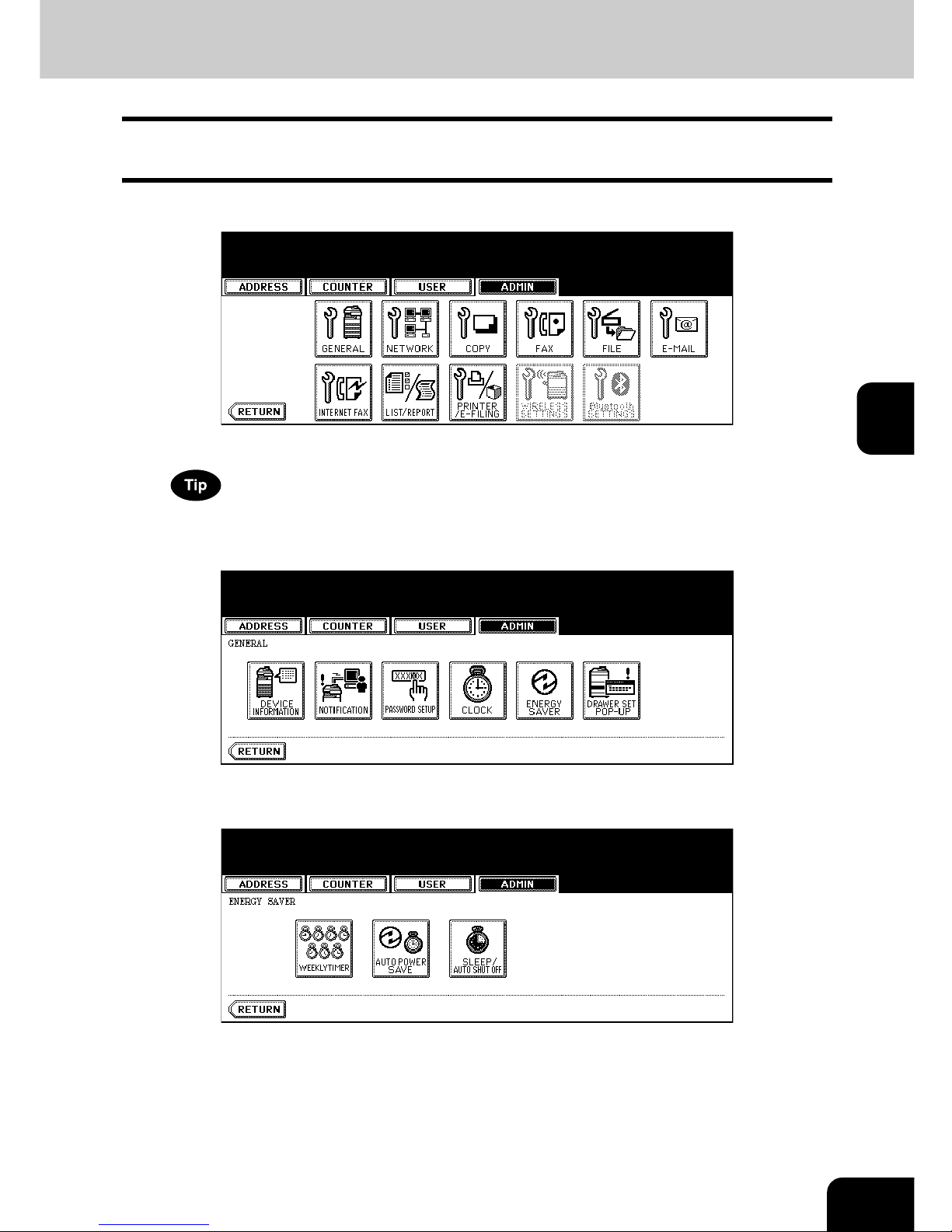
95
4
Setting the Auto Power Save Mode
This function allows this equipment automatically to go into the energy saving mode (unnecessary electricity is cut off at standby) if it is left inactive for a certain period of time.
1
Press the [GENERAL] button in the ADMIN menu.
• The GENERAL menu is displayed.
To display the ADMIN menu, see “1.ENTERING TO ADMIN MENU”. P. 8 2
2
Press the [ENERGY SAVER] button.
• The ENERGY SAVER menu is displayed.
3
Press the [AUTO POWER SAVE] button.
• The AUTO POWER SAVE screen is displayed.
Page 98
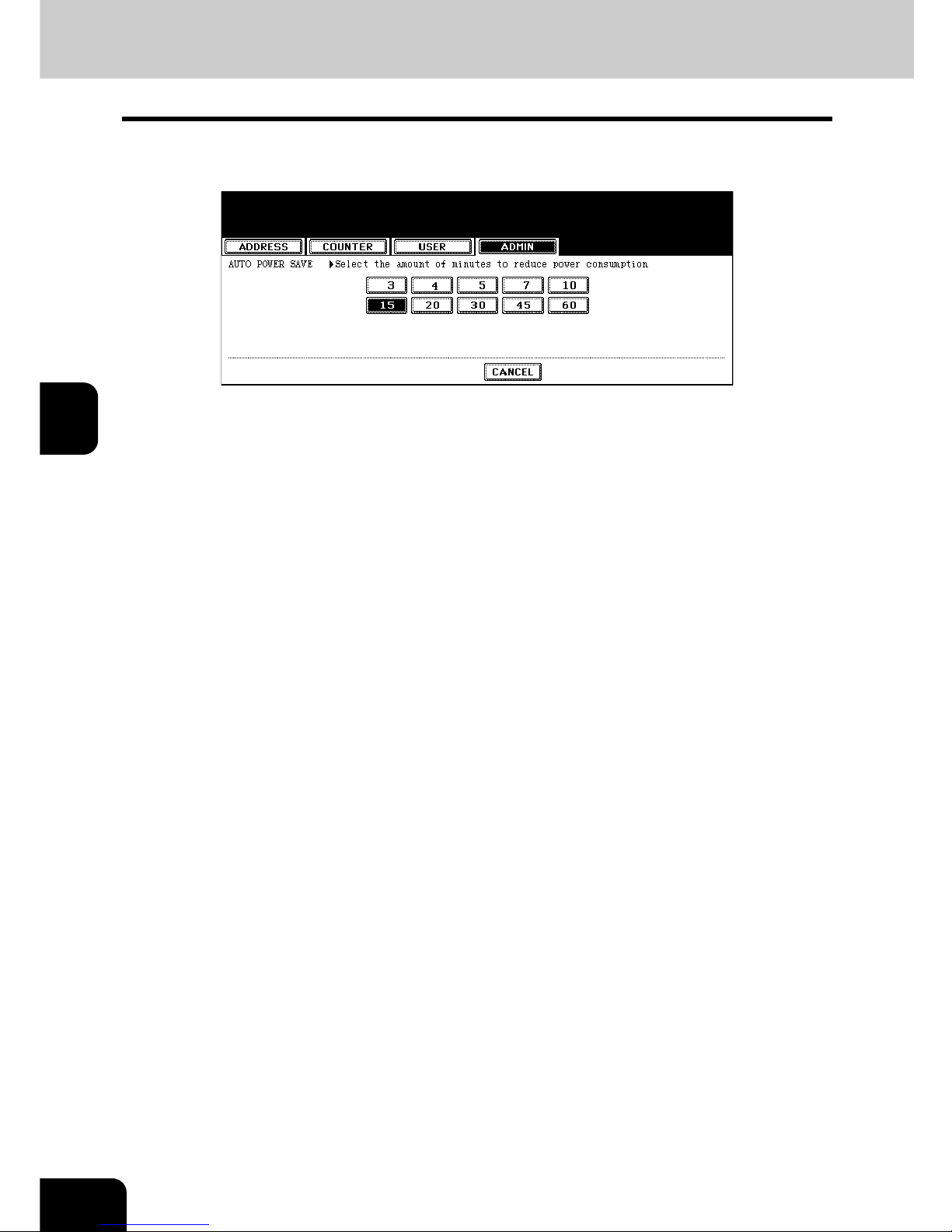
96
4.SETTING ITEMS (ADMIN)
2.SETTING GENERAL FUNCTIONS (Cont.)
4
4
Press the desired period of time (in minutes) that this equipment
waits before the Automatic Power Save mode is activated.
• The Auto Power Save mode setting is completed.
Page 99
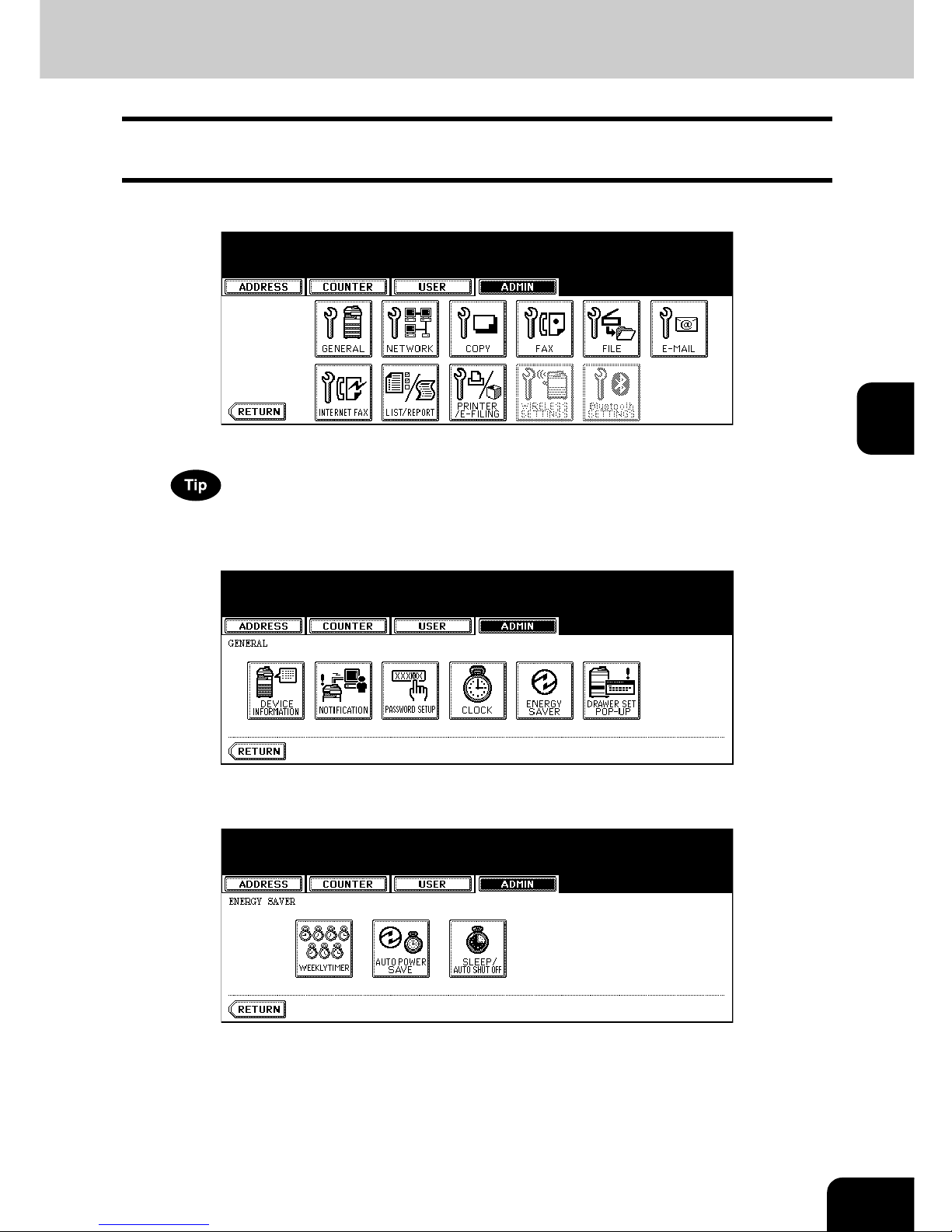
97
4
Setting the Sleep/Auto Shut Off Mode
This function allows this equipment goes into the Sleep/Auto Shut Off Mode that stands by with the minimum power consumption.
1
Press the [GENERAL] button in the ADMIN menu.
• The GENERAL menu is displayed.
To display the ADMIN menu, see “1.ENTERING TO ADMIN MENU”. P. 8 2
2
Press the [ENERGY SAVER] button.
• The ENERGY SAVER menu is displayed.
3
Press the [SLEEP / AUTO SHUT OFF] button.
• The SLEEP / AUTO SHUT OFF screen is displayed.
Page 100
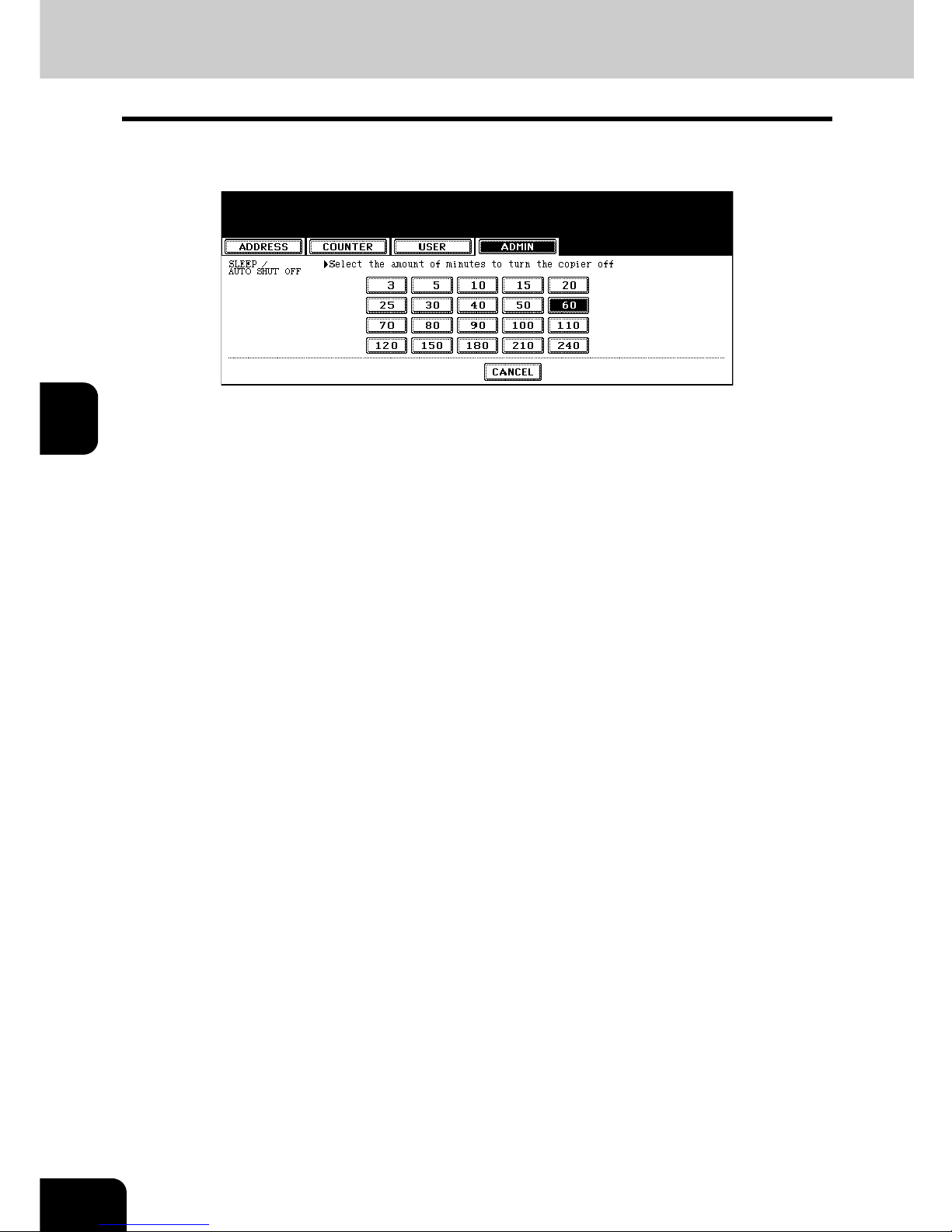
98
4.SETTING ITEMS (ADMIN)
2.SETTING GENERAL FUNCTIONS (Cont.)
4
4
Press the desired period of time (in minutes) that this equipment
waits before the Sleep/Auto Shut Off Mode is activated.
• The Sleep/Auto Shut Off Mode setting is completed.
