Page 1
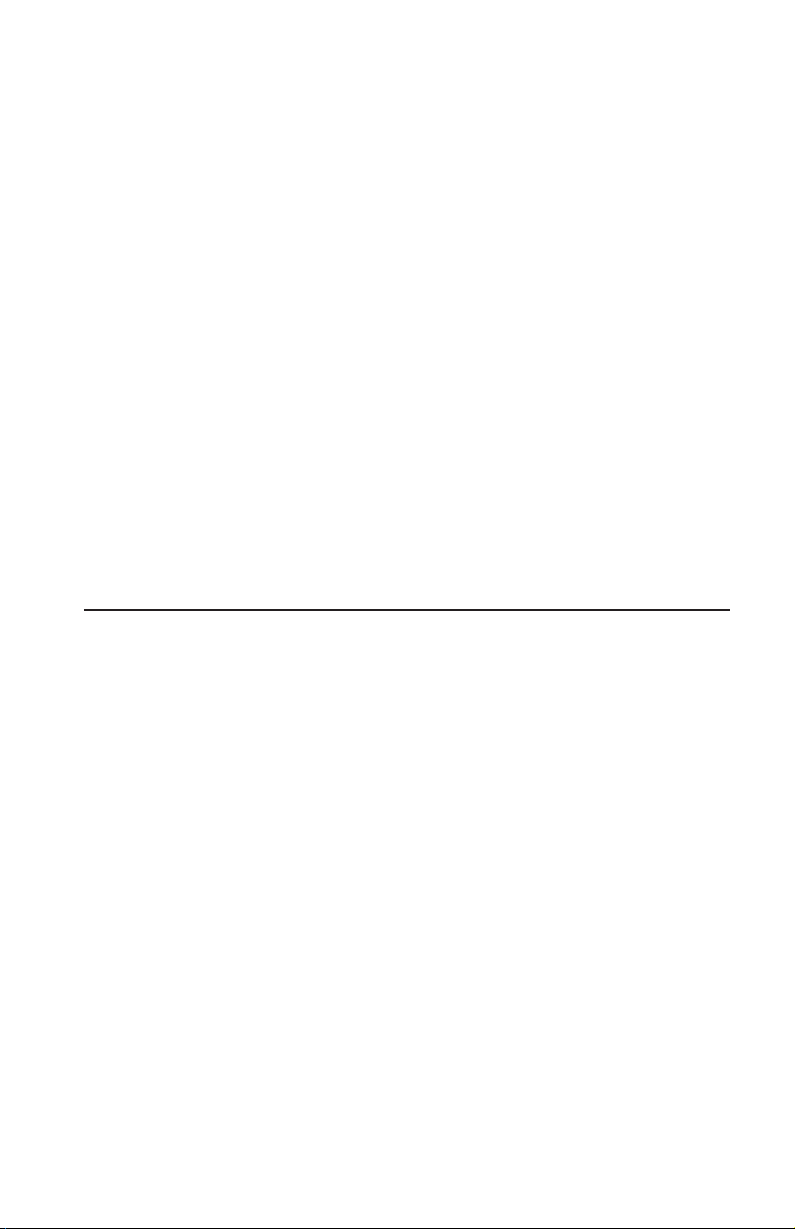
iLV200/iLC200 IBM
Data/Video Projector
User’s Guide
OPTIONS
by IBM
Page 2
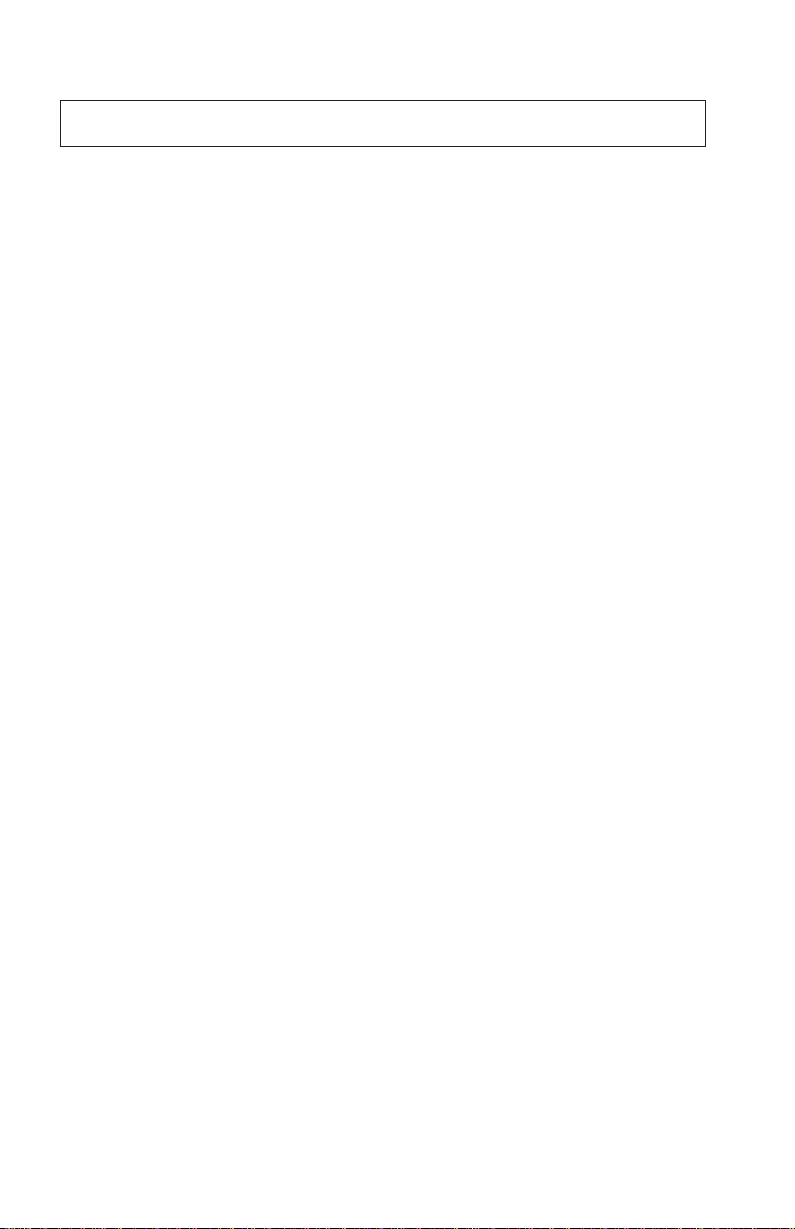
Note: Before using this information and the product it supports, read the information
under the Appendixes.
First Edition (January 2002)
© Copyright International Business Machines Corporation 2002. All rights reserved.
US Government Users Restricted Rights – Use, duplication or disclosure restricted by
GSA ADP Schedule Contract with IBM Corp.
Page 3

Safety
Before installing this product, read the Safety Information.
Antes de instalar este produto, leia as Informações de Segurança.
Pred instalací tohoto produktu si prectete prírucku bezpecnostních instrukcí.
Læs sikkerhedsforskrifterne, før du installerer dette produkt.
Ennen kuin asennat tämän tuotteen, lue turvaohjeet kohdasta Safety
Information.
Avant d’installer ce produit, lisez les consignes de sécurité.
Vor der Installation dieses Produkts die Sicherheitshinweise lesen.
Prima di installare questo prodotto, leggere le Informazioni sulla Sicurezza.
Lees voordat u dit product installeert eerst de veiligheidsvoorschriften.
Les sikkerhetsinformasjonen (Safety Information) før du installerer dette
produktet.
© Copyright IBM Corp. 2002 iii
Page 4
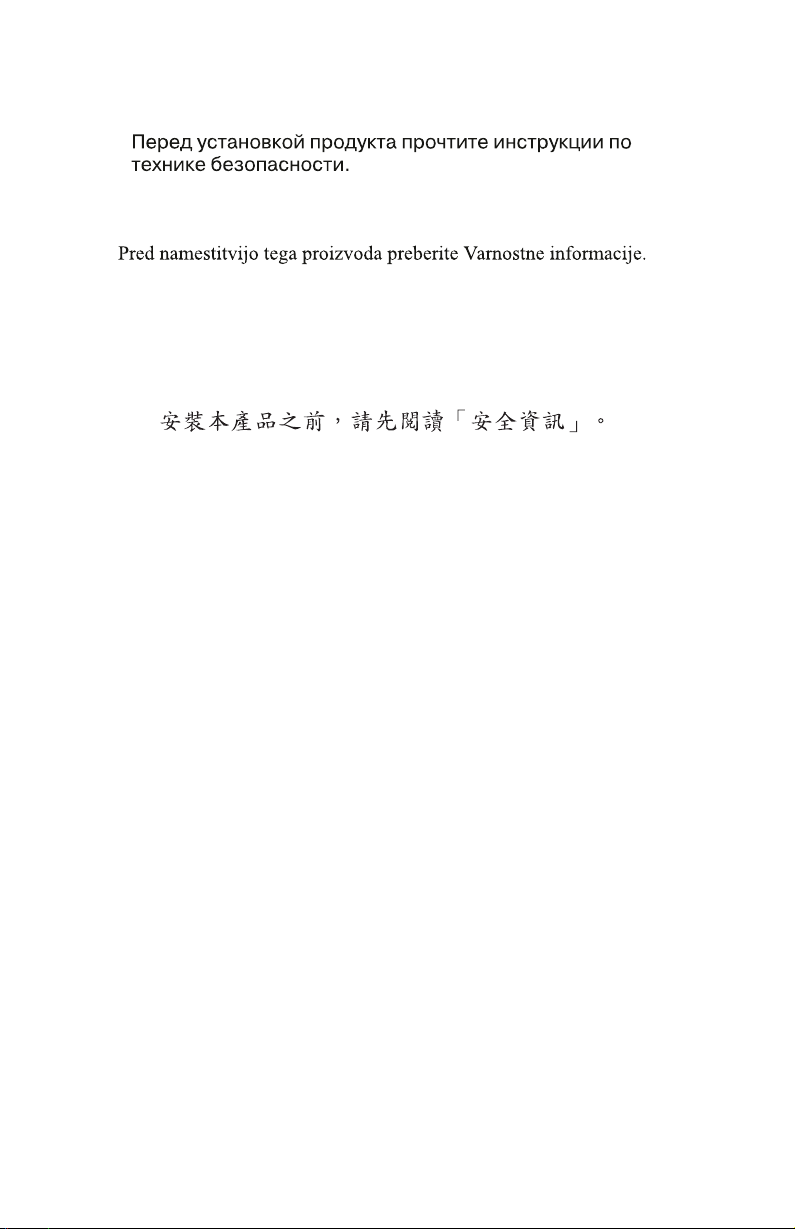
Antes de instalar este produto, leia as Informações sobre Segurança.
red inštaláciou tohto zariadenia si pečítaje Bezpečnostné predpisy.
Antes de instalar este producto lea la información de seguridad.
Lässäkerhetsinformationen innan du installerar den här produkten.
iv iLV200/iLC200 IBM Data/Video Projector: User’s Guide
Page 5
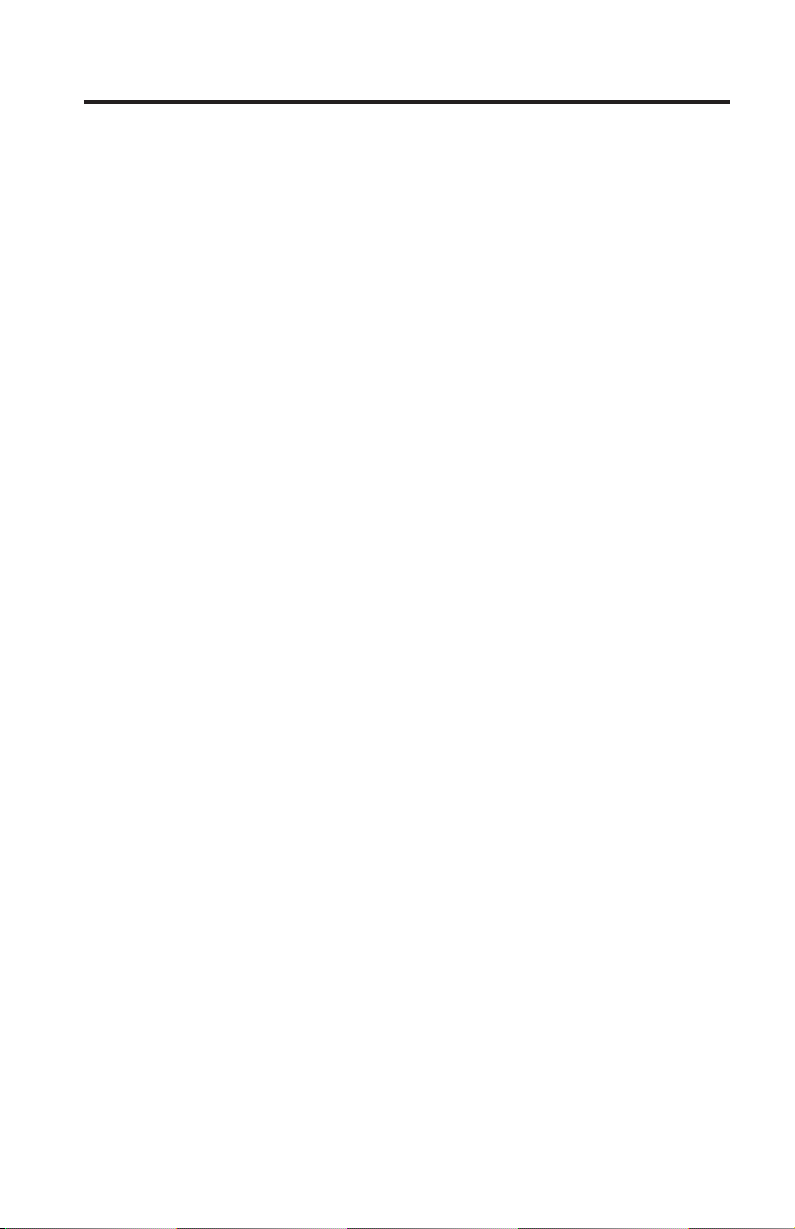
Contents
Safety........................iii
About this book ....................vii
Registering your option ..................vii
Installation and user’s guide................1-1
Introduction ......................1-1
Imageresolution...................1-1
Compatibility ....................1-1
Unpacking the projector ..................1-2
Usage guidelines ....................1-3
Setting up the projector ..................1-4
Connecting a computer .................1-6
Connecting a video player .................1-7
Starting the projector and adjusting the image .........1-9
Turning off the projector ................1-10
Maintenance and troubleshooting .............1-25
Replacing the batteries in the remote control..........1-28
Appendix A. Product specifications and accessories .......A-1
Specifications .....................A-1
Accessories ......................A-2
Appendix B. Portable and mobile computer activation ......B-1
Appendix C. Using video mirroring .............C-1
Using video mirroring with a PowerBook computer ........C-1
Using Simulscan ...................C-1
Appendix D. Projected image size..............D-1
Appendix E. Product Warranty ...............E-1
Warranty Period ....................E-1
Service and support ...................E-1
WarrantyinformationontheWorldWideWeb.........E-1
Online technical support.................E-1
Telephone technical support ...............E-2
IBM Statement of Limited Warranty Z125-4753-06 8/2000.......E-3
Warrantyinformation...................E-3
Warranty period ...................E-3
Service and support ..................E-3
IBM Statement of Limited Warranty Z125-4753-06 8/2000......E-5
© Copyright IBM Corp. 2002 v
Page 6
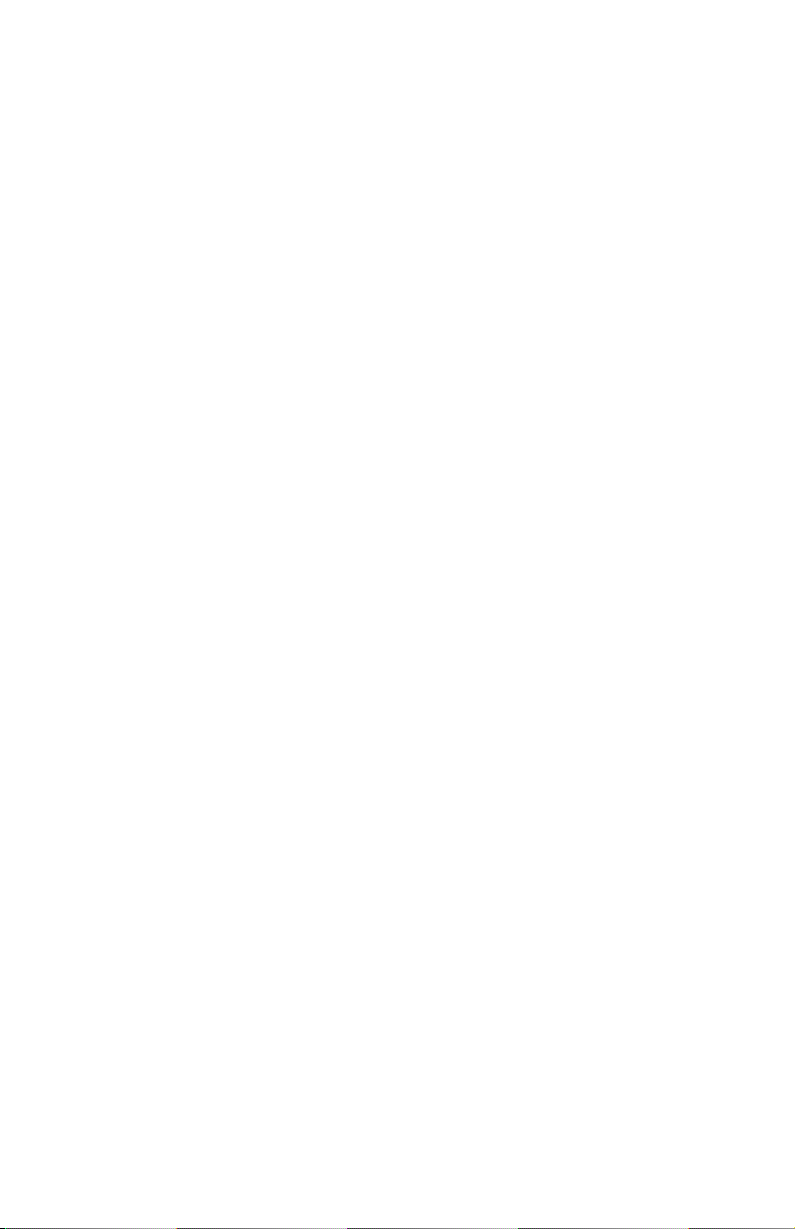
Appendix F. Notices ...................F-1
Federal Communications Commission (FCC) statement .......F-1
Notices .......................F-4
Trademarks......................F-5
vi iLV200/iLC200 IBM Data/Video Projector: User’s Guide
Page 7
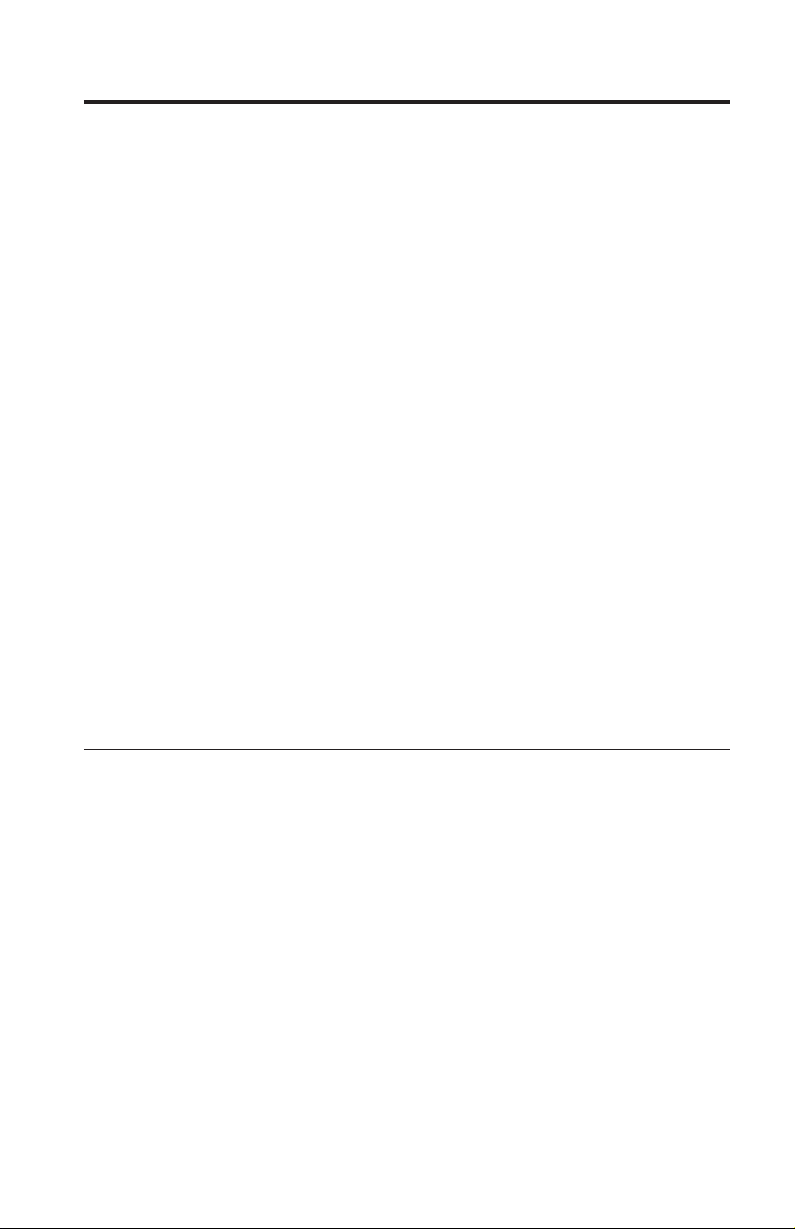
About this book
This manual contains instructions for installing and using the IBM®ilV200 and
iLC200 Multimedia Projectors. The manual is divided into the following parts:
Part 1: Installation and user’s guide
This CD contains the online User’s Guide for the iLV200 and iLC200 projectors
in the following languages:
v English
v French
v Spanish
v Italian
v Brazilian Portuguese
v Traditional Chinese
v Simplified Chinese
v Japanese
Part 2: Appendixes
This section contains product specifications, portable and mobile computer
activation, using video mirroring, projected image size, help and service,
product warranty, and notice information.
Note: The illustrations in this manual might be slightly different from your
hardware.
Registering your option
Thank you for purchasing OPTIONS by IBM. Please take a few moments to
register your product and provide us with information that will help IBM to
better serve you in the future. Your feedback is valuable to us in developing
products and services that are important to you, as well as in developing better
ways to communicate with you. Register your option on the IBM Web site at
http://www.ibm.com/pc/register
IBM will send you information and updates on your registered product unless
you indicate on the Web site questionnaire that you do not want to receive
further information.
© Copyright IBM Corp. 2002 vii
Page 8
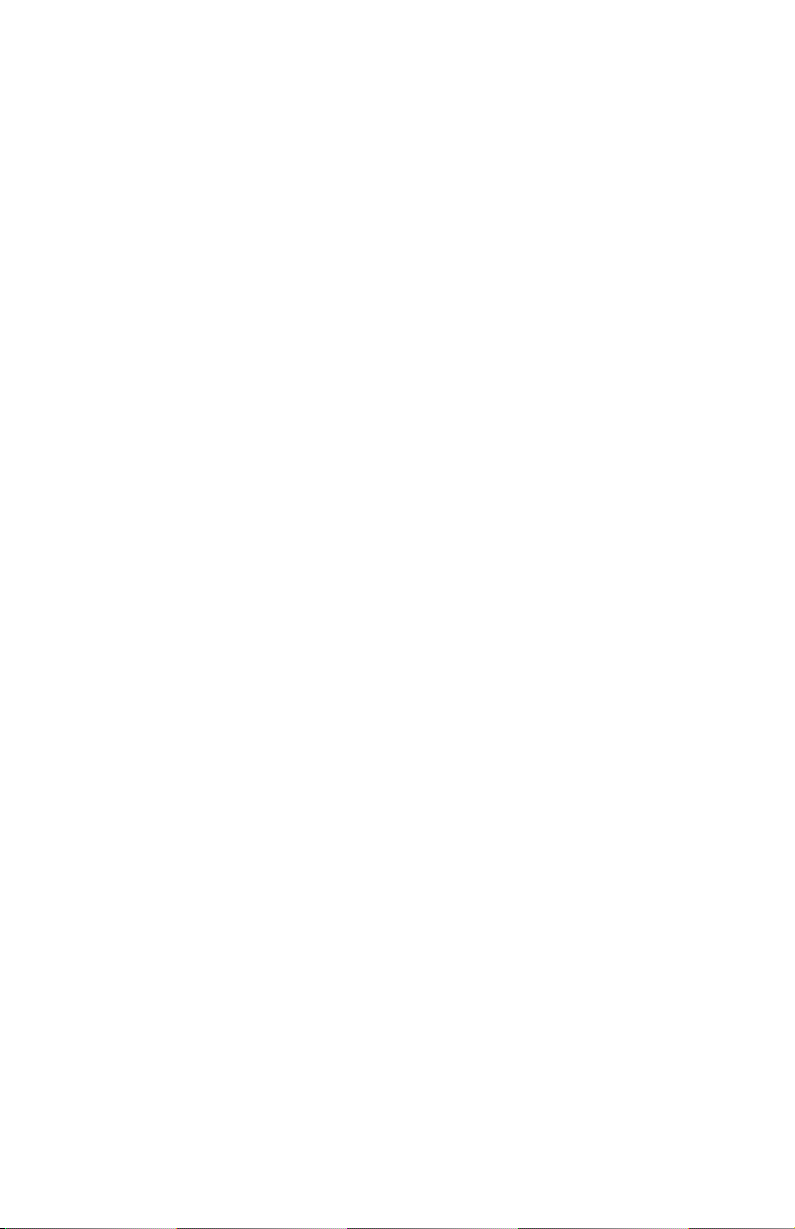
viii iLV200/iLC200 IBM Data/Video Projector: User’s Guide
Page 9
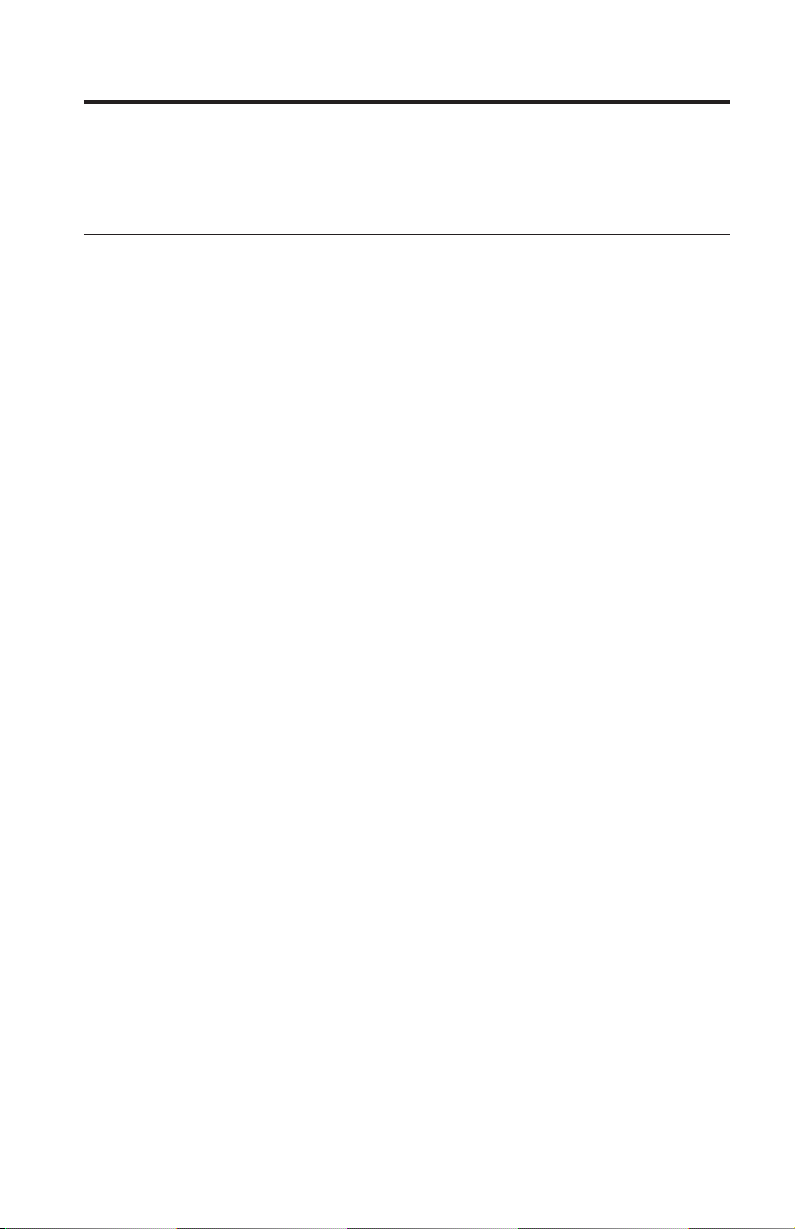
Installation and user’s guide
This section contains installation and usage information.
Introduction
The IBM® iLV200 and iLC200 Data/Video Projectors are specifically designed
for multipurpose use. They generate crisp, clear images using Digital Light
Processing
built-in digital/analog and USB connectivity. They are easy to connect, easy to
use, easy to transport, and easy to maintain. The iLV200 has native SVGA 800
x 600 resolution, the iLC200 has XGA 1024x768 resolution. The user-interfaces
of the two products are identical; information in this user’s guide applies to
both products.
The projectors are compatible with these major broadcast video standards:
NTSC, NTSC 4.43, PAL, PAL-M, PAL-N, PAL-60, and SECAM. They
automatically adjust to optimize its performance for the incoming video.
Image resolution
The SVGA resolution of the iLV200 projected image is 800x600. The projector is
compatible with screen resolutions up to 1280x1024. If your computer screen
resolution is higher than 1280x1024, reset it to a lower resolution before you
connect the projector.
Note: The iLV200 projector automatically expands 640 x480 images to 800 x
™
(DLP) technology and feature an M1-DA connector for easy,
600. You can display these images at their native resolutions by turning
off the Auto Resize feature. For more information, see ″Resize″ on page
1-20.
The XGA resolution of the iLC200 projected image is 1024x768. The projector is
compatible with screen resolutions up to 1280x1024. If your computer screen
resolution is higher than 1280x1024, reset it to a lower resolution before you
connect the projector.
Note: The iLC200 projector automatically expands 640x480 and 800x600 images
to 1024x768. You can display these images at their native resolutions by
turning off the Auto Resize feature. For more information, see ″Resize″
on 1-20.
Compatibility
The projector is compatible with a wide variety of computers and video
devices, including:
© Copyright IBM Corp. 2002 1-1
Page 10
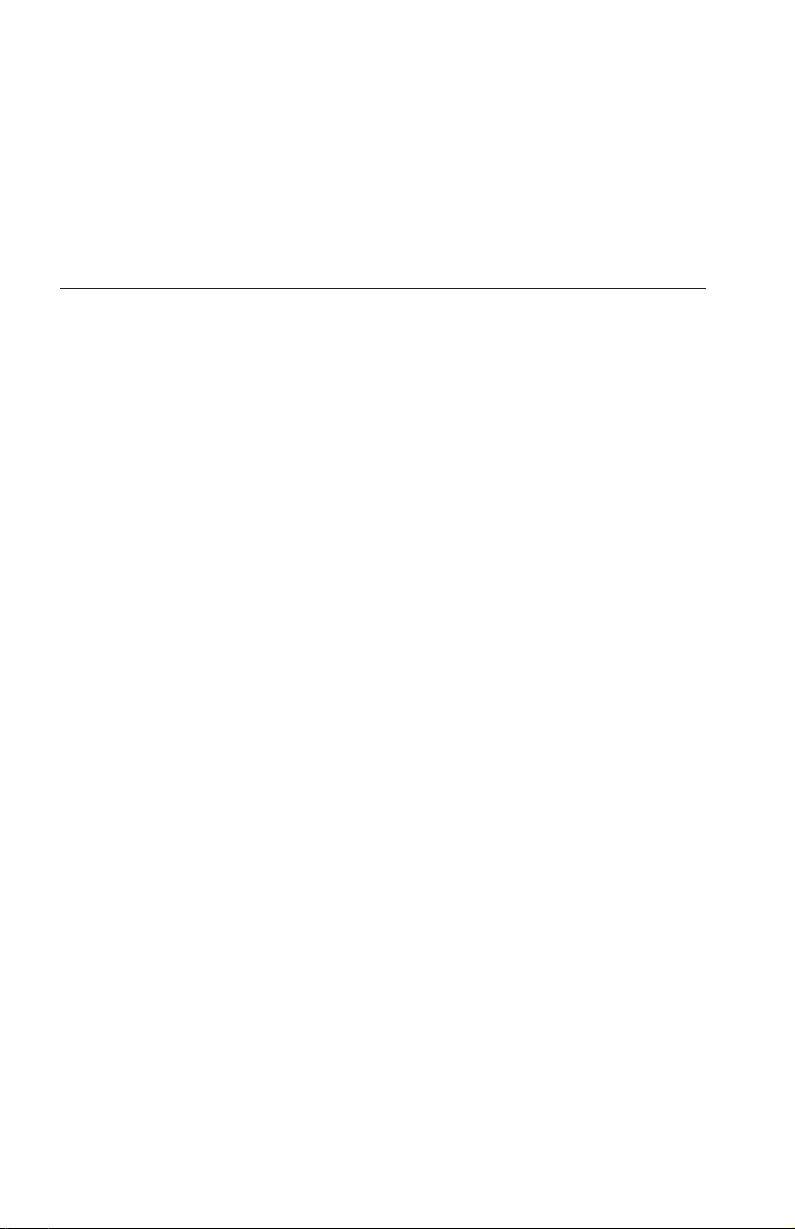
v IBM-compatible computers, including mobile computers, up to 1280 x 1024
resolution.
v Apple Macintosh and PowerBook computers up to 1280 x 1024 resolution.
v Most standard VCRs, DVD players, HDTV sources, camcorders, and laser
disc players.
Note: The projector is compatible with 1080i and 720P HDTV formats.
Unpacking the projector
The projector comes with the items that are shown in the illustration. Check to
make sure that all items are included. Contact your dealer if anything is
missing. If you are experienced in setting up presentation systems, use the
Quick Start card that comes with the projector. For complete details on
connecting and operating the projector, refer to the User’s Guide.
Attention: This product contains a Metal Arc Lamp which contains Mercury.
Dispose of it as required by local ordinances and regulations.
1-2 iLV200/iLC200 IBM Data/Video Projector: User’s Guide
Page 11
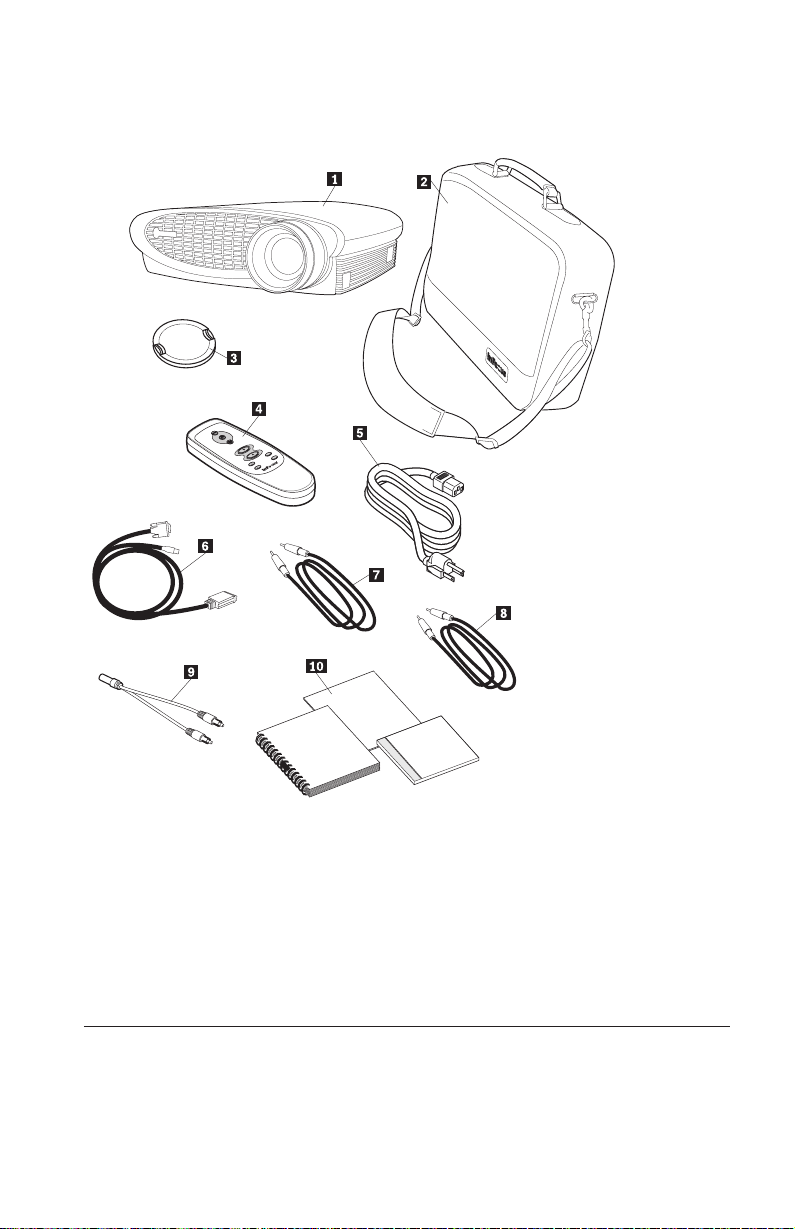
Note: The items that come with your projector might vary depending on the
projector configuration you have ordered.
t
c
e
l
e
s
/
u
n
e
m
d
r
a
w
r
o
f
a
t
a
d
o
e
d
i
v
k
c
a
b
e
n
o
t
s
y
e
k
1iLV200/iLC200
4Remote control 7Audio cable 10Quick-Start
Projector
2Soft carry case 5Power Cord 8MI-DA analog
computer cable
Usage guidelines
Observe the following guidelines when using the projector.
Installation and user’s guide 1-3
card,
multi-language
User’s Guide, and
Safety information
manual
Page 12
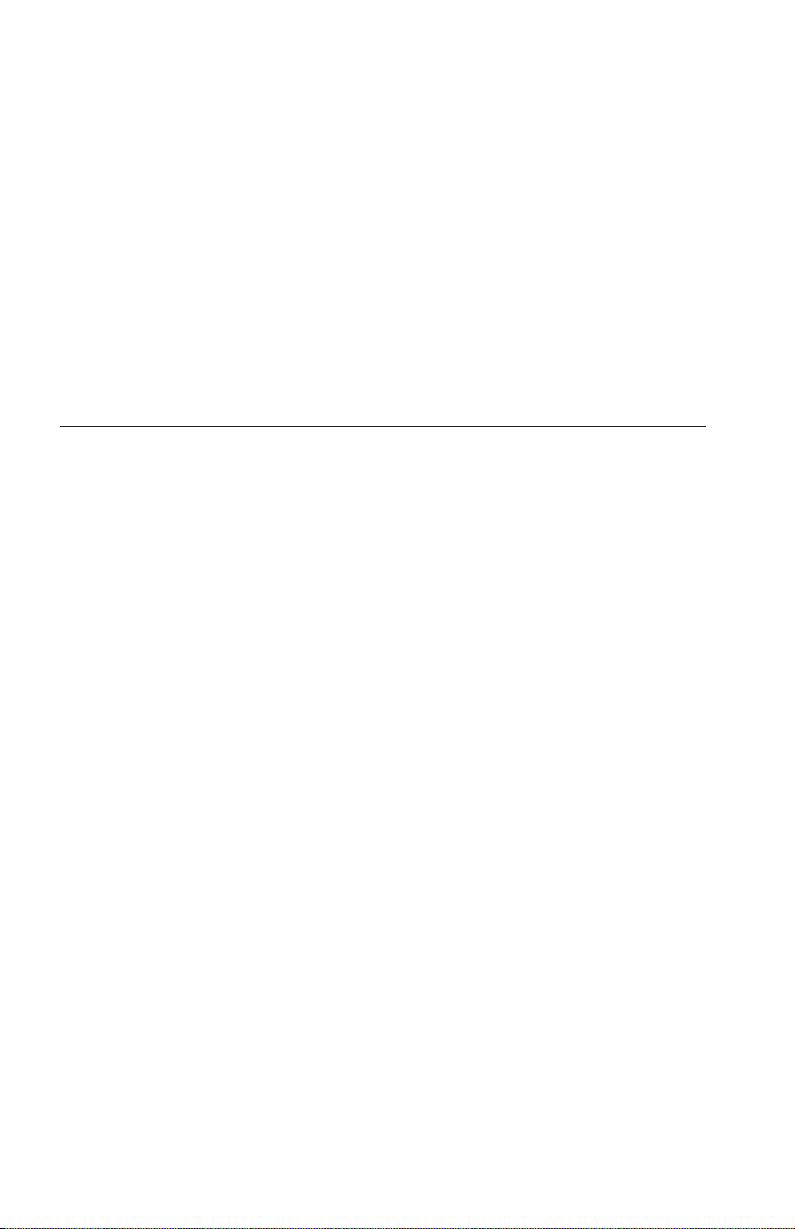
Attention: Do not look directly into the projection lens when the lamp is
turned on. The bright light might harm your eyes.
Attention: Do not block the grills on the projector. Restricting the airflow can
cause it to overheat and turn off. If this happens, you must wait a minute
before attempting to turn it back on.
v Handle the projector as you would any product with glass components. Be
especially careful not to drop it.
v Avoid leaving the projector in direct sunlight or extreme cold for extended
periods of time. If this happens, allow it to reach room temperature before
use.
v Transport the projector in a carrying case. Refer to Appendix A to determine
what accessories are available for your projector.
Setting up the projector
Use the following procedure to set up the projector:
1. Place the projector on a flat surface.
v The projector must be within 10 feet (3 m) of your power source and
within 6 ft. (1.8 m) of your computer.
v If you want to project from behind a translucent screen, set up the
projector behind the screen. See “Rear projection” on page 1-22 for
instructions for reversing the image.
2. Position the projector the desired distance from the screen.
v The distance from the lens of the projector to the screen and the zoom
setting determine the size of the projected image. The following
illustration shows three projected image sizes. For more information
about image size, see Appendix D, ″Projected image size,″ on page 15.
1-4 iLV200/iLC200 IBM Data/Video Projector: User’s Guide
Page 13
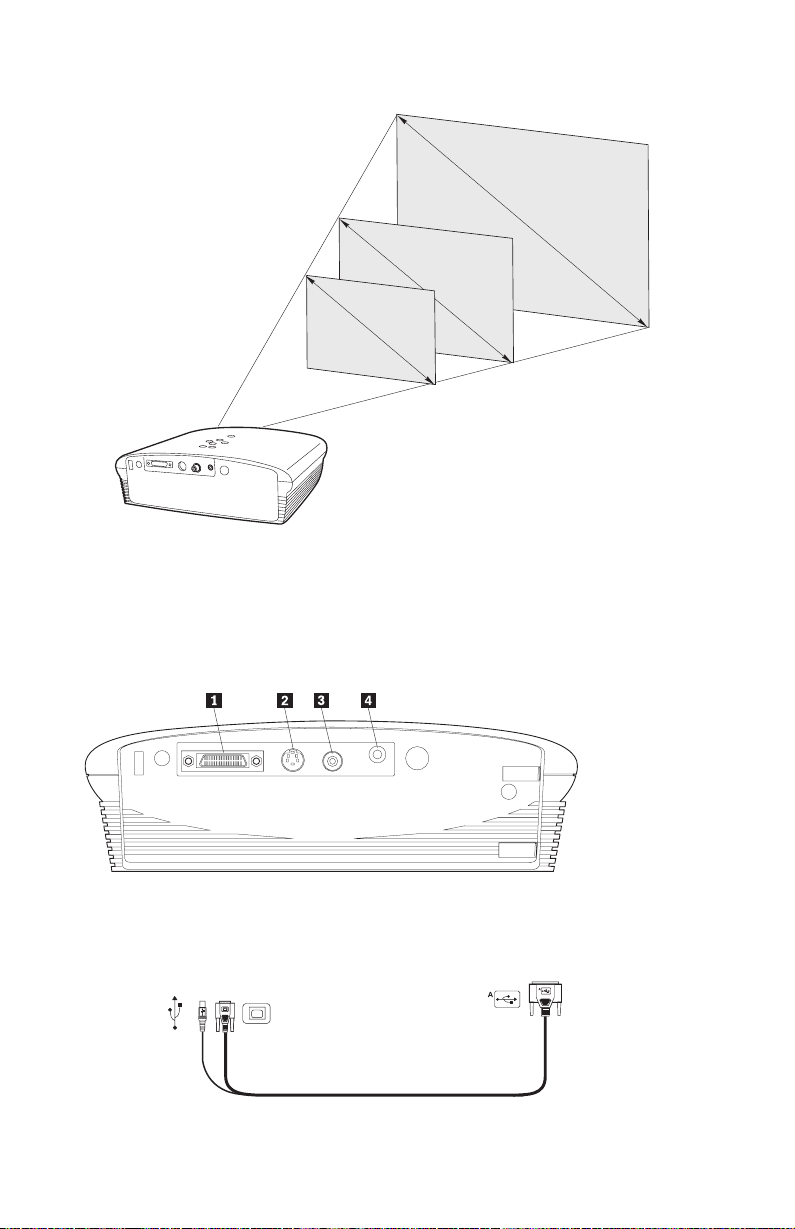
11.8 ft.
7.1 ft.
3.0 ft.
ft.
0
2
ft.
2
ft.
5
1
3. Make sure that the projector is unplugged and your computer is turned off.
Note: If you are connecting the projector to a computer, make sure that the
distance between the computer and the projector is six ft. or less.
Connect the cables to the corresponding control panel by matching the icons.
Reference the following two illustrations.
1Computer 2S-Video 3Composite video 4Audio in
To USB mouse
To computer video
To computer To projector
Installation and user’s guide 1-5
Page 14

DANGER
Electrical current from power, telephone, and communication cables is hazardous.
To avoid a shock hazard:
— Do not connect or disconnect any cables or perform installation, maintenance, or
reconfiguration of this product during an electrical storm.
— Connect all power cords to a properly wired and grounded electrical outlet.
— Connect to properly wired outlets any equipment that will be attached to this
product.
— When possible, use one hand only to connect or disconnect signal cables.
— Never turn on any equipment when there is evidence of fire, water, or structural
damage.
— Disconnect the attached power cords, telecommunications systems, networks, and
modems before you open the device covers, unless instructed otherwise in the
installation and configuration procedures.
— Connect and disconnect cables as described in the following table when
installing, moving, or opening covers on this product or attached devices.
To connect: To disconnect:
1. Turn everything OFF. 1. Turn everything OFF.
2. First attach all cables to devices. 2. First, remove power cords from outlet.
3. Attach signal cables to connectors. 3. Remove signal cables from connectors.
4. Attach power cords to outlet. 4. Remove all cables from devices.
5. Turn device ON.
Connecting a computer
The projector comes with an M1-DA analog computer cable. If your computer
has a digital output, you can use the optional M1-DA digital computer cable,
sold separately. See Appendix A for ordering accessories.
1. Plug the end of the M1-DA analog computer cable (marked A) into the
connector marked AD on the projector.
2. Plug the end of the M1-DA analog computer cable into the video connector
on your computer.
1-6 iLV200/iLC200 IBM Data/Video Projector: User’s Guide
Page 15
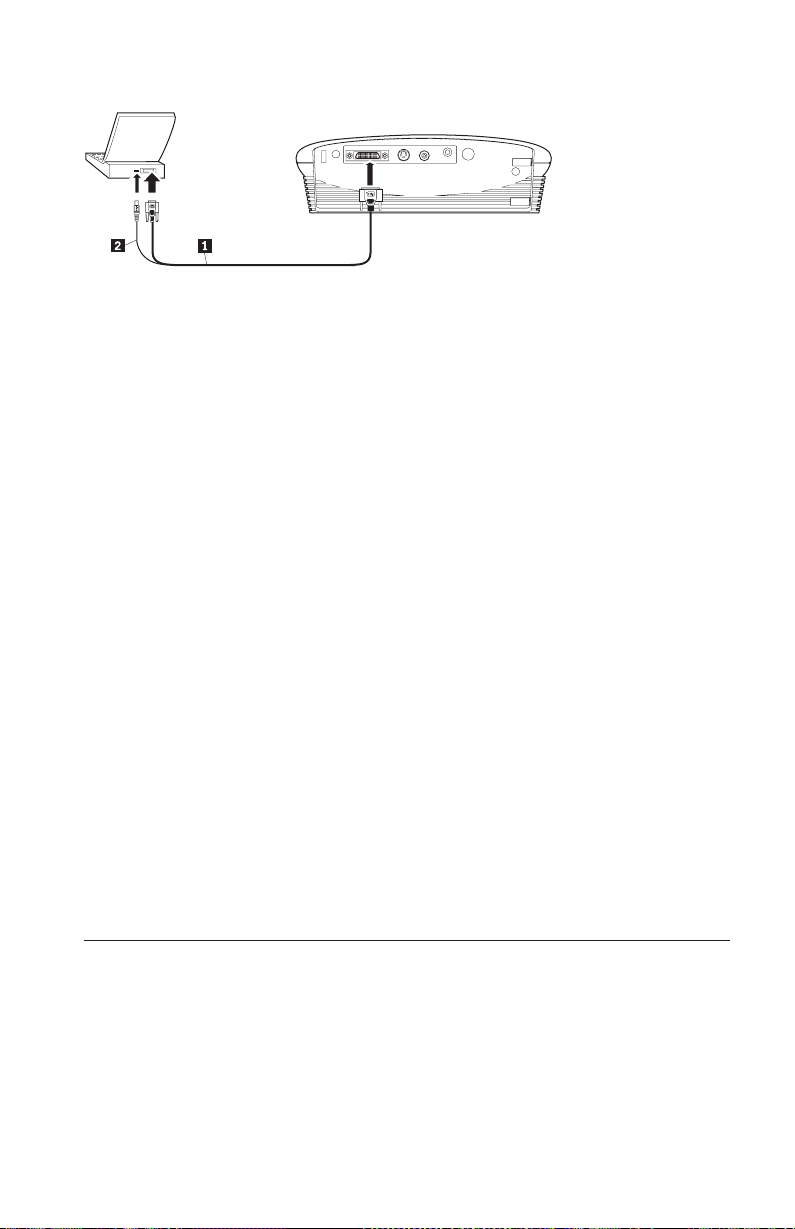
1Computer cable 2USB mouse
Note: Many mobile computers do not automatically turn on their external
video port when a secondary display device such as a projector is
connected. See your computer manual for the command that activates
the external video port. Press F7 on your IBM ThinkPad to activate the
external display. Activation commands for some mobile computers are
listed in Appendix B.
Note: If you are connecting the projector to an older Macintosh computer that
does not have a 15-pin connector, you must use a Mac adapter between
the computer and the projector.
To control the computer mouse from the projector remote control or keypad,
plug the end of the M1-DA analog computer cable into the mouse connector
on your computer.
Note: The USB mouse is supported for use only with Microsoft
®
Windows®98,
Microsoft Windows 2000 Professional, and Apple OS 8.5 and later.
To play the audio from your computer audio on the projector, plug either end
of the audio cable into the audio connector on your computer. Plug the other
end of the audio cable into the speaker connector on the projector.
For information about starting the projector and computer, go to “Starting the
projector and adjusting the image” on page 1-9.
Note: You do not need to restart your computer after connecting a USB mouse.
It is hot-pluggable.
Connecting a video player
Use the following procedure to connect a video player.
If your video player uses a round, one-prong composite video connector, you’ll
need only the audio cable, audio adapter, and composite video cable that
comes with the projector. If your video player uses a round, four-prong S-video
Installation and user’s guide 1-7
Page 16
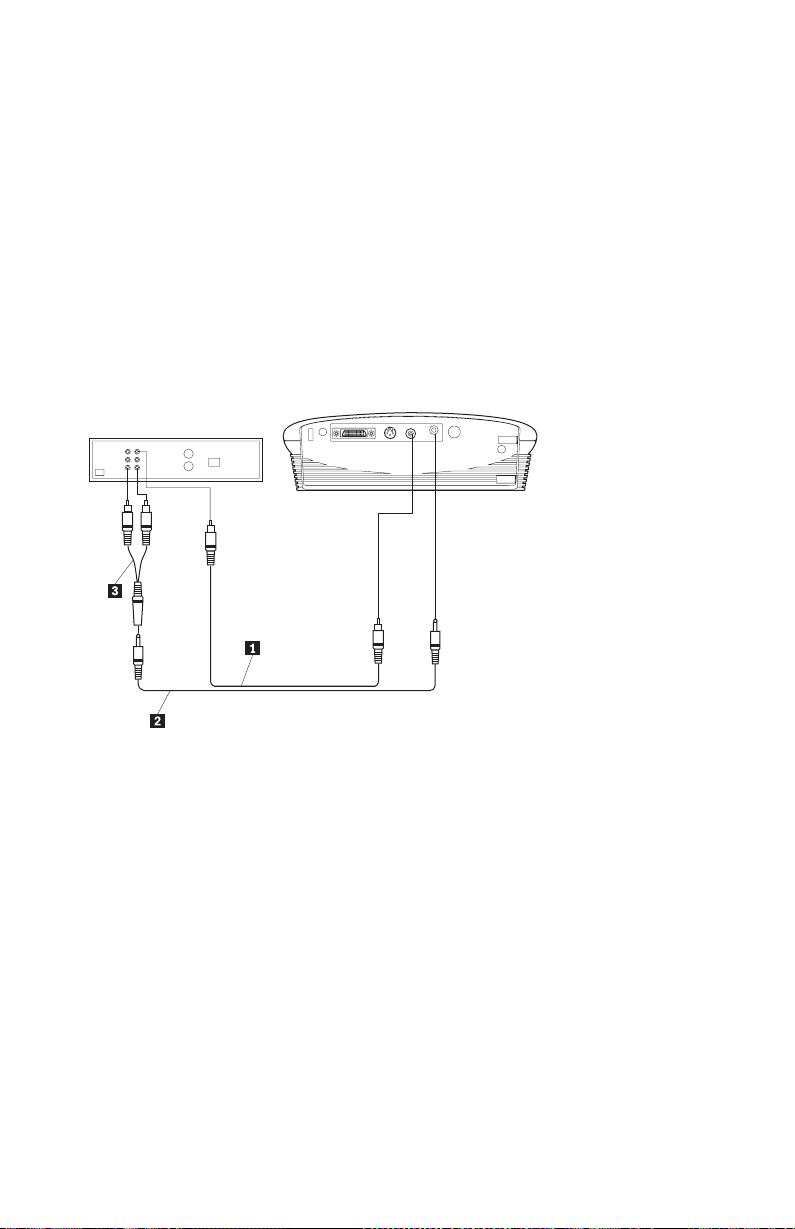
connector, you’ll need an S-video cable in addition to the audio cable and
audio adapter. The S-video cable is sold separately. See Accessories in
Appendix A.
1. Plug the yellow connector of the composite video cable into the
“video-out” connector on your video player. This connector might be
labeled “To Monitor.” Or, if you are using an S-video cable, connect it to
the “S-video out” connector on the video player.
2. Plug the other yellow connector into the composite video connector on the
projector. Or, if you are using S-video, plug the other end of the cable into
the “S-video” connector on the projector.
Note: High Definition Television (HDTV) sources are connected to the
projector using the M1-DA computer cable.
1Composite cable 2Audio cable 3Audio adapter
3. Plug the white connector of the audio adapter into the left “audio out”
connector on your video player. Plug the red connector of the adapter into
the right “audio out” connector on the video player.
4. Plug the other end of the audio adapter into the audio cable.
5. Plug the audio cable into the “audio in” connector on the projector.
Note: The audio adapter is provided so that the same audio cable that is used
to connect a computer can be used with the adapter to connect a VCR.
Note: Your video player might also have a “Video Out” connector for a coaxial
cable connection. Do not use this to connect to the projector.
1-8 iLV200/iLC200 IBM Data/Video Projector: User’s Guide
Page 17
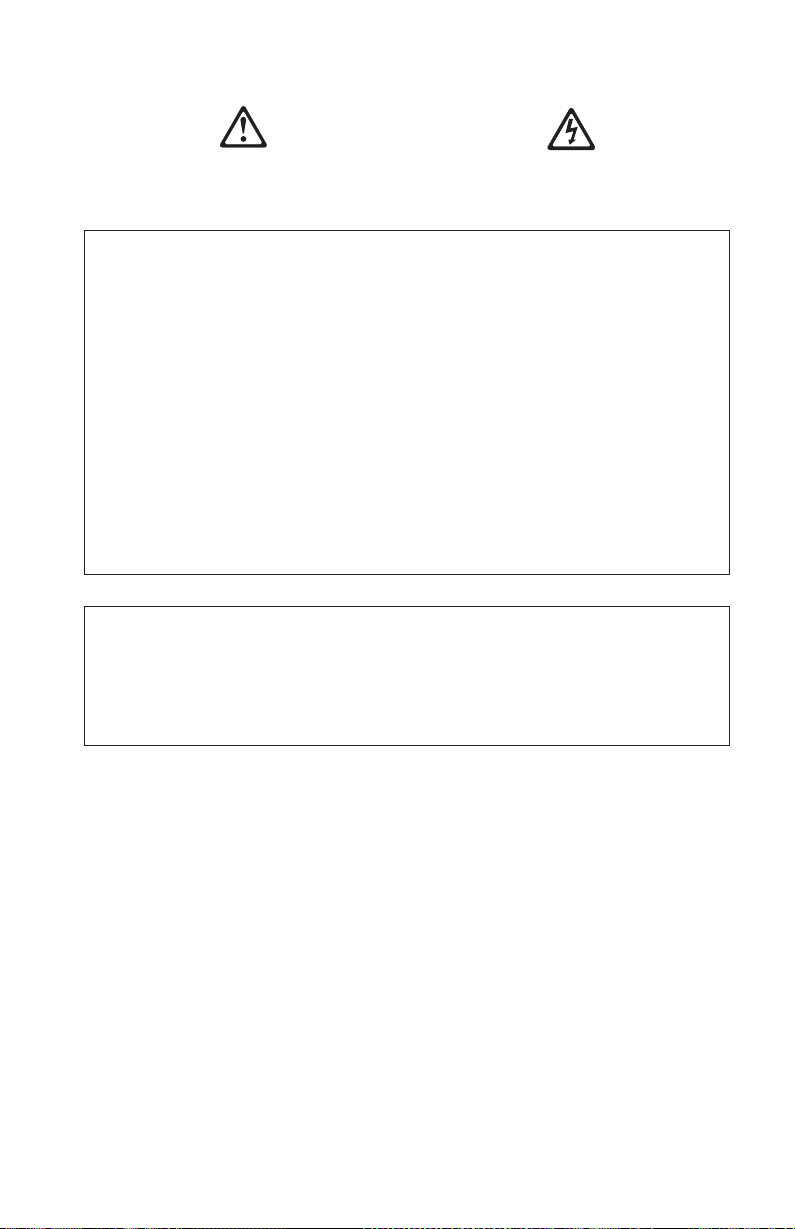
DANGER
Electrical current from power, telephone, and communication cables is hazardous.
To avoid a shock hazard:
— Do not connect or disconnect any cables or perform installation, maintenance, or
reconfiguration of this product during an electrical storm.
— Connect all power cords to a properly wired and grounded electrical outlet.
— Connect to properly wired outlets any equipment that will be attached to this
product.
— When possible, use one hand only to connect or disconnect signal cables.
— Never turn on any equipment when there is evidence of fire, water, or structural
damage.
— Disconnect the attached power cords, telecommunications systems, networks, and
modems and modems before you open the device covers, unless instructed otherwise
in the installation and configuration procedures.
— Connect and disconnect cables as described in the following table when
installing, moving, or opening covers on this product or attached devices.
To connect: To disconnect:
1. Turn everything OFF. 1. Turn everything OFF.
2. First attach all cables to devices. 2. First, remove power cords from outlet.
3. Attach signal cables to connectors. 3. Remove signal cables from connectors.
4. Attach power cords to outlet. 4. Remove all cables from devices.
5. Turn device ON.
Starting the projector and adjusting the image
Use the following procedure to start the projector and adjust the image.
Note: Always use the power cord that comes with the projector.
1. Remove the lens cap.
2. Plug the power cord into the side of the projector, and then plug it into an
electrical outlet. A surge-protected power strip is recommended. The fans
start to run, and the Lamp LED on the top of the projector lights orange
until the software has initialized. When initialization is complete, the Lamp
LED lights green. A green Lamp LED indicates that you can press the lamp
on/off button to turn the lamp on and off.
Note: The first time you connect your computer to the projector, the
computer might display a message stating that new hardware was
Installation and user’s guide 1-9
Page 18
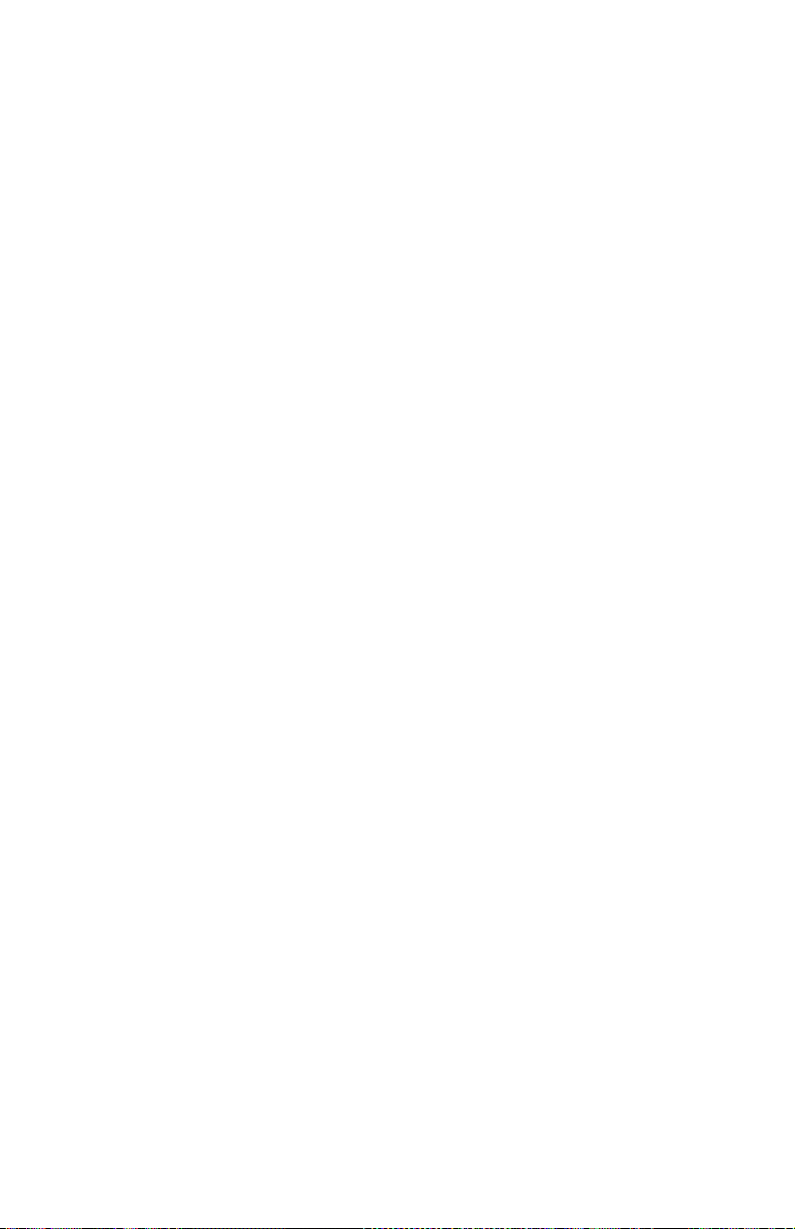
found. The Add New Hardware Wizard window might open. Use
the wizard to install the correct device driver (the computer
considers the projector a Plug and Play monitor).
3. Turn on the lamp by pressing the lamp on/off button on the keypad. The
startup window opens.
4. If you connected a video player, turn it on. The video image displays on
the projection screen. If a computer source is active, press the source button
on the keypad or the video button on the remote control to display your
video image. You can select a default source to determine which source the
projector examines first during power-up for active video; see “Default
source” on page 1-22. Use the volume buttons to adjust the volume.
5. Turn on your computer.
Note: With some computers, the order in which you turn on the equipment
is very important. Most computers should be turned on last, after all
other peripheral devices have been turned on. See your computer
documentation to determine the correct order.
v The computer image displays on the projection screen. If a video source
is active, press the source button on the keypad or the computer button
on the remote control to display the computer image. Make sure that
your notebook computer’s external video port is activated; see “Portable
and mobile computer activation chart” in Appendix B for details.
v If necessary, make adjustments to the image using the on-screen menus
of the projector. To open the menus, press the menu button on the
keypad or remote control, then select the Display or Image submenu. For
information about the menus, see “Using the on-screen menus” on
page 1-15.
Turning off the projector
If you want to turn off the projector for a short period of time, press the
standby button on the keypad or remote control. This removes the image from
the screen for 15 minutes, but keeps the projector running. (You can change the
amount of time the projector stays in standby mode; see “Standby time” on
page 1-22 for details.) After 15 minutes, the lamp turns off and the projector
keeps running. To exit from standby mode, press the standby button again. It
might take several seconds for the projection lamp to reach full power and
project the image again.
Note: Lamp life will be extended if you turn the lamp off and then wait one
minute while the lamp cools before you unplug the projector. The Lamp
LED will light green when the lamp has cooled.
1-10 iLV200/iLC200 IBM Data/Video Projector: User’s Guide
Page 19

Using the projector
This section describes how to use and make adjustments to the projector. It
also provides a reference to the keypad and remote-control buttons and the
options that are available from the on-screen menus.
Basic image adjustment
To adjust the image, do the following.
v Make sure you have turned on your equipment in the right order.
See“Starting the projector and adjusting the image” on page 1-9.
v If the image is not displayed completely, zoom the image (see “Adjusting the
projector” on page 1-12), adjust the height of the projector (see“Adjusting the
projector” on page 1-12) or center the image by adjusting its horizontal or
vertical position (see page 1-21). Be sure that the projector is at a 90-degree
angle to the screen.
v If the image is out of focus, rotate the focus lens (see “Adjusting the
projector” on page 1-12.
v If the image appears to shimmer or if it has blurry vertical bars after you
have adjusted the focus, turn Auto Image (see page 1-20) off and on again to
reset the automatic sync and tracking option. If that does not improve the
image, turn Auto Image off, and adjust the manual sync (see page 1-20), the
tracking (see page 1-20), or both.
v If the colors do not display correctly, adjust the brightness (see page 1-17).
Using the remote control
The projector comes with a remote control that has four function buttons, a
disk mouse, and two mouse buttons (one on the top of the remote and one on
the bottom).
Point the remote control at the projection screen or at the front of the projector.
The range for optimum operation is approximately 25 feet. If you point the
remote control at the projection screen, the distance to the screen and back to
the projector must be less than or equal to 25 feet. For best results, point the
remote control directly at the projector.
Note: If the remote control is inactive for several minutes, it “sleeps” to
conserve battery life. Press any button except the disk mouse to
Installation and user’s guide 1-11
Page 20
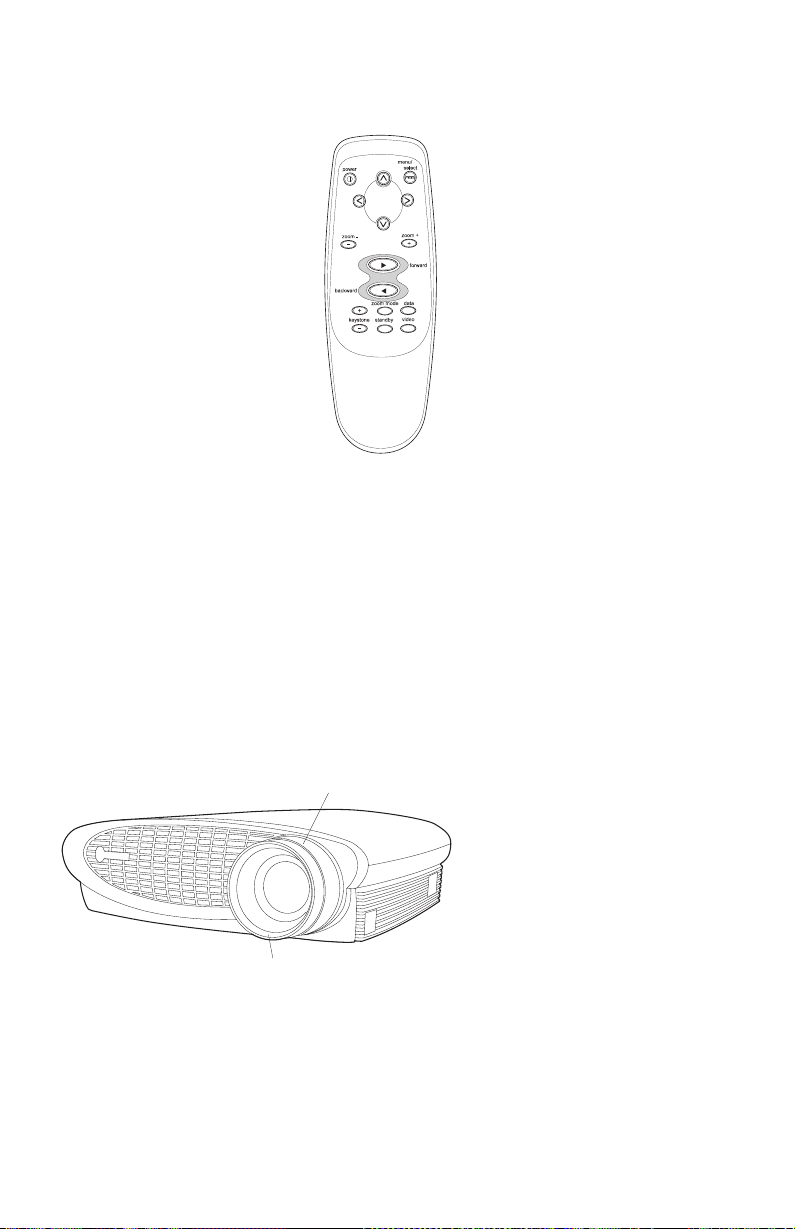
reactivate the remote control.
To use the forward and backward buttons on the remote to advance slides in
PowerPoint
®
, connect the USB connector on the computer cable to the
computer. You must install the USB drivers on your computer to enable USB
connectivity. To configure the PowerPoint for this, click Options from the Tools
menu, click the Vie w tab, deselect the Popup Menu on Right Mouse Click
option in the Slide Show section, and then click OK. Then, when you are in
the PowerPoint Slide Show mode, click the left mouse button to advance to the
next slide, and click the right mouse button to return to the previous slide
(other PowerPoint modes are not affected).
Adjusting the projector
To focus the image, rotate the focus ring 2(see the following illustration)
until the image is clear. To zoom the image, rotate the zoom ring1. This
adjusts the image size without affecting focus.
1
2
The projector is equipped with a self-locking, quick-release elevator foot and
button. To raise the projector:
1. Press and hold the elevator button 1(see the following illustration).
1-12 iLV200/iLC200 IBM Data/Video Projector: User’s Guide
Page 21
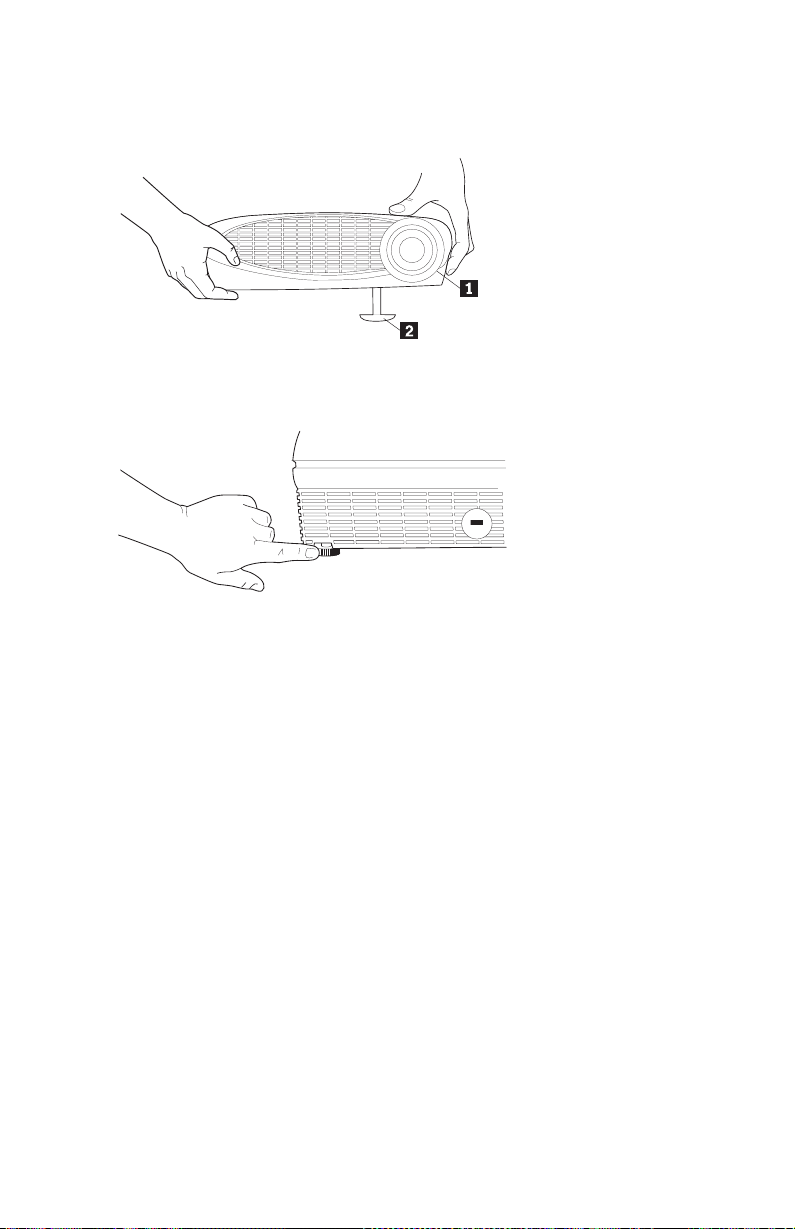
2. Raise the projector to the height that you want, and then release the button
to lock the elevator foot 2 into position.
3. If necessary, turn the leveling knob to adjust the angle of the projected
image as shown.
Installation and user’s guide 1-13
Page 22
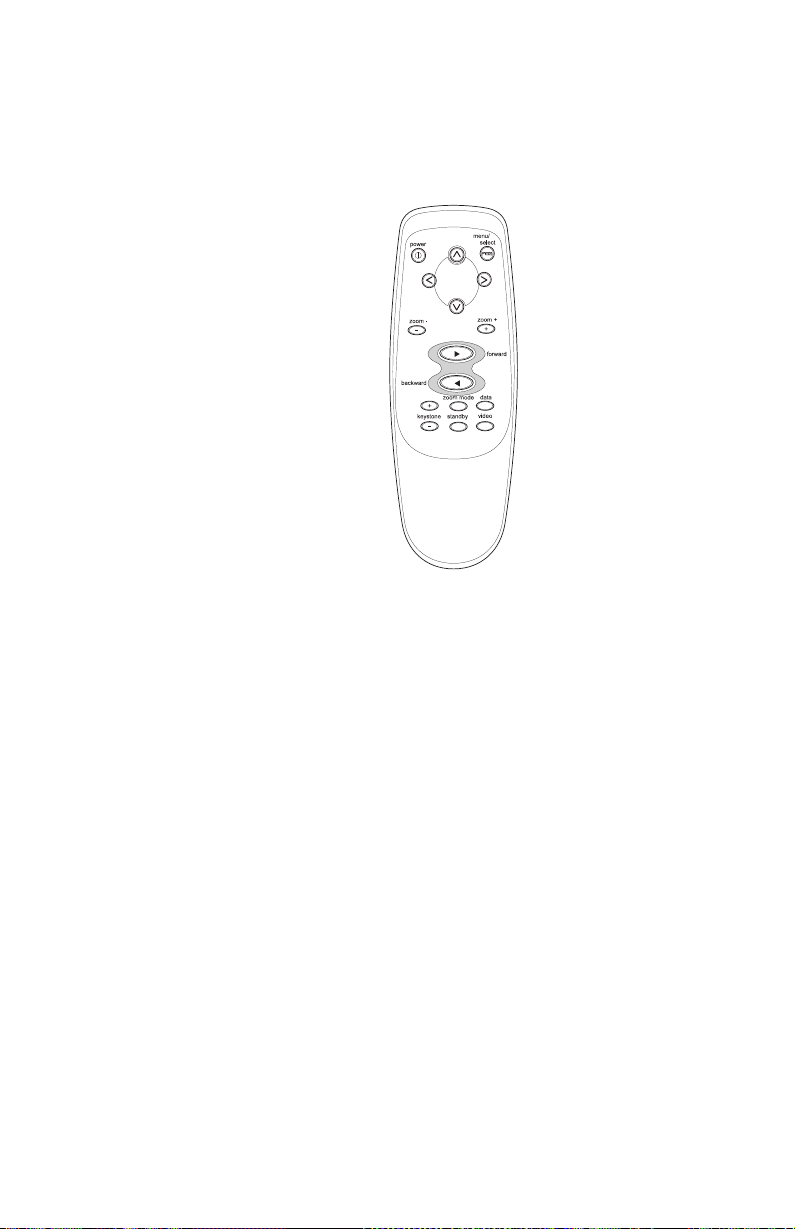
Using the keypad and remote control buttons
While the menus are displayed, the volume, source, and standy buttons on the
keypad act as menu navigation buttons. See “Using the on-screen menus” on
page 1-15.
Lamp on/off (keypad only)
Press the lamp on/off button to turn the lamp on or off. The Lamp LED
indicates the state of the lamp. When the Lamp LED lights green, you can turn
the lamp on, or the lamp is currently on. An orange LED indicates the software
is initializing or the lamp is cooling. Do not press the lamp on/off button
when the LED is orange.
Menu
Press the menu button to open the on-screen menus. Press menu again to close
the menus. When you close the menus, the projector saves any changes that
you made. For more information about the on-screen menus, see “Using the
on-screen menus” on page 1-15.
1-14 iLV200/iLC200 IBM Data/Video Projector: User’s Guide
Page 23
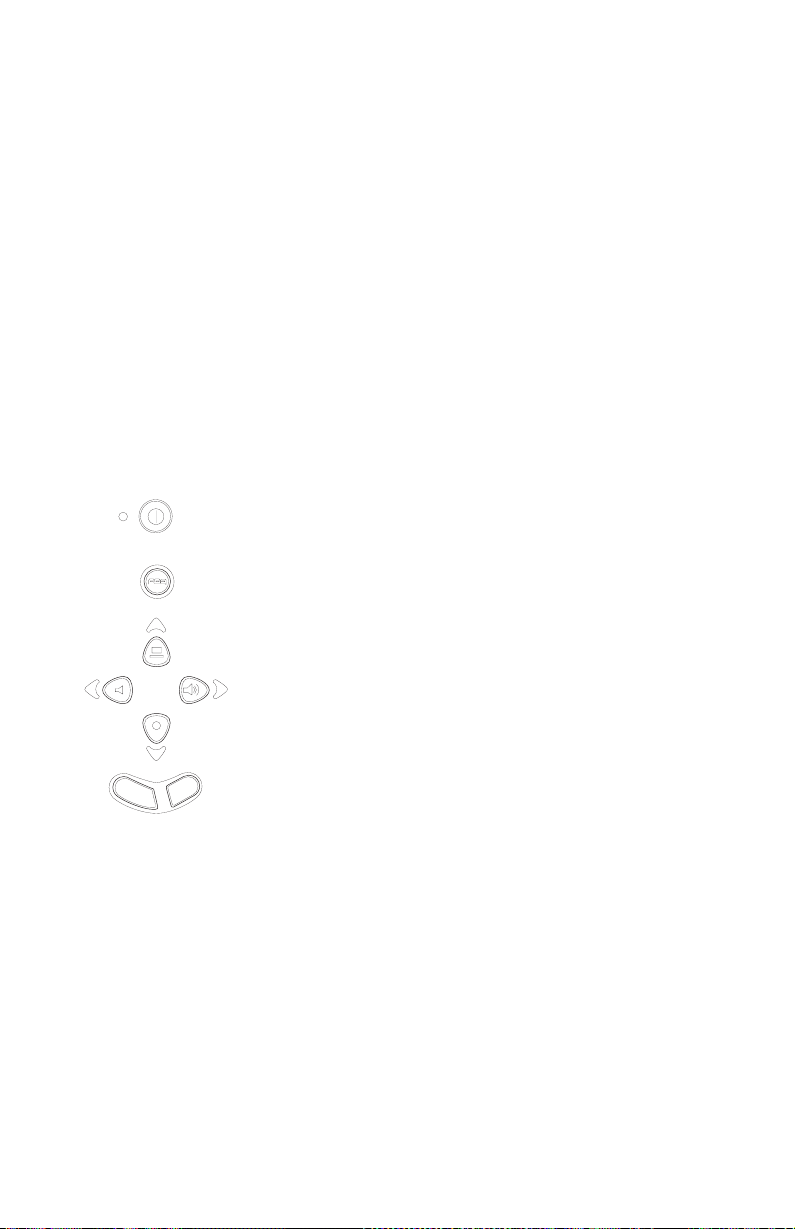
Source (keypad only) or computer and video (remote control only)
When you have more than one source (computer and video) connected to the
projector, select between them by pressing the source button on the keypad or
the computer or video button on the remote control.
Standby
When you press the standby button, the display and audio turn off and a
blank screen is displayed for 15 minutes. You can change the amount of time
the projector stays in standby mode; see “Standby time” on page 1-22 for
details.
v If you press the standby button again within 15 minutes, the projector
returns to operation immediately.
v If you press standby again after 15 minutes, there is approximately a
60-second delay before the lamp turns back on.
v If you do not press standby again, the lamp turns off after 15 minutes.
Volume (keypad only)
power
menu
source
volume - volume +
standby
To increase the volume, press the volume + button. To decrease the volume,
press the volume - button.
Volume adjustments are saved for each source that you have connected.
Using the on-screen menus
The projector has six drop-down menus that you can use to make image
adjustments and change a variety of settings. Most of these adjustments are not
available directly from the keypad.
Note: Some menu items might be unavailable at certain times. This indicates
that the item is not applicable to your setup (for example, video
standards do not apply to computer sources) or the item is not enabled
Installation and user’s guide 1-15
Page 24

until another selection is made (for example, Manual Tracking is not
available until Auto Image is turned off).
To open the on-screen menus, press the menu button on the keypad or remote
control. This changes the volume, source, and standby buttons on the keypad
to menu navigation buttons1(see following illustration). Press the buttons to
move the cursor up, down, left, or right, or use the disk mouse on the remote
control. To select a menu, move the cursor left or right to highlight the menu
that you want. The drop-down menu is displayed.
>
>
Disp lay A udio I m age C on tr o ls L anguag e Status
rig tness
Contrast
int
Color
Sarpness
lan s re en lue
eset all
To change a menu setting, use the source (up) and standby (down) navigation
buttons on the keypad or the disk mouse on the remote control to move the
cursor up and down to the item that you want to change (the selected item is
highlighted), and then use the volume - (left) and volume + (right) navigation
buttons to adjust a setting. Some submenus, such as the Brightness menu,
consist of a slider bar that you use to increase or decrease a value; some
submenus, such as Standby Time menu, consist of options that you scroll
through to select the one that you want. All changes are saved when you close
the menus. To access another menu, use the up and down navigation buttons
or the disk mouse to move back to the top of the current menu, then use the
left and right navigation buttons to move to another menu.
1-16 iLV200/iLC200 IBM Data/Video Projector: User’s Guide
Page 25

Display menu
The following settings allow you to adjust the display.
>
Disp lay A udio Image C o ntr o ls Language Status
>
Brightness
Contrast
Tint
Color
Sharpness
Blank screen blue
Reset all
Brightness
Adjusting the brightness changes the intensity of the image.
v Press the left navigation button to darken the image.
v Press the right navigation button to lighten the image.
Contrast
The contrast controls the degree of difference between the lightest and darkest
parts of the picture. Adjusting the contrast changes the amount of black and
white in the image.
v Press the left navigation button to decrease the contrast.
v Press the right navigation button to increase the contrast, making the black
areas appear blacker and the white areas appear whiter.
Tint
The tint adjusts the red-green color balance in the projected image. Changing
the Tint setting has no effect on PAL or SECAM video sources.
v Press the left navigation button to increase the amount of green in the
image.
v Press the right navigation button to increase the amount of red in the image.
Color
The color setting adjusts a video image from black and white to fully saturated
color.
v Press the left navigation button to decrease the amount of color in the
image.
Installation and user’s guide 1-17
Page 26

v Press the right navigation button to increase the amount of color in the
image.
Sharpness
This setting adjusts the sharpness of a video image.
v Press the left navigation button to decrease the sharpness.
v Press the right navigation button to increase the sharpness.
Blank screen
The Blank screen setting determines what color is displayed when there is no
active source and when the projector is in standby. Click the left or right
navigation button to change between blue and black.
Reset all
Click the left or right navigation button to reset all the options (except
Language, Video Standard, Rear Projection, and Standby Time) in all the
menus to their original settings.
Audio menu
The following setting allows you to adjust the audio.
Disp lay A udio Image C o ntr o ls Language Status
>
>
Vo lum e
Vo l um e
Note: Changing the volume using the menu is the same as changing it using
the keypad.
v Press the left navigation button to decrease the volume.
v Press the right navigation button to increase the volume.
Volume adjustments that you make are saved for each source.
1-18 iLV200/iLC200 IBM Data/Video Projector: User’s Guide
Page 27
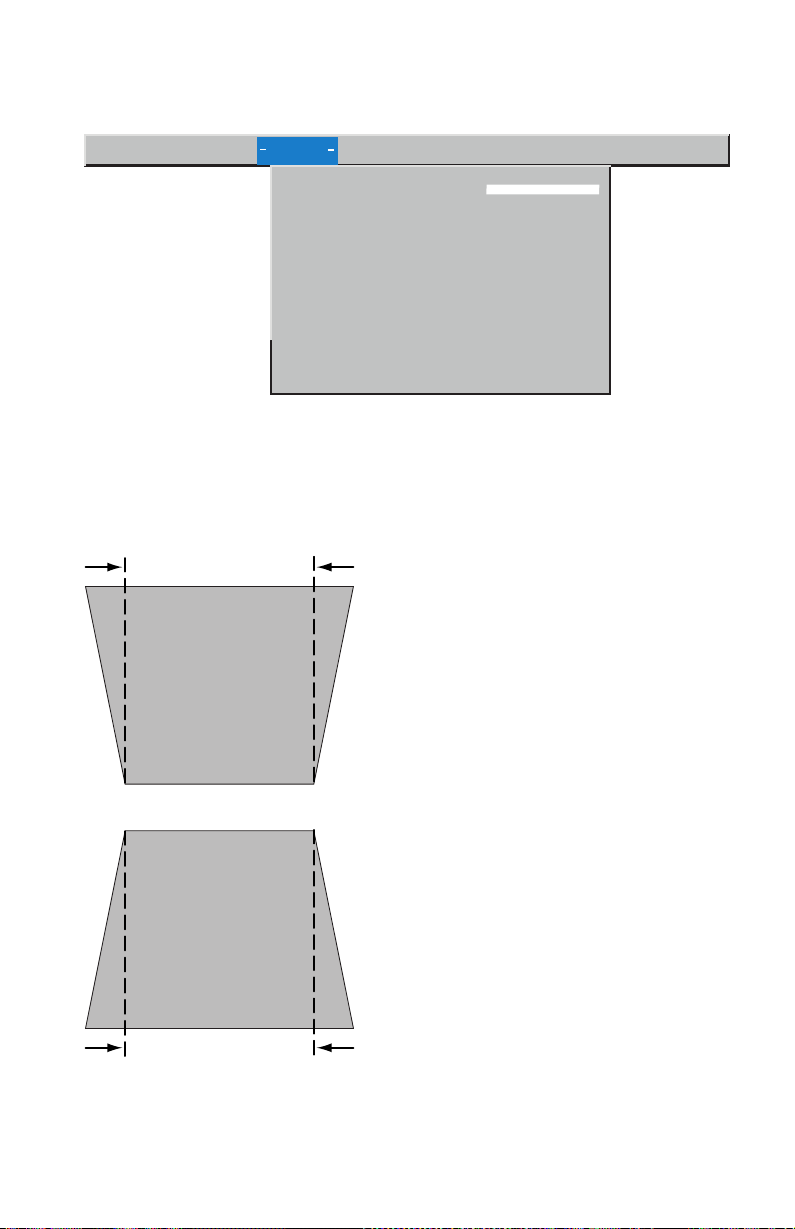
Image menu: The following setting allows you to adjust the image.
Disp lay A udio Image C o ntr o ls Language Status
>
>
Key sto ne
Overscan
on
Auto image on
Resize on
Manual sync
Manual tracking
Horizontal position
Ver tical p o sitio n
Keystone
Use this option to keep the image square as the angle of projection is changed.
To adjust the keystone, highlight Keystone, and then click the right navigation
button. This option is available for computer sources only in XGA 1024 x 768
resolution only.
Increasing keytone
Overscan
Decreasing keytone
Installation and user’s guide 1-19
Page 28

Use this to crop all the edges of the image to remove noise that is generated on
the edges by your source. This option is available for video sources only.
Note: Some screen savers interfere with the operation of Auto Image. If you
are experiencing problems, try turning your screen saver off, and then
turning Auto Image off and on again.
Auto Image
The projector automatically adjusts tracking, signal synchronization, and
vertical and horizontal position for most computers (Auto Image does not
apply to video sources). If you want to adjust these features manually, you
must turn off AutoImage first by highlighting Auto Image in the Image menu
and clicking the left or right navigation button to select off.
Resize
This option works differently for computer and video sources. For computer
sources, the Resize option automatically resizes the image by scaling it up or
down. It affects computer images that are not in the projector native resolution.
When Resize option is on, the projector makes the best fit of the image to the
computer screen. If you turn the Resize option off (by highlighting it in the
Image menu and clicking the left or right navigation button to select off), the
image might be either cropped or too small for the screen. For video sources,
you can use the Resize option to select from among four different re-sizing
options. The default is Standard, which resizes the image from its original
version to fit a standard4x3aspectratioscreen.Widescreen Letterbox
preserves the 16x9aspectratiooftheoriginaltheaterversion, but the image
isplacedina4x3space,soblackbarsaredisplayedatthetopandbottomof
the image. Enhanced Widescreen also preserves the aspect ratio of the original
theater version and is designed to be used with content that is enhanced for
wide-screen TVs. This option yields more detail than Widescreen Letterbox.
Native reduces the Standard size to match the height of Enhanced
Widescreen.
Manual sync
The projector adjusts signal synchronization automatically for most computers.
But if the projected computer image looks fuzzy or streaked, try turning Auto
Image off and then on again. If the image still looks bad, try adjusting the
signal synchronization manually:
1. Tur n Auto Image off.
2. Highlight Manual sync, and then press the left or right navigation button
repeatedly until the image is sharp and free of streaks.
Manual tracking
1-20 iLV200/iLC200 IBM Data/Video Projector: User’s Guide
Page 29
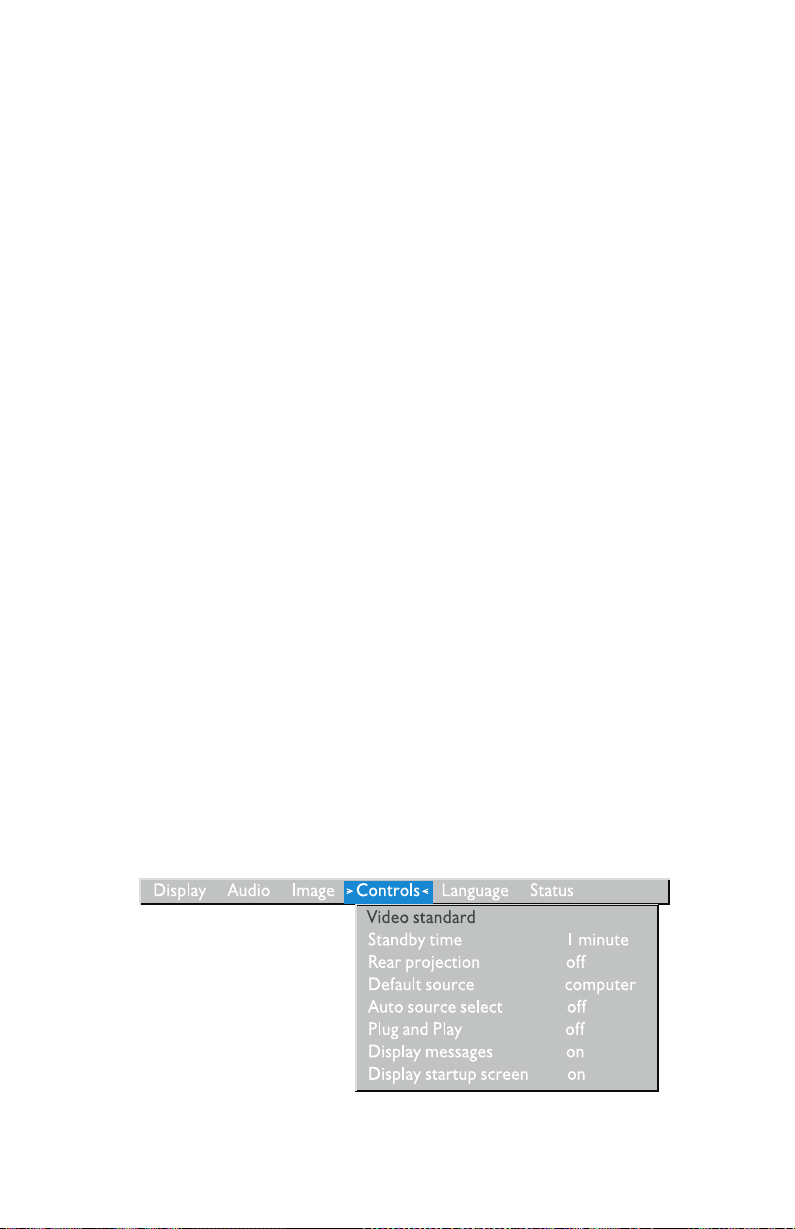
The projector adjusts tracking automatically to match the video signal from
your computer. However, if the image has evenly spaced, fuzzy, vertical lines
or if the projected image is too wide or too narrow for the screen, try turning
Auto Image off and on again. If the image is still bad, try adjusting the
tracking manually:
Note: The Manual sync, Manual tracking, Horizontal position and Vertical
position options are available only for computer sources. The projector
sets these options automatically for video sources.
1. Tur n Auto Image off.
2. Highlight Manual tracking, and then press the left or right navigation
button repeatedly until the fuzzy vertical bars are gone.
Horizontal position
Follow these steps to manually adjust the horizontal position:
1. Tur n Auto Image off.
2. Highlight Horizontal position, and then press the left navigation button to
move the image right, or press the right navigation button to move the
image left.
Vertical position
Follow these steps to manually adjust the vertical position:
1. Tur n Auto Image off.
2. Highlight Vertical position, and then press the left navigation button to
move the image down, or press the right navigation button to move the
image up.
Positioning adjustments are saved when you turn off the projector.
Controls menu
The following settings allow you to adjust the controls.
Video standard
Installation and user’s guide 1-21
Page 30
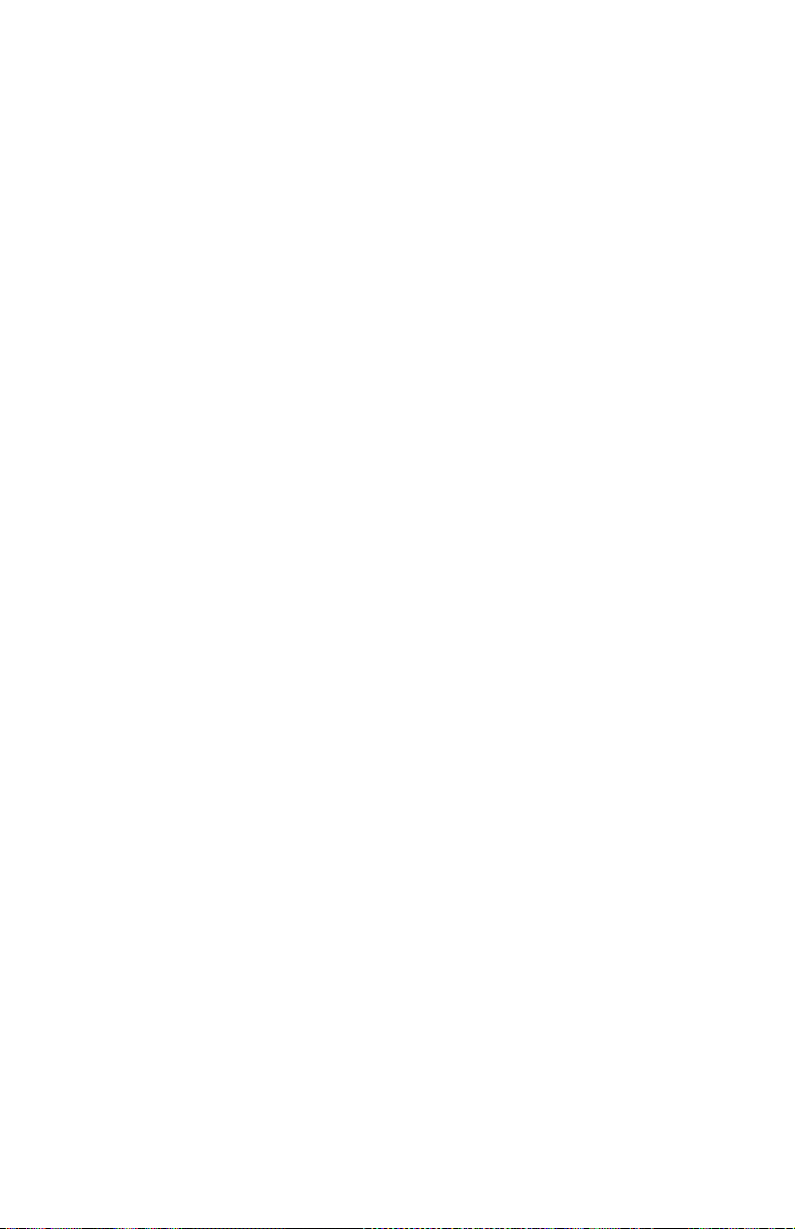
When Video standard is set to Auto, the projector attempts to select the video
standard (NTSC, NTSC 4.43, PAL, PAL-M, PAL-N, PAL-60, or SECAM)
automatically based on the input signal that it receives. (The video standard
options might vary depending on your region of the world.) The input signal
for SECAM video is similar to other video signals and cannot be automatically
detected; therefore, SECAM must be selected manually. If the projector is
unable to detect the correct standard, the colors might not be displayed
correctly or the image might appear broken. If this happens, manually select a
standard by clicking the left or right navigation button and cycling through the
standards.
Note: If you already know the video standard that is used in your
geographical area, it is often best to manually select it.
Standby time
Use this option to select how long the lamp stays on and the blank screen is
displayed when the projector enters standby mode before the projector turns
off. Select among instant, 1, 5, 10, 15, and 30 minutes, and 1 and 2 hours by
clicking the left or right navigation button and cycling through the options.
Rear projection
When you turn Rear Projection on, the projector reverses the image so that
you can project from behind a translucent screen. Highlight Rear Projection,
and then click the left or right navigation button to turn this feature on and
off.
Default source
Use the Default source option to select among Computer analog, Computer
digital, and Video. This determines which source the projector checks first for
active video during power-on. Highlight Default source, and click the left or
right navigation button to select among the options.
Auto source select
Use this setting to select between On and Off. When this feature is off, the
projector defaults to the source that is selected in Default source. To display
another source, you must manually select one by pressing the source button on
the keypad or the computer or video button on the remote control. When this
feature is on, the projector automatically finds the active source, checking the
default source first. Highlight Auto source select and click the left or right
navigation button to turn this feature on and off.
Plug and Play
1-22 iLV200/iLC200 IBM Data/Video Projector: User’s Guide
Page 31
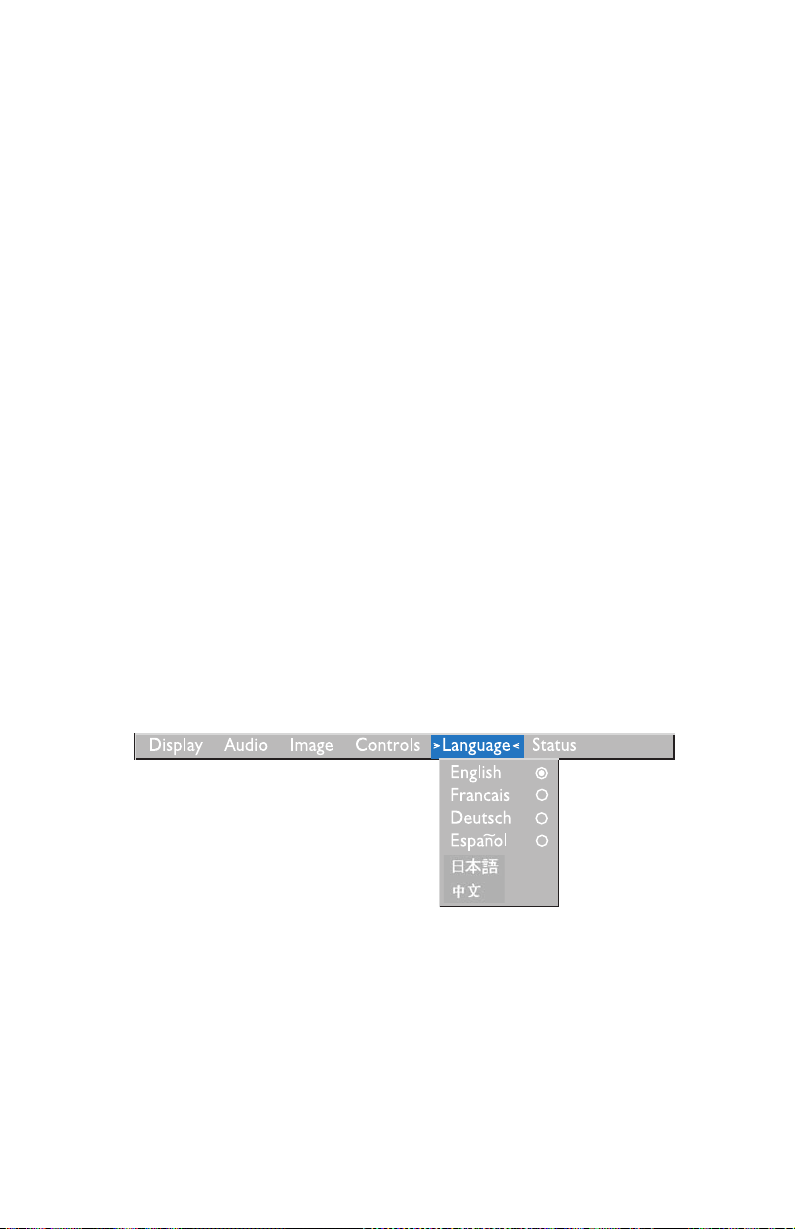
Use this setting to select between On and Off. When it is on, most new
computers will automatically recognize the projector and then set the monitor
resolution and refresh rate accordingly. You need to set the Plug and Play
setting to Off for the projector to properly display images from some older
computers. The Plug and Play setting does not affect video images.
If the projector display constantly changes between the computer image and
the message, “Perfecting the image,” you might need to turn Plug and Play
off.
Display messages
Use this setting to select between On and Off. When this feature is on, status
messages such as “No signal detected” or “Standby Active” are displayed in
the lower-right corner of the screen. Click the left or right navigation button to
turn this feature off and suppress status messages.
Display startup screen
Use this setting to select between On and Off. When this feature is on, the
startup screen is displayed when the projector starts, and remains until an
active source is detected. The startup screen contains projector support contact
information. Click the left or right navigation button to turn this feature off
and display a plain black or blue screen instead of the startup screen.
Language menu
The following settings allow you to adjust the language.
You can display the on-screen menus in English, French, German, Spanish,
Chinese, or Japanese. Move the cursor to the language that you want and then
click the left or right navigation button. The menus are redisplayed.
Installation and user’s guide 1-23
Page 32

Status menu
This is a read-only window for informational purposes.
To display the status window, click Show status from the menu, and then click
the left or right navigation button. To close the window, click the left or right
navigation button.
Display A ud io Im ag e C o ntr o ls Langu age Status
>
Show status
Lamp hours used
Computer resolution
Horizontal refresh rate
Vertical refresh rate
Mute status
Source
Software version
Startup screen version
Boot version
0039
1024x768
60.03 KHz
75.04 Hz
off
computer-analog
1.0
1.0
1.0
Lamp hours used
This shows how many hours the current lamp has been in use. The counter
starts at zero hours and counts each hour the lamp is in use. Change the bulb
when the brightness is no longer acceptable. See “Replacing the projection
lamp” on page 1-26 for details.
Computer resolution
This shows your computer resolution setting. To change this, go to your
computer Control Panel and adjust the resolution in the Display tab. See your
computer documentation for details.
1-24 iLV200/iLC200 IBM Data/Video Projector: User’s Guide
Page 33

Horizontal refresh rate
This shows the time period that one horizontal line is displayed.
Vertical refresh rate
The time period that one video frame is displayed.
Mute status
This shows whether the audio is muted.
Source
This indicates the active source, (Computer analog, Computer digital, or
Video).
Software version
This indicates the projector software version. This information is useful when
you need to call an IBM technical support representative.
Startup screen version
This indicates the projector startup screen version. This information is useful
when you need to call an IBM technical support representative.
Boot version
This indicates the projector startup software version. This information is useful
when you need to call an IBM technical support representative.
Maintenance and troubleshooting
This section describes how to:
v Clean the lens
v Replace the projection lamp
v Replace the batteries in the remote
v Use the security lock feature
v Troubleshoot the projector
Cleaning the lens
Follow these steps to clean the projection lens:
1. Apply a non-abrasive camera lens cleaner to a soft, dry cloth.
v Avoid using an excessive amount of cleaner.
Installation and user’s guide 1-25
Page 34

v Abrasive cleaners, solvents or other harsh chemicals might scratch the
lens.
2. Lightly wipe the cleaning cloth over the lens in a circular motion.
3. If you do not intend to use the projector immediately, replace the lens cap.
CAUTION:
The following label indicates a hot surface nearby.
Replacing the projection lamp
WARNING:
To avoid burns, allow the projector to cool for at least 30 minutes before
you open the lamp-module door. Never remove the lamp module while
the lamp is operating.
The lamp-hour counter in the Status menu counts the number of hours the
lamp has been in use. After 1980 hours of use, the message ″Change Lamp″
temporarily appears on the screen when the projector is turned on. Change the
lamp within 20 hours. After 2000 hours, the LED flashes orange and the lamp
will not light. Replace the lamp when the brightness is no longer acceptable.
You can order new lamp modules from your dealer. See Appendix A for more
details.
Follow these steps to replace the projection lamp:
1. Turn off the projector by unplugging the power cord.
2. Wait 30 minutes to allow the projector to cool thoroughly.
3. Invert the projector on a soft, flat surface, and then insert a small
screwdriver or other flat object into the tab on the lamp-module door.
1-26 iLV200/iLC200 IBM Data/Video Projector: User’s Guide
Page 35

4. Pull the lamp-module door up and remove it as shown.
WARNING:
Be extremely careful when removing the lamp module. In the
unlikely event that the bulb ruptures, small glass fragments might
be generated. The lamp module is designed to contain these
fragments, but use caution when removing the lamp module.
Attention: This product contains a Metal Arc Lamp which contains
Mercury. Dispose of it as required by local ordinances and regulations.
5. Loosen the two nonremovable screws on the outside of the module.
WARNING:
Never operate with the lamp door open or removed. This disrupts
the air flow and causes the projector to overheat.
Installation and user’s guide 1-27
Page 36

6. Grasp and lift the pull tab and lift the module out. Dispose of the lamp
module in an environmentally proper manner.
WARNING:
Do not drop the lamp module or touch the glass bulb. The glass
might shatter and cause injury.
7. Install the new lamp module, being sure to align the connectors properly.
8. Push the module in until it is flush with the bottom case of the projector.
9. Tighten the screws on the outside of the module.
10. Replace the lamp-module door by inserting the hooks on the rear of the
lamp-module door into the projector and pressing the lamp-module door
into place. If the lamp-module door does not fit properly or bulges out,
remove the door and reseat the lamp module.
11. Plug in the power cord to turn the projector back on.
12. To reset the lamp-hour counter in the Status window, press and hold the
volume - button, then press the menu button (while still holding down
the volume - button) for 5 seconds. Verify that the counter was reset by
pressing the menu button and viewing the counter in the Status window.
Replacing the batteries in the remote control
The life of the batteries depends on how often and how long you use the
remote control. Symptoms of low battery charge include erratic responses
when you use the remote control and a reduced range of operation.
Follow these steps to replace the batteries:
1. Turn the remote control face down in your hand.
2. Slide the battery cover off the end of the remote control.
3. Remove the old batteries and dispose of them in an environmentally proper
manner.
1-28 iLV200/iLC200 IBM Data/Video Projector: User’s Guide
Page 37

4. Install two new AAA alkaline batteries. Make sure that you install each in
the correct direction.
5. Slide the battery cover back on to the remote control.
Using the security lock
The projector has a security connector for use with a computer lock system. Go
to http://www.compu-lock.com for ordering information. Refer to the
information that comes with the lock for instructions on how to secure it to the
projector.
Troubleshooting
Problem: There is nothing on the projection screen.
v Make sure that the power cord is properly connected to a fully functional ac
electrical outlet. Make sure that the power cord is also properly connected to
the projector.
v If the projector is plugged into a power strip, make sure that the power strip
is turned on.
v Make sure that you have removed the lens cap on the projection lens at the
front of the projector.
v Make sure that the lamp is turned on.
v Check the projector lamp to ensure that it is securely connected in the lamp
module. See “Replacing the projection lamp” on page 1-26.
v Make sure that the cables do not have any bent pins.
Problem: The color or text not being projected.
v You might need to adjust the brightness up or down until the text is visible.
See “Brightness” on page 1-17 for more information.
Problem: The screen resolution is not correct.
v Make sure that the computer video adapter is set for a resolution of no
greater than 1280 x 1024.
Installation and user’s guide 1-29
Page 38

Problem: The image is not centered on the screen.
v Move the projector to reposition the image.
v Reposition the image using the software. See “Horizontal position” and
“Vertical position” on page 1-21.
v Be sure that the projector is at a 90-degree angle to the screen.
Problem: Only the start-up screen is displayed.
v Verify that the cables are connected correctly.
v Verify that the proper input source is connected. See “Source (keypad only)
or computer and video (remote control only)” on page 1-15.
v Turn off all the equipment and turn on the equipment again in the proper
order. Refer to your computer documentation to determine the correct order.
v Make sure that your mobile computer’s external video port is turned on. See
“Portable and mobile computer activation” in Appendix B. or your computer
manual for details.
v Make sure that your computer video board is installed and configured
correctly.
v Make sure that your computer has a compatible video board. The projector
is not CGA, EGA, or SXGA compatible.
If you are using Windows 98:
1. From the desktop, double-click My Computer, double-click Control Panel,
and double-click Display.
2. Click the Settings tab.
3. Verify that the desktop area is set to 1280 x 1024 or less.
Problem: The image is too wide or narrow for the screen.
v Adjust the zoom or the projector placement.
v Adjust the resolution of your video adapter if it’s greater than 1280 x 1024.
Problem: The image is out of focus.
v Turn the projection lens to focus the image.
v Make sure that the projection screen is at least 5 feet (1.5 m) from the
projector.
v Check the projection lens to see if it needs cleaning.
Problem: The image and menus are reversed left to right.
v Rear projection mode is probably turned on. Turn off Rear Projection in the
Controls menu. The image immediately returns to forward projection. See
“Rear projection” on page 1-22.
1-30 iLV200/iLC200 IBM Data/Video Projector: User’s Guide
Page 39
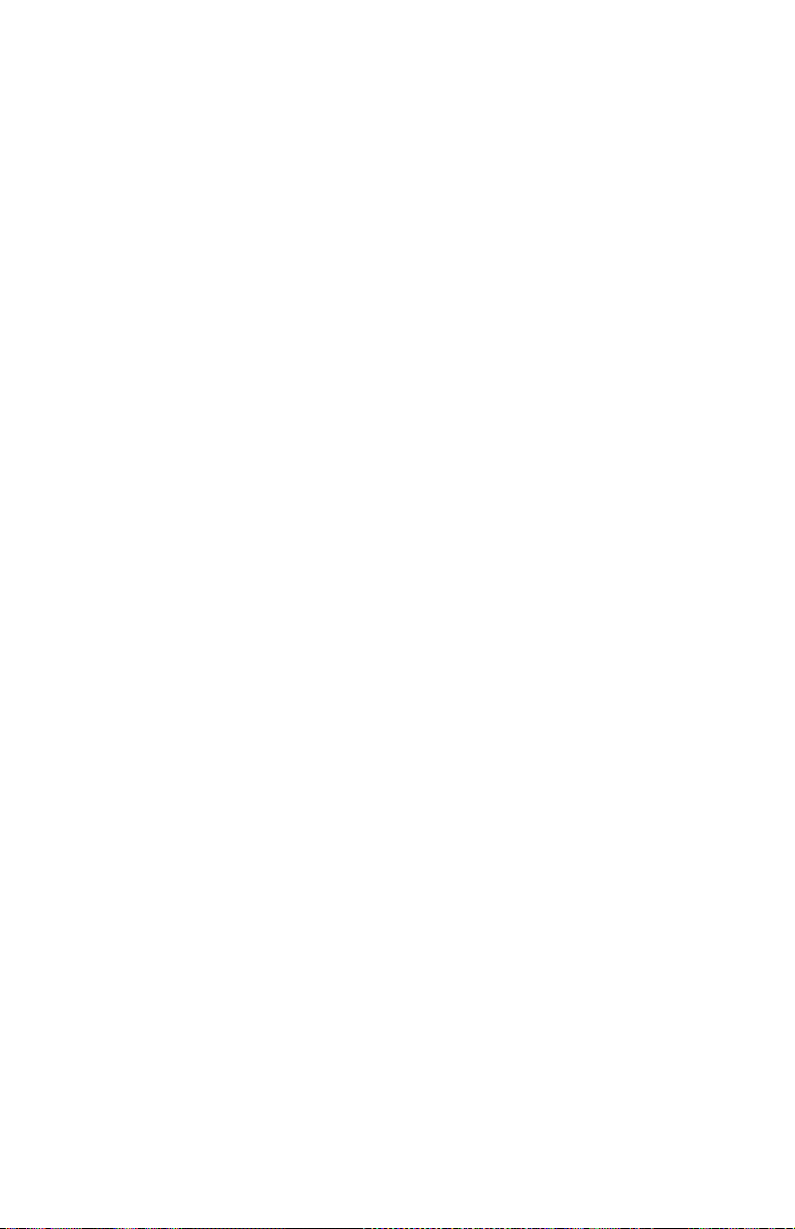
Problem: The projector displays vertical lines, “bleeding,” or spots.
v Adjust the brightness. See “Brightness” on page 1-17.
v Check the projection lens to see if it needs cleaning.
Problem: There is no sound.
v Adjust the volume.
v Verify the audio/input connections.
v Adjust the audio source.
Problem: The image is “noisy” or streaked.
Try these steps in this order:
1. Deactivate the screen saver on your computer.
2. Tur n Auto Image off, and then on again. See “Auto image” on page 1-20.
3. Tur n Auto Image off, and adjust the synchronization and tracking
manually to find an optimal setting. See “Manual sync” and “Manual
tracking” on page 1-20.
v The problem might be with your computer video adapter. If possible,
connect the projector to a different computer.
Problem: The projected colors do not match the computer or video player
colors.
v Just as there are differences in the displays of different monitors, there are
often differences between the computer image and the projected image.
Adjust the brightness, tint, or contrast from the Display menu. See
“Brightness,”“Tint,” and “Contrast” on page 1-17.
Problem: The lamp seems to be getting dimmer.
v The lamp begins to lose brightness when it has been in use for a long time.
Replace the lamp as described in “Replacing the projection lamp” on
page 1-26.
Problem: The lamp shuts off.
v A minor power surge might cause the lamp to shut off. Unplug the
projector, wait at least one minute, and then plug it back in.
v Make sure that the vents are not blocked.
v Make sure the lamp has not been in use for over 2000 hours. The lamp
automatically shuts off after 2000 hours. See ″Replacing the projection lamp″
on page 27.
Installation and user’s guide 1-31
Page 40

1-32 iLV200/iLC200 IBM Data/Video Projector: User’s Guide
Page 41

Appendix A. Product specifications and accessories
This section contains information on the product specifications and information
for ordering accessories.
Specifications
The projector must be operated and stored within the temperature and
humidity ranges specified.
Temperature
Operating 10 to 40° C(50το 104° F)
Non-operating -20 to 70° C- (-4 to 158°F)
Humidity
Operating and non-operating. 10% to 95% relative humidity, non-condensing
Dimensions
26x8.5x28cm(10.25x3.34x11in.)
Weight
2.6 kg (5.7 lbs.) unpacked
Altitude
Operating 0 to 3048 meters (10000 feet)
Non-operating 0 to 6090 meters (20,000 feet)
Optics
Focus range 1.5 to 5 m (4.9 to16 feet)
Lamp
Type 270-watt VHP lamp
Input power requirements
100-120 V ac, 5A; 50/60Hz
200-240 V ac 3A; 50Hz
© Copyright IBM Corp. 2002 A-1
Page 42

Accessories
There are many accessories available for your new projector and new ones
being added frequently. Please refer to http://www.infocus.com/ and select
from the many accessories listed there for purchase.
A-2 iLV200/iLC200 IBM Data/Video Projector: User’s Guide
Page 43
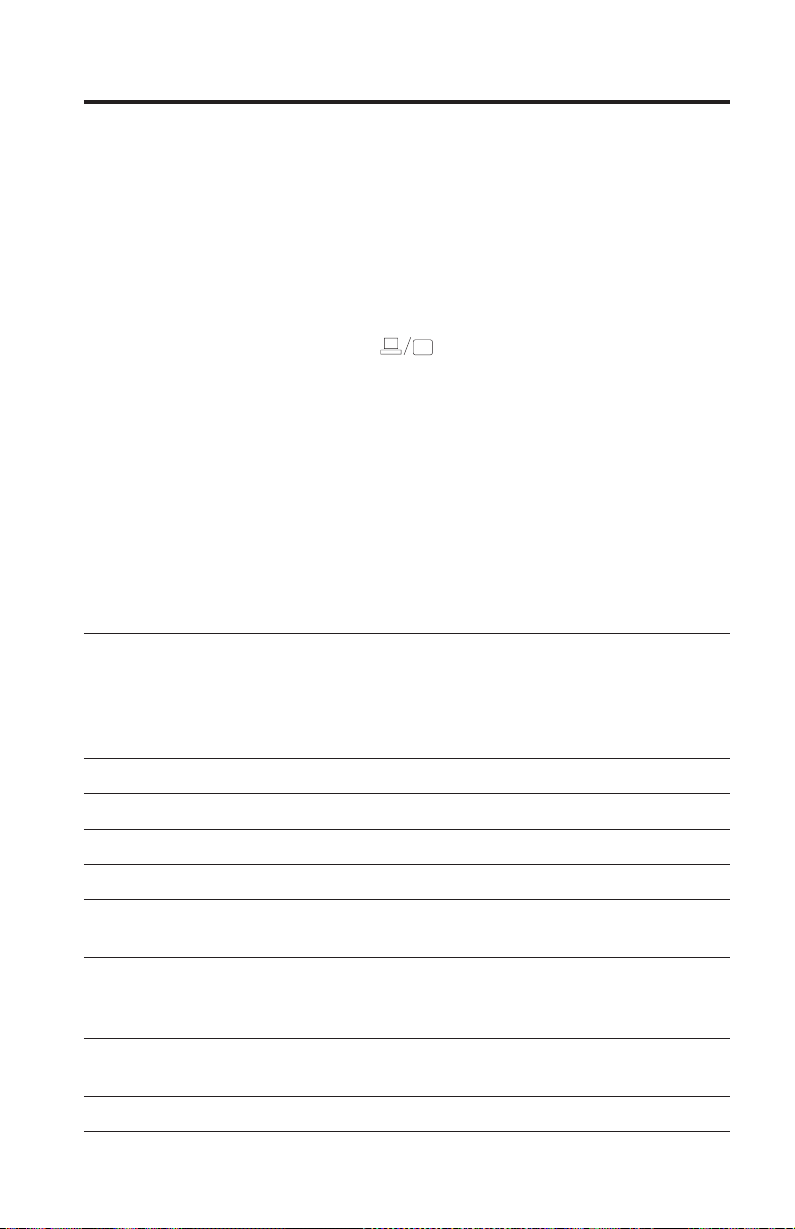
Appendix B. Portable and mobile computer activation
Many mobile computers do not automatically turn on their external video port
when a projector is connected. Activation commands for some mobile
computers are listed in the following table. (If your computer is not listed or
the given command does not work, refer to the computer documentation for
the appropriate command.) On many mobile computers, the activation function
key is labeled with an icon such as that in the following illustration.
Note: Visit http://www.infocus.com/ for the most current activation chart. It
is located in the Service and Support link.
Note: Usually, pressing the key commands once activates the external video
port, pressing it again activates both external and internal ports, and
pressing it a third time activates the internal port. Refer to your
computer’s documentation for details on your specific model.
Computer Key command to
activate port
Acer Ctrl+Alt+Esc (for setup) Ctrl+Alt+Esc (for setup)
AST* ** FN+D or Ctrl+D FN+D or Ctrl+D
Ctrl+FN+D Ctrl+FN+D
FN+F5 FN+F5
type from A:\IVGA\CRT type from A:\IVGACRT
FN+F12 FN+F12
AMS FN+F2 FN+F2
AMT setup screen setup screen
AT&T FN+F3 FN+F6 FN+F3 F+-F6
Advanced Logic Research Ctrl+Alt+V Ctrl+Alt+V
Altima Shift-Ctrl-Alt-C Shift-Ctrl-Alt-L
setup VGA/Conf.Simulscan setup VGA/Conf.Simulscan
Ambra** FN-F12 FN-F12
FN-F5 FN-F5
F2/Choose Option/F5 F2/Choose Option/F5
Amrel* ** setup menu setup menu
Shift-Ctrl-D Shift-Ctrl-D
Apple see Mac Portable and Mac PowerBook
Key command to
deactivate port
© Copyright IBM Corp. 2002 B-1
Page 44

Computer Key command to
activate port
Aspen automatic automatic
Award FN-F6 FN-F6
BCC* automatic reboot computer
Key command to
deactivate port
Bondwell LCD or CRT options after
bootup
Chaplet** setup screen setup screen
FN-F6 FN-F6
FN-F4 FN-F4
Chembook FN-F6 FN-F6
Commax Ctrl-Alt-#6 Ctrl-Alt-#5
Compaq* ** Ctrl-Alt-< Ctrl-Alt->
FN-F4 FN-F4
automatic automatic
mode/? (for setup option) mode/? (for setup option)
Compuadd* ** automatic automatic
Alt-F for screen setup option Alt-F for screen setup option
Data General Ctrl-Alt-Command Ctrl-Alt-Command
Data General Walkabout 2 CRT/X at DOS prompt restart
Datavue Ctrl-Shift-M Ctrl-Shift-M
DEC** FN-F5 FN-F5
FN-F4 FN-F4
Dell** Ctrl-Alt-< Ctrl-Alt->
Ctrl-Alt-F10 Ctrl-Alt-F10
FN-F8 (CRT/LCD) FN-F8
FN-D FN-D
FN-F12 FN-F12
reboot for LCD or CRT
options to appear
Digital* automatic reboot
FN-F2 FN-F2
Dolch dip switch to CRT dip switch to LCD
Epson dip switch to CRT dip switch to LCD
Everex* setup screen option setup screen option
For-A Ctrl-Alt-Shift-C Ctrl-Shift-Alt-L
Fujitsu FN-F10
B-2 iLV200/iLC200 IBM Data/Video Projector: User’s Guide
Page 45

Computer Key command to
activate port
Gateway FN-F3 FN-F1/FN-F1 again
simultaneous
Key command to
deactivate port
FN-F3 FN-F1
Grid* ** FN-F2, select auto or
FN-F2
simultaneous
Ctrl-Alt-Tab Ctrl-Alt-Tab
Hitachi FN-F7 FN-F7
Honeywell FN-F10 FN-F10
Hyundai setup screen option setup screen option
IBM 970* automatic warm restart
IBM ThinkPad** reboot, enter setup menu FN-F2
FN-F7, select choice from
setup menu
FN-F1, select choice
FN-F5, select choice
PS/2 SC select choice (such
as CRT, LCD)
Infotel FN-F12 FN-F12
Kaypro start up, monitor plugged in unplug monitor
Kris Tech FN-F8 FN-F8
Leading Edge FN-T FN-T
Mac Portable 100 no video port; not compatible
Mac PowerBook
140, 145, 150, 170 no video port; requires a third-party interface
160, 165, 180, 520, 540, 5300 Control Panel folder,
warm restart
PowerBook Display folder;
Activate Video Mirroring
210, 230, 250, 270, 280, 2300 requires Apple Docking Station or Mini Dock
Magitronic FN-F4 FN-F4
Mastersport FN-F2 FN-F1
Micro Express* automatic warm restart
Micron FN-F2 FN-F2
Microslate* automatic warm restart
Mitsubishi SW2 On-Off-Off-Off SW2 Off-On-On-On
Appendix B. Portable and mobile computer activation B-3
Page 46

Computer Key command to
activate port
NCR setup screen option setup screen option
NEC* ** setup screen option setup screen option
CRT at the DOS prompt LCD at the DOS prompt
FN-F3 FN-F3
Olivetti* automatic automatic
FN-O/* FN-O/*
Packard Bell* ** FN-F0 FN-F0
Ctrl-Alt-< Ctrl-Alt->
Panasonic FN-F2 FN-F2
Prostar Ctrl-Alt-S at startup Ctrl-Alt-S at startup
Samsung* setup screen option setup screen option
Sanyo setup screen option setup screen option
Sharp dip switch to CRT dip switch to LCD
Sun SPARC-Dataview Ctrl-Shift-M Ctrl-Shift-M
Tandy** Ctrl-Alt-Insert Ctrl-Alt-Insert
setup screen option setup screen option
Tangent FN-F5 FN-F5
Key command to
deactivate port
Texas Instruments* setup screen option setup screen option
Top-Link* ** setup screen option setup screen option
FN-F6 FN-F6
Toshiba* ** Ctrl-Alt-End Ctrl-Alt-Home
FN-End FN-Home
FN-F5 FN-F5
setup screen option setup screen option
Twinhead* FN-F7 FN-F7
FN-F5 FN-F5
automatic automatic
WinBook Ctrl-Alt-F10 Ctrl-Alt-F10
Wyse software driven software driven
Zenith** FN-F10 FN-F10
FN-F2 FN-F2
FN-F1 FN-F1
B-4 iLV200/iLC200 IBM Data/Video Projector: User’s Guide
Page 47

Computer Key command to
activate port
Zeos ** Ctrl-Shift-D Ctrl-Shift-D
FN-F1 FN-F1
Key command to
deactivate port
* These manufacturers have models that automatically send video to the
external video port when some type of display device is attached.
** These manufacturers offer more than one key command depending on the
computer model.
Appendix B. Portable and mobile computer activation B-5
Page 48

B-6 iLV200/iLC200 IBM Data/Video Projector: User’s Guide
Page 49

Appendix C. Using video mirroring
This section contains information on video mirroring.
Using video mirroring with a PowerBook computer
When you turn on video mirroring (called SimulScan in newer PowerBook
computers), the projector displays the same information that appears on a
PowerBook built-in screen. When video mirroring is off, the projector operates
like a separate display.
To turn on video mirroring for the first time:
1. Open the Monitors control panel; click Monitor 2.
2. Set the number of colors that you want.
3. Open the Control Strip, and then click the monitor icon.
4. Select Turn Video Mirroring On.
Now you can turn video mirroring on and off from the Control Strip without
having to open the monitor control panel again. When using video mirroring
and high-color graphics such as slide shows, the projected image occasionally
might turn black and white. If this happens, perform the following steps:
1. Turn off video mirroring.
2. Open the monitor control panel.
3. Move the white menu bar to Monitor 2 to set the projector as the primary
monitor.
4. Restart the PowerBook computer.
Using Simulscan
Some newer PowerBook computers display images on an external monitor or
projector differently than previous ones. When using SimulScan, the projector
displays the same information that appears on your PowerBook computer. To
select SimulScan:
1. Open the Control Panel, and then double-click Monitors and Sound.
2. In the Resolution list, select the SimulScan mode, and then click OK.
3. If this changes your display settings, a window opens. Click OK to confirm
the change.
© Copyright IBM Corp. 2002 C-1
Page 50

C-2 iLV200/iLC200 IBM Data/Video Projector: User’s Guide
Page 51

Appendix D. Projected image size
Use the following graph and tables to help you determine projected image
sizes.
350
300
250
200
150
maximum image size
Diagonal Image Size (inches)
100
50
5
100
minimum image size
15
20 25 30
Distance to Screen (feet)
Distance to Screen
Diagonal (feet) Width (feet) Height (feet)
(feet)
4.9 3.0 2.4 1.8
8 5.0 4.0 3.0
12 7.4 6.0 4.5
16 9.9 7.9 6.0
20 12.4 9.9 7.4
30 18.6 14.9 11.2
Distance to Screen
Diagonal (feet) Width (feet) Height (feet)
(feet)
4.9 2.5 2.0 1.5
8 4.0 3.2 2.4
© Copyright IBM Corp. 2002 D-1
Page 52

Distance to Screen
(feet)
12 6.0 4.8 3.6
16 8.0 6.4 4.8
20 10.0 8.0 6.0
30 15.0 12.0 9.0
Diagonal (feet) Width (feet) Height (feet)
D-2 iLV200/iLC200 IBM Data/Video Projector: User’s Guide
Page 53

Appendix E. Product Warranty
This section contains the warranty period for your product, information about
obtaining warranty service and support, and the IBM Statement of Limited
Warranty.
Warranty Period
Contact your place of purchase for warranty service information. Some IBM
Machines are eligible for on-site warranty service depending on the country or
region where service is performed.
Machine - iLV200/ilC200 IBM Data/Video Projector
Warranty period - One year
The following information describes the technical support that is available for
your product, during the warranty period or throughout the life of the
product. Refer to your IBM Statement of Limited Warranty for a full
explanation of IBM warranty terms.
Service and support
The following information describes the technical support that is available for
your product, during the warranty period or throughout the life of the
product. Refer to your IBM Statement of Limited Warranty for a full
explanation of IBM warranty terms.
Warranty information on the World Wide Web
The IBM Machine Warranties Web site at
http://www.ibm.com/servers/support/machine_warranties/ contains a
worldwide overview of the IBM Limited Warranty for IBM Machines, a
glossary of terms used in the Statement of Limited Warranty, Frequently Asked
Questions (FAQ), and links to Product Support Web pages. The IBM Statement
of Limited Warranty is available from this Web site in 29 languages in Portable
Document Format (PDF).
Online technical support
Online technical support is available during the life of your product. Online
assistance can be obtained through the Personal Computing Support Web site
and the IBM Automated Fax System.
Online technical support
© Copyright IBM Corp. 2002 E-1
Page 54

IBM Personal Computing Support Web site http://www.ibm.com/pc/support/
IBM Automated Fax System 1-800-426-3395 (U.S. and Canada)
During the warranty period, assistance for replacement or exchange of
defective components is available. In addition, if your IBM option is installed
in an IBM computer, you might be entitled to service at your location. Your
technical support representative can help you determine the best alternative.
Telephone technical support
Installation and configuration support through the IBM HelpCenter®will be
withdrawn or made available for a fee, at IBM’s discretion, 90 days after the
option has been withdrawn from marketing. Additional support offerings,
including step-by-step installation assistance, are available for a nominal fee.
To assist the technical support representative, have available as much of the
following information as possible:
v Option name
v Option number
v Proof of purchase
v Computer manufacturer, model, serial number (if IBM), and manual
v Exact wording of the error message (if any)
v Description of the problem
v Hardware and software configuration information for your system
If possible, be at your computer. Your technical support representative might
want to walk you through the problem during the call.
For the support telephone number and support hours by country, refer to the
following table. If the number for your country or region is not listed, contact
your IBM reseller or IBM marketing representative. Response time may vary
depending on the number and nature of the calls received.
Support 24 hours a day, 7 days a week
Canada (Toronto only) 416-383-3344
Canada (all other) 1-800-565-3344
U.S.A. and Puerto Rico 1-800-772-2227
All other countries and regions Go to http://www.ibm.com/pc/support/,
and click Support Phone List.
E-2 iLV200/iLC200 IBM Data/Video Projector: User’s Guide
Page 55
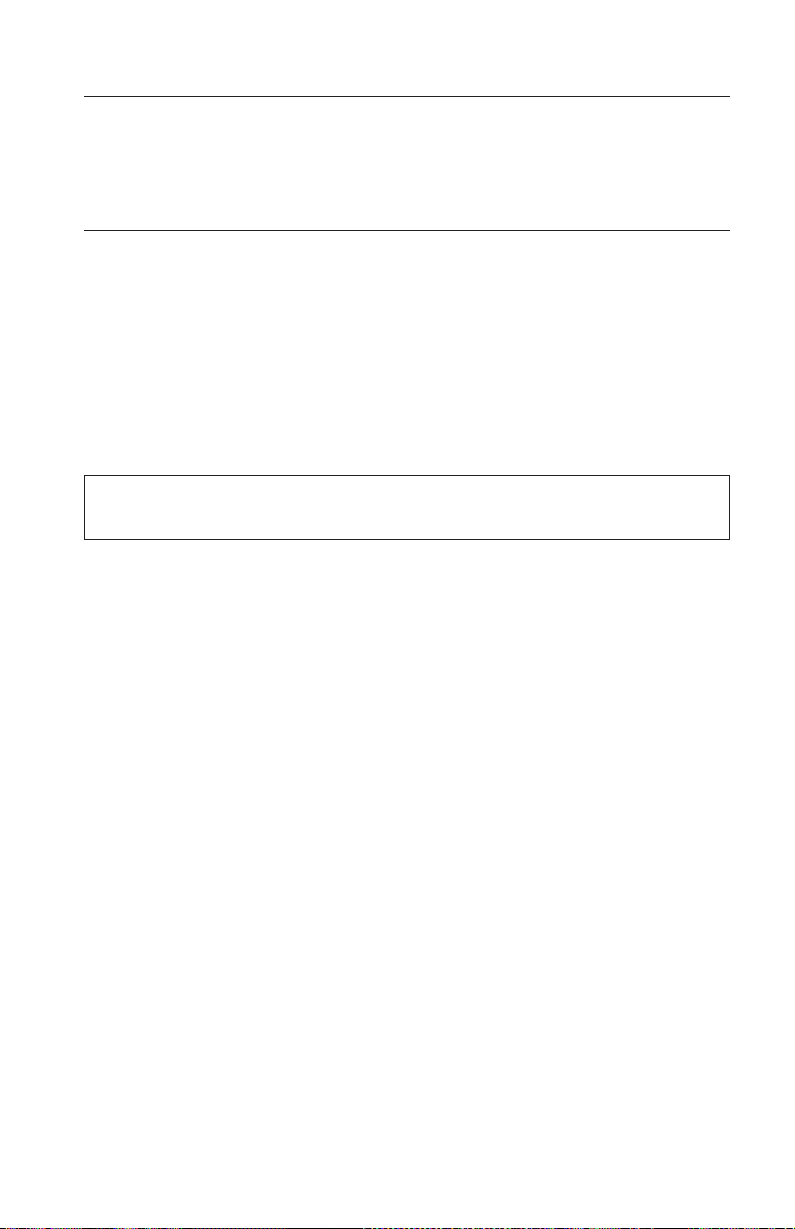
IBM Statement of Limited Warranty Z125-4753-06 8/2000
his warranty statement consists of two parts: Part 1 and Part 2. Be sure to read
Part 1 and the country-unique terms in Part 2 that apply to your country or
region.
Warranty information
This section contains the warranty period for your product, information about
obtaining warranty service and support, and the IBM Statement of Limited
Warranty.
Warranty period
Contact your place of purchase for warranty service information. Some IBM
Machines are eligible for on-site warranty service depending on the country or
region where service is performed.
Machine - iLV200/ilC200 IBM Data/Video Projector
Warranty period - One year
The following information describes the technical support that is available for
your product, during the warranty period or throughout the life of the
product. Refer to your IBM Statement of Limited Warranty for a full
explanation of IBM warranty terms.
Service and support
The following information describes the technical support that is available for
your product, during the warranty period or throughout the life of the
product. Refer to your IBM Statement of Limited Warranty for a full
explanation of IBM warranty terms.
Warranty information on the World Wide Web
The IBM Machine Warranties Web site at
http://www.ibm.com/servers/support/machine_warranties/ contains a
worldwide overview of the IBM Limited Warranty for IBM Machines, a
glossary of terms used in the Statement of Limited Warranty, Frequently Asked
Questions (FAQ), and links to Product Support Web pages. The IBM Statement
of Limited Warranty is available from this Web site in 29 languages in Portable
Document Format (PDF).
Online technical support
Online technical support is available during the life of your product. Online
assistance can be obtained through the Personal Computing Support Web site
and the IBM Automated Fax System.
Appendix E. Product Warranty E-3
Page 56

Online technical support
IBM Personal Computing Support Web site http://www.ibm.com/pc/support/
IBM Automated Fax System 1-800-426-3395 (U.S. and Canada)
During the warranty period, assistance for replacement or exchange of
defective components is available. In addition, if your IBM option is installed
in an IBM computer, you might be entitled to service at your location. Your
technical support representative can help you determine the best alternative.
Telephone technical support
Installation and configuration support through the IBM HelpCenter®will be
withdrawn or made available for a fee, at IBM’s discretion, 90 days after the
option has been withdrawn from marketing. Additional support offerings,
including step-by-step installation assistance, are available for a nominal fee.
To assist the technical support representative, have available as much of the
following information as possible:
v Option name
v Option number
v Proof of purchase
v Computer manufacturer, model, serial number (if IBM), and manual
v Exact wording of the error message (if any)
v Description of the problem
v Hardware and software configuration information for your system
If possible, be at your computer. Your technical support representative might
want to walk you through the problem during the call.
For the support telephone number and support hours by country, refer to the
following table. If the number for your country or region is not listed, contact
your IBM reseller or IBM marketing representative. Response time may vary
depending on the number and nature of the calls received.
Support 24 hours a day, 7 days a week
Canada (Toronto only) 416-383-3344
Canada (all other) 1-800-565-3344
U.S.A. and Puerto Rico 1-800-772-2227
All other countries and regions Go to http://www.ibm.com/pc/support/,
and click Support Phone List.
E-4 iLV200/iLC200 IBM Data/Video Projector: User’s Guide
Page 57

IBM Statement of Limited Warranty Z125-4753-06 8/2000
This warranty statement consists of two parts: Part 1 and Part 2. Be sure to
read Part 1 and the country-unique terms in Part 2 that apply to your country
or region.
Part 1 - General Terms
This Statement of Limited Warranty includes Part 1 - General Terms and Part 2
- Country-unique Terms. The terms of Part 2 replace or modify those of Part 1.
The warranties provided by IBM in this Statement of Limited Warranty apply
only to Machines you purchase for your use, and not for resale, from IBM or
your reseller. The term “Machine” means an IBM machine, its features,
conversions, upgrades, elements, or accessories, or any combination of them.
The term “Machine” does not include any software programs, whether
pre-loaded with the Machine, installed subsequently or otherwise. Unless IBM
specifies otherwise, the following warranties apply only in the country where
you acquire the Machine. Nothing in this Statement of Limited Warranty
affects any statutory rights of consumers that cannot be waived or limited by
contract. If you have any questions, contact IBM or your reseller.
The IBM Warranty for Machines
IBM warrants that each Machine 1) is free from defects in materials and
workmanship and 2) conforms to IBM’s Official Published Specifications
(“Specifications”). The warranty period for a Machine is a specified, fixed
period commencing on its Date of Installation. The date on your sales receipt is
the Date of Installation unless IBM or your reseller informs you otherwise.
If a Machine does not function as warranted during the warranty period, and
IBM or your reseller are unable to either 1) make it do so or 2) replace it with
one that is at least functionally equivalent, you may return it to your place of
purchase and your money will be refunded.
Extent of Warranty
The warranty does not cover the repair or exchange of a Machine resulting
from misuse, accident, modification, unsuitable physical or operating
environment, improper maintenance by you, or failure caused by a product for
which IBM is not responsible. The warranty is voided by removal or alteration
of Machine or parts identification labels.
THESE WARRANTIES ARE YOUR EXCLUSIVE WARRANTIES AND
REPLACE ALL OTHER WARRANTIES OR CONDITIONS, EXPRESS OR
IMPLIED, INCLUDING, BUT NOT LIMITED TO, THE IMPLIED
WARRANTIES OR CONDITIONS OF MERCHANTABILITY AND FITNESS
FOR A PARTICULAR PURPOSE. THESE WARRANTIES GIVE YOU
SPECIFIC LEGAL RIGHTS AND YOU MAY ALSO HAVE OTHER RIGHTS
Appendix E. Product Warranty E-5
Page 58
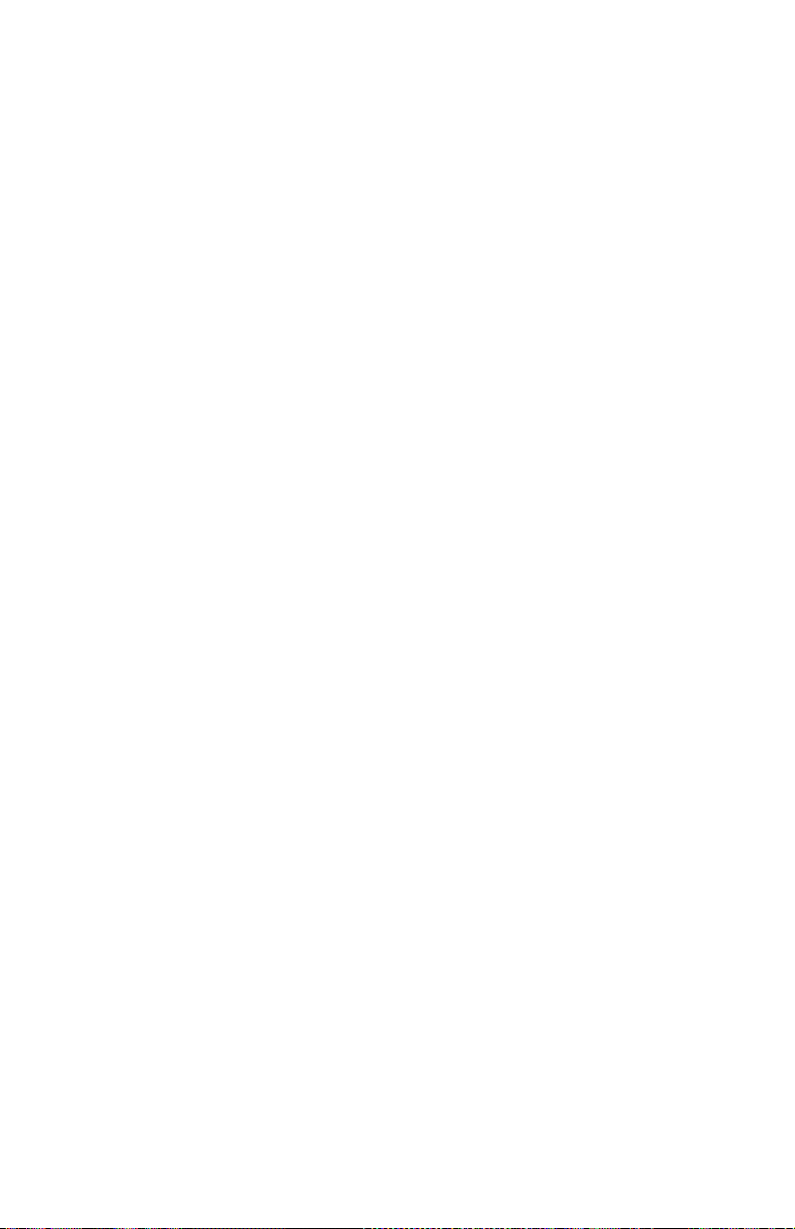
WHICH VARY FROM JURISDICTION TO JURISDICTION. SOME
JURISDICTIONS DO NOT ALLOW THE EXCLUSION OR LIMITATION
OF EXPRESS OR IMPLIED WARRANTIES, SO THE ABOVE EXCLUSION
OR LIMITATION MAY NOT APPLY TO YOU. IN THAT EVENT, SUCH
WARRANTIES ARE LIMITED IN DURATION TO THE WARRANTY
PERIOD. NO WARRANTIES APPLY AFTER THAT PERIOD.
Items Not Covered by Warranty
IBM does not warrant uninterrupted or error-free operation of a Machine.
Any technical or other support provided for a Machine under warranty, such
as assistance via telephone with “how-to” questions and those regarding
Machine set-up and installation, will be provided WITHOUT WARRANTIES
OF ANY KIND.
Warranty Service
To obtain warranty service for a Machine, contact IBM or your reseller. If you
do not register your Machine with IBM, you may be required to present proof
of purchase.
During the warranty period, IBM or your reseller, if approved by IBM to
provide warranty service, provides without charge certain types of repair and
exchange service to keep Machines in, or restore them to, conformance with
their Specifications. IBM or your reseller will inform you of the available types
of service for a Machine based on its country of installation. At its discretion,
IBM or your reseller will 1) either repair or exchange the failing Machine and
2) provide the service either at your location or a service center. IBM or your
reseller will also manage and install selected engineering changes that apply to
the Machine.
Some parts of IBM Machines are designated as Customer Replaceable Units
(called “CRUs”), e.g., keyboards, memory, or hard disk drives. IBM ships CRUs
to you for replacement by you. You must return all defective CRUs to IBM
within 30 days of your receipt of the replacement CRU. You are responsible for
downloading designated Machine Code and Licensed Internal Code updates
from an IBM Internet Web site or from other electronic media, and following
the instructions that IBM provides.
When warranty service involves the exchange of a Machine or part, the item
IBM or your reseller replaces becomes its property and the replacement
becomes yours. You represent that all removed items are genuine and
unaltered. The replacement may not be new, but will be in good working order
and at least functionally equivalent to the item replaced. The replacement
assumes the warranty service status of the replaced item. Many features,
E-6 iLV200/iLC200 IBM Data/Video Projector: User’s Guide
Page 59
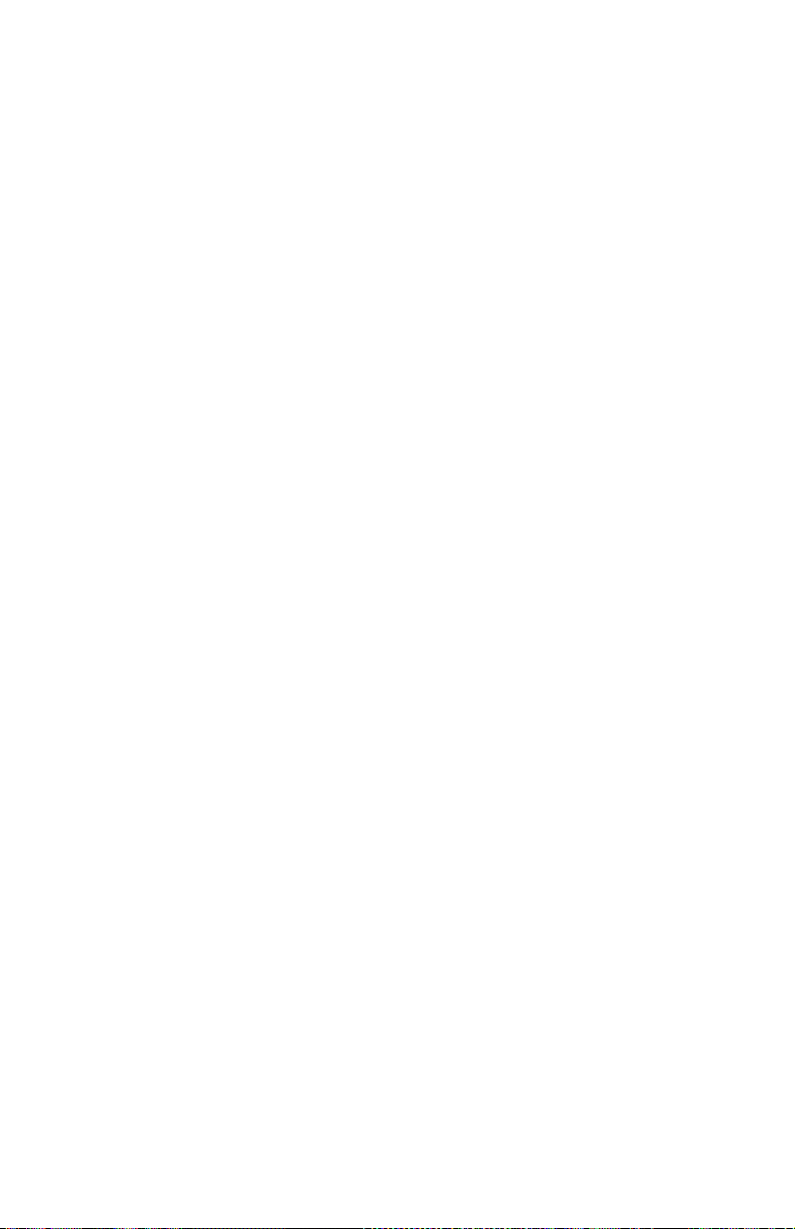
conversions, or upgrades involve the removal of parts and their return to IBM.
A part that replaces a removed part will assume the warranty service status of
the removed part.
Before IBM or your reseller exchanges a Machine or part, you agree to remove
all features, parts, options, alterations, and attachments not under warranty
service.
You also agree to
1. ensure that the Machine is free of any legal obligations or restrictions that
prevent its exchange;
2. obtain authorization from the owner to have IBM or your reseller service a
Machine that you do not own; and
3. where applicable, before service is provided:
a. follow the problem determination, problem analysis, and service request
procedures that IBM or your reseller provides;
b. secure all programs, data, and funds contained in a Machine;
c. provide IBM or your reseller with sufficient, free, and safe access to
your facilities to permit them to fulfill their obligations; and
d. inform IBM or your reseller of changes in a Machine’s location.
IBM is responsible for loss of, or damage to, your Machine while it is 1) in
IBM’s possession or 2) in transit in those cases where IBM is responsible for
the transportation charges.
Neither IBM nor your reseller is responsible for any of your confidential,
proprietary or personal information contained in a Machine which you return
to IBM or your reseller for any reason. You should remove all such information
from the Machine prior to its return.
Limitation of Liability
Circumstances may arise where, because of a default on IBM’spartorother
liability, you are entitled to recover damages from IBM. In each such instance,
regardless of the basis on which you are entitled to claim damages from IBM
(including fundamental breach, negligence, misrepresentation, or other contract
or tort claim), except for any liability that cannot be waived or limited by
applicable laws, IBM is liable for no more than
1. damages for bodily injury (including death) and damage to real property
and tangible personal property; and
2. the amount of any other actual direct damages, up to the charges (if
recurring, 12 months’ charges apply) for the Machine that is subject of the
claim. For purposes of this item, the term “Machine” includes Machine
Code and Licensed Internal Code.
Appendix E. Product Warranty E-7
Page 60

This limit also applies to IBM’s suppliers and your reseller. It is the
maximum for which IBM, its suppliers, and your reseller are collectively
responsible.
UNDER NO CIRCUMSTANCES IS IBM LIABLE FOR ANY OF THE
FOLLOWING: 1) THIRD-PARTY CLAIMS AGAINST YOU FOR DAMAGES
(OTHER THAN THOSE UNDER THE FIRST ITEM LISTED ABOVE); 2)
LOSS OF, OR DAMAGE TO, YOUR RECORDS OR DATA; OR 3) SPECIAL,
INCIDENTAL, OR INDIRECT DAMAGES OR FOR ANY ECONOMIC
CONSEQUENTIAL DAMAGES, LOST PROFITS OR LOST SAVINGS,
EVEN IF IBM, ITS SUPPLIERS OR YOUR RESELLER IS INFORMED OF
THEIR POSSIBILITY. SOME JURISDICTIONS DO NOT ALLOW THE
EXCLUSION OR LIMITATION OF INCIDENTAL OR CONSEQUENTIAL
DAMAGES, SO THE ABOVE LIMITATION OR EXCLUSION MAY NOT
APPLY TO YOU.
Governing Law
Both you and IBM consent to the application of the laws of the country in
which you acquired the Machine to govern, interpret, and enforce all of your
and IBM’s rights, duties, and obligations arising from, or relating in any
manner to, the subject matter of this Agreement, without regard to conflict of
law principles.
Part 2 - Country-unique Terms
AMERICAS
BRAZIL
Governing Law: The following is added after the first sentence:
Any litigation arising from this Agreement will be settled exclusively by the
court of Rio de Janeiro.
NORTH AMERICA
Warranty Service: The following is added to this Section:
To obtain warranty service from IBM in Canada or the United States, call
1-800-IBM-SERV (426-7378).
CANADA
Governing Law: The following replaces “laws of the country in which you acquired
the Machine” in the first sentence:
laws in the Province of Ontario.
UNITED STATES
E-8 iLV200/iLC200 IBM Data/Video Projector: User’s Guide
Page 61

Governing Law:The following replaces “laws of the country in which you acquired
the Machine” in the first sentence:
laws of the State of New York.
ASIA PACIFIC
AUSTRALIA
The IBM Warranty for Machines:The following paragraph is added to this Section:
The warranties specified in this Section are in addition to any rights you may
have under the Trade Practices Act 1974 or other similar legislation and are
only limited to the extent permitted by the applicable legislation.
Limitation of Liability: The following is added to this Section:
Where IBM is in breach of a condition or warranty implied by the Trade
Practices Act 1974 or other similar legislation, IBM’s liability is limited to the
repair or replacement of the goods or the supply of equivalent goods. Where
that condition or warranty relates to right to sell, quiet possession or clear title,
or the goods are of a kind ordinarily acquired for personal, domestic or
household use or consumption, then none of the limitations in this paragraph
apply.
Governing Law: The following replaces “laws of the country in which you acquired
the Machine” in the first sentence:
laws of the State or Territory.
CAMBODIA, LAOS, AND VIETNAM
Governing Law: The following replaces “laws of the country in which you acquired
the Machine” in the first sentence:
laws of the State of New York.
The following is added to this Section:
Disputes and differences arising out of or in connection with this Agreement
shall be finally settled by arbitration which shall be held in Singapore in
accordance with the rules of the International Chamber of Commerce (ICC).
The arbitrator or arbitrators designated in conformity with those rules shall
have the power to rule on their own competence and on the validity of the
Agreement to submit to arbitration. The arbitration award shall be final and
binding for the parties without appeal and the arbitral award shall be in
writing and set forth the findings of fact and the conclusions of law.
All proceedings shall be conducted, including all documents presented in such
proceedings, in the English language. The number of arbitrators shall be three,
with each side to the dispute being entitled to appoint one arbitrator.
Appendix E. Product Warranty E-9
Page 62
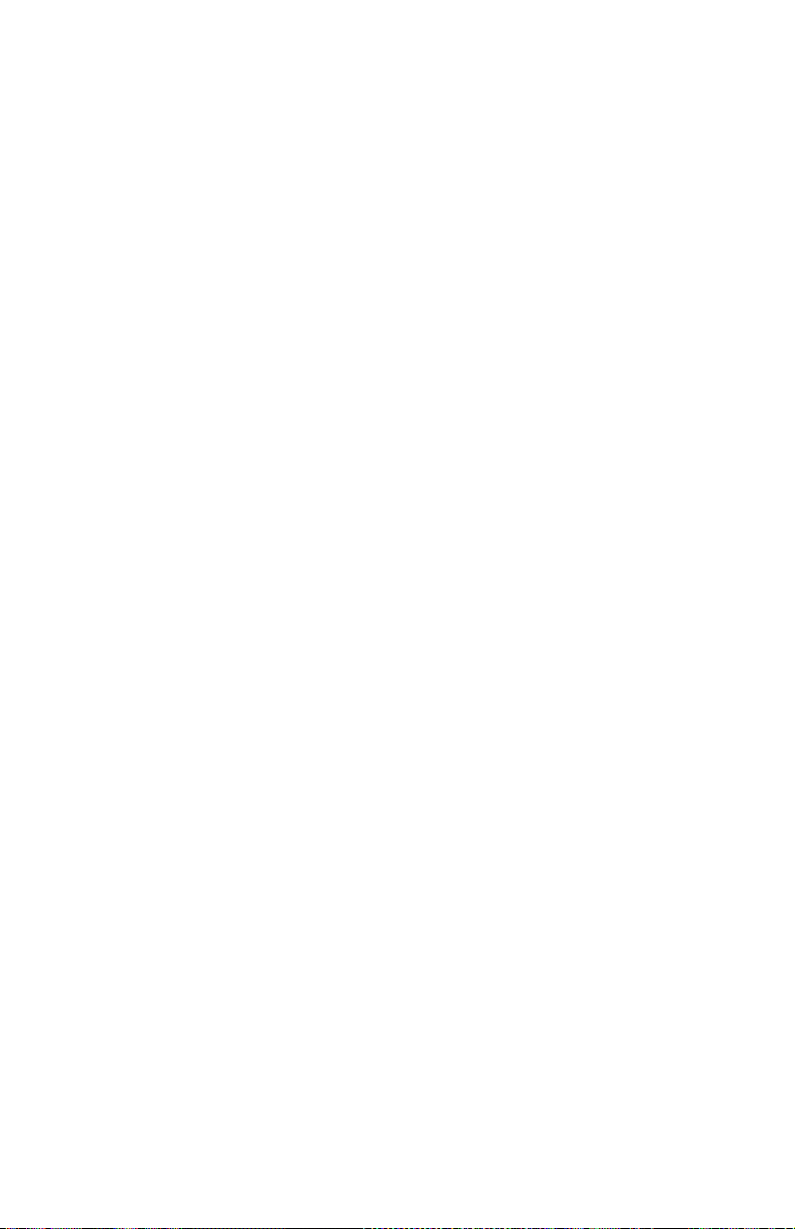
The two arbitrators appointed by the parties shall appoint a third arbitrator
before proceeding upon the reference. The third arbitrator shall act as chairman
of the proceedings. Vacancies in the post of chairman shall be filled by the
president of the ICC. Other vacancies shall be filled by the respective
nominating party. Proceedings shall continue from the stage they were at when
the vacancy occurred.
If one of the parties refuses or otherwise fails to appoint an arbitrator within 30
days of the date the other party appoints its, the first appointed arbitrator shall
be the sole arbitrator, provided that the arbitrator was validly and properly
appointed.
The English language version of this Agreement prevails over any other
language version.
HONG KONG AND MACAU
Governing Law: The following replaces “laws of the country in which you acquired
the Machine” in the first sentence:
laws of Hong Kong Special Administrative Region.
INDIA
Limitation of Liability: The following replaces items 1 and 2 of this Section:
1. liability for bodily injury (including death) or damage to real property and
tangible personal property will be limited to that caused by IBM’s
negligence;
2. as to any other actual damage arising in any situation involving
nonperformance by IBM pursuant to, or in any way related to the subject
of this Statement of Limited Warranty, IBM’s liability will be limited to the
charge paid by you for the individual Machine that is the subject of the
claim.
JAPAN
Governing Law: The following sentence is added to this Section:
Any doubts concerning this Agreement will be initially resolved between us in
good faith and in accordance with the principle of mutual trust.
NEW ZEALAND
The IBM Warranty for Machines: The following paragraph is added to this Section:
The warranties specified in this Section are in addition to any rights you may
have under the Consumer Guarantees Act 1993 or other legislation which
cannot be excluded or limited. The Consumer Guarantees Act 1993 will not
E-10 iLV200/iLC200 IBM Data/Video Projector: User’s Guide
Page 63
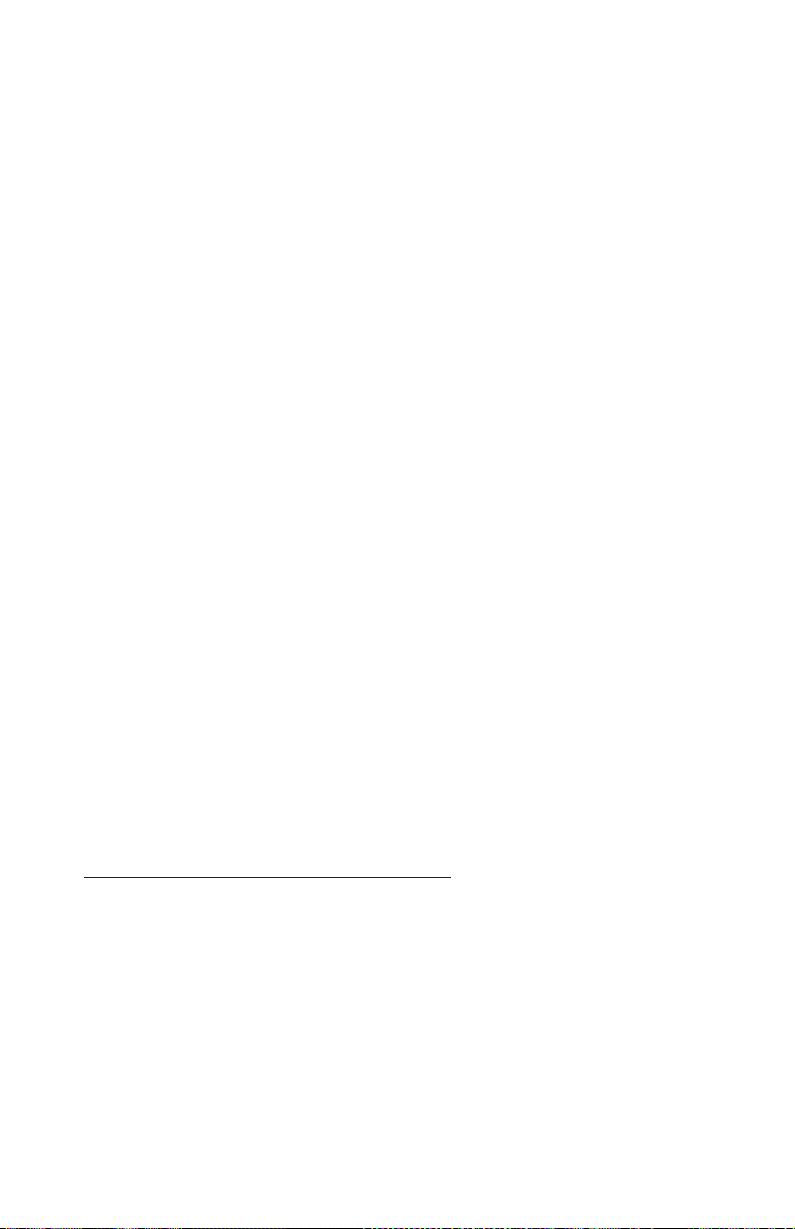
apply in respect of any goods which IBM provides, if you require the goods
for the purposes of a business as defined in that Act.
Limitation of Liability: The following is added to this Section:
Where Machines are not acquired for the purposes of a business as defined in
the Consumer Guarantees Act 1993, the limitations in this Section are subject to
the limitations in that Act.
PEOPLE’S REPUBLIC OF CHINA (PRC)
Governing Law:The following replaces this Section:
Both you and IBM consent to the application of the laws of the State of New
York (except when local law requires otherwise) to govern, interpret, and
enforce all your and IBM’s rights, duties, and obligations arising from, or
relating in any manner to, the subject matter of this Agreement, without regard
to conflict of law principles.
Any disputes arising from or in connection with this Agreement will first be
resolved by friendly negotiations, failing which either of us has the right to
submit the dispute to the China International Economic and Trade Arbitration
Commission in Beijing, the PRC, for arbitration in accordance with its
arbitration rules in force at the time. The arbitration tribunal will consist of
three arbitrators. The language to be used therein will be English and Chinese.
An arbitral award will be final and binding on all the parties, and will be
enforceable under the Convention on the Recognition and Enforcement of
Foreign Arbitral Awards (1958).
The arbitration fee will be borne by the losing party unless otherwise
determined by the arbitral award.
During the course of arbitration, this Agreement will continue to be performed
except for the part which the parties are disputing and which is undergoing
arbitration.
EUROPE, MIDDLE EAST, AFRICA (EMEA)
THE FOLLOWING TERMS APPLY TO ALL EMEA COUNTRIES:
The terms of this Statement of Limited Warranty apply to Machines purchased
from IBM or an IBM reseller.
Warranty Service:
If you purchase an IBM Machine in Austria, Belgium, Denmark, Estonia,
Finland, France, Germany, Greece, Iceland, Ireland, Italy, Latvia, Lithuania,
Luxembourg, Netherlands, Norway, Portugal, Spain, Sweden, Switzerland or
United Kingdom, you may obtain warranty service for that Machine in any of
Appendix E. Product Warranty E-11
Page 64

those countries from either (1) an IBM reseller approved to perform warranty
service or (2) from IBM. If you purchase an IBM Personal Computer Machine
in Albania, Armenia, Belarus, Bosnia and Herzegovina, Bulgaria, Croatia,
Czech Republic, Georgia, Hungary, Kazakhstan, Kirghizia, Federal Republic of
Yugoslavia, Former Yugoslav Republic of Macedonia (FYROM), Moldova,
Poland, Romania, Russia, Slovak Republic, Slovenia, or Ukraine, you may
obtain warranty service for that Machine in any of those countries from either
(1) an IBM reseller approved to perform warranty service or (2) from IBM.
If you purchase an IBM Machine in a Middle Eastern or African country, you
may obtain warranty service for that Machine from the IBM entity within the
country of purchase, if that IBM entity provides warranty service in that
country, or from an IBM reseller, approved by IBM to perform warranty service
on that Machine in that country. Warranty service in Africa is available within
50 kilometers of an IBM authorized service provider. You are responsible for
transportation costs for Machines located outside 50 kilometers of an IBM
authorized service provider.
Governing Law:
The applicable laws that govern, interpret and enforce rights, duties, and
obligations of each of us arising from, or relating in any manner to, the subject
matter of this Statement, without regard to conflict of laws principles, as well
as Country-unique terms and competent court for this Statement are those of
the country in which the warranty service is being provided, except that in 1)
Albania, Bosnia-Herzegovina, Bulgaria, Croatia, Hungary, Former Yugoslav
Republic of Macedonia, Romania, Slovakia, Slovenia, Armenia, Azerbaijan,
Belarus, Georgia, Kazakhstan, Kyrgyzstan, Moldova, Russia, Tajikistan,
Turkmenistan, Ukraine, and Uzbekistan, the laws of Austria apply; 2) Estonia,
Latvia, and Lithuania, the laws of Finland apply; 3) Algeria, Benin, Burkina
Faso, Cameroon, Cape Verde, Central African Republic, Chad, Congo, Djibouti,
Democratic Republic of Congo, Equatorial Guinea, France, Gabon, Gambia,
Guinea, Guinea-Bissau, Ivory Coast, Lebanon, Mali, Mauritania, Morocco,
Niger, Senegal, Togo, and Tunisia, this Agreement will be construed and the
legal relations between the parties will be determined in accordance with the
French laws and all disputes arising out of this Agreement or related to its
violation or execution, including summary proceedings, will be settled
exclusively by the Commercial Court of Paris; 4) Angola, Bahrain, Botswana,
Burundi, Egypt, Eritrea, Ethiopia, Ghana, Jordan, Kenya, Kuwait, Liberia,
Malawi, Malta, Mozambique, Nigeria, Oman, Pakistan, Qatar, Rwanda, Sao
Tome, Saudi Arabia, Sierra Leone, Somalia, Tanzania, Uganda, United Arab
Emirates, United Kingdom, West Bank/Gaza, Yemen, Zambia, and Zimbabwe,
this Agreement will be governed by English Law and disputes relating to it
will be submitted to the exclusive jurisdiction of the English courts; and 5) in
Greece, Israel, Italy, Portugal, and Spain any legal claim arising out of this
Statement will be brought before, and finally settled by, the competent court of
Athens, Tel Aviv, Milan, Lisbon, and Madrid, respectively.
E-12 iLV200/iLC200 IBM Data/Video Projector: User’s Guide
Page 65
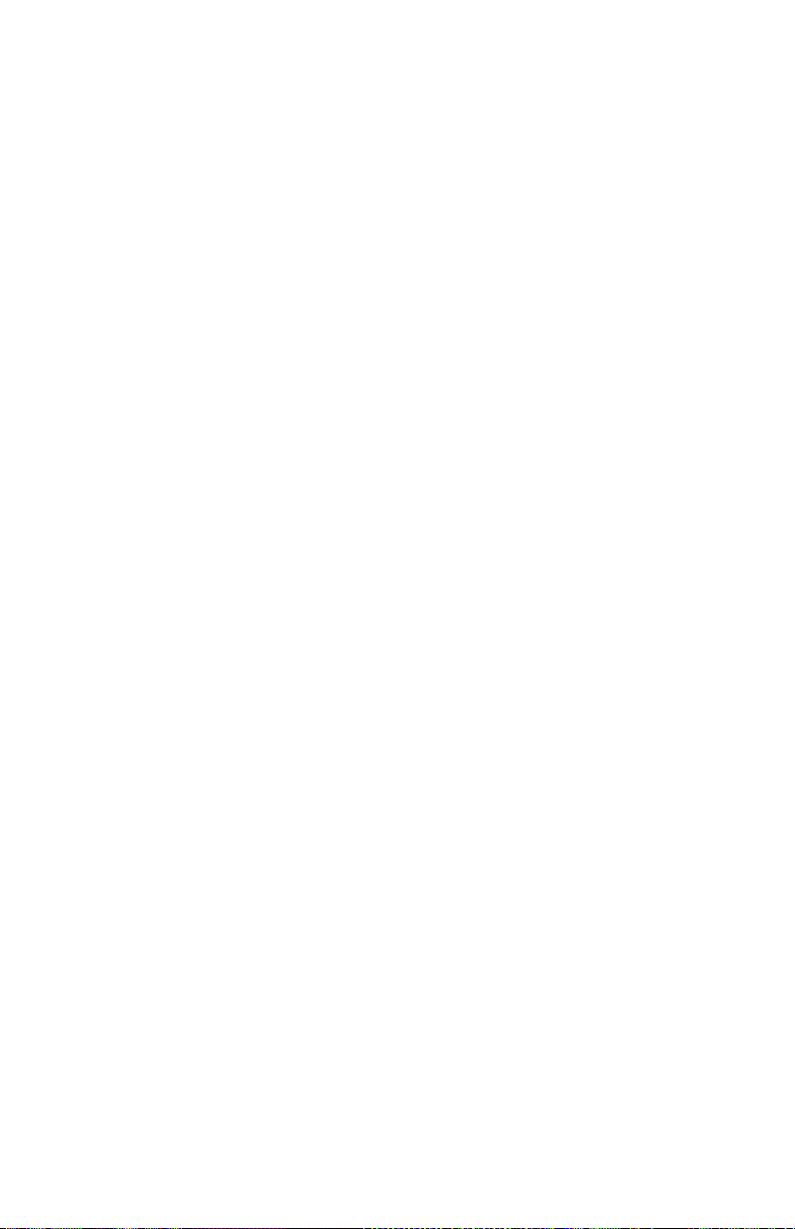
THE FOLLOWING TERMS APPLY TO THE COUNTRY SPECIFIED:
AUSTRIA AND GERMANY
The IBM Warranty for Machines: The following replaces the first sentence of the
first paragraph of this Section:
The warranty for an IBM Machine covers the functionality of the Machine for
its normal use and the Machine’s conformity to its Specifications.
The following paragraphs are added to this Section:
The minimum warranty period for Machines is six months. In case IBM or
your reseller is unable to repair an IBM Machine, you can alternatively ask for
a partial refund as far as justified by the reduced value of the unrepaired
Machine or ask for a cancellation of the respective agreement for such Machine
and get your money refunded.
Extent of Warranty:The second paragraph does not apply.
Warranty Service: The following is added to this Section:
During the warranty period, transportation for delivery of the failing Machine
to IBM will be at IBM’s expense.
Limitation of Liability: The following paragraph is added to this Section:
The limitations and exclusions specified in the Statement of Limited Warranty
will not apply to damages caused by IBM with fraud or gross negligence and
for express warranty.
The following sentence is added to the end of item 2:
IBM’s liability under this item is limited to the violation of essential contractual
terms in cases of ordinary negligence.
EGYPT
Limitation of Liability:The following replaces item 2 in this Section:
as to any other actual direct damages, IBM’s liability will be limited to the total
amount you paid for the Machine that is the subject of the claim. For purposes
of this item, the term “Machine” includes Machine Code and Licensed Internal
Code.
Applicability of suppliers and resellers (unchanged).
FRANCE
Limitation of Liability:The following replaces the second sentence of the first
paragraph of this Section:
Appendix E. Product Warranty E-13
Page 66

In such instances, regardless of the basis on which you are entitled to claim
damages from IBM, IBM is liable for no more than: (items 1 and 2 unchanged).
IRELAND
Extent of Warranty: The following is added to this Section:
Except as expressly provided in these terms and conditions, all statutory
conditions, including all warranties implied, but without prejudice to the
generality of the foregoing all warranties implied by the Sale of Goods Act
1893 or the Sale of Goods and Supply of Services Act 1980 are hereby
excluded.
Limitation of Liability:The following replaces items one and two of the first
paragraph of this Section:
1. death or personal injury or physical damage to your real property solely
caused by IBM’s negligence; and
2. the amount of any other actual direct damages, up to 125 percent of the
charges (if recurring, the 12 months’ charges apply) for the Machine that is the
subject of the claim or which otherwise gives rise to the claim.
Applicability of suppliers and resellers (unchanged).
The following paragraph is added at the end of this Section:
IBM’s entire liability and your sole remedy, whether in contract or in tort, in
respect of any default shall be limited to damages.
ITALY
Limitation of Liability:The following replaces the second sentence in the first
paragraph:
In each such instance unless otherwise provided by mandatory law, IBM is
liable for no more than:
1. (unchanged)
2. as to any other actual damage arising in all situations involving
nonperformance by IBM pursuant to, or in any way related to the subject
matter of this Statement of Warranty, IBM’s liability, will be limited to the total
amount you paid for the Machine that is the subject of the claim.
Applicability of suppliers and resellers (unchanged).
The following replaces the third paragraph of this Section:
Unless otherwise provided by mandatory law, IBM and your reseller are not
liable for any of the following: (items 1 and 2 unchanged) 3) indirect damages,
even if IBM or your reseller is informed of their possibility.
SOUTH AFRICA, NAMIBIA, BOTSWANA, LESOTHO AND SWAZILAND
E-14 iLV200/iLC200 IBM Data/Video Projector: User’s Guide
Page 67

Limitation of Liability:The following is added to this Section:
IBM’s entire liability to you for actual damages arising in all situations
involving nonperformance by IBM in respect of the subject matter of this
Statement of Warranty will be limited to the charge paid by you for the
individual Machine that is the subject of your claim from IBM.
UNITED KINGDOM
Limitation of Liability:The following replaces items 1 and 2 of the first paragraph of
this Section:
1. death or personal injury or physical damage to your real property solely
caused by IBM’s negligence;
2. the amount of any other actual direct damages or loss, up to 125 percent of
the charges (if recurring, the 12 months’ charges apply) for the Machine
that is the subject of the claim or which otherwise gives rise to the claim;
The following item is added to this paragraph:
3. breach of IBM’s obligations implied by Section 12 of the Sale of Goods Act
1979 or Section 2 of the Supply of Goods and Services Act 1982.
Applicability of suppliers and resellers (unchanged).
The following is added to the end of this Section:
IBM’s entire liability and your sole remedy, whether in contract or in tort, in
respect of any default shall be limited to damages.
Appendix E. Product Warranty E-15
Page 68

E-16 iLV200/iLC200 IBM Data/Video Projector: User’s Guide
Page 69

Appendix F. Notices
This section contains information on the notices.
Federal Communications Commission (FCC) statement
iLV200/iLC200 Data/Video Projector
Note: This equipment has been tested and found to comply with the limits for
a Class A digital device, pursuant to Part 15 of the FCC Rules. These limits are
designed to provide reasonable protection against harmful interference when
the equipment is operated in a commercial environment. This equipment
generates, uses, and can radiate radio frequency energy and, if not installed
and used in accordance with the instruction manual, may cause harmful
interference to radio communications. Operation of this equipment in a
residential area is likely to cause harmful interference, in which case the user
will be required to correct the interference at his own expense.
Properly shielded and grounded cables and connectors must be used in order
to meet FCC emission limits. IBM is not responsible for any radio or television
interference caused by using other than recommended cables and connectors or
by unauthorized changes or modifications to this equipment. Unauthorized
changes or modifications could void the user’s authority to operate the
equipment.
This device complies with Part 15 of the FCC Rules. Operation is subject to the
following two conditions: (1) this device may not cause harmful interference,
and (2) this device must accept any interference received, including
interference that may cause undesired operation.
Industry Canada Class A emission compliance statement
This Class A digital apparatus complies with Canadian ICES-003.
Avis de conformite a la reglementation d’Industrie Canada
Cet appareil numérique de la classe A est conform à la norme NMB-003 du
Canada.
Deutsche EMV-Direktive (electromagnetische Verträglichkeit)
Dieses Gerät ist berechtigt in Übereinstimmung mit dem deutschen EMVG
vom 9.Nov.92 das EG-Konformitätszeichen zu führen.
© Copyright IBM Corp. 2002 F-1
Page 70

Der Aussteller der Konformitätserklärung ist die IBM UK, Greenock.
Dieses Gerät erfüllt die Bedingungen der EN 55022 Klasse A. Für diese Klasse
von Geräten gilt folgende Bestimmung nach dem EMVG:
Geräte dürfen an Orten, für die sie nicht ausreichend entst÷rt sind, nur mit
besonderer Genehmigung des Bundesminesters für Post und
Telekommunikation oder des Bundesamtes für Post und Telekommunikation
betrieben werden. Die Genehmigung wird erteilt, wenn keine
elektromagnetischen St÷rungen zu erwarten sind.
(Auszug aus dem EMVG vom 9.Nov.92, Para.3. Abs.4)
Hinweis: Dieses Genehmigungsverfahren ist von der Deutschen Bundespost noch nicht
ver÷ffentlicht worden.
Europen Union - EMC directive
This product is in conformity with the protection requirements of EU Council
Directive 89/336/ECC on the approximation of the laws of the Member States
relating to electromagnetic compatibility.
IBM cannot accept responsibility for any failure to satisfy the protection
requirements resulting from a non-recommended modification of the product,
including the fitting of non-IBM option cards.
This product has been tested and found to comply with the limits for Class A
Information Technology Equipment according to CISPR 22/European Standard
EN 55022. The limits for Class A equipment were derived for commercial and
industrial environments to provide reasonable protection against interference
with licensed communication equipment.
Warning: This is a Class A product. In a domestic environment this product may cause
radio interference in which case the user may be required to take adequate measures.
Union Européenne - Directive Conformitéélectromagnétique
Ce produit est conforme aux exigences de protection de la Directive
89/336/EEC du Conseil de l’UE sur le rapprochement des lois des États
membres en matière de compatibilitéélectromagnétique.
IBM ne peut accepter aucune responsabilité pour le manquement aux exigences
de protection résultant d’une modification non recommandée du produit, y
compris l’installation de cartes autres que les cartes IBM.
F-2 iLV200/iLC200 IBM Data/Video Projector: User’s Guide
Page 71

Ce produit a été testé et il satisfait les conditions de l’équipement informatique
de Classe A en vertu de CISPR22/Standard européen EN 55022. Les conditions
pour l’équipement de Classe A ont été définies en fonction d’un contexte
d’utilisation commercial et industriel afin de fournir une protection raisonnable
contre l’interférence d’appareils de communication autorisés.
Avertissement : Ceci est un produit de Classe A. Dans un contexte résidentiel, ce
produit peut causer une interférence radio exigeant que l’utilisateur prenne des
mesures adéquates.
Union Europea - Normativa EMC
Questo prodotto è conforme alle normative di protezione ai sensi della
Direttiva del Consiglio dell’Unione Europea 89/336/CEE sull’armonizzazione
legislativa degli stati membri in materia di compatibilità elettromagnetica.
IBM non accetta responsabilità alcuna per la mancata conformità alle
normative di protezione dovuta a modifiche non consigliate al prodotto,
compresa l’installazione di schede e componenti di marca diversa da IBM.
Le prove effettuate sul presente prodotto hanno accertato che esso rientra nei
limiti stabiliti per le le apparecchiature di informatica Classe A ai sensi del
CISPR 22/Norma Europea EN 55022. I limiti delle apparecchiature della Classe
A sono stati stabiliti al fine di fornire ragionevole protezione da interferenze
mediante dispositivi di comunicazione in concessione in ambienti commerciali
ed industriali.
Avvertimento: Questso è un prodotto appartenente alla Classe A. In ambiente
domestico, tale prodotto può essere causa di interferenze radio, nel qual caso l’utente
deve prendere misure adeguate.
Unione Europea - Directiva EMC (Conformidad électromagnética)
Este producto satisface los requisitos de protección del Consejo de la UE,
Directiva 89/336/CEE en lo que a la legislatura de los Estados Miembros sobre
compatibilidad electromagnética se refiere.
IBM no puede aceptar responsabilidad alguna si este producto deja de
satisfacer dichos requisitos de protección como resultado de una modificación
no recomendada del producto, incluyendo el ajuste de tarjetas de opción que
no sean IBM.
Este producto ha sido probado y satisface los límites para Equipos Informáticos
Clase A de conformidad con el Estándar CISPR22 y el Estándar Europeo EN
55022. Los límites para los equipos de Clase A se han establecido para entornos
Appendix F. Notices F-3
Page 72

comerciales e industriales a fin de proporcionar una protección razonable
contra las interferencias con dispositivos de comunicación licenciados.
Advertencia: Este es un producto de Clase A. En un entorno doméstico este producto
podría causar radiointerferencias en cuyo caso el usuario deberá tomar las medidas
adecuadas.
Notices
IBM may not offer the products, services, or features discussed in this
document in all countries. Consult your local IBM representative for
information on the products and services currently available in your area. Any
reference to an IBM product, program, or service is not intended to state or
imply that only that IBM product, program, or service may be used. Any
functionally equivalent product, program, or service that does not infringe any
IBM intellectual property right may be used instead. However, it is the user’s
responsibility to evaluate and verify the operation of any non-IBM product,
program, or service.
IBM may have patents or pending patent applications covering subject matter
described in this document. The furnishing of this document does not give you
any license to these patents. You can send license inquiries, in writing, to:
IBM Director of Licensing
IBM Corporation
F-4 iLV200/iLC200 IBM Data/Video Projector: User’s Guide
Page 73

North Castle Drive
Armonk, NY 10504-1785
U.S.A.
The following paragraph does not apply to the United Kingdom or any
country where such provisions are inconsistent with local law:
INTERNATIONAL BUSINESS MACHINES CORPORATION PROVIDES THIS
PUBLICATION “AS IS” WITHOUT WARRANTY OF ANY KIND, EITHER
EXPRESS OR IMPLIED, INCLUDING, BUT NOT LIMITED TO, THE IMPLIED
WARRANTIES OF NON-INFRINGEMENT, MERCHANTABILITY OR FITNESS
FOR A PARTICULAR PURPOSE. Some states do not allow disclaimer of
express or implied warranties in certain transactions, therefore, this statement
may not apply to you.
This information could include technical inaccuracies or typographical errors.
Changes are periodically made to the information herein; these changes will be
incorporated in new editions of the publication. IBM may make improvements
and/or changes in the product(s) and/or the program(s) described in this
publication at any time without notice.
IBM may use or distribute any of the information you supply in any way it
believes appropriate without incurring any obligation to you.
Trademarks
The following terms are trademarks of the IBM Corporation in the United
States or other countries or both:
IBM
HelpCenter
Microsoft, PowerPoint, Windows, and Windows NT are trademarks of
Microsoft Corporation in the United States or other countries or both.
Other company, product, and service names may be trademarks or service
marks of others.
Appendix F. Notices F-5
Page 74
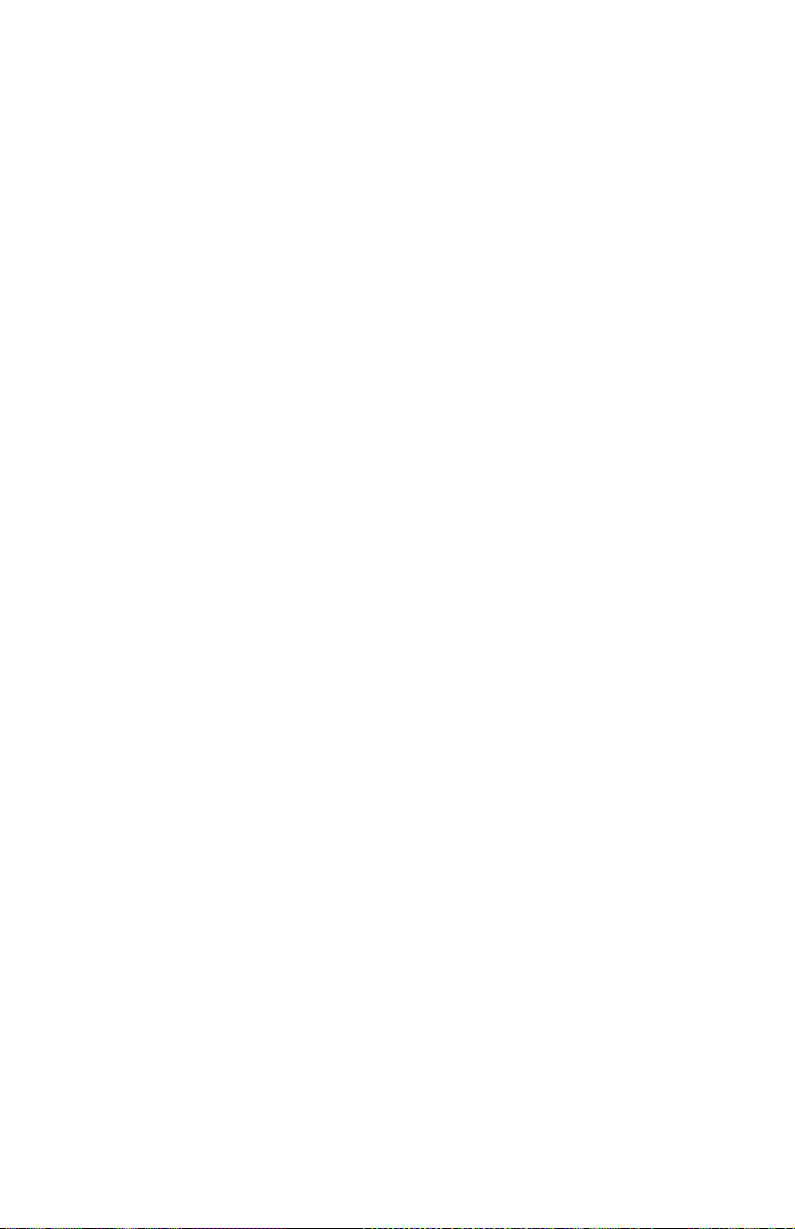
F-6 iLV200/iLC200 IBM Data/Video Projector: User’s Guide
Page 75

Page 76

Part Number: 33L3369
Printed in the United States of America
on recycled paper containing 10%
recovered post-consumer fiber.
(1P) P/N: 33L3369
