Page 1

IBM iDataPlex Cluster Solutio n
Installation an d Service Guid e
Page 2

Page 3

IBM iDataPlex Cluster Solution
Installation an d Service Guid e
Page 4

Note:
Before using this information and the product it supports, read the general information in Appendix B, “Getting help and technical
assistance,” on page 47 and Appendix D, “Notices,” on page 53.
First Edition (November 2008)
© Copyright International Business Machines Corporation 2008.
US Government Users Restricted Rights – Use, duplication or disclosure restricted by GSA ADP Schedule Contract
with IBM Corp.
Page 5

Contents
Safety . . . . . . . . . . . . . . . . . . . . . . . . . . . .v
Chapter 1. System overview . . . . . . . . . . . . . . . . . . . .1
The IBM Documentation CD of iDataPlex Rack Type 7825 . . . . . . . . .1
Hardware and software requirements . . . . . . . . . . . . . . . .1
Using the Documentation Browser . . . . . . . . . . . . . . . . .1
Related documentation . . . . . . . . . . . . . . . . . . . . . .3
Notices and statements in this document . . . . . . . . . . . . . . . .3
Chapter 2. Site preparation and requirements . . . . . . . . . . . . .5
Site preparation overview . . . . . . . . . . . . . . . . . . . . .5
Size and weight requirements . . . . . . . . . . . . . . . . . . . .6
Minimum service clearances for iDataPlex racks . . . . . . . . . . . .6
Space requirements (creating a floor plan) . . . . . . . . . . . . . . .10
Power requirements . . . . . . . . . . . . . . . . . . . . . . .11
Chapter 3. Cabling guidelines . . . . . . . . . . . . . . . . . . .13
Chapter 4. Installing the rack . . . . . . . . . . . . . . . . . . .15
Installation tools . . . . . . . . . . . . . . . . . . . . . . . .15
Unpacking the rack . . . . . . . . . . . . . . . . . . . . . . .17
Moving the rack . . . . . . . . . . . . . . . . . . . . . . . .20
Installing the stabilizer feet . . . . . . . . . . . . . . . . . . . .22
Installing the side panels . . . . . . . . . . . . . . . . . . . . .23
Removing and installing rack doors . . . . . . . . . . . . . . . . .23
Removing the front doors . . . . . . . . . . . . . . . . . . . .24
Installing the front doors . . . . . . . . . . . . . . . . . . . .24
Removing the rear door . . . . . . . . . . . . . . . . . . . .25
Installing the rear door . . . . . . . . . . . . . . . . . . . . .27
Installing an optional rear door heat exchanger . . . . . . . . . . . .30
Connecting power to the rack . . . . . . . . . . . . . . . . . . .30
Turning on the power to the cabinets . . . . . . . . . . . . . . . . .32
Attaching rack cabinets in a suite . . . . . . . . . . . . . . . . . .32
Removing and installing the casters . . . . . . . . . . . . . . . . .34
Removing the casters . . . . . . . . . . . . . . . . . . . . .34
Installing the casters . . . . . . . . . . . . . . . . . . . . . .34
Chapter 5. Power cord and rails . . . . . . . . . . . . . . . . . .35
Removing and installing a power cord . . . . . . . . . . . . . . . .35
Removing and installing rails . . . . . . . . . . . . . . . . . . . .36
Removing and installing 2U/3U chassis rails . . . . . . . . . . . . .36
Removing and installing optional device rails . . . . . . . . . . . . .39
Chapter 6. Accessing the cluster from a remote location . . . . . . . .43
Using the remote power command . . . . . . . . . . . . . . . . .43
Remote console . . . . . . . . . . . . . . . . . . . . . . . .43
Displaying server configuration information . . . . . . . . . . . . . . .43
Related topics . . . . . . . . . . . . . . . . . . . . . . . . .43
Appendix A. Error and event logs . . . . . . . . . . . . . . . . .45
Appendix B. Getting help and technical assistance . . . . . . . . . .47
Before you call . . . . . . . . . . . . . . . . . . . . . . . . .47
© Copyright IBM Corp. 2008 iii
Page 6

Using the documentation . . . . . . . . . . . . . . . . . . . . .47
Getting help and information from the World Wide Web . . . . . . . . . .47
Software service and support . . . . . . . . . . . . . . . . . . .48
Hardware service and support . . . . . . . . . . . . . . . . . . .48
IBM Taiwan product service . . . . . . . . . . . . . . . . . . . .49
Appendix C. CRU and FRU information and part numbers . . . . . . .51
Appendix D. Notices . . . . . . . . . . . . . . . . . . . . . .53
Trademarks . . . . . . . . . . . . . . . . . . . . . . . . . .53
Product recycling and disposal . . . . . . . . . . . . . . . . . . .54
Electronic emission notices . . . . . . . . . . . . . . . . . . . .55
Federal Communications Commission (FCC) statement . . . . . . . . .55
Industry Canada Class A emission compliance statement . . . . . . . .56
Avis de conformité à la réglementation d’Industrie Canada . . . . . . . .56
Australia and New Zealand Class A statement . . . . . . . . . . . .56
United Kingdom telecommunications safety requirement . . . . . . . . .56
European Union EMC Directive conformance statement . . . . . . . . .56
Taiwanese Class A warning statement . . . . . . . . . . . . . . .57
Chinese Class A warning statement . . . . . . . . . . . . . . . .57
Japanese Voluntary Control Council for Interference (VCCI) statement . . .57
Korean Class A warning statement . . . . . . . . . . . . . . . .57
Index . . . . . . . . . . . . . . . . . . . . . . . . . . . .59
iv IBM iDataPlex Cluster Solution: Installation and Service Guide
Page 7

Safety
Before installing this product, read the Safety Information.
Antes de instalar este produto, leia as Informações de Segurança.
Pred instalací tohoto produktu si prectete prírucku bezpecnostních instrukcí.
Læs sikkerhedsforskrifterne, før du installerer dette produkt.
Lees voordat u dit product installeert eerst de veiligheidsvoorschriften.
Ennen kuin asennat tämän tuotteen, lue turvaohjeet kohdasta Safety Information.
Avant d’installer ce produit, lisez les consignes de sécurité.
Vor der Installation dieses Produkts die Sicherheitshinweise lesen.
Prima di installare questo prodotto, leggere le Informazioni sulla Sicurezza.
Les sikkerhetsinformasjonen (Safety Information) før du installerer dette produktet.
Antes de instalar este produto, leia as Informações sobre Segurança.
Antes de instalar este producto, lea la información de seguridad.
Läs säkerhetsinformationen innan du installerar den här produkten.
© Copyright IBM Corp. 2008 v
Page 8
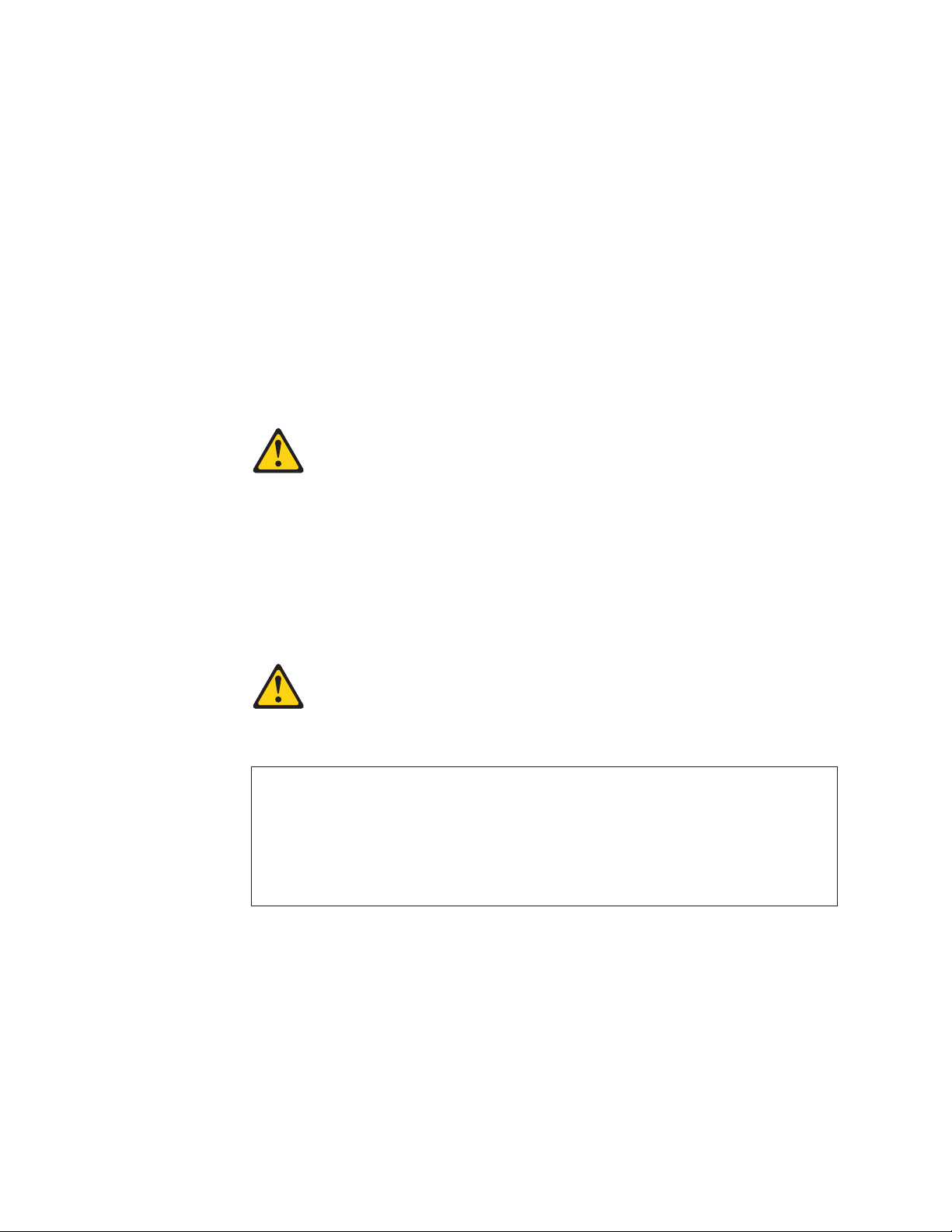
Important:
Each caution and danger statement in this document is labeled with a
number. This number is used to cross reference an English-language
caution or danger statement with translated versions of the caution or
danger statement in the IBM Rack Safety Information document.
For example, if a caution statement is labeled “Statement 1,”
translations for that caution statement are in the IBM Rack Safety
Information document under “Statement 1.”
Be sure to read all caution and danger statements in this document
before you perform the procedures. Read any additional safety
information that comes with the server or optional device before you
install the device.
Statement 1:
CAUTION:
To ensure safety, all configurations of the rack cabinet must be certified by a
nationally recognized testing laboratory in order to verify compliance with
country-specific safety regulations. This process ensures that the end
product remains safe for the operator and service personnel under normal
and forseeable misuse conditions.
Statement 2:
DANGER
Always lower the leveling pads on the rack cabinet.
v
v Always install stabilizer brackets on the rack cabinet.
v Always install servers and optional devices starting from the bottom of
the rack cabinet.
v Always install the heaviest devices in the bottom of the rack cabinet.
vi IBM iDataPlex Cluster Solution: Installation and Service Guide
Page 9

Statement 4:
Electrical current from power, telephone, and communication cables is hazardous.
To avoid a shock hazard:
DANGER
Do not connect or disconnect any cables or perform installation,
v
maintenance, or reconfiguration of this product during an electrical
storm.
v Connect all power cords to a properly wired and grounded electrical
outlet.
v Connect to properly wired outlets any equipment that will be attached to
this product.
v When possible, use one hand only to connect or disconnect signal
cables.
v Never turn on any equipment when there is evidence of fire, water, or
structural damage.
v Disconnect the attached power cords, telecommunications systems,
networks, and modems before you open the device covers, unless
instructed otherwise in the installation and configuration procedures.
v Connect and disconnect cables as described in the following table when
installing, moving, or opening covers on this product or attached
devices.
To Connect: To Disconnect:
1. Turn everything OFF.
2. First, attach all cables to devices.
3. Attach signal cables to connectors
4. Attach power cords to outlet.
1. Turn everything OFF.
2. First, remove power cords from outlet.
3. Remove signal cables from connectors.
4. Remove all cables from devices.
5. Turn device ON.
Safety vii
Page 10

Statement 6:
CAUTION:
Do not place any object on top of a rack-mounted device unless that
rack-mounted device is intended for use as a shelf.
Statement 7:
CAUTION:
The power control button on the device and the power switch on the power
supply do not turn off the electrical current supplied to the device. The device
also might have more than one power cord. To remove all electrical current
from the device, ensure that all power cords are disconnected from the power
source.
2
1
viii IBM iDataPlex Cluster Solution: Installation and Service Guide
Page 11

Statement 8:
DANGER
Plug power cords from devices in the rack cabinet into electrical outlets
v
that are located near the rack cabinet and are easily accessible.
v Each rack cabinet might have more than one power cord. Be sure to
disconnect all power cords in the rack cabinet before servicing any
device in the rack cabinet.
v Install an emergency-power-off switch if more than one power device
(power distribution unit or uninterruptible power supply) is installed in
the same rack cabinet.
v Connect all devices installed in a rack cabinet to power devices installed
in the same rack cabinet. Do not plug a power cord from a device
installed in one rack cabinet into a power device installed in a different
rack cabinet.
Statement 9:
DANGER
Overloading
a branch circuit is potentially a fire hazard and a shock hazard
under certain conditions. To avoid these hazards, ensure that your system
electrical requirements do not exceed branch circuit protection
requirements. Refer to the information that is provided with your device for
electrical specifications.
Safety ix
Page 12

Statement 12:
CAUTION:
See the instructions in the rack documentation before you install devices,
remove devices, or relocate the rack.
Statement 13:
CAUTION:
The weight of this part or unit is more than 55 kg (121.2 lb). It takes specially
trained persons, a lifting device, or both to safely lift this part or unit. (C011)
>55 kg (121.2 lb)
55 kg ( 121.2 lb)
x IBM iDataPlex Cluster Solution: Installation and Service Guide
Page 13

Chapter 1. System overview
This document contains site preparation, requirements, and installation instructions
for the IBM® iDataPlex Rack Type 7825 and many of the common optional devices
that you can install in the rack cabinet. Always read the documentation that comes
with your server or optional device for detailed installation instructions.
The IBM iDataPlex Solution is a 43U high 120 cm (47.25 in.) wide rack cabinet that
can hold up to 84 preconfigured 1U type servers, ac line voltage power distribution
units (PDU), optional rack management hardware, and switch solutions.
Important:
To help maintain proper cooling for all components installed in the rack,
make sure that fillers are installed over all unoccupied bays.
This documentation might be updated occasionally to include information about new
features, a translated version of the documentation might be available in your
language, or technical updates might be available to provide additional information
that is not included in this documentation. These updates are available from the
IBM Web site. To check for updated documentation and technical updates, complete
the following steps.
Note: Changes are made periodically to the IBM Web site. The actual procedure
might vary slightly from what is described in this document.
1. Go to http://www.ibm.com
2. Under Support & downloads, go to the Support by product menu and click
Systems and servers.
3. In the Product support box, click System x.
4. From the Product family menu, select System x iDataPlex Solution and click
Go.
5. To view iDataPlex Solution documentation, click Documentation in the Support
& downloads box. To view available device drivers and downloads, click
Downloads.
The IBM Documentation CD of iDataPlex Rack Type 7825
The IBM Documentation CD contains documentation for your rack product in
Portable Document Format (PDF) and includes the IBM Documentation Browser to
help you find information quickly.
Hardware and software requirements
The IBM Documentation CD requires the following minimum hardware and
software:
v Microsoft Windows XP, Windows 2000, or Red Hat Linux
v 100 MHz microprocessor
v 32 MB of RAM
v Adobe Acrobat Reader 3.0 (or later) or xpdf, which comes with Linux operating
systems
Using the Documentation Browser
Use the Documentation Browser to browse the contents of the CD, read brief
descriptions of the documents, and view documents, using Adobe Acrobat Reader
© Copyright IBM Corp. 2008 1
Page 14

or xpdf. The Documentation Browser automatically detects the regional settings in
your computer and displays the documents in the language for that region (if
available). If a document is not available in the language for that region, the
English-language version is displayed.
Use one of the following procedures to start the Documentation Browser:
v If Autostart is enabled, insert the CD into the CD or DVD drive. The
Documentation Browser starts automatically.
v If Autostart is disabled or is not enabled for all users, use one of the following
procedures:
– If you are using a Windows operating system, insert the CD into the CD or
DVD drive and click Start --> Run. In the Open field, type
e:\win32.bat
where e is the drive letter of the CD or DVD drive, and click OK.
– If you are using Red Hat Linux, insert the CD into the CD or DVD drive; then,
run the following command from the /mnt/cdrom directory:
sh runlinux.sh
Select your rack product from the Product menu. The Available Topics list
displays all the documents for your rack product. Some documents might be in
folders. A plus sign (+) indicates each folder or document that has additional
documents under it. Click the plus sign to display the additional documents.
When you select a document, a description of the document is displayed under
Topic Description. To select more than one document, press and hold the Ctrl key
while you select the documents. Click View Book to view the selected document or
documents in Acrobat Reader or xpdf. If you selected more than one document, all
the selected documents are opened in Acrobat Reader or xpdf.
To search all the documents, type a word or word string in the Search field and
click Search. The documents in which the word or word string appears are listed in
order of the most occurrences. Click a document to view it, and press Crtl+F to use
the Acrobat search function, or press Alt+F to use the xpdf search function within
the document.
Click Help for detailed information about using the Documentation Browser.
2 IBM iDataPlex Cluster Solution: Installation and Service Guide
Page 15

Related documentation
This Installation and User's Guide provides general information about the rack,
including information about planning and how to get help. In addition to this
document, the printed Important Notices document and the following documentation
is provided in Portable Document Format (PDF) on the IBM Documentation CD:
v Rack Safety Information
This document contains translated caution and danger statements. Each caution
and danger statement that appears in the documentation has a number that you
can use to locate the corresponding statement in your language in the Rack
Safety Information document.
v Warranty and Support Information
This document contains information about the terms of the warranty and getting
service and assistance.
v IBM System Cluster 1350 Installation and Service Guide
This document contains information about Cluster 1350 racks. To view this
document, or to find additional technical information and download device drivers
and other updates, complete the following steps:
1. Go to http://www.ibm.com
2. Under Support & downloads, go to the Support by product menu and click
Systems and servers.
3. In the Product support box, click System x.
4. From the Product family menu, select Cluster 1350 and click Go.
5. To view System Cluster 1350 documentation, click Documentation in the
Support & downloads box. To view available device drivers and downloads,
click Downloads.
Notices and statements in this document
The caution and danger statements that appear in this document are also in the
multilingual IBM Rack Safety Information document, which is on the IBM
Documentation CD. Each statement is numbered for reference to the corresponding
statement in the IBM Rack Safety Information document.
The following notices and statements are used in this document:
v Note: These notices provide important tips, guidance, or advice.
v Important: These notices provide information or advice that might help you avoid
inconvenient or problem situations.
v Attention: These notices indicate potential damage to programs, devices, or
data. An attention notice is placed just before the instruction or situation in which
damage could occur.
v Caution: These statements indicate situations that can be potentially hazardous
to you. A caution statement is placed just before the description of a potentially
hazardous procedure step or situation.
v Danger: These statements indicate situations that can be potentially lethal or
extremely hazardous to you. A danger statement is placed just before the
description of a potentially lethal or extremely hazardous procedure step or
situation.
Chapter 1. System overview 3
Page 16

4 IBM iDataPlex Cluster Solution: Installation and Service Guide
Page 17

Chapter 2. Site preparation and requirements
This chapter contains information about preparing the site and the requirements for
installing the iDataPlex Rack Type 7825 cabinet.
Important: The information in this chapter applies only to the IBM iDataPlex Rack
Type 7825. If your IBM cluster solution contains an IBM 42U Enterprise
Rack, see the IBM System Cluster 1350 Installation and Service Guide
for the applicable specifications, installation procedures, cabinet
placement instructions, and cabling guidelines.
Site preparation overview
Before you unpack or install the rack cabinet, complete the following tasks:
v Understand the rack cabinet specifications and requirements.
v Measure all door openings, ensuring that they are a minimum of 2110 mm (83
in.) high and 851 mm (33.5 in.) wide.
v Prepare a layout of the rack cabinet or suite of rack cabinets.
v Prepare the physical site (location) where you will install the rack cabinet.
v Read “Unpacking the rack” on page 17.
Physical
site planning includes determining the following factors:
v Floor area that is required by the equipment
v Floor-load capacity
v Space that is needed for future expansion
v Location of columns or other unmovable building structures
v Power and environmental requirements
a floor plan to check for clearance problems. If necessary, make a full-scale
Create
template of the rack cabinet and carry it along the access route to check for
potential clearance problems through doorways and passageways, around corners,
and in elevators.
Remember to provide space for storage cabinets, card files, desks, communication
facilities, daily storage of tapes, and other supplies.
Before you install the rack, prepare the site by making sure that the following
requirements are met:
v There is enough space for the rack cabinet to pass safely by any pre-existing
equipment or facility fixtures.
v All necessary power and data cables are ready for installation in the rack cabinet.
v Any necessary cooling lines are ready for attachment to the rear door heat
exchanger. For information about the cooling lines, see the “IBM Rear Door Heat
eXchanger for the iDataPlex Rack Installation and Maintenance Guide,” on the
IBM Documentation CD.
© Copyright IBM Corp. 2008 5
Page 18

Size and weight requirements
The RackCenter Type 7825 is an Electronic Industries Alliance (EIA) standard rack
cabinet. See Table 1 and Table 2 for the dimensions and weights of the rack
cabinet.
The dimensions and weights shown are for the primary rack cabinet.
Note:
Expansion rack cabinets, where applicable, have the same physical
dimensions but weigh less because they do not have side panels.
Table 1. IBM iDataPlex Rack Type 7825 cabinet physical dimensions
Configuration Dimensions
Rack cabinet with casters or front
doors (no covers)
Rack cabinet (no doors, covers, or
casters)
1200 mm x 840 mm x 2093 mm (47.25 in. x 33.07 in. x
82.4 in.)
1200 mm x 600 mm x 2093 mm (47.25 in. x 23.6 in. x
82.4 in.)
Rack cabinet and rear door 1200 mm x 844 mm x 2093 mm (47.25 in. x 33.23 in. x
82.4 in.)
Rack cabinet and side covers 1235 mm x 840 mm x 2093 mm (48.6 in. x 33.07 in. x
82.4 in.)
Rack cabinet, side covers, front
and rear doors
1235 mm x 844 mm x 2093 mm (48.6 in. x 33.23 in. x
82.4 in.)
The optional IBM Rear Door Heat eXchanger for the iDataPlex Rack adds approximately
120 mm (5 in) to the depth of the rack when the casters are not installed.
Table 2. IBM iDataPlex Rack Type 7825 cabinet weights
Configuration Weight (approximate)
Empty 250 kg (551 lb)
Populated (rack, 42 2U chassis, 2
1270 kg (2800 lb)
Ethernet switches, 4 PDUs )
Minimum service clearances for iDataPlex racks
A rack cabinet requires a minimal service and operational clearance in the front and
back to ensure proper ventilation and access to open the front and rear doors. An
extended service clearance provides easier access to the rack cabinet so that you
can install and service optional devices.
6 IBM iDataPlex Cluster Solution: Installation and Service Guide
Page 19

610 mm
(24 in)
1200 mm
(47.25 in)
610 mm
(24 in)
2000 mm
(78.75 in)
(Maximum)
(2x) 17.5 mm
(0.7 in)
(Optional)
784.86 mm
480 mm
(18.9 in)
(Minimum)
(30.9 in)
(Service
access space)
600 mm
(23.62 in)
500 mm
(15.75 in)
1010 mm
(39.75 in)
Figure 1. Providing service and operational clearance for the IBM iDataPlex Rack Type 7825
When you attach iDataPlex rack cabinets together to form a suite of rack cabinets,
you must keep a minimum distance between suites in the same room. See Figure 2
on page 8 for information on the minimum distance between suites. Make sure that
the fronts or rears of rack cabinet suites face each other. This provides proper
ventilation and allows access to install and service optional devices.
The access space that is needed to service the rack depends on the devices
Note:
that are installed and your installation and service agreement. Unless your
installation and service agreement specifies a smaller minimum access
space, maintain a space of 784.86 mm (30.9 in.) behind the rack when a
rear door heat exchanger is installed.
Chapter 2. Site preparation and requirements 7
Page 20

Space between iDataPlex racks
Note: Guidelines for space between racks:
• 600 mm or 24 in (no rear door heat exchangers installed)
• 1200 mm or 48 in (rear door heat exchangers installed)
** Depending on floor tile size. (European = 600 mm x 600 mm, English = 24 in. x 24in. )
Either
1200 mm
or 48 in **
600 mm
(23.6 in)
See Note
Either
1200 mm
or 48 in
Space between iDataPlex racks in series
600 mm
(23.6 in)
When you attach iDataPlex rack cabinets together to form a suite of rack cabinets, you must keep a minimum
distance between suites in the same room. This distance provides proper ventilation and allows access to install
and service optional devices.
Notes:
1. The access space that is needed to service the rack depends on the devices that are installed and your installation and
service agreement. Unless your installation and service agreement specifies a smaller access space, use the distance guidelines
in Figure 2.
2. For this layout, rear door heat exchangers must be installed.
** Depending on floor tile size. (European = 600 mm x 600 mm, English = 24 in. x 24 in.).
Either
1200 mm
or 48 in **
Either
1200 mm
or 48 in
Either
1200 mm
or 48 in
Figure 2. Leaving space between rack cabinet suites
The internal dimensions of the rack cabinet conform to the EIA standard EIA-310-D
Cabinets, Racks, Panels, and Associated Equipment (1992). See Figure 3 on page
9 for rack cabinet internal dimensions.
8 IBM iDataPlex Cluster Solution: Installation and Service Guide
Page 21

The internal measurements in the following illustration are of one column in the rack
cabinet.
40.0 cm
(15.75 in)
Top View Front View
450 mm
(17.7 in)
465 mm (18.3 in)
483.4 mm
(19.0 in)
450 mm
(17.7 in)
465 mm (18.3 in)
483.4 mm
(19.0 in)
Figure 3. Measuring inside of the rack cabinet
All vertical rack cabinet measurements are given in rack units (U), where 1U is
equal to 44.5 mm (1.75 in.) The U levels are marked on labels on the front and rear
mounting flanges inside of the rack cabinet, as shown in Figure 4.
1 U
44.5 mm
(1.75 in)
Figure 4. Measuring U levels within rack cabinets
Chapter 2. Site preparation and requirements 9
Page 22

Space requirements (creating a floor plan)
To be sure that you have enough space for the rack cabinet or suite of rack
cabinets, create a floor plan before you install any rack cabinets. You might have to
prepare and analyze several plans before you choose a final one. If you install
more than one rack cabinet in more than one installation stage, prepare a separate
plan for each installation stage. Consider the following factors when you prepare
each plan:
v Flow of work and personnel within the area
v Operator access to units, as required
v If the placement will be on a raised floor:
– Maximum cable lengths
– Positioning over a cooling register
– Routing and maximum length of cooling lines for the rear door heat
exchanger, if necessary
v If the placement will not be on a raised floor:
– Maximum cable lengths
– Routing and maximum length of cooling lines for the rear door heat
exchanger, if necessary
– Need for cable guards, ramps, or other similar items to protect equipment and
personnel
Location of any planned safety equipment
v
v Future expansion
with an accurate drawing of the installation area (blueprints and floor plans
Begin
are appropriate). Be sure to include the following information in your floor plan:
v Service clearances that are required for each rack cabinet or suite of rack
cabinets
v If the placement will be on a raised floor:
– Things that might obstruct cable or cooling line routes
– The height of the raised floor
If the placement will not be on a raised floor:
v
– The placement of cables and cooling lines to minimize obstruction.
– The amount of cable that is required. (If the cable is routed indirectly between
rack cabinets, such as along walls or suspended from the ceiling, additional
cable might be required.)
– The amount of hose for cooling lines that is required. (If the cooling lines are
routed indirectly between rack cabinets, such as along walls or suspended
from the ceiling, additional hose might be required.)
Locations of equipment, furniture, and building features:
v
– Power receptacles.
– Air conditioning equipment and controls. (Air conditioning outlets should be
located between fronts of facing suites of rack cabinets. Exhausts in the
ceilings should be located between rears of rack suites.)
– File cabinets, desks, and other office equipment.
– Room emergency power-off controls.
– All entrances, exits, windows, columns, and pillars.
10 IBM iDataPlex Cluster Solution: Installation and Service Guide
Page 23

Review the final floor plan to ensure that cable lengths are not too long and that the
rack cabinets have enough clearance.
Power requirements
The rack cabinet does not require electricity, but the servers and optional devices
that you install inside a rack cabinet do require connection to properly wired and
grounded electrical outlets. You might need an electrician to assist you with
planning for electrical requirements. For example:
v Each rack cabinet requires at least one uninterruptible power supply or power
distribution unit (PDU) for servers and optional devices that you install in the rack
cabinet.
v Each PDU or uninterruptible power supply requires a separate ac power branch
circuit.
v The input voltage-selection switch on each device that you install in the rack
cabinet must match the output voltage on the uninterruptible power supply or
PDU.
v Power cords must match electrical outlets at the location where you install the
rack cabinet.
Review
Statement 8:
the following safety information as you plan for your rack cabinet.
DANGER
Plug power cords from devices in the rack cabinet into electrical outlets
v
that are located near the rack cabinet and are easily accessible.
v Each rack cabinet might have more than one power cord. Be sure to
disconnect all power cords in the rack cabinet before servicing any
device in the rack cabinet.
v Install an emergency-power-off switch if more than one power device
(power distribution unit or uninterruptible power supply) is installed in
the same rack cabinet.
v Connect all devices installed in a rack cabinet to power devices installed
in the same rack cabinet. Do not plug a power cord from a device
installed in one rack cabinet into a power device installed in a different
rack cabinet.
Chapter 2. Site preparation and requirements 11
Page 24

12 IBM iDataPlex Cluster Solution: Installation and Service Guide
Page 25

Chapter 3. Cabling guidelines
Understanding the cluster configuration is important when you set up your cable
strategy. The IBM System Cluster 1350/iDataPlex Cabling Guidelines document
contains Cluster rack and content illustrations, a complete cable listing, power
connection photos, and other information to use when planning your cluster
installation.
To view the document, go to http://www-304.ibm.com/systems/support/
supportsite.wss/docdisplay?lndocid=MIGR-5078247&brandind=5000008
download the document, or complete the following steps:
1. Go to http://www.ibm.com
2. Under Support & downloads, go to the Support by product menu and click
Systems and servers.
3. In the Product support box, click System x.
4. From the Product family menu, select System x iDataPlex Solution and click
Go.
5. To view System iDataPlex Solution documentation, click Documentation in the
Support & downloads box.
6. Click Publications - iDataplex (October 2008) and download the file
best_practices_for_cluster_cabling_100708.pdf.
and
© Copyright IBM Corp. 2008 13
Page 26

14 IBM iDataPlex Cluster Solution: Installation and Service Guide
Page 27

Chapter 4. Installing the rack
The rack cabinet includes all the hardware for building a suite of rack cabinets, and
you can order it with any combination of the following components:
v One side panel
v Two side panels
v No side panels
v Front door
v Rear door (rear door heat exchanger replaces the rear door)
v Optional rear door heat exchanger
Note: If the optional heat exchanger is shipped separately, see the IBM Rear
Door Heat eXchanger for the iDataPlex Rack Installation and Maintenance
Guide on the IBM Documentation CD for information.
rack cabinet conforms to Electronic Industries Alliance (EIA) standard
The
EIA-310-D Cabinets, Racks, Panels, and Associated Equipment (1992).
Important: To help maintain proper cooling for all components installed in the rack,
make sure that fillers are installed over all unoccupied bays.
Installation tools
Use the following tools to install or attach the IBM iDataPlex Rack Type 7825
cabinets, doors, or optional rear door heat exchanger:
v Leveler wrench (provided with rack)
v Phillip screwdriver (doors, brackets, and rear door heat exchanger)
v M3 hex driver (power cord retention bracket on rail)
v M7 hex driver (doors and brackets)
v M10 hex driver (doors, brackets, and rear door heat exchanger)
v Flat blade screwdriver (doors, brackets, and rear door heat exchanger)
© Copyright IBM Corp. 2008 15
Page 28

Figure 5. IBM iDataPlex Rack Type 7825
16 IBM iDataPlex Cluster Solution: Installation and Service Guide
Page 29

Unpacking the rack
To unpack the IBM iDataPlex Rack Type 7825 cabinet, complete the following
steps:
1. Remove the banding and cardboard from the rack cabinet.
2. Remove the pallet ramp from the front of the palletized rack cabinet and set it
aside.
3. Remove the rest of the cardboard and system bag from the rack cabinet.
4. Remove the shipping brackets that secure the rack cabinet to the pallet:
Figure 6. Removing the shipping brackets
a. Loosen the two bolts that secure the shipping bracket; then, remove the
inside bolt from the shipping bracket and set it aside.
b. Rotate the shipping bracket out of the way; then, loosen the jam nuts on
each leveler until the jam nut comes in contact with the top of the leveler
foot.
c. Raise the leveler all the way up.
d. Repeat steps 4a and 4b for each of the brackets; then, continue to step 5.
Chapter 4. Installing the rack 17
Page 30

5. Install the pallet ramp on either side of the pallet.
Attention: Do not attach the pallet ramp to the front or rear of the pallet.
Pushing the rack cabinet off the front or rear of the pallet will cause the rack
cabinet to tip over, causing a safety hazard.
Type 7825 rack
Pallet
Ramp
Figure 7. Install the ramp on the side of the pallet
a. Position the pallet ramp with the angled end of the ramp away from the
pallet.
b. Using the supplied wrench and the mounting bolts from the shipping
brackets, secure the pallet ramp to the pallet.
Use the wrench that comes with the rack cabinet, raise each of the four leveling
6.
feet.
Statement 12:
CAUTION:
See the instructions in the rack documentation before you install devices,
remove devices, or relocate the rack.
7. Slowly push the rack cabinet off the pallet and down the ramp.
18 IBM iDataPlex Cluster Solution: Installation and Service Guide
Page 31

8. Remove the rear door shipping bracket located on the bottom left corner of the
rear door. If the rack cabinet has a rear door heat exchanger installed, do not
remove the bracket from the lower left corner at this time.
Shipping bracket
Screws
Figure 8. Installing the rear door shipping bracket
Chapter 4. Installing the rack 19
Page 32

Moving the rack
The fully populated IBM iDataPlex Rack Type 7825 cabinet meets the UL/CSA/IEC
60950-1 stability test standards. Because these standards apply only to a rack
cabinet in an installed location, IBM enforces additional standards to ensure stability
when the rack cabinet is rolled on its casters. See Table 3 for empty and fully
populated rack cabinet weights.
The door opening must be at least 82.75 in. high and 33.5 in. wide for the
Note:
IBM iDataPlex Rack Type 7825 cabinet to pass through the opening.
Table 3. IBM iDataPlex Rack Type 7825 cabinet weights
Configuration Weight
Empty (no doors or covers) 250 kg (551 lb)
Populated 1360 kg (3000 lb)
When you move a rack cabinet, observe the following precautions.
Statement 8:
DANGER
Plug power cords from devices in the rack cabinet into electrical outlets
v
that are located near the rack cabinet and are easily accessible.
v Each rack cabinet might have more than one power cord. Be sure to
disconnect all power cords in the rack cabinet before servicing any
device in the rack cabinet.
v Install an emergency-power-off switch if more than one power device
(power distribution unit or uninterruptible power supply) is installed in
the same rack cabinet.
v Connect all devices installed in a rack cabinet to power devices installed
in the same rack cabinet. Do not plug a power cord from a device
installed in one rack cabinet into a power device installed in a different
rack cabinet.
20 IBM iDataPlex Cluster Solution: Installation and Service Guide
Page 33

Statement 12:
CAUTION:
See the instructions in the rack documentation before you install devices,
remove devices, or relocate the rack.
Statement 13:
CAUTION:
The weight of this part or unit is more than 55 kg (121.2 lb). It takes specially
trained persons, a lifting device, or both to safely lift this part or unit. (C011)
>55 kg (121.2 lb)
55 kg ( 121.2 lb)
Chapter 4. Installing the rack 21
Page 34

Installing the stabilizer feet
To install the stabilizer feet, complete the following steps.
Statement 2:
DANGER
Always lower the leveling pads on the rack cabinet.
v
v Always install servers and optional devices starting from the bottom of
the rack cabinet.
v Always install the heaviest devices in the bottom of the rack cabinet.
Figure 9. Lowering the leveling feet
1. Use the wrench that comes with the rack cabinet to lower each of the four
leveling feet just enough so that they touch the floor.
2. Place a level on the cabinet and adjust the leveling feet until the cabinet is level
front to back and side to side.
3. Tighten the jam nuts on each foot against the underside of the rack cabinet.
22 IBM iDataPlex Cluster Solution: Installation and Service Guide
Leveling foot
Page 35

Installing the side panels
To install the side panels, complete the following steps.
Release latches
Tabs
Figure 10. Installing the rack side panels
1. Tilt the side panel slightly toward you; then, lift the side panel and insert the
tabs on the bottom of the rack cabinet into the slots in the side panel.
2. Push down on the release latches and rotate the top of the side panel toward
the rack cabinet; then, release the latches.
3. Repeat steps 1 and 2 to install the other side panel.
Removing and installing rack doors
Remove the rack doors when you install and remove optional devices in the rack
cabinet. All rack cabinets come with front and rear doors installed.
Note: Yo u have to remove a door only if part of the rack cabinet is obstructed by
the door as you install the optional device.
Chapter 4. Installing the rack 23
Page 36

Removing the front doors
To remove the front doors, complete the following steps.
Figure 11. Removing a front door from the rack cabinet
1. Unlock and open the front doors fully. To remove a front door, it must be opened
a minimum of 15° so that the slot in the door clears the hinge bracket.
2. While you support the door, lift the door off the hinge pins and pull the door
away from the rack cabinet; then, set the door aside.
3. Repeat steps 1 and 2 to remove the other door.
Installing the front doors
To install the front doors, complete the following steps.
Attention: When you install a front door, be sure to align the hinge pins with the
holes on the door before you set the hinge pins into place.
1. While you support the door, lift the door and align the hole in the bottom of the
door with the bottom hinge pin first; then, lower the door slightly. Do not lower
the door completely.
2. While continuing to support the door, align the hole in the top of the door with
the top hinge pin and lower the door.
3. Repeat steps 1 and 2 to install the other door.
4. Close the doors completely and check their fit and the operation of the latch.
24 IBM iDataPlex Cluster Solution: Installation and Service Guide
Page 37

Removing the rear door
To remove the standard rear door, complete the following steps.
Figure 12. Removing a rear door from the rack cabinet
Note: For instructions to remove or install the rear door heat exchanger, see the
IBM Rear Door Heat eXchanger for the iDataPlex Rack Installation and
Maintenance Guide on the IBM Documentation CD.
Chapter 4. Installing the rack 25
Page 38

Hinge
Door
pin
Rack
cabinet
Hinge
bracket
Ta b
Figure 13. Open the door so that the tab clears the hinge bracket
1. Unlock and open the rear door. To remove the rear door, it must be opened a
minimum of 15° so that the tab on the rear door clears the hinge bracket.
2. While you support the door, lift the door off the hinge pins and pull the door
away from the rack cabinet; then, set the door aside.
To remove the rear door hinge brackets, complete the following steps.
Bottom hinge
bracket
Screws
Figure 14. Remove the bottom hinge bracket
1. Remove the bottom hinge bracket on the right side of the rack cabinet.
26 IBM iDataPlex Cluster Solution: Installation and Service Guide
Page 39

Screws
Top hinge
bracket
Figure 15. Install the top hinge bracket
2. Position a ladder near the right side of the rack cabinet. Climb the ladder to
remove the screws and top hinge bracket.
Installing the rear door
To install the standard rear door, complete the following steps.
For instructions to remove or install the rear door heat exchanger, see the
Note:
IBM Rear Door Heat eXchanger for the iDataPlex Rack Installation and
Maintenance Guide on the IBM Documentation CD.
Bottom hinge
bracket
Screws
Figure 16. Install the bottom hinge bracket
1. Align the holes in the hinge bracket with the mounting holes on the right side of
the rack cabinet; then, install the screws.
Chapter 4. Installing the rack 27
Page 40

Screws
Top hinge
bracket
Figure 17. Install the top hinge bracket
2. Position a ladder near the right side of the rack cabinet. Climb the ladder to
install the top hinge bracket and screws.
28 IBM iDataPlex Cluster Solution: Installation and Service Guide
Page 41

Cage nuts
Latch bracket
Screws
Figure 18. Install the latch bracket
3. If necessary, install the latch bracket on the left side of the rack cabinet.
a. Install the two cage nuts on the right-side rail of the rack cabinet.
b. Align the holes in the latch bracket with the holes in the rail and nut clips;
then, secure the latch bracket in place with two M6 screws.
4. Position the rear door near the right side of the rack cabinet.
5. While you support the door, lift the door and align the holes in the top and
bottom of the door with the hinge pins.
6. Lower the door onto the hinge pins.
7. Before you continue, make sure that the latch is open on the door.
8. Check the fit of the door. Close it to make sure that it swings freely and the door
latches correctly.
Chapter 4. Installing the rack 29
Page 42

Installing an optional rear door heat exchanger
Before you can install the optional rear door heat exchanger, you must remove the
standard rear door and the hinge brackets. See“Removing the rear door” on page
25 for information. Then, see the IBM Rear Door Heat eXchanger for the iDataPlex
Rack Installation and Maintenance Guide on the IBM Documentation CD for
information.
Statement 13:
CAUTION:
The weight of this part or unit is more than 55 kg (121.2 lb). It takes specially
trained persons, a lifting device, or both to safely lift this part or unit. (C011)
>55 kg (121.2 lb)
Attention:
1. Because of the size and weight of the heat exchanger, a lift tool and a minimum
of two or more trained service technicians or a lift tool and professional movers
are required to remove or install the heat exchanger.
2. You must remove the power from the rack cabinet and all components before
you connect or disconnect the water supply lines and drain or fill the heat
exchanger.
Connecting power to the rack
Connect power to the rack cabinet by using pigtails with a standard plug. Yo u can
connect 120 V, 220 V, or three-phase (208 V, 220 V, or 240 V) to the power
distribution units.
The power distribution unit (PDU) installs vertically in the vertical bays of the rack
cabinet. When you choose an installation location, make sure that power cables
from other devices can reach the PDU. See the documentation that comes with the
PDU for detailed installation instructions.
55 kg ( 121.2 lb)
30 IBM iDataPlex Cluster Solution: Installation and Service Guide
Page 43

Statement 8:
DANGER
Plug power cords from devices in the rack cabinet into electrical outlets
v
that are located near the rack cabinet and are easily accessible.
v Each rack cabinet might have more than one power cord. Be sure to
disconnect all power cords in the rack cabinet before servicing any
device in the rack cabinet.
v Install an emergency-power-off switch if more than one power device
(power distribution unit or uninterruptible power supply) is installed in
the same rack cabinet.
v Connect all devices installed in a rack cabinet to power devices installed
in the same rack cabinet. Do not plug a power cord from a device
installed in one rack cabinet into a power device installed in a different
rack cabinet.
Use the following general procedure to install a PDU in a vertical bay of a rack
cabinet.
Figure 19. Installing a PDU vertically in a rack cabinet
1. See the PDU documentation for detailed installation information.
Note: If the PDU has a circuit breaker switch, make sure that the switch is in
the Off position before you install the PDU in the rack cabinet.
2. Install the PDU inside one of the vertical mounting areas of the rack cabinet
with the M6 screws and nuts that come with the PDU.
3. See the PDU documentation for information about how to connect cables.
Chapter 4. Installing the rack 31
Page 44

Turning on the power to the cabinets
To turn on the power to the cabinets, complete the following steps:
1. Turn on any switches. This is necessary so that cluster components can
communicate when they are brought online.
2. Turn on any storage expansion enclosures.
Note: These must be brought online before the controllers to prevent an error
condition.
3. Turn on any storage controllers.
4. Turn on the storage server or servers. Management and compute servers
depend on the mount points on the storage servers.
5. Turn on the management server or servers.
Note: By turning on the management servers before you turn on the compute
servers, you can turn on the compute servers faster.
6. Turn on the compute servers.
Repeat the procedure for every cabinet unit in the cluster before powering on the
primary cabinet.
Attaching rack cabinets in a suite
The rack cabinets come with all the hardware that is required for you to attach rack
cabinets together and form a suite. To attach the rack cabinets together in a suite,
complete the following steps.
32 IBM iDataPlex Cluster Solution: Installation and Service Guide
Page 45

Threaded standoff
Bolt and washer
Figure 20. Attaching two adjacent rack cabinets to each other to form a suite
1. If necessary, remove the front and rear doors (see “Removing the front doors”
on page 24 and “Removing the rear door” on page 25) from both rack cabinets.
2. On the facing sides of the two adjacent rack cabinets, install the four threaded
standoffs:
a. Install two threaded standoffs on the rack cabinet to the left, one on the top
front and one on the bottom rear.
b. Install the other two threaded standoffs on the rack cabinet to the right, one
on the bottom front and one on the top rear.
Attach the rack cabinets together, using four bolts and washers.
3.
Note: Yo u must install the top front and bottom rear bolts from right to left;
then, install the bottom front and top rear bolts from left to right.
4. Repeat steps 1 through 3 until you have attached all the rack cabinets in the
suite; then, continue to the next step.
5. If necessary, install the side panels on each end of the suite. See “Installing the
side panels” on page 23 for information.
6. If necessary, install the front and rear doors on all the rack cabinets. If you plan
to install the optional rear door heat exchangers on the cabinets, see “Installing
an optional rear door heat exchanger” on page 30 for information.
Chapter 4. Installing the rack 33
Page 46

Removing and installing the casters
The casters can be removed or left in place once the rack cabinet is installed. All
rack cabinets come with four casters installed.
Figure 21. Install and remove the casters
Removing the casters
To remove the casters, complete the following steps.
1. Unlock and open the rack cabinet doors fully.
2. Remove the caster.
Installing the casters
To install the casters, complete the following steps.
1. Unlock and open the rack cabinet doors fully.
2. Position the caster so that the wheel is facing the floor; then, align the mounting
holes with the holes in the rack cabinet.
3. Use seven M6 screws to secure the caster to the cabinet.
4. Repeat steps 2 through 3 for each of the remaining casters.
5. Close and lock the rack cabinet doors.
Caster
Screws
34 IBM iDataPlex Cluster Solution: Installation and Service Guide
Page 47

Chapter 5. Power cord and rails
This chapter contains information about the installation and removal of power cords
and rails in the iDataPlex Rack Type 7825 cabinet.
Notes:
1. Remove the rack doors when you install and remove optional devices in the
rack cabinet. All rack cabinets come with front and rear doors installed.
2. You have to remove a door only if part of the rack cabinet is obstructed by the
door as you install the optional device.
Removing and installing a power cord
To remove a power cord, complete the following steps.
Mounting
plate
Mounting
post
Plug
mount
Powe r
cord mounting
bracket
M3
screws
Powe r
cord
Figure 22. Removing and installing the power cord
1. Turn off the power to the system-board trays; then, remove the chassis from the
rack. See the Problem Determination and Service Guide on the IBM
Documentation CD for instructions.
2. Unplug the power cord that you are working on from the PDU.
3. Remove the two M3 screws from the back of the rail and set them aside.
4. Pull the mounting plate and power cord toward the front of the rack cabinet.
5. Separate the power cord from the mounting plate; then, set the mounting plate
aside and dispose of the power cord.
© Copyright IBM Corp. 2008 35
Page 48

To install a power cord, complete the following steps.
1. Align the mounting posts on the mounting plate with the slots in the plug mount
and install the power cord onto the mounting plate.
2. Position the entire assembly inside the left rail and align the mounting posts with
the holes in the back of the power cord mounting bracket on the rail.
3. Use two M3 screws to secure the power cord and mounting plate to the
mounting bracket.
4. Plug the power cord that you are working on into a PDU.
5. Install the chassis into the rack and turn on the power to the system-board
trays. See the Problem Determination and Service Guide on the IBM
Documentation CD for instructions.
Removing and installing rails
This section provides the information needed to install and remove the 2U/3U
chassis rails and optional device rails.
Removing and installing 2U/3U chassis rails
The 2U/3U chassis rails are used to secure 2U or 3U iDataPlex chassis enclosures
in an iDataPlex rack cabinet. If you are removing or installing the optional device
rails, see “Removing and installing optional device rails” on page 39 for instructions.
Retention clip
Retention tabs
Retention clip
Retention tabs
Figure 23. 2U/3U chassis rails
Right rail
Power cord
mounting bracket
Left rail
Chasis stop
36 IBM iDataPlex Cluster Solution: Installation and Service Guide
Page 49

Removing the 2U/3U chassis rails
To remove the standard rails from the rack cabinet, complete the following steps.
Retention clip
Figure 24. Removing the power cord
1. Turn off the power to the system-board trays; then, remove the chassis from the
rack. See the Problem Determination and Service Guide on the IBM
Documentation CD for instructions.
2. Unplug the power cord connected to the rail that you are removing from the
PDU.
3. Remove the power cord from the rail. See “Removing and installing a power
cord” on page 35 for instructions.
4. Remove a rail from the rack.
a. Pull out on the retention clip on the front of the rail.
b. While holding the retention clip out, pull the rail toward the rear of the rack
cabinet until it stops.
c. Rotate the top edge of the rail away from the rack cabinet wall and lift the
rail up and out of the rack cabinet.
d. Repeat steps 4a through 4c for the remaining rail.
Installing the 2U/3U chassis rails
To install the 2U/3U chassis rails in the rack cabinet, complete the following steps.
1. Install a rail in the rack cabinet.
Chapter 5. Power cord and rails 37
Page 50

Retention clip
Figure 25. Installing the 2U/3U chassis rail
a. Align the three retention tabs on the rail with the mounting slots in wall of
the rack cabinet.
b. Place the retention tabs into the mounting slots and rotate the top edge of
the rail toward the rack cabinet wall.
c. Push the rail down until it stops.
d. Push the rail toward the front of the rack cabinet. When the rail is in
position, the retention clip will click into place.
e. Repeat steps 1a through 1d for the remaining rail. If you are installing or
replacing the left rail, continue to step 2; otherwise, skip to step 3.
If necessary, install the power cord in the left rail. See “Removing and installing
2.
a power cord” on page 35 instructions.
3. Plug the power cord into a PDU.
4. Install the chassis in the rack; then, turn on the system-board trays. See the
Problem Determination and Service Guide on the IBM Documentation CD for
instructions.
38 IBM iDataPlex Cluster Solution: Installation and Service Guide
Page 51

Removing and installing optional device rails
The optional-device rails are used to secure optional devices in the iDataPlex rack
cabinet. If you are installing or remove 2U/3U chassis rails, see “Removing and
installing 2U/3U chassis rails” on page 36 for instructions.
Removing the optional device rails
Right C clip
Leftt C clip
Left rail
Right rail
Clip nuts (x4)
M6 screws (x8)
Figure 26. Optional-device rails
To remove an optional-device rail from the rack cabinet, complete the following
steps.
1. Turn off the device; then, remove it from the rack. See the documentation that
came with the device for instructions.
2. Unplug the power cord from the PDU.
3. Remove a rail from the rack.
Chapter 5. Power cord and rails 39
Page 52

M6 screws
Left C bracket
Clip nut
Left rail
M6 screw
Figure 27. Removing the optional device rails
a. Remove the two M6 screws from the front of the rail and one M6 screw from
the rear. The front M6 screws also secure the C-bracket. You must hold the
C-bracket in place while removing the screws.
b. Pull the rail toward the rear of the rack cabinet until it stops.
c. Rotate the top edge of the rail away from the rack cabinet wall and lift the
rail up and out of the rack cabinet.
d. Repeat steps 3a through 3c for the remaining rail.
Installing the optional device rails
To install an optional-device rail on the rack cabinet, complete the following steps:
1. Install and optional-device rail in the rack cabinet.
Clip nut
Figure 28. Installing the rear clip nut
a. If necessary, install a clip nut on the vertical rail of the rack cabinet in the
first hole of the second U. When the rail is installed, the hole in the rails rear
flange should align with this clip nut.
40 IBM iDataPlex Cluster Solution: Installation and Service Guide
Page 53

M6 screws
Left C bracket
Clip nut
Left rail
M6 screw
Figure 29. Installing the optional device rails
b. Align the three retention tabs on the rail with the mounting slots in the wall
of the rack cabinet.
c. Place the retention tabs into the mounting slots and rotate the top edge of
the rail toward the rack cabinet wall.
d. Push the rail down until it stops.
e. Push the rail toward the front of the rack cabinet. When the rail is in
position, the rails front flange will be flush against the back of the rack
cabinet vertical rail.
f. Install the C-bracket on the front of the rack cabinet:
1) Align the holes in the C-bracket with the threaded holes of the rail.
2) Using two M6 screws, secure the C-bracket to the rail and rack cabinet.
3) Install a clip nut on the front of the C-bracket.
g. Repeat steps 1a through 1f for the remaining rail.
Install the device in the rack and plug the power cord into a PDU; then, turn on
2.
the device. See the documentation that came with the device for instructions.
Chapter 5. Power cord and rails 41
Page 54

42 IBM iDataPlex Cluster Solution: Installation and Service Guide
Page 55

Chapter 6. Accessing the cluster from a remote location
This chapter includes information about:
v Accessing the cluster from a remote location
v Accessing each server before the operating system is installed
Using the remote power command
The command rpower starts and resets hardware, powers hardware on and off,
and queries the server power state. The syntax is:
rpower <serverrange> [–serverps] [on | off | reset | stat | state | boot | cycle]
[-V|–verbose]
rpower[-h|–help|-v|–version]
PPC (with IVM or HMC) specific:
rpower <serverrange> [–serverps] [of] [-V|–verbose]
Remote console
All iDataPlex solution clusters can support a textual out-of-band console during
BIOS and OS installation and operation. This is achieved either through SOL or
using serial terminal servers. The wcons command accesses the remote console.
This command opens a remote console session for any cluster servers. The syntax
is:
wcons <serverrange>
Displaying server configuration information
The Extreme Cluster Administration Toolkit (xCAT) maintains a database of
configuration information about the servers that are configured in the iDataPlex
solution cluster. To download xCAT, go to http://xcat.sourceforge.net/. To display the
server configuration, type the following command at the console prompt:
lsdef <serverrange>
The output provides information about each server, such as the server type, model
number, serial number, and host name. The output might also provide mapping data
between servers and switches, BladeCenter chassis, and terminal servers.
Related topics
v Chapter 3, “Cabling guidelines,” on page 13
v Appendix A, “Error and event logs,” on page 45
© Copyright IBM Corp. 2008 43
Page 56

44 IBM iDataPlex Cluster Solution: Installation and Service Guide
Page 57

Appendix A. Error and event logs
There are multiple log files available to help monitor and troubleshoot the cluster:
Linux log
The Linux OS log can be viewed in /var/log/messages
The system logging daemons are syslogd and klogd. They are configured
via /etc/syslog.conf .
Log files are automatically rotated by the logrotate command. To rotation is
configured with the /etc/logrotate.conf file.
server log
POST/BIOS errors can be read by pressing F1 during the boot process and
selecting View Error Logs from the menu. This action results in a POST
code and a description of the error. For example:
301 Keyboard Input Error 164 Memory size has changed
Systems management log
Each server in an iDataPlex solution cluster will have an associated system
event log. This might be read using the xCAT eventlog <serverrange> all
command.
© Copyright IBM Corp. 2008 45
Page 58

46 IBM iDataPlex Cluster Solution: Installation and Service Guide
Page 59

Appendix B. Getting help and technical assistance
If you need help, service, or technical assistance or just want more information
about IBM products, you will find a wide variety of sources available from IBM to
assist you. This section contains information about where to go for additional
information about IBM and IBM products, what to do if you experience a problem
with your system, and whom to call for service, if it is necessary.
Before you call
Before you call, make sure that you have taken these steps to try to solve the
problem yourself:
v Check all cables to make sure that they are connected.
v Check the power switches to make sure that the system and any optional
devices are turned on.
v Use the troubleshooting information in your system documentation, and use the
diagnostic tools that come with your system. Information about diagnostic tools is
in the Problem Determination and Service Guide on the IBM Documentation CD
that comes with your system.
v Go to the IBM support Web site at http://www.ibm.com/systems/support/ to check
for technical information, hints, tips, and new device drivers or to submit a
request for information.
can solve many problems without outside assistance by following the
You
troubleshooting procedures that IBM provides in the online help or in the
documentation that is provided with your IBM product. The documentation that
comes with IBM systems also describes the diagnostic tests that you can perform.
Most systems, operating systems, and programs come with documentation that
contains troubleshooting procedures and explanations of error messages and error
codes. If you suspect a software problem, see the documentation for the operating
system or program.
Using the documentation
Information about your IBM system and preinstalled software, if any, or optional
device is available in the documentation that comes with the product. That
documentation can include printed documents, online documents, readme files, and
help files. See the troubleshooting information in your system documentation for
instructions for using the diagnostic programs. The troubleshooting information or
the diagnostic programs might tell you that you need additional or updated device
drivers or other software. IBM maintains pages on the World Wide Web where you
can get the latest technical information and download device drivers and updates.
To access these pages, go to http://www.ibm.com/systems/support/ and follow the
instructions. Also, some documents are available through the IBM Publications
Center at http://www.ibm.com/shop/publications/order/.
Getting help and information from the World Wide Web
On the World Wide Web, the IBM Web site has up-to-date information about IBM
systems, optional devices, services, and support. The address for IBM System x
™
and xSeries® information is http://www.ibm.com/systems/x/. The address for IBM
iDataPlex information is http://www.ibm.com/systems/x/hardware/idataplex/
© Copyright IBM Corp. 2008 47
Page 60

index.html. The address for IBM BladeCenter information is http://www.ibm.com/
systems/bladecenter/. The address for IBM IntelliStation® information is
http://www.ibm.com/intellistation/.
You can find service information for IBM systems and optional devices at
http://www.ibm.com/systems/support/.
Software service and support
Through IBM Support Line, you can get telephone assistance, for a fee, with usage,
configuration, and software problems with System x and xSeries servers,
BladeCenter products, IntelliStation workstations, and appliances. For information
about which products are supported by Support Line in your country or region, see
http://www.ibm.com/services/sl/products/.
For more information about Support Line and other IBM services, see
http://www.ibm.com/services/, or see http://www.ibm.com/planetwide/ for support
telephone numbers. In the U.S. and Canada, call 1-800-IBM-SERV
(1-800-426-7378).
Hardware service and support
You can receive hardware service through IBM Services or through your IBM
reseller, if your reseller is authorized by IBM to provide warranty service. See
http://www.ibm.com/planetwide/ for support telephone numbers, or in the U.S. and
Canada, call 1-800-IBM-SERV (1-800-426-7378).
In the U.S. and Canada, hardware service and support is available 24 hours a day,
7 days a week. In the U.K., these services are available Monday through Friday,
from 9 a.m. to 6 p.m.
Note: If you have both 1410 and 7825 machine types in your rack cluster, use the
1410 when placing the service call.
For the iDataPlex solution call process, complete the following steps:
1. After a hardware failure is identified, call 1-800-IBM-SERV (1-800-426-7378).
2. Make sure that you use the Cluster machine type 1410 when placing the call.
The name iDataPlex is the name of the solution, not the name of the machine
type.
3. Make sure that you have your customer number associated with the Support
Line contract which is unique to this contract. After the customer number is
verified, customer support works with you to determine and solve the problem.
48 IBM iDataPlex Cluster Solution: Installation and Service Guide
Page 61

IBM Taiwan product service
IBM Taiwan product service contact information:
IBM Taiwan Corporation
3F, No 7, Song Ren Rd.
Taipei, Taiwan
Telephone: 0800-016-888
Appendix B. Getting help and technical assistance 49
Page 62

50 IBM iDataPlex Cluster Solution: Installation and Service Guide
Page 63

Appendix C. CRU and FRU information and part numbers
Replaceable components are of three types:
v Tier 1 customer replaceable unit (CRU): Replacement of Tier 1 CRUs is your
responsibility. If IBM installs a Tier 1 CRU at your request, you will be charged for
the installation.
v Tier 2 customer replaceable unit: You might install a Tier 2 CRU yourself or
request IBM to install it, at no additional charge, under the type of warranty
service that is designated for your server.
v Field replaceable unit (FRU): FRUs must be installed only by trained service
technicians.
an updated parts listing on the Web, complete the following steps:
For
Changes are made periodically to the IBM Web site. The actual procedure
Note:
might vary slightly from what is described in this document.
1. Go to http://www.ibm.com/systems/support/.
2. Under Product Support section, click System x.
3. From the Product family menu, select System x iDataPlex Solution.
4. Select the applicable type and model.
5. In the Support & downloads box, click Plan & upgrades.
6. From the list of results, select the applicable parts list document.
© Copyright IBM Corp. 2008 51
Page 64

The following replaceable components are available for the IBM iDataPlex Rack
Type 7825.
Table 4. CRU/FRUs, IBM iDataPlex Rack Type 7825
CRU part
number
Description
(Tier 1)
Cable management 1U belt 46C6298
Cable management handle bracket 46C6306
Cable management IB plate assembly 46C6299
Cisco 2960 rear hardware kit 46C6312
Cisco 4948 rear hardware kit 46C6313
Cisco 3750 rear hardware kit 46C6314
Cyclades ACS-48 hardware kit 46C6315
C/C rail kit 46C6316
Duct assembly, short pocket 46C6291
Front cover hardware parts kit 46C6307
Left front cover assembly 46C6296
Low rear door hinge assembly 46C6294
Line Cord, 30A/208V 39M5493
Line Cord, 32A/240V 39M5495
Line Cord, 32A/250V 39M5497
Line Cord, 30A/250V 39M5499
Rack Caster Asm 46C6290
Rack to rack hardware kit 46C6311
Rack label kit 46C6308
Rackmanager hardware mounting kit 46C6317
Rail kit 44W4793
Rear door shipping bracket 46C6337
Right front door assembly 46C6297
Side cover assembly 46C6292
S2S Right duct assembly 46C6295
S2S Left duct assembly 46C6309
S2S Rear duct assembly 46C6310
CRU part
number
(Tier 2) FRU part number
52 IBM iDataPlex Cluster Solution: Installation and Service Guide
Page 65

Appendix D. Notices
This information was developed for products and services offered in the U.S.A.
IBM may not offer the products, services, or features discussed in this document in
other countries. Consult your local IBM representative for information on the
products and services currently available in your area. Any reference to an IBM
product, program, or service is not intended to state or imply that only that IBM
product, program, or service may be used. Any functionally equivalent product,
program, or service that does not infringe any IBM intellectual property right may be
used instead. However, it is the user’s responsibility to evaluate and verify the
operation of any non-IBM product, program, or service.
IBM may have patents or pending patent applications covering subject matter
described in this document. The furnishing of this document does not give you any
license to these patents. Yo u can send license inquiries, in writing, to:
IBM Director of Licensing
IBM Corporation
North Castle Drive
Armonk, NY 10504-1785
U.S.A.
Trademarks
INTERNATIONAL
BUSINESS MACHINES CORPORATION PROVIDES THIS
PUBLICATION “AS IS” WITHOUT WARRANTY OF ANY KIND, EITHER EXPRESS
OR IMPLIED, INCLUDING, BUT NOT LIMITED TO, THE IMPLIED WARRANTIES
OF NON-INFRINGEMENT, MERCHANTABILITY OR FITNESS FOR A
PARTICULAR PURPOSE. Some states do not allow disclaimer of express or
implied warranties in certain transactions, therefore, this statement may not apply to
you.
This information could include technical inaccuracies or typographical errors.
Changes are periodically made to the information herein; these changes will be
incorporated in new editions of the publication. IBM may make improvements and/or
changes in the product(s) and/or the program(s) described in this publication at any
time without notice.
Any references in this information to non-IBM Web sites are provided for
convenience only and do not in any manner serve as an endorsement of those
Web sites. The materials at those Web sites are not part of the materials for this
IBM product, and use of those Web sites is at your own risk.
IBM may use or distribute any of the information you supply in any way it believes
appropriate without incurring any obligation to you.
The following terms are trademarks of International Business Machines Corporation
in the United States, other countries, or both:
BladeCenter IBM (logo) ServerProven
IBM iDataPlex System x
Intel, Intel Xeon, Itanium, and Pentium are trademarks or registered trademarks of
Intel Corporation or its subsidiaries in the United States and other countries.
© Copyright IBM Corp. 2008 53
Page 66

Microsoft, Windows, and Windows NT are trademarks of Microsoft Corporation in
the United States, other countries, or both.
Adobe and PostScript are either registered trademarks or trademarks of Adobe
Systems Incorporated in the United States, other countries, or both.
UNIX is a registered trademark of The Open Group in the United States and other
countries.
Java and all Java-based trademarks are trademarks of Sun Microsystems, Inc. in
the United States, other countries, or both.
Adaptec and HostRAID are trademarks of Adaptec, Inc., in the United States, other
countries, or both.
Linux is a registered trademark of Linus Torvalds in the United States, other
countries, or both.
Red Hat, the Red Hat “Shadow Man” logo, and all Red Hat-based trademarks and
logos are trademarks or registered trademarks of Red Hat, Inc., in the United States
and other countries.
Other company, product, or service names might be trademarks or service marks of
others.
Product recycling and disposal
This unit must be recycled or discarded according to applicable local and national
regulations. IBM encourages owners of information technology (IT) equipment to
responsibly recycle their equipment when it is no longer needed. IBM offers a
variety of product return programs and services in several countries to assist
equipment owners in recycling their IT products. Information on IBM product
recycling offerings can be found on IBM’s Internet site at http://www.ibm.com/ibm/
environment/products/prp.shtml.
Esta unidad debe reciclarse o desecharse de acuerdo con lo establecido en la
normativa nacional o local aplicable. IBM recomienda a los propietarios de equipos
de tecnología de la información (TI) que reciclen responsablemente sus equipos
cuando éstos ya no les sean útiles. IBM dispone de una serie de programas y
servicios de devolución de productos en varios países, a fin de ayudar a los
propietarios de equipos a reciclar sus productos de TI. Se puede encontrar
información sobre las ofertas de reciclado de productos de IBM en el sitio web de
IBM http://www.ibm.com/ibm/environment/products/prp.shtml.
Notice: This mark applies only to countries within the European Union (EU) and
Norway.
54 IBM iDataPlex Cluster Solution: Installation and Service Guide
Page 67

This appliance is labeled in accordance with European Directive 2002/96/EC
concerning waste electrical and electronic equipment (WEEE). The Directive
determines the framework for the return and recycling of used appliances as
applicable throughout the European Union. This label is applied to various products
to indicate that the product is not to be thrown away, but rather reclaimed upon end
of life per this Directive.
Remarque : Cette marque s’applique uniquement aux pays de l’Union Européenne
et à la Norvège.
L’etiquette du système respecte la Directive européenne 2002/96/EC en matière de
Déchets des Equipements Electriques et Electroniques (DEEE), qui détermine les
dispositions de retour et de recyclage applicables aux systèmes utilisés à travers
l’Union européenne. Conformément à la directive, ladite étiquette précise que le
produit sur lequel elle est apposée ne doit pas être jeté mais être récupéré en fin
de vie.
In accordance with the European WEEE Directive, electrical and electronic
equipment (EEE) is to be collected separately and to be reused, recycled, or
recovered at end of life. Users of EEE with the WEEE marking per Annex IV of the
WEEE Directive, as shown above, must not dispose of end of life EEE as unsorted
municipal waste, but use the collection framework available to customers for the
return, recycling, and recovery of WEEE. Customer participation is important to
minimize any potential effects of EEE on the environment and human health due to
the potential presence of hazardous substances in EEE. For proper collection and
treatment, contact your local IBM representative.
Electronic emission notices
Federal Communications Commission (FCC) statement
Note: This equipment has been tested and found to comply with the limits for a
Class A digital device, pursuant to Part 15 of the FCC Rules. These limits are
designed to provide reasonable protection against harmful interference when the
equipment is operated in a commercial environment. This equipment generates,
uses, and can radiate radio frequency energy and, if not installed and used in
accordance with the instruction manual, may cause harmful interference to radio
communications. Operation of this equipment in a residential area is likely to cause
harmful interference, in which case the user will be required to correct the
interference at his own expense.
Properly shielded and grounded cables and connectors must be used in order to
meet FCC emission limits. IBM is not responsible for any radio or television
interference caused by using other than recommended cables and connectors or by
unauthorized changes or modifications to this equipment. Unauthorized changes or
modifications could void the user’s authority to operate the equipment.
Appendix D. Notices 55
Page 68

This device complies with Part 15 of the FCC Rules. Operation is subject to the
following two conditions: (1) this device may not cause harmful interference, and (2)
this device must accept any interference received, including interference that may
cause undesired operation.
Industry Canada Class A emission compliance statement
This Class A digital apparatus complies with Canadian ICES-003.
Avis de conformité à la réglementation d’Industrie Canada
Cet appareil numérique de la classe A est conforme à la norme NMB-003 du
Canada.
Australia and New Zealand Class A statement
Attention: This is a Class A product. In a domestic environment this product may
cause radio interference in which case the user may be required to take adequate
measures.
United Kingdom telecommunications safety requirement
Notice to Customers
This apparatus is approved under approval number NS/G/1234/J/100003 for indirect
connection to public telecommunication systems in the United Kingdom.
European Union EMC Directive conformance statement
This product is in conformity with the protection requirements of EU Council
Directive 2004/108/EC on the approximation of the laws of the Member States
relating to electromagnetic compatibility. IBM cannot accept responsibility for any
failure to satisfy the protection requirements resulting from a nonrecommended
modification of the product, including the fitting of non-IBM option cards.
This product has been tested and found to comply with the limits for Class A
Information Technology Equipment according to CISPR 22/European Standard EN
55022. The limits for Class A equipment were derived for commercial and industrial
environments to provide reasonable protection against interference with licensed
communication equipment.
Attention: This is a Class A product. In a domestic environment this product may
cause radio interference in which case the user may be required to take adequate
measures.
European Community contact:
IBM Technical Regulations
Pascalstr. 100, Stuttgart, Germany 70569
Telephone: 0049 (0)711 785 1176
Fax: 0049 (0)711 785 1283
E-mail: tjahn@de.ibm.com
56 IBM iDataPlex Cluster Solution: Installation and Service Guide
Page 69

Taiwanese Class A warning statement
Chinese Class A warning statement
Japanese Voluntary Control Council for Interference (VCCI) statement
Korean Class A warning statement
Appendix D. Notices 57
Page 70

58 IBM iDataPlex Cluster Solution: Installation and Service Guide
Page 71

Index
Numerics
2U/3U chassis rails 37
A
assistance, getting 47
attention notices 3
C
caution statements 3
Class A electronic emission notice 55
clearance
between
minimal operational 6
minimal service 6
cluster
turn
cluster management 43
connecting power 30
creating a floor plan 10
CRU part numbers 51
rack suites 7
the power off 43
D
danger statements 3
display the CSM server configuration file 43
documentation CD 1
documentation updates 51
documentation, related 3
E
electronic emission Class A notice 55
error logs 45
event logs 45
install 37
installing
front
doors 24
hinge bracket
bottom
27
top 27
latch bracket 29
pallet ramp 18
power cord 35
power distribution unit 31
rails 35
rear door 27
latch bracket 29
side panels 23
stabilizer feet 22
the rack 15
internal rack dimensions 8
L
Linux event log, viewing 45
logs
error
45
event 45
M
moving
the
rack 20
N
notes 3
notices
electronic
FCC, Class A 55
notices and statements 3
emission 55
F
FCC Class A notice 55
floor plan 10
FRU part numbers 51
G
getting help 47
O
online publications 51
overview
safety
information vi
P
power 11
connecting 30
H
hardware service and support 48
help, getting 47
I
IBM Support Line 48
important notices 3
© Copyright IBM Corp. 2008 59
R
rack
attaching
dimensions 6
internal dimensions 8
moving the 20
specifications 6
in a suite 32
Page 72

rack (continued)
unpacking
17
weight 6
related documentation 3
remote access information 43
remove 37
removing
front
doors 24
hinge bracket
bottom
26
top 26
hinge brackets 26
rear door 25
shipping brackets 17
removing and installing
2U/3U
chassis rails 36
front doors 24
optional device rails 39
optional rear door heat exchanger 30
power cord 35
rack doors 23
rails 36
rear door 25
requirements
power
11
size 6
space 10
weight 6
V
viewing
Linux
event log 45
server event log 45
Systems management log 45
W
web site
publication
support 47
support line, telephone numbers 48
ordering 47
S
safety information
overview
vi
server event log, viewing 45
site
planning
5
preparation 5
requirements 5
software service and support 48
statements and notices 3
support, web site 47
Systems management log, viewing 45
T
telephone numbers 48
tools 15
turning on the power, expansion cabinets 32
U
U measurement 9
United States electronic emission Class A notice 55
United States FCC Class A notice 55
unpacking
rack
17
60 IBM iDataPlex Cluster Solution: Installation and Service Guide
Page 73

Page 74

Part Number: 44R5300
Printed in USA
(1P) P/N: 44R5300
