IBM IC35L009UWD210, IC35L036UWD210, IC35L009UCD210, IC35L036UCD210, IC35L018UWD210 Quick Installation Guide
...Page 1
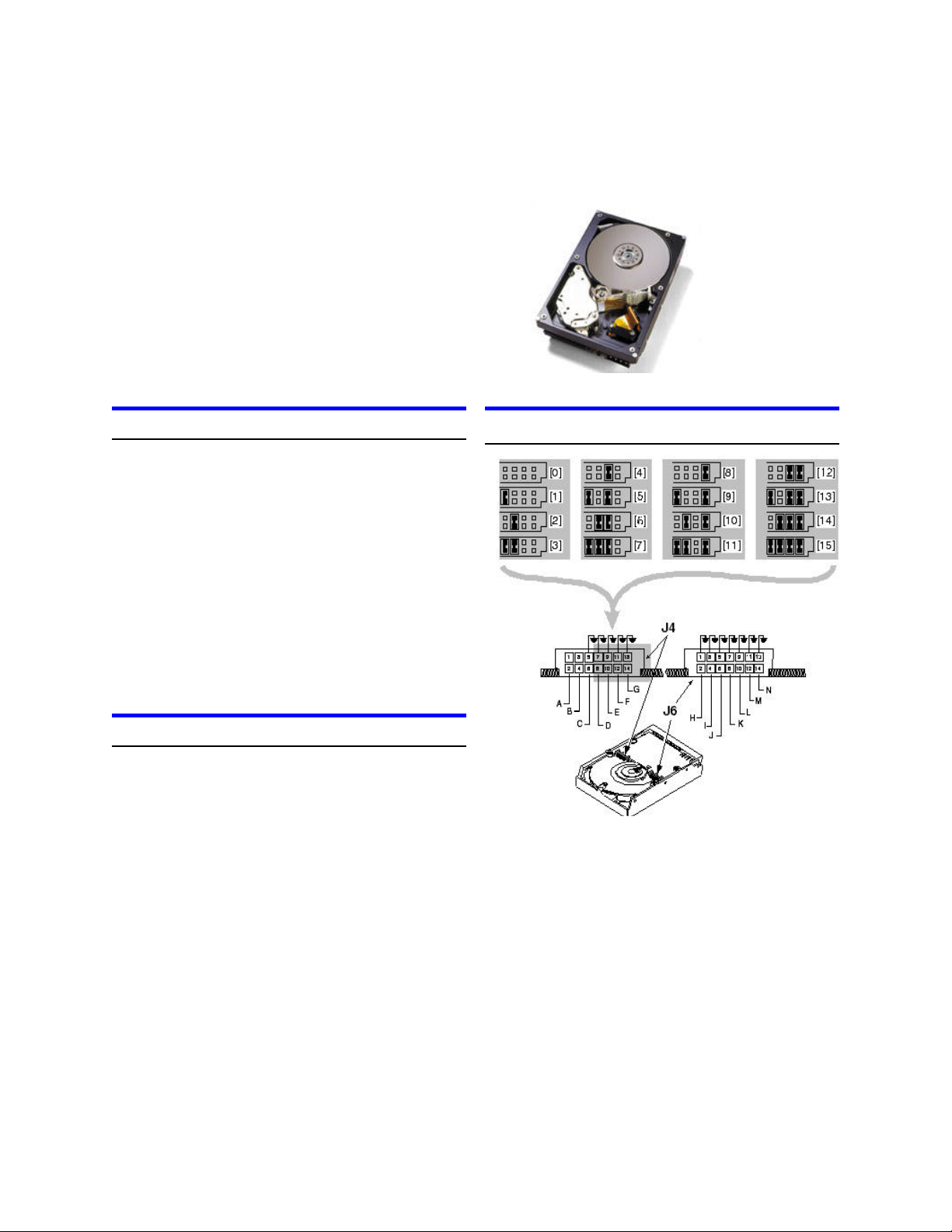
Reserved
N
Disable Unit Attention
M
Target Initiated Sync Negotiation
L
Disable Parity
K
Delay Start 6/12
J
Auto Start Delay
I
Disable Auto Spin (80-pin model
Force Single-ended Mode
C
Termination Power (68-pin model only)
B
Pin pair for LED connection
A
IBM storage products
Quick installation guide
Ultrastar 73LZX
Ultra 160 SCSI
IC35L009UWD210 IC35L036UWD210Models:
IC35L009UCD210 IC35L036UCD210
IC35L018UWD210 IC35L073UWD210
IC35L018UCD210 IC35L073UCD210
ibm
Handling precautions
Ÿ Do not open the electrostatic discharge (ESD) bag
containing the drive until required.
Ÿ Do not apply pressure on the drive during handling
or installation.
Ÿ To prevent damage from impact or vibration
always set the drive down gently.
Ÿ Handle the drive carefully by the edges. Do not
touch the exposed printed circuit board or any
electronic components.
Ÿ Do not cover the breather hole! Covering the
breather hole may result in loss of data.
Ÿ Save the packaging materials including the ESD
bag in the event that the drive must be returned.
Installing the drive
1. Backup all data.
2. Record the serial number and part number of your
hard drive for future reference.
3. Turn off the computer and remove the computer
system cover.
4. Before handling the hard disk drive, discharge any
static electricity from yourself and your clothing.
With one hand touch an unpainted metal surface
on the computer chassis, then touch the ESD bag
with the other hand for a minimum of two seconds.
5. Remove the hard drive from the ESD bag.
6. Unplug the computer.
7. Assign a SCSI address (0 through 15) to the drive
by installing a jumper on the appropriate ID bits
(pin pairs D, E, F, and G) on jumper block J4 as
shown on the shaded area in the illustration below.
Address 6 is the shipping default for 68-pin models
Address 7 is normally reserved for the host adapter
Address jumper and drive option blocks
8. Select the desired options by placing a jumper on
the pin pair for that option. The options are listed
below cross-referenced by a letter to the two
jumper blocks in the above illustration. Refer to
the Ultrastar 73LZX product summary for a
description of the options.
Enable Auto Spin (68-pin model)
H
IBM Technology Group Support Center version 1.0
Page 1
Page 2
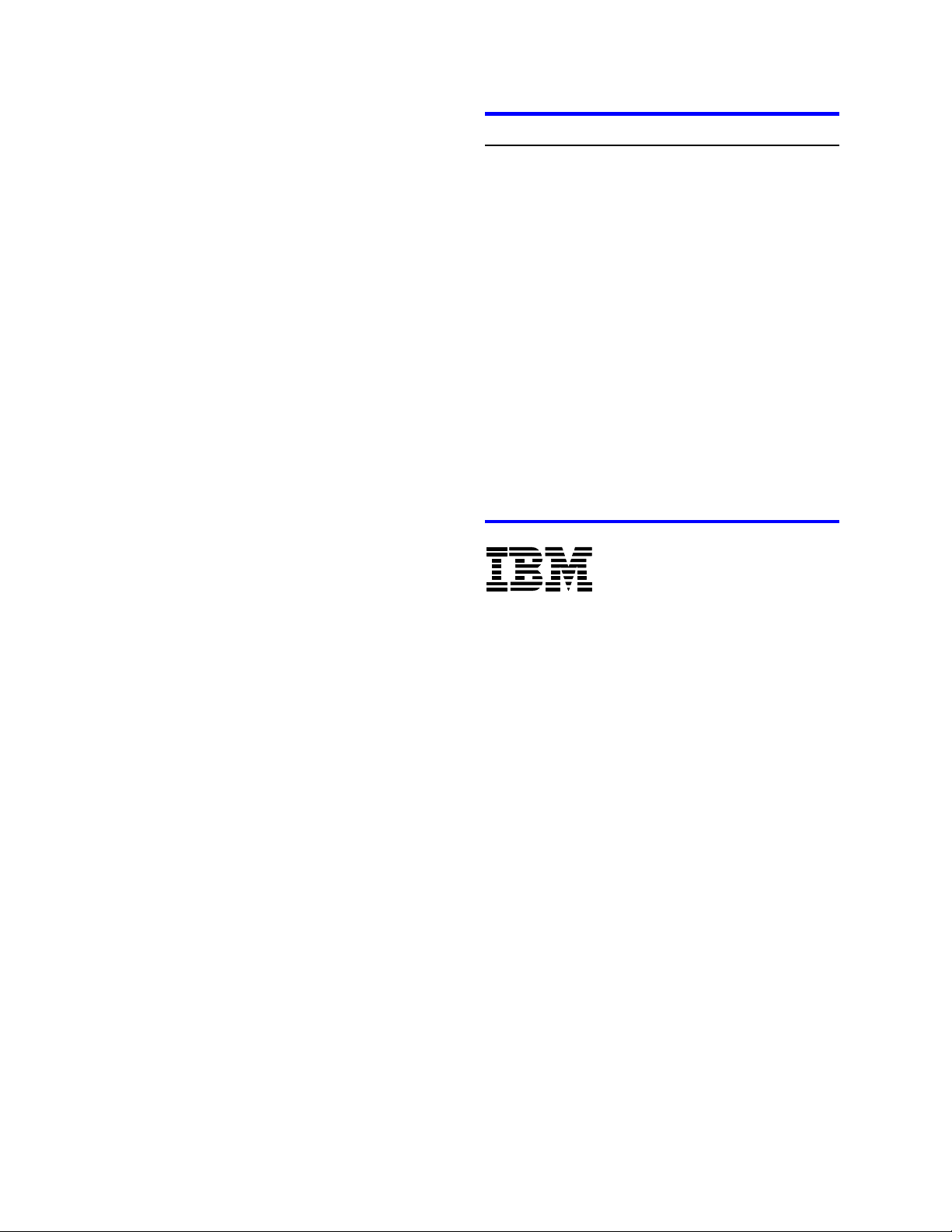
IBM storage products
SPECIAL NOTES:
Ÿ For this drive to operate in LVD mode all SCSI de-
vices including the SCSI bus host adapter must be
LVD devices.
Ÿ The drive is designed to detect if the SCSI bus is
LVD or SE. The drive will function based upon the
mode that it detects. If for some reason the drive
cannot detect an SE mode bus, place a jumper on
pins 5 & 6 of jumper block J-4 to force SE mode.
Ÿ On 68 pin drives termination power must be
provided. In most cases it is provided by the host
adapter. If it is not, install a jumper on pins 3 & 4
of jumper block J-4 to enable termination power.
See the illustration above. (The 80-pin drive does
not provide termination power.)
9. For a 68 pin drive attach the power cable and
ensure that one end of the SCSI cable is connected to the host adapter. Attach a terminator to
the end of the SCSI cable furthest from the host
adapter. If the drive is the only device on the SCSI
cable, attach it to the cable connector closest to
the terminator. Additional drives may be attached
to any unused connector. (The 80-pin drive is
plugged into server backplanes and requires no
cables.)
10.Using the appropriate brackets or rails, mount the
drive with any of its six surfaces facing down.
Retrieve any loose screws or parts from within the
computer.
11.Ensure that cables are properly routed.
12.Plug in your computer. Do not turn it on.
13.Insert the operating system (OS) setup diskette
into the floppy drive.
14.Turn on your computer.
Ÿ If the system boots up, turn off your computer
and replace the cover.
Ÿ If your system does not boot up, turn off your
computer and check all connections and settings. Turn on and boot the system.
Ÿ If the system still fails to boot up, turn off your
computer and remove the new drive to return
the system to its original configuration. Contact
the IBM Technology Group Support Center.
Partitioning and formatting (using DOS 5.0 or later)
CAUTION: Partitioning and formatting will destroy any
previous data. When partitioning and formatting a drive
in a system with more than one drive be sure that you
select the correct hard drive.
1. With the OS setup diskette inserted in the floppy
drive, turn on the computer.
2. At the DOS prompt type FDISK, press ENTER,
and follow the instructions on the screen.
3. To format the primary system drive, type
FORMAT C:/S at the DOS command prompt and
press ENTER. The /S parameter makes C: the
operating system startup drive.
4. To format a second drive (not C:), type
FORMAT X: (where X is the drive letter assigned
by FDISK) at the DOS prompt and press ENTER.
5. Remove the diskette and restart your computer.
The partitioning and formatting is complete.
6. Install the operating system.
®
© International Business Machines Corporation 2001
www.ibm.com/harddrive
IBM Technology Group Support Center
Telephone: 888.426.5214 or 507.286.5825
E-mail: drive@us.ibm.com
Singapore Technology Group Support Center
Telephone: 1800.418.9595 or 65.6.418.9595
E-mail: drive@sg.ibm.com
UK Technology Group Support Center
Telephone: 44.1475.898.125
E-mail: drive@uk.ibm.com
Germany Technology Group Support Center
Telephone: 49.7032.153050
E-mail: drive@de.ibm.com
IBM Systems Storage Division
5600 Cottle Road
San Jose CA 95193
www.ibm.com/storage
Printed in the United States of America
04-2001
All Rights Reserved
IBM is the registered trademark and Ultrastar is the trademark of International Business
Machines Corporation.
Other company, product, and service names may be trademarks or service marks of others.
Produced by the IBM Technology Group Support Center.
Hard Disk Drive Specifications for Ultrastar 73LZX (Revision 1.0)
Product Description data represents IBM’s design objectives and is provided for comparative
purposes; actual results may vary based on a variety of factors. This product data does not
constitute a warranty. Questions regarding IBM’s warranty terms or methodology used to
derive this data should be referred to the IBM Technology Group Support Center. Data
subject to change without notice.
Date: 16 April 2001
IBM Technology Group Support Center version 1.0
Page 2
