Page 1
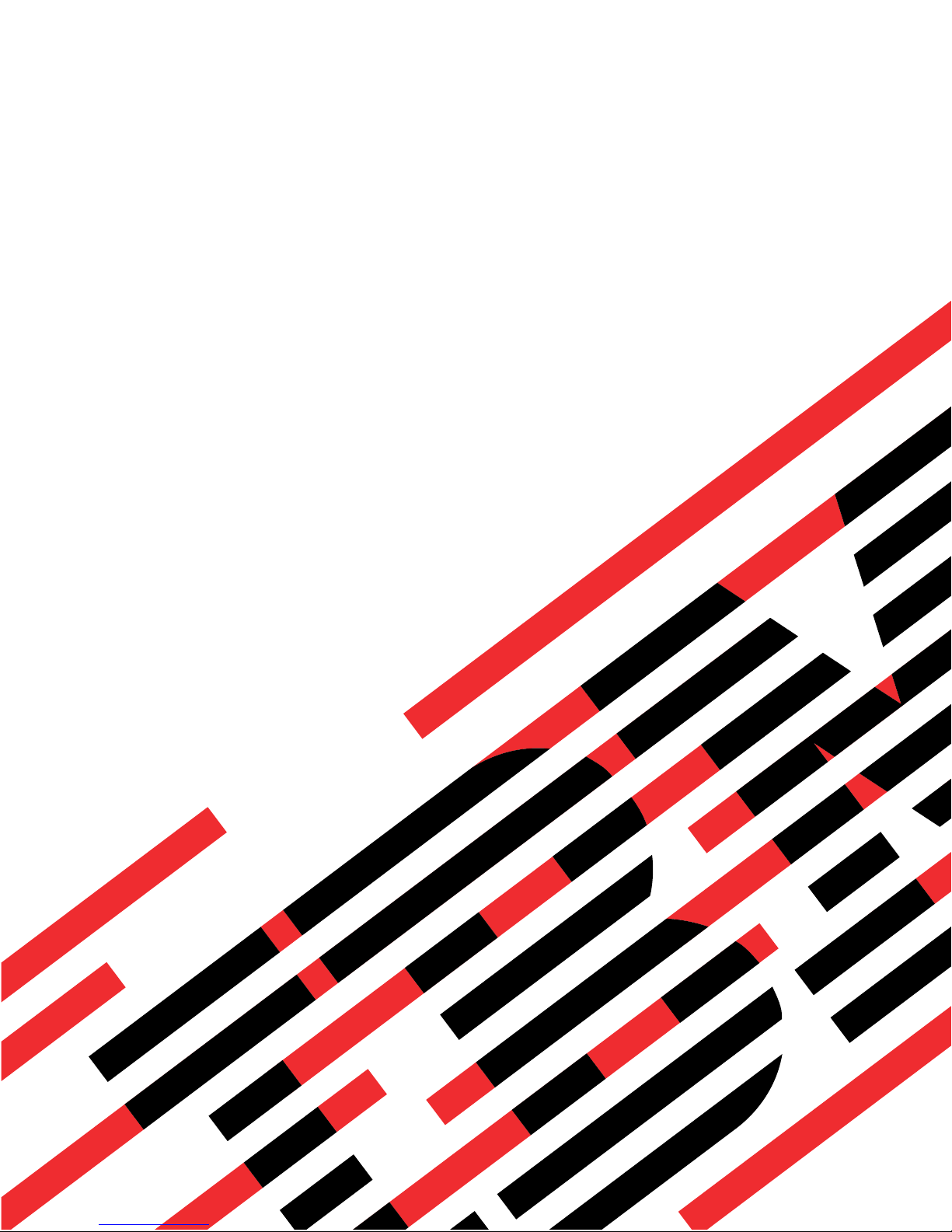
ERserver
xSeries 100
Type 8486
User’s Guide
Page 2
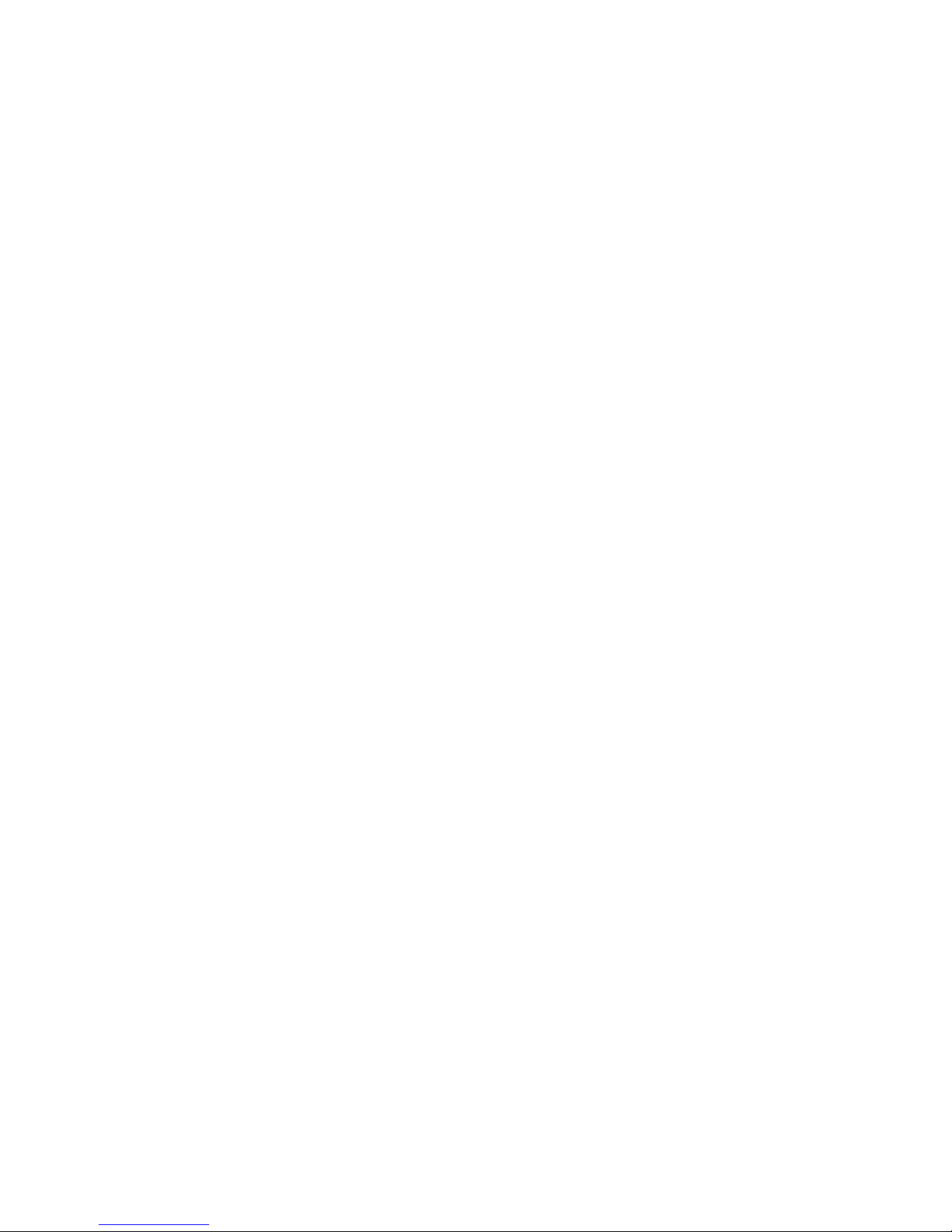
Page 3
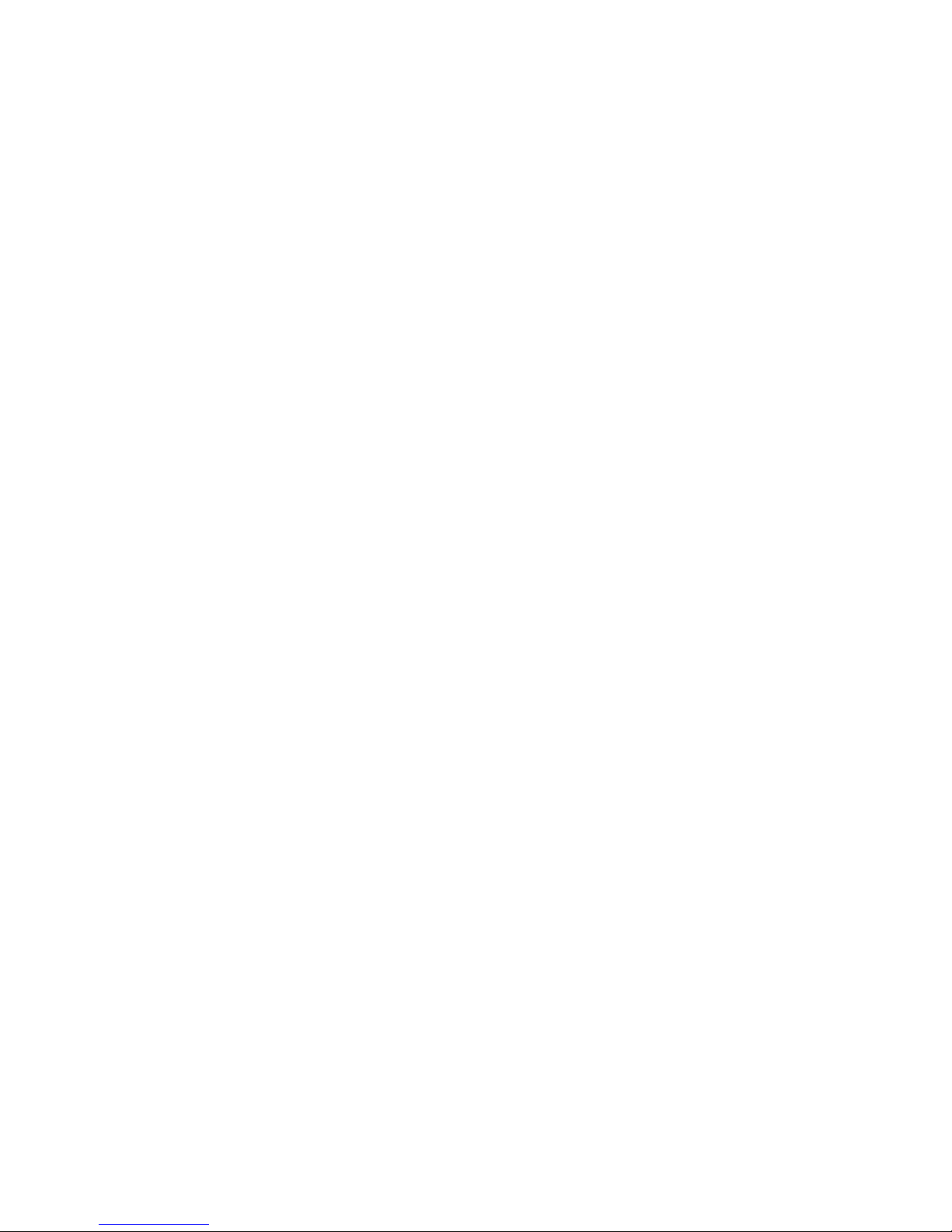
ER s e r v e r
xSeries 100
Type 8486
User’s Guide
Page 4
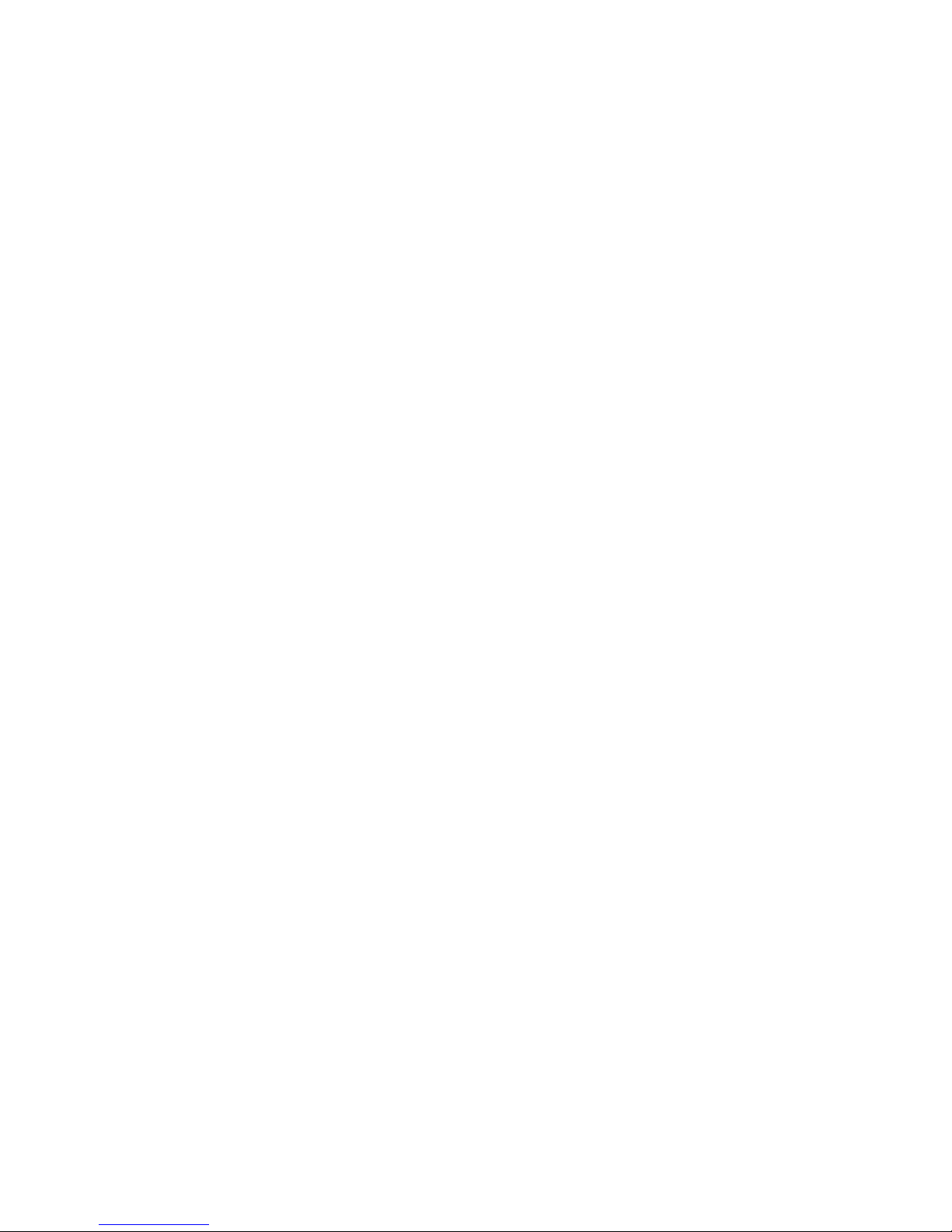
Note:
Before using this information and the product it supports, read the general information in “Notices,” on
page 47, and the Warranty and Support Information document on the IBM xSeries Documentation CD.
First Edition (October 2005)
© Copyright International Business Machines Corporation 2005. All rights reserved.
US Government Users Restricted Rights – Use, duplication or disclosure restricted by GSA ADP Schedule Contract
with IBM Corp.
Page 5
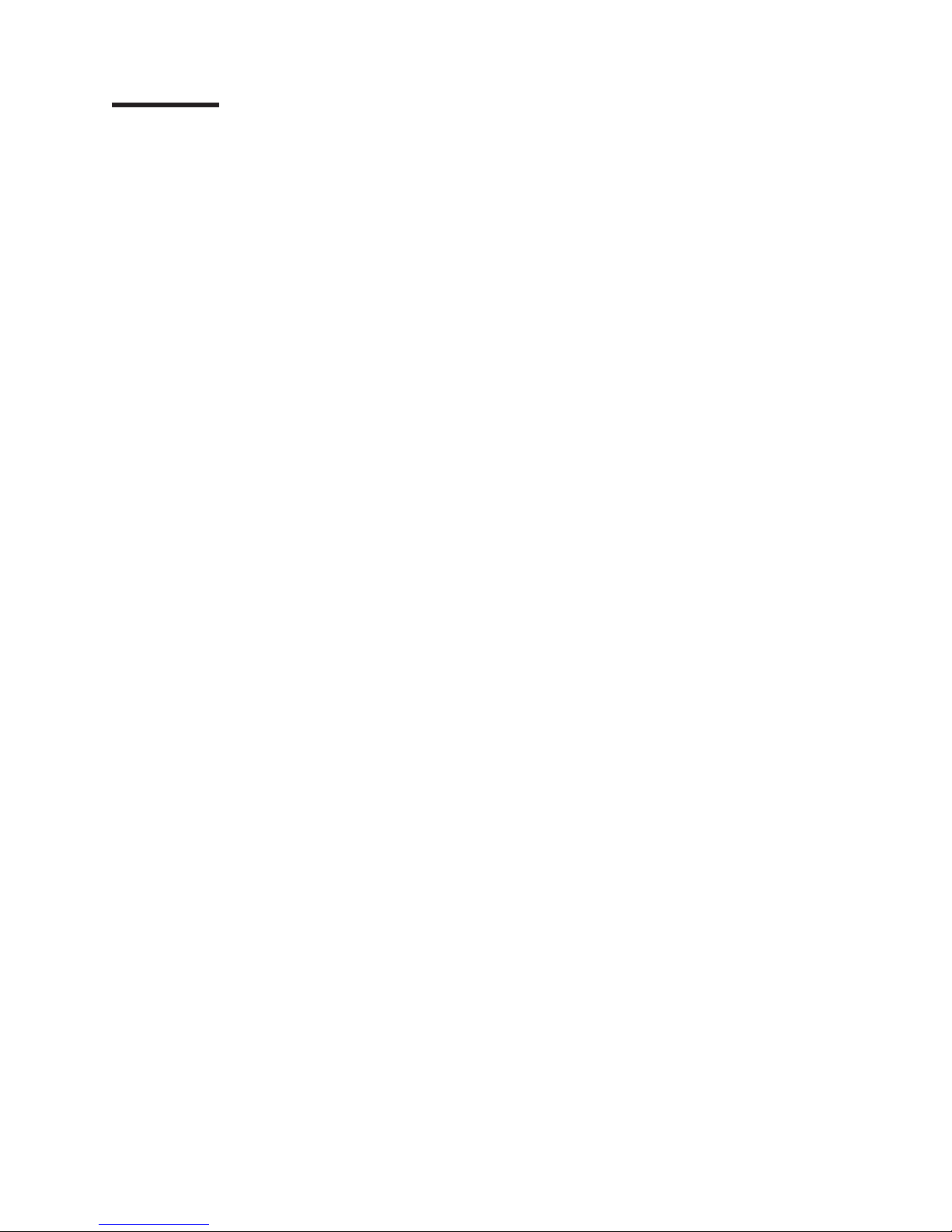
Contents
Safety . . . . . . . . . . . . . . . . . . . . . . . . . . . .v
Chapter 1. The xSeries 100 Type 8486 server . . . . . . . . . . . . .1
Related documentation . . . . . . . . . . . . . . . . . . . . . .2
Notices and statements in this document . . . . . . . . . . . . . . . .3
Features and specifications . . . . . . . . . . . . . . . . . . . . .4
What your server offers . . . . . . . . . . . . . . . . . . . . . .5
Reliability, availability, and serviceability . . . . . . . . . . . . . . . .6
IBM Director . . . . . . . . . . . . . . . . . . . . . . . . . .7
Update Xpress program . . . . . . . . . . . . . . . . . . . . . .7
Server controls, LEDs, and power . . . . . . . . . . . . . . . . . .8
Front view . . . . . . . . . . . . . . . . . . . . . . . . . .8
Rear view . . . . . . . . . . . . . . . . . . . . . . . . . .9
Server power features . . . . . . . . . . . . . . . . . . . . . .10
Turning on the server . . . . . . . . . . . . . . . . . . . . .10
Turning off the server . . . . . . . . . . . . . . . . . . . . .11
Chapter 2. Installing options . . . . . . . . . . . . . . . . . . .13
Server components . . . . . . . . . . . . . . . . . . . . . . .13
System-board internal connectors . . . . . . . . . . . . . . . . .14
System-board switches and jumpers . . . . . . . . . . . . . . . .14
System-board external connectors . . . . . . . . . . . . . . . . .14
System-board LEDs . . . . . . . . . . . . . . . . . . . . . .15
System-board option connectors . . . . . . . . . . . . . . . . .16
Installation guidelines . . . . . . . . . . . . . . . . . . . . . .16
System reliability guidelines . . . . . . . . . . . . . . . . . . .17
Handling static-sensitive devices . . . . . . . . . . . . . . . . .17
Removing the side cover . . . . . . . . . . . . . . . . . . . . .18
Removing the bezel . . . . . . . . . . . . . . . . . . . . . . .19
Installing a memory module . . . . . . . . . . . . . . . . . . . .20
Installing a drive . . . . . . . . . . . . . . . . . . . . . . . .23
Installing a removable-media drive in bay 2 or 3 . . . . . . . . . . . .24
Installing a SATA hard disk drive in bay 4 or 5 . . . . . . . . . . . .27
Power and signal cables for internal drives . . . . . . . . . . . . .29
Installing an adapter . . . . . . . . . . . . . . . . . . . . . . .30
Cabling an optional SCSI adapter . . . . . . . . . . . . . . . . . .32
Installing a security rope clip . . . . . . . . . . . . . . . . . . . .33
Completing the installation . . . . . . . . . . . . . . . . . . . . .34
Installing the bezel . . . . . . . . . . . . . . . . . . . . . .34
Installing the side cover . . . . . . . . . . . . . . . . . . . . .35
Connecting the cables . . . . . . . . . . . . . . . . . . . . .36
Updating the server configuration . . . . . . . . . . . . . . . . .36
Chapter 3. Configuring the server . . . . . . . . . . . . . . . . .37
Using the Configuration/Setup Utility program . . . . . . . . . . . . .37
Starting the Configuration/Setup Utility program . . . . . . . . . . . .38
Configuration/Setup Utility menu choices . . . . . . . . . . . . . .38
Passwords . . . . . . . . . . . . . . . . . . . . . . . . .41
Erasing a lost or forgotten password (clearing CMOS) . . . . . . . . .42
Using the ServerGuide Setup and Installation CD . . . . . . . . . . . .43
ServerGuide features . . . . . . . . . . . . . . . . . . . . .43
Setup and configuration overview . . . . . . . . . . . . . . . . .44
Typical operating-system installation . . . . . . . . . . . . . . . .44
© Copyright IBM Corp. 2005 iii
Page 6
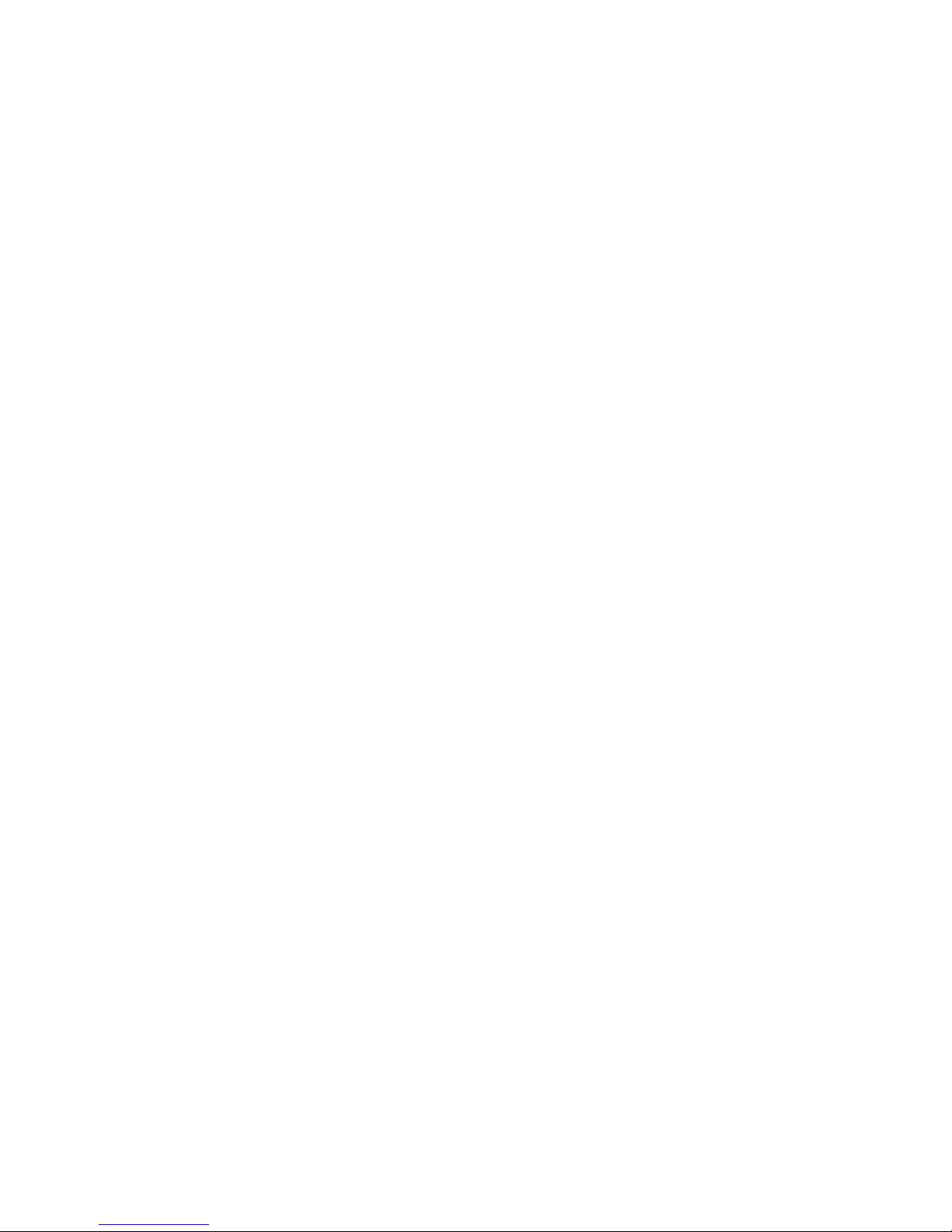
Installing your operating system without ServerGuide . . . . . . . . . .44
Using the Boot Menu program . . . . . . . . . . . . . . . . . . .45
Enabling the Broadcom NetXtreme Gigabit Ethernet Utility program . . . . .45
Configuring the Broadcom NetXtreme Gigabit Ethernet controller . . . . . .45
Updating IBM Director . . . . . . . . . . . . . . . . . . . . . .46
Appendix. Notices . . . . . . . . . . . . . . . . . . . . . . .47
Edition notice . . . . . . . . . . . . . . . . . . . . . . . . .47
Trademarks . . . . . . . . . . . . . . . . . . . . . . . . . .48
Important notes . . . . . . . . . . . . . . . . . . . . . . . . .48
Product recycling and disposal . . . . . . . . . . . . . . . . . . .49
Index . . . . . . . . . . . . . . . . . . . . . . . . . . . .51
iv xSeries 100 Type 8486: User’s Guide
Page 7
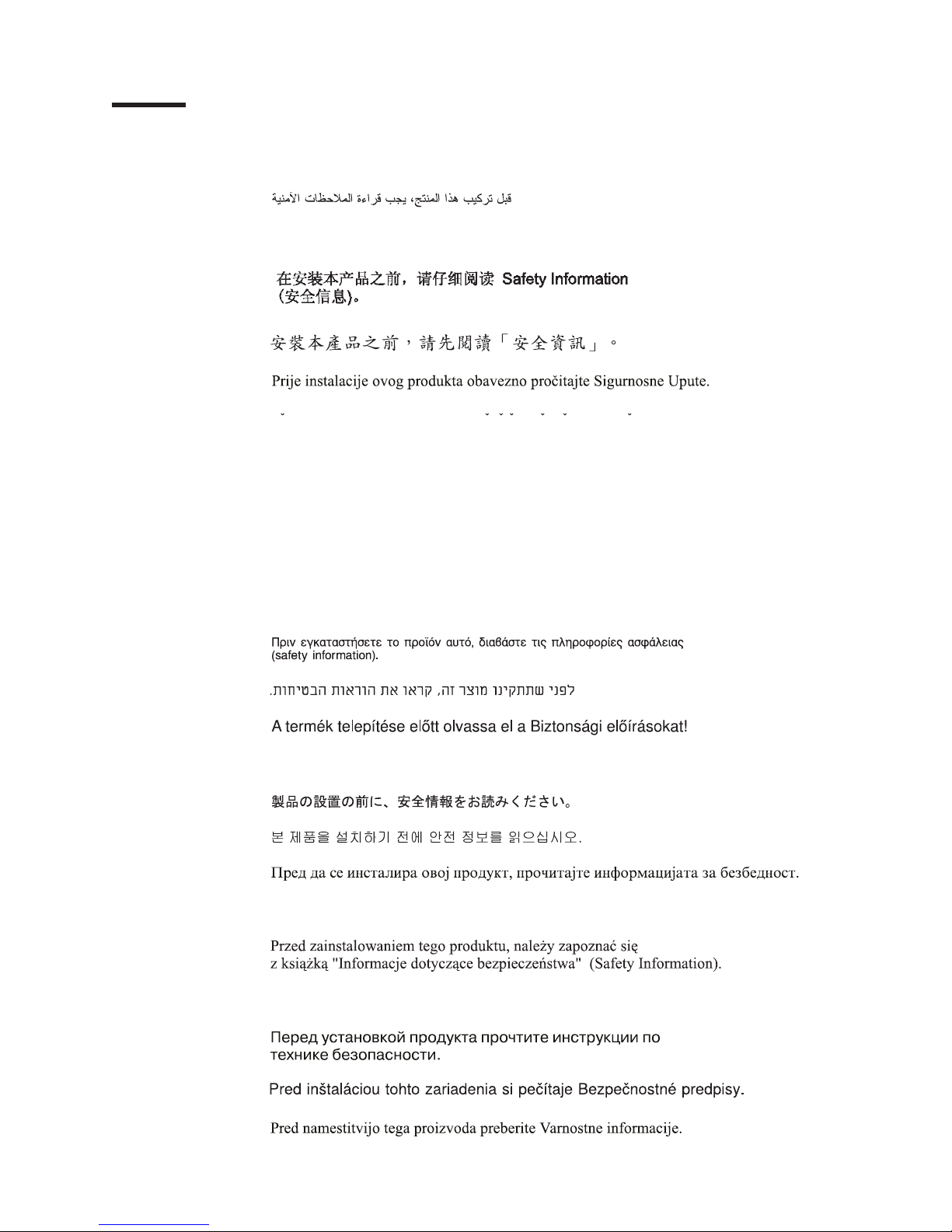
Safety
Before installing this product, read the Safety Information.
Antes de instalar este produto, leia as Informações de Segurança.
Pred instalací tohoto produktu si prectete prírucku bezpecnostních instrukcí.
Læs sikkerhedsforskrifterne, før du installerer dette produkt.
Lees voordat u dit product installeert eerst de veiligheidsvoorschriften.
Ennen kuin asennat tämän tuotteen, lue turvaohjeet kohdasta Safety Information.
Avant d’installer ce produit, lisez les consignes de sécurité.
Vor der Installation dieses Produkts die Sicherheitshinweise lesen.
Prima di installare questo prodotto, leggere le Informazioni sulla Sicurezza.
Les sikkerhetsinformasjonen (Safety Information) før du installerer dette produktet.
Antes de instalar este produto, leia as Informações sobre Segurança.
© Copyright IBM Corp. 2005 v
Page 8
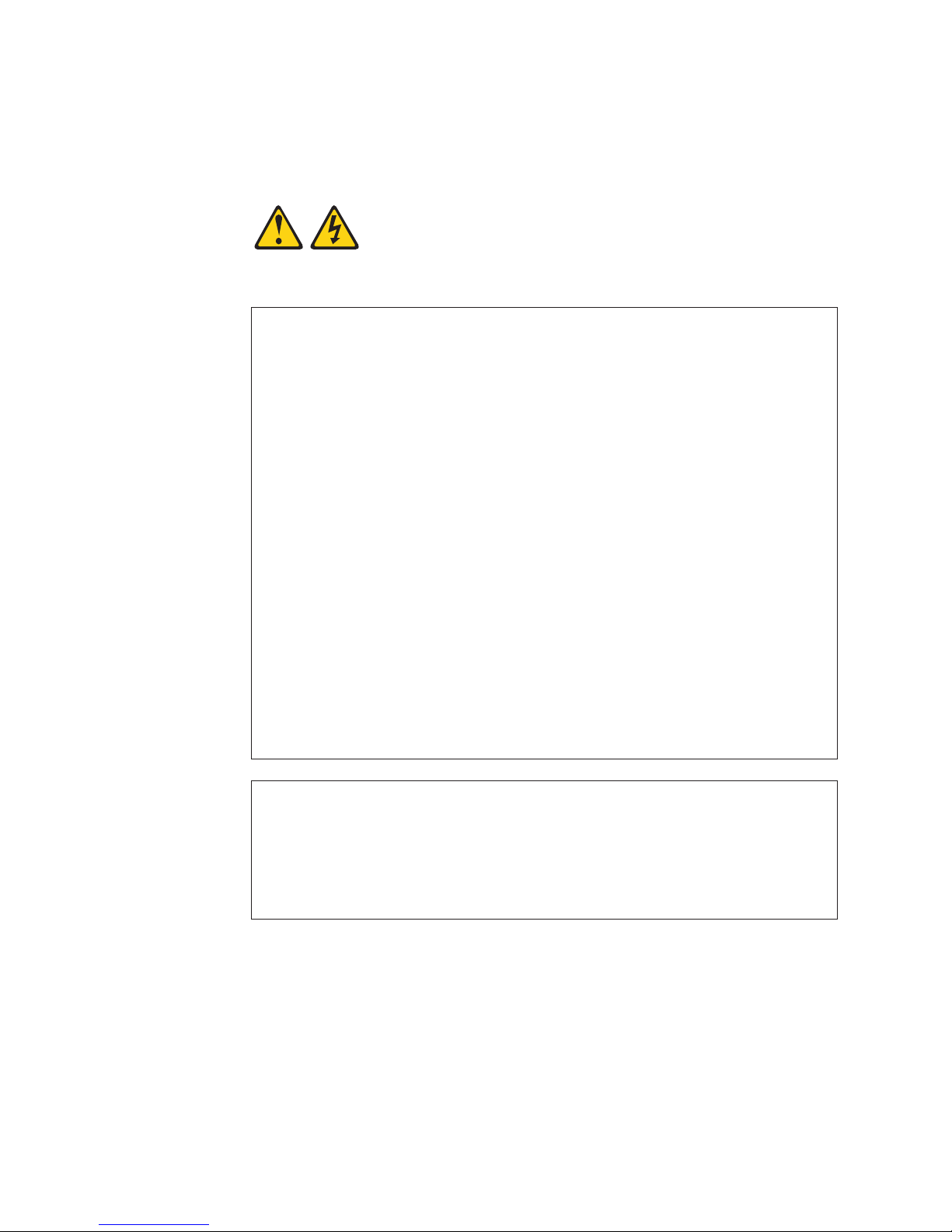
Antes de instalar este producto, lea la información de seguridad.
Läs säkerhetsinformationen innan du installerar den här produkten.
Statement 1:
DANGER
Electrical
current from power, telephone, and communication cables is
hazardous.
To avoid a shock hazard:
v Do not connect or disconnect any cables or perform installation,
maintenance, or reconfiguration of this product during an electrical
storm.
v Connect all power cords to a properly wired and grounded electrical
outlet.
v Connect to properly wired outlets any equipment that will be attached to
this product.
v When possible, use one hand only to connect or disconnect signal
cables.
v Never turn on any equipment when there is evidence of fire, water, or
structural damage.
v Disconnect the attached power cords, telecommunications systems,
networks, and modems before you open the device covers, unless
instructed otherwise in the installation and configuration procedures.
v Connect and disconnect cables as described in the following table when
installing, moving, or opening covers on this product or attached
devices.
To Connect: To Disconnect:
1. Turn everything OFF.
2. First, attach all cables to devices.
3. Attach signal cables to connectors.
4. Attach power cords to outlet.
5. Turn device ON.
vi xSeries 100 Type 8486: User’s Guide
1. Turn everything OFF.
2. First, remove power cords from outlet.
3. Remove signal cables from connectors.
4. Remove all cables from devices.
Page 9
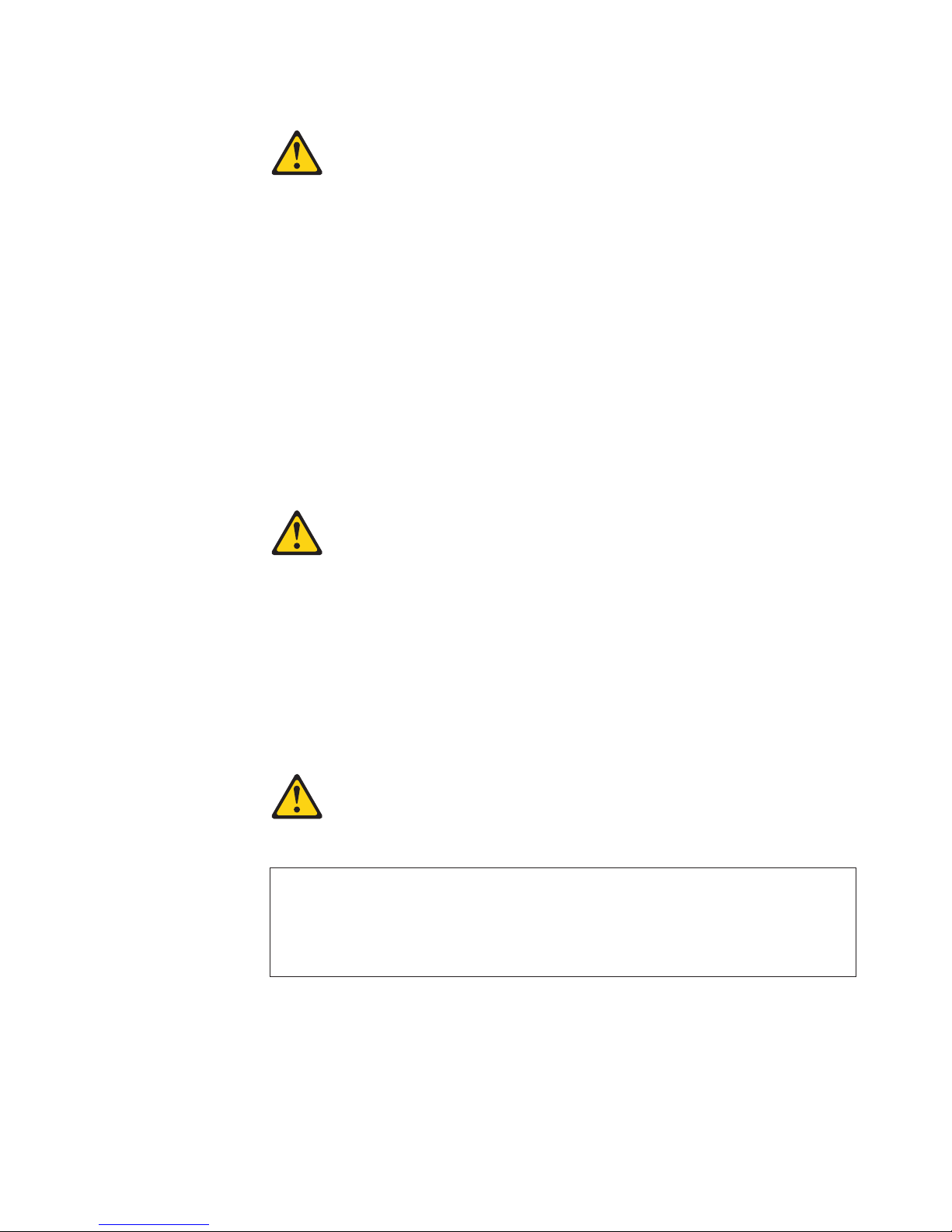
Statement 2:
CAUTION:
When replacing the lithium battery, use only IBM Part Number 33F8354 or an
equivalent type battery recommended by the manufacturer. If your system has
a module containing a lithium battery, replace it only with the same module
type made by the same manufacturer. The battery contains lithium and can
explode if not properly used, handled, or disposed of.
Do not:
v Throw or immerse into water
v Heat to more than 100°C (212°F)
v Repair or disassemble
Dispose
Statement 3:
of the battery as required by local ordinances or regulations.
CAUTION:
When laser products (such as CD-ROMs, DVD drives, fiber optic devices, or
transmitters) are installed, note the following:
v Do not remove the covers. Removing the covers of the laser product could
result in exposure to hazardous laser radiation. There are no serviceable
parts inside the device.
v Use of controls or adjustments or performance of procedures other than
those specified herein might result in hazardous radiation exposure.
DANGER
laser products contain an embedded Class 3A or Class 3B laser
Some
diode. Note the following.
Laser radiation when open. Do not stare into the beam, do not view directly
with optical instruments, and avoid direct exposure to the beam.
Safety vii
Page 10
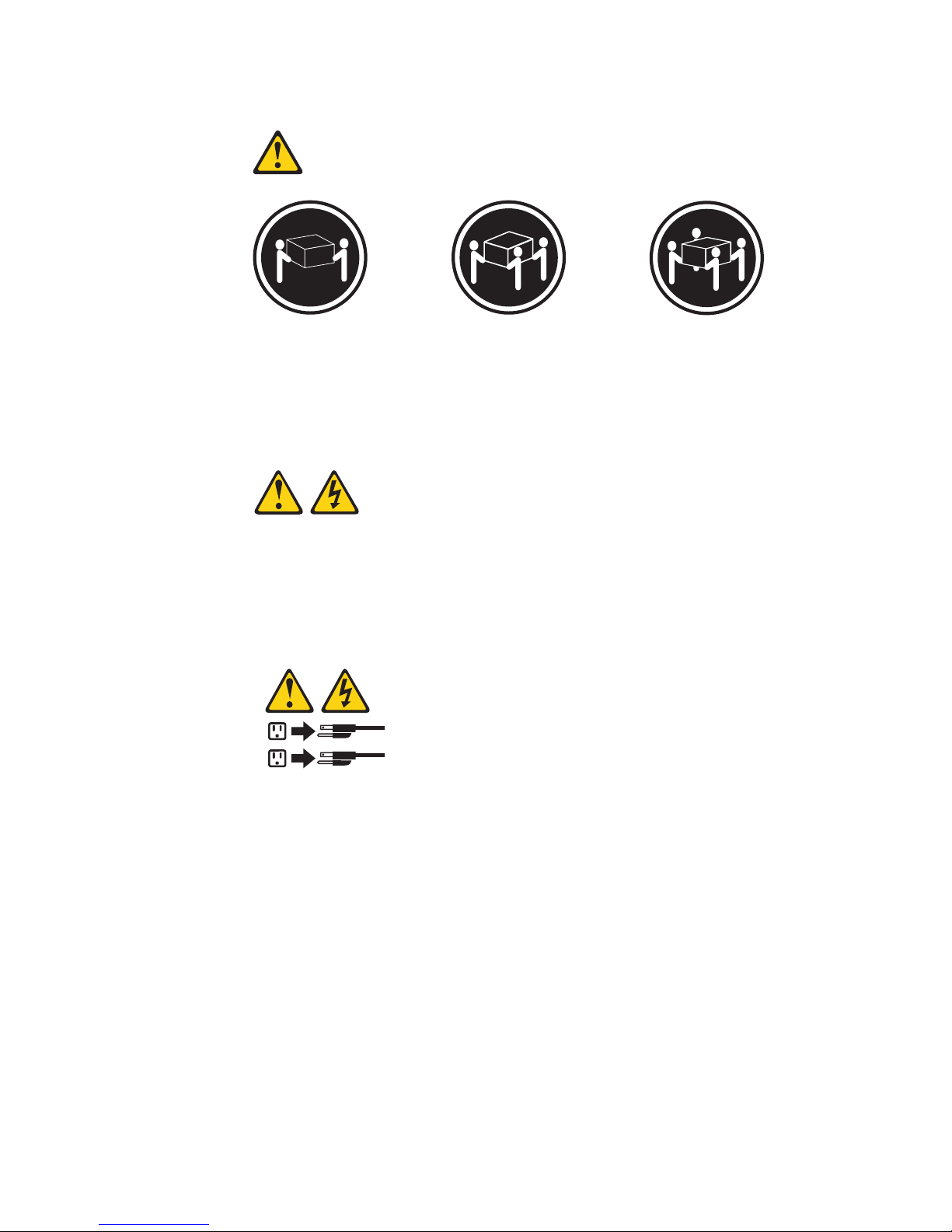
Statement 4:
≥ 18 kg (39.7 lb) ≥ 32 kg (70.5 lb) ≥ 55 kg (121.2 lb)
CAUTION:
Use safe practices when lifting.
Statement 5:
CAUTION:
The power control button on the device and the power switch on the power
supply do not turn off the electrical current supplied to the device. The device
also might have more than one power cord. To remove all electrical current
from the device, ensure that all power cords are disconnected from the power
source.
2
1
viii xSeries 100 Type 8486: User’s Guide
Page 11
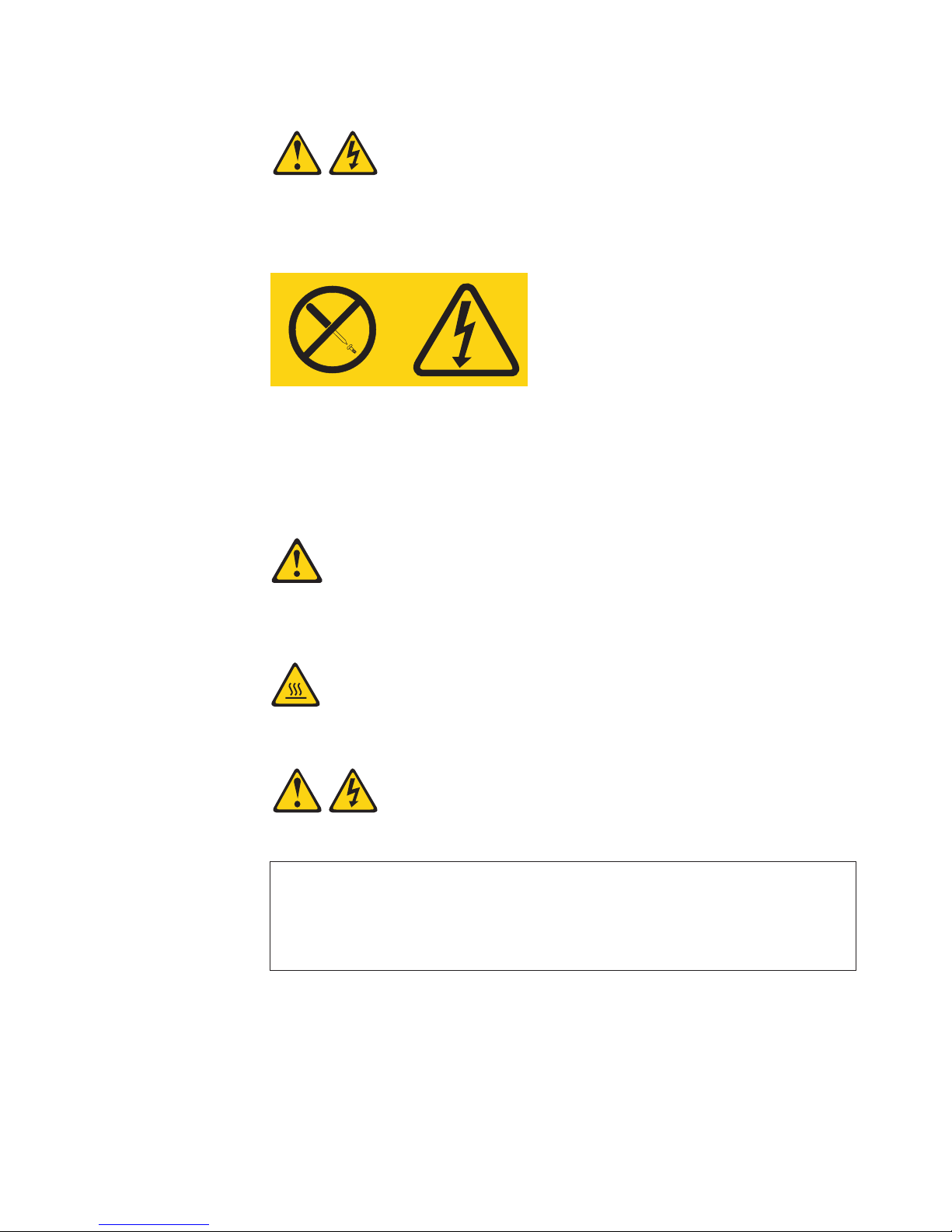
Statement 8:
CAUTION:
Never remove the cover on a power supply or any part that has the following
label attached.
Hazardous voltage, current, and energy levels are present inside any
component that has this label attached. There are no serviceable parts inside
these components. If you suspect a problem with one of these parts, contact
a service technician.
Statement 12:
CAUTION:
The following label indicates a hot surface nearby.
Statement 13:
DANGER
Overloading
a branch circuit is potentially a fire hazard and a shock hazard
under certain conditions. To avoid these hazards, ensure that your system
electrical requirements do not exceed branch circuit protection
requirements. Refer to the information that is provided with your device for
electrical specifications.
Safety ix
Page 12
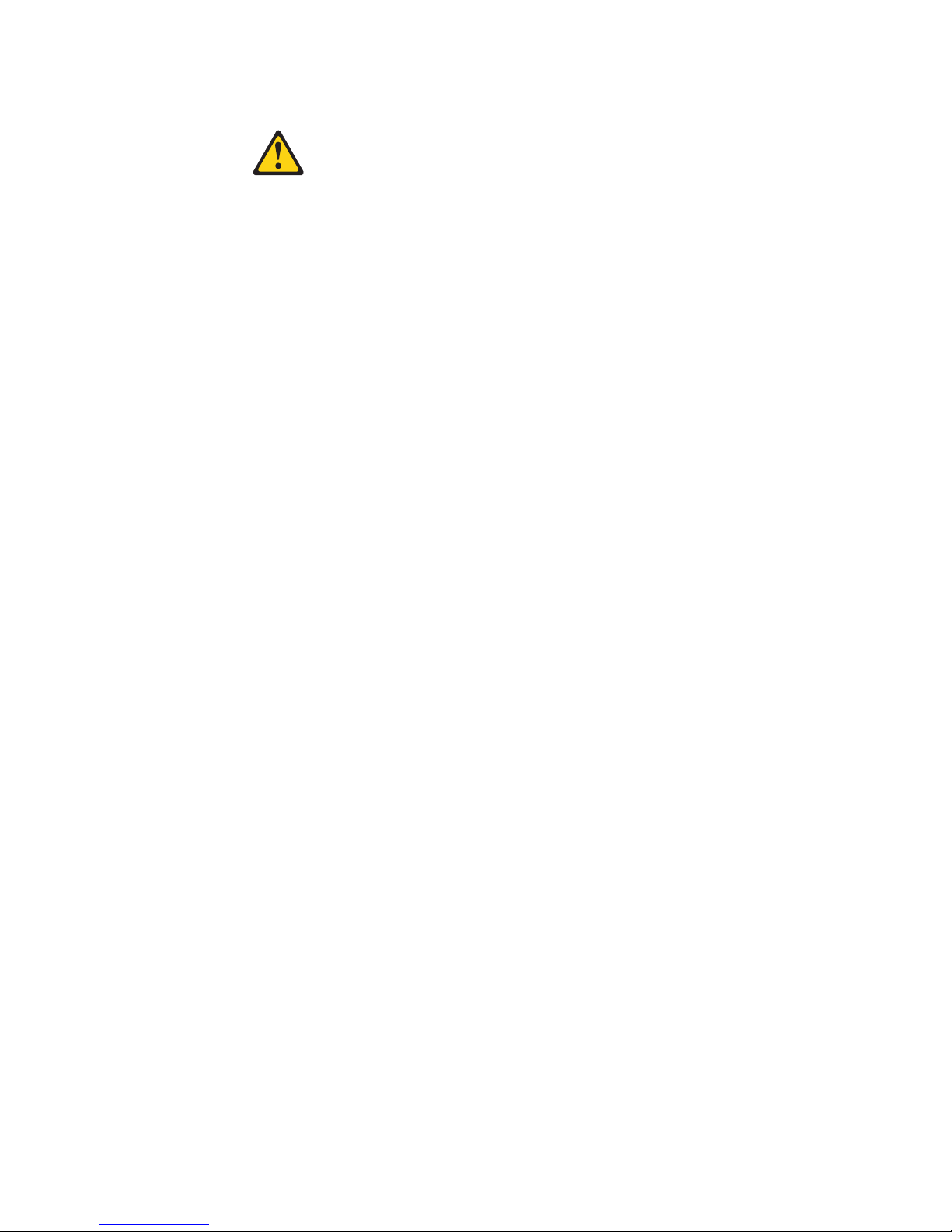
Statement 15:
CAUTION:
Make sure that the rack is secured properly to avoid tipping when the server
unit is extended.
WARNING: Handling the cord on this product or cords associated with accessories
sold with this product, will expose you to lead, a chemical known to the State of
California to cause cancer, and birth defects or other reproductive harm. Wash
hands after handling.
ADVERTENCIA: El contacto con el cable de este producto o con cables de
accesorios que se venden junto con este producto, pueden exponerle al plomo, un
elemento químico que en el estado de California de los Estados Unidos está
considerado como un causante de cancer y de defectos congénitos, además de
otros riesgos reproductivos. Lávese las manos después de usar el producto.
Important:
All caution and danger statements in this documentation begin with a number. This
number is used to cross reference an English caution or danger statement with
translated versions of the caution or danger statement in the IBM Safety Information
book.
For example, if a caution statement begins with a number 1, translations for that
caution statement appear in the IBM Safety Information book under statement 1.
Be sure to read all caution and danger statements in this documentation before
performing the instructions. Read any additional safety information that comes with
your server or optional device before you install the device.
x xSeries 100 Type 8486: User’s Guide
Page 13
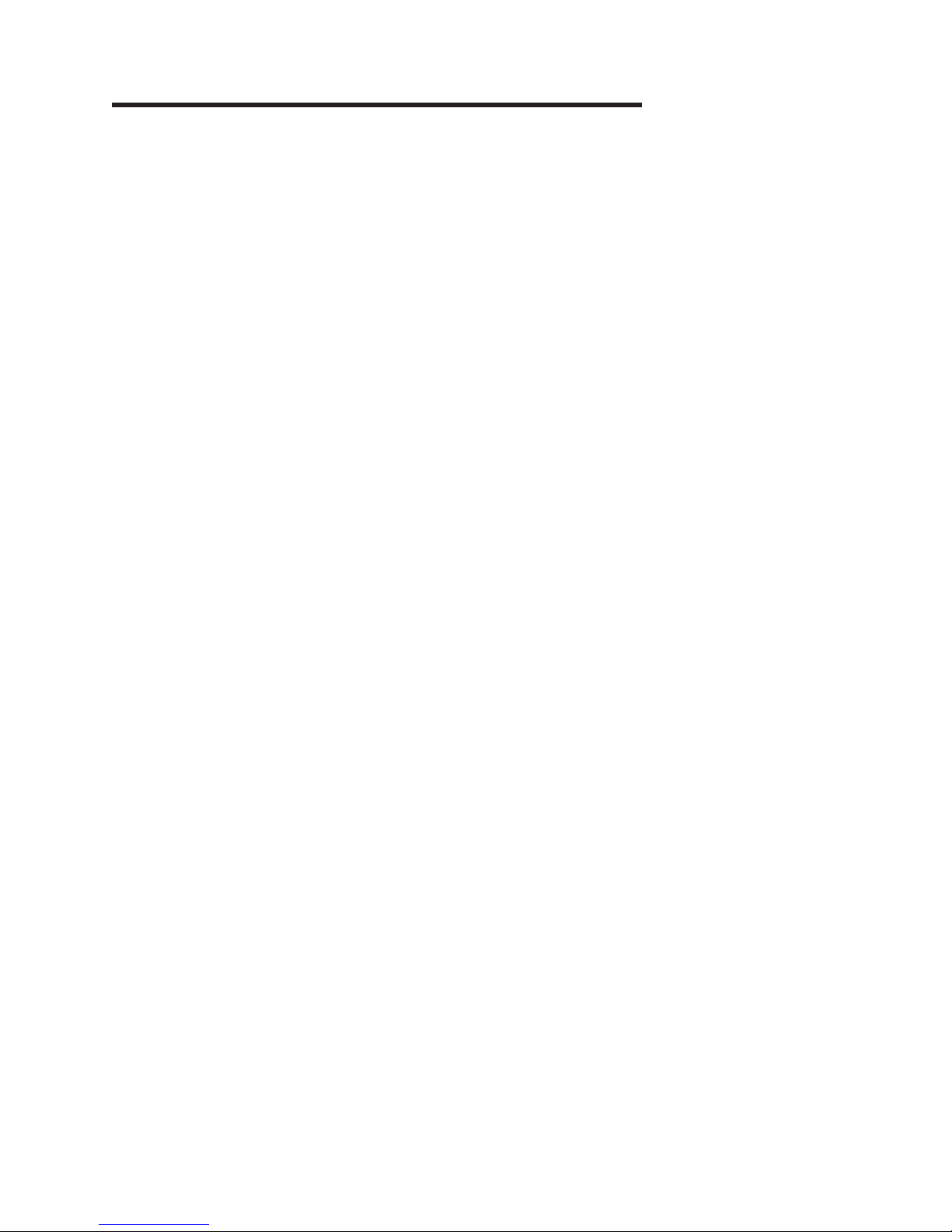
Chapter 1. The xSeries 100 Type 8486 server
®
The IBM
Eserver
based on IBM X-Architecture
environments that require superior microprocessor performance, improved systems
management as well as flexible memory and data management.
Performance, ease of use, reliability, and expansion capabilities were key
considerations in the design of the server. These design features make it possible
for you to customize the system hardware to meet your needs today and provide
flexible expansion capabilities for the future.
The server comes with a limited warranty. For information about the terms of the
warranty and getting service and assistance, see the Warranty and Support
Information document.
The server contains IBM Enterprise X-Architecture technologies, which help
increase performance, reliability, and availability. For more information, see “What
your server offers” on page 5 and “Reliability, availability, and serviceability” on page
6.
®
xSeries
®
100 Type 8486 server is a high-performance server
™
technologies. It is ideally suited for networking
You can obtain up-to-date information about the server and other IBM server
products at http://www.ibm.com/eserver/xseries/.
© Copyright IBM Corp. 2005 1
Page 14
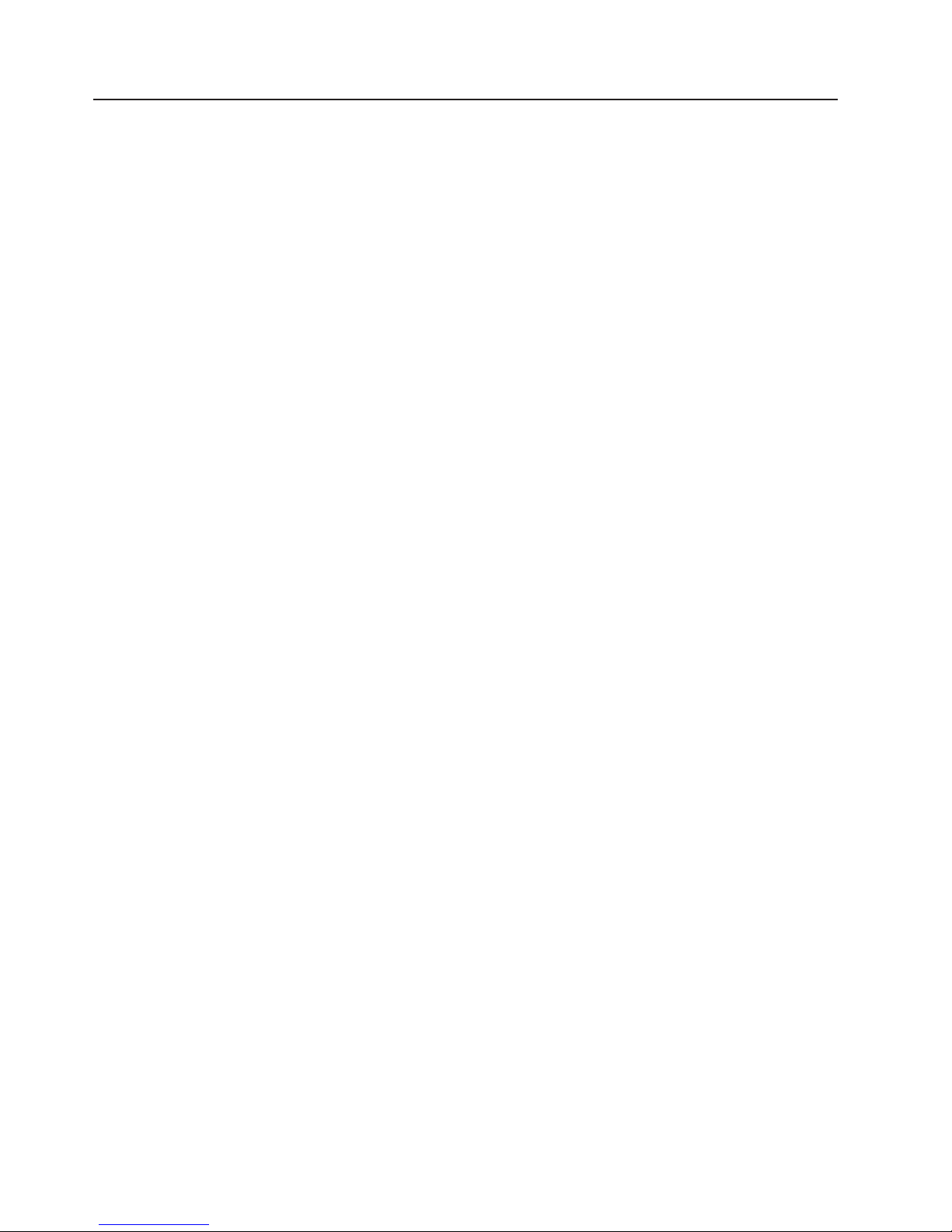
Related documentation
This User’s Guide provides general information about the server, including how to
install supported options and how to configure the server. The following
documentation comes with the server:
v Installation Guide
This printed document contains instructions for setting up the server and basic
instructions for installing some options.
v Warranty and Support Information
This document is in Portable Document Format (PDF) on the IBM xSeries
Documentation CD. It contains information about the terms of the warranty and
getting service and assistance.
v Safety Information
This document is in PDF on the IBM xSeries Documentation CD. It contains
translated caution and danger statements. Each caution and danger statement
that appears in the documentation has a number that you can use to locate the
corresponding statement in your language in the Safety Information document.
v Problem Determination and Service Guide
This document is in PDF on the IBM xSeries Documentation CD. It contains
information to help you solve problems yourself, and it contains information for
service technicians.
Depending
on the server model, additional documentation might be included on the
IBM xSeries Documentation CD.
The server might have features that are not described in the documentation that
you received with the server. The documentation might be updated occasionally to
include information about those features, or technical updates might be available to
provide additional information that is not included in the server documentation.
These updates are available from the IBM Web site. To check for updated
documentation and technical updates, complete the following steps.
Note: Changes are made periodically to the IBM Web site. The actual procedure
might vary slightly from what is described in this document.
1. Go to http://www.ibm.com/support/.
2. Under Search technical support, type xSeries 100 and click Search.
2 xSeries 100 Type 8486: User’s Guide
Page 15
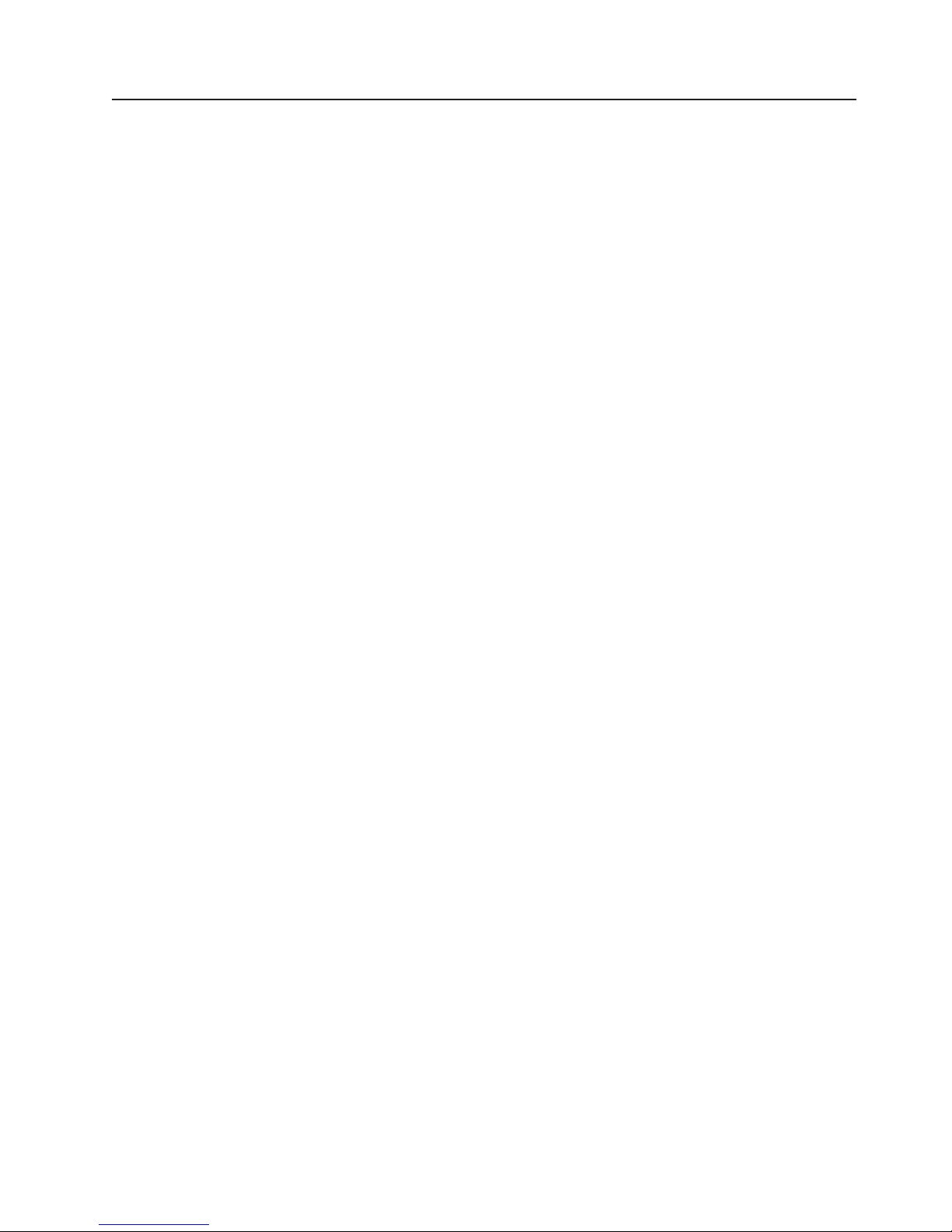
Notices and statements in this document
The caution and danger statements that appear in this document are also in the
multilingual Safety Information document, which is on the IBM xSeries
®
Documentation CD. Each statement is numbered for reference to the corresponding
statement in the Safety Information document.
The following notices and statements are used in this document:
v Note: These notices provide important tips, guidance, or advice.
v Important: These notices provide information or advice that might help you avoid
inconvenient or problem situations.
v Attention: These notices indicate potential damage to programs, devices, or
data. An attention notice is placed just before the instruction or situation in which
damage could occur.
v Caution: These statements indicate situations that can be potentially hazardous
to you. A caution statement is placed just before the description of a potentially
hazardous procedure step or situation.
v Danger: These statements indicate situations that can be potentially hazardous
to you. A danger statement is placed just before the description of a potentially
lethal or extremely hazardous procedure step or situation.
Chapter 1. The xSeries 100 Type 8486 server 3
Page 16
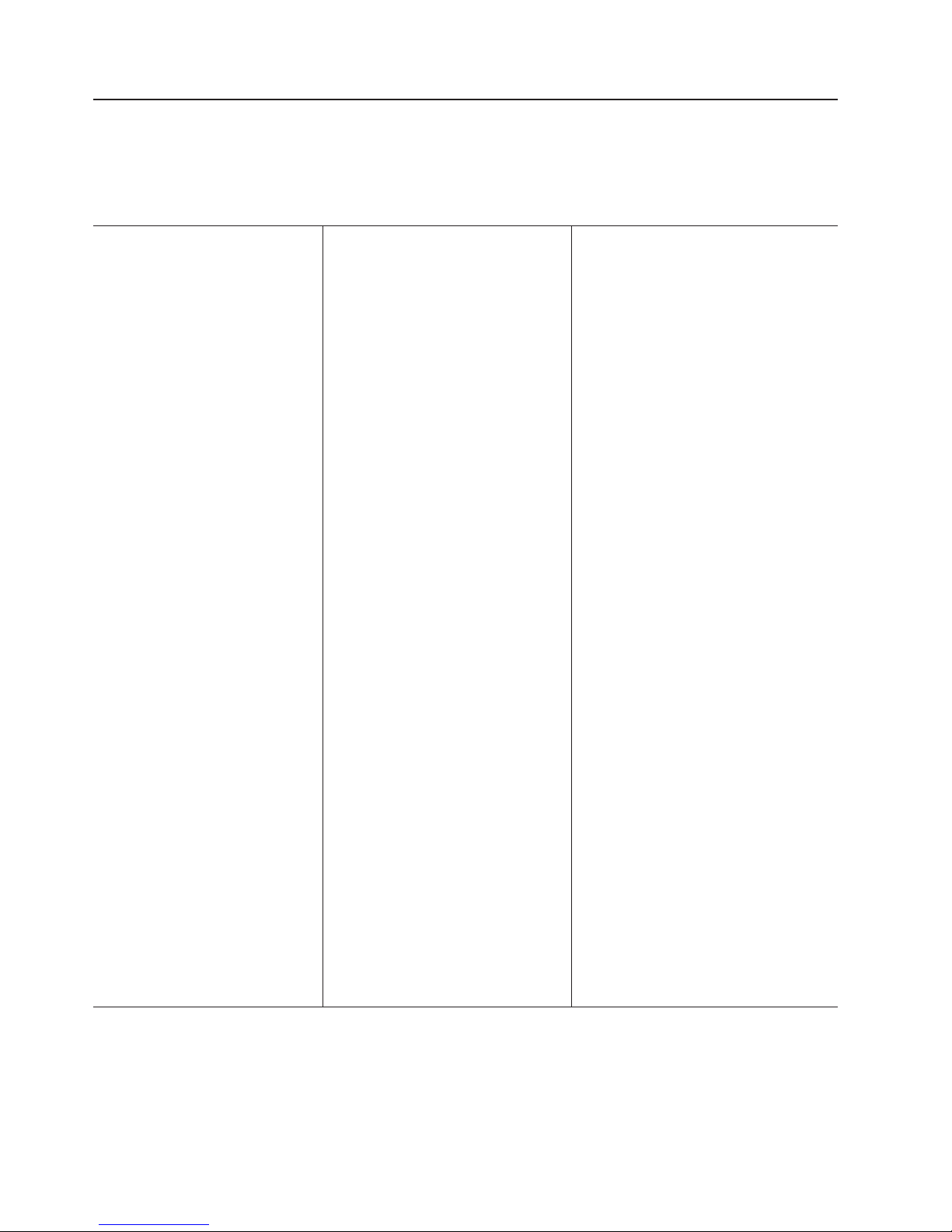
Features and specifications
The following information is a summary of the features and specifications of the
server. Depending on the server model, some features might not be available, or
some specifications might not apply.
Table 1. Features and specifications
Microprocessor:
™
v Intel
Pentium
®
4 or Celeron
Processor
v 1 MB Level-2 or 256 KB level-2
cache
v 800 MHz front-side bus (FSB) or 533
MHz front-side bus
Note: Use the Configuration/Setup
Utility program to determine the type
and speed of the microprocessor.
Memory:
v Minimum: 256 MB
v Maximum: 8 GB
v Types: PC2-4200, double-data-rate 2
(DDR2) with ECC
v Connectors: four dual inline memory
module (DIMM) connectors, two-way
interleaved
(depending on your model)
Drives:
v Diskette: (optional) 1.44 MB (two
mode)
v Hard disk drive: SATA
v One of the following IDE drives:
– CD-ROM
– CD-RW (optional)
– DVD-ROM (optional)
– DVD/CD-RW combo (optional)
Expansion
bays: (depending on your
model)
v Two 5.25-in. bays (one CD or DVD
drive installed)
v One 3.5-in. removable-media drive
bays (optional)
v Two 3.5-in. hard disk drive bays (one
hard disk drive installed)
Expansion
slots:
v One PCI Express x1
v One PCI Express x8
v Two PCI 32-bit/33 MHz
controller: ATI ES1000 video
Video
controller with 16 MB SDRAM video
memory on the system board
Fans: Two speed-controlled fans
Power supply: One 310 watt (90-240 V
ac)
Important: Make sure that the ac power
supply input voltage is set to the right level
(between 110 V ac and 220 V ac) for your
geographic location before powering on
the system.
Size:
v Height: 438 mm (17.24 in.)
v Depth: 497 mm (19.57 in.)
v Width: 205 mm (8.07 in.)
v Weight: 14 kg (30.86 lb) to 17 kg (37.48
lb) depending upon configuration
Integrated
v Broadcom 5721 10/100/1000 Ethernet
controller on the system board with
RJ-45 Ethernet port
v Two serial ports
v One parallel port
v Two-port Serial ATA controller
v Four Universal Serial Bus (USB) v2.0
ports (two on front and two on rear)
v Keyboard port
v Mouse port
v ATA-100 single-channel IDE controller
v ATI ES1000 video
– Compatible with SVGA and VGA
– 16 MB video memory
Diagnostic
v Fans
v Memory
v Microprocessor
Acoustical
v Sound power, idling: 5.0 bel
v Sound power, operating: 5.5 bel
functions:
LEDs:
noise emissions:
Environment:
v Air temperature:
– Server on: 10° to 35°C (50° to 95°F)
Altitude: 0 to 914 m (2998.0 ft)
– Server off: 0° to 60°C (-32° to 140°F)
Altitude: 0 to 2133 m (7000.0 ft)
Humidity (operating and storage): 8% to
v
80%
output:
Heat
Approximate heat output in British thermal
units (Btu) per hour
v Minimum configuration: 379 Btu ( 111 watts)
per hour
v Maximum configuration: 853 Btu (250 watts)
per hour
Electrical
input:
v Sine-wave input (50 or 60 Hz) required
v Input voltage and frequency ranges
manually selected
v Input voltage low range:
– Minimum: 100 V ac
– Maximum: 127 V ac
Input voltage high range:
v
– Minimum: 200 V ac
– Maximum: 240 V ac
v Input kilovolt-amperes (kVA) approximately:
– Minimum: 0.15 kVA (all models)
– Maximum: 0.59 kVA
Notes:
1. Power consumption and heat output vary
depending on the number and type of
optional features installed and the
power-management optional features in
use.
2. These levels were measured in controlled
acoustical environments according to the
procedures specified by the American
National Standards Institute (ANSI) S12.10
and ISO 7779 and are reported in
accordance with ISO 9296. Actual
sound-pressure levels in a given location
might exceed the average values stated
because of room reflections and other
nearby noise sources. The declared
sound-power levels indicate an upper limit,
below which a large number of computers
will operate.
4 xSeries 100 Type 8486: User’s Guide
Page 17
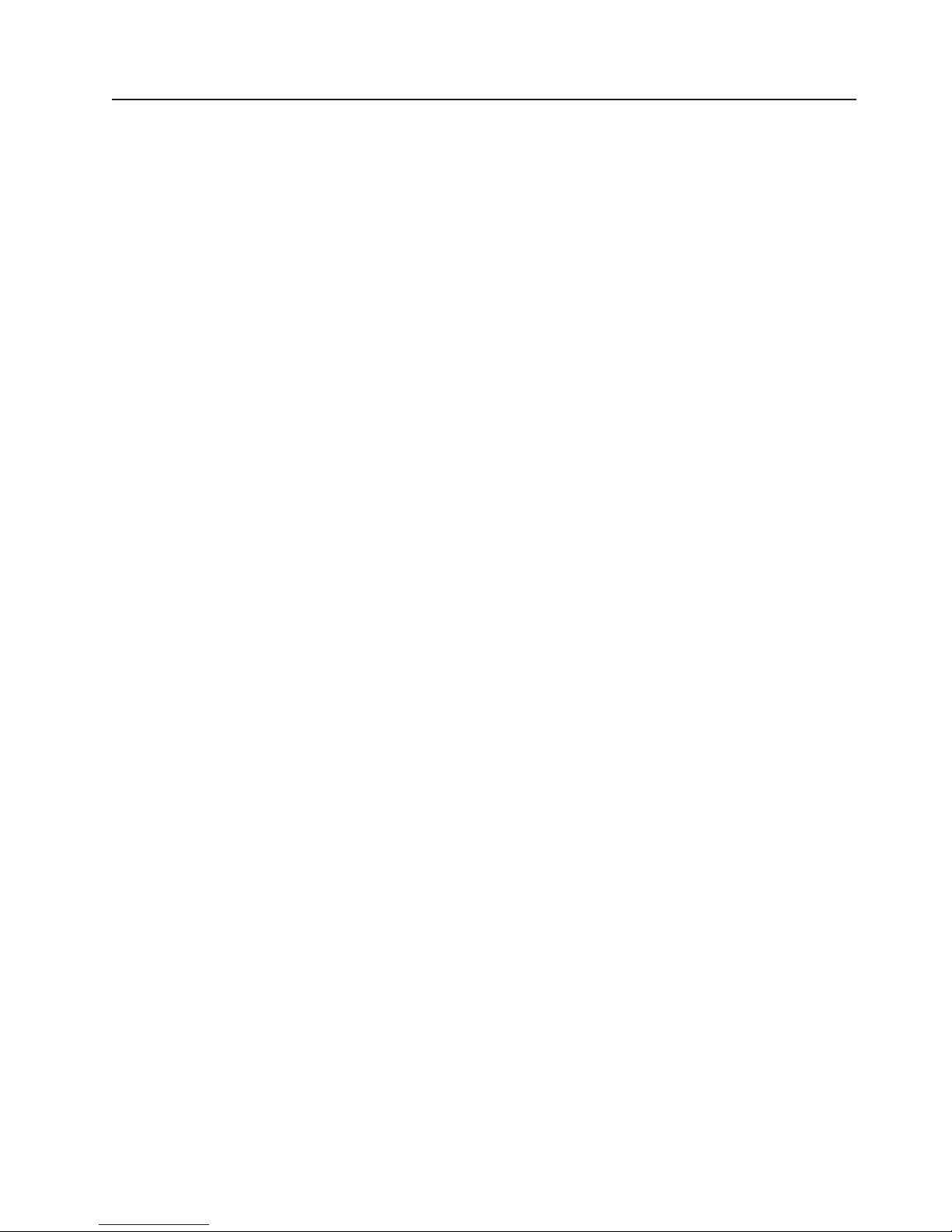
What your server offers
The server uses the following features and technologies:
v High-performance graphics controller
The server comes with an onboard graphics controller on the system board. This
high-performance controller supports high resolutions and includes many
performance-enhancing features for your operating-system environment.
v IBM Enhanced Diagnostics CD
The server comes with an IBM Enhanced Diagnostics CD, which you can use to
diagnose problems.
v IBM Director
IBM Director is a workgroup-hardware-management tool that you can use to
centrally manage xSeries servers. For more information, see the IBM Director
documentation on the IBM Director CD.
v IBM Enterprise X-Architecture technology
IBM X-Architecture technology combines proven, innovative IBM designs to make
your Intel-processor-based server powerful, scalable, and reliable. For more
information, see
http://www.ibm.com/us/eserver/xseries/xarchitecture/enterprise/index.htm.
v IBM ServerGuide Setup and Installation CD
The ServerGuide
programs to help you set up the server and install a 32-bit Windows
system. The ServerGuide program detects installed hardware options and
provides the correct configuration programs and device drivers. For more
information about the ServerGuide Setup and Installation CD, see “Using the
ServerGuide Setup and Installation CD” on page 43.
v Integrated network support
The server comes with an integrated Broadcom NetXtreme Gigabit Ethernet
controller, which supports connection to a 10-Mbps, 100-Mbps, or 1000-Mbps
network. For more information, see “Configuring the Broadcom NetXtreme
Gigabit Ethernet controller” on page 45.
v Large system-memory capacity
The server supports up to 8 GB of system memory. The memory controller
supports error correcting code (ECC) for up to four industry-standard, 1.8 V,
184-pin, double-data-rate 2 (DDR2), PC2-4200 unbuffered, synchronous dynamic
random access memory (SDRAM) dual inline memory modules (DIMMs).
v Redundant connection
The addition of an optional network interface card (NIC) provides a failover
capability to a redundant Ethernet connection. If a problem occurs with the
primary Ethernet connection, all Ethernet traffic associated with the primary
connection is automatically switched to the redundant NIC. If the applicable
device drivers are installed, this switching occurs without data loss and without
user intervention.
v ServeRAID support
The server supports ServeRAID adapters to create redundant array of
independent disks (RAID) configurations.
™
Setup and Installation CD that comes with the server provides
®
operating
Chapter 1. The xSeries 100 Type 8486 server 5
Page 18
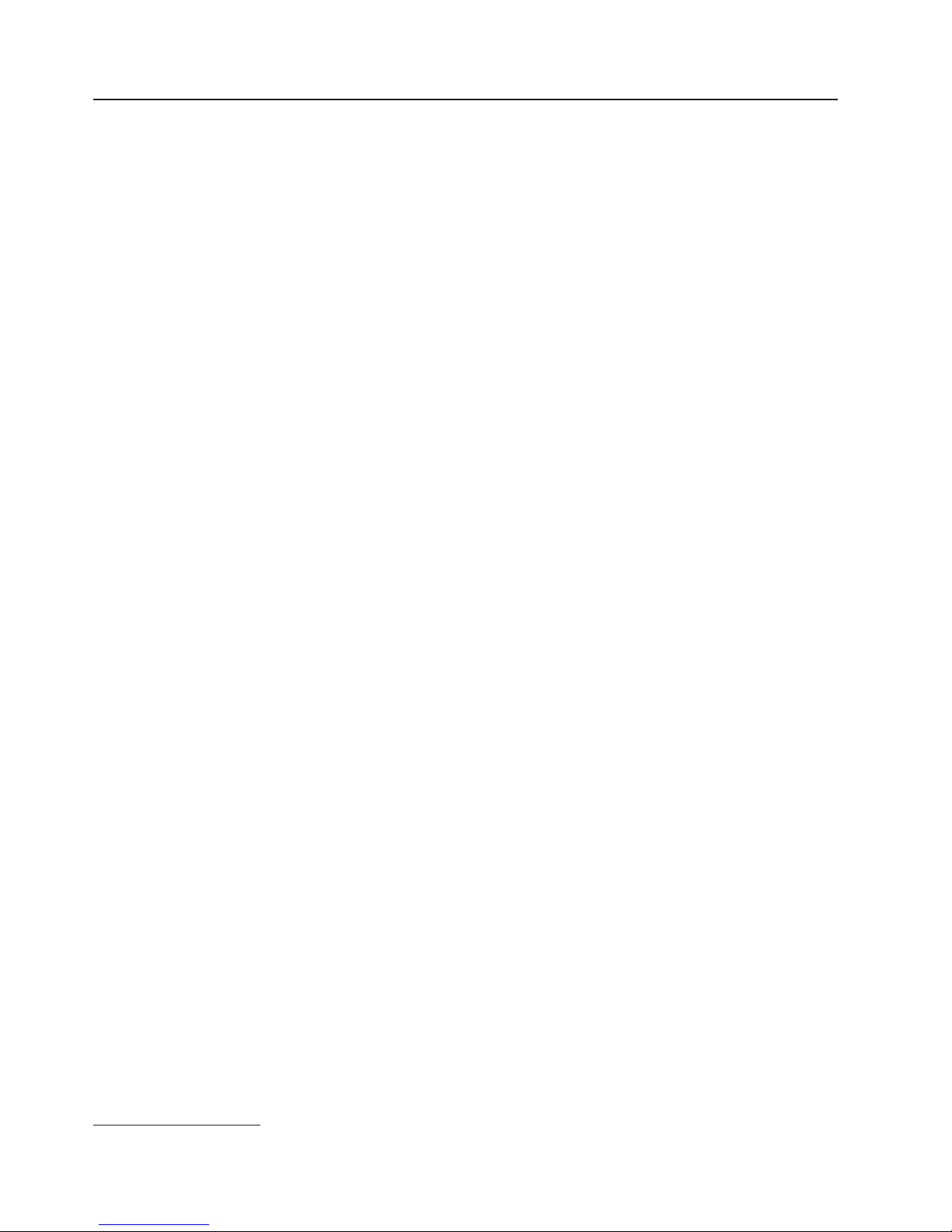
Reliability, availability, and serviceability
Three important server design features are reliability, availability, and serviceability
(RAS). The RAS features help to ensure the integrity of the data that is stored in
your server, the availability of the server when you need it, and the ease with which
you can diagnose and repair problems.
The server has the following RAS features:
v 1-year parts, 1-year labor limited warranty
v Advanced Configuration and Power Interface (ACPI)
v Advanced Desktop Management Interface (DMI) features
v Automatic error retry or recovery
v Automatic memory downsizing on error detection
v Automatic restart on nonmaskable interrupt (NMI)
v Automatic Server Restart (ASR) logic supporting a system restart when the
operating system becomes unresponsive
v Automatic server restart after a power failure, based on the BIOS setting
v Availability of microcode level
v Boot-block recovery
v Built-in monitoring for fan, power, temperature, and voltage
v CD-based diagnostic programs
v Cooling fans with speed-sensing capability
v Customer support center that is available 24 hours a day, 7 days a week
v Diagnostic support of ServeRAID adapters
v Error codes and messages
v Error correcting code (ECC) double-data-rate 2 (DDR2) synchronous dynamic
random access memory (SDRAM) with serial presence detect (SPD)
v Error logging of POST failures
v Integrated Ethernet controller
v Memory change messages posted to the error log
v Power-on self-test (POST)
v Read-only memory (ROM) checksums
v Redundant Ethernet capabilities (requires an optional Ethernet adapter) with
failover support
v Standby voltage for system-management features and monitoring
v System auto-configuring from the configuration menu
v System-error LED on the front bezel and diagnostics LEDs on the system board
v Upgradeable microcode for POST, BIOS, and read-only memory (ROM) resident
code, locally or over a LAN
®
v Wake on LAN
capability
1
1. Service availability will vary by country. Response time varies; may exclude holidays.
6 xSeries 100 Type 8486: User’s Guide
Page 19
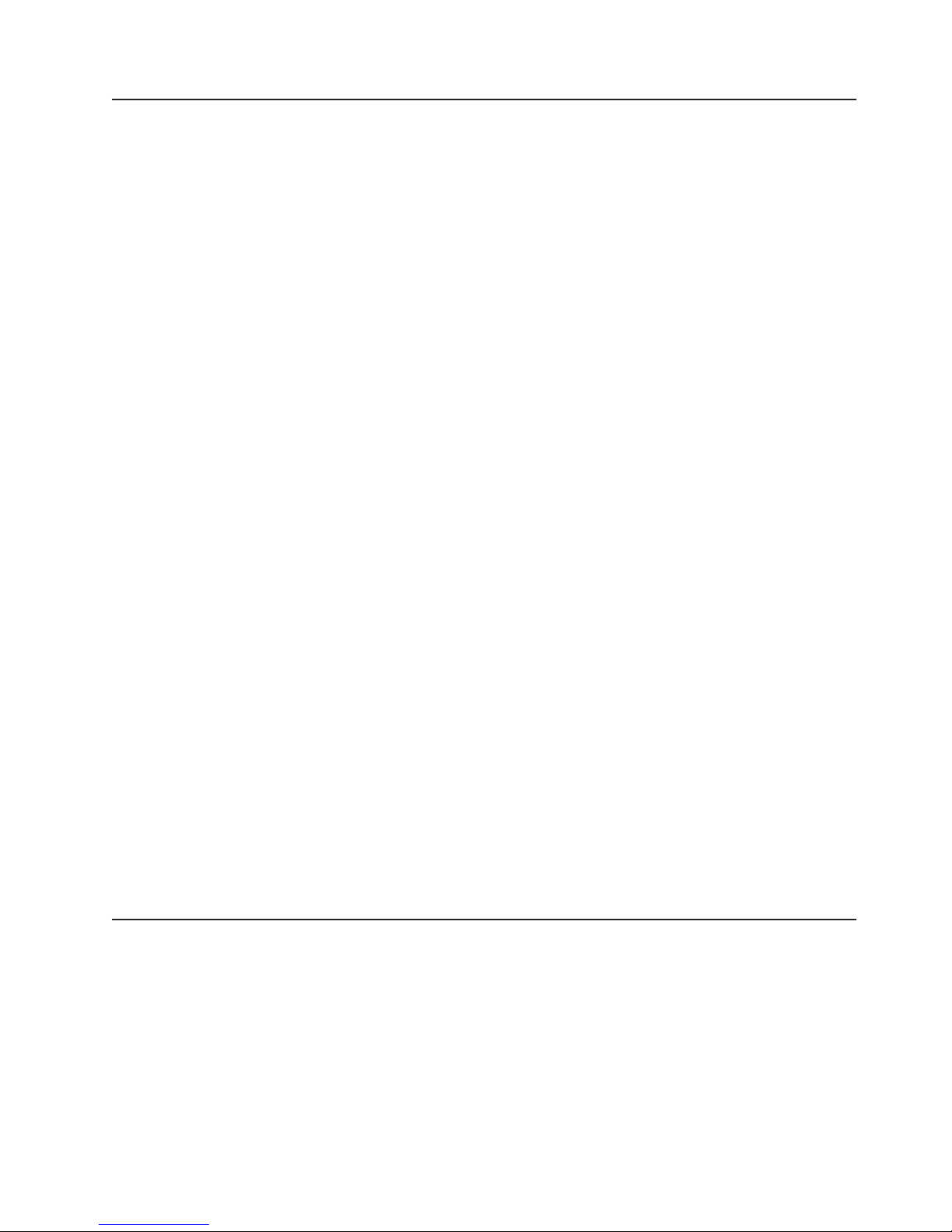
IBM Director
With IBM Director, a network administrator can perform the following tasks:
v View the hardware configuration of remote systems, in detail
v Monitor the usage and performance of critical components, such as
microprocessors, disks, and memory
v Centrally manage individual or large groups of IBM and non-IBM
Intel-processor-based servers, desktop computers, workstations, and mobile
computers on a variety of platforms
Director provides a comprehensive entry-level workgroup hardware manager. It
IBM
includes the following key features:
v Advanced self-management capabilities for maximum system availability.
v Multiple operating-system platform support, including Microsoft
Windows
®
®
Server, Windows XP Professional, Red Hat Linux, SUSE LINUX, and Novell
NetWare. For a complete list of operating systems that support IBM Director, see
the IBM Director Compatibility Document. This document is in Portable Document
Format (PDF) at
http://www.ibm.com/ww/eserver/xseries/systems_management/nfdir/agent.html. It
is updated every 6 to 8 weeks.
v Support for IBM and non-IBM servers, desktop computers, workstations, and
mobile computers.
v Support for systems-management industry standards.
v Integration into leading workgroup and enterprise systems-management
environments.
v Ease of use, training, and setup.
2000
Director also provides an extensible platform that supports advanced server
IBM
tools that are designed to reduce the total cost of managing and supporting
networked systems. By deploying IBM Director, you can achieve reductions in
ownership costs through the following benefits:
v Reduced downtime
v Increased productivity of IT personnel and users
v Reduced service and support costs
more information about IBM Director, see the IBM Director documentation on
For
the CD image on the IBM xSeries Systems Management Web page at
http://www-
1.ibm.com/servers/eserver/xseries/systems_management/xseries_sm.html, which
presents an overview of IBM Systems Management and IBM Director.
Update Xpress program
The UpdateXpress program is available for most xSeries servers and server
options. It detects supported and installed device drivers and firmware in the server
and installs available updates. You can download the UpdateXpress program from
the Web at no additional cost, or you can purchase it on a CD. To download the
program or purchase the CD, go to
http://www.ibm.com/ww/eserver/xseries/serverguide/xpress.html.
Chapter 1. The xSeries 100 Type 8486 server 7
Page 20
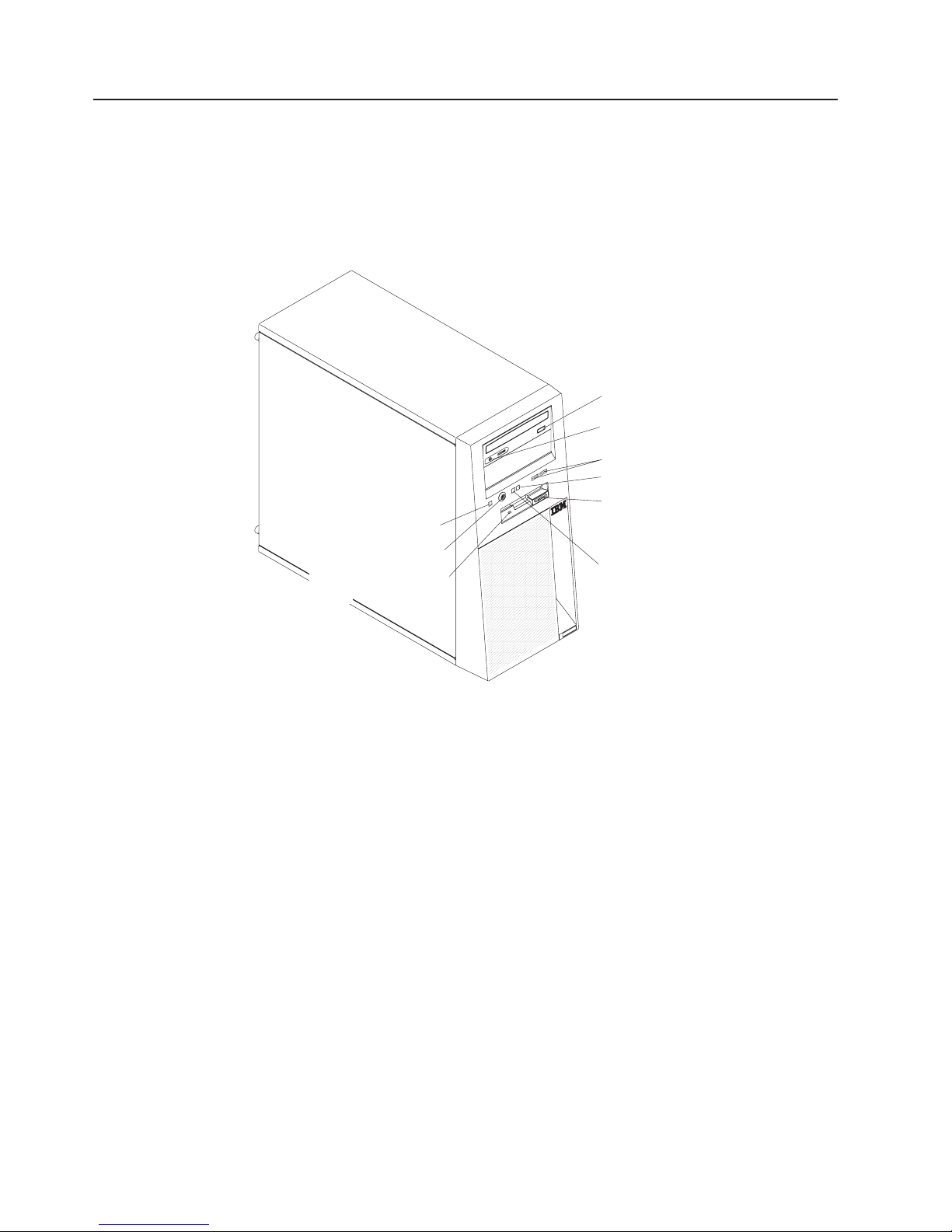
Server controls, LEDs, and power
This section describes the controls and light-emitting diodes (LEDs) and how to turn
the server on and off.
Front view
The following illustration shows the controls and LEDs on the front of the server.
Power-on LED
Power-control
(Optional) Diskette drive
activity LED
button
CD or DVD eject
button
CD or DVD drive
activity LED
USB (2)
System error LED
(Optional) Diskette-eject
button
Hard disk drive
activity LED
CD or DVD-eject button
Press this button to release a CD or DVD from the CD or DVD drive.
CD or DVD drive activity LED
When this LED is lit, it indicates that the CD or DVD drive is in use.
USB connectors
Connect a USB device to these connectors.
System-error LED
When this amber LED is lit, it indicates that a system error has occurred. A
LED on the system board might also be lit to help isolate the error.
(Optional) Diskette-eject button
Press this button to release a diskette from the diskette drive.
Hard disk drive activity LED
When this LED is flashing, it indicates that the hard disk drive is in use.
(Optional) Diskette drive activity LED
When this LED is lit, it indicates that the diskette drive is in use.
Power-control button
Press this button to turn the server on and off manually. A
power-control-button shield comes with the server.
8 xSeries 100 Type 8486: User’s Guide
Page 21
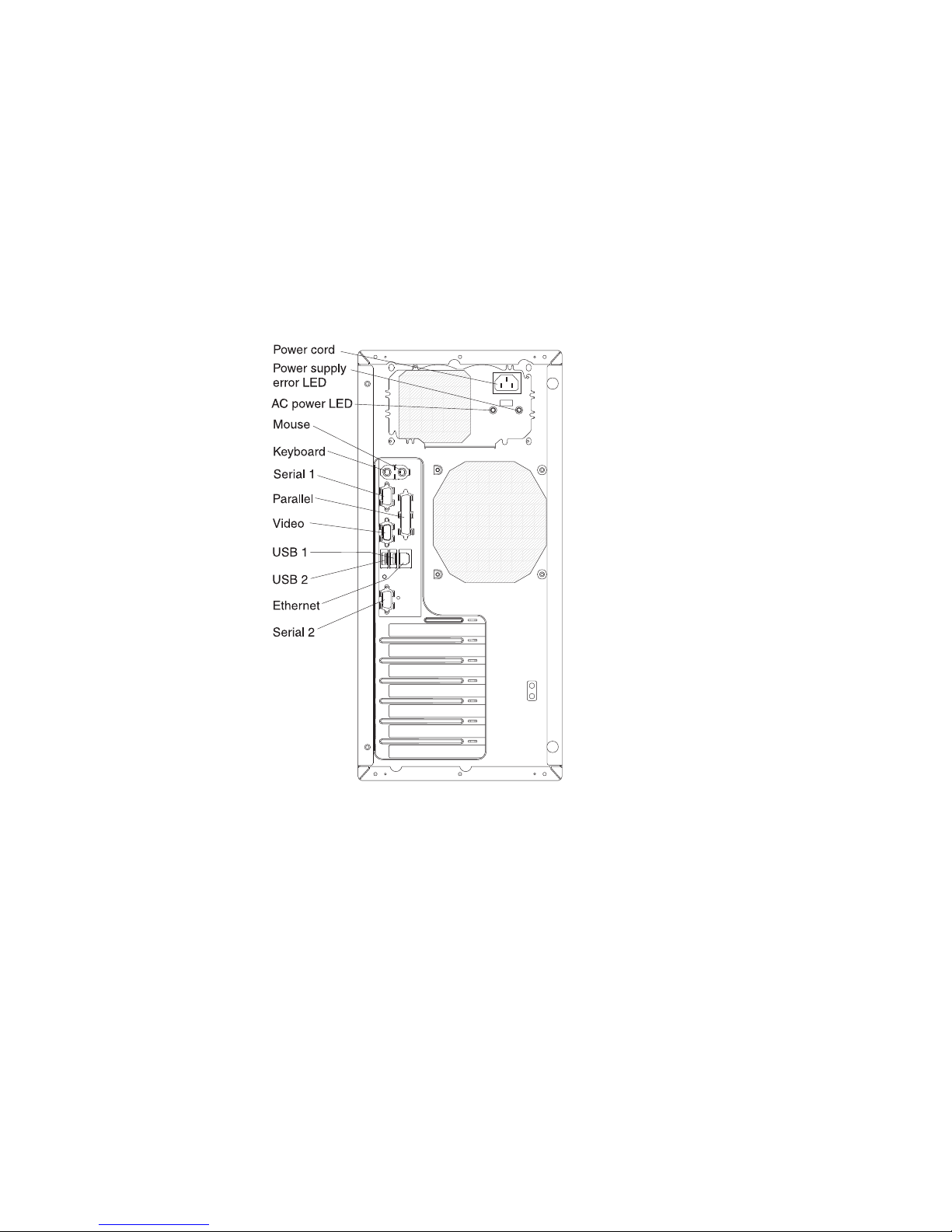
Rear view
Power-on LED
When this LED is lit, it indicates that the server is turned on. When this LED
is off, it indicates that ac power is not present, or the power supply or the
LED itself has failed.
Note: If this LED is off, it does not mean that there is no electrical power in
the server. The LED might be burned out. To remove all electrical power
from the server, you must disconnect the power cord from the electrical
outlet.
The following illustration shows the connectors on the rear of the server.
Power-cord connector
Power supply error LED
AC power LED
Mouse connector
Keyboard connector
Serial 1 connector
Connect the power cord to this connector.
When this amber LED is lit, it indicates that a power supply error has
occurred.
When this green LED is lit, it indicates that the server is connected to an ac
power source.
®
Connect a mouse or other PS/2
device to this connector.
Connect a PS/2 keyboard to this connector.
Connect a 9-pin serial device to this connector.
Chapter 1. The xSeries 100 Type 8486 server 9
Page 22

Parallel connector
Connect a parallel device to this connector.
Video connector
Connect a monitor to this connector.
USB 1 connector
Connect a USB device to this connector.
USB 2 connector
Connect a USB device to this connector.
Serial 2 connector
Connect a 9-pin serial device to this connector.
Ethernet connector
Use this connector to connect the server to a network.
Ethernet link status LED
This LED is on the Ethernet connector on the back of the server. When this
LED is lit, it indicates that there is an active connection on the Ethernet
port.
Ethernet transmit/receive activity LED
This LED is on the Ethernet connector. When this LED is lit, it indicates that
there is activity between the server and the network.
Server power features
When the server is connected to an ac power source but is not turned on, the
operating system does not run, and all core logic is shut down; however, the server
can respond to remote requests to turn on the server. When the Power-on LED is
flashing, it indicates that there is power, but the server is not turned on.
Turning on the server
Approximately 20 seconds after the server is connected to ac power, the
power-control button becomes active, and one or more fans might start running to
provide cooling while the server is connected to power. You can turn on the server
and start the operating system by pressing the power-control button.
The server can also be turned on in any of the following ways:
v If a power failure occurs while the server is turned on, the server will restart
automatically when power is restored.
v If your operating system supports the Wake on LAN feature, the Wake on LAN
feature can turn on the server.
When 4 GB or more of memory (physical or logical) is installed, some
Note:
memory is reserved for various system resources and is unavailable to the
operating system. The amount of memory that is reserved for system resources
depends on the operating system, the configuration of the server, and the
configured PCI or PCI Express options.
10 xSeries 100 Type 8486: User’s Guide
Page 23

Turning off the server
When you turn off the server and leave it connected to ac power, the server can
respond to remote requests to turn on the server. To remove all power from the
server, you must disconnect it from the power source.
Some operating systems require an orderly shutdown before you turn off the server.
See your operating-system documentation for information about shutting down the
operating system.
Statement 5:
CAUTION:
The power control button on the device and the power switch on the power
supply do not turn off the electrical current supplied to the device. The device
also might have more than one power cord. To remove all electrical current
from the device, ensure that all power cords are disconnected from the power
source.
2
1
The server can be turned off in any of the following ways:
v Yo u can turn off the server from the operating system, if your operating system
supports this feature. After an orderly shutdown of the operating system, the
server will be turned off automatically.
v Yo u can press the power-control button to start an orderly shutdown of the
operating system and turn off the server, if your operating system supports this
feature.
v If the operating system stops functioning, you can press and hold the
power-control button for more than 4 seconds to turn off the server.
v If the Wake on LAN feature turned on the server, the Wake on LAN feature can
turn off the server.
v The server can turn itself off as an automatic response to a critical system
failure.
Chapter 1. The xSeries 100 Type 8486 server 11
Page 24

12 xSeries 100 Type 8486: User’s Guide
Page 25

Chapter 2. Installing options
This chapter provides detailed instructions for installing optional hardware devices in
the server.
Server components
The following illustration shows the major components in the server. The
illustrations in this document might differ slightly from your hardware.
CD or DVD
drive
EMC shields
(Optional)
diskette drive
Drive cage
Filler panels
System board
Cover
Bezel
© Copyright IBM Corp. 2005 13
Page 26

System-board internal connectors
The following illustration shows the internal connectors on the system board.
System fan 3
(rear fan)
Battery
Wake on LAN
Microprocessor
SATA 2
SATA 0
Primary IDE
Front USB
System-board switches and jumpers
The following illustration shows the switches and jumpers on the system board.
System fan 2
Front information panel
System fan 1
(fan sink)
Main power
Microprocessor
power
Diskette drive
(optional)
Clear CMOS (JP2)
Force power on (JP8)
Boot block (JP6)
System-board external connectors
The following illustration shows the external input/output connectors on the system
board.
14 xSeries 100 Type 8486: User’s Guide
Page 27

USB (2)
Ethernet (RJ-45)
Nonmaskable interrupt (NMI)
Serial 2
Video
Parallel
Serial 1
Keyboard
Mouse
System-board LEDs
The following illustration shows the LEDs on the system board.
System fan 3 error (LED2)
System fan 1 error (LED3)
Standby power (LED1)
VRD good (LED11)
System fan 2
error (LED13)
DIMM 4 error (LED14)
DIMM 3 error (LED15)
DIMM 2 error (LED16)
DIMM 1 error (LED17)
Chapter 2. Installing options 15
Page 28

System-board option connectors
The following illustration shows the system-board connectors for user-installable
options.
Slot 4, PCI 32-bit/33MHz
Slot 3, PCI 32-bit/33MHz
Slot 2, PCI Express x1
Slot 1, PCI Express x8
DIMM 1
DIMM 2
Installation guidelines
Before you install options, read the following information:
v Read the safety information that begins on page v and the guidelines in
“Handling static-sensitive devices” on page 17. This information will help you
work safely.
v Make sure you have an adequate number of properly grounded electrical outlets
for the server, monitor, and other devices.
v Observe good housekeeping in the area where you are working. Place removed
covers and other parts in a safe place.
v If you must start the server while the cover is removed, make sure that no one is
near the server and that no tools or other objects have been left inside the
server.
v Do not attempt to lift an object that you think is too heavy for you. If you have to
lift a heavy object, observe the following precautions:
– Make sure that you stand safely without slipping.
– Distribute the weight of the object equally between your feet.
– Use a slow lifting force. Never move suddenly or twist when you lift a heavy
object.
– To avoid straining the muscles in your back, lift by standing or by pushing up
with your leg muscles.
v Back up all important data before you make changes to disk drives.
v Have a small flat-blade screwdriver available.
DIMM 3
DIMM 4
16 xSeries 100 Type 8486: User’s Guide
Page 29

v Blue on a component indicates touch points, where you can grip the component
to remove it from or install it in the server, open or close a latch, and so on.
v Orange on a component or orange label on or near a component indicates that
the component can be hot-swapped, which means that if the server and
operating system support hot-swap capability, you can remove or install the
component while the server is running. (Orange can also indicate touch points on
hot-swap components.) See the instructions for removing and installing a specific
hot-swap component for any additional procedures that you might have to
perform before you remove or install the component.
v For a list of supported options for the server, see
http://www.ibm.com/servers/eserver/serverproven/compat//us/.
System reliability guidelines
To help ensure proper cooling and system reliability, make sure that the following
requirements are met:
v Each of the drive bays has a drive or a filler panel and electromagnetic
compatibility (EMC) shield installed in it.
v There is adequate space around the server to allow the server cooling system to
work properly. Leave approximately 50 mm (2 in.) of open space around the front
and rear of the server. Do not place objects in front of the fans. For proper
cooling and airflow, replace the server cover before turning on the server.
Operating the server for extended periods of time (more than 30 minutes) with
the server cover removed might damage server components.
v Yo u have followed the cabling instructions that come with optional adapters.
v Yo u have replaced a failed fan as soon as possible.
Handling static-sensitive devices
Attention: Static electricity can damage the server and other electronic devices.
To avoid damage, keep static-sensitive devices in their static-protective packages
until you are ready to install them.
To reduce the possibility of damage from electrostatic discharge, observe the
following precautions:
v Limit your movement. Movement can cause static electricity to build up around
you.
v The use of a grounding system is recommended. For example, wear an
electrostatic-discharge wrist strap, if one is available.
v Handle the device carefully, holding it by its edges or its frame.
v Do not touch solder joints, pins, or exposed circuitry.
v Do not leave the device where others can handle and damage it.
v While the device is still in its static-protective package, touch it to an unpainted
metal part of the server for at least 2 seconds. This drains static electricity from
the package and from your body.
v Remove the device from its package and install it directly into the server without
setting down the device. If it is necessary to set down the device, put it back into
its static-protective package. Do not place the device on the server cover or on a
metal surface.
v Take additional care when handling devices during cold weather. Heating reduces
indoor humidity and increases static electricity.
Chapter 2. Installing options 17
Page 30

Removing the side cover
To remove the server side cover, complete the following steps:
1. Read the safety information that begins on page v and the “Installation
guidelines” on page 16.
2. Turn off the server and all attached devices (see “Turning off the server” on
page 11); then, disconnect all power cords and external cables.
3. Lay the server on its side.
4. Remove the two thumbscrews from the rear of the server that secure the cover
to the chassis. Slide the cover slightly toward the rear of the chassis and lift it
off the server and set it aside.
Thumbscrews
To replace the side cover, see “Installing the side cover” on page 35.
Attention: For proper cooling and airflow, replace the cover before turning on the
server. Operating the server for extended periods of time (more than 30 minutes)
with the cover removed might damage server components.
18 xSeries 100 Type 8486: User’s Guide
Page 31

Removing the bezel
When working with some devices, such as additional optical drives, you must first
remove the bezel to access the device.
To remove the bezel, complete the following steps:
1. Remove the side cover (see “Removing the side cover” on page 18).
2. From inside the server, locate the two bezel release tabs at the bottom of the
bezel.
Bezel
release
tabs
3. Press up slightly on both bezel release tabs while pulling the bottom of the
bezel away from the server to disengage the tabs and remove the bezel.
4. Store the bezel in a safe place.
For instructions for replacing the bezel, see “Installing the bezel” on page 34.
Chapter 2. Installing options 19
Page 32

Installing a memory module
The following notes describe the types of dual inline memory modules (DIMMs) that
the server supports and other information that you must consider when installing
DIMMs:
v The server supports industry-standard PC2-4200, double-data-rate 2 (DDR2)
dual inline memory modules (DIMMs).
v The server supports a maximum of two hard disk drives, four DIMMs, and one
5.25-inch device; or, one hard disk drive, four DIMMs, and two 5.25-inch devices;
or, two hard disk drives, two DIMMs, and two 5.25-inch devices.
v The system board contains four DIMM connectors and supports two-way memory
interleaving.
v Yo u can install one, two, or four DIMMs in the server, but not three DIMMs.
Three DIMMs are not supported.
v The DIMM options that are available for the server are 256 MB, 512 MB, 1 GB,
and 2 GB. The server supports a minimum of 256 MB and a maximum of 8 GB
of system memory.
v The amount of usable memory will be reduced depending on the system
configuration. A certain amount of memory must be reserved for system
resources. The BIOS will display the total amount of installed memory and the
amount of configured memory.
v The server comes with one 256 MB or 512 MB DIMM installed in the DIMM 1
connector. If the server has one DIMM installed, when you install an additional
DIMM, it must be installed in the DIMM 3 connector, and it must be the same
size, speed, type, and technology as the DIMM in the DIMM 1 connector. Yo u
can mix compatible DIMMs from various manufacturers. When one DIMM is
installed, the server runs as a single-channel server. When you add a DIMM in
the DIMM 3 connector, the server defaults to a dual-channel server.
v DIMMs must be installed in matched pairs. If you install a second pair of DIMMs
in the DIMM 2 and DIMM 4 connectors, they do not have to be the same size,
speed, type, and technology as the DIMMs in the DIMM 1 and DIMM 3
connectors. However, the size, speed, type, and technology of the DIMMs you
install in the DIMM 2 and DIMM 4 connectors must match each other.
v Install only 1.8 V, 184-pin, double-data-rate 2 (DDR2), PC2-4200, unbuffered
synchronous dynamic random-access memory (SDRAM) with error correcting
code (ECC) DIMMs. These DIMMs must be compatible with the latest PC2-4200
SDRAM unbuffered DIMM specification. For a list of supported options for your
server, go to http://www.ibm.com/servers/eserver/serverproven/compat/us/; then,
select your country and navigate to the list of options for your computer.
v When you restart the server after adding or removing a DIMM, the server
displays a message that the memory configuration has changed.
20 xSeries 100 Type 8486: User’s Guide
Page 33

To install a DIMM, complete the following steps:
1. Locate the DIMM connectors on the system board. Determine the connectors
into which you will install the DIMMs. Install the DIMMs in the sequence shown
in the following table.
DIMM 1
DIMM 2
DIMM 3
DIMM 4
DIMM 4 error LED
DIMM 3 error LED
DIMM 2 error LED
Memory installation sequence
DIMM 1 error LED
DIMMs Slots
1 DIMM 1
2 DIMMs 1, 3
4 DIMMs 1, 2, 3, 4
Note: You can install one, two, or four DIMMs in the server, but not three DIMMs. Three
DIMMs are not supported.
Chapter 2. Installing options 21
Page 34

Attention: To avoid breaking the retaining clips or damaging the DIMM
connectors, open and close the clips gently.
2. Open the retaining clips and, if necessary, remove any existing DIMM.
3. Touch the static-protective package that contains the DIMM to any unpainted
metal surface on the server. Then, remove the new DIMM from the package.
4. Turn the DIMM so that the DIMM keys align correctly with the slot.
5. Insert the DIMM into the connector by aligning the edges of the DIMM with the
slots at the ends of the DIMM connector. Firmly press the DIMM straight down
into the connector by applying pressure on both ends of the DIMM
simultaneously. The retaining clips snap into the locked position when the DIMM
is firmly seated in the connector. If there is a gap between the DIMM and the
retaining clips, the DIMM has not been correctly installed. Open the retaining
clips, remove the DIMM, and then reinsert it.
If you have other options to install or remove, do so now; otherwise, go to
“Completing the installation” on page 34.
22 xSeries 100 Type 8486: User’s Guide
Page 35

Installing a drive
Depending on the server model, one or more of the following drives might be
installed in the server:
v Diskette (optional)
v Hard disk drive
v CD-ROM, CD-RW, or DVD/CD-RW combo
The server might come with an IDE CD-ROM drive in bay 1 and a 3.5-in. Serial ATA
hard disk drive in bay 4.
Bay 1
Bay 2
Bay 3
Bay 4
Bay 5
The following notes describe the types of drives that the server supports and other
information that you must consider when installing removable-media and hard disk
drives:
v Read the documentation that comes with the drive and make sure that you have
all the cables and other equipment specified in the documentation that comes
with the drive.
v The server supports a maximum of two hard disk drives, four DIMMs, and one
5.25-inch device; or, one hard disk drive, four DIMMs, and two 5.25-inch devices;
or, two hard disk drives, two DIMMs, and two 5.25-inch devices.
v Diskette drives, tape drives, CD-ROM, CD-RW/DVD combo drives are examples
of removable-media drives. You can install removable-media drives in bays 1, 2,
and 3 only.
Chapter 2. Installing options 23
Page 36

v Only the optional diskette drive can be installed in bay 3. Other drives are not
supported in bay 3.
v Yo u can install SATA hard disk drives in bays 4 and 5 only.
v The integrated IDE controller in the server supports the connection of up to two
IDE devices.
v The electromagnetic interference (EMI) integrity and cooling of the server are
protected by having all bays and PCI or PCI Express slots covered or occupied.
When you install a drive or PCI adapter, save the EMC shield and filler panel
from the bay, the PCI or PCI Express adapter slot cover in the event you later
remove the option.
v For a complete list of supported options for the server, see
http://www.ibm.com/support/.
Installing a removable-media drive in bay 2 or 3
To install a removable-media drive in bay 2 or 3, complete the following steps:
1. Read the safety information that begins on page v and “Installation guidelines”
on page 16.
2. Turn off the server and peripheral devices, and disconnect the power cords
and all external cables.
3. Remove the side cover (see “Removing the side cover” on page 18).
4. Remove the bezel (see “Removing the bezel” on page 19).
24 xSeries 100 Type 8486: User’s Guide
Page 37

5. Use your fingers to press the filler panel release tab on the inside of the bezel
and remove it from the bezel; then, pry the EMC shield away from the server.
Store the filler panel and EMC shield in a safe place.
Release tab
Filler panel
EMC shield
Drive retainer
clip
Note: If you are installing a drive that contains a laser, observe the following
safety precaution.
Chapter 2. Installing options 25
Page 38

Statement 3
CAUTION:
When laser products (such as CD-ROMs, DVD drives, fiber optic devices, or
transmitters) are installed, note the following:
v Do not remove the covers. Removing the covers of the laser product could result in
exposure to hazardous laser radiation. There are no serviceable parts inside the
device.
v Use of controls or adjustments or performance of procedures other than those
specified herein might result in hazardous radiation exposure.
Danger
Some laser products contain an embedded Class 3A or Class 3B laser diode. Note the
following. Laser radiation when open. Do not stare into the beam, do not view directly with
optical instruments, and avoid direct exposure to the beam.
Class 1 Laser Product
Laser Klasse 1
Laser Klass 1
Luokan 1 Laserlaite
Appareil A Laser de Classe 1
6. Touch the static-protective package that contains the drive to any unpainted
`
metal surface on the server; then, remove the drive from the package and
place it on a static-protective surface.
7. Set any jumpers or switches on the drive according to the documentation that
comes with the drive.
8. Remove the drive retainer clip (located on the side of the drive cage) for the
bay in which you want to install the drive (see the illustration on page 27).
Slide the drive retainer clip to the left to remove it from the drive cage; then,
snap the drive retainer clip into the screw holes on the side of the drive (the
blue side of the drive clip should be facing outward).
9. Align the drive assembly with the guide rails in the bay. Push the drive into the
bay.
Note: Only an optional diskette drive can be installed in bay 3.
10. Connect one end of the signal cable into the back of the drive and make sure
that the other end of this cable is connected into the IDE connector on the
system board.
11. Route the signal cable so that it does not block the airflow to the rear of the
drives or over the microprocessor and DIMMs.
12. If you have another drive to install or remove, do so now.
13. Connect the power cable to the back of the drive. The connectors are keyed
and can be inserted only one way.
26 xSeries 100 Type 8486: User’s Guide
Page 39

If you have other options to install or remove, do so now; otherwise, replace the
bezel (see “Installing the bezel” on page 34), replace the cover (see “Installing the
side cover” on page 35), and then go to “Completing the installation” on page 34.
Installing a SATA hard disk drive in bay 4 or 5
The server comes with a Serial ATA (SATA) hard disk drive. Before you install a
SATA hard disk drive, read the following information:
v Read the documentation that comes with the drive for cabling instructions.
v Route the cable before you install the drive. Do not block the airflow from the
fans.
v Yo u can install two SATA hard disk drives in the server.
Note: Each Serial ATA drive comes with a cable. If you install an additional
Serial ATA drive, you will need an additional cable. If you install the optional
ServeRAID-7t S-ATA controller, all SATA drives must be connected to the
ServeRAID-7t S-ATA controller instead of the system board. The controller comes
with two cables. See the optional ServeRAID-7t S-ATA controller documentation
for cabling instructions. You can install the optional ServeRAID-7t S- ATA
controller in slot 3 or slot 4.
install a SATA hard disk drive, complete the following steps:
To
1. Read the safety information that begins on page v and the “Installation
guidelines” on page 16.
2. Turn off the server and peripheral devices and disconnect all external cables
and power cords.
3. Remove the side cover (see “Removing the side cover” on page 18).
Chapter 2. Installing options 27
Page 40

4. Move the drive cage release lever to the unlocked position and gently pull the
drive cage out of the drive cage slot on the chassis and set it aside.
5. Touch the static-protective package that contains the drive to any unpainted
Locking leverScrews
metal surface on the server; then, remove the drive from the package and
place it on a static-protective surface.
Note: If the hard disk drive comes attached to a drive tray, remove the drive
from the drive tray before you install the drive in the drive bay.
6. Set any jumpers or switches on the drive according to the documentation that
comes with the drive.
7. Align the drive assembly with the guide rails in the bay (with the connector end
of the drive facing you).
8. Gently slide the drive assembly into the drive bay as far as it will go.
9. Attach the hard disk drive to the drive cage with the four screws.
10. Connect one end of the signal cable into the back of the drive and make sure
that the other end of the cable is connected into the connector on the system
board. See “Power and signal cables for internal drives” on page 29 for
additional information about cabling drives and “System-board internal
connectors” on page 14 for the location of the SATA connectors.
11. Route the signal cable so that it does not block the airflow to the rear of the
drives or over the microprocessor and DIMMs.
12. Connect the power cable to the back of the drive. The connectors are keyed
and can be inserted only one way.
If you have other options to install or remove, do so now. Otherwise, go to
“Completing the installation” on page 34.
28 xSeries 100 Type 8486: User’s Guide
Page 41

Power and signal cables for internal drives
The server uses cables to connect parallel IDE, Serial ATA , and SCSI devices (such
as tape devices) to the power supply and to the system board. (See “System-board
internal connectors” on page 14 for the location of connectors.) Review the
following information before connecting power and signal cables to internal drives:
v The drives that are preinstalled in the server come with power and signal cables
attached. If you replace any drives, remember which cable is attached to which
drive.
v When you install a drive, make sure that one of the signal cable drive connectors
is connected to the drive and that the connector at the other end of the signal
cable is connected to the system board.
v If you have only one IDE device on a cable, it must be set as a master device.
v If two IDE devices are used on a single cable, one must be designated as the
master device and the other as the subordinate device; otherwise, the server
might not recognize some of the IDE devices. The master and subordinate
designation is determined by switch or jumper settings on each IDE device.
The following cables are provided:
v Power cables: Four-wire power cables connect the drives to the power supply.
At the end of these cables are plastic connectors that can be attached to
different drives; these connectors vary in size. Use either a four-wire power cable
or Serial ATA power cable with Serial ATA drives, but do not use both at the
same time (use one or the other).
v Signal cables: Signal cables are typically flat cables, also called ribbon cables,
that connect parallel IDE, Serial ATA, SCSI, and diskette drives to the system
board. Two or three types of signal cables come with the server:
– IDE: The wider IDE signal cable has three connectors. One of these
connectors is attached to the drive, one is a spare, and the third is attached to
the primary or secondary IDE connector on the system board. The spare
connector can be used to connect an additional IDE drive to the server.
The CD or DVD drive is attached to an ATA 100 signal cable. ATA 100 signal
cables are color-coded. The blue connector is attached to the system board.
The black connector is attached to the master IDE device. The gray middle
connector is attached to the subordinate IDE device.
– (Optional) Diskette drive: The narrower signal cable has two connectors.
One is attached to the diskette drive, and the other is connected to the
connector (FDD1) on the system board.
– Serial ATA (SATA): The narrower, black signal cable has two connectors. One
is connected to the Serial ATA drive, and the other is attached to the
connector on the system board. Each Serial ATA drive comes with a cable. If
you install an additional Serial ATA drive, you will need an additional cable.
If you install the optional ServeRAID-7t S- ATA controller, all SATA drives must
then be connected to the ServeRAID-7t S- ATA controller instead of the system
board. The controller comes with two cables. See the optional ServeRAID-7t
S-ATA controller documentation for cabling instructions.
– SCSI A SCSI cable connects SCSI devices to an optional SCSI controller. For
more information about connecting SCSI devices, see the SCSI
documentation.
Chapter 2. Installing options 29
Page 42

Installing an adapter
The following notes describe the types of adapters that the server supports and
other information that you must consider when installing an adapter:
v Locate the documentation that comes with the adapter and follow those
instructions in addition to the instructions in this section. If you need to change
the switch setting or jumper settings on the adapter, follow the instructions that
come with the adapter.
v Read the documentation that comes with the operating system.
v The server comes with two PCI Express slots and two PCI slots.
v Yo u can install full-length adapters in PCI slots 3 and 4.
v Yo u can install only 32-bit/33 MHz adapters in the 32-bit PCI slots 3 and 4.
v The 32-bit PCI slots 3 and 4 support 5.0 V signaling PCI adapters; they do not
support 3.3 V keyed adapters. However, 64-bit adapters are supported if they are
universal adapters.
v The PCI Express x1 slot (slot 2) and PCI Express x8 slot (slot 1) supports any
PCI Express adapter that is on the ServerProven list.
v The server scans the PCI Express x8 slot (slot 1), PCI Express x1 slot (slot 2),
and PCI slots 3 and 4 to assign system resources. Then, the server starts the
PCI and PCI Express devices in the following order, if you have not changed the
default startup sequence: PCI Express x8 slot, PCI Express x1 slot,
system-board integrated drive electronics (IDE) or SCSI devices, and then PCI
slots 3 and 4.
v For a list of supported options for the server, see http://www.ibm.com/support/.
To install an adapter, complete the following steps:
1. Read the safety information that begins on page v and “Installation guidelines”
on page 16.
2. Turn off the server and peripheral devices and disconnect all external cables
and power cords; then, remove the side cover. See “Removing the side cover”
on page 18.
3. Follow the instructions that come with the adapter for requirements,
restrictions, or cabling instructions. It might be easier to route any cables
before you install the adapter.
4. Remove the screw from the expansion slot; then, remove the expansion-slot
cover. From the rear of the server, press on the slot cover. Grasp it and pull it
out of the expansion slot. Store it in a safe place for future use.
Note: Expansion-slot covers must be installed on all vacant slots. This
maintains the electronic emissions standards of the server and ensures proper
ventilation of server components.
5. Touch the static-protective package that contains the adapter to any unpainted
metal surface on the server. Then, remove the adapter from the
static-protective package. Avoid touching the components and gold-edge
connectors on the adapter.
30 xSeries 100 Type 8486: User’s Guide
Page 43

6. Follow the instructions that come with the adapter to set jumpers or switches, if
any.
Attention: Avoid touching the components and gold-edge connectors on the
adapter.
7. Carefully grasp the adapter by the top edge or upper corners, and align it with
the expansion-slot guides; then, press the adapter firmly into the expansion
slot. Move the adapter directly from the static-protective package to the
expansion slot.
Attention: Make sure that the adapter is correctly seated in the expansion
slot before you turn on the server. Incomplete installation of an adapter might
damage the system board or the adapter.
Expansion
slot cover
8. Reinstall the screw that you removed from the expansion slot earlier to secure
the adapter to the chassis.
9. Connect required cables to the adapter. Route cables so that they do not block
the flow of air from the fans. If you are installing an optional SCSI adapter, see
“Cabling an optional SCSI adapter” on page 32 for additional information.
10. If you have other options to install or remove, do so now.
Go to “Completing the installation” on page 34.
Chapter 2. Installing options 31
Page 44

Cabling an optional SCSI adapter
You can install an optional SCSI adapter in the server to control an internal tape
drive. You can also cable a SCSI adapter to external hard disk drives. See your
SCSI adapter option documentation for complete instructions for installing a SCSI
adapter in the server and for additional information about SCSI adapters.
Note: An optional SCSI adapter or cable option is required to connect external
SCSI devices.
To cable an optional SCSI adapter, complete the following steps:
1. Install the SCSI adapter (see “Installing an adapter” on page 30).
2. Connect the SCSI signal cable to the adapter and to one or more of the
connectors on the rear of the SCSI devices.
SCSI connector
SCSI cable
SCSI adapter
3. Complete the installation of the optional SCSI adapter.
32 xSeries 100 Type 8486: User’s Guide
Page 45

Installing a security rope clip
To help prevent hardware theft, you can add a security rope clip and cable to the
server. After you add the security cable, make sure that it does not interfere with
other cables that are connected to the server.
Before you begin, obtain the following items:
v A flat-blade screwdriver
v An adjustable wrench
v A 19 mm (0.75 in.) rope clip or wire rope (similar to National Manufacturing
number 3230, stock number 176-735)
v Threaded nuts that fit the rope clip
v A security cable
v A lock, such as a combination lock or padlock
To install a rope clip, complete the following steps:
1. Remove the side cover. See “Removing the side cover” on page 18.
2. Use a screwdriver to remove the two metal knockouts.
3. Insert the rope clip through the rear panel; then, attach and tighten the nuts.
4. Thread the cable through the rope clip and around an object that is not part of
or permanently secured to the building structure or foundation, and from which
the cable cannot be removed. Fasten the cable ends together with a lock. After
you add the security cable, make sure that it does not interfere with other
cables that are connected to the server.
5. Replace the side cover (see “Installing the side cover” on page 35).
Rope clip
Chapter 2. Installing options 33
Page 46

Completing the installation
To complete the installation, you must reinstall the bezel, reinstall the side cover,
connect all the cables and, for certain options, run the Configuration/Setup Utility
program. Follow the instructions in this section.
Installing the bezel
To replace the bezel, complete the following steps:
1. Insert the two alignment tabs at the top of the bezel into the bezel retention
slots at the top of the chassis.
2. Push the bottom of the bezel toward the server until the bezel snaps into place.
34 xSeries 100 Type 8486: User’s Guide
Page 47

Installing the side cover
Note: Yo u might find it easier to lay the server on its side to replace the side cover.
To replace the side cover, complete the following steps:
1. Before installing the cover, check that all cables, adapters, and other
components are installed and seated correctly and that you have not left loose
tools or parts inside the server.
2. Align the cover over the server (with the rear of the cover slightly hanging off
the rear of the server) and slide the cover toward the front of the server until it
is completely closed.
Thumbscrews
3. Use the two thumbscrews that you removed earlier to secure the cover to the
server chassis.
Chapter 2. Installing options 35
Page 48

Connecting the cables
If the server cables and connector panel have color-coded connections, match the
color of the cable end with the color of the connector. For example, match a blue
cable end with a blue panel connector, a red cable end with a red connector, and
so on.
Attention: To prevent damage to equipment, connect the power cords last.
The following illustration shows the input/output (I/O) connectors on the rear of the
server.
Updating the server configuration
When you start the server for the first time after you add or remove an external
SCSI device, you might receive a message that the configuration has changed. The
Configuration/Setup Utility program starts automatically so that you can save the
new configuration settings. See Chapter 3, “Configuring the server,” on page 37 for
additional information.
Some options have device drivers that you must install. See the documentation that
comes with each option for information about installing device drivers.
If the server has an optional RAID adapter and you have installed or removed a
hard disk drive, see the RAID adapter documentation for information about
reconfiguring the disk arrays.
For information about configuring the integrated Gigabit Ethernet controller, see
“Configuring the Broadcom NetXtreme Gigabit Ethernet controller” on page 45.
36 xSeries 100 Type 8486: User’s Guide
Page 49

Chapter 3. Configuring the server
The following configuration programs and utilities come with the server:
v Configuration/Setup Utility program
The Configuration/Setup Utility program is part of the basic input/output system
(BIOS). Use it to configure serial port assignments, change interrupt request
(IRQ) settings, change the startup-device sequence, set the date and time, and
set passwords. For information about using this program, see “Using the
Configuration/Setup Utility program.”
v IBM ServerGuide Setup and Installation CD
The ServerGuide program provides software-setup tools and installation tools
that are designed for your server. Use this CD during the installation of the server
to configure basic hardware features and to simplify the installation of your
operating system. For information about using this CD, see “Using the
ServerGuide Setup and Installation CD” on page 43.
v Boot Menu program
The Boot Menu program is part of the BIOS. Use it to override the startup
sequence that is set in the Configuration/Setup Utility program and temporarily
assign a device to be first in the startup sequence.
v Broadcom NetXtreme Gigabit Ethernet Utility program
The Broadcom NetXtreme Gigabit Ethernet Utility program is part of the BIOS
code in your server. You can use it to configure the network as a startable
device, and you can customize where the network startup option appears in your
startup sequence. Enable the Broadcom NetXtreme Gigabit Ethernet Utility from
the Configuration/Setup Utility program. For information, see “Enabling the
Broadcom NetXtreme Gigabit Ethernet Utility program” on page 45.
v Broadcom NetXtreme Ethernet controller configuration
For information about configuring the Ethernet controller, see “Configuring the
Broadcom NetXtreme Gigabit Ethernet controller” on page 45.
v IBM Director
IBM Director is a workgroup-hardware-management tool that you can use to
centrally manage xSeries servers. If you plan to use IBM Director to manage the
server, you can download the CD image at
http://www.ibm.com/eserver/xseries/systems_management/xseries_sm/dwnl.htm.
For detailed information about IBM Director, see the IBM Director documentation
that comes on the CD image.
Using the Configuration/Setup Utility program
Use the Configuration/Setup Utility program to perform the following tasks:
v View configuration information
v View and change assignments for devices and I/O ports
v Set the date and time
v Set and change passwords and Remote Control Security settings
v Set the startup characteristics of the server and the order of startup devices
v Set and change settings for advanced hardware features
v View, set, and change settings for power-management features
v View and clear error logs
v Change interrupt request (IRQ) settings
© Copyright IBM Corp. 2005 37
Page 50

v Enable USB keyboard and mouse support
v Resolve configuration conflicts
Starting the Configuration/Setup Utility program
To start the Configuration/Setup Utility program, complete the following steps:
1. Turn on the server.
2. When the prompt Press F1 for Configuration/Setup appears, press F1. If you
have set both a power-on password and an administrator password, you must
type the administrator password to access the full Configuration/Setup Utility
menu. If you do not type the administrator password, a limited
Configuration/Setup Utility menu is available.
3. Select settings to view or change.
Configuration/Setup Utility menu choices
The following choices are on the Configuration/Setup Utility main menu. Depending
on the version of the BIOS code, some menu choices might differ slightly from
these descriptions.
v System Summary
Select this choice to view configuration information, including the type, speed,
and cache size of the microprocessor and the amount of installed memory. When
you make configuration changes through other options in the Configuration/Setup
Utility program, the changes are reflected in the system summary; you cannot
change settings directly in the system summary.
This choice is on the full and limited Configuration/Setup Utility menu.
– Processor Summary
Select this choice to view the processor information, including the type, speed,
and cache size of the microprocessor.
System Information
v
Select this choice to view information about the server. When you make changes
through other options in the Configuration/Setup Utility program, some of those
changes are reflected in the system information; you cannot change settings
directly in the system information.
Select this choice to view the machine type and model of the server, the serial
number, and the revision level or issue date of the BIOS code stored in
electrically erasable programmable ROM (EEPROM).
This choice is on the full Configuration/Setup Utility menu only.
v Devices and I/O Ports
Select this choice to view or change assignments for devices and input/output
(I/O) ports.
Select this choice to enable or disable integrated SCSI and Ethernet controllers
and all standard ports (such as serial and parallel). Enable is the default setting
for all controllers. If you disable a device, it cannot be configured, and the
operating system will not be able to detect it (this is equivalent to disconnecting
the device). If you disable the integrated SCSI controller and no SCSI adapter is
installed, the server will have no SCSI capability. If you disable the integrated
Ethernet controller and no Ethernet adapter is installed, the server will have no
Ethernet capability.
This choice is on the full Configuration/Setup Utility menu only.
– Parallel Port Setup
38 xSeries 100 Type 8486: User’s Guide
Page 51

Select this choice to enable or disable the parallel port and to adjust the
parallel port resources and features.
– Remote Console Redirection
Select this choice to enable and configure serial remote video and keyboard
redirection.
– System MAC Address
Select this choice to view the MAC address for network devices that are
installed in the server.
Note: This choice appears only if at least one Preboot eXecution
Environment (PXE) option, read only memory (ROM) starts during POST.
– Advanced Chipset Control
Select this choice to modify settings that control features of the core chip set
on the system board.
Attention: Do not make changes in the Advanced Chipset Control option
unless directed to do so by an IBM authorized service representative.
– Video
Select this choice to view the video information.
– IDE Primary/Master
Select this choice to view and change the setting for installed IDE/SATA
devices.
– IDE Secondary/Master
Select this choice to view and change the setting for installed IDE/SATA
devices.
Date and Time
v
Select this choice to set the date and time in the server, in 24-hour format
(hour:minute:second).
v System Security
Select this choice to set passwords. For more information about passwords, see
“Passwords” on page 41. You can also enable the chassis-intrusion detector to
alert you each time the server cover is removed.
– Power-on Password
Select this choice to set, change, or delete a power-on password. If a
power-on password is set, you will be prompted to enter the password
everytime you start the server before you can use it. See “Power-on
password” on page 41 for more information.
– Administrator Password
Select this choice to set, change, or delete an administrator password. An
administrator password is intended to be used by a system administrator; it
limits access to the full Configuration/Setup Utility menu. If an administrator
password is set, the full Configuration/Setup Utility menu is available only if
you type the administrator password at the password prompt. See
“Administrator password” on page 42 for more information.
v Start Options
Select this choice to view or change the start options. Changes in the start
options take effect when you restart the server.
You can set keyboard operating characteristics, such as the keyboard speed, and
you can specify whether the server starts with the keyboard number lock on or
off. You can enable the server to run without a diskette drive, monitor, or
keyboard.
Chapter 3. Configuring the server 39
Page 52

The startup sequence specifies the order in which the server checks devices to
find a boot record. The server starts from the first boot record that it finds. If the
server has Wake on LAN hardware and software and the operating system
supports Wake on LAN functions, you can specify a startup sequence for the
Wake on LAN functions. You can also specify whether a PCI SCSI adapter has
boot precedence.
If you enable the boot fail count, the BIOS default settings will be restored after
three consecutive failures to find a boot record.
You can enable a virus-detection test that checks for changes in the boot record
when the server starts.
This choice is on the full Configuration/Setup Utility menu only.
– Startup Sequence Options
Select this choice to view the Startup Sequence menu. The startup sequence
specifies the order in which the computer checks devices to find a boot
record. The server starts from the first boot record that it finds.
If you disable the integrated USB controller, the server will have no USB
capability; to maintain USB capability, make sure that Enabled is selected for
the USB Host Controller and USB BIOS Legacy Support options.
Advanced Setup
v
Select this choice to change settings for advanced hardware features.
Important: The server might malfunction if these options are incorrectly
configured. Follow the instructions on the screen carefully.
This choice is on the full Configuration/Setup Utility menu only.
– PCI Bus Control
Select this choice to view the system resources that are used by the installed
PCI or PCI Express devices.
– CPU Options
Select this choice to view the options that control the behavior of the
microprocessor, including enabling or disabling the microprocessor cache and
Hyper-Threading Technology. The default status for Hyper-Threading
Technology is Enabled.
Attention: Do not make changes in the Advanced Processor Control
option unless directed to do so by an IBM authorized service representative.
v Error Logs
Select this choice to view or clear error logs.
– POST Error Log
Select this choice to view the three most recent error codes and messages
that the system generated during POST. See the System Error/Event Log for
a complete history of all errors logged.
– System Event/Error Log
Select this choice to view the system event and error messages that the
system generated during POST and runtime. Select Clear event/error logs to
clear the event and error log.
v Save Settings
Select this choice to save the changes that you have made in the settings.
v Restore Settings
Select this choice to cancel the changes that you have made in the settings and
restore the previous settings.
v Load Default Settings
40 xSeries 100 Type 8486: User’s Guide
Page 53

Passwords
Select this choice to cancel the changes that you have made in the settings and
restore the factory settings.
v Exit Setup
Select this choice to exit from the Configuration/Setup Utility program. If you have
not saved the changes that you have made in the settings, you are asked
whether you want to save the changes or exit without saving them.
From the System Security choice, you can set, change, and delete a power-on
(user) password and an administrator password. The System Security choice is on
the full Configuration/Setup menu only.
If you set only a power-on password, you must type the power-on password to
complete the system startup and to have access to the full Configuration/Setup
Utility menu.
An administrator password is intended to be used by a system administrator; it
limits access to the full Configuration/Setup Utility menu. If you set only an
administrator password, you do not have to type a password to complete the
system startup, but you must type the administrator password to access the
Configuration/Setup Utility menu.
If you set a power-on password for a user and an administrator password for a
system administrator, you can type either password to complete the system startup.
A system administrator who types the administrator password has access to the full
Configuration/Setup Utility menu; the system administrator can give the user
authority to set, change, and delete the power-on password. A user who types the
power-on password has access to only the limited Configuration/Setup Utility menu;
the user can set, change, and delete the power-on password, if the system
administrator has given the user that authority.
Power-on password
If a power-on password is set, when you turn on the server, the system startup will
not be completed until you type the power-on password. You can use any
combination of up to seven characters (A–Z, a–z, and 0–9) for the password.
When a power-on password is set, you can enable the Unattended Start mode, in
which the keyboard and mouse remain locked but the operating system can start.
You can unlock the keyboard and mouse by typing the power-on password.
If you forget the power-on password, you can regain access to the server in any of
the following ways:
v If an administrator password is set, type the administrator password at the
password prompt. Start the Configuration/Setup Utility program and reset the
power-on password.
v Remove the server battery and then reinstall it. See the Problem Determination
and Service Guide on the IBM xSeries Documentation CD for instructions for
removing the battery.
v Change the pin position of the clear CMOS (password override) jumper on the
system board to bypass the power-on password check (see “Erasing a lost or
forgotten password (clearing CMOS)” on page 42).
Chapter 3. Configuring the server 41
Page 54

Administrator password
If an administrator password is set, you must type the administrator password for
access to the full Configuration/Setup Utility menu. You can use any combination of
up to seven characters (A–Z, a–z, and 0–9) for the password. The Administrator
Password choice is on the Configuration/Setup Utility menu only if an optional IBM
Remote Supervisor Adapter II is installed.
Resetting passwords
If you forget the power-on or administrator password, you can change the pin
position of the clear CMOS jumper on the system board to bypass the power-on or
administrator password check. This enables you to reset these passwords.
Erasing a lost or forgotten password (clearing CMOS)
This section applies to lost or forgotten passwords.
To set the CMOS recovery jumper and erase a forgotten password, complete the
following steps:
1. Review the safety information that begins on page v and “Handling
static-sensitive devices” on page 17.
2. Turn off the server and all attached devices.
3. Disconnect the power cord.
4. Remove the side cover (see “Removing the side cover” on page 18).
5. Locate the CMOS recovery jumper (JP2) on the system board, removing any
adapters that impede access to the jumper.
Clear CMOS (JP2)
Force power on (JP8)
Boot block (JP6)
6. Move the CMOS recovery jumper from pins 1 and 2 to pins 2 and 3.
7. Wait 60 seconds; then, return the CMOS recovery jumper to pins 1 and 2.
8. Replace any adapters that were removed; then, replace the side cover (see
“Installing the side cover” on page 35).
You can now start the server one time without having to use the user
password and start the Configuration/Setup Utility program. At this time, you
can either delete the old password or set a new user password. If you do not
change or delete the password, the next time you start the server the original
user password will be reinstated.
42 xSeries 100 Type 8486: User’s Guide
Page 55

9. Connect the server to a power source, keyboard, monitor, and mouse.
10. Turn on the server. The Configuration/Setup Utility program starts.
11. Follow the instructions to erase the existing password or create a new
password.
12. Select Save Settings and press Enter.
Using the ServerGuide Setup and Installation CD
The ServerGuide Setup and Installation CD contains a setup and installation
program that is designed for the IBM server. The ServerGuide program detects the
server model and hardware options that are installed and uses that information
during setup to configure the hardware. The ServerGuide program simplifies
operating-system installations by providing updated device drivers and, in some
cases, installing them automatically.
Note: The ServerGuide program works only with 32-bit Windows operating
systems.
If the ServerGuide Setup and Installation CD did not come with your server, you
can download the latest version of the ServerGuide program. You can download a
free image of the ServerGuide Setup and Installation CD, or you can purchase the
CD. To download the image, go to the IBM ServerGuide Web page at
http://www.ibm.com/pc/qtechinfo/MIGR-4ZKPPT.html. To purchase the latest
ServerGuide Setup and Installation CD, go to the ServerGuide fulfillment Web site
at http://www.ibm.com/pc/coupon/.
The ServerGuide program has the following features:
v An easy-to-use interface
v Diskette-free setup, and configuration programs that are based on detected
hardware
v ServeRAID Manager program, which configures your optional ServeRAID adapter
v Device drivers that are provided for your server model and detected hardware
v Operating-system partition size and file-system type that are selectable during
setup
ServerGuide features
Features and functions can vary slightly with different versions of the ServerGuide
program. To learn more about the version that you have, start the ServerGuide
Setup and Installation CD and view the online overview. Not all features are
supported on all server models.
The ServerGuide program requires a supported IBM server with an enabled
startable (bootable) CD or DVD drive. In addition to the ServerGuide Setup and
Installation CD, you must have your operating-system CD to install the operating
system.
The ServerGuide program performs the following tasks:
v Sets system date and time
v Detects an installed SCSI RAID adapter and runs the SCSI RAID configuration
program
v Checks the microcode (firmware) levels of a ServeRAID adapter and determines
whether a later level is available from the CD
Chapter 3. Configuring the server 43
Page 56

v Detects installed hardware options and provides updated device drivers for most
adapters and devices
v Provides diskette-free installation for supported Windows operating systems
v Includes an online readme file with links to tips for your hardware and
operating-system installation
Setup and configuration overview
When you use the ServerGuide Setup and Installation CD, you do not need setup
diskettes. You can use the CD to configure any supported IBM server model. The
setup program provides a list of tasks that are required to set up your server model.
On a server with a ServeRAID adapter, you can run the SCSI RAID configuration
program to create logical drives.
Note: Features and functions can vary slightly with different versions of the
ServerGuide program.
When you start the ServerGuide Setup and Installation CD, the program prompts
you to complete the following tasks:
v Select your language.
v Select your keyboard layout and country.
v View the overview to learn about ServerGuide features.
v View the readme file to review installation tips for your operating system and
adapter.
v Start the operating-system installation. Yo u will need your operating-system CD.
Typical operating-system installation
The ServerGuide program can reduce the time it takes to install an operating
system. It provides the device drivers that are required for your hardware and for
the operating system that you are installing. This section describes a typical
ServerGuide operating-system installation.
Note: Features and functions can vary slightly with different versions of the
ServerGuide program.
1. After you have completed the setup process, the operating-system installation
program starts. (You will need your operating-system CD to complete the
installation.)
2. The ServerGuide program stores information about the server model, service
processor, hard disk drive controllers, and network adapters. Then, the program
checks the CD for newer device drivers. This information is stored and then
passed to the operating-system installation program.
3. The ServerGuide program presents operating-system partition options that are
based on your operating-system selection and the installed hard disk drives.
4. The ServerGuide program prompts you to insert your operating-system CD and
restart the server. At this point, the installation program for the operating system
takes control to complete the installation.
Installing your operating system without ServerGuide
If you have already configured the server hardware and you are not using the
ServerGuide program to install your operating system, complete the following steps
to download the latest operating-system installation instructions from the IBM
Support Web page:
1. Go to http://www.ibm.com/support/.
44 xSeries 100 Type 8486: User’s Guide
Page 57

2. In the Download section, click Downloads & drivers.
3. On the “Downloads and drivers” page, in the Brand field, select, Servers.
4. In the Family field, select xSeries 100.
5. Click Continue.
6. In the View by document type field, select OS installation.
7. Select the instructions for your operating system.
Using the Boot Menu program
The Boot Menu program is a built-in, menu-driven configuration program that you
can use to temporarily redefine the first startup device without changing settings in
the Configuration/Setup Utility program.
To use the Boot Menu program to change the startup sequence, complete the
following steps:
1. Turn off the server.
2. Restart the server.
3. Press F12.
4. Select the startup device.
next time the server is started, it returns to the startup sequence that is set in
The
the Configuration/Setup Utility program.
Enabling the Broadcom NetXtreme Gigabit Ethernet Utility program
The Broadcom NetXtreme Gigabit Ethernet Utility is part of the BIOS code. You can
use it to configure the network as a startable device, and you can customize where
the network startup option appears in the startup sequence. Enable and disable the
Broadcom NetXtreme Gigabit Ethernet Utility from the Configuration/Setup Utility
program.
To enable the Broadcom NetXtreme Gigabit Ethernet Utility program, complete the
following steps:
1. Turn on the server.
2. When the prompt Press F1 for Configuration/Setup Utility appears during
startup, Press F1.
3. From the Configuration/Setup Utility main menu, select Devices and I/O Ports
and press Enter.
4. Select System Board Ethernet PXE/DHCP and use the Right Arrow (→) key to
set it to Enabled.
5. Select Save Settings and press Enter.
Configuring the Broadcom NetXtreme Gigabit Ethernet controller
The Ethernet controller is integrated on the system board. It provides an interface
for connecting to a 10-Mbps, 100-Mbps, or 1-Gbps network and provides full duplex
(FDX) capability, which enables simultaneous transmission and reception of data on
the network. If the Ethernet port in the server supports auto-negotiation, the
controller detects the data-transfer rate (10BASE-T, 100BASE-TX, or 1000BASE-T)
and duplex mode (full-duplex or half-duplex) of the network and automatically
operates at that rate and mode.
Chapter 3. Configuring the server 45
Page 58

You do not have to set any jumpers or configure the controller. However, you must
install a device driver to enable the operating system to address the controller. For
updated information about configuring the controller, see
http://www.ibm.com/support/.
Updating IBM Director
If you plan to use IBM Director to manage the server, make sure you download the
latest applicable IBM Director updates and interim fixes.
To install the latest version of IBM Director and any other applicable updates and
interim fixes, complete the following steps.
Note: Changes are made periodically to the IBM Web site. The actual procedure
might vary slightly from what is described in this document.
1. Check for the latest version of IBM Director:
a. Go to
http://www.ibm.com/eserver/xseries/systems_management/xseries_sm/dwnl.html.
b. Follow the instructions on the Web page to download the latest version.
2. Install the IBM Director program.
3. Download and install any applicable updates or interim fixes for the server:
a. Go to http://www.ibm.com.
b. Click Support & downloads.
c. Click Downloads & drivers.
d. In the search field, type director 8486 and click Submit.
e. Select any applicable update or interim fix that you want to download.
f. Click the file link for the executable file to download the file, and follow the
instructions in the readme file to install the update or interim fix.
g. Repeat steps 3e and 3f for any additional updates or interim fixes that you
want to install.
46 xSeries 100 Type 8486: User’s Guide
Page 59

Appendix. Notices
This information was developed for products and services offered in the U.S.A.
IBM may not offer the products, services, or features discussed in this document in
other countries. Consult your local IBM representative for information on the
products and services currently available in your area. Any reference to an IBM
product, program, or service is not intended to state or imply that only that IBM
product, program, or service may be used. Any functionally equivalent product,
program, or service that does not infringe any IBM intellectual property right may be
used instead. However, it is the user’s responsibility to evaluate and verify the
operation of any non-IBM product, program, or service.
IBM may have patents or pending patent applications covering subject matter
described in this document. The furnishing of this document does not give you any
license to these patents. You can send license inquiries, in writing, to:
IBM Director of Licensing
IBM Corporation
North Castle Drive
Armonk, NY 10504-1785
U.S.A.
Edition notice
INTERNATIONAL
BUSINESS MACHINES CORPORATION PROVIDES THIS
PUBLICATION “AS IS” WITHOUT WARRANTY OF ANY KIND, EITHER EXPRESS
OR IMPLIED, INCLUDING, BUT NOT LIMITED TO, THE IMPLIED WARRANTIES
OF NON-INFRINGEMENT, MERCHANTABILITY OR FITNESS FOR A
PARTICULAR PURPOSE. Some states do not allow disclaimer of express or
implied warranties in certain transactions, therefore, this statement may not apply to
you.
This information could include technical inaccuracies or typographical errors.
Changes are periodically made to the information herein; these changes will be
incorporated in new editions of the publication. IBM may make improvements and/or
changes in the product(s) and/or the program(s) described in this publication at any
time without notice.
Any references in this information to non-IBM Web sites are provided for
convenience only and do not in any manner serve as an endorsement of those
Web sites. The materials at those Web sites are not part of the materials for this
IBM product, and use of those Web sites is at your own risk.
IBM may use or distribute any of the information you supply in any way it believes
appropriate without incurring any obligation to you.
© Copyright International Business Machines Corporation 2005. All rights
reserved.
U.S. Government Users Restricted Rights — Use, duplication, or disclosure
restricted by GSA ADP Schedule Contract with IBM Corp.
© Copyright IBM Corp. 2005 47
Page 60

Trademarks
The following terms are trademarks of International Business Machines Corporation
in the United States, other countries, or both:
Active Memory PS/2
Active PCI ServeRAID
Active PCI-X ServerGuide
Alert on LAN ServerProven
C2T Interconnect TechConnect
Chipkill ThinkPad
EtherJet Tivoli
e-business logo Tivoli Enterprise
Eserver Update Connector
FlashCopy Wake on LAN
IBM XA-32
IntelliStation XA-64
NetBAY X-Architecture
Netfinity XceL4
NetView XpandOnDemand
OS/2 WARP xSeries
Predictive Failure Analysis
Lotus, Lotus Notes, SmartSuite, and Domino are trademarks of Lotus Development
Corporation and/or IBM Corporation in the United States, other countries, or both.
Intel, MMX, and Pentium are trademarks of Intel Corporation in the United States,
other countries, or both.
Important notes
Microsoft, Windows, and Windows NT are trademarks of Microsoft Corporation in
the United States, other countries, or both.
UNIX is a registered trademark of The Open Group in the United States and other
countries.
Java and all Java-based trademarks and logos are trademarks or registered
trademarks of Sun Microsystems, Inc. in the United States, other countries, or both.
Adaptec and HostRAID are trademarks or registered trademarks of Adaptec, Inc. in
the United States, other countries, or both.
Linux is a trademark of Linus Torvalds in United States, other countries, or both.
Red Hat, Red Hat “Shadow Man” logo, and all Red Hat-based trademarks and
logos are trademarks or registered trademarks of Red Hat, Inc., in the United States
and other countries.
Other company, product, or service names may be trademarks or service marks of
others.
Processor speeds indicate the internal clock speed of the microprocessor; other
factors also affect application performance.
48 xSeries 100 Type 8486: User’s Guide
Page 61

CD-ROM drive speeds list the variable read rate. Actual speeds vary and are often
less than the maximum possible.
When referring to processor storage, real and virtual storage, or channel volume,
KB stands for approximately 1000 bytes, MB stands for approximately 1 000 000
bytes, and GB stands for approximately 1 000 000 000 bytes.
When referring to hard disk drive capacity or communications volume, MB stands
for 1 000 000 bytes, and GB stands for 1 000 000 000 bytes. Total user-accessible
capacity may vary depending on operating environments.
Maximum internal hard disk drive capacities assume the replacement of any
standard hard disk drives and population of all hard disk drive bays with the largest
currently supported drives available from IBM.
Maximum memory may require replacement of the standard memory with an
optional memory module.
IBM makes no representation or warranties regarding non-IBM products and
services that are ServerProven®, including but not limited to the implied warranties
of merchantability and fitness for a particular purpose. These products are offered
and warranted solely by third parties.
IBM makes no representations or warranties with respect to non-IBM products.
Support (if any) for the non-IBM products is provided by the third party, not IBM.
Some software may differ from its retail version (if available), and may not include
user manuals or all program functionality.
Product recycling and disposal
This unit must be recycled or discarded according to applicable local and national
regulations. IBM encourages owners of information technology (IT) equipment to
responsibly recycle their equipment when it is no longer needed. IBM offers a
variety of product return programs and services in several countries to assist
equipment owners in recycling their IT products. Information on IBM product
recycling offerings can be found on IBM’s Internet site at
http://www.ibm.com/ibm/environment/products/prp.shtml.
Notice: This mark applies only to countries within the European Union (EU) and
Norway.
This appliance is labeled in accordance with European Directive 2002/96/EC
concerning waste electrical and electronic equipment (WEEE). The Directive
determines the framework for the return and recycling of used appliances as
Appendix. Notices 49
Page 62

applicable throughout the European Union. This label is applied to various products
to indicate that the product is not to be thrown away, but rather reclaimed upon end
of life per this Directive.
Remarque : Cette marque s’applique uniquement aux pays de l’Union Européenne
et à la Norvège.
L’etiquette du système respecte la Directive européenne 2002/96/EC en matière de
Déchets des Equipements Electriques et Electroniques (DEEE), qui détermine les
dispositions de retour et de recyclage applicables aux systèmes utilisés à travers
l’Union européenne. Conformément à la directive, ladite étiquette précise que le
produit sur lequel elle est apposée ne doit pas être jeté mais être récupéré en fin
de vie.
50 xSeries 100 Type 8486: User’s Guide
Page 63

Index
A
acoustical noise emissions 4
adapter
installing
30
PCI bus 30
SCSI 32
adapter, specifications 4
administrator password
setting
42
advanced setup 40
attention notices 3
availability features 6
B
bays, filler panel 25
bezel
removing
19
replacing 34
C
cables
internal
drives 29
power 29
power and signal 29
signal 29
cabling
connectors
SCSI adapter 32
cache control 40
caution statements 3
CD-ROM drive
activity
eject button 8
installing 23
specifications 4
CMOS recovery jumper 42
configuration
Configuration/Setup
ServerGuide Setup and Installation CD 37
the Ethernet controller 45
updating 36
with ServerGuide 44
configuration programs
Intel
Configuration/Setup Utility program 37
controller, SCSI 32
controls 8
controls and indicators 8
cooling 4
cover
replacing
on back 36
LED 8
Utility 37
Gigabit Ethernet Utility 37
35
D
danger statements 3
data rate, Ethernet 45
device driver, update 7
DIMM connector
installing
memory 21
locations 21
DIMM retaining clips 22
diskette drive
activity
LED 8
installing 23, 24, 27
specifications 4
diskette eject button 8
drive
bay
filler panel 25
installation 24, 27
drives, installing 23
E
eject button
CD-ROM
8
diskette 8
electrical input 4
enabling
Intel
Gigabit Ethernet Utility 45
environment 4
Ethernet
activity
LED 10
high performance modes 46
integrated on system board 45
link status LED 10
modes 46
teaming 46
Ethernet controller
configuring
45
Ethernet controller, configuring 46
Ethernet Utility
enabling
45
F
features
reliability,
availability, and serviceability 6
server 4, 5
ServerGuide 43
filler panel 25
firmware, update 7
H
handling static-sensitive devices 17
hard disk drive
activity
LED 8
installing 23
heat output 4
hot-swap drive, specifications 4
© Copyright IBM Corp. 2005 51
Page 64

I
IBM Configuration/Setup Utility program
menu
choices 38
starting 38
using 37
IBM Director 7, 46
important notices 3
indicators 8
installation order, memory modules 20, 21
installing
adapters
30
bezel 34
cover 35
drives in bays 5, 6, or 7 27
internal drives 23
memory modules 20
options 16
security rope clip 33
Intel Gigabit Ethernet Utility
enabling
45
general 37
internal
drives,
installing 23
M
memory
installing
20
modules 21
memory module
order
of installation 20, 21
specifications 4
supported 20
memory specifications 4
microprocessor
cache
40
specifications 4
modes, Ethernet 46
N
NOS installation
with
ServerGuide 44
without ServerGuide 44
notes 3
notes, important 48
notices and statements 3
O
online publications 2
options, installing 16
order of installation, memory modules 20, 21
P
password
administrator
setting
42
forgotten power-on 41
password (continued)
lost
of forgotten 42
setting 39
using 41
passwords
resetting
42
PCI configuration 40
PCI expansion slots 4
power control-button 8
power supply specifications 4
power switch 8
power-cord connector 9
power-on LED 9
processor control 40
R
RAS features 6
RAS.
See
also features
reliability, availability, and serviceability 6
related documentation 2
reliability features 6
Remote Supervisor Adapter, configuration 37
removable media drives, installing 23
removing
bezel
19
replace
bezel
34
cover 35
resetting
passwords
42
retaining clips, DIMM 22
rope clip
installing
for security 33
S
safety information
laser
26
security
rope
clip 33
server
size
4
ServerGuide
CDs
37
features 43
NOS installation 44
Setup and Installation CD 37
using 43
serviceability features 6
setup
advanced
with ServerGuide 44
size 4
SMP 1
specifications 4
specifications and features 4
statements and notices 3
static electricity 17
static-sensitive devices, handling 17
40
52 xSeries 100 Type 8486: User’s Guide
Page 65

status LEDs 8
symmetric multiprocessing 1
system error LED 8
system reliability 17
system specifications 4
systems management 7
T
tape drive, installing 23
temperature 4
trademarks 48
U
update device drivers and firmware 7
using
Boot
Menu program 45
IBM Configuration/Setup Utility program 37
passwords 39, 41
V
video 4
video controller 4
W
Web site
compatible
ServerGuide 43
weight 4
options 17
Index 53
Page 66

54 xSeries 100 Type 8486: User’s Guide
Page 67

Page 68

Part Number: 31R2069
Printed in USA
(1P) P/N: 31R2069
