IBM DARA-225000, DARA-218000, DARA-215000, DARA-212000, DARA-209000 Quick installation guide
...Page 1
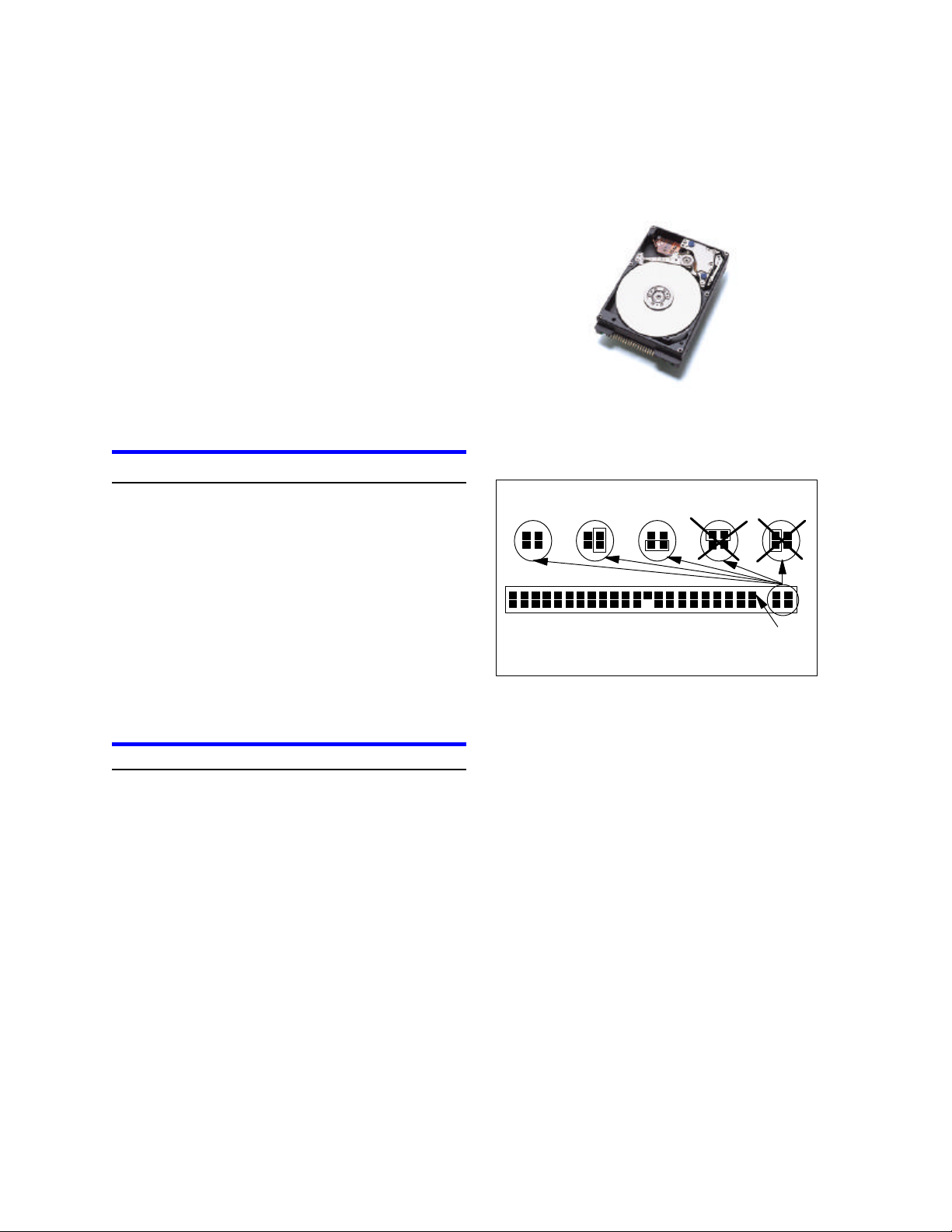
Type) for the drive.
IBM storage products
Quick installation guide
Travelstar 25GS, 18GT,
& 12GN
ATA/IDE
DARA-218000DARA-225000Model:
DARA-212000DARA-215000
DARA-206000DARA-209000
ibm
Handling precautions
Ÿ Wear a wrist strap while handling the drive to pre-
vent damage from Electrostatic Discharge (ESD).
Ÿ Set the drive down gently to prevent damage from
impact or vibration.
Ÿ Do not open the ESD bag containing the drive until
needed.
Ÿ Handle the drive carefully by the edges. Do not
touch the exposed printed circuit board or any
electronic components.
Ÿ Do not press on the top or bottom of the drive.
Ÿ Do not cover the drive’s breather hole.
Quick installation
IMPORTANT: Back up all data before proceeding with
installation!
Set the jumpers
Ÿ Master drive. No jumpers are required if the drive
is the only drive in a system or the Master drive in a
two-drive system.
Ÿ Slave drive. If the drive is the Slave drive in a two-
drive system, jumper setting A2 (see opposite) is
required.
Ÿ Cable Select. Consult the system manual to see if
your computer supports Cable Select before choosing the A3 jumper setting
Attach the drive
Consult your system manual for instructions on how to
complete the physical installation of the drive.
.
Jumper settings
A1. A2. A3. A4. A5.
Pin 1
djsa_qi1.prz
A1. Master
A2. Slave
A3. Cable Select
A4. Never Attach a Jumper Here
A5. Never Attach a Jumper Here
Configure your computer
1. Turn on your computer. Your computer may detect a
configuration change and prompt you to proceed to
the Setup screen.
2. If your computer does not prompt you to reconfigure,
enter your computer’s Setup, typically by key
selection or keyboard combinations during power-on
or during a reboot. Refer to your system manual for
the proper key sequence. If the computer fails to boot
up, power off, remove the drive, and return your
system to its original configuration. Reboot and enter
your computer’s Setup. Follow the directions in
step 3, then attach the drive.
3. Select Auto Detect if your computer Setup supports
this feature. If your computer does not support Auto
Detect, select the appropriate UDT (User Definable
IBM Technology Group Support Center version 2.0
Page 1
Page 2
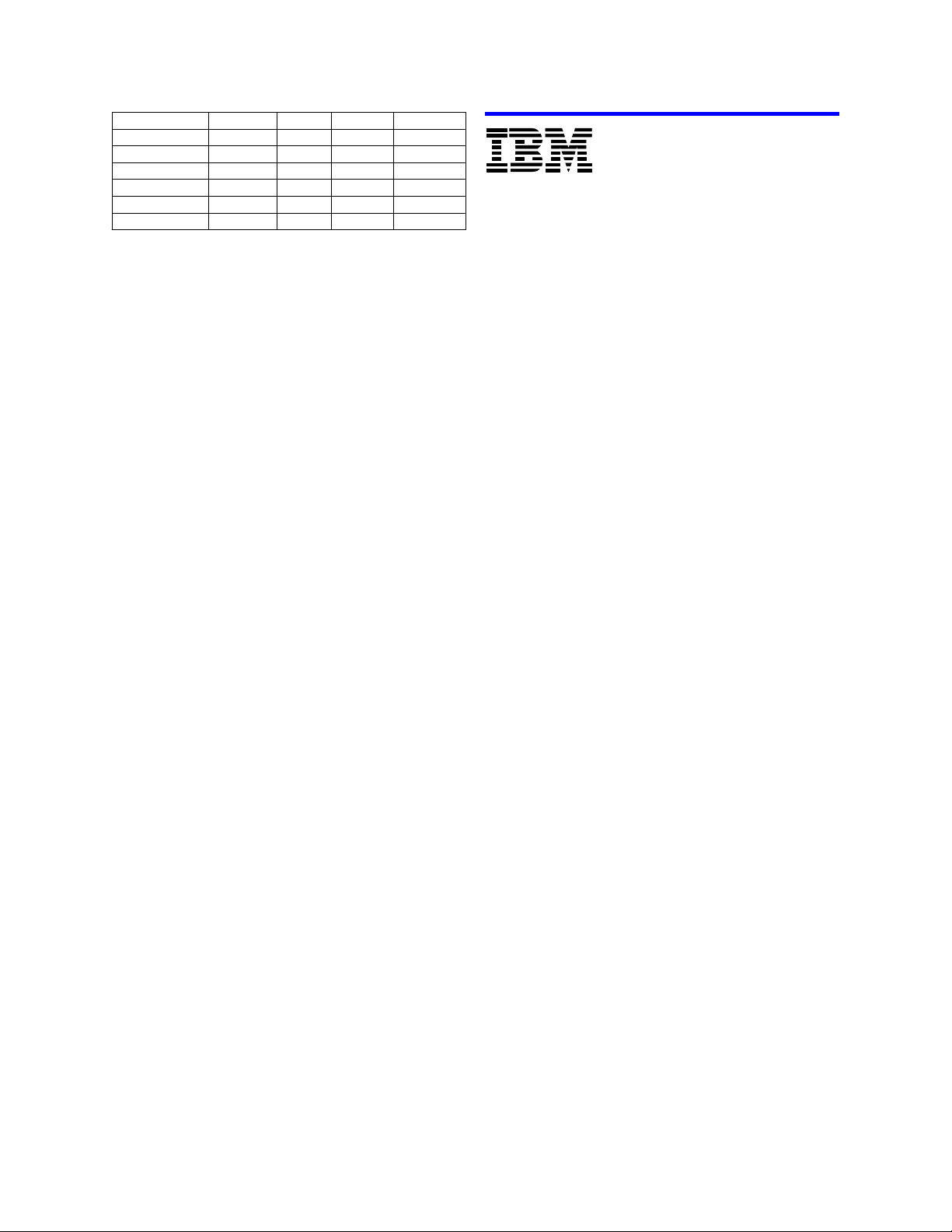
6.0GB
631512,416
DARA-206000
9.0GB
631616,383
DARA-209000
12.1GB
631616,383
DARA-212000
15.1GB
631616,383
DARA-215000
18.1GB
631616,383
DARA-218000
25.4GB
631616,383
DARA-225000
Capacity
Sector
Heads
Cylinders
IBM Model
IBM storage products
Partition and format
Using one of the two methods given below, partition and
format your drive:
1. Ontrack Disk Manager
i. For Windows 95 or 98 boot to a DOS prompt with
the system startup diskette and insert the Disk
Manager diskette.
For Windows NT or another operating system boot
with the Disk Manager diskette and select the
appropriate operating system.
ii. Type DM and press Enter to run Disk Manager.
iii. Under Select an Installation Option select (E)asy
Disk Installation.
iv.Select the drive to be installed. Disk Manager will
partition and format the drive. A status dialog will
indicate a successful installation.
2. FDISK.EXE and FORMAT.EXE
Partitioning with FDISK.EXE
FDISK.EXE or a similar partitioning software from the
operating system may be used in place of Ontrack
Disk Manager to partition your drive. Follow the
instructions provided with your operating system.
®
© International Business Machines Corporation 2000
www.ibm.com/harddrive
IBM Technology Group Support Center
Telephone: 888.426.5214 or 507.286.5825
E-mail: drive@us.ibm.com
Singapore Technology Group Support Center
Telephone: (65)6418.9595 or 1800.418.9595
E-mail: drive@sg.ibm.com
UK Technology Group Support Center
Telephone: 44.1475.898.125
E-mail: drive@uk.ibm.com
Germany Technology Group Support Center
Telephone: 49.7032.153050
E-mail: drive@de.ibm.com
IBM Systems Storage Division
5600 Cottle Road
San Jose CA 95193
www.ibm.com/storage
Printed in the United States of America
08-2000
All Rights Reserved
IBM is the registered trademark and Travelstar is the trademark of International Business
Machines Corporation. Other company, product, and service names may be trademarks or
service marks of others.
Produced by the IBM Technology Group Support Center.
OEM Hard Disk Drive Specifications for DARA-2xxxxx, 2.5 Inch Hard Disk Drive with ATA
interface, Revision 1.0
Product Description data represents IBM’s design objectives and is provided for comparative
purposes; actual results may vary based on a variety of factors. This product data does not
constitute a warranty. Questions regarding IBM’s warranty terms or methodology used to
derive this data should be referred to the IBM Technology Group Support Center. Data
subject to change without notice.
Date: 1st August, 2000 ©
NOTE: If the drive capacity displayed by Fdisk does
not match the capacity of your drive, Ontrack Disk
Manager may be required to utilize the full capacity.
Formatting with FORMAT.EXE
Follow the instructions provided with your operating
system to format the drive. Formatting will verify the
hard disk media and create file allocation tables for
the partition.
Final note
If your system does not boot up after completing the
installation, recheck all settings. If the system still fails
to boot up, remove the Travelstar drive from the system
and contact the IBM Technology Group Support Center.
IBM Technology Group Support Center version 2.0
Page 2
