Page 1
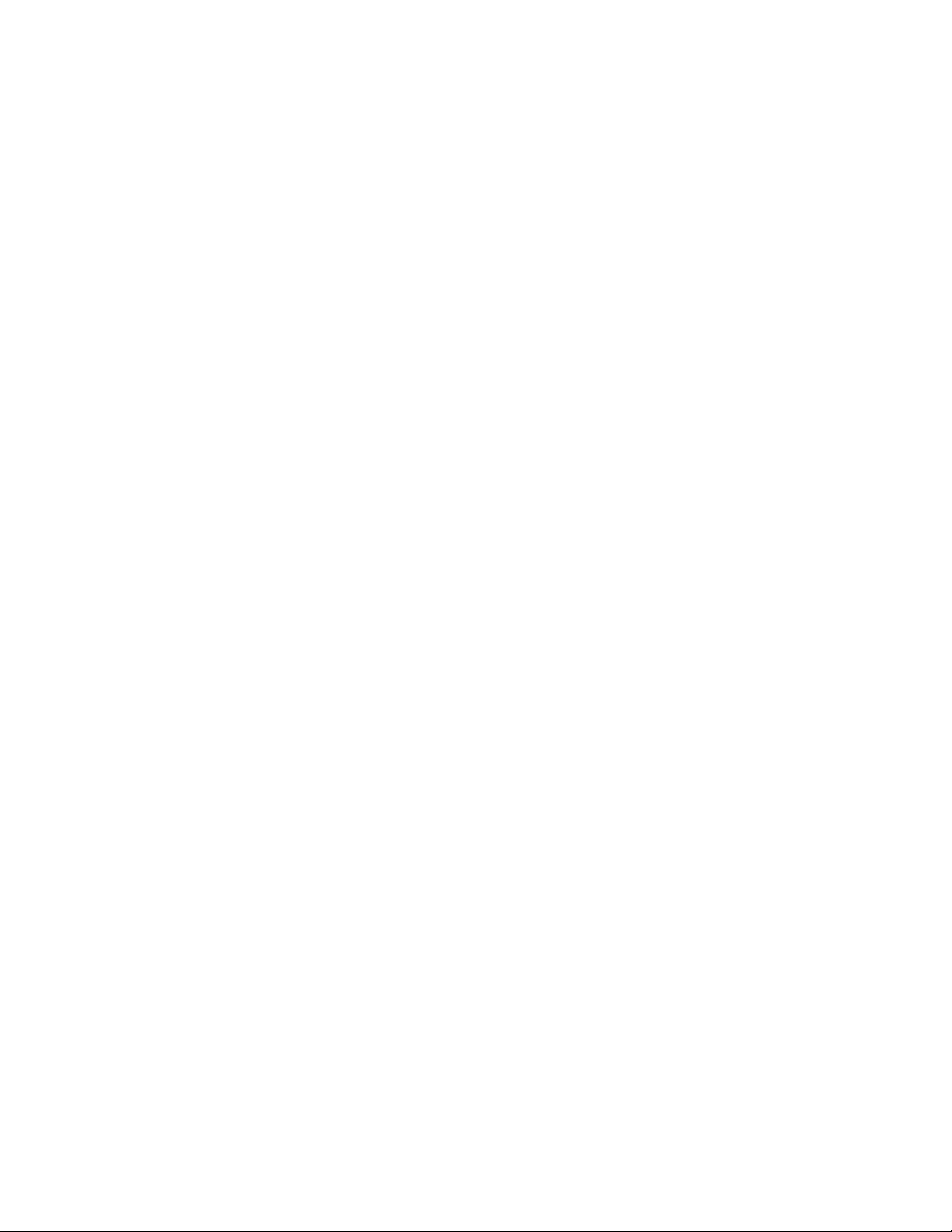
ThinkPad DVD-ROM Ultrabay Slim
Drive
User’s Guid e
Page 2
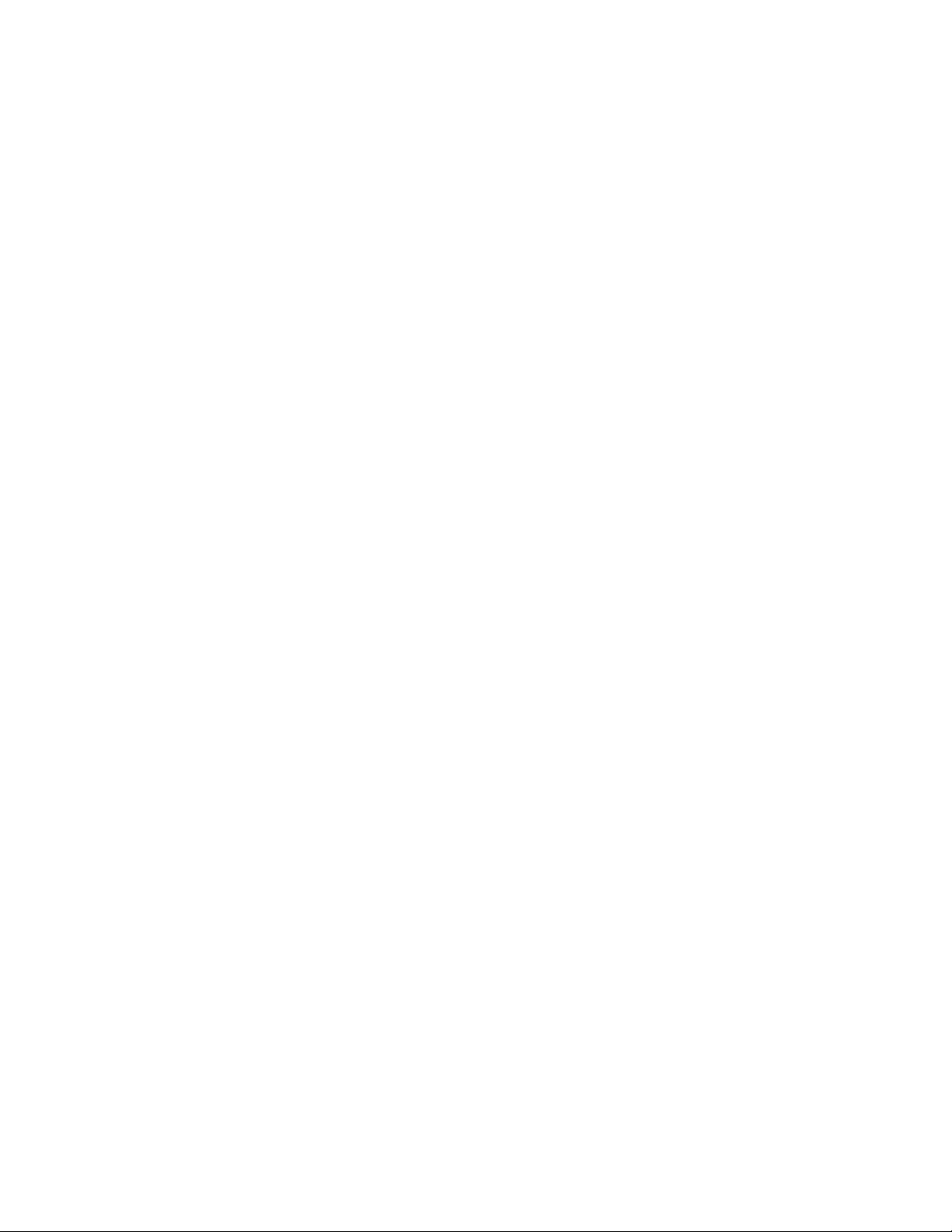
Page 3
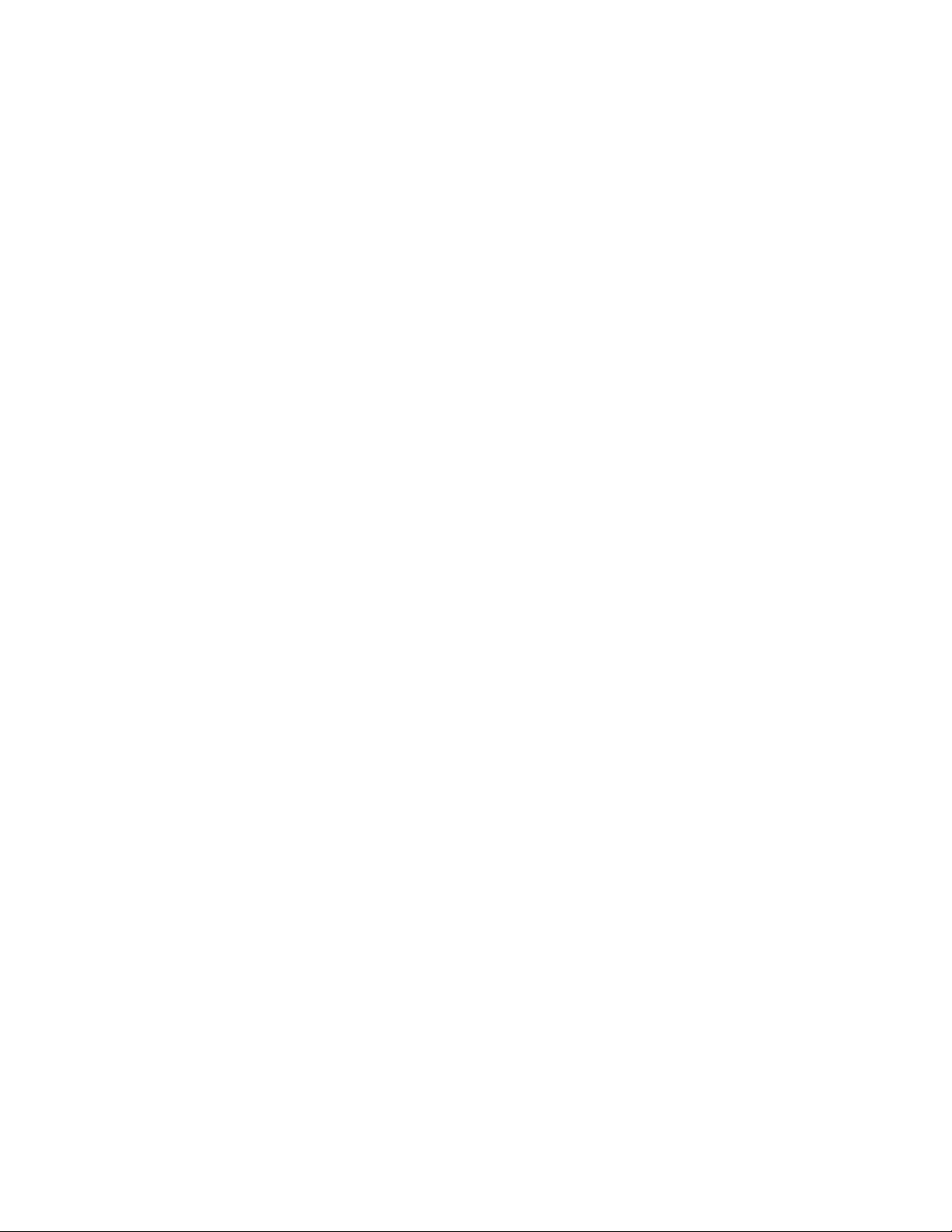
ThinkPad DVD-ROM Ultrabay Slim
Drive
User’s Guid e
Page 4
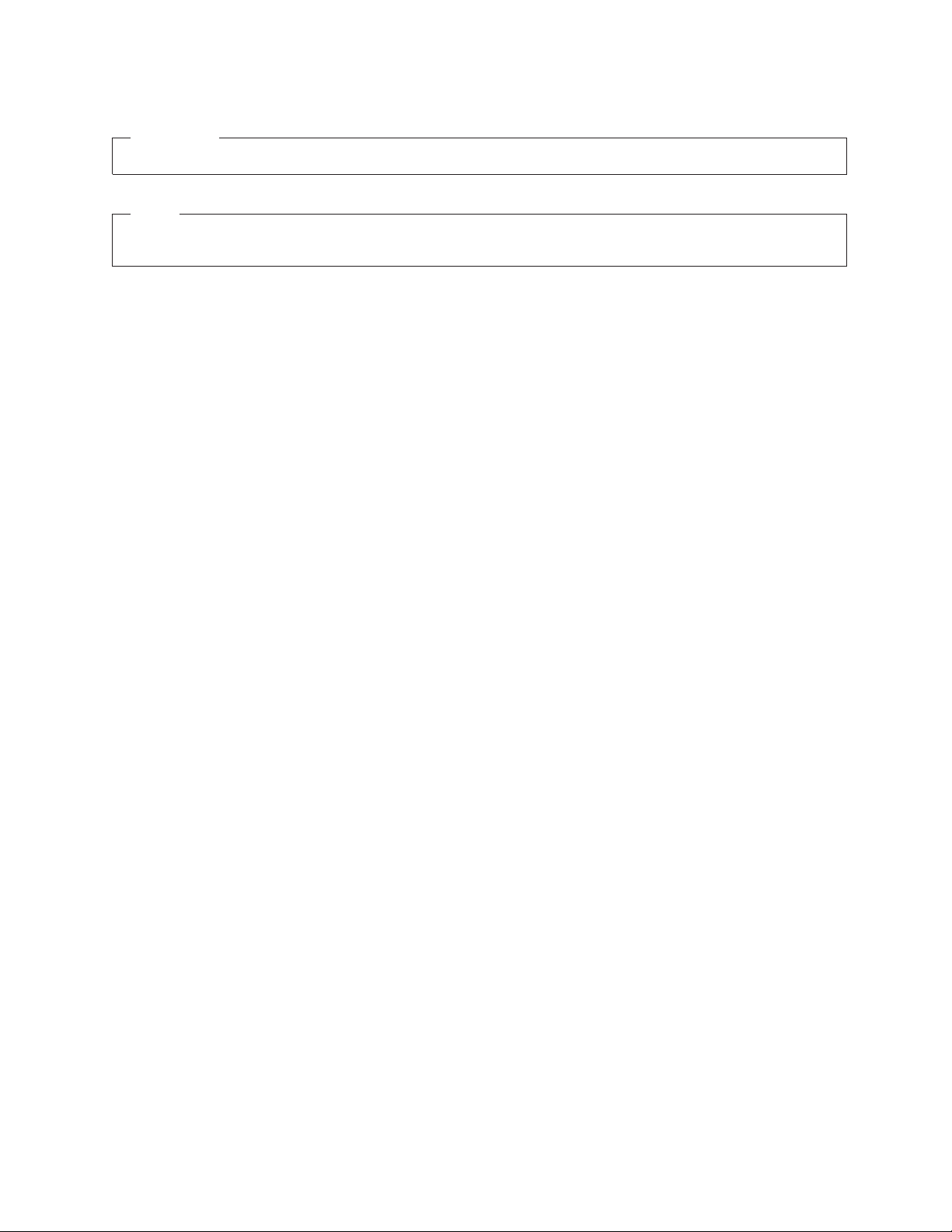
ATTENTION
Before installing this product, read the ThinkPad System Safety Booklet.
NOTE
Before using this information and the product it supports, be sure to read the information under Appendix A, “Service and
Support,” Appendix B, “IBM Statement of Limited Warranty - Z125-4753-07 - 11/2002,” and Appendix C, “Notices.”
First Edition (October 2003)
© Copyright International Business Machines Corporation 2003. All rights reserved.
US Government Users Restricted Rights – Use, duplication or disclosure restricted by GSA ADP Schedule Contract
with IBM Corp.
Page 5
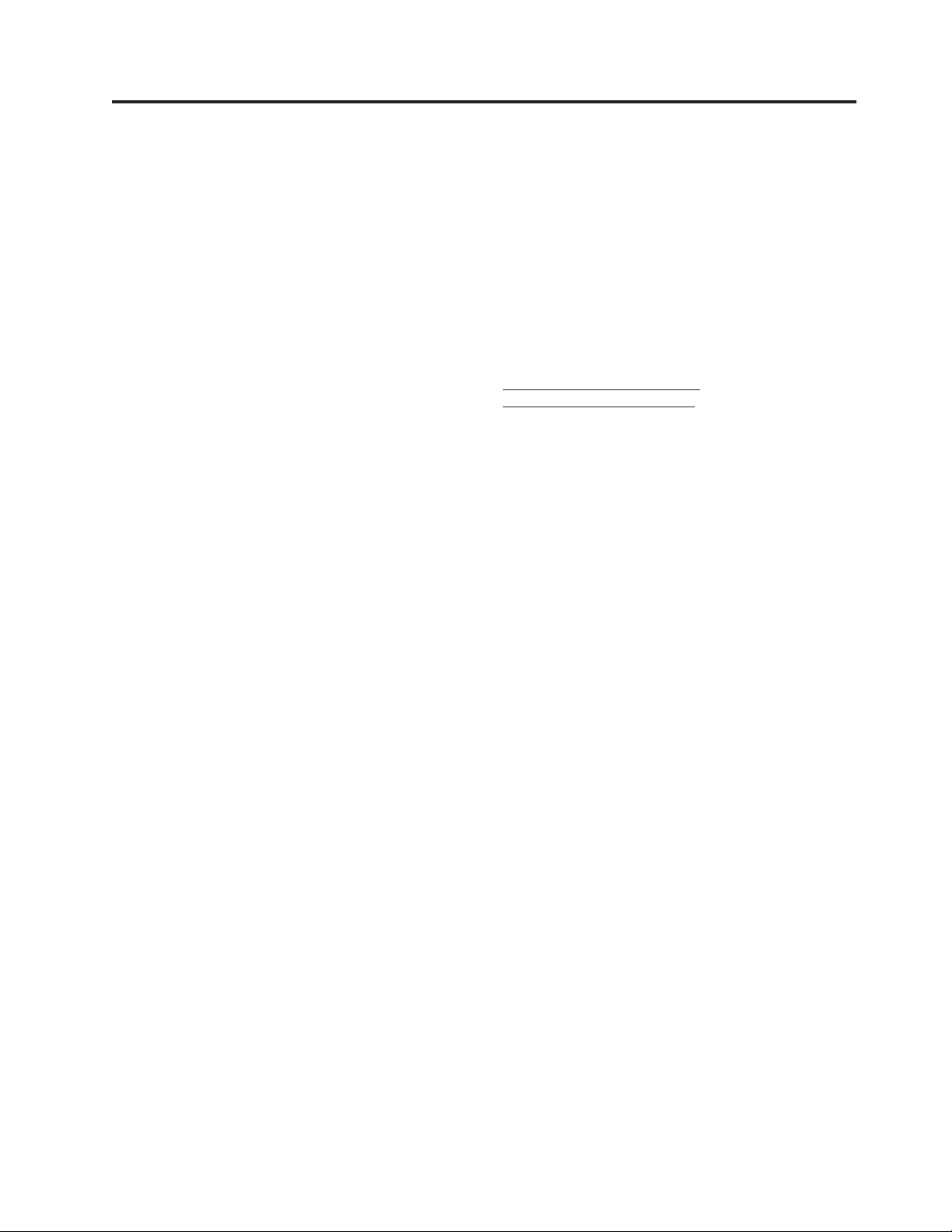
Contents
Safety: Read first . . . . . . . . . . .v
Chapter 1. About the ThinkPad
DVD-ROM Ultrabay Slim Drive . . . . 1-1
Registering your option . . . . . . . . . . 1-1
Product description . . . . . . . . . . . 1-1
Installation requirements . . . . . . . . . . 1-2
Installing the drive . . . . . . . . . . . . 1-2
Locating the drive controls . . . . . . . . . 1-2
Chapter 2. Using the ThinkPad
DVD-ROM Ultrabay Slim Drive . . . . 2-1
Handling and caring for a disc . . . . . . . . 2-1
Caring for the DVD drive . . . . . . . . . 2-1
Loading a disc . . . . . . . . . . . . . 2-2
Manually ejecting a disc . . . . . . . . . . 2-2
Using the DVD function . . . . . . . . . . 2-2
Enabling the DMA setting . . . . . . . . 2-3
Installing WinDVD and viewing a DVD movie 2-3
Starting WinDVD . . . . . . . . . . . 2-4
Problem solving . . . . . . . . . . . . 2-5
Appendix A. Service and Support . . . A-1
Online technical support . . . . . . . . . A-1
Telephone technical support . . . . . . . . A-1
Appendix B. IBM Statement of Limited
Warranty - Z125-4753-07 - 11/2002 . . B-1
Part 2 - Country-unique Terms . . . . . . . B-4
Part 3 - Warranty Information . . . . . . . B-15
Appendix C. Notices . . . . . . . . C-1
Trademarks . . . . . . . . . . . . . . C-2
Electronic emission notices . . . . . . . . . C-2
Federal Communications Commission (FCC)
statement . . . . . . . . . . . . . . C-2
© Copyright IBM Corp. 2003 iii
Page 6
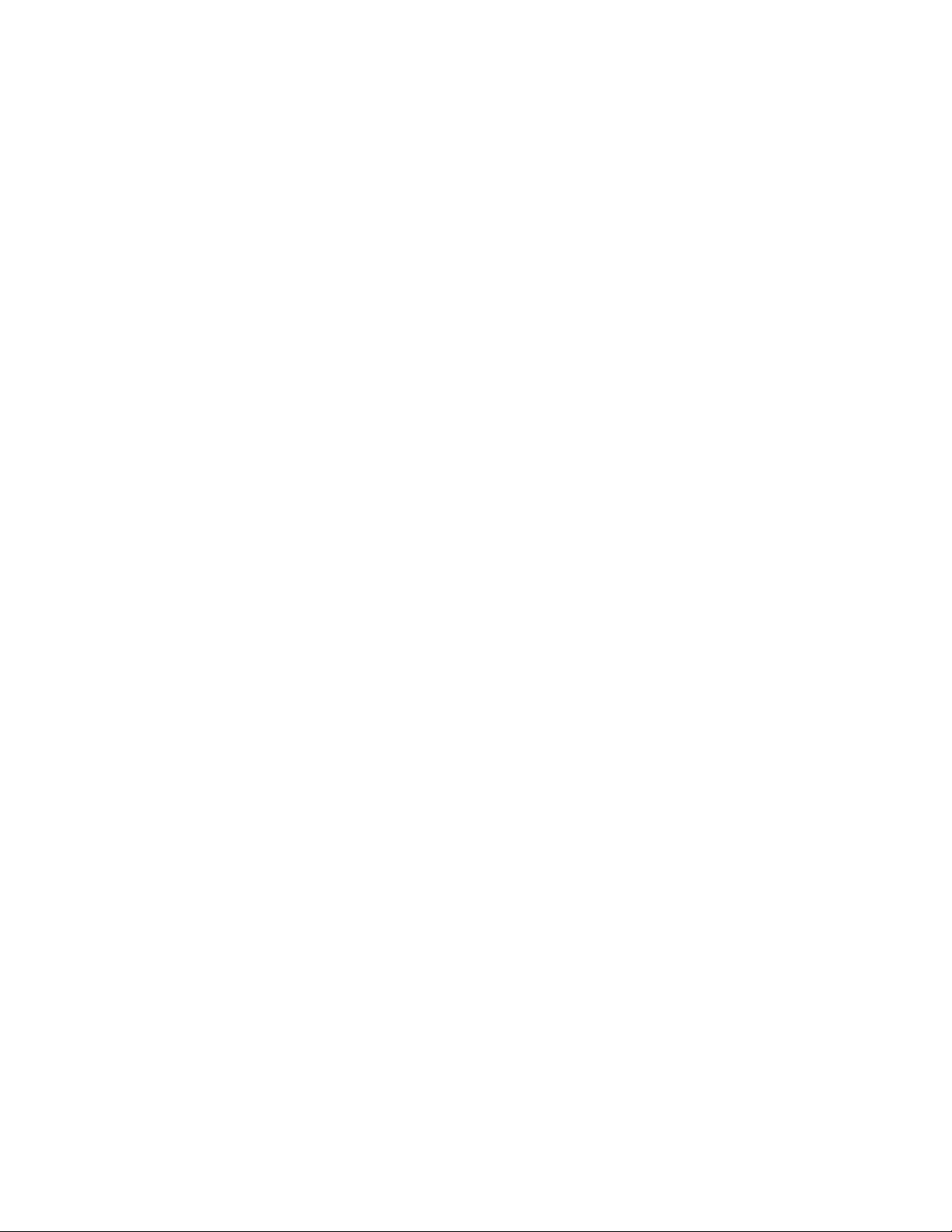
iv ThinkPad DVD-ROM Ultrabay Slim Drive: User’s Guide
Page 7
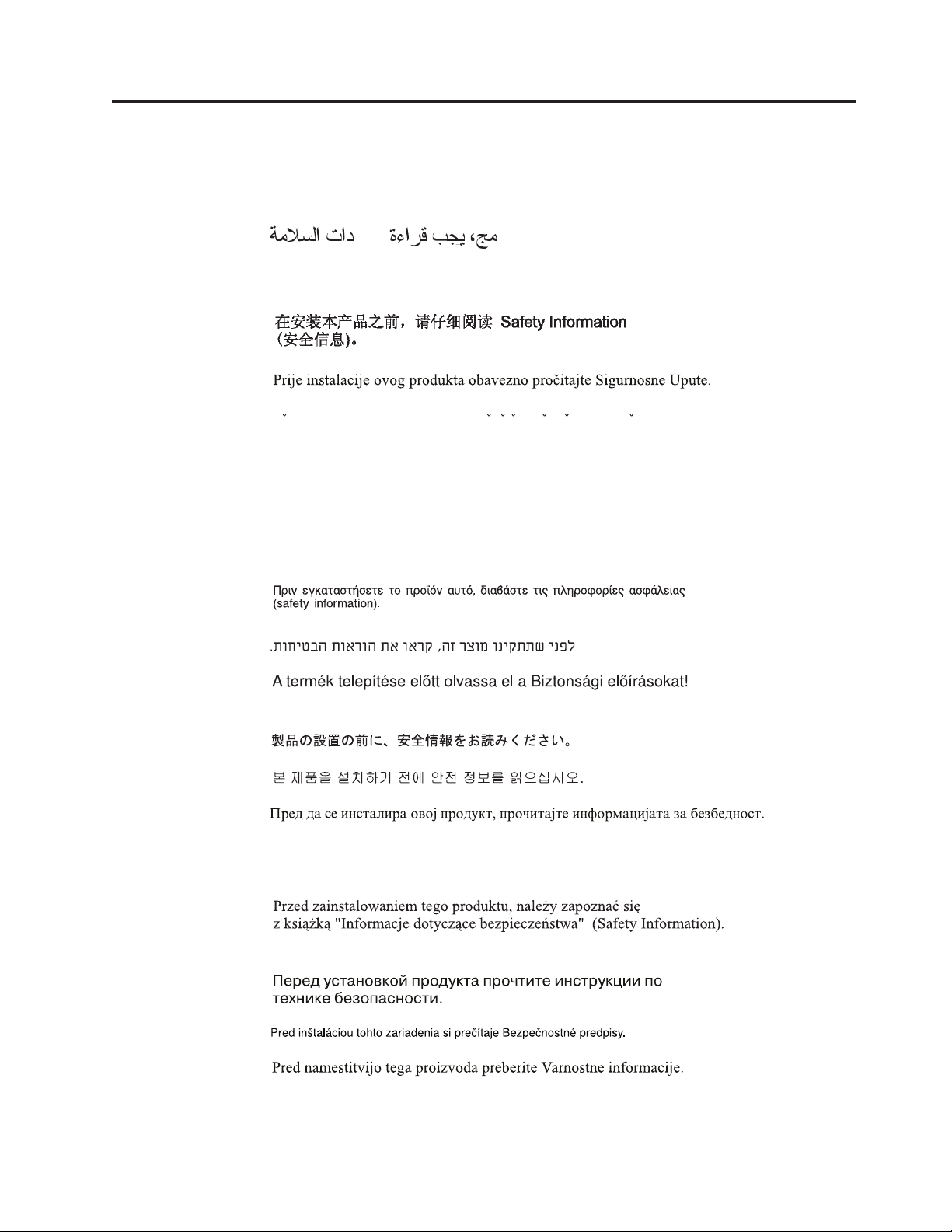
Safety: Read first
Before installing this product, read the Safety Information.
Antes de instalar este produto, leia as Informações de Segurança.
Pred instalací tohoto produktu si prectete prírucku bezpecnostních instrukcí.
Læs sikkerhedsforskrifterne, før du installerer dette produkt.
Ennen kuin asennat tämän tuotteen, lue turvaohjeet kohdasta Safety Information.
Avant d’installer ce produit, lisez les consignes de sécurité.
Vor der Installation dieses Produkts die Sicherheitshinweise lesen.
Prima di installare questo prodotto, leggere le Informazioni sulla Sicurezza.
Lees voordat u dit product installeert eerst de veiligheidsvoorschriften.
Les sikkerhetsinformasjonen (Safety Information) før du installerer dette produktet.
Antes de instalar este produto, leia as Informações sobre Segurança.
Antes de instalar este producto lea la información de seguridad.
© Copyright IBM Corp. 2003 v
Page 8
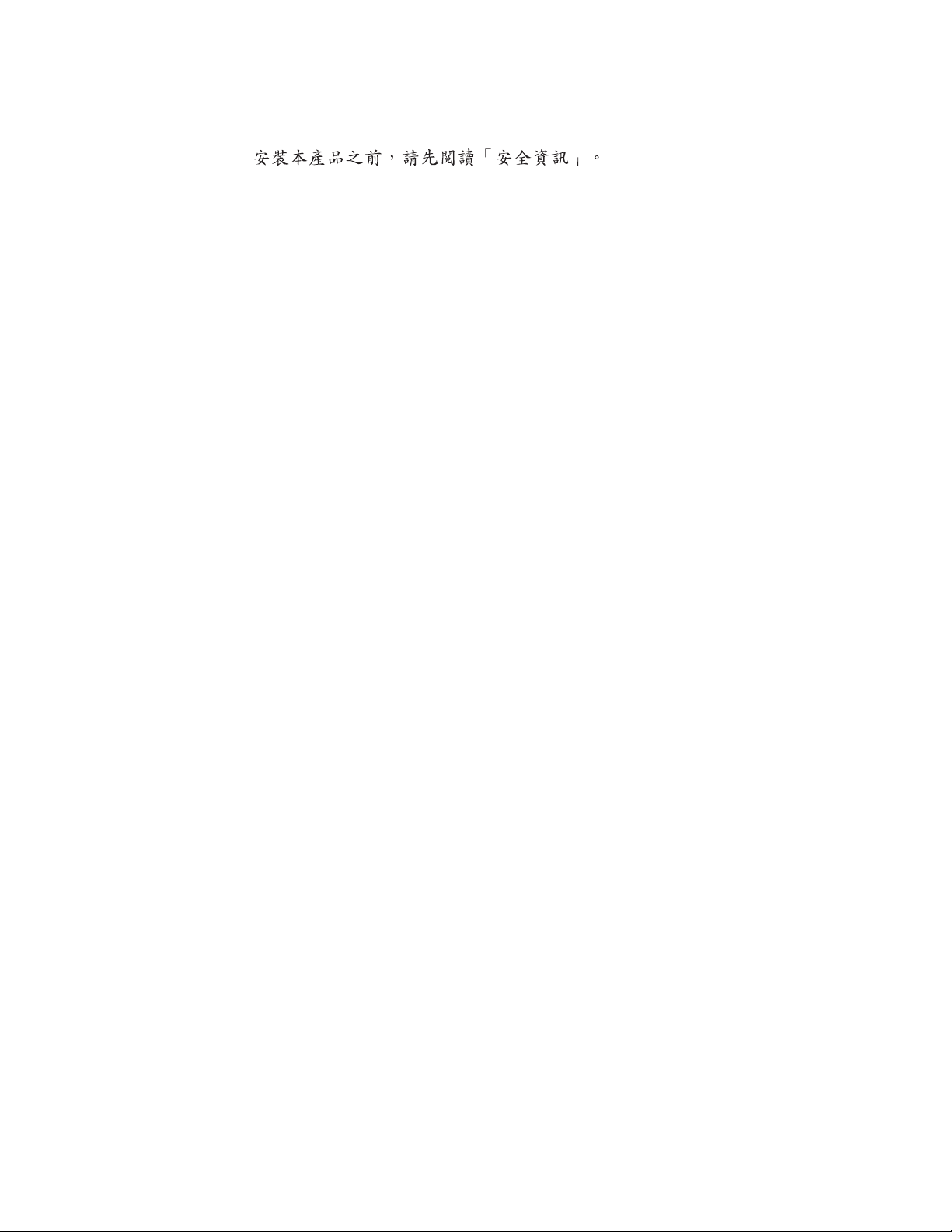
Läs säkerhetsinformationen innan du installerar den här produkten.
vi ThinkPad DVD-ROM Ultrabay Slim Drive: User’s Guide
Page 9

Chapter 1. About the ThinkPad DVD-ROM Ultrabay Slim Drive
®
This chapter provides information on registering and installing the IBM
ThinkPad
®
DVD-ROM Ultrabay
™
Slim Drive. This user’s guide is available on the
Software and User’s Guide CD in the following languages:
v Brazilian Portuguese
v Czechoslovakian
v English
v French
v German
v Italian
v Japanese
v Simplified Chinese
v Slovak
v Spanish
v Traditional Chinese
v Turkish
appendixes of this guide contain warranty information and legal notices.
The
Registering your option
Thank you for purchasing this IBM
register your product and provide us with information that will help IBM to better
serve you in the future. Your feedback is valuable to us in developing products
and services that are important to you, as well as in developing better ways to
communicate with you. Register your option on the IBM We b site at
http://www.ibm.com/pc/register/
IBM will send you information and updates on your registered product unless you
indicate on the Web site questionnaire that you do not want to receive further
information.
Product description
The IBM ThinkPad DVD-ROM Ultrabay Slim Drive can read from CD-RW and
CD-Recordable (CD-R) discs and mass-produced, stamped CDs and DVDs. The
drive can also read DVD-RAM, DVD-R, and DVD-RW formatted media.
CD media can be read at 24X Max speeds, while DVD media can be read at 8X
Max speeds.
In addition to this user’s guide, you should have received the following:
v ThinkPad DVD-ROM Ultrabay Slim Drive
v Carrying case
v Software and User’s Guide CD
v Laser Safety Guide
v Quick Reference Guide
®
product. Please take a few moments to
Your kit might also contain an update diskette for IBM DVD software.
Note:
© Copyright IBM Corp. 2003 1-1
Page 10
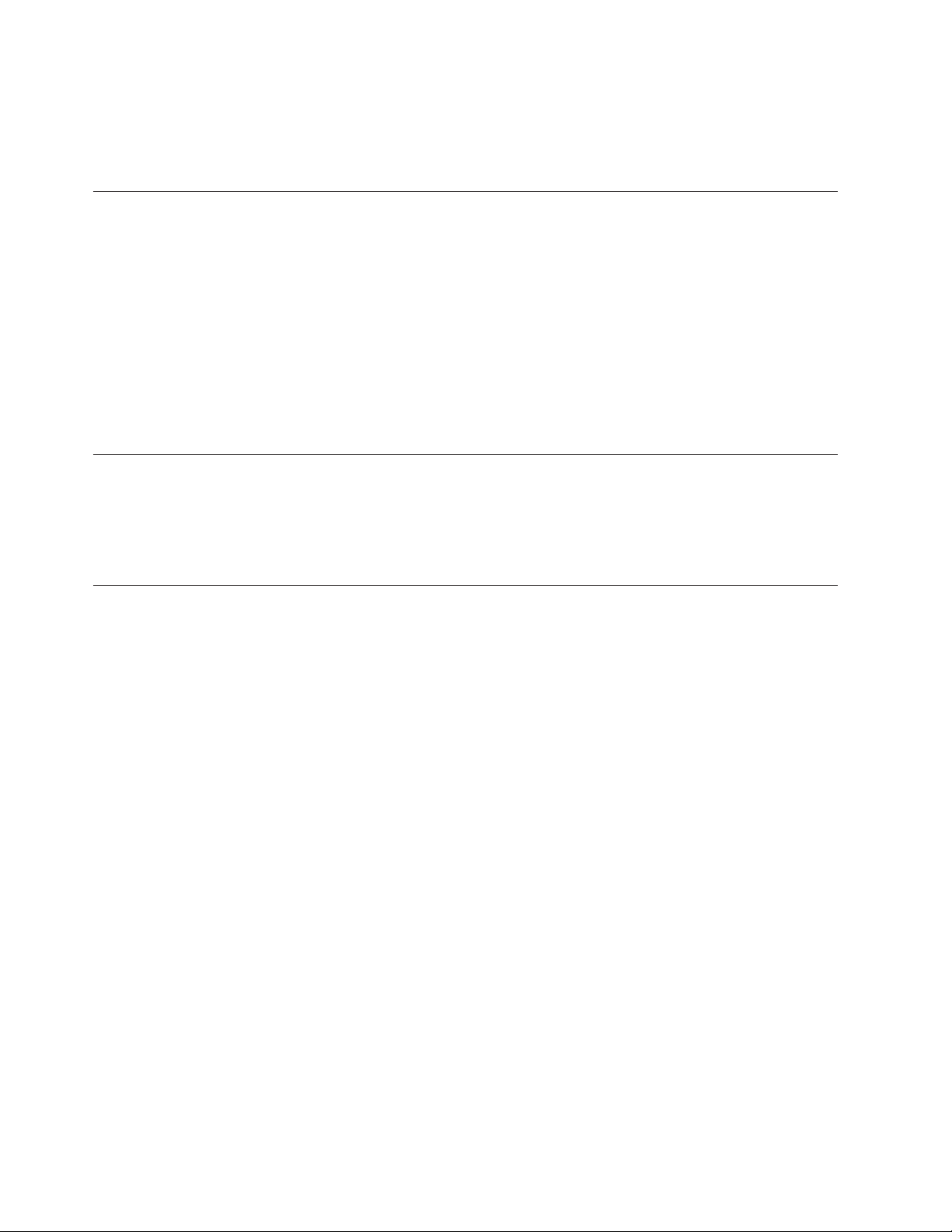
Contact your place of purchase if an item is missing or damaged. Be sure to retain
your proof of purchase. It might be required to receive warranty service. See
Appendix A, “Service and Support,” on page A-1 for technical support
information.
Installation requirements
To install the DVD drive, your ThinkPad computer must contain the following
requirements:
v ThinkPad system with an Ultrabay Slim Drive or
v ThinkPad Dock or Dock II with a ThinkPad Slim Drive Adapter for Ultrabay
2000 option
v Microsoft
®
system
IBM offers limited support for computers with Microsoft Windows 95,
Note:
Microsoft Windows 98, Microsoft Windows Millennium Edition (Me), or
Microsoft Windows NT desktop operating systems.
Installing the drive
Your ThinkPad computer includes a help system, Access ThinkPad, that provides
drive installation instructions specific to your computer. To correctly install the
DVD drive into the Ultrabay Slim drive bay, use the instructions given in the
Access ThinkPad help system.
Windows
®
XP or Microsoft Windows 2000 Professional operating
Locating the drive controls
Please refer to the ThinkPad user’s guide for instructions on locating the drive
controls.
1-2 ThinkPad DVD-ROM Ultrabay Slim Drive: User’s Guide
Page 11
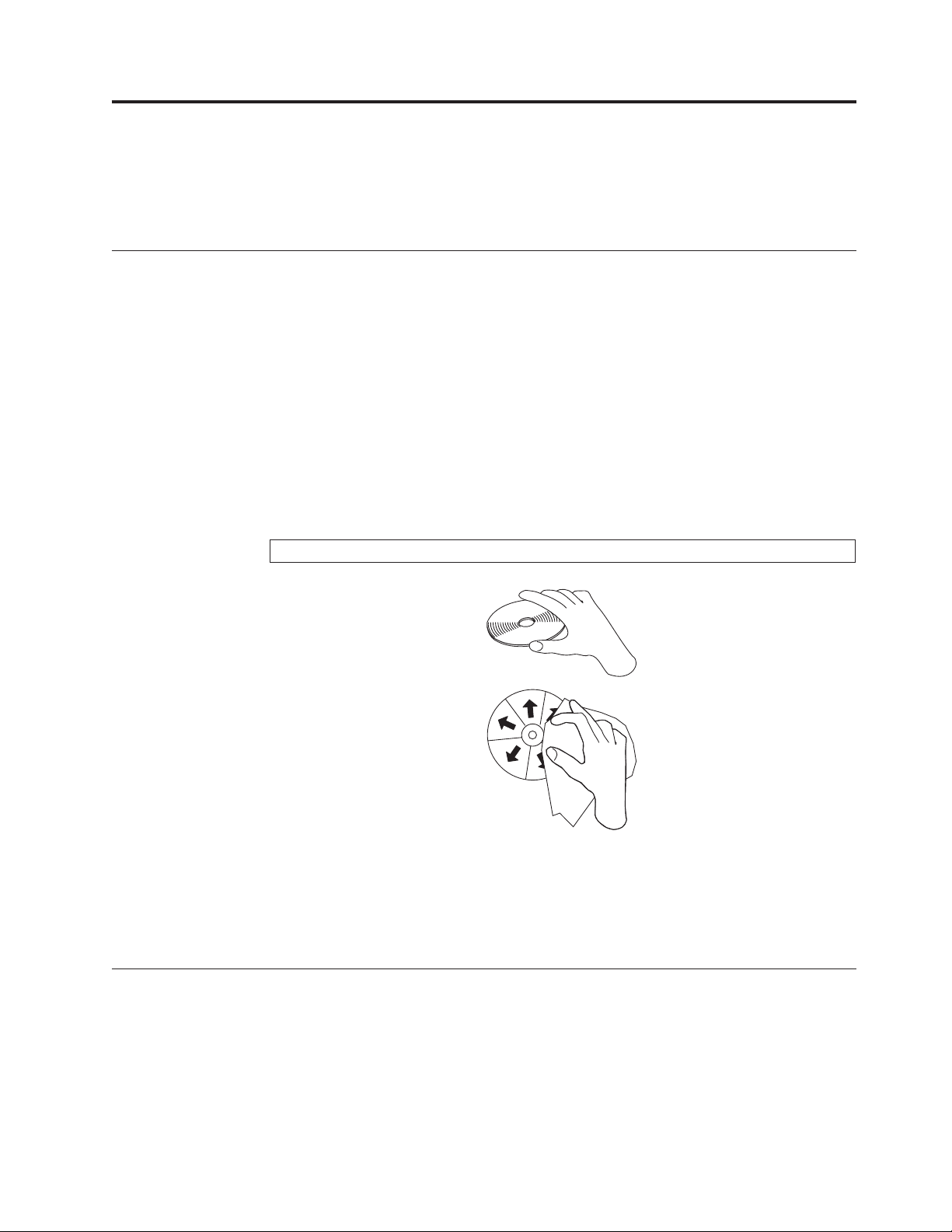
Chapter 2. Using the ThinkPad DVD-ROM Ultrabay Slim Drive
This chapter provides information on how to handle, load, and care for DVDs and
CDs and how to care for your DVD drive.
Handling and caring for a disc
Carefully handle and clean discs so that they remain readable. You can prolong the
life of your discs by using the following precautions:
v Always store discs in their original packaging.
v Always store discs out of direct sunlight.
v Always store discs away from direct heat sources.
v Remove discs from the computer when not in use.
v DO NOT force discs into the computer/packaging.
v DO NOT bend or flex discs.
v Check discs for cracks BEFORE each use.
IMPORTANT:
Attention: Wiping a disc using a circular motion can cause data loss.
DO NOT use discs that are cracked.
v Handle discs by the edges or the center hole. Do not touch the surface of discs.
v To remove dust or fingerprints, wipe discs from the center to the edge with a
soft, lint-free cloth.
v Do not write on the surface of discs.
v Do not use commercial cleaners to clean discs.
Caring for the DVD drive
To protect your drive during operation, observe the following precautions:
v Remove the disc from the drive before moving the drive.
v Do not insert foreign objects into the drive.
v Do not stack objects on the drive.
v Do not remove the drive cover or attempt to service the drive.
v Do not operate the drive under any of the following conditions:
© Copyright IBM Corp. 2003 2-1
Page 12
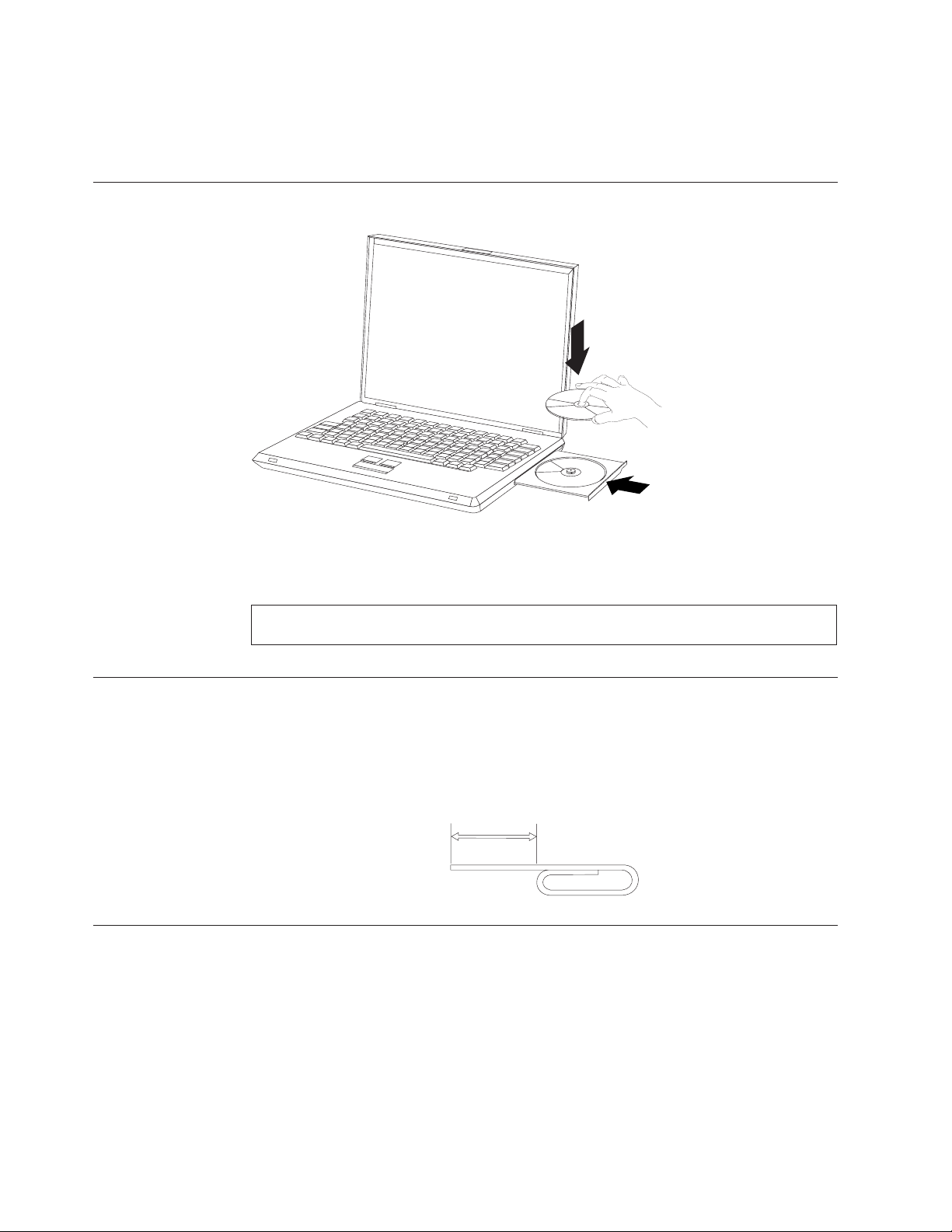
Loading a disc
– High temperature, high humidity, or direct sunlight
– Excessive vibration, sudden shock, or inclined surface
– Excessive dust
1. Press the Eject button. The tray slides out of the drive.
2. Place a disc in the tray with the label facing up.
3. Close the tray by gently pushing the tray in until it latches.
Attention: Do not use force or insert foreign objects to open the tray. If your tray does not
open when you press the Eject button, see “Manually ejecting a disc” for more information.
Manually ejecting a disc
If you press the Eject button and the tray does not slide out, turn off the computer
and straighten a large paper clip to form a tool, as shown in the illustration. The
straightened end must extend at least 45 mm (1.8 in.). Insert the extended end into
the manual-eject hole on the front of the drive. Push the paper clip until the tray
opens. Gently pull out the tray until you can remove the disc.
Using the DVD function
To use the DVD function, you need to set up your computer as follows after
installing the DVD drive into the Ultrabay Slim drive bay:
1. Enable the DMA setting (Windows XP and Windows 2000 users only).
2. Install WinDVD (the DVD movie player program).
45 mm
1.8 in
For Windows 95, the DVD movie player is supported by Windows 95
Note:
OSR2.0 or later versions. Yo u can check which version of Windows 95 you
are using by doing the following:
1. Click Start, move the cursor to Settings, and then click Control Panel.
2-2 ThinkPad DVD-ROM Ultrabay Slim Drive: User’s Guide
Page 13
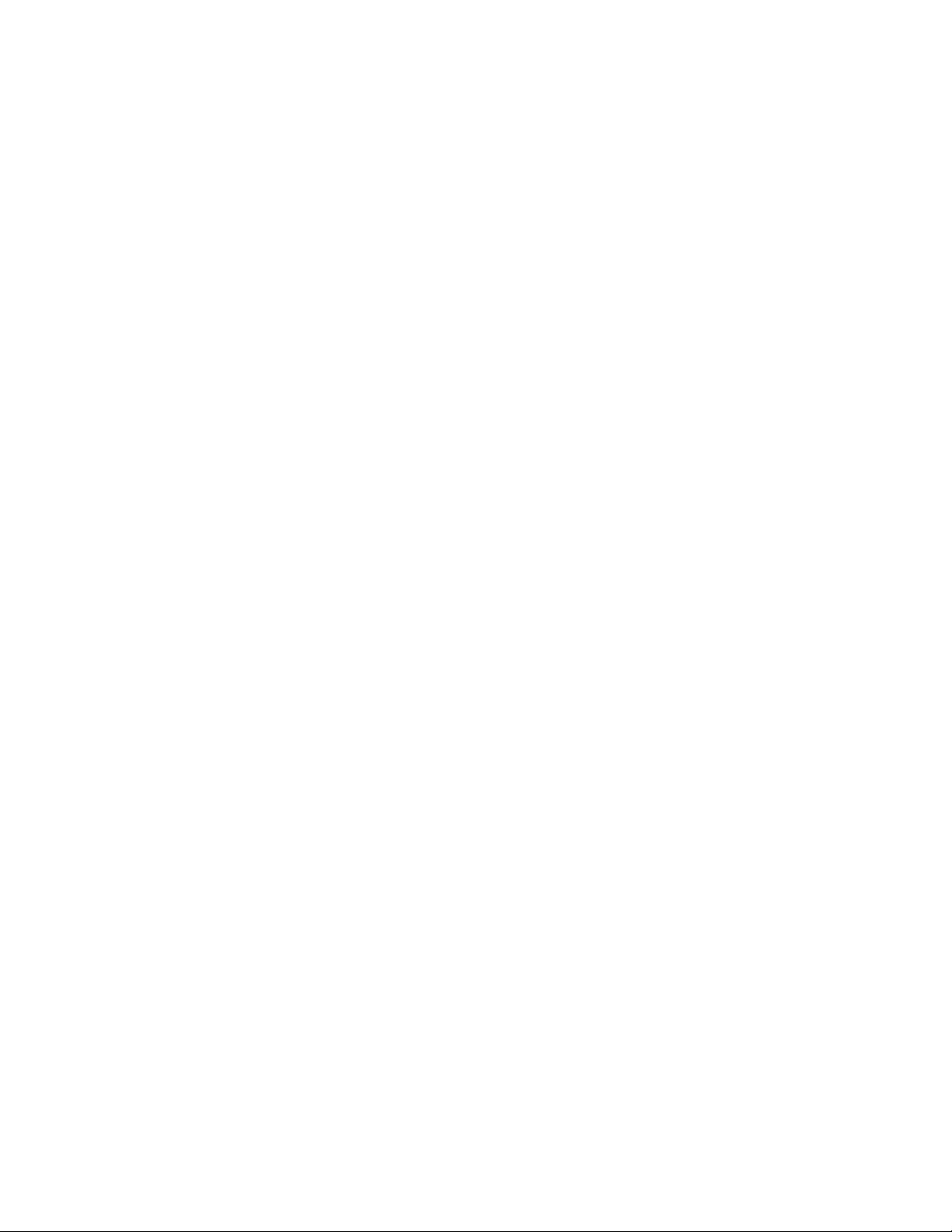
2. Double-click System.
Read the numbers under “System”.
v 4.00.950B means that your version is Windows 95 OSR2.0 or OSR2.1.
v 4.00.950C means that your version is Windows 95 OSR2.5.
Enabling the DMA setting
This section explains enabling the DMA setting with Windows 2000 and Windows
XP.
For Windows 2000
1. Click Start, move the cursor to Settings, and click Control Panel.
2. Double-click System.
3. Click the Hardware tab.
4. Click the Device Manager button.
5. Click IDE ATA/ATAPI controller to pull down the submenu.
6. Double-click Secondary IDE. (Double-click Primary IDE if you are using the
ThinkPad A21e computer.)
7. Select the DMA is available as the Transfer Mode.
8. Click OK.
9. Click Close to close System Properties window. A message displays, informing
you that the system settings have changed.
10. Click OK to restart the system.
For Windows XP
1. Click Start, and then select My Computer.
2. Click on View system information under System Tasks.
3. Click the Hardware tab.
4. Click the Device Manager button.
5. Click IDE ATA/ATAPI controller to pull down the submenu.
6. Double-click Secondary IDE. (Double-click Primary IDE if you are using the
ThinkPad A21e computer.)
7. Click the Advanced Settings tab.
8. Select DMA if available as the Transfer Mode.
9. Click OK.
10. Click Close to close the System Properties window.
Installing WinDVD and viewing a DVD movie
To install WinDVD, go to the ″Software″ section of the Software and User’s Guide
CD.
After you install the DVD drive and WinDVD, you can view a DVD movie. But
first you need to set the DVD region code for your DVD content.
DVD region codes
DVD region codes help protect the contents of a DVD. The world is divided into
six regions and specific content can be viewed only in the appropriate region. For
example, content for Region 1 can be viewed only in the U.S. and Canada.
WinDVD is also region–specific.
Chapter 2. Using the ThinkPad DVD-ROM Ultrabay Slim Drive 2-3
Page 14
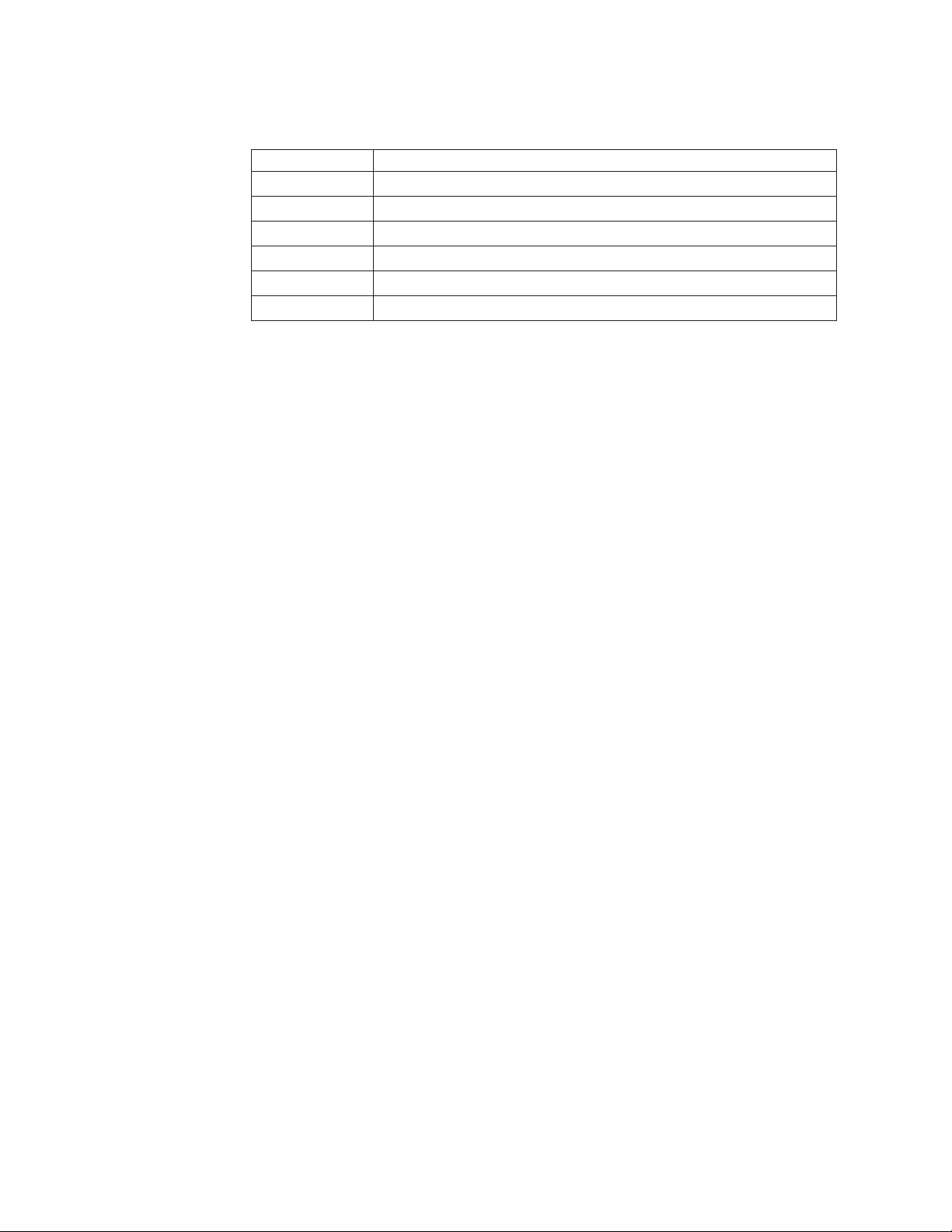
You can verify the region code of the content by looking at the region code symbol
on the back of the content packaging.
Region code Region
1 U.S., Canada
2 Europe, Middle East, South Africa, Japan
3 Southeast Asia, Taiwan, Korea
4 Latin America, Australia, New Zealand
5 Former Soviet Union, North Africa, India
6 People’s Republic of China
Start WinDVD by inserting the DVD into the drive. The region code is
automatically set and you can view the movie. This is the initial setting.
After the region code has been set, if you insert a DVD with a different region
code, you are prompted to change the region code. Yo u can change the region code
from your initial setting up to four times.
After the region code has been changed from its initial setting four times, it is fixed
and can no longer be changed. Thereafter, you can play DVD content only from
that region.
To display the region code status, click the WinDVD Properties button on the
WinDVD user interface. The General tab contains this information.
Starting WinDVD
To start WinDVD, complete the following procedure:
1. Click Start.
2. Click Programs.
3. Click InterVideo WinDVD.
4. Click InterVideo WinDVD to open the DVD movie player window.
For more information on how to play the DVD movie player, refer to the
WinDVD help information on the Software and User’s Guide CD. If you want to
watch a DVD movie on your TV, refer to the online information provided with
your computer.
Notes:
1. Your computer has been configured to provide the highest quality audio and
video playback obtainable with the available system resources. You can alter
the default settings by changing the video resolution setting within the Control
Panel. Some systems do not have enough resources to provide full-quality
audio and video playback at all resolution settings. If you experience poor
playback performance, adjust the resolution to a lower setting.
2. Audio or video streams are decoded by software. The audio and video
subsystems need to be fully functional and enabled.
2-4 ThinkPad DVD-ROM Ultrabay Slim Drive: User’s Guide
Page 15

Problem solving
Computer problems can be caused by hardware, software, or user error. The
information in this section might be useful to help you solve problems or to gather
helpful information you can pass on to a service technician. You might also need to
refer to your computer, operating-system, or sound-adapter publications.
Review the following list for any problem descriptions that might fit your
situation.
You cannot eject a disc.
Take the following actions after ensuring that the drive is not in the process of
reading a disc:
1. Eject the CD through software.
2. Use the Eject button.
3. Turn off the computer. Wait 45 seconds; then turn on the computer and try
using the Eject button again.
4. If other methods do not work, use the manual-eject hole, using instructions
given in “Manually ejecting a disc” on page 2-2.
cannot read from a disc.
You
Ensure that the disc you are trying to read is not scratched or dirty. See “Handling
and caring for a disc” on page 2-1 for tips on cleaning a disc.
Further problem solving information may be found using the Personal Computing
Support Web site at www-3.ibm.com/pc/support/site.wss/, and searching on
″Troubleshooting DVD drive issues.″
Chapter 2. Using the ThinkPad DVD-ROM Ultrabay Slim Drive 2-5
Page 16

2-6 ThinkPad DVD-ROM Ultrabay Slim Drive: User’s Guide
Page 17

Appendix A. Service and Support
The following information describes the technical support that is available for your
product, during the warranty period or throughout the life of the product. Refer to
your IBM Statement of Limited Warranty for a full explanation of IBM warranty
terms.
Online technical support
Online technical support is available during the life of your product through the
Personal Computing Support Web site at www-3.ibm.com/pc/support/site.wss/.
During the warranty period, assistance for replacement or exchange of defective
components is available. In addition, if your IBM option is installed in an IBM
computer, you might be entitled to service at your location. Your technical support
representative can help you determine the best alternative.
Telephone technical support
Installation and configuration support through the IBM HelpCenter
withdrawn or made available for a fee, at IBM’s discretion, 90 days after the option
has been withdrawn from marketing. Additional support offerings, including
step-by-step installation assistance, are available for a nominal fee.
®
will be
To assist the technical support representative, have available as much of the
following information as possible:
v Option name
v Option number
v Proof of purchase
v Computer manufacturer, model, serial number (if IBM), and manual
v Exact wording of the error message (if any)
v Description of the problem
v Hardware and software configuration information for your system
possible, be at your computer. Your technical support representative might want
If
to walk you through the problem during the call.
For the support telephone number and support hours by country, refer to the
following table. If the number for your country or region is not listed, contact your
IBM reseller or IBM marketing representative. Response time may vary depending
on the number and nature of the calls received.
Phone numbers are subject to change without notice. For the latest phone number
list, go to www-3.ibm.com/pc/support/site.wss/ and click Support Phone List.
Country or Region Telephone Number Country or Region Telephone Number
Argentina 0800-666-0011 Malaysia 03-7727-7800
Australia 1300-130-426 Mexico 001-866-434-2080
Austria 01-24592-5901 Netherlands 020-514-5770
© Copyright IBM Corp. 2003 A-1
Page 18

Country or Region Telephone Number Country or Region Telephone Number
Belgium Dutch 02-210-9820
New Zealand 0800-446-149
French 02-210-9800
Bolivia 0800-0189 Norway 66 81 11 00
Brazil 55-11-3889-8986 Peru 0-800-50-866
Canada 1-800-565-3344
Philippines 632-995-2225
Toronto 416-383-3344
Chile 800-224-488 Portugal 21-791 51 47
China (PRC) 800-810-1818 Russia 095-940-2000
China (Hong Kong
852-2825-7799 Singapore 1800-840-9911
S.A.R.)
Columbia 980-912-3021 Spain 91-662 49 16
Denmark 45 20 82 00 Sweden 08-477 4420
Ecuador 1-800-426911 (option
Switzerland 058-333-09-00
#4)
Finland 09-459 69 60 Taiwan 886-2-2725-9799
France 02 38 55 74 50 Thailand 66-2-273-4000
Germany 07032-1549 201 Turkey 00-800-446-32-041
Indonesia 021-523-8535 United Kingdom 0-1475-555 055
Ireland 01-815-9202 United States 1-800-426-7378
Italy 02-7031-6101 Uruguay 000-411-005-6649
Japan Consumer customers
Venezuela 0-800-100-2011
0120-887-870
Business customers
0120-887-874
Luxembourg 298-977 5063 Vietnam 848-8295-160
A-2 ThinkPad DVD-ROM Ultrabay Slim Drive: User’s Guide
Page 19

Appendix B. IBM Statement of Limited Warranty Z125-4753-07 - 11/2002
Part 1 - General Terms
This Statement of Limited Warranty includes Part 1 - General Terms, Part 2 Country-unique Terms, and Part 3 - Warranty Information. The terms of Part 2 replace or
modify those of Part 1. The warranties provided by IBM in this Statement of Limited
Warranty apply only to Machines you purchase for your use, and not for resale. The term
″Machine″ means an IBM machine, its features, conversions, upgrades, elements, or
accessories, or any combination of them. The term ″Machine″ does not include any software
programs, whether pre-loaded with the Machine, installed subsequently or otherwise.
Nothing in this Statement of Limited Warranty affects any statutory rights of
consumers that cannot be waived or limited by contract.
What this Warranty Covers
IBM warrants that each Machine 1) is free from defects in materials and
workmanship and 2) conforms to IBM’s Official Published Specifications
(″Specifications″) which are available on request. The warranty period for the
Machine starts on the original Date of Installation and is specified in Part 3 Warranty Information. The date on your invoice or sales receipt is the Date of
Installation unless IBM or your reseller informs you otherwise. Many features,
conversions, or upgrades involve the removal of parts and their return to IBM. A
part that replaces a removed part will assume the warranty service status of the
removed part. Unless IBM specifies otherwise, these warranties apply only in the
country or region in which you purchased the Machine.
THESE WARRANTIES ARE YOUR EXCLUSIVE WARRANTIES AND REPLACE
ALL OTHER WARRANTIES OR CONDITIONS, EXPRESS OR IMPLIED,
INCLUDING, BUT NOT LIMITED TO, THE IMPLIED WARRANTIES OR
CONDITIONS OF MERCHANTABILITY AND FITNESS FOR A PARTICULAR
PURPOSE. SOME STATES OR JURISDICTIONS DO NOT ALLOW THE
EXCLUSION OF EXPRESS OR IMPLIED WARRANTIES, SO THE ABOVE
EXCLUSION MAY NOT APPLY TO YOU. IN THAT EVENT, SUCH
WARRANTIES ARE LIMITED IN DURATION TO THE WARRANTY PERIOD.
NO WARRANTIES APPLY AFTER THAT PERIOD. SOME STATES OR
JURISDICTIONS DO NOT ALLOW LIMITATIONS ON HOW LONG AN
IMPLIED WARRANTY LASTS, SO THE ABOVE LIMITATION MAY NOT
APPLY TO YOU.
What this Warranty Does not Cover
This warranty does not cover the following:
v any software programs, whether pre-loaded or shipped with the Machine, or
installed subsequently;
v failure resulting from misuse (including but not limited to use of any Machine
capacity or capability, other than that authorized by IBM in writing), accident,
modification, unsuitable physical or operating environment, or improper
maintenance by you;
v failure caused by a product for which IBM is not responsible; and
© Copyright IBM Corp. 2003 B-1
Page 20

v any non-IBM products, including those that IBM may procure and provide with
or integrate into an IBM Machine at your request.
warranty is voided by removal or alteration of identification labels on the
The
Machine or its parts.
IBM does not warrant uninterrupted or error-free operation of a Machine.
Any technical or other support provided for a Machine under warranty, such as
assistance via telephone with ″how-to″ questions and those regarding Machine
set-up and installation, is provided WITHOUT WARRANTIES OF ANY KIND.
How to Obtain Warranty Service
If the Machine does not function as warranted during the warranty period, contact
IBM or your reseller to obtain warranty service. If you do not register the Machine
with IBM, you may be required to present proof of purchase as evidence of your
entitlement to warranty service.
What IBM Will Do to Correct Problems
When you call for service, you must follow the problem determination and
resolution procedures that IBM specifies. A technician will attempt to make an
initial diagnosis of your problem and help you resolve it over the telephone.
The type of warranty service applicable to your Machine is specified in Part 3 Warranty Information.
You are responsible for downloading and installing designated Machine Code
(microcode, basic input/output system code (called ″BIOS″), utility programs,
device drivers, and diagnostics delivered with an IBM Machine ) and other
software updates from an IBM Internet Web site or from other electronic media,
and following the instructions that IBM provides.
If your problem can be resolved with a Customer Replaceable Unit (″CRU″) (e.g.,
keyboard, mouse, speaker, memory, hard disk drive and other easily replaceable
parts), IBM will ship these parts to you for replacement by you.
If the Machine does not function as warranted during the warranty period and
your problem cannot be resolved over the telephone, through your application of
Machine Code or software updates, or with a CRU, IBM or your reseller, if
approved by IBM to provide warranty service, will either, at its discretion, 1) repair
it to make it function as warranted, or 2) replace it with one that is at least
functionally equivalent. If IBM is unable to do either, you may return the Machine
to your place of purchase and your money will be refunded.
IBM or your reseller will also manage and install selected engineering changes that
apply to the Machine.
Exchange of a Machine or Part
When the warranty service involves the exchange of a Machine or part, the item
IBM or your reseller replaces becomes its property and the replacement becomes
yours. You represent that all removed items are genuine and unaltered. The
replacement may not be new, but will be in good working order and at least
B-2 ThinkPad DVD-ROM Ultrabay Slim Drive: User’s Guide
Page 21

functionally equivalent to the item replaced. The replacement assumes the
warranty service status of the replaced item.
Your Additional Responsibilities
Before IBM or your reseller exchanges a Machine or part, you agree to remove all
features, parts, options, alterations, and attachments not under warranty service.
You also agree to:
1. ensure that the Machine is free of any legal obligations or restrictions that
prevent its exchange;
2. obtain authorization from the owner to have IBM or your reseller service a
Machine that you do not own; and
3. where applicable, before service is provided:
a. follow the service request procedures that IBM or your reseller provides;
b. backup or secure all programs, data, and funds contained in the Machine;
c. IBM or your reseller with sufficient, free, and safe access to your facilities to
permit IBM to fulfill its obligations; and
d. inform IBM or your reseller of changes in the Machine’s location.
(a) ensure all information about identified or identifiable individuals (Personal
4.
Data) is deleted from the Machine (to the extent technically possible), (b) allow
IBM, your reseller or an IBM supplier to process on your behalf any remaining
Personal Data as IBM or your reseller considers necessary to fulfill its
obligations under this Statement of Limited Warranty (which may include
shipping the Machine for such processing to other IBM service locations around
the world), and (c) ensure that such processing complies with any laws
applicable to such Personal Data.
Limitation
of Liability
IBM is responsible for loss of, or damage to, your Machine only while it is 1) in
IBM’s possession or 2) in transit in those cases where IBM is responsible for the
transportation charges.
Neither IBM nor your reseller are responsible for any of your confidential,
proprietary or personal information contained in a Machine which you return to
IBM for any reason. You should remove all such information from the Machine
prior to its return.
Circumstances may arise where, because of a default on IBM’s part or other
liability, you are entitled to recover damages from IBM. In each such instance,
regardless of the basis on which you are entitled to claim damages from IBM
(including fundamental breach, negligence, misrepresentation, or other contract or
tort claim), except for any liability that cannot be waived or limited by applicable
laws, IBM is liable for no more than
1. damages for bodily injury (including death) and damage to real property and
tangible personal property; and
2. the amount of any other actual direct damages, up to the charges (if recurring,
12 months’ charges apply) for the Machine that is subject of the claim. For
purposes of this item, the term ″Machine″ includes Machine Code and Licensed
Internal Code (″LIC″).
Appendix B. IBM Statement of Limited Warranty - Z125-4753-07 - 11/2002 B-3
Page 22

This limit also applies to IBM’s suppliers and your reseller. It is the maximum for
which IBM, its suppliers, and your reseller are collectively responsible.
UNDER NO CIRCUMSTANCES IS IBM, ITS SUPPLIERS OR RESELLERS
LIABLE FOR ANY OF THE FOLLOWING EVEN IF INFORMED OF THEIR
POSSIBILITY: 1) THIRD PA RTY CLAIMS AGAINST YOU FOR DAMAGES
(OTHER THAN THOSE UNDER THE FIRST ITEM LISTED ABOVE); 2) LOSS
OF, OR DAMAGE TO, D ATA; 3) SPECIAL, INCIDENTAL, OR INDIRECT
DAMAGES OR FOR ANY ECONOMIC CONSEQUENTIAL DAMAGES; OR 4)
LOST PROFITS, BUSINESS REVENUE, GOODWILL OR ANTICIPATED
SAVINGS. SOME STATES OR JURISDICTIONS DO NOT ALLOW THE
EXCLUSION OR LIMITATION OF INCIDENTAL OR CONSEQUENTIAL
DAMAGES, SO THE ABOVE LIMITATION OR EXCLUSION MAY NOT APPLY
TO YOU. SOME STATES OR JURISDICTIONS DO NOT ALLOW
LIMITATIONS ON HOW LONG AN IMPLIED WARRANTY LASTS, SO THE
ABOVE LIMITATION MAY NOT APPLY TO YOU.
Governing Law
Both you and IBM consent to the application of the laws of the country in which
you acquired the Machine to govern, interpret, and enforce all of your and IBM’s
rights, duties, and obligations arising from, or relating in any manner to, the
subject matter of this Statement of Limited Warranty, without regard to conflict of
law principles.
THESE WARRANTIES GIVE YOU SPECIFIC LEGAL RIGHTS AND YOU MAY
ALSO HAVE OTHER RIGHTS WHICH VA RY FROM S TAT E TO STATE OR
JURISDICTION TO JURISDICTION.
Jurisdiction
All of our rights, duties, and obligations are subject to the courts of the country in
which you acquired the Machine.
Part 2 - Country-unique Terms
AMERICAS
ARGENTINA
Governing Law: The following is added after the first sentence:
Any litigation arising from this Statement of Limited Warranty will be settled
exclusively by the Ordinary Commercial Court of the city of Buenos Aires.
BRAZIL
Governing Law: The following is added after the first sentence:
litigation arising from this Statement of Limited Warranty will be settled
Any
exclusively by the court of Rio de Janeiro, RJ.
Peru
Limitation of Liability: The following is added at the end of this section:
B-4 ThinkPad DVD-ROM Ultrabay Slim Drive: User’s Guide
Page 23

In accordance with Article 1328 of the Peruvian Civil Code the limitations and
exclusions specified in this section will not apply to damages caused by IBM’s
willful misconduct (″dolo″) or gross negligence (″culpa inexcusable″).
NORTH AMERICA
How to Obtain Warranty Service: The following is added to this Section:
To obtain warranty service from IBM in Canada or the United States, call
1-800-IBM-SERV (426-7378).
CANADA
Limitation of Liability: The following replaces item 1 of this section:
1. 1. damages for bodily injury (including death) or physical harm to real
property and tangible personal property caused by IBM’s negligence; and
Governing
Law: The following replaces “laws of the country in which you acquired the
Machine” in the first sentence:
laws in the Province of Ontario.
UNITED STATES
Governing Law: The following replaces “laws of the country in which you acquired the
Machine” in the first sentence:
laws of the State of New York.
ASIA PACIFIC
AUSTRALIA
What this Warranty Covers: The following paragraph is added to this Section:
The warranties specified in this Section are in addition to any rights you may have
under the Trade Practices Act 1974 or other similar legislation and are only limited
to the extent permitted by the applicable legislation.
Limitation of Liability: The following is added to this Section:
Where IBM is in breach of a condition or warranty implied by the Trade Practices
Act 1974 or other similar legislation, IBM’s liability is limited to the repair or
replacement of the goods or the supply of equivalent goods. Where that condition
or warranty relates to right to sell, quiet possession or clear title, or the goods are
of a kind ordinarily acquired for personal, domestic or household use or
consumption, then none of the limitations in this paragraph apply.
Governing Law: The following replaces “laws of the country in which you acquired the
Machine” in the first sentence:
laws of the State or Territory.
CAMBODIA, LAOS, AND VIETNAM
Governing Law: The following replaces “laws of the country in which you acquired the
Machine” in the first sentence:
laws of the State of New York, United States of America.
CAMBODIA, INDONESIA, LAOS, AND VIETNAM
Appendix B. IBM Statement of Limited Warranty - Z125-4753-07 - 11/2002 B-5
Page 24

Arbitration: The following is added under this heading:
Disputes arising out of or in connection with this Statement of Limited Warranty
shall be finally settled by arbitration which shall be held in Singapore in
accordance with the Arbitration Rules of Singapore International Arbitration Center
(″SIAC Rules″) then in effect. The arbitration award shall be final and binding for
the parties without appeal and shall be in writing and set forth the findings of fact
and the conclusions of law.
The number of arbitrators shall be three, with each side to the dispute being
entitled to appoint one arbitrator. The two arbitrators appointed by the parties
shall appoint a third arbitrator who shall act as chairman of the proceedings.
Vacancies in the post of chairman shall be filled by the president of the SIAC.
Other vacancies shall be filled by the respective nominating party. Proceedings
shall continue from the stage they were at when the vacancy occurred.
If one of the parties refuses or otherwise fails to appoint an arbitrator within 30
days of the date the other party appoints its, the first appointed arbitrator shall be
the sole arbitrator, provided that the arbitrator was validly and properly
appointed.
All proceedings shall be conducted, including all documents presented in such
proceedings, in the English language. The English language version of this
Statement of Limited Warranty prevails over any other language version.
HONG KONG S.A.R. OF CHINA AND MACAU S.A.R. OF CHINA
Governing Law: The following replaces “laws of the country in which you acquired the
Machine” in the first sentence:
laws of Hong Kong Special Administrative Region of China.
INDIA
Limitation of Liability: The following replaces items 1 and 2 of this Section:
1. liability for bodily injury (including death) or damage to real property and
tangible personal property will be limited to that caused by IBM’s negligence;
and
2. as to any other actual damage arising in any situation involving
nonperformance by IBM pursuant to, or in any way related to the subject of
this Statement of Limited Warranty, , the charge paid by you for the individual
Machine that is the subject of the claim. For purposes of this item, the term
″Machine″ includes Machine Code and Licensed Internal Code (″LIC″).
Arbitration:
The following is added under this heading :
Disputes arising out of or in connection with this Statement of Limited Warranty
shall be finally settled by arbitration which shall be held in Bangalore, India in
accordance with the laws of India then in effect. The arbitration award shall be
final and binding for the parties without appeal and shall be in writing and set
forth the findings of fact and the conclusions of law.
The number of arbitrators shall be three, with each side to the dispute being
entitled to appoint one arbitrator. The two arbitrators appointed by the parties
shall appoint a third arbitrator who shall act as chairman of the proceedings.
Vacancies in the post of chairman shall be filled by the president of the Bar
Council of India. Other vacancies shall be filled by the respective nominating party.
Proceedings shall continue from the stage they were at when the vacancy occurred.
B-6 ThinkPad DVD-ROM Ultrabay Slim Drive: User’s Guide
Page 25

If one of the parties refuses or otherwise fails to appoint an arbitrator within 30
days of the date the other party appoints its, the first appointed arbitrator shall be
the sole arbitrator, provided that the arbitrator was validly and properly
appointed.
All proceedings shall be conducted, including all documents presented in such
proceedings, in the English language. The English language version of this
Statement of Limited Warranty prevails over any other language version.
JAPAN
Governing Law: The following sentence is added to this section:
doubts concerning this Statement of Limited Warranty will be initially
Any
resolved between us in good faith and in accordance with the principle of mutual
trust.
MALAYSIA
Limitation of Liability: The word ″SPECIAL″ in item 3 of the fifth paragraph is deleted.
NEW ZEALAND
What this Warranty Covers: The following paragraph is added to this section:
The warranties specified in this section are in addition to any rights you may have
under the Consumer Guarantees Act 1993 or other legislation which cannot be
excluded or limited. The Consumer Guarantees Act 1993 will not apply in respect
of any goods which IBM provides, if you require the goods for the purposes of a
business as defined in that Act.
Limitation of Liability: The following is added to this section:
Machines are not acquired for the purposes of a business as defined in the
Where
Consumer Guarantees Act 1993, the limitations in this section are subject to the
limitations in that Act.
PEOPLE’S REPUBLIC OF CHINA (PRC)
Governing Law: The following replaces ″laws of the country in which you acquired
the Machine″ in the first sentence:
laws of the State of New York, United States of America (except when local law
requires otherwise).
PHILIPPINES
Limitation of Liability: Item 3 in the fifth paragraph is replaced by the following:
SPECIAL (INCLUDING NOMINAL AND EXEMPLARY DAMAGES), MORAL,
INCIDENTAL, OR INDIRECT DAMAGES FOR ANY ECONOMIC
CONSEQUENTIAL DAMAGES; OR
Arbitration: The following is added under this heading
Disputes arising out of or in connection with this Statement of Limited Warranty
shall be finally settled by arbitration which shall be held in Metro Manila,
Philippines in accordance with the laws of the Philippines then in effect. The
Appendix B. IBM Statement of Limited Warranty - Z125-4753-07 - 11/2002 B-7
Page 26

arbitration award shall be final and binding for the parties without appeal and
shall be in writing and set forth the findings of fact and the conclusions of law.
The number of arbitrators shall be three, with each side to the dispute being
entitled to appoint one arbitrator. The two arbitrators appointed by the parties
shall appoint a third arbitrator who shall act as chairman of the proceedings.
Vacancies in the post of chairman shall be filled by the president of the Philippine
Dispute Resolution Center, Inc.. Other vacancies shall be filled by the respective
nominating party. Proceedings shall continue from the stage they were at when the
vacancy occurred.
If one of the parties refuses or otherwise fails to appoint an arbitrator within 30
days of the date the other party appoints its, the first appointed arbitrator shall be
the sole arbitrator, provided that the arbitrator was validly and properly
appointed.
All proceedings shall be conducted, including all documents presented in such
proceedings, in the English language. The English language version of this
Statement of Limited Warranty prevails over any other language version.
SINGAPORE
Limitation of Liability: The words ″SPECIAL″ and ″ECONOMIC″ in item 3 in the
fifth paragraph are deleted.
EUROPE, MIDDLE EAST, AFRICA (EMEA)
THE FOLLOWING TERMS APPLY TO ALL EMEA COUNTRIES:
The terms of this Statement of Limited Warranty apply to Machines purchased
from IBM or an IBM reseller.
Hot to Obtain Warranty Service: If you purchase a Machine in Austria, Belgium,
Cyprus, Denmark, Estonia, Finland, France, Germany, Greece, Iceland, Ireland,
Italy, Latvia, Liechtenstein, Lithuania, Luxembourg, Monaco, Netherlands, Norway,
Portugal, Spain, San Marino, Sweden, Switzerland, United Kingdom or Vatican
State, you may obtain warranty service for that Machine in any of those countries
from either (1) an IBM reseller approved to perform warranty service or (2) from
IBM, provided the Machine has been announced and made available by IBM in the
country in which you wish to obtain service. If you purchased a Personal
Computer Machine in Albania, Armenia, Belarus, Bosnia and Herzegovina,
Bulgaria, Croatia, Czech Republic, Georgia, Hungary, Kazakhstan, Kyrgyzstan,
Federal Republic of Yugoslavia, Former Yugoslav Republic of Macedonia (FYROM),
Moldova, Poland, Romania, Russia, Slovak Republic, Slovenia, or Ukraine, you
may obtain warranty service for that Machine in any of those countries from either
(1) an IBM reseller approved to perform warranty service or (2) from IBM.
If you purchase a Machine in a Middle Eastern or African country, you may obtain
warranty service for that Machine from the IBM entity within the country of
purchase, if that IBM entity provides warranty service in that country, or from an
IBM reseller, approved by IBM to perform warranty service on that Machine in
that country. Warranty service in Africa is available within 50 kilometers of an IBM
approved service provider. Yo u are responsible for transportation costs for
Machines located outside 50 kilometers of an IBM approved service provider.
B-8 ThinkPad DVD-ROM Ultrabay Slim Drive: User’s Guide
Page 27

Add the following paragraph in Western Europe (Austria, Belgium, Cyprus, Denmark,
Finland, France, Germany, Greece, Iceland, Ireland, Italy, Liechtenstein, Luxembourg,
Monaco, Netherlands, Norway, Portugal, Spain, San Marino, Sweden, Switzerland, United
Kingdom, Vatican State):
The warranty for Machines acquired in Western Europe shall be valid and
applicable in all Western Europe countries provided the Machines have been
announced and made available in such countries.
Governing Law:
The phrase ″the laws of the country in which you acquired the Machine″ is replaced
by:
1) ″the laws of Austria″ in Albania, Armenia, Azerbaijan, Belarus,
Bosnia-Herzegovina, Bulgaria, Croatia, Georgia, Hungary, Kazakhstan,
Kyrgyzstan, FYR Macedonia, Moldova, Poland, Romania, Russia, Slovakia,
Slovenia, Tajikistan, Turkmenistan, Ukraine, Uzbekistan, and FR Yugoslavia; 2)
″the laws of France″ in Algeria, Benin, Burkina Faso, Cameroon, Cape Verde,
Central African Republic, Chad, Comoros, Congo Republic, Djibouti, Democratic
Republic of Congo, Equatorial Guinea, French Guiana, French Polynesia, Gabon,
Gambia, Guinea, Guinea-Bissau, Ivory Coast, Lebanon, Madagascar, Mali,
Mauritania, Mauritius, Mayotte, Morocco, New Caledonia, Niger, Reunion,
Senegal, Seychelles, Togo, Tunisia, Vanuatu, and Wallis & Futuna; 3) ″the laws of
Finland″ in Estonia, Latvia, and Lithuania; 4) ″the laws of England″ in Angola,
Bahrain, Botswana, Burundi, Egypt, Eritrea, Ethiopia, Ghana, Jordan, Kenya,
Kuwait, Liberia, Malawi, Malta, Mozambique, Nigeria, Oman, Pakistan, Qatar,
Rwanda, Sao Tome, Saudi Arabia, Sierra Leone, Somalia, Tanzania, Uganda,
United Arab Emirates, the United Kingdom, West Bank/Gaza, Yemen, Zambia,
and Zimbabwe; and 5) ″the laws of South Africa″ in South Africa, Namibia,
Lesotho and Swaziland.
Jurisdiction: The following exceptions are added to this section:
1) In Austria the choice of jurisdiction for all disputes arising out of this Statement
of Limited Warranty and relating thereto, including its existence, will be the
competent court of law in Vienna, Austria (Inner-City); 2) in Angola, Bahrain,
Botswana, Burundi, Egypt, Eritrea, Ethiopia, Ghana, Jordan, Kenya, Kuwait,
Liberia, Malawi, Malta, Mozambique, Nigeria, Oman, Pakistan, Qatar, Rwanda,
Sao Tome, Saudi Arabia, Sierra Leone, Somalia, Tanzania, Uganda, United Arab
Emirates, West Bank/Gaza, Yemen, Zambia, and Zimbabwe all disputes arising
out of this Statement of Limited Warranty or related to its execution, including
summary proceedings, will be submitted to the exclusive jurisdiction of the English
courts; 3) in Belgium and Luxembourg, all disputes arising out of this Statement
of Limited Warranty or related to its interpretation or its execution, the law, and
the courts of the capital city, of the country of your registered office and/or
commercial site location only are competent; 4) in France, Algeria, Benin, Burkina
Faso, Cameroon, Cape Verde, Central African Republic, Chad, Comoros, Congo
Republic, Djibouti, Democratic Republic of Congo, Equatorial Guinea, French
Guiana, French Polynesia, Gabon, Gambia, Guinea, Guinea-Bissau, Ivory Coast,
Lebanon, Madagascar, Mali, Mauritania, Mauritius, Mayotte, Morocco, New
Caledonia, Niger, Reunion, Senegal, Seychelles, Togo, Tunisia, Vanuatu, and
Wallis & Futuna all disputes arising out of this Statement of Limited Warranty or
related to its violation or execution, including summary proceedings, will be
settled exclusively by the Commercial Court of Paris; 5) in Russia, all disputes
arising out of or in relation to the interpretation, the violation, the termination, the
Appendix B. IBM Statement of Limited Warranty - Z125-4753-07 - 11/2002 B-9
Page 28

nullity of the execution of this Statement of Limited Warranty shall be settled by
Arbitration Court of Moscow; 6) in South Africa, Namibia, Lesotho and
Swaziland, both of us agree to submit all disputes relating to this Statement of
Limited Warranty to the jurisdiction of the High Court in Johannesburg; 7) in
Turkey all disputes arising out of or in connection with this Statement of Limited
Warranty shall be resolved by the Istanbul Central (Sultanahmet) Courts and
Execution Directorates of Istanbul, the Republic of Turkey; 8) in each of the
following specified countries, any legal claim arising out of this Statement of
Limited Warranty will be brought before, and settled exclusively by, the competent
court of a) Athens for Greece, b) Tel Aviv-Jaffa for Israel, c) Milan for Italy, d)
Lisbon for Portugal, and e) Madrid for Spain; and 9) in the United Kingdom, both
of us agree to submit all disputes relating to this Statement of Limited Warranty to
the jurisdiction of the English courts.
Arbitration: The following is added under this heading:
In Albania, Armenia, Azerbaijan, Belarus, Bosnia-Herzegovina, Bulgaria, Croatia,
Georgia, Hungary, Kazakhstan, Kyrgyzstan, FYR Macedonia, Moldova, Poland,
Romania, Russia, Slovakia, Slovenia, Tajikistan, Turkmenistan, Ukraine,
Uzbekistan, and FR Yugoslavia all disputes arising out of this Statement of
Limited Warranty or related to its violation, termination or nullity will be finally
settled under the Rules of Arbitration and Conciliation of the International Arbitral
Center of the Federal Economic Chamber in Vienna (Vienna Rules) by three
arbitrators appointed in accordance with these rules. The arbitration will be held in
Vienna, Austria, and the official language of the proceedings will be English. The
decision of the arbitrators will be final and binding upon both parties. Therefore,
pursuant to paragraph 598 (2) of the Austrian Code of Civil Procedure, the parties
expressly waive the application of paragraph 595 (1) figure 7 of the Code. IBM
may, however, institute proceedings in a competent court in the country of
installation.
In Estonia, Latvia and Lithuania all disputes arising in connection with this
Statement of Limited Warranty will be finally settled in arbitration that will be
held in Helsinki, Finland in accordance with the arbitration laws of Finland then in
effect. Each party will appoint one arbitrator. The arbitrators will then jointly
appoint the chairman. If arbitrators cannot agree on the chairman, then the Central
Chamber of Commerce in Helsinki will appoint the chairman.
EUROPEAN UNION (EU)
THE FOLLOWING TERMS APPLY TO ALL EU COUNTRIES:
Consumers have legal rights under applicable national legislation governing the
sale of consumer goods. Such rights are not affected by the warranties provided in
this Statement of Limited Warranty.
How to Obtain Warranty Service: The following is added to this section:
To obtain warranty service from IBM in EU countries, see the telephone listing in
Part 3 - Warranty Information.
You may contact IBM at the following address:
IBM Warranty & Service Quality Dept.
PO Box 30
B-10 ThinkPad DVD-ROM Ultrabay Slim Drive: User’s Guide
Page 29

Spango Valley
Greenock
Scotland PA 16 OAH
AUSTRIA, DENMARK, FINLAND, GREECE, ITALY, NETHERLANDS,
PORTUGAL, SPAIN, SWEDEN AND SWITZERLAND
Limitation of Liability: The following replaces the terms of this section in its entirety:
Except as otherwise provided by mandatory law:
1. IBM’s liability for any damages and losses that may arise as a consequence of
the fulfillment of its obligations under or in connection with this Statement of
Limited Warranty or due to any other cause related to this Statement of
Limited Warranty is limited to the compensation of only those damages and
losses proved and actually arising as an immediate and direct consequence of
the non-fulfillment of such obligations (if IBM is at fault) or of such cause, for a
maximum amount equal to the charges you paid for the Machine. For purposes
of this item, the term ″Machine″ includes Machine Code and Licensed Internal
Code (″LIC″).
The above limitation shall not apply to damages for bodily injuries (including
death) and damages to real property and tangible personal property for which
IBM is legally liable.
2. UNDER NO CIRCUMSTANCES IS IBM, ITS SUPPLIERS OR RESELLERS
LIABLE FOR ANY OF THE FOLLOWING, EVEN IF INFORMED OF THEIR
POSSIBILITY: 1) LOSS OF, OR DAMAGE TO, DATA; 2) INCIDENTAL OR
INDIRECT DAMAGES, OR FOR ANY ECONOMIC CONSEQUENTIAL
DAMAGES; 3) LOST PROFITS, EVEN IF THEY ARISE AS AN IMMEDIATE
CONSEQUENCE OF THE EVENT THAT GENERATED THE DAMAGES;
OR 4) LOSS OF BUSINESS, REVENUE, GOODWILL, OR ANTICIPATED
SAVINGS.
FRANCE AND BELGIUM
Limitation of Liability: The following replaces ther terms of this section in its entirety:
Except as otherwise provided by mandatory law:
1. IBM’s liability for any damages and losses that may arise as a consequence of
the fulfillment of its obligations under or in connection with this Statement of
Limited Warranty is limited to the compensation of only those damages and
losses proved and actually arising as an immediate and direct consequence of
the non-fulfillment of such obligations (if IBM is at fault), for a maximum
amount equal to the charges you paid for the Machine that has caused the
damages. For purposes of this item, the term ″Machine″ includes Machine Code
and Licensed Internal Code (″LIC″).
The above limitation shall not apply to damages for bodily injuries (including
death) and damages to real property and tangible personal property for which
IBM is legally liable.
2. UNDER NO CIRCUMSTANCES IS IBM, ITS SUPPLIERS OR RESELLERS
LIABLE FOR ANY OF THE FOLLOWING, EVEN IF INFORMED OF THEIR
POSSIBILITY: 1) LOSS OF, OR DAMAGE TO, DATA; 2) INCIDENTAL OR
INDIRECT DAMAGES, OR FOR ANY ECONOMIC CONSEQUENTIAL
DAMAGES; 3) LOST PROFITS, EVEN IF THEY ARISE AS AN IMMEDIATE
Appendix B. IBM Statement of Limited Warranty - Z125-4753-07 - 11/2002 B-11
Page 30

CONSEQUENCE OF THE EVENT THAT GENERATED THE DAMAGES;
OR 4) LOSS OF BUSINESS, REVENUE, GOODWILL, OR ANTICIPATED
SAVINGS.
THE FOLLOWING TERMS APPLY TO THE COUNTRY SPECIFIED:
AUSTRIA
What this Warranty Covers: The following replaces the first sentence of the first
paragraph of this section:
The warranty for an IBM Machine covers the functionality of the Machine for its
normal use and the Machine’s conformity to its Specifications.
The following paragraphs are added to this Section:
The minimum warranty period for Machines is 12 months from the date of
delivery. . The limitation period for consumers in action for breach of warranty is
the statutory period as a minimum. In case IBM or your reseller is unable to repair
an IBM Machine, you can alternatively ask for a partial refund as far as justified by
the reduced value of the unrepaired Machine or ask for a cancellation of the
respective agreement for such Machine and get your money refunded.
The second paragraph does not apply.
What IBM Will Do to Correct Problems: The following is added to this section:
During the warranty period, transportation for delivery of the failing Machine to
IBM will be at IBM’s expense.
Limitation of Liability: The following paragraph is added to this section:
The limitations and exclusions specified in the Statement of Limited Warranty will
not apply to damages caused by IBM with fraud or gross negligence and for
express warranty.
The following sentence is added to the end of item 2:
IBM’s liability under this item is limited to the violation of essential contractual
terms in cases of ordinary negligence.
EGYPT
Limitation of Liability: The following replaces item 2 in this section:
as to any other actual direct damages, IBM’s liability will be limited to the total
amount you paid for the Machine that is the subject of the claim. For purposes of
this item, the term “Machine” includes Machine Code and Licensed Internal Code
(LIC).
Applicability of suppliers and resellers (unchanged).
FRANCE
Limitation of Liability: The following replaces the second sentence of the first paragraph
of this section:
such instances, regardless of the basis on which you are entitled to claim
In
damages from IBM, IBM is liable for no more than: (items 1 and 2 unchanged).
B-12 ThinkPad DVD-ROM Ultrabay Slim Drive: User’s Guide
Page 31

GERMANY
What this Warranty Covers: The following replaces the first sentence of the first
paragraph of this section:
The warranty for an IBM Machine covers the functionality of the Machine for its
normal use and the Machine’s conformity to its Specifications.
The following paragraphs are added to this section:
The minimum warranty period for Machines is twelve months. In case IBM or
your reseller is unable to repair an IBM Machine, you can alternatively ask for a
partial refund as far as justified by the reduced value of the unrepaired Machine or
ask for a cancellation of the respective agreement for such Machine and get your
money refunded.
The second paragraph does not apply.
What IBM Will Do to Correct Problems: The following is added to this section:
During the warranty period, transportation for delivery of the failing Machine to
IBM will be at IBM’s expense.
Limitation of Liability: The following paragraph is added to this section:
The limitations and exclusions specified in the Statement of Limited Warranty will
not apply to damages caused by IBM with fraud or gross negligence and for
express warranty.
The following sentence is added to the end of item 2:
IBM’s liability under this item is limited to the violation of essential contractual
terms in cases of ordinary negligence.
HUNGARY
Limitation of Liability: The following is added at the end of this section:
The limitation and exclusion specified herein shall not apply to liability for a
breach of contract damaging life, physical well-being, or health that has been
caused intentionally, by gross negligence, or by a criminal act.
The parties accept the limitations of liability as valid provisions and state that the
Section 314.(2) of the Hungarian Civil Code applies as the acquisition price as well
as other advantages arising out of the present Statement of Limited Warranty
balance this limitation of liability.
IRELAND
What this Warranty Covers: The following is added to this section:
Except as expressly provided in these terms and conditions, all statutory
conditions, including all warranties implied, but without prejudice to the generality
of the foregoing all warranties implied by the Sale of Goods Act 1893 or the Sale of
Goods and Supply of Services Act 1980 are hereby excluded.
Limitation of Liability: The following replaces the terms of this section in its entirety:
Appendix B. IBM Statement of Limited Warranty - Z125-4753-07 - 11/2002 B-13
Page 32

For the purposes of this section, a ″Default″ means any act, statement, omission, or
negligence on the part of IBM in connection with, or in relation to, the subject
matter of this Statement of Limited Warranty in respect of which IBM is legally
liable to you, whether in contract or tort. A number of Defaults which together
result in, or contribute to, substantially the same loss or damage will be treated as
one Default occurring on the date of occurrence of the last such Default.
Circumstances may arise where, because of a Default, you are entitled to recover
damages from IBM.
This section sets out the extent of IBM’s liability and your sole remedy.
1. IBM will accept unlimited liability for death or personal injury caused by the
negligence of IBM.
2. Subject always to the Items for Which IBM is Not Liable below, IBM will accept
unlimited liability for physical damage to your tangible property resulting from
the negligence of IBM.
3. Except as provided in items 1 and 2 above, IBM’s entire liability for actual
damages for any one Default will not in any event exceed the greater of 1) EUR
125,000, or 2) 125% of the amount you paid for the Machine directly relating to
the Default.
for Which IBM is Not Liable
Items
Save with respect to any liability referred to in item 1 above, under no
circumstances is IBM, its suppliers or resellers liable for any of the following, even
if IBM or they were informed of the possibility of such losses:
1. loss of, or damage to, data;
2. special, indirect, or consequential loss; or
3. loss of profits, business, revenue, goodwill, or anticipated savings.
SLOVAKIA
Limitation of Liability: The following is added to the end of the last paragraph:
The limitations apply to the extent they are not prohibited under §§ 373-386 of the
Slovak Commercial Code.
SOUTH AFRICA, NAMIBIA, BOTSWANA, LESOTHO AND SWAZILAND
Limitation of Liability: The following is added to this section:
IBM’s entire liability to you for actual damages arising in all situations involving
nonperformance by IBM in respect of the subject matter of this Statement of
Warranty will be limited to the charge paid by you for the individual Machine that
is the subject of your claim from IBM.
UNITED KINGDOM
Limitation of Liability: The following replaces the terms of this section in its entirety:
For the purposes of this section, a ″Default″ means any act, statement, omission, or
negligence on the part of IBM in connection with, or in relation to, the subject
matter of this Statement of Limited Warranty in respect of which IBM is legally
B-14 ThinkPad DVD-ROM Ultrabay Slim Drive: User’s Guide
Page 33

liable to you, whether in contract or tort. A number of Defaults which together
result in, or contribute to, substantially the same loss or damage will be treated as
one Default.
Circumstances may arise where, because of a Default, you are entitled to recover
damages from IBM.
This section sets out the extent of IBM’s liability and your sole remedy.
1. IBM will accept unlimited liability for:
a. death or personal injury caused by the negligence of IBM; and
b. any breach of its obligations implied by Section 12 of the Sale of Goods Act
1979 or Section 2 of the Supply of Goods and Services Act 1982, or any
statutory modification or re-enactment of either such Section.
IBM will accept unlimited liability, subject always to the Items for Which IBM
2.
is Not Liable below, for physical damage to your tangible property resulting
from the negligence of IBM.
3. IBM’s entire liability for actual damages for any one Default will not in any
event, except as provided in items 1 and 2 above, exceed the greater of 1)
Pounds Sterling 75,000, or 2) 125% of the total purchase price payable or the
charges for the Machine directly relating to the Default.
limits also apply to IBM’s suppliers and resellers. They state the maximum
These
for which IBM and such suppliers and resellers are collectively responsible.
Items for Which IBM is Not Liable
Save with respect to any liability referred to in item 1 above, under no
circumstances is IBM or any of its suppliers or resellers liable for any of the
following, even if IBM or they were informed of the possibility of such losses:
1. loss of, or damage to, data:
2. special, indirect, or consequential loss; or
3. loss of profits, business, revenue, goodwill, or anticipated savings.
Part 3 - Warranty Information
This Part 3 provides information regarding the warranty applicable to your
Machine, including the warranty period and type of warranty service IBM
provides.
Warranty Period
The warranty period may vary by country or region and is specified in the table
below. NOTE: ″Region″ means either Hong Kong or Macau Special Administrative
Region of China.
ThinkPad DVD-ROM Ultrabay Slim Drive
Country or Region of
Purchase Warranty Period Type of Warranty Service
Worldwide 1 year 1, 4
Appendix B. IBM Statement of Limited Warranty - Z125-4753-07 - 11/2002 B-15
Page 34

A warranty period of 1 year on parts and 1 year on labor means that IBM provides
warranty service without charge for parts and labor during the 1 year warranty
period.
Types of Warranty Service
If required, IBM provides repair or exchange service depending on the type of
warranty service specified for your Machine in the above table and as described
below. Warranty service may be provided by your reseller if approved by IBM to
perform warranty service. Scheduling of service will depend upon the time of your
call and is subject to parts availability. Service levels are response time objectives
and are not guaranteed. The specified level of warranty service may not be
available in all worldwide locations, additional charges may apply outside IBM’s
normal service area, contact your local IBM representative or your reseller for
country and location specific information.
1. Customer Replaceable Unit (″CRU″) Service
IBM will ship CRU parts to you for your replacement. If IBM instructs you to
return the replaced CRU, you are responsible for returning it to IBM in accordance
with IBM’s instructions. If you do not return the defective CRU, if IBM so
instructs, within 30 days of your receipt of the replacement CRU, IBM may charge
you for the replacement.
2. On-site Service
IBM or your reseller will either repair or exchange the failing Machine at your
location and verify its operation. You must provide suitable working area to allow
disassembly and reassembly of the IBM Machine. The area must be clean, well lit
and suitable for the purpose. For some Machines, certain repairs may require
sending the Machine to an IBM service center.
1
3. Courier or Depot Service
You will disconnect the failing Machine for collection arranged by IBM. IBM will
provide you with a shipping container for you to return your Machine to a
designated service center. A courier will pick up your Machine and deliver it to the
designated service center. Following its repair or exchange, IBM will arrange the
return delivery of the Machine to your location. Yo u are responsible for its
installation and verification.
4. Customer Carry-In or Mail-In Service
You will deliver or mail as IBM specifies (prepaid unless IBM specifies otherwise)
the failing Machine suitably packaged to a location IBM designates. After IBM has
repaired or exchanged the Machine, IBM will make it available for your collection
or, for Mail-in Service, IBM will return it to you at IBM’s expense, unless IBM
specifies otherwise. Yo u are responsible for the subsequent installation and
verification of the Machine.
The IBM Machine Warranty worldwide web site at
http://www.ibm.com/servers/support/machine_warranties/ provides a
worldwide overview of IBM’s Limited Warranty for Machines, a Glossary of IBM
1. This type of service is called ThinkPad EasyServ or EasyServ in some countries.
B-16 ThinkPad DVD-ROM Ultrabay Slim Drive: User’s Guide
Page 35

definitions, Frequently Asked Questions (FAQs) and Support by Product (Machine)
with links to Product Support pages. The IBM Statement of Limited Warranty is
also available on this site in 29 languages.
To obtain warranty service contact IBM or your IBM reseller. In Canada or the
United States, call 1-800-IBM-SERV (426-7378). For other countries, see the
telephone numbers below.
Phone numbers are subject to change without notice. For the latest phone number
list, go to www-3.ibm.com/pc/support/site.wss/ and click Support Phone List.
Country or Region Telephone Number Country or Region Telephone Number
Argentina 0800-666-0011 Malaysia 03-7727-7800
Australia 1300-130-426 Mexico 001-866-434-2080
Austria 01-24592-5901 Netherlands 020-514-5770
Belgium Dutch 02-210-9820
New Zealand 0800-446-149
French 02-210-9800
Bolivia 0800-0189 Norway 66 81 11 00
Brazil 55-11-3889-8986 Peru 0-800-50-866
Canada 1-800-565-3344
Philippines 632-995-2225
Toronto 416-383-3344
Chile 800-224-488 Portugal 21-791 51 47
China (PRC) 800-810-1818 Russia 095-940-2000
China (Hong Kong
852-2825-7799 Singapore 1800-840-9911
S.A.R.)
Columbia 980-912-3021 Spain 91-662 49 16
Denmark 45 20 82 00 Sweden 08-477 4420
Ecuador 1-800-426911 (option
Switzerland 058-333-09-00
#4)
Finland 09-459 69 60 Taiwan 886-2-2725-9799
France 02 38 55 74 50 Thailand 66-2-273-4000
Germany 07032-1549 201 Turkey 00-800-446-32-041
Indonesia 021-523-8535 United Kingdom 0-1475-555 055
Ireland 01-815-9202 United States 1-800-426-7378
Italy 02-7031-6101 Uruguay 000-411-005-6649
Japan Consumer customers
Venezuela 0-800-100-2011
0120-887-870
Business customers
0120-887-874
Luxembourg 298-977 5063 Vietnam 848-8295-160
Appendix B. IBM Statement of Limited Warranty - Z125-4753-07 - 11/2002 B-17
Page 36

B-18 ThinkPad DVD-ROM Ultrabay Slim Drive: User’s Guide
Page 37

Appendix C. Notices
IBM may not offer the products, services, or features discussed in this document in
all countries. Consult your local IBM representative for information on the
products and services currently available in your area. Any reference to an IBM
product, program, or service is not intended to state or imply that only that IBM
product, program, or service may be used. Any functionally equivalent product,
program, or service that does not infringe any IBM intellectual property right may
be used instead. However, it is the user’s responsibility to evaluate and verify the
operation of any non-IBM product, program, or service.
IBM may have patents or pending patent applications covering subject matter
described in this document. The furnishing of this document does not give you
any license to these patents. You can send license inquiries, in writing, to:
IBM Director of Licensing
IBM Corporation
North Castle Drive
Armonk, NY 10504-1785
U.S.A.
INTERNATIONAL
BUSINESS MACHINES CORPORATION PROVIDES THIS
PUBLICATION “AS IS” WITHOUT WARRANTY OF ANY KIND, EITHER
EXPRESS OR IMPLIED, INCLUDING, BUT NOT LIMITED TO, THE IMPLIED
WARRANTIES OF NON-INFRINGEMENT, MERCHANTABILITY OR FITNESS
FOR A PARTICULAR PURPOSE. Some jurisdictions do not allow disclaimer of
express or implied warranties in certain transactions, therefore, this statement may
not apply to you.
This information could include technical inaccuracies or typographical errors.
Changes are periodically made to the information herein; these changes will be
incorporated in new editions of the publication. IBM may make improvements
and/or changes in the product(s) and/or the program(s) described in this
publication at any time without notice.
The products described in this document are not intended for use in implantation
or other life support applications where malfunction may result in injury or death
to persons. The information contained in this document does not affect or change
IBM product specifications or warranties. Nothing in this document shall operate
as an express or implied license or indemnity under the intellectual property rights
of IBM or third parties. All information contained in this document was obtained
in specific environments and is presented as an illustration. The result obtained in
other operating environments may vary.
IBM may use or distribute any of the information you supply in any way it
believes appropriate without incurring any obligation to you.
Any references in this publication to non-IBM Web sites are provided for
convenience only and do not in any manner serve as an endorsement of those Web
sites. The materials at those Web sites are not part of the materials for this IBM
product, and use of those Web sites is at your own risk.
Any performance data contained herein was determined in a controlled
environment. Therefore, the result obtained in other operating environments may
© Copyright IBM Corp. 2003 C-1
Page 38

Trademarks
vary significantly. Some measurements may have been made on development-level
systems and there is no guarantee that these measurements will be the same on
generally available systems. Furthermore, some measurements may have been
estimated through extrapolation. Actual results may vary. Users of this document
should verify the applicable data for their specific environment.
The following terms are trademarks of International Business Machines
Corporation in the United States, other countries, or both:
IBM
IBM logo
HelpCenter
ThinkPad
Ultrabay
Microsoft, Windows, and Windows NT are trademarks of Microsoft Corporation in
the United States, other countries, or both.
Other company, product, or service names may be trademarks or service marks of
others.
Electronic emission notices
ThinkPad DVD-ROM Ultrabay Slim Drive
Federal Communications Commission (FCC) statement
Note: This equipment has been tested and found to comply with the limits for a
Class B digital device, pursuant to Part 15 of the FCC Rules. These limits are
designed to provide reasonable protection against harmful interference in a
residential installation. This equipment generates, uses, and can radiate radio
frequency energy and, if not installed and used in accordance with the instructions,
may cause harmful interference to radio communications. However, there is no
guarantee that interference will not occur in a particular installation. If this
equipment does cause harmful interference to radio or television reception, which
can be determined by turning the equipment off and on, the user is encouraged to
try to correct the interference by one or more of the following measures:
v Reorient or relocate the receiving antenna.
v Increase the separation between the equipment and receiver.
v Connect the equipment into an outlet on a circuit different from that to which
the receiver is connected.
v Consult an IBM authorized dealer or service representative for help.
Properly shielded and grounded cables and connectors must be used in order to
meet FCC emission limits. Proper cables and connectors are available from IBM
authorized dealers. IBM is not responsible for any radio or television interference
caused by using other than recommended cables and connectors or by
unauthorized changes or modifications to this equipment. Unauthorized changes
or modifications could void the user’s authority to operate the equipment.
This device complies with Part 15 of the FCC Rules. Operation is subject to the
following two conditions: (1) this device may not cause harmful interference, and
(2) this device must accept any interference received, including interference that
may cause undesired operation.
C-2 ThinkPad DVD-ROM Ultrabay Slim Drive: User’s Guide
Page 39

Responsible party:
International Business Machines Corporation
New Orchard Road
Armonk, NY 10504
Telephone: 1-919-543-2193
Tested To Comply
With FCC Standards
FOR HOME OR OFFICE USE
Industry Canada Class B emission compliance statement
This Class B digital apparatus complies with Canadian ICES-003.
Avis de conformite a la reglementation d’Industrie Canada
Cet appareil numérique de la classe B est conforme à la norme NMB-003 du
Canada.
Deutsche EMV-Direktive (electromagnetische Verträglichkeit)
Zulassungbescheinigunglaut dem Deutschen Gesetz über die elektromagnetische
Verträglichkeit von Geräten (EMVG) vom 30. August 1995 (bzw. der EMC EG
Richtlinie 89/336):
Dieses Gerät ist berechtigt in Übereinstimmungmit dem Deutschen EMVG das
EG-Konformitätszeichen - CE - zu führen. Verantwortlich für die
Konformitätserklärung nach Paragraph 5 des EMVG ist die:
IBM Deutschland Informationssysteme GmbH, 70548 Stuttgart.
Informationen in Hinsicht EMVG Paragraph 3 Abs. (2) 2:
Das Gerät erfüllt die Schutzanforderungen nach EN 55024:1998 und EN 55022:1998 Klasse
B.
EN 55022 Hinweis:
“Wird dieses Gerät in einer industriellen Umgebung betrieben (wie in EN 55022:B
festgetlegt), dann kann es dabei eventuell gestört werden. In solch einem FA11 ist
der Abstand bzw. die Abschirmungzu der industriellen Störquelle zu vergröβern.”
Anmerkung:
Um die Einhaltung des EMVG sicherzustellen sind die Geräte, wie in den IBM
Handbüchern angegeben, zu installieren und zu betreiben.
European Union - emission directive
This product is in conformity with the protection requirements of EU Council
Directive 89/336/ECC on the approximation of the laws of the Member States
relating to electromagnetic compatibility.
Appendix C. Notices C-3
Page 40

IBM can not accept responsibility for any failure to satisfy the protection
requirements resulting from a non-recommended modification of the product,
including the fitting of non-IBM option cards.
This product has been tested and found to comply with the limits for Class B
Information Technology Equipment according to European Standard EN 55022. The
limits for Class B equipment were derived for typical residential environments to
provide reasonable protection against interference with licensed communication
devices.
Union Européenne - Directive Conformité électromagnétique
Ce produit est conforme aux exigences de protection de la Directive 89/336/EEC
du Conseil de l’UE sur le rapprochement des lois des États membres en matière de
compatibilité électromagnétique.
IBM ne peut accepter aucune responsabilité pour le manquement aux exigences de
protection résultant d’une modification non recommandée du produit, y compris
l’installation de cartes autres que les cartes IBM.
Ce produit a été testé et il satisfait les conditions de l’équipement informatique de
Classe B en vertu de Standard européen EN 55022. Les conditions pour
l’équipement de Classe B ont été définies en fonction d’un contexte résidentiel
ordinaire afin de fournir une protection raisonnable contre l’interférence
d’appareils de communication autorisés.
Unione Europea - Directiva EMC (Conformidad électromagnética)
Este producto satisface los requisitos de protección del Consejo de la UE, Directiva
89/336/CEE en lo que a la legislatura de los Estados Miembros sobre
compatibilidad electromagnética se refiere.
IBM no puede aceptar responsabilidad alguna si este producto deja de satisfacer
dichos requisitos de protección como resultado de una modificación no
recomendada del producto, incluyendo el ajuste de tarjetas de opción que no sean
IBM.
Este producto ha sido probado y satisface los límites para Equipos Informáticos
Clase B de conformidad con el Estándar Europeo EN 55022. Los límites para los
equipos de Clase B se han establecido para entornos residenciales típicos a fin de
proporcionar una protección razonable contra las interferencias con dispositivos de
comunicación licenciados.
Union Europea - Normativa EMC
Questo prodotto è conforme alle normative di protezione ai sensi della Direttiva
del Consiglio dell’Unione Europea 89/336/CEE sull’armonizzazione legislativa
degli stati membri in materia di compatibilità elettromagnetica.
IBM non accetta responsabilità alcuna per la mancata conformità alle normative di
protezione dovuta a modifiche non consigliate al prodotto, compresa l’installazione
di schede e componenti di marca diversa da IBM.
Le prove effettuate sul presente prodotto hanno accertato che esso rientra nei limiti
stabiliti per le le apparecchiature di informatica Classe B ai sensi del Norma
Europea EN 55022. I limiti delle apparecchiature della Classe B sono stati stabiliti
C-4 ThinkPad DVD-ROM Ultrabay Slim Drive: User’s Guide
Page 41

al fine di fornire ragionevole protezione da interferenze mediante dispositivi di
comunicazione in concessione in ambienti residenziali tipici.
Japanese statement of compliance for products less than or equal to 20 A per
phase
Appendix C. Notices C-5
Page 42

C-6 ThinkPad DVD-ROM Ultrabay Slim Drive: User’s Guide
Page 43

Page 44

Part Number: 73P3274
Printed in USA
(1P) P/N: 73P3274
