Page 1
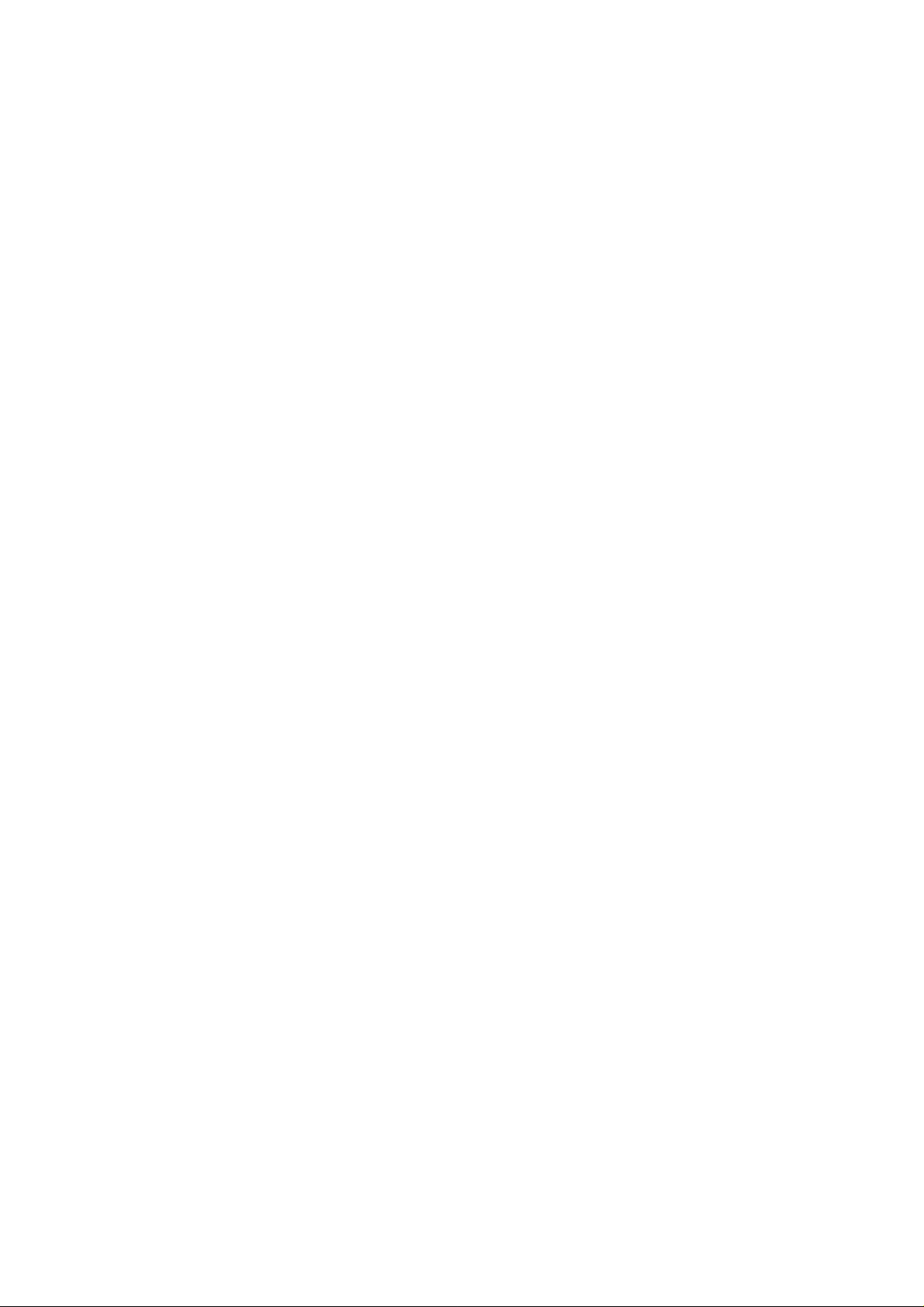
CI5VGM Series
Full-Size Pentium All-in-one CPU Card
Version 1.0A
Industrial CPU Card
PC-Based Computer Boards for Industrial Automation
User’s Manual
Page 2
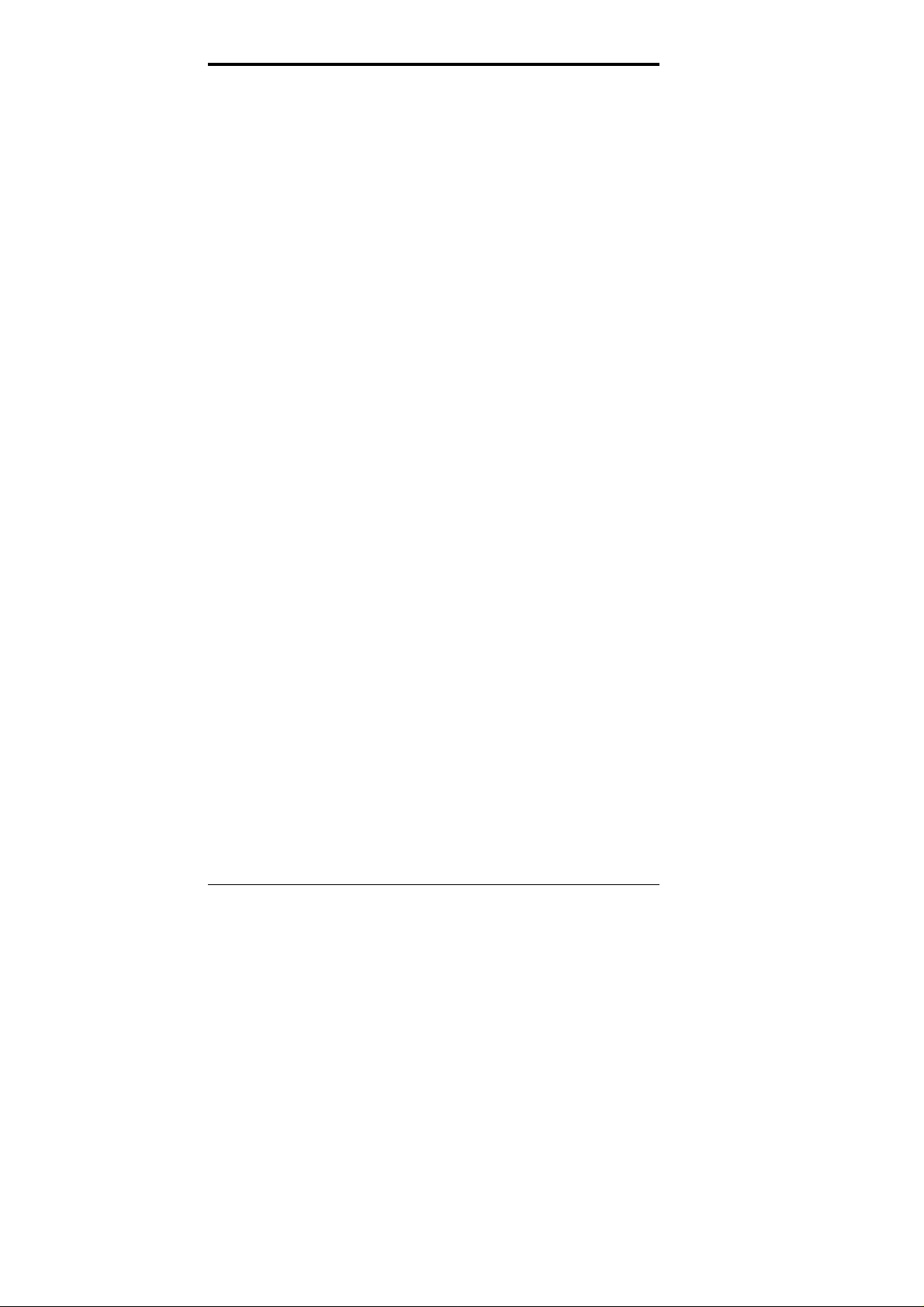
Copyright Notice
This publication is protected by copyright and all rig h ts are res erv ed. No
part of it may be reproduced or transmitted by an y means or in any form ,
without prior consent of the original manufacturer.
The information in this document has been carefully checked and is
believed to be accurate. However, the original manufacturer assumes no
responsibility for any inaccuracies that may appear in this manual. In no
event will th e origin al manufacturer be liable for direct, indirect, special,
exemplary, incidental, incidental or consequential damages resulting
from any defect or omission in this m anual, even if advised of possibility
of such damages. The material contained herein is for informational
purposes only.
Acknowledgments
Award is a registered trademark of Award Software International, Inc.
Cyber 9520/25 is a trademark of Trident Technologies Inc.
IBM, PS/2 are trademarks of International Business Machines
Corporation.
Intel and Pentium are registered trademarks of Intel Corporation.
Microsoft Windows is a registered trademark of Microsoft Corporation.
MVP3 is a registered trademark of VIA Technologies Inc.
All other product names or trademarks are properties of their respective
owners.
ii CI5VGM User’s Manual
Page 3
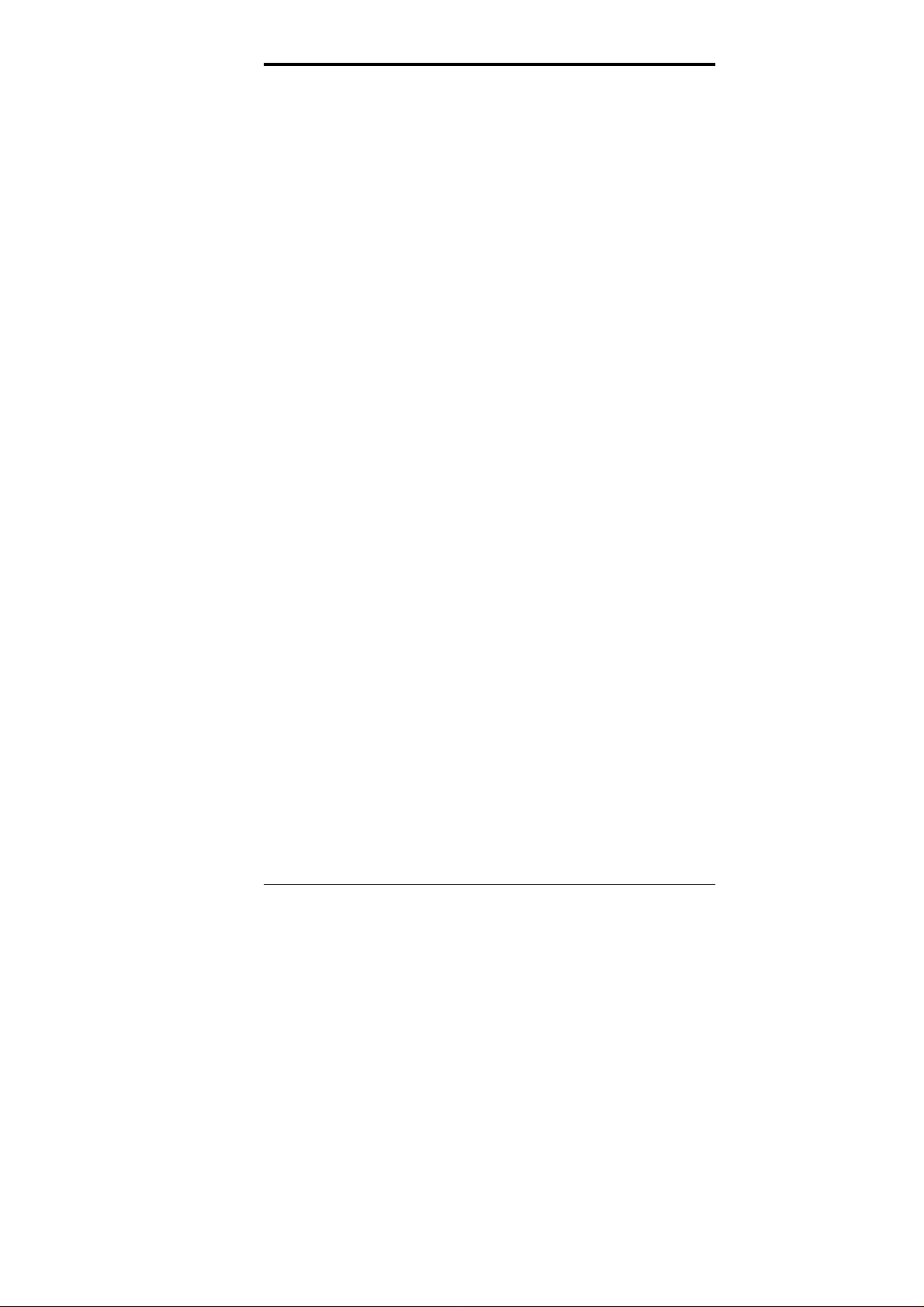
Contents
Contents
Chapter 1 Introduction............................................. 1
Checklist.....................................................................3
Description.................................................................3
Features...................................................................... 4
Specifications.............................................................4
Intelligence.................................................................7
Board Dimensions ..................................................... 8
Chapter 2 Installations........................................... 10
CPU Installation......................................................11
Memory Installation................................................ 12
Jumpers on the CI5VGM.......................................14
Connectors on the CI5VGM...................................24
Watchdog Timer Configuration ............................ 37
Chapter 3 BIOS Configuration.............................. 38
Chapter 4 Audio Driver Installation Guide.......... 65
Chapter 5 VGA Driver Installation Guide........... 77
Chapter 6 System Monitor Utility.........................97
Chapter 7 LANDesk Client Manager ................. 105
Chapter 8 Ethernet Setup User’s Guide............. 113
Appendix................................................................. 126
A. I/O Port Address Map..................................... 127
B. Interrupt Request Lines (IRQ)....................... 128
CI5VGM User’s Manual iii
Page 4
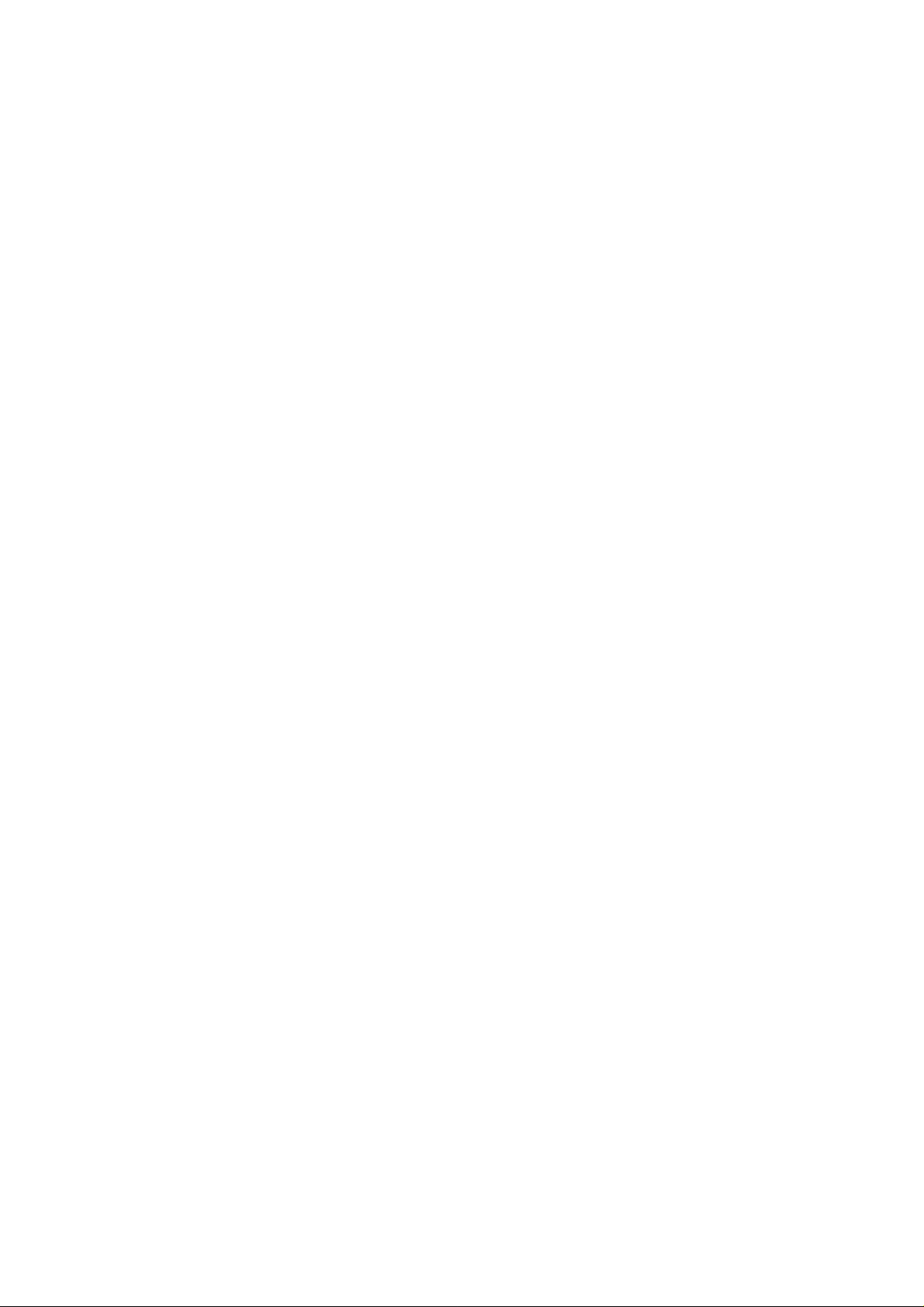
Page 5
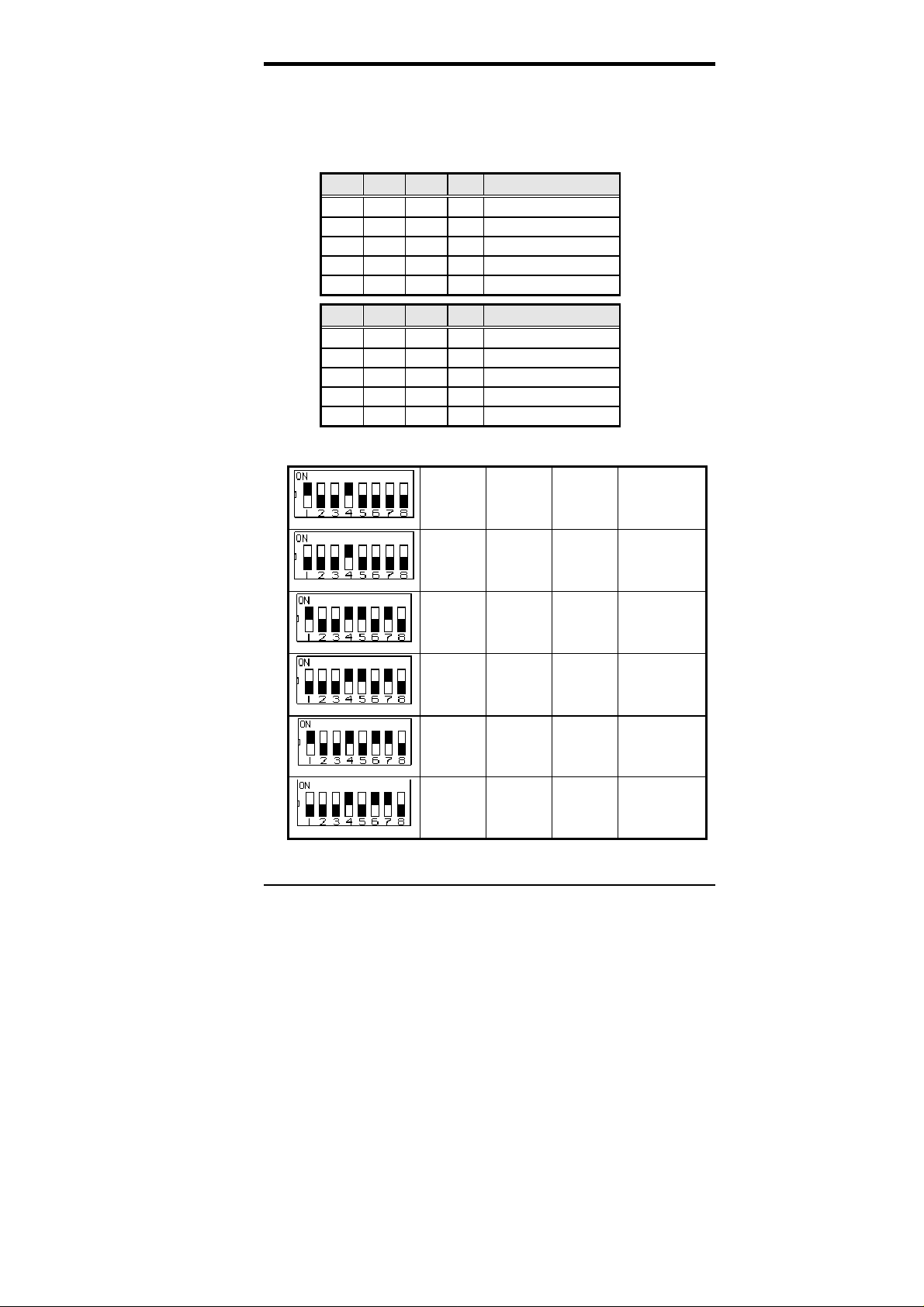
Chapter 1 Introduction
Below are additional information for LCD Panel Type Select
and settings for newer CPUs
SW3: LCD Panel Type Select
1 2 3 4 TFT LCD Panel
ON ON ON ON 640x480 –18
OFF ON ON ON 800x600 –18
ON OFF ON ON 1024x768 –18
OFF OFF ON ON 1024x768 –18+18
ON ON OFF ON 1280x1024 –18+18
1 2 3 4 DSTN LCD Panel
ON ON ON OFF 640x480 –16
OFF ON ON OFF 800x600 –16
ON OFF ON OFF 1024x768 –16
OFF OFF ON OFF 1024x768 –24
ON ON OFF OFF 1280x1024 –24
Settings for New Cyrix/AMD CPUs
95MHz 63MHz 3.5x
on o ff off on off off off off
off off off on off off off off
on off off on on off on off
off off off on on off on off
100MHz 66MHz 3.5x
95MHz 63MHz 4x
100MHz 66MHz 4x
MII-400
(333MHz)
MII-433
(350MHz)
MII-450
(380MHz)
MII-466
(400MHz)
K6-2/475
K6-3/475
K6-2/500
K6-3/500
on off off on off on on off
off off off on off on on off
95MHz 63MHz 5x
100MHz 66MHz 5x
CI5VGM User’s Manual 1
Page 6
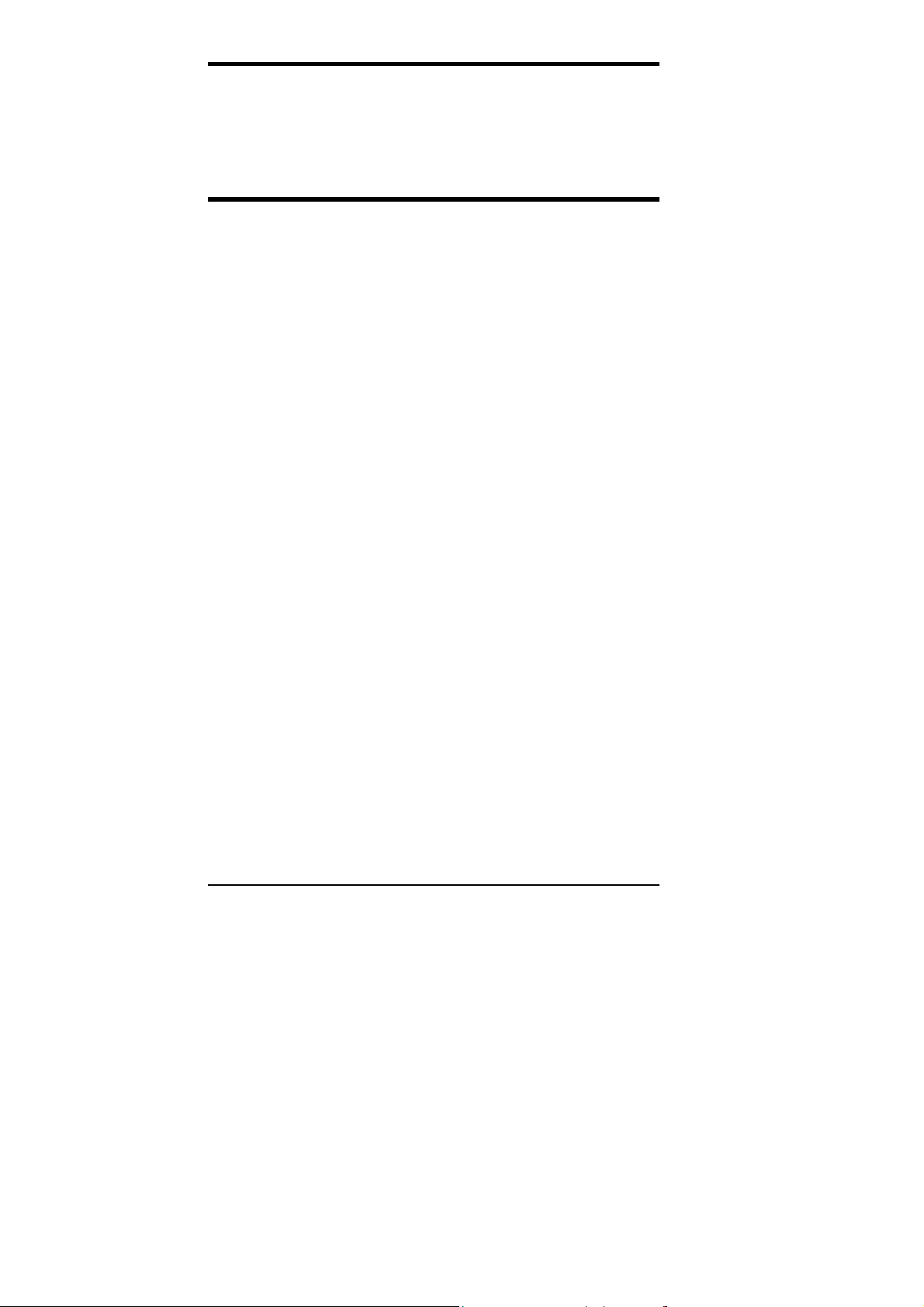
Chapter 1 Introduction
1
Introduction
This manual is designed to give you information on the CI5VGM CPU
card. It is divided into the following sections:
Checklist.......................................................................................3
Description....................................................................................3
Features.........................................................................................4
Specifications................................................................................4
Intelligence ...................................................................................7
Board Dimensions.........................................................................8
The topics covered in this chapter are as follows:
Checklist
Description
Features
Specifications
Layout of Key Components and Dimensions
2 CI5VGM User’s Manual
Page 7
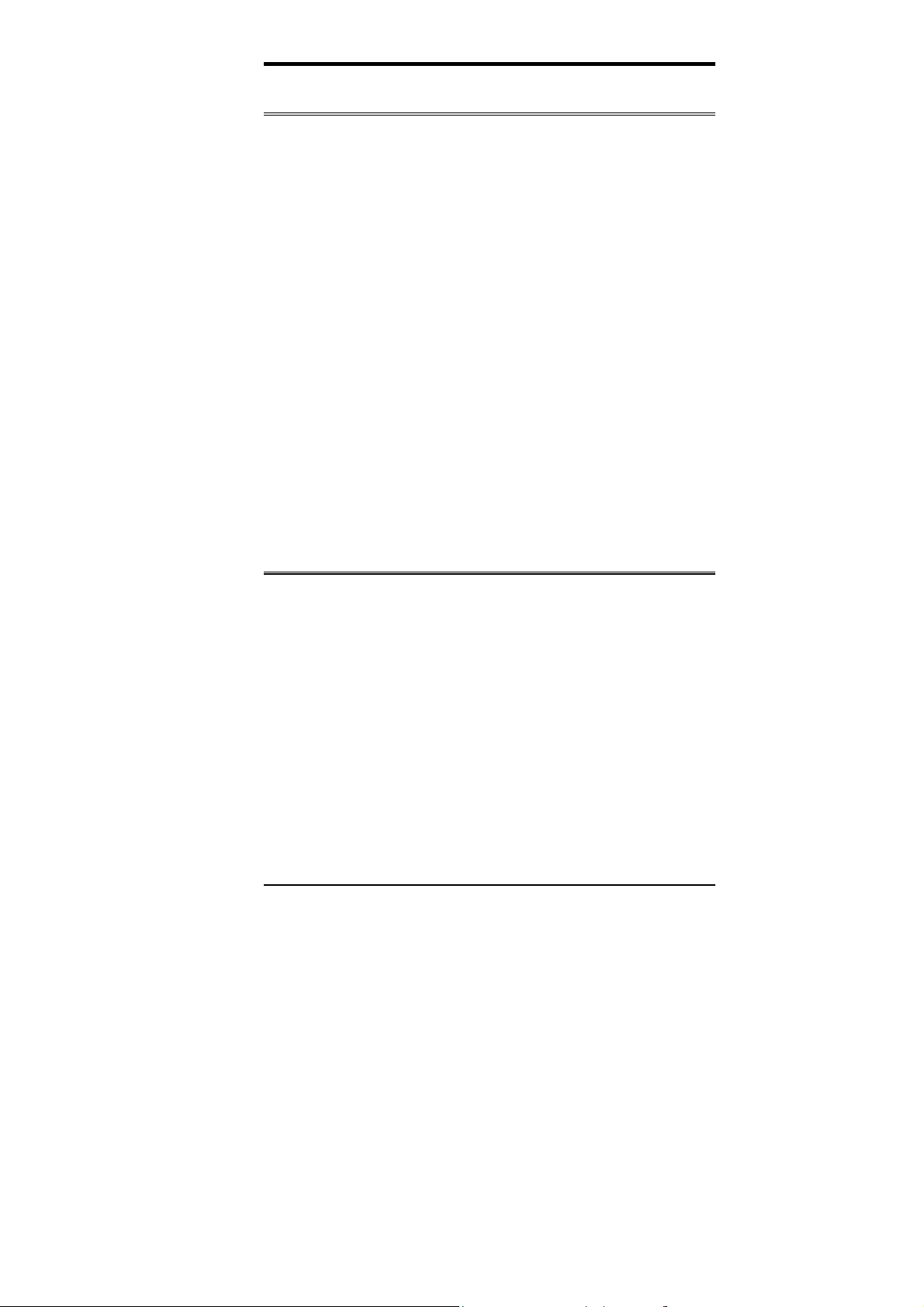
Chapter 1 Introduction
Checklist
Please check that your package is com plete and contains the items below.
If you discover damaged or missing items, please contact your dealer.
••••
The CI5VGM Industrial CP U Ca rd
••••
This User’s Manual
••••
1 IDE Ribbon Cable
••••
1 Floppy Ribbon Connector
••••
2 Serial Port Ribbon Cable and 1 Parallel Port Attached to a
Mounting Bracket
••••
1 Audio Output Ribbon Cable and EXTVGM Daughter Card
Audio I/O Conn ector (suppli ed only if th e CPU card has the audi o
capability)
••••
1 Diskette Containing VIA PCI IDE Driver and Flash Memory
Utility, VIA IRQ Routing Driver, VIA VxD Driver
••••
2 Diskettes Containing Trident 9520/25 VGA Driver
••••
2 Diskettes Containing Intel 82558B LAN Driver
••••
5 Diskettes Containing YAMAHA 715 Audio Driver
••••
1 Diskette Containing System Monitor Utility
••••
1 Optional CD containing
Intel LANDesk Client Manager
Description
The CI5VGM is a Pentium Indu strial C PU card based on the V IA MVP3
chipset and is fully designed for harsh industrial environment. It features
a Socket 7 processor connector that is compatible with Pentium-level
processors from Intel, Cyrix, AMD and IDT. With three DIMM sockets
on board, this card accommodates up to 384MB of system memory.
The CI5VGM comes with Winbond’s W83781D hardware monitoring
device that monitors system and CPU temperature, system voltages, and
CPU and chassis fan speeds to prevent system crashes by warning the
user of adverse conditions. The power management feature provides
power savings by slowing down the CPU clock, turning off the moni t or
screen and stopping the HDD spindle motor.
CI5VGM User’s Manual 3
Page 8
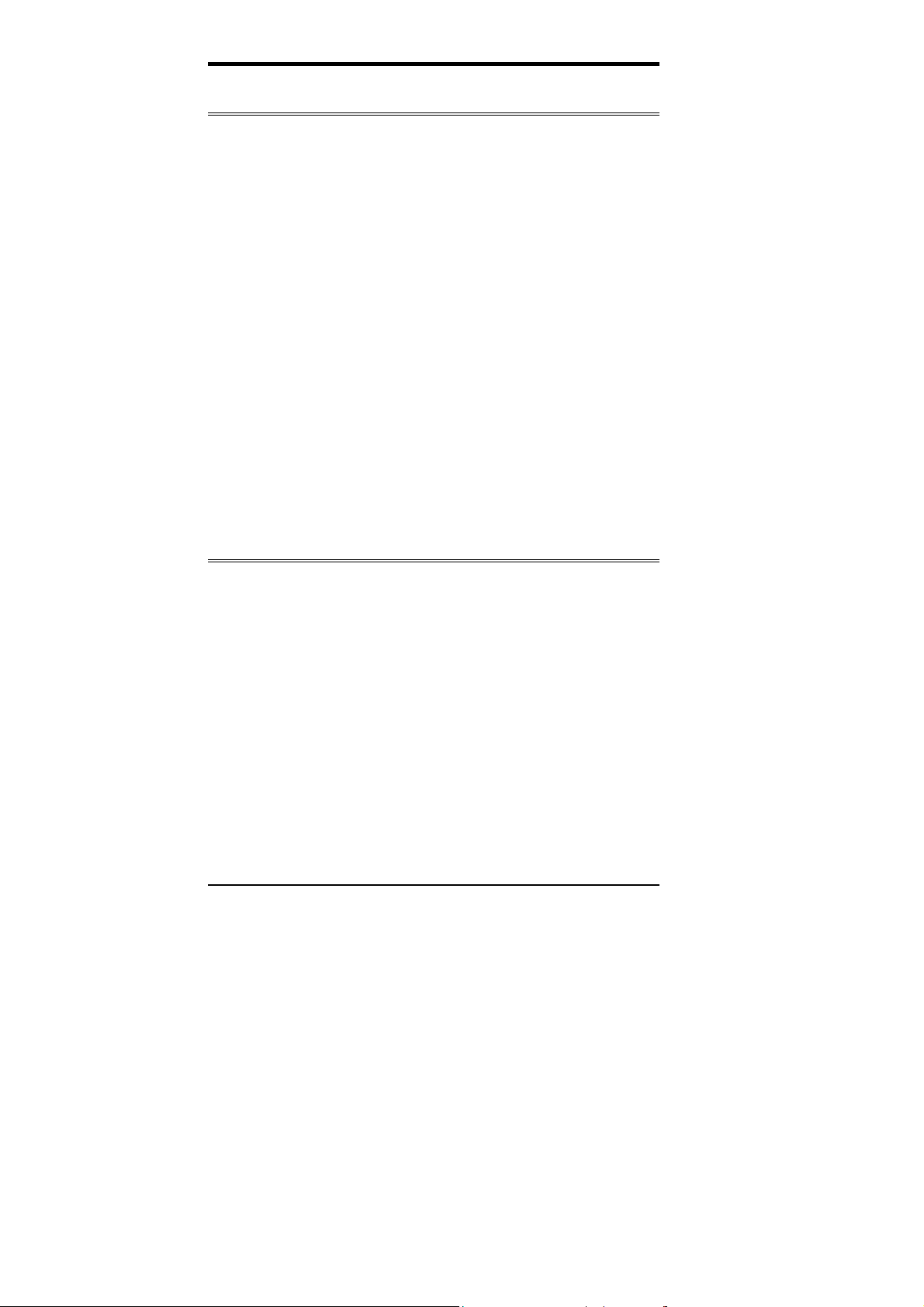
Chapter 1 Introduction
Features
••••
Socket 7, CPU Speed 90~550MHz
••••
Bus Speed 60/66/75/83/95/100MHz
••••
VIA MVP3 AGPset
••••
Up to 384MB of system memory, ECC function supported
••••
Trident 9520/25 AGP VGA chipset for LCD & CRT display
••••
YAMAHA 715 Audio Chip
••••
16 level programmable watchdog timer, from 0-30 seconds
••••
High speed bi-directional SPP/ECP/EPP parallel po r t
••••
ISA High Drive
••••
2MB~72MB DiskOnChip support
••••
Hardware Monitoring
••••
Win95 shut-off, Modem ring-on via ATX power
••••
10/100M Base-T Ethernet interface, IEEE 802.3 compliance
specification
••••
Port 80 display LED
••••
COM2 supports RS232/433/485
Specifications
••••
Processor Socket
••••
Processor
Intel Pentium 120/133/150/166/200
Intel Pentium MMX (P55C) 166/200/233
Cyrix 6x86/6x86L P150+/P166+/P200+
Cyrix 6x86MX PR166/PR200/PR233/PR266
Cyrix 6x86MII PR266/PR300/PR333/PR366
AMD K5 PR166
AMD K6 166/200/233/266/300
AMD K6-2/300/333/350/366/380/400/450
IDT WinChip C6 180/200/225MHz
IDT WinChip2-3D 200/225/266MHz
••••
Chipset
••••
Secondary Cache
4 CI5VGM User’s Manual
:
: VIA MVP3 AGPset with PCI EIDE and RTC built-in
: Socket 7 connector
: 1 MB
Page 9
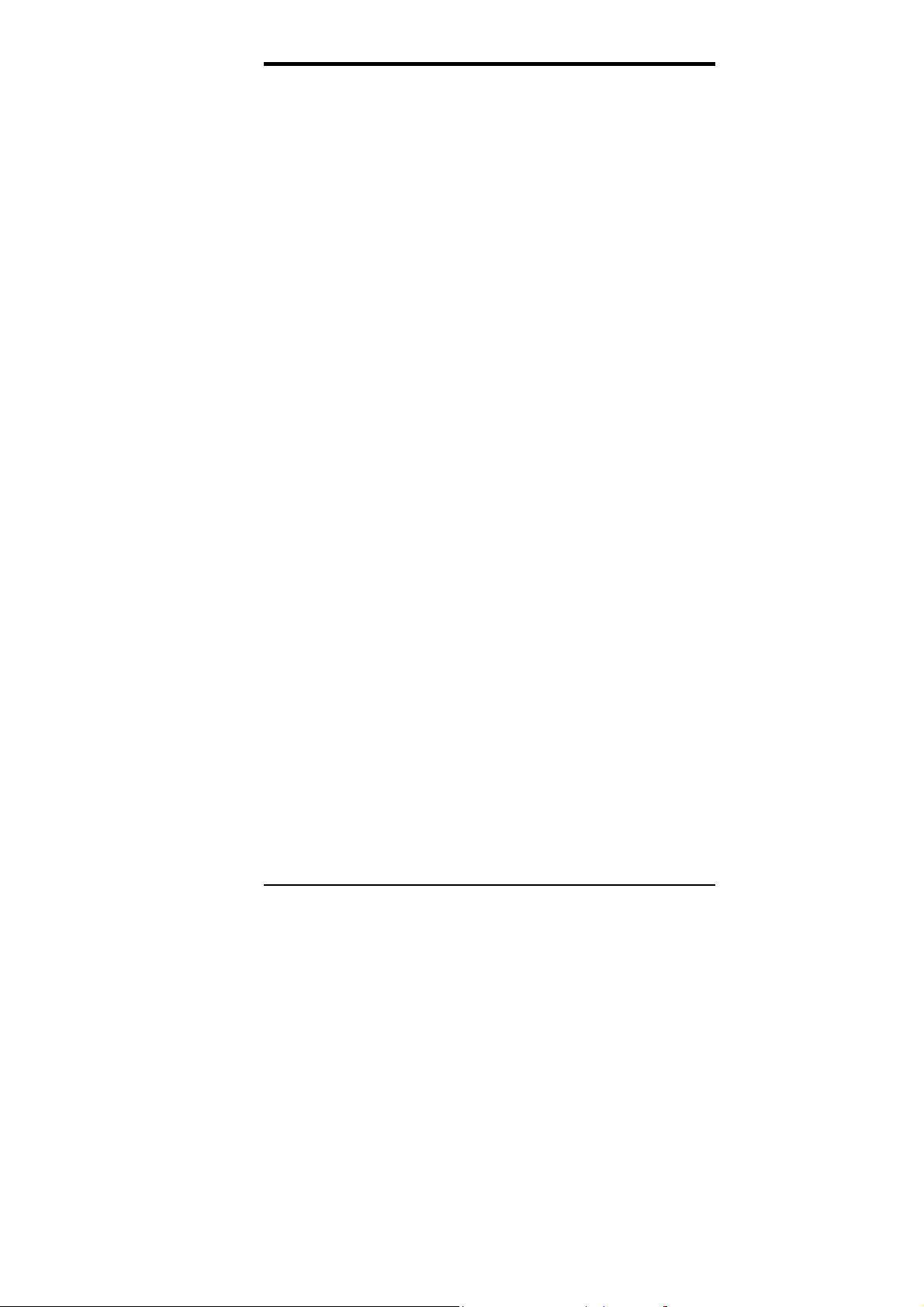
••••
Memory Sockets
:
Three 168-pin DIMM sockets
Memory types: SDRAM (Synchronous DRAM)
DIMMs:
DIMM Size
EDO DRAM or SDRAM (Synchronous DRAM)
: 8MB, 16MB, 32MB, 64MB, 128MB
Chapter 1 Introduction
••••
••••
: Y2K compliant Award BIOS, PnP support
BIOS
••••
FLASH EEPROM (256KB) for BIOS update
••••
ISA Plug and Pl ay (PnP) extension
••••
Power management
DMI BIOS Support:
Desktop Management Interface (DMI) allows users to download
system hardware-level information such as CPU type, CPU
speed, internal/external frequencies and memory size.
••••
Multi I/O
••••
Parallel Port
••••
Serial Port
: Winbond W83877TF
: One high-speed parallel port, SPP/EPP/ECP mode
: Two 16550 UART compatible ports with COM1 as
RS232 and COM2 jumper configurable as RS232/422/485
••••
Enhanced IDE
: Two Bus Mastering EIDE m ode, up to 4 devices,
Two EIDE interfaces for up to fou r devices, support PIO Mode 3/4
or Ultra DMA/33 IDE Hard Disk, LS-120 and ATAPI CD-ROM.
••••
FDD Interface
: Two floppy drives (360KB, 720KB, 1.2MB,
1.44MB, 2.88MB)
••••
AGP bus CRT/LCD
••••
Embedded 2MB/2.5MB (9520/9525) SDRAM display
: Trident 9520/25 chipset
memory
••••
Simultaneous CRT & LCD display
••••
LCD panel supports DSTN/TFT
••••
1600x1200x256 colors CRT resolution
••••
Up to 1280x1024x64K colors resolution for color active
matrix TFT panels (12, 18, and 24bit analog) or (12+12),
(18+18) double pixel/CLK interface
••••
USB Interface
: Two USB pin-header connectors, compliant with
USB Specification Rev. 1.0
CI5VGM User’s Manual 5
Page 10
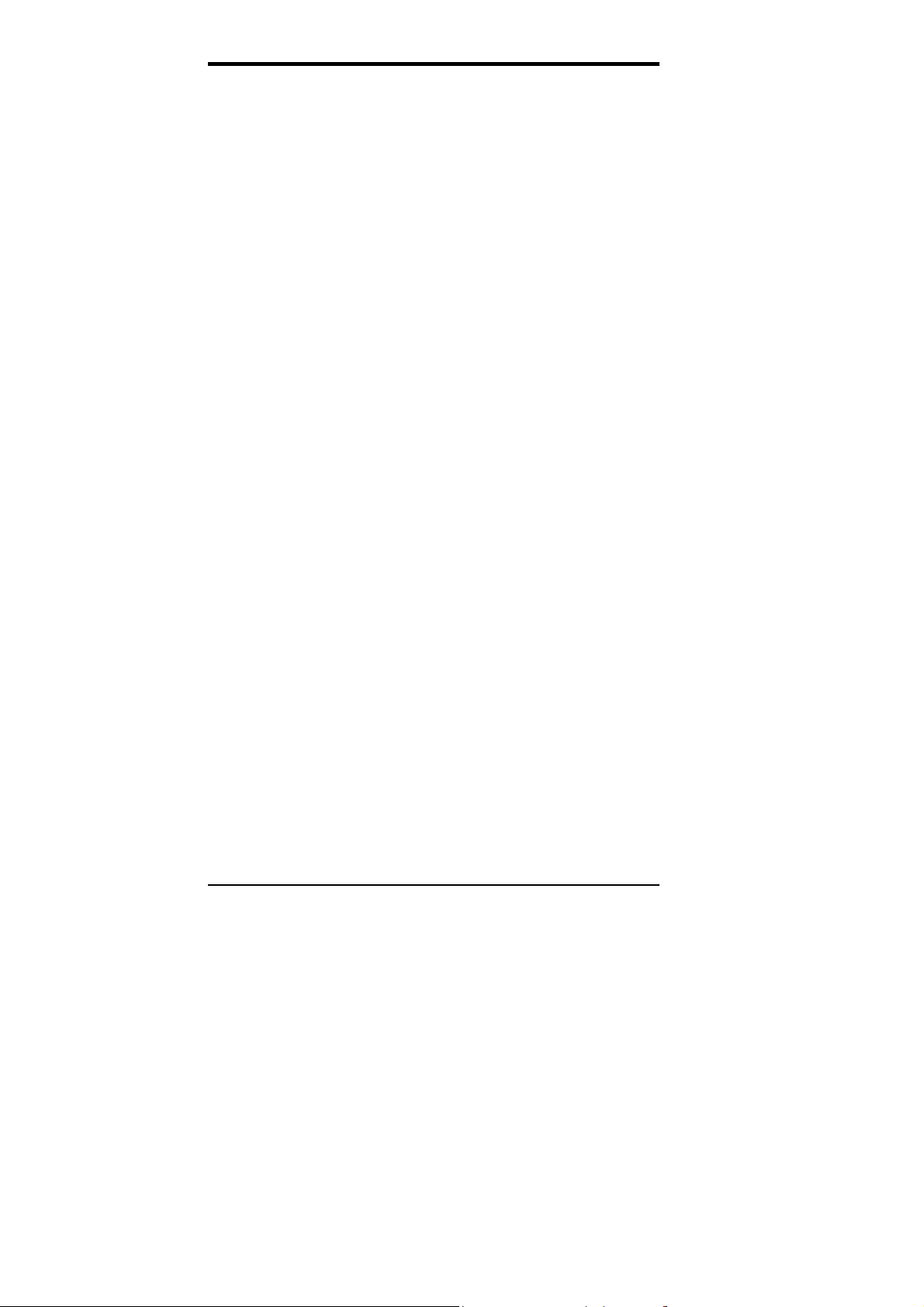
Chapter 1 Introduction
••••
Onboard Audio (optional):
The onboard audio consists of a
YAMAHA YMF715-S (OPL3-SA3) single audio chip that
integrates OPL3 and its DAC, 16bit Sigma-delta CODEC,
MPU401 MIDI interface, joystick with timer, and a 3D enhanced
controller including all the analog components which is suitable
for multimedia application.
••••
DiskOnChip
: The M-Sys tems flask di sk supports system boot and
storage capacity from 2MB to 72MB.
••••
Watchdog Timer
••••
I/O port 0443H to enable watchdog.
••••
I/O port 0441H to disable watchdog.
••••
Time-out timing select 0/2/4/6/8/10/12/14/16/18/20/22/
: 16-level, programmable
24/26/28/30 seconds (+/-20%).
••••
PCI Bus Ethernet Interface:
••••
PCI local bus Ethernet controller
••••
IEEE802.3u auto-negotiation for automatic speed selection
••••
10/100Mbps operation in a single port PCI bus master
Intel 82558B
architecture
••••
••••
Wake On LAN function support on board
Green Function
: Power management via BIOS, activated through
mouse/keyboard movement
••••
Keyboard and Mouse Co nnectors
: PS/2 type mini-DIN that
supports PC/AT; supports a 5-pin external keyboard connector
••••
IrDA Interface
: Pin-header connector for the optional IrDA
external connector
••••
PICMG Compliance
••••
Environmental and Mechanical
••••
AT Power Supply
••••
ATX Power Supply
••••
Temperature
••••
Humidity
••••
Dimensions
: Fully compliant to PICMG standards
:
: Max. 15A @+5V
: Min 1A @+5VSB, Max15A@+5V
: 0°C to 60°C
: 5% to 95%
: 338mm x 122mm
6 CI5VGM User’s Manual
Page 11
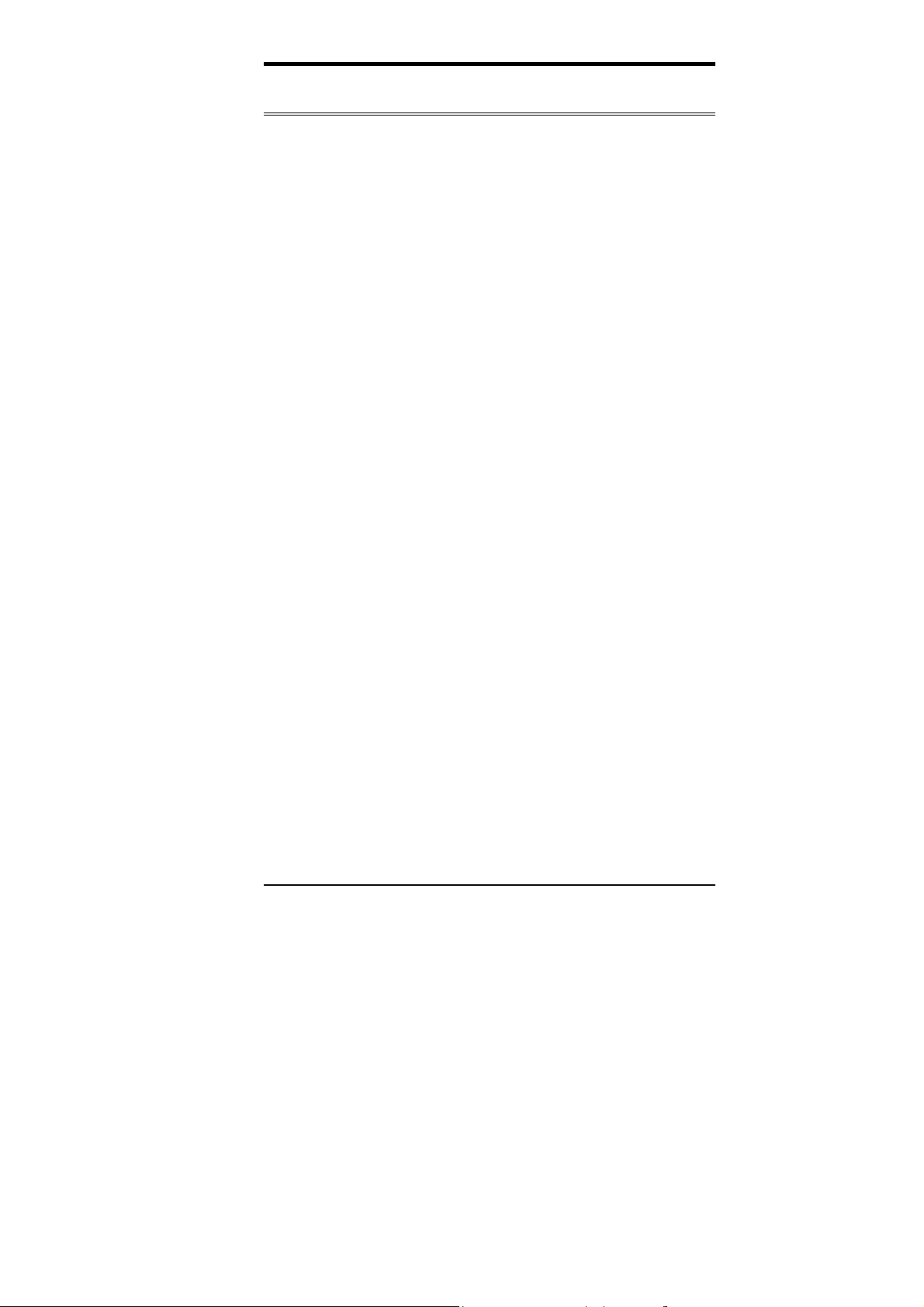
Intelligence
Chapter 1 Introduction
••••
Temperature Monitoring and Alert
temperature on the CI5VGM monitors the CPU temperature and
alerts the user through the speaker or buzzer when temperature
exceeds the safe heat level.
••••
Windows 95 shut-off:
Windows 95 and through an ATX power suppl y.
••••
Modem ring-on:
modem and through an ATX power supply.
••••
Year 2000 Compliant BIOS
2000 Compliant and will pass software applications that have the
tendency to invoke INT1AH function 04H such as year2000.exe
utility released by NSTL.
Allows shut-off control from within
Allows system powering on through an external
: The onboard Award BIOS is Year
: A sensor for the CPU
CI5VGM User’s Manual 7
Page 12
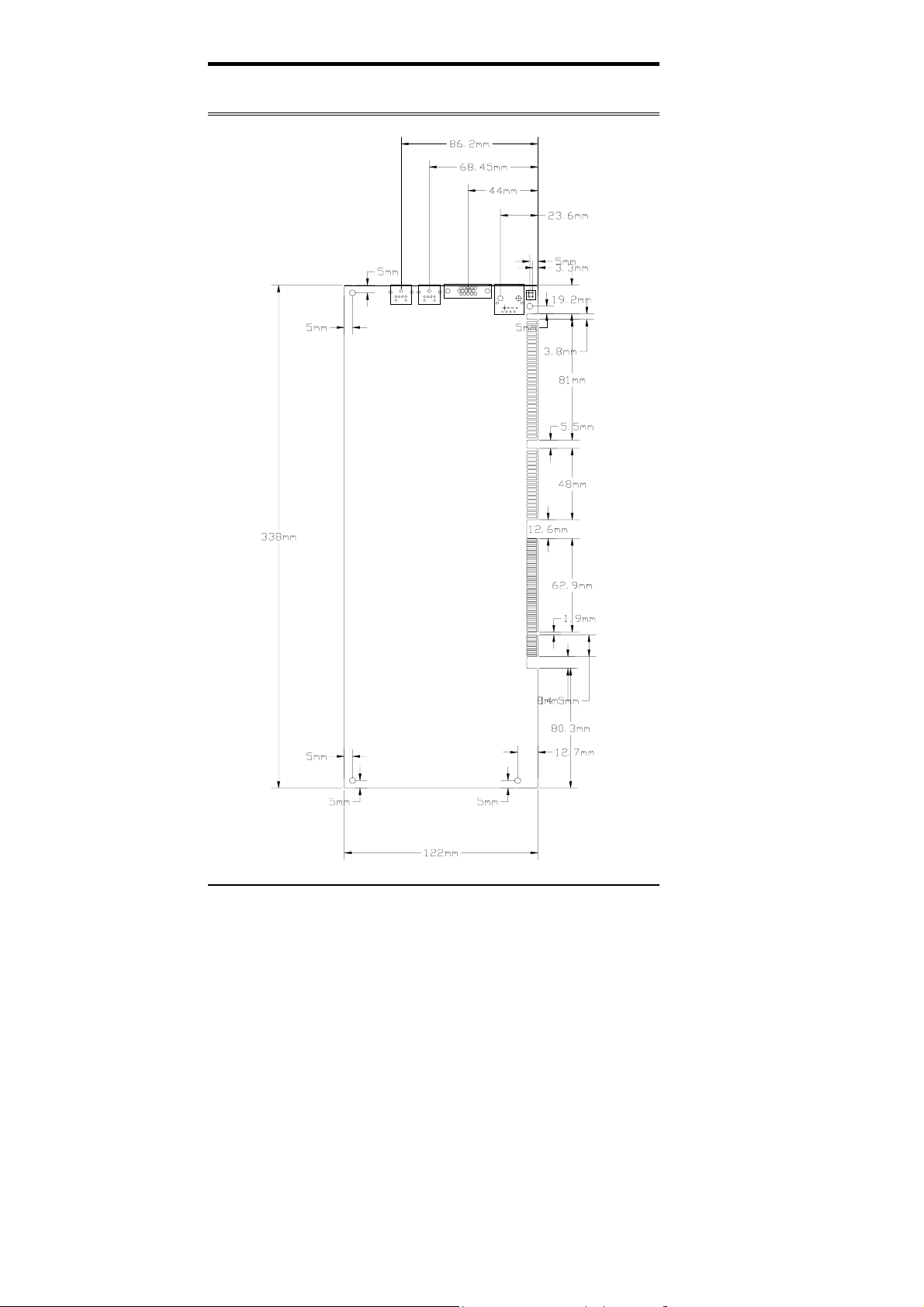
Chapter 1 Introduction
Board Dimensions
8 CI5VGM User’s Manual
Page 13
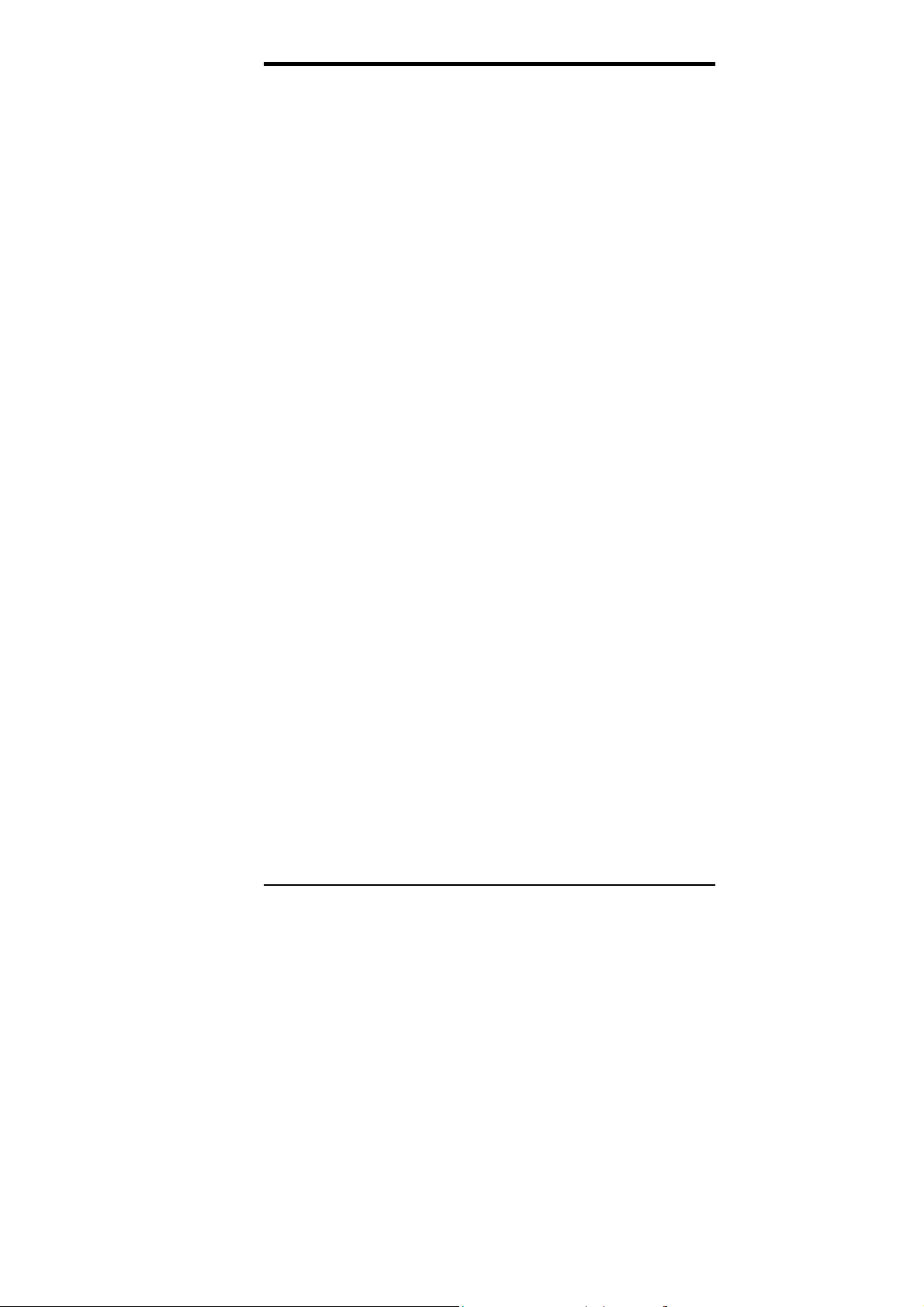
Chapter 1 Introduction
This page is intentionally left blank .
CI5VGM User’s Manual 9
Page 14
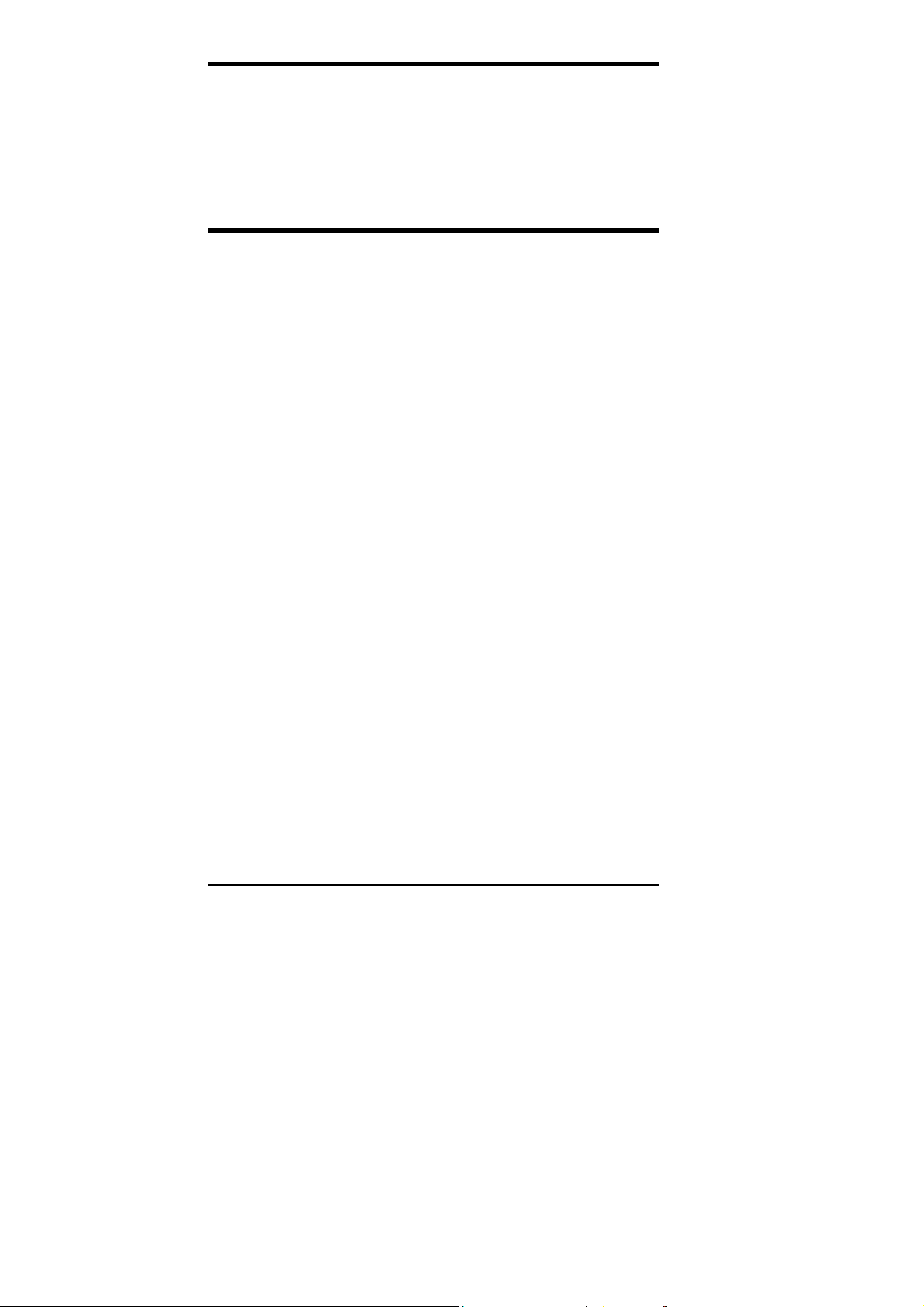
Chapter 2 Installations
2
Installations
This chapter provides information on how to use the jumpers and
connectors on the CI5VGM in order to set up a workable system. The
topics covered are:
CPU Installation..........................................................................11
Memory Installation....................................................................12
Jumpers on the CI5VGM............................................................14
Connectors on the CI5VGM.......................................................24
Watchdog Timer Configuration..................................................37
10 CI5VGM User’s Manual
Page 15
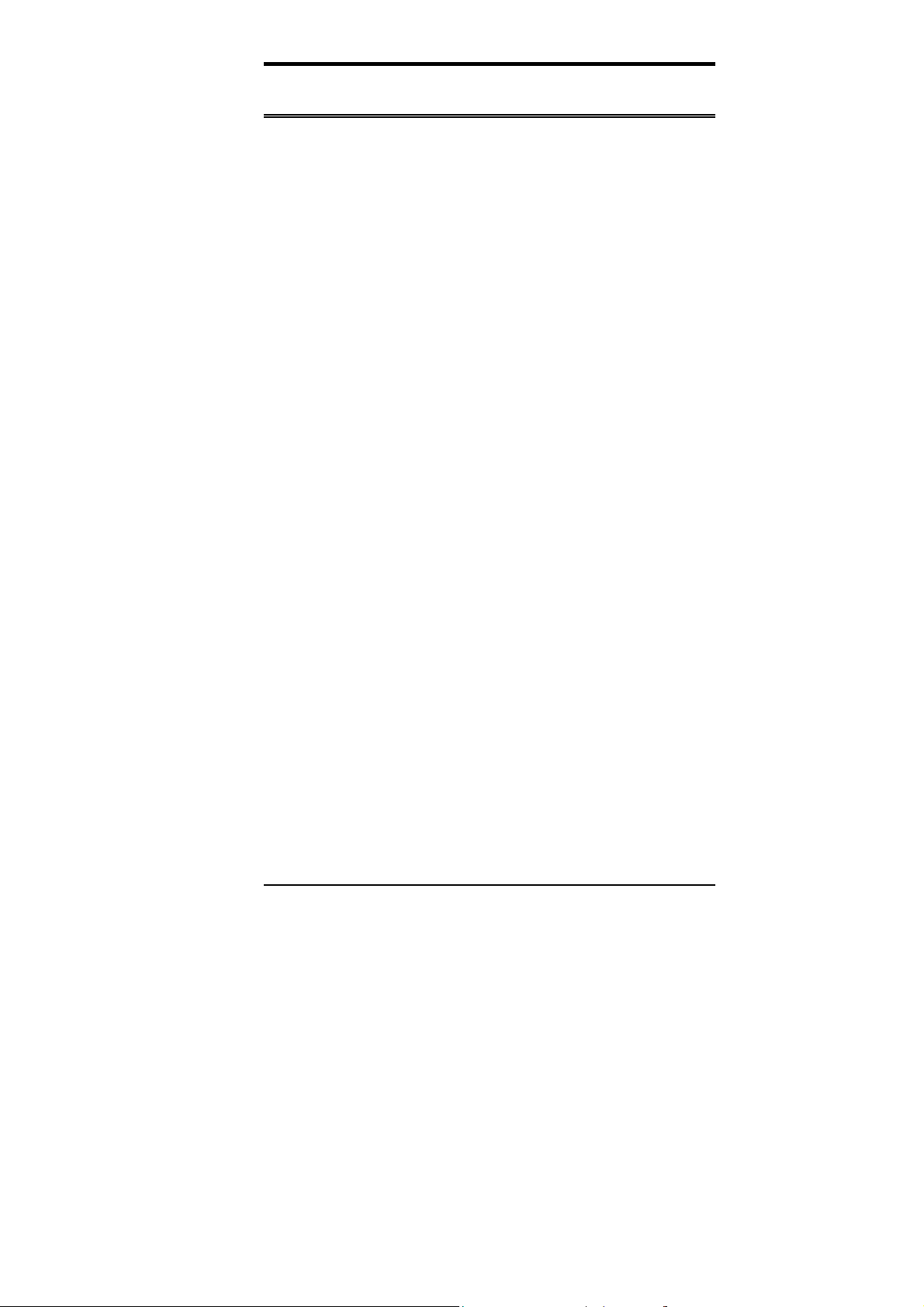
Chapter 2 Installations
CPU Installation
The CI5VGM Industrial CPU Card supports a ZIF processor socket for
Pentium-level processors.
Unlike PGA sockets, ZIF (Zero Insertion Force) sockets come with a
lever to secure the processor. Make sure the notch on the corner of the
CPU corresponds with the notch on the inside of the socket.
After you have installed the processor into the ZIF socket, check if the
jumpers for the CPU type and speed are correct.
NOTE:
Ensure that the CPU heat sink and the CPU top surface are in
total contact to avoid CPU overheating problem that would
cause your system to hang or be unstable.
CI5VGM User’s Manual 11
Page 16
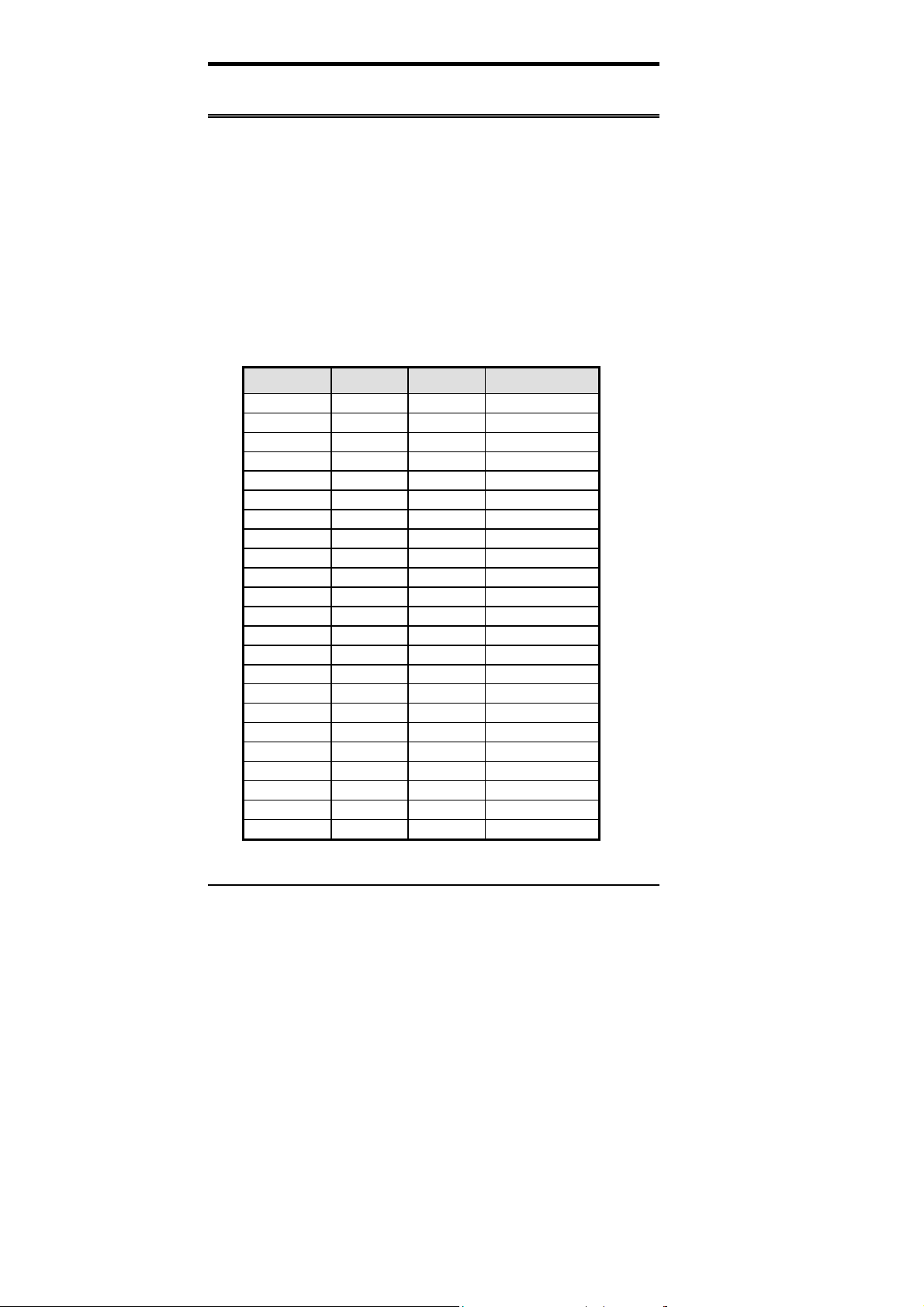
Chapter 2 Installations
Memory Installation
The CI5VGM Industrial CPU Card supports three 168-pin DIMM
sockets for a maximum total memory of 384MB. The memory modules
can come in sizes of 16MB, 32MB, 64MB, 128MB in EDO DRAM or
SDRAM type.
In populating the DIMM sockets, DIMM1, DIMM2 or DIMM3 can be
populated first. Refer to the following table on how to configure the
memory.
: You must install memory modules of the same type, either all
NOTE
168Pin DIMM (3.3V) - SDRAM or EDO DRAM
SDRAM or all EDO DRAM.
(DIMM3) (DIMM2) (DIMM1) Total Memory
8MB ----- ----- 8MB
16MB ----- ----- 16MB
32MB ----- ----- 32MB
64MB ----- ----- 64MB
128MB ----- ----- 128MB
8MB 8MB ----- 16MB
16MB 8MB ----- 24MB
32MB 8MB ----- 40MB
64MB 8MB ----- 72MB
128MB 8MB ----- 136MB
8MB 8MB 8MB 24MB
16MB 8MB 8MB 32MB
32MB 8MB 8MB 48MB
64MB 8MB 8MB 80MB
128MB 8MB 8MB 144MB
16MB 16MB ----- 32MB
32MB 16MB ----- 48MB
64MB 16MB ----- 80MB
128MB 16MB ----- 144MB
16MB 16MB 8MB 40MB
32MB 16MB 8MB 56MB
64MB 16MB 8MB 88MB
128MB 16MB 8MB 152MB
12 CI5VGM User’s Manual
Page 17
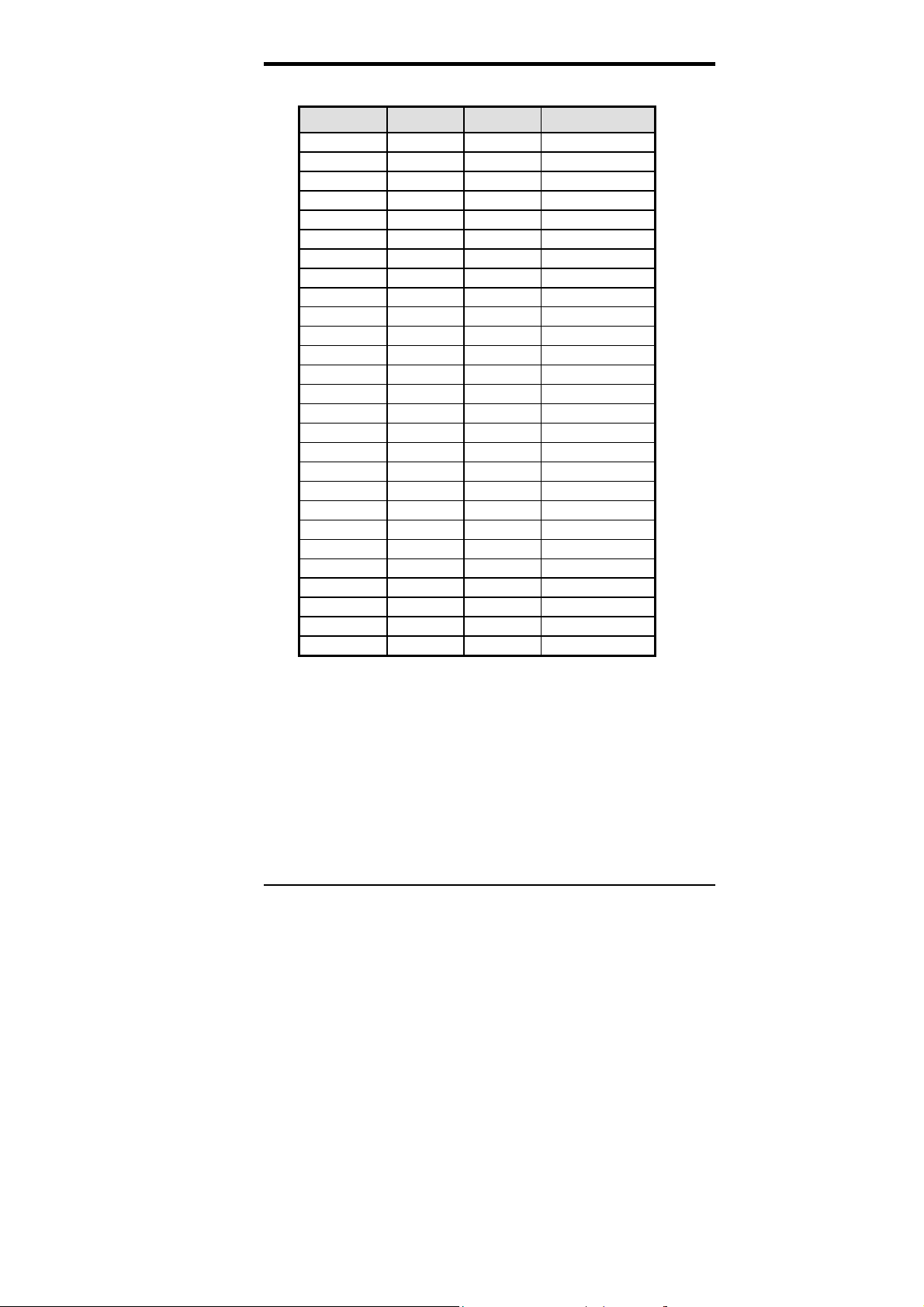
Chapter 2 Installations
168Pin DIMM (3.3V) - SDRAM or EDO DRAM (continued)
(DIMM3) (DIMM2) (DIMM1) Total Memory
16MB 16MB 16MB 48MB
32MB 16MB 16MB 64MB
64MB 16MB 16MB 96MB
128MB 16MB 16MB 160MB
32MB 32MB ----- 64MB
64MB 32MB ----- 96MB
128MB 32MB ----- 160MB
32MB 32MB 8MB 72MB
64MB 32MB 8MB 104MB
128MB 32MB 8MB 168MB
32MB 32MB 16MB 80MB
64MB 32MB 16MB 112MB
128MB 32MB 16MB 176MB
32MB 32MB 32MB 96MB
64MB 32MB 32MB 128MB
128MB 32MB 32MB 192MB
64MB 64MB ----- 128MB
128MB 64MB ----- 192MB
64MB 64MB 8MB 136MB
128MB 64MB 8MB 200MB
64MB 64MB 16MB 144MB
128MB 64MB 16MB 208MB
64MB 64MB 32MB 160MB
128MB 64MB 32MB 224MB
64MB 64MB 64MB 192MB
128MB 64MB 64MB 256MB
128MB 128MB 128MB 384MB
CI5VGM User’s Manual 13
Page 18
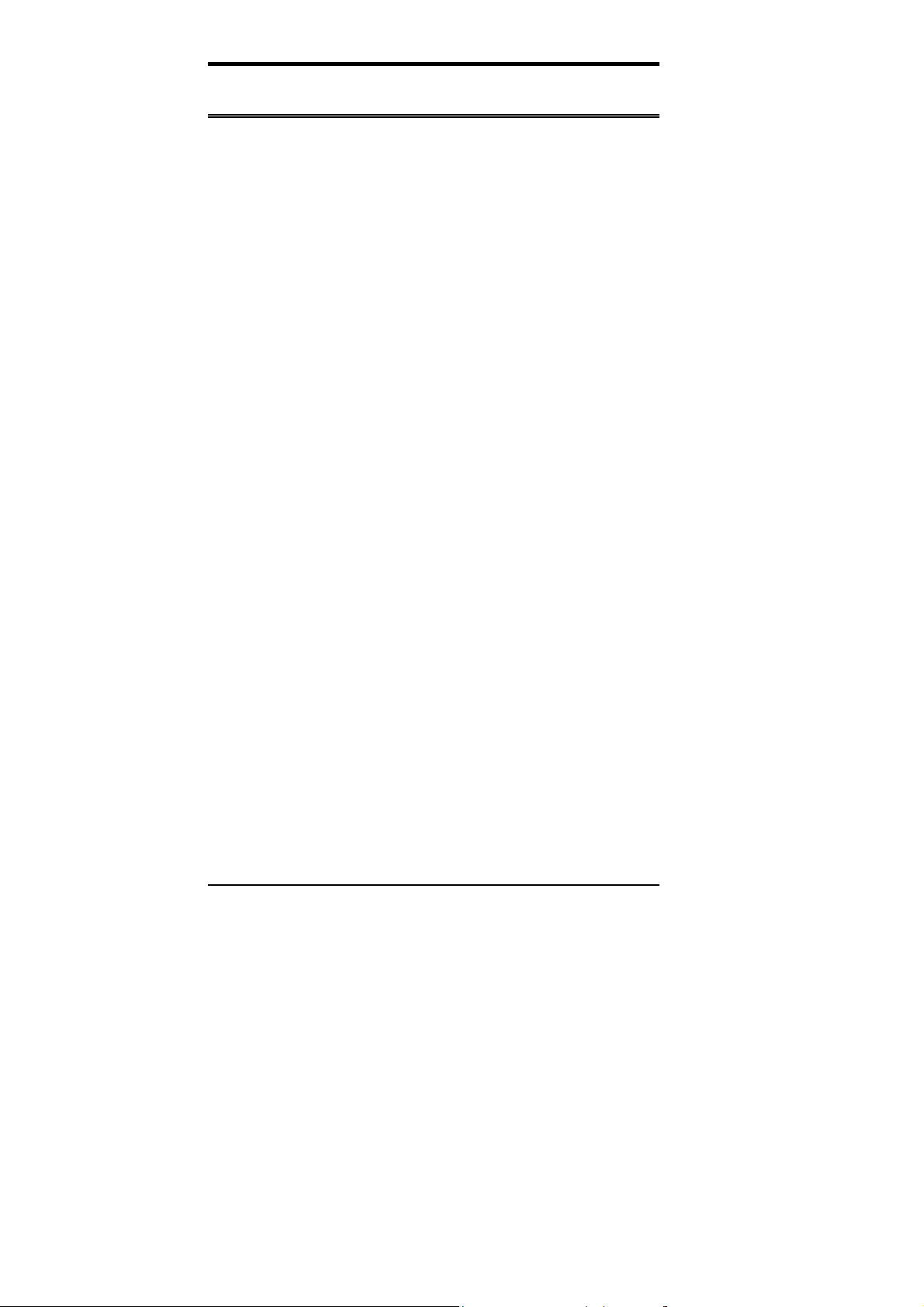
Chapter 2 Installations
Jumpers on the CI5VGM
The jumpers on the CI5VGM allows you to configure your CPU card
according to the needs of y our applications . If y ou hav e doubts about the
best jumper configuration for your needs, contact your dealer or sales
representative. The following table lists the connectors on CI5VGM and
their respective functions.
Jumper Locations on the CI5VGM ....................................15
SW1(1-8): CPU Frequency Selector..................................16
JP2: SDRAM Operating Frequency...................................19
SW2(1-4): CPU Voltage Selector ......................................19
JP3: LCD Power Setting.....................................................21
JP4: CRT/LCD Display Selection......................................21
JP6: DiskOnChip BIOS Expansion Address Select ...........22
J11: RS232/422/485 (COM2) Selection.............................22
J24: Clear CMOS Content..................................................23
W1: Power Supply Select..................................................23
14 CI5VGM User’s Manual
Page 19
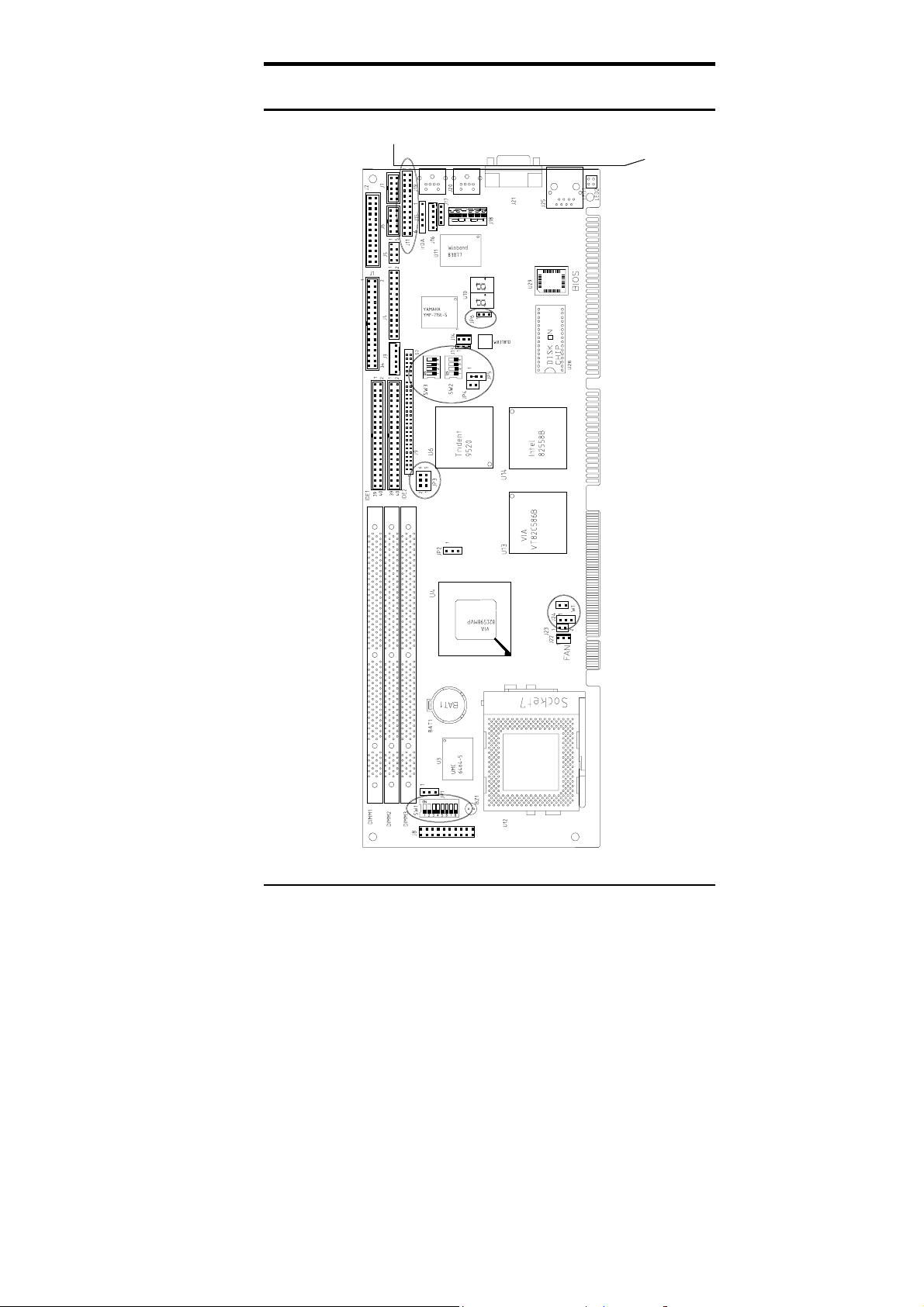
Jumper Locations on the CI5VGM
Chapter 2 Installations
CI5VGM User’s Manual 15
Page 20
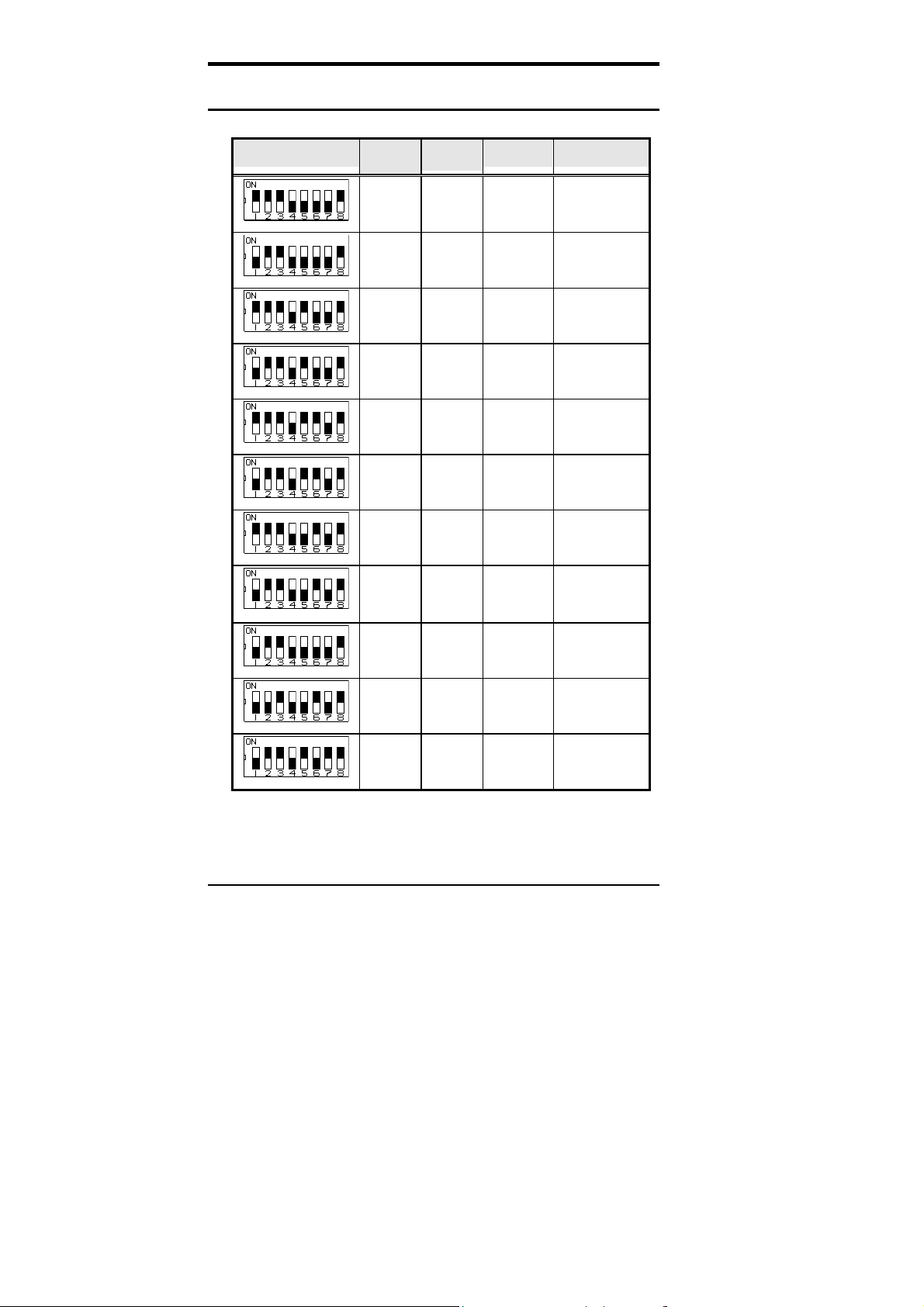
Chapter 2 Installations
SW1(1-8): CPU Frequency Selector
For Intel Pentium, IDT WinChip 2-3D / C6
SW1
on o n on off off off off on
off on on off off off off on
on on on off on off off on
off on on off on off off on
on on on off on on off on
CPU
Clock
60MHz 60MHz 1.5x P54C-90
66MHz 66MHz 1.5x P54C-100
60MHz 60MHz 2x P54C-120
66MHz 66MHz 2x P54C-133
60MHz 60MHz 2.5x P54C-150
AGP
Clock
Multiplier CPU FREQ.
P54C/P55C-16
6
off on on off on on off on
66MHz 66MHz 2.5x
60MHz 60MHz 3x
on on on off off on off on
off on on off off on off on
off on on off off off off on
off off on off off on off on
off on on off on off on on
66MHz 66MHz 3x
66MHz 66MHz 3.5x P55C-233
75MHz 75MHz 3x
66MHz 66MHz 4x
16 CI5VGM User’s Manual
C6-180
P54C/P55C-200
WinChip 2-3D
/ C6-200
WinChip 2-3D
/ C6-225
WinChip 2-3D
266
Page 21
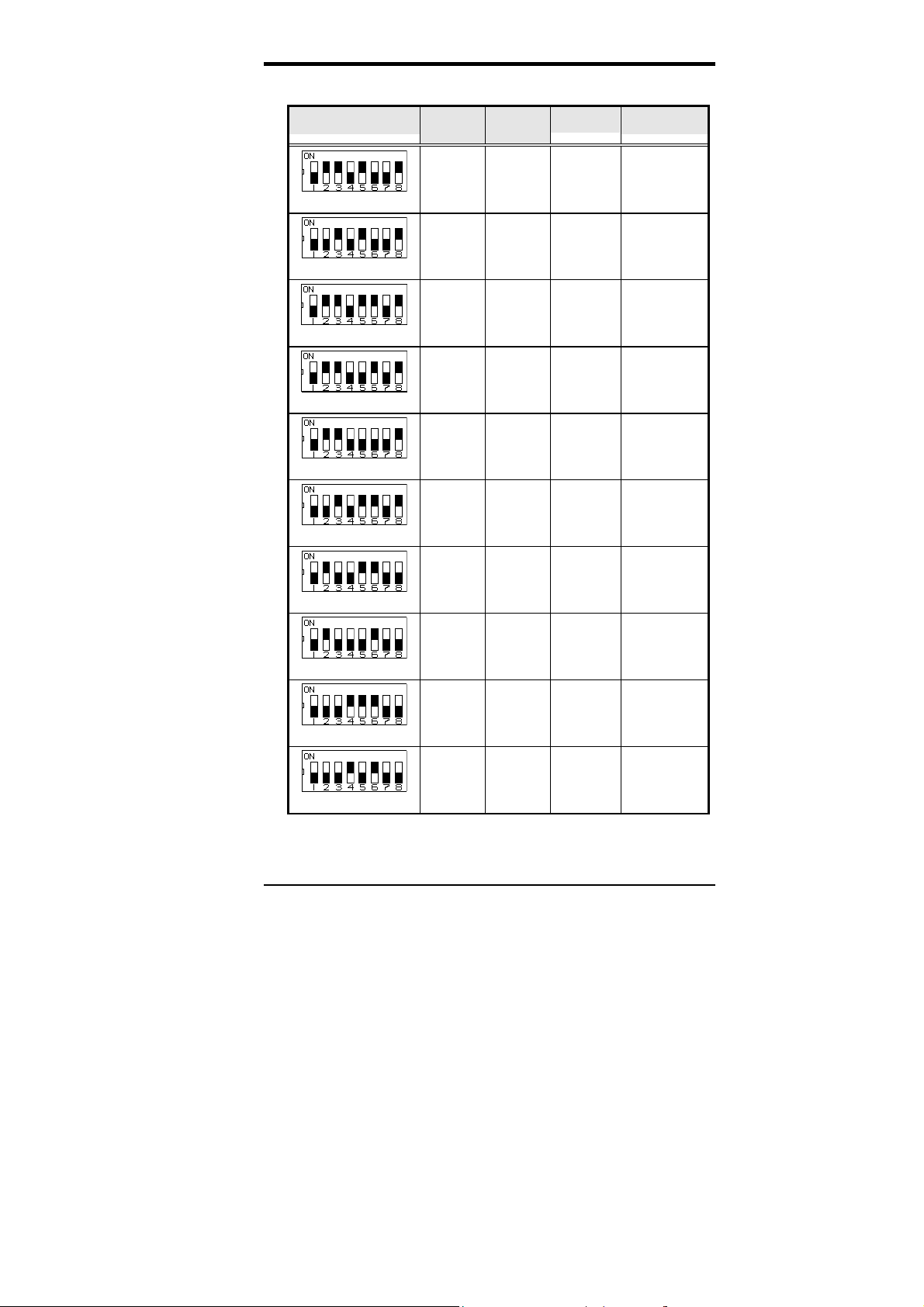
Chapter 2 Installations
For Cyrix 6x86, 6x86L, 6x86MX. MII CPU
SW1
CPU
Clock
AGP
Clock
Multiplier
CPU FREQ.
off on on off on off off on
off off on off on off off on
off on on off on on off on
off on on off off on off on
off on on off off off off on
off off on off on on off on
off on off off o n on off off
off on off off o ff on off off
off off off on on on off off
off off off on off on off off
66MHz 66MHz 2x
75MHz 75MHz 2x
66MHz 66MHz 2.5x
66MHz 66MHz 3x
66MHz 66MHz 3.5x
75MHz 75MHz 2.5x
83MHz 66MHz 2.5x
83MHz 66MHz 3x
100MHz 66MHz 2.5x
100MHz 66MHz 3x
P166+
(133MHz)
P200+
(150MHz)
PR200
(166MHz)
PR233
(200MHz)
PR266
(233MHz)
PR233
(187.5MHz)
PR266
(208MHz)
PR333
(250MHz)
PR333
(250MHz)
PR366
(300MHz)
CI5VGM User’s Manual 17
Page 22
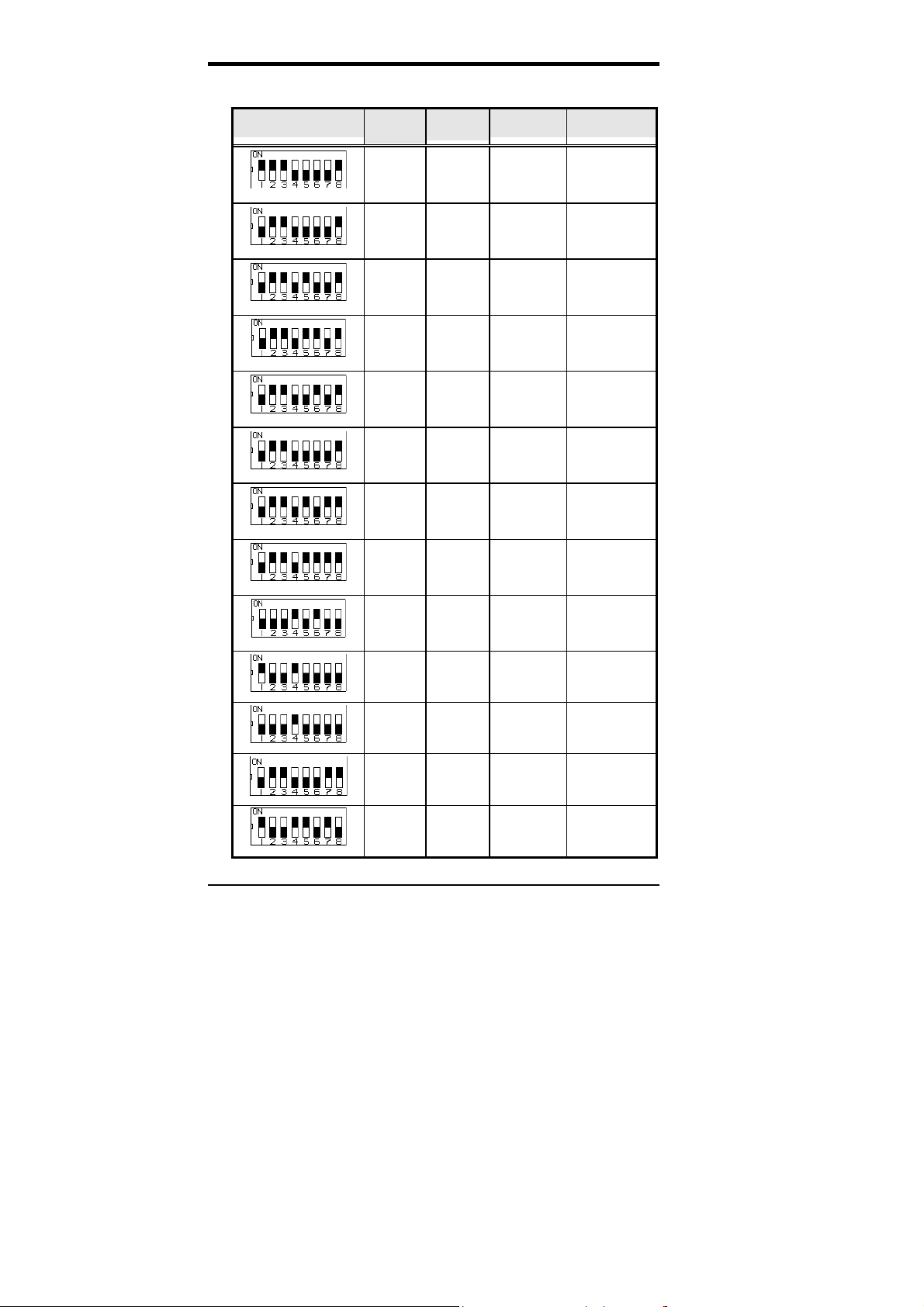
Chapter 2 Installations
For AMD K5, K6, K6-2 CPU
SW1
on on on off off off off on
off on on off off off off on
off on on off on off off on
off on on off on on off on
off on on off off on off on
off on on off off off off on
CPU
Clock
60MHz 60MHz 1.5x PR90
66MHz 66MHz 1.5x PR100
66MHz 66MHz 2x PR133
66MHz 66MHz 2.5x
66MHz 66MHz 3x K6-200
66MHz 66MHz 3.5x K6-233
AGP
Clock
Multiplier CPU FREQ.
PR166 /
K6-166
66MHz 66MHz 4x K6-266
off on on off on off on on
off on on off on on on on
off off off on off on off off
on off off on off off off off
off off off on off off off off
off on on off off off on on
on off off on on off on off
66MHz 66MHz 4.5x K6-300
100MHz 66MHz 3x K6-2/300
95MHz 63MHz 3.5x K6-2/333
100MHz 66MHz 3.5x K6-2/350
66MHz 66MHz 5.5x K6-2/366
95MHz 63MHz 4x K6-2/380
18 CI5VGM User’s Manual
Page 23
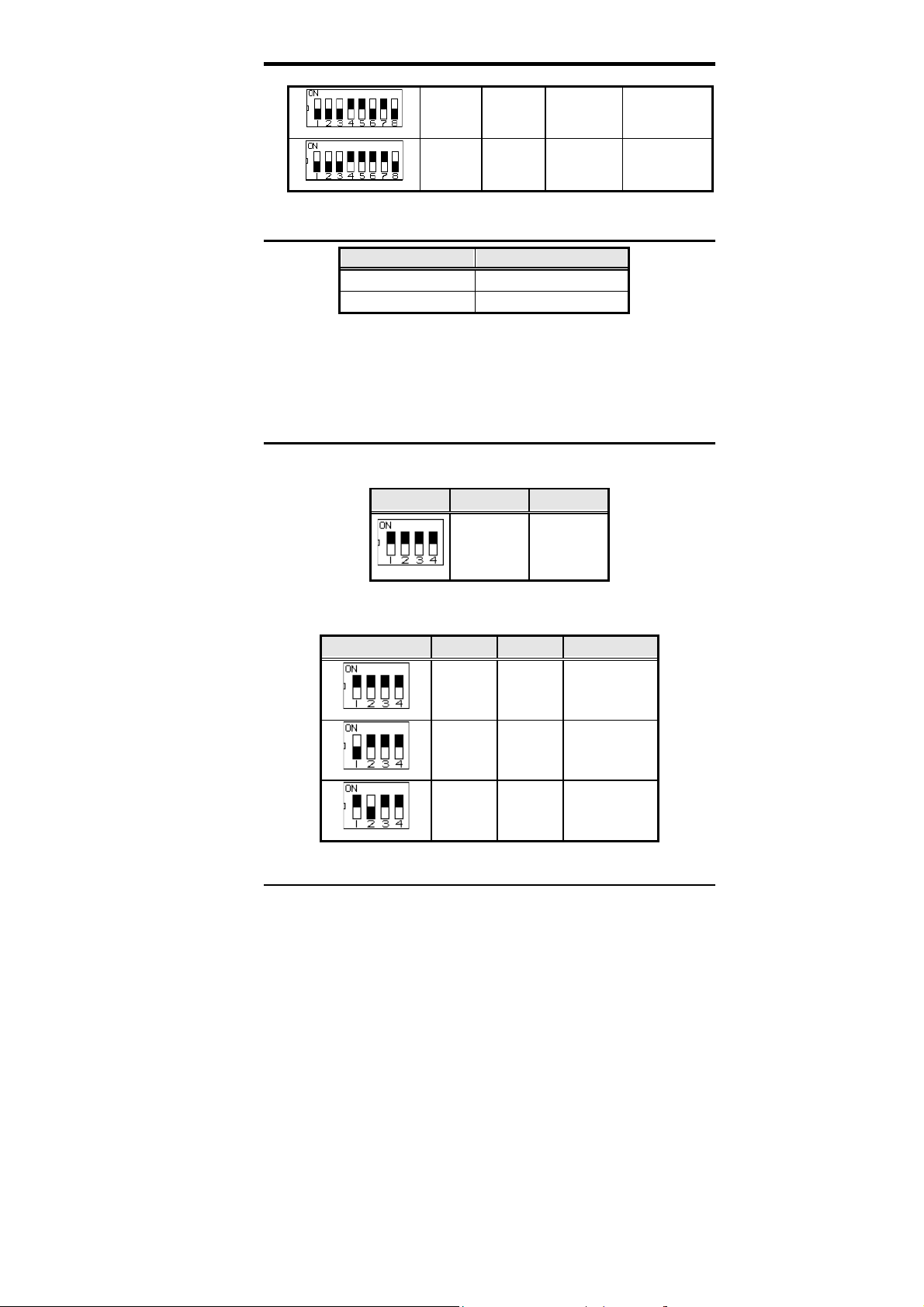
Chapter 2 Installations
100MHz 66MHz 4x K6-2/400
100MHz 66MHz 4.5x K6-2/450
off off off on on off on off
off off off on on on on off
JP2: SDRAM Operating Frequency
JP2 SDRAM Frequency
pin 1-2 short Run CPU Clock
pin 2-3 short Run AGP Clock
: Set the SDRAM Frequency to
NOTE
Run CPU Clock
only when the
CPU clock is 100MHz and the DIMM module onboard meets
PC-100 specifications.
SW2(1-4): CPU Voltage Selector
For Single Voltage CPU:
Intel P54C, Cyrix 6x86, AMD K5, IDT WinChip C6
SW2 VIO V
CORE
3.5V 3.5V
on on on on
For Dual Voltage CPU:
Intel P55C, Cyrix 6x86L/MX/MII, AMD K6/K6-2, IDT WinChip 2-3D
SW2 VIO V
CPU
CORE
WinChip 2-3D
(0.35µ)
on on on on
3.3V 3.5V
3.3V 3.4V
off on on on
3.3V 3.3V
on off on on
Remarks: 0.35µ and 0.25µ refers to CP U manufacturing process.
CI5VGM User’s Manual 19
Page 24
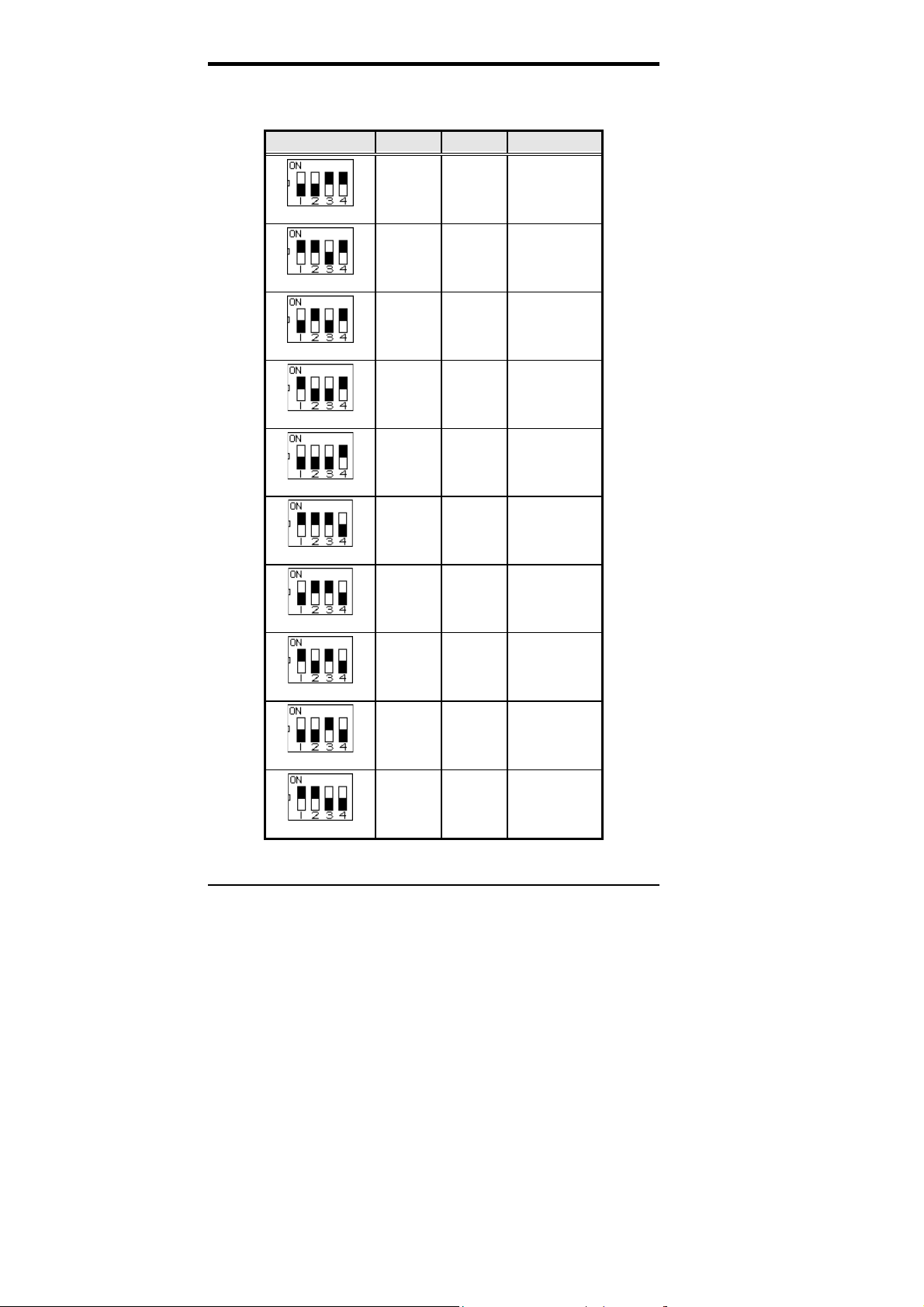
Chapter 2 Installations
For Dual Voltage CPU:
Intel P55C, Cyrix 6x86L/MX/MII, AMD K6/K6-2, IDT WinChip 2-3D
SW2 VIO V
3.3V 3.2V
off off on on
on on off on
off on off on
on o ff off on
off off off on
on on on off
off on on off
on off on off
off off on off
on on off off
3.3V 3.1V
3.3V 3.0V
3.3V 2.9V
3.3V 2.8V
3.3V 2.7V
3.3V 2.6V
3.3V 2.5V
3.3V 2.4V
3.3V 2.3V
CPU
CORE
K6-233
(0.35µ)
K6-166/200
6x86MX
WinChip 2-3D
(0.35µ)
P55C
6x86L
20 CI5VGM User’s Manual
Page 25
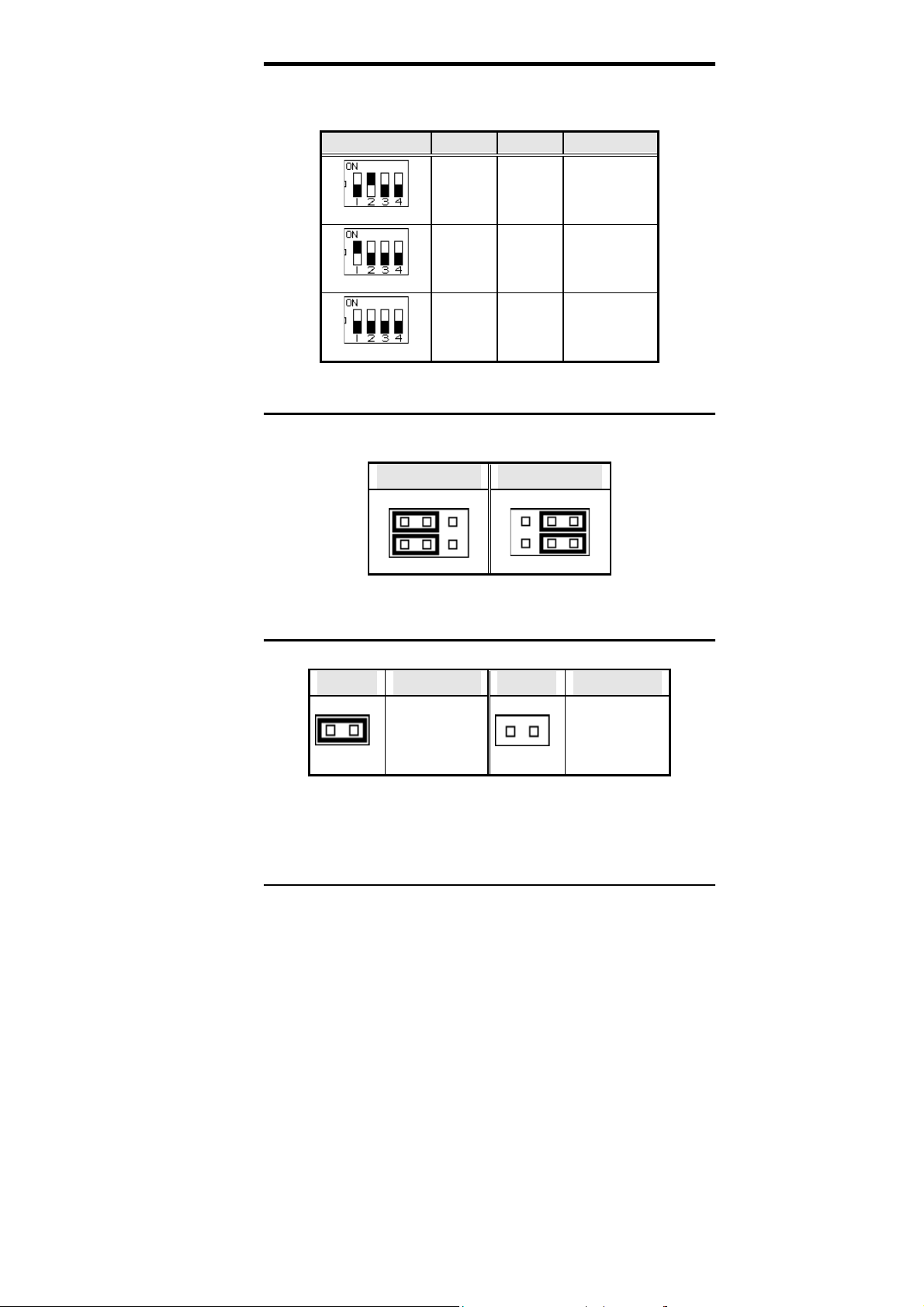
Chapter 2 Installations
For Dual Voltage CPU:
Intel P55C, Cyrix 6x86L/MX/MII, AMD K6/K6-2
SW2 VIO V
3.3V 2.2V
off on off off
CPU
CORE
K6, K6-2
(0.25µ)
3.3V 2.1V
on o ff off off
3.3V 2.0V
off off off off
JP3: LCD Power Setting
The CI5VGM XGA interface supports 5V and 3.3V LCD displays. Use
JP3 to change between 5V (
default
) and 3.3V panel video signal level.
3.3V Setting 5V Setting
2 4 6
1 3 5
2 4 6
1 3 5
JP4: CRT/LCD Display Selection
The JP4 jumper is used to toggle between CRT and LCD display.
JP4 Function JP4 Function
short
CRT Display
open
LCD Display
CI5VGM User’s Manual 21
Page 26
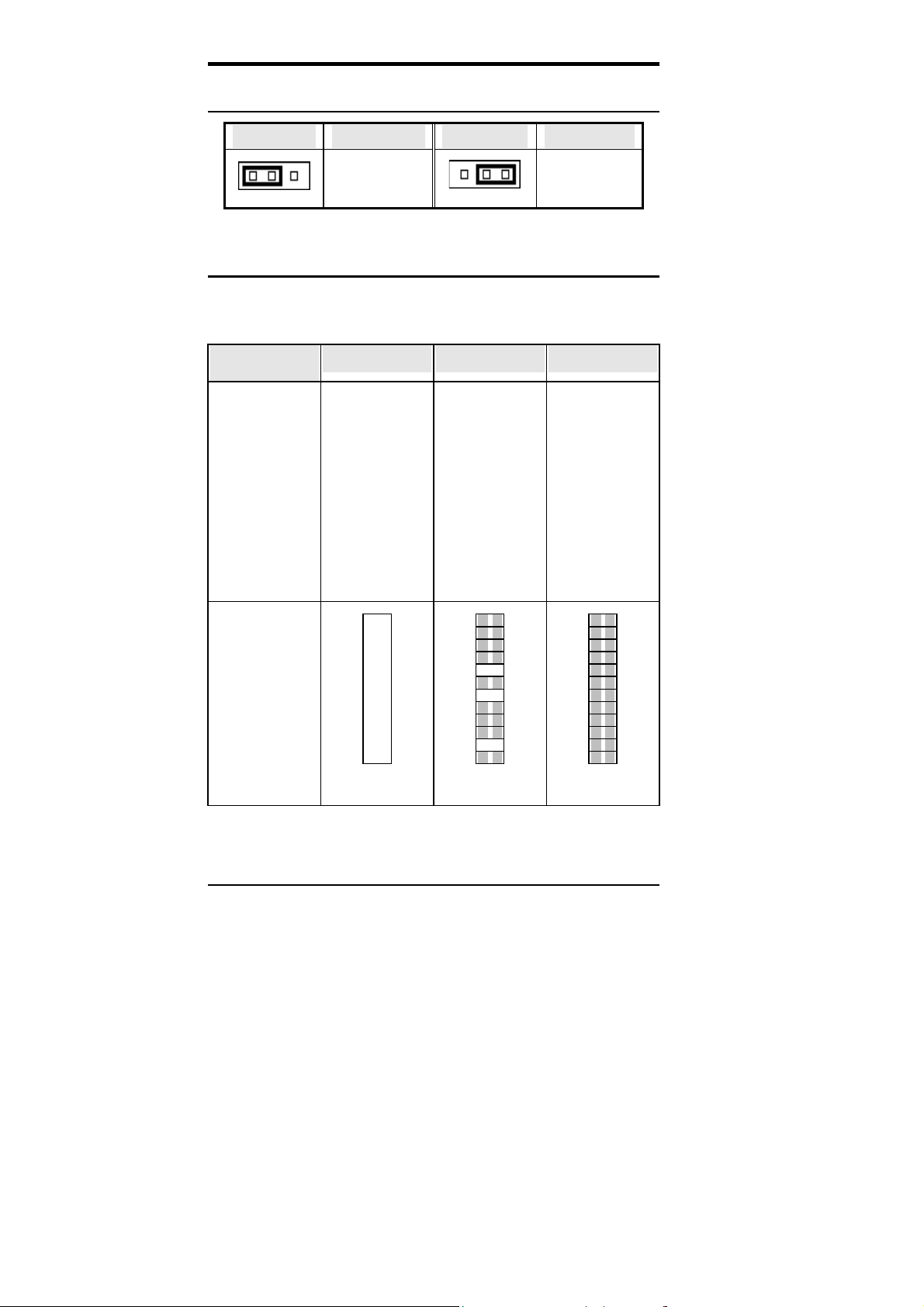
Chapter 2 Installations
JP6: DiskOnChip BIOS Expansion Address Select
JP6 Address JP6 Address
D0000-D7FFF
1 2 3
1 2 3
D8000-DFFFF
(default)
J11: RS232/422/485 (COM2) Selection
COM1 is fixed for RS-232 use only.
COM2 is selectable for RS232, RS-422 and RS-485.
The following table describes the jumper settings of this connector.
COM2
Function
Jumper
Setting
(pin closed)
Jumper
Illustration
RS-232 RS-422 RS-485
all
jumpers
open
1-2
3-4
5-6
7-8
11-12
15-16
17-18
19-20
23-24
1-2
3-4
5-6
7-8
9-10
11-12
13-14
15-16
17-18
19-20
21-22
23-24
1
11
13
15
17
19
21
23
3
5
7
9
• •
• •
• •
• •
• •
• •
• •
• •
• •
• •
• •
• •
J11
2 1
4 3
6 5
8 7
10 9
12 11
14 13
16 15
18 17
20 19
22 21
24 23
2 1
• •
4 3
• •
6 5
• •
8 7
• •
10 9
• •
12 11
• •
14 13
• •
16 15
• •
18 17
• •
20 19
• •
22 21
• •
24 23
• •
J11
• •
• •
• •
• •
• •
• •
• •
• •
• •
• •
• •
• •
J11
10
12
14
16
18
20
22
24
2
4
6
8
22 CI5VGM User’s Manual
Page 27
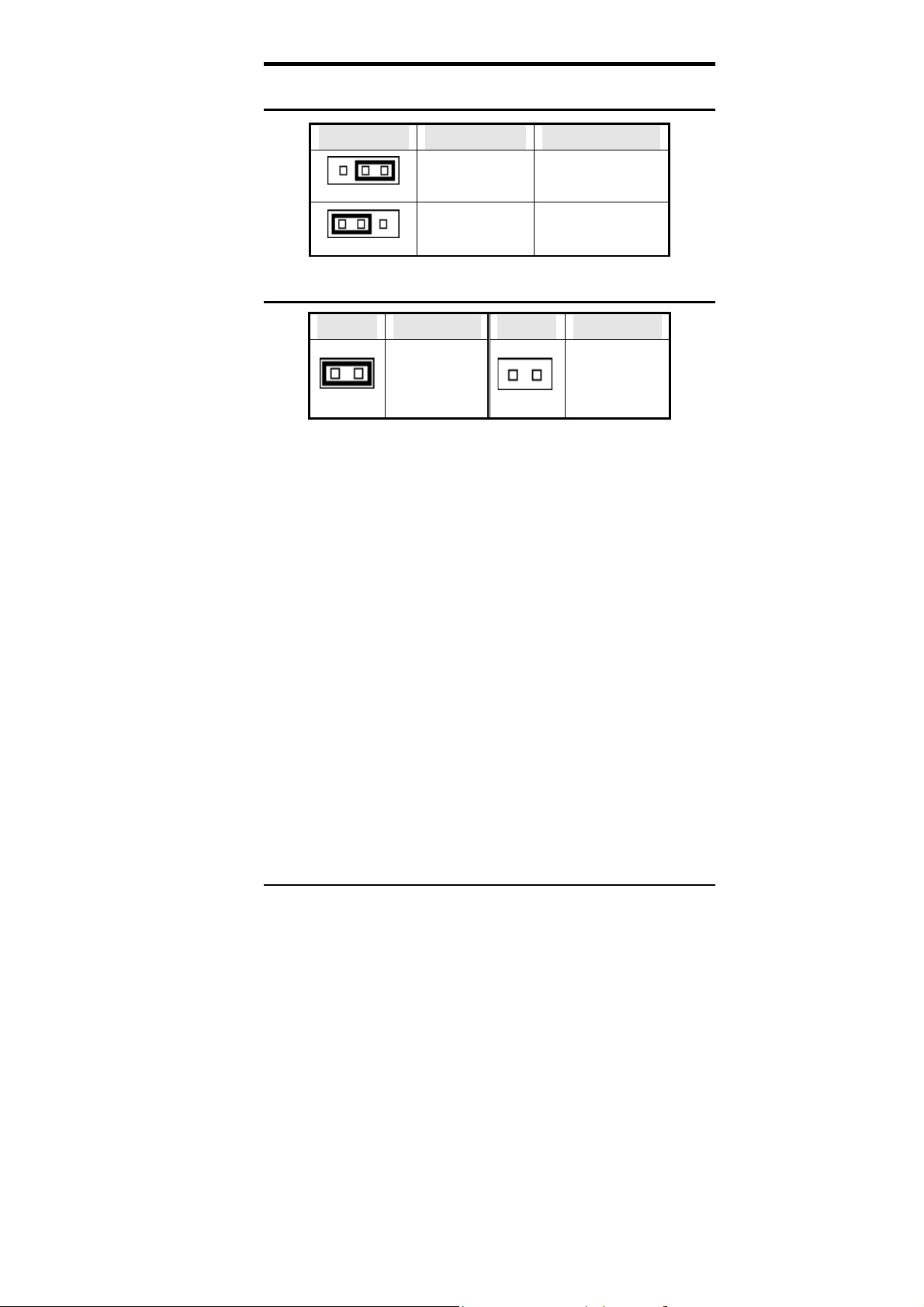
Chapter 2 Installations
J24: Clear CMOS Content
J24 Setting Function
1 2 3
1 2 3
Pin 2-3
Short/Closed
Pin 1-2
Short/Closed
Clear CMOS Content
Normal Operation
(default)
W1: Power Supply Select
W1 Function W1 Function
ATX Power
short
: Failure to set W1 correctly may cause the system not to
Note
boot or the CMOS content to be erased.
open
AT Power
CI5VGM User’s Manual 23
Page 28
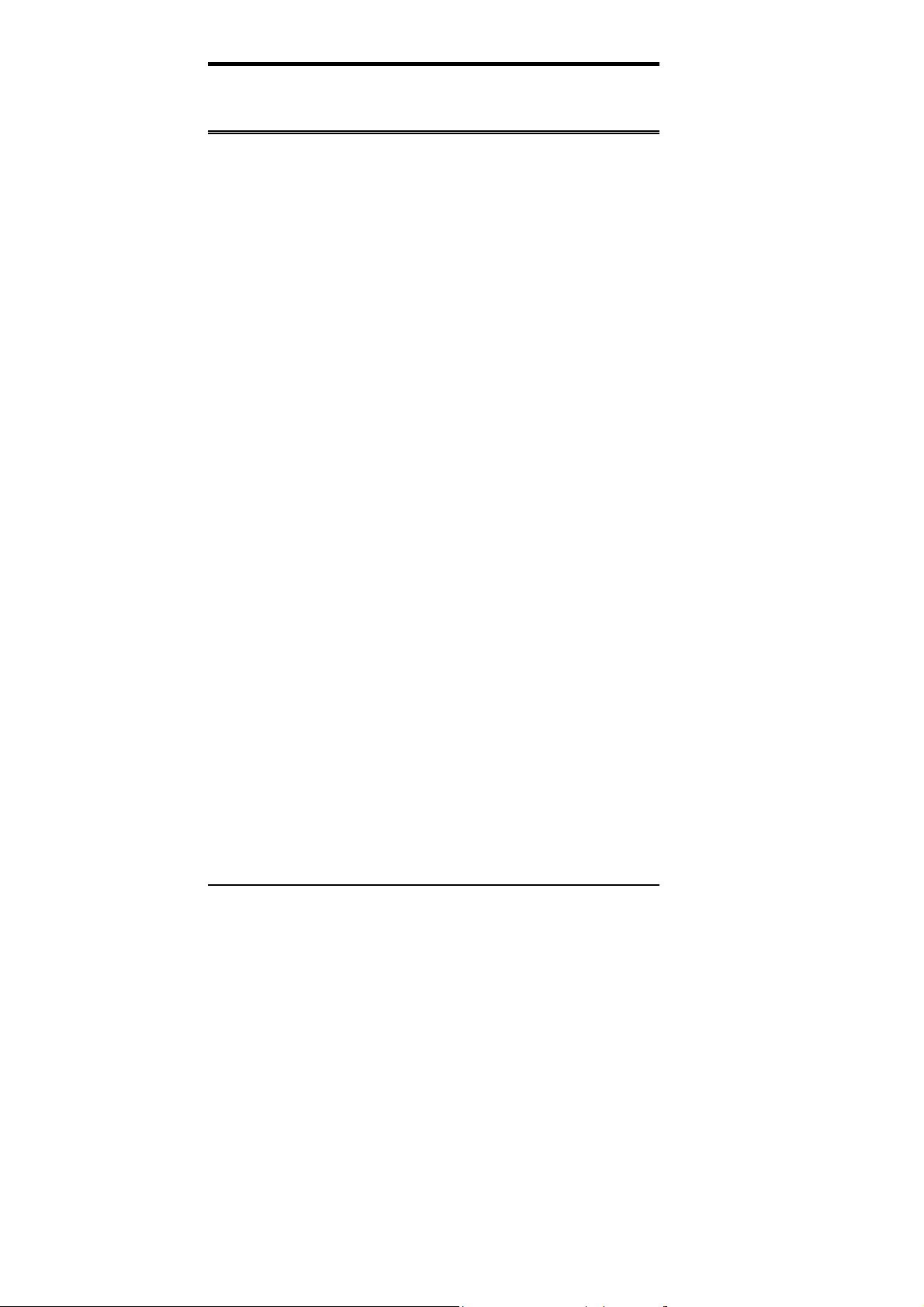
Chapter 2 Installations
Connectors on the CI5VGM
The connectors on the CI5VGM allows you to connect external devices
such as keyboard, floppy disk drives, hard disk drives, printers, etc. The
following table lists the connectors on CI5VGM and their respective
functions.
Connector Locations on the CI5VGM................................25
J1: Floppy Drive Connector ...............................................26
J2: Parallel Port Connector.................................................26
IDE1, IDE2: EIDE Connectors..........................................27
J3: External ATX Power Connector...................................28
J18: AT Power Connector..................................................28
J4: Audio I/O Connector (optional)....................................28
J5: USB Connector.............................................................29
J6: COM1 Serial Port.........................................................30
J7: COM2 Serial Port.........................................................30
J8: Front Bezel Connector ..................................................31
J9: LCD Panel Connector...................................................33
J14: Chassis Fan Power Connector ....................................34
J22, J23: CPU Fan Power Connectors................................34
J15: IrDA Connector.........................................................34
J16: External Keyboard Connector ....................................34
J17: External Mouse Connector.........................................35
J19: PS/2 Keyboard Connector..........................................35
J20: PS/2 Mouse Connector...............................................35
J21: VGA CRT Connector.................................................36
J25: RJ45 Connector..........................................................36
24 CI5VGM User’s Manual
Page 29
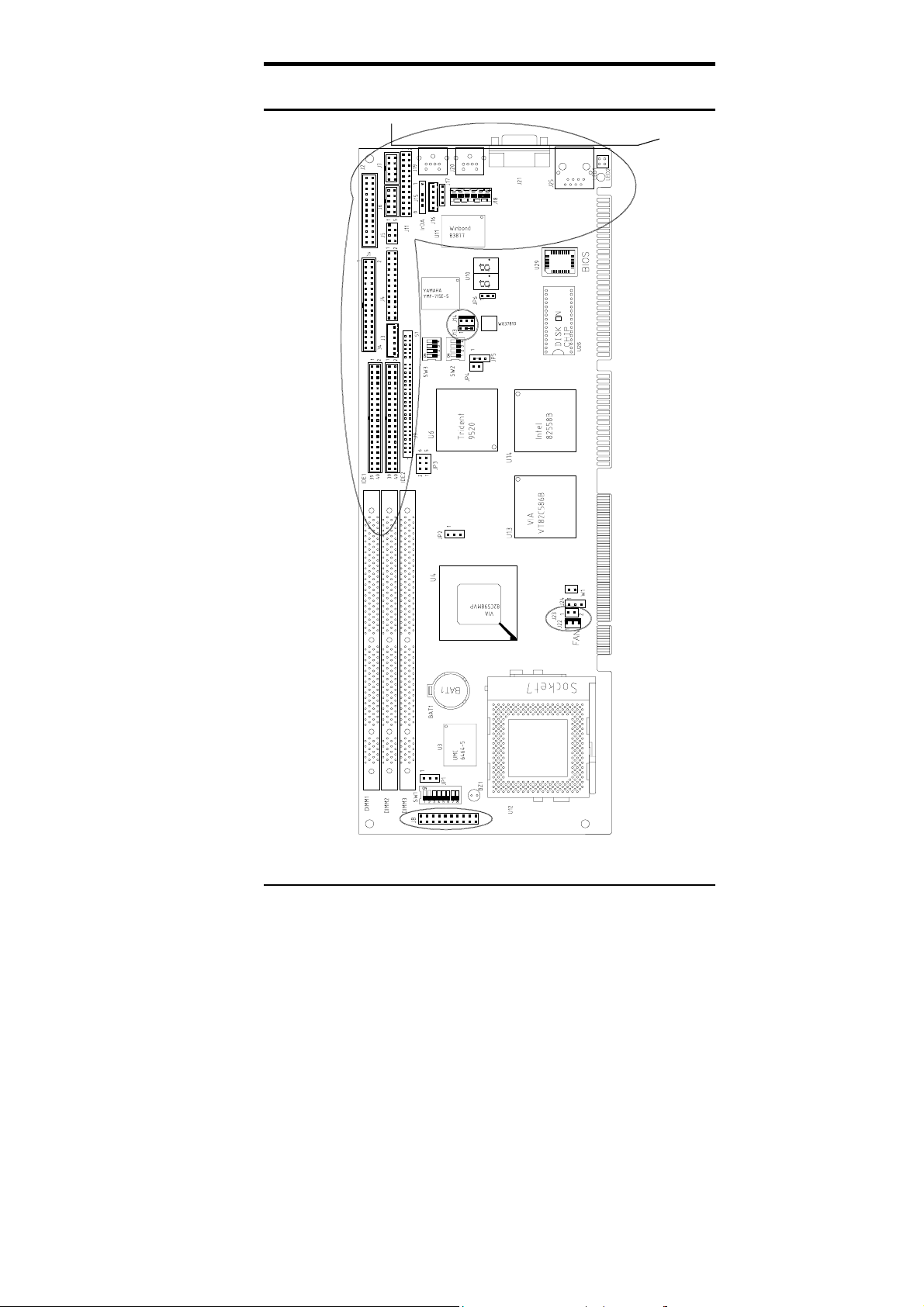
Connector Locations on the CI5VGM
Chapter 2 Installations
CI5VGM User’s Manual 25
Page 30
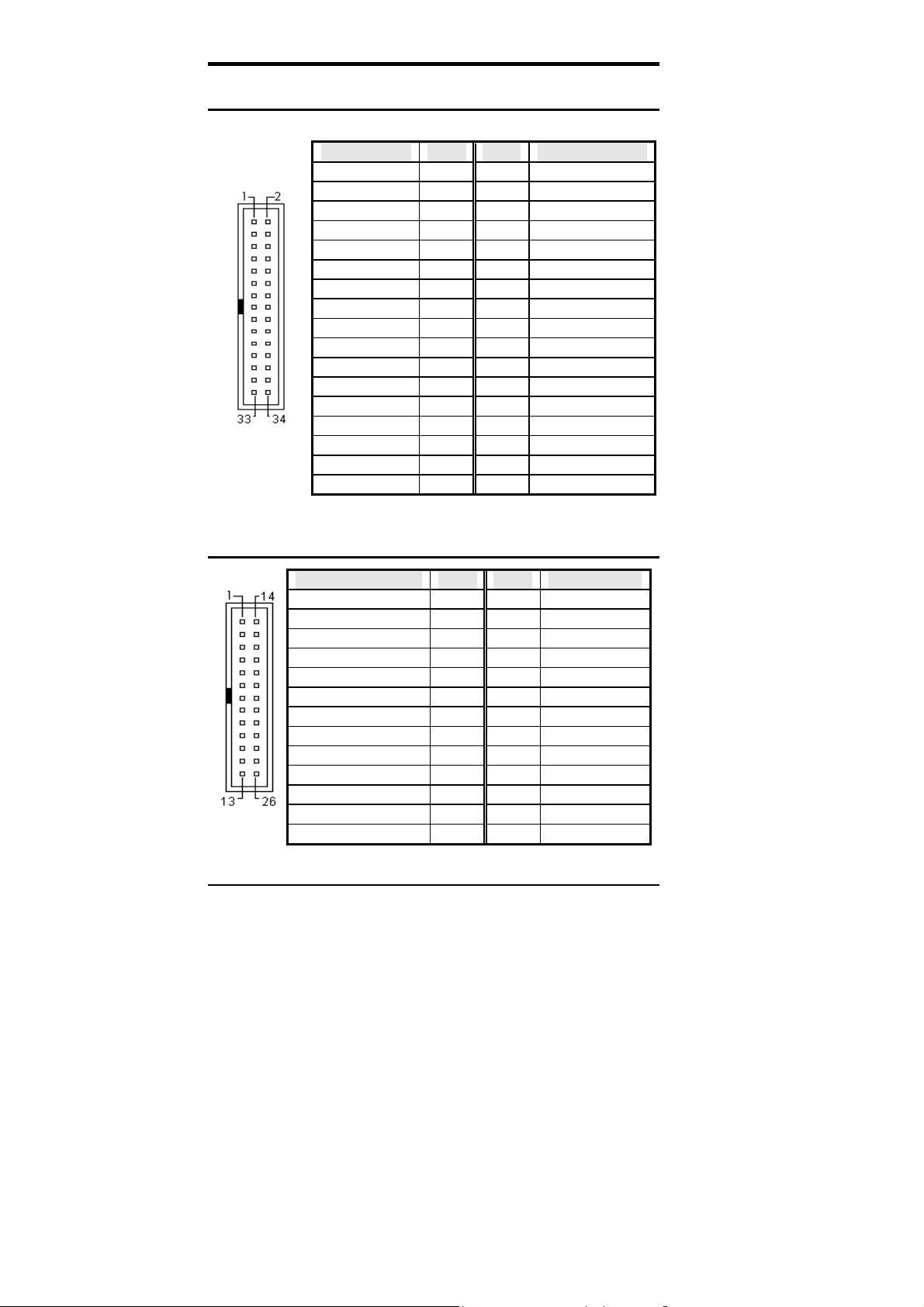
Chapter 2 Installations
J1: Floppy Drive Connector
J1 is a 34-pin header and will support up to 2.88MB floppy drives.
Signal Name Pin # Pin # Signal Name
Ground 1 2 RM/LC
Ground 3 4 No connect
Ground 5 6 No connect
Ground 7 8 Index
Ground 9 10 Motor enable 0
Ground 11 12 Drive select 1
Ground 13 14 Drive select 0
Ground 15 16 Motor enable 1
Ground 17 18 Direction
Ground 19 20 Step
Ground 21 22 Write data
Ground 23 24 Write gate
Ground 25 26 Track 00
J1
Ground 27 28 Write protect
Ground 29 30 Read data
Ground 31 32 Side 1 select
Ground 33 34 Diskette change
J2: Parallel Port Connector
J2
Signal Name Pin # Pin # Signal Name
Line printer strobe 1 14 AutoFeed
PD0, parallel data 0 2 15 Error
PD1, parallel data 1 3 16 Initialize
PD2, parallel data 2 4 17 Select
PD3, parallel data 3 5 18 Ground
PD4, parallel data 4 6 19 Ground
PD5, parallel data 5 7 20 Ground
PD6, parallel data 6 8 21 Ground
PD7, parallel data 7 9 22 Ground
ACK, acknowledge 10 23 Ground
Busy 11 24 Ground
Paper empty 12 25 Ground
Select 13 N/A N/A
26 CI5VGM User’s Manual
Page 31

IDE1, IDE2: EIDE Connectors
IDE1: Primary IDE Connector
IDE1
IDE2: Secondary IDE Connector
IDE2
Signal Name Pin # Pin # Signal Name
Reset IDE 1 2 Ground
Host data 7 3 4 Host data 8
Host data 6 5 6 Host data 9
Host data 5 7 8 Host data 10
Host data 4 9 10 Host data 11
Host data 3 11 12 Host data 12
Host data 2 13 14 Host data 13
Host data 1 15 16 Host data 14
Host data 0 17 18 Host data 15
Ground 19 20 Key
DRQ0 21 22 Ground
Host IOW 23 24 Ground
Host IOR 25 26 Ground
IOCHRDY 27 28 Host ALE
DACK0 29 30 Ground
IRQ14 31 32 No connect
Address 1 33 34 No connect
Address 0 35 36 Address 2
Chip select 0 37 38 Chip select 1
Activity 39 40 Ground
Signal Name Pin # Pin # Signal Name
Reset IDE 1 2 Ground
Host data 7 3 4 Host data 8
Host data 6 5 6 Host data 9
Host data 5 7 8 Host data 10
Host data 4 9 10 Host data 11
Host data 3 11 12 Host data 12
Host data 2 13 14 Host data 13
Host data 1 15 16 Host data 14
Host data 0 17 18 Host data 15
Ground 19 20 Key
DRQ1 21 22 Ground
Host IOW 23 24 Ground
Host IOR 25 26 Ground
IOCHRDY 27 28 Host ALE
DACK1 29 30 Ground
IRQ15 31 32 No connect
Address 1 33 34 No connect
Address 0 35 36 Address 2
Chip select 0 37 38 Chip select 1
Activity 39 40 Ground
Chapter 2 Installations
CI5VGM User’s Manual 27
Page 32

Chapter 2 Installations
J3: External ATX Power Connector
J3
1
6
Pin # Signal Name
1 Dual function power button
2 GND
3 Dual function power button
4 GND
5 PS-ON (soft on/off)
6 5V SB (standby +5V)
J18: AT Power Connector
Pin # Signal Name
1 N/A
2 +5V
3 +12V
4 -12V
J18
5 GND
6 GND
J4: Audio I/O Connector (optional)
J4
Signal Name Pin # Pin # Signal Name
+12V 1 2 -12V
GND 3 4 Out-R
Out-L 5 6 GND
Auxi-L 7 8 Auxi-R
GND 9 20 Line-R
Line-L 11 12 GND
Min 13 14 VREFO
Vcc 15 16 MIC
RxD 17 18 TXD
GP7 19 20 GP6
GP5 21 22 GP4
GP3 23 24 GP2
GP1 25 26 GP0
28 CI5VGM User’s Manual
Page 33

Chapter 2 Installations
J4: Audio I/O Connector (Continued)
The J4 Audio I/O Connector connects to the EXTVGM Audio Daughter Card
with the 26-pin ribbon cable supplied with the package. The EXTVGM Audio
Daughter card provides two CD-AUDIO IN internal connectors and external
connectors for LINE OUT, LINE IN, MICROPHONE, and JOYSTICK/MIDI.
Refer to the figure below.
J5: USB Connector
1
5
2
6
3
7
4
8
J5
Pin # Signal Name
1 5 Vcc
2 6 USB3 7 USB+
4 8 Ground
CI5VGM User’s Manual 29
Page 34

Chapter 2 Installations
J6: COM1 Serial Port
Pin # Signal Name
1 DCD, Data carrier detect
2 RXD, Receive data
3 TXD, T r ansmit data
4 DTR, Data terminal ready
J6
5 GND, ground
6 DSR, Data set ready
7 RTS, Request to send
8 CTS, Clear to send
9 RI, Ring indicator
10 NC
J7: COM2 Serial Port
J7, a 10-pin header connector , is the onboard COM2 serial port of the
CI5VGM and is configurable as RS-232, RS-422 or RS-485. The
following table shows its pin assignments.
.
J7
Pin # Signal Name
RS-232 R2-422 RS-485
1 DCD TX- DATA2 RX TX+ DATA+
3 TX RX+ NC
4 DTR RX NC
5 GND GND GND
6 DSR RTS- NC
7 RTS RTS+ NC
8 CTS CTS+ NC
9 RI CTS- NC
10 NC NC NC
30 CI5VGM User’s Manual
Page 35

Chapter 2 Installations
J8: Front Bezel Connector
The front bezel of the case has a control panel which provides light
indication of the computer activities and switches to chan ge the computer
status. J8 is a 20-pin header that provides interfaces for the following
functions.
Hard Disk Drive LED
Reset Switch
Turbo LED Connector
Not Defined
ATX Power On Switch
Speaker
Speaker: Pins 1 - 4
This connector provides an interface to a speaker for audio
tone generation. An 8-ohm speaker is recommended.
Power LED and Keylock: Pins 11 - 15
The power LED indicates the status of the main power
switch. The keylock switch, when closed, will disable the
keyboard function.
Power LED and Keylock
Pin # Signal Name
1 Speaker out
2 No connect
3 Ground
4 +5V
Pin # Signal Name
11 Power LED
12 No connect
13 Ground
14 Keylock
15 Ground
CI5VGM User’s Manual 31
Page 36

Chapter 2 Installations
ATX Power ON Switch: Pins 7 a nd 17
This 2-pin connector is an “ATX Power Supply On/Off
Switch” on the system that connects to the power switch on
the case. When pressed, the power switch will force the
system to power on. When pressed again, it will force the
system to power off.
Turbo LED Connector: Pins 8 and 18
There is no turbo/deturbo function on the CPU card. The
Turbo LED on the control panel will always be On when
attached to this connector.
Pin # Signal Name
8 5V
Reset Sw itch: Pins 9 and 19
The reset switch allows the user to reset the system without
turning the main power switch Off and then On.
18 Ground
Hard Disk Drive LED Connector: Pins 10 and 20
This connector connects to the hard drive activity LED on
control panel. This LED will flash when the HDD is being
accessed.
Pin # Signal Name
10 HDD
32 CI5VGM User’s Manual
20 5V
Page 37

Chapter 2 Installations
J9: LCD Panel Connector
J9 is a dual-in-line header for flat panel LCD displays. The following
shows the pin assignments of this connector.
Signal Name Pin # Pin # Signal Name
+12V 1 2 +12V
GND 3 4 GND
+5V/3.3V 5 6 +5V/3.3V
ENPVEE 7 8 GND
P0 9 10 P1
58 57
P4 13 14 P5
P6 15 16 P7
P8 17 18 P9
P10 19 20 P11
P12 21 22 P13
P14 23 24 P15
P16 25 26 P17
P18 27 28 P19
P20 29 30 P21
P22 31 32 P23
GND 33 34 GND
SHFCLK 35 36 FLM
DE 37 38 LP
GND 39 40 ENBLT
21
ENPVDD 43 44 +5V/3.3V
No Connect 45 46 No Connect
P24 47 48 P25
P26 49 50 P27
P28 51 52 P29
P30 53 54 P31
P32 55 56 P33
P34 57 58 P35
P2 11 12 P3
GND 41 42 PVDD
CI5VGM User’s Manual 33
Page 38

Chapter 2 Installations
J14: Chassis Fan Power Connector
J14 is a 3-pin header for the chassis fan. The fan must be a 12V fan.
Pin # Signal Name
1 Rotation
1 2 3
2 +12V
3 Ground
J22, J23: CPU Fan Power Connectors
J22 and J23 are pin headers for the C PU f an . The f an must be a 12V fan.
Pin # Signal Name
1 Rotation
1 2 3
2 +12V
3 Ground
Pin # Signal Name
1 2
1 +5V
2 Ground
J15: IrDA Connector
J15 is used for an IrDA connector for wireless communication.
+5V IRRX IRTX
Pin # Signal Name
1 +5V
2 No connect
N.C. GND
3 Ir RX
4 Ground
5 Ir TX
J16: External Keyboard Connector
Pin # Signal Name
1 Keyboard clock
2 Keyboard data
3 PG
34 CI5VGM User’s Manual
J16
4 GND
5 Vcc
Page 39

J17: External Mouse Connector
Pin # Signal Name
1 Mouse data
2 Ground
3 5V
4 Mouse Clock
J17
J19: PS/2 Keyboard Connector
J19
Pin # Signal Name
1 Keyboard data
2 N.C.
3 Ground
4 5V
5 Keyboard clock
6 N.C.
J20: PS/2 Mouse Connector
J20
Pin # Signal Name
1 Mouse data
2 N.C.
3 Ground
4 5V
5 Mouse Clock
6 N.C.
Chapter 2 Installations
CI5VGM User’s Manual 35
Page 40

Chapter 2 Installations
J21: VGA CRT Connector
Signal Name Pin # Pin # Signal Name
Red 1 2 Green
Blue 3 4 N.C.
GND 5 6 GND
GND 7 8 GND
J21
N.C. 9 10 GND
N.C. 11 12 N.C.
HSYNC 13 14 VSYNC
NC 15
J25: RJ45 Connector
This connector is for the 10/100Mbps Ethernet capability of the CPU
card The figure below shows the pin out assignments of this connector
and its corresponding input jack.
TD+(pin#1)
TD-(pin#2)
RD+(pin#3)
RD-(pin#5)
36 CI5VGM User’s Manual
Page 41

Chapter 2 Installations
Watchdog Timer Configuration
The function of the watchdog timer is to reset the system automatically
and is defined at I/O port 0443H. To enable the wat chdog timer and allow
the syst em to reset, write I/O port 0443H . To disable t h e t imer, write I/O
port 0441H for the sys tem t o stop the w atch dog fun ction. The tim er has a
tolerance of 20% for its intervals.
The following describes how the timer should be programmed.
Enabling Watchdog:
MOV AX, 000FH (Choose the values from 0)
MOV DX, 0443H
OUT DX, AX
Disabling Watchdog
MOV AX, 00FH (Any value is fine.)
MOV DX, 0441H
OUT DX, AX
WATCHDOG TIMER CONTROL TABLE
Level Value Time/sec Level Value Time/sec
1 F 0 9 7 16
2 E 2 10 6 18
3 D 4 11 5 20
4 C 6 12 4 22
5 B 8 13 3 24
6 A 10 14 2 26
7 9 12 15 1 28
8 8 14 16 0 30
CI5VGM User’s Manual 37
Page 42

Chapter 3 BIOS Configuration
This page was intentionally left blank.
38 CI5VGM User’s Manual
Page 43

Chapter 3 BIOS Configuration
3
BIOS Configuration
This chapter describes the different settings available in the Aw ard BIOS
that comes with the CI5VGM CPU card. The topics covered in this
chapter are as follows:
BIOS Introduction..............................................................42
BIOS Setup ........................................................................42
Standard CMOS Setup.......................................................44
Date .........................................................................44
Time ........................................................................45
Primary HDDs / Secondary HDDs..........................45
Drive A / Drive B....................................................46
Video.......................................................................46
Halt On....................................................................46
BIOS Features Setup..........................................................47
Virus Warning.........................................................47
CPU Internal Cache / External Cache...................... 47
Quick Power On Self Test.......................................48
Boot Sequence......................................................... 48
Swap Floppy Drive..................................................48
Boot Up Floppy Seek..............................................48
Boot Up NumLock Status........................................48
Boot Up System Speed............................................48
Gate A20 Option .....................................................48
Memory Parity / ECC Check...................................48
Typematic Rate Setting............................................49
Typematic Rate (Chars/Sec)....................................49
Typematic Delay (Msec).........................................49
Security Option........................................................49
CI5VGM User’s Manual 39
Page 44

Chapter 3 BIOS Configuration
PCI/VGA Palette Snoop..........................................49
OS Select for DRAM > 64MB ................................49
HDD S.M.A.R.T. Capability ...................................49
Video BIOS Shadow................................................50
C8000 - CBFFF Shadow/DC000 - DFFFF Shadow 50
Chipset Features Setup.......................................................51
DRAM Timing.........................................................51
SDRAM Cycle Length.............................................51
DRAM Read Pipeline..............................................51
Cache Rd+CPU Wt Pipeline....................................51
Cache Timing...........................................................51
Video BIOS Cacheable............................................52
System BIOS Cacheable..........................................52
Memory Hole at 15MB - 16MB..............................52
AGP Aperture Size (MB) ........................................52
Cyrix M2 ADS# delay.............................................50
Auto Detect DIMM/PCI Clk....................................50
Spread Spectrum......................................................50
OnChip USB............................................................52
USB Keyboard Support...........................................51
CPU Warning Temperature.....................................53
Temperature/Fan Speed/ Voltage ............................51
Shutdown Temperature............................................51
Power Management Setup..................................................54
ACPI function..........................................................54
Power Management .................................................54
PM Control by APM................................................55
Video Off Option.....................................................55
Video Off Method....................................................55
Modem Use IRQ......................................................55
Soft-Off by PWR-BTTN .........................................55
HDD Power Down................................................... 55
Doze Mode ..............................................................55
Suspend Mode .........................................................56
PM Events................................................................56
PNP/PCI Configuration......................................................57
PNP OS Installed.....................................................57
Resources Controlled by..........................................57
Reset Configuration Data.........................................57
IRQ3/4/5/7/9/10/11/12 /1 4/15, DMA0/1/3/5/6/7
assigned to ...............................................................57
40 CI5VGM User’s Manual
Page 45

Chapter 3 BIOS Configuration
Load BIOS Defaults...........................................................59
Load Setup Defaults...........................................................59
Integrated Peripherals ........................................................60
OnChip IDE First/Second Channel..........................58
IDE Prefetch Mode..................................................60
IDE HDD Block Mode............................................ 60
IDE Primary/Secondary Master/Slave PIO .............60
ID E P r i mar y/ S e c o nda r y M a s t e r/S lave U D MA.............61
Init AGP Display First.............................................61
Onboard Audio Chip............................................... 61
Onboard FDD Controller.........................................61
Onboard Serial/Parallel Port....................................61
UART 2 Mode.........................................................61
Parallel Port Mode...................................................61
Supervisor / User Password...............................................62
IDE HDD Auto Detection.................................................. 63
Save & Exit Setup..............................................................64
Exit Without Saving...........................................................64
CI5VGM User’s Manual 41
Page 46

Chapter 3 BIOS Configuration
BIOS Introduction
The Award BIOS (Basic Input/Output System) installed in your
computer system’s ROM supports Intel Pentium II processors in a
standard IBM-AT compatible I/O system. The BIOS provides critical
low-level support for standard devices such as disk drives, serial and
parallel ports. It also adds virus and password protection as well as
special support for detailed fine-tuning of the chipset controlling the
entire system.
BIOS Setup
The Award BIOS provides a Setup utility program for specifying the
system conf ig u ration s an d s ettin g s. The BIOS ROM of th e system stores
the Setup utility. When you turn on the computer, the Award BIOS is
immediately activated. Pressing the <Del> key immediately allows you
to enter the Setup utility. If you are a little bit late pressing th e <Del> key,
POST (Power On Self Test) will continue with its test routines, thus
preventing you from invoking the Setup. If you still wish to enter Setup,
resta rt the system by preor simultaneously
pressing the <Ctrl>, <Alt> and <Delete> keys. You can also restart by
turning the system Off and back On again. The following message will
appear on the screen:
Press <DEL> to Enter Setup
In general, you press the arrow keys to highlight items, <Enter> to select,
the <PgUp> and <PgDn> keys to change entries, <F1> for help and
<Esc> to quit.
When you enter the Setup utility, the Main Menu screen will appear on
the screen. The Main Menu allows you to select from various setup
functions and exit choices.
42 CI5VGM User’s Manual
Page 47

Chapter 3 BIOS Configuration
ROM PCI/ISA BIOS
CMOS SETUP UTILITY
AWARD SOFTWARE, INC.
STANDARD CMOS SETUP
BIOS FEATURES SETUP SUPERVISOR PASSWORD
CHIPSET FEATURES SETUP USER PASSW ORD
POWER MANA GE ME NT SETUP IDE HDD AUTO DETECTI ON
PNP/PCI CONFIGURAT I O N HDD LOW LEVEL FO RMAT
LOAD BIOS DEFAULTS SAVE & EXIT SETUP
LOAD SETUP DEFAULTS EXIT WITHOUT SAVING
ESC : Quit
F10 : Save & Exit Setup (Shift) F2 : Change Color
Time, Date, Hard Disk Type
INTEGRATED PERIPHERALS
Ç È Æ Å
: Select Item
The section below the setup items of the Main Menu displays the control
keys for this menu. Another section at the bottom of the Main Menu just
below the control keys section displays information on the currently
highlighted item in the list.
After making and saving system changes w it h Setup, you find
:
NOTE
that your computer cannot boot, the Awar d BIOS supports an
override to the CMOS settings that resets your system to its
default.
We strongly recommend that you avoid making any changes
to the chipset defaults. These defaults have been carefully
chosen by both Award and your system manufacturer to
provide the absolute maximum performance and reliability.
CI5VGM User’s Manual 43
Page 48

Chapter 3 BIOS Configuration
Standard CMOS Setup
“Standard CMOS Setup” choice allows you to record some basic
hardware configurations in your computer system and set the system
clock and error handling. If the motherboard is already installed in a
working system , you will not need to select this option. You will need to
run the Standard CMOS option, however, i f you c hange your system
hardware configurations, the onboard battery fails, or the configuration
stored in the CMOS memory was lost or damaged.
Date (mm:dd:yy) : Wed, Mar 4 1998
Time (hh:mm:ss) : 00 : 00 : 00
HARD DISKS TYPE SIZE CYLS HEAD PRECOMP LANDZ SECTOR MODE
Primary Master
Primary Slave
Secondary Master
Secondary Slave
Drive A : 1.44M, 3.5in
Drive B : None
Video : EGA / VGA
Halt On : All Errors
ESC : Quit
F1 : Help
Auto 0 0 0 0 0 0 Auto
Auto 0 0 0 0 0 0 Auto
Auto 0 0 0 0 0 0 Auto
Auto 0 0 0 0 0 0 Auto
At the bottom of the menu are the control keys for use on this menu. If
you need any help in each item field, you can press the <F1> key. It will
display the relevant information to help you. The memory display at the
lower right-hand side of the menu is read-only. It will adjust
automatically according to the memory changed. The following
describes the items of this menu.
Date
The date format is:
Day : Sun to Sat
Month : 1 to 12
Date : 1 to 31
Year : 1994 to 2079
To set the date, highlight the “Date” f ield and use the PageUp/ PageDown
or +/- keys to set the current time.
ROM PCI/ISA BIOS
STANDARD CMOS SETUP
AWARD SOFTWARE, INC.
Base Memory : 640K
Extended Memory : 15360K
Other Memory : 384K
: Select Item PU / PD / + / - : Modify
Ç È Æ Å
(Shift) F2 : Change Color
Total Memory : 16384K
44 CI5VGM User’s Manual
Page 49
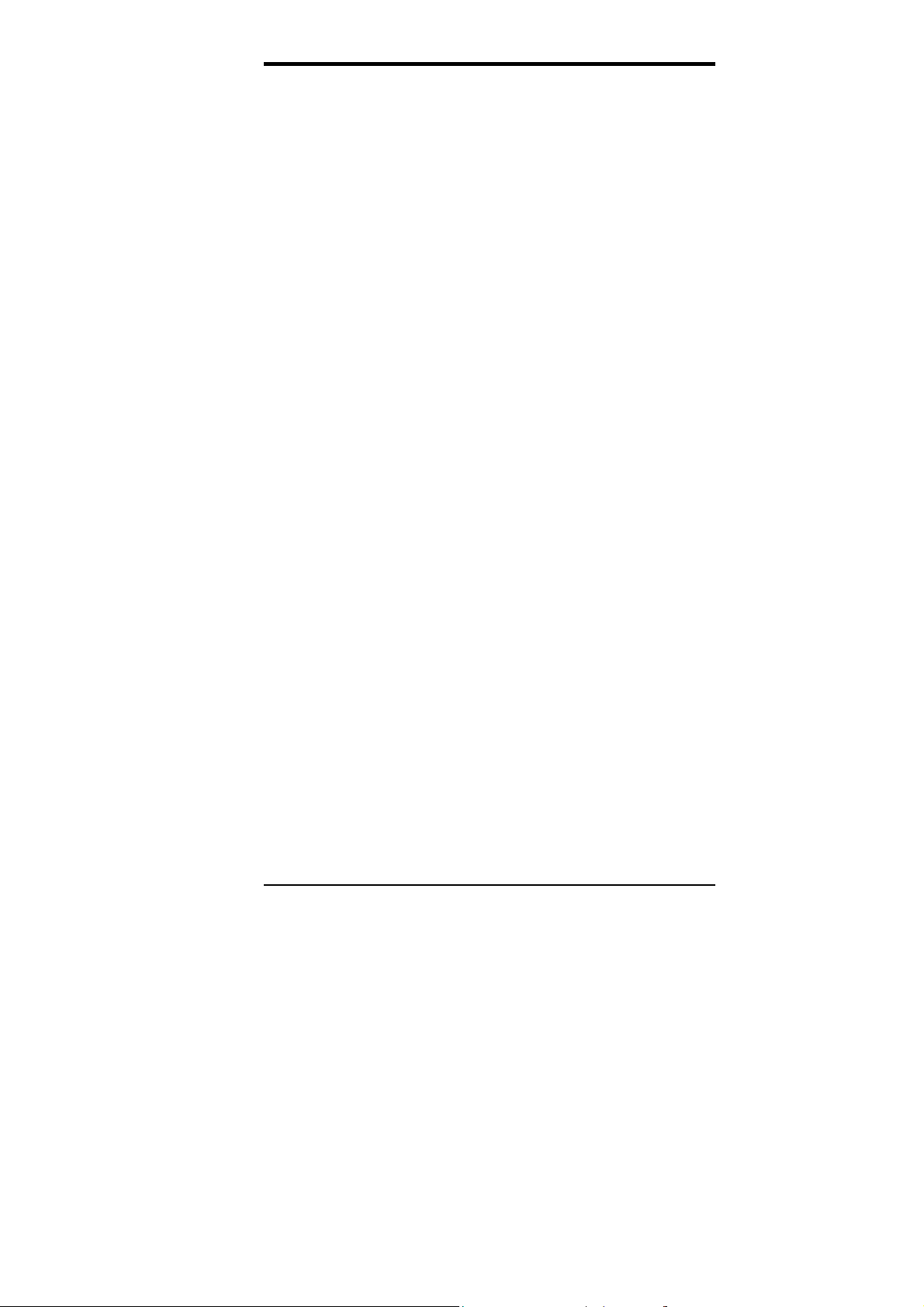
Chapter 3 BIOS Configuration
Time
The time format is:
Minute : 00 to 59
Second : 00 to 59
Hour : 00 to 23
To set the time, highlight th e “Tim e” field an d use the <PgUp>/ <PgDn >
or +/- keys to set the current time.
Primary HDDs / Secondary HDDs
The onboard PCI IDE connectors provide Primary and Secondary
channels for connecting up to four I DE hard disks or other IDE devices.
Each channel can support up to two hard disks; the first is the “Master”
and the second is the “Slave”.
To enter the specifications for a hard disk drive, you must select first a
“Type”. There are 45 predefined types an d 4 u s er def in able types are for
Enhanced IDE BIOS. Type 1 to 45 are predefined. Type “User” is
user-definable. For the Primary Master/Slave as well as Secondary
Master/Slave, you can select “Auto” under the TYPE and MODE fields.
This will enable auto detection of your IDE drives and CD-ROM drive
during POST.
Press <PgUp>/<PgDn> to select a numbered hard disk type or type the
number and press the <Enter> key. The hard disk will not work properly
if you enter incorrect information for this field. If your hard disk drive
type is not matched or listed, you can use Type User to define your own
drive type manually . If y ou select Type User, related information is asked
to be entered to the following items.
CYLS :
HEAD :
PRECOMP :
LANDZ :
SECTOR :
SIZE :
MODE (for IDE HDD only) :
Number of cylinders
Number of read/write heads
Write precompensation
Landing zone
Number of sectors
Automatically adjust according to the configuration
Auto
Normal (HD < 528MB)
Large (for MS-DOS only)
LBA (HD > 528MB and supports
Logical Blo ck Addressing)
CI5VGM User’s Manual 45
Page 50

Chapter 3 BIOS Configuration
The specifications of your drive must match with the drive
:
NOTE
table. The hard disk will not work properly if you enter
incorrect information in these fields. If your hard disk drive
type is not matched or liste d, you can use Type U ser to define
your own drive type manually.
Drive A / Drive B
These fields identify the types of floppy disk drive A or drive B that has
been installed in the computer. The available specifications are:
360KB
5.25 in.
1.
2MB
5.25 in.
720KB
3.5 in.
1.
44MB
3.5 in.
2.
88MB
3.5 in.
Video
This field selects the type of video display card installed in your system.
You can choose the following video display cards:
EGA/VGA For EGA, VGA, SEGA, SVGA
or PGA monitor adapters. (default)
CGA 40 Power up in 40 column mode.
CGA 80 Power up in 80 column mode.
MONO For Hercules or MDA adapters.
Halt On
This field determines whether the system will halt if an error is detected
during power up.
No errors The system boot w ill not be halted f or any error
that may be detected.
All errors Whenever the BIOS detects a non-fatal error,
the system will stop and you will be prompted.
All, But Keyboard The system boot will not be halted for a
keyboard error; it will stop for all other errors
All, But Diskette The system boot will not be halted for a disk
error; it will stop for all other errors.
All, But Disk/Key The system boot will not be halted for a key-
board or disk error; it will stop for all others.
46 CI5VGM User’s Manual
Page 51

Chapter 3 BIOS Configuration
BIOS Features Setup
This section allows y ou to configure an d improve y our syst em and allows
you to set up some system features according to your preference.
Virus Warning
CPU Internal Cache : Enabl ed C8000-CBFFF Shadow
External Cache : Enabled CC000-CFFFF Shadow
Quick Power On Self Test : Enabled D0000-D3FFF Shadow
Boot Sequence : A, C, SCSI D4000-D7FFF Shadow
Swap Floppy Drive : Disabled D8000-DBFFF Shadow
Boot Up Floppy Drive : Enabled DC000-DFFF Shadow
Boot Up Numlock Status : On
Boot Up System Speed : High
Gate A20 Option : Fast
Memory Parity / ECC Check : Disabled
Typematic Rate Setting : Disabled
Typematic Rate (chars/Sec) : 6
Typematic Delay (Msec) : 250
Security Option : Setup
PCI /VGA Palette Snoop : Disabled ESC : Quit
OS Select For DRAM>64MB : Non-OS2 F1 : Help
HDD S.M.A.R.T. capability : Enabled F5 : Old Values (Shift) F2 : Color
F6 : Load BIOS Defaults
F7 : Load Setup Defaults
Virus Warning
This item protects the boot sector and partition table of your hard disk
against accidental modifications. If an attempt is made, the BIOS will
halt the system and display a warning message. If this occurs, you can
either allow the operation to continue or run an anti-virus program to
locate and remove the problem.
Many disk diagnostic programs which attempt to access the
:
NOTE
boot sector table can cause the virus warning. If you will run
such a program, disable the Virus Warning feature.
CPU Internal Cache / External Cache
Cache memory is additional memory that is much faster than
conventional DRAM (system memory). CPUs from 486-type on up
contain internal cache memory, and most, but not all, modern PCs have
additional (external) cache memory. When the CPU requests data, the
system transfers the requested data from the main DRAM into cache
memory, for even faster access by the CPU. These items allow you to
enable (speed up memory access) or disable the cache function. By
default, these items are Enabled.
ROM / PCI ISA BIOS
BIOS FEATURES SETUP
AWARD SOFTWARE, INC.
: Disabled
Video BIOS Shadow
: Enabled
: Disabled
: Disabled
: Disabled
: Disabled
: Disabled
: Disabled
: Select Item
Ç È Æ Å
PU/PD/+/- : Modify
CI5VGM User’s Manual 47
Page 52

Chapter 3 BIOS Configuration
Quick Power On Self Test
When enabled, this field speeds up the Pow er On Self Test (POST) after
the system is turned on. If it is set to
Enabled
, BIOS will skip some items.
Boot Sequence
This field determines the drive that the system searches first for an
operating system. The options are :
A, C, SCSI D, A, SCSI SCSI, C, A
C, A, SCSI E, A, SCSI C only
C, CDROM, A F, A, SCSI LS/ZIP, C
CDROM, C, A SCSI, A, C
The default value is A, C, SCSI.
Swap Floppy Drive
This item allow s y ou to determ in e w h ether or n ot to enable Sw ap Floppy
Drive. When enabled, the BIOS swaps floppy drive assignments so that
Drive A becomes Drive B, and Drive B becomes Drive A. By default,
this field is set to Disabled.
Boot Up Floppy Seek
When enabled, the BIOS will seek whether or not the floppy drive
installed has 40 or 80 t rack s . 360K type has 40 tracks whil e 760K, 1.2M
and 1.44M all have 80 tracks. By default, this field is set to Enabled.
Boot Up NumLock Status
This allows you to activate the Num Lock fu nction after y ou power up the
system. By default, the system boots up with NumLock On.
Boot Up System Speed
Leave the default setting of the system speed at High.
Gate A20 Option
This field allows you to select how Gate A20 is worked. Gate A20 is a
device used to address memory above 1 MB. The default setting is Fast.
Memory Parity / ECC Check
When enabled, this allows ECC checking of the CPU’s L2 cache. By
default, this field is Disabled.
48 CI5VGM User’s Manual
Page 53

Chapter 3 BIOS Configuration
Typematic Rate Setting
When disabled, continually holding down a key on your keyboard will
generate only one instance. When enabled, you can set the tw o ty pematic
controls listed next. By default, this field is set to Disabled.
Typematic Rate (Chars/Sec)
When the typematic rate is enabled, the system registers repeated
keystrokes speeds. You can select speed range from 6 to 30 characters
per second. By default, this item is set to 6.
Typematic Delay (Msec)
When the typematic rate is enabled, this item allows you to set the time
interval for displaying the first and second characters. By default, this
item is set to 250msec.
Security Option
This field allows y ou to limit access to the Sys tem and Setu p. The default
value is Setup. When you select
Password every time you boot up. When you select
System,
the system prompts for the User
Setup,
the system
always boots up and prom pt s f or the Supervisor Passw ord only when th e
Setup utility is called up.
PCI/VGA Palette Snoop
Some non-standard VGA display cards may not show colors properly.
This field allows you to set whether or not MPEG ISA/VESA VGA
Cards can work with PCI/VGA. When this field is enabled, a PCI/VGA
can work with an MPEG ISA/VESA VGA card. When this field is
disabled, a PCI/VGA cannot work with an MPEG ISA/VESA Card.
OS Select for DRAM > 64MB
This option allows the system to access greater than 64MB of DRAM
memory when used with OS/2 that depends on certain BIOS calls to
access memory. The default setting is Non-OS/2.
HDD S.M.A.R.T. Capability
This option enables or disables the S.M.A.R.T. feature found in some
hard disks. The default setting is Enabled.
CI5VGM User’s Manual 49
Page 54
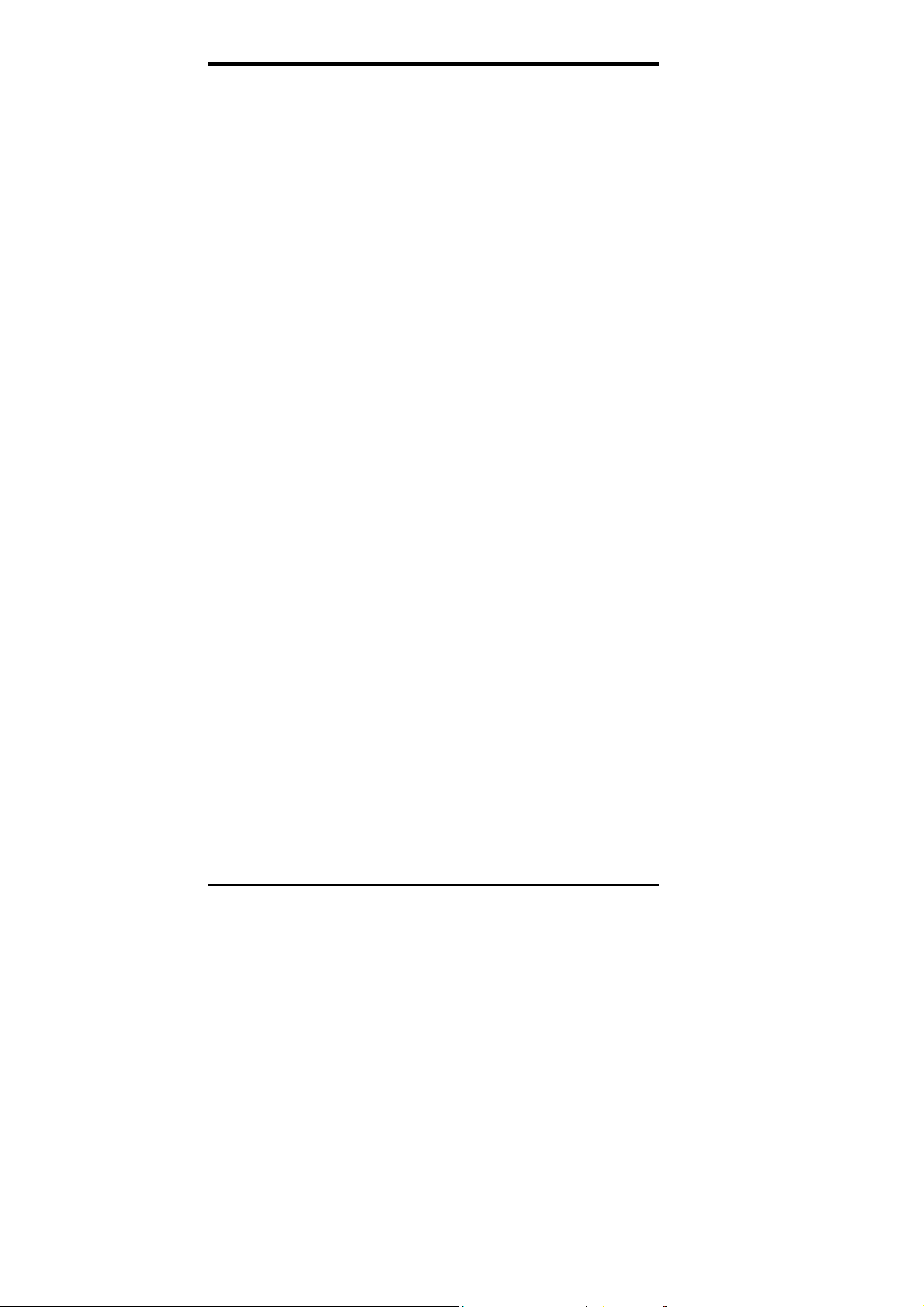
Chapter 3 BIOS Configuration
Video BIOS Shadow
This item allows you to change the Video BIOS location from ROM to
RAM. Video Shadow will increase the video speed.
C8000 - CBFFF Shadow/DC000 - DFFFF Shadow
Shadowing a ROM reduces the memory available between 640KB to
1024KB. These fields determine whether or not optional ROM will be
copied to RAM.
50 CI5VGM User’s Manual
Page 55

Chapter 3 BIOS Configuration
Chipset Features Setup
This Setup menu controls the configuration of the motherboard chipset.
Bank 0/1 DRAM Timing
Bank 2/3 DRAM Timing
Bank 4/5 DRAM Timing
SDRAM Cycle Length
DRAM Read Pipeline
Sustained 3T Write
Cache Rd+CPU Wt Pipeline
Cache Timing
Video BIOS Cacheable
System BIOS Cacheable
Memory Hole At 15MB-16MB
AGP Aperture Size
Cyrix M2 ADS# delay
Auto Detect DIMM/PCI Clk
Spread Spectrum
F1 : Help PU/PD/+/- : Modify
OnChip USB
USB Keyboard Support
F7 : Load Setup Defaults
DRAM Timing
The DRAM timing is controlled by the DRAM Timing Registers. The
timing type is dependent on the system design. Slower rates may be
required in some system designs to support loose layouts or slower
memory.
SDRAM Cycle Length
This field sets the length of each SDRAM cycle. By default, this field is
set to 3.
ROM PCI/ISA BIOS
CHIPSET FEATURES SETUP
AWARD SOFTW ARE INC.
:
SDRAM 8ns CPU Warning Temperature
:
SDRAM 8ns Current System Temp. :
:
SDRAM 8ns Current CPU Temp. :
:
3 Current CPU Fan Speed :
:
Enabled Current Chassis Fan Speed :
:
Enabled VCORE : VCC3 :
:
Disabled +12V : +5V :
:
Fast -5V :- -12V :-
:
Enabled Shutdown Temperature
:
Disabled
:
Disabled
:
64M
:
Disabled
:
:
Disabled
:
Disabled ESC : Quit
:
Enabled F5 : Old Values (Shift) F2 : Color
:
Disabled F6 : Load BIOS Defaults
Ç È Æ Å
: 66°C/151°F
: 75°C/167°F
: Select Item
DRAM Read Pipeline
When enabled, this field supports pipelining of DRAM reads.
Sustained 3T Write
This field allows support for PBSRAM sustained 3T writes.
Cache Rd+CPU Wt Pipeline
When enabled, this item allows pipelining of cache reads and CPU
writes.
Cache Timing
This field sets the timing of the cache in the system. The options are
fastest
and
CI5VGM User’s Manual 51
. By default, this field is set to fast.
fast
Page 56

Chapter 3 BIOS Configuration
Video BIOS Cacheable
When enabled, access to video BIOS addressed at C0000H to C 7FFFH is
cached, provided that the cache controller is disabled.
System BIOS Cacheable
When enabled, access to the system BIOS ROM addressed at
F0000H-FFFFFH is cached, provided that the cache controller is
disabled.
Memory Hole at 15MB - 16MB
In order to improve performance, certain space in memory can be
reserved for ISA cards. This field allows you to reserve 15MB to 16MB
memory addres s space to ISA expan sion cards. This m akes mem ory f rom
15MB and up unavailable to the sy stem. Expan sion cards can on ly access
memory up to 16MB. By default, this field is set to Disabled.
AGP Aperture Size (MB)
The field sets aperture size of the graphics. The aperture is a portion of
the PCI memory address range dedicated for graphics memory address
space. Host cycles that hit the aperture range are forwarded to the AGP
without any translation. The options available are 4M, 8M, 16M, 32 M,
64M, 128M and 256M. The default setting is 64M.
Cyrix M2 ADS# delay
This field is only visible when your system supports a Cyrix M2
processor. It enables or disables the ADS# delay signal for Cyrix M2.
Auto Detect DIMM/PCI Clk
When enabled, the system automatically shuts off clocks of unused
DIMM/PCI slots. The default setting is Disabled. This field is for CE
testing use only.
Spread Spectrum
This field sets the value of the spread spectrum. Options are Disabled,
1.8% (CNTR), 0.6% (CNTR), 1.8% (DOWN), and 0.6% (DOWN). The
default setting is 0.6% (DOWN). The default setting is Disabled. This
field is for CE testing use only
.
OnChip USB
This filed allows you to enable or disable the USB function. The default
setting is Enabled.
52 CI5VGM User’s Manual
Page 57

Chapter 3 BIOS Configuration
USB Keyboard Support
The field enables or disables the support for a USB keyboard.
CPU Warning Temperature
This field sets the threshold temperature at which an alert is sounded
through the system’s speaker. The CPU temperature is monitored b y t he
onboard thermal sensor to prevent the CPU from overheating.
Temperature/Fan Speed/Voltage
The values for the system/CPU temperature, CPU/chassis fan speed and
system voltages are displayed as monitored by the H/W monitoring IC.
Shutdown Temperature
To avoid hardware damage due to overheat, this field can be configured
so that the system shuts down automatically when it reaches the set
temperature.
CI5VGM User’s Manual 53
Page 58

Chapter 3 BIOS Configuration
Power Management Setup
The Power Management Setup allows you to save energy of your system
effectively. It w ill shu t down the h ard disk and turn off video display after
a period of inactivity.
ACPI function : Enabled Primary INTR : ON
Power Management : User Define IRQ3 (COM 2) : Primary
PM Control by APM : Yes IRQ4 (COM 1) : Primary
Video Off Option : Suspend -> Off IRQ5 (LPT 2) : Primary
Video Off Method : V/H SYNC +Blank IRQ6 (Floppy Disk) : Primary
MODEM Use IRQ : 3 IRQ7 (LPT 1) : Primary
Soft-Off by PWRBTN : Instant-Off IRQ8 (RTC Alarm) : Disabled
HDD Power Down : Disabled IRQ10 (Reserved) : Secondary
Doze Mode : Disabled IRQ11 (Reserved) : Secondary
Suspend Mode : Disabled IRQ12 (PS/2 Mouse) : Primary
VGA : OFF IRQ14 (Hard Disk) : Primary
LPT & COM : LPT/COM IRQ15 (Reserved) : Primary
HDD & FDD : ON
DMA/master : OFF ESC : Quit
PWR-ON by Modem/LAN : Disabled F1 : Help
RTC Alarm Resume : Disabled F5 : Old Values (Shift) F2 : Color
F6 : Load BIOS Defaults
F7 : Load Setup Defaults
** PM Timers ** IRQ9 (IRQ2 Redir) : Secondary
** PM Events ** IRQ13 (Coprocessor) : Primary
ACPI function
This field enables or disables the ACPI function.
Power Management
This field al lows you to select the type of power saving management
modes. There are fours selections for Power Management.
Min. Power Saving Minimum power management
Max. Power Saving Maximum power management.
User Define Each of the ranges are from 1 min. to
In order to enable the CPU overheat protection feature, the
:
NOTE
Power Management field should not be set to Disabled.
ROM PCI/ISA BIOS
POWER MANAGEMENT SETUP
AWARD SOFTWARE, INC.
1hr. Except for HDD Power Down
which ranges from 1 min. to 15 min.
(Default)
: Select Item
Ç È Æ Å
PU/PD/+/- : Modify
54 CI5VGM User’s Manual
Page 59

Chapter 3 BIOS Configuration
PM Control by APM
This field allo ws you to use the Adva nced Power Management devic e to
enhance the Max. Power Saving mode and stop the CPU’s internal clock. If
the Max. Power Saving is not enabled, this w ill be preset to NO.
Video Off Option
The Video Off options are
Off
. By default, this field is set to Suspend -> Off.
Suspend -> Off, Always On
Video Off Method
This field defines the Video Off features. There are three options.
V/H SYNC + Blank Default setting, blank the screen and turn off
vertical and horizontal scanning.
DPMS Allows the BIOS to control the video display card if it
supports the DPMS feature.
Blank Screen This option only writes blanks to the video buffer.
Modem Use IRQ
This field names the interrupt request (IRQ) line assigned to the modem
(if any) on your s ys tem . Activ ity of th e selected IRQ always awak ens the
system. By default, the IRQ is set to 3.
Soft-Off by PWR-BTTN
This field def ines the pow er- off m ode w hen u sing an A TX power su pply.
The Instant-Off mode allows powering off immediately upon pressing
the power button. In the Delay 4 Sec mode, the system powers off when
the power button is pressed for more than four seconds or places the
system in a very low-power-usage state, with only enough circuitry
receiving power to detect power button activity or Resume by Ring
activity (see next field) w h en pressed for less than 4 seconds. The default
value is Instant-Off.
HDD Power Down
When enabled, and after the set time of system inactivity, the hard disk
drive will be powered down while all other devices remain active.
Doze Mode
When enabled, and after the set tim e of sy stem inactiv ity , the CPU clock w ill
run at a slower speed while all other devices still operate at full speed.
All Modes ->
, and
CI5VGM User’s Manual 55
Page 60

Chapter 3 BIOS Configuration
Suspend Mode
When enabled, and after the set time of system inactivity, all devices
except the CPU will be shut off.
PM Events
The VGA, LPT & COM, HDD & FDD, DMA/master, PWR-ON by
Modem/LAN, RTC Alarm Resume, and Primary INTR sections are I/O
events which can prev en t th e s ystem from enterin g a pow er savi n g m ode
or can awaken the system from such a mode. When an I/O device wants
to gain the attention of the operating system, it sign als this by causing an
IRQ to occur. When the operating system is ready to respond to the
request, it interrupts itself and performs the service. When set to ON,
activity will neither prevent the system from going into a power
management mode nor awaken it. The IRQ section sets the wake-up call
of the system . If activity is detected from any enabled IRQ channels in the
left-hand group, the system wakes up from Suspend Mode.
56 CI5VGM User’s Manual
Page 61

Chapter 3 BIOS Configuration
PNP/PCI Configuration
This option configure s the PCI bus system. All PCI bus systems on the
system use INT#, thus all installed PCI cards must be set to this value.
PNP OS Installed : No CPU to PCI Write Buffer : Enabled
Resources Controlled by : Manual PCI Dynamic Bursting : Enabled
Reset Configuration Data : Disabl ed PCI Master 0 WS Write : Disabled
IRQ-3 assigned to : Legacy ISA PCI Master Read Prefetch : Enabled
IRQ-4 assigned to : Legacy ISA PCI#2 Access #1 Retry : Disabled
IRQ-5 assigned to : PCI/ISA PnP AGP Master 1 W S Write : Enabled
IRQ-7 assigned to : Legacy ISA AGP Master 1 WS Read : Disabled
IRQ-9 assigned to : PCI/ISA PnP
IRQ-10 assigned to : PCI/ISA PnP PCI IRQ Activated By : Level
IRQ-11 assigned to : PCI/ISA PnP Assign IRQ for USB : Enabled
IRQ-12 assigned to : PCI/ISA PnP Assign IRQ for VGA : Enabled
IRQ-14 assigned to : PCI/ISA PnP
IRQ-15 assigned to : PCI/ISA PnP
DMA-0 assigned to : PCI/ISA PnP
DMA-1 assigned to : PCI/ISA PnP ESC : Quit
DMA-3 assigned to : PCI/ISA PnP F1 : Help
DMA-5 assigned to : PCI/ISA PnP F5 : Old Values (Shift) F2 : Color
DMA-6 assigned to : PCI/ISA PnP F6 : Load BIOS Defaults
DMA-7 assigned to : PCI/ISA PnP F7 : Load Setup Defaults
PNP OS Installed
This field allows you to specify if the operating system installed in your
system is plug and play aware.
Operating systems such as DOS, OS/2, and Windows 3.x do
:
NOTE
not use PnP
Resources Controlled by
This PnP BIOS can configure all of the boot and compatible devices
automatically. How ever, th is capability needs y ou to use a PnP operating
system such as Windows 95. The default value is Manual.
Reset Configuration Data
This field allows you to determine whether or not to reset the
configuration data. The default value is Disabled.
IRQ3/4/5/7/9/10/11/12/14/15, DMA0/1/3/5/6/7 assigned to
These fields allow you to determine the IRQ/DMA assigned to the ISA
bus and is not available to any PCI slot.
ROM PCI/ISA BIOS
PNP/PCI CONFIGURATION
AWARD SOFTW ARE INC.
PCI Delay Transaction : Enabled
: Select Item
Ç È Å
PU/PD/+/- : Modify
CI5VGM User’s Manual 57
Page 62

Chapter 3 BIOS Configuration
CPU to PCI Write Buffer
When enabled, this option increases the efficiency of the PCI bus to and
speed up the execution in the processor. By default, this field is set to
Enabled.
PCI Dynamic Bursting
When enabled, this option combines several PCI cycles into one. By
default, this field is set to Disabled.
PCI Master 0 WS Write
When enabled, this option increases the write cycle speed. By default,
this field is set to Disabled.
PCI Delay Transaction
When enabled, this option delays PCI data transactions.
PCI Master Read Prefetch
When this item is enabled, the system is allowed to prefetch the n ext read
and initiate the next process.
PCI #2 Access #1 Retry
This item enables PCI#2 Access#1 attempts. By default, this field is set to
Disabled.
AGP Master 1 WS Write
When enabled, writes to the A GP bus are execu ted w ith 1 w ait s tates. By
default, this field is set to Enabled.
AGP Master 1 WS Read
When enabled, reads to the AGP bus are executed with 1 wait states. By
default, this field is set to Disabled.
PCI IRQ Activated By
This field allows you to select the method by which the PCI bus
recognizes that an IRQ service is being requested by a device. The
default value is Level.
Assign IRQ For USB / VGA
When enabled, an IRQ would be assigned to these items.
58 CI5VGM User’s Manual
Page 63

Chapter 3 BIOS Configuration
Load BIOS Defaults
This option allows you to load the troubleshooting default values
permanently stored in the BIOS ROM. These default settings are
non-optimal and disable all high-performance features.
ROM PCI/ISA BIOS
CMOS SETUP UTILITY
AWARD SOFTWARE, INC.
STANDARD CMOS SETUP INTEGRATED PERIPHERALS
BIOS FEATURES SETUP SUPERVISOR PASSWORD
CHIPSET FEATURES SETUP USER PASSW ORD
POWER MANA GE ME NT SETUP IDE HDD AUTO DETECTI ON
PNP/PCI CONFIGURAT I O N HDD LOW LEVEL FO RMAT
LOAD BIOS DEFAULTS
LOAD SETUP DEFAULTS EXIT WITHOUT SAVING
ESC : Quit
F10 : Save & Exit Setup (Shift) F2 : Change Color
Load BIOS Defaults except Standard CMOS Setup
Load BIOS Defaults (Y/N)? N
SAVE & EXIT SETUP
Ç È Æ Å
: Select Item
To load BIOS defaults value to CMOS SRAM, enter “Y”. If not, enter
“N”.
Load Setup Defaults
This option allows you to load the default values to your system
configuration. These default settings are optimal and enable all high
performance features.
STANDARD CMOS SETUP INTEGRATED PERIPHERALS
BIOS FEATURES SETUP SUPERVISOR PASSWORD
CHIPSET FEATURES SETUP USER PASSW ORD
POWER MANA GE ME NT SETUP IDE HDD AUTO DETECTI ON
PNP/PCI CONFIGURAT I O N HDD LOW LEVEL FO RMAT
LOAD BIOS DEFAULTS SAVE & EXIT SETUP
LOAD SETUP DEFAULTS
ESC : Quit
F10 : Save & Exit Setup (Shift) F2 : Change Color
Load BIOS Defaults except Standard CMOS Setup
ROM PCI/ISA BIOS
CMOS SETUP UTILITY
AWARD SOFTWARE, INC.
Load Setup Defaults (Y/N)? N
EXIT WITHOUT SAVING
Ç È Æ Å
: Select Item
To load SETUP defaults value to CMOS SRAM, enter “Y”. If not, enter
“N”.
CI5VGM User’s Manual 59
Page 64

Chapter 3 BIOS Configuration
Integrated Peripherals
This option sets your hard disk co nfiguration, mode and port.
OnChip IDE First Channel : Enabled Onboard FDD Controller : Enabled
OnChip IDE Second Channel : Enabled Onboard Serial Port 1 : 3F8/IRQ4
IDE HDD Block Mode : Disabl ed Onboard Serial Port 2 :
IDE Prefetch Mode : Enabled UART 2 Mode :
IDE HDD Block Mode : Auto
IDE Primary Master PIO : Auto
IDE Primary Slave PIO : Auto Onboard Parallel Port : 378/IRQ7
IDE Secondary Master PIO : Auto Parallel Port Mode : SPP
IDE Secondary Slave PIO : Auto
IDE Primary Master UDMA : Auto
IDE Primary Slave UDMA : Auto
IDE Secondary Master UDMA : Auto
IDE Secondary Slave UDMA : Auto
Init AGP Display First
Onboard Audio Chip : Enabled
ESC : Quit
F1 : Help
F5 : Old Values (Shift) F2 : Color
F6 : Load BIOS Defaults
F7 : Load Setup Defaults
OnChip IDE First/Second Channel
The integrated peripheral controller contains an IDE interface with
support for two IDE channels. Select
separately.
IDE Prefetch Mode
This field allows your hard disk to prefetch the next read and initiate the
next process.
IDE HDD Block Mode
This field allows your hard disk controller to use the fast block mode to
transfer data to and from your hard disk drive.
IDE Primary/Secondary Master/Slave PIO
These fields allow y our sys tem hard dis k controller to w ork faster. Rath er
than have the BIOS issue a series of commands that transfer to or from
the disk drive, PIO (Programmed Input/Output) allows the BIOS to
communicate with the controller and CPU directly.
The system supports five modes, numbered from 0 (default) to 4, which
primarily differ in timin g. When Auto is selected, the BIOS will select the
best available mode.
ROM PCI/ISA BIOS
INTEGRATED PERIPHERALSP
AWARD SOFTW ARE INC.
: AGP
Enabled
: Select Item
Ç È Å
PU/PD/+/- : Modify
to activate each channel
60 CI5VGM User’s Manual
Page 65

Chapter 3 BIOS Configuration
IDE Primary/Secondary Master/Slave UDMA
These fields allow your system to improve disk I/O throughput to
33Mb/sec with the Ultra DMA/33 feature. The options are
Disabled
.
Auto
and
Init AGP Display First
This field allows the system to initialize first the VGA card in the AGP
slot on the motherboard when system is turned on.
Onboard Audio Chip
Enabled
Select
to use the integrated audio chip on the motherboard.
Onboard FDD Controller
Enabled
Select
if you r sy stem h as a floppy disk cont roller instal led on the
system board and you wish to use it. If you install an add-in FDC or the
system has no floppy drive, select Disabled in this field. This option
allows you to select the onboard FDD port.
Onboard Serial/Parallel Port
These fields allow y ou to s elect th e on board serial and parallel ports and
their addresses. The default values for these ports are:
Serial Port 1 3F8/IRQ4
Serial Port 2 2F8/IRQ3
Parallel Port 378H/IRQ7
UART 2 Mode
This field determines the UA RT mode in your com puter. The settings are
Normal, IrDA and ASKIR
. The default value is Normal.
Parallel Port Mode
This field allows you to determine parallel port mode function.
SPP Normal Printer Port
EPP Enhanced Parallel Port
ECP Extended Capabilities Port
CI5VGM User’s Manual 61
Page 66

Chapter 3 BIOS Configuration
Supervisor / User Password
These two options set the system password. Supervisor Password sets a
password that will be used to protect the system and Setup utility. User
Password sets a password that will be used exclusiv ely on th e system . To
specify a password, highlight the type you want and press <Enter>. The
Enter Password: message prompts on the screen. Type the password, up
to eight characters in length, and press <Enter>. The system confirms
your password by asking you to type it again. After setting a password,
the screen automatically returns to the main screen.
To disable a password, just pres s the <Enter> key when you are prompted
to enter the password. A message will confirm the password to be
disabled. Once the password is disabled, the system will boot and you can
enter Setup freely.
STANDARD CMOS SETUP INTEGRATED PERIPHERALS
BIOS FEATURES SETUP
CHIPSET FEATURES SETUP USER PASSW ORD
POWER MANA GE ME NT SETUP IDE HDD AUTO DETECTI ON
PNP/PCI CONFIGURAT I O N HDD LOW LEVEL FO RMAT
LOAD BIOS DEFAULTS SAVE & EXIT SETUP
LOAD SETUP DEFAULTS EXIT WITHOUT SAVING
ESC : Quit
F10 : Save & Exit Setup (Shift) F2 : Change Color
ROM PCI/ISA BIOS
CMOS SETUP UTILITY
AWARD SOFTWARE, INC.
SUPERVISOR PASSWORD
Enter Password:
Ç È Æ Å
Change / Set / Disable Pas sword
: Select Item
62 CI5VGM User’s Manual
Page 67

Chapter 3 BIOS Configuration
IDE HDD Auto Detection
This option detects the parameters of an IDE hard disk drive, and
automatically enters them into the Standard CMOS Setup screen.
HARD DISKS TYPE SIZE CYLS HEAD PRECOMP LANDZ SECTOR MODE
Primary Master:
Select Primary Mast er Option (N=SKIP) : N
OPTIONS TYPE SIZE CYLS HEAD PRECOMP LANDZ SECTOR MODE
1 (Y) 0 0 0 0 0 0 0 NORMAL
NOTE: Some OSes (like SCO-UNIX) must use ”NORMAL” for installation
Up to four IDE drives can be detected, with parameters for each
appearing in sequen ce inside a box. To accept the display ed entries, press
the “Y” key ; to skip to the n ext drive, press th e “N” key . If y ou accept the
values, the parameters will appear listed beside the drive letter on the
screen.
ROM PCI/ISA BIOS
STANDARD CMOS SETUP
AWARD SOFTWARE, INC.
ESC: SKIP
CI5VGM User’s Manual 63
Page 68

Chapter 3 BIOS Configuration
Save & Exit Setup
This option allows you to determine whether or not to accept the
modifications. If you ty pe “Y”, y ou w ill quit the setup utility an d save all
changes into the CMOS memory. If you type “N”, you will return to
Setup utility.
STANDARD CMOS SETUP INTEGRATED PERIPHERALS
BIOS FEATURES SETUP SUPERVISOR PASSWORD
CHIPSET FEATURES SETUP USER PASSW ORD
POWER MANA GE ME NT SETUP IDE HDD AUTO DETECTI ON
PNP/PCI CONFIGURAT I O N HDD LOW LEVEL FO RMAT
LOAD BIOS DEFAULTS
LOAD SETUP DEFAULTS EXIT WITHOUT SAVING
ESC : Quit
F10 : Save & Exit Setup (Shift) F2 : Change Color
ROM PCI/ISA BIOS
CMOS SETUP UTILITY
AWARD SOFTWARE, INC.
Save to CMOS and Exit (Y/N)? N
SAVE & EXIT SETUP
Ç È Æ Å
Save Data to CMOS & Exit Setup
: Select Item
Exit Without Saving
Select this option to exit the Setup utility without saving the changes you
have made in this session. Typing “Y” will quit the Setup utility without
saving the modifications. Typing “N” will return you to Setup utility.
STANDARD CMOS SETUP INTEGRATED PERIPHERALS
BIOS FEATURES SETUP SUPERVISOR PASSWORD
CHIPSET FEATURES SETUP USER PASSW ORD
POWER MANA GE ME NT SETUP IDE HDD AUTO DETECTI ON
PNP/PCI CONFIGURAT I O N HDD LOW LEVEL FO RMAT
LOAD BIOS DEFAULTS SAVE & EXIT SETUP
LOAD SETUP DEFAULTS
ESC : Quit
F10 : Save & Exit Setup (Shift) F2 : Change Color
ROM PCI/ISA BIOS
CMOS SETUP UTILITY
AWARD SOFTWARE, INC.
Quit Without Saving (Y/N)? N
EXIT WITHOUT SAVING
Ç È Æ Å
Abandon all Data & Exit Setup
: Select Item
64 CI5VGM User’s Manual
Page 69

Chapter 4 Audio Driver Installation Guide
4
Audio Driver
Installation Guide
This chapter describes the audio driver installation procedure for the
onboard YAMAHA YMF715-S audio chip. The YMF715-S
(OPL3-SA3) single audio chip integrates OPL3 and its DAC, 16bit
Sigma-delta CODEC, MPU401 MIDI interface, joystick with timer, and
a 3D enhanced controller.
For normal operations and to maximize the audio functions of the
motherboard, follow the audio driver installation procedure below.
This chapter contains the following sections:
Installing The Audio Drivers For Windows 95 ..........................66
Setting the 3D Function .............................................................. 71
Using YAMAHA Software Wavetable for Windows 95............73
Installing the Audio Drivers for Windows NT 4.0 .....................74
CI5VGM User’s Manual 65
Page 70

Chapter 4 Audio Driver Installation Guide
Installing the Audio Drivers for Windows 95
Step 1. After installing Windows 95, insert the CD or audio drivers
floppy disk t hat comes w ith y our motherboard in th e CD-ROM or
floppy disk drive (labeled YAMAHA Audio YMF715 Windows
95 Drivers).
Step 2. Click on
Manager
appears. Remove
Refresh
→
Start
Setting
. Upon clicking on
OPL3-SAX Sound Board
.
→
Control Panel
Other Devices
→
System
→
Device
, the figure below
, and then click
66 CI5VGM User’s Manual
Page 71

Chapter 4 Audio Driver Installation Guide
Step 3. When the figure below appears, press the
driver.
to search for the
Next
Step 4. When the figure below appears, click
d
type
:\sound\ya715\win95
CI5VGM User’s Manual 67
or
Other Locations
and click OK.
a:\
…,
then
Page 72

Chapter 4 Audio Driver Installation Guide
Step 5. The Update Device Driver Wizard will find
OPL3-SAx Sound System
.
Finish
and show the following figure. Click
YAMAHA
Step 6. When the Opl3sa.drv on OPL3-SAx driver could not be found,
or
type the driver location as
below. Click
OK
.
d:\sound\ya715\win95
as shown
a:\
68 CI5VGM User’s Manual
Page 73

Chapter 4 Audio Driver Installation Guide
Step 7. When file copying is done and the figure below appears, insert
the Windows 95 CD into the CD-ROM, and then click
OK
.
Step 8. When the driver installation is finished, continue to install the
YSTATION
d:\Sound\YA715\Win95\ystation\setup or a:\ setup (
software. Press
labeled YAMAHA Audio Application for Windows 95
press
. Refer to the figure below.
Enter
Start
→
, then type
Run
The disk is
then
),
CI5VGM User’s Manual 69
Page 74

Chapter 4 Audio Driver Installation Guide
Step 9. When the figure below appears, click
the installation by following Install Wizard. It is recommended
that the default settings assigned by th e Install Wizard be applied
during the first time installation.
, and then continue
Typical
70 CI5VGM User’s Manual
Page 75

Chapter 4 Audio Driver Installation Guide
Setting the 3D Function
Step 1. Click
Panel
in the task bar, and then select
Start
.
Settings
Click
.
Control
CI5VGM User’s Manual 71
Page 76

Chapter 4 Audio Driver Installation Guide
Step 2. Double click the
OPL3-SAx
Config
icon.
Step 3. Move
Ymersion
slide bar to adjust the 3D effects.
72 CI5VGM User’s Manual
Page 77

Chapter 4 Audio Driver Installation Guide
Using YAMAHA Software Wavetable for
Windows 95
The audio driver includes the YAMAHA Soft GM software. After
finishing the au dio driver installation, you can use this sof tware to change
some settings for better MIDI sound quality.
Step 1. To switch to FM or Soft GM (Software Wavetable) MIDI
generator on Windows 95, click
select
Settings
Click
.
Control Panel
in the task bar, and then
Start
.
CI5VGM User’s Manual 73
Page 78

Chapter 4 Audio Driver Installation Guide
Step 2. In the
Control Panel
window, double click the
Multimedia
icon.
74 CI5VGM User’s Manual
Page 79

Chapter 4 Audio Driver Installation Guide
Step 3. When the window below appears, choose the
items are shown.
tab. Three
MIDI
These items are:
•
OPL3-SA FM Synthesizer
•
OPL3-SA MPU401
•
OPL3-SA SoftSynth
Select
Select
Select
OPL3 FM
Hardware Wavetable
Soft GM
synthesizer.
.
(S/W Wavetable).
Depending on which device you would like to select, point the mouse
cursor to the device name and click it. Then click the OK button. The
device is ready to be used.
NOTE: If you choose Soft GM in high quality mode despite the poor
CPU power, sound might not be play ed s moothly. A
Pentium-
based system or faster is recommended to play the Soft GM in
high quality mode.
You cannot record while playing MIDI files when you are using
the software synthesizer.
CI5VGM User’s Manual 75
Page 80

Chapter 4 Audio Driver Installation Guide
Installing the Audio Drivers for Windows NT 4.0
Step 1. Before installing the audio drivers for Windows NT 4.0, you
must first install the file
Windows NT 4.0 CD or the Service Pack3 CD. It is
recommended that the file in the Service Pack3 CD be used.
When the file has been found, select the file by clicking the
mouse and then click the m ouse righ t button. Click
copying fi le s into your sys tem. When Windows NT prompts you
to restart the computer, click
Step 2. Upon restarting, Windows NT will find the new hardware
OPL3-SAX.
manufacturer.
Audio YMF715 Windows NT 4.0 Drivers
Step 3. Type
Select
Insert the CD or floppy diskette labeled
or
A:\
D:\sound\ya715\winnt40
diskette or CD respectively), then click
Step 4. Select
OPL3-SA sound system (xxxxx)
refers to the language that you are using.
Step 5. When the
Step 6. When the
default driver
Step 7. Click
Resource
Game Port
, then click OK.
when Windows NT prompts you to restart the
Yes
computer.
pnpisa.inf
Driver from disk provided by hardware
. This file can be found in the
Install
.
Yes
to start
YAMAHA
, then click OK.
(if you are using floppy
.
OK
, then click OK. (xxxxx)
window appears, click OK.
window appears, select
Windows NT
76 CI5VGM User’s Manual
Page 81

Chapter 5 VGA Driver Installation Guide
5
VGA Driver
Installation Guide
This chapter describe the VGA driver installation procedure for the
onboard Trident 9520/25.
This chapter contains the following sections:
Installing Trident 9520/25 Drivers for Windows 95...................78
Installing Trident 9520/25 Drivers for Windows 98...................84
Installing Trident 9520/25 Drivers for Windows NT 4.0 ...........96
CI5VGM User’s Manual 77
Page 82

Chapter 5 VGA Driver Installation Guide
Installing Trident 9520/25 Drivers for Windows 95
Step 1. In the Windows 95 screen, click
the
Control Panel
icon.
Start
. Select
Settings
, then click
78 CI5VGM User’s Manual
Page 83

Step 2. Double click
Display
Chapter 5 VGA Driver Installation Guide
, then click
Settings
.
CI5VGM User’s Manual 79
Page 84

Chapter 5 VGA Driver Installation Guide
Step 3. Click
Advanced Properties
, then click
Change....
80 CI5VGM User’s Manual
Page 85

Step 4. Click
D:\VGA\Trid9520\WIN95
floppy disk labeled
95/98
Have Disk ...
, type
and click OK.
A:\
Chapter 5 VGA Driver Installation Guide
. If "D:" is your CDROM, type
and click OK. If you are using the
Trident 9520/25 VGA Driver Windows
CI5VGM User’s Manual 81
Page 86

Chapter 5 VGA Driver Installation Guide
Step 5. Select
Trident Cyber 9520/25 PCI/AGP (VX.XX.XXXX.95)
click
OK
.
, then
82 CI5VGM User’s Manual
Page 87

Chapter 5 VGA Driver Installation Guide
Step 6. After the files are copied, click
Close
.
Step 7. Click
to restart your computer and for the new settings to
Yes
CI5VGM User’s Manual 83
Page 88

Chapter 5 VGA Driver Installation Guide
Installing Trident 9520/25 Drivers for Windows 98
Step 1. Click
Start
. Select
Settings
, then click the
Control Panel
icon.
84 CI5VGM User’s Manual
Page 89

Step 2. Double click
Display
Chapter 5 VGA Driver Installation Guide
.
CI5VGM User’s Manual 85
Page 90

Chapter 5 VGA Driver Installation Guide
Step 3. Click
Settings
.
86 CI5VGM User’s Manual
Page 91

Step 4. Click
Advanced
Chapter 5 VGA Driver Installation Guide
.
CI5VGM User’s Manual 87
Page 92

Chapter 5 VGA Driver Installation Guide
Step 5. Click
Adapter
.
88 CI5VGM User’s Manual
Page 93

Step 6. Click
Change...
Chapter 5 VGA Driver Installation Guide
.
CI5VGM User’s Manual 89
Page 94

Chapter 5 VGA Driver Installation Guide
Step 7. Click
Next
.
Step 8. Select
location, so you can select the driver you want.
Display a list of all the drivers in a specific
90 CI5VGM User’s Manual
Page 95

Step 9. Click
Have Disk ...
Chapter 5 VGA Driver Installation Guide
.
Step 10. If "D:" is your CDROM, type
are using the f loppy disk l abeled
Windows 95/98
, type
and click OK.
A:\
D:\VGA\Trid9520\WIN98
, If you
Trident 9520/25 VGA Driver
CI5VGM User’s Manual 91
Page 96

Chapter 5 VGA Driver Installation Guide
Step 11. Select
Trident Cyber 9520/25 PCI/AGP(vx.xx.xxxx.98)
click
OK
.
, then
Step 12. Click
Next
.
92 CI5VGM User’s Manual
Page 97

Chapter 5 VGA Driver Installation Guide
Step 13. After the files are copied, click
Finish
.
CI5VGM User’s Manual 93
Page 98

Chapter 5 VGA Driver Installation Guide
Step 12. Click
Close
.
94 CI5VGM User’s Manual
Page 99

Step 13. Click
Close
Chapter 5 VGA Driver Installation Guide
.
Step 14. Click
take effect.
to restart your computer and for the new settings to
Yes
CI5VGM User’s Manual 95
Page 100

Chapter 5 VGA Driver Installation Guide
Installing Trident 9520/25 Drivers for Windows NT 4.0
IMPORTANT: You should install the Windows NT 4.0 Service Pack 3
first before inst alling the Trident 9520/ 25 VGA driv ers. If y ou don 't h ave
the Windows NT 4.0 Service Pack 3, please contact y our softw are vendor
or download it from Microsoft's web site.
Step 1. Boot Windows NT 4.0.
Step 2. Double click the
Step 3. Double click the
Step 4. Double click the
Step 5. Click
Step 6. Click
Step 7. Click
Change Display Type
Change
Have Disk
My Computer
Control Panel
Display
.
, then insert the diskette disk labeled
9520/25 VGA Driver Windows NT4.0 or
Trident 9520/25 VGA Windows NT 4.0 drivers
drive/CD-ROM drive, then type in
type in
D:\VGA\Trid9520\WINNT40
which is your CD-ROM drive), and press
Step 8. Select
click
Step 9. Click
Trident Video Accelerator 3D Adapter [TW3001]
.
OK
to copy the drivers f rom th e floppy di sk/CD to t he hard
Yes
disk.
Step 10. When copying is done, click
Step 11. Click
Step 12. Click
Close
.
OK
.
Step 13. Windows NT 4.0 will prompt you to restart computer. Click
to change the Windows NT configuration.
icon.
.
icon.
icon.
CD containing the
to the floppy disk
(if you are using drive A) or
A:\
(if you are using drive D
.
Enter
.
OK
Trident
, then
OK
96 CI5VGM User’s Manual
