Page 1
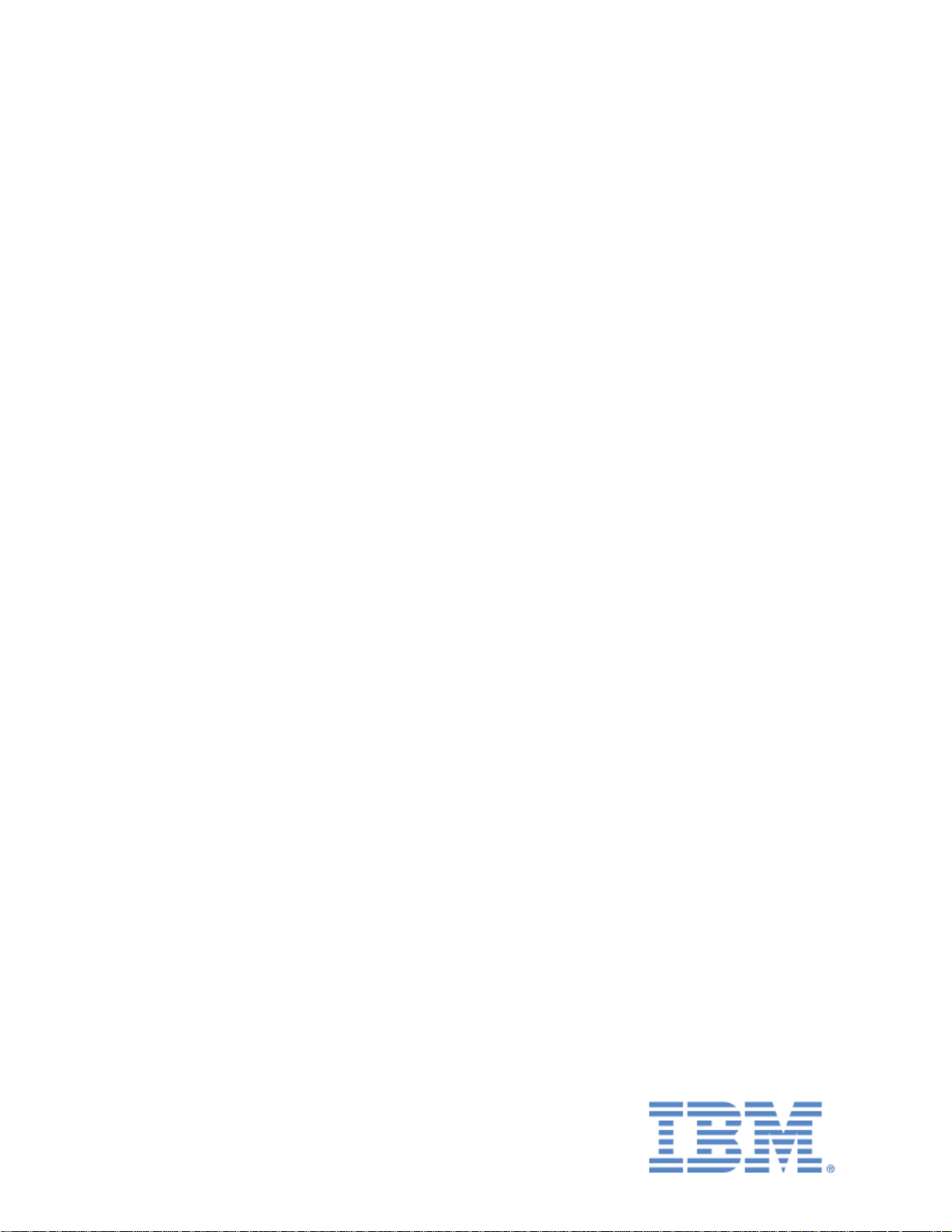
IBM Sterling Connect:Direct for i5/OS
User’s Guide
Version 3.7
Page 2
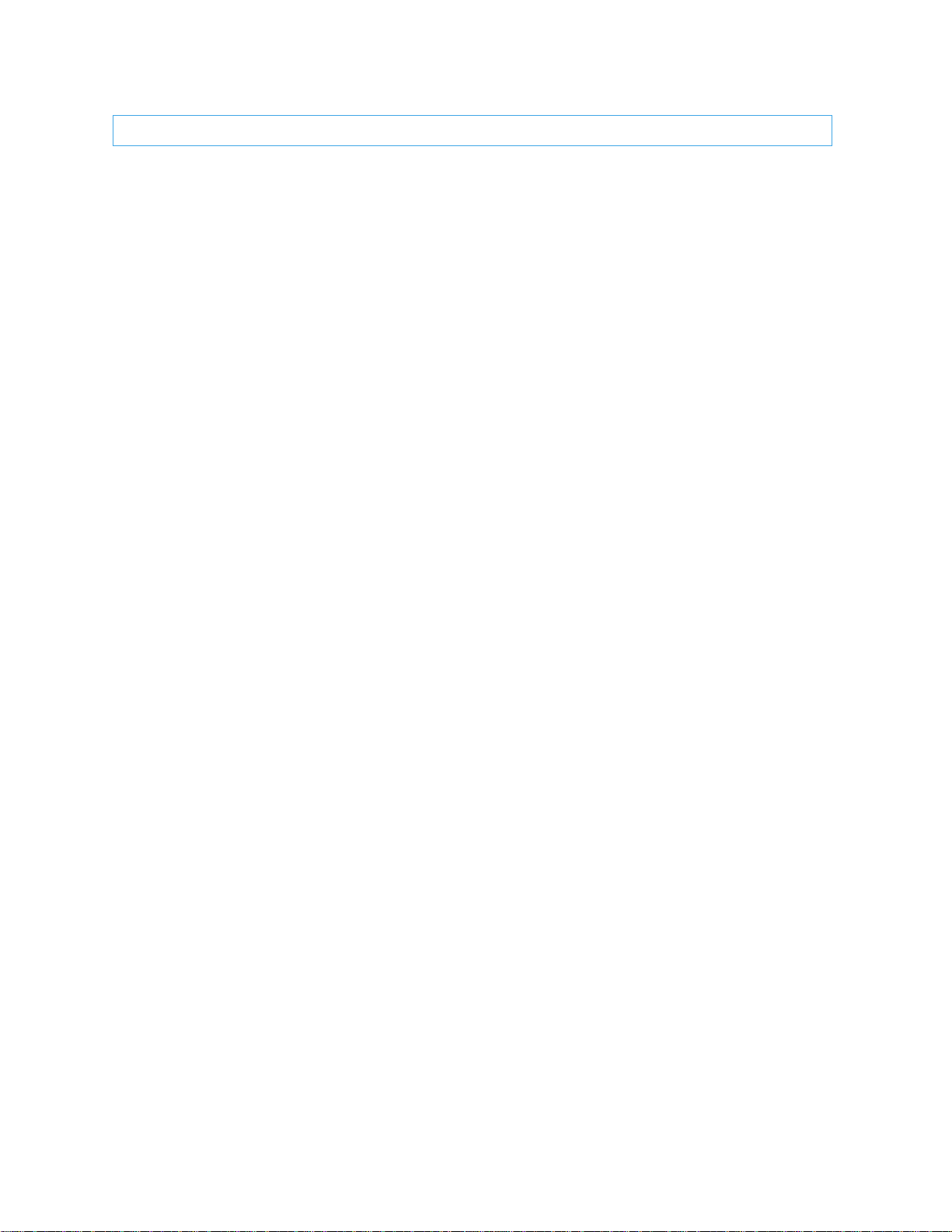
Copyright
This edition applies to the 3.7 Version of IBM Sterling Connect:Direct for i5/OS and to all subsequent releases and modifications
until otherwise indicated in new editions.
Before using this information and the product it supports, read the information in Notices on page 159.
Licensed Materials - Property of IBM
IBM Sterling Connect:Direct for i5/OS
© Copyright IBM Corp. 1999, 2011. All Rights Reserved.
US Government Users Restricted Rights - Use, duplication or disclosure restricted by GSA ADP Schedule
Contract with IBM Corp.
CDI5UG1107
Page 3
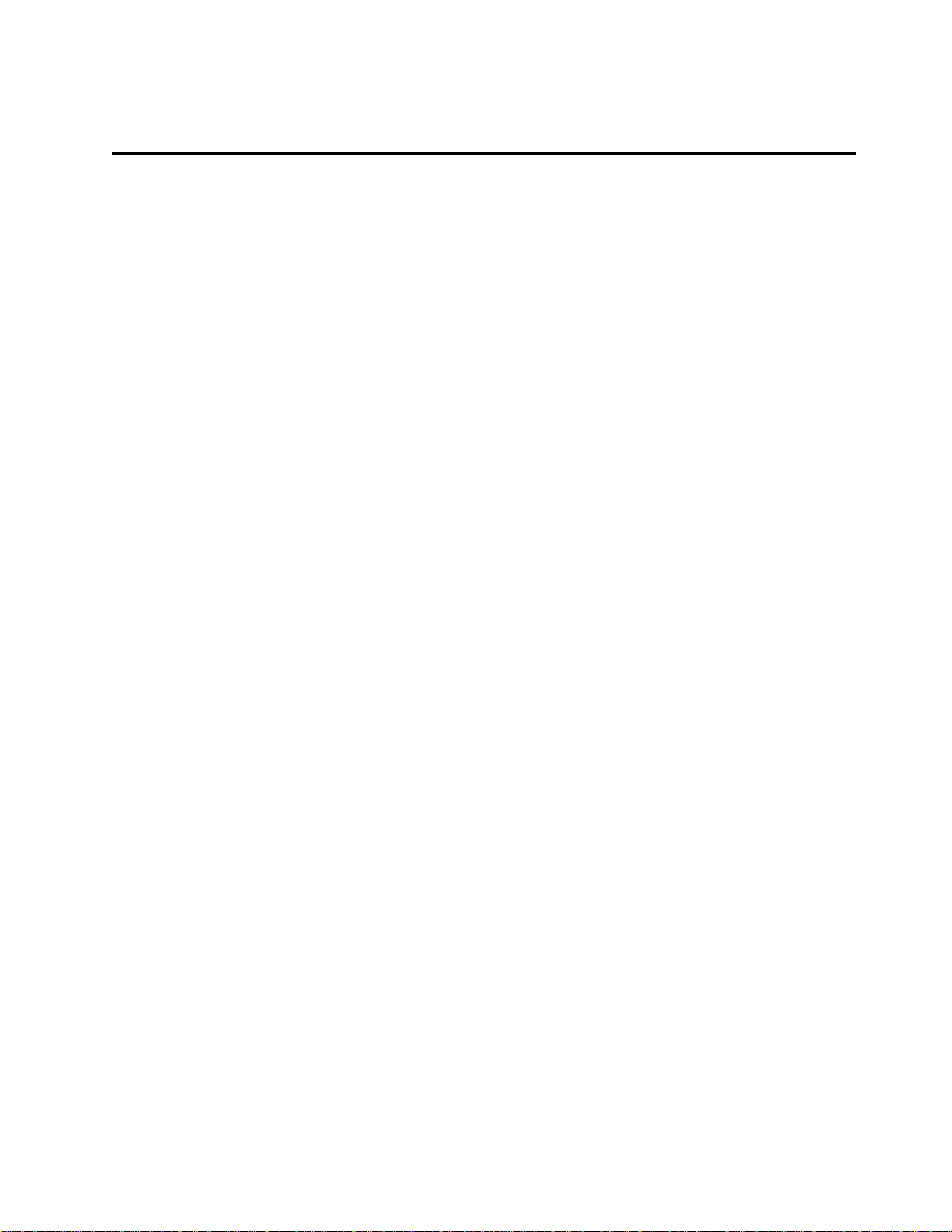
Chapter 1 About Sterling Connect:Direct for i5/OS
Issuing Sterling Connect:Direct CL Commands ........................................................... 7
Issuing CL Commands Through the Main Menu.......................................................... 9
Accessing the Administration Menu.............................................. ................................ 10
Chapter 2 Using Control Language
Embedding CL Commands............................................................................................ 15
Entering CL Commands in Free Format........................................................................ 15
Command Prompting..................................................................................................... 15
Sample CL Program....................................................................................................... 16
Accessing Command Level Help .................................................................................. 17
Prompting for a Command ............................................................................................ 17
Accessing Parameter Level Help................................................................................... 17
Using Parameter Level Prompt...................................................................................... 17
Contents
Chapter 3 Sending a File
Native File System ......................................................................................................... 19
Integrated File System................................................................................................... 19
Integrated File System Types ................................................................................. 19
Specifying a Path Name ......................................................................................... 20
Controlling the Character Set ................................................................................. 20
CDSND Command Example......................................................................................... 20
CDSND Command Format............................................................................................ 21
Required Parameters.............................................................. ........................................ 22
Optional Parameters....................................................................................................... 29
Simulating Blocksizes.................................................................................................... 40
Block Mode Transfer Examples .................................................................................... 40
Sending a File to a Remote Node .................................................................................. 42
Connect:Direct Send File Screen 1......................................................................... 42
Connect:Direct Send File Screen 2......................................................................... 43
Connect:Direct Send File Screen 3......................................................................... 43
Connect:Direct Send File Screen 4......................................................................... 44
Connect:Direct Send File Screen 5......................................................................... 44
Chapter 4 Receiving a File
Native File System ......................................................................................................... 45
Integrated File System................................................................................................... 45
Specifying a Path Name ......................................................................................... 46
CDRCV Command Example................................... .................................... .................. 46
Page 4
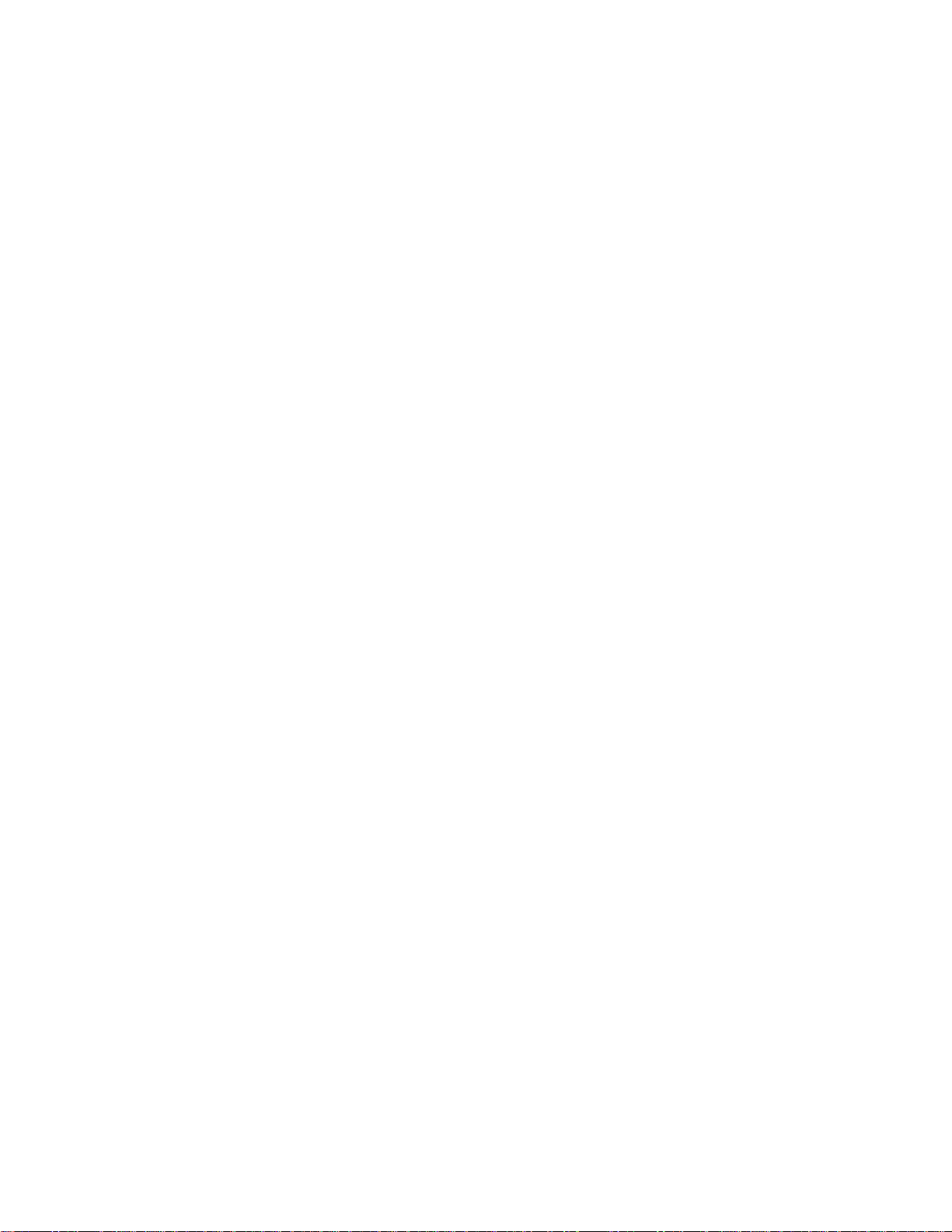
4 IBM Sterling Connect:Direct for i5/OS User’s Guide
CDRCV Command Format................................. ........................................................... 47
Required Parameters............................................................................................... 48
Optional Parameters................................................................................................ 55
Simulating Blocksizes.................................................................................................... 65
Block Mode Transfer Examples..................................................................................... 66
Receiving a File From a Remote Node.......................................................................... 67
Connect:Direct Receive File (CDRCV) Screen 1................................................... 68
Connect:Direct Receive File (CDRCV) Screen 2................................................... 69
Connect:Direct Receive File (CDRCV) Screen 3................................................... 69
Connect:Direct Receive File (CDRCV) Screen 4................................................... 70
Connect:Direct Receive File (CDRCV) Screen 5................................................... 70
Connect:Direct Receive File (CDRCV) Screen 6................................................... 71
Chapter 5 Sending a Spool File
CDSNDSPL Command Example .................................................................................. 73
CDSNDSPL Command Format..................................................................................... 73
Required Parameters............................................................................................... 75
Optional Parameters................................................................................................ 81
Chapter 6 Running a Remote Task
CDRUNTASK Command Example .............................................................................. 93
CDRUNTASK Example With New TraceOpt Parameters............................................ 94
CDRUNTASK Command Format.................................... ............................................. 94
Required Parameters............................................................................................... 95
Optional Parameters................................................................................................ 96
Initiating a Task on a Remote Node............................................................................... 98
Chapter 7 Submitting a Sterling Connect:Direct Process on a Remote Node
CDSUBMIT Command Example .................................................................................. 101
CDSUBMIT Command Format................................................. .. .................................. 101
Required Parameters.................................... ........................................................... 102
Optional Parameters................................................................................................ 103
Submitting a Process on a Remote Node....................................................................... 107
Sterling Connect:Direct Submit Primary Screen.................................................... 108
Chapter 8 Submitting a Job on a Remote Node
CDRUNJOB Command Example .................................................................................. 109
CDRUNJOB Command Format .................................................................................... 110
Required Parameters.................................... ........................................................... 110
Optional Parameters................................................................................................ 111
Submitting a Job to a Remote Node............................................................................... 114
Chapter 9 Compressing Files
Required CDCOMP Tasks............................................................................................. 117
CDCOMP Command Example............................................................. ......................... 117
CDCOMP Command Format......................................................................................... 118
Required Parameters.................................... ........................................................... 118
Optional Parameters................................................................................................ 118
Compressing a File Prior to Sending ............... ... ........................................................... 120
Page 5
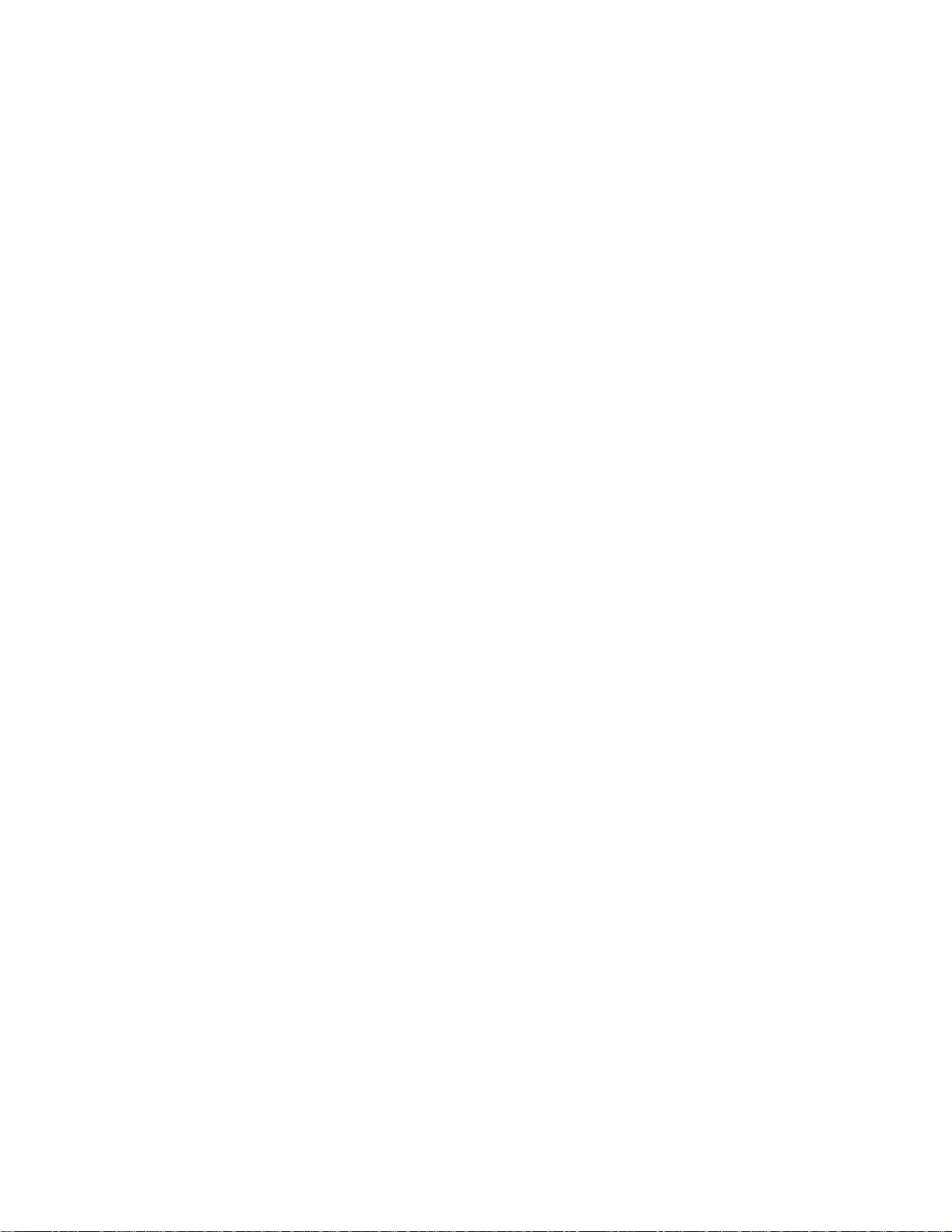
5
Chapter 10 Controlling Processes
CDSUBPROC Command Example.................................... .................................. ......... 124
CDSUBPROC Command Format ................................................................................. 124
Required Parameter .. ..................................... ......................................................... 125
Optional Parameters ............................................................................................... 125
Submitting a Process for Asynchronous Execution....................................................... 127
Selecting Specific Processes.......................................................................................... 128
Viewing All Processes................................................................ ................................... 128
WRKCDPROC Command Example............................................................................. 128
WRKCDPROC Command Format................................................... ............................. 128
Required Parameters............................................................................................... 128
Optional Parameters ............................................................................................... 128
Monitoring and Controlling Processes .......................................................................... 130
WRKCDPROC Option Descriptions............................................................................. 131
Changing Process Characteristics...................................................... ..................... 131
Moving an Nonexecuting Asynchronous Process.................................................. 131
Removing an Nonexecuting Asynchronous Process..................................... ......... 131
Displaying Process Details.............................................................................. ....... 131
Releasing a Process in the HOLD Queue............................................................... 132
Terminating and Flushing an Executing PNODE Process..................................... 132
Interrupting an Executing Asynchronous Process........................... ....................... 132
Releasing or Holding Asynchronous Processes ..................................................... 132
RLSCDPROC Screen............................................................................................. 133
hldcdproc Screen .................................................................................................... 133
Chapter 11 Using Sterling Connect:Direct Statistics
Specifying Selection Criteria......................................................................................... 135
CDSELSTAT Command Example................................................................................ 135
CDSELSTAT Command Format............................... .................................................... 135
Required Parameters............................................................................................... 136
Optional Parameters ............................................................................................... 136
Selecting and Displaying Summary Statistics.......................................... ..................... 138
Selecting and Printing Detail Statistics......................................................................... . 140
Chapter 12 Decompressing Files
CDDECOMP Command Example ................................................................................ 143
CDDECOMP Command Format................................................................................... 143
Required Parameters........................................................................ ....................... 144
Optional Parameters ............................................................................................... 144
Decompressing a File..................................................................................................... 144
Chapter 13 Displaying Sterling Connect:Direct Message Descriptions
DSPCDMSGD Command Example....................................................................... ....... 148
DSPCDMSGD Command Format.......................................................................... ....... 148
Displaying Sterling Connect:Direct Message Text .......................... ............................. 148
Sample Message Description.......................................................................... ............... 149
Appendix A CL Program Examples
i5/OS Compress/Decompress Examples ....................................................................... 151
i5/OS Block Mode Transfer Examples ......................................................................... 151
i5/OS Run Task Example .............................................................................................. 152
i5/OS Send Example Using Send File Field Description ................. ............................. 152
Page 6
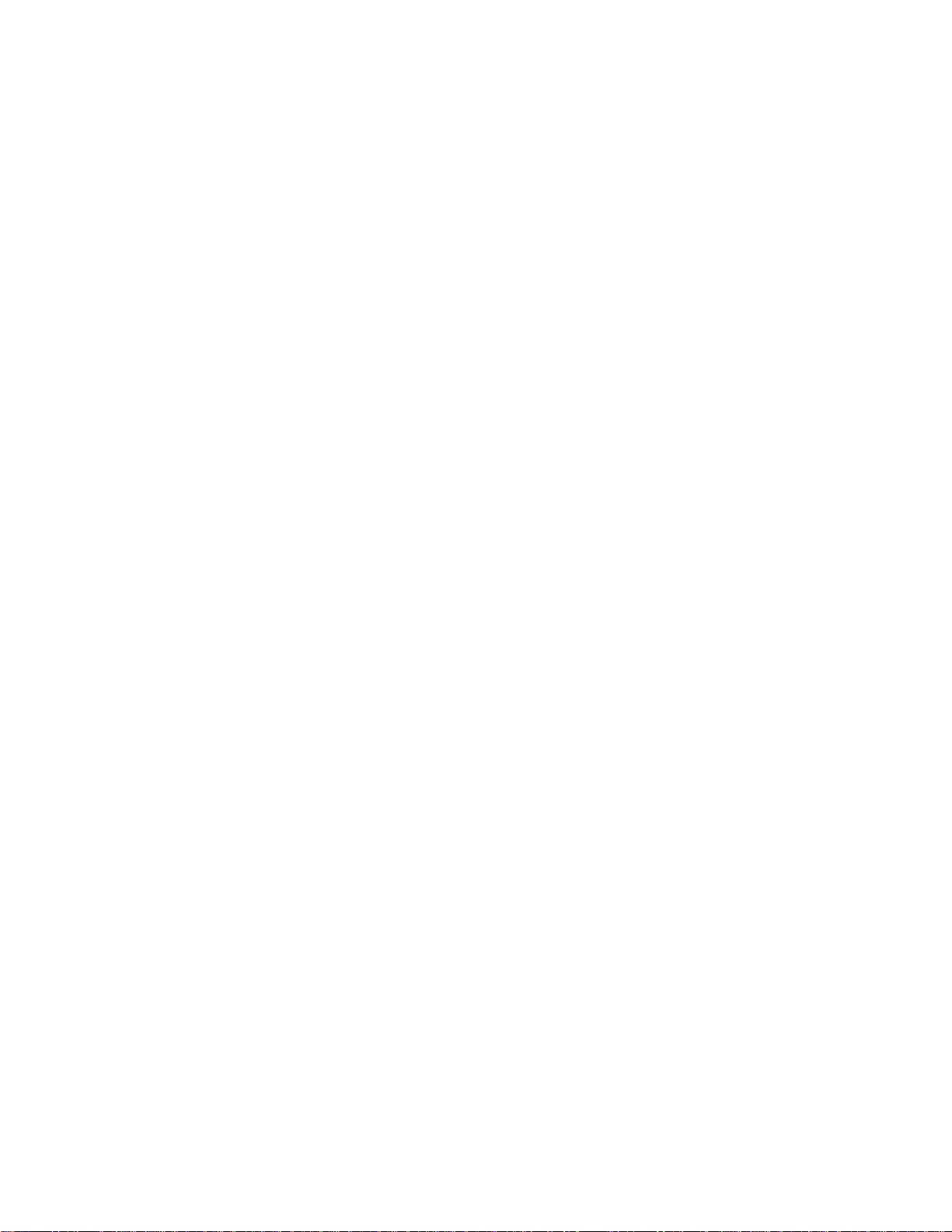
6 IBM Sterling Connect:Direct for i5/OS User’s Guide
i5/OS Send and Receive Examples Using Native File System...................................... 152
i5/OS Send and Receive Examples Using Integrated File System ................................ 153
i5/OS–z/OS Send and Receive Examples ..................................................................... 154
i5/OS–NT Send and Receive Examples......................................................................... 155
i5/OS–Microsoft Windows Run Job and Run Task Examples ..................................... 156
i5/OS–UNIX Send and Receive Examples ................................................................... 156
i5/OS–UNIX Run Task and Run Job Examples............................................................ 157
i5/OS–UTIL Test Examples........................................................................................... 157
Page 7
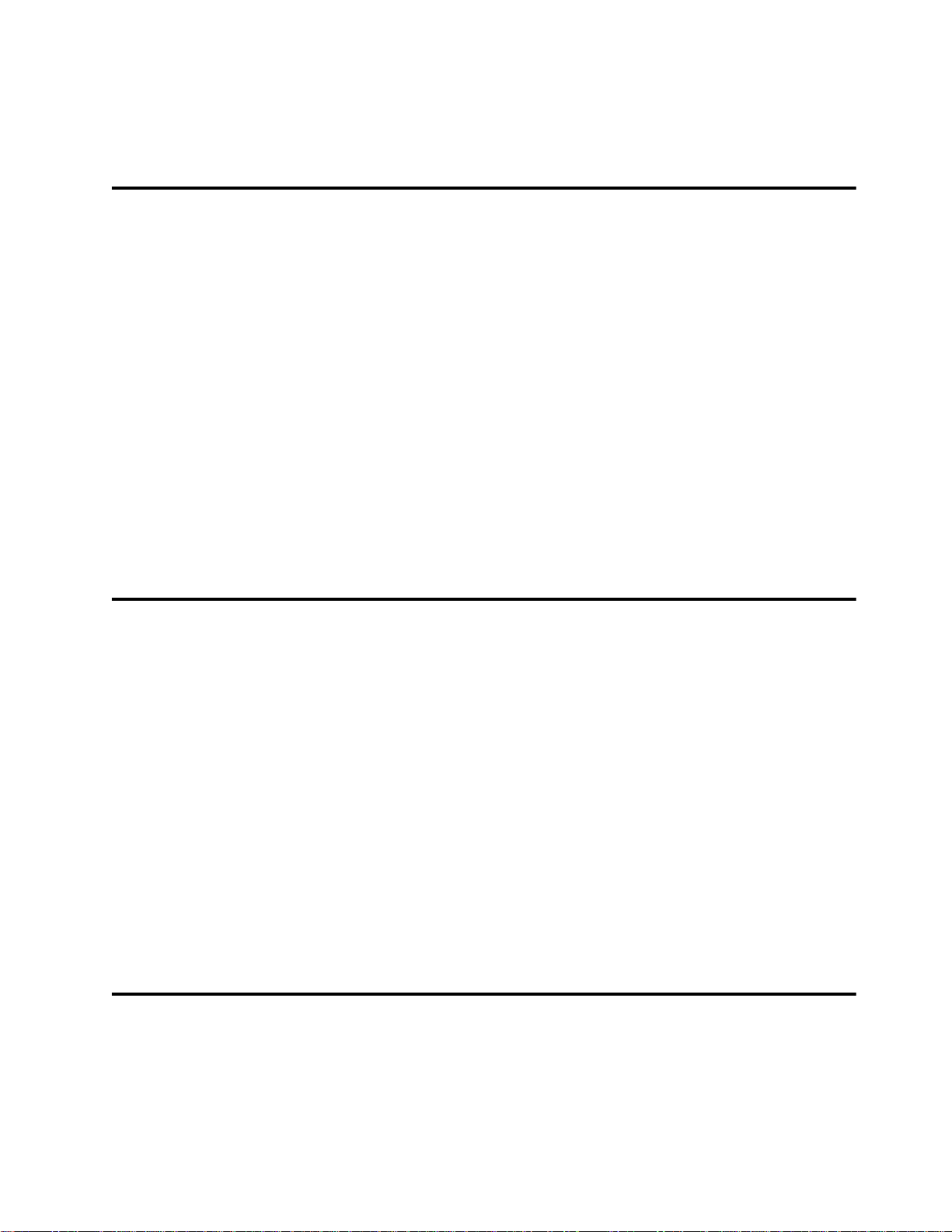
Chapter 1
About Sterling Connect:Direct for i5/OS
IBM® Sterling Connect:Direct® for i5/OS® is an enterprise solution for secure, automated file delivery
between business applications. Its session management and extended recovery features help assure data
delivery in support of 24 hours a day, 7 days a week business operations. It links technologies, moves all types
of information, and manages high-performance transfers by providing easy-to-use automation,
checkpoint/restart, and error recovery. Sterling Connect:Direct offers choices in communication protocols,
hardware platforms, and operating systems. It provides the flexibility to move information from mainframes to
midrange systems to desktop and LAN-based workstations.
Interfacing with Sterling Connect:Direct for i5/OS
When you install Sterling Connect:Direct for i5/OS, you create Control Language (CL) commands that enable
you to use Sterling Connect:Direct. These CL commands enable you to send or receive data from other nodes
running Sterling Connect:Direct. You can also use the CL commands to ad minister Sterling Connect:Direct.
For example, you can use a CL command to display Sterling Connect:Direct message descriptions.
Issuing Sterling Connect:Direct CL Commands
Issue Sterling Connect:Direct CL commands interactively from the command line or use them in a CL
program. Results of CL commands that interact with a remote node are recorded in three places:
Sterling Connect:Direct log
User message queue of the local i5/OS node
Statistics facility of the local and remote Sterling Connect:Direct node
Chapter 2, Using Control Language, provides information about CL commands, CL programmi ng, and
Sterling Connect:Direct CL commands.
Understanding Sterling Connect:Direct for i5/OS Components
The Sterling Connect:Direct for i5/OS has several components that enhance its compatibility with other
Sterling Connect:Direct platforms and run under the Sterling Connect:Direct subsystem:
Process Manager (PMGR)
The PMGR initializes and manages the Sterling Connect:Direct environment. PMGR is always active
when Sterling Connect:Direct for i5/OS is active.
Page 8
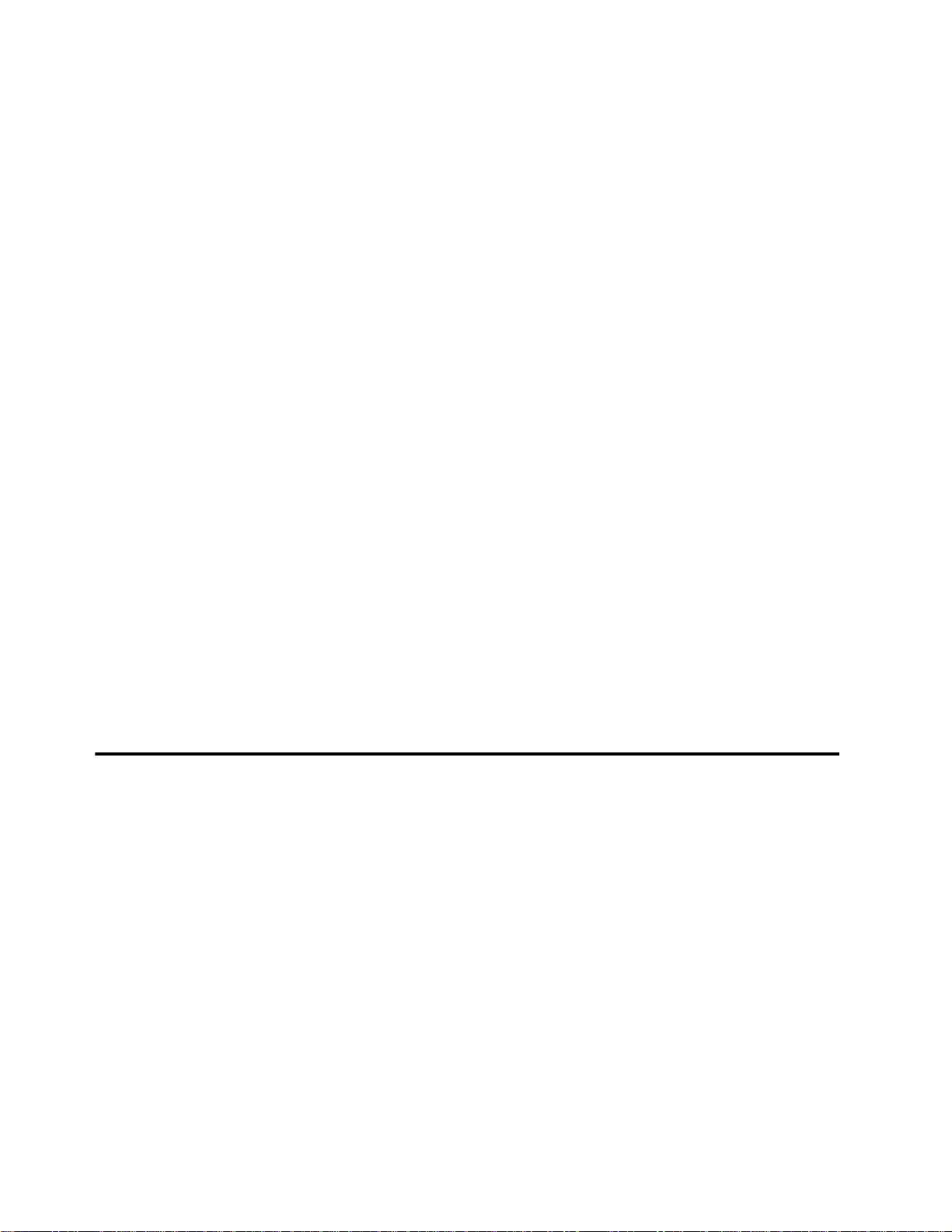
8 IBM Sterling Connect:Direct for i5/OS User’s Guide
Queue Manager (QMGR)
The QMGR manages the Sterling Connect:Direct Process queue. The QMGR is always active when
Sterling Connect:Direct for i5/OS is active.
Timer (TIMER)
The TIMER component provides timer services to the session manager, the process queue manager, and
other Sterling Connect:Direct for i5/OS components. The TIMER runs as a separate i5/OS job, submitted
and controlled by the Process Manager component. The TIMER is always present when Sterling
Connect:Direct for i5/OS is active.
Statistics Manager (STATMGR)
Sterling Connect:Direct for i5/OS logs statistics information for all Processes. Each component of Sterling
Connect:Direct for i5/OS generates statistics data to the STATMGR job. The long-running STATMGR
job formats the statistics information and writes it to the statistics file. The Statistics Manager supports CL
commands that provide the ability to schedule the creation, archival, and deletion of statistics file
members. The STATMGR is always active when Sterling Connect:Direct for i5/OS is active.
Spool Monitor (SPLMON)
The Sterling Connect:Direct SPLMON is a variable component of Sterling Connect:Direct for i5/OS.
CDSPLMON uses Spool Monitor entries to associate output queues with destination Sterling
Connect:Direct nodes.
TCP Listener (TCPLIST)
The TCPLIST is a long-running job started and controlled by the Process Manager component.
CDTCPLIST processes incoming TCP/IP connection requests and requests session managers from the
PMGR.
Session Manager (SMGR)
The SMGR component executes the Sterling Connect:Direct Processes. The Process Manager starts all
session managers except for SMGRs started by the LU6.2 evoke function. Evoked SMGRs request
permission to run from the PMGR and continue processing.
Connecting Sterling Connect:Direct for i5/OS to Sterling Connect:Direct/Plex
Sterling Connect:Direct for i5/OS can be connected to Sterling Connect:Direct/Plex, which is a Sterling
Connect:Direct
Connect:Direct/Servers in a TCP/IP environment. Once the connection between Sterling Connect:Direct for
i5/OS and Sterling Connect:Direct/Plex has been defined, each system can initiate sessions to the other. All
requests to initiate sessions to the Sterling Connect:Direct/Plex system go through the Sterling
Connect:Direct/Manager, which controls the traffic and determines which Sterling Connect:Direct/Server can
run a particular Process based on the PLEXCLASS of the Sterling Connect:Direct/Server and the Process
coming from the Sterling Connect:Direct for i5/OS system. One advantage of routing the Processes through the
Sterling Connect:Direct/Plex Manager is that you only have to define a single network map entry fo r the
Sterling Connect:Direct/Plex Manager rather than creating separate node entries for each Sterling
Connect:Direct/Plex Server.
The PLEXCLASS parameter represents a type of server in the Sterling Connect:Direct/Plex system. In the
example illustrated in the graphic, there is one Sterling Connect:Direct for i5/OS system connected to a
Sterling Connect:Direct/Plex system called CD.PROD1. CD.PROD1 consists of a Sterling
Connect:Direct/Manager and two Sterling Connect:Direct/Servers. Both Sterling Connect:Direct/Servers
support the CLASS1 PLEXCLASS but only Sterling Connect:Direct/Server 1 can process the TAPE
PLEXCLASS.
for z/OS system consisting of a Sterling Connect:Direct/Manager and one or more Sterling
Page 9
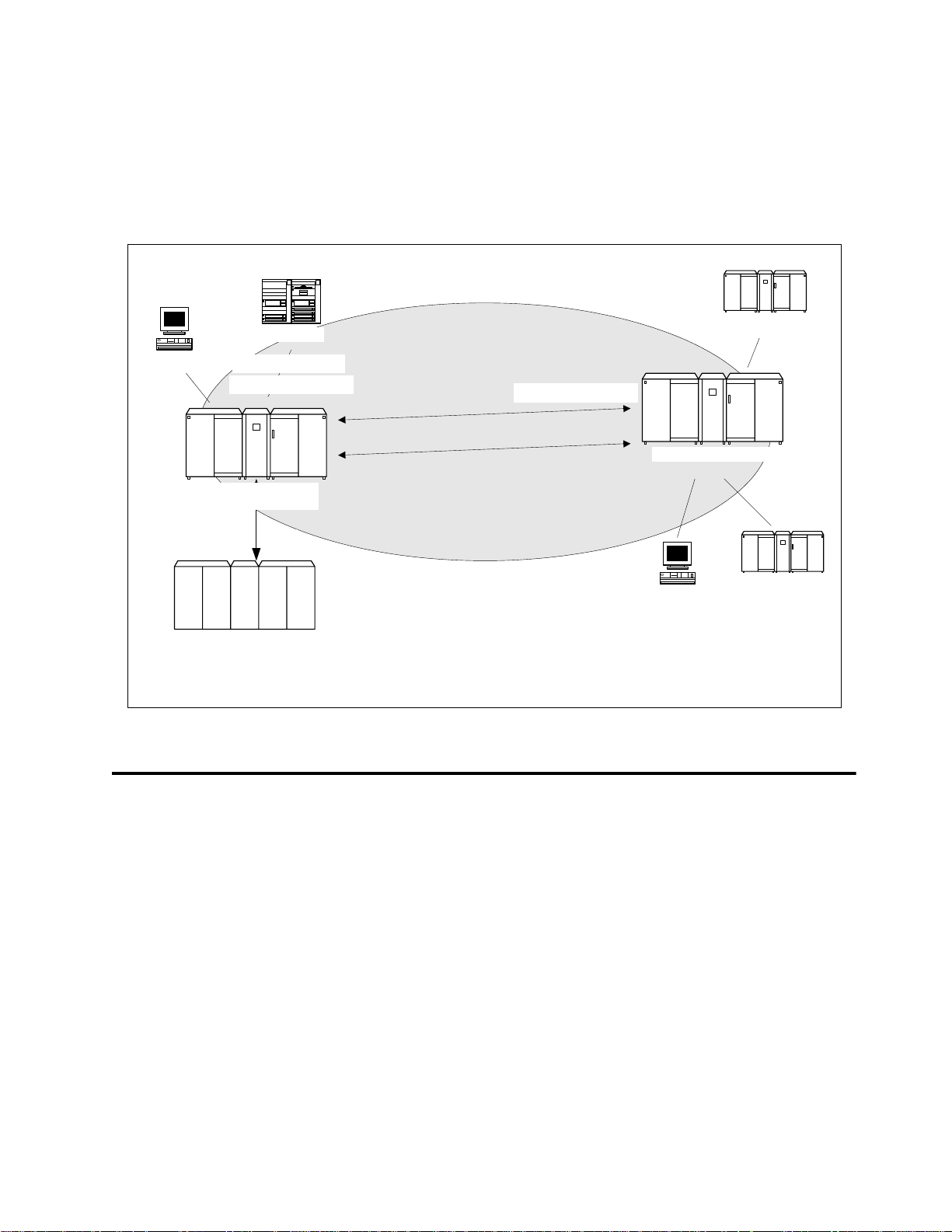
About Sterling Connect:Direct for i5/OS 9
When the Sterling Connect:Direct/Manager receives a Process that requires PLEXCLASS=CLASS1 and
determines that both Sterling Connect:Direct/Servers support CLASS1, it routes the Process to the Sterling
Connect:Direct/Server with the lowest workload.
For more information on the PLEXCLASS parameter, see the CL command to execute in the IBM Sterling
Connect:Direct for z/OS environment in the IBM Sterling Connect:Direct for i5/OS User’s Guide.
Remote node
Connect:Direct/Manager
Connect:Direct/Server 1
Connect:Direct OS/400
Remote node
PLEXCLASS(TAPE)
PLEXCLASS(CLASS1)
TCP/IP
Connect:Direct/Plex
CD.PROD1
PLEXCLASS(CLASS1)
Remote node
Connect:Direct/Server 2
Remote node
Remote node
Accessing Sterling Connect:Direct Through the Main Menu
Sterling Connect:Direct for i5/OS includes an i5/OS system-style menu that allows you to execute Sterling
Connect:Direct Command Language commands and related i5/OS CL commands from a menu. This menu
consists of two screens.
Issuing CL Commands Through the Main Menu
The first screen allows you to issue basic Sterling Connect:Direct commands. The second screen allows you to
issue administration Sterling Connect:Direct commands. Each screen contains a full-function i5/OS command
line and function key descriptions near the bottom of the screen.
To access the Main Menu:
1. Type STRCDMNU and press Enter. The Sterling Connect:Direct for i5/OS copyright screen is displayed.
Page 10
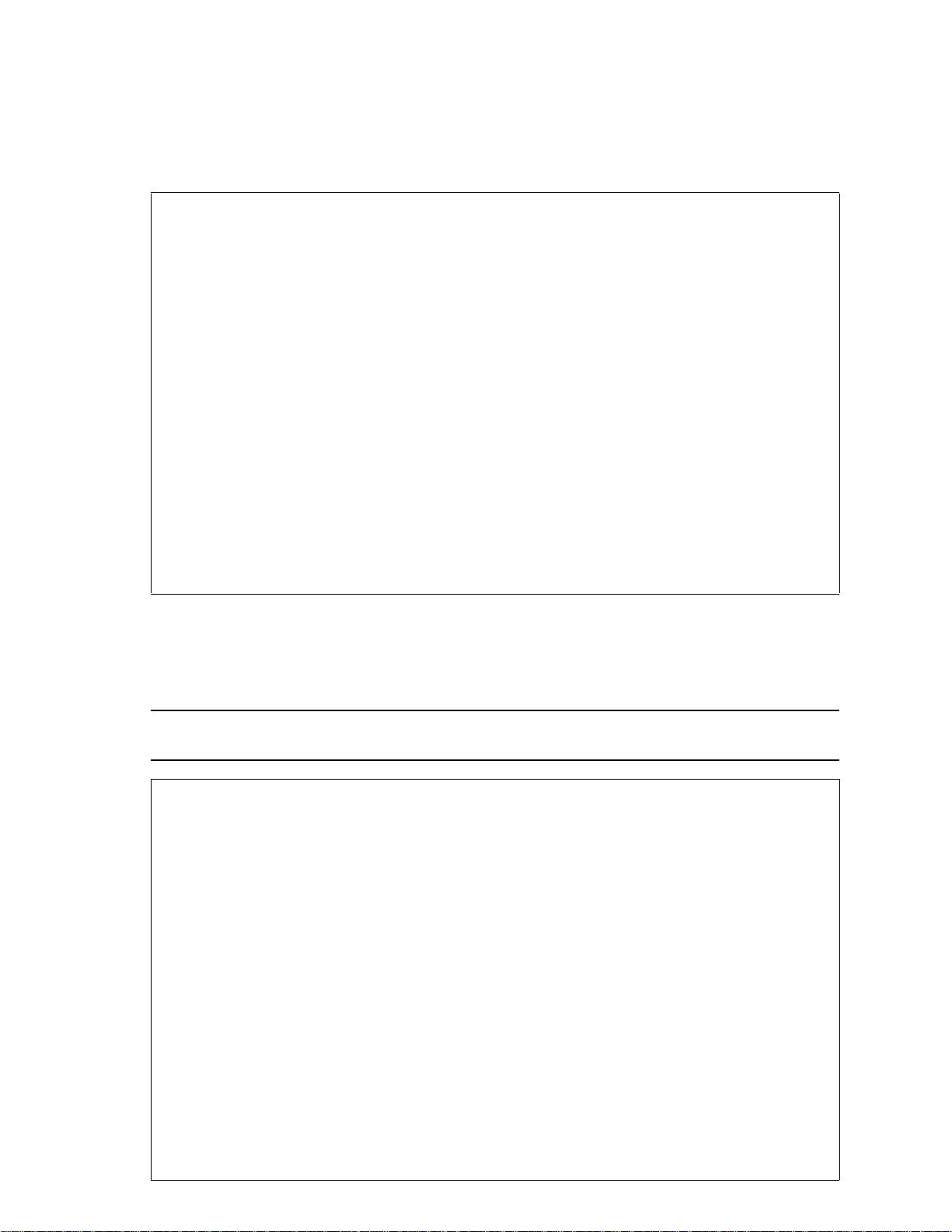
10 IBM Sterling Connect:Direct for i5/OS User’s Guide
2. Press Enter. The Sterling Connect:Direct Main Menu displays the Sterling Connect:Direct for i5/OS
functions that you can perform from this screen.
CMDCD Connect:Direct (tm)
System: FRAN
Select one of the following:
1. Send file to remote node CDSND
2. Receive file from remote node CDRCV
3. Send spooled file to remote node CDSNDSPL
4. RUNTASK on remote node CDRUNTASK
5. RUNJOB on remote node CDRUNJOB
6. SUBMIT process on remote node CDSUBMIT
7. Submit local process CDSUBPROC
8. Compress file CDCOMP
9. Decompress file CDDECOMP
10. Display C:D Version and PTF level CDVER
11. Display Connect:Direct message description DSPCDMSGD
12. Work with Connect:Direct processes WRKCDPROC
13. Select Connect:Direct statistics CDSELSTAT
More...
Selection or command
===>________________________________________________________________________________
__________________________________________________________________________________
F3=Exit F4=Prompt F9=Retrieve F12=Cancel
(C) COPYRIGHT 1991, 2002 Sterling Commerce, Inc.
Accessing the Administration Menu
Option 20 on the Sterling Connect:Direct Main Menu provides access to the following Administration
Menu.
Note: To use the Sterling Connect:Direct administration commands, you must have administrative authority
on the system.
CDADMIN Connect:Direct Administration
System: FRAN
Select one of the following:
Connect:Direct Configuration
1. Work with Connect:Direct parameters WRKCDPARM
2. Work with Connect:Direct Netmap WRKCDNTMP
3. Work with Connect:Direct users WRKCDUSR
4. Work with Spool Monitor entries WRKSPLMONE
5. Create Connect:Direct XTRAN table CRTCDXTTBL
6. Secure+ Admin Utility SPADMIN
Connect:Direct Administration
11. Start Connect:Direct subsystem STRCD
12. End Connect:Direct subsystem ENDCD
13. Work with Connect:Direct status WRKCDSTS
14. Work with Connect:Direct processes WRKCDPROC
More...
Selection or command
===>________________________________________________________________________________
__________________________________________________________________________________
F3=Exit F4=Prompt F9=Retrieve F12=Cancel
(C) COPYRIGHT 1991, 2002 Sterling Commerce, Inc.
Page 11
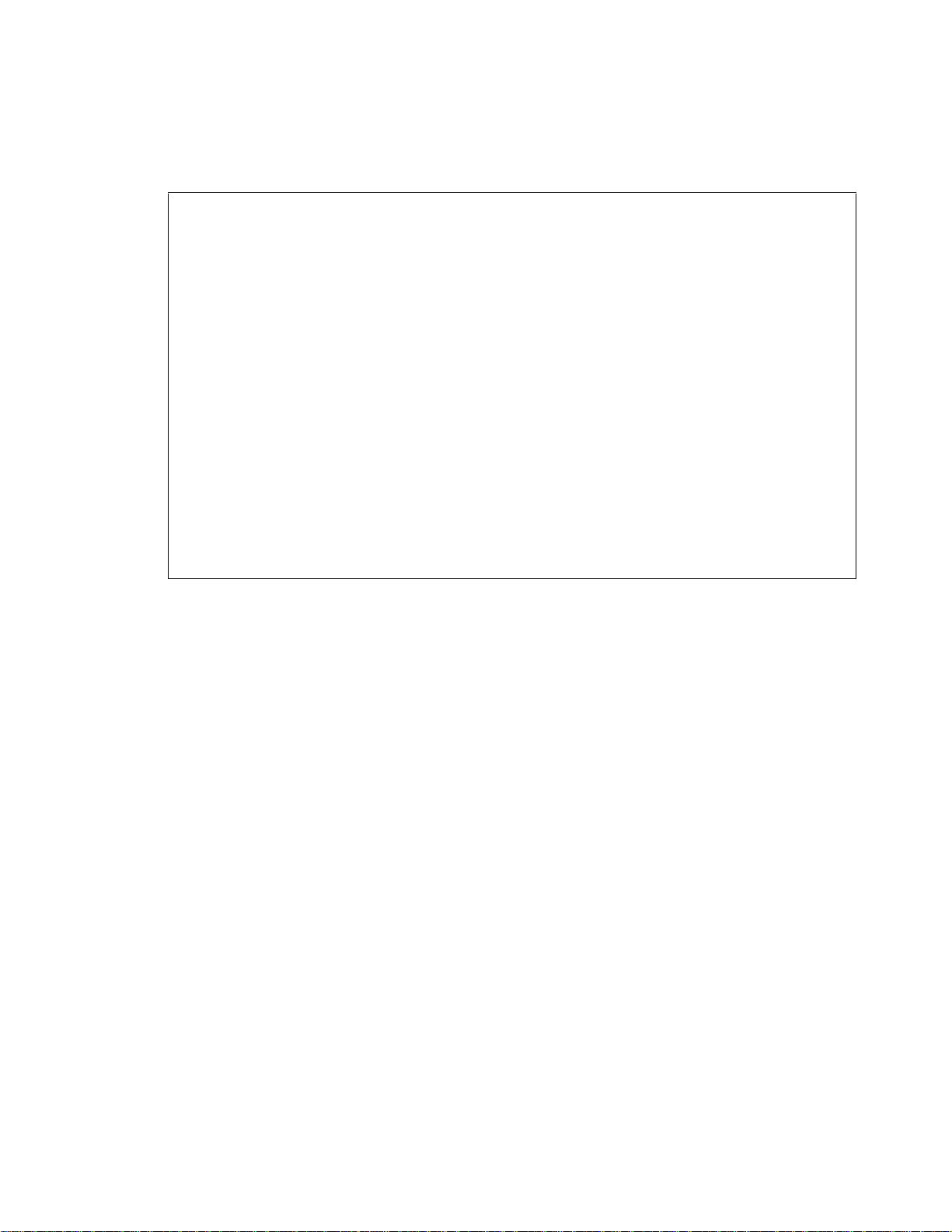
About Sterling Connect:Direct for i5/OS 11
The Connect:Direct Administration menu consists of two screens. Access the second screen by pressing the
page down key.
CDADMIN Connect:Direct (tm) Administration
System: FRAN
Select one of the following:
Connect:Direct Statistics.
21. Select Connect:Direct statistics CDSELSTAT
22. Archive Connect:Direct stat member CDARCSTATM
23. Create Connect:Direct stat member CDCRTSTATM
24. Delete Connect:Direct stat member CDDLTSTATM
25. Restore Connect:Direct stat member CDRSTSTATM
26. Display Connect:Direct stat information CDDSPSTATI
Communications
31. Vary communications device VRYCFG
32. Configure TCP/IP CFGTCP
33. Start TCP/IP STRTCP
34. Work with TCP/IP status WRKTCPSTS
Bottom
Selection or command
===>________________________________________________________________________________
__________________________________________________________________________________
F3=Exit F4=Prompt F9=Retrieve F12=Cancel
Page 12
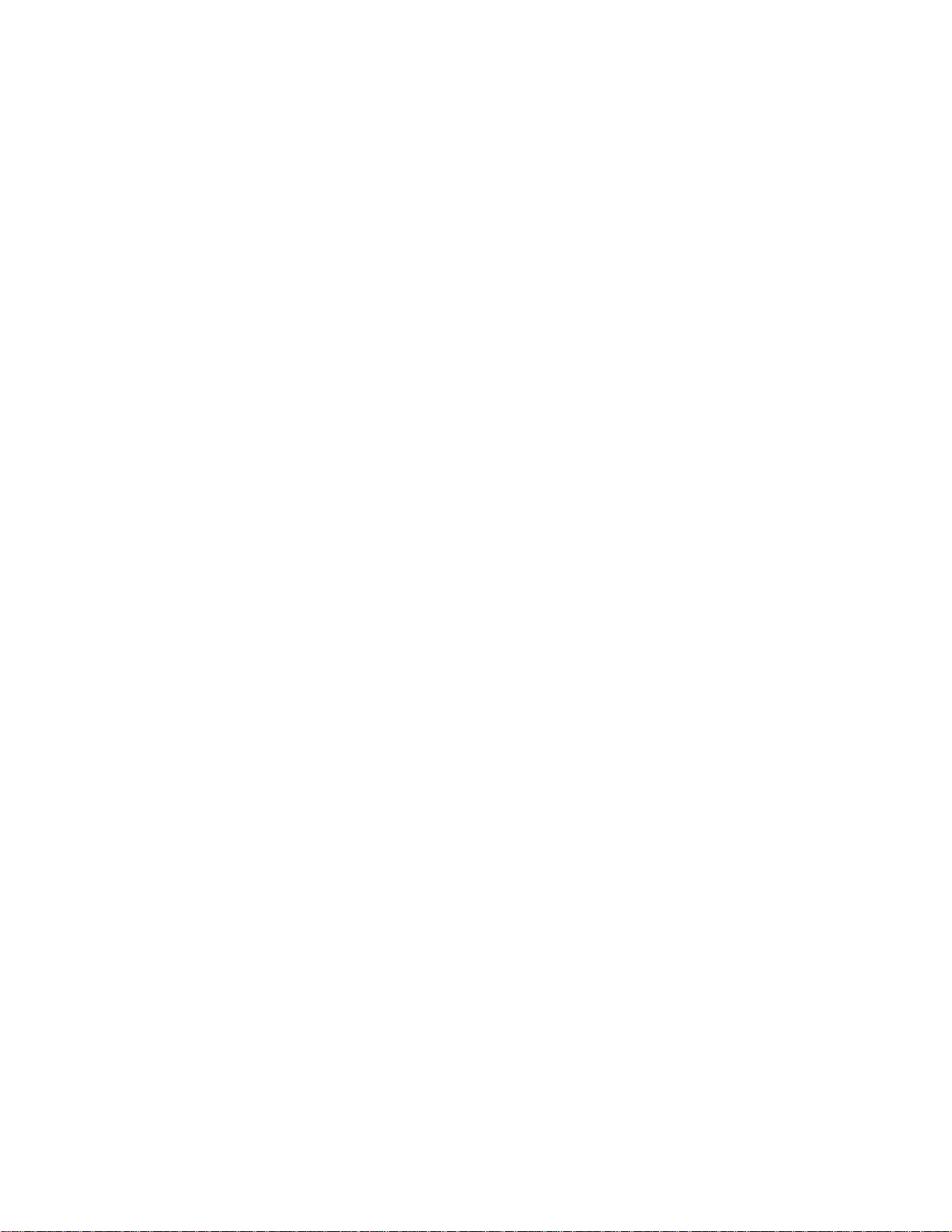
12 IBM Sterling Connect:Direct for i5/OS User’s Guide
Page 13
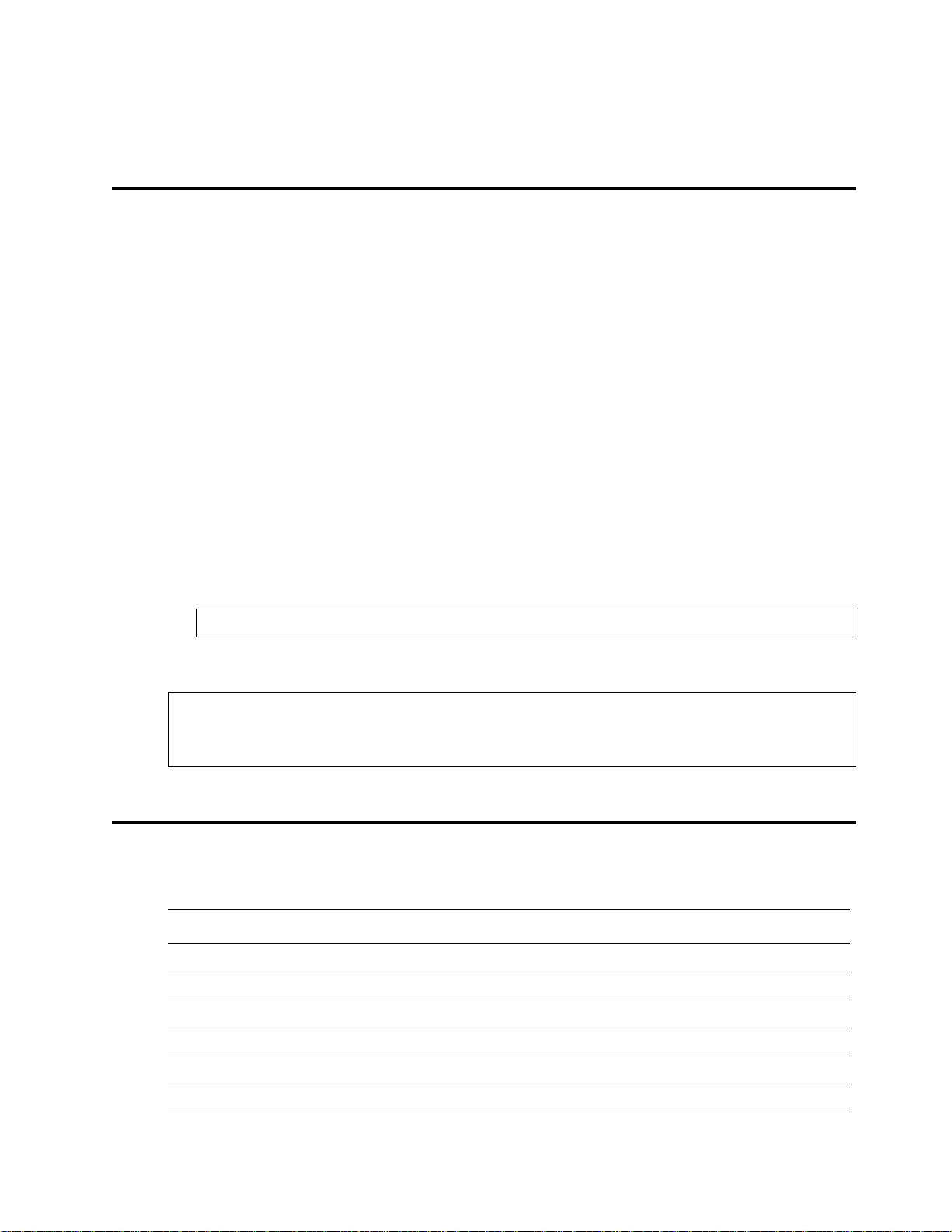
Chapter 2
Using Control Language
Sterling Connect:Direct for i5/OS uses Sterling Connect:Direct CL commands to perform Sterling
Connect:Direct functions.
Sterling Connect:Direct CL commands have the following general i5/OS CL command format:
Each command can have required and optional parameters and subparameters that provide additional
information needed to run the command.
Subparameters are always positional.
Each parameter provides a specific type of information or instruction.
Each command is followed by one or more keywords and parameter pairs in the following format:
COMMAND keyword(parameter) keyword(parameter) ...
The following example shows a sample Sterling Connect:Direct CL command:
CDRCV SNODE(DALLAS.OS390) SNODENVIRN(OS390)
FDSN(DALLAS.ACCT.DATA)
TDSN(‘ACCOUNT/DATA’)
TOSYSOPTS(‘TYPE(FILE)’)
Reviewing Sterling Connect:Direct CL Command Functions
The following table lists the Sterling Connect:Direct for i5/OS command names and their functions.
Command Function
†CDARCSTATM Compress and delete a statistics file member other than the active one.
CDCOMP Compress a file on the i5/OS node before sending it to a remote node.
†CDCRTSTATM Create a new statistics file member and log statistics to that new member.
CDDECOMP Decompress files received from another node and archived on the i5/OS node as compressed files.
CDDEVACTG Turns VARY on and off on devices used by Sterling Connect:Direct.
CDDLTARCST Deletes members from the archive statistics database file.
†CDDLTSTATM Delete a specified statistics file member other than the active one.
†
Administrative commands
‡ Sterling Connect:Direct Secure Plus for i5/OS commands
Page 14
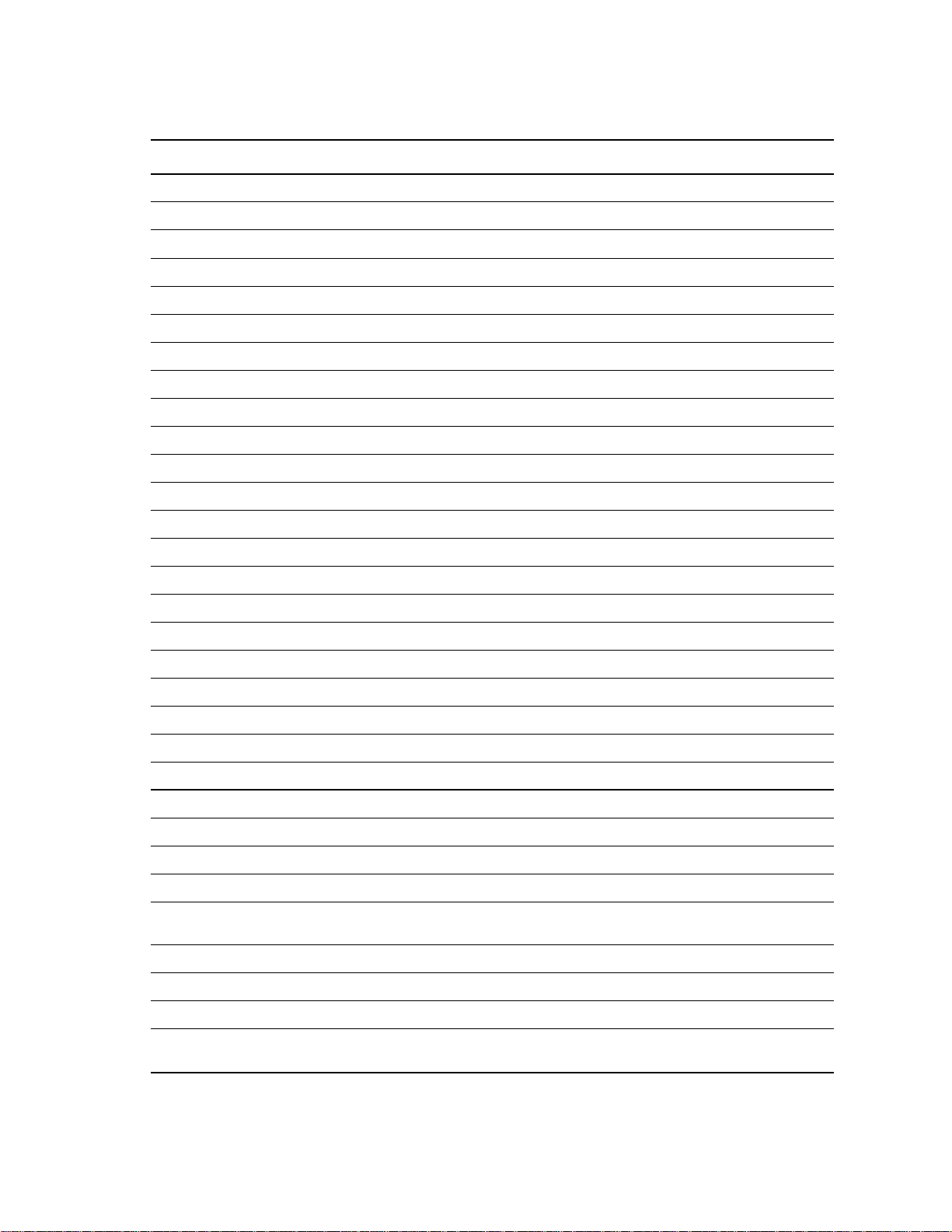
14 IBM Sterling Connect:Direct for i5/OS User’s Guide
Command Function
CDDSPSTATI Display information about where statistics are being logged.
CDRCV Receive data from a remote node.
CDRSTSTATM Decompress selected statistics file members to a user-designated file.
CDSELSTAT Select statistics records and retrieve information about the active statistics file.
CDRUNJOB Submit a job in batch mode on a remote node.
CDRUNTASK Execute a Sterling Connect:Direct Run Task function on a remote node.
CDSND Send data to a remote node.
CDSNDSPL Send a spooled file to a remote node.
CDSUBMIT Submit a Process to a remote node to initiate Sterling Connect:Direct work on the remote node.
CDSUBPROC Submit Sterling Connect:Direct Processes to the process queue for asynchronous execution.
†CDVER Display the installed Sterling Connect:Direct version and Sterling Connect:Direct PTF level.
†CNVNTMPF Convert Sterling Connect:Direct network map file.
†CNVUSRF Convert Sterling Connect:Direct user file.
†CRTCDOBJ Create Sterling Connect:Direct objects.
†CRTCDXTTBL Create and update the translation table.
DSPCDMSGD Display the text for the specified message ID.
†ENDCD End a Sterling Connect:Direct for i5/OS node and components.
HLDCDPROC Identifies Processes to place in the Hold queue.
RLSCDPROC Releases identified Processes from the Hold queue.
STRCDTCPL Starts the Sterling Connect:Direct TCP listener.
UNINSTALLM Uninstalls the latest Sterling Connect:Direct maintenance installation.
UPDATECD Installs Sterling Connect:Direct maintenance.
†WRKCDPARM View and change Sterling Connect:Direct initialization parameter values.
†‡SPADMIN IBM Sterling Connect:Direct Secure Plus Administrative utility to provide security enhancements.
†STRCD Start Sterling Connect:Direct for i5/OS.
STRCDMNU Start Connect:Direct Menu.
†WRKCDNTMP Select remote node records and display attributes. This screen provides the options of copy or
change to attributes of the remote node records.
WRKCDPROC Monitor and control active and queued Processes.
†WRKCDSTS View and control Sterling Connect:Direct job status.
†WRKCDUSR Browse existing user records and invoke other user maintenance commands.
†WRKSPLMONE View, change, or delete destination configuration file entries of the Spool Support for Sterling
Connect:Direct for i5/OS.
†
Administrative commands
‡ Sterling Connect:Direct Secure Plus for i5/OS commands
Page 15
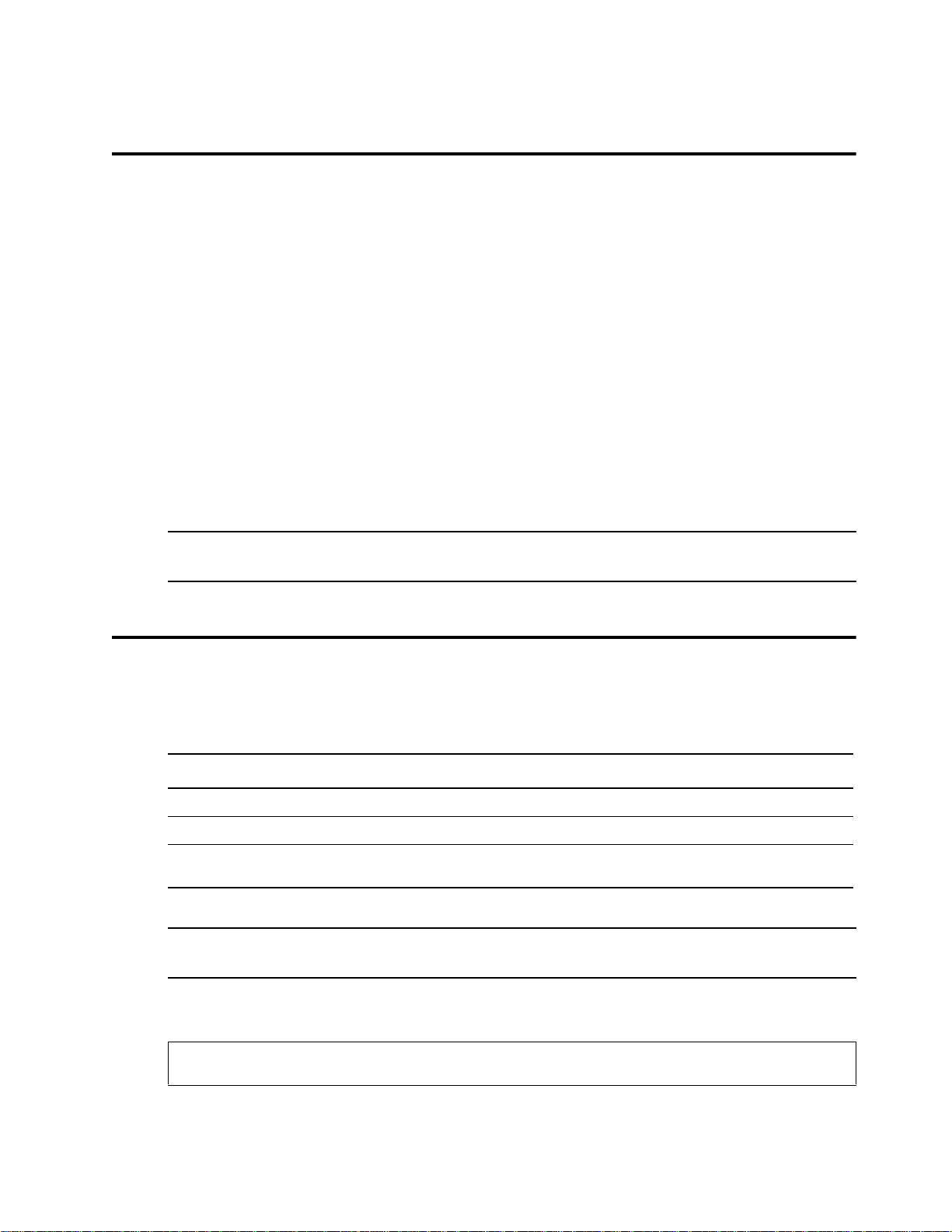
Using Control Language 15
Entering CL Commands
You can type CL commands on an i5/OS node using any of the following methods:
Embedding CL Commands
You can embed CL commands in an application (user-written CL program), which allows you to com bine
functions supplied by Sterling Connect:Direct for i5/OS with i5/OS CL commands within a user-written
application.
Entering CL Commands in Free Format
You can type CL commands in a free format, which allows you to type a command and its parameters as a
string of characters on a command line. This method is useful when typing familiar commands.
Command Prompting
Command prompting guides you through typing commands and parameters.
Note: Sterling Connect:Direct for i5/OS commands are case sensitive if the information sent to the remote
node is enclosed in single quotation marks.
Monitoring CL Program Messages
After issuing Sterling Connect:Direct for i5/OS commands such as, CDSND, CDRCV, CDRUNTASK, and
CDRUNJOB, use the MONMSG command to monitor the following categories of error messages using a CL
program:
Message Category Message ID Severity Other
Warning CDE0107 10 *ESCAPE
Unrecoverable error CDE0108 30 *ESCAPE
Unexpected error CDE0000
(for example, CDE0301)
Note: You cannot use MONMSG to monitor CDS0108 (Process execution ended) because it is not sent as
an error message; it is an informational message.
To capture the Sterling Connect:Direct error message after the MONMSG code, add the following after the
MONMSG command:
RCVMSG MSGTYPE(*LAST) WAIT(1) RMV(*NO) MSGID(&MSGID)MSGDATA(&MSGDTA) SNDMSG
MSG(&MSGID || '' || &MSGDATA) TOUSR(*SYSOPR)
Page 16
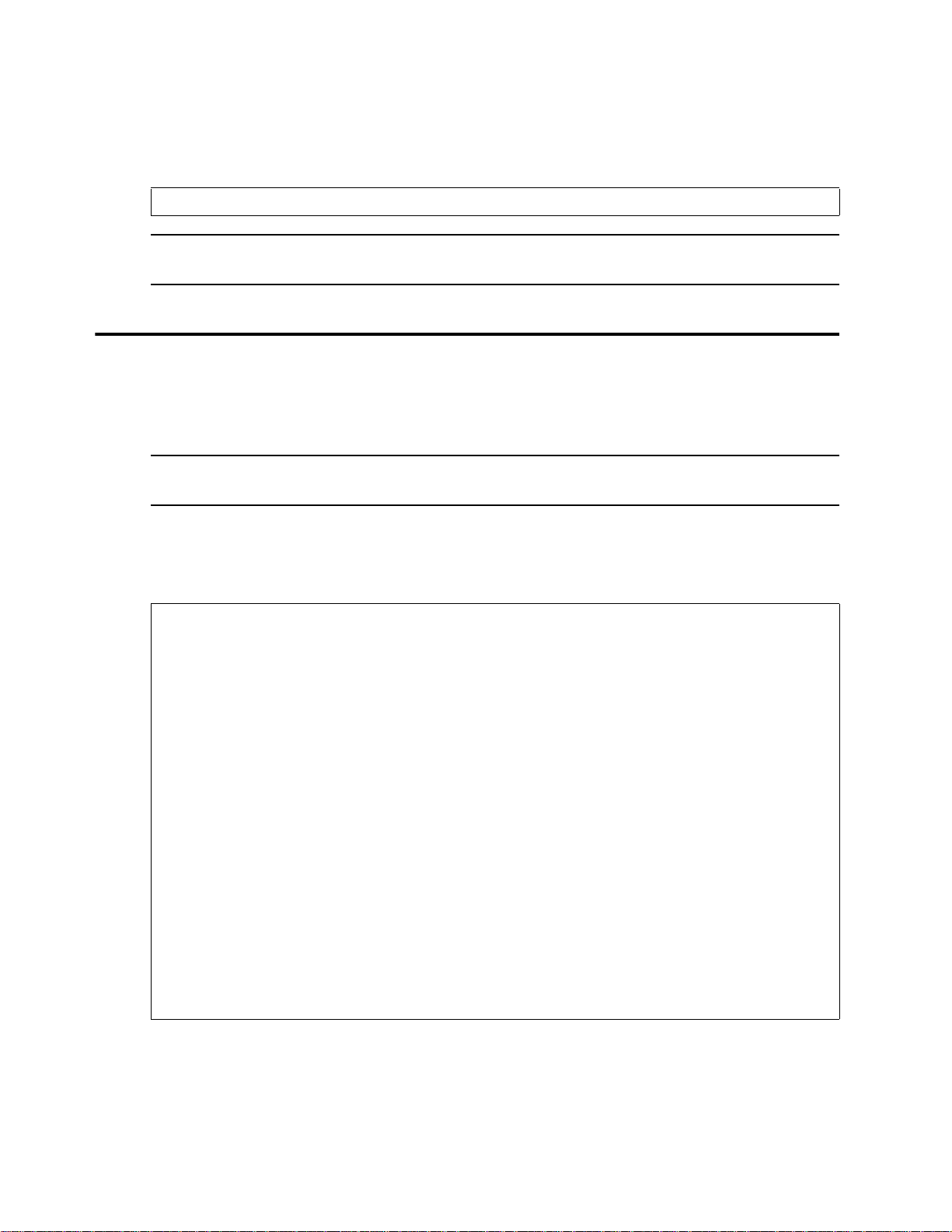
16 IBM Sterling Connect:Direct for i5/OS User’s Guide
&MSGID is the CDE* error message. The first 8 characters of the &MSGDATA are the application error
message that you can look up interactively with the following command:
DSPCDMSGD <msgid>
Note: The &MSGID and &MSGDATA variables must be defined in the CL program. Specify the &MSGID
character length as 7 characters and &MSGDATA as 8 characters to capture the error message.
Using CL Programming and Sterling Connect:Direct CL Commands
An i5/OS CL program includes Sterling Connect:Direct CL commands as source statements. You can
synchronize the processing of Sterling Connect:Direct operations by including Sterling Connect:Direct CL
commands in a CL program.
Note: If you are using the Source Edit Utility (SEU) to edit a CL program, the prompt facility can help you
type all CL commands, including Sterling Connect:Direct CL commands.
Sample CL Program
The following figure shows a sample CL program with multiple CL commands:
PGM PARM(&LIBNAME &FILENAME &MBRNAME)
DCL VAR(&LIBNAME) TYPE(*CHAR) LEN(10)
DCL VAR(&FILENAME) TYPE(*CHAR) LEN(10)
DCL VAR(&MBRNAME) TYPE(*CHAR) LEN(10)
DCL VAR(&FDSN) TYPE(*CHAR) LEN(32)
/* BUILD THE FDSN VARIABLE */
CHGVAR VAR(&FDSN) VALUE(&LIBNAME *TCAT '/' *CAT +
&FILENAME *TCAT '(' *CAT &MBRNAME *TCAT +
')')
/* SEND THE FILE MEMBER */
CDSND SNODE('CDSERVER.V4100') +
SNODENVIRN(WINDOWS) FDSN(&FDSN) +
TDSN('Send_Test.TXT') +
FMSYSOPTS('TYPE(MBR)') +
TOSYSOPTS('DATATYPE(TEXT)')
MONMSG MSGID(CDE0000) EXEC(GOTO CMDLBL(ERROR))
GOTO END
ERROR: SNDMSG MSG('The process erred') TOUSR(*SYSOPR)
END: ENDPGM
Page 17
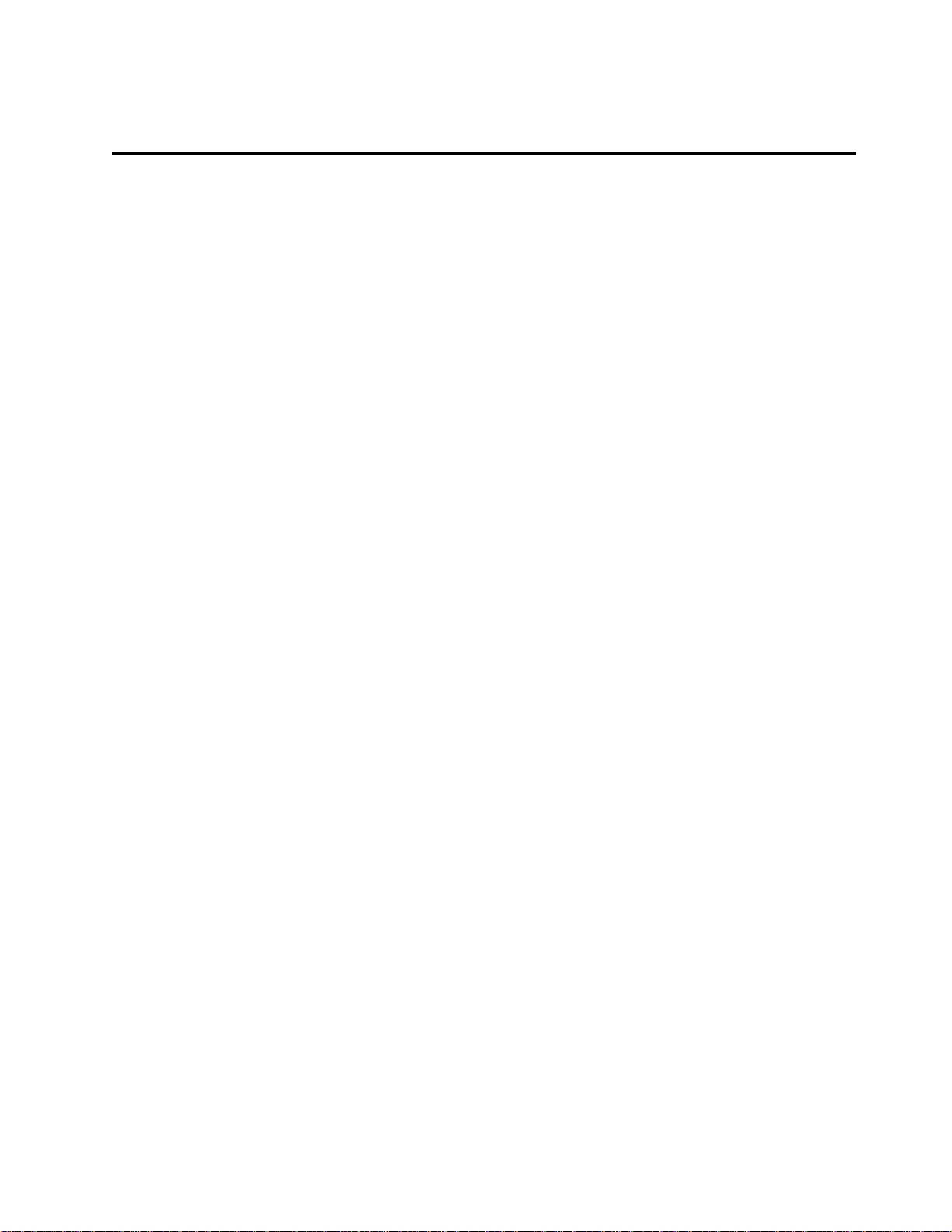
Using Control Language 17
Command Prompting for the Sterling Connect:Direct CL Commands
Sterling Connect:Direct CL commands follow the format of the native i5/OS CL commands, which provide an
extensive help facility describing their purpose, parameters, values, and any dependencies.
In addition, you can use the prompt/help feature to select and type commands and appropriate parameters.
Prompt/help is offered at the command level and at the parameter level. Both levels allow you to use F4 for
prompting and F1 for help. You can access screen level help by moving the cursor off an entry or field and
pressing F1.
Accessing Command Level Help
Complete the following steps to access the Help text:
1. For help with commands, type the command on the command line and press F1. Help text displays and
describes the function of the command with a description of each parameter and possible values.
2. After viewing help information, press F3 to exit the help function or F12 to cancel and return to the
command line.
Prompting for a Command
Complete the following steps to prompt for a command:
1. Type the command on the command line and press F4 to display an entry screen for the command. This
screen lists valid parameters and provides a brief description of each parameter.
2. Press F11 to display the keyword names.
3. Complete the command by filling in the parameter values on the screen.
4. After typing in all applicable parameters, press Enter to execute the command.
Accessing Parameter Level Help
Complete the following steps to access help with parameters:
1. Place the cursor by the parameter for which you want further description.
2. Press F1 to display a description of the parameter and valid values.
3. After viewing help information, press F3 to exit the help function or F12 to cancel and return to the
command line.
Using Parameter Level Prompt
Complete the following steps to prompt for a parameter:
1. Place the cursor by the parameter for which you want to prompt.
2. Press F4 for valid values for the parameter. At this screen, type in the appropriate value for the parameter.
3. Press Enter to set the parameter and return to the original screen. You can also press F3 or F12 to exit the
help function.
If a parameter is required to run the command successfully, the field is highlighted. Prompt does not provide
the default value. A greater than (>) symbol indicates that the parameter field contains a user-supplied value.
Page 18

18 IBM Sterling Connect:Direct for i5/OS User’s Guide
Page 19
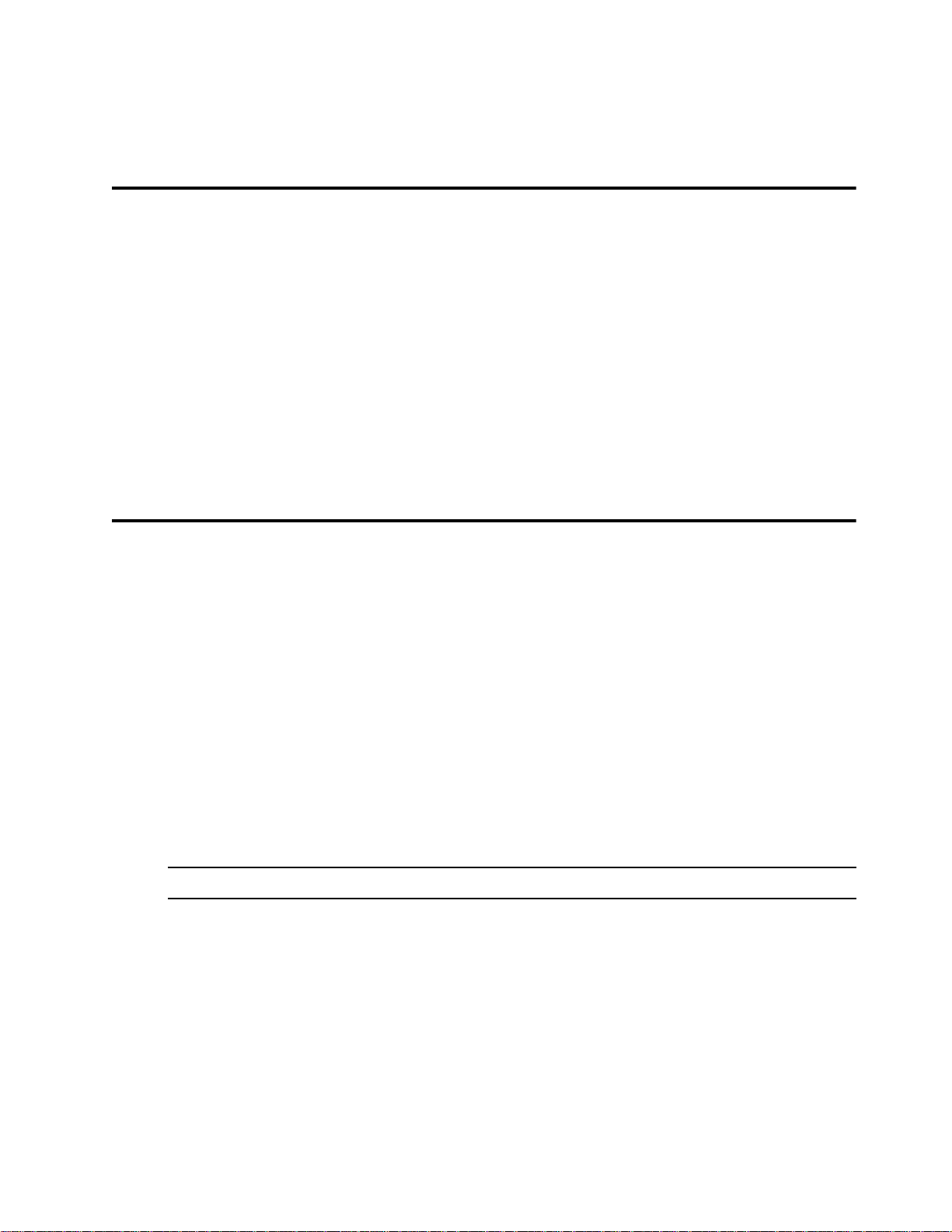
Sending a file on Sterling Connect:Direct for i5/OS requires the Sterling Connect:Direct Send (CDSND)
command. Understanding the Sterling Connect:Direct for i5/OS file systems, the CDSND command
parameters, block mode transfer, and the CDSND screens enables you to use this command more effectively.
Using the File Systems
Sterling Connect:Direct for i5/OS supports two types of file systems to perform file transfers: native fil e and
integrated file. The native file system and the integrated file system can both be used to send files to and
receive files from any supported file system.
Chapter 3
Sending a File
Native File System
The native file system used in previous releases of Sterling Connect:Direct for i5/OS remains functional. This
file system accepts the file name in the following formats:
library-name/file-name
specifies the library and file name to be copied.
library-name/file-name(member-name)
specifies the library, file, and member name of the member to be copied. You cannot use the
EXCLUDE and SELECT parameters if you specify a member name.
Note: *LIBL, *CURLIB and QTEMP are not valid library names for a Sterling Connect:Direct Process.
Integrated File System
As part of i5/OS, the integrated file system provides an integrated structure over data stored in the iSeries
system. This file system supports stream input/output and storage management like personal compu ters and
UNIX operating systems.
Integrated File System Types
The Sterling Connect:Direct for i5/OS integrated file system provides application and data compatibility with
other platforms. The integrated file system consists of five file system types:
/QLANSrv is a LAN server file system
/QDLS is a document library file system
Page 20
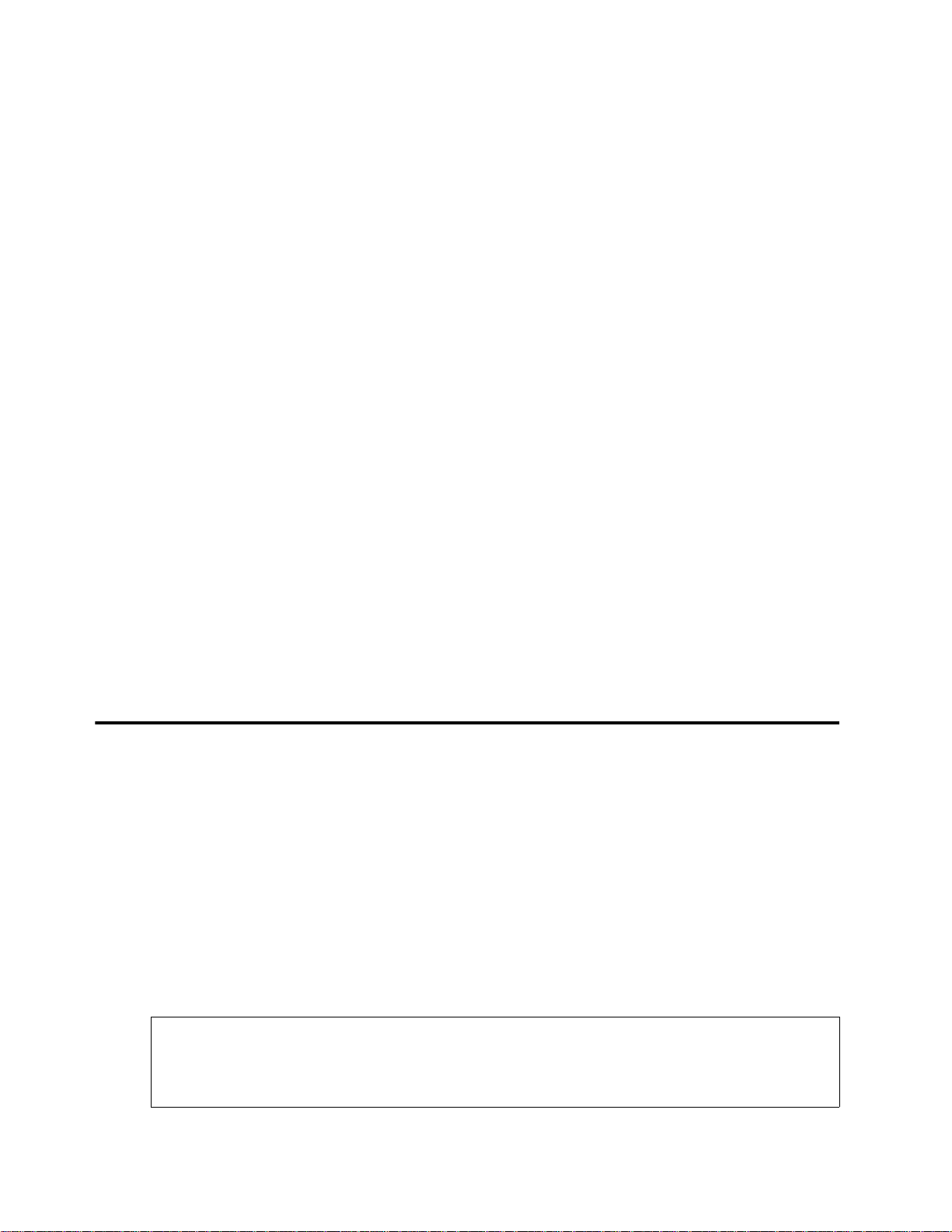
20 IBM Sterling Connect:Direct for i5/OS User’s Guide
/QSYS.LIB is the iSeries DB2 file system
/QOpenSys is a UNIX-style file system
All others are part of the root file system
Specifying a Path Name
The integrated file system recognizes the objects by the path specification. You must specify the fully qualified
path name to transfer a file. Sterling Connect:Direct for i5/OS identifies a path that starts with a slash (/) or a
backslash (\) as a request for the integrated file system.
The integrated file system does not support file field description. You cannot specify the SNDFFD(*YES)
under this file system. Similarly, you cannot specify SELECT or EXCLUDE with the integrated file system.
To use this system, specify the fully qualified path name in one of the following formats:
/QSYS.LIB/library-name.LIB/file-name.FILE/member-name.MBR
specifies the library, file name, and member name to be copied using the integrated file system.
/directory/file-name|/QLANSrv/file-name|/QDLS/folder-name| /QOpenSys/file-name
specifies the directory, folder, and file names to be copied using the integrated file system.
Directories like /QOpenSys and /root are case-sensitive. The /QSYS.LIB notation is case-sensitive only if you
enclose the name in single quotation marks.
Controlling the Character Set
You can control the coded character set ID used by the integrated file system. To specify a coded character set
ID other than the job-coded or the system-coded character set, set the SYSOPTS parameter called CCSID to
the character set you want to use, for example, CCSID(819).
If this parameter is not set, the system default for CCSID is used.
Using the CDSND Command
Use the CDSND command to send a file to a remote node. This command sends files to any file systems
supported by the i5/OS V3R1M0 or later. You can also specify a user-exit command (either EXITCMD or
FAILCMD) to be executed after the completion of a copy process in either FROMSYSOP or TOSYSOP.
Using EXITCMD, you can specify a command to be executed only if the copy process is successful. You can
also specify a command to be executed only if the copy process is not successful by using the FAILCMD
command. The EXITCMD and FAILCMD commands must be executed on an i5/OS using Sterling
Connect:Direct version 3.3.00 and above. The FAILCMD and EXITCMD are executable iSeries commands as
well as Sterling Connect:Direct as long as the size of the command does not exceed 127 bytes.
CDSND Command Example
The command shown in the following figure is an example of the CDSND command.
CDSND PNAME(CDSEND) SNODE(DALLAS.OS3901)
SNODENVIRN(OS390)
FDSN(‘DALLIB/ACCTDATA’)
TDSN(DALLAS.ACCTDATA)
FMSYSOPTS(‘TYPE(FILE)’)
Page 21
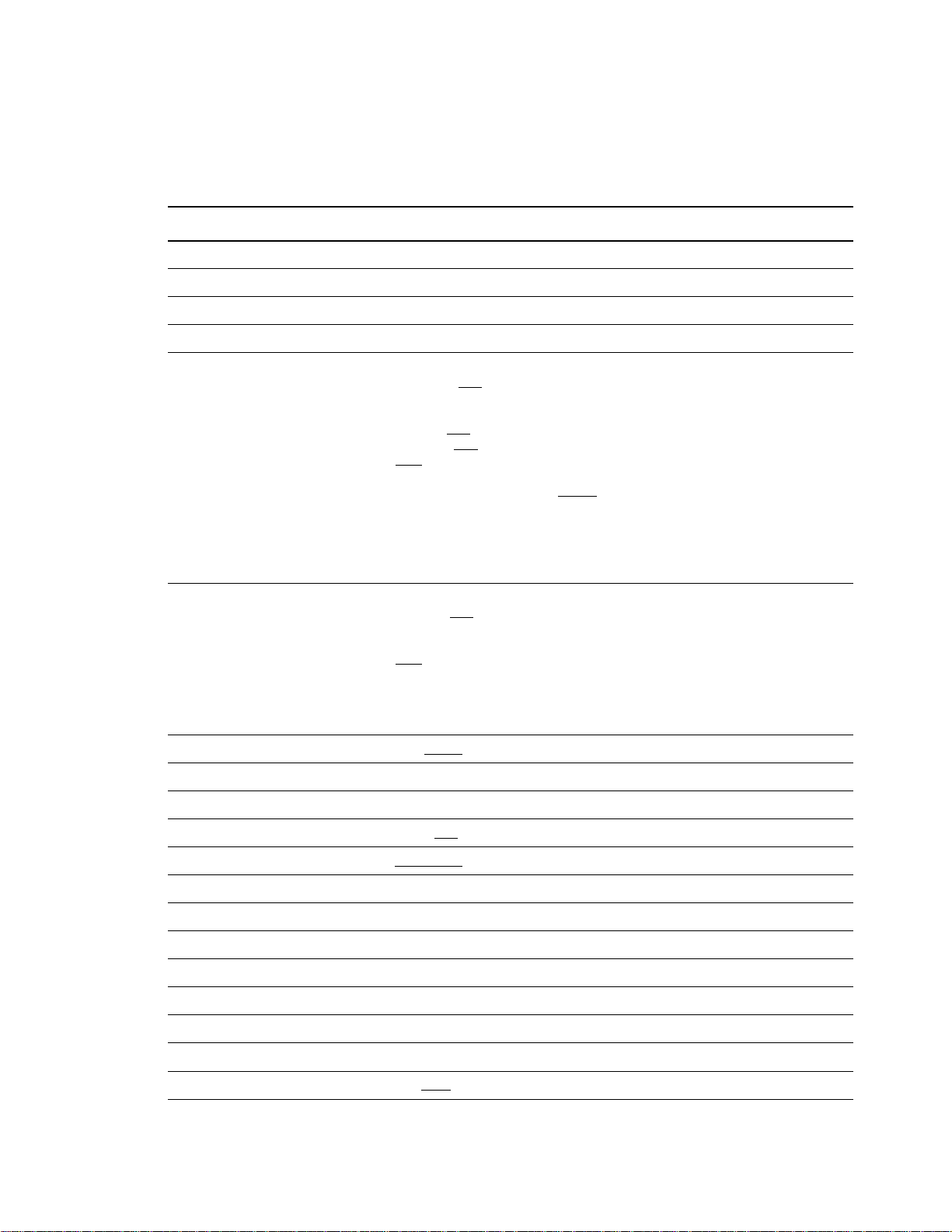
Sending a File 21
CDSND Command Format
The following table shows the parameters for the CDSND command. Required parameters are in bold.
Command Parameters
CDSND SNODE(remote-node-name)
SNODENVIRN(remote-environment-name)
FDSN(‘from data-set-name’)
TDSN(‘to data-set-name’)
FMSYSOPTS(‘
PRECMPR(*YES|*NO
EXITCMD(valid i5/OS command)
FAILCMD(valid i5/OS command)
SNDFFD(*YES|*NO
TEXTFILE(*YES|*NO
TYPE(FILE
XTRAN(table-name)[XTRANLSO(so-code)|XTRANPAD(pc)|
XTRANLSI(si-code)|XTRANLDATA(MIXED
CODEPAGE(nnnnn,nnnnn)]
CCSID(nnnnn)
EORCHAR(xxxx)
ALWNULL(Y)
’)
|MBR|OBJ)
)
)
)
|DBCS)
TOSYSOPTS(‘
DECMPR(*YES|*NO
EXITCMD(valid i5/OS command)
FAILCMD(valid i5/OS command)
TYPE(FILE
CODEPAGE(nnnnn,nnnnn)
CCSID(nnnnn)
EORCHAR(xxxx)
’)
BLKSIZE(n|*CALC
CKPTINV(n)
CLASS(n)
COMPRESS(*NO
CRC(*INITPARMS
ECTUNING(ecclevel,ecwinsize,ecmlevel)
EXCLUDE(generic|member-name|(start-range|stop-range)|‘list’)
FDISP(current, normal end, abnormal end)
NOTIFY(userid)
PLEXCLASS(user-defined class)
PNAME(process-name)
|MBR|OBJ|SPLF)
)
)
|*YES|*EXT|X\xx\|C\cc\)
|*NETMAP|*OFF|*ON)
†
Sterling Connect:Direct Secure Plus parameter.
PNODEID(id, pswd, newpswd)
REPLACE(*YES
|*NO)
Page 22
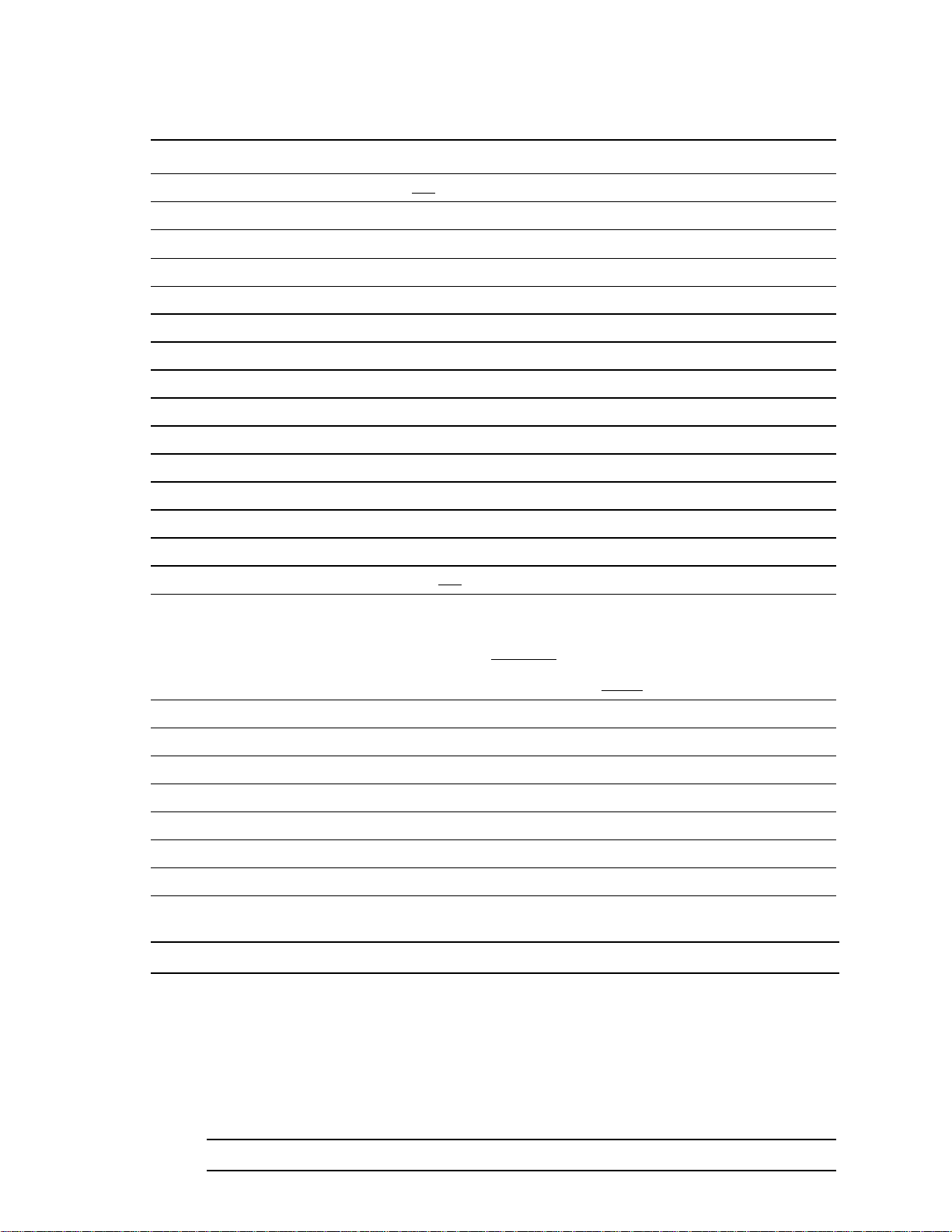
22 IBM Sterling Connect:Direct for i5/OS User’s Guide
Command Parameters
RMTWORK(*NO|*YES)
SACCT(accounting-data)
†SECOPTIONS(* *)
SELECT(member,new-name,R|NR,‘list’)
SNODEID(id, pswd, newpswd)
TBUFND(n)
TDBPARMS(dbid, dbsubid)
TDCB(modeldcb, blksize, den, dsorg, keylen, limct, lrecl, optcd, recfm, rkp, trtch)
TDISP(current, normal end, abnormal end)
TIOEXIT(program-name)
TIOPARM(parameter-names)
TLABEL(seqno,labeltype,pswdread,inout,retpd|expdt)
TLINK(vmuserid,pwd,accmode,cuu)
TMSVGP(data-definition name)
†
Sterling Connect:Direct Secure Plus parameter.
TPROTCT(*YES|*NO
TRACEOPT
Trace Instructions:
(L,S,F,C,X,K,D,H,V,W,P|*NONE|*ALL|*EXT|
*COMMON|*INITPARMS|*CURRENT
Command Trace Options:
L,S,F,C,X,K,D,H,V,P|*ALL|*EXT|*COMMON| *
TSPACE(avgblk, type, primary, secondary, pdsblk, rlse, contig, round)
TSQL(‘sql-statement’|‘DSN=data-set-name’)
TTYPE(entry-name)
TUNIT(file-address)
TVOL(private, volcount, ser)
TVOLREF(data-set-volume)
TVSAMCAT(dsn,vmid,pwd,accmode,cuu)
)
NONE)
Note: The CLASS parameter is not used for Sterling Connect:Direct for i5/OS.
Required Parameters
Unless otherwise noted, these required parameters apply to all remote node environments.
SNODE(remote-node-name)
specifies a 1–16 character alphanumeric name for the receiving node (remote node). The node name
must be defined in the network map.
Note: The name parameter is case sensitive.
Page 23
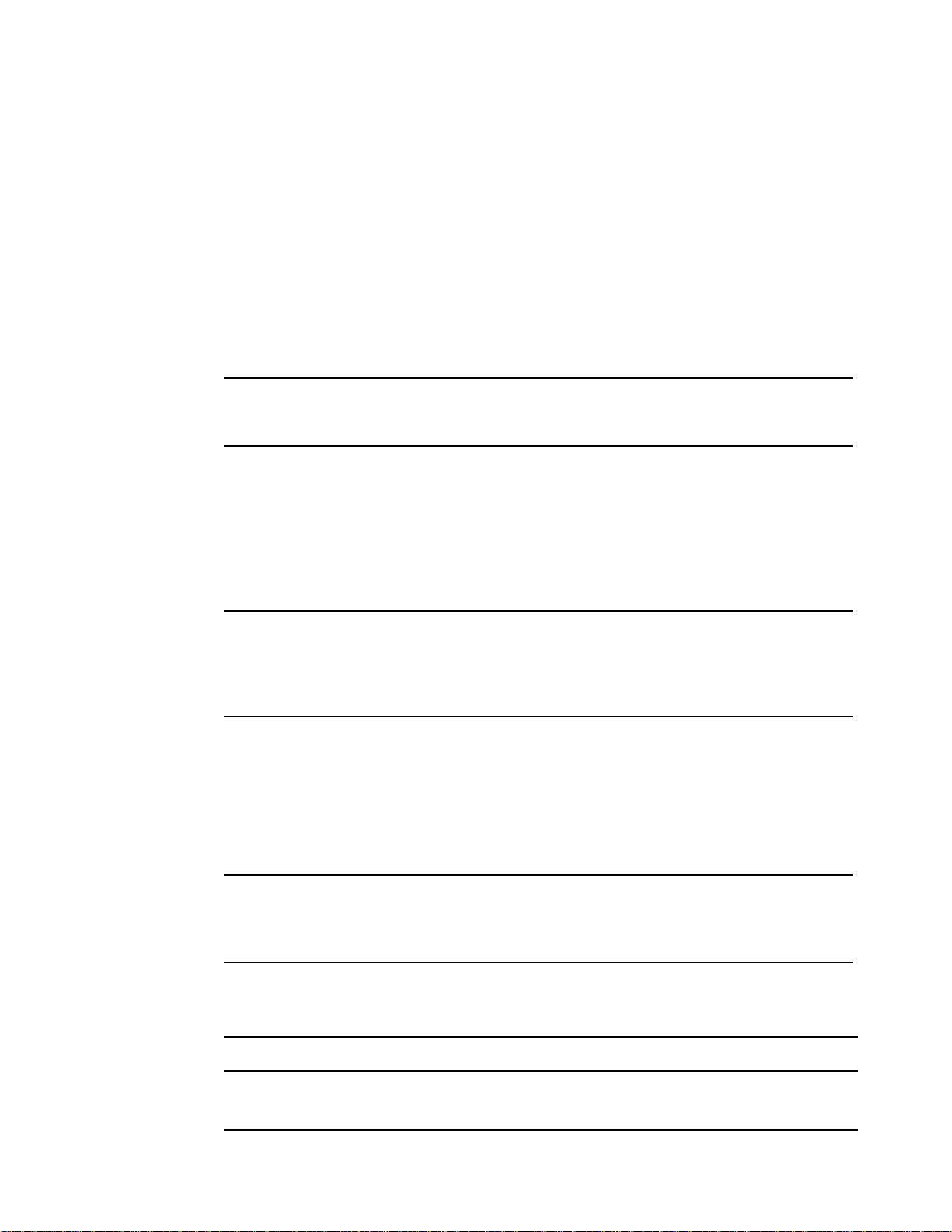
Sending a File 23
SNODENVIRN(remote-environment-name)
specifies the 1–10 character alphanumeric name for the receiving node environment: OS400, OS390,
MVS, MSP, OPENVMS, TANDEM, UNIX, VM, VOS, VSE, Microsoft Windows, or Microsoft
Windows_NT.
FDSN(‘from data-set-name’)
specifies the file to be sent to the remote node. The file name can be up to 256 characters long. File
names are verified based on the i5/OS standard file name conventions.The entire data set name must
be in single quotes. If you are using the Sterling Connect:Direct for i5/OS F4 prompting feature, the
system supplies the single quotes if you do not type them with the data set name on the command line.
The length of the input field displayed is 132 characters, by default. To increase the length of the field
to 256 characters, type an ampersand(&) followed by a blank in the first two positions of the field.
Note: The values of *LIBL, *CURLIB, and QTEMP cannot be used when sending to or from an
iSeries system using Sterling Connect:Direct for i5/OS. A specific library name must be used
for copying from or to a data set on the iSeries.
Sterling Connect:Direct for i5/OS supports two file systems: native file system and integrated file
system. Refer to the Using the File Systems on page 19 for detailed information about the file systems.
TDSN(’to data-set-name’)
specifies the receiving file name on the remote node. The file name can be up to 256 characters long.
The length of the input field displayed is 132 characters, by default. To increase the length of the field
to 256 characters, type an ampersand(&) followed by a blank in the first two positions of the field.
Note: Do not use member names longer than eight characters when sending to z/OS, VSE or MSP
nodes. The results are unpredictable.
For TDSN, the values of *LIBL,*CURLIB, QTEMP cannot be used when sending to or from
an iSeries system using Sterling Connect:Direct for i5/OS. A specific library name must be
used for copying from or to a data set on the iSeries.
TDSN specifies the destination file name. File names are verified based on the i5/OS standard file
name conventions. The entire DSN must be in single quotes. When you are using the Sterling
Connect:Direct for i5/OS F4 prompting feature, the system supplies the single quotes if you do not
type them with the file name on the command line.
Sterling Connect:Direct for i5/OS supports both the native file system and the integrated file system.
Refer to Native File System on page 19.
Note: If the TDSN requires a password, specify the password in the TDSN after the data set name.
A slash (/) must follow the data set name and precede the password. This password is used
at data set allocation. If it is not correct, the system issues a Write to Operator Request
(WTOR) which requests the password when Sterling Connect:Direct opens the data set.
The following table summarizes the data set name requirements for Sterling Connect:Direct
platforms.
SNODENVIRN TDSN Format Special Considerations
OS/400 Native File System
‘library-name/file-name’
‘library-name/file-name (member-name)’
Enclose in single quotation marks.
Page 24
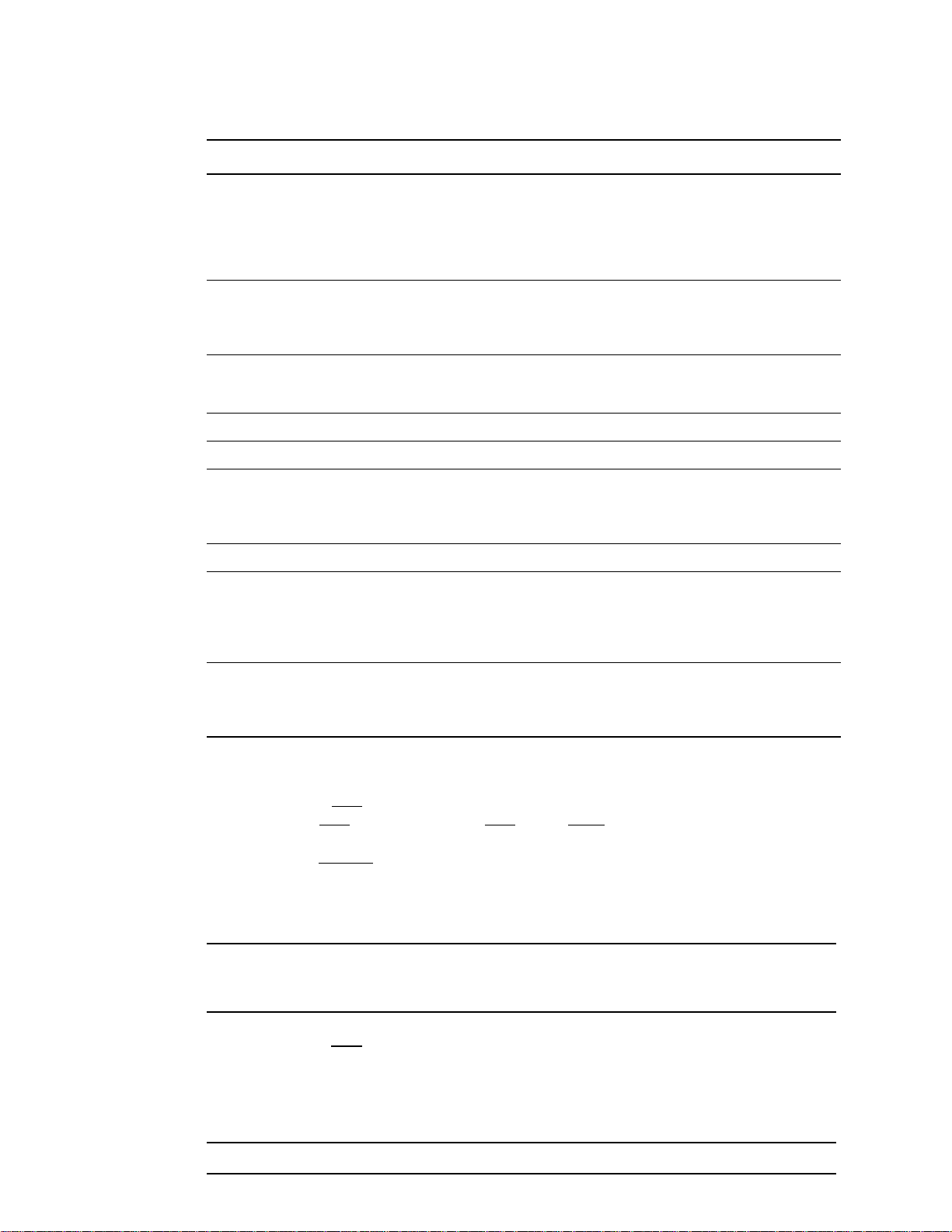
24 IBM Sterling Connect:Direct for i5/OS User’s Guide
SNODENVIRN TDSN Format Special Considerations
Integrated File System
‘/QSYS.LIB/library-name.LIB /file-name.FILE
/member-name.MBR’
or
‘/directory/file-name| /QLANSrv/file-name|
/QDLS/folder-name| /QOpenSys/file-name’
Spool File Support
spooled-file-name
OS/390, VSE,
MSP, MVS
VM Fully qualified file-name
Tandem \system.$volume.subvolume.filename
Microsoft
Windows
UNIX /directory/subdirectory/filename
OpenVMS node::device:[directory]filename.type;version When you are copying a file, the file
Standard z/OS DSN naming conventions. Single quotes allow special characters. Do
drive:\directory\subdirectory\filename
or
\\servername\sharepointname\subdirectory\fil
ename
You cannot specify the *SNDFFD,
*SELECT, and *EXCLUDE parameters
with the integrated file system.
Do not use member names longer than
eight characters when sending to z/OS,
VSE, and MSP. The results are
unpredictable.
not use member names longer than eight
characters. The results are unpredictable.
specification must be enclosed in single
quotation marks if it uses spaces or other
special characters not recognized by the
other node.
Stratus VOS Fully qualified path and file name Enclose the file name in double quotation
marks when you use a reserved word
(statement name or keyword) for the file
name.
FMSYSOPTS(‘
PRECMPR(*YES | *NO) EXITCMD(valid i5/OS command) FAILCMD(valid i5/OS command)
SNDFFD(*YES | *NO
) TEXTFILE(*YES | *NO) TYPE(FILE | MBR | OBJ)
XTRAN(table-name) CODEPAGE(nnnnn,nnnnn)[XTRANLSO(so-code) | XTRANLSI(si -code |
XTRANLDATA(MIXED
ALWNULL(Y)
’) specifies sending system operations. If you omit this parameter, Sterling
| DBCS)|XTRANPAD(pc)] CCSID(nnnnn) EORCHAR(xxxx)
Connect:Direct for i5/OS assumes ‘TYPE(FILE)’. The maximum number of characters for
FMSYSOPTS is 2K.
Note: All FMSYSOPTS keyword values must be enclosed in parentheses. The entire
FMSYSOPTS string must be enclosed in single quotes, for example,
FMSYSOPTS(‘TYPE(FILE) SNDFFD(*YES)’).
PRECMPR(*YES|*NO
) specifies that the file being sent has previously been compressed using the
CDCOMP command. This option PRECMPR(*YES) cannot be specified if a secured copy function is
being performed using Sterling Connect:Direct Secure Plus. To send a file that has been compressed,
you must specify the PRECMPR(*YES) parameter with the CDSND command. For information
about how to compress files, refer to Chapter 9, Compressing Files.
Note: Ensure that the output file contains no members before you execute CDCOMP.
Page 25
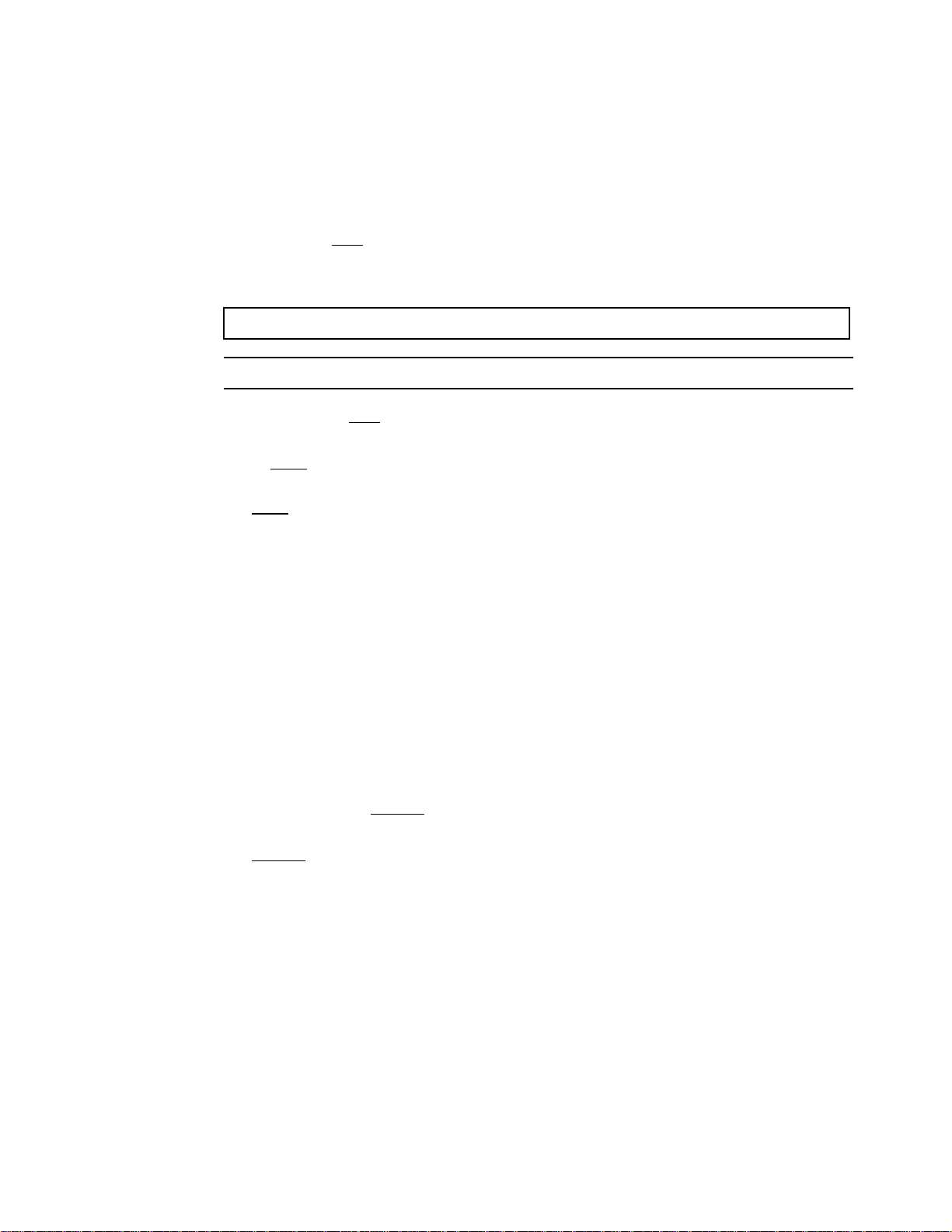
Sending a File 25
EXITCMD(valid i5/OS command) specifies a command to execute only if the copy process is
successful.
FAILCMD(valid i5/OS command) specifies a command to be executed only if the copy process is
not successful.
SNDFFD(*YES|*NO
) specifies whether the sending node transfers file field descriptions.
Use the following formula to determine whether a file is sent with the file field descriptions. If the
bytes required value is greater than 12K, you cannot transfer the file field descriptions.
12 x number of keys) + (45 x number of fields) +SYSOPTS=bytes required
Note: You cannot use this parameter with the integrated file system.
TEXTFILE(*YES|*NO
) specifies the file being sent is a text file. This keyword is for the i5/OS
only.
TYPE(FILE
|MBR|OBJ) specifies the type of data to be sent. You must define the type of data to be
copied as one of the following:
FILE
specifies that the file being copied is a physical database file.
MBR specifies that the object being copied is a member of a physical database file.
OBJ specifies that the data to be copied is in save file format.
XTRAN(table-name) specifies the translation table to use. The named table object must exist in a
library that is in the library list of the session manager job. If the library name is not in the list, the
CDSND command fails.
If the XTRAN keyword is present, then the following related optional keywords can also be used:
XTRANLSO (so-code) specifies extended translation local shift-out code. This keyword
specifies the hexadecimal code to use for the local (i5/OS side) shift-out (SO) character and
overrides the default value of 0E. You can specify any two valid hexadecimal digits.
XTRANLSI (si-code) specifies extended translation local shift-in code. This keyword specifies
the hexadecimal code to use for the local (i5/OS side) shift-in (SI) character and overrides the
default value of 0F. You can specify any two valid hexadecimal digits.
XTRANLDATA (MIXED
|DBCS) specifies extended translation local data format. This
keyword specifies the format of the data on the local (i5/OS side) of the COPY.
MIXED
indicates that the data can contain both double-byte character set (DBCS) and
single-byte character set (SBCS) characters and that SO/SI characters are used. MIXED is the
default.
XTRANPAD(pc) specifies that padding characters are in use. When DBCS data is translated
from EBCDIC to ASCII, PAD specifies that the SHIFT-OUT and SHIFT-IN characters are
replaced by a pad character to allow the displacement of fields within a record to remain
unchanged during translation.
When DBCS data is translated from ASCII to EBCDIC, PAD specifies that the input ASCII
DBCS file is in a padded format. The character immediately preceding a DBCS character or
string is overlaid by the SHIFT-OUT character. The character immediately following a DBCS
character or string is overlaid with the SHIFT-IN character. This allows the displacement of fields
within a record to remain unchanged during translation.
pc is the pad character to be used during EBCDIC to ASCII translation. pc is ignored for
ASCII to EBCDIC translations.
If XTRANPAD is not used, the SI/SO characters are stripped from the file when transferring
from EBCDIC to ASCII, and added to the records when sending from ASCII to EBCIDC.
Page 26
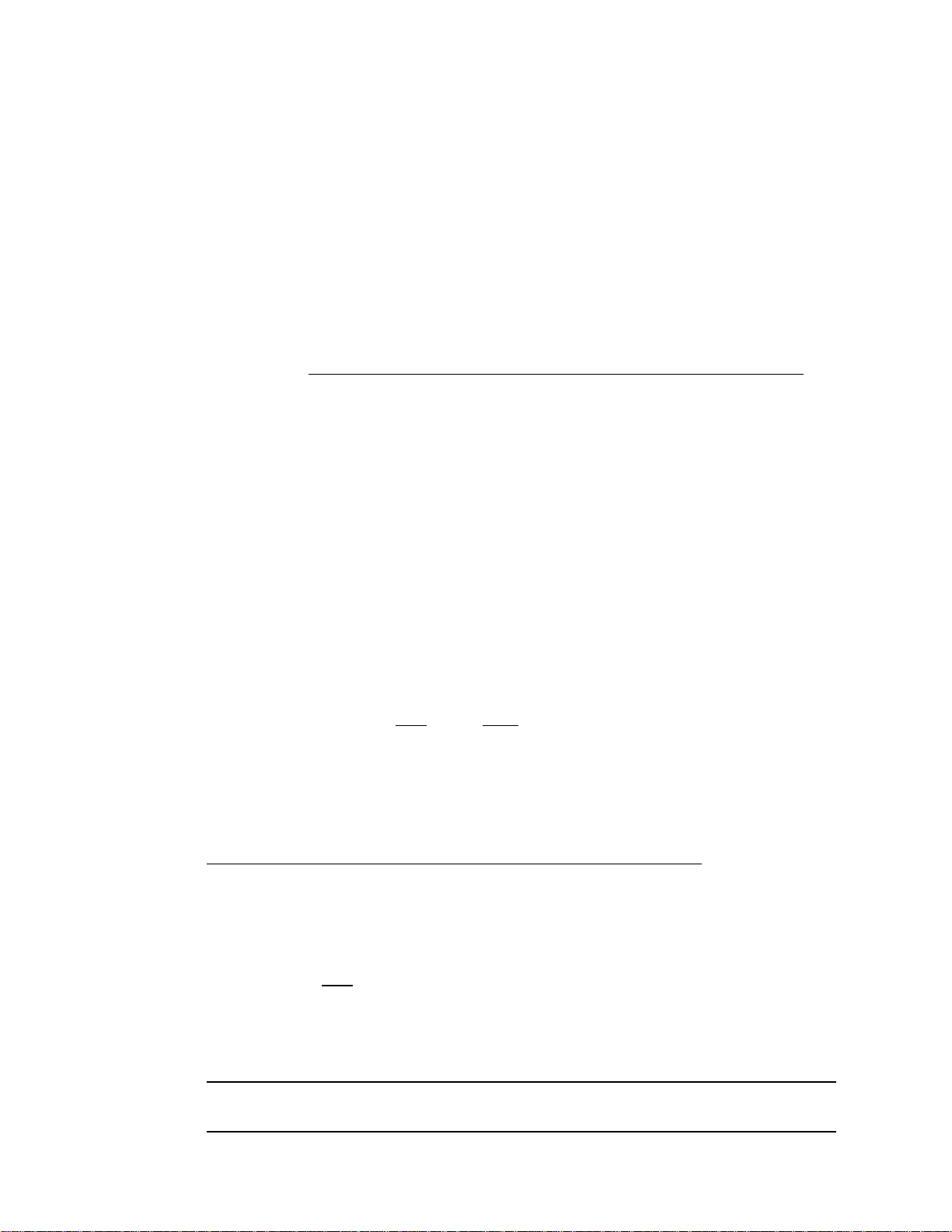
26 IBM Sterling Connect:Direct for i5/OS User’s Guide
DBCS indicates that the data is pure DBCS characters and that no SO/SI characters are used.
The following rules apply to the use of the XTRAN keyword:
You must specify the XTRAN keyword to use extended translation; all other keywords are
optional.
The default for local shift-out is the IBM standard x0E.
The default for local shift-in is the IBM standard x0F.
The default local data format is MIXED with SO/SI in use. XTRAN is not allowed with
PRECMPR(*YES) or DECMPR(*NO)
If you send a file to an ASCII platform using extended translation, you must specify in the
TOSYSOPTS that the data type is binary. Refer to the IBM Sterling Connect:Direct Processes
Web site at http://www.sterlingcommerce.com/documentation/processes/processhome.html
platform-specific SYSOPTS parameters.
CODEPAGE(nnnnn,nnnnn) converts data from one code page to another. The supported
conversions are identified on the IBM Web site in the V5R1 Information Center, DB2 Universal
Database for iSeries SQL Reference, Appendix E. CODEPAGE() on Sterling Connect:Direct for
i5/OS relates to CODEPAGE() developed for the z/OS system, UNIX, and Microsoft Windows.
nnnnn identifies the IBM CCSID codepage number to convert from and the IBM CCSID code
page number to convert to. If the FROM code page or TO code page is locale, the code page for
the locale where Sterling Connect:Direct is executing is used. For example, if
fmsysopts(codepage(locale,1208)), then the FROM code page is the code page for the locale and
the TO code page is UTF-8.
for
ALWNULL(Y) specifies if NULLS characters will be processed when sending DB2 files.
CCSID(nnnnn) specifies the coded character set ID to use when creating IFS files. If no character set
ID is specified, the system default is used.
EORCHAR(xxxx) specifies the two-to four-digit hexadecimal symbol to identify the character to use
in text files as the end-of-record character, for example, EORCHAR(0A).
TOSYSOPTS(‘DECMPR(*YES|*NO
mand) FAILCMD(valid i5/OS Command)
) TYPE(FILE|MBR|OBJ|SPLF) EXITCMD(valid i5/OS Com-
CCSID(nnnnn) EORCHAR(xxxx) ’)
specifies system operation parameters a the receiving node. The maximum number of characters
permitted for TOSYSOPTS is 256. The format of CODEPAGE is based on the remote operating
system default values for CDSND.
For additional information about valid platform-specific SYSOPTS parameters, see the appropriate
COPY statement section of the IBM Sterling Connect:Direct Processes Web site at
http://www.sterlingcommerce.com/documentation/processes/processhome.html
.
EXITCMD(valid i5/OSi5/OS command) specifies a command to be executed only if the copy
process is successful.
FAILCMD(valid i5/OS command) specifies a command to be executed only if the copy process is
not successful.
DECMPR(*YES|*NO
) specifies whether the receiving Sterling Connect:Direct node is to
decompress the received file. This parameter is valid only when the receiving system is a Sterling
Connect:Direct for i5/OS node. The EXITCMD and FAILCMD are valid here if the receiving node is
i5/OS 3.3.00 or higher. This option DECMPR(*NO) cannot be specified if a secured copy function is
being performed using Sterling Connect:Direct Secure Plus.
Note: Ensure that the destination file contains no members before you send a file with
DECMPR(*NO) specified.
*NO instructs the receiving system to place the received data in a database file without
decompressing it.
Page 27
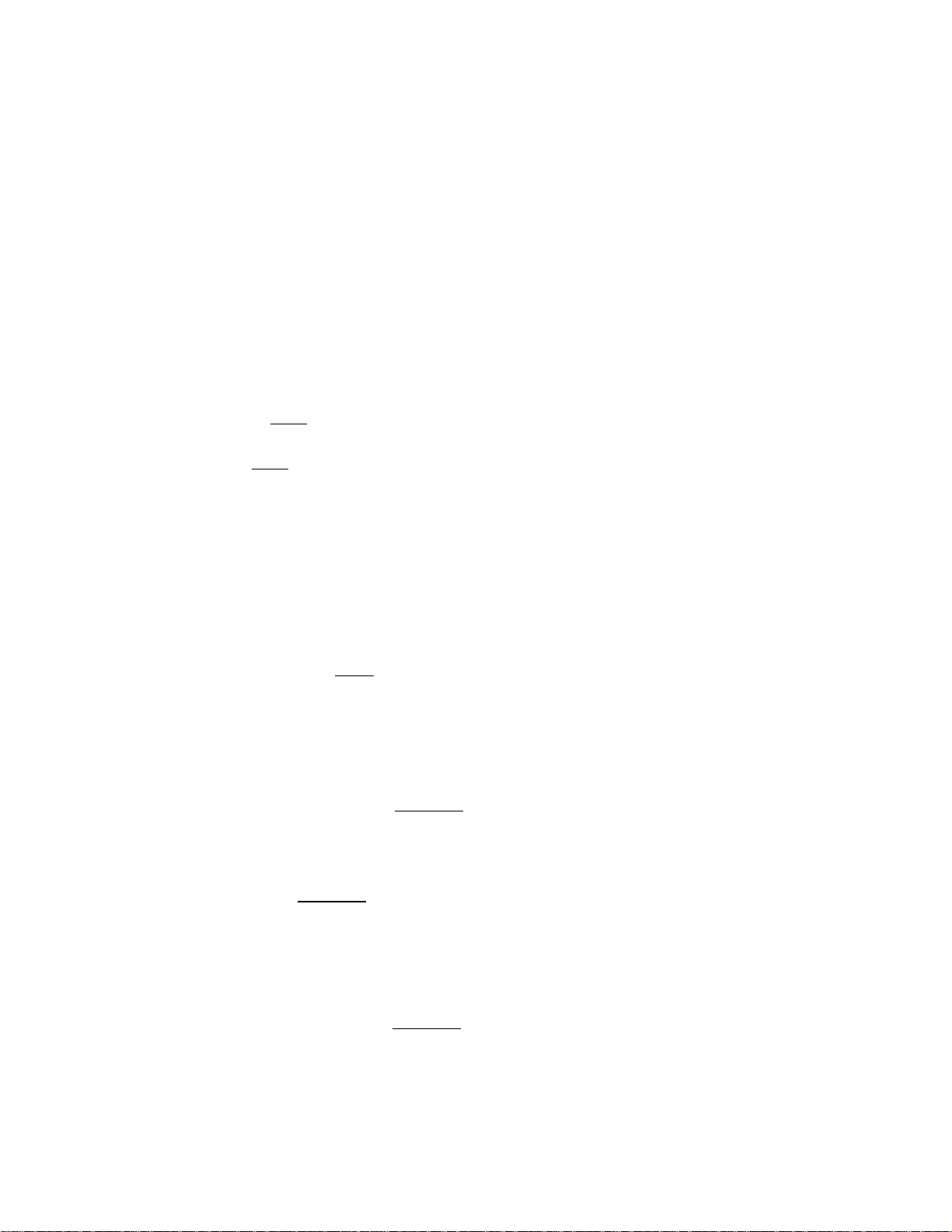
Sending a File 27
CCSID(nnnnn) specifies the coded character set ID to use when creating IFS files. If no character set
ID is specified, the system default is used.
EORCHAR(xxxx) specifies the two-to four-digit hexadecimal symbol to identify the character to use
in text files as the end-of-record character, for example, EORCHAR(0A).
CODEPAGE(nnnnn,nnnnn) converts data from one code page to another. The supported
conversions are identified on the IBM Web site in the V5R1 Information Center, DB2 Universal
Database for iSeries SQL Reference, Appendix E. CODEPAGE() on Sterling Connect:Direct for
i5/OS relates to CODEPAGE() developed for the z/OS system, UNIX, and Microsoft Windows.
nnnnn identifies the IBM CCSID code page number to convert from and the IBM CCSID code
page number to convert to. If the FROM code page or TO code page is locale, the code page for
the locale where Sterling Connect:Direct is executing is used. For example, if
tosysopt(codepage(1208,locale)), then the FROM codepage is UTF-8 code page and the TO code
page is the local code page.
TYPE(FILE
|MBR|OBJ|SPLF) specifies the type of data to be sent. Define the type of data to be sent
as one of the following:
FILE
specifies that the file being copied is a physical database file.
MBR specifies that the object being copied is a member of a physical database file.
OBJ specifies that the data to be copied is in save file format.
SPLF specifies that the data to be copied is an i5/OS spooled output file.
For each type of file, you can specify certain additional TOSYSOPTS parameters.
If the receiving node is a Sterling Connect:Direct for i5/OS node, the following TOSYSOPTS
parameters are valid for TYPE(FILE) and TYPE(MBR) files:
RCDLEN(record-length) specifies the data length for each record in the file.
FILETYPE(*SRC
|*DATA) specifies the type of file to be created.
TEXT(‘text description’) specifies a text description to be associated with this member (and
file, if created). This description cannot exceed 50 characters and must be enclosed in single
quotes.
EXPDATE(expiration-date) specifies the date after which the new or replaced member cannot
be used. If EXPDATE is not specified, then the file does not have an expiration date.
MAXMBRS(number|*NOMAX
) specifies the maximum number of members a physical file
can contain.
SIZE(#-of-recs|incr-value #-of-incrs|*NOMAX) used when a new file is created for the file
received.
AUT(*CHANGE
|*ALL|*USE|*EXCLUDE) specifies the authority to be given to a user who
does not have specific authority to the file or member, is not on the authorization list, and whose
user group does not have specific authority to the file or member.
IGCDTA(*YES|*NO) specifies that DBCS support is installed on the destination i5/OS node
and the file being sent contains DBCS data.The following TOSYSOPTS parameters are valid for
TYPE(OBJ) files:
MAXRCDS(number|*NOMAX
) specifies the maximum number of records the save file (which
was created to hold the data received) can reach.
ASP(auxiliary-storage-pool) specifies the auxiliary storage pool from which the system
allocates storage for the save file.
TEXT(‘text description’) specifies a text description to be associated with this object. This
description cannot exceed 50 characters and must be enclosed in single quotes.
AUT(*EXCLUDE|*CHANGE|*ALL|*USE) specifies the authority to give to a user who does
not have specific authority to the object, is not on the authorization list, and whose user group
does not have specific authority to the object.
Page 28
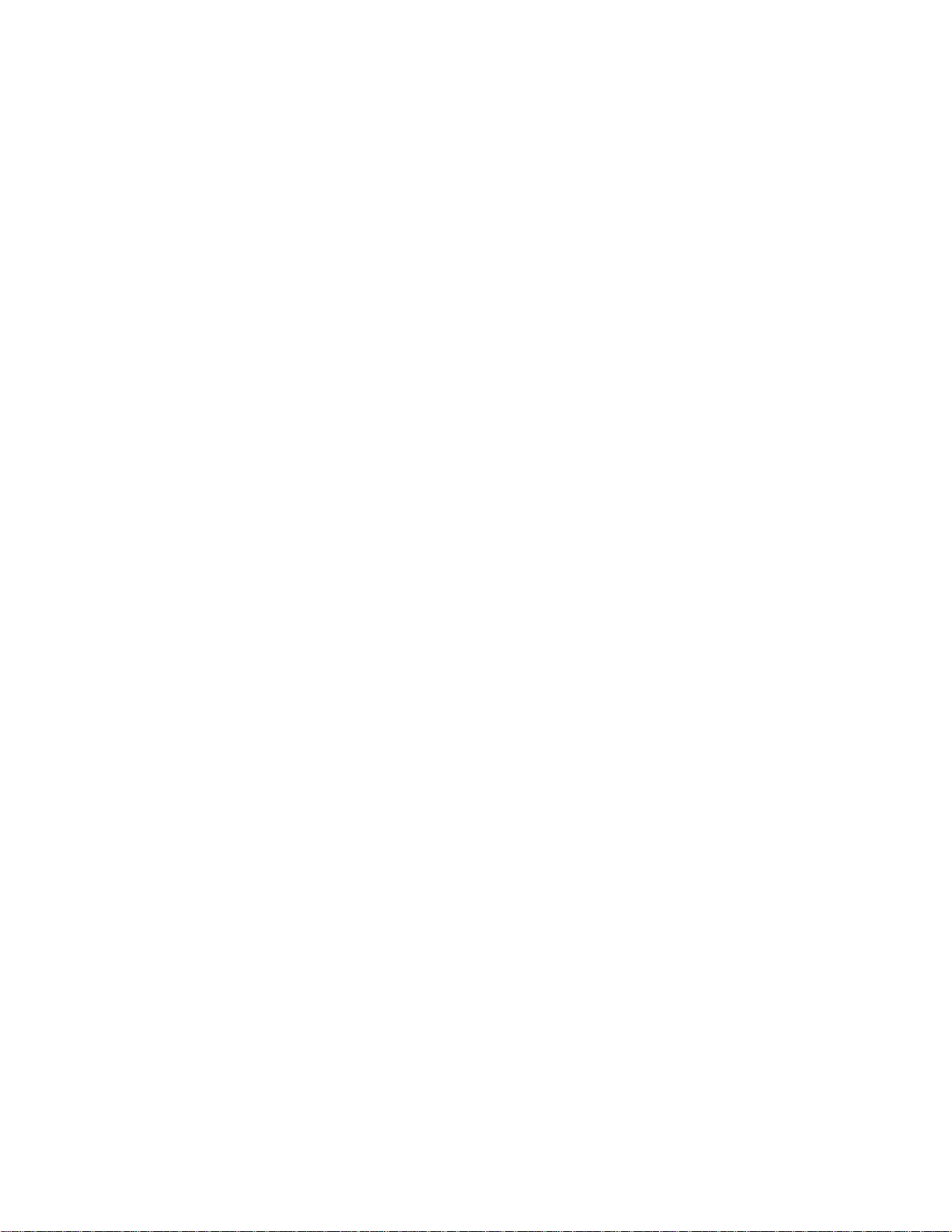
28 IBM Sterling Connect:Direct for i5/OS User’s Guide
The following TOSYSOPTS parameters are valid for TYPE(SPLF) files:
DEV(*JOB|*SYSVAL|device-name) specifies the name of the printer device description.
DEVTYPE(*IPDS|*SCS)|*USERASCII specifies the type of data stream created for a printer
file from the data received.
PAGESIZE(page-length page-width) specifies the length and width of the page us ed by the
printer. This parameter overrides the FORMT YPE par a meter.
LPI(3|4|6|7.5|8|9) specifies the line space setting (lines per inch) on the printer.
CPI(5|10|12|13.3|15|16.7|18|20) specifies the printer character density, in characters per inch, for
the printer.
OVRFLW(overflow-line-number) specifies the line number on the page where overflow to a
new page begins. The value specified must not exceed the form length specified for PAGESIZE.
FOLD(*NO|*YES) specifies whether entire records are printed when the record length exceeds
the form width.
RPLUNPRT(*YES ‘replacement-character’|*NO) specifies whether unprintable characters
are replaced with printable characters when printed. It also specifies the replacement character.
ALIGN(*NO|*YES) specifies whether the page must be aligned in the printer before printing is
started.
CTLCHAR(*NONE|*FCFC) specifies whether the data contains printer control characters.
CHLVAL(*NORMAL| (channel#1 line#1) ... (channel#12 line#12)) specifies the list of
channel numbers with their assigned line numbers. Note that CTLCHAR(*FCFC) must be
specified as a SYSOPTS parameter for this to be a valid parameter.
FORMFEED(*DEVD|*CONT|*CUT|*AUTOCUT) specifies the form feed attachments used
by the printer (4214, 5219, and 5553 printers only).
PRTQLTY(*STD|*DRAFT|*DEVD|*NLQ) specifies the quality of print produced.
DRAWER(1|2|3|*E1) specifies the source drawer to be used when automatic cut-sheet feed
mode is used. FORMFEED(*AUTOCUT) must be specified as a SYSOPTS parameter for this to
be a valid parameter.
FONT(*CPI|*DEVD|font-identifier) specifies the font identifier to be used for the spooled
output file.
CHRID(*DEVD|*SYSVAL| graphic-character-set code-page) specifies the character
identifier to be used for the spooled output file. This parameter allows you to print data with
different character identifier coding.
PAGRTT(*DEVD|*COR|0|90|180|270) specifies the degree of rotation (clockwi se from the
edge of the paper first loaded into the printer) of text on each page printed. 0|90|180|270 indicates
the specific angle of rotation.
PRTTXT(‘print-text’) specifies a line of text to be printed at the bottom of each page printed.
Up to 30 characters enclosed in single quotes is specified.
JUSTIFY(0|50|100) controls the print positions of the characters on the page (in the spooled file)
so the right margin is regular.
DUPLEX(*NO|*YES|*TUMBLE) specifies whether the spooled output file is printed on one or
both sides of the paper.
SPOOL(*YES|*NO) specifies whether the data is sent to a spooled file prior to prin ting.
OUTQ(*JOB|*DEV|library-name/output-q ueue- name) specifies the output queue for the
spooled output file created. This parameter is valid only when SPOOL(*YES).
FORMTYPE(form-type) specifies the type of form to use in the printer when the spooled file is
printed. A form-type identifier is user-defined and is no longer than 10 characters. The
PAGESIZE parameter overrides this parameter.
Page 29
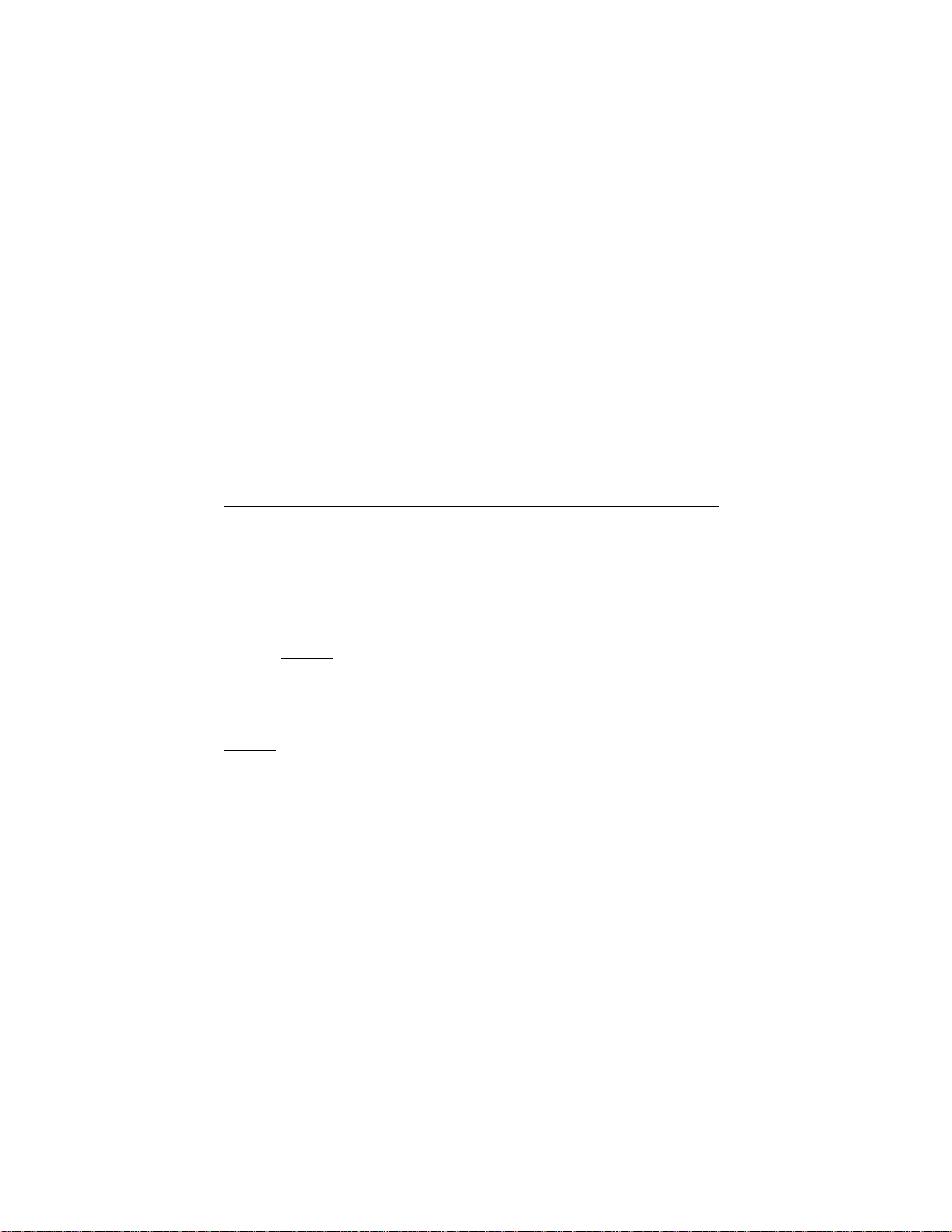
Sending a File 29
COPIES(number-of-copies) specifies the number of copies to be printed. Valid values range
from 1–255. This parameter is valid only when SPOOL(*YES).
MAXRCDS(maximum-records) specifies the maximum number of records that is placed in the
spooled file. Valid values range from 1–500000. This parameter is valid only when
SPOOL(*YES).
FILESEP(number-of-file-separators) specifies the number of blank separator pages to be
placed between each copy of the file printed.
HOLD(*YES|*NO) specifies whether the file is to be held on the output queue until released by
the user. This parameter is valid only if SPOOL(*YES).
SAVE(*YES|*NO) specifies whether the spooled output file is to be saved on the output queue
once printed. This parameter is valid only if SPOOL(*YES).
OUTPTY(*JOB|output-priority) specifies the scheduling priority of the file on the output
queue. This parameter is valid only if SPOOL(*YES).
USRDTA(user-data) allows up to 10 characters of data to identify the spooled output file. This
parameter is valid only if SPOOL(*YES).
Refer to the IBM Sterling Connect:Direct Processes Web site at
http://www.sterlingcommerce.com/documentation/processes/processhome.html
for general
information on SMS support and TOSYSOPTS parameters for other platforms.
Optional Parameters
The following parameters, listed alphabetically, are optional. Unless noted, the parameters apply to all remote
node environments.
BLKSIZE(n|*CALC
specifies the blocksize value for the source file. This value must be a multiple of the file record size.
n specifies the block size of the file. This value must be a multiple of the record size. The valid range
is 1–32720
*CALC
CKPTINV(n)
Number of bytes, from 1K to 2 gigabytes, to send or receive before taking a checkpoint. The format is
nnnnnnn, nnnnnnK, or nnnnnnM, where K specifies thousands of bytes and M specifies millions of
bytes. A value of 0 specifies no checkpoint restart Sterling Connect:Direct for i5/OS uses the value
you specify, rounded up to the nearest record boundary, to determine when to take a checkpoint. If
you specify a value between 1 and 1023, the value becomes 1024 or 1K.
A checkpoint interval specified here overrides the system-wide default value in the initialization
parameters file.
Checkpointing cannot occur in the following cases, even if you specify a checkpoint interval:
The file being sent is compressed during the send operation by the local node using the extended
A precompressed file is sent and decompressed by the receiving node during the send operation.
A file is sent to a single z/OS partitioned data set member.
indicates that the blocksize is calculated.
compression feature, and decompression is deferred on the receiving node. That is, the
TOSYSOPTS parameter has DECMPR(*NO).
That is, the FMSYSOPTS has PRECMPR(*YES) and TOSYSOPTS has DECMPR(*YES).
)
If you request checkpointing when you are transferring multiple members of a file, checkpoints are
taken only at member boundaries regardless of the interval specified in the initialization parameters or
in the CDSND or CDRCV command.
Page 30
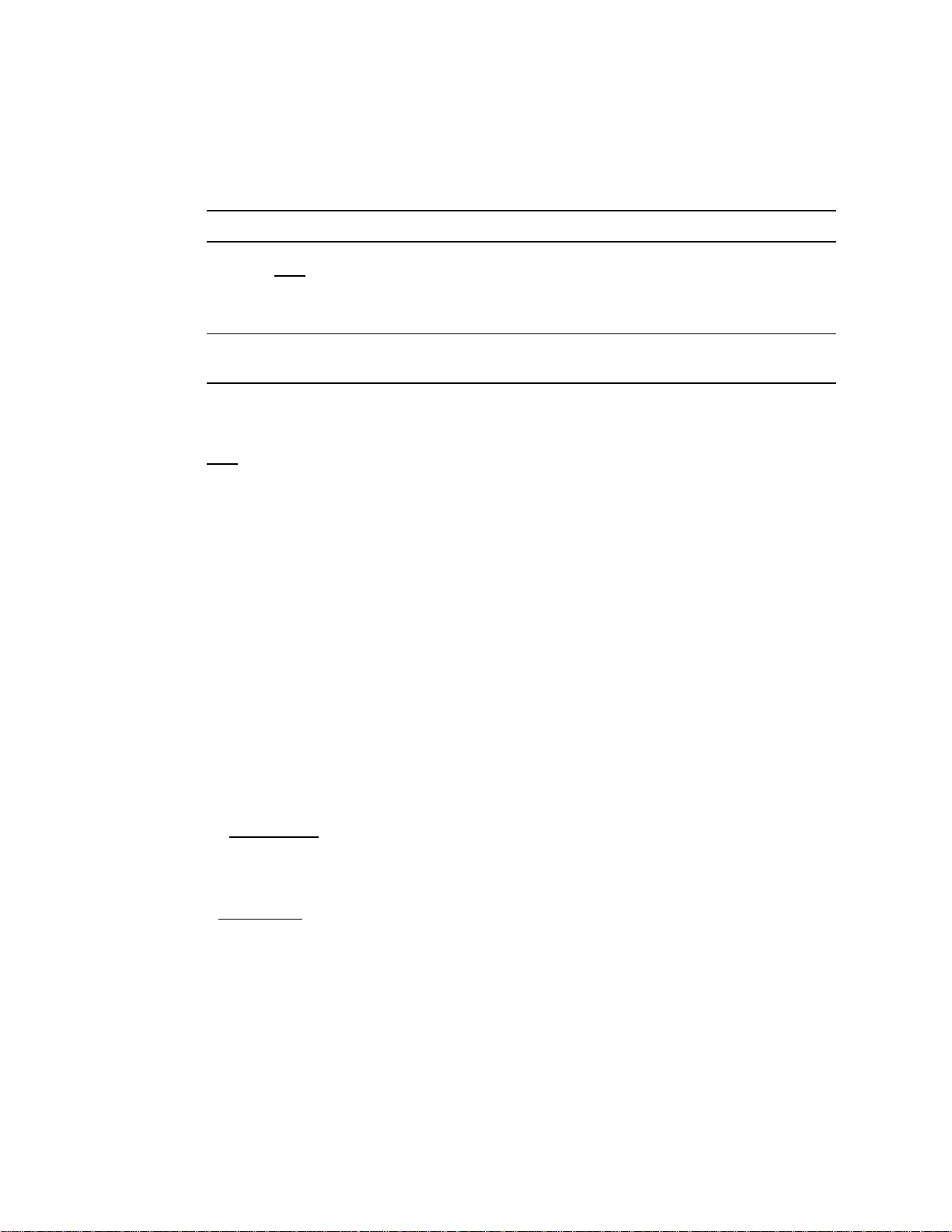
30 IBM Sterling Connect:Direct for i5/OS User’s Guide
CLASS(n)
determines the node-to-node session on which an operation can execute. The CLASS is a number in
the range of 1–255. If you do not specify the CLASS parameter, it defaults to the number of maximum
sessions defined in the mode description for the communications environment.
Note: The CLASS parameter is not used by Sterling Connect:Direct for i5/OS.
COMPRESS (*NO
|*YES|*EXT|X\xx\|C\cc\)
specifies that the data is to be compressed, which reduces the amount of data transmitted as the file is
copied from one node to another. The file is automatically decompressed at the destination.
Note: Compression is CPU-intensive, and its effectiveness depends on the data and line speed.
Only use it if it benefits the installation.
You should specify the primary compression character for text data or single-character repetitive data.
Extended compression generally offers improved compression for all types of data.
*NO
specifies no compression.
*YES enables compression. If *YES is specified, the default primary compression character is
PRIMEchar=X\40\ (hex 40=“ ”).
If you specify *YES, Sterling Connect:Direct compresses the data transmitted based on the following
rules:
Repetitive occurrences (ranging from 2–63) of the primary compression character are
compressed to one byte.
Repetitive occurrences (ranging from 3–63) of any other character are compressed to two bytes.
*EXT specifies that extended compression is used to search for repetitive strings of characters in data
and compress them to codes that are transmitted and converted back to the original string during
decompression. Use this parameter when the line transmission speeds are limited, the CPU is
available, and the data is repetitive.
X\xx\ enables compression, where xx is the hexadecimal representation of the value to be used for the
primary compression character.
C\cc\ enables compression, where cc is the character representation of the value to be used for the
primary compression character.
CRC(*INITPARMS
|*NETMAP|*OFF|*ON)
Determines whether node and Process statement overrides for Cyclic Redundancy Check (CRC) are
allowed. If this value is set to *OFF, setting overrides for CRC checking will be ignored. The default
value is *INITPARMS.
*INITPARMS
specifies that the CRC setting is determined by the value for the initialization
parameter TCP.CRC.
*NETMAP specifies that the CRC setting is determined by the value for the NETMAP parameter,
Cyclic Redundancy Check. The value for the initialization parameter TCP.CRC must be set to *ON
and the value for the initialization parameter TCP.CRC.OVERRIDE must be set to *YES.
*OFF specifies that CRC is disabled.
*ON specifies that CRC is enabled.
ECTUNING(ecclevel,ecwinsize,ecmlevel)
ECCLEVEL specifies the extended compression level, which affects how much CPU the extended
compression routines use. Higher compression levels use more CPU but achieve greater compression.
The valid values for this subparameter are 1–9, inclusive. The default value is *INITPARMS.
Page 31

Sending a File 31
ECWINSIZE specifies the extended compression window size, which is specifically for the history
buffer that is filled from the user’s input buffer (both compressing and decompressing). The window
specifies the amount of storage designated to maintain data previously read.
This data can be scanned for string matches. The extended compression window size affects how
much virtual memory the extended compression routines use. Higher window size values use more
memory but achieve greater compression. The valid values for this subparameter are 8–15, inclusive.
The default value is *INITPARMS.
ECMLEVEL specifies the extended compression memory level parameter, which determines how
much memory should be allocated for other internal data structures like the hash table and the
previous table (pointers to previous strings starting with the same 3 characters). The extended memory
level affects how much memory the extended compression routines use. Higher memory levels use
more virtual memory but achieve gr eater compression. The valid values for this subparameter are 1–9.
inclusive. The default value is *INITPARMS.
EXCLUDE (generic|member-name|(start-range/stop-range)|‘list’)
specifies criteria that identifies the file members that are not to be copied. EXCLUDE allows you to
make exceptions to members specified generically or by range in the SELECT option.
generic specifies a generic member name. For example, if you specify CD*, all member names
beginning with CD are excluded.
member-name specifies an individual member name.
start-range/stop-range specifies first and last names in an alphanumeric range of members.
Although member names in a range are treated as generics, they cannot be used with an asterisk (*). A
slash (/) separates the first (start-range) and last (stop-range) member names. The two members
specified, as well as all members in the range, are excluded.
‘list’ specifies any combination of the subparameters.FDISP(current, normal end, abnormal end)
specifies the status of the sending file and what is to be done with the file after notification of
successful or unsuccessful transmission.
current specifies the status of the file. Valid values for this subparameter are:
SHR
specifies that the member is read simultaneously by another operation. The default is SHR.
OLD specifies that the operation is to be given exclusive control of the file.
normal end specifies the disposition of the file following a normal operation termination, resulting in
a zero completion code. Valid dispositions are:
KEEP
specifies that the system is to keep the member after the operation ends.
DELETE specifies that the system is to delete the member after the operation ends.
abnormal end specifies the disposition of the file after an abnormal operation termination, resulting
in a nonzero completion code. Valid source file dispositions are:
KEEP
specifies that the system is to keep the member after the operation terminates abnormally.
DELETE specifies the system is to delete the member after the operation terminates abnormally.
Note: Currently, normal end disposition and abnormal end disposition are not applicable for
Sterling Connect:Direct for i5/OS.
NOTIFY(userid)
specifies the user ID on the sending node to receive status messages that are directed to the user’s
message queue.
Page 32

32 IBM Sterling Connect:Direct for i5/OS User’s Guide
PLEXCLASS(user-defined class)
specifies a user-defined class containing up to eight characters associated with a Sterling
Connect:Direct/Server in a Sterling Connect:Direct/Plex environment. This represents a type of server
on which you want to run a task, for example TAPE.
Note: This parameter is for use only in Sterling Connect:Direct for i5/OS environments.
PNAME(process-name)
identifies the Process in any messages or statistics. The name is from 1 to 12 characters long. The first
character must be alphabetic. The default name is CDSND.
Note: Only Sterling Connect:Direct for i5/OS and Sterling Connect:Direct for UNIX support
Process names with more than 8 characters.
PNODEID(id, pswd, newpswd)
specifies security user IDs and passwords at the local i5/OS node. Use this parameter only to validate
security with a different ID than the one you used to sign on to the system.
id specifies the security ID passed to the security system on the sending node (1–10 alphanumeric
characters).
pswd specifies the current security password for the specified ID. The security system on the sending
node can use this parameter to validate the current security password (1–10 alphanumeric characters).
This is optional unless the user has security set to require a password.
newpswd specifies the new security password. The security system can use this parameter to change
the current security password to the new security password (1–10 alphanumeric characters).
Note: Although you can specify a value for newpswd, Sterling Connect:Direct for i5/OS does not
support this parameter.
REPLACE (*YES
|*NO)
specifies that the sending file replaces members of the same name at the receiving file or PDS.
RMTWORK(*NO
|*YES)
specifies whether a remote process can run on the session after Sterling Connect:Direct for i5/OS has
completed its Process on the session.
*NO
terminates the session after Sterling Connect:Direct for i5/OS executes the command function.
*YES allows a remote process to run on the session after Sterling Connect:Direct for i5/OS completes
its Process.
SACCT(accounting-data)
specifies the accounting data for the receiving node. The maximum length of the accounting data is
256 characters. If special characters are part of the accounting data, the string must be enclosed in
single quotation marks.
SECOPTIONS(* *)
Encryption and Digital Signature values.
Encryption specifies if data encryption is to be performed and what algorithm to use.
Page 33

Sending a File 33
Digital Signature specifies if a digital signature is created while a file is being transmitted.
Note: The SECOPTIONS parameter is valid only if the Sterling Connect:Direct Secure Plus is
installed. For information about these parameters, refer to the IBM Sterling Connect:Direct
Secure Plus Implementation Guide.
SELECT(member, new-name, R
/NR, ‘list’)
specifies selection criteria by which file members are to be copied. Use this parameter when you
specify TYPE(FILE) in the FMSYSOPTS parameter.
Note: *FIRST is not a valid subparameter.
The SELECT parameter consists of three positional subparameters separated by commas.
member specifies the member(s) to be copied. You can also specify a list of individual member
names or generic member names separated by spaces. However, you cannot use the new-name and
replace-member (R) subparameters when specifying a list. Member selections are:
* represents a global generic and indicates that all members of the file are to be included.
generic specifies a generic member name. For example, if you specify CD*, all member names
beginning with CD are selected for copying.
member-name specifies an individual member name.
start-range/stop-range specifies first and last names in an alphanumeric range of members.
Although member names in a range are treated as generics, you cannot use them with an asterisk
(*). A slash (/) separates the first (start-range) and last (stop-range) member names. The two
members specified, as well as all members in the range, are copied.
new-name specifies a new name for a member. The new-name subparameter cannot be used if you
use a generic or range to select the members to be copied or if you specify a list of member names.
R
/NR specifies whether a copied member replaces an existing member of the same name in the
receiving file. When used with a generic or a range, this subparameter applies to all members selected.
Note: When using a generic and specifying NR or R, the second positional subparameter
(new-name) must be null, for example, generic*,,NR.
R
specifies that a member replaces an existing member of the same name in the receiving file.
When used with the new-name subparameter, R applies to the specified new-name and not the
original member name.
NR specifies that a member does not replace an existing member of the same name in the
receiving file. NR overrides the REPLACE parameter.
‘list’ specifies any combination of the subparameters.
SNODEID (id, pswd, newpswd)
specifies security user IDs and passwords at the remote node. If nothing is specified for this
parameter, the user profile of the user who submits the command is sent to the remote node with a
blank password.
id specifies the security ID passed to the security system on the receiving node (1–64 alphanumeric
characters).
Page 34

34 IBM Sterling Connect:Direct for i5/OS User’s Guide
pswd specifies the current security password. The security system on the SNODE can use this
parameter to validate the current security password (1–64 alphanumeric characters). This is optional
unless you have security set to require a password.
newpswd specifies the new security password and is used by the security system to change the current
security password to the new security password (1–64 alphanumeric characters).
Note: newpswd is not supported if the remote node is an i5/OS node.
Parameter values are case sensitive.
TBUFND(n)
specifies the number of I/O buffers VSAM uses for transmitting data between virtual and auxiliary
storage. Valid values range from 1–510. The default is 2. Increasing this number generally improves
the I/O performance on the file but requires more memory.
TDBPARMS (dbid, dbsubid)
indicates that the Sterling Connect:Direct SQL SERVER is to process the I/O request against the
database identified by the subparameters of this keyword and defined by the SQL= parameter. The
DBPARMS parameter is used with the optional Sterling Connect:Direct for SQL feature. This
parameter is valid for z/OS nodes only. Only DB2 is supported.
To determine the values to code to access a given DB2 table or set of DB2 tables, consult your
database administrator.
dbid specifies the DB2 database ID of one to four bytes.
dbsubid specifies the DB2 database sub-ID of one to four bytes.
TDCB (modeldcb, blksize, den, dsorg, keylen, linct, lrecl, optcd, recfm, rkp, trtch)
overrides attributes of the source file. For existing source and destination files, DCB attributes are
determined from the operating system unless specified. For a new destination file, use the DCB
attributes of the source file to allocate the destination file unless you provide DCB information in the
operation.
modeldcb specifies a model data set control block (DSCB).
blksize specifies the length in bytes of the block. The minimum length is 18 bytes, and the maximum
length is 32,760 bytes.
den specifies the magnetic tape mode setting. The following table shows the values for the DEN
parameter for 7- and 9-track tapes. When coded together, the DEN and TRTCH values are used to
select a tape device for allocation by the remote node.
DEN 7-Track Tape 9-Track Tape
1 556 bpi -2 800 bpi 800 bpi
3 -- 1600 bpi
4 -- 6250 bpi
dsorg specifies the file organization. Valid file organizations are BDAM, ISAM, PO, PS, and VSAM.
keylen specifies the length of the keys used in a file. Maximum length is 255 bytes.
limct specifies the blocks or tracks searched to find a free block or available space.
lrecl specifies the record length in bytes.
Page 35

Sending a File 35
optcd specifies optional processing associated with this file. This specification only applies to this file
and is not automatically applied to the other files involved in the RECEIVE operation. Valid options
are:
W performs write validity checks on direct access storage devices.
Q performs ASCII-to-EBCDIC conversion for input files and EBCDIC-to-ASCII conversion for
output files. Q is the default and only used for AL-labeled tape files.
Z performs reduced error recovery for tape files.
recfm specifies the format of the records in the file. You can specify any valid record format, such as:
F specifies fixed format.
FA specifies fixed format with ASA printer control.
FB specifies fixed block format.
FBA specifies fixed block format with ANSI carriage control.
FM specifies fixed format with machine code control character.
U specifies undefined format.
V specifies variable format.
VB specifies variable block format.
VBA specifies variable block format with ASA printer control.
VBM specifies variable block format with machine code control character.
VS specifies variable spanned format.
VBS specifies variable block spanned format.
For FDR volumes, you must specify RECFM=U.
rkp specifies the position of the first byte of the record key within each logical record. The beginning
byte of a record is addressed as 0.
trtch specifies the magnetic tape mode setting. When coded together, the TRTCH and DEN values
select a tape device for allocation by Sterling Connect:Direct for z/OS. Valid options are:
C specifies data conversion, odd parity, and no translation.
E specifies no data conversion, even parity, and no translation.
T specifies no data conversion, odd parity, and BCD or EBCDIC translation.
ET specifies no data conversion, even parity, and BCD or EBCDIC translation.
COMP is a feature for 3480X tape drives only. It enables Improved Data Recording Capability
(IDRC), which compresses the data. This subparameter overrides the system-wide IDRC setting
for no compression. If you are specifying COMP, you must also include a UNIT= parameter that
specifies either 3480X or a systems programmer-defi ned name equivalent to a 3480X tape drive.
NOCOMP overrides the system-wide IDRC setting for compression. It applies to 3480X tape
drives only.
TDISP (current, normal end, abnormal end)
specifies the status of the file on the receiving node.
current specifies the status of the file before the operation executes. Valid choices for this
subparameter are:
NEW
indicates that the current Sterling Connect:Direct operation creates the destination file or
member.
OLD indicates that the destination member already exists. The operation has exclusive control of
the member. If the destination member does not exist, the operation fails.
Page 36

36 IBM Sterling Connect:Direct for i5/OS User’s Guide
MOD indicates that the operation modifies the member by adding data to the end of the member
or, if none exists, allocates a new member. The file is also created if it does not exist.
RPL indicates that the destination file or member is replaced. The file is created if it does not
exist.
SHR indicates that another operation can read the file simultaneously. The file is created if it does
not exist on i5/OS.
Note: Normal end disposition and abnormal end disposition are not applicable when sending
to Sterling Connect:Direct for i5/OS.
For information on subparameters for other Sterling Connect:Direct platforms, refer to the IBM
Sterling Connect:Direct Processes Web site at
http://www.sterlingcommerce.com/documentation/processes/processhome.html
TIOEXIT(program-name)
specifies the name of the user-written program to be given control for I/O-related requests for the
associated data.
TIOPARM(parameter-names)
specifies a parameter or list of parameters to be passed to the specified exit. The TIOPARM syntax is
dependent on the parameter list required by the program specified in TIOEXIT.
.
TLABEL(seqno, labeltype, pswdread, inout, retpd, expdt)
specifies label information for the tape.
seqno specifies the relative file position on the tape.
labeltype is designated as:
SL specifies IBM standard label.
AL specifies American National Standard label.
BLP specifies bypass label processing.
LTM specifies bypass leading tape marks.
NL specifies no label.
pswdread specifies that a password must be supplied by the operator or user before the file is
accessed.
inout specifies that a BSAM data set opened for INOUT or a BDAM data set opened for UPDAT is to
be read only.
retpd specifies the retention period for the data set in days, where nnnn is one to four digits.
expdt specifies the expiration date for the data set, where yyddd or yyyyddd is a valid Julian date.
TLINK(vmuserid pwd accmode cuu)
specifies the disk where the CMS file is located. This parameter allows the user to access the CMS
file. This parameter is for a VM remote node.
vmuserid specifies the owner ID for the CMS minidisk where the file is located. The valid length
ranges from 1–8 characters.
pwd specifies the appropriate password for the CMS minidisk where the file is lo cated. The maximum
length is 256 characters. The default password is ALL.
accmode specifies the link access mode.
Page 37

Sending a File 37
When used with the FROM parameter, the access modes are W (primary read/write access), M
(primary multiple access), R (primary read only), RR (primary and remote read only access), WR
(primary read/write access; alternate read only access), MR (primary multiple access; alternate read
only access), and MW (primary multiple access; alternate read/write only access).
When used with the TO parameter, the access modes are W, M, and MW.
cuu specifies the virtual address of the disk where the CMS file is located. Any three-digit number is
valid.
TMSVGP(data-definition-name)
specifies the receiving file mass storage volume group that resides on a mass storage system (MSS)
device. This must be a valid DD (data definition) name.
TPROTCT(*YES|*NO
)
specifies whether an IBM RACF profile is created for a new file on a remote VM system.
TRACEOPT
Trace Instructions
(L, S, F, C, X, K, D, H, V, W, P,|*NONE|*ALL|*EXT| *COMMON|*INITPARMS|*CURRENT
specifies the trace bits that define functions to be traced by Sterling Connect:Direct for i5/OS. The
following are valid options:
L enables the main line logic trace for all components.
S enables the Process step logic trace.
F enables the file handler trace.
C enables the communications logic trace.
X enables the XDR trace.
K enables the KQV logic trace.
D enables the all-purpose data dump.
H enables the FMH dump.
V enables the XDR dump.
W enables the communications dump.
P enables the CIPC dump.
*NONE turns off all traces.
*ALL enables all product traces.(L, S, F, C, X, K, D, H, V, W and P)
*EXT enables all product traces plus two system traces (TRCICF and TRCJOB).
*COMMON enables the communications traces. (L, S, F, C, and H)
*INITPARMS indicates the traces specified in the initialization parameters.
*CURRENT selects the trace bits that the session manager is currently using.
Command Trace Options
L,S,F,C,X,K,D,H,V,P|*ALL|*EXT|*COMMON| *NONE)
specifies the trace bits that define functions to be traced for this command but not for the Process it
runs. The following are valid options:
L enables the main line logic trace for all components.
S enables the Process step logic trace.
F enables the file handler trace.
C enables the common logic trace.
X enables the XDR trace.
Page 38

38 IBM Sterling Connect:Direct for i5/OS User’s Guide
K enables the KQV logic trace.
D enables the all-purpose data dump.
H enables the FMH dump.
V enables the XDR dump.
P enables the CIPC dump.
*ALL enables all product traces.(L, S, F, C, X, K, D, H, V, and P)
*EXT enables all product traces plus two other traces. (TRCICF and TRCJOB)
*COMMON enables the most commonly used traces. (L, S, F, C, and H)
*NONE turns off all traces.
TSPACE(avgblk, type, primary, secondary, pdsblk, rlse, contig, round)
specifies the amount of storage to be allocated for new files on the destination node.
If you specify SPACE, the DISP of the destination file must be NEW. If you do not specify SPACE
and the DISP is NEW, space allocation defaults to the value obtained from the source file (unless a
TTYPE has been specified). The default allocation is in blocks and, if supplied with the ROUND
option, provides device-independent space allocation.
This parameter is required for all new non-VSAM files unless you have specified a type key that
includes a SPACE parameter.
avgblk defines the average blocksize.
type defines the space allocation. Valid options are:
CYL specifies that space is to be allocated by cylinder.
TRK specifies that space is to be allocated by track.
blk specifies that space is to be allocated by the average block length of the data and is the
default. The system computes the number of tracks to be allocated. If the subparameter ROUND
is also specified, the system allocates the space in cylinders. ROUND is preferred because
allocation is performed on cylinders in a device-independent manner. If no space information is
coded, allocation is in blocks, due to device dependencies.
primary specifies the primary allocation of storage in number of units.
secondary specifies the secondary allocation of storage in number of units.
pdsblk specifies the number of PDS directory blocks to be created in the file.
rlse specifies that the unused storage allocated to the output file be released. Valid values are *YES
and *NO.
contig specifies that the storage for the local allocation must be contiguous. Valid values are *YES
and *NO.
round specifies that the storage allocated by average block length is rounded to an integral number of
cylinders. Valid values are *YES and *NO.
TSQL (‘sql-statement’|‘DSN=data-set-name’)
defines the SQL statement to be processed against the database identified by the DBPARMS
parameter or the DSN containing the SQL statements. The SQL parameter is used with the optional
Sterling Connect:Direct for z/OS SQL feature. This parameter is valid for Sterling Connect:Direct for
z/OS nodes only.
‘sql-statement’ defines the actual SQL statement to be processed.
‘DSN=data-set-name’ specifies the data set containing the SQL statement(s) to be processed.
Page 39

Sending a File 39
TTYPE(entry-name)
specifies the entry name of the type defaults file on the remote node that contains the default file
attributes used to allocate the destination file.
TUNIT(file-address)
specifies the unit address, device type, or user-assigned group name where the file resides or will
reside. For SAM-to-SAM copies where the destination file is new and the UNIT parameter is not
coded, the device type from the source file is used. For VSE nodes, you must specify either this
parameter or TVOL.
Specify a unit-count to allow additional units to be allocated if required, or specify P to allocate the
same number of units as volumes and then parallel mount the volumes.
TVOL(private, volcount, ser)
specifies the volume serial number or numbers containing the file and optional processing associated
with the file. If TVOL is not specified, the file must be cataloged. For VSE nodes, you must specify
either this parameter or TUNIT.
private specifies allocation of an output file only if the volume is specifically requested and is used
for direct access storage devices only. Valid values are *YES and *NO.
volcount specifies the maximum number of volumes required by an output file.
ser identifies by serial number the volumes on which the output file resides or will reside.
TVOLREF(data-set-volume)
allows you to place a data set on the same volume as the referenced data set. It must be cataloged on
the system where it is referenced.
TVSAMCAT = (dsn, vmid, pwd, accmode, cuu)
specifies the catalog for the VSAM file to be copied. This parameter is required only if using a catalog
other than the master catalog. This parameter is for a VSE or VM remote node.
dsn specifies the filename of the VSAM catalog containing the file to be copied. The maximu m length
is 44 characters.
vmid specifies the owner ID for the VSAM minidisk where the file is located. The maximum length is
eight characters.
pwd specifies the appropriate password for the VSAM minidisk where the file is located. The
maximum length is eight characters.
accmode specifies the link access mode. Valid access modes are NULL, W (primary read/write
access), M (primary multiple access), and MW (primary multiple access; alternate read/write only
access).
cuu specifies the virtual address of the disk where the VSAM file is located. Any three-digit number
is valid.
Using Block Mode Transfer
Sterling Connect:Direct for i5/OS supports block mode transfer for send operations. In this mode, Sterling
Connect:Direct uses the file block as the data unit. Using the block mode transfer improves performance
because the sending and receiving nodes handle fewer data units. This type of transfer reduces instruction path
length and decreases execution time. Larger units move between Sterling Connect:Direct and the file access
routines, requiring fewer calls to the access routines and further improving performance.
Page 40

40 IBM Sterling Connect:Direct for i5/OS User’s Guide
Sterling Connect:Direct for i5/OS simulates block reads and writes. Using logical blocks instead of physical
blocks, it allows you to modify the blocksize to match the other node in some cases.
Sterling Connect:Direct for i5/OS supports block mode transfer when the follow ing conditions exist:
Remote node supports block mode
Source and destination files have like characteristics
Files are supported file types
Sterling Connect:Direct for i5/OS supports block mode transfers for the follo wing i5/OS file types:
DB2 for i5/OS files (without staged compression)
Spool files
Save files
Stream files (using the integrated file system)
Simulating Blocksizes
The simulated blocksize determines whether a block mode transfer occurs. If the block mode transfer does
occur, the simulated blocksize is used for the transfer. The following rules determine what simulated blocksize
Sterling Connect:Direct for i5/OS uses.
As the receiving node, Sterling Connect:Direct for i5/OS determines the simulated blocksize by these
conditions in order of precedence:
Destination file blocksize specified on the request
Source file blocksize sent by the sending node in the COPY control block
If neither condition exists, Sterling Connect:Direct uses the record mode.
As the sending node, Sterling Connect:Direct for i5/OS determines the simulated blocksize by these conditions
in order of precedence:
Source file blocksize specified on the request
Destination file blocksize specified on the request
Calculated value*
*Largest multiple of record size less than some arbitrary value, such as 4096.
Block Mode Transfer Examples
The following block mode transfer examples include both sending and receiving examples.
CDRCV Example—Not Specifying Source File Blocksize
In the first example, the request does not specify the source file blocksize. In this scenario, the following
occurs:
The Sterling Connect:Direct for i5/OS node sets the source file simulated blocksize to 3200 by using the
destination file value.
The receiving Sterling Connect:Direct for i5/OS sets the destination file simulated blocksize to the value
specified on the request.
Page 41

Sending a File 41
Because the blocksizes match, the block mode copy occurs.
C:D i5: receiving
request: source blksize=not specified; dest blksize = 3200
srce file: lrecl=80, (on another C:D i5 3.3 node)
dest file: NEW
CDRCV Example—Specifying Source File Blocksize
In the second example, the following occurs:
Sterling Connect:Direct for i5/OS calculates the simulated blocksize at 3200 because the destination file is
new and the source file specifies a blocksize.
The receiving node uses the existing destination file blocksize of 3200.
A block mode transfer occurs because the blocksizes match.
C:D i5: receiving
request: source blksize=not specified;dest blksize = not specified;
srce file: lrecl=80, blksize=3200 (on z/OS node)
dest file: NEW
CDSND Examples—Simulating Blocksize
In the third example, the following events occur:
Sterling Connect:Direct for i5/OS sets the simulated blocksize at 6400 from the request.
The receiving node creates the destination file using source file attributes of blksize=6400.
Because the file attributes match, the block mode transfer occurs.
C:D i5: sending
request: source blksize=6400; dest blksize = not specified;
srce file: lrecl=80
dest file: NEW (on z/OS)
CDSND Examples—Setting Actual Blocksize
In the fourth example, the following events occur:
The remote node sets the destination file blocksize to 3200, the actual blocksize of the destination file.
Sterling Connect:Direct for i5/OS calculates the simulated blocksize at 3200.
The blocksizes are identical, so block mode transfer occurs.
C:D i5: sending
request: source blksize=not specified; dest blksize = not specified;
srce file: lrecl=80
dest file: existing: lrecl=80, blksize=3200 (on z/OS)
CDSND and CDRCV Example
In the fifth example, Sterling Connect:Direct for i5/OS calculates the simulated blocksize at 32720 because the
copy is between two Sterling Connect:Direct for i5/OS nodes.
C:D i5 sending and receiving
request: source blksize=not specified; dest blksize=not specified
srce file: lrecl=32720
dest file: new
Page 42

42 IBM Sterling Connect:Direct for i5/OS User’s Guide
Using the CDSND Screens
Use the Connect:Direct Send File (CDSND) screens to send a file to a remote node.
Sending a File to a Remote Node
Complete the following steps to send a file to a remote node.
1. Access the CDSND screens by typing CDSND at the command line and pressing F4 or by choosing the
send file option from the Sterling Connect:Direct menu.
2. Type in the remote node name at the screen prompt and press Enter. The command retrieves the remote
node environment and displays fields for required parameters.
3. Type values for required and optional parameters as appropriate and press Enter.
Following is a sample of the first screen in the Connect:Direct Send File (CDSND) screen flow. The sample
shows the keyword display option.
Connect:Direct Send File Screen 1
Connect:Direct Send File (CDSND)
Type choices, press Enter.
Receiving Node Name . . . . . . > DALLAS___________
Receiving Node Environment . . . OS400_______ AS400, MSP, MVS, OS400...
Sending File Name . . . . . . . __________________________________________________
___________________________________
Receiving File Name . . . . . . __________________________________________________
___________________________________
Sending System Operations . . . 'TYPE(FILE)'____________________________________
___________________________________________________________________________________
___________________________________________________________________________________
___________________________________________________________________________________
___________________________________________________________________________________
___________________________________________________________________________________
____________________________________________________________________...
Bottom
F3=Exit F4=Prompt F5=Refresh F12=Cancel F13=How to use this display
F24=More keys
The content of this screen and the following screens depends on the receiving node environment.
Page 43

Sending a File 43
Connect:Direct Send File Screen 2
Connect:Direct Send File (CDSND)
Type choices, press Enter.
Receiving System Operations . . ‘TYPE(FILE)’______________________________________
____________________________________________________________________________________
____________________________________________________________________________________
____________________________________________________________________________________
____________________________________________________________________________________
____________________________________________________________________________________
__________________________________________________________________ ...
Trace Options:
Trace Instructions . . . . . . *CURRENT__________________________
Command trace options . . . . *NONE_____________________________
Process Name . . . . . . . . . . CDSND___ Name
Sending Node User Info.:
User Id . . . . . . . . . . . *CURRENT
Password . . . . . . . . . . . Character value
New Password . . . . . . . . . Character value
User to Notify . . . . . . . . . *CURRENT
More...
F3=Exit F4=Prompt F5=Refresh F12=Cancel F13=How to use this display
F24=More keys
Character value, *CURRENT
Name, *CURRENT, *NONE
Connect:Direct Send File Screen 3
Connect:Direct Send File (CDSND)
Type choices, press Enter.
Receiving Node User Info.:
User Id . . . . . . . . . . .____________________________________________________
_________________________________
Password . . . . . . . . . . .
New Password . . . . . . . . .
Class . . . . . . . . . . . . . *MODED
Checkpoint Interval . . . . . . *INITPARMS
Allow remote process . . . . . . *NO
Sending File Disposition:
Current Disposition . . . . . SHR
Normal End Disposition . . . .
Abnormal End Disposition . . .
More...
F3=Exit F4=Prompt F5=Refresh F12=Cancel F13=How to use this display
F24=More keys
1-255, *MODED
0-9999999, *INITPARMS
Character value, *YES, *NO
SHR, OLD
KEEP, DELETE
KEEP, DELETE
Page 44

44 IBM Sterling Connect:Direct for i5/OS User’s Guide
Connect:Direct Send File Screen 4
Connect:Direct Send File (CDSND)
Type choices, press Enter.
File Members Selection List . . __________________________________________________
____________________________________________________________________________________
____________________________________________________________________________________
____________________________________________________
File Members Exclusion List . .__________________________________________________
____________________________________________________________________________________
____________________________________________________________________________________
____________________________________________________
Sending block size . . . . . . . *CALC
Same Member Replaced . . . . . . *YES
CRC . . . . . . . . . . . . . . *INITPARMS
Secure+ Options:
Encryption . . . . . . . . . . *
Digital Signature . . . . . . *
Compress Data . . . . . . . . . *NO
More...
F3=Exit F4=Prompt F5=Refresh F12=Cancel F13=How to use this display
F24=More keys
*, N, Y
Character value, *CALC
*YES, *NO
*INITPARMS, *NETMAP, *ON, *OFF
*/Y/N/Algorithm
Character value, *NO, *YES...
Connect:Direct Send File Screen 5
Connect:Direct Send File (CDSND)
Type choices, press Enter.
Extended compression tuning:
Extended compression level . . *INITPARMS
Extended compression window . *INITPARMS
Extended compression memory . *INITPARMS
Receiving File Type Parameter . Character value
Receiving File Disposition:
Current Disposition . . . . . NEW
Normal End Disposition . . . . CATLG
Abnormal End Disposition . . .
Receiving Unit:
Address/Type/Group/Unit-ID . . ________ Character value
Receiving Unit Count/P . . . . ___ Character value, P
More...
F3=Exit F4=Prompt F5=Refresh F12=Cancel F13=How to use this display
F24=More keys
1-9, *INITPARMS
8-15, *INITPARMS
1-9, *INITPARMS
NEW, OLD, MOD, RPL, SHR
CATLG, KEEP
KEEP, CATLG, DELETE
Page 45

Chapter 4
Receiving a File
Receiving a file on Sterling Connect:Direct for i5/OS requires the Sterling Connect:Direct Receive (CDRCV)
command. Understanding the Sterling Connect:Direct for i5/OS file systems, the CDRCV command
parameters, and the CDRCV screens enables you to use this command more effectively. This chapter provides
the following information to help you use this command:
Using the file systems
Using the CDRCV command
Using block mode transfer
Using CDRCV screens
Additional information about the use of command parameters for receiving remote files is available on the
IBM Sterling Connect:Direct Processes Web site at
http://www.sterlingcommerce.com/documentation/processes/processhome.html
.
Using the File Systems
Sterling Connect:Direct for i5/OS supports two types of file systems for the file transfers: native file and
integrated file. The native file system and the integrated file system can both be used to send files to and
receive files from any supported file systems.
Native File System
The native file system used in previous releases of Sterling Connect:Direct for i5/OS remains functional. This
file system accepts the file name in the following formats:
library-name/file-name
specifies the library and file name to be copied.
library-name/file-name(member-name)
specifies the library, file, and member name of the member to be copied. You cannot use the
EXCLUDE and SELECT parameters if you specify a member name.
Integrated File System
As part of the i5/OS, the integrated file system provides an integrated structure over all data stored in the
iSeries. This file system supports stream input/output and storage management like personal computers and
UNIX operating systems.
Page 46

46 IBM Sterling Connect:Direct for i5/OS User’s Guide
The Sterling Connect:Direct for i5/OS integrated file system provides application and data compatibility with
other platforms. The integrated file system consists of five file system types:
/QLANSrv is a LAN server file system
/QDLS is a document library file system
/QSYS.LIB is the iSeries DB2 file system
/QOpenSys is a UNIX-style file system
All others are part of the root file system
Specifying a Path Name
The integrated file system recognizes the objects by the path specification. You must specify the fully qualified
path name to transfer a file. Sterling Connect:Direct for i5/OS identifies a path that starts with a slash (/) or a
backslash (\) as a request for the integrated file system.
The integrated file system does not support file field description. You cannot specify the SNDFFD(*YES)
under this file system. Similarly, you cannot specify SELECT or EXCLUDE with the integrated file system.
To use this system, you must specify the fully qualified path name in one of the following formats:
/QSYS.LIB/library-name.LIB/file-name.FILE/member-name.MBR
specifies the library, file name, and member name to be copied using the integrated file system.
/directory/file-name|/QLANSrv/file-name|/QDLS/folder-name| /QOpenSys/file-name
specifies the directory, folder, and file names to be copied using the integrated file system.
Directories like /QOpenSys and /root are case-sensitive. The /QSYS.LIB notation is case-sensitive only if you
enclose the name in single quotation marks.
Using the CDRCV Command
Use the CDRCV command to receive a file from a remote node. This command receives files from any file
systems supported by the i5/OS V3R1M0 or later. You can also specify a user-exit command (either
EXITCMD or FAILCMD) to be executed after the completion of a copy process in either FROMSYSOPTS
or TOSYSOPTS. Using EXITCMD, you can specify a command to be executed only if the copy process is
successful. You can also specify a command to be executed only if the copy process is not successful by using
the FAILCMD command. The EXITCMD and FAILCMD commands must be executed on an i5/OS using
Sterling Connect:Direct release 3.3.00 and above. The EXITCMD and FAILCMD are executable iSeries
commands as well as Sterling Connect:Direct as long as the size of the command does not exceed 127 bytes.
CDRCV Command Example
The command shown in the following figure is an example of the CDRCV command.
CDRCV PNAME(CDRCVD) SNODE(DALLAS.OS3901)
SNODENVIRN(OS390)
FDSN(DALLAS.REPORT)
TDSN(‘DALLIB/REPORT’)
TOSYSOPTS(‘TYPE(FILE)’)
Page 47

Receiving a File 47
CDRCV Command Format
Following are the parameters for the CDRCV command. Required parameters are in bold.
Command Parameter
CDRCV SNODE(remote-node-name)
SNODENVIRN(remote-environment-name)
FDSN(from remote-data-set-name)
TDSN(to data-set-name)
FMSYSOPTS(‘
PRECMPR(*YES|*NO
CODEPAGE(nnnnn,nnnnn)
EXITCMD(valid i5/OS command)
FAILCMD(valid i5/OS command)
SNDFFD(*YES|*NO
TEXTFILE(*YES|*NO
TYPE(FILE
CCSID(nnnnn)
EORCHAR(xxxx)
ALWNULL(Y)
’)
|MBR|OBJ)
Note: FMSYSOPTS is required if sending node is i5/OS)
)
)
)
TOSYSOPTS(’
DECMPR(*YES|*NO
CODEPAGE(nnnnn,nnnnn)
EXITCMD(valid i5/OS command)
FAILCMD(valid i5/OS command)
TYPE(FILE
XTRAN(table-name)[XTRANLSO(so-code)|
XTRANLSI(si-code)|XTRANLDATA(MIXED
CCSID(nnnnn)
EORCHAR(xxxx)
’)
CKPTINV(n)
CLASS(n)
COMPRESS(*NO|*YES|*EXT|X\xx\|C\cc\)
CRC(*INITPARMS
ECTUNING (ecclevel, ecwinsize, ecmlevel)
EXCLUDE(generic, member-name, (start-range/stop-range), ‘list’)
FALIAS(*YES
FBUFND(n)
FDBPARMS(dbid, dbsubid)
FDCB(modeldcb, blksize, den, dsorg, keylen, linct, lrecl, optcd, recfm, rkp, trtch)
)
|MBR|OBJ|SPLF)
|DBCS)]
|*NETMAP|*OFF|*ON)
|*NO)
FDISP(current, normal end, abnormal end)
FIOEXIT(program-name)
FIOPARM(parameter-name)
Page 48

48 IBM Sterling Connect:Direct for i5/OS User’s Guide
Command Parameter
FLABEL(seqno,labeltype,pswdread,inout,retpd|expdt)
FLINK(vmuserid,pwd,accmode,ccuu)
FMSVGP(data-set-name)
FPDSDIR(*YES
FSQL(sql-statement|DSN=data-set-name)
FTYPE(entry-name)
FUNIT(unit-name)
FVOL(private, volcount, ser)
FVOLREF(data-set-name)
FVSAMCAT(dsn,vmid,pwd,accmode,cuu)
NOTIFY(userid)
PLEXCLASS(user-defined class)
PNAME(process-name)
PNODEID(id, pswd, newpswd)
REPLACE(*YES
RMTWORK(*YES|*NO
SACCT(snode-accounting-data)
SECOPTIONS(* *)
SELECT(member, new-name, R
SNODEID(id, pswd, newpswd)
|*NO)
|*NO)
)
/NR, ‘list’)
Note: The CLASS parameter is not used by Sterling Connect:Direct for i5/OS.
Required Parameters
Unless otherwise noted, these required parameters apply to all remote node environments.
SNODE(remote-node-name)
specifies a 1–16 character alphanumeric name for the remote node. The node name must be defined in
the network map.
SNODENVIRN(remote-environment-name)
specifies the remote node environment.
TDISP(current)
TRACEOPT
Trace Instructions:
(L,S,F,C,X,K,D,H,V,W,P|*NONE|*ALL|*EXT|
*COMMON|*INITPARMS|*CURRENT
Command Trace Options:
L,S,F,C,X,K,D,H,V,P|*ALL|*EXT|*COMMON|
*NONE
)
Page 49

Receiving a File 49
FDSN(‘from remote-data-set-name’)
specifies the source file name. File names are verified based on the i5/OS standard file name
conventions. The length of the input field displayed is 132 characters, by default. If you want to
increase the length of the field to 256 characters, type an ampersand(&) followed by a blank in the
first two positions of the field.
Sterling Connect:Direct for i5/OS provides two systems for handling the files: Native File System and
Integrated File System. The following table summarizes the data set name requirements for Sterling
Connect:Direct platforms.
SNODENVIRN FDSN Format Special Considerations
OS/400 Native File System
‘library-name/file-name’ ‘library-name/file-name
(member-name)’
Integrated File System
‘/QSYS.LIB/library-name.LIB /file-name.FILE
/member-name.MBR’ or
‘/directory/file-name| /QLANSrv/file-name|
/QDLS/folder-name| /QOpenSys/file-name’
Spool File Support
spooled-file-name
OS/390, VSE, MSP Standard z/OS DSN naming conventions. Single quotes allow special
VM Fully qualified file-name
Tandem \system.$volume.subvolume.filename
Microsoft Windows drive:\directory\subdirectory\filename
or
\\servername\sharepointname\subdirectory\filename
UNIX /directory/subdirectory/filename
Enclose in single quotation
marks.
You cannot specify the
*SNDFFD, *SELECT, and
*EXCLUDE parameters with the
integrated file system.
Do not use member names
longer than eight characters
when sending to z/OS, VSE,
and MSP. The results are
unpredictable.
characters. Do not use member
names longer than eight
characters. The results are
unpredictable.
OpenVMS node::device:[directory]filename.type;version When you are copying a file ,
Stratus VOS Fully qualified path and file name Enclose the file name in double
the file specification must be
enclosed in single quotation
marks if it uses spaces or other
special characters not
recognized by the other node.
quotation marks when you use
a reserved word (statement
name or keyword) for the file
name.
Note: The values of *LIBL, *CURLIB, and QTEMP cannot be used when sending to or from an
iSeries system using Sterling Connect:Direct for i5/OS. A specific library name must be used
for copying from or to a data set on the iSeries.
Page 50

50 IBM Sterling Connect:Direct for i5/OS User’s Guide
TDSN(‘to data-set-name’)
specifies the local file name. File names are verified based on the i5/OS standard file name
conventions.
The length of the input field displayed is 132 characters, by default. If you want to increase the length
of the field to 256 characters, type an ampersand(&) followed by a blank in the first two positions of
the field.
Sterling Connect:Direct for i5/OS supports two file systems: native and integrated. The file syst em
description begins on page 4-45. The DSN format summaries for i5/OS are presented with the FDSN
parameter description on page 4-49.
Note: The values of *LIBL, *CURLIB, and QTEMP cannot be used when sending to or from an
iSeries system using Sterling Connect:Direct for i5/OS. A specific library name must be used
for copying from or to a data set on the iSeries.
FMSYSOPTS(‘
PRECMPR(*YES|*NO
)
EXITCMD(valid i5/OS command)
FAILCMD(valid i5/OS command)
SNDFFD(*YES|*NO
TEXTFILE(*YES|*NO
TYPE(FILE
|MBR|OBJ)
)
)
CODEPAGE(nnnnn,nnnnn)
CCSID(nnnnn)
EORCHAR(xxxx)
ALWNULL(Y)
’)
specifies remote system operations. All parameters shown are valid only if the sending node is i5/OS.
The maximum number of characters for SYSOPTS is 2K. This parameter is required when the r emote
file is on another Sterling Connect:Direct for i5/OS node.
For additional information about valid platform-specific SYSOPTS parameters, see the appropriate
COPY statement section of the IBM Sterling Connect:Direct Processes Web site at
http://www.sterlingcommerce.com/documentation/processes/processhome.html
PRECMPR(*YES|*NO
) specifies that the source file was previously compressed using the
.
CDCOMP command. To receive a file that has been compressed, you must specify the
PRECMPR(*YES) parameter with the CDRCV command. For information on how to compress files,
refer to Chapter 9, Compressing Files. This is for i5/OS only.
EXITCMD(valid i5/OS command) specifies a command to be executed only if the copy process is
successful.
FAILCMD(valid i5/OS command) specifies a command to be executed only if the copy process is
not successful.
SNDFFD(*YES|*NO
) specifies whether the receiving node transfers file field descriptions. This is
for i5/OS only.
Use the following formula to determine whether a file can be sent with the file field descriptions. If
the bytes required value is greater than 12K, you cannot transfer the file field descriptions.
(12 x number of keys)+(45 x number of fields)+SYSOPTS=bytes required
Note: You cannot use this parameter with the integrated file system.
Page 51

Receiving a File 51
TEXTFILE(*YES|*NO) specifies that the file being sent is a text file.
TYPE(FILE
|MBR|OBJ|SPLF) specifies the type of data to be copied. You must define the type of
data structure to be copied as one of the following:
FILE
specifies that the file being copied is a physical database file.
MBR specifies that the member being copied is a member of a physical database file.
OBJ specifies that the data to be copied is in save file format.
SPLF specifies that the data to be copied is in i5/OS spooled output form at.
CODEPAGE(nnnnn,nnnnn) converts data from one code page to another. The supported
conversions are identified on the IBM Web site in the V5R1 Information Center, DB2 Universal
Database for iSeries SQL Reference, Appendix E. CODEPAGE() on Sterling Connect:Direct for
i5/OS relates to CODEPAGE() developed for the z/OS system, UNIX, and Microsoft Windows.
nnnnn identifies the IBM CCSID code page number to convert from and the IBM CCSID code
page number to convert to. If the FROM code page or TO code page is locale, the code page for
the locale where Sterling Connect:Direct is executing is used. For example, if
fmsysopts(codepage(locale,1208)), then the FROM code page is the code page for the locale and
the TO code page is UTF-8.
CCSID(nnnnn) specifies the coded character set ID to use when creating IFS files. If no character set
ID is specified, the system default is used.
EORCHAR(xxxx) specifies the two-to four-digit hexadecimal symbol to identify the character to use
in text files as the end-of-record character, for example, EORCHAR(0A).
ALWNULL(Y) specifies if NULLS characters will be processed when sending DB2 files.
TOSYSOPTS(‘
DECMPR(*YES|*NO
)
EXITCMD(valid i5/OS command)
FAILCMD(valid i5/OS command)
TYPE(FILE
|MBR|OBJ|SPLF)
XTRAN(table-name) [XTRANLSO(so-co de)|
XTRANLSI(si-code)|XTRANLDATA(MIXED
|DBCS)]
CCSID(nnnnn)
EORCHAR(xxxx)
’)
specifies system operation parameters at the local node (i5/OS). The maximum number of characters
permitted for TOSYSOPTS is 2K.
DECMPR(*YES|*NO
) specifies whether the local Sterling Connect:Direct is to decompress the
received file. DECMPR(*NO) instructs the local system to place the received data in a database file
without decompressing it.
Note: Ensure that the destination file contains no members before you receive a file with
DECMPR(*NO) specified.
EXITCMD(valid i5/OS command) specifies a command to be executed only if the copy process is
successful.
FAILCMD(valid i5/OS command) specifies a command to be executed only if the copy process is
not successful.
Page 52

52 IBM Sterling Connect:Direct for i5/OS User’s Guide
TYPE(FILE|MBR|OBJ|SPLF) specifies the type of data structure to be created. You must define the
data structure to be created as one of the following:
FILE
specifies that the file being created is a physical database file.
MBR specifies that the member being created is a member of a physical database file.
OBJ specifies that the file being created is in save file format.
SPLF specifies that the data is copied to an i5/OS spooled output file.
The default is TYPE(FILE).
For each type, you can specify certain additional TOSYSOPTS parameters.
The following subparameters are valid for TYPE(FILE) and TYPE(MBR) files:
RCDLEN(record-length) specifies the data length for each record in the file.
FILETYPE(*SRC
|*DATA) specifies the type of file to be created. Use this parameter whenever
a file is created.
TEXT(‘text description’) specifies a text description to be associated with this member (and
file, if created). This description cannot exceed 50 characters and must be enclosed in single
quotes.
EXPDATE(expiration-date) specifies the date after which the new or replaced member cannot
be used. If EXPDATE is not specified, then the file does not have an expiration date.
MAXMBRS(number|*NOMAX
) specifies the maximum number of members a physical file
can contain.
SIZE(#-of-recs|incr-value #-of-incrs|*NOMAX) is used when a new file is created for the file
received.
AUT(*CHANGE|*ALL|*USE|*EXCLUDE) specifies the authority to be given to a user who
does not have specific authority to the file or member, is not on the authorization list, and whose
user group does not have specific authority to the file or member.
The following parameters are valid for TYPE(OBJ) files:
MAXRCDS(number-of-records|*NOMAX
) specifies the maximum number of records the save
file (which was created to hold the data received) can reach.
ASP(auxiliary-storage-pool) specifies the auxiliary storage pool from which the system
allocates storage for the save file. Valid values range from 1–16. The default is 1.
TEXT(‘text description’) specifies a text description to be associated with this object. This
description cannot exceed 50 characters and must be enclosed in single quotes.
AUT(*EXCLUDE|*CHANGE|*ALL|*USE) specifies the authority to be given to a user who
does not have specific authority to the object, is not on the authorization list, and whose user
group does not have specific authority to the object.
CODEPAGE(nnnnn,nnnnn) converts data from one code page to another. The supported
conversions are identified on the IBM Web site in the V5R1 Information Center, DB2 Universal
Database for iSeries SQL Reference, Appendix E. CODEPAGE() on Sterling Connect:Direct for
i5/OS relates to CODEPAGE() developed for the z/OS system, UNIX, and Microsoft Windows.
nnnnn identifies the IBM CCSID codepage number to convert from and the IBM CCSID code
page number to convert to. If the FROM code page or TO code page is locale, the code page for
the locale where Sterling Connect:Direct is executing is used. For example, if
tosysopt(codepage(1208,locale)), then the FROM code page is UTF-8 code page and the TO code
page is the local code page.
Page 53

Receiving a File 53
The following TOSYSOPTS parameters are valid for TYPE(SPLF) files:
DEV(*JOB|*SYSVAL|device-name) specifies the name of the printer device description.
DEVTYPE(*IPDS|*SCS|*USERASCII) specifies the type of data stream created for a printer
file from the data received.
PAGESIZE(page-length page-width) specifies the length and width of the page us ed by the
printer. This parameter overrides the FORMT YP E par a meter.
LPI(3|4|6|7.5|8|9) specifies the line space setting (lines per inch) on the printer.
CPI(5|10|12|13.3|15|16.7|18|20) specifies the printer character density, in characters per inch, for
the printer.
OVRFLW(overflow-line-number) specifies the line number on the page at which overflow to a
new page begins. The value specified must not exceed the forms length specified for PAGESIZE.
FOLD(*NO|*YES) specifies whether entire records are printed when the record length exceeds
the form width.
RPLUNPRT(*YES ‘replacement-character’|*NO) specifies whether unprintable characters
are replaced with printable characters when printed. It also specifies the replacement character.
ALIGN(*NO|*YES) specifies whether the page must be aligned in the printer before printing is
started.
CTLCHAR(*NONE|*FCFC) specifies whether the data contains printer control characters.
CHLVAL(*NORMAL| (channel#1 line#1).. . (channel#12 line#12)) specifies the list of
channel numbers with their assigned line numbers.
FORMFEED(*DEVD|*CONT|*CUT|*AUTOCUT) specifies the form feed attachments that
the printer uses (4214, 5219, and 5553 printers only).
PRTQLTY(*STD|*DRAFT|*DEVD|*NLQ) specifies the quality of print prod uced.
DRAWER(1|2|3|*E1) specifies the source drawer to be used when automatic cut-sheet feed
mode is used.
FONT(*CPI|*DEVD|font-identifier) specifies the font identifier to be used for the spooled
output file.
CHRID(*DEVD|*SYSVAL| graphic-character-set code-page) specifies the character
identifier to use for the spooled output file. *DEVD indicates that the CHRID value the device is
designed to handle is used.
PAGRTT(*DEVD|*COR|0|90|180|270) specifies the degree of rotation (clockwi se from the
edge of the paper first loaded into the printer) of text on each page printed.
PRTTXT(‘print-text’) specifies a line of text to be printed at the bottom of each page printed.
Up to 30 characters enclosed in single quotes can be specified.
JUSTIFY(0|50|100) controls the print positions of the characters on the page (in the spooled file)
so the right margin is regular.
DUPLEX(*NO|*YES|*TUMBLE) specifies whether the spooled output file is printed on one or
both sides of the paper.
SPOOL(*YES|*NO) specifies whether the data is sent to a spooled file before printing.
OUTQ(*JOB|*DEV|library-name/output-q ueue- name) specifies the output queue for the
spooled output file created.
FORMTYPE(form-type) specifies the type of form to use in the printer when the spooled file is
printed. The PAGESIZE parameter overrides this parameter.
COPIES(number-of-copies) specifies the number of copies to be printed. Valid values range
from 1–255.
Page 54

54 IBM Sterling Connect:Direct for i5/OS User’s Guide
MAXRCDS(maximum-records) specifies the maximum number of records that can be placed
in the spooled file. Valid values range from 1–500000.
FILESEP(number-of-file-separators) specifies the number of blank separator pages to be
placed between each copy of the file printed.
HOLD(*YES|*NO) specifies whether the file is to be held on the output queue until released by
the user.
SAVE(*YES|*NO) specifies whether the spooled output file is to be saved on the output queue
once printed.
OUTPTY(*JOB|output-priority) specifies the scheduling priority of the file on the output
queue.
USRDTA(user-data) allows up to 10 characters of data to identify the spooled output file.
XTRAN(table-name) specifies the translation table to use. The named table object must exist in a
library that is in the library list of the session manager job. If the library name is not in the list, the
CDRCV command fails.
If the XTRAN keyword is present, then the following related optional keywords can also be used:
XTRANLSO (so-code) specifies extended translate local shift-out code. This keyword specifies
the hexadecimal code to use for the local (i5/OS side) shift-out character and overrides the default
value of 0E. You can specify any two valid hexadecimal digits.
XTRANLSI (si-code) specifies extended translate local shift-in code. This keyword specifies the
hexadecimal code to use for the local (i5/OS side) shift-in character and overrides the default
value of 0F. You can specify any two valid hexadecimal digits.
XTRANLDATA (MIXED
|DBCS) specifies extended translate local data format. This keyword
specifies the format of the data on the local (i5/OS side) of the COPY.
MIXED
indicates that the data can contain both DBCS and SBCS characters and that SO/SI
characters are used.
DBCS indicates that the data is pure DBCS characters and that no SO/SI characters are used.
XTRANPAD(pc) specifies that padding characters are in use. When DBCS data is translated
from EBCDIC to ASCII, PAD specifies that the SHIFT-OUT and SHIFT-IN characters are
replaced by a pad character to allow the displacement of fields within a record to remain
unchanged during translation.
When DBCS data is translated from ASCII to EBCDIC, PAD specifies that the input ASCII
DBCS file is in a padded format. The character immediately preceding a DBCS character or
string is overlaid by the SHIFT-OUT character. The character immediately following a DBCS
character or string is overlaid with the SHIFT-IN character. This allows the displacement of fields
within a record to remain unchanged during translation.
pc is the pad character to be used during EBCDIC to ASCII translation. pc is ignored for
ASCII to EBCDIC translations. If XTRANPAD is not used, the SI/SO characters are
stripped from the file when transferring from EBCDIC to ASCII, and added to the records
when sending from ASCII to EBCIDC.
The following rules apply to the use of the XTRAN keyword:
You must specify the XTRAN keyword to use extended translation. All other keywords are
optional.
The default for local shift-out is the IBM standard x0E.
The default for local shift-in is the IBM standard x0F.
The default local data format is MIXED with SO/SI in use. XTRAN is not allowed with
PRECMPR(*YES) or DECMPR(*NO)
Page 55

Receiving a File 55
If you receive a file from an ASCII platform using extended translation, you must specify in the
FMSYSOPTS that the data type is binary. Refer to the IBM Sterling Connect:Direct Processes
Web site at http://www.sterlingcommerce.com/documentation/processes/processhome.html
for
platform-specific SYSOPTS parameters.
If you receive DBCS data from an ASCII platform using the XTRAN keyword, ensure that the
record length of the file on the i5/OS side of the transfer is large enough to contain the translated
record.
The record length of the file on the i5/OS side of the transfer is generally larger than the ASCII
equivalent. For additional information, refer to the Maintaining Extended Translation chapter of
the IBM Sterling Connect:Direct for i5/OS Installation and Administration Guide
CCSID(nnnnn) specifies the coded character set ID to use when creating IFS files. If no character set
ID is specified, the system default is used.
EORCHAR(xxxx) specifies the two-to four-digit hexadecimal symbol to identify the character to use
in text files as the end-of-record character, for example, EORCHAR(0A).
Optional Parameters
The following parameters, listed alphabetically, are optional. Unless otherwise noted, the parameters apply to
all remote node environments.
CKPTINV(n)
Number of bytes, from 1K to 2 gigabytes, to send or receive before taking a checkpoint. The format is
nnnnnnn, nnnnnnK, or nnnnnnM, where K specifies thousands of bytes and M specifies millions of
bytes. A value of 0 specifies no checkpoint restart Sterling Connect:Direct for i5/OS uses the value
you specify, rounded up to the nearest record boundary, to determine when to take a checkpoint. If
you specify a value between 1 and 1023, the value becomes 1024 or 1K.
Checkpointing does not occur in the following cases, even if you specify a checkpoint interval:
The file being received is compressed by the remote node during the receive operation by the
local node using the extended compression feature but is not being decompressed on the local
node. That is, the TOSYSOPTS has DECMPR(*NO).
The file being received was precompressed on the remote node and is being decompressed on the
local node during the receive operation. That is, the FMSYSOPTS has PRECMPR(*YES) and
TOSYSOPTS has DECMPR(*YES).
A single z/OS partitioned data set member is being received.
A checkpoint interval specified here overrides the system-wide default value.
If you request checkpointing when you are transferring multiple members of a file, checkpoints are
taken only at member boundaries regardless of the interval specified in the initialization parameters or
in the CDSND or CDRCV command.
CLASS(n)
determines the node-to-node session on which a Sterling Connect:Direct operation can execute. The
CLASS can be a number from 1–255. If you do not specify the CLASS parameter, it defaults to the
number of maximum sessions defined in the mode description for the communications environment.
Note: The CLASS parameter is not used by Sterling Connect:Direct for i5/OS.
Page 56

56 IBM Sterling Connect:Direct for i5/OS User’s Guide
COMPRESS(*NO | *YES| *EXT | X\xx\ | C\cc\ )
specifies that the data is to be compressed, which reduces the amount of data transmitted as the file is
copied from one node to another. The file is automatically decompressed at its destination unless
DECOMP(*NO) is specified in TOSYSOPTS.
Note: Compression is CPU-intensive. Its effectiveness is dependent on the data and line speed and
should be used only if it benefits the installation.
You should specify the primary compression character for text data or single-character repetitive data.
Extended compression generally offers improved compression for all types of data.
*NO
specifies no compression.
*YES enables compression. If *YES is specified, the default primary compression character is
PRIMEchar=X\40\ (hex 40=“ ”).
If you specify *YES, Sterling Connect:Direct reduces the amount of data transmitted based on the
following rules:
Repetitive occurrences (2–63) of the primary compression character are compressed to one byte.
Repetitive occurrences (3–63) of any other character are compressed to two bytes.
X\xx\ enables compression, where xx is the hexadecimal representation of the value to be used for the
primary compression character.
C\cc\ enables compression, where cc is the character representation of the value to be used for the
primary compression character.
*EXT specifies that extended compression is used to search for repetitive strings of characters in data
and compress them to codes that are transmitted and converted back to the original string during
decompression. Specify this parameter when line transmission speeds are limited, the CPU is
available, and data is repetitive.
CRC(*INITPARMS
|*NETMAP|*OFF|*ON)
Determines whether node and Process statement overrides for Cyclic Redundancy Check (CRC) are
allowed. If this value is set to *OFF, setting overrides for CRC checking will be ignored. The default
value is *INITPARMS.
*INITPARMS
specifies that the CRC setting is determined by the value for the initialization
parameter TCP.CRC.
*NETMAP specifies that the CRC setting is determined by the value for the NETMAP parameter,
Cyclic Redundancy Check. The value for the initialization parameter TCP.CRC must be set to *ON
and the value for the initialization parameter TCP.CRC.OVERRIDE must be set to *YES.
*OFF specifies that CRC is disabled.
*ON specifies that CRC is enabled.
ECTUNING (ecclevel,ecwinsize,ecmlevel)
ECCLEVEL specifies the extended compression level, which affects how much CPU the extended
compression routines use. Higher compression levels use more CPU but achieve greater compression.
The valid values for this subparameter are 1–9, inclusive. The default value is *INITPARMS.
ECWINSIZE specifies the extended compression window size, which is specifically for the history
buffer that is filled from the user’s input buffer ( both compressing and decompressing). The window
specifies the amount of storage designated to maintain data previously read.
Page 57

Receiving a File 57
This data can be scanned for string matches. The extended compression window size affects how
much virtual memory the extended compression routines use. Higher window size values use more
memory but achieve greater compression. The valid values for this subparameter are 8–15, inclusive.
The default value is *INITPARMS.
ECMLEVEL specifies the extended compression memory level parameter, which determines how
much memory should be allocated for other internal data structures like the hash table and the
previous table (pointers to previous strings starting with the same 3 characters). The extended memory
level affects how much memory the extended compression routines use. Higher memory levels use
more virtual memory but achieve gr eater compression. The valid values for this subparameter are 1–9.
inclusive. The default value is *INITPARMS.
EXCLUDE(generic, member-name, (start-range/stop-range), ‘list’)
specifies criteria that identifies the file members that are not to be copied. EXCLUDE allows you to
make exceptions to members specified generically or by range in the SELECT option. Refer to the
IBM Sterling Connect:Direct Processes Web site at
http://www.sterlingcommerce.com/documentation/processes/processhome.html
for the syntax and
override priority for the SELECT and EXCLUDE parameters appropriate to the remote node.
generic specifies a generic member name. For example, if you specify CD*, all member names
beginning with CD are excluded.
member-name specifies an individual member name.
start-range/stop-range specifies first and last names in an alphanumeric range of members.
Although member names in a range are treated as generics, they cannot be used with an asterisk (*). A
slash (/) separates the first (start-range) and last (stop-range) member names. The two members
specified, as well as all members in the range, are excluded.
‘list’ specifies any combination of the subparameters.
FALIAS(*YES
|*NO)
specifies whether aliases are copied when their associated member names are copied.
FBUFND(n)
specifies the number of I/O buffers VSAM uses for transmitting data between virtual and auxiliary
storage. (A buffer is the size of a control interval in the data component.) Valid values range from
1–510. The default is 2. Increasing this number generally improves the I/O performance on the file but
requires more memory. This parameter is valid only when the source side is an z/OS node.
FDBPARMS(dbid, dbsubid)
indicates that the Sterling Connect:Direct for z/OS SQL SERVER is to process the I/O request against
the database identified by the subparameters of this keyword and defined by the SQL= parameter. The
DBPARMS parameter is used with the optional Sterling Connect:Direct for SQL feature. This
parameter is valid only when the source side is a z/OS node. Only DB2 is supported.
To determine the values to code to access a given DB2 table or set of DB2 tables, consult your
database administrator.
dbid specifies the 1–4 byte DB2 database ID.
dbsubid specifies the 1–4 byte DB2 database sub-ID.
FDCB(modeldcb, blksize, den, dsorg, keylen, linct, lrecl, optcd, recfm, rkp, trtch)
overrides attributes of the source file. DCB attributes are determined from the operating system unless
specified.
modeldcb specifies a model data set control block (DSCB).
blksize specifies the length in bytes of the block. The minimum length is 18 bytes, and the maximum
length is 32,760 bytes.
Page 58

58 IBM Sterling Connect:Direct for i5/OS User’s Guide
den specifies the magnetic tape mode setting. The following table shows the values for the DEN
parameter for 7- and 9-track tapes. When coded together, the DEN and TRTCH values are used to
select a tape device for allocation by Sterling Connect:Direct for z/OS.
DEN 7-Track Tape 9-Track Tape
1 556 bpi -2 800 bpi 800 bpi
3 -- 1600 bpi
4 -- 6250 bpi
dsorg specifies the file organization. Supported file organizations are BDAM, ISAM, PO, PS, and
VSAM.
keylen specifies the length of the keys used in a file. Maximum length in bytes is 255.
linct specifies the blocks or tracks searched to find a free block or available space.
lrecl specifies the record length in bytes.
optcd specifies optional processing associated with this file. This specification only applies to this file
and is not automatically applied to the other files involved in the RECEIVE operation.
Valid options are:
W performs write validity checks on direct access storage devices.
Q performs ASCII-to-EBCDIC conversion for input files and EBCDIC-to-ASCII conversion for
output files. Q is the default and only used for AL-labeled tape files.
Z performs reduced error recovery for tape files.
recfm specifies the format of the records in the file. You can specify any valid record format, such as:
F specifies fixed format.
FA specifies fixed format with ASA printer control.
FB specifies fixed block format.
FBA specifies fixed block format with ANSI carriage control.
FM specifies fixed format with machine code control character.
U specifies undefined format.
V specifies variable format.
VB specifies variable block format.
VBA specifies variable block format with ASA printer control.
VBM specifies variable format with block machine code control character.
VS specifies variable spanned format.
VBS specifies variable block spanned format.
For FDR volumes, you must specify RECFM=U.
rkp specifies the position of the first byte of the record key within each logical record. The beginning
byte of a record is addressed as 0.
Page 59

Receiving a File 59
trtch specifies the magnetic tape mode setting. When coded together, Sterling Connect:Direct for
z/OS uses the TRTCH and DEN values to select a tape device for allocation. Valid options are:
C specifies data conversion, odd parity, and no translation.
E specifies no data conversion, even parity, and no translation.
T specifies no data conversion, odd parity, and BCD or EBCDIC translation.
ET specifies no data conversion, even parity, and BCD or EBCDIC translation.
COMP is a feature for 3480X tape drives only. It enables Improved Data Recording Capability
(IDRC), which compresses the data. This subparameter overrides the system-wide IDRC setting
for no compression. If you are specifying COMP, you must also include a UNIT= parameter that
specifies either 3480X or a systems programmer-defi ned name equivalent to a 3480X tape drive.
NOCOMP overrides the system-wide IDRC setting for compression. NOCOMP applies to
3480X tape drives only.
FDISP(current, normal end, abnormal end)
specifies the status of the remote file and what is to be done with the file after notification of
successful transmission.
current specifies the status of the file. Valid values are:
SHR
specifies that the file can be read simultaneously by another operation. SHR is the default.
OLD specifies that the operation is to be given exclusive control of the file.
normal end specifies the disposition of the file following normal operation termination. Valid
dispositions are as follows:
KEEP specifies that the system is to keep the file after the operation completes.
DELETE specifies that the system is to delete the file after the operation completes.
abnormal end specifies the disposition of the file after abnormal operation termination. Valid source
file dispositions are:
KEEP specifies that the system is to keep the file after the operation terminates abnormally.
DELETE specifies the system is to delete the file if the operation terminates abnormally.
For subparameters for other Sterling Connect:Direct platforms, refer to the IBM Sterling
Connect:Direct Processes Web site at
http://www.sterlingcommerce.com/documentation/processes/processhome.html
.
Note: Currently, normal end disposition and abnormal end disposition are not applicable for
Sterling Connect:Direct for i5/OS.
FIOEXIT(program-name)
specifies the name of the user-written program to be given control for I/O-related requests for the
associated data.
FIOPARM(parameter-name)
specifies a parameter, or list of parameters, to be passed to the specified exit. This parameter is valid
only when the source side is a z/OS node. The FIOPARM syntax depends on the parameter list that
the program specified in FIOEXIT requires.
FLABEL(seqno, labeltype, pswdread, inout, retpd|expdt)
specifies label information for the tape.
seqno specifies the relative file position on the tape.
Page 60

60 IBM Sterling Connect:Direct for i5/OS User’s Guide
labeltype is designated as:
SL specifies IBM standard labels.
AL specifies American National Standard labels.
BLP specifies bypass label processing.
LTM specifies bypass leading tape marks.
NL specifies no labels.
pswdread specifies that a password must be supplied by the operator or user before the file can be
accessed.
inout specifies that a BSAM data set opened for INOUT or a BDAM data set opened for UPDAT is to
be read only.
retpd specifies the retention period for the data set in days, where nnnn is 1–4 digits.
expdt specifies the expiration date for the data set, where yyddd or yyyyddd is a valid Julian date.
FLINK(vmuserid,pwd,accmode,ccuu)
specifies the disk where the CMS file is located. This parameter allows the user to access the CMS
file. This parameter is valid for VM nodes only.
vmuserid specifies the owner ID for the CMS minidisk where the file is located. The valid length
ranges from 1–8 characters.
pwd specifies the appropriate password for the CMS minidisk where the file is lo cated. The maximum
length is 256 characters. The default password is ALL.
accmode specifies the link access mode.
When used with the FROM parameter, the access modes are W (primary read/write access), M
(primary multiple access), R (primary read only), RR (primary and secondary read only access), WR
(primary read/write access; alternate read only access), MR (primary multiple access; alternate read
only access), and MW (primary multiple access; alternate read/write only access).
When used with the TO parameter, the access modes are W, M, and MW.
ccuu specifies the virtual address of the disk where the CMS file is located. A three-digit number is
valid.
FMSVGP(data-set-name)
specifies the remote file mass storage volume group that resides on a mass storage system (MSS)
device. This group must be a valid DD (data definition) name. This parameter is valid when the source
side is a z/OS node only.
FPDSDIR(*YES
|*NO)
specifies whether the user-related information in the directory is sent.
FSQL(sql-statement|DSN=data-set-name)
defines the SQL statement to be processed against the database identified by the DBPARMS
parameter or the DSN containing the SQL statements. The SQL parameter is used with the optional
Sterling Connect:Direct for z/OS SQL feature. This parameter is valid only when the source side is an
Sterling Connect:Direct for z/OS node.
sql-statement defines the actual SQL statement to be processed.
data-set-name specifies the data set containing the SQL statements to be processed.
FTYPE(entry-name)
specifies the entry name of the type defaults file on the remote node that contains the default file
attributes. Specify this typekey only when the user requests defaults.
Page 61

Receiving a File 61
FUNIT(name)
specifies the unit address, device type, or user-assigned group name where the file resides or will
reside. For SAM-to-SAM copies where the destination file is new and the UNIT parameter is not
coded, the device type from the source file is used. For VSE nodes, you must specify either this
parameter or FVOL.
Specify a unit-count to allow additional units to be allocated if required, or specify P to allocate the
same number of units as volumes and then parallel mount the volumes. This parameter is valid only
when the source side is a z/OS node.
FVOL(private, volcount, ser)
specifies the volume serial numbers containing the file and optional processing associated with the
file. If VOL is not specified, the file must be cataloged. For VSE nodes, you must specify either this
parameter or FUNIT.
private specifies allocation of an output file only if the volume is specifically requested and is used
for direct access storage devices only. Valid values are *YES and *NO.
volcount specifies the maximum number of volumes required by an output file.
ser identifies by serial number the volumes on which the output file resides or will reside.
FVOLREF(data-set-name)
allows you to retrieve the specified data set from the same volume as the referenced data set. You
must catalog it on the system where it is referenced. This parameter is valid only when the source side
is a z/OS node.
FVSAMCAT(dsn,vmid,pwd,accmode,cuu)
specifies the catalog for the VSAM file to be copied. This parameter is required only if using a catalog
other than the master catalog.
dsn specifies the filename of the VSAM catalog containing the file to be copied. The maximu m length
is 44 characters.
vmid specifies the owner ID for the VSAM minidisk where the file is located. The maximum length is
eight characters.
pwd specifies the appropriate password for the VSAM minidisk where the file is located. The
maximum length is eight characters.
accmode specifies the link access mode. Valid access modes are NULL, W (primary read/write
access), M (primary multiple access), and MW (primary multiple access; alternate read/write only
access).
cuu specifies the virtual address of the disk where the VSAM file is located. Any three-digit number
is valid.
NOTIFY(userid)
specifies the user ID on the local node to receive status messages that are directed to the user’s
message queue.
PLEXCLASS(user-defined class)
specifies a user-defined class containing up to eight characters associated with a Sterling
Connect:Direct/Server in a Sterling Connect:Direct/Plex environment. This represents a type of server
on which you want to run a task, for example TAPE.
Note: This parameter is for use only in Sterling Connect:Direct for z/OS environments.
Page 62

62 IBM Sterling Connect:Direct for i5/OS User’s Guide
PNAME(process-name)
identifies the Process in any messages or statistics. The name can be from 1 to 12 characters long. The
first character must be alphabetic. The default name is CDRCV.
Note: Only Sterling Connect:Direct for i5/OS and Sterling Connect:Direct for UNIX support
Process names with more than 8 characters.
PNODEID(id, pswd, newpswd)
specifies security user IDs and passwords at the local i5/OS node. Use this parameter only to validate
security with a different ID than the one you used to sign on to the system.
id specifies the security ID passed to the security system at the remote node (1–10 alphanumeric
characters).
pswd specifies the current security password for the specified ID. The security system can use this
parameter at the remote node to validate the current security password (1–10 alphanumeric
characters). This is optional unless the user has security set to require a password.
newpswd specifies the new security password. Sterling Connect:Direct for i5/OS does not support
this parameter.
REPLACE(*YES
|*NO)
specifies that the remote file or PDS replaces members of the same name at the local file.
RMTWORK(*YES|*NO
)
specifies whether a remote Process can run on the session after Sterling Connect:Direct for i5/OS has
completed its Process on the session.
*YES allows a remote Process to run on the session after Sterling Connect:Direct for i5/OS completes
its Process.
*NO
terminates the session after Sterling Connect:Direct for i5/OS executes the command function.
SACCT(snode-accounting-data)
specifies the accounting data for the remote node. The maximum length of the accounting data is 256
characters. If special characters are part of the accounting data, you must enclose the string in single
quotation marks.
SECOPTIONS(* *)
specifies Encryption and Digital Signature values.
Encryption specifies if data encryption is to be performed and what algorithm to use.
Digital Signature specifies if a digital signature is created while a file is being transmitted.
Note: The SECOPTIONS parameter is valid only if the Sterling Connect:Direct Secure Plus is
installed. For information about these parameters, refer to the IBM Sterling Connect:Direct
Secure Plus for i5/OS Implementation Guide.
SELECT(member, new-name, R
/NR,‘list’)
specifies selection criteria by which file members are to be copied. Refer to the IBM Sterling
Connect:Direct Processes Web site at
http://www.sterlingcommerce.com/documentation/processes/processhome.html for the syntax and
override priority for the SELECT and EXCLUDE parameters appropriate to the remote node.
Use this parameter when you specify TYPE(FILE) in the TOSYSOPTS parameter.
The SELECT parameter consists of three positional subparameters separated by commas.
Page 63

Receiving a File 63
member specifies the members to be copied. Member selections are:
* represents a global generic. A global generic indicates that all members of the file are to be
included.
generic specifies a generic member name. For example, if you specify CD*, all member names
beginning with CD are selected for copying.
member-name specifies an individual member name.
start-range/stop-range specifies first and last names in an alphanumeric range of members.
Although member names in a range are treated as generics, they cannot be used with an asterisk
(*). A slash (/) separates the first (start-range) and last (stop-range) member names. The two
members specified, as well as all members in the range, are copied.
new-name specifies a new name for a member. You cannot use the new-name subparameter if a
generic or range is used to select the members to be copied, or if you specify a list of member names.
R
/NR specifies whether a copied member replaces an existing member of the same name in the local
file. When used with a generic or a range, this subparameter applies to all members selected.
Note: When using a generic and specifying NR or R, the second positional subparameter
(new-name) must be null, for example, member-name,,NR.
R specifies that a member replaces an existing member of the same name in the local file. When
used with the new-name subparameter, R applies to the specified new-name and not the original
member name.
NR specifies that a member does not replace an existing member of the same name in the local
file. NR overrides the REPLACE parameter.
‘list’ specifies any combination of the subparameters. You can specify a list of individual
member names or generic member names separated by spaces. However, you cannot use the
new-name and replace-member subparameters when specifying a list.
Note: Member names longer than eight characters are truncated to eight characters when the
remote node is not an i5/OS node.
SNODEID(id, pswd, newpswd)
specifies security user IDs and passwords at the remote node. If nothing is specified for this
parameter, the user profile of the user who submits the command is sent to the remote node with a
blank password.
id specifies the security ID passed to the security system on the remote node (1–64 alphanumeric
characters).
pswd specifies the current security password. The security system can use this parameter on the
SNODE to validate the current security password (1–64 alphanumeric characters). This is optional
unless the user has set security to require a password.
newpswd specifies the new security password. Sterling Connect:Direct for i5/OS does not currently
support this parameter if the remote node is an i5/OS node.
Note: Parameter values are case sensitive.
TDISP(current)
specifies the status of the file on the local i5/OS node.
Page 64

64 IBM Sterling Connect:Direct for i5/OS User’s Guide
current specifies the status of the file before the operation executes. Valid values for this
subparameter are:
NEW
specifies that the operation creates the destination file or member. If you are creating a
member, the file can already exist but the member must not already exist. If you are creating a file
(SAVF), the file must not already exist.
OLD specifies that the destination file or member already exists. The operation has exclusive
control of the member. If the file or member does not exist, the receive operation fails.
MOD specifies that the operation modifies the file or member by adding data to the end of the
member or, if none exists, allocates a new member. The file is also created if it does not exist.
RPL indicates that the destination file or member is replaced. The file is created if it does not
exist.
SHR indicates that another operation can read the file simultaneously. The file or member is
created if it does not exist on i5/OS.
Note: Currently, normal end disposition and abnormal end disposition are not applicable when
sending to Sterling Connect:Direct for i5/OS.
TRACEOPT
Trace Instructions
(L, S, F, C, X, K, D, H, V, W, P,|*NONE|*ALL|*EXT| *COMMON|*INITPARMS|*CURRENT
specifies the trace bits that define functions to be traced by Sterling Connect:Direct for i5/OS. The
following are valid options:
L enables the main line logic trace for all components.
S enables the Process step logic trace.
F enables the file handler trace.
C enables the communications logic trace.
X enables the XDR trace.
K enables the KQV logic trace.
D enables the all-purpose data dump.
H enables the FMH dump.
V enables the XDR dump.
W enables the communications dump.
P enables the CIPC dump.
*NONE turns off all traces.
*ALL enables all product traces.(L, S, F, C, X, K, D, H, V, W and P)
*EXT enables all product traces plus two system traces (TRCICF and TRCJOB).
*COMMON enables the communications traces. (L, S, F, C, and H)
*INITPARMS indicates the traces specified in the initialization parameters.
*CURRENT selects the trace bits that the session manager is currently using.
Command Trace Options
L,S,F,C,X,K,D,H,V,P|*ALL|*EXT|*COMMON| *NONE)
specifies the trace bits that define functions to be traced for this command but not for the Process it
runs. The following are valid options:
L enables the main line logic trace for all components.
S enables the Process step logic trace.
Page 65

Receiving a File 65
F enables the file handler trace.
C enables the common logic trace.
X enables the XDR trace.
K enables the KQV logic trace.
D enables the all-purpose data dump.
H enables the FMH dump.
V enables the XDR dump.
P enables the CIPC dump.
*ALL enables all product traces.(L, S, F, C, X, K, D, H, V, and P)
*EXT enables all product traces plus two other traces. (TRCICF and TRCJOB)
*COMMON enables the most commonly used traces. (L, S, F, C, and H)
*NONE turns off all traces.
Using Block Mode Transfer
Sterling Connect:Direct for i5/OS supports block mode transfer of COPY operat ions. In this mode, Sterling
Connect:Direct uses the file block as the data unit. Using the block mode transfer improves performance
because the remote and local nodes handle fewer data units. This type of transfer reduces instruction path
length and decreases execution time. Larger units move between Sterling Connect:Direct and the file access
routines, requiring fewer calls to the access routines and further improving performance.
Sterling Connect:Direct for i5/OS simulates block reads and writes. Using logical blocks instead of physical
blocks, Sterling Connect:Direct for i5/OS allows you to modify the blocksize to match the other node in some
cases.
Sterling Connect:Direct for i5/OS supports block mode transfer when the following con dit ions exist:
Remote node supports block mode
Source and destination files have like characteristics
Files are supported file types
Sterling Connect:Direct for i5/OS supports block mode transfers for the follo wing i5/OS file types:
DB2 for i5/OS files (without staged compression)
Spool files
Save files
Stream files (using the integrated file system)
Simulating Blocksizes
The simulated blocksize determines whether a block mode transfer occurs. If the block mode tran sfer does
occur, the simulated blocksize is used for the transfer. The following rules determine what simulated blocksize
Sterling Connect:Direct for i5/OS uses.
As the local node, Sterling Connect:Direct for i5/OS determines the simulated blocksize by these conditions in
order of precedence:
Destination file blocksize specified on the request
Source file blocksize sent by the remote node in the COPY control block
If neither condition exists, Sterling Connect:Direct uses the record mode.
Page 66

66 IBM Sterling Connect:Direct for i5/OS User’s Guide
As the remote node, Sterling Connect:Direct for i5/OS determines the simulated blocksize by these conditions
in order of precedence:
Source file blocksize specified on the request
Destination file blocksize specified on the request
Calculated value*
*Largest multiple of record size less than some arbitrary value, such as 4096.
Block Mode Transfer Examples
The following block mode transfer examples include both sending and receiving examples.
CDRCV Examples-Not Specifying Source File Blocksize
In the first example, the request does not specify the source file blocksize. In this scenario, the following
occurs:
The Sterling Connect:Direct for i5/OS node sets the source file simulated blocksize to 3200 by using the
destination file value.
The receiving Sterling Connect:Direct for i5/OS sets the destination file simulated blocksize to the value
specified on the request.
Because the blocksizes match, the block mode copy occurs.
C:D i5: receiving
request: source blksize=not specified; dest blksize = 3200
srce file: lrecl=80, (on another C:D i5 3.3 node)
dest file: NEW
CDRCV Example-Specifying Source File Blocksize
In the second example, the following occurs:
Sterling Connect:Direct for i5/OS calculates the simulated blocksize at 3200 because the destination file is
new and the source file specifies a blocksize.
The receiving node uses the existing destination file blocksize of 3200.
A block mode transfer occurs because the blocksizes match.
C:D i5: receiving
request: source blksize=not specified;dest blksize = not specified;
srce file: lrecl=80, blksize=3200 (on z/OS node)
dest file: NEW
CDSND Examples-Simulating Blocksize
In the third example, the following events occur:
Sterling Connect:Direct for i5/OS sets the simulated blocksize at 6400 from the request.
The receiving node creates the destination file using source file attributes of blksize=6400.
Page 67

Receiving a File 67
Because the file attributes match, the block mode transfer occurs.
C:D i5: sending
request: source blksize=6400; dest blksize = not specified;
srce file: lrecl=80
dest file: NEW (on z/OS)
CDSND Examples-Setting Actual Blocksize
In the fourth example, the following events occur:
the remote node sets the destination file blocksize to 3200, the actual blocksize of the destination file.
Sterling Connect:Direct for i5/OS calculates the simulated blocksize at 3200.
The blocksizes are identical, so block mode transfer occurs.
C:D i5: sending
request: source blksize=not specified; dest blksize = not specified;
srce file: lrecl=80
dest file: existing: lrecl=80, blksize=3200 (on z/OS)
CDSND and CDRCV Example
In the fifth example, Sterling Connect:Direct for i5/OS calculates the simulated blocksize at 32720 since the
copy is between two Sterling Connect:Direct for i5/OS nodes.
C:D i5 sending and receiving
request: source blksize=not specified; dest blksize=not specified
srce file: lrecl=32720
dest file: new
Using the CDRCV Screens
Use the Sterling Connect:Direct Receive File (CDRCV) screens to initiate a Sterling Connect:Direct session
and receive a file from a remote node. CDRCV uses certain special function keys as follows:
F24 more keys gives you access to additional function keys used in CDRCV.
F5 refresh which clears any field entries you have made.
F9 which gives you access to all parameters.
F11 which displays key words.
F14 which displays command strings.
F15 which displays any error messages pending.
F16 which marks the command complete.
Receiving a File From a Remote Node
Complete the following steps to receive a file from a remote node.
1. Access the CDRCV screens by typing CDRCV at the command line and pressing F4 or by choosing the
receive file option from the Sterling Connect:Direct main menu.
2. Type in the remote node name at the screen prompt and press Enter. The command retrieves the remote
node environment and display fields for required parameters.
3. Type values for required and optional parameters as appropriate and press Enter.
Page 68

68 IBM Sterling Connect:Direct for i5/OS User’s Guide
The following are samples of the screens in the Sterling Connect:Direct Receive File (CDRCV) screen flow.
The sample shows the keyword display option.
Connect:Direct Receive File (CDRCV) Screen 1
Connect:Direct Receive File (CDRCV)
Type choices, press Enter.
Sending Node Name . . . . . . .
Sending Node Environment . . . . OS/400, AS400, MSP, MVS...
Sending File Name . . . . . . .
Receiving File Name . . . . . .
Receiving System Operations . .’TYPE(FILE)'
...
More...
F3=Exit F4=Prompt F5=Refresh F12=Cancel F13=How to use this display
F24=More keys
The content of this screen and the screens that follow depend on the remote node environment.
Page 69

Receiving a File 69
Connect:Direct Receive File (CDRCV) Screen 2
Connect:Direct Receive File (CDRCV)
Type choices, press Enter.
Sending System Operations . . . .
.’TYPE(FILE)'
...
Trace Options:
Trace Instructions . . . . . . *CURRENT
Command trace options . . . . *NONE
Process Name . . . . . . . . . . CDRCV Name
Receiving Node User Info.:
User Id . . . . . . . . . . . *CURRENT
Password . . . . . . . . . . . Character value
New Password . . . . . . . . . Character value
User to Notify . . . . . . . . . *CURRENT
More...
F3=Exit F4=Prompt F5=Refresh F12=Cancel F13=How to use this display
F24=More keys
Character value, *CURRENT
Name, *CURRENT, *NONE
Connect:Direct Receive File (CDRCV) Screen 3
Connect:Direct Receive File (CDRCV)
Type choices, press Enter.
Sending Node User Info.:
User Id . . . . . . . . . . ._____________________________________________________
________________________________
Password . . . . . . . . . . .
New Password . . . . . . . . .
Class . . . . . . . . . . . . . *MODED
Sending Accounting Data . . . . _________________________________________________
____________________________________________________________________________________
____________________________________________________________________________________
____________________________________________________
Checkpoint Interval . . . . . . *INITPARMS
Allow remote process . . . . . . *NO
More...
F3=Exit F4=Prompt F5=Refresh F12=Cancel F13=How to use this display
F24=More keys
1-255, *MODED
0-9999999, *INITPARMS
Character value, *YES, *NO
Page 70

70 IBM Sterling Connect:Direct for i5/OS User’s Guide
Connect:Direct Receive File (CDRCV) Screen 4
Connect:Direct Receive File (CDRCV)
Type choices, press Enter.
File Members Selection List . .____________________________________________________
____________________________________________________________________________________
____________________________________________________________________________________
____________________________________________________
File Members Exclusion List . .____________________________________________________
____________________________________________________________________________________
____________________________________________________________________________________
____________________________________________________
Same Member Replaced . . . . . . *YES
CRC . . . . . . . . . . . . *INITPARMS
Secure+ Options:
Encryption . . . . . . . . . . *
Digital Signature . . . . . . *
Compress Data . . . . . . . . . *NO
More...
F3=Exit F4=Prompt F5=Refresh F12=Cancel F13=How to use this display
F24=More keys
_______ */Y/N/Algorithm
*YES, *NO
*INITPARMS, *NETMAP, *ON, *OFF
*, N, Y
Character value, *NO, *YES...
Connect:Direct Receive File (CDRCV) Screen 5
Connect:Direct Receive File (CDRCV)
Type choices, press Enter.
Extended compression tuning:
Extended compression level . . *INITPARMS
Extended compression window . *INITPARMS
Extended compression memory . *INITPARMS
Sending File Type Parameter . . Character value
Receiving File Disposition:
Current Disposition . . . . . NEW
Normal End Disposition . . . . CATLG
Abnormal End Disposition . . . _____ KEEP, CATLG, DELETE
More...
F3=Exit F4=Prompt F5=Refresh F12=Cancel F13=How to use this display
F24=More keys
NEW, OLD, MOD, RPL, SHR
1-9, *INITPARMS
8-15, *INITPARMS
1-9, *INITPARMS
CATLG, KEEP
Page 71

Receiving a File 71
Connect:Direct Receive File (CDRCV) Screen 6
Connect:Direct Receive File (CDRCV)
Type choices, press Enter.
Sending DCB Info.:
Model File Name . . . . . . . __________________________________________________
____________________________________
Block Size in bytes . . . . . ______ Character value
Tape Mode Density Setting . . __ 1, 2, 3, 4
Organization of File . . . . . _ BDAM, ISAM, PO, PS, VSAM...
Key Length of file . . . . . . 000
Searching Free Block/Space . . 00000
Record Length in bytes . . . . 00000
Process Option . . . . . . . . _ W, Q, Z
Record Format . . . . . . . . _____ F, FA, FB, FBA, FM, U, V...
Position of 1st Byte of Key . _ Character value
Tape Mode Setting . . . . . . _____ C, E, T, ET, COMP, NOCOMP
Bottom
F3=Exit F4=Prompt F5=Refresh F12=Cancel F13=How to use this display
F24=More keys
Character value
Character value
Character value
Page 72

72 IBM Sterling Connect:Direct for i5/OS User’s Guide
Page 73

This chapter describes the Sterling Connect:Direct Send Spool (CDSNDSPL) command and its function. It
shows sample CDSNDSPL screens and describes the required and optional parameters for the CDSNDSPL
command.
Using the CDSNDSPL Command
Use the CDSNDSPL command to send a spool file on the local i5/OS node to a remote node. You can also send
spool files to a remote printer through the Sterling Connect:Direct for i5/OS Spool Monitor. You can specify a
user-exit command (either EXITCMD or FAILCMD) to be executed after the completion of a copy process in
either FROMSYSOPTS or TOSYSOPTS. Using EXITCMD, you can specify a command to be executed only
if the copy process is successful. You can also specify a command to be executed only if the copy process is not
successful by using the FAILCMD command. The EXITCMD and FAILCMD are executable i5/OS
commands as well as Sterling Connect:Direct as long as the size of the command does not exceed 127 bytes.
Refer to Maintaining Spool Support in the IBM Sterling Connect:Direct for i5/OS Inst all ation and
Administration Guide.
Chapter 5
Sending a Spool File
CDSNDSPL Command Example
The command that follows is an example of using the CDSNDSPL command.
CDSNDSPL SNODE(CD2200) SNODENVIRN(AS400) SPLF(CDLOG) JOB(CDSMGR CDADMIN
nnnnnn) SPLFNUM(1) TDSN(’qa/splfout(splfout)’) TOSYSOPTS(’TYPE(mbr)’)
TDISP(RPL)
CDSNDSPL Command Format
The following parameters are for the CDSNDSPL command. Required parameters are shown in bold.
Command Parameters
CDSNDSPL SNODE(remote-node-name)
SNODENVIRN(remote-environment-name)
SPLF(name)
†
Sterling Connect:Direct Secure Plus for i5/OS parameter.
Page 74

74 IBM Sterling Connect:Direct for i5/OS User’s Guide
Command Parameters
JOB(*|job-name user-name job-number)
SPLFNUM(n|*ONLY|*LAST)
TDSN(spooled-file-name|data-set-name)
TOSYSOPTS(‘
DECMPR(*YES|*NO
)
EXITCMD(valid i5/OS command)
FAILCMD(valid i5/OS command)
TYPE(FILE
|MBR|OBJ|SPLF)
CODEPAGE(nnnnn,nnnnn)
XTRAN(table-name)[XTRANLSO(so-code)|XTRANLSI(si-code)|XTRANLDATA(MIXED
RANPAD(pc)]
CCSID(nnnnn)
EORCHAR(xxxx)
’)
Note: TOSYSOPTS is required if remote node is on i5/OS
BLKSIZE(n|*CALC)
CHLVAL(*NORMAL|(channel#1 line#1)...(channel#12 line#12))
|DBCS)XT
CKPTINV(n)
CLASS(n)
COMPRESS(*YES|*NO|X\xx\|C\cc\|EXT)
CRC(*INITPARMS
CTLCHAR(*NONE|*FCFC
|*NETMAP|*OFF|*ON)
|*PRTCTL)
ECTUNING(ecclevel,ccminsize,ecmlevel)
FDSNLEN(*SPLF)
NOTIFY(userid)
PLEXCLASS(user-defined class)
PNAME(name)
PNODEID(id, pswd, newpswd)
PRTY(n)
RMTWORK(*YES|*NO
)
SACCT(snode-accounting-data)
†SECOPTIONS(* *)
SNODEID(id, pswd, newpswd)
TBUFND(n)
TDBPARMS(dbid,dbsubid)
TDCB(modeldcb, blksize, den, dsorg, keylen, limct, lrecl, optcd, recfm, rkp, trtch)
TDISP(current |normal end |abnormal end)
TIOEXIT(program-name)
†
Sterling Connect:Direct Secure Plus for i5/OS parameter.
Page 75

Sending a Spool File 75
Command Parameters
TIOPARM(parameter-name)
TLABEL(seqno,labeltype,pswdread,inout,retpd,expdt)
TLINK(vmid,pwd,accmode,cuu)
TMSVGP(data-definition-name) (For z/OS nodes only)
Sterling Connect:Direct Secure Plus for i5/OS parameter.
†
Note: The CLASS parameter is not used by Sterling Connect:Direct for i5/OS.
Required Parameters
TPROTCT(*YES|*NO
TRACEOPT
Trace Instructions:
(L,S,F,C,X,K,D,H,V,W,P|*NONE|*ALL|*EXT|
*COMMON|*INITPARMS|*CURRENT
Command Trace Options:
L,S,F,C,X,K,D,H,V,P|*ALL|*EXT|*COMMON|
*NONE
TSPACE(avgblk,type,primary,secondary,pdsblk,rise, contig,round) (For z/OS nodes only)
TSQL(sql-statement|DSN=data-set-name) (For z/OS nodes only)
TTYPE(name)
TUNIT(unit-name)
TVOL(*YES|*NO)
TVOLREF(data-set-name) (For z/OS nodes only)
TVSAMCAT(dsn|vmid|pwd|accmode|cuu)
)
)
Unless otherwise noted, these required parameters apply to all remote node environments.
SNODE(remote-node-name)
specifies a 1–16 character alphanumeric name for the remote node.
Note: This value is case sensitive.
SNODENVIRN(remote-environment-name)
specifies the remote node environment.
SPLF(name)
specifies the name of the spooled output file to be copied.
JOB(*|job-name user-name job-number)
specifies the name of the job that created the spooled output file. Valid values are:
* specifies that the job issuing the command is the job that created the spooled output file.
job-name specifies the name of the job that created the spooled-output file.
user-name specifies the user name that identifies the user profile for the job.
job-number specifies the system-assigned job number.
Page 76

76 IBM Sterling Connect:Direct for i5/OS User’s Guide
SPLFNUM(n|*ONLY|*LAST)
specifies the spooled output file number from the job whose data records are to be sent. Valid values
are:
1–9999 indicates to copy the specified spooled output file number.
*ONLY indicates that only one of the job’s spooled output files has the specified file name.
*LAST indicates to copy the highest-numbered spooled output file with the specified job name.
TDSN(spooled-file-name|data-set-name)
specifies the remote file name.The length of the input field displayed is 132 characters, by default. To
increase the length of the field to 256 characters, type an ampersand(&) followed by a blank in the
first two positions of the field.
Note: Do not use member names longer than eight characters when sending to z/OS nodes. The
results are unpredictable.
If the remote node is a Sterling Connect:Direct for i5/OS node, TDSN specifies the destination file
name. File names are verified based on the i5/OS standard file name conventions. If you are using
Sterling Connect:Direct for i5/OS with the F4 prompt feature, the system supplies the single quotes if
you fail to type them with the file name on the command line.
spooled-file-name specifies the name to be used for the spooled file when placed in the Sterling
Connect:Direct out queue on the remote system. Use this parameter when you specify
(’TYPE(SPLF)’) in the TOSYSOPT S.
data-set-name specifies the remote file name to be copied. The source file member name is used for
the destination database file member name when you use TOSYSOPTS(‘TYPE(FILE)’), unless you
specify otherwise with the SELECT parameter. The file name is used for the member name when you
use TOSYSOPTS(‘TYPE(MBR)’).
Note: For TDSN, the values of *LIBL, *CURLIB, and QTEMP cannot be used when sending to an
i5/OS system. A specific library name must be used for copying to a data set on the i5/OS.
For additional information about valid platform-specific parameters, refer to the IBM Sterling
Connect:Direct Processes Web site at
http://www.sterlingcommerce.com/documentation/processes/processhome.html
.
The following table summarizes the data set name requirements for Sterling Connect:Direct
platforms.
SNODENVIRN TDSN Format Special Considerations
OS/400 Native File System
‘library-name/file-name’ ‘library-name/file-name
(member-name)’
Integrated File System
‘/QSYS.LIB/library-name.LIB /file-name.FILE
/member-name.MBR’
or
‘/directory/file-name| /QLANSrv/file-name|
/QDLS/folder-name| /QOpenSys/file-name’
Enclose in single quotation marks.
You cannot specify the *SNDFFD,
*SELECT, and *EXCLUDE parameters
with the integrated file system.
Page 77
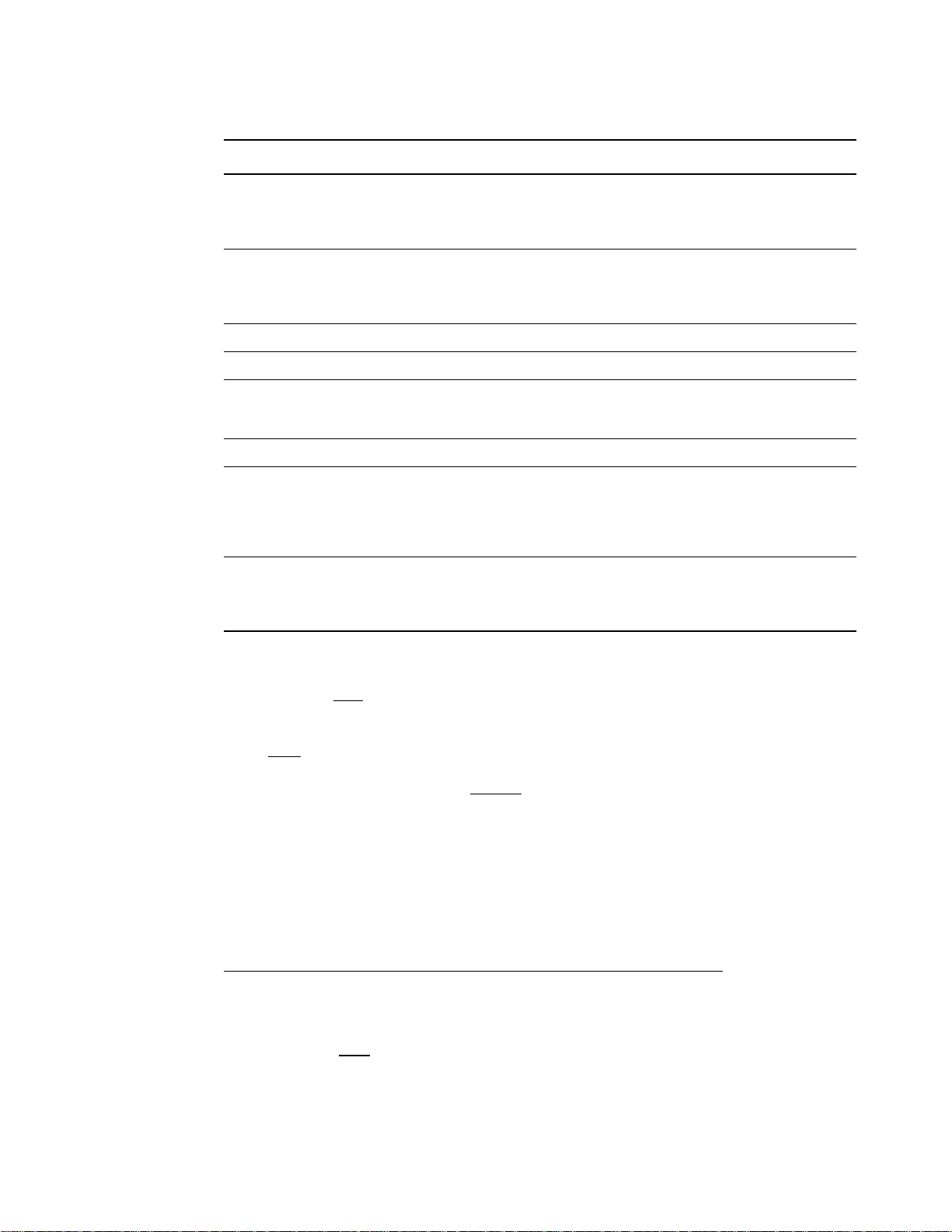
Sending a Spool File 77
SNODENVIRN TDSN Format Special Considerations
Spool File Support
spooled-file-name
OS/390, VSE,
MSP
VM Fully qualified file-name
Tandem \system.$volume.subvolume.filename
Microsoft
Windows
UNIX /directory/subdirectory/filename
OpenVMS node::device:[directory]filename.type;version When you are copying a file, the file
Stratus VOS Fully qualified path and file name Enclose the file name in double
Standard z/OS DSN naming conventions. Single quotes allow special characters.
drive:\directory\subdirectory\filename
or
\\servername\sharepointname\subdirectory\filename
Do not use member names longer than
eight characters when sending to z/OS,
VSE, and MSP. Results are
unpredictable.
Do not use member names longer than
eight characters. The results are
unpredictable.
specification must be enclosed in single
quotation marks if it uses spaces or
other special characters not recognized
by the other node.
quotation marks when you use a
reserved word (statement name or
keyword) for the file name.
TOSYSOPTS(‘
DECMPR(*YES|*NO
)
EXITCMD(valid i5/OS command)
FAILCMD(valid i5/OS command)
TYPE(FILE
|MBR|SPLF)
XTRAN(table-name) [XTRANLSO(so-co de)|
XTRANLSI(si-code)|XTRANLDATA(MIXED
|DBCS)]
CCSID(nnnnn)
EORCHAR(xxxx)
’)
specifies system operation parameters at the remote node. The maximum number of characters
permitted for TOSYSOPTS is 2K. This parameter is only required when the remote file is on another
Sterling Connect:Direct for i5/OS node.
For additional information about valid SYSOPTS parameters, see the appropriate COPY statement
chapter of the IBM Sterling Connect:Direct Processes Web site at
http://www.sterlingcommerce.com/documentation/processes/processhome.html.
EXITCMD specifies a command to be executed only if the copy process is successful.
FAILCMD specifies a command to be executed only if the copy process is not successful.
DECMPR(*YES|*NO
) states whether the remote Sterling Connect:Direct should decompress the
received file. DECMPR(*NO) instructs the remote system to place the received data in a database file
Page 78

78 IBM Sterling Connect:Direct for i5/OS User’s Guide
without decompressing it. The option DECMPR(*NO) cannot be specified if yo u are using Sterling
Connect:Direct Secure Plus to perform a secured copy function.
Note: Ensure that the destination file contains no members before you send a file with
DECMPR(*NO) specified.
TYPE(FILE
|MBR|SPLF) specifies the type of data to be sent. You must define the type of data to be
copied as one of the following:
FILE
specifies that the file being copied is a physical database file.
MBR specifies that the object being copied is a member of a physical database file.
SPLF specifies that the data is to be copied to an i5/OS spooled output file.
For each TYPE, you can specify certain parameters as follows.
The following parameters are valid for TYPE(FILE) and TYPE(MBR) files:
RCDLEN(record-length) specifies the data length for each record in the file.
FILETYPE(*SRC|*DATA) establishes the type of file to be created. Use this parameter
whenever a file is created.
TEXT(‘text description’) sets a text description to be associated with this member (and file, if
created). This description cannot exceed 50 characters and must be enclosed in single quotes.
EXPDATE(expiration-date) specifies the date after which the new or replaced member is no
longer valid. If EXPDATE is not specified, then the file does not have an expiration date.
MAXMBRS(number|*NOMAX) specifies the maximum number of members a physical file
can contain.
SIZE(#-of-recs, incr-value #-of-incrs|*NOMAX) is used when a new file is created for the file
received.
AUT(*CHANGE|*ALL|*USE|*EXCLUDE) specifies the authority to give to a user who does
not have specific authority to the file or member, is not on the authorizatio n list, and who se user
group does not have specific authority to the file or member.
The following parameters are valid for TYPE(SPLF) files:
DEV(*JOB|*SYSVAL|device-name) specifies the name of the printer device description.
DEVTYPE(*IPDS|*SCS|*USERASCII) sets the type of data stream created for a printer file
from the data received.
PAGESIZE(page-length page-width) specifies the length and width of the page us ed by the
printer. (This parameter overrides the FORMTYPE parameter.)
LPI(3|4|6|7.5|8|9) sets the line space setting (lines per inch) on the printer.
CPI(5|10|12|13.3|15|16.7|18|20) specifies the printer character density, in characters per inch, for
the printer.
OVRFLW(overflow-line-number) specifies the line number on the page at which overflow to a
new page begins.
FOLD(*NO|*YES) specifies whether entire records are printed when the record length exceeds
the form width.
RPLUNPRT(*YES ‘replacement-character’|*NO) specifies whether unprintable characters
are replaced with printable characters when printed. Also specifies the replacement character.
ALIGN(*NO|*YES) specifies whether the page must be aligned in the printer before printing is
started.
Page 79

Sending a Spool File 79
CTLCHAR(*NONE|*FCFC) specifies whether the data contains printer control characters.
CHLVAL(*NORMAL| (channel#1 line#1) ... (channel#12 line#12)) specifies the list of
channel numbers with their assigned line numbers. Note that CTLCHAR(*FCFC) must be
specified as a SYSOPTS parameter for this to be a valid parameter.
FORMFEED(*DEVD|*CONT|*CUT|*AUTOCUT) specifies the form feed attachments used
by the printer (4214, 5219, and 5553 printers only).
PRTQLTY(*STD|*DRAFT|*DEVD|*NLQ) specifies the quality of print prod uced.
DRAWER(1|2|3|*E1) specifies the source drawer to be used when you use automatic cut-sh eet
feed mode.
FONT(*CPI|*DEVD|font-identifier) specifies the font identifier to be used for the spooled
output file.
CHRID(*DEVD|*SYSVAL| graphic-character-set code-page) specifies the character
identifier to use for the spooled output file.
PAGRTT(*DEVD|*COR|0|90|180|270) specifies the degree of rotation (clockwi se from the
edge of the paper first loaded into the printer) of text on each page printed.
PRTTXT(‘print-text’) specifies a line of text to be printed at the bottom of each page printed.
Up to 30 characters enclosed in single quotes is specified.
JUSTIFY(0|50|100) controls the print positions of the characters on the page (in the spooled file)
so the right margin is regular.
DUPLEX(*NO|*YES|*TUMBLE) specifies whether the spooled output file is printed on one or
both sides of the paper.
SPOOL(*YES|*NO) specifies whether the data is sent to a spooled file prior to prin ting.
OUTQ(*JOB|*DEV|library-name/output-q ueue- name) specifies the output queue for the
spooled output file created.
FORMTYPE(form-type) specifies the type of form to use in the printer when the spooled file is
printed. The PAGESIZE parameter overrides this parameter.
COPIES(number-of-copies) specifies the number of copies to be printed. Valid values range
from 1–255.
MAXRCDS(maximum-records) specifies the maximum number of records that are placed in
the output queue. Valid values range from 1–500,000.
FILESEP(number-of-file-separators) specifies the number of blank separator pages to be
placed between each copy of the file printed.
HOLD(*YES|*NO) specifies whether the file is to be held on the output queue until released by
the user.
SAVE(*YES|*NO) specifies whether the spooled output file is to be saved on the output queue
once printed.
OUTPTY(*JOB|output-priority) specifies the scheduling priority of the file on the output
queue.
USRDTA(user-data) allows up to 10 characters of data to identify the spooled output file.
Refer to the IBM Sterling Connect:Direct Processes Web site at
http://www.sterlingcommerce.com/documentation/processes/processhome.html
for general
information on SMS support.
XTRAN( table-name) specifies the translation table to use. The named table object must exist in a
library that is in the session manager job library list or else the COPY step fails.
Page 80

80 IBM Sterling Connect:Direct for i5/OS User’s Guide
If the XTRAN keyword is present, then the following related optional keywords can also be used:
XTRANLSO(so-code) specifies extended translation local shift-out code. This keyword
specifies the hexadecimal code to use for the local (i5/OS side) shift-out character and overrides
the default value of 0E. You can specify any two valid hexadecimal digits.
XTRANLSI(si-code) specifies extended translation local shift-in code. This keyword specifies
the hexadecimal code to use for the local (i5/OS side) shift-in character and overrides the default
value of 0F. You can specify any two valid hexadecimal digits.
XTRANLDATA(MIXED
|DBCS) specifies extended translation local data format. This
keyword specifies the format of the data on the local (i5/OS side) of the COPY.
MIXED
indicates that the data can contain both DBCS and SBCS characters and that SO/SI
characters are used. MIXED is the default.
DBCS indicates that the data is pure DBCS characters and that no SO/SI characters are used.
XTRANPAD(pc) specifies that padding characters are in use. When DBCS data is translated
from EBCDIC to ASCII, PAD specifies that the SHIFT-OUT and SHIFT-IN characters are
replaced by a pad character to allow the displacement of fields within a record to remain
unchanged during translation.
When DBCS data is translated from ASCII to EBCDIC, PAD specifies that the input ASCII
DBCS file is in a padded format. The character immediately preceding a DBCS character or
string is overlaid by the SHIFT-OUT character. The character immediately following a DBCS
character or string is overlaid with the SHIFT-IN character. This allows the displacement of fields
within a record to remain unchanged during translation.
pc is the pad character to be used during EBCDIC to ASCII translation. pc is ignored for
ASCII to EBCDIC translations.
If XTRANPAD is not used, the SI/SO characters are stripped from the file when transferring
from EBCDIC to ASCII, and added to the records when sending from ASCII to EBCIDC.
The following rules apply to the use of the XTRAN keyword:
You must specify the XTRAN keyword to use extended translation all others are optional.
The default for local shift-out is the IBM standard x0E.
IBM standard xOF is the default for local shift-in.
The default local data format is MIXED with SO/SI in use XTRAN is not allowed with
PRECMPR(*YES) or DECMPR(*NO)
To send a file to an ASCII platform using extended translation, you must specify in the
TOSYSOPTS that the data type is binary. Refer to the IBM Sterling Connect:Direct Processes
Web site at http://www.sterlingcommerce.com/documentation/processes/processhome.html
platform-specific SYSOPTS parameters.
To use the XTRAN keyword to receive DBCS data from an ASCII platform, ensure that the
record length of the file on the i5/OS side of the transfer is large enough to contain the translated
record.
The record length of the file on the i5/OS side of the transfer is generally larger than the ASCII
equivalent. For additional information, refer to Maintaining Extended Translation in the IBM
Sterling Connect:Direct for i5/OS Installation and Administration Guide
for
EXITCMD specifies a command to be executed only if the copy process is successful.
FAILCMD specifies a command to be executed only if the copy process is not successful.
CODEPAGE(nnnnn,nnnnn) converts data from one code page to another. The supported
conversions are identified on the IBM Web site in the V5R1 Information Center, DB2 Universal
Page 81

Sending a Spool File 81
Database for iSeries SQL Reference, Appendix E. CODEPAGE() on Sterling Connect:Direct for
i5/OS relates to CODEPAGE() developed for the z/OS system, UNIX, and Microsoft Windows.
nnnnn identifies the IBM CCSID codepage number to convert from and the IBM CCSID code
page number to convert to. If the FROM code page or TO code page is locale, the code page for
the locale where Sterling Connect:Direct is executing is used. For example, if
fmsysopts(codepage(locale,1208)), then the FROM code page is the code page for the locale and
the TO code page is UTF-8.
CCSID(nnnnn) specifies the coded character set ID to use when creating IFS files. If no character set
ID is specified, the system default is used.
EORCHAR(xxxx) specifies the two-to four-digit hexadecimal symbol to identify the character to use
in text files as the end-of-record character, for example, EORCHAR(0A).
Optional Parameters
The following parameters are optional. Unless otherwise noted, the parameters apply to all remote node
environments.
BLKSIZE(n|*CALC
specifies the blocksize value for the source file. This value must be a multiple of the file record size.
n specifies the block size of the file. This value must be a multiple of the record size. The valid range
is 1–32720
*CALC
CHLVAL(*NORMAL| (channel#1 line#1) . . . (channel#12 line#12))
specifies the list of channel numbers with their assigned line numbers. Note that you must specify
CTLCHAR(*FCFC) for this to be a valid parameter.
*NORMAL indicates that channel 1 causes a skip to the next line, and channel 12 causes a skip to the
overflow line (OVERFLOW parameter). Channels 2–11 cause a space-one-line operation.
(channel#1 line#1) . . . (channel#12 line#12) specifies channel number and line number. Any
combination of channel numbers, 1–12, is specified along with a line number to be assigned to that
channel number. Valid line numbers range from 1–255. If no line number is assigned to a channel
number and that channel number is found in the data, a default of space-one-line before printing is
taken. You can specify each channel and line number once.
CKPTINV(n)
Number of bytes, from 1K to 2 gigabytes, to send or receive before taking a checkpoint. The format is
nnnnnnn, nnnnnnK, or nnnnnnM, where K specifies thousands of bytes and M specifies millions of
bytes. A value of 0 specifies no checkpoint restart Sterling Connect:Direct for i5/OS uses the value
you specify, rounded up to the nearest record boundary, to determine when to take a checkpoint. If
you specify a value between 1 and 1023, the value becomes 1024 or 1K.
indicates that the blocksize is calculated.
)
A checkpoint interval specified here overrides the system-wide default value in the initialization
parameters.
CLASS(n)
determines the node-to-node session on which a Sterling Connect:Direct operation can execute. The
CLASS is a number from 1–255. If you do not specify the CLASS parameter, it defaults to the
number of maximum sessions defined in the communications environment mode description.
Note: The CLASS parameter is not used by Sterling Connect:Direct for i5/OS.
Page 82

82 IBM Sterling Connect:Direct for i5/OS User’s Guide
COMPRESS (*YES|*NO|X\xx\|C\cc|EXT)
specifies data compression, which reduces the amount of data transmitted as the file is copied from
one node to another. The file is automatically decompressed at its destination.
Note: Compression is CPU-intensive. Its effectiveness is dependent on data and line speed and
should be used only if it benefits the installation.
If compression is specified, Sterling Connect:Direct reduces the amount of data transmitted based on
the following rules:
Repetitive occurrences (ranging from 2–63) of the primary compression character are
compressed to one byte.
Repetitive occurrences (ranging from 3–63) of any other character are compressed to two bytes.
Specifying the primary compression character is recommended for text data or single-character
repetitive data. Extended compression generally offers improved compression for all types of data.
*NO
specifies no compression.
*YES enables compression. If *YES is specified, the default primary compression character is
PRIMEchar=X\40\ (hex 40=“ ”).
X\xx\ enables compression, where xx is the hexadecimal representation of the value to be used for the
primary compression character.
C\cc\ enables compression, where cc is the character representation of the value to be used for the
primary compression character.
EXT specifies that extended compression is used to search for repetitive strings of characters in data
and compress them to codes that are transmitted and converted back to the original string during
decompression. It is advantageous to specify this parameter when line transmission speeds are limited,
CPU is available, and data is repetitive.
CRC(*INITPARMS
|*NETMAP|*OFF|*ON)
Determines whether node and Process statement overrides for Cyclic Redundancy Check (CRC) are
allowed. If this value is set to *OFF, setting overrides for CRC checking will be ignored. The default
value is *INITPARMS.
*INITPARMS
specifies that the CRC setting is determined by the value for the initialization
parameter, TCP.CRC.
*NETMAP specifies that the CRC setting is determined by the value for the NETMAP parameter,
Cyclic Redundancy Check. The value for the initialization parameter TCP.CRC must be set to *ON
and the value for the initialization parameter TCP.CRC.OVERRIDE must be set to *YES.
*OFF specifies that CRC is disabled.
*ON specifies that CRC is enabled.
ECTUNING (ecclevel,ecwinsize,ecmlevel)
ECCLEVEL specifies the extended compression level, which affects how much CPU the extended
compression routines use. Higher compression levels use more CPU but achieve greater compression.
The valid values for this subparameter are 1–9, inclusive. The default value is *INITPARMS.
ECWINSIZE specifies the extended compression window size, which is specifically for the history
buffer that is filled from the user’s input buffer ( both compressing and decompressing). The window
specifies the amount of storage designated to maintain data previously read.
Page 83

Sending a Spool File 83
This data can be scanned for string matches. The extended compression window size affects how
much virtual memory the extended compression routines use. Higher window size values use more
memory but achieve greater compression. The valid values for this subparameter are 8–15, inclusive.
The default value is *INITPARMS.
ECMLEVEL specifies the extended compression memory level parameter, which determines how
much memory should be allocated for other internal data structures like the hash table and the
previous table (pointers to previous strings starting with the same 3 characters). The extended memory
level affects how much memory the extended compression routines use. Higher memory levels use
more virtual memory but achieve gr eater compression. The valid values for this subparameter are 1–9.
inclusive. The default value is *INITPARMS.
CTLCHAR(*NONE|*FCFC
|*PRTCTL)
specifies whether the data contains printer control characters. Valid values are:
*NONE indicates that the data does not contain printer control characters.
*FCFC
indicates that the first character of each record contains an ANSI forms-control character.
Any incorrect control characters are ignored, and single spacing is assumed. This parameter should be
used when the source z/OS file is RECFM=xxA, which indicates it contains ANSI carriage control.
*PRTCTL indicates that skip and space-before values are in the first four characters of every record.
These values are useful in high-level language (HLL) programs. Refer to the CPYSPLF command in
the i5/OS CL Reference for more information on these values.
FDSNLEN(*SPLF)
specifies the record length of the local file. The default value *SPLF means: look at the actual spool
file and use its length in this parameter.
Note: For TDSN, the values of *LIBL, *CURLIB, QTEMP cannot be used when sending to or
from an i5/OS system using Sterling Connect:Direct for i5/OS. A specific library name must
be used for copying from or to a data set on the i5/OS.
NOTIFY(userid)
specifies the user ID on the local node to receive status messages that are directed to the message
queue of the user.
PLEXCLASS(user-defined class)
specifies a user-defined class containing up to eight characters associated with a Sterling
Connect:Direct/Server in a Sterling Connect:Direct/Plex environment. This represents a type of server
on which you want to run a task, for example TAPE.
Note: This parameter is for use only in Sterling Connect:Direct for z/OS environments.
PNAME(name)
identifies the Sterling Connect:Direct Process in any messages or statistics related to the operator. The
name is from 1 to 12 characters long. The first character must be alphabetic. Use this name to identify
the operation in any messages or statistics. The default name is CDSNDSPL.
Note: Only Sterling Connect:Direct for i5/OS and Sterling Connect:Direct for UNIX support
Process names with more than 8 characters.
Page 84

84 IBM Sterling Connect:Direct for i5/OS User’s Guide
PNODEID(id, pswd, newpswd)
specifies security user IDs and passwords at the local node. This parameter should only be used to
validate security with a different ID than the one you used to sign on to Sterling Connect:Direct.
PNODEID is not used when both the ID and password match on the local and remote nodes.
id specifies the security ID passed to the security system on the local node (1–10 alphanumeric
characters).
pswd specifies the current security password for the specified ID. This parameter is used by the
security system on the local node to validate the current security password (1–10 alphanumeric
characters). This is optional unless the user has security set to require a password.
newpswd specifies the new security password. It is used by the security system to change the current
security password to the new security password (1–10 alphanumeric characters).
Note: Although you can specify a value for newpswd, Sterling Connect:Direct for i5/OS does not
support this parameter.
PRTY(n)
specifies the priority of the operation. High numbers indicate high priorities; low numbers indicate
low priorities. Use this priority only for selection within CLASS. It does not affect transmission
priority. The range is from 0–15. The default is *INITPARMS. Type DSPPFM INITPARMS to
view the default.
RMTWORK(*YES|*NO
)
specifies whether a remote Process can run on the session after Sterling Connect:Direct for i5/OS has
completed its Process on the session.
*YES allows the remote Process to run on the session after Sterling Connect:Direct for i5/OS
completes its Process.
*NO
terminates the session after Sterling Connect:Direct for i5/OS executes the command function.
*NO is the default for this parameter.
SACCT(snode-accounting-data)
specifies the accounting data for the remote node. The maximum length of the accounting data is 256
characters. If special characters are part of the accounting data, the string must be enclosed in single
quotation marks. This parameter is valid for z/OS nodes only.
SECOPTIONS(* *)
specifies Encryption and Digital Signature values.
Encryption specifies if data encryption is to be performed and what algorithm to use.
Digital Signature specifies if a digital signature is created during file transmission.
Note: The SECOPTIONS parameter is valid only if Sterling Connect:Direct Secure Plus is
installed. For information about these parameters, refer to the IBM Sterling Connect:Direct
Secure Plus for i5/OS Implementation Guide.
SNODEID(id, pswd, newpswd)
specifies security user IDs and passwords at the remote node. Use this parameter only to validate
security with a different ID than the one you used to sign on to Sterling Connect:Direct.
Note: Parameter values are case sensitive.
Page 85

Sending a Spool File 85
id specifies the security ID sent to the remote node (1–64 alphanumeric characters).
pswd specifies the current security password and is used by the security system on the SNODE to
validate the current security password (1–64 alphanumeric characters). This is optional unless the user
has security set to require a password.
newpswd specifies the new security password and is used by the security system to change the current
security password to the new security password (1–64 alphanumeric characters).
Note: newpswd is not supported if the remote node is an i5/OS node.
TBUFND(n)
specifies the number of I/O buffers VSAM uses to transmit data between virtual and auxiliary storage.
Valid values range from 1–510. The default is 2. Increasing this number generally improves the I/O
performance on the file but requires more memory. This parameter is valid for z/OS nodes only.
TDBPARMS(dbid, dbsubid)
indicates that the Sterling Connect:Direct for z/OS SQL SERVER is to process the I/O request against
the database identified by the subparameters of this keyword and defined by the SQL= parameter. The
DBPARMS parameter is used with the optional Sterling Connect:Direct z/OS SQL feature. This
parameter is valid for z/OS nodes only. Only DB2 is supported.
To determine the values to code for access to a given DB2 table or set of DB2 tables, consult the
database administrator.
dbid specifies the 1–4 byte DB2 database ID.
dbsubid specifies the 1–4 byte DB2 database sub ID.
TDCB(modeldcb, blksize, den, dsorg, keylen, limct, lrecl, optcd, recfm, rkp, trtch)
overrides attributes of the source file. For existing source and destination files, DCB attributes are
determined from the operating system unless specified. For a new destination file, the DCB attributes
of the source file are used to allocate the destination file unless DCB information is provided in the
operation.
modeldcb specifies a model data set control block (DSCB).
blksize specifies the block length in bytes. The minimum and maximum lengths are 18 bytes, and
32,760 bytes.
den specifies the magnetic tape mode setting. The following table shows values for the DEN
parameter for 7- and 9-track tapes. When coded together, the DEN and TRTCH values are used to
select a tape device for allocation by Sterling Connect:Direct z/OS.
DEN 7-Track Tape 9-Track Tape
1 556 bpi -2 800 bpi 800 bpi
3 -- 1600 bpi
4 -- 6250 bpi
dsorg specifies the file organization. Supported file organizations are BDAM, ISAM, PO, PS, and
VSAM.
keylen specifies the length of the keys used in a file. Maximum length in bytes is 255.
Page 86

86 IBM Sterling Connect:Direct for i5/OS User’s Guide
limct specifies the blocks or tracks searched to find a free block or available space.
lrecl specifies the record length in bytes.
optcd establishes optional processing associated with a specific file. This optional processing only
applies to this file and is not automatically applied to other files involved in a RECEIVE operation.
Valid options are:
W performs write validity checks on direct access storage devices.
Q
performs ASCII-to-EBCDIC conversion for input files and EBCDIC-to-ASCII conversion for
output files. Q is the default and only used for AL-labeled tape files.
Z performs reduced error recovery for tape files.
recfm specifies the format of the records in the file. You can specify any valid record format, such as:
F specifies fixed format.
FA specifies fixed format with ASA printer control.
FB specifies fixed block format.
FBA specifies fixed block format with ANSI carriage control.
FM specifies fixed format with machine code control character.
U specifies undefined format.
V specifies variable format.
VB specifies variable block.
VBA specifies variable block format with ASA printer control.
VBM specifies variable block format with machine code control character.
VS specifies variable spanned format.
VBS specifies variable block spanned format.
For FDR volumes, you must specify RECFM=U.
rkp specifies the position of the first byte of the record key within each logical record. The beginning
byte of a record is addressed as 0.
trtch specifies the magnetic tape mode setting. When coded together, the TRTCH and DEN values
are used to select a tape device for allocation by Sterling Connect:Direct for z/OS. Valid options are:
C specifies data conversion, odd parity, a4nd no translation.
E sets no data conversion, even parity, and no translation.
T specifies no data conversion, odd parity, and BCD or EBCDIC translation.
ET specifies no data conversion, even parity, and BCD or EBCDIC translation.
COMP is a feature for 3480X tape drives only. It enables Improved Data Recording Capability
(IDRC), which compresses the data. This subparameter overrides the system-wide IDRC setting
for no compression. If you are specifying COMP, you must also include a UNIT= parameter that
specifies either 3480X or a systems-programmer-defined name equivalent to a 3480X tape drive.
NOCOMP overrides the system-wide IDRC setting for compression. NOCOMP applies to
3480X tape drives only.
TDISP(current, normal end, abnormal end)
specifies the status of the file on the remote node.
current specifies the status of the file before the operation executes. Valid choices for this
subparameter are:
Page 87

Sending a Spool File 87
NEW specifies that the operation creates the destination member for an existing file. NEW is the
default. The file is created if the member does not exist. The file cannot be created if the member
already exists.
OLD specifies that the destination member already exists. The operation has exclusive control of
the member.
MOD specifies that the operation modifies the member by adding data to the end of the member
or, if none exists, allocates a new member. The file is also created if it does not exist.
RPL specifies that the destination member replaces any existing member or, if none exists,
allocates a new member. The file is created if it does not exist.
SHR specifies that the destination member already exists. The file is read simultaneously by
another job or operation.
Note: Normal and abnormal second disposition are not applicable when sending to Sterling
Connect:Direct for i5/OS.
For information on parameters for other platforms, refer to the appropriate volume of the IBM
Sterling Connect:Direct Processes Web site at
http://www.sterlingcommerce.com/documentation/processes/processhome.html
.
TIOEXIT(program-name)
specifies the name of the user-written program to be given control for I/O-related requests for the
associated data. This parameter is valid for z/OS nodes only.
TIOPARM(parameter-name)
establishes a parameter, or list of parameters, to be passed to the specified exit. The TIOPARM syntax
is dependent on the parameter list required by the program specified in TIOEXIT. This parameter is
valid for z/OS nodes only.
TLABEL(seqno,labeltype,pswdread,inout,retpd,expdt)
specifies label information for the tape. This parameter is valid for z/OS nodes only.
seqno specifies the relative file position on the tape.
labeltype is designated as:
SL specifies IBM standard labels.
AL specifies American National Standard labels.
BLP specifies bypass label processing.
LTM specifies bypass leading tape marks.
NL specifies no labels.
pswdread specifies that a password must be given by the operator or user before the file is accessed.
inout specifies that a BSAM data set opened for INOUT or a BDAM data set opened for UPDAT is to
be read only.
retpd specifies the retention period for the data set in days, where nnnn is 1–4 digits.
expdt specifies the expiration date for the data set, where yyddd or yyyyddd is a valid Julian date.
Page 88

88 IBM Sterling Connect:Direct for i5/OS User’s Guide
TLINK(vmid,pwd,accmode,cuu)
specifies the disk where the CMS file is located. This parameter allows the user to access the CMS
file. This parameter is valid for VM or VSE nodes only.
vmid specifies the owner ID for the CMS minidisk where the file is located. The valid length ranges
from 1–8 characters.
pwd specifies the appropriate password for the CMS minidisk where the file is lo cated. The maximum
length is 256 characters. The default password is ALL.
accmode specifies the link access mode.
When used with the FROM parameter, the access modes are W (primary read/write access), M
(primary multiple access), R (primary read only), RR (primary and secondary read only access), WR
(primary read/write access; alternate read only access), MR (primary multiple access; alternate read
only access), and MW (primary multiple access; alternate read/write only access).
When used with the TO parameter, the access modes are W, M, and MW.
cuu specifies the virtual address of the disk where the CMS file is located. Any three-digit number is
valid.
TMSVGP(n)
specifies the remote file mass storage volume group that resides on a mass storage system (MSS)
device, which must be a valid DD (data definition) name. This parameter is valid for z/OS nodes only.
TPROTCT(*YES|*NO
)
specifies whether an IBM RACF profile is created for a new file on a remote VM system.
TRACEOPT
Trace Instructions
(L, S, F, C, X, K, D, H, V, W, P,|*NONE|*ALL|*EXT| *COMMON|*INITPARMS|*CURRENT
specifies the trace bits that define functions to be traced by Sterling Connect:Direct for i5/OS. The
following are valid options:
L enables the main line logic trace for all components.
S enables the Process step logic trace.
F enables the file handler trace.
C enables the communications logic trace.
X enables the XDR trace.
K enables the KQV logic trace.
D enables the all-purpose data dump.
H enables the FMH dump.
V enables the XDR dump.
W enables the communications dump.
P enables the CIPC dump.
*NONE turns off all traces.
*ALL enables all product traces.(L, S, F, C, X, K, D, H, V, W and P)
*EXT enables all product traces plus two system traces (TRCICF and TRCJOB).
*COMMON enables the communications traces. (L, S, F, C, and H)
Page 89

Sending a Spool File 89
*INITPARMS indicates the traces specified in the initialization parameters.
*CURRENT selects the trace bits that the session manager is currently using.
Command Trace Options
L,S,F,C,X,K,D,H,V,P|*ALL|*EXT|*COMMON| *NONE)
specifies the trace bits that define functions to be traced for this command but not for the Process it
runs. The following are valid options:
L enables the main line logic trace for all components.
S enables the Process step logic trace.
F enables the file handler trace.
C enables the common logic trace.
X enables the XDR trace.
K enables the KQV logic trace.
D enables the all-purpose data dump.
H enables the FMH dump.
V enables the XDR dump.
P enables the CIPC dump.
*ALL enables all product traces.(L, S, F, C, X, K, D, H, V, and P)
*EXT enables all product traces plus two other traces. (TRCICF and TRCJOB)
*COMMON enables the most commonly used traces. (L, S, F, C, and H)
*NONE turns off all traces.
TSPACE(avgblk, type, primary, secondary, pdsblk, rlse, contig, round)
specifies the amount of storage to be allocated for new files on the destination node. If TSPACE is
specified, the DISP of the destination file must be NEW. If TSPACE is not specified and the DISP is
NEW, space allocation defaults to the value obtained from the source file (unless a TTYPE has been
specified). The default allocation is in blocks, and if supplied with the ROUND option, provides
device-independent space allocation. This parameter is valid only for z/OS nodes.
avgblk defines the average block size.
type defines the space allocation. Valid values are:
CYL specifies that space is to be allocated by cylinder.
TRK specifies that space is to be allocated by track.
blk specifies that space is to be allocated by the average block length of the data and is the
default. The system computes the number of tracks to be allocated. If the subparameter ROUND
is also specified, the system allocates the space in cylinders. ROUND is preferred because
allocation is performed on cylinders in a device-independent manner. If no space information is
coded, allocation is in blocks, due to device dependencies.
primary specifies the primary allocation of storage (number of units).
secondary specifies the secondary allocation of storage (number of units).
pdsblk specifies the number of PDS directory blocks to be created in the file.
rlse sets the release of unused storage allocated to the output file. Valid values are *YES and *NO.
contig specifies the contiguous storage for the primary allocation. Valid values are *YES and *NO.
round specifies the rounding of storage allocated by average block length to an integral number of
cylinders. Valid values are *YES and *NO.
Page 90

90 IBM Sterling Connect:Direct for i5/OS User’s Guide
TSQL(sql-statement|DSN=data-set-name)
defines the SQL statement to be processed against the database identified by the DBPARMS
parameter or the DSN containing the SQL statements(s). The SQL parameter is used with the optional
Sterling Connect:Direct SQL feature. This parameter is valid for z/OS nodes only.
sql-statement defines the actual SQL statement to be processed.
data-set-name specifies the data set containing the SQL statement or statements to be processed.
TTYPE(name)
specifies the entry name of the type defaults file on the remote node that contains the default file
attributes used to allocate the destination file. TTYPE is required only if sending to a MS-DOS node.
TUNIT(unit-name)
specifies the unit address, device type, or user-assigned group name where the file resides or will
reside. For SAM-to-SAM copies where the destination file is new and the UNIT parameter is not
coded, the device type from the source file is used. For VSE nodes, you must specify either this
parameter or TVOL.
Specify a unit-count to allow additional units to be allocated if required, or specify P to allocate the
same number of units as volumes and then parallel mount the volumes.
TVOL(*YES|*NO)
specifies the volume serial number(s) containing the file and optional processing associated with the
file. If TVOL is not specified, the file must be cataloged. For VSE nodes, you must specify either this
parameter or TUNIT.
private specifies allocation of an output file only if the volume is specifically requested and is used
for direct access storage devices only. Valid values are *YES and *NO.
volcount specifies the maximum number of volumes required by an output file.
ser identifies by serial number the volumes where the output file resides or will reside.
TVOLREF(data-set-name)
allows you to place a data set on the same volume as the referenced data set. It must be cataloged on
the system where it is referenced. This parameter is valid for z/OS nodes only.
TVSAMCAT(dsn,vmid,pwd,accmode,cuu)
specifies the catalog for the VSAM file to be copied. This parameter is required only if using a catalog
other than the master catalog. This parameter is valid for VSE nodes only.
dsn specifies the filename of the VSAM catalog containin g the file to be copied. The maxi mum length
is 44 characters.
vmid specifies the owner ID for the VSAM minidisk where the file is located. The maximum length is
eight characters.
pwd specifies the appropriate password for the VSAM minidisk where the file is located. The
maximum length is eight characters.
accmode specifies the link access mode. Valid access modes are NULL, W (primary read/write
access), M (primary multiple access), and MW (primary multiple access; alternate read/write only
access).
cuu specifies the virtual address of the disk where the VSAM file is located. Any three-digit number
is valid.
Page 91

Sending a Spool File 91
Sending a Spooled File to a Remote Node
Use the Sterling Connect:Direct Send Spool (CDSNDSPL) screens to send a spooled file to a remote node.
Complete the following steps to send a spooled file to a remote node:
1. Access the CDSNDSPL screens by typing CDSNDSPL at the command line and pressing F4 or by
choosing the send spooled file option from the Sterling Connect:Direct main menu.
2. Type the remote node name and press Enter. The command retrieves the remote node environment and
display fields for required parameters.
3. Type values for required and any optional parameters as appropriate and press Enter.
The following is a sample of the Sterling Connect:Direct Send Spool (CDSNDSPL) screen.
Connect:Direct Send Spool File (CDSNDSPL)
Type choices, press Enter.
Receiving Node Name . . . . . . __________________
Receiving Node Environment . . . __________ AS400, MSP, MVS, OS/400...
Spooled file . . . . . . . . . . __________ Name
Job name:
__________ Name, *
User Id . . . . . . . . . . . __________ Name
Number . . . . . . . . . . . . _____ 000000-999999
Spooled file number . . . . . . _____ 1-9999, *ONLY, *LAST
Receiving File Name . . . . . . __________________________________________________
____________________________________
Bottom
F3=Exit F4=Prompt F5=Refresh F12=Cancel F13=How to use this display
F24=More keys
Page 92

92 IBM Sterling Connect:Direct for i5/OS User’s Guide
Page 93

This chapter describes the Sterling Connect:Direct Run Task (CDRUNTASK) command and its function.
Using the CDRUNTASK Command
Use the CDRUNTASK command to run a task at a remote node. This command allows user programs, or
subtasks, to be attached and run as a subtask under the remote Sterling Connect:Direct during command
execution.
For additional information, refer to the appropriate RUN TASK section of the IBM Sterling Connect:Direct
Processes Web site at http://www.sterlingcommerce.com/documentation/processes/processhome.html
information about the remote node.
Chapter 6
Running a Remote Task
for
Note: RUN JOB and RUN TASK Process statements use the authenticated user’s JOBD for the library list
and not the CDJOBD library list, which is the CDADMIN job description used to start Sterling
Connect:Direct. RUN JOB and RUN TASK Process statements use the CDJOBQ job queue.
CDRUNTASK Command Example
The command shown in the following figure is an example of the CDRUNTASK command.
CDRUNTASK PNAME(CDTASK) SNODE(DALLAS.OS3901)
SNODENVIRN(OS390) PGM(ACCTUPDT)
PARM(’’CL44’DALLAS.ACCTDATA’’ CL44’
’DALLAS.REPORT’’’)
Page 94

94 IBM Sterling Connect:Direct for i5/OS User’s Guide
CDRUNTASK Example With New TraceOpt Parameters
===> CDRUNTASK SNODE(CDDV3600) SNODENVIRN(AS400)
CMD('WRKACTJOB SBS(CDDV3600) OUTPUT(*PRINT)') TRACEOPT(*ALL *ALL)
SNODEID(RMTUSER ())
The associated Statistics record:
Display Spooled File
File . . . . . : CDSELSTAT Page/Line 1/6
Control . . . . . Columns 1 - 130
Find . . . . . .
*...+....1....+....2....+....3....+....4....+....5....+....6....+....7....
C:D i5 Select Statistics (CDSELSTAT) Detail 03/16/04 11:03:12 Page 0001
----------------------------------------------------------------------------------- Event: Communications Session Started (SMSES)
Process Name: CDTASK Process Number: 00014891
Date/Time: 03/16/04 10:57:12
Local Node: CDDV3600 Local User: LCLUSER
Remote Node: CDDV3600
Protocol: TCPIP Type: INIT
Message Id: ASMT292I
----------------------------------------------------------------------------------- Event: Process Started (SMPST)
Process Name: CDTASK Process Number: 00014891
Date/Time: 03/16/04 10:57:12
Local Node: CDDV3600 Local User: RMTUSER
Remote Node: CDDV3600
Submit User: CDDV3600 Pnode: N
-----------------------------------------------------------------------------------Event: Process Started (SMPST)
Process Name: CDTASK Process Number: 00014891
Date/Time: 03/16/04 10:57:13
Local Node: CDDV3600 Local User: LCLUSER
Remote Node: CDDV3600
Submit User: IDEVUSER Pnode: Y
CDRUNTASK Command Format
The following are the parameters for the CDRUNTASK command. Required parameters are in bold.
Command Parameters
CDRUNTASK SNODE(remote-node-name)
SNODENVIRN(remote-environment-name)
†PGM(program-name)
‡CMD(command)
CLASS(n)
CRC(*INITPARMS
NOTIFY(userid)
‡‡PARM(parameters)
†
For tasks on z/OS, Microsoft Windows, HP NonStop, VM, and VSE
‡ For tasks on i5/OS, Microsoft Windows, OpenVMS, UNIX, Stratus VOS
‡‡ For tasks on z/OS, HP NonStop, VM, and VSE
|*NETMAP|*OFF|*ON)
Page 95

Running a Remote Task 95
Command Parameters
PLEXCLASS(user-defined class)
PNAME(name)
PNODEID(id, pswd, newpswd)
For tasks on z/OS, Microsoft Windows, HP NonStop, VM, and VSE
†
‡ For tasks on i5/OS, Microsoft Windows, OpenVMS, UNIX, Stratus VOS
‡‡ For tasks on z/OS, HP NonStop, VM, and VSE
Note: The CLASS parameter is not used by Sterling Connect:Direct for i5/OS.
Required Parameters
The following two parameters are required when you use the CDRUNTASK command.
SNODE(remote-node-name)
specifies a 1–16 character alphanumeric name for the remote node.
RMTWORK(*YES|*NO
SACCT(snode-accounting-data)
SNODEID(id, pswd, newpswd)
TRACEOPT
Trace Instructions:
(L,S,F,C,X,K,D,H,V,W,P|*NONE|*ALL|*EXT|
*COMMON|*INITPARMS|*CURRENT
Command Trace Options:
L,S,F,C,X,K,D,H,V,P|*ALL|*EXT|*COMMON|
*NONE
)
)
Note: This value is case sensitive.
SNODENVIRN(remote-environment-name)
specifies the remote environment to execute the task.
One of the next two parameters is required for the CDRUNTASK command. Each parameter lists the
environments for which they apply.
PGM(program-name)
specifies the RUN TASK program name on the remote node. The following environments can use this
parameter: OS/390, Microsoft Windows, Tandem, VM, and VSE
CMD(command)
specifies batch-capable i5/OS CL commands and parameters for a remote node. The maximum
number of permitted characters is 256. The following environments can use this parameter: i5/OS,
MS-DOS, Microsoft Windows, OpenVMS, UNIX, and Stratus VOS.
Refer to the IBM Sterling Connect:Direct Processes Web site at
http://www.sterlingcommerce.com/documentation/processes/processhome.html
for parameter values for the
remote node.
Page 96

96 IBM Sterling Connect:Direct for i5/OS User’s Guide
Optional Parameters
The following parameters are optional. Unless otherwise noted, the parameters apply to all remote nod e
environments.
CLASS(n)
determines the node-to-node session on which a Sterling Connect:Direct operation can execute. The
CLASS is a number from 1–255. If you do not specify the CLASS parameter, it defaults to the
maximum number of sessions defined in the mode description for the communications environment.
Note: The CLASS parameter is not used by Sterling Connect:Direct for i5/OS.
CRC(*INITPARMS
Determines whether node and Process statement overrides for Cyclic Redundancy Check (CRC) are
allowed. If this value is set to *OFF, setting overrides for CRC checking will be ignored. The default
value is *INITPARMS.
*INITPARMS
parameter TCP.CRC.
*NETMAP specifies that the CRC setting is determined by the value for the NETMAP parameter,
Cyclic Redundancy Check. The value for the initialization parameter TCP.CRC must be set to *ON
and the value for the initialization parameter TCP.CRC.OVERRIDE must be set to *YES.
*OFF specifies that CRC is disabled.
*ON specifies that CRC is enabled.
NOTIFY(userid)
specifies the user ID on the local node to receive status messages that are directed to the message
queue of the user.
PARM(parameters)
specifies the remote parameters needed for the program specified in the PGM parameter. This
parameter is valid for tasks on z/OS, HP NonStop, VM, and VSE.
PLEXCLASS(user-defined class)
specifies a user-defined class containing up to eight characters associated with a Sterling
Connect:Direct/Server in a Sterling Connect:Direct/Plex environment. This represents a type of server
on which you want to run a task.
|*NETMAP|*OFF|*ON)
specifies that the CRC setting is determined by the value for the initialization
Note: This parameter is for use only in Sterling Connect:Direct for z/OS environments.
PNAME(name)
identifies the Sterling Connect:Direct Process in any messages or statistics. The name is from 1 to 12
characters long. The first character must be alphabetic. The default name is CDSND.
Note: Only Sterling Connect:Direct for i5/OS and Sterling Connect:Direct for UNIX support
Process names with more than 8 characters.
PNODEID(id, pswd, newpswd)
specifies security user IDs and passwords at the local node. Only use this parameter to validate
security with a different ID than the one you used to sign on to Sterling Connect:Direct.
id specifies the security ID passed to the security system at the local node (1–10 alphanumeric
characters).
Page 97

Running a Remote Task 97
pswd specifies the current security password for the specified ID. The security system at the local
node can use this parameter to validate the current security password (1–10 alphanumeric characters).
This is optional unless the user has security set to require a password.
newpswd specifies the new security password. The security system can use this parameter to change
the current security password to the new security password (1–10 alphanumeric characters).
Note: Although you can specify a value for the new password, Sterling Connect:Direct for i5/OS
does not currently support this parameter.
RMTWORK(*YES|*NO
)
specifies whether a remote Process can run on the session after Sterling Connect:Direct for i5/OS has
completed its Process on the session.
*YES allows a remote Process to run on the session after the Sterling Connect:Direct for i5/OS
completes its Process.
*NO
terminates the session after Sterling Connect:Direct for i5/OS executes the command function.
*NO is the default.
SACCT(snode-accounting-data)
specifies the accounting data for the remote node. The maximum length of the accounting data is 256
characters. If special characters are part of the accounting data, the string must be enclosed in single
quotation marks.
SNODEID(id, pswd, newpswd)
specifies security user IDs and passwords at the remote node. This parameter should only be used to
validate security with a different ID than the one you used to sign on to Sterling Connect:Direct.
id specifies the security ID passed to the security system on the remote node (1–64 alphanumeric
characters).
pswd specifies the current security password and is used by the security system on the SNODE to
validate the current security password (1–64 alphanumeric characters). This parameter is optional
unless the user has security set to require a password.
newpswd specifies the new security password and is used by the security system to change the current
security password to the new security password (1–64 alphanumeric characters).
Note: newpswd is not valid if the remote node is a Sterling Connect:Direct for i5/OS node.
Parameter values are case sensitive.
TRACEOPT
Trace Instructions
(L, S, F, C, X, K, D, H, V, W, P,|*NONE|*ALL|*EXT| *COMMON|*INITPARMS|*CURRENT
specifies the trace bits that define functions to be traced by Sterling Connect:Direct for i5/OS. The
following are valid options:
L enables the main line logic trace for all components.
S enables the Process step logic trace.
F enables the file handler trace.
C enables the communications logic trace.
X enables the XDR trace.
K enables the KQV logic trace.
D enables the all-purpose data dump.
Page 98

98 IBM Sterling Connect:Direct for i5/OS User’s Guide
H enables the FMH dump.
V enables the XDR dump.
W enables the communications dump.
P enables the CIPC dump.
*NONE turns off all traces.
*ALL enables all product traces.(L, S, F, C, X, K, D, H, V, W and P)
*EXT enables all product traces plus two system traces (TRCICF and TRCJOB).
*COMMON enables the communications traces. (L, S, F, C, and H)
*INITPARMS indicates the traces specified in the initialization parameters.
*CURRENT selects the trace bits that the session manager is currently using.
Command Trace Options
L,S,F,C,X,K,D,H,V,P|*ALL|*EXT|*COMMON| *NONE)
specifies the trace bits that define functions to be traced for this command but not for the Process it
runs. The following are valid options:
L enables the main line logic trace for all components.
S enables the Process step logic trace.
F enables the file handler trace.
C enables the common logic trace.
X enables the XDR trace.
K enables the KQV logic trace.
D enables the all-purpose data dump.
H enables the FMH dump.
V enables the XDR dump.
P enables the CIPC dump.
*ALL enables all product traces.(L, S, F, C, X, K, D, H, V, and P)
*EXT enables all product traces plus two other traces. (TRCICF and TRCJOB)
*COMMON enables the most commonly used traces. (L, S, F, C, and H)
*NONE turns off all traces.
Using the CDRUNTASK Screens
Use the Sterling Connect:Direct Run Task (CDRUNTASK) screen to initiate a task on the remote node.
Initiating a Task on a Remote Node
Complete the following steps to initiate a task on a remote node:
1. Access the CDRUNTASK screen by typing CDRUNTASK at the command line and pressing F4 or by
selecting the Run Task option from the main menu.
2. Type the remote node name at the command prompt and press Enter. The command retrieves the remote
node environment and display fields for required parameters.
3. Type values for required and optional parameters as appropriate, and press Enter.
Page 99

Running a Remote Task 99
The following figure shows a sample of the first screen in the Sterling Connect:Direct Run Task
(CDRUNTASK) screen flow for a Sterling Connect:Direct for i5/OS remote environment.
Connect:Direct Run Task (CDRUNTASK)
Type choices, press Enter.
Remote Node Name . . . . . . . . > DALLAS____________
Remote Environment . . . . . . . > OS/400____ AS400, MVS, OS390, OS/400...
Remote Task Command . . . . . . __________________________________________________
____________________________________________________________________________________
____________________________________________________________________________________
CRC . . . . . . . . . . . . . . *INITPARMS
Trace Options:
Trace Instructions . . . . . . *CURRENT
Command trace options . . . . *NONE
Process Name . . . . . . . . . . CDTASK______
Local Node User Info.:
User Id . . . . . . . . . . . *CURRENT
Password . . . . . . . . . . . Character value
New Password . . . . . . . . . Character value
User to Notify . . . . . . . . . *CURRENT
More...
F3=Exit F4=Prompt F5=Refresh F12=Cancel F13=How to use this display
F24=More keys
*INITPARMS, *NETMAP, *ON, *OFF
_________________
____________________
Name
___ Character value, *CURRENT
___ Name, *CURRENT, *NONE
Additional screens vary according to the remote node environment.
Page 100

100 IBM Sterling Connect:Direct for i5/OS User’s Guide
