Page 1
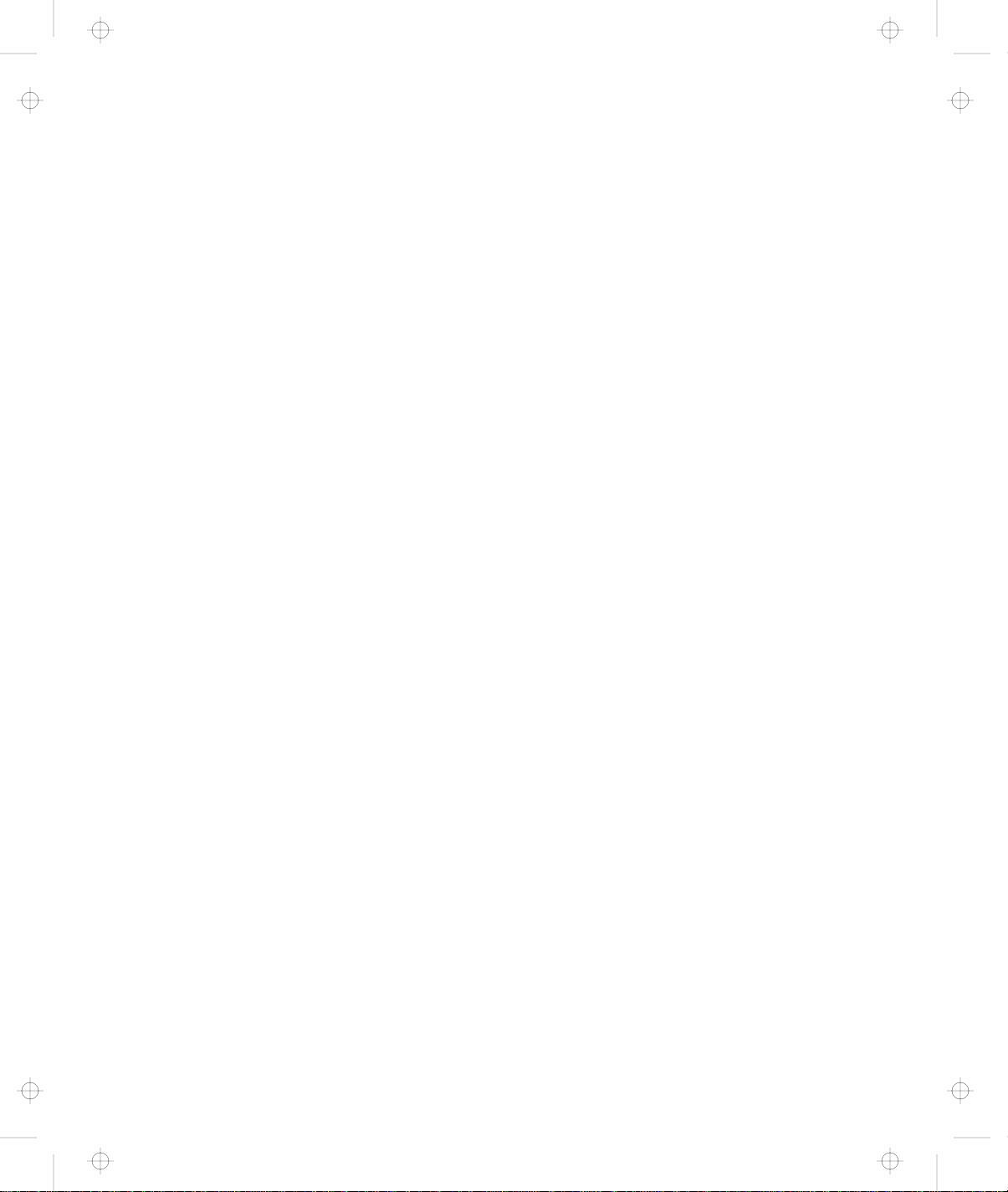
Title: C79EGMST CreationDate: 02/10/98 09:24:42
IBM ThinkPad 600
User's Reference
Page 2
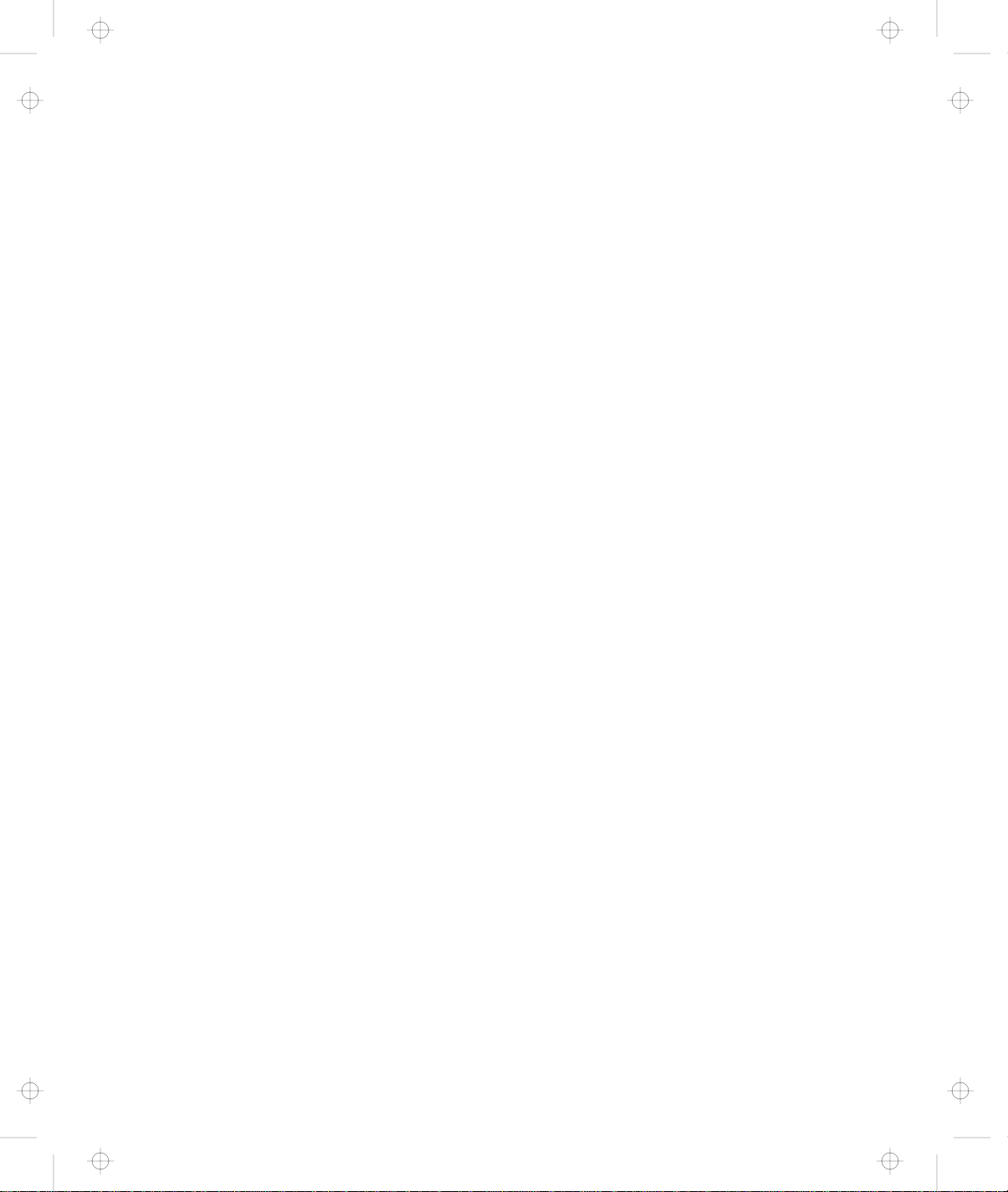
Title: C79EGMST CreationDate: 02/10/98 09:24:42
Page 3
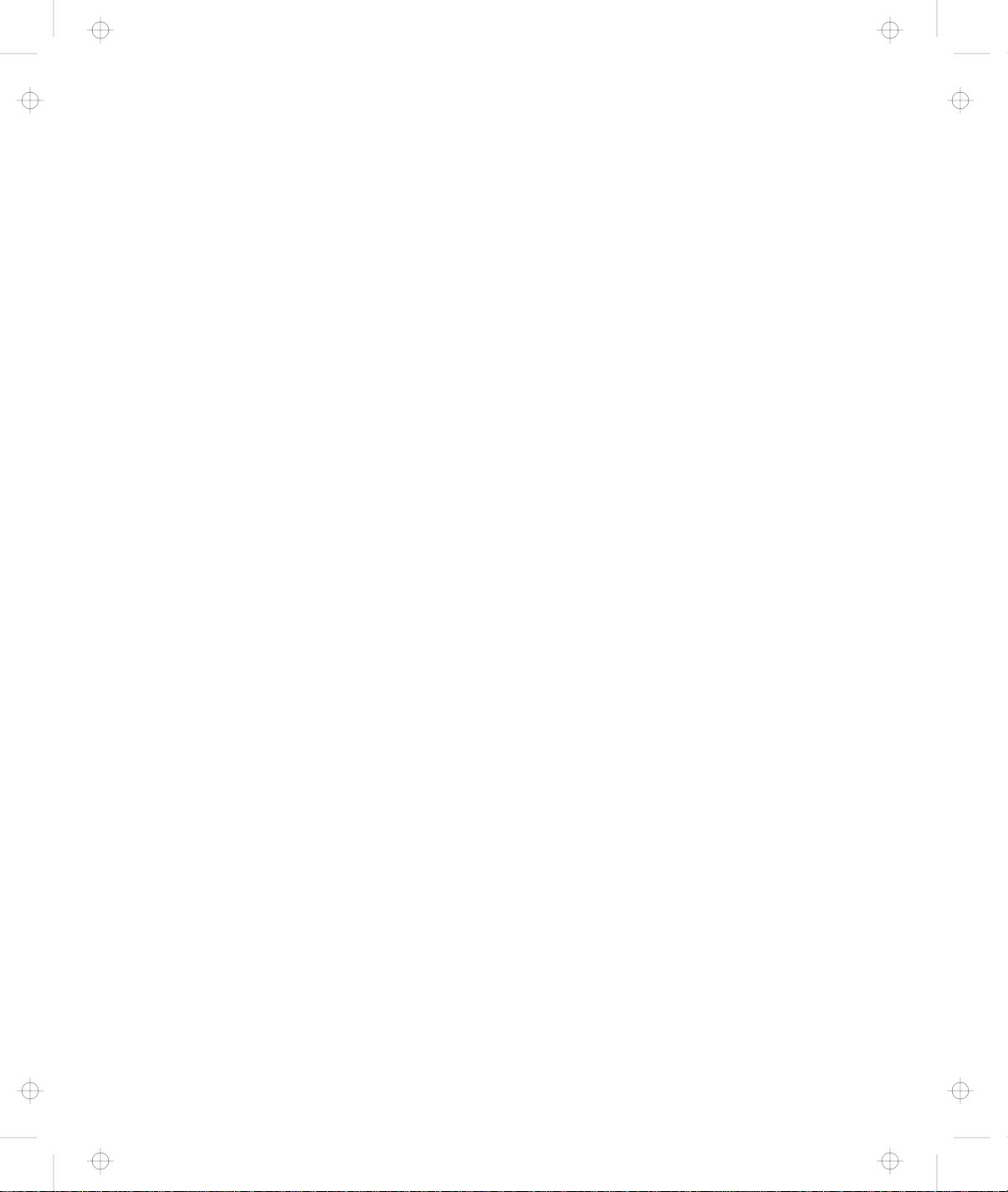
Title: C79EGMST CreationDate: 02/10/98 09:24:42
IBM ThinkPad 600
User's Reference
IBM
Page 4
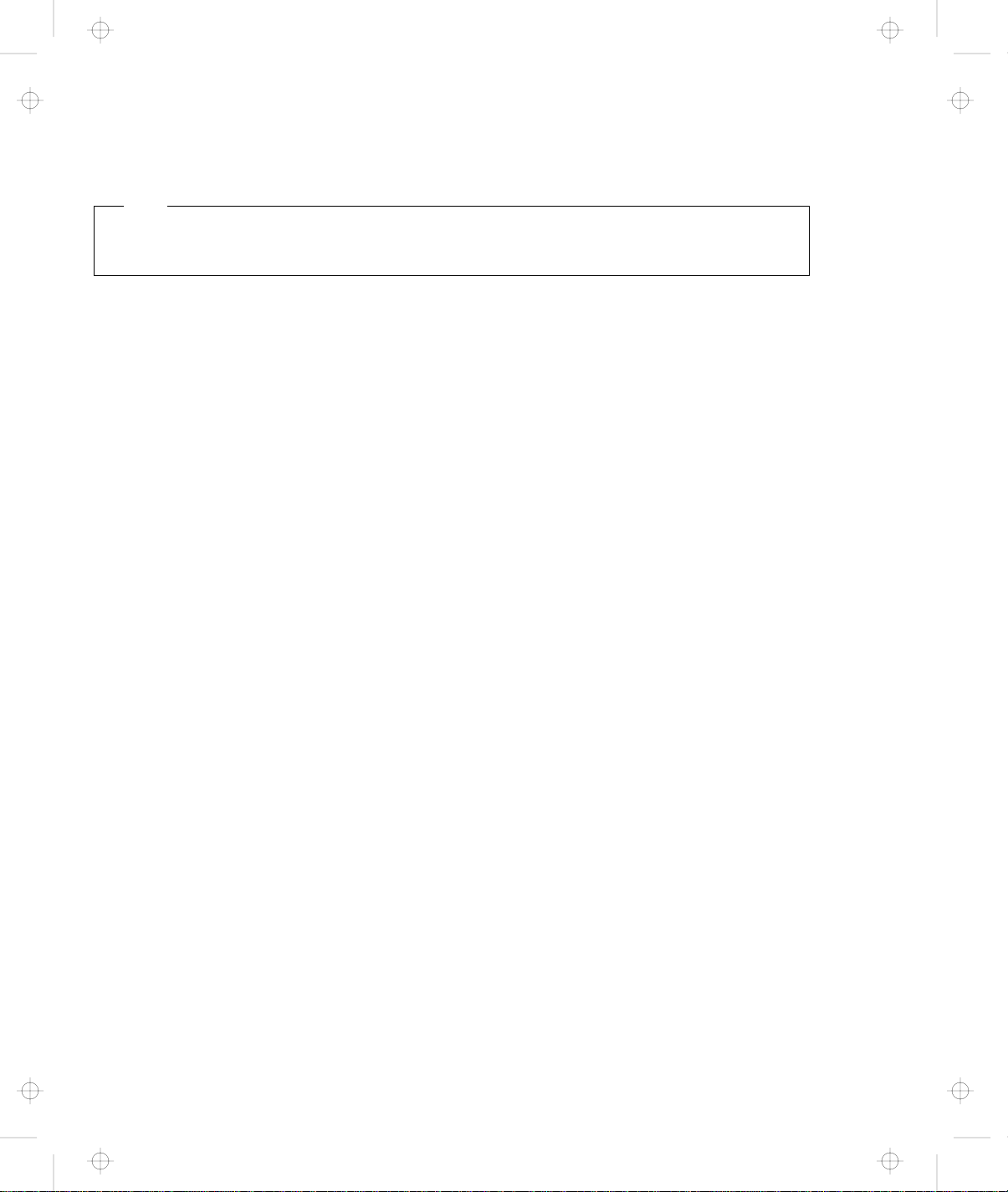
Title: C79EGMST CreationDate: 02/10/98 09:24:42
Note
Before using this information and the product it supports, be sure to read the general information under “Safety
Information” on page xiii, “Ergonomics Information” on page 40, and “Notices” on page 173.
First Edition (January 1998)
The following paragraph does not apply to the United Kingdom or any country where such provisions are
inconsistent with local law:
INTERNATIONAL BUSINESS MACHINES CORPORATION PROVIDES THIS PUBLICATION “AS IS” WITHOUT ANY
WARRANTY OF ANY KIND, EITHER EXPRESS OR IMPLIED, INCLUDING, BUT NOT LIMITED TO, THE LIMITED
WARRANTIES OF MERCHANTABILITY OR FITNESS FOR A PARTICULAR PURPOSE. Some states do not allow
disclaimers or express or implied warranties in certain transactions; therefore, this statement may not apply to you.
This publication could include technical inaccuracies or typographical errors. Changes are periodically made to the
information herein; these changes will be incorporated in new editions of the publication. IBM may make
improvements or changes in the products or the programs described in this publication at any time.
Requests for technical information about IBM products should be made to your IBM Authorized Dealer or your IBM
Marketing Representative.
Copyright International Business Machines Corporation 1998. All rights reserved. Note to US Government
Users – Documentation related to restricted rights – Use, duplication, or disclosure is subject to restrictions set forth in
GSA ADP Schedule Contract with IBM Corp.
Page 5

Title: C79EGMST CreationDate: 02/10/98 09:24:42
Thank You for Selecting
an IBM ThinkPad 600 Computer
We have developed this ThinkPad computer to meet
both your technical requirements and your high
expectations. To help us continue to build products
that address your mobile computing needs,
please take a moment to complete the ThinkPad* Registration
in the
Setup Guide
.
Page 6
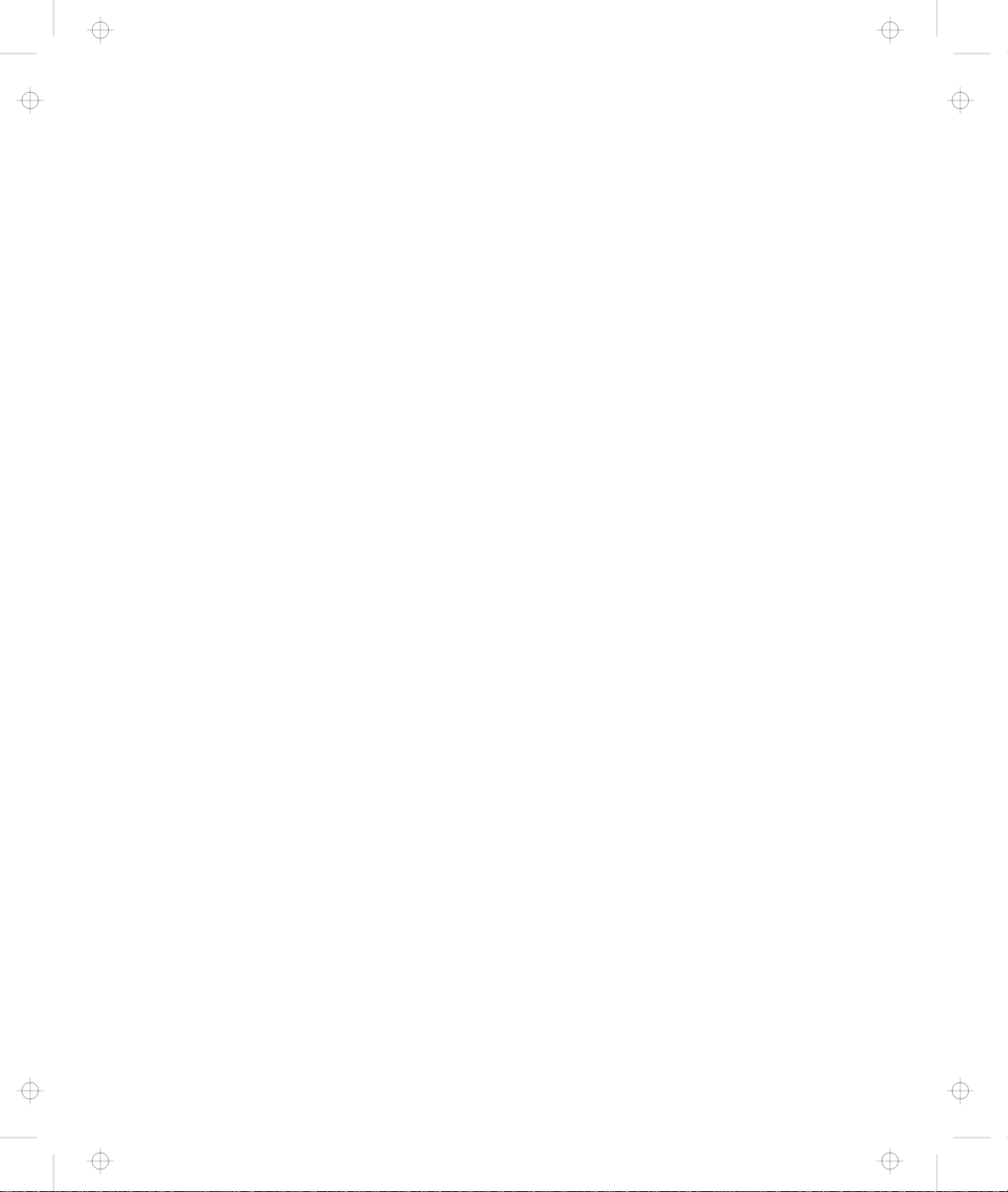
Title: C79EGMST CreationDate: 02/10/98 09:24:42
Functional Highlights
Compact design with core technology
High-speed processor
Large-capacity hard disk drive
The slim, lightweight, and portable design of the ThinkPad 600
makes traveling with your computer much easier. Your computer is
available wherever and whenever you need it.
The Intel high-speed processor enables high-speed data
processing and provides advanced performance.
The large-capacity hard disk drive can respond to a wide variety of
your business demands.
Large color LCD
The large TFT (thin-film transistor) or HPA (high performance
addressing) display provides clear and brilliant text and graphics.
Lithium-ion battery pack
The large-capacity lithium-ion battery pack extends the operating
time of your computer, further enhancing to its portability.
Audio with 3D stereo sound
Your computer is equipped with internal audio record and playback
capabilities including 3D audio from just two speakers. When you
enable the 3D stereo feature, sounds will appear to be generated all
around you, even though only two speakers are used.
The audio feature supports the following:
Wave audio recording and playback of up to 16 bits, stereo, and
44 KHz sampling.
DOS games using the Sound Blaster Pro** interface.
iv IBM ThinkPad 600 User's Reference
Page 7
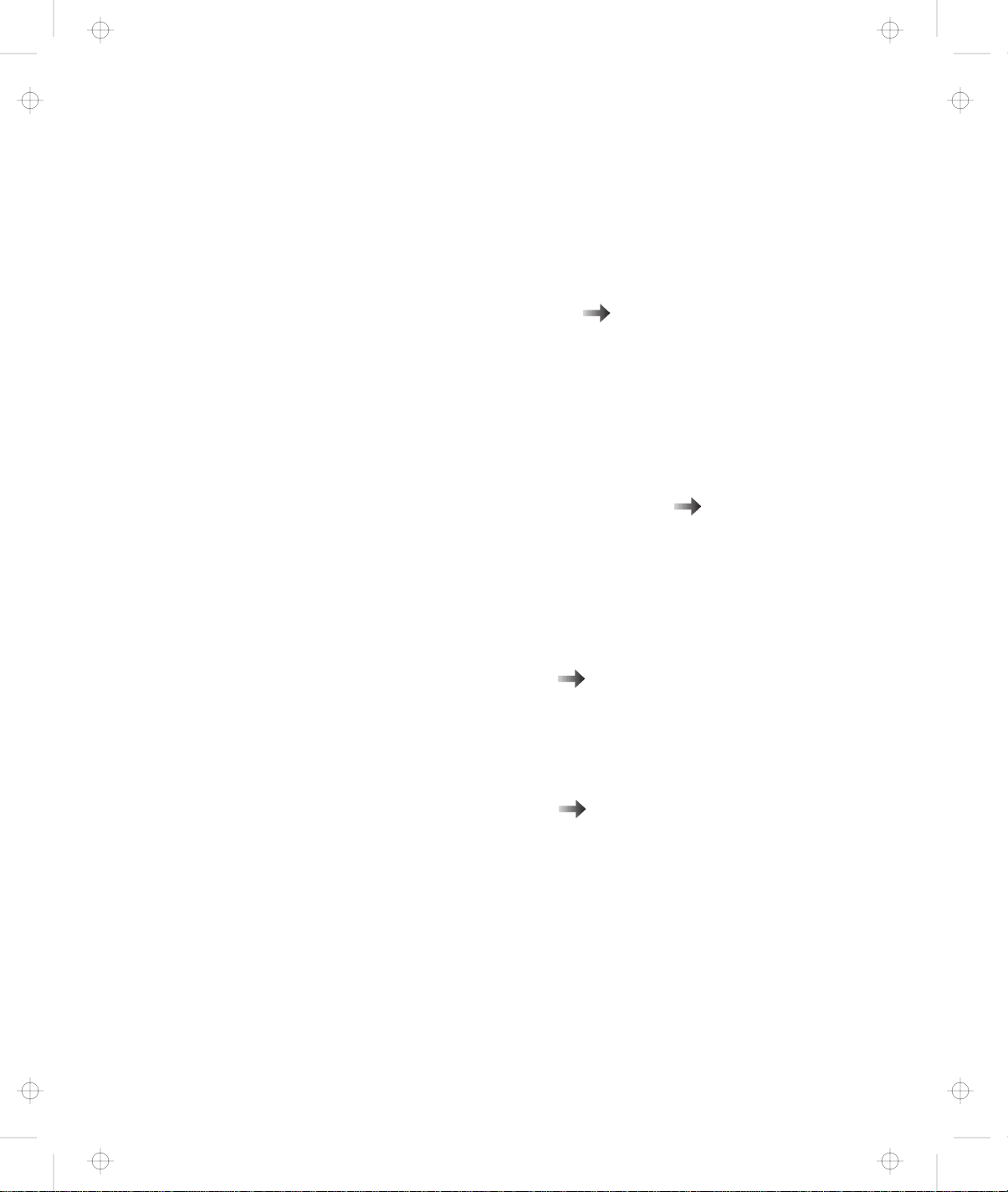
Title: C79EGMST CreationDate: 02/10/98 09:24:42
The model equipped with a digital signal processor (DSP), called the
IBM Advanced Communication Processor, features a high-quality
MIDI wave table synthesizer with 128 instruments and up to 32
voices.
To use the audio function
ThinkPad modem
The ThinkPad modem enables you to send or receive data, faxes,
and voice over a telephone line. This modem uses a digital signal
processor (DSP), called the IBM Advanced Communication
Processor, and its software can be upgraded, allowing great
flexibility.
To use the ThinkPad modem function
TrackPoint* with enhanced controls
Your computer has an enhanced TrackPoint function that enables
you to make selections merely by pressing on the TrackPoint. A
new center button converts the TrackPoint into a scroll controlling
device or a magnifying glass on the screen.
To use the TrackPoint
PC Card support
Your computer provides two PC Card slots that accept a 16-bit PC
Card, CardBus Card, and Zoomed Video Card.
Online book
Online book
“TrackPoint” on page 8
To install the PC Card
v
“Inserting a PC Card” on page 72
Page 8
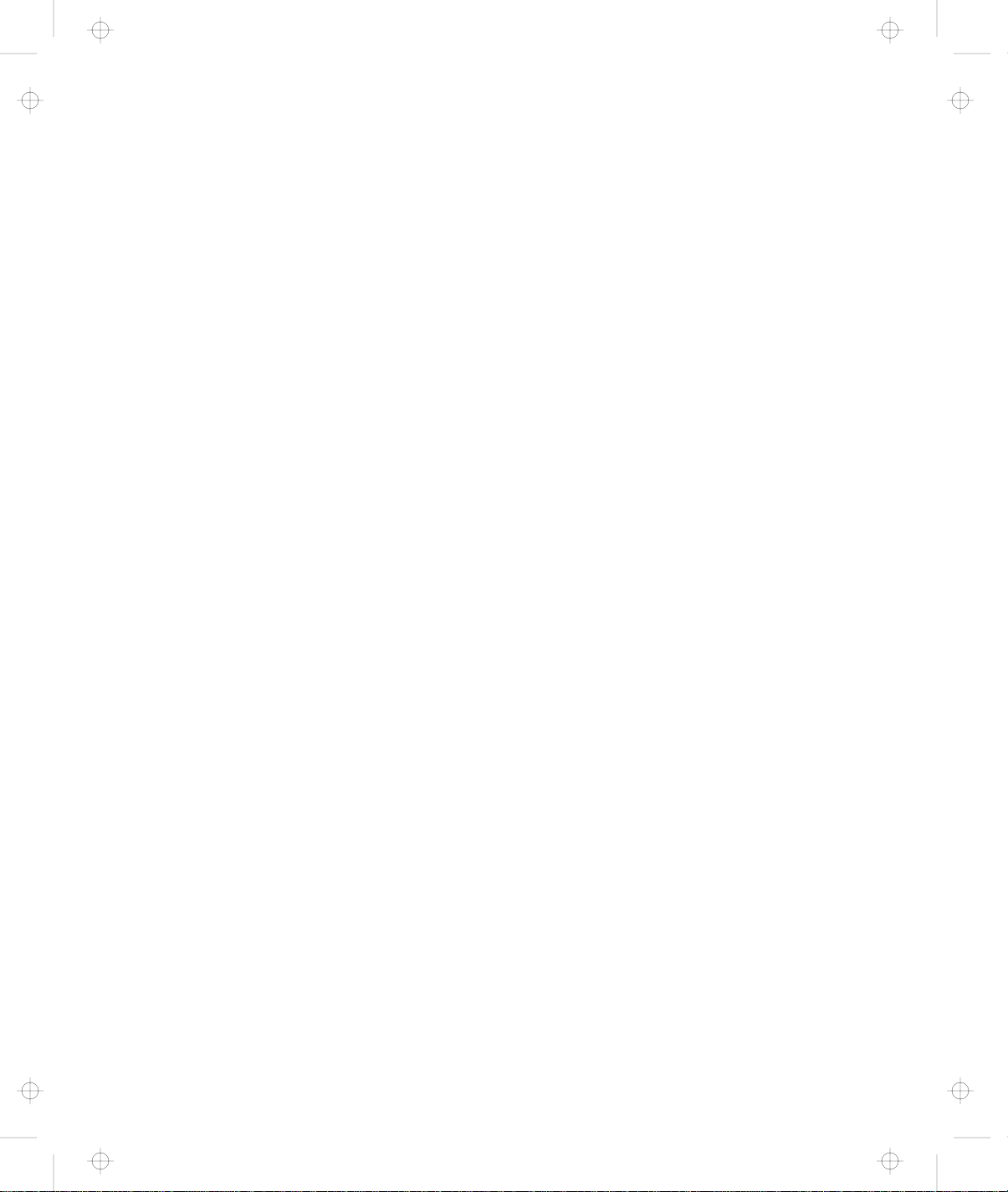
Title: C79EGMST CreationDate: 02/10/98 09:24:42
vi IBM ThinkPad 600 User's Reference
Page 9
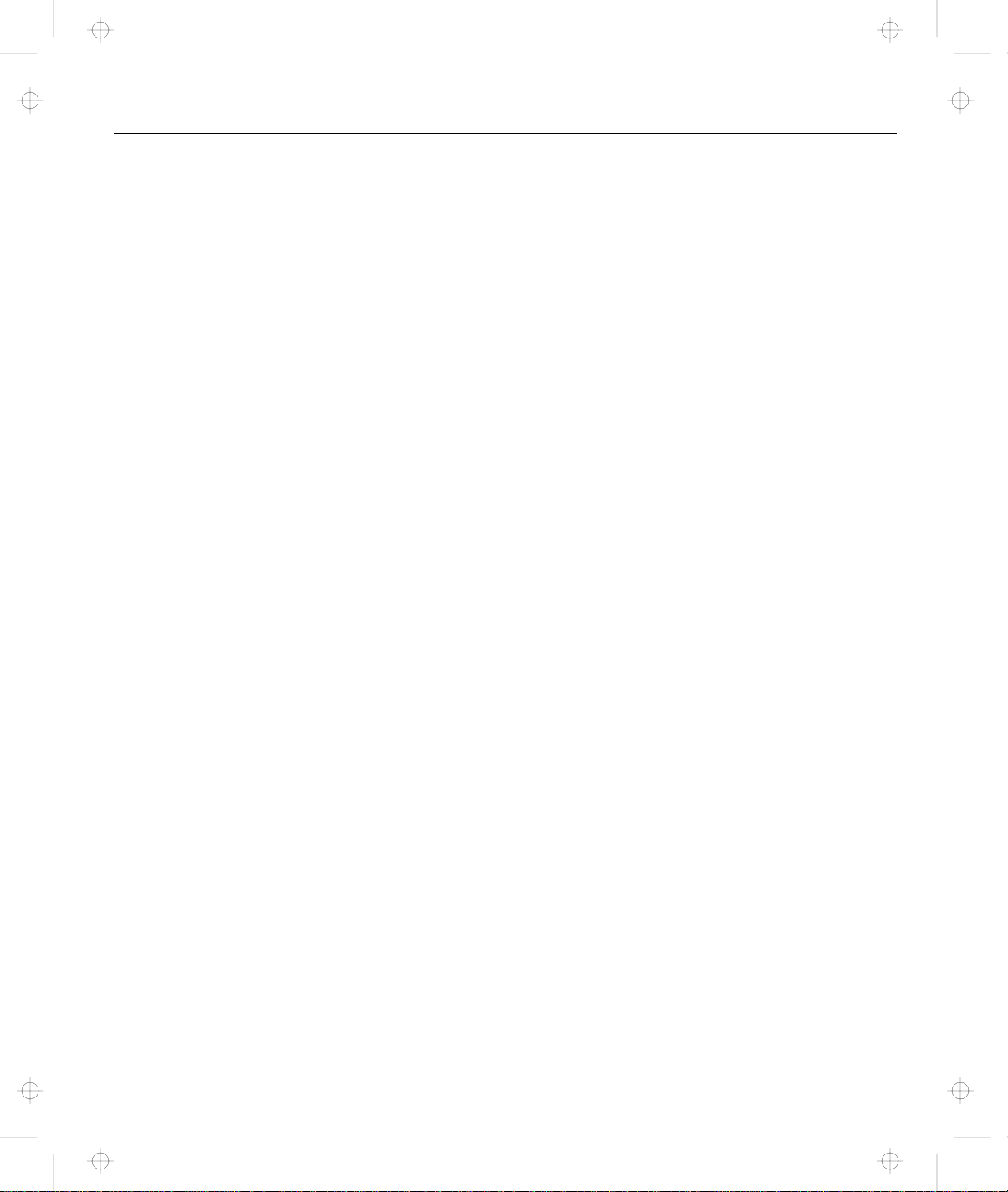
Title: C79EGMST CreationDate: 02/10/98 09:24:42
Functional Highlights . . . . . . . . . . . . . . . . . . . . . . . . . . iv
About This Book ............................ xi
Safety Information . . . . . . . . . . . . . . . . . . . . . . . . . . xiii
Chapter 1. Getting Familiar with Your Computer ....... 1
Identifying the Hardware Features .................. 2
System-Status Indicators . . . . . . . . . . . . . . . . . . . . . . . 6
Functions of Your Computer ..................... 8
Backing Up Your System ...................... 32
Replacing the Battery Pack ..................... 34
Handling Your Computer ...................... 36
Contents
Laser Compliance Statement ................... xv
Rear View of the Computer .................... 5
Bottom View of the Computer ................... 5
Keyboard Functions . . . . . . . . . . . . . . . . . . . . . . . . . 8
UltraslimBay . . . . . . . . . . . . . . . . . . . . . . . . . . . . 15
ThinkPad Utility Programs .................... 16
Online Book . . . . . . . . . . . . . . . . . . . . . . . . . . . . 31
ThinkPad Customization CD ................... 32
Recovery CD . . . . . . . . . . . . . . . . . . . . . . . . . . . . 32
Diskette Factory . . . . . . . . . . . . . . . . . . . . . . . . . . 32
ConfigSafe . . . . . . . . . . . . . . . . . . . . . . . . . . . . . 33
ThinkPad Web Site or Bulletin Board .............. 33
ThinkPad Don'ts . . . . . . . . . . . . . . . . . . . . . . . . . . 36
ThinkPad Do's . . . . . . . . . . . . . . . . . . . . . . . . . . . 37
Cleaning Your Computer ..................... 38
Carrying Your Computer ..................... 38
Extending Your Computer's Battery Life ............ 39
Ruggedized Mobile Computers ................. 40
Ergonomics Information . . . . . . . . . . . . . . . . . . . . . 40
For More Information ....................... 42
Chapter 2. Extending the Features of Your Computer ... 43
Customizing the TrackPoint ..................... 44
Increasing Memory . . . . . . . . . . . . . . . . . . . . . . . . . . 49
Upgrading the Hard Disk Drive ................... 55
Replacing the UltraslimBay Device ................. 57
Attaching the Diskette Drive Externally .............. 61
Removing the Diskette Drive from the Enclosure ....... 62
Attaching an External Mouse, Keypad, and Keyboard ...... 63
Copyright IBM Corp. 1998 vii
Page 10

Title: C79EGMST CreationDate: 02/10/98 09:24:42
Attaching an External Mouse or Numeric Keypad ...... 63
Attaching an External Keyboard and Mouse .......... 64
Disabling the TrackPoint ..................... 66
Attaching an External Monitor ................... 67
Display Output Location ..................... 68
Display Modes . . . . . . . . . . . . . . . . . . . . . . . . . . . 70
Inserting a PC Card ......................... 72
Removing the PC Card ...................... 75
Using a Docking Station ....................... 76
Chapter 3. Protecting Your Computer ............. 85
Using Passwords . . . . . . . . . . . . . . . . . . . . . . . . . . . 86
Entering a Password ....................... 87
Setting a Password ........................ 88
Changing and Removing a Password ............. 92
Power-On Password with Supervisor Authority ........ 96
Using the Personalization Editor .................. 98
Entering Your Personal Data .................. 98
Deleting the Personalization Window .............. 101
Using Locks . . . . . . . . . . . . . . . . . . . . . . . . . . . . . . 102
Chapter 4. Solving Computer Problems ............ 103
Frequently Asked Questions .................... 104
Hints, Tips, and Limitations ..................... 111
Using the Power Management Modes ............. 113
Using a PC Card with the Docking Station .......... 113
USB Connector Considerations ................. 113
Using a Second CardBus Card ................. 114
Using an External Condenser Microphone ........... 114
Using the NetMeeting Software ................. 115
Troubleshooting Guide . . . . . . . . . . . . . . . . . . . . . . . . 116
Troubleshooting Charts . . . . . . . . . . . . . . . . . . . . . . . 117
Error Codes or Messages .................... 118
No Error Codes or Messages .................. 122
Input Problems . . . . . . . . . . . . . . . . . . . . . . . . . . 123
Suspend or Hibernation Problems ............... 124
LCD Problems . . . . . . . . . . . . . . . . . . . . . . . . . . . 128
An Indicator Problem ....................... 129
Battery Problems . . . . . . . . . . . . . . . . . . . . . . . . . 129
CD-ROM Drive Problems .................... 130
viii IBM ThinkPad 600 User's Reference
Page 11
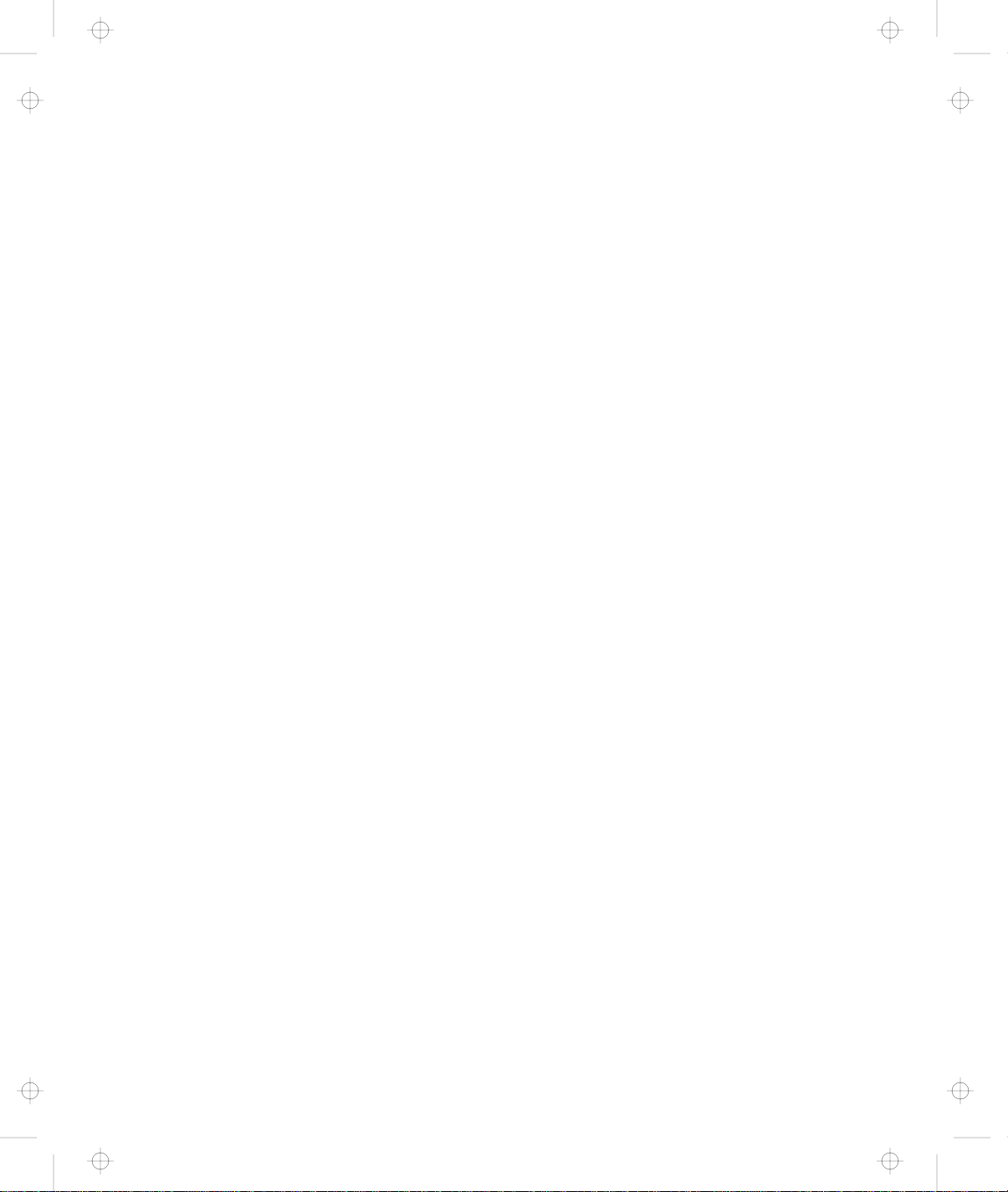
Title: C79EGMST CreationDate: 02/10/98 09:24:42
Infrared Communication Problems ............... 131
An Audio or a Telephony Problem ............... 132
A Universal Serial Bus (USB) Problem ............. 132
A Modem Problem ........................ 133
PC Card Problems ........................ 134
Docking Station Problems .................... 137
A Printer Problem ......................... 138
External Monitor Problems .................... 139
Port Replicator Problems ..................... 140
Other Option Problems ...................... 141
Software Problems . . . . . . . . . . . . . . . . . . . . . . . . 142
Other Problems . . . . . . . . . . . . . . . . . . . . . . . . . . 142
Testing Your Computer ....................... 144
Test the SelectaDock I and II .................. 146
Recovering Lost or Damaged Software .............. 147
Using the Diskette Factory .................... 148
Using the ThinkPad Customization CD ............. 149
Using the Recovery CD ..................... 150
Chapter 5. Getting Service . . . . . . . . . . . . . . . . . . . . 153
Information on Your Computer ................... 154
Option List . . . . . . . . . . . . . . . . . . . . . . . . . . . . . 154
Identification Numbers . . . . . . . . . . . . . . . . . . . . . . 154
Problem Recording Sheet .................... 155
Customer Support and Service ................... 156
Help by Telephone ........................ 156
ThinkPad EasyServ . . . . . . . . . . . . . . . . . . . . . . . . 157
Getting Help around the World ................. 157
Fax Information . . . . . . . . . . . . . . . . . . . . . . . . . . 157
Electronic Support Services ................... 158
Purchasing Additional Services ................... 160
Enhanced PC Support Line ................... 160
Client Support Line ........................ 160
Network and Server Support Line ................ 161
Ordering Support Line Services ................. 162
Warranty and Repair Services .................. 163
Obtaining IBM Operating System Updates ............ 164
Getting Update Diskettes ..................... 164
Ordering Publications . . . . . . . . . . . . . . . . . . . . . . . 164
Contents ix
Page 12
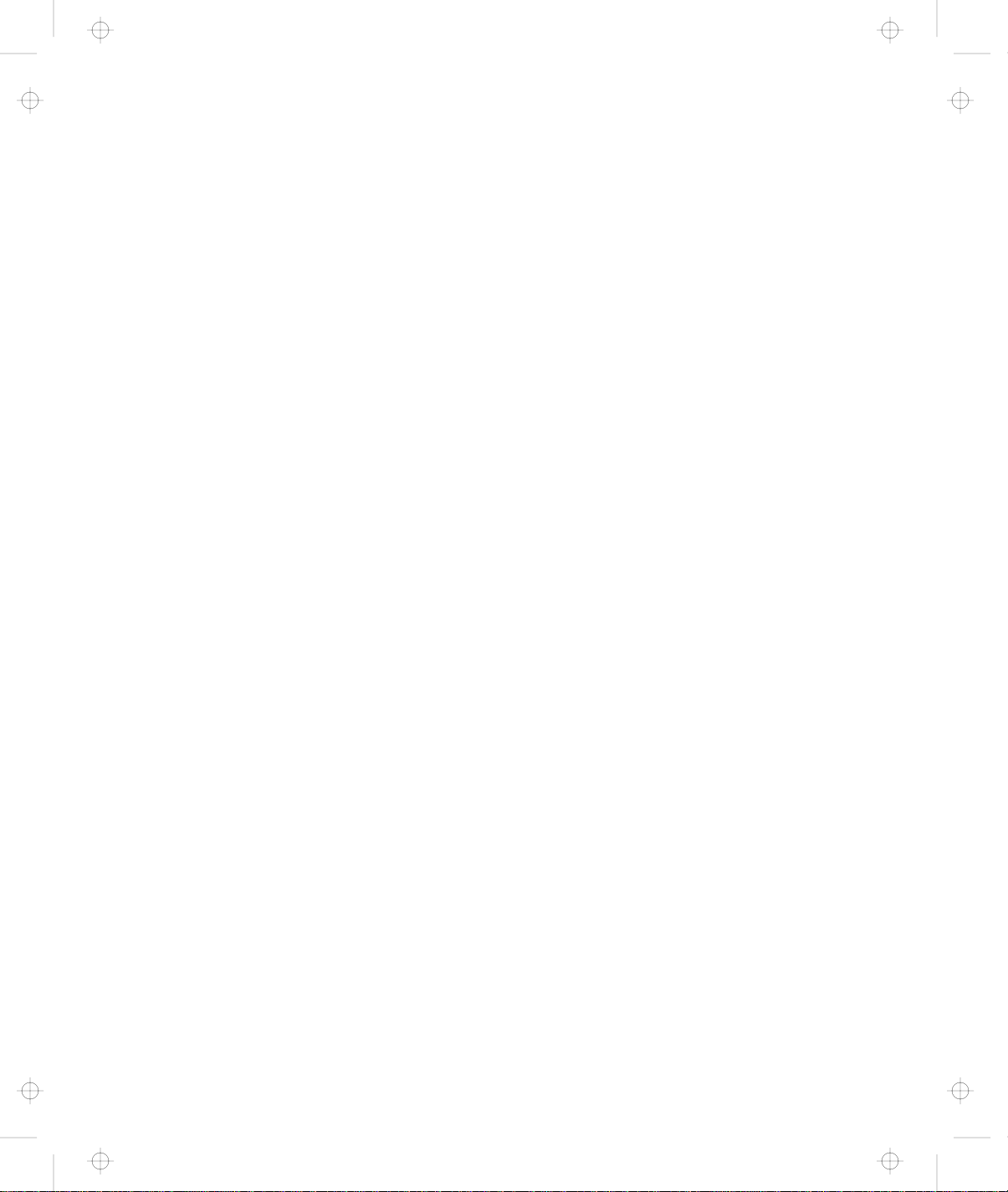
Title: C79EGMST CreationDate: 02/10/98 09:24:42
Appendix A. Features and Specifications ........... 165
Features . . . . . . . . . . . . . . . . . . . . . . . . . . . . . . . . 165
Specifications . . . . . . . . . . . . . . . . . . . . . . . . . . . . . 167
IBM Power Cords ........................... 168
Appendix B. Product Warranties and Notices ........ 169
Notices . . . . . . . . . . . . . . . . . . . . . . . . . . . . . . . . . 173
Trademarks . . . . . . . . . . . . . . . . . . . . . . . . . . . . 173
Electronic Emission Notice .................... 174
Telecommunication Notice . . . . . . . . . . . . . . . . . . . . 176
Industry Canada Requirements ................. 178
Glossary . . . . . . . . . . . . . . . . . . . . . . . . . . . . . . . 181
Index . . . . . . . . . . . . . . . . . . . . . . . . . . . . . . . . . . 185
x IBM ThinkPad 600 User's Reference
Page 13
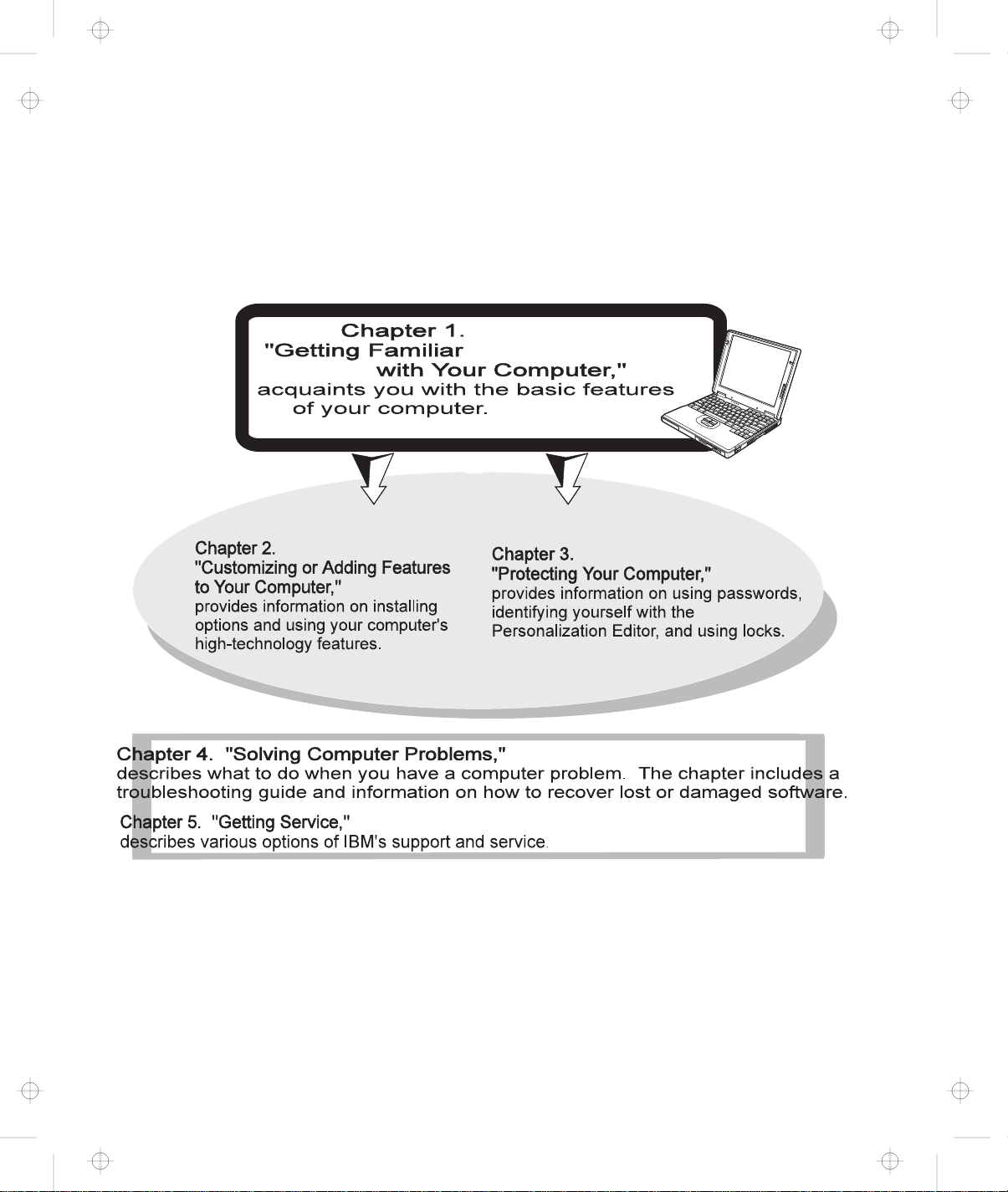
Title: C79EGMST CreationDate: 02/10/98 09:24:42
About This Book
This book contains information that will help you operate the IBM ThinkPad 600 computer. Be sure to
read the
ThinkPad Setup Guide
and Chapter 1 of this book before using the computer.
Appendix A, "Features and Specifications," describes the features and specifications associated with
your computer, including information on power cords.
Appendix B, "Product Warranties and Notices," contains the warranty statements for your computer
and notices for this book.
The glossary defines terms appearing in this book. The book concludes with an index.
Contents xi
Page 14
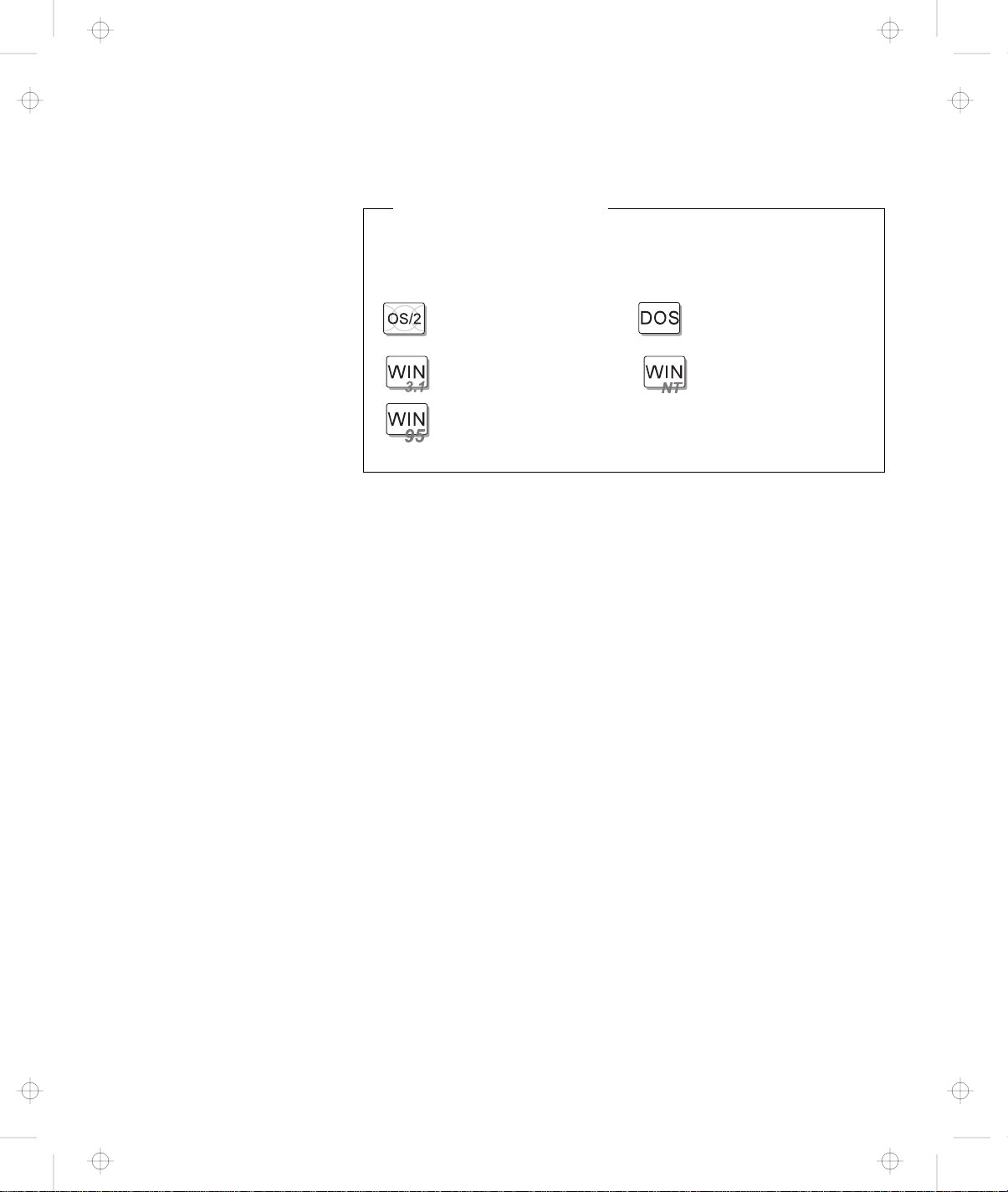
Title: C79EGMST CreationDate: 02/10/98 09:24:42
Icons Used in This Book
For procedures or information unique to the operating system
installed in your computer:
Information for IBM
OS/2 users.
Information for Microsoft
Windows 3.11 users.
Information for Microsoft
Windows 95 users.
Information for IBM DOS
users.
Information for Microsoft
Windows NT users.
xii IBM ThinkPad 600 User's Reference
Page 15
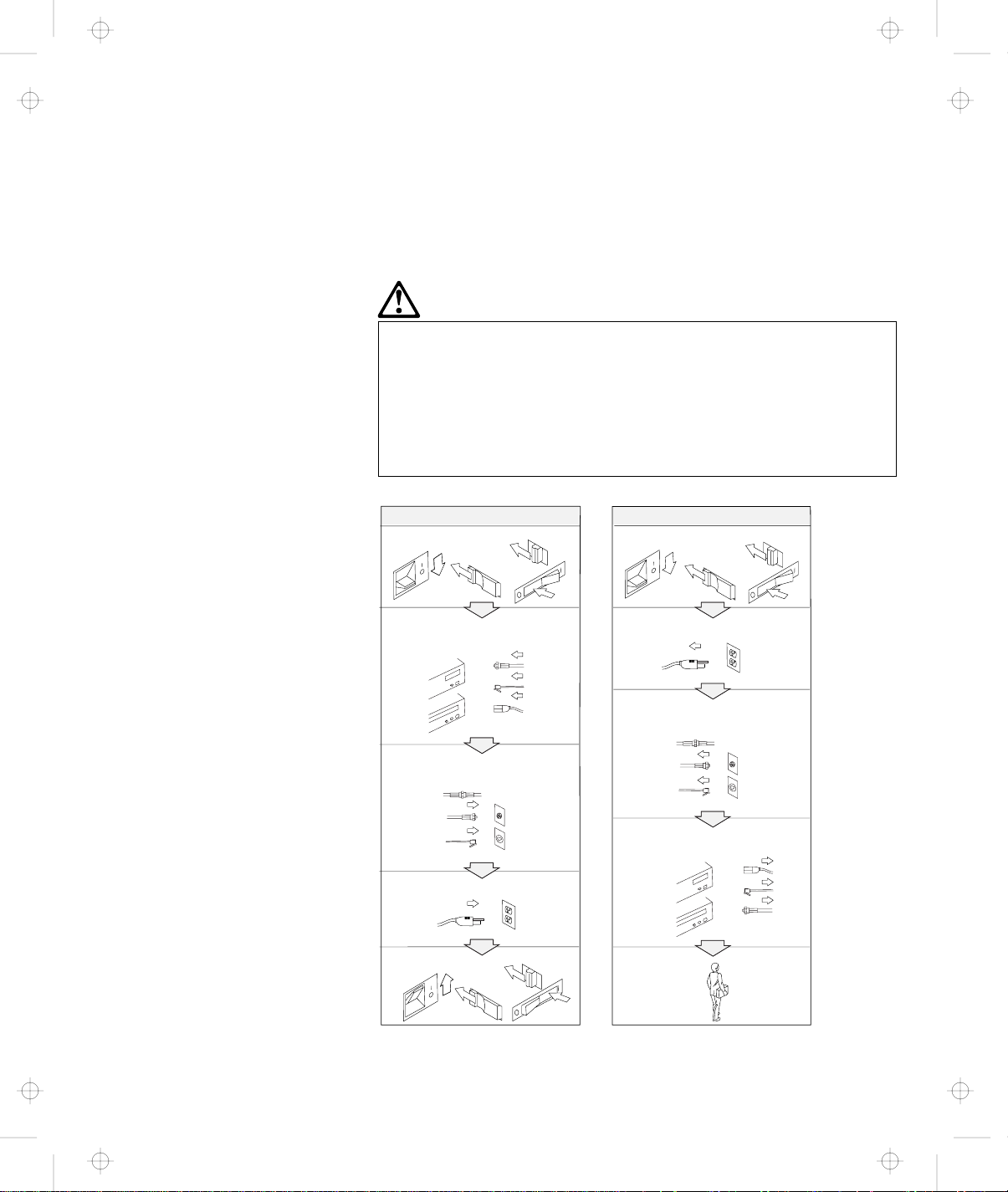
Title: C79EGMST CreationDate: 02/10/98 09:24:42
Safety Information
Note: In the U.K., by law:
The telephone line cable
must be connected after the
power cord.
The power cord must be
disconnected after the
telephone line cable.
Electrical Safety Notice
DANGER
Electrical current from power, telephone, and
communication cable is hazardous. To avoid shock
hazard, connect and disconnect cables as shown below
when installing, moving, or opening the covers of this
product or attached devices. The 3-pin power cord
must be used with a properly grounded outlet.
To Connect
Turn everything OFF.
First, attach all cables to devices.
Attach the signal cables to
receptacles.
Attach the power cord to an outlet.
Turn the device ON.
To Disconnect
Turn everything OFF.
First, remove the power cord from
the outlet.
Remove signal cables from
receptacles.
Remove all cables from devices.
Contents xiii
Page 16
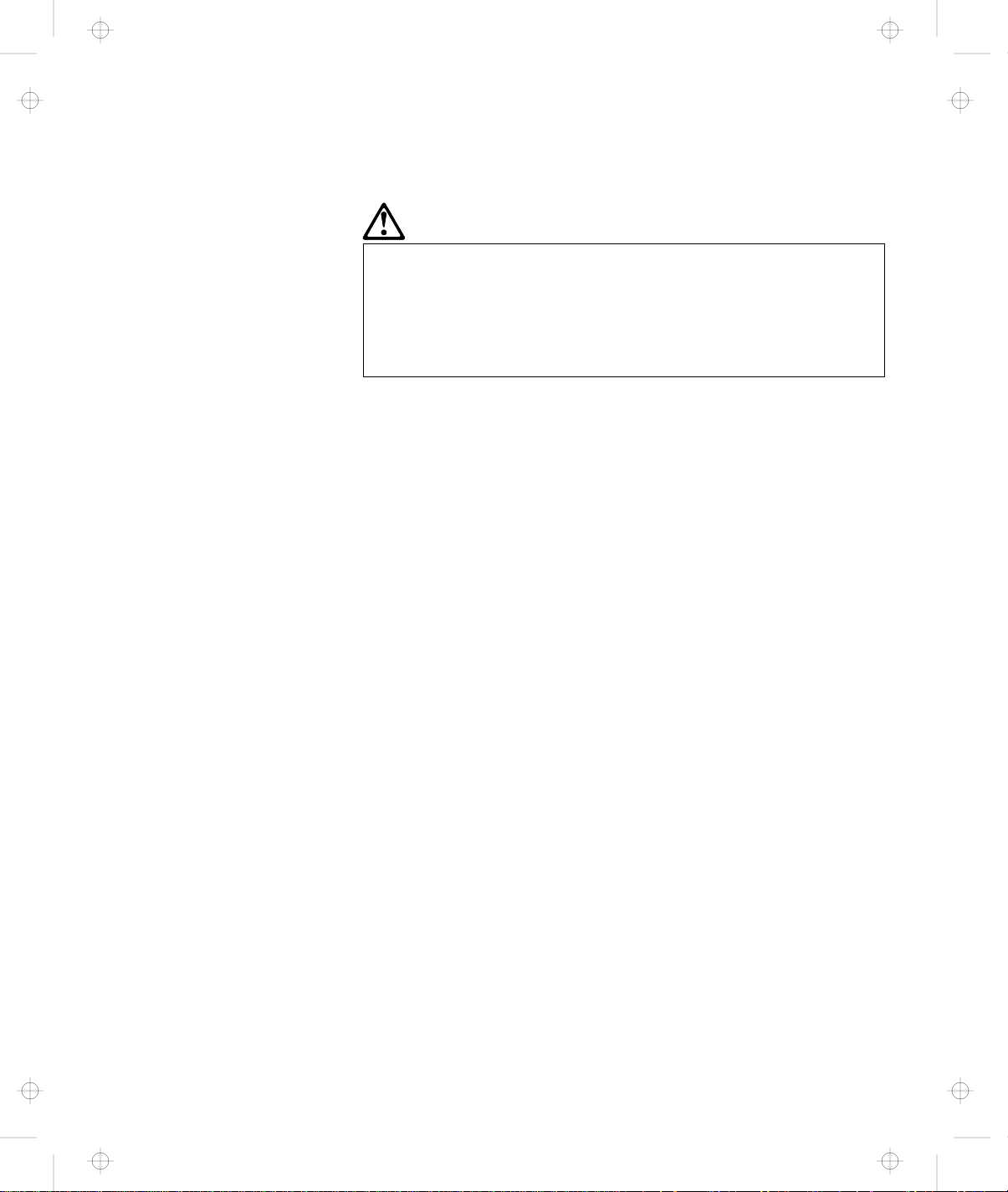
Title: C79EGMST CreationDate: 02/10/98 09:24:42
DANGER
Do not disassemble, incinerate, or short-circuit the
rechargeable battery pack. Do not put it in trash that is
disposed of in landfills. Dispose of it as required by
local ordinances or regulations. In the United States,
call IBM at 1-800-IBM-4333 for information on disposal.
CAUTION:
The lithium battery (IBM P/N 02K6502 UL-recognized
component—File No. MH12210) can be replaced only by your
dealer or an IBM service representative. It contains lithium and
can explode if not properly used, handled, or disposed of. Do
not: (1) throw or immerse into water, (2) heat to more than
100°C (212°F), or (3) attempt to repair or disassemble. Dispose
of it as required by local ordinances or regulations.
CAUTION:
The fluorescent lamp in the liquid crystal display (LCD) contains
mercury. Do not put it in trash that is disposed of in landfills.
Dispose of it as required by local ordinances or regulations.
The LCD is made of glass, and rough handling or dropping the
computer can cause the LCD to break. If the LCD breaks and
the internal fluid gets into your eyes or on your hands,
immediately wash the affected areas with water for at least 15
minutes; then get medical care if any symptoms are present
after washing.
IBM ThinkPad 600 User's Reference
xiv
Page 17
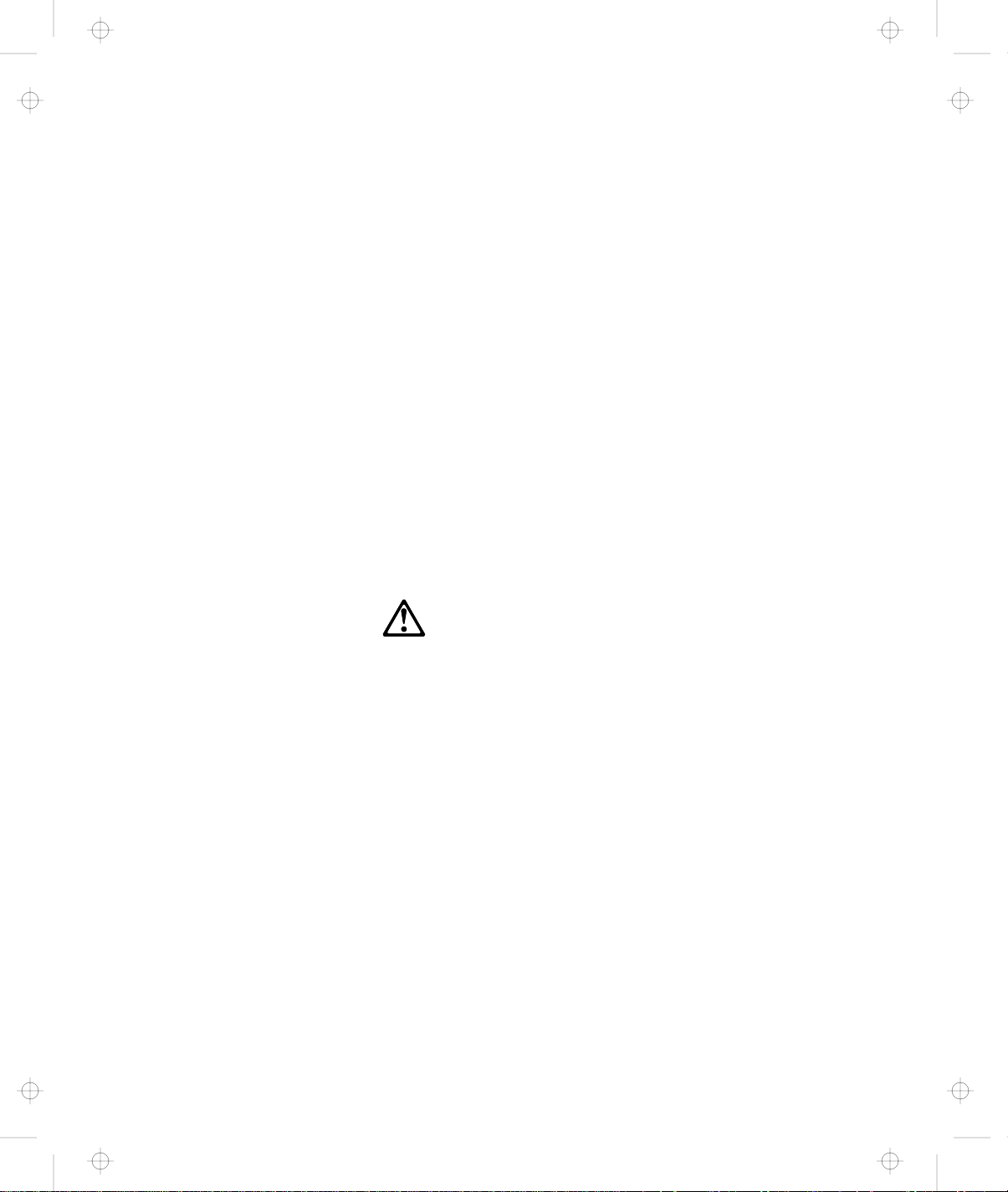
Title: C79EGMST CreationDate: 02/10/98 09:24:42
Laser Compliance Statement
The CD-ROM drive of the IBM ThinkPad 600 computer is a laser
product. The CD-ROM drive's classification label (shown below) is
located on the top of the drive.
CLASS 1 LASER PRODUCT
LASER KLASSE 1
LUOKAN 1 LASERLAITE
APPAREIL A LASER DE CLASSE 1
KLASS 1 LASER APPARAT
The CD-ROM drive is certified in the U.S. to conform to the
requirements of the Department of Health and Human Services 21
Code of Federal Regulations (DHHS 21 CFR) Subchapter J for Class
I laser products.
In other countries, the drive is certified to conform to the
requirements of EN60825.
CAUTION:
Do not open the CD-ROM drive; no user adjustments or
serviceable parts are inside.
Use of controls, adjustments, or the performance of procedures
other than those specified may result in hazardous radiation
exposure.
Class I laser products are not considered to be hazardous. The
CD-ROM drive has an internal, Class I, 0.5-milliwatt, aluminum
gallium-arsenide laser that operates at a wavelength of 760 to 810
nanometers. The design of the laser system and the CD-ROM drive
ensures that there is no exposure to laser radiation above a Class I
level during normal operation, user maintenance, or servicing
conditions.
Contents xv
Page 18
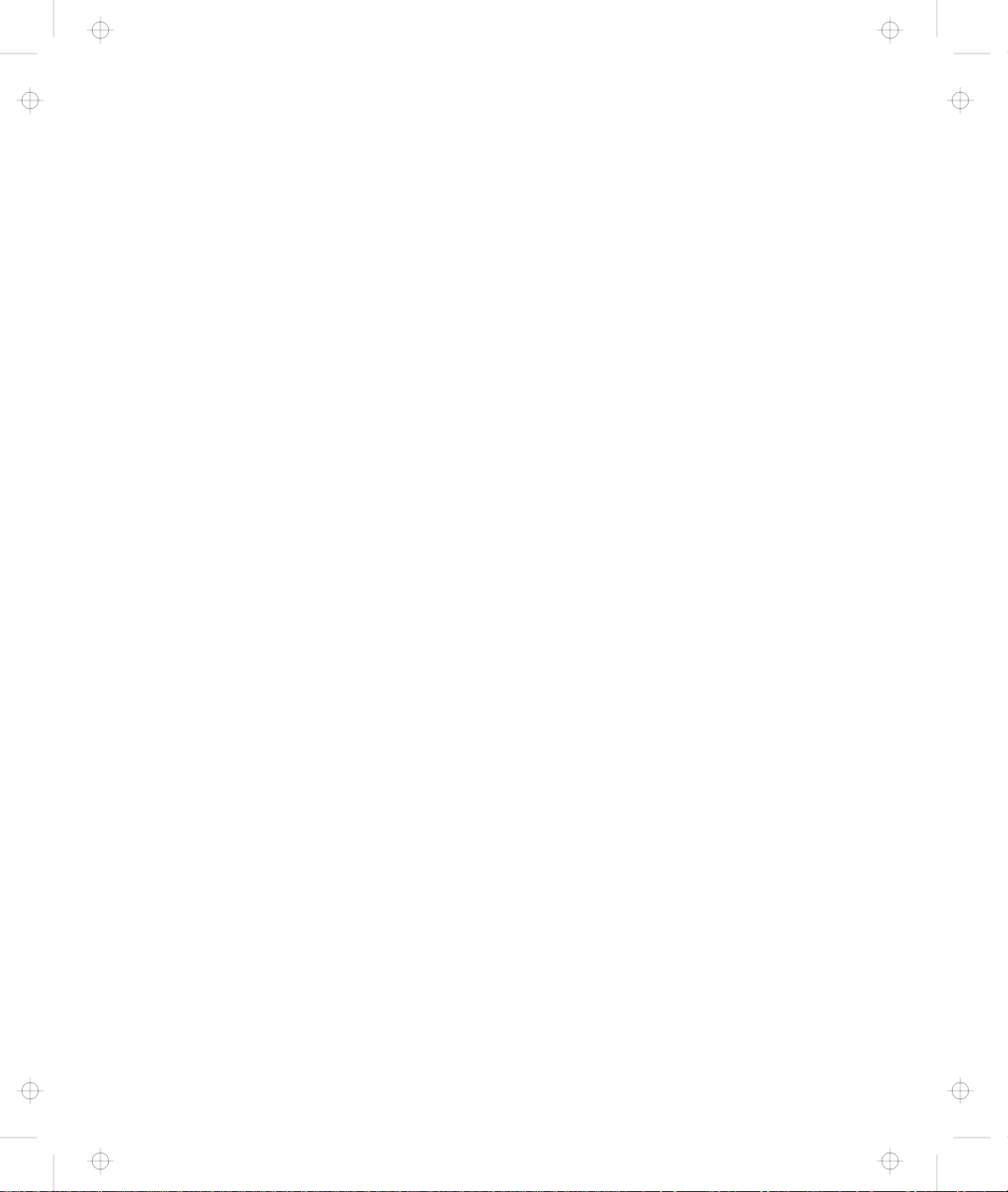
Title: C79EGMST CreationDate: 02/10/98 09:24:42
xvi IBM ThinkPad 600 User's Reference
Page 19
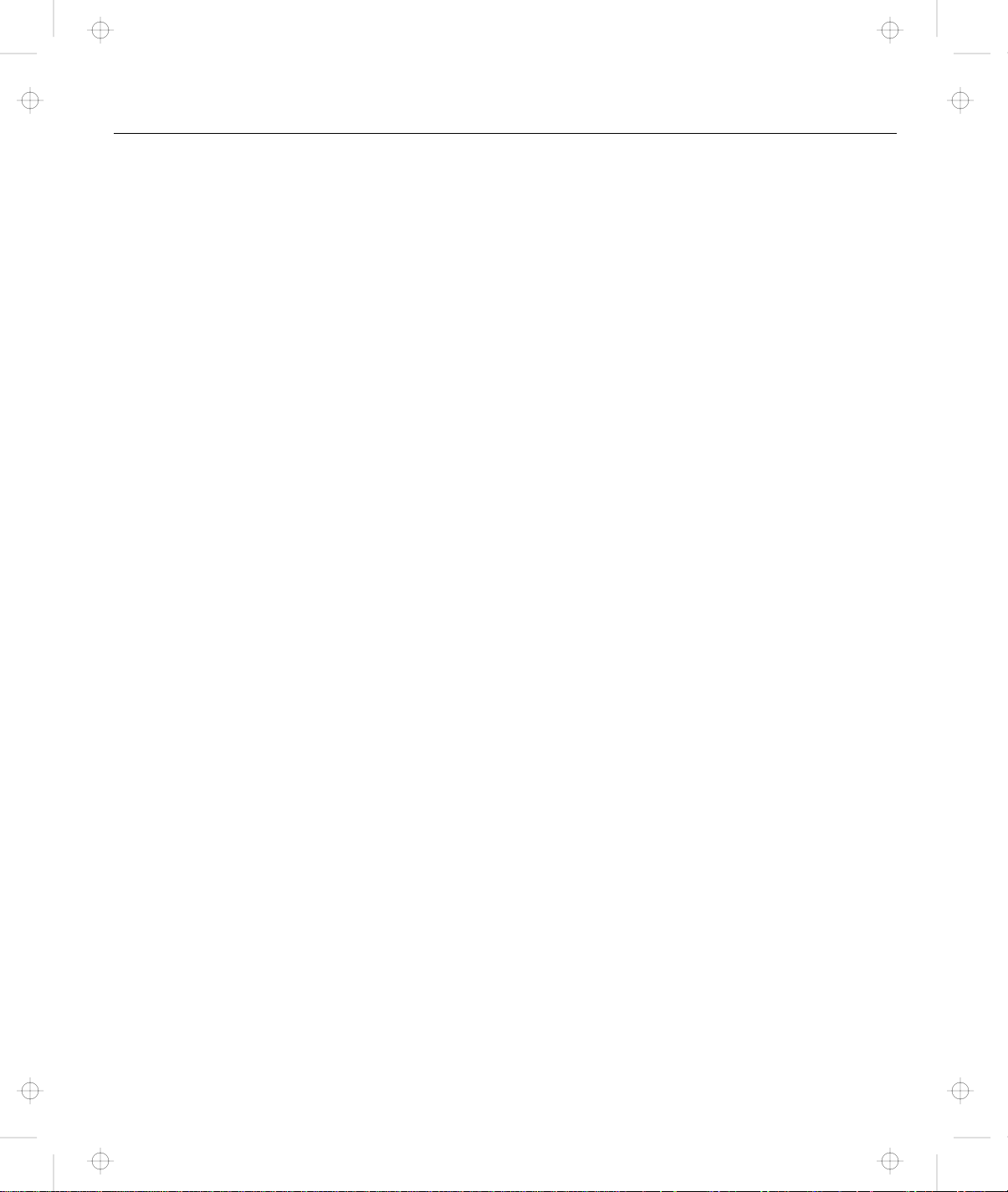
Title: C79EGMST CreationDate: 02/10/98 09:24:42
Chapter 1. Getting Familiar with Your Computer
This chapter provides basic information about your computer.
Identifying the Hardware Features .................. 2
System-Status Indicators . . . . . . . . . . . . . . . . . . . . . . . 6
Functions of Your Computer ..................... 8
Backing Up Your System ...................... 32
Replacing the Battery Pack ..................... 34
Handling Your Computer ...................... 36
Rear View of the Computer .................... 5
Bottom View of the Computer ................... 5
Keyboard Functions . . . . . . . . . . . . . . . . . . . . . . . . . 8
TrackPoint . . . . . . . . . . . . . . . . . . . . . . . . . . . . . 8
Fn Key . . . . . . . . . . . . . . . . . . . . . . . . . . . . . . 11
Numeric Keypad . . . . . . . . . . . . . . . . . . . . . . . . 13
UltraslimBay . . . . . . . . . . . . . . . . . . . . . . . . . . . . 15
ThinkPad Utility Programs .................... 16
Easy-Setup . . . . . . . . . . . . . . . . . . . . . . . . . . . 16
ThinkPad Configuration Program .............. 24
Online Book . . . . . . . . . . . . . . . . . . . . . . . . . . . . 31
ThinkPad Customization CD ................... 32
Recovery CD . . . . . . . . . . . . . . . . . . . . . . . . . . . . 32
Diskette Factory . . . . . . . . . . . . . . . . . . . . . . . . . . 32
ConfigSafe . . . . . . . . . . . . . . . . . . . . . . . . . . . . . 33
ThinkPad Web Site or Bulletin Board .............. 33
ThinkPad Don'ts . . . . . . . . . . . . . . . . . . . . . . . . . . 36
ThinkPad Do's . . . . . . . . . . . . . . . . . . . . . . . . . . . 37
Cleaning Your Computer ..................... 38
Carrying Your Computer ..................... 38
Extending Your Computer's Battery Life ............ 39
Ruggedized Mobile Computers ................. 40
Ergonomics Information . . . . . . . . . . . . . . . . . . . . . 40
For More Information ....................... 42
Copyright IBM Corp. 1998 1
Page 20

Title: C79EGMST CreationDate: 02/10/98 09:24:42
Identifying the Hardware Features
Identifying the Hardware Features
Front View of the Computer
2 IBM ThinkPad 600 User's Reference
Page 21
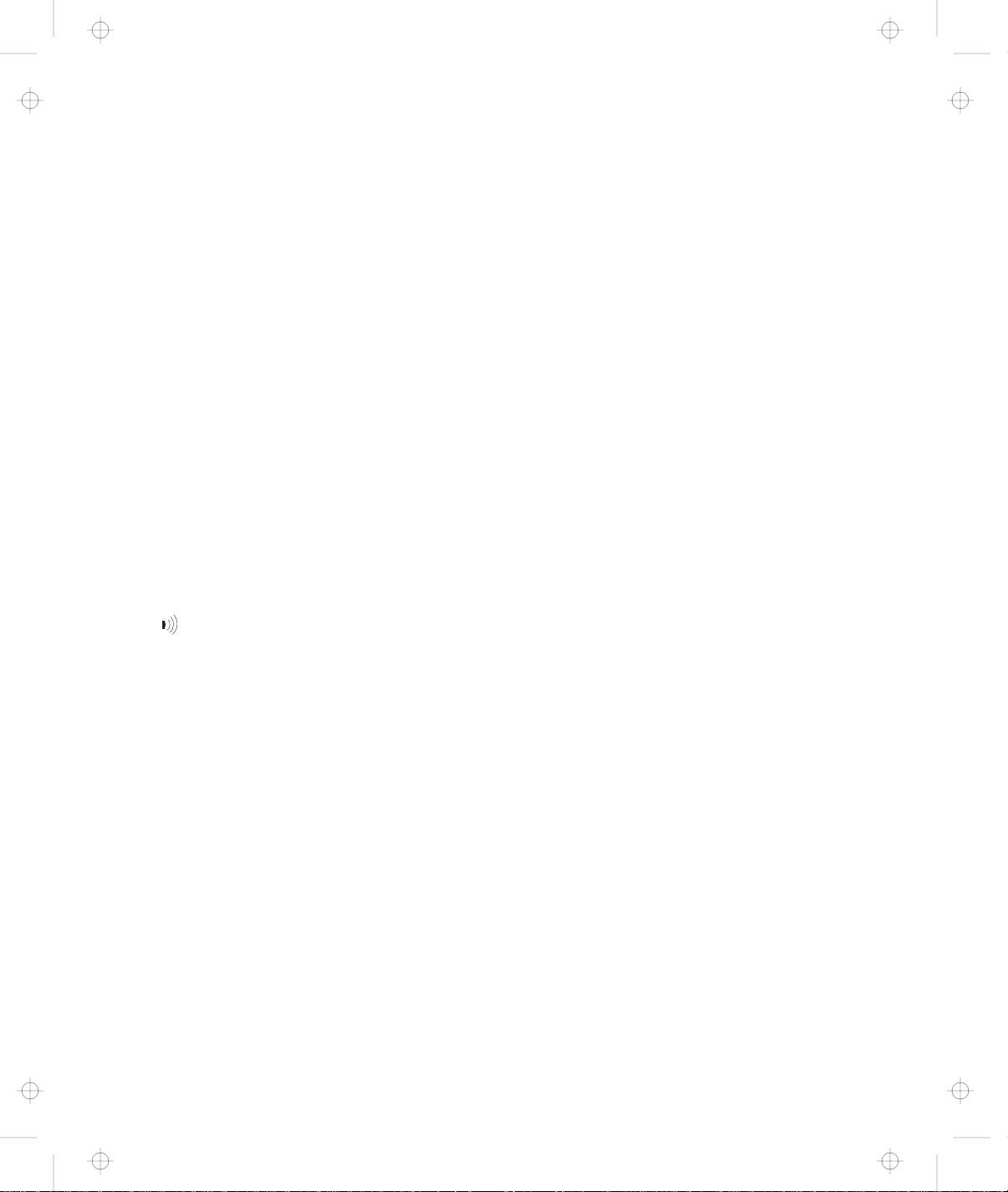
Title: C79EGMST CreationDate: 02/10/98 09:24:42
Identifying the Hardware Features
1 The color LCD screen
displays computer output.
2 The brightness control
(for TFT) adjusts the
brightness of the display.
The contrast control (for
HPA) adjusts the contrast
of the display.
3 The built-in microphone
captures sound and voice
when it is used with an
application program
capable of handling audio.
4 The PC Card eject
buttons eject the PC Card
from the PC Card slot.
5 The PC Card slots accept
PC Cards.
6
The infrared port
allows the computer to
communicate with other
devices that have infrared
data-transfer capability.
7 The headphone jack, a
-inch (3.5-mm) diameter
jack, is where you connect
a stereo headphone or
external speakers.
8 The microphone/line-in
jack, a -inch (3.5-mm)
diameter jack, is where you
connect a stereo
microphone or an external
audio device.
9 The external diskette
drive connector is where
you connect the cable of
the external diskette drive.
1 The LCD latch opens the
LCD when pressed.
11 The diskette-eject button
ejects the diskette from the
diskette drive.
12 The diskette-drive is the
drive for the UltraslimBay.
13 The TrackPoint buttons
work with the TrackPoint
stick 17 and provide a
function similar to that of a
mouse button.
14 The hard disk drive is the
built-in hard disk drive of
the computer.
15 The Fn key is used with
the function keys to
activate the Fn key
functions.
16 The left and right internal
speakers generate stereo
sound.
17 The TrackPoint stick is a
built-in pointing device that
provides a function similar
to that of a mouse.
18 The system-status
indicators consist
indicators and their
associated symbols.
19 You can attach the diskette
drive as an external
diskette drive if another
device is in the
UltraslimBay.
2 The emergency hole is
used to eject the CD-ROM
tray if it does not open with
the eject button.
21 The CD-ROM eject button
ejects the CD-ROM tray.
22 The CD-ROM access
indicator is on when data
is read from a CD-ROM in
the CD-ROM drive.
23 The CD-ROM drive is the
drive for the UltraslimBay.
Chapter 1. Getting Familiar with Your Computer 3
Page 22
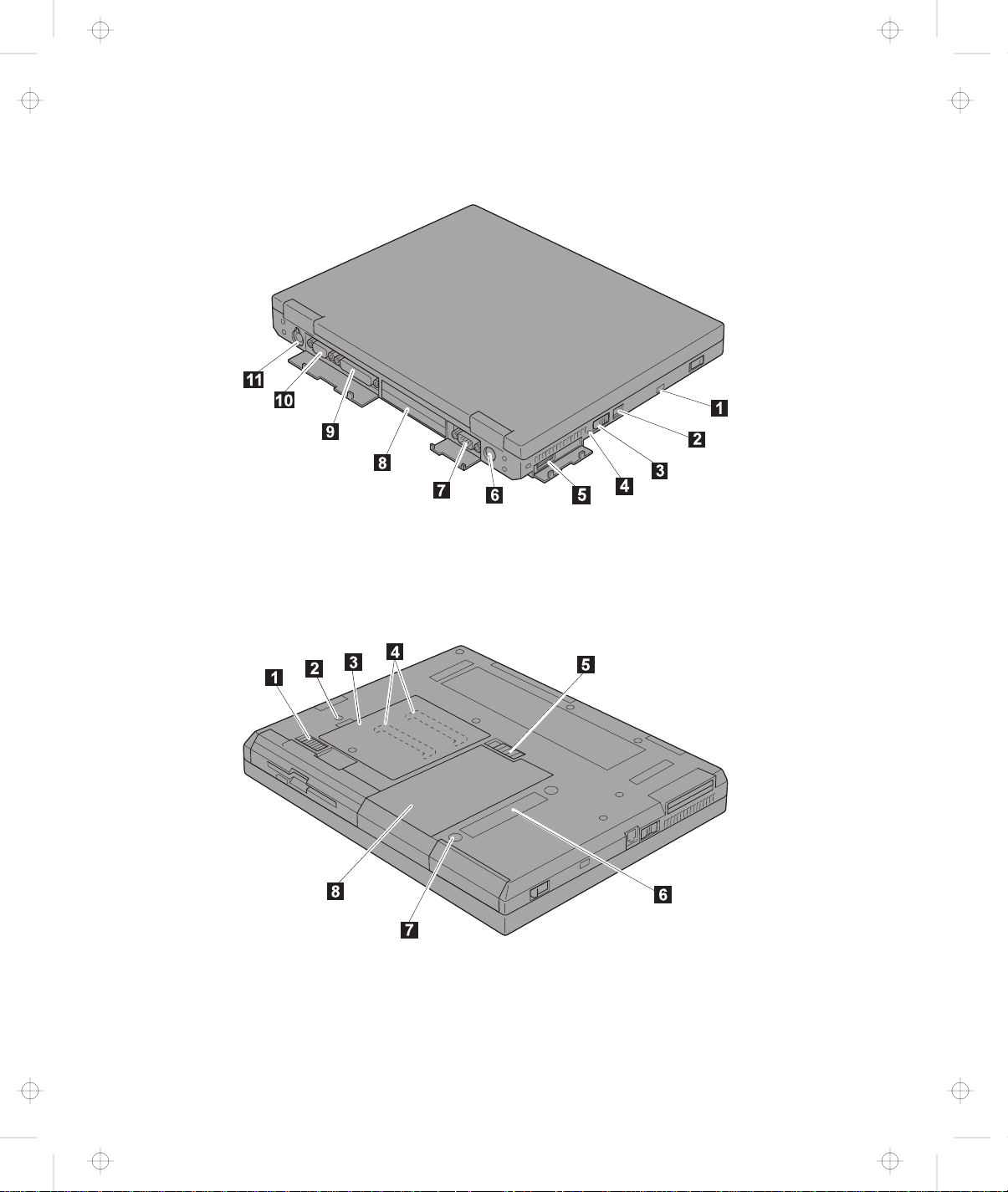
Title: C79EGMST CreationDate: 02/10/98 09:24:42
Identifying the Hardware Features
Rear View of the Computer
Bottom View of the Computer
4 IBM ThinkPad 600 User's Reference
Page 23
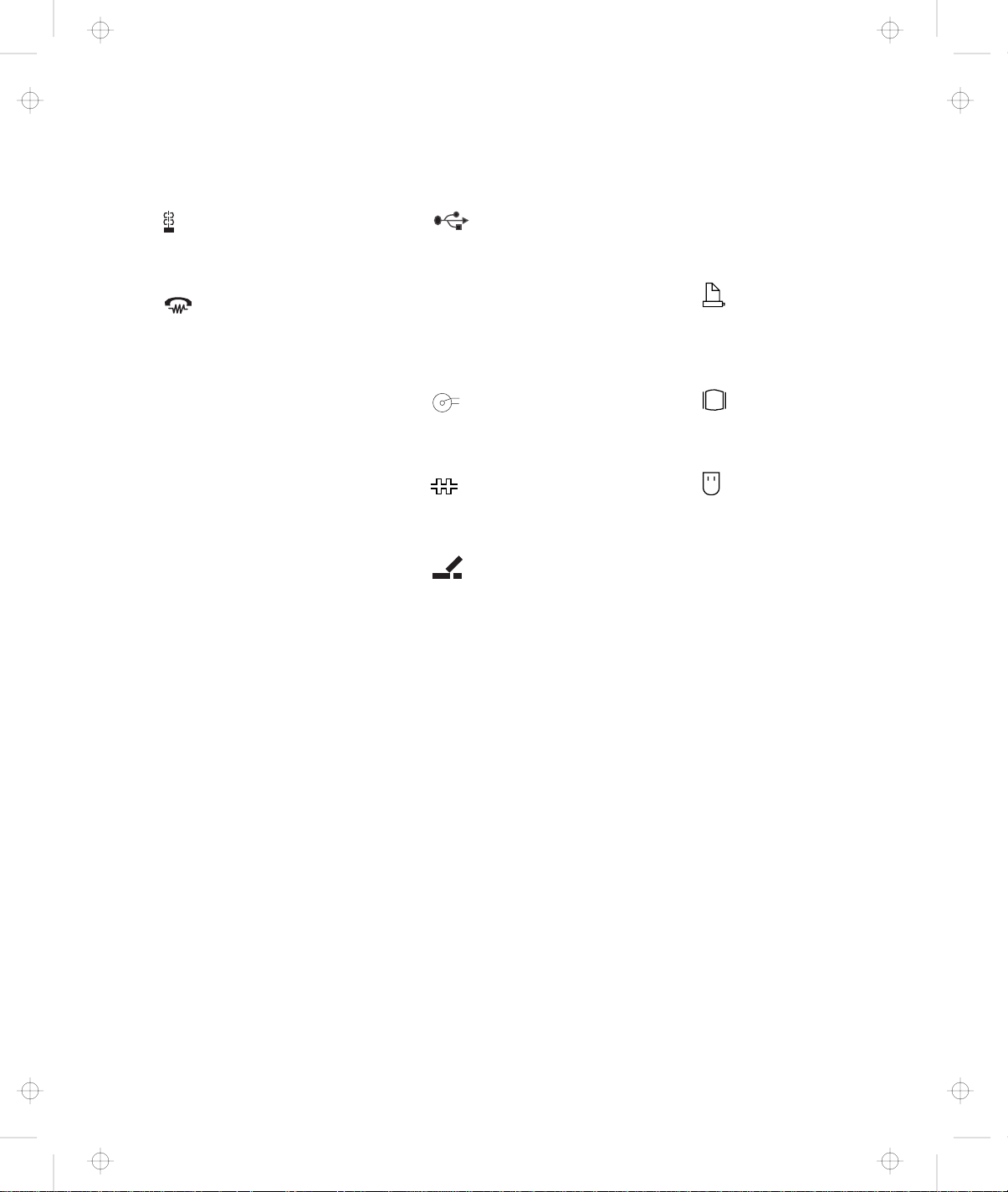
Title: C79EGMST CreationDate: 02/10/98 09:24:42
Rear View of the Computer
1
The security keyhole
is used with a mechanical
lock.
2
The modem
connector is used for
connecting your computer
to a telephone line.
3 The power switch turns
the computer on and off.
4 The reset switch is used
to turn the computer off if
an application hangs or if
the computer will not
accept any input. Use the
tip of a pen to press this
switch.
5
6
7
8
The universal serial
bus (USB) connector
allows you to connect any
device that conforms to this
new interface. Many
recent digital devices
comply to this new
standard.
+
-
The power jack is
where the AC Adapter
cable is connected.
The serial connector
is where you connect a
9-pin, serial-device cable.
The
system-expansion
connector (240-pin) allows
Identifying the Hardware Features
you to connect the port
replicator or docking
station.
9
The parallel
connector is where you
connect a parallel-printer
signal cable.
1
The external-monitor
connector is where you
attach the external monitor.
11
The
external-input-device
connector is used to
attach a mouse, external
keyboard, or external
numeric keypad to the
computer.
Bottom View of the Computer
1 The UltraslimBay device
lock is a lock for the
device in the UltraslimBay.
2 When the bay LED is on,
the system is in use. Do
not remove a bay device.
3 The memory-slot cover
covers the memory slot.
Chapter 1. Getting Familiar with Your Computer 5
4 The memory slot accepts
an SDRAM dual inline
memory module (DIMM)
option.
5 The battery-pack latch
locks or releases the
battery pack.
6 Put your name plate here.
7 To remove the hard disk,
loosen this hard disk
screw. You can use the
security screw shipped with
your computer as a hard
disk screw.
8 The battery pack is a
built-in power source for
the computer.
Page 24

Title: C79EGMST CreationDate: 02/10/98 09:24:42
System-Status Indicators
System-Status Indicators
The system-status indicators on the computer show the current
status of your computer by their on or off states and colors (green
and orange). Each indicator is identified with a symbol. The
following shows the location and the meaning of each icon:
6 IBM ThinkPad 600 User's Reference
Page 25
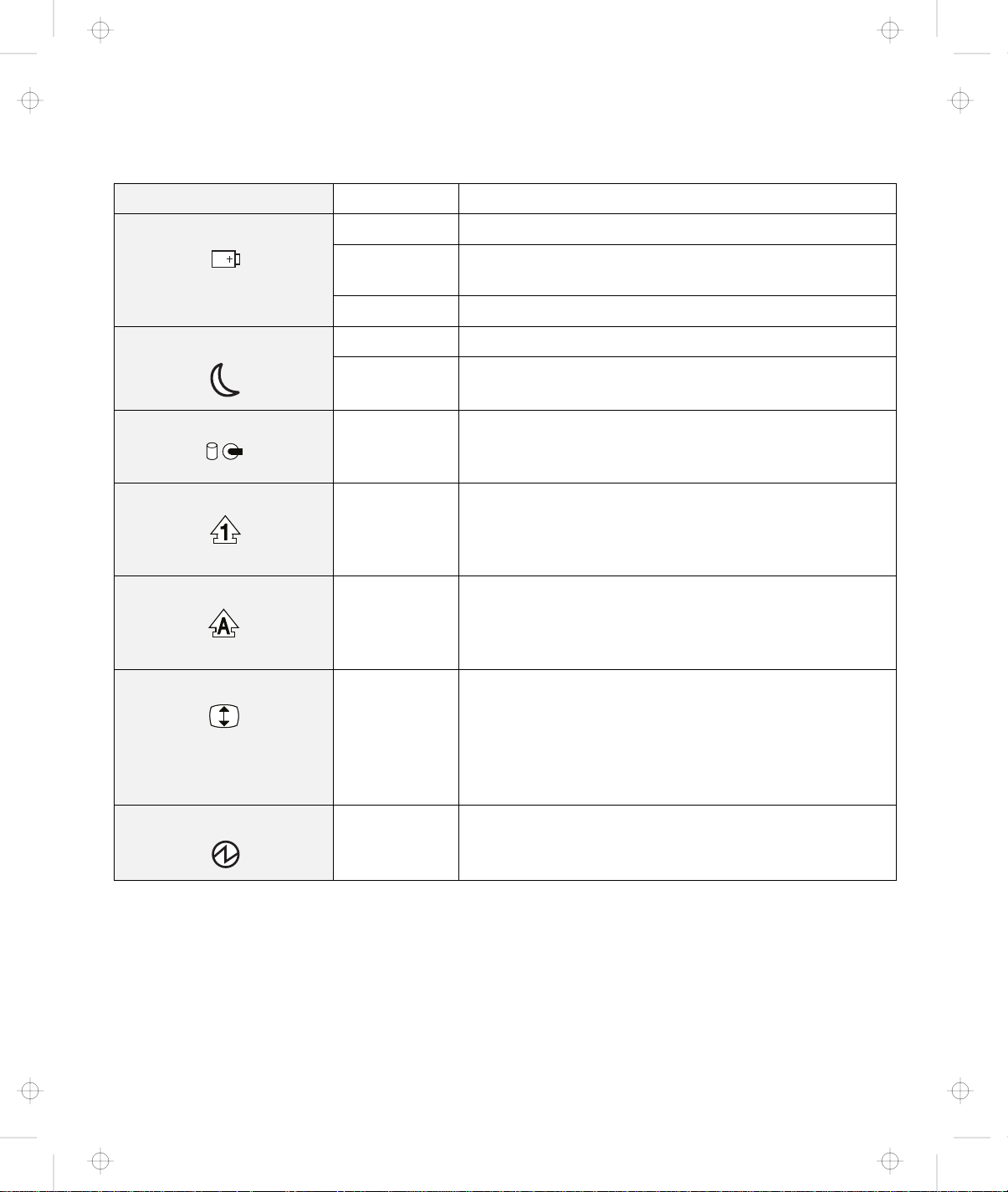
Title: C79EGMST CreationDate: 02/10/98 09:24:42
System-Status Indicators
Symbol Color Meaning
1 Battery status Green Enough battery power remains for operation.
Blinking
The battery pack needs to be charged.
orange
Orange The battery pack is being charged.
2 Suspend mode Green The computer is in suspend mode.
Blinking
green
The computer is entering suspend or hibernation
mode or is resuming normal operation.
3 Hard disk in use Orange Data is being read from or written to the hard disk.
Do not enter the computer suspend mode or power
off the computer when this indicator is on.
4 Numeric lock Green The numeric keypad on the keyboard is enabled. You
enable or disable the keypad by pressing and holding
the Shift key, and pressing the NumLk key. For
details, see “Numeric Keypad” on page 13.
5 Caps lock Green Caps Lock mode is enabled. All alphabetic
characters (A–Z) are entered in capital letters without
the Shift key being pressed. You enable or disable
Caps Lock mode by pressing the Caps Lock key.
6 Scroll lock Green Scroll Lock mode is enabled. The Arrow keys can be
used as screen-scroll function keys. The cursor
cannot be moved with the Arrow keys.
application programs support this function.
Not all
You
enable or disable Scroll Lock mode by pressing the
ScrLk key.
7 Power on Green The computer is operational. This indicator is on
when the computer is on and not in suspend mode.
Chapter 1. Getting Familiar with Your Computer 7
Page 26

Title: C79EGMST CreationDate: 02/10/98 09:24:42
Distinctive Functions of Your Computer
Functions of Your Computer
This section includes the following topics:
Keyboard functions
UltraslimBay
ThinkPad utilities
Online book
Keyboard Functions
Your computer's keyboard has the following functions:
TrackPoint
Fn key
Numeric keypad
TrackPoint
The keyboard contains a unique cursor-pointing device called the
TrackPoint
single process you can perform without moving your fingers from
their typing position.
. Pointing, selecting, and dragging all become part of a
Note: The TrackPoint driver is required for the unique TrackPoint functions
such as Press-to-Select, Scrolling, or the Magnifying Glass.
8 IBM ThinkPad 600 User's Reference
Page 27
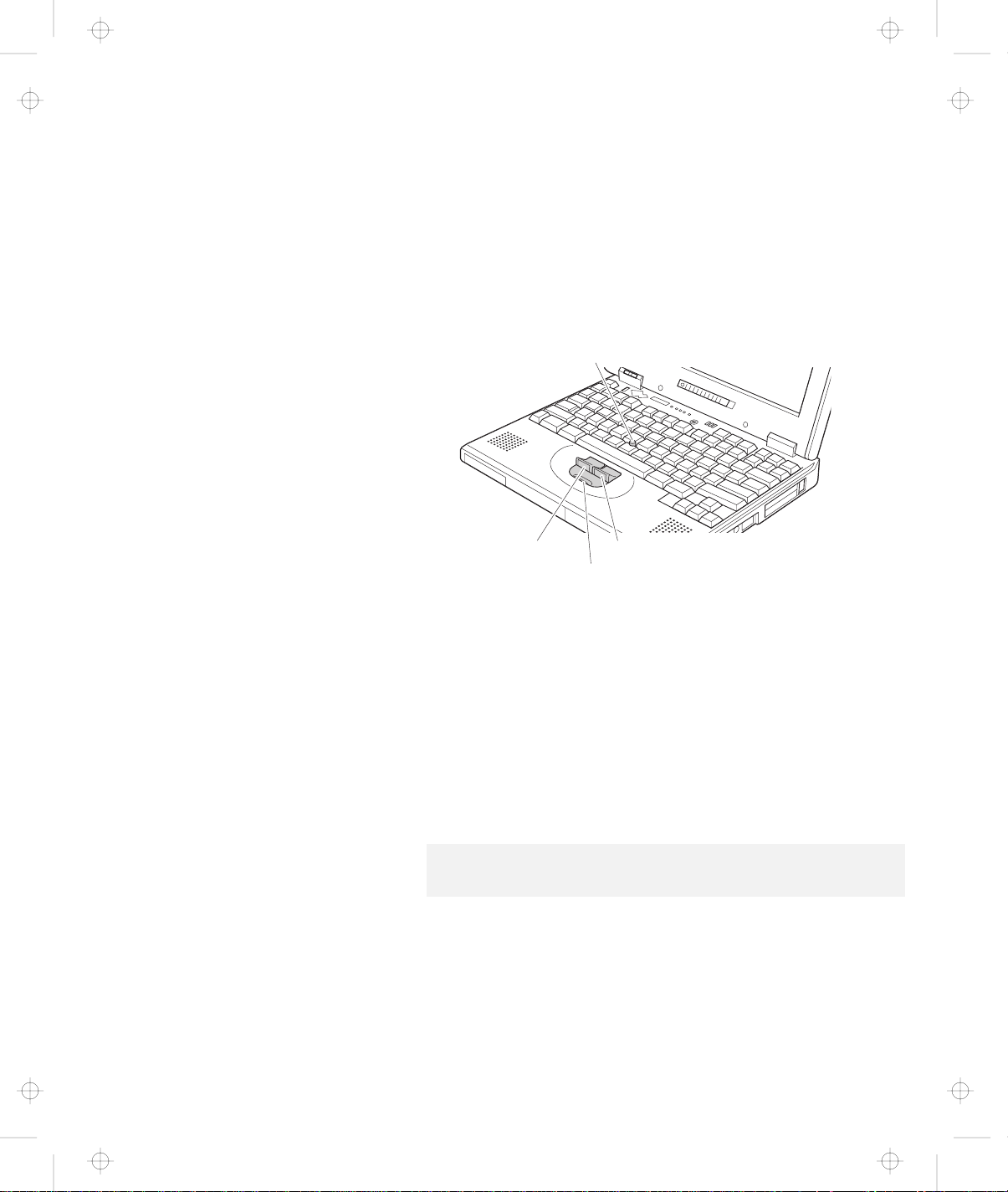
Title: C79EGMST CreationDate: 02/10/98 09:24:42
The TrackPoint pointing device consists of a stick on the keyboard
and three click buttons below the keyboard. Movement of the
cursor on the screen is controlled by the amount of pressure that you
apply to the nonslip cap on the stick in any direction parallel to the
keyboard; the stick itself does
cursor moves corresponds to the pressure you apply to the stick.
The function of the click buttons depends on the software you are
using.
Distinctive Functions of Your Computer
not
move. The speed at which the
Stick
Left click button
Center button
If you are not familiar with using the TrackPoint, these instructions
will help you get started:
1
Place your hands in the typing position and press gently
Right click button
with either index finger on the stick in the direction you
want the cursor to move.
Pressing the stick away from you moves the cursor up the
screen; pressing it toward you moves the cursor down the
screen. You can also move the cursor side to side by pressing
sideways.
Note: The cursor may drift. This is not a defect. Do not use the
TrackPoint until the cursor stops moving.
Chapter 1. Getting Familiar with Your Computer 9
Page 28
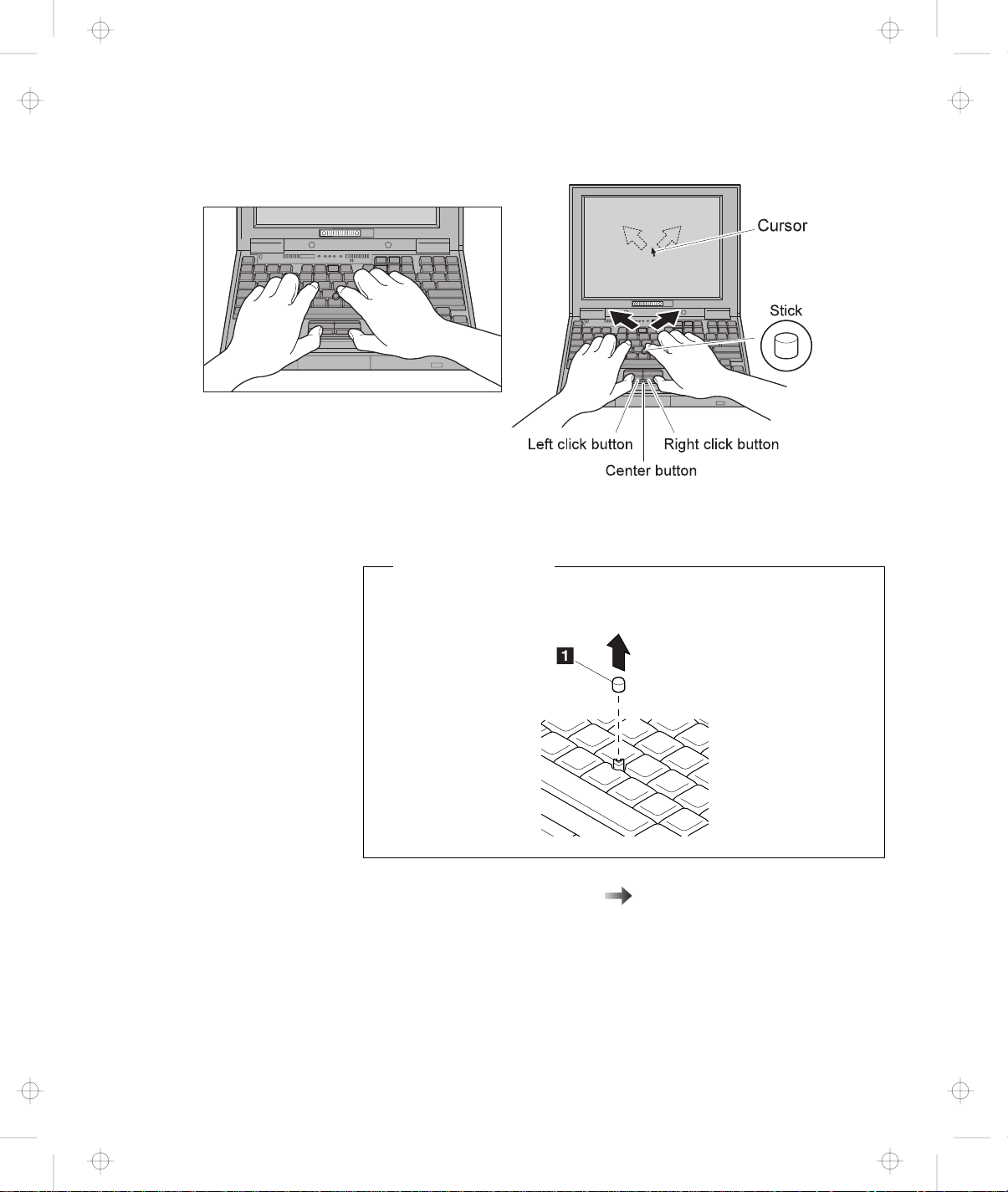
Title: C79EGMST CreationDate: 02/10/98 09:24:42
Distinctive Functions of Your Computer
2
Press the click buttons with either thumb to select and
drag as required by your software.
Changing the Cap
The cap 1 on the end of the TrackPoint is removable. You can
replace it with one of the spares shipped with your computer.
For customizing the TrackPoint
page 44 .
“Customizing the TrackPoint” on
10
IBM ThinkPad 600 User's Reference
Page 29
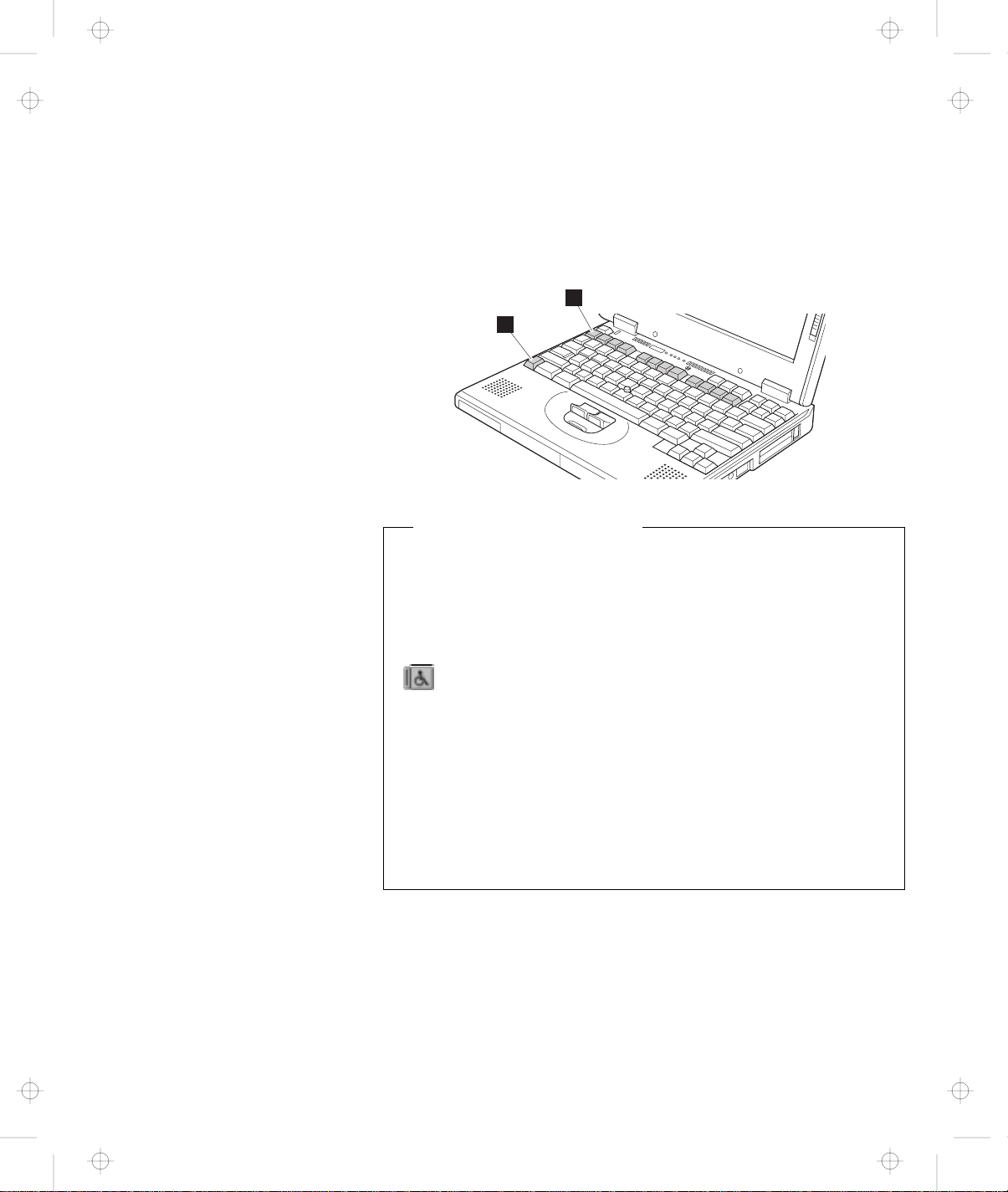
Title: C79EGMST CreationDate: 02/10/98 09:24:42
Fn Key
The Fn key function allows you to change operational features
instantly. When you use the following functions, press and hold the
Fn key 1 ; then press the appropriate function key 2 (F1 to F12,
PgUp, PgDn, or BackSpace.)
Distinctive Functions of Your Computer
2
1
The Fn Key Lock Function
The following setup gives you the same effect as when you press
and hold the Fn key and then press an appropriate function key:
Start the ThinkPad Configuration program, (See “ThinkPad
Configuration Program” on page 24.) click on Accessibility
) button, and click on Enable for Fn key lock. You can
(
also set up by typing PS2 FNS E at the command prompt.
once
After you enable the Fn key lock and press Fn
, press one
of the function keys. The computer works the same as when you
press Fn + the function key.
twice
If you press Fn
after enabling the lock, pressing a function
key alone is recognized as a combination of Fn + that function
key. To stop this function, press Fn again.
Chapter 1. Getting Familiar with Your Computer 11
Page 30
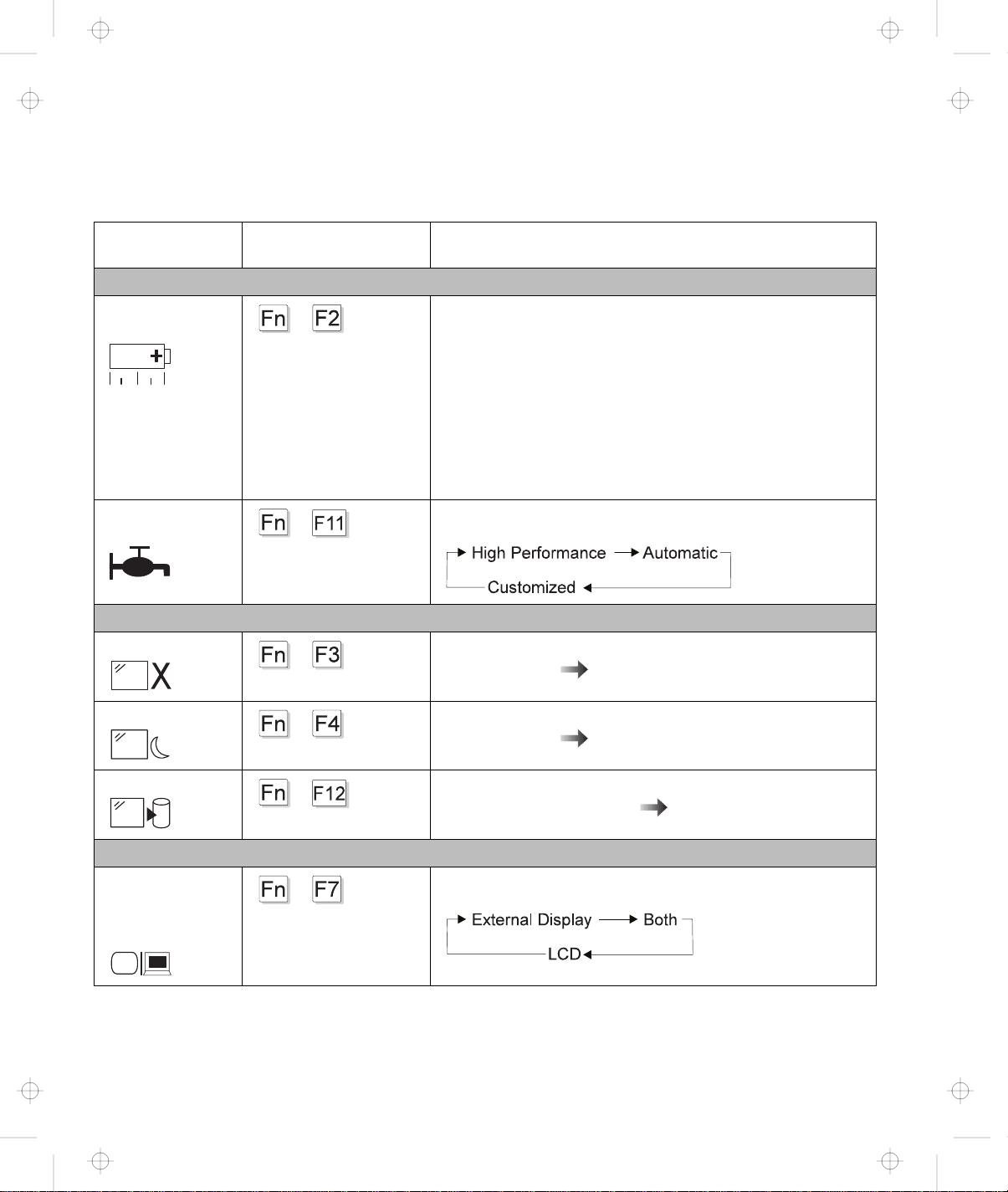
Title: C79EGMST CreationDate: 02/10/98 09:24:42
Distinctive Functions of Your Computer
The following table shows the function of the Fn key combined with
keys:
Feature and
icon
Fuel-Gauge
display on or off
Power mode
switching
Key Combination Meaning
Power Mode Functions
+
(Only for OS/2 or
Windows users)
+
If you press this key combination, the window for the battery
status appears or disappears. You can set parameters for
battery status in the window.
Note: The Fuel-Gauge program must be activated before
you can use this key combination.
To activate the Fuel-Gauge program, do the following:
1.
Click on Start.
2.
Move the cursor to Programs, ThinkPad, and
then click on Fuel.
During battery-power operation, the power mode changes as
follows:
Power Conservation Functions for Battery Power
Standby mode
Suspend mode
Hibernation mode
Switching
between the LCD
and the external
monitor
+
+
+
+
The computer enters standby mode. For more information
about this mode
The computer enters suspend mode. For more information
about this mode
The computer enters hibernation mode. For more
information about this mode
Other Functions
Computer output is displayed in the following order when an
external monitor is attached.
Online book
Online book
Online book
12 IBM ThinkPad 600 User's Reference
Page 31

Title: C79EGMST CreationDate: 02/10/98 09:24:42
Distinctive Functions of Your Computer
Feature and
icon
Volume up
Volume down
Mute
Key Combination Meaning
Increase the volume.
+
Decrease the volume.
+
Turn off sound.
+
Note: To turn on the the sound, press Fn + PgUp or
Numeric Keypad
The keyboard has some keys that, when enabled, work as if they
were on a 10-key numeric keypad. (The numeric keypad on the
keyboard is not active when the external keyboard or the external
numeric keypad is attached to the computer.)
To enable or disable the numeric keypad, press and hold Shift and
then press NumLk.
Fn + PgDn.
F8 F9 F10
6
77
Y
44 55 66
H
N
NumLk
F11 F12
88 99
11 22 33
<
00
Alt Ctrl
_
//
*
{
"
--
..
++
Shift
Chapter 1. Getting Familiar with Your Computer 13
Page 32

Title: C79EGMST CreationDate: 02/10/98 09:24:42
Distinctive Functions of Your Computer
If the numeric keypad is enabled, press and hold Shift to temporarily
use the cursor- and screen-control keys.
Note:
The functions of the cursor- and screen-control keys are not printed
on the keys.
NumLk
F8 F9 F10
HomeHome
6
Y
EndEnd
H
N
F11 F12
PgUpPgUp
PgDnPgDn
<
Alt Ctrl
_
//
*
{
"
--
DelDelInsIns
++
Shift
14 IBM ThinkPad 600 User's Reference
Page 33

Title: C79EGMST CreationDate: 02/10/98 09:24:42
UltraslimBay
Your ThinkPad 600 computer has an UltraslimBay.
You can install the following drives or bezel in the UltraslimBay
Diskette drive
Distinctive Functions of Your Computer
CD-ROM drive
Weight-saver bezel
Notes:
1. You can put the diskette drive in a separate enclosure and attach it
externally to your computer through the external diskette-drive connector.
Then you can use both the CD-ROM drive and the diskette drive at the
same time.
2. If your ThinkPad computer is not a CD-ROM model, you can buy the
CD-ROM drive as an option.
For how to replace the UltraslimBay device
“Replacing the
UltraslimBay Device” on page 57 .
Chapter 1. Getting Familiar with Your Computer 15
Page 34

Title: C79EGMST CreationDate: 02/10/98 09:24:42
Distinctive Functions of Your Computer
ThinkPad Utility Programs
Your ThinkPad computer has the following utility programs for easy
configuration:
Easy-Setup
ThinkPad Configuration program
This section summarizes these utility programs.
Easy-Setup
Your computer provides a user-friendly program called
which allows you to select various setup parameters:
Config: Set the configuration of your computer.
Date/Time: Set date and time.
Password: Set a password.
Start up: Set the startup device.
Test: Test the system.
Restart: Restart the system.
Easy-Setup
,
To start the Easy-Setup, do as follows:
1
Turn off the computer, and remove any diskette from the
diskette drive.
2
Press and hold F1; then turn on the computer. Hold F1
until the “Easy-Setup” menu appears:
Easy-Setup
Config
Restart
3
Move to an icon you want to change, using the arrow
Date/Time
keys or the TrackPoint, and click on the icon.
Password
BIOS part number,..Date
System-unit serial number
System board serial number
Microprocessor
Start up
nnnnnnn
nnnnnnnnnnnnnnnn
nnnnnnnnnnn
Pentium( )Process
**
Test
12/31/96
16 IBM ThinkPad 600 User's Reference
Page 35

Title: C79EGMST CreationDate: 02/10/98 09:24:42
Distinctive Functions of Your Computer
A submenu is displayed.
4
Change the items you wish to change.
5
Click on Exit to exit from the submenu.
6
Click on Restart to exit from the “Easy-Setup” menu.
Your computer restarts.
Changing the Screen Color
You can change the color of the “Easy-Setup” menu by pressing
the Ctrl+PgUp keys or by pressing the Ctrl+PgDn keys.
To return to the original color, press the Ctrl+Home keys.
Clicking on the Config button displays the following “Config”
submenu.
The Memory button shows the amount of memory installed and
available.
The System Board button provides information on the system board
installed.
The Display button sets the screen output to be displayed on either
a single screen or on multiple screens.
Chapter 1. Getting Familiar with Your Computer 17
Page 36

Title: C79EGMST CreationDate: 02/10/98 09:24:42
Distinctive Functions of Your Computer
The Network button enables or disables the Wake-On-LAN and
Flash-Over-LAN function.
The Initialize button sets all device settings to the default values.
Clicking on the Date/Time button displays the following “Date and
Time” submenu. It is used to set the current date and time.
To change the date and time, do the following:
1
Move the cursor to any field (Year, Month, Day, Hour,
Minute, Second); then type the date and time.
Note: Instead of typing, you can place the pointer on any of
the arrow icons ( , , , or ) to adjust the date
and time.
Clicking on the double-arrow icon scrolls the numbers
faster.
2
Click on OK to save the changes or on Cancel to cancel
them.
Note: You can also set the current date and time with the application of
the operating system installed in your computer.
18 IBM ThinkPad 600 User's Reference
Page 37

Title: C79EGMST CreationDate: 02/10/98 09:24:42
Clicking on the Password button displays the “Password” submenu.
It is used to set the power-on password, hard disk password, and
supervisor password. For more information, go to “Using
Passwords” on page 86.
Note: An open lock icon shows that a password has not been set yet.
Clicking on the Start up button displays the “Start up” submenu,
which you can use to change the startup or boot sequence of the
drives in your computer.
For example, if you have different operating systems on different
replaceable hard disk drives or PC Cards, you can have the system
boot up from one of these devices.
Distinctive Functions of Your Computer
Attention
You must be extremely careful not to specify a wrong device
during a copy, save, or a format operation after you change your
startup sequence. If you specify a wrong device, your data and
programs might be erased or overwritten.
Chapter 1. Getting Familiar with Your Computer 19
Page 38

Title: C79EGMST CreationDate: 02/10/98 09:24:42
Distinctive Functions of Your Computer
To change the startup sequence, do the following:
1
Click on Start up in the “Easy-Setup” menu. The
“Startup” submenu appears:
Note:
The Power-On button sets the startup sequence when the
power switch is set to ON.
The Network button sets the startup sequence when
Wake-On-LAN is started. Wake-On-LAN is typically used by
LAN administrators in corporate networks to access your
computer remotely.
For more information on this function, refer to the chapter on
“System Management” in the online book.
20 IBM ThinkPad 600 User's Reference
Page 39

Title: C79EGMST CreationDate: 02/10/98 09:24:42
Distinctive Functions of Your Computer
2
Click on Power-On in the submenu.
The “Power-On” submenu appears:
The FDD-1 icon is the diskette drive in the computer, if you
have one. If you don't have a diskette drive in the computer
but you have one in the docking station, that diskette drive
becomes FDD-1. If you have an additional diskette drive, that
drive becomes FDD-2. See the table at the end of this
procedure for details on page 23.
The hard disk drive in your computer is HDD-1. A hard disk
drive in the docking station is HDD-2.
3
Move the cursor to the Reset icon, and click on it.
4
Select the first device you want for the startup sequence;
then click on it.
The device moves up to box 1. You cannot set a hard disk
drive before a PC Card (PCMCIA).
Chapter 1. Getting Familiar with Your Computer 21
Page 40

Title: C79EGMST CreationDate: 02/10/98 09:24:42
Distinctive Functions of Your Computer
If you are using a
startup device.
If you are using a
through a token-ring card or some other network card, do the
following:
a
Select Network and click on it. The “Speed” menu
startable CD-ROM,
remote program loading (RPL) system
select CDROM as the
appears.
b
If you are using a token-ring card, select the speed
you want (4 or 16), and click on it; then press Enter.
If you are using a network card other than a token-ring
card, such as an Ethernet card, you need not specify the
RPL speed. Press Esc to exit this menu.
5
Repeat these steps for the other devices. You can set
up to four devices.
6
Click on OK or press Enter to save the changes.
22 IBM ThinkPad 600 User's Reference
Page 41

Title: C79EGMST CreationDate: 02/10/98 09:24:42
Distinctive Functions of Your Computer
Note: The following table shows the diskette drives that correspond to FDD-1 or FDD-2:
Case Diskette Drive in
the UltraslimBay
Case 1 FDD-1 None None None
Case 2 None None None FDD-1
Case 3 None FDD-1 None None
Case 4 None None FDD-1 None
Case 5 FDD-1 None None FDD-2
Case 6 FDD-1 FDD-2 None None
Case 7 FDD-1 None FDD-2 None
Note: The external diskette drive, the diskette drive in the port replicator, and the diskette drive in the docking
station use a common port. You cannot use more than two diskette drives among the three locations at the
same time. You can use the diskette drive in the UltraslimBay without any restriction, because the port is
independent.
Diskette Drive in
the Port Replicator
Diskette Drive in
the Docking Station
External Diskette
Drive
Clicking on the Test button displays the “Test” submenu. It is used
to run diagnostic tests on your computer to check for hardware
errors. For more information, go to “Testing Your Computer” on
page 144.
Clicking on the Restart button ends the Easy-Setup program and
restarts the computer.
Chapter 1. Getting Familiar with Your Computer 23
Page 42

Title: C79EGMST CreationDate: 02/10/98 09:24:42
Distinctive Functions of Your Computer
ThinkPad Configuration Program
The ThinkPad Configuration program allows you to set up and
customize the computer's built-in devices to your needs. For
example, you can enable or disable a port, switch between your
computer's LCD and an external monitor, and set the power
management mode.
This section describes how to start the ThinkPad Configuration
program.
For Windows 95:
To start the ThinkPad Configuration program for Windows 95, find
the ThinkPad icon on the right side of the taskbar; then double-click
on the icon.
Note: You can also start the ThinkPad Configuration program as
follows:
1
Click on Start.
2
Move the cursor to Programs and ThinkPad; then click
on ThinkPad Configuration.
The following window appears:
24
IBM ThinkPad 600 User's Reference
Page 43

Title: C79EGMST CreationDate: 02/10/98 09:24:42
Distinctive Functions of Your Computer
1 The Power Mode buttons
Click on one of these buttons to set the power mode to
high-performance mode, automatic mode, or customized mode.
2 The Display Device buttons
Click on one of these buttons to set the display output type to
the LCD, external monitor, or both. If making a presentation,
you can click on the presentation button to disable any system
timers, such as the LCD turnoff timer or the power management
mode timers.
3 The Help button displays online help.
4 The View Angle buttons
Click on the front view or rear view buttons to display the
hardware feature locations.
5 The Device buttons
Click on the button of your choice from the window.
If the device is enabled, the red indicator next to the button is
lit. Otherwise, it stays off.
Chapter 1. Getting Familiar with Your Computer 25
Page 44

Title: C79EGMST CreationDate: 02/10/98 09:24:42
Distinctive Functions of Your Computer
To start the ThinkPad Configuration program for Windows NT,
Windows 3.1, or OS/2, do as follows. The ThinkPad Configuration
window on the next page appears.
For Windows NT:
1
Click on Start.
2
Move the cursor on Programs and ThinkPad; then click
on ThinkPad Configuration.
For Windows 3.1:
Double-click on the ThinkPad Configuration icon.
For OS/2:
1
Double-click on the ThinkPad Configuration folder.
2
Double-click on ThinkPad Configuration.
26 IBM ThinkPad 600 User's Reference
Page 45

Title: C79EGMST CreationDate: 02/10/98 09:24:42
Distinctive Functions of Your Computer
1 The One-Touch Setup buttons
Click on one of these buttons to set the system configuration.
2 The Power Mode buttons
Click on one of these buttons to set the power mode to
high-performance mode, automatic mode, or customized mode.
3 The Display Device buttons
Click on one of these buttons to set the display output type to
the LCD, external monitor, or both. When making a
presentation, you can click on the presentation button to disable
any system timers, such as the LCD turnoff timer or the power
management mode timers.
4 The Help button displays online help.
5 The Exit button
Click on this button to save the changes made and to exit from
the ThinkPad Configuration window.
Chapter 1. Getting Familiar with Your Computer 27
Page 46

Title: C79EGMST CreationDate: 02/10/98 09:24:42
Distinctive Functions of Your Computer
6 The View Angle buttons
7 The Device buttons
8 The Default button
9 The Status bar
Click on the front view or rear view buttons to display the
hardware feature locations.
Click on the button of your choice from the window; then set the
options for that device from the window that appears. If the
device is enabled, the red indicator next to the button is lit.
Otherwise, it stays off.
Click on this button to set the default values for each option and
to cancel the changes you just made.
The device name and its status appears in the status bar when
you place the cursor on a device button.
Only the top portion of the window is displayed when you click on the
triangular minimize button in the top-right corner.
28
IBM ThinkPad 600 User's Reference
Page 47

Title: C79EGMST CreationDate: 02/10/98 09:24:42
For DOS:
You can use the ThinkPad Configuration program from the DOS
prompt. To start the program, do the following:
Distinctive Functions of Your Computer
1
Click on Start; then the DOS Prompt icon.
The DOS prompt window appears.
2
Type PS2 ? at the c: prompt.
The “ThinkPad Configuration” online help window appears:
C:\>PS2 ?
(C) Copyright IBM Corp. 1993,1998. All rights reserved.
US Government Users Restricted Rights - Use, duplication
or disclosure restricted by GSA ADP Schedule Contract
with IBM Corp.
Command Syntax: PS2 [Parameter1] [Parameter2] [Parameter3]
Following are available [Parameter1].
For the complete command syntax,
type ‘PS2 ? [Parameter]’.
1.Power Management related
Chapter 1. Getting Familiar with Your Computer
29
Page 48

Title: C79EGMST CreationDate: 02/10/98 09:24:42
Distinctive Functions of Your Computer
3
@Echo Off
Rem SAMPLE:Set the parameters to provide maximum power utilization.
Rem =============================================================
PS2 PMode Custom DC > Nul
PS2 LCd 3 > Nul
PS2 DISK 3 > Nul
PS2 POwer 5 > Nul
PS2 SPeed Fixed Slow > Nul
PS2 IR Disable > Nul
PS2 SErial OFf > Nul
Select an item from the menu and follow the instructions
on the screen to set the features.
You can also create a batch file (*.BAT) like the one shown to
match your operating environment. The following sample batch
file sets a longer battery operating time.
30 IBM ThinkPad 600 User's Reference
Page 49

Title: C79EGMST CreationDate: 02/10/98 09:24:42
Online Book
Your ThinkPad computer features an online book, so that you will
always have key information at your fingertips even if you are
traveling. It contains the following information:
Basic:
Advanced:
Trouble:
Distinctive Functions of Your Computer
– Using your computer outside your country
– Using the audio, infrared, and modem features
– Using your computer with a battery pack
– Using your computer with a PC Card
– Installing software
– Using system management
– Resolving system resource conflicts
– Solving computer problems
To start the online book, click on Start, move the cursor to
Programs and ThinkPad 600; then click on ThinkPad 600 User's
Guide.
The online book appears. Go to the section you want, and make a
printout if necessary.
Note: You can start the online book from the ThinkPad Customization CD
as follows:
1.
From the ThinkPad Customization Center main menu, click on
Online Library.
2.
Click on Click here to launch the online User's Guide.
Chapter 1. Getting Familiar with Your Computer 31
Page 50

Title: C79EGMST CreationDate: 02/10/98 09:24:42
Backing Up Your System
Backing Up Your System
To back up your system or reinstall the operating system, your
ThinkPad computer has the following features.
Note: These features are for Windows 95 and Windows NT. If you are
The ThinkPad Customization CD
The Recovery CD
The Diskette Factory program
ConfigSafe
ThinkPad Web site or bulletin board
using a different operating system, get the hardware device driver
from the ThinkPad Web site (see “ThinkPad Web Site or Bulletin
Board” on the next page).
For more information about recovering lost or damaged software
“Recovering Lost or Damaged Software” on page 147 .
ThinkPad Customization CD
You can customize your system using this CD. It contains all the
software applications and hardware device drivers for your computer
in the Windows 95 or Windows NT environment. It features the
ThinkPad Customization Center, which protects your data. (To use
the ThinkPad Customization CD “Using the ThinkPad
Customization CD” on page 149 .)
Recovery CD
If you accidentally erase your hard disk, you can use the Recovery
CD to restore the contents of the preinstalled hard disk to what it
was at the time of purchase. (To use the Recovery CD “Using
the Recovery CD” on page 150 .)
Diskette Factory
The Diskette Factory program contains all the hardware device
drivers for your computer in the Windows 95 and Windows NT
environment.
IBM ThinkPad 600 User's Reference
32
Page 51

Title: C79EGMST CreationDate: 02/10/98 09:24:42
Also, you can recover a device driver if you do not have a CD-ROM
drive and cannot use the ThinkPad Customization CD. With this
program, you can create the utility and device driver diskettes for
Windows 95 or Windows NT. (To use the Diskette Factory
For more information about installing a new operating system and
device drivers
ConfigSafe
ConfigSafe is an application program for Windows 95 or Windows
NT that periodically takes
computer does not operate properly after you install a new device
driver or software, use ConfigSafe to restore the last working version
of your system files. Although it might not make your new hardware
or software work, it will set your computer. This application protects
your data.
Backing Up Your System
“Using the Diskette Factory” on page 148 .)
“Advanced” in the online book.
snapshots
of your system files. If your
ThinkPad Web Site or Bulletin Board
IBM supplies all of the latest hardware device drivers and system
BIOS for your computer on the ThinkPad Web site:
http://www.pc.ibm.com/thinkpad
You can also use the IBM bulletin board service.
For more information about electronic service and support
Chapter 5, “Getting Service” on page 153 .
For Web browser links to the IBM Web site
the online book.
“Find Information” in
Chapter 1. Getting Familiar with Your Computer 33
Page 52

Title: C79EGMST CreationDate: 02/10/98 09:24:42
Replacing the Battery Pack
Replacing the Battery Pack
To replace the battery pack, do as follows:
1
Power off your computer.
2
Disconnect the AC Adapter and cables.
3
Close the LCD and turn the computer over.
4
Slide the battery pack latch to unlocked position 1 ;
then remove the battery pack 2 .
5
To install the new battery pack, align the front of the
battery pack with the front side of the battery space in the
computer 1 ; then put the battery pack in place 2 .
34 IBM ThinkPad 600 User's Reference
Page 53

Title: C79EGMST CreationDate: 02/10/98 09:24:42
Replacing the Battery Pack
6
Gently push the battery pack back into the space; then
slide the battery pack latch to the locked position.
You have finished replacing the battery pack.
Note: You can replace the battery when the computer is in hibernation
mode or when it is powered off. If you are using a PC Card, the
computer might not be able to enter hibernation mode. If this
happens, power off the computer.
Chapter 1. Getting Familiar with Your Computer 35
Page 54

Title: C79EGMST CreationDate: 02/10/98 09:24:42
Handling Your Computer
Handling Your Computer
By using common sense and by following these handling tips, you
will get the most use and enjoyment out of your ThinkPad computer
for a long time to come.
Notebook computers are precision machines that require a bit of
careful handling. Though the IBM ThinkPad computer is designed
and tested to be a durable notebook computer that functions reliably
in normal work environments, you need to use some common sense
in handling it.
Note
If you power off the computer, wait at least 5 seconds before you
power it on again.
ThinkPad Don'ts
Do not subject your computer to physical punishment, such as
dropping or bumping.
Do not place heavy objects on your computer.
Do not spill liquids into your computer.
Do not use your computer in or near water (to avoid the danger
of electrical shock).
Do not pack your computer in a tightly packed suitcase or bag.
The compression might cause internal damage.
Do not disassemble your computer. Only an authorized IBM
ThinkPad repair technician should disassemble and repair your
computer.
Do not scratch, twist, hit, or push the surface of your computer
display.
Do not place any objects between the display and keyboard.
Do not pick up or hold your computer by the display. When
picking up your open computer, hold it by the bottom (keyboard)
half.
Do not modify or tape the latches to keep the display open or
closed.
Do not turn your computer over while the AC Adapter is plugged
in. This could break the adapter plug.
IBM ThinkPad 600 User's Reference
36
Page 55

Title: C79EGMST CreationDate: 02/10/98 09:24:42
Handling Your Computer
Do not use or store your computer where the temperature is
below 5° C or above 35° C (41° F and 95° F).
Do not place your computer closer than 13 cm (5 in.) from any
electrical appliance that generates a strong magnetic field, such
as a motor, a magnet, a TV, a refrigerator, or large audio
speakers.
Do not hard-mount your computer in a vehicle or anywhere that it
is subject to strong vibration. See “Ruggedized Mobile
Computers” on page 40 for information on a more appropriate
model for demanding applications.
Do not crush or drop the external or removable hard disk,
diskette, or CD-ROM drive when it is outside your computer.
Do not press on the middle part of the diskette drive or CD-ROM
drive.
Do not insert a diskette at an angle. Not inserting the diskette
straight into the drive can damage the drive.
Do not place more than one label on a diskette. Multiple or
loose labels can detach or tear and then lodge in the drive.
Do not touch the lens on the CD-ROM tray.
Do not touch the surface of a compact disc; handle the compact
disc only by its edges.
Do not connect the modem to a PBX (private branch exchange)
or other digital telephone extension line. Your computer can
use only a public-switched telephone network (PSTN). Use
of a phone line other than PSTN can damage your modem. If
you are not sure which kind of phone line you are using, contact
your telephone company. Many hotels or office buildings use
digital telephone extension lines, so check before connecting the
telephone cable in such places.
Do not leave the base of your computer in contact with your lap
or any part of your body for an extended period when the
computer is functioning or when the battery is charging. Your
computer dissipates some heat during normal operation. This
heat is a function of the level of system activity and battery
charge level.
ThinkPad Do's
Store your CD-ROM drive in the CD carrying case and the
diskette drive in its enclosure.
Chapter 1. Getting Familiar with Your Computer 37
Page 56

Title: C79EGMST CreationDate: 02/10/98 09:24:42
Handling Your Computer
Cleaning Your Computer
When installing your hard disk, diskette, or CD-ROM drive, follow
the instructions in this book and apply pressure only where
needed on the device.
Treat your computer like a precision piece of electronic
machinery.
Retain and store packing materials safely out of reach of children
to prevent the risk of suffocation from plastic bags.
Register your ThinkPad products with IBM (refer to the
Guide
). This can help authorities return your computer to you if
it is lost or stolen. Registering your computer also enables IBM
to notify you about possible upgrades.
Check the IBM Web pages at www.pc.ibm.com periodically to
get current information about your computer.
Occasionally clean your computer as follows:
Setup
Use a soft cloth moistened with nonalkaline detergent to wipe the
exterior of the computer.
Don't spray cleaner directly on the display or keyboard.
Gently wipe the LCD with a dry, soft cloth.
Carrying Your Computer
When carrying your computer, follow these instructions to prevent
possible damage to your computer and data:
1
Remove any media from the CD-ROM drive or diskette drive.
2
Turn off all attached devices.
3
Turn off the computer and close the LCD.
4
Unplug all external cables and cords connected to your
computer.
5
Make sure all computer doors and covers are closed.
6
Use a quality carrying case that provides adequate cushion
and protection.
38
IBM ThinkPad 600 User's Reference
Page 57

Title: C79EGMST CreationDate: 02/10/98 09:24:42
Extending Your Computer's Battery Life
The amount of battery power consumed by your computer depends
on such conditions as the usage frequency, the operating
temperature, and the period in storage (if unused). The following tips
can help you to extend the life of your battery:
Handling Your Computer
If your battery is brand new and you are charging it for the first
time, it might not become fully charged due to the characteristics
of the chemicals in the cell. To maximize performance, ensure
that all chemicals in the battery are fully activated by cycling the
battery (fully charge, then fully discharge) three times. Also,
follow this procedure if you stored the battery for a few months.
Do not charge the battery pack until all of its power is used.
Recharging a battery pack that is not completely discharged can
shorten battery life.
Once you start charging the battery pack, do not use it until it is
fully charged.
Whenever possible, use the ThinkPad battery power-saving
modes:
– Standby: The LCD and the hard disk drive are turned off.
– Suspend: All tasks are stopped and stored in memory to
save power.
– Hibernation: All tasks are stopped. The memory data and
the current status of the computer are stored on the hard
disk; then the power is turned off.
Decrease the LCD brightness.
Use Advanced Power Management (APM). Each operating
system comes with its own APM.
Stop the supply of power to the internal serial devices, including
the modem, the serial port, and the infrared port, if they are not
in use.
Remove the battery pack and keep it in a cool place if you will
not be using the computer for a long period.
Chapter 1. Getting Familiar with Your Computer 39
Page 58

Title: C79EGMST CreationDate: 02/10/98 09:24:42
Handling Your Computer
Ruggedized Mobile Computers
Some professionals work in environments that may require special
ruggedized features to protect their computers from extreme
temperature, humidity, and physical punishment. Construction,
public service, distribution, repair service, and utilities are some of
the environmentally demanding professions that may require rugged
mobile computers that can withstand stresses. For these
applications, IBM offers such computers (not Thinkpad systems),
especially designed for mobile professionals who need a system for
managing and communicating information from the field.
For more information on these computers, consult your IBM Business
Partner or visit our Web site at:
www.networking.ibm.com/wireless.
Ergonomics Information
This is important information you should read before using your
portable ThinkPad notebook computer in your “virtual office.”
Working in the virtual office might mean adapting to frequent
changes in your environment. Following some simple “rules of the
road” will make things easier and bring you the maximum benefits of
your ThinkPad computer. Keeping in mind such basics as good
lighting and proper seating, for example, can go a long way in
helping you enhance your performance and achieve greater comfort
wherever you are.
What if you are traveling?
It may not be possible to observe the best ergonomics practices
when you are using your ThinkPad computer while on the move or in
a “casual” setting. Regardless of the setting, try to observe as many
of the tips for proper usage as possible. Sitting properly and using
adequate lighting, for example, will help you maintain desirable
comfort and performance levels.
Questions about vision?
IBM's visual display screens are designed to meet the highest
standards and to provide you with clear, crisp images and large,
bright displays that are easy to see, yet easy on the eyes. Of
40 IBM ThinkPad 600 User's Reference
Page 59

Title: C79EGMST CreationDate: 02/10/98 09:24:42
course, any concentrated and sustained visual activity can be tiring.
If you have questions on eye fatigue or visual discomfort, consult a
vision care specialist for advice.
Note: The example shown here is of someone in a traditional setting. Even
Handling Your Computer
when not in such a setting, you can follow many of these tips.
Develop good habits, and they will serve you well.
Chapter 1. Getting Familiar with Your Computer 41
Page 60

Title: C79EGMST CreationDate: 02/10/98 09:24:42
Handling Your Computer
1 Head
Keep your head in a
comfortable and vertical
position.
2 View
Maintain a comfortable viewing
distance of 510–760 mm
(20–30 in.).
3 Display
Position the display to avoid
glare or reflections from
overhead lighting or outside
sources of light.
Keep the display screen clean
and set the contrast and
brightness to levels that allow
you to see the screen clearly.
For More Information
For information from the World Wide Web www.pc.ibm.com/us
www.networking.ibm.com/wireless
For product and dealer location information 1 800 426-2968
To access the IBM PC Company Bulletin Board 1 919 517-0001
For product information sent directly to your fax
machine
IBM PC Product Guide Directory Select FaxDoc #12745
IBM ThinkPad Information Directory Select FaxDoc #11078
1 800 IBM-3395
(1 800 426-3395)
(to specific product sections)
4 Thighs
Keep your thighs parallel to
the floor and your feet flat on
the floor or on a footrest.
5 Arms
Keep your forearms, wrists,
and hands in a relaxed and
neutral position. Don't pound
the keys; type with a soft
touch.
6 Chair
Use a chair that gives you
good back support.
42 IBM ThinkPad 600 User's Reference
Page 61

Title: C79EGMST CreationDate: 02/10/98 09:24:42
Chapter 2. Extending the Features of Your Computer
This chapter provides information about how to customize and
extend the ThinkPad features. You can use your computer with
external devices and increase its memory.
Customizing the TrackPoint ..................... 44
Increasing Memory . . . . . . . . . . . . . . . . . . . . . . . . . . 49
Upgrading the Hard Disk Drive ................... 55
Replacing the UltraslimBay Device ................. 57
Attaching the Diskette Drive Externally .............. 61
Attaching an External Mouse, Keypad, and Keyboard ...... 63
Attaching an External Monitor ................... 67
Inserting a PC Card ......................... 72
Using a Docking Station ....................... 76
Removing the Diskette Drive from the Enclosure ....... 62
Attaching an External Mouse or Numeric Keypad ...... 63
Attaching an External Keyboard and Mouse .......... 64
Disabling the TrackPoint ..................... 66
Display Output Location ..................... 68
Display Modes . . . . . . . . . . . . . . . . . . . . . . . . . . . 70
Installing the PC Card Driver ................. 74
Removing the PC Card ...................... 75
Docking with Your Computer Powered Off (Cold Docking) 77
Undocking When Your Computer is Powered On or in
Suspend Mode (Hot or Warm Undocking) ........ 79
Presetting a Device to Avoid a Resource Conflict ..... 80
Enabling the IDE Drive on the Docking Station ...... 81
Copyright IBM Corp. 1998 43
Page 62

Title: C79EGMST CreationDate: 02/10/98 09:24:42
Customizing the TrackPoint
Customizing the TrackPoint
You can customize the TrackPoint by doing the following:
1
Open the ThinkPad Configuration program.
2
Click on the TrackPoint button ( ).
3
Click on Properties....
The “TrackPoint Properties” window appears:
You can set the following features in this window:
Press-to-Select
Sensitivity
Scrolling or Magnifying Glass
Using the Press-to-Select Page
If you enable Press-to-Select by putting a check mark in the Enable
Press-to-Select box, you can make the TrackPoint stick function the
same as the left or right click button on the keyboard.
IBM ThinkPad 600 User's Reference
44
Page 63

Title: C79EGMST CreationDate: 02/10/98 09:24:42
Customizing the TrackPoint
If you check Enable dragging, you can drag the icon that you
select with the TrackPoint stick by putting light pressure on the
stick.
If you check Enable Release-to-Select, you can click simply by
lifting your finger quickly off the TrackPoint. Moving the cursor
onto an icon and then lifting your finger off the TrackPoint works
like clicking. Pressing the TrackPoint again works like
double-clicking.
Click on one of the Press means radio buttons to select which
button the stick will simulate: either the left or the right button.
For example, if you select Left Click, you can start a program
with the TrackPoint by putting the pointer on the program's icon
and applying light pressure on the stick.
To adjust the pressing timing of the stick, set Click Pace.
Note: If you set the pace too slow, you might notice unintended clicks, a
pointer delay, or a dragging delay. However, if you set the pace too
fast, you might find Press-to-Select hard to use.
Chapter 2. Extending the Features of Your Computer 45
Page 64

Title: C79EGMST CreationDate: 02/10/98 09:24:42
Customizing the TrackPoint
Using the Sensitivity Page
This function adjusts the force required for both cursor movement
and Press-to-Select. Slide toward Firm Touch to increase the force
needed to move the pointer and to activate Press-to-Select. Slide
toward Light Touch to decrease the force needed to move the
pointer and to activate Press-to-Select.
46
IBM ThinkPad 600 User's Reference
Page 65

Title: C79EGMST CreationDate: 02/10/98 09:24:42
Using the Scrolling Page
Customizing the TrackPoint
By clicking on the Scrolling tab, you can set the scrolling properties
of your TrackPoint.
Choose Scrolling or the Magnifying Glass Function
Select one of the following radio buttons.
– Scrolling
This function enables you to navigate easily through long
documents or large spreadsheets with the press of a button.
To scroll, press the center button and then use the
TrackPoint instead of the scroll bars in any program.
– Magnifying Glass
This function enables you to enlarge a movable area of your
display. You can click on objects “through” the magnifying
glass. The right button changes the size of the magnifying
glass, and the left mouse button changes its magnifying
power. Move the magnified area the same way as you use
the scrolling function; in other words, press the center button
and then use the TrackPoint to move the magnified area.
Chapter 2. Extending the Features of Your Computer 47
Page 66

Title: C79EGMST CreationDate: 02/10/98 09:24:42
Customizing the TrackPoint
– Neither
This function disables the scrolling and magnifying glass
functions.
Choose Scrolling Method
Select one of the following radio buttons.
– Press Center Button, then use TrackPoint
Holding down the center button on the keyboard allows the
TrackPoint to control the scrolling or the magnifying glass.
The TrackPoint operates normally (controls the mouse
cursor) when the center button is not pressed.
– Use External Mouse
This option sets an externally attached mouse to scroll (or
move the magnifying glass) horizontally or vertically. Use
the TrackPoint as a pointer.
– Use TrackPoint
This option sets the TrackPoint to scroll horizontally or
vertically. Use an externally attached mouse as a pointer.
Use the setting if you have a mouse attached.
You can still use the TrackPoint to control the mouse pointer
by pressing the center button.
Note: The Use External Mouse and the Use TrackPoint radio buttons are
enabled only if a mouse is attached.
48 IBM ThinkPad 600 User's Reference
Page 67

Title: C79EGMST CreationDate: 02/10/98 09:24:42
Increasing Memory
Increasing Memory
Increasing memory capacity is an effective way to make programs
run faster. You can increase the amount of memory in your
computer by installing a dual inline memory module (DIMM),
available as an option.
Different capacities of DIMM are available. You can install a DIMM
directly in the memory slot on the bottom of the computer. Your
computer memory capacity can be expanded up to 160 MB (32 MB
base memory and two 64 MB DIMM options).
Attention
The ThinkPad 600 computer supports the static dynamic random
access memory (SDRAM) card only. It does not support the
enhanced data output dynamic random access memory (EDO
DRAM) card. If you install a DIMM that is not supported by your
computer, a 225 error code might appear when the system starts.
The appropriate memory option can be purchased through your
IBM reseller or IBM marketing representative.
To install the DIMM, do the following:
1
Power off the computer; then disconnect the AC Adapter
and all cables from the computer.
2
Close the LCD, turn the computer over again and then
remove the battery pack.
Chapter 2. Extending the Features of Your Computer 49
Page 68

Title: C79EGMST CreationDate: 02/10/98 09:24:42
Increasing Memory
3
Loosen the screw on the memory slot cover; then remove
the cover.
4
Install the DIMM into the memory slot.
Attention
To avoid damaging the DIMM, do not touch its contact
edge.
a
Find the notch on the side of the DIMM.
b
With the notched end of the DIMM toward the right side
of the socket, insert the DIMM, at an angle of
approximately 20°, into the socket; then press it firmly
1 .
c
Pivot the DIMM until it snaps into place 2 .
If you want to install two DIMMs, repeat these steps.
50
IBM ThinkPad 600 User's Reference
Page 69

Title: C79EGMST CreationDate: 02/10/98 09:24:42
Increasing Memory
Notch
1
2
Side view
2
5
Replace the memory slot cover over the memory slot,
1
aligning the back side of the cover first as shown; then
tighten the screw.
Chapter 2. Extending the Features of Your Computer 51
Page 70

Title: C79EGMST CreationDate: 02/10/98 09:24:42
Increasing Memory
6
Replace the battery pack.
7
Turn the computer over again, power on the computer;
then confirm that the new memory size appears at the
upper left corner of the screen.
For example, if you install the 32-MB DIMM you should see the
following: See the next page for how to calculate the total
memory size.
6496 KB OK
You have finished installing the DIMM. Reconnect all cables.
Notes:
1. For the following status, power off the computer and go to page 50 to
reinstall the DIMM and do the memory test with Easy-Setup (see
“Testing Your Computer” on page 144).
If a 21 error code appears under the memory count.
48576 KB OK
2 1
If the total memory size is not the same as the value you calculated.
If the 225 error code appears, the memory you are installing is not
supported by your computer.
2. If you changed the memory installed in the computer, you need to create
a new hibernation file. To create the hibernation file
online book.
“Basic” in the
52 IBM ThinkPad 600 User's Reference
Page 71

Title: C79EGMST CreationDate: 02/10/98 09:24:42
Increasing Memory
How to Calculate Total Memory Size
Calculate your total memory size in kilobytes (KB) by adding the
DIMM memory size to the base memory size (32192 KB).
Note: 576 KB is reserved by the system.
For example, if you installed a 32 MB DIMM, you should have
about 64 MB. If you installed two 32 MB DIMMs, you should
have about 96 MB.
Your computer might display memory size in kilobytes. For
example, 64 MB=64960 KB.
Chapter 2. Extending the Features of Your Computer 53
Page 72

Title: C79EGMST CreationDate: 02/10/98 09:24:42
Increasing Memory
Removing the DIMM
1.
Power off the computer and disconnect the AC Adapter and
all cables from the computer.
2.
Close the LCD, turn the computer over, and then remove the
battery pack.
3.
Loosen the screw and remove the memory slot cover.
4.
Press out on the latches on both edges of the socket at the
same time.
5.
Remove the DIMM.
Be sure to save the DIMM for future use.
6.
Replace the memory slot cover; then tighten the screw.
7.
Replace the battery pack.
8.
Turn the computer over again; then connect the AC Adapter
and all the cables you disconnected.
54 IBM ThinkPad 600 User's Reference
Page 73

Title: C79EGMST CreationDate: 02/10/98 09:24:42
Upgrading the Hard Disk Drive
You can increase the storage capacity of your computer by replacing
the original, built-in hard disk drive with an optional one. You can
purchase the option from your IBM reseller or IBM marketing
representative.
Note: Replace the hard disk drive only if you upgrade it or have it
repaired. You should not replace it often.
Attention
Do not drop or apply any shock to the hard disk drive. The
drive is sensitive to physical shock. Incorrect handling can cause
damage and permanent loss of data on the hard disk. Before
removing the hard disk drive, make a backup copy of all the
information on the hard disk. Never remove the drive while the
system is operating or in suspend mode.
Upgrading the Hard Disk Drive
To replace the hard disk drive, do the following:
1
Power off the computer; then disconnect the AC Adapter
and all cables from the computer, and turn the computer
upside down.
2
Remove the coin screw by rotating it counterclockwise
with a coin, as shown 1 ; then remove the hard disk
drive cover 2 .
Note: You can replace the coin screw with the security screw
shipped with your computer. With the security screw
installed, the hard disk drive in your computer cannot be
Chapter 2. Extending the Features of Your Computer 55
Page 74

Title: C79EGMST CreationDate: 02/10/98 09:24:42
Upgrading the Hard Disk Drive
removed easily. To remove or tighten the security
screw, use a 2.5-mm Allen wrench.
3
Pull the strap of the hard disk drive to remove the drive.
4
To install the new hard disk drive, do the following:
Note: If the hard disk drive that you will be installing has spacer on it,
remove the spacer using something like a small screwdriver.
a
Insert the new hard disk drive into the bay. Make sure
you connect the drive firmly.
b
Replace the hard disk drive cover, and reinstall the
screw.
c
Turn the computer right-side up, and power it on.
56 IBM ThinkPad 600 User's Reference
Page 75

Title: C79EGMST CreationDate: 02/10/98 09:24:42
Replacing the UltraslimBay Device
You can install the following drives or bezel in the UltraslimBay
Diskette drive
CD-ROM drive
Weight-saver bezel
Warm Swap
Warm swap means to remove or reconnect a device when the
computer is in suspend mode.
The diskette drive is a warm-swappable device in the
UltraslimBay as a default at the time of shipping, but you can
change this setting by changing the configuration.
Replacing the UltraslimBay Device
If you restart or turn on the computer with the diskette drive
attached to the external diskette-drive connector, the diskette
drive is recognized as a warm swappable device on the external
diskette-drive connector.
You can always warm-swap the diskette drive to the same port
that it was connected to when the computer was restarted or
turned on.
Note: You can also change this setting with the ThinkPad
Configuration program.
The diskette drive is not supported as a warm-swappable device
between
the UltraslimBay and the external diskette-drive
connector. To remove the diskette drive from the UltraslimBay
and attach it to the external diskette-drive connector or vice
versa, you need to first turn off the computer.
Chapter 2. Extending the Features of Your Computer 57
Page 76

Title: C79EGMST CreationDate: 02/10/98 09:24:42
Replacing the UltraslimBay Device
Warm swap is enabled as a default. To check whether warm swap
is enabled, do as follows:
1
Start the ThinkPad Configuration program.
See “ThinkPad Configuration Program” on page 24.
2
Click on UltraBay ( ).
3
Make sure that there is a check mark in the Enable IDE
device Hot/Warm Swap check box.
If there is no check mark, add a check mark in the box and
restart your computer to make the change effective.
Attention
Make sure that the bay LED is off. Never remove the
UltraslimBay device when the bay LED is on.
(Bottom view)
58 IBM ThinkPad 600 User's Reference
Page 77

Title: C79EGMST CreationDate: 02/10/98 09:24:42
The following table shows what you do if you want to replace the
device in the UltraslimBay or attach the diskette externally:
Replacing the UltraslimBay Device
If the computer power
is on and...
The CD-ROM drive is in
the UltraslimBay
The diskette drive is in
the UltraslimBay
You want to... You need to...
install the diskette drive in the bay enter your computer suspend mode or
power off your computer; then swap
the device.
attach the diskette drive externally power off your computer; then attach
the diskette drive.
install the CD-ROM drive in the bay enter your computer suspend mode or
power off your computer; then swap
the device.
install the CD-ROM drive in the bay
and attach the diskette drive externally
power off your computer; then swap
and attach the devices.
If you install the CD-ROM drive in the UltraslimBay, you can connect
the diskette drive to the external diskette-drive connector and use it
as an external diskette drive.
This procedure describes how to replace the diskette drive with the
CD-ROM drive; follow the same procedure if you install the diskette
drive or weight-saver bezel in the UltraslimBay.
1
Power off the computer, and remove the AC adapter and
cables; then turn the computer upside down.
Chapter 2. Extending the Features of Your Computer 59
Page 78

Title: C79EGMST CreationDate: 02/10/98 09:24:42
Replacing the UltraslimBay Device
2
With releasing the UltraslimBay device lock to the
unlocked position 1 ; then remove the diskette drive 2 .
3
Insert the CD-ROM drive.
60 IBM ThinkPad 600 User's Reference
Page 79

Title: C79EGMST CreationDate: 02/10/98 09:24:42
Attaching the Diskette Drive Externally
Attaching the Diskette Drive Externally
Your ThinkPad computer might have been shipped with an external
diskette drive enclosure. Using this enclosure, you can attach the
internal diskette drive externally. To attach the internal diskette drive
externally, do the following:
1
Insert the diskette drive in the enclosure and connect it
firmly.
2
Connect the cable to the external diskette-drive
connector.
Chapter 2. Extending the Features of Your Computer 61
Page 80

Title: C79EGMST CreationDate: 02/10/98 09:24:42
Attaching the Diskette Drive Externally
Removing the Diskette Drive from the Enclosure
The diskette drive enclosure has a lock on the bottom. To remove
the diskette drive from the enclosure, hold the lock in the unlocked
position and remove the drive.
62 IBM ThinkPad 600 User's Reference
Page 81

Title: C79EGMST CreationDate: 02/10/98 09:24:42
Attaching External Mouse, Keypad, and Keyboard
Attaching an External Mouse, Keypad, and Keyboard
This section explains how to attach an external mouse, external
numeric keypad, and external keyboard to your computer.
Attaching an External Mouse or Numeric Keypad
You can attach an external mouse or numeric keypad to the
external-input-device connector ( ) on the rear of the computer.
External keypad
Mouse
If you want to attach the mouse, attach it directly to the
external-input-device connector as shown:
Attention
You can use both the IBM PS/2 Miniature Mouse and TrackPoint
as an input device. If you are connecting a mouse other than an
IBM PS/2 Miniature Mouse, turn off the computer. Then go to
“Disabling the TrackPoint” on page 66.
Chapter 2. Extending the Features of Your Computer 63
Page 82

Title: C79EGMST CreationDate: 02/10/98 09:24:42
Attaching External Mouse, Keypad, and Keyboard
If you want to use both the external numeric keypad and mouse at
the same time, first connect the keypad cable to the computer; then
connect the mouse cable 1 to the connector at the rear of the
keypad.
Note: You can remove the keypad cover and use it as a stand for the
keypad.
Attaching an External Keyboard and Mouse
Mouse
External keyboard
You can connect an external keyboard to your computer through the
keyboard/mouse cable (available separately as an option).
external keyboard will not work if it is connected directly to the
computer.
IBM ThinkPad 600 User's Reference
64
The
Page 83

Title: C79EGMST CreationDate: 02/10/98 09:24:42
When the external keyboard is attached, the following keys are not
available:
Instead, use the numeric keypad on the external keyboard.
To attach the external keyboard, turn off the computer, attach the
keyboard to the keyboard connector of the keyboard/mouse cable
1 , and then attach the keyboard/mouse cable to the computer 2 .
You can attach a mouse to the mouse connector of the
keyboard/mouse cable.
Attaching External Mouse, Keypad, and Keyboard
Numeric keypad on the computer keyboard
External numeric keypad
Using the IBM ThinkPad Space Saver Keyboard
When using the IBM ThinkPad Space Saver Keyboard,
do not
install the device driver supplied with the Space Saver Keyboard.
When the Space Saver Keyboard is used, the device driver on
the computer's utility diskette automatically enables or disables
the TrackPoint of the computer when power is turned on.
Chapter 2. Extending the Features of Your Computer 65
Page 84

Title: C79EGMST CreationDate: 02/10/98 09:24:42
Attaching External Mouse, Keypad, and Keyboard
Disabling the TrackPoint
A mouse other than an IBM PS/2 Miniature mouse require the
TrackPoint to be disabled before you can use them.
To disable the TrackPoint:
For Windows 95:
1
Start the ThinkPad Configuration program.
See “ThinkPad Configuration Program” on page 24.
2
Click on the TrackPoint ( ) button.
3
Click on Disable for the TrackPoint.
These changes become effective when computer power is
turned off and then on again.
For Windows NT, Windows 3.1, and OS/2:
1
Start the ThinkPad Configuration program.
2
Click on the Keyboard/Pointing Device ( ) button.
3
Click on Disable for the TrackPoint.
These changes become effective when computer power is
turned off and then on again.
IBM ThinkPad 600 User's Reference
66
Page 85

Title: C79EGMST CreationDate: 02/10/98 09:24:42
Attaching an External Monitor
This section provides information about using the computer LCD and
an external monitor. It also provides considerations when using DOS
applications.
The LCD of your computer uses thin-film transfer (
or high performance addressing (
LCDs display output with XGA (1024x768 resolution) video mode
and 64K colors.
If you are attaching an external monitor that supports a resolution
higher than VGA mode, you can achieve a maximum of 1024x768
video resolution.
To attach an external monitor, do the following:
Attaching an External Monitor
TFT
) technology
HPA
) technology. Both types of
1
Turn off the computer.
2
Connect the external monitor to the external-monitor
connector (
) at the rear of the computer; then connect
the monitor to an electrical outlet.
3
Turn on the monitor and the computer.
4
Start the ThinkPad Configuration program.
See “ThinkPad Configuration Program” on page 24.
5
Change the display output location by clicking on the
Both (
Notes:
1. If you select the Both button, do not attach an external monitor that
supports only VGA mode (640x480 resolution). Otherwise, the external
monitor screen is scrambled and output is not displayed, or the screen
might be damaged. Use External Display instead.
2. You can change the display output location by pressing Fn+F7.
) button or the External Display ( ) button.
Chapter 2. Extending the Features of Your Computer 67
Page 86

Title: C79EGMST CreationDate: 02/10/98 09:24:42
Attaching an External Monitor
6
Set your monitor type and display device driver as
follows.
If you are attaching an SVGA monitor, refer to page 70 for
information on the supported color depth or resolution.
a)
Click on the LCD or External Display ( or
button.
b)
Click on the Advanced Properties.. button.
You can select your monitor type from the monitor list, or
click on a new resolution or refresh rate.
Note: Refer to the specifications for your external monitor to determine its
supported resolutions and refresh rates.
)
Attention
Do not change the display
output location while a
moving picture is being
drawn—for example, while
playing a movie or a game.
Stop the application before
changing the display output
location.
7
Restart the computer to make the changes effective.
Display Output Location
You can change the display output location with the ThinkPad
Configuration program. Select one of the following display output
locations:
LCD ( ):
of the computer.
External Display ( ):
on the attached external monitor.
If no external monitor is attached to the computer and the
display output location is set to
displayed on the LCD.
Both ( ):
and the external monitor.
The computer output is displayed only on the LCD
The computer output is displayed only
External Display
The computer output is displayed on both the LCD
, the output is
IBM ThinkPad 600 User's Reference
68
Page 87

Title: C79EGMST CreationDate: 02/10/98 09:24:42
You can also change the display output location as follows:
Attaching an External Monitor
Using the Fn key function:
Press and hold the Fn key; then press the F7 key. The output
is displayed sequentially as follows:
External Both
Display
LCD
Using PS2 Command:
For DOS, use the PS2 command to change the display output
location.
– Type PS2 SC BOTH to display information on both the LCD
and external monitor.
– Type PS2 SC CRT to display information only on the external
monitor.
– Type PS2 SC LCD to display information only on the LCD.
Important
If you are using OS/2 Warp, do not use System in the System
Setup folder to change the resolution or color depth. Use the
ThinkPad Configuration program to configure the monitor.
Do not disconnect the external monitor while the computer
is in suspend mode or hibernation mode. If no external
monitor is attached when the computer resumes, the LCD
remains blank and output is not displayed. This restriction
does not depend on the resolution value.
Chapter 2. Extending the Features of Your Computer 69
Page 88

Title: C79EGMST CreationDate: 02/10/98 09:24:42
Attaching an External Monitor
The DOS Screen Image on the LCD
If you use a DOS application that supports only VGA mode
(640x480 resolution) with your computer, the screen image might
appear smaller than the display size, as shown:
640 x 480
This is to maintain compatibility with DOS applications. To
expand the screen image to the same size as the actual screen,
you can use the
screen expansion
function. You can expand the
screen image by clicking on the LCD button ( ) in the
ThinkPad Configuration program or by entering the PS2 HVEXP ON
command. However, the image might look slightly distorted.
Display Modes
The following table shows the various display modes (resolution and
color depth) available with your computer or external monitor. Use
this table to set the display output (LCD, External Display, or Both).
Note:
When installing an operating system, you must install the display
driver supplied with the computer to use SVGA mode.
Displaying output on the LCD, or both on the LCD and external
monitor (LCD or Both).
Resolution Supported Color Depth
640x480 (VGA) 16, 256, 65 536, and 16 777 216
800x600 (SVGA) 256, 65 536, and 16 777 216
1024x768 (XGA) 256 and 65 536
70 IBM ThinkPad 600 User's Reference
Page 89

Title: C79EGMST CreationDate: 02/10/98 09:24:42
Attaching an External Monitor
Displaying output only on the external monitor (External
Display).
Resolution
Supported Color
Depth
Frame Rate
256
640x480 (VGA)
60 Hz, 75 Hz, or 85 Hz65 536
16 777 216
256
800x600 (SVGA)
60 Hz, 75 Hz, or 85 Hz65 536
16 777 216
256
1024x768 (XGA)
60 Hz, 70 Hz, or 75 Hz
65 536
Note: If you are using an old external monitor, the resolution and color
depth might be limited.
Chapter 2. Extending the Features of Your Computer 71
Page 90

Title: C79EGMST CreationDate: 02/10/98 09:24:42
Inserting a PC Card
Inserting a PC Card
This section describes how to prepare to use a PC Card.
Your computer has two PC Card slots (upper slot and lower slot) and
supports the following types of cards:
PC Card (Type I, Type II, and Type III)
CardBus
Zoomed Video (ZV)
1
Find the notched edge 1 of the PC Card as shown.
2
Insert the PC Card into the appropriate slot according to
your PC Card type.
If you are using a PC Card with an XJACK** connector,
insert it into the upper slot.
If you are using a Type I or Type II PC Card, insert it into
either the upper slot or the lower slot.
If you are using a Type III PC Card, insert the card into the
lower slot.
72
IBM ThinkPad 600 User's Reference
Page 91

Title: C79EGMST CreationDate: 02/10/98 09:24:42
Inserting a PC Card
3
Press the PC Card firmly into the connector.
Your ThinkPad has PC Card support software called
CardWorks. You can use the PC Card as soon as you insert
the card into the computer. The following window appears and
informs you about the new card:
You have completed setting up the PC Card, and you can now
use it. For information on how to use the PC Card Software
Online book
If CardWorks does not have the device driver for the PC Card,
the following “Select Installation Preference” window appears:
Chapter 2. Extending the Features of Your Computer 73
Page 92

Title: C79EGMST CreationDate: 02/10/98 09:24:42
Inserting a PC Card
Installing the PC Card Driver
You have to install the PC Card driver. Follow the instructions
on the next section.
You are here because the CardWorks does not have the device
driver of the PC Card. Install the device driver as follows:
1
Make sure that Have diskette provided by card
manufacturer is selected in the “Select Installation
Preference” window. Click on OK.
The following window appears:
A:\
2
Insert the device driver (or option) diskette supplied by
the PC Card manufacturer into the diskette drive.
3
Follow the instructions in the manual that came with the
PC Card.
74 IBM ThinkPad 600 User's Reference
Page 93

Title: C79EGMST CreationDate: 02/10/98 09:24:42
Note: If the CardWorks does not recognize your PC Card and you cannot
Removing the PC Card
Before removing storage PC Cards, such as the hard disk PC Card,
Flash memory PC Card, or SRAM PC Card, from the PC Card slot,
you must stop
be corrupted or lost.
Inserting a PC Card
install the PC Card driver, copy necessary INF files from the PC
Card driver (or option) diskette to your c:\WINDOWS\INF directory prior
to letting CardWorks detect the PC Card.
the PC Card. Otherwise, data on the PC Card might
1
Stop the card as follows:
a
Click the right button on the CardWizard window.
The pop-up menu appears.
b
Select Stop in the pop-up menu.
Note: The Stop option appears in gray when you are in
CardSoft mode or when the card is already
stopped.
c
Click on OK; the following message appears:
The card has been stopped. You can safely remove
the card.
2
Press the PC Card eject button to pop out the button.
Then press it again until the PC Card pops out.
3
Remove the PC Card and store it safely for future use.
For more information for using a PC Card
Chapter 2. Extending the Features of Your Computer 75
Online book
Page 94

Title: C79EGMST CreationDate: 02/10/98 09:24:42
Using a Docking Station
Using a Docking Station
You can extend the capabilities of your computer by attaching it first
to the SelectaBase 600 port replicator and a docking station.
Note: The port replicator, available as an option, is a convenient way to
attach several input devices and an external monitor. Of course you
can also attach these devices directly to your computer.
SelectaDock I
SelectaBase 600
(Port Replicator)
Then you can attach (dock) the computer–port replicator
–combination to one of the following docking stations:
PC Card Enabler
SelectaDock II
SelectaDock III
You can dock your computer to a docking station under the following
conditions:
With your computer powered off (
With your computer in suspend mode (
With your computer operating (
cold docking
warm docking
hot docking
)
)
)
76
IBM ThinkPad 600 User's Reference
Page 95

Title: C79EGMST CreationDate: 02/10/98 09:24:42
Notes:
1. Depending on the hardware configuration or the operating system, warm
2. You might not be able to read the indicator panel or access the diskette
3. In the Windows 95, Windows NT, Windows 3.1, or DOS environment,
Docking with Your Computer Powered Off (Cold Docking)
You should dock with both your computer and your docking station
powered off if:
Using a Docking Station
docking or hot docking might not be supported. Refer to the user's
guide shipped with these docking stations or a port replicator for
instructions on how to dock your computer to a docking station.
drive easily on the SelectaDock I docking station after you dock it with
the SelectaBase 600 port replicator.
you need to install the PC Card support software
computer to the docking station. If you have already installed the PC
Card support software, uninstall it and then reinstall it after you dock
your computer to the docking station.
after
docking your
It is the first time you are docking your computer to the docking
station.
Or:
You have changed the device configuration of your docking
station, such as when you have installed or removed a device.
Cold docking resets the docking station's device status recorded on
your computer. Thereafter, you can dock your computer with the
docking station at any time.
To dock the computer for the first time, do the following:
1
Install new devices in the docking station.
2
Connect the power cord to the docking station.
If you use the SelectaDock I or SelectaDock II docking station,
you need to connect the AC Adapter to the SelectaBase 600
port replicator.
3
Dock your computer to the docking station.
See the user's guide shipped with the docking station for how
to dock your computer to it. The
indicator appears on the
Chapter 2. Extending the Features of Your Computer 77
Page 96

Title: C79EGMST CreationDate: 02/10/98 09:24:42
Using a Docking Station
docking station LCD, indicating that the computer is properly
docked.
4
Turn on the computer.
Windows 95 begins to check the status of the docking station
and restarts a couple of times. Follow the instructions that
appear on the screen.
During this operation, Windows 95 creates a configuration
profile for the docking station with the name
Notes:
1.
X
can be any number from 1 to 3. Your computer is capable of creating
configuration information for three docking stations.
2. The message “Version Conflict” might appear on the screen. Answer
Yes to the prompt “Do you want to keep this file?”
Dock X
.
5
In Windows 95, select My Computer, Control Panel,
System, and then the Hardware Profile tab.
6
Make sure the new profile, Dock X, is created. Also,
select the Device Manager tab and make sure that the
new devices are displayed in the device list.
If Dock X is not created, repeat from step 1.
If the symbol “!” or “x” appears next to the device symbol, a
resource conflict might have occurred. Resolve the problem by
referring to troubleshooting chapter in the online book.
X
After the new hardware profile Dock
undock your computer to the docking station while power is on.
is created, you can dock or
78 IBM ThinkPad 600 User's Reference
Page 97

Title: C79EGMST CreationDate: 02/10/98 09:24:42
Undocking When Your Computer is Powered On or in Suspend
Mode (Hot or Warm Undocking)
Note: If your computer does not enter suspend mode while it is docked in
Using a Docking Station
the docking station, do the following:
1. Start the ThinkPad Configuration program.
2. Click on the Power Management (
3. Click on the Suspend/Resume Options (
) button.
) button (Windows
3.1 only).
4. Click on the check box of Suspend/hibernate while docked.
Your computer can now enter suspend mode while docked.
To undock your computer from the docking station when the
computer is operating (
suspend mode (
1
Select Start in Windows 95, and then Eject PC. The
warm undocking
hot undocking
), do the following:
) or when the computer is in
LCD on your computer turns off and on.
Preloaded Applications
ThinkPad Information
ThinkPad Tools
Programs
Documents
Settings
Find
Help
RUN...
Suspend
Eject PC
Shut Down...
Chapter 2. Extending the Features of Your Computer 79
Page 98

Title: C79EGMST CreationDate: 02/10/98 09:24:42
Using a Docking Station
Or:
Turn the security key of the docking station to the eject
position and release the key.
An eject request is made to the operating system. It might
take some time for this eject operation to end.
Note: To see if the eject operation is complete, click on Start again and
see if the Eject PC icon still appears. If the icon still appears, wait
until it disappears.
2
When you hear a beep, turn the security key to the rear
again. Now you can eject your computer from the
docking station.
Note: If the operating system rejects the eject request, a message appears
on the screen. If this happens, try
cold undocking
Presetting a Device to Avoid a Resource Conflict
The Windows 95 plug-and-play function enables you to use devices
that you install in the docking station immediately after you power on
your system. If you cannot use them, a system resource conflict
might have occurred. Do the following to resolve the conflict:
For a PCI adapter or an SCSI device:
1
Start the ThinkPad Configuration program and click on
the Docking Station (
2
Assign at least one IRQ value. The default setting is IRQ
11.
For an ISA adapter card:
1
Open Windows 95 Device Manager and check the
resources available for the new card.
) button.
.
2
Set the jumper or the DIP switches on the adapter card.
80 IBM ThinkPad 600 User's Reference
Page 99

Title: C79EGMST CreationDate: 02/10/98 09:24:42
For an IDE device such as a hard disk drive or a CD-ROM drive:
Using a Docking Station
1
Start the ThinkPad Configuration program and click on
the Docking Station (
2
Add a checkmark on Enable IDE device in the Docking
) button.
Station, if there is none, and restart the computer.
3
Click on Device Manager and check whether there is a
resource conflict between the new IDE device and the
other devices in the computer. If there is a resource
conflict, see the the online book.
Enabling the IDE Drive on the Docking Station
If you have installed an IDE device (such as a hard disk drive or a
CD-ROM drive) in the docking station, you must change the setting
on your computer to enable the device. By default, your computer
uses the primary IDE channel for the primary hard disk drive
(Primary-Master) and the secondary IDE channel for a device in the
UltraBay II (Secondary-Master). You cannot use the IDE device in
the docking station in this default 2-channel default IDE mode.
To enable an IDE device in the docking station, you must change the
default setting to either of the following:
3-channel IDE mode
2-channel IDE mode
In 3-channel IDE mode, you can still use the hot and warm plug or
unplug functions. An additional IRQ for the third IDE channel is
required.
In 2-channel IDE mode, you do not have to assign an extra IRQ.
However, you cannot use warm plug or unplug functions.
Note: If you change the IDE channel configuration, the drive letter
assignment might be changed.
Chapter 2. Extending the Features of Your Computer 81
Page 100

Title: C79EGMST CreationDate: 02/10/98 09:24:42
Using a Docking Station
Setting to 3-Channel IDE Mode
1
Open the ThinkPad Configuration program.
2
Click on the Docking Station ( ) button.
3
Change the IRQ value in IRQ Holder for PCI Steering to
a value other than IRQ 11 or 15 (IRQ 9 is
recommended).
4
Select Enable IDE devices.
5
Select Third channel(IRQ 11, I/O 1E0) in the IDE
channel selection list box.
6
Click on OK to close the dialog box.
7
Select OK in the warning dialog box.
The system restarts.
Setting to 2-Channel IDE Mode
1
Open the ThinkPad Configuration program.
2
Click on the Docking Station ( ) button.
3
Change the IRQ value in IRQ Holder for PCI Steering to
a value other than IRQ 11.
4
Select Enable IDE devices.
The third IDE is automatically selected.
5
Select Secondary channel in the IDE channel selection
list box.
6
Click on Disable Device in the warning message dialog
box.
7
Click on OK to close the dialog box.
82 IBM ThinkPad 600 User's Reference
