Page 1
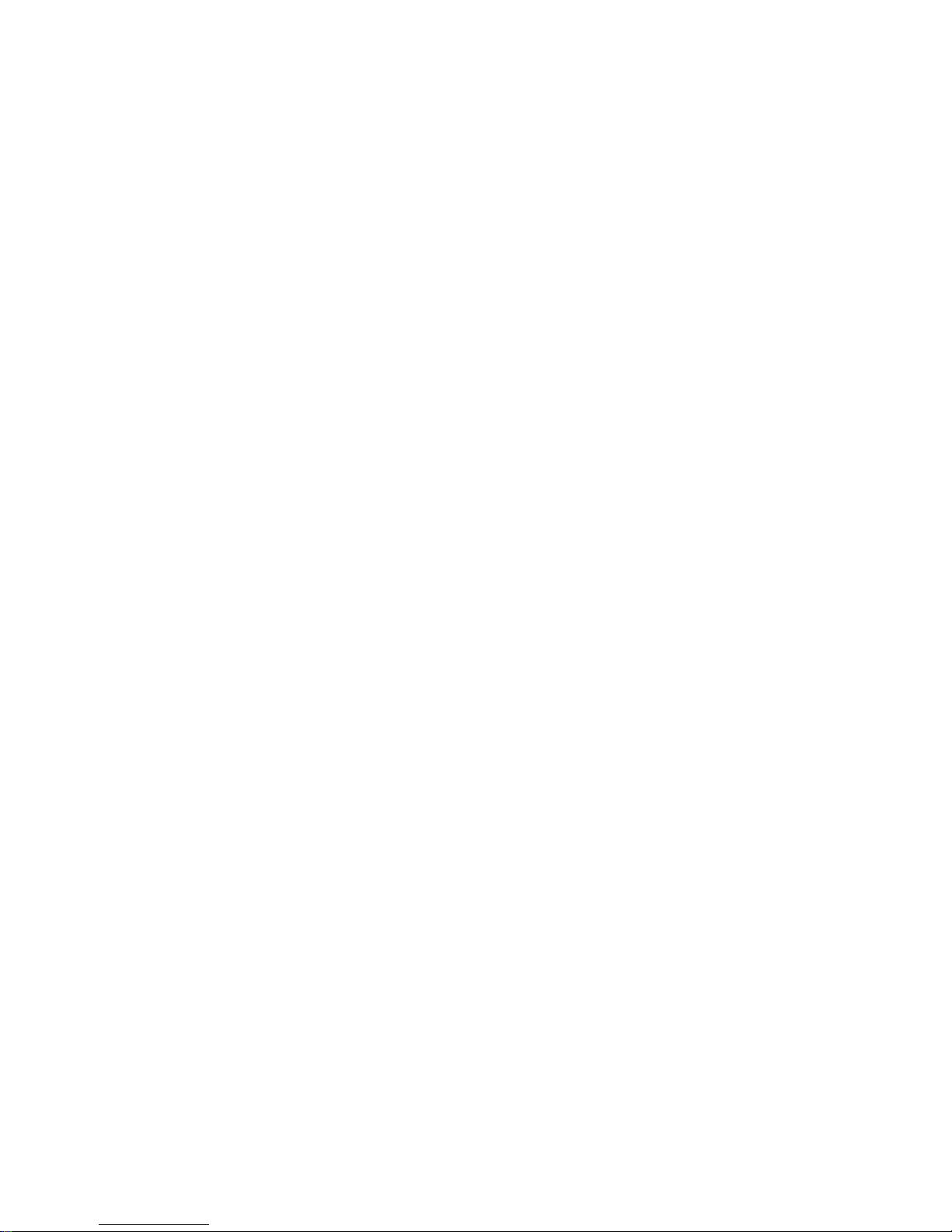
AS/400e 170 or 250
2809 or 2824 LAN/WAN
Workstation Card
Instruction
Ve r s i o n 4
SENG-2809-04
Page 2
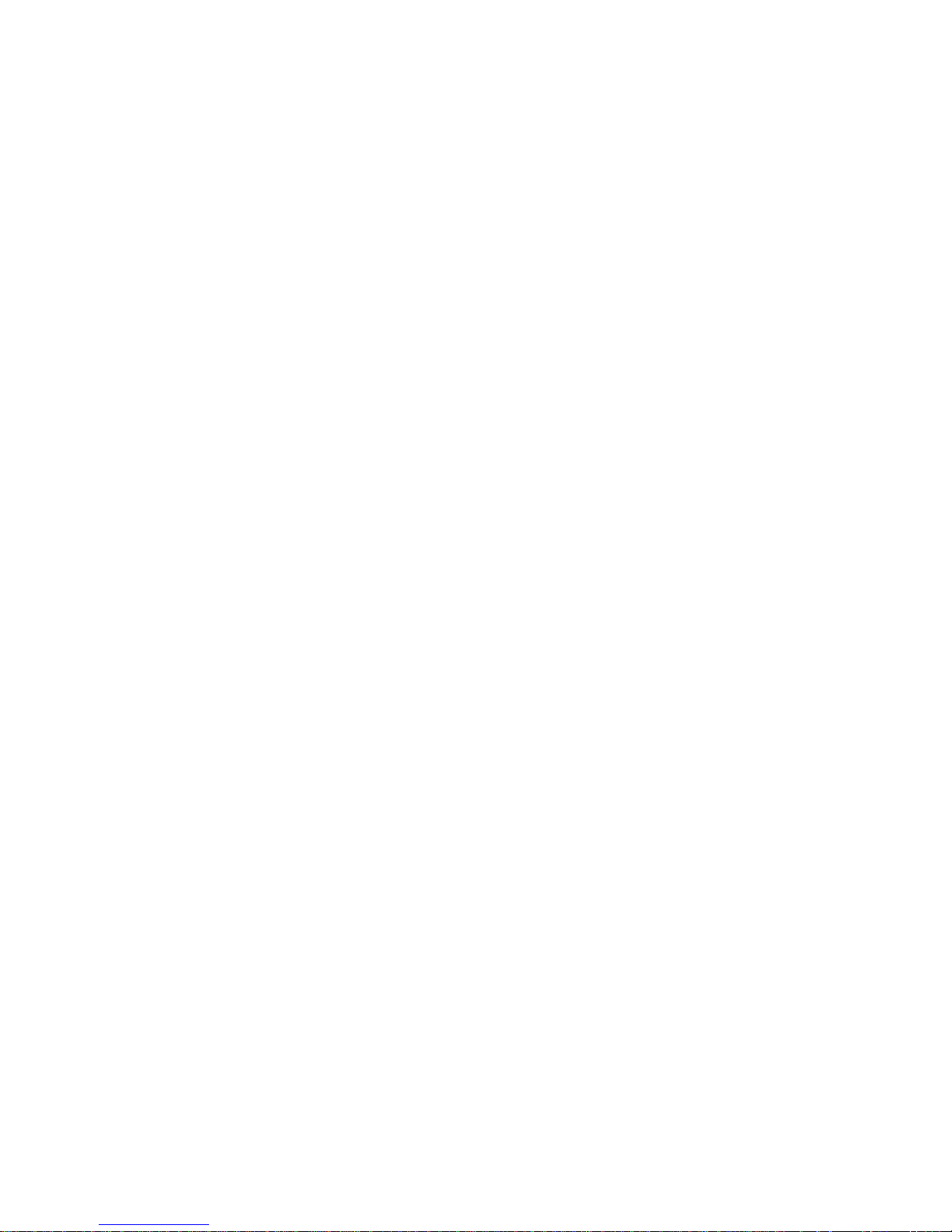
Page 3
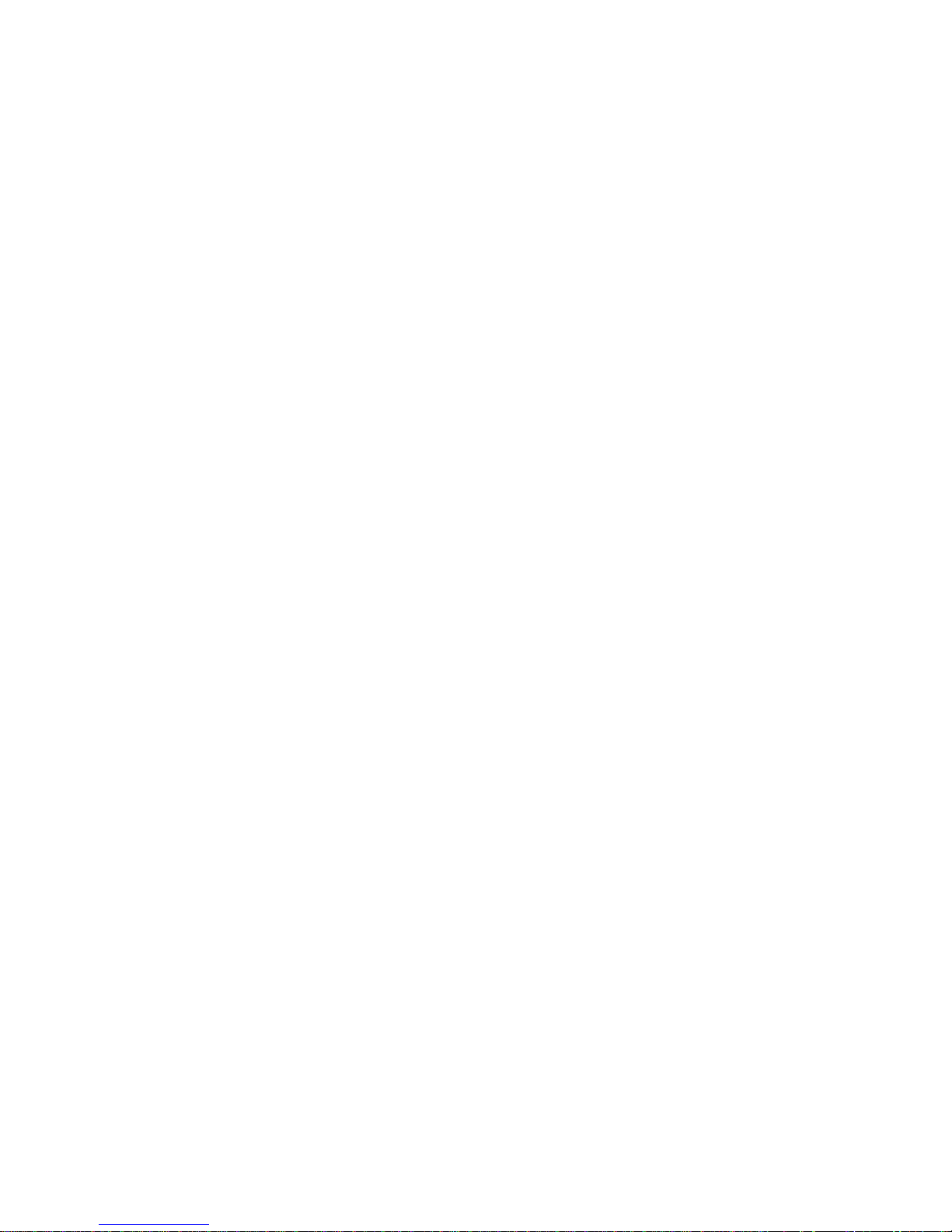
AS/400e 170 or 250
2809 or 2824 LAN/WAN
Workstation Card
Instruction
Ve r s i o n 4
SENG-2809-04
Page 4
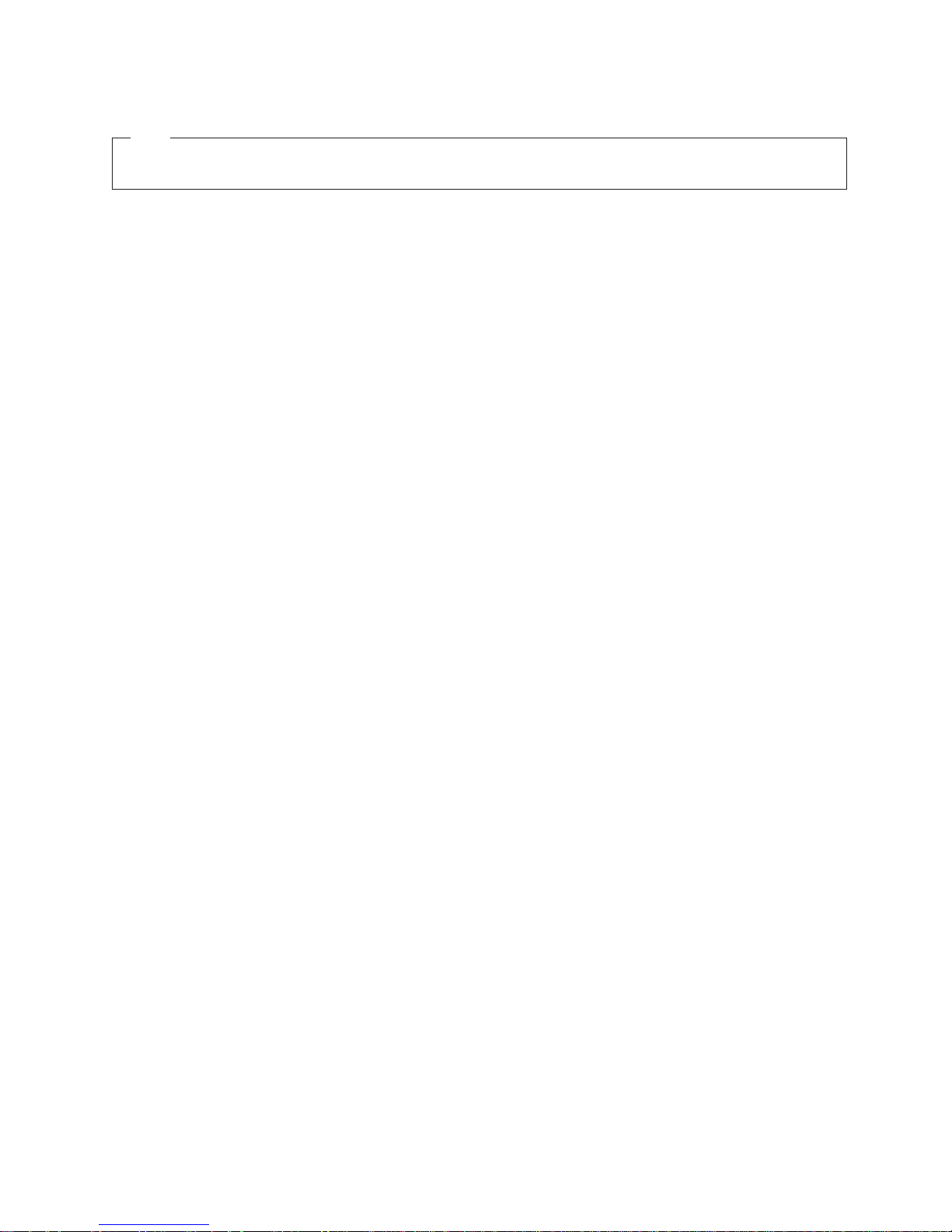
Note
Before using this information and the product it supports, be sure to read the “Safety and Environmental Notices” on
page iii and the “Notices” on page 11.
Fifth Edition (July 2000)
This edition applies only to reduced instructions set computer (RISC) systems.
© Copyright International Business Machines Corporation 1998, 2000. All rights reserved.
US Government Users Restricted Rights – Use, duplication or disclosure restricted by GSA ADP Schedule Contract
with IBM Corp.
Page 5

Safety and Environmental Notices
Danger Notices
A danger notice calls attention to a situation that is potentially lethal or extremely
hazardous to people.
DANGER
An electrical outlet that is not correctly wired could place hazardous voltage
on metal parts of the system or the products that attach to the system. It is the
customer’s responsibility to ensure that the outlet is correctly wired and
grounded to prevent an electrical shock. (RSFTD201)
DANGER
To prevent a possible electrical shock when installing the system, ensure that
the power cords for all devices are unplugged before installing signal cables.
(RSFTD202)
DANGER
To prevent a possible electrical shock when adding or removing any devices
to or from the system, ensure that the power cords for those devices are
unplugged before the signal cables are connected or disconnected. If possible,
disconnect all power cords from the existing system before you add or
remove a device. (RSFTD203)
DANGER
To prevent a possible electrical shock during an electrical storm, do not
connect or disconnect cables or station protectors for communications lines,
display stations, printers, or telephones. (RSFTD003)
DANGER
To prevent a possible electrical shock from touching two surfaces with
different electrical grounds, use one hand, when possible, to connect or
disconnect signal cables. (RSFTD004)
Caution Notices
A caution notice calls attention to a situation that is potentially hazardous to
people because of some existing condition.
CAUTION:
Telecommunications Statement: This unit contains over-voltage circuits between
the ac power outlet and the unit. These circuits meet the standard limits
described in International Electrical Commission (IEC) 664, installation category
II. It is the customer’s responsibility to ensure that the power outlet meets the
standards of IEC 664, installation category II. (RSFTC214)
© Copyright IBM Corp. 1998, 2000 iii
Page 6
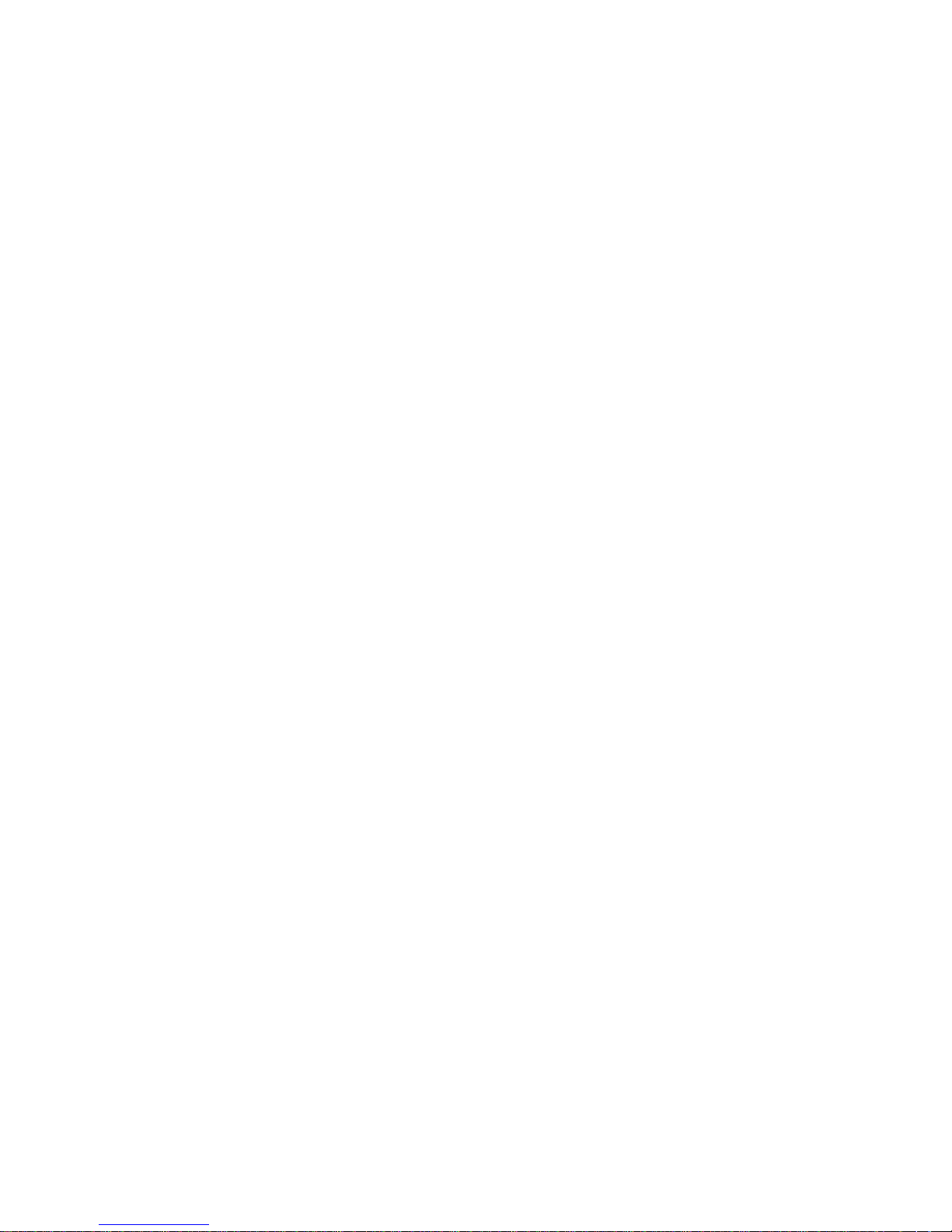
Laser Safety Information
CAUTION:
This product may contain a CD-ROM which is a class 1 laser product.
(RSFTC240)
Product Recycling and Disposal
Components of the system, such as structural parts and circuit cards, can be
recycled where recycling facilities exist. IBM does not currently collect and recycle
used IBM products from customers in the United States other than those products
that are involved in trade-in programs. Companies are available to disassemble,
reutilize, recycle, or dispose of electronic products. Contact an IBM account
representative for more information.
The system unit contains batteries and circuit boards with lead solder. Before you
dispose of this unit, these batteries and circuit boards must be removed and
discarded according to local regulations or recycled where facilities exist. This book
contains specific information on each battery type where applicable.
Battery Return Program
In the United States, IBM has established a collection process for reuse, recycling,
or proper disposal of used IBM batteries and battery packs. For information on
proper disposal of the batteries in this unit, please contact IBM at 1-800-426-4333.
Please have the IBM part number that is listed on the battery available when you
make your call. For information on battery disposal outside the United States,
contact your local waste disposal facility.
Environmental Design
The environmental efforts that have gone into the design of the system signify
IBM’s commitment to improve the quality of its products and processes. Some of
these accomplishments include the elimination of the use of Class I
ozone-depleting chemicals in the manufacturing process, reductions in
manufacturing wastes, and increased product energy efficiency. For more
information, contact an IBM account representative.
iv AS/400e 170 or 250 2809 or 2824 LAN/WAN Workstation Card V4R5
Page 7
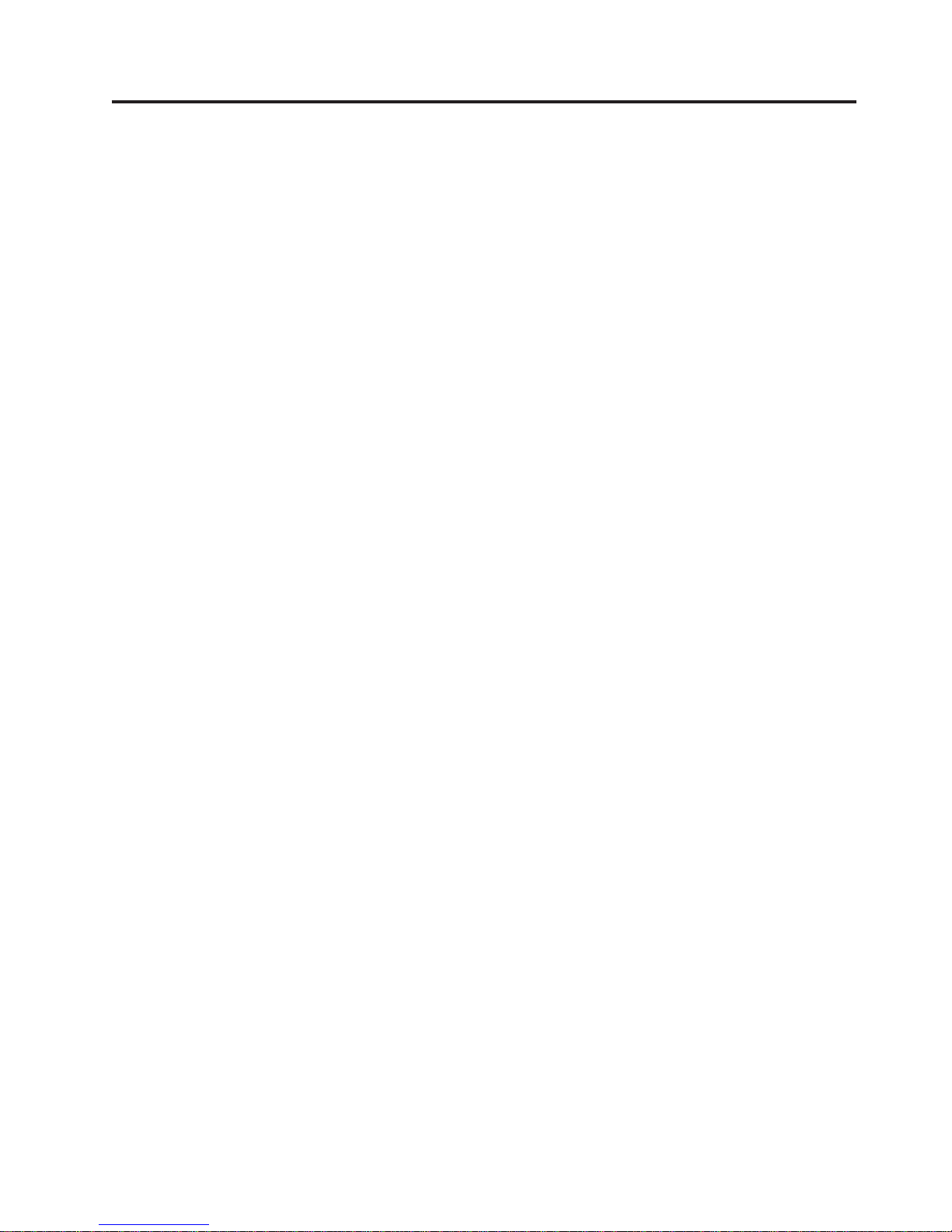
Installation Instructions
This feature is customer installed. It will take approximately 1 hour to install the
hardware. However, you may elect not to perform this feature installation yourself.
You may contact IBM or an Authorized Dealer to make arrangements for them to
perform the feature installation for a fee.
You need to allow additional time to complete your jobs, back up your system, IPL
your system, and verify your hardware configuration.
__ 1. When you use these instructions, you will do the following:
v Remove the system unit covers.
v Install your new hardware.
v Install covers.
v IPL your operating system.
v Verify your new hardware configuration.
__ 2. Some of the steps in these instructions may require a tool to remove the
screws. Use a medium-sized standard screwdriver or a 5.5 mm socket
wrench.
__ 3. Some of the pictures in these instructions may not look exactly like the
system unit that you have. However, the steps to perform the task are the
same.
__ 4. Before you begin:
v Ensure that you have a current backup of your operating system and
licensed programs. If you have backed up the operating system and
licensed programs since the last time you applied PTFs, that backup is
acceptable.
v Ensure that you take a few minutes to become familiar with these
instructions.
v If there are incorrect, missing or visibly damaged parts, contact one of the
following:
– Your authorized dealer
– Point of purchase (For example, IBM Direct)
– IBM Rochester Manufacturing Automated Information Line (R-MAIL)
- 1-800-300-8751 (United States)
- 1-507-253-5242 (worldwide)
__ 5. Determine if there are any existing prerequisites before you install your new
feature. Go to this Web site and locate your feature number and OS/400
release and check the prerequisites.
http://as400service.ibm.com/s_dir/slkbase.NSF/
Then do the following to get to the Customer Install Features Prerequisites:
a. Select All Documents
b. Select Collapse
c. Select General Information
d. Select Offerings
e. Select Feature Prerequisites
f. Select Customer Install Features Prerequisites
© Copyright IBM Corp. 1998, 2000 1
Page 8
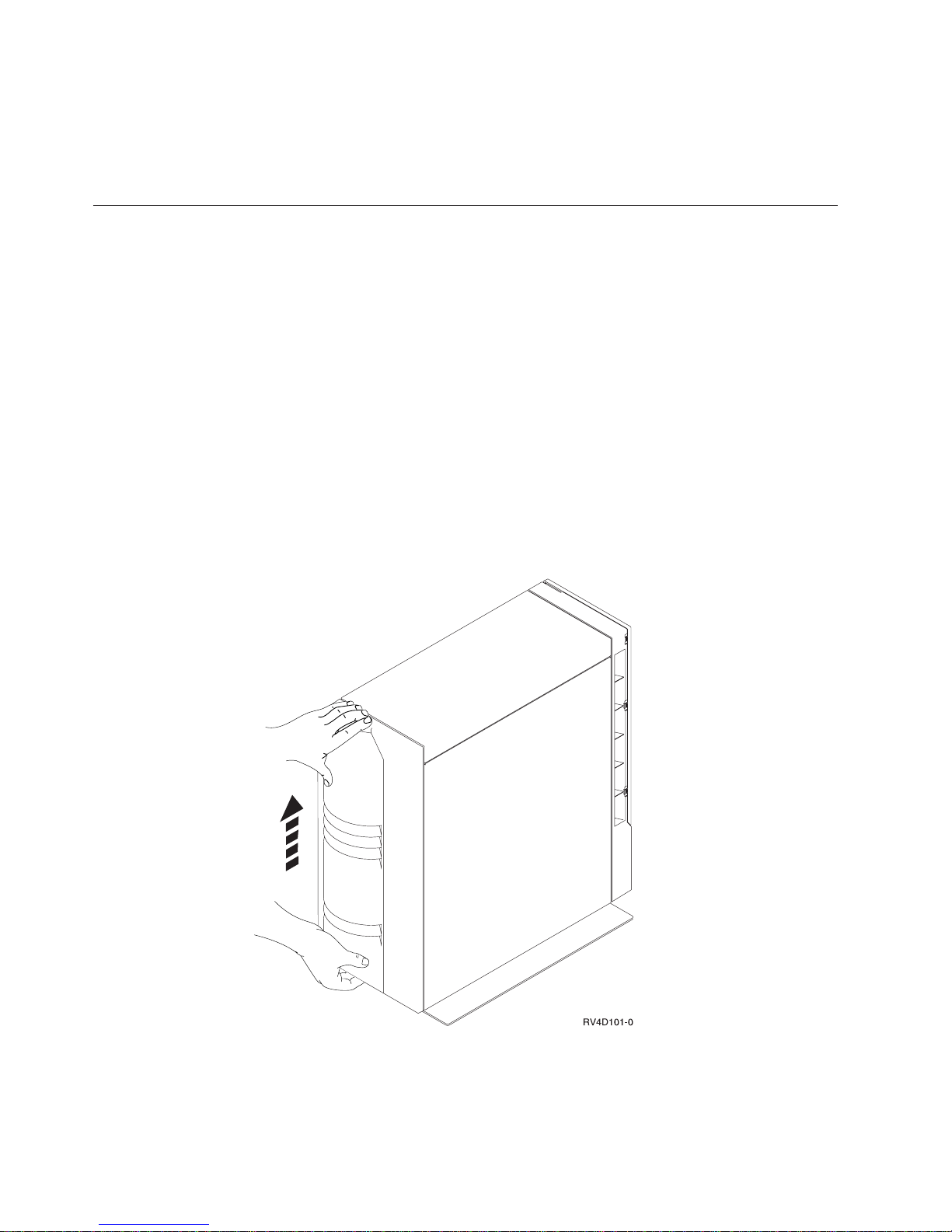
Getting Ready
When you have the following cards, install them in the sequence listed below.
v The 2809 or 2824 LAN/WAN workstation card
v The 285x or 2866 Integrated NetFinity cards
v All other adapter cards
__ 1. Ensure that all jobs are complete.
__ 2. When all jobs are complete, type
pwrdwnsys *immed
on an AS/400 command line and press the Enter key.
Note: Should you encounter difficulties during the installation, contact your
authorized dealer or service provider.
__ 3. When the AS/400 is completely powered down, power off all PCs and
devices, such as printers and displays, that are connected to the system unit.
__ 4. Unplug any power cords, such as printers and displays, from electrical
outlets.
__ 5. Unplug the system unit power cord from the electrical outlet.
__ 6. Remove the system unit back cover by placing your hand near the bottom
of the cover and lifting up and out, (Figure 1).
Figure 1. Remove System Unit Back Cover
2 AS/400e 170 or 250 2809 or 2824 LAN/WAN Workstation Card V4R5
Page 9

Installing the 2809 or 2824 LAN/WAN Workstation Card
__ 1. The adapter card slots are E02 through E14 in the expansion unit,
(Figure 2). Slot E01 is not an available position.
Figure 2. Adapter Card Positions
__ 2. Remove the left side cover by removing the screws and sliding the cover
from front to back until it stops. Pull the cover out (Figure 3 on page 4).
Installation Instructions 3
Page 10

Figure 3. Remove System Unit Side Cover
Your system unit contains a battery that only trained personnel can
replace.
__ 3. CAUTION:
The battery is a lithium battery. Only trained service personnel may
replace this battery using the instructions in the Problem Analysis,
Repair, and Parts service manual. To avoid possible explosion, do not
burn or charge the battery. Exchange only with the IBM-approved part.
Discard the battery as instructed by local regulations. (RSFTC241)
__ 4. Attach the disposable wrist strap to prevent electrostatic discharge from
damaging a device. Figure 4 on page 5 shows an example of where to
attach the adhesive part of the foil to an unpainted surface.
Notes:
a. Follow the same precautions you would use without the wrist strap.
The 2209 Disposable Wrist Strap is for static control. It will not increase
nor decrease your risk of receiving electric shock when using or
working on electrical equipment.
b. Discard the wrist strap immediately and contact your dealer for a
replacement, if the disposable wrist strap appears damaged or cut off.
Do not continue until a new wrist strap is available.
c. Remove the liner from the copper foil at the end, when you unroll the
wrist strap.
d. Attach the copper foil to an exposed, unpainted metal surface on the
frame of the system unit (electrical ground).
4 AS/400e 170 or 250 2809 or 2824 LAN/WAN Workstation Card V4R5
Page 11

Figure 4. Attach Wrist Strap
__ 5. You will be installing the 2809 or 2824 card in card slot E07.
__ 6. Before you install the adapter card, remove the adapter card slot cover
inside the system unit by doing the following:
a. Remove the screw, (Figure 5 on page 6).
b. Slide the slot cover out.
Installation Instructions 5
Page 12

Figure 5. Remove Slot Cover
__ 7. Find the package that contains the new adapter card.
Attention: Adapter cards are fragile:
v Handle only by the edges
v Keep fingers off printed circuit area
v Use static strap when handling
v Leave in protective packaging until ready to install
Remove the adapter card from the electrostatic package.
__ 8. Install the adapter card in the Expansion unit side of the system unit by
doing the following:
a. Align the adapter card with the card slot E07 (Figure 6 on page 7).
b. Slide the card into the system unit and push on both sides of the card
until the card is all the way into the slot and the connector.
Note: The screw tab on the adapter card should be even with the frame
on the system unit and aligned with the screw hole when
completely installed.
c. Install the screw A that holds the adapter card in place, (Figure 6 on
page 7).
6 AS/400e 170 or 250 2809 or 2824 LAN/WAN Workstation Card V4R5
Page 13

Figure 6. Install Adapter Card
__ 9. Do you have any other adapter cards or devices to install?
No Yes
↓ If you know where to install the adapter card, follow the steps you
just performed to install the card.
If you do not know where to install the adapter card, go to the
instructions that came with the adapter card. Look for the tables or
steps that tell you where to install the adapter card and complete
the installation.
If you have another device such as a disk unit, a tape unit, or a
memory card to install, go to the instructions that came with that
device.
__ 10. Install the Expansion unit side cover by aligning the tabs on the top and
bottom edge and press forward to make sure that all tabs enter the slots.
Slide the cover toward the front of the system unit until it stops and install
the screws (Figure 7 on page 8).
Installation Instructions 7
Page 14

Figure 7. Install Side Cover
Completing the Installation
__ 1. Install the system unit back cover.
__ 2. DANGER
An electrical outlet that is not correctly wired could place hazardous
voltage on metal parts of the system or the products that attach to the
system. It is the customer’s responsibility to ensure that the outlet is
correctly wired and grounded to prevent an electrical shock.
(RSFTD201)
Plug the following power cords into an electrical outlet.
v System unit
v System unit console
__ 3. Plug in and power on all attached devices, such as printers and displays.
8 AS/400e 170 or 250 2809 or 2824 LAN/WAN Workstation Card V4R5
Page 15

__ 4. Look at the Function/Data display on the control panel. Does a BN
appear in the Function/Data display?
Yes No
↓ Do the following:
a. Press the Up or Down select push button until 02 appears in
the Function/Data display.
b. Press the Enter push button on the control panel.
c. Press the Up or Down select push button until BNappears in
the Function/Data display.
d. Press the Enter push button on the control panel.
e. Press the Up or Down select push button until 01 appears in
the Function/Data display.
f. Press the Enter push button on the control panel.
g. Go to step 5.
__ 5. Power on the workstation or PC that is your console.
__ 6. Press the system unit power-on button. The power-on light will appear.
Note: The system takes approximately 6 to 10 minutes to power on and
complete an IPL.
__ 7. Sign on the system unit. Ensure that you have service tools authority.
__ 8. Do the following to verify your adapter card configuration:
a. On an AS/400 command line, type:
STRSST
Press the Enter key.
b. When the Start a Service Tools menu appears, select the Start a service
tool option.
Press the Enter key.
c. When the Start a Service Tool menu appears, select the Hardware service
manager option.
Press the Enter key.
d. When the Hardware Service Manger menu appears, select the Packaging
hardware resources (system, frames, cards...) option.
Press the Enter key.
e. When the Packaging Hardware Resources menu appears, type a 9 in
front of the System Unit.
Press the Enter key.
Verify the adapter card you just installed appears in the card position it
was installed.
If the adapter card is not listed, ensure that the card is properly installed.
f. Did you move an adapter card?
Installation Instructions 9
Page 16

No Yes
↓ Verify that the card you moved is listed on the Packaging
Hardware Resources menu.
If a resource is missing (look for a ?) because an adapter card was
moved, do the following:
1) On the line that has the question mark, type a 4 in the Opt
column to remove the resource from the configuration.
2) Press the Enter key.
3) When Confirm Remove of Packaging Hardware Resources(s)
appears, press the Enter key.
4) If you move an adapter card, or replace an adapter card with
another adapter card, you need to change the Resource Name.
For information on changing resource names, go to AS/400
online information, or the Basic System Operation,
Administration, and Problem Handling, SC41-5206-04.
5) Go to step 9.
__ 9. Print the configuration list, if you have a printer.
Note: To print the configuration list, press F6 on the Packaging Hardware
Resources menu.
Place the configuration list in the Basic System Operation, Administration, and
Problem Handling, SC41-5206-04 book.
__ 10. To return to the AS/400 Main menu, press F3 three times and then press
the Enter key.
__ 11. For information on how to make your card operational, go to the AS/400
Information Center. You can access the Information Center from the AS/400
Information Center, SK3T-2027-03 or from the following Web site:
http://www.as400.ibm.com/infocenter
__ 12. Your feature upgrade is complete. Keep all miscellaneous parts, such as
wrap connectors, in a safe place.
10 AS/400e 170 or 250 2809 or 2824 LAN/WAN Workstation Card V4R5
Page 17

Notices
This information was developed for products and services offered in the U.S.A.
IBM may not offer the products, services, or features discussed in this document in
other countries. Consult your local IBM representative for information on the
products and services currently available in your area. Any reference to an IBM
product, program, or service is not intended to state or imply that only that IBM
product, program, or service may be used. Any functionally equivalent product,
program, or service that does not infringe any IBM intellectual property right may
be used instead. However, it is the user’s responsibility to evaluate and verify the
operation of any non-IBM product, program, or service.
IBM may have patents or pending patent applications covering subject matter
described in this document. The furnishing of this document does not give you
any license to these patents. You can send license inquiries, in writing, to:
IBM Director of Licensing
IBM Corporation
500 Columbus Avenue
Thornwood, NY 10594
U.S.A.
For license inquiries regarding double-byte (DBCS) information, contact the IBM
Intellectual Property Department in your country or send inquiries, in writing, to:
IBM World Trade Asia Corporation
Licensing
2-31 Roppongi 3-chome, Minato-ku
Tokyo 106, Japan
The following paragraph does not apply to the United Kingdom or any other
country where such provisions are inconsistent with local law:
INTERNATIONAL BUSINESS MACHINES CORPORATION PROVIDES THIS
PUBLICATION “AS IS” WITHOUT WARRANTY OF ANY KIND, EITHER
EXPRESS OR IMPLIED, INCLUDING, BUT NOT LIMITED TO, THE IMPLIED
WARRANTIES OF NON-INFRINGEMENT, MERCHANTABILITY OR FITNESS
FOR A PARTICULAR PURPOSE. Some states do not allow disclaimer of express or
implied warranties in certain transactions, therefore, this statement may not apply
to you.
This information could include technical inaccuracies or typographical errors.
Changes are periodically made to the information herein; these changes will be
incorporated in new editions of the publication. IBM may make improvements
and/or changes in the product(s) and/or the program(s) described in this
publication at any time without notice.
Information concerning non-IBM products was obtained from the suppliers of
those products, their published announcements or other publicly available sources.
IBM has not tested those products and cannot confirm the accuracy of
performance, compatibility or any other claims related to non-IBM products.
Questions on the capabilities of non-IBM products should be addressed to the
suppliers of those products.
© Copyright IBM Corp. 1998, 2000 11
Page 18

If you are viewing this information softcopy, the photographs and color
illustrations may not appear.
The drawings and specifications contained herein shall not be reproduced in whole
or in part without the written permission of IBM.
IBM has prepared this publication for use by customer personnel for operating and
planning for the specific machines indicated. IBM makes no representations that it
is suitable for any other purpose.
Electronic Emission Notices
Federal Communications Commission (FCC) Statement
Note: This equipment has been tested and found to comply with the limits for a
Class A digital device, pursuant to Part 15 of the FCC Rules. These limits are
designed to provide reasonable protection against harmful interference when the
equipment is operated in a commercial environment. This equipment generates,
uses, and can radiate radio frequency energy and, if not installed and used in
accordance with the instruction manual, may cause harmful interference to radio
communications. Operation of this equipment in a residential area is likely to cause
harmful interference, in which case the user will be required to correct the
interference at his own expense.
Properly shielded and grounded cables and connectors (IBM Part Number
75G5958, 75G2865, 97H7385, or its equivalent) must be used in order to meet FCC
emission limits. IBM is not responsible for any radio or television interference
caused by using other than recommended cables and connectors or by
unauthorized changes or modifications to this equipment. Unauthorized changes
or modifications could void the user’s authority to operate the equipment.
This device complies with Part 15 of the FCC rules. Operation is subject to the
following two conditions: (1) this device may not cause harmful interference, and
(2) this device must accept any interference received, including interference that
may cause undesired operation.
Responsible Party:
International Business Machines Corporation
New Orchard Road
Armonk, NY 10504
Telephone: 1-919-543-2193
Industry Canada Compliance Statement
This Class A digital apparatus meets the requirements of the Canadian
Interference-Causing Equipment Regulations.
Avis de conformitéàla réglementation d’Industrie Canada
Cet appareil numérique de la classe A respecte toutes les exigences du Règlement
sur le matériel brouilleur du Canada.
European Community Compliance Statement
12 AS/400e 170 or 250 2809 or 2824 LAN/WAN Workstation Card V4R5
Page 19

Trademarks
This product is in conformity with the protection requirements of EU Council
Directive 89/336/EEC on the approximation of the laws of the Member States
relating to electromagnetic compatibility. IBM cannot accept responsibility for any
failure to satisfy the protection requirements resulting from a non-recommended
modification of the product, including the fitting of non-IBM option cards.
Australia and new Zealand Class A Statement
Attention: This is a Class A product. In a domestic environment this product may
cause radio interference in which case the user may be required to take adequate
measures.
The following terms are trademarks of the IBM Corporation in the United States or
other countries or both:
AS/400
AS/400e series
Client Access
Client Access/400
IBM
Operating System/400
OS/400
400
800-IBM-CALL
Microsoft, Windows, Windows NT, and the Windows logo are trademarks or
registered trademarks of Microsoft Corporation.
UNIX is a registered trademark in the United States and other countries licensed
exclusively through X/Open Company Limited
Other company, product, and service names, which may be denoted by a double
asterisk (**), may be trademarks or service marks of others.
Notices 13
Page 20

14 AS/400e 170 or 250 2809 or 2824 LAN/WAN Workstation Card V4R5
Page 21

Readers’ Comments — We’d Like to Hear from You
AS/400e 170 or 250
2809 or 2824 LAN/WAN
Workstation Card
Instruction
Publication No. SENG-2809-04
Overall, how satisfied are you with the information in this book?
Very Satisfied Satisfied Neutral Dissatisfied Very
Dissatisfied
Overall satisfaction hhhhh
How satisfied are you that the information in this book is:
Very Satisfied Satisfied Neutral Dissatisfied Very
Dissatisfied
Accurate hhhhh
Complete hhhhh
Easy to find hhhhh
Easy to understand hhhhh
Well organized hhhhh
Applicable to your tasks hhhhh
Please tell us how we can improve this book:
Thank you for your responses. May we contact you? h Ye s h No
When you send comments to IBM, you grant IBM a nonexclusive right to use or distribute your comments in any
way it believes appropriate without incurring any obligation to you.
Name Address
Company or Organization
Phone No.
Page 22

___________________________________________________________________________________________________
Readers’ Comments — We’d Like to Hear from You
SENG-2809-04
_________________________________________________________________________________________
Fold and Tape Please do not staple Fold and Tape
NO POSTAGE
NECESSARY
IF MAILED IN THE
UNITED STATES
Cut or Fold
Along Line
BUSINESS REPLY MAIL
FIRST-CLASS MAIL PERMIT NO. 40 ARMONK, NEW YORK
POSTAGE WILL BE PAID BY ADDRESSEE
IBM CORPORATION
ATTN DEPT 542
IDCLERK
3605 Highway 52 N
ROCHESTER MN 55901-7829
_________________________________________________________________________________________
Fold and Tape Please do not staple Fold and Tape
SENG-2809-04
Cut or Fold
Along Line
Page 23

Page 24

Printed in the United States of America
on recycled paper containing 10%
recovered post-consumer fiber.
SENG-2809-04
