Page 1

IBM
IBM ARTIC186
8-Port Adapter
Guide to Operations
Page 2

Page 3

IBM ARTIC186
8-Port Adapter
Guide to Operations
IBM
Page 4

Important
Before using this information and the product it supports, be sure to read the information under Appendix B, “Notices.”
See “Safety Information” on page B-2 before installing or removing an adapter.
Third Edition (July 1999)
This edition replaces and makes obsolete the previous edition, 87H3858.
Copyright International Business Machines Corporation 1997, 1999. All rights reserved.
Note to U.S. Government Users — Documentation related to restricted rights — Use, duplication or disclosure is subject to
restrictions set forth in GSA ADP Schedule Contract with IBM Corp.
Page 5

Contents
About This Book ................................................. v
RelatedInformation . . . . . . . . . . . . . . . . . . . . . . . . . . . . . . . . . . . . . . . . . . . . . . . . v
Chapter1.ProductDescription . . . . . . . . . . . . . . . . . . . . . . . . . . . . . . . . . . . . . . . 1-1
Highlights . . . . . . . . . . . . . . . . . . . . . . . . . . . . . . . . . . . . . . . . . . . . . . . . . . . . . 1-1
Specifications . . . . . . . . . . . . . . . . . . . . . . . . . . . . . . . . . . . . . . . . . . . . . . . . . . . 1-1
Optional Adapter Cables ............................................ 1-2
Manuals and Software Support......................................... 1-2
Chapter 2.Installation and Requirements................................. 2-1
InstallationRequirements . . . . . . . . . . . . . . . . . . . . . . . . . . . . . . . . . . . . . . . . . . . . 2-1
Hardware . . . . . . . . . . . . . . . . . . . . . . . . . . . . . . . . . . . . . . . . . . . . . . . . . . . . 2-1
HardwareTools . . . . . . . . . . . . . . . . . . . . . . . . . . . . . . . . . . . . . . . . . . . . . . . . 2-1
Software/Microcode . . . . . . . . . . . . . . . . . . . . . . . . . . . . . . . . . . . . . . . . . . . . . . 2-1
Handling Static-Sensitive Devices...................................... 2-2
ConfigurationRecord . . . . . . . . . . . . . . . . . . . . . . . . . . . . . . . . . . . . . . . . . . . . . . 2-3
Switch and Jumper Locations ........................................ 2-4
InstallationProcedure . . . . . . . . . . . . . . . . . . . . . . . . . . . . . . . . . . . . . . . . . . . . . . 2-4
Configuring the IBM ARTIC186 8-Port Adapter .............................. 2-4
Installing the IBM ARTIC186 8-Port Adapter .............................. 2-12
Downloading the Diagnostics and Operating-System Support Programs .............. 2-13
Running Diagnostics to Verify Installation ................................ 2-13
Connecting the Optional Adapter Cable ................................. 2-13
Installing the Microcode and Support Programs............................. 2-13
Setting Up the Configuration Files .................................... 2-13
Chapter 3.Replacing the IBM ARTIC186 8-Port Adapter........................ 3-1
Removing the Adapter .............................................. 3-1
Installing the New Adapter ........................................... 3-2
Chapter 4.Cables and Connectors ..................................... 4-1
CableInformation . . . . . . . . . . . . . . . . . . . . . . . . . . . . . . . . . . . . . . . . . . . . . . . . . 4-1
Cable and Cable Wrap Plug Part Numbers .................................. 4-2
ConnectorDescriptions . . . . . . . . . . . . . . . . . . . . . . . . . . . . . . . . . . . . . . . . . . . . . 4-3
Chapter 5.Problem Determination Procedures ............................. 5-1
ProblemDetermination . . . . . . . . . . . . . . . . . . . . . . . . . . . . . . . . . . . . . . . . . . . . . 5-1
Diagnostic Wrap Plugs.............................................. 5-2
ServiceParts . . . . . . . . . . . . . . . . . . . . . . . . . . . . . . . . . . . . . . . . . . . . . . . . . . . 5-2
Appendix A.Special Configuration Information for DOS and OS/2 ................. A-1
Creating an ICAPARM.PRM File ........................................ A-1
Adding an ICAPARM.PRM File Entry.................................... A-1
Base I/O Address Considerations ...................................... A-1
Example 1:One IBM ARTIC Adapter ................................... A-2
Example 2:Multiple IBM ARTIC Adapters ................................ A-3
Changing Your CONFIG.SYS File ....................................... A-3
Ctrl+Alt+Del Reset Considerations ....................................... A-4
Selecting an Interrupt Level ........................................... A-4
Copyright IBM Corp. 1997, 1999 iii
Page 6

Trademarks and Service Marks ........................................ B-1
Safety Information . . . . . . . . . . . . . . . . . . . . . . . . . . . . . . . . . . . . . . . . . . . . . . . . B-2
Required Electronic Emission and Connectivity Notices .......................... B-3
Class A Federal Communications Commission Statement ....................... B-3
Industry Canada Compliance Statement .................................. B-3
United Kingdom . . . . . . . . . . . . . . . . . . . . . . . . . . . . . . . . . . . . . . . . . . . . . . . . B-3
European Union (EU) Electromagnetic Compatibility Directive ..................... B-3
Germany . . . . . . . . . . . . . . . . . . . . . . . . . . . . . . . . . . . . . . . . . . . . . . . . . . . . B-4
Japan . . . . . . . . . . . . . . . . . . . . . . . . . . . . . . . . . . . . . . . . . . . . . . . . . . . . . . B-5
Microcode Notice to Customers ........................................ B-5
Index . . . . . . . . . . . . . . . . . . . . . . . . . . . . . . . . . . . . . . . . . . . . . . . . . . . . . . . . X-1
iv IBM ARTIC186 8-Port Adapter GTO
Page 7

About This Book
This book contains the following:
A description of the adapter and optional cables
Installation requirements and instructions
Switch and jumper settings
Connector information
Problem determination procedures and a list of replacement parts
A configuration table
This book is written for an experienced computer operator or a person who sets up, uses, or programs the
8-port adapter with IBM computer products.
Related Information
Operating and installation documentation provided with your personal computer system.
Reference, service, and diagnostic documentation available for your computer system.
Operating-system specific information; for example, DOS, or OS/2.
Copyright IBM Corp. 1997, 1999 v
Page 8

vi IBM ARTIC186 8-Port Adapter GTO
Page 9

Chapter 1. Product Description
The IBM ARTIC186 8-Port Adapter (
through optional cables. It can be installed in any computer with an ISA bus.
The 8-port adapter has its own microprocessor and memory, allowing it to perform communications
functions independent of the system operation.
Highlights
The 8-port adapter provides:
An 80C186 microprocessor
1 MB of dynamic random-access memory (RAM)
16 KB of read-only memory, providing power-on self-test and diagnostic functions
Installation of more than one 8-port adapter
Eight communications ports using RS-232 and RS-485 interfaces through optional cables. The 8-port
adapter supports a single port operating at a maximum of 38400 bps duplexed or eight ports, each
operating at up to 9600 bps duplexed.
Note: Applications programmed for an RS-422 interface can use the RS-485 interface.
Specifications
8-port adapter
) provides up to eight serial communications links
Physical
Length: 340.4 millimeters (13.4 inches)
Width: 17.5 millimeters (0.7 inches)
Height: 106.7 millimeters (4.2 inches)
Weight: 230 grams (8.0 ounces)
Environment
Air temperature:
Operating: 0 to 60°C (32 to 140°F)
Non-Operating: 0 to 60°C (32 to 140°F).
Humidity:
Operating: 5% through 90%.
Electrical
Optimum Voltages: Maximum Current:
+4.8 V dc to +5.25 V dc 1.50 A
–5.5 V dc to –4.525 V dc 0 mA
+11.3 V dc to +12.7 V dc 175 mA
–10.8 V dc to –13.2 V dc 150 mA
Copyright IBM Corp. 1997, 1999 1-1
Page 10

Optional Adapter Cables
The following adapter cables are available as options:
8-Port Direct Modem Attachment Cable
The cable is 1.8 meters (6 feet) long. It has a 78-pin female connector at one end and eight cables
with 25-pin male connectors at the other end.
Multiport 8-Port Interface Cable
The cable is 3.0 meters (9.8 feet) long. It has a 78-pin female connector at one end and eight 25-pin
male connectors in a breakout box at the other end.
Note: These cables are the same as those used with the IBM ARTIC Multiport adapter.
Manuals and Software Support
Manuals and software support (operating-system and diagnostic programs) are available for downloading
at:
http://www.radisys.com/support/artic/ibm
1-2 IBM ARTIC186 8-Port Adapter GTO
Page 11

Chapter 2. Installation and Requirements
This chapter lists the hardware and software/microcode requirements and provides information for
configuring and installing the 8-port adapter.
Installation Requirements
The 8-port adapter requires the following hardware, software, and microcode.
Hardware
A full-length ISA slot
Note: The FCC classification for this adapter might be different than the one of your system. After
installing the adapter, use the FCC classification of the adapter as your system classification.
One of the following interface cables or an equivalent (see Chapter 4, “Cables and Connectors” for a
description of the cables):
– 8-Port Direct Modem Attach Cable
– Multiport Interface Cable
Hardware Tools
Medium-size flat-blade screwdriver
Optional:
– Medium screwstarter
– 3/16-inch nutdriver
– 1/4-inch nutdriver
Software/Microcode
| See the Web site http://radisys.com/support/artic/ibm for a list of supported operating systems and support
programs.
| The control program for the 8-port adapter is loaded into RAM on the adapter. The control program is part
| of the realtime control microcode that can be downloaded from the Web. For downloading instructions,
| see “Downloading the Diagnostics and Operating-System Support Programs” on page 2-13.
Copyright IBM Corp. 1997, 1999 2-1
Page 12

Handling Static-Sensitive Devices
Components for your 8-port adapter can be damaged by static discharges. To prevent this damage, your
8-port adapter is wrapped in an anti-static bag. Observe the following precautions when handling the
adapter:
Keep the adapter in its anti-static bag until you are ready to install the adapter into your personal
computer system.
Make the fewest possible movements with your body to minimize the electrostatic charges created by
motion against clothing, fibers, carpets, and furniture.
Whenever possible, keep one hand on the computer chassis as you are installing or removing an
adapter. Always turn off the power before performing either task.
Do not touch the printed circuit. Where possible, hold the adapter by its plastic end pieces or by its
edges, but do
Do not place the adapter on the machine cover or on a metal table. Machine covers and metal tables
increase the risk of damage because they make a discharge path from your body through the adapter.
Keep the adapter out of the way to prevent others from touching the adapter.
not
touch the metal edge connectors.
2-2 IBM ARTIC186 8-Port Adapter GTO
Page 13

Configuration Record
Record the switch and jumper settings for your adapter in the following table. Later, you can refer to this
information whenever you run the diagnostics or replace the adapter.
Identifying Adapter Levels
There are two levels of the 8-port adapter. The two levels are functionally the same; however, the port
numbering of the port-selection jumpers and the arrangement of the communication-clock jumpers are
different.
You can identify the level of the adapter by the location of the option switches (see Figure 2-1 on
page 2-4). On the later level adapter, the option switches are located closer to the connector.
Table 2-1. Configuration Records
Description Setting
Bus Width
On = 8 bit
Edge Connector
On = Double
I/O Base Address
(On or Off)
Interrupt Level
(On or Off)
Clock Jumpers Port 0 Clock Port 1 Clock
BW
___
ED
___
C8
___
L4
___
Rec
___
C4
___
L2
___
Tran
___
C2
___
L1
___
Rec
___
C1
___
Tran
___
Port Interface Port 0
___
Port 4
___
Port 1
___
Port 5
___
Port 2
___
Port 6
___
Port 3
___
Port 7
___
Installation and Requirements 2-3
Page 14

Switch and Jumper Locations
The component locations differ depending on the level of the adapter. However, the function and settings
of the jumpers and switches are the same.
Figure 2-1. Switch and Jumper Locations
Installation Procedure
To install the 8-port adapter, perform the following steps.
Review the precautions on handling static-sensitive devices (page 2-2).
Set the option switches and jumpers (starting on page 2-4).
Install the adapter (page 2-12).
Download the operating system support and diagnostic programs (page 2-13).
Run diagnostics to verify the installation (page 2-13).
Connect the optional cable (page 2-13).
Set up the configuration files (page 2-13).
Configuring the IBM ARTIC186 8-Port Adapter
Before installing the 8-port adapter in the computer, set the switches and jumpers on the adapter as
required for your installation. As you configure the adapter, record these settings in Table 2-1 on
page 2-3.
2-4 IBM ARTIC186 8-Port Adapter GTO
Page 15

The 8-port adapter has a 10-position switch block that selects configuration options for the adapter. The
option switches are preset during manufacture to the following values.
| 10 (BW)| 9 (ED)| 8 (C8)| 7 (C4)| 6 (C2)| 5 (C1)| 4| 3 (L4)| 2 (L2)| 1 (L1)
On On On On On On Off Off On On
Switch Number Factory Setting
10 8-bit data bus
9 Double-edge connector (16-bit ISA)
8+7+6+5 Base address: 02A0h
4 Not used
3+2+1 IRQ 10
If your installation requires settings different than the preset values, perform each of the following.
“Setting the Bus Width”
“Setting the ISA Connector Type” on page 2-6
“Setting the Base I/O Address” on page 2-6
“Setting the Interrupt Level” on page 2-8
Setting the Bus Width: Switch 10 (BW) sets the width of the data bus. If the adapter is in an 8-bit
ISA slot (single-edge connector), the switch must be set to an 8-bit data bus. If the adapter is in a 16-bit
slot, the switch can be set to an 8-bit or 16-bit data bus.
Note: All IBM ARTIC adapters in a system must be set to the same width.
Switch 10 (BW) Data Bus Width
On 8-bit
Off 16-bit
Figure 2-2. Bus-Width Switch
Installation and Requirements 2-5
Page 16

Setting the ISA Connector Type: Switch 9 (ED) specifies the type of system connector used
with the adapter: the double connector (16-bit ISA connector) or the single connector (8-bit ISA
connector).
Switch 9 (ED) Edge-Connector
On Adapter is in a
double-connector slot
Off Adapter is in a
single-connector slot
Figure 2-3. ISA Connector Type Switch
Setting the Base I/O Address: Switches 5 through 8 (C1, C2, C4, and C8) select the base I/O
address.
If you install more than one IBM ARTIC adapter in ISA slots, set each adapter to a unique base I/O
address to prevent resource conflicts.
Note: Adapters installed in PCI slots are configured automatically and do not affect the settings for
adapters installed in ISA slots.
2-6 IBM ARTIC186 8-Port Adapter GTO
Page 17

Record the instance number of the adapter (the first adapter is instance 0) and the base address in the
configuration information for your system. Use the lowest base address first.
Switches
On On On On 02A0 0
On On On Off 06A0 1
On On Off On 0AA0 2
On On Off Off 0EA0 3
On Off On On 12A0 4
On Off On Off 16A0 5
On Off Off On 1AA0 6
On Off Off Off 1EA0 7
Off On On On 22A0 8
Off On On Off 26A0 9
Off On Off On 2AA0 10
Off On Off Off 2EA0 11
Off Off On On 32A0 12
Off Off On Off 36A0 13
Off Off Off On 3AA0 14
Off Off Off Off 3EA0 15
Base I/O
Address
Figure 2-4. Base I/O Address Switches
Physical Card
Designation8 (C8) 7 (C4) 6 (C2) 5 (C1)
Installation and Requirements 2-7
Page 18

Setting the Interrupt Level: Switches 1 through 3 (L1, L2, and L4) select the interrupt level used
by the adapter when it is installed in an ISA expansion slot. For information on selecting the interrupt
level, see “Selecting an Interrupt Level” on page A-4.
If you install more than one IBM ARTIC adapter in ISA slots, set them to the same interrupt level (the IBM
ARTIC adapters are designed to share the interrupt level with other IBM ARTIC adapters).
Switches
On On On 3
On On Off 4
On Off On 7
On Off Off 9 (or 2)
Off On On 10 (default)
Off On Off 11
Off Off On 12
Off Off Off 15
Interrupt
Level3 (L4) 2 (L2) 1 (L1)
Figure 2-5. Interrupt Level Switches
2-8 IBM ARTIC186 8-Port Adapter GTO
Page 19

Setting Communication Clock Jumpers: Set the communication-clock jumpers for ports 0 and
1 as shown. The jumper settings are described on the following pages.
The location of the receive- and transmit-clock jumpers for ports 0 and 1 are different for the two levels of
the adapter. The following shows the jumper locations for both adapters and the valid settings for each
port.
Port 0 or 1
Receive
Clock
Transmit
Clock
Configuration
Remote clock
Transmit clock divided by 16
Transmit clock divided by 32
Figure 2-6. Communication Jumper Settings
Installation and Requirements 2-9
Page 20

Transmit Clock Jumpers:
The transmit-clock jumpers determine whether the transmit clocks for ports 0
and 1 are an output (the data-terminal equipment provides the clock) or an input (the data-communications
equipment provides the clock).
The following shows the settings for transmit clock jumpers.
Port 0 or 1 Description
Output clock to external device
Input clock from external device
Receive Clock Jumpers:
The receive-clock jumpers determine whether the external receive clock for
ports 0 and 1 is driven by:
A remote clock
The transmit clock divided by 16
The transmit clock divided by 32
Note: If the transmit clock for port 0 or 1 is set as the input clock, the corresponding receive-clock jumper
must be set to the remote-clock position.
If the transmit clock for port 0 or 1 is set as an output clock, the corresponding receive-clock
jumper must be set to the divided-by-16 or divided-by-32 position.
The following shows the settings for the receive-clock jumpers.
Port 0 or 1 Description
Remote clock
Transmit clock divided by 16
Transmit clock divided by 32
2-10 IBM ARTIC186 8-Port Adapter GTO
Page 21

Setting the Port Interface: The 8-port adapter has a set of jumpers used to select the serial
interface used by each port. The interface is selected on a port-by-port basis for each of the eight ports.
The jumper selects either an RS-232 or RS-485 interface for a given port; the default position is RS-232.
The following shows the location and port numbering of the interface-selection jumpers for the two
adapters. The adapters can be identified by the location of the option switches.
Figure 2-7. Port Numbering of Interface Selection Jumpers
Note: RS-422 is a subset of RS-485.
Position the jumper (a 2x5-position jumper) to select the interface: RS-485 or RS-232. Each port can be
configured independent of the setting of the other ports.
RS-485 RS-232
Installation and Requirements 2-11
Page 22

Installing the IBM ARTIC186 8-Port Adapter
Use the following steps as a general guide to installing your adapter. For instructions specific to your
computer, consult the documentation that came with your computer.
1. Turn off the computer and all attached devices.
2. Unplug the power cords from the wall outlets.
3. Record the location of all cables connected to your computer; then disconnect them.
4. Remove the cover from the system unit.
5. Locate an available expansion slot in your system unit.
6. Remove the expansion-slot cover from the system unit.
7. With the 8-port adapter in one hand (and still wrapped in the anti-static bag), touch a metal part of the
computer with the other hand. This places your body, the adapter, and the computer at the same
ground potential, preventing an accidental static discharge.
8. Carefully remove the adapter from the anti-static bag. Be sure to grasp the circuit boards by the
edges only; do not touch components, pins, or solder joints.
9. Install the adapter by holding it by the top and pressing it firmly into the expansion slot.
10. Align the card-retaining bracket with the hole in the rear panel of the system unit and install the
retaining screw.
11. Replace the system-unit cover.
12. Reconnect all cables to the system unit.
13. Plug all power cords into electrical outlets.
2-12 IBM ARTIC186 8-Port Adapter GTO
Page 23

Downloading the Diagnostics and Operating-System Support
Programs
Download the adapter diagnostic and operating-system support programs from:
http://radisys.com/support/artic/ibm
For telephone assistance, call: 1-800-237-5511.
For e-mail assistance, send to: artic@radisys.com
Running Diagnostics to Verify Installation
| Before continuing with “Connecting the Optional Adapter Cable,” run the diagnostic tests on the adapter.
| See Chapter 5, “Problem Determination Procedures” for testing an IBM-compatible system.
Connecting the Optional Adapter Cable
Use the following steps to connect your adapter cable.
Note: The optional adapter cables are described on page 1-2.
DANGER
Lightning protection. Do not connect or handle the cable during a lightning storm.
1. Align the connector of the adapter cable with the adapter connector at the rear of the system unit; it
can fit properly only one way.
2. Firmly press the adapter cable onto the adapter connector.
3. Insert and tighten the screw at each side of the connector on the cable.
4. Connect your device to the other end of the adapter cable.
The 8-port adapter hardware installation is complete.
Installing the Microcode and Support Programs
For instructions on installing the required software, as listed under “Software/Microcode” on page 2-1, see
the documentation supplied with the applicable software.
Setting Up the Configuration Files
See Appendix A, “Special Configuration Information for DOS and OS/2” for important setup information on
creating an ICAPARM.PRM file and changing the CONFIG.SYS file. The changes are necessary for the
correct operation of your 8-port adapter.
Installation and Requirements 2-13
Page 24

2-14 IBM ARTIC186 8-Port Adapter GTO
Page 25

Chapter 3. Replacing the IBM ARTIC186 8-Port Adapter
Use these procedures to remove a failing adapter and install the replacement.
Removing the Adapter
Note: For instructions specific to your computer, refer to the hardware and service information that came
with your computer.
1. Turn off the computer.
2. Disconnect the power cords from the electrical outlets.
3. Disconnect all cables from the rear of the system unit.
4. Remove the system unit cover.
5. Open the card retainer by loosening the screw.
6. Remove the adapter retaining screw.
Copyright IBM Corp. 1997, 1999 3-1
Page 26

7. Grasp the adapter by the top corners and lift straight up.
Installing the New Adapter
Before You Begin
There are two levels of the 8-port adapter. The levels are interchangeable; however, the relative
location of the specific jumpers varies between them. When replacing one level with another level,
make sure the specific port settings are set correctly. (See pages 2-3 and 2-4.)
1. Set the switches on the new adapter to match the switch settings on the adapter you are replacing.
2. Set the jumpers on the new adapter to match the settings on the adapter you are replacing. If the
replacement adapter is a different level (the option switches will be in a different location), use the
following figure when setting the jumpers.
The ports are numbered differently and the JP3 and JP4
jumpers are reversed.
3-2 IBM ARTIC186 8-Port Adapter GTO
Page 27

3. Insert the adapter in the same expansion slot.
4. Press down firmly on the adapter to seat the connector.
5. Install the adapter retaining screw.
6. Reinstall the system unit cover.
Replacing the IBM ARTIC186 8-Port Adapter 3-3
Page 28

3-4 IBM ARTIC186 8-Port Adapter GTO
Page 29
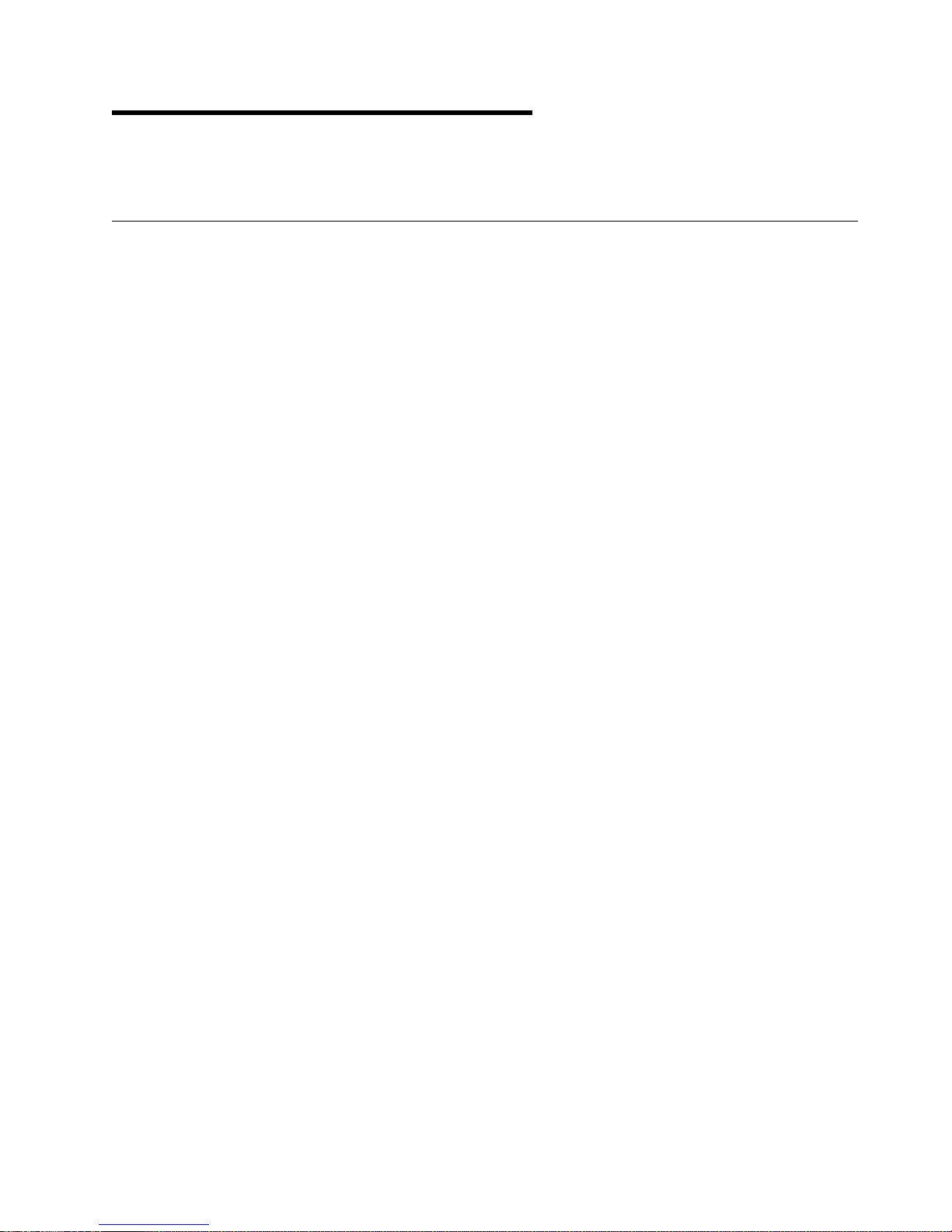
Chapter 4. Cables and Connectors
This chapter contains cable and connector information.
Cable Information
The following cables are available as options from your IBM representative.
8-Port Direct Modem Attachment Cable
The cable is 1.8 meters (6 feet) long. It has a 78-pin connector that splits into eight individual cables
with 25-pin connectors.
Multiport Interface Cable
The cable is 3.0 meters (9.8 feet) long. It has a 78-pin connector and a breakout box with eight 25-pin
male connectors for attaching cables.
Copyright IBM Corp. 1997, 1999 4-1
Page 30

Cable and Cable Wrap Plug Part Numbers
The following are the part numbers for replacement cables and for the cable wrap plugs associated with
each interface. The wrap plugs do not come with the cable features and must be ordered separately.
Part Number Description
71G3494 8-Port Direct Modem Attach cable
00F5531 Multiport 8-Port Interface cable
6425494 25-pin wrap plug RS-485 (ports 0 through 7)
6425494 25-pin wrap plug RS-232 (ports 0 and 1)
09F1799 25-pin wrap plug RS-232 (ports 2 through 7)
4-2 IBM ARTIC186 8-Port Adapter GTO
Page 31

Connector Descriptions
The following shows the 78-pin and 25-pin, D-shell, male connectors on the optional 8-Port Direct Modem
Attach cable and the Multiport Interface cable.
Table 4-1 and Table 4-2 show the pin assignments for the 78-pin connector on the 8-port adapter and the
corresponding pin assignments for the 25-pin connectors on the cable or breakout box.
Table 4-1. RS-232 D-Shell Connector Pin Assignment
78-Pin Connector
Signal Name
TXD 40 04 66 69 73 55 76 58 2
RXD 02 64 28 31 54 75 57 78 3
RTS 01 63 27 30 34 16 37 19 4
CTS 61 25 48 51 15 36 18 39 5
DSR 42 06 68 71 72 33 53 14 6
GND 07 08 11 43 67 70 67 70 7
CD 22 45 09 12 74 56 77 59 8
DTR 60 24 47 50 35 17 38 20 20
RI 30 65 29 32 49 52 10 13 22
TX CLK IN 23 46 15
TX CLK OUT 41 05 24
RX CLK IN 62 26 17
HRS 21 44 23
25-Pin Connector0 1 2 3 4 5 6 7
Table 4-2. RS-485 D-Shell Connector Pin Assignment
Signal Name
TXDA 01 63 27 30 34 16 37 19 4
TXDB 40 04 66 69 73 55 76 58 2
RXDA 61 25 48 51 15 36 18 39 5
RXDB 02 64 28 31 54 75 57 78 3
GND 07 08 11 43 67 70 67 70 7
Cables and Connectors 4-3
78-Pin Connector
25-Pin Connector0 1 2 3 4 5 6 7
Page 32

4-4 IBM ARTIC186 8-Port Adapter GTO
Page 33

Chapter 5. Problem Determination Procedures
| This chapter can help you determine if your 8-port adapter is operating properly.
| To test the 8-port adapter, refer to the documents on the Web.
To view the individual parts of the 8-port adapter and obtain part numbers, see “Service Parts” on
page 5-2.
If you suspect you have a problem, do the following.
1. Check all electrical connections (such as, cable connections between devices, cable connections
between devices and wall outlets, and wall outlet condition).
2. Perform the diagnostic tests.
Two groups of tests can be performed when there is a problem with a system unit containing the 8-port
adapter.
| System Unit Diagnostics. These tests are run from diagnostics provided with the system unit; they
examine the system unit and the installed options. To run these tests, refer to the documentation that
came with your computer.
Note: If you are unsure of a problem area, perform the system unit diagnostics first, before
proceeding with the 8-port adapter diagnostics.
IBM Realtime Interface Co-processor Diagnostics These tests are run from the IBM ARTIC Diagnostic
diskette you created. For more information on this program diskette, refer to the readme file, which
can be downloaded from the Web site along with the diagnostic and support programs.
Problem Determination
For system testing information, refer to the documentation supplied with your computer.
If you performed the diagnostic tests because of a suspected communications problem and the diagnostic
program completed the testing without indicating an error, check the following:
The computer or device at the other end (make sure that it is operating properly)
The base adapter
Any intermediate communication device, such as a modem
The communication cable
Note: If you are unsure of a problem area, perform the system-unit diagnostics first before proceeding
with the 8-port adapter diagnostics.
Copyright IBM Corp. 1997, 1999 5-1
Page 34

Diagnostic Wrap Plugs
Diagnostic wrap tests are performed at the connector on the adapter and at a specific port connector on
the cable. The diagnostic program prompts you when to install the wrap plug.
See “Cable and Cable Wrap Plug Part Numbers” on page 4-2 for the part numbers for the cable wrap
plugs. See “Service Parts” for the part number for the adapter wrap plug. The wrap plugs do not come
with the adapter and must be ordered separately.
Service Parts
Figure 5-1. IBM ARTIC186 8-Port Adapter Part Numbers
Index Part Number Description
1 87H3330 IBM ARTIC186 8-Port Adapter
2 87H3496 Jumper, 2X5-position
3 93F0067 Jumper, 2-position
Not shown 16F2478 78-pin wrap plug
5-2 IBM ARTIC186 8-Port Adapter GTO
Page 35

Appendix A. Special Configuration Information for DOS and
OS/2
| This appendix is specific to the DOS and OS/2 operating systems. It contains information about the
| following:
| Creating an ICAPARM.PRM file
| Changing your CONFIG.SYS file
| Ctrl+Alt+Del reset considerations
| Selecting an interrupt level
| Shared-memory considerations
Note: This information applies only if you are using the IBM-supplied software.
Creating an ICAPARM.PRM File
After installing the software, you can create a special parameter file (ICAPARM.PRM) to change the
defaults used to initialize the adapter.
Note: This file is the same one used by the Realtime Interface Co-Processor Multiport and Multiport,
Model 2 adapters.
ICAPARM.PRM is a small file that can be created with an ASCII text editor. It contains the parameters for
each adapter installed. The following two examples show the makeup of the parameter file—one for an
installation with one adapter and the other for an installation with multiple adapters. All values are
specified in hexadecimal (h).
Adding an ICAPARM.PRM File Entry
You need to add an entry to the ICAPARM.PRM file only if you want to change the following default
values or the logical card numbering. All other fields are ignored for the adapter.
MAXTASK (Maximum Task Number) = 10h
MAXPRI (Maximum Task Priority) = 10h
MAXQUEUE (Maximum Task Queue Number) = 50h
MAXTIME (Maximum Task Timer Number) = 32h.
Base I/O Address Considerations
The base I/O address for PCI adapters can present a problem for ICAPARM.PRM entries; the values
assigned are entirely up to the PCI BIOS. Because the lowest I/O address assigned to ISA versions of
the adapter is 02A0h, the values 0000 through 00FFh are used to identify PCI adapters. The lowest byte
is divided into two 4-bit fields. The upper four bits define which PCI adapter (0 is for ARTIC PCI); the
lower four bits define the particular instance of the adapter. Therefore, the values 0000, 0001,... 000
represent physical PCI adapters 0 through n, where n corresponds to the index value for the adapter in
the PCI BIOS Find Device call.
n
The logical card-numbering of an ISA adapter can be changed by changing the position of its entry in the
ICAPARM.PRM file in relationship to the other ISA adapters (ISA adapters must have a logical number
greater that any PCI adapter). See “Example 2: Multiple IBM ARTIC Adapters” on page A-3.
Copyright IBM Corp. 1997, 1999 A-1
Page 36

Example 1: One IBM ARTIC Adapter
The following example shows an ICAPARM.PRM file that can be used if you have only one IBM ARTIC
adapter installed in your computer.
Field Number 1 2 3 4 5 6 7 8 9 1ð 11
# ðððð ðð ðð 1ð 1ð 1ð 1ð ðF Eð1ð $
Field
Number Description
1 Beginning-Record Delimiter. If a # is not present, the line will be treated as a comment.
2 Base I/O address (ISA) or physical instance (PCI). For PCI adapters, the range is
0000–00FFh.
3 Shared Memory Address, Meg Value. Range 00–0Fh for all IBM ARTIC adapters. (See Field
4).
4 Shared Memory Address, Page Value. Range 60–6Fh for all IBM ARTIC adapters. Used with
Meg Value (Field 3) to define the window, in shared memory, used by the adapter to
communicate with the system unit. The Page Value is the memory offset in 8 KB increments.
A meg value of 00h and a page value of 60h results in a window address of C0000h.
5 Maximum Task Number on the adapter. Range 00–F8h; set to 10h.
6 Maximum Task Priority. Range 01–FFh; set to 10h.
7 Maximum Task Queue Number. Range 00–FEh; set to 10h.
8 Maximum Task Timer Number. Range 00–FEh; set to 10h.
9 and 10 The system address used to call an adapter reset. Use the values shown: 0Fh, E010h. (Not
supported on this adapter.)
11 End-Record Delimiter. Value ';' or '$'. If this is the last adapter in the ICAPARM file, set to '$';
otherwise, set to ';'.
A-2 IBM ARTIC186 8-Port Adapter GTO
Page 37

Example 2: Multiple IBM ARTIC Adapters
The sequence of entries in the ICAPARM.PRM file determines the logical card numbering of the adapters
(the first parameter line is for logical card 0).
The logical card numbering for PCI adapters must match the physical card numbering. The logical card
numbering for ISA adapters can be changed, but the entries for all PCI adapters must appear in the list
before any entries for ISA adapters.
The following example shows an ICAPARM.PRM file for two ISA and two PCI adapters in an ISA/PCI
system. (For an explanation of the fields, see the field descriptions under “Example 1: One IBM ARTIC
Adapter” on page A-2.)
Field Number 1 2 3 4 5 6 7 8 9 1ð 11
# ðððð ðð ðð 1ð 1ð 5ð 32 ðF Eð1ð ;
# ððð1 ðð ðð 1ð 1ð 1ð 32 ðF Eð1ð ;
# ð6Að ðð 6F 2ð 2ð 2ð 2ð ðC Eð1ð ;
# ð2Að ðð 6E 1ð 1ð 5ð 32 ðC Eð1ð $
In this example, the two PCI adapters (physical card 0000 and 0001) are assigned to logical card 0 and 1,
respectively. The ISA adapter at address 06A0 is assigned to logical card 2, and the ISA adapter at
address 02A0 is assigned to logical card 3.
Changing Your CONFIG.SYS File
If OS/2 and Communications Manager/2 (CM/2) are being used, then one line of the CONFIG.SYS file
must be modified (using a text editor) to specify the location of the ICAPARM.PRM file. Change
CONFIG.SYS as follows, but substitute your specific drive paths:
Change:
DEVICE=C:\CMLIB\ICARICIO.SYS
To:
DEVICE=C:\CMLIB\ICARICIO.SYS C:\CMLIB\ICAPARM.PRM
Note: Make this change after CM/2 is configured. Later, if CM/2 is configured again, do not have it
replace the CONFIG.SYS file. However, if you must let CM/2 change CONFIG.SYS to add new
devices, just edit CONFIG.SYS again to replace the ICAPARM.PRM parameter.
If only OS/2 is being used, the following applies:
Change:
DEVICE=C:\YOUR_ARTIC_DIR\ICARICIO.SYS
To:
DEVICE=C:\YOUR_ARTIC_DIR\ICARICIO.SYS C:\YOUR_ARTIC_DIR\ICAPARM.PRM
Special Configuration Information A-3
Page 38

Ctrl+Alt+Del Reset Considerations
If pressing the Ctrl+Alt+Del keys does not reset the 8-port adapter, change the entries in the
ICAPARM.PRM file as follows.
An existing entry where Ctrl+Alt+Del will not reset the card:
#ð2Að ðð 6ð 1ð 1ð 1ð 7ð ðF Eð1ð;
A new entry where Ctrl+Alt+Del will reset the card:
#ð2Að ðð 61 1ð 1ð 1ð 7ð ðð ðððð;
Selecting an Interrupt Level
When installed in an ISA slot, the 8-port adapter can be configured to operate on several hardware
interrupt levels.
For optimal performance, each IBM ARTIC adapter installed in an ISA slot should have its own unique
interrupt level.
The next best configuration is to place these adapters on a single interrupt level.
If neither of the preceding configurations is available, choose an interrupt level that can be shared with
a non-ARTIC adapter.
A-4 IBM ARTIC186 8-Port Adapter GTO
Page 39

Appendix B. Notices
This information was developed for products and services offered in the U.S.A. IBM may not offer the
products, services, or features discussed in this document in other countries. Consult your local IBM
representative for information on the products and services currently available in your area. Any reference
to an IBM product, program, or service is not intended to state or imply that only that IBM product,
program, or service may be used. Any functionally equivalent product, program, or service that does not
infringe any IBM intellectual property right may be used instead. However, it is the user’s responsibility to
evaluate and verify the operation of any non-IBM product, program, or service.
IBM may have patents or pending patent applications covering subject matter described in this document.
The furnishing of this document does not give you any license to these patents. You can send license
inquiries, in writing, to:
IBM Director of Licensing
IBM Corporation
North Castle Drive
Armonk, NY 10504-1785
U.S.A.
Trademarks and Service Marks
RadiSys is a registered trademark of RadiSys Corporation.
IBM and OS/2 are trademarks of the IBM Corporation in the United States or other countries, or both.
Microsoft, Windows, Windows NT, and the Windows logo are trademarks of Microsoft Corporation in the
United states and/or other countries.
All other trademarks, registered trademarks, service marks, and trade names are property of their
respective owners.
Copyright IBM Corp. 1997, 1999 B-1
Page 40

Safety Information
DANGER:
Electrical current from power, telepho ne, and
communications cables is hazardous. To avoid
shock haza rd, connect and disconnect c ables
as shown below when installing, moving, or
opening the covers of this product or attached
devices.
To Connect
Turn Everything OFF.
First, attach all cables to devices.
To Discon nect
Turn Everything OFF.
First, remove power cord from
outlet.
Remove signal cables from
receptacles.
Attach signal cables to
receptacles.
Attach power cord to outlet.
Turn device ON.
Note:IntheUK,bylaw,thetelephone
cable must be connected after the power
cord.
Remove all cables from devices.
Note: In the UK, by law, the power
cord must be disconnected after the
telephone line cable.
B-2 IBM ARTIC186 8-Port Adapter GTO
Page 41

Required Electronic Emission and Connectivity Notices
Class A Federal Communications Commission Statement
Federal Communications Commission (FCC) Statement
Note: This equipment has been tested and found to comply with the limits for a Class A digital device,
pursuant to Part 15 of the FCC Rules. These limits are designed to provide reasonable protection against
harmful interference when the equipment is operated in a commercial environment. This equipment
generates, uses, and can radiate radio frequency energy and, if not installed and used in accordance with
the instruction manual, may cause harmful interference to radio communications. Operation of this
equipment in a residential area is likely to cause harmful interference, in which case the user will be
required to correct the interference at his own expense.
Properly shielded and grounded cables and connectors must be used in order to meet FCC emission
limits. IBM is not responsible for any radio or television interference caused by using other than
recommended cables and connectors or by unauthorized changes or modifications to this equipment.
Unauthorized changes or modifications could void the user's authority to operate the equipment.
This device complies with Part 15 of the FCC Rules. Operation is subject to the following two conditions:
(1) this device may not cause harmful interference, and (2) this device must accept any interference
received, including interference that may cause undesired operation.
Industry Canada Compliance Statement
This Class A digital apparatus complies with the Canadian ICES-003.
Cet appareil numérique de la classe A conform à la norme NMB-003 du Canada.
United Kingdom
Notice to United Kingdom Users
This apparatus is approved under General Approval number NS/G/1234/J/100003 for indirect connection
to public telecommunications systems in the United Kingdom.
European Union (EU) Electromagnetic Compatibility Directive
This product is in conformity with the protection requirements of EU Council Directive 89/336/EEC on the
approximation of the laws of the Member States relating to electromagnetic compatibility.
IBM cannot accept responsibility for any failure to satisfy the protection requirements resulting from a
non-recommended modification of the product, including the fitting of non-IBM option cards.
This product has been tested and found to comply with the limits for Class A Information Technology
Equipment according to CISPR 22 / European Standard EN 55022. The limits for Class A equipment
were derived for commercial and industrial environments to provide reasonable protection against
interference with licensed communication equipment.
Attention
This is a Class A product. In a domestic environment, this product may cause radio interference, in which
case, the user may be required to take adequate measures.
Notices B-3
Page 42

Germany
Zulassungsbescheinigung laut Gesetz über die
elektromagnetische Verträglichkeit von Geräten (EMVG)
vom 30. August 1995
Dieses Gerät ist berechtigt, in Übereinstimmung mit dem deutschen EMVG das EG-Konformitätszeichen CE - zu führen.
Der Aussteller der Konformitätserklärung ist die:
RadiSys Corporation
5445 NE Dawson Creek Drive
Hillsboro, OR 97124 U.S.A.
Informationen in Hinsicht EMVG Paragraph 3, Abs. 2:
Das Gerät erfüllt die Schutzanforderungen nach EN 50082-1 und
EN 55022 Klasse A.
EN 55022 Klasse A Geräte bedürfen folgender Hinweise:
Nach dem EMVG:
"Geräte dürfen an Orten, für die sie nicht ausreichend entstört sind, nur mit besonderer Genehmigung des
Bundesministeriums für Post und Telekommunikation oder des Bundesamtes für Post und
Telekommunikation betrieben werden. Die Genehmigung wird erteilt, wenn keine elektromagnetischen
Störungen zu erwarten sind." (Auszug aus dem EMVG, Paragraph 3, Abs. 4)
Dieses Genehmigungsverfahren ist nach Paragraph 9 EMVG in Verbindung mit der entsprechenden
Kostenverordnung (Amtsblatt 14/93) kostenpflichtig.
Nach der EN 55022:
"Dies ist eine Einrichtung der Klasse A. Diese Einrichtung kann im Wohnbereich Funkstörungen
verursachen; in diesem Fall kann vom Betreiber verlangt werden, angemessene Maβnahmen
durchzuführen und dafür aufzukommen."
Anmerkung:
Um die Einhaltung des EMVG sicherzustellen, sind die Geräte wie in den Handbüchern angegeben zu
installieren und zu betreiben.
B-4 IBM ARTIC186 8-Port Adapter GTO
Page 43

Japan
Japanese Voluntary Control Council for Interference (VCCI) Statement
This product is a Class A Information Technology Equipment and conforms to the standards set by the
Voluntary Control Council for Interference by Information Technology Equipment. In a domestic
environment this product may cause radio interference in which case the user may be required to take
adequate measures.
Microcode Notice to Customers
Microcode supplied by IBM for the 8-port adapter is protected by copyright. IBM hereby authorizes rightful
possessors of the 8-port adapter microcode to install copies of such microcode in 8-port adapters they
own or control. Permission is hereby given to make physical copies and/or to electronically distribute the
8-port adapter microcode only to the extent needed to support the above-described installations.
Permission also is given to make a backup or archival copy of the microcode for each 8-port adapter on
which a primary copy is installed.
The IBM copyright notice must be reproduced on each physical copy and must not be removed from any
electronically distributed copies. You may not reverse assemble or reverse compile this microcode.
IBM warrants the 8-port adapter, including the original microcode shipped with it, under the terms of the
warranty in effect at the time of your purchase.
Notices B-5
Page 44

B-6 IBM ARTIC186 8-Port Adapter GTO
Page 45

Index
Numerics
25-pin connector 4-3
25-pin wrap plug 4-2
78-pin connector 4-3
78-pin wrap plug 5-2
A
adapter
description 1-1
hardware requirements 2-1
installing 2-12
level identification 2-3
replacement parts 5-2
adapter cables 4-1
connecting 2-13
connectors 4-3
optional cables 1-2
part numbers 4-2
B
bus-width switch, position 2-5
C
cables, optional adapter
connecting 2-13
connectors 4-3
description 1-2
part numbers 4-2
card I/O base address 2-6
clock jumpers 2-9
CONFIG.SYS, changing A-3
configuration
special information A-1
configuration table 2-3
connectors 4-3
ctrl+alt+del considerations A-4
F
field-replaceable units (FRUs) 5-2
H
handling static-sensitive devices 2-2
hardware requirements 2-1
I
ICAPARM.PRM file
adding an entry for the adapter A-1
base I/O address considerations A-1
example for multiple adapters A-3
example for one adapter A-2
identification, adapter level 2-3
information, related v
installation
adapter 2-12
cable, adapter 2-13
requirements 2-1
software requirements 2-1
software/microcode 2-13
tools 2-1
interface selection jumpers 2-11
interrupt level switches 2-8
interrupt level, selecting A-4
J
jumpers
communications clock 2-9
locations 2-4
port interface-selection 2-11
L
levels, adapter 2-3
D
D-shell male connector 4-3
documentation support 1-2
E
edge-connector switch, position 2-6
electrical safety information B-2
example of ICAPARM.PRM file A-2, A-3
Copyright IBM Corp. 1997, 1999 X-1
M
manuals 1-2
microcode, realtime control 2-1
N
notices B-1
O
option switch settings 2-4
optional adapter cables
See also
adapter cables
Page 46

optional adapter cables
connecting 2-13
(continued)
P
part numbers
25-pin wrap plug 4-2
78-pin wrap plug 5-2
adapter 5-2
cables 4-2
jumpers 5-2
PDPs (problem determination procedures) 5-1
pin assignments
25 pin 4-3
78 pin 4-3
problem determination procedures 5-1
product description
highlights 1-1
optional adapter cables 1-2
optional cables 4-1
overview 1-1
specifications 1-1
R
realtime control microcode 2-1
related information v
replacement parts 5-2
requirements, installation 2-1
reset considerations A-4
S
safety information, electrical B-2
service parts 5-2
software support 1-2
special configuration information A-1
specifications, adapter 1-1
static-sensitive devices, handling 2-2
support, manuals and software 1-2
T
telephone assistance 2-13
V
versions, adapter 2-3
W
Web address for diagnostics 2-13
wrap plugs, adapter 5-2
wrap plugs, cable 4-2
X-2 IBM ARTIC186 8-Port Adapter GTO
Page 47

Page 48

IBM
Printed in the United States of America
on recycled paper containing 10%
recovered post-consumer fiber.
