IBM Aptiva E2153, Aptiva E2170, Aptiva E2171, Aptiva E2178, Aptiva E2193 Reference Manual
...Page 1

Aptiva Reference Guide
Page 2

Page 3

Aptiva Reference Guide
IBM
Page 4

Note
Before using this information and the product it supports, be sure to read
the general information under Appendix C, “Product warranties and notices”
on page 137.
First Edition (December 1999)
The following paragraph does not apply to the United Kingdom or any country
where such provisions are inconsistent with local law: INTERNATIONAL BUSINESS
MACHINES CORPORATION PROVIDES THIS PUBLICATION “AS IS” WITHOUT
WARRANTY OF ANY KIND, EITHER EXPRESS OR IMPLIED, INCLUDING, BUT NOT
LIMITED TO, THE IMPLIED WARRANTIES OF MERCHANTABILITY OR FITNESS FOR
A PARTICULAR PURPOSE. Some states do not allow disclaimer of express or implied
warranties in certain transactions, therefore, this statement may not apply to you.
This publication could include technical inaccuracies or typographical errors. Changes
are periodically made to the information herein; these changes will be incorporated in new
editions of the publication. IBM may make improvements and/or changes in the
product(s) and/or the program(s) described in this publication at any time.
This publication was developed for products and services offered in the United States of
America. IBM may not offer the products, services, or features discussed in this
document in other countries, and the information is subject to change without notice.
Consult your local IBM representative for information on the products, services, and
features available in your area.
Requests for technical information about IBM products should be made to your IBM
reseller or IBM marketing representative.
Page 5

Contents
Safety information . . . . . . . . . . . . . . . . . . . . . . . . . . . . vii
Caution and danger conventions used in the book ........... vii
Installation . . . . . . . . . . . . . . . . . . . . . . . . . . . . . . . . vii
Continued protection against electrical shock .............. viii
Safety while working with hardware ................... ix
Connecting your computer ...................... ix
Disconnecting your computer ..................... ix
Working inside the computer ..................... x
Safety while cleaning your computer ................... x
Modem safety information ........................ x
Lithium battery notice ........................... x
Regulatory safety notice for CD and DVD drives ............ xi
Laser compliance statement ..................... xi
Consignes de sécurité ......................... xiii
Installation . . . . . . . . . . . . . . . . . . . . . . . . . . . . . . . . xiii
Protection contre les risques d′électrocution ............... xiv
Consignes de sécurité lors de la manipulation du matériel ....... xiv
Branchement de l′ordinateur ..................... xiv
Débranchement de l′ordinateur .................... xv
Consignes de manipulation de l'ordinateur châssis ouvert ...... xv
Consignes de sécurité lors du nettoyage de l'ordinateur ......... xv
Consignes de sécurité relatives au modem ............... xvi
Consignes relatives à la pile au lithium ................. xvi
Consignes de sécurité pour l′unité et CD-ROM et de DVD-ROM ... xvii
Conformité aux normes relatives aux appareils laser ........ xvii
About this book ............................. xix
Conventions used in the book ...................... xix
Related information . . . . . . . . . . . . . . . . . . . . . . . . . . . . xx
Chapter 1. Product overview . . . . . . . . . . . . . . . . . . . . . 1
Identifying your computer ......................... 1
Features . . . . . . . . . . . . . . . . . . . . . . . . . . . . . . . . . 2
Selecting a location for your computer .................. 3
Ergonomic guidelines . . . . . . . . . . . . . . . . . . . . . . . . . . . 4
Chapter 2. Operating your computer ................. 7
Starting your computer .......................... 7
Shutting down . . . . . . . . . . . . . . . . . . . . . . . . . . . . . . 8
Using the Rapid Access II keyboard ................... 8
Using the IBM ScrollPoint II mouse ................... 9
Using diskettes . . . . . . . . . . . . . . . . . . . . . . . . . . . . . . 10
Using a CD-ROM, CD-RW, or DVD-ROM drive ............. 12
Contents iii
Page 6

Using video features ........................... 15
Using audio features ........................... 16
Using power-management features ................... 18
Using security features .......................... 20
Chapter 3. Aptiva Software . . . . . . . . . . . . . . . . . . . . . . 23
Access Aptiva . . . . . . . . . . . . . . . . . . . . . . . . . . . . . . . 23
Aptiva Help . . . . . . . . . . . . . . . . . . . . . . . . . . . . . . . . 23
README files . . . . . . . . . . . . . . . . . . . . . . . . . . . . . . 24
Software Selections CD ......................... 24
Product Recovery and Diagnostics CD .................. 24
Other programs . . . . . . . . . . . . . . . . . . . . . . . . . . . . . . 25
Installing and using software with the AutoPlay feature ......... 26
Updating programs . . . . . . . . . . . . . . . . . . . . . . . . . . . . 26
Chapter 4. Using the Configuration/Setup Utility program ..... 27
Starting and using the Configuration/Setup Utility program ....... 27
Using passwords . . . . . . . . . . . . . . . . . . . . . . . . . . . . . 30
Other settings in the Configuration/Setup Utility program ........ 35
Chapter 5. IBM HelpWare support and services ........... 39
Before you call for service ........................ 39
Using electronic services ......................... 41
Getting help by telephone ........................ 43
Purchasing additional support ...................... 47
Chapter 6. Taking care of your computer .............. 53
Basics . . . . . . . . . . . . . . . . . . . . . . . . . . . . . . . . . . . 53
Cleaning your computer ......................... 53
Moving your computer .......................... 55
Chapter 7. Installing internal options ................. 57
Handling static-sensitive devices ..................... 57
Backing up configuration settings .................... 58
Available options . . . . . . . . . . . . . . . . . . . . . . . . . . . . . 58
Tools required . . . . . . . . . . . . . . . . . . . . . . . . . . . . . . 58
Removing the cover ........................... 59
Locating components . . . . . . . . . . . . . . . . . . . . . . . . . . . 60
Moving the power supply ......................... 61
Working with options on the system board ................ 64
Setting the diskette write-protect switch ................. 66
Working with memory ........................... 66
Working with adapters .......................... 68
Working with internal drives ....................... 70
Installing a security U-bolt ........................ 81
Completing the installation ........................ 82
Replacing the cover and connecting the cables ............. 82
iv Aptiva Reference Guide
Page 7

Updating the computer configuration ................... 83
Chapter 8. Installing external options ................. 87
Chapter 9. Troubleshooting . . . . . . . . . . . . . . . . . . . . . . 93
Troubleshooting procedure . . . . . . . . . . . . . . . . . . . . . . . . 93
Power-on self-test (POST) ........................ 96
POST error codes and messages .................... 97
POST error codes ............................ 97
POST beep codes ........................... 103
Device troubleshooting charts ..................... 104
IBM Diagnostic Programs ....................... 123
Recovering from a POST/BIOS update failure ............. 127
Installing files from option diskettes and CDs ............. 128
Replacing the battery .......................... 129
Appendix A. Computer records . . . . . . . . . . . . . . . . . . . 131
Appendix B. Computer features . . . . . . . . . . . . . . . . . . . 133
Appendix C. Product warranties and notices ........... 137
Warranty Statements . . . . . . . . . . . . . . . . . . . . . . . . . . 137
Notices . . . . . . . . . . . . . . . . . . . . . . . . . . . . . . . . . 147
Index . . . . . . . . . . . . . . . . . . . . . . . . . . . . . . . . . . 157
Contents v
Page 8

vi Aptiva Reference Guide
Page 9

Safety information
Read the following safety information before you set up and use your
computer.
Caution and danger conventions used in the book
The conventions used in this book denote text with special meaning. The
following are explanations of conventions related to your safety. For more
information about other conventions in this book, see “Conventions used in
the book” on page xix.
Installation
The construction of the IBM Aptiva Personal Computer provides extra
protection against the risk of electrical shock. The IBM Aptiva PC has a
power cord with a three-prong plug that is required to ground metal parts. It
is the responsibility of the person installing the computer to connect it to a
properly grounded electrical outlet. Seek professional assistance before
using an adapter or extension cord; these devices could interrupt the
grounding circuit.
If the computer is connected to an electrical outlet that is incorrectly
connected to the building wiring, serious electrical shock could result.
Convention Purpose/Explication
CAUTION!
A Caution notice contains important information that
can help you avoid potential injury.
ATTENTION !
Les consignes de sécurité de type ATTENTION
indiquent la présence d'un risque de blessures légères.
This convention is used in safety notices that are
translated into French. It is the equivalent of the
English caution notice.
DANGER
A Danger box contains important information that can
help you avoid the risk of serious personal injury or
death.
Les consignes de sécurité de type DANGER indiquent
la présence d'un risque de blessure grave ou mortelle.
Safety information
vii
Page 10

DANGER
To avoid shock hazard:
Do not connect or disconnect any cables or perform
installation, maintenance, or reconfiguration of this product
during an electrical storm.
The power cord must be connected to a properly wired and
grounded receptacle.
Any equipment to which this product will be attached must
also be connected to properly wired electrical outlets.
Electrical current from power, telephone, and communications
cables is hazardous. To avoid shock hazard, use the steps
described in this section to connect and disconnect cables
when installing, moving, or opening the cover of this product.
Continued protection against electrical shock
For continued protection against the risk of electrical shock, follow these
steps:
Connect your computer only to an electrical outlet of the correct voltage.
If you are unsure about the voltage of the electrical outlet you are using,
contact your local power company.
If your computer has cables other than the power cords, you must
connect them before plugging the power cords into an electrical outlet.
Before removing these cables, you must first unplug the power cords
from the electrical outlet.
If your computer has a telephone connection, do not touch the
telephone cords when there is lightning in the area.
Do not use or store the computer in an area where it can become wet.
Make sure all replacement parts have characteristics identical or
equivalent to the original parts. Other parts may not have the same
safety features.
Personal injury or electrical shock might result if you undertake actions
other than those specifically described in this book. This is particularly
true if you try to service or repair the power supply, monitor, or built-in
modem. Always refer service or repairs to qualified service personnel.
viii Aptiva Reference Guide
Page 11

Safety while working with hardware
Each time you open your computer, you must follow specific safety
procedures to ensure that you do not damage your computer. For your
safety, and the safety of your equipment, follow the steps for “Disconnecting
your computer” on page ix before you remove the cover of the system unit.
Connecting your computer
To connect your computer:
1. Turn off the computer and any external devices (such as a monitor or
printer) that have their own power switches.
2. Attach a signal cable to each external component (such as a monitor or
printer), and then connect the other end of the signal cable to the
computer.
3. Attach communication cables (such as modem cables or network
cables) to the computer. Then, attach the other ends of the cables to
properly wired communication outlets.
4. Attach the power cords to the computer and any external devices (such
as a monitor or printer), and then connect the other ends of the power
cords to properly grounded electrical outlets.
5. Turn on the computer and any attached devices that have their own
power switches.
Disconnecting your computer
To disconnect your computer:
1. Turn off the computer and any attached devices that have their own
power switches.
2. Unplug all power cables from electrical outlets.
3. Disconnect all communication cables (such as modem or network
cables) from communication outlets.
4. Disconnect all cables and cords from the computer; this includes power
cords, signal cables from external devices, communication cables, and
any other cables attached to the computer.
Safety information ix
Page 12
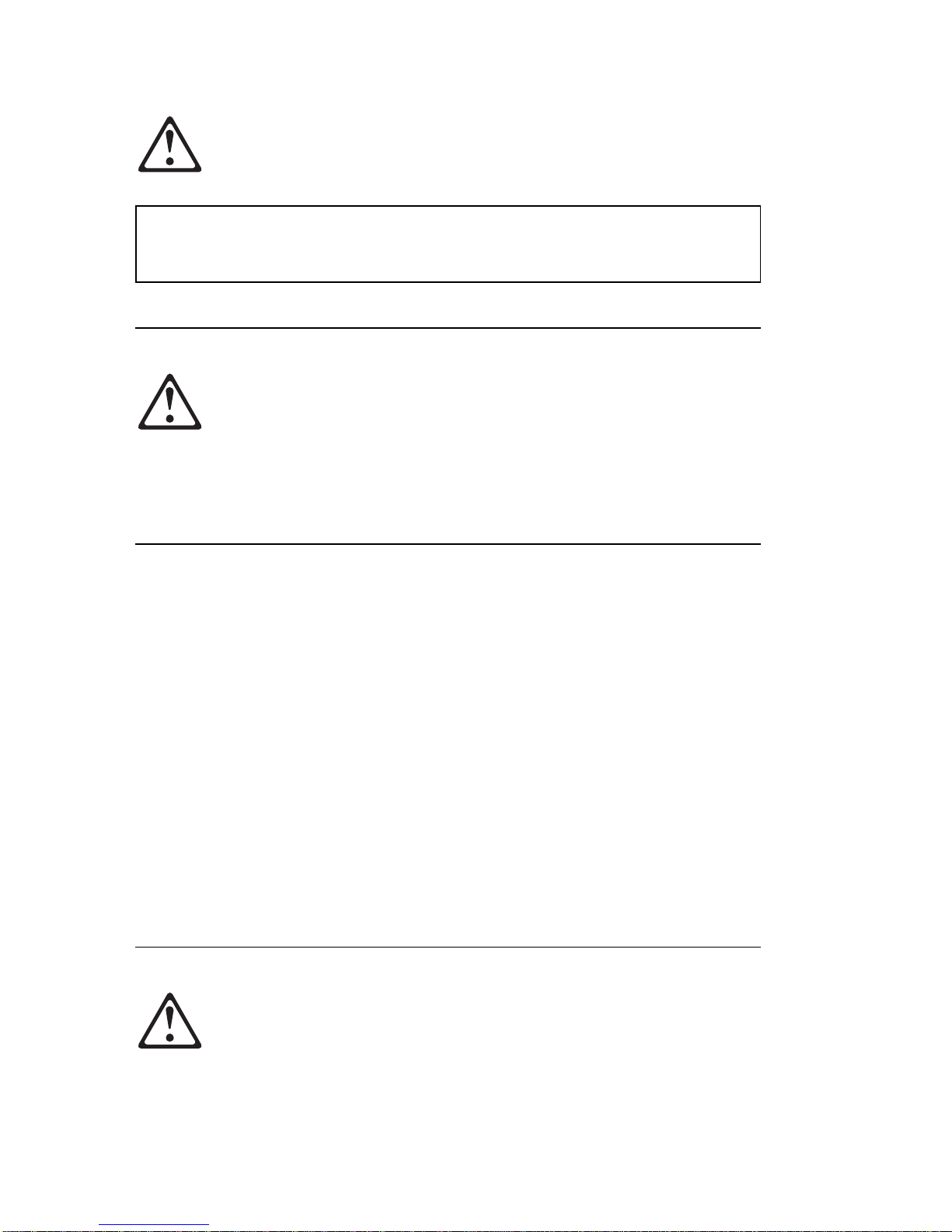
Working inside the computer
DANGER
Do not detach the power-supply bracket from the power supply
or remove any of the power-supply screws.
Safety while cleaning your computer
CAUTION:
Be sure to turn off the computer and monitor power switches before
cleaning the computer and monitor screen.
Modem safety information
To reduce the risk of fire, electrical shock, or injury when using telephone
equipment, always follow basic safety precautions, such as:
Never install telephone wiring during a lightning storm.
Never install telephone jacks in wet locations unless the jack is
specifically designed for wet locations.
Never touch uninsulated telephone wires or terminals unless the
telephone line has been disconnected at the network interface.
Use caution when installing or modifying telephone lines.
Avoid using a telephone (other than a cordless type) during an electrical
storm. There may be a remote risk of electric shock from lightning.
Do not use the telephone to report a gas leak in the vicinity of the leak.
Lithium battery notice
CAUTION! Your computer uses lithium batteries. There may be a risk
of fire, explosion, or burns if the batteries are handled incorrectly. To
ensure safety:
x Aptiva Reference Guide
Page 13

Do not recharge, disassemble, heat, or incinerate a lithium battery.
Replace the battery with an identical or equivalent type lithium
battery.
Do not throw or immerse the battery into water.
Discard used lithium batteries according to local country
dispositions.
Regulatory safety notice for CD and DVD drives
This notice contains required safety information about the CD or DVD drive
in your computer (if included with the model you purchased). The CD or
DVD drive is a Class 1 laser product, and Class 1 laser products are not
considered to be hazardous. The design of the laser system and CD or
DVD drive ensures that during normal operation, there is no exposure to
laser radiation above Class 1 level.
Please note that the CD or DVD drive does not contain any user adjustable
or serviceable parts. Service on this drive should be performed only by a
trained service provider.
Laser compliance statement
Some IBM Personal Computer models are equipped from the factory with a
CD or DVD drive. CD and DVD drives are also sold separately as options.
The CD or DVD drive is a laser product. The CD or DVD drive is certified in
the U.S. to conform to the requirements of the Department of Health and
Human Services 21 Code of Federal Regulations (DHHS 21 CFR)
Subchapter J for Class 1 laser products. Elsewhere, the drive is certified to
conform to the requirements of the International Electrotechnical Commission
(IEC) 825 and CENELEC EN 60 825 for Class 1 laser products.
When a CD or DVD drive is installed, note the following:
CAUTION! Use of controls or adjustments or performance of
procedures other than those specified herein might result in hazardous
radiation exposure.
Removing the covers of the CD or DVD drive could result in exposure
to hazardous laser radiation. There are no serviceable parts inside the
CD or DVD drive. Do not remove the CD or DVD drive covers.
Safety information xi
Page 14
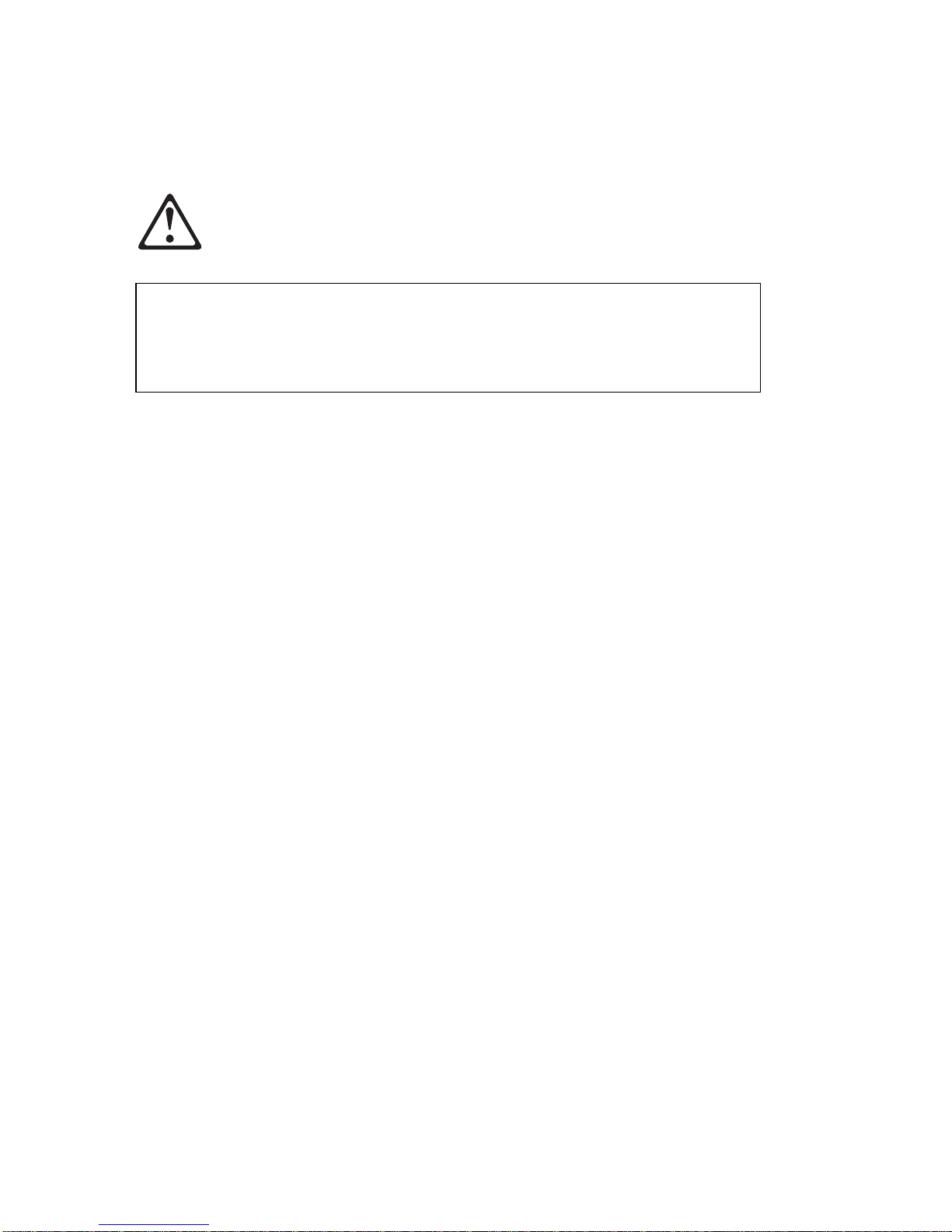
Some CD and DVD drives contain an embedded Class 3A or Class 3B
laser diode.
Note the following:
DANGER
Laser radiation when open. Do not stare into the beam, do not
view directly with optical instruments, and avoid direct
exposure to the beam.
xii Aptiva Reference Guide
Page 15

Consignes de sécurité
Installation
La conception de fabrication de l′ordinateur personnel Aptiva IBM assure
une protection accrue contre les risques d′électrocution. Le PC Aptiva IBM
possède un cordon d′alimentation équipé d′une fiche à trois broches qui
permet une mise à la terre des principaux éléments métalliques de la
machine. Il incombe au responsable de l′installation de vérifier le
branchement. Si vous devez installer un adaptateur ou une rallonge, faites
appel à un professionnel pour ne pas risquer de créer une rupture dans le
circuit de mise à la terre.
Un socle de prise de courant incorrectement relié à l′alimentation électrique
du bâtiment peut être à l′origine d′une électrocution.
DANGER
Pour éviter tout risque de choc électrique :
Ne manipulez aucun cordon et n'effectuez aucune opération
d'installation, de maintenance ou reconfiguration de ce produit
au cours d'un orage.
Les cordons d'alimentation du présent produit et de tous les
appareils qui lui sont connectés doivent être branchés sur des
socles de prise de courant correctement câblés et mis à la
terre.
Le courant électrique circulant dans les câbles de
communication et les cordons téléphoniques et d'alimentation
est dangereux. Pour éviter tout risque de choc électrique,
respectez les consignes de la présente section pour connecter
et déconnecter des câbles lors de l'installation, du retrait ou de
l'ouverture du panneau de ce produit.
Consignes de sécurité xiii
Page 16

Protection contre les risques d′électrocution
Pour vous prémunir contre les risques d′électrocution, respectez les
consignes ci-après:
Ne branchez l′ordinateur que sur un socle de prise de courant
présentant la tension adéquate.
Ne branchez le cordon d′alimentation sur le socle de prise de courant
qu′après avoir connecté tout autre cordon à la machine. Inversement,
débranchez le cordon d′alimentation du socle de la prise de courant
avant de déconnecter tout autre cordon.
Si votre ordinateur est doté d′un cordon téléphonique, ne manipulez
jamais ce cordon pendant un orage.
Évitez d′utiliser et de placer votre ordinateur dans un endroit humide.
Ne remplacez un élément que par un élément identique ou possédant
des caractéristiques équivalentes et équipé des mêmes dispositifs de
sécurité.
Le non-respect de ces consignes peut être à l′origine de blessures ou
d′une électrocution, en particulier si vous intervenez sur le bloc
d′alimentation, l′écran ou le modem intégré. Confiez la maintenance et
la réparation de l′ordinateur à une personne qualifiée.
Consignes de sécurité lors de la manipulation du
matériel
Lorsque vous ouvrez l′unité centrale, il convient de suivre un certain nombre
de consignes de sécurité afin de ne pas endommager l′ordinateur. Pour
votre sécurité et celle de votre matériel, suivez les instructions de la section
“Débranchement de l′ordinateur” on page xv, avant d′ouvrir l′unité centrale
(le cas échéant).
Branchement de l′ordinateur
Pour brancher l′ordinateur, procédez comme suit:
1. Mettez l′ordinateur hors tension ainsi que tout périphérique (écran ou
imprimante) que vous allez connecter, qui dispose d′un interrupteur
d′alimentation.
2. Connectez tous les câbles (de l′écran, par exemple) à l′ordinateur.
3. Branchez tous les câbles d′interface (par exemple, un câble
téléphonique) sur des socles de prise de courant correctement mis à la
terre.
xiv Aptiva Reference Guide
Page 17

4. Branchez les cordons d′alimentation sur des socles de prise de courant
correctement mis à la terre.
5. Mettez l′ordinateur sous tension ainsi que tout périphérique connecté
disposant d′un interrupteur d′alimentation.
Débranchement de l′ordinateur
Pour débrancher l′ordinateur, procédez comme suit:
1. Mettez l′ordinateur hors tension ainsi que tout périphérique connecté
disposant d′un interrupteur d′alimentation.
2. Débranchez tous les cordons d′alimentation des prises de courant.
3. Débranchez tous les câbles (câble de téléphone, par exemple) de leurs
prises.
4. Débranchez tous les câbles de l′ordinateur (les cordons d′alimentation,
les câbles d′entrée-sortie et tous les autres câbles qui pourraient y être
connectés).
Consignes de manipulation de l'ordinateur châssis
ouvert
DANGER
Ne détachez pas le bloc d'alimentation de son support et ne
retirez aucune vis du bloc d'alimentation.
Consignes de sécurité lors du nettoyage de
l'ordinateur
ATTENTION !
Veillez à mettre l'ordinateur et l'écran hors tension avant de procéder à leur
nettoyage.
Consignes de sécurité xv
Page 18

Consignes de sécurité relatives au modem
Lors de l'utilisation de votre matériel téléphonique, il est important de
respecter les consignes ci-après afin de réduire les risques d'incendie,
d'électrocution et d'autres blessures :
N'installez jamais de cordons téléphoniques durant un orage.
Les prises téléphoniques ne doivent pas être installées dans des
endroits humides, excepté si le modèle a été conçu à cet effet.
Ne touchez jamais un cordon téléphonique ou un terminal non isolé
avant que la ligne ait été déconnectée du réseau téléphonique.
Soyez toujours prudent lorsque vous procédez à l'installation ou à la
modification de lignes téléphoniques.
Si vous devez téléphoner pendant un orage, pour éviter tout risque de
choc électrique, utilisez toujours un téléphone sans fil.
En cas de fuite de gaz, n'utilisez jamais un téléphone situé à proximité
de la fuite.
Consignes relatives à la pile au lithium
ATTENTION ! Votre ordinateur est équipé de piles au lithium. Prenez
garde aux risques d'incendie, d'explosion ou de brûlures liés à une
mauvaise utilisation des piles. Respectez les consignes de sécurité
suivantesy:
Ne rechargez pas la pile, ne la démontez pas, ne l'exposez pas à la
chaleur et ne la faites pas brûler.
Ne la remplacez que par une pile identique ou de type équivalent.
Ne la jetez pas à l'eau.
Pour le recyclage ou la mise au rebut des piles au lithium,
reportez-vous à la réglementation en vigueur.
xvi Aptiva Reference Guide
Page 19

Consignes de sécurité pour l′unité et CD-ROM et de
DVD-ROM
La présente consigne contient les informations de sécurité relatives à l′unité
de CD-ROM/ DVD-ROM de votre ordinateur (le cas échéant). L′unité de
CD-ROM/DVD-ROM est un produit à laser de classe 1. Les produits de
classe 1 ne sont pas considérés comme dangereux. Le système à laser et
l′unité de CD-ROM/DVD-ROM ont été conçus de façon telle qu′il n′existe
aucun risque d′exposition à un rayonnement laser de niveau supérieur à la
classe 1 dans des conditions normales d′utilisation.
Veuillez noter qu′aucune pièce de l′unité de CD-ROM/ DVD-ROM n′est
réglable ni réparable. Ne confiez la réparation de cette unité qu′à une
personne qualifiée.
Conformité aux normes relatives aux appareils laser
Certains modèles d′ordinateurs personnels sont équipés d′origine d′une
unité de CD-ROM ou de DVD-ROM. Mais ces unités sont également
vendues séparément en tant qu′options. L′unité de CD-ROM/ DVD-ROM est
un appareil à laser. Aux Etat-Unis, l′unité de CD-ROM/ DVD-ROM est
certifiée conforme aux normes indiquées dans le sous-chapitre J du DHHS
21 CFR relatif aux produits à laser de classe 1. Dans les autres pays, elle
est certifiée être un produit à laser de classe 1 conforme aux normes CEI
825 et CENELEC EN 60 825.
Lorsqu′une unité de CD-ROM/DVD-ROM est installée, tenez compte des
remarques suivantes:
ATTENTION ! Pour éviter tout risque d′exposition au rayon laser,
respectez les consignes de réglage et d′utilisation des commandes,
ainsi que les procédures décrites. L′ouverture de l′unité de
CD-ROM/DVD-ROM peut entraîner un risque d′exposition au rayon
laser. Pour toute intervention, faites appel à du personnel qualifié.
Certaines unités de CD-ROM/DVD-ROM peuvent contenir une diode à
laser de classe 3A ou 3B. Tenez compte de la consigne qui suit:
Consignes de sécurité xvii
Page 20

DANGER
Rayonnement laser lorsque le carter est ouvert. Evitez toute
exposition directe des yeux au rayon laser. Evitez de regarder
fixement le faisceau ou de l′observer à l′aide d′instruments
optiques.
xviii Aptiva Reference Guide
Page 21

About this book
This book will help you become familiar with your IBM Aptiva Personal
Computer and its features. It describes how to operate, maintain, and install
options in your computer. In the unlikely event you experience problems,
you will find helpful troubleshooting information and instructions for obtaining
service in this book. The conventions used in this book denote text with
special meaning. The following are explanations of the conventions. (For
safety conventions used in this book, refer to “Caution and danger
conventions used in the book” on page vii.)
Conventions used in the book
The conventions used in this book denote text with special meaning. The
following are explanations of the conventions.
Highlighted text is also used as a convention in this book. There are several
ways that text is highlighted, and each highlighting convention has a specific
purpose.
Convention Purpose
Note: A Note contains information you might find especially
useful.
Important An Important notice warns you about possible
problems you could encounter.
Attention An Attention box contains important information that
can help you avoid damage to the hardware or
software that comes with your computer.
Highlight Purpose
Bold Bold font is used to identify items on the screen you
are instructed to click or double-click. Bold font is also
used in table titles, in numbered lists, and in certain
other lists to call attention to a term or phrase being
defined.
Example Example font is used to show text that you need to
type from your keyboard.
Italic
Italic font is used to show proper names of books and
disks, and to emphasize a particular word or
instruction. This font also is used to show variable
information, such as numbers in an error code or a
drive letter.
About this book xix
Page 22

Related information
The following documentation contains additional information about your
computer:
Setup Guide
: This poster-style setup sheet provides easy-to-follow
instructions for cabling your computer and starting it for the first time.
Product Recovery and Diagnostics CD
instruction booklet: This
publication (packaged with the Product Recovery and Diagnostics CD)
provides step-by-step instructions to:
– Reinstall
all
of the software originally preinstalled by IBM on your
computer
– Reinstall
selected
programs that were originally preinstalled by IBM
on your compter
– Run the diagnostic program
Access Aptiva: This online program is accessible from the Microsoft
Windows desktop. It provides:
– How do I: This selection provides topics describing how to
complete a specific task.
– Customize: This selection provides information about customizing
the Access Aptiva program and adding other programs from the
Software Selections
CD.
– Get help: This selection provides help information and ways of
getting help from IBM.
– View license and warranties: This selection gives you access to the
warranty for your computer and the license that covers the
programs preinstalled by IBM (excluding the operating system) and
those programs on the
Software Selections
CD that are not covered
by their own licenses.
Windows 98 Start Here
guide: This publication provides information for
users who are new to the Windows 98 operating system. It describes
the basic features and functions of the Windows 98 operating system as
well as some of the more advanced features.
xx Aptiva Reference Guide
Page 23

Chapter 1. Product overview
Thank you for selecting an IBM Aptiva computer. Your computer
incorporates many of the latest advances in computer technology and can
be upgraded as your needs change.
This section provides an overview of the computer features, information
about selecting a location for your computer, and ergonomic guidelines to
help you work comfortably.
Identifying your computer
In most instances, the best way to identify your computer is by the machine
type/model number. The machine type/model number indicates the various
features of the computer, such as the type of microprocessor or the number
of bays. You can find this number on the small label on the front of your
computer in the bottom-right corner. An example of a machine type/model
number is 2178-820. The four-digit number is the machine type, and the
three-digit number is the model number. You need to know these numbers
if you request service, order options, or use some of the IBM support
services (such as the IBM Online Assistant) available to you on the World
Wide Web. Record this number in Appendix A, “Computer records” on
page 131 for future reference.
Chapter 1. Product overview 1
Page 24

Features
The following illustration shows the main components of your computer
system.
Monitor
CD-ROM, CD-RW or
DVD-ROM drive
Mouse
Diskette
drive
Microphone
Powered
speakers
Rapid Access II keyboard
Depending on your model, you might have an optional drive installed behind
the drive-access door.
2 Aptiva Reference Guide
Page 25

For a detailed listing of the features, see Appendix B, “Computer
features” on page 133.
For information about using these features, see Chapter 2, “Operating
your computer” on page 7.
For information about installing internal options, see Chapter 7,
“Installing internal options” on page 57.
For information about connecting external options, see Chapter 8,
“Installing external options” on page 87.
Selecting a location for your computer
Make sure you have an adequate number of properly grounded electrical
outlets for the computer, monitor, speakers, and any other devices that
require an ac power source. Select a location for the computer that will
remain dry. Leave about 50mm (2 in.) of space around the computer for
proper air circulation.
For information about arranging your computer for comfort and ease of use,
see “Ergonomic guidelines” on page 4. For information about setting up
your computer and starting it for the first time, refer to the
Setup Guide
sheet
provided with the computer.
Chapter 1. Product overview 3
Page 26

Ergonomic guidelines
Viewing distance
Lower
back
support
Seat
height
Arranging a comfortable and productive work area
When you arrange your computer, position your monitor and keyboard
directly in front of you. Place the mouse close to the keyboard so that you
can use it without stretching or leaning over to one side.
The system unit is usually kept on the floor under or beside your desk. Be
sure to place it in an area that will not block the space you need to put your
legs under the work surface.
Organize your desk to reflect the way you use work materials and
equipment. Place the things that you use most regularly, such as a mouse
or telephone, within the easiest reach.
Choosing a chair
You should adjust your chair so that your thighs are horizontal and there is
support for your lower back. Your feet should rest flat on the floor or on a
foot rest when you are seated and using your keyboard.
Positioning the monitor
Place the monitor at a comfortable viewing distance. You can also use
the length of your arm to determine a comfortable viewing distance.
Adjust your monitor so that the top of the screen is at, or slightly below,
eye level.
Keep the screen clean. For cleaning instructions, refer to the
documentation that comes with your monitor.
4 Aptiva Reference Guide
Page 27

If you place the monitor near a window, consider using curtains or blinds
to minimize glare from sunlight. Also be sure to keep the monitor
perpendicular to the windows to reduce glare when the curtains or
blinds are open. Try to avoid placing the monitor directly in front of a
window.
Use dim room lighting. If you need more light on your work, you should
position the light so that it shines on your work surface but not onto the
monitor screen.
Use the monitor controls to adjust the screen brightness and contrast
levels to a comfortable level. You may have to do this more than once
a day if the light in the room changes. For monitor control adjustment
instructions, refer to the documentation that comes with your monitor.
When your eyes focus on a specific object for a long period of time,
they may become tired. If you spend a lot of time looking at your
screen, remember to take frequent breaks. Look up periodically and
focus on an object that is farther away. This will give the muscles in
your eyes a chance to relax.
Positioning the keyboard
Make sure the keyboard height is comfortable for typing.
When you type, the keyboard should be positioned so that your arms
are relaxed and comfortable, and your forearms are roughly horizontal.
Your shoulders should be relaxed and not hunched up.
Type with a light touch, keeping your hands and fingers relaxed. Your
wrists should also be straight.
If your computer comes with a wristrest and you choose to use it, do not
rest your hands on the wristrest or desktop while you are typing.
Instead, use the wristrest only when resting. If you prefer not to use the
wristrest, you may remove it and use the keyboard without it.
Positioning the mouse
Position your mouse on the same surface as your keyboard so that they
are at the same level. Allow enough space so that you can use your
mouse without stretching or leaning over.
When you use the mouse, hold it lightly with all your fingers and click
gently. Move the mouse with your entire arm instead of only using your
wrist.
Chapter 1. Product overview 5
Page 28

Where to find more information
For more detailed information and tips about how to use your computer, visit
the IBM Healthy Computing Web site at:
http://www.ibm.com/pc/ww/healthycomputing
6 Aptiva Reference Guide
Page 29

Chapter 2. Operating your computer
This chapter provides information to help you in the day-to-day use of your
computer.
Important
When the power cord is first plugged in, the computer might appear
to turn on for a few seconds, then turn off. This is a normal
sequence.
The power switch will normally operate with a single touch.
However, in some circumstances the computer might not turn off
immediately. In this case, press and hold the power button for
approximately 4 seconds. The computer will then turn off.
Always shut down the Windows operating system before turning off
the computer. Refer to your Windows operating system
documentation for the proper procedure to shut down your operating
system.
Proper cooling is required for the reliable performance of internal
components. Do not operate your computer with the cover off.
Starting your computer
What you see and hear when you start up your computer depends on the
settings in the Start Options menu of the Configuration/Setup Utility program.
For information about the Configuration/Setup Utility program, see
Chapter 4, “Using the Configuration/Setup Utility program” on page 27.
The following briefly describes what happens when you turn on your
computer if the Configuration/Setup Utility settings are set to the factory
default settings:
1. The IBM logo screen appears.
2. The following message appears:
Press F1 for Configuration/Setup
Do
not
press F1 at this time.
3. A quick power-on self-test (POST) runs. If any errors are detected
during POST, one or more error codes are displayed, sometimes
accompanied by a series of beeps. If an error occurs, see Chapter 9,
“Troubleshooting” on page 93.
4. The Windows operating system starts from the hard disk.
Chapter 2. Operating your computer 7
Page 30

Note: If a self-starting (
bootable
) CD or diskette was inserted in one of
the drives, the computer would have started from that drive
instead of the hard disk. The computer first attempts to start
from the diskette drive; then from the CD-ROM drive. If there is
nothing in either drive, it starts from the hard disk.
If necessary, you can use the Start Options menu in the Configuration/Setup
Utility program to add or change features that affect what you see and hear
during startup.
For details on using the Configuration/Setup Utility program, see Chapter 4,
“Using the Configuration/Setup Utility program” on page 27.
Shutting down
When you are ready to turn off your computer, shut down the Windows
operating system to prevent the loss of unsaved data or damage to your
software programs. To shut down your Windows operating system, do the
following:
1. In the lower left corner of the Windows desktop, click Start.
2. Click Shut Down. The Shut Down Windows menu appears.
3. Click Shut down, and then click OK.
When the shutdown procedure is complete, the computer automatically turns
off.
If a malfunction prevents the computer from turning off automatically, press
and hold the power button for approximately 4 seconds.
Using the Rapid Access II keyboard
The Rapid Access keyboard features special buttons for your convenience.
The buttons provide
shortcuts
on the keyboard to start a program, open a
file, or perform a specific function when you press them. These keys enable
you to go straight to a file, program, or Internet address with the press of a
button instead of having to click an icon, search for the program in the Start
menu, or type an Internet address in your browser.
Some of the Rapid Access Buttons are preset to support important functions
on your computer (Mute, Volume, and CD/DVD controls); these cannot be
changed.
There are seven color-coded Rapid Access Buttons positioned across the
top of the keyboard. Some of these buttons are preset to start certain
8 Aptiva Reference Guide
Page 31

programs on your computer. The preset functions are printed on the label
above the buttons. You can keep these settings, or customize five of the
buttons to start any program or file you want. For example, if you enjoy
playing Solitaire, you can customize a Rapid Access Button to open the
Solitaire program. The Help and Standby buttons are permanently
programmed.
To customize a Rapid Access Button:
1. From the Windows desktop, click Start.
2. Select Settings, and then click Control Panel.
3. Double-click Keyboard (Rapid Access). The Rapid Access Keyboard
Customization program starts.
4. Follow the instructions on the screen.
To learn more about the Rapid Access keyboard, click Help.
Using the IBM ScrollPoint II mouse
The ScrollPoint II mouse has the following controls:
Primary
mouse
button
Context
menu
button
Quick/Auto scroll button
Scroll
stick
Primary mouse button: Use this button to select or start a program or
menu item.
Quick/Auto scroll button: Use this button to put the mouse into
auto-scroll
mode. When the mouse is in auto-scroll mode, the
movement of the mouse controls the scrolling direction and speed. To
exit from the auto-scroll mode, click any of the mouse buttons.
Context menu button: Use this button to display a menu for the active
program, icon, or object.
Chapter 2. Operating your computer 9
Page 32

Scroll stick: Use this stick to control the scrolling action of the mouse.
This stick is pressure sensitive. The direction in which you apply
pressure controls the direction of the scrolling action. The amount of
pressure you apply controls the the scrolling speed.
Using diskettes
You can use 3.5-inch diskettes in the diskette drive of your computer. The
information in this section will help you use 3.5-inch diskettes.
Handling and storing diskettes
Inside the protective diskette cover is a flexible disk with a
magnetic-sensitive coating. This disk can be damaged by heat, dust, a
magnetic field, or even a fingerprint. Use the following guidelines when
handling and storing diskettes:
If the plastic diskette cover is damaged,
do not
use the diskette. A
damaged diskette might damage the diskette drive.
A protective slide on the top of a 3.5-inch diskette covers part of the
magnetic surface. The diskette drive moves this slide to read data from
or write data to the diskette.
Do not
move this slide, because
fingerprints and dust can cause loss of data.
Never touch the magnetic disk itself.
Keep diskettes away from magnets or devices that create a strong
magnetic field, such as electric motors and generators. Diskettes are
sensitive to magnets found in television sets, telephones, stereo
speakers, and other such items. A magnetic field can erase the data on
your diskettes.
Do not
set diskettes on the monitor or use magnets to
attach notes to your computer.
Do not store diskettes at high temperatures, low temperatures, or in
direct sunlight. Temperatures ranging from 4° to 53° C (39° to 127° F)
are acceptable for 3.5-inch diskettes. Keep diskettes away from heat.
The protective plastic cover might warp, damaging the diskette.
10 Aptiva Reference Guide
Page 33
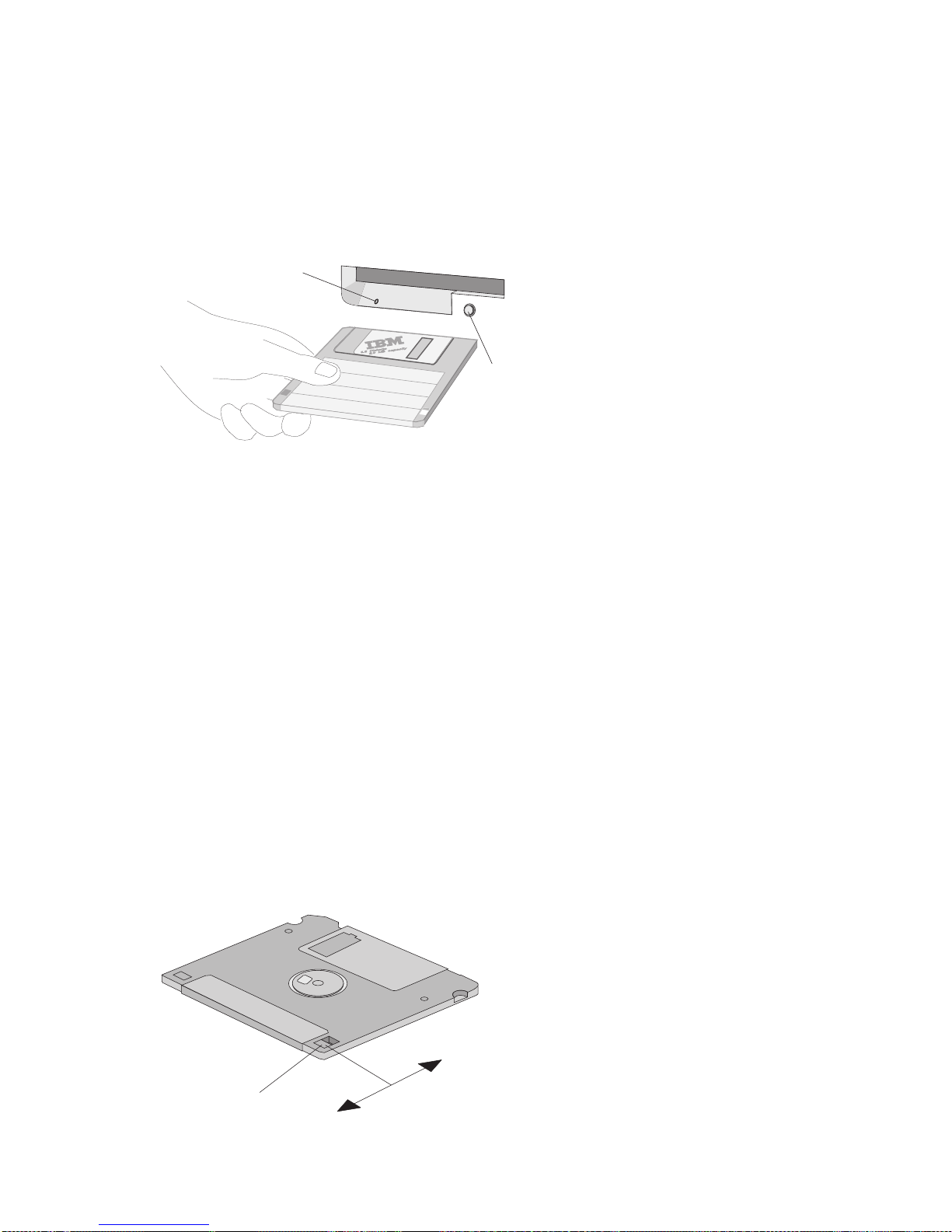
Inserting and removing diskettes
To insert a 3.5-inch diskette, hold the diskette with the label facing up, and
insert the end with the protective slide first. Push the diskette into the
diskette drive until the diskette clicks into place.
Diskette-drive
in-use light
Diskette
eject button
To remove the diskette, press the eject button and slide the diskette out of
the drive. Do not remove the diskette while the in-use light is on.
Write-protecting diskettes
It is possible to accidentally format a diskette or unintentionally write data to
it. Important information can be written over or lost. To prevent accidental
data loss, you can write-protect important diskettes. You can read data from
a write-protected diskette, but you cannot erase or change the data.
Most 3.5-inch diskettes have a write-protect switch that can be used to
prevent data from being written to or erased from the diskette. If a 3.5-inch
diskette does not have a write-protect switch, it is permanently
write-protected.
The write-protect switch is located on the back of 3.5-inch diskettes.
Write-protect
switch
Chapter 2. Operating your computer 11
Page 34

To allow writing to the diskette, slide the switch so that the write-protect
window is covered.
To prevent writing to the diskette, slide the switch so that the
write-protect window is open.
Using a CD-ROM, CD-RW, or DVD-ROM drive
Some models have a preinstalled CD-ROM, CD-RW, or DVD-ROM drive.
These drives use industry-standard, 12 cm (4.75-inch) CD media. CD-ROM
drives read CDs. CD-RW drives can read CDs and, depending on the
media used, write to CDs. DVD-ROM drives can read both CDs and DVDs.
The following describes the various types of CD media and the types of
drives that can use the media:
Digital data: These prerecorded discs contain data and programs for
use by computers only. Digital data discs can be read by CD-ROM,
CD-RW, and DVD-ROM drives.
Audio: These prerecorded discs are the same discs that are sold in
music stores for audio CD players. Audio discs can be played by
CD-ROM, CD-RW, and DVD-ROM drives.
CD-R: You can use a CD-RW drive to write audio or digital files on
these discs
one time only
. Once the data is written on the disc, the disc
can be read by CD-ROM drives, CD-RW drives, and some DVD-ROM
drives. In most cases, DVD-ROM drives that operate at speeds of 2x
and faster can read CD-R media. If the files are in audio format, the
CD-R disc can be played by most home audio CD players also. Some
disc manufacturers advertise that files can be stored on a CD-R disc for
up to 100 years.
CD-RW: You can use a CD-RW drive to write and rewrite audio or
digital files on these discs
many times
. Once the data is written on the
disc, the disc can be read by CD-RW drives and some CD-ROM and
DVD-ROM drives. In most cases, CD-ROM drives 24x and faster and
DVD-ROM drives 4x and faster have the circuitry required to read
CD-RW media. Unfortunately, most home audio CD players do not
have the circuitry required to play audio CDs recorded on CD-RW
media. Some disc manufacturers advertise that files can be written and
rewritten on CD-RW discs up to 1000 times, and that files can be stored
on a CD-RW disc for up to 30 years.
DVD: These prerecorded discs usually contain movies or games and
are for use in DVD-ROM drives only.
Follow these guidelines when using a CD-ROM, CD-RW, or DVD-ROM
drive:
Do not place the computer in a location where the drive is exposed to:
12 Aptiva Reference Guide
Page 35
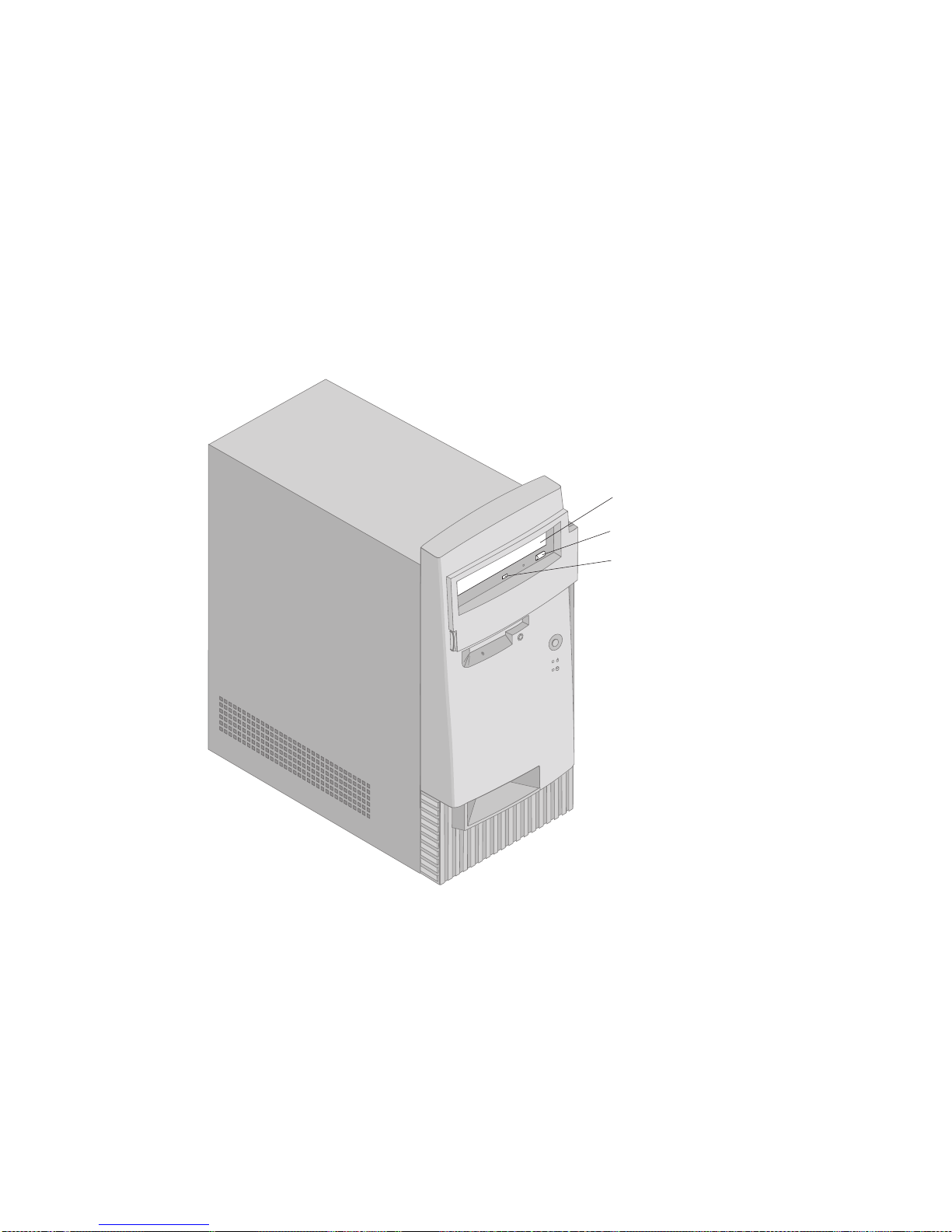
– High temperature
– High humidity
– Excessive dust
– Excessive vibration or sudden shock
– An inclined surface
– Direct sunlight
Do not insert any object other than a CD or DVD into the drive.
Before moving the computer, remove the CD or DVD from the drive.
The following illustration shows the front of a CD-ROM drive. The Eject/load
button and Indicator light on your drive might be in slightly different locations.
Indicator light
Eject/Load button
Tray
Handling a CD or DVD
When handling a CD or DVD, follow these guidelines:
Hold the disc by its edges. Do not touch the surface of the side that is
not labeled.
To remove dust or fingerprints, wipe the disc with a clean, soft cloth
from the center to the outside. Wiping the disc in a circular direction
might cause loss of data.
Do not write or stick paper on the disc.
Chapter 2. Operating your computer 13
Page 36

Do not scratch or mark the disc.
Do not place or store the disc in direct sunlight.
Do not use benzene, thinners, or other cleaners to clean the disc.
Do not drop or bend the disc.
Do not insert damaged discs into the drive. Warped, scratched, or dirty
discs can damage a drive.
Inserting and Removing a CD or DVD
To insert a CD or DVD:
1. With the computer on, press the Eject/Load button on the drive. The
tray slides out of the drive. (Do not manually force the tray open.)
2. Place the CD in the tray with the label facing up. If you are inserting a
DVD, place the disc with the "side 1" label facing up to play side1.
3. Close the tray by pressing the Eject/Load button or by gently pushing
the tray forward. When the tray is closed, the indicator light on the front
of the drive will activate to indicate that the drive is in use.
To remove a CD or DVD:
1. With the computer on, press the Eject/Load button. When the tray
slides out, carefully remove the disc.
2. Close the tray by pressing the Eject/Load button or by gently pushing
the tray forward.
Note: If you are using a CD-ROM drive and the tray does not slide out of
the drive when you press the Eject/Load button, insert a straightened
paper clip into the emergency-eject hole located on the front of the
CD-ROM drive.
The computer is preset to automatically start an audio CD,
Auto-Play
enabled
CD, or DVD when you insert the disc into the drive. For more
information, see “Installing and using software with the AutoPlay feature” on
page 26
Recording a CD
If your computer has a CD-RW drive, you will not be able to write CDs until
you install the following software from the
Software Selections
CD:
Adaptec DirectCD
Adaptec Easy CD Creator
Adaptec UDF Reader
Each of these programs performs a unique function. Using these programs,
you can create CDs that can be read by almost any CD-R, CD-RW,
14 Aptiva Reference Guide
Page 37

CD-ROM, or DVD-ROM drive. Without these programs, you will be able to
read CDs from your CD-RW drive, but you will not be able to write to CDs.
Adaptec DirectCD
Install Adaptec DirectCD if you want to write to CD-R or CD-RW media in
much the same manner as you do a diskette. Using DirectCD, you can
format a blank CD-R or CD-RW and access it as a drive letter in Windows.
CD-R media recorded through DirectCD can be read by computers running
Windows 95, Windows 98, or Windows NT 4 with Service Pack 3. CD-RW
media recorded through DirectCD are recorded in Universal Disk Format
(UDF) and can only be read by computers running Adaptec DirectCD or the
Adaptec UDF Reader.
Adaptec CD Creator
Install Adaptec CD Creator to permanently record audio or data on CD-R or
CD-RW media, or to create copies of existing CDs. CDs recorded through
CD Creator can be read in computers running DOS, Windows 3.1, Windows
95, Windows 98, or Windows NT without using any special software.
Adaptec UDF Reader
This program allows CD-RW media recorded through DirectCD to be read by
other computers running Windows NT 4.0, Windows 95, or Windows 98.
When you install the UDF Reader on your computer from the
Software
Selections
CD, it creates an installation file, UDFRINST.EXE, in the
C:\WINDOWS directory of your hard disk. To install the UDF Reader
program on other computers, copy UDFRINST.EXE onto a diskette or send
it electronically to the other computers; then, run UDFRINST.EXE on the
other computers. Once the UDF Reader program is installed, the other
computers will be able to read UDF CD-RW discs.
Using video features
Your computer has a super video graphics array (SVGA) graphics controller.
SVGA is a video standard for displaying text and graphic images on a
monitor screen and supports a variety of
video modes
. Video modes are
different combinations of resolution, refresh rate, and colors.
Depending on the applications you use and your personal preferences, you
might need to change the video mode.
Chapter 2. Operating your computer 15
Page 38

Attention
Before you change any monitor settings, be sure to review the
information that comes with your monitor. Using a resolution or refresh
rate that is not supported by your monitor might cause the screen to
become unreadable and could damage the monitor. The information
that comes with your monitor usually includes the resolutions and refresh
rates that the monitor supports. If you need additional information,
contact the manufacturer of the monitor.
To change the video mode, do the following:
1. From the Windows desktop, click Start.
2. Select Settings, and then click Control Panel.
3. Double-click Display.
4. Click Settings, make the necessary changes, and then click OK.
If your monitor complies with the VESA Display Data Channel (DDC)
standard, it is probably already set to the highest refresh rate that the
monitor and video controller can support. If you are not sure if your monitor
is DDC-compliant, refer to the documentation provided with the monitor.
Using audio features
Your computer has a digital audio controller built into the system board.
Some models also have a high-performance audio adapter installed in one
of the expansion slots. If a factory-installed, high-performance audio adapter
is installed in expansion slot 1, the system-board audio connectors and
MIDI/joystick connector are disabled; you must use the connectors provided
on the adapter.
Both the system-board audio and high-performance audio adapter support
applications written for Sound Blaster standards and are compatible with the
Microsoft Windows Sound System.
Each audio solution provides a MIDI/joystick connector and three audio
connectors: Audio line in, Audio line out, and Microphone. The audio
controller provides you with the ability to record and play back sound and
music, as well as to enjoy sound with multimedia applications. Optionally,
you can connect a set of powered stereo speakers to the Line Out connector
to enjoy better sound with multimedia applications.
Note: On models with the high-performance audio adapter, the internal
speaker is disabled during normal operation. You must use external
speakers or headphones for audio.
16 Aptiva Reference Guide
Page 39

The audio connectors in your computer are 3.5 mm (1/8-in.) mini-jacks. (For
additional information about the audio and MIDI/Joystick connectors, see
Chapter 8, “Installing external options” on page 87.)
Controlling volume
You can control the volume through several different means:
If you have external powered speakers attached, one speaker has a set
of controls. The power control must be in the On position for the
speakers to operate. You can control the volume by using the volume
control on the speaker. However, this volume control can be overridden
by the software volume control. On some speaker styles, a single
control is used for both power and volume.
The software volume control is accessible through the speaker icon in
the taskbar, which is located at the bottom-right corner of the Windows
desktop.
– If you click the speaker icon one time, the volume control appears.
Use your mouse to drag the volume-control slider up or down to
control the volume, or click the Mute box to turn the audio off.
– If you double-click the speaker icon, a master volume-control
window opens. You can use the settings in the window to control
individually the volume for each type of audio format.
If you are using a Rapid Access II keyboard, you can also adjust the
software volume control through the volume-control button located at the
top-right corner of the keyboard. The software volume control can be
overridden by volume control on the external speakers.
If you have a CD-ROM, CD-RW, or DVD-ROM drive installed, you might
have a volume control and headset connector on the drive. If you
attach a headset to the drive, use the volume control on the drive to
control the volume for the headset. The volume control on the drive has
no affect on the external speakers.
Recording and playing back sound
Procedures for recording and playing back sound vary from program to
program. One method of recording sound is to use the Sound Recorder
program provided with the Windows 98 operating system. Refer to your
operating system documentation for information and instructions.
Note: If you experience interference or speaker feedback while recording,
try reducing the microphone recording volume (gain).
Chapter 2. Operating your computer 17
Page 40

Using power-management features
Your computer supports the system Standby feature. This feature lets the
computer enter a low-power state to conserve energy. You can put the
system in Standby mode in three ways:
Using the Windows 98 Start menu
Using the Standby button on the Rapid Access II keyboard
Using the power button
When the computer is put in standby mode, programs that are running go
into a standby state, but are not shut down. The monitor screen goes blank,
but the power indicator light on the computer flashes to indicate the
computer is in standby mode.
Using the Windows 98 Start menu
Follow these steps to put the system in standby mode using Windows 98:
1. From your Windows 98 desktop, click the Start button.
2. Click Shutdown.
3. Click Stand by.
4. Click OK.
Using the Standby button on the keyboard
If you are using the Rapid Access II keyboard, you can put the system in
Standby mode by pressing the Standby button located at the top of the
keyboard.
To bring the system out of Standby mode, press any key on the keyboard,
move the mouse, or press the computer power button for less than 4
seconds.
Using the power button
Windows 98 enables you set your power button to one of two modes:
shutdown or standby. Your computer is preset to the shutdown mode; that
is, when you press the power button your system power turns off without
Windows 98 performing an orderly shutdown. To change the power-button
mode, do the following:
1. From the Windows desktop, click the Start button.
2. Select Settings; then, click Control Panel.
3. Double-click the Power Management icon. The Power Management
Properties window opens.
18 Aptiva Reference Guide
Page 41

4. Click the Advanced tab.
5. In the Power buttons area, locate the When I press the power button
on my computer field, select either Shutdown or Standby, and then
click OK.
After making the necessary setting change, you can use the power button to
have the computer enter Standby mode if you press the button for less than
four seconds while the computer is on. To bring the system out of Standby
mode, press any key on the keyboard or move the mouse. An incoming
modem ring while the system is in Standby mode also wakes the system up.
Take note of the following when using Standby feature.
When the system is in
normal on
state:
– Pressing the power button for more than four seconds turns off the
system power. It does not force Windows 98 to perform an orderly
shutdown routine.
– Pressing the power button for less than four seconds puts the
system into Standby mode.
– Any use of the keyboard or mouse, or an incoming modem ring,
wakes up the system from Standby mode and puts it in the
normal
on
state.
When the computer is in the
normal off
state, pressing the power button,
regardless of the length of time you hold it in (less than or more than
four seconds), simply starts the computer.
Using other power-management features in Windows
98
You can also set a duration of inactivity that must elapse before the
computer system, monitor, or hard disk automatically enter a standby state.
To do so:
1. From the Windows desktop, click the Start button.
2. Select Settings; then, click Control Panel.
3. Double-click the Power Management icon. The Power Management
Properties window opens.
4. From the Power Schemes tab, you can:
Select an existing power scheme with preset durations.
Modify an existing power scheme by changing the preset durations.
Create a new power scheme with custom durations.
5. After making the changes, click OK.
Chapter 2. Operating your computer 19
Page 42
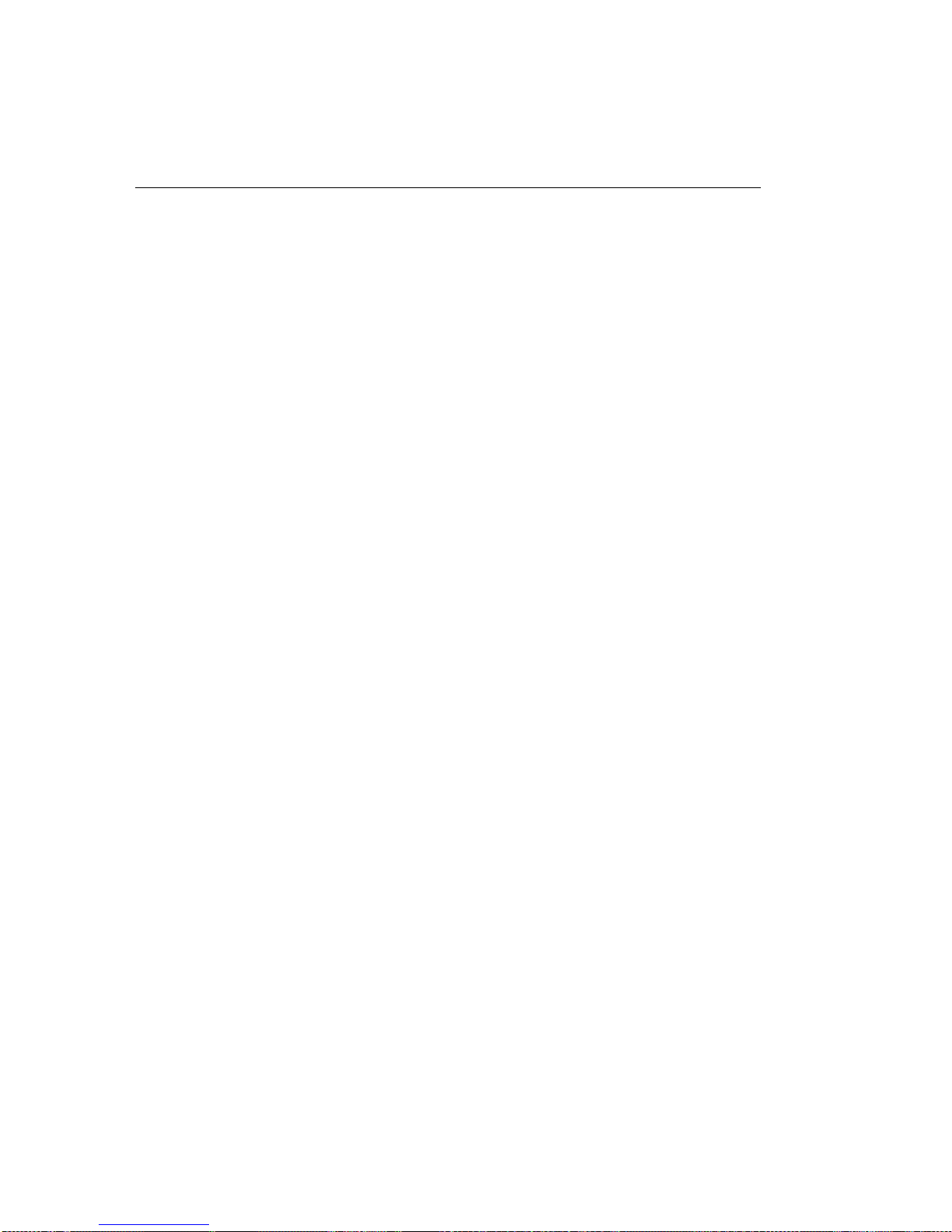
Once the computer system, drive, or monitor has entered the standby state,
any use of the keyboard or mouse, or an incoming modem ring, brings the
computer system, monitor, or hard disk out of the standby mode.
Using security features
To deter unauthorized use of your computer, you can lock the cover and
keyboard.
Locking the cover
Your computer comes with a built-in padlock loop located on the back of the
computer. It is positioned at the top-right corner. You can use this loop to
lock the cover to your computer with a padlock.
Locking the keyboard
You can set a power-on password through the Configuration/Setup Utility
program and use the security features built into the Windows operating
system. If you decide to use passwords, do not forget them.
If you set a power-on password, the keyboard is locked when you turn on
the computer. You must type the correct password before the keyboard will
unlock. You set a power-on password through the Configuration/Setup
Utility program (see Chapter 4, “Using the Configuration/Setup Utility
program” on page 27).
You also can use the password and screen-saver features built into the
Windows operating system to assign a password that locks the keyboard
and mouse after a predefined period of inactivity. To use these features, do
the following:
1. From the Windows desktop, click Start.
2. Select Settings, and then click Control Panel.
3. Double-click Display, and then click Screen Saver.
4. Select a screen saver.
5. In the Wait field, select the number minutes of inactivity that is to pass
before the screen saver becomes active.
6. Click the Password protected check box so that the check mark is
visible, and then click Change.
7. Type your password, then confirm your password by typing it in the
Confirm new password field.
8. Click OK.
20 Aptiva Reference Guide
Page 43

After the defined period of inactivity, the screen saver appears. You must
type your password to disable the screen saver. For more information about
Windows passwords, refer to the Windows help system.
Using a security U-bolt
With the optional security U-bolt and a steel cable, you can secure your
computer to a desk, table, or other fixture. This helps protect against theft.
For instructions on installing a security U-bolt, see “Installing a security
U-bolt” on page 81.
Chapter 2. Operating your computer 21
Page 44

22 Aptiva Reference Guide
Page 45

Chapter 3. Aptiva Software
Your computer comes with several types of online information, programs,
and CDs. This chapter contains information about:
Access Aptiva
Aptiva Help
README files
Software Selections
CD
Product Recovery and Diagnostics
CD
Other programs
Updating software
Installing software with the AutoPlay feature
Access Aptiva
The Access Aptiva program is preinstalled on your computer and is
accessible from the Windows desktop. It provides:
How Do I: This selection provides topics describing how to complete
specific tasks.
Customize: This selection provides information about customizing the
Access Aptiva program and adding other programs from the
Software
Selections
CD.
Get Help: This selection provides help information and ways of getting
help from IBM.
View License and Warranty: This selection gives you access to the
warranty for your computer and the license that covers the programs
preinstalled by IBM (excluding the operating system) and those
programs on the
Software Selections
CD that are not covered by their
own licenses.
Aptiva Help
The Aptiva Help system helps you use and understand features that are
unique to your Aptiva PC. These help topics contain information on
additional system setup, using and maintaining your computer, and solving
problems. You will also find overviews of some of the programs that came
with your computer.
Aptiva Help is accessible from the Get Help selection in Access Aptiva and
from the Windows Start menu. If your computer has a Rapid Access
Keyboard, you can open Aptiva Help by pressing the Help key.
Chapter 3. Aptiva Software 23
Page 46
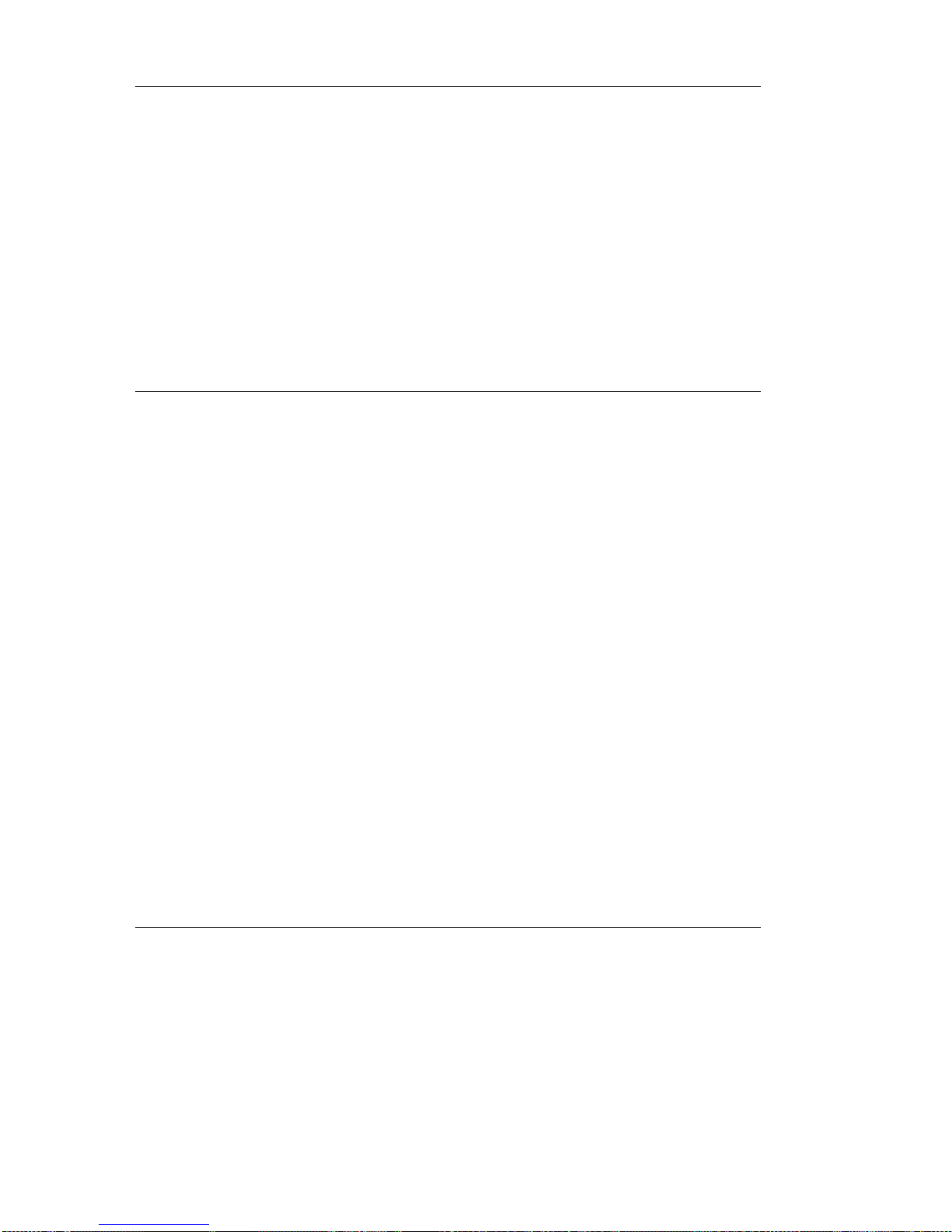
README files
Another type of online information is README.TXT files. These files usually
come with programs or device drivers and usually contain information about
installing, using, or setting up a program to run most efficiently.
If there is late-breaking news about a feature or program related to your
Aptiva computer, it is contained in a file named APTIVA.TXT. To access the
APTIVA.TXT file, do the following:
1. In the Access Aptiva menu, click Get Help.
2. Click Aptiva Readme.
Software Selections CD
The
Software Selections
CD contains a variety of application programs.
Some of these programs are installed automatically the first time you insert
the CD into the drive. You can optionally install any of the other programs at
any time.
To use the Software Selections program:
1. Insert the
Software Selections
CD into the drive. The Software
Selections program automatically starts.
2. In the Software Selections menu, click the check box next to the
programs you want to install.
3. After selecting the programs, click Install. A window appears showing
the programs that will be installed. Click OK to continue with the
installation process, or click Cancel to reset your options.
4. To complete the installation, follow any instructions that appear on the
screen.
After a program is installed, you can access it through the Programs choice
on the Windows Start menu.
Product Recovery and Diagnostics CD
The Aptiva
Product Recovery and Diagnostics
CD contains a complete
backup of the software that was installed on your hard disk at the factory.
Use this CD for recovery and diagnostic purposes on your Aptiva PC only.
This CD will not function on other computers. You can use this CD to
perform the following:
Full Recovery (reinstall all of the preinstalled software)
Custom Recovery (reinstall some of the preinstalled software)
24 Aptiva Reference Guide
Page 47
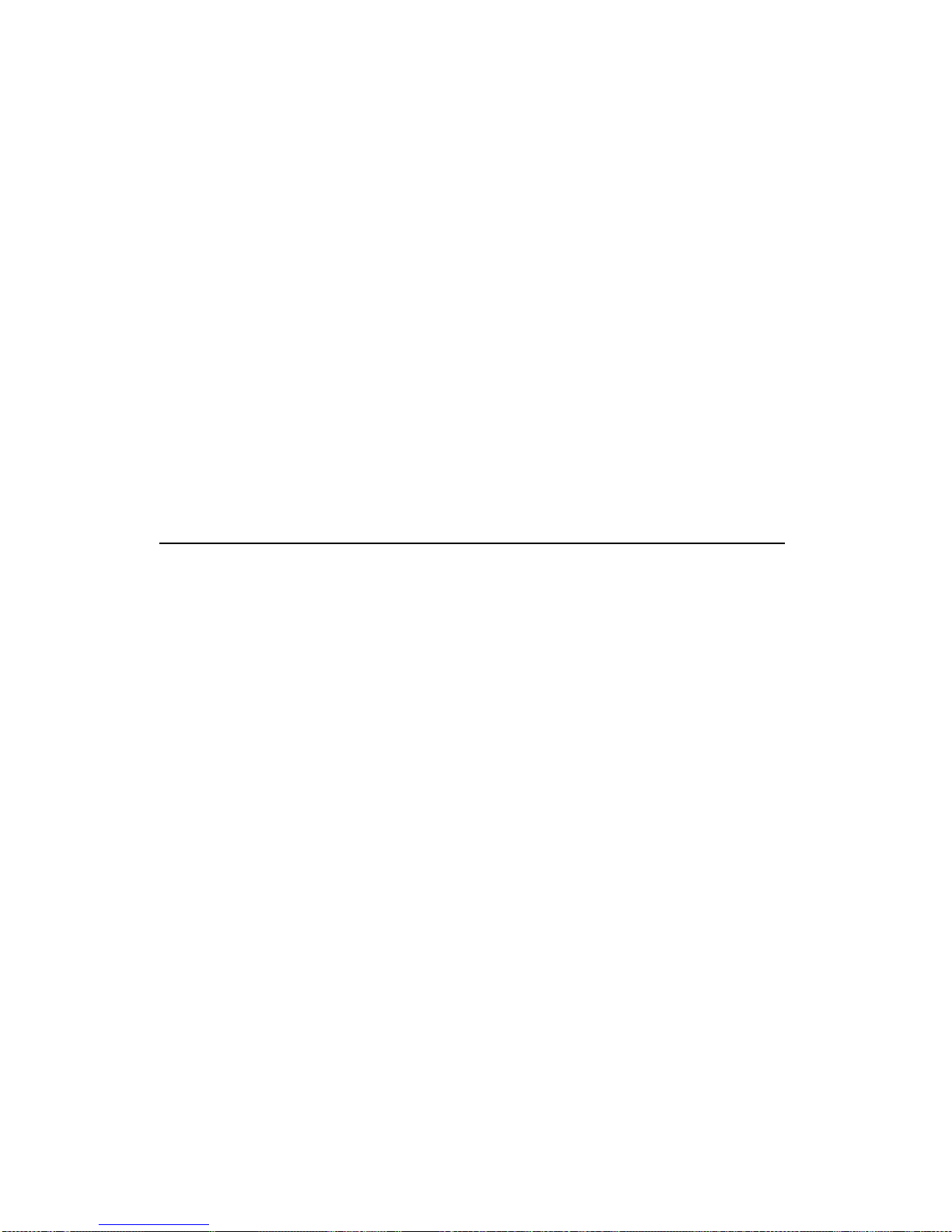
Run the IBM Enhanced Diagnostics program
Selectively reinstall device drivers
Instructions for using the CD for recovery purposes are provided in a
separate publication packaged with the CD. Read the instructions carefully
before using the CD, and read the screens carefully as you use the CD. In
some cases, the Product Recovery program will format your hard disk. If
you choose this option, all data on your hard disk will be erased. If possible,
back up your data to diskettes or another hard disk before performing a Full
Recovery operation.
For information about the IBM Enhanced Diagnostics program, refer to “IBM
Diagnostic Programs” on page 123.
The
Product Recovery and Diagnostics
CD contains copies of the device
drivers that were preinstalled on your hard disk. If necessary, you can
reinstall a device driver without performing a recovery operation. For
instructions on reinstalling device drivers from the
Product Recovery and
Diagnostics
CD, see “Reinstalling device drivers” on page 125.
Other programs
Other programs might come with your computer either on CD, DVD, or
preinstalled on your hard disk. The titles vary by model and by country or
region. To locate the programs installed on your hard disk, do the following:
1. From the Windows desktop, click Start.
2. Select Programs. You see a listing of programs and folders containing
programs.
Some entertainment programs that come with your computer might contain
language not suitable for children. The Entertainment Software Review
Board (ESRB) has reviewed many software programs and maintains a list of
program titles and ratings. To find a rating for a program, contact the ESRB
Web site at:
http://www.esrb.org
Programs might vary from retail versions and might not include all
documentation or functions.
Chapter 3. Aptiva Software 25
Page 48

Installing and using software with the AutoPlay
feature
Most CDs and DVDs are
AutoPlay enabled
. If the
auto insert
feature of
Windows is enabled, the installation program on a disc will automatically
start when the disc is inserted into the drive. If an audio CD is inserted in
the drive, music starts playing starting at track 1. For more information on
the auto insert feature, refer to the Windows help system.
Some programs have files that are stored on your hard disk and also require
a CD or DVD. If the program is already installed and you insert the disc, in
most cases the auto insert feature will start the program automatically.
If your computer has a DVD-ROM drive, the auto insert feature will always
start AutoPlay-enabled CDs or DVDs. If there are no AutoPlay-enabled
programs on a DVD, the auto insert feature will start the DVD movie.
Updating programs
You have two important methods of updating programs: the IBM Update
Connector program and the Norton LiveUpdate program.
IBM Update Connector
You can use the IBM Update Connector program to look for available
updates for software that comes from the factory with your computer. To
access the IBM Update Connector program, do the following:
1. From the Windows desktop, click Start.
2. Click IBM Update Connector.
You can find additional information about the IBM Update Connector
program in Chapter 5, “IBM HelpWare support and services” on page 39.
Norton LiveUpdate
If you have the Norton AntiVirus program installed, you can update it using
the Norton LiveUpdate program. The Norton LiveUpdate program gets the
updates through the World Wide Web and automatically applies the updates
to the Norton AntiVirus program.
26 Aptiva Reference Guide
Page 49
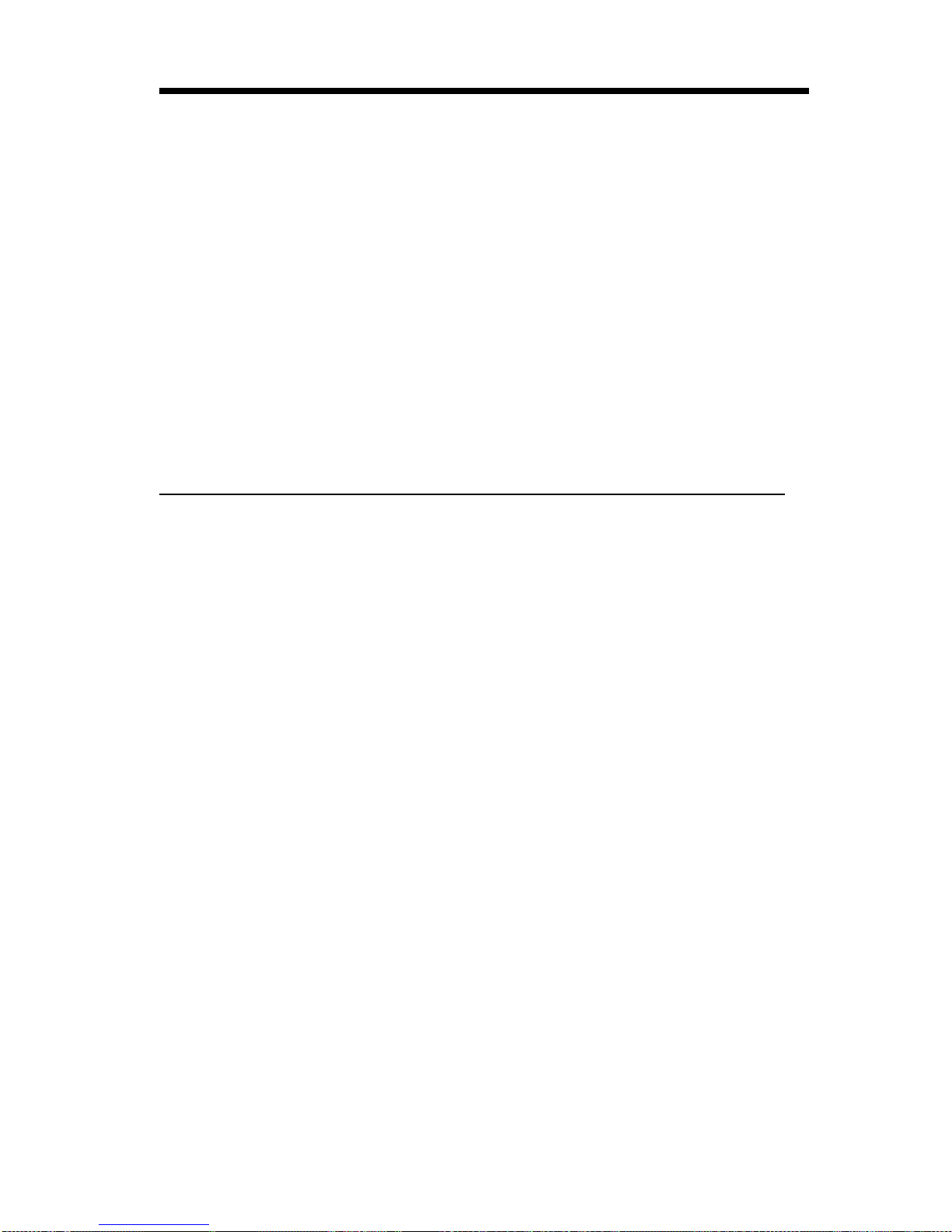
Chapter 4. Using the Configuration/Setup
Utility program
The Configuration/Setup Utility program controls many features of your
computer, such as passwords and other security features, the startup
sequence, power management, and hardware resources. Some of these
features are also controlled by your operating system. The settings you
select in your operating system might override similar settings in the
Configuration/Setup Utility program.
This chapter provides an overview on starting and using the
Configuration/Setup Utility program and some of the options and settings
available. After starting the Configuration/Setup Utility program, a help
system is available that offers information about the options and settings not
discussed in this chapter.
Starting and using the Configuration/Setup Utility
program
The Configuration/Setup Utility program is started either automatically or
manually. If a hardware configuration change is detected during the
power-on self-test (POST), a POST message is displayed, and the
Configuration/Setup Utility program starts automatically. A hardware
configuration change occurs when a device (such as a drive or adapter) has
been added or removed, or if a device has failed and can no longer be
detected. For more information about POST, see “Power-on self-test
(POST)” on page 96.
To start the Configuration/Setup Utility program manually:
1. Turn on your computer. If your computer is already on when you start
this procedure, you must shut down the operating system, turn off the
computer, wait a few seconds until all in-use lights go off, and restart
the computer. (Do not use Ctrl+Alt+Del to restart the computer.)
2. When the Configuration/Setup Utility prompt appears in the lower-left
corner of the screen during startup, press F1. (This prompt appears on
the screen for only a few seconds. You must press F1 quickly.)
3. If you have
not
set either an administrator or a power-on password, the
Configuration/Setup Utility menu appears on the screen. If you have set
a password, the Configuration/Setup Utility menu will not appear until
you type your password and press Enter. See “Using passwords” on
page 30 for more information.
Chapter 4. Configuration/Setup Utility program 27
Page 50

The Configuration/Setup Utility menu you see on your computer looks similar
to the menu shown here.
Viewing and changing settings
The Configuration/Setup Utility program menu lists items that identify system
configuration topics. Some of the configuration menu items have symbols
next to them. See the following table for the meaning of the symbols.
Configuration/Setup Utility
Select Option:
System Summary
Product Data
Devices and I/O Ports
Start Options
Date and Time
System Security
Advanced Setup
ISA Legacy Resources
Power Management
Save Settings
Restore Settings
Load Default Settings
Exit Setup
Symbol Explanation
An additional menu or screen is available
5 A change to that item has been made in the system
configuration or the Configuration/Setup Utility program has
detected an error and attempted to correct it. Also, an
additional menu might follow a menu item with a 5 beside
it.
* A system resource conflict was detected. Resolve this
conflict before exiting from the Configuration/Setup Utility
program so that your computer will function correctly.
[ ] In the Configuration/Setup Utility program menus, the
configuration information you can change is enclosed in
brackets like these [ ]. You cannot change information
that is not surrounded by brackets.
28 Aptiva Reference Guide
Page 51

When working with the Configuration/Setup Utility menu, you must use the
keyboard; the program does not support a mouse. Refer to the following
table for the keys used to accomplish various tasks.
Note: Active keys are displayed at the bottom of each screen; not all of the
above keys are active on every menu.
Exiting from the Configuration/Setup Utility program
When you finish viewing or changing settings, press Esc until you return to
the Configuration/Setup Utility menu. Depending on where you are in the
program, you might have to press Esc several times to get back to the
Configuration/Setup Utility menu. If you want to save the changes or
settings, select Save Settings and press Enter before you exit. Otherwise,
your changes will not be saved.
Keys Function
↑ ↓ Use these arrow keys to move among menu items until the
item you want is highlighted.
← → Use these arrow keys to display and toggle among choices
for a menu item.
Enter Press this key to select a highlighted menu item.
Esc Press this key to exit from a menu after viewing or making
changes to the settings in the menu.
+ Use this key in some menus to increase the numerical
value of a setting.
− Use this key (the minus or hyphen key) in some menus to
decrease the numerical value of a setting.
0–9 Use these number keys in some menus to change the
numerical value of a setting.
F1 Press this key for help on a selected menu item.
F9 Press this key if you changed and saved the setting of a
selected menu item and you want to restore the setting
that was active before you made the change.
F10 Press this key to return the setting of a selected menu item
to a default value.
Chapter 4. Configuration/Setup Utility program 29
Page 52
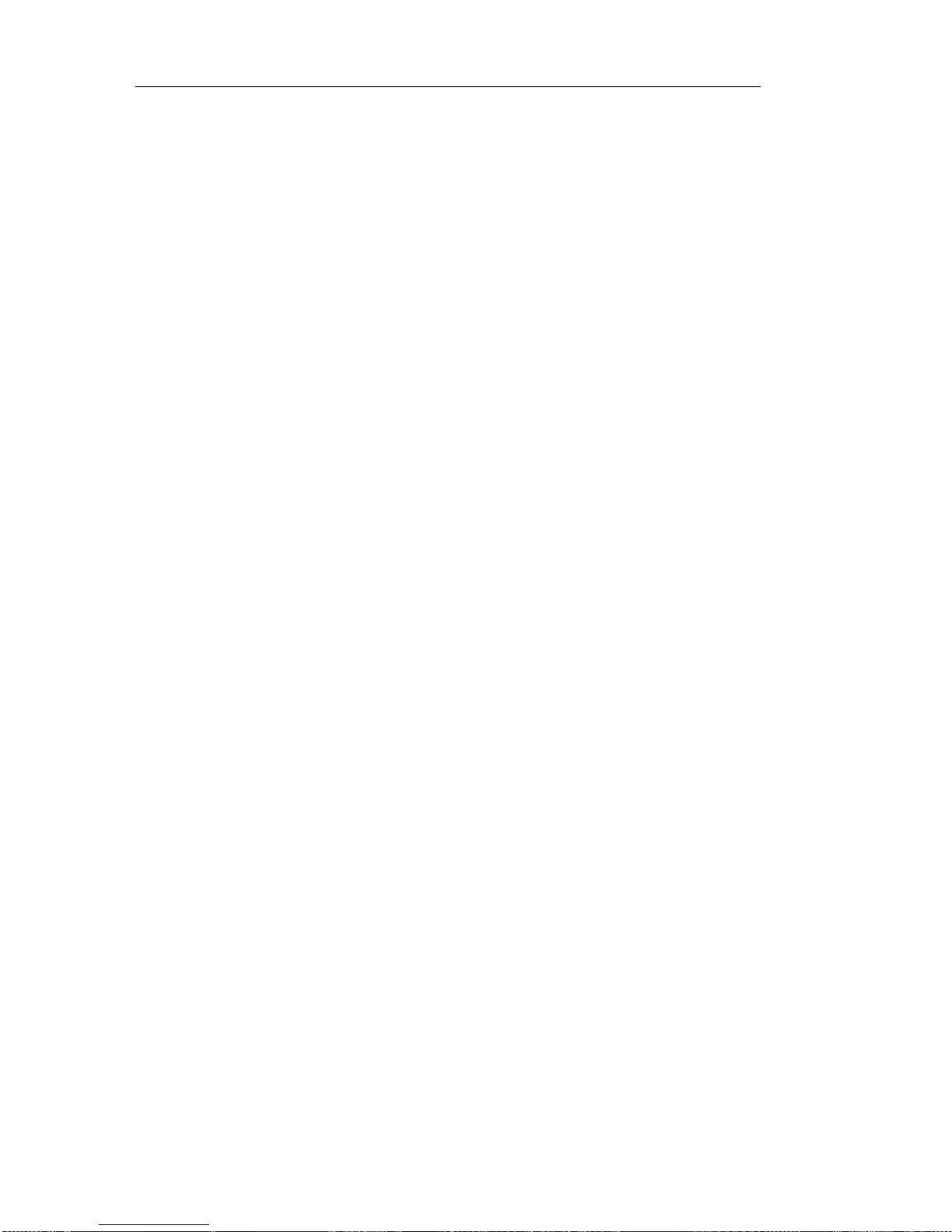
Using passwords
You can use passwords to provide security for your computer and data. You
can set two kinds of passwords through the Configuration/Setup Utility
program: a power-on password and an administrator password. You do not
have to set a password of either type to use your computer. However, if you
want to use a password, read the following sections to become familiar with
both types of passwords before you set one.
Using a power-on password
The
power-on
password feature deters unauthorized persons from gaining
access to your computer. When you set the power-on password, you can
choose one of two password prompt modes:
Off In password prompt Off mode (sometimes referred to as
unattended start mode), you are not prompted to enter your
power-on password when you turn on the computer. The
computer starts the operating system, but the keyboard remains
locked until you type your power-on or administrator password.
The mouse (if attached to the mouse port) remains disabled,
even after the password has been typed. This mode is
designed primarily for environments where programs are run
unattended or from a remote location over a network.
30 Aptiva Reference Guide
Page 53

Important information for mouse users
This information applies only to those who have a mouse
connected to the mouse port; a serial mouse is not affected
by the password prompt Off mode.
The password prompt Off mode prevents the computer from
detecting that a mouse is attached. Therefore, the mouse
device driver does not load automatically. Whenever the
computer is restarted, by default the Windows operating
system displays a message informing you that the mouse
connector is disabled. The operating system will not start
until you bypass or disable this message.
To bypass this error message, type your password, press
Enter, and then press Enter again.
To disable this message:
1. Type your password.
2. Press Enter.
3. Press Tab. The Do not display this message in the
future field is highlighted.
4. Press the Spacebar to put a check in the box.
5. Press Enter.
Disabling the message allows the operating system to
automatically load on future restarts without displaying the
error message. When the operating system starts in
password prompt Off mode, the keyboard remains locked
until you type your password. However, the mouse
connected to the mouse port remains locked even after you
type the password. All operations must be done using the
keyboard.
Dual In password prompt Dual mode, the startup behavior of the
computer depends on whether the computer is started from the
computer power switch or by an unattended method, such as a
modem ring detection, a serial port ring detection, or a Wake Up
on Alarm operation.
If you start the computer by using the power switch, you are
prompted for the power-on password. Until the password is
entered, the computer operating system will not start, and the
keyboard and the mouse connected to the mouse port, will
remain locked.
If the computer is started by an unattended method, such as the
methods mentioned earlier, the computer operates the same as
it does in password prompt Off mode. Refer to page 30 for
further information.
Chapter 4. Configuration/Setup Utility program 31
Page 54

If you need to access the the Configuration/Setup Utility program, and either
a power-on password or an administrator password is set, you will be
required to type a password before the Configuration/Setup Utility program
appears. If only a power-on password is set, you must type your power-on
password. If both a power-on password and administrator password are set
and you type your power-on password, you will be able to view limited
information in the Configuration/Setup Utility program, but you will not be
able to change any settings.
The password does not appear on the screen as you type it. If you type the
wrong password, you receive a screen message telling you so. If you type
the wrong password three times, you must turn off the computer and start
again. When you type the correct password, the keyboard and mouse
unlock, and the computer begins normal operation.
Setting, changing, and deleting a power-on password
A power-on password can be any combination of up to seven characters
(A–Z, a–z, and 0–9).
Attention
Keep a record of your power-on password in a secure place. If you lose
or forget your password, you cannot change or delete it without
removing the computer cover and changing settings on the system
board. Refer to “Erasing a lost or forgotten password” on page 34 for
further information.
To set, change, or delete a power-on password:
1. Start the Configuration/Setup Utility program (see “Starting and using
the Configuration/Setup Utility program” on page 27).
2. From the Configuration/Setup Utility menu, select System Security and
then press Enter.
3. Select Power-On Password and then press Enter.
To delete a power-on password, select Delete Power-On
Password, press Enter, press Enter again, and then go to step 4
on page 33.
To set a new password or change an existing password:
a. Type your new password and press Enter.
b. Type your new password again and press Enter
c. Select Change Power-On Password and press Enter.
d. When the Change Power-on Password window opens, press
Enter. The Change Power-on Password window closes.
32 Aptiva Reference Guide
Page 55

e. At the Password Prompt line, select Off or Dual. Press Left
Arrow (←) or Right Arrow (→) to toggle among selections, and
then press Enter. Continue with step 4 on page 33.
4. Press Esc twice to return to the Configuration/Setup Utility menu.
5. Before you exit from the program, select Save Settings from the
Configuration/Setup Utility menu and press Enter.
6. To exit from the Configuration/Setup Utility program, press Esc and
follow the instructions on the screen.
Using an administrator password
Setting an administrator password deters unauthorized persons from
changing configuration settings. If you are responsible for maintaining the
settings of the computer and people other than you use the computer, you
might want to set an administrator password.
After you set an administrator password, a password prompt appears each
time you try to access the Configuration/Setup Utility program. If you type
the wrong password, you receive a message telling you so. If you type the
wrong password three times in succession, you must turn off the computer
and start again.
If both a power-on and administrator password are set, you can type either
of the passwords. However, to change any settings in the
Configuration/Setup Utility program, you must use your administrator
password. If you type the power-on password, you will be able to view
limited information only.
Setting, deleting, or changing an administrator password
An administrator password can be any combination of up to seven
characters (A–Z, a–z, and 0–9).
To set, change, or delete an administrator password:
1. Start the Configuration/Setup Utility program (see “Starting and using
the Configuration/Setup Utility program” on page 27).
2. From the Configuration/Setup Utility menu, select System Security and
then press Enter.
3. Select Administrator Password and then press Enter.
To delete an administrator password, select Delete Administrator
Password, press Enter, press Enter again, then go to step 4 on
page 34.
Chapter 4. Configuration/Setup Utility program 33
Page 56

To set a new administrator password or change an existing
administrator password:
a. Type your new password and press Enter.
b. Type your new password again and press Enter.
c. Select Change Administrator Password and press Enter.
d. When the Change Administrator Password window opens,
press Enter. The Change Administrator Password window
closes.
e. At Power-On Password Changeable by User, select Yes or
No. Press Left Arrow (←) or Right Arrow (→) to toggle
between selections. (If you select Yes and an administrator
password is set, the power-on password can be changed
without having to enter the administrator password. If you
select No and an administrator password is set, you cannot
change the power-on password unless you type the
administrator password.)
f. Continue with step 4.
4. Press Esc until you return to the Configuration/Setup Utility menu.
5. Before you exit from the program, select Save Settings from the
Configuration/Setup Utility program menu and press Enter.
6. To exit from the Configuration/Setup Utility program, press Esc and
follow the instructions on the screen.
Erasing a lost or forgotten password
This section applies to lost or forgotten power-on or administrator
passwords.
Important
If possible, record the configuration information of your computer
before
you start this procedure.
To erase a lost or forgotten password:
1. Turn off the computer and all attached devices.
2. Unplug the power cord.
3. Remove the cover. See “Removing the cover” on page 59.
4. Refer to “Identifying parts on the system board” on page 65 to locate
the small rocker-switch block.
34 Aptiva Reference Guide
Page 57

5. Move switch 2 on the small rocker-switch block from the OFF position to
the ON position. It might be helpful to use a ballpoint pen to change the
position of the switch.
6. Replace the cover.
7. Plug in the power cord.
8. Restart the computer.
9. When the computer starts issuing a repeating series of two beeps, press
and hold the computer power button until the computer turns off
(approximately 5 seconds).
10. Unplug the power cord and remove the cover. See “Removing the
cover” on page 59.
11. Move switch 2 back to the OFF position.
12. Replace the computer cover.
13. Plug in the power cord.
14. Turn on the computer.
15. When the computer enters the Configuration/Setup Utility program and
posts a 162 error, press Enter. The Error screen appears.
16. In the Error screen, select Automatically reconfigure system and
continue, and then press Enter.
17. Disable the power-on or administrator password settings or set new
passwords. Then, reset the date and time.
18. Save the settings, exit from the Configuration/Setup Utility program, and
then turn off the computer.
19. Restart the computer.
After you finish this procedure, you might need to reconfigure some settings
in the Configuration/Setup Utility program. Start the Configuration/Setup
Utility program and reset any settings that have changed.
Other settings in the Configuration/Setup Utility
program
The information in this section includes instructions for changing other
settings in the Configuration/Setup Utility program, such as the startup
sequence and enabling the processor serial-number feature. For information
about settings not discussed in this section, refer to the Configuration/Setup
Utility program help system.
Chapter 4. Configuration/Setup Utility program 35
Page 58

Setting the startup sequence
Your computer can be started from several devices, including the hard disk
drive, diskette drive, or CD-ROM drive. The startup program looks for these
devices in a selected sequence. The startup sequence on your computer is
preset from the factory to start up from a diskette, CD, or hard disk. This
startup sequence allows you to start the diagnostic and recovery programs
from the
Product Recovery and Diagnostics
CD, use emergency diskettes to
recover from a startup failure, and start from your hard disk for normal
day-to-day operation. In most cases, there is no reason to change the
startup sequence. However, if you must change the startup sequence, you
can do so through the Configuration/Setup Utility program.
To change the startup sequence:
1. Start the Configuration/Setup Utility program (see “Starting and using
the Configuration/Setup Utility program” on page 27).
2. Select Start Options and press Enter.
3. Select Startup Sequence from the Start Options menu and press
Enter.
4. Select First Startup Device and press Enter.
5. Use the arrow keys to make your selection and press Enter.
6. If necessary, repeat the above steps for Second Startup Device, Third
Startup Device, and Fourth Startup Device.
7. If Automatic Power On Startup Sequence is
Enabled
, select the
sequence and devices from the choices provided.
Note: Automatic Power On Startup Sequence is used only if the
computer is to be started remotely, for example, through the
telephone lines or through the Wake Up on Alarm mechanism
built into the Configuration/Setup Utility program.
8. Press Esc until you return to the Configuration/Setup Utility program
menu.
9. Before you exit from the program, select Save Settings from the
Configuration/Setup Utility menu and press Enter.
10. To exit from the Configuration/Setup Utility program, press Esc and
follow the instructions on the screen.
36 Aptiva Reference Guide
Page 59

Pentium III processor Serial Number feature
Your computer features an Intel Pentium III processor. This processor
features a unique electronic identification number that is designed to
enhance security during electronic commerce transactions and to hamper
software piracy.
Your computer was shipped to you with this processor identification feature
OFF (disabled). If you decide to enable this identification feature, complete
the following steps:
1. Start the Configuration/Setup Utility program (see “Starting and using
the Configuration/Setup Utility program” on page 27).
2. From the Configuration/Setup Utility program menu, select Advanced
Setup and press Enter.
3. At the Advanced Setup menu, select Processor Control and press
Enter.
4. At the Processor Control menu, press the right arrow key to change the
setting to Enabled.
5. Press Esc two times to return to the Configuration/Setup Utility program
menu.
6. Select Save Settings and press Enter.
7. Select Exit Setup and press Enter.
8. When prompted, press Enter to exit from the Configuration/Setup Utility
program.
For more information about the Pentium III processor, visit the Intel Web site
at http://www.intel.com/pentiumiii/utility.htm
Chapter 4. Configuration/Setup Utility program 37
Page 60
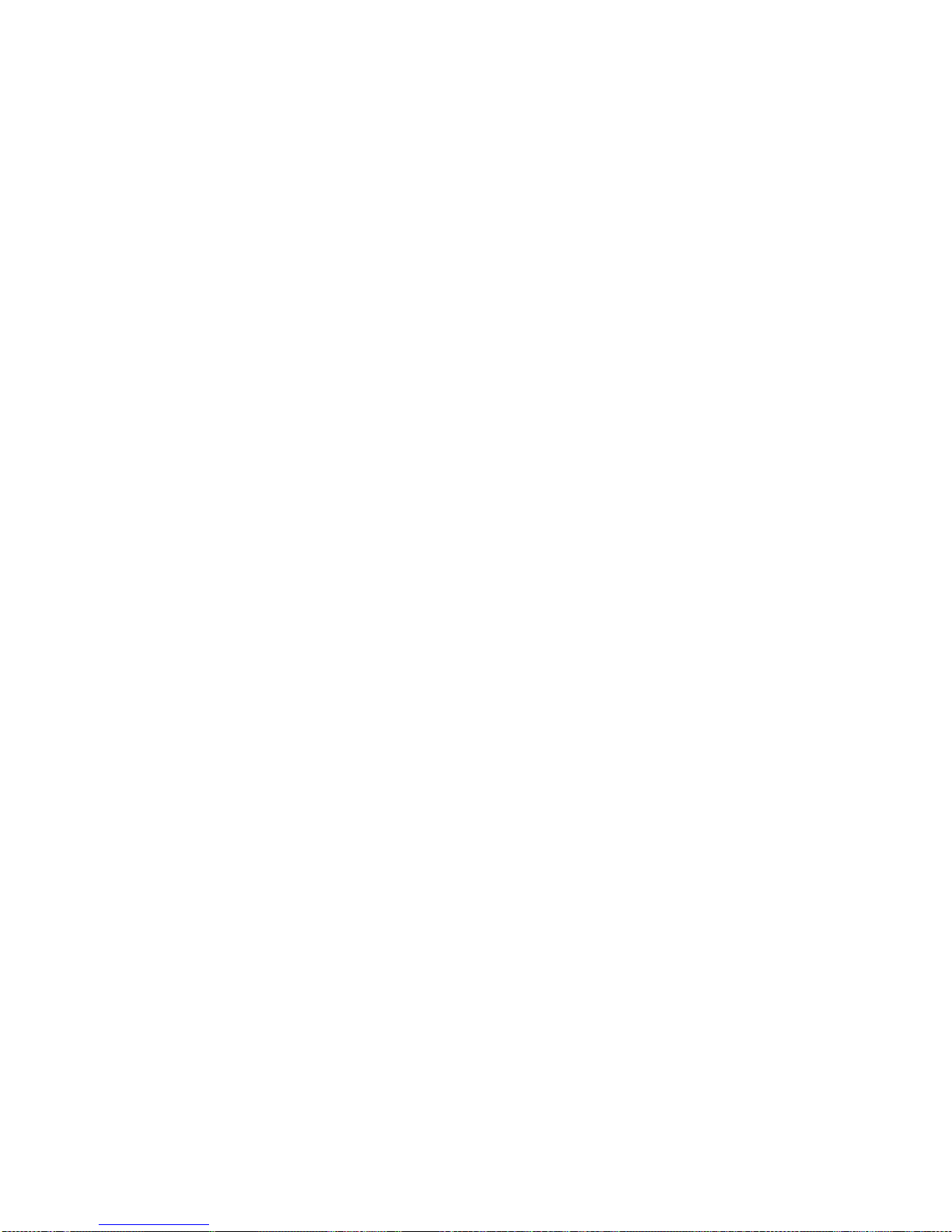
38 Aptiva Reference Guide
Page 61
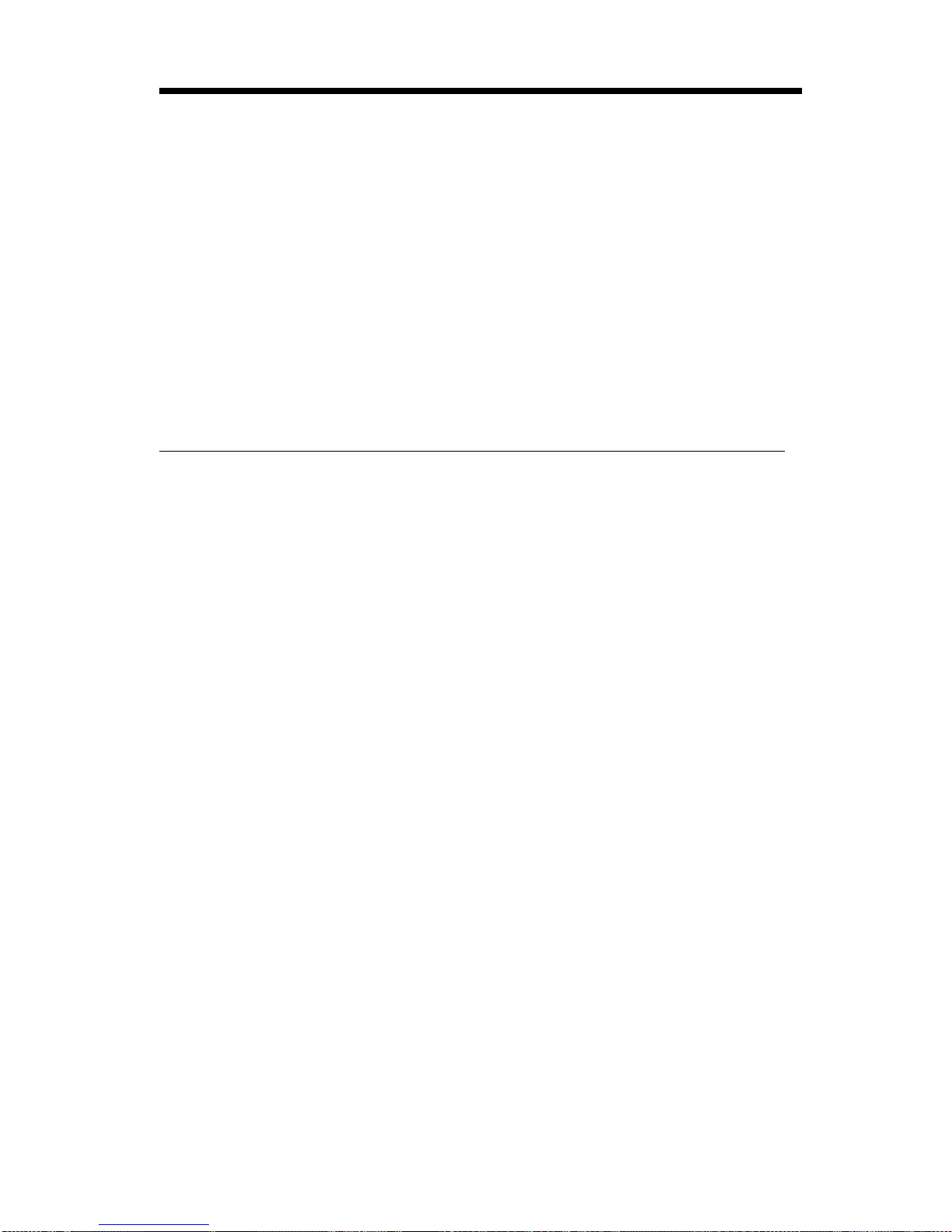
Chapter 5. IBM HelpWare support and services
IBM HelpWare services are available from IBM whenever you need help,
for as long as you own your IBM Aptiva Personal Computer. They include a
variety of services, options, and solutions. When your warranty period
expires, HelpWare services are available for purchase.
There are two ways to get help quickly from IBM:
On the World Wide Web. Refer to “Using electronic services” on
page 41 for the address of your country- or region-specific IBM Aptiva
Support Web page.
By telephone. Refer to “Getting help by telephone” on page 43 for
information about HelpWare telephone services.
Before you call for service
Many computer problems can be solved without outside assistance, by using
the online help or by looking in the online or printed documentation that
comes with your computer or software. Following are some methods you
can use to solve problems yourself.
Printed documentation
The documentation that comes with your computer contains information
about how to troubleshoot hardware and software problems. When you
know the nature of the problem, you can follow the instructions in Chapter 9,
“Troubleshooting” on page 93. Match the description or error codes with
your question, and follow the instructions to solve the problem.
Online documentation
Your computer also comes with online documentation, such as Help and
README files installed on your hard disk, which you can use to solve
problems.
Help files
The operating system and most preinstalled programs on your computer
contain online help files. Most help files contain information about solving
problems and preventing future problems.
Chapter 5. IBM HelpWare support and services 39
Page 62
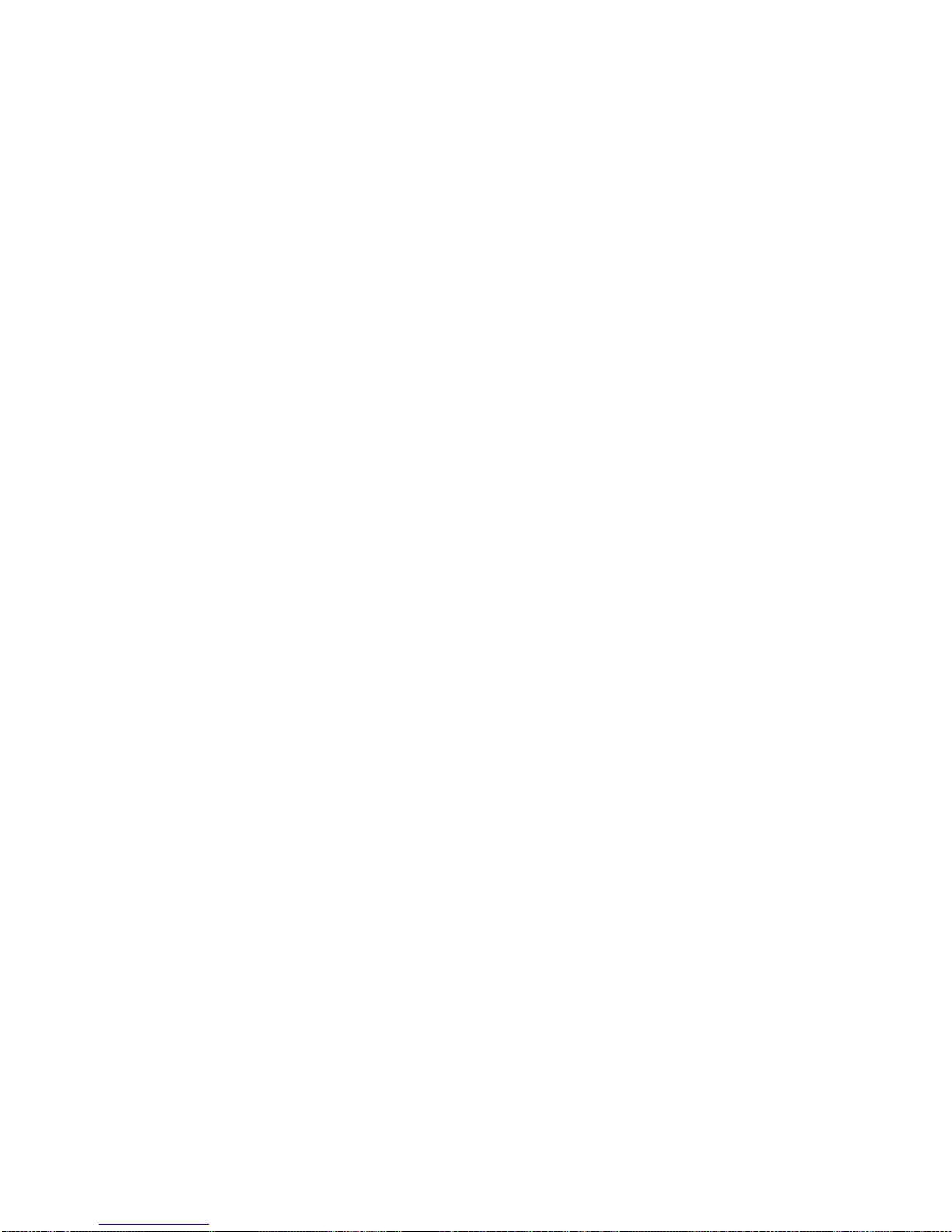
README files
Most operating systems and software programs also come with a file named
README.TXT. This is a text file that contains important information about
the program. You can read README.TXT files by opening them in any text
file editor on your computer. If an Aptiva README file is provided, it is
named APTIVA.TXT.
Software
Your computer comes with several software programs to help you solve
problems or find answers to your questions.
Diagnostic programs provided with your computer
Your computer comes with a set of diagnostic programs to help you identify
computer problems: PC-Doctor for Windows and IBM Enhanced
Diagnostics.
PC-Doctor for Windows works through the Windows operating system to
diagnose hardware and report operating-system-controlled settings that can
cause hardware problems. You must install PC-Doctor for Windows from
the
Software Selections
CD before you can use it. IBM Enhanced
Diagnostics is an enhanced version of the DOS-based PC-Doctor program.
IBM Enhanced diagnostics performs tests directly on the hardware,
independent of the Windows operating system. You run IBM Enhanced
Diagnostics directly from the
Product Recovery and Diagnostics
CD. Make
sure you run both of these programs before you contact the IBM PC
HelpCenter for technical support. For more information about installing or
using the diagnostic programs, see “IBM Diagnostic Programs” on page 123.
IBM Update Connector
With IBM Update Connector, you can connect to the IBM PC HelpCenter
technical-support center to receive and download updates for some of the
software that comes with your computer. After you have received the files,
you can begin the automated installation process. IBM Update Connector is
available to registered Aptiva customers during the warranty period at no
charge. Telephone line charges might apply.
40 Aptiva Reference Guide
Page 63
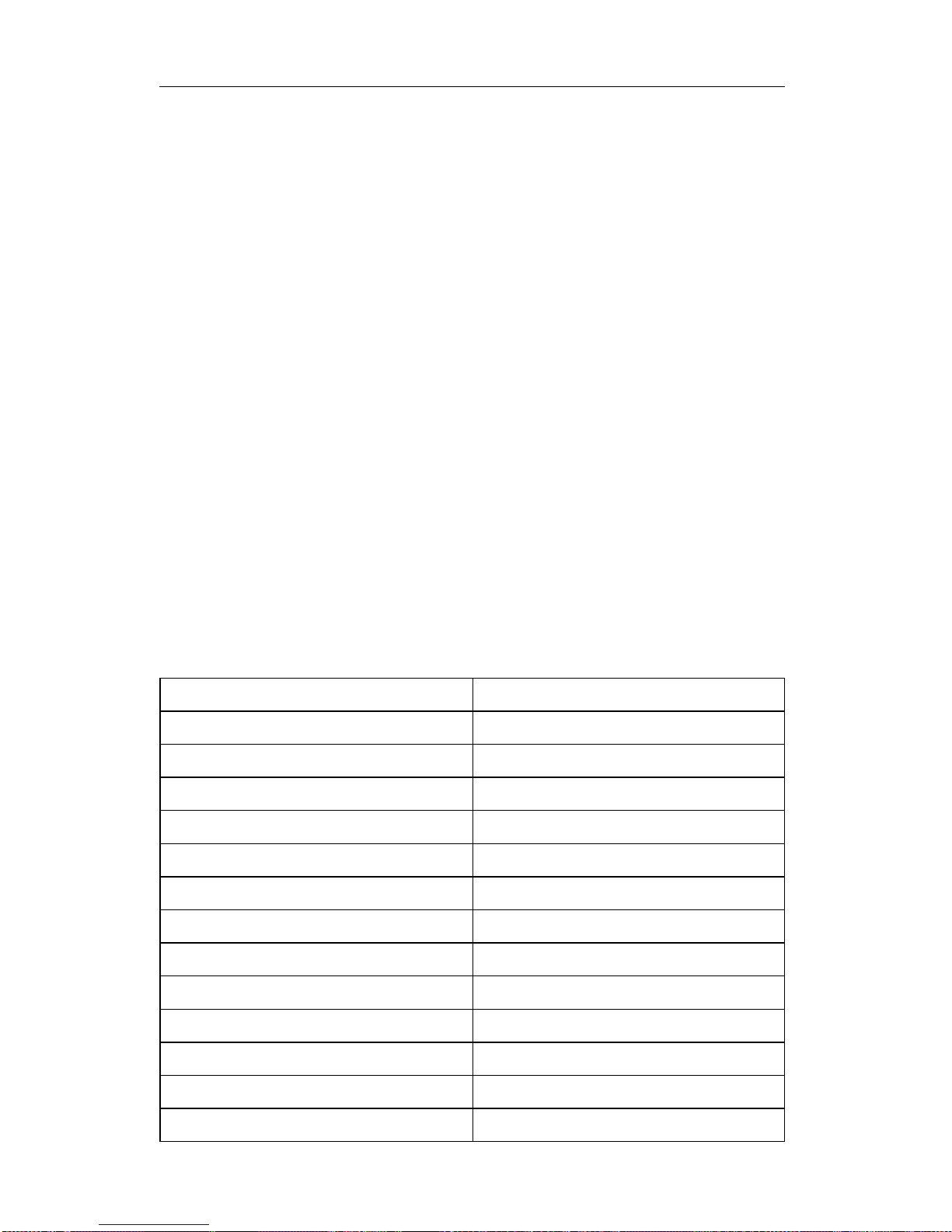
Using electronic services
There are many ways to receive technical support and information. When
you use electronic support, the only charges that typically apply are the ones
you pay to your telephone company or to the company you use to log onto
the World Wide Web (your Internet service provider). Here are some of the
electronic support options that you can use.
The World Wide Web
You can link to the IBM Aptiva Support page to search for technical tips,
download device-driver updates, and find out about many other things.
For the United States, Canada, Australia, and New Zealand, the address for
the IBM Personal Computing Support home page is:
http://www.ibm.com/pc/support
From the Support home page, under Select a Brand, click the arrow, and
select Aptiva & PS/1 to go to the IBM Aptiva Support page.
For other countries or regions, use the following address:
http://www.ibm.com/pc/xx/aptiva.html
Replace xx with the two-letter code as shown in the following table.
Country or region Code
Austria AT
Belgium BE
Denmark DK
Finland FI
France FR
Germany DE
Ireland UK
Italy IT
Luxembourg BE
Netherlands NL
Norway NO
Spain ES
Sweden SE
Chapter 5. IBM HelpWare support and services 41
Page 64

You can access the IBM Online Assistant from most of these Web sites.
The IBM Online Assistant is a tool that you can use to diagnose common
technical problems. To use the IBM Online Assistant, you must first connect
to the IBM Aptiva Support Web page and complete a personal profile. Use
the IBM Online Assistant for troubleshooting and step-by-step solutions.
Using electronic support services
If you have a modem, you can get help from several popular services.
Online information services provide assistance through question-and-answer
message areas, live chat rooms, searchable databases, and more.
Technical information is available on a wide range of topics, such as:
Hardware setup and configuration
Preinstalled software
Operating systems
Networking
Communications
Multimedia
In addition, the latest device driver updates are available.
Commercial online services, such as America Online (AOL), contain
information about IBM products. (For AOL, use the keyword IBM.)
Getting information by fax
If you have a touch-tone telephone and access to a fax machine, in the U.S.
and Canada you can receive by fax marketing and technical information on
many topics, including hardware, operating systems, and local area networks
(LANs). You can call the IBM Automated Fax System 24 hours a day, 7
days a week. Follow the recorded instructions, and the requested
information will be sent to your fax machine.
To access the IBM Automated Fax System, call 1-800-426-3395.
A catalog (approximately 40 pages) of IBM Automated Fax topics is
available.
Country or region Code
Switzerland CH
United Kingdom UK
42 Aptiva Reference Guide
Page 65

Getting help by telephone
During the warranty period, you can get help and information by telephone
through the IBM PC HelpCenter technical-support center. Expert
technical-support representatives are available to assist you. You might be
charged for some calls and not for others, depending upon the type of
problem. You must register your computer to receive telephone support.
For help with installing, configuring, or using software, see “Purchasing
additional support” on page 47.
The following services are available by telephone.
30-day "Up and Running" support
During the first 30 days after you purchase your computer, you can call the
IBM HelpCenter technical-support center at no charge to ask questions
about:
Setting up your computer and attaching a monitor and printer
Starting the preinstalled operating system
Starting the preinstalled software programs and the software programs
that come with your computer
Long distance telephone charges might apply.
Technical support for software
If you need help setting up or installing the preinstalled software programs or
the software programs that come with your computer during the 30-day “Up
and Running” support period, technical-support representatives can help you
install (or reinstall) the software that comes with your computer, if necessary.
Answers to your “how to” questions about software programs are available
for a fee. For more information, see “Purchasing additional support” on
page 47.
Additional support
At times, you might need additional assistance after the 30-day “Up and
Running” support period, or you might require “how to” help and support.
IBM PC HelpCenter technical-support representatives can assist you for a
fee. For more information, see “Purchasing additional support” on page 47.
Note: Make sure that you write down your date of purchase and keep your
receipt in a safe place. You will be required to present your proof of
purchase to receive service under your IBM warranty.
Chapter 5. IBM HelpWare support and services 43
Page 66

Hardware warranty service
If the Aptiva PC that you purchased does not function as warranted, during
the period of your warranty, the IBM PC HelpCenter technical-support center
will provide warranty service for IBM factory-installed hardware.
Your Aptiva PC is subject to the terms of your IBM warranty and the IBM
International License Agreement for Non-Warranted Programs, which are
included with your computer. Please read these terms carefully.
Note: To find your machine and model type and your serial number, look
on the front lower-right corner of the system unit.
If your computer needs to be serviced, please provide the servicer with the
Aptiva
Product Recovery and Diagnostics
CD that comes with your
computer. This will help the servicer to complete the required service.
If your computer is having a problem that is not covered by your IBM
warranty, see “Purchasing additional support” on page 47.
What to do before you call
Note: If your call is not covered by 30-day “Up and Running” support or by
your IBM warranty, you will be required to provide a major credit-card
number for support.
By doing the following items, you will help the IBM PC HelpCenter
technical-support representative handle your call, and you will help reduce
the amount of time it takes to diagnose problems and answer your
questions.
1. Register your computer through the IBM Product Registration program
that comes installed on your computer.
2. If possible, run both the DOS version and the Windows version of
PC-Doctor diagnostics. Save and print the log files created by both the
DOS and Windows versions of diagnostics so that you can provide
these to the technical-support representative. (The log file created in
the Windows version is automatically saved in
C:\PCDR\DETAILED.TXT.) For information about how to use the
PC-Doctor diagnostics, refer Chapter 9, “Troubleshooting” on page 93.
When you call the IBM HelpCenter, you will be required to provide the
following information
Name
Address
Telephone number
Machine type, model, and serial number (found on the front of the
computer at the bottom-right corner.
44 Aptiva Reference Guide
Page 67
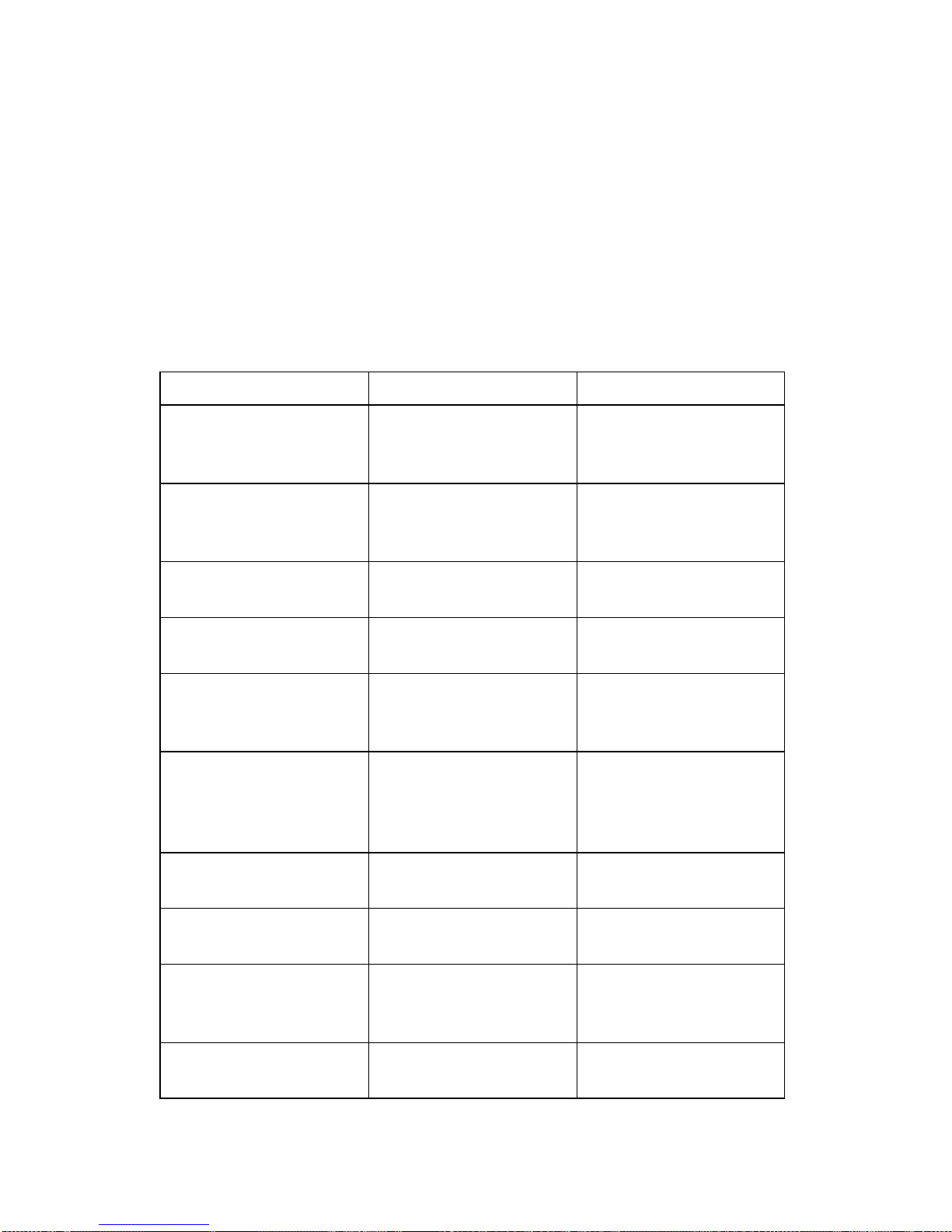
Registration number (when you receive one)
Date of purchase
A description of the problem
The exact wording of any error messages
Hardware and software configuration information for your computer
If your call is not covered by 30-day “Up and Running” support or by your
IBM warranty, you might be required to provide a major credit-card number
for support. You will not be billed if it is determined that your call is covered
under “Up and Running” support or by your IBM warranty.
Please be at your computer when you call.
Country or region Phone number Hours of operation
Australia 13-14-26 9 a.m. to 9 p.m.
(EST - Australia),
365 days a year
Austria 1 546 325 102 10 a.m. to 1 p.m.
and 2 p.m. to 7 p.m.
CET Monday–Friday
Belgium (Dutch) 02-714-3504 9 a.m. to 9 p.m. CET
Monday–Friday
Belgium (French) 02-714-3503 9 a.m. to 9 p.m. CET
Monday–Friday
Canada 1-800-565-3344 24 hours a day, 7
days a week
(excluding holidays)
Denmark 3525-6904 9 a.m. to 9 p.m. CET
Monday–Friday
10 a.m. to 7 p.m.
CET Saturday
Finland (09) 2294 3004 8 a.m. to 8 p.m. CET
Monday–Friday
France 01-6932-4004 9 a.m. to 9 p.m. CET
Monday–Friday
Germany 069-6654-9004 10 a.m. to 1 p.m.
and 2 p.m. to 7 p.m.
CET Monday–Friday
Ireland 01-8159208 9 a.m. to 9 p.m.
GMT Monday–Friday
Chapter 5. IBM HelpWare support and services 45
Page 68

In the United States and Canada, the technical-support representative might
also be able to fax or mail additional technical or product information to you,
such as:
Country or region Phone number Hours of operation
Italy 02-4827-7003 10 a.m. to 1 p.m.
and 2 p.m. to 7 p.m.
CET Monday–Friday
Luxembourg 298-977-5058 9 a.m. to 9 p.m. CET
Monday–Friday
Netherlands 020-504-0530 9 a.m. to 9 p.m. CET
Monday–Friday
New Zealand 0800-446-149 9 a.m. to 9 p.m.
(EST - Australia),
365 days a year
Norway 2-305-0304 9 a.m. to 9 p.m. CET
Monday–Friday
12 noon to 5:30 p.m.
CET Saturday and
Sunday
Portugal 01 791-5147 Voice mail only
Spain 91-662-4261 10 a.m. to 1 p.m.
and 2 p.m. to 7 p.m.
CET Monday–Friday
Sweden 08-632-0051 9 a.m. to 9 p.m. CET
Monday–Friday
Switzerland (French) 0848 80 55 00 9 a.m. to 9 p.m. CET
Monday–Friday
Switzerland
(German)
0848 80 55 00 10 a.m. to 1 p.m.
and 2 p.m. to 7 p.m.
CET Monday–Friday
Switzerland (Italian) 0848 80 55 00 10 a.m. to 1 p.m.
and 2 p.m. to 7 p.m.
CET Monday–Friday
United Kingdom 01475-555 001 9 a.m. to 9 p.m.
GMT Monday–Friday
U.S.A. and Puerto
Rico
1-919-517-2800 24 hours a day, 365
days a year
(response times may
vary)
46 Aptiva Reference Guide
Page 69
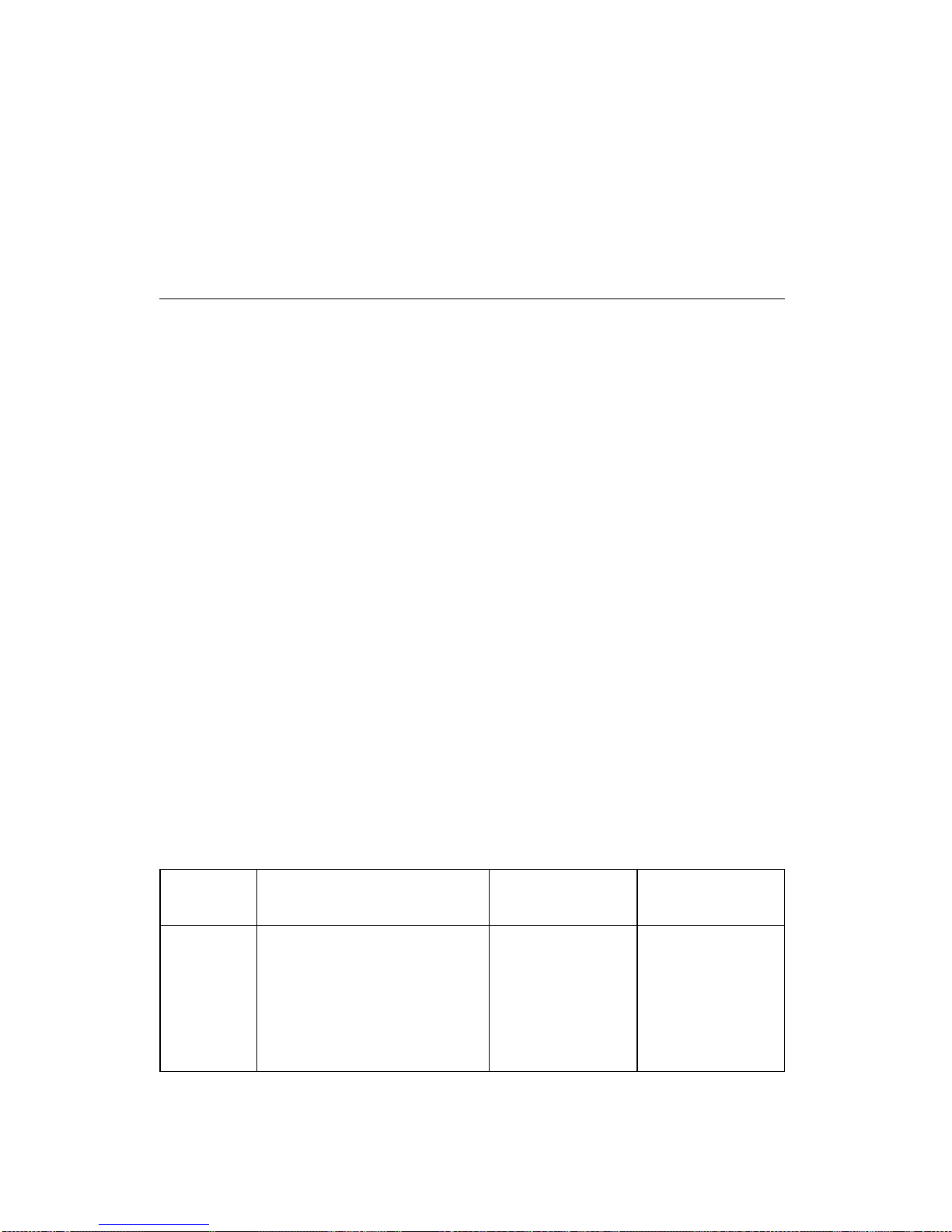
Sales information
Product brochures
Locations of IBM resellers
Services available through IBM
If you need help with a specific program or if you need help after your
warranty has ended, these services are available for a fee. For more
information about additional services, see “Purchasing additional support.”
Purchasing additional support
During and after the warranty period for your computer, you can purchase
additional HelpWare services. Enhanced PC Support Line service includes
assistance with the following items:
Assistance with installing, configuring, and using selected software
applications
Using the operating system
Setting up and using multimedia device drivers
Installing and configuring out-of-warranty IBM PC products
How to purchase additional support
You can purchase support in the following ways. All of the following support
options are available in all countries unless otherwise noted.
900 number
In the United States and Canada, you can call the 900 number to receive
immediate support from an IBM PC HelpCenter technical-support
representative. Your local telephone company will bill you by the minute for
each call. Persons under age 18 must have permission of a parent or legal
guardian prior to placing the call.
Country Phone number
Hours of
operation Cost
United
States
For installing and
configuring in-warranty
IBM Aptiva products:
1-900-555-HELP(4357)
Monday–Friday,
9 a.m. to 9
p.m. Eastern
Time
$2.99 (U.S.
currency) per
minute
beginning
after the first
minute
Chapter 5. IBM HelpWare support and services 47
Page 70
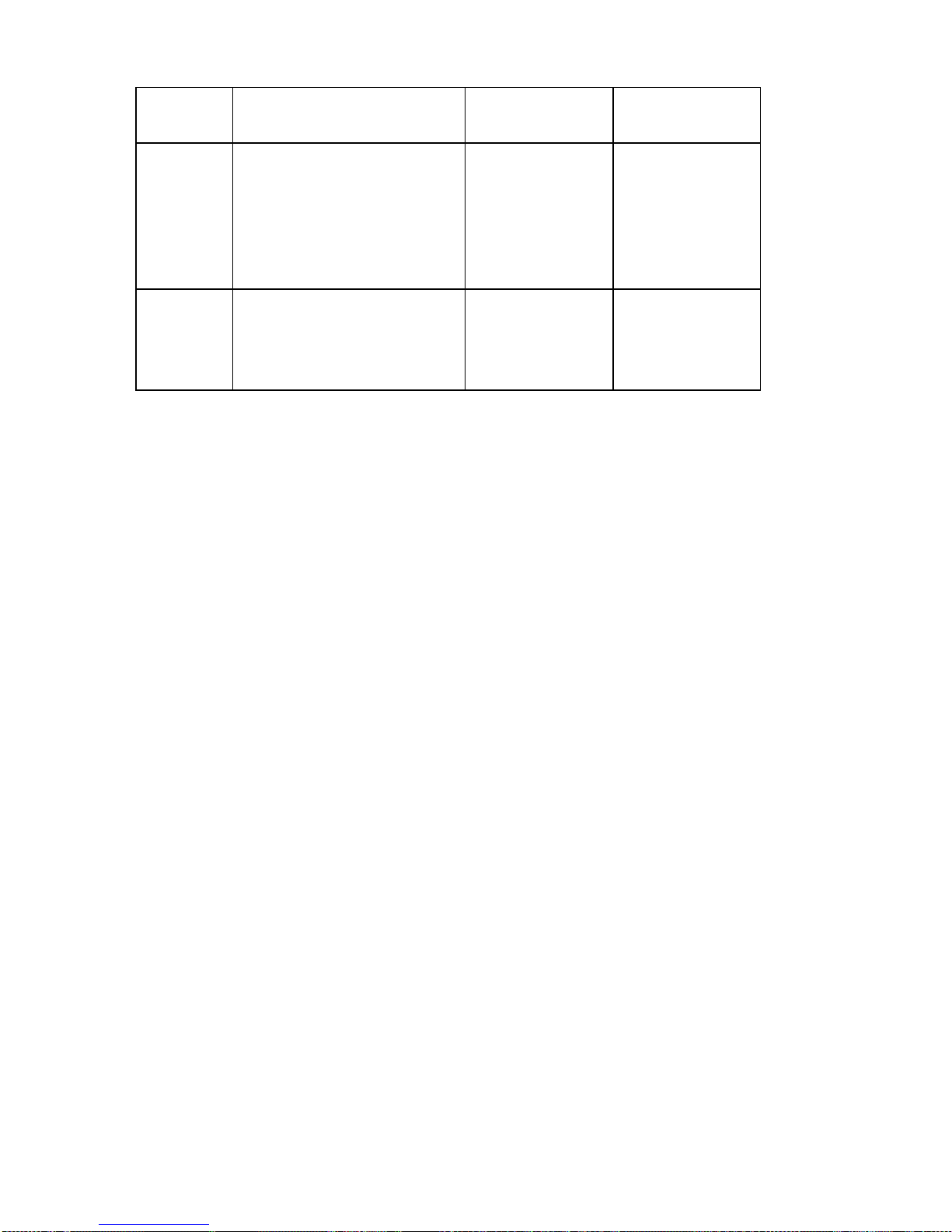
Flat rate
You can call the IBM PC HelpCenter technical-support center to purchase
support for a single incident or multiple incidents (in Canada, call
1-800-565-3344). The flat-rate option is not available in Australia or New
Zealand.
Single incident
The single-incident option allows you to pay a flat fee for each individual
problem you need to resolve.
Multiple-incident packs
With multiple-incident packs, you can purchase a block of problem
resolutions at a discount from the single-incident price. Each pack expires
one year from the date of purchase. The following multiple-incident packs
are available:
3-incident pack
5-incident pack (Australia and New Zealand only)
10-incident pack
In most countries, all available options are payable by credit card only. In
Australia, all options are payable by credit card, cheque, or money order.
An incident is a request for telephone assistance about a single question or
problem. An incident can involve multiple conversations or actions that
might include (but are not limited to):
Your initial request
Research by IBM
A call back from IBM to you
Country Phone number
Hours of
operation Cost
United
States
For using application
software and for
out-of-warranty IBM
products:
1-900-555-CLUB(2582)
Monday–Friday,
9 a.m. to 9
p.m. Eastern
Time
$2.99 (U.S.
currency) per
minute
beginning
after the first
minute
Canada 1-900-565-9988 24 hours a
day
$3.50
(Canadian
currency) per
minute
48 Aptiva Reference Guide
Page 71

Requests for assistance on multiple questions or problems will be
considered as multiple incidents.
To order additional support packages, refer to page 45 for the phone
numbers and hours of operation in your country or region. In the United
States and Canada, use the following part numbers when you call.
Getting more information
Enhanced PC Support Line services are available for products on the
Supported Products list. To receive a brochure of Enhanced PC Support
Line services or a Supported Products list:
In the U.S.:
1. Call 1-800-426-3395.
2. Select option 1.
3. Select option 1.
4. Select a document:
– For a brochure, select document number 11690.
– For a Supported Products list, select document number 11682.
5. When you have finished, press 1.
6. Enter your fax number and press the # key.
In Canada, contact the IBM HelpFax service:
1. Call 1-800-465-3299.
2. Select your language.
3. Select option 1.
4. Select option 1.
5. Select a document:
– For a brochure, select document number 16129.
– For a Supported Products list, select document number 16130.
6. Follow the instructions given to complete the call.
In all other countries, contact your IBM reseller or IBM marketing
representative.
Support package U.S. part number
Canadian part
number
Single incident 2419720 EPCS1
3-incident pack 2419721 EPCS3
10-incident pack 2419722 EPCS10
Chapter 5. IBM HelpWare support and services 49
Page 72

Express Maintenance
Express Maintenance is available to customers in the United States and
Canada. Express Maintenance is a parts-exchange service that allows IBM
HelpCenter personnel to replace selected in-warranty hardware parts and
ship them directly to you, so that you do not have to completely disassemble
your computer and take it to an authorized IBM servicer for repair. Some
servicers function as drop-off points that can send your computer to another
location for repair.
When you call for Express Maintenance at 1-919-517-2800, your credit-card
information will be requested, but you will not be billed if you return the
defective part to IBM within 30 days of your receipt of the new part. If the
part is not returned within 30 days, your credit card will be charged the full
retail price of the part. Credit-card information will not be made available to
anyone outside IBM.
Depot repair
Depot repair is a process for obtaining service for an eligible IBM computer
that requires repair. The computer is picked up at a location you designate,
delivered to the IBM repair center, repaired, and returned to you.
Eligibility for depot repair depends on your model and your geographic
location. In some cases, depot repair is the only repair method provided
during the warranty period. Eligibility for depot repair will be determined
when you call the IBM HelpCenter for service.
If HelpCenter personnel determine that your computer requires service, and
the problem cannot be resolved remotely or by the Express Maintenance
parts exchange process, you will be offered depot repair if the computer is
eligible. The HelpCenter will then send an IBM-approved shipping container,
packing materials, and preprinted shipping labels for the IBM-approved
courier. IBM is not responsible for:
computers damaged in transit if you do not use the IBM-approved
shipping container
computers lost in transit to the repair center if you do not use the
IBM-approved courier indicated on the shipping label.
50 Aptiva Reference Guide
Page 73

International Warranty Service - Not Available
International Warranty Service (IWS) is an IBM program that is available on
selected IBM Commercial PC products. IWS allows customers who travel or
need to move products to another country to register the products with IBM's
International Warranty Service Office (IWSO). Upon registering the product
with the IWSO, IBM will issue a certificate that will be honored wherever IBM
or IBM resellers sell and service IBM Commercial PC products. The IWS
program is not available for Aptiva products.
Chapter 5. IBM HelpWare support and services 51
Page 74
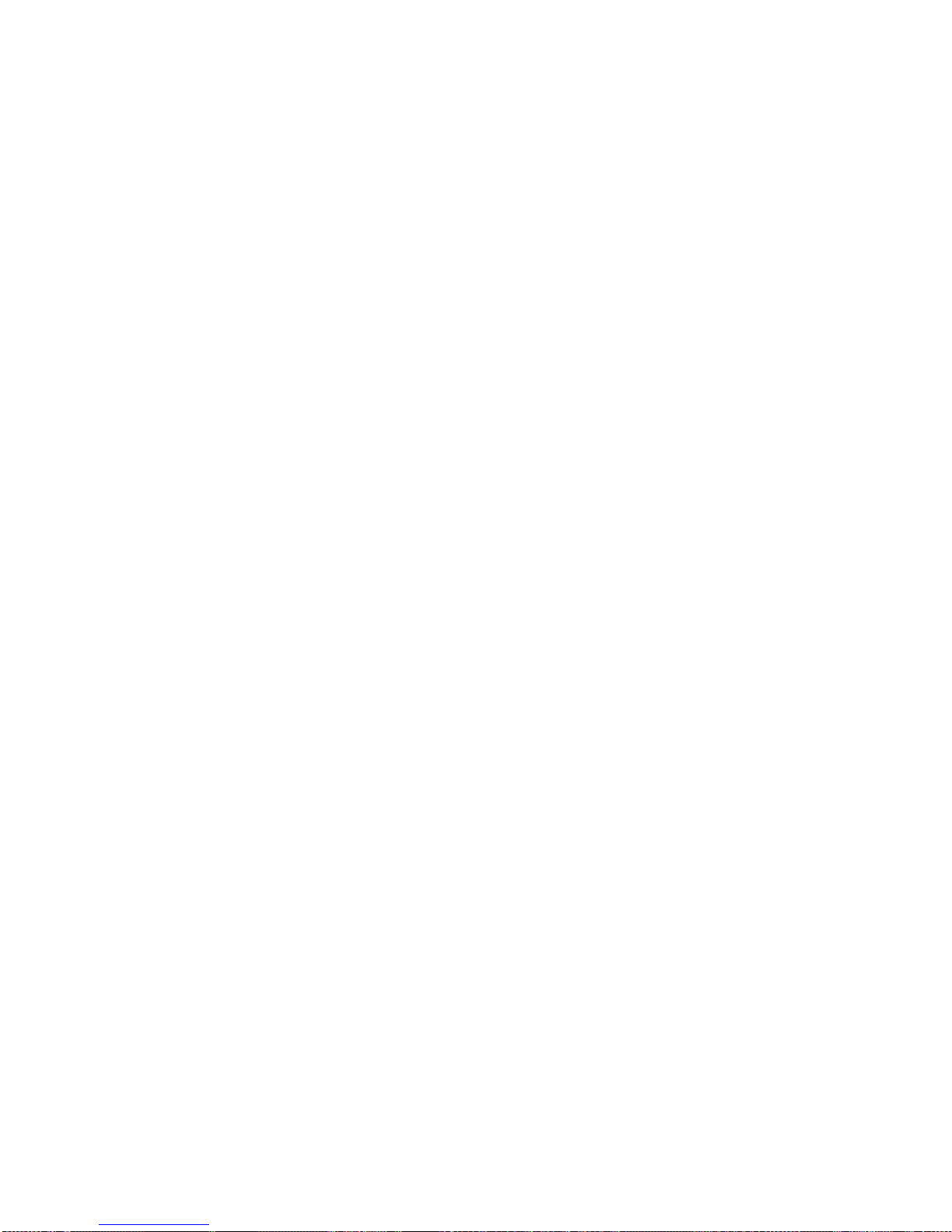
52 Aptiva Reference Guide
Page 75

Chapter 6. Taking care of your computer
This section provides guidelines for the proper handling and care of your
computer.
Basics
Here are some basic points about keeping your computer functioning
properly:
Keep your computer in a clean, dry environment. Make sure it rests on
a flat, sturdy surface.
Do not place items on top of the monitor or cover any of the vents in the
monitor or computer. These vents provide air flow to keep your
computer from overheating.
Keep food and drinks away from all parts of your computer. Food
particles and spills might make the keyboard and mouse sticky and
unusable.
Do not get the power switches or other controls wet. Moisture can
damage these parts and cause an electrical hazard.
Always disconnect a power cord by grasping the plug, not the cord.
Cleaning your computer
It is a good practice to clean your computer periodically to protect the
surfaces and ensure trouble-free operation.
CAUTION:
Be sure to turn off the computer and monitor power switches before
cleaning the computer and monitor screen.
Computer and keyboard
Use only mild cleaning solutions and a damp cloth to clean the painted
surfaces of the computer.
Chapter 6. Taking care of your computer 53
Page 76

Monitor screen
Do not use abrasive cleaners when cleaning the surface of the monitor
screen. The screen surface is easily scratched, so avoid touching it with
pens, pencil points, and erasers.
To clean the screen surface, wipe it gently with a soft, dry cloth, or blow on
the screen to remove grit and other loose particles. Then use a soft cloth
moistened with a nonabrasive liquid glass cleaner.
Mouse
If the pointer on the screen does not move smoothly with the mouse, you
might need to clean the mouse.
To clean your mouse:
1. Turn off the computer.
2. Disconnect the mouse cable from the computer.
3. Turn the mouse upside down. Unlock the retainer on the bottom of the
mouse by rotating it clockwise until the arrows align with the unlock
symbol.
Note: Some mouse types have retainers that are removed differently.
If your mouse does not have lock and unlock symbols, move the
retainer in the direction indicated by the arrow on the retainer.
4. Place your hand over the retainer and turn the mouse right-side up. The
retainer and ball will drop out into your hand.
5. Wash the ball in warm, soapy water and dry it well.
54 Aptiva Reference Guide
Page 77
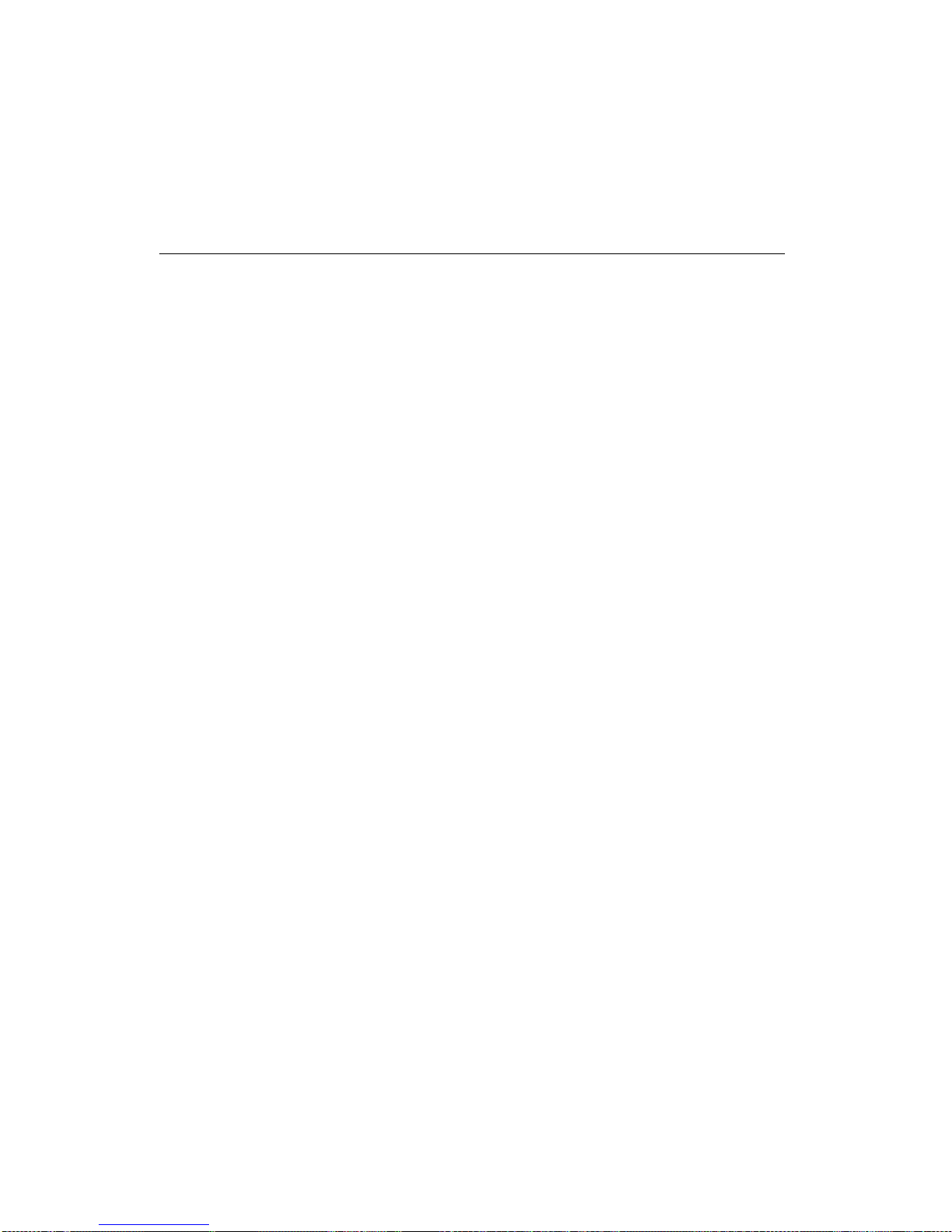
6. Using a damp cloth, wipe the outside of the mouse and the retainer. Be
sure to wipe the rollers inside the mouse.
7. Insert the ball and retainer. Lock the retainer by rotating it so the arrow
is aligned with the lock symbol.
8. Reconnect the mouse cable to the computer.
Moving your computer
Take the following precautions before moving your computer.
1. Back up all files and data from the hard disk.
Operating systems can vary in the way they perform backup
procedures. Refer to your operating system documentation for
information about software backup.
2. Remove all media (diskettes, compact discs, tapes, and so on) from the
drives.
3. Turn off the computer and all attached devices. Your hard disk drive
automatically parks the read/write heads in a nondata area. This
process prevents damage to the hard disk.
4. Unplug the power cords from electrical outlets.
5. Disconnect communication cables, such as modem or network cables,
from the outlets first, and then disconnect the other ends of cables from
the computer.
6. Note where any remaining cables are attached to the rear of the
computer; then remove them.
7. If you saved the original shipping cartons and packing materials, use
them to pack the units. If you are using different cartons, cushion the
units to avoid damage.
Chapter 6. Taking care of your computer 55
Page 78
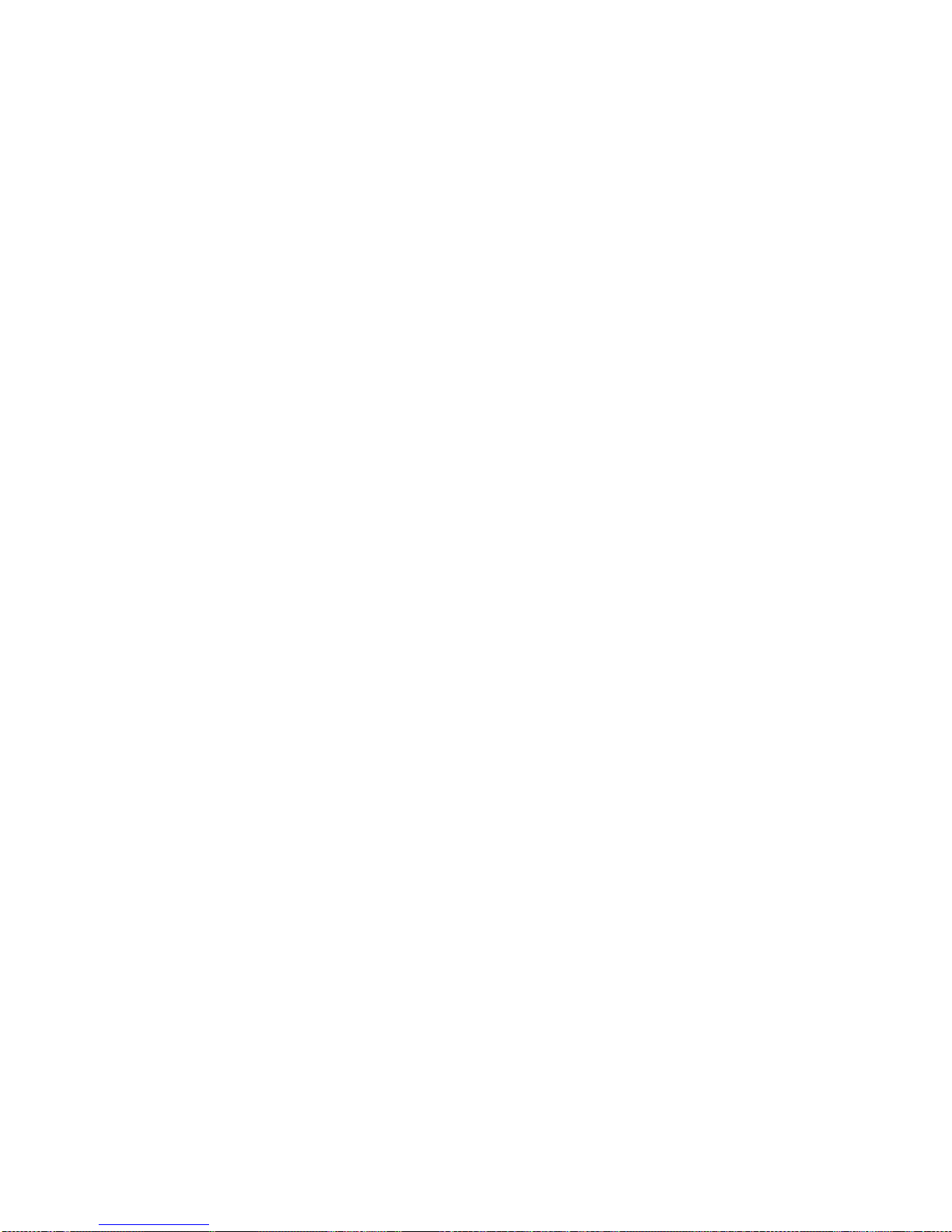
56 Aptiva Reference Guide
Page 79

Chapter 7. Installing internal options
You can expand the capabilities of your computer by adding memory, drives,
or adapters. Use the instructions in this chapter along with the instructions
that come with the option.
Attention
Before you install or remove any option, read the “Safety
information” on page vii. These precautions and guidelines will help
you work safely.
The presence of 5 V standby power might result in damage to your
hardware unless you disconnect the power cord from the electrical
outlet before opening the computer cover.
Handling static-sensitive devices
Static electricity, although harmless to you, can seriously damage computer
components and options. When you add an option, do
not
open the
static-protective package containing the option until you are instructed to do
so.
When you handle options and other computer components, take these
precautions to avoid static electricity damage:
Limit your movement. Movement can cause static electricity to build up
around you.
Always handle components carefully. Handle adapters and memory
modules by the edges. Never touch any exposed circuitry.
Prevent others from touching components.
When you install a new option, touch the static-protective package
containing the option to an unpainted metal surface on the computer for
at least two seconds. This reduces static electricity in the package and
your body.
When possible, remove the option and install it directly in the computer
without setting the option down. When this is not possible, place the
static-protective package that the option came in on a smooth, level
surface and place the option on it.
Do not place the option on the computer cover or other metal surface.
Chapter 7. Installing internal options 57
Page 80

Backing up configuration settings
Important
Run ConfigSafe (or a similar application) to take a
snapshot
of your
computer configuration before installing an optional device. Using this
snapshot, you can view and compare the changes in the computer
configuration after you install an option. Also, if you have problems
configuring the option after it is installed, ConfigSafe allows you to
restore the configuration to the previous settings.
When you started your computer for the first time, ConfigSafe took a
snapshot of the initial configuration of your computer. You might be able
to use this snapshot to restore the configuration to the initial settings.
ConfigSafe is a part of the preinstalled software in your computer. For
more information, see the ConfigSafe help system.
Available options
For the latest information about available options, see the following World
Wide Web pages:
http://www.ibm.com/pc/us/options/
http://www.ibm.com/pc/support/
You can also obtain information through the following sources:
Within the United States, call 1-800-IBM-2YOU (1-800-426-2968), your
IBM reseller, or IBM marketing representative.
Within Canada, call 1-800-565-3344 or 1-800-465-7999.
Outside the United States and Canada, contact your IBM reseller or IBM
marketing representative.
Tools required
To install or remove some options in your computer, you will need a
flat-blade screwdriver. Additional tools might be needed for certain options.
See the instructions that come with the option.
58 Aptiva Reference Guide
Page 81

Removing the cover
Important:
Read “Safety information” on page vii and “Handling static-sensitive
devices” on page 57 before removing the cover.
To remove the cover:
1. Shut down your operating system, remove any media (diskettes, CDs,
or tapes) from the drives, and turn off all attached devices and the
computer.
2. Unplug all power cords from electrical outlets.
3. Disconnect all communication cables (such as modem and network
cables) from communication outlets.
4. Disconnect all cables attached to the computer. This includes power
cords, input/output (I/O) cables, and any other cables connected to the
computer.
5. Remove the three thumbscrews located on the rear of the computer that
hold the cover onto the chassis. Use a screwdriver to loosen the
thumbscrews if necessary.
6. Slide the cover straight toward the rear approximately 25 mm (1.0 in.)
until it stops and lift the cover from the chassis.
Chapter 7. Installing internal options 59
Page 82

Attention
Proper cooling is required for the reliable performance of internal
components. Do not operate your computer with the cover removed.
Locating components
To install options in your computer, you will need to remove the cover. See
“Removing the cover” on page 59. You also will need to locate components
inside your computer.
The following illustration will help you locate various components in your
computer.
PCI Adapter
AGP Adapter
Power Supply
System Board
Microprocessor
Note: If you prefer, you can place the computer on its side to install or
remove options.
60 Aptiva Reference Guide
Page 83

Moving the power supply
To perform some operations inside the computer, you might need to move
the power supply. This enables easy access to parts of the system board
that are difficult to see or hard to reach.
DANGER
Do not detach the power supply bracket from the power supply
or remove any of the power supply screws.
1. Remove the screw securing the power supply to the rear of the chassis.
2. To release the power supply, push in on the metal tab securing the
power supply to the chassis.
3. Slide the power supply unit up toward the top of the chassis.
Chapter 7. Installing internal options 61
Page 84

4. Pivot the power supply toward the opened side slightly.
62 Aptiva Reference Guide
Page 85

5. Pull the power supply forward and carefully rotate it toward the front of
the chassis. Lay it to the side.
6. To replace the power supply, reverse these steps.
Chapter 7. Installing internal options 63
Page 86

Working with options on the system board
This section provides instructions for installing options and setting the
diskette write-protect switch on the system board.
Accessing the system board
To access the system board, you must remove the computer cover. For
information on removing the computer cover, see “Removing the cover” on
page 59. Depending on your computer model, you might need to remove
adapters in order to access some components of the system board. For
information about expansion adapters, see “Working with adapters” on
page 68. When disconnecting cables, be sure to note where they attach, so
you can correctly reattach them later.
Note: For easier access to the system board, it helps to place the computer
on its side.
64 Aptiva Reference Guide
Page 87

Identifying parts on the system board
The system board, also called the
planar
or
motherboard
, is the main circuit
board in your computer. It provides basic computer functions and supports a
variety of devices that are IBM-installed or that you can install later. Refer to
the following illustration for the location of parts on the system board.
.1/ Microprocessor
.2/ DIMM 0
.3/ DIMM 1
.4/ Fan connector
.5/ Power connector
.6/ Switch/LED connector
.7/ Primary EIDE connector
.8/ Secondary EIDE connector
.9/ Diskette drive connector
.1ð/ Fan connector
.11/ Large rocker-switch block (not
on all models)
.12/ Small rocker-switch block
.13/ Battery
.14/ Reserved
.15/ Reserved
.16/ CD audio connector (for
integrated audio only)
.17/ PCI adapter slot 1
.18/ PCI adapter slot 2
.19/ PCI adapter slot 3
.2ð/ Chassis speaker connector
.21/ AGP adapter slot
.22/ MIDI/Joystick connector
Note: Your system board might not have all connectors that are shown.
Chapter 7. Installing internal options 65
Page 88

Setting the diskette write-protect switch
The diskette write-protect switch controls whether you can write information
to a diskette using a diskette drive. The ability to prevent writing to a
diskette is particularly useful if you are concerned about the security of
information that can be obtained through a network or stored on your hard
disk.
Note:
This switch does not affect the ability to read information from a diskette.
Before you begin:
Read “Safety information” on page vii and “Handling static-sensitive
devices” on page 57.
Turn off the computer and all other connected devices.
Disconnect all power cords and external cables attached to the
computer, and then remove the computer cover (see “Removing the
cover” on page 59).
1. Locate the small rocker switch on the system board. See “Identifying
parts on the system board” on page 65. It might be helpful to use a
small screwdriver or ballpoint pen to set the switch.
2. Set the switch as follows:
For read-only diskette operation, set switch 1 to the ON position.
Write-protect is now enabled.
For normal diskette operation, set switch 1 to the OFF position.
Write-protect is now disabled.
Working with memory
You can add memory to your computer to increase system performance.
Your computer has two connectors for installing memory modules that
provide up to a maximum of 512 MB of system SDRAM.
Your computer uses dual inline memory modules (DIMMs). The
IBM-installed DIMMs that come with your computer are unbuffered,
synchronous dynamic random access memory (SDRAM).
When installing or replacing DIMMs, the following rules apply:
Fill each system memory connector sequentially, starting at
DIMM 0
.
Use only 3.3 V, 133 MHz, unbuffered, SDRAM DIMMs.
66 Aptiva Reference Guide
Page 89

Use only 64, 128, or 256 MB DIMMs in any combination of supported
SDRAM DIMMs.
Installing and removing a DIMM
Before you begin:
Read “Safety information” on page vii and “Handling static-sensitive
devices” on page 57.
Read the instructions that come with the new system memory.
Turn off the computer and all other connected devices.
Disconnect all power cords and external cables attached to the
computer, and then remove the computer cover (see “Removing the
cover” on page 59).
Read “Identifying parts on the system board” on page 65 to locate
the memory connectors on the system board.
Notes:
1. You might need to move the power supply to gain access to the DIMM
sockets. See “Moving the power supply” on page 61.
2. You might also have to remove an adapter for clear access to the DIMM
sockets. For more information about adapters, see “Working with
adapters” on page 68.
To install a DIMM:
1. Open the module retaining clips on the DIMM socket.
2. Position the DIMM over the the connector making sure that the notches
in the DIMM are aligned with the tabs on the connector.
3. Push the DIMM straight down into the connector until the retaining clips
close.
Chapter 7. Installing internal options 67
Page 90

Notches
4. Reinstall any adapters that you removed. See “Installing adapters” on
page 69 for instructions to reinstall the adapter.
5. Reinstall the power supply if you removed it.
What to do next:
To work with another option, go to the appropriate section.
To complete the installation, go to “Completing the installation” on
page 82.
Working with adapters
This section provides information and instructions for installing and removing
adapters.
Adapters and expansion slots
Your computer system board has three expansion slots that support the
peripheral component interconnect (PCI) architecture. Depending on your
model, some of the expansion slots might already have adapters installed.
There is also one advanced graphics port (AGP) expansion slot, which is
occupied by the video adapter. You can install PCI adapters in any of the
available PCI expansion slots as long as the adapter does not exceed 228
mm (9 inches) in length.
Most PCI adapters do not require any configuration before installation.
However, always check the documentation provided with the adapter to see
if any preparation has to be done to the adapter before it is installed. After
the adapter is installed, it is recognized by the system and usually configured
68 Aptiva Reference Guide
Page 91

automatically. However, there are circumstances in which you must use the
Configuration/Setup Utility program to configure a PCI adapter. For
information about these circumstances, see “Configuring PCI adapters” on
page 84.
Note: If you install an audio adapter, you must disable the system-board
audio, using the Configuration/Setup Utility program. The only
exception to this is if you install an Aureal Audio PCI Adapter in PCI
slot 1. In this case, the adapter is automatically detected and the
system-board audio is disabled.
Some adapters require device drivers and other support software, which
usually ship with the adapter. The method of installing device drivers varies;
so, always follow the instructions in the documentation provided with the
adapter to install any device drivers and support software.
Installing adapters
Before you begin:
Read “Safety information” on page vii and “Handling static-sensitive
devices” on page 57.
Read the instructions that come with the new adapter.
Turn off the computer and all other connected devices.
Disconnect all power cords and external cables attached to the
computer, and then remove the computer cover (see “Removing the
cover” on page 59).
To install an adapter:
1. Move the power supply aside if necessary. See “Moving the power
supply” on page 61.
2. Remove the screw and slot cover for the appropriate expansion slot.
3. Remove the adapter from its static-protective package.
4. Install the adapter into the appropriate slot on the system board.
5. Install the screw that secures the adapter.
Chapter 7. Installing internal options 69
Page 92
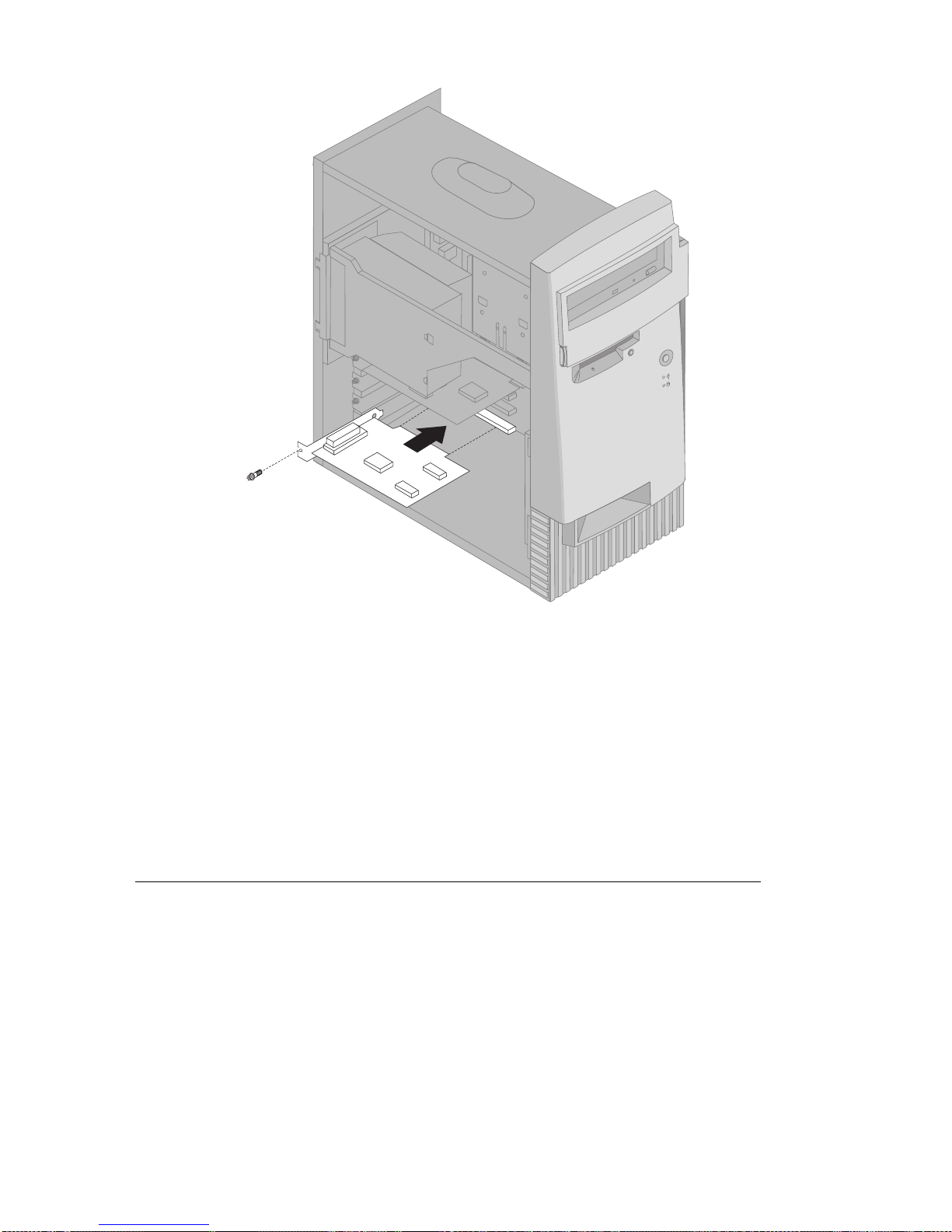
6. If you moved the power supply aside, replace it. See “Moving the
power supply” on page 61.
7. Replace the cover and continue with “Configuring PCI adapters” on
page 84.
What to do next:
To work with another option, go to the appropriate section.
To complete the installation, go to “Completing the installation” on
page 82.
Working with internal drives
This section provides information and instructions for installing internal
drives.
When you install an internal drive, it is important to note the type and size of
the drive you can install in each bay. Also, it is important to correctly
connect the internal drive cables to the installed drive.
70 Aptiva Reference Guide
Page 93
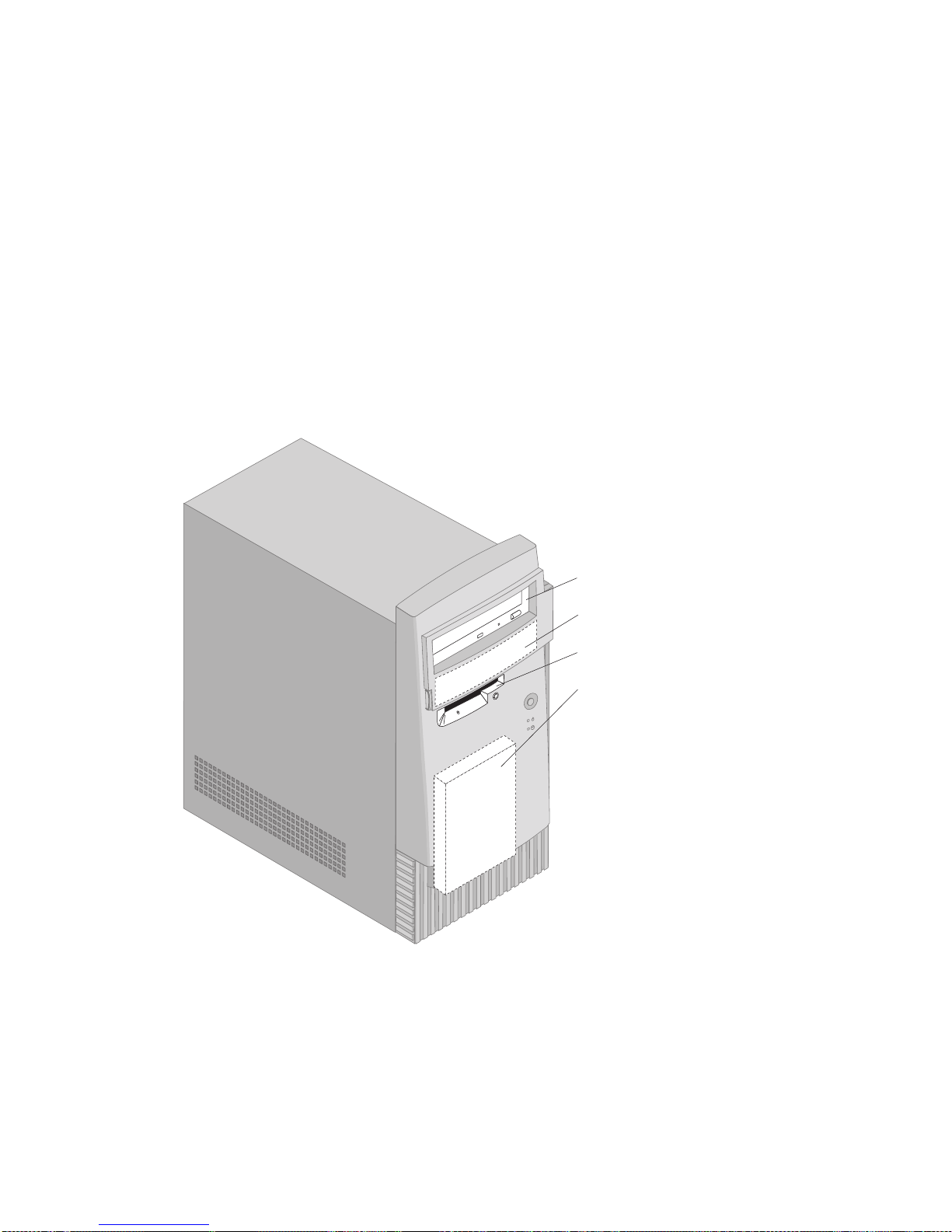
Internal drives
Internal drives are devices that your computer uses to read and store data.
You can add drives to your computer to increase storage capacity and to
enable your computer to use other types of media. Some of the different
drives available for your computer are:
Hard disk drives
Tape drives
CD-ROM, DVD-ROM, and CD-RW drives
Your computer has four drive
bays
to accommodate various types of drives.
In this book, bays are referred to as bay 1, bay 2, bay 3, and bay 4. On
most models, three of the bays hold factory-installed drives and bay 2 is
empty. Some models have drives installed in all four bays.
Bay 1
Bay 2
Bay 3 (diskette drive)
Bay 4 (hard disk drive)
Chapter 7. Installing internal options 71
Page 94

Drive specifications
The following describes some of the drives you can install in each bay and
their height requirements.
Bay 1: This bay can accommodate a 5.25-inch drive that has a
maximum height of 41.3 mm (1.6 in.). Normally, this bay holds a
factory-installed CD-ROM, DVD-ROM, or CD-RW drive (varies by
model).
Bay 2: This bay can accommodate a 5.25-inch drive such as a
CD-ROM, DVD-ROM, or CD-RW drive. You can also install a 3.5 inch
drive in this bay with a commercially-available 3.5-inch to 5.25-inch
mounting kit. The maximum height for any drive is 41.3 mm (1.6 in.).
Bay 3 This bay contains the factory-installed 3.5-inch diskette drive.
The maximum height for a replacement diskette drive is 25.4 mm (1.0
in.).
Bay 4: This bay contains the factory installed 3.5-inch hard disk drive.
The maximum height for a replacement 3.5-inch hard disk drive is 25.4
mm (1.0 in.).
Power and signal cables for internal drives
Cables connect drives to the power supply and system board. The following
cables are provided:
Four-wire
power cables
connect most drives to the power supply. At the
end of these cables are plastic connectors that attach to different drives;
these connectors vary in size. Also, certain power cables attach to the
system board.
Flat
signal cables
, also called
ribbon cables
, connect the drives to EIDE
and diskette drive connectors on the system board (see “Identifying
parts on the system board” on page 65 for the location of these
connectors). There are three drive signal cables in your computer:
– Primary IDE cable: This cable connects the factory-installed hard
disk drive to the Primary EIDE connector on the system board.
This cable supports one drive only.
– Secondary IDE cable: This cable connects the factory-installed
CD-ROM, DVD-ROM, or CD-RW drive in bay 1 to the secondary
EIDE connector on the system board. If a factory-installed drive is
in bay 2, this cable supports that drive also. If there is not a
factory-installed drive in bay 2, there is a spare connector on the
cable that you can use, if you are installing an IDE drive in bay 2.
– Diskette drive cable: This cable connects the factory-installed
diskette drive to the diskette drive connector on the system board.
72 Aptiva Reference Guide
Page 95

This cable supports one drive only. If you want to install a diskette
drive in bay 2, you will have to replace this cable with a diskette
cable that supports two drives.
Guidelines for connecting drives
The following are important points to remember when connecting power and
signal cables to internal drives:
If you replace any drives, it is important to remember which cable is
attached to which drive.
Ensure that the drive connector at the
end
of the signal cable is always
connected to a drive; also, ensure that the drive connector at the other
end is connected to the system board. This reduces electronic noise
from the computer.
If two IDE devices are used on a single cable, one must be designated
as the master device and the other as the slave device. The master
and slave designation is determined by switch or jumper settings on
each IDE device.
If two IDE devices are on a single cable, and only one is a hard disk
drive, the hard disk drive must be set as the master device.
If you have only one IDE device on a cable, it must be set as the
master device.
Installing an internal drive
Before you begin:
Read “Safety information” on page vii and “Handling static-sensitive
devices” on page 57.
Turn off the computer and all other connected devices.
Disconnect all power cords and external cables attached to the
computer, and then remove the computer cover (see “Removing the
cover” on page 59).
To install an internal drive:
1. Move the power supply aside so you have clear access to the cables.
See “Moving the power supply” on page 61.
2. Open the swinging door in front of bays 1 and 2.
3. Remove the drive bay panel from the bay into which you are installing
the drive by inserting a flat-blade screwdriver in the cutout along the left
edge of the panel and prying slightly to the left.
Chapter 7. Installing internal options 73
Page 96
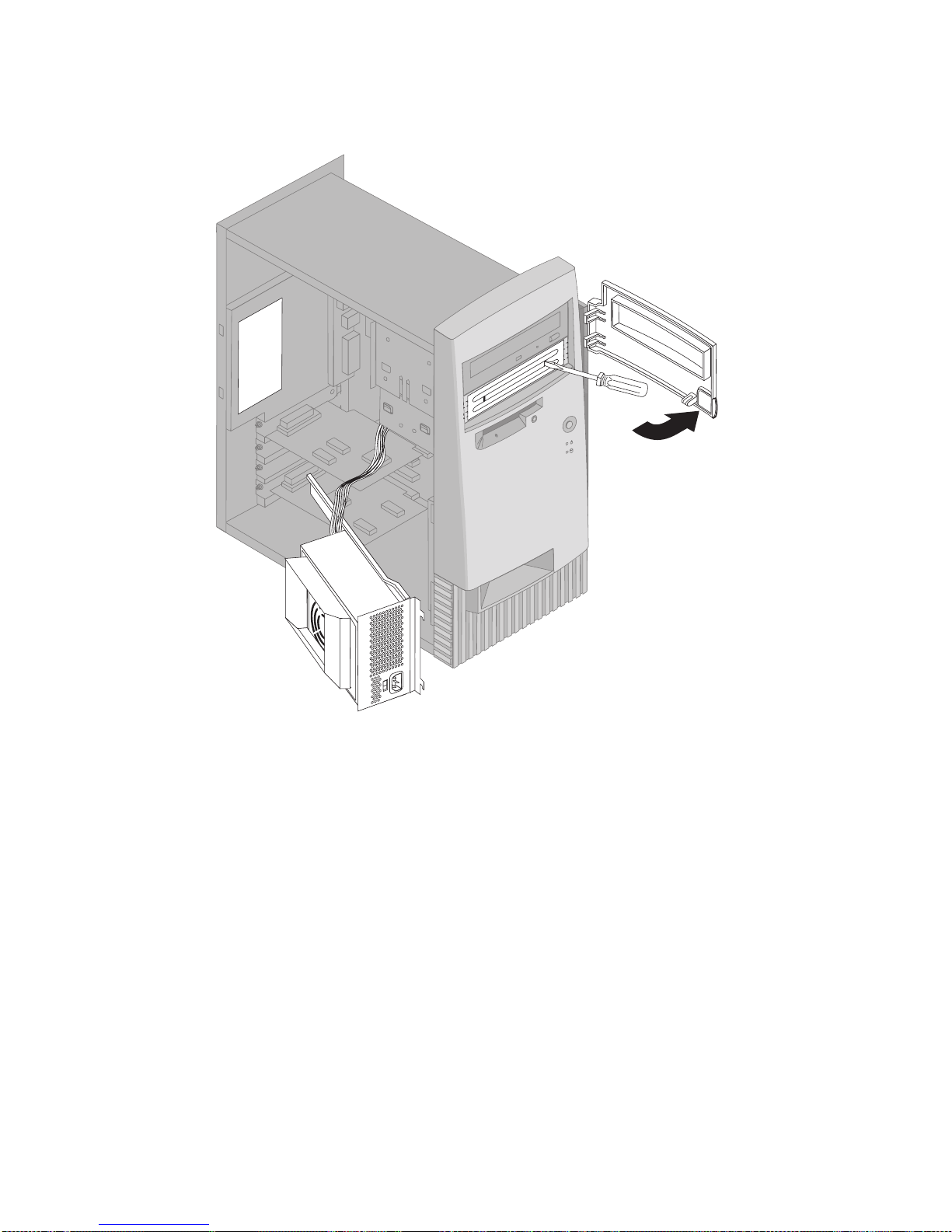
4. Insert a flat-blade screwdriver into one of the slots on the metal static
shield and pry the static shield from the drive bay.
Note: To install a 3.5-inch drive into drive bay 2 (a 5.25-inch bay), you
must use a commercially available 3.5-inch to 5.25-inch
conversion kit, such as IBM PN 70G8165. For information on
purchasing the kit, contact your IBM reseller or IBM marketing
representative.
5. Install the drive in the bay. Align the screw holes and insert the two
screws.
74 Aptiva Reference Guide
Page 97

6. If the drive you installed has nonremovable media (such as a hard disk
drive), replace the bay panel.
Chapter 7. Installing internal options 75
Page 98

7. Connect the power and signal cables to the drive.
8. Replace the power supply by reversing the steps in “Moving the power
supply” on page 61
What to do next:
To work with another option, go to the appropriate section.
To complete the installation, go to “Completing the installation” on
page 82.
Removing internal drives
Before you begin:
Read “Safety information” on page vii and “Handling static-sensitive
devices” on page 57.
Turn off the computer and all other connected devices.
Disconnect all power cords and external cables attached to the
computer, and then remove the computer cover (see “Removing the
cover” on page 59).
Removing a drive from bay 1 or 2
To remove a drive from bay 1 or 2:
1. Open the swinging door in front of bays 1 and 2.
2. If you are removing a hard disk drive from bay 2, go to step 3 on
page 77 If you are removing any other type of drive from either bay 1
or 2, go to step 4 on page 77.
76 Aptiva Reference Guide
Page 99

3. Remove the drive bay panel in front of bay 2 by inserting a flat-blade
screwdriver in the cutout along the left edge of the panel and prying
slightly to the left. Continue with step 4 on page 77.
4. Disconnect the signal and power cables from the rear of the drive.
5. Remove the two mounting screws that secure the drive in place.
Mounting screws
6. Slide the drive forward through the front of the computer and remove
the drive.
7. To reinstall the drive, reverse this procedure.
Note: If you are replacing an IDE drive with a new drive, make sure
that the drive settings (master or slave) on the replacement drive
are the same as the drive you are replacing.
Chapter 7. Installing internal options 77
Page 100

Removing a drive from bay 3
To remove the diskette drive from bay 3:
1. Move the power supply aside to gain access to the drive mounting
screws. See “Moving the power supply” on page 61.
2. Disconnect the signal and power cables from the rear of the drive.
3. Remove the two mounting screws that secure the drive in place.
Mounting screws
4. Remove the processor by spreading the lower retaining clips at each
end of the processor, and then carefully lifting the processor straight out.
Set the processor aside.
78 Aptiva Reference Guide
