IBM PCIe3 x8 SAS RAID internal adapter 6 Gb, 5148-21L, 5148-22L, 8284-22A, 8247-21L User Manual
...Page 1
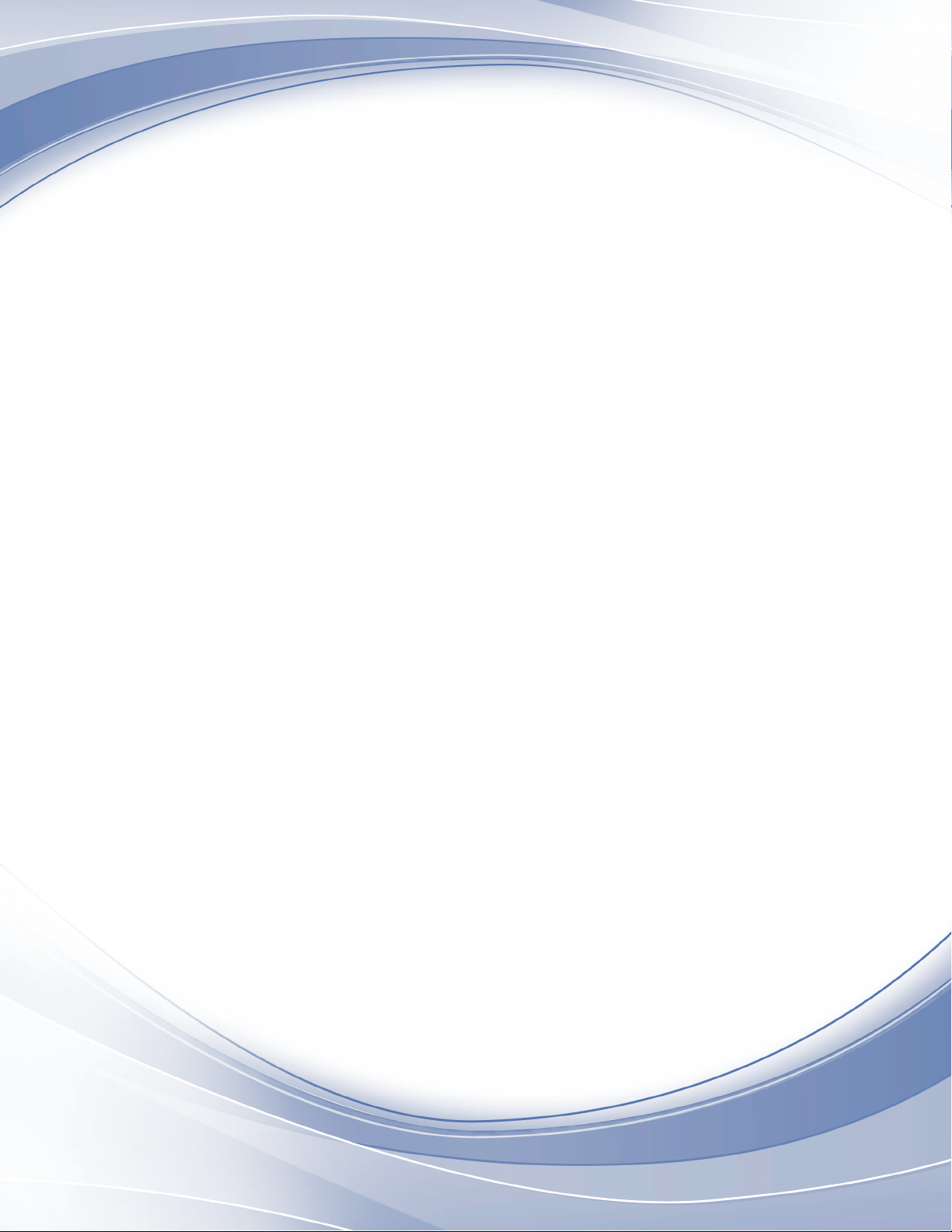
Power Systems
PCIe3 x8 SAS RAID
internal adapter 6 Gb
for the 5148-21L, 5148-22L,
8247-21L, 8247-22L, 8284-21A, or
8284-22A
IBM
Page 2
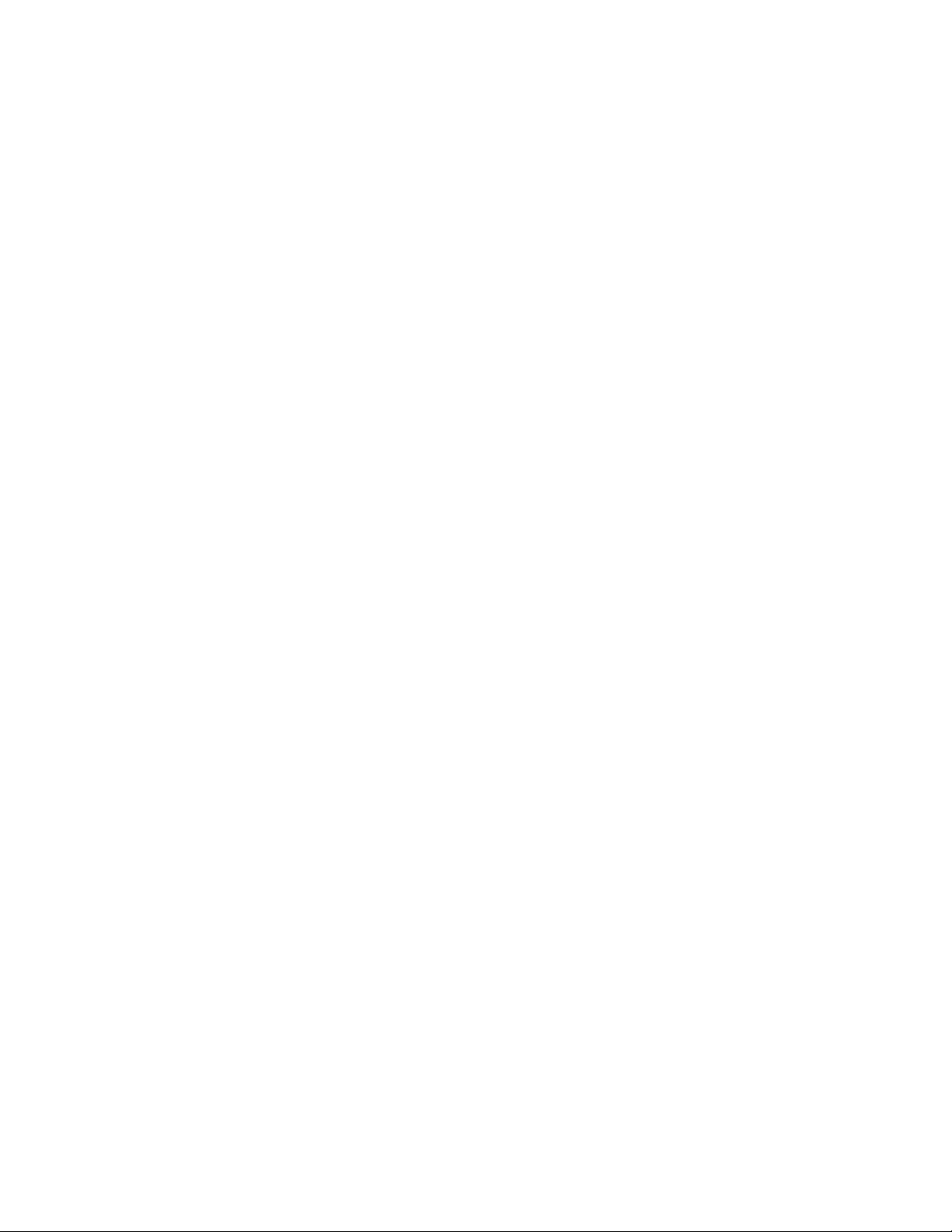
Page 3
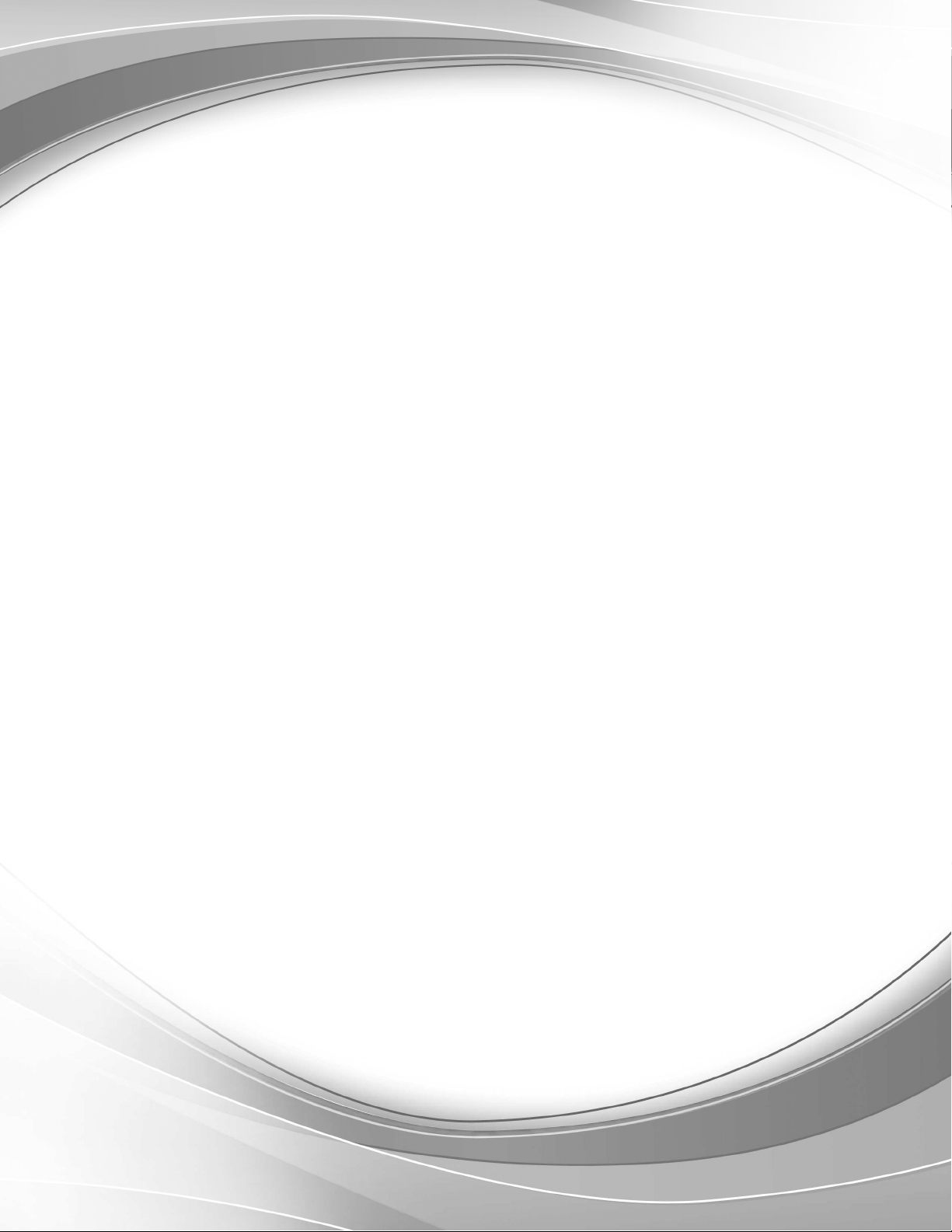
Power Systems
PCIe3 x8 SAS RAID
internal adapter 6 Gb
for the 5148-21L, 5148-22L,
8247-21L, 8247-22L, 8284-21A, or
8284-22A
IBM
Page 4
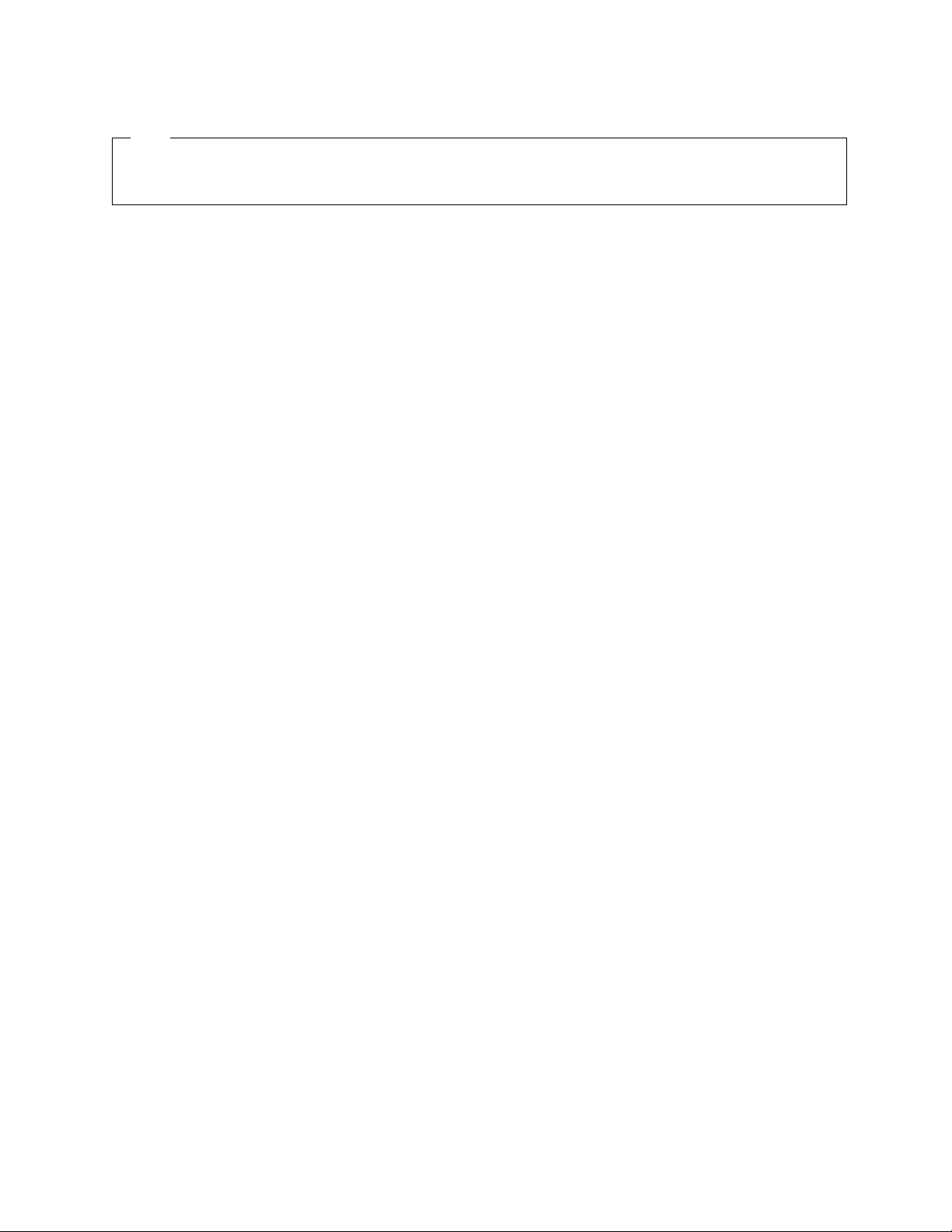
Note
Before using this information and the product it supports, read the information in “Safety notices” on page vii, “Notices”
on page 101, the IBM Systems Safety Notices manual, G229-9054, and the IBM Environmental Notices and User Guide,
Z125–5823.
This edition applies to IBM Power Systems servers that contain the POWER8 processor and to all associated
models.
© Copyright IBM Corporation 2014, 2017.
US Government Users Restricted Rights – Use, duplication or disclosure restricted by GSA ADP Schedule Contract
with IBM Corp.
Page 5
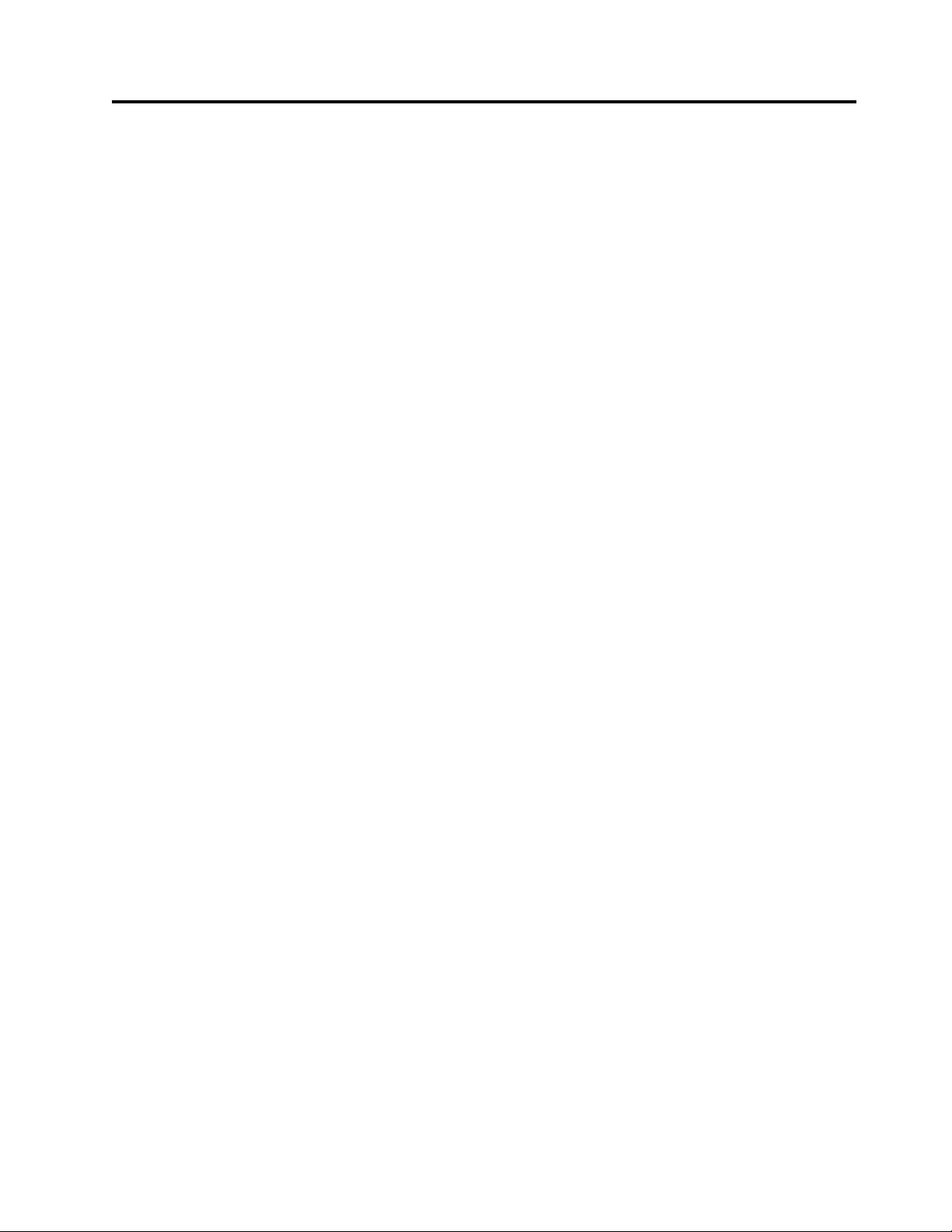
Contents
Safety notices ................................ vii
PCIe3 x8 SAS RAID internal adapter 6 Gb for the 5148-21L, 5148-22L, 8247-21L,
8247-22L, 8284-21A, or 8284-22A ......................... 1
Installing the PCIe3 x8 SAS RAID internal adapter 6 Gb in the 5148-21L, 5148-22L, 8247-21L, 8247-22L, 8284-21A, or
8284-22A .................................... 1
Preparing the system to install a PCIe3 x8 SAS RAID internal adapter 6 Gb ............. 1
Installing the PCIe3 x8 SAS RAID internal adapter 6 Gb in the 5148-21L, 5148-22L, 8247-21L, 8247-22L, 8284-21A,
or 8284-22A................................... 2
Preparing the system for operation after installing a PCIe3 x8 SAS RAID internal adapter 6 Gb ...... 8
Removing and replacing the PCIe3 x8 SAS RAID internal adapter 6 Gb in the 5148-21L, 5148-22L, 8247-21L,
8247-22L, 8284-21A, or 8284-22A............................. 8
Preparing the system to remove and replace the PCIe3 x8 SAS RAID internal adapter 6 Gb ........ 8
Removing the PCIe3 x8 SAS RAID internal adapter 6 Gb from the 5148-21L, 5148-22L, 8247-21L, 8247-22L,
8284-21A, or 8284-22A ............................... 12
Replacing the PCIe3 x8 SAS RAID internal adapter 6 Gb in the 5148-21L, 5148-22L, 8247-21L, 8247-22L,
8284-21A, or 8284-22A ............................... 14
Preparing the system for operation after removing and replacing the PCIe3 x8 SAS RAID internal adapter 6 Gb 17
Common procedures for removing or replacing the PCIe3 x8 SAS RAID internal
adapter 6 Gb ................................. 19
Before you begin ................................. 19
Identifying a part ................................. 22
Identifying the enclosure or server that contains the part ................... 22
Enabling enclosure or server indicators with the ASMI ................... 22
Control panel LEDs............................... 22
Activating an identify LED for an enclosure or server by using the HMC............. 23
Finding the part location code and LED support status .................... 24
Identifying a part by using the operating system or VIOS ................... 25
Identifying a part in an AIX system or logical partition ................... 25
Finding the location code for a part in an AIX system or logical partition............ 25
Activating the indicator light for a part by using AIX diagnostics .............. 25
Identifying a part in an IBM i system or logical partition .................. 26
Finding the location code and activating the indicator light for a part by using the IBM i operating
system .................................. 26
Identifying a part in a Linux system or logical partition .................. 27
Finding the location code of a part in a Linux system or logical partition ............ 27
Activating the indicator light for a part by using the Linux operating system .......... 27
Identifying a part in a VIOS system or logical partition................... 27
Finding the location code of a part in a VIOS system or logical partition ............ 27
Activating the indicator light for a part by using the VIOS tools............... 28
Identifying a part by using the ASMI .......................... 28
Activating the identify LED by using the ASMI when you know the location code ......... 28
Activating the identify LED by using the ASMI when you do not know the location code ....... 29
Identifying a part by using the HMC .......................... 29
Starting the system or logical partition .......................... 30
Starting a system that is not managed by an HMC ..................... 30
Starting a system by using the control panel ...................... 30
Starting a system by using the ASMI ......................... 32
Starting a system or logical partition by using the HMC ................... 32
Starting a system or logical partition by using the HMC Classic or HMC Enhanced interface ...... 32
Starting a system or logical partition by using the HMC Enhanced + Tech Preview (Pre-GA) or HMC
Enhanced+ interface .............................. 32
Starting an IBM PowerKVM system .......................... 33
Stopping a system or logical partition .......................... 33
© Copyright IBM Corp. 2014, 2017 iii
Page 6
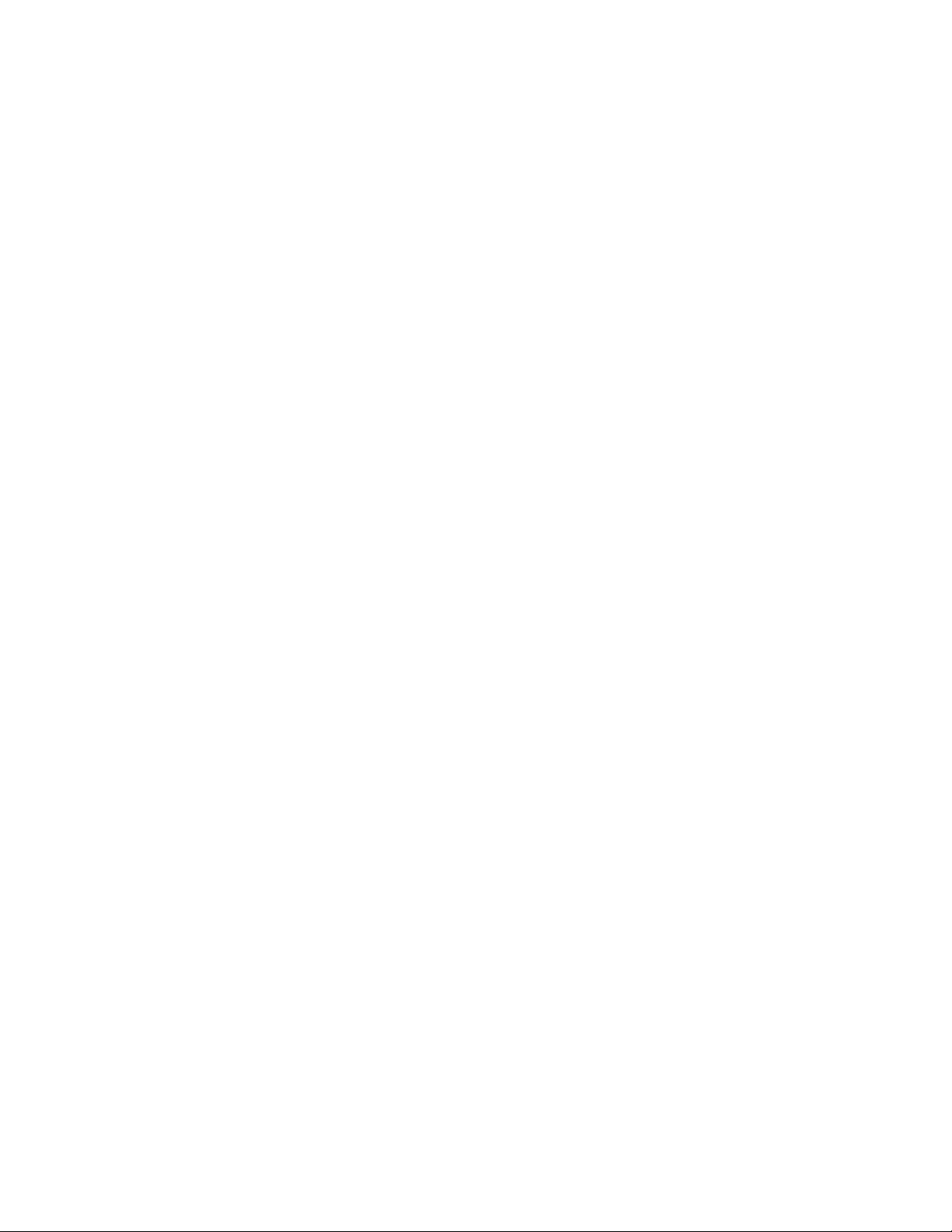
Stopping a system that is not managed by an HMC ..................... 33
Stopping a system by using the control panel ...................... 34
Stopping a system by using the ASMI ........................ 34
Stopping a system by using the HMC ......................... 34
Stopping a system by using the HMC Classic or HMC Enhanced interface ............ 35
Stopping a system by using the HMC Enhanced + Tech Preview (Pre-GA) or HMC Enhanced+ interface .. 35
Stopping an IBM PowerKVM system .......................... 35
Removing and replacing covers on the 5148-21L, 5148-22L, 8247-21L, 8247-22L, 8247-42L, 8284-21A, 8284-22A,
8286-41A, or 8286-42A system ............................. 36
Removing the front cover.............................. 36
Removing the front cover from a rack-mounted 5148-21L, 5148-22L, 8247-21L, 8247-22L, 8284-21A, or
8284-22A system................................ 36
Removing the front cover from a rack-mounted 8247-42L, 8286-41A, or 8286-42A system ....... 37
Removing the front cover from a stand-alone 8286-41A system ................ 38
Removing the side cover from a stand-alone 8286-41A system with an internal RDX docking station ... 39
Installing the front cover .............................. 42
Installing the front cover on a rack-mounted 5148-21L, 5148-22L, 8247-21L, 8247-22L, 8284-21A, or 8284-22A
system ................................... 42
Installing the front cover on a rack-mounted 8247-42L, 8286-41A, or 8286-42A system ........ 43
Installing the front cover and front door on a stand-alone 8286-41A system ............ 44
Installing the side cover on a stand-alone 8286-41A system with an internal RDX docking station .... 45
Removing the service access cover from a 5148-21L, 5148-22L, 8247-21L, 8247-22L, 8247-42L, 8284-21A,
8284-22A, 8286-41A, or 8286-42A system......................... 48
Removing the service access cover from a rack-mounted 5148-21L, 5148-22L, 8247-21L, 8247-22L, 8247-42L,
8284-21A, 8284-22A, 8286-41A, or 8286-42A system .................... 48
Removing the service access cover from a stand-alone 8286-41A system ............. 49
Installing the service access cover on a 5148-21L, 5148-22L, 8247-21L, 8247-22L, 8247-42L, 8284-21A, 8284-22A,
8286-41A, or 8286-42A system ............................ 50
Installing the service access cover on a rack-mounted 5148-21L, 5148-22L, 8247-21L, 8247-22L, 8247-42L,
8284-21A, 8284-22A, 8286-41A, or 8286-42A system .................... 50
Installing the service access cover on a stand-alone 8286-41A system .............. 51
Air baffle ................................... 52
Opening the air baffle on an 8247-42L, 8286-41A, or 8286-42A system .............. 52
Closing the air baffle on an 8247-42L, 8286-41A, or 8286-42A system .............. 53
Removing the air baffle from an 8247-42L, 8286-41A, or 8286-42A system............. 54
Replacing the air baffle on an 8247-42L, 8286-41A, or 8286-42A system ............. 55
Service and operating positions for the 5148-21L, 5148-22L, 8247-21L, 8247-22L, 8247-42L, 8284-21A, 8284-22A,
8286-41A, or 8286-42A system ............................. 56
Placing the rack-mounted system into the service position ................... 56
Placing the rack-mounted system into the operating position .................. 58
Power cords ................................... 58
Disconnecting the power cords from the system ...................... 58
Connecting the power cords to the system ........................ 61
Installing or replacing a part with an HMC......................... 64
Installing a part by using the HMC .......................... 64
Removing a part by using the HMC .......................... 64
Repairing a part by using the HMC .......................... 65
Verifying the installed part .............................. 66
Verifying a part by using the operating system or VIOS ................... 66
Verifying an installed feature or replaced part by using an AIX system or logical partition ....... 66
Verifying an installed feature by using the AIX operating system .............. 66
Verifying a replaced part by using the AIX operating system ................ 67
Verifying the installed part by using an IBM i system or logical partition ............. 69
Verifying an installed part by using a Linux system or logical partition ............. 69
Verifying an installed part by using stand-alone diagnostics ................. 69
Verifying an installed part or replaced part on a system or logical partition by using Virtual I/O Server tools 71
Verifying an installed part by using VIOS ...................... 71
Verify the replacement part by using VIOS ...................... 71
Verifying the installed part by using the HMC....................... 73
Viewing serviceable events by using the HMC...................... 74
Verifying a repair ................................. 74
iv PCIe3 x8 SAS RAID internal adapter 6 Gb
Page 7
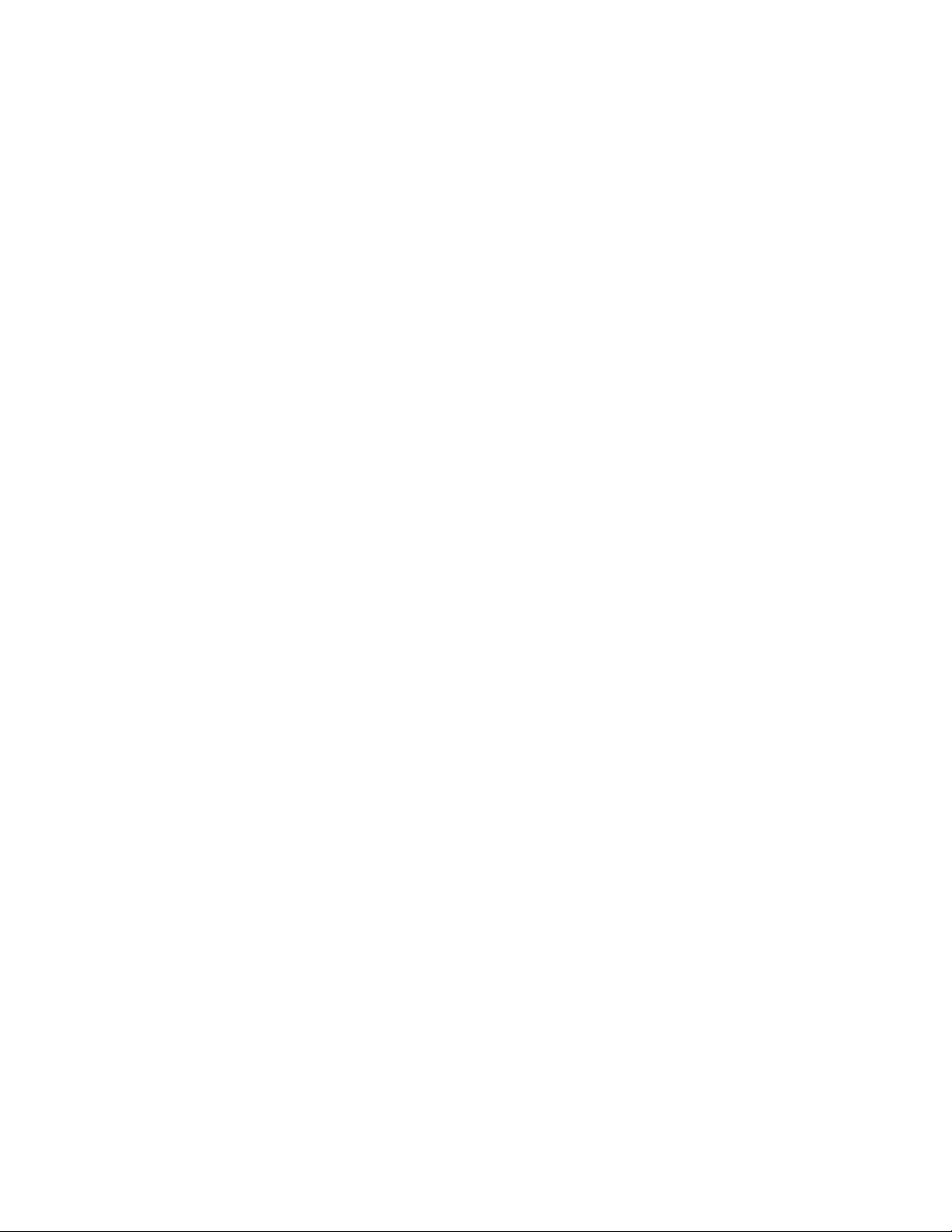
Verifying the repair in AIX ............................. 75
Verifying a repair by using an IBM i system or logical partition ................. 78
Verifying the repair in Linux ............................ 80
Verifying the repair on an IBM PowerKVM system ..................... 80
Verifying the repair from the management console ..................... 81
Closing a service call ................................ 82
Closing a service call by using AIX or Linux ....................... 85
Closing a service call by using IBM PowerKVM ...................... 88
Closing a service call by using Integrated Virtualization Manager ................ 89
Activating and deactivating LEDs ............................ 91
Deactivating a system attention LED or partition LED by using the management console ........ 92
Activating or deactivating an identify LED by using the management console ............ 93
Deactivating a system attention LED or logical partition LED by using the Advanced System Management
Interface ................................... 94
Activating or deactivating an identify LED by using the Advanced System Management Interface ..... 94
Deactivating an identify LED ............................. 95
Deactivating a system attention LED by using the operating system or VIOS tools .......... 95
Deactivating the indicator light for a part by using AIX diagnostics .............. 95
Deactivating the indicator light by using the IBM i operating system .............. 95
Deactivating the indicator light by using the Linux operating system .............. 96
Deactivating the indicator light for a part by using the VIOS tools ............... 96
Deactivating a system attention LED by using the ASMI ................... 96
Deactivating the identify LED by using the ASMI when you know the location code ......... 97
Deactivating the identify LED by using the ASMI when you do not know the location code ...... 97
Deactivating a check log indicator (system information indicator) by using the ASMI......... 97
Deactivating LEDs by using the HMC ......................... 98
Deactivating a system attention LED or partition LED by using the HMC ............ 98
Deactivating an identify LED for a FRU by using the HMC ................. 99
Deactivating an identify LED for an enclosure by using the HMC ............... 99
Notices ................................... 101
Privacy policy considerations ............................. 102
Trademarks ................................... 103
Electronic emission notices .............................. 103
Class A Notices................................. 103
Class B Notices ................................. 107
Terms and conditions................................ 110
Contents v
Page 8
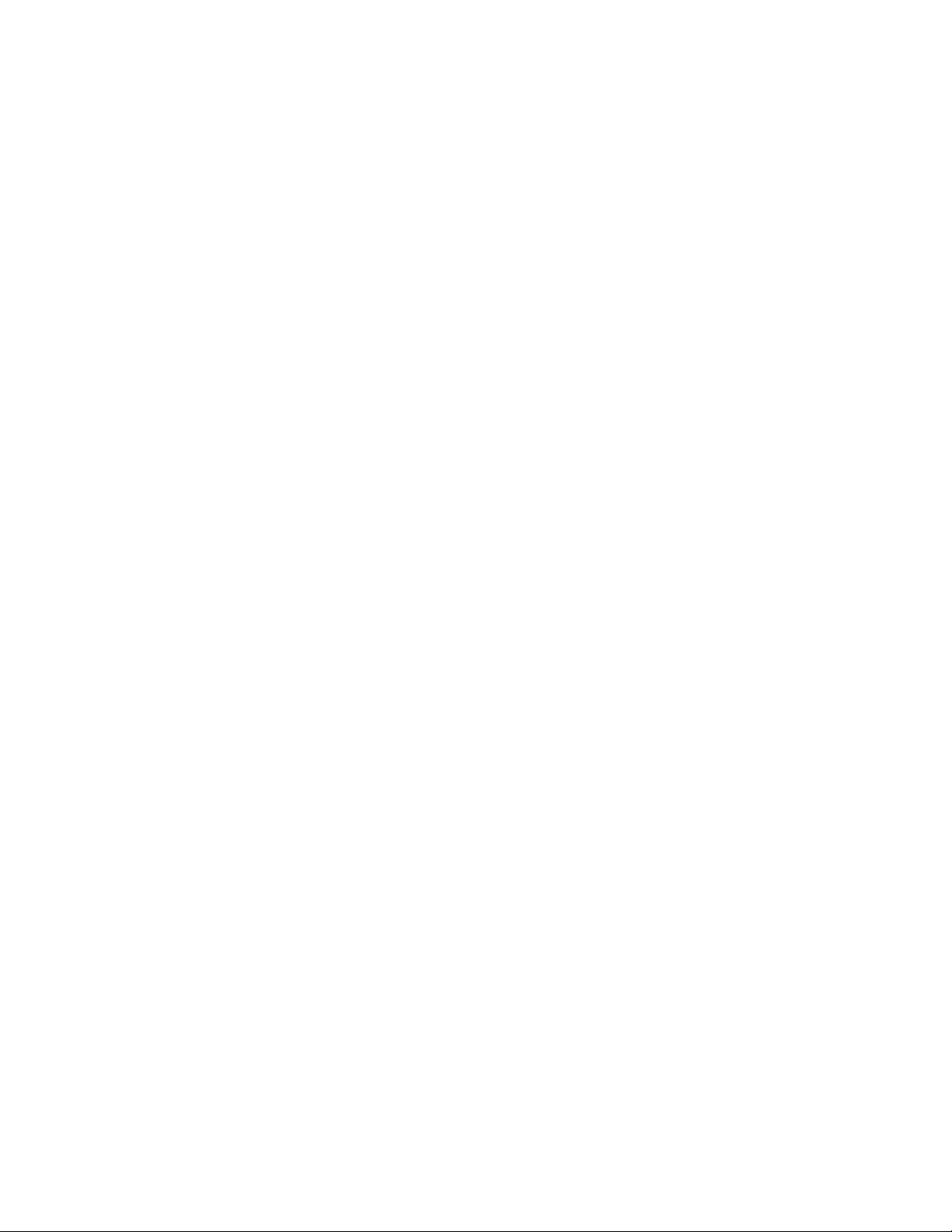
vi PCIe3 x8 SAS RAID internal adapter 6 Gb
Page 9
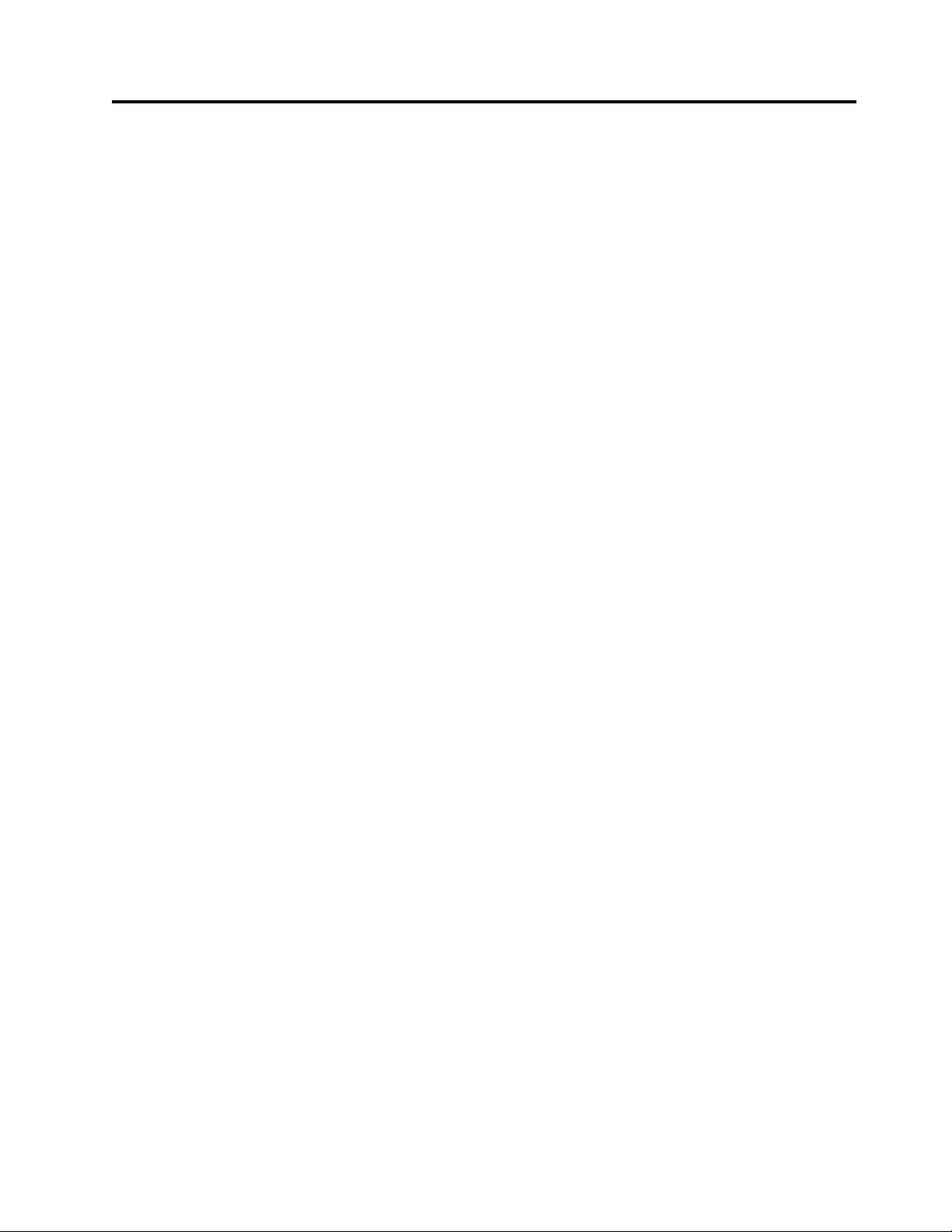
Safety notices
Safety notices may be printed throughout this guide:
v DANGER notices call attention to a situation that is potentially lethal or extremely hazardous to
people.
v CAUTION notices call attention to a situation that is potentially hazardous to people because of some
existing condition.
v Attention notices call attention to the possibility of damage to a program, device, system, or data.
World Trade safety information
Several countries require the safety information contained in product publications to be presented in their
national languages. If this requirement applies to your country, safety information documentation is
included in the publications package (such as in printed documentation, on DVD, or as part of the
product) shipped with the product. The documentation contains the safety information in your national
language with references to the U.S. English source. Before using a U.S. English publication to install,
operate, or service this product, you must first become familiar with the related safety information
documentation. You should also refer to the safety information documentation any time you do not
clearly understand any safety information in the U.S. English publications.
Replacement or additional copies of safety information documentation can be obtained by calling the IBM
Hotline at 1-800-300-8751.
German safety information
Das Produkt ist nicht für den Einsatz an Bildschirmarbeitsplätzen im Sinne § 2 der
Bildschirmarbeitsverordnung geeignet.
Laser safety information
IBM®servers can use I/O cards or features that are fiber-optic based and that utilize lasers or LEDs.
Laser compliance
IBM servers may be installed inside or outside of an IT equipment rack.
DANGER: When working on or around the system, observe the following precautions:
Electrical voltage and current from power, telephone, and communication cables are hazardous. To avoid
a shock hazard:
v If IBM supplied the power cord(s), connect power to this unit only with the IBM provided power cord.
Do not use the IBM provided power cord for any other product.
v Do not open or service any power supply assembly.
v Do not connect or disconnect any cables or perform installation, maintenance, or reconfiguration of this
product during an electrical storm.
v The product might be equipped with multiple power cords. To remove all hazardous voltages,
disconnect all power cords.
– For AC power, disconnect all power cords from their AC power source.
– For racks with a DC power distribution panel (PDP), disconnect the customer’s DC power source to
the PDP.
v When connecting power to the product ensure all power cables are properly connected.
© Copyright IBM Corp. 2014, 2017 vii
Page 10
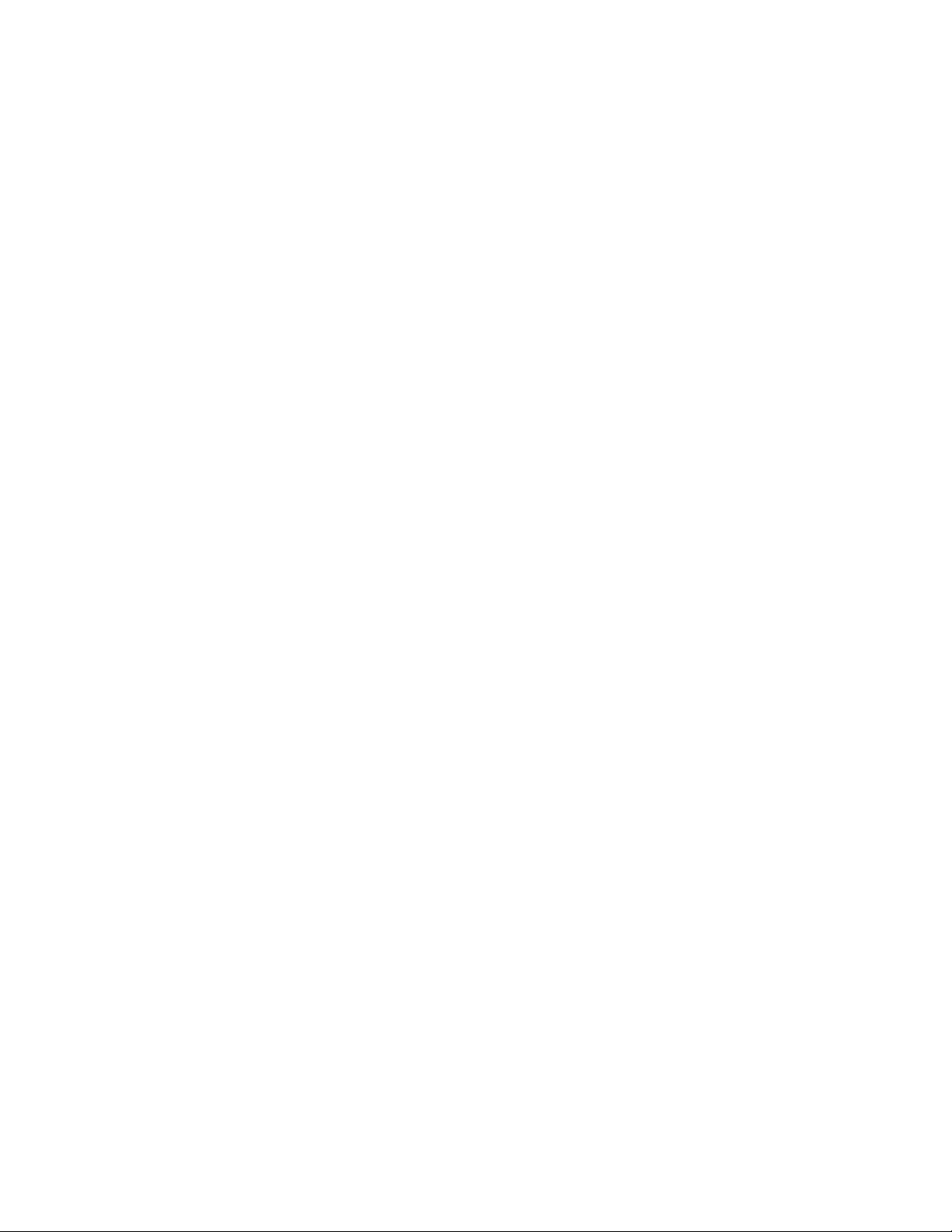
– For racks with AC power, connect all power cords to a properly wired and grounded electrical
outlet. Ensure that the outlet supplies proper voltage and phase rotation according to the system
rating plate.
– For racks with a DC power distribution panel (PDP), connect the customer’s DC power source to
the PDP. Ensure that the proper polarity is used when attaching the DC power and DC power
return wiring.
v Connect any equipment that will be attached to this product to properly wired outlets.
v When possible, use one hand only to connect or disconnect signal cables.
v Never turn on any equipment when there is evidence of fire, water, or structural damage.
v Do not attempt to switch on power to the machine until all possible unsafe conditions are corrected.
v Assume that an electrical safety hazard is present. Perform all continuity, grounding, and power checks
specified during the subsystem installation procedures to ensure that the machine meets safety
requirements.
v Do not continue with the inspection if any unsafe conditions are present.
v Before you open the device covers, unless instructed otherwise in the installation and configuration
procedures: Disconnect the attached AC power cords, turn off the applicable circuit breakers located in
the rack power distribution panel (PDP), and disconnect any telecommunications systems, networks,
and modems.
DANGER:
v Connect and disconnect cables as described in the following procedures when installing, moving, or
opening covers on this product or attached devices.
To Disconnect:
1. Turn off everything (unless instructed otherwise).
2. For AC power, remove the power cords from the outlets.
3. For racks with a DC power distribution panel (PDP), turn off the circuit breakers located in the
PDP and remove the power from the Customer's DC power source.
4. Remove the signal cables from the connectors.
5. Remove all cables from the devices.
To Connect:
1. Turn off everything (unless instructed otherwise).
2. Attach all cables to the devices.
3. Attach the signal cables to the connectors.
4. For AC power, attach the power cords to the outlets.
5. For racks with a DC power distribution panel (PDP), restore the power from the Customer's DC
power source and turn on the circuit breakers located in the PDP.
6. Turn on the devices.
Sharp edges, corners and joints may be present in and around the system. Use care when handling
equipment to avoid cuts, scrapes and pinching. (D005)
(R001 part 1 of 2):
DANGER: Observe the following precautions when working on or around your IT rack system:
v Heavy equipment–personal injury or equipment damage might result if mishandled.
v Always lower the leveling pads on the rack cabinet.
v Always install stabilizer brackets on the rack cabinet.
v To avoid hazardous conditions due to uneven mechanical loading, always install the heaviest devices
in the bottom of the rack cabinet. Always install servers and optional devices starting from the bottom
of the rack cabinet.
v Rack-mounted devices are not to be used as shelves or work spaces. Do not place objects on top of
rack-mounted devices. In addition, do not lean on rack mounted devices and do not use them to
stabilize your body position (for example, when working from a ladder).
viii PCIe3 x8 SAS RAID internal adapter 6 Gb
Page 11
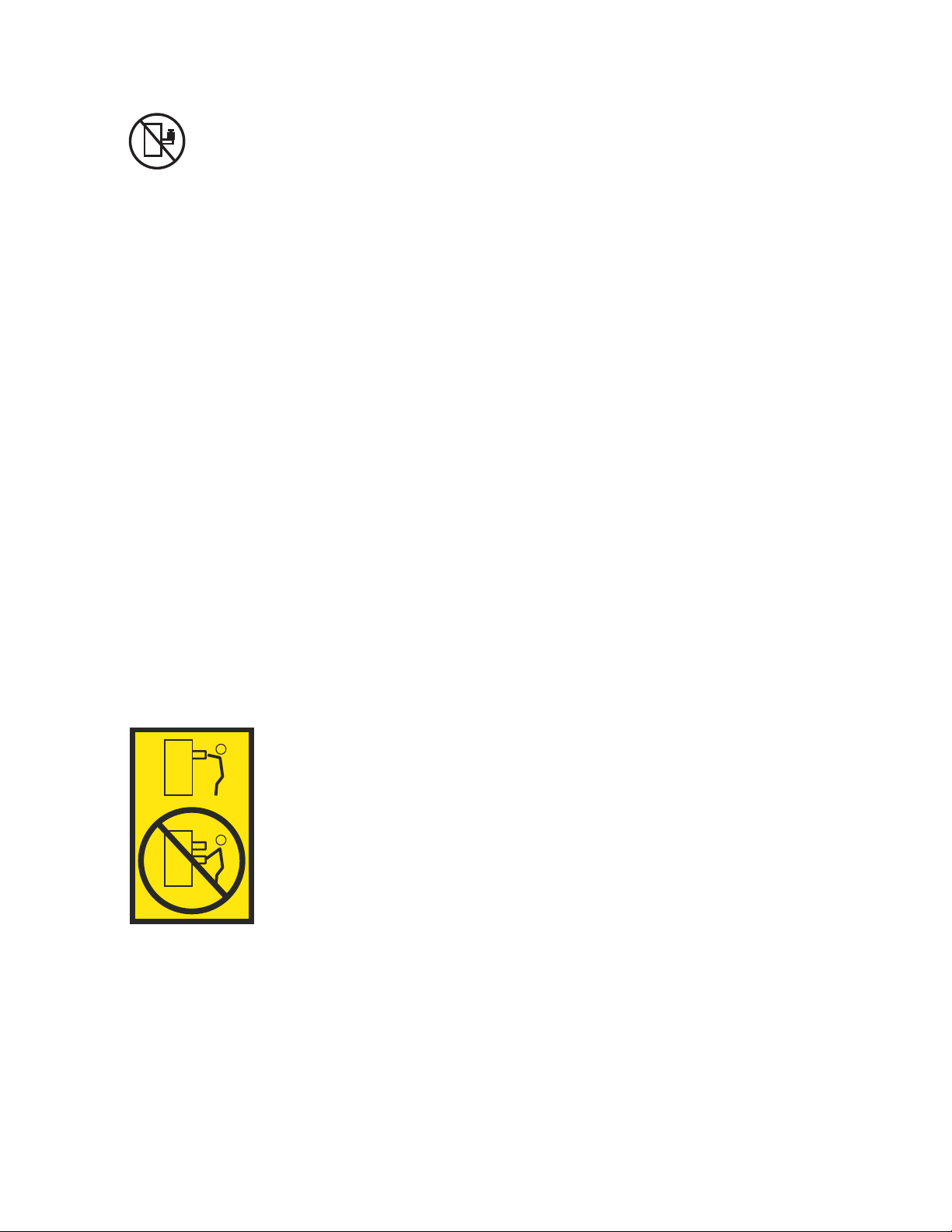
v Each rack cabinet might have more than one power cord.
– For AC powered racks, be sure to disconnect all power cords in the rack cabinet when directed to
disconnect power during servicing.
– For racks with a DC power distribution panel (PDP), turn off the circuit breaker that controls the
power to the system unit(s), or disconnect the customer’s DC power source, when directed to
disconnect power during servicing.
v Connect all devices installed in a rack cabinet to power devices installed in the same rack cabinet. Do
not plug a power cord from a device installed in one rack cabinet into a power device installed in a
different rack cabinet.
v An electrical outlet that is not correctly wired could place hazardous voltage on the metal parts of the
system or the devices that attach to the system. It is the responsibility of the customer to ensure that
the outlet is correctly wired and grounded to prevent an electrical shock.
(R001 part 2 of 2):
CAUTION:
v Do not install a unit in a rack where the internal rack ambient temperatures will exceed the
manufacturer's recommended ambient temperature for all your rack-mounted devices.
v Do not install a unit in a rack where the air flow is compromised. Ensure that air flow is not blocked
or reduced on any side, front, or back of a unit used for air flow through the unit.
v Consideration should be given to the connection of the equipment to the supply circuit so that
overloading of the circuits does not compromise the supply wiring or overcurrent protection. To
provide the correct power connection to a rack, refer to the rating labels located on the equipment in
the rack to determine the total power requirement of the supply circuit.
v (For sliding drawers.) Do not pull out or install any drawer or feature if the rack stabilizer brackets are
not attached to the rack. Do not pull out more than one drawer at a time. The rack might become
unstable if you pull out more than one drawer at a time.
v (For fixed drawers.) This drawer is a fixed drawer and must not be moved for servicing unless specified
by the manufacturer. Attempting to move the drawer partially or completely out of the rack might
cause the rack to become unstable or cause the drawer to fall out of the rack.
Safety notices ix
Page 12
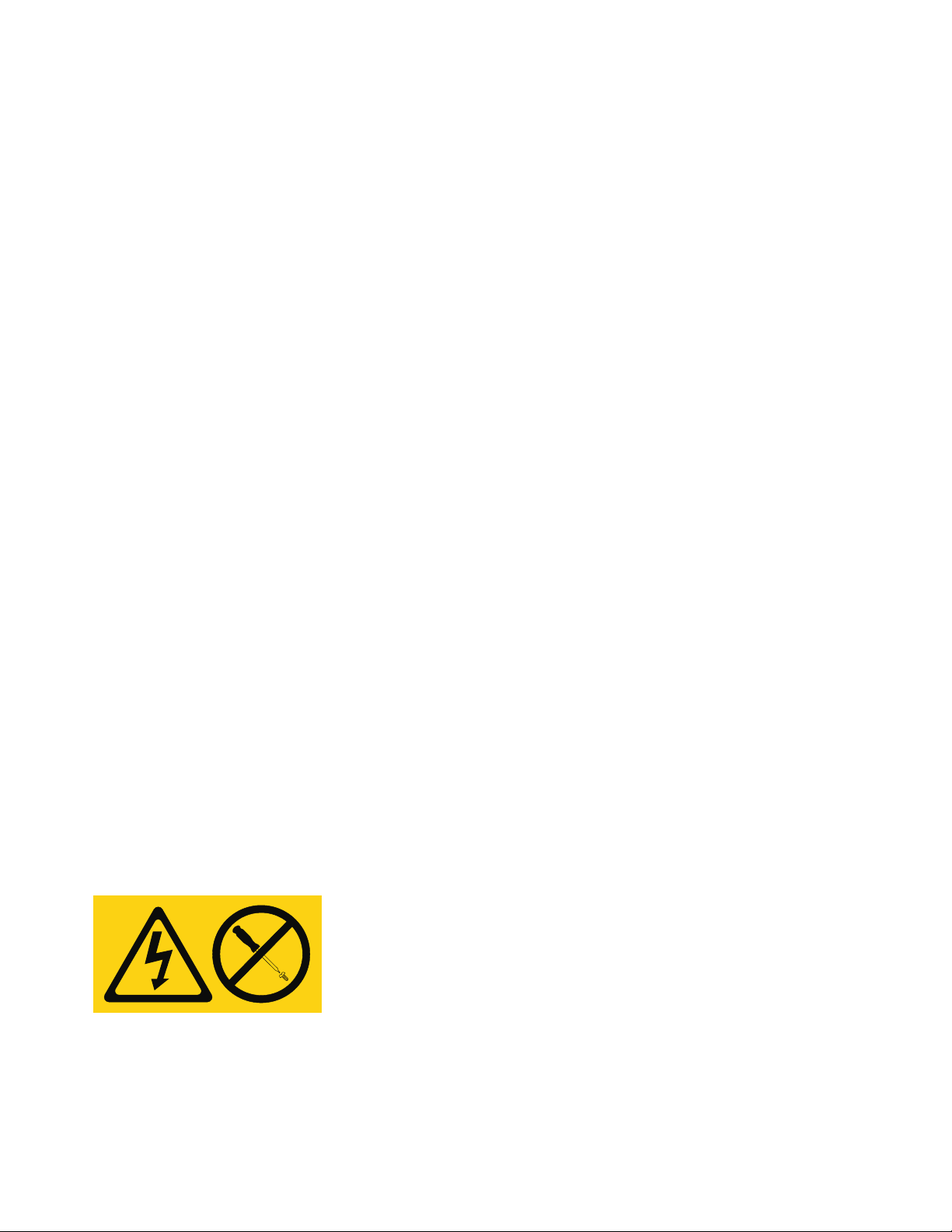
CAUTION:
Removing components from the upper positions in the rack cabinet improves rack stability during
relocation. Follow these general guidelines whenever you relocate a populated rack cabinet within a
room or building.
v Reduce the weight of the rack cabinet by removing equipment starting at the top of the rack
cabinet. When possible, restore the rack cabinet to the configuration of the rack cabinet as you
received it. If this configuration is not known, you must observe the following precautions:
– Remove all devices in the 32U position (compliance ID RACK-001 or 22U (compliance ID RR001)
and above.
– Ensure that the heaviest devices are installed in the bottom of the rack cabinet.
– Ensure that there are little-to-no empty U-levels between devices installed in the rack cabinet
below the 32U (compliance ID RACK-001 or 22U (compliance ID RR001) level, unless the
received configuration specifically allowed it.
v If the rack cabinet you are relocating is part of a suite of rack cabinets, detach the rack cabinet from
the suite.
v If the rack cabinet you are relocating was supplied with removable outriggers they must be
reinstalled before the cabinet is relocated.
v Inspect the route that you plan to take to eliminate potential hazards.
v Verify that the route that you choose can support the weight of the loaded rack cabinet. Refer to the
documentation that comes with your rack cabinet for the weight of a loaded rack cabinet.
v Verify that all door openings are at least 760 x 230 mm (30 x 80 in.).
v Ensure that all devices, shelves, drawers, doors, and cables are secure.
v Ensure that the four leveling pads are raised to their highest position.
v Ensure that there is no stabilizer bracket installed on the rack cabinet during movement.
v Do not use a ramp inclined at more than 10 degrees.
v When the rack cabinet is in the new location, complete the following steps:
– Lower the four leveling pads.
– Install stabilizer brackets on the rack cabinet.
– If you removed any devices from the rack cabinet, repopulate the rack cabinet from the lowest
position to the highest position.
v If a long-distance relocation is required, restore the rack cabinet to the configuration of the rack
cabinet as you received it. Pack the rack cabinet in the original packaging material, or equivalent.
Also lower the leveling pads to raise the casters off of the pallet and bolt the rack cabinet to the
pallet.
(R002)
(L001)
DANGER: Hazardous voltage, current, or energy levels are present inside any component that has this
label attached. Do not open any cover or barrier that contains this label. (L001)
(L002)
x PCIe3 x8 SAS RAID internal adapter 6 Gb
Page 13
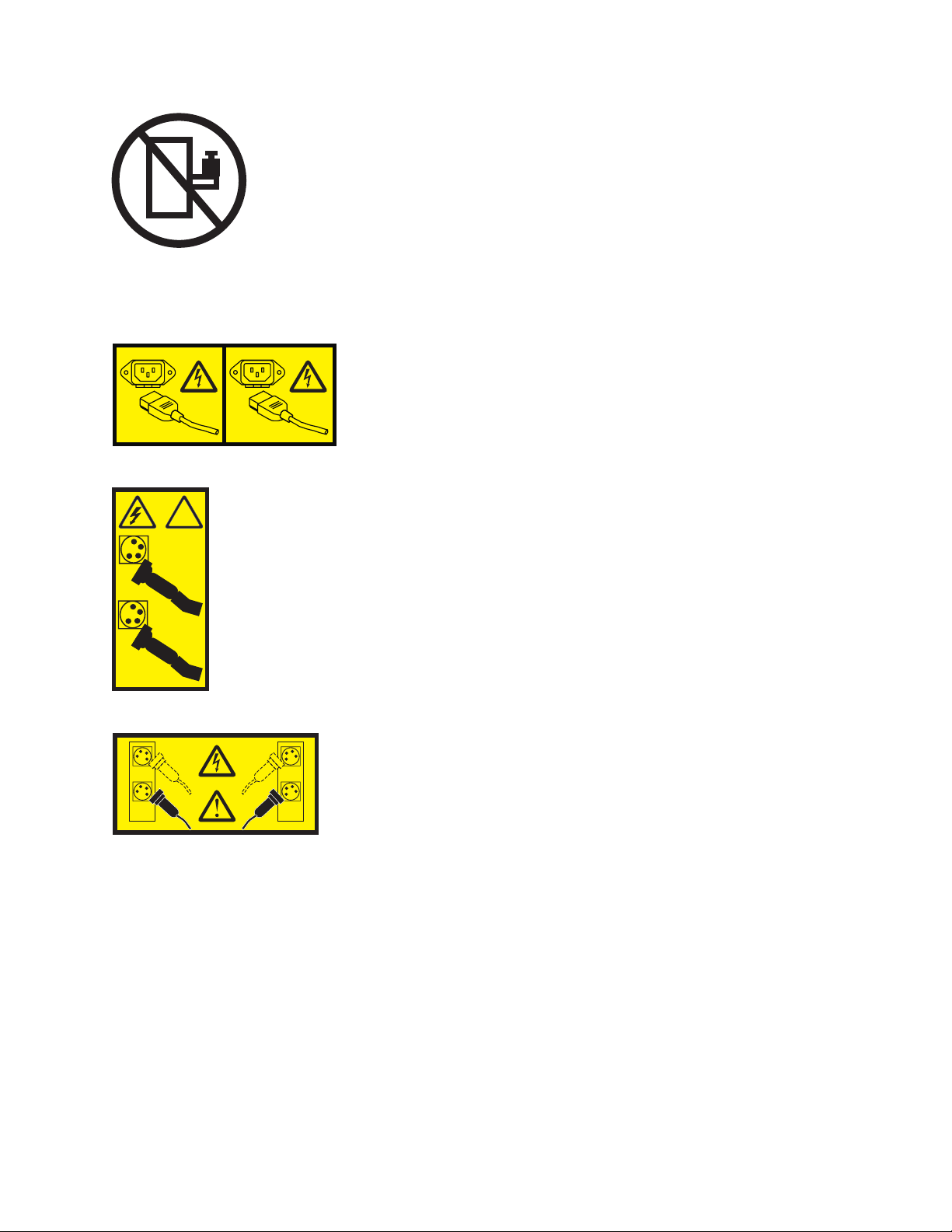
DANGER: Rack-mounted devices are not to be used as shelves or work spaces. (L002)
1
2
!
1
2
1 2
3
4
(L003)
or
or
or
Safety notices xi
Page 14
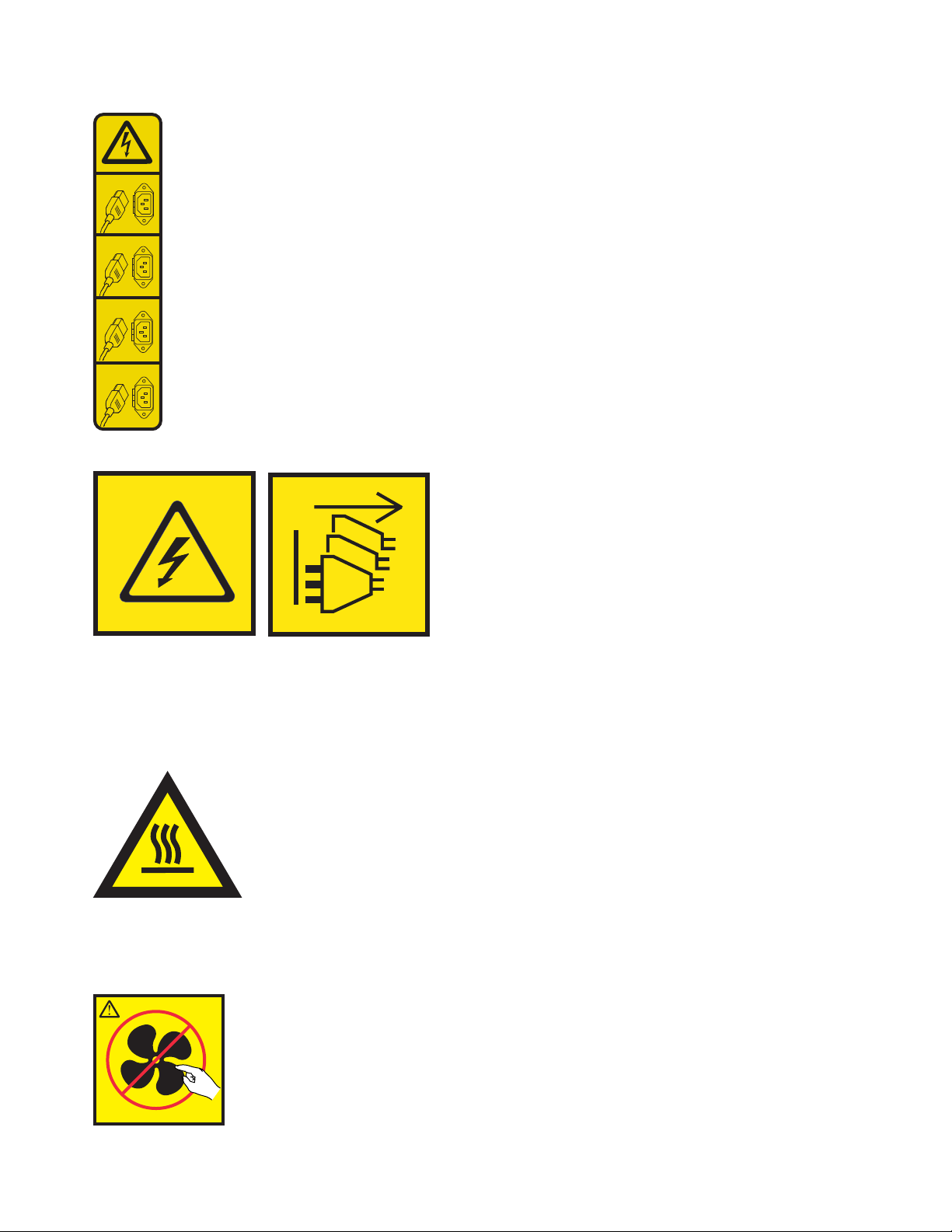
1
2
3
4
or
DANGER: Multiple power cords. The product might be equipped with multiple AC power cords or
multiple DC power cables. To remove all hazardous voltages, disconnect all power cords and power
cables. (L003)
(L007)
CAUTION: A hot surface nearby. (L007)
(L008)
xii PCIe3 x8 SAS RAID internal adapter 6 Gb
Page 15

CAUTION: Hazardous moving parts nearby. (L008)
All lasers are certified in the U.S. to conform to the requirements of DHHS 21 CFR Subchapter J for class
1 laser products. Outside the U.S., they are certified to be in compliance with IEC 60825 as a class 1 laser
product. Consult the label on each part for laser certification numbers and approval information.
CAUTION:
This product might contain one or more of the following devices: CD-ROM drive, DVD-ROM drive,
DVD-RAM drive, or laser module, which are Class 1 laser products. Note the following information:
v Do not remove the covers. Removing the covers of the laser product could result in exposure to
hazardous laser radiation. There are no serviceable parts inside the device.
v Use of the controls or adjustments or performance of procedures other than those specified herein
might result in hazardous radiation exposure.
(C026)
CAUTION:
Data processing environments can contain equipment transmitting on system links with laser modules
that operate at greater than Class 1 power levels. For this reason, never look into the end of an optical
fiber cable or open receptacle. Although shining light into one end and looking into the other end of
a disconnected optical fiber to verify the continuity of optic fibers many not injure the eye, this
procedure is potentially dangerous. Therefore, verifying the continuity of optical fibers by shining
light into one end and looking at the other end is not recommended. To verify continuity of a fiber
optic cable, use an optical light source and power meter. (C027)
CAUTION:
This product contains a Class 1M laser. Do not view directly with optical instruments. (C028)
CAUTION:
Some laser products contain an embedded Class 3A or Class 3B laser diode. Note the following
information: laser radiation when open. Do not stare into the beam, do not view directly with optical
instruments, and avoid direct exposure to the beam. (C030)
CAUTION:
The battery contains lithium. To avoid possible explosion, do not burn or charge the battery.
Do Not:
v ___ Throw or immerse into water
v ___ Heat to more than 100°C (212°F)
v ___ Repair or disassemble
Exchange only with the IBM-approved part. Recycle or discard the battery as instructed by local
regulations. In the United States, IBM has a process for the collection of this battery. For information,
call 1-800-426-4333. Have the IBM part number for the battery unit available when you call. (C003)
Safety notices xiii
Page 16
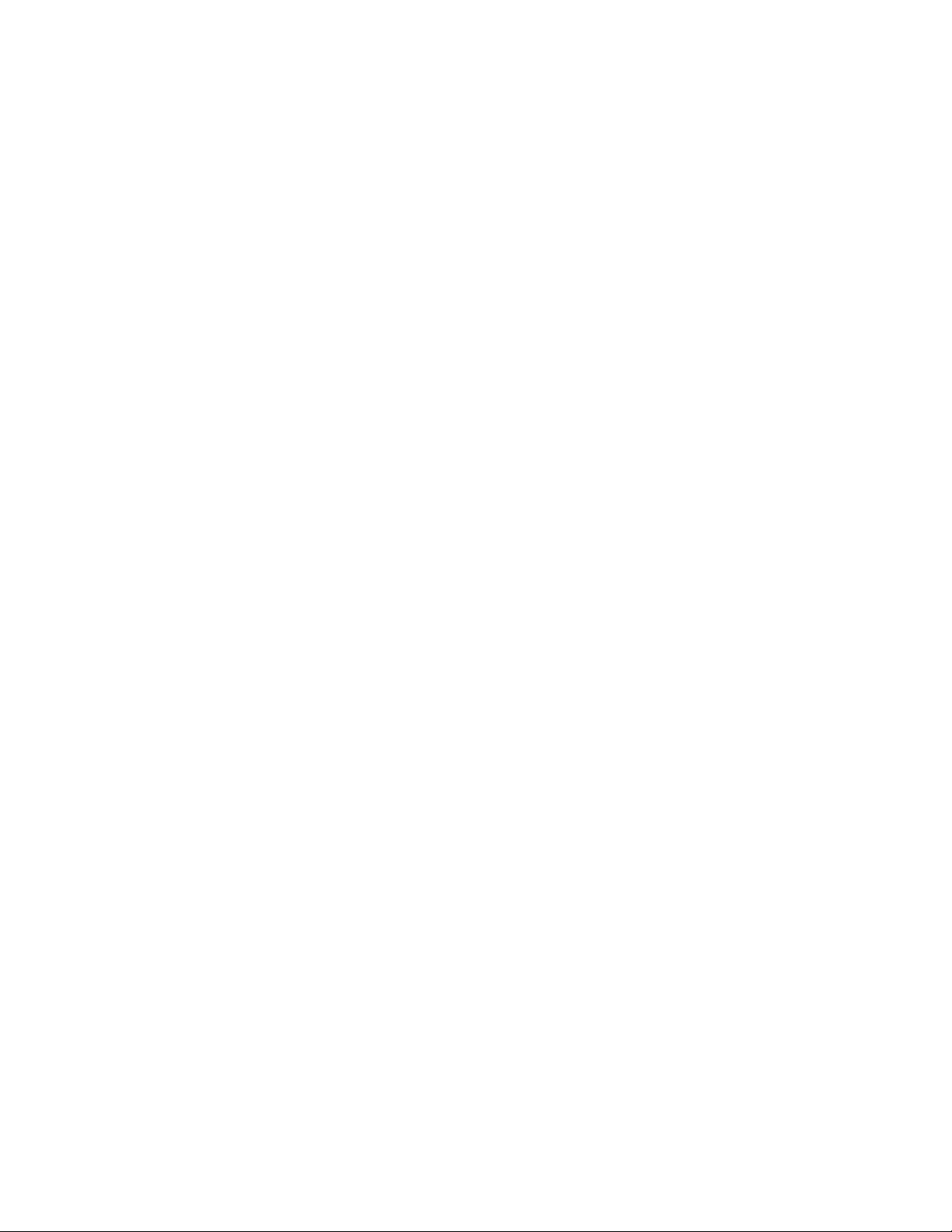
CAUTION:
Regarding IBM provided VENDOR LIFT TOOL:
v Operation of LIFT TOOL by authorized personnel only.
v LIFT TOOL intended for use to assist, lift, install, remove units (load) up into rack elevations. It is
not to be used loaded transporting over major ramps nor as a replacement for such designated tools
like pallet jacks, walkies, fork trucks and such related relocation practices. When this is not
practicable, specially trained persons or services must be used (for instance, riggers or movers).
v Read and completely understand the contents of LIFT TOOL operator's manual before using.
Failure to read, understand, obey safety rules, and follow instructions may result in property
damage and/or personal injury. If there are questions, contact the vendor's service and support.
Local paper manual must remain with machine in provided storage sleeve area. Latest revision
manual available on vendor's web site.
v Test verify stabilizer brake function before each use. Do not over-force moving or rolling the LIFT
TOOL with stabilizer brake engaged.
v Do not move LIFT TOOL while platform is raised, except for minor positioning.
v Do not exceed rated load capacity. See LOAD CAPACITY CHART regarding maximum loads at
center versus edge of extended platform.
v Only raise load if properly centered on platform. Do not place more than 200 lb (91 kg) on edge of
sliding platform shelf also considering the load's center of mass/gravity (CoG).
v Do not corner load the platform tilt riser accessory option. Secure platform riser tilt option to main
shelf in all four (4x) locations with provided hardware only, prior to use. Load objects are designed
to slide on/off smooth platforms without appreciable force, so take care not to push or lean. Keep
riser tilt option flat at all times except for final minor adjustment when needed.
v Do not stand under overhanging load.
v Do not use on uneven surface, incline or decline (major ramps).
v Do not stack loads.
v Do not operate while under the influence of drugs or alcohol.
v Do not support ladder against LIFT TOOL.
v Tipping hazard. Do not push or lean against load with raised platform.
v Do not use as a personnel lifting platform or step. No riders.
v Do not stand on any part of lift. Not a step.
v Do not climb on mast.
v Do not operate a damaged or malfunctioning LIFT TOOL machine.
v Crush and pinch point hazard below platform. Only lower load in areas clear of personnel and
obstructions. Keep hands and feet clear during operation.
v No Forks. Never lift or move bare LIFT TOOL MACHINE with pallet truck, jack or fork lift.
v Mast extends higher than platform. Be aware of ceiling height, cable trays, sprinklers, lights, and
other overhead objects.
v Do not leave LIFT TOOL machine unattended with an elevated load.
v Watch and keep hands, fingers, and clothing clear when equipment is in motion.
v Turn Winch with hand power only. If winch handle cannot be cranked easily with one hand, it is
probably over-loaded. Do not continue to turn winch past top or bottom of platform travel.
Excessive unwinding will detach handle and damage cable. Always hold handle when lowering,
unwinding. Always assure self that winch is holding load before releasing winch handle.
v A winch accident could cause serious injury. Not for moving humans. Make certain clicking sound
is heard as the equipment is being raised. Be sure winch is locked in position before releasing
handle. Read instruction page before operating this winch. Never allow winch to unwind freely.
Freewheeling will cause uneven cable wrapping around winch drum, damage cable, and may cause
serious injury. (C048)
Power and cabling information for NEBS (Network Equipment-Building System)
GR-1089-CORE
The following comments apply to the IBM servers that have been designated as conforming to NEBS
(Network Equipment-Building System) GR-1089-CORE:
xiv PCIe3 x8 SAS RAID internal adapter 6 Gb
Page 17
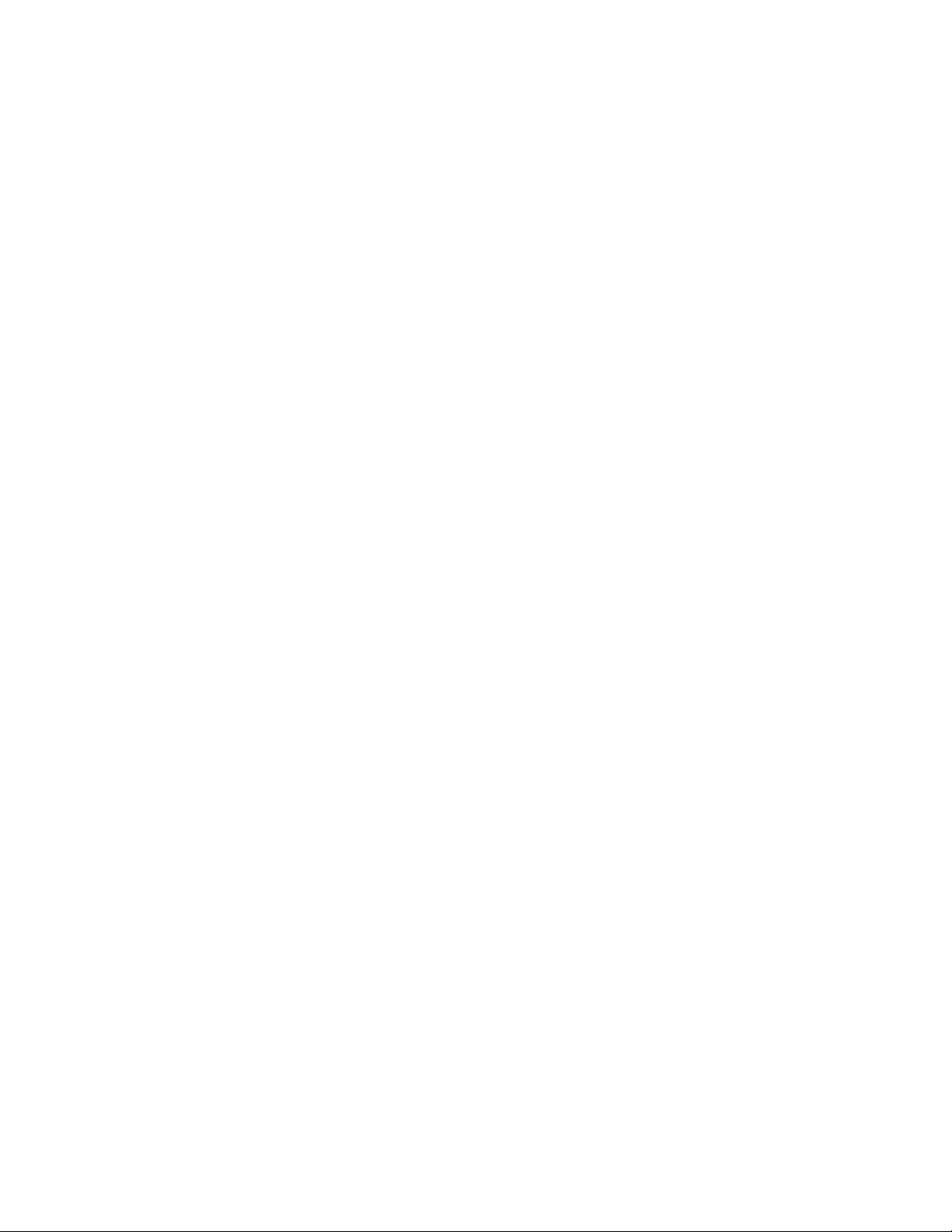
The equipment is suitable for installation in the following:
v Network telecommunications facilities
v Locations where the NEC (National Electrical Code) applies
The intrabuilding ports of this equipment are suitable for connection to intrabuilding or unexposed
wiring or cabling only. The intrabuilding ports of this equipment must not be metallically connected to the
interfaces that connect to the OSP (outside plant) or its wiring. These interfaces are designed for use as
intrabuilding interfaces only (Type 2 or Type 4 ports as described in GR-1089-CORE) and require isolation
from the exposed OSP cabling. The addition of primary protectors is not sufficient protection to connect
these interfaces metallically to OSP wiring.
Note: All Ethernet cables must be shielded and grounded at both ends.
The ac-powered system does not require the use of an external surge protection device (SPD).
The dc-powered system employs an isolated DC return (DC-I) design. The DC battery return terminal
shall not be connected to the chassis or frame ground.
The dc-powered system is intended to be installed in a common bonding network (CBN) as described in
GR-1089-CORE.
Safety notices xv
Page 18

xvi PCIe3 x8 SAS RAID internal adapter 6 Gb
Page 19
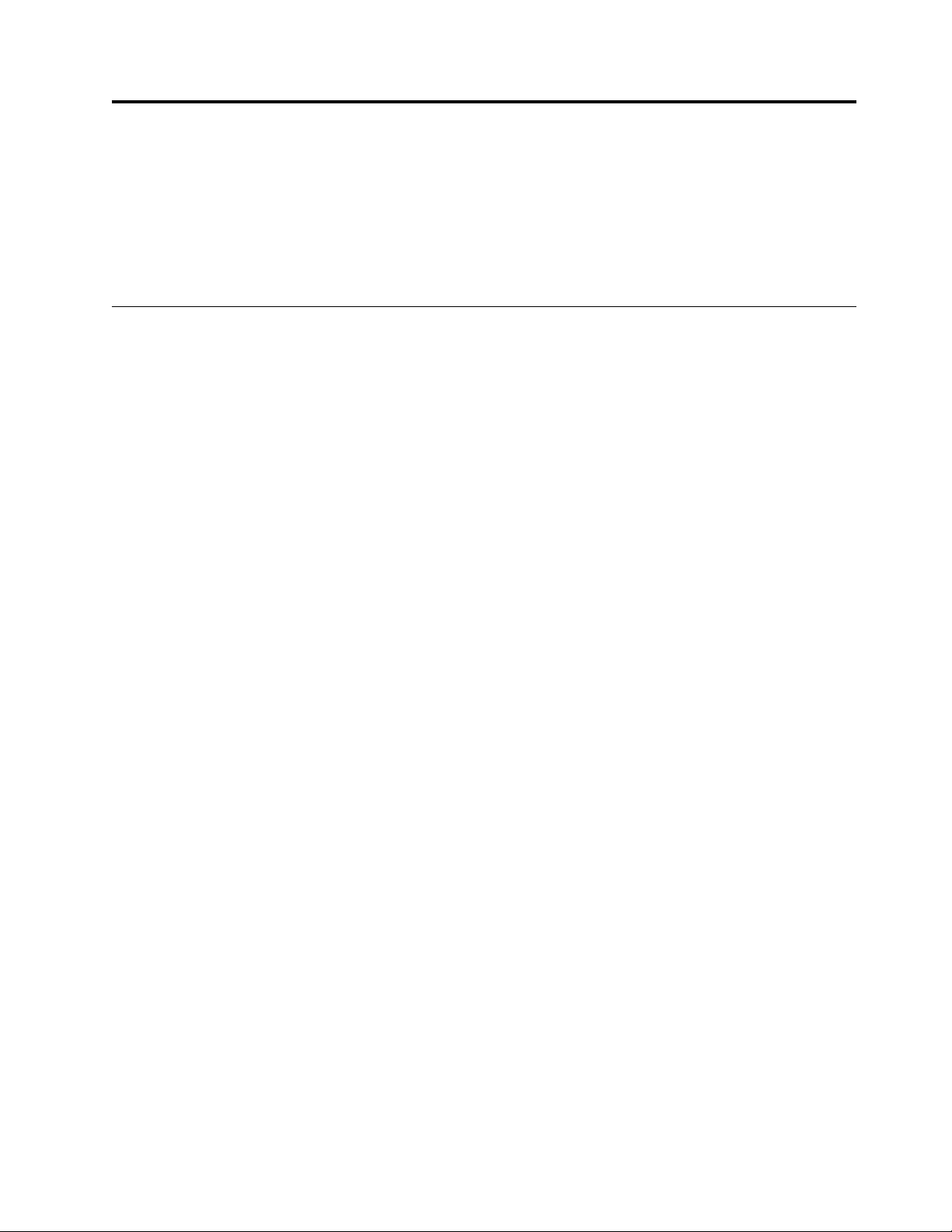
PCIe3 x8 SAS RAID internal adapter 6 Gb for the 5148-21L, 5148-22L, 8247-21L, 8247-22L, 8284-21A, or 8284-22A
Learn about installing, removing, and replacing a PCIe3 x8 SAS RAID internal adapter 6 Gb in the IBM
Elastic Storage Server Management Server (5148-21L), IBM Elastic Storage Server Data Server (5148-22L),
IBM Power®System S812L (8247-21L), IBM Power System S822L (8247-22L), IBM Power System S812
(8284-21A), and the IBM Power System S822 (8284-22A) servers.
Installing the PCIe3 x8 SAS RAID internal adapter 6 Gb in the 5148-21L, 5148-22L, 8247-21L, 8247-22L, 8284-21A, or 8284-22A
Learn how to install a PCIe3 x8 SAS RAID internal adapter 6 Gb.
If your system is managed by the Hardware Management Console (HMC), use the HMC to install the
part in the system. For instructions, see “Installing a part by using the HMC” on page 64.
If you do not have an HMC, complete the following steps to install a SAS RAID internal adapter:
1. “Preparing the system to install a PCIe3 x8 SAS RAID internal adapter 6 Gb”
2. “Installing the PCIe3 x8 SAS RAID internal adapter 6 Gb in the 5148-21L, 5148-22L, 8247-21L,
8247-22L, 8284-21A, or 8284-22A” on page 2
3. “Preparing the system for operation after installing a PCIe3 x8 SAS RAID internal adapter 6 Gb” on
page 8
Preparing the system to install a PCIe3 x8 SAS RAID internal adapter 6 Gb
Learn how to prepare the system to install a PCIe3 x8 SAS RAID internal adapter 6 Gb.
To prepare the system to install a SAS RAID internal adapter, complete the following steps:
1. Ensure that the software that is required to support the feature is installed on your system. For
information about software prerequisites, see the IBM Prerequisite website (http://www-
912.ibm.com/e_dir/eServerPrereq.nsf). If the required system firmware, software, or fix packs are not
installed on your system, go to the Fix Central website (http://www.ibm.com/support/fixcentral/) to
download and install them before you continue.
2. Identify the system that you will be working on. For instructions, see “Control panel LEDs” on page
22 and Enabling enclosure or server indicators with the ASMI.
3. Complete the prerequisite tasks. For instructions, see “Before you begin” on page 19.
4. Stop the system or logical partition. For instructions, see “Stopping a system or logical partition” on
page 33.
5. Label and remove all power supply cords that are connected to the power supplies.
6. For a rack-mounted system, place the system into the service position. For instructions, see “Placing
the rack-mounted system into the service position” on page 56.
7. Attach the electrostatic discharge (ESD) wrist strap. The ESD wrist strap must be connected to an
unpainted metal surface until the service procedure is completed, and if applicable, until the service
access cover is replaced.
© Copyright IBM Corp. 2014, 2017 1
Page 20
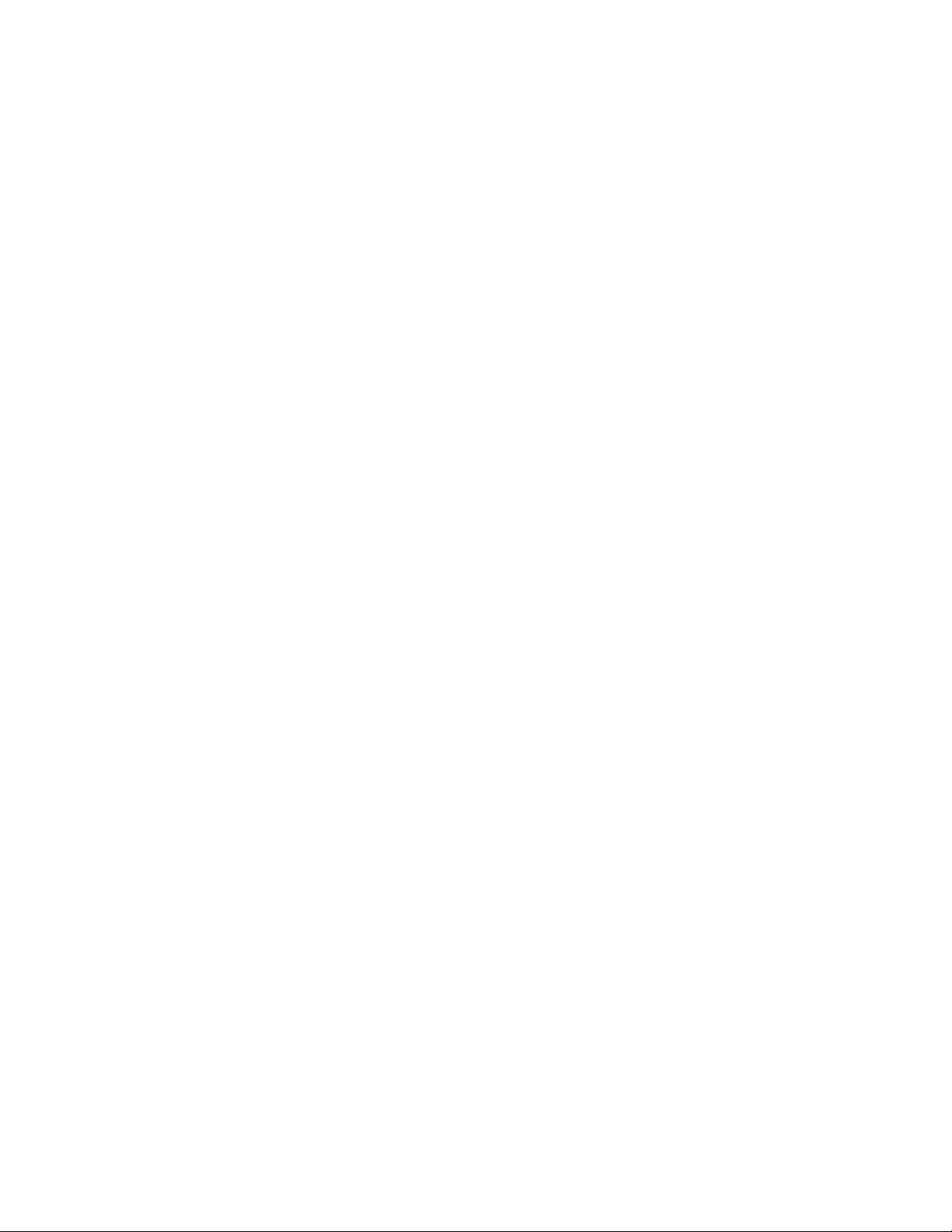
Attention:
v Attach an electrostatic discharge (ESD) wrist strap to the front ESD jack, to the rear ESD jack, or to
an unpainted metal surface of your hardware to prevent the electrostatic discharge from damaging
your hardware.
v When you use an ESD wrist strap, follow all electrical safety procedures. An ESD wrist strap is
used for static control. It does not increase or decrease your risk of receiving electric shock when
using or working on electrical equipment.
v If you do not have an ESD wrist strap, just prior to removing the product from ESD packaging and
installing or replacing hardware, touch an unpainted metal surface of the system for a minimum of
5 seconds. If at any point in this service process you move away from the system, it is important to
once again discharge yourself by touching an unpainted metal surface for at least 5 seconds before
you continue with the service process.
8. Remove the service access cover. For instructions, see “Removing the service access cover from a
5148-21L, 5148-22L, 8247-21L, 8247-22L, 8247-42L, 8284-21A, 8284-22A, 8286-41A, or 8286-42A system”
on page 48.
Installing the PCIe3 x8 SAS RAID internal adapter 6 Gb in the 5148-21L, 5148-22L, 8247-21L, 8247-22L, 8284-21A, or 8284-22A
Learn how to install the PCIe3 x8 SAS RAID internal adapter 6 Gb.
To complete this procedure, you must have prepared the system to install the PCIe3 x8 SAS RAID
internal adapter 6 Gb. For instructions, see “Preparing the system to install a PCIe3 x8 SAS RAID internal
adapter 6 Gb” on page 1.
To install the PCIe3 x8 SAS RAID internal adapter 6 Gb (FC EJ0V or FC EL3V), complete the following
steps:
Note: Slot P1-C14 has a SAS RAID internal adapter, while the slot P1-C15 has a filler. In this procedure,
you must remove the bottom SAS cable that is attached to the SAS RAID internal adapter in slot P1-C14.
1. Ensure that you have the electrostatic discharge (ESD) wrist strap on and that the ESD clip is
connected to an unpainted metal surface. If not, do so now.
2. Remove the fan cage. For instructions, see Removing a fan cage (http://www.ibm.com/support/
knowledgecenter/POWER8/p8haq/p8haq_83x_8rx_fancageremove.htm).
3. You must remove the bottom SAS cable that is attached to the SAS RAID internal adapter in slot
P1-C14. Label the front SAS cables that are attached to the SAS RAID internal adapter in slot P1-C14.
Press the latch (A) and unplug the connector of these cables from the disk drive backplane, as shown
in Figure 1 on page 3. Leave the other end of the cables plugged in to the P1 or P2 connector on the
SAS RAID internal adapter until directed to unplug them.
2 PCIe3 x8 SAS RAID internal adapter 6 Gb
Page 21
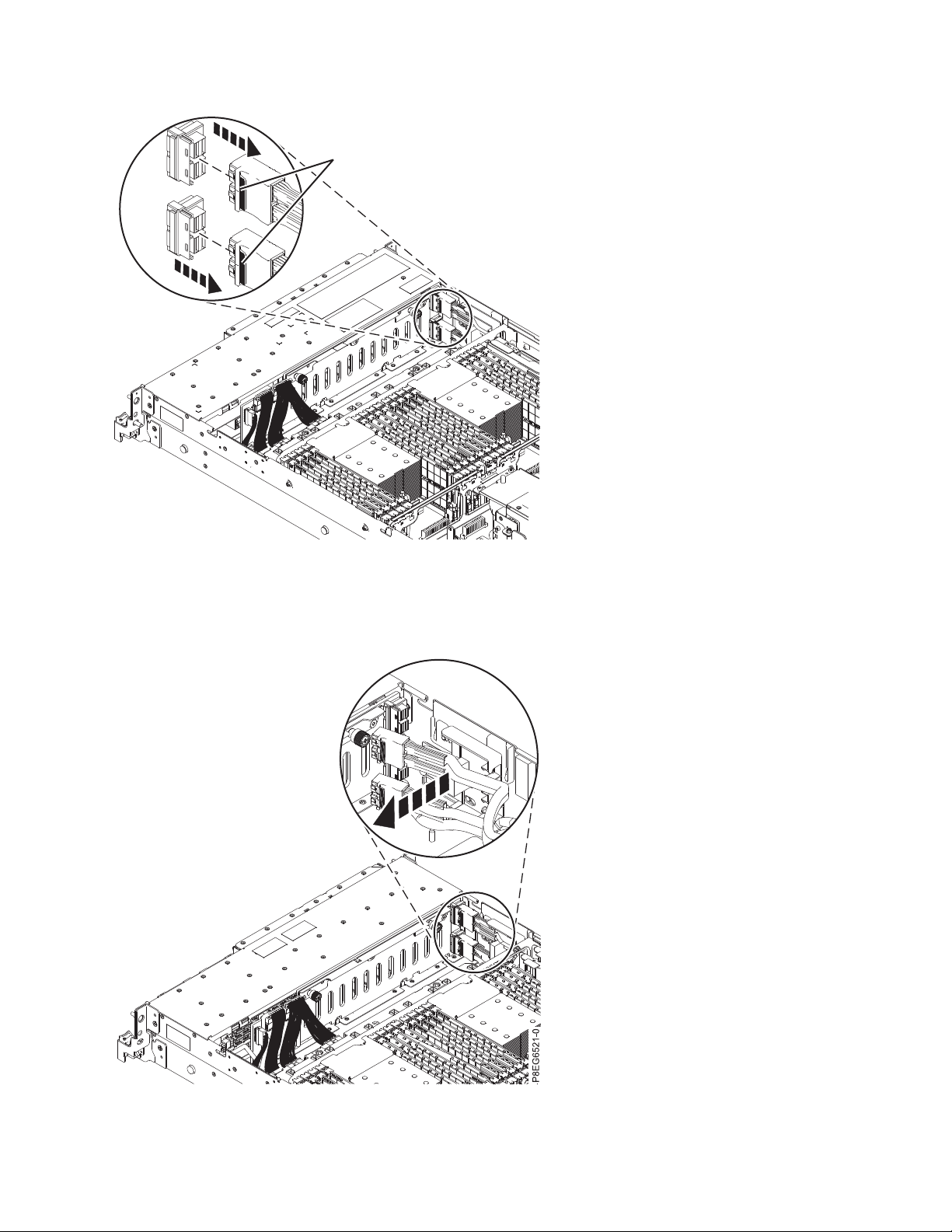
A
P8EG5501-1
Figure 1. Disconnecting the front SAS cables from the disk drive backplane
4. Pull the disconnected end of the cables out of the plastic guide block on the side of the system
chassis, as shown in Figure 2.
Figure 2. Removing the front SAS cables from the guide block
PCIe3 x8 SAS RAID internal adapter 6 Gb 3
Page 22
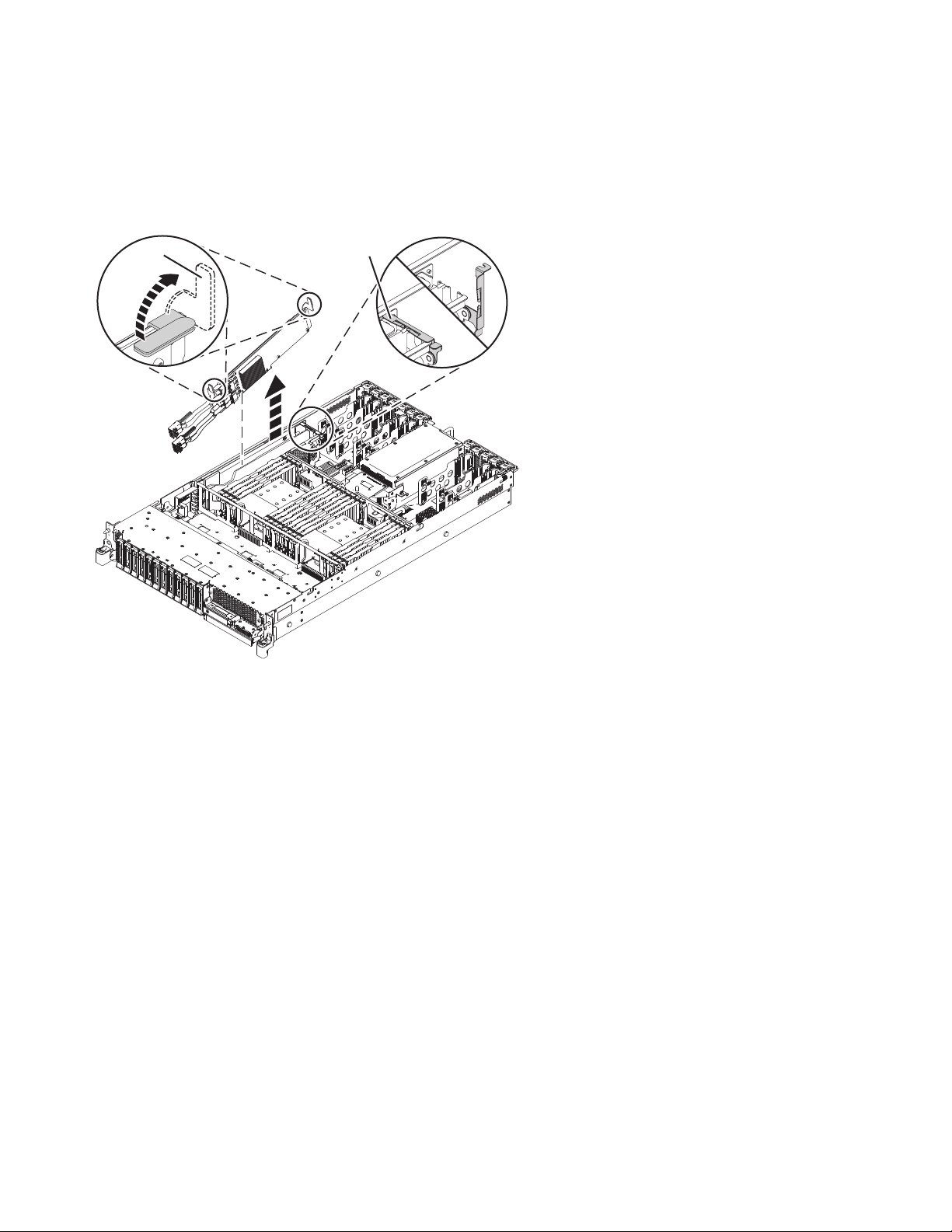
5. Lift the cable retention bracket (A) in the direction that is shown in Figure 3.
A
B
P8EGM500-0
6. Lift the blue handles (B) in the direction that is shown in Figure 3.
7. Lift the SAS RAID internal adapter out of the slot with the front SAS cables still connected to the
adapter. Ensure that the front SAS cables do not get caught on any components while you are lifting
the SAS RAID internal adapter out of the slot.
Figure 3. Removing the SAS RAID internal adapter in slot P1-C14
8. Remove the bottom front SAS cable from the P1 connector on the SAS RAID internal adapter.
9. Reinstall the SAS RAID internal adapter in slot P1-C14. Route the front SAS cable into position while
you are lowering the PCIe3 x8 SAS RAID internal adapter 6 Gb into the slot.
10. Complete the installation of the PCIe3 x8 SAS RAID internal adapter 6 Gb by fully seating it. Ensure
that the adapter is installed on locating pin (A). Press the top-center edge of the card down to firmly
seat it into the system backplane connector, as shown in Figure 4 on page 5.
11. Push the blue handles (B) in the direction that is shown in Figure 4 on page 5.
12. Push the cable retention bracket (C) in the direction that is shown in Figure 4 on page 5.
4 PCIe3 x8 SAS RAID internal adapter 6 Gb
Page 23
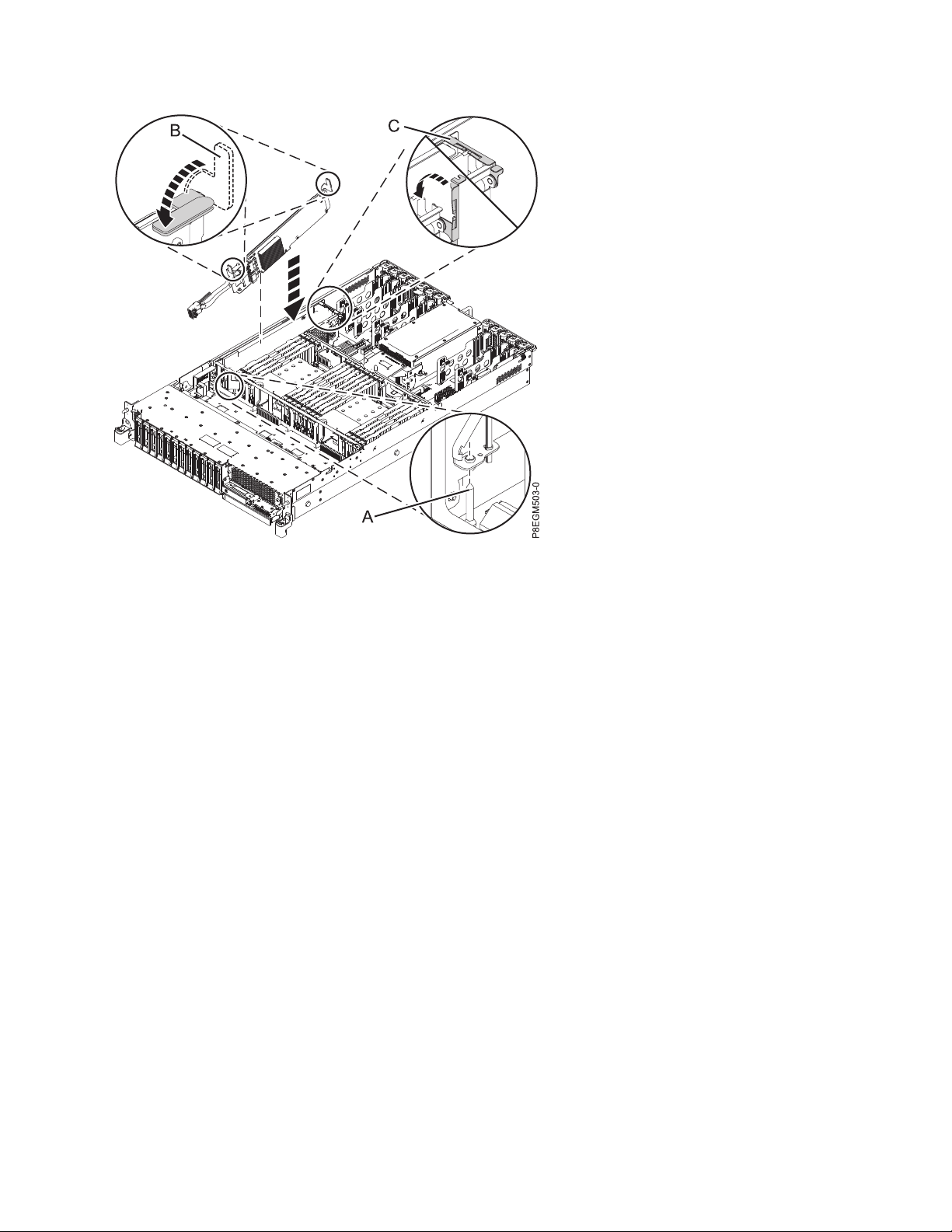
Figure 4. Replacing the PCIe3 x8 SAS RAID internal adapter 6 Gb in slot P1-C14
13. Leave the front SAS cable disconnected from the disk drive backplane until directed to connect it.
14. Remove the filler from slot location P1-C15.
15. Connect the new, longer front SAS cable to the SAS RAID internal adapter connector P1 before you
install the adapter. Push the connector in until the latch clicks.
16. Route the front SAS cable into position while you are lowering the SAS RAID adapter into the slot.
17. Complete the installation of the SAS RAID adapter by fully seating it. Ensure that the adapter is
installed on locating pin (A). Press the top-center edge of the card down to firmly seat it into the
system backplane connector. See Figure 5 on page 6.
18. Push the blue handles (B) in the direction that is shown. See Figure 5 on page 6.
19. Push the cable retention bracket (C) in the direction that is shown. See Figure 5 on page 6.
PCIe3 x8 SAS RAID internal adapter 6 Gb 5
Page 24
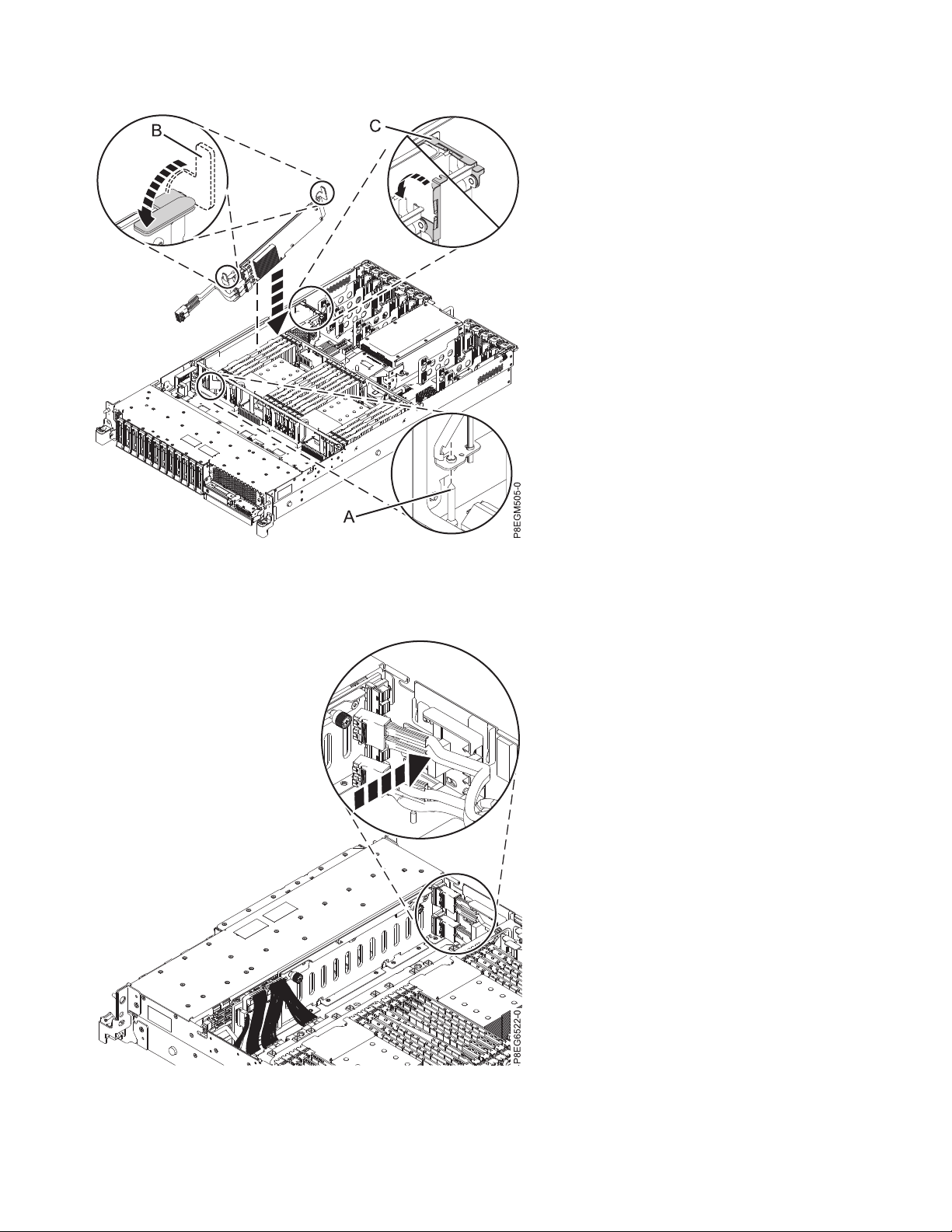
Figure 5. Installing the PCIe3 x8 SAS RAID internal adapter 6 Gb in slot P1-C15
20. Route the front SAS cables into the plastic guide block on the side of the chassis.
Figure 6. Routing the front SAS cables
6 PCIe3 x8 SAS RAID internal adapter 6 Gb
Page 25
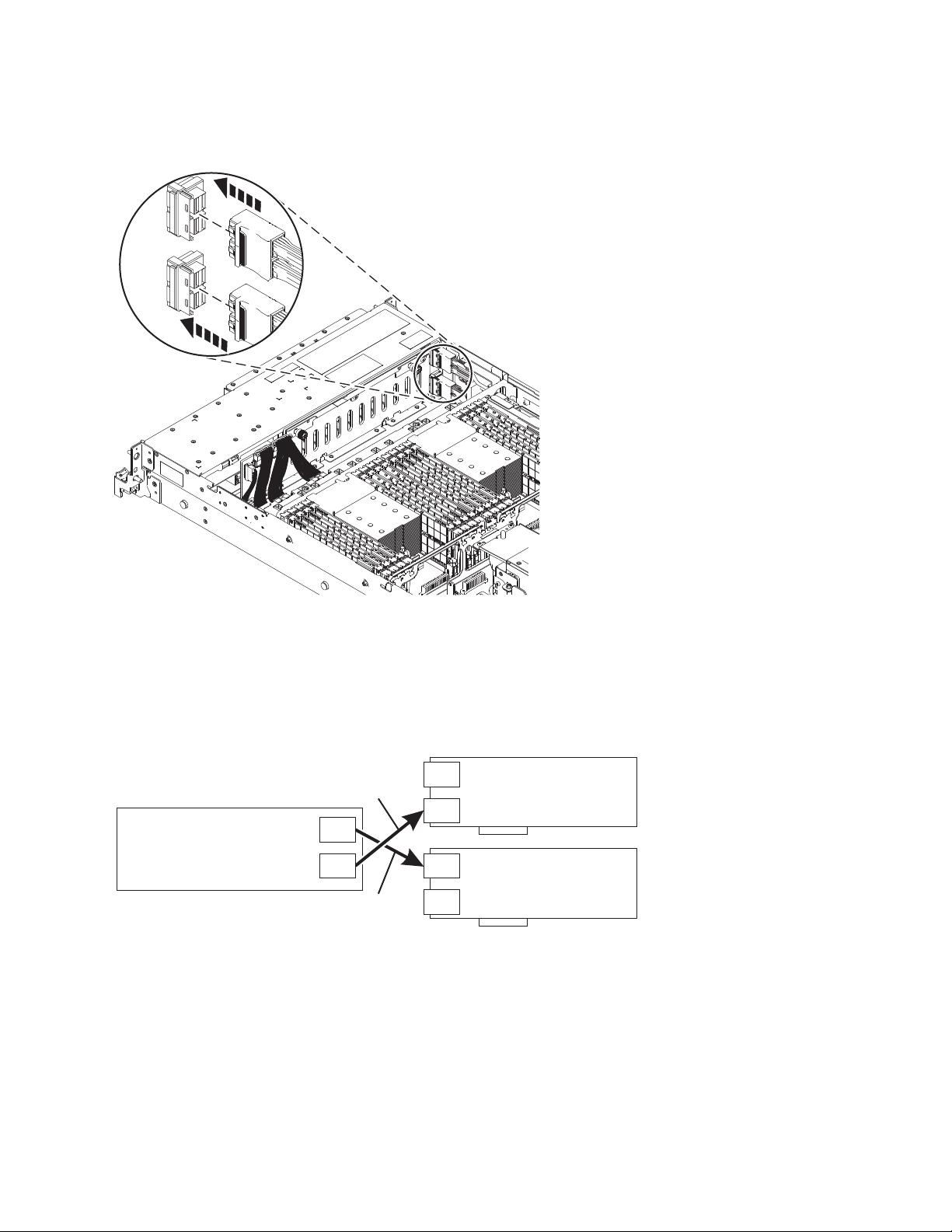
21. Reconnect the front SAS cables to the disk drive backplane. Push the connectors in until the latch
P8EG5506-0
J2
J1
StorageController
(CCIN57D7)
SlotC14
P2
P1
StorageController
(CCIN57D7)
SlotC15
P2
P1
Long
Cable
Short
Cable
P8EG7501-0
BaseDASDBackplane
(CCIN2B09)
clicks.
Figure 7. Reconnecting the front SAS cables in the disk drive backplane
Notes:
v The short SAS cable connects the upper disk drive backplane connector (J2) to the P2 connector on
the adapter in slot P1-C14. The long SAS cable connects the lower disk drive backplane connector
(J1) to the P1 connector on the adapter in slot P1-C15. See Figure 8.
Figure 8. Reconnecting the SAS cable in a split-disk configuration
v For information about SAS cable part numbers, see 5148-21L, 5148-22L, 8247-21L, 8247-22L,
8284-21A, or 8284-22A system parts (http://www.ibm.com/support/knowledgecenter/POWER8/
p8ecs/p8ecs_83x_8rx_parts.htm).
22. Replace the fan cage with the fans installed. For instructions, see Replacing a fan cage
(http://www.ibm.com/support/knowledgecenter/POWER8/p8haq/
p8haq_83x_8rx_fancagereplace.htm).
PCIe3 x8 SAS RAID internal adapter 6 Gb 7
Page 26
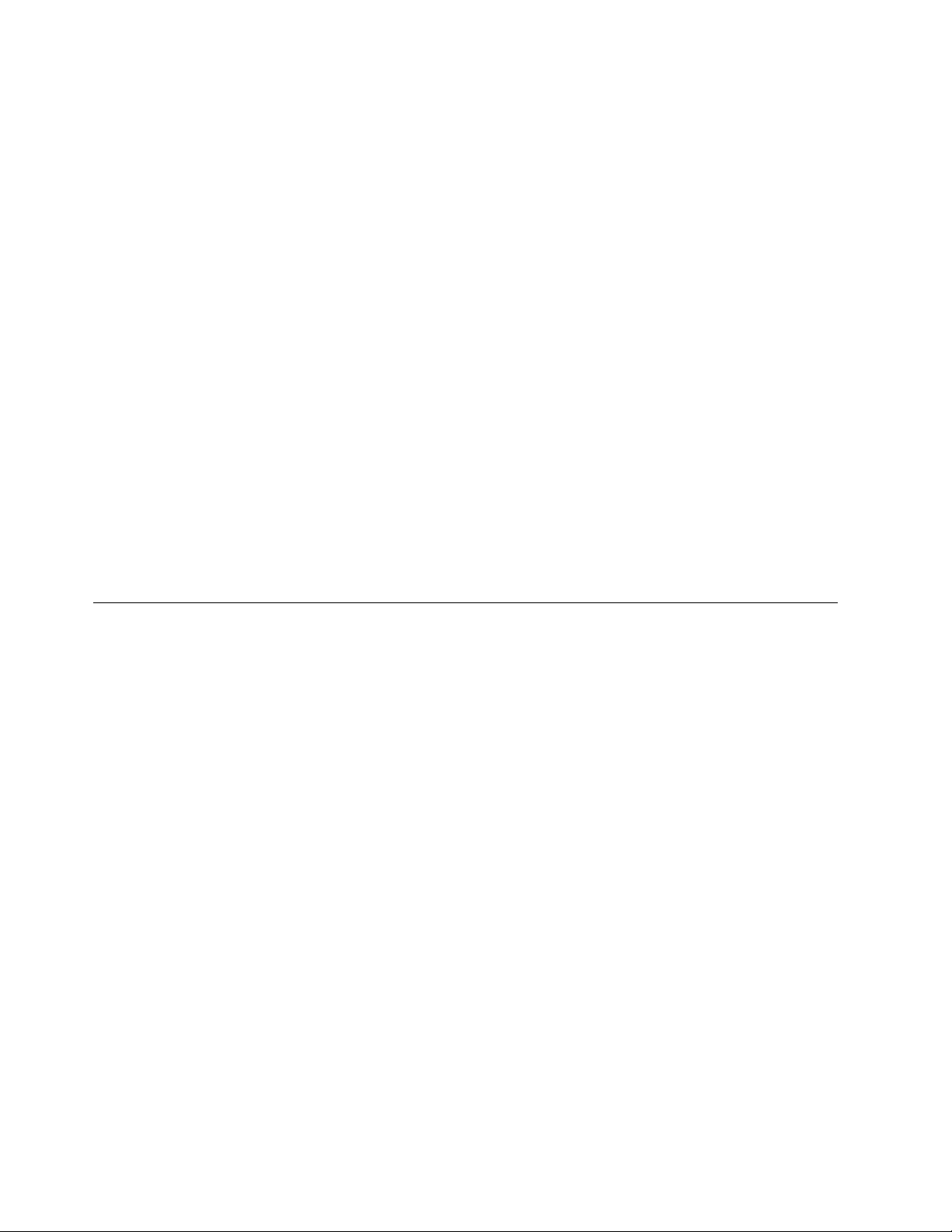
Preparing the system for operation after installing a PCIe3 x8 SAS RAID internal adapter 6 Gb
Learn how to prepare the system for operation after installing a PCIe3 x8 SAS RAID internal adapter 6
Gb.
To prepare the system for operation, complete the following steps:
1. Ensure that you have the electrostatic discharge (ESD) wrist strap on and that the ESD clip is
connected to an unpainted metal surface. If not, do so now.
2. Replace the service access cover. For instructions, see “Installing the service access cover on a
5148-21L, 5148-22L, 8247-21L, 8247-22L, 8247-42L, 8284-21A, 8284-22A, 8286-41A, or 8286-42A system”
on page 50.
3. Remove the electrostatic discharge (ESD) wrist strap.
4. For a rack-mounted system, place the system into the operating position. For instructions, see
“Placing the rack-mounted system into the operating position” on page 58.
5. Reconnect the power cords to the system. For instructions, see “Connecting the power cords to the
system” on page 61.
6. Start the system for a nonconcurrent repair. For instructions, see “Starting the system or logical
partition” on page 30.
7. Verify the installed part.
v If you replaced the part because of a service action, verify the installed part. For instructions, see
Verifying a repair.
v If you installed the part for any other reason, verify the installed part. For instructions, see
“Verifying the installed part” on page 66.
Removing and replacing the PCIe3 x8 SAS RAID internal adapter 6 Gb in the 5148-21L, 5148-22L, 8247-21L, 8247-22L, 8284-21A, or 8284-22A
Learn how to remove and replace a PCIe3 x8 SAS RAID internal adapter 6 Gb.
If your system is managed by the Hardware Management Console (HMC), use the HMC to repair a part
in the system. For instructions, see “Repairing a part by using the HMC” on page 65.
If you do not have an HMC, complete the following steps to prepare to remove a SAS RAID internal
adapter:
1. “Preparing the system to remove and replace the PCIe3 x8 SAS RAID internal adapter 6 Gb”
2. “Removing the PCIe3 x8 SAS RAID internal adapter 6 Gb from the 5148-21L, 5148-22L, 8247-21L,
8247-22L, 8284-21A, or 8284-22A” on page 12
3. “Replacing the PCIe3 x8 SAS RAID internal adapter 6 Gb in the 5148-21L, 5148-22L, 8247-21L,
8247-22L, 8284-21A, or 8284-22A” on page 14
4. “Preparing the system for operation after removing and replacing the PCIe3 x8 SAS RAID internal
adapter 6 Gb” on page 17
Preparing the system to remove and replace the PCIe3 x8 SAS RAID internal adapter 6 Gb
Learn how to prepare the system to remove and replace the PCIe3 x8 SAS RAID internal adapter 6 Gb.
To prepare the system to remove and replace a SAS RAID internal adapter, complete the following steps:
1. If you are removing the PCIe3 x8 SAS RAID internal adapter 6 Gb as part of another service
procedure, go to step 3 on page 9.
8 PCIe3 x8 SAS RAID internal adapter 6 Gb
Page 27
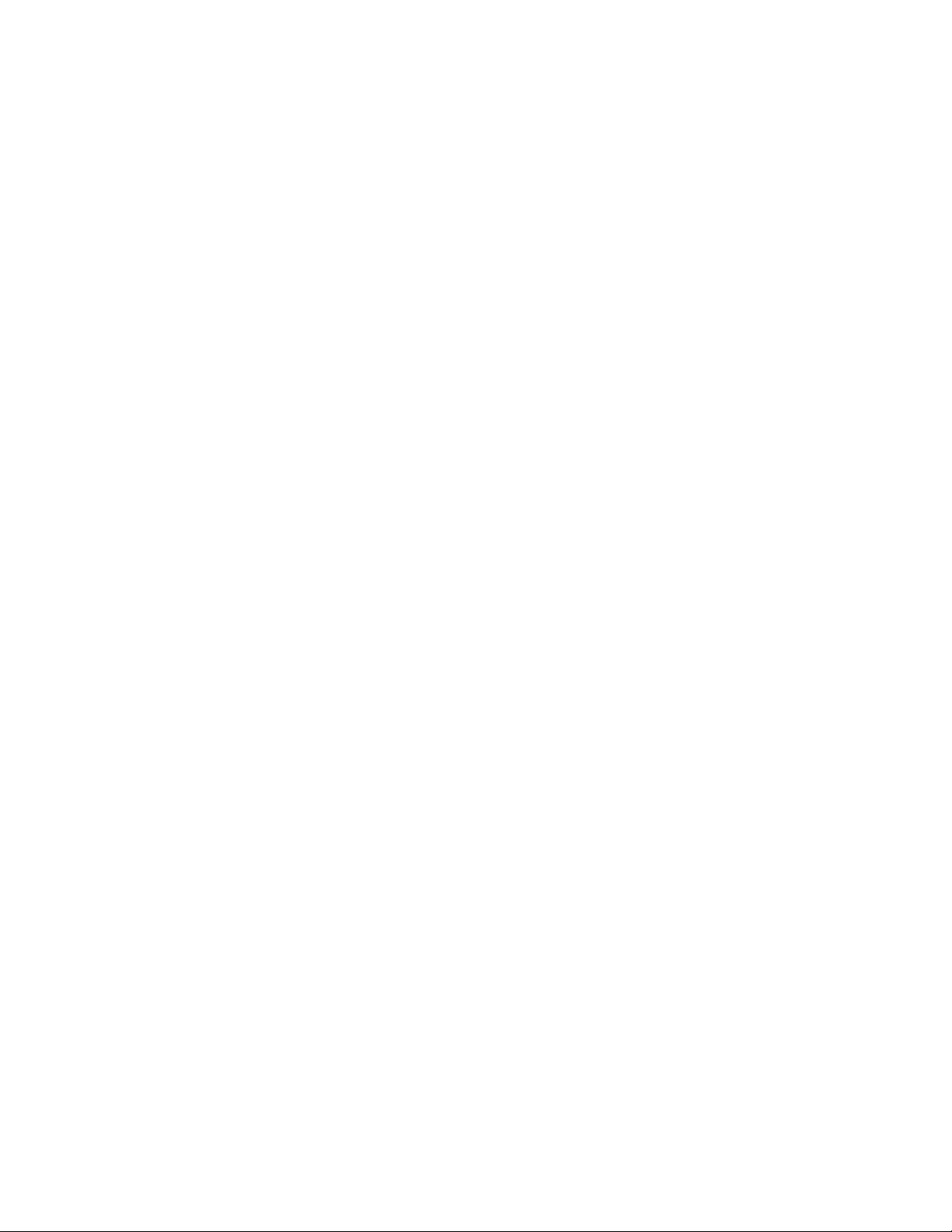
2. Identify the part and the system that you will be working on. For instructions, see “Identifying a
part” on page 22.
3. Stop the system or logical partition. For instructions, see “Stopping a system or logical partition” on
page 33.
4. For a rack-mounted system, place the system into the service position. For instructions, see “Placing
the rack-mounted system into the service position” on page 56.
5. Attach the electrostatic discharge (ESD) wrist strap. The ESD wrist strap must be connected to an
unpainted metal surface until the service procedure is completed, and if applicable, until the service
access cover is replaced.
Attention:
v Attach an electrostatic discharge (ESD) wrist strap to the front ESD jack, to the rear ESD jack, or to
an unpainted metal surface of your hardware to prevent the electrostatic discharge from damaging
your hardware.
v When you use an ESD wrist strap, follow all electrical safety procedures. An ESD wrist strap is
used for static control. It does not increase or decrease your risk of receiving electric shock when
using or working on electrical equipment.
v If you do not have an ESD wrist strap, just prior to removing the product from ESD packaging
and installing or replacing hardware, touch an unpainted metal surface of the system for a
minimum of 5 seconds. If at any point in this service process you move away from the system, it
is important to once again discharge yourself by touching an unpainted metal surface for at least 5
seconds before you continue with the service process.
6. Remove the service access cover. For instructions, see “Removing the service access cover from a
5148-21L, 5148-22L, 8247-21L, 8247-22L, 8247-42L, 8284-21A, 8284-22A, 8286-41A, or 8286-42A
system” on page 48.
7. Look for the amber LED (B) of the PCIe3 x8 SAS RAID internal adapter 6 Gb that you are removing.
See Figure 9 on page 10.
PCIe3 x8 SAS RAID internal adapter 6 Gb 9
Page 28
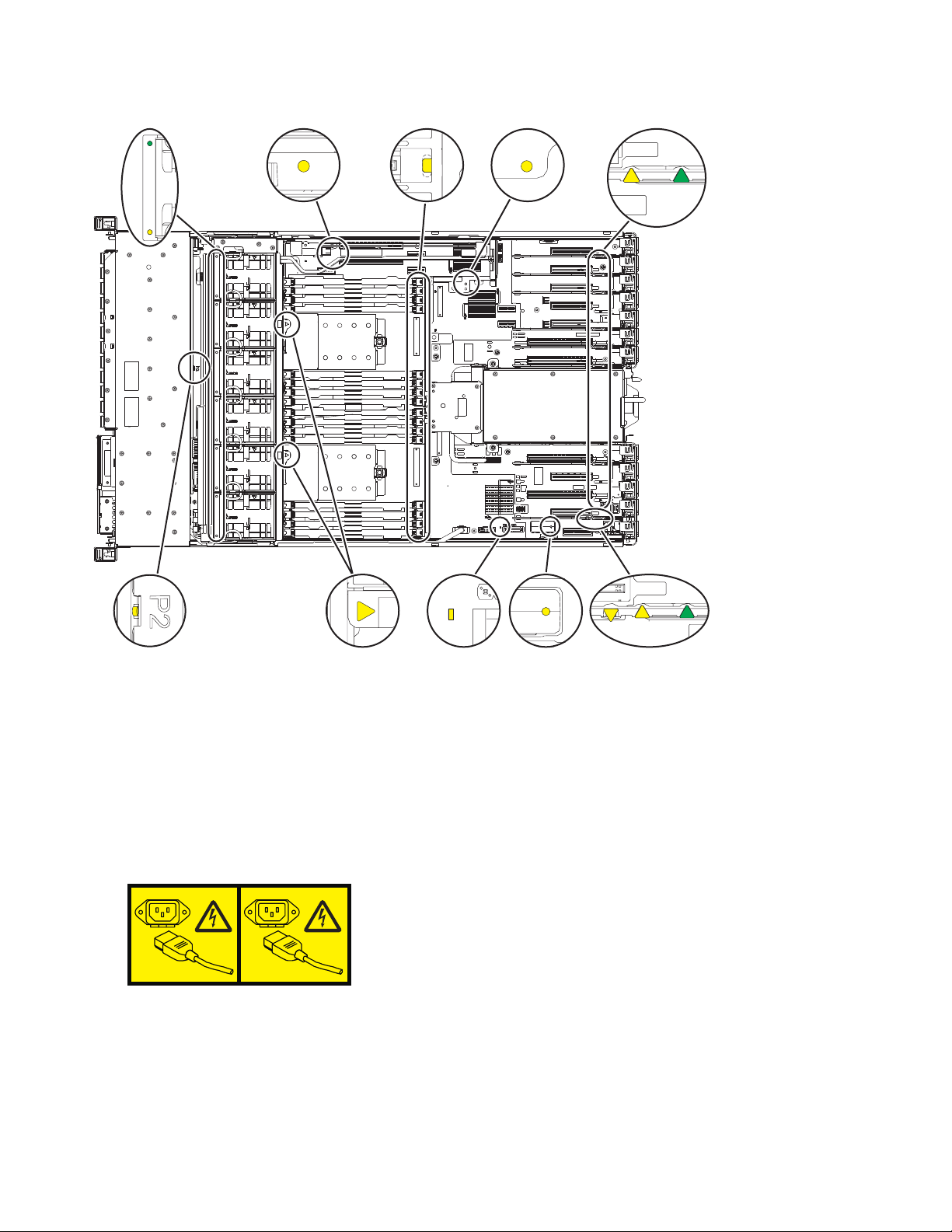
1
2
P8ECS505-1
A B
C
D E
F
G
H I J
Figure 9. Service indicator LEDs
8. For a rack-mounted system, place the system into the operating position. For instructions, see
“Placing the rack-mounted system into the operating position” on page 58.
9. Disconnect the power source from the system by unplugging the system. For instructions, see
“Disconnecting the power cords from the system” on page 58.
Note: The system might be equipped with redundant power supply. Before you continue with this
procedure, ensure that all power to your system is disconnected.
(L003)
or
10 PCIe3 x8 SAS RAID internal adapter 6 Gb
Page 29
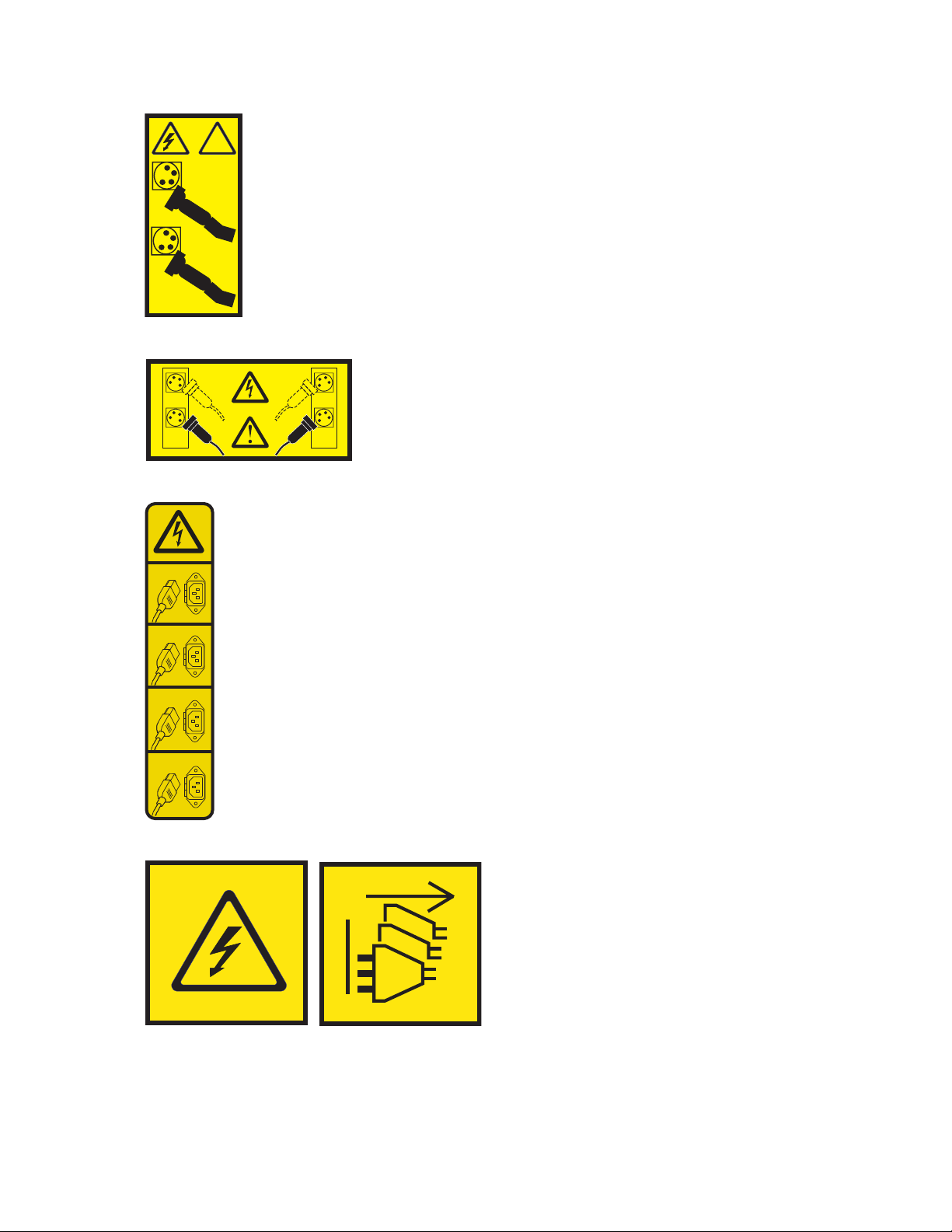
!
1
2
or
1 2
3
4
1
2
3
4
or
or
DANGER: Multiple power cords. The product might be equipped with multiple AC power cords or
multiple DC power cables. To remove all hazardous voltages, disconnect all power cords and power
cables. (L003)
PCIe3 x8 SAS RAID internal adapter 6 Gb 11
Page 30
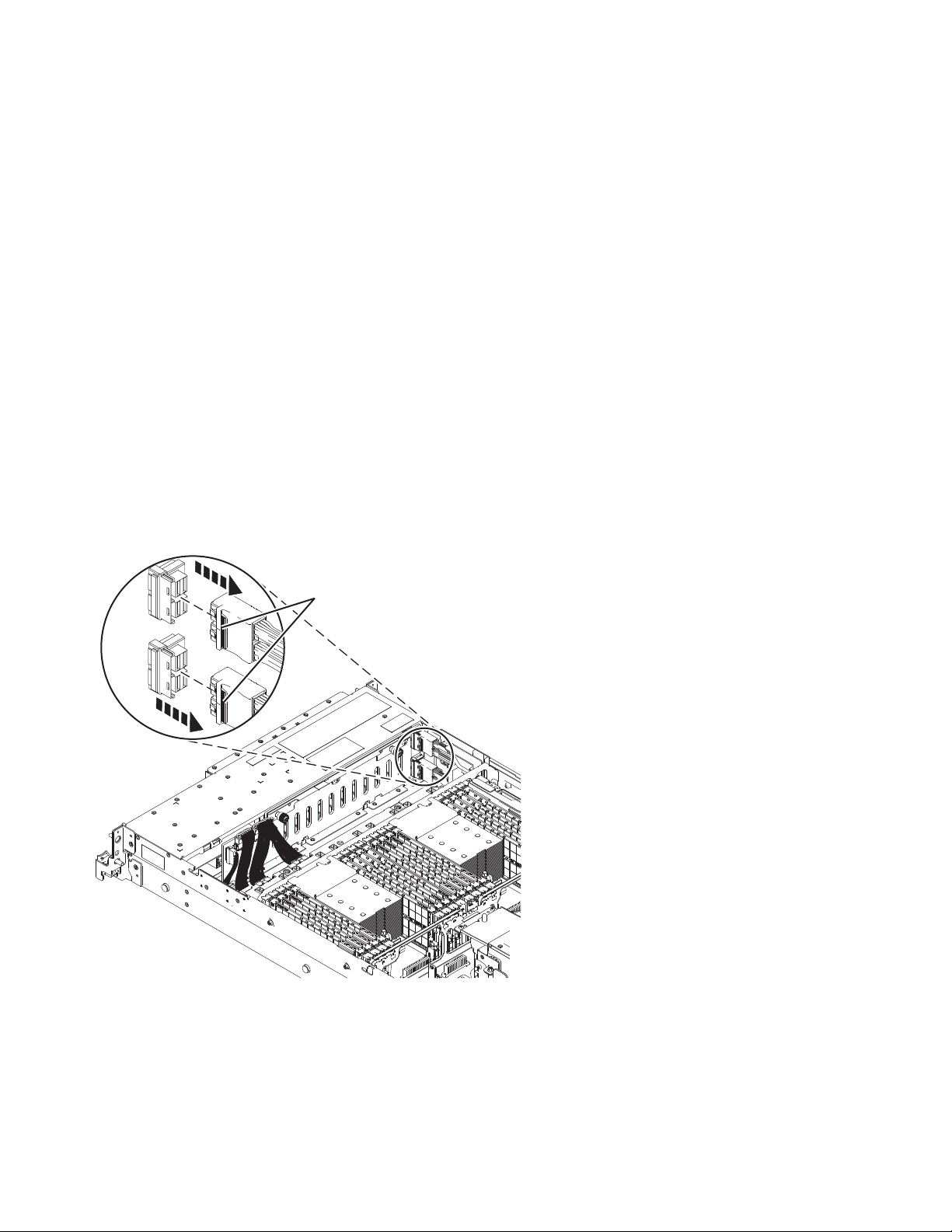
10. For a rack-mounted system, place the system into the service position. For instructions, see “Placing
A
P8EG5501-1
the rack-mounted system into the service position” on page 56.
Removing the PCIe3 x8 SAS RAID internal adapter 6 Gb from the 5148-21L, 5148-22L, 8247-21L, 8247-22L, 8284-21A, or 8284-22A
Learn how to remove the PCIe3 x8 SAS RAID internal adapter 6 Gb from a server to replace a failing
part.
To complete this procedure, you must have prepared the system to remove and replace the PCIe3 x8 SAS
RAID internal adapter 6 Gb. For instructions, see “Preparing the system to remove and replace the PCIe3
x8 SAS RAID internal adapter 6 Gb” on page 8.
To remove the PCIe3 x8 SAS RAID internal adapter 6 Gb, complete the following steps:
1. Ensure that you have the electrostatic discharge (ESD) wrist strap on and that the ESD clip is
connected to an unpainted metal surface. If not, do so now.
2. Remove the fan cage. For instructions, see Removing a fan cage (http://www.ibm.com/support/
knowledgecenter/POWER8/p8haq/p8haq_83x_8rx_fancageremove.htm).
3. Label the front SAS cables that are attached to the SAS RAID internal adapter that you want to
remove. Press the latch (A) and unplug the connector of the cable from the disk drive backplane, as
shown in Figure 10. Leave the other end of the cables plugged in to the P1 or P2 connector on the
SAS RAID internal adapter until directed to unplug them.
Figure 10. Removing the front SAS cables from the disk drive backplane
Notes:
v If you have one SAS RAID internal adapter, the adapter is in slot P1-C14 (FC EJ0T or EL3T) and the
filler is in slot P1-C15.
v If you have two SAS RAID internal adapters, one of the adapters is in P1-C14 (FC EJ0T or EL3T),
and the second adapter is in P1-C15 (FC EJ0V or EL3V).
12 PCIe3 x8 SAS RAID internal adapter 6 Gb
Page 31

4. Pull the disconnected end of the cables out of the guide block on the side of the system chassis, as
shown in Figure 11.
Figure 11. Removing the front SAS cable from the guide block
5. Lift the cable retention bracket (A) in the direction that is shown in Figure 12 on page 14.
6. Lift the blue handles (B) in the direction that is shown in Figure 12 on page 14.
7. Lift the SAS RAID internal adapter out of the slot with the front SAS cables still connected to the
adapter. Ensure that the front SAS cables do not get caught on any components while you are lifting
the SAS RAID internal adapter out of the slot.
PCIe3 x8 SAS RAID internal adapter 6 Gb 13
Page 32

A
B
P8EGM500-0
Figure 12. Removing the SAS RAID internal adapter
8. Disconnect the front SAS cables from the SAS RAID internal adapter and set them aside for reuse.
9. Place the SAS RAID internal adapter on an appropriate ESD surface.
Replacing the PCIe3 x8 SAS RAID internal adapter 6 Gb in the 5148-21L, 5148-22L, 8247-21L, 8247-22L, 8284-21A, or 8284-22A
Learn how to replace the PCIe3 x8 SAS RAID internal adapter 6 Gb in a server to replace a failing part,
or as part of another service procedure.
To complete this procedure, you must have removed the PCIe3 x8 SAS RAID internal adapter 6 Gb from
the system. For instructions, see “Removing the PCIe3 x8 SAS RAID internal adapter 6 Gb from the
5148-21L, 5148-22L, 8247-21L, 8247-22L, 8284-21A, or 8284-22A” on page 12.
To replace the PCIe3 x8 SAS RAID internal adapter 6 Gb, complete the following steps:
1. Ensure that you have the electrostatic discharge (ESD) wrist strap on and that the ESD clip is
connected to an unpainted metal surface. If not, do so now.
2. Reconnect the front SAS cables to the PCIe3 x8 SAS RAID internal adapter 6 Gb front connector P1 or
P2 before you install the adapter, as shown in Figure 13 on page 15. Push the cable connector in until
the connector latch clicks.
3. Route the front SAS cables into position while you are lowering the PCIe3 x8 SAS RAID internal
adapter 6 Gb into the slot.
4. Complete the installation of the PCIe3 x8 SAS RAID internal adapter 6 Gb by fully seating it. Ensure
that the adapter is installed on locating pin (A). Press the top-center edge of the card down to firmly
seat it into the system backplane connector, as shown in Figure 13 on page 15.
5. Push the blue handles (B) in the direction that is shown in Figure 13 on page 15.
6. Push the cable retention bracket (C) in the direction that is shown in Figure 13 on page 15.
14 PCIe3 x8 SAS RAID internal adapter 6 Gb
Page 33

P8EGM501-0
A
B
C
Figure 13. Replacing the PCIe3 x8 SAS RAID internal adapter 6 Gb
7. Route the front SAS cables into the guide block on the side of the chassis, as shown in Figure 14.
Figure 14. Routing the front SAS cables into the guide block
PCIe3 x8 SAS RAID internal adapter 6 Gb 15
Page 34

8. Reconnect the front SAS cables to the connector ports on the disk drive backplane, as shown in
P8EG5506-0
BaseDASDBackplane
(CCIN2B09)
J2
J1
StorageController
(CCIN57D7)
SlotC14
P2
P1
Filler
SlotC15
P8EG7500-0
Figure 15. Push the cable connector in until the connector latch clicks.
Figure 15. Reconnecting the front SAS cables to the disk drive backplane
Notes:
v If you have one PCIe3 x8 SAS RAID internal adapter (CCIN 57D7) in slot P1-C14 (base storage
feature), a SAS cable connects the lower disk drive backplane connector (J1) to the P1 connector on
the adapter. A second SAS cable connects the upper disk drive backplane connector (J2) to the P2
connector on the same adapter. See Figure 16.
Figure 16. Reconnecting the SAS cable in a base-storage configuration
v If you have two PCIe3 x8 SAS RAID internal adapters (CCIN 57D7) (split disk feature), the short
SAS cable connects the upper disk drive backplane connector (J2) to the P2 connector on the
adapter in slot P1-C14. The long SAS cable connects the lower disk drive backplane connector (J1)
to the P1 connector on the adapter in slot P1-C15. See Figure 17 on page 17.
16 PCIe3 x8 SAS RAID internal adapter 6 Gb
Page 35

J2
J1
StorageController
(CCIN57D7)
SlotC14
P2
P1
StorageController
(CCIN57D7)
SlotC15
P2
P1
Long
Cable
Short
Cable
P8EG7501-0
BaseDASDBackplane
(CCIN2B09)
Figure 17. Reconnecting the SAS cable in a split-disk configuration
v For information about SAS cable part numbers, see 5148-21L, 5148-22L, 8247-21L, 8247-22L,
8284-21A, or 8284-22A system parts (http://www.ibm.com/support/knowledgecenter/POWER8/
p8ecs/p8ecs_83x_8rx_parts.htm).
9. Replace the fan cage with the fans installed. For instructions, see Replacing a fan cage
(http://www.ibm.com/support/knowledgecenter/POWER8/p8haq/
p8haq_83x_8rx_fancagereplace.htm).
Preparing the system for operation after removing and replacing the PCIe3 x8 SAS RAID internal adapter 6 Gb
Learn how to prepare the system for operation after removing and replacing the PCIe3 x8 SAS RAID
internal adapter 6 Gb.
To prepare the system for operation, complete the following steps:
1. Ensure that you have the electrostatic discharge (ESD) wrist strap on and that the ESD clip is
connected to an unpainted metal surface. If not, do so now.
2. Replace the service access cover. For instructions, see “Installing the service access cover on a
5148-21L, 5148-22L, 8247-21L, 8247-22L, 8247-42L, 8284-21A, 8284-22A, 8286-41A, or 8286-42A system”
on page 50.
3. Remove the electrostatic discharge (ESD) wrist strap.
4. For a rack-mounted system, place the system into the operating position. For instructions, see
“Placing the rack-mounted system into the operating position” on page 58.
5. Reconnect the power cords to the system. For instructions, see “Connecting the power cords to the
system” on page 61.
6. Start the system or logical partition. For instructions, see “Starting the system or logical partition” on
page 30.
7. Verify the installed part.
v If you replaced the part because of a service action, verify the installed part. For instructions, see
Verifying a repair.
v If you installed the part for any other reason, verify the installed part. For instructions, see
“Verifying the installed part” on page 66.
PCIe3 x8 SAS RAID internal adapter 6 Gb 17
Page 36
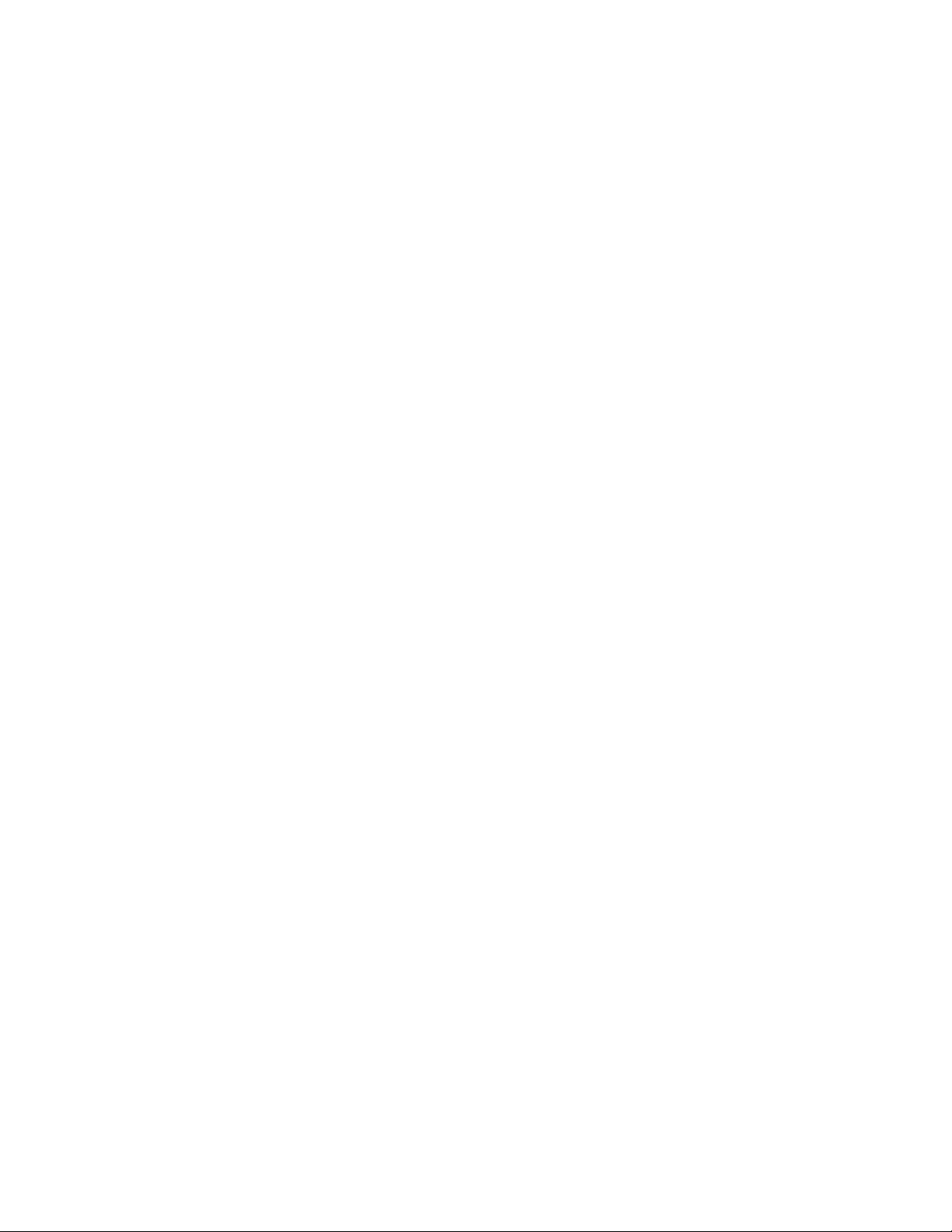
18 PCIe3 x8 SAS RAID internal adapter 6 Gb
Page 37

Common procedures for removing or replacing the PCIe3 x8 SAS RAID internal adapter 6 Gb
This section contains all the common procedures that are related to installing, removing, and replacing
features.
Before you begin
Observe these precautions when you are installing, removing, or replacing features and parts.
These precautions are intended to create a safe environment to service your system and do not provide
steps for servicing your system. The installation, removal, and replacement procedures provide the
step-by-step processes required to service your system.
DANGER: When working on or around the system, observe the following precautions:
Electrical voltage and current from power, telephone, and communication cables are hazardous. To avoid
a shock hazard:
v If IBM supplied the power cord(s), connect power to this unit only with the IBM provided power cord.
Do not use the IBM provided power cord for any other product.
v Do not open or service any power supply assembly.
v Do not connect or disconnect any cables or perform installation, maintenance, or reconfiguration of this
product during an electrical storm.
v The product might be equipped with multiple power cords. To remove all hazardous voltages,
disconnect all power cords.
– For AC power, disconnect all power cords from their AC power source.
– For racks with a DC power distribution panel (PDP), disconnect the customer’s DC power source to
the PDP.
v When connecting power to the product ensure all power cables are properly connected.
– For racks with AC power, connect all power cords to a properly wired and grounded electrical
outlet. Ensure that the outlet supplies proper voltage and phase rotation according to the system
rating plate.
– For racks with a DC power distribution panel (PDP), connect the customer’s DC power source to
the PDP. Ensure that the proper polarity is used when attaching the DC power and DC power
return wiring.
v Connect any equipment that will be attached to this product to properly wired outlets.
v When possible, use one hand only to connect or disconnect signal cables.
v Never turn on any equipment when there is evidence of fire, water, or structural damage.
v Do not attempt to switch on power to the machine until all possible unsafe conditions are corrected.
v Assume that an electrical safety hazard is present. Perform all continuity, grounding, and power checks
specified during the subsystem installation procedures to ensure that the machine meets safety
requirements.
v Do not continue with the inspection if any unsafe conditions are present.
v Before you open the device covers, unless instructed otherwise in the installation and configuration
procedures: Disconnect the attached AC power cords, turn off the applicable circuit breakers located in
the rack power distribution panel (PDP), and disconnect any telecommunications systems, networks,
and modems.
DANGER:
v Connect and disconnect cables as described in the following procedures when installing, moving, or
opening covers on this product or attached devices.
To Disconnect:
© Copyright IBM Corp. 2014, 2017 19
Page 38

1. Turn off everything (unless instructed otherwise).
2. For AC power, remove the power cords from the outlets.
3. For racks with a DC power distribution panel (PDP), turn off the circuit breakers located in the
PDP and remove the power from the Customer's DC power source.
4. Remove the signal cables from the connectors.
5. Remove all cables from the devices.
To Connect:
1. Turn off everything (unless instructed otherwise).
2. Attach all cables to the devices.
3. Attach the signal cables to the connectors.
4. For AC power, attach the power cords to the outlets.
5. For racks with a DC power distribution panel (PDP), restore the power from the Customer's DC
power source and turn on the circuit breakers located in the PDP.
6. Turn on the devices.
Sharp edges, corners and joints may be present in and around the system. Use care when handling
equipment to avoid cuts, scrapes and pinching. (D005)
(R001 part 1 of 2):
DANGER: Observe the following precautions when working on or around your IT rack system:
v Heavy equipment–personal injury or equipment damage might result if mishandled.
v Always lower the leveling pads on the rack cabinet.
v Always install stabilizer brackets on the rack cabinet.
v To avoid hazardous conditions due to uneven mechanical loading, always install the heaviest devices
in the bottom of the rack cabinet. Always install servers and optional devices starting from the bottom
of the rack cabinet.
v Rack-mounted devices are not to be used as shelves or work spaces. Do not place objects on top of
rack-mounted devices. In addition, do not lean on rack mounted devices and do not use them to
stabilize your body position (for example, when working from a ladder).
v Each rack cabinet might have more than one power cord.
– For AC powered racks, be sure to disconnect all power cords in the rack cabinet when directed to
disconnect power during servicing.
– For racks with a DC power distribution panel (PDP), turn off the circuit breaker that controls the
power to the system unit(s), or disconnect the customer’s DC power source, when directed to
disconnect power during servicing.
v Connect all devices installed in a rack cabinet to power devices installed in the same rack cabinet. Do
not plug a power cord from a device installed in one rack cabinet into a power device installed in a
different rack cabinet.
v An electrical outlet that is not correctly wired could place hazardous voltage on the metal parts of the
system or the devices that attach to the system. It is the responsibility of the customer to ensure that
the outlet is correctly wired and grounded to prevent an electrical shock.
(R001 part 2 of 2):
CAUTION:
v Do not install a unit in a rack where the internal rack ambient temperatures will exceed the
manufacturer's recommended ambient temperature for all your rack-mounted devices.
20 PCIe3 x8 SAS RAID internal adapter 6 Gb
Page 39

v Do not install a unit in a rack where the air flow is compromised. Ensure that air flow is not blocked
or reduced on any side, front, or back of a unit used for air flow through the unit.
v Consideration should be given to the connection of the equipment to the supply circuit so that
overloading of the circuits does not compromise the supply wiring or overcurrent protection. To
provide the correct power connection to a rack, refer to the rating labels located on the equipment in
the rack to determine the total power requirement of the supply circuit.
v (For sliding drawers.) Do not pull out or install any drawer or feature if the rack stabilizer brackets are
not attached to the rack. Do not pull out more than one drawer at a time. The rack might become
unstable if you pull out more than one drawer at a time.
v (For fixed drawers.) This drawer is a fixed drawer and must not be moved for servicing unless specified
by the manufacturer. Attempting to move the drawer partially or completely out of the rack might
cause the rack to become unstable or cause the drawer to fall out of the rack.
Before you begin a replacement or installation procedure, perform these tasks:
1. If you are installing a new feature, ensure that you have the software required to support the new
feature. See IBM Prerequisite.
2. If you are performing an installation or replacement procedure that might put your data at risk,
ensure, wherever possible, that you have a current backup of your system or logical partition
(including operating systems, licensed programs, and data).
3. Review the installation or replacement procedure for the feature or part.
4. Note the significance of color on your system.
Blue or terra-cotta on a part of the hardware indicates a touch point where you can grip the hardware
to remove it from or install it in the system, open or close a latch, and so on. Terra-cotta might also
indicate that the part can be removed and replaced with the system or logical partition power on.
5. Ensure that you have access to a medium flat-blade screwdriver, a Phillips screwdriver, and a pair of
scissors.
6. If parts are incorrect, missing, or visibly damaged, do the following:
v If you are replacing a part, contact the provider of your parts or next level of support.
v If you are installing a feature, contact one of the following service organizations:
– The provider of your parts or next level of support.
– In the United States, the IBM Rochester Manufacturing Automated Information Line (R–MAIL)
at 1–800–300–8751.
In countries and regions outside of the United States, use the following website to locate your service
and support telephone numbers:
http://www.ibm.com/planetwide
7. If you encounter difficulties during the installation, contact your service provider, your IBM reseller,
or your next level of support.
8. If you are installing new hardware in a logical partition, you need to understand and plan for the
implications of partitioning your system. For information, see Logical Partitioning.
Common procedures for removing or replacing the PCIe3 x8 SAS RAID internal adapter 6 Gb 21
Page 40

Identifying a part
Learn how to identify the system or enclosure that contains a failing part, the location code and
light-emitting diode (LED) status for a part, and how to activate and deactivate the identify part LED.
Note: If you are using PowerKVM, you must use the ASMI procedures to identify a part or enclosure.
Table 1. Tasks to identify a part
What you want to do See the following information
Determine which server or enclosure contains the
part
Find the location of the part and determine
whether the part has an identifying LED
Turn on an identifying LED for a part
If you are using PowerKVM: “Identifying a part by using the ASMI” on page 28
If your system is in the runtime state: “Identifying a part by using the operating system or VIOS” on
If your system is in the standby power state: “Identifying a part by using the ASMI” on page 28
If you have an HMC: “Identifying a part by using the HMC” on page 29
Turn off an identify LED “Deactivating an identify LED” on page 95
Turn off a check log indicator “Deactivating a check log indicator (system information
“Identifying the enclosure or server that contains the part”
“Finding the part location code and LED support status” on
page 24
page 25
indicator) by using the ASMI” on page 97
Identifying the enclosure or server that contains the part
Learn how to determine which server or enclosure has the part you want to replace.
Enabling enclosure or server indicators with the ASMI
Find out how to enable enclosure or server indicators by using the Advanced System Management
Interface (ASMI).
To perform this operation, you must have one of the following authority levels:
v Administrator
v Authorized service provider
To enable the enclosure or server indicator states, complete the following steps:
1. On the ASMI Welcome pane, specify your user ID and password, and click Log In.
2. In the navigation area, expand System Configuration > Service Indicators > Enclosure Indicators. A
list of enclosures is displayed.
3. Select the enclosure and click Continue. A list of location codes is displayed. Alternatively, you can
click Indicators by Location Code and type the location code in the Location code field.
4. In the Identify indicator status field, select Identify.
5. To save the changes made to the state of an indicator, click Save settings.
Control panel LEDs
Use this information as a guide to the control panel LEDs and buttons.
Use Figure 18 on page 23 with the control panel LED descriptions to understand the system status that is
indicated by the control panel.
22 PCIe3 x8 SAS RAID internal adapter 6 Gb
Page 41

A B C D E
F
G
H I
J
FrontView
TopView
P8HB5500-1
Figure 18. Control panel LEDs
Control panel LEDs and descriptions:
v A: Power-on button
– A constant light indicates full system power to the unit.
– A flashing light indicates standby power to the unit.
– There is approximately a 30-second transition period from the time the power-on button is pressed
to when the power LED goes from flashing to solid. During the transition period, the LED might
flash faster.
v B: Enclosure identify light
– A constant light indicates the identify state, which is used to identify a part.
– No light indicates that the system is operating normally.
v C: Check log light
– No light indicates that the system is operating normally.
– Light on indicates that the system requires attention.
v D: Enclosure fault light
– A constant light indicates a fault in the system unit.
– No light indicates that the system is operating normally.
v E: Eject button
v F: Function/Data display
v G: Pinhole reset button
v H: Decrement button
v I: Enter button
v J: Increment button
Activating an identify LED for an enclosure or server by using the HMC
Learn how to activate an identify LED for an enclosure or server by using the Hardware Management
Console (HMC).
Common procedures for removing or replacing the PCIe3 x8 SAS RAID internal adapter 6 Gb 23
Page 42
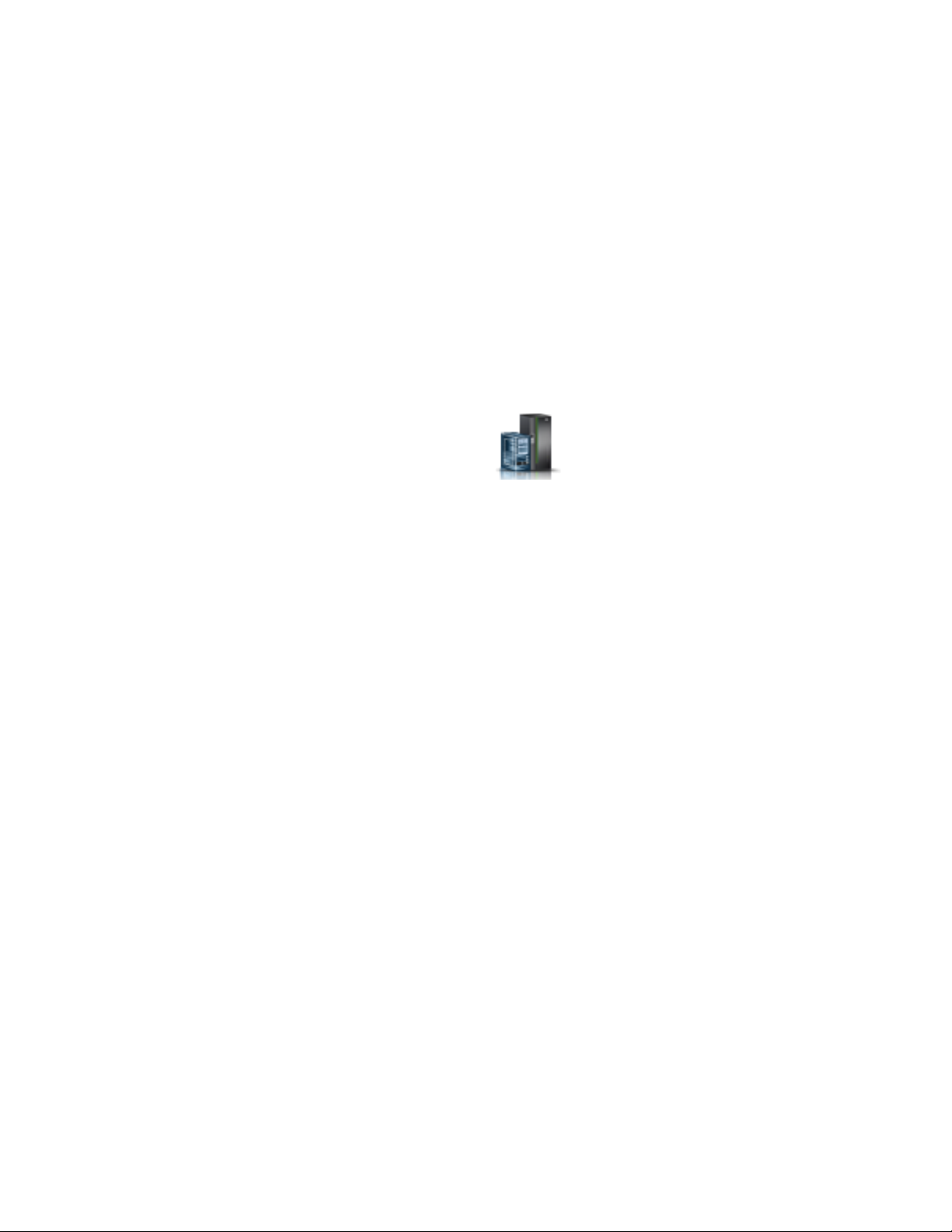
The system provides several LEDs that help identify various components in the system, such as
enclosures or field-replaceable units (FRUs). For this reason, they are called identify LEDs.
If you want to add a part to a specific enclosure or server, you need to know the machine type, model,
and serial number (MTMS) of the enclosure or server. To determine whether you have the correct MTMS
for the enclosure or server that needs the new part, you can activate the LED for an enclosure or server
and verify that the MTMS corresponds to the enclosure or server that requires the new part.
1. Choose one of the following navigation options depending on the interface type of the HMC:
v If you are using an HMC Classic or HMC Enhanced interface, complete the following steps:
a. In the navigation area, click Systems Management > Servers.
b. In the content pane, select the server.
c. Click Tasks > Operations > LED Status > Identify LED. The Identify LED, Select Enclosure
window is displayed.
v If you are using an HMC Enhanced + Tech Preview (Pre-GA) or HMC Enhanced+ interface,
complete the following steps:
a. In the navigation area, click the Resources icon , and then click All Systems.
b. Click the server name for which you want to activate the identify LED.
c. Click System Actions > Attention LED > Identify Attention LED. The Identify Attention LED,
Select Enclosure window is displayed.
2. To activate an identify LED for an enclosure or server, select an enclosure or server and then click
Activate LED. The associated LED is turned on.
Finding the part location code and LED support status
You can use location codes for the server you are working with to find the part location code and
whether there is Identify LED support.
To find the location code and to determine if there is identify LED support, complete the following steps:
1. Select the server you are working on to see the location codes:
v 5148-21L, 5148-22L, 8247-21L, 8247-22L, 8284-21A, or 8284-22A locations (http://www.ibm.com/
support/knowledgecenter/POWER8/p8ecs/p8ecs_83x_8rx_loccodes.htm)
v 8247-42L, 8286-41A, or 8286-42A locations (http://www.ibm.com/support/knowledgecenter/
POWER8/p8ecs/p8ecs_82x_84x_loccodes.htm)
v 8408-44E or 8408-E8E locations(http://www.ibm.com/support/knowledgecenter/POWER8/p8ecs/
p8ecs_85x_loccodes.htm)
v 9080-MHE, 9080-MME, 9119-MHE, or 9119-MME locations(http://www.ibm.com/support/
knowledgecenter/POWER8/p8ecs/p8ecs_87x_88x_loccodes.htm)
2. Record the location code.
3. Refer to the field replaceable unit (FRU) location table, Identify LED column to see if the word Yes
(there is an identify LED) or No (there is not an identify LED) appears.
4. Select from the following options:
v If the part has an identify LED, refer to the applicable procedure:
– If you are using IBM PowerKVM, see “Identifying a part by using the ASMI” on page 28.
– If your system is at runtime state, see “Identifying a part by using the operating system or
VIOS” on page 25.
– If your system is at standby power state, see “Identifying a part by using the ASMI” on page 28.
v If the part does not have an identify LED, see Identifying the enclosure or server that contains the
part.
24 PCIe3 x8 SAS RAID internal adapter 6 Gb
Page 43
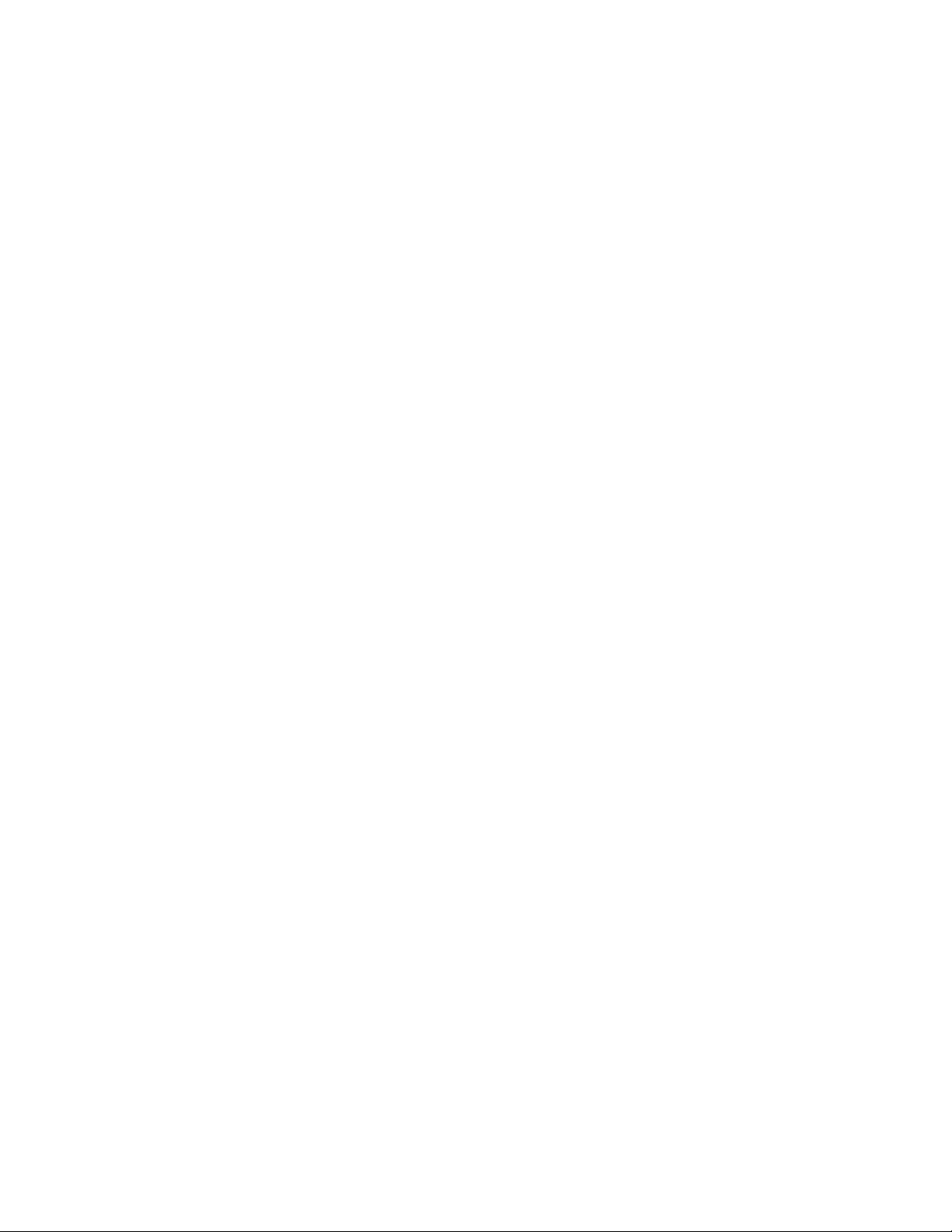
Identifying a part by using the operating system or VIOS
Learn how to use AIX®, IBM i, Linux, or the Virtual I/O Server (VIOS) to identify a part.
For IBM Power Systems™that contain the POWER8®processor, the identify LEDs can be used to identify
or verify the location of a part that you intend to install, remove, or replace. The identify function
(flashing the amber LED) corresponds to the location code you are going to work with.
When you are removing a part, first verify whether you are working on the correct part by using the
identify function in the management console or other user interface. When you remove a part by using
the Hardware Management Console (HMC), the identify function is activated and deactivated
automatically at the correct times.
The identify function causes the amber LED to flash. When you turn off the identify function, the LED
returns to the state it was previously. For parts that have a blue service button, the identify function sets
LED information for the service button so that when the button is pressed, the correct LEDs on that part
flash.
Note: Use the enclosure locate LED to identify the enclosure that is being serviced. Then, confirm and
verify the location of the FRU (to be serviced) in the enclosure by checking the active identify indicator
(flashing LED) for the selected FRU. For some FRUs, you might need to remove the service access cover
to be able to see the identify indicators.
Identifying a part in an AIX system or logical partition
Use these instructions to learn how to locate a part, activate the indicator light for the part, and
deactivate the indicator light for the part on a system or logical partition running the AIX operating
system.
Finding the location code for a part in an AIX system or logical partition:
You might need to use AIX tools, before activating the indicator light, to locate a part.
To configure the AIX system to locate a part, complete the following steps:
1. Log in as root user or celogin-.
2. At the command line, type diag and press Enter.
3. From the Function Selection menu, select Task Selection and press Enter.
4. Select Display Previous Diagnostic Results and press Enter.
5. From the Display Previous Diagnostic Results display, select Display Diagnostic Log Summary. The
Display Diagnostic Log display shows a chronological list of events.
6. Look in the T column for the most recent S entry. Select this row in the table and press Enter.
7. Select Commit. The details of this log entry are shown.
8. Record the location information and the SRN value that is shown near the end of the entry.
9. Exit to the command line.
Use the location information for the part to activate the indicator light that identifies the part. See
“Activating the indicator light for a part by using AIX diagnostics.”
Activating the indicator light for a part by using AIX diagnostics:
Use these instructions to help physically identify the location of a part you are servicing.
To activate the indicator light for a part, complete the following steps:
1. Log in as root user.
2. At the command line, type diag and press Enter.
Common procedures for removing or replacing the PCIe3 x8 SAS RAID internal adapter 6 Gb 25
Page 44

3. From the Function Selection menu, select Task Selection and press Enter.
4. From the Task Selection menu, select Identify and Attention Indicators and press Enter.
5. From the list of lights, select the location code for the part and press Enter.
6. Select Commit. This turns on the system attention and indicator light for the part.
Important: A flashing amber LED indicates the location of the part and a solid amber LED indicates
that the part is failing.
7. Exit to the command line.
Identifying a part in an IBM i system or logical partition
You can activate or deactivate the indicator light to locate a part in an IBM i system or logical partition.
Finding the location code and activating the indicator light for a part by using the IBM i operating
system:
You can search the service action log for an entry that matches the time, reference code, or resource of a
problem, and then activate the indicator light for a part.
1. Sign on to an IBM i session, with at least service level authority.
2. On the command line of the session, type strsst and press Enter.
Note: If you cannot get to the System Service Tools (SST) display, use function 21 from the control
panel. Alternatively, if the system is managed by a Hardware Management Console (HMC), use the
Service Focal Point utilities to get to the Dedicated Service Tools (DST) display.
3. Type your service tools user ID and service tools password on the System Service Tools (SST) Sign
On display and press Enter.
Remember: The service tools password is case sensitive.
4. Select Start a service tool from the System Service Tools (SST) display and press Enter.
5. Select Hardware service manager from the Start a Service Tool display and press Enter.
6. Select Work with service action log from the Hardware Service Manager display and press Enter.
7. On the Select Timeframe display, change the From: Date and Time field to a date and time prior to
when the problem occurred.
8. Search for an entry that matches one or more conditions of the problem:
v System reference code
v Resource
v Date and time
v Failing item list
9. Select option 2 (Display failing item information) to display the service action log entry.
10. Select option 2 (Display details) to display location information for the failing part to be replaced.
The information displayed in the date and time fields is the date and time for the first occurrence of
the specific system reference code for the resource displayed during the time range selected.
11. If location information is available, select option 6 (Indicator on) to turn on the indicator light for the
part.
Tip: If the part does not contain a physical indicator light, a higher-level indicator light is activated.
For example, the indicator light for the backplane or unit that contains the part might be lit. In this
case, use the location information to locate the actual part.
12. Look for the enclosure indicator light to locate the enclosure that contains the part.
Important: A flashing amber LED indicates the location of the part and a solid amber LED indicates
that the part is failing.
26 PCIe3 x8 SAS RAID internal adapter 6 Gb
Page 45
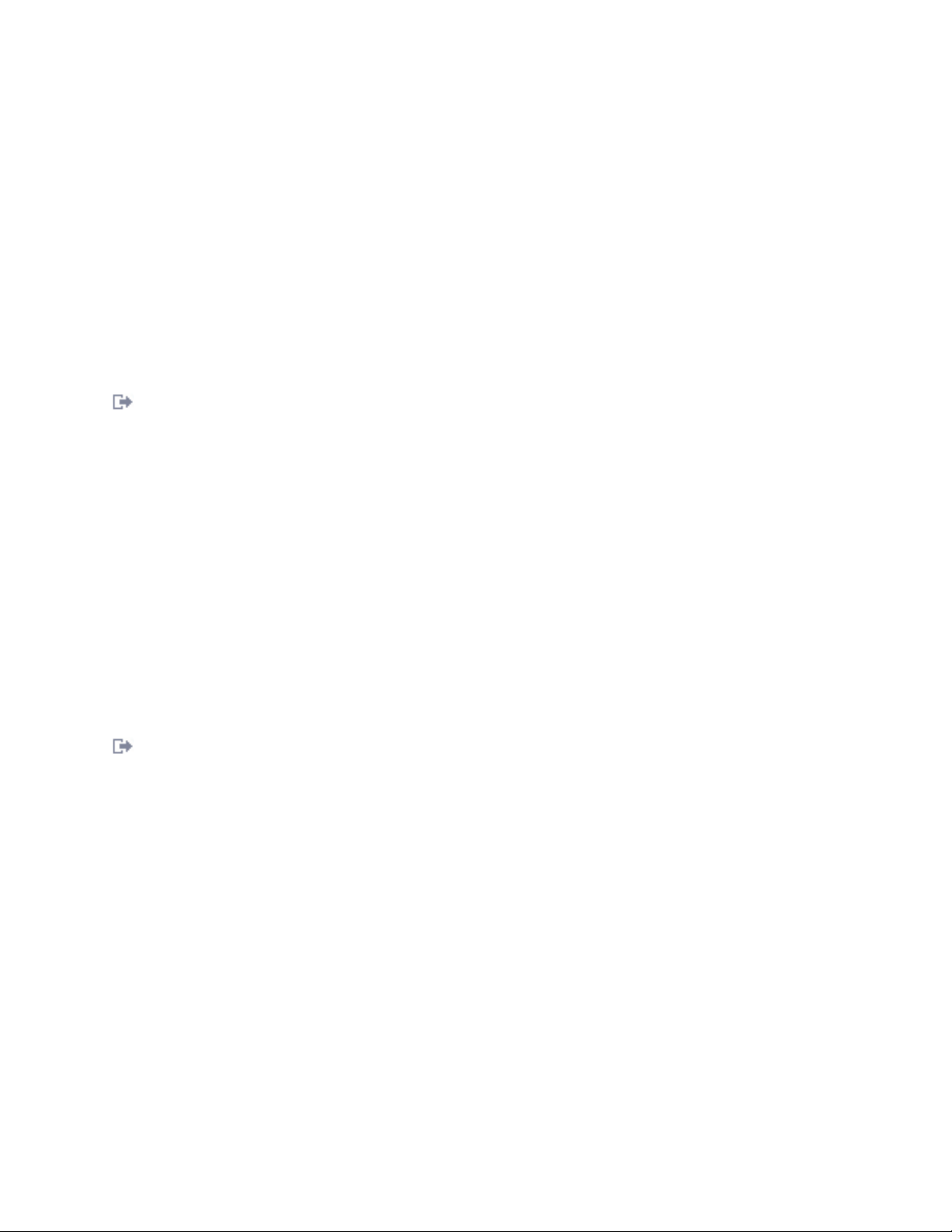
Identifying a part in a Linux system or logical partition
If the service aids have been installed on a system or logical partition, you can activate or deactivate the
indicator lights to locate a part or complete a service action.
Finding the location code of a part in a Linux system or logical partition:
Use this procedure to retrieve the location code of the part to perform service operations.
To find the location code of a part in a Linux system or logical partition, complete the following steps:
1. Log in as root user.
2. At the command line, type grep diagela /var/log/platform and press Enter.
3. Look for the most recent entry that contains a system reference code (SRC).
4. Record the location information.
Related information:
Service and productivity tools for PowerLinux servers from IBM
IBM provides hardware diagnostic aids and productivity tools, and installation aids for Linux operating
systems on IBM Power Systems servers.
Activating the indicator light for a part by using the Linux operating system:
If you know the location code of a part, activate the indicator light to help locate the part the while
performing service operations.
To activate the indicator light, complete the following steps:
1. Log in as root user.
2. At the command line, type /usr/sbin/usysident -s identify -l location_code and press Enter.
3. Look for the system attention light to identify the enclosure that contains the part.
Important: A flashing amber LED indicates the location of the part and a solid amber LED indicates
that the part is failing.
Related information:
Service and productivity tools for Linux on Power servers
IBM provides hardware diagnostic aids and productivity tools, and installation aids for Linux operating
systems on IBM Power Systems servers.
Identifying a part in a VIOS system or logical partition
Learn how to find the location code and identify a part by using the Virtual I/O Server (VIOS) tools.
Finding the location code of a part in a VIOS system or logical partition:
You can use Virtual I/O Server (VIOS) tools to find the location code of a part before you activate the
indicator light.
To configure the Virtual I/O Server system for identifying a part, complete the following steps:
1. Log in as root user or celogin-.
2. At the command line, type diagmenu and press Enter.
3. From the Function Selection menu, select Task Selection and press Enter.
4. Select Display Previous Diagnostic Results and press Enter.
5. From the Display Previous Diagnostic Results display, select Display Diagnostic Log Summary. A
Display Diagnostic Log display appears. This display contains a chronological list of events.
6. Look in the T column for the most recent S entry. Select this row in the table and press Enter.
Common procedures for removing or replacing the PCIe3 x8 SAS RAID internal adapter 6 Gb 27
Page 46
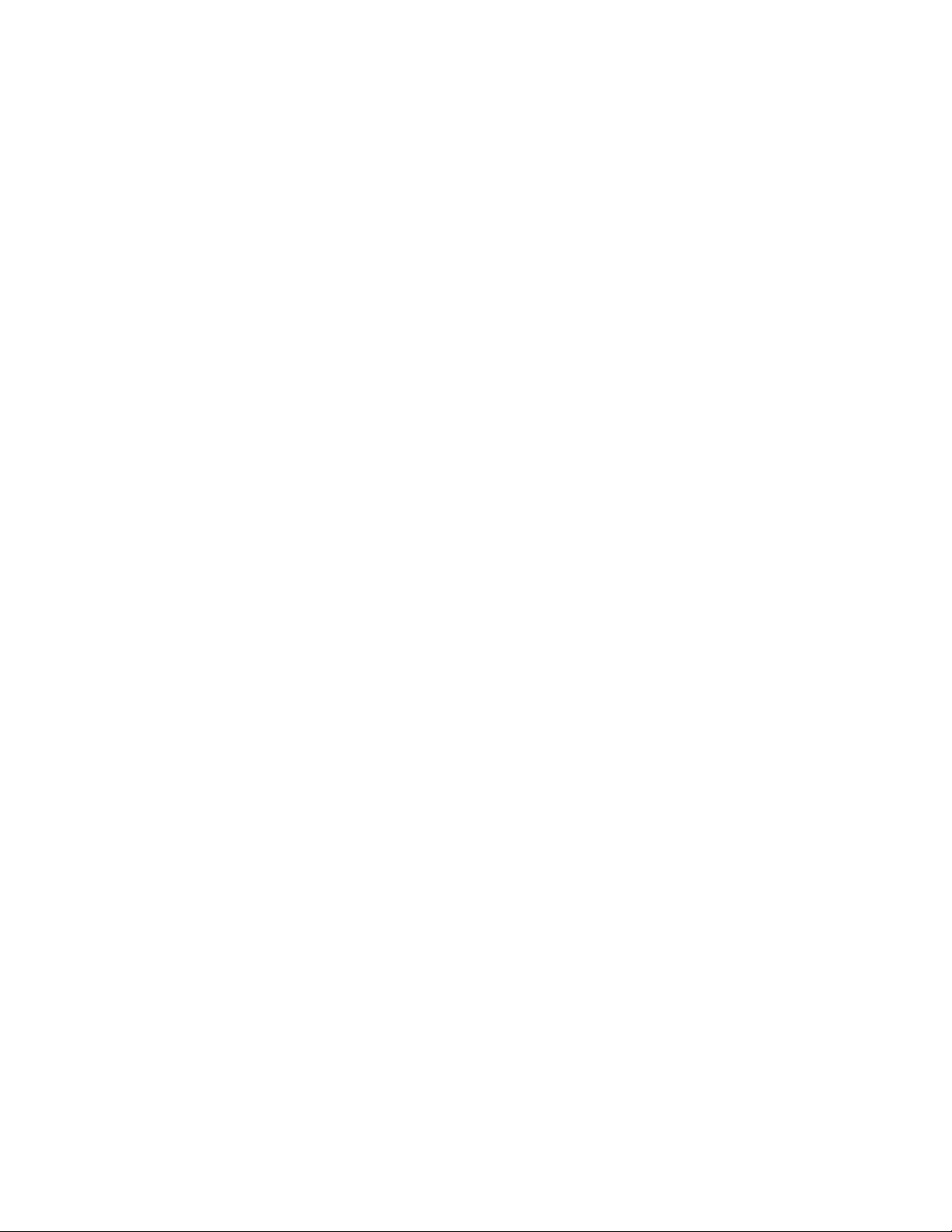
7. Choose Commit. The details of this log entry are shown.
8. Record the location information and the SRN value shown near the end of the entry.
9. Exit to the command line.
Use the location information for the part to activate the indicator light that identifies the part. For
instructions, see “Activating the indicator light for a part by using the VIOS tools.”
Activating the indicator light for a part by using the VIOS tools:
You can use Virtual I/O Server (VIOS) tools to activate the indicator light to physically locate a part.
To turn on the indicator light for identifying a part, complete the following steps:
1. Log in as root user.
2. At the command line, type diagmenu and press Enter.
3. From the Function Selection menu, select Task Selection and press Enter.
4. From the Task Selection menu, select Identify and Attention Indicators and press Enter.
5. From the list of lights, select the location code for the failing part and press Enter.
6. Select Commit. This turns on the system attention and indicator light for the part.
Important: A flashing amber LED indicates the location of the part and a solid amber LED indicates
that the part is failing.
7. Exit to the command line.
Identifying a part by using the ASMI
Learn how to activate or deactivate amber identify indicator light-emitting diodes (LEDs) by using the
Advanced System Management Interface (ASMI).
You can access the ASMI by using a web browser. For more information, see Accessing the Advanced
System Management Interface by using a web browser (http://www.ibm.com/support/
knowledgecenter/POWER8/p8ect/pxect_browser.htm).
For IBM Power Systems that contain the POWER8 processor, the identify LEDs can be used to identify or
verify the location of a part that you intend to install, remove, or replace. The identify function (flashing
the amber LED) corresponds to the location code you are going to work with.
You can set the identify LED to flash and to stop flashing by using the ASMI.
Note: You can use the ASMI to turn on and turn off the identify indicators except for the adapters, disk
drives, solid-state drives, and media devices.
Activating the identify LED by using the ASMI when you know the location code
Learn how to activate the identify LED by using the Advanced System Management Interface (ASMI)
when you know the location code.
You can specify the location code of any indicator to view or modify its current state. If you provide the
wrong location code, the ASMI attempts to go to the next higher level of the location code.
The next level is the base-level location code for that field replaceable unit (FRU). For example, a user
types the location code for the FRU located on the second memory module slot of the third enclosure in
the system. If the location code for the second memory module slot is incorrect (the FRU does not exist at
this location), an attempt to set the indicator for the third enclosure is initiated. This process continues
until a FRU is located or no other level is available.
28 PCIe3 x8 SAS RAID internal adapter 6 Gb
Page 47

To complete this operation, your authority level must be one of the following levels:
v Administrator
v Authorized service provider
To change the current state of an indicator, complete the following steps:
1. On the ASMI Welcome pane, specify your user ID and password, and click Log In.
2. In the navigation area, expand System Configuration > Service Indicators > Indicators by Location
code.
3. In the Location code field, type the location code of the FRU and click Continue.
4. From the Identify indicator status list, select Identify.
5. Click Save settings.
Activating the identify LED by using the ASMI when you do not know the location code
Learn how to activate the identify LED by using the Advanced System Management Interface (ASMI)
when you do not know the location code.
You can turn on the identify indicators in each enclosure.
To complete this operation, your authority level must be one of the following levels:
v Administrator
v Authorized service provider
To enable the enclosure indicator states, complete the following steps:
1. On the ASMI Welcome pane, specify your user ID and password, and click Log In.
2. In the navigation area, expand System Configuration > Service Indicators > Enclosure Indicators.
All servers and enclosures managed by the ASMI will display.
3. Select the server or enclosure with the part that needs to be replaced and click Continue. The location
code identifiers are listed.
4. Select the location code identifier and select Identify.
5. To save the changes made to the state of one or more FRU indicators, click Save settings.
Identifying a part by using the HMC
You can use the following procedures to activate light-emitting diodes (LEDs) by using the Hardware
Management Console (HMC).
You can use the identify LED for a FRU associated with a specified enclosure to help you identify a part.
For example, if you want to hook up a cable to a specific I/O adapter, you can activate the LED for the
adapter, which is a field replaceable unit (FRU). Then, you can physically check to see where you should
hook up the cable. This action is especially useful when you have several adapters with open ports.
1. Choose one of the following navigation options depending on the interface type of the HMC:
v If you are using an HMC Classic or HMC Enhanced interface, complete the following steps:
a. In the navigation area, click Systems Management > Servers.
b. Select the server that you are working on.
c. In the Tasks menu, click Operations > LED status > Identify LED. The Identify LED, Select
Enclosure window is displayed.
v If you are using an HMC Enhanced + Tech Preview (Pre-GA) or HMC Enhanced+ interface,
complete the following steps.
Common procedures for removing or replacing the PCIe3 x8 SAS RAID internal adapter 6 Gb 29
Page 48

a. In the navigation area, click the Resources icon , and then click All Systems.
b. Click the system name for which you want to activate the attention LED.
c. In the navigation area, click System Actions > Attention LED > Identify Attention LED. The
Identify LED, Select Enclosure window is displayed.
2. To activate an identify LED for the enclosure, select an enclosure and then click Activate LED. The
associated LED is turned on and is flashing.
3. To activate an identify LED for one or more FRUs in the enclosure, complete the following steps:
a. Select an enclosure and then click List FRUs.
b. Select the FRUs for which you want to activate the identify LED and click Activate LED. The
associated LED is turned on and is flashing.
Starting the system or logical partition
Learn how to start a system or logical partition after performing a service action or system upgrade.
Starting a system that is not managed by an HMC
You can use the power button or the Advanced System Management Interface (ASMI) to start a system
that is not managed by a Hardware Management Console (HMC).
Starting a system by using the control panel
You can use the power button on the control panel to start a system that is not managed by a Hardware
Management Console (HMC).
To start a system by using the control panel, complete the following steps:
1. Open the front rack door, if necessary.
2. Before you press the power button on the control panel, ensure that power is connected to the system
unit as follows:
v All system power cables are connected to a power source.
v The power LED, as shown in the following figure, is slowly flashing.
v The top of the display, as shown in the following figure, shows 01 V=F.
3. Press the power button (A), as shown in the following figure, on the control panel.
30 PCIe3 x8 SAS RAID internal adapter 6 Gb
Page 49

A B C D E
F
G
H I
J
FrontView
TopView
P8HB5500-1
Figure 19. Control panel
v A: Power-on button
– A constant light indicates full system power to the unit.
– A flashing light indicates standby power to the unit.
– There is approximately a 30-second transition period from the time the power-on button is
pressed to when the power LED goes from flashing to solid. During the transition period, the
LED might flash faster.
v B: Enclosure identify light
– A constant light indicates the identify state, which is used to identify a part.
– No light indicates that the system is operating normally.
v C: System information light
– No light indicates that the system is operating normally.
– Light on indicates that the system requires attention.
v D: Enclosure fault roll-up light
– A constant light indicates a fault in the enclosure.
– No light indicates that the system is operating normally.
v E: Eject button
v F: Function/Data display
v G: Pinhole reset button
v H: Decrement button
v I: Enter button
v J: Increment button
4. Observe the following aspects after pressing the power button:
v The power-on light begins to flash faster.
v The system cooling fans are activated after approximately 30 seconds and begin to accelerate to
operating speed.
Common procedures for removing or replacing the PCIe3 x8 SAS RAID internal adapter 6 Gb 31
Page 50

v Progress indicators, also referred to as checkpoints, appear on the control panel display while the
system is being started. The power-on light on the control panel stops flashing and remains on,
indicating that the system power is on.
Tip: If pressing the power button does not start the system, then contact your next level of support or
your service provider.
Starting a system by using the ASMI
You can use the Advanced System Management Interface (ASMI) to start a system that is not managed
by a Hardware Management Console (HMC).
To start a system by using the ASMI, complete the following steps:
1. On the ASMI Welcome pane, specify your user ID and password, and click Log In.
2. In the navigation area, click Power/Restart Control > Power On/Off System. The power state of the
system is displayed.
3. Specify the settings as required and click Save setting and power on.
Starting a system or logical partition by using the HMC
You can use the Hardware Management Console (HMC) to start the system or logical partition after the
required cables are installed and the power cables are connected to a power source.
Starting a system or logical partition by using the HMC Classic or HMC Enhanced interface
Learn how to start a system or logical partition by using the HMC Classic or HMC Enhanced interface.
To start the system by using the HMC Classic or HMC Enhanced interface, complete the following steps:
1. Verify that the logical partition start policy is set to User-Initiated by completing the following steps:
a. In the navigation area, expand Systems Management > Servers.
b. In the content pane, select the managed system.
c. In the Tasks area, click Properties.
d. Click the Power-On Parameters tab. Ensure that the Partition start policy field is set to
User-Initiated.
2. Power on the managed system by completing the following steps:
a. In the navigation area, expand Systems Management > Servers.
b. In the content pane, select the managed system.
c. Click Operations > Power on.
d. Select the power-on option and click OK.
Starting a system or logical partition by using the HMC Enhanced + Tech Preview (Pre-GA) or HMC Enhanced+ interface
Learn how to start a system or logical partition by using the HMC Enhanced + Tech Preview (Pre-GA) or
HMC Enhanced+ interface.
To start a system or logical partition by using the HMC Enhanced + Tech Preview (Pre-GA) or HMC
Enhanced+ interface, complete the following steps:
1. To power on the managed system, complete the following steps:
a. In the navigation area, click the Resources icon , and then click All Systems.
b. Select the system that you want to power on.
c. In the content pane, click Actions > View All Actions > Power On.
32 PCIe3 x8 SAS RAID internal adapter 6 Gb
Page 51

d. Click OK.
2. To activate a logical partition, complete the following steps:
a. In the navigation area, click the Resources icon , and then click All Partitions.
b. Click the logical partition name that you want to activate.
c. In the navigation area, click Partition Actions > Operations > Activate.
d. Click OK.
3. To activate a logical partition for a specific system, complete the following steps:
a. In the navigation area, click the Resources icon , and then click All Systems.
b. Click the system name in which you want to activate the logical partition.
c. Select logical partitions that you want to activate.
d. In the content pane, click Actions > Activate.
e. Click OK.
4. To verify that the logical partition start policy is set to User-Initiated, complete the following steps:
a. In the navigation area, click the Resources icon , and then click All Systems.
b. Click the system name to view details.
c. In the navigation area, click Properties > Other Properties.
d. Click the Power-On Parameters tab. Ensure that the Partition start policy field is set to
User-Initiated.
Starting an IBM PowerKVM system
You can use the Intelligent Platform Management Interface (IPMI) to start an IBM PowerKVM system.
To start an IBM PowerKVM system, run the ipmitool -I lanplus -H FSP IP -P ipmipassword chassis
power on command from a remote system.
Stopping a system or logical partition
Learn how to stop a system or logical partition as a part of a system upgrade or service action.
Attention: Using either the power-on button on the control panel or entering commands at the
Hardware Management Console (HMC) to stop the system can cause unpredictable results in the data
files. Also, the next time you start the system, it might take longer if all applications are not ended before
stopping the system.
To stop the system or logical partition, select the appropriate procedure.
Stopping a system that is not managed by an HMC
You might need to stop the system to complete another task. If your system is not managed by the
Hardware Management Console (HMC), use these instructions to stop the system by using the power
button or the Advanced System Management Interface (ASMI).
Before you stop the system, follow these steps:
Common procedures for removing or replacing the PCIe3 x8 SAS RAID internal adapter 6 Gb 33
Page 52

1. Ensure that all jobs are completed and end all applications.
2. If a Virtual I/O Server (VIOS) logical partition is running, ensure that all clients are shut down or that
the clients have access to their devices by using an alternative method.
Stopping a system by using the control panel
You might need to stop the system to complete another task. If your system is not managed by the
Hardware Management Console (HMC), use these instructions to stop the system by using the power
button.
The following procedure describes how to stop a system that is not managed by the HMC.
1. Log in to the host partition as a user with the authority to run the shutdown or pwrdwnsys (Power
Down System) command.
2. At the command line, enter one of the following commands:
v If your system is running the AIX operating system, type shutdown.
v If your system is running the Linux operating system, type shutdown -h now.
v If your system is running the IBM i operating system, type PWRDWNSYS. If your system is partitioned,
use the PWRDWNSYS command to power down each of the secondary partitions. Then, use the
PWRDWNSYS command to power down the primary partition.
The command stops the operating system. The system power turns off, the power-on light begins to
slowly flash, and the system goes into a standby state.
3. Record the IPL type and the IPL mode from the control panel display to help you return the system
to this state when the installation or replacement procedure is completed.
4. Set the power switches of any devices that are connected to the system to off.
Stopping a system by using the ASMI
You might need to stop the system to complete another task. If your system is not managed by the
Hardware Management Console (HMC), use these instructions to stop the system by using the Advanced
System Management Interface (ASMI).
To stop a system by using the ASMI, complete the following steps:
1. On the ASMI Welcome pane, specify your user ID and password, and click Log In.
2. In the navigation area, click Power/Restart Control > Power On/Off System. The power state of the
system is displayed.
3. Specify the settings as required and click Save setting and power off.
Stopping a system by using the HMC
You can use the Hardware Management Console (HMC) to stop the system or logical partition.
By default, the managed system is set to power off automatically when you shut down the last running
logical partition on the managed system. If you set the managed system properties on the HMC so that
the managed system does not power off automatically, you must use this procedure to power off your
managed system.
Attention: Ensure that you shut down the running logical partitions on the managed system before you
power off the managed system. Powering off the managed system without shutting down the logical
partitions first causes the logical partitions to shut down abnormally and can cause data loss. If you use a
Virtual I/O Server (VIOS) logical partition, ensure that all clients are shut down or that the clients have
access to their devices by using an alternative method.
To power off a managed system, you must be a member of one of the following roles:
v Super administrator
v Service representative
34 PCIe3 x8 SAS RAID internal adapter 6 Gb
Page 53

v Operator
v Product engineer
Note: If you are a product engineer, verify that the customer has shut down all active partitions and
has powered off the managed system. Continue with the procedure only after the status of the server
changes to Power Off.
Stopping a system by using the HMC Classic or HMC Enhanced interface
Learn how to stop a system by using the HMC Classic or HMC Enhanced interface.
To stop the system or logical partition by using the HMC Classic or HMC Enhanced interface, complete
the following steps:
1. In the navigation area, click Systems Management > Servers.
2. In the content pane, select the managed system.
3. In the Tasks area, click Operations > Power Off.
4. Select the appropriate power-off mode and click OK.
Related information:
Shutting down and restarting logical partitions
Stopping a system by using the HMC Enhanced + Tech Preview (Pre-GA) or HMC Enhanced+ interface
Learn how to stop a system by using the HMC Enhanced + Tech Preview (Pre-GA) or HMC Enhanced+
interface.
To stop the system or logical partition by using the HMC Enhanced + Tech Preview (Pre-GA) or HMC
Enhanced+ interface, complete the following steps:
1. You must deactivate all the active logical partitions before powering off the system. To deactivate
logical partitions for a specific system, complete the following steps:
a. In the navigation area, click the Resources icon , and then click All Systems.
b. Click the system name for which you want to deactivate partitions.
c. Select the logical partitions that you want to deactivate.
d. In the content pane, click Actions > Deactivate.
e. Click OK.
2. To power off the system, complete the following steps:
a. In the navigation area, click the Resources icon , and then click All Systems.
b. Select the system that you want to power off.
c. In the content pane, click Actions > View All Actions > Power Off.
d. Click OK.
Stopping an IBM PowerKVM system
You can use the Intelligent Platform Management Interface (IPMI) to stop an IBM PowerKVM system.
To stop an IBM PowerKVM system, complete the following steps:
1. Log in to the host as a root user or with sudo authority.
2. To power off each of the guests, complete the following steps.
Common procedures for removing or replacing the PCIe3 x8 SAS RAID internal adapter 6 Gb 35
Page 54

a. To obtain a list of all guests, type virsh list.
b. For each guest in the list, type virsh shutdown domain name or type virsh shutdown domain ID.
Note:
Type virsh list to verify whether all the guests are powered off. If any guest is not powered off,
type virsh destroy domain name or type virsh destroy domain ID to power off the guest.
3. Run the ipmitool -I lanplus -H FSP IP -P ipmipassword chassis power off command from a remote
system.
Removing and replacing covers on the 5148-21L, 5148-22L, 8247-21L, 8247-22L, 8247-42L, 8284-21A, 8284-22A, 8286-41A, or 8286-42A system
Use these instructions to remove and replace the covers for a 5148-21L, 5148-22L, 8247-21L, 8247-22L,
8247-42L, 8284-21A, 8284-22A, 8286-41A, or 8286-42A system so that you can access the hardware parts or
perform service.
Removing the front cover
Use these instructions to remove the front cover from a 5148-21L, 5148-22L, 8247-21L, 8247-22L, 8247-42L,
8284-21A, 8284-22A, 8286-41A, or 8286-42A system so that you can access the hardware parts or perform
service.
Removing the front cover from a rack-mounted 5148-21L, 5148-22L, 8247-21L, 8247-22L, 8284-21A, or 8284-22A system
Use this procedure to remove the cover from a rack-mounted system so that you can access the
components or perform service.
To remove the front cover, complete the following steps:
1. Ensure that you have the electrostatic discharge (ESD) wrist strap attached. If not, attach it now.
2. Remove the two shipping screws (A) (if present) that secure the system to the rack.
Note: Replacing the shipping screws is optional but should be done in geographic areas that are
prone to seismic activity.
3. Pull the cover away from the system. The cover has an indentation where you can hold onto it more
easily.
36 PCIe3 x8 SAS RAID internal adapter 6 Gb
Page 55

A
P8HAJ550-0
Figure 20. Removing the front cover
Removing the front cover from a rack-mounted 8247-42L, 8286-41A, or 8286-42A system
Use this procedure to remove the cover from a rack-mounted system so that you can access the
components or perform service.
To remove the front cover, complete the following steps:
1. Ensure that you have the electrostatic discharge (ESD) wrist strap attached. If not, attach it now.
2. Remove the two shipping screws (A) (if present) that secure the system to the rack.
Note: Replacing the shipping screws is optional but should be done in geographic areas that are
prone to seismic activity.
3. Pull the cover away from the system. The cover has an indentation where you can hold onto it more
easily.
Common procedures for removing or replacing the PCIe3 x8 SAS RAID internal adapter 6 Gb 37
Page 56
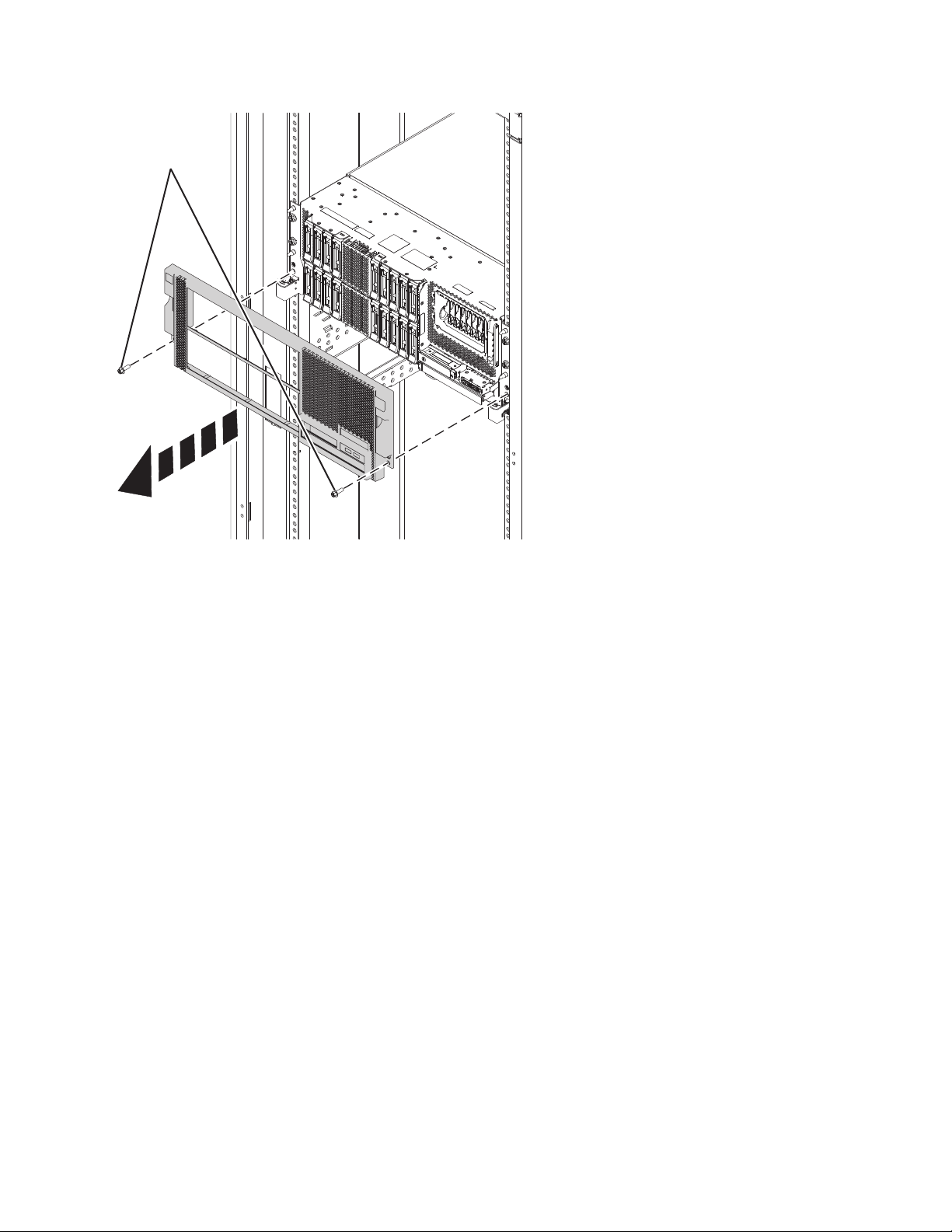
A
P8HAJ650-0
Figure 21. Removing the front cover
Removing the front cover from a stand-alone 8286-41A system
Use this procedure to remove the cover from a stand-alone 8286-41A system so that you can access
components or perform service.
To remove the front cover, complete the following steps:
1. Open the front door.
2. Ensure that you have the electrostatic discharge (ESD) wrist strap attached. If not, attach it now.
3. Pull the blue tab (A) to open the bezel door.
4. Push the blue latch (B) located above the USB ports, in the direction shown on the latch and then pull
the front cover away from the system.
38 PCIe3 x8 SAS RAID internal adapter 6 Gb
Page 57

Figure 22. Removing the front cover
Removing the side cover from a stand-alone 8286-41A system with an internal RDX docking station
Use this procedure to remove the side cover from a stand-alone 8286-41A system with an internal RDX
docking station so that you can access components or perform service.
To remove the side cover, complete the following steps:
1. Remove the plastic piece within the interior of the handle cover by pushing the latches on the inside
firmly and sliding it out. See Figure 23 on page 40.
Common procedures for removing or replacing the PCIe3 x8 SAS RAID internal adapter 6 Gb 39
Page 58

Figure 23. Removing the piece within the handle cover on an 8286-41A stand-alone system
2. Pry the inner tabs that are found on the handle cover's sides to the center to disengage the side
latches.
3. Remove the handle cover by sliding it toward the front of the system then lifting upwards. See
Figure 24 on page 41.
40 PCIe3 x8 SAS RAID internal adapter 6 Gb
Page 59

Figure 24. Removing the handle cover from an 8286-41A stand-alone system
4. Remove the rear screw from the side cover by using a Phillips screwdriver as shown in Figure 25.
Figure 25. Removing the screw from the 8286-41A side cover
5. Slide the side cover off of the system in the direction that is shown in Figure 26 on page 42.
Common procedures for removing or replacing the PCIe3 x8 SAS RAID internal adapter 6 Gb 41
Page 60

Note: The side cover has cover tabs that lock it into place.
Figure 26. Removing the 8286-41A side cover
Installing the front cover
Use this procedure to install the front cover on a 5148-21L, 5148-22L, 8247-21L, 8247-22L, 8247-42L,
8284-21A, 8284-22A, 8286-41A, or 8286-42A system.
Installing the front cover on a rack-mounted 5148-21L, 5148-22L, 8247-21L, 8247-22L, 8284-21A, or 8284-22A system
Use this procedure to install the front cover on a rack-mounted 5148-21L, 5148-22L, 8247-21L, 8247-22L,
8284-21A, or 8284-22A system.
To install the front cover, complete the following steps:
1. Ensure that you have the electrostatic discharge (ESD) wrist strap attached. If not, attach it now.
2. Slide the cover onto the system.
3. Close the release latches by pushing in the direction shown in Figure 27 on page 43. The cover snaps
into place and has an indentation where you can hold onto it more easily.
4. Replace the shipping screws (A).
Note: Replacing the shipping screws is optional but should be done in geographic areas that are
prone to seismic activity.
42 PCIe3 x8 SAS RAID internal adapter 6 Gb
Page 61

A
P8HAJ551-0
Figure 27. Installing the front cover
Installing the front cover on a rack-mounted 8247-42L, 8286-41A, or 8286-42A system
Use this procedure to install the front cover on a rack-mounted 8247-42L, 8286-41A, or 8286-42A system.
To install the front cover, complete the following steps:
1. Ensure that you have the electrostatic discharge (ESD) wrist strap attached. If not, attach it now.
2. Push the cover onto the system.
3. Gently push the cover in until the cover clips (A) are seated in their respective mounting posts as
shown in the following figure. The cover snaps into place and has an indentation where you can hold
onto it more easily.
4. Replace the shipping screws (B).
Note: Replacing the shipping screws is optional but should be done in geographic areas that are
prone to seismic activity.
Common procedures for removing or replacing the PCIe3 x8 SAS RAID internal adapter 6 Gb 43
Page 62

B
A
P8HAJ651-1
Figure 28. Installing the front cover
Installing the front cover and front door on a stand-alone 8286-41A system
Use this procedure to install the front cover and front door on a stand-alone 8286-41A system to access
components or perform service.
To install the front cover and front door, complete the following steps.
1. Ensure that you have the electrostatic discharge (ESD) wrist strap attached. If not, attach it now.
2. Align the cover until the two cover tabs (A) are seated into the slots on the base plate (B), as shown
in the following figure.
44 PCIe3 x8 SAS RAID internal adapter 6 Gb
Page 63

A
B
P8HAJ710-0
Figure 29. Installing the front cover
a
a
a
a
a
a
a
a
a
a
a
a
a
a
a
a
a
a
a
a
a
a
a
a
a
a
a
a
a
a
a
a
a
a
a
a
a
a
a
a
a
a
a
a
a
a
a
a
a
a
a
a
a
a
a
a
a
a
a
a
a
a
a
a
a
a
a
a
a
a
a
a
a
a
a
a
a
a
a
a
a
a
a
a
a
a
a
a
a
a
a
a
a
a
a
a
a
a
a
a
a
a
a
a
a
a
a
a
a
a
a
a
a
a
a
a
a
a
a
a
a
a
a
a
a
a
a
a
a
a
a
a
a
a
a
a
a
a
a
a
a
a
a
a
a
a
a
a
a
a
a
a
a
a
a
a
a
a
a
a
a
a
a
a
a
a
a
a
a
a
a
a
a
a
a
a
a
a
a
a
a
a
a
a
a
a
a
a
a
a
a
a
a
a
a
a
a
a
a
a
a
a
a
a
a
a
a
a
a
a
a
a
a
a
a
a
a
a
a
a
a
a
a
a
a
a
a
a
a
a
a
a
a
a
a
a
a
a
a
a
a
a
a
a
a
a
a
a
a
a
a
a
a
a
a
a
a
a
a
a
a
a
a
a
a
a
a
a
a
a
a
a
a
a
a
a
a
a
a
a
a
a
a
a
a
a
a
a
a
a
a
a
a
a
a
a
a
a
a
a
a
a
a
a
a
a
a
a
a
a
a
a
a
a
a
a
a
a
a
a
a
a
a
a
a
a
a
a
a
a
a
a
a
a
a
a
a
a
a
a
a
a
a
a
a
a
a
a
a
a
a
a
a
a
a
a
a
a
a
a
a
a
a
a
a
a
a
a
a
a
a
a
a
a
a
a
a
a
a
a
a
a
a
a
a
a
a
a
a
a
a
a
a
a
a
a
a
a
a
a
a
a
a
a
a
a
a
a
a
a
a
a
a
a
a
a
a
a
a
a
a
a
a
a
a
a
a
a
a
a
a
a
a
a
a
a
a
a
a
a
a
a
a
a
a
a
a
a
a
a
a
a
a
a
a
a
a
a
a
a
a
a
a
a
a
a
a
a
a
a
a
a
a
a
a
a
a
a
a
a
a
a
a
a
a
a
a
a
a
a
a
a
a
a
a
a
a
a
a
a
a
a
a
a
a
a
a
a
a
a
a
a
a
a
a
a
a
a
a
a
a
a
a
a
a
a
a
a
a
a
a
a
a
a
a
a
a
a
a
a
a
a
a
a
a
a
a
a
a
a
a
a
a
a
a
a
a
a
a
a
a
a
a
a
a
a
a
a
a
a
a
a
a
a
a
a
a
a
a
a
a
a
a
a
a
a
a
a
a
a
a
a
a
a
a
a
a
a
a
a
a
a
a
a
a
a
a
a
a
a
a
a
a
a
a
a
a
a
a
a
a
a
a
a
a
a
a
a
a
a
a
a
a
a
a
a
a
a
a
a
a
a
a
a
a
a
a
a
a
a
a
a
a
a
a
a
a
a
a
a
a
a
a
a
a
a
a
a
a
a
a
a
a
a
a
a
a
a
a
a
a
a
a
a
a
a
a
a
a
a
a
a
a
a
a
a
a
a
a
a
a
a
a
a
a
a
a
a
a
a
a
a
a
a
a
a
a
a
a
a
a
a
a
a
a
a
a
a
a
a
a
a
a
a
a
a
a
a
a
a
a
a
a
a
a
a
a
a
a
a
a
a
a
a
a
a
a
a
a
a
a
a
a
a
a
a
a
a
a
a
a
a
a
a
a
a
a
a
a
a
a
a
a
a
a
a
a
a
a
a
a
a
a
a
a
a
a
a
a
a
a
a
a
a
a
a
a
a
a
a
a
a
a
a
a
a
a
a
a
a
a
a
a
a
a
a
a
a
a
a
a
a
a
a
a
a
a
a
a
a
a
a
a
a
a
a
a
a
a
a
a
a
a
a
a
a
a
a
a
a
a
a
a
a
a
a
a
a
a
a
a
a
a
a
a
a
a
a
a
a
a
a
a
a
a
a
a
a
a
a
a
a
a
a
a
a
a
a
a
a
a
a
a
a
a
a
a
a
a
a
a
a
a
a
a
a
a
a
a
a
a
a
a
a
a
a
a
a
a
a
a
a
a
a
a
a
a
a
a
a
a
a
a
a
a
a
a
a
a
a
a
a
a
a
a
a
a
a
a
a
a
a
a
a
a
a
a
a
a
a
a
a
a
a
a
a
a
a
a
a
a
a
a
a
a
a
a
a
a
a
a
a
a
a
a
a
a
a
a
a
a
a
a
a
a
a
a
a
a
a
a
a
a
a
a
a
a
a
a
a
a
a
a
a
a
a
a
a
a
a
a
a
a
a
a
a
a
a
a
a
a
a
a
a
a
a
a
a
a
a
a
a
a
a
a
a
a
a
a
a
a
a
a
a
a
a
a
a
a
a
a
a
a
a
a
a
a
a
a
a
a
a
a
a
a
a
a
a
a
a
a
a
a
a
a
a
a
a
a
a
a
a
a
a
a
a
a
a
a
a
a
a
a
a
a
a
a
a
a
a
a
a
a
a
a
a
a
a
a
a
a
a
a
a
a
a
a
a
a
a
a
a
a
a
a
a
a
a
a
a
a
a
a
a
a
a
a
a
a
a
a
a
a
a
a
a
a
a
a
a
a
a
a
a
a
a
a
a
a
a
a
a
a
a
a
a
a
a
a
a
a
a
a
a
a
a
a
a
a
a
a
a
a
a
a
a
a
a
a
a
a
a
a
a
a
a
a
a
a
a
a
a
a
a
a
a
a
a
a
a
a
a
a
a
a
a
a
a
a
a
a
a
a
a
a
a
a
a
a
a
a
a
a
a
a
a
a
a
a
a
a
a
a
a
a
a
a
a
a
a
a
a
a
a
a
a
a
a
a
a
a
a
a
a
a
a
a
a
a
a
a
a
a
a
a
a
a
a
a
a
a
a
a
a
a
a
a
a
a
a
a
a
a
a
a
a
a
a
a
a
a
a
a
a
a
a
a
a
a
a
a
a
a
a
a
a
a
a
a
a
a
a
a
a
a
a
a
a
a
a
a
a
a
a
a
a
a
a
a
a
a
a
a
a
a
a
a
a
a
a
a
a
a
a
a
a
a
a
a
a
a
a
a
a
a
a
a
a
a
a
a
a
a
a
a
a
a
a
a
a
a
a
a
a
a
a
a
a
a
a
a
a
a
a
a
a
a
a
a
a
a
a
a
a
a
a
a
a
a
a
a
a
a
a
a
a
a
a
a
a
a
a
a
a
a
a
a
a
a
a
a
a
a
a
a
a
a
a
a
a
a
a
a
a
a
a
a
a
a
a
a
a
a
a
a
a
a
a
a
a
a
a
a
a
a
a
a
a
a
a
a
a
a
a
a
a
a
a
a
a
a
a
a
a
a
a
a
a
a
a
a
a
a
a
a
a
a
a
a
a
a
a
a
a
a
a
a
a
a
a
a
a
a
a
a
a
a
a
a
a
a
a
a
a
a
a
a
a
a
a
a
a
a
a
a
a
a
a
a
a
a
a
a
a
a
a
a
a
a
a
a
a
a
a
a
a
a
a
a
a
a
a
a
a
a
a
a
a
a
a
a
a
a
a
a
a
a
a
a
a
a
a
a
a
a
a
a
a
a
a
a
a
a
a
a
a
a
a
a
a
a
a
a
a
a
a
a
a
a
a
a
a
a
a
a
a
a
a
a
a
a
a
a
a
a
a
a
a
a
a
a
a
a
a
a
a
a
a
a
a
a
a
a
a
a
a
a
a
a
a
a
a
a
a
a
a
a
a
a
a
a
a
a
a
a
a
a
a
a
a
a
a
a
a
a
a
a
a
a
a
a
a
a
a
a
a
a
a
a
a
a
a
a
a
a
a
a
a
a
a
a
a
a
a
a
a
a
a
a
a
a
a
a
a
a
a
a
a
a
a
a
a
a
a
a
a
a
a
a
a
a
a
a
a
a
a
a
a
a
a
a
a
a
a
a
a
a
a
a
a
a
a
a
a
a
a
a
a
a
a
a
a
a
a
a
a
a
a
a
a
a
a
a
a
a
a
a
a
a
a
a
a
a
a
a
a
a
a
a
a
a
a
a
a
a
a
a
a
a
a
a
a
a
a
a
a
a
a
a
a
a
a
a
a
a
a
a
a
a
a
a
a
a
a
a
a
a
a
a
a
a
a
a
a
a
a
a
a
a
a
a
a
a
a
a
a
a
a
a
a
a
a
a
a
a
a
a
a
a
a
a
a
a
a
a
a
a
a
a
a
a
a
a
a
a
a
a
a
a
a
a
a
a
a
a
a
a
a
a
a
a
a
a
a
a
a
a
a
a
a
a
a
a
a
a
a
a
a
a
a
a
a
a
a
a
a
a
a
a
a
a
a
a
a
a
a
a
a
a
a
a
a
a
a
a
a
a
a
a
a
a
a
a
a
a
a
a
a
a
a
a
a
a
a
a
a
a
a
a
a
a
a
a
a
a
a
a
a
a
a
a
a
a
a
a
a
a
a
a
a
a
a
a
a
a
a
a
a
a
a
a
a
a
a
a
a
a
a
a
a
a
a
a
a
a
a
a
a
a
a
a
a
a
a
a
a
a
a
a
a
a
a
a
a
a
a
a
a
a
a
a
a
a
a
a
a
a
a
a
a
a
a
a
a
a
a
a
a
a
a
a
a
a
a
a
a
a
a
a
a
a
a
a
a
a
a
a
a
a
a
a
a
a
a
a
a
a
a
a
a
a
a
a
a
a
a
a
a
a
a
a
a
a
a
a
a
a
a
a
a
a
a
a
a
a
a
a
a
a
a
a
a
a
a
a
a
a
a
a
a
a
a
a
a
a
a
a
a
a
a
a
a
a
a
a
a
a
a
a
a
a
a
a
a
a
a
a
a
a
a
a
a
a
a
a
a
a
a
a
a
a
a
a
a
a
a
a
a
a
a
a
a
a
a
a
a
a
a
a
a
a
a
a
a
a
a
a
a
a
a
a
a
a
a
a
a
a
a
a
a
a
a
a
a
a
a
a
a
a
a
a
a
a
a
a
a
a
a
a
a
a
a
a
a
a
a
a
a
a
a
a
a
a
a
a
a
a
a
a
a
a
a
a
a
a
a
a
a
a
a
a
a
a
a
a
a
a
a
a
a
a
a
a
a
a
a
a
a
a
a
a
a
a
a
a
a
a
a
a
a
a
a
a
a
a
a
a
a
a
a
a
a
a
a
a
a
a
a
a
a
a
a
a
a
a
a
a
a
a
a
a
a
a
a
a
a
a
a
a
a
a
a
a
a
a
a
a
a
a
a
a
a
a
a
a
a
a
a
a
a
a
a
a
a
a
a
a
a
a
a
a
a
a
a
a
a
a
a
a
a
a
a
a
a
a
a
a
a
a
a
a
a
a
a
a
a
a
a
a
a
a
a
a
a
a
a
a
a
a
a
a
a
a
a
a
a
a
a
a
a
a
a
a
a
a
a
a
a
a
a
a
a
a
a
a
a
a
a
a
a
a
a
a
a
a
a
a
a
a
a
a
a
a
a
a
a
a
a
a
a
a
a
a
a
a
a
a
a
a
a
a
a
a
a
a
a
a
a
a
a
a
a
a
a
a
a
a
a
a
a
a
a
a
a
a
a
a
a
a
a
a
a
a
a
a
a
a
a
a
a
a
a
a
a
a
a
a
a
a
a
a
a
a
a
a
a
a
a
a
a
a
a
a
a
a
a
a
a
a
a
a
a
a
a
a
a
a
a
a
a
a
a
a
a
a
a
a
a
a
a
a
a
a
a
a
a
a
a
a
a
a
a
a
a
a
a
a
a
a
a
a
a
a
a
a
a
a
a
a
a
a
a
a
a
a
a
a
a
a
a
a
a
a
a
a
a
a
a
a
a
a
a
a
a
a
a
a
a
a
a
a
a
a
a
a
a
a
a
a
a
a
a
a
a
a
a
a
a
a
a
a
a
a
a
a
a
a
a
a
a
a
a
a
a
a
a
a
a
a
a
a
a
a
a
a
a
a
a
a
a
a
a
a
a
a
a
a
a
a
a
a
a
a
a
a
a
a
a
a
a
a
a
a
a
a
a
a
a
a
a
a
a
a
a
a
a
a
a
a
a
a
a
a
a
a
a
a
a
a
a
a
a
a
a
a
a
a
a
a
a
a
a
a
a
a
a
a
a
a
a
a
a
a
a
a
a
a
a
a
a
a
a
a
a
a
a
a
a
a
a
a
a
a
a
a
a
a
a
a
a
a
a
a
a
a
a
a
a
a
a
a
a
a
a
a
a
a
a
a
a
a
a
a
a
a
a
a
a
a
a
a
a
a
a
a
a
a
a
a
a
a
a
a
a
a
a
a
a
a
a
a
a
a
a
a
a
a
a
a
a
a
a
a
a
a
a
a
a
a
a
a
a
a
a
a
a
a
a
a
a
a
a
a
a
a
a
a
a
a
a
a
a
a
a
a
a
a
a
a
a
a
a
a
a
a
a
a
a
a
a
a
a
a
a
a
a
a
a
a
a
a
a
a
a
a
a
a
a
a
a
a
a
a
a
a
a
a
a
a
a
a
a
a
a
a
a
a
a
a
a
a
a
a
a
a
a
a
a
a
a
a
a
a
a
a
a
a
a
a
a
a
a
a
a
a
a
a
a
a
a
a
a
a
a
a
a
a
a
a
a
a
a
a
a
a
a
a
a
a
a
a
a
a
a
a
a
a
a
a
a
a
a
a
a
a
a
a
a
a
a
a
a
a
a
a
a
a
a
a
a
a
a
a
a
a
a
a
a
a
a
a
a
a
a
a
a
a
a
a
a
a
a
a
a
a
a
a
a
a
a
a
a
a
a
a
a
a
a
a
a
a
a
a
a
a
a
a
a
a
a
a
a
a
a
a
a
a
a
a
a
a
a
a
a
a
a
a
a
a
a
a
a
a
a
a
a
a
a
a
a
a
a
a
a
a
a
a
a
a
a
a
a
a
a
a
a
a
a
a
a
a
a
a
a
a
a
a
a
a
a
a
a
a
a
a
a
a
a
a
a
a
a
a
a
a
a
a
a
a
a
a
a
a
a
a
a
a
a
a
a
a
a
a
a
a
a
a
a
a
a
a
a
a
a
a
a
a
a
a
a
a
a
a
a
a
a
a
a
a
a
a
a
a
a
a
a
a
a
a
a
a
a
a
a
a
a
a
a
a
a
a
a
a
a
a
a
a
a
a
a
a
a
a
a
a
a
a
a
a
a
a
a
a
a
a
a
a
a
a
a
a
a
a
a
a
a
a
a
a
a
a
a
a
a
a
a
a
a
a
a
a
a
a
a
a
a
a
a
a
a
a
a
a
a
a
a
a
a
a
a
a
a
a
a
a
a
a
a
a
a
a
a
a
a
a
a
a
a
a
a
a
a
a
a
a
a
a
a
a
a
a
a
a
a
a
a
a
a
a
a
a
a
a
a
a
a
a
a
a
a
a
a
a
a
a
a
a
a
a
a
a
a
a
a
a
a
a
a
a
a
a
a
a
a
a
a
a
a
a
a
a
a
a
a
a
a
a
a
a
a
a
a
a
a
a
a
a
a
a
a
a
a
a
a
a
a
a
a
a
a
a
a
a
a
a
a
a
a
a
a
a
a
a
a
a
a
a
a
a
a
a
a
a
a
a
a
a
a
a
a
a
a
a
a
a
a
a
a
a
a
a
a
a
a
a
a
a
a
a
a
a
a
a
a
a
a
a
a
a
a
a
a
a
a
a
a
a
a
a
a
a
a
a
a
a
a
a
a
a
a
a
a
a
a
a
a
a
a
a
a
a
a
a
a
a
a
a
a
a
a
a
a
a
a
a
a
a
a
a
a
a
a
a
a
a
a
a
a
a
a
a
a
a
a
a
a
a
a
a
a
a
a
a
a
a
a
a
a
a
a
a
a
a
a
a
a
a
a
a
a
a
a
a
a
a
a
a
a
a
a
a
a
a
a
a
a
a
a
a
a
a
a
a
a
a
a
a
a
a
a
a
a
a
a
a
a
a
a
a
a
a
a
a
a
a
a
a
a
a
a
a
a
a
a
a
a
a
a
a
a
a
a
a
a
a
a
a
a
a
a
a
a
a
a
a
a
a
a
a
a
a
a
a
a
a
a
a
a
a
a
a
a
a
a
a
a
a
a
a
a
a
a
a
a
a
a
a
a
a
a
a
a
a
a
a
a
a
a
a
a
a
a
a
a
a
a
a
a
a
a
a
a
a
a
a
a
a
a
a
a
a
a
a
a
a
a
a
a
a
a
a
a
a
a
a
a
a
a
a
a
a
a
a
a
a
a
a
a
a
a
a
a
a
a
a
a
a
a
a
a
a
a
a
a
a
a
a
a
a
a
a
a
a
a
a
a
a
a
a
a
a
a
a
a
a
a
a
a
a
a
a
a
a
a
a
a
a
a
a
a
a
a
a
a
a
a
a
a
a
a
a
a
a
a
a
a
a
a
a
a
a
a
a
a
a
a
a
a
a
a
a
a
a
a
a
a
a
a
a
a
a
a
a
a
a
a
a
a
a
a
a
a
a
a
a
a
a
a
a
a
a
a
a
a
a
a
a
a
a
a
a
a
a
a
a
a
a
a
a
a
a
a
a
a
a
a
a
a
a
a
a
a
a
a
a
a
a
a
a
a
a
a
a
a
a
a
a
a
a
a
a
a
a
a
a
a
a
a
a
a
a
a
a
a
a
a
a
a
a
a
a
a
a
a
a
a
a
a
a
a
a
a
a
a
a
a
a
a
a
a
a
a
a
a
a
a
a
a
a
a
a
a
a
a
a
a
a
a
a
a
a
a
a
a
a
a
a
a
a
a
a
a
a
a
a
a
a
a
a
a
a
a
a
a
a
a
a
a
a
a
a
a
a
a
a
a
a
a
a
a
a
a
a
a
a
a
a
a
a
a
a
a
a
a
a
a
a
a
a
a
a
a
a
a
a
a
a
a
a
a
a
a
a
a
a
a
a
a
a
a
a
a
a
a
a
a
a
a
a
a
a
a
a
a
a
a
a
a
a
a
a
a
a
a
a
a
a
a
a
a
a
a
a
a
a
a
a
a
a
a
a
a
a
a
a
a
a
a
a
a
a
a
a
a
a
a
a
a
a
a
a
a
a
a
a
a
a
a
a
a
a
a
a
a
a
a
a
a
a
a
a
a
a
a
a
a
a
a
a
a
a
a
a
a
a
a
a
a
a
a
a
a
a
a
a
a
a
a
a
a
a
a
a
a
a
a
a
a
a
a
a
a
a
a
a
a
a
a
a
a
a
a
a
a
a
a
a
a
a
a
a
a
a
a
a
a
a
a
a
a
a
a
a
a
a
a
a
a
a
a
a
a
a
a
a
a
a
a
a
a
a
a
a
a
a
a
a
a
a
a
a
a
a
a
a
a
a
a
a
a
a
a
a
a
a
a
a
a
a
a
a
a
a
a
a
a
a
a
a
a
a
a
a
a
a
a
a
a
a
a
a
a
a
a
a
a
a
a
a
a
a
a
a
a
a
a
a
a
a
a
a
a
a
a
a
a
a
a
a
a
a
a
a
a
a
a
a
a
a
a
a
a
a
a
a
a
a
a
a
a
a
a
a
a
a
a
a
a
a
a
a
a
a
a
a
a
a
a
a
a
a
a
a
a
a
a
a
a
a
a
a
a
a
a
a
a
a
a
a
a
a
a
a
a
a
a
a
a
a
a
a
a
a
a
a
a
a
a
a
a
a
a
a
a
a
a
a
a
a
a
a
a
a
a
a
a
a
a
a
a
a
a
a
a
a
a
a
a
a
a
a
a
a
a
a
a
a
a
a
a
a
a
a
a
a
a
a
a
a
a
a
a
a
a
a
a
a
a
a
a
a
a
a
a
a
a
a
a
a
a
a
a
a
a
a
a
a
a
a
a
a
a
a
a
a
a
a
a
a
a
a
a
a
a
a
a
a
a
a
a
a
a
a
a
a
a
a
a
a
a
a
a
a
a
a
a
a
a
a
a
a
a
a
a
a
a
a
a
a
a
a
a
a
a
a
a
a
a
a
a
a
a
a
a
a
a
a
a
a
a
a
a
a
a
a
a
a
a
a
a
a
a
a
a
a
a
a
a
a
a
a
a
a
a
a
a
a
a
a
a
a
a
a
a
a
a
a
a
a
a
a
a
a
a
a
a
a
a
a
a
a
a
a
a
a
a
a
a
a
a
a
a
a
a
a
a
a
a
a
a
a
a
a
a
a
a
a
a
a
a
a
a
a
a
a
a
a
a
a
a
a
a
a
a
a
a
a
a
a
a
a
a
a
a
a
a
a
a
a
a
a
a
a
a
a
a
a
a
a
a
a
a
a
a
a
a
a
a
a
a
a
a
a
a
a
a
a
a
a
a
a
a
a
a
a
a
a
a
a
a
a
a
a
a
a
a
a
a
a
a
a
a
a
a
a
a
a
a
a
a
a
a
a
a
a
a
a
a
a
a
a
a
a
a
a
a
a
a
a
a
a
a
a
a
a
a
a
a
a
a
a
a
a
a
a
a
a
a
a
a
a
a
a
a
a
a
a
a
a
a
a
a
a
a
a
a
a
a
a
a
a
a
a
a
120
P8HAJ706-0
3. Rotate the cover up and towards the system until the release latch is seated into its respective slot.
4. Hold the front door at an approximate 120 degree angle to the system as shown in the following
figure. Engage the latches. The cover has an indentation where you can hold onto it more easily.
Figure 30. Rotating the front cover
Installing the side cover on a stand-alone 8286-41A system with an internal RDX docking station
Use this procedure to install the side cover on a stand-alone 8286-41A system to access components or
perform service.
To install the side cover, complete the following steps.
Common procedures for removing or replacing the PCIe3 x8 SAS RAID internal adapter 6 Gb 45
Page 64

1. Secure the handle cover to the internal RDX docking station (FC EUA3) by sliding it toward the rear
of the system. See Figure 31.
Figure 31. Securing the handle cover in an 8286-41A stand-alone system
2. Insert the piece within the handle cover by pushing it firmly into the handle cover as shown in
Figure 32.
Figure 32. Inserting the piece within the handle cover on an 8286-41A stand-alone system
3. Place the side cover down over the 8286-41A system.
4. Slide the side cover into place until secured onto the system as shown in the following figure.
Note: Ensure that the side cover tabs are aligned properly.
46 PCIe3 x8 SAS RAID internal adapter 6 Gb
Page 65

Figure 33. Installing the 8286-41A side cover
5. Install the side cover rear screw with a Phillips screwdriver as shown in Figure 34 on page 48.
Common procedures for removing or replacing the PCIe3 x8 SAS RAID internal adapter 6 Gb 47
Page 66

Figure 34. Installing the 8286-41A side cover screw
Removing the service access cover from a 5148-21L, 5148-22L, 8247-21L, 8247-22L, 8247-42L, 8284-21A, 8284-22A, 8286-41A, or 8286-42A system
Use this procedure to remove the service access cover.
Removing the service access cover from a rack-mounted 5148-21L, 5148-22L, 8247-21L, 8247-22L, 8247-42L, 8284-21A, 8284-22A, 8286-41A, or 8286-42A system
Use this procedure to remove the service access cover from a rack-mounted 5148-21L, 5148-22L, 8247-21L,
8247-22L, 8247-42L, 8284-21A, 8284-22A, 8286-41A, or 8286-42A system.
Attention: Operating the system without the cover for more than 30 minutes might damage the system
components.
To remove the service access cover from a rack-mounted system, complete the following steps:
1. Ensure that you have the electrostatic discharge (ESD) wrist strap attached. If not, attach it now.
2. Release the latch by pushing the release latch (A) in the direction shown.
3. Slide the cover (B) off the system unit. When the front of the service access cover has cleared the
upper frame ledge, lift the cover up and off the system unit.
Attention: For proper cooling and airflow, replace the cover before turning on the system.
48 PCIe3 x8 SAS RAID internal adapter 6 Gb
Page 67

Figure 35. Removing the service access cover
Removing the service access cover from a stand-alone 8286-41A system
Use this procedure to remove the service access cover from a stand-alone 8286-41A system.
Attention: The system must be powered off before removing the top cover. Operating the system
without the cover for more than 30 minutes might damage the system components.
To remove the service access cover from a stand-alone system, complete the following steps:
1. Ensure that you have the electrostatic discharge (ESD) wrist strap attached. If not, attach it now.
2. Release the latch by pushing the release latch (A) in the direction shown.
3. Slide the cover (B) off the system unit. When the front of the service access cover has cleared the
upper frame ledge, lift the cover up and off the system unit.
Attention: For proper cooling and airflow, replace the cover before turning on the system.
Common procedures for removing or replacing the PCIe3 x8 SAS RAID internal adapter 6 Gb 49
Page 68

Figure 36. Removing the service access cover
Installing the service access cover on a 5148-21L, 5148-22L, 8247-21L, 8247-22L, 8247-42L, 8284-21A, 8284-22A, 8286-41A, or 8286-42A system
Use this procedure to install the service access cover.
Installing the service access cover on a rack-mounted 5148-21L, 5148-22L, 8247-21L, 8247-22L, 8247-42L, 8284-21A, 8284-22A, 8286-41A, or 8286-42A system
Use this procedure to install the service access cover on a rack-mounted 5148-21L, 5148-22L, 8247-21L,
8247-22L, 8247-42L, 8284-21A, 8284-22A, 8286-41A, or 8286-42A system.
To install the service access cover on a rack-mounted system, complete the following steps:
1. Ensure that you have the electrostatic discharge (ESD) wrist strap attached. If not, attach it now.
2. Slide the cover (B) on to the system unit.
3. Close the latch release (A) by pushing it in the direction shown.
50 PCIe3 x8 SAS RAID internal adapter 6 Gb
Page 69

Figure 37. Installing the service access cover
Installing the service access cover on a stand-alone 8286-41A system
Use this procedure to install the service access cover on a stand-alone 8286-41A system.
To install the service access cover on a stand-alone system, complete the following steps:
1. Ensure that you have the electrostatic discharge (ESD) wrist strap attached. If not, attach it now.
2. Slide the cover (B) on to the system unit.
3. Close the latch release (A) by pushing it in the direction shown.
Common procedures for removing or replacing the PCIe3 x8 SAS RAID internal adapter 6 Gb 51
Page 70

Figure 38. Installing the service access cover
Air baffle
Use this procedure to open, close, remove, and replace the air baffle in an 8247-42L, 8286-41A, or
8286-42A system.
Opening the air baffle on an 8247-42L, 8286-41A, or 8286-42A system
Use this procedure to open the air baffle on an 8247-42L, 8286-41A, or 8286-42A system.
To open the air baffle, complete the following steps:
1. Ensure that you have the electrostatic discharge (ESD) wrist strap attached. If not, attach it now.
2. Pull the latches (A) to disengage the air baffle from the chassis.
3. Lift the air baffle (B) up to open it.
52 PCIe3 x8 SAS RAID internal adapter 6 Gb
Page 71

P8HAJ607-1
A
B
Figure 39. Opening the air baffle
Closing the air baffle on an 8247-42L, 8286-41A, or 8286-42A system
Use this procedure to close the air baffle on an 8247-42L, 8286-41A, or 8286-42A system.
To close the air baffle, complete the following steps:
1. Ensure that you have the electrostatic discharge (ESD) wrist strap attached. If not, attach it now.
2. Push down the air baffle (B) toward the chassis.
3. Press the side latches (A) to latch the air baffle to the chassis.
Common procedures for removing or replacing the PCIe3 x8 SAS RAID internal adapter 6 Gb 53
Page 72
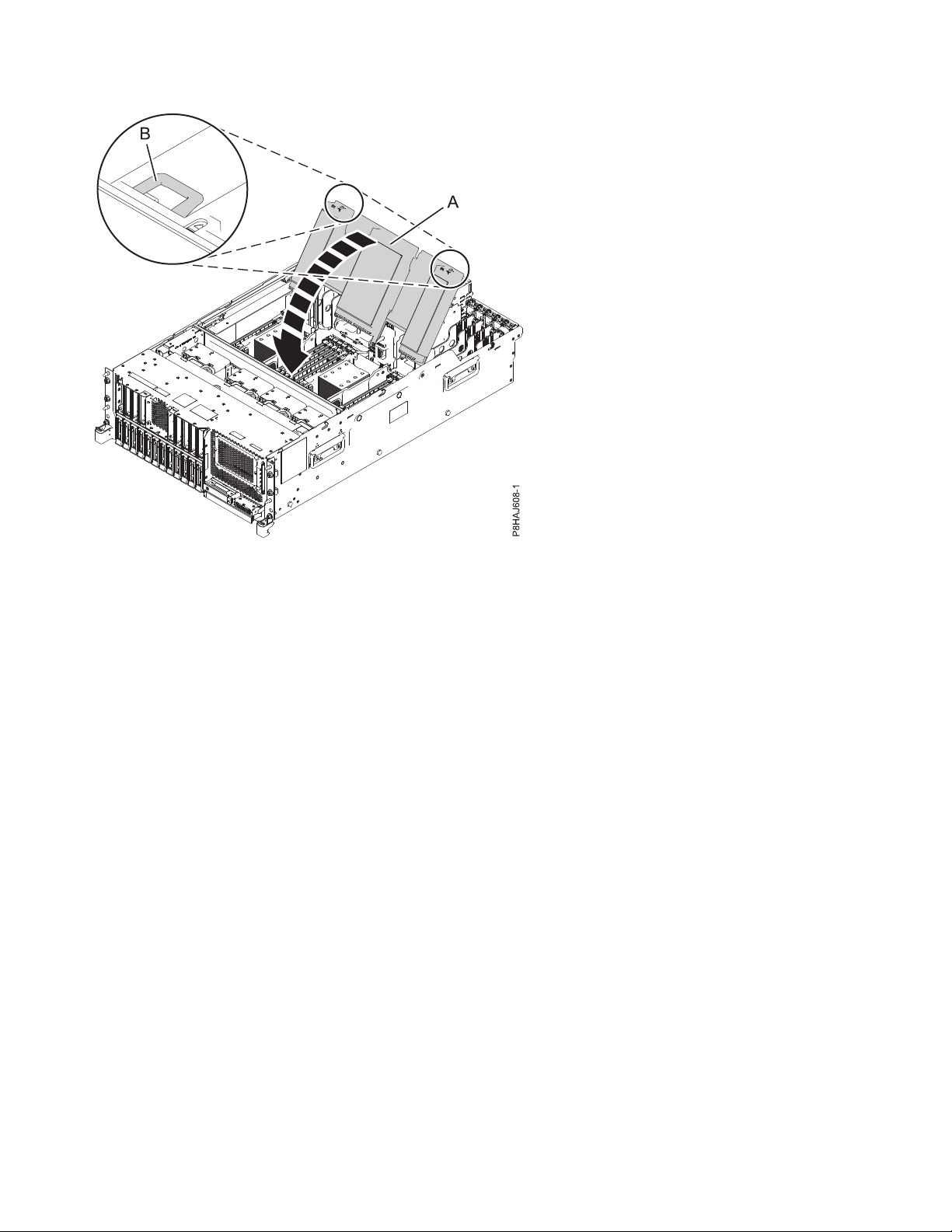
Figure 40. Closing the air baffle
Removing the air baffle from an 8247-42L, 8286-41A, or 8286-42A system
Use this procedure to remove the air baffle from an 8247-42L, 8286-41A, or 8286-42A system.
To remove the air baffle, complete the following steps:
1. Ensure that you have the electrostatic discharge (ESD) wrist strap attached. If not, attach it now.
2. Pull the air baffle to disengage it from the chassis clasp (A).
3. Lift the air baffle up to remove it.
54 PCIe3 x8 SAS RAID internal adapter 6 Gb
Page 73

P8HAJ615-0
A
Figure 41. Removing the air baffle
Replacing the air baffle on an 8247-42L, 8286-41A, or 8286-42A system
Use this procedure to replace the air baffle on an 8247-42L, 8286-41A, or 8286-42A system.
To replace the air baffle, complete the following steps:
1. Ensure that you have the electrostatic discharge (ESD) wrist strap attached. If not, attach it now.
2. Push the air baffle toward the chassis.
3. Fix the air baffle to the chassis by pushing the clasp onto the chassis (A) until it locks into place.
Common procedures for removing or replacing the PCIe3 x8 SAS RAID internal adapter 6 Gb 55
Page 74

P8HAJ616-0
A
Figure 42. Replacing the air baffle
Service and operating positions for the 5148-21L, 5148-22L, 8247-21L, 8247-22L, 8247-42L, 8284-21A, 8284-22A, 8286-41A, or 8286-42A system
Use these procedures to place 5148-21L, 5148-22L, 8247-21L, 8247-22L, 8247-42L, 8284-21A, 8284-22A,
8286-41A, or 8286-42A server into the service or operating position.
Placing the rack-mounted system into the service position
Use this procedure to place the rack-mounted system into the service position.
Notes:
v When placing the system into the service position, it is essential that all stability plates are firmly in
position to prevent the rack from toppling. Ensure that only one system unit is in the service position
at a time.
v Ensure that the cables at the rear of the system unit do not catch or bind as you pull the system unit
forward in the rack.
v When the rails are fully extended, the rail safety latches lock into place. This action prevents the
system from being pulled out too far.
To place a rack-mounted system into the service position, complete the following steps:
1. Ensure that you have the electrostatic discharge (ESD) wrist strap attached. If not, attach it now.
2. If you have not already done so, remove the front cover of the system. For instructions, see
“Removing the front cover” on page 36.
3. Remove the front screws (A) that secure the system unit to the rack.
56 PCIe3 x8 SAS RAID internal adapter 6 Gb
Page 75

A
P8HAJ652-0
Figure 43. Removing the front screws
P8HAJ603-1
B
4. Release the side latches (B) and pull the latches to slide out the Central Electronics Complex (CEC)
assembly.
Figure 44. Releasing the side latches
Common procedures for removing or replacing the PCIe3 x8 SAS RAID internal adapter 6 Gb 57
Page 76

Placing the rack-mounted system into the operating position
P8HAJ654-1
A
B
Use this procedure to place the rack-mounted system into the operating position.
When you place the system in the operating position, ensure that the cables at the rear of the system do
not catch or bind as you push the system unit back into the rack.
To place a rack-mounted system in the operating position, complete the following steps:
1. Ensure that you have the electrostatic discharge (ESD) wrist strap attached. If not, attach it now.
2. Unlock the blue rail safety latches (A) by lifting them upward.
3. Push the system unit (B) back into the rack until both system unit release latches lock into position.
Figure 45. Placing the system into the operating position
4. Secure the server to the rack by using shipping screws.
5. If you have not already done so, replace the front cover. For instructions, see “Installing the front
cover” on page 42.
Power cords
Use these procedures to disconnect and connect the power cords on IBM Power Systems servers that
contain the POWER8 processor.
Disconnecting the power cords from the system
Use this procedure to disconnect the power cords from the system.
To disconnect the power cords from the system, complete the following steps:
1. Open the rear rack door on the system unit that you are servicing.
2. Identify the system unit that you are servicing in the rack.
58 PCIe3 x8 SAS RAID internal adapter 6 Gb
Page 77

3. Disconnect the power cords (B) from the system unit. See Figure 49 on page 60, Figure 50 on page 60,
or Figure 51 on page 61 or depending on the type of your system.
Notes:
v This system might be equipped with two or more power supplies. If the removing and replacing
procedures require the power to be off, then ensure that all the power sources to the system have
been completely disconnected.
v The power cord is fastened to the system using the hook-and-loop fastener (A). If you are placing
the system in a service position after disconnecting the power cords, then ensure that you unstrap
the fastener.
Figure 46 shows the supported alternate current (AC) and high voltage direct current (HVDC)
connectors.Figure 47 and Figure 48 show the supported connectors and power distribution unit (PDU)
for 8408-44E.
Figure 46. AC and HVDC connectors
Figure 47. Connectors for the 8408-44E system
Figure 48. PDU for the 8408-44E system
Common procedures for removing or replacing the PCIe3 x8 SAS RAID internal adapter 6 Gb 59
Page 78

Figure 49. Removing the power cords from an 8247-42L, 8286-41A, or 8286-42A system
Figure 50. Removing the power cords from an 5148-21L, 5148-22L, 8247-21L, 8247-22L, 8284-21A, or 8284-22A
system
60 PCIe3 x8 SAS RAID internal adapter 6 Gb
Page 79

Figure 51. Removing the power cords from an 8408-44E or 8408-E8E system
Connecting the power cords to the system
Use this procedure to connect the power cords to the system.
To connect the power cords to the system, complete the following steps:
1. Open the rear rack door on the system unit that you are servicing.
2. Reconnect the power cords (A) to the system unit. See Figure 55 on page 62, Figure 56 on page 63, or
Figure 57 on page 63 depending on the type of your system. Figure 52 shows the supported alternate
current (AC) and high voltage direct current (HVDC) connectors. Figure 53 on page 62 and Figure 54
on page 62 show the supported connectors and power distribution unit (PDU) for 8408-44E.
Figure 52. AC and HVDC connectors
Common procedures for removing or replacing the PCIe3 x8 SAS RAID internal adapter 6 Gb 61
Page 80

Figure 53. Connectors for the 8408-44E system
Figure 54. PDU for the 8408-44E system
3. Fasten the power cords to the system using the hook-and-loop fasteners (B).
Figure 55. Connecting the power cords to an 8247-42L, 8286-41A, or 8286-42A system
62 PCIe3 x8 SAS RAID internal adapter 6 Gb
Page 81

Figure 56. Connecting the power cords to a 5148-21L, 5148-22L, 8247-21L, 8247-22L, 8284-21A, or 8284-22A system
Figure 57. Connecting the power cords to an 8408-44E or 8408-E8E system
4. Close the rack door at the rear of the system.
Common procedures for removing or replacing the PCIe3 x8 SAS RAID internal adapter 6 Gb 63
Page 82

Installing or replacing a part with an HMC
You can use the Hardware Management Console (HMC) to perform many service actions, including the
installation of a new field-replaceable unit (FRU) or parts.
Installing a part by using the HMC
You can use the Hardware Management Console (HMC) to perform many service actions, including the
installation of a new feature or part.
To install a feature or part into a system or an expansion unit by using the HMC, complete the following
steps:
1. Choose one of the following navigation options depending on the interface type of the Hardware
Management Console (HMC):
v If you are using an HMC Classic or HMC Enhanced interface, complete the following steps:
a. In the navigation area, expand Systems Management > Servers.
b. Select the managed system for which you want to install a part.
Note: If your part is in a miscellaneous equipment specification (MES), continue with step 1c. If
your part is contained in the install that is done by the system services representative (SSR) or
in a ship group, go to step 1h.
c. In the Tasks area, expand Serviceability > Hardware > MES Tasks > Open MES.
d. Click Add MES Order Number.
e. Enter the number, and click OK.
f. Click the newly created order number, and click Next. The details of the order number are
displayed.
g. Click Cancel to close the window.
h. In the Tasks area, expand Serviceability > Hardware > MES Tasks.
v If you are using an HMC Enhanced + Tech Preview (Pre-GA) or HMC Enhanced+ interface,
complete the following steps:
a. In the navigation area, click the Resources icon , and then click All Systems.
b. Click the system name for which you want to install the part.
c. In the navigation area, click Serviceability.
2. In the Serviceability window, click Add FRU (field replaceable unit).
3. In the Add/Install/Remove Hardware-Add FRU, Select FRU Type window, select the system or
enclosure into which you are installing the feature.
4. Select the type of feature you are installing, and click Next.
5. Select the location code where you will install the feature, and click Add.
6. After the part is listed in the Pending Actions section, click Launch Procedure and follow the
instructions to install the feature.
Note: The HMC might open external instructions for installing the feature. If so, follow those
instructions to install the feature.
Removing a part by using the HMC
Learn how to remove a part by using the Hardware Management Console (HMC).
To remove a part in a system or an expansion unit by using the HMC, complete the following steps:
64 PCIe3 x8 SAS RAID internal adapter 6 Gb
Page 83

1. Choose one of the following navigation options depending on the interface type of the HMC:
v If you are using an HMC Classic or HMC Enhanced interface, complete the following steps:
a. In the navigation area, expand Systems Management > Servers.
b. Select the managed system from which you are removing a part.
c. In the Tasks area, expand Serviceability > Hardware > MES Tasks > Remove FRU.
v If you are using an HMC Enhanced + Tech Preview (Pre-GA) or HMC Enhanced+ interface,
complete the following steps:
a. In the navigation area, click the Resources icon , and then click All Systems.
b. Click the system name for which you want to remove a part.
c. In the navigation area, click Serviceability.
d. In the Serviceability window, click Remove FRU.
2. In the Add/Install/Remove Hardware - Remove FRU, Select FRU Type window, select the system or
enclosure from which you are removing the part.
3. Select the type of part that you are removing, and click Next.
4. Select the location of the part that you are removing, and click Add.
5. After the part is listed in the Pending Actions section, click Launch Procedure and follow the
instructions to remove the part.
Note: The HMC might display the IBM Knowledge Center instructions for removing the part. If so,
follow those instructions to remove the part.
Repairing a part by using the HMC
You can use the Hardware Management Console (HMC) to complete many service actions, including
repairing a field-replaceable unit (FRU) or part.
1. Choose one of the following navigation options depending on the interface type of the Hardware
Management Console (HMC):
v If you are using an HMC Classic or HMC Enhanced interface, complete the following steps:
a. In the navigation area, expand Systems Management > Servers.
b. Select the managed system for which you want to repair a part.
c. In the Tasks area, expand Serviceability > Manage Serviceable Events.
v If you are using an HMC Enhanced + Tech Preview (Pre-GA) or HMC Enhanced+ interface,
complete the following step:
a. In the navigation area, click the Resources icon , and then click All Systems.
b. Click the system name for which you want to remove a part.
c. In the navigation area, click Serviceability.
d. In the Serviceability window, click Serviceable Events Manager.
Note: You can also access Serviceable Events Manager option from the Actions list after selecting
the system.
2. In the Manage Serviceable Events window, specify the event criteria, error criteria, and FRU criteria. If
you do not want the results to be filtered, select ALL.
3. Click OK. The Manage Serviceable Events - Serviceable Event Overview window displays all of the
events that match your criteria. The information that is displayed in the compact table view includes
the following details:
Common procedures for removing or replacing the PCIe3 x8 SAS RAID internal adapter 6 Gb 65
Page 84

v Problem number
v PMH number
v Reference code - click the Reference code to display a description of the problem reported and
actions that can be taken to fix the problem.
v Status of the problem
v Last reported time of the problem
v Failing MTMS of the problem
Note: The full table view includes more detailed information, including reporting MTMS, first
reported time, and serviceable event text.
4. Select a serviceable event and use the Selected drop-down menu to select Repair.
5. Follow the instructions to repair the part.
Note: The HMC might open IBM Knowledge Center instructions for repairing the part. If so, follow
those instructions to repair the part.
Verifying the installed part
You can verify a newly installed or replaced part on your system, logical partition, or expansion unit by
using the operating system, stand-alone diagnostics, or the Hardware Management Console (HMC).
Verifying a part by using the operating system or VIOS
If you installed a new feature or replaced a part, you might want to use the tools in the operating system
or Virtual I/O Server (VIOS) to verify that the feature or part is recognized by the system or logical
partition.
Verifying an installed feature or replaced part by using an AIX system or logical partition
If you installed feature or replaced a part, you might want to use the tools in the AIX operating system to
verify that the feature or part is recognized by the system or logical partition.
Verifying an installed feature by using the AIX operating system:
If you installed feature or replaced a part, you might want to use the tools in the AIX operating system to
verify that the feature or part is recognized by the system or logical partition.
To verify the installed feature by using the AIX operating system, complete the following steps:
1. Log in as root user.
2. At the command line, type diag and press Enter.
3. Select Advanced Diagnostics Routines and press Enter.
4. From the Diagnostic Mode Selection menu, select System Verification and press Enter.
5. When the Advanced Diagnostic Selection menu appears, select one of the following options:
v To test a single resource, select the resource that you installed from the list of resources and press
Enter.
v To test all the resources available to the operating system, select All Resources and press Enter.
6. Select Commit, and wait until the diagnostic programs run to completion, responding to any prompts
that appear.
7. Did the diagnostics run to completion and display the message No trouble was found?
v No: If a service request number (SRN) or other reference code is displayed, suspect a loose adapter
or cable connection. Review the installation procedures to ensure that the new feature is installed
correctly. If you cannot correct the problem, collect all SRNs or any other reference code
66 PCIe3 x8 SAS RAID internal adapter 6 Gb
Page 85

information that you see. If the system is running in logical partitioning (LPAR) mode, note the
logical partition in which you installed the feature. Contact your service provider for assistance.
v Yes: The new device is installed correctly. Exit the diagnostic programs and return the system to
normal operations.
Verifying a replaced part by using the AIX operating system:
If you replaced a part, you might want to use the tools in the AIX operating system to verify that the part
is recognized by the system or logical partition.
To verify the operation of a replacement part, complete the following steps:
1. Did you use either the AIX operating system or the online diagnostics service aid concurrent
(hot-swap) service to replace the part?
No: Go to step 2.
Yes: Go to step 5.
2. Is the system powered off?
No: Go to step 4.
Yes: Continue with the next step.
3. Start the system and wait until the AIX operating system login prompt is displayed or until apparent
system activity on the operator panel or display has stopped.
Did the AIX login prompt display?
v No: If a service request number (SRN) or other reference code is displayed, suspect a loose
adapter or cable connection. Review the procedures for the part that you replaced to ensure that
the new part is installed correctly. If you cannot correct the problem, collect all SRNs or any other
reference code information that you see. If the system does not start or you have no login prompt,
see: Problems with loading and starting the operating system.
If the system is partitioned, note the logical partition in which you replaced the part. Contact your
service provider for assistance.
v Yes: Go to step 4.
4. At the command prompt, type diag —a and press Enter to check for missing resources. If you see a
command prompt, go to step 5.
If the Diagnostic selection menu is shown with M appearing next to any resource, follow these
steps:
a. Select the resource and press Enter.
b. Select Commit.
c. Follow any instructions that are shown.
d. If the Do you want to review the previously displayed error? message is shown, select Yes and press
Enter.
e. If an SRN is shown, suspect a loose card or connection. If no obvious problem is shown, record
the SRN and contact your service provider for assistance.
f. If no SRN is shown, go to step 5.
5. Test the part by doing the following steps:
a. At the command line, type diag and press Enter.
b. From the Function Selection menu, select Advanced Diagnostics Routines and press Enter.
c. From the Diagnostic Mode Selection menu, select System Verification and press Enter.
d. Select All Resources, or select the diagnostics for the individual part to test only the part you
replaced and any devices that are attached to the part you replaced and press Enter.
Did the Resource Repair Action menu appear?
No: Go to step 6 on page 68.
Common procedures for removing or replacing the PCIe3 x8 SAS RAID internal adapter 6 Gb 67
Page 86

Yes: Go to step 7.
6. Did the Testing Complete, No trouble was found message appear?
v No: There is still a problem. Contact your service provider. This ends the procedure.
v Yes: Select Log Repair Action, if not previously logged, from the Task Selection menu to update
the AIX error log. If the repair action was reseating a cable or adapter, select the resource
associated with that repair action. If the resource associated with your action is not displayed on
the resource list, select sysplanar0 and press Enter.
Tip: This action changes the indicator light for the part from the fault state to the normal state.
Go to step 9.
7. Select the resource for the replaced part from the Resource Repair Action menu. When a test is run
on a resource in system verification mode, and that resource has an entry in the AIX error log, if the
test on the resource was successful, the Resource Repair Action menu appears. Complete the
following steps to update the AIX error log to indicate that a system-detectable part has been
replaced.
Note: On systems with an indicator light for the failing part, this action changes the indicator light
to the normal state.
a. Select the resource that has been replaced from the Resource Repair Action menu. If the repair
action was reseating a cable or adapter, select the resource associated with that repair action. If
the resource associated with your action does not appear on the resource list, select sysplanar0
and press Enter.
b. Select Commit after you make your selections. Did another Resource Repair Action display
appear?
No: If the No Trouble Found display appears, go to step 9
Yes: Go to step 8.
8. Select the parent or child of the resource for the replaced part from the Resource Repair Action
menu if necessary. When a test is run on a resource in system verification mode, and that resource
has an entry in the AIX error log, if the test on the resource was successful, the Resource Repair
Action menu appears. Complete the following steps to update the AIX error log to indicate that a
system-detectable part has been replaced.
Note: This action changes the indicator light for the part from the fault state to the normal state.
a. From the Resource Repair Action menu, select the parent or child of the resource that has been
replaced. If the repair action was to reseat a cable or adapter, select the resource associated with
that repair action. If the resource associated with your action does not appear on the resource list,
select sysplanar0 and press Enter.
b. Select Commit after you make your selections.
c. If the No Trouble Found display appears, go to step 9.
9. If you changed the service processor or network settings, as instructed in previous procedures,
restore the settings to the values they had prior to servicing the system.
10. Did you do any hot-plug procedures before doing this procedure?
No: Go to step 11.
Yes: Go to step 12.
11. Start the operating system, with the system or logical partition in normal mode. Were you able to
start the operating system?
No: Contact your service provider. This ends the procedure.
Yes: Go to step 12.
12. Are the indicator lights still on?
v No. This ends the procedure.
68 PCIe3 x8 SAS RAID internal adapter 6 Gb
Page 87

v Yes. Turn off the lights. See the following for instructions: Changing service indicators
(http://www.ibm.com/support/knowledgecenter/POWER8/p8hby/serviceindicators.htm).
Verifying the installed part by using an IBM i system or logical partition
If you have installed a new feature or part, verify that the system recognizes the feature or part by using
the IBM i system service tools.
To verify the installed part, complete the following steps:
1. Deactivate the failing item indicator light. For instructions, see “Deactivating the indicator light by
using the IBM i operating system” on page 95.
2. Sign on with at least service level authority.
3. On the command line of the IBM i session, type strsst and press Enter.
Note: If you cannot get to the System Service Tools display, use function 21 from the control panel.
Alternatively, if the system is managed by Hardware Management Console (HMC), use the Service
Focal Point Utilities to get to the Dedicated Service Tools (DST) display.
4. Type your service tools user ID and service tools password on the System Service Tools (SST) Sign On
display and press Enter.
Note: The service tools password is case-sensitive.
5. Select Start a service tool from the System Service Tools (SST) display and press Enter.
6. Select Hardware service manager from the Start a Service Tool display and press Enter.
7. Select Logical hardware resources (buses, IOPs, controllers) from the Hardware Service Manager
display and press Enter. This option allows you to display and work with logical resources. Logical
hardware resources are the functional resources of the system used by the operating system.
With the Logical Hardware Resources display, you can show logical hardware resource status or
information, and associated packaging hardware resources. Use the online Help information to better
understand specific functions, fields, or symbols.
Verifying an installed part by using a Linux system or logical partition
Learn how to verify that the system recognizes a new or replacement part.
To verify the newly installed or replaced part, continue with “Verifying an installed part by using
stand-alone diagnostics.”
Verifying an installed part by using stand-alone diagnostics
If you have installed or replaced a part, verify that the system recognizes the new part. You can use
stand-alone diagnostics to verify an installed part in an AIX or Linux system, expansion unit, or logical
partition.
v If this server is directly attached to another server or attached to a network, ensure communications
with the other servers have stopped.
v The stand-alone diagnostics require use of all of the logical partition resources. No other activity can be
running on the logical partition.
v The stand-alone diagnostics require access to the system console.
You access these diagnostics from a CD-ROM or from the Network Installation Management (NIM)
server. This procedure describes how to use the diagnostics from a CD-ROM. For information on running
diagnostics from the NIM server, see Running stand-alone diagnostics from a Network Installation
Management server.
To use stand-alone diagnostics, follow these steps:
1. Stop all jobs and applications and then stop the operating system on the system or logical partition.
Common procedures for removing or replacing the PCIe3 x8 SAS RAID internal adapter 6 Gb 69
Page 88

2. Remove all tapes, diskettes, and CD-ROM.
3. Turn off the system unit power. The next step boots the server or logical partition from the
stand-alone diagnostics CD-ROM. If the optical drive is not available as a boot device on the server
or logical partition on which you are working, follow these steps:
a. Access the ASMI. For information on using the ASMI, see Managing the Advanced System
Management Interface.
b. On the ASMI main menu, click Power/Restart Control.
c. Click Power On/Off System.
d. Select the Service mode boot from default boot list option in the AIX or Linux logical partition
mode boot drop-down menu.
e. Click Save settings and power on. When the optical drive is powered on, insert the stand-alone
diagnostic CD-ROM.
f. Go to step 5.
4. Turn on the system unit power and immediately insert the diagnostics CD-ROM into the optical
drive.
5. After the keyboard POST indicator displays on the system console and before the last POST
indicator (speaker) displays, press the numeric 5 key on the system console to indicate that a service
mode boot must be initiated by using the default-service mode boot list.
6. Enter any requested password.
7. At the Diagnostic Operating Instructions display, press Enter.
Tip: If a service request number (SRN) or other reference code is displayed, suspect a loose adapter
or cable connection.
Note: If you received an SRN or any other reference code when you attempted to start the system,
contact your service provider for assistance.
8. If the terminal type is requested, select the Initialize Terminal option on the Function Selection
menu to initialize the operating system.
9. From the Function Selection menu, select Advanced Diagnostics Routines and press Enter.
10. From the Diagnostic Mode Selection menu, select System Verification and press Enter.
11. When the Advanced Diagnostic Selection menu appears, select All Resources, or test only the part
you replaced, and any devices that are attached to the part you replaced, by selecting the diagnostics
for the individual part and press Enter.
12. Did the Testing Complete, No trouble was found message appear?
v No: There is still a problem. Contact your service provider.
v Yes: Go to step 13.
13. If you changed the service processor or network settings, as instructed in previous procedures,
restore the settings to the value they had prior to servicing the system.
14. If the indicator lights are still on, follow these steps:
a. Select Identify and Attention Indicators from the Task Selection menu to turn off the system
attention and indicator lights and press Enter.
b. Select Set System Attention Indicator to NORMAL and press Enter.
c. Select Set All Identify Indicators to NORMAL and press Enter.
d. Choose Commit.
Note: This changes the system attention and identify indicators from the Fault state to the Normal
state.
e. Exit to the command line.
70 PCIe3 x8 SAS RAID internal adapter 6 Gb
Page 89

Verifying an installed part or replaced part on a system or logical partition by using Virtual I/O Server tools
If you installed or replaced a part, you might want to use the tools in Virtual I/O Server (VIOS) to verify
that the part is recognized by the system or logical partition.
Verifying an installed part by using VIOS:
You can verify the operation of an installed part by using the VIOS.
To verify an installed part, complete the following steps:
1. Log in as root user.
2. At the command line, type diagmenu and press Enter.
3. Select Advanced Diagnostics Routines and press Enter.
4. From the Diagnostic Mode Selection menu, select System Verification and press Enter.
5. When the Advanced Diagnostic Selection menu appears, do one of the following steps:
v To test a single resource, select the resource that you just installed from the list of resources and
press Enter.
v To test all the resources available to the operating system, select All Resources and press Enter.
6. Select Commit, and wait until the diagnostic programs run to completion, responding to any prompts
that appear.
7. Did the diagnostics run to completion and display the message No trouble was found?
v No: If a service request number (SRN) or other reference code is displayed, suspect a loose adapter
or cable connection. Review the installation procedures to ensure that the new part is installed
correctly. If you cannot correct the problem, collect all SRNs or any other reference code
information that you see. If the system is running in LPAR mode, note the logical partition in
which you installed the part. Contact your service provider for assistance.
v Yes: The new device is installed correctly. Exit the diagnostic programs and return the system to
normal operations.
Verify the replacement part by using VIOS:
You can verify the operation of a replacement part by using the VIOS.
To verify the operation of a replacement part, complete the following steps:
1. Did you replace the part by using either VIOS or the online diagnostics service aid's concurrent
(hot-swap) service operation?
v No: Go to step 2.
v Yes: Go to step 5 on page 72.
2. Is the system powered off?
v No: Go to step 4 on page 72.
v Yes: Go to step 3.
3. Start the system and wait until the VIOS operating system login prompt displays or until apparent
system activity on the operator panel or display has stopped. Did the VIOS login prompt display?
v No: If an SRN or other reference code is displayed, suspect a loose adapter or cable connection.
Review the procedures for the part that you replaced to ensure that the new part is installed
correctly. If you cannot correct the problem, collect all SRNs or any other reference code
information that you see. If the system does not start or you have no login prompt, see Problems
with loading and starting the operating system.
If the system is partitioned, note the logical partition in which you replaced the part. Contact your
service provider for assistance.
v Yes: Go to step 4 on page 72.
Common procedures for removing or replacing the PCIe3 x8 SAS RAID internal adapter 6 Gb 71
Page 90

4. At the command prompt, type diag —a and press Enter to check for missing resources. If you see a
command prompt, go to step 5.
If the Diagnostic selection menu is shown with M appearing next to any resource, follow these
steps:
a. Select the resource and press Enter.
b. Select Commit.
c. Follow any instructions that are shown.
d. If a Do you want to review the previously displayed error? message is shown, select Yes and press
Enter.
e. If an SRN is shown, suspect a loose card or connection. If no obvious problem is shown, record
the SRN and contact your service provider for assistance.
f. If no SRN is shown, go to 5.
5. Test the part by doing the following:
a. At the command line, type diagmenu and press Enter.
b. From the Function Selection menu, select Advanced Diagnostics Routines and press Enter.
c. From the Diagnostic Mode Selection menu, select System Verification and press Enter.
d. Select All Resources, or select the diagnostics for the individual part to test only the part you
replaced, and any devices that are attached to the part you replaced and press Enter.
Did the Resource Repair Action menu appear?
v No: Go to step 6.
v Yes: Go to step 7.
6. Did the Testing Complete, No trouble was found message appear?
v No: There is still a problem. Contact your service provider. This ends the procedure.
v Yes: Select Log Repair Action, if not previously logged, from the Task Selection menu to update
the error log. If the repair action was reseating a cable or adapter, select the resource associated
with that repair action. If the resource associated with your action is not displayed on the
Resource List, select sysplanar0 and press Enter.
Tip: This action changes the indicator light for the part from the fault state to the normal state.
Go to step 9 on page 73.
7. Select the resource for the replaced part from the Resource Repair Action menu. When a test is run
on a resource in system verification mode, and that resource has an entry in the error log, if the test
on the resource was successful, the Resource Repair Action menu appears. Complete the following
steps to update the error log to indicate that a system-detectable part has been replaced. On systems
with a indicator light for the failing part, this changes the indicator light to the normal state.
a. Select the resource that has been replaced from the Resource Repair Action menu. If the repair
action was reseating a cable or adapter, select the resource associated with that repair action. If
the resource associated with your action does not appear on the Resource List, select sysplanar0.
Press Enter.
b. Select Commit after you make your selections. Did another Resource Repair Action display
appear?
v No: If the No Trouble Found display appears, go to step 9 on page 73.
v Yes: Go to step 8.
8. Select the parent or child of the resource for the replaced part from the Resource Repair Action
menu if necessary. When a test is run on a resource in system verification mode, and that resource
has an entry in the error log, if the test on the resource was successful, the Resource Repair Action
menu appears. Complete the following steps to update the error log to indicate that a
system-detectable part has been replaced. This changes the indicator light for the part from the fault
state to the normal state.
72 PCIe3 x8 SAS RAID internal adapter 6 Gb
Page 91

a. From the Resource Repair Action menu, select the parent or child of the resource that has been
replaced. If the repair action was to reseat a cable or adapter, select the resource associated with
that repair action. If the resource associated with your action does not appear on the Resource
List, select sysplanar0. Press Enter.
b. Select Commit after you make your selections.
a. If the No Trouble Found display appears, go to step 9.
9. If you changed the service processor or network settings, as instructed in previous procedures,
restore the settings to the values they had prior to servicing the system.
10. Did you do any hot-plug procedures before doing this procedure?
v No: Go to step 11.
v Yes: Go to step 12.
11. Start the operating system, with the system or logical partition in normal mode. Were you able to
start the operating system?
v No: Contact your service provider. This ends the procedure.
v Yes: Go to step 12.
12. Are the indicator lights still on?
v No: This ends the procedure.
v Yes. Turn off the lights. For instructions, see Changing service indicators.
Verifying the installed part by using the HMC
If you have installed or replaced a part, use the Hardware Management Console (HMC) to update your
HMC records after you have completed a service action on your server. If you have reference codes,
symptoms, or location codes that you used during the service action, locate the records for use during
this procedure.
To verify the installed part, complete the following steps:
1. At the HMC, examine the service action event log for any open service action events. See “Viewing
serviceable events by using the HMC” on page 74 for details.
2. Are there any service action events that are open?
No: If the system attention LED is still on, use the HMC to turn off the LED. See “Deactivating
LEDs by using the HMC” on page 98. This ends the procedure.
Yes: Continue with the next step.
3. Record the list of open service action events.
4. Examine the details of the open service action event. Is the error code associated with this service
action event the same as you gathered earlier.
v No: Select one of the following options:
– Review the other serviceable events, find one that does match, and continue with the next step.
– If the log does not match what you had gathered earlier, contact your service provider.
v Yes: Continue with the next step.
5. Select and highlight the service action event from the Error Associated With This Serviceable Event
window.
6. Click Close Event.
7. Add comments for the serviceable event. Include any unique additional information. Click OK.
8. Did you replace, add, or modify a field replaceable unit (FRU) of the open service action event?
v No: Select the No FRU Replaced for this Serviceable Event option, and click OK to close the
service action event.
v Yes: Perform the following steps:
a. From the FRU list, select a FRU that you need to update.
Common procedures for removing or replacing the PCIe3 x8 SAS RAID internal adapter 6 Gb 73
Page 92
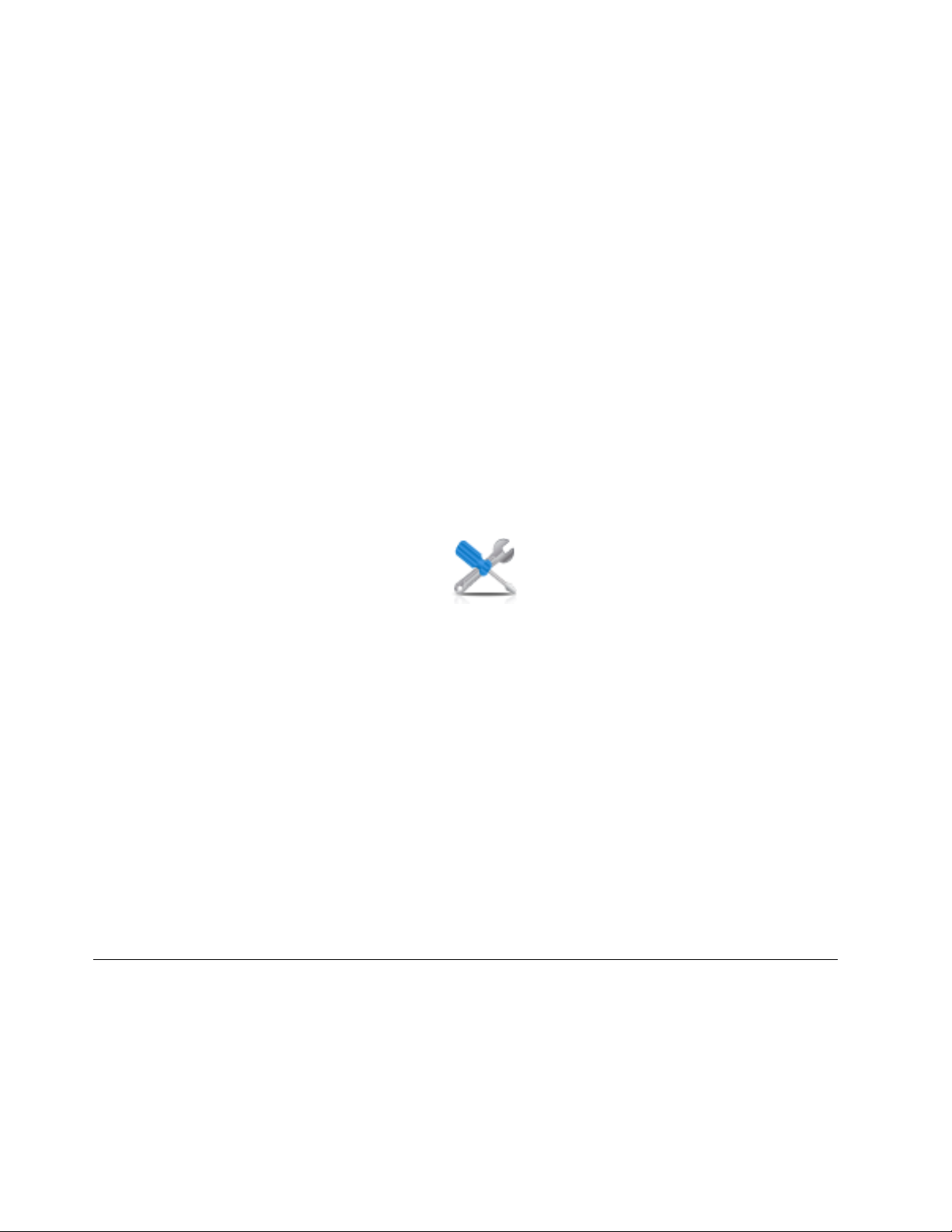
b. Double-click the FRU and update the FRU information.
c. Click OK to close the service action event.
9. If you continue to have problems, contact your service provider.
Viewing serviceable events by using the HMC
Use this procedure to view a serviceable event, including details, comments, and service history by using
the Hardware Management Console (HMC).
To view serviceable events and other information about the events, you must be a member of one of the
following roles:
v Super administrator
v Service representative
v Operator
v Product engineer
v Viewer
To view serviceable events, follow these steps:
1. Choose one of the following navigation options depending on the interface type of the HMC:
v If you are using the HMC Classic or HMC Enhanced interface, in the navigation area, click Service
Management > Manage Serviceable Events.
v If you are using an HMC Enhanced + Tech Preview (Pre-GA) or HMC Enhanced+ interface, in the
navigation area, click the Serviceability icon , and then click Serviceable Events
Manager.
2. Select the criteria for the serviceable events that you want to view, and click OK. The Serviceable
Event Overview window opens. The list shows all serviceable events that match your selection
criteria. You can use the menu options to complete actions on the serviceable events.
3. Select a line in the Serviceable Event Overview window, and select Selected > View Details. The
Serviceable Event Details window opens, showing detailed information about the serviceable event.
The upper table shows information, such as problem number and reference code. The lower table
shows the field replaceable units (FRUs) associated with this event.
4. Select the error for which you want to view comments and history, and follow these steps:
a. Click Actions > View Comments.
b. When you are finished viewing the comments, click Close.
c. Click Actions > View Service History. The Service History window opens, showing service
history that is associated with the selected error.
d. When you are finished viewing the service history, click Close.
5. When you are finished, click Cancel twice to close the Serviceable Event Details window and the
Serviceable Event Overview window.
Verifying a repair
Use these procedures to verify hardware operation after making repairs to the system.
Choose from the following options:
v To verify the repair of a system that is currently powered off, go to step 1 on page 75.
v To verify the repair of a system that is currently powered on with no operating system loaded, go to
step 3 on page 75.
74 PCIe3 x8 SAS RAID internal adapter 6 Gb
Page 93

v To verify the repair of a system that is currently powered on and that has an operating system loaded,
go to step 5.
1. Power on the server and all attached I/O enclosures.
Did all the enclosures power on?
Yes: Go to step 3.
No: Continue with the next step.
2. Choose from the following options:
v If the original problem was that an enclosure would not power on and you have another FRU to replace, locate
and replace the next field-replaceable unit (FRU).
v If the next FRU in the FRU list is an isolation procedure, perform the isolation procedure.
v If the original problem was that an enclosure would not power on and you have an isolation procedure to
complete, perform the isolation procedure.
v If the original problem was that an enclosure would not power on and there are no more FRUs or isolation
procedures in the FRU list, contact your next level of support.
v If you have a new problem, perform problem analysis and repair the new problem.
3. Load the operating system.
Did the operating system load successfully?
Yes: Go to step 5.
No: Continue with the next step.
4. Choose from the following options:
v If the original problem was a failing disk drive that contained the operating system software, go to step 5.
v If the original problem was that the operating system would not load and you have another FRU to replace, go to
your FRU locations section to locate the next FRU.
v If the next FRU in the FRU list is an isolation procedure, perform the isolation procedure.
v If the original problem was that the operating system would not load and you have an isolation procedure to
complete, perform the isolation procedure.
v If the original problem was that the operating system would not load and there are no more FRUs or isolation
procedures in the FRU list, contact your next level of support.
v If you have a new problem, perform problem analysis and repair the new problem.
5. Choose from the following options:
v “Verifying the repair in AIX”
v “Verifying the repair in Linux” on page 80
v “Verifying a repair by using an IBM i system or logical partition” on page 78
v “Verifying the repair on an IBM PowerKVM system” on page 80
v “Verifying the repair from the management console” on page 81
Verifying the repair in AIX
You can use this procedure to verify that a repair is complete using the AIX operating system.
Use this maintenance analysis procedure (MAP) to check out the server after a repair is completed.
1. Did you replace a disk drive in the root volume group?
Common procedures for removing or replacing the PCIe3 x8 SAS RAID internal adapter 6 Gb 75
Page 94

No Go to step 3.
Yes Continue with the next step.
2. Run stand-alone diagnostics either from a CD or from a Network Installation Management (NIM)
server.
Did you encounter any problems?
No Reinstall the operating system and continue with step 5.
Yes If the original problem still exists, replace the field-replaceable unit (FRU) or perform the
isolation procedure that is next in the FRU list. If you have reached the end of the FRU list,
contact your next level of support.
If a new problem has occurred, go to Beginning problem analysis.
3. Did you replace a FRU with the power turned on and concurrently with system operations?
No Go to step 5.
Yes Continue with the next step.
4. Did you use an AIX diagnostics service aid hot-swap operation to change the FRU?
No Go to step 7.
Yes Go to step 6.
Note: The AIX diagnostic service aid was used if a resource was removed by using the Hot Plug
task.
5. If any FRUs have been removed that should be reinstalled, reinstall them now:
a. If the system is not powered on, power it on now.
b. Wait until the AIX operating system login prompt is displayed or until system activity on the
operator panel or display has stopped.
c. Did you encounter any problems?
No Continue at step 6.
Yes If the original problem still exists, replace the FRU or perform the isolation procedure that is
next in the FRU list. If you have reached the end of the FRU list, contact your next level of
support.
If a new problem occurs, go to Beginning problem analysis.
6. If the Resource Repair Action menu is already displayed, go to step 9 on page 77; otherwise, perform
the following steps:
a. Log into the operating system either with root authority (if needed, ask the customer to enter the
password) or use the CE login.
b. Enter diag -a command and check for missing resources. Follow any instructions that are
displayed. If an SRN displays, suspect a loose card or connection. If no instructions are
displayed, no resources were detected as missing. Continue with the next step.
7. Perform the following steps:
a. Enter diag at the command prompt.
b. Press Enter.
c. Select the Diagnostics Routines option.
d. When the Diagnostic Mode Selection menu is displayed, select System verification.
e. When the Diagnostic Selection menu is displayed, select the All Resources option or test the
FRUs you exchanged and any devices that are attached to the FRUs you exchanged by selecting
the diagnostics for the individual FRU.
Did the Resource Repair Action menu (801015) display?
76 PCIe3 x8 SAS RAID internal adapter 6 Gb
Page 95

No Continue with the next step.
Yes Go to step 9.
8. Did the TESTING COMPLETE, no trouble was found menu (801010) display?
No If the original problem still exists, replace the FRU or perform the isolation procedure that is
next in the FRU list. If you have reached the end of the FRU list, contact your next level of
support.
If a new problem occurs go to Beginning problem analysis.
Yes Use the Log Repair Action option, if not previously logged, in the TASK SELECTION menu
to update the AIX error log. If the repair action was reseating a cable or adapter, select the
resource associated with that repair action.
If the resource associated with your action is not displayed on the resource list, select
sysplanar0.
Note: If the check log indicator is on, this action will set it back to the normal state.
Go to step 11.
9. When a test is run on a resource in system verification mode, that resource has an entry in the AIX
error log. If the test on that resource was successful, the Resource Repair Action menu is displayed.
After replacing a FRU, you must select the resource for that FRU from the Resource Repair Action
menu. This updates the AIX error log to indicate that a system-detectable FRU has been replaced.
Note: If the check log indicator is on, this action will set it back to the normal state.
Perform the following steps:
a. Select the resource that has been replaced from the Resource Repair Action menu. If the repair
action was reseating a cable or adapter, select the resource associated with that repair action. If
the resource associated with your action is not displayed on the resource list, select sysplanar0.
b. Press Commit after you make your selections.
Did another Resource Repair Action (801015) display?
No If the No Trouble Found menu displays, go to step 11.
Yes Continue with the next step.
10. The parent or child of the resource you just replaced might also require that you run the Resource
Repair Action service aid on it.
When a test is run on a resource in system verification mode, that resource has an entry in the AIX
error log. If the test on the resource was successful, the Resource Repair Action menu displays.
After replacing that FRU, you must select the resource for that FRU from the Resource Repair Action
menu. This updates the AIX error log to indicate that a system-detectable FRU has been replaced.
Note: If the check log indicator is on, this action will set it back to the normal state.
Perform the following steps:
a. From the RESOURCE REPAIR ACTION menu, select the parent or child of the resource that has
been replaced. If the repair action was reseating a cable or adapter, select the resource associated
with that repair action. If the resource associated with your action is not displayed on the
resource list, select sysplanar0.
b. Press COMMIT after you make your selections.
c. If the No Trouble Found menu is displayed, continue with the next step.
11. If you changed the service processor or network settings, as instructed in previous MAPs, restore the
settings to the value they had prior to servicing the system. If you ran stand-alone diagnostics from
CD-ROM, remove the stand-alone diagnostics CD-ROM from the system.
Common procedures for removing or replacing the PCIe3 x8 SAS RAID internal adapter 6 Gb 77
Page 96

Did you perform service on a RAID subsystem that involvedchanging of the PCI RAID adapter
cache card or changing the configuration?
Note: This information does not apply to the PCI-X RAID adapter or cache.
No Go to the close of call procedure.
Yes Continue with the next step.
12. Use the Recover Options selection to resolve the RAID configuration, by completing the following
steps:
a. On the PCI SCSI Disk Array Manager display, select Recovery options.
b. If a previous configuration exists on the replacement adapter, this must be cleared. Select Clear
PCI SCSI Adapter Configuration and press F3.
c. On the Recovery Options screen, select Resolve PCI SCSI RAID Adapter Configuration.
d. On the Resolve PCI SCSI RAID Adapter Configuration screen, select Accept Configuration on
Drives.
e. On the PCI SCSI RAID Adapter selections menu, select the adapter that you changed.
f. On the next screen, press Enter.
g. When you see the Are You Sure selection menu, press Enter to continue.
h. If you see a Failed status message, verify that you selected the correct adapter, and then repeat
this procedure. When the recovery is complete, exit the operating system.
i. Go to the Closing a service call procedure.
Verifying a repair by using an IBM i system or logical partition
Use this procedure to verify a repair by using the IBM i operating system.
1. Was the system powered off during the repair?
Yes: Continue with the next step.
No: Continue with step 3.
2. Perform the following tasks:
a. Verify that the power cable is plugged into the power outlet.
b. Verify that power is available at the customer's power outlet.
3. Was the partition powered off during the repair?
Yes: Continue with the next step.
No: Continue with step 6.
4. Select the IPL type and mode for the system or logical partition that the customer uses (see IPL type
mode and speed options in the Service functions).
5. Start an IPL by powering on the system or partition (see Powering on and powering off). Did the
system complete the IPL?
Yes: Continue with the next step.
No: This might be a new problem. Go to the Starting a repair action. This ends the procedure.
6. Did the system or partition remain running throughout the repair, and was the I/O processor, I/O
adapter, or storage device replaced?
Yes: Continue with step 10.
No: Continue with the next step.
7. Use the service action log or serviceable event view (if the system is managed by an HMC) to look
for any reference codes that are related to this IPL (see Searching the service action log). Are there
any reference codes that are related to this IPL?
Yes: Continue with the next step.
78 PCIe3 x8 SAS RAID internal adapter 6 Gb
Page 97

No: If the problem was related to removable media or communications, perform the verification
procedures in the Service functions to verify that the problem is corrected. Then return the
system to the customer and have the customer verify the system date and time. This ends the
procedure.
8. Is the new reference code the same as the original reference code?
Yes: Continue with the next step.
No: A new symptom might have occurred. Go to the Start of call procedure. This ends the
procedure.
9. Are there any other failing items that remain to be replaced?
Yes: Replace the next failing item listed for this reference code. This ends the procedure.
No: Contact your next level of support for assistance. This ends the procedure.
10. Was concurrent maintenance performed on an optical storage unit?
Yes: The product activity log and service action log, in most cases, contain a reference code for
the optical storage unit when concurrent maintenance is performed. You can ignore this reference
code. Perform the following:
- Perform the verification procedures in the Service functions topic to verify that the problem is
corrected.
- Return the system to the customer and have the customer verify the system date and time. This
ends the procedure.
No: Continue with the next step.
11. Use the service action log to look for any new reference codes (see Using the Service Action Log).
Are there any new reference codes?
Yes: Continue with the next step.
No: Go to step 14.
12. Is the new reference code the same as the original reference code?
Yes: Continue with the next step.
No: A new symptom might have occurred. Go to the Start of call procedure to determine the
cause of the problem. This ends the procedure.
13. Are there any other failing items that need to be replaced?
Yes: Replace the next failing item listed for the reference code. This ends the procedure..
No: Contact your next level of support for assistance. This ends the procedure.
14. Are you working with a tape device?
Yes: Perform the verification procedures in the Service functions to verify that the problem is
corrected. After the verification test is complete, the tape device description will be set to the
failed state because a resource change was detected. Perform the following tasks:
- Vary the tape device description off and then on.
- Return the system to the customer and have the customer verify the system date and time.
Then go to Verifying the repair from the HMC. This ends the procedure.
No: Continue with the next step.
15. Are you working with an IOP or an IOA?
Yes: Use the display hardware configuration service function to check for any missing or failed
hardware:
- On the command line, enter the STRSST (Start System Service Tools command). If you cannot get
to SST, select DST. Do not IPL the system or partition to get to DST.
- On the Start Service Tools Sign On display, enter the user ID with the service authority and
password.
- Select Start a service tool > Hardware service manager > Logical hardware resources > System
bus resources.
Common procedures for removing or replacing the PCIe3 x8 SAS RAID internal adapter 6 Gb 79
Page 98

- Select the function key for Include nonreporting resources.
- If the IOP and IOA that you just replaced is a failed or nonreporting resource, the problem has
not been fixed. Continue to the next failing item in the failing item list. This ends the procedure.
No: Perform the verification procedures in the Service functions topics to verify that the problem
is corrected. Resources that usually vary on automatically during an IPL, or that were previously
varied on manually, might need to be varied on again after the verification procedures are
complete. Return the system to the customer and have the customer verify the system date and
time. This ends the procedure.
Verifying the repair in Linux
You can use this procedure to verify that a repair is complete by using the Linux operating system.
1. Run stand-alone diagnostics from either a CD or from a Network Installation Management (NIM)
server. See Running the stand-alone diagnostics from CD-ROM.Did you encounter any problems?
No Reboot the operating system and continue with the close of call procedure.
Yes If the original problem still exists, replace the field-replaceable unit (FRU) or perform the
isolation procedure that is next in the FRU list. If you have reached the end of the FRU list,
contact your next level of support.
If a new problem has occurs go to Beginning problem analysis and repair the new problem.
Verifying the repair on an IBM PowerKVM system
You can use the following procedure to verify whether a repair is complete on an IBM PowerKVM
system.
1. Look for any new reference codes that might have occurred as a result of the service action that was
performed. To locate the error information in a system running IBM PowerKVM, complete the
following steps:
a. Log in as root user.
b. At the command line, type opal-elog-parse -s and press Enter.
c. Look for the most recent entry that contains a reference code.
Did a new reference code occur as a result of the service action that was performed?
v Yes: Continue with the next step.
v No: Continue with step 4 on page 81.
2. The reference code description might provide information or an action that you can take to correct the
failure.
Use the search function of IBM Knowledge Center to find the reference code details. The search
function is located in the upper-left corner of IBM Knowledge Center. Read the reference code
description and return here. Do not take any other action at this time.
For more information about reference codes, see Reference codes.
Was there a reference code description that enabled you to resolve the problem?
v Yes: This ends the procedure.
v No: Continue with the next step.
3. Service is required to resolve the error. Collect as much error data as possible and record it. You and
your service provider will develop a corrective action to resolve the problem based on the following
guidelines:
v If a field-replaceable unit (FRU) location code is provided, that location must be used to determine
which FRU to replace.
v If an isolation procedure is listed for the reference code in the reference code lookup information,
include it as a corrective action even if it is not listed in the serviceable event view or control panel.
80 PCIe3 x8 SAS RAID internal adapter 6 Gb
Page 99

v If any FRUs are marked for block replacement, replace all FRUs in the block replacement group at
the same time.
Complete the following steps:
a. Record the reference code if available.
b. Record the error details.
c. Run the sosreport command to collect debug data.
d. Contact your service provider.
This ends the procedure.
4. Was a disk drive, solid-state drive, media device, or I/O adapter replaced when the system was
powered off?
v Yes: Perform Running diagnostics on an IBM PowerKVM system. This ends the procedure.
v No: Continue with the “Closing a service call” on page 82 procedure. This ends the procedure.
Verifying the repair from the management console
Perform these procedures to close problem numbers, clear hardware messages, and prepare the server to
return to the customer by using the management console.
Follow this checklist before performing the procedures:
v You return the server to the state that the customer normally uses, such as IPL type, IPL mode, and the
way the system is configured or partitioned.
v While you were performing the problem analysis on the original serviceable event, other
serviceable-event numbers might have been opened. Close all serviceable events that were opened as a
result of your service activity.
v Server verification has been performed and there are no problems that require additional service
actions.
v If the repair was done by using the HMC online repair procedures, ensure that the original serviceable
event is now closed.
1. Is a management console used to manage the server that you are servicing?
v Yes: Continue with the next step.
v No: Return to the “Verifying a repair” on page 74. This ends the procedure.
2. Are you closing a service event that was a repair on the management console personal computer?
v Yes: Continue with the next step.
v No: Go to step 4.
3. Power on the management console. Did the power-on process complete without errors?
v Yes: Ensure that the management console can be used to perform server management tasks, and
return the management console to normal operations. Go to “Closing a service call” on page 82.
This ends the procedure.
v No: Go to the HMC isolation procedures. This ends the procedure.
4. Log into the management console as the service representative. If invalid user or invalid password is
displayed, get the correct login information from the system administer.
a. If logged into the System Manager, select Exit from the Console, located in the System Manager
window.
b. Log in to the System Manager with the following:
v User identification - service
v Password - service mode
5. View Serviceable Event Details.
a. In the navigation area, click Service Applications.
b. In the navigation area, click Service Focal Point.
Common procedures for removing or replacing the PCIe3 x8 SAS RAID internal adapter 6 Gb 81
Page 100

c. In the Contents area, click Manage Serviceable Events.
d. Designate the set of Serviceable Events you want to view. When you are finished, click OK. The
Service Event Overview window opens.
Note: Only the events that match all of the criteria you specify are shown.
6. Close open or delayed events.
a. Select the problem to close in the Service Event Overview window.
b. Select the Selected menu, located on the menu bar.
c. Click Close Event.
d. Enter your comments in the Serviceable Event Comments window, and click Close Event.
e. Close all events associated with the problem on which you were working.
7. Did the Service Event Overview window contain the event or events on which you were working?
v Yes: Return the HMC to normal operations. Go to “Closing a service call.” This ends the
procedure.
v No: Go to Detecting problems. This ends the procedure.
Closing a service call
Perform these procedures to close serviceable events, clear hardware messages, and prepare the server to
return to the customer.
Follow this checklist before performing the procedure:
v Return the server to the state that the customer normally uses such as IPL type, IPL mode, and the
way the system is configured or partitioned.
v While you were performing the problem analysis on the original serviceable event, other serviceable
events might have been opened. Close all serviceable events that were opened as a result of your
service activity.
v Ensure that server verification has been performed and no problems require additional service actions.
v If the repair was done using the management console online repair procedures, ensure that the original
serviceable event is now closed.
1. Record the system reference code (SRC), or symptom, and the location code of the field-replaceable
unit (FRU) you replaced, for future reference. Is the server managed by a management console?
v Yes: Continue with the next step.
v No: Do one of the following steps:
– If the server is managed by Integrated Virtualization Manager (IVM), go to “Closing a service
call by using Integrated Virtualization Manager” on page 89.
– If the server is not partitioned and is running the AIX or Linux operating system, go to
“Closing a service call by using AIX or Linux” on page 85.
– If the server is running IBM PowerKVM, go to “Closing a service call by using IBM
PowerKVM” on page 88.
2. Choose one of the following navigation options depending on the interface type of the Hardware
Management Console (HMC):
v If you are using an HMC Classic or HMC Enhanced interface, complete the following steps:
a. In the navigation area, click Systems management.
b. In the content pane, click Manage Serviceable Events.
c. Examine the service action event log for any open service action events.
v If you are using an HMC Enhanced+ interface, complete the following steps:
82 PCIe3 x8 SAS RAID internal adapter 6 Gb
