Page 1
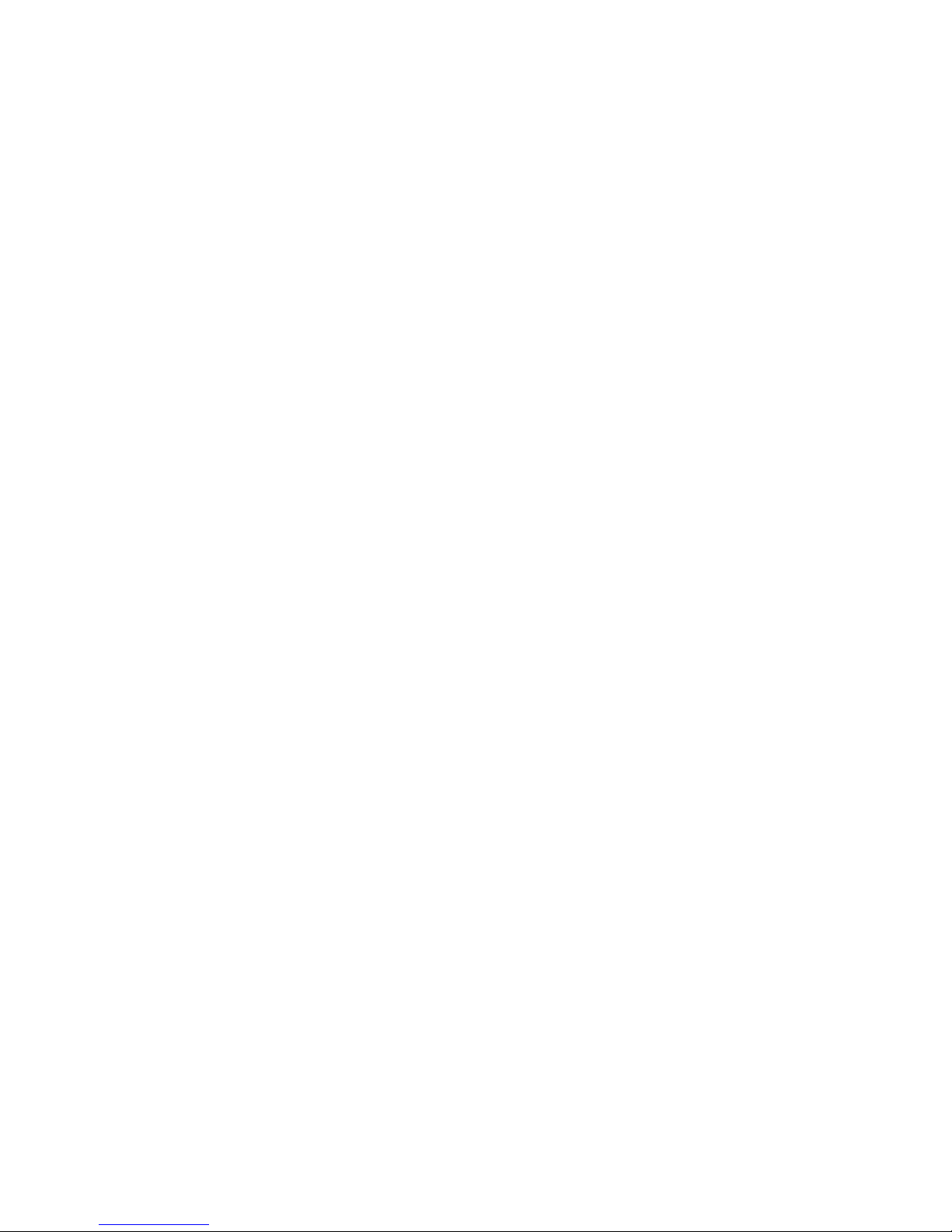
System x3400
Ty pes 7973, 7974, 7975, and 7976
User’ s Gui de
Page 2
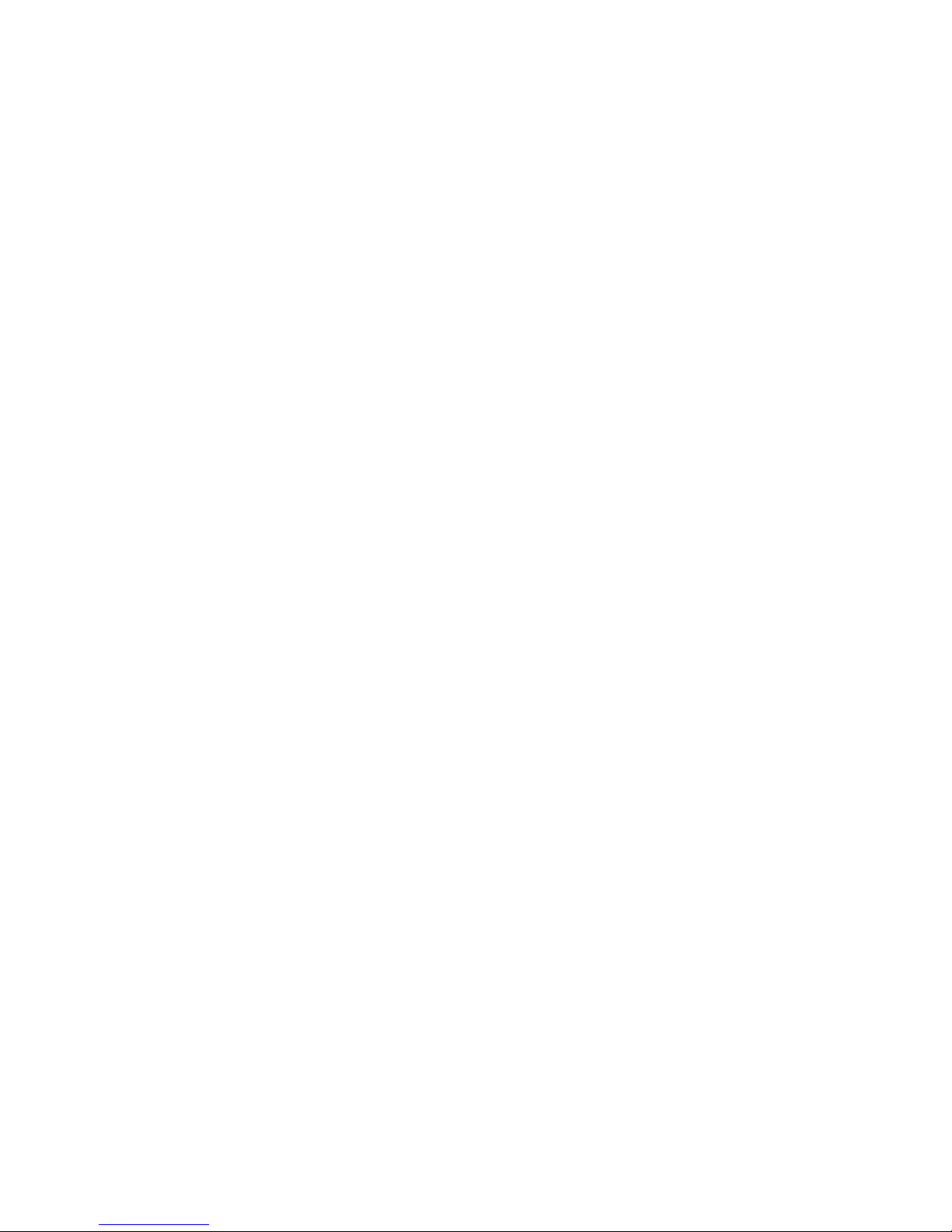
Page 3
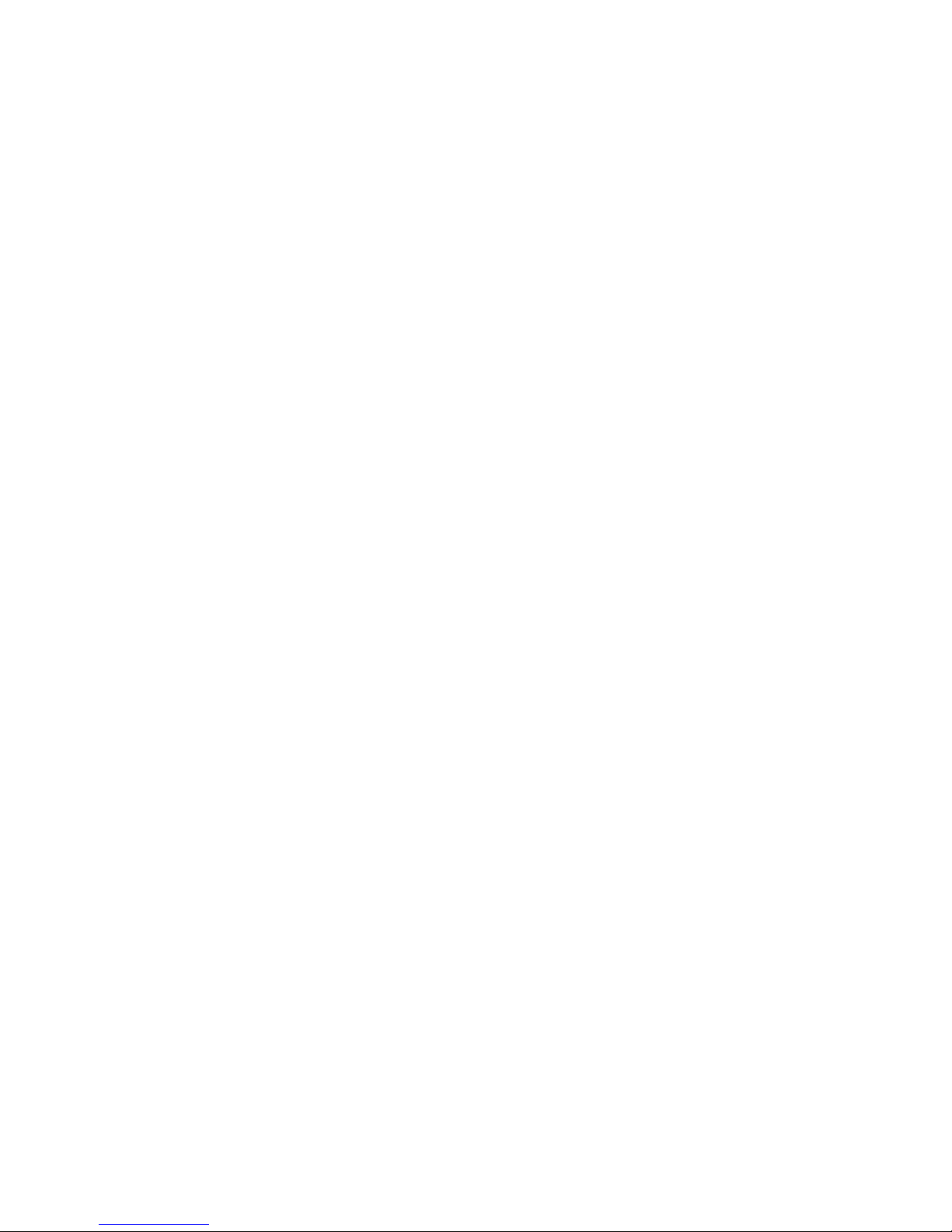
System x3400
Ty pes 7973, 7974, 7975, and 7976
User’ s Gui de
Page 4
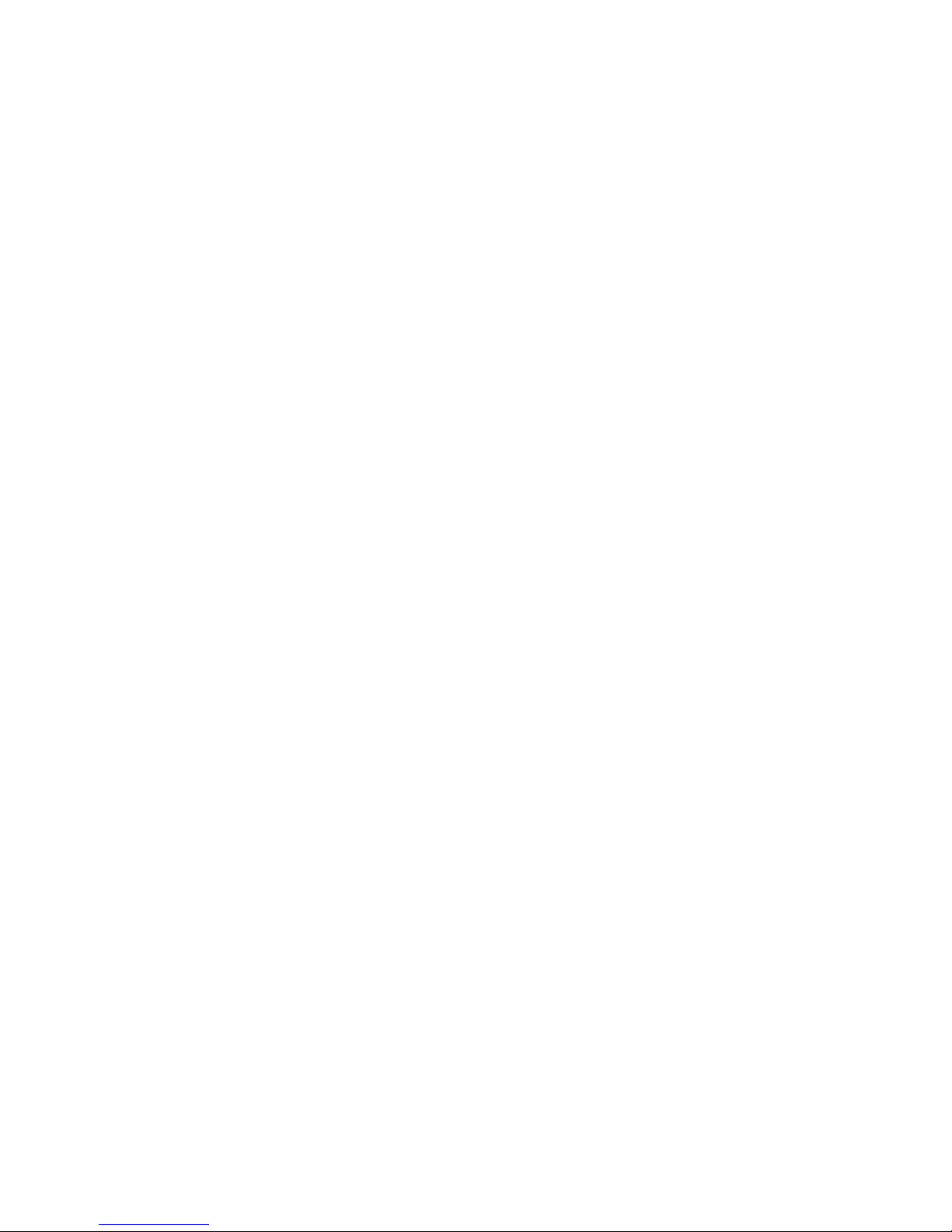
Note:
Before using this information and the product it supports, read the general information in “Notices,” on page 105, and the Warranty
and Support Information document on the IBM System x3400 Documentation CD.
Fifth Edition (October 2008)
© Copyright International Business Machines Corporation 2008.
US Government Users Restricted Rights – Use, duplication or disclosure restricted by GSA ADP Schedule Contract
with IBM Corp.
Page 5
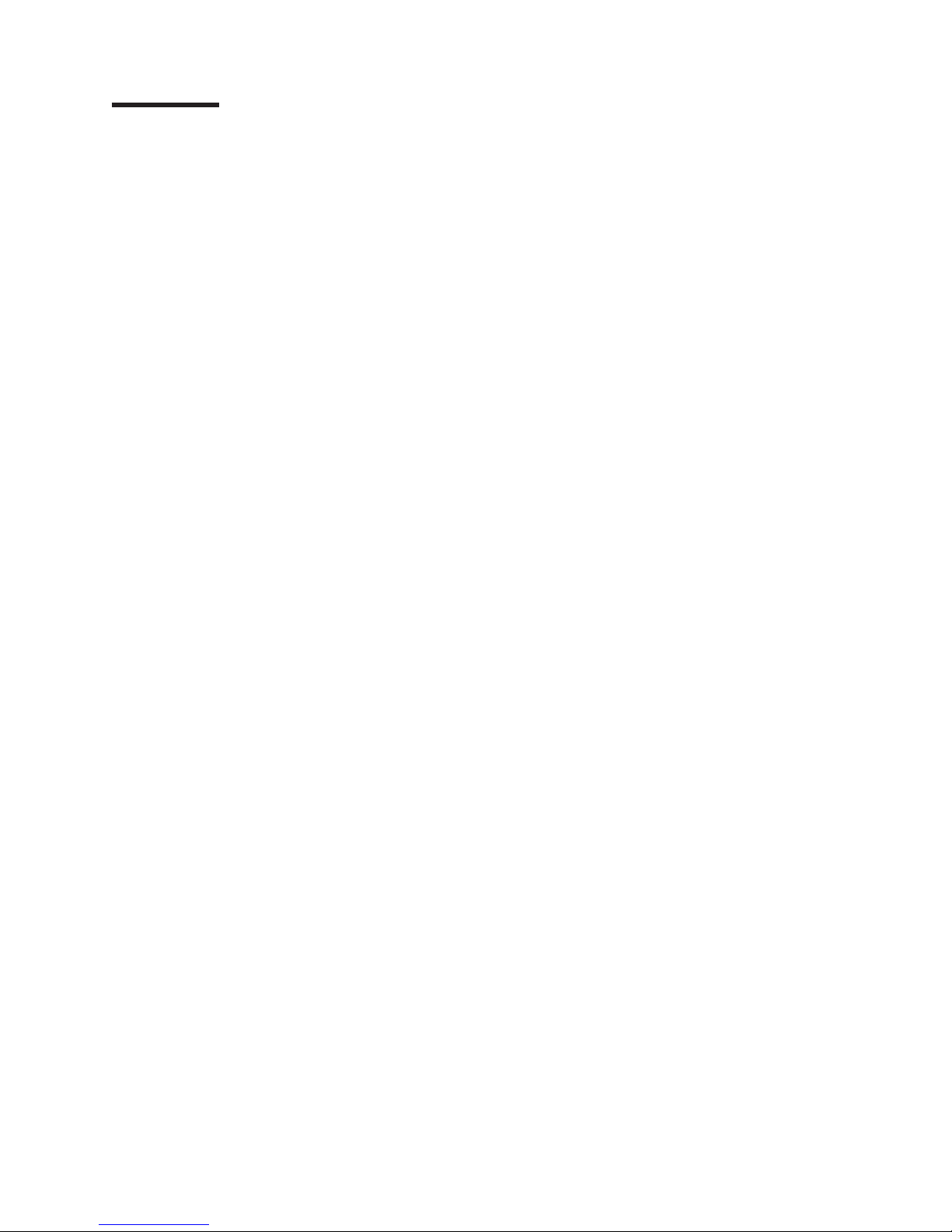
Contents
Safety . . . . . . . . . . . . . . . . . . . . . . . . . . . .v
Chapter 1. The System x3400 server . . . . . . . . . . . . . . . .1
Related documentation . . . . . . . . . . . . . . . . . . . . . .1
Notices and statements in this document . . . . . . . . . . . . . . . .2
Machine Types 7973 and 7974 features and specifications . . . . . . . . .3
Machine Types 7975 and 7976 features and specifications . . . . . . . . .4
What your server offers . . . . . . . . . . . . . . . . . . . . . .6
Reliability, availability, and serviceability . . . . . . . . . . . . . . . .7
IBM Director . . . . . . . . . . . . . . . . . . . . . . . . . .8
Server controls, LEDs, and power . . . . . . . . . . . . . . . . . .10
Front view . . . . . . . . . . . . . . . . . . . . . . . . .10
Rear view . . . . . . . . . . . . . . . . . . . . . . . . . .13
Server power features . . . . . . . . . . . . . . . . . . . . .15
Chapter 2. Installing options . . . . . . . . . . . . . . . . . . .17
Server components . . . . . . . . . . . . . . . . . . . . . . .17
System-board internal connectors . . . . . . . . . . . . . . . . .18
System-board switches . . . . . . . . . . . . . . . . . . . . .19
System-board external connectors . . . . . . . . . . . . . . . . .20
System-board option connectors . . . . . . . . . . . . . . . . .21
System-board LEDs . . . . . . . . . . . . . . . . . . . . . .22
Installation guidelines . . . . . . . . . . . . . . . . . . . . . .22
System reliability guidelines . . . . . . . . . . . . . . . . . . .23
Working inside the server with the power on . . . . . . . . . . . . .23
Handling static-sensitive devices . . . . . . . . . . . . . . . . .24
Removing the bezel . . . . . . . . . . . . . . . . . . . . . . .25
Removing the side cover . . . . . . . . . . . . . . . . . . . . .26
Removing the front fan cage assembly . . . . . . . . . . . . . . . .27
Installing a memory module . . . . . . . . . . . . . . . . . . . .28
Installing a drive . . . . . . . . . . . . . . . . . . . . . . . .34
Installing a CD or DVD drive . . . . . . . . . . . . . . . . . . .36
Installing a tape drive . . . . . . . . . . . . . . . . . . . . .39
Installing a hot-swap hard disk drive . . . . . . . . . . . . . . . .41
IDs for hot-swap hard disk drives . . . . . . . . . . . . . . . . .42
Installing a simple-swap SATA hard disk drive . . . . . . . . . . . .43
Power and signal cables for internal drives . . . . . . . . . . . . .44
Installing an adapter . . . . . . . . . . . . . . . . . . . . . . .46
Installing a microprocessor . . . . . . . . . . . . . . . . . . . .48
Installing a hot-swap power supply . . . . . . . . . . . . . . . . .52
Installing a hot-swap fan . . . . . . . . . . . . . . . . . . . . .55
Installing the ServeRAID 8k-l adapter . . . . . . . . . . . . . . . .56
Installing the ServeRAID-8k adapter . . . . . . . . . . . . . . . . .57
Installing the optional IBM ServeRAID-MR10is VAULT SAS/SATA Controller 60
Installing an IBM Remote Supervisor Adapter II SlimLine . . . . . . . . .65
Completing the installation . . . . . . . . . . . . . . . . . . . . .68
Replacing the bezel . . . . . . . . . . . . . . . . . . . . . .68
Replacing the side cover . . . . . . . . . . . . . . . . . . . .70
Connecting the cables . . . . . . . . . . . . . . . . . . . . .71
Updating the server configuration . . . . . . . . . . . . . . . . .72
Connecting external devices . . . . . . . . . . . . . . . . . . . .72
Installing the server in a rack . . . . . . . . . . . . . . . . . . . .73
© Copyright IBM Corp. 2008 iii
Page 6

Chapter 3. Configuring the server . . . . . . . . . . . . . . . . .75
Using the Configuration/Setup Utility program . . . . . . . . . . . . .76
Starting the Configuration/Setup Utility program . . . . . . . . . . . .76
Configuration/Setup Utility menu choices . . . . . . . . . . . . . .76
Passwords . . . . . . . . . . . . . . . . . . . . . . . . .80
Using the ServerGuide Setup and Installation CD . . . . . . . . . . . .81
ServerGuide features . . . . . . . . . . . . . . . . . . . . .81
Setup and configuration overview . . . . . . . . . . . . . . . . .82
Typical operating system installation . . . . . . . . . . . . . . . .82
Installing your operating system without ServerGuide . . . . . . . . . .82
Using the Boot Menu program . . . . . . . . . . . . . . . . . . .83
Enabling the Broadcom Gigabit Ethernet Utility program . . . . . . . . . .83
Configuring the Broadcom Gigabit Ethernet controller . . . . . . . . . . .83
Updating IBM Director . . . . . . . . . . . . . . . . . . . . . .84
Using the RAID configuration programs . . . . . . . . . . . . . . . .84
Configuring hot-swap SAS, hot-swap SATA, or Simple-swap S ATA (some
models) RAID . . . . . . . . . . . . . . . . . . . . . . .85
Configuring simple-swap SATA RAID . . . . . . . . . . . . . . . .87
Using ServeRAID Manager . . . . . . . . . . . . . . . . . . .88
Remote Supervisor Adapter II SlimLine . . . . . . . . . . . . . . . .90
Requirements . . . . . . . . . . . . . . . . . . . . . . . .90
Cabling the Remote Supervisor Adapter II SlimLine . . . . . . . . . .91
Installing the Remote Supervisor Adapter II SlimLine firmware . . . . . .91
Completing the setup . . . . . . . . . . . . . . . . . . . . .92
Using the baseboard management controller . . . . . . . . . . . . . .92
Enabling and configuring SOL using the OSA SMBridge management utility
program . . . . . . . . . . . . . . . . . . . . . . . . .92
Installing the OSA SMBridge management utility program . . . . . . . . 101
Using the baseboard management controller utility programs . . . . . . 103
Appendix. Notices . . . . . . . . . . . . . . . . . . . . . . . 105
Trademarks . . . . . . . . . . . . . . . . . . . . . . . . . . 105
Important notes . . . . . . . . . . . . . . . . . . . . . . . . 106
Product recycling and disposal . . . . . . . . . . . . . . . . . . 107
Battery return program . . . . . . . . . . . . . . . . . . . . . 108
Electronic emission notices . . . . . . . . . . . . . . . . . . . . 109
Federal Communications Commission (FCC) statement . . . . . . . . 109
Industry Canada Class A emission compliance statement . . . . . . . .110
Avis de conformité à la réglementation d’Industrie Canada . . . . . . .110
Australia and New Zealand Class A statement . . . . . . . . . . . .110
United Kingdom telecommunications safety requirement . . . . . . . .110
European Union EMC Directive conformance statement . . . . . . . .110
Taiwanese Class A warning statement . . . . . . . . . . . . . . . 111
Chinese Class A warning statement . . . . . . . . . . . . . . . . 111
Japanese Voluntary Control Council for Interference (VCCI) statement . . . 111
Korean Class A warning statement . . . . . . . . . . . . . . . . 111
Index . . . . . . . . . . . . . . . . . . . . . . . . . . . .113
iv System x3400 Types 7973, 7974, 7975, and 7976: User’s Guide
Page 7
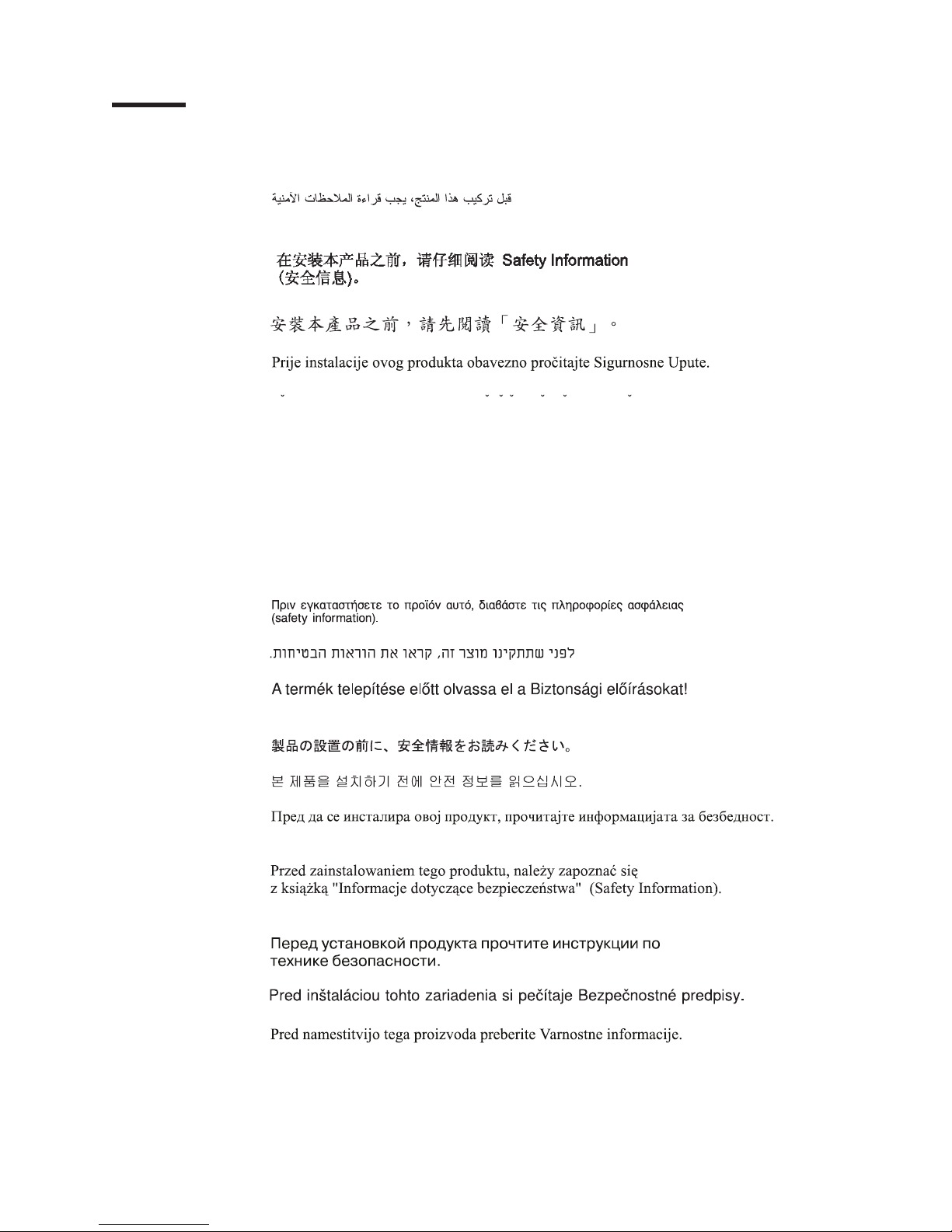
Safety
Before installing this product, read the Safety Information.
Antes de instalar este produto, leia as Informações de Segurança.
Pred instalací tohoto produktu si prectete prírucku bezpecnostních instrukcí.
Læs sikkerhedsforskrifterne, før du installerer dette produkt.
Lees voordat u dit product installeert eerst de veiligheidsvoorschriften.
Ennen kuin asennat tämän tuotteen, lue turvaohjeet kohdasta Safety Information.
Avant d’installer ce produit, lisez les consignes de sécurité.
Vor der Installation dieses Produkts die Sicherheitshinweise lesen.
Prima di installare questo prodotto, leggere le Informazioni sulla Sicurezza.
Les sikkerhetsinformasjonen (Safety Information) før du installerer dette produktet.
Antes de instalar este produto, leia as Informações sobre Segurança.
Antes de instalar este producto, lea la información de seguridad.
Läs säkerhetsinformationen innan du installerar den här produkten.
© Copyright IBM Corp. 2008 v
Page 8
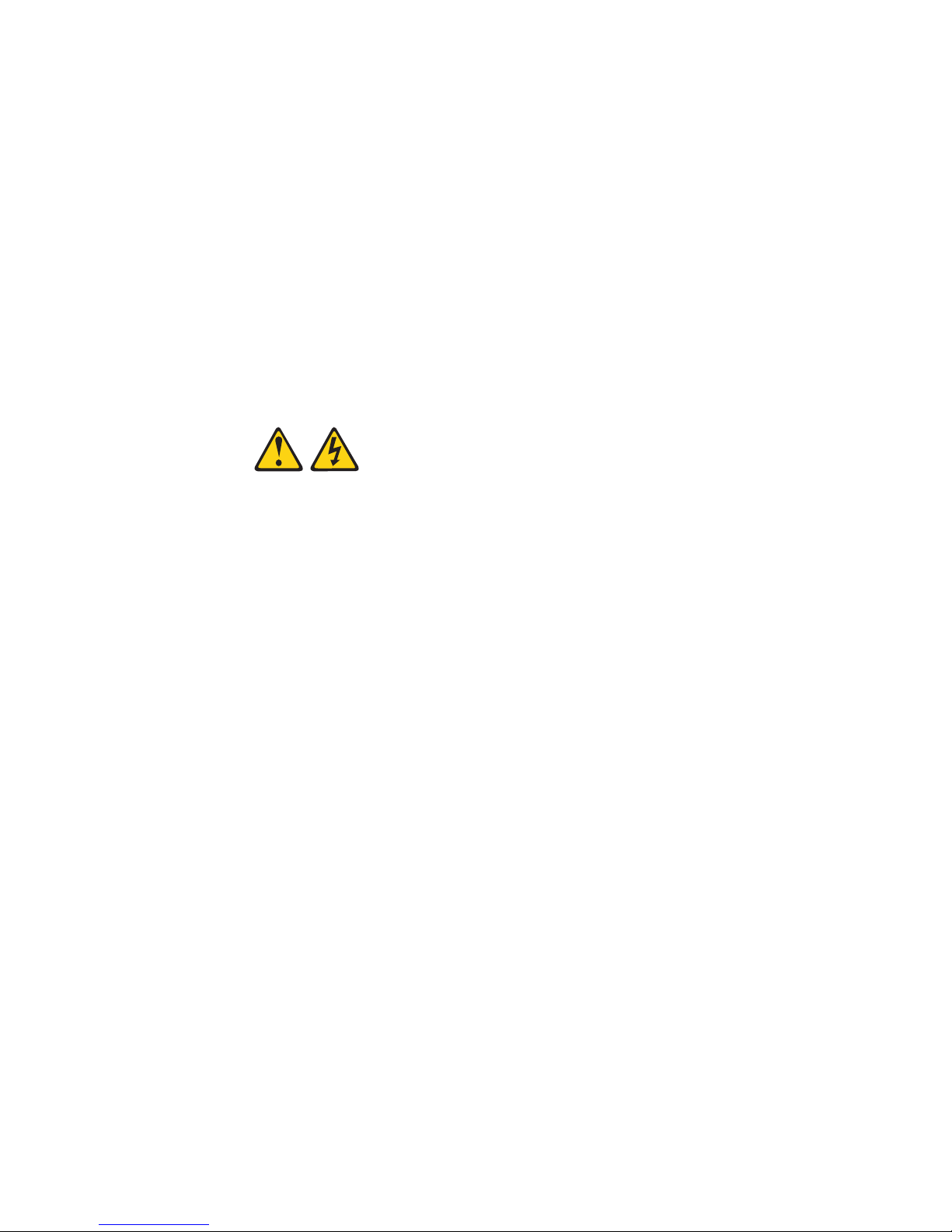
Important:
All caution and danger statements in this documentation begin with a number. This
number is used to cross reference an English caution or danger statement with
translated versions of the caution or danger statement in the IBM Safety Information
book.
For example, if a caution statement begins with a number 1, translations for that
caution statement appear in the IBM Safety Information book under statement 1.
Be sure to read all caution and danger statements in this documentation before
performing the instructions. Read any additional safety information that comes with
the blade server or optional device before you install the device.
Statement 1:
vi System x3400 Types 7973, 7974, 7975, and 7976: User’s Guide
Page 9
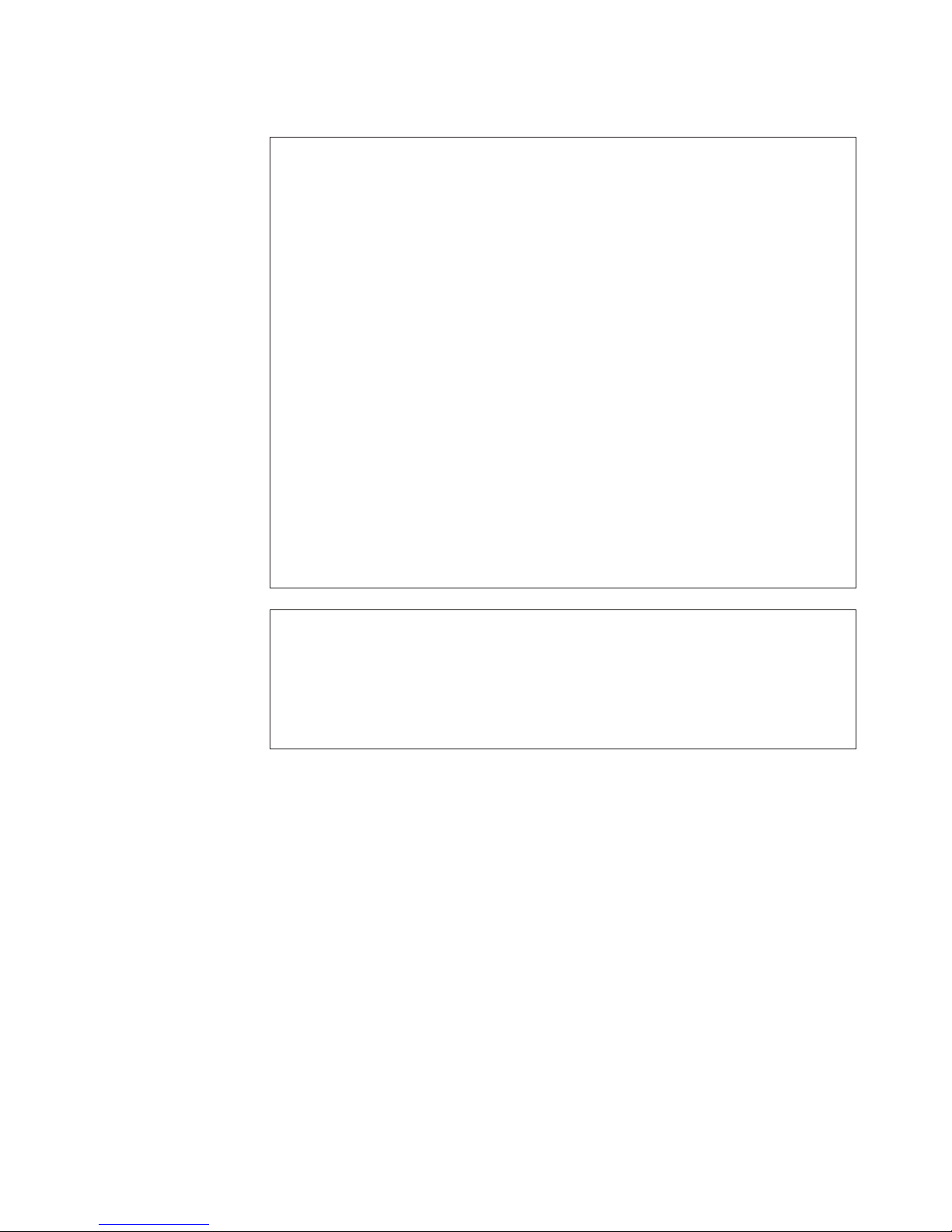
DANGER
Electrical
current from power, telephone, and communication cables is
hazardous.
To avoid a shock hazard:
v Do not connect or disconnect any cables or perform installation,
maintenance, or reconfiguration of this product during an electrical
storm.
v Connect all power cords to a properly wired and grounded electrical
outlet.
v Connect to properly wired outlets any equipment that will be attached to
this product.
v When possible, use one hand only to connect or disconnect signal
cables.
v Never turn on any equipment when there is evidence of fire, water, or
structural damage.
v Disconnect the attached power cords, telecommunications systems,
networks, and modems before you open the device covers, unless
instructed otherwise in the installation and configuration procedures.
v Connect and disconnect cables as described in the following table when
installing, moving, or opening covers on this product or attached
devices.
To Connect: To Disconnect:
1. Turn everything OFF.
2. First, attach all cables to devices.
3. Attach signal cables to connectors.
4. Attach power cords to outlet.
1. Turn everything OFF.
2. First, remove power cords from outlet.
3. Remove signal cables from connectors.
4. Remove all cables from devices.
5. Turn device ON.
Safety vii
Page 10
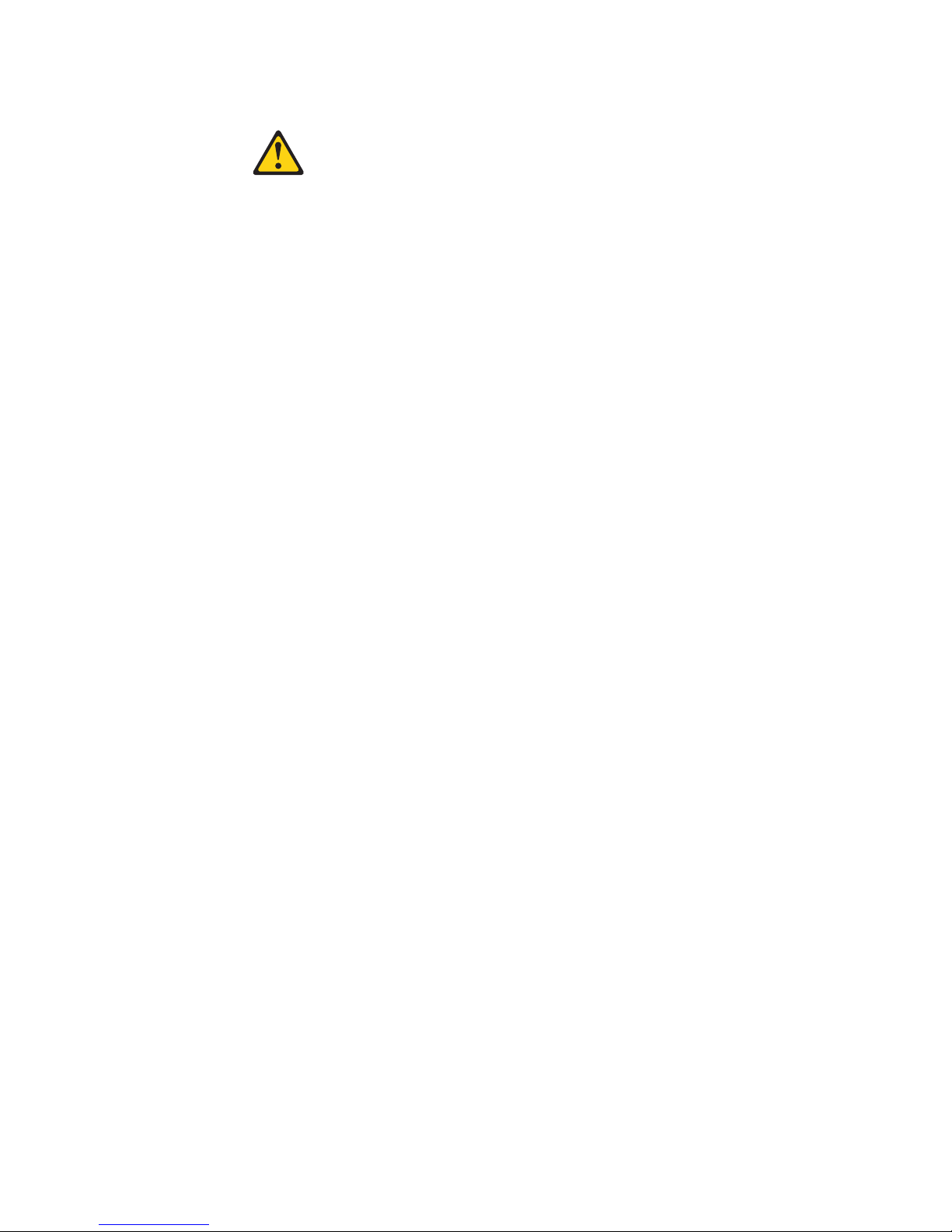
Statement 2:
CAUTION:
When replacing the lithium battery, use only IBM Part Number 33F8354 or an
equivalent type battery recommended by the manufacturer. If your system has
a module containing a lithium battery, replace it only with the same module
type made by the same manufacturer. The battery contains lithium and can
explode if not properly used, handled, or disposed of.
Do not:
v Throw or immerse into water
v Heat to more than 100°C (212°F)
v Repair or disassemble
Dispose
of the battery as required by local ordinances or regulations.
viii System x3400 Types 7973, 7974, 7975, and 7976: User’s Guide
Page 11

Statement 3:
CAUTION:
When laser products (such as CD-ROMs, DVD drives, fiber optic devices, or
transmitters) are installed, note the following:
v Do not remove the covers. Removing the covers of the laser product could
result in exposure to hazardous laser radiation. There are no serviceable
parts inside the device.
v Use of controls or adjustments or performance of procedures other than
those specified herein might result in hazardous radiation exposure.
DANGER
laser products contain an embedded Class 3A or Class 3B laser
Some
diode. Note the following.
Laser radiation when open. Do not stare into the beam, do not view directly
with optical instruments, and avoid direct exposure to the beam.
Class 1 Laser Product
Laser Klasse 1
Laser Klass 1
Luokan 1 Laserlaite
Appareil A Laser de Classe 1
`
Safety ix
Page 12
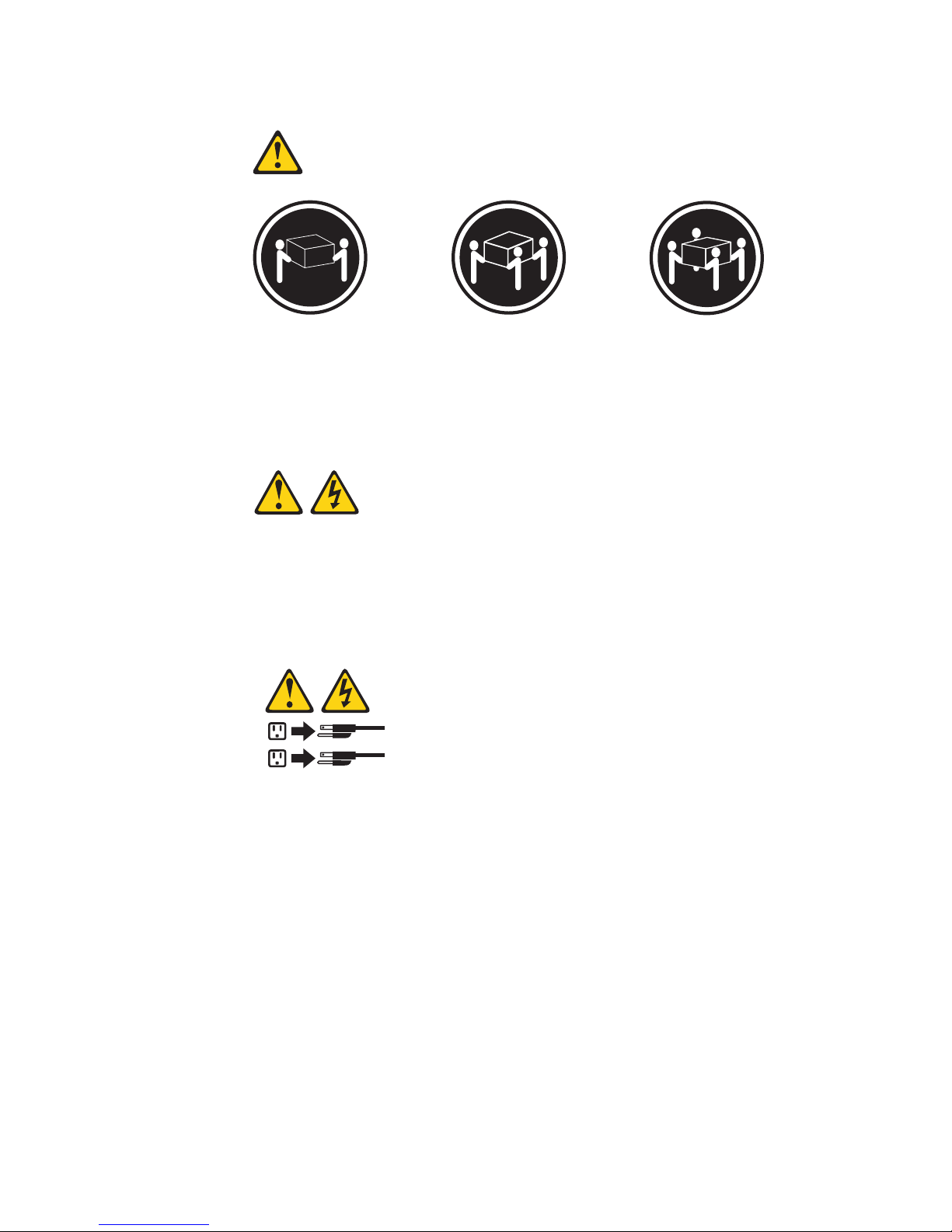
Statement 4:
≥ 18 kg (39.7 lb) ≥ 32 kg (70.5 lb) ≥ 55 kg (121.2 lb)
CAUTION:
Use safe practices when lifting.
Statement 5:
CAUTION:
The power control button on the device and the power switch on the power
supply do not turn off the electrical current supplied to the device. The device
also might have more than one power cord. To remove all electrical current
from the device, ensure that all power cords are disconnected from the power
source.
2
1
x System x3400 Types 7973, 7974, 7975, and 7976: User’s Guide
Page 13
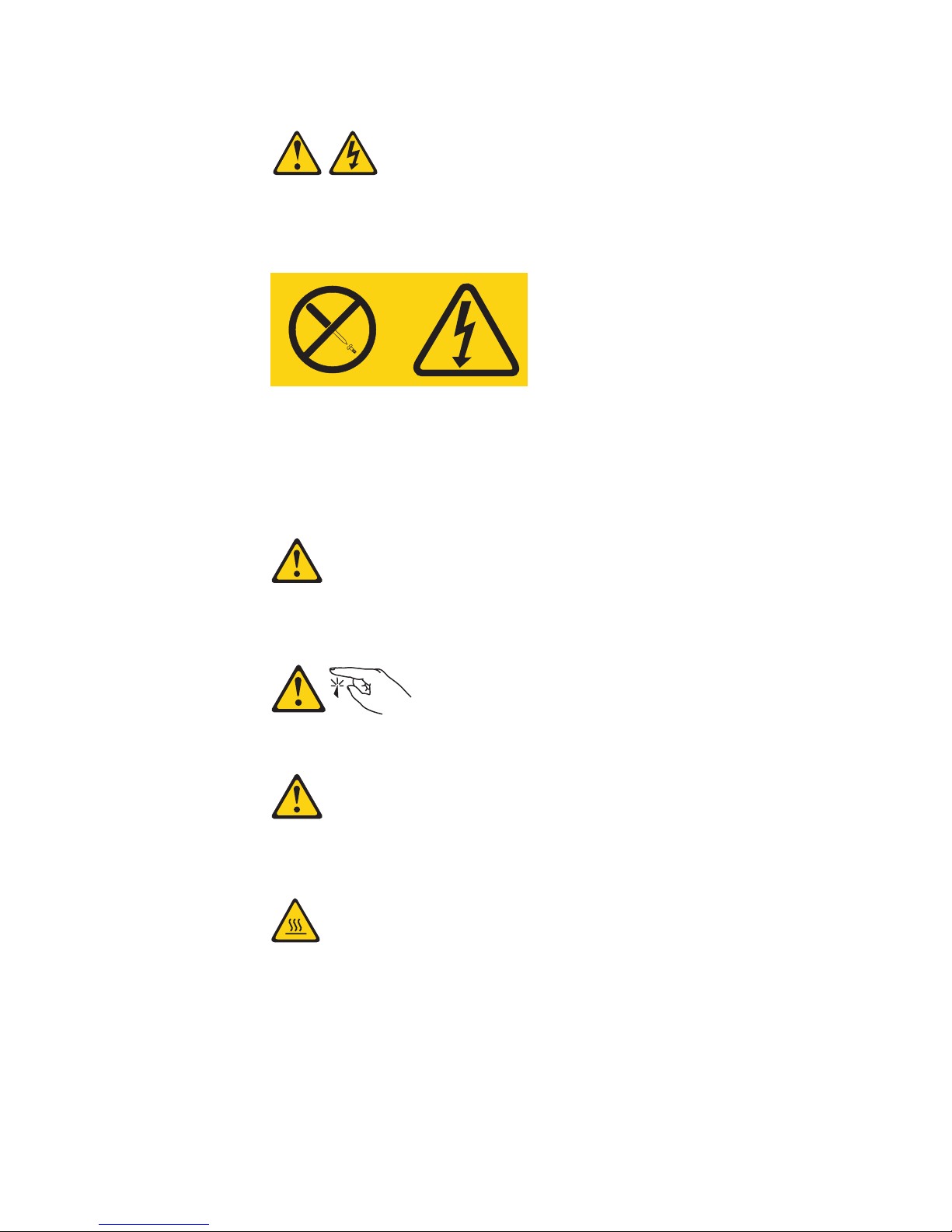
Statement 8:
CAUTION:
Never remove the cover on a power supply or any part that has the following
label attached.
Hazardous voltage, current, and energy levels are present inside any
component that has this label attached. There are no serviceable parts inside
these components. If you suspect a problem with one of these parts, contact
a service technician.
Statement 11:
CAUTION:
The following label indicates sharp edges, corners, or joints nearby.
Statement 12:
CAUTION:
The following label indicates a hot surface nearby.
Safety xi
Page 14
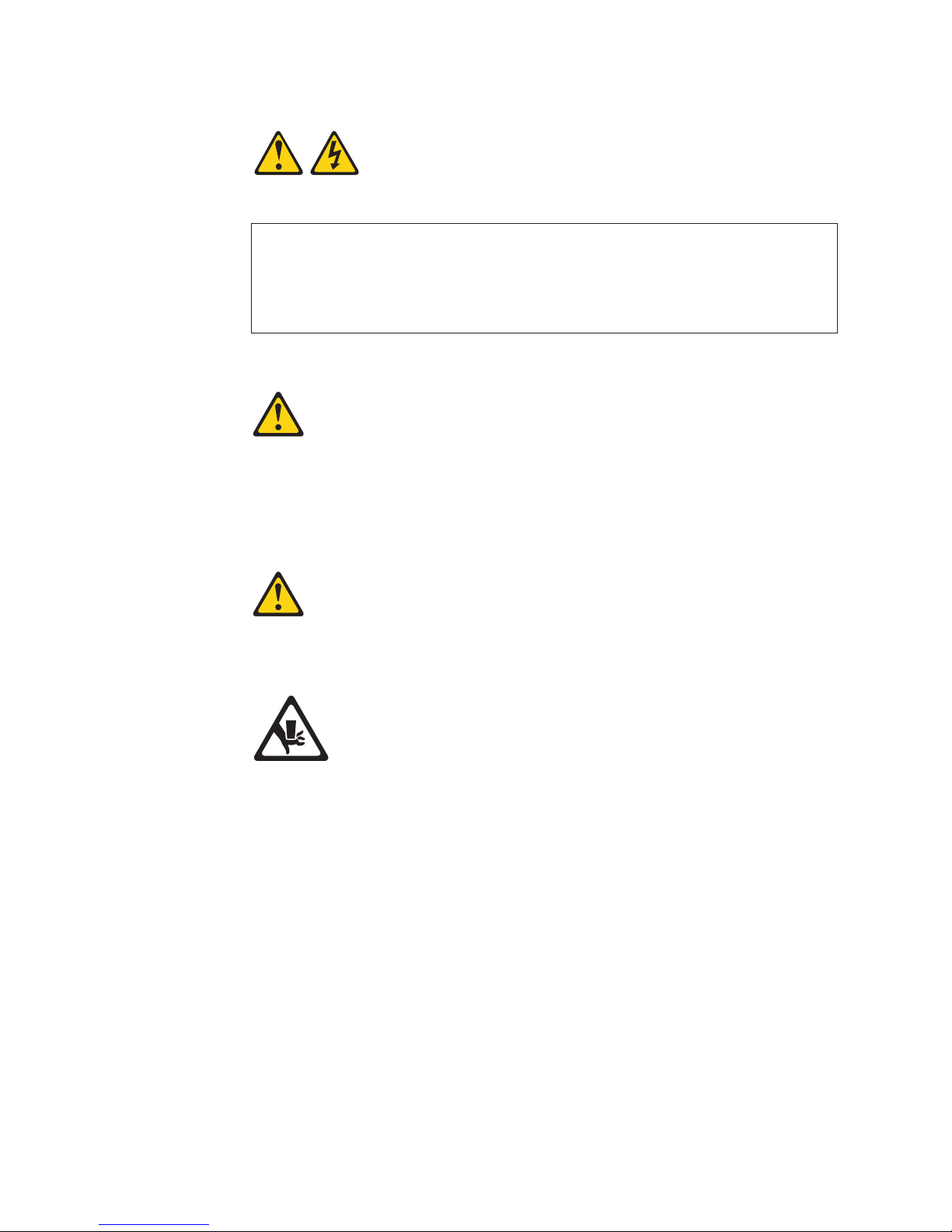
Statement 13:
DANGER
Overloading
a branch circuit is potentially a fire hazard and a shock hazard
under certain conditions. To avoid these hazards, ensure that your system
electrical requirements do not exceed branch circuit protection
requirements. Refer to the information that is provided with your device for
electrical specifications.
Statement 15:
CAUTION:
Make sure that the rack is secured properly to avoid tipping when the server
unit is extended.
Statement 17:
CAUTION:
The following label indicates moving parts nearby.
WARNING: Handling the cord on this product or cords associated with accessories
sold with this product, will expose you to lead, a chemical known to the State of
California to cause cancer, and birth defects or other reproductive harm. Wash
hands after handling.
ADVERTENCIA: El contacto con el cable de este producto o con cables de
accesorios que se venden junto con este producto, pueden exponerle al plomo, un
elemento químico que en el estado de California de los Estados Unidos está
considerado como un causante de cancer y de defectos congénitos, además de
otros riesgos reproductivos. Lávese las manos después de usar el producto.
This product is suitable for use on an IT power distribution system whose maximum
phase to phase voltage is 240 V under any distribution fault condition.
xii System x3400 Types 7973, 7974, 7975, and 7976: User’s Guide
Page 15
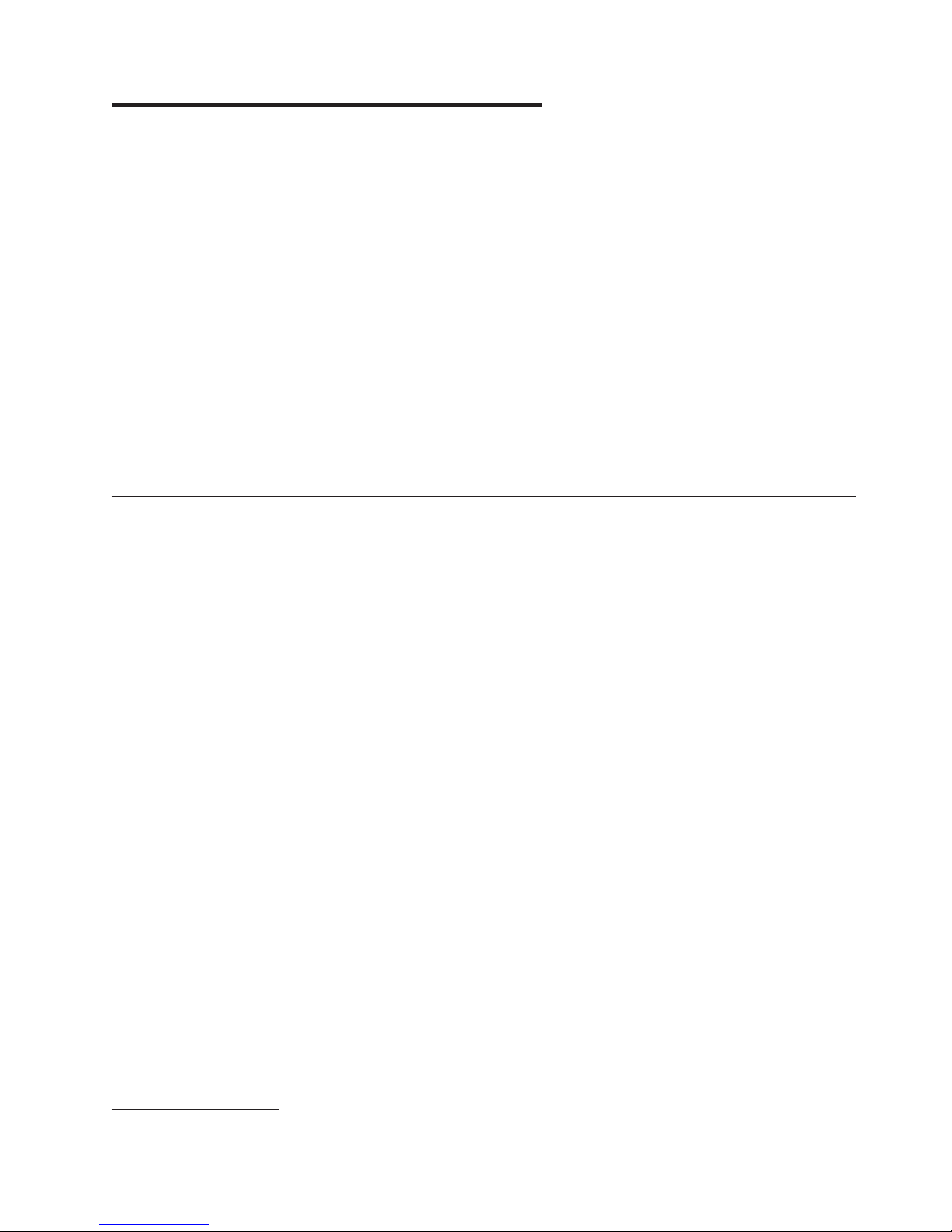
Chapter 1. The System x3400 server
The IBM® System x3400 Types 7973, 7974, 7975, and 7976 is a 5-U-high,
high-performance server that is based on IBM X-Architecture® technologies. It is
ideally suited for networking environments that require superior microprocessor
performance, improved systems management, and flexible memory and data
management.
The server comes with a limited warranty. For information about the terms of the
warranty and getting service and assistance, see the Warranty and Support
Information document.
The server contains IBM Enterprise X-Architecture technologies, which help
increase performance, reliability, and availability. For more information, see “What
your server offers” on page 6 and “Reliability, availability, and serviceability” on page
7.
You can obtain up-to-date information about the server and other IBM server
products at http://www.ibm.com/eserver/xseries/.
Related documentation
This User’s Guide provides general information about the server, including how to
install supported options and how to configure the server. The following
documentation also comes with the server:
v Installation Guide
This printed document contains instructions for setting up the server and basic
instructions for installing some options.
v Warranty and Support Information
This document is in Portable Document Format (PDF) on the IBM System x3400
Documentation CD. It contains information about the terms of the warranty and
getting service and assistance.
v Safety Information
This document is in PDF on the IBM System x3400 Documentation CD. It
contains translated caution and danger statements. Each caution and danger
statement that appears in the documentation has a number that you can use to
locate the corresponding statement in your language in the Safety Information
document.
v Problem Determination and Service Guide
This document is in PDF on the IBM System x3400 Documentation CD. It
contains information to help you solve problems yourself, and it contains
information for service technicians.
Depending
on the server model, additional documentation might be included on the
IBM System x3400 Documentation CD.
The xSeries and System x™ Tools Center is an online information center that
contains information about tools for updating, managing, and deploying firmware,
device drivers, and operating systems. The xSeries Tools Center is at
http://publib.boulder.ibm.com/infocenter/toolsctr/v1r0/index.jsp.
1. Racks are measured in vertical increments of 4.45 cm (1.75 inches) each. Each increment is called a ″U.″ A 1-U-high device is
1.75 inches tall.
© Copyright IBM Corp. 2008 1
Page 16
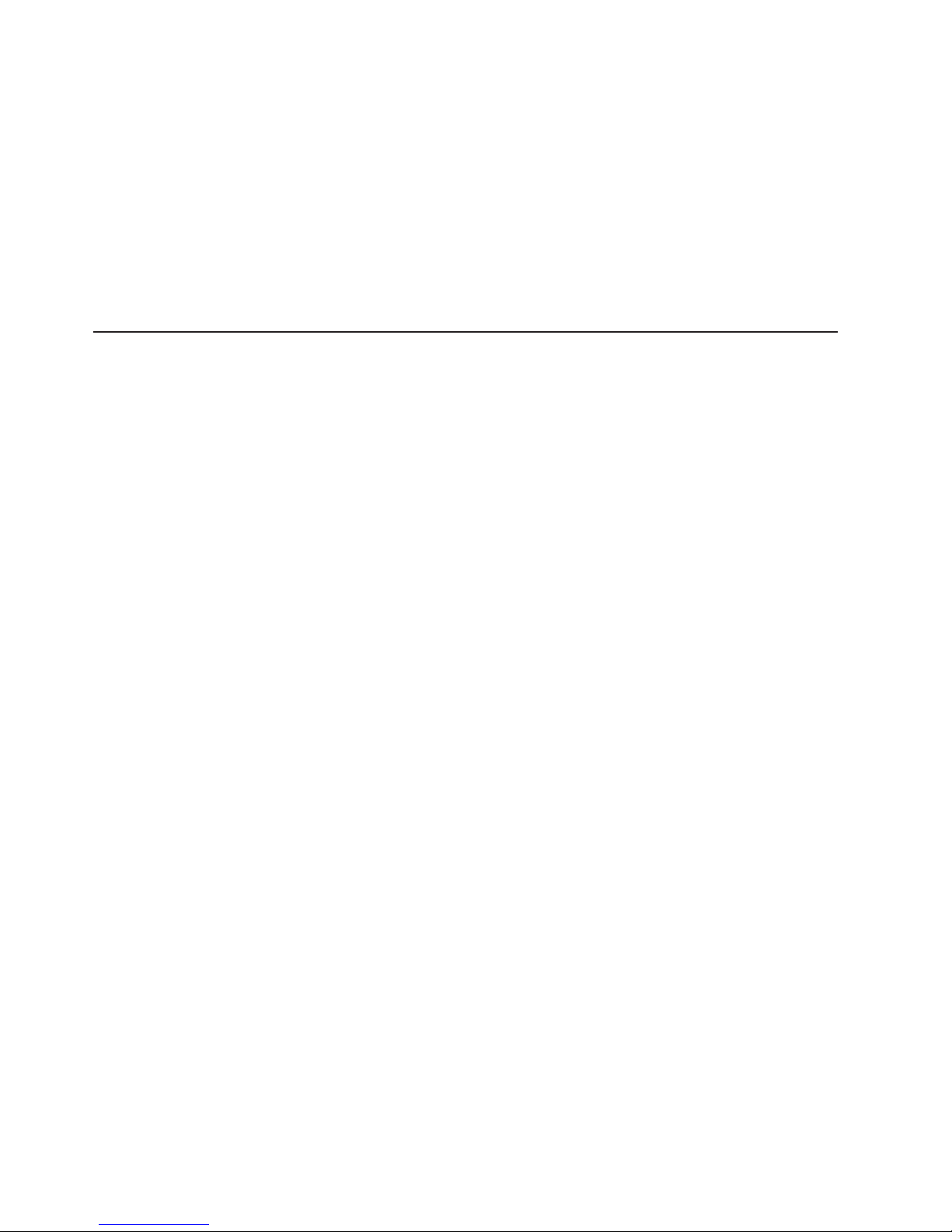
The server might have features that are not described in the documentation that
comes with the server. The documentation might be updated occasionally to include
information about those features, or technical updates might be available to provide
additional information that is not included in the server documentation. These
updates are available from the IBM Web site. To check for updated documentation
and technical updates, complete the following steps.
Note: Changes are made periodically to the IBM Web site. The actual procedure
might vary slightly from what is described in this document.
1. Go to http://www.ibm.com/support/.
2. Under Search technical support, type System x3400, and click Search.
Notices and statements in this document
The caution and danger statements that appear in this document are also in the
multilingual Safety Information document, which is on the IBM System x3400
Documentation CD. Each statement is numbered for reference to the corresponding
statement in the Safety Information document.
The following notices and statements are used in this document:
v Note: These notices provide important tips, guidance, or advice.
v Important: These notices provide information or advice that might help you avoid
inconvenient or problem situations.
v Attention: These notices indicate potential damage to programs, devices, or
data. An attention notice is placed just before the instruction or situation in which
damage could occur.
v Caution: These statements indicate situations that can be potentially hazardous
to you. A caution statement is placed just before the description of a potentially
hazardous procedure step or situation.
v Danger: These statements indicate situations that can be potentially hazardous
to you. A danger statement is placed just before the description of a potentially
lethal or extremely hazardous procedure step or situation.
2 System x3400 Types 7973, 7974, 7975, and 7976: User’s Guide
Page 17
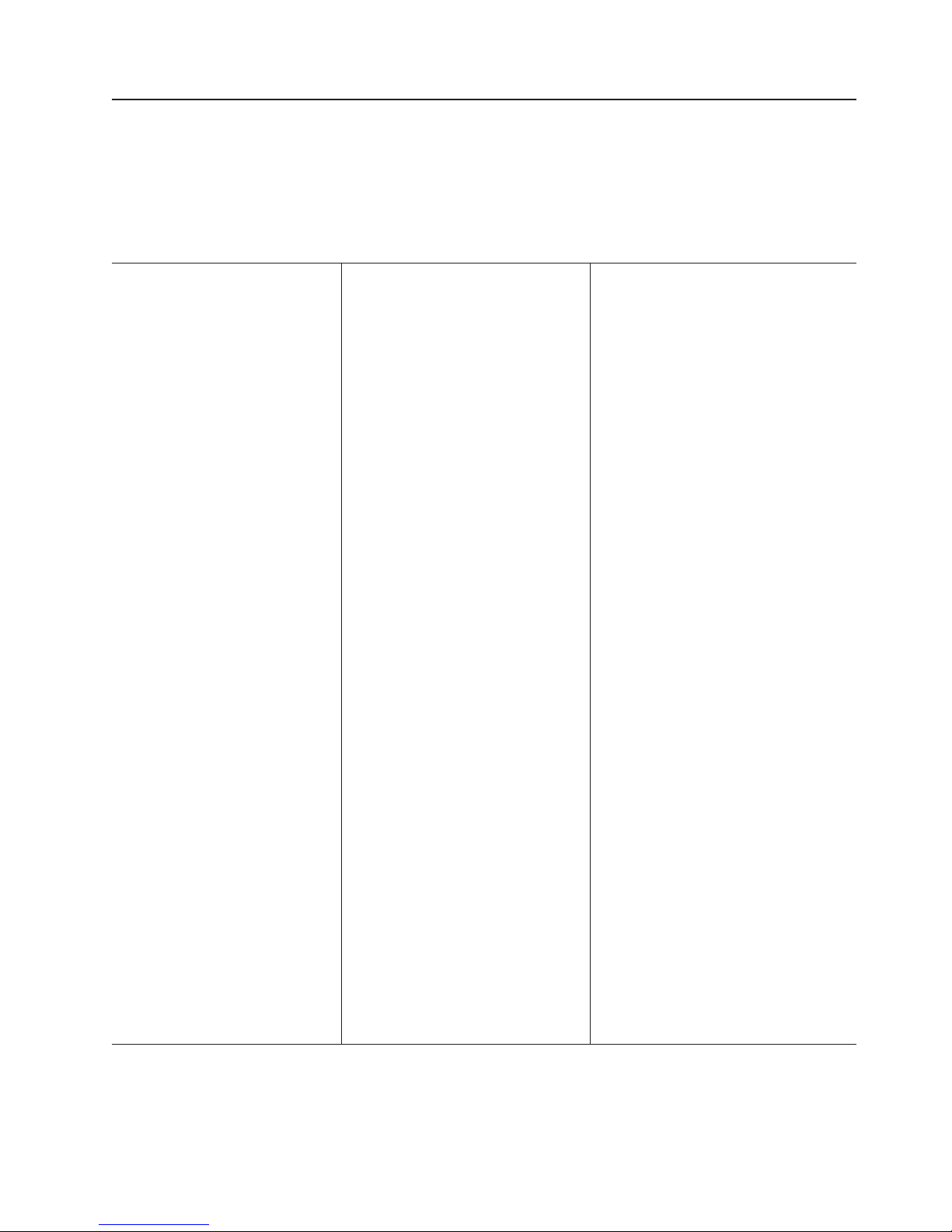
Machine Types 7973 and 7974 features and specifications
The following information is a high-level summary of the features and specifications
for Machine Types 7973 and 7974. Depending on the server model, some features
might not be available, or some specifications might not apply. See Chapter 2,
“Installing options,” on page 17 for more detail information about the specifications
and features and the installation of the components.
Table 1. Features and specifications
Microprocessor:
v Supports up to two Intel® Pentium
dual-core processors
v 4 MB shared Level-2 cache
v 667, 1066, or 1333 MHz front-side
bus (FSB)
Use the Configuration/Setup
Note:
Utility program to determine the type
and speed of the microprocessors.
Memory:
v Minimum: 1 GB
v Maximum: 32 GB (16 GB in mirrored
mode)
v Types: PC2-5300, ECC fully-buffered
with double-data-rate 2 (DDR2)
SDRAM
v Connectors: eight dual inline memory
module (DIMM) connectors, two-way
interleaved
(depending on the model):
Drives
v Diskette (optional): External USB
diskette drive
v Hard disk drive: S ATA
v One of the following IDE drives:
– CD-ROM
– CD-RW (optional)
– DVD-ROM (optional)
– DVD-ROM/CD-RW (optional)
Drive bays (depending on the
model):
v Three half-high 5.25-in. bays (one
CD or DVD drive installed) or one
half-high CD or DVD drive and one
full-high tape drive
v Four 3.5-in. simple-swap bays
Expansion
slots (depending on the
model):
v Six expansion slots
– Three PCI Express x8 slots (two
x8 links and one x4 link)
– One PCI 32-bit/33 MHz slot
– Two PCI-X 64-bit/133 MHz slots
Fans:
®
Three speed-controlled hot-swap fans
Power supply:
670 watt (90-240 V ac)
Size:
v Height: 440 mm (17.3 in.)
v Depth: 747 mm (29.4 in.)
v Width: 218 mm (8.6 in.)
v Weight: 20 kg (42 lb) to 34 kg (75 lb)
depending upon configuration
Integrated
functions:
v Baseboard management controller
(BMC) or onboard service processor
v Broadcom 5721 10/100/1000 Ethernet
controller on the system board with
RJ-45 Ethernet port
v Six-port, Serial ATA controller
v Integrated RAID capability ( SATA
HostRAID)
v Remote Supervisor Adapter II SlimLine
v Two serial ports
v One parallel port
v Four Universal Serial Bus (USB) v2.0
ports (two on front and two on rear)
v Keyboard port
v Mouse port
v ATA-100 single-channel IDE controller
(bus mastering)
v ATI ES1000 video controller
– Compatible with SVGA and VGA
– 16 MB SDRAM video memory
Diagnostic
LEDs:
v Fans
v Memory
v Power supply
Acoustical
noise emissions:
v Sound power, idling: 5.6 bel
v Sound power, operating: 6.0 bel
Environment:
v Air temperature:
– Server on: 10° to 35°C (50° to 95°F)
Altitude: 0 to 914 m (2998.0 ft)
– Server off: -40° to 60°C (-40° to 140°F)
Altitude: 0 to 2133 m (7000.0 ft)
Humidity (operating and storage): 8% to
v
80%
output:
Heat
Approximate heat output in British thermal
units (Btu) per hour:
v Minimum configuration: 693 Btu per hour
(203 watts)
v Maximum configuration: 1631 Btu per hour
(478 watts)
Electrical input:
v Sine-wave input (50 or 60 Hz) required
v Input voltage and frequency ranges
automatically selected
v Input voltage low range:
– Minimum: 100 V ac
– Maximum: 127 V ac
v Input voltage high range:
– Minimum: 200 V ac
– Maximum: 240 V ac
v Input kilovolt-amperes (kVA) approximately:
– Minimum: 0.21 kVA (all models)
– Maximum: 0.49 kVA
Notes:
1. Power consumption and heat output vary
depending on the number and type of
optional features installed and the
power-management optional features in
use.
2. These levels were measured in controlled
acoustical environments according to the
procedures specified by the American
National Standards Institute (ANSI) S12.10
and ISO 7779 and are reported in
accordance with ISO 9296. Actual
sound-pressure levels in a given location
might exceed the average values stated
because of room reflections and other
nearby noise sources. The declared
sound-power levels indicate an upper limit,
below which a large number of computers
will operate.
Chapter 1. The System x3400 server 3
Page 18
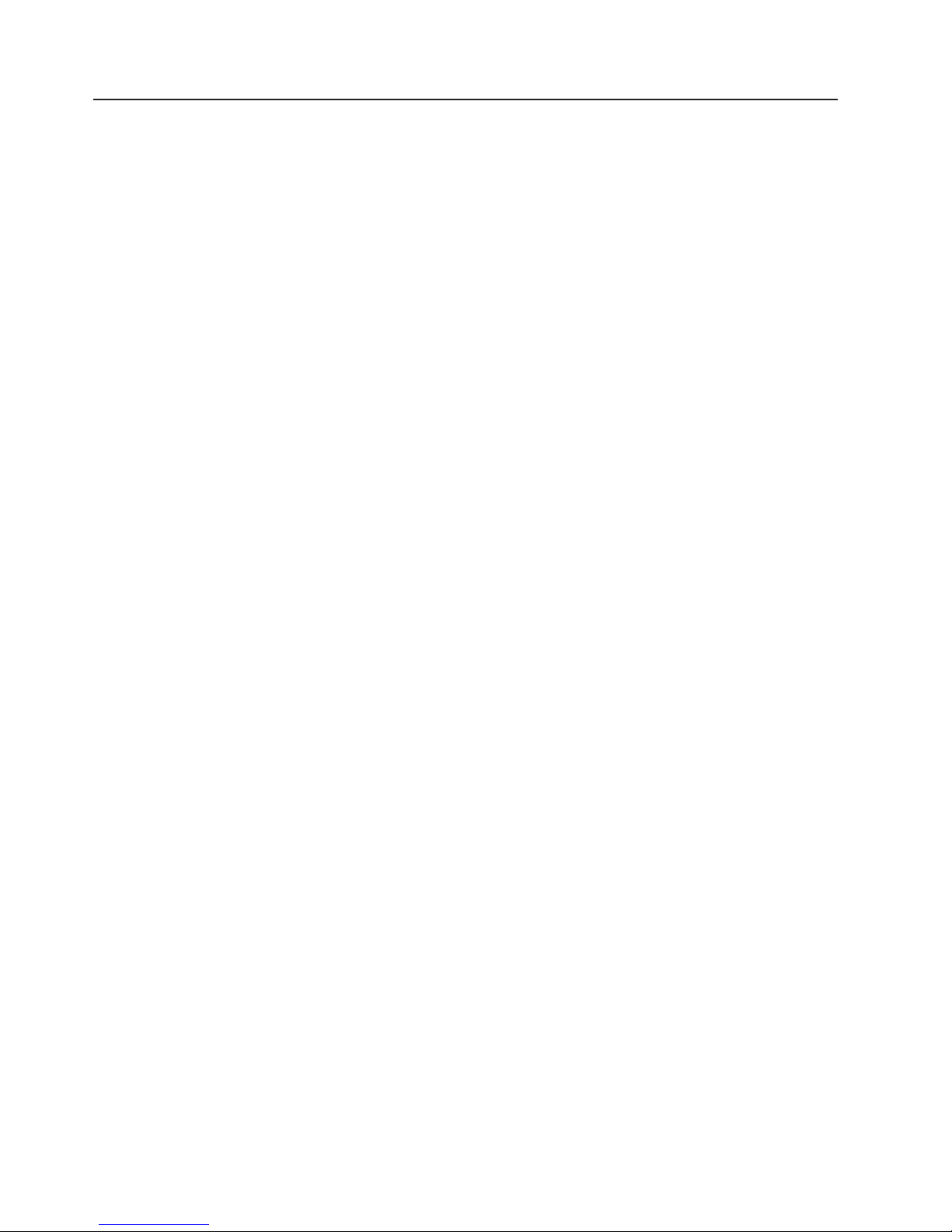
Machine Types 7975 and 7976 features and specifications
The following information is a summary of the features and specifications for
Machine Types 7975 and 7976. Depending on the server model, some features
might not be available, or some specifications might not apply. See Chapter 2,
“Installing options,” on page 17 for more detail information about the specifications
and features and the installation of the components.
4 System x3400 Types 7973, 7974, 7975, and 7976: User’s Guide
Page 19
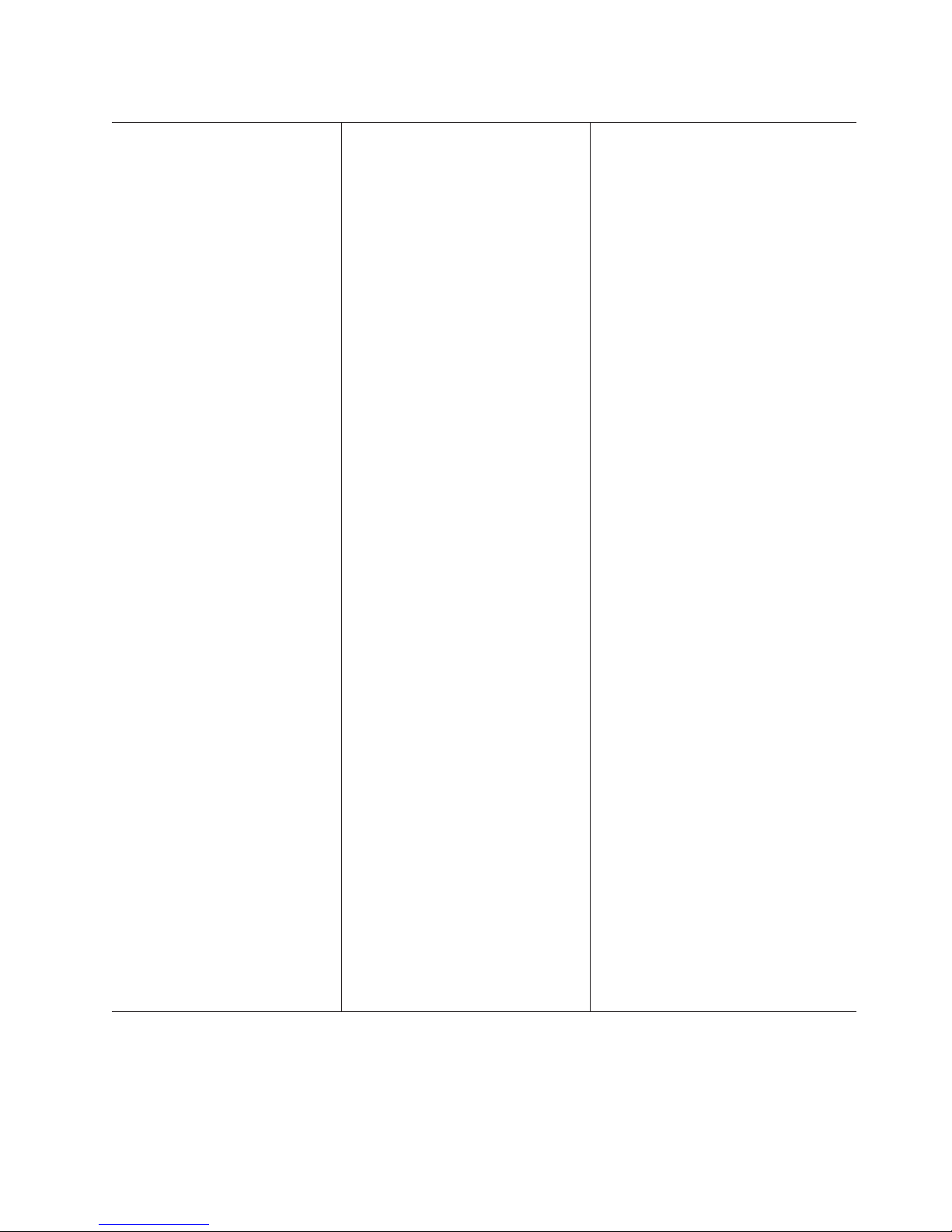
Table 2. Features and specifications
Microprocessor:
v Supports up to two Intel® Xeon
dual-core processors or two Intel
quad-core processors.
Important: Do not mix dual-core and
quad-core processors in the same
system.
v 4 MB shared Level-2 cache
v 667, 1066, or 1333 MHz front-side
bus (FSB)
Use the Configuration/Setup
Note:
Utility program to determine the type
and speed of the microprocessors.
Memory:
v Minimum: 1 GB
v Maximum: 32 GB (16 GB in mirrored
mode)
v Types: PC2-5300, ECC fully-buffered
with double-data-rate 2 (DDR2)
SDRAM
v Connectors: eight dual inline memory
module (DIMM) connectors, two-way
interleaved
(depending on the model):
Drives
v Diskette (optional): External USB
diskette drive
v Hard disk drive: S ATA or SAS
v One of the following IDE drives:
– CD-ROM
– CD-RW (optional)
– DVD-ROM (optional)
– DVD-ROM/CD-RW (optional)
bays (depending on the
Drive
model):
v Three half-high 5.25-in. bays (one
CD or DVD drive installed) or one
half-high CD or DVD and one
full-high tape drive
v Eight 3.5-in. hot-swap hard disk drive
bays
Note: Yo u can install up to eight
hot-swap drives when you order the
4-drive backplane option kit.
Expansion
model):
v Six expansion slots
– Three PCI Express x8 slots (two
– One PCI 32-bit/33 MHz slot
– Two PCI-X 64-bit/133 MHz slots
slots (depending on the
x8 links and one x4 link)
Fans: Three speed-controlled hot-swap
fans (standard)
Note: Six fans are required to provide
redundancy in hot-swap models; therefore,
you must install an additional redundant
power and cooling option kit (the option kit
comes with a hot-swap power supply and
three hot-swap fans) to upgrade to
redundant mode.
Power supply:
One of the following power supplies:
v One nonredundant 670 watt (90-240 V
ac)
v One 835 watt (90-240 V ac).
Note: Two 835-watt power supplies
provide redundancy in hot-swap
models; therefore, you must install an
additional redundant power and cooling
option kit (the option kit comes with an
835-watt hot-swap power supply and
three hot-swap fans) to upgrade to
redundant mode.
Size:
v Height: 440 mm (17.3 in.)
v Depth: 747 mm (29.4 in.)
v Width: 218 mm (8.6 in.)
v Weight: 20 kg (42 lb) to 34 kg (75 lb)
depending upon configuration
Integrated
functions:
v Baseboard management controller
(BMC) or onboard service processor
v Broadcom 5721 10/100/1000 Ethernet
controller on the system board with
RJ-45 Ethernet port
v Dual-channel (four ports per channel)
onboard SAS/SATA controller
v Remote Supervisor Adapter II SlimLine
v Two serial ports
v One parallel port
v Four Universal Serial Bus (USB) v2.0
ports (two on front and two on rear)
v Keyboard port
v Mouse port
v ATA-100 single-channel IDE controller
(bus mastering)
v ATI ES1000 video controller
– Compatible with SVGA and VGA
– 16 MB SDRAM video memory
Acoustical noise emissions (depending
on your model):
v Sound power, idling: 5.6 bel or 6.0 bel
v Sound power, operating: 6.0 bel or 6.1
bel
Diagnostic LEDs:
v Fans
v Memory
v Hard disk drives (redundant models)
v Power supply
Environment:
v Air temperature:
– Server on: 10° to 35°C (50° to 95°F)
Altitude: 0 to 914 m (2998.0 ft)
– Server off: -40° to 60°C (-40° to 140°F)
Altitude: 0 to 2133 m (7000.0 ft)
v Humidity (operating and storage): 8% to
80%
output:
Heat
Approximate heat output in British thermal
units (Btu) per hour:
v Minimum configuration: 781 Btu per hour
(229 watts)
v Maximum configuration: 1910 Btu per hour
(560 watts)
Electrical input:
v Sine-wave input (50 or 60 Hz) required
v Input voltage and frequency ranges
automatically selected
v Input voltage low range:
– Minimum: 100 V ac
– Maximum: 127 V ac
Input voltage high range:
v
– Minimum: 200 V ac
– Maximum: 240 V ac
v Input kilovolt-amperes (kVA) approximately:
– Minimum: 0.23 kVA (all models)
– Maximum: 0.57 kVA
Notes:
1. Power consumption and heat output vary
depending on the number and type of
optional features installed and the
power-management optional features in
use.
2. These levels were measured in controlled
acoustical environments according to the
procedures specified by the American
National Standards Institute (ANSI) S12.10
and ISO 7779 and are reported in
accordance with ISO 9296. Actual
sound-pressure levels in a given location
might exceed the average values stated
because of room reflections and other
nearby noise sources. The declared
sound-power levels indicate an upper limit,
below which a large number of computers
will operate.
Chapter 1. The System x3400 server 5
Page 20
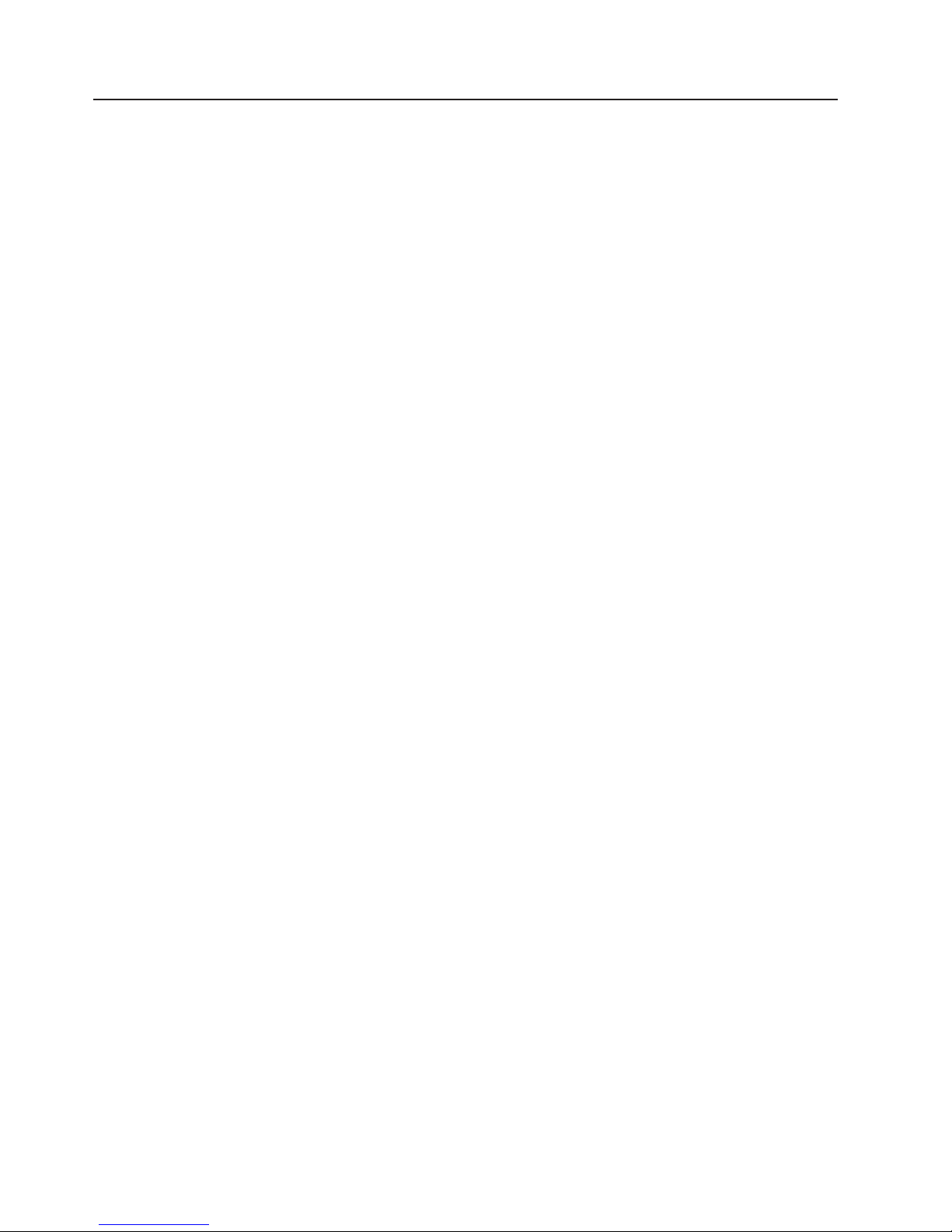
What your server offers
The server uses the following features and technologies:
v Baseboard management controller (BMC)
The BMC provides basic service-processor environmental monitoring functions. If
an environmental condition exceeds a threshold or if a system component fails,
the BMC provides LEDs to help you diagnose the problem.
v High-performance graphics controller
The server comes with an onboard high-performance graphics controller that
supports high resolutions and includes many performance-enhancing features for
the operating-system environment.
v IBM Enhanced Diagnostics CD
The server comes with an IBM Enhanced Diagnostics CD, which you can use to
diagnose problems.
v IBM Director
IBM Director is a workgroup-hardware-management tool that you can use to
centrally manage System x3400 servers. For more information, see the IBM
Director documentation on the IBM Director CD.
v IBM Enterprise X-Architecture technology
IBM X-Architecture technology combines proven, innovative IBM designs to make
your Intel-processor-based server powerful, scalable, and reliable. For more
information, see http://www.ibm.com/servers/eserver/xseries/xarchitecture/
enterprise/index.html.
v IBM ServerGuide Setup and Installation CD
The ServerGuide Setup and Installation CD provides programs to help you set up
the server (some models) and install an operating system. The ServerGuide
program detects installed hardware options and provides the correct configuration
programs and device drivers.
For more information about the ServerGuide Setup and Installation CD, see
“Using the ServerGuide Setup and Installation CD” on page 81.
v Integrated network support
The server comes with an integrated Broadcom NetXtreme Gigabit Ethernet
controller, which supports connection to a 10-Mbps, 100-Mbps, or 1000-Mbps
network. For more information, see “Configuring the Broadcom Gigabit Ethernet
controller” on page 83.
v Large data-storage capacity and hot-swap capabilities
Hot-swap models support up to eight slim-high, 3.5-inch hot-swap hard disk
drives in the hot-swap bays. With the hot-swap feature, you can add, remove, or
replace hard disk drives without turning off the server.
v Large system-memory capacity
The server supports up to 32 GB (reduced to 16 GB in mirrored mode) of system
memory. The memory controller supports error correcting code (ECC) for up to
eight industry-standard, 2-way interleaved, x4 or x8, 1.8 V, 240-pin,
double-data-rate 2 (DDR2), PC2-5300, 677 MHz, dynamic random-access
memory (DRAM) fully buffered (FBD) dual inline memory modules (DIMMs).
v Memory mirroring
Some models support memory mirroring. Memory mirroring replicates and stores
data in DIMMs within two branches simultaneously. To support memory mirroring,
you must have at least two pairs of DIMMs installed (a pair in each branch).
Pairs of DIMMs that are next to each other (for example, DIMM slot 1 and DIMM
slot 4) within the channels of the same branch must be identical pairs of
™
6 System x3400 Types 7973, 7974, 7975, and 7976: User’s Guide
Page 21
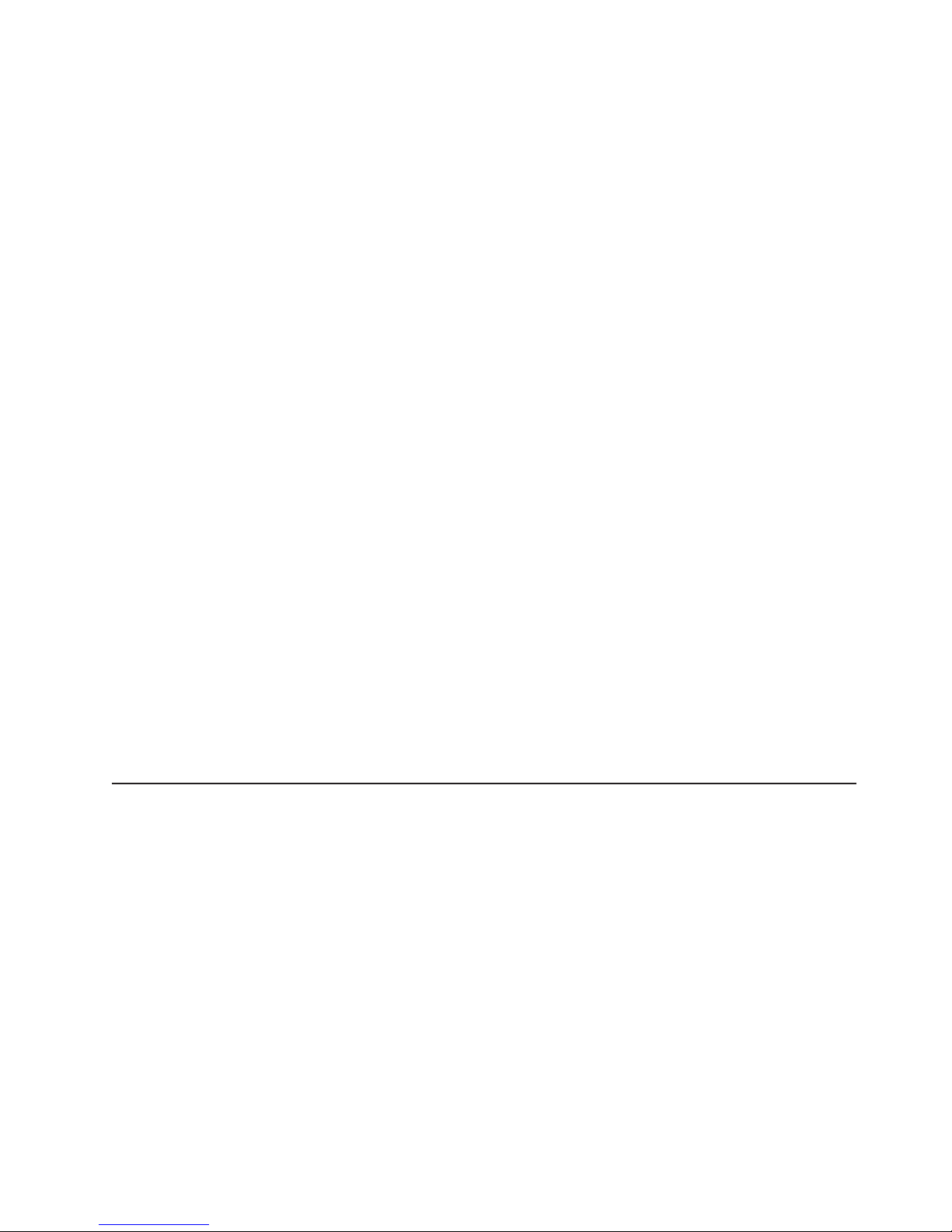
full-buffered, dual inline memory modules (DIMMs). For more information, see
“Installing a memory module” on page 28.
v Online-spare memory
Some models support online-sparing memory. Online-spare memory disables a
failed rank pair of DIMMs from the system configuration and activates an
online-spare rank pair of DIMMs to replace the failed rank pair of DIMMs. For an
online-spare pair of DIMMs to be activated, you must enable this feature and
have installed an additional pair of DIMMs of the same speed, type, size (or
larger), and technology as the failed pair of DIMMs. For more information, see
“Installing a memory module” on page 28.
v Redundant power capabilities
Some models supports up to two 835-watt power supplies, which provide
redundancy and hot-swap capability for a typical configuration. If the maximum
load on the server is less than 835 watts and a problem occurs with one of the
power supplies, the other power supply can meet the power requirements.
v ServeRAID™ support
Some models support ServeRAID adapters to create redundant array of
independent disks (RAID) configurations. Some models also have integrated
RAID level-0 and level-1 support.
v Symmetric multiprocessing (SMP)
The server supports up to two Intel Xeon microprocessors. Each microprocessor
provides symmetric multiprocessing capability. When you install the second
microprocessor, this will enhance the performance of the server.
v Systems-management capabilities
The server supports an optional Remote Supervisor Adapter II SlimLine, which
provides service-processor functions in addition to those that the BMC provides.
When this adapter is used with the systems-management software that comes
with the server, you can manage the functions of the server locally and remotely.
The Remote Supervisor Adapter II SlimLine also provides system monitoring,
event recording, and dial-out alert capability.
See the documentation that comes with your systems-management software for
more information. To order an optional Remote Supervisor Adapter II SlimLine,
contact your IBM marketing representative or authorized reseller.
Reliability, availability, and serviceability
Three important server design features are reliability, availability, and serviceability
(RAS). The RAS features help to ensure the integrity of the data that is stored in
the server, the availability of the server when you need it, and the ease with which
you can diagnose and repair problems.
The server might have the following RAS features (the features vary depending on
your model):
v 1-year parts and 1-year labor limited warranty (Machine Types 7973 and 7975)
and 3-year parts and 3-year labor limited warranty (Machine Types 7974 and
7976)
v Advanced Configuration and Power Interface (ACPI)
v Advanced Desktop Management Interface (DMI) features
v Automatic error retry or recovery
v Automatic memory downsizing on error detection
v Automatic restart on nonmaskable interrupt (NMI)
Chapter 1. The System x3400 server 7
Page 22
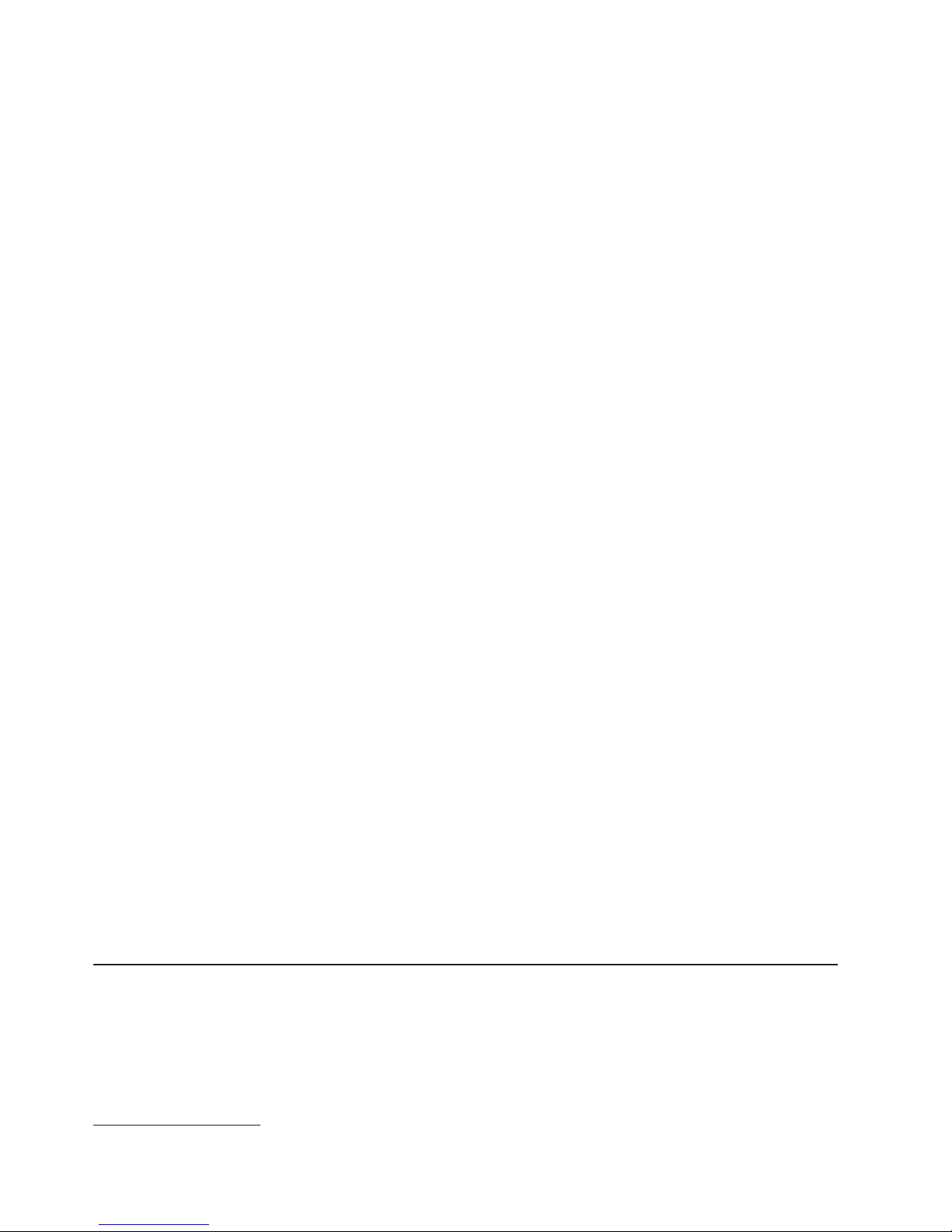
v Automatic Server Restart (ASR) logic supporting a system restart when the
operating system becomes unresponsive
v Automatic server restart after a power failure, based on the BIOS setting
v Availability of microcode level
v Boot-block recovery
v Built-in, menu-driven setup, system configuration, and redundant array of
independent disks (RAID) configuration
v Built-in monitoring for fan, power, temperature, and voltage
v CD-based diagnostic programs
v Cooling fans with speed-sensing capability
v Customer support center that is available 24 hours a day, 7 days a week
2
v Diagnostic support of ServeRAID adapters
v Error codes and messages
v Error correcting code (ECC) double-data-rate 2 (DDR2) synchronous dynamic
random-access memory (SDRAM) with serial presence detect (SPD)
v Error logging of POST failures
v Hot-swap Serial Attached SCSI (SAS) and hot-swap Serial ATA (SATA) hard disk
drives
v Integrated Ethernet controller
v Support for an optional IBM Remote Supervisor Adapter II SlimLine
v Key-lock support for physical security
v Memory change messages posted to the error log
v Baseboard management controller (BMC) or service processor
v Power management
v Power-on self-test (POST)
v Read-only memory (ROM) checksums
v Redundant Ethernet capabilities (requires an optional Ethernet adapter) with
failover support
v Simple-swap Serial Advanced Technology Attachment (SATA) hard disk drives
v Standby voltage for system-management features and monitoring
v System auto-configuring from the configuration menu
v System-error LED on the front bezel and diagnostic LEDs on the system board
v Upgradeable baseboard management controller (BMC) firmware
v Upgradeable microcode for POST, basic input/output system (BIOS) code, and
read-only memory (ROM) resident code, locally or over a LAN
v Vital product data (VPD); includes serial-number information and replacement
part numbers, stored in nonvolatile memory, for easier remote maintenance
v Wake on LAN® capability
IBM Director
With IBM Director, a network administrator can perform the following tasks:
v View the hardware configuration of remote systems, in detail
v Monitor the usage and performance of critical components, such as
microprocessors, disks, and memory
2. Service availability will vary by country. Response time varies; may exclude holidays.
8 System x3400 Types 7973, 7974, 7975, and 7976: User’s Guide
Page 23
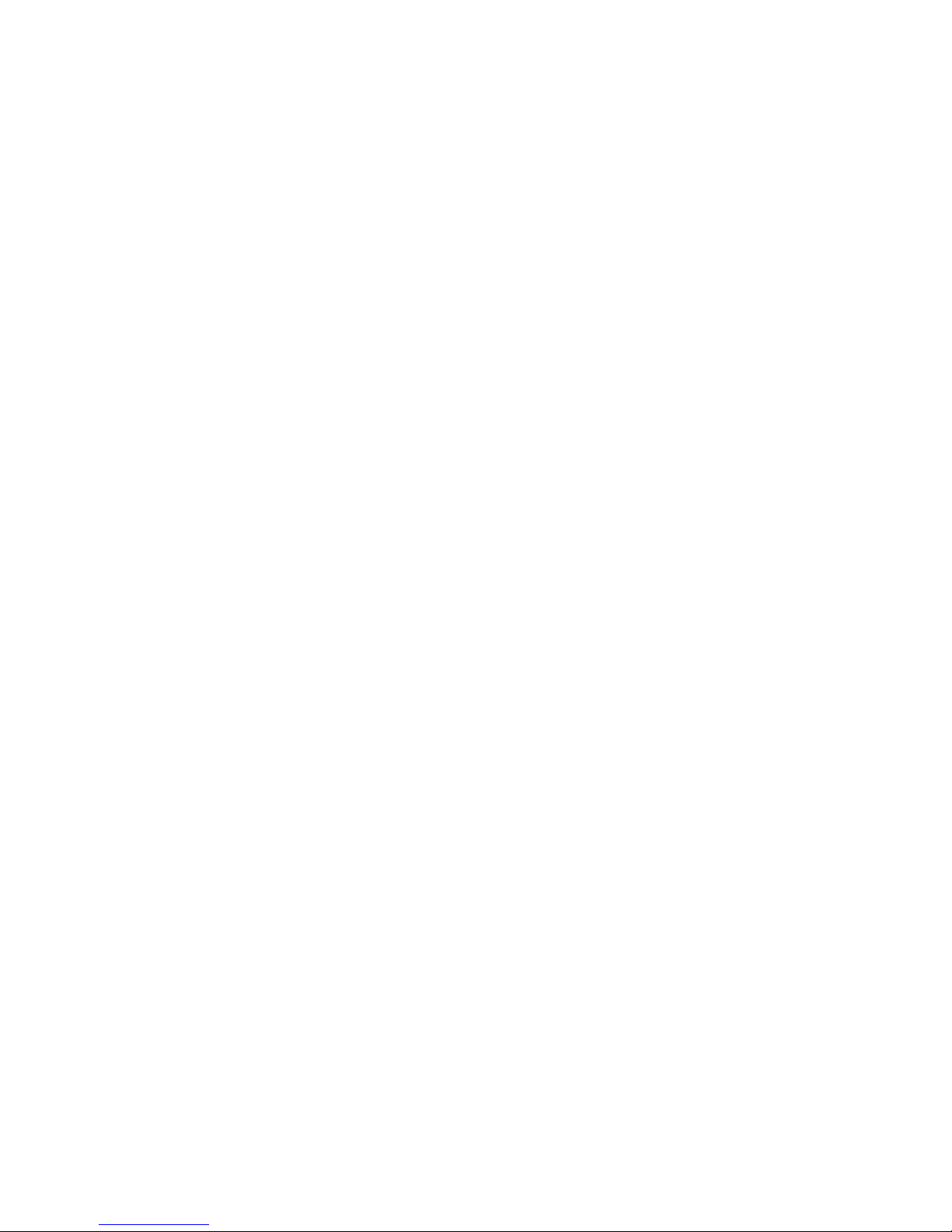
v Centrally manage individual or large groups of IBM and non-IBM
Intel-processor-based servers, desktop computers, workstations, and mobile
computers on a variety of platforms
Director provides a comprehensive entry-level workgroup hardware manager. It
IBM
includes the following key features:
v Advanced self-management capabilities for maximum system availability.
v Multiple operating-system platform support, including Microsoft® Windows® 2000
Server, Windows Server 2003, Windows XP Professional, AIX, i5/OS, Red Hat
Linux®, SUSE Linux, VMware, and Novell NetWare. For a complete list of
operating systems that support IBM Director, see the IBM Director Compatibility
Document. This document is in Portable Document Format (PDF) at
http://www.ibm.com/pc/support/site.wss/document.do?lndocid=MIGR-61788. It is
updated every 6 to 8 weeks.
v Support for IBM and non-IBM servers, desktop computers, workstations, and
mobile computers.
v Support for systems-management industry standards.
v Integration into leading workgroup and enterprise systems-management
environments.
v Ease of use, training, and setup.
Director also provides an extensible platform that supports advanced server
IBM
tools that are designed to reduce the total cost of managing and supporting
networked systems. By deploying IBM Director, you can achieve reductions in
ownership costs through the following benefits:
v Reduced downtime
v Increased productivity of IT personnel and users
v Reduced service and support costs
more information about IBM Director, see the documentation on the IBM
For
Director CD that comes with the server, the IBM Director Information Center at
http://publib.boulder.ibm.com/infocenter/eserver/v1r2/topic/diricinfo/fqm0_main.html,
and the IBM xSeries Systems Management Web page at http://www.ibm.com/
servers/eserver/xseries/systems_management/,
which presents an overview of IBM
Systems Management and IBM Director.
Chapter 1. The System x3400 server 9
Page 24
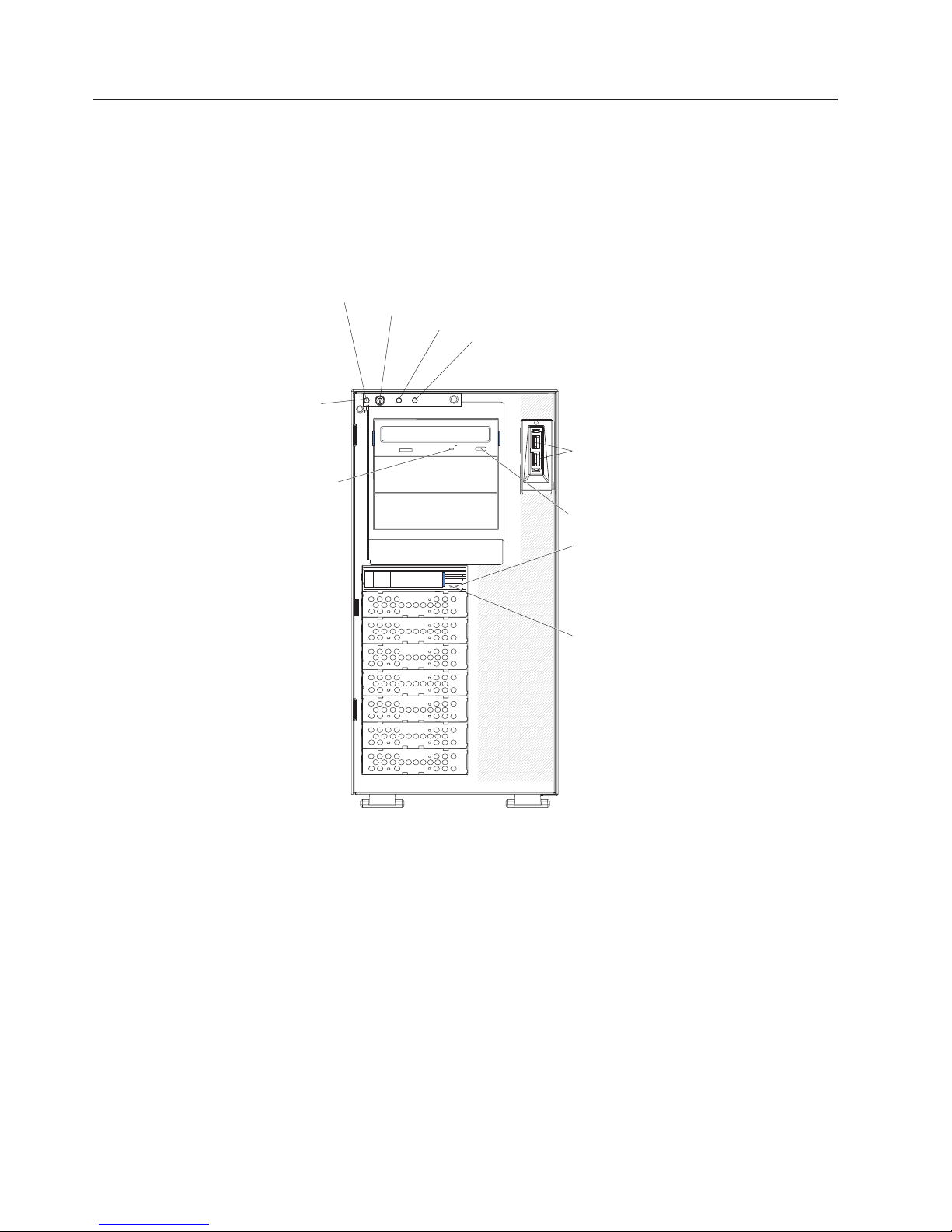
Server controls, LEDs, and power
This section describes the controls and light-emitting diodes (LEDs) and how to turn
the server on and off.
Front view
The following illustration shows the controls, LEDs, and connectors on the front of
the hot-swap server models.
Front
information
panel
CD or DVD drive
activity LED
(green)
System power LED
Power-control button
Hard disk drive activity LED
System error LED
USB connectors
CD or DVD-eject button
Hot-swap hard disk
drive status
LED (amber)
Hot-swap hard disk
drive activity
LED (green)
10 System x3400 Types 7973, 7974, 7975, and 7976: User’s Guide
Page 25
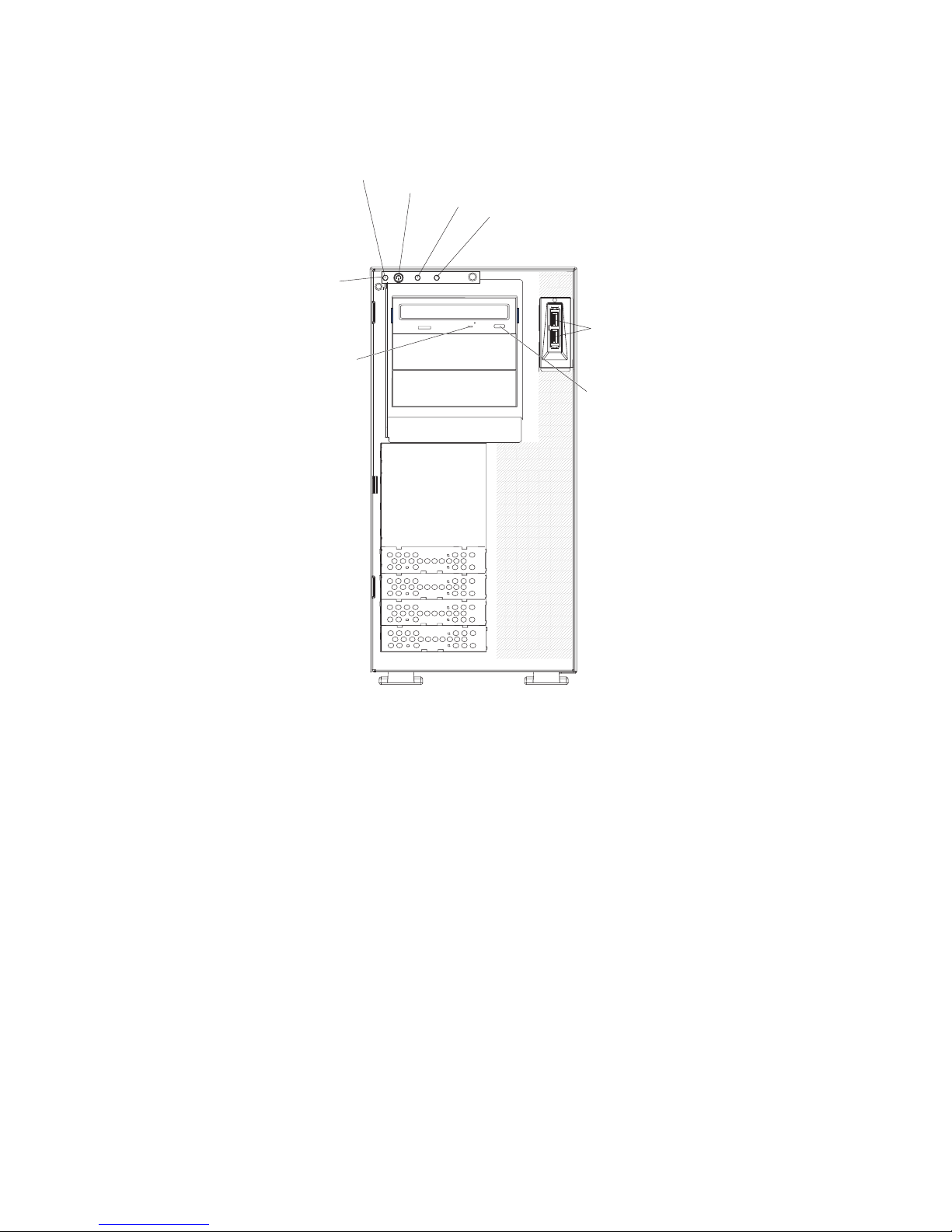
The following illustration shows the controls, LEDs, and connectors on the front of
the simple-swap server models.
Front
information
panel
CD or DVD drive
activity LED
(green)
System power LED
Power-control button
Hard disk drive activity LED
System error LED
USB connectors
CD or DVD-eject button
Power-on LED
When this LED is lit, it indicates that the server is turned on. When this LED
is flashing, it indicates that the system is turned off and but still connected
to ac power. When this LED is off, it indicates that ac power is not present,
or the power supply or the LED itself has failed.
Power-control button
Press this button to turn the server on and off manually.
Hard disk drive activity LED
When this LED is flashing rapidly, it indicates that a hard disk drive is in
use.
System-error LED
When this amber LED is lit, it indicates that a system error has occurred.
An LED on the system board might also be lit to help isolate the error.
Detailed troubleshooting information is in the Problem Determination and
Service Guide on the IBM System x3400 Documentation CD.
USB connectors
Connect USB devices to these connectors.
CD-eject or DVD-eject button
Press this button to release a CD from the CD drive or a DVD from the
DVD drive.
Chapter 1. The System x3400 server 11
Page 26
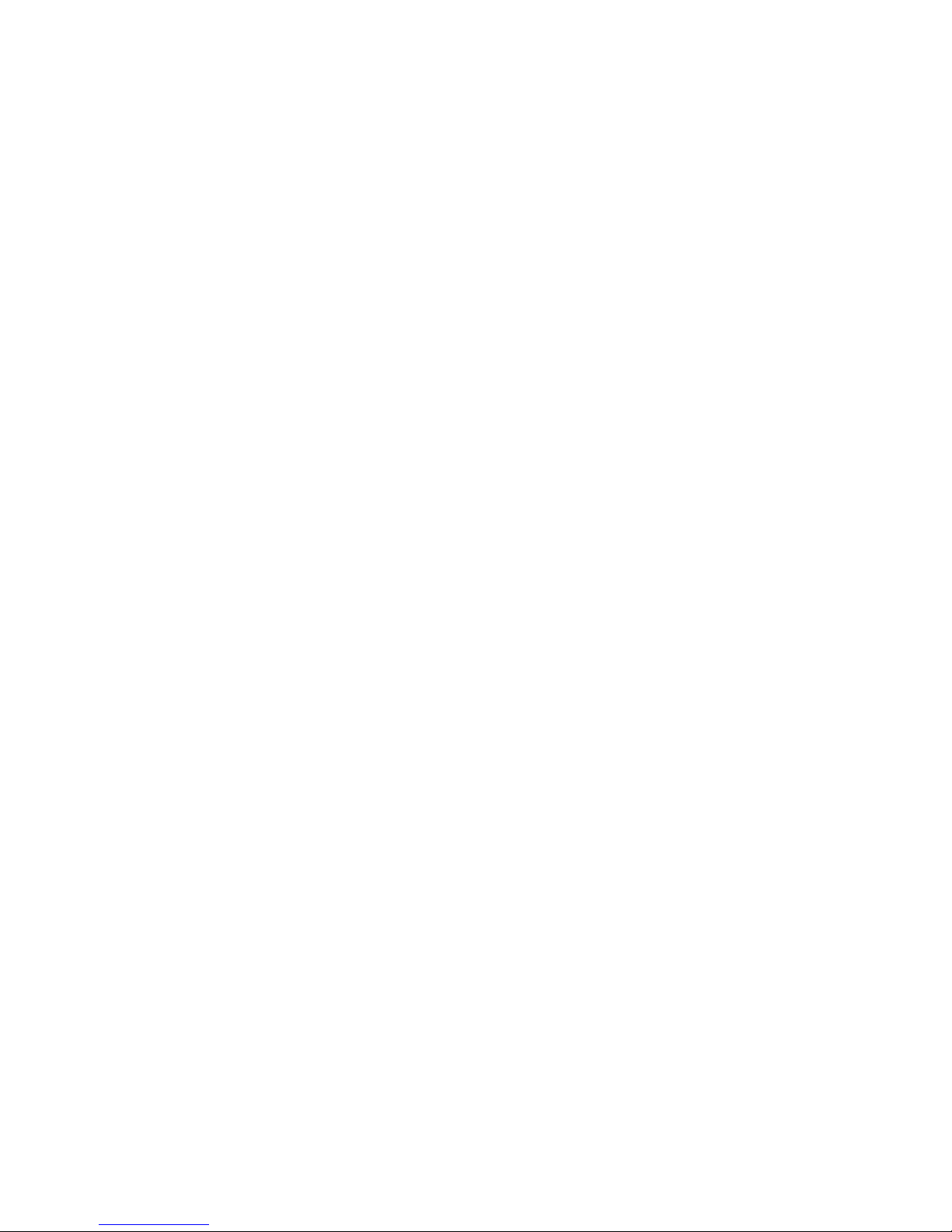
CD or DVD drive activity LED
When this LED is lit, it indicates that the CD drive or DVD drive is in use.
Hot-swap hard disk drive activity LED (some models)
On some server models, each hot-swap drive has a hard disk drive activity
LED. When this green LED is flashing, it indicates that the associated hard
disk drive is in use.
When the drive is removed, this LED also is visible on the SAS/SATA
backplane, next to the drive connector. The backplane is the printed circuit
board behind drive bays 4 through 7.
Hot-swap hard disk drive status LED (some models)
On some server models, each hot-swap hard disk drive has an amber
status LED. If this amber status LED is lit, it indicates that the associated
hard disk drive has failed.
If an optional ServeRAID adapter is installed in the server and the LED
flashes slowly (one flash per second), the drive is being rebuilt. If the LED
flashes rapidly (three flashes per second), the adapter is identifying the
drive.
When the drive is removed, this LED also is visible on the SAS/SATA
backplane, below the hot-swap hard disk drive activity LED.
12 System x3400 Types 7973, 7974, 7975, and 7976: User’s Guide
Page 27
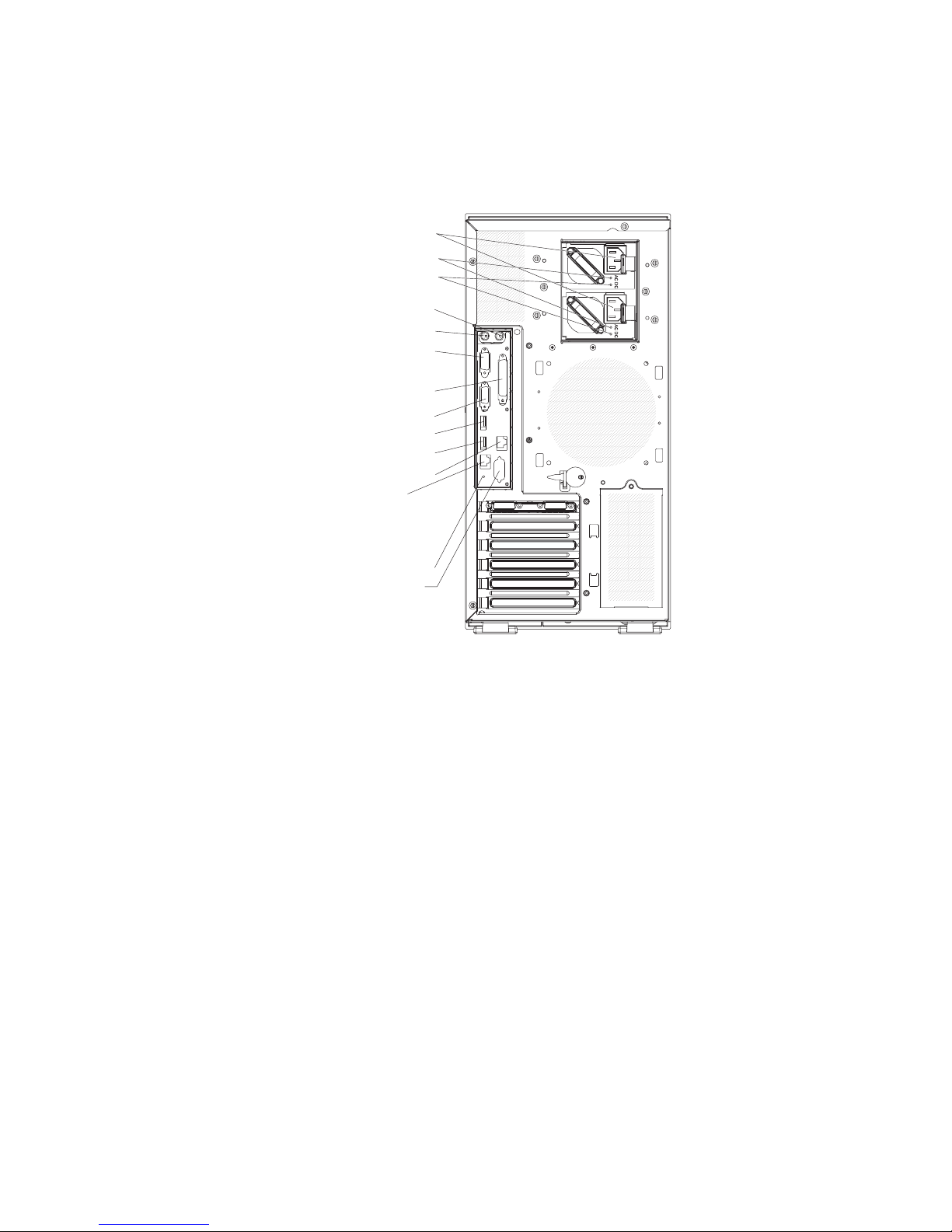
Rear view
The following illustration shows the LEDs and connectors on the rear of the
hot-swap power supply models with optional redundant power. For more information
about these connectors, see “Server components” on page 17.
Power cords
AC power LEDs
DCpower LEDs
Mouse
Keyboard
Serial 1
(COM 1)
Parallel
Video
USB 4
USB 3
(RJ45) Ethernet 10/100/1000
(RJ45) Ethernet 10/100
(for Remote Supervisor Adapter II
SlimLine)
NMI button
Serial 2
(COM 2)
The following illustration shows the connectors on the rear of the non-hot-swap
power supply models. For more information about these connectors, see “Server
components” on page 17.
Chapter 1. The System x3400 server 13
Page 28
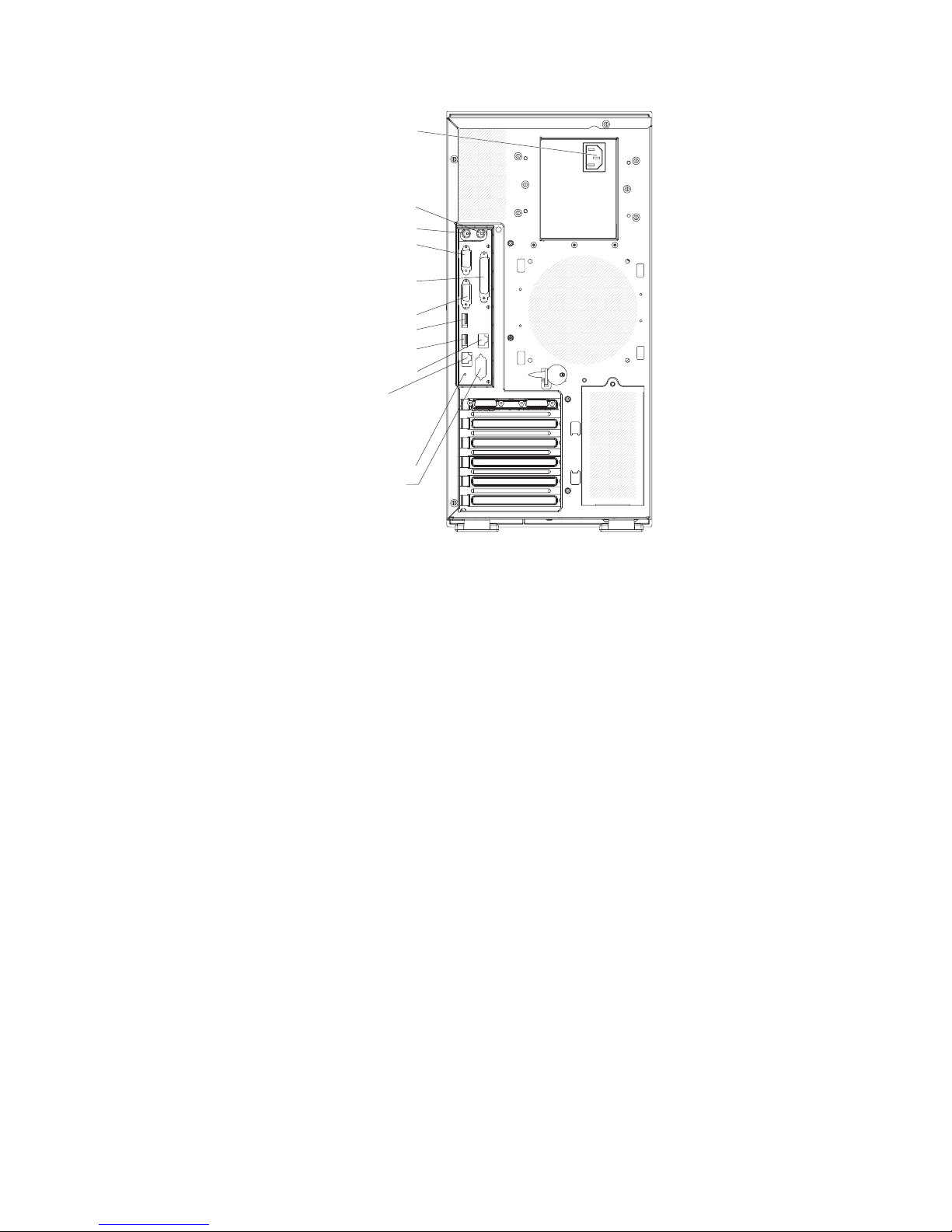
Power cords
Mouse
Keyboard
Serial 1
(COM 1)
Parallel
Video
USB 4
USB 3
(RJ45) Ethernet 10/100/1000
(RJ45) Ethernet 10/100
(for Remote Supervisor Adapter II
SlimLine)
NMI button
Serial 2
(COM 2)
Power-cord connector
Connect the power cord to this connector.
Mouse connector
Connect a mouse device to this connector.
Keyboard connector
Connect a PS/2 keyboard to this connector.
Serial 1 connector
Connect a 9-pin serial device to this connector.
Parallel connector
Connect a parallel device to this connector.
Video connector
Connect a monitor to this connector.
USB connectors
Connect USB devices to these connectors.
Ethernet connector
Use this connector to connect the server to a network.
Serial 2 connector
Connect a 9-pin serial device to this connector.
Ethernet transmit/receive activity LED
This LED is on the Ethernet connector on the rear of the server. When this
LED is lit, it indicates that there is activity between the server and the
network.
Ethernet link status LED
This LED is on the Ethernet connector on the rear of the server. When this
LED is lit, it indicates that there is an active connection on the Ethernet
port.
14 System x3400 Types 7973, 7974, 7975, and 7976: User’s Guide
Page 29

Server power features
When the server is connected to an ac power source but is not turned on, the
operating system does not run, and all core logic except for the service processor
(the baseboard management controller (BMC) or optional Remote Supervisor
Adapter II SlimLine) is shut down; however, the server can respond to remote
requests from the service processor, such as a remote request to turn on the
server. The power-on LED flashes to indicate that the server is connected to ac
power but not turned on.
Turning on the server
Approximately 20 seconds after the server is connected to ac power, the
power-control button becomes active, and one or more fans (some models) might
start running to provide cooling while the server is connected to power. Yo u can turn
on the server and start the operating system by pressing the power-control button.
The server can also be turned on in any of the following ways:
v If a power failure occurs while the server is turned on, the server will restart
automatically when power is restored.
v If your operating system supports the systems-management software for an
optional Remote Supervisor Adapter II SlimLine, the systems-management
software can turn on the server.
v If your operating system supports the Wake on LAN feature, the Wake on LAN
feature can turn on the server.
v If an optional Remote Supervisor Adapter II SlimLine is installed in the server, the
server can be turned on from the Remote Supervisor Adapter II SlimLine user
interface.
When 4 GB or more of memory (physical or logical) is installed, some
Note:
memory is reserved for various system resources and is unavailable to the
operating system. The amount of memory that is reserved for system resources
depends on the operating system, the configuration of the server, and the
configured peripheral component interconnect (PCI, PCI Express, or PCI-X) options.
Chapter 1. The System x3400 server 15
Page 30
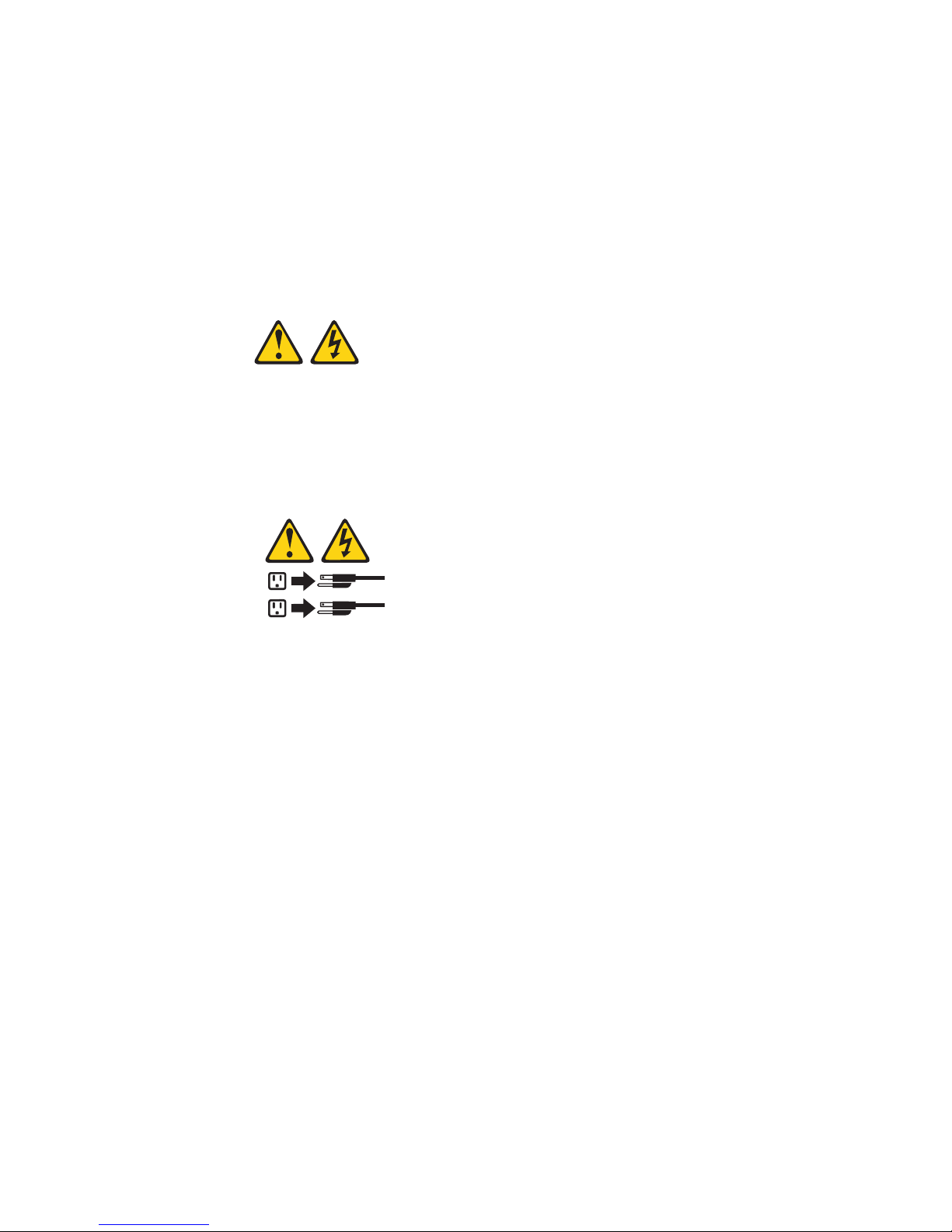
Turning off the server
When you turn off the server and leave it connected to ac power, the server can
respond to remote requests to turn on the server. While the server remains
connected to ac power, one or more fans (some models) might continue to run. To
remove all power from the server, you must disconnect it from the power source.
Some operating systems require an orderly shutdown before you turn off the server.
See your operating-system documentation for information about shutting down the
operating system.
Statement 5:
CAUTION:
The power control button on the device and the power switch on the power
supply do not turn off the electrical current supplied to the device. The device
also might have more than one power cord. To remove all electrical current
from the device, ensure that all power cords are disconnected from the power
source.
2
1
The server can be turned off in any of the following ways:
v You can turn off the server from the operating system, if your operating system
supports this feature. After an orderly shutdown of the operating system, the
server will be turned off automatically.
v You can press the power-control button to start an orderly shutdown of the
operating system and turn off the server, if your operating system supports this
feature.
v If the operating system stops functioning, you can press and hold the
power-control button for more than 4 seconds to turn off the server.
v If an optional Remote Supervisor Adapter II SlimLine is installed in the server, the
server can be turned off from the Remote Supervisor Adapter II SlimLine user
interface.
v The server can turn itself off as an automatic response to a critical system
failure.
16 System x3400 Types 7973, 7974, 7975, and 7976: User’s Guide
Page 31

Chapter 2. Installing options
Important: Before you install optional hardware, make sure that the server is
working correctly. Start the server, and make sure that the operating system starts,
if an operating system is installed, or that a 19990305 error code is displayed,
indicating that an operating system was not found but the server is otherwise
working correctly. If the server is not working correctly, see the Problem
Determination and Service Guide for diagnostic information.
This chapter provides detailed instructions for installing optional hardware devices in
the server.
Server components
The following illustration shows the major components in the server (depending on
the server model). The illustrations in this document might differ slightly from your
hardware.
Hot-swap power supply filler
Power supply cage
DIMM air duct
Rear adapter retention bracket
Heat sink
retention bracket
Microprocessor
Heatsink
Heat sink
filler
DIMMs
Cover
VRM
Hot-swap power supply
Processor baffle
System board
ServeRAID 8k-1
Fixed power supply
Fan
assembly
Hot-swap fan
Control panel assembly
SAS/SATA
backplane
S ATA
backplate
Hard disk drive
EMC shield
Drive bay EMC shield
USB cable assembly
Simple-swap
drive
Bezel
DVD
drive
Hot-swap
drive
DVD drive
trim piece
Hot-swap
drive trim piece
Simple-swap
drive trim piece
© Copyright IBM Corp. 2008 17
Page 32

System-board internal connectors
The following illustration shows the internal connectors on the system board.
Rear fan
COM 2
header
Powe r Powe r
Main power
DIMM LEDs
12
6
11
5
10
4
9
3
8
2
7
1
USB tape
Front panel
Primary IDE
Front USB
Microprocessor 1
SAS/SATA backplane 1
power
Microprocessor 2
SAS/SATA backplane 2
power
Simple-swap SATA backplate
Hot-swap SAS/SATA 1
signal
Hot-swap SAS/SATA 2
signal
Hot-swap main fan
Hot-swap fan
(redundant)
BatteryWake on LAN
18 System x3400 Types 7973, 7974, 7975, and 7976: User’s Guide
Page 33

System-board switches
The following illustration shows the SW4 switch (Boot block/Clear CMOS) on the
system board.
DIMM LEDs
6
5
4
3
2
1
12
11
10
9
8
7
SW4 (Boot block/Clear CMOS)
The following table describes the function of each pin on the SW4 switch (Boot
block/Clear CMOS) on the system board.
Table 3. System board SW4 switch
Switch pin number Description
1 Boot block:
v When this switch is on 1, this is normal mode.
v When this switch is toggled to On, this enables the
system to recover if the BIOS code becomes damaged.
See
the Problem Determination and Service Guide for
information about recovering from a BIOS update failure.
2 Clear CMOS:
v When this switch is on 2, this is normal mode. This
keeps the CMOS data.
v When this switch is toggled to On, this clears the CMOS
data, which clears the power-on password and
administrator password.
Chapter 2. Installing options 19
Page 34

System-board external connectors
The following illustration shows the external input/output (I/O) connectors on the
system board.
Mouse
Keyboard
Serial 1
(COM 1)
Parallel
Video
USB 4
USB 3
(RJ45) Ethernet 10/100/1000
(RJ45) Ethernet 10/100
(for Remote Supervisor Adapter II
SlimLine)
NMI button
Serial 2
(COM 2)
DIMM LEDs
6
12
5
11
4
10
3
9
8
2
7
1
20 System x3400 Types 7973, 7974, 7975, and 7976: User’s Guide
Page 35

System-board option connectors
The following illustration shows the system-board connectors for user-installable
options.
Chapter 2. Installing options 21
Page 36

System-board LEDs
The following illustration shows the light-emitting diodes (LEDs) on the system
board.
Microprocessor 1
error LED
DIMM
error LEDs
1 through 12
Microprocessor
mismatch
LED
Slot 1
error LED
Slot 2
error LED
Slot 3
error LED
Slot 4
error LED
Slot 5
error LED
Slot 6
error LED
For more information about the system-board LEDs, see the Problem Determination
and Service Guide on the IBM System x3400 Documentation CD.
Installation guidelines
DIMM LEDs
6
5
4
3
2
1
12
11
10
9
8
7
Microprocessor 2
error LED
VRM error
LED
Battery LED
BMC heartbeat
LED
ServeRAID
error LED
Before you install options, read the following information:
v Read the safety information that begins on page v, the guidelines in “Working
inside the server with the power on” on page 23, and “Handling static-sensitive
devices” on page 24. This information will help you work safely.
v Before you install optional hardware, make sure that the server is working
correctly. Start the server, and make sure that the operating system starts, if an
operating system is installed, or that a 19990305 error code is displayed,
indicating that an operating system was not found but the server is otherwise
working correctly. If the server is not working correctly, see the Problem
Determination and Service Guide for diagnostic information.
v Observe good housekeeping in the area where you are working. Place removed
covers and other parts in a safe place.
v If you must start the server while the cover is removed, make sure that no one is
near the server and that no tools or other objects have been left inside the
server.
v Do not attempt to lift an object that you think is too heavy for you. If you have to
lift a heavy object, observe the following precautions:
22 System x3400 Types 7973, 7974, 7975, and 7976: User’s Guide
Page 37

– Make sure that you can stand safely without slipping.
– Distribute the weight of the object equally between your feet.
– Use a slow lifting force. Never move suddenly or twist when you lift a heavy
object.
– To avoid straining the muscles in your back, lift by standing or by pushing up
with your leg muscles.
Make sure that you have an adequate number of properly grounded electrical
v
outlets for the server, monitor, and other devices.
v Back up all important data before you make changes to disk drives.
v Have a small flat-blade screwdriver available.
v You do not have to turn off the server (some model) to install or replace hot-swap
power supplies and hot-swap drives.
v Blue on a component indicates touch points, where you can grip the component
to remove it from or install it in the server, open or close a latch, and so on.
v Orange on a component or an orange label on or near a component indicates
that the component can be hot-swapped, which means that if the server and
operating system support hot-swap capability, you can remove or install the
component while the server is running. (Orange can also indicate touch points on
hot-swap components.) See the instructions for removing and installing a specific
hot-swap component for any additional procedures that you might have to
perform before you remove or install the component.
v When you have to access the inside of the server, you might find it easier to lay
the server on its side.
v When you are finished working on the server, reinstall all safety shields, guards,
labels, and ground wires.
v For a list of supported options for the server, see http://www.ibm.com/servers/
eserver/serverproven/compat/us/.
System reliability guidelines
To help ensure proper system cooling and system reliability, make sure that the
following requirements are met:
v Each of the drive bays has a drive or a filler panel and electromagnetic
compatibility (EMC) shield installed in it.
v There is adequate space around the server to allow the server cooling system to
work properly. Leave approximately 50 mm (2.0 in.) of open space around the
front and rear of the server. Do not place objects in front of the fans. For proper
cooling and airflow, replace the server cover before turning on the server.
Operating the server for extended periods of time (more than 30 minutes) with
the server cover removed might damage server components.
v You have followed the cabling instructions that come with optional adapters.
v You have replaced a failed fan as soon as possible.
v You have replaced a hot-swap drive within 2 minutes of removal.
Working inside the server with the power on
Attention: Static electricity that is released to internal server components when
the server is powered-on might cause the server to halt, which could result in the
loss of data. To avoid this potential problem, always use an electrostatic-discharge
wrist strap or other grounding system when working inside the server with the
power on.
Chapter 2. Installing options 23
Page 38

The server (some models) supports hot-swap devices and is designed to operate
safely while it is turned on and the cover is removed. Follow these guidelines when
you work inside a server that is turned on.
v Avoid wearing loose-fitting clothing on your forearms. Button long-sleeved shirts
before working inside the server; do not wear cuff links while you are working
inside the server.
v Do not allow your necktie or scarf to hang inside the server.
v Remove jewelry, such as bracelets, necklaces, rings, and loose-fitting wrist
watches.
v Remove items from your shirt pocket, such as pens and pencils, that could fall
into the server as you lean over it.
v Avoid dropping any metallic objects, such as paper clips, hairpins, and screws,
into the server.
Handling static-sensitive devices
Attention: Static electricity can damage the server and other electronic devices.
To avoid damage, keep static-sensitive devices in their static-protective packages
until you are ready to install them.
To reduce the possibility of electrostatic discharge, observe the following
precautions:
v Limit your movement. Movement can cause static electricity to build up around
you.
v The use of a grounding system is recommended. For example, wear an
electrostatic-discharge wrist strap, if one is available. Always use an
electrostatic-discharge wrist strap or other grounding system when working inside
the server with the power on.
v Handle the device carefully, holding it by its edges or its frame.
v Do not touch solder joints, pins, or exposed circuitry.
v Do not leave the device where others can handle and damage it.
v While the device is still in its static-protective package, touch it to an unpainted
metal surface on the outside of the server for at least 2 seconds. This drains
static electricity from the package and from your body.
v Remove the device from its package and install it directly into the server without
setting down the device. If it is necessary to set down the device, put it back into
its static-protective package. Do not place the device on the server cover or on a
metal surface.
v Take additional care when handling devices during cold weather. Heating reduces
indoor humidity and increases static electricity.
24 System x3400 Types 7973, 7974, 7975, and 7976: User’s Guide
Page 39

Removing the bezel
To remove the bezel, complete the following steps:
Note:
1. Read the safety information that begins on page v and “Installation guidelines”
on page 22.
2. Unlock the side cover.
Note: Yo u must unlock the side cover to remove the bezel.
3. Position your finger on the depressed area on the left side of the bezel and
rotate the bezel away from the server.
The illustrations in this document might differ slightly from your hardware.
4. Press the retention tabs on the hinge assembly toward each other and pull the
hinge assembly out of the chassis.
Retention tabs
Note: The bezel will also disengage from the chassis hinges if you rotate the
bezel beyond 180° or if excessive pressure is applied to the bezel. Do not be
Chapter 2. Installing options 25
Page 40

alarmed because this is how the bezel was designed. The bezel is designed
with breakaway hinges so that you can easily reattach it to the chassis.
Removing the side cover
Important: Before you install optional hardware, make sure that the server is
working correctly. Start the server, and make sure that the operating system starts,
if an operating system is installed, or that a 19990305 error code is displayed,
indicating that an operating system was not found but the server is otherwise
working correctly. If the server is not working correctly, see the Problem
Determination and Service Guide for diagnostic information.
To remove the server side cover, complete the following steps:
1. Read the safety information that begins on page v and “Installation guidelines”
on page 22.
2. Turn off the server and all attached devices (see “Turning off the server” on
page 16); then, disconnect all power cords and external cables.
3. Unlock the side cover.
4. Press the cover-release latch down (as indicated by the two arrows); then,
remove the cover and set it aside.
Cover release latch
Lock
Left-side cover
5. Lift the side cover off the server and set it aside.
replace the side cover, see “Replacing the side cover” on page 70.
To
Attention: For proper cooling and airflow, replace the cover before turning on the
server. Operating the server for extended periods of time (more than 30 minutes)
with the cover removed might damage server components.
26 System x3400 Types 7973, 7974, 7975, and 7976: User’s Guide
Page 41

Removing the front fan cage assembly
To remove the front fan cage assembly, complete the following steps:
1. Read the safety information that begins on page v and “Installation guidelines”
on page 22.
2. Turn off the server and peripheral devices, and disconnect the power cords and
all external cables.
3. Lay the server on its side.
4. Unlock the side cover.
5. Remove the side cover (see “Removing the side cover” on page 26).
6. Rotate the power-supply cage assembly out of the chassis:
v Hot-swap models:
a. Remove the hot-swap power-supply. Press down on the orange release
lever and pull the power supply out of the bay, using the handle.
b. Lift up the power-supply cage handle and pull the power-supply cage
assembly all the way up until the retainer latch locks the cage in place on
the chassis.
Non-hot-swap models, lift up the power-supply cage handle and pull the
v
power-supply cage assembly all the way up until the retainer latch locks the
cage in place on the chassis.
Press in on the front fan cage assembly release buttons on the sides of the
7.
chassis to release the fan cage assembly from the connector on the chassis.
Lift the fan cage assembly up and out of the chassis and set it aside.
Fan cage assembly
release buttons
Fan cage assembly
Chapter 2. Installing options 27
Page 42

Installing a memory module
The following notes describe the types of dual inline memory modules (DIMMs) that
the server supports and other information that you must consider when installing
DIMMs:
v The server supports industry-standard, 1.8 V, 240-pin, 667 MHz, PC2-5300
double-data-rate 2 (DDR2), dynamic random-access memory (DRAM) with error
correcting code (ECC), fully buffered dual inline memory modules (DIMMs).
These DIMMs must be compatible with the latest DDR2 667 MHz DRAM fully
buffered DIMM specification. For a list of supported options for the server, see
http://www.ibm.com/servers/eserver/serverproven/compat/us/; then, select your
country and navigate to the list of options for the server.
v The DIMM options that are available for the server are 512 MB, 1 GB, and 2
GB in x4 or x8 technology, single-rank or double-rank. The server supports a
minimum of 1 GB and a maximum of 32 GB (16 GB in mirrored mode) of system
memory. The server comes with two 512 MB DIMMs installed.
v The system board provides 8 functional DIMM connectors and supports two-way
memory interleaving when DIMMs are installed in pairs. However, DIMM
connectors 3, 6, 9, and 12 are not functional. Do not install DIMMs in these four
connectors and do not remove the DIMM thermal baffles installed in these
connectors unless you need to replace the system board.
v The memory controller has four fully buffered DIMM channels that are organized
into two branches. Each branch has two channels, and each channel controls
two DIMMs. DIMMs that are next to each other (for example, DIMM slot 1 and
DIMM slot 4) within the channels of a branch must be identical in size, type,
speed, and technology. However, the DIMMs in the slots above or below each
other within the channels of a branch do not have to be identical (for example,
the DIMMs in DIMM slot 1 and DIMM slot 2 do not have to be identical). The
following illustration shows how the memory controller is organized into branches
and channels with two pairs of DIMMs installed.
DIMM 3
DIMM 6
DIMM 9
DIMM 12
DIMM 2
DIMM 1
Channel 0 Channel 1 Channel 2 Channel 3
Branch 0
DIMM 5
DIMM 4
Memory Controller
v The server can operate in two major modes: mirroring and non-mirroring
(normal). The server can also operate in a single-channel mode when one DIMM
is installed.
v The server supports memory mirroring (mirroring mode) and online-spare
memory.
– Memory mirroring replicates and stores data on DIMMs within two branches
simultaneously. Yo u must enable memory mirroring through the
Configuration/Setup Utility program (see “Using the Configuration/Setup Utility
program” on page 76). To enable memory mirroring in the Configuration/Setup
Utility program, select Devices and I/O Ports → Advanced Chipset Control →
Memory Branch Mode. Use the arrow keys to change the Memory Branch
Mode setting to Mirror; then, save your changes. When you use memory
mirroring, consider the following information:
28 System x3400 Types 7973, 7974, 7975, and 7976: User’s Guide
DIMM 8
DIMM 7
DIMM 11
DIMM 10
Branch 1
Page 43

- The maximum available memory is reduced to 16 GB, instead of the 32 GB
available in non-mirroring mode.
- The minimum memory configuration is four identical DIMMs. Yo u must
install identical pairs of fully buffered, dual-inline memory modules (DIMMs)
in all four DIMM connectors (same size, type, speed, and technology).
These DIMMs must span across both branches and all four channels. For
example, when you install the first four DIMMs, you must install two DIMMs
in branch 0 (one in channel 0 and one in channel 1) and two DIMMs in
branch 1 (one in channel 2 and one in channel 3). See Table 4 for the
DIMM installation sequence.
- When you upgrade the server to eight DIMMs, the DIMMs that are next to
each other (for example, DIMM connector 1 and DIMM connector 4) within
the channels of a branch must be identical in size, type, speed, and
technology. However, the DIMMs in the connectors above or below each
other within the channels of a branch do not have to be identical to each
other (for example, the DIMMs in DIMM connector 1 and DIMM connector
2).
- Both branches operate in dual-channel mode.
following table shows the DIMM configuration upgrade sequence for
The
operating in mirroring mode.
Table 4. DIMM upgrade configuration sequence in mirroring mode
Number of DIMMs DIMM connectors
4 1, 4, 7, 10
8 1, 4, 7, 10, 2, 5, 8, 11
Note: DIMM connectors 3, 6, 9, and 12 are not functional in this server. Do not install
DIMMs in these connectors.
– Online-spare memory disables a failed rank pair of DIMMs from the system
configuration and activates an online-spare rank pair of DIMMs to replace the
failed rank pair of DIMMs. For an online-space pair of DIMMs to be activated,
you must enable this feature and have installed an additional rank pair of
DIMMs of the same speed, type, size (or larger), and technology as the failed
pair of DIMMs. Yo u must enable the feature through the Configuration/Setup
Utility program. To enable online-spare memory in the Configuration/Setup
Utility program, select Devices and I/O Ports → Advanced Chipset Control →
Memory Branch Mode. Use the arrow keys to change the setting for Branch
0 Rank Sparing or Branch 1 Rank Sparing to Enabled ; then, save your
changes. See “Using the Configuration/Setup Utility program” on page 76 for
additional information. When you use online-spare memory, you must consider
the following information:
- You cannot enable online-spare memory while the server is operating in
mirroring mode.
- The minimum memory configuration is two single-rank DIMMs installed in
branch 0, DIMM connector 1 (in channel 0) and connector 4 (in channel 1);
however, online-sparing is not supported with this configuration.
- To support online-sparing in branch 0, you must add a second pair of
DIMMs. The spare pair of DIMMs can be single-rank or double-rank and
must be the same speed, type, size (or larger), and technology as the
failed pair of DIMMs. The spare pair must be installed in branch 0, DIMM
connector 2 (in channel 0) and connector 5 (in channel 1). However, if the
DIMMs are double-rank and you install the spare pair of DIMMs in branch
Chapter 2. Installing options 29
Page 44

1, DIMM connector 7 (channel 2) and connector 10 (channel 3) rather than
branch 0, then branch 1 will support online-sparing and branch 0 will not.
- Branch 0 and branch 1 operate independently.
The following notes apply when the server operates in non-mirroring mode
v
(normal mode):
– DIMMs must be installed in matched pairs. If you install a second pair of
DIMMs in DIMM connector 7 and DIMM connector 10, they do not have to be
the same size, speed, type, and technology as the DIMMs in DIMM connector
1 and DIMM connector 4. However, the size, speed, type, and technology of
the DIMMs that you install in DIMM connector 7 and DIMM connector 10 must
match each other.
– The following table shows the DIMM upgrade configuration sequence for
operating in non-mirrored mode (normal mode).
Table 5. DIMM upgrade configuration sequence in non-mirroring mode
Number of DIMMs DIMM connectors
2 1, 4
4 1, 4, 7, 10
6 1, 4, 7, 10, 2, 5
8 1, 4, 7, 10, 2, 5, 8, 11
Note: DIMM connectors 3, 6, 9, and 12 are not functional in this server. Do not install
DIMMs in these connectors.
v The amount of usable memory will be reduced depending on the system
configuration. A certain amount of memory must be reserved for system
resources. To view the total amount of installed memory and the amount of
configured memory, run the Configuration/Setup Utility program and select
System Summary from the menu. For additional information, see Chapter 3,
“Configuring the server,” on page 75.
v The following tables show examples of maximum memory capacity when the
server operates in mirroring and non-mirroring modes, using identical single-rank,
x8 technology or double-rank, x4 technology DIMMs. The memory capacity is
dependent on the size and technology of the DIMMs that you install.
Table 6. Example of the memory capacity when identical x8 technology single-rank DIMMs
are used
DIMMs installed
x8 single-rank
technology
Memory available in
mirroring mode
Memory available in
non-mirroring mode
8 512 Mb 2 GB 4 GB
8 1 Gb 4 GB 8 GB
8 2 Gb 8 GB 16 GB
Table 7. Example of the memory capacity when identical x4 technology double-rank DIMMs
are used
DIMMs installed
x4 double-rank
technology
Memory available in
mirroring mode
Memory available in
non-mirroring mode
8 512 Mb 8 GB 16 GB
8 1 Gb 16 GB 32 GB
v When you restart the server after adding or removing a DIMM, the server
displays a message that the memory configuration has changed.
30 System x3400 Types 7973, 7974, 7975, and 7976: User’s Guide
Page 45

Attention: Static electricity that is released to internal server components when
the server is powered-on might cause the server to stop, which could result in the
loss of data. To avoid this potential problem, always use an electrostatic-discharge
wrist strap or other grounding system when working inside the server with the
power on.
To install a DIMM, complete the following steps:
1. Read the safety information that begins on page v and “Installation guidelines”
on page 22.
2. Turn off the server and peripheral devices, and disconnect the power cords
and all external cables.
3. Unlock the side cover.
4. Remove the side cover (see “Removing the side cover” on page 26).
5. Rotate the power-supply cage assembly out of the chassis:
v Hot-swap models:
a. Remove the hot-swap power-supply. Press down on the orange release
lever and pull the power supply out of the bay, using the handle.
b. Lift up the power-supply cage handle and pull the power-supply cage
assembly all the way up until the retainer latch locks the cage in place
on the chassis.
Non-hot-swap models, lift up the power-supply cage handle and pull the
v
power-supply cage assembly all the way up until the retainer latch locks the
cage in place on the chassis.
Power-supply
Power-supply
cage handle
cage assembly
6. Locate the DIMM connectors on the system board. Determine the connector in
which you will install the DIMMs. Install the DIMMs in the sequence indicated
earlier in this section.
Note: DIMM connectors 3, 6, 9, and 12 are not functional in this server. Do
not install DIMMs in these connectors.
Attention: To avoid breaking the retaining clips or damaging the DIMM
connectors, open and close the clips gently.
Chapter 2. Installing options 31
Page 46

7. Open the retaining clips and, if necessary, remove any existing DIMM.
8. Touch the static-protective package that contains the DIMM to any unpainted
metal surface on the server. Then, remove the new DIMM from the package.
9. Turn the DIMM so that the DIMM keys align correctly with the slot.
10. Insert the DIMM into the connector by aligning the edges of the DIMM with the
slots at the ends of the DIMM connector. Firmly press the DIMM straight down
into the connector by applying pressure on both ends of the DIMM
simultaneously. The retaining clips snap into the locked position when the
DIMM is firmly seated in the connector. If there is a gap between the DIMM
and the retaining clips, the DIMM has not been correctly installed. Open the
retaining clips, remove the DIMM, and then reinsert it.
DIMM3
DIMM 2
DIMM 1
DIMM 6
DIMM 5
DIMM4
32 System x3400 Types 7973, 7974, 7975, and 7976: User’s Guide
DIMM 12
DIMM11
DIMM 10
DIMM 9
DIMM 8
DIMM 7
Page 47

11. Rotate the power-supply cage assembly back into the server. Press the
power-supply cage release tab and rotate the power-supply cage assembly
into the chassis.
Power supply
support bracket
Power supply
release tab
12. If you have a hot-swap model, reinstall the hot-swap power-supplies.
you have other options to install or remove, do so now; otherwise, go to
If
“Completing the installation” on page 68.
Chapter 2. Installing options 33
Page 48

Installing a drive
Depending on the server model, the server might come with an integrated drive
electronics (IDE) CD-ROM, CD-RW, or DVD/CD-RW drive in bay 1.
The following are illustrations of the server and the location of the drive bays. Your
hardware might differ, depending on the model.
The following is an illustration of the hot-swap server models.
Bay 1
Bay 2
Bay 3
Bay 4
Bay 5
Bay 6
Bay 7
Bay 8
Bay 9
Bay 10
Bay 11
The following is an illustration of the simple-swap server models.
Bay 1
Bay 2
Bay 3
Bay 4
Bay 5
Bay 6
Bay 7
34 System x3400 Types 7973, 7974, 7975, and 7976: User’s Guide
Page 49

The following notes describe the types of drives that the server supports and other
information that you must consider when installing a drive:
v Make sure that you have all the cables and other equipment that is specified in
the documentation that comes with the drive.
v Check the instructions that come with the drive to see whether you have to set
any switches or jumpers on the drive. If you are installing a SAS or SATA device,
be sure to set the SAS or SATA ID for that device.
v Optional external USB FDD drives, tape drives, CD-ROM drives, CD-RW drives,
and DVD/CD-RW combo drives are examples of removable-media drives. Yo u
can install removable-media drives only in bays 1, 2, and 3.
v To install a 3.5-in. drive in a 5.25-in. bay, you must use a 5.25-in. conversion kit.
v The electromagnetic interference (EMI) integrity and cooling of the server are
protected by having all bays and PCI, PCI Express, and PCI-X slots covered or
occupied. When you install a drive or PCI, PCI Express, or PCI-X adapter, save
the EMC shield and filler panel from the bay or the PCI, PCI Express, or PCI-X
adapter slot cover in the event that you later remove the drive or adapter.
v For a complete list of supported options for the server, see http://www.ibm.com/
servers/eserver/serverproven/compat/us/.
Chapter 2. Installing options 35
Page 50

Installing a CD or DVD drive
To install a CD or DVD drive, complete the following steps:
1. Read the safety information that begins on page v and “Installation guidelines”
on page 22.
2. Turn off the server and peripheral devices, and disconnect the power cords
and all external cables.
3. Unlock the side cover.
4. Remove the side cover (see “Removing the side cover” on page 26).
5. Place your finger on the depression area on the left side of the bezel door and
rotate it away from the server. After you rotate the bezel beyond 90°, pull the
bezel off the server and set it aside.
6. Remove the EMC shield from the bay in which you want to install the drive.
EMC shield
Optical drive
Optical drive
rails
Note: If you are installing a drive that contains a laser, observe the following
safety precaution.
36 System x3400 Types 7973, 7974, 7975, and 7976: User’s Guide
Page 51

Statement 3:
CAUTION:
When laser products (such as CD-ROMs, DVD drives, fiber optic devices,
or transmitters) are installed, note the following:
v Do not remove the covers. Removing the covers of the laser product
could result in exposure to hazardous laser radiation. There are no
serviceable parts inside the device.
v Use of controls or adjustments or performance of procedures other
than those specified herein might result in hazardous radiation
exposure.
DANGER
laser products contain an embedded Class 3A or Class 3B laser
Some
diode. Note the following.
Laser radiation when open. Do not stare into the beam, do not view
directly with optical instruments, and avoid direct exposure to the
beam.
Class 1 Laser Product
Laser Klasse 1
Laser Klass 1
Luokan 1 Laserlaite
Appareil A Laser de Classe 1
7. Rotate the power-supply cage assembly out of the chassis:
`
v Hot-swap models:
a. Remove the hot-swap power-supply. Press down on the orange release
lever and pull the power supply out of the bay, using the handle.
b. Lift up the power-supply cage handle and pull the power-supply cage
assembly all the way up until the retainer latch locks the cage in place
on the chassis.
Non-hot-swap models, lift up the power-supply cage handle and pull the
v
power-supply cage assembly all the way up until the retainer latch locks the
cage in place on the chassis.
8. Press in on the front fan cage assembly release buttons on the sides of the
chassis to release the fan cage assembly from the connector on the chassis.
Lift the fan cage assembly up and out of the chassis and set it aside.
Chapter 2. Installing options 37
Page 52

Fan cage assembly
Fan cage assembly
release buttons
9. Touch the static-protective package that contains the drive to any unpainted
metal surface on the server; then, remove the drive from the package and
place it on a static-protective surface.
10. Set any jumpers or switches on the drive according to the documentation that
comes with the drive.
Note: Yo u might find it easier to install the new drive from the front and then
attach the cables.
11. Remove the blue optical drive rails from the inside of the drive bay in which
you want to install the drive. Align the holes on the blue optical drive rails with
the pins on the side of the drive and snap the optical drive rails onto the drive.
12. If you are installing a 5.25-in. drive in bay 2, push the drive into the bay until it
locks into place. If you are installing a 3.5-in. drive in bay 2, attach the 5.25-in.
conversion kit and push the drive into the drive bay.
13. Connect one end of the signal cable to the rear of the drive and make sure
that the other end of the cable is connected to the applicable IDE connector on
the system board.
14. Route the signal cable so that it does not block the airflow to the rear of the
drives or over the microprocessor and dual inline memory modules (DIMMs).
15. If you have another drive to install or remove, do so now.
16. Reinstall the front fan cage assembly. Align the front fan cage assembly over
the fan cage assembly slot and with the connector on the system board. Lower
the fan cage assembly into the chassis and press down firmly until the fan
cage assembly is seated firmly in place.
17. Rotate the power-supply cage assembly back into the server. Press the
power-supply cage release tab and rotate the power-supply cage assembly
into the chassis.
38 System x3400 Types 7973, 7974, 7975, and 7976: User’s Guide
Page 53

Power supply
support bracket
Power supply
release tab
18. If you have a hot-swap model, reinstall the hot-swap power-supplies.
19. Connect the power cable to the rear of the drive. The connectors are keyed
and can be inserted only one way.
you have other options to install or remove, do so now; otherwise go to
If
“Completing the installation” on page 68.
Installing a tape drive
To install a tape drive, complete the following steps.
1. Read the safety information that begins on page v and “Installation guidelines”
on page 22.
2. Turn off the server and peripheral devices, and disconnect the power cords
and all external cables.
3. Unlock the side cover.
4. Remove the side cover (see “Removing the side cover” on page 26.
5. Place your finger on the depression area on the left side of the bezel door and
rotate it away from the server. After you rotate the bezel beyond 90°, pull the
bezel off the server and set it aside.
6. Remove the EMC shields from the bays in which you want to install the tape
drive.
Chapter 2. Installing options 39
Page 54

EMC shields
Tape drive
7. Rotate the power-supply cage assembly out of the chassis:
v Hot-swap models:
a. Remove the hot-swap power-supply. Press down on the orange release
lever and pull the power supply out of the bay, using the handle.
b. Lift up the power-supply cage handle and pull the power-supply cage
assembly all the way up until the retainer latch locks the cage in place
on the chassis.
Non-hot-swap models, lift up the power-supply cage handle and pull the
v
power-supply cage assembly all the way up until the retainer latch locks the
cage in place on the chassis.
8. Press in on the front fan cage assembly release buttons on the sides of the
chassis to release the fan cage assembly from the connector on the chassis.
Lift the fan cage assembly up and out of the chassis and set it aside.
9. Touch the static-protective package that contains the tape drive to any
unpainted metal surface on the server; then, remove the tape drive from the
package and place it on a static-protective surface.
10. Slide the tape drive into the server from the front of the drive cage, then
connect the IDE cable to the tape drive.
11. Secure the tape drive to the chassis with the supplied screws.
12. Connect the tape drive cable to the tape drive connector on the system board.
13. Reinstall the front fan cage assembly. Align the front fan cage assembly over
the fan cage assembly slot and with the connector on the system board. Lower
the fan cage assembly into the chassis and press down firmly until the fan
cage assembly is seated firmly in place.
14. Rotate the power-supply cage assembly back into the server. Press the
power-supply cage release tab and rotate the power-supply cage assembly
into the chassis.
15. If you have a hot-swap model, reinstall the hot-swap power-supplies.
If you have other options to install or remove, do so now; otherwise go to
“Completing the installation” on page 68.
40 System x3400 Types 7973, 7974, 7975, and 7976: User’s Guide
Page 55

Installing a hot-swap hard disk drive
Some server models come with hot-swap SAS or SATA hot-swap hard disk drives.
Before you install a hot-swap hard disk drive, read the following information:
v The hot-swap drives must be either all SAS hard disk drives or all SATA hard
disk drives; do not mix SAS and SATA drives.
v The sequence for installing the hard disk drives is to install the drives starting
from the top bay (bay 4) and go down to the bottom bay (bay 11).
v Inspect the drive tray for signs of damage.
v Make sure that the drive is correctly installed in the tray.
v You do not have to turn off the server to install hot-swap drives in the hot-swap
drive bays.
v All hot-swap drives must have the same throughput speed rating; mixing speed
ratings might cause all drives to operate at the lower throughput speed.
v The drive ID for each hot-swap hard disk drive is printed on the bezel.
v If you want to install the maximum number of hot-swap drives (eight), you must
order the 4-drive backplane option kit.
Attention: When you install the optional 4-drive backplane option kit to
upgrade to eight drives, make sure that you remove the dust shield (if one is
present) from the hot-swap SAS/SATA signal connector on the system board.
Carefully grasp the dust shield and pull it out of the signal connector.
v To maintain proper system cooling, do not operate the server for more than 10
minutes without either a drive or a filler panel installed in each drive bay.
Attention: Static electricity that is released to internal server components when
the server is powered-on might cause the server to stop, which could result in the
loss of data. To avoid this potential problem, always use an electrostatic-discharge
wrist strap or other grounding system when working inside the server with the
power on.
To install a hot-swap hard disk drive, complete the following steps:
1. Read the safety information that begins on page v and “Installation guidelines”
on page 22.
2. Unlock the side cover.
3. Remove the side cover (see “Removing the side cover” on page 26.
4. Place your finger on the depression area on the left side of the bezel door and
rotate it away from the server. After you rotate the bezel beyond 90°, pull the
bezel off the server and set it aside.
5. Remove the EMC shield from the bay in which you want to install the drive.
6. Touch the static-protective package that contains the drive to any unpainted
metal surface on the server; then, remove the drive from the package and place
it on a static-protective surface.
7. Install the hard disk drive in the hot-swap bay:
a. Make sure that the drive tray handle is open.
b. Align the drive assembly with the guide rails in the bay.
Chapter 2. Installing options 41
Page 56

EMC shield
Hard disk drive
Drive tray
Drive tray handle
(in open position)
c. Gently slide the drive assembly into the drive bay until the drive stops.
d. Push the drive tray handle to the closed (locked) position.
e. Check the hard disk drive status indicator to make sure that the hard disk
drive is operating correctly. (You might have to restart the server before the
drive is recognized.) If the amber hard disk drive status LED for a drive is lit
continuously, it indicates that the drive is faulty and must be replaced. If the
amber hard disk drive status LED for a drive is flashing slowly, this indicates
that the drive is being rebuilt. If the amber hard disk drive status LED for a
drive is flashing rapidly, this indicates that the controller is identifying the
drive. If the green hard disk drive activity LED is flashing, it indicates that
the drive is in use.
Note: If the server is configured for RAID operation using an optional
ServeRAID adapter, you might have to reconfigure your disk arrays after
installing hard disk drives. See the ServeRAID documentation on the IBM
ServeRAID Support CD for additional information about RAID operation and
complete instructions for using ServeRAID Manager.
If you are installing additional hot-swap hard disk drives, do so now.
8.
If you have other options to install or remove, do so now; otherwise go to
“Completing the installation” on page 68.
IDs for hot-swap hard disk drives
Hot-swap server models have drive bays that are connected to a SAS/SATA
backplane. This backplane, also known as the hot-swap-drive backplane, is the
printed circuit board behind these bays.
The hot-swap-drive backplane controls the IDs for the internal hot-swap drive bays.
The following table lists the IDs for the hard disk drives and backplane that are
connected to hot-swap models.
Device ID
Drive bay 4 0
Drive bay 5 1
Drive bay 6 2
Drive bay 7 3
Drive bay 8 4
Drive bay 9 5
42 System x3400 Types 7973, 7974, 7975, and 7976: User’s Guide
Page 57

Device ID
Drive bay 10 6
Drive bay 11 7
Installing a simple-swap SATA hard disk drive
Some server models come with simple-swap SATA hard disk drives that are
accessible from the front of the server. You must turn off the server before installing
simple-swap drives in the server. Before you install a simple-swap SATA hard disk
drive, read the following information:
v You can only install four simple-swap S ATA hard disk drives in the server.
v The sequence for installing the hard disk drives is to install the drives starting
from the bottom bay (bay 7) and go up to the top bay (bay 4).
install a simple-swap hard disk drive, complete the following steps:
To
1. Read the safety information that begins on page v and “Installation guidelines”
on page 22.
2. Turn off the server and peripheral devices and disconnect all external cables
and power cords.
3. Unlock the side cover.
4. Remove the side cover (see “Removing the side cover” on page 26.
5. Place your finger on the depression area on the left side of the bezel door and
rotate it away from the server. After you rotate the bezel beyond 90°, pull the
bezel off the server and set it aside.
6. Touch the static-protective package that contains the drive to any unpainted
metal surface on the server; then, remove the drive from the package and place
it on a static-protective surface.
7. Align the drive assembly with the guide rails in the bay (the connector end of
the drive goes in first).
8. Press the drive assembly loops toward each other; then, carefully slide the drive
assembly into the drive bay until it stops and release the loops.
Note: Do not release the loops on the drive assembly until it is completely
seated.
Chapter 2. Installing options 43
Page 58

Note: If the server is configured for RAID operation using an optional ServeRAID
adapter, you might have to reconfigure your disk arrays after installing hard disk
drives. See the ServeRAID documentation on the IBM ServeRAID Support CD for
additional information about RAID operation and complete instructions for using
ServeRAID Manager.
If you have other options to install or remove, do so now; otherwise, go to
“Completing the installation” on page 68.
The simple-swap-drive backplate controls the IDs for the internal simple-swap drive
bays. The following table lists the IDs for the hard disk drives and backplate that
are connected to simple-swap models.
Device ID
Drive bay 4 3
Drive bay 5 2
Drive bay 6 1
Drive bay 7 0
Power and signal cables for internal drives
The server uses cables to connect parallel IDE, simple-swap SATA, hot-swap S ATA
and hot-swap SAS devices to the power supply and to the system board. (See
“System-board internal connectors” on page 18 for the location of system-board
connectors.) Review the following information before connecting power and signal
cables to internal drives:
v The drives that are preinstalled in the server come with power and signal cables
attached. If you replace any drives, remember which cable is attached to which
drive.
44 System x3400 Types 7973, 7974, 7975, and 7976: User’s Guide
Page 59

v If you have only one IDE device on a cable, it must be set as a master device.
v If two IDE devices are used on a single cable, one must be designated as the
master device and the other as the subordinate device; otherwise, the server
might not recognize some of the IDE devices. The master and subordinate
designation is determined by switch or jumper settings on each IDE device.
v When you route a cable, make sure that it does not block the airflow to the rear
of the drives or over the microprocessor or DIMMs.
The following cables are provided:
v IDE: The wider IDE signal cable has three connectors. One of these connectors
is attached to the drive, one is a spare, and the third is attached to the IDE
connector on the system board. The spare connector can be used to connect an
additional IDE optical drive or tape drive to the server.
The CD or DVD drive is attached to an ATA 100 signal cable. The blue connector
is attached to the system board. The connector on the other end is attached to
the master IDE device. The middle connector attaches to an optional optical
device or tape drive.
v Simple-swap SATA: The combination signal/power cable connects to the system
board and simple-swap SATA backplate to provide signal and power to the
simple-swap SATA drives.
Simple-swap SATA models come with the combination signal/power cable
connected to the system board and the simple-swap SATA backplate.
Notes:
1. You can install the optional ServeRAID-8k Controller in the simple-swap
SATA models to get RAID level-5 support. If you install the ServeRAID-8k
Controller, you will need to switch the hard disk drive signal cable to a
different connector on the system board and connect a RAID level-5 Enabler
plug to the system board. See “Installing the ServeRAID-8k adapter” on page
57 for information on how to install and cable ServeRAID-8k Controller in
simple-swap SATA models for RAID level-5 support.
2. When you install the optional ServeRAID-8k Controller in the simple-swap
SATA models for RAID support, make sure that you remove the dust shield (if
one is present) from the signal connector on the system board before
installing the signal cable. Carefully grasp the dust shield and pull it out of the
signal connector.
v You can order an optional IBM ServeRAID-MR10is VAULT SAS/SATA Controller
that supports RAID levels 0, 1, 5, 6, 10, 50, and 60. You can install the
ServeRAID-MR10is SAS/SATA controller only in server models with eight 3.5 inch
hot-swap hard disk drives installed. For instructions on how to install the
ServeRAID-MR10is SAS/SATA controller, see “Installing the optional IBM
ServeRAID-MR10is VAULT SAS/SATA Controller” on page 60 for instructions on
how to install this adapter.
Note: The onboard RAID controller will be disabled by BIOS when the
Note:
ServeRAID-MR10is SAS/SATA controller is installed in the server.
v Hot-swap SAS or hot-swap SATA: Hot-swap SAS and hot-swap SATA models
come with a single signal cable and a single power cable that connects to the
system board and the hot-swap SAS/SATA backplane to provide signal and
power to the SAS or SATA drives. If you order the 4-drive backplane option kit to
upgrade to eight drives, the option kit comes with an additional signal cable and
power cable.
Hot-swap SAS and hot-swap SATA models come with the signal cable and power
cable connected to the system board and the hot-swap SAS/SATA backplane.
Chapter 2. Installing options 45
Page 60

Note: When you install the optional 4-drive backplane option kit to upgrade to
eight drives, make sure that you remove the dust shield (if one is present) from
the hot-swap SAS/SATA signal connector on the system board. Carefully grasp
the dust shield and pull it out of the signal connector.
more information about the requirements for SAS cables and connecting SAS
For
devices, see the documentation that comes with these devices.
For a list of supported options for the server, see http://www.ibm.com/servers/
eserver/serverproven/compat/us/.
Installing an adapter
The following notes describe the types of adapters that the server supports and
other information that you must consider when installing an adapter. Adapter that
the server supports might vary, depending on your server model.
v Locate the documentation that comes with the adapter and follow those
instructions in addition to the instructions in this section. If you must change the
switch setting or jumper settings on the adapter, follow the instructions that come
with the adapter.
v Read the documentation that comes with your operating system.
v The server comes with the following adapter connectors, or slots:
– Slot 1, PCI Express x8 (x4)
Important: The x8 (x4) designation for slot 1 identifies an x8 slot that is
designed to support x4 adapters and x8 adapters that can downshift to
operate at the x4 bandwidth. If you install an x8 adapter in slot 1 that can
downshift to the x4 bandwidth, it will run at the x4 bandwidth. The x8
connector can be used for x4 and x8 adapters. Check the information that
comes with your adapter for compatibility information.
– Slot 2, PCI Express x8 (x8)
– Slot 3, PCI Express x8 (x8)
– Slot 4, PCI-X 64-bit/133 MHz
– Slot 5, PCI-X 64-bit/133 MHz
– Slot 6, PCI 32-bit/33 MHz
You can install full-length adapters that are included in the ServerProven
v
slots 2, 3, 4 and 5. You can only install half-length adapters in slots 1 and 6.
v The 32-bit slot 6 supports 5.0 V keyed PCI adapters; they do not support 3.3 V
keyed adapters. Universal adapters are supported in slots 4 and 5 if they are
universally keyed.
v You can order an optional IBM ServeRAID-MR10is VAULT SAS/SATA Controller
that supports RAID levels 0, 1, 5, 6, 10, 50, and 60. You can install the
ServeRAID-MR10is SAS/SATA controller only in server models with eight 3.5 inch
hot-swap hard disk drives installed. PCI slot 2 is the dedicated slot for the
ServeRAID-MR10is SAS/SATA controller. For instructions on how to install the
ServeRAID-MR10is SAS/SATA controller, see “Installing the optional IBM
ServeRAID-MR10is VAULT SAS/SATA Controller” on page 60.
®
list in
Note: The onboard RAID controller will be disabled by BIOS when the
Note:
ServeRAID-MR10is SAS/SATA controller is installed in the server.
v The server scans PCI Express slot 1, PCI-X slots 4 and 5, and PCI-Express slots
2 and 3 to assign system resources. Then, the server starts the devices in the
46 System x3400 Types 7973, 7974, 7975, and 7976: User’s Guide
Page 61

following order, if you have not changed the default startup sequence: PCI
Express slot 1, PCI-X slots 4 and 5, PCI Express slot 2, PCI slot 6, and PCI
Express slot 3.
v For a list of supported options for the server, see http://www.ibm.com/servers/
eserver/serverproven/compat/us/.
To install an adapter, complete the following steps:
1. Read the safety information that begins on page v and “Installation guidelines”
on page 22.
2. Turn off the server and peripheral devices and disconnect all external cables
and power cords; then, remove the side cover. See “Removing the side cover”
on page 26.
3. Follow the cabling instructions that come with the adapter to set jumpers or
switches, if there are any. Route the adapter cables before you install the
adapter.
4. Rotate the rear adapter-retention bracket to the open (unlocked) position.
5. If you are installing a full-length adapter, press on the release lever on the right
side of the front adapter-retention bracket to release the retaining tab on the
left side of the bracket.
6. Remove the screw that secures the expansion-slot cover to the chassis. Store
the expansion-slot cover and screw in a safe place for future use.
Note: Expansion-slot covers must be installed on all vacant slots. This
maintains the electronic emissions standards of the server and ensures proper
ventilation of server components.
7. Touch the static-protective package that contains the adapter to any unpainted
metal surface on the server. Then, remove the adapter from the
static-protective package. Avoid touching the components and gold-edge
connectors on the adapter.
8. If you are installing a full-length adapter, remove the blue adapter guide (if any)
from the end of the adapter.
9. Carefully grasp the adapter by the top edge or upper corners, and align it with
Adapter guide
the expansion slot guides; then, press the adapter firmly into the expansion
slot. Move the adapter directly from the static-protective package to the
expansion slot.
Chapter 2. Installing options 47
Page 62

Note: If any adapters in the server are large or have heavy cables attached to
them, you can remove the rear adapter-retention bracket and secure all of the
adapters with expansion-slot screws (the expansion-slot screws are located on
the side of the optical drive cage).
Rear adapter
retention bracket
Adapter
10. Connect required cables to the adapter. Route cables so that they do not block
the flow of air from the fans.
11. Rotate the rear adapter-retention bracket to the closed (locked) position.
12. Rotate the front adapter-retention bracket to the closed (locked) position.
you have other options to install or remove, do so now; otherwise, go to
If
“Completing the installation” on page 68.
Installing a microprocessor
The following notes describe the type of microprocessor that the server supports
and other information that you must consider when installing a microprocessor:
v The server comes with one microprocessor installed, but supports up to two
microprocessors.
Note: A microprocessor must be installed and removed only by a trained service
technician.
v Read the documentation that comes with the microprocessor to determine
whether you have to update the basis input/output system (BIOS) code. To
download the most current level of BIOS code for your server, go to
http://www.ibm.com/support/, and click Downloads and drivers.
v When you install a second microprocessor, you must also install the voltage
regulator module (VRM), which comes with the microprocessor option kit, in the
VRM connector on the system board.
v Some models support dual-core microprocessors or quad-core microprocessors.
Do not mix dual-core microprocessors and quad-core microprocessors in the
same system. Install all dual-core or all quad-core microprocessors in the server.
v To ensure that the server operates correctly, use microprocessors that have the
same cache and type, and the same clock speed. The microprocessor internal
and external clock frequencies must be identical. You can use the
Front adapter
retention bracket
48 System x3400 Types 7973, 7974, 7975, and 7976: User’s Guide
Page 63

Configuration/Setup Utility program to determine the specific type of
microprocessor that is installed on the system board.
v The microprocessor speeds are automatically set for this server; therefore, you
do not have to set any microprocessor frequency-selection jumpers or switches.
v If the thermal-grease protective cover (for example, a plastic cap or tape liner) is
removed from the heat sink, do not touch the thermal grease on the bottom of
the heat sink or set down the heat sink.
v If you have to replace a microprocessor, call for service.
v To order additional microprocessor options, contact your IBM marketing
representative or authorized reseller.
See “System-board option connectors” on page 21 for the location of the
microprocessor connectors and the VRM connector.
To install an additional microprocessor, complete the following steps:
1. Read the safety information beginning on page v, and “Installation guidelines”
on page 22.
2. Turn off the server and disconnect all power cords and external cables (see
“Turning off the server” on page 16); then, unlock and remove the server cover
(see “Removing the side cover” on page 26).
3. Rotate the power-supply cage assembly out of the chassis:
v Hot-swap models:
a. Remove the hot-swap power-supply. Press down on the orange release
lever and pull the power supply out of the bay, using the handle.
b. Lift up the power-supply cage handle and pull the power-supply cage
assembly all the way up until the retainer latch locks the cage in place
on the chassis.
Non-hot-swap models, lift up the power-supply cage handle and pull the
v
power-supply cage assembly all the way up until the retainer latch locks the
cage in place on the chassis.
4. Remove the microprocessor air baffle by grasping the two tabs and squeezing
them together slightly and lift the baffle out of the server.
5. Rotate the rear system fan air baffle up out of the way by grasping the tab and
pulling the baffle all the way up; then, slide it outward over the rear of the
server until it locks in place.
6. Locate the second microprocessor connector on the system board.
7. Install the VRM in the VRM connector:
a. Turn the VRM so that the VRM keys align correctly with the slot connector.
b. Firmly press the VRM straight down into the connector by applying
pressure on both ends of the VRM simultaneously.
c. Make sure that the retaining clips are in the locked position when the VRM
is firmly seated in the connector.
8. Install the microprocessor:
a. Touch the static-protective package that contains the microprocessor to any
unpainted metal surface on the server. Then, remove the microprocessor
from the package.
b. Remove the protective cover, tape, or label from the surface of the
microprocessor socket, if any is present.
Chapter 2. Installing options 49
Page 64

Attention: Make sure that the release lever on the microprocessor
socket is in the fully open position before you insert the microprocessor in
the socket. Failure to do so might result in permanent damage to the
microprocessor, microprocessor socket, and system board.
c. Rotate the release lever on the microprocessor socket from its closed and
locked position to its fully open position.
Microprocessor
release lever
(fully open)
Microprocessor
Attention:
bracket frame
v Do not use excessive force when pressing the microprocessor into the
socket.
v Make sure that the microprocessor is oriented and aligned with land
number 1 in the socket before you try to close the lever.
d. Align the microprocessor with the socket (note the alignment mark and the
position of the notches); then, carefully place the microprocessor on the
socket and close the microprocessor bracket frame.
Microprocessor
Alignment marks
Microprocessor
release lever
Microprocessor socket
e. Carefully close the release lever to secure the microprocessor in the
socket.
9. Install the heat sink.
Attention: Do not touch the thermal grease on the bottom of the heat sink or
set down the heat sink after you remove the plastic cover. Touching the
thermal grease will contaminate it.
a. Make sure that the heat-sink lever is in the open position.
b. Remove the plastic protective cover from the bottom of the heat sink.
c. Align the heat sink above the microprocessor with the thermal-grease side
down. Press firmly on the heat sink.
50 System x3400 Types 7973, 7974, 7975, and 7976: User’s Guide
Page 65

Heatsink 2
Microprocessor
Microprocessor 2
release lever
Microprocessor 2
VRM
d. Slide the flange of the heat sink into the opening beneath the retainer
bracket.
Heat-sink locking
lever
Heat-sink
Microprocessor
Chapter 2. Installing options 51
Page 66

e. Press down firmly on the heat sink until it is seated securely.
f. Rotate the heat-sink lever to the closed position and hook it underneath the
lock tab.
Reinstall the microprocessor air baffle.
10.
11. Rotate the rear system fan air baffle back into the server.
12. Rotate the power-supply cage assembly back into the server. Press the
power-supply cage release tab and rotate the power-supply cage assembly
into the chassis.
13. If you have a hot-swap model, reinstall the hot-swap power supplies.
If you have other options to install or remove, do so now. Otherwise, go to
“Completing the installation” on page 68.
Installing a hot-swap power supply
The following notes describe the type of power supply that the server supports and
other information that you must consider when installing a power supply:
v The server comes with one power supply.
v The redundant mode requires two 835-watt hot-swap power supplies in the
server. Yo u must install an additional redundant power and cooling option kit (the
option kit comes with an 835-watt hot-swap power supply and three hot-swap
fans) to upgrade to redundant mode.
v This procedure applies only to server models that have hot-swap power supplies.
If you have a non-hot-swap model, it comes with only one 670-watt power
supply, which must be replaced only by a service technician.
you remove or install a hot-swap power supply, observe the following
When
precautions.
Statement 8:
CAUTION:
Never remove the cover on a power supply or any part that has the following
label attached.
Hazardous voltage, current, and energy levels are present inside any
component that has this label attached. There are no serviceable parts inside
these components. If you suspect a problem with one of these parts, contact
a service technician.
52 System x3400 Types 7973, 7974, 7975, and 7976: User’s Guide
Page 67

Statement 11:
CAUTION:
The following label indicates sharp edges, corners, or joints nearby.
Statement 17:
CAUTION:
The following label indicates moving parts nearby.
To replace a hot-swap power supply, complete the following steps:
1. Review the safety information that begins on page v and “Installation
guidelines” on page 22.
Attention: Static electricity that is released to internal server components
when the server is powered-on might cause the server to halt, which could
result in the loss of data. To avoid this potential problem, always use an
electrostatic-discharge wrist strap or other grounding system when working
inside the server with the power on.
2. Disconnect the power cord from the power supply that is to be removed.
3. If you are replacing a power-supply, press down on the orange release latch
and pull the power supply out of the bay, using the handle.
Chapter 2. Installing options 53
Page 68

Power supply
Release latch
4. If you are instructed to return the hot-swap power supply, follow all packaging
instructions, and use any packaging materials for shipping that are supplied to
you.
5. Touch the static-protective package that contains the hot-swap power supply to
any unpainted metal surface on the server; then, remove the power supply
from the package and place it on a static-protective surface.
6. Place the power supply into the bay guides.
Power supply filler
Release latch
7. Press down on the orange release lever and push the power supply toward the
front of the chassis until it locks into place.
8. Connect one end of the power cord into the connector on the back of the
power supply and connect the other end of the power cord into a properly
grounded electrical outlet.
54 System x3400 Types 7973, 7974, 7975, and 7976: User’s Guide
Power supply
Page 69

9. Make sure that both the ac and dc power LEDs on the rear of the power
supply are lit, indicating that the power supply is operating correctly.
10. Connect the external cables and power cords.
you have other options to install or remove, do so now; otherwise go to
If
“Completing the installation” on page 68.
Installing a hot-swap fan
To replace a hot-swap fan, complete the following steps:
1. Review the safety information that begins on page v and “Installation guidelines”
on page 22.
Attention: Static electricity that is released to internal server components
when the server is powered-on might cause the server to halt, which could
result in the loss of data. To avoid this potential problem, always use an
electrostatic-discharge wrist strap or other grounding system when working
inside the server with the power on.
2. Remove the side cover (see “Removing the side cover” on page 26).
Attention: To ensure proper system cooling, do not leave the cover off the
server for more than 2 minutes.
3. Take your finger and slide the orange release tab in the direction indicated by
the arrow on top of the fan to unlock the fan-locking handle. Grasp the fan
handle and pull the fan out of the fan cage assembly.
4. If you are instructed to return the hot-swap fan, follow all packaging instructions,
and use any packaging materials for shipping that are supplied to you.
5. Touch the static-protective package that contains the hot-swap fan to any
unpainted metal surface on the server; then, remove the fan from the package
and place it on a static-protective surface.
6. Align the fan over the fan slot.
Hot-swap fan
Chapter 2. Installing options 55
Page 70

Hot-swap fan
7. Lower the fan into the slot and press down on the fan until it locks into place;
then close the handle to the locked position.
8. Install the side cover (see “Replacing the side cover” on page 70).
you have other options to install or remove, do so now; otherwise go to
If
“Completing the installation” on page 68.
Installing the ServeRAID 8k-l adapter
The IBM ServeRAID 8k-l adapter must be installed in its dedicated connector on the
system board. See the following illustration for the location of the connector on the
system board. The ServeRAID 8k-l adapter is not cabled to the system board and
no rerouting of the SCSI cable is required.
To install the ServeRAID 8k-l adapter, complete the following steps:
1. Read the safety information beginning on page v, and “Installation guidelines”
on page 22.
2. Turn off the server and peripheral devices, and disconnect the power cords and
all external cables. Remove the side cover (see “Removing the side cover” on
page 26.
Attention: To avoid breaking the retaining clips or damaging the ServeRAID
8k-l adapter connector, open and close the clips gently.
3. Open the retaining clip on each end of the ServeRAID 8k-l adapter connector.
4. Touch the static-protective package containing the ServeRAID 8k-l adapter to
any unpainted metal surface on the server. Then, remove the ServeRAID 8k-l
adapter from the package.
5. Turn the ServeRAID 8k-l adapter so that the ServeRAID 8k-l adapter keys align
correctly with the connector.
56 System x3400 Types 7973, 7974, 7975, and 7976: User’s Guide
Page 71

Attention: Incomplete insertion might cause damage to the system board or
the ServeRAID 8k-l adapter.
ServeRAID-8k-l adapter
ServeRAID-8k-l connector
6. Press the ServeRAID 8k-l adapter firmly into the connector.
7. If you have other options to install or remove, do so now.
8. Replace the side cover (see “Replacing the side cover” on page 70). Go to
“Completing the installation” on page 68.
Installing the ServeRAID-8k adapter
The optional ServeRAID-8k adapter can be installed only in its dedicated connector
on the system board. See the following illustration for the location of the connector
on the system board. The ServeRAID-8k adapter is not cabled to the system board,
and no rerouting of the SAS or SATA cable is required. However, if you install this
optional ServeRAID-8k adapter in simple-swap SATA models, see the following
instructions for cabling information.
To install the ServeRAID-8k adapter, complete the following steps.
1. Read the safety information that begins on page v and “Handling
static-sensitive devices” on page 24.
2. Turn off the server and peripheral devices, and disconnect the power cords
and all external cables.
Attention: To avoid breaking the retaining clips or damaging the
ServeRAID-8k adapter connector, open and close the clips gently.
3. Remove the side cover (see “Removing the side cover” on page 26.
4. Open the retaining clips on each end of the ServeRAID-8k adapter connector.
5. Touch the static-protective package that contains the ServeRAID-8k adapter to
any unpainted metal surface on the server. Then, remove the ServeRAID-8k
adapter and battery pack from the package.
Chapter 2. Installing options 57
Page 72

6. Turn the ServeRAID-8k adapter so that the ServeRAID-8k adapter keys align
correctly with the connector on the system board..
Attention: Incomplete insertion might cause damage to the system board or
the ServeRAID-8k adapter.
ServeRAID-8k adapter
ServeRAID-8k connector
7. Press the ServeRAID-8k adapter firmly into the connector.
8. Mount the battery pack to the chassis, using the two mounting screws.
9. Plug the battery pack cable into the battery cable connector on the
ServeRAID-8k adapter.
58 System x3400 Types 7973, 7974, 7975, and 7976: User’s Guide
Page 73

10. If you are installing the ServeRAID-8k adapter into a simple-swap S ATA model,
make the following cabling changes to enable RAID level-5 support:
a. Disconnect the signal cable from the Simple-swap S ATA backplate
connector on the system board and connector it to the Hot-swap
SAS/SATA 1 connector on the system board. See “System-board internal
connectors” on page 18 for the location of these connectors on the system
board.
Remove the dust shield (if one is present) from the Hot-swap
Note:
SAS/SATA 1 signal connector on the system board before installing the
signal cable. Carefully grasp the dust shield and pull it out of the signal
connector.
Dust shield
Hot-swap
SAS/SATA 1 connector
b. Connect the RAID level-5 enabler plug (that came with the system) to the
SAS/SATA backplane 1 connector on the system board.
13
1
24
12
RAID level-5 enabler plug
Chapter 2. Installing options 59
Page 74

The following illustration shows how the simple-swap SATA model is cabled
when it is shipped.
Simple-swap SATA
SAS/SATA backplane 2
backplate
The following illustration shows how the cables must be connected when
you install the ServeRAID-8k Controller into the simple-swap SATA model.
SAS/SATA backplane 1
Hot-swap SAS/SATA 1
RAID level-5 enabler plug
SAS/SATA backplane 2
11. If you have other options to install or remove, do so now.
12. Replace the side cover (see “Replacing the side cover” on page 70). Go to
“Completing the installation” on page 68.
Installing the optional IBM ServeRAID-MR10is VAULT SAS/SATA
Controller
The optional IBM ServeRAID-MR10is VAULT SAS/SATA controller can be installed
only in its dedicated PCI slot 2 connector on the system board, and only in server
models with eight 3.5-inch hot-swap hard disk drives. See “System-board option
connectors” on page 21 for the location of the connector on the system board. The
ServeRAID-MR10is SAS/SATA controller is not cabled to the system board.
Instructions for routing the cables are described below.
To install the ServeRAID-MR10is SAS/SATA controller and route the cables,
complete the following steps:
1. Read the safety information that begins on page v and “Handling
static-sensitive devices” on page 24.
2. Turn off the server and peripheral devices, and disconnect the power cords
and all external cables.
60 System x3400 Types 7973, 7974, 7975, and 7976: User’s Guide
Page 75

Attention: To avoid breaking the retaining clips or damaging the
ServeRAID-MR10is SAS/SATA adapter connector, open and close the clips
gently.
3. Remove the side cover (see “Removing the side cover” on page 26.
4. Rotate the rear adapter-retention bracket to the open (unlocked) position.
5. Remove the screw that secures the expansion-slot cover to the chassis (if no
adapter is installed in the slot). Store the expansion-slot cover and screw in a
safe place for future use.
Note: Expansion-slot covers must be installed on all vacant slots. This
maintains the electronic emissions standards of the server and ensures proper
ventilation of server components.
6. Open the retaining clips on each end of the ServeRAID-MR10is adapter
connector.
7. Touch the static-protective package that contains the ServeRAID-MR10is
adapter to any unpainted metal surface on the server; then, remove the
ServeRAID-MR10is adapter from the package and place it on a
static-protective surface.
Chapter 2. Installing options 61
Page 76

8. Turn the ServeRAID-MR10is adapter so that the ServeRAID-MR10is adapter
keys align correctly with the connector on the system board.
Attention: Incomplete insertion might cause damage to the system board or
the ServeRAID-MR10is adapter.
9. Press the ServeRAID-MR10is adapter firmly into the connector on the system
board.
10. Rotate the power-supply cage assembly out of the chassis:
a. Remove the hot-swap power-supply. Press down on the orange release
lever and pull the power supply out of the bay, using the handle.
b. Lift up the power-supply cage handle and pull the power-supply cage
assembly all the way up until the retainer latch locks the cage in place on
the chassis.
Remove the front fan cage assembly (see “Removing the front fan cage
11.
assembly” on page 27).
12. Take the other end of the signal cable that is attached to the drive backplane
for drive bays 8 through 11 and route it through the plastic slot on the chassis
underneath the front fan cage; then, connect it to connector J9 on the
ServeRAID-MR10is SAS/SATA controller.
62 System x3400 Types 7973, 7974, 7975, and 7976: User’s Guide
Page 77

The following illustration shows the connectors on the controller to which you
connect the signal cables from the drive backplanes.
The following illustration shows which end of the cable connects to the
backplane and to the controller.
Chapter 2. Installing options 63
Page 78

13. Reinstall the front fan cage assembly. Align the front fan cage assembly over
the fan cage assembly slot and with the connector on the system board. Lower
the fan cage assembly into the chassis and press down firmly until the fan
cage assembly is seated firmly in place. Make sure that no cables will be
pinched.
14. Take the other end of the signal cable that is attached to the drive backplane
for drive bays 4 through 7 and route the cable around the right side of the front
fan cage assembly and along the chassis wall (make sure that the cable is in
front of the fan cage release tab): then, connect it to connector J8 on the
ServeRAID-MR10is SAS/SATA controller.
15. Rotate the rear adapter-retention bracket to the closed (locked) position.
16. Rotate the power-supply cage assembly back into the server. Press the
power-supply cage release tab and rotate the power-supply cage assembly
into the chassis.
17. Reinstall the hot-swap power supplies.
18. If you have other options to install or remove, do so now.
64 System x3400 Types 7973, 7974, 7975, and 7976: User’s Guide
Page 79

19. Replace the side cover (see “Replacing the side cover” on page 70). Go to
“Completing the installation” on page 68.
Installing an IBM Remote Supervisor Adapter II SlimLine
An optional IBM Remote Supervisor Adapter II SlimLine must be installed only in its
dedicated connector on the system board. See “System-board option connectors”
on page 21 for the location of this connector on the system board. After you install
the Remote Supervisor Adapter II SlimLine, the systems-management Ethernet port
on the rear of the server is active.
To install a Remote Supervisor Adapter II SlimLine, complete the following steps:
1. Read the safety information beginning on page v, and “Installation guidelines”
on page 22.
2. Turn off the server and peripheral devices, and disconnect the power cords and
all external cables.
3. Lay the server on its side.
4. Unlock the side cover.
5. Remove the side cover (see “Removing the side cover” on page 26.
6. Open the rear adapter retention bracket and install the Remote Supervisor
Adapter II SlimLine retention tab on the bracket by clipping it onto the rear
adapter retention bracket.
Chapter 2. Installing options 65
Page 80

Adapter retention bracket
Remote Supervisor Adapter II
SlimLine retention tab
Remote Supervisor Adapter II SlimLine
7. Carefully grasp the Remote Supervisor Adapter II SlimLine by its top edge or
upper corners, and align it with the Remote Supervisor Adapter II SlimLine
guide and the connector on the system board.
Attention: Incomplete insertion might cause damage to the system board or
the adapter.
66 System x3400 Types 7973, 7974, 7975, and 7976: User’s Guide
Page 81

Remote Supervisor II
SlimLine adapter
Remote Supervisor II
SlimLine adapter retainer clip
Remote Supervisor II
SlimLine adapter support bracket
8. Press the Remote Supervisor Adapter II SlimLine firmly into the connector and
under the retention clip on the Remote Supervisor Adapter II SlimLine support
bracket.
9. Close the rear adapter retention bracket.
If you have other options to install or remove, do so now; otherwise, Go to
“Completing the installation” on page 68.
Chapter 2. Installing options 67
Page 82

Completing the installation
To complete the installation, you must replace the bezel, reinstall the side cover,
and connect all the cables and, for certain options, run the Configuration/Setup
Utility program. Follow the instructions in this section.
Replacing the bezel
To replace the bezel, complete the following steps:
1. Align the hinge assembly with the hinge holes on the chassis.
Bezel
Hinge assembly
2. Push the hinges into the holes on the chassis until they snap into place.
3. If however, the bezel was removed by detaching the sliding hinge mount from
the hinge assembly (using the breakaway method as the bezel was designed to
do), complete the following steps to reattach the bezel:
68 System x3400 Types 7973, 7974, 7975, and 7976: User’s Guide
Retention tabs
Page 83

a. Press in on the rear of the sliding hinge mount until it extends beyond the
edge of the bezel and hold it in place.
Sliding hinge mount
Hinge assembly Hinge pin
b. Align the sliding hinge mount with the hinge pin on the hinge assembly on
the chassis.
c. Press the sliding hinge mount against the hinge pin until the sliding hinge
mount snaps onto the hinge pin.
Close the bezel.
4.
Chapter 2. Installing options 69
Page 84

Replacing the side cover
If you removed the side cover, reinstall it.
Cover release latch
To reinstall the side cover, complete the following steps:
1. Make sure that all cables, adapters, and other components are installed and
seated correctly and that you have not left loose tools or parts inside the server.
Also, make sure that all internal cables are correctly routed.
2. Insert the bottom edges of the cover into the inside of the chassis and rotate the
cover toward the server.
3. Press down on the cover-release latch and close the cover to secure it in place.
4. Lock the side cover.
Lock
Left-side cover
70 System x3400 Types 7973, 7974, 7975, and 7976: User’s Guide
Page 85

Connecting the cables
Attention: To prevent damage to equipment, connect the power cords last.
If the server cables and connector panel have color-coded connections, match the
color of the cable end with the color of the connector. For example, match a blue
cable end with a blue panel connector, a red cable end with a red connector, and
so on.
The following illustration shows the input/output (I/O) connectors on the rear of the
hot-swap power supply models with optional redundant power.
(RJ45) Ethernet 10/100/1000
(RJ45) Ethernet 10/100
(for Remote Supervisor Adapter II
SlimLine)
Power cords
AC power LEDs
DCpower LEDs
Mouse
Keyboard
Serial 1
(COM 1)
Parallel
Video
USB 4
USB 3
NMI button
Serial 2
(COM 2)
The following illustration shows the input/output (I/O) connectors on the rear of the
non-hot-swap power supply models.
Chapter 2. Installing options 71
Page 86

Power cords
Mouse
Keyboard
Serial 1
(COM 1)
Parallel
Video
USB 4
USB 3
(RJ45) Ethernet 10/100/1000
(RJ45) Ethernet 10/100
(for Remote Supervisor Adapter II
SlimLine)
NMI button
Serial 2
(COM 2)
Updating the server configuration
When you start the server for the first time after you add or remove an internal
option or an external device, you might receive a message that the configuration
has changed. The Configuration/Setup Utility program starts automatically so that
you can save the new configuration settings. For additional information, see “Using
the Configuration/Setup Utility program” on page 76.
Some options have device drivers that you must install. For information about
installing device drivers, see the documentation that comes with each option.
If the server has a ServeRAID adapter and you have installed or removed a hard
disk drive, see the ServeRAID documentation that comes with the server for
information about reconfiguring the disk arrays.
If you have installed an optional Remote Supervisor Adapter II SlimLine to manage
the server remotely, see the Remote Supervisor Adapter II SlimLine documentation
that comes with adapter for information about setting up, configuring, and using the
adapter.
Connecting external devices
If you install a supported optional adapter, you can attach external devices to the
server.
To attach an external device, complete the following steps:
1. Read the safety information that begins on page v, “Installation guidelines” on
page 22, and the documentation that comes with the device.
2. Turn off the server and all attached devices.
3. Follow the instructions that come with the device to prepare it for installation
and to connect it to the server.
72 System x3400 Types 7973, 7974, 7975, and 7976: User’s Guide
Page 87

Installing the server in a rack
To convert the server from a tower model to a rack model, you must use a
Tower-to-Rack Kit. You can then install the server in a rack cabinet. To order a
Tower-to-Rack Kit for the server, contact your IBM marketing representative or
authorized reseller.
Chapter 2. Installing options 73
Page 88

74 System x3400 Types 7973, 7974, 7975, and 7976: User’s Guide
Page 89

Chapter 3. Configuring the server
The following configuration programs and utilities come with the server:
v Configuration/Setup Utility program
The Configuration/Setup Utility program is part of the basic input/output system
(BIOS) code. Use it to configure serial port assignments, change interrupt
request (IRQ) settings, change the startup-device sequence, set the date and
time, and set passwords. For information about using this utility program, see
“Using the Configuration/Setup Utility program” on page 76.
v IBM ServerGuide Setup and Installation CD
The ServerGuide program provides software-setup tools and installation tools
that are designed for the server. Use this CD during the installation of the server
to configure basic hardware features, such as an integrated SATA controller with
RAID capabilities, and to simplify the installation of the operating system. For
information about using this CD, see “Using the ServerGuide Setup and
Installation CD” on page 81.
v Boot Menu program
The Boot Menu program is part of the BIOS code. Use it to override the startup
sequence that is set in the Configuration/Setup Utility program and temporarily
assign a device to be first in the startup sequence.
v Broadcom Gigabit Ethernet Utility program
The Broadcom Gigabit Ethernet Utility program is part of the BIOS code. You can
use it to configure the network as a startable device, and you can customize
where the network startup option appears in your startup sequence. Enable the
Broadcom Gigabit Ethernet Utility from the Configuration/Setup Utility program.
For information, see “Enabling the Broadcom Gigabit Ethernet Utility program” on
page 83.
v Ethernet controller configuration
For information about configuring the Ethernet controller, see “Configuring the
Broadcom Gigabit Ethernet controller” on page 83.
v IBM Director
IBM Director is a workgroup-hardware-management tool that you can use to
centrally manage servers. If you plan to use IBM Director to manage the server,
you must check for the latest applicable IBM Director updates and interim fixes.
For information about updating IBM Director, see “Updating IBM Director” on
page 84. For more information about IBM Director, see the IBM Director
documentation on the IBM Director CD.
v RAID configuration programs
– IBM ServeRAID Configuration Utility program
Use the IBM ServeRAID Configuration Utility program to configure devices
that are attached to the onboard SAS/SATA controller. For information about
using this program, see “Configuring hot-swap SAS, hot-swap SATA, or
Simple-swap SATA (some models) RAID” on page 85.
– Adaptec® RAID (HostRAID™) Configuration Utility program
Use the Adaptec RAID Configuration Utility program to configure the
integrated SATA controller with integrated RAID and the devices that are
attached to it. For more information about using this utility program, see
“Configuring simple-swap SATA RAID” on page 87.
– ServeRAID Manager
© Copyright IBM Corp. 2008 75
Page 90

ServeRAID Manager is available as a stand-alone program and as an IBM
Director extension. If a ServeRAID controller is installed in the server, use
ServeRAID Manager to define and configure the disk-array subsystem before
you install the operating system. For information about using this program,
see “Using ServeRAID Manager” on page 88.
Remote Supervisor Adapter II SlimLine
v
For information about setting up and cabling a Remote Supervisor Adapter II
SlimLine, see“Remote Supervisor Adapter II SlimLine” on page 90.
v Baseboard Management Controller Utility programs
Use these programs to configure the basement management controller, to update
the firmware and sensor data record/field replaceable unit (SDR/FRU) data, and
to remotely manage a network. See “Using the baseboard management
controller” on page 92.
Using the Configuration/Setup Utility program
Use the Configuration/Setup Utility program to perform the following tasks:
v View configuration information
v View and change assignments for devices and I/O ports
v Set the date and time
v Set and change passwords and Remote Control Security settings
v Set the startup characteristics of the server and the order of startup devices
v Set and change settings for advanced hardware features
v Set and change settings for the baseboard management controller (BMC)
v View and clear error logs
Starting the Configuration/Setup Utility program
To start the Configuration/Setup Utility program, complete the following steps:
1. Turn on the server.
2. When the prompt Press F1 for Configuration/Setup appears, press F1. If you
have set both a power-on password and an administrator password, you must
type the administrator password to access the full Configuration/Setup Utility
menu. If you do not type the administrator password, a limited
Configuration/Setup Utility menu is available.
3. Select settings to view or change.
Configuration/Setup Utility menu choices
The following choices are on the Configuration/Setup Utility main menu. Depending
on the version of the BIOS code, some menu choices might differ slightly from
these descriptions.
v System Summary
Select this choice to view configuration information, including the type, speed,
and cache sizes of the microprocessors and the amount of installed memory.
When you make configuration changes through other options in the
Configuration/Setup Utility program, the changes are reflected in the system
summary; you cannot change settings directly in the system summary.
This choice is on the full and limited Configuration/Setup Utility menu.
– Processor Summary
Select this choice to view the processor information, including the type, speed,
and cache size of the microprocessor.
76 System x3400 Types 7973, 7974, 7975, and 7976: User’s Guide
Page 91

v System Information
Select this choice to view information about the server. When you make changes
through other options in the Configuration/Setup Utility program, some of those
changes are reflected in the system information; you cannot change settings
directly in the system information.
This choice is on the full Configuration/Setup Utility menu only.
v Devices and I/O Ports
Select this choice to view or change assignments for devices and input/output
(I/O) ports.
Select this choice to enable or disable integrated Ethernet controllers and all
standard ports (such as serial, USB, and parallel). Enable is the default setting
for all controllers. If you disable a device, it cannot be configured, and the
operating system will not be able to detect it (this is equivalent to disconnecting
the device). If you disable the integrated Ethernet controller and no Ethernet
adapter is installed, the server will have no Ethernet capability. If you disable the
integrated USB controller, the server will have no USB capability; to maintain
USB capability, make sure that Enabled is selected for the USB Support and
USB 2.0 Support options.
If the server is a SATA model, select this choice to configure the SATA ports.
Select this choice to enable and configure serial remote video and keyboard
redirection, and to set other remote console values.
This choice is on the full Configuration/Setup Utility menu only.
– Parallel Port Setup
Select this choice to enable or disable the parallel port and to adjust the
parallel port resources and features.
– Remote Console Redirection
Select this choice to enable and configure serial remote video and keyboard
redirection.
– System MAC Address
Select this choice to view the MAC address for the network devices that are
installed in the server.
– Advanced Chipset Control
Select this choice to modify settings that control features of the core chip set
on the system board.
Attention: Do not make changes in the Advanced Chipset Control option
unless you are directed to do so by an IBM authorized service representative.
– Video
Select this choice to view the video information.
Date and Time
v
Select this choice to set the date and time in the server, in 24-hour format
(hour:minute:second).
v System Security
Select this choice to set password settings. See “Passwords” on page 80 for
more information about passwords. Yo u can also enable the chassis-intrusion
detector to alert you each time that the server cover is removed.
– Administrator Password
This choice is on the Configuration/Setup Utility menu.
Select this choice to set, change, or delete an administrator password. An
administrator password is intended to be used by a system administrator; it
Chapter 3. Configuring the server 77
Page 92

limits access to the full Configuration/Setup Utility menu. If an administrator
password is set, the full Configuration/Setup Utility menu is available only if
you type the administrator password at the password prompt. For more
information, see “Administrator password” on page 80.
– Power-on Password
Select this choice to set or change a power-on password. See “Power-on
password” on page 80 for more information.
Start Options
v
Select this choice to view or change the start options. Changes in the start
options take effect when you restart the server.
You can set keyboard operating characteristics and you can specify whether the
server starts with the keyboard number lock on or off. Yo u can enable the server
to run without a diskette drive, monitor, or keyboard.
This choice is on the full Configuration/Setup Utility menu only.
– Startup Sequence Options
The startup sequence specifies the order in which the server checks devices
to find a boot record. The server starts from the first boot record that it finds. If
the server has Wake on LAN hardware and software and the operating
system supports Wake on LAN functions, you can specify a startup sequence
for the Wake on LAN functions. Yo u can also specify whether an integrated
controller or a PCI adapter has boot precedence.
If you enable the boot fail count, the BIOS default settings will be restored
after three consecutive failures to find a boot record.
Advanced Setup
v
Select this choice to change settings for advanced hardware features.
Important: The server might malfunction if these options are incorrectly
configured. Follow the instructions on the screen carefully.
This choice is on the full Configuration/Setup Utility menu only.
– CPU Options
Select this choice to enable or disable Hyper-Threading, the pre-fetch queue,
C1 enhanced mode, and no-execute mode memory protection.
The default setting for Hyper-Threading is Enabled.
– PCI Bus Control
Select this choice to view the system resources that are used by the installed
PCI, PCI Express, or PCI-X devices.
– IPMI
Select this choice to view or clear the system event log. Make changes to the
serial/modem device commands, the POST watchdog settings and to view the
LAN settings.
- IPMI Specification Version
This is a nonselectable menu item that displays the IPMI and BMC
versions.
- BMC Hardware/Firmware Version
This is a nonselectable menu item that displays the BMC firmware version.
- Clear System Event Log
Select this choice to enable or disable the clearing of the BMC system
event log. If system event log clearing is enabled, it will reset to disabled
once the BMC system-event log is cleared. Disabled is the default setting.
78 System x3400 Types 7973, 7974, 7975, and 7976: User’s Guide
Page 93

- Existing Event Log number
This is a nonselectable menu item that displays the number of entries in
the system-event log.
- BIOS POST Watchdog
Select this choice to enable or disable the BMC POST watchdog. Disabled
is the default setting.
- POST Watchdog Timeout
Set the BMC POST watchdog timeout value. 5 minutes is the default
setting.
- System Event Log
Select this choice to view the BMC system-event log, which contains all
system error and warning messages that have been generated. Use the
arrow keys to move between pages in the log. Run the diagnostic program
to get more information about error codes that occur. For instructions, see
the diagnostic information in the Problem Determination and Service Guide
on the IBM System x3400 Documentation CD. Select Clear System Event
Log to clear the BMC system-event log.
Important: If the system-error LED on the front of the server is lit but there
are no other error indications, clear the BMC system-event log. Also, after
you complete a repair or correct an error, clear the BMC system-event log
to turn off the system-error LED on the front of the server.
- Serial /Modem Device Commands
Select this choice to view the Serial/Modem Device Commands.
- LAN Settings
Select this choice to view the baseboard management controller (BMC)
network configuration information.
NMI Options
–
Select this choice to enable or disable the NMI reboot. Enabled is the default.
Error Logs
v
Select this choice to view or clear error logs.
– POST Error Log
Select this choice to view the three most recent error codes and messages
that the system generated during POST. Select Clear error logs to clear the
POST error log. See also IPMI on page 78 for more information on error logs.
– System Event/Error Log
Select this choice to view the error codes and messages that the system
generated during POST and all system status messages from the service
processor. Select Clear error logs to clear the system-event/error log and the
IPMI error log. For more information on error logs, see IPMI on page 78.
Important: If the system-error LED on the front of the server is lit but there
are no other error indications, clear the system-event/error log. This log does
not clear itself, and if it begins to fill up, the system-error LED will be lit. Also,
after you complete a repair or correct an error, clear the system-event/error
log to turn off the system-error LED on the front of the server.
Save Settings
v
Select this choice to save the changes that you have made in the settings.
v Restore Settings
Select this choice to cancel the changes that you have made in the settings and
restore the previous settings.
v Load Default Settings
Chapter 3. Configuring the server 79
Page 94

Passwords
Select this choice to cancel the changes that you have made in the settings and
restore the factory settings.
v Exit Setup
Select this choice to exit from the Configuration/Setup Utility program. If you have
not saved the changes that you have made in the settings, you are asked
whether you want to save the changes or exit without saving them.
From the System Security choice, you can set, change, and delete a power-on
password and an administrator password. The System Security choice is on the
full Configuration/Setup menu only.
If you set only a power-on password, you must type the power-on password to
complete the system startup and to have access to the full Configuration/Setup
Utility menu.
An administrator password is intended to be used by a system administrator; it
limits access to the full Configuration/Setup Utility menu. If you set only an
administrator password, you do not have to type a password to complete the
system startup, but you must type the administrator password to access the
Configuration/Setup Utility menu.
If you set a power-on password for a user and an administrator password for a
system administrator, you can type either password to complete the system startup.
A system administrator who types the administrator password has access to the full
Configuration/Setup Utility menu; the system administrator can give the user
authority to set, change, and delete the power-on password. A user who types the
power-on password has access to only the limited Configuration/Setup Utility menu;
the user can set, change, and delete the power-on password, if the system
administrator has given the user that authority.
Power-on password
If a power-on password is set, when you turn on the server, the system startup will
not be completed until you type the power-on password. You can use any
combination of up to seven characters (A–Z, a–z, and 0–9) for the password.
When a power-on password is set, you can enable the Unattended Start mode, in
which the keyboard and mouse remain locked but the operating system can start.
You can unlock the keyboard and mouse by typing the power-on password.
If you forget the power-on password, you can regain access to the server in any of
the following ways:
v If an administrator password is set, type the administrator password at the
password prompt. Start the Configuration/Setup Utility program and reset the
power-on password.
v Remove the server battery and then reinstall it. For instructions for removing the
battery, see the Problem Determination and Service Guide on the IBM System
x3400 Documentation CD.
v Change the switch position of the clear CMOS switch (SW4) on the system
board to bypass the power-on password check.
Administrator password
If an administrator password is set, you must type the administrator password for
access to the full Configuration/Setup Utility menu. You can use any combination of
80 System x3400 Types 7973, 7974, 7975, and 7976: User’s Guide
Page 95

up to seven characters (A–Z, a–z, and 0–9) for the password. The Administrator
Password choice is on the Configuration/Setup Utility menu only if an optional IBM
Remote Supervisor Adapter II SlimLine is installed.
Resetting passwords
If you forget the power-on password or administrator password, you can change the
switch position of the clear CMOS switch (SW4) on the system board to bypass the
power-on password and administrator password check. This enables you to reset
the power-on password and administrator password.
Using the ServerGuide Setup and Installation CD
The ServerGuide Setup and Installation CD contains a setup and installation
program that is designed for your server. The ServerGuide program detects the
server model and hardware options that are installed and uses that information
during setup to configure the hardware. The ServerGuide program simplifies
operating-system installations by providing updated device drivers and, in some
cases, installing them automatically.
You can download a free image of the ServerGuide Setup and Installation CD, or
you can purchase the CD. To download the image, go to the IBM ServerGuide Web
page at http://www.ibm.com/pc/qtechinfo/MIGR-4ZKPPT.html. To purchase the latest
ServerGuide Setup and Installation CD, go to the ServerGuide fulfillment Web site
at http://www.ibm.com/servers/eserver/xseries/systems_management/sys_migration/
serverguide/sub.html.
The ServerGuide program has the following features:
v An easy-to-use interface
v Diskette-free setup, and configuration programs that are based on detected
hardware
v ServeRAID Manager program, which configures your ServeRAID adapter or
integrated SAS or SATA controller with RAID capabilities
v Device drivers that are provided for the server model and detected hardware
v File-system type that is selectable during setup
ServerGuide features
Features and functions can vary slightly with different versions of the ServerGuide
program. To learn more about the version that you have, start the ServerGuide
Setup and Installation CD and view the online overview. Not all features are
supported on all server models.
The ServerGuide program requires a supported IBM server with an enabled
startable (bootable) CD or DVD drive. In addition to the ServerGuide Setup and
Installation CD, you must have the operating-system CD to install the operating
system.
The ServerGuide program performs the following tasks:
v Sets system date and time
v Detects an installed RAID adapter or controller and runs the RAID configuration
program
v Checks the microcode (firmware) levels of a ServeRAID adapter and determines
whether a later level is available from the CD
v Detects installed hardware options and provides updated device drivers for most
adapters and devices
Chapter 3. Configuring the server 81
Page 96

v Provides diskette-free installation for supported Windows operating systems
v Includes an online readme file with links to tips for your hardware and operating
system installation
Setup and configuration overview
When you use the ServerGuide Setup and Installation CD, you do not need setup
diskettes. Yo u can use the CD to configure any supported IBM server model. The
setup program provides a list of tasks that are required to set up the server model.
On a server with a ServeRAID adapter or integrated SATA controller with RAID
capabilities, you can run the RAID configuration programs to create logical drives.
Note: Features and functions can vary slightly with different versions of the
ServerGuide program.
When you start the ServerGuide Setup and Installation CD, the program prompts
you to complete the following tasks:
v Select your language.
v Select your keyboard layout and country.
v View the overview to learn about ServerGuide features.
v View the readme file to review installation tips for your operating system and
adapter.
v Start the operating-system installation. You will need your operating-system CD.
Typical operating system installation
The ServerGuide program can reduce the time it takes to install an operating
system. It provides the device drivers that are required for your hardware and for
the operating system that you are installing. This section describes a typical
ServerGuide operating-system installation.
Note: Features and functions can vary slightly with different versions of the
ServerGuide program.
1. After you have completed the setup process, the operating-system installation
program starts. (You will need your operating-system CD to complete the
installation.)
2. The ServerGuide program stores information about the server model, service
processor, hard disk drive controllers, and network adapters. Then, the program
checks the CD for newer device drivers. This information is stored and then
passed to the operating-system installation program.
3. The ServerGuide program prompts you to insert your operating-system CD and
restart the server. At this point, the installation program for the operating system
takes control to complete the installation.
Installing your operating system without ServerGuide
If you have already configured the server hardware and you are not using the
ServerGuide program to install your operating system, complete the following steps
to download the latest operating-system installation instructions from the IBM Web
site:
Note: Changes are made periodically to the IBM Web site. The actual procedure
might vary slightly from what is described in this document.
1. Go to http://www.ibm.com/support/.
82 System x3400 Types 7973, 7974, 7975, and 7976: User’s Guide
Page 97

2. Under Search technical support, type 7973, 7974, 7975 or 7976 (depending
on the machine type for your server model), and click Search.
3. Select the instructions for your operating system.
Using the Boot Menu program
The Boot Menu program is a built-in, menu-driven configuration program that you
can use to temporarily redefine the first startup device without changing settings in
the Configuration/Setup Utility program.
To use the Boot Menu program, complete the following steps:
1. Turn off the server.
2. Restart the server.
3. Press F12.
4. Select the startup device.
next time that the server is started, it returns to the startup sequence that is set
The
in the Configuration/Setup Utility program.
Enabling the Broadcom Gigabit Ethernet Utility program
The Broadcom Gigabit Ethernet Utility is part of the BIOS code. You can use it to
configure the network as a startable device, and you can customize where the
network startup option appears in the startup sequence.
To enable the Broadcom Gigabit Ethernet Utility program, complete the following
steps:
1. From the Configuration/Setup Utility main menu, select Devices and I/O Ports
and press Enter.
2. Select Planar Ethernet and use the Right Arrow (→) key to set it to Enabled.
3. Select Save Settings and press Enter.
Configuring the Broadcom Gigabit Ethernet controller
The Ethernet controller is integrated on the system board. It provides an interface
for connecting to a 10-Mbps, 100-Mbps, or 1-Gbps network and provides full duplex
(FDX) capability, which enables simultaneous transmission and reception of data on
the network. If the Ethernet port in the server supports auto-negotiation, the
controller detects the data-transfer rate (10BASE-T, 100BASE-TX, or 1000BASE-T)
and duplex mode (full-duplex or half-duplex) of the network and automatically
operates at that rate and mode.
You do not have to set any jumpers or configure the controller. However, you must
install a device driver to enable the operating system to address the controller. To
find updated information about configuring the controller, complete the following
steps.
Note: Changes are made periodically to the IBM Web site. The actual procedure
might vary slightly from what is described in this document.
1. Go to http://www.ibm.com/support/.
2. Under Search technical support, type 7973, 7974, 7975, or 7976 (depending
on the machine type for your server model), and click Search.
3. In the Additional search terms field, type ethernet, and click Go.
Chapter 3. Configuring the server 83
Page 98

Updating IBM Director
If you plan to use IBM Director to manage the server, you must check for the latest
applicable IBM Director updates and interim fixes.
To install the IBM Director updates and any other applicable updates and interim
fixes, complete the following steps.
Note: Changes are made periodically to the IBM Web site. The actual procedure
might vary slightly from what is described in this document.
1. Check for the latest version of IBM Director:
a. Go to http://www.ibm.com/servers/eserver/xseries/systems_management/
xseries_sm/dwnl.html.
b. If the drop-down list shows a newer version of IBM Director than what
comes with the server, follow the instructions on the Web page to download
the latest version.
2. Install the IBM Director program.
3. Download and install any applicable updates or interim fixes for the server:
a. Go to http://www.ibm.com/support/.
b. Click Downloads and drivers.
c. From the Category list, select xSeries (Intel and AMD processor-based).
d. From the Sub-category list, select System x3400 and click Continue.
e. In the Search within results field, type director and click Search.
f. Select any applicable update or interim fix that you want to download.
g. Click the link for the executable (.exe) file to download the file, and follow
the instructions in the readme file to install the update or interim fix.
h. Repeat steps 3f and 3g for any additional updates or interim fixes that you
want to install.
Using the RAID configuration programs
Note: RAID options and HostRAID are not supported on the SCO 6.0 and
UnixWare 7.14 operating systems.
Use the IBM ServeRAID Configuration Utility program, Adaptec RAID Configuration
Utility program, and ServeRAID Manager to configure and manage redundant array
of independent disks (RAID). Be sure to use these programs as described in this
document.
The ServeRAID 8k-l SAS Controller that comes installed in some models (hot-swap
SAS and hot-swap SATA models) enables you to configure multiple physical SAS or
SATA hard disk drives to operate as logical drives in a disk array. The server comes
with a CD containing the ServeRAID Manager program, which you can use to
configure the ServeRAID 8k-l SAS Controller. If your server comes with an
operating system installed, such as Microsoft Windows 2000 Datacenter Server, see
the software documentation that comes with the server for configuration information.
Use these programs to perform the following tasks:
v Perform a low-level format on a hard disk drive
v View or change IDs for attached devices
v Set protocol parameters on hard disk drives
84 System x3400 Types 7973, 7974, 7975, and 7976: User’s Guide
Page 99

v Monitor operation of the RAID controller
v Configure a redundant array of independent disks (RAID) array
v View or change the RAID configuration and associated devices
Consider the following information when using the RAID configuration programs to
configure and manage arrays:
v The integrated SATA controller (simple-swap SATA models) with integrated SATA
RAID (also known as HostRAID) supports RAID level-0 and level-1 when two
drives are installed. When the maximum four drives are installed, RAID level-10
is also supported.
Note: In addition, when the maximum four drives and the optional ServeRAID-8k
Controller are installed in the simple-swap models, the server can also support
RAID level-5. See “Installing the ServeRAID-8k adapter” on page 57 for details
about installing and cabling the ServeRAID-8k Controller to enable RAID level-5
support on simple-swap models.
v The onboard SAS/SATA controller (hot-swap SAS and hot-swap S ATA models)
supports RAID level-0 and level-1 when two drives and the ServeRAID 8k-l
controller are installed. When four drives are installed, RAID level-10 is also
supported. When you upgrade to the maximum eight drives and the optional
ServeRAID-8k controller is installed, RAID levels 1e, 5, and 6 also are supported.
v You can order an optional IBM ServeRAID-MR10is VAULT SAS/SATA Controller
that supports RAID levels 0, 1, 5, 6, 10, 50, and 60. You can install the
ServeRAID-MR10is SAS/SATA controller only in server models with eight 3.5 inch
hot-swap hard disk drives installed. For instructions on how to install the
ServeRAID-MR10is SAS/SATA controller, see “Installing the optional IBM
ServeRAID-MR10is VAULT SAS/SATA Controller” on page 60 for instructions on
how to install this adapter.
Note: The onboard RAID controller will be disabled by BIOS when the
Note:
ServeRAID-MR10is SAS/SATA controller is installed in the server.
v Hard disk drive capacities affect how you create arrays. The drives in an array
can have different capacities, but the RAID controller treats them as if they all
have the capacity of the smallest hard disk drive.
v To help ensure signal quality, do not mix drives with different speeds and data
rates.
v To update the firmware and BIOS code for an optional ServeRAID controller, you
must use the IBM ServeRAID Support CD that comes with the ServeRAID
option.
v If you install a different type of RAID controller in the server, use the method that
is described in the instructions that come with the controller to view or change
settings for attached devices.
Configuring hot-swap SAS, hot-swap SATA, or Simple-swap SATA
(some models) RAID
Note: RAID options are not supported on the SCO 6.0 and UnixWare 7.14
operating systems.
Use the IBM ServeRAID Configuration Utility program to configure and manage
redundant array of independent disks (RAID) on the following server models:
v Hot-swap SAS
v Hot-swap SATA
Chapter 3. Configuring the server 85
Page 100

v Simple-swap models with the optional ServeRAID-8k Controller installed
utility is part of the BIOS code. The IBM ServeRAID Configuration Utility
This
program adds RAID functionality to the onboard SAS/SATA controller. The onboard
SAS/SATA controller comes enabled by default.
Using the IBM ServeRAID Configuration Utility program
Use the IBM ServeRAID Configuration Utility to perform the following tasks:
v Configure a redundant array of independent disks (RAID) array
v View or change the RAID configuration and associated devices
additional information about how to use the IBM ServeRAID Configuration
For
Utility, see the documentation on the IBM ServeRAID Support CD.
IBM ServeRAID Configuration Utility menu choices: The following choices are
on the IBM ServeRAID Configuration Utility menu:
v Array Configuration Utility
Select this choice to create, manage, or delete arrays, add or delete a hot-spare
drive, or initialize drives.
v SerialSelect Utility
Select this choice to configure the controller interface definitions or to configure
the physical transfer and SAS or SATA address of the selected drive.
v Disk Utilities
Select this choice to format a disk or verify the disk media. Select a device from
the list and read the instructions on the screen carefully before making a
selection.
Starting
IBM ServeRAID Configuration Utility program: To start the IBM
ServeRAID Configuration Utility program, complete the following steps:
1. Turn on the server.
2. When the message Press <CTRL><A> for IBM ServeRAID Configuration
Utility appears, press Ctrl+A. If you have set an administrative password, you
are prompted to type the password.
3. To select a choice from the menu, use the arrow keys to highlight it and press
Enter.
Creating a RAID array
To use the IBM ServeRAID Configuration Utility to configure a RAID level-1 array,
complete the following steps:
1. From the IBM ServeRAID Configuration Utility program menu, select Array
Configuration Utility.
2. Select Create Array.
3. From the list of ready drives, select the two drives that you want to group into
the array.
4. When you are prompted to select the RAID type, select RAID 0 or RAID-1.
5. (Optional) Type an identifier for the array.
6. When you are prompted for the array build method, select Quick Init.
7. Follow the instructions on the screen to complete the configuration; then, select
Done to exit.
8. Restart the server.
86 System x3400 Types 7973, 7974, 7975, and 7976: User’s Guide
