Page 1

Page 2
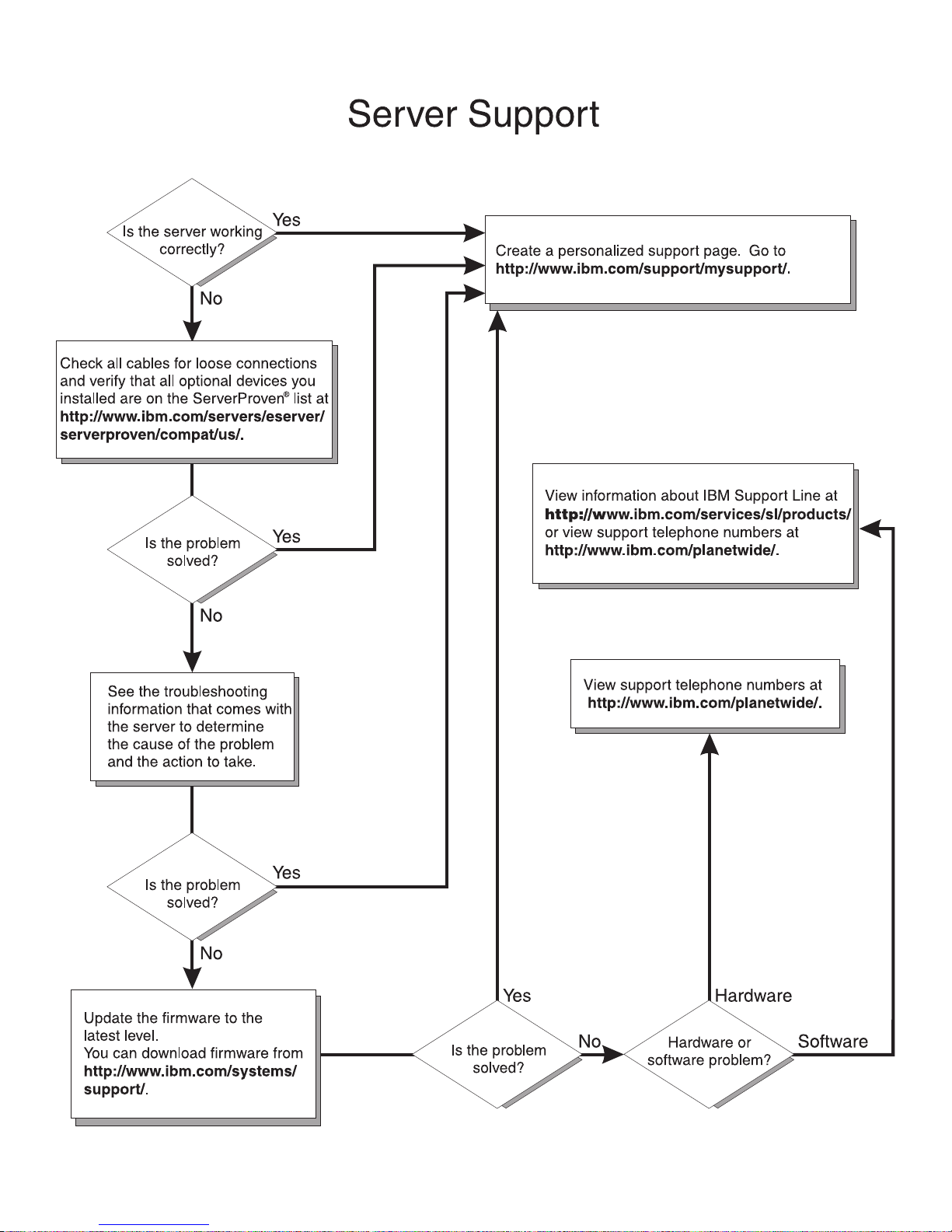
Page 3
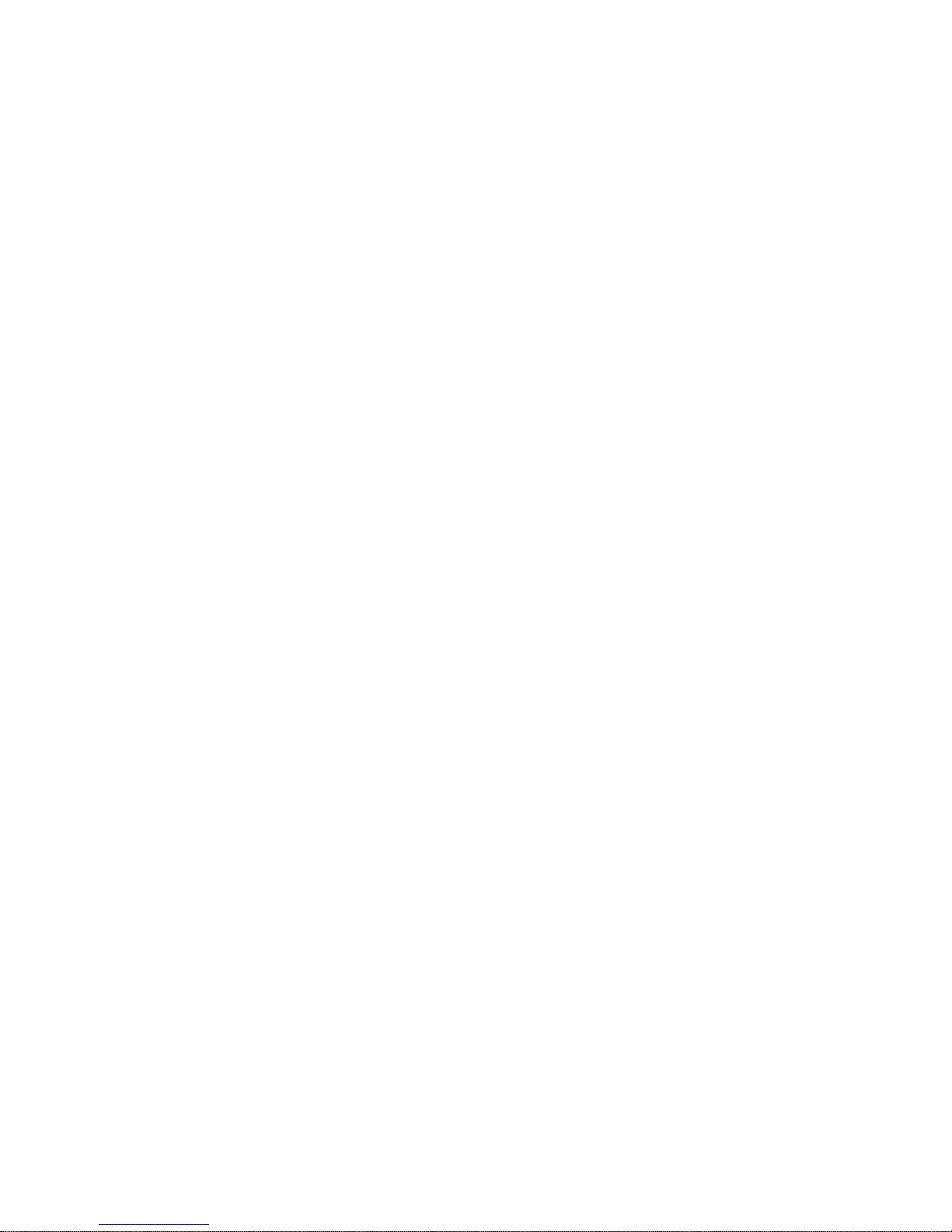
System x3650 M2 Types 4199 and 7947
Installation and User’s Guide
Page 4
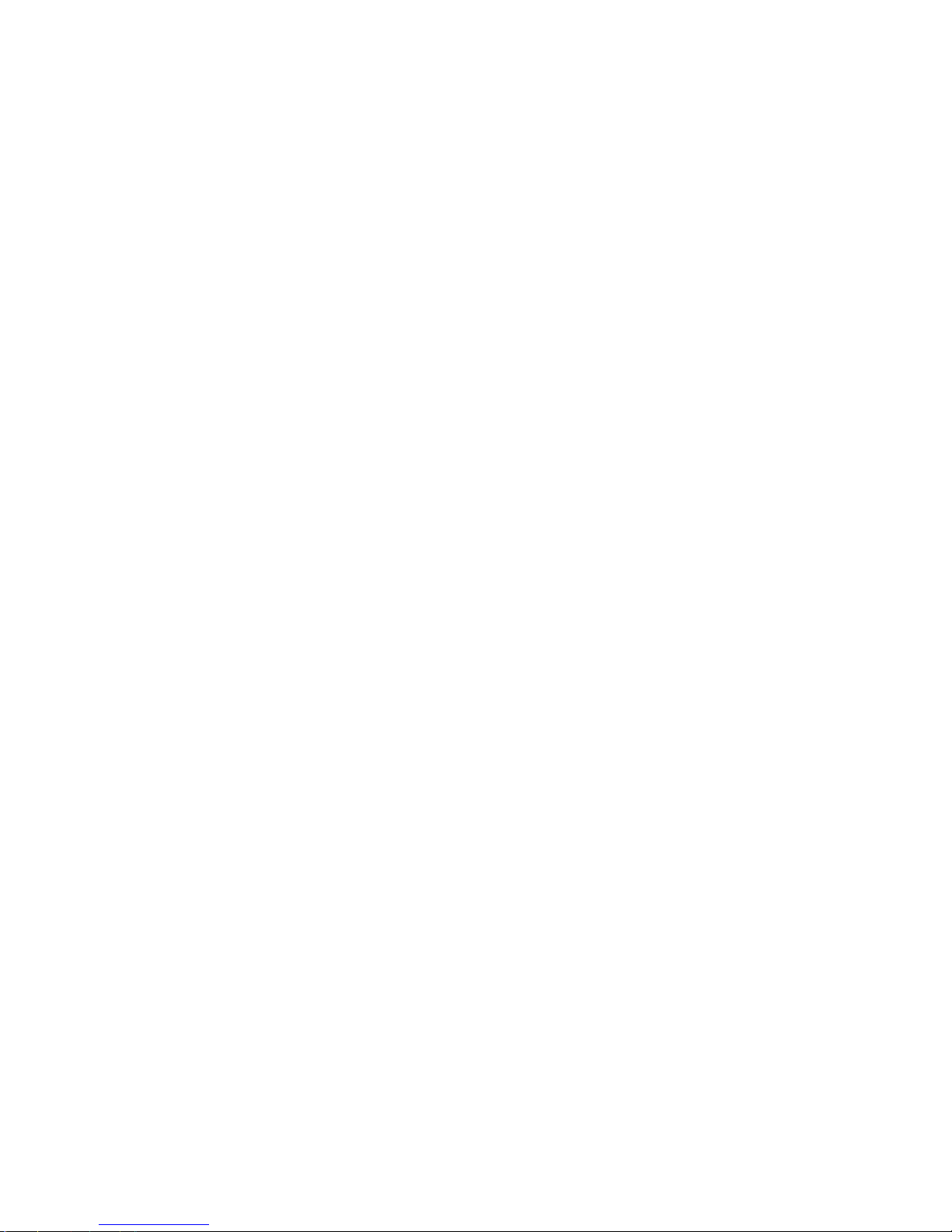
Note: Before using this information and the product it supports, read the information in Appendix B, “Notices,” on page 137, and the
IBM Safety Information, Environmental Notices and User Guide, and the Warranty and Support Information documents on the
Documentation CD.
Eighth Edition (September 2010)
© Copyright IBM Corporation 2010.
US Government Users Restricted Rights – Use, duplication or disclosure restricted by GSA ADP Schedule Contract
with IBM Corp.
Page 5
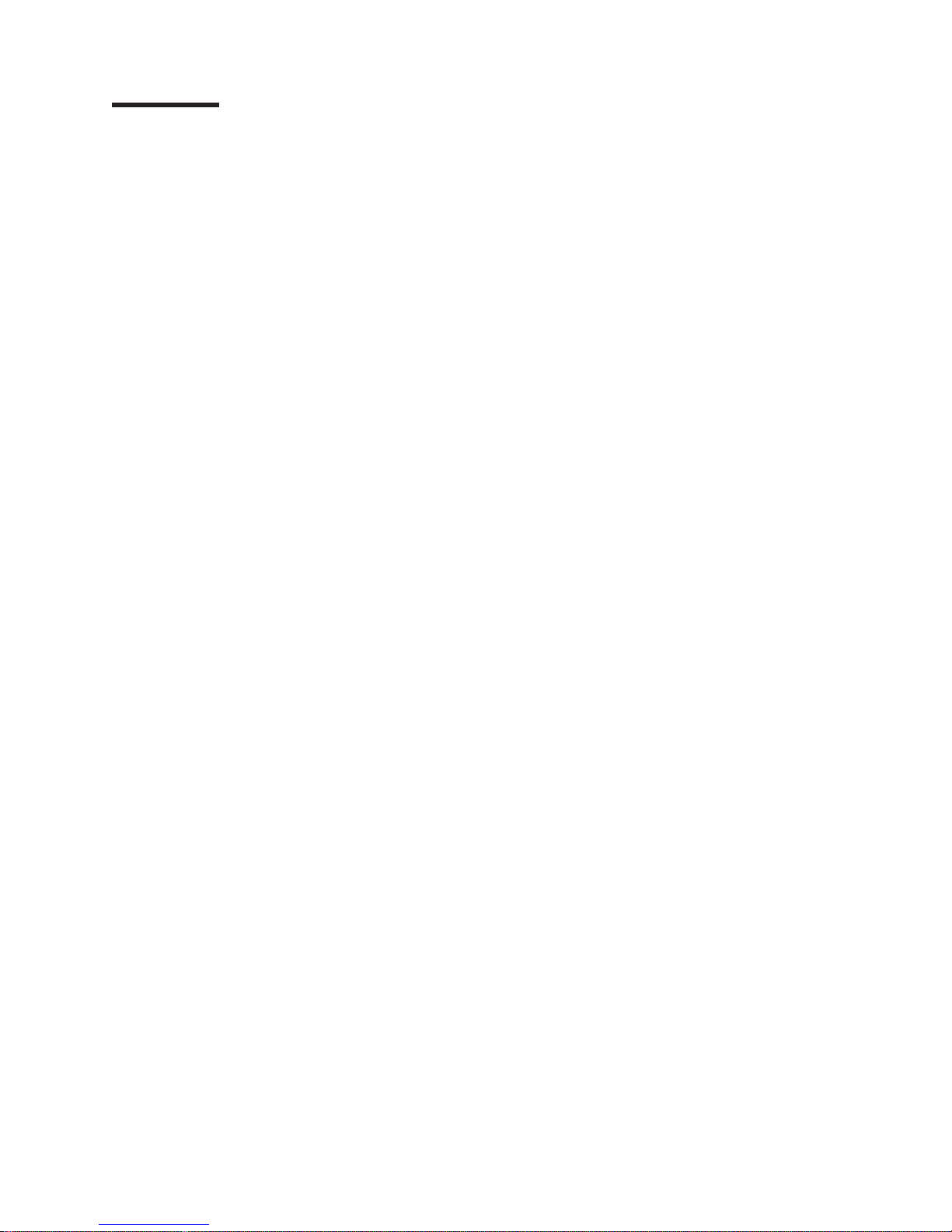
Contents
Safety ............................vii
Chapter 1. The System x3650 M2 server ...............1
The IBM Documentation CD ....................3
Hardware and software requirements ................3
Using the Documentation Browser .................3
Related documentation ......................4
Notices and statements in this document ................6
Features and specifications .....................6
What your server offers ......................8
Reliability, availability, and serviceability features ............11
IBM Systems Director ......................12
The UpdateXpress System Pack Installer ...............13
Server controls, LEDs, and power ..................13
Front view .........................13
Rear view ..........................17
Server power features .....................21
Chapter 2. Installing optional devices................25
Server components .......................25
System-board internal connectors .................26
System-board external connectors .................27
System-board switches and jumpers ................28
System-board LEDs ......................34
SAS riser-card connectors and LEDs ................36
PCI riser-card adapter connectors .................37
PCI riser-card assembly LEDs ..................37
Installation guidelines ......................38
System reliability guidelines ...................39
Working inside the server with the power on .............39
Handling static-sensitive devices .................40
Internal cable routing and connectors ................41
Removing the cover .......................44
Removing a PCI riser-card assembly .................46
Installing a PCI riser-card assembly .................47
Removing the microprocessor 2 air baffle ...............48
Installing the microprocessor 2 air baffle ...............49
Removing the DIMM air baffle ...................50
Installing the DIMM air baffle ....................51
Installing the full-length-adapter bracket ................52
Storing the full-length-adapter bracket ................52
Installing a PCI adapter ......................53
Removing a PCI adapter .....................56
Installing an IBM Virtual Media Key .................57
Installing a hard disk drive.....................58
Removing a hard disk drive ....................60
Installing a simple-swap hard disk drive ................60
Removing a simple-swap hard disk drive ...............62
Installing an optional tape drive ...................62
Installing a SAS/SATA 4 Pac HDD option ...............65
Installing a second microprocessor .................78
Thermal grease........................82
Installing a memory module ....................83
© Copyright IBM Corp. 2010 iii
Page 6
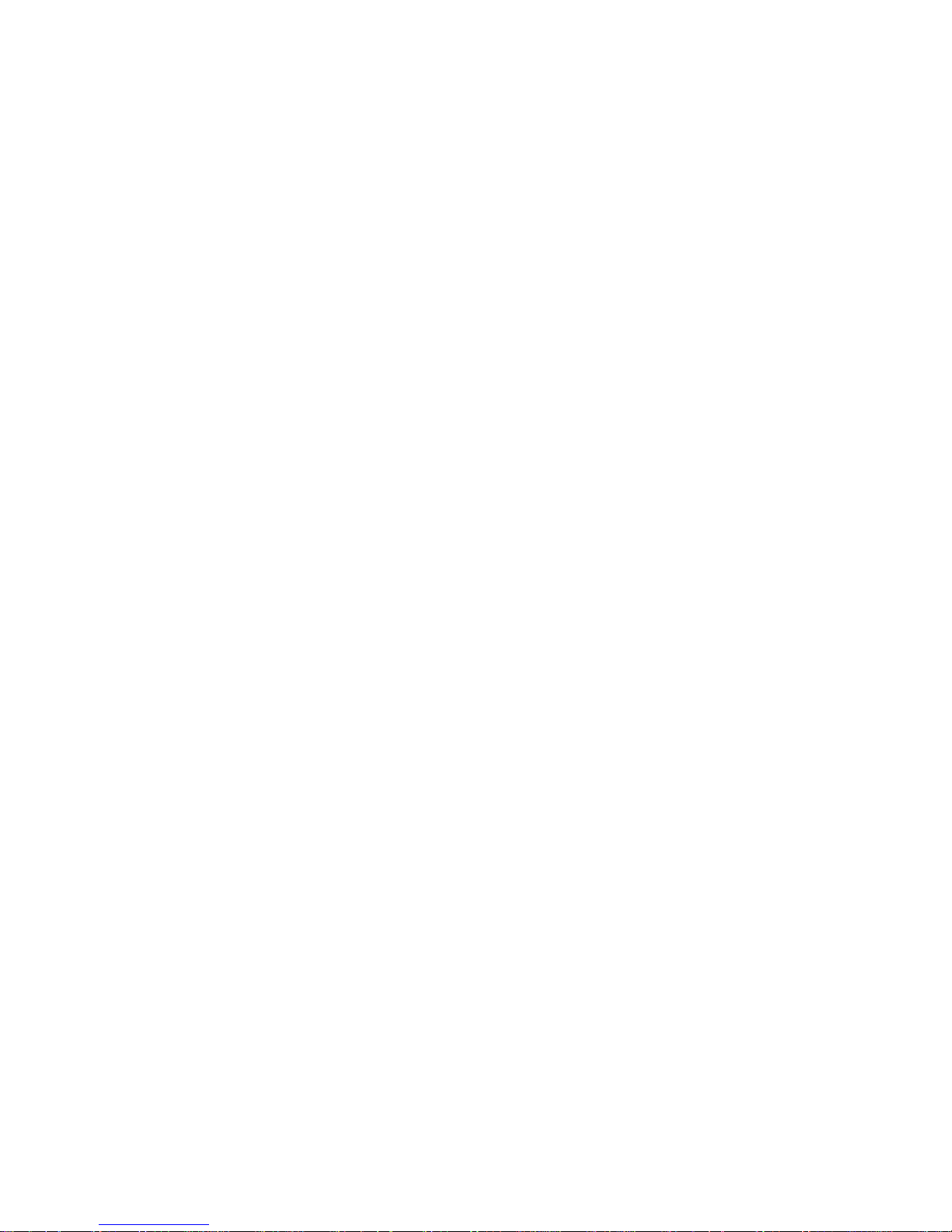
DIMM installation sequence ...................85
Memory mirroring .......................85
Installing a DIMM .......................87
Installing a hot-swap ac power supply ................89
Removing a hot-swap fan .....................91
Installing a hot-swap fan .....................92
Removing the SAS riser-card and controller assembly ..........93
Installing the SAS riser-card and controller assembly ...........94
Removing a ServeRAID SAS controller from the SAS riser card .......97
Installing a ServeRAID SAS controller on the SAS riser card ........98
Installing a ServeRAID SAS controller battery on the remote battery tray . . . 100
Moving the SAS controller retention bracket ..............105
Installing a USB hypervisor memory key ...............107
Removing a USB hypervisor memory key ..............108
Installing an Ethernet adapter ...................109
Installing an optional CD-RW/DVD drive ...............111
Completing the installation ....................111
Replacing the server cover ...................112
Connecting the external cables .................113
Updating the server configuration.................114
Chapter 3. Configuring the server.................115
Using the Setup utility ......................116
Starting the Setup utility ....................116
Setup utility menu choices ...................117
Passwords .........................120
Using the Boot Selection Menu program ...............123
Starting the backup server firmware .................123
Using the ServerGuide Setup and Installation CD............123
ServerGuide features .....................124
Setup and configuration overview ................124
Typical operating-system installation ...............125
Installing your operating system without using ServerGuide .......125
Using the integrated management module ..............126
Using the USB memory key for VMware hypervisor ...........127
Using the remote presence capability and blue-screen capture .......128
Enabling the remote presence feature ...............128
Obtaining the IP address for the Web interface access .........128
Logging on to the Web interface .................129
Enabling the Broadcom Gigabit Ethernet Utility program .........129
Configuring the Gigabit Ethernet controller ..............130
Using the LSI Configuration Utility program ..............130
Starting the LSI Configuration Utility program ............131
Formatting a hard disk drive ..................131
Creating a RAID array of hard disk drives .............132
IBM Advanced Settings Utility program................132
Updating IBM Systems Director ..................132
Appendix A. Getting help and technical assistance ..........135
Before you call ........................135
Using the documentation .....................135
Getting help and information from the World Wide Web .........135
Software service and support ...................136
Hardware service and support ...................136
IBM Taiwan product service ....................136
iv System x3650 M2 Types 4199 and 7947: Installation and User’s Guide
Page 7
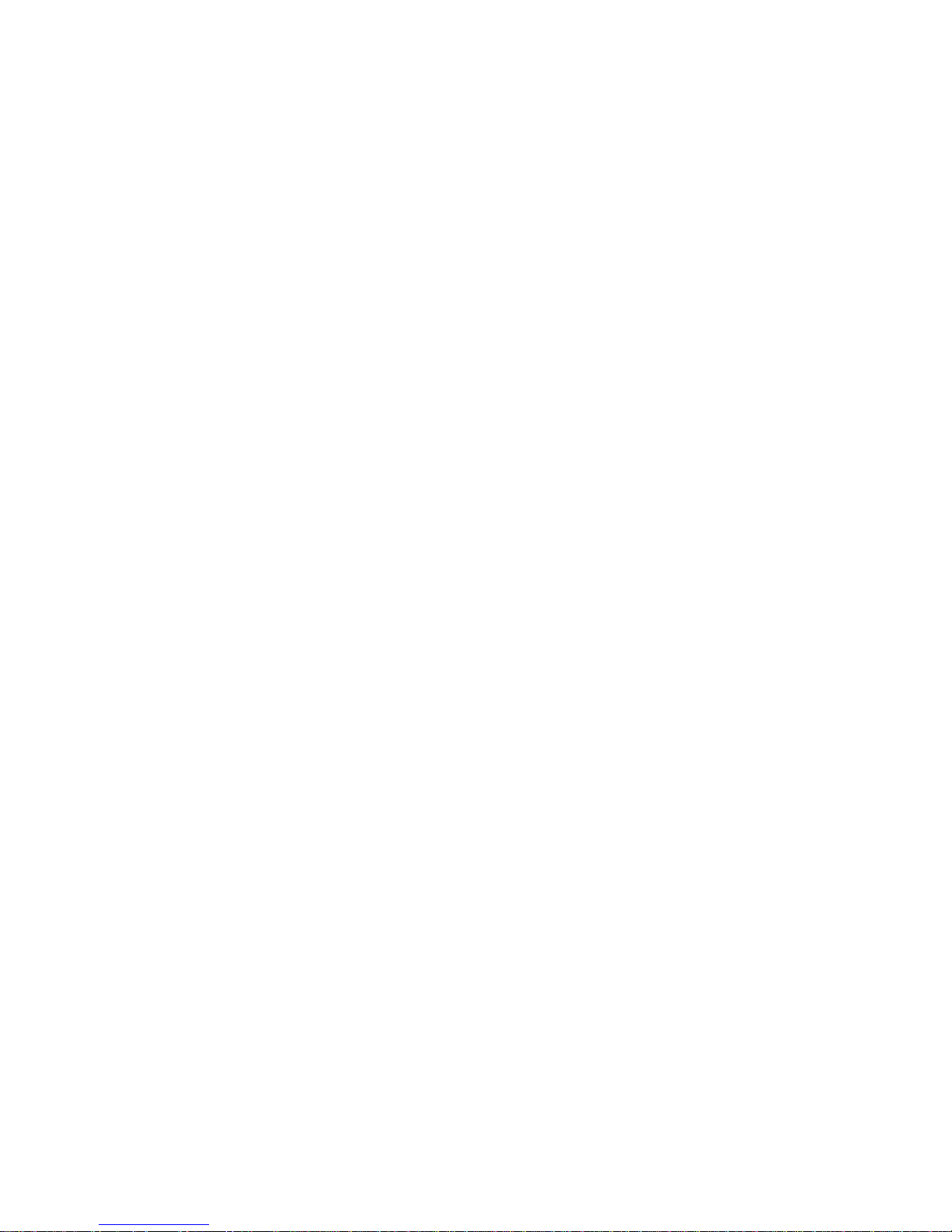
Appendix B. Notices ......................137
Trademarks..........................137
Important notes ........................138
Particulate contamination.....................139
Product recycling and disposal ..................139
Battery return program .....................141
Documentation format ......................142
Electronic emission notices ....................143
Federal Communications Commission (FCC) statement ........143
Industry Canada Class A emission compliance statement ........143
Avis de conformité à la réglementation d'Industrie Canada .......143
Australia and New Zealand Class A statement ............143
United Kingdom telecommunications safety requirement ........143
European Union EMC Directive conformance statement ........143
Germany Class A statement ..................144
Japan VCCI Class A statement .................145
Japan Electronics and Information Technology Industries Association (JEITA)
statement ........................145
Korea Communications Commission (KCC) statement .........145
Russia Electromagnetic Interference (EMI) Class A statement ......145
People's Republic of China Class A electronic emission statement ....145
Taiwan Class A compliance statement ...............146
Index ............................147
Contents v
Page 8
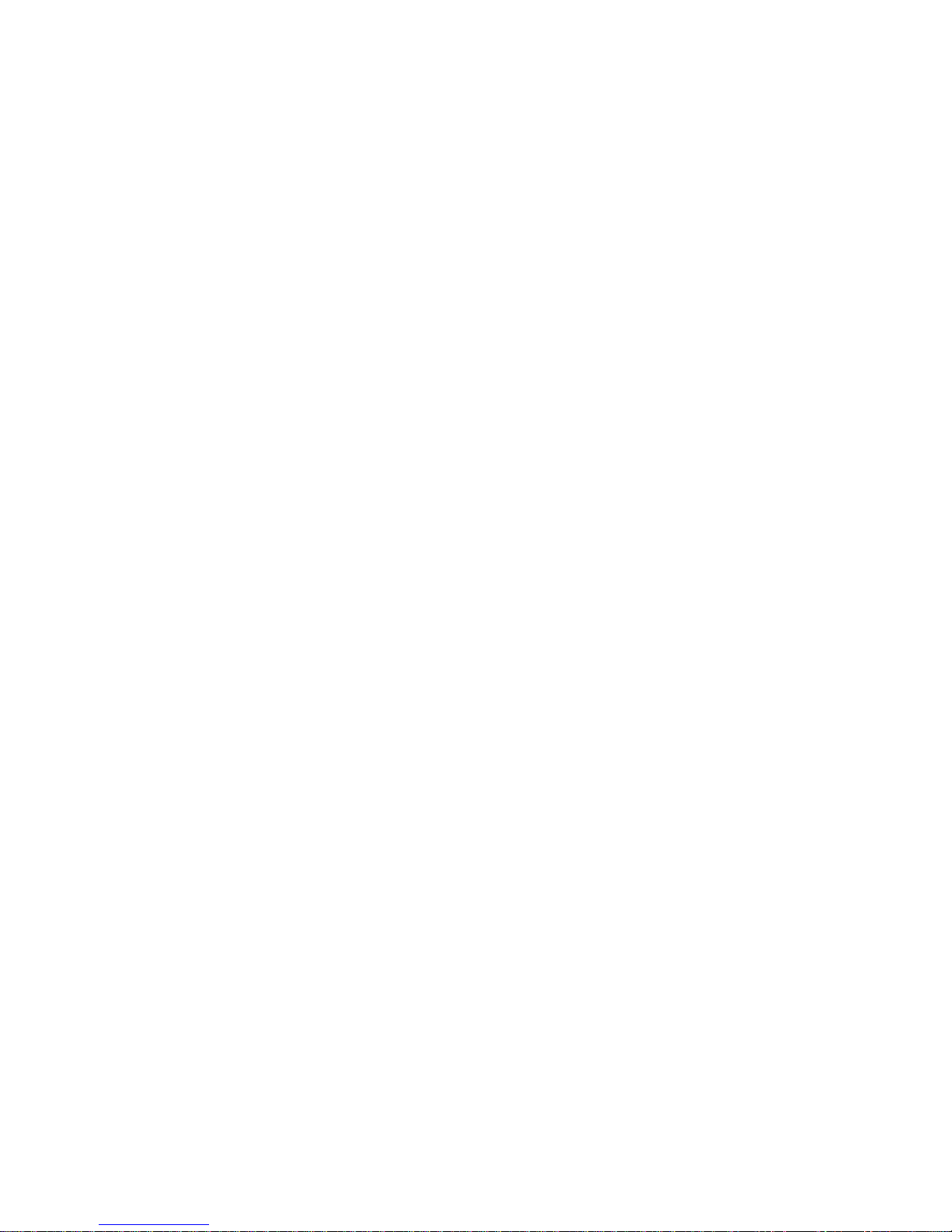
vi System x3650 M2 Types 4199 and 7947: Installation and User’s Guide
Page 9
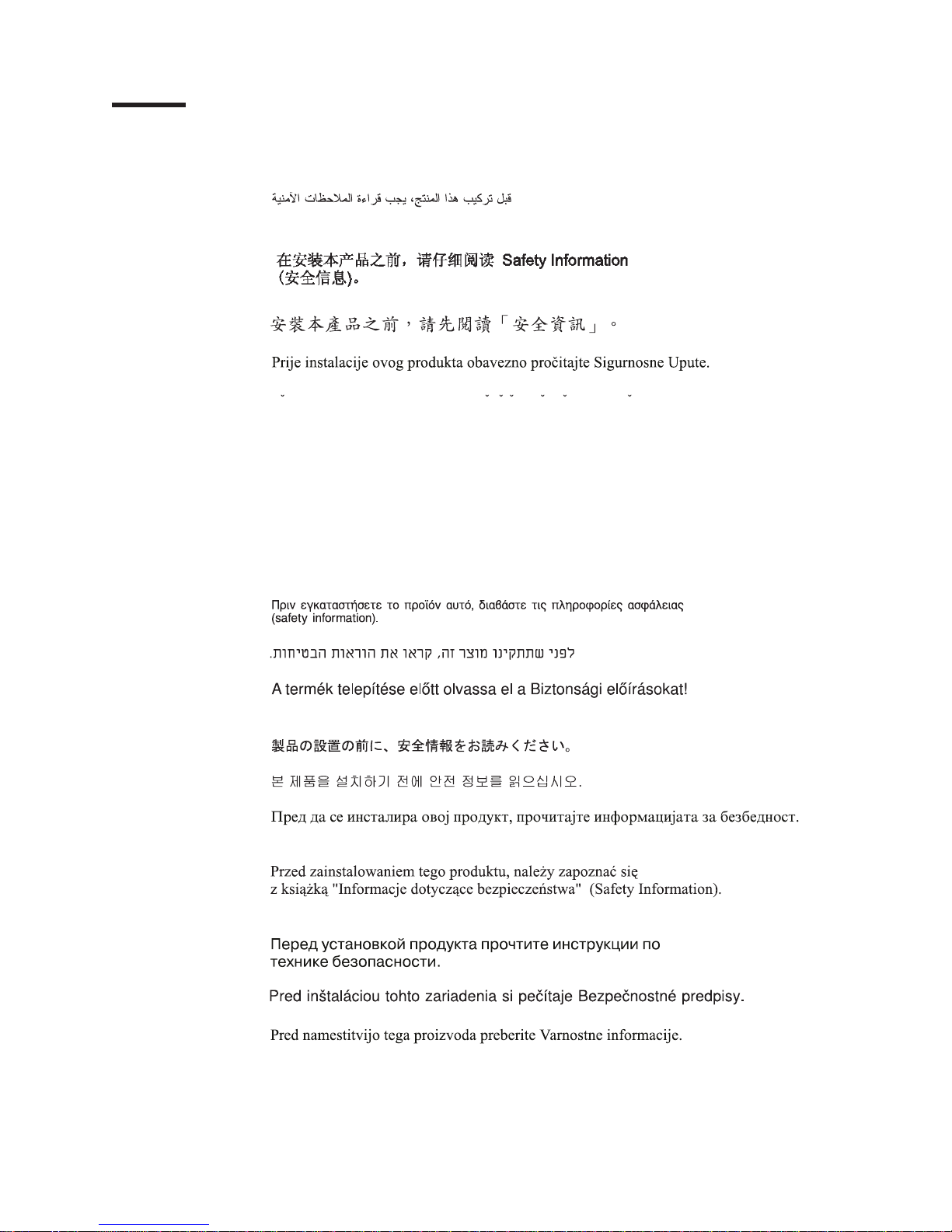
Safety
Before installing this product, read the Safety Information.
Antes de instalar este produto, leia as Informações de Segurança.
Pred instalací tohoto produktu si prectete prírucku bezpecnostních instrukcí.
Læs sikkerhedsforskrifterne, før du installerer dette produkt.
Lees voordat u dit product installeert eerst de veiligheidsvoorschriften.
Ennen kuin asennat tämän tuotteen, lue turvaohjeet kohdasta Safety Information.
Avant d'installer ce produit, lisez les consignes de sécurité.
Vor der Installation dieses Produkts die Sicherheitshinweise lesen.
Prima di installare questo prodotto, leggere le Informazioni sulla Sicurezza.
Les sikkerhetsinformasjonen (Safety Information) før du installerer dette produktet.
Antes de instalar este produto, leia as Informações sobre Segurança.
Antes de instalar este producto, lea la información de seguridad.
Läs säkerhetsinformationen innan du installerar den här produkten.
© Copyright IBM Corp. 2010 vii
Page 10
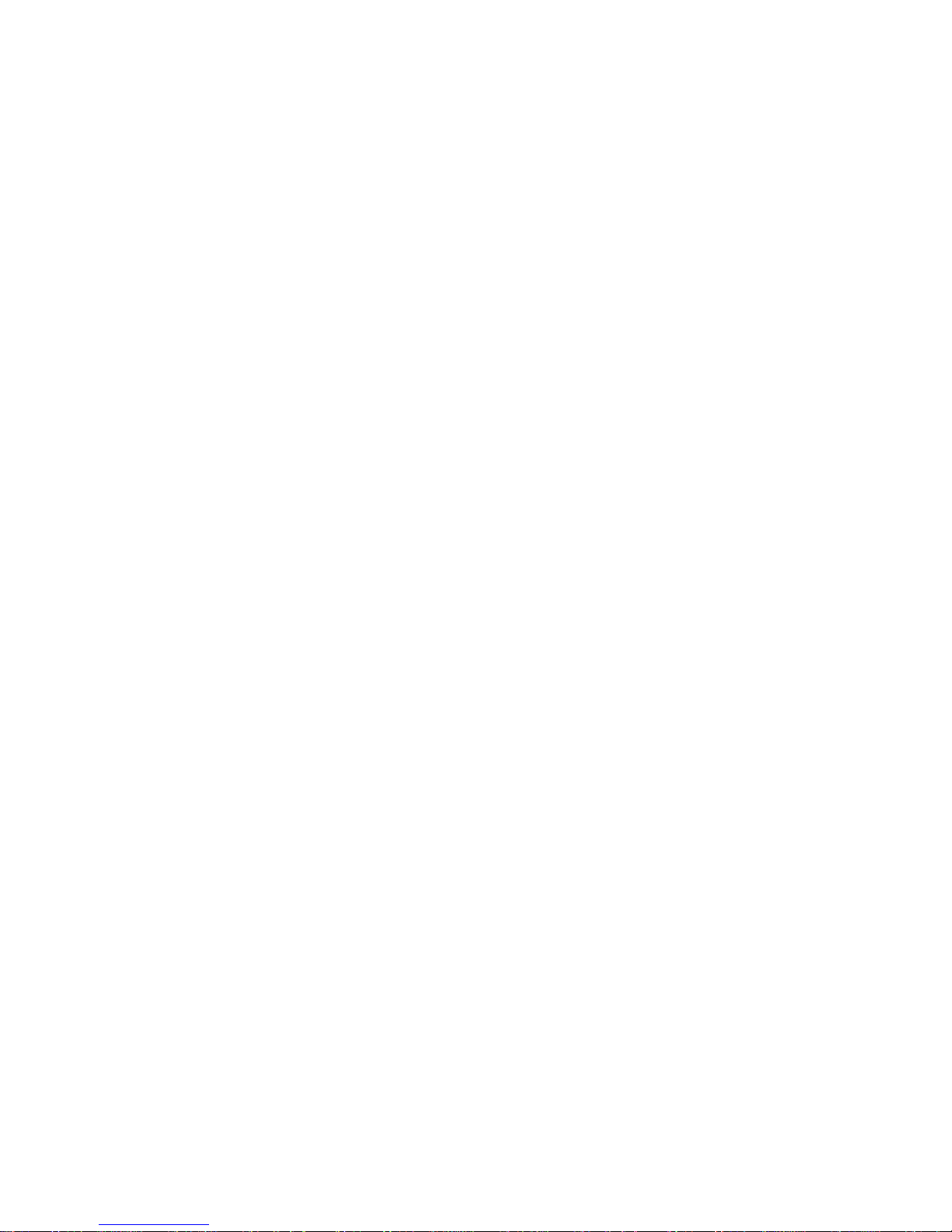
Important:
Each caution and danger statement in this document is labeled with a number. This
number is used to cross reference an English-language caution or danger
statement with translated versions of the caution or danger statement in the Safety
Information document.
For example, if a caution statement is labeled “Statement 1,” translations for that
caution statement are in the Safety Information document under “Statement 1.”
Be sure to read all caution and danger statements in this document before you
perform the procedures. Read any additional safety information that comes with the
server or optional device before you install the device.
Attention: Use No. 26 AWG or larger UL-listed or CSA certified
telecommunication line cord.
viii System x3650 M2 Types 4199 and 7947: Installation and User’s Guide
Page 11

Statement 1:
DANGER
Electrical current from power, telephone, and communication cables is
hazardous.
To avoid a shock hazard:
v Do not connect or disconnect any cables or perform installation,
maintenance, or reconfiguration of this product during an electrical
storm.
v Connect all power cords to a properly wired and grounded electrical
outlet.
v Connect to properly wired outlets any equipment that will be attached to
this product.
v When possible, use one hand only to connect or disconnect signal
cables.
v Never turn on any equipment when there is evidence of fire, water, or
structural damage.
v Disconnect the attached power cords, telecommunications systems,
networks, and modems before you open the device covers, unless
instructed otherwise in the installation and configuration procedures.
v Connect and disconnect cables as described in the following table when
installing, moving, or opening covers on this product or attached
devices.
To Connect: To Disconnect:
1. Turn everything OFF.
2. First, attach all cables to devices.
3. Attach signal cables to connectors.
4. Attach power cords to outlet.
5. Turn device ON.
1. Turn everything OFF.
2. First, remove power cords from outlet.
3. Remove signal cables from connectors.
4. Remove all cables from devices.
Safety ix
Page 12
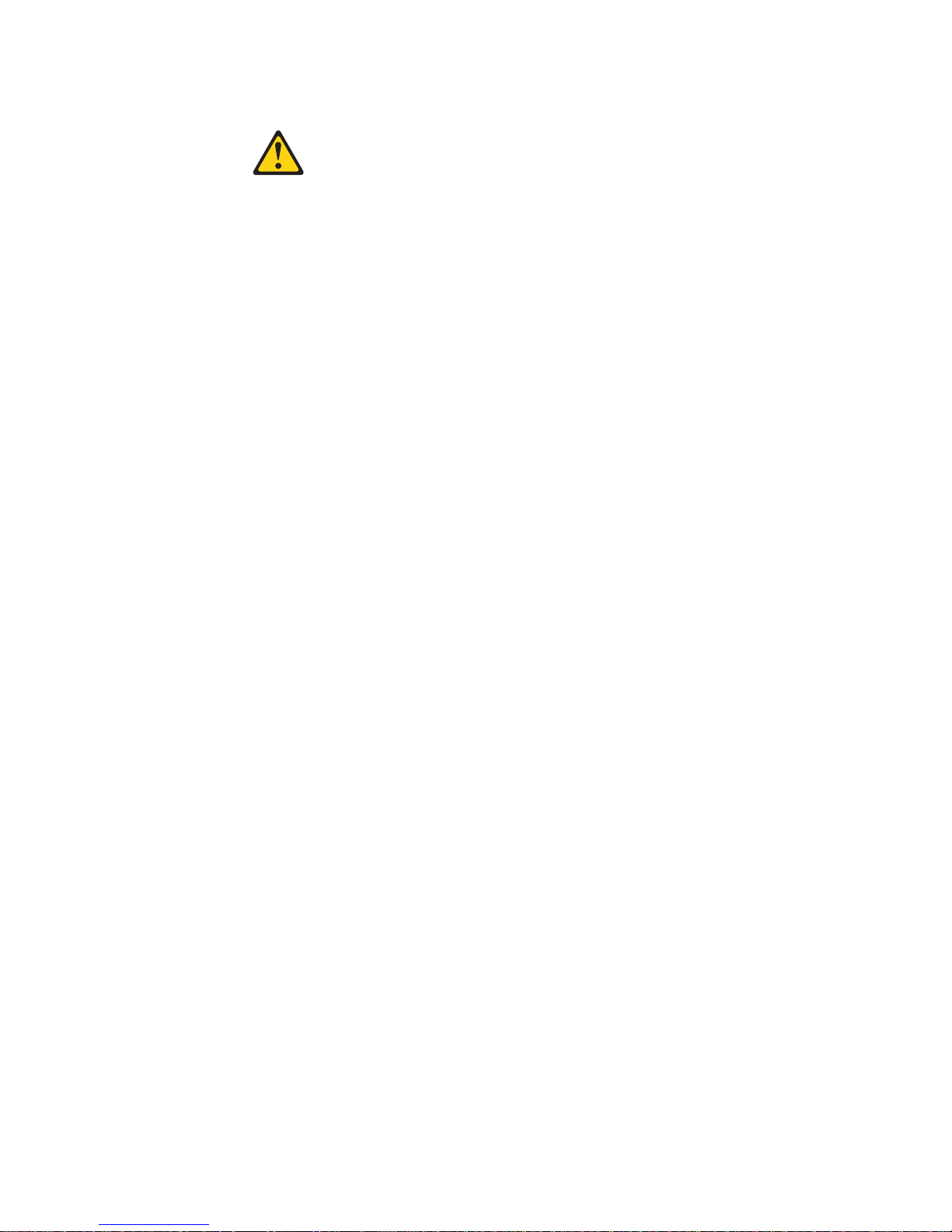
Statement 2:
CAUTION:
When replacing the lithium battery, use only IBM Part Number 33F8354 or an
equivalent type battery recommended by the manufacturer. If your system has
a module containing a lithium battery, replace it only with the same module
type made by the same manufacturer. The battery contains lithium and can
explode if not properly used, handled, or disposed of.
Do not:
v Throw or immerse into water
v Heat to more than 100°C (212°F)
v Repair or disassemble
Dispose of the battery as required by local ordinances or regulations.
x System x3650 M2 Types 4199 and 7947: Installation and User’s Guide
Page 13
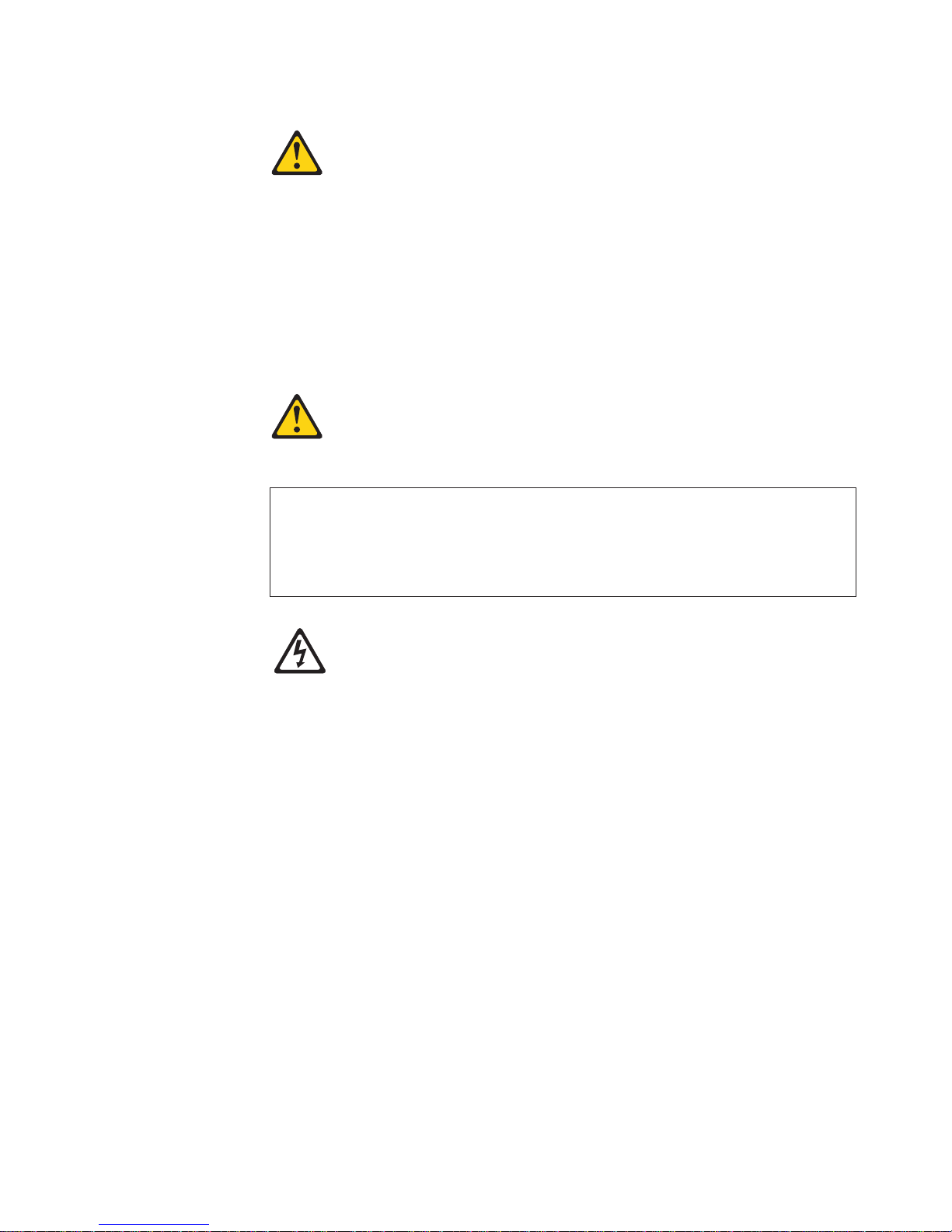
Statement 3:
CAUTION:
When laser products (such as CD-ROMs, DVD drives, fiber optic devices, or
transmitters) are installed, note the following:
v Do not remove the covers. Removing the covers of the laser product could
result in exposure to hazardous laser radiation. There are no serviceable
parts inside the device.
v Use of controls or adjustments or performance of procedures other than
those specified herein might result in hazardous radiation exposure.
DANGER
Some laser products contain an embedded Class 3A or Class 3B laser
diode. Note the following.
Laser radiation when open. Do not stare into the beam, do not view directly
with optical instruments, and avoid direct exposure to the beam.
Class 1 Laser Product
Laser Klasse 1
Laser Klass 1
Luokan 1 Laserlaite
Appareil A Laser de Classe 1
`
Safety xi
Page 14
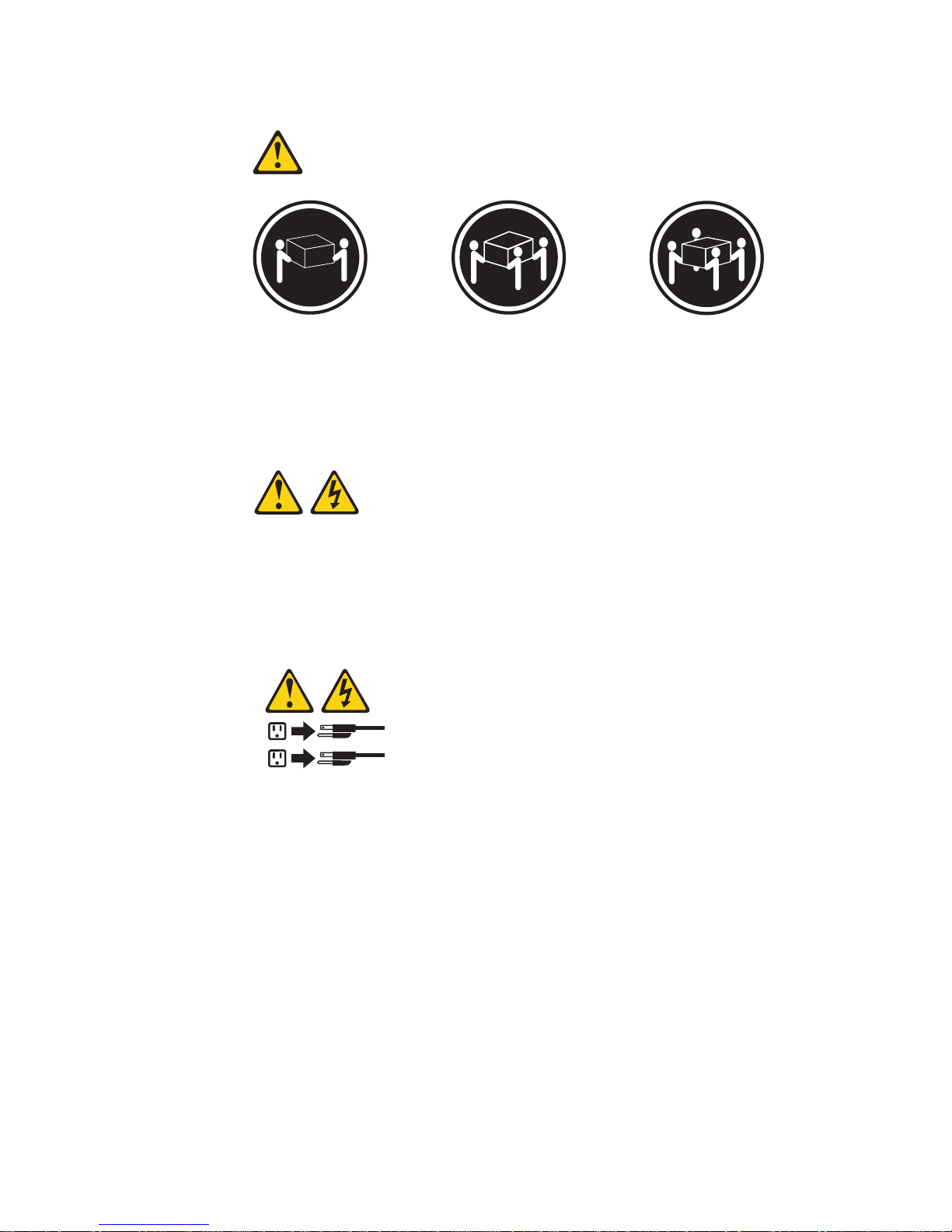
Statement 4:
≥ 18 kg (39.7 lb) ≥ 32 kg (70.5 lb) ≥ 55 kg (121.2 lb)
CAUTION:
Use safe practices when lifting.
Statement 5:
CAUTION:
The power control button on the device and the power switch on the power
supply do not turn off the electrical current supplied to the device. The device
also might have more than one power cord. To remove all electrical current
from the device, ensure that all power cords are disconnected from the power
source.
2
1
xii System x3650 M2 Types 4199 and 7947: Installation and User’s Guide
Page 15
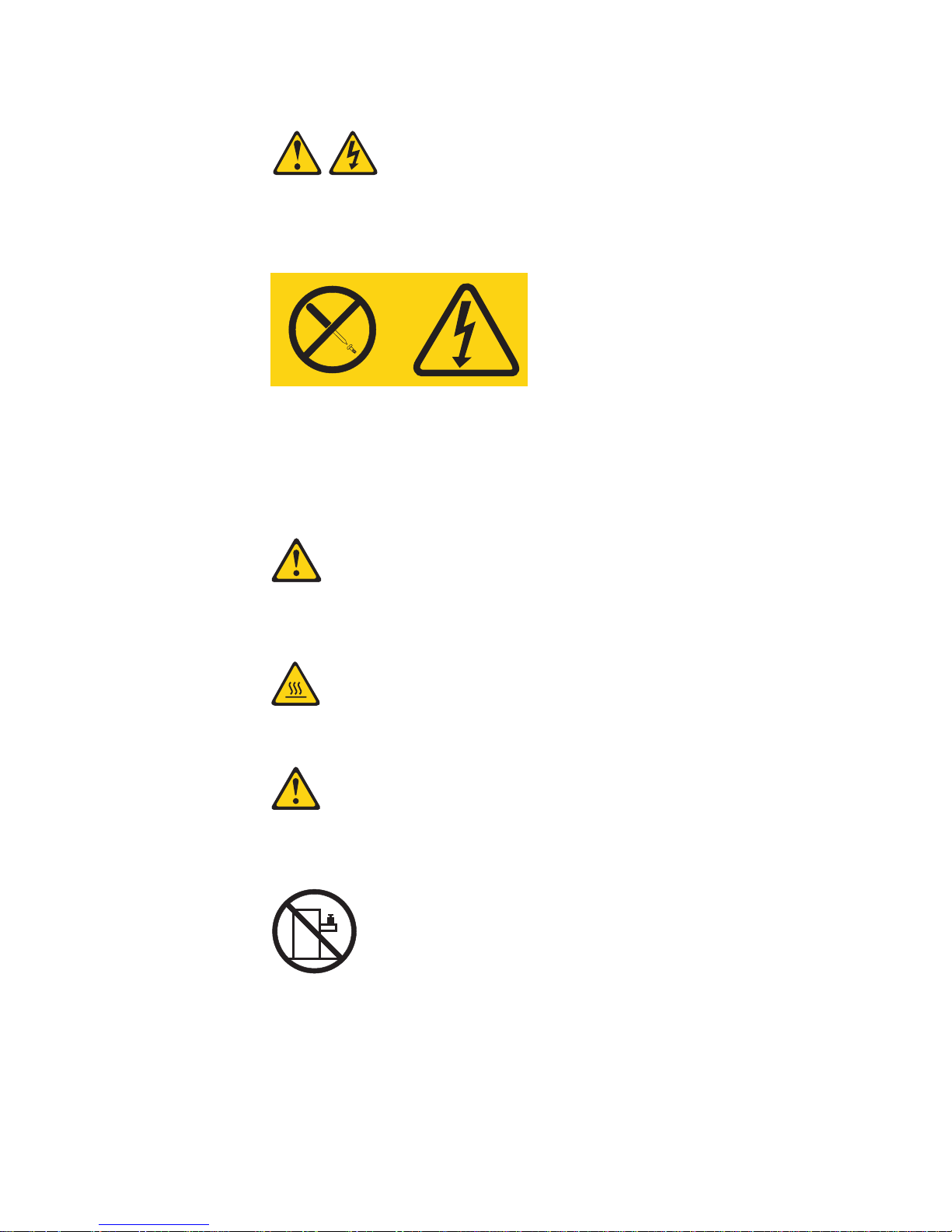
Statement 8:
CAUTION:
Never remove the cover on a power supply or any part that has the following
label attached.
Hazardous voltage, current, and energy levels are present inside any
component that has this label attached. There are no serviceable parts inside
these components. If you suspect a problem with one of these parts, contact
a service technician.
Statement 12:
CAUTION:
The following label indicates a hot surface nearby.
Statement 26:
CAUTION:
Do not place any object on top of rack-mounted devices.
This server is suitable for use on an IT power-distribution system whose maximum
phase-to-phase voltage is 240 V under any distribution fault condition.
Important: This product is not suitable for use with visual display workplace
devices according to Clause 2 of the German Ordinance for Work with Visual
Display Units.
Safety xiii
Page 16
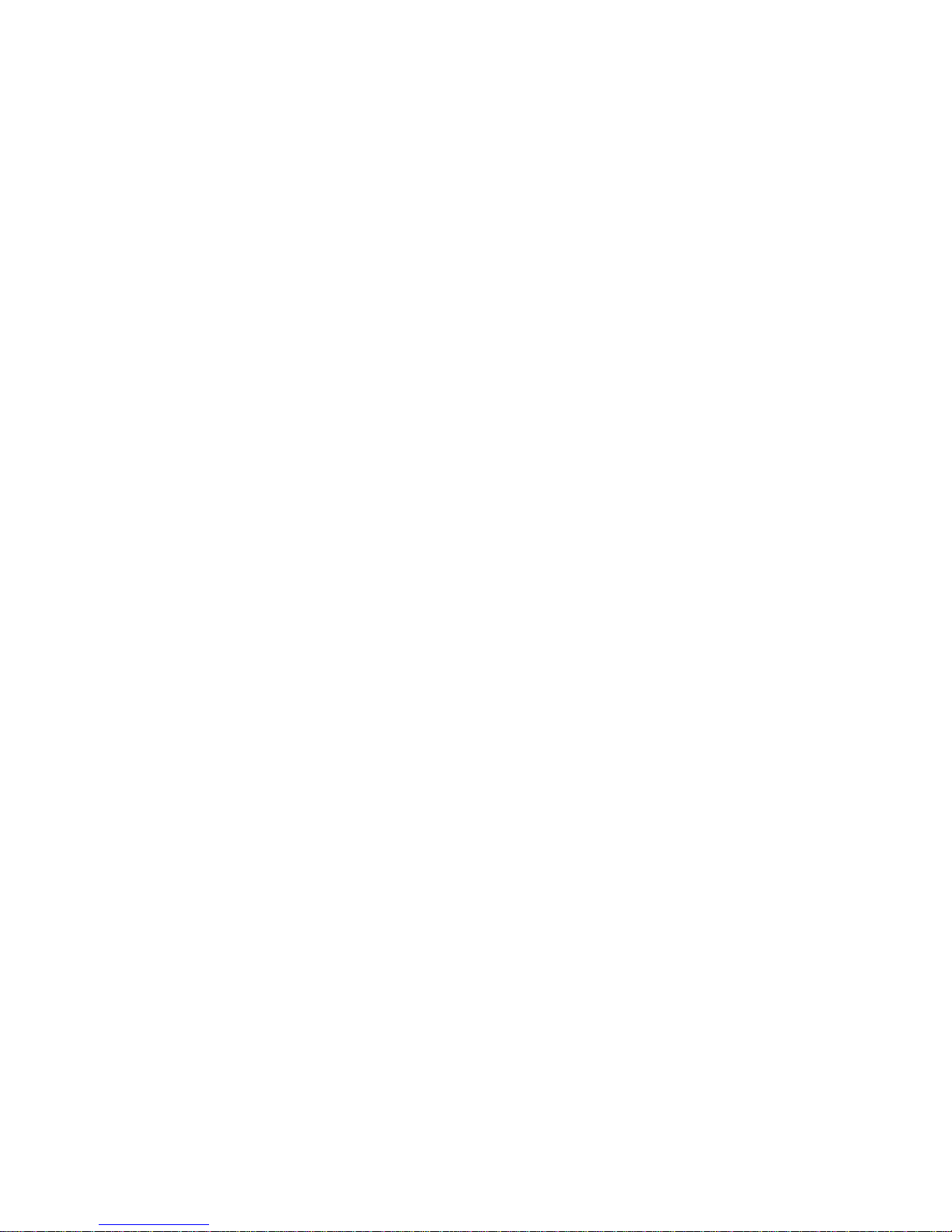
xiv System x3650 M2 Types 4199 and 7947: Installation and User’s Guide
Page 17
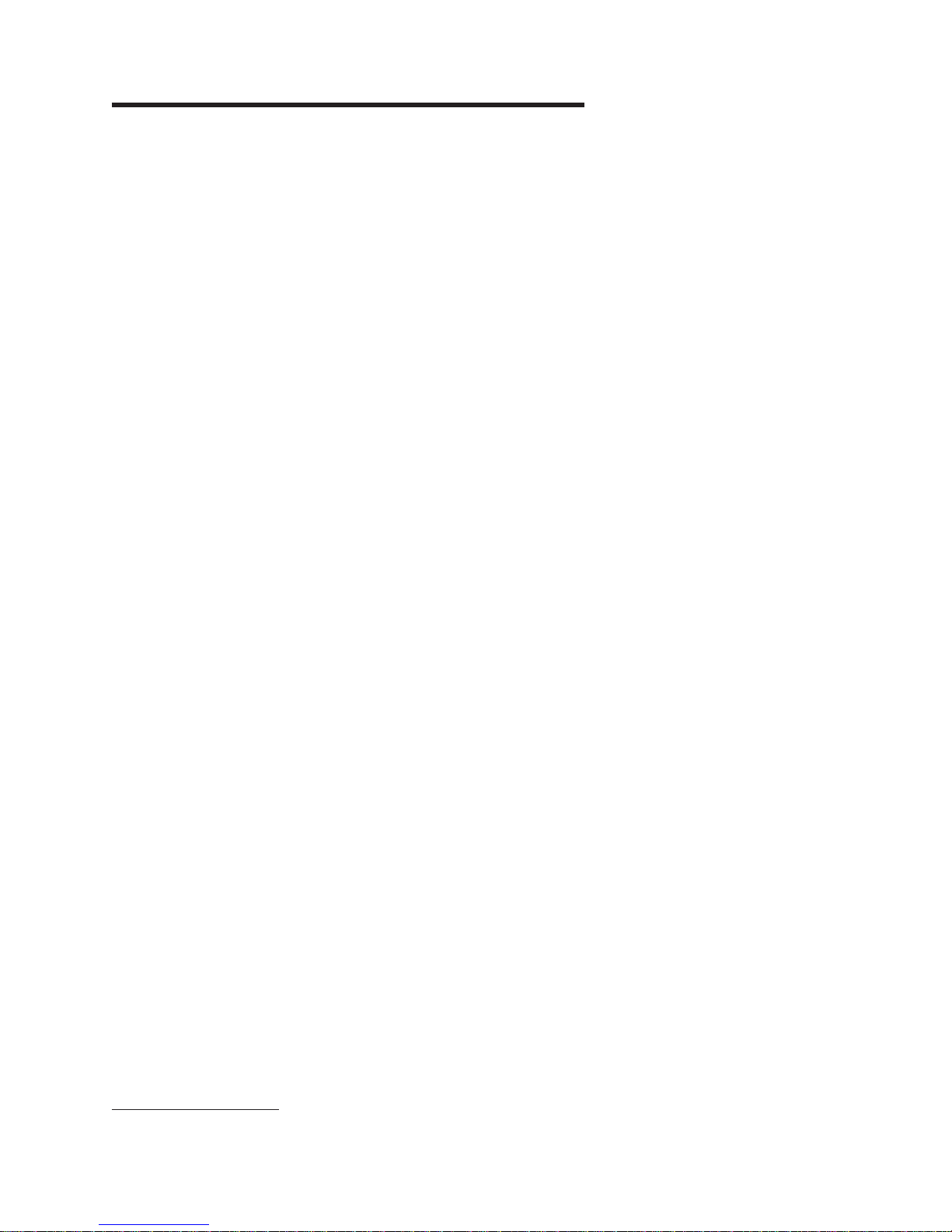
Chapter 1. The System x3650 M2 server
This Installation and User's Guide contains instructions for setting up your IBM
®
System x3650 M2 Types 4199 and 7947 servers, instructions for installing optional
devices, and instructions for starting and configuring the server. For diagnostic and
troubleshooting information, see the Problem Determination and Service Guide that
is on the IBM Documentation CD.
1
The IBM System x3650 M2 server is a 2-U
-high server that is ideally suited for
networking environments that require superior microprocessor performance, efficient
memory management, and flexibility.
Performance, ease of use, reliability, and expansion capabilities were key
considerations in the design of the server. These design features make it possible
for you to customize the system hardware to meet your needs today and provide
flexible expansion capabilities for the future.
The server comes with a limited warranty. For information about the terms of the
warranty and getting service and assistance, see the Warranty and Support
Information document on the IBM Documentation CD.
®
The server contains IBM Enterprise X-Architecture
technologies, which help
increase performance and reliability. For more information, see “What your server
offers” on page 8 and “Reliability, availability, and serviceability features” on page
11.
You can obtain up-to-date information about the server and other IBM server
products at http://www.ibm.com/systems/x/. At http://www.ibm.com/support/
mysupport/, you can create a personalized support page by identifying IBM
products that are of interest to you. From this personalized page, you can subscribe
to weekly e-mail notifications about new technical documents, search for information
and downloads, and access various administrative services.
If you participate in the IBM client reference program, you can share information
about your use of technology, best practices, and innovative solutions; build a
professional network; and gain visibility for your business. For more information
about the IBM client reference program, see http://www.ibm.com/ibm/
clientreference/.
The server comes with eight 2.5-inch SAS hot-swap hard disk drive bays. Most
models contain a ServeRAID SAS controller and are capable of expansion to twelve
2.5-inch SAS hot-swap hard disk drive bays.
1. Racks are measured in vertical increments of 1.75 inches each. Each increment is called a “U”. A 1-U-high device is 1.75 inches
tall.
© Copyright IBM Corp. 2010
1
Page 18
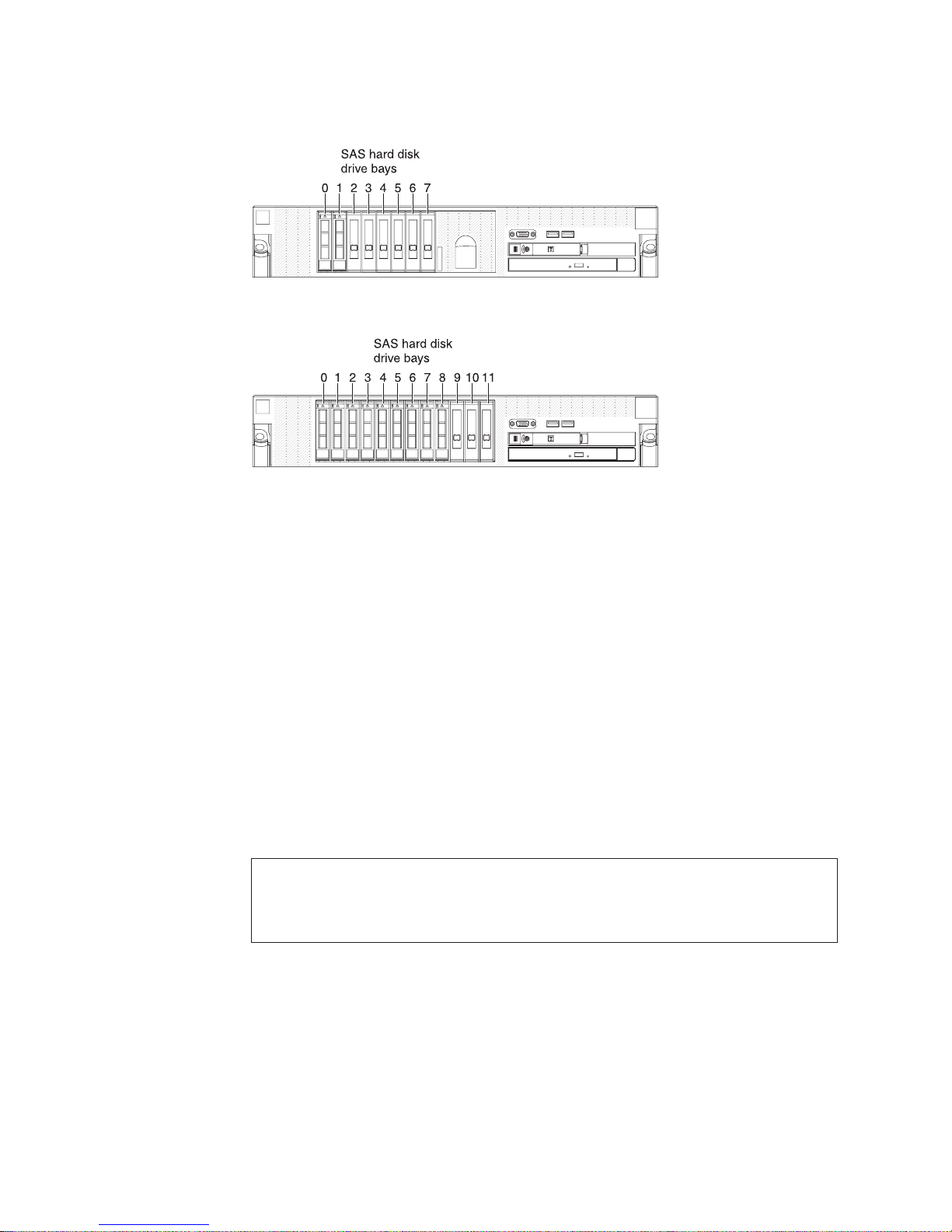
The following illustration shows a server with eight SAS hard disk drive bays.
You can purchase an optional kit to install the four additional SAS hard disk drive
bays.
The SAS ID for each bay is printed on the server front, above each bay.
If firmware and documentation updates are available, you can download them from
the IBM Web site. The server might have features that are not described in the
documentation that comes with the server, and the documentation might be updated
occasionally to include information about those features, or technical updates might
be available to provide additional information that is not included in the server
documentation. To check for updates, complete the following steps.
Note: Changes are made periodically to the IBM Web site. Procedures for locating
firmware and documentation might vary slightly from what is described in this
document.
1. Go to http://www.ibm.com/systems/support/.
2. Under Product support, click System x.
3. Under Popular links, click Software and device drivers for firmware updates,
or click Publications lookup for documentation updates.
Record information about the server in the following table.
Product name IBM System x3650 M2 server
Machine type 4199 or 7947
Model number _____________________________________________
Serial number _____________________________________________
The model number and serial number are on the ID label on the bezel, as shown in
the following illustration.
2 System x3650 M2 Types 4199 and 7947: Installation and User’s Guide
Page 19
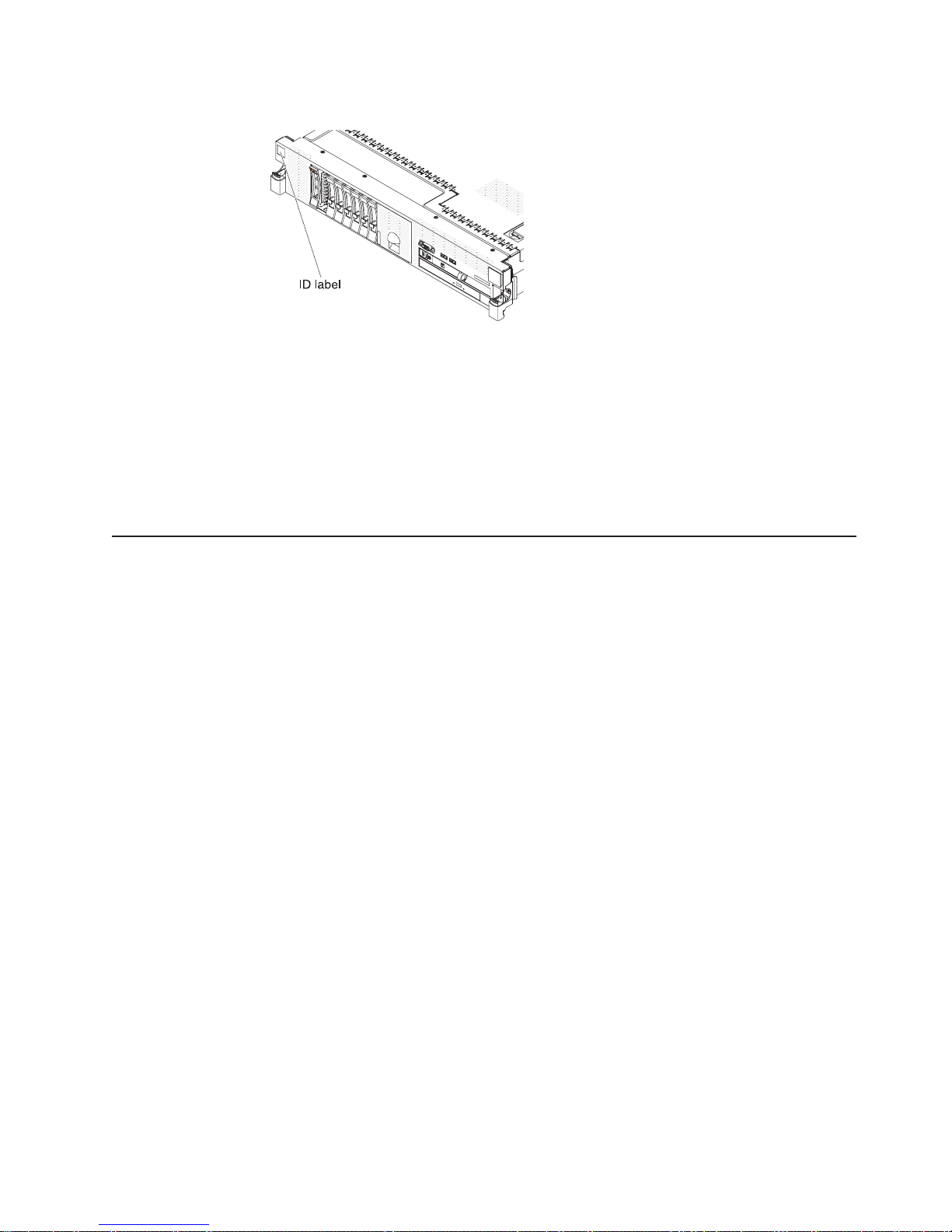
Note: The illustrations in this document might differ slightly from your hardware.
You can download an IBM ServerGuide Setup and Installation CD to help you
configure the hardware, install device drivers, and install the operating system. For
more information, see “Using the ServerGuide Setup and Installation CD” on page
123.
For a list of supported optional devices for the server, see http://www.ibm.com/
servers/eserver/serverproven/compat/us/.
See the Rack Installation Instructions document on the IBM Documentation CD for
complete rack installation and removal instructions.
The IBM Documentation CD
The IBM Documentation CD contains documentation for your server in Portable
Document Format (PDF) and includes the IBM Documentation Browser to help you
find information quickly.
Hardware and software requirements
The IBM Documentation CD requires the following minimum hardware and
software:
v Microsoft Windows XP, Windows 2000, or Red Hat Linux
v 100 MHz microprocessor
v 32 MB of RAM
v Adobe Acrobat Reader 3.0 (or later) or xpdf, which comes with Linux operating
systems
Using the Documentation Browser
Use the Documentation Browser to browse the contents of the CD, read brief
descriptions of the documents, and view documents, using Adobe Acrobat Reader
or xpdf. The Documentation Browser automatically detects the regional settings in
use in your server and displays the documents in the language for that region (if
available). If a document is not available in the language for that region, the
English-language version is displayed.
Use one of the following procedures to start the Documentation Browser:
v If Autostart is enabled, insert the CD into the CD or DVD drive. The
Documentation Browser starts automatically.
Chapter 1. The System x3650 M2 server 3
Page 20
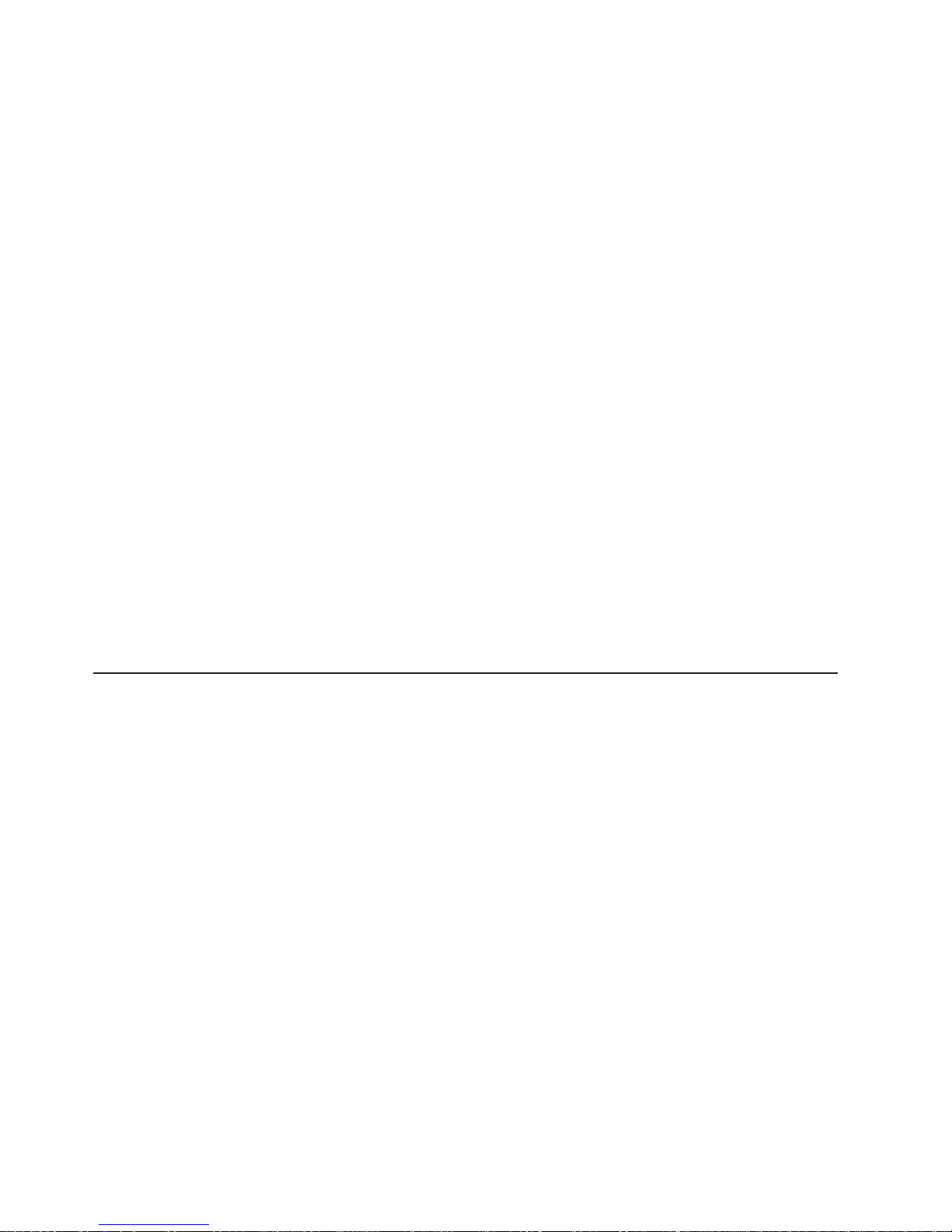
v If Autostart is disabled or is not enabled for all users, use one of the following
procedures:
– If you are using a Windows operating system, insert the CD into the CD or
DVD drive and click Start --> Run.IntheOpen field, type
e:\win32.bat
where e is the drive letter of the CD or DVD drive, and click OK.
– If you are using Red Hat Linux, insert the CD into the CD or DVD drive; then,
run the following command from the /mnt/cdrom directory:
sh runlinux.sh
Select your server from the Product menu. The Available Topics list displays all
the documents for your server. Some documents might be in folders. A plus sign (+)
indicates each folder or document that has additional documents under it. Click the
plus sign to display the additional documents.
When you select a document, a description of the document appears under Topic
Description. To select more than one document, press and hold the Ctrl key while
you select the documents. Click View Book to view the selected document or
documents in Acrobat Reader or xpdf. If you selected more than one document, all
the selected documents are opened in Acrobat Reader or xpdf.
To search all the documents, type a word or word string in the Search field and
click Search. The documents in which the word or word string appears are listed in
order of the most occurrences. Click a document to view it, and press Crtl+F to use
the Acrobat search function, or press Alt+F to use the xpdf search function within
the document.
Click Help for detailed information about using the Documentation Browser.
Related documentation
This Installation and User’s Guide contains general information about the server,
including how to set up the server, how to install supported optional devices, and
how to configure the server. The following documentation also comes with the
server:
v Warranty and Support Information
This document is in Portable Document Format (PDF) on the IBM Documentation
CD. It contains information about the terms of the warranty and getting service
and assistance.
v Safety Information
This document is in PDF on the IBM Documentation CD. It contains translated
caution and danger statements. Each caution and danger statement that appears
in the documentation has a number that you can use to locate the corresponding
statement in your language in the Safety Information document.
v Rack Installation Instructions
This printed document contains instructions for installing the server in a rack.
v Problem Determination and Service Guide
This document is in PDF on the IBM Documentation CD. It contains information
to help you solve problems yourself, and it contains information for service
technicians.
4 System x3650 M2 Types 4199 and 7947: Installation and User’s Guide
Page 21
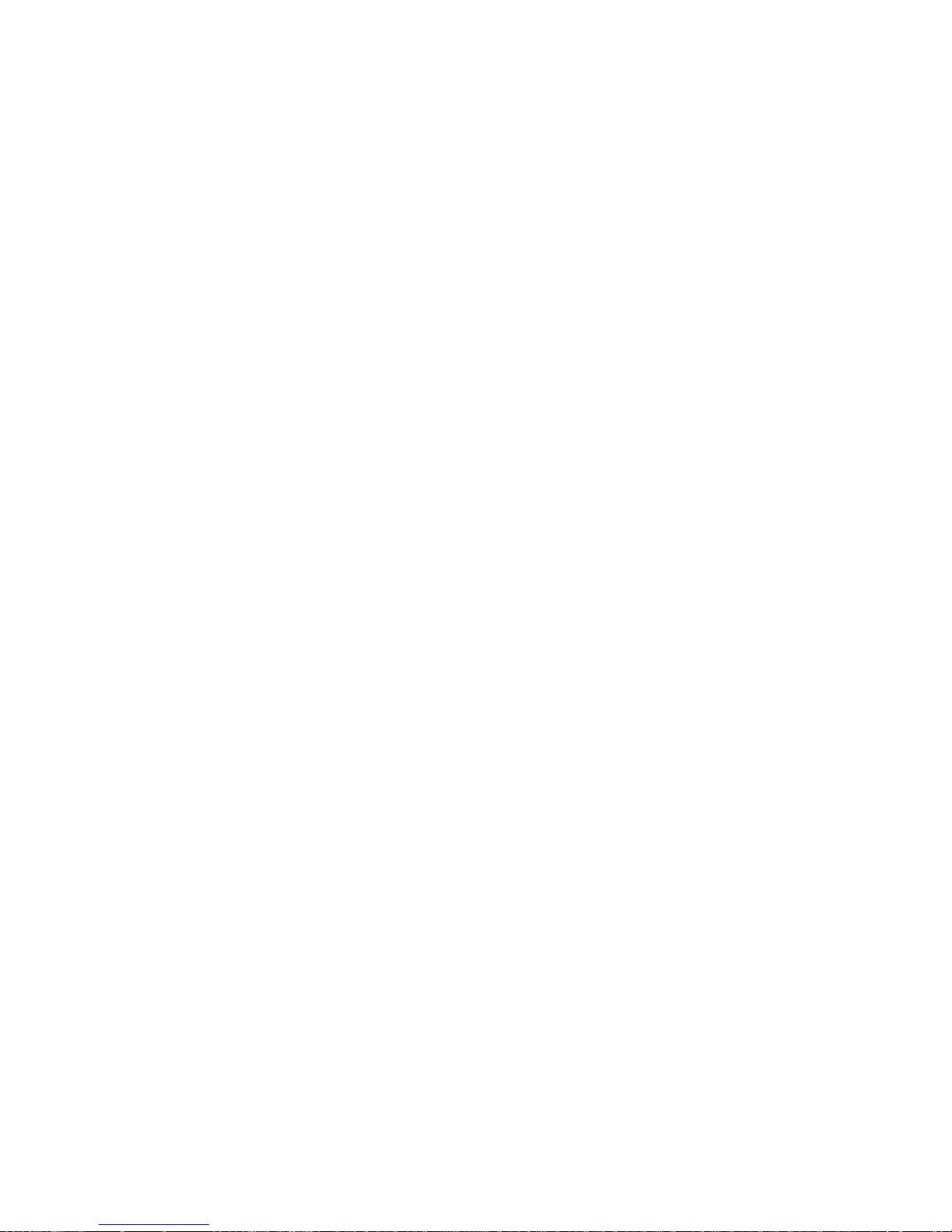
v Environmental Notices and User Guide
This document is in PDF on the IBM Documentation CD. It contains translated
environmental notices.
v IBM License Agreement for Machine Code
This document is in PDF on the IBM Documentation CD. It provides translated
versions of the IBM License Agreement for Machine Code for your product.
v IBM MCP Linux License Information and Attributions
This document is in PDF on the IBM Documentation CD. It provides information
about the open-source notices.
Depending on the server model, additional documentation might be included on the
IBM Documentation CD.
®
The System x
and xSeries®Tools Center is an online information center that
contains information about tools for updating, managing, and deploying firmware,
device drivers, and operating systems. The System x and xSeries Tools Center is at
http://publib.boulder.ibm.com/infocenter/toolsctr/v1r0/index.jsp.
The server might have features that are not described in the documentation that
comes with the server. The documentation might be updated occasionally to include
information about those features, or technical updates might be available to provide
additional information that is not included in the server documentation. These
updates are available from the IBM Web site. To check for updated documentation
and technical updates, complete the following steps.
Note: Changes are made periodically to the IBM Web site. The actual procedure
might vary slightly from what is described in this document.
1. Go to http://www.ibm.com/systems/support/.
2. Under Product support, click System x.
3. Under Popular links, click Publications lookup.
4. From the Product family menu, select System x3650 M2 and click Continue.
Chapter 1. The System x3650 M2 server 5
Page 22
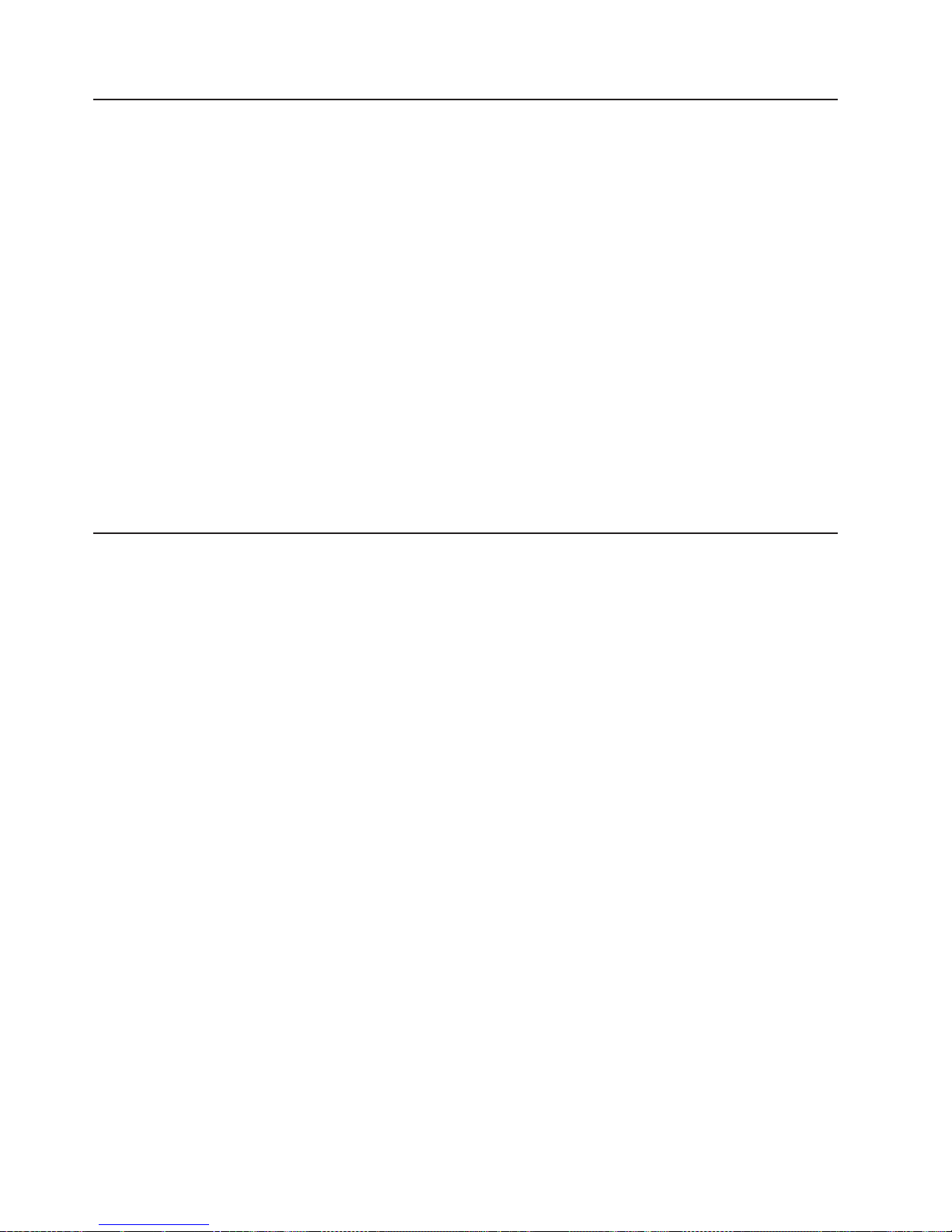
Notices and statements in this document
The caution and danger statements in this document are also in the multilingual
Safety Information document, which is on the Documentation CD. Each statement is
numbered for reference to the corresponding statement in your language in the
Safety Information document.
The following notices and statements are used in this document:
v Note: These notices provide important tips, guidance, or advice.
v Important: These notices provide information or advice that might help you avoid
inconvenient or problem situations.
v Attention: These notices indicate potential damage to programs, devices, or
data. An attention notice is placed just before the instruction or situation in which
damage might occur.
v Caution: These statements indicate situations that can be potentially hazardous
to you. A caution statement is placed just before the description of a potentially
hazardous procedure step or situation.
v Danger: These statements indicate situations that can be potentially lethal or
extremely hazardous to you. A danger statement is placed just before the
description of a potentially lethal or extremely hazardous procedure step or
situation.
Features and specifications
The following information is a summary of the features and specifications of the
server. Depending on the model, some features might not be available, or some
specifications might not apply.
Racks are marked in vertical increments of 4.45 cm (1.75 inches). Each increment
is referred to as a unit, or “U.” A 1-U-high device is 1.75 inches tall.
Notes:
1. Power consumption and heat output vary depending on the number and type of
optional features that are installed and the power-management optional features
that are in use.
2. The sound levels were measured in controlled acoustical environments
according to the procedures specified by the American National Standards
Institute (ANSI) S12.10 and ISO 7779 and are reported in accordance with ISO
9296. Actual sound-pressure levels in a given location might exceed the
average values stated because of room reflections and other nearby noise
sources. The declared sound-power levels indicate an upper limit, below which
a large number of computers will operate.
6 System x3650 M2 Types 4199 and 7947: Installation and User’s Guide
Page 23
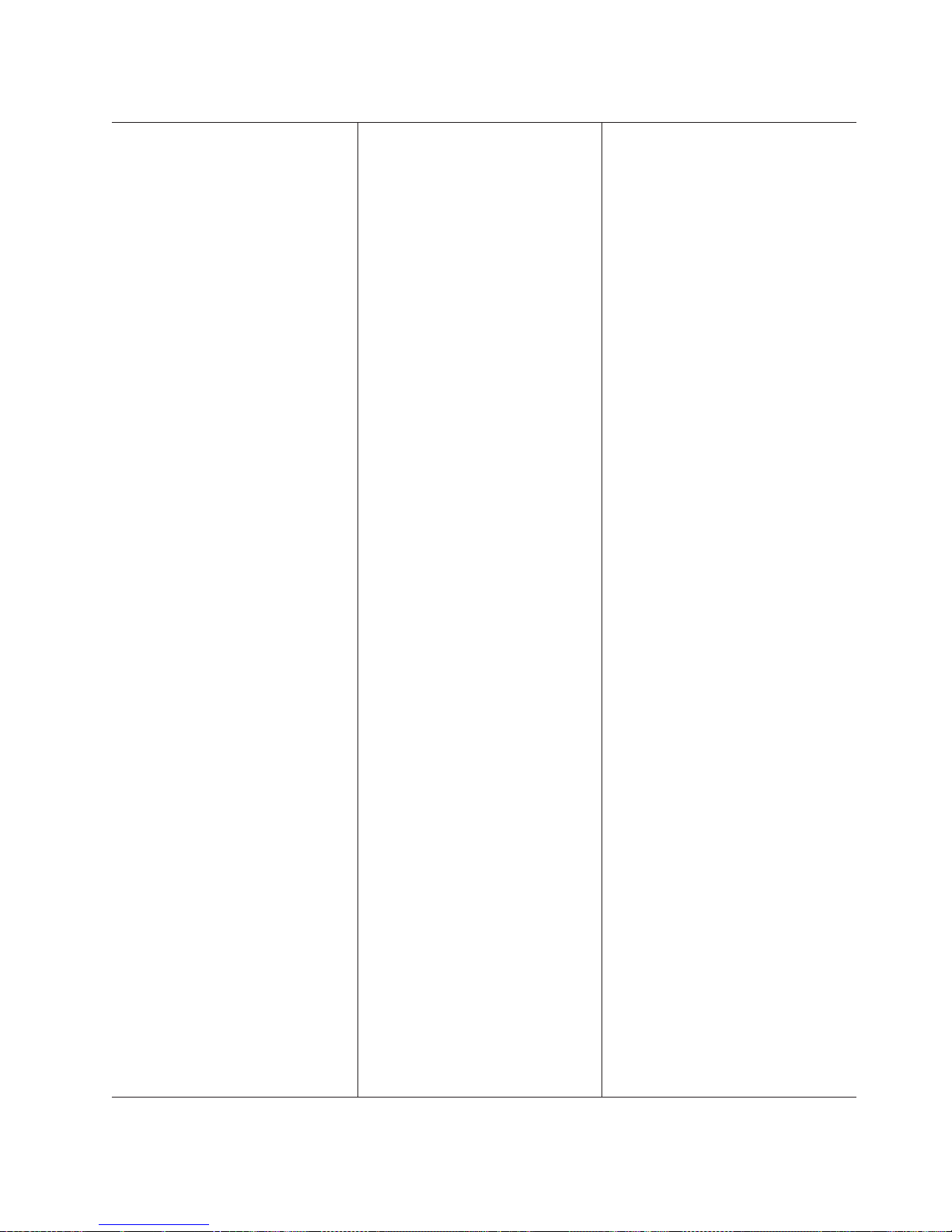
Table 1. Features and specifications
Microprocessor:
v Supports up to two Intel Xeon
multi-core microprocessors (one
installed), dual-core (two cores per
microprocessor with 4 MB shared
among cores) or quad-core (four cores
per microprocessor with 8 MB shared
among cores)
v Level-3 cache
v QuickPath Interconnect (QPI) links
speed up to 6.4 GT per second
Note:
v Use the Setup utility to determine the
type and speed of the microprocessors.
v For a list of supported microprocessors,
see http://www.ibm.com/servers/eserver/
serverproven/compat/us/.
Memory:
v Sixteen DIMM connectors (eight per
microprocessor)
v Minimum: 1 GB DIMM per
microprocessor
v Maximum: 128 GB (when 8 GB DIMMs
are available)
v Type: PC3-10600-999 (single-rank or
double-rank) 800, 1067, and 1333 MHz,
ECC, DDR3 registered SDRAM DIMMs
only
v Sizes: 1 GB single-rank, 2 GB
single-rank or dual-rank, 4 GB dual-rank
(PC3-10600R-999), 8 GB dual-rank
(when available)
v Chipkill supported
Drives:
CD/DVD (optional) : SATA interface 24x
CD-RW/ 8x DVD combination (some
models only)
Expansion bays (depending on the
model:
v Eight 2.5-inch SAS hot-swap bays for
hard disk drive bays with option to add
four more 2.5-inch SAS hot-swap hard
disk drive bays
v Four 2.5-inch simple-swap, solid state
SATA hard disk drive bays
Expansion slots:
v Two PCI Express riser cards with two
PCI Express x8 slots (x8 lanes) each,
standard
v Support for the following optional riser
cards:
– Two 133 MHz/64-bit PCI-X 1.0a slots
– One PCI Express x16 slot (x16
lanes)
™
Size (2U):
v Height: 85.2 mm (3.346 in.)
v Depth: EIA flange to rear - 698 mm
(27.480 in.), Overall - 729 mm (28.701
in.)
v Width: With top cover - 443.6 mm
(17.465 in.), With front bezel - 482.0
mm (18.976 in.)
v Weight: approximately 21.09 kg (46.5
lb) to 25 kg (55 lb) depending upon
configuration
Integrated functions:
v Integrated management module (IMM),
which provides service processor
control and monitoring functions, video
controller, and (when the optional
virtual media key is installed) remote
keyboard, video, mouse, and remote
hard disk drive capabilities
v Dedicated or shared management
network connections
v Six-port Serial ATA (SATA) controller
v Serial over LAN (SOL) and serial
redirection over Telnet or Secure Shell
(SSH)
v One systems-management RJ-45 for
connection to a dedicated
systems-management network
v Support for remote management
presence through an optional virtual
media key
v One Broadcom dual-port 10/100/1000
Ethernet controller with Wake on LAN
support and TCP/IP Offload Engine
(TOE) support
v Four Ethernet ports (two on system
board and two additional ports when
the optional IBM Dual-Port 1 Gb
Ethernet Daughter Card is installed)
v One serial port, shared with the
integrated management module (IMM)
v Four Universal Serial Bus (USB) ports
(two on front, two on rear of server),
v2.0 supporting v1.1, plus one or more
dedicated internal USB ports on the
SAS riser card
v Two video ports (one on front and one
on rear of server)
Note: Maximum video resolution 1600
x 1200 at 75 Hz.
v One SATA tape connector, one USB
tape connector, and one tape power
connector on SAS riser card (some
models)
v Support for hypervisor function through
an optional USB flash device on the
SAS riser card (not available on
simple-swap models)
Note: In messages and documentation,
the term service processor refers to the
integrated management module (IMM).
Video controller:
v Matrox G200 video on system board
v Compatible with SVGA and VGA
v 16 MB DDR2 SDRAM video memory
ServeRAID SAS controller:
v ServeRAID-BR10i SAS/SATA Controller
that supports RAID levels 0, 1, 1E
(standard)
v Upgradeable to ServeRAID-MR10i
SAS/SATA Controller, which supports
RAID levels 0, 1, 5, 6, 10, 50, 60
Notes:
1. RAID is supported in hot-swap models
only.
2. The ServeRAID controllers are installed
in a PCI Express x8 mechanical slot (x4
electrical); however, the controllers run
at x4 bandwidth.
Environment:
v Air temperature:
– Server on: 10°C to 35°C (50.0°F to
95.0°F); altitude: 0 to 914.4 m (3000
ft). Decrease system temperature by
1°C for every 1000-foot increase in
altitude.
– Server off: 5°C to 45°C (41.0°F to
113.0°F); maximum altitude: 3048 m
(10000 ft)
– Shipment: -40°C to +60°C (-40°F to
140°F); maximum altitude: 3048 m
(10000 ft)
v Humidity:
– Server on/off: 8% to 80%
– Shipment: 5% to 100%
v Particulate contamination:
Attention: Airborne particulates and
reactive gases acting alone or in
combination with other environmental
factors such as humidity or temperature
might pose a risk to the server. For
information about the limits for
particulates and gases, see “Particulate
contamination” on page 139.
Acoustical noise emissions:
v Declared sound power, idle: 6.3 bel
v Declared sound power, operating: 6.5 bel
Heat output:
Approximate heat output:
v Minimum configuration: 662 Btu per hour
(194 watts)
v Maximum configuration: 2302 Btu per
hour (675 watts)
Chapter 1. The System x3650 M2 server
7
Page 24
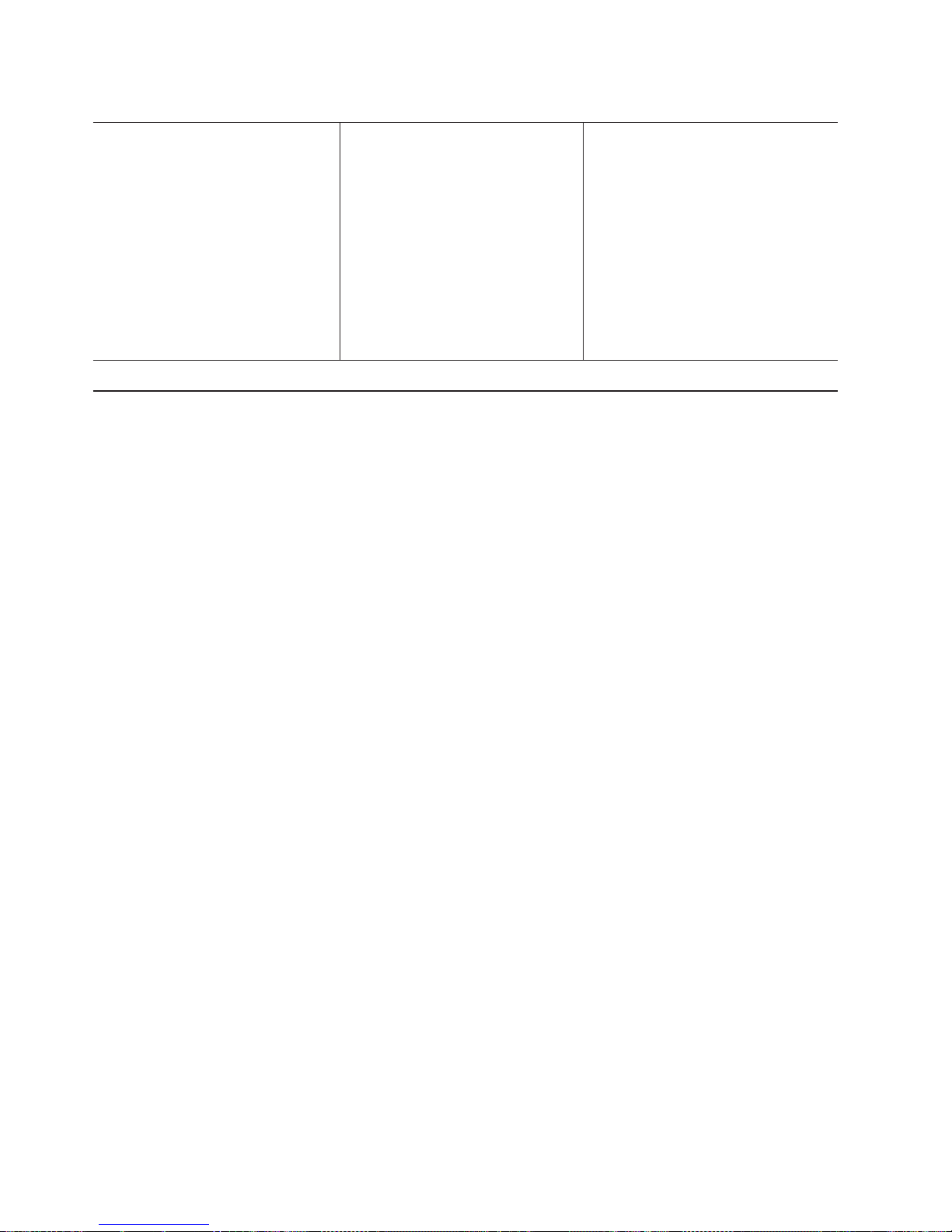
Table 1. Features and specifications (continued)
Electrical input with hot-swap ac power
supplies:
v Sine-wave input (47 - 63 Hz) required
v Input voltage range automatically
selected
v Input voltage low range:
– Minimum: 100 V ac
– Maximum: 127 V ac
v Input voltage high range:
– Minimum: 200 V ac
– Maximum: 240 V ac
v Input kilovolt-amperes (kVA)
approximately:
– Minimum: 0.090 kVA
– Maximum: 0.700 kVA
Hot-swap fans:
Three - provide redundant cooling.
Power supply: Maximum of two
hot-swap power supplies for redundancy
support
v 675-watt ac (110 or 220 V ac
auto-sensing)
v 675-watt dc (-48 V or -60 V dc)
What your server offers
The server uses the following features and technologies:
v UEFI-compliant server firmware
IBM System x Server Firmware offers several features, including Unified
Extensible Firmware Interface (UEFI) 2.1 compliance, Active Energy Manager
technology, enhanced RAS capabilities, and BIOS compatibility support. UEFI
replaces the basic input/output system (BIOS) and defines a standard interface
between the operating system, platform firmware, and external devices.
UEFI-compliant System x servers are capable of booting UEFI-compliant
operating systems, BIOS-based operating systems, and BIOS-based adapters as
well as UEFI-compliant adapters.
Note: The server does not support DOS.
v Integrated management module
The integrated management module (IMM) combines service processor
functions, video controller, and (when an optional virtual media key is installed)
remote presence function in a single chip. The IMM provides advanced
service-processor control, monitoring, and alerting function. If an environmental
condition exceeds a threshold or if a system component fails, the IMM lights
LEDs to help you diagnose the problem, records the error in the event log, and
alerts you to the problem. Optionally, the IMM also provides a virtual presence
capability for remote server management capabilities. The IMM provides remote
server management through industry-standard interfaces:
– Intelligent Platform Management Interface (IPMI) version 2.0
– Simple Network Management Protocol (SNMP) version 3
– Common Information Model (CIM)
– Web browser
v Remote presence capability and blue-screen capture
The optional virtual media key is required to enable the remote presence and
blue-screen capture features. The remote presence feature provides the following
functions:
– Remotely viewing video with graphics resolutions up to 1600 x 1200 at 75
MHz, regardless of the system state
– Remotely accessing the server, using the keyboard and mouse from a remote
client
8 System x3650 M2 Types 4199 and 7947: Installation and User’s Guide
Page 25
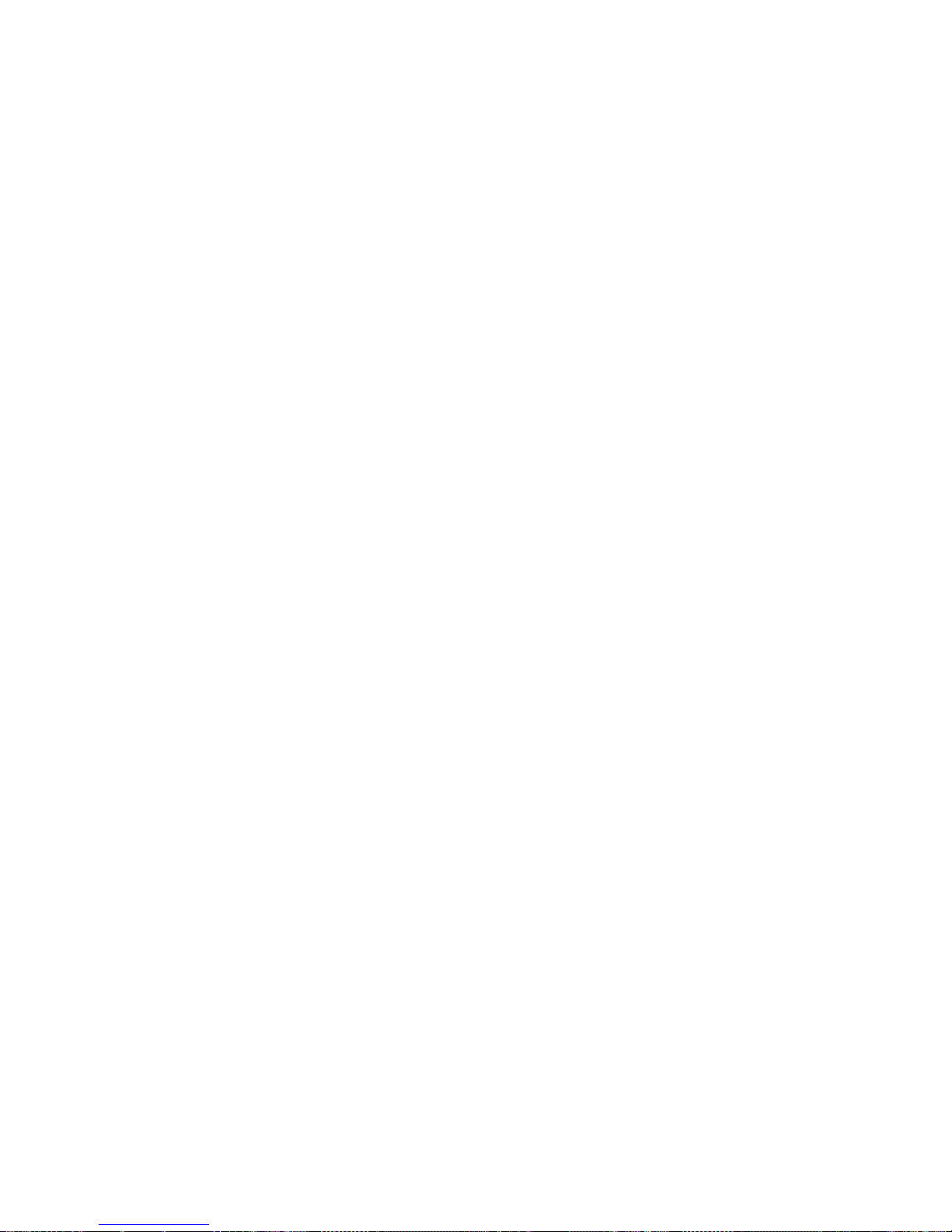
– Mapping the CD or DVD drive, diskette drive, and USB flash drive on a
remote client, and mapping ISO and diskette image files as virtual drives that
are available for use by the server
– Uploading a diskette image to the IMM memory and mapping it to the server
as a virtual drive
The blue-screen capture feature captures the video display contents before the
IMM restarts the server when the IMM detects an operating-system hang
condition. A system administrator can use the blue-screen capture to assist in
determining the cause of the hang condition.
v IBM Dynamic System Analysis Preboot diagnostics programs
The Dynamic System Analysis (DSA) Preboot diagnostics programs are stored
on the integrated USB memory. It collects and analyzes system information to aid
in diagnosing server problems. The diagnostic programs collect the following
information about the server:
– System configuration
– Network interfaces and settings
– Installed hardware
– Light path diagnostics status
– Service processor status and configuration
– Vital product data, firmware, and UEFI (formerly BIOS) configuration
– Hard disk drive health
– RAID controller configuration
– Event logs for ServeRAID controllers and service processors
The diagnostic programs create a merged log that includes events from all
collected logs. The information is collected into a file that you can send to IBM
service and support. Additionally, you can view the information locally through a
generated text report file. You can also copy the log to a removable media and
view the log from a Web browser.
For additional information about DSA Preboot diagnostics, see the Problem
Determination and Service Guide on the IBM Documentation CD
v IBM Systems Director
IBM Systems Director is a workgroup-hardware-management tool that you can
use to centrally manage System x and xSeries servers. For more information,
see the IBM Systems Director documentation on the IBM Systems Director CD.
v Active Energy Manager
The Active Energy Manager solution is an IBM Systems Director extension that
measures and reports server power consumption as it occurs. This enables you
to monitor power consumption in correlation to specific software application
programs and hardware configurations. You can obtain the measurement values
through the systems-management interface and view them, using IBM Systems
Director. For more information, see the IBM Director documentation on the IBM
Systems Director CD, or see http://www.ibm.com/systems/management/director/
extensions/actengmrg.html.
Chapter 1. The System x3650 M2 server 9
Page 26
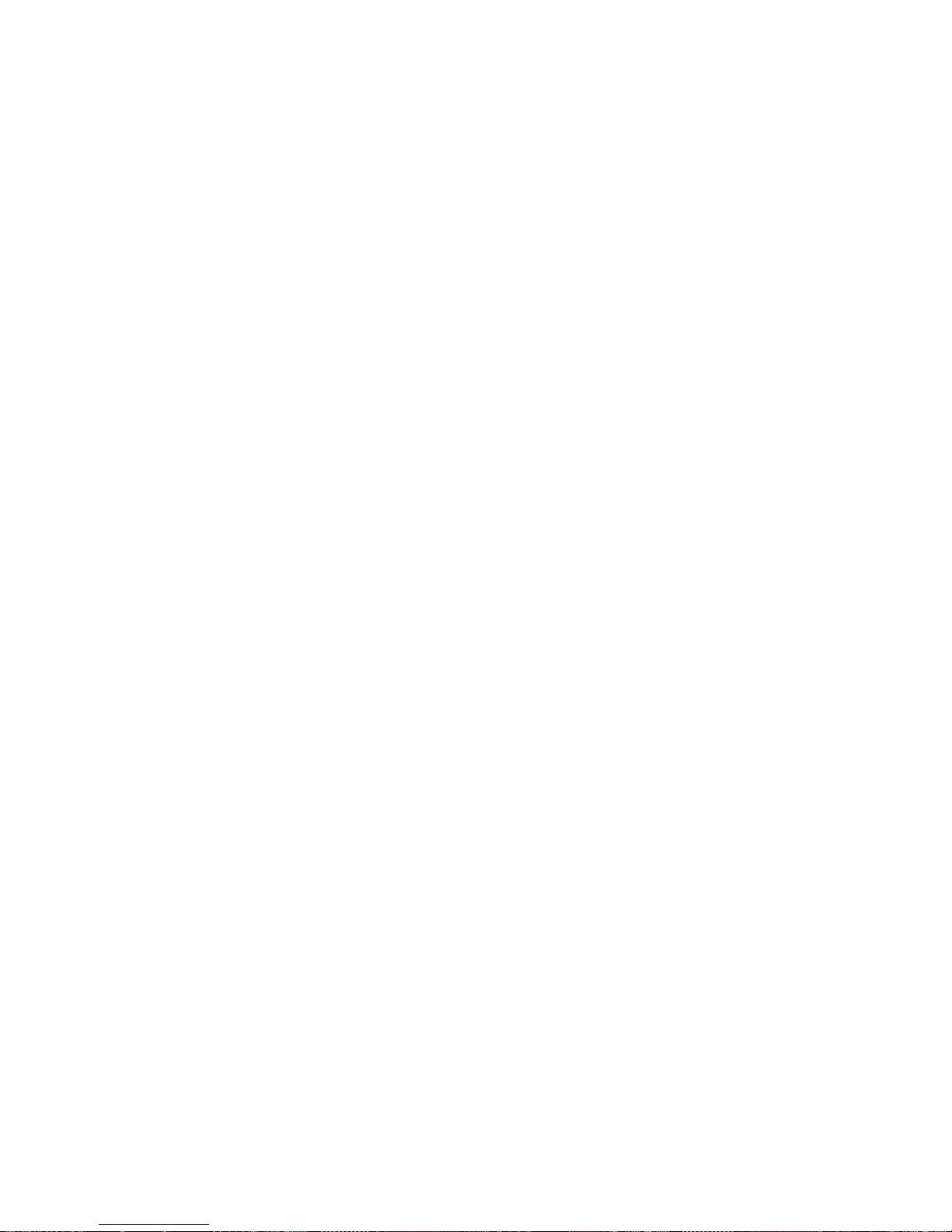
v IBM X-Architecture technology
IBM X-Architecture technology combines proven, innovative IBM designs to make
your Intel-processor-based server powerful, scalable, and reliable. For more
information, see http://www.ibm.com/servers/eserver/xseries/xarchitecture/
enterprise/index.html.
™
– Active
The Active Memory
Memory
™
feature improves the reliability of memory through
memory mirroring. Memory mirroring stores data in two pairs of DIMMs
simultaneously.
– Large system-memory capacity
The memory bus supports up to 128 GB of system memory. The memory
controller supports error correcting code (ECC) for up to 16 industry-standard
PC3-10600R-999 (single-rank or dual-rank), 800, 1067, and 1333 MHz, DDR3
(third-generation double-data-rate), registered, synchronous dynamic random
access memory (SDRAM) dual inline memory modules (DIMMs).
v IBM ServerGuide Setup and Installation CD
The ServerGuide Setup and Installation CD, which you can download from the
Web, provides programs to help you set up the server and install a Windows
operating system. The ServerGuide program detects installed optional hardware
devices and provides the correct configuration programs and device drivers. For
more information about the ServerGuide Setup and Installation CD, see “Using
the ServerGuide Setup and Installation CD” on page 123.
v Integrated network support
The server comes with two integrated Broadcom Gigabit Ethernet controllers,
which support connection to a 10 Mbps, 100 Mbps, or 1000 Mbps network. For
more information, see “Configuring the Gigabit Ethernet controller” on page 130.
v Large data-storage and hot-swap capability
The server supports up to eight or twelve 2.5-inch hot-swap hard disk drives in
the hot-swap bays (depending on the model and optional devices installed). With
the hot-swap feature, you can add, remove, or replace hard disk drives without
turning off the server.
v Light path diagnostics
Light path diagnostics provides LEDs to help you diagnose problems. For more
information, see the section about light path diagnostics in the Problem
Determination and Service Guide.
v PCI adapter capabilities
The server supports up to four PCI interface slots. For more information, see
“Installing a PCI adapter” on page 53.
v Memory mirroring
Memory mirroring improves the availability of memory by writing information to
the main memory and redundant locations in a mirrored pair of DIMMs.
v Redundant connection
The addition of the optional Ethernet daughter card provides failover capability to
a redundant Ethernet connection with the applicable application installed. If a
problem occurs with the primary Ethernet connection and the optional Ethernet
daughter card is installed on the server, all Ethernet traffic that is associated with
the primary connection is automatically switched to the optional redundant
Ethernet daughter card connection. If the applicable device drivers are installed,
this switching occurs without data loss and without user intervention.
10 System x3650 M2 Types 4199 and 7947: Installation and User’s Guide
Page 27
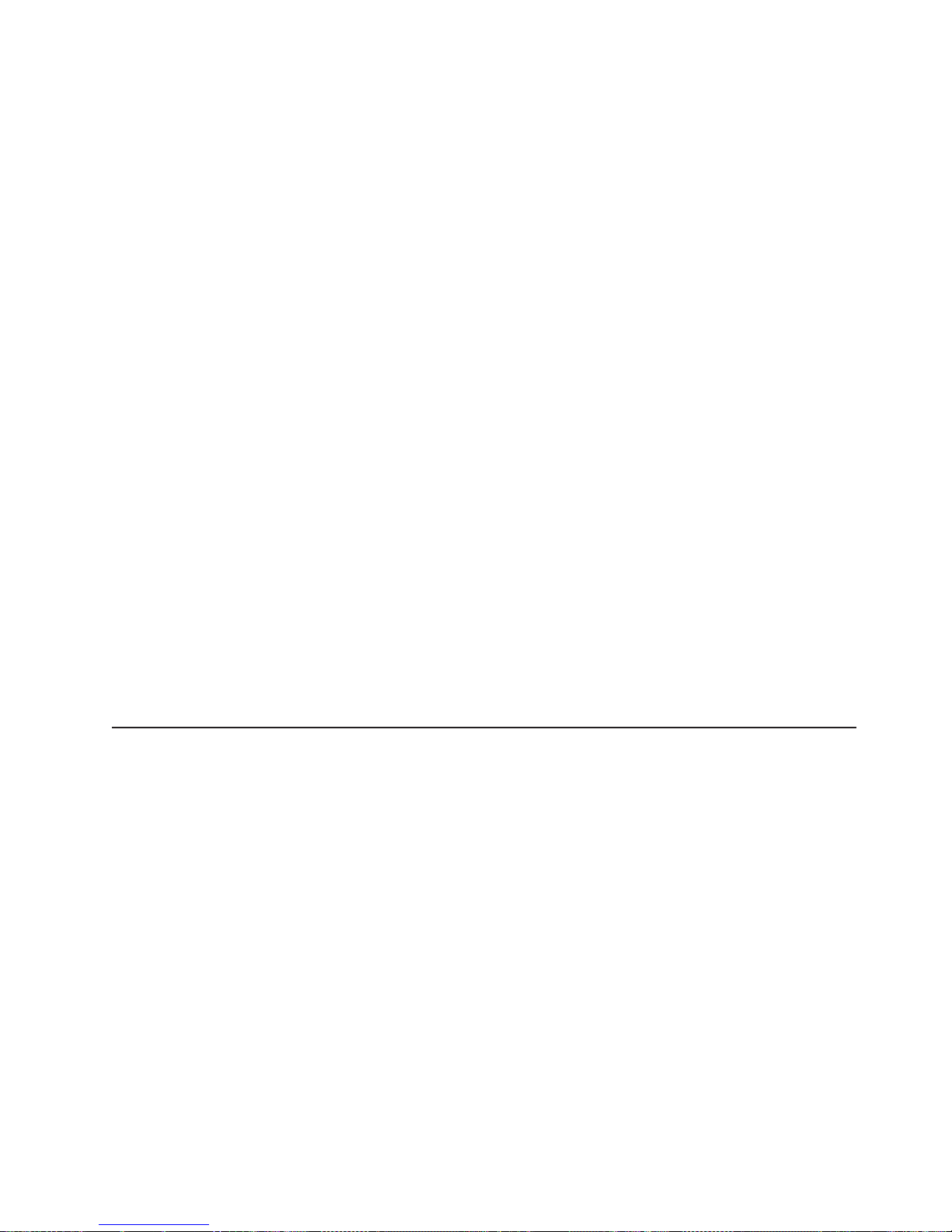
v Redundant cooling and power capabilities
The server supports three hot-swap fans, which provide redundant cooling.
Redundant cooling enables continued operation if one of the fans fails. The
server supports up to two 675-watt ac power supplies, which provide redundancy
and hot-swap capability for a typical configuration. If the maximum load on the
server is less than 675 watts and a problem occurs with one of the power
supplies, the other power supply can meet the power requirements.
Note: If the maximum load on the server is greater than 675 watts and a
problem occurs with one of the power supplies, Active Energy Manager can act
to minimize the load somewhat so that the server can function with the remaining
power supply.
v ServeRAID support
The server supports an internal ServeRAID SAS controller, which is required for
you to use the hot-swap hard disk drives and to create redundant array of
independent disks (RAID) configurations.
v Systems-management capabilities
The server contains an integrated management module (IMM) which enables you
to manage the functions of the server locally and remotely. The addition of the
optional IBM Virtual Media Key provides remote presence and blue-screen
capture capability. The IMM also provides system monitoring, event recording,
and dial-out alert capability.
v TCP/IP offload engine (TOE) support
The Ethernet controllers in the server support TOE, which is a technology that
offloads the TCP/IP flow from the microprocessors and I/O subsystem to increase
the speed of the TCP/IP flow. When an operating system that supports TOE is
running on the server and TOE is enabled, the server supports TOE operation.
See the operating-system documentation for information about enabling TOE.
Note: As of the date of this document, the Linux operating system does not
support TOE.
Reliability, availability, and serviceability features
Three important computer design features are reliability, availability, and
serviceability (RAS). The RAS features help to ensure the integrity of the data that
is stored in the server, the availability of the server when you need it, and the ease
with which you can diagnose and repair problems.
The server has the following RAS features:
v Automatic error retry and recovery
v Automatic restart after a power failure
v Built-in monitoring for fan, power, temperature, voltage, and power-supply
redundancy
v Cable-presence detection on most connectors
v Chipkill memory protection
v Dual redundant UEFI server firmware images
v Error codes and messages
v Error correcting code (ECC) L2 cache and system memory
v Hot-swap cooling fans with speed-sensing capability
v Hot-swap hard disk drives
v Information and light path diagnostics LED panels
v Integrated management module (service processor)
v Memory mirroring
Chapter 1. The System x3650 M2 server 11
Page 28
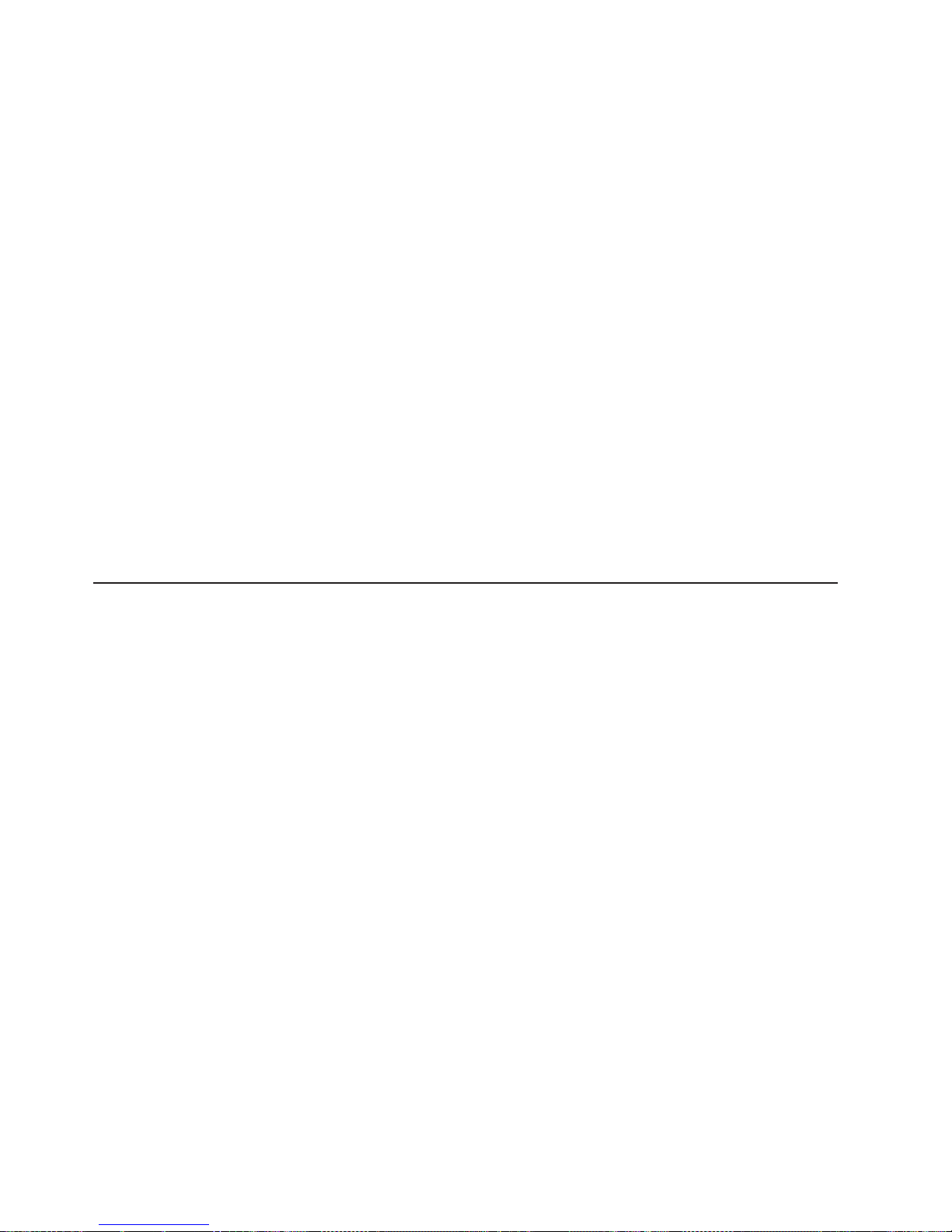
v Menu-driven setup, system configuration, and redundant array of independent
disks (RAID) configuration programs
v Parity checking or CRC checking on the serially-attached SCSI (SAS) bus and
PCI buses
v Power management: compliance with Advanced Configuration and Power
Interface (ACPI)
v Power-on self-test (POST)
v Predictive Failure Analysis (PFA) alerts on memory, SAS/SATA hard disk drives,
fans, and power supplies
v Redundant Ethernet capabilities with failover support
v Redundant hot-swap power supplies
v Remind button to temporarily turn off the system-error LED
v Remote system problem-determination support
v Standby voltage for systems-management features and monitoring
v Startup (boot) from LAN through Preboot Execution Environment (PXE) boot
agent utility or Dynamic Host Configuration Protocol/Boot Protocol
(DHCP/BOOTP)
v System auto-configuring from the configuration menu
v System error logging (POST and service processor)
v Systems-management monitoring through the Inter-Integrated Circuit (I
2
C) bus
v Upgradeable POST, UEFI, diagnostics, service processor microcode, and
read-only memory (ROM) resident code, locally or over the LAN
v Vital product data (VPD) on microprocessors, system board, power supplies, and
SAS (hot-swap-drive) backplane
v Wake on LAN capability
IBM Systems Director
IBM Systems Director is a platform-management foundation that streamlines the
way you manage physical and virtual systems in a heterogeneous environment. By
using industry standards, IBM Systems Director supports multiple operating systems
and virtualization technologies in IBM and non-IBM x86 platforms.
Through a single user interface, IBM Systems Director provides consistent views for
viewing managed systems, determining how these systems relate to one another,
and identifying their statuses, helping to correlate technical resources with business
needs. A set of common tasks that are included with IBM Systems Director provides
many of the core capabilities that are required for basic management, which means
instant out-of-the-box business value. These common tasks include discovery,
inventory, configuration, system health, monitoring, updates, event notification, and
automation for managed systems.
The IBM Systems Director Web and command-line interfaces provide a consistent
interface that is focused on driving these common tasks and capabilities:
v Discovering, navigating, and visualizing systems on the network with the detailed
inventory and relationships to the other network resources
v Notifying users of problems that occur on systems and the ability to isolate the
sources of the problems
v Notifying users when systems need updates and distributing and installing
updates on a schedule
v Analyzing real-time data for systems and setting critical thresholds that notify the
administrator of emerging problems
v Configuring settings of a single system and creating a configuration plan that can
apply those setting to multiple systems
12 System x3650 M2 Types 4199 and 7947: Installation and User’s Guide
Page 29
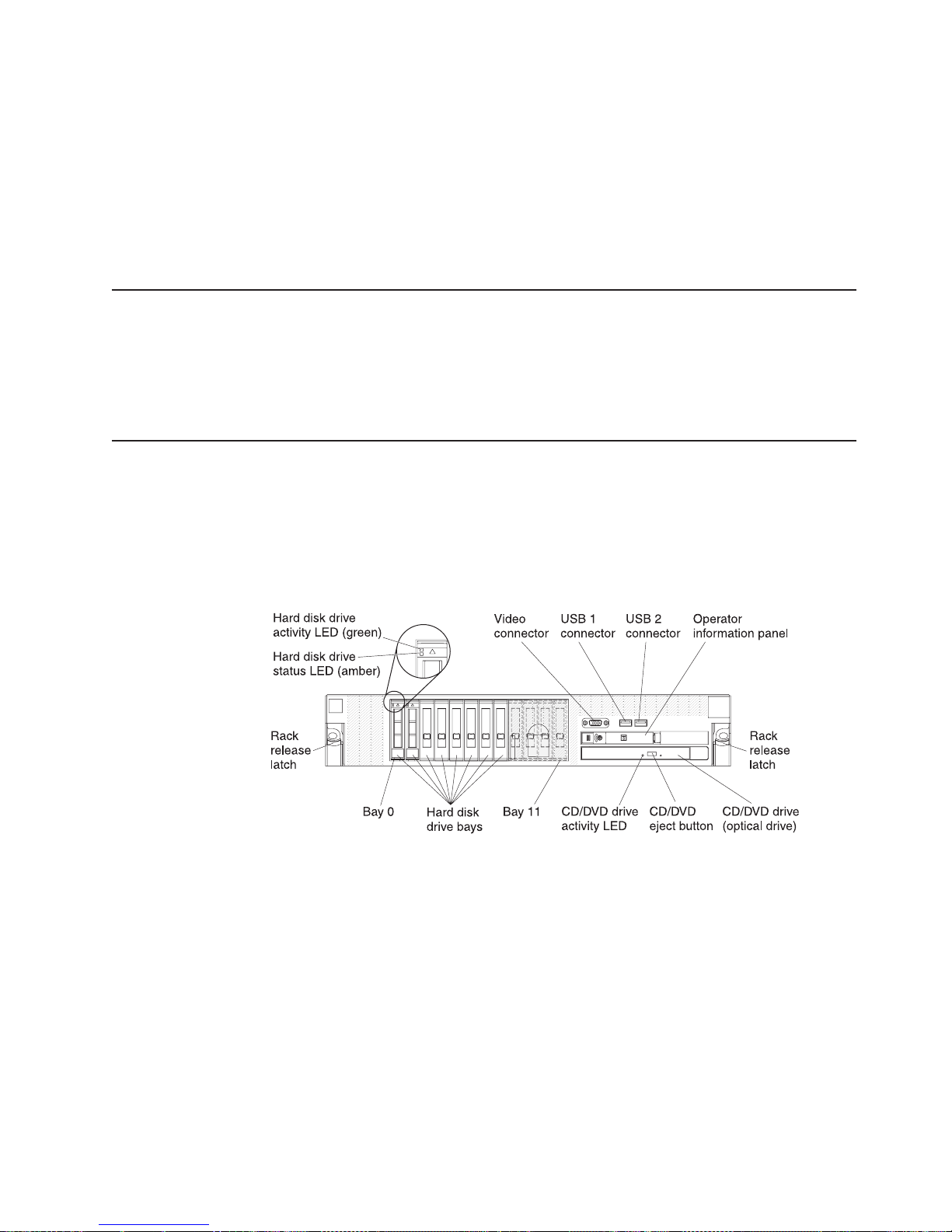
v Updating installed plug-ins to add new features and functions to the base
capabilities
v Managing the life cycles of virtual resources
For more information about IBM Systems Director, see the documentation on the
IBM Systems Director DVD that comes with the server and the IBM xSeries
Systems Management Web page at http://www.ibm.com/systems/management/,
which presents an overview of IBM Systems Management and IBM Systems
Director.
The UpdateXpress System Pack Installer
The UpdateXpress System Pack Installer detects supported and installed device
drivers and firmware in the server and installs available updates. For additional
information and to download the UpdateXpress System Pack Installer, go to the
System x and BladeCenter Tools Center at http://publib.boulder.ibm.com/infocenter/
toolsctr/v1r0/index.jsp and click UpdateXpress System Pack Installer.
Server controls, LEDs, and power
This section describes the controls and light-emitting diodes (LEDs) and how to turn
the server on and off.
Front view
The following illustration shows the controls, connectors, and hard disk drive bays
on the front of the server.
Hard disk drive activity LED: Each hard disk drive has an activity LED. When this
LED is flashing, it indicates that the drive is in use.
Hard disk drive status LED: Each hard disk drive has a status LED. When this
LED is lit, it indicates that the drive has failed. When this LED is flashing slowly
(one flash per second), it indicates that the drive is being rebuilt as part of a RAID
configuration. When the LED is flashing rapidly (three flashes per second), it
indicates that the controller is identifying the drive.
Video connector: Connect a monitor to this connector. The video connectors on
the front and rear of the server can be used simultaneously.
USB connectors: Connect a USB device, such as USB mouse, keyboard, or other
USB device, to either of these connectors.
Chapter 1. The System x3650 M2 server 13
Page 30
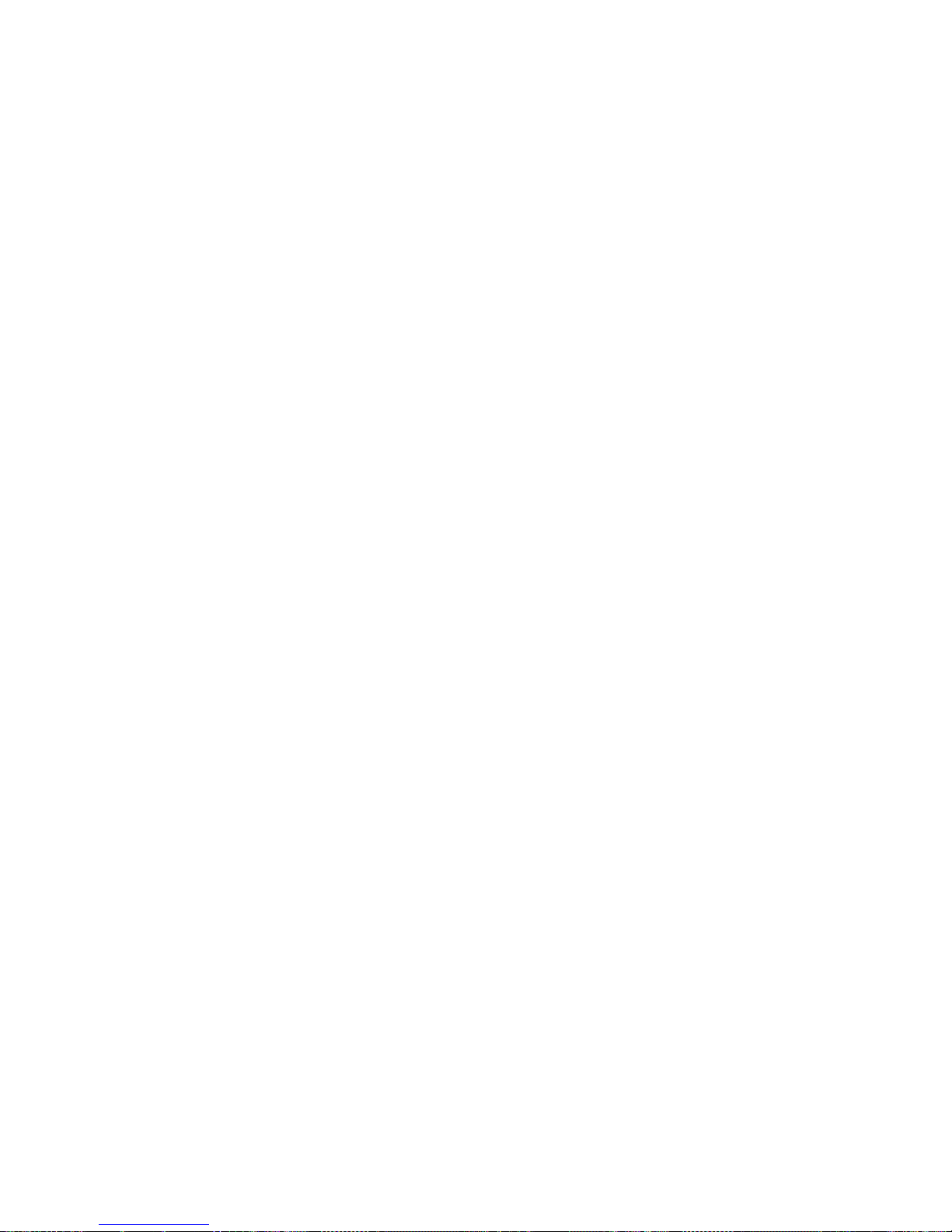
Operator information panel: This panel contains controls, light-emitting diodes
(LEDs), and connectors. For information about the controls and LEDs on the
operator information panel, see “Operator information panel” on page 15.
Rack release latches: Press these latches to release the server from the rack.
Optional CD/DVD-eject button: Press this button to release a CD or DVD from the
CD-RW/DVD drive.
Optional CD/DVD drive activity LED: When this LED is lit, it indicates that the
CD-RW/DVD drive is in use.
14 System x3650 M2 Types 4199 and 7947: Installation and User’s Guide
Page 31

Operator information panel
The following illustration shows the controls and LEDs on the operator information
panel.
The following controls and LEDs are on the operator information panel:
v Power-control button and power-on LED: Press this button to turn the server
on and off manually or to wake the server from a reduced-power state. The
states of the power-on LED are as follows:
Off: AC power is not present, or the power supply or the LED itself has failed.
Flashing rapidly (4 times per second): The server is turned off and is not
ready to be turned on. The power-control button is disabled. Approximately 3
minutes after the server is connected to ac power, the power-control button
becomes active.
Flashing slowly (once per second): The server is turned off and is ready to
be turned on. You can press the power-control button to turn on the server.
Lit: The server is turned on.
Fading on and off: The server is in a reduced-power state. To wake the
server, press the power-control button or use the IMM Web interface. For
information about logging on to the IMM Web interface, see “Logging on to
the Web interface” on page 129.
v Ethernet icon LED: This LED lights the Ethernet icon.
v Ethernet activity LEDs: When any of these LEDs is lit, it indicates that the
server is transmitting to or receiving signals from the Ethernet LAN that is
connected to the Ethernet port that corresponds to that LED.
v Information LED: When this LED is lit, it indicates that a noncritical event has
occurred. An LED on the light path diagnostics panel is also lit to help isolate the
error.
v System-error LED: When this LED is lit, it indicates that a system error has
occurred. An LED on the light path diagnostics panel is also lit to help isolate the
error.
v Release latch: Slide this latch to the left to access the light path diagnostics
panel, which is behind the operator information panel.
v Locator button and locator LED: Use this LED to visually locate the server
among other servers. Press this button to turn on or turn off this LED locally. You
can use IBM Systems Director to light this LED remotely.
Light path diagnostics panel
The light path diagnostics panel is on the top of the operator information panel.
To access the light path diagnostics panel, slide the blue release button on the
operator information panel to the left. Pull forward on the operator information panel
until the hinge of the panel is free of the server chassis. Then pull down on the
Chapter 1. The System x3650 M2 server 15
Page 32

operator information panel, so that you can view the light path diagnostics panel
information.
Operator information
panel
Light path
diagnostics LEDs
Release latch
The following illustration shows the controls and LEDs on the light path diagnostics
panel.
Notes:
1. Do not run the server for an extended period of time while the light path
diagnostics panel is pulled out of the server.
2. Light path diagnostics LEDs remain lit only while the server is connected to
power.
Checkpoint
code display
v Remind button: This button places the system-error LED on the front panel into
Remind mode. In Remind mode, the system-error LED flashes once every 2
seconds until the problem is corrected, the server is restarted, or a new problem
occurs.
By placing the system-error LED indicator in Remind mode, you acknowledge
that you are aware of the last failure but will not take immediate action to correct
the problem. The remind function is controlled by the IMM.
v NMI button: Press this button to force a nonmaskable interrupt to the
microprocessor, if directed to do so by IBM service and support.
v Reset button: Press this button to reset the server and run the power-on
self-test (POST). You might have to use a pen or the end of a straightened paper
clip to press the button. The reset button is in the lower-right corner of the light
path diagnostics panel.
For more information about light path diagnostics, see the Problem Determination
and Service Guide on the IBM Documentation CD.
16 System x3650 M2 Types 4199 and 7947: Installation and User’s Guide
Page 33

Rear view
The following illustration shows the connectors on the rear of the server.
Ethernet connectors: Use any of these connectors to connect the server to a
network.
Power-cord connector: Connect the power cord to this connector.
USB connectors: Connect a USB device, such as USB mouse, keyboard, or other
USB device, to any of these connectors.
Serial connector: Connect a 9-pin serial device to this connector. The serial port is
shared with the integrated management module (IMM). The IMM can take control of
the shared serial port to perform text console redirection and to redirect serial
traffic, using Serial over LAN (SOL).
Video connector: Connect a monitor to this connector. The video connectors on
the front and rear of the server can be used simultaneously.
Note: The maximum video resolution is 1600 x 1200 at 75 MHz.
Systems-management Ethernet connector: Use this connector to connect the
server to a network for systems-management information control. This connector is
used only by the IMM.
The following illustration shows the LEDs on the rear of the server.
Ethernet
activity LED
Ethernet
link LED
Power-on
LED (green)
Locator LED (blue)
AC power
LED (green)
DC power
LED (green)
Power-supply
error LED (amber)
System-error
LED (amber)
Ethernet activity LEDs: When these LEDs are lit, they indicate that the server is
transmitting to or receiving signals from the Ethernet LAN that is connected to the
Ethernet port.
Ethernet link LEDs: When these LEDs are lit, they indicate that there is an active
link connection on the 10BASE-T, 100BASE-TX, or 1000BASE-TX interface for the
Ethernet port.
Chapter 1. The System x3650 M2 server 17
Page 34

AC power LED: Each hot-swap power supply has an ac power LED and a dc
power LED. When the ac power LED is lit, it indicates that sufficient power is
coming into the power supply through the power cord. During typical operation, both
the ac and dc power LEDs are lit. For any other combination of LEDs, see the
Problem Determination and Service Guide on the IBM Documentation CD.
DC power LED: Each hot-swap power supply has a dc power LED and an ac
power LED. When the dc power LED is lit, it indicates that the power supply is
supplying adequate dc power to the system. During typical operation, both the ac
and dc power LEDs are lit. For any other combination of LEDs, see the Problem
Determination and Service Guide on the IBM Documentation CD.
Power-supply error LED: When the power-supply error LED is lit, it indicates that
the power supply has failed.
Note: Power supply 1 is the default/primary power supply. If power supply 1 fails,
you must replace the power supply immediately.
System-error LED: When this LED is lit, it indicates that a system error has
occurred. An LED on the light path diagnostics panel is also lit to help isolate the
error. This LED is the same as the system-error LED on the front of the server.
Locator LED: Use this LED to visually locate the server among other servers. You
can use IBM Systems Director to light this LED remotely. This LED is the same as
the system-locator LED on the front of the server.
Power-on LED: Press this button to turn the server on and off manually or to wake
the server from a reduced-power state. The states of the power-on LED are as
follows:
Off: AC power is not present, or the power supply or the LED itself has failed.
Flashing rapidly (4 times per second): The server is turned off and is not
ready to be turned on. The power-control button is disabled. Approximately 3
minutes after the server is connected to ac power, the power-control button
becomes active.
Flashing slowly (once per second): The server is turned off and is ready to be
turned on. You can press the power-control button to turn on the server.
Lit: The server is turned on.
Fading on and off: The server is in a reduced-power state. To wake the server,
press the power-control button or use the IMM Web interface. For information
about logging on to the IMM Web interface, see “Logging on to the Web
interface” on page 129.
18 System x3650 M2 Types 4199 and 7947: Installation and User’s Guide
Page 35

Power-supply LEDs
The following illustration shows the power-supply LEDs on the rear of the server.
For more information about solving power-supply problems, see the Problem
Determination and Service Guide.
The following table describes the problems that are indicated by various
combinations of the power-supply LEDs and the power-on LED on the operator
information panel and suggested actions to correct the detected problems.
Chapter 1. The System x3650 M2 server 19
Page 36

Table 2. Power-supply LEDs
AC power-supply LEDs
Description Action NotesAC DC Error
Off Off Off No ac power to
the server or a
problem with the
ac power source
Off Off On No ac power to
the server or a
problem with the
ac power source
and the power
supply had
detected an
internal problem
Off On Off Faulty power
supply
Off On On Faulty power
supply
On Off Off Power-supply not
fully seated,
faulty system
board, or faulty
power-supply
On Off or
Flashing
On On Off Normal operation
On On On Power supply is
On Faulty power
supply
faulty but still
operational
1. Check the ac power to the server.
2. Make sure that the power cord is
connected to a functioning power
source.
3. Turn the server off and then turn the
server back on.
4. If the problem remains, replace the
power supply.
1. Replace the power supply.
2. Make sure that the power cord is
connected to a functioning power
source.
Replace the power supply.
Replace the power supply.
1. (Trained service technician only)
Reseat the power supply.
2. If a power channel error LED on the
system board is not lit, replace the
power-supply (see the documentation
that comes with the power supply for
instructions).
3. If a power channel error LED on the
system board is lit, (trained service
technician only) replace the system
board.
Replace the power supply.
Replace the power supply.
This is a normal
condition when no
ac power is present.
This happens only
when a second
power supply is
providing power to
the server.
Typically indicates
that a power supply
is not fully seated.
The following table describes the problems that are indicated by various
combinations of the power-supply LEDs on a dc power supply and suggested
actions to correct the detected problems.
20 System x3650 M2 Types 4199 and 7947: Installation and User’s Guide
Page 37

DC power-supply LEDs
Description Action NotesIN OK OUT OK Error (!)
On On Off Normal operation
Off Off Off No dc power to the
server or a problem
with the dc power
source.
Off Off On No dc power to the
server or a problem
with the dc power
source and the
power-supply had
detected an internal
problem.
Off On Off Faulty
power-supply
Off On On Faulty
power-supply
On Off Off Power-supply not
fully seated, faulty
system board, or
faulty power-supply
On Off On Faulty
power-supply
On On On Power-supply is
faulty but still
operational
1. Check the dc power to the
server.
2. Make sure that the power
cord is connected to a
functioning power source.
3. Restart the server. If the error
remains, check the
power-supply LEDs.
4. Replace the power-supply.
v Make sure that the power cord
is connected to a functioning
power source.
v Replace the power supply
(see the documentation that
comes with the power supply
for instructions).
Replace the power supply.
Replace the power supply.
1. (Trained service technician
only) Reseat the power
supply.
2. If a power channel error LED
on the system board is not lit,
replace the power-supply
(see the documentation that
comes with the power supply
for instructions).
3. If a power channel error LED
on the system board is lit,
(trained service technician
only) replace the system
board.
Replace the power supply.
Replace the power supply.
This is a normal
condition when no dc
power is present.
This happens only
when a second power
supply is providing
power to the server.
Typically indicates a
power-supply is not
fully seated.
Server power features
When the server is connected to a power source but is not turned on, the operating
system does not run, and all core logic except for the integrated management
module (IMM) is shut down; however, the server can respond to requests from the
IMM, such as a remote request to turn on the server. The power-on LED flashes to
indicate that the server is connected to power but is not turned on.
Chapter 1. The System x3650 M2 server 21
Page 38

Turning on the server
Approximately 3 minutes after the server is connected to power, the power-control
button becomes active, and one or more fans might start running to provide cooling
while the server is connected to power. You can turn on the server and start the
operating system by pressing the power-control button.
The server can also be turned on in any of the following ways:
v If a power failure occurs while the server is turned on, the server will restart
automatically when power is restored.
v If your operating system supports the Wake on LAN feature, the Wake on LAN
feature can turn on the server.
For 32-bit operating systems only: Some memory is reserved for various system
resources and is unavailable to the operating system. The amount of memory that
is reserved for system resources depends on the operating system, the
configuration of the server, and the configured PCI options.
Turning off the server
When you turn off the server and leave it connected to power, the server can
respond to requests from the IMM, such as a remote request to turn on the server.
While the server remains connected to power, one or more fans might continue to
run. To remove all power from the server, you must disconnect it from the power
source.
Important: To view the error LEDs on the system board, leave the server
connected to a power source.
Some operating systems require an orderly shutdown before you turn off the server.
See your operating-system documentation for information about shutting down the
operating system.
Statement 5:
CAUTION:
The power control button on the device and the power switch on the power
supply do not turn off the electrical current supplied to the device. The device
also might have more than one power cord. To remove all electrical current
from the device, ensure that all power cords are disconnected from the power
source.
2
1
The server can be turned off in any of the following ways:
v You can turn off the server from the operating system, if your operating system
supports this feature. After an orderly shutdown of the operating system, the
server will be turned off automatically.
v You can press the power-control button to start an orderly shutdown of the
operating system and turn off the server, if your operating system supports this
feature.
22 System x3650 M2 Types 4199 and 7947: Installation and User’s Guide
Page 39

v If the operating system stops functioning, you can press and hold the
power-control button for more than 4 seconds to turn off the server.
v The IMM can turn off the server as an automatic response to a critical system
failure.
v You can turn off the server through a request from the IMM.
Chapter 1. The System x3650 M2 server 23
Page 40

24 System x3650 M2 Types 4199 and 7947: Installation and User’s Guide
Page 41

Chapter 2. Installing optional devices
This chapter provides detailed instructions for installing optional hardware devices in
the server.
Server components
The following illustrations show the major components in the server.
Note: The illustrations in this document might differ slightly from your hardware.
© Copyright IBM Corp. 2010 25
Page 42

System-board internal connectors
The following illustration shows the internal connectors on the system board.
26 System x3650 M2 Types 4199 and 7947: Installation and User’s Guide
Page 43

System-board external connectors
The following illustration shows the external input/output connectors on the system
board.
Chapter 2. Installing optional devices 27
Page 44

System-board switches and jumpers
Some server models come with the Pass 8 level system board or the Pass 9 level
system board. The Pass 8 level system board does not have an identifying mark.
The Pass 9 level system board is identified by P9 on the corner of the system
board near the USB connectors on the rear of the server. If the system board is
updated in the future, it will also show the pass level on the system board.
The functionality of the two system boards are equivalent, except for the switch
blocks. The functions of the switch blocks on each of these system boards differs,
depending on the level of the system board that is installed in the server. The
following sections describe the switches and jumpers for each of these system
boards.
Pass 8 level system board
If the server has the Pass 8 level system board, the following illustration shows the
location and description of the switches and jumpers.
Note: If there is a clear protective sticker on the top of the switch block, you must
remove and discard it to access the switch.
The following table describes the jumpers on the Pass 8 level system board.
28 System x3650 M2 Types 4199 and 7947: Installation and User’s Guide
Page 45

Table 3. Pass 8 level system board jumpers
Jumper number Jumper name Jumper setting
J29 UEFI boot recovery jumper
J147 IMM recovery jumper
Notes:
1. If no jumper is present, the server responds as if the pins are set to 1 and 2.
2. Changing the position of the UEFI boot recovery jumper from pins 1 and 2 to pins 2 and
3 before the server is turned on alters which flash ROM page is loaded. Do not change
the jumper pin position after the server is turned on. This can cause an unpredictable
problem.
v Pins 1 and 2: Normal
(default) Loads the primary
server (formerly BIOS)
firmware ROM page.
v Pins 2 and 3: Loads the
secondary (backup) server
firmware ROM page.
v Pins 1 and 2: Normal
(default) Loads the primary
IMM firmware ROM page.
v Pins 2 and 3: Loads the
secondary (backup) IMM
firmware ROM page.
The following table describes the functions of the SW3 switch block on the Pass 8
system board.
Table 4. Pass 8 level system board SW3 switch definition
Switch
number Default position Description
1 Off Clear CMOS memory. When this
switch is toggled to On, it clears the
data in CMOS memory, which clears
the power-on password.
2 Off Reserved.
3 Off Reserved.
4 Off Reserved.
5 Off Power-on password override.
Changing the position of this switch
bypasses the power-on password
check the next time the server is
turned on and starts the Setup utility
so that you can change or delete the
power-on password. You do not have
to move the switch back to the
default position after the power-on
password in overridden.
Changing the position of this switch
does not affect the administrator
password check if an administrator
password is set.
Chapter 2. Installing optional devices 29
Page 46

Table 4. Pass 8 level system board SW3 switch definition (continued)
Switch
number Default position Description
6 Off When you toggle this switch to On
and then Off, you force a power-on,
which overrides the power-on and
power-off button on the server and
they become nonfunctional.
7 Off Reserved.
8 Off Reserved.
Important:
1. Before you change any switch settings or move any jumpers, turn off the server;
then, disconnect all power cords and external cables. (Review the information in
“Safety” on page vii, “Installation guidelines” on page 38, “Handling
static-sensitive devices” on page 40, and “Turning off the server” on page 22.)
2. Any system-board switch or jumper blocks that are not shown in the illustrations
in this document are reserved.
Pass 9 level system board
If the server has the Pass 9 level system board, the following illustration shows the
location and description of the switches and jumpers. The Pass 9 level system
board has a P9 (with a part number to the right of it) on the corner of the system
board near the USB connectors on the rear of the server.
Note: If there is a clear protective sticker on the top of the switch blocks, you must
remove and discard it to access the switches.
The default positions for the UEFI and the IMM recovery jumpers are pins 1 and 2.
30 System x3650 M2 Types 4199 and 7947: Installation and User’s Guide
Page 47

UEFI boot recovery
jumper (J29)
IMM recovery jumper
(J147)
1
3
2
1
2
3
The following table describes the jumper settings for J29 and J147 on the Pass 9
level system board.
Table 5. System board jumpers
Jumper
number
J29 UEFI boot
J147 IMM
SW3 switch block SW4 switch block
Jumper
name Jumper setting
recovery
jumper
v Pins 1 and 2: Normal (default) Loads the primary server
firmware (formerly called BIOS) ROM page.
v Pins 2 and 3: Loads the secondary (backup) server firmware
ROM page.
recovery
jumper
v Pins 1 and 2: Normal (default) Loads the primary IMM
firmware ROM page.
v Pins 2 and 3: Loads the secondary (backup) IMM firmware
ROM page.
Chapter 2. Installing optional devices 31
Page 48

Table 5. System board jumpers (continued)
Jumper
number
Notes:
1. If no jumper is present, the server responds as if the pins are set to 1 and 2.
2. Changing the position of the UEFI boot recovery jumper from pins 1 and 2 to pins 2 and
3 before the server is turned on alters which flash ROM page is loaded. Do not change
the jumper pin position after the server is turned on. This can cause an unpredictable
problem.
Jumper
name Jumper setting
The following illustration shows the jumper settings for switch blocks SW3 and SW4
on the Pass 9 level system board.
Table 6 on page 33 and Table 7 on page 33 describe the function of each switch on
SW3 and SW4 switch blocks on the Pass 9 level system board.
32 System x3650 M2 Types 4199 and 7947: Installation and User’s Guide
Page 49

Table 6. Pass 9 level system board switch block 3, switches1-4
Switch
number Default value Switch description
1 Off Clear CMOS memory. When this switch is toggled to On, it clears the data in
CMOS memory, which clears the power-on password.
2 Off Reserved.
3 Off Reserved.
4 Off Reserved.
Table 7. Pass 9 level system board switch block 4, switches1-4
Switch
number Default value Switch description
1 Off Power-on password override. Changing the position of this switch bypasses the
power-on password check the next time the server is turned on and starts the
Setup utility so that you can change or delete the power-on password. You do not
have to move the switch back to the default position after the password is
overridden.
Changing the position of this switch does not affect the administrator password
check if an administrator password is set.
See “Passwords” on page 120 for additional information about the power-on
password.
2 Off Power-on override. When this switch is toggled to On and then to Off, you force a
power-on which overrides the power-on and power-off button on the server and
they become nonfunctional.
3 Off Forced power permission overrides the IMM power-on checking process. (Trained
service technician only)
4 Off Reserved.
Important:
1. Before you change any switch settings or move any jumpers, turn off the server;
then, disconnect all power cords and external cables. (Review the information in
“Safety” on page vii, “Installation guidelines” on page 38, “Handling
static-sensitive devices” on page 40, and “Turning off the server” on page 22.)
2. Any system-board switch or jumper blocks that are not shown in the illustrations
in this document are reserved.
Chapter 2. Installing optional devices 33
Page 50

System-board LEDs
The following illustration shows the light-emitting diodes (LEDs) on the system
board.
Note: Error LEDs remain lit only while the server is connected to power.
System pulse LEDs
The following LEDs are on the system board and monitor the system power-on and
power-off sequencing and boot progress (see “System-board LEDs” for the location
of these LEDs).
Table 8. System-pulse LEDs
LED Description Action
Enclosure manager heartbeat Indicates the status of
34 System x3650 M2 Types 4199 and 7947: Installation and User’s Guide
power-on and power-off
sequencing.
When the server is
connected to power, this LED
flashes slowly to indicate that
the enclosure manager is
working correctly.
(Trained service technician
only) If the server is
connected to power and the
LED is not flashing, replace
the system board.
Page 51

Table 8. System-pulse LEDs (continued)
LED Description Action
IMM heartbeat Indicates the status of the
boot process of the IMM.
If the LED does not begin
flashing within 30 seconds of
when the server is connected
When the server is
connected to power this LED
flashes quickly to indicate
that the IMM code is loading.
When the loading is
complete, the LED stops
flashing briefly and then
flashes slowly to indicate that
the IMM if fully operational
and you can press the
power-control button to start
the server.
to power, complete the
following steps:
1. (Trained service
technician only) Use the
IMM recovery jumper to
recover the firmware (see
Table 3 on page 29 or
Table 5 on page 31).
2. (Trained service
technician only) Replace
the system board.
Chapter 2. Installing optional devices 35
Page 52

SAS riser-card connectors and LEDs
The following illustrations show the connectors and LEDs on the SAS riser cards.
Note: Error LEDs remain lit only while the server is connected to power.
A 12-drive-capable model server contains the riser card that is shown in the
following illustration.
USB hypervisor
connector
PCI Express SAS
controller connector
SAS controller
error LED
SAS riser
card
A tape-enabled model server contains the riser card that is shown in the following
illustration.
PCI Express SAS
USB hypervisor
connector
USB
tape
signal
controller connector
SATA tape signal
Tape drive
power
SAS controller
error LED
SAS riser card
(tape-enabled model server)
36 System x3650 M2 Types 4199 and 7947: Installation and User’s Guide
Page 53

PCI riser-card adapter connectors
The following illustration shows the connectors on the PCI riser card for
user-installable PCI adapters.
PCI riser-card assembly LEDs
The following illustration shows the light-emitting diodes (LEDs) on the PCI
riser-card assembly.
Note: Error LEDs remain lit only while the server is connected to power.
Upper PCI slot error LED
(Adaptor card error LED)
Lower PCI slot
error LED
Chapter 2. Installing optional devices 37
Page 54

Installation guidelines
Before you install optional devices, read the following information:
v Read the safety information that begins on page vii, the guidelines in “Working
inside the server with the power on” on page 39, and “Handling static-sensitive
devices” on page 40. This information will help you work safely.
v When you install your new server, take the opportunity to download and apply
the most recent firmware updates. This step will help to ensure that any known
issues are addressed and that your server is ready to function at maximum levels
of performance. To download firmware updates for your server, complete the
following steps:
1. Go to http://www.ibm.com/systems/support/.
2. Under Product support, click System x.
3. Under Popular links, click Software and device drivers.
4. Click System x3650 M2 to display the matrix of downloadable files for the
server.
For additional information about tools for updating, managing, and deploying
firmware, see the System x and xSeries Tools Center at
http://publib.boulder.ibm.com/infocenter/toolsctr/v1r0/index.jsp.
v Before you install optional hardware, make sure that the server is working
correctly. Start the server, and make sure that the operating system starts, if an
operating system is installed, or that a 19990305 error code is displayed,
indicating that an operating system was not found but the server is otherwise
working correctly. If the server is not working correctly, see “Solving problems” in
the Installation Guide on the IBM Documentation CD for diagnostic information.
v Observe good housekeeping in the area where you are working. Place removed
covers and other parts in a safe place.
v If you must start the server while the cover is removed, make sure that no one is
near the server and that no tools or other objects have been left inside the
server.
v Do not attempt to lift an object that you think is too heavy for you. If you have to
lift a heavy object, observe the following precautions:
– Make sure that you can stand safely without slipping.
– Distribute the weight of the object equally between your feet.
– Use a slow lifting force. Never move suddenly or twist when you lift a heavy
object.
– To avoid straining the muscles in your back, lift by standing or by pushing up
with your leg muscles.
v Make sure that you have an adequate number of properly grounded electrical
outlets for the server, monitor, and other devices.
v Back up all important data before you make changes to disk drives.
v Have a small flat-blade screwdriver available.
v To view the error LEDs on the system board and internal components, leave the
server connected to power.
v You do not have to turn off the server to install or replace hot-swap fans,
redundant hot-swap ac power supplies, or hot-plug Universal Serial Bus (USB)
devices. However, you must turn off the server before you perform any steps that
involve removing or installing adapter cables or non-hot-swap optional devices or
components.
38 System x3650 M2 Types 4199 and 7947: Installation and User’s Guide
Page 55

v Blue on a component indicates touch points, where you can grip the component
to remove it from or install it in the server, open or close a latch, and so on.
v Orange on a component or an orange label on or near a component indicates
that the component can be hot-swapped, which means that if the server and
operating system support hot-swap capability, you can remove or install the
component while the server is running. (Orange can also indicate touch points on
hot-swap components.) See the instructions for removing or installing a specific
hot-swap component for any additional procedures that you might have to
perform before you remove or install the component.
v When you are finished working on the server, reinstall all safety shields, guards,
labels, and ground wires.
v For a list of supported optional devices for the server, see http://www.ibm.com/
servers/eserver/serverproven/compat/us/.
System reliability guidelines
To help ensure proper system cooling and system reliability, make sure that the
following requirements are met:
v Each of the drive bays has a drive or a filler panel and electromagnetic
compatibility (EMC) shield installed in it.
v If the server has redundant power, each of the power-supply bays has a power
supply installed in it.
v There is adequate space around the server to allow the server cooling system to
work properly. Leave approximately 50 mm (2.0 in.) of open space around the
front and rear of the server. Do not place objects in front of the fans. For proper
cooling and airflow, replace the server cover before you turn on the server.
Operating the server for extended periods of time (more than 30 minutes) with
the server cover removed might damage server components.
v You have followed the cabling instructions that come with optional adapters.
v You have replaced a failed fan within 48 hours.
v You have replaced a hot-swap fan within 30 seconds of removal.
v You have replaced a hot-swap drive within 2 minutes of removal.
v You do not operate the server without the air baffles installed. Operating the
server without the air baffles might cause the microprocessors to overheat.
v Microprocessor 2 air baffle and DIMM air baffle are installed.
v The light path diagnostics panel is not pulled out of the server.
Working inside the server with the power on
Attention: Static electricity that is released to internal server components when
the server is powered-on might cause the server to halt, which might result in the
loss of data. To avoid this potential problem, always use an electrostatic-discharge
wrist strap or other grounding system when you work inside the server with the
power on.
The server supports hot-plug, hot-add, and hot-swap devices and is designed to
operate safely while it is turned on and the cover is removed. Follow these
guidelines when you work inside a server that is turned on:
v Avoid wearing loose-fitting clothing on your forearms. Button long-sleeved shirts
before working inside the server; do not wear cuff links while you are working
inside the server.
v Do not allow your necktie or scarf to hang inside the server.
Chapter 2. Installing optional devices 39
Page 56

v Remove jewelry, such as bracelets, necklaces, rings, and loose-fitting wrist
watches.
v Remove items from your shirt pocket, such as pens and pencils, that might fall
into the server as you lean over it.
v Avoid dropping any metallic objects, such as paper clips, hairpins, and screws,
into the server.
Handling static-sensitive devices
Attention: Static electricity can damage the server and other electronic devices.
To avoid damage, keep static-sensitive devices in their static-protective packages
until you are ready to install them.
To reduce the possibility of damage from electrostatic discharge, observe the
following precautions:
v Limit your movement. Movement can cause static electricity to build up around
you.
v The use of a grounding system is recommended. For example, wear an
electrostatic-discharge wrist strap, if one is available. Always use an
electrostatic-discharge wrist strap or other grounding system when working inside
the server with the power on.
v Handle the device carefully, holding it by its edges or its frame.
v Do not touch solder joints, pins, or exposed circuitry.
v Do not leave the device where others can handle and damage it.
v While the device is still in its static-protective package, touch it to an unpainted
metal surface on the outside of the server for at least 2 seconds. This drains
static electricity from the package and from your body.
v Remove the device from its package and install it directly into the server without
setting down the device. If it is necessary to set down the device, put it back into
its static-protective package. Do not place the device on the server cover or on a
metal surface.
v Take additional care when handling devices during cold weather. Heating reduces
indoor humidity and increases static electricity.
40 System x3650 M2 Types 4199 and 7947: Installation and User’s Guide
Page 57

Internal cable routing and connectors
The following illustration shows the internal routing and connectors for the two SAS
signal cables (in server models with eight SAS drive bays).
Notes:
1. To connect the SAS signal cables, make sure that you first connect the signal
cable, and then the power cable and signal cable.
2. To disconnect the SAS signal cables, make sure that you first disconnect the
power cable, and then the signal cable and configuration cable.
The SATA cable is a combination power and signal cable with a shared connector
on both ends. The following illustration shows the internal routing and connector for
the SATA cable.
Chapter 2. Installing optional devices 41
Page 58

The following illustration shows the internal routing and connector for the operator
information panel cable.
Top cover latch
receptacle
Operator panel
cable
The following illustration shows the internal routing and connector for the USB/video
cable.
Note: The USB cable is routed under the video cable and then both the USB and
video cables are routed under the cable retention tab and the top cover latch
receptacle.
Top cover latch
receptacle
Cable retention
tab
USB cable Video cable
42 System x3650 M2 Types 4199 and 7947: Installation and User’s Guide
Page 59

The following illustration shows the internal routing for the configuration cable.
The following illustrations show the internal routing for the SAS hard disk drive
backplane cables.
Chapter 2. Installing optional devices 43
Page 60

Removing the cover
The following illustration shows how to remove the cover.
Important: Before you install optional hardware, make sure that the server is
working correctly. Start the server, and make sure that the operating system starts,
if an operating system is installed, or that a 19990305 error code is displayed,
indicating that an operating system was not found but the server is otherwise
working correctly. If the server is not working correctly, see the Problem
Determination and Service Guide for diagnostic information.
To remove the cover, complete the following steps:
1. Read the safety information that begins on page vii and “Installation guidelines”
on page 38.
2. If you are planning to view the error LEDs that are on the system board and
components, leave the server connected to power and go directly to step 4 on
page 45.
44 System x3650 M2 Types 4199 and 7947: Installation and User’s Guide
Page 61

3. If you are planning to install or remove a microprocessor, memory module, PCI
adapter, battery, or other non-hot-swap optional device, turn off the server and
all attached devices and disconnect all external cables and power cords (see
“Turning off the server” on page 22).
4. Press down on the left and right side latches and slide the server out of the rack
enclosure until both slide rails lock.
Note: You can reach the cables on the rear of the server when the server is in
the locked position.
5. Press the blue latch 1 on the end of the cover-release latch and lift the
cover-release latch 2. Slide the cover toward the rear 3 and lift the cover off
the server. Set the cover aside.
Attention: For proper cooling and airflow and to avoid damaging server
components, replace the cover before you turn on the server. If you operate the
server for extended periods of time (over 30 minutes) with the cover removed, the
IMM turns off the server.
Chapter 2. Installing optional devices 45
Page 62

Removing a PCI riser-card assembly
The server comes with two riser-card assemblies that each contain two PCI
Express x8 connectors. You can replace a PCI Express riser-card assembly with a
riser-card assembly that contains one PCI Express Gen 2 x16 connector or that
contains two PCI-X 64-bit 133 MHz connectors. See http://www.ibm.com/servers/
eserver/serverproven/compat/us/ for a list of riser-card assemblies that you can use
with the server.
To remove the riser-card assembly, complete the following steps:
1. Read the safety information that begins on page vii and “Installation guidelines”
on page 38.
2. Turn off the server and peripheral devices, and disconnect the power cord and
all external cables.
3. Remove the cover (see “Removing the cover” on page 44).
4. Grasp the assembly at the front tab and rear edge and lift it to remove it from
the server. Place the riser-card assembly on a flat, static-protective surface.
46 System x3650 M2 Types 4199 and 7947: Installation and User’s Guide
Page 63

Installing a PCI riser-card assembly
To install a PCI riser-card assembly, complete the following steps.
Note: The illustrations in this document might differ slightly from your hardware.
1. Read the safety information that begins on page vii and “Installation guidelines”
on page 38.
2. Make sure that the server and all peripheral devices are turned off and that the
power cords and all external cables are disconnected.
3. Reinstall any adapters and reconnect any internal cables that you removed in
other procedures.
4. Align the PCI riser-card assembly with the selected PCI riser connector on the
system board:
v PCI riser connector 1: Carefully fit the two alignment slots on the side of the
assembly onto the two alignment brackets in the side of the chassis.
v PCI riser connector 2: Carefully align the bottom edge (the contact edge) of
the riser-card assembly with the PCI riser connector on the system board.
5. Press down on the assembly. Make sure that the riser-card assembly is fully
seated in the riser-card connector on the system board.
If you have other devices to install, do so now. Otherwise, go to “Completing the
installation” on page 111.
Chapter 2. Installing optional devices 47
Page 64

Removing the microprocessor 2 air baffle
When you work with some optional devices, you must first remove the
microprocessor 2 air baffle to access certain components. The following illustration
shows how to remove the microprocessor 2 air baffle.
To remove the microprocessor 2 air baffle, complete the following steps:
1. Read the safety information that begins on page vii and “Installation guidelines”
on page 38.
2. Turn off the server and peripheral devices and disconnect all power cords and
external cables (see “Turning off the server” on page 22).
3. Remove the cover (see “Removing the cover” on page 44).
4. Remove PCI riser-card assembly 2 (see “Removing a PCI riser-card assembly”
on page 46).
5. Grasp the top of the air baffle and lift the air baffle out of the server.
Attention: For proper cooling and airflow, replace all air baffles before you
turn on the server. Operating the server with any air baffle removed might
damage server components.
48 System x3650 M2 Types 4199 and 7947: Installation and User’s Guide
Page 65

Installing the microprocessor 2 air baffle
To install the microprocessor 2 air baffle, complete the following steps:
1. Read the safety information that begins on page vii and “Installation guidelines”
on page 38.
2. Make sure that the server and peripheral devices are turned off (see “Turning
off the server” on page 22) and that all power cords and external cables are
disconnected.
3. Remove the cover (see “Removing the cover” on page 44).
4. Align the tab on the left side of the microprocessor 2 air baffle with the slot in
the right side of the power-supply cage.
5. Lower the microprocessor 2 air baffle into the server. Make sure that the pin on
the end of the air baffle is inserted into the hole on the system board (see the
illustration).
Attention: For proper cooling and airflow, replace all air baffles before you
turn on the server. Operating the server with any air baffle removed might
damage server components.
Chapter 2. Installing optional devices 49
Page 66

Removing the DIMM air baffle
When you work with some optional devices, you must first remove the DIMM air
baffle to access certain components or connectors on the system board. The
following illustration shows how to remove the DIMM air baffle.
To remove the DIMM air baffle, complete the following steps:
1. Read the safety information that begins on page vii and “Installation guidelines”
on page 38.
2. Turn off the server and peripheral devices and disconnect all power cords and
external cables (see “Turning off the server” on page 22).
3. Remove the cover (see “Removing the cover” on page 44).
4. Remove PCI riser-card assembly 1, if needed (see “Removing a PCI riser-card
assembly” on page 46).
5. Place your fingers under the front and back of the top of the air baffle; then, lift
the air baffle out of the server.
Attention: For proper cooling and airflow, replace all air baffles before you
turn on the server. Operating the server with any air baffle removed might
damage server components.
50 System x3650 M2 Types 4199 and 7947: Installation and User’s Guide
Page 67

Installing the DIMM air baffle
The following illustration shows how to install the DIMM air baffle.
To install the DIMM air baffle, complete the following steps:
1. Read the safety information that begins on page vii and “Installation guidelines”
on page 38.
2. Make sure that the server and peripheral devices are turned off (see “Turning
off the server” on page 22) and that all power cords and external cables are
disconnected.
3. Remove the cover (see “Removing the cover” on page 44).
4. Make sure that PCI riser-card assembly 1 is removed (see “Removing a PCI
riser-card assembly” on page 46).
5. Align the DIMM air baffle with the DIMMs and the back of the fans.
6. Lower the air baffle into place.
7. Install PCI riser-card assembly 1, if needed (see “Installing a PCI riser-card
assembly” on page 47.
Attention: For proper cooling and airflow, replace all air baffles before you turn on
the server. Operating the server with any air baffle removed might damage server
components.
Chapter 2. Installing optional devices 51
Page 68

Installing the full-length-adapter bracket
If you are installing a full-length adapter in the upper riser-card PCI slot, you must
first install the full-length-adapter bracket in the end of the riser-card assembly.
To install the full-length-adapter bracket, complete the following steps:
1. Orient the riser-card assembly as shown.
2. Remove the full-length-adapter bracket from the storage location.
a. Press the bracket tab 3 and slide the bracket toward the end of the
riser-card assembly.
b. Push the bracket out of the storage location on the riser-card assembly.
3. Align the bracket with the end of the riser-card assembly as shown.
4. Place the two hooks 1 in the two openings 2 in the end of the riser-card
assembly.
5. Press the bracket tab 3 and slide the bracket to the right until it clicks into
place.
6. Return to the adapter-installation instructions.
Storing the full-length-adapter bracket
If you are removing a full-length adapter in the upper riser-card PCI slot and will
replace it with a shorter adapter or no adapter, you must remove the
full-length-adapter bracket from the end of the riser-card assembly and return the
bracket to its storage location.
To remove and store the full-length-adapter bracket, complete the following steps:
1. Press the bracket tab 3 and slide the bracket to the left until the bracket falls
free of the riser-card assembly.
2. Align the bracket with the storage location on the riser-card assembly as shown.
3. Place the two hooks 1 in the two openings 2 in the storage location on the
riser-card assembly.
52 System x3650 M2 Types 4199 and 7947: Installation and User’s Guide
Page 69

4. Press the bracket tab 3 and slide the bracket toward the
expansion-slot-opening end of the assembly until the bracket clicks into place.
5. Return to “Installing a PCI adapter” or “Installing a PCI riser-card assembly” on
page 47, as applicable.
Installing a PCI adapter
The following illustration shows the PCI adapter expansion slots from the rear of the
server.
The following notes describe the types of adapters that the server supports and
other information that you must consider when you install an adapter:
v Locate the documentation that comes with the adapter and follow those
instruction in addition to the instructions in this section. If you have to change
switch settings or jumper settings on the adapter, follow the instructions that
come with the adapter.
v To ensure that a ServeRAID-10i, ServeRAID-10is, or ServeRAID-10M adapter
works correctly in your UEFI-based server, make sure that the adapter firmware
is at the latest level.
Important: Some cluster solutions require specific code levels or coordinated
code updates. If the device is part of a cluster solution, verify that the latest level
of code is supported for the cluster solution before you update the code.
v Some high performance video adapters are supported by your server. See
http://www.ibm.com/servers/eserver/serverproven/compat/us/ for more
information.
v The following notes describe important information about the NVIDIA video
adapter that comes preinstalled in some server models:
– Do not set the maximum digital video resolution above 1600 x 1200 at 75
MHz for an LCD monitor. This is the highest resolution that is supported for an
optional video adapter in the server.
– Any high-definition video-out connector or stereo connector on an optional
video adapter is not supported.
v A PCI Express Gen 2 x16 riser card can support only one adapter.
v A PCI Express Gen 2 x8 riser card and a PCI-X riser card can each support two
adapters.
v The expansion slots in the PCI riser cards accommodate the various form factors
of the non-hot-plug adapters as follows:
– Expansion slot 1: Full-height, full-length
– Expansion slot 2: Low-profile with standard bracket
– Expansion slot 3: Full-height, full-length
– Expansion slot 4: Full-height, half-length
If you install a different supported riser-card assembly, the supported adapter
types might be different. For a list of supported riser-card assemblies, see
http://www.ibm.com/servers/eserver/serverproven/compat/us/.
Chapter 2. Installing optional devices 53
Page 70

v The system scans devices in the following order, if you have not changed the
default boot precedence:
– Video Unified Extensible Firmware Interface (UEFI) (fixed)
– System board Ethernet 1 PXE (fixed)
– System board Ethernet 2 PXE (fixed)
– System board SAS (or RAID)
The following illustration shows the adapter connectors on the PCI riser-card
assembly.
To install a PCI adapter, complete the following steps:
1. Read the safety information that begins on page vii and “Installation guidelines”
on page 38.
2. Turn off the server and peripheral devices and disconnect all power cords and
external cables (see “Turning off the server” on page 22).
3. Remove the cover (see “Removing the cover” on page 44).
4. Determine which expansion slot you will use for the adapter.
5. If you are installing an adapter in PCI expansion slot 1 or 2, remove PCI
riser-card assembly 1; if you are installing an adapter in PCI expansion slot 3
or 4, remove PCI riser-card assembly 2. See “Removing a PCI riser-card
assembly” on page 46.
6. Slide the expansion-slot cover out of the PCI riser-card assembly expansion
slot.
Adapter
Expansion-slot
cover
PCI
riser-card
assembly
7. Install the adapter:
a. If the adapter is a full-length adapter for the upper expansion slot in the
riser card, remove the full-length-adapter bracket from underneath the top
of the riser-card assembly and insert it in the end of the upper expansion
slot of the riser-card assembly. See “Installing the full-length-adapter
bracket” on page 52 for instructions.
54 System x3650 M2 Types 4199 and 7947: Installation and User’s Guide
Page 71

b. Align the adapter with the adapter connector on the riser-card and the
guide on the external end of the PCI riser-card assembly.
c. Press the adapter firmly into the adapter connector on the riser card.
8. Connect any required cables to the adapter.
Attention:
v When you route cables, do not block any connectors or the ventilated space
around any of the fans.
v Make sure that cables are not routed on top of components that are under
the PCI riser-card assembly.
v Make sure that cables are not pinched by the server components.
9. Align the PCI riser-card assembly with the selected PCI riser connector on the
system board.
Chapter 2. Installing optional devices 55
Page 72

v PCI riser connector 1: Carefully fit the two alignment slots on the side of the
assembly onto the two alignment brackets in the side of the chassis; align
the rear of the assembly with the guides on the rear of the server.
v PCI riser connector 2: Carefully align the bottom edge (the contact edge) of
the riser-card assembly with the PCI riser-card connector on the system
board; align the rear of the assembly with the guides on the rear of the
server.
10. Press down on the assembly. Make sure that the riser-card assembly is fully
seated in the PCI riser-card connector on the system board.
11. Perform any configuration tasks that are required for the adapter.
If you have other devices to install or remove, do so now. Otherwise, go to
“Completing the installation” on page 111.
Removing a PCI adapter
To remove an adapter from a PCI riser-card assembly, complete the following steps.
Adapter
Expansion-slot
cover
PCI
riser-card
assembly
1. Read the safety information that begins on page vii and “Installation guidelines”
on page 38.
2. Turn off the server and peripheral devices and disconnect all power cords and
external cables (see “Turning off the server” on page 22).
3. Press down on the left and right side rack latches and slide the server out of the
rack enclosure until both slide rails lock; then, remove the cover (see “Removing
the cover” on page 44).
56 System x3650 M2 Types 4199 and 7947: Installation and User’s Guide
Page 73

4. Remove the PCI riser-card assembly that contains the adapter (see “Removing
a PCI riser-card assembly” on page 46).
5. Disconnect any cables from the adapter (make note of the cable routing, in case
you reinstall the adapter later).
6. Carefully grasp the adapter by its top edge or upper corners, and pull the
adapter from the PCI expansion slot.
If you have other devices to install or remove, do so now. Otherwise, go to
“Completing the installation” on page 111.
Installing an IBM Virtual Media Key
The optional IBM Virtual Media Key enables the IMM remote presence and
blue-screen capture capability. This feature provides graphical console redirection
with remote keyboard and mouse interaction, plus remote diskette and CD/DVD
drive support.
Chapter 2. Installing optional devices 57
Page 74

To install a virtual media key, complete the following steps:
1. Read the safety information that begins on page vii and “Installation guidelines”
on page 38.
2. Turn off the server and peripheral devices and disconnect all power cords and
external cables (see “Turning off the server” on page 22).
3. Remove the cover (see “Removing the cover” on page 44).
4. Align the mounting bracket on the rear of the virtual media key with the
mounting tab and slide it down the tab onto the virtual medial key connector on
the system board. Press the virtual media key down into the connector until it is
firmly seated on the system board.
If you have other devices to install or remove, do so now. Otherwise, go to
“Completing the installation” on page 111.
Installing a hard disk drive
The following notes describe the type of hard disk drives that the server supports
and other information that you must consider when you install a drive. For a list of
supported drives, see http://www.ibm.com/servers/eserver/serverproven/compat/us/.
Important: Do not install a SCSI hard disk drive in this server.
v Locate the documentation that comes with the hard disk drive and follow those
instructions in addition to the instructions in this chapter.
v The server supports eight 2.5-inch hot-swap hard disk drives installed on
Ultra-Slim hard disk drive trays for 2.5-inch drives. An optional 4-drive-bay kit is
available for 12-drive-capable server models. For a list of supported 2.5-inch hard
disk drives, see http://www.ibm.com/servers/eserver/serverproven/compat/us/.
58 System x3650 M2 Types 4199 and 7947: Installation and User’s Guide
Page 75

v All hot-swap drives in the server should have the same throughput speed rating.
Using hard disk drives with different speed ratings will cause all drives to operate
at the throughput speed of the slowest drive.
v The ID that is assigned to each bay is printed on the front of the server, above
the drive bay.
The following illustration shows how to install a hot-swap hard disk drive.
To install a drive in a hot-swap bay, complete the following steps.
Attention: To maintain proper system cooling, do not operate the server for more
than 10 minutes without either a drive or a filler panel installed in each bay.
1. Read the safety information that begins on page vii, “Installation guidelines” on
page 38, and “Handling static-sensitive devices” on page 40.
2. Remove the filler panel from one of the empty hot-swap bays: Grasp the filler
panel handle and pull the filler panel away from the server.
3. Install the hard disk drive in the hot-swap bay:
a. Orient the drive as shown in the illustration.
b. Make sure that the tray handle is open.
c. Align the drive assembly with the guide rails in the bay.
d. Gently push the drive assembly into the bay until the drive stops 1.
e. Push the tray handle to the closed (locked) position 2.
f. If the system is turned on, check the hard disk drive status LED to verify that
the hard disk drive is operating correctly.
After you install a hard disk drive, the green activity LED flashes as the disk
spins up. The amber LED turn off after about 1 minute. If the new drive starts
to rebuild, the amber LED flashes slowly and the green activity LED remains
lit during the rebuild process. If the amber LED remains lit, see the Problem
Determination and Service Guide on the IBM Documentation CD for hard
disk drive problem solutions.
Note: You might have to reconfigure the disk arrays after you install hard disk
drives. See the RAID documentation on the IBM ServeRAID Support CD for
information about RAID controllers.
If you have other devices to install or remove, do so now. Otherwise, go to
“Completing the installation” on page 111.
Chapter 2. Installing optional devices 59
Page 76

Removing a hard disk drive
To remove a hot-swap hard disk drive, complete the following steps:
1. Read the safety information that begins on page vii, “Installation guidelines” on
page 38, and “Handling static-sensitive devices” on page 40.
2. Press up on the release latch at the top of the drive front.
3. Move the handle on the drive to the open position (perpendicular to the drive).
4. Pull the hot-swap drive assembly out of the bay approximately 25 mm (1 in.).
Wait approximately 45 seconds while the drive spins down before you remove
the drive assembly completely from the bay.
Note: You might have to reconfigure the disk arrays after you remove a hard
disk drive. See the RAID documentation on the IBM ServeRAID Support CD for
information about RAID controllers.
If you have other devices to install or remove, do so now. Otherwise, go to
“Completing the installation” on page 111.
Installing a simple-swap hard disk drive
Locate the documentation that comes with the hard disk drive and follow those
instructions in addition to the instructions in this section.
Simple-swap models do not support the SAS hot-swap backplane or the SAS riser
card.
For information about the type of hard disk drive that the server supports and other
information that you must consider when installing a hard disk drive, see the
Installation and User’s Guide on the IBM Documentation CD.
Important: Do not install a SCSI hard disk drive in this server.
60 System x3650 M2 Types 4199 and 7947: Installation and User’s Guide
Page 77

To install a drive in a simple-swap bay, complete the following steps.
Attention: To maintain proper system cooling, do not operate the server for more
than 10 minutes without either a drive or a filler panel installed in each bay.
1. Install the 2.5 inch simple-swap hard disk drive backplane.
2. Remove the drive filler panel from the front of the server.
3. Orient the drive as shown in the illustration.
4. Make sure that the tray handle is open.
5. Align the drive assembly with the guide rails in the bay.
6. Gently push the drive assembly into the bay until the drive stops.
7. Push the tray handle to the closed (locked) position.
8. If the system is turned on, check the hard disk drive status LED to verify that
the hard disk drive is operating correctly.
Note: You might have to reconfigure the disk arrays after you install hard disk
drives. See the RAID documentation on the IBM ServeRAID Support CD for
information about RAID controllers.
Chapter 2. Installing optional devices 61
Page 78

Removing a simple-swap hard disk drive
Attention: To maintain proper system cooling, do not operate the server for more
than 10 minutes without either a drive or a filler panel installed in each bay.
To remove a hard disk drive from a simple-swap bay, complete the following steps.
1. Read the safety information that begins on page vii, “Installation guidelines” on
page 38, and “Handling static-sensitive devices” on page 40.
2. Press up on the release latch at the top of the drive front.
3. Rotate the handle on the drive downward to the open position.
4. Pull the simple-swap drive assembly out of the bay approximately 25 mm (1
inch). Wait approximately 45 seconds while the drive spins down before you
remove the drive assembly completely from the bay.
Installing an optional tape drive
The following illustration shows how to install an optional tape drive.
Important: If your server contains a tape-drive bay and the following SAS riser
card, you can install a tape drive.
62 System x3650 M2 Types 4199 and 7947: Installation and User’s Guide
Page 79

PCI Express SAS
USB hypervisor
connector
USB
tape
signal
controller connector
SATA tape signal
Tape drive
power
SAS controller
error LED
SAS riser card
(tape-enabled model server)
To install a SATA or USB tape drive, complete the following steps:
1. Read the safety information that begins on page vii, “Installation guidelines” on
page 38, and “Handling static-sensitive devices” on page 40.
2. Turn off the server and peripheral devices, and disconnect the power cords
and all external cables.
3. Remove the drive tray from the server.
4. Install the tape drive on the tray as shown in the following illustration. If the
tape drive comes with a metal spacer attached, remove the spacer before you
install the tape drive on the tray.
5. Prepare the drive according to the instructions that come with the drive, setting
any switches or jumpers.
6. Remove the server cover (see “Removing the cover” on page 44).
7. Remove the filler panel from the tape-drive bay.
8. Remove the SAS riser-card and controller assembly (see “Removing the SAS
riser-card and controller assembly” on page 93).
9. Make sure that the tape cables are connected securely to the following
connectors on the SAS riser card:
v Tape power cable: tape power connector
v Tape signal cable that came with the tape drive: SATA tape signal connector
(SATA drive only) or USB tape connector (USB drive only)
Chapter 2. Installing optional devices 63
Page 80

The following illustration shows how to connect the SATA tape drive cables.
SAS riser card Tape drive power
SATA tape
signal
SATA tape
drive signal
cable
Tape drive
power cable
The following illustration shows how to connect the USB tape drive cables.
SAS riser card Tape drive power
Locking
collar
USB tape
drive signal
cable
Tape drive
power cable
10. Install the SAS riser-card and controller assembly (see “Installing the SAS
riser-card and controller assembly” on page 94). Fold the excess length of the
cables under the SAS controller assembly.
11. Slide the tape-drive assembly most of the way into the tape-drive bay.
12. Connect the signal and power cables from the SAS riser card to the back of
the tape drive.
13. Make sure all the cables are out of the way, and slide the tape-drive assembly
the rest of the way into the tape-drive bay.
14. Push the latch to the closed (locked) position.
64 System x3650 M2 Types 4199 and 7947: Installation and User’s Guide
Page 81

If you have other devices to install or remove, do so now. Otherwise, go to
“Completing the installation” on page 111.
Installing a SAS/SATA 4 Pac HDD option
If the server is a 12-drive-capable model with eight hard disk drive bays installed,
you can install an IBM System x3650 M2 Hot-swap SAS/SATA 4 Pac HDD option.
See http://www.ibm.com/servers/eserver/serverproven/compat/us/ for a list of
supported optional devices. To order a SAS/SATA 4 Pac HDD option, contact your
IBM marketing representative or authorized reseller.
The SAS/SATA 4 Pac HDD option kit contains the following components:
v One 2.5-inch hard disk drive backplane
v Two SAS signal cables (one cable has a right-angle connector)
v One internal power cable
v One SAS expander card
v Four hard disk drive bay filler panels
v SAS controller front retention bracket
v Remote battery cable, interposer card, and screw
To install a 4-disk-drive optional expansion device in a 12-drive-capable server
model, complete the following steps:
1. Read the safety information that begins on page vii and “Installation guidelines”
on page 38.
2. Turn off the server and disconnect all power cords and external cables (see
“Turning off the server” on page 22).
3. Remove the server cover (see “Removing the cover” on page 44).
4. Remove the 4-drive filler panel that is to the right of drive bay 8, beneath the
IDs8-11onthefront bezel.
5. To obtain more working room, remove fans 2 and 3 (see “Removing a
hot-swap fan” on page 91).
6. Pull the hard disk drives or fillers out of the server slightly to disengage them
from the backplanes. For more information, see“Removing a hard disk drive”
on page 60.
Chapter 2. Installing optional devices 65
Page 82

7. Disconnect the SAS signal cables from the SAS controller, which is connected
to the SAS riser card. Leave the other end of the SAS signal cables connected
to the hard disk drive backplanes.
8. Remove the SAS controller assembly from the server; then, remove the SAS
controller from the SAS riser card. See “Removing a ServeRAID SAS
controller from the SAS riser card” on page 97 for instructions.
66 System x3650 M2 Types 4199 and 7947: Installation and User’s Guide
Page 83

9. Remove the SAS controller front retention bracket from the server.
10. Connect one end of the internal power cable that comes with the 4 Pac HDD
option kit into the empty hot-swap SAS/SATA power connector on the system
board.
Chapter 2. Installing optional devices 67
Page 84

11. Remove hard disk drive backplane 1 from the server.
Hard disk drive
backplane 1
Configuration
cable
Power
cable
SAS
signal
cable
a. From backplane 1, disconnect the following cables in the order listed:
v Power cable 1
v SAS signal cable 2
v Configuration cable 3
b. Lift backplane 1 out of the server by pulling it toward the rear of the server
and then lifting it up.
68 System x3650 M2 Types 4199 and 7947: Installation and User’s Guide
Page 85

12. Install the new backplane in slot 3:
a. Move the SAS signal cable from hard disk drive backplane 1 to new
backplane 3 1. The new backplane comes with the option kit.
Hard disk drive
backplane 3
Configuration
cable
SAS signal
cable
Power
cable
b. Connect the new power cable that comes with the option kit to new hard
disk drive backplane 3 2.
c. Connect the configuration cable to backplane 3 3.
d. Angle the new backplane and place the bottom edge into the slots for
backplane 3 on the chassis next to the optical drive.
Hard disk drive
backplane 3
Configuration
cable
SAS
signal
cable
Power
cable
e. Rotate the backplane upright so that the bracket goes underneath the latch
and tabs on the chassis and is engaged into the slots on the backplane
bracket.
Chapter 2. Installing optional devices 69
Page 86

13. Install hard disk drive backplane 1:
a. Connect the right-angle end of the longer SAS signal cable that comes with
the option kit to hard disk drive backplane 1 1.
Hard disk drive
Configuration
cable
Power
cable
backplane 1
SAS signal
cable
b. Reconnect the power cable 2 to backplane 1.
c. Reconnect the configuration cable 3 to backplane 1.
d. Angle the backplane and place the bottom edge into the slots for
backplane 1 on the chassis.
e. Rotate the backplane upright so that the bracket goes underneath the latch
and tabs on the chassis and is engaged into the slots on the backplane
bracket.
14. Make sure that the configuration cable is connected to all three backplanes.
70 System x3650 M2 Types 4199 and 7947: Installation and User’s Guide
Page 87

15. Install the SAS controller front retention bracket that comes with the option kit:
a. Align the retention bracket controller slot so that it faces the rear of the
server.
b. Place the bracket tabs in the holes on the chassis and slide the bracket to
left until it clicks into place.
16. Remove the fillers (if they are installed) from the three connectors on the SAS
expander card that comes with the option kit.
SAS expander card
SAS expander
card filler
17. Install the SAS expander card:
a. Insert the SAS expander card into the connector on the SAS riser card.
b. Insert the front of the SAS expander card into the front retention bracket.
SAS riser card
SAS expander card
front retention bracket
SAS expander card
Alignment post
Chapter 2. Installing optional devices 71
Page 88

c. Install the SAS riser card with the SAS expander card into the connector
on the system board, making sure that the alignment post goes through the
hole in the expander card. Press the riser card into place until the latch at
the rear of the card snaps closed.
18. If a battery and battery carrier are attached to the SAS controller that you
removed in step 8, disconnect the battery carrier cable from the battery and
remove the three screws that secure the battery carrier to the SAS controller.
Set the battery and battery carrier aside.
Note: The illustrations in this document might differ slightly from your
hardware.
72 System x3650 M2 Types 4199 and 7947: Installation and User’s Guide
Page 89

19. Install the interposer card that comes with the option kit on the interposer card
connector on the SAS controller:
a. Remove the interposer card and the loose screw from the bag.
b. Rotate the standoff so that it aligns with the hole in the ServeRAID
controller, and position the interposer card connector over the SAS
controller connector.
c. Press the interposer card down onto the interposer card connector so that
the interposer card is secured.
d. From the other side of the SAS controller, insert and tighten the screw to
secure the interposer card to the SAS controller.
Chapter 2. Installing optional devices 73
Page 90

20. Remove the expansion-slot bracket that is screwed to the vertical wall above
the power supply and install the expansion-slot bracket on the SAS controller:
a. Orient the SAS controller as shown in the illustration.
b. Align the metal bracket so that the tabs are on the back side of the SAS
controller and the holes on the tabs align with the holes on the SAS
controller.
c. From the front side of the SAS controller, install the two screws that hold
the metal bracket onto the SAS controller.
74 System x3650 M2 Types 4199 and 7947: Installation and User’s Guide
Page 91

21. If required, connect one end of the remote battery cable to the interposer card.
Attention: To avoid damage to the hardware, make sure that you align the
black dot on the cable connector with the black dot on the connector on the
interposer card. Do not force the remote battery cable into the connector.
22. Connect the SAS signal cables to the connectors on the SAS controller:
a. Connect the shorter SAS signal cable that comes with the option kit to the
SAS controller connector that is labeled “Ports 7-4”. If you are connecting
cables to a ServeRAID-MR10i SAS/SATA Controller, this connector is
closest to the edge of the controller and has two straight connectors.
Note: If you are connecting the shorter SAS signal cable to a
ServeRAID-BR10i SAS/SATA Controller, the connectors are reversed. You
must connect the shorter SAS signal cable to the connector that is labeled
“Port 4–7”, which is the connector that is not the closest to the edge of the
controller.
This end of the cable
is already connected
to backplane 1.
SAS signal cable
(one right-angle
connector end)
Shorter SAS
signal cable
(two straight
connector ends)
Remote
battery cable
(if required)
ServeRAID-MR10i
SAS/SATA controller
PCI
riser-card
assembly
SAS controller
connectors
Chapter 2. Installing optional devices 75
Page 92

b. Connect the straight connector end of the longer SAS signal cable to the
other SAS connector that is labeled “Ports 3-0” on a ServeRAID-MR10i
SAS/SAS Controller. This cable has a right-angle connector and a straight
connector.
Note: If you are connecting the longer SAS signal cable to a
ServeRAID-BR10i SAS/SATA Controller, the connectors are reversed. You
must connect the straight connector end of the longer SAS signal cable to
the connector that is labeled “Port 0–3”.
23. Remove the PCI riser-card assembly (see “Removing a PCI riser-card
assembly” on page 46).
24. Orient the SAS controller so that the connectors are on the underside of the
controller. Install the SAS controller in the connector on the PCI riser card.
(See the previous illustration and see “Installing a PCI adapter” on page 53.)
25. Install the PCI riser-card assembly in the server (see “Installing a PCI
riser-card assembly” on page 47).
26. Connect the free end of the remote battery cable to the battery on the remote
battery tray. For more information, see “Installing a ServeRAID SAS controller
battery on the remote battery tray” on page 100.
27. Connect the SAS signal cables to the SAS expander card:
a. Connect the SAS signal cable from hard disk drive backplane 2 to the right
front connector on the SAS expander card (as facing the front of the
server).
SAS expander
card
SAS signal cables
Backplanes 1 - 3
b. Connect the SAS signal cable from hard disk drive backplane 3 to the left
front connector on the SAS expander card (as facing the front of the
server).
28. Connect the loose end of the shorter SAS signal cable (this cable has two
straight connectors and is already connected to the SAS controller) to the rear
connector on the SAS expander card. Route the cable through the left side of
the DIMM air baffle and underneath the cable retention features on the baffle.
See the illustration.
Note: The cables that connect to a ServeRAID-BR10i SAS/SATA Controller
are reversed.
76 System x3650 M2 Types 4199 and 7947: Installation and User’s Guide
Page 93

29. If you removed any fans, install them.
30. Insert the hard disk drives and the fillers the rest of the way into the bays.
If you have other devices to install or remove, do so now. Otherwise, go to
“Completing the installation” on page 111.
Chapter 2. Installing optional devices 77
Page 94

Installing a second microprocessor
The following notes describe the type of microprocessor that the server supports
and other information that you must consider when you install a microprocessor:
v The server supports certain Intel Xeon scalable multi-core microprocessors,
which are designed for the LGA 1366 socket. These microprocessors are 64-bit
dual-core or quad-core microprocessors with an integrated memory controller,
quick-path interconnect, and shared last cache. See http://www.ibm.com/servers/
eserver/serverproven/compat/us/ for a list of supported microprocessors.
v The server supports up to two microprocessors. If the server comes with one
microprocessor, you can install a second microprocessor.
v Both microprocessors must have the same QuickPath Interconnect (QPI) link
speed, integrated memory controller frequency, core frequency, power segment,
cache size, and type.
v Read the documentation that comes with the microprocessor to determine
whether you must update the server firmware for the server. To download the
most current level of server firmware and many other code updates for your
server, complete the following steps:
1. Go to http://www.ibm.com/systems/support/.
2. Under Product support, click System x.
3. Under Popular links, click Software and device drivers.
4. Click System x3650 M2 to display the matrix of downloadable files for the
server.
v (Optional) Obtain an SMP-capable operating system. For a list of supported
operating systems and optional devices, see http://www.ibm.com/servers/eserver/
serverproven/compat/us/.
v To order additional microprocessor optional devices, contact your IBM marketing
representative or authorized reseller.
v The microprocessor speeds are automatically set for this server; therefore, you
do not have to set any microprocessor frequency-selection jumpers or switches.
v If you have to replace a microprocessor, call for service.
v If the thermal-grease protective cover (for example, a plastic cap or tape liner) is
removed from the heat sink, do not touch the thermal grease on the bottom of
the heat sink or set down the heat sink.
v Do not remove the first microprocessor from the system board to install the
second microprocessor.
78 System x3650 M2 Types 4199 and 7947: Installation and User’s Guide
Page 95

The following illustration shows the microprocessor socket locations on the system
board.
Microprocessor 2
Microprocessor 1
Attention:
v A startup (boot) microprocessor must always be installed in microprocessor
socket 1 on the system board.
v To ensure correct server operation when you install an additional microprocessor,
use microprocessors that are compatible and install at least one DIMM in a
DIMM connector for microprocessor 2.
To install an additional microprocessor, complete the following steps:
1. Read the safety information that begins on page vii and “Installation guidelines”
on page 38.
2. Turn off the server and disconnect all power cords and external cables (see
“Turning off the server” on page 22).
3. Remove the server cover (see “Removing the cover” on page 44).
4. Remove PCI riser-card assembly 2 (see “Removing a PCI riser-card assembly”
on page 46).
5. Remove the microprocessor air baffle (see “Removing the microprocessor 2 air
baffle” on page 48).
6. Locate the second microprocessor socket on the system board.
7. Rotate the heat-sink release lever to the fully open position.
Chapter 2. Installing optional devices 79
Page 96

8. Install the microprocessor:
a. Rotate the microprocessor release lever on the socket from its closed and
locked position until it stops in the fully open position.
b. Rotate the hinged microprocessor bracket frame into the open position.
c. Remove the microprocessor socket dust cover from the surface of the
microprocessor socket, if one is present. Store the dust cover in a safe
place.
d. Touch the static-protective package that contains the microprocessor to any
unpainted metal surface on the server. Then, remove the microprocessor
from the package.
Attention:
v Do not touch the microprocessor contacts; handle the microprocessor by
the edges only. Contaminants on the microprocessor contacts, such as
oil from your skin, can cause connection failures between the contacts
and the socket.
v Handle the microprocessor carefully. Dropping the microprocessor during
installation or removal can damage the contacts.
v Do not use excessive force when you press the microprocessor into the
socket.
v Make sure that the microprocessor is oriented and aligned and
positioned in the socket before you try to close the lever.
e. Align the microprocessor with the socket (note the alignment mark and the
position of the notches); then, carefully place the microprocessor on the
socket. Close the microprocessor bracket frame.
Note: The microprocessor fits only one way on the socket.
f. Carefully close the microprocessor release lever to secure the
microprocessor in the socket.
80 System x3650 M2 Types 4199 and 7947: Installation and User’s Guide
Page 97

9. Install a heat sink on the microprocessor.
Attention: Do not touch the thermal grease on the bottom of the heat sink or
set down the heat sink after you remove the plastic cover. Touching the
thermal grease will contaminate it. If the thermal grease is contaminated, call
IBM service and support to request a replacement thermal grease kit. For
information about installing the replacement thermal grease, see “Thermal
grease” on page 82.
a. Make sure that the heat-sink release lever is in the fully open position.
b. Remove the plastic protective cover from the bottom of the heat sink.
c. Align the heat sink above the microprocessor with the thermal-grease side
down.
d. Slide the rear flange of the heat sink into the opening in the retainer
e. Press down firmly on the front of the heat sink until it is seated securely.
f. Rotate the heat-sink release lever to the closed position and hook it
10. Install the microprocessor air baffle (see “Installing the microprocessor 2 air
baffle” on page 49).
11. Install PCI riser-card assembly 2 (see “Installing a PCI riser-card assembly” on
page 47).
If you have other devices to install or remove, do so now. Otherwise, go to
“Completing the installation” on page 111.
bracket.
underneath the lock tab.
Chapter 2. Installing optional devices 81
Page 98

Thermal grease
The thermal grease must be replaced whenever the heat sink has been removed
from the top of the microprocessor and is going to be reused or when debris is
found in the grease.
To replace damaged or contaminated thermal grease on the microprocessor and
heat exchanger, complete the following steps:
1. Place the heat-sink assembly on a clean work surface.
2. Remove the cleaning pad from its package and unfold it completely.
3. Use the cleaning pad to wipe the thermal grease from the bottom of the heat
exchanger.
Note: Make sure that all of the thermal grease is removed.
4. Use a clean area of the cleaning pad to wipe the thermal grease from the
microprocessor; then, dispose of the cleaning pad after all of the thermal grease
is removed.
0.02 mL of thermal
grease
Microprocessor
5. Use the thermal-grease syringe to place nine uniformly spaced dots of 0.02 mL
each on the top of the microprocessor.
Note: 0.01mL is one tick mark on the syringe. If the grease is properly applied,
approximately half (0.22 mL) of the grease will remain in the syringe.
82 System x3650 M2 Types 4199 and 7947: Installation and User’s Guide
Page 99

Installing a memory module
The following notes describe the types of dual inline memory modules (DIMMs) that
the server supports and other information that you must consider when you install
DIMMs.
v The server supports only industry-standard double-data-rate 3 (DDR3), 800,
1066, or 1333 MHz, PC3-10600R-999 (single-rank or dual-rank), registered,
synchronous dynamic random-access memory (SDRAM) dual inline memory
modules (DIMMs) with error correcting code (ECC). See http://www.ibm.com/
servers/eserver/serverproven/compat/us/ for a list of supported memory modules
for the server.
v The server supports a maximum of 16 single-rank or dual-rank DIMMs.
v The server supports three single-rank or dual-rank DIMMs per channel. The
following table shows an example of the maximum amount of memory that you
can install, using ranked DIMMs.
Table 9. Maximum memory installation using ranked DIMMs
Number of DIMMs Number of ranks DIMM size Total memory
16 Single rank 4 GB 64 GB
16 Dual rank 4 GB 64 GB
16 Dual rank 8 GB (if available) 128 GB
Chapter 2. Installing optional devices 83
Page 100

v The specifications of a DDR3 DIMM are on a label on the DIMM, in the following
format.
ggg eRxff-PC3-wwwwwm-aa-bb-cc
where:
ggg is the total capacity of the DIMM (for example, 1GB, 2GB, or 4GB)
e is the number of ranks
1 = single-rank
2 = dual-rank
4 = quad-rank
ff is the device organization (bit width)
4 = x4 organization (4 DQ lines per SDRAM)
8 = x8 organization
16 = x16 organization
wwwww is the DIMM bandwidth, in MBps
6400 = 6.40 GBps (PC3-800 SDRAMs, 8-byte primary data bus)
8500 = 8.53 GBps (PC3-1066 SDRAMs, 8-byte primary data bus)
10600 = 10.66 GBps (PC3-1333 SDRAMs, 8-byte primary data bus)
12800 = 12.80 GBps PC3-1600 SDRAMs, 8-byte primary data bus)
m is the DIMM type
E = Unbuffered DIMM (UDIMM) with ECC (x72-bit module data bus)
R = Registered DIMM (RDIMM)
U = Unbuffered DIMM with no ECC (x64-bit primary data bus)
aa is the CAS latency, in clocks at maximum operating frequency
bb is the JEDEC SPD Revision Encoding and Additions level
cc is the reference design file for the design of the DIMM
d is the revision number of the reference design of the DIMM
v The following rules apply to single-rank and dual-rank DDR3 DIMM speed as it
relates to the number of DIMMs in a channel:
– When you install 1 DIMM per channel, the memory runs at 1333 MHz
– When you install 2 DIMMs per channel, the memory runs at 1066 MHz
– When you install 3 DIMMs per channel, the memory runs at 800 MHz
– All channels in a server run at the fastest common frequency.
– Mixing registered and unbuffered DIMMs is not supported.
v The DIMM options that are available for the server are 1 GB, 2 GB, 4 GB, and 8
GB (when available). The server supports a minimum of 1 GB and a maximum of
128 GB of system memory.
For 32-bit operating systems only: Some memory is reserved for various
system resources and is unavailable to the operating system. The amount of
memory that is reserved for system resources depends on the operating system,
the configuration of the server, and the configured PCI devices.
v A minimum of one DIMM must be installed for each microprocessor. For
example, you must install a minimum of two DIMMs if the server has two
microprocessors. However, to improve system performance, install a minimum of
three DIMMs for each microprocessor.
v The maximum operating speed of the server is determined by the slowest DIMM
in the server.
84 System x3650 M2 Types 4199 and 7947: Installation and User’s Guide
