Page 1
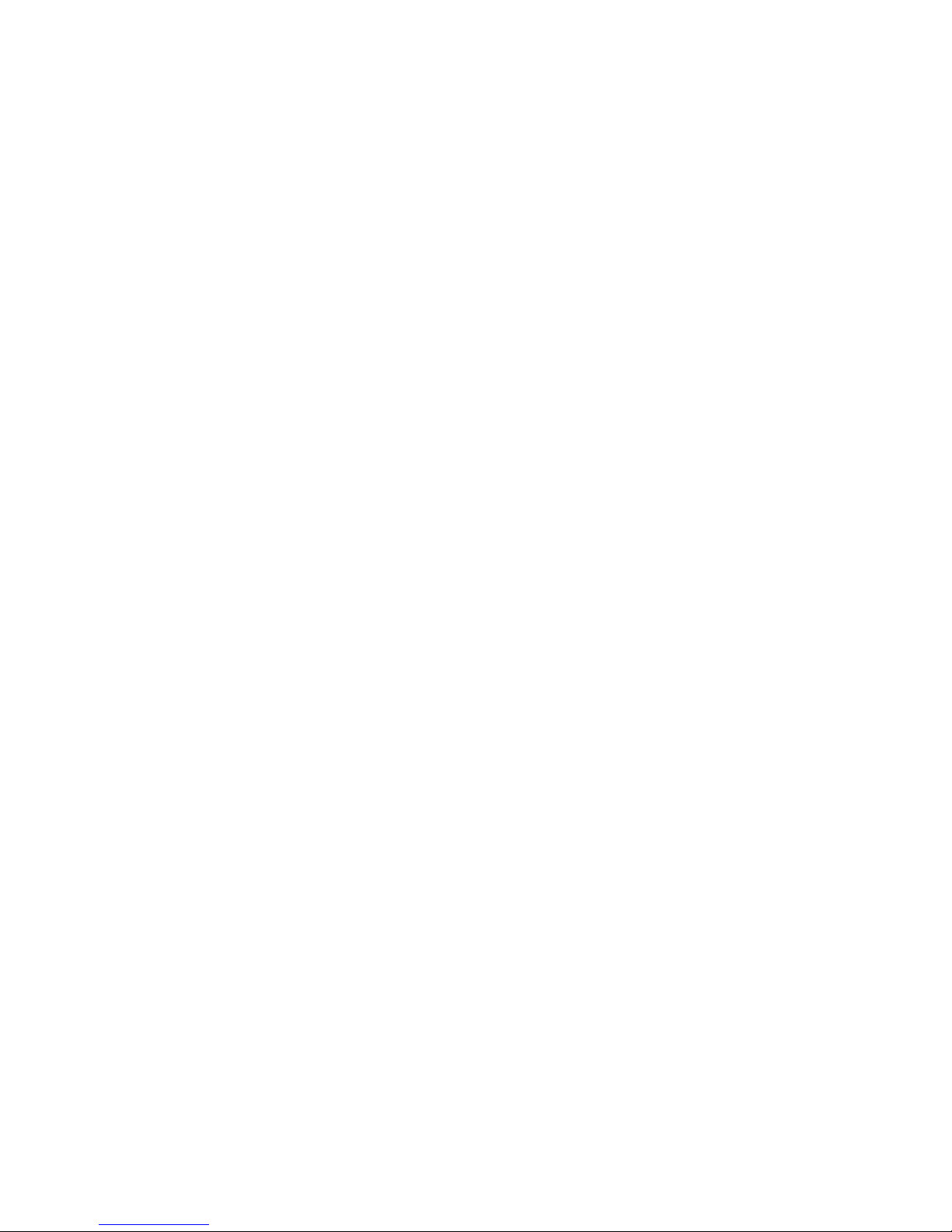
IBM Sys te m x3455 Type 7940 and 7941
P roble m Dete rminatio n an d Se rvi ce Guide
Page 2
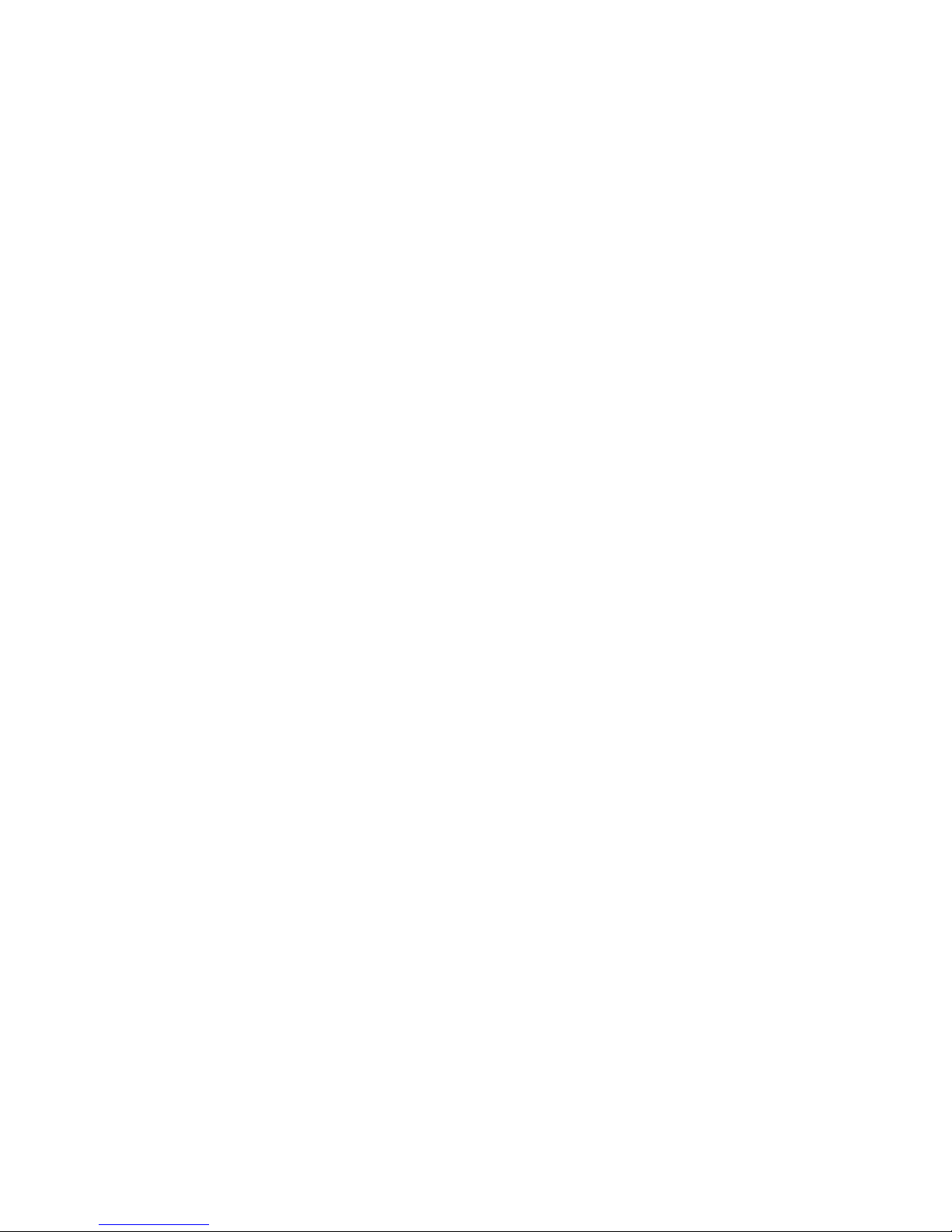
Page 3
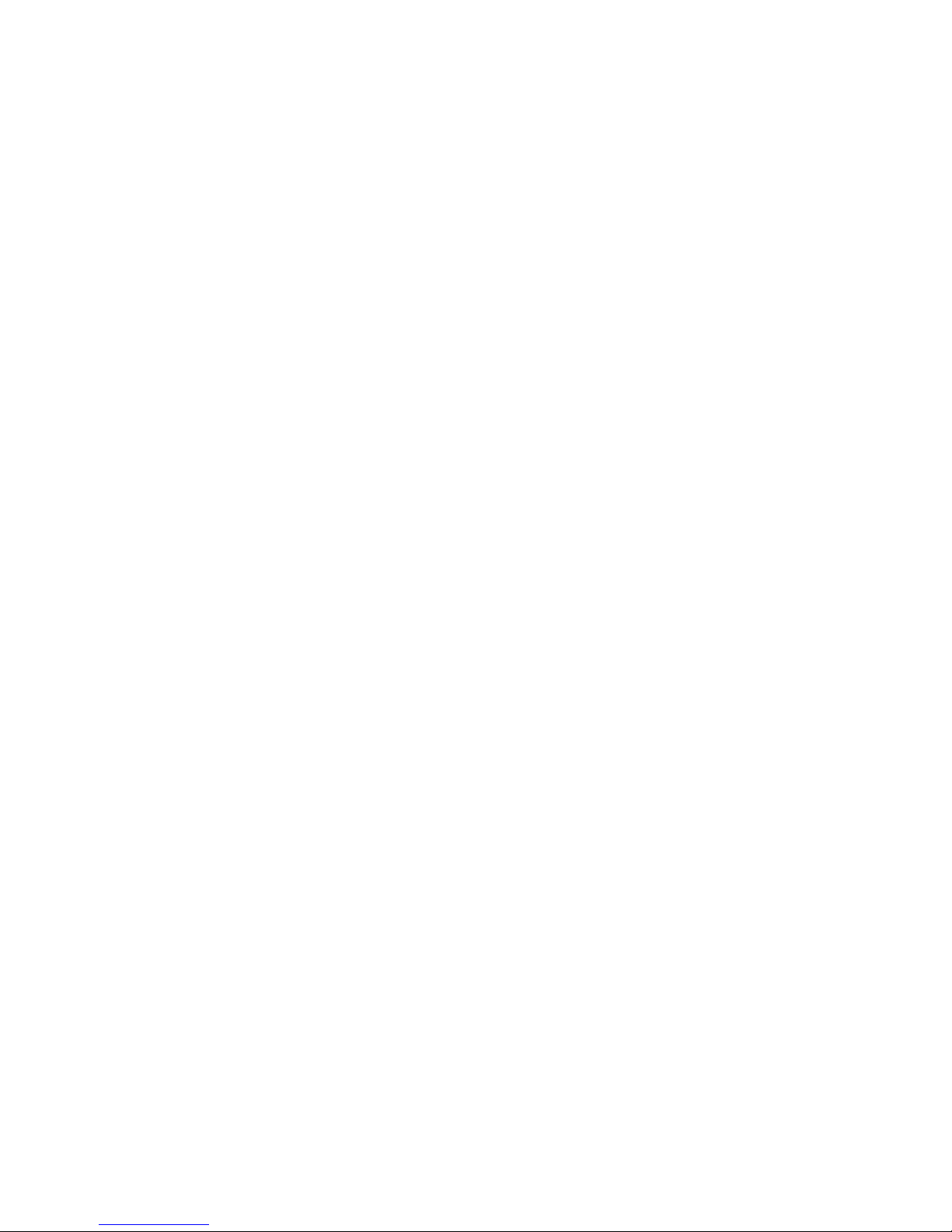
IBM Sys te m x3455 Type 7940 and 7941
P roble m Dete rminatio n an d Se rvi ce Guide
Page 4

Note: Before using this information and the product it supports, read the general information in Appendix B, “Notices,” on page 127
and the Warranty and Support Information document on the IBM System x Documentation CD.
Fourth Edition (March 2009)
© Copyright International Business Machines Corporation 2007.
US Government Users Restricted Rights – Use, duplication or disclosure restricted by GSA ADP Schedule Contract
with IBM Corp.
Page 5
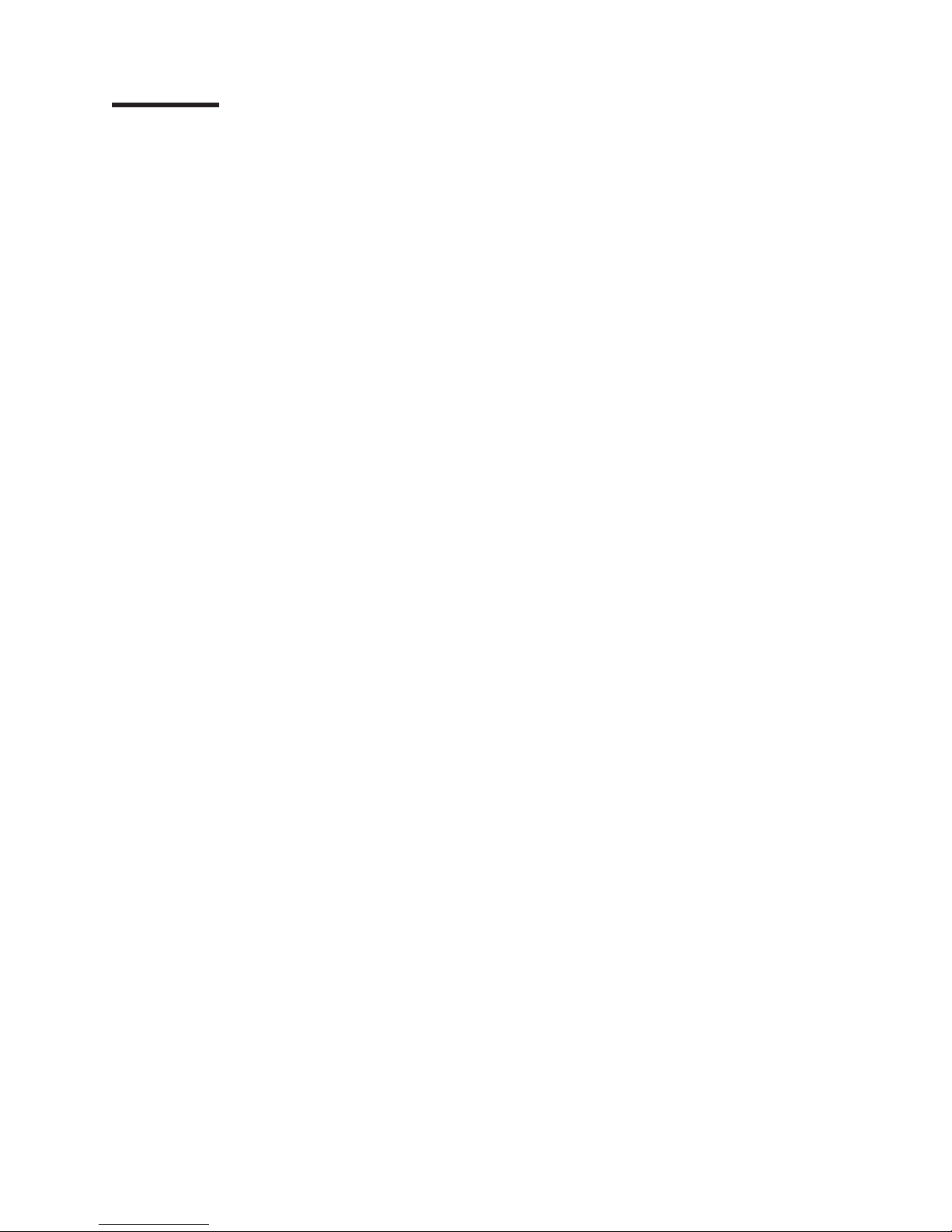
Contents
Safety ............................vii
Guidelines for trained service technicians ...............viii
Inspecting for unsafe conditions .................viii
Guidelines for servicing electrical equipment .............viii
Safety statements ........................x
Chapter 1. Introduction ......................1
Related documentation ......................1
Notices and statements in this document ................2
Features and specifications .....................3
Server controls, LEDs, and connectors ................5
Front view ..........................5
Rear view ..........................6
Internal LEDs, connectors, and jumpers ................7
System-board internal and option connectors .............7
Operator information panel controls and internal connectors ........8
System-board switches and jumpers ................9
System-board external connectors .................11
System-board LEDs ......................12
Chapter 2. Configuration information and instructions .........15
Updating the firmware ......................15
Configuring the server ......................15
Using the Configuration/Setup Utility program ............15
Configuring the Ethernet controller.................16
Updating the BMC firmware ...................16
Updating the UUID .......................17
Updating the DMI/SMBIOS data ..................17
Chapter 3. Parts listing, Type 7940 and 7941 servers..........19
Replaceable server components ..................21
Product recovery CDs ......................23
Power cords ..........................25
Chapter 4. Removing and replacing server components ........29
Installation guidelines ......................29
System reliability guidelines ...................30
Handling static-sensitive devices .................30
Returning a device or component .................30
Removing and replacing Tier 1 CRUs ................31
Removing the cover ......................31
Installing the cover ......................31
Removing an air baffle .....................32
Installing an air baffle .....................33
Removing a riser-card assembly .................33
Installing a riser-card assembly ..................34
Removing an adapter .....................35
Installing an adapter ......................36
Removing the CD or DVD drive ..................36
Installing the CD or DVD drive ..................38
Removing a memory module (DIMM)................39
Installing a memory module ...................40
Removing a fan .......................42
© Copyright IBM Corp. 2007 iii
Page 6
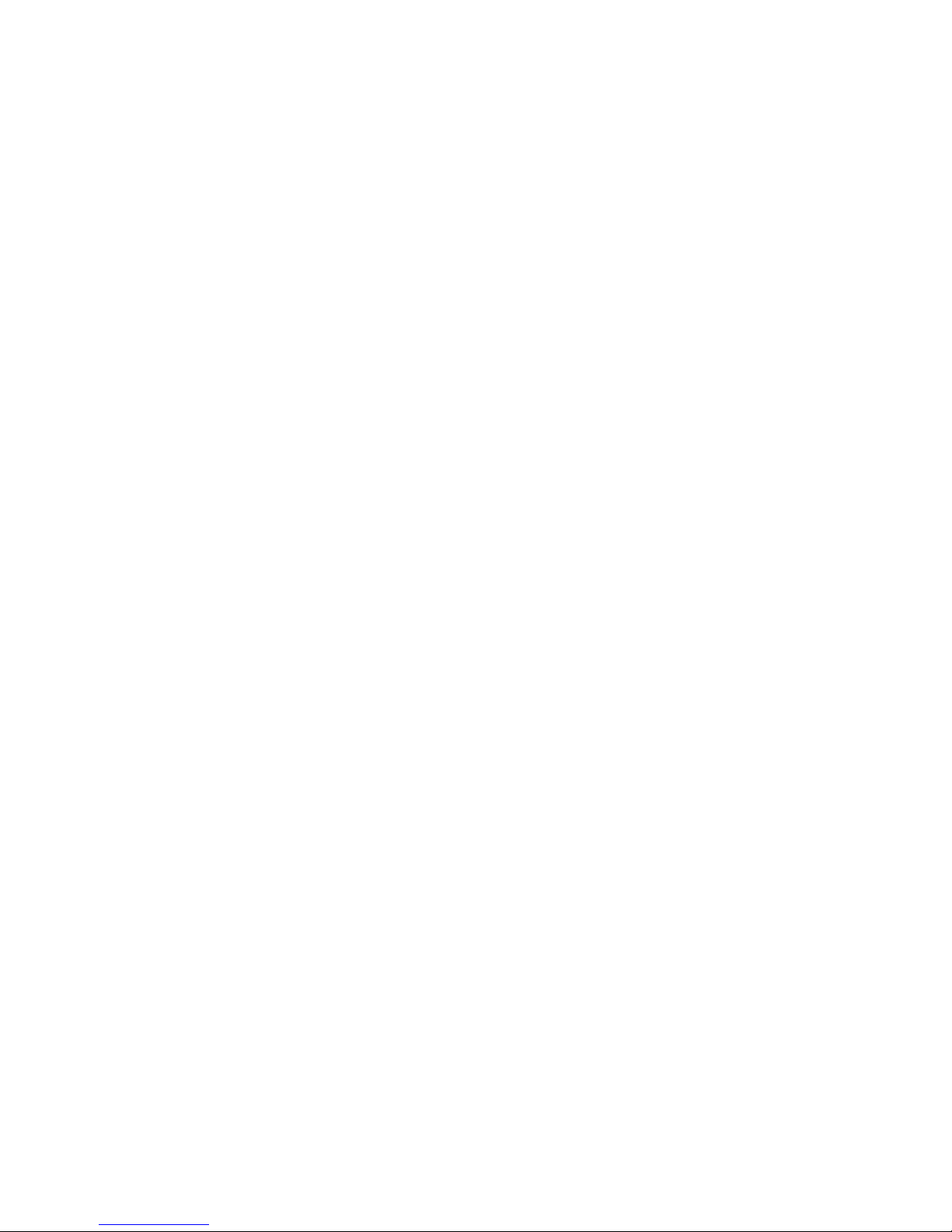
Installing a fan ........................43
Removing the system-board battery ................43
Installing the system-board battery.................44
Removing the power supply ...................46
Installing the power supply ...................48
Removing and replacing Tier 2 CRUs ................49
Removing the operator information panel ..............49
Installing the operator information panel ...............50
Removing the CD or DVD backplane ................51
Installing the CD or DVD backplane ................52
Removing the front hard disk drive cage assembly ...........53
Installing the front hard disk drive cage assembly ...........54
Removing the rear hard disk drive cage assembly ...........55
Installing the rear hard disk drive cage assembly ...........56
Removing the front hard disk drive ................56
Installing the front hard disk drive .................57
Removing the rear hard disk drive .................58
Installing the rear hard disk drive .................59
Removing and replacing FRUs ...................61
Removing a microprocessor ...................61
Installing a microprocessor ...................62
Removing the system board ...................64
Installing the system board ...................65
Chapter 5. Diagnostics .....................67
Diagnostic tools ........................67
POST ............................67
POST beep codes ......................67
Error logs ..........................76
POST error codes.......................77
Checkout procedure .......................83
About the checkout procedure ..................83
Performing the checkout procedure ................84
Troubleshooting tables ......................86
CD or DVD drive problems ...................86
General problems .......................87
Hard disk drive problems ....................88
Intermittent problems......................88
USB keyboard, mouse, or pointing-device problems ..........89
Memory problems .......................90
Microprocessor problems ....................91
Monitor or video problems ....................92
Optional-device problems ....................94
Power problems .......................95
Serial port problems ......................96
ServerGuide problems .....................96
Software problems ......................97
Universal Serial Bus (USB) device problems .............97
System board error LEDs and the light path button ...........98
Light path button .......................99
Power-supply LEDs .......................99
Diagnostic programs, messages, and error codes ...........101
Running the diagnostic programs.................101
Diagnostic text messages ...................102
Viewing the test log ......................102
Diagnostic error codes ....................103
iv IBM System x3455 Type 7940 and 7941: Problem Determination and Service Guide
Page 7
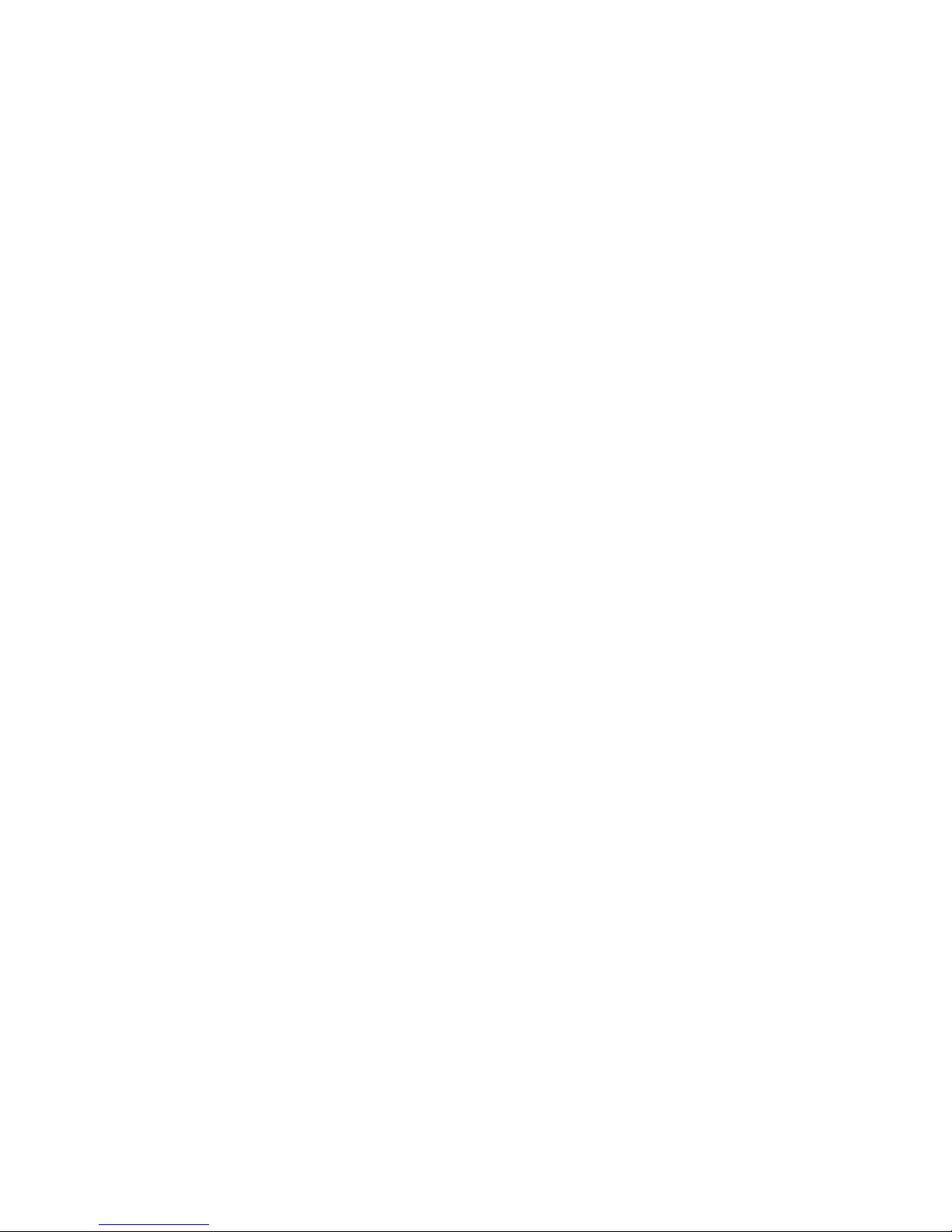
Recovering from a BIOS update failure (Clearing CMOS) .........107
BMC system-event log messages .................109
IPMI BMC system-event log messages ..............110
BIOS-logged BMC system-event log messages ...........115
Resetting passwords ......................117
Solving power problems .....................119
Solving Ethernet controller problems ................119
Video adapter information ....................120
Solving undetermined problems ..................121
Problem determination tips ....................121
Calling IBM for service .....................122
Appendix A. Getting help and technical assistance ..........125
Before you call ........................125
Using the documentation .....................125
Getting help and information from the World Wide Web .........126
Software service and support ...................126
Hardware service and support ...................126
Appendix B. Notices ......................127
Trademarks..........................127
Important notes ........................128
Product recycling and disposal ..................129
Battery return program .....................130
Electronic emission notices ....................131
Federal Communications Commission (FCC) statement ........131
Industry Canada Class A emission compliance statement ........132
Australia and New Zealand Class A statement ............132
United Kingdom telecommunications safety requirement ........132
European Union EMC Directive conformance statement ........132
Taiwanese Class A warning statement ...............133
Chinese Class A warning statement ................133
Japanese Voluntary Control Council for Interference (VCCI) statement 133
Index ............................135
Contents v
Page 8
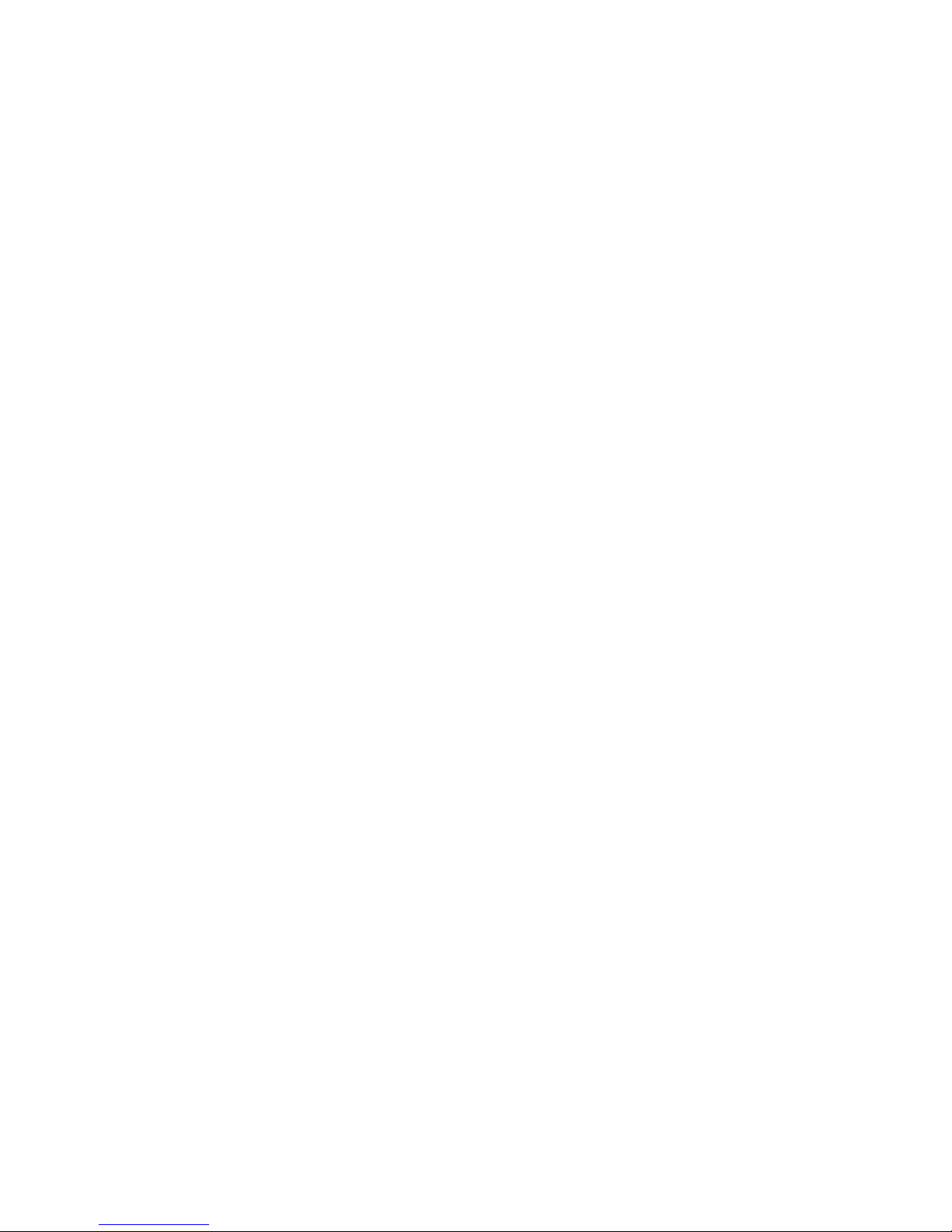
vi IBM System x3455 Type 7940 and 7941: Problem Determination and Service Guide
Page 9
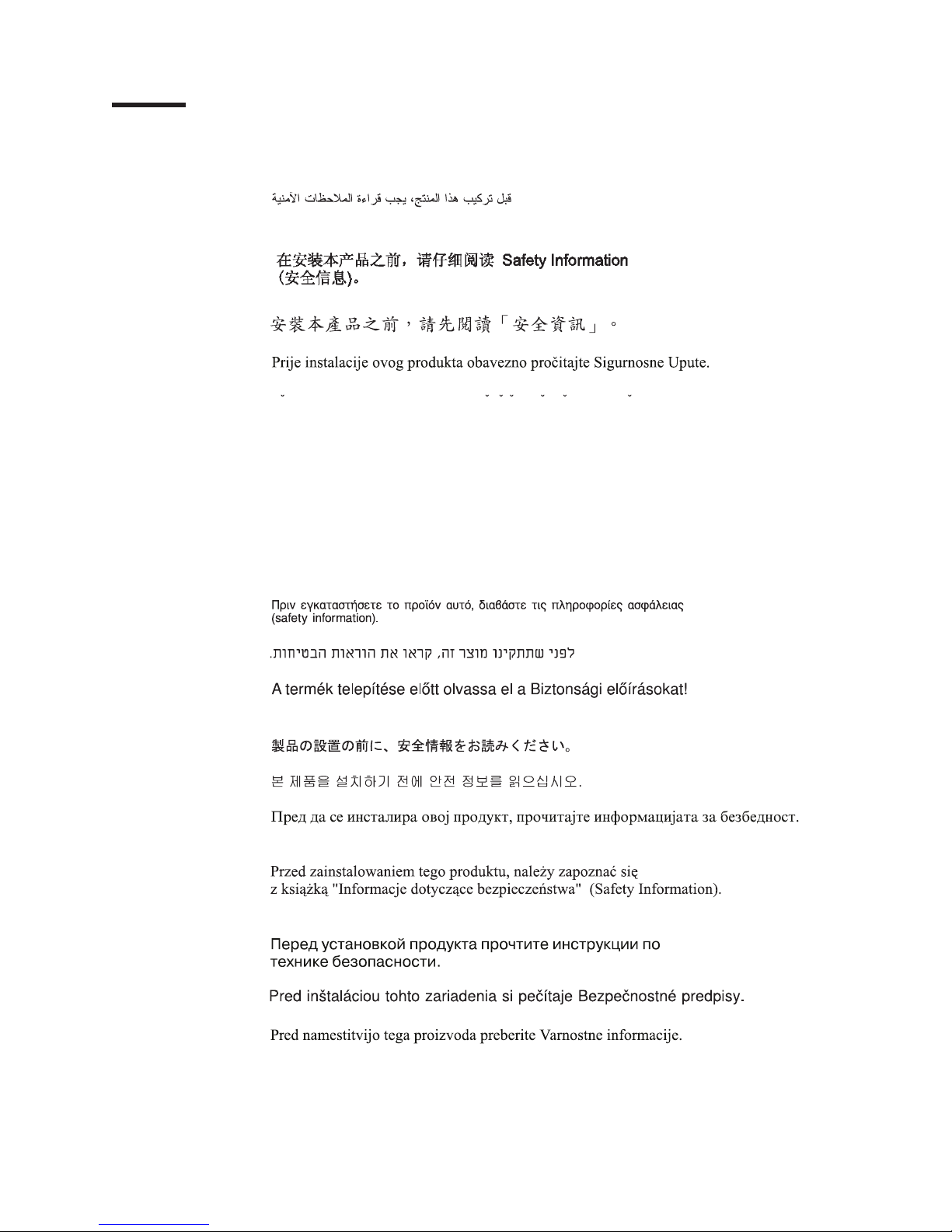
Safety
Before installing this product, read the Safety Information.
Antes de instalar este produto, leia as Informações de Segurança.
Pred instalací tohoto produktu si prectete prírucku bezpecnostních instrukcí.
Læs sikkerhedsforskrifterne, før du installerer dette produkt.
Lees voordat u dit product installeert eerst de veiligheidsvoorschriften.
Ennen kuin asennat tämän tuotteen, lue turvaohjeet kohdasta Safety Information.
Avant d’installer ce produit, lisez les consignes de sécurité.
Vor der Installation dieses Produkts die Sicherheitshinweise lesen.
Prima di installare questo prodotto, leggere le Informazioni sulla Sicurezza.
Les sikkerhetsinformasjonen (Safety Information) før du installerer dette produktet.
Antes de instalar este produto, leia as Informações sobre Segurança.
Antes de instalar este producto, lea la información de seguridad.
Läs säkerhetsinformationen innan du installerar den här produkten.
© Copyright IBM Corp. 2007 vii
Page 10
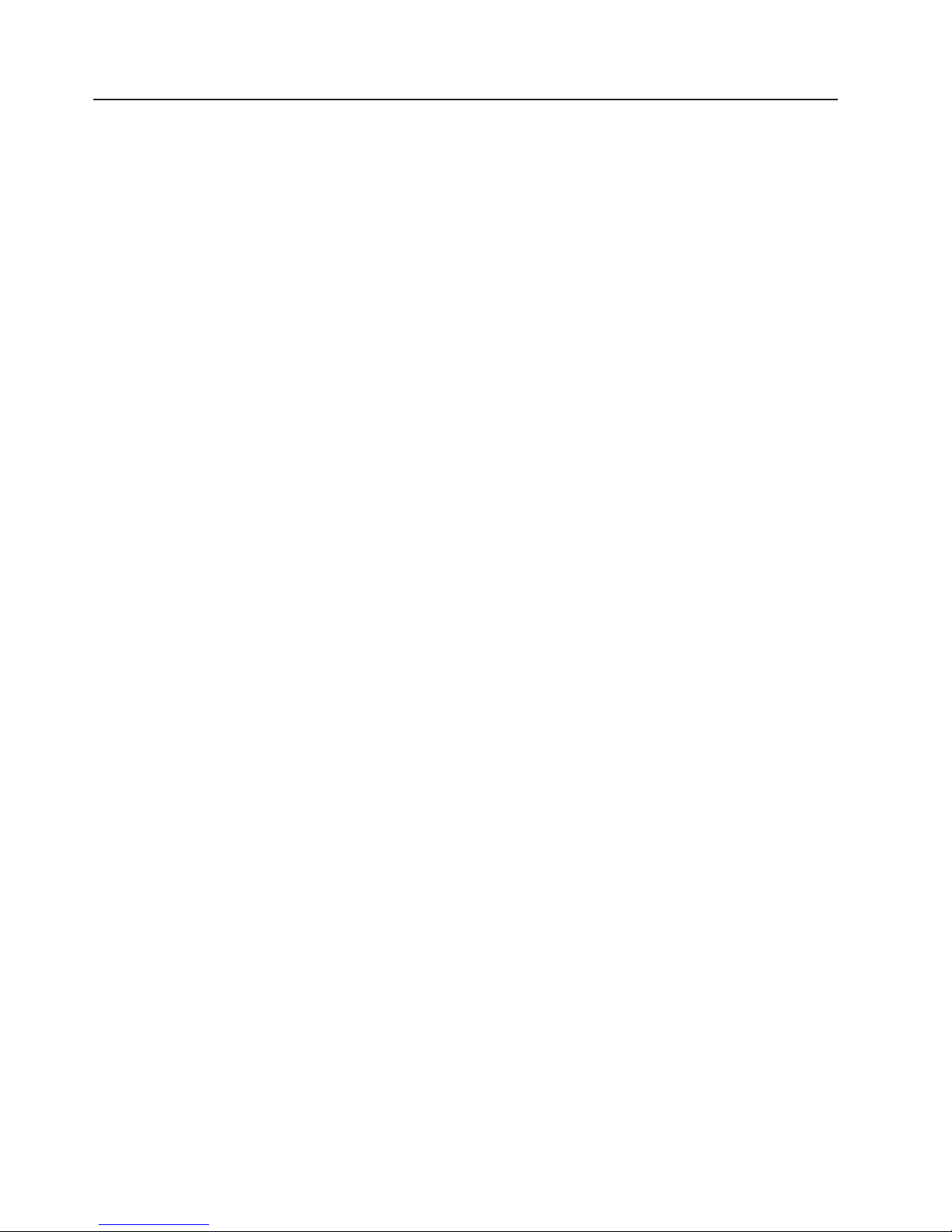
Guidelines for trained service technicians
This section contains information for trained service technicians.
Inspecting for unsafe conditions
Use the information in this section to help you identify potential unsafe conditions in
an IBM product that you are working on. Each IBM product, as it was designed and
manufactured, has required safety items to protect users and service technicians
from injury. The information in this section addresses only those items. Use good
judgment to identify potential unsafe conditions that might be caused by non-IBM
alterations or attachment of non-IBM features or optional devices that are not
addressed in this section. If you identify an unsafe condition, you must determine
how serious the hazard is and whether you must correct the problem before you
work on the product.
Consider the following conditions and the safety hazards that they present:
v Electrical hazards, especially primary power. Primary voltage on the frame can
cause serious or fatal electrical shock.
v Explosive hazards, such as a damaged CRT face or a bulging capacitor.
v Mechanical hazards, such as loose or missing hardware.
To inspect the product for potential unsafe conditions, complete the following steps:
1. Make sure that the power is off and the power cord is disconnected.
2. Make sure that the exterior cover is not damaged, loose, or broken, and
observe any sharp edges.
3. Check the power cord:
v Make sure that the third-wire ground connector is in good condition. Use a
meter to measure third-wire ground continuity for 0.1 ohm or less between
the external ground pin and the frame ground.
v Make sure that the power cord is the correct type, as specified in “Power
cords” on page 25.
v Make sure that the insulation is not frayed or worn.
4. Remove the cover.
5. Check for any obvious non-IBM alterations. Use good judgment as to the safety
of any non-IBM alterations.
6. Check inside the server for any obvious unsafe conditions, such as metal filings,
contamination, water or other liquid, or signs of fire or smoke damage.
7. Check for worn, frayed, or pinched cables.
8. Make sure that the power-supply cover fasteners (screws or rivets) have not
been removed or tampered with.
Guidelines for servicing electrical equipment
Observe the following guidelines when you service electrical equipment:
v Check the area for electrical hazards such as moist floors, nongrounded power
extension cords, power surges, and missing safety grounds.
v Use only approved tools and test equipment. Some hand tools have handles that
are covered with a soft material that does not provide insulation from live
electrical currents.
v Regularly inspect and maintain your electrical hand tools for safe operational
condition. Do not use worn or broken tools or testers.
viii IBM System x3455 Type 7940 and 7941: Problem Determination and Service Guide
Page 11
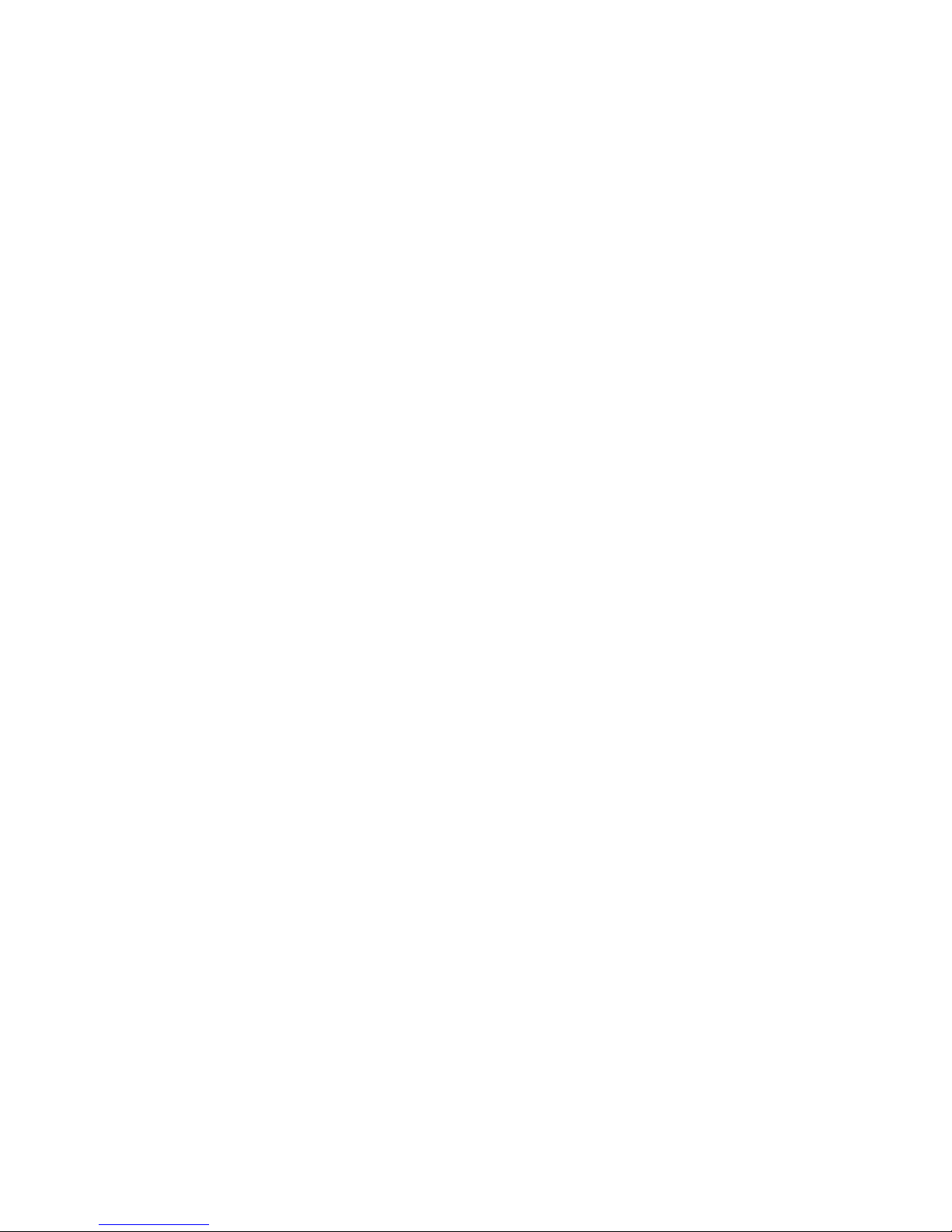
v Do not touch the reflective surface of a dental mirror to a live electrical circuit.
The surface is conductive and can cause personal injury or equipment damage if
it touches a live electrical circuit.
v Some rubber floor mats contain small conductive fibers to decrease electrostatic
discharge. Do not use this type of mat to protect yourself from electrical shock.
v Do not work alone under hazardous conditions or near equipment that has
hazardous voltages.
v Locate the emergency power-off (EPO) switch, disconnecting switch, or electrical
outlet so that you can turn off the power quickly in the event of an electrical
accident.
v Disconnect all power before you perform a mechanical inspection, work near
power supplies, or remove or install main units.
v Before you work on the equipment, disconnect the power cord. If you cannot
disconnect the power cord, have the customer power-off the wall box that
supplies power to the equipment and lock the wall box in the off position.
v Never assume that power has been disconnected from a circuit. Check it to
make sure that it has been disconnected.
v If you have to work on equipment that has exposed electrical circuits, observe
the following precautions:
– Make sure that another person who is familiar with the power-off controls is
near you and is available to turn off the power if necessary.
– When you work with powered-on electrical equipment, use only one hand.
Keep the other hand in your pocket or behind your back to avoid creating a
complete circuit that could cause an electrical shock.
– When you use a tester, set the controls correctly and use the approved probe
leads and accessories for that tester.
– Stand on a suitable rubber mat to insulate you from grounds such as metal
floor strips and equipment frames.
v Use extreme care when you measure high voltages.
v To ensure proper grounding of components such as power supplies, pumps,
blowers, fans, and motor generators, do not service these components outside of
their normal operating locations.
v If an electrical accident occurs, use caution, turn off the power, and send another
person to get medical aid.
Safety ix
Page 12
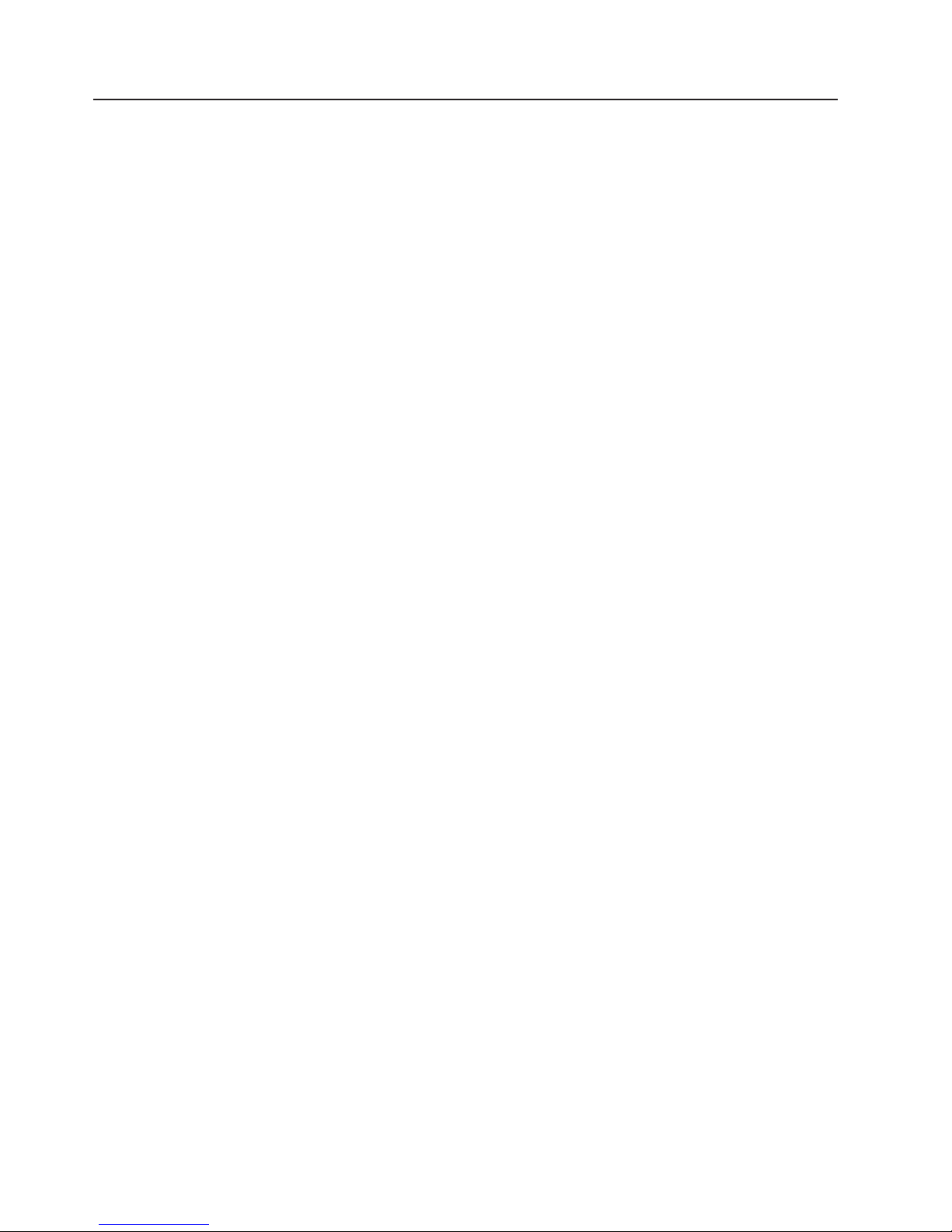
Safety statements
Important:
Each caution and danger statement in this documentation begins with a number.
This number is used to cross reference an English-language caution or danger
statement with translated versions of the caution or danger statement in the Safety
Information document.
For example, if a caution statement begins with a number 1, translations for that
caution statement appear in the Safety Information document under statement 1.
Be sure to read all caution and danger statements in this documentation before
performing the instructions. Read any additional safety information that comes with
your server or optional device before you install the device.
x IBM System x3455 Type 7940 and 7941: Problem Determination and Service Guide
Page 13
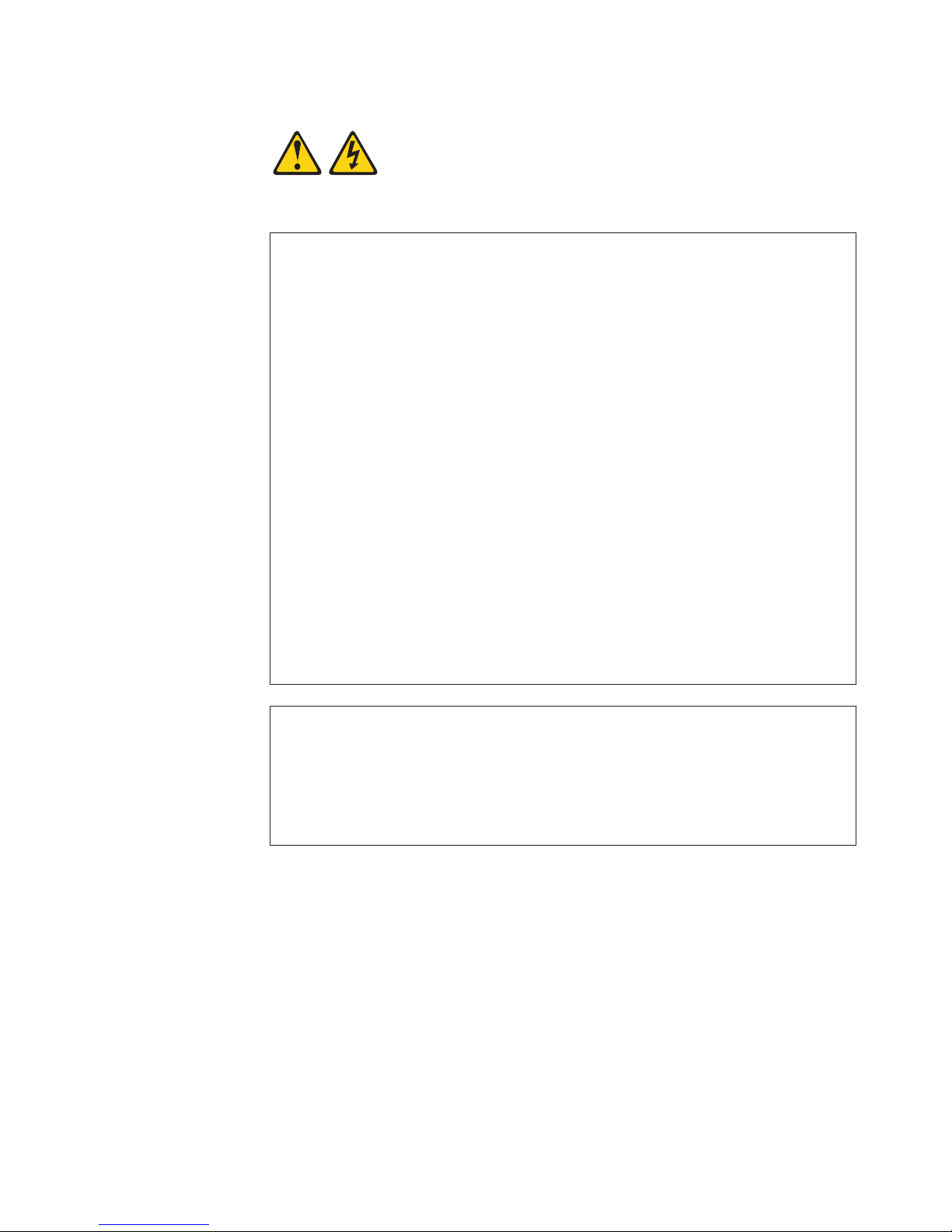
Statement 1:
DANGER
Electrical current from power, telephone, and communication cables is
hazardous.
To avoid a shock hazard:
v Do not connect or disconnect any cables or perform installation,
maintenance, or reconfiguration of this product during an electrical
storm.
v Connect all power cords to a properly wired and grounded electrical
outlet.
v Connect to properly wired outlets any equipment that will be attached to
this product.
v When possible, use one hand only to connect or disconnect signal
cables.
v Never turn on any equipment when there is evidence of fire, water, or
structural damage.
v Disconnect the attached power cords, telecommunications systems,
networks, and modems before you open the device covers, unless
instructed otherwise in the installation and configuration procedures.
v Connect and disconnect cables as described in the following table when
installing, moving, or opening covers on this product or attached
devices.
To Connect: To Disconnect:
1. Turn everything OFF.
2. First, attach all cables to devices.
3. Attach signal cables to connectors.
4. Attach power cords to outlet.
5. Turn device ON.
1. Turn everything OFF.
2. First, remove power cords from outlet.
3. Remove signal cables from connectors.
4. Remove all cables from devices.
Safety xi
Page 14
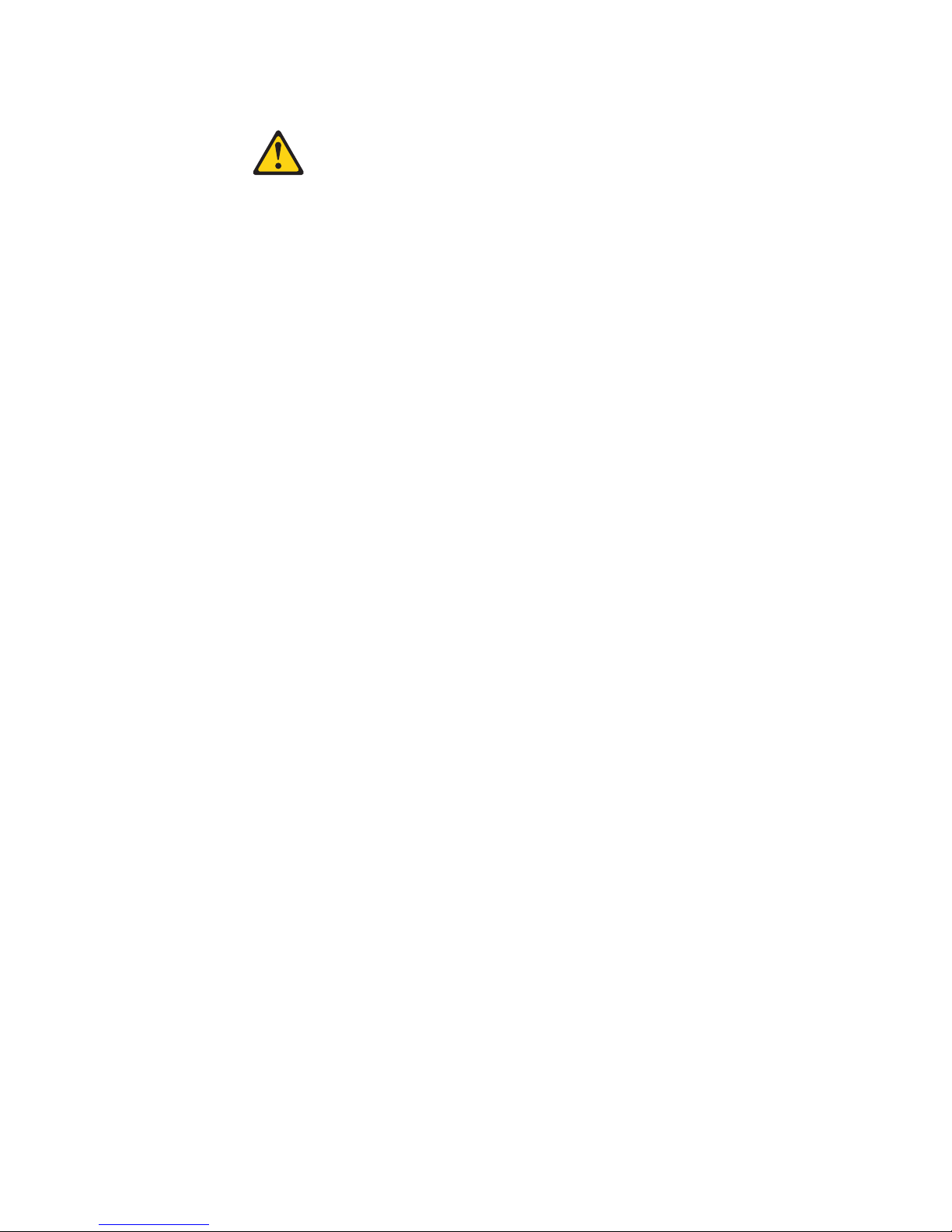
Statement 2:
CAUTION:
When replacing the lithium battery, use only IBM Part Number 33F8354 or an
equivalent type battery recommended by the manufacturer. If your system has
a module containing a lithium battery, replace it only with the same module
type made by the same manufacturer. The battery contains lithium and can
explode if not properly used, handled, or disposed of.
Do not:
v Throw or immerse into water
v Heat to more than 100°C (212°F)
v Repair or disassemble
Dispose of the battery as required by local ordinances or regulations.
xii IBM System x3455 Type 7940 and 7941: Problem Determination and Service Guide
Page 15
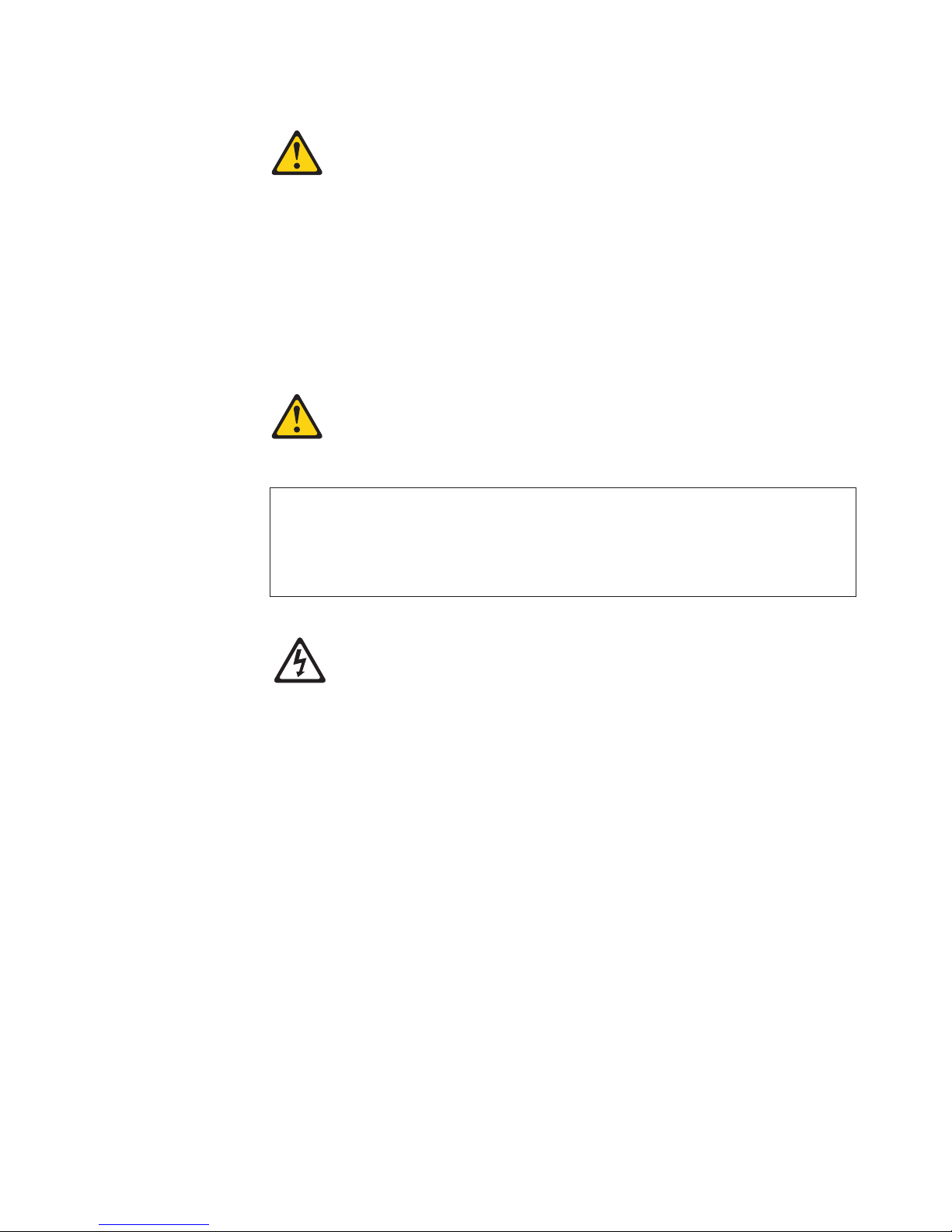
Statement 3:
CAUTION:
When laser products (such as CD-ROMs, DVD drives, fiber optic devices, or
transmitters) are installed, note the following:
v Do not remove the covers. Removing the covers of the laser product could
result in exposure to hazardous laser radiation. There are no serviceable
parts inside the device.
v Use of controls or adjustments or performance of procedures other than
those specified herein might result in hazardous radiation exposure.
DANGER
Some laser products contain an embedded Class 3A or Class 3B laser
diode. Note the following.
Laser radiation when open. Do not stare into the beam, do not view directly
with optical instruments, and avoid direct exposure to the beam.
Class 1 Laser Product
Laser Klasse 1
Laser Klass 1
Luokan 1 Laserlaite
Appareil A Laser de Classe 1
`
Safety xiii
Page 16
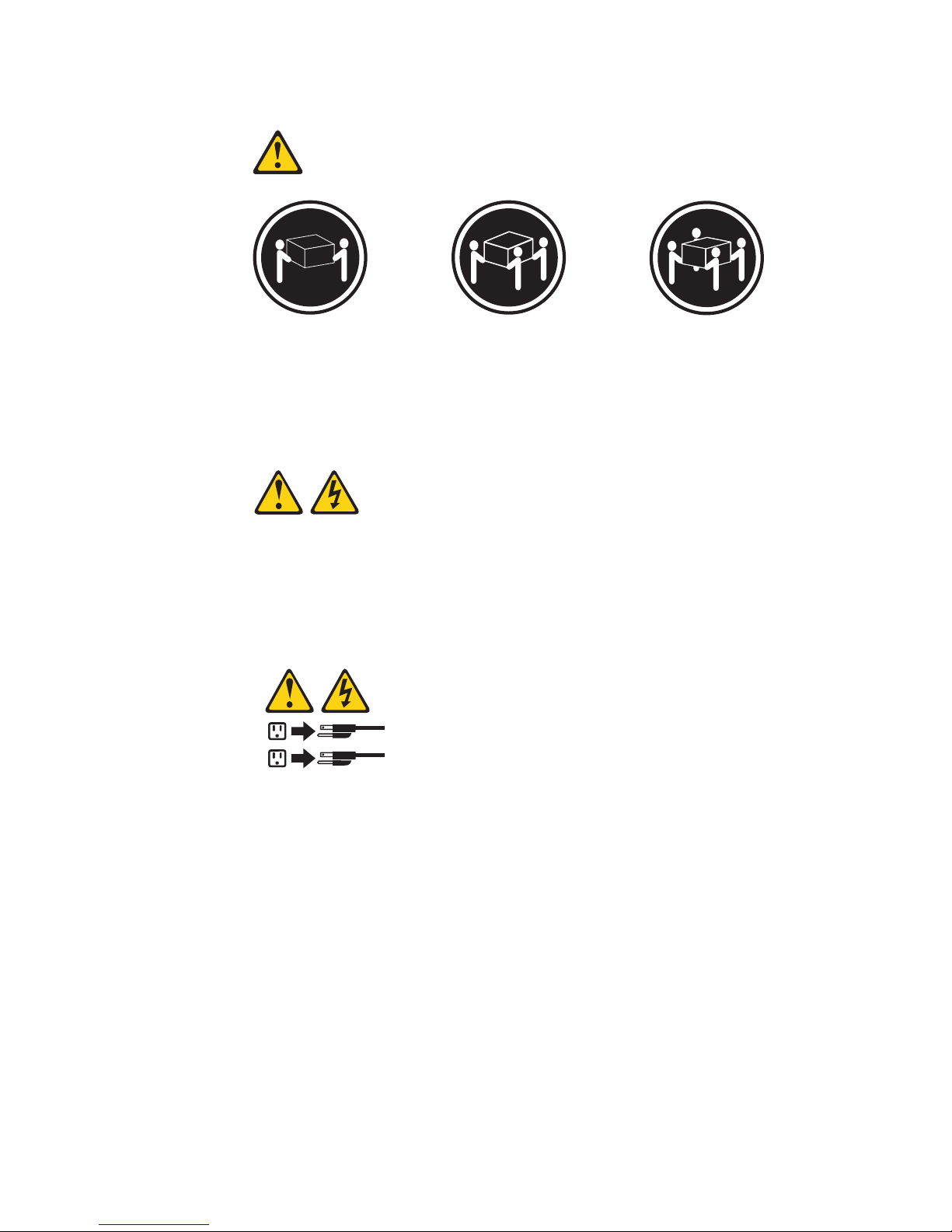
Statement 4:
≥ 18 kg (39.7 lb) ≥ 32 kg (70.5 lb) ≥ 55 kg (121.2 lb)
CAUTION:
Use safe practices when lifting.
Statement 5:
CAUTION:
The power control button on the device and the power switch on the power
supply do not turn off the electrical current supplied to the device. The device
also might have more than one power cord. To remove all electrical current
from the device, ensure that all power cords are disconnected from the power
source.
2
1
xiv IBM System x3455 Type 7940 and 7941: Problem Determination and Service Guide
Page 17
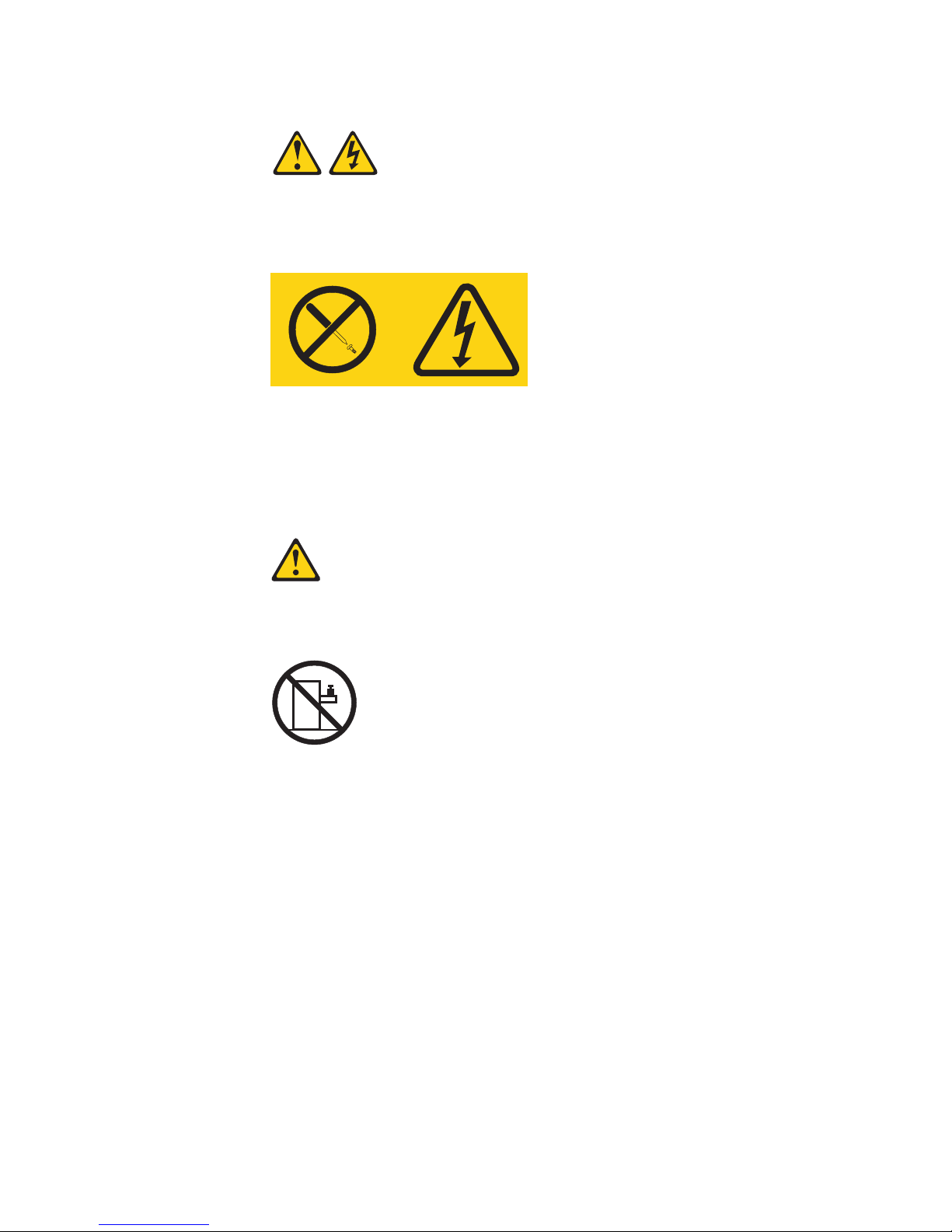
Statement 8:
CAUTION:
Never remove the cover on a power supply or any part that has the following
label attached.
Hazardous voltage, current, and energy levels are present inside any
component that has this label attached. There are no serviceable parts inside
these components. If you suspect a problem with one of these parts, contact
a service technician.
Statement 26:
CAUTION:
Do not place any object on top of rack-mounted devices.
Attention: This server is suitable for use on an IT power distribution system,
whose maximum phase to phase voltage is 240 V under any distribution fault
condition.
Safety xv
Page 18
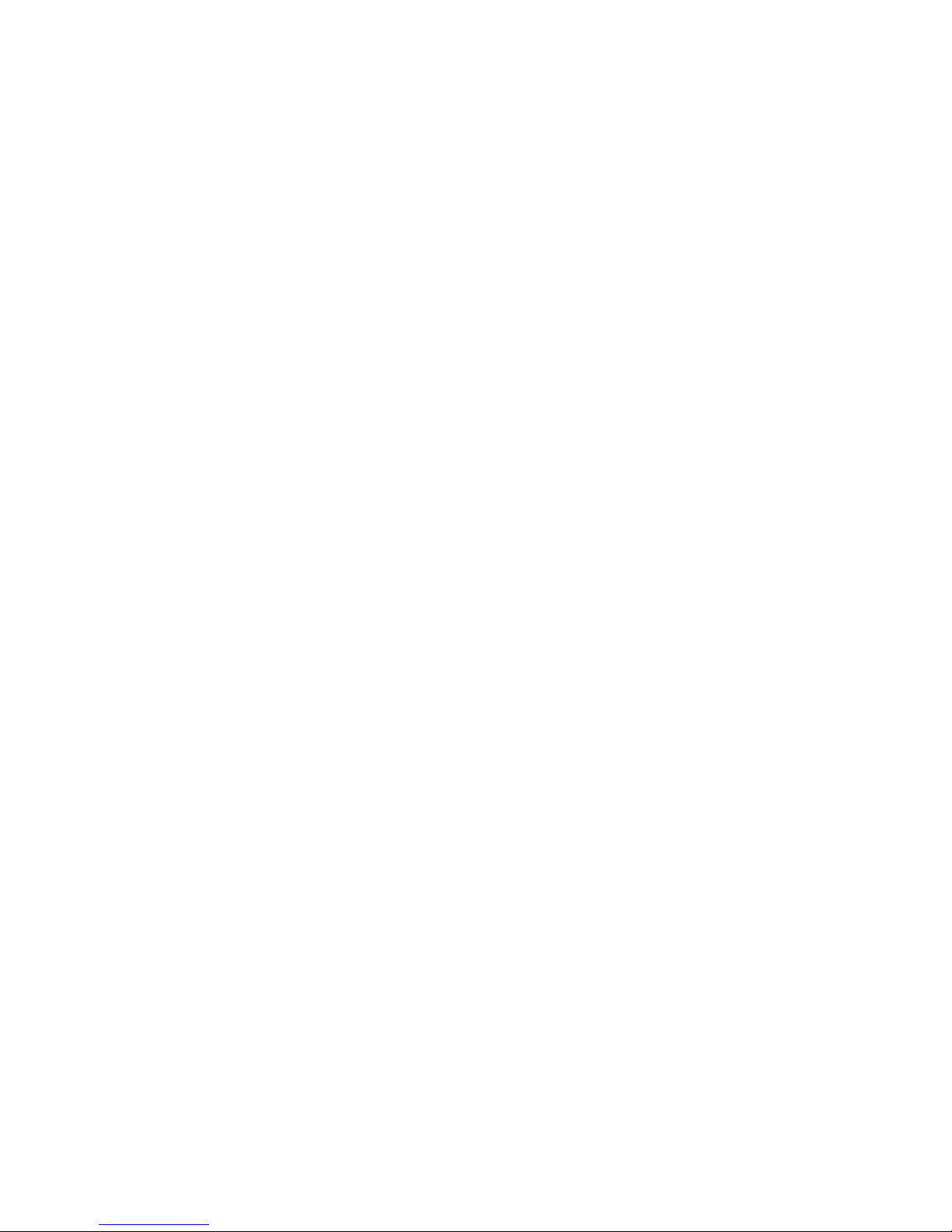
xvi IBM System x3455 Type 7940 and 7941: Problem Determination and Service Guide
Page 19
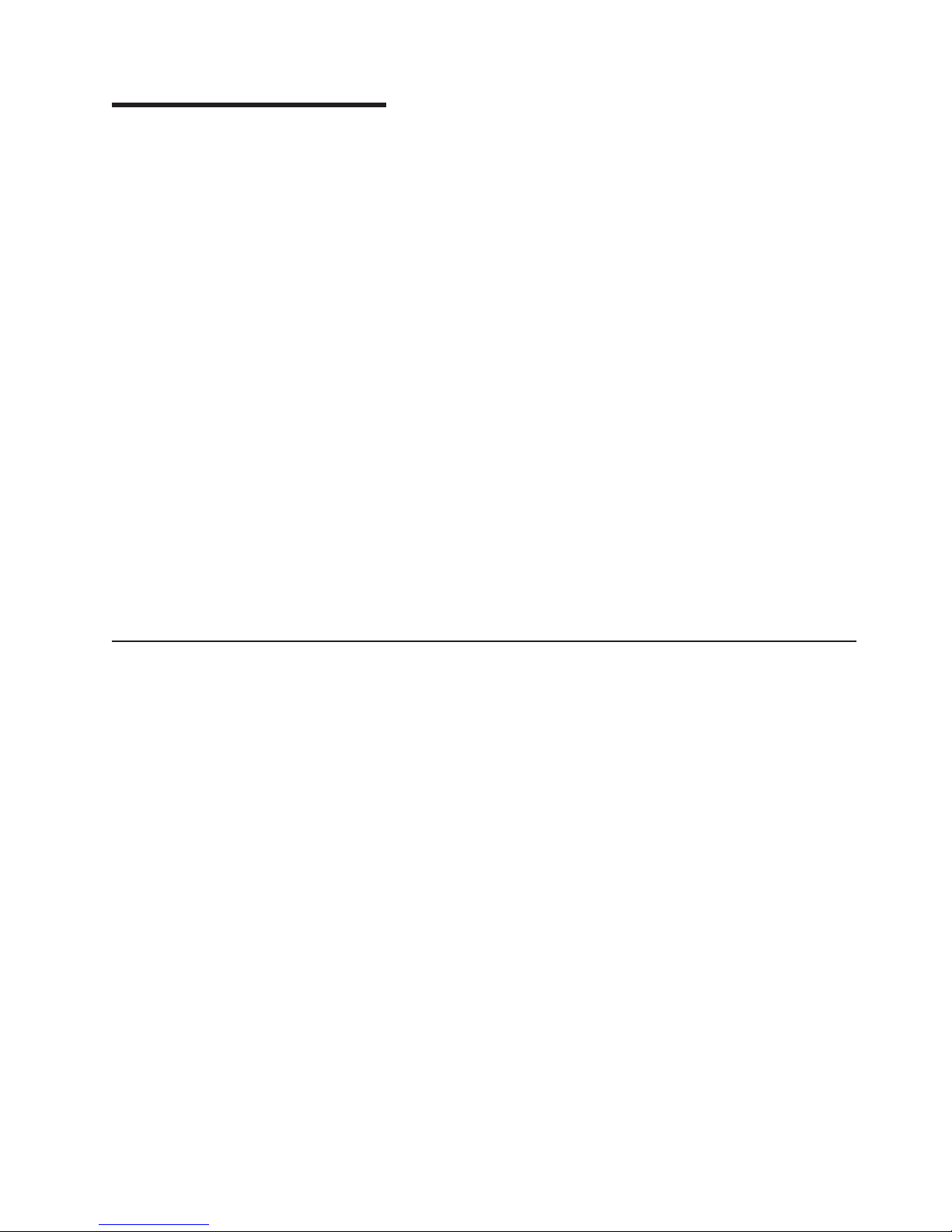
Chapter 1. Introduction
This Problem Determination and Service Guide contains information to help you
solve problems that might occur in your IBM
server. It describes the diagnostic tools that come with the server, error codes and
suggested actions, and instructions for replacing failing components.
Technical updates might be available to provide additional information that is not
included in the server documentation. To check for updates, go to
http://www.ibm.com/servers/eserver/support/xseries/index.html, select System
x3455 from the Hardware list, and click Go. For firmware updates, click the
Download tab. For documentation updates, click the Install and use tab, and click
Product documentation.
Replaceable components are of three types:
v Tier 1 customer replaceable unit (CRU): Replacement of Tier 1 CRUs is your
responsibility. If IBM installs a Tier 1 CRU at your request, you will be charged for
the installation.
v Tier 2 customer replaceable unit: You may install a Tier 2 CRU yourself or
request IBM to install it, at no additional charge, under the type of warranty
service that is designated for your server.
v Field replaceable unit (FRU): FRUs must be installed only by trained service
technicians.
For information about the terms of the warranty and getting service and assistance,
see the Warranty and Support Information document.
®
System x3455 Type 7940 or 7941
Related documentation
In addition to this document, the following documentation also comes with the
server:
v Installation Guide
This printed document contains instructions for setting up the server and basic
instructions for installing some optional devices.
v User’s Guide
This document is in Portable Document Format (PDF) on the IBM System x
Documentation CD. It provides general information about the server, including
information about features, and how to configure the server. It also contains
detailed instructions for installing, removing, and connecting optional devices that
the server supports.
v Rack Installation Instructions
This printed document contains instructions for installing the server in a rack.
v Safety Information
This document is in PDF on the IBM System x Documentation CD. It contains
translated caution and danger statements. Each caution and danger statement
that appears in the documentation has a number that you can use to locate the
corresponding statement in your language in the Safety Information document.
v Warranty and Support Information
This document is in PDF on the IBM System x Documentation CD. It contains
information about the terms of the warranty and getting service and assistance.
© Copyright IBM Corp. 2007 1
Page 20
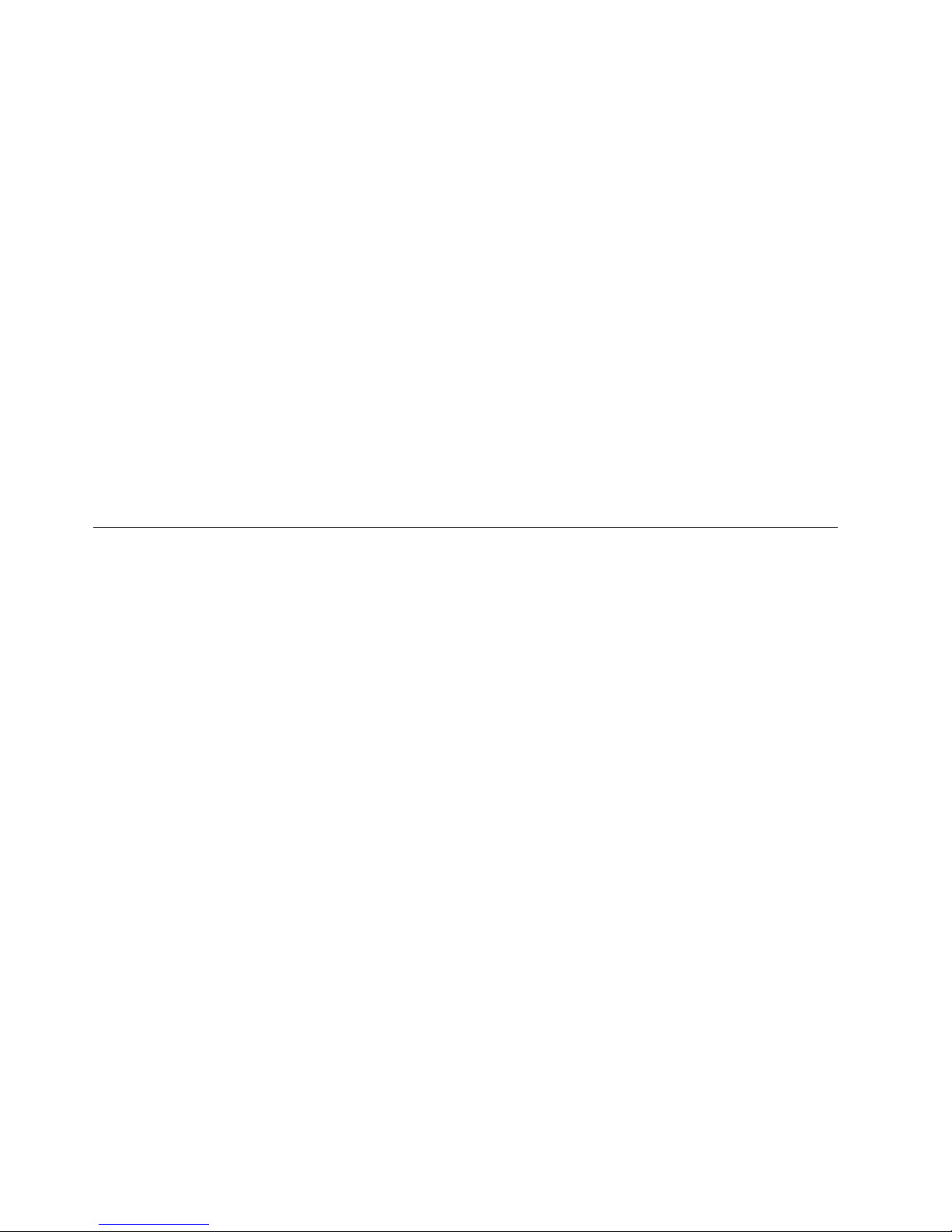
Depending on the server model, additional documentation might be included on the
IBM System x Documentation CD.
The System x and xSeries Tools Center is an online information center that
contains information about tools for updating, managing, and deploying firmware,
device drivers, and operating systems. The System x and xSeries Tools Center is at
http://publib.boulder.ibm.com/infocenter/toolsctr/v1r0/index.jsp.
The server might have features that are not described in the documentation that
comes with the server. The documentation might be updated occasionally to include
information about those features, or technical updates might be available to provide
additional information that is not included in the server documentation. These
updates are available from the IBM Web site. To check for updated documentation
and technical updates, complete the following steps.
Note: Changes are made periodically to the IBM Web site. The actual procedure
might vary slightly from what is described in this document.
1. Go to http://www.ibm.com/servers/eserver/support/xseries/index.html
2. From the Hardware list, select System x3455 and click Go.
3. Click the Install and use tab.
4. Click Product documentation.
Notices and statements in this document
The caution and danger statements that appear in this document are also in the
multilingual Safety Information document, which is on the IBM System x
Documentation CD. Each statement is numbered for reference to the corresponding
statement in the Safety Information document.
The following notices and statements are used in this document:
v Note: These notices provide important tips, guidance, or advice.
v Important: These notices provide information or advice that might help you avoid
inconvenient or problem situations.
v Attention: These notices indicate potential damage to programs, devices, or
data. An attention notice is placed just before the instruction or situation in which
damage could occur.
v Caution: These statements indicate situations that can be potentially hazardous
to you. A caution statement is placed just before the description of a potentially
hazardous procedure step or situation.
v Danger: These statements indicate situations that can be potentially lethal or
extremely hazardous to you. A danger statement is placed just before the
description of a potentially lethal or extremely hazardous procedure step or
situation.
2 IBM System x3455 Type 7940 and 7941: Problem Determination and Service Guide
Page 21

Features and specifications
The following information is a summary of the features and specifications of the
server. Depending on the server model, some features might not be available, or
some specifications might not apply.
Table 1. Features and specifications
Microprocessors:
Important: Dual-core and quad-core
microprocessors are not
interchangeable and cannot be used
in the same server.
v Up to two AMD Opteron
™
dual-core with 1 MB Level-2
cache or quad-core with 2 MB
Level-2 cache.
Note: Use the Configuration/Setup
Utility program to determine the
speed of the microprocessors.
Memory:
v Minimum: 1024 MB
v Maximum: 48 GB
v Type: PC2-5300 error-correcting
code (ECC), double-data-rate 2
(DDR2) SDRAM, registered
DIMMs with Chipkill
™
memory
protection
v Sizes: 512 MB, 1 GB, 2 GB, or 4
GB DIMMs in pairs
Note: Chipkill memory protection
is not supported on 512 MB
DIMMs.
v Six interleaved slots with
standard microprocessor
v Six additional interleaved slots
with optional microprocessor
v Standard: One pair of matching
DIMMs
Drives:
v CD-RW/DVD: Ultrabay Enhanced
IDE (standard only on some
models)
v Non-hot-swap hard disk drives:
– One standard
– Slim-high 3.5-inch drives
– Serial Advanced Technology
– Serial Attached SCSI (SAS)
– Maximum: Two SATA or two
Expansion slots:
v Two, used in either of the following
configurations:
– One full-height, half-length
– One full-height, half-length PCI
v Each riser card supports one
adapter
v Server supports a maximum of two
adapters
Attachment (SATA)
Note: Drive capacity and
speed vary with model.
drives are supported if an
optional SAS adapter is
installed.
SAS drives
Hyper Transport (HTX) riser
card and one half-length PCI
Express x16 riser card
Express x8 and one half-length
PCI Express x16 riser card
Video controller:
v ATI RN50b video controller on
system board
v Compatible with SVGA
v 16 MB DDR1 video memory
Power supply:
One 650 watt (115 - 230 V ac)
Cooling:
v Three nonredundant,
non-hot-swappable fans with
system-board connectors
v Two air baffles on the system board
v Two fans built into the power supply
Size:
v Height: 43 mm (1.7 in.)
v Depth:
– 660.5 mm (26.0 in.) with bezel
– 643.5 mm (25.3 in.) without bezel
v Width: 440 mm (17.3 in.)
v Weight: approximately 11.9 kg (26.2
lb) when fully configured
Integrated functions:
v Baseboard management controller
v One SATA controller
v Two Broadcom 10/100/1000 Ethernet
controllers (dual-port design) with
Wake on LAN
®
support
v Six Universal Serial Bus (USB) ports
– Two on front of server
– Four on rear of server
v One serial port
v One video port
Chapter 1. Introduction 3
Page 22
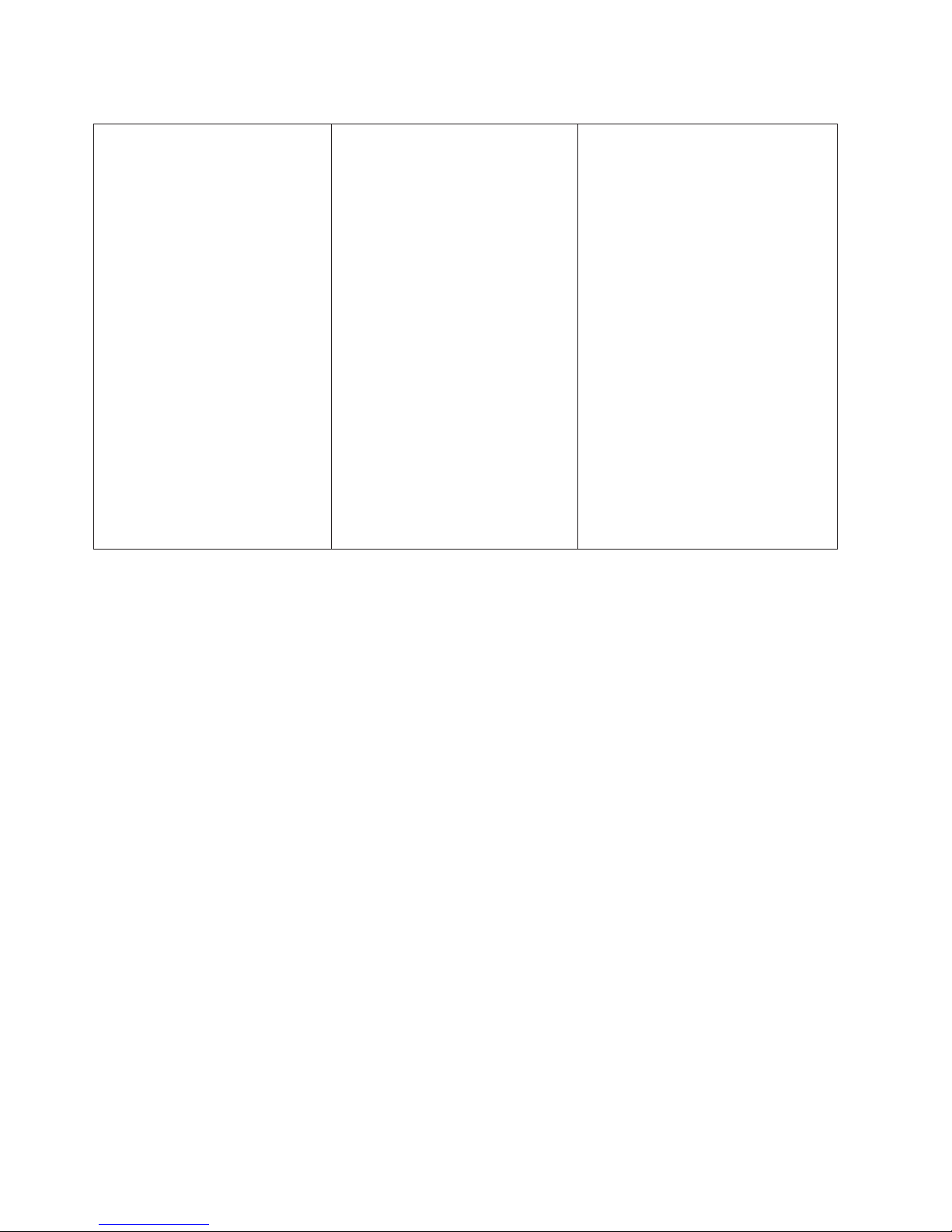
Table 1. Features and specifications (continued)
Acoustical noise emissions:
v Declared sound power, idling: 6.5
bels
v Declared sound power, operating:
6.5 bels
Environment:
v Air temperature:
– Server on: 10° to 35°C (50.0°
to 95.0°F). Altitude: 0 to 914 m
(2998.7 ft)
– Server on: 10° to 32°C (50.0°
to 89.6°F). Altitude: 914 m
(2998.7 ft) to 2133 m (6998.0
ft)
– Server off: 10° to 43°C (50.0°
to 109.4°F). Maximum altitude:
2133 m (6998.0 ft)
v Humidity:
– Server on: 8% to 80%
– Server off: 8% to 80%
v Airflow rates:
– Minimum: 34 CFM
– Maximum: 74 CFM
Heat output:
Approximate heat output in British
thermal units (Btu) per hour for dual
multiprocessor configurations:
v Minimum configuration: 430 Btu
(126 watts)
v Maximum configuration: 1707 Btu
(500 watts)
Electrical input:
v Sine-wave input (50-60 Hz)
required
v Input voltage low range:
– Minimum: 100 V ac
– Maximum: 127 V ac
v Input voltage high range:
– Minimum: 200 V ac
– Maximum: 240 V ac
v Input kilovolt-amperes (kVA),
approximately:
– Minimum: 0.126 kVA
– Maximum: 0.500 kVA
Notes:
1. Power consumption and heat output
vary depending on the number and
type of optional features installed
and the power-management
optional features in use.
2. These levels were measured in
controlled acoustical environments
according to the procedures
specified by the American National
Standards Institute (ANSI) S12.10
and ISO 7779 and are reported in
accordance with ISO 9296. Actual
sound-pressure levels in a given
location might exceed the average
values stated because of room
reflections and other nearby noise
sources. The declared sound-power
levels indicate an upper limit, below
which a large number of computers
will operate.
4 IBM System x3455 Type 7940 and 7941: Problem Determination and Service Guide
Page 23
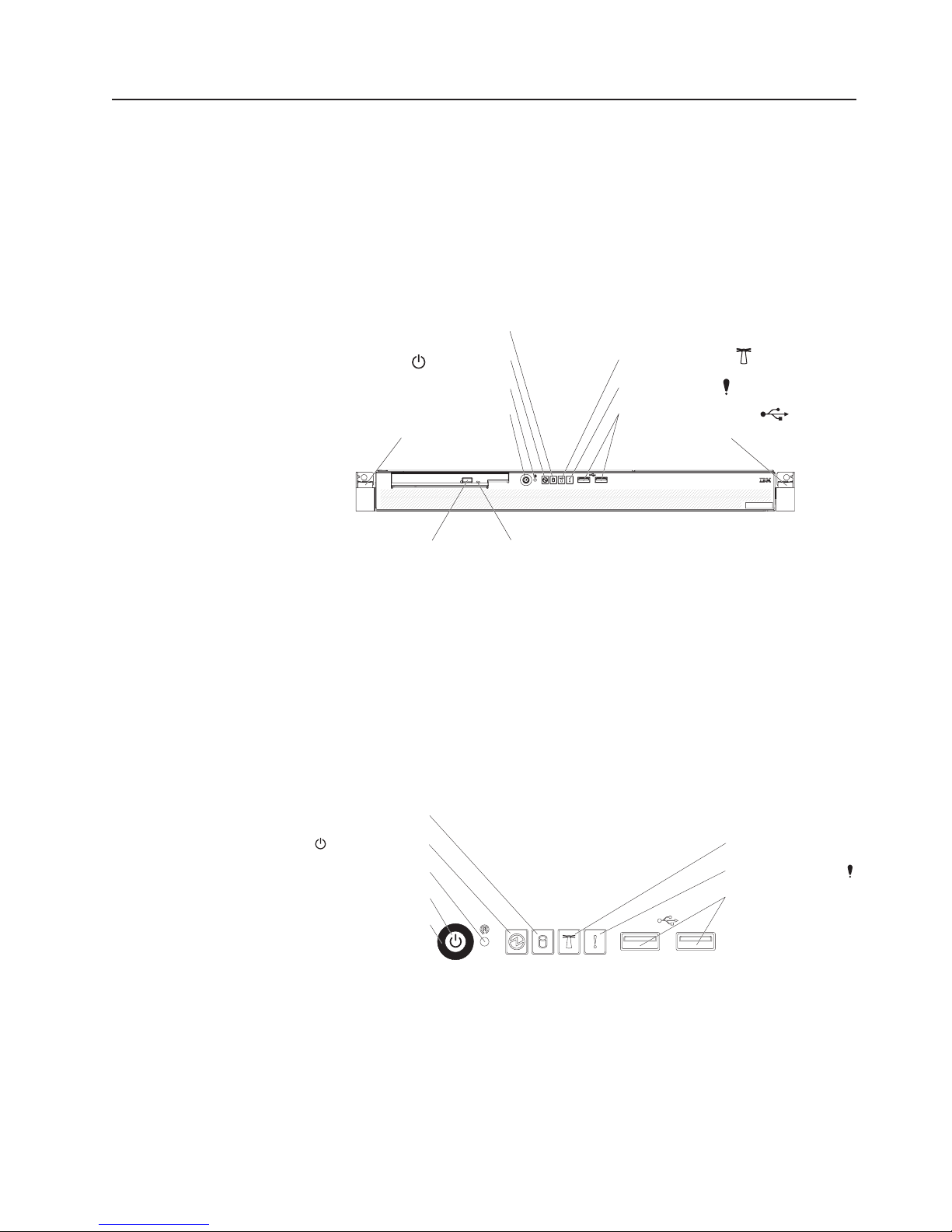
Server controls, LEDs, and connectors
This section describes the controls, light-emitting diodes (LEDs), and connectors on
the front and rear of the server.
Front view
The following illustration shows the controls, LEDs, and connectors on the front of
the server. Except for the CD or DVD drive activity LED, the CD-eject or DVD-eject
button, and the rack release latches, these controls, LEDs, and connectors are on
the operator information panel.
Hard disk drive activity LED
Power-on LED
Reset button
Power-control button
System locator LED
System-error LED
USB port connectors (2)
Rack release latchRack release latch
CD-eject or DVD-eject button
CD or DVD drive activity LED
CD or DVD drive activity LED: When this LED is lit, it indicates that the CD drive
or DVD drive is in use.
CD-eject or DVD-eject button: Press this button to release a CD from the CD
drive or a DVD from the DVD drive.
Rack release latches: Each side of the front of the server has a rack release latch.
Press these latches to remove the server from the rack.
Operator information panel: This panel contains controls, LEDs, and connectors.
The following illustration shows the operator information panel.
Hard disk drive activity LED (green)
Power-on LED (green)
Reset button
Power-control button
Power-control button shield
Locator LED (blue)
System-error LED (amber)
USB connectors (2)
The following controls, LEDs, and connectors are on the operator information panel:
v Power-control button: Press this button to turn the server on and off manually.
You might have to use a pen or the end of a straightened paper clip to press the
button.
A power-control-button shield comes with the server. You can install it to prevent
the server from being turned off accidentally.
Chapter 1. Introduction 5
Page 24
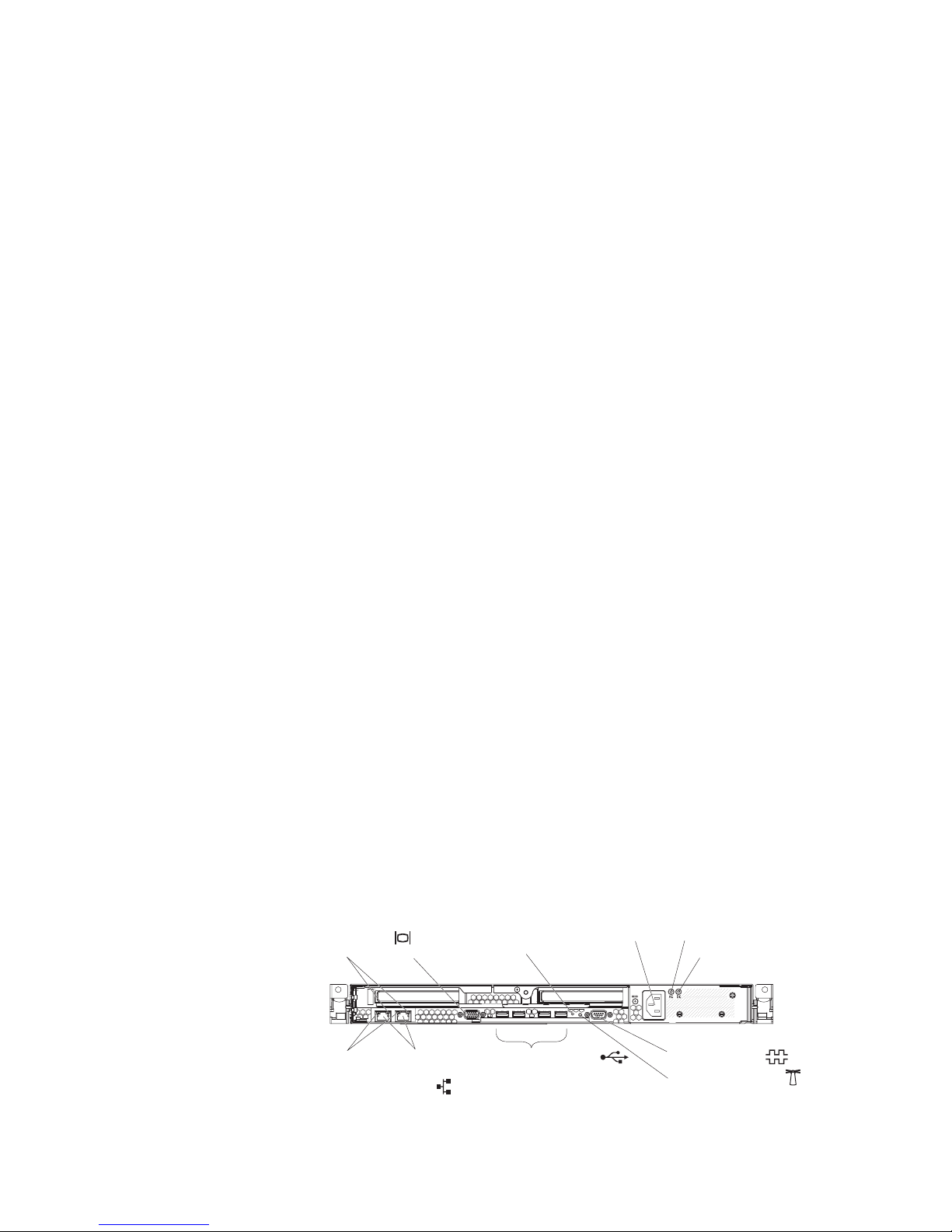
v Reset button: Press this button to reset the server and run the power-on
self-test (POST). You might have to use a pen or the end of a straightened paper
clip to press the button.
v Power-on LED: When this LED is lit and not flashing, it indicates that the server
is turned on. When this LED is flashing, it indicates that the server is turned off
and still connected to an ac power source. When this LED is off, it indicates that
ac power is not present, or the power supply or the LED itself has failed.
Notes:
1. If this LED is off, it does not mean that there is no electrical power in the
server. The LED might be burned out. To remove all electrical power from the
server, you must disconnect the power cord from the electrical outlet.
2. The ac power and dc power LEDs are on the power supply and can be
viewed from the rear of the server. For additional information, see “Rear
view.”
v Hard disk drive activity LED: When this LED is lit, it indicates that either of the
hard disk drives is in use.
v System locator LED: This LED can be lit remotely by the system administrator
to aid in visually locating the server. If the server supports IBM Director, you can
use IBM Director to light this LED remotely. A system locator LED is also on the
rear of the server.
v System-error LED (!): When this LED is lit, it indicates that a system error has
occurred. An LED near the failing component on the system board is also lit to
help isolate the error.
v USB connectors: Connect a USB device to either of these connectors.
Rear view
Notes:
1. If you want to attach a keyboard or mouse to this server, you must use a USB
keyboard or a USB mouse. For detailed information about the USB keyboard
and how to connect it to your server, see the documentation that comes with the
USB keyboard.
2. The server supports keyboardless operation. If a USB keyboard is not
connected to the server, when the server is turned on or restarted, error
message 301 will be displayed during POST. No action is required. POST will
continue within 1 minute.
3. If you want to attach a diskette drive to this server, you must use an external
USB diskette drive.
The following illustration shows the connectors, switches, and LEDs on the rear of
the server.
Link LED
LAN activity LED
Video
connector
NMI switch
Ethernet
connectors
(2)
USB connectors (4)
Power-cord
connector
AC power LED
DC power LED
Serial connector
System locator LED
6 IBM System x3455 Type 7940 and 7941: Problem Determination and Service Guide
Page 25
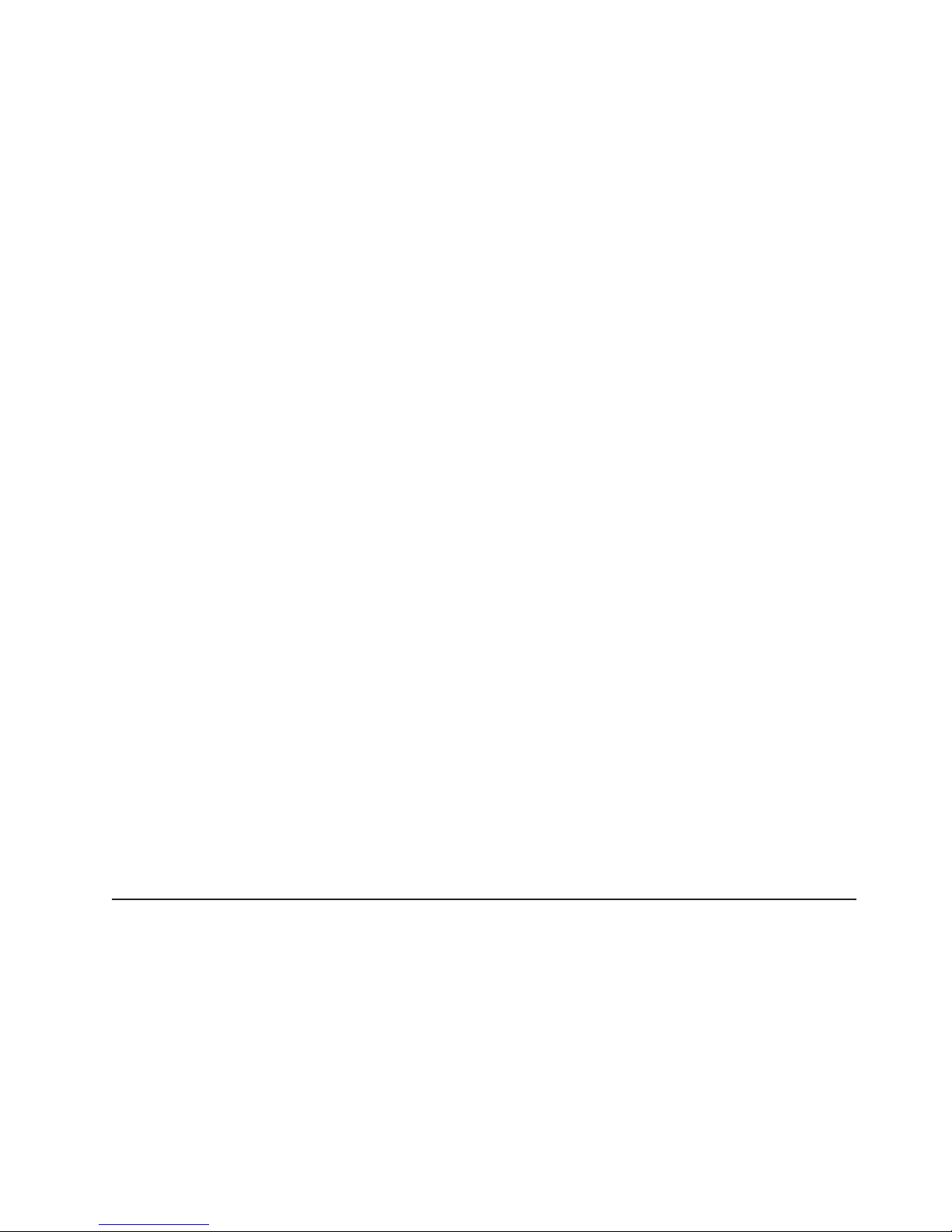
Link LEDs (Ethernet): These LEDs are on the dual Ethernet connector. When
either LED is lit, it indicates that there is an active link between the server and the
network device that is connected to the left or right connector.
Video connector: Connect a monitor to this connector.
NMI switch: This switch is reserved for use by service technicians only.
Power-cord connector: Connect the power cord to this connector.
AC power LED: The power supply has an ac power LED and a dc power LED.
When the ac power LED is lit, it indicates that sufficient power is coming into the
power supply through the power cord. During typical operation, both the ac and dc
power LEDs are lit. For additional information about the ac power and dc power
LEDs, see “Power-supply LEDs” on page 99.
DC power LED: The power supply has a dc power LED and an ac power LED.
When the dc power LED is lit, it indicates that the power supply is supplying
adequate dc power to the system. During typical operation, both the ac and dc
power LEDs are lit. For additional information about the ac power and dc power
LEDs, see “Power-supply LEDs” on page 99.
Serial connector: Connect a 9-pin serial device to this connector.
System locator LED: This LED can be lit remotely by the system administrator to
aid in visually locating the server. If the server supports IBM Director, you can use
IBM Director to light this LED remotely. A system locator LED is also on the front of
the server.
USB connectors: Connect a USB device to any of these four connectors.
Gigabit Ethernet 1 (LAN 1) connector: Use this connector to connect the server
to a network.
Gigabit Ethernet 2 (LAN 2) connector: Use this connector to connect the server
to a network.
LAN activity LEDs (Ethernet): These green LEDs are on the dual Ethernet
connector. When either LED flashes, it indicates that data is being transmitted or
received between the server and the local area network (LAN) device that is
connected to the left or right connector. The flashing frequency is proportional to the
amount of traffic on the network link.
Internal LEDs, connectors, and jumpers
The illustrations in this section show the connectors, LEDs, and jumpers on the
internal boards. The illustrations might differ slightly from your hardware.
System-board internal and option connectors
The following illustration shows the connectors for internal and user-installable
optional devices.
Chapter 1. Introduction 7
Page 26
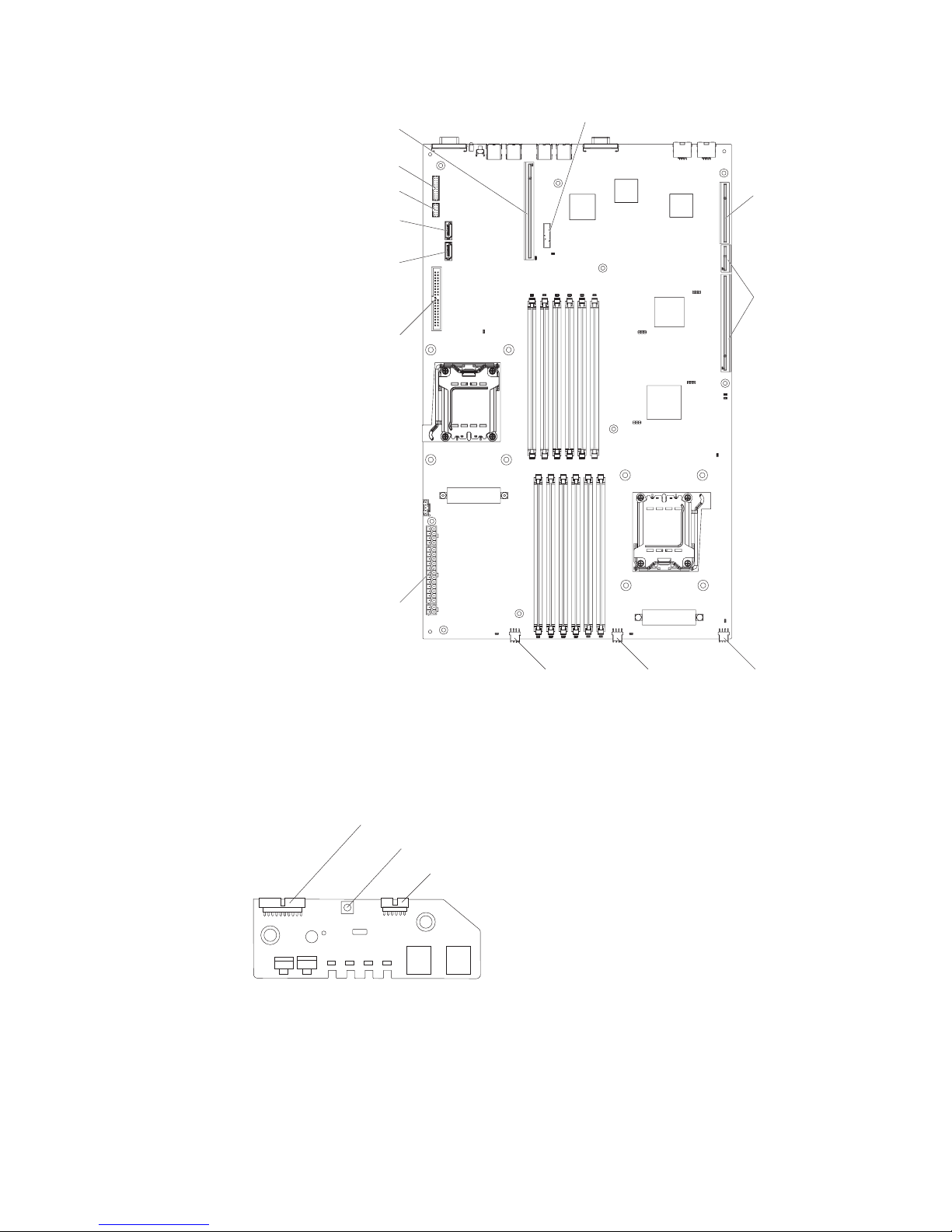
PCI Express x16 riser card
Operator information panel
USB (2) (front)
SATA hard disk
drive 2
SATA hard disk
drive 1
CD or DVD drive
Battery
PCI Express x8
riser card
HTX riser card
Powe r
Fan 1 Fan 2
Operator information panel controls and internal connectors
The following illustration shows the controls and internal connectors on the operator
information panel. When the server is turned off, you can light the system-board
error LEDs for up to 30 seconds to indicate detected faults by pressing the light
path button.
Signal cable connector
Light-path button
USB cable connector
Fan 3
8 IBM System x3455 Type 7940 and 7941: Problem Determination and Service Guide
Page 27

System-board switches and jumpers
The following illustration shows the switches and jumpers on the system board.
Boot block recovery
jumper (J51)
NMI switch (SW1)
Power-on password
jumper (J52)
Force power-on
jumper (J37)
BMC update
jumper (J34)
Wake on LAN
bypass jumper (J48)
BMC reset
jumper (J36)
Chapter 1. Introduction 9
Page 28
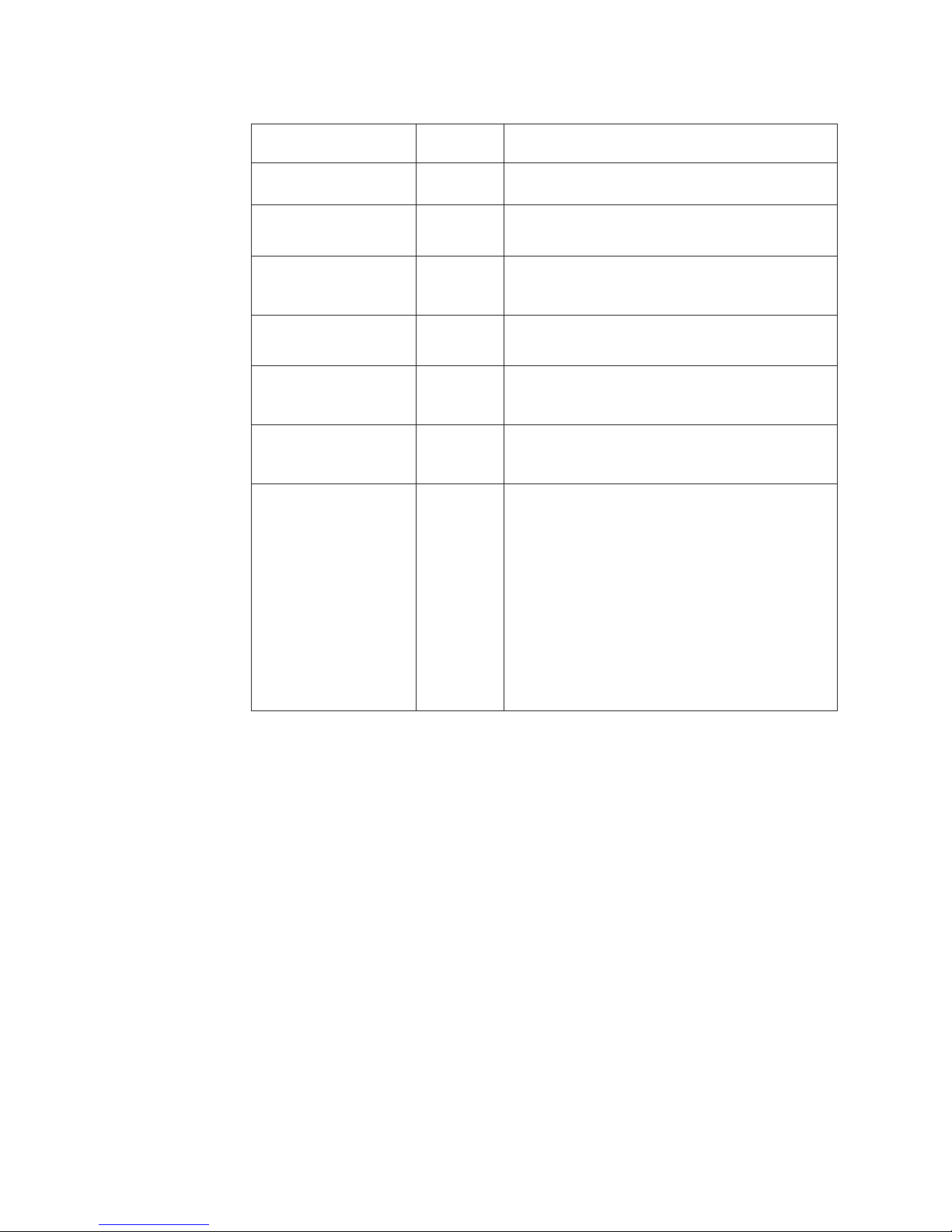
Table 2. Switch and jumper settings
Default
Component
NMI (nonmaskable
interrupt) switch (SW1)
Boot block recovery
jumper (J51)
BMC reset jumper (J36) Off Force BMC reset (trained service technician only).
Wake on LAN bypass
jumper (J48)
BMC update jumper
(J34)
Force power-on jumper
(J37)
Power-on password
override jumper (J52)
value Settings
Off Pressing this button issues an NMI.
1 and 2
1 and 2
Off Force BMC update (trained service technician
Off Power-on override. When installed, this jumper
1 and 2 Power-on (user) password override. Changing the
v Pins 1 and 2: Normal (default)
v Pins 2 and 3: Recover boot block.
When this jumper is installed, it causes a
continuous reset of the BMC.
v Pins 1 and 2: Wake on LAN disabled.
v Pins 2 and 3: Wake on LAN enabled
only). When this jumper is installed, it causes an
update of BMC firmware from ROM.
forces the server power on, overriding the
power-on button.
position of this jumper bypasses the power-on
password check the next time the server is turned
on and starts the Configuration/Setup Utility
program (see “Using the Configuration/Setup Utility
program” on page 15) so that you can change or
delete the power-on password. Move the jumper
back to the default position after the password is
overridden.
Changing the position of this jumper does not
bypass the administrator password check if an
administrator password is set.
10 IBM System x3455 Type 7940 and 7941: Problem Determination and Service Guide
Page 29

System-board external connectors
The following illustration shows the external connectors on the system board.
Serial
USB (4)
Video
Ethernet 2
Ethernet 1
Chapter 1. Introduction 11
Page 30

System-board LEDs
The following illustration shows the light-emitting diodes (LEDs) on the system
board.
DIMM 7 error LED
DIMM 8 error LED
DIMM 9 error LED
DIMM 10 error LED
DIMM 11 error LED
DIMM 12 error LED
BMC heartbeat
LED
Battery error LED
Slot 1 error LED
Light-path power LED
Microprocessor 2
error LED
Microprocessor 2
VRD error LED
Fan 1 error LED
DIMM 1 error LED
DIMM 2 error LED
DIMM 3 error LED
DIMM 4 error LED
DIMM 5 error LED
DIMM 6 error LED
Slot 2 error LED
Microprocessor 1
error LED
Microprocessor 1
VRD error LED
Fan 3 error LED
Fan 2 error LED
12 IBM System x3455 Type 7940 and 7941: Problem Determination and Service Guide
Page 31

Table 3. System-board LEDs
LED Description
System locator LED Use this blue LED to visually locate the server. You can use
IBM Director to light this LED remotely. This LED flashes
during system POST and when the Configuration/Setup Utility
program is in use.
Error LEDs If an amber error LED on the system board is lit, the
associated component has failed. If the Microprocessor 1
VRD error LED or the Microprocessor 2 VRD error LED is
lit, the system board has failed.
Light path power LED With the server power cord connected, this green LED
remains lit. With the server power cord disconnected and the
light path button pressed, this LED lights to indicate that the
light path function is working.
BMC heartbeat LED This LED flashes to indicate that the BMC (baseboard
management controller) is functioning normally.
Chapter 1. Introduction 13
Page 32

14 IBM System x3455 Type 7940 and 7941: Problem Determination and Service Guide
Page 33

Chapter 2. Configuration information and instructions
This chapter provides information about updating the firmware and using the
configuration utilities.
Updating the firmware
The firmware and software for the server is periodically updated and is available for
download on the Web. Go to http://www.ibm.com/servers/eserver/support/xseries/
index.html to check for the latest level of firmware, such as BIOS code, vital product
data (VPD) code, device drivers, service processor firmware and diagnostic
programs.
Important: To ensure proper server operation, be sure to update the baseboard
management controller firmware before you update the BIOS code.
When you replace a device in the server, you might have to either update the
server with the latest version of the firmware that is stored in memory on the device
or restore the pre-existing firmware from a diskette or CD image.
v BIOS code is stored in ROM on the system board.
v BMC firmware is stored in ROM on the Baseboard Management Controller on
the system board.
v Ethernet firmware is stored in ROM on the Ethernet controller.
v SATA firmware is stored in ROM on the integrated SATA controller.
v Major components contain vital product data (VPD) code. You can select to
update the VPD code during the BIOS code update procedure.
Configuring the server
The ServerGuide™Setup and Installation CD provides software setup tools and
installation tools that are specifically designed for your IBM server. Use this CD
during the initial installation of the server to configure basic hardware features and
to simplify the operating-system installation.
In addition to the ServerGuide Setup and Installation CD, you can use the following
configuration programs to customize the server hardware:
v Configuration/Setup Utility program
v SAS/SATA Configuration Utility program
For more information about these programs, see “Configuring the server” in the
User’s Guide on the IBM System x Documentation CD.
Using the Configuration/Setup Utility program
The Configuration/Setup Utility program is part of the BIOS. You can use it to
perform the following tasks:
v View configuration information
v View and change assignments for devices and I/O ports
v Set the date and time
v Set and change passwords
v View and clear the error log
© Copyright IBM Corp. 2007 15
Page 34

Go to http://www.ibm.com/servers/eserver/support/xseries/index.html to check for
the latest version of the BIOS code.
Starting the Configuration/Setup Utility program
To start the Configuration/Setup Utility program, complete the following steps:
1. Turn on the server.
2. When the message Press F1 for Setup appears, press F1. If an administrator
password has been set, you must type the administrator password to access
the full Configuration/Setup Utility menu.
3. Follow the instructions on the screen.
See the User’s Guide on the IBM System x Documentation CD for more detailed
information about the Configuration/Setup Utility program.
Configuring the Ethernet controller
The Ethernet controller is integrated on the system board. It provides an interface
for connecting to a 10-Mbps, 100-Mbps, or 1-Gbps network and provides full-duplex
(FDX) capability, which enables simultaneous transmission and reception of data on
the network. If the Ethernet ports in the server support auto-negotiation, the
controller detects the data-transfer rate (10BASE-T, 100BASE-TX, or 1000BASE-T)
and duplex mode (full-duplex or half-duplex) of the network and automatically
operates at that rate and mode.
You do not have to set any jumpers or configure the controller. However, you must
install a device driver to enable the operating system to address the controller. For
device drivers and information about configuring the Ethernet controller, see the
Broadcom NetXtreme Gigabit Ethernet Software CD that comes with the server. For
updated information about configuring the controller, see http://www.ibm.com/
servers/eserver/support/xseries/index.html.
Updating the BMC firmware
Use the baseboard management controller firmware update utility program to
download a baseboard management controller firmware update. This program
updates the baseboard management controller firmware only and does not affect
any device drivers.
Important: To ensure proper server operation, be sure to update the baseboard
management controller firmware before you update the BIOS code. See “Updating
the firmware” on page 15.
To download the program, go to http://www.ibm.com/servers/eserver/support/
xseries/index.html, select System x3455 from the Hardware list, and click Go. Click
the Download tab, and search for BMC software; then, copy the file Flash.exe to a
firmware update CD or diskette.
If you are using a CD or diskette, complete the following steps.
1. Turn on the server.
2. If you are using a CD, insert the firmware update CD into the CD-RW/DVD
drive.
3. If you are using a diskette, insert the firmware update diskette into the external
USB diskette drive.
4. From a command line, type flash -? and press Enter.
16 IBM System x3455 Type 7940 and 7941: Problem Determination and Service Guide
Page 35

Note: If the server does not start from the external USB diskette drive, use the
Configuration/Setup Utility program to configure the external USB diskette drive as
a startup device. (For information about the Configuration/Setup Utility program, see
the User’s Guide on the IBM System x Documentation CD.) Then, start again at
step 1 on page 16 of this procedure.
If there is an error in updating the firmware, try the update again.
Updating the UUID
You must update the Universal Unique Identifier (UUID) when you replace the
system board. To update the UUID, complete the following steps:
1. Copy the UUID utility (uuid.exe) from the BIOS flash diskette to a DOS bootable
diskette.
2. Insert the diskette into an external USB diskette drive that is connected to the
server.
3. Restart the server from the diskette.
4. At the a:\ prompt, type UUID /wr, and press Enter. The utility generates a
random identifier.
5. Restart the server.
Updating the DMI/SMBIOS data
You must update the Desktop Management Interface (DMI) when you replace the
system board. To update the DMI, complete the following steps:
1. Copy the DMI/SMBIOS utility (extrmdmi.exe) from the BIOS flash diskette to a
DOS bootable diskette.
2. Insert the diskette into an external USB diskette drive that is connected to the
server.
3. Restart the server from the diskette.
4. At the a:\ prompt, type extrmdmi.exe, and press Enter.
5. To change the machine type and model number, type mtm xxxxyyy, where xxxx
is the model type and yyy is the model number; then, press Enter.
6. To change the serial number, type sn zzzzzzz, where zzzzzzz is the serial
number; then, press Enter.
7. To change the asset tag, type asset aaaaaaaaaaaaaaaaaaaaaaaaaaaaaaaaa,
where aaaaaaaaaaaaaaaaaaaaaaaaaaaaaaaaa is the asset tag number; then,
press Enter.
8. Restart the server.
Chapter 2. Configuration information and instructions 17
Page 36

18 IBM System x3455 Type 7940 and 7941: Problem Determination and Service Guide
Page 37

Chapter 3. Parts listing, Type 7940 and 7941 servers
The following replaceable components are available for the System x3455 Types
7940 and 7941 servers. To check for an updated parts listing on the Web, complete
the following steps:
1. Go to http://www.ibm.com/servers/eserver/support/xseries/index.html
2. From the Hardware list, select System x3455 and click Go.
3. Click the Install and use tab.
4. Under Technical resources, select Parts information.
© Copyright IBM Corp. 2007 19
Page 38

15
16
19
18
17
1
2
3
4
5
6
7
8
9
14
13
10
12
11
10
20 IBM System x3455 Type 7940 and 7941: Problem Determination and Service Guide
Page 39

Replaceable server components
Replaceable components are of three types:
v Tier 1 customer replaceable unit (CRU): Replacement of Tier 1 CRUs is your
responsibility. If IBM installs a Tier 1 CRU at your request, you will be charged for
the installation.
v Tier 2 customer replaceable unit: You may install a Tier 2 CRU yourself or
request IBM to install it, at no additional charge, under the type of warranty
service that is designated for your server.
v Field replaceable unit (FRU): FRUs must be installed only by trained service
technicians.
For information about the terms of the warranty and getting service and assistance,
see the Warranty and Support Information document.
Table 4. Parts listing, Types 7940 and 7941
CRU part
number
Index Description
1 Top cover 40K7138
2 Riser card, PCI Express x16 40K7160
3 Riser card, PCI Express x8 40K7162
4 Riser card, HTX (optional) 40K7166
5 Memory, 1 GB (type 7940 model C2x) (type 7940 and 7941
models A2x 32x 52x 72x )
5 Memory, 2 GB (type 7940 models 62x, 82x) 46C7536
5 Memory, 2 GB (optional) 41Y2764
5 Memory, 4 GB (optional) 41Y2851
6 Microprocessor, 2.1 GHz quad core 2262, with heat sink
(type 7940 and 7941 model 32x)
6 Microprocessor, 2.3 GHz QC Proc 2266, with heat sink
(type 7940 model 52x)
6 Microprocessor, 2.3G Hz QC Proc, 2376, with heat sink
(optional)
6 Microprocessor, 2.4 GHz QC Proc, 2378, with heat sink
(optional)
6 Microprocessor, 2.5 GHz QC Proc 2270, with heat sink
(type 7940 model 62x)
6 Microprocessor, 2.5 GHz QC Proc, 2380, with heat sink
(type 7940 model 72x)
6 Microprocessor, 2.6 GHz QC Proc, 2382, with heat sink
(optional)
6 Microprocessor, 2.7 GHz QC Proc, 2384, with heat sink
(type 7940 model 82x)
7 Air baffle kit 40K7148
8 Power supply, 650 W 40K7172
9 System board (models 32x, 52x, 62x, A2x, C2x) 43W7452
9 System board (models 72x, 82x) 46M2518
10 Latch kit 42C9711
(Tier 1)
41Y2761
CRU part
number
(Tier 2)
FRU part
number
43W7448
43W7450
46M2460
46M2462
43W7451
46M2464
46M2466
46M2468
Chapter 3. Parts listing, Type 7940 and 7941 servers 21
Page 40

Table 4. Parts listing, Types 7940 and 7941 (continued)
CRU part
number
Index Description
11 Filler, CD or DVD drive bay 41Y0457
12 CD/RW-DVD drive (optional) 39M3541
13 Chassis assembly 40K7136
14 Operator information panel 40K7140
15 Hard disk drive, 160 GB (type 7940 and 7941 models 32x,
52x, 62x, 72x, 82x, A2x, C2x)
15 Hard disk drive, 80 GB (optional) 39M4503
15 Hard disk drive, 73 GB (optional) 39R7360
15 Hard disk drive, 73 GB SAS (optional) 39R7352
15 Hard disk drive, 146 GB SAS (optional) 39R7354
15 Hard disk drive, 146 GB SAS (optional) 39R7362
15 Hard disk drive, 250 GB (optional) 39M4511
15 Hard disk drive, 300 GB SAS (optional) 39R7356
15 Hard disk drive, 500 GB SATA (optional) 39M4517
15 Hard disk drive, 750 GB SAS (optional) 43W7575
16 Hard disk drive cage, front, 3.5-inch 40K7145
17 Hard disk drive cage, rear, 3.5-inch 40K7146
18 CD-RW/DVD backplane 40K7168
19 Fan 40K7184
Battery, system board, 3.0 V 33F8354
Bracket kit 42C9420
Cable, CD-RW/DVD 40K7158
Cable, front panel 40K7152
Cable, front panel USB 40K7150
Cable, HDD, SAS/SATA 40K7154
CD-drive, 24x, slim line (optional) 26K5427
CD-drive combo (optional) 39M3559
CD-drive combo (optional) 43W4587
CD-drive, slim ultrabay (UBE) (optional) 42C0963
Ethernet adapter, PRO/1000 GT (optional) 39Y6107
Ethernet adapter, NetXtreme 1000 express (optional) 39Y6100
Ethernet adapter, NetXtreme 1000 SX plus fiber channel
(optional)
Ethernet adapter, NetXtreme 1000 T (optional) 39Y6081
Ethernet adapter, NetXtreme 1000 T, dual port (optional) 39Y6095
Ethernet adapter, Netxtreme II 1000 Express (optional) 39Y6070
Ethernet adapter, PRO/1000 PT dual port (optional) 39Y6128
Ethernet adapter, PRO/1000 PT quad port server adapter 39Y6138
Heatsink, copper base 40K7170
(Tier 1)
39M4507
CRU part
number
(Tier 2)
39Y6090
FRU part
number
22 IBM System x3455 Type 7940 and 7941: Problem Determination and Service Guide
Page 41

Table 4. Parts listing, Types 7940 and 7941 (continued)
Index Description
Heatsink, heat pipe base 40K7245
Label kit 42C9440
Line cord, 125/250 Vac 10 amp 2.8M 39M5377
Myricom 10 GB ethernet copper NIC card (optional) 40K9055
Myricom 10 GB quad fiber NIC card (optional) 40K9057
Myricom 10 GB ethernet fiber NIC card (optional) 40K9067
PCI-E, FC SP HBA controller (optional) 39R6526
PCI-E, FC DP HBA controller (optional) 39R6528
PCI-E, Qlogic ISCSI single port HBA controller (optional) 39Y6148
PEI-E, Voltaire host channel adapter (optional) 40K8755
PCI-E, 2 port 128 MB host channel adapter (optional) 41Y4606
PCI-E, 10 GB E SR server adapter (optional) 42C1762
PCI-E, Qlogic ISCSI dual port HBA controller (optional) 42C1772
PCI-E 400EX-D X8 dual 4x DDR IB port 128 MB open IB
based stack card (optional)
PCI-E single port 4 GB fiber channel HBA controller
(optional)
PCI-E dual port 4 GB fiber channel HBA controller
(optional)
PRO/1000 PF server adapter (optional) 42C1752
PRO/1000 GT dual port server adapter (optional) 73P5109
Rail kit 26K8077
SAS card (model 62x, 82x) 25R8071
Service label, system 44R6161
Ultra320 SCSI PCIe controller (optional) 43W4325
CRU part
number
(Tier 1)
42D3729
43W7510
43W7512
CRU part
number
(Tier 2)
FRU part
number
Product recovery CDs
Table 5 describes the product recovery CD CRUs.
Table 5. Product recovery CDs
Description CRU part number
Microsoft
Edition 1-4 microprocessors, English
Microsoft Windows Server 2003 R2 w/SP2 32 bit Standard
Edition 1-4 microprocessors, French
Microsoft Windows Server 2003 R2 w/SP2 32 bit Standard
Edition 1-4 microprocessors, Italy
Microsoft Windows Server 2003 R2 w/SP2 32 bit Standard
Edition 1-4 microprocessors, German
Microsoft Windows Server 2003 R2 w/SP2 32 bit Standard
Edition 1-4 microprocessors, Spanish
®
Windows®Server 2003 R2 w/SP2 Standard 32 bit
Chapter 3. Parts listing, Type 7940 and 7941 servers 23
44W4046
44W4047
44W4048
44W4049
44W4050
Page 42

Table 5. Product recovery CDs (continued)
Description CRU part number
Microsoft Windows Server 2003 R2 w/SP2 32 bit Standard
Edition 1-4 microprocessors, Traditional Chinese
Microsoft Windows Server 2003 R2 w/SP2 32 bit Standard
Edition 1-4 microprocessors, Japanese
Microsoft Windows Server 2003 R2 w/SP2 32 bit Standard
Edition 1-4 microprocessors, Simplified Chinese
Microsoft Windows Server 2003 R2 w/SP2 32 bit Standard
Edition 1-4 microprocessors, Korean
Microsoft Windows Server 2003 R2 w/SP2 Standard 64 bit
Edition 1-4 microprocessors, English
Microsoft Windows Server 2003 R2 w/SP2 Standard 64 bit
Edition 1-4 microprocessors, Japanese
Microsoft Windows Server 2003 R2 w/SP2 Enterprise 32 bit
Edition 1-2 microprocessors, English
Microsoft Windows Server 2003 R2 w/SP2 32 bit Enterprise
Edition 1-2 microprocessors, French
Microsoft Windows Server 2003 R2 w/SP2 32 bit Enterprise
Edition 1-2 microprocessors, German
Microsoft Windows Server 2003 R2 w/SP2 32 bit Enterprise
Edition 1-2 microprocessors, Spanish
Microsoft Windows Server 2003 R2 w/SP2 32 bit Enterprise
Edition 1-2 microprocessors, Simplified Chinese
Microsoft Windows Server 2003 R2 w/SP2 32 bit Enterprise
Edition 1-2 microprocessors, Traditional Chinese
Microsoft Windows Server 2003 R2 w/SP2 32 bit Enterprise
Edition 1-2 microprocessors, Japanese
Microsoft Windows Server 2003 R2 w/SP2 Enterprise 32 bit
Edition 1-2 microprocessors, Korean
Microsoft Windows Server 2003 R2 w/SP2 Enterprise 32 bit
Edition 1-8 microprocessors, English
Microsoft Windows Server 2003 R2 w/SP2 32 bit Enterprise
Edition 1-8 microprocessors, French
Microsoft Windows Server 2003 R2 w/SP2 32 bit Enterprise
Edition 1-8 microprocessors, Italian
Microsoft Windows Server 2003 R2 w/SP2 32 bit Enterprise
Edition 1-8 microprocessors, German
Microsoft Windows Server 2003 R2 w/SP2 32 bit Enterprise
Edition 1-8 microprocessors, Spanish
Microsoft Windows Server 2003 R2 w/SP2 32 bit Enterprise
Edition 1-8 microprocessors, Simplified Chinese
Microsoft Windows Server 2003 R2 w/SP2 Enterprise 32 bit
Edition 1-8 microprocessors, Traditional Chinese
Microsoft Windows Server 2003 R2 w/SP2 32 bit Enterprise
Edition 1-8 microprocessors, Japanese
Microsoft Windows Server 2003 R2 w/SP2 32 bit Enterprise
Edition 1-8 microprocessors, Korean
44W4051
44W4052
44W4053
44W4054
44W4055
44W4056
44W4057
44W4058
44W4059
44W4060
44W4061
44W4062
44W4063
44W4064
44W4065
44W4066
44W4067
44W4068
44W4069
44W4070
44W4071
44W4072
44W4073
24 IBM System x3455 Type 7940 and 7941: Problem Determination and Service Guide
Page 43

Table 5. Product recovery CDs (continued)
Description CRU part number
Microsoft Windows Server 2003 R2 w/SP2 Enterprise 64 bit
Edition 1-2 microprocessors, English
Microsoft Windows Server 2003 R2 w/SP2 Enterprise 64 bit
Edition 1-2 microprocessors, Japanese
Microsoft Windows Server 2003 R2 w/SP2 Enterprise 64 bit
Edition 1-8 microprocessors, English
Microsoft Windows Server 2003 R2 w/SP2 Enterprise 64 bit
Edition 1-8 microprocessors, Japanese
Microsoft Windows Server 2003 R2 w/SP2 Enterprise 32 bit
Edition 1-2 microprocessors, Italian
Microsoft Windows Server 2008 Standard Edition 32 bit/64 bit
1-4 microprocessors, Multilingual
Microsoft Windows Server 2008 Enterprise Edition 32 bit/64 bit
1-8 microprocessors, Multilingual
Microsoft Windows Server 2008 Standard Edition 32 bit/64 bit
1-4 microprocessors, Simplified Chinese
Microsoft Windows Server 2008 Enterprise Edition 32 bit/64 bit
1-8 microprocessors, Simplified Chinese
Microsoft Windows Server 2008 Standard Edition 32 bit/64 bit
1-4 microprocessors, Traditional Chinese
Microsoft Windows Server 2008 Enterprise Edition 32 bit/64 bit
1-8 microprocessors, Traditional Chinese
44W4074
44W4075
44W4076
44W4077
44W4078
46C8235
46C8236
46C8281
46C8282
46C8283
46C8284
Power cords
For your safety, IBM provides a power cord with a grounded attachment plug to use
with this IBM product. To avoid electrical shock, always use the power cord and
plug with a properly grounded outlet.
IBM power cords used in the United States and Canada are listed by Underwriter’s
Laboratories (UL) and certified by the Canadian Standards Association (CSA).
For units intended to be operated at 115 volts: Use a UL-listed and CSA-certified
cord set consisting of a minimum 18 AWG, Type SVT or SJT, three-conductor cord,
a maximum of 15 feet in length and a parallel blade, grounding-type attachment
plug rated 15 amperes, 125 volts.
For units intended to be operated at 230 volts (U.S. use): Use a UL-listed and
CSA-certified cord set consisting of a minimum 18 AWG, Type SVT or SJT,
three-conductor cord, a maximum of 15 feet in length and a tandem blade,
grounding-type attachment plug rated 15 amperes, 250 volts.
For units intended to be operated at 230 volts (outside the U.S.): Use a cord set
with a grounding-type attachment plug. The cord set should have the appropriate
safety approvals for the country in which the equipment will be installed.
IBM power cords for a specific country or region are usually available only in that
country or region.
Chapter 3. Parts listing, Type 7940 and 7941 servers 25
Page 44

IBM power cord part
number Used in these countries and regions
39M5206 China
39M5102 Australia, Fiji, Kiribati, Nauru, New Zealand, Papua New Guinea
39M5123 Afghanistan, Albania, Algeria, Andorra, Angola, Armenia, Austria,
Azerbaijan, Belarus, Belgium, Benin, Bosnia and Herzegovina,
Bulgaria, Burkina Faso, Burundi, Cambodia, Cameroon, Cape
Verde, Central African Republic, Chad, Comoros, Congo
(Democratic Republic of), Congo (Republic of), Cote D’Ivoire
(Ivory Coast), Croatia (Republic of), Czech Republic, Dahomey,
Djibouti, Egypt, Equatorial Guinea, Eritrea, Estonia, Ethiopia,
Finland, France, French Guyana, French Polynesia, Germany,
Greece, Guadeloupe, Guinea, Guinea Bissau, Hungary, Iceland,
Indonesia, Iran, Kazakhstan, Kyrgyzstan, Laos (People’s
Democratic Republic of), Latvia, Lebanon, Lithuania, Luxembourg,
Macedonia (former Yugoslav Republic of), Madagascar, Mali,
Martinique, Mauritania, Mauritius, Mayotte, Moldova (Republic of),
Monaco, Mongolia, Morocco, Mozambique, Netherlands, New
Caledonia, Niger, Norway, Poland, Portugal, Reunion, Romania,
Russian Federation, Rwanda, Sao Tome and Principe, Saudi
Arabia, Senegal, Serbia, Slovakia, Slovenia (Republic of),
Somalia, Spain, Suriname, Sweden, Syrian Arab Republic,
Tajikistan, Tahiti, Togo, Tunisia, Turkey, Turkmenistan, Ukraine,
Upper Volta, Uzbekistan, Vanuatu, Vietnam, Wallis and Futuna,
Yugoslavia (Federal Republic of), Zaire
39M5130 Denmark
39M5144 Bangladesh, Lesotho, Macao, Maldives, Namibia, Nepal,
Pakistan, Samoa, South Africa, Sri Lanka, Swaziland, Uganda
39M5151 Abu Dhabi, Bahrain, Botswana, Brunei Darussalam, Channel
Islands, China (Hong Kong S.A.R.), Cyprus, Dominica, Gambia,
Ghana, Grenada, Iraq, Ireland, Jordan, Kenya, Kuwait, Liberia,
Malawi, Malaysia, Malta, Myanmar (Burma), Nigeria, Oman,
Polynesia, Qatar, Saint Kitts and Nevis, Saint Lucia, Saint Vincent
and the Grenadines, Seychelles, Sierra Leone, Singapore, Sudan,
Tanzania (United Republic of), Trinidad and Tobago, United Arab
Emirates (Dubai), United Kingdom, Yemen, Zambia, Zimbabwe
39M5158 Liechtenstein, Switzerland
39M5165 Chile, Italy, Libyan Arab Jamahiriya
39M5172 Israel
39M5095 220 - 240 V
Antigua and Barbuda, Aruba, Bahamas, Barbados, Belize,
Bermuda, Bolivia, Brazil, Caicos Islands, Canada, Cayman
Islands, Colombia, Costa Rica, Cuba, Dominican Republic,
Ecuador, El Salvador, Guam, Guatemala, Haiti, Honduras,
Jamaica, Japan, Mexico, Micronesia (Federal States of),
Netherlands Antilles, Nicaragua, Panama, Peru, Philippines,
Taiwan, United States of America, Venezuela
39M5081 110 - 120 V
Antigua and Barbuda, Aruba, Bahamas, Barbados, Belize,
Bermuda, Bolivia, Caicos Islands, Canada, Cayman Islands,
Colombia, Costa Rica, Cuba, Dominican Republic, Ecuador, El
Salvador, Guam, Guatemala, Haiti, Honduras, Jamaica, Mexico,
Micronesia (Federal States of), Netherlands Antilles, Nicaragua,
Panama, Peru, Philippines, Saudi Arabia, Thailand, Taiwan,
United States of America, Venezuela
26 IBM System x3455 Type 7940 and 7941: Problem Determination and Service Guide
Page 45

IBM power cord part
number Used in these countries and regions
39M5219 Korea (Democratic People’s Republic of), Korea (Republic of)
39M5199 Japan
39M5068 Argentina, Paraguay, Uruguay
39M5226 India
39M5233 Brazil
Chapter 3. Parts listing, Type 7940 and 7941 servers 27
Page 46

28 IBM System x3455 Type 7940 and 7941: Problem Determination and Service Guide
Page 47

Chapter 4. Removing and replacing server components
Replaceable components are of three types:
v Tier 1 customer replaceable unit (CRU): Replacement of Tier 1 CRUs is your
responsibility. If IBM installs a Tier 1 CRU at your request, you will be charged for
the installation.
v Tier 2 customer replaceable unit: You may install a Tier 2 CRU yourself or
request IBM to install it, at no additional charge, under the type of warranty
service that is designated for your server.
v Field replaceable unit (FRU): FRUs must be installed only by trained service
technicians.
See Chapter 3, “Parts listing, Type 7940 and 7941 servers,” on page 19 to
determine whether a component is a Tier 1 CRU, Tier 2 CRU, or FRU.
For information about the terms of the warranty and getting service and assistance,
see the Warranty and Support Information document.
Installation guidelines
Before you remove or replace a component, read the following information:
v Read the safety information that begins on page vii and the guidelines in
“Handling static-sensitive devices” on page 30. This information will help you
work safely.
v Observe good housekeeping in the area where you are working. Place removed
covers and other parts in a safe place.
v If you must start the server while the cover is removed, make sure that no one is
near the server and that no other objects have been left inside the server.
v Do not attempt to lift an object that you think is too heavy for you. If you have to
lift a heavy object, observe the following precautions:
– Make sure that you stand safely without slipping.
– Distribute the weight of the object equally between your feet.
– Use a slow lifting force. Never move suddenly or twist when you lift a heavy
object.
– To avoid straining the muscles in your back, lift by standing or by pushing up
with your leg muscles
v Make sure that you have an adequate number of properly grounded electrical
outlets for the server, monitor, and other devices.
v Back up all important data before you make changes to disk drives.
v Have a small flat-blade screwdriver available.
v You do not have to turn off the server to install or replace hot-plug Universal
Serial Bus (USB) devices.
v Blue on a component indicates touch points, where you can grip the component
to remove it from or install it in the server, open or close a latch, and so on.
v When you are finished working on the server, reinstall all safety shields, guards,
labels, and ground wires.
v For a list of supported optional devices for the server, see http://www.ibm.com/
servers/eserver/serverproven/compat/us/.
© Copyright IBM Corp. 2007 29
Page 48

System reliability guidelines
To help ensure proper cooling and system reliability, make sure that the following
requirements are met:
v The CD or DVD drive tray has a drive or a filler panel and electromagnetic
compatibility (EMC) shield installed in it.
v There is adequate space around the server to allow the server cooling system to
work properly. Leave approximately 50 mm (2 in.) of open space around the front
and rear of the server. Do not place objects in front of the fans. For proper
cooling and airflow, replace the server cover before turning on the server.
Operating the server for extended periods of time (more than 30 minutes) with
the server cover removed might damage server components.
v You have followed the cabling instructions that come with optional adapters.
v You have replaced a failed fan as soon as possible.
v You have kept the preinstalled air deflector in place unless you are directed to
remove it in this document or by IBM Service. See “Removing an air baffle” on
page 32 for the location of the air deflector in the server.
Handling static-sensitive devices
Attention: Static electricity can damage the server and other electronic devices.
To avoid damage, keep static-sensitive devices in their static-protective packages
until you are ready to install them.
To reduce the possibility of damage from electrostatic discharge, observe the
following precautions:
v Limit your movement. Movement can cause static electricity to build up around
you.
v The use of a grounding system is recommended. For example, wear an
electrostatic-discharge wrist strap, if one is available. Always use an
electrostatic-discharge wrist strap or other grounding system when you work
inside the server with the power on.
v Handle the device carefully, holding it by its edges or its frame.
v Do not touch solder joints, pins, or exposed circuitry.
v Do not leave the device where others can handle and damage it.
v While the device is still in its static-protective package, touch it to an unpainted
metal part on the outside of the server for at least 2 seconds. This drains static
electricity from the package and from your body.
v Remove the device from its package and install it directly into the server without
setting down the device. If it is necessary to set down the device, put it back into
its static-protective package. Do not place the device on the server cover or on a
metal surface.
v Take additional care when handling devices during cold weather. Heating reduces
indoor humidity and increases static electricity.
Returning a device or component
If you are instructed to return a device or component, follow all packaging
instructions, and use any packaging materials for shipping that are supplied to you.
30 IBM System x3455 Type 7940 and 7941: Problem Determination and Service Guide
Page 49

Removing and replacing Tier 1 CRUs
Replacement of Tier 1 CRUs is your responsibility. If IBM installs a Tier 1 CRU at
your request, you will be charged for the installation.
The illustrations in this document might differ slightly from your hardware.
Removing the cover
To remove the server cover, complete the following steps.
Captive screw
Attention:
v For proper cooling and airflow, replace the cover before you turn on the server.
Operating the server for extended periods of time (more than 30 minutes) with
the cover removed might damage server components.
v Do not remove the server cover with the power on.
1. Read the safety information that begins on page vii and “Installation guidelines”
on page 29.
2. Turn off the server and peripheral devices and disconnect all power cords and
external cables; then, remove the server from the rack.
3. Remove the cover from the server:
a. Loosen the captive screw on the back of the cover.
b. Disengage the tabs on the sides of the cover from the matching slots on the
c. Slide the cover toward the rear of the server, and lift the cover off the server.
Installing the cover
To install the server cover, complete the following steps:
1. Position the internal cables so that they do not interfere with the cover
installation.
Important: Before you slide the cover forward, make sure that all the tabs on
the cover engage the chassis correctly. If all the tabs do not engage the chassis
correctly, it will be very difficult to remove the cover later.
2. Install the cover:
a. Place the cover on top of the server so that all the tabs engage the
sides of the chassis.
matching slots on the chassis.
Chapter 4. Removing and replacing server components 31
Page 50

b. Slide the cover forward slightly.
c. Tighten the captive screw on the back of the cover.
Captive screw
3. Slide the server all the way into the rack until it latches.
4. Reconnect the power cords and any cables that you removed.
5. Turn on the peripheral devices and the server.
Removing an air baffle
To remove an air baffle, complete the following steps.
1. Read the safety information that begins on page vii and “Installation guidelines”
on page 29.
2. Turn off the server and peripheral devices and disconnect all power cords and
external cables; then, remove the server from the rack.
3. Remove the server cover (see “Removing the cover” on page 31).
4. Lift the baffle up and out of the server.
Attention: For proper cooling and airflow, replace the air baffle before you
turn on the server. Operating the server with the air baffle removed might
damage server components.
5. If you are instructed to return the air baffle, follow all packaging instructions, and
use any packaging materials for shipping that are supplied to you.
Alignment pins
32 IBM System x3455 Type 7940 and 7941: Problem Determination and Service Guide
Page 51

Installing an air baffle
To install an air baffle, complete the following steps.
Alignment pins
Alignment pins
1. Read the safety information that begins on page vii and “Installation guidelines”
on page 29.
2. Put the baffle into place from the top of the server, and align the holes near the
front of the baffle with the pins in the server. Make sure that the pins on the rear
of the baffle are seated in the system board.
Attention: For proper cooling and airflow, replace the air baffle before you
turn on the server. Operating the server with the air baffle removed might
damage server components.
3. Install the cover (see “Installing the cover” on page 31).
4. Slide the server all the way into the rack until it latches.
5. Reconnect the power cords and any cables that you removed.
6. Turn on the peripheral devices and the server.
Removing a riser-card assembly
To remove an HTX or PCI Express riser-card assembly, complete the following
steps.
Chapter 4. Removing and replacing server components 33
Page 52

1. Read the safety information that begins on page vii and “Installation guidelines”
on page 29.
2. Turn off the server and peripheral devices and disconnect all power cords and
external cables; then, remove the server from the rack.
3. Remove the server cover (see “Removing the cover” on page 31).
4. Grasp the riser-card assembly at the rear edge and lift straight up to remove it
from the server.
5. Place the riser-card assembly on a flat, static-protective surface.
6. If an adapter is installed, remove it from the riser-card assembly (see
“Removing an adapter” on page 35).
7. If you are instructed to return the riser card, follow all packaging instructions,
and use any packaging materials for shipping that are supplied to you.
Installing a riser-card assembly
To install a riser-card assembly, complete the following steps.
1. Reinstall any adapters that you removed from the riser card (see “Installing an
adapter” on page 36).
34 IBM System x3455 Type 7940 and 7941: Problem Determination and Service Guide
Page 53

2. Carefully align the riser-card assembly with the guides at the rear of the server
and the riser-card connector on the system board; then, press down on the
assembly. Make sure that the riser-card assembly is fully seated in the
riser-card connector.
3. Reconnect any cables that you removed from the adapter.
4. Install the cover (see “Installing the cover” on page 31).
5. Slide the server into the rack.
6. Reconnect the power cords and any cables that you removed.
7. Turn on the peripheral devices and the server.
Removing an adapter
To remove an HTX or PCI Express adapter, complete the following steps.
1. Read the safety information that begins on page vii and “Installation guidelines”
on page 29.
2. Turn off the server and peripheral devices and disconnect all power cords and
external cables; then, remove the server from the rack.
3. Remove the server cover (see “Removing the cover” on page 31).
4. Disconnect any cables from the adapter.
5. Remove the riser-card assembly from the server (see “Removing a riser-card
assembly” on page 33).
6. Carefully grasp the adapter by its top edge or upper corners, and pull the
adapter from the slot.
7. If you are instructed to return the adapter, follow all packaging instructions, and
use any packaging materials for shipping that are supplied to you.
Chapter 4. Removing and replacing server components 35
Page 54

Installing an adapter
To install an HTX or PCI Express adapter, complete the following steps.
Blank cover
Adapter
1. Remove the adapter from the static-protective package and set any jumpers or
switches on the adapter as directed by the adapter manufacturer.
2. Route the adapter cables, if any, before you install the adapter in the riser-card
assembly.
3. Align the edge connector on the adapter with the connector on the riser-card
assembly. Press the adapter firmly into the riser-card assembly connector so
that the adapter edge connector seats fully.
Attention: When you install an adapter, make sure that the adapter is
correctly seated in the connector before you turn on the server. An incorrectly
seated adapter might cause damage to the system board, the riser-card
assembly, or the adapter.
4. Install the riser-card assembly in the server (see “Installing a riser-card
assembly” on page 34).
5. Perform any configuration tasks that are required for the adapter.
6. Install the cover (see “Installing the cover” on page 31).
7. Slide the server into the rack.
8. Reconnect the power cords and any cables that were removed.
9. Turn on the peripheral devices and the server.
Removing the CD or DVD drive
To remove the CD or DVD drive, complete the following steps:
1. If you are replacing a removed drive with a new drive, make sure that:
v You have all the cables and other equipment that is specified in the
documentation that comes with the new drive.
v You check the instructions that come with the new drive to determine whether
you must set any switches or jumpers on the drive.
v You have removed the drive retainer clip on the side of the old drive and
have it available for installation on the new drive.
36 IBM System x3455 Type 7940 and 7941: Problem Determination and Service Guide
Page 55

Note: If you are installing a drive that contains a laser, observe the following
safety precaution.
Statement 3:
CAUTION:
When laser products (such as CD-ROMs, DVD drives, fiber optic devices,
or transmitters) are installed, note the following:
v Do not remove the covers. Removing the covers of the laser product
could result in exposure to hazardous laser radiation. There are no
serviceable parts inside the device.
v Use of controls or adjustments or performance of procedures other
than those specified herein might result in hazardous radiation
exposure.
DANGER
Some laser products contain an embedded Class 3A or Class 3B laser
diode. Note the following.
Laser radiation when open. Do not stare into the beam, do not view
directly with optical instruments, and avoid direct exposure to the
beam.
Class 1 Laser Product
Laser Klasse 1
Laser Klass 1
Luokan 1 Laserlaite
Appareil A Laser de Classe 1
`
2. Read the safety information that begins on page vii and “Installation guidelines”
on page 29.
3. Turn off the server and peripheral devices and disconnect all power cords and
external cables; then, remove the server from the rack.
4. Remove the server cover (see “Removing the cover” on page 31).
Chapter 4. Removing and replacing server components 37
Page 56

Drive release
button
CD or DVD drive
5. Press and hold the release button as you push the drive from the rear to slide it
out of the bay.
CD or DVD drive
Drive
retention clip
6. Slide the drive-retention clip to remove it from the drive.
7. If you are instructed to return the CD or DVD drive, follow all packaging
instructions, and use any packaging materials for shipping that are supplied to
you.
Installing the CD or DVD drive
To install the replacement CD or DVD drive, complete the following steps:
1. Read the safety information that begins on page vii and “Installation guidelines”
on page 29.
2. Follow the instructions that come with the new drive to set any jumpers or
switches.
Slide the clip into
place against the drive
38 IBM System x3455 Type 7940 and 7941: Problem Determination and Service Guide
Page 57

CD or DVD drive
Drive
retention clip
Slide the clip into
place against the drive
3. Slide the drive-retention clip into place against the side of the drive.
Drive release
button
CD or DVD drive
4. Slide the drive into the server until the drive clicks into place.
5. Install the cover (see “Installing the cover” on page 31).
6. Slide the server into the rack.
7. Reconnect the power cords and any cables that you removed.
8. Turn on the peripheral devices and the server.
Removing a memory module (DIMM)
To remove a DIMM, complete the following steps.
1. Read the safety information that begins on page vii and “Installation guidelines”
on page 29.
Chapter 4. Removing and replacing server components 39
Page 58

2. Turn off the server and peripheral devices and disconnect all power cords and
external cables; then, remove the server from the rack.
3. Remove the server cover (see “Removing the cover” on page 31).
4. Open the retaining clip on each end of the DIMM connector.
Attention: To avoid breaking the retaining clips or damaging the DIMM
connectors, open and close the clips gently.
5. Lift the DIMM out of the connector.
6. If you are instructed to return the DIMM, follow all packaging instructions, and
use any packaging materials for shipping that are supplied to you.
Installing a memory module
For information about the types of dual inline memory modules (DIMMs) that the
server supports and other information that you must consider when installing
DIMMs, see the User’s Guide on the IBM System x Documentation CD.
To optimize system performance in a single-microprocessor or dual-microprocessor
configuration, install DIMMs in the following sequence. Do not install DIMMs in
connectors 7 through 12 if microprocessor socket 2 (system-board identifier CPU2)
is empty.
Table 6. DIMM installation sequence
Number of DIMMs
installed
2 1, 2 1, 2
4 1, 2, 3, 4 1, 2, 7, 8
6 1, 2, 3, 4, 5, 6 1, 2, 3, 4, 7, 8
8 Not supported 1, 2, 3, 4, 7, 8, 9, 10
10 Not supported 1, 2, 3, 4, 5, 6, 7, 8, 9, 10
12 Not supported 1, 2, 3, 4, 5, 6, 7, 8, 9, 10, 11, 12
DIMM connector population with
one microprocessor installed
DIMM connector population with
two microprocessors installed
The following illustration shows the DIMM slots (memory connectors) on the system
board.
40 IBM System x3455 Type 7940 and 7941: Problem Determination and Service Guide
Page 59

DIMM 12
DIMM 11
DIMM 10
DIMM 9
DIMM 8
DIMM 7
DIMM 6
DIMM 5
DIMM 4
DIMM 3
DIMM 2
DIMM 1
To install DIMMs, complete the following steps:
1. Read the safety information that begins on page vii and “Installation guidelines”
on page 29.
2. Turn off the server and peripheral devices, and disconnect the power cords
and all external cables.
3. Remove the server from the rack; then, remove the server cover (see
“Removing the cover” on page 31).
Attention: To avoid breaking the retaining clips or damaging the DIMM
connectors, open and close the clips gently.
4. Based on your server configuration, select the applicable DIMM installation
sequence from Table 6 on page 40.
5. Open the retaining clip on each end of the DIMM connector.
6. Touch the static-protective package containing the DIMM to any unpainted
metal surface on the server. Then, remove the DIMM from the package.
7. Turn the DIMM so that the DIMM keys align correctly with the slot.
Chapter 4. Removing and replacing server components 41
Page 60

Removing a fan
8. Insert the DIMM into the connector by aligning the edges of the DIMM with the
slots at the ends of the DIMM connector. Firmly press the DIMM straight down
into the connector by applying pressure on both ends of the DIMM
simultaneously. The retaining clips snap into the locked position when the
DIMM is firmly seated in the connector. If there is a gap between the DIMM
and the retaining clips, the DIMM has not been correctly inserted; open the
retaining clips, remove the DIMM, and then reinsert it.
Important: When you restart the server after you have installed DIMMs, the
162 code will be displayed to indicate that the server memory configuration
has changed. You must run the Configuration/Setup Utility program to
configure the DIMMs. For additional information, see the User’s Guide on the
IBM System x Documentation CD.
9. DIMMs must be installed in pairs. Repeat steps 5 through 8 for the second
DIMM.
10. Install the cover (see “Installing the cover” on page 31).
11. Slide the server into the rack.
12. Reconnect the power cords and any cables that you removed.
13. Turn on the peripheral devices and the server.
Alignment pins
Attention: To ensure proper server operation, do not operate the server with a
failed fan.
To remove a fan, complete the following steps:
1. Read the safety information that begins on page vii and “Installation guidelines”
on page 29.
42 IBM System x3455 Type 7940 and 7941: Problem Determination and Service Guide
Page 61

Installing a fan
2. Turn off the server and peripheral devices and disconnect all power cords and
external cables; then, remove the server from the rack.
3. Remove the server cover (see “Removing the cover” on page 31).
4. Disconnect the cable of the failing fan from the connector.
5. Lift the fan out of the server.
6. If you are instructed to return the fan, follow all packaging instructions, and use
any packaging materials for shipping that are supplied to you.
Alignment pins
Attention: To ensure proper server operation, do not operate the server with a
failed fan.
To replace a fan, complete the following steps:
1. Read the safety information that begins on page vii and “Installation guidelines”
on page 29.
2. Push the fan assembly down into the server until it seats.
3. Connect the cable of the replacement fan to the connector.
4. Install the cover (see “Installing the cover” on page 31).
5. Slide the server into the rack.
6. Reconnect the power cords and any cables that you removed.
7. Turn on the peripheral devices and the server.
Removing the system-board battery
To remove the system-board battery, complete the following steps.
1. Read the safety information that begins on page vii and “Installation guidelines”
on page 29.
2. Turn off the server and peripheral devices and disconnect all power cords and
external cables; then, remove the server from the rack.
3. Remove the server cover (see “Removing the cover” on page 31).
Chapter 4. Removing and replacing server components 43
Page 62

4. Use one finger to push the battery horizontally out of its housing.
5. Lift the battery from the socket.
6. Dispose of the battery as required by local ordinances or regulations. See
“Battery return program” on page 130 for more information.
Installing the system-board battery
The following notes describe information that you must consider when you replace
the system-board battery in the server.
v When replacing the system-board battery, you must replace it with a lithium
battery of the same type from the same manufacturer.
v To order replacement batteries, call 1-800-426-7378 within the United States, and
1-800-465-7999 or 1-800-465-6666 within Canada. Outside the U.S. and
Canada, call your IBM marketing representative or authorized reseller.
v After you replace the system-board battery, you must reconfigure the server and
reset the system date and time.
v To avoid possible danger, read and follow the following safety statement.
44 IBM System x3455 Type 7940 and 7941: Problem Determination and Service Guide
Page 63

Statement 2:
CAUTION:
When replacing the lithium battery, use only IBM Part Number 33F8354 or an
equivalent type battery recommended by the manufacturer. If your system has
a module containing a lithium battery, replace it only with the same module
type made by the same manufacturer. The battery contains lithium and can
explode if not properly used, handled, or disposed of.
Do not:
v Throw or immerse into water
v Heat to more than 100°C (212°F)
v Repair or disassemble
Dispose of the battery as required by local ordinances or regulations.
To install the replacement system-board battery, complete the following steps.
1. Follow any special handling and installation instructions that come with the
replacement battery.
2. Use one finger to push the battery horizontally into the battery housing.
3. Gently push the battery into the socket.
4. Install the cover (see “Installing the cover” on page 31).
5. Slide the server into the rack.
6. Reconnect the external cables; then, reconnect the power cords and turn on the
peripheral devices and the server.
7. Start the Configuration/Setup Utility program and reset the configuration
parameters.
v Set the system date and time.
v Set the power-on password.
v Reconfigure the server.
See “Using the Configuration/Setup Utility program” on page 15 for details.
Chapter 4. Removing and replacing server components 45
Page 64

Removing the power supply
Statement 8:
CAUTION:
Never remove the cover on a power supply or any part that has the following
label attached.
Hazardous voltage, current, and energy levels are present inside any
component that has this label attached. There are no serviceable parts inside
these components. If you suspect a problem with one of these parts, contact
a service technician.
To remove the power supply, complete the following steps.
Keyhole
Retainer pin
1. Read the safety information that begins on page vii and “Installation guidelines”
on page 29.
2. Turn off the server and peripheral devices and disconnect all power cords and
external cables; then, remove the server from the rack.
3. Remove the server cover (see “Removing the cover” on page 31).
4. Disconnect the power-supply connectors from the system board (and from all
installed devices).
5. Remove the three power-supply mounting screws.
46 IBM System x3455 Type 7940 and 7941: Problem Determination and Service Guide
Page 65

6. Slide the power supply slightly toward the front of the server to free the retainer
pin from the keyhole; then, lift the power supply out of the server.
7. If you are instructed to return the power supply, follow all packaging instructions,
and use any packaging materials for shipping that are supplied to you.
Chapter 4. Removing and replacing server components 47
Page 66

Installing the power supply
Statement 8:
CAUTION:
Never remove the cover on a power supply or any part that has the following
label attached.
Hazardous voltage, current, and energy levels are present inside any
component that has this label attached. There are no serviceable parts inside
these components. If you suspect a problem with one of these parts, contact
a service technician.
To install the power supply, complete the following steps.
Keyhole
Retainer pin
1. Read the safety information that begins on page vii and “Installation guidelines”
on page 29.
2. Align the power supply keyhole with the chassis retainer pin.
3. Slide the power supply into position inside the server.
4. Install the three power-supply mounting screws.
5. Connect the power-supply cables to the system board (and to all installed
devices).
6. Install the server cover (see “Installing the cover” on page 31).
48 IBM System x3455 Type 7940 and 7941: Problem Determination and Service Guide
Page 67

7. Connect the power cord to the power-cord connector on the power supply.
8. Connect the other end of the power cord to a properly grounded electrical
outlet.
9. Make sure that the ac power LED and the dc power LED on the rear of the
power supply (see “Rear view” on page 6) are lit, indicating that the power
supply is operating correctly.
Removing and replacing Tier 2 CRUs
You may install a Tier 2 CRU yourself or request IBM to install it, at no additional
charge, under the type of warranty service that is designated for your server.
The illustrations in this document might differ slightly from your hardware.
Removing the operator information panel
To remove the operator information panel, complete the following steps.
Operator information
panel assembly
1. Read the safety information that begins on page vii and “Installation guidelines”
on page 29.
2. Turn off the server and peripheral devices and disconnect all power cords and
external cables; then, remove the server from the rack.
3. Remove the server cover (see “Removing the cover” on page 31).
4. Disconnect the signal cable and the USB cable from the operator information
panel.
5. Remove the two mounting screws; then, remove the operator information panel
from the server.
6. If you are instructed to return the operator information panel, follow all
packaging instructions, and use any packaging materials for shipping that are
supplied to you.
Chapter 4. Removing and replacing server components 49
Page 68

Installing the operator information panel
To install the operator information panel, complete the following steps.
Operator information
panel assembly
1. Install the operator information panel in the server and secure it with the two
mounting screws.
2. Connect the signal cable and the USB cable to the operator information panel.
3. Install the cover (see “Installing the cover” on page 31).
4. Slide the server into the rack.
5. Reconnect the power cords and any cables that you removed.
6. Turn on the peripheral devices and the server.
50 IBM System x3455 Type 7940 and 7941: Problem Determination and Service Guide
Page 69

Removing the CD or DVD backplane
To remove the CD or DVD backplane, complete the following steps.
CD or DVD drive connector
Power cable connector
CD or DVD drive backplane
CD or DVD drive
cable connector
1. Read the safety information that begins on page vii and “Installation guidelines”
on page 29.
2. Turn off the server and peripheral devices and disconnect all power cords and
external cables; then, remove the server from the rack.
3. Remove the server cover (see “Removing the cover” on page 31).
4. Remove the CD or DVD drive (see “Removing the CD or DVD drive” on page
36), if present.
5. Disconnect the signal cable and the power cable from the CD or DVD
backplane.
6. Remove the two mounting screws; then, remove the CD or DVD backplane from
the server.
7. If you are instructed to return the backplane, follow all packaging instructions,
and use any packaging materials for shipping that are supplied to you.
Chapter 4. Removing and replacing server components 51
Page 70

Installing the CD or DVD backplane
To install the CD or DVD backplane, complete the following steps.
CD or DVD drive connector
Power cable connector
CD or DVD drive backplane
CD or DVD drive
cable connector
1. Install the CD or DVD backplane in the server and secure it with the two
mounting screws.
2. Connect the signal cable and the power cable to the CD or DVD backplane.
3. Install the CD or DVD drive (see “Installing the CD or DVD drive” on page 38), if
one was removed.
4. Install the cover (see “Installing the cover” on page 31).
5. Slide the server into the rack.
6. Reconnect the power cords and any cables that you removed.
7. Turn on the peripheral devices and the server.
52 IBM System x3455 Type 7940 and 7941: Problem Determination and Service Guide
Page 71

Removing the front hard disk drive cage assembly
To remove the front hard disk drive cage assembly, complete the following steps.
Retention latch
Hard disk drive
tray assembly
1. Read the safety information that begins on page vii and “Installation guidelines”
on page 29.
2. Turn off the server and peripheral devices and disconnect all power cords and
external cables; then, remove the server from the rack.
3. Remove the server cover. See “Removing the cover” on page 31.
4. If a CD or DVD drive is installed, remove it from the server (see “Removing the
CD or DVD drive” on page 36).
5. Disconnect the power and signal cables from the CD or DVD drive backplane.
6. Open the drive-cage assembly retention latch; then, release the drive-cage
assembly by sliding it slightly toward the rear of the server.
7. If a hard disk drive is installed, disconnect the hard disk drive power and signal
cables. Note the cable locations for later use in reinstalling the hard disk drive.
8. Lift the drive-cage assembly out of the server.
9. If you are instructed to return the drive-cage assembly, follow all packaging
instructions, and use any packaging materials for shipping that are supplied to
you.
Chapter 4. Removing and replacing server components 53
Page 72

Installing the front hard disk drive cage assembly
To install the front hard disk drive cage assembly, complete the following steps.
Retention latch
Hard disk drive
tray assembly
1. Read the safety information that begins on page vii and “Installation guidelines”
on page 29.
2. If you removed a hard disk drive, reinstall it (see “Installing the front hard disk
drive” on page 57).
3. Insert the drive-cage assembly into the server; then, slide the drive-cage
assembly forward until it seats securely.
4. Close the drive-cage assembly retention latch.
5. Install the cover (see “Installing the cover” on page 31).
6. Slide the server into the rack.
7. Reconnect the power cords and any cables that you removed.
8. Turn on the peripheral devices and the server.
9. If you are instructed to return the disk drive cage assembly, follow all packaging
instructions, and use any packaging materials for shipping that are supplied to
you.
54 IBM System x3455 Type 7940 and 7941: Problem Determination and Service Guide
Page 73

Removing the rear hard disk drive cage assembly
To remove the rear hard disk drive cage assembly, complete the following steps.
Rear hard disk
drive cage
Retention latch
1. Read the safety information that begins on page vii and “Installation guidelines”
on page 29.
2. Turn off the server and peripheral devices and disconnect all power cords and
external cables; then, remove the server from the rack.
3. Remove the server cover. See “Removing the cover” on page 31.
4. Open the drive-cage assembly retention latch; then, release the drive-cage
assembly by sliding it slightly toward the front of the server.
5. If a hard disk drive is installed, disconnect the hard disk drive power and signal
cables. Note the cable locations for later use in reinstalling the hard disk drive.
6. Lift the drive-cage assembly out of the server.
7. If you are instructed to return the drive-cage assembly, follow all packaging
instructions, and use any packaging materials for shipping that are supplied to
you.
Chapter 4. Removing and replacing server components 55
Page 74

Installing the rear hard disk drive cage assembly
To install the rear hard disk drive cage assembly, complete the following steps.
Rear hard disk
drive cage
Retention latch
1. Read the safety information that begins on page vii and “Installation guidelines”
on page 29.
2. If you removed a hard disk drive, reinstall it (see “Installing the rear hard disk
drive” on page 59).
3. Insert the drive-cage assembly into the server; then, slide the drive-cage
assembly toward the rear of the server until it seats securely.
4. Close the drive-cage assembly retention latch.
5. Install the cover (see “Installing the cover” on page 31).
6. Slide the server into the rack.
7. Reconnect the power cords and any cables that you removed.
8. Turn on the peripheral devices and the server.
Removing the front hard disk drive
Locate the documentation that comes with the hard disk drive and follow those
instructions in addition to the instructions in this chapter.
To remove the front hard disk drive, complete the following steps.
56 IBM System x3455 Type 7940 and 7941: Problem Determination and Service Guide
Page 75

Hard disk drive
tray assembly
Hard disk drive
1. Read the safety information that begins on page vii and “Installation guidelines”
on page 29.
2. Turn off the server and peripheral devices and disconnect all power cords and
external cables; then, remove the server from the rack.
3. Remove the server cover (see “Removing the cover” on page 31).
4. Remove the CD or DVD drive from the server (see “Removing the CD or DVD
drive” on page 36).
5. Remove the front hard disk drive cage from the server (see “Removing the front
hard disk drive cage assembly” on page 53).
6. Disconnect the power cable and the signal cable from the hard disk drive.
7. Place the drive-cage assembly on a flat, static-protective surface.
8. Remove the four drive mounting screws from the sides of the drive cage and
slide the drive out of the cage.
9. If you are instructed to return the drive, follow all packaging instructions, and
use any packaging materials for shipping that are supplied to you.
Installing the front hard disk drive
Locate the documentation that comes with the hard disk drive and follow those
instructions in addition to the instructions in this chapter.
To install the front hard disk drive, complete the following steps.
Chapter 4. Removing and replacing server components 57
Page 76

Hard disk drive
tray assembly
Hard disk drive
1. Read the safety information that begins on page vii and “Installation guidelines”
on page 29.
2. Mount the drive in the front hard disk drive cage assembly, using the four
mounting screws that you removed previously.
3. Connect the power cable and the signal cable to the drive.
4. Install the front hard disk drive cage assembly in the server (see “Installing the
front hard disk drive cage assembly” on page 54).
5. Install the CD or DVD drive in the server (see “Installing the CD or DVD drive”
on page 38).
6. Install the cover (see “Installing the cover” on page 31).
7. Slide the server into the rack.
8. Reconnect the power cords and any cables that you removed.
9. Turn on the peripheral devices and the server.
10. If you are instructed to return the hard disk drive, follow all packaging
instructions, and use any packaging materials for shipping that are supplied to
you.
Removing the rear hard disk drive
Locate the documentation that comes with the hard disk drive and follow those
instructions in addition to the instructions in this section.
To remove the rear hard disk drive, complete the following steps.
58 IBM System x3455 Type 7940 and 7941: Problem Determination and Service Guide
Page 77

Hard disk drive
Rear hard disk
drive cage
1. Read the safety information that begins on page vii and “Installation guidelines”
on page 29.
2. Turn off the server and peripheral devices and disconnect all power cords and
external cables; then, remove the server from the rack.
3. Remove the server cover (see “Removing the cover” on page 31).
4. Remove the hard disk drive cage assembly from the server (see “Removing the
rear hard disk drive cage assembly” on page 55).
5. Disconnect the power cable and the signal cable from the hard disk drive.
6. Place the drive on a flat, static-protective surface.
7. Remove the four drive mounting screws from the sides of the drive cage and
slide the drive out of the cage.
8. If you are instructed to return the drive, follow all packaging instructions, and
use any packaging materials for shipping that are supplied to you.
Installing the rear hard disk drive
Locate the documentation that comes with the hard disk drive and follow those
instructions in addition to the instructions in this chapter.
To install the rear hard disk drive, complete the following steps.
Hard disk drive
Rear hard disk
drive cage
Chapter 4. Removing and replacing server components 59
Page 78

1. Read the safety information that begins on page vii and “Installation guidelines”
on page 29.
2. Mount the drive in the rear hard disk drive cage assembly, using the four
mounting screws that you removed previously.
3. Connect the power and signal cables to the drive.
4. Install the rear hard disk drive cage assembly in the server (see “Installing the
rear hard disk drive cage assembly” on page 56).
5. Install the cover (see “Installing the cover” on page 31).
6. Slide the server into the rack.
7. Reconnect the power cords and any cables that you removed.
8. Turn on the peripheral devices and the server.
60 IBM System x3455 Type 7940 and 7941: Problem Determination and Service Guide
Page 79

Removing and replacing FRUs
FRUs must be replaced or installed only by trained service technicians.
The illustrations in this document might differ slightly from the hardware.
Removing a microprocessor
Attention:
v Do not allow the thermal grease on the microprocessor and heat sink to come in
contact with anything. Contact with any surface can compromise the thermal
grease and the microprocessor socket.
v Use care when removing the microprocessor. Dropping the microprocessor
during installation or removal can damage the contacts.
v Do not touch the microprocessor contacts; handle the microprocessor by the
edges only. Contaminants on the microprocessor contacts, such as oil from your
skin, can cause connection failures between the contacts and the socket.
To remove a microprocessor and heat sink, complete the following steps.
Heat sink
Captive screws
Microprocessor
Alignment marks
Microprocessor
release lever
Microprocessor
socket
1. Read the safety information that begins on page vii and “Installation guidelines”
on page 29.
2. Turn off the server and peripheral devices and disconnect all power cords and
external cables; then, remove the server from the rack.
3. Remove the server cover. See “Removing the cover” on page 31.
4. Remove the heat sink. Loosen two captive screws on alternate sides of the heat
sink fully before you loosen the other two captive screws (this helps to break the
bond between the heat sink and the microprocessor). After the captive screws
are loosened, remove the heat sink.
Chapter 4. Removing and replacing server components 61
Page 80

Microprocessor
5. Open the microprocessor-release lever to the fully-open position.
6. Open the microprocessor bracket frame.
7. Carefully remove the microprocessor.
8. If you are instructed to return the microprocessor, follow all packaging
instructions, and use any packaging materials for shipping that are supplied to
you.
Installing a microprocessor
Attention: Do not touch the thermal grease on the bottom of the heat sink or set
down the heat sink after the plastic cover is removed. Touching the thermal grease
will contaminate it.
Alignment marks
Microprocessor
release lever
Microprocessor socket
To install a microprocessor, complete the following steps:
1. Read the safety information that begins on page vii and “Installation guidelines”
on page 29.
Microprocessor
Alignment marks
Microprocessor
release lever
Microprocessor socket
2. Align the microprocessor with the socket (note the alignment mark and the
position of the notches); then, carefully place the microprocessor on the socket
and close the microprocessor bracket frame.
Attention: Do not use excessive force when inserting the microprocessor into
the socket.
Note: The microprocessor fits only one way on the socket.
3. Carefully close the release lever to secure the microprocessor in the socket.
62 IBM System x3455 Type 7940 and 7941: Problem Determination and Service Guide
Page 81

Captive screws
Heat sink
Microprocessor
socket
4. Install the heat sink on top of the microprocessor, and tighten the captive
screws. Alternate among the screws on either side of the heat sink until they are
snug, and then alternate again until they are tight, making sure that you do not
overtighten any of them.
5. Install the cover (see “Installing the cover” on page 31).
6. Slide the server into the rack.
7. Reconnect the power cords and any cables that you removed.
8. Turn on the peripheral devices and the server.
Chapter 4. Removing and replacing server components 63
Page 82

Removing the system board
To remove the system board, complete the following steps.
Screws
(8 places)
1. Read the safety information that begins on page vii and “Installation guidelines”
on page 29.
2. Turn off the server and peripheral devices and disconnect all power cords and
external cables; then, remove the server from the rack.
3. Remove the server cover. See “Removing the cover” on page 31.
Note: When you replace the system board, you must either update the server
with the latest firmware or restore the pre-existing firmware that the customer
provides on a diskette or CD image.
4. Remove all riser-card assemblies and adapters (see “Removing a riser-card
assembly” on page 33).
5. Remove the two air baffles from the system board. See “Removing an air
baffle” on page 32.
6. Disconnect all cables from the system board. Make a list of each cable as you
disconnect it; you can then use this as a checklist when you install system
board.
7. Remove all heat sinks and microprocessors, and set them aside on a
static-protective surface for reinstallation (see “Removing a microprocessor” on
page 61).
64 IBM System x3455 Type 7940 and 7941: Problem Determination and Service Guide
Page 83

8. Remove the memory modules and set them aside on a static-protective
surface for reinstallation (see “Removing a memory module (DIMM)” on page
39).
Note: Make a note of the location of each DIMM as you remove it, so that you
can later reinstall it in the same socket.
9. Remove the eight screws that secure the system board to the chassis.
10. Remove the four hex standoff screws from the serial connector and the video
connector at the rear of the server.
11. Slide the system board slightly toward the front of the server.
12. Lift up the left side (the side nearest to the power supply) of the system board.
13. Lift the rest of the system board and carefully remove it from the server, being
careful not to disturb any surrounding components.
14. If you are instructed to return the system board, follow all packaging
instructions, and use any packaging materials for shipping that are supplied to
you.
Installing the system board
Note: When you reassemble the components in the server, be sure to route all
cables carefully so that they are not exposed to excessive pressure.
To reinstall the system board, complete the following steps.
Screws
(8 places)
Chapter 4. Removing and replacing server components 65
Page 84

1. Read the safety information that begins on page vii and “Installation guidelines”
on page 29.
2. Align the system board with the chassis and replace the eight screws that you
removed.
3. Replace the microprocessor and microprocessor heat sink (see “Installing a
microprocessor” on page 62).
4. Reconnect to the system board the cables that you disconnected in step 6 of
“Removing the system board” on page 64.
5. Replace the DIMMs (see “Installing a memory module” on page 40).
6. Replace the air baffles (see “Installing an air baffle” on page 33).
7. Replace the riser-card assemblies and adapters, if any were installed (see
“Installing a riser-card assembly” on page 34).
8. Replace the four hex standoff screws on the video connector and the serial
connector at the rear of the server.
9. Install the cover (see “Installing the cover” on page 31).
10. Slide the server into the rack.
11. Reconnect the power cords and any cables that you removed.
12. Turn on the peripheral devices and the server.
Important: Perform the following updates:
v Update the UUID (see “Updating the UUID” on page 17).
v Update the DMI/SMBIOS (see “Updating the DMI/SMBIOS data” on page 17).
66 IBM System x3455 Type 7940 and 7941: Problem Determination and Service Guide
Page 85

Chapter 5. Diagnostics
This chapter describes the diagnostic tools that are available to help you solve
problems that might occur in the server.
If you cannot locate and correct a problem by using the information in this chapter,
see Appendix A, “Getting help and technical assistance,” on page 125 for more
information.
Diagnostic tools
The following tools are available to help you diagnose and solve hardware-related
problems:
v POST beep codes, error messages, and error logs
The power-on self-test (POST) generates beep codes and messages to indicate
successful test completion or the detection of a problem. See “POST” for more
information.
v Troubleshooting tables
These tables list problem symptoms and actions to correct the problems. See
“Troubleshooting tables” on page 86.
v Error LEDs
Use the error LEDs to diagnose system errors quickly. See “System board error
LEDs and the light path button” on page 98 for more information.
v Diagnostic programs, messages, and error messages
The diagnostic programs are the primary method of testing the major
components of the server. The diagnostic programs are on the IBM Enhanced
Diagnostics CD that comes with the server. See “Diagnostic programs,
messages, and error codes” on page 101 for more information.
POST
When you turn on the server, it performs a series of tests to check the operation of
the server components and some optional devices in the server. This series of tests
is called the power-on self-test, or POST.
If a power-on password is set, you must type the password and press Enter, when
you are prompted, for POST to run.
If POST detects a problem, one or more beeps might sound, or an error message
is displayed. See “POST beep codes” on page 67 and “POST error codes” on page
77 for more information.
POST beep codes
A beep code is a combination of short or long beeps or series of short beeps that
are separated by pauses. For example, a “1-2-3” beep code is one short beep, a
pause, two short beeps, a pause, and three short beeps. A beep code other than
one beep indicates that POST has detected a problem. To determine the meaning
of a beep code, see “Beep code descriptions” on page 68. If no beep code sounds,
see “No-beep symptoms” on page 75.
© Copyright IBM Corp. 2007 67
Page 86

Beep code descriptions
The following table describes the beep codes and suggested actions to correct the
detected problems.
A single problem might cause more than one error message. When this occurs,
correct the cause of the first error message. The other error messages usually will
not occur the next time POST runs.
Exception: If there are multiple error codes or light path diagnostics LEDs that
indicate a microprocessor error, the error might be in a microprocessor or in a
microprocessor socket. See “Microprocessor problems” on page 91 for information
about diagnosing microprocessor problems.
v Follow the suggested actions in the order in which they are listed in the Action column until the problem
is solved.
v See Chapter 3, “Parts listing, Type 7940 and 7941 servers,” on page 19 to determine which components
are customer replaceable units (CRU) and which components are field replaceable units (FRU).
v If an action step is preceded by “(Trained service technician only),” that step must be performed only by a
trained service technician.
Beep code Description Action
1-1-3 CMOS write/read test failed.
1-1-4 BIOS ROM checksum failed.
1-2-1 Programmable interval timer failed. (Trained service technician only) Replace the
1-2-2 DMA initialization failed. (Trained service technician only) Replace the
1-2-3 DMA page register write/read failed. (Trained service technician only) Replace the
1-2-4 RAM refresh verification failed.
1. Reseat the battery.
2. Clear CMOS memory. See “Recovering
from a BIOS update failure (Clearing
CMOS)” on page 107 for information about
how to clear CMOS memory.
3. Replace the following components one at a
time, in the order shown, restarting the
server each time:
a. Battery
b. (Trained service technician only) System
board
1. Recover the BIOS code (see “Recovering
from a BIOS update failure (Clearing
CMOS)” on page 107).
2. Update the BIOS code (see “Updating the
firmware” on page 15).
3. (Trained service technician only) Replace
the system board.
system board.
system board.
system board.
1. Reseat the DIMMs.
2. Replace the following components one at a
time, in the order shown, restarting the
server each time.
a. DIMMs
b. (Trained service technician only) System
board
68 IBM System x3455 Type 7940 and 7941: Problem Determination and Service Guide
Page 87

v Follow the suggested actions in the order in which they are listed in the Action column until the problem
is solved.
v See Chapter 3, “Parts listing, Type 7940 and 7941 servers,” on page 19 to determine which components
are customer replaceable units (CRU) and which components are field replaceable units (FRU).
v If an action step is preceded by “(Trained service technician only),” that step must be performed only by a
trained service technician.
Beep code Description Action
1-3-1 First 64K RAM test failed.
1. Reseat the DIMMs.
2. Replace the lowest-numbered pair of
DIMMs with an identical known good pair of
DIMMs; then, restart the server. If the beep
code error remains, go to 3b. Return one
DIMM at a time from the failed pair to its
connector, restarting the server after each
DIMM, to identify the failed DIMM.
3. Replace the following components, one at a
time, in the order shown, restarting the
server each time:
a. DIMMs
b. (Trained service technician only) System
board
1-3-2 First 64K RAM parity test failed.
1. Reseat the DIMMs.
2. Replace the following components one at a
time, in the order shown, restarting the
server each time.
a. DIMMs
b. (Trained service technician only) System
board
2-1-1 Secondary DMA register failed. (Trained service technician only) Replace the
system board.
2-1-2 Primary DMA register failed. (Trained service technician only) Replace the
system board.
2-1-3 Primary interrupt mask register failed. (Trained service technician only) Replace the
system board.
2-1-4 Secondary interrupt mask register failed. (Trained service technician only) Replace the
system board.
2-2-1 Interrupt vector loading failed. (Trained service technician only) Replace the
system board.
2-2-2 Keyboard controller failed.
1. Reseat the keyboard.
2. Replace the following components one at a
time, in the order shown, restarting the
server each time.
a. Keyboard
b. (Trained service technician only) System
board
Chapter 5. Diagnostics 69
Page 88

v Follow the suggested actions in the order in which they are listed in the Action column until the problem
is solved.
v See Chapter 3, “Parts listing, Type 7940 and 7941 servers,” on page 19 to determine which components
are customer replaceable units (CRU) and which components are field replaceable units (FRU).
v If an action step is preceded by “(Trained service technician only),” that step must be performed only by a
trained service technician.
Beep code Description Action
2-2-3 CMOS power failure and checksum
checks failed.
2-2-4 CMOS configuration information
validation failed.
2-3-1 Screen initialization failed. (Trained service technician only) Replace the
2-3-2 Screen memory failed. (Trained service technician only) Replace the
2-3-3 Screen retrace failed. (Trained service technician only) Replace the
2-3-4 Search for video ROM failed. (Trained service technician only) Replace the
2-4-1 Video failed; screen believed operable. (Trained service technician only) Replace the
2-4-4 Unsupported memory configuration.
3-1-1 Timer tick interrupt failed. (Trained service technician only) Replace the
3-1-2 Interval timer channel 2 failed. (Trained service technician only) Replace the
1. Reseat the battery.
2. Clear CMOS memory. See “Recovering
from a BIOS update failure (Clearing
CMOS)” on page 107 for information about
how to clear CMOS memory.
3. Replace the following components one at a
time, in the order shown, restarting the
server each time.
a. Battery
b. (Trained service technician only) System
board
1. Reseat the battery.
2. Clear CMOS memory. See “Recovering
from a BIOS update failure (Clearing
CMOS)” on page 107 for information about
how to clear CMOS memory.
3. Replace the following components one at a
time, in the order shown, restarting the
server each time.
a. Battery
b. (Trained service technician only) System
board
system board.
system board.
system board.
system board.
system board.
1. Correct based on the actions for the 289
POST Error Code if displayed (see “Error
logs” on page 76 for more information on
the 289 error).
2. Check the DIMM error LEDs.
system board.
system board.
70 IBM System x3455 Type 7940 and 7941: Problem Determination and Service Guide
Page 89

v Follow the suggested actions in the order in which they are listed in the Action column until the problem
is solved.
v See Chapter 3, “Parts listing, Type 7940 and 7941 servers,” on page 19 to determine which components
are customer replaceable units (CRU) and which components are field replaceable units (FRU).
v If an action step is preceded by “(Trained service technician only),” that step must be performed only by a
trained service technician.
Beep code Description Action
3-1-3 RAM test failed above address 0FFFFh.
1. Reseat the DIMMs.
2. Replace the following components one at a
time, in the order shown, restarting the
server each time:
a. DIMMs
b. (Trained service technician only) System
board
3-1-4 Time-of-day clock failed.
1. Reseat the battery.
2. Replace the following components one at a
time, in the order shown, restarting the
server each time:
a. Battery
b. (Trained service technician only) System
board
3-2-1 Serial port failed. (Trained service technician only) Replace the
system board.
3-2-4 Failure comparing CMOS memory size
against actual.
1. Reseat the following components:
a. DIMMs
b. Battery
2. Replace the following components one at a
time, in the order shown, restarting the
server each time:
a. DIMMs
b. Battery
c. (Trained service technician only) System
board
3-3-1 Memory size mismatch occurred.
1. Verify that both DIMMs in the bank are of
the same size, speed, type and technology.
2. Reseat the following components:
a. DIMMs
b. Battery
3. Replace the following components one at a
time, in the order shown, restarting the
server each time:
a. DIMMs
b. Battery
c. (Trained service technician only) System
board
Chapter 5. Diagnostics 71
Page 90

v Follow the suggested actions in the order in which they are listed in the Action column until the problem
is solved.
v See Chapter 3, “Parts listing, Type 7940 and 7941 servers,” on page 19 to determine which components
are customer replaceable units (CRU) and which components are field replaceable units (FRU).
v If an action step is preceded by “(Trained service technician only),” that step must be performed only by a
trained service technician.
Beep code Description Action
3-3-2 Critical SMBUS error occurred.
3-3-3 No operational memory in system. Important: In some memory configurations,
Two short beeps Information only, configuration has
changed.
1. Reseat the DIMMs.
2. Replace the following components one at a
time, in the order shown, restarting the
server each time:
a. DIMMs
b. (Trained service technician only) System
board
the 3-3-3 beep code might sound during POST
followed by a blank display screen. If this
occurs and the Boot Fail Count feature in the
Start Options of the Configuration/Setup Utility
program is set to Enabled (its default setting),
you must restart the server three times to force
the system BIOS to reset the CMOS values to
the default configuration (memory connector or
bank of connectors enabled).
1. Install or reseat DIMMS and restart the
server.
2. Replace the following components one at a
time, in the order shown, restarting the
server each time:
a. DIMMs
b. (Trained service technician only) System
board
Run the Configuration/Setup Utility program.
72 IBM System x3455 Type 7940 and 7941: Problem Determination and Service Guide
Page 91

v Follow the suggested actions in the order in which they are listed in the Action column until the problem
is solved.
v See Chapter 3, “Parts listing, Type 7940 and 7941 servers,” on page 19 to determine which components
are customer replaceable units (CRU) and which components are field replaceable units (FRU).
v If an action step is preceded by “(Trained service technician only),” that step must be performed only by a
trained service technician.
Beep code Description Action
Three short beeps Memory error.
1. Reseat the DIMMs.
2. Locate the failing DIMMs:
a. Remove all DIMMs from the server.
b. Beginning with the primary bank of
DIMMs, return one bank of DIMMs to
the server at a time, restarting the
server each time, until the beep code
error returns.
c. Replace one pair of DIMMs at a time in
the failing bank with an identical pair of
known good DIMMs, restarting the
server after each pair, until the beep
code error returns.
d. Replace one DIMM at a time in the
failing pair with an identical known good
DIMM, restarting the server after each
DIMM, to identify the failed DIMM. If the
beep code error remains after you have
replaced both DIMMs, go to step 3b.
e. Repeat steps 2b through 2d until you
have checked all memory banks.
3. Replace the following components, one at a
time, in the order shown:
a. DIMMs
b. (Trained service technician only) System
board
Chapter 5. Diagnostics 73
Page 92

v Follow the suggested actions in the order in which they are listed in the Action column until the problem
is solved.
v See Chapter 3, “Parts listing, Type 7940 and 7941 servers,” on page 19 to determine which components
are customer replaceable units (CRU) and which components are field replaceable units (FRU).
v If an action step is preceded by “(Trained service technician only),” that step must be performed only by a
trained service technician.
Beep code Description Action
One continuous beep Microprocessor error.
Repeating short beeps Keyboard error.
1. Reseat the following components, one at a
time, in the order shown, restarting the
server each time:
v (Trained service technician only)
Microprocessor 1
v (Trained service technician only)
Microprocessor 2 (if installed)
2. (Trained service technician only) Remove
microprocessor 2 and its VRM and restart
the server.
v If no beep code occurs, microprocessor 2
might have failed; replace the
microprocessor.
v If the beep code remains, remove
microprocessor 1 and install
microprocessor 2 in the connector for
microprocessor 1; then, restart the
server. If no beep code occurs,
microprocessor 1 might have failed;
replace the microprocessor.
3. Replace the following components, one at a
time, in the order shown, restarting the
server each time:
v (Trained service technician only)
Microprocessor 1
v (Trained service technician only)
Microprocessor 2 (if installed)
v (Trained service technician only) System
board
1. Make sure that nothing is resting on the
keyboard.
2. Reseat the keyboard cable.
3. Replace the following components one at a
time, in the order shown, restarting the
server each time:
a. Keyboard
b. (Trained service technician only) System
board
74 IBM System x3455 Type 7940 and 7941: Problem Determination and Service Guide
Page 93

No-beep symptoms
v Follow the suggested actions in the order in which they are listed in the Action column until the problem
is solved.
v See Chapter 3, “Parts listing, Type 7940 and 7941 servers,” on page 19 to determine which components
are customer replaceable units (CRU) and which components are field replaceable units (FRU).
v If an action step is preceded by “(Trained service technician only),” that step must be performed only by a
trained service technician.
No-beep symptom Description Action
No beep No beep and no video (system error
LED is off)
No beep and the system
operates correctly
No beep and no video
(System error LED is
OFF)
No beep and no video
(System Attention LED is
ON)
Possible problem with the operator
information panel.
Unknown problem See “Solving undetermined problems” on page
A possible system error has occurred See “System board error LEDs and the light
1. Verify that ac power is present.
2. Verify that the power supply is functioning
correctly (see “Power-supply LEDs” on page
99).
3. Check to make sure that there are no failing
DIMMs in the system by removing all of the
DIMMs and then replacing them, one pair at
a time, until either the failing DIMM pair is
found or all memory fails indicating that the
system board is bad.
4. (Trained service technician only) If the
system does not become operational when
you swap out or replace the DIMMs,
replace the system board.
1. Reseat the operator information panel
cable.
2. Replace the operator information panel
assembly.
121.
path button” on page 98.
Chapter 5. Diagnostics 75
Page 94

Error logs
The system event/error log includes error codes and messages that were generated
during POST. The BMC (baseboard management controller) system event log
contains both event messages and error codes that were generated by the BMC
(see “BMC system-event log messages” on page 109).
The BMC system event log is limited in size. When the log is full, new entries will
not overwrite existing entries; therefore, you must periodically clear the log through
the Configuration/Setup Utility program (see “Clearing the error logs”). When you
are troubleshooting an error, be sure to clear the error logs so that you can find
current errors more easily.
Important: After you complete a repair or correct an error, clear the BMC system
event log (see “Clearing the error logs”) to turn off the system-error LED on the
front of the server.
You can view the contents of both the system event/error log and the BMC
system-event log from the Configuration/Setup Utility program.
When you are troubleshooting PCI Express slots, note that the error logs report the
PCI Express busses numerically. The numerical assignments vary depending on the
configuration. You can check the assignments by running the Configuration/Setup
Utility program (see the User’s Guide on the IBM System x Documentation CD for
more information).
Viewing error logs from the Configuration/Setup Utility program
For complete information about using the Configuration/Setup Utility program, see
the User’s Guide on the IBM System x Documentation CD. For a list of system
event codes and error codes, see “BMC system-event log messages” on page 109.
To view the error logs, complete the following steps:
1. Turn on the server.
2. When the prompt Press F1 for Setup is displayed, press F1. If you have set
both a power-on password and an administrator password, you must type the
administrator password to view the error logs.
3. Use one of the following procedures:
v To view the BMC System Event Log, select Advanced Setup --> Baseboard
Management Controller (BMC) Settings --> System Event Log
v To view the System Event/Error Log, select Error Logs --> System
Event/Error Log
Clearing the error logs
For complete information about using the Configuration/Setup Utility program, see
the User’s Guide on the IBM System x Documentation CD.
To clear the BMC system event log, complete the following steps:
1. Turn on the server.
2. When the prompt Press F1 for Setup is displayed, press F1. If you have set
both a power-on password and an administrator password, you must type the
administrator password to access the logs.
3. Select Advanced Setup --> Baseboard Management Controller (BMC)
Settings-->System Event Log. Select Clear System Event Log; then, change
the setting from Disabled to Enabled.
76 IBM System x3455 Type 7940 and 7941: Problem Determination and Service Guide
Page 95

4. Exit from the Configuration/Utility program, saving the new settings; then, restart
the server.
POST error codes
The following table describes the POST error codes and suggested actions to
correct the detected problems.
v Follow the suggested actions in the order in which they are listed in the Action column until the problem
is solved.
v See Chapter 3, “Parts listing, Type 7940 and 7941 servers,” on page 19 to determine which components
are customer replaceable units (CRU) and which components are field replaceable units (FRU).
v If an action step is preceded by “(Trained service technician only),” that step must be performed only by a
trained service technician.
Error code Description Action
101, 102 Tick timer internal interrupt, internal timer
channel 2
151 Real-time clock error
161 Real-time clock battery error.
1. Reseat the system board
2. (Trained service technician only) Replace the
system board
1. Reseat the battery.
2. Clear CMOS memory. See “Recovering from a
BIOS update failure (Clearing CMOS)” on page
107 for information about how to clear CMOS
memory.
3. Replace the following components one at a time,
in the order shown, restarting the server each
time:
a. System-board battery
b. (Trained service technician only) System
board
1. Run the Configuration/Setup Utility program.
2. Reseat the battery.
3. Clear CMOS memory. See “Recovering from a
BIOS update failure (Clearing CMOS)” on page
107 for information about how to clear CMOS
memory.
4. Replace the following components one at a time,
in the order shown, restarting the server each
time:
a. Battery
b. (Trained service technician only) System
board
Chapter 5. Diagnostics 77
Page 96

v Follow the suggested actions in the order in which they are listed in the Action column until the problem
is solved.
v See Chapter 3, “Parts listing, Type 7940 and 7941 servers,” on page 19 to determine which components
are customer replaceable units (CRU) and which components are field replaceable units (FRU).
v If an action step is preceded by “(Trained service technician only),” that step must be performed only by a
trained service technician.
Error code Description Action
162 Device configuration error.
163 Real-time clock error.
184 Power-on password damaged.
189 An attempt was made to access the server
with invalid passwords.
1. Run the Configuration/Setup Utility program,
select Load Default Settings, and save the
settings.
2. Reseat the following components:
a. Battery
b. Failing device
3. Replace the following components one at a time,
in the order shown, restarting the server each
time:
a. Battery
b. Failing device
c. (Trained service technician only) System
board
1. Run the Configuration/Setup Utility program,
select Load Default Settings, make sure that the
date and time are correct, and save the settings.
2. Reseat the battery.
3. Clear CMOS memory. See “Recovering from a
BIOS update failure (Clearing CMOS)” on page
107 for information about how to clear CMOS
memory.
4. Replace the following components one at a time,
in the order shown, restarting the server each
time:
a. Battery
b. (Trained service technician only) System
board
1. Run the Configuration/Setup Utility program,
select Load Default Settings, and save the
settings.
2. Reseat the battery.
3. Clear CMOS memory. See “Recovering from a
BIOS update failure (Clearing CMOS)” on page
107 for information about how to clear CMOS
memory.
4. (Trained service technician only) Replace the
system board.
Restart the server, run the Configuration/Setup Utility
program and change the power-on password.
78 IBM System x3455 Type 7940 and 7941: Problem Determination and Service Guide
Page 97

v Follow the suggested actions in the order in which they are listed in the Action column until the problem
is solved.
v See Chapter 3, “Parts listing, Type 7940 and 7941 servers,” on page 19 to determine which components
are customer replaceable units (CRU) and which components are field replaceable units (FRU).
v If an action step is preceded by “(Trained service technician only),” that step must be performed only by a
trained service technician.
Error code Description Action
199 Processor power rating unsupported.
1. Make sure that the microprocessor that was just
installed has a supported power rating. If the
power rating is not supported, replace the system
board with one that has a supported power rating.
2. Update BIOS code.
3. (Trained service technician only) Replace the
system board.
201 Memory test error.
1. Update BIOS code and rerun diagnostics.
2. Reseat the DIMMs.
3. Replace the following components one at a time,
in the order shown, restarting the server each
time:
a. DIMMs
b. (Trained service technician only) System
board
289 DIMM disabled by user or system.
1. If the DIMM was disabled by the user, run the
Configuration/Setup Utility program and enable
the DIMM.
2. Reseat the disabled DIMM.
3. Replace the following components one at a time,
in the order shown, restarting the server each
time:
a. Disabled DIMM
b. (Trained service technician only) System
board
301 Keyboard or keyboard controller error.
1. If you have installed a USB keyboard, run the
Configuration/Setup Utility program and enable
keyboardless operation to prevent the POST error
message 301 from being displayed during startup.
2. Reseat the keyboard.
3. Replace the following components one at a time,
in the order shown, restarting the server each
time:
a. Keyboard
b. (Trained service technician only) System
board
303 Keyboard controller error. (Trained service technician only) Replace the system
board.
11xx System board serial port error.
1. Reseat the external cable on the serial port.
2. Run the Configuration/Setup Utility program.
3. (Trained service technician only) Replace the
system board.
Chapter 5. Diagnostics 79
Page 98

v Follow the suggested actions in the order in which they are listed in the Action column until the problem
is solved.
v See Chapter 3, “Parts listing, Type 7940 and 7941 servers,” on page 19 to determine which components
are customer replaceable units (CRU) and which components are field replaceable units (FRU).
v If an action step is preceded by “(Trained service technician only),” that step must be performed only by a
trained service technician.
Error code Description Action
1162 Serial port configuration conflicts.
1200 Processor machine check.
1762 Hard disk configuration error.
1800 Unavailable PCI hardware interrupt.
1801 An adapter has requested memory
resources that are not available.
1. Run the Configuration/Setup Utility program to
ensure that the IRQ and I/O port assignments
needed by the serial port are available.
2. If all interrupts are being used by adapters,
remove an adapter or force other adapters to
share an interrupt.
1. Check the system event/error log or BMC log
(see “BMC system-event log messages” on page
109).
2. (Trained service technician only) Replace the
system board.
1. Reseat the hard disk drive.
2. Run the Configuration/Setup Utility program and
load the defaults.
3. Replace the following components one at a time,
in the order shown, restarting the server each
time:
a. Hard disk drive
b. (Trained service technician only) System
board
1. Run the Configuration/Setup Utility program and
adjust the adapter settings.
2. Remove each adapter one at a time, restarting
the server each time, until the problem is isolated.
1. Rearrange the order of the adapters in the PCI
slots, if possible.
2. Run the Configuration/Setup Utility program,
select Startup Options, and alter the boot
sequence.
3. Run the Configuration/Setup Utility program and
disable other resources, if possible.
a. Select Startup Options to disable the
onboard Ethernet controller option ROM.
b. Select Advanced Setup to disable the option
ROM of adapters in the PCI slots.
c. Select Devices and I/O Ports to disable any
of the integrated devices.
4. If the problem remains, replace the following
components one at a time, in the order shown,
restarting the server each time:
a. Each adapter
b. (Trained service technician only) System
board
80 IBM System x3455 Type 7940 and 7941: Problem Determination and Service Guide
Page 99

v Follow the suggested actions in the order in which they are listed in the Action column until the problem
is solved.
v See Chapter 3, “Parts listing, Type 7940 and 7941 servers,” on page 19 to determine which components
are customer replaceable units (CRU) and which components are field replaceable units (FRU).
v If an action step is preceded by “(Trained service technician only),” that step must be performed only by a
trained service technician.
Error code Description Action
1962 A drive does not contain a valid boot sector.
1. Make sure that a bootable operating system is
installed.
2. Reseat the hard disk drive.
3. Run the hard disk drive diagnostic test.
4. Check for a valid RAID configuration, if a RAID
configuration is in use.
5. Replace the following components one at a time,
in the order shown, restarting the server each
time:
a. Hard disk drive
b. SAS backplane
c. SAS cables
d. (Trained service technician only) System
board
2400 Video controller test failure.
1. Reseat the video adapter (if installed). See “Video
adapter information” on page 120 for more video
adapter information.
2. Replace the following components one at a time,
in the order shown, restarting the server each
time:
a. Video adapter (if installed) See “Video adapter
information” on page 120 for more video
adapter information.
b. (Trained service technician only) System
board
2462 Video memory configuration error. (Trained service technician only) Replace the system
board.
5962 IDE CD or DVD drive configuration error.
1. Run the Configuration/Setup Utility program,
select Load Default Settings, and save the
settings.
2. Reseat the following components:
a. CD or DVD drive power cable
b. CD or DVD drive IDE cable
c. CD or DVD drive
3. Replace the following components one at a time,
in the order shown, restarting the server each
time:
a. CD or DVD drive power cable
b. CD or DVD drive IDE cable
c. CD or DVD drive
d. Battery
e. (Trained service technician only) System
board
Chapter 5. Diagnostics 81
Page 100

v Follow the suggested actions in the order in which they are listed in the Action column until the problem
is solved.
v See Chapter 3, “Parts listing, Type 7940 and 7941 servers,” on page 19 to determine which components
are customer replaceable units (CRU) and which components are field replaceable units (FRU).
v If an action step is preceded by “(Trained service technician only),” that step must be performed only by a
trained service technician.
Error code Description Action
8603 Pointing-device error.
00019xxx Processor x is not functioning or failed built
in self test.
00180xxx A PCI adapter requested a resource that is
not available.
012980xx Processor patch (microcode) missing.
012981xx Processor patch (microcode) update failed.
1. Reseat the pointing device.
2. Replace the following components one at a time,
in the order shown, restarting the server each
time:
a. Pointing device
b. (Trained service technician only) system
board
1. (Trained service technician only) Reseat
microprocessor x.
2. Replace the following components one at a time,
in the order shown, restarting the server each
time:
a. (Trained service technician only)
Microprocessor x.
b. (Trained service technician only) System
board
1. See http://www.ibm.com/servers/eserver/support/
xseries/index.html and search for MIGR-61663 for
additional information on the error code.
2. Make sure that the BIOS code is at the latest
level.
3. Run the Configuration/Setup Utility program to
verify that the interrupt resource settings are
correct.
4. Reseat the failing adapter (if installed).
5. Replace the following components one at a time,
in the order shown, restarting the server each
time:
a. Failing adapter
b. (Trained service technician only) System
board
1. Update the BIOS code (see “Updating the
firmware” on page 15).
2. (Trained service technician only) Reseat
microprocessor x.
3. (Trained service technician only) Replace the
microprocessor x.
1. Update the BIOS code (see “Updating the
firmware” on page 15).
2. (Trained service technician only) Reseat
microprocessor x.
3. (Trained service technician only) Replace
microprocessor x.
82 IBM System x3455 Type 7940 and 7941: Problem Determination and Service Guide
