Page 1
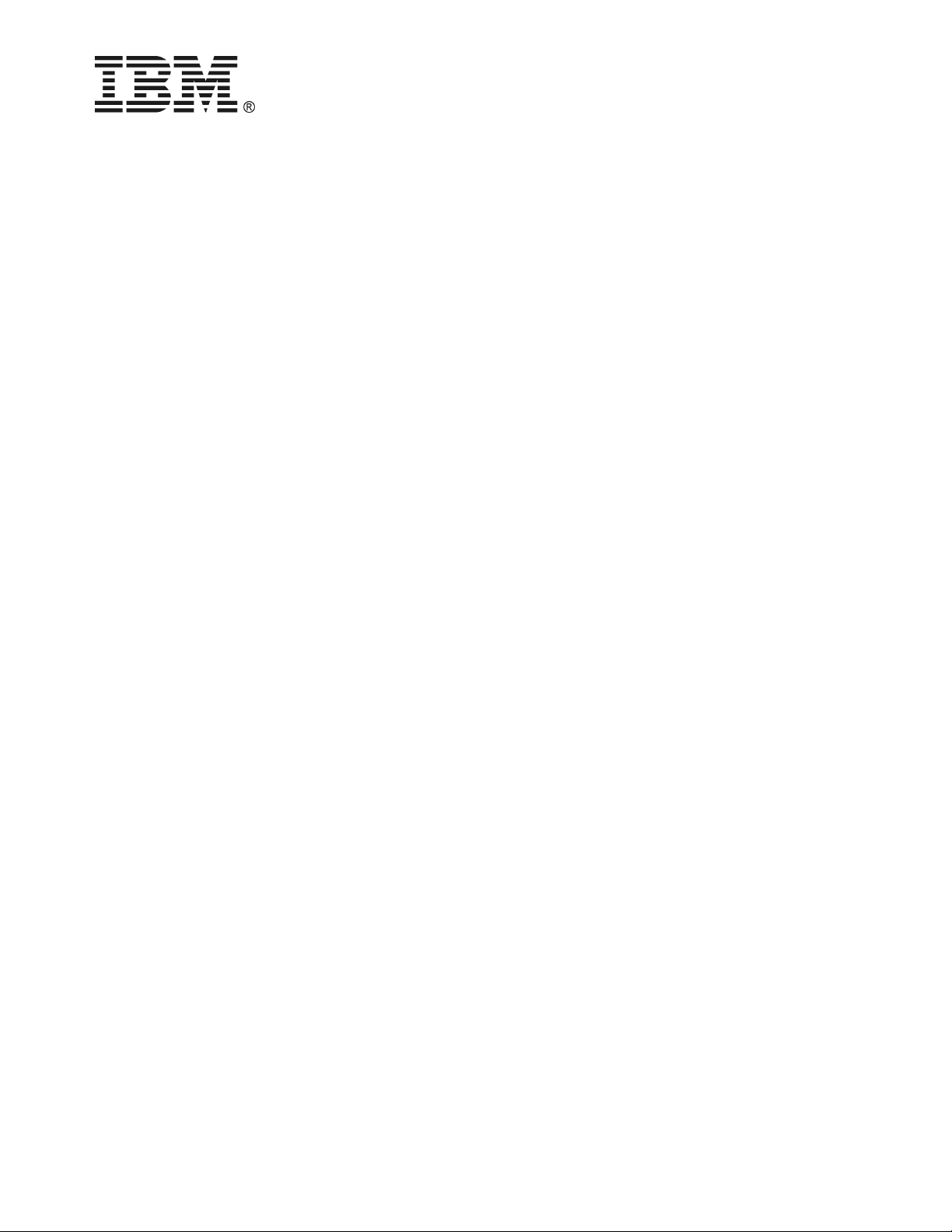
IBM UPS 7500XHV
IBM UPS 10000XHV
Uninterruptible Power Supply
Operation and Setup Guide
25R5636
Page 2
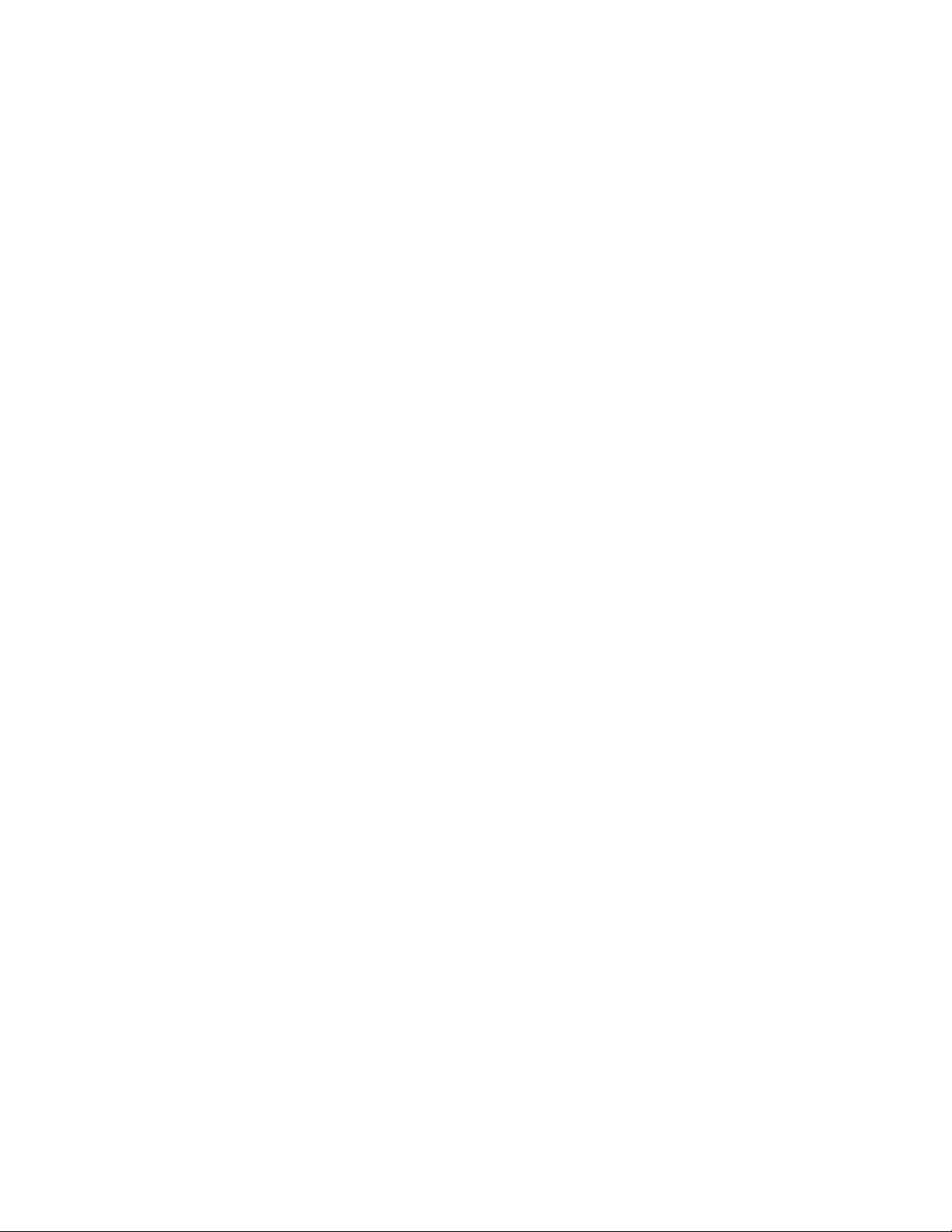
Page 3
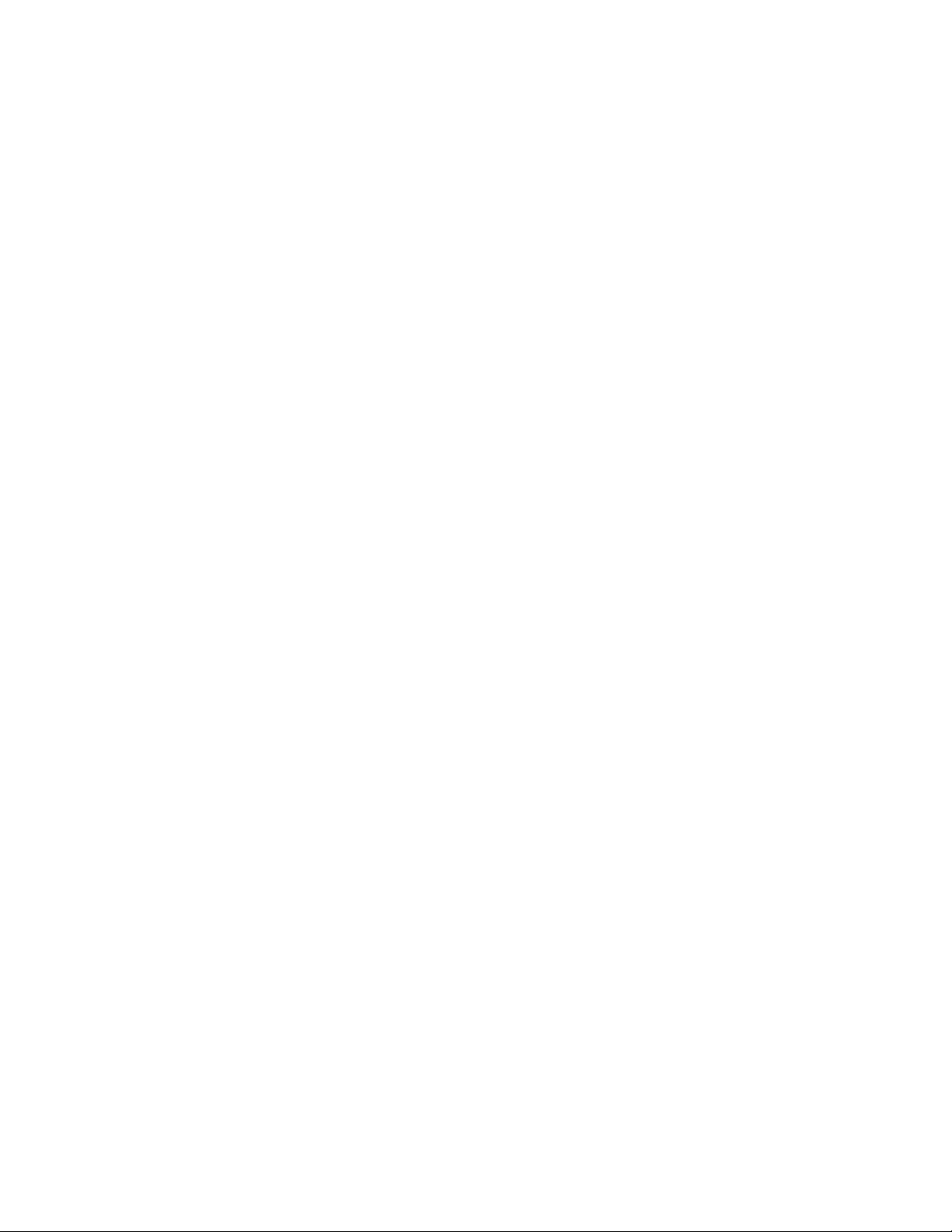
TABLE OF CONTENTS
Safety........................................................................................................................................................................................ 1
1: INSTALLATION .....................................................................................................................................................................4
Introduction .............................................................................................................................................................................4
Unpacking................................................................................................................................................................................4
Removing the Battery Modules ................................................................................................................................................ 4
Positioning the Uninterruptible Power Supply........................................................................................................................5
Hardwiring the Uninterruptible Power Supply........................................................................................................................5
Mounting the Uninterruptible Power Supply in a Rack and Attaching the Front Bezel..........................................................6
Installing and Connecting the Batteries and Attaching the Front Battery Bezel ..................................................................... 7
Tower Configuration................................................................................................................................................................ 8
Connecting Equipment and Power to the Rear Panel of the Uninterruptible Power Supply................................................... 9
Startup......................................................................................................................................................................................9
Selecting the Output Voltage via Terminal Mode..................................................................................................................10
2: OPERATION..........................................................................................................................................................................11
Front Display Panel............................................................................................................................................................... 11
On Battery Operation ............................................................................................................................................................12
Determining On Battery Runtime...........................................................................................................................................12
Battery Runtime Tables.......................................................................................................................................................... 12
3: USER CONFIGURABLE ITEMS........................................................................................................................................ 14
Emergency Power Off (EPO) Option.....................................................................................................................................15
4: STORAGE, MAINTENANCE, SHIPPING, AND SERVICE ...........................................................................................16
Storage...................................................................................................................................................................................16
Replacing the Battery Modules..............................................................................................................................................16
Replacing the Network Management Card............................................................................................................................16
Shipping and Service..............................................................................................................................................................16
5: HARDWARE MAINTENANCE INFORMATION............................................................................................................17
Customer Replaceable Unit Part Numbers............................................................................................................................ 17
6: TROUBLESHOOTING.........................................................................................................................................................18
7: GETTING HELP AND TECHNICAL ASSISTANCE....................................................................................................... 20
Before you call .......................................................................................................................................................................20
Using the Documentation.......................................................................................................................................................20
Getting help and information from the World Wide Web ......................................................................................................20
Software service and support.................................................................................................................................................20
Hardware service and support...............................................................................................................................................20
Replacement part handling .................................................................................................................................................... 21
8: NOTICES, TRADEMARKS, AND RADIO FREQUENCY WARNINGS....................................................................... 22
Notices ...................................................................................................................................................................................22
Attention! Life Support........................................................................................................................................................... 22
Edition Notice ........................................................................................................................................................................23
Trademarks ............................................................................................................................................................................ 23
Important notes ......................................................................................................................................................................23
Product recycling and disposal..............................................................................................................................................23
Battery return program.......................................................................................................................................................... 23
Electronic emission notices.................................................................................................................................................... 24
Page 4
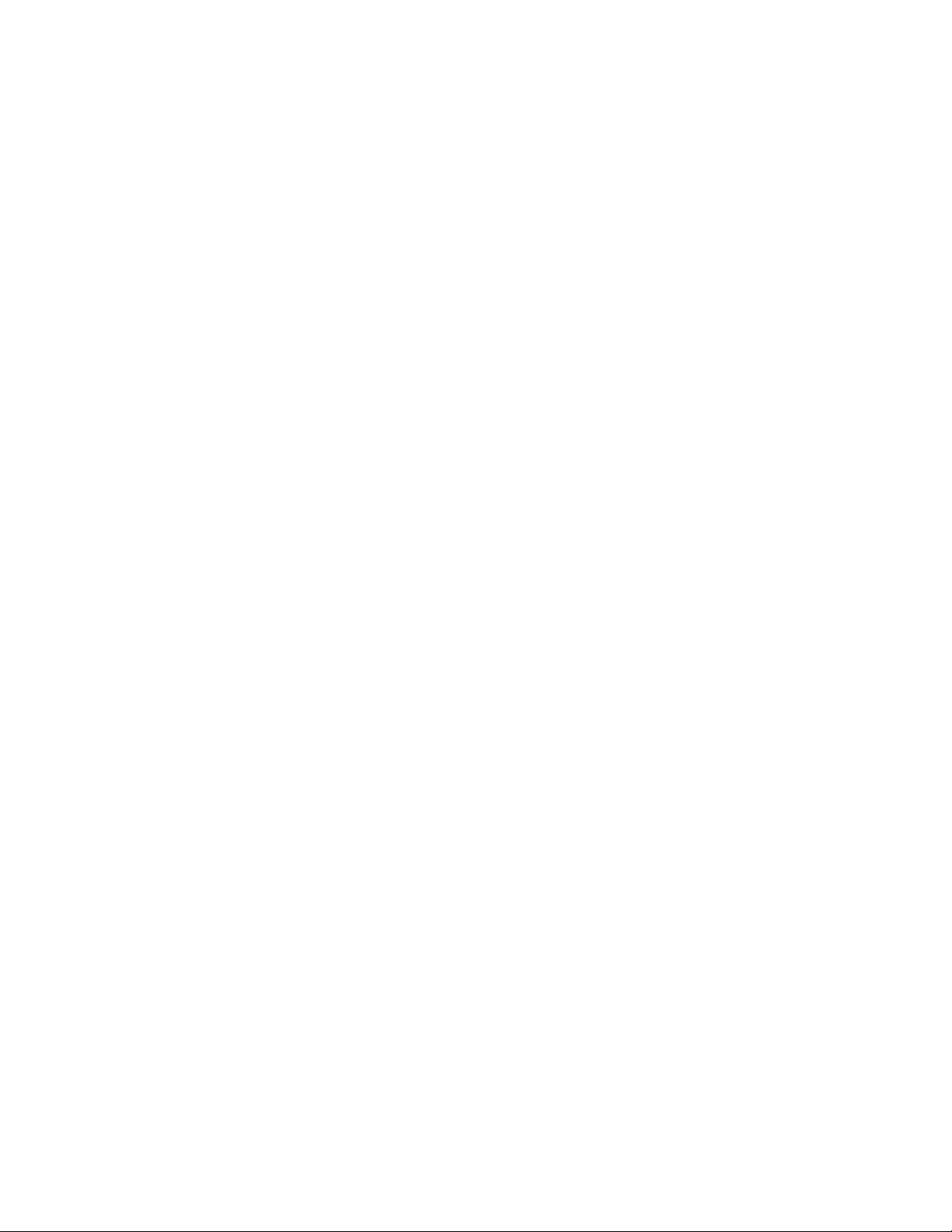
Page 5
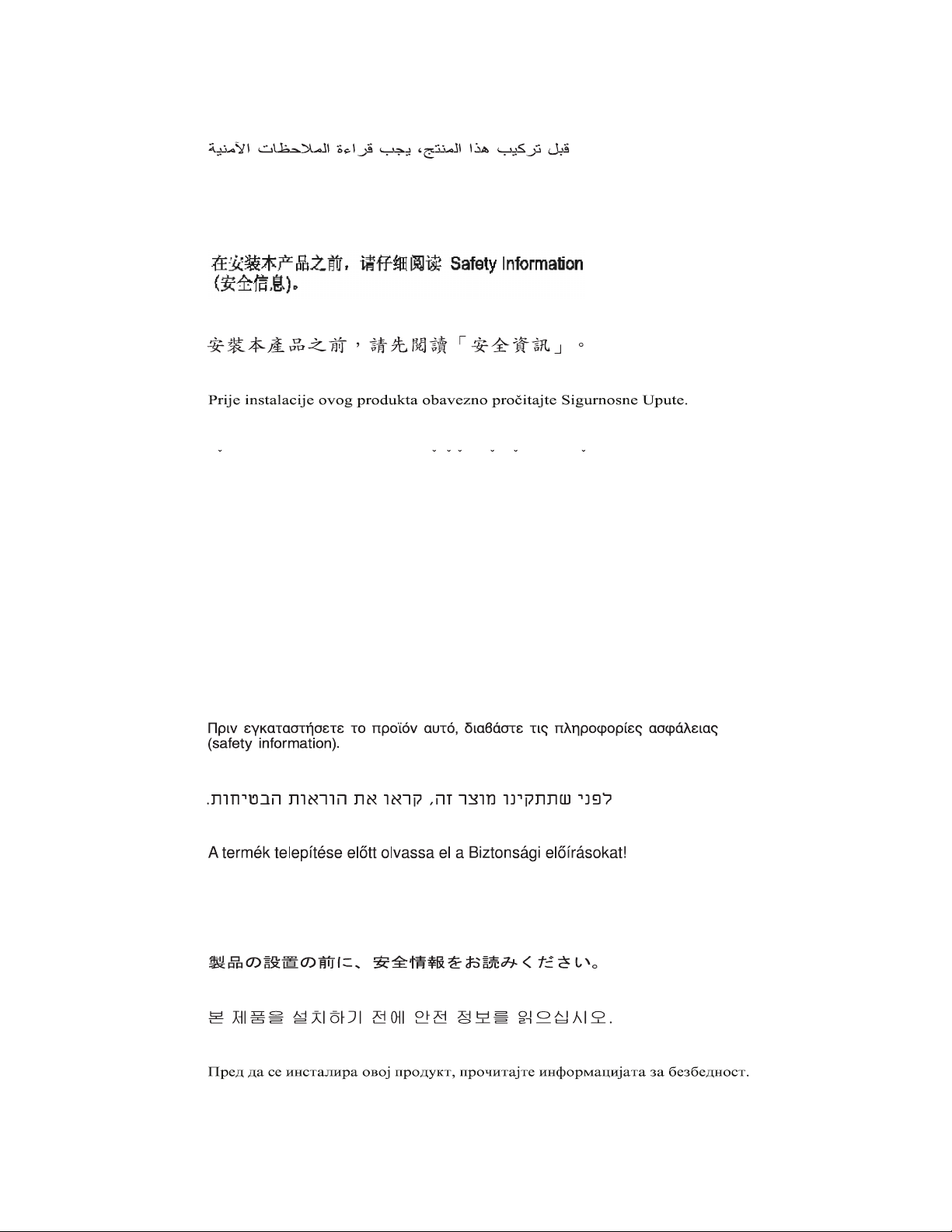
Safety
Before installing this product, read the Safety Information.
Antes de instalar este produto, leia as Informações de Segurança.
Pred instalací tohoto produktu si prectete prírucku bezpecnostních instrukcí.
Læs sikkerhedsforskrifterne, før du installerer dette produkt.
Lees voordat u dit product installeert eerst de veiligheidsvoorschriften.
Ennen kuin asennat tämän tuotteen, lue turvaohjeet kohdasta Safety Information.
Avant d'installer ce produit, lisez les consignes de sécurité.
Vor der Installation dieses Produkts die Sicherheitshinweise lesen.
Prima di installare questo prodotto, leggere le Informazioni sulla Sicurezza.
Les sikkerhetsinformasjonen (Safety Information) før du installerer dette produktet.
1
Page 6
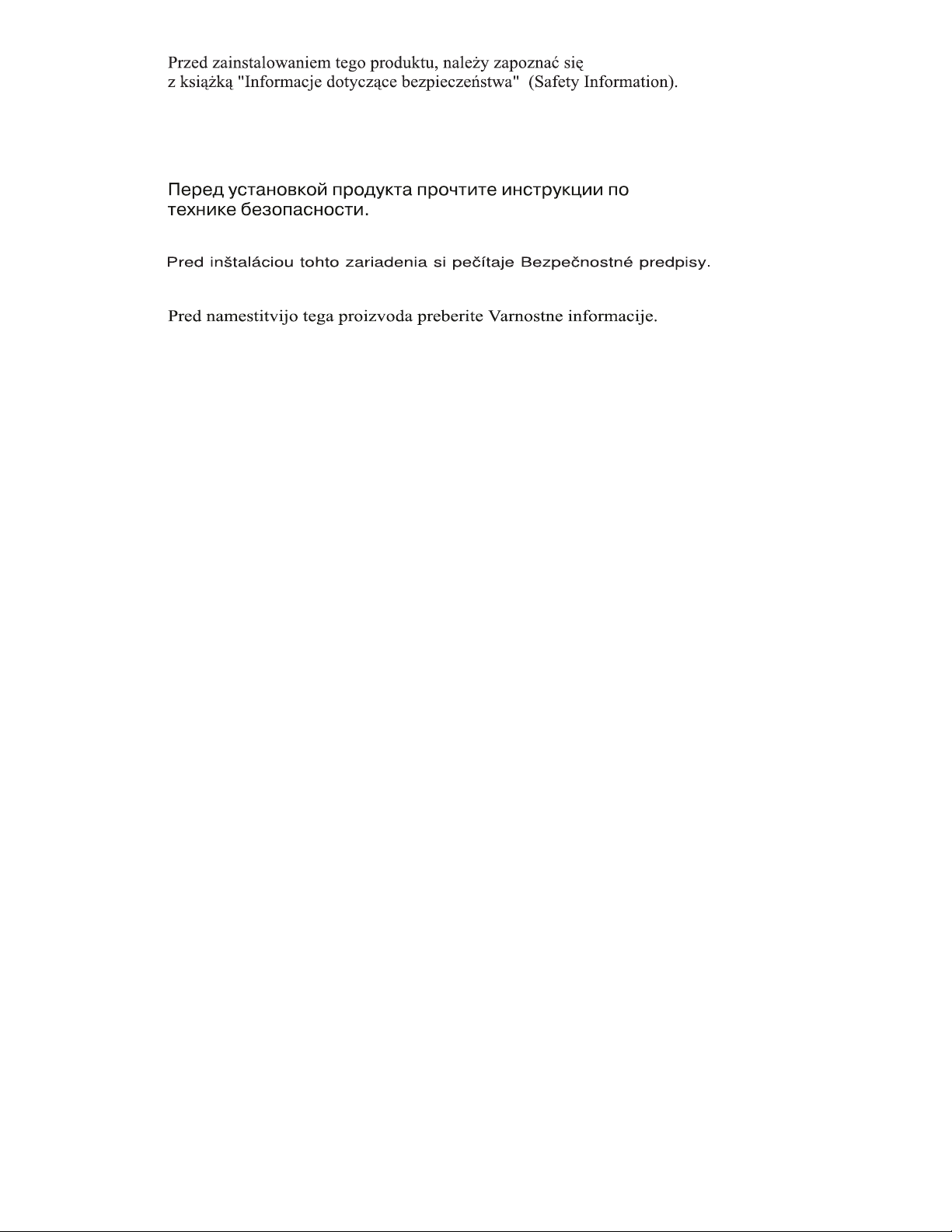
Antes de instalar este produto, leia as Informações sobre Segurança.
Antes de instalar este producto, lea la información de seguridad.
Läs säkerhetsinformationen innan du installerar den här produkten.
WARNING: Handling the cord on this product or cords associated with accessories sold with this product, will
expose you to lead, a chemical known to the State of California to cause cancer, and birth defects or other
reproductive harm. Wash hands after handling.
ADVERTENCIA: El contacto con el cable de este producto o con cables de accesorios que se venden junto con
este producto, pueden exponerle al plomo, un elemento químico que en el estado de California de los Estados
Unidos está considerado como un causante de cancer y de defectos congénitos, además de otros riesgos
reproductivos. Lávese las manos después de usar el producto.
2
Page 7
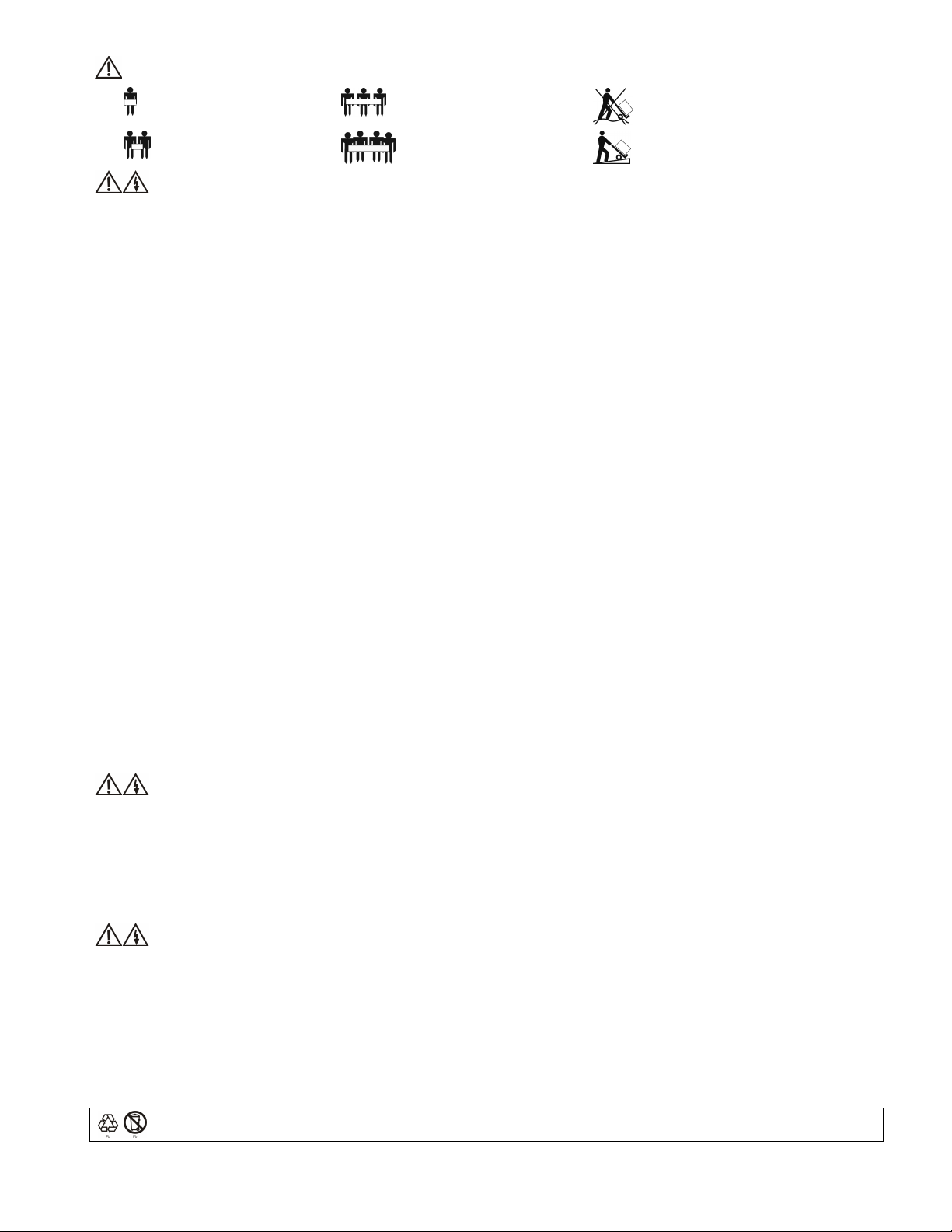
CAUTION! Handling Safety - Use safe practices when lifting.
<18 kg (<40 lb)
18–32 kg (40–70 lb)
32–55 kg (70–120 lb)
>55 kg (>120 lb)
>10º
CAUTION! Electrical Safety
Electrical Current from power, telephone, and communication cables is hazardous. Please read the following safety statements.
• Do not connect or disconnect any cables or perform installation, maintenance, or reconfiguration of this product during an electrical storm.
• Connect all power cords to a properly wired and grounded electrical outlet.
• Connect to properly wired outlets any equipment that will be attached to this product.
• When possible, use one hand only to connect or disconnect signal cables.
• Never turn on any equipment when there is evidence of fire, water, or structural damage.
• Disconnect the attached power cords, telecommunications systems, networks, and modems before you open the device covers, unless instructed otherwise
in the installation and configuration procedures.
• Connect and disconnect cables as described in the following steps when installing, moving, or opening covers on this product or attached devices.
To Connect: To Disconnect:
1. Turn everything OFF.
2. First attach all cables to devices.
3. Attach signal cables to connectors.
4. Attach power cords to outlet.
5. Turn device ON.
• Do not work alone under hazardous conditions.
• High current through conductive materials could cause severe burns.
• Check that the power cord(s), plug(s), and sockets are in good condition.
• When grounding cannot be verified, disconnect the equipment from the utility power outlet before installing or connecting to other equipment. Reconnect
the power only after all connections are made.
• Do not handle any metallic connector before the power has been disconnected.
• Connect the equipment to a three wire utility outlet (two poles plus ground). The receptacle must be connected to appropriate branch circuit/mains protec-
tion (fuse or circuit breaker). Connection to any other type of receptacle may result in risk of electrical shock.
• In order to maintain compliance with the EMC directive for products sold in Europe, output cords attached to the uninterruptible power supply should not
exceed 10 meters in length.
1. Turn everything OFF.
2. First remove power cords from outlet.
3. Remove signal cables from connectors.
4. Remove all cables from devices.
CAUTION! De-energizing Safety
• The uninterruptible power supply has an internal energy source, the battery. The output may be energized when the unit is not connected to a utility power
outlet.
• To de-energize the uninterruptible power supply, press the OFF button to shut the equipment off. Unplug the uninterruptible power supply from the utility
power outlet. Disconnect the external batteries where applicable and disconnect the internal battery (see Operation and Setup Guide). Push the ON button
to de-energize the capacitors.
CAUTION! Battery Safety
• This equipment contains potentially hazardous voltages. Refer to your product documentation to determine which parts are user-replaceable.
• Do not dispose of batteries in a fire; they may explode.
• Do not open or mutilate batteries. They contain an electrolyte that is toxic and harmful to the skin and eyes.
• To avoid personal injury due to energy hazard, remove wristwatches and jewelry such as rings when replacing the batteries. Use tools with insulated han-
dles.
• Replace the battery module with the same number and type as originally installed in the equipment.
Be sure to deliver the spent battery to a recycling facility.
3
Page 8
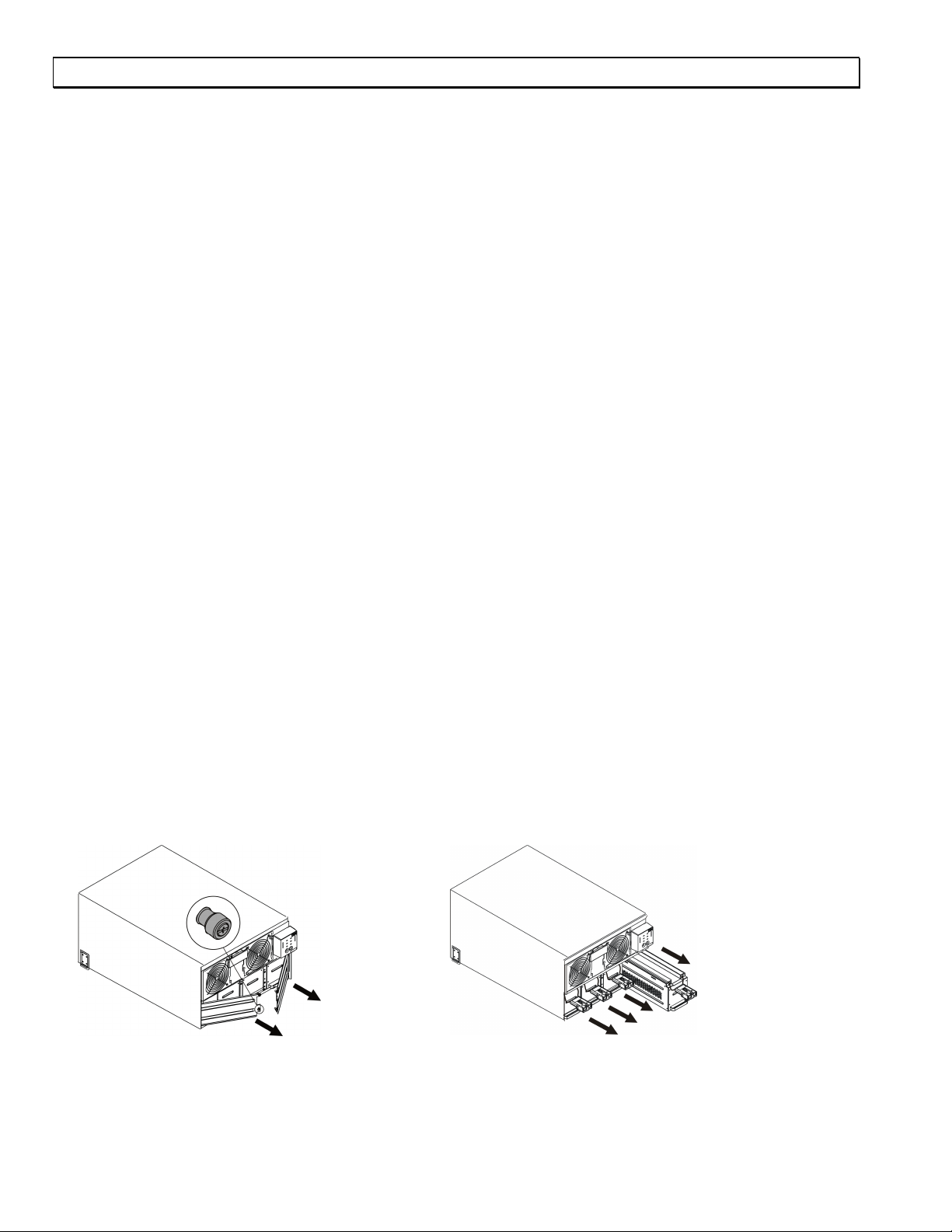
1: INSTALLATION
Introduction
The IBM® UPS 7500XHV and UPS 10000XHV models are high-performance uninterruptible power supplies, designed to prevent blackouts, brownouts, sags, and surges from reaching your computer and other sensitive electronic equipment. The uninterruptible power supply filters small utility line fluctuations and isolates your equipment from large disturbances by internally
disconnecting from the utility line. The uninterruptible power supply provides continuous power from its internal battery until
the utility line returns to safe levels or the battery is fully discharged.
Unpacking
Attention:
! Read the Safety Instructions in this documentation before you install the uninterruptible power supply.
! The uninterruptible power supply comes with its battery disconnected.
Note: The illustrations in this documentation might differ slightly from your hardware.
Inspect the uninterruptible power supply upon receipt. Accidents and damage can occur during shipment. Notify the carrier and
your IBM marketing representative or authorized reseller if there is damage.
The packaging is recyclable; save it for reuse or dispose of it properly.
Check the package contents:
" Uninterruptible power supply
" Two front bezels
" Rail kit
" Tower conversion kit
" Accessory kit containing:
" Quick Installation Guide
" Documentation CD
" PowerChute
" Network Management Card CD
" Warranty Flyer
®
Business Edition CD
You will need the following tools to install the uninterruptible power supply:
" Utility knife or scissors
" Two Philips screwdrivers (#1 and #2)
" Two wrenches (7/16” and 1/4”)
" Cage nut insertion tool or flat-blade screwdriver (for installing cage nuts in some rack cabinets)
" Rack-mounting brackets
" Temperature probe
" Serial communication cable – 4.6 m (15 ft)
" Serial to USB adapter cable – 2 m (6.5 ft)
" Four output power cables – 2 m (6.5 ft)
Removing the Battery Modules
The uninterruptible power supply is heavy. To lighten the weight of the unit, remove the battery modules.
! Remove the battery doors. " Remove all battery modules.
4
Page 9
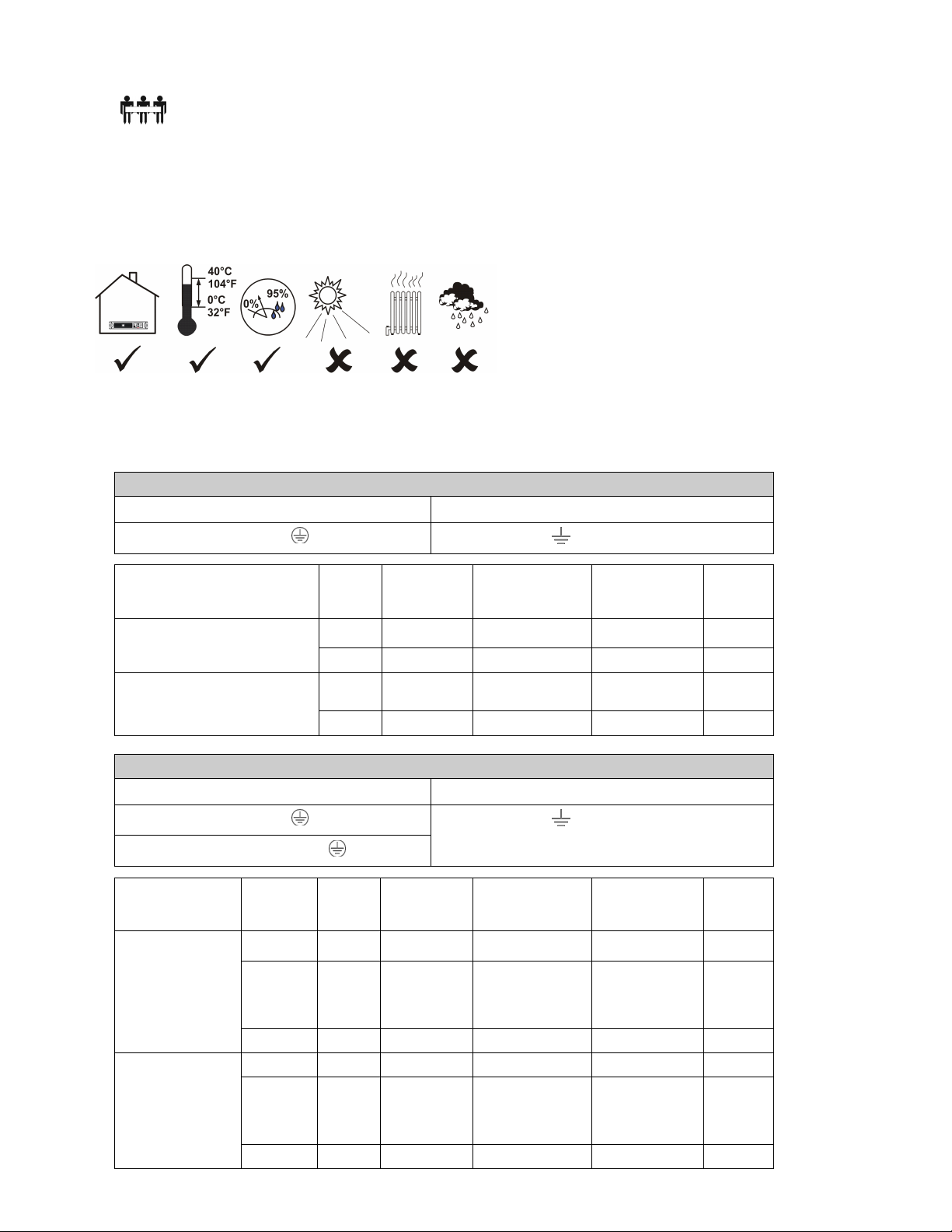
Positioning the Uninterruptible Power Supply
Attention: The uninterruptible power supply will remain heavy without the battery modules. Select a location
sturdy enough to handle the weight.
32–55 kg
(70–120 lb)
Do not operate the uninterruptible power supply in excessive dust or in temperature and humidity conditions outside the specified limits.
Make sure that the air vents on the front and rear of the uninterruptible power supply are not blocked.
Placement of the unit should correspond with the following graphical depiction.
Hardwiring the Uninterruptible Power Supply
Attention: Wiring must be performed by a qualified electrician.
1. Install a utility circuit breaker according to local electrical codes (see tables below) for input wiring.
200/208 V Applications
Input Connection Output Connection (Optional)
Single-Phase: Wire to L1, N, and .
System Wiring Voltage Current
Input 200/208 V 38 amps 50 amps / 2-pole 10 mm2 UPS 7500XHV
Output 200/208 V 38 amps (as needed) 10 mm
Input 200/208 V 50 amps 63 or 70 amps / 2-
Output 200/208 V 50 amps (as needed) 16 mm
Wire to L1A, N1, and
Full Load
(Nominal)
.
External
Circuit Breaker
(typical)
pole
220/230/240 V Applications
Input Connection Output Connection (Optional)
Single-Phase: Wire to L1, N, and .
Three-Phase: Wire to L1, L2, L3, N, and .
System Wiring Number
UPS 7500XHV
UPS 10000XHV
Input 1 220/230/240 V 38 amps 50 amps / 2-pole 10 mm2
Input 3 380/400/415 V 14 amps/
Output 1 220/230/240 V 38 amps (as needed) 10 mm
Input 1 220/230/240 V 50 amps 63 amps / 2-pole 16 mm2
Input 3 380/400/415 V 18 amps/ phase
Output 1 220/230/240 V 50 amps (as needed) 16 mm
of
Phases
Voltage Current
Wire to L1A, N1, and
Full Load
(Nominal)
phase when online,
38 amps on L1 in
bypass
when online, 50
amps on L1 in
bypass
.
External
Circuit Breaker
(typical)
50 amps/ 4-pole 10mm
63 amps/ 4-pole 16 mm
Wire Size
(typical)
2
16 mm2 UPS 10000XHV
2
Wire Size
(typical)
2
2
2
2
5
Page 10

2. Switch the uninterruptible power supply input circuit breaker (see A in the diagram that follows) and the utility circuit
breakers off.
3. Remove the access panel (see B in the diagram).
4. Remove the circular knockouts on the access panel.
5. Run wires through the access panel to the terminal blocks. Connect the wire to the ground block first. Adhere to all national
and local electrical codes. (See tables and diagram.)
6. Use appropriate cable fitting to achieve strain-relief on the hardwired input and output power cables.
7. For three-phase input, set the Input Phase Selector switch (see C in the diagram) to ‘3’. For single-phase input, leave the
switch in the default position of ‘1’.
8. Switch the circuit breakers on.
9. Check the line voltages.
10. Replace the access panel.
Mounting the Uninterruptible Power Supply in a Rack and Attaching the Front Bezel
! Attach the mounting brackets. " Install the rails per the rail installation diagram in the Rail
Kit. Referencing the chart below, install the cage nuts (or clip
nuts). The solid squares indicate the cage nut or clip nut location. Mount the uninterruptible power supply at the bottom of
the rack.
Note: Leave 3 U of space below the uninterruptible power
supply for each battery pack that you plan to install.
6
Page 11

# Secure the uninterruptible power supply in the rack. $ Attach the front bezel.
Installing and Connecting the Batteries and Attaching the Front Battery Bezel
! Install all battery modules. " Connect the batteries.
# Reinstall and secure the battery doors with the captive
screws. Make sure the cords are positioned so that they do not
get pinched.
$ Attach the front battery bezel.
7
Page 12

Tower Configuration
Attention: Before converting to a tower configuration, remove the battery modules (see Removing the Battery Modules).
! Remove the rail guides. " Bring the unit to tower position, and remove the display
bezel by sliding to the left and out. Rotate the display bezel
and reinstall. Install the first battery module at the bottom.
# Reinstall the remaining three battery modules. $ Connect the batteries.
% Reinstall and secure the battery doors with captive
screws. Make sure that the cords are positioned so that they do
not get pinched. Attach the top panels.
& Attach the bezels.
8
Page 13

Connecting Equipment and Power to the Rear Panel of the Uninterruptible Power Supply
INDEX ITEM DESCRIPTION
1 Outlets Connect equipment to the uninterruptible power supply.
2 Output Circuit Breakers Each circuit breaker protects its nearest outlet.
3 EPO Terminal The optional Emergency Power Off (EPO) feature enables connected
loads to be immediately de-energized from a remote location, without
switching to battery operation. See Emergency Power Off (EPO) Option.
4 Bypass Switch This switch will put the unit in bypass mode. See Operation.
5 Serial Port
Power management software and serial port communication can be used
with the uninterruptible power supply. Use only cables supplied or approved by IBM.
Note: Use the supplied serial cable to connect to the serial port. Do not
use a standard serial interface cable because it is incompatible with the
uninterruptible power supply connector.
6 Integrated Environmental
Monitor
This Network Management Card monitor features a temperature/humidity probe, two input contacts, and a two-position output relay.
For information on connecting and using the probes, contacts, and relay,
see the Network Management Card CD.
7 Input Circuit Breaker
8 Ethernet Port/ Network
The uninterruptible power supply is protected from extreme overloads when in
the on position.
The breaker must be on for the unit to operate.
Connect the uninterruptible power supply to the network.
Management Card
9 Battery Pack Connectors Optional battery packs provide extended runtime during power outages.
See 3U Extend Run Battery Pack Operation and Setup Guide.
10 Access Panel Provides access to the terminal blocks. See Hardwiring the Uninterrupti-
ble Power Supply.
11 TVSS Screw The uninterruptible power supply features a transient voltage surge-
suppression (TVSS) screw for connecting the ground lead on surge suppression devices such as telephone and network line protectors. When
connecting a grounding cable, disconnect the uninterruptible power supply from the utility power outlet.
Startup
1. Hardwire the uninterruptible power supply. See Hardwiring the Uninterruptible Power Supply.
2. Connect equipment to the uninterruptible power supply.
3. Turn on all connected equipment. To use the uninterruptible power supply as a master on/off switch, be sure all connected
equipment is turned on.
4. Press the
button on the front panel to turn on the uninterruptible power supply.
5. Select the ouput voltage (default is 230 V). See Setting the Output Voltage via Terminal Mode.
Note: For setting the number of external battery packs through Terminal Mode, see the 3U Extend Run Battery Pack Op-
eration and Setup Guide.
6. Configure the Network Management Card (optional).
9
Page 14

Selecting the Output Voltage via Terminal Mode
Terminal Mode is a menu driven interface that enables enhanced configuration of the uninterruptible power supply.
Connect the serial cable to the serial port on the back of the uninterruptible power supply.
When using the PowerChute
1. Exit the PowerChute Business Edition agent and server using the following steps:
a. From the desktop, click Start=> Settings=> Control Panel=> Administrative Tools=> Services.
b. Select PCBE Server and PCBE Agent; then, right click the mouse and select Stop.
2. Open a terminal program, for example HyperTerminal.
From the desktop, click Start => Programs => Accessories => Communication =>HyperTerminal.
3. Double-click on the HyperTerminal icon.
®
Network Shutdown utility:
a. Follow the prompts to choose a name and select an icon. Disregard the message,
must install a modem, if it is dis-
played. Click OK.
b. Select the COM port that is connected to your uninterruptible power supply. The port settings are:
# bits per second - 2400
# data - bits 8
# parity - none
# stop bit - 1
# flow control - none
c. Click Enter.
4. Once the blank terminal window is open, follow these steps to configure the output voltage:
a. Press Enter to initiate terminal mode. Press Enter multiple times, until the User Name prompt is displayed. Follow the
prompts. Type slowly, waiting until each character is displayed on the screen before typing the next character.
Network Management Card defaults:
• User Name: apc
• Password: apc
b. Press 1 and Enter to select Device Manager.
Select the number corresponding to the desired model and press Enter.
c. Press 3 and Enter to select Configuration.
d. Press 2 and Enter to select Line Transfer.
e. Press 3 and Enter to select Output Voltage.
Select the number corresponding to the desired voltage setting and press Enter.
f. Press 5 and Enter to Accept Changes.
g. Press Esc multiple times to return to the main menu.
h. Press 4 and Enter to log out.
10
Page 15

2: OPERATION
Front Display Panel
INDICATOR DESCRIPTION
Online
On Battery
Bypass
This LED is lit when the uninterruptible power supply is supplying utility power to the
connected equipment and performing double conversion to supply power to the connected equipment. If not lit, the uninterruptible power supply is either not turned on, or
is supplying battery power. When flashing, the uninterruptible power supply is running
an internal self-test.
This LED is lit when the uninterruptible power supply is supplying battery power to the
connected equipment.
This LED is lit when the unit is sending utility power directly to the connected equipment. Bypass mode operation is the result of an internal fault, an overload condition, or
a user-initiated command (performed manually through the manual bypass switch).
Battery operation is not available while the uninterruptible power supply is in bypass
mode. See Troubleshooting.
Fault
Overload
Replace Battery
FEATURE FUNCTION
Power On
Power Off
Self-Test Automatic: The uninterruptible power supply performs a self-test automatically when
This LED is lit when the uninterruptible power supply detects an internal fault. See
Troubleshooting.
This LED is lit and the uninterruptible power supply emits a sustained alarm tone when
the connected loads are drawing more than the uninterruptible power supply power
rating. See Troubleshooting.
Failure of a battery self-test causes the uninterruptible power supply to emit short beeps
for one minute and this LED to be lit. See Troubleshooting.
Press this button to turn on the uninterruptible power supply. (Additional capabilities
will be described later in the document.)
Press this button to turn off the uninterruptible power supply.
turned on, and every two weeks thereafter (by default). During the self-test, the uninterruptible power supply briefly operates the connected equipment on battery.
If the uninterruptible power supply fails the self-test, the replace battery LED is lit and
immediately returns to online operation. The connected equipment is not affected by a
failed test. Allow the battery to recharge for 24 hours and perform another self-test. If it
fails, the battery must be replaced.
Manual: Press and hold the
button for a few seconds to initiate the self-test.
11
Page 16

FEATURE FUNCTION
Diagnostic Utility
Voltage
The uninterruptible power supply has a diagnostic feature that displays the utility voltage.
Note: The uninterruptible power supply starts a self-test as part of this procedure. The
self-test does not affect the voltage display.
Press and hold the
seconds, this five-LED Battery Charge
show the utility input voltage.
Refer to the figure to the left for the voltage reading corresponding to the configured
nominal output voltage.
The display indicates that the voltage is between the displayed value on the list and the
next higher value.
If three LEDs are lit, the utility voltage is within the normal range. If no LEDs are lit
and the uninterruptible power supply is plugged into a properly functioning utility
power outlet, the line voltage is extremely low. If all five LEDs are lit, the line voltage
is extremely high and should be checked by an electrician.
button to view the utility voltage bar graph display. After a few
display on the right of the front panel will
On Battery Operation
The uninterruptible power supply automatically switches to battery operation if the utility power fails. While running on battery,
an alarm beeps four times every 30 seconds.
Press the
button to silence this uninterruptible power supply alarm. If the utility power does not return, the uninterruptible
power supply continues to supply power to the connected equipment until the battery is fully discharged.
If you are not using PowerChute, shut down the operating system and turn off the computer before the uninterruptible power
supply fully discharges the battery.
Determining On Battery Runtime
The uninterruptible power supply battery charges when connected to utility power. The battery charges to 90% capacity during
the first three hours of normal operation. Do not expect full battery run capability during the initial charge period.
Battery Runtime Tables
The dark gray shaded areas in the charts that follow represent minutes; the other areas represent hours.
Note: The recharge time is the approximate time it takes to get to a 90% capacity from a complete discharge at a 50% load.
12
Page 17

UPS 7500XHV Model:
Load (W) Internal +1 +2 +4
50 7.56 13.83 21.50 37.68
100 6.00 10.93 17.06 29.83
200 4.16 7.65 11.93 20.90
300 3.16 5.83 9.11 16.00
400 2.51 4.68 7.36 12.89
500 2.11 3.91 6.12 10.75
600 1.80 3.33 5.25 9.23
700 1.56 2.90 4.52 8.00
800 1.38 2.56 4.01 7.03
900 1.23 2.30 3.61 6.38
1000 1.10 2.08 3.28 5.78
1200 55 1.73 2.74 4.83
1400 47 1.50 2.35 4.16
1600 41 1.28 2.05 3.63
1800 36 1.13 1.81 3.23
2000 32 1.00 1.61 2.90
2500 24 48 1.28 2.28
3000 19 39 1.05 1.88
3400 17 34 55 1.65
4000 13 28 46 1.36
5000 10 21 35 1.06
6000 7 16 28 52
Recharge
Hours
3 7 10 17
Number of Battery Packs
UPS 10000XHV Model:
Load (W) Internal +1 +2 +4
50 7.56 13.83 21.55 37.68
100 6.00 10.93 17.06 29.83
200 4.16 7.65 11.93 20.90
300 3.16 5.83 9.11 16.00
400 2.55 4.68 7.35 12.88
500 2.11 3.91 6.12 10.75
600 1.80 3.33 5.24 9.21
700 1.56 2.90 4.56 8.03
800 1.38 2.56 4.05 7.11
900 1.23 2.30 3.61 6.38
1000 1.16 2.08 3.28 5.78
1200 55 1.73 2.73 4.85
1400 47 1.50 2.35 4.16
1600 41 1.28 2.05 3.63
1800 36 1.13 1.81 3.23
2000 32 1.00 1.61 2.90
2500 24 48 1.28 2.28
3000 19 39 1.05 1.88
3400 17 34 55 1.65
4000 13 28 46 1.36
5000 10 21 35 1.06
6000 7 16 28 52
7000 5 13 23 44
8000 4 11 20 37
Recharge
Hours
3 7 10 17
Number of Battery Packs
13
Page 18

3: USER CONFIGURABLE ITEMS
NOTE: SETTINGS ARE MADE THROUGH THE SUPPLIED POWERCHUTE BUSINESS EDITION SOFTWARE, NETWORK
MANAGEMENT CARD, OR TERMINAL MODE. REFER TO THE SOFTWARE HELP GUIDES FOR DETAILS.
FUNCTION
Automatic Self-Test Every 14 days
FACTORY
DEFAULT
(336 hours)
USER SELECTABLE
CHOICES
Every 7 days
(168 hours),
Every 14 days
(336 hours),
On Startup Only,
No Self-Test
DESCRIPTION
This function sets the interval at which
the uninterruptible power supply will
execute a self-test.
Uninterruptible
Power Supply ID
Date of Last Battery
Replacement
Minimum Capacity
Before Return from
Shutdown
Alarm Delay After
Line Failure
Shutdown Delay 20 seconds 0, 20, 60, 120, 240,
Duration of Low
Battery Warning
UPS_IDEN Up to eight characters Use this field to uniquely identify the
Manufacture Date mm/dd/yy Reset this date when you replace the
0 percent 0, 15, 25, 35, 50, 60,
75, 90 percent
5 second delay 5 second delay,
30 second delay,
At Low Battery,
Never
480, 720, 960 seconds
2 minutes
(PowerChute software provides
automatic, unattended shutdown
when approximately two minutes of battery
runtime remain.)
2, 5, 7, 10, 12, 15, 18,
20 minutes
uninterruptible power supply, (i.e.
server name or location) for network
management purposes.
battery modules.
The uninterruptible power supply will
charge its batteries to the specified
percentage before it powers up connected equipment, following a lowbattery shutdown.
The user can mute an ongoing alarm or
disable all existing alarms permanently.
The interval is set between the times
when the uninterruptible power supply
receives a shutdown command and
actual shutdown.
The low battery warning beeps become
continuous when two minutes of runtime remain.
Change the warning interval to a higher
setting if the operating system requires
a longer interval for shutdown.
Synchronized Turnon Delay
High Bypass Point +10% of output
Low Bypass Point -30% of output
Output Voltage 230 Vac 200, 208, 220, 230,
0 seconds 0, 20, 60, 120, 240,
480, 720, 960 seconds
+5%, +10%, +15%,
voltage setting
voltage setting
+20%
-15%, -20%, -25%,
-30%
240 Vac
14
The uninterruptible power supply will
wait the specified time after the return
of utility power before turn-on (to
avoid branch circuit overload).
The uninterruptible power supply will
pass this maximum voltage to connected equipment during internal bypass operation.
The uninterruptible power supply will
pass this minimum voltage to connected equipment during internal bypass operation.
The user is able to select the uninterruptible power supply output voltage
while online. Use the voltage setting
applicable to your region.
Page 19

NOTE: SETTINGS ARE MADE THROUGH THE SUPPLIED POWERCHUTE BUSINESS EDITION SOFTWARE, NETWORK
MANAGEMENT CARD, OR TERMINAL MODE. REFER TO THE SOFTWARE HELP GUIDES FOR DETAILS.
FUNCTION
Output Frequency Automatic
FACTORY
DEFAULT
(50 ± 3 Hz or
60 ± 3 Hz)
USER SELECTABLE
CHOICES
Automatic,
50 ± 3 Hz,
50 ± 0.1 Hz,
60 ± 3 Hz,
60 ± 0.1 Hz
DESCRIPTION
The user is able to set the allowable
uninterruptible power supply output
frequency. Whenever possible, the
output frequency tracks the input frequency.
Number of Battery
Packs
1 Number of Con-
nected Battery Packs
(four battery modules
per pack)
The user can define the number of connected battery packs for proper runtime
prediction.
Emergency Power Off (EPO) Option
The output power can be disabled in an emergency by closing a switch connected to the EPO.
Note: Adhere to national and local electrical codes when wiring.
The switch should be connected in a normally open switch contact. External voltage is not required; the switch is powered by a
12 V internal power supply. A closed switch draws 2 mA of current.
The EPO switch is internally powered by the uninterruptible power supply for use with non-powered switch circuit breakers.
Note: The EPO circuit is considered a Class 2 circuit, (UL, CSA standards) and an SELV circuit (IEC standard).
EPO
Switch
Both Class 2 and SELV circuits must be isolated from all primary circuitry. Do not connect any circuit to the EPO terminal
block unless it can be confirmed that the circuit is Class 2 or SELV.
If the circuit standard cannot be confirmed, use a contact closure switch.
Use one of the following cable types to connect the uninterruptible power supply to the EPO switch:
• CL2: Class 2 cable for general use
• CL2P: Plenum cable for use in ducts, plenums, and other spaces used for environmental air
• CL2R: Riser cable for use in a vertical run in a floor-to-floor shaft
• CLEX: Limited use cable for use in dwellings and for use in raceways
• For installation in Canada: Use only CSA certified, type ELC (extra-low voltage control cable)
• For installation in other countries: Use a standard low-voltage cable according to local regulations
15
Page 20

4: STORAGE, MAINTENANCE, SHIPPING, AND SERVICE
Storage
Store the uninterruptible power supply covered in a cool, dry location, with the batteries fully charged.
At -15 to +30 °C (+5 to +86 °F), charge the uninterruptible power supply battery every six months.
At +30 to +45 °C (+86 to +113 °F), charge the uninterruptible power supply battery every three months.
Replacing the Battery Modules
Attention:
• Upon battery disconnection, connected equipment is not protected from power outages.
• Use caution when handling heavy battery modules.
The uninterruptible power supply battery life differs based on usage and environment.
This uninterruptible power supply has easy to replace, hot-swappable battery modules. Replacement is a safe procedure, isolated
from electrical hazards. You can leave the uninterruptible power supply and connected equipment turned on for the replacement
procedure.
Contact your IBM marketing representative or authorized reseller for information about replacement battery modules.
Refer to Removing the Battery Modules for removal instructions. For battery replacement, see Installing and Connecting the
Batteries and Attaching the Front Battery Bezel.
This product contains sealed lead acid batteries. The battery modules must be recycled or disposed of properly. IBM has established a collection process for reuse, recycling, or proper disposal of used IBM sealed lead acid battery modules. For information on proper disposal of these modules, please contact IBM at 1-800-426-4333. Please have the model number listed on the
uninterruptible power supply available before you call.
For information about the disposal of sealed lead acid batteries outside of the United States, contact your local IBM service organization.
Replacing the Network Management Card
Refer to the Network Management Card CD for removal and replacement procedures.
Shipping and Service
Prepare the uninterruptible power supply for shipping:
Shut down and disconnect any equipment attached to the uninterruptible power supply. Shut down the uninterruptible power
supply, and disconnect the uninterruptible power supply from the utility power outlet. Remove the front bezel and disconnect
the batteries.
If the uninterruptible power supply requires service, do not return it to the dealer. Follow these steps:
1. Review the problems discussed in Troubleshooting to eliminate common problems.
2. If the problem persists, contact IBM.
$ Note the model number of the uninterruptible power supply, the serial number, and the date purchased. If you call IBM
Customer Service, a technician will ask you to describe the problem and attempt to solve it over the phone, if possible.
If the uninterruptible power supply or one of its components is faulty, IBM will send you a replacement CRU for the uninterruptible power supply or the component.
$ If the uninterruptible power supply or the component is under warranty, repairs are free. If not, there is a repair charge.
3. Pack the uninterruptible power supply or the faulty component in packaging sent by IBM, and use the return label to ship
back to IBM. Pack the uninterruptible power supply properly to avoid damage in transit. Never use Styrofoam beads for
packaging. Damage sustained in transit is not covered under warranty.
Attention: Always disconnect the battery before shipping. The battery modules may remain in the uninterruptible power
supply; they do not have to be removed.
16
Page 21

5: HARDWARE MAINTENANCE INFORMATION
This chapter contains information about IBM customer replaceable unit (CRU) availability for the UPS 7500XHV and UPS
10000XHV models.
Customer Replaceable Unit Part Numbers
IBM CRU part numbers are subject to change without notice. This section contains a listing of the CRU part numbers available
at the time this document was published.
INDEX CRU PART # DESCRIPTION
1 25R5591 Replacement Battery Module
2 73P5767 Serial Cable
3 25R5596 Serial to USB Adapter Cable
4 73P5769 Rail Kit
5 25R5600 Accessory Kit
6 25R5597 Rack-to-Tower Conversion Kit
7 25R5599 Network Management Card and Temperature Probe
8 25R5589 UPS 7500XHV Chassis
25R5590 UPS 10000XHV Chassis
9 25R5592 UPS 7500XHV Display Bezel
25R5593 UPS 10000XHV Display Bezel
10 25R5594 Front Bezel
11 25R5595 Battery Bezel
17
Page 22

6: TROUBLESHOOTING
Use the chart below to solve minor uninterruptible power supply installation and operation problems. Refer to IBM for assistance with complex uninterruptible power supply problems.
PROBLEM AND POSSIBLE
C
AUSE
UNINTERRUPTIBLE POWER SUPPLY WILL NOT TURN ON
The uninterruptible power
supply is not connected to the
Check that the power cord from the uninterruptible power supply to the utility power supply is securely connected at both ends.
OLUTION
S
utility power supply.
The batteries are not con-
Check that the battery connectors are fully engaged.
nected properly.
There is very low or no utility
voltage.
Check the utility power supply to the uninterruptible power supply by plugging in a table lamp. If the light is very dim, have the utility voltage
checked.
UNINTERRUPTIBLE POWER SUPPLY WILL NOT TURN OFF
There is an internal uninterruptible power supply fault.
UNINTERRUPTIBLE POWER SUPPLY BEEPS OCCASIONALLY
The uninterruptible power
supply beeps when running on
Do not attempt to use the uninterruptible power supply. Unplug the uninterruptible power supply and have it serviced immediately.
None. The uninterruptible power supply is protecting the connected equip-
ment from occasional utility power irregularities.
battery during normal operation.
UNINTERRUPTIBLE POWER SUPPLY IS NOT PROVIDING EXPECTED BACKUP TIME
The uninterruptible power
supply battery is weak due to
a recent outage or is near the
end of its service life.
Charge the battery. Batteries require recharging after extended outages, and
wear faster when frequently put into service or when operated at elevated
temperatures. If the battery is near the end of the service life, consider re-
placing the battery even if the replace battery LED is not yet lit.
ALL LEDS ARE LIT AND THE UNINTERRUPTIBLE POWER SUPPLY EMITS A CONSTANT BEEPING
There is an internal uninterruptible power supply fault.
FRONT PANEL LEDS FLASH SEQUENTIALLY
The uninterruptible power
supply has been shut down
Do not attempt to use the uninterruptible power supply. Turn off the uninter-
ruptible power supply and have it serviced immediately.
None. The uninterruptible power supply will restart automatically when
utility power returns.
remotely through software.
ALL LEDS ARE OFF AND THE UNINTERRUPTIBLE POWER SUPPLY IS PLUGGED INTO A WALL OUTLET
The uninterruptible power
supply is shut down or the
None. The uninterruptible power supply will return to normal operation
when the power is restored and the battery has a sufficient charge.
battery is discharged from an
extended outage.
18
Page 23

PROBLEM AND POSSIBLE
C
AUSE
BYPASS AND OVERLOAD LEDS ARE LIT; UNINTERRUPTIBLE POWER SUPPLY EMITS A SUSTAINED
ALARM TONE
The uninterruptible power supply is overloaded. The connected equipment is drawing
more VA or more watts than
the uninterruptible power supply can sustain.
The connected equipment exceeds the specified maximum load.
The alarm remains on until the overload is removed. Disconnect nonessential equipment from the uninterruptible power supply to eliminate the overload.
The uninterruptible power supply continues to supply power as long as it is
online and the circuit breaker does not trip; the uninterruptible power sup-
OLUTION
S
ply will not provide power from batteries in the event of a utility voltage
interruption.
If a continuous overload occurs while the uninterruptible power supply is
on battery, the unit turns off output in order to protect the uninterruptible
power supply from possible damage.
BYPASS LED IS LIT
The bypass switch has been
turned on manually.
If bypass is the chosen mode of operation, ignore the lit LED.
If bypass is not the chosen mode of operation, move the bypass switch on
the back of the uninterruptible power supply to the normal position.
FAULT AND OVERLOAD LEDS ARE LIT; UNINTERRUPTIBLE POWER SUPPLY EMITS A SUSTAINED
ALARM TONE
The uninterruptible power supply has stopped sending power
to connected equipment.
The connected equipment exceeds the specified maximum load.
Disconnect nonessential equipment from the uninterruptible power supply
to eliminate the overload condition.
Press the off button, then the on button to restore power to connected equipment.
FAULT LED LIT
There is an internal uninterruptible power supply fault.
REPLACE BATTERY LED IS LIT
The replace battery LED
Do not attempt to use the uninterruptible power supply. Turn off the unit
and have it serviced immediately.
Check that the battery connectors are fully engaged.
flashes and a short beep is
emitted every two seconds to
indicate the battery is disconnected.
The battery is weak. Allow the battery to recharge for 24 hours. Then, perform a self-test. If the
problem persists after recharging, replace the battery.
A battery self-test has failed. The uninterruptible power supply emits short beeps for one minute and the
replace battery LED is lit. The uninterruptible power supply repeats the
alarm every five hours. Perform the self-test procedure after the battery has
charged for 24 hours to confirm the replace battery condition. The alarm
stops and the LED clears if the battery passes the self-test.
UNINTERRUPTIBLE POWER SUPPLY OPERATES ON BATTERY ALTHOUGH NORMAL LINE VOLTAGE
EXISTS
There is very high, low, or
distorted line voltage.
Move the uninterruptible power supply to a different outlet on a different
circuit. Inexpensive fuel powered generators might distort the voltage. Test
the input voltage with the utility voltage display. See Operation.
19
Page 24

7: GETTING HELP AND TECHNICAL ASSISTANCE
If you need help, service, or technical assistance or just want more information about IBM products, you will find a wide variety
of sources available from IBM to assist you. This chapter contains information about where to go for additional information
about IBM and IBM products, what to do if you experience a problem with your xSeries or IntelliStation system, and whom to
call for service, if it is necessary.
Before you call
Before you call, make sure that you have taken these steps to try to solve the problem yourself:
• Check all cables to make sure they are connected.
• Check the power switches to make sure that the system is turned on.
• Use the troubleshooting information in your system documentation, and use diagnostic tools that
come with your system.
• Go to the IBM Support Web site at http://www.ibm.com/pc/support/ to check for technical informa-
tion, hints, tips, and new device drivers.
You can solve many problems without outside assistance by following the troubleshooting procedures
that IBM provides in the online help or in the publications that are provided with your system and software. The information that comes with your system also describes the diagnostic tests that you can perform. Most xSeries and IntelliStation systems, operating systems, and programs come with information
that contains troubleshooting procedures and explanations of error messages and error codes. If you suspect a software problem, see the information for the operating system or program.
Using the Documentation
Information about your IBM xSeries or IntelliStation system and preinstalled software, if any, is available in the documentation that comes with your system. That documentation includes printed books,
online books, readme files, and help files. See the troubleshooting information in your system documentation for instructions for using the diagnostic programs. The troubleshooting information or the diagnostic programs might tell you that you need additional or updated device drivers or other software. IBM
maintains pages on the World Wide Web where you can get the latest technical information and
download device drivers and updates. To access these pages, go to http://www.ibm.com/pc/support/ and
follow the instructions. Also, you can order publications through the IBM Publications Ordering System
at http://www.elink.ibmlink.ibm.com/public/applications/publications/cgibin/pbi.cgi.
Getting help and information from the World Wide Web
On the World Wide Web, the IBM Web site has up-to-date information about IBM xSeries and
IntelliStation products, services, and support. The address for IBM xSeries information is
http://www.ibm.com/eserver/xseries/. The address for IBM IntelliStation information is
http://www.ibm.com/pc/intellistation/.
You can find service information for your IBM products, including supported options, at
http://www.ibm.com/pc/support/.
Software service and support
Through IBM Support Line, you can get telephone assistance, for a fee, with usage, configuration, and
software problems with xSeries servers, IntelliStation workstations, and appliances. For information
about which products are supported by Support Line in your country or region, go to
http://www.ibm.com/services/sl/products/.
For more information about Support Line and other IBM services, go to http://www.ibm.com/services/,
or go to http://www.ibm.com/planetwide/ for support telephone numbers. In the U.S. and Canada, call 1800-IBM-SERV (1-800-426-7378).
Hardware service and support
You can receive hardware service through IBM Integrated Technology Services or through your IBM
reseller, if your reseller is authorized by IBM to provide warranty service. Go to
http://www.ibm.com/planetwide/ for support telephone numbers, or in the U.S. and Canada, call 1-800IBM-SERV (1-800-426-7378).
In the U.S. and Canada, hardware service and support is available 24 hours a day, 7 days a week. In the
U.K., these services are available Monday through Friday, from 9 a.m. to 6 p.m.
20
Page 25

Replacement part handling
If the issue cannot be resolved through any of the aforementioned steps, you will be sent a replacement
part. Pack the uninterruptible power supply or the faulty component in packaging sent by IBM, and use
the return label to ship back to IBM. Pack the uninterruptible power supply properly to avoid damage in
transit. Never use Styrofoam beads for packaging. Damage sustained in transit is not covered under warranty.
Attention: Always disconnect the battery before shipping. The battery can remain in the uninterruptible
power supply; it does not have to be removed.
Complete the following steps.
1. Shut down and disconnect any equipment attached to the uninterruptible power supply.
2. Shut down the uninterruptible power supply, and disconnect the uninterruptible power supply input
cord from the utility.
3. Disconnect the battery connectors.
21
Page 26

8: NOTICES, TRADEMARKS, AND RADIO FREQUENCY WARNINGS
Notices
This information was developed for products and services offered in the U.S.A.
IBM may not offer the products, services, or features discussed in this document in other countries.
Consult your local IBM representative for information on the products and services currently available in
your area. Any reference to an IBM product, program, or service is not intended to state or imply that
only that IBM product, program, or service may be used. Any functionally equivalent product, program,
or service that does not infringe any IBM intellectual property right may be used instead. However, it is
the user’s responsibility to evaluate and verify the operation of any non- IBM product, program, or
service.
IBM may have patents or pending patent applications covering subject matter described in this
document. The furnishing of this document does not give you any license to these patents. You can send
license inquiries, in writing, to:
IBM Director of Licensing
IBM Corporation
North Castle Drive
Armonk, NY 10504-1785
U.S.A.
INTERNATIONAL BUSINESS MACHINES CORPORATION PROVIDES THIS PUBLICATION
“AS IS” WITHOUT WARRANTY OF ANY KIND, EITHER EXPRESS OR IMPLIED, INCLUDING,
BUT NOT LIMITED TO, THE IMPLIED WARRANTIES OF NON-INFRINGEMENT,
MERCHANTABILITY OR FITNESS FOR A PARTICULAR PURPOSE. Some states do not allow
disclaimer of express or implied warranties in certain transactions, therefore, this statement may not
apply to you.
This information could include technical inaccuracies or typographical errors. Changes are periodically
made to the information herein; these changes will be incorporated in new editions of the publication.
IBM may make improvements and/or changes in the product(s) and/or the program(s) described in this
publication at any time without notice.
Any references in this information to non-IBM Web sites are provided for convenience only and do not
in any manner serve as an endorsement of those Web sites. The materials at those Web sites are not part
of the materials for this IBM product, and use of those Web sites is at your own risk.
IBM may use or distribute any of the information you supply in any way it believes appropriate without
incurring any obligation to you.
Attention! Life Support
American Power Conversion (APC) Corporation and International Business Machines (IBM) Corporation, their affiliates and subsidiaries world-wide, do not recommend the use of any of their products in
life support applications where failure or malfunction of the product can be reasonably expected to cause
failure of the life support device or to significantly affect its safety or effectiveness. APC and IBM do
not permit the use of any of their products in direct patient care. APC and IBM will not knowingly sell
their products for use in such applications.
Examples of devices considered to be life support devices include, but are not limited to, neonatal oxygen analysers, nerve stimulators (whether used for anesthesia, pain relief, or other purposes), autotransfusion devices, blood pumps, defibrillators, arrhythmia detectors and alarms, pacemakers, hemodialysis
systems, peritoneal dialysis systems, neonatal ventilator incubators, ventilators for both adults and infants, anesthesia ventilators, infusion pumps, and any other device designated as “critical” by the
U.S.F.D.A.
Hospital grade wiring devices and reduced leakage currents that meet medical safety standards may be
ordered as options on many uninterruptible power supply systems. APC and IBM do not claim that units
with these modifications are certified or listed as such by APC, IBM or any other organizations, therefore these units do not meet the requirements for use in direct patient care.
22
Page 27

Edition Notice
Second Edition (February 2005)
© Copyright International Business Machines Corporation 2004, 2005. All rights reserved.
U.S. Government Users Restricted Rights — Use, duplication, or disclosure restricted by GSA ADP
Schedule Contract with IBM Corp.
Trademarks
IBM, Intellistation, and xSeries are trademarks of International Business Machines Corporation in the
United States, other countries, or both.
APC, Smart-UPS, and PowerChute are registered trademarks of American Power Conversion Corporation. Other company, product, or service names may be the trademarks or service marks of others.
Important notes
IBM makes no representation or warranties regarding non-IBM products and services that are ServerProven, including but not limited to the implied warranties of merchantability and fitness for a particular
purpose. These products are offered and warranted solely by third parties.
IBM makes no representations or warranties with respect to non-IBM products. Support (if any) for the
non-IBM products is provided by the third party, not IBM.
Some software may differ from its retail version (if available), and may not include user manuals or all
program functionality.
Product recycling and disposal
This unit contains materials such as circuit boards, cables, electromagnetic compatibility gaskets, and
connectors which may contain lead and copper/beryllium alloys that require special handling and
disposal at end of life. Before this unit is disposed of, these materials must be removed and recycled or
discarded according to applicable regulations. IBM offers product-return programs in several countries.
Information on product recycling offerings can be found on IBM’s Internet site at
http://www.ibm.com/ibm/environment/products/prp.shtml.
Battery return program
This product may contain a sealed lead acid, nickel cadmium, nickel metal hydride, lithium, or lithium
ion battery. Consult your user manual or service manual for specific battery information. The battery
must be recycled or disposed of properly. Recycling facilities may not be available in your area. For
information on disposal of batteries outside the United States, go to
http://www.ibm.com/ibm/environment/products/batteryrecycle.shtml or contact your local waste
disposal facility.
In the United States, IBM has established a collection process for reuse, recycling, or proper disposal of
used IBM sealed lead acid, nickel cadmium, nickel metal hydride, and battery packs from IBM
equipment. For information on proper disposal of these batteries, contact IBM at 1-800-426-4333. Have
the IBM part number listed on the battery available prior to your call.
In the Netherlands, the following applies.
23
Page 28

Electronic emission notices
Federal Communications Commission (FCC) Statement
Note: This equipment has been tested and found to comply with the limits for a Class A digital device,
pursuant to Part 15 of the FCC Rules. These limits are designed to provide reasonable protection against
harmful interference when the equipment is operated in a commercial environment. This equipment
generates, uses, and can radiate radio frequency energy and, if not installed and used in accordance with
the instruction manual, may cause harmful interference to radio communications. Operation of this
equipment in a residential area is likely to cause harmful interference, in which case the user will be
required to correct the interference at his own expense.
Properly shielded and grounded cables and connectors must be used in order to meet FCC emission
limits. Properly shielded and grounded cables and connectors must be used in order to meet FCC
emission limits.IBM is not responsible for any radio or television interference causedby using other than
recommended cables and connectors or by using other than recommended cables and connectors or by
unauthorized changes or modifications to this equipment. Unauthorized changes or modifications could
void the user's authority to operate the equipment.
This device complies with Part 15 of the FCC Rules. Operation is subject to the following two conditions: (1) this device may not cause harmful interference, and (2) this device must accept any interference received, including interference that may cause undesired operation.
Industry Canada Class A emission compliance statement
This Class A digital apparatus complies with Canadian ICES-003.
Avis de conformité à la réglementation d'Industrie Canada.
Cet appareil numérique de la classe A est conforme à la norme NMB-003 du Canada.
Australia and New Zealand Class A statement
Attention: This is a Class A product. In a domestic environment this product may cause radio interference in which case the user may be required to take adequate measures.
United Kingdom telecommunications safety requirement
Notice to Customers
This apparatus is approved under approval number NS/G/1234/J/100003 for indirect connection to public telecommunication systems in the United Kingdom.
European Union EMC Directive conformance statement
This product is in conformity with the protection requirements of EU Council Directive 89/336/EEC on
the approximation of the laws of the Member States relating to electromagnetic compatibility. IBM cannot accept responsibility for any failure to satisfy the protection requirements resulting from a nonrecommended modification of the product, including the fitting of non-IBM option cards.
This product has been tested and found to comply with the limits for Class A Information Technology
Equipment according to CISPR 22/European Standard EN 55022. The limits for Class A equipment
were derived for commercial and industrial environments to provide reasonable protection against interference with licensed communication equipment.
Attention: This is a Class A product. In a domestic environment this product may cause radio interference in which case the user may be required to take adequate measures.
Argentina IRAM certification requirement
This product meets IRAM certification requirements.
24
Page 29

Taiwan electronic emission statement
Note: For the purpose of BSMI certification clarity, IBM UPS 7500XHV, 2130-6RX, and 25R5583 are
identical, and IBM UPS 10000XHV, 2130-8RX and 25R5584 are identical.
Chinese Class A warning statement
Statement of Conformity to the Voluntary Control Council for Interference from Information
25
