Page 1
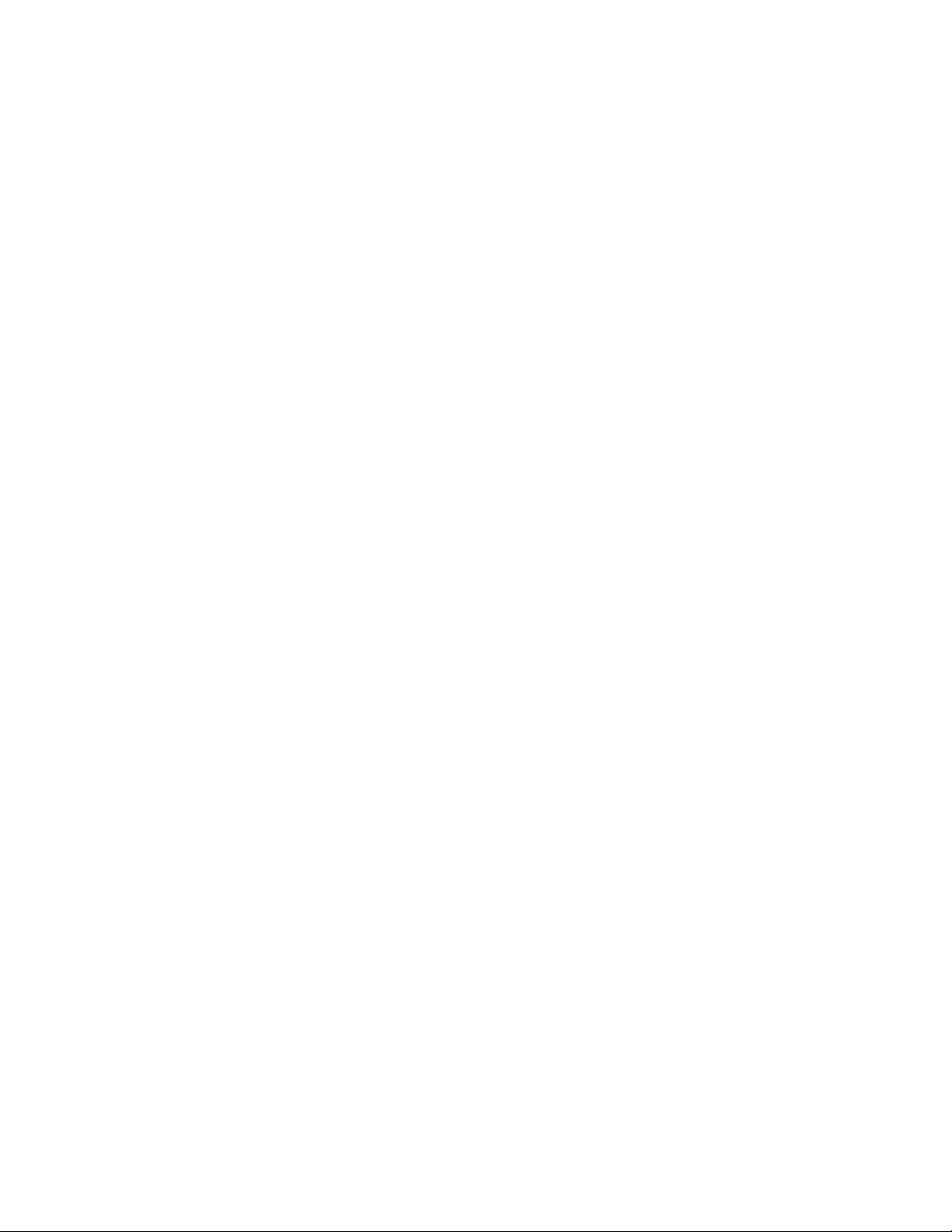
ThinkPad Multi-Burner Ultrabay Slim Drive
User’s Guide
Page 2
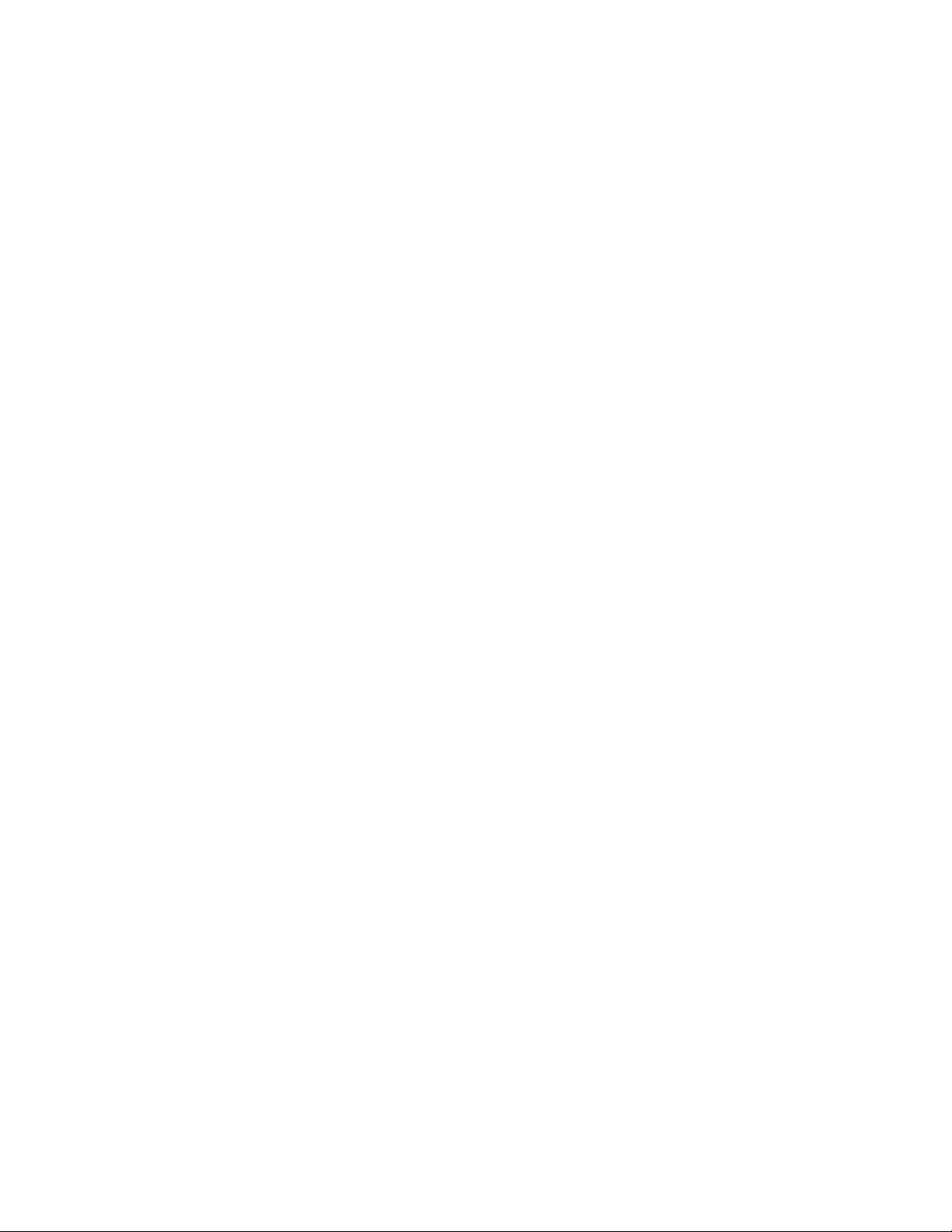
Page 3
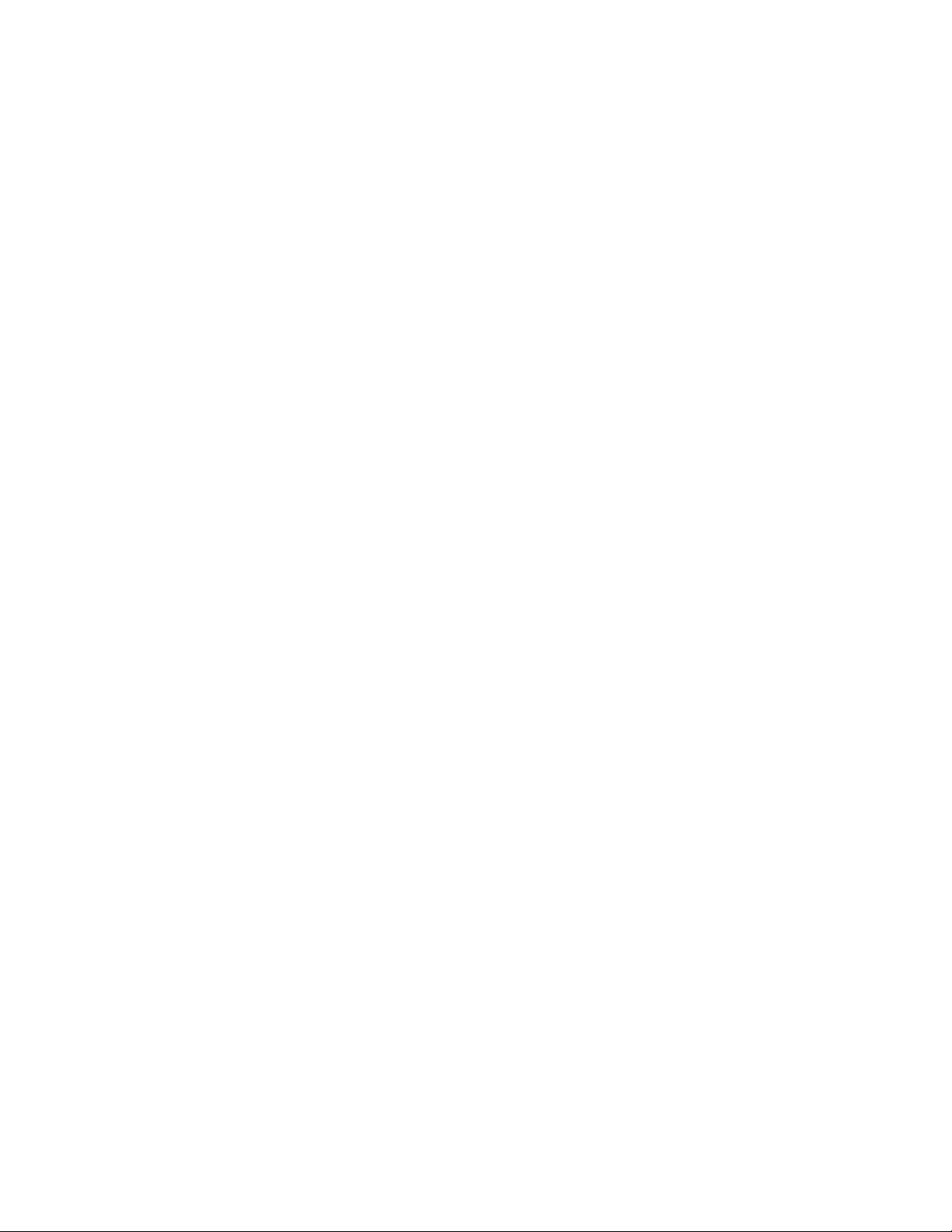
ThinkPad Multi-Burner Ultrabay Slim Drive
User’s Guide
Page 4
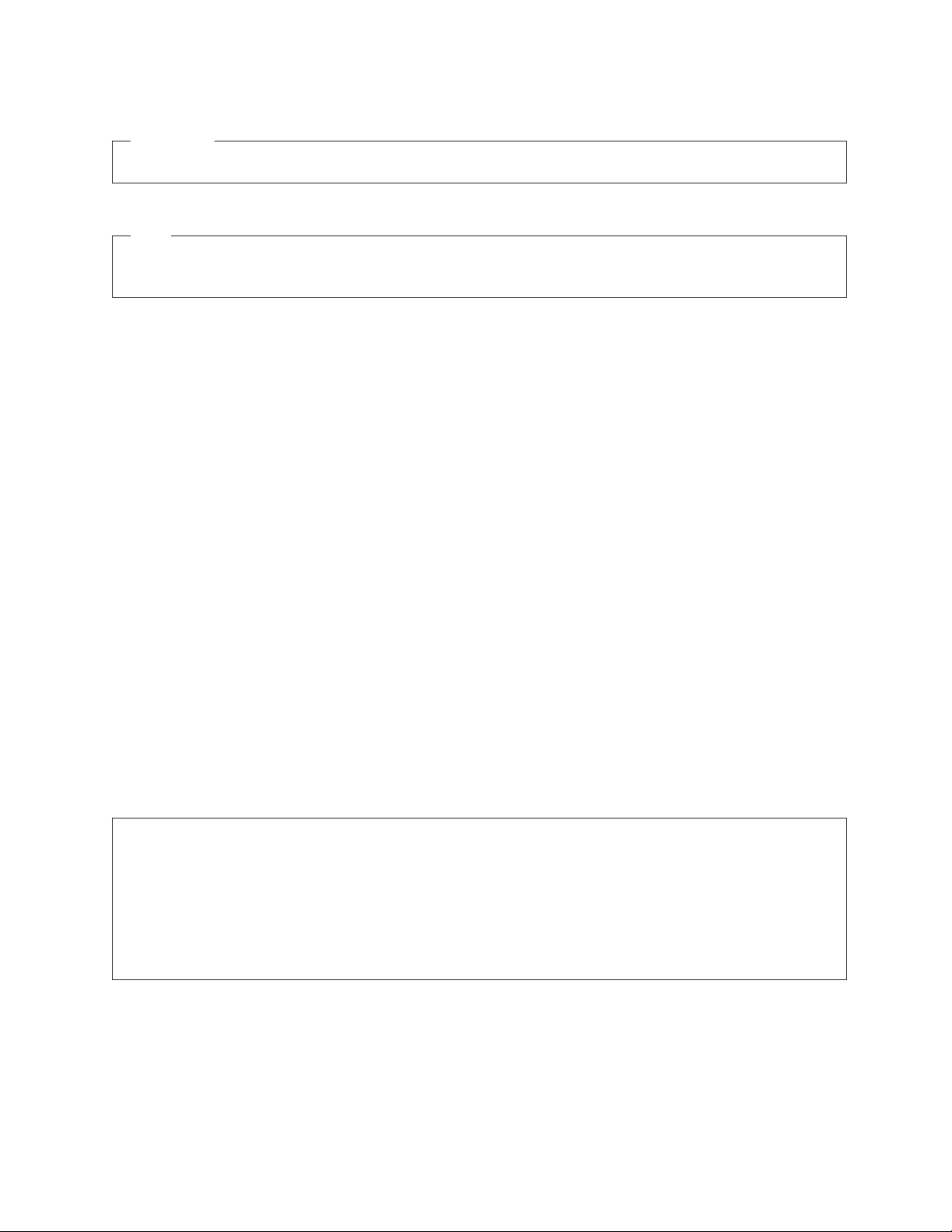
ATTENTION
Before installing this product, read the ThinkPad System Safety Booklet.
Note
Be sure to keep your proof of purchase, because it might be required for warranty services. See 25 ページの『付録 C. IBM
Statement of Limited Warranty - Z125-4753-07 - 11/2002』.
本マニュアルに関するご意見やご感想は、次の URL からお送りください。今後の参考にさせていただきます。
http://www.ibm.com/jp/manuals/main/mail.html
(URL は、変更になる場合があります)
お客様の環境によっては、資料中の円記号がバックスラッシュと表示されたり、バックスラッシュが円記号と表示さ
れたりする場合があります。
原 典: ThinkPad Multi-Burner Ultrabay Slim Drive
User’s Guide
発 行: 日本アイ・ビー・エム株式会社
担 当: ナショナル・ランゲージ・サポート
第2刷 2004.1
™
この文書では、平成明朝体
ゴシック体
™
W7を使用しています。この(書体*)は、(財)日本規格協会と使用契約を締結し使用しているものです。
W3、平成明朝体™W9、平成角ゴシック体™W3、平成角ゴシック体™W5、および平成角
フォントとして無断複製することは禁止されています。
™
注* 平成明朝体
W3、平成明朝体™W9、平成角ゴシック体™W3、
平成角ゴシック体™W5、平成角ゴシック体™W7
© Copyright International Business Machines Corporation 2004. All rights reserved.
© Copyright IBM Japan 2004
Page 5
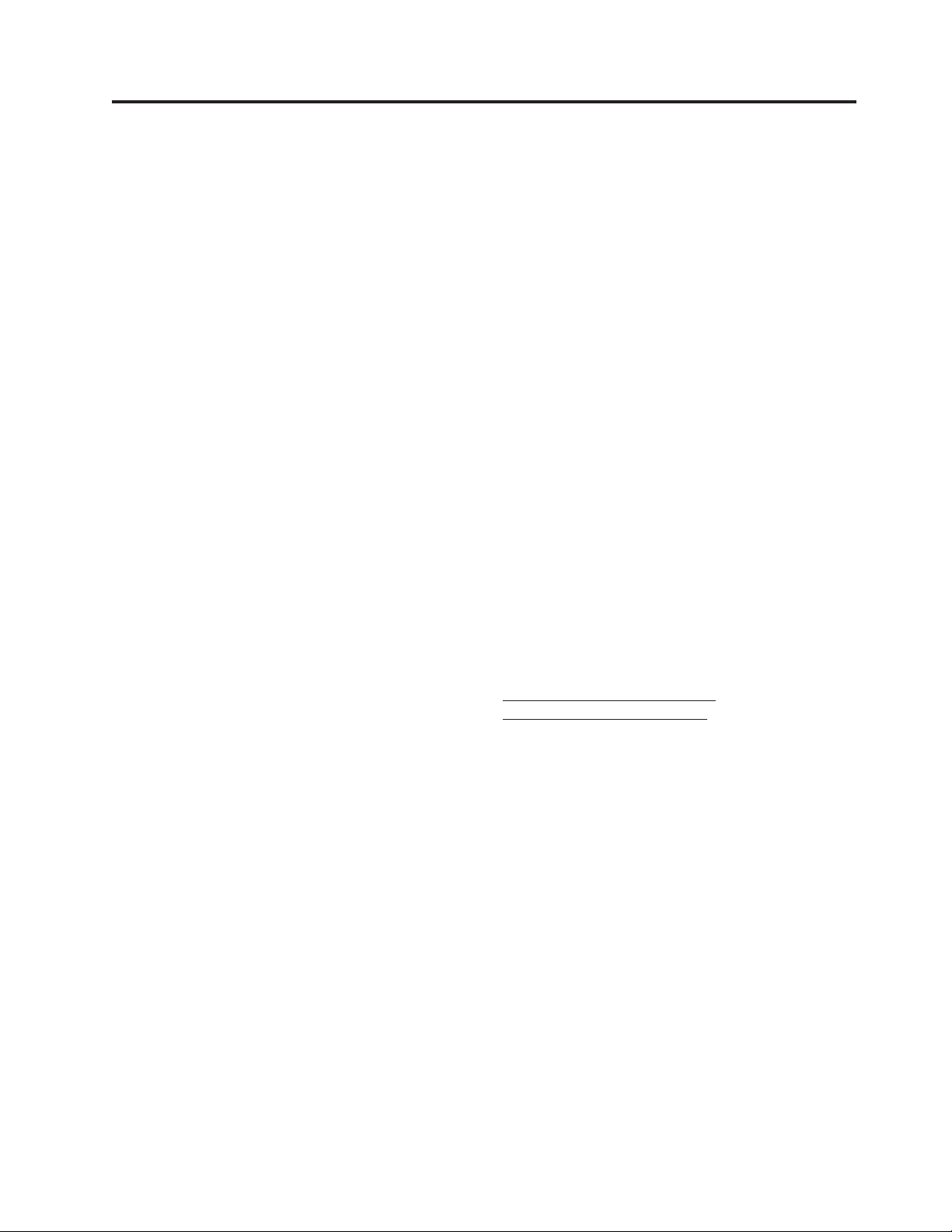
目次
Safety information ..........v
General safety guidelines ......vii
Service ................vii
Power cords and power adapters ........vii
Extension cords and related devices ......viii
Plugs and outlets ............viii
Batteries ...............viii
Heat and product ventilation .........ix
CD and DVD drive safety ..........ix
Registering your option .......xi
第 1 章 マルチバーナー・ウルトラベイ・
スリム・ドライブについて .......1
製品説明................1
ソフトウェアの説明 ............2
インストール要件.............5
ドライブの取り付け ............5
本ドライブの前面図 ............5
第 2 章 マルチバーナー・ウルトラベイ・
スリム・ドライブ ...........7
始める前に ...............7
ディスクの取り扱いと手入れ .........7
マルチバーナー・ウルトラベイ・スリム・ドライブの
手入れ ................8
ディスクのロード.............9
ドライブの使用 .............9
片面 DVD-RAM メディアおよび両面 DVD-RAM
メディアの使用 ............9
カートリッジからのディスクの取り外し ....10
ディスクをカートリッジに戻す .......10
取り扱い上の注意事項 ..........10
CD および DVD を使ってのドライブの使用 ...11
縦方向に取り付けたドライブでのディスクの固定 11
ディスクの手動取り出し .........11
DVD player ソフトウェアの使用 .......11
DVD 機能の使用 ............12
DMA 設定を使用可能にする ........12
Intervideo WinDVD Creator Plus の使用 .....13
WinDVD のインストールと DVD ムービーの表
示 ................14
WinDVD の始動 ............15
Drive Letter Access (DLA) の使用 .......15
RecordNow ソフトウェアの使用 .......16
CD-R および CD-RW 機能の使用 .......17
DVD-R および DVD-RW 機能の使用 ......18
CD または DVD のバックアップ .......18
問題解決 ...............18
付録 A. 製品仕様 ..........21
付録 B. Service and Support .....23
Online technical support ..........23
Telephone technical support .........23
付録 C. IBM Statement of Limited
Warranty - Z125-4753-07 - 11/2002 . . 25
Part 2 - Country-unique Terms .......29
Part 3 - Warranty Information .......
41
付録 D. Notices ...........45
Federal Communications Commission (FCC) statement 46
Trademarks ...............49
© Copyright IBM Corp. 2004 iii
Page 6
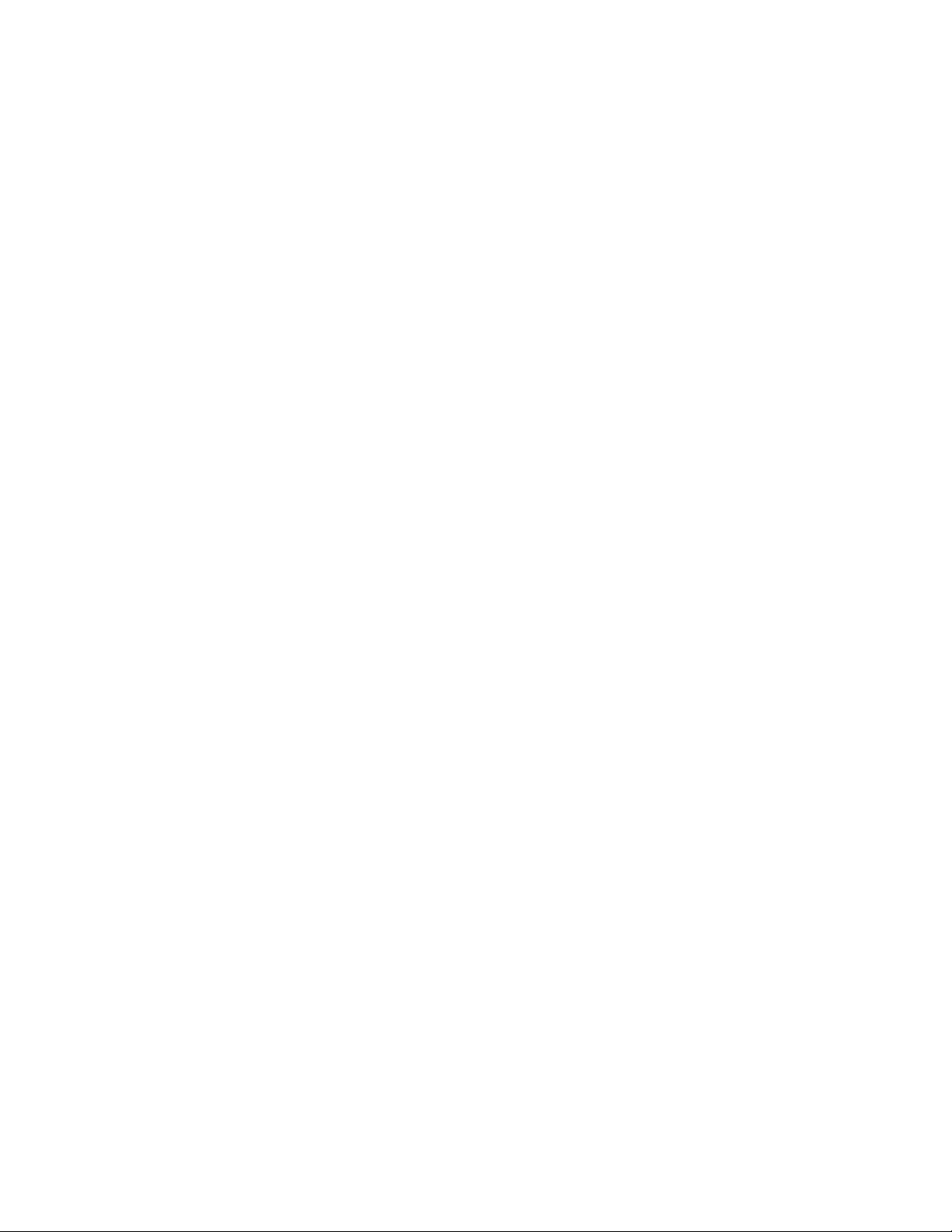
iv ThinkPad Multi-Burner Ultrabay Slim Drive: User’s Guide
Page 7
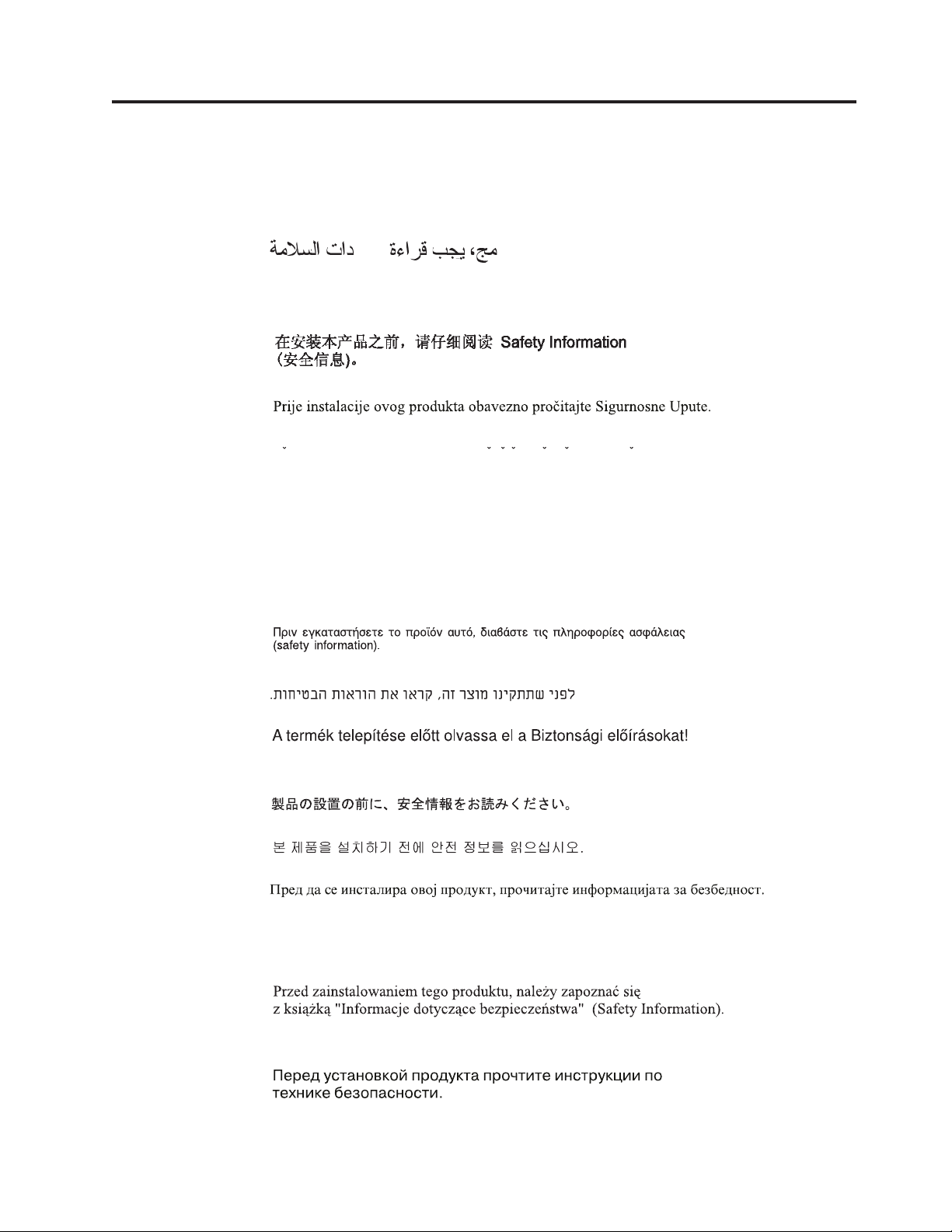
Safety information
Before installing this product, read the Safety Information.
Antes de instalar este produto, leia as Informações de Segurança.
Pred instalací tohoto produktu si prectete prírucku bezpecnostních instrukcí.
Læs sikkerhedsforskrifterne, før du installerer dette produkt.
Ennen kuin asennat tämän tuotteen, lue turvaohjeet kohdasta Safety Information.
Avant d’installer ce produit, lisez les consignes de sécurité.
Vor der Installation dieses Produkts die Sicherheitshinweise lesen.
Prima di installare questo prodotto, leggere le Informazioni sulla Sicurezza.
Lees voordat u dit product installeert eerst de veiligheidsvoorschriften.
Les sikkerhetsinformasjonen (Safety Information) før du installerer dette produktet.
Antes de instalar este produto, leia as Informações sobre Segurança.
© Copyright IBM Corp. 2004 v
Page 8
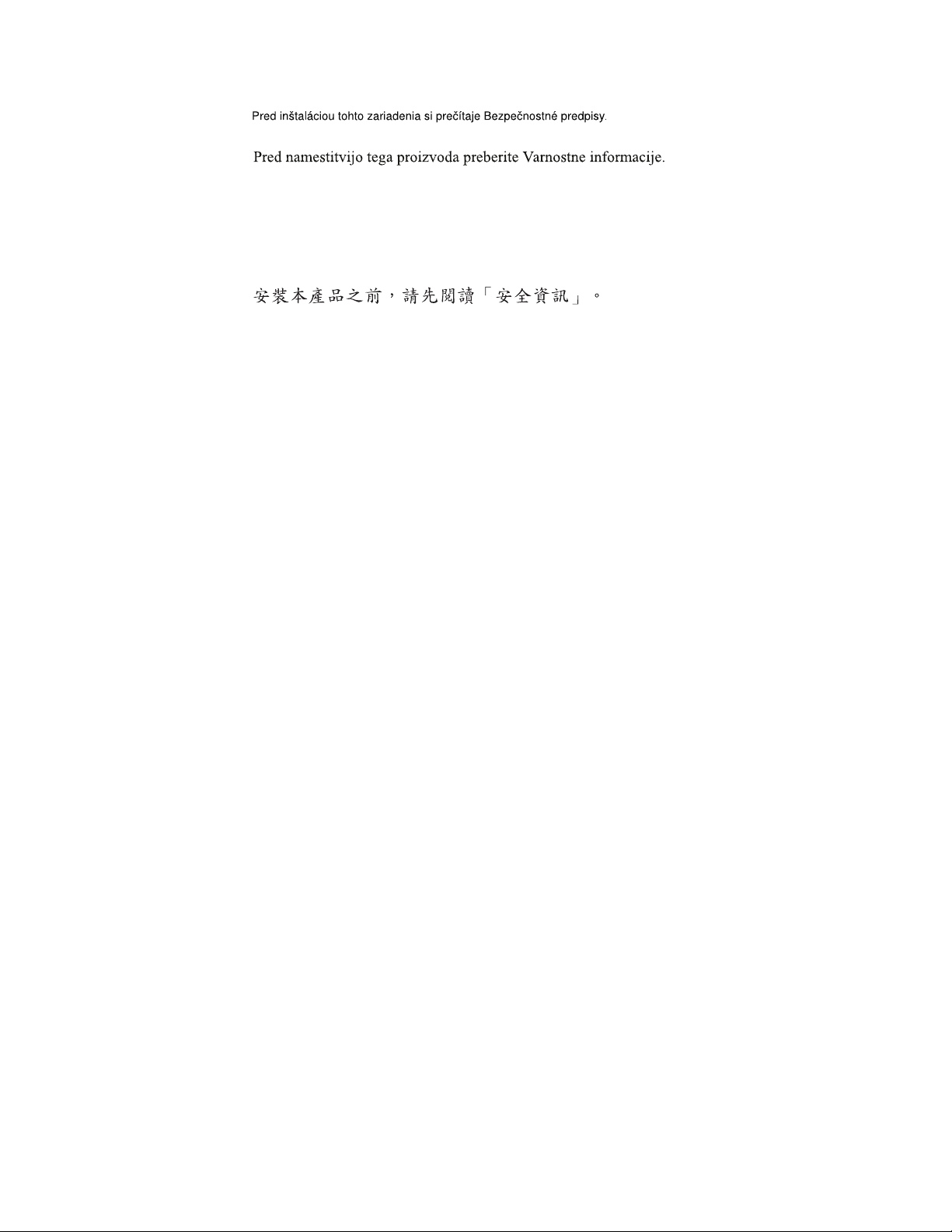
Antes de instalar este producto lea la información de seguridad.
Läs säkerhetsinformationen innan du installerar den här produkten.
vi ThinkPad Multi-Burner Ultrabay Slim Drive: User’s Guide
Page 9
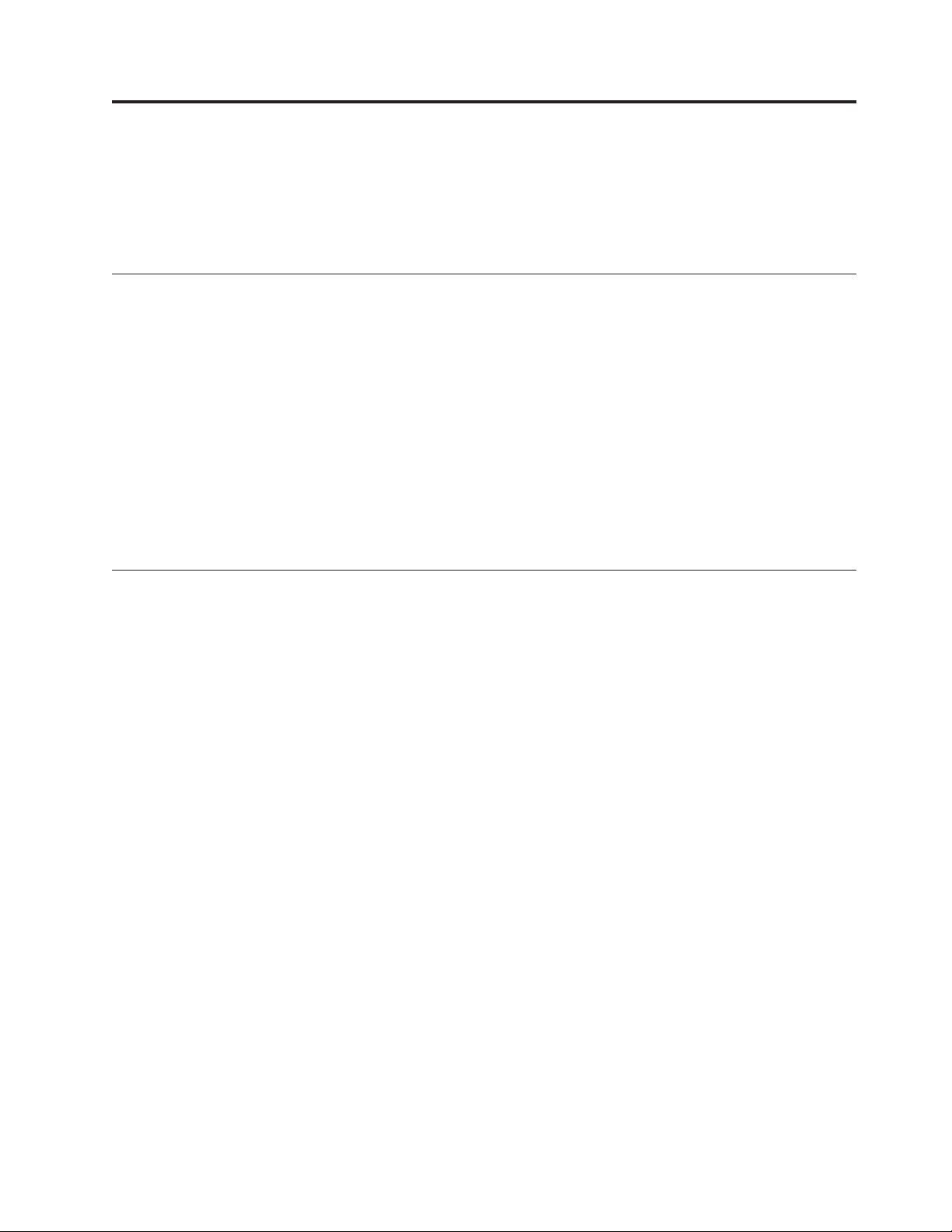
General safety guidelines
Always observe the following precautions to reduce the risk of injury and property
damage.
Service
Do not attempt to service a product yourself unless instructed to do so by the IBM
Support Center. Use only an IBM authorized service provider who is approved to
repair your particular product.
Note: Some parts can be upgraded or replaced by the customer. These parts are
referred to as Customer Replaceable Units, or CRUs. IBM expressly identifies CRUs
as such, and provides documentation with instructions when it is appropriate for
customers to replace those parts. You must closely follow all instructions when
performing such replacements. Always make sure that the power is turned off and that
the product is unplugged from any power source before you attempt the replacement.
If you have any questions or concerns, contact the IBM Support Center.
Power cords and power adapters
Use only the power cords and power adapters supplied by the product manufacturer.
Never wrap a power cord around the power adapter or other object. Doing so can
stress the cord in ways that can cause the cord to fray, crack or crimp. This can
present a safety hazard.
Always route power cords so that they will not be walked on, tripped over, or
pinched by objects.
Protect the cord and power adapters from liquids. For instance, do not leave your
cord or power adapter near sinks, tubs, toilets, or on floors that are cleaned with
liquid cleansers. Liquids can cause a short circuit, particularly if the cord or power
adapter has been stressed by misuse. Liquids can also cause gradual corrosion of the
power cord terminals and/or the connector terminals on the adapter which can
eventually result in overheating.
Always connect power cords and signal cables in the correct order and ensure that all
power cord connectors are securely and completely plugged into receptacles.
Do not use any power adapter that shows corrosion at the ac input pins and/or shows
signs of overheating (such as deformed plastic) at the ac input or anywhere on the
power adapter.
Do not use any power cords where the electrical contacts on either end show signs of
corrosion or overheating or where the power cord appears to have been damaged in
any way.
© Copyright IBM Corp. 2004 vii
Page 10
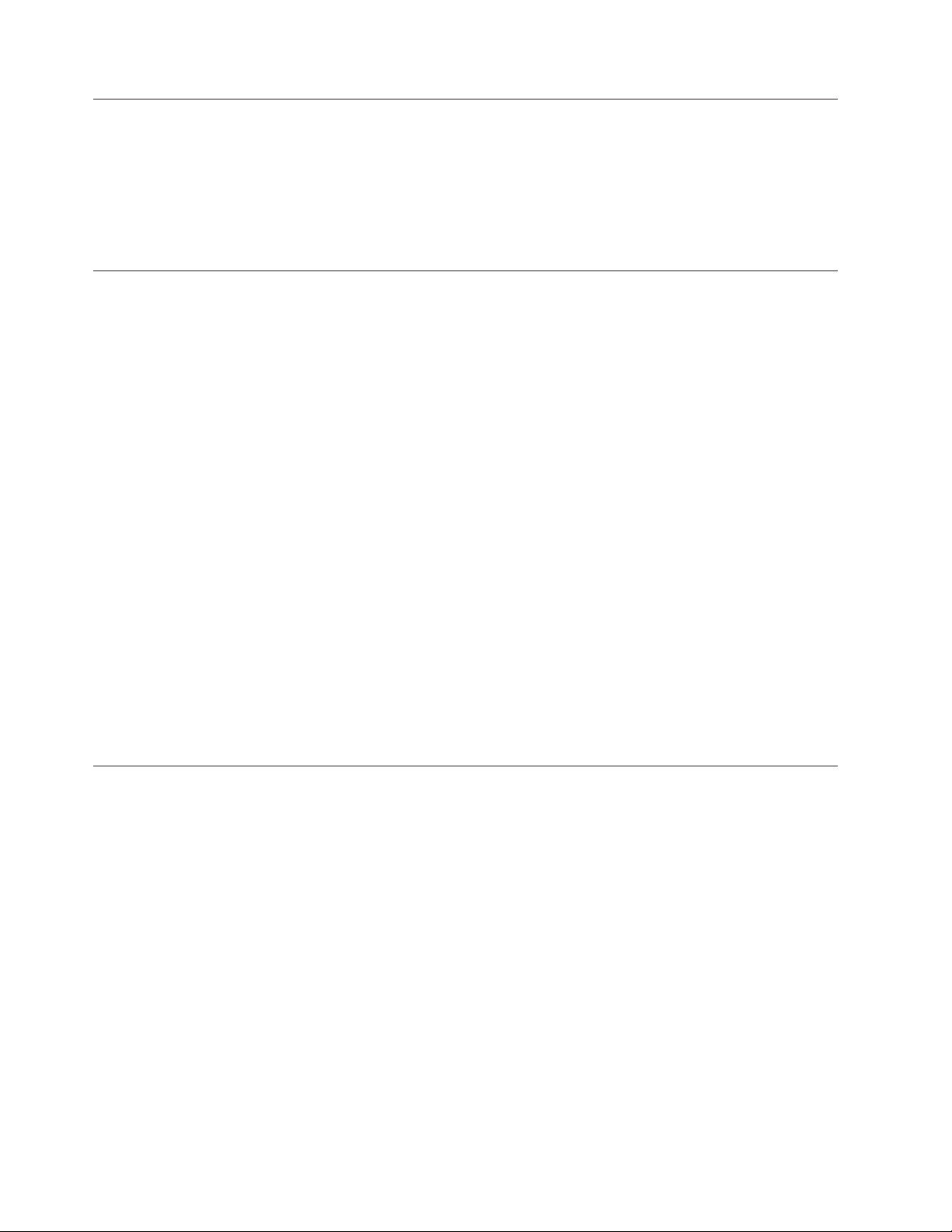
Extension cords and related devices
Ensure that extension cords, surge protectors, uninterruptible power supplies, and
power strips that you use are rated to handle the electrical requirements of the
product. Never overload these devices. If power strips are used, the load should not
exceed the power strip input rating. Consult an electrician for more information if you
have questions about power loads, power requirements, and input ratings.
Plugs and outlets
If a receptacle (power outlet) that you intend to use with your computer equipment
appears to be damaged or corroded, do not use the outlet until it is replaced by a
qualified electrician.
Do not bend or modify the plug. If the plug is damaged, contact the manufacturer to
obtain a replacement.
Some products are equipped with a three-pronged plug. This plug fits only into a
grounded electrical outlet. This is a safety feature. Do not defeat this safety feature
by trying to insert it into a non-grounded outlet. If you cannot insert the plug into
the outlet, contact an electrician for an approved outlet adapter or to replace the outlet
with one that enables this safety feature. Never overload an electrical outlet. The
overall system load should not exceed 80 percent of the branch circuit rating. Consult
an electrician for more information if you have questions about power loads and
branch circuit ratings.
Batteries
Be sure that the power outlet you are using is properly wired, easily accessible, and
located close to the equipment. Do not fully extend power cords in a way that will
stress the cords.
Connect and disconnect the equipment from the electrical outlet carefully
All IBM personal computers contain a non-rechargeable coin cell battery to provide
power to the system clock. In addition many mobile products such as Thinkpad
notebook PCs utilize a rechargeable battery pack to provide system power when in
portable mode. Batteries supplied by IBM for use with your product have been tested
for compatibility and should only be replaced with IBM approved parts.
Never attempt to open or service any battery. Do not crush, puncture, or incinerate
batteries or short circuit the metal contacts. Do not expose the battery to water or
other liquids. Only recharge the battery pack strictly according to instructions included
in the product documentation.
Battery abuse or mishandling can cause the battery to overheat, which can cause
gasses or flame to “vent” from the battery pack or coin cell. If your battery is
damaged, or if you notice any discharge from your battery or the buildup of foreign
materials on the battery leads, stop using the battery and obtain a replacement from
the battery manufacturer.
viii ThinkPad Multi-Burner Ultrabay Slim Drive: User’s Guide
Page 11
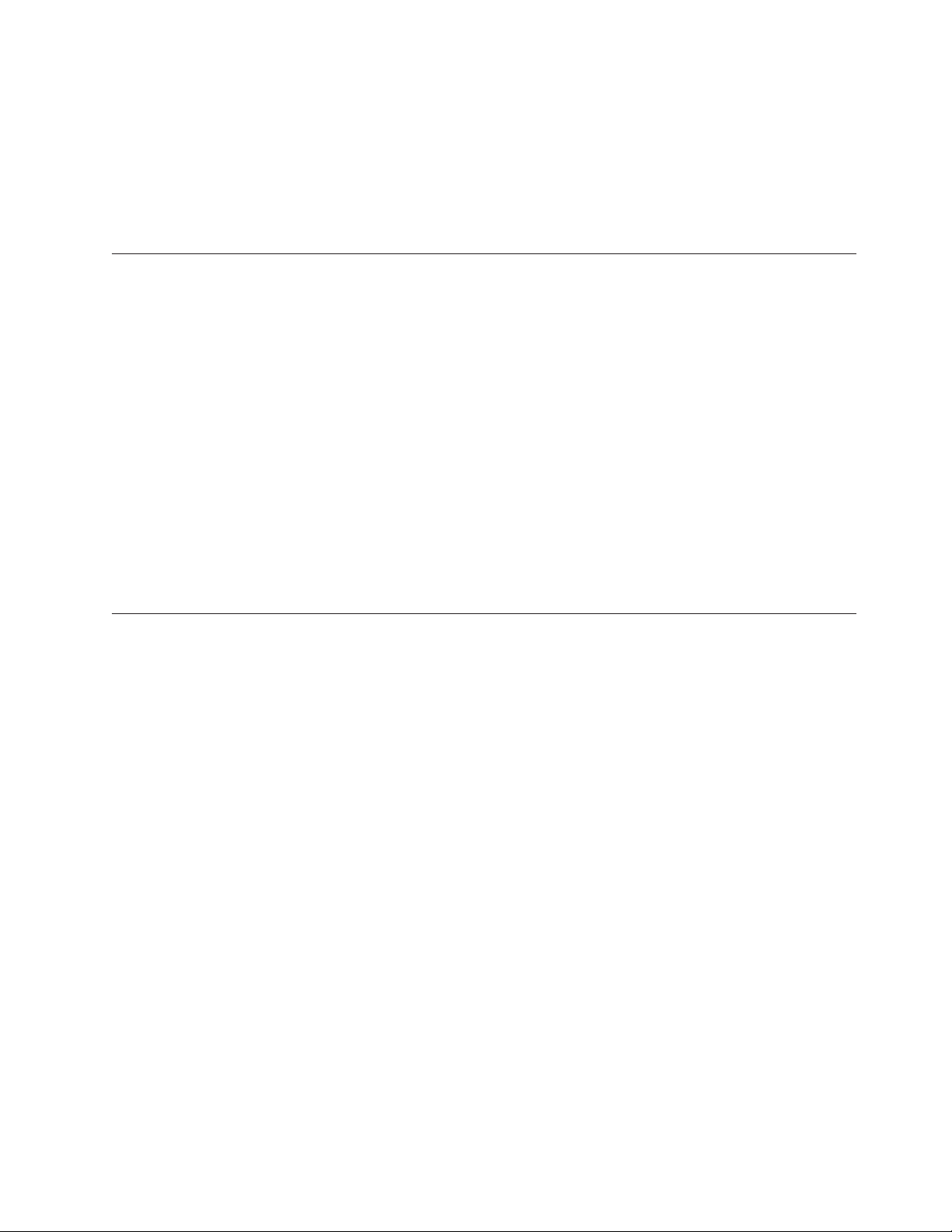
Batteries can degrade when they are left unused for long periods of time. For some
rechargeable batteries (particularly Lithium Ion batteries), leaving a battery unused in a
discharged state could increase the risk of a battery short circuit, which could shorten
the life of the battery and can also pose a safety hazard. Do not let rechargeable
Lithium-Ion batteries completely discharge or store these batteries in a discharged
state.
Heat and product ventilation
Computers generate heat when turned on and when batteries are charging. Notebook
PCs can generate a significant amount of heat due to their compact size. Always
follow these basic precautions:
v Do not leave the base of your computer in contact with your lap or any part of
your body for an extended period when the computer is functioning or when the
battery is charging. Your computer produces some heat during normal operation.
Extended contact with the body could cause discomfort or, potentially, a skin burn.
v Do not operate your computer or charge the battery near flammable materials or in
explosive environments.
v Ventilation slots, fans and/or heat sinks are provided with the product for safety,
comfort, and reliable operation. These features might inadvertently become blocked
by placing the product on a bed, sofa, carpet, or other flexible surface. Never
block, cover or disable these features.
CD and DVD drive safety
CD and DVD drives spin discs at a high speed. If a CD or DVD is cracked or
otherwise physically damaged, it is possible for the disc to break apart or even shatter
when the CD drive is in use. To protect against possible injury due to this situation,
and to reduce the risk of damage to your machine, do the following:
v Always store CD/DVD discs in their original packaging
v Always store CD/DVD discs out of direct sunlight and away from direct heat
sources
v Remove CD/DVD discs from the computer when not in use
v Do not bend or flex CD/DVD discs, or force them into the computer or their
packaging
v Check CD/DVD discs for cracks before each use. Do not use cracked or damaged
discs
General safety guidelines ix
Page 12
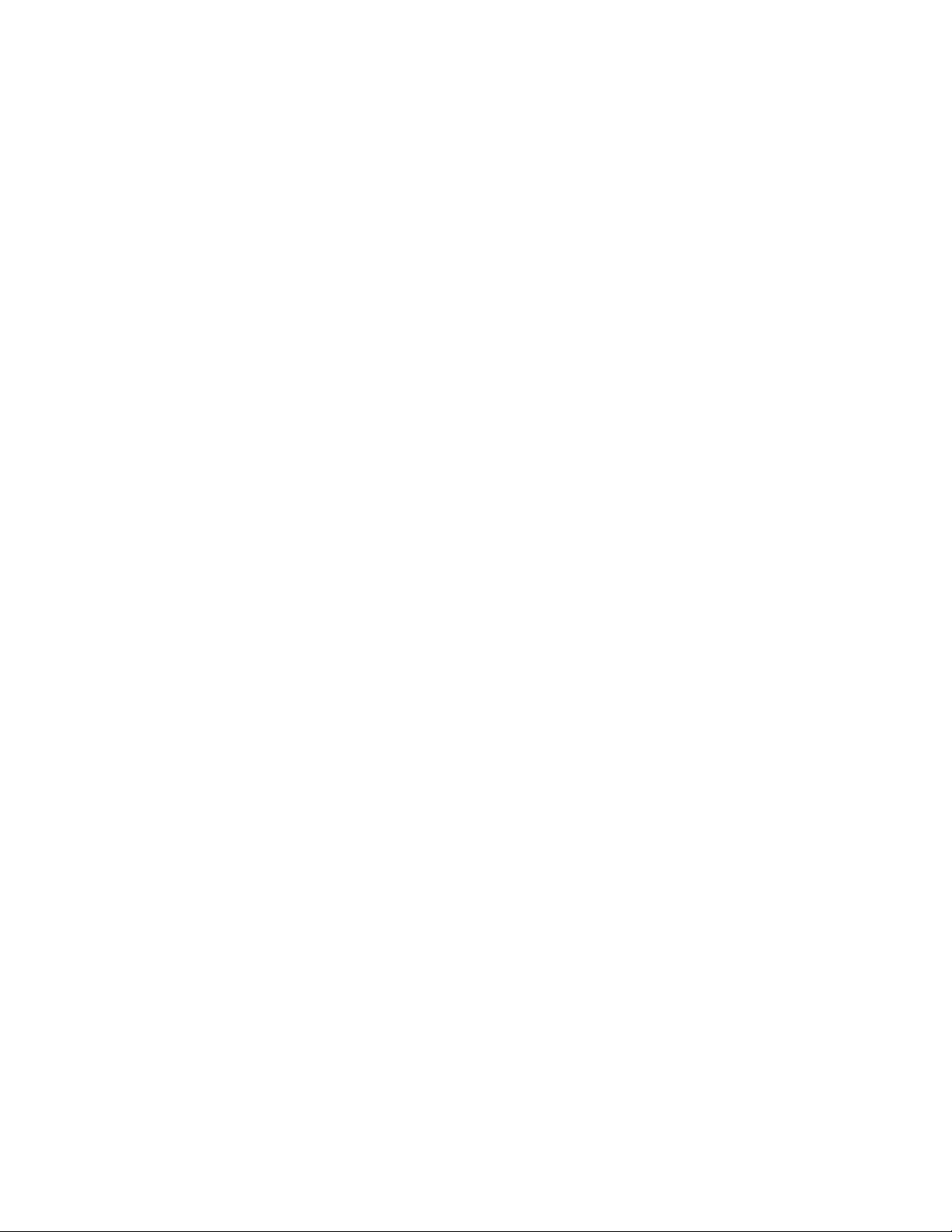
x ThinkPad Multi-Burner Ultrabay Slim Drive: User’s Guide
Page 13
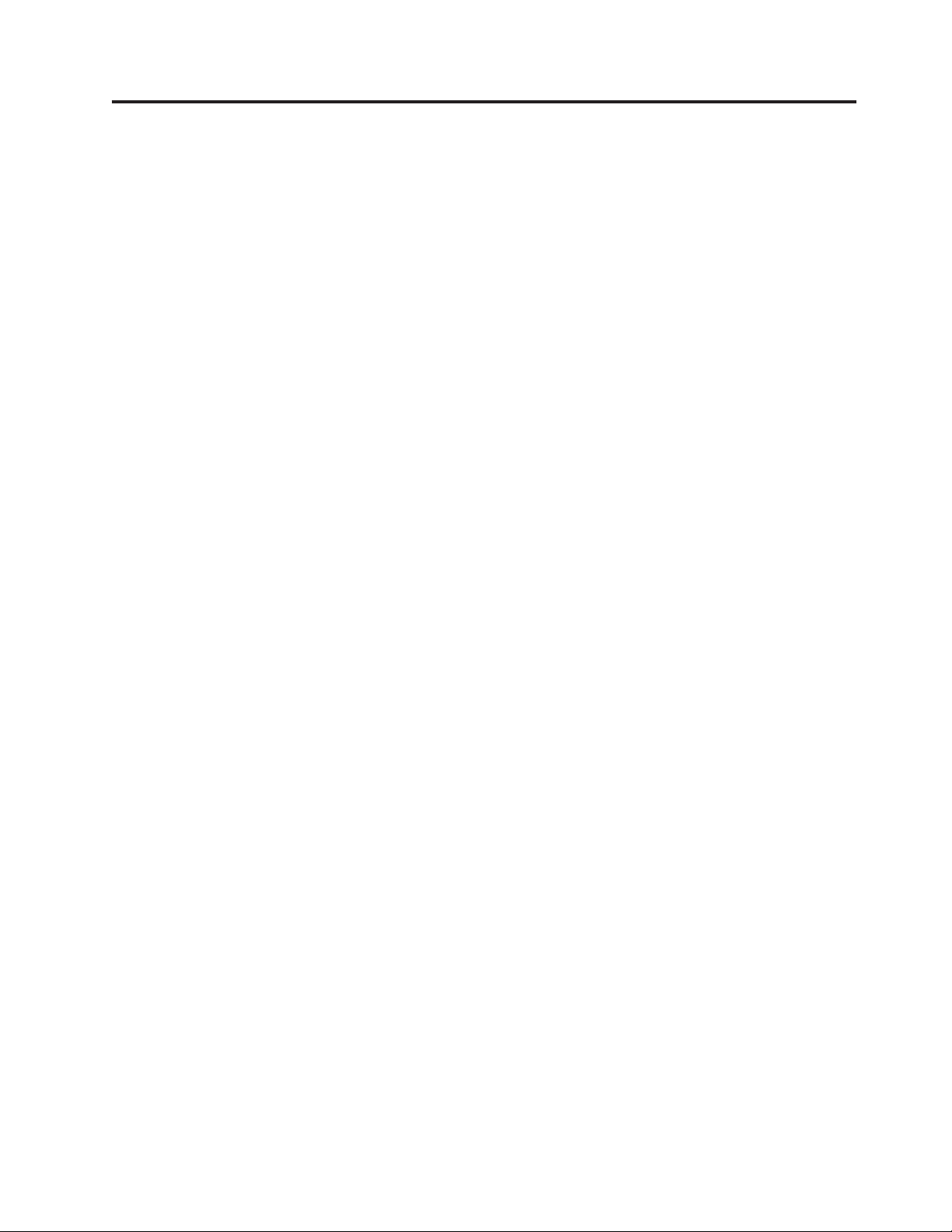
Registering your option
Thank you for purchasing this IBM®product. Please take a few moments to register
your product and provide us with information that will help IBM to better serve you
in the future. Your feedback is valuable to us in developing products and services
that are important to you, as well as in developing better ways to communicate with
you. Register your option on the IBM Web site at
http://www.ibm.com/pc/register/
IBM will send you information and updates on your registered product unless you
indicate on the Web site questionnaire that you do not want to receive further
information.
© Copyright IBM Corp. 2004 xi
Page 14
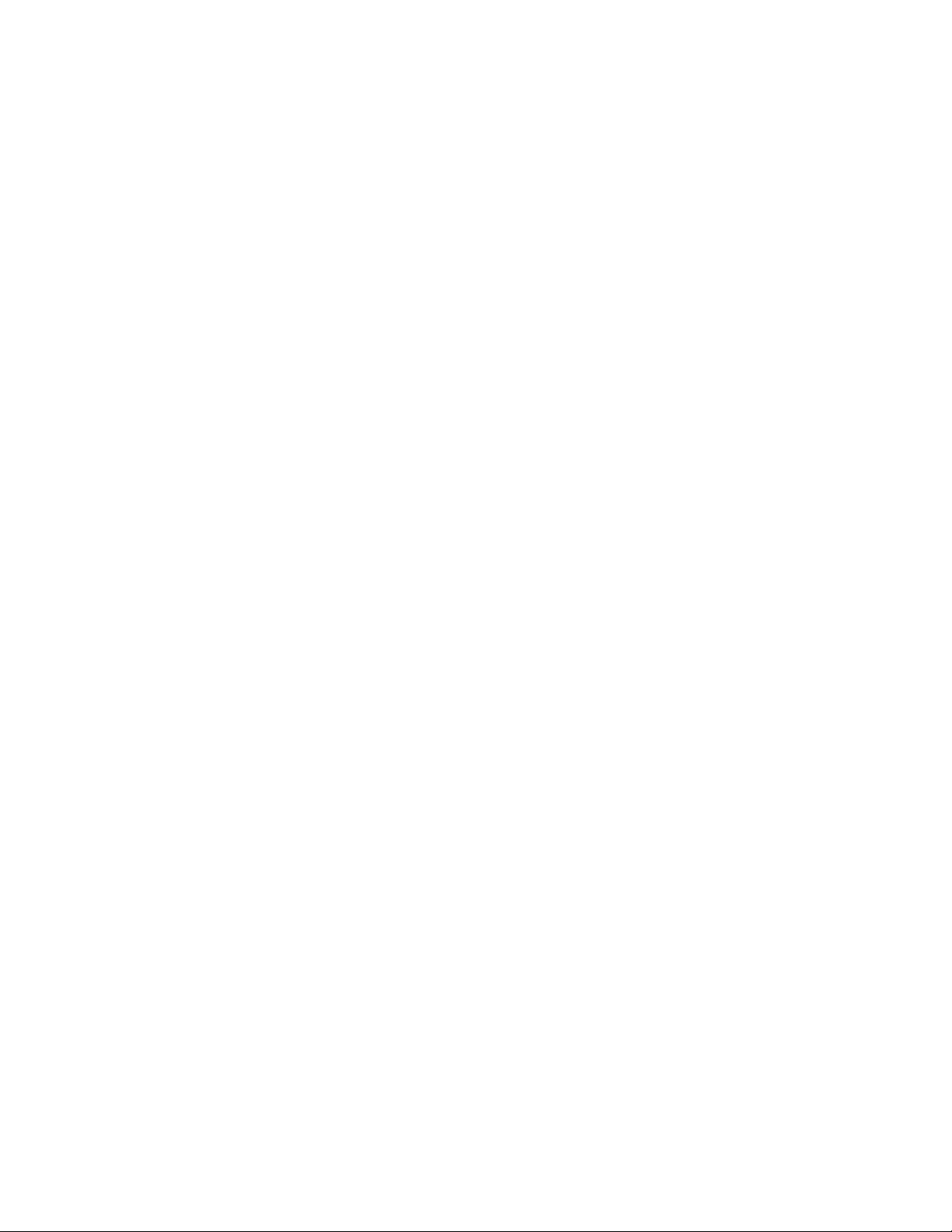
xii ThinkPad Multi-Burner Ultrabay Slim Drive: User’s Guide
Page 15
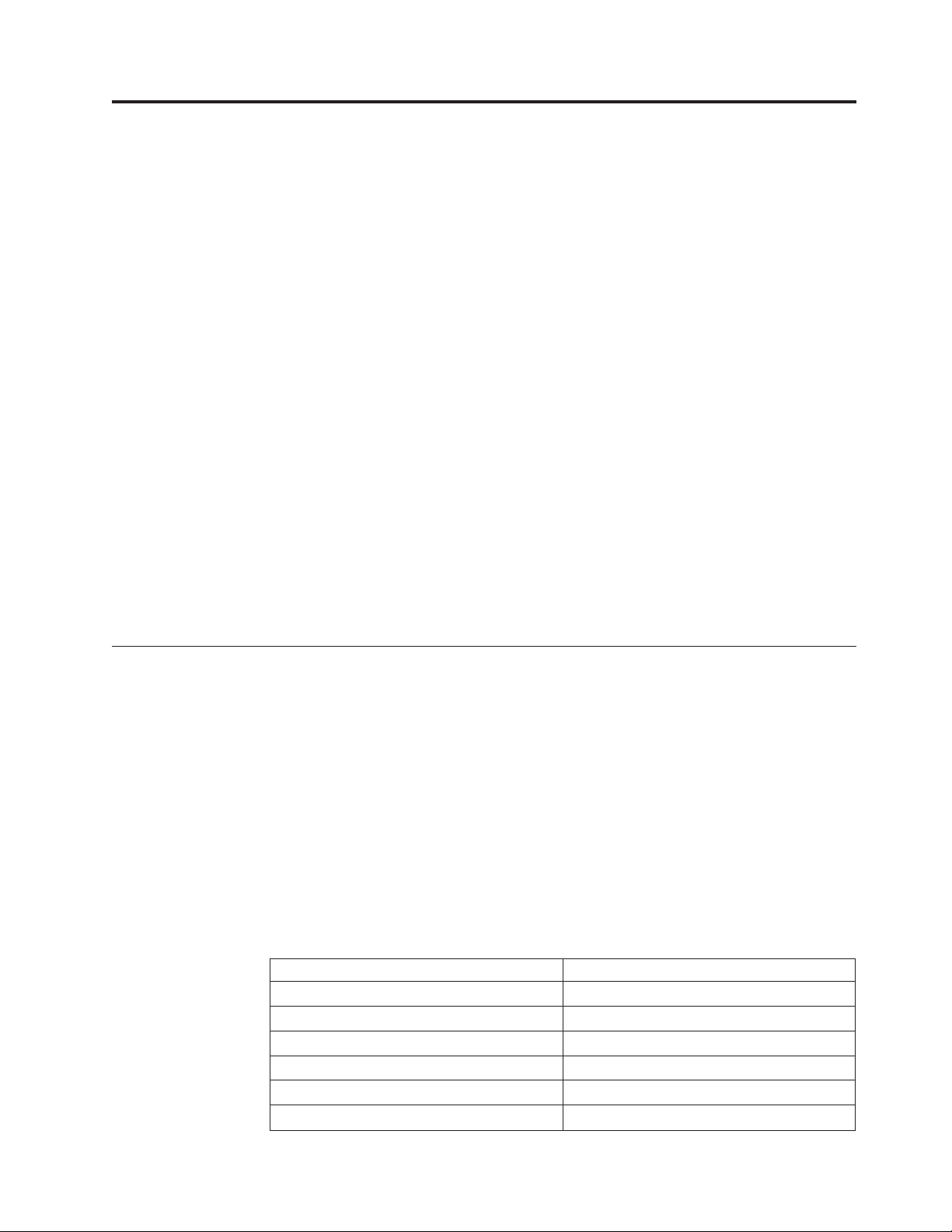
第 1 章 マルチバーナー・ウルトラベイ・スリム・ドライブにつ
いて
本書には、IBM®ThinkPad®マルチバーナー・ウルトラベイ™・スリム・ドライブ
のインストール、および使用法について記載されており、下記の言語で「Software
and User’s Guide Super CD」から入手することができます。
v ブラジル・ポルトガル語
v チェコスロバキア語
v 英語
v フランス語
v ドイツ語
v イタリア語
v 日本語
v 中国語 (簡体字)
v スロバキア語
v スペイン語
v 中国語 (繁体字)
v トルコ語
本書の付録には、保証情報および法律的な特記事項 (英語です) が記載されていま
す。
製品説明
マルチバーナー・ウルトラベイ・スリム・ドライブは、DVD-Multi Recorder 仕様と
互換性があり、DVD-RAM、DVD-RW、および DVD-R (汎用、650 nm) メディアを
読み取ることはもちろん記録することができます。また、ドライブは、CD-R、
CD-RW、および高速 CD-RW メディアにも記録することができ、さらに、信頼性の
高い CD 焼き付けを行うためにバッファー・アンダーラン予防テクノロジーを使用
しています。また、マルチバーナー・ウルトラベイ・スリム・ドライブは、
DVD+R、DVD+RW、DVD ビデオ、ビデオ CD、オーディオ CD、複数セッショ
ン、拡張アーキテクチャー (XA) CD、および、Kodak 写真 CD などを含む、その
他の多数のフォーマットを読み取ることができます。 (DVD+R および DVD+RW
メディア製品の中には、互換性がないものもあります。) マルチバーナーは、ご使
用のウルトラベイ・スリム・ドライブ・ベイに取り付けるよう、設計されていま
す。
メディア・タイプ 書き込み速度
DVD-R 2X
DVD-RW 2X
DVD-RAM 2X Max.
DVD+R 読み取り専用
DVD+RW 読み取り専用
CD-R 16X Max.
© Copyright IBM Corp. 2004 1
Page 16
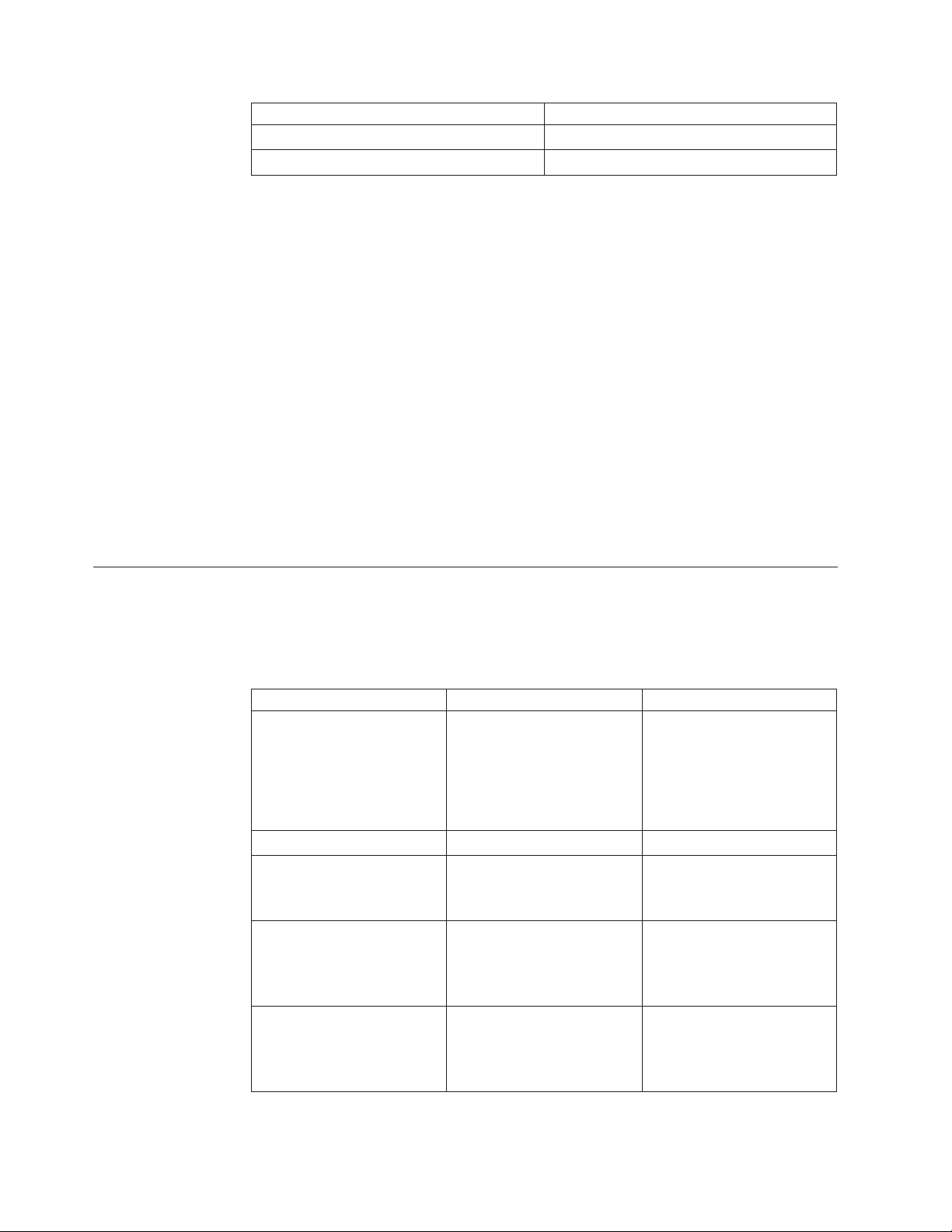
メディア・タイプ 書き込み速度
CD-RW 4X
高速 CD-RW 8X Max.
オプション・パッケージには、「Software and User’s Guide Super CD」のほかに以
下のものが同梱されています。
vマルチバーナー・ウルトラベイ・スリム・ドライブ
v 携帯用ケース
v Quick Reference Guide
レーザーの安全上の手引き
v
注: 本キットには、ソフトウェア更新ディスケットが含まれている場合がありま
す。
品目が不足、損傷している場合には、お買上げの販売店にご連絡ください。領収書
またはクレジットの控えは必ず保管しておいてください。保証サービスを受けるた
めに提示を求められる場合があります。技術サポート情報については、 25 ページの
『付録 C. IBM Statement of Limited Warranty - Z125-4753-07 - 11/2002』を参照し
てください。
ソフトウェアの説明
IBM マルチバーナーの「Software and User’s Guide Super CD 」には、以下のソフ
トウェアが入っています。
v Intervideo WinDVD Creator Plus
コンピューター部 最小 推奨
プロセッサー Intel Celeron 800Mhz Intel Pentium
RAM 64Mb 128Mb
オペレーティング・
システム
サウンド Windows との互換性を持つサ
ビデオ Windows 互換の AGP または
Microsoft
Professional または Windows
XP
ウンド・カードで、48KHz
の再生をサポートするもの
PCI グラフィック・カード
®
Windows®2000
®
III 600Mhz
ダイレクト DVD サポートで
は、リアルタイムの要件とし
て P4 1.6GHz またはそれ以
上が必要です。
Windows 2000 または
Windows XP
Windows との互換性を持つサ
ウンド・カードで、48KHz
の再生をサポートするもの
(PCI を推奨)
Windows 互換の AGP または
PCI グラフィック・カード
(オーバーレイ・サポートを推
奨)
2 ThinkPad Multi-Burner Ultrabay Slim Drive: User’s Guide
Page 17
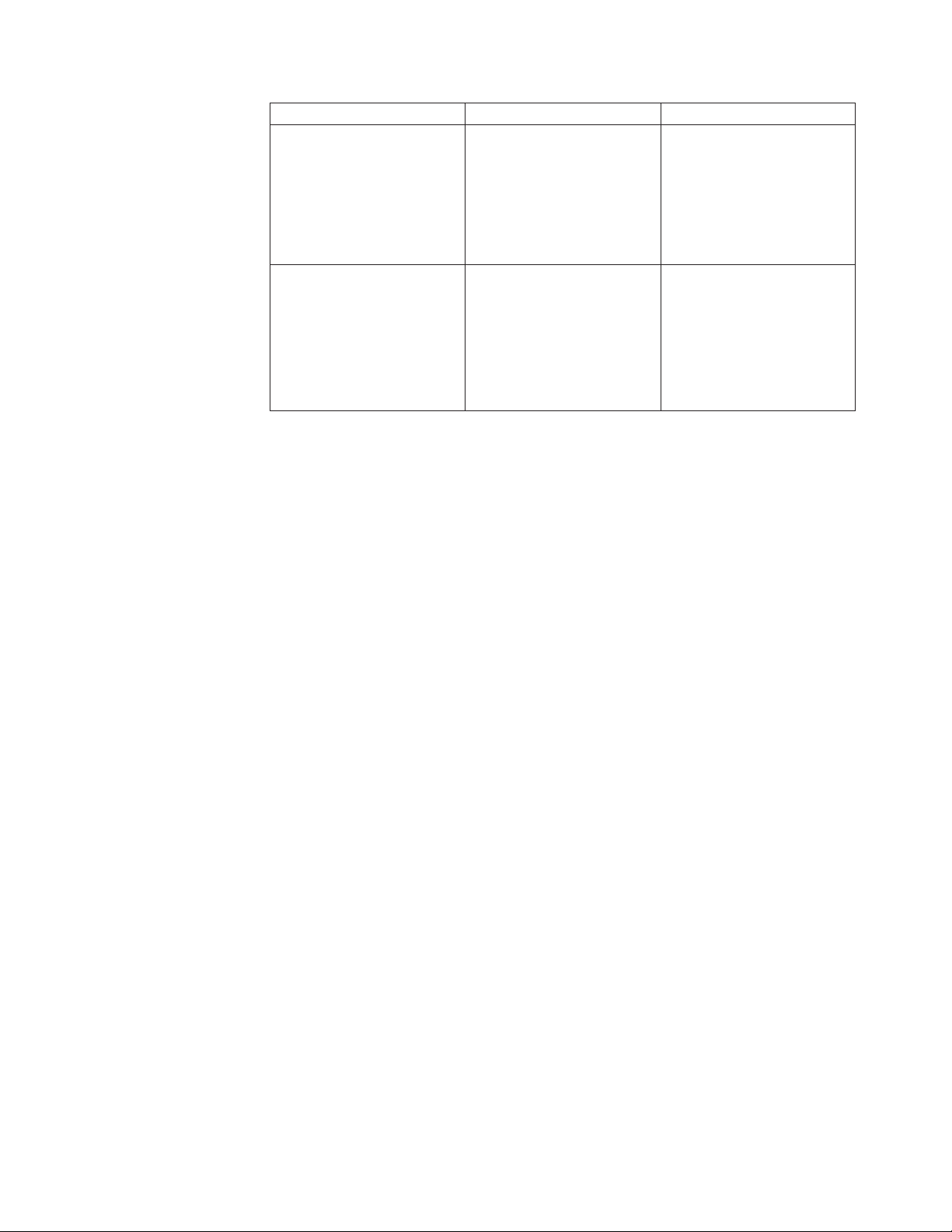
コンピューター部 最小 推奨
ハード・ディスク
その他 VCD および DVD 焼き付け
v インストール用として 70
MB
v VCD-quality MPEG-1 ビデ
オについて、毎時 620 MB
v DVD-quality MPEG-2 ビデ
オについて、毎時 2GB
v インストール用として 70
MB
v VCD-quality MPEG-1 ビデ
オについて、毎時 620 MB
v DVD-quality MPEG-2 ビデ
オについて、毎時 2GB
用として CD または DVD
バーナーが必要。 DV カメ
ラやカムコーダーなど、外部
ソースからビデオをインポー
トするのに必要となる適切な
ハードウェア
注: WinDVD Creator Plus は、事前にインストールされた DivX codec を用い
て、DivX のコンテンツをインポートおよびエクスポートすることができま
す。 DivX は、DivXNetworks, Inc. の商標です。
このソフトウェアを使って、ほとんどのスタンドアロン DVD プレイヤーで再生
することができる DVD-RW または DVD-R メディアにビデオ・ファイルを記録
できます。このソフトウェアを使用して、記録する前にご自分のビデオ・カセッ
トを編集および修正することもできます。
お使いのコンピューターにアナログまたは IEEE 1394 取り込み装置が取り付けら
れている場合、このソフトウェアを使用して、カメラからビデオを記録できま
す。
v IBM Drive Letter Access (DLA)
このソフトウェアでは、ディスケットに書き込む場合にするように、ドライブ名
を使用して、CD-RW、CD-R、DVD-RAM、DVD-RW、および DVD-R メディア
に直接書き込むことができます。すべてのディスク形式のタイプをフォーマット
設定することができます。 DLA では、ファイルをドラッグ・アンド・ドロップ
したり、新しいディレクトリーを作成したり、あるいは、ファイルを任意のアプ
リケーションからマルチバーナー・ウルトラベイ・スリム・ドライブに直接保管
することができます。
v UDF リーダー
このソフトウェアを使用すると、DVD-RAM、DVD-RW、および CD-RW メディ
アを読み取るソフトウェアを、DVD ドライブがあるコンピューターにインストー
ルすることができます。また、DLA がインストールされていないシステムでも、
DLA で作成したディスクを読み取ることができます。
v IBM RecordNow
IBM RecordNow は、ディスク・マスタリングのソフトウェアであり、これを使
用して、ご使用のコンピューター上のファイルからか、または CD あるいは
DVD などその他のディスク・メディアから、音楽またはデータのディスクを作成
することができます。 IBM RecordNow で作成された音楽ディスクは、どんな
CD プレイヤーでも再生できます (ご自宅でも、車の中でも、ご使用のコンピュ
第 1 章 マルチバーナー・ウルトラベイ・スリム・ドライブについて 3
Page 18
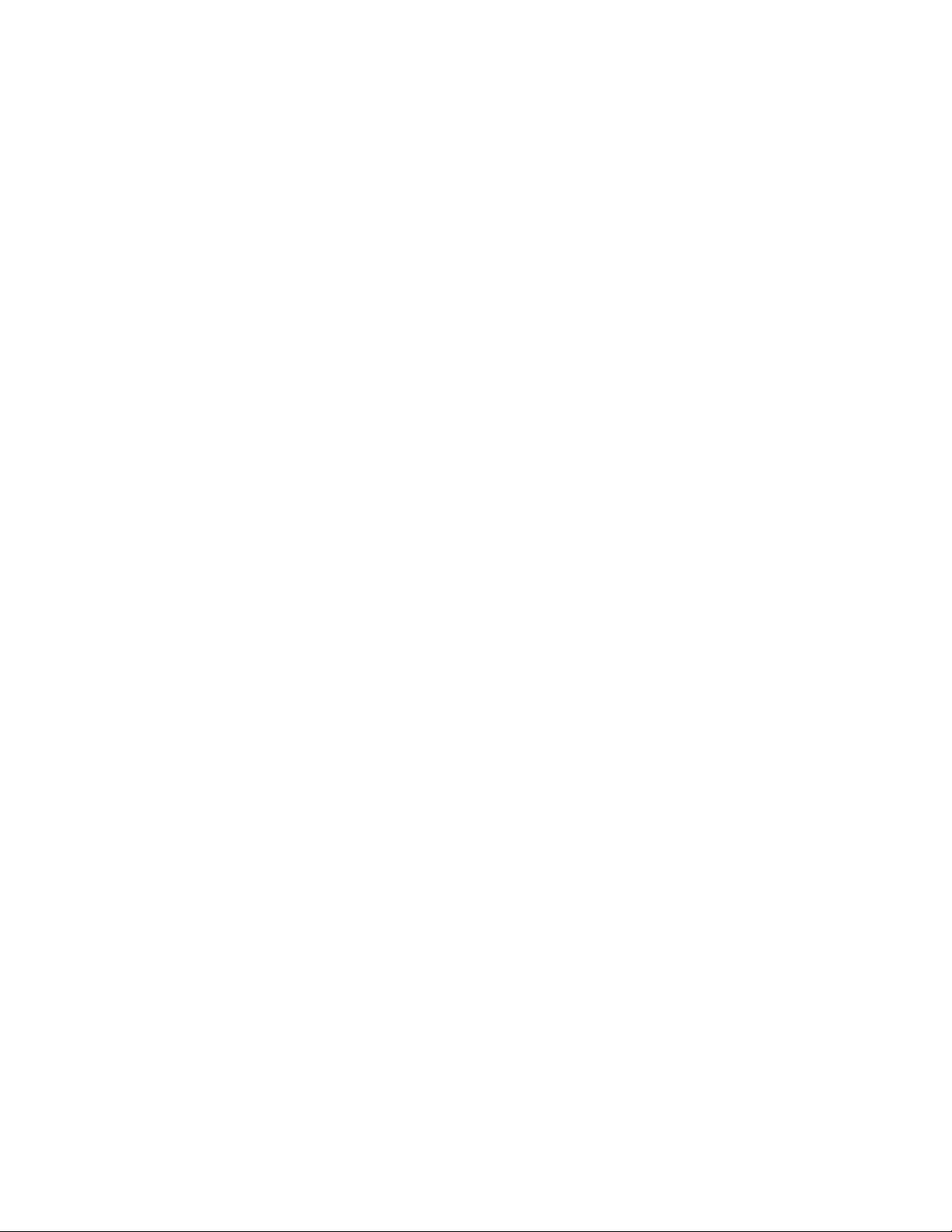
ーターの CD-ROM でも)。また、IBM RecordNow は、該当するいずれの CD ま
たは DVD ディスク・リーダーでも読み取り可能なデータ・ディスクを作成する
ことができます。
注: DVD プレイヤーの中には、CD-R メディアを読むことができないものもあり
ます。サポートされるメディアについては、ご使用のドライブに付いてきた
資料を参照してください。
IBM RecordNow は、簡単なウィザードやわかりやすいインターフェースを用い
て、記録プロセス全体にわたって、ステップバイステップでガイドしていきま
す。
IBM RecordNow を用いて、次のものを作成できます。
– 既存のディスクのコピー : バックアップの作成機能は、オリジナルのディスク
のディスク・レイアウトを、ご使用の CD-R、CD-RW、または DVD メディア
に転送して、マスター・ディスクの複写を作成します。
– ご使用のハード・ディスクからアーカイブしたデータのディスク : データ・デ
ィスクの作成機能により、ご使用のハード・ディスクに常駐しているファイル
やアプリケーションなどの電子データが保管されます。音楽ディスクとは異な
り、データ・ディスクは、コンピューターでしか読めないファイルの保管に使
用されるものであり、音声ファイルをディスクに記録しても、ご自宅や車のス
テレオで再生することはできません。
– WAV、MP3、または WMA ファイル、あるいは既存の音楽ディスクからの音
楽の編集 : オーディオディスクの作成機能は、ご使用のハード・ディスクまた
は既存の音楽ディスクにあるファイルからカスタム・メードの音楽ディスクを
作成します。 CD 音楽データベース機能は、該当のファイルにトラック情報の
タグを自動的に付けるので、ユーザーのコレクションの間での分類に役立ちま
す。
注: IBM RecordNow を用いて、バックアップの作成、データ・ディスクの作成、
またはオーディオディスクの作成の方法についての詳細は、IBM RecordNow
のオンライン・ヘルプを参照してください。
RecordNow を始動するには、次の手順を実行します。
1. 「スタート」をクリックします。
2. 「プログラム」をクリックします。
3. 「IBM RecordNow」をクリックします。
4. 「RecordNow」をクリックして、メインの記録ソフトウェア・ウィンドウを
開きます。
v IBM Simple Backup
このソフトウェアを使用すると、お使いのシステム・ファイルのフル・バックア
ップまたは増分バックアップを、DVD-RAM、DVD-RW、DVD-R、 CD-R、また
は CD-RW メディアに作成しておき、コンピューターが破損した場合にリストア
するのに使用することができます。
v Intervideo WinDVD
このソフトウェアでは、お使いのコンピューター上で DVD ビデオを再生した
り、ハードディスクからビデオ・ファイルを再生したりできます。
4 ThinkPad Multi-Burner Ultrabay Slim Drive: User’s Guide
Page 19
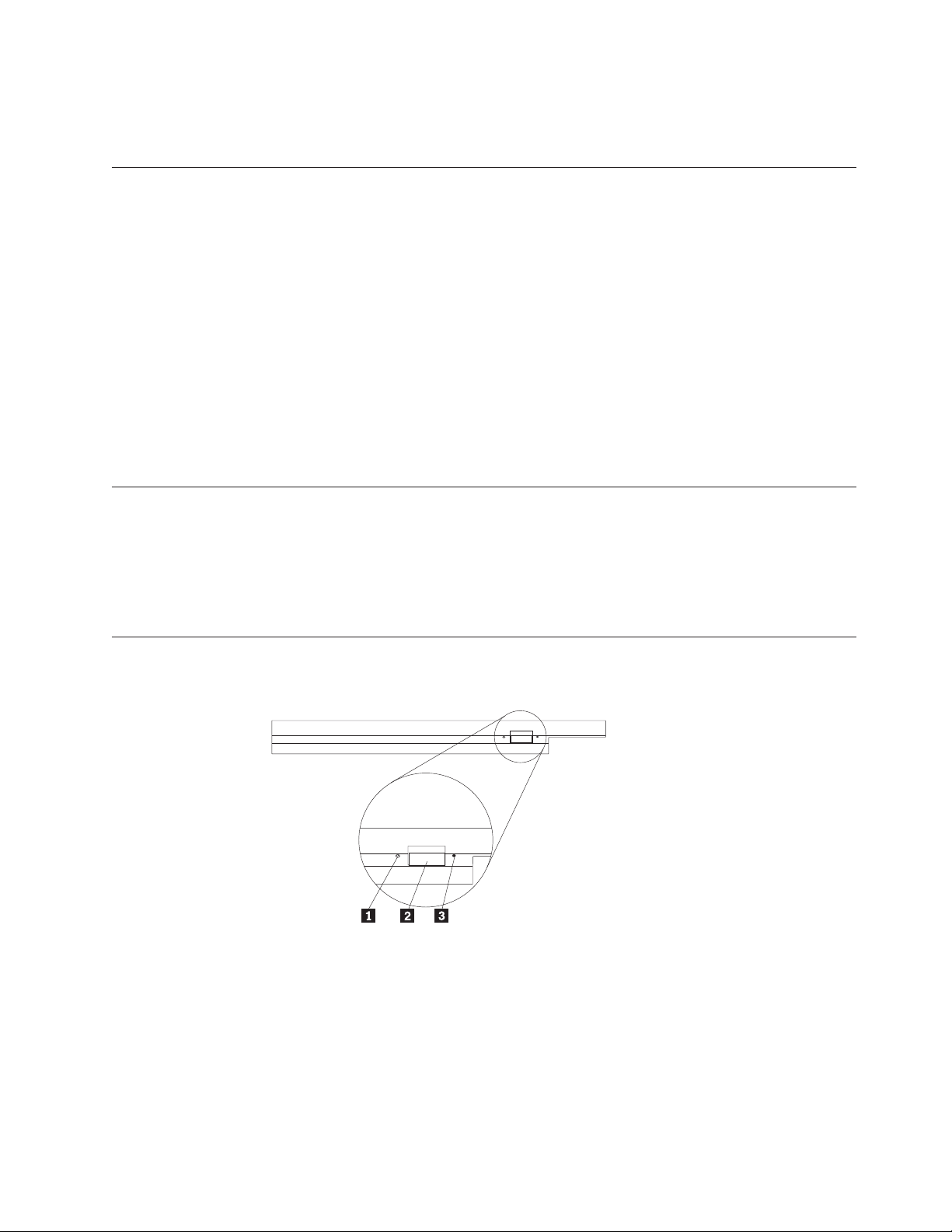
注: FIREGL、Intergraph、および 3dLabs などのような一部のグラフィックス・アダ
インストール要件
マルチバーナー・ウルトラベイ・スリム・ドライブを取り付けるには、ご使用の
ThinkPad が次の要件を満たす必要があります。
v ウルトラベイ・スリム・ドライブ・ベイ付きの ThinkPad システム
v ThinkPad ウルトラベース X4 ドックまたはドック III
v Windows XP または Microsoft Windows 2000 オペレーティング・システム
注:
1. IBM は、Microsoft Windows 95、Microsoft Windows 98、または Microsoft
Windows Millennium Edition (Me) デスクトップのオペレーティング・システム
のコンピューターについては、限定されたサポートを提供します。
2. ThinkPad A21e コンピューターは、Microsoft Windows NT
での DVD の再生はサポートしません。
ドライブの取り付け
ThinkPad には、ヘルプ・システムの「Access ThinkPad」に、ご使用の機種にドライ
ブを取り付けるための説明が含まれています。マルチバーナー・ウルトラベイ・ス
リム・ドライブをウルトラベイ・スリム・ドライブ・ベイに正しく取り付けるに
は、「Access ThinkPad」ヘルプ・システムの指示にしたがってください。
プターは、DVD ビデオの再生をサポートしていません。
®
ワークステーション
本ドライブの前面図
次の図は、本ドライブ前面図を示しています。
1 電源ライト: このライトは、ドライブが使用中のときに点灯するようになってい
ます。
2 イジェクト・ボタン: DVD または CD を取り出すにはこのボタンを押しま
す。
3 手動取り出し穴: イジェクト・ボタンが働かない場合は、この手動取り出し穴を
使って DVD または CD を取り出します。手動で DVD または CD を取り出す場
合の詳しい説明は、 11 ページの『ディスクの手動取り出し』を参照してください。
第 1 章 マルチバーナー・ウルトラベイ・スリム・ドライブについて 5
Page 20

6 ThinkPad Multi-Burner Ultrabay Slim Drive: User’s Guide
Page 21

第 2 章 マルチバーナー・ウルトラベイ・スリム・ドライブ
ここでは、DVD および CD の取り扱い、ロード、および手入れの方法、また、マ
ルチバーナーの手入れの方法を説明します。
始める前に
最善の結果が得られるように、本ドライブをお使いになる前に、次のガイドライン
をよくお読みください。
v ディスクのフォーマットや書き込みの最中には ThinkPad を動かさないでくださ
い。これによってデータ・エラーが起こる場合があるからです。また、ディスク
のフォーマットや書き込みの最中の入力も最小限にしてください。これもデー
タ・エラーの原因となる場合があります。
v ディスクへの書き込みを行っているときは、ThinkPad を平らな場所に置きます。
v ドライブを使用しているときは、ThinkPad が AC コンセントに接続されている
ことを確認してください。ディスクへの書き込み中にバッテリーがなくなると、
ディスクが損傷する場合があります。
v スクリーン・セーバーはオフにしておきます。スクリーン・セーバーを使うと、
フォーマットや書き込みのプロセスが中断される場合があります。
v ディスクに書き込みを行っているときに、ThinkPad をハイバネーションまたはス
タンバイ・モードにしないでください。
注: ドライブの読み取りや書き込みの結果は、お使いになる DVD や CD のメディ
アの品質や特性によって異なります。
ディスクの取り扱いと手入れ
特に CD-R や CD-RW ディスクなどの書き込み可能メディア・タイプは慎重に取り
扱い、汚さないようにして、読み取り可能な状態に保てるようにします。次の注意
事項を守れば、ディスクをより長くお使いいただけます。
v ディスクは、常に元のパッケージに納めておく。
v ディスクは、常に直射日光に当たらないように保管する。
v ディスクは、常に直接熱源から離れたところに置く。
v 使用中でないときは、ディスクはコンピューターから取り外しておく。
v ディスクを使用する前に、ディスクに破損がないかを調べる。
重要: 破損したディスクは使用しないでください。
v ディスクを無理にコンピューターやパッケージに押し込まない。
v ディスクを折り曲げない。
v 市販のクリーナーを使用してディスクをクリーニングしないでください。
v ディスクの記録面の上に書かないでください。
v ディスクを取り扱う際は、縁または中央の穴を持ち、
v ディスクの記録面には触れないでください。
© Copyright IBM Corp. 2004 7
Page 22

v ほこりや指紋を取り除くには、けば立ちのない柔らかい布で中央から縁に向かっ
てディスクをふいてください。
重要: 円を描くようにディスクをふくと、データが失われる可能性があります。
マルチバーナー・ウルトラベイ・スリム・ドライブの手入れ
動作中のドライブを保護するために、次の注意事項を守ってください。
v ドライブを移動するときは、その前にドライブからディスクを取り出してくださ
い。
v 異物をドライブに入れないでください。
v ドライブの上に物を載せないでください。
v ドライブのカバーを取り外したり、ドライブを保守しようとしないでください。
v 次の条件下でドライブを操作しないでください。
– 高温、高湿度、または直射日光
– 過剰な振動、突然の衝撃、または表面の傾斜
– 過剰なほこり
8 ThinkPad Multi-Burner Ultrabay Slim Drive: User’s Guide
Page 23

ディスクのロード
1. イジェクト・ボタンを押します。トレイがドライブから出てきます。
2. ラベルを上に向けて、ディスクをトレイに置きます。
3. トレイを軽く押すと、トレイが閉まり、「カチッ」と音がします。
重要: 力任せにトレイを開けようとしたり、何らかの道具を使ってトレイを無理にこじ開け
ようとしてはなりません。イジェクト・ボタンを押してもトレイが開かない場合は、 11 ペ
ージの『ディスクの手動取り出し』を参照して、非常時の手動取り出し操作についての詳細
をご覧ください。
ドライブの使用
片面 DVD-RAM メディアおよび両面 DVD-RAM メディアの使用
ここでは、マルチバーナーの使用法について説明します。
DVD-RAM メディアには、片面のものと両面のものがあります。
2.6 GB および 4.7 GB バージョンは片面です。9.4 GB バージョンは両面です。両
面メディアの両方の面のデータにアクセスするには、メディアをドライブから取り
出し、表裏を反転させてから、再びドライブに挿入する必要があります。
第 2 章 マルチバーナー・ウルトラベイ・スリム・ドライブ 9
Page 24

カートリッジからのディスクの取り外し
2a
3a
DVD-RAM メディアは、むき出しのディスクの形をとるか、カートリッジに封入さ
れています。マルチバーナー・ウルトラベイ・スリム・ドライブでカートリッジ・
メディアを使用するには、まず、カートリッジからディスクを取り外す必要があり
ます。
ボールペンの先を使用して、ロック・ピンのタブ 1 を押し、破いてください。デ
ィスクを取り出すために、ボールペンを使用して、カートリッジのふたのロック
2 を押し下げ、カートリッジのふた 3 を引き出します。カートリッジのふたが
開いたら、ディスクを取り出すことができます。
注: 一部のカートリッジでは、カートリッジのふたのロックとカートリッジのふた
のタブは、上の図の 2a と 3a に示すように、カートリッジのサイドに付
いています。
重要: 露出しているメディアを取り扱うときには、ディスクの記録域に触れないで
ください。
ディスクをカートリッジに戻す
ディスクをカートリッジに戻すには、ディスク 1 のラベル・サイドを DVD-RAM
カートリッジのラベル・サイドと合わせます。 ディスクを挿入し、カートリッジの
ふた 2 を閉じます。ふたのドアが確実に閉じると、カチッと音がします。
取り扱い上の注意事項
取り外したディスクを取り扱うときは、注意してください。ちり、ほこりの粒子、
指紋、染み、または引っかき傷は、メディアの記録および再生を損なう場合があり
ます。ちりまたはその他のほこりをふき取るには、CD クリーニング・キットを使
用します。ディスクからちりまたはほこりをふき取るには、柔らかい乾燥した布を
10 ThinkPad Multi-Burner Ultrabay Slim Drive: User’s Guide
Page 25

使用します。溶剤を使用してディスク表面をクリーニングしないでください。ディ
スクにラベルを付けるときは、印刷されたラベル・サイドまたはカートリッジにだ
け柔らかいフェルトペン・マーカーを使用して書きます。ディスクを直射日光、高
温度、および湿度のもとに置かないでください。ディスクの両面にラベルを貼らな
いでください。
CD および DVD を使ってのドライブの使用
データ・ディスクを読み取るには、次のステップを行います。
1. コンピューターの電源をオンにします。
2. ドライブの前面にある「オープン/クローズ」ボタンを押します。
3. ラベルが上を向くようにして、ディスクまたはカートリッジをトレイに挿入しま
す。
4. 「オープン/クローズ」ボタンを押すか、ロード・トレイをそっと押し入れること
により、トレイを閉じます。
重要: ロード・トレイを開くには、力を加えたり、物を挿入したりしないでく
ださい。
5. ドライブの使用中インディケーターがオフになるのを待ってから、「マイ コン
ピュータ」をダブルクリックします。
6. 「CD-ROM」アイコンまたは「DVD-RAM/DVD-R/DVD-RW」アイコンをダブル
クリックします。
縦方向に取り付けたドライブでのディスクの固定
縦方向取り付けでの操作のために、ドライブには 4 個の保持器具がロード・トレイ
に取り付けられています。ディスクを挿入するには、ディスクを下部の 2 個の保持
器具に入れてからトレイを閉じます。ディスクを取り外すには、トレイを開き、下
部の 2 個の保持器具からディスクを持ち上げます。
ディスクの手動取り出し
イジェクト・ボタンを押しても、トレイが出てこない場合は、コンピューターの電
源を切り、図に示すように大きなクリップを伸ばしてツールを作ります。まっすぐ
に伸ばしたとき、少なくとも 45 mm の長さが必要です。伸ばした方の側をドライ
ブの正面にある手動取り出し穴に差し込みます。トレイが開くまで、クリップを押
し込みます。ディスクを取り出すことができるように、トレイを静かに引き出しま
す。
DVD player ソフトウェアの使用
45 mm
1.8 in
ここでは、DVD Player ソフトウェアの使用とカスタマイズの方法を説明します。
DVD Player ソフトウェアに関する最新情報は、「User’s Guide and Software Super
CD 」の README ファイルに入っています。
第 2 章 マルチバーナー・ウルトラベイ・スリム・ドライブ 11
Page 26

DVD 機能の使用
DVD 機能を使用するには、マルチバーナー・ウルトラベイ・スリム・ドライブをウ
ルトラベイ・スリム・ドライブのベイに取り付けてから、ご使用のコンピューター
を次のようにセットアップする必要があります。
1. DMA の設定を使用可能にします (Windows XP および Windows 2000 を使用の
場合のみ)。
2. WinDVD (DVD ムービー再生プログラム) をインストールします。
注: Windows 95 の場合は、DVD ムービー・プレイヤーは、Windows 95 OSR2.0
以降のバージョンでサポートされています。ご使用の Windows 95 バージョン
を確認するには、次のようにします。
1. 「スタート」をクリックし、カーソルを「設定」に移動してから、「コント
ロール パネル」をクリックします。
2. 「システム」をダブルクリックします。
「システム」の下に表示されているバージョン番号を見てください。
v 4.00.950B と表示されている場合は、ご使用のバージョンは Windows 95
OSR2.0 または OSR2.1 です。
v 4.00.950C と表示されている場合は、ご使用のバージョンは Windows 95
OSR2.5 です。
DMA 設定を使用可能にする
ここでは、Windows 2000 および Windows XP で DMA 設定を使用可能にする方法
について説明します。
Windows 2000 の場合
1. 「スタート」をクリックし、マウス・ポインターを「設定」に移動して、「コ
ントロール パネル」をクリックします。
2. 「システム」をダブルクリックします。
3. 「ハードウェア」タブをクリックします。
4. 「デバイス マネージャ」ボタンをクリックします。
5. 「IDE ATA/ATAPI コントローラ」をクリックして、サブメニューのプルダウ
ンを表示します。
6. 「セカンダリ IDE」をダブルクリックします。 (ThinkPad A21e コンピュータ
ーを使用している場合は「プライマリ IDE」をダブルクリックします。)
7. 「転送モード」は「DMA (利用可能な場合)」を選択します。
8. 「OK」をクリックします。
9. 「閉じる」をクリックして「システムのプロパティ」ウィンドウを閉じます。
システム設定が変更されたことを知らせるメッセージが表示されます。
10. 「OK」をクリックして ThinkPad を再始動します。
Windows XP の場合
1. 「スタート」をクリックし、カーソルを「マイ コンピュータ」に移動してクリ
ックします。
12 ThinkPad Multi-Burner Ultrabay Slim Drive: User’s Guide
Page 27

2. 「システムのタスク」の「システム情報を表示する」をクリックします。
3. 「ハードウェア」タブをクリックします。
4. 「デバイス マネージャ」ボタンをクリックします。
5. 「IDE ATA/ATAPI コントローラ」をクリックして、サブメニューのプルダウ
ンを表示します。
6. 「セカンダリ IDE」をダブルクリックします。 (ThinkPad A21e コンピュータ
ーを使用している場合は「プライマリ IDE」をダブルクリックします。)
7. 「詳細設定」タブをクリックします。
8. 「転送モード」は「DMA (利用可能な場合)」を選択します。
9. 「OK」をクリックします。
10. 「閉じる」をクリックして「システム・プロパティ」ウィンドウを閉じます。
Intervideo WinDVD Creator Plus の使用
Intervideo WinDVD Creator Plus を使用して、ビデオおよびオーディオ・ファイルの
取り込み、編集、および記録ができます。また、Intervideo WinDVD Creator Plus
は、所有されているビデオやオーディオ・ファイルを使用して DVD ビデオの作成
および記録に使用することもできます。 Intervideo の WinDVD Creator Plus 機能に
ついての詳細は、「User’s Guide and Software Super CD 」に入っている「WinDVD
Creator Plus User’s Guide」を参照してください。
「WinDVD Creator Plus」のメインウィンドウの主要な機能域として、「キャプチャ
ー」、「編集」、「オーサリング」、および「ムービー作成」があります。これら
の機能から、ご所有のビデオや音声ファイルをインポートおよびエクスポートして
から、サポートされている任意の形式でそれらを保存することができます。サポー
トされる形式には、MPEG-1、MPEG-2、 ASF、WMV、および AVI などがありま
す。ご使用のビデオや音声ファイルの準備が終了した場合は、「キャプチャー」、
および「編集」のステップを行なってから、「オーサリング」機能の中からカスタ
マイズされたメニューを追加することができます。メニューの背景として使用する
ご自分用の静止画像をインポートするか、サンプル・イメージの中から 1 つを選択
することができます。ムービーの準備ができたら、「ムービーの作成」に進んでく
ださい。ここでは、そのムービーを保存するときに使用されるフォーマットとビデ
オ規格を選択することができます。そのムービーをディスクに焼き付けるか、また
は後で焼き付けるためにハードディスクに保存します。 WinDVD Creator Plus を使
用して、ハード・ディスク上に DVD イメージを作成する場合は、「プロジェク
ト」メニューから「イメージをディスクに書き込み」を選択することができます。
また、WinDVD Creator Plus は、「ディスクマネージャー」を使用して、DVD 記録
可能メディアにビデオを直接記録する機能も提供しています。これは、ご使用のハ
ード・ディスク上に追加スペースをとらずに実行されます。ディスクマネージャー
を使用して、新しいビデオをキャプチャーしたり、すでにお持ちのビデオを使用し
たあとで、カスタマイズされたメニューを作成することによって、そのムービーを
終了させることができます。ムービーは、+VR 形式または -VR ビデオ形式のいず
れかで作成することができます。ディスクマネージャーを使用すれば、ビデオ・セ
グメントを追加または削除したり、カスタマイズした専用のメニューを変更したり
することによって、いつでもムービーを編集することができます。
第 2 章 マルチバーナー・ウルトラベイ・スリム・ドライブ 13
Page 28

WinDVD のインストールと DVD ムービーの表示
WinDVD をインストールするには、Software and User’s Guide Super CD の
『Software』セクションに進んでください。
マルチバーナー・ウルトラベイ・スリム・ドライブおよび WinDVD ソフトウェア
をインストールしたあとで、DVD ムービーを再生することができます。ただし、最
初にご自分の DVD コンテンツ用の DVD 地域コードを設定する必要があります。
DVD の地域コード
DVD 地域コードは DVD のコンテンツを保護するのに役立ちます。世界は 6 つの
地域に分けられており、特定のコンテンツについては該当する地域でしか見ること
ができません。 たとえば、地域 1 用のコンテンツは、米国とカナダでしか見るこ
とはできません。 WinDVD も地域に固有です。
コンテンツの地域コードは、コンテンツのパッケージ裏面にある地域コード・シン
ボルを見れば確認できます。
地域コード 地域
1 米国、カナダ
2 日本、ヨーロッパ、中東、南アフリカ
3 東南アジア、台湾、韓国
4 ラテンアメリカ、オーストラリア、ニュージーランド
5 旧ソビエト連邦、北アフリカ、インド
6 中華人民共和国
DVD をドライブに挿入すると WinDVD が開始します。地域コードが自動的に設定
されて、ムービーが再生されます。初期設定ではこのようになっています。
地域コードを設定した後に、異なる地域コードを持つ DVD を挿入すると、地域コ
ードを変更するようプロンプトが出ます。地域コードは、初期設定を行ってから 4
回まで変更できます。
地域コードを初期設定から 4 回変更した後は、地域コードは固定され、変更できな
くなります。その後は、DVD コンテンツの再生に使用できるのは、最後に設定した
地域コードだけになります。
地域コード状況を表示するには、WinDVD ユーザー・インターフェースにある
「WinDVD プロパティ」ボタンをクリックします。「一般設定」タブにこの情報が
含まれています。
地域コードを変更する手順は、次のとおりです。
1. コンピューターの電源をオンにし、オペレーティング・システムを始動します。
2. 「スタート」をクリックします。
3. 「プログラム」を選択します。
4. 「Intervideo WinDVD」をクリックします。
5. 「プロパティ」アイコンをクリックして、「プロパティ」ウィンドウを開きま
す。
14 ThinkPad Multi-Burner Ultrabay Slim Drive: User’s Guide
Page 29

6. 「一般設定」タブをクリックします。
7. 新規地域の単一地域 DVD を挿入します。
8. 該当する国用の正しい地域コードを選択します。
9. 「OK」をクリックします。
WinDVD の始動
WinDVD を始動するには、次の手順を実行します。
1. 「スタート」をクリックします。
2. 「プログラム」をクリックします。
3. 「InterVideo WinDVD」をクリックします。
4. 「InterVideo WinDVD」をクリックして、DVD ムービー・プレイヤーのウィン
ドウを開きます。
このDVD ムービー・プレイヤーの詳しい使用法については、「Software and
User’s Guide Super CD 」の WinDVD ヘルプ情報を参照してください。テレビ
を使用して DVD ムービーを再生する方法については、ThinkPad のオンライン
情報を参照してください。
注:
1. ThinkPad は、利用可能なシステム・リソースを使用して、最良のオーディオ品
質とビデオ再生を行うように構成されています。 デフォルト設定値は、「コン
トロール パネル」内のビデオ解像度の設定で変更できます。システムによって
は、解像度の設定を使用しても、オーディオやビデオの再生の品質に最良の値を
設定できない場合があります。再生品質が悪い場合は、解像度の設定値を低くし
てください。
2. オーディオおよびビデオのストリームは、ソフトウェアがデコードします。オー
ディオおよびビデオのサブシステムは、完全機能が得られるように使用可能にし
ておく必要があります。
Drive Letter Access (DLA) の使用
DVD-RAM、DVD-RW、DVD-R、DVD+RW、DVD+R、CD-R、および CD-RW メデ
ィアにデータを書き込むために、 Drive Letter Access (DLA) が提供されています。
DVD-RAM、DVD-RW、DVD+RW、および CD-RW メディアには何回も書き込むこ
とができます (DVD-R、DVD+R、および CD-R メディアのデータは、これらのディ
スクがいっぱいになるまで付加していくことができます)。
DVD-RAM、DVD-RW、DVD-R、DVD+RW、DVD+R、CD-R、または CD-RW メデ
ィアをフォーマットし、書き込みを行うには、以下のステップを実行します。
1. ディスクをドライブに挿入します。
2. 「マイ コンピュータ」をダブルクリックします。マルチバーナー・ウルトラベ
イ・スリム・ドライブのドライブ名を右クリックします。
3. 「フォーマット」をクリックします。DVD のフォーマット設定に要する時間
は、最大で 90 分です。
4. フォーマット設定が完了した後、ファイルをマルチバーナー・ウルトラベイ・ス
リム・ドライブのアイコンにドラッグ・アンド・ドロップするか、Windows エ
クスプローラでファイルを移動することができます。
第 2 章 マルチバーナー・ウルトラベイ・スリム・ドライブ 15
Page 30

CD-R および DVD-R メディアを他のコンピューターで互換できるようにするに
は、次の手順を実行します。
1. 「マイ コンピュータ」をダブルクリックします。マルチバーナー・ウルトラベ
イ・スリム・ドライブのドライブ名を右クリックします。
2. 「互換化」をクリックします。
UDF フォーマット済み DVD-RAM、DVD-RW、または CD-RW メディアを他のコ
ンピューターで使用するために、 UDF リーダーが「User’s Guide and Software
Super CD 」に組み込まれています。 UDF リーダーを使用するには、次の手順を実
行します。
1. 「User’s Guide and Software Super CD 」を、UDF フォーマット済みディスク
を使用したいコンピューターの CD または DVD ドライブに挿入します。
2. 「スタート」をクリックします。
3. 「ファイル名を指定して実行」をクリックします。
4. e:¥UDF¥language と入力します。ここで、e は CD または DVD ドライブのド
ライブ名、 language はご使用の言語です。
5. 「OK」をクリックします。
6. 「SETUP.EXE」をダブルクリックし、画面の指示に従います。
注: UDF リーダーが必要とされるのは、別の DLA プログラムがインストールされ
ていないシステムの場合だけです。
注: DVD+R メディアは付加することができません。
RecordNow ソフトウェアの使用
RecordNow により、音声 CD およびデータ CD へのデータの記録ならびに既存の
CD のコピーを行うことができます。 RecordNow の使用法の詳細については、
RecordNow ヘルプを参照してください。 RecordNow ヘルプにアクセスするには、
RecordNow メニューで F1 を押します。
Windows Me または Windows 2000 で RecordNow を開始するには、「スタート」
→「プログラム」→「IBM RecordNow」の順に選択します。
Windows XP で RecordNow を開始するには、「スタート」→「すべてのプログラ
ム」→「RecordNow」の順に選択します。
RecordNow の開始後に、以下の 3 つの処理のいずれかを選択します。
v バックアップの作成: ユーザー自身の CD のバックアップをとる場合、または以
前に作成した CD をコピーする場合にこのオプションを選択します。このオプシ
ョンを選択すると、 RecordNow は、コピー元のディスクを挿入するようにプロ
ンプトを出してから、ブランク・ディスクをいつ挿入すべきかのプロンプトを出
します。
v オーディオディスクの作成: 音声 CD を作成する場合にこのオプションを選択し
ます。 2 番目の画面で、音声 CD の作成を、ご使用のハード・ディスク上の
MP3 および Wave ファイルから行うかまたは他の音声 CD から行うかを尋ねら
16 ThinkPad Multi-Burner Ultrabay Slim Drive: User’s Guide
Page 31

れます。また、 MP3 プレイヤー用のディスクを作成するためのオプションもあ
ります。これは、スタンドアロン MP3 プレイヤーで再生できる特殊フォーマッ
ト済みデータ・ディスクです。
v データ・ディスクの作成: ご使用のハード・ディスクからデータ・ファイルを含
むディスクを作成する場合にこのオプションを選択します。 RecordNow は、
DLA 用にディスクをフォーマット設定するのかまたは他のものとの共用のために
データ・ディスクを作成するのかを尋ねます。 RecordNow は、ブランク・ディ
スクを挿入するようにプロンプトを出します。続いて、ファイルをドラッグ・ア
ンド・ドロップできるようにするかまたはご使用のハード・ディスク上でファイ
ルを検出するためにブラウズできるようにする画面が表示されます。
v RecordNow の開始後に、以下の特殊な操作を実行することもできます。
– 「お気に入り」ボタンをクリックして、新規コピーを焼き付けるために以前に
保管されたオーディオ、データ、MP3、または CD イメージをロードすること
ができます。
– ISO または GI CD イメージをデータ CD 用のファイル・ボックスの中にドロ
ップすると、イメージ・ファイルが CD 上に直接記録されます。
– RecordNow を使用して CD の ISO イメージを作成するには、「CD のコピ
ー」を選択し、ハード・ディスク上のファイルを記録する宛先レコーダーを設
定します。
注: RecordNow の記録速度を制限するには、「オプション」を選択し、「詳細」タ
ブ・ウィンドウで、「最大書込み速度を次の速度に制限する」と呼ばれるドロ
ップダウン・ボックスから、速度を選択します。
CD-R および CD-RW 機能の使用
マルチバーナー・ウルトラベイ・スリム・ドライブは、CD-R および CD-RW ディ
スクの両方に書き込むことができます。 CD-R ディスクは消去できませんが、標準
CD-ROM ドライブと CD プレイヤーで使用することができます。
CD-R ディスクを使用すると、オーディオ・トラックの録音、データの保管、ファ
イルのアーカイブ、および別の CD からのファイルのコピーを行うことができま
す。
CD-RW ディスクは消去と再書き込みが可能ですが、新しいタイプの MR および
CD-RW 互換の CD-ROM ドライブと DVD-ROM ドライブでしか使用できません。
CD-RW ディスクを使用すると、ファイルのバックアップ、保管、および更新を行
ったり、別の CD からファイルのコピーを行うことができます。
注:
1. CD-R ディスクは、オーディオ CD プレイヤーで再生できます。 CD-RW ディ
スクは、ほとんどのオーディオ CD プレイヤーで再生できません。
2. DOS、Windows 3.x、または IBM OS/2
は、本ドライブに含まれているソフトウェアを使用してドライブの CD レコー
ディング機能を使用することはできません。
®
オペレーティング・システムの場合
第 2 章 マルチバーナー・ウルトラベイ・スリム・ドライブ 17
Page 32

このソフトウェアの詳しい使用法については、 15 ページの『Drive Letter Access
(DLA) の使用』および 16 ページの『RecordNow ソフトウェアの使用』を参照して
ください。
DVD-R および DVD-RW 機能の使用
マルチバーナー・ウルトラベイ・スリム・ドライブは、DVD-R および DVD-RW デ
ィスクの両方に書き込むことができます。 DVD-R ディスクは消去できませんが、
標準 DVD-ROM ドライブと DVD プレイヤーで使用することができます。
DVD-R ディスクを使用すると、オーディオ・トラックの録音、データの保管、ファ
イルのアーカイブ、および別の DVD からのファイルのコピーを行うことができま
す。
DVD-RW ディスクは消去と再書き込みが可能ですが、新しいタイプの MR および
DVD-RW 互換の DVD-ROM ドライブでしか使用できません。 DVD-RW ディスク
を使用すると、ファイルのバックアップ、保管、および更新を行ったり、別の DVD
からファイルのコピーを行うことができます。
このソフトウェアの詳しい使用法については、「Software and User’s Guide Super
CD」のIBM RecordNow および IBM DLA ヘルプ情報を参照してください。
CD または DVD のバックアップ
市販の CD または DVD をコピーする場合には、著作権を所有しているか、著作権
所有者からの許可が必要です。著作権を所有せず、著作権所有者から許可も得てい
ない場合は、著作権法に違反し、損害賠償の支払いまたはその他の救済策を請求さ
れる可能性があります。著作権法の詳細については、法律の専門家にお問い合わせ
ください。
問題解決
ハードウェア、ソフトウェア、ユーザーのエラーが原因で、コンピューターに関す
る問題が起こる可能性があります。ここに示す情報を参考にして、ユーザーが問題
を解決するか、関連の情報を収集してサービス技術員に渡して問題を解決してくだ
さい。また、ご使用のコンピューター、オペレーティング・システム、またはサウ
ンド・アダプターに付属の資料を参照しなければならない場合もあります。
次のリストで、お客様の状況に当てはまる問題についての記述をよく読んでくださ
い。
マルチセッション・ディスクが作成できない。
別のセッション用に十分なスペースがディスクに残っているか必ず確認してくださ
い。セッションの書き込みでは、記録するデータの他に、リード・イン・スペース
およびリード・アウト・スペース (約 15 MB) が必要になります。
CD-R、CD-RW、DVD-R、DVD-RW、または DVD-RAM ディスクへの書き込みが
正常に行えない。
次の処置をとってください。
18 ThinkPad Multi-Burner Ultrabay Slim Drive: User’s Guide
Page 33

1. そのプロセスが、スクリーン・セーバー、アンチウィルス・プログラム、インタ
ーネット・プログラムまたは E メール・プログラムなどのソフトウェアによっ
て割り込まれていないか確認します。書き込み操作に割り込んだ可能性のある機
能を使用不可にします。
2. ハードディスクがデフラグ操作をしてあるか確認します。
3. ハードディスク・ドライブの製造元か販売店に問い合わせて、古いハードディス
ク・ドライブが、書き込み操作中に再温度校正を行っているか確認してくださ
い。
4. CD が不良品であったり、傷が付いている場合には交換します。
5. CD-ROM ドライブおよび CD-RW ドライブの Windows の挿入の自動通知機能
を使用不可にします。
CD または DVD ディスクを取り出せない.
ドライブがディスクへの書き込みプロセス中でないか確認した後、次の処置をとっ
てください。
1. ソフトウェアによって CD を取り出します。
2. イジェクト・ボタンを使用します。
3. コンピューターをオフにします。 45 秒待ってから、コンピューターをオンにし
て、イジェクト・ボタンをもう一度押してみます。
4. 他の方法が効果を上げない場合、 11 ページの『ディスクの手動取り出し』の説
明に従って手動取り出し穴を使います。
CD または DVD への書き込みが正常に行われた後、その CD を読み取ることがで
きない。
次の処置をとってください。
1. 別の CD または DVD プレイヤーでその CD または DVD ディスクの読み取り
ができる場合や、以前のセッションは見ることができる場合、ボリューム上のデ
ィレクトリー情報が損傷して、読み取り不能になっている可能性があります。問
題判別についての知識を得るには、ソフトウェアに付属の資料を参照してくださ
い。
2. ユーザーが、CD-R、CD-RW、DVD-R、DVD-RW、または DVD-RAM ディスク
を損傷した可能性があります。新しいディスクか、別のブランドの CD または
DVD ディスクを使ってみてください。
3. 書き込みドライブで CD-RW、DVD-RW、または DVD-RAM ディスクの読み取
りができて、別の MR ドライブではできない場合、そのコンピューターに UDF
リーダー・プログラムがインストールされているか確かめます。
4. ご使用のコンピューターから要求があった場合を除き、遅い 1X 速度で書き込み
を行うことは避けてください。
第 2 章 マルチバーナー・ウルトラベイ・スリム・ドライブ 19
Page 34

20 ThinkPad Multi-Burner Ultrabay Slim Drive: User’s Guide
Page 35

付録 A. 製品仕様
この付録には、以下の情報が含まれています。
v 物理仕様
v 消費電力
v 環境要件
v 読み取り速度
v 書き込み速度
物理仕様
ドライブの物理仕様
物理仕様
高さ 9.5 mm
幅 128 mm
長さ 129 mm
重量 210 g
消費電力
1
は、次の表にリストされています。
次の表は、ドライブの電源仕様を示します。電源仕様は、ドライブの電源コネクタ
ーで計測されたもので、定格値です。
電源仕様 電圧 平均 最大
この電圧において DC 5V 1100 mA 1800 mA
1. 製品説明データは、IBM の設計目標を示しており、比較のために記載されています。実際の結果は、さまざまな要因によって異なり
ます。この製品データは、保証を構成するわけではありません。データは、予告なしに変更される場合があります。
© Copyright IBM Corp. 2004
21
Page 36

環境要件
仕様 作動時 非作動時
温度 (凝結なし) +5° C to +50° C
-20° C to +60° C
(+41° F to +122° F)
相対湿度 (凝結なし)10〜 80% 5 〜 90%
(-4° F to +140° F)
読み取り速度
メディア 読み取り速度
DVD-ROM (単一層) 8X Max.
DVD-ROM (二重層) 6X Max.
DVD-R (4.7 GB) 4X Max.
DVD-RW (4.7 GB) 4X Max.
DVD-RAM (4.7/9.4 GB) 2X Max.
DVD-RAM (2.6 GB) 1X
CD-ROM 24X Max.
CD-R 24X Max.
CD-RW 12X Max.
CD-DA (DAE) 20X Max.
書き込み速度
メディア 書き込み速度
DVD-R (汎用、650 nm) 2X
DVD-RW (バージョン 1.1) 2X
DVD-RAM (バージョン 2.1、4.7/9.4 GB) 2X Max.
CD-R 16X Max.
CD-RW 4X
高速 CD-RW 8X Max.
22 ThinkPad Multi-Burner Ultrabay Slim Drive: User’s Guide
Page 37

付録 B. Service and Support
The following information describes the technical support that is available for your
product, during the warranty period or throughout the life of the product. Refer to
your IBM Statement of Limited Warranty for a full explanation of IBM warranty
terms.
Online technical support
Online technical support is available during the life of your product through the
Personal Computing Support Web site at www-3.ibm.com/pc/support/site.wss/.
During the warranty period, assistance for replacement or exchange of defective
components is available. In addition, if your IBM option is installed in an IBM
computer, you might be entitled to service at your location. Your technical support
representative can help you determine the best alternative.
Telephone technical support
Installation and configuration support through the IBM Support Center will be
withdrawn or made available for a fee, at IBM’s discretion, 90 days after the option
has been withdrawn from marketing. Additional support offerings, including
step-by-step installation assistance, are available for a nominal fee.
To assist the technical support representative, have available as much of the following
information as possible:
v Option name
v Option number
v Proof of purchase
v Computer manufacturer, model, serial number (if IBM), and manual
v Exact wording of the error message (if any)
v Description of the problem
v Hardware and software configuration information for your system
If possible, be at your computer. Your technical support representative might want to
walk you through the problem during the call.
For the support telephone number and support hours by country, refer to the following
table. If the number for your country or region is not listed, contact your IBM
reseller or IBM marketing representative. Response time may vary depending on the
number and nature of the calls received.
Phone numbers are subject to change without notice. For the latest phone number list,
go to www-3.ibm.com/pc/support/site.wss/ and click Support Phone List.
© Copyright IBM Corp. 2004 23
Page 38

Country or Region Telephone Number Country or Region Telephone Number
Argentina 0800-666-0011 Malaysia 03-7727-7800
Australia 1300-130-426 Mexico 001-866-434-2080
Austria 01-24592-5901 Netherlands 020-514-5770
Belgium Dutch 02-210-9820
French 02-210-9800
Bolivia 0800-0189 Norway 66 81 11 00
Brazil 55-11-3889-8986 Peru 0-800-50-866
Canada 1-800-565-3344
Toronto 416-383-3344
Chile 800-224-488 Portugal 21-791 51 47
China (PRC) 800-810-1818 Russia 095-940-2000
China (Hong Kong
S.A.R.)
Columbia 980-912-3021 Spain 91-662 49 16
Denmark 45 20 82 00 Sweden 08-477 4420
Ecuador 1-800-426911 (option
Finland 09-459 69 60 Taiwan 886-2-2725-9799
France 02 38 55 74 50 Thailand 66-2-273-4000
Germany 07032-1549 201 Turkey 00-800-446-32-041
Indonesia 021-523-8535 United Kingdom 0-1475-555 055
Ireland 01-815-9202 United States 1-800-426-7378
Italy 02-7031-6101 Uruguay 000-411-005-6649
Japan Consumer customers
852-2825-7799 Singapore 1800-840-9911
#4)
0120-887-870
New Zealand 0800-446-149
Philippines 632-995-2225
Switzerland 058-333-09-00
Venezuela 0-800-100-2011
Business customers
0120-887-874
Luxembourg 298-977 5063 Vietnam 848-8295-160
24 ThinkPad Multi-Burner Ultrabay Slim Drive: User’s Guide
Page 39

付録 C. IBM Statement of Limited Warranty - Z125-4753-07 11/2002
Part 1 - General Terms
This Statement of Limited Warranty includes Part 1 - General Terms, Part 2 -
Country-unique Terms, and Part 3 - Warranty Information. The terms of Part 2
replace or modify those of Part 1. The warranties provided by IBM in this Statement
of Limited Warranty apply only to Machines you purchase for your use, and not for
resale. The term ″Machine″ means an IBM machine, its features, conversions,
upgrades, elements, or accessories, or any combination of them. The term ″Machine″
does not include any software programs, whether pre-loaded with the Machine,
installed subsequently or otherwise. Nothing in this Statement of Limited
Warranty affects any statutory rights of consumers that cannot be waived
or limited by contract.
What this Warranty Covers
IBM warrants that each Machine 1) is free from defects in materials and
workmanship and 2) conforms to IBM’s Official Published Specifications
(″Specifications″) which are available on request. The warranty period for the Machine
starts on the original Date of Installation and is specified in Part 3 - Warranty
Information. The date on your invoice or sales receipt is the Date of Installation
unless IBM or your reseller informs you otherwise. Many features, conversions, or
upgrades involve the removal of parts and their return to IBM. A part that replaces a
removed part will assume the warranty service status of the removed part. Unless
IBM specifies otherwise, these warranties apply only in the country or region in
which you purchased the Machine.
THESE WARRANTIES ARE YOUR EXCLUSIVE WARRANTIES AND
REPLACE ALL OTHER WARRANTIES OR CONDITIONS, EXPRESS OR
IMPLIED, INCLUDING, BUT NOT LIMITED TO, THE IMPLIED WARRANTIES
OR CONDITIONS OF MERCHANTABILITY AND FITNESS FOR A
PARTICULAR PURPOSE. SOME STATES OR JURISDICTIONS DO NOT
ALLOW THE EXCLUSION OF EXPRESS OR IMPLIED WARRANTIES, SO
THE ABOVE EXCLUSION MAY NOT APPLY TO YOU. IN THAT EVENT,
SUCH WARRANTIES ARE LIMITED IN DURATION TO THE WARRANTY
PERIOD. NO WARRANTIES APPLY AFTER THAT PERIOD. SOME STATES
OR JURISDICTIONS DO NOT ALLOW LIMITATIONS ON HOW LONG AN
IMPLIED WARRANTY LASTS, SO THE ABOVE LIMITATION MAY NOT
APPLY TO YOU.
What this Warranty Does not Cover
This warranty does not cover the following:
© Copyright IBM Corp. 2004 25
Page 40

v any software programs, whether pre-loaded or shipped with the Machine, or
installed subsequently;
v failure resulting from misuse (including but not limited to use of any Machine
capacity or capability, other than that authorized by IBM in writing), accident,
modification, unsuitable physical or operating environment, or improper maintenance
by you;
v failure caused by a product for which IBM is not responsible; and
v any non-IBM products, including those that IBM may procure and provide with or
integrate into an IBM Machine at your request.
The warranty is voided by removal or alteration of identification labels on the
Machine or its parts.
IBM does not warrant uninterrupted or error-free operation of a Machine.
Any technical or other support provided for a Machine under warranty, such as
assistance via telephone with ″how-to″ questions and those regarding Machine set-up
and installation, is provided WITHOUT WARRANTIES OF ANY KIND.
How to Obtain Warranty Service
If the Machine does not function as warranted during the warranty period, contact
IBM or your reseller to obtain warranty service. If you do not register the Machine
with IBM, you may be required to present proof of purchase as evidence of your
entitlement to warranty service.
What IBM Will Do to Correct Problems
When you call for service, you must follow the problem determination and resolution
procedures that IBM specifies. A technician will attempt to make an initial diagnosis
of your problem and help you resolve it over the telephone.
The type of warranty service applicable to your Machine is specified in Part 3 Warranty Information.
You are responsible for downloading and installing designated Machine Code
(microcode, basic input/output system code (called ″BIOS″), utility programs, device
drivers, and diagnostics delivered with an IBM Machine ) and other software updates
from an IBM Internet Web site or from other electronic media, and following the
instructions that IBM provides.
If your problem can be resolved with a Customer Replaceable Unit (″CRU″) (e.g.,
keyboard, mouse, speaker, memory, hard disk drive and other easily replaceable parts),
IBM will ship these parts to you for replacement by you.
If the Machine does not function as warranted during the warranty period and your
problem cannot be resolved over the telephone, through your application of Machine
Code or software updates, or with a CRU, IBM or your reseller, if approved by IBM
to provide warranty service, will either, at its discretion, 1) repair it to make it
26 ThinkPad Multi-Burner Ultrabay Slim Drive: User’s Guide
Page 41

function as warranted, or 2) replace it with one that is at least functionally equivalent.
If IBM is unable to do either, you may return the Machine to your place of purchase
and your money will be refunded.
IBM or your reseller will also manage and install selected engineering changes that
apply to the Machine.
Exchange of a Machine or Part
When the warranty service involves the exchange of a Machine or part, the item IBM
or your reseller replaces becomes its property and the replacement becomes yours.
You represent that all removed items are genuine and unaltered. The replacement may
not be new, but will be in good working order and at least functionally equivalent to
the item replaced. The replacement assumes the warranty service status of the replaced
item.
Your Additional Responsibilities
Before IBM or your reseller exchanges a Machine or part, you agree to remove all
features, parts, options, alterations, and attachments not under warranty service.
You also agree to:
1. ensure that the Machine is free of any legal obligations or restrictions that prevent
its exchange;
2. obtain authorization from the owner to have IBM or your reseller service a
Machine that you do not own; and
3. where applicable, before service is provided:
a. follow the service request procedures that IBM or your reseller provides;
b. backup or secure all programs, data, and funds contained in the Machine;
c. IBM or your reseller with sufficient, free, and safe access to your facilities to
permit IBM to fulfill its obligations; and
d. inform IBM or your reseller of changes in the Machine’s location.
4. (a) ensure all information about identified or identifiable individuals (Personal
Data) is deleted from the Machine (to the extent technically possible), (b) allow
IBM, your reseller or an IBM supplier to process on your behalf any remaining
Personal Data as IBM or your reseller considers necessary to fulfill its obligations
under this Statement of Limited Warranty (which may include shipping the
Machine for such processing to other IBM service locations around the world), and
(c) ensure that such processing complies with any laws applicable to such Personal
Data.
Limitation of Liability
IBM is responsible for loss of, or damage to, your Machine only while it is 1) in
IBM’s possession or 2) in transit in those cases where IBM is responsible for the
transportation charges.
付録 C. IBM Statement of Limited Warranty - Z125-4753-07 - 11/2002 27
Page 42

Neither IBM nor your reseller are responsible for any of your confidential, proprietary
or personal information contained in a Machine which you return to IBM for any
reason. You should remove all such information from the Machine prior to its return.
Circumstances may arise where, because of a default on IBM’s part or other liability,
you are entitled to recover damages from IBM. In each such instance, regardless of
the basis on which you are entitled to claim damages from IBM (including
fundamental breach, negligence, misrepresentation, or other contract or tort claim),
except for any liability that cannot be waived or limited by applicable laws, IBM is
liable for no more than
1. damages for bodily injury (including death) and damage to real property and
tangible personal property; and
2. the amount of any other actual direct damages, up to the charges (if recurring, 12
months’ charges apply) for the Machine that is subject of the claim. For purposes
of this item, the term ″Machine″ includes Machine Code and Licensed Internal
Code (″LIC″).
This limit also applies to IBM’s suppliers and your reseller. It is the maximum for
which IBM, its suppliers, and your reseller are collectively responsible.
UNDER NO CIRCUMSTANCES IS IBM, ITS SUPPLIERS OR RESELLERS
LIABLE FOR ANY OF THE FOLLOWING EVEN IF INFORMED OF THEIR
POSSIBILITY: 1) THIRD PARTY CLAIMS AGAINST YOU FOR DAMAGES
(OTHER THAN THOSE UNDER THE FIRST ITEM LISTED ABOVE); 2) LOSS
OF, OR DAMAGE TO, DATA; 3) SPECIAL, INCIDENTAL, OR INDIRECT
DAMAGES OR FOR ANY ECONOMIC CONSEQUENTIAL DAMAGES; OR 4)
LOST PROFITS, BUSINESS REVENUE, GOODWILL OR ANTICIPATED
SAVINGS. SOME STATES OR JURISDICTIONS DO NOT ALLOW THE
EXCLUSION OR LIMITATION OF INCIDENTAL OR CONSEQUENTIAL
DAMAGES, SO THE ABOVE LIMITATION OR EXCLUSION MAY NOT APPLY
TO YOU. SOME STATES OR JURISDICTIONS DO NOT ALLOW
LIMITATIONS ON HOW LONG AN IMPLIED WARRANTY LASTS, SO THE
ABOVE LIMITATION MAY NOT APPLY TO YOU.
Governing Law
Both you and IBM consent to the application of the laws of the country in which
you acquired the Machine to govern, interpret, and enforce all of your and IBM’s
rights, duties, and obligations arising from, or relating in any manner to, the subject
matter of this Statement of Limited Warranty, without regard to conflict of law
principles.
THESE WARRANTIES GIVE YOU SPECIFIC LEGAL RIGHTS AND YOU MAY
ALSO HAVE OTHER RIGHTS WHICH VARY FROM STATE TO STATE OR
JURISDICTION TO JURISDICTION.
Jurisdiction
All of our rights, duties, and obligations are subject to the courts of the country in
which you acquired the Machine.
28 ThinkPad Multi-Burner Ultrabay Slim Drive: User’s Guide
Page 43

Part 2 - Country-unique Terms
AMERICAS
ARGENTINA
Governing Law: The following is added after the first sentence:
Any litigation arising from this Statement of Limited Warranty will be settled
exclusively by the Ordinary Commercial Court of the city of Buenos Aires.
BRAZIL
Governing Law: The following is added after the first sentence:
Any litigation arising from this Statement of Limited Warranty will be settled
exclusively by the court of Rio de Janeiro, RJ.
Peru
Limitation of Liability: The following is added at the end of this section:
In accordance with Article 1328 of the Peruvian Civil Code the limitations and
exclusions specified in this section will not apply to damages caused by IBM’s willful
misconduct (″dolo″) or gross negligence (″culpa inexcusable″).
NORTH AMERICA
How to Obtain Warranty Service: The following is added to this Section:
To obtain warranty service from IBM in Canada or the United States, call
1-800-IBM-SERV (426-7378).
CANADA
Limitation of Liability: The following replaces item 1 of this section:
1. damages for bodily injury (including death) or physical harm to real property and
tangible personal property caused by IBM’s negligence; and
『
Governing Law: The following replaces
』
acquired the Machine
laws in the Province of Ontario.
UNITED STATES
Governing Law: The following replaces
acquired the Machine』in the first sentence:
laws of the State of New York.
ASIA PACIFIC
in the first sentence:
laws of the country in which you
『
laws of the country in which you
AUSTRALIA
What this Warranty Covers: The following paragraph is added to this Section:
The warranties specified in this Section are in addition to any rights you may have
付録 C. IBM Statement of Limited Warranty - Z125-4753-07 - 11/2002 29
Page 44

under the Trade Practices Act 1974 or other similar legislation and are only limited to
the extent permitted by the applicable legislation.
Limitation of Liability: The following is added to this Section:
Where IBM is in breach of a condition or warranty implied by the Trade Practices
Act 1974 or other similar legislation, IBM’s liability is limited to the repair or
replacement of the goods or the supply of equivalent goods. Where that condition or
warranty relates to right to sell, quiet possession or clear title, or the goods are of a
kind ordinarily acquired for personal, domestic or household use or consumption, then
none of the limitations in this paragraph apply.
『
Governing Law: The following replaces
』
acquired the Machine
laws of the State or Territory.
CAMBODIA, LAOS, AND VIETNAM
Governing Law: The following replaces
acquired the Machine
laws of the State of New York, United States of America.
CAMBODIA, INDONESIA, LAOS, AND VIETNAM
in the first sentence:
』
in the first sentence:
laws of the country in which you
『
laws of the country in which you
Arbitration: The following is added under this heading:
Disputes arising out of or in connection with this Statement of Limited Warranty shall
be finally settled by arbitration which shall be held in Singapore in accordance with
the Arbitration Rules of Singapore International Arbitration Center (″SIAC Rules″)
then in effect. The arbitration award shall be final and binding for the parties without
appeal and shall be in writing and set forth the findings of fact and the conclusions
of law.
The number of arbitrators shall be three, with each side to the dispute being entitled
to appoint one arbitrator. The two arbitrators appointed by the parties shall appoint a
third arbitrator who shall act as chairman of the proceedings. Vacancies in the post of
chairman shall be filled by the president of the SIAC. Other vacancies shall be filled
by the respective nominating party. Proceedings shall continue from the stage they
were at when the vacancy occurred.
If one of the parties refuses or otherwise fails to appoint an arbitrator within 30 days
of the date the other party appoints its, the first appointed arbitrator shall be the sole
arbitrator, provided that the arbitrator was validly and properly appointed.
All proceedings shall be conducted, including all documents presented in such
proceedings, in the English language. The English language version of this Statement
of Limited Warranty prevails over any other language version.
HONG KONG S.A.R. OF CHINA AND MACAU S.A.R. OF CHINA
Governing Law: The following replaces
acquired the Machine』in the first sentence:
laws of Hong Kong Special Administrative Region of China.
30 ThinkPad Multi-Burner Ultrabay Slim Drive: User’s Guide
『
laws of the country in which you
Page 45

INDIA
Limitation of Liability: The following replaces items 1 and 2 of this Section:
1. liability for bodily injury (including death) or damage to real property and tangible
personal property will be limited to that caused by IBM’s negligence; and
2. as to any other actual damage arising in any situation involving nonperformance
by IBM pursuant to, or in any way related to the subject of this Statement of
Limited Warranty, , the charge paid by you for the individual Machine that is the
subject of the claim. For purposes of this item, the term ″Machine″ includes
Machine Code and Licensed Internal Code (″LIC″).
Arbitration: The following is added under this heading :
Disputes arising out of or in connection with this Statement of Limited Warranty shall
be finally settled by arbitration which shall be held in Bangalore, India in accordance
with the laws of India then in effect. The arbitration award shall be final and binding
for the parties without appeal and shall be in writing and set forth the findings of
fact and the conclusions of law.
The number of arbitrators shall be three, with each side to the dispute being entitled
to appoint one arbitrator. The two arbitrators appointed by the parties shall appoint a
third arbitrator who shall act as chairman of the proceedings. Vacancies in the post of
chairman shall be filled by the president of the Bar Council of India. Other vacancies
shall be filled by the respective nominating party. Proceedings shall continue from the
stage they were at when the vacancy occurred.
If one of the parties refuses or otherwise fails to appoint an arbitrator within 30 days
of the date the other party appoints its, the first appointed arbitrator shall be the sole
arbitrator, provided that the arbitrator was validly and properly appointed.
All proceedings shall be conducted, including all documents presented in such
proceedings, in the English language. The English language version of this Statement
of Limited Warranty prevails over any other language version.
JAPAN
Governing Law: The following sentence is added to this section:
Any doubts concerning this Statement of Limited Warranty will be initially resolved
between us in good faith and in accordance with the principle of mutual trust.
MALAYSIA
Limitation of Liability: The word ″SPECIAL″ in item 3 of the fifth paragraph is
deleted.
NEW ZEALAND
What this Warranty Covers: The following paragraph is added to this section:
The warranties specified in this section are in addition to any rights you may have
under the Consumer Guarantees Act 1993 or other legislation which cannot be
付録 C. IBM Statement of Limited Warranty - Z125-4753-07 - 11/2002 31
Page 46

excluded or limited. The Consumer Guarantees Act 1993 will not apply in respect of
any goods which IBM provides, if you require the goods for the purposes of a
business as defined in that Act.
Limitation of Liability: The following is added to this section:
Where Machines are not acquired for the purposes of a business as defined in the
Consumer Guarantees Act 1993, the limitations in this section are subject to the
limitations in that Act.
PEOPLE’S REPUBLIC OF CHINA (PRC)
Governing Law: The following replaces ″laws of the country in which you acquired
the Machine″ in the first sentence:
laws of the State of New York, United States of America (except when local law
requires otherwise).
PHILIPPINES
Limitation of Liability: Item 3 in the fifth paragraph is replaced by the following:
SPECIAL (INCLUDING NOMINAL AND EXEMPLARY DAMAGES), MORAL,
INCIDENTAL, OR INDIRECT DAMAGES FOR ANY ECONOMIC
CONSEQUENTIAL DAMAGES; OR
Arbitration: The following is added under this heading
Disputes arising out of or in connection with this Statement of Limited Warranty shall
be finally settled by arbitration which shall be held in Metro Manila, Philippines in
accordance with the laws of the Philippines then in effect. The arbitration award shall
be final and binding for the parties without appeal and shall be in writing and set
forth the findings of fact and the conclusions of law.
The number of arbitrators shall be three, with each side to the dispute being entitled
to appoint one arbitrator. The two arbitrators appointed by the parties shall appoint a
third arbitrator who shall act as chairman of the proceedings. Vacancies in the post of
chairman shall be filled by the president of the Philippine Dispute Resolution Center,
Inc.. Other vacancies shall be filled by the respective nominating party. Proceedings
shall continue from the stage they were at when the vacancy occurred.
If one of the parties refuses or otherwise fails to appoint an arbitrator within 30 days
of the date the other party appoints its, the first appointed arbitrator shall be the sole
arbitrator, provided that the arbitrator was validly and properly appointed.
All proceedings shall be conducted, including all documents presented in such
proceedings, in the English language. The English language version of this Statement
of Limited Warranty prevails over any other language version.
SINGAPORE
Limitation of Liability: The words ″SPECIAL″ and ″ECONOMIC″ in item 3 in
the fifth paragraph are deleted.
32 ThinkPad Multi-Burner Ultrabay Slim Drive: User’s Guide
Page 47

EUROPE, MIDDLE EAST, AFRICA (EMEA)
THE FOLLOWING TERMS APPLY TO ALL EMEA COUNTRIES:
The terms of this Statement of Limited Warranty apply to Machines purchased from
IBM or an IBM reseller.
How to Obtain Warranty Service: If you purchase a Machine in Austria, Belgium,
Cyprus, Denmark, Estonia, Finland, France, Germany, Greece, Iceland, Ireland, Italy,
Latvia, Liechtenstein, Lithuania, Luxembourg, Monaco, Netherlands, Norway, Portugal,
Spain, San Marino, Sweden, Switzerland, United Kingdom or Vatican State, you may
obtain warranty service for that Machine in any of those countries from either (1) an
IBM reseller approved to perform warranty service or (2) from IBM, provided the
Machine has been announced and made available by IBM in the country in which
you wish to obtain service. If you purchased a Personal Computer Machine in
Albania, Armenia, Belarus, Bosnia and Herzegovina, Bulgaria, Croatia, Czech Republic,
Georgia, Hungary, Kazakhstan, Kyrgyzstan, Federal Republic of Yugoslavia, Former
Yugoslav Republic of Macedonia (FYROM), Moldova, Poland, Romania, Russia,
Slovak Republic, Slovenia, or Ukraine, you may obtain warranty service for that
Machine in any of those countries from either (1) an IBM reseller approved to
perform warranty service or (2) from IBM.
If you purchase a Machine in a Middle Eastern or African country, you may obtain
warranty service for that Machine from the IBM entity within the country of
purchase, if that IBM entity provides warranty service in that country, or from an
IBM reseller, approved by IBM to perform warranty service on that Machine in that
country. Warranty service in Africa is available within 50 kilometers of an IBM
approved service provider. You are responsible for transportation costs for Machines
located outside 50 kilometers of an IBM approved service provider.
Add the following paragraph in Western Europe (Austria, Belgium, Cyprus,
Denmark, Finland, France, Germany, Greece, Iceland, Ireland, Italy, Liechtenstein,
Luxembourg, Monaco, Netherlands, Norway, Portugal, Spain, San Marino, Sweden,
Switzerland, United Kingdom, Vatican State):
The warranty for Machines acquired in Western Europe shall be valid and applicable
in all Western Europe countries provided the Machines have been announced and
made available in such countries.
Governing Law:
The phrase ″the laws of the country in which you acquired the Machine″ is replaced
by:
1) ″the laws of Austria″ in Albania, Armenia, Azerbaijan, Belarus,
Bosnia-Herzegovina, Bulgaria, Croatia, Georgia, Hungary, Kazakhstan,
Kyrgyzstan, FYR Macedonia, Moldova, Poland, Romania, Russia, Slovakia,
Slovenia, Tajikistan, Turkmenistan, Ukraine, Uzbekistan, and FR
Yugoslavia; 2) ″the laws of France″ in Algeria, Benin, Burkina Faso,
Cameroon, Cape Verde, Central African Republic, Chad, Comoros, Congo
Republic, Djibouti, Democratic Republic of Congo, Equatorial Guinea,
付録 C. IBM Statement of Limited Warranty - Z125-4753-07 - 11/2002 33
Page 48

French Guiana, French Polynesia, Gabon, Gambia, Guinea, Guinea-Bissau,
Ivory Coast, Lebanon, Madagascar, Mali, Mauritania, Mauritius, Mayotte,
Morocco, New Caledonia, Niger, Reunion, Senegal, Seychelles, Togo,
Tunisia, Vanuatu, and Wallis & Futuna; 3) ″the laws of Finland″ in Estonia,
Latvia, and Lithuania; 4) ″the laws of England″ in Angola, Bahrain, Botswana,
Burundi, Egypt, Eritrea, Ethiopia, Ghana, Jordan, Kenya, Kuwait, Liberia,
Malawi, Malta, Mozambique, Nigeria, Oman, Pakistan, Qatar, Rwanda, Sao
Tome, Saudi Arabia, Sierra Leone, Somalia, Tanzania, Uganda, United Arab
Emirates, the United Kingdom, West Bank/Gaza, Yemen, Zambia, and
Zimbabwe; and 5) ″the laws of South Africa″ in South Africa, Namibia,
Lesotho and Swaziland.
Jurisdiction: The following exceptions are added to this section:
1) In Austria the choice of jurisdiction for all disputes arising out of this Statement
of Limited Warranty and relating thereto, including its existence, will be the
competent court of law in Vienna, Austria (Inner-City); 2) in Angola, Bahrain,
Botswana, Burundi, Egypt, Eritrea, Ethiopia, Ghana, Jordan, Kenya, Kuwait,
Liberia, Malawi, Malta, Mozambique, Nigeria, Oman, Pakistan, Qatar,
Rwanda, Sao Tome, Saudi Arabia, Sierra Leone, Somalia, Tanzania,
Uganda, United Arab Emirates, West Bank/Gaza, Yemen, Zambia, and
Zimbabwe all disputes arising out of this Statement of Limited Warranty or related
to its execution, including summary proceedings, will be submitted to the exclusive
jurisdiction of the English courts; 3) in Belgium and Luxembourg, all disputes
arising out of this Statement of Limited Warranty or related to its interpretation or its
execution, the law, and the courts of the capital city, of the country of your
registered office and/or commercial site location only are competent; 4) in France,
Algeria, Benin, Burkina Faso, Cameroon, Cape Verde, Central African
Republic, Chad, Comoros, Congo Republic, Djibouti, Democratic Republic
of Congo, Equatorial Guinea, French Guiana, French Polynesia, Gabon,
Gambia, Guinea, Guinea-Bissau, Ivory Coast, Lebanon, Madagascar, Mali,
Mauritania, Mauritius, Mayotte, Morocco, New Caledonia, Niger, Reunion,
Senegal, Seychelles, Togo, Tunisia, Vanuatu, and Wallis & Futuna all
disputes arising out of this Statement of Limited Warranty or related to its violation
or execution, including summary proceedings, will be settled exclusively by the
Commercial Court of Paris; 5) in Russia, all disputes arising out of or in relation to
the interpretation, the violation, the termination, the nullity of the execution of this
Statement of Limited Warranty shall be settled by Arbitration Court of Moscow; 6) in
South Africa, Namibia, Lesotho and Swaziland, both of us agree to submit all
disputes relating to this Statement of Limited Warranty to the jurisdiction of the High
Court in Johannesburg; 7) in Turkey all disputes arising out of or in connection with
this Statement of Limited Warranty shall be resolved by the Istanbul Central
(Sultanahmet) Courts and Execution Directorates of Istanbul, the Republic of Turkey;
8) in each of the following specified countries, any legal claim arising out of this
Statement of Limited Warranty will be brought before, and settled exclusively by, the
competent court of a) Athens for Greece, b) Tel Aviv-Jaffa for Israel, c) Milan for
Italy, d) Lisbon for Portugal, and e) Madrid for Spain; and 9) in the United
Kingdom, both of us agree to submit all disputes relating to this Statement of
Limited Warranty to the jurisdiction of the English courts.
34 ThinkPad Multi-Burner Ultrabay Slim Drive: User’s Guide
Page 49

Arbitration: The following is added under this heading:
In Albania, Armenia, Azerbaijan, Belarus, Bosnia-Herzegovina, Bulgaria,
Croatia, Georgia, Hungary, Kazakhstan, Kyrgyzstan, FYR Macedonia,
Moldova, Poland, Romania, Russia, Slovakia, Slovenia, Tajikistan,
Turkmenistan, Ukraine, Uzbekistan, and FR Yugoslavia all disputes arising out
of this Statement of Limited Warranty or related to its violation, termination or nullity
will be finally settled under the Rules of Arbitration and Conciliation of the
International Arbitral Center of the Federal Economic Chamber in Vienna (Vienna
Rules) by three arbitrators appointed in accordance with these rules. The arbitration
will be held in Vienna, Austria, and the official language of the proceedings will be
English. The decision of the arbitrators will be final and binding upon both parties.
Therefore, pursuant to paragraph 598 (2) of the Austrian Code of Civil Procedure, the
parties expressly waive the application of paragraph 595 (1) figure 7 of the Code.
IBM may, however, institute proceedings in a competent court in the country of
installation.
In Estonia, Latvia and Lithuania all disputes arising in connection with this
Statement of Limited Warranty will be finally settled in arbitration that will be held
in Helsinki, Finland in accordance with the arbitration laws of Finland then in effect.
Each party will appoint one arbitrator. The arbitrators will then jointly appoint the
chairman. If arbitrators cannot agree on the chairman, then the Central Chamber of
Commerce in Helsinki will appoint the chairman.
EUROPEAN UNION (EU)
THE FOLLOWING TERMS APPLY TO ALL EU COUNTRIES:
Consumers have legal rights under applicable national legislation governing the sale of
consumer goods. Such rights are not affected by the warranties provided in this
Statement of Limited Warranty.
How to Obtain Warranty Service: The following is added to this section:
To obtain warranty service from IBM in EU countries, see the telephone listing in
Part 3 - Warranty Information.
You may contact IBM at the following address:
IBM Warranty & Service Quality Dept.
PO Box 30
Spango Valley
Greenock
Scotland PA 16 OAH
AUSTRIA, DENMARK, FINLAND, GREECE, ITALY, NETHERLANDS,
PORTUGAL, SPAIN, SWEDEN AND SWITZERLAND
付録 C. IBM Statement of Limited Warranty - Z125-4753-07 - 11/2002 35
Page 50

Limitation of Liability: The following replaces the terms of this section in its
entirety:
Except as otherwise provided by mandatory law:
1. IBM’s liability for any damages and losses that may arise as a consequence of the
fulfillment of its obligations under or in connection with this Statement of Limited
Warranty or due to any other cause related to this Statement of Limited Warranty
is limited to the compensation of only those damages and losses proved and
actually arising as an immediate and direct consequence of the non-fulfillment of
such obligations (if IBM is at fault) or of such cause, for a maximum amount
equal to the charges you paid for the Machine. For purposes of this item, the
term ″Machine″ includes Machine Code and Licensed Internal Code (″LIC″).
The above limitation shall not apply to damages for bodily injuries (including
death) and damages to real property and tangible personal property for which IBM
is legally liable.
2. UNDER NO CIRCUMSTANCES IS IBM, ITS SUPPLIERS OR RESELLERS
LIABLE FOR ANY OF THE FOLLOWING, EVEN IF INFORMED OF THEIR
POSSIBILITY: 1) LOSS OF, OR DAMAGE TO, DATA; 2) INCIDENTAL OR
INDIRECT DAMAGES, OR FOR ANY ECONOMIC CONSEQUENTIAL
DAMAGES; 3) LOST PROFITS, EVEN IF THEY ARISE AS AN
IMMEDIATE CONSEQUENCE OF THE EVENT THAT GENERATED THE
DAMAGES; OR 4) LOSS OF BUSINESS, REVENUE, GOODWILL, OR
ANTICIPATED SAVINGS.
FRANCE AND BELGIUM
Limitation of Liability: The following replaces the terms of this section in its
entirety:
Except as otherwise provided by mandatory law:
1. IBM’s liability for any damages and losses that may arise as a consequence of the
fulfillment of its obligations under or in connection with this Statement of Limited
Warranty is limited to the compensation of only those damages and losses proved
and actually arising as an immediate and direct consequence of the non-fulfillment
of such obligations (if IBM is at fault), for a maximum amount equal to the
charges you paid for the Machine that has caused the damages. For purposes of
this item, the term ″Machine″ includes Machine Code and Licensed Internal Code
(″LIC″).
The above limitation shall not apply to damages for bodily injuries (including
death) and damages to real property and tangible personal property for which IBM
is legally liable.
2. UNDER NO CIRCUMSTANCES IS IBM, ITS SUPPLIERS OR RESELLERS
LIABLE FOR ANY OF THE FOLLOWING, EVEN IF INFORMED OF THEIR
POSSIBILITY: 1) LOSS OF, OR DAMAGE TO, DATA; 2) INCIDENTAL OR
INDIRECT DAMAGES, OR FOR ANY ECONOMIC CONSEQUENTIAL
DAMAGES; 3) LOST PROFITS, EVEN IF THEY ARISE AS AN
36 ThinkPad Multi-Burner Ultrabay Slim Drive: User’s Guide
Page 51

IMMEDIATE CONSEQUENCE OF THE EVENT THAT GENERATED THE
DAMAGES; OR 4) LOSS OF BUSINESS, REVENUE, GOODWILL, OR
ANTICIPATED SAVINGS.
THE FOLLOWING TERMS APPLY TO THE COUNTRY SPECIFIED:
AUSTRIA
What this Warranty Covers: The following replaces the first sentence of the first
paragraph of this section:
The warranty for an IBM Machine covers the functionality of the Machine for its
normal use and the Machine’s conformity to its Specifications.
The following paragraphs are added to this Section:
The minimum warranty period for Machines is 12 months from the date of delivery. .
The limitation period for consumers in action for breach of warranty is the statutory
period as a minimum. In case IBM or your reseller is unable to repair an IBM
Machine, you can alternatively ask for a partial refund as far as justified by the
reduced value of the unrepaired Machine or ask for a cancellation of the respective
agreement for such Machine and get your money refunded.
The second paragraph does not apply.
What IBM Will Do to Correct Problems: The following is added to this section:
During the warranty period, transportation for delivery of the failing Machine to IBM
will be at IBM’s expense.
Limitation of Liability: The following paragraph is added to this section:
The limitations and exclusions specified in the Statement of Limited Warranty will not
apply to damages caused by IBM with fraud or gross negligence and for express
warranty.
The following sentence is added to the end of item 2:
IBM’s liability under this item is limited to the violation of essential contractual terms
in cases of ordinary negligence.
EGYPT
Limitation of Liability: The following replaces item 2 in this section:
as to any other actual direct damages, IBM’s liability will be limited to the total
amount you paid for the Machine that is the subject of the claim. For purposes of
this item, the term 『Machine』 includes Machine Code and Licensed Internal Code
(LIC).
Applicability of suppliers and resellers (unchanged).
FRANCE
付録 C. IBM Statement of Limited Warranty - Z125-4753-07 - 11/2002 37
Page 52

Limitation of Liability: The following replaces the second sentence of the first
paragraph of this section:
In such instances, regardless of the basis on which you are entitled to claim damages
from IBM, IBM is liable for no more than: (items 1 and 2 unchanged).
GERMANY
What this Warranty Covers: The following replaces the first sentence of the first
paragraph of this section:
The warranty for an IBM Machine covers the functionality of the Machine for its
normal use and the Machine’s conformity to its Specifications.
The following paragraphs are added to this section:
The minimum warranty period for Machines is twelve months. In case IBM or your
reseller is unable to repair an IBM Machine, you can alternatively ask for a partial
refund as far as justified by the reduced value of the unrepaired Machine or ask for
a cancellation of the respective agreement for such Machine and get your money
refunded.
The second paragraph does not apply.
What IBM Will Do to Correct Problems: The following is added to this section:
During the warranty period, transportation for delivery of the failing Machine to IBM
will be at IBM’s expense.
Limitation of Liability: The following paragraph is added to this section:
The limitations and exclusions specified in the Statement of Limited Warranty will not
apply to damages caused by IBM with fraud or gross negligence and for express
warranty.
The following sentence is added to the end of item 2:
IBM’s liability under this item is limited to the violation of essential contractual terms
in cases of ordinary negligence.
HUNGARY
Limitation of Liability: The following is added at the end of this section:
The limitation and exclusion specified herein shall not apply to liability for a breach
of contract damaging life, physical well-being, or health that has been caused
intentionally, by gross negligence, or by a criminal act.
The parties accept the limitations of liability as valid provisions and state that the
Section 314.(2) of the Hungarian Civil Code applies as the acquisition price as well
as other advantages arising out of the present Statement of Limited Warranty balance
this limitation of liability.
IRELAND
38 ThinkPad Multi-Burner Ultrabay Slim Drive: User’s Guide
Page 53

What this Warranty Covers: The following is added to this section:
Except as expressly provided in these terms and conditions, all statutory conditions,
including all warranties implied, but without prejudice to the generality of the
foregoing all warranties implied by the Sale of Goods Act 1893 or the Sale of Goods
and Supply of Services Act 1980 are hereby excluded.
Limitation of Liability: The following replaces the terms of this section in its
entirety:
For the purposes of this section, a ″Default″ means any act, statement, omission, or
negligence on the part of IBM in connection with, or in relation to, the subject
matter of this Statement of Limited Warranty in respect of which IBM is legally
liable to you, whether in contract or tort. A number of Defaults which together result
in, or contribute to, substantially the same loss or damage will be treated as one
Default occurring on the date of occurrence of the last such Default.
Circumstances may arise where, because of a Default, you are entitled to recover
damages from IBM.
This section sets out the extent of IBM’s liability and your sole remedy.
1. IBM will accept unlimited liability for death or personal injury caused by the
negligence of IBM.
2. Subject always to the Items for Which IBM is Not Liable below, IBM will accept
unlimited liability for physical damage to your tangible property resulting from the
negligence of IBM.
3. Except as provided in items 1 and 2 above, IBM’s entire liability for actual
damages for any one Default will not in any event exceed the greater of 1) EUR
125,000, or 2) 125% of the amount you paid for the Machine directly relating to
the Default.
Items for Which IBM is Not Liable
Save with respect to any liability referred to in item 1 above, under no circumstances
is IBM, its suppliers or resellers liable for any of the following, even if IBM or they
were informed of the possibility of such losses:
1. loss of, or damage to, data;
2. special, indirect, or consequential loss; or
3. loss of profits, business, revenue, goodwill, or anticipated savings.
SLOVAKIA
Limitation of Liability: The following is added to the end of the last paragraph:
The limitations apply to the extent they are not prohibited under §§ 373-386 of the
Slovak Commercial Code.
SOUTH AFRICA, NAMIBIA, BOTSWANA, LESOTHO AND SWAZILAND
Limitation of Liability: The following is added to this section:
付録 C. IBM Statement of Limited Warranty - Z125-4753-07 - 11/2002 39
Page 54

IBM’s entire liability to you for actual damages arising in all situations involving
nonperformance by IBM in respect of the subject matter of this Statement of
Warranty will be limited to the charge paid by you for the individual Machine that is
the subject of your claim from IBM.
UNITED KINGDOM
Limitation of Liability: The following replaces the terms of this section in its
entirety:
For the purposes of this section, a ″Default″ means any act, statement, omission, or
negligence on the part of IBM in connection with, or in relation to, the subject
matter of this Statement of Limited Warranty in respect of which IBM is legally
liable to you, whether in contract or tort. A number of Defaults which together result
in, or contribute to, substantially the same loss or damage will be treated as one
Default.
Circumstances may arise where, because of a Default, you are entitled to recover
damages from IBM.
This section sets out the extent of IBM’s liability and your sole remedy.
1. IBM will accept unlimited liability for:
a. death or personal injury caused by the negligence of IBM; and
b. any breach of its obligations implied by Section 12 of the Sale of Goods Act
1979 or Section 2 of the Supply of Goods and Services Act 1982, or any
statutory modification or re-enactment of either such Section.
2. IBM will accept unlimited liability, subject always to the Items for Which IBM is
Not Liable below, for physical damage to your tangible property resulting from the
negligence of IBM.
3. IBM’s entire liability for actual damages for any one Default will not in any
event, except as provided in items 1 and 2 above, exceed the greater of 1)
Pounds Sterling 75,000, or 2) 125% of the total purchase price payable or the
charges for the Machine directly relating to the Default.
These limits also apply to IBM’s suppliers and resellers. They state the maximum for
which IBM and such suppliers and resellers are collectively responsible.
Items for Which IBM is Not Liable
Save with respect to any liability referred to in item 1 above, under no circumstances
is IBM or any of its suppliers or resellers liable for any of the following, even if
IBM or they were informed of the possibility of such losses:
1. loss of, or damage to, data:
2. special, indirect, or consequential loss; or
3. loss of profits, business, revenue, goodwill, or anticipated savings.
40 ThinkPad Multi-Burner Ultrabay Slim Drive: User’s Guide
Page 55

Part 3 - Warranty Information
This Part 3 provides information regarding the warranty applicable to your Machine,
including the warranty period and type of warranty service IBM provides.
Warranty Period
The warranty period may vary by country or region and is specified in the table
below. NOTE: ″Region″ means either Hong Kong or Macau Special Administrative
Region of China.
ThinkPad Multi-Burner Ultrabay Slim Drive
Country or Region of
Purchase Warranty Period Type of Warranty Service
Worldwide 1 year 1 and 4
A warranty period of 1 year on parts and 1 year on labor means that IBM provides
warranty service without charge for parts and labor during the 1 year warranty period.
Types of Warranty Service
If required, IBM provides repair or exchange service depending on the type of
warranty service specified for your Machine in the above table and as described
below. Warranty service may be provided by your reseller if approved by IBM to
perform warranty service. Scheduling of service will depend upon the time of your
call and is subject to parts availability. Service levels are response time objectives and
are not guaranteed. The specified level of warranty service may not be available in all
worldwide locations, additional charges may apply outside IBM’s normal service area,
contact your local IBM representative or your reseller for country and location specific
information.
1. Customer Replaceable Unit (″CRU″) Service
IBM will ship CRU parts to you for your replacement. If IBM instructs you to return
the replaced CRU, you are responsible for returning it to IBM in accordance with
IBM’s instructions. If you do not return the defective CRU, if IBM so instructs,
within 30 days of your receipt of the replacement CRU, IBM may charge you for the
replacement.
2. On-site Service
IBM or your reseller will either repair or exchange the failing Machine at your
location and verify its operation. You must provide suitable working area to allow
disassembly and reassembly of the IBM Machine. The area must be clean, well lit
and suitable for the purpose. For some Machines, certain repairs may require
sending the Machine to an IBM service center.
3. Courier or Depot Service
2. This type of service is called ThinkPad EasyServ or EasyServ in some countries.
付録 C. IBM Statement of Limited Warranty - Z125-4753-07 - 11/2002
2
41
Page 56

You will disconnect the failing Machine for collection arranged by IBM. IBM will
provide you with a shipping container for you to return your Machine to a designated
service center. A courier will pick up your Machine and deliver it to the designated
service center. Following its repair or exchange, IBM will arrange the return delivery
of the Machine to your location. You are responsible for its installation and
verification.
4. Customer Carry-In or Mail-In Service
You will deliver or mail as IBM specifies (prepaid unless IBM specifies otherwise)
the failing Machine suitably packaged to a location IBM designates. After IBM has
repaired or exchanged the Machine, IBM will make it available for your collection or,
for Mail-in Service, IBM will return it to you at IBM’s expense, unless IBM specifies
otherwise. You are responsible for the subsequent installation and verification of the
Machine.
The IBM Machine Warranty worldwide web site at
http://www.ibm.com/servers/support/machine_warranties/ provides a worldwide overview
of IBM’s Limited Warranty for Machines, a Glossary of IBM definitions, Frequently
Asked Questions (FAQs) and Support by Product (Machine) with links to Product
Support pages. The IBM Statement of Limited Warranty is also available on
this site in 29 languages.
To obtain warranty service contact IBM or your IBM reseller. In Canada or the
United States, call 1-800-IBM-SERV (426-7378). For other countries, see the telephone
numbers below.
Phone numbers are subject to change without notice. For the latest phone number list,
go to www-3.ibm.com/pc/support/site.wss/ and click Support Phone List.
Country or Region Telephone Number Country or Region Telephone Number
Argentina 0800-666-0011 Malaysia 03-7727-7800
Australia 1300-130-426 Mexico 001-866-434-2080
Austria 01-24592-5901 Netherlands 020-514-5770
Belgium Dutch 02-210-9820
French 02-210-9800
Bolivia 0800-0189 Norway 66 81 11 00
Brazil 55-11-3889-8986 Peru 0-800-50-866
Canada 1-800-565-3344
Toronto 416-383-3344
Chile 800-224-488 Portugal 21-791 51 47
China (PRC) 800-810-1818 Russia 095-940-2000
China (Hong Kong
S.A.R.)
Columbia 980-912-3021 Spain 91-662 49 16
Denmark 45 20 82 00 Sweden 08-477 4420
852-2825-7799 Singapore 1800-840-9911
New Zealand 0800-446-149
Philippines 632-995-2225
42 ThinkPad Multi-Burner Ultrabay Slim Drive: User’s Guide
Page 57

Country or Region Telephone Number Country or Region Telephone Number
Ecuador 1-800-426911 (option
Switzerland 058-333-09-00
#4)
Finland 09-459 69 60 Taiwan 886-2-2725-9799
France 02 38 55 74 50 Thailand 66-2-273-4000
Germany 07032-1549 201 Turkey 00-800-446-32-041
Indonesia 021-523-8535 United Kingdom 0-1475-555 055
Ireland 01-815-9202 United States 1-800-426-7378
Italy 02-7031-6101 Uruguay 000-411-005-6649
Japan Consumer customers
Venezuela 0-800-100-2011
0120-887-870
Business customers
0120-887-874
Luxembourg 298-977 5063 Vietnam 848-8295-160
付録 C. IBM Statement of Limited Warranty - Z125-4753-07 - 11/2002 43
Page 58

44 ThinkPad Multi-Burner Ultrabay Slim Drive: User’s Guide
Page 59

付録 D. Notices
IBM may not offer the products, services, or features discussed in this document in
all countries. Consult your local IBM representative for information on the products
and services currently available in your area. Any reference to an IBM product,
program, or service is not intended to state or imply that only that IBM product,
program, or service may be used. Any functionally equivalent product, program, or
service that does not infringe any IBM intellectual property right may be used instead.
However, it is the user’s responsibility to evaluate and verify the operation of any
non-IBM product, program, or service.
IBM may have patents or pending patent applications covering subject matter
described in this document. The furnishing of this document does not give you any
license to these patents. You can send license inquiries, in writing, to:
INTERNATIONAL BUSINESS MACHINES CORPORATION PROVIDES THIS
PUBLICATION 『AS IS』 WITHOUT WARRANTY OF ANY KIND, EITHER
EXPRESS OR IMPLIED, INCLUDING, BUT NOT LIMITED TO, THE IMPLIED
WARRANTIES OF NON-INFRINGEMENT, MERCHANTABILITY OR FITNESS
FOR A PARTICULAR PURPOSE. Some jurisdictions do not allow disclaimer of
express or implied warranties in certain transactions, therefore, this statement may not
apply to you.
IBM Director of Licensing
IBM Corporation
North Castle Drive
Armonk, NY 10504-1785
U.S.A.
This information could include technical inaccuracies or typographical errors. Changes
are periodically made to the information herein; these changes will be incorporated in
new editions of the publication. IBM may make improvements and/or changes in the
product(s) and/or the program(s) described in this publication at any time without
notice.
The products described in this document are not intended for use in implantation or
other life support applications where malfunction may result in injury or death to
persons. The information contained in this document does not affect or change IBM
product specifications or warranties. Nothing in this document shall operate as an
express or implied license or indemnity under the intellectual property rights of IBM
or third parties. All information contained in this document was obtained in specific
environments and is presented as an illustration. The result obtained in other operating
environments may vary.
IBM may use or distribute any of the information you supply in any way it believes
appropriate without incurring any obligation to you.
© Copyright IBM Corp. 2004 45
Page 60

Any references in this publication to non-IBM Web sites are provided for convenience
only and do not in any manner serve as an endorsement of those Web sites. The
materials at those Web sites are not part of the materials for this IBM product, and
use of those Web sites is at your own risk.
Any performance data contained herein was determined in a controlled environment.
Therefore, the result obtained in other operating environments may vary significantly.
Some measurements may have been made on development-level systems and there is
no guarantee that these measurements will be the same on generally available systems.
Furthermore, some measurements may have been estimated through extrapolation.
Actual results may vary. Users of this document should verify the applicable data for
their specific environment.
Federal Communications Commission (FCC) statement
ThinkPad Multi-Burner Ultrabay Slim Drive
Note: This equipment has been tested and found to comply with the limits for a
Class B digital device, pursuant to Part 15 of the FCC Rules. These limits are
designed to provide reasonable protection against harmful interference in a residential
installation. This equipment generates, uses, and can radiate radio frequency energy
and, if not installed and used in accordance with the instructions, may cause harmful
interference to radio communications. However, there is no guarantee that interference
will not occur in a particular installation. If this equipment does cause harmful
interference to radio or television reception, which can be determined by turning the
equipment off and on, the user is encouraged to try to correct the interference by one
or more of the following measures:
v Reorient or relocate the receiving antenna.
v Increase the separation between the equipment and receiver.
v Connect the equipment into an outlet on a circuit different from that to which the
receiver is connected.
v Consult an IBM authorized dealer or service representative for help.
Properly shielded and grounded cables and connectors must be used in order to meet
FCC emission limits. Proper cables and connectors are available from IBM authorized
dealers. IBM is not responsible for any radio or television interference caused by
using other than recommended cables and connectors or by unauthorized changes or
modifications to this equipment. Unauthorized changes or modifications could void the
user’s authority to operate the equipment.
This device complies with Part 15 of the FCC Rules. Operation is subject to the
following two conditions: (1) this device may not cause harmful interference, and (2)
this device must accept any interference received, including interference that may
cause undesired operation.
Responsible party:
International Business Machines Corporation
New Orchard Road
Armonk, NY 10504
46 ThinkPad Multi-Burner Ultrabay Slim Drive: User’s Guide
Page 61

Telephone: 1-919-543-2193
Tested To Comply
With FCC Standards
FOR HOME OR OFFICE USE
Industry Canada Class B emission compliance statement
This Class B digital apparatus complies with Canadian ICES-003.
Avis de conformite a la reglementation d’Industrie Canada
Cet appareil numérique de la classe B est conforme à la norme NMB-003 du Canada.
Deutsche EMV-Direktive (electromagnetische Verträglichkeit)
Zulassungbescheinigunglaut dem Deutschen Gesetz über die elektromagnetische
Verträglichkeit von Geräten (EMVG) vom 30. August 1995 (bzw. der EMC EG
Richtlinie 89/336):
Dieses Gerät ist berechtigt in Übereinstimmungmit dem Deutschen EMVG das
EG-Konformitätszeichen - CE - zu führen. Verantwortlich für die
Konformitätserklärung nach Paragraph 5 des EMVG ist die:
IBM Deutschland Informationssysteme GmbH, 70548 Stuttgart.
Informationen in Hinsicht EMVG Paragraph 3 Abs. (2) 2:
Das Gerät erfüllt die Schutzanforderungen nach EN 55024:1998 und EN 55022:1998 Klasse B.
EN 55022 Hinweis:
『Wird dieses Gerät in einer industriellen Umgebung betrieben (wie in EN 55022:B
festgetlegt), dann kann es dabei eventuell gestört werden. In solch einem FA11 ist der
Abstand bzw. die Abschirmungzu der industriellen Störquelle zu vergröβern.』
Anmerkung:
Um die Einhaltung des EMVG sicherzustellen sind die Geräte, wie in den IBM
Handbüchern angegeben, zu installieren und zu betreiben.
European Union - emission directive
This product is in conformity with the protection requirements of EU Council
Directive 89/336/ECC on the approximation of the laws of the Member States relating
to electromagnetic compatibility.
IBM can not accept responsibility for any failure to satisfy the protection requirements
resulting from a non-recommended modification of the product, including the fitting of
non-IBM option cards.
付録 D. Notices 47
Page 62

This product has been tested and found to comply with the limits for Class B
Information Technology Equipment according to European Standard EN 55022. The
limits for Class B equipment were derived for typical residential environments to
provide reasonable protection against interference with licensed communication devices.
Union Européenne - Directive Conformité électromagnétique
Ce produit est conforme aux exigences de protection de la Directive 89/336/EEC du
Conseil de l’UE sur le rapprochement des lois des États membres en matière de
compatibilité électromagnétique.
IBM ne peut accepter aucune responsabilité pour le manquement aux exigences de
protection résultant d’une modification non recommandée du produit, y compris
l’installation de cartes autres que les cartes IBM.
Ce produit a été testé et il satisfait les conditions de l’équipement informatique de
Classe B en vertu de Standard européen EN 55022. Les conditions pour l’équipement
de Classe B ont été définies en fonction d’un contexte résidentiel ordinaire afin de
fournir une protection raisonnable contre l’interférence d’appareils de communication
autorisés.
Unione Europea - Directiva EMC (Conformidad électromagnética)
Este producto satisface los requisitos de protección del Consejo de la UE, Directiva
89/336/CEE en lo que a la legislatura de los Estados Miembros sobre compatibilidad
electromagnética se refiere.
IBM no puede aceptar responsabilidad alguna si este producto deja de satisfacer
dichos requisitos de protección como resultado de una modificación no recomendada
del producto, incluyendo el ajuste de tarjetas de opción que no sean IBM.
Este producto ha sido probado y satisface los límites para Equipos Informáticos Clase
B de conformidad con el Estándar Europeo EN 55022. Los límites para los equipos
de Clase B se han establecido para entornos residenciales típicos a fin de proporcionar
una protección razonable contra las interferencias con dispositivos de comunicación
licenciados.
Union Europea - Normativa EMC
Questo prodotto è conforme alle normative di protezione ai sensi della Direttiva del
Consiglio dell’Unione Europea 89/336/CEE sull’armonizzazione legislativa degli stati
membri in materia di compatibilità elettromagnetica.
IBM non accetta responsabilità alcuna per la mancata conformità alle normative di
protezione dovuta a modifiche non consigliate al prodotto, compresa l’installazione di
schede e componenti di marca diversa da IBM.
Le prove effettuate sul presente prodotto hanno accertato che esso rientra nei limiti
stabiliti per le le apparecchiature di informatica Classe B ai sensi del Norma Europea
48 ThinkPad Multi-Burner Ultrabay Slim Drive: User’s Guide
Page 63

EN 55022. I limiti delle apparecchiature della Classe B sono stati stabiliti al fine di
fornire ragionevole protezione da interferenze mediante dispositivi di comunicazione in
concessione in ambienti residenziali tipici.
Japanese statement of compliance for products less than or equal to 20 A
per phase
Trademarks
The following terms are trademarks of International Business Machines Corporation in
the United States, other countries, or both:
v IBM
v IBM Logo
v ThinkPad
v OS/2
Microsoft, Windows, and Windows NT are trademarks of Microsoft Corporation in the
United States, other countries, or both.
Intel and Pentium are trademarks of Intel Corporation in the United States, other
countries, or both.
Other company, product, or service names may be trademarks or service marks of
others.
付録 D. Notices 49
Page 64

50 ThinkPad Multi-Burner Ultrabay Slim Drive: User’s Guide
Page 65

Page 66

部品番号: 73P3297
Printed in USA
(1P) P/N: 73P3297
