Page 1
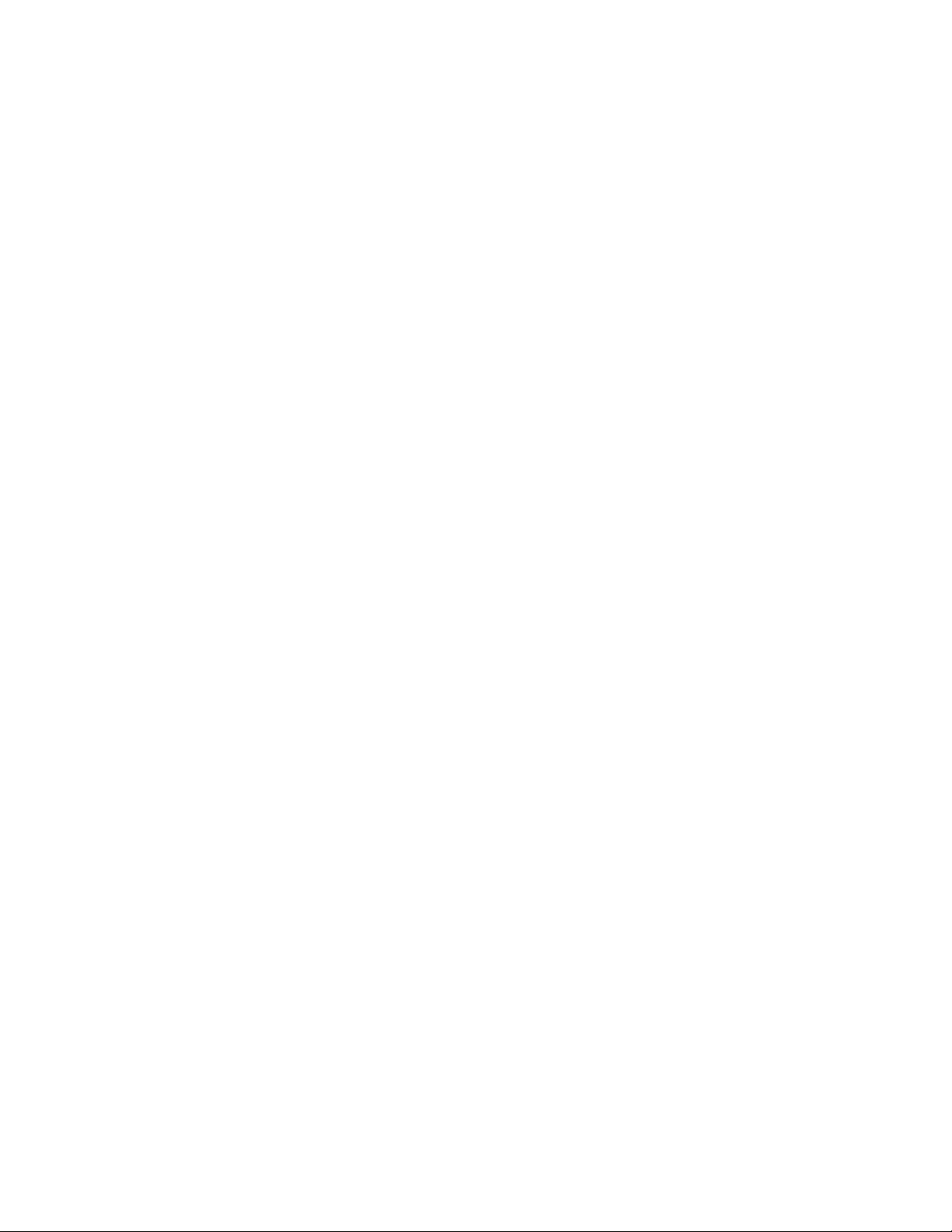
IBM 4690 Store System:
TR-4 Tape Drive User’s Guide
Last Updated: February 19, 1998
IBM
Page 2
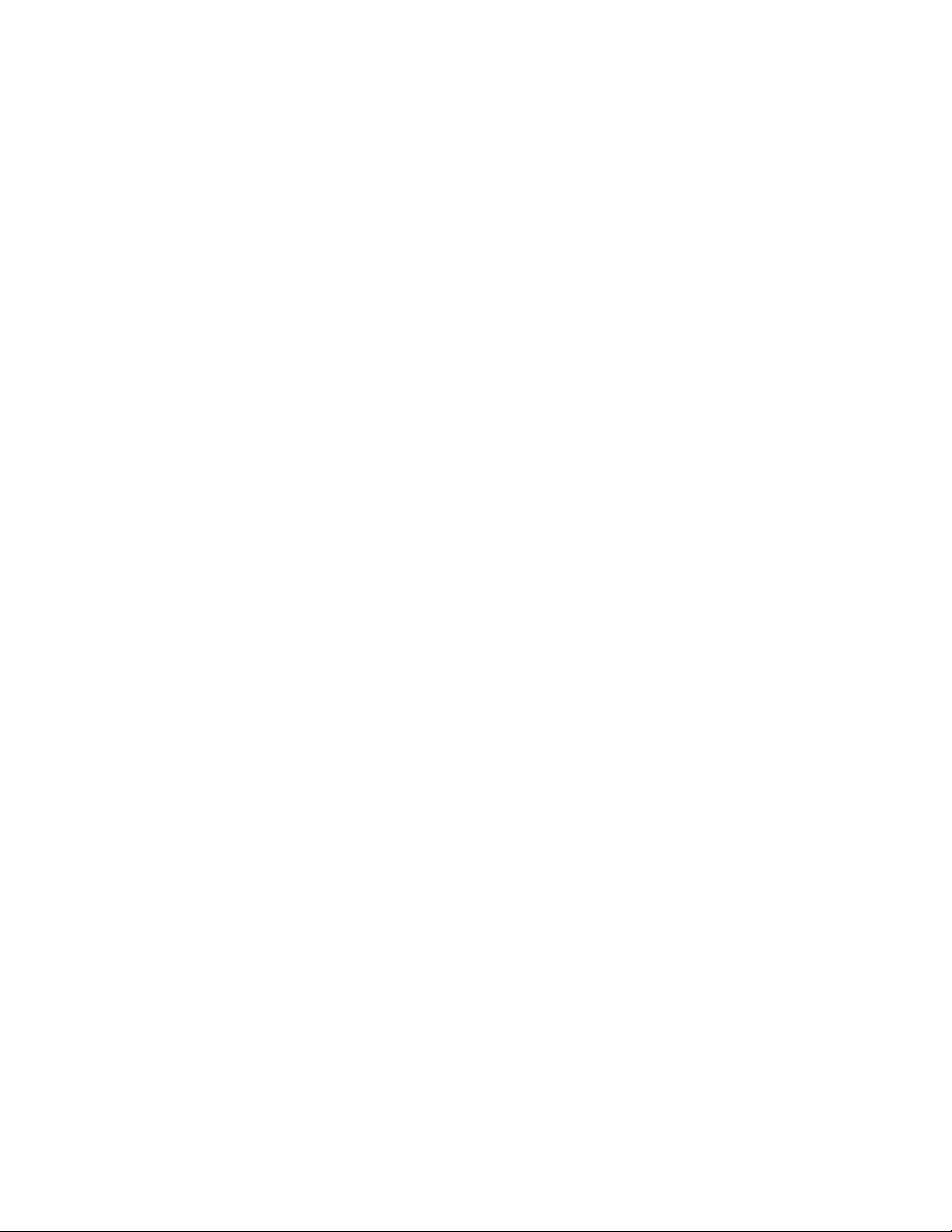
Page 3
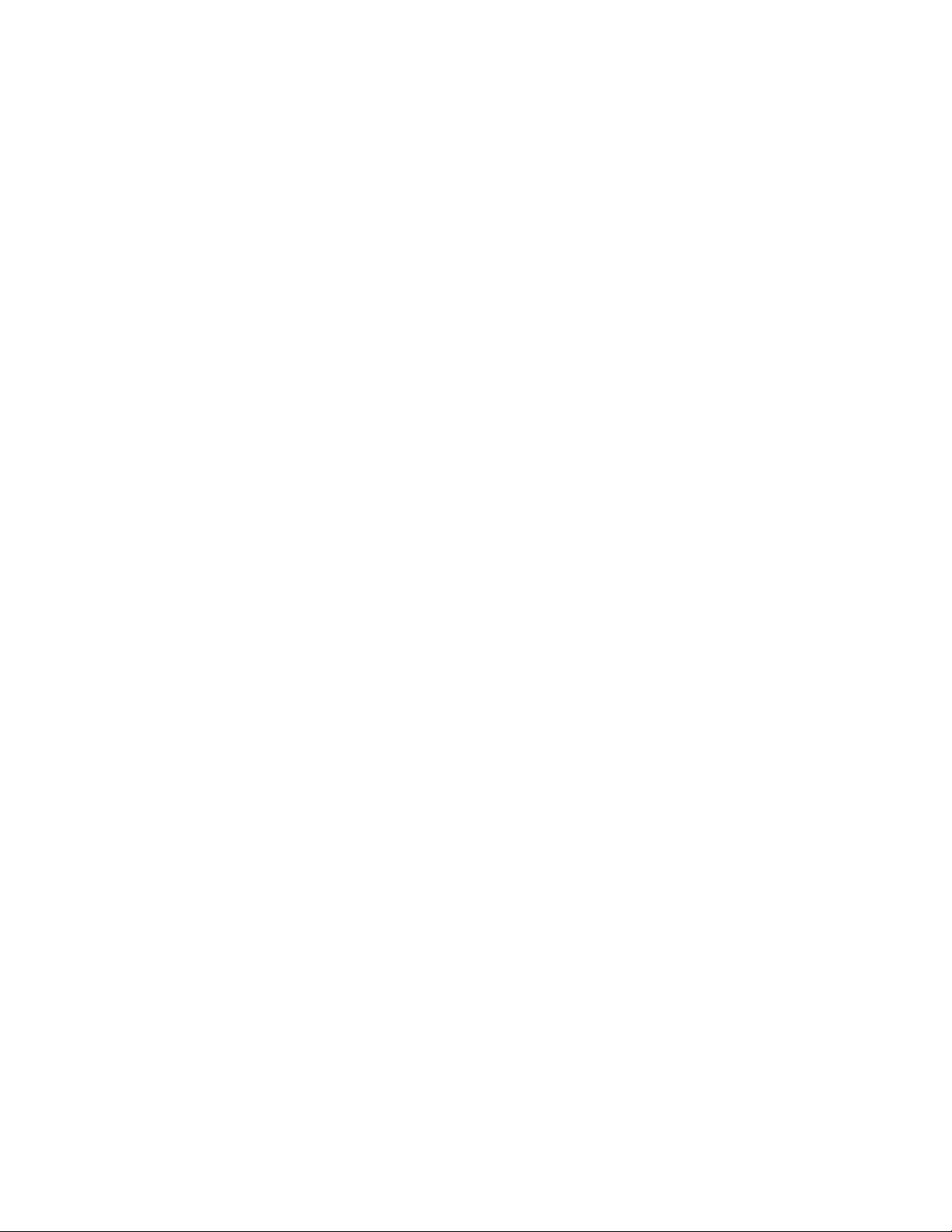
IBM 4690 Store System:
TR-4 Tape Drive User’s Guide
Last Updated: February 19, 1998
IBM
Page 4
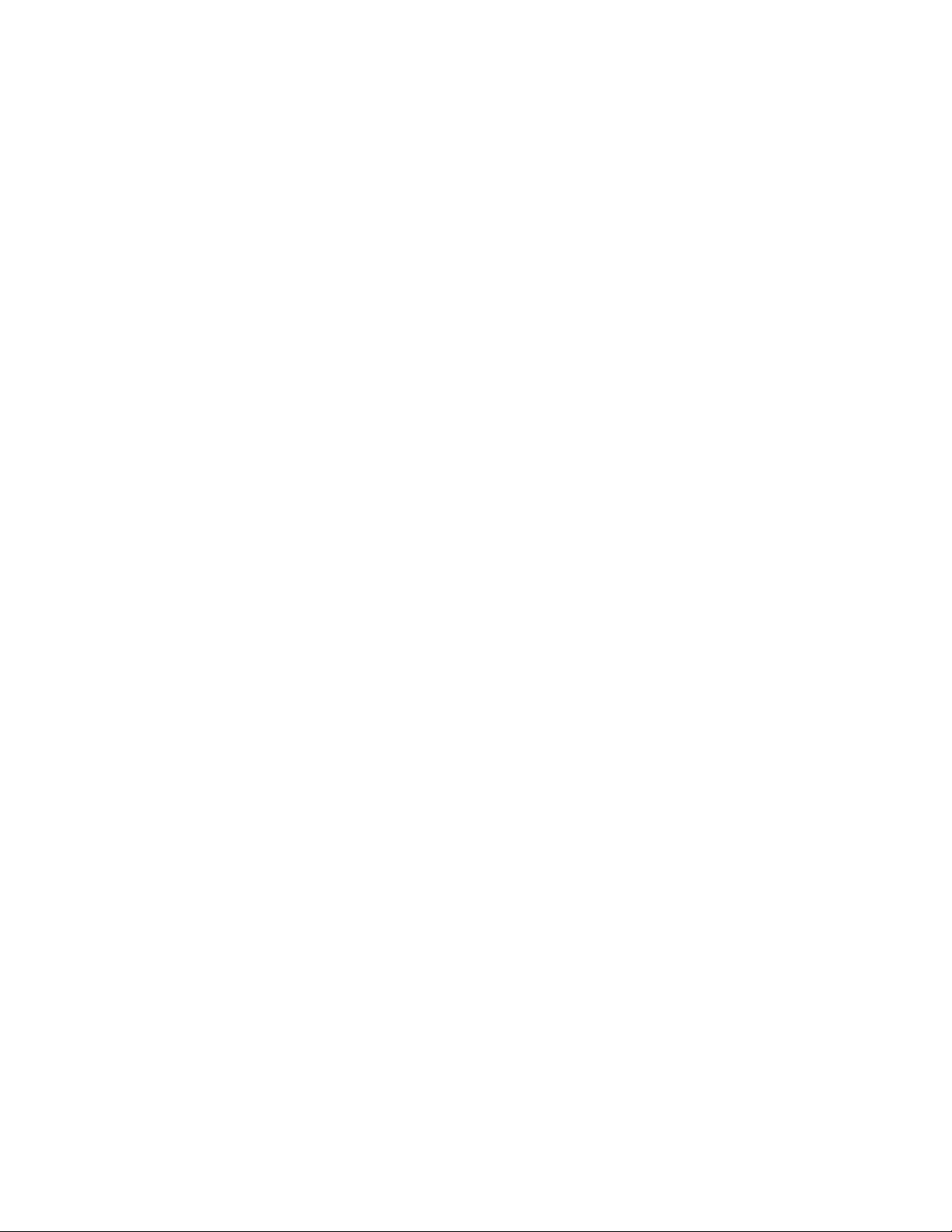
© Copyright International Business Machines Corporation 1998. All rights reserved.
Note to U.S. Government Users — Documentation related to restricted rights — Use, duplication or disclosure is
subject to restrictions set forth in GSA ADP Schedule Contract with IBM Corp.
Page 5
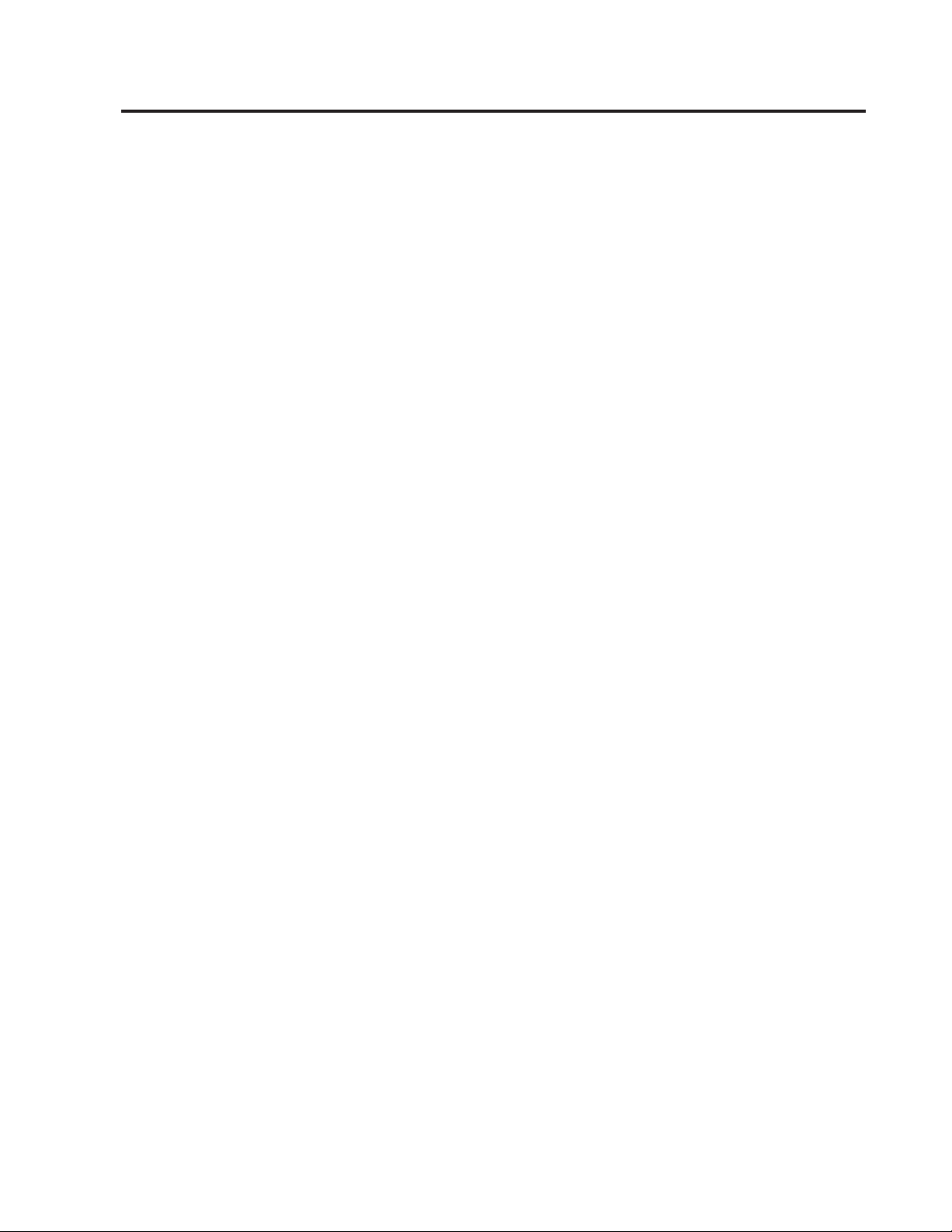
Contents
Notices .............. v
Trademarks.............. v
Preface ..............vii
Who Should Read This Manual ....... vii
How This Manual is Organized ....... vii
Related Publications ........... vii
Store System Related Publications — Software vii
Store System Related Publications — Hardware ix
General Publications.......... x
Chapter 1. Overview......... 1
Chapter 2. Tape Drive Installation . . . 3
Installing the TR-4 EIDE Tape Drive...... 3
Step 1. Preparing for Installation ...... 3
Step 2. Configuring the IDE Drive ..... 3
Step 3. Mounting the Drive........ 6
Step 4. Attaching the Cables ....... 6
Step 5. Completing the Installation ..... 6
Installing the TR-4 SCSI Internal Tape Drive . . . 7
Step 1. Planning Your SCSI Configuration . . 7
Step 2. Preparing for Installation ...... 7
Step 3. Configuring the SCSI Drive ..... 8
Step 4. Mounting the Drive........ 8
Step 5. Attaching the SCSI and Power Cables 9
Step 6. Completing the Installation ..... 9
Installing the External SCSI Drive ...... 9
Step 1. Planning Your SCSI Configuration . . 10
Step 2. Preparing for Installation ......10
Step 3. Configuring the Drive .......10
Step 4. Completing the Installation .....11
Upgrading the Firmware ......... 11
Upgrading the Firmware for the Store Controller 11
Upgrading the Firmware for the Tape Drive 11
Installing the Software ..........11
Enabling the Feature .........12
Selecting the Correct EIDE Tape Drive....12
Chapter 3. Using the Tape Drive....13
Loading and Unloading Tape Cartridges ....13
Setting the Write-Protect Switch .......13
Reviewing Performance Considerations ....13
Checking the Reliability of the Tape Data ....14
Listing a Tape .............14
Erasing a Tape ............14
Messages ..............14
Chapter 4. Tape Drive Specifications 19
Physical Specifications ..........19
Power Requirements...........19
Drive-Performance Specifications ......20
Environmental Requirements ........20
Tape Cartridge Specifications and Capacities . . 21
Regulatory Compliance .......... 21
Chapter 5. Maintenance and
Troubleshooting ..........23
Maintenance .............23
Caring for Tape Cartridges........23
Cleaning the Tape Head ........23
Troubleshooting ............ 24
EIDE Tape Drive ...........24
EIDE and SCSI Tape Drives .......24
Safety ...............25
Disconnecting ............25
Connecting .............25
© Copyright IBM Corp. 1998 iii
Page 6
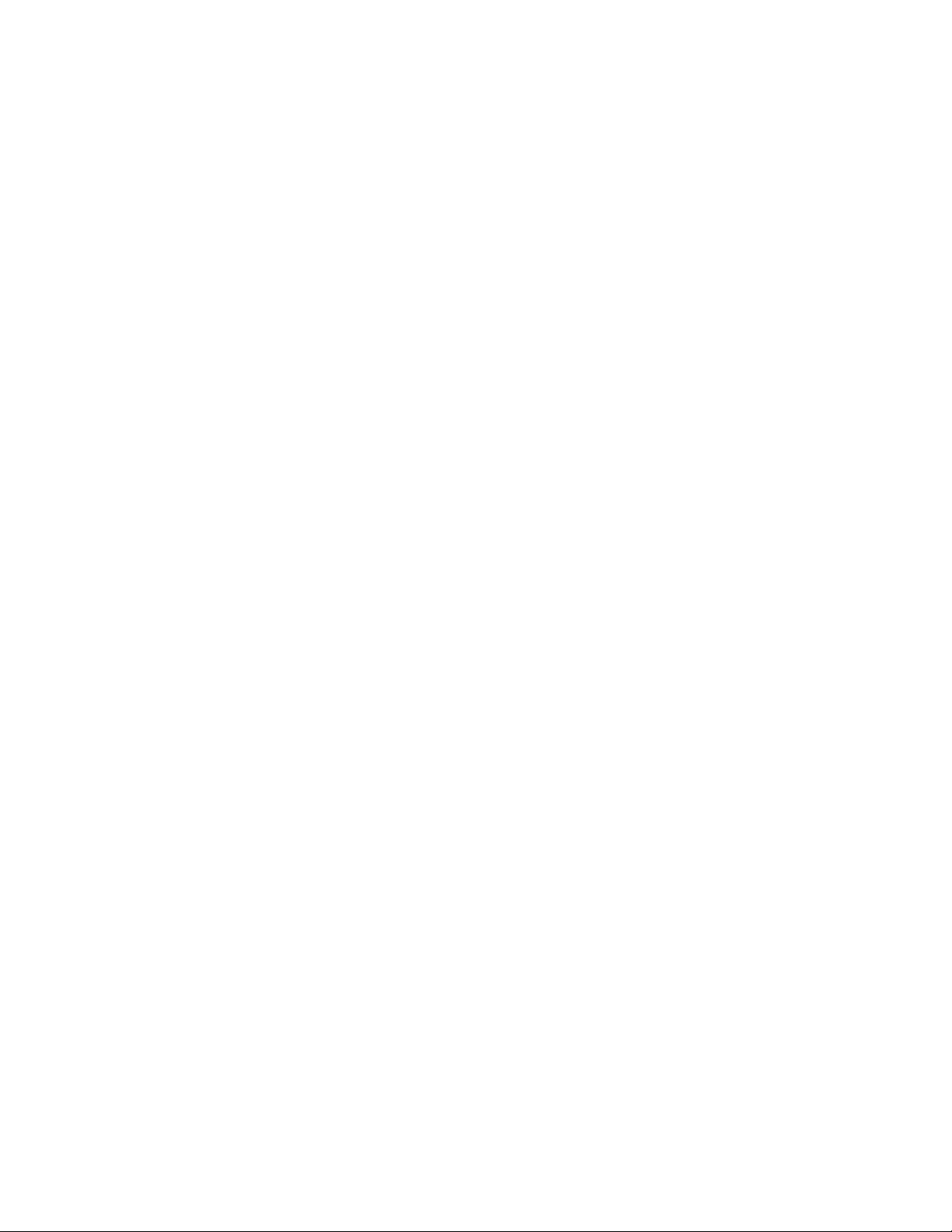
iv TR-4 Tape Drive User’s Guide
Page 7
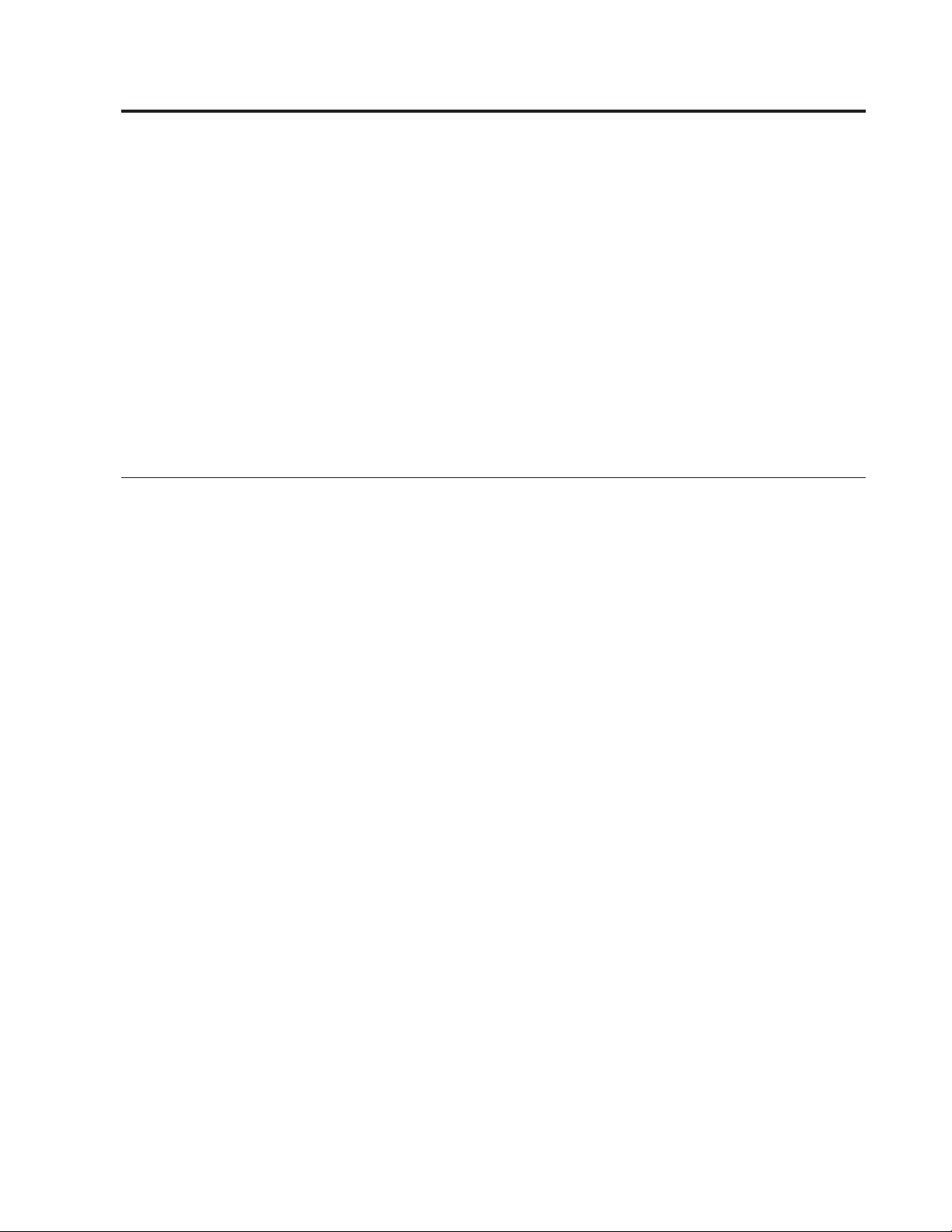
Notices
Trademarks
References in this publication to IBM products, programs, or services do not imply
that IBM intends to make these available in all countries in which IBM operates.
Any reference to an IBM product, program, or service is not intended to state or
imply that only IBM’s product, program, or service may be used. Any functionally
equivalent product, program, or service that does not infringe any of IBM’s
intellectual property rights may be used instead of the IBM product, program, or
service. Evaluation and verification of operation in conjunction with other
products, except those expressly designated by IBM, is the user’s responsibility.
IBM may have patents or pending patent applications covering subject matter in
this document. The furnishing of this document does not give you any license to
these patents. You can send license inquiries, in writing, to the IBM Director of
Licensing, IBM Corporation, 500 Columbus Avenue, THORNWOOD NY 10594
USA.
The following terms are trademarks of the IBM Corporation in the United States or
other countries or both:
AISPO
AIX
NetView
OS/2
OS/400
PC 300
Personal System/2
PS/2
Systems Applications Architecture
Other company, product, and service names may be trademarks or service marks
of others.
Microsoft, Windows, Windows NT, and the Windows 95 logo are trademarks or
registered trademarks of Microsoft Corporation.
© Copyright IBM Corp. 1998 v
Page 8
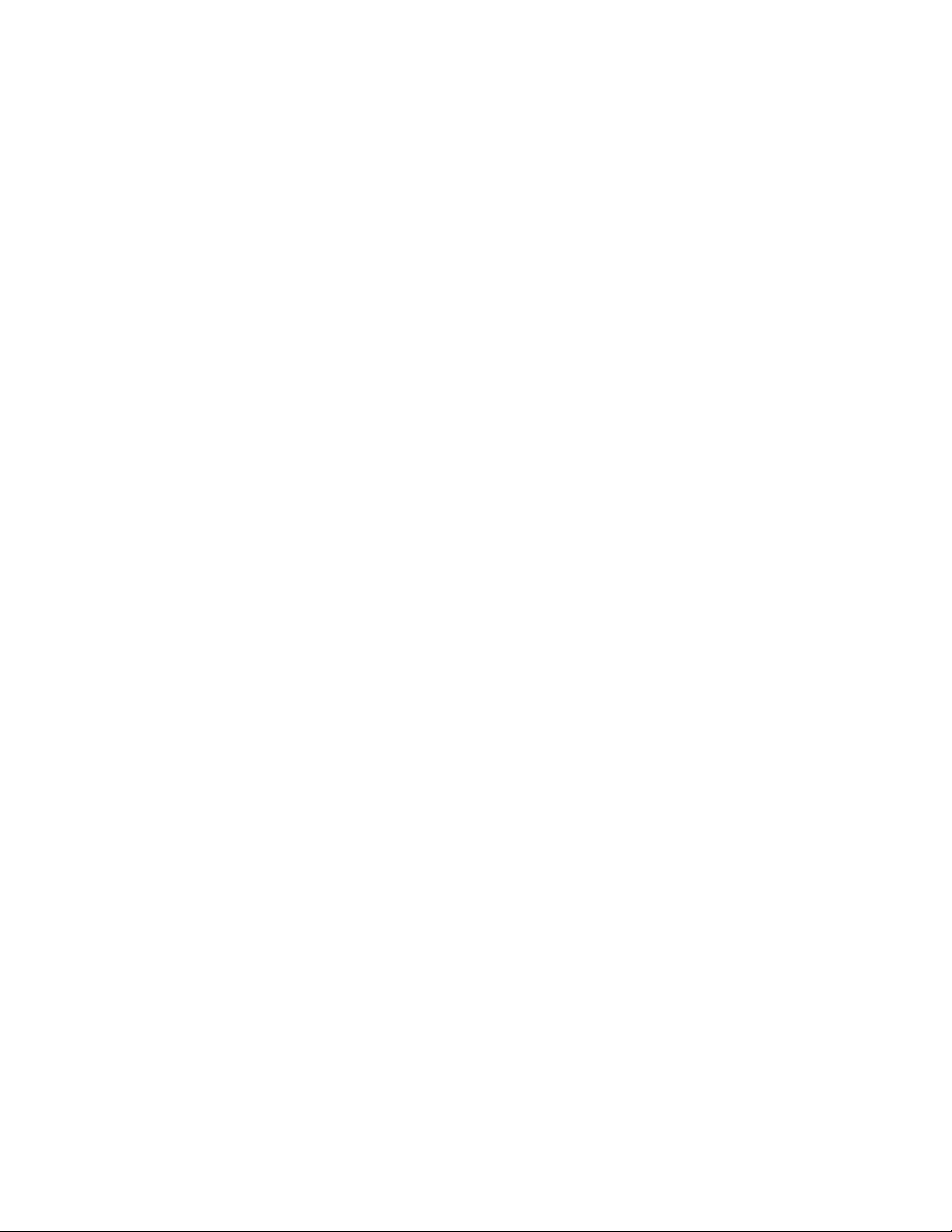
vi TR-4 Tape Drive User’s Guide
Page 9
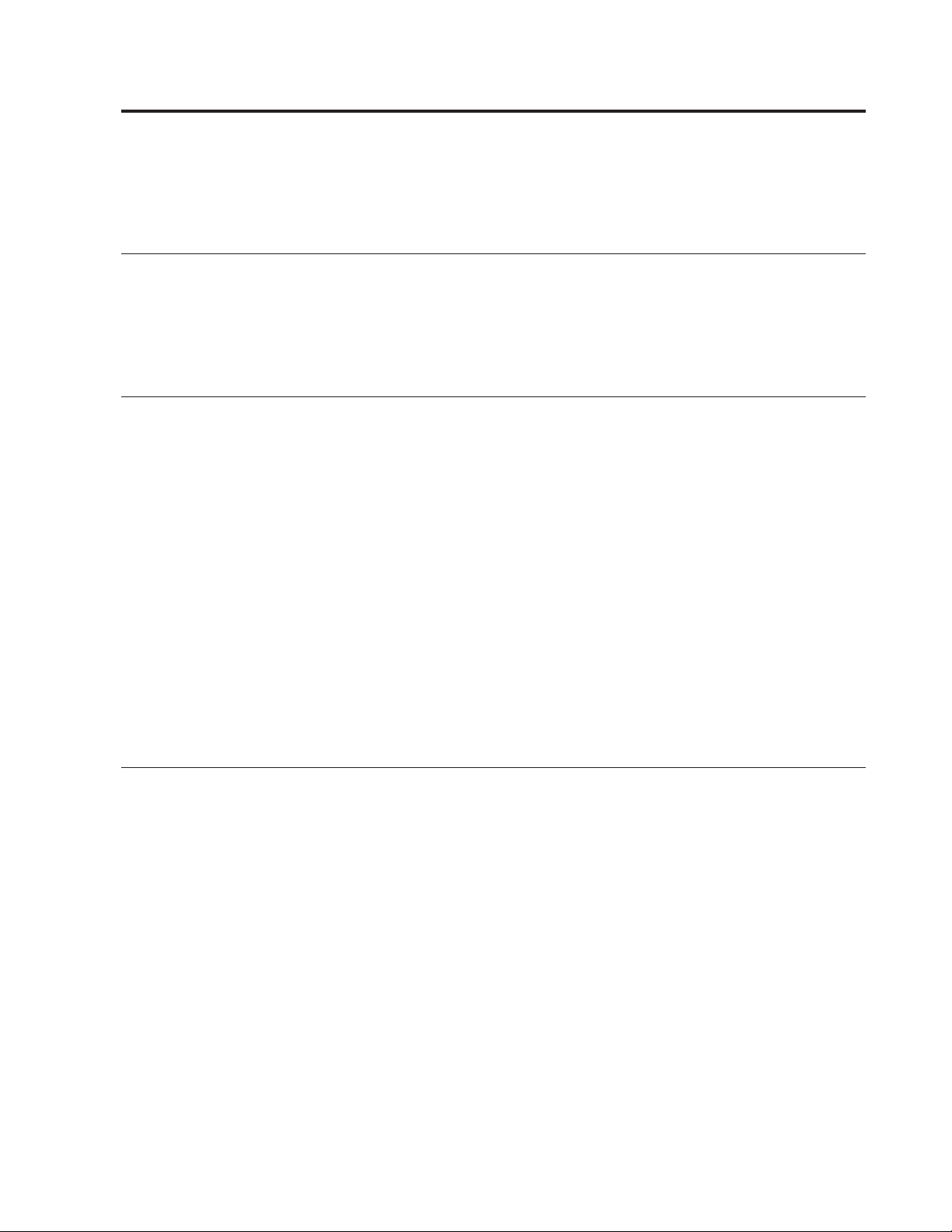
Preface
This book describes the 4690 Store System support for both the SCSI and the EIDE
tape drives.
Who Should Read This Manual
This book is intended for users who are familiar with hardware and software
installation procedures, and also with the concepts and facilities of the IBM 4690
OS Version 2 (hereafter called the operating system) and the IBM 4690 Store
System.
How This Manual is Organized
This book contains 5 chapters. The following list briefly describes each chapter of
the book.
v “Chapter 1. Overview” on page 1 provides a general overview of the tape drives
including tape capacity and reliability information.
v “Chapter 2. Tape Drive Installation” on page 3 provides instructions on installing
the hardware and software for the tape drives.
v “Chapter 3. Using the Tape Drive” on page 13 provides operating instructions for
the tape drives.
v “Chapter 4. Tape Drive Specifications” on page 19 provides specifications and
requirements for the tape drive.
v “Chapter 5. Maintenance and Troubleshooting” on page 23 provides instructions
on performing maintenance on the tape drive. It also contains troubleshooting
information.
Related Publications
A CD-ROM is available that contains the online books that are a part of the IBM
Store Systems Library Collection, SK2T-0331.
Store System Related Publications — Software
IBM 4690 Store System Library
IBM 4690 Store System: Touch Screen Support for 4690 OS Programming Guide,
SC30-3780
IBM 4690 OS V2: Planning, Installation, and Configuration Guide, GC30-3984
IBM 4690 OS V2: Programming Guide, SC30-3987
IBM 4690 OS V2: User’s Guide, SC30-3983
IBM 4690 OS V2: Communications Programming Reference, SC30-3986
IBM 4690 OS V2: Messages Guide, SC30-3985
IBM 4680 Store System: Preparing Your Site, GA27-3692
IBM 4680 BASIC: Language Reference, SC30-3356
IBM 4680 Store System: Display Manager User’s Guide, SC30-3404
© Copyright IBM Corp. 1998 vii
Page 10

IBM 4690 Store System: 4690 Terminal Services for DOS User’s Guide, SC30-3688
IBM 4680 and 4680-90 General Sales Application
IBM 4680-90 General Sales Application: Planning and Installation Guide, GC30-3630
IBM 4680-90 General Sales Application: Guide to Operations, SC30-3632
IBM 4680-90 General Sales Application: Programming Guide, SC30-3631
IBM 4680 General Sales Application – Price Management Feature: User’s Guide,
SC30-3461
IBM 4680 General Sales Application – Terminal Offline Feature: User’s Guide,
SC30-3499
IBM 4680-90 General Sales Application: Full Screen – Guide to Operations,
SC30-3664
IBM 4680-90 General Sales Application: Master Index, GX27-3958
IBM 4680 and 4680-90 Supermarket Application
IBM 4680-90 Supermarket Application: Planning and Installation Guide, GC30-3633
IBM 4680-90 Supermarket Application: Guide to Operations, SC30-3635
IBM 4680-90 Supermarket Application: Programming Guide, SC30-3634
IBM 4680 Supermarket Application – Terminal Offline Feature: User’s Guide,
SC30-3512
IBM 4680 Supermarket Application – Electronic Funds Transfer Feature: User’s Guide,
SC30-3513
IBM 4680-4690 Supermarket Application – Electronic Funds Transfer Feature
Enhancement: User’s Guide, SC30-3718
IBM 4680-90 Supermarket Application: Master Index, GX27-3957
IBM 4680 Chain Drug Sales Application
IBM 4680 Chain Drug Sales Application: Planning and Installation Guide,
GC30-3412
IBM 4680 Chain Drug Sales Application: Guide to Operations, SC30-3413
IBM 4680 Chain Drug Sales Application: Programming Guide, SC30-3414
IBM 4680 Store Management Application
IBM 4680 Store Management Application: Planning and Installation Guide,
GC30-3483
IBM 4680 Store Management Application: Guide to Operations, SC30-3484
IBM 4680 Store Management Application: Programming Guide, SC30-3487
IBM 4680 Store Management Application – Inventory Control Feature: User’s Guide,
SC30-3485
IBM 4680 Store Management Application – Price Management Feature: User’s Guide,
SC30-3486
IBM Systems Application Architecture
IBM Systems Application Architecture: Common Programming Interface
Communications Reference, SC26-4399
In-Store Processing
In-Store Processing: Application Development Guide, SC30-3534
In-Store Processing: IBM AIX – Application Development Guide, SC30-3537
In-Store Processing: IBM OS/2 Extended Edition – Application Development Guide,
SC30-3538
viii TR-4 Tape Drive User’s Guide
Page 11
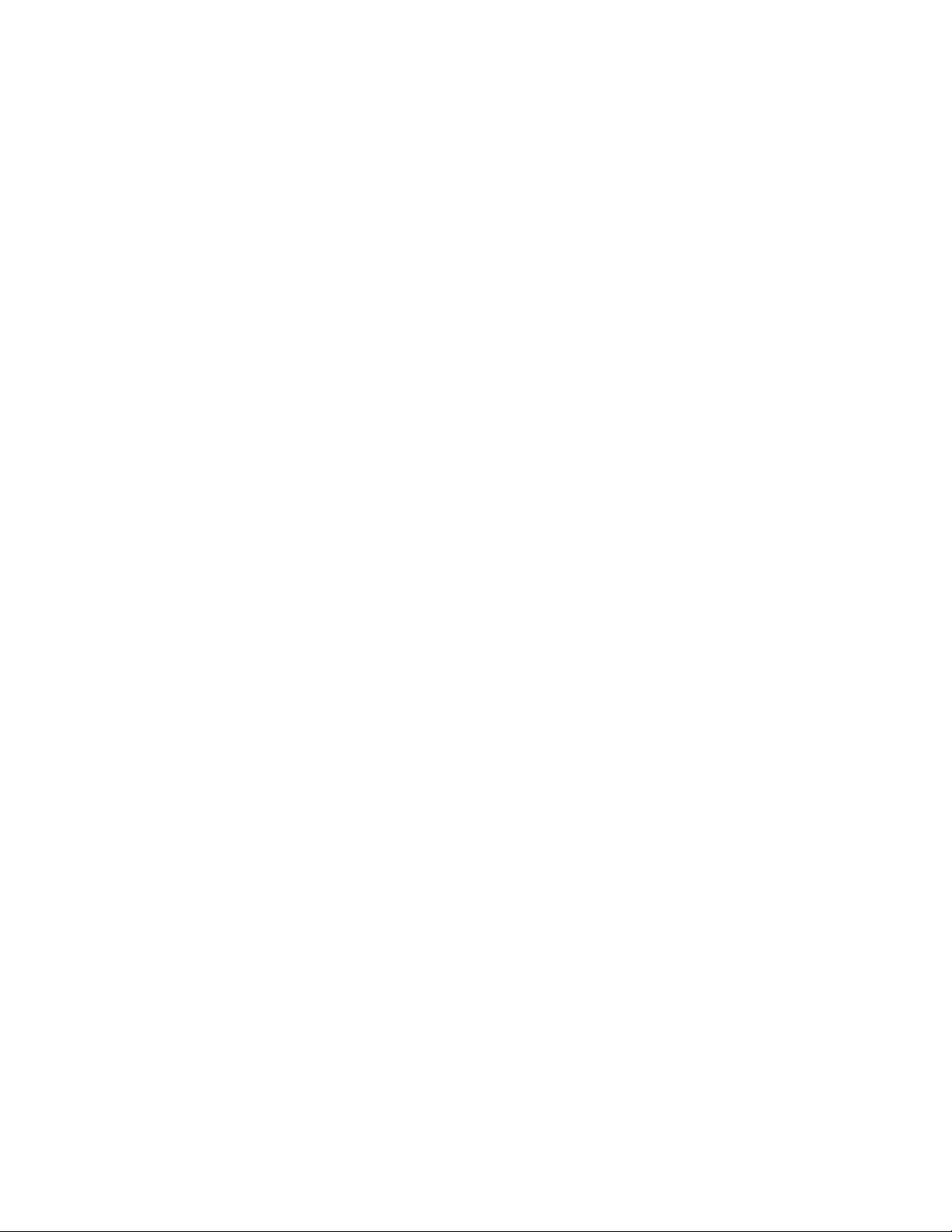
In-Store Processing: IBM OS/400 – Application Development Guide, SC30-3535
In-Store Processing: IBM 4680 OS – Application Development Guide, SC30-3536
Store System Related Publications — Hardware
IBM 4694 Point-of-Sale Terminals
IBM 4694 Point-of-Sale Terminals: Installation and Operation Guide, SA27-4005
IBM Store Systems: Installation and Operation for Point-of-Sale Input/Output Devices,
GA27-4028
IBM 4693, 4694, and 4695 Point-of-Sale Terminals: Hardware Service Manual,
SY27-0337
IBM Store Systems: Hardware Service Manual for Point-of-Sale Input/Output Devices,
SY27-0339
IBM Store Systems: Parts Catalog, S131-0097
IBM 4693 Point-of-Sale Terminals
IBM 4693 Point-of-Sale Terminals: Installation and Operation Guide, SA27-3978
IBM Store Systems: Installation and Operation for Point-of-Sale Input/Output Devices,
GA27-4028
IBM 4693 Point-of-Sale Terminals: Setup Instructions, P/N 73G1012
IBM 4693 Point-of-Sale Terminals: Quick Reference Card, P/N 73G1022
IBM 4693, 4694, and 4695 Point-of-Sale Terminals: Maintenance and Test Summary,
SX27-3919
IBM 4693, 4694, and 4695 Point-of-Sale Terminals: Hardware Service Manual,
SY27-0337
IBM Store Systems: Hardware Service Manual for Point-of-Sale Input/Output Devices,
SY27-0339
IBM Store Systems: Parts Catalog, S131-0097
IBM 4693 Point-of-Sale Terminals: Reference Diskette, SX27-3918
IBM 4693 Point-of-Sale Terminals: Diagnostic Diskette, SX27-3928
IBM 4693 Point-of-Sale Terminals: Support Diskette for Medialess Terminals,
SX27-3929
IBM 4683/4684 Point-of-Sale Terminals
IBM 4683 Point-of-Sale Terminal: Installation Guide, SA27-3783
IBM 4684 Point-of-Sale Terminal: Installation Guide, SA27-3837
IBM 4684 Point-of-Sale Terminal: Introduction and Planning Guide, SA27-3835
IBM 4684 Store Loop Adapter/A: Installation, Testing, Problem Determination, and
Technical Reference, SD21-0045
IBM 4683/4684 Point-of-Sale Terminal: Operations Guide, SA27-3704
IBM 4680 Store System and IBM 4683/4684 Point-of-Sale Terminal: Problem
Determination Guide, SY27-0330
IBM 4684 Point-of-Sale Terminal: Maintenance Summary Card, SX27-3885
IBM 4680 Store System: Terminal Test Procedures Reference Summary, GX27-3779
IBM 4683/4684 Point-of-Sale Terminal: Maintenance Manual, SY27-0295
IBM Store Systems: Hardware Service Manual for Point-of-Sale Input/Output Devices,
SY27-0339
IBM Store Systems: Hardware Technical Reference, SY27-0336
IBM Store Systems: Parts Catalog, S131-0097
Preface ix
Page 12
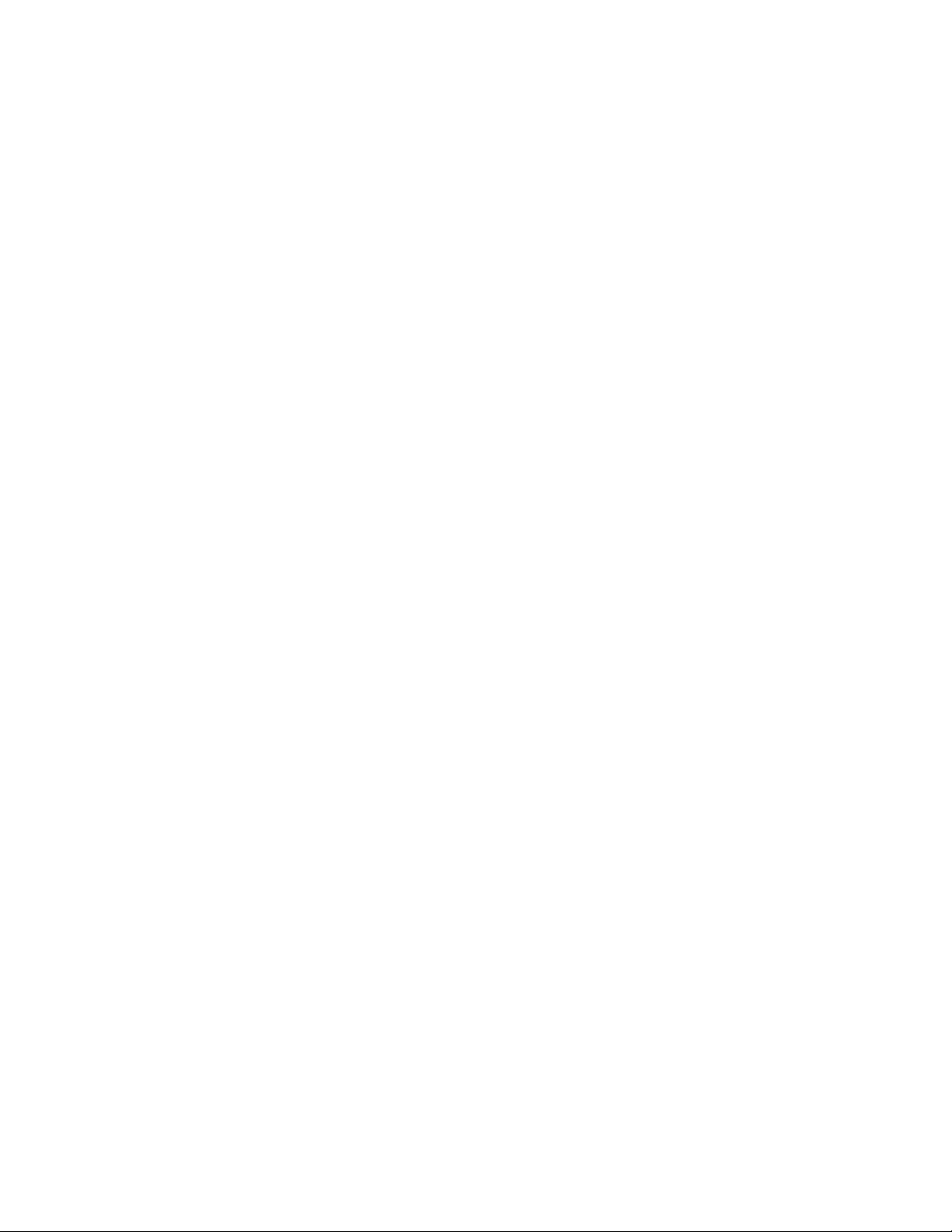
Scanners
IBM 1520 Hand-Held Scanner User’s Guide, GA27-3685
IBM 4686 Retail Point-of-Sale Scanner: Physical Planning, Installation, and Operation
Guide, SA27-3854
IBM 4686 Retail Point-of-Sale Scanner: Maintenance Manual, SY27-0319
IBM 4687 Point-of-Sale Scanner Model 1: Physical Planning, Installation, and
Operation Guide, SA27-3855
IBM 4687 Point-of-Sale Scanner Model 1: Maintenance Manual, SY27-0317
IBM 4687 Point-of-Sale Scanner Model 2: Physical Planning Guide, SA27-3882
IBM 4687 Point-of-Sale Scanner Model 2: Operator’s Guide, SA27-3884
IBM 4687 Point-of-Sale Scanner Model 2: Maintenance Manual, SY27-0324
IBM 4696 Point-of-Sale Scanner Scale: Physical Planning, Installation, and Operation
Guide, GA27-3965
IBM 4696 Point-of-Sale Scanner Scale: Maintenance Manual, SY27-0333
IBM 4696 Point-of-Sale Scanner Scale: Specification Sheet, G221-3361
IBM 4697 Point-of-Sale Scanner Model 001: Maintenance Manual, SY27-0338
IBM 4697 Point-of-Sale Scanner Model 001: Physical Planning, Installation, and
Operations Guide, SY27-3990
IBM Personal Computer and IBM Personal System/2
IBM Personal System/2 – Model 50 Quick Reference and Reference Diskette,
S68X-2247
IBM Personal System/2 – Model 60 Quick Reference and Reference Diskette,
S68X-2213
IBM Personal System/2 – Model 70 Quick Reference and Reference Diskette,
S68X-2308
IBM Personal System/2 – Model 80 Quick Reference and Reference Diskette,
S68X-2284
IBM Personal System/2 – Store Loop Adapter/A – Supplements for the Hardware
Maintenance Library, SK2T-0319
Cabling
A Building Planning Guide for Communication Wiring, G320-8059
IBM Cabling System Planning and Installation Guide, GA27-3361
IBM Cabling System Catalog, G570-2040
Using the IBM Cabling System with Communication Products, GA27-3620
Networks
IBM Local Area Network Support Program, IBM P/N 83X7873
IBM Token-Ring Network Introduction and Planning Guide, GA27-3677
IBM Personal System/2 Store Loop Adapter/A: Installation and Setup Instructions,
SK2T-0318
General Publications
Advanced Data Communications for Stores – General Information, GH20-2188
Distributed Systems Executive – General Information, GH19-6394
Communications Manager X.25 Programming Guide, SC31-6167
IBM Disk Operating System 4.0 Command Reference, S628-0253
IBM Proprinters, SC31-3793
x TR-4 Tape Drive User’s Guide
Page 13

IBM 4680 Support for COBOL Version 2 (Softcopy provided with the product)
IBM 4680 Store System Regression Tester (Softcopy provided with the product)
IBM 4680 X.25 Application Programming Interface, GG24-3952
NetView Distribution Manager: General Information, GH19-6587
Systems Network Architecture: General Overview, GC30-3073
IBM Local Area Network Administrator’s Guide, GA27-6367
DSX Preparing and Tracking Transmission Plans, SH19-6399
IBM Dictionary of Computing (New York; McGraw-Hill, Inc., 1993)
DSX Preparing and Tracking Transmission Plans, SH19-6399
IBM Local Area Network Support Program, IBM P/N 83X7873
Preface xi
Page 14

xii TR-4 Tape Drive User’s Guide
Page 15

Chapter 1. Overview
The operating system provides support for the following tape drives:
v EIDE Internal
v SCSI Internal
v SCSI External
Refer to the IBM 4690 OS V2: User’s Guide for more information on using the
Streaming Tape Drive Utility.
The following table shows the tape drives supported.
Name Manufacturer Model Number Part Number
IBM 4.0/8.0GB TR4 Internal
EIDE Tape Drive
Seagate ATAPI TapeStor
8000
IBM TR-4 4.0/8.0 GB
Internal SCSI Tape Drive
IBM TR-4 4.0/8.0 GB
External SCSI Tape Drive
TapeStor 8000 TR-4 4-8 GB
Internal SCSI Tape Drive
TapeStore 8000 TR-4 4-8 GB
External SCSI Tape Drive
Tape Capacity
A Travan TR-4 cartridge can store up to 4 GB of uncompressed data.
However, the actual capacity per cartridge varies according to the number
and size of the files to be stored. Because the Travan TR-4 cartridge is
designed to store data from an entire hard disk, under normal conditions
you should not need to insert a second tape. The large storage capacity
allows the tape drive to be used in unattended mode (Remote Command
Processor), which is a significant advantage over tape drives that have
smaller capacities and require user intervention to change tapes.
Low cost
Because only one cartridge is needed for most system backups, you save
on tape cartridge cost. One Travan TR-4 cartridge may be cheaper than
multiple smaller capacity tapes.
Options by IBM 2359 06H9720
Seagate Technologies,
Inc.
Options by IBM 06H9716
Options by IBM 3502-900
Seagate Technologies,
Inc.
Seagate Technologies,
Inc.
TST8000R-ABET
TST8000R-SBET
TST8000E-SBET
High Speed Data Transfer
The tape drive is capable of transferring raw data at 600 KB per second.
Part of this data, Error Correction Code (ECC) data, is used to recover
from read errors. The resulting throughput should be about 30 MB per
minute when the tape drive is able to maintain streaming.
Buffered Data to Maintain Streaming
The tape drive’s RAM allows buffering of data in the hardware. The
software in the Store Controller also has a buffer. With buffering in the
hardware and the software, the number of underruns should be reduced.
© Copyright IBM Corp. 1998 1
Page 16

Compatibility with the Floppy Drive
Because the tape drive attaches to either a SCSI or IDE cable instead of the
floppy ribbon cable and does not use DMA channel 2, there is no
contention with the floppy drive.
Installation Flexibility
The tape drives install in either a 5.25-inch or 3.5-inch bay inside the Store
Controller.
Note: Because the TR-4 EIDE tape drive uses EIDE, it works with systems
that do not have a SCSI card.
Reliability
The Mean Time Between Failures (MTBF) is an impressive 200,000 hours.
Reliability should be improved from previous tape drives because the ECC
can recover up to 6 bad segments per block instead of the 3 bad segments
per block.
Support
The following table shows the systems that support the TR-4 tape drive.
Description Machine Type
PC 300 6571*, 6573, 6581*, 6583, 6577, 6587, 6589
PC 700 6875, 6877, 6885, 6887
Notes:
1. The systems marked with an asterisk (*) cannot support the SCSI tape drive because
they have no PCI slot.
2. For the SCSI tape drives, a SCSI host adapter is required if one is not already in the
system.
The operating system does not support the TR-4 EIDE tape drive on IBM PS/2
(Microchannel) systems or IBM servers. However, the TR-4 SCSI tape drive is
supported on the following IBM servers:
v PC Servers 310
v PC Servers 315
v PC Servers 325
v PC Servers 330
There may be additional desktop systems that support the tape drive that were not
available at the time of this publication. In order for the tape drive to be supported
on a system unit, all of the following conditions must be met:
v The tape drive is supported by the PC Company on a particular system. Contact
the PC Company to determine if a particular system supports the TR-4 tape
drive.
v The system is supported by the operating system. To view a list of systems
supported by the operating system, see the Internet web address:
http://www.raleigh.ibm.com/rds/storesys/4690/contmatx.htm.
The IBM 4690 Store System software does not support the formatting of a tape
cartridge. The tapes must be preformatted.
2 TR-4 Tape Drive User’s Guide
Page 17

Chapter 2. Tape Drive Installation
This chapter contains hardware and software installation instructions for the TR-4
tape drives. It contains instructions for both the EIDE tape drive and the SCSI
internal and external tape drives.
Attention: Before installing this product, see “Safety” on page 25.
Attention: Tape drives are sensitive to static electricity discharge. The drives are
wrapped in a static-protective bag to prevent damage.
Installing the TR-4 EIDE Tape Drive
To install this drive, you must have the following:
v An IDE controller that supports the ATA Packet Interface (ATAPI). The ATAPI
interface provides for communications between the store controller and the tape
drive.
v The documentation that comes with your store controller.
Step 1. Preparing for Installation
1. Turn off the store controller and unplug the power cables from the power outlet
for the store controller and all attached peripherals.
2. Open the store controller. For specific information on opening your store
controller refer to the documentation that comes with your store controller.
Become familiar with the store controller’s internal components, and determine
what kind of configuration you need to install.
3. Locate an available IDE connector on the secondary IDE cable in your store
controller. The tape drive only works on the secondary IDE cable. If your store
controller does not have a secondary IDE cable, you must add one. Because
most IBM PC computers do not include a secondary IDE cable, you must
purchase an IDE cable separately. If your store controller does not have a
secondary IDE cable, purchase an 18-inch, 40-pin ribbon cable at your computer
dealer or electronics store.
4. Touch the static-protective bag containing the tape drive to an unpainted metal
surface on the store controller for at least 2 seconds. Remove the drive from the
static-protective bag, holding the drive by the edges, and place it on the bag.
Step 2. Configuring the IDE Drive
1. Set the IDE jumper ON for the setting that applies to your IDE configuration.
The tape drive is preset at the factory to slave (SL). The IDE configuration
block pin assignments are:
7 and 8: Reserved
5 and 6:MA
3 and 4:SL
1 and 2:CS
where:
MA – Master
© Copyright IBM Corp. 1998 3
Page 18

SL – Slave
CS – Cable Select
Each of the two IDE cables (primary and secondary) normally has two
connectors for attaching two IDE devices (master and slave). The C: drive must
be on the primary IDE cable, and the tape drive must be on the secondary IDE
cable. When choosing your configuration, remember that two devices on the
same IDE cable cannot be accessed at the same time. Performance is increased
if you can avoid using both devices that are on the same IDE cable at the same
time. A device will lock out another device on the same IDE cable until the
operation is complete. Assuming that there are only two supported IDE
devices, hard disks and tape drives, and that there can only be one tape drive
and a maximum of two hard disks, the recommended configurations are:
Configuration 1
Master on primary IDE:
C: drive
Slave on primary IDE:
none
Master on secondary IDE:
tape drive
Slave on secondary IDE:
none
In the configuration above, you must configure the tape drive as the master
(MA) by placing a jumper over vertical pins 5 and 6. There is no contention for
the devices.
Configuration 2
Master on primary IDE:
C: drive
Slave on primary IDE:
D: drive
Master on secondary IDE:
tape drive
Slave on secondary IDE:
none
In the configuration above, you must configure the tape drive as the master
(MA) by placing a jumper over vertical pins 5 and 6. The tape drive does not
contend with other devices. The C: drive does contend with the D: drive. If a
file access to one hard disk is in progress, a file access to the other hard disk
must wait until the first access is complete before starting the file access to the
second hard disk.
This configuration may be best when you have two hard disks and you have a
need to run the tape drive while other applications are actively accessing the D:
drive. There is no contention between the tape drive and the hard disks.
Configuration 3
4 TR-4 Tape Drive User’s Guide
Page 19

Master on primary IDE:
C: drive
Slave on primary IDE:
none
Master on secondary IDE:
D: drive
Slave on secondary IDE:
tape drive
In the configuration above, you do not need to change the jumper on the tape
drive, but you may need to change the jumper on the D: drive. Some hard
disks have three possible jumper settings:
v master
v master with a slave attached
v slave
If you have one of these hard disks and it is currently a “master with no slave”
and you are adding the tape drive as a “slave”, then you must change the
jumpers on the hard disk from “master” to “master with a slave attached”. The
C: drive does not contend with other devices. The D: drive does contend with
the tape drive. If a tape operation is in progress, a file access to the D: drive
must wait for the tape drive to complete a command before starting the file
access. Any application waiting for the file access to complete cannot run
during this time.
Alternatively, if a file access to the D: drive is in progress, the tape drive must
wait for the file access to complete before a tape operation can begin. This may
cause an underrun and the tape drive must stop, rewind a little, and start
forward again, which impacts tape drive performance. The configuration above
may be best when you have two hard disks and you have no need to run the
tape drive while other applications are actively accessing the D: drive. There is
no contention between the C: and D: drive.
Configuration 4
Master on primary IDE:
none
Slave on primary IDE:
none
Master on secondary IDE:
tape drive
Slave on secondary IDE:
none
The configuration above assumes that all of your hard disks are SCSI instead of
IDE. In this configuration, you must configure the tape drive as the master
(MA) by placing a jumper over vertical pins 5 and 6. There is no contention for
the devices.
2. Refer to your store controller documentation to determine if your store
controller supports the cable select (CS) feature. With the cable select feature
there is a special cable and the placement of the devices on the cable connectors
determines whether a device is master or slave if the devices are set to CS.
Most store controllers do not use this cable feature.
Chapter 2. Tape Drive Installation 5
Page 20

Step 3. Mounting the Drive
1. Locate an available bay or space in your store controller to mount the tape
drive. The tape drive can be mounted in either a horizontal or vertical position.
When mounted horizontally, the tape drive should be oriented so that the
activity light is on the top left corner of the tape opening when looking at the
tape drive from the front. The drive fits in a 3.5-inch (1-inch high) standard bay.
Note: You can also mount the drive in a 5.25-inch (1.6-inch high) bay using the
5.25-inch mounting kit provided. When you attach the brackets to the
sides of the 3.5-inch tape drive, you increase the width and height of the
drive. The installation instructions are located on the mounting kit
packaging.
2. Remove the cover plate from the bay selected. Slide the drive partially into the
bay. Align the drive-bay screw holes with the threaded holes in the drive
housing (or bracket, if applicable).
3. Use the screws provided to secure the drive in the bay. Usually two screws are
used on each side. Some installations use the screw holes on the bottom (circuit
board side) of the drive. Using the wrong size screws can damage the drive. Do
not overtighten the screws. Check to ensure that the drive is securely mounted.
Step 4. Attaching the Cables
1. Locate the IDE and power connectors.
2. Locate the appropriate IDE cable and spare connector and attach it to the tape
drive. Use a 40-pin ribbon cable to connect the tape drive on the rear of the
drive. The connector is keyed and fits properly only one way if the ribbon is
also keyed. Do not force the connector. If it does not attach easily, turn the
connector around and try again. Ensure that line 1 of the IDE cable (usually
color coded) aligns with pin 1 of the IDE connector. (Pin 1 is on the side closest
to the power connector pins.)
3. Locate an unused power connector coming from the store controller power
supply. If all power cables are in use, purchase a dc Y-connector at your
computer dealer or electronics store. Locate an available power cable and
connect it to the 4-pin power connector on the tape drive . The cable connector
is keyed and will fit properly only one way.
Step 5. Completing the Installation
1. Be sure that the power and interface connectors are securely attached.
2. Be sure that the cables are neatly routed. They must not:
v Get in the way when the cover is replaced
v Impede the power supply fan blade
v Block air flow paths
3. Replace the store controller cover and secure it in place.
4. Reconnect the ac power cord and cables. Turn on all attached devices; then turn
on the store controller.
5. When the Configuration/Setup Utility is automatically entered, Select “Devices
and I/O Ports”.
6. Select “IDE Drives Setup...”.
7. Select each item in the list of IDE drives and verify that all of your hard disks
are defined correctly. They should not be shown as “Not Installed”. To select
6 TR-4 Tape Drive User’s Guide
Page 21

each item in the list, press the Enter key and use the arrow keys to move
between items. Press the Enter key to select the item. Press the Esc key to
return to the previous screen.
Also, make sure that the tape drive is reported as “Installed”. The order of the
list is important. The drives should be defined as:
Drive 0 is the master on primary IDE.
Drive 1 is the slave on primary IDE.
Drive 2 is the master on secondary IDE.
Drive 3 is the slave on secondary IDE.
An empty item is reported as a “Hard Disk Drive” and “Not Installed”.
Note: The BIOS reports the tape drive incorrectly as a CD-ROM, but this does
not cause a problem with operation.
8. Save the configuration and exit the Configuration/Setup Utility.
Installing the TR-4 SCSI Internal Tape Drive
This section provides instruction for installing the SCSI internal tape drive. To
install this drive, you must have the following:
v A SCSI bus adapter that is a single-ended SCSI and meets SCSI-2 (ANSI X3.T92)
or SCSI (ANSI X3.131-199X Rev.10h) standards
v The documentation that comes with your store controller
Step 1. Planning Your SCSI Configuration
You must plan what SCSI ID to give the tape drive connected to the SCSI bus
adapter. Each device on the adapter bus must have a unique ID. You cannot assign
a device 7 because most SCSI bus adapters use that as their ID. Typically, assign
the higher SCSI ID numbers to those devices that are most often used or are faster
than other devices in the SCSI chain. The tape drive is preset at the factory to SCSI
ID 0. Refer to your SCSI bus adapter documentation for more information.
For most Store Controllers, you can press F1 during startup to view your Store
Controller and SCSI bus adapter configuration. Other Store Controllers can have
different procedures to view the configuration. Some SCSI adapters have utility
programs that allow you to view the SCSI configuration, or you might have to
physically inspect the installed SCSI devices to see how the IDs are set. For more
information, refer to the documentation that comes with your Store Controller or
SCSI bus adapter.
Step 2. Preparing for Installation
1. Turn off the Store Controller and unplug the power cables from the power
outlet for the Store Controller and all attached peripherals.
2. Open the Store Controller. For specific information on opening your Store
Controller refer to the documentation that comes with your Store Controller.
3. Touch the static-protective bag containing the tape drive to an unpainted metal
surface on the Store Controller for at least 2 seconds. Remove the drive from
the static-protective bag, holding the drive by the edges, and place it on the
bag.
Chapter 2. Tape Drive Installation 7
Page 22

Step 3. Configuring the SCSI Drive
1. Locate the SCSI configuration block. The SCSI configuration block pin
assignments are:
15 and 16
Enable terminator power
13 and 14
Enable termination
11 and 12
Reserved
9 and 10
Reserved
7 and 8
Enable parity
5 and 6
SCSI bit 2
3 and 4
SCSI bit 1
1 and 2
SCSI bit 0
2. Set the tape drive’s SCSI ID to the ID you selected. If you need to reset the
SCSI ID, refer to the following table, which contains SCSI ID Pin Assignments,
for the ID jumper pin settings.
SCSI ID Bit 2, Pin 5, 6 Bit 1 Pin 3, 4 Bit 0 Pin 1, 2
0 OFF OFF OFF
1 OFF OFF ON
2 OFF ON OFF
3 OFF ON ON
4 ON OFF OFF
5 ON OFF ON
6 ON ON OFF
7ON ON ON
3. If the tape drive is the last device on the SCSI bus, it must be terminated. If
you need to terminate the device, place a jumper over pins 13 and 14 to enable
termination. The tape drive is shipped with enable termination OFF.
4. Normally, the SCSI bus adapter supplies terminator power. Therefore, the tape
drive is shipped with enable terminator power OFF. If you need to enable
terminator power, place the jumper over pins 15 and 16.
5. The parity is set to ON, enable parity, as the default (jumper over pins 7 and 8).
To disable parity, set the jumper to OFF.
Step 4. Mounting the Drive
1. Locate an available bay or space in your Store Controller to mount the tape
drive. The drive can be mounted in either a horizontal or vertical position. The
drive fits in a 3.5-inch (1-inch high) standard bay. When mounted horizontally,
the tape drive should be oriented so that the activity light is on the top left
corner of the tape opening when looking at the tape drive from the front.
8 TR-4 Tape Drive User’s Guide
Page 23

Note: You can also mount the drive in a 5.25-inch (1.6-inch high) bay using the
5.25-inch mounting kit provided. When you attach the brackets to the
sides of the 3.5-inch tape drive, you increase the width and height of the
drive. The installation instructions are located on the mounting kit
packaging.
2. Remove the cover plate from the bay selected. Slide the drive partially into the
bay. Align the drive-bay screw holes with the threaded holes in the drive
housing (or bracket, if applicable).
3. Use the screws provided to secure the drive in the bay. Usually two screws are
used on each side. Some installations use the screw holes on the bottom (circuit
board side) of the drive. Using the wrong size screws can damage the drive. Do
not overtighten the screws. Check to ensure that the drive is securely mounted.
Step 5. Attaching the SCSI and Power Cables
1. Locate the SCSI and power connectors. The tape drive connectors are:
v SCSI connector
v SCSI connector - pin 1
v Power connector
2. Locate the SCSI bus cable (usually a 50-pin ribbon cable). The SCSI bus adapter
can be on the Store Controller system board or on an adapter installed in an
expansion slot. If your Store Controller has a 68-pin cable, you need a 16-bit to
8-bit SCSI internal converter (IBM part number 32G3925 or equivalent).
3. There can be up to seven connectors on the cable from the SCSI bus adapter.
Locate an available SCSI connector and plug it into the tape drive. Ensure that
line 1 of the SCSI cable (usually color coded) aligns with pin 1 of the SCSI
connector.
4. Locate an available power cable and connect it to the 4-pin power connector on
the tape drive. If all power cables are in use, purchase a dc Y-connector at your
computer dealer or electronics store. The power cable connector is keyed and
fits properly only one way. Do not force it. If it does not attach easily, turn the
connector around and try it again.
Step 6. Completing the Installation
1. Be sure that the power and interface connectors are securely attached.
2. Be sure that the cables are neatly routed. They must not:
v Get in the way when the cover is replaced
v Impede the power supply fan blade
v Block air flow paths
3. Replace the Store Controller cover and secure it in place.
4. Reconnect the ac power cord and cables. Turn on all attached devices; then turn
on the Store Controller.
Installing the External SCSI Drive
This section provides instructions for installing the external SCSI tape drive. The
external SCSI model is essentially the internal SCSI model in a self-contained
enclosure.
Chapter 2. Tape Drive Installation 9
Page 24

Step 1. Planning Your SCSI Configuration
Plan what SCSI ID to give the tape drive connected to the SCSI bus adapter. Each
device on the adapter bus must have a unique ID. You cannot assign a device 7
because most SCSI bus adapters use this as their ID. Typically, assign the higher
SCSI ID numbers to those devices that are most often used or are faster than other
devices in the SCSI chain. The tape drive is preset at the factory to SCSI ID 0. Refer
to your SCSI bus adapter documentation for more information.
For most Store Controllers, you can press F1 during startup to view your Store
Controller and SCSI bus adapter configuration. Other Store Controllers can have
different procedures to view the configuration. Some SCSI adapters have utility
programs that allow you to view the SCSI configuration, or you might have to
physically inspect the installed SCSI devices to see how the IDs are set. For more
information, refer to the documentation that comes with your Store Controller or
SCSI bus adapter.
Step 2. Preparing for Installation
1. Touch the static-protective bag containing the tape drive to an unpainted metal
surface on the Store Controller for at least 2 seconds. Remove the drive from
the static-protective bag, holding the drive by the edges, and place it in a
convenient space next to your Store Controller.
2. Turn off the Store Controller and unplug the power cables from the power
outlet for the Store Controller and all attached peripherals.
Step 3. Configuring the Drive
The external SCSI model comes with the same defaults (termination disabled,
terminator power disabled, and parity enabled) as the internal SCSI model. Refer
to the instructions for the internal model, “Step 3. Configuring the Drive”, if you
have to open the external enclosure and adjust these settings.
The power switch is on the front panel of the tape drive. The following interfaces
are on the rear panel of the external drive:
v SCSI ID-selection push switch
v Two SCSI interface connectors
v Power cord connector
Follow these instructions to install the tape drive:
1. The tape drive has two SCSI cable connectors. Connect the external tape drive
to your Store Controller’s SCSI bus adapter using a 50-pin ribbon SCSI cable
(not provided) to one of the SCSI connectors on the back of the tape drive.
2. The end of a SCSI chain must be terminated to ensure the quality of the signal
throughout the SCSI chain. Use an 8-bit active or passive terminator. An active
terminator (IBM part number 32G3919 or equivalent) provides improved signal
quality. Determine if you need to terminate the tape drive:
v When the drive is the last SCSI device in the chain (or the only drive) attach
a terminator to the available SCSI connector on the back of the drive.
Connect the second SCSI connector to the SCSI bus adapter cable.
v When the drive is within the chain do not terminate the tape drive. Connect
the first SCSI connector to the cable from the previous device in the chain.
Connect the second SCSI connector to the next device in the chain.
10 TR-4 Tape Drive User’s Guide
Page 25

3. Locate the SCSI ID push switch on the back of the tape drive. Select the SCSI
ID for the drive by pressing the + or − button until the desired ID (0 through 7)
appears in the window.
Step 4. Completing the Installation
1. Check your SCSI bus cable connections.
2. Connect one end of the power cord to the connector on the back panel of the
tape drive then the other end to a convenient wall outlet. Turn the drive ON.
(The power switch is on the front panel of the tape drive.) Turn on the other
attached devices; then turn on the Store Controller.
Upgrading the Firmware
You may need to apply the latest firmware to both the Store Controller and the
tape drive.
Upgrading the Firmware for the Store Controller
In some cases, it may be necessary to upgrade the BIOS in the Store Controller so
that it will work with the tape drive. You can find the downloadable software to
upgrade the firmware for the Store Controller at
http://www.pc.ibm.com/us/files.html. Search on the model number of the Store
Controller to find all information relating to that model.
Upgrading the Firmware for the Tape Drive
If you have an early version of the tape drive hardware, you must apply the latest
firmware to the tape drive. To determine if you have an early version of the tape
drive, look for a chip on the tape drive with “WDC” written on it. If this chip is
present, your tape drive is an early version. If you do not upgrade the firmware,
the BIOS continues to give the errors 1762 and 162, and repeatedly takes you into
the Configuration/Setup Utility when the Store Controller is booted.
To upgrade the firmware for the tape drive:
1. Access the Internet web address: “http://www.pc.ibm.com/us/files.html”.
2. Click on “Search”.
3. Enter “tr4code” in the search field and click on “Search”.
4. Click on “tr4code.exe”.
5. Download the file to the subdirectory of your choice.
6. Click on “tr4code.txt” and follow the installation instructions provided in this
file.
Note: You may want to print this document to facilitate the installation
Installing the Software
process.
This section describes the how to enable the feature.
Chapter 2. Tape Drive Installation 11
Page 26

Enabling the Feature
After purchasing the feature, you should run the featurization diskette to tell the
operating system that you have purchased it. To enable the feature:
1. With the operating system running, start a Command Mode session.
2. Insert the 4690 Featurization Diskette.
3. Type A:INSTALL
4. Answer the questions and follow the prompts.
5. Place an X by the tape drive feature that describes the feature that you
purchased.
6. Press the Enter key when finished.
7. Review the terminal features and press the Enter key when finished.
Selecting the Correct EIDE Tape Drive
During the boot process the operating system loads a tape driver. The operating
system determines the correct tape driver to load using information gathered when
issuing the TAPESTRS and TAPESTRM commands. To change the selection to the
EIDE TR-4 tape drive:
1. With the operating system running, start a Command Mode session.
2. Type TAPESTRM 5.
3. Follow the instructions, including rebooting the store controller.
4. Boot the store controller using the operating system Supplemental Diskettes.
5. Start a Command Mode session.
6. Type TAPESTRS 5.
7. Follow the instructions, including rebooting the store controller.
Note: This process is automatic if you are using the SCSI tape drive. The
TAPESTRM and TAPESTRS commands are not used with the SCSI tape
drive.
12 TR-4 Tape Drive User’s Guide
Page 27

Chapter 3. Using the Tape Drive
This section provides information on using the tape drive features. It explains the
procedures for loading and unloading tape cartridges and setting the write-protect
switch.
Loading and Unloading Tape Cartridges
The front panel of the tape drive contains the cartridge opening and an activity
light that indicates drive activity. When the activity light is OFF, the drive is not
active.
Your tape drive has a flip-up door that covers the cartridge opening when you do
not have a tape cartridge in the drive. Once you insert a cartridge, the tape drive
holds it in place using a positive locking mechanism.
Note: Do not remove the tape cartridge during drive operation. Complete any tape
operation and wait until the activity light is OFF before removing the
cartridge.
To load a cartridge, insert it with the metal base plate down and the tape access
door facing the drive.
To unload a cartridge, wait until the drive activity light is OFF and then pull the
cartridge straight out.
Setting the Write-Protect Switch
Tape drive cartridges feature a write-protect switch located in the upper, left corner
of the cartridge. You can set the switch to keep data from being written on the
tape. Use this switch when you want to ensure that important data on the tape is
not overwritten.
To return a cartridge to the unprotected write state, push the switch toward the
end of the cartridge or unlocked position.
Reviewing Performance Considerations
The tape drive is ideally suited to streaming operations compared to
multiple-start-and-stop tape movement. Frequent start-and-stop operations are
often the result of data underruns. Start-and-stop operation can also increase the
stress on both the drive and the media.
If you need to improve the performance of the tape drive, consider one or more of
the following:
v Reduce the number of other applications that might be running simultaneously
with the backup application.
v For EIDE tape drives, consider moving the D: drive to the primary IDE cable if
it is on the secondary IDE cable.
© Copyright IBM Corp. 1998 13
Page 28

Checking the Reliability of the Tape Data
After the Streaming Tape Drive Utility completes a list or restore operation, the
message “Reliability: Tape drive recovered from xxx soft errors” appears, with xxx
representing the number of 512-byte blocks that could not be read successfully on
the first attempt. However, the tape drive was able to recover the data successfully
using either a read retry or ECC. The hardware specifications allow up to one soft
error for every 102 KB of data, but testing has shown that a typical list or restore
operation of 4 GB of data would only have one soft error for every 1 MB to 14 MB
of data. For example, if a tape is full (it has 4 GB of data), it may have over 200
soft errors.
When the Streaming Tape Drive Utility is exited, a W660 B4/S055/E010 message is
logged to record the number of soft errors encountered while the utility was
running. If you format the W660 message using the Long Format Mode of the Scan
System Log Data Utility in the Controller Events bucket, the following line
appears:
DATA ERRORS: XXX UNDERRUNS: XXX PARITY ERRORS: XXX
The DATA ERRORS field shows the number of soft errors that were recovered
using a read retry. The UNDERRUNS field is not used for the TR-4 Tape Drive and
always shows 0. The PARITY ERRORS field indicates the number of soft errors
that were recovered using ECC.
Listing a Tape
The directory information for each file on the tape is located immediately before
the file data for each file. It does not have a separate directory. Therefore, listing
the data on the tape requires reading all of the data on the tape. A full tape of
4 GB of data would require about 2.5 hours to list the tape at the rate of 30 MB
per minute. It is recommended to list the tape after each backup. The list can be
used to verify that the data can be successfully read if required.
Erasing a Tape
Erasing a tape takes approximately three minutes. The process writes an
End-of-Data marker at the beginning of the tape, winds the tape to the end, and
then rewinds back to the beginning in order to retension the tape.
Messages
This section describes the messages specific to the TR-4 Tape Drive.
W679 W679 STREAMING TAPE DRIVE
ERROR B4/S056/Exxx
Severity: 3
Explanation: The attempted streaming tape drive
operation cannot be performed.
The event (Exxx) in the message indicates the
following:
E019 – Peripheral device write fault. This normally
indicates a hardware problem with the tape
cartridge.
E020 – No write current.
E021 – Excessive write errors.
E022 – Logical unit not ready, cause not reportable.
E023 – Logical unit is in process of becoming ready.
E024 – Logical unit not ready, initializing command
required.
14 TR-4 Tape Drive User’s Guide
Page 29

E025 – Logical unit not ready, manual intervention
required.
E026 – Logical unit not ready, format in progress.
E027 – Logical unit not ready, operation in progress.
E028 – Logical unit does not respond to selection.
E029 – Multiple peripheral devices selected.
E030 – Logical unit communication failure.
E031 – Logical unit communication time-out.
E032 – Logical unit communication parity error.
E033 – Logical unit communication CRC error
(Ultra-DMA/32).
E034 – Track following error.
E035 – Head select fault.
E036 – Error log overflow.
E040 – Write error.
E041 – Compression check miscompare error.
E042 – Data expansion occurred during
compression.
E043 – Block not compressible.
E044 – Unrecovered read error.
E045 – Read retries exhausted.
E046 – Error too long to correct.
E047 – Multiple read errors.
E048 – Incomplete block read.
E049 – No gap found.
E050 – Miscorrected error.
E051 – Decompression CRC error.
E052 – Cannot decompress using declared
algorithm.
E053 – Block sequence error.
E054 – Random positioning error.
E055 – Mechanical positioning error.
E056 – Positioning error detected by read of
medium.
E057 – Defect list error.
E058 – Parameter list length error.
E059 – Synchronous data transfer error.
E060 – Invalid command operation code.
E061 – Logical block address out of range.
E062 – Invalid element address.
E063 – Invalid field in CDB.
E064 – Logical unit not supported.
E065 – Invalid field in parameter list.
E066 – Parameter not supported.
E067 – Parameter value invalid.
E068 – Threshold parameters not supported.
E069 – Invalid release of active persistent
reservation.
E070 – Write protected.
E071 – Hardware write protected.
E072 – Logical unit software write protected.
E073 – Associated write protect.
E074 – Persistent write protect.
E075 – Permanent write protect.
E076 – Not ready to ready change, medium may
have changed.
E077 – Import or export element accessed.
E078 – Power on, reset, or bus device reset occurred.
E079 – Power on occurred.
E080 – SCSI bus reset occurred.
E081 – Bus device reset function occurred.
E082 – Device internal reset.
E083 – Parameters changed.
E084 – Mode parameters changed.
E085 – Log parameters changed.
E086 – Reservations preempted.
E087 – Copy cannot execute because Store
Controller cannot disconnect.
E088 – Command sequence error.
E089 – Overwrite error on update in place.
E090 – Commands cleared by another initiator.
E091 – Incompatible medium installed.
E092 – Cannot read medium - unknown format.
E093 – Cannot read medium - incompatible format.
E094 – Cleaning cartridge installed.
E095 – Cannot write medium - unknown format.
E096 – Cannot write medium - incompatible format.
E097 – Cannot format medium - incompatible
medium.
E098 – Cleaning failure.
E099 – Medium format corrupted.
E100 – Tape length error.
E101 – Enclosure failure.
E102 – Enclosure services failure.
E103 – Unsupported enclosure function.
E104 – Enclosure services unavailable.
E105 – Enclosure services transfer failure.
E106 – Enclosure services transfer refused.
E107 – Rounded parameter.
E108 – Saving parameters not supported.
E109 – Sequential positioning error.
E110 – Tape position error at beginning-of-medium.
E111 – Tape position error at end-of-medium.
E112 – Reposition error.
E113 – Position past beginning of medium.
E114 – Medium destination element full.
E115 – Medium source element empty.
E116 – Medium magazine not accessible.
Chapter 3. Using the Tape Drive 15
Page 30

E117 – Medium magazine locked.
E118 – Invalid bits in identify message.
E119 – Logical unit has not self-configured yet.
E120 – Target operating conditions have changed.
E121 – Microcode has been changed.
E122 – Changed operating definition.
E123 – Inquiry data has changed.
E124 – Diagnostic failure.
E125 – Message error.
E126 – Internal target failure.
E127 – Select or reselect failure.
E128 – Unsuccessful soft reset.
E129 – SCSI parity error.
E130 – Initiator detected error message received.
E131 – Invalid message error.
E132 – Command phase error.
E133 – Data phase error.
E134 – Logical unit failed self-configuration.
E135 – Tagged overlapped commands.
E136 – Overlapped commands attempted.
E137 – Write append error.
E138 – Write append position error.
E139 – Position error related to timing.
E140 – Erase failure.
E141 – Cartridge fault.
E142 – Media load or eject failed.
E143 – Unload tape failure.
E144 – Medium removal prevented.
E145 – Operator request or state change input.
E146 – Operator medium removal request.
E147 – Operator selected write protect.
E148 – Operator selected write permit.
E149 – Log exception.
E150 – Threshold condition met.
E151 – Log counter at maximum.
E152 – Log list codes exhausted.
E154 – Voltage fault.
E155 – Decompression exception short algorithm ID.
E156 – Decompression exception long algorithm ID.
E157 – Unexpected sense data.
E158 – A Device malfunction prevents return of the
sense data.
E159 – Store Controller is not an ISA bus machine.
E160 – Illegal Length Indicator.
E161 – Illegal command.
E162 – Store Controller does not support ABIOS.
E163 – ABIOS has used all available logical IDs and
cannot allocate a logical ID for the tape drive.
E164 – The tape drive has multiple LUNs. The tape
software only supports tape drives with one LUN.
E165 – The ABIOS is using logical data pointers.
Logical data pointers are not supported.
E166 – Device is not a Tape Streamer.
E167 – Device does not support removable media.
E168 – Tape Drive does not support Accelerated
DRQ.
E169 – Packet size is not 12 bytes.
E170 – Device is not an ATAPI device.
E171 – Page code is incorrect.
E172 – Page length is incorrect.
E173 – Page support does not support the necessary
pages.
E174 – No format and partition recognition.
E175 – No fixed data partitions.
E176 – Tape drive command timed out.
User Response: Choose one of the following based on
the event (Exxx) that is displayed:
E019, E020, E021, E036, E040, E041, E042, E043,
E044, E045, E046, E047, E048, E049, E050, E051,
E052, E053, E109, E110, E111, E112, E113, E137, E138,
E140, E141, E149, E150, E151, E152 – These errors
normally indicate a tape cartridge problem. Remove
the cartridge and examine the tape. Look for any
visible damage. Retension the tape and try again. If
the problem persists, replace the tape cartridge. If
the error still persists, contact your IBM Service
representative.
E022, E023, E027, E076, E083, E084, E085, E119,
E120, E121, E122, E123, E145, E146, E148 – These
errors normally indicate a temporary condition that
will clear itself. Wait for the tape motion to stop
before attempting the operation again.
E024 – Reboot the Store Controller.
E025 – Insert the tape cartridge in the tape drive.
E026 – This error normally indicates a user problem
caused by attempting another command to the tape
drive before a format completes. Wait for format to
complete.
E028, E030, E031, E032, E033 – These errors
normally indicate a tape drive hardware problem.
Check connections to the tape drive. If the error still
persists, contact your IBM Service representative.
E029 – Make sure there is only one tape drive
installed.
E034, E091, E092, E093, E094, E095, E096, E097,
E098, E099, E100, E166, E167, E168, E169, E170,
E173, E174, E175 – These errors normally indicate an
attempt to use a tape drive that is not supported.
Make sure that the tape is a TR-4 tape. If the
problem persists, replace the tape cartridge. If the
error still persists, contact your IBM Service
representative.
16 TR-4 Tape Drive User’s Guide
Page 31

E035, E054, E055, E056, E057, E124, E126, E127,
E128, E129, E130, E134, E139, E142, E143, E158, E176
– These errors normally indicate a tape drive
hardware problem. Contact your IBM Service
representative.
E058, E059, E060, E061, E062, E063, E064, E065,
E066, E067, E068, E069, E086, E087, E088, E089,
E090, E107, E108, E114, E115, E118, E125, E131, E132,
E133, E135, E136, E155, E156, E160, E161, E171, E172
– These errors normally indicate a tape drive
software problem. Contact your IBM Software
Support representative.
E070, E071, E072, E073, E074, E075, E116, E117,
E144, E147 – These errors normally indicate a user
problem caused by attempting to write to a tape
that has been write protected. Remove write
protection before retrying.
E077, E078, E079, E080, E081, E082, E154 – These
errors normally indicate a temporary condition
caused by a power line disturbance. It could also
indicate a hardware problem. If there was a power
line disturbance, retry to operation. If it is known
that there was no power line disturbance, check
connections. If the error still persists, contact your
IBM Service representative.
E101, E102, E103, E104, E105, E106 – These errors
normally indicate a tape drive enclosure hardware
problem. Check connections to the enclosure. If the
error still persists, contact your IBM Service
representative.
E157 – This error indicates that an undocumented
vendor-unique status was received.
E159, E162, E164 – These errors normally indicate an
attempt to use a tape drive that is not supported or
an attempt to use a supported tape drive on a Store
Controller that does not support the specific model
of tape drive. Check for compatibility between the
tape drive model and the Store Controller model.
E163, E165 – These errors normally indicate a
problem with the ABIOS. Check to see if you have
the latest ABIOS patches and make sure your Store
Controller is supported. Contact the IBM Support
Center.
System Action: Logged as B4/S056/Exxx by the
Streaming Tape Drive Utility. Refer to the IBM 4690 OS
V2: Messages Guide for more information.
W680 W680 STREAMING TAPE DRIVE IS
TOO HOT B4/S055/E038
Severity: 4
Explanation: The tape drive detected that it is too hot.
User Response: Check to see if the fan on the Store
Controller is working and the vents are not blocked.
System Action: Logged as B4/S055/E038 by the
streaming tape drive device driver. Refer to the IBM
4690 OS V2: Messages Guide for more information.
W681 W681 STREAMING TAPE DRIVE
NEEDS CLEANING B4/S055/E018
Severity: 4
Explanation: The tape drive detected that it needs
cleaning.
User Response: Clean the drive using the proper
cleaning kit.
System Action: Logged as B4/S055/E018 by the
streaming tape drive device driver. Refer to the IBM
4690 OS V2: Messages Guide for more information.
W682 W682 STREAMING TAPE DRIVE
FAILURE PREDICTED B4/S055/Exxx
Severity: 4
Explanation: The attempted streaming tape drive
operation was performed successfully, but the tape
drive detected a potential problem.
The event (Exxx) in the message indicates the
following:
E037 – Potential problem is unspecified.
E039 – The tape drive detected that the enclosure is
degraded.
E153 – Failure prediction threshold exceeded.
System Action: Logged as B4/S055/Exxx by the
streaming tape drive device driver. Refer to the IBM
4690 OS V2: Messages Guide for more information.
Chapter 3. Using the Tape Drive 17
Page 32

18 TR-4 Tape Drive User’s Guide
Page 33

Chapter 4. Tape Drive Specifications
TR-4 1/4-inch tape cartridge technology offers fast, efficient, high capacity storage
in a compact, easy-to-remove hard-shell package. This mass-storage technology
evolved from the original reel-to-reel 1/2-inch tape storage medium. Storage
capacities increased from 60 MB on 9 tracks (QIC-24, 1982) to the 4 GB capacity
achievable with the tape cartridge.
This section includes the following specifications and requirements:
v Physical specifications
v Power requirements
v Drive performance
v Environmental requirements
v Tape cartridge specifications and capacities
v Regulatory compliance
Physical Specifications
The physical specifications1are of both the EIDE and SCSI tape drives are listed in
the following tables.
Physical Specifications
Type Drive Internal Drive External Drive
Height 25 mm (1.0 in.) 51 mm (2.0 in.)
Width 102 mm (4.0 in.) 155 mm (6.1 in.)
Length 163 mm (6.4 in.) 234 mm (9.2 in.)
Weight 0.5 kg (1.0 lb.) 1.4 kg (3.0 lb.)
Power Requirements
The following table lists the power specifications by voltage level for the tape
drive. The power specifications are measured at the tape-drive power connector
and are nominal values.
Power Specifications
Voltage +12 V dc +5 V dc
Voltage tolerance + or −10% + or −5%
Operational current 2.0 amps 1.0 amps
Standby current 0.2 amps 0.6 amps
Peak 2.2 amps max —
Power Sequence None None
Ripple (peak to peak) ⇐100 mV ⇐100 mV
Power user (nominal) < 15 watts (excluding surge) < 15 watts (excluding surge)
1. Product-description data represents IBM’s design objectives and is provided for comparative purposes; actual results might vary,
based on a variety of factors. This product data does not constitute a warranty. Data is subject to change without notice.
© Copyright IBM Corp. 1998
19
Page 34

Drive-Performance Specifications
The following table lists the performance specifications for the tape drive .
Drive Performance
Feature Specification
Capacity 4.0 GB, 900 Oe
Effective backup rate 30 MB per minute typical
Data transfer rate 300/450/600 KB per second
Tape speed for Read/Write and
Search/Rewind
Recording method Serpentine
Recording format QIC 3095MC
Recording code 1,7 RLL
Error recovery Reed Solomon ECC
Recording unrecoverable errors Less than 1 in 10⁹ data Mb
Head configuration Wide write/narrow read
Recording media 900 Oe 740 feet Travan
Cartridge size 3.2 in. x 2.4 in. x 0.4 in.
Synchronous transfer rate (burst) 5 MB per second maximum
Asynchronous transfer rate
(burst)
Soft errors less than 1 in 10⁶ bits
2
740 feet Travan cartridge
33, 51, or 77 ips
90 ips maximum
(81 mm x 61 mm x 10.2 mm)
5 MB per second maximum
Environmental Requirements
The following table lists the environmental specifications for the tape drive. You
can mount the drive either vertically or horizontally.
Environmental Requirements
Specification Operational Nonoperational
Temperature +41° to +113°F
Thermal gradient 1°C per minute
Relative humidity 20% to 80% noncondensing
Max wet bulb temperature 78.8°F (26°C) No condensation
Altitude −1000 to +15 000 feet −1000 to +50 000 feet
2. Oersted (Oe)
3. Mechanism and media
4. Mechanism
3
(+5° to +45°C)
(no condensation)
−40° to +149°F
4
(−40° to +65°C)
20°C per hour
3
5% to 95% noncondensing
4
20 TR-4 Tape Drive User’s Guide
Page 35

Environmental Requirements
Specification Operational Nonoperational
Vibration
Peak to peak
displacement
Peak
acceleration
Acoustic level operational (a-wt
sum)
Shock (1/2 sine wave) 2.5 g peak
0.005 in. max
(5 to 44.3 Hz)
0.50 g max
(44.3 to 500 Hz)
55 dBA maximum (measured
in suitable enclosure at 3-ft.
distance and operator height)
11 millisecond
Tape Cartridge Specifications and Capacities
The tape drive uses prewritten cartridges. An 8-mm Travan (740 feet) 4.0 GB
capacity tape is recommended.
Regulatory Compliance
The tape drive complies with the regulations listed in the following table.
Regulatory Compliance
Agency Regulation
CSA C22.2, No. 950-M89
TUV & IEC-RHEINLAND EN 60 950/IEC 950
UL 1950
Canadian Department of Communications Class B
VDE Class B
FCC Class B, Part 15
0.1 in. max
(5 to 17 Hz)
1.5 g max
(17 to 500 Hz)
—
100 g peak
11 millisecond
Use the tape drive only in equipment where the combination has been determined
to be suitable by an appropriate certification organization (for example,
Underwriters Laboratories Inc. of the Canadian Standards Association in North
America). Consider the following safety points:
v Install the drive in an enclosure that limits the user’s access to live parts, gives
adequate system stability, and provides the necessary grounding for the drive.
v Provide the correct voltages (+5 V dc and +12 V dc) based on the regulation
applied — Extra Low Voltage (SEC) for UL and CSA and Safety Extra Low
Voltage for BSI and VDE (if applicable).
Chapter 4. Tape Drive Specifications 21
Page 36

22 TR-4 Tape Drive User’s Guide
Page 37

Chapter 5. Maintenance and Troubleshooting
This chapter describes several maintenance and troubleshooting procedures for the
TR-4 EIDE Internal Tape Drive and the TR-4 SCSI Tape Drives.
Attention: To avoid electrical shock, unplug your store controller and all attached
devices from electrical outlets before performing any troubleshooting procedure.
Maintenance
You should perform minimal maintenance to ensure that your tape drive operates
in peak condition.
Caring for Tape Cartridges
The following points are guidelines for storing and using the cartridges:
v Do not open the tape access door of the cartridge or touch the tape itself.
v Keep cartridges away from sources of electromagnetic fields, such as telephones,
dictation equipment, mechanical or printing calculators, motors, and bulk
erasers. Do not place the cartridges on the store controller monitor or on the
base unit of the store controller.
v Keep cartridges away from direct sunlight and heat sources, such as radiators or
warm air ducts.
v Keep cartridges free of moisture. Do not wet or submerge cartridges in any
liquid.
v Do not expose cartridges to temperature extremes.
v Retension tape cartridges that have not been used for more than a month before
restoring or backing up data. Retensioning is the winding and rewinding of a
tape cartridge. This action restores the proper tape tension to the media. The
backup application software provides a function to retension a tape cartridge.
Cleaning the Tape Head
To properly maintain the drive, periodically clean the tape head. You do not need
to perform any other periodic maintenance. Clean the tape head with a dry-process
cleaning cartridge such as the Geneva DPCC-2000+. You can order a Geneva
DPCC-2000+ cleaning cartridge directly from Geneva by calling 1-800-358-3559 and
requesting part number GEN100-1 or by contacting your local Lexmark dealer.
The cleaning cartridge is good for 30 cleaning operations. Cleaning should be
performed once a week. The cleaning process is simple to use; insert the cleaning
cartridge into the tape drive, and the cleaning process is automatic. The entire
process only takes a few seconds and is completed when the drive’s activity light
stops flashing.
© Copyright IBM Corp. 1998 23
Page 38

Troubleshooting
EIDE Tape Drive
If the Store Controller is indicating an error during the boot process prior to the
“IBM 4690 OS 386 V1 ...” message, the problem is not in the 4690 software. The
problem is either a hardware failure, a hardware configuration problem, downlevel
BIOS, or downlevel firmware in the tape drive. Check for the following conditions:
v Make sure the jumpers are correct. On each ribbon cable, there must be no more
than one device jumpered as the “master” or “master with a slave attached”. If
there are two devices on the ribbon cable, one, and only one, must be jumpered
as the slave.
v Make sure the ribbon cable is attached correctly to both the devices and the
connector on the system board.
v Make sure the tape drive firmware is current. See “Upgrading the Firmware for
the Tape Drive” on page 11 to determine if you need to upgrade the firmware.
v Make sure the BIOS of the Store Controller is current. You can try upgrading the
BIOS to a more recent level.
If the Streaming Tape Drive Utility abends with a W639 B4/S056/E001 message, it
indicates that either the TAPESTRS 5 or TAPESTRM 5 command was not executed,
the Store Controller does not support the tape drive, or that the Store Controller
could not detect the tape drive.
Make sure that the following conditions exist:
v The tape drive is on the secondary ribbon cable.
v TAPESTRM 5 was run from Command Mode and TAPESTRS 5 was run from
the Supplemental Diskettes. After running the command, you must reboot your
system.
v The Store Controller is an ISA bus system (that is, a PC 300 through PC 750
series).
v The Configuration/Setup Utility accessed by pressing F1 when prompted during
the boot process can detect the tape drive. The tape drive should show as a
CD-ROM and Installed. If the Configuration/Setup Utility cannot detect the tape
drive, check the connections and jumpers.
v The tape drive model is supported.
EIDE and SCSI Tape Drives
If the Streaming Tape Drive Utility abends with a W679 B4/S056/E157 message, it
can indicate numerous problems including:
v The tape to which you are trying to write is only supported in read-only mode.
v The device is not in a valid position. Make sure the drive is not upside down.
v The device has a hardware problem.
If the Streaming Tape Drive Utility abends with a W679 B4/S056/E034 message, it
can indicate numerous problems including:
v The tape to which you are trying to write is not supported by the tape drive.
The RHOMAT format tapes are not supported.
v The tape is not properly formatted. The tape drive only supports preformatted
TR-4 tapes.
24 TR-4 Tape Drive User’s Guide
Page 39

Safety
v The device has a hardware problem.
The “Reliability: Tape drive recovered from xxx soft errors” message displayed by
the Streaming Tape Drive Utility is a normal message unless the number indicated
by xxx is high. The number can exceed several hundred if the tape is full (contains
4 GB of data). To determine if the number is high, divide the number into the
number of MB of data on the tape. Within the hardware specification, you can
have up to 10 soft errors per 1 MB of data.
If the Streaming Tape Drive Utility logs a W660 B4/S055/E010 message, it is used
for statistics and does not necessarily indicate an error.
If the Streaming Tape Drive Utility abends with read errors or if the number of soft
errors becomes higher than normal, trying cleaning the tape drive. See “Cleaning
the Tape Head” on page 23 for instructions.
Electrical current from power, telephone, and communication cables is hazardous.
To avoid shock hazard, all cables should be disconnected before the store controller
cover is opened and connected only after the store controller cover is closed. The
power cord must be used with a properly grounded outlet.
Disconnecting
To disconnect your equipment:
v Turn all equipment OFF.
v First, remove power cord from outlet. (In the United Kingdom, by law, the
power cord must be disconnected after the telephone line cable.)
v Remove signal cables from receptacles.
v Remove all cables from devices.
Connecting
To connect your equipment:
v Turn all equipment OFF.
v Attach all cables to devices. (In the United Kingdom, by law, the telephone cable
must be connected after the power cord.)
v Attach signal cables to receptacles.
v Attach power cord to outlet.
v Turn equipment ON.
Chapter 5. Maintenance and Troubleshooting 25
Page 40

IBMR
Printed in the United States of America
on recycled paper containing 10%
recovered post-consumer fiber.
