Page 1

SureMark Printers
User’s Gui d e
24, 2004
GA27-4151-05August
Page 2

Page 3

SureMark Printers
User’s Gui d e
24, 2004
GA27-4151-05August
Page 4

A
PO
©
US
August 24, 2004
Note
Before using this information and the product it supports, be sure to read “Safety information” on page xi and the general
information under Appendix G, “Notices,” on page 195.
Sixth Edition (April 2003)
This edition applies to models TI1, TI2, TI3, TI4, TI8, TG3, TG4, TF6 and TM6 of the IBM SureMark Printers.
Order publications through your IBM representative or the IBM branch office serving your locality. Publications are
not stocked at the address given below.
form for reader’s comments is also provided at the back of this publication. If the form has been removed, address
your comments to:
IBM Corporation, Information Development, Department CJMA
Box 12195
Research Triangle Park, North Carolina, 27709 USA
you send information to IBM, you grant IBM a nonexclusive right to use or distribute whatever information you
When
supply in any way it believes appropriate without incurring any obligation to you.
Copyright International Business Machines Corporation 1997, 2004. All rights reserved.
Government Users Restricted Rights – Use, duplication or disclosure restricted by GSA ADP Schedule Contract
with IBM Corp.
Page 5

August 24, 2004
Contents
||
||
||
||
Preface . . . . . . . . . . . . . . . . . . . . . . . . . . . .ix
Who should read this manual . . . . . . . . . . . . . . . . . . . .ix
How this manual is organized . . . . . . . . . . . . . . . . . . . .ix
Related publications and diskettes . . . . . . . . . . . . . . . . . .x
Where to find more information . . . . . . . . . . . . . . . . . . .x
Tell us what you think . . . . . . . . . . . . . . . . . . . . . . .x
Safety information . . . . . . . . . . . . . . . . . . . . . . . .xi
End of life disposal . . . . . . . . . . . . . . . . . . . . . . . xviii
Summary of Changes . . . . . . . . . . . . . . . . . . . . . xix
Web-only update for corrections to GA27-4151-05 (August 2004) . . . . . . xix
Web-only update for corrections to GA27-4151-05 (August 2003) . . . . . . xix
Web-only update for Model TI8, GA27-4151-05 (April 2003) . . . . . . . . xix
Web-only update for GA27-4151-04 (March 2002) . . . . . . . . . . . . xix
Web update for GA27-4151-04 (June 2001) . . . . . . . . . . . . . . xix
GA27-4151-04 . . . . . . . . . . . . . . . . . . . . . . . . . xix
GA27-4151-03 . . . . . . . . . . . . . . . . . . . . . . . . .xx
GA27-4151-02 . . . . . . . . . . . . . . . . . . . . . . . . . xxi
Figures . . . . . . . . . . . . . . . . . . . . . . . . . . . xxiii
Tables . . . . . . . . . . . . . . . . . . . . . . . . . . . xxv
Part 1. General information . . . . . . . . . . . . . . . . . . . . . . . . . .1
Chapter 1. Introduction . . . . . . . . . . . . . . . . . . . . . .3
Printer overview . . . . . . . . . . . . . . . . . . . . . . . . .3
Description of models . . . . . . . . . . . . . . . . . . . . . . .4
Features used with the SureMark printers . . . . . . . . . . . . . .6
Comparison of the SureMark models . . . . . . . . . . . . . . . .7
Planning information . . . . . . . . . . . . . . . . . . . . . . .8
Your responsibilities . . . . . . . . . . . . . . . . . . . . . .8
Limitations . . . . . . . . . . . . . . . . . . . . . . . . . .9
Communication interfaces . . . . . . . . . . . . . . . . . . . .9
Temperature and humidity limits . . . . . . . . . . . . . . . . . .9
Physical dimensions . . . . . . . . . . . . . . . . . . . . . .9
Power requirements . . . . . . . . . . . . . . . . . . . . . .12
Hardware requirements . . . . . . . . . . . . . . . . . . . . .12
Software requirements . . . . . . . . . . . . . . . . . . . . .13
Resident code pages . . . . . . . . . . . . . . . . . . . . .14
Bar codes . . . . . . . . . . . . . . . . . . . . . . . . . .14
Chapter 2. Installation instructions . . . . . . . . . . . . . . . . .17
Unpacking the printer . . . . . . . . . . . . . . . . . . . . . .17
Installing the SureMark printers . . . . . . . . . . . . . . . . . . .18
Installing for RS-232/RS-485 communication . . . . . . . . . . . . .18
Installing SureMark for USB communication . . . . . . . . . . . . .21
Using the wall mounting feature . . . . . . . . . . . . . . . . . . .24
Installing the fillers . . . . . . . . . . . . . . . . . . . . . . .25
Installing fillers for RS-232/RS-485 printers . . . . . . . . . . . . .25
Installing fillers for USB printers . . . . . . . . . . . . . . . . . .27
RS-232 communication mode selections — all models except TI8 . . . . . .29
Baud rate selection . . . . . . . . . . . . . . . . . . . . . .29
© Copyright IBM Corp. 1997, 2004
iii
Page 6

64
August 24, 2004
RS-232 communications protocol selection . . . . . . . . . . . . .29
||
||
RS-232 communication mode selections — Model TI8 . . . . . . . . . .32
Baud rate selection . . . . . . . . . . . . . . . . . . . . . .32
USB communication mode . . . . . . . . . . . . . . . . . . . .33
USB selection . . . . . . . . . . . . . . . . . . . . . . . . .33
Chapter 3. SureMark installation, service, and utility software . . . . . .35
Software adjustments (Models TI1, TI2, TI3, TI4, TI8, TG3, and TG4) . . . . .35
Using IBM Point-of-Sale device diagnostics . . . . . . . . . . . . .35
Using the reference/service diskettes (RS-485 or RS-232 printers) . . . . .36
4610 Fonts and Logos utility diskette . . . . . . . . . . . . . . . . .38
Proportional font conversion utility . . . . . . . . . . . . . . . . . .38
Firmware update . . . . . . . . . . . . . . . . . . . . . . . .38
Using a firmware update diskette . . . . . . . . . . . . . . . . .39
Using POSS for Windows to update SureMark printer firmware (RS-485 and
USB only) . . . . . . . . . . . . . . . . . . . . . . . . .39
IBM Point-of-Sale device diagnostics . . . . . . . . . . . . . . . .40
Updating SureMark firmware using temporary RS-232 attachment . . . . .40
Limitation on updating firmware . . . . . . . . . . . . . . . . . .41
Emulating the IBM Model 3 or Model 4 printers . . . . . . . . . . . . .41
Enabling emulation using utility diskettes . . . . . . . . . . . . . .41
Limitations for emulation . . . . . . . . . . . . . . . . . . . .42
Printing saved data . . . . . . . . . . . . . . . . . . . . . .42
Emulating an Epson single-station printer (single-station only) . . . . . . .43
Enabling Epson emulation . . . . . . . . . . . . . . . . . . . .43
Limitations for Epson emulation . . . . . . . . . . . . . . . . . .44
MICR data parser sample code (Models TI2, TI4, TI8, and TG4 only) . . . . .44
Resources on the Internet . . . . . . . . . . . . . . . . . . . . .44
Part 2. Models TI1, TI2, TI3, TI4, TI8, TG3, TG4 . . . . . . . . . . . . . . . . .45
Chapter 4. Operation (Models TI1, TI2, TI3, TI4, TI8, TG3, and TG4) . . . .47
Operating controls and indicators . . . . . . . . . . . . . . . . . .47
Ribbon loading . . . . . . . . . . . . . . . . . . . . . . . . .51
Paper loading . . . . . . . . . . . . . . . . . . . . . . . . .53
Clearing jams in the check flipper area . . . . . . . . . . . . . . . .55
MICR read head cleaning . . . . . . . . . . . . . . . . . . . . .57
Thermal printhead cleaning . . . . . . . . . . . . . . . . . . . .58
||
||
||
||
Document scanner cleaning (Model TI8) . . . . . . . . . . . . . . .58
Document scanner calibration (Model TI8) . . . . . . . . . . . . . . .59
Chapter 5. Testing and problem analysis (Models TI1, TI2, TI3, TI4, TI8,
TG3, and TG4) . . . . . . . . . . . . . . . . . . . . . . . .61
Testing the printer . . . . . . . . . . . . . . . . . . . . . . . .61
Offline tests . . . . . . . . . . . . . . . . . . . . . . . . . .62
Customer receipt test . . . . . . . . . . . . . . . . . . . . .62
Document insert test . . . . . . . . . . . . . . . . . . . . . .62
MICR reader and check flipper test (Models TI2, TI4, TI8, and TG4 only)
RS-232 hex dump . . . . . . . . . . . . . . . . . . . . . . .66
Resetting the printer - offline . . . . . . . . . . . . . . . . . . .66
Electronic journal dump . . . . . . . . . . . . . . . . . . . . .66
Problem determination . . . . . . . . . . . . . . . . . . . . . .66
Part 3. Models TF6 and TM6 . . . . . . . . . . . . . . . . . . . . . . . . .69
iv
SureMark Printers User’s Guide
Page 7

81
August 24, 2004
Chapter 6. Operation (Models TF6 and TM6) . . . . . . . . . . . . .71
Operating controls and indicators . . . . . . . . . . . . . . . . . .71
Paper loading . . . . . . . . . . . . . . . . . . . . . . . . .71
Thermal printhead cleaning . . . . . . . . . . . . . . . . . . . .73
Chapter 7. Testing and problem analysis (Models TF6 and TM6) . . . . .75
Testing the printer . . . . . . . . . . . . . . . . . . . . . . . .75
Offline test . . . . . . . . . . . . . . . . . . . . . . . . . .76
RS-232 hex dump . . . . . . . . . . . . . . . . . . . . . . . .77
Resetting the printer - offline . . . . . . . . . . . . . . . . . . . .78
Problem determination . . . . . . . . . . . . . . . . . . . . . .78
Appendix A. Consumable supplies . . . . . . . . . . . . . . . . .79
Paper specifications . . . . . . . . . . . . . . . . . . . . . . .79
Thermal paper . . . . . . . . . . . . . . . . . . . . . . . .79
Document insert forms (Models TI1, TI2, TI3, TI4, TI8, TG3, and TG4 only) 80
Print ribbons (Models TI1, TI2, TI3, TI4, TI8, TG3, and TG4 only) . . . . . .80
MICR reader read head cleaning cards (Models TI2, TI4, TI8, and TG4 only)
Appendix B. Technical information . . . . . . . . . . . . . . . . .83
General description . . . . . . . . . . . . . . . . . . . . . . .83
Specifications . . . . . . . . . . . . . . . . . . . . . . . . .83
Memory units . . . . . . . . . . . . . . . . . . . . . . . . .85
Immediate commands . . . . . . . . . . . . . . . . . . . . . .85
Voltage conversion circuitry . . . . . . . . . . . . . . . . . . . .85
RS-485 serial I/O parameters . . . . . . . . . . . . . . . . . . .86
Cash drawer connector pin assignments . . . . . . . . . . . . . . .86
RS-232 connector pin assignments . . . . . . . . . . . . . . . . .86
RS-232 parameters . . . . . . . . . . . . . . . . . . . . . . .87
USB connector pin assignments . . . . . . . . . . . . . . . . . .87
Code page definitions . . . . . . . . . . . . . . . . . . . . . .88
Generic code page . . . . . . . . . . . . . . . . . . . . . .89
Code page 437 . . . . . . . . . . . . . . . . . . . . . . . .90
Code page 858 . . . . . . . . . . . . . . . . . . . . . . . .91
Code page 860 . . . . . . . . . . . . . . . . . . . . . . . .92
Code page 863 . . . . . . . . . . . . . . . . . . . . . . . .93
Code page 865 . . . . . . . . . . . . . . . . . . . . . . . .94
Character fonts . . . . . . . . . . . . . . . . . . . . . . . . .94
Thermal printing font . . . . . . . . . . . . . . . . . . . . . .94
Impact printing fonts (Models TI1, TI2, TI3, TI4, TI8, TG3, and TG4) . . . .95
Appendix C. RS-232 programming information . . . . . . . . . . . .97
RS-232 commands summary by function . . . . . . . . . . . . . . . 100
Alphabetized RS-232 commands summary . . . . . . . . . . . . . . 105
System commands . . . . . . . . . . . . . . . . . . . . . . . 109
Exercise program . . . . . . . . . . . . . . . . . . . . . . 109
Verify previous commands completed . . . . . . . . . . . . . . . 109
Status request . . . . . . . . . . . . . . . . . . . . . . . 109
Extended address command–request printer ID . . . . . . . . . . . 109
Preset or Onetime-Set commands . . . . . . . . . . . . . . . . . 111
All models . . . . . . . . . . . . . . . . . . . . . . . . . 111
||
Model TI8 only . . . . . . . . . . . . . . . . . . . . . . . 111
Download graphics (logo) Commands . . . . . . . . . . . . . . .112
Predefine messages . . . . . . . . . . . . . . . . . . . . .114
Download user-defined characters . . . . . . . . . . . . . . . .116
Thermal code page . . . . . . . . . . . . . . . . . . . . . .116
Contents
v
Page 8
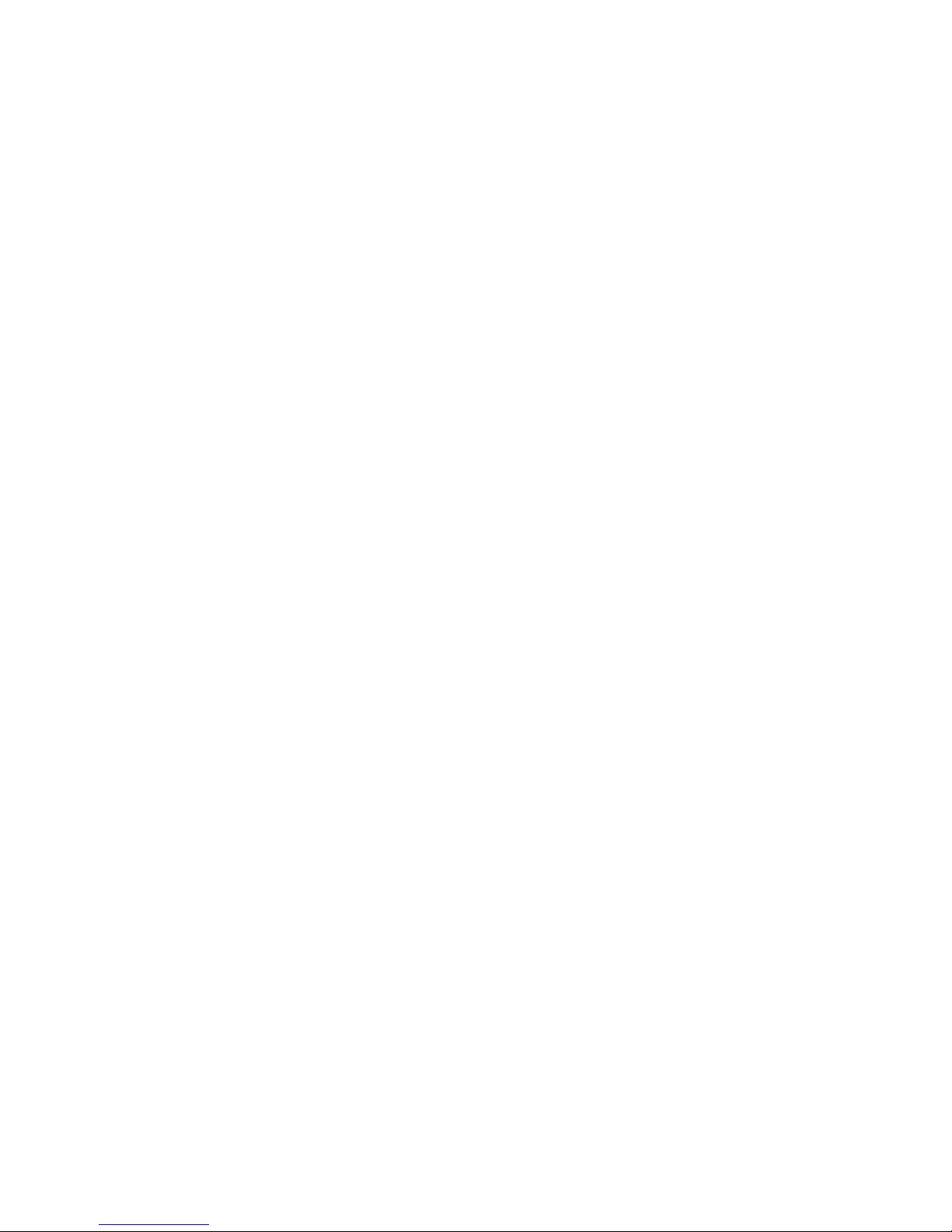
August 24, 2004
Proportional font . . . . . . . . . . . . . . . . . . . . . . .117
Impact code page . . . . . . . . . . . . . . . . . . . . . .119
Flash storage write . . . . . . . . . . . . . . . . . . . . . . 120
Erase flash EPROM sector . . . . . . . . . . . . . . . . . . . 121
Send checksum of flash EPROM sector . . . . . . . . . . . . . . 121
Microcode tolerance (MCT) information - loading . . . . . . . . . . . 122
||
Extended Microcode tolerance (MCT) information - loading (Model TI8 only) 122
Microcode tolerance (MCT) information - request . . . . . . . . . . . 123
||
Extended Microcode tolerance (MCT) information - request (Model TI8 only) 126
Setup commands . . . . . . . . . . . . . . . . . . . . . . . 127
Set print mode . . . . . . . . . . . . . . . . . . . . . . . 127
Set or cancel double-wide mode . . . . . . . . . . . . . . . . . 128
Set or cancel double-high mode . . . . . . . . . . . . . . . . . 128
Set or cancel underline mode . . . . . . . . . . . . . . . . . . 129
Set or cancel overline mode . . . . . . . . . . . . . . . . . . 129
Set or cancel invert mode . . . . . . . . . . . . . . . . . . . 129
Set or cancel emphasized printing . . . . . . . . . . . . . . . . 129
Set or cancel high-quality print mode . . . . . . . . . . . . . . . 130
Set or cancel unidirectional printing . . . . . . . . . . . . . . . . 130
Set print station . . . . . . . . . . . . . . . . . . . . . . . 131
Select user-defined or resident character sets . . . . . . . . . . . . 131
Set code page . . . . . . . . . . . . . . . . . . . . . . . 131
Set inter-character spacing . . . . . . . . . . . . . . . . . . . 132
Set or cancel rotated characters . . . . . . . . . . . . . . . . . 132
Set print station parameters . . . . . . . . . . . . . . . . . . . 133
Select 1/8-inch line spacing . . . . . . . . . . . . . . . . . . . 133
Select 1/6-inch line spacing . . . . . . . . . . . . . . . . . . . 133
Select color printing . . . . . . . . . . . . . . . . . . . . . . 134
Set line spacing using minimum units . . . . . . . . . . . . . . . 134
Set sheet eject length . . . . . . . . . . . . . . . . . . . . . 135
Set horizontal tab positions . . . . . . . . . . . . . . . . . . . 135
Set left margin position . . . . . . . . . . . . . . . . . . . . 136
Set relative position . . . . . . . . . . . . . . . . . . . . . . 136
Align positions . . . . . . . . . . . . . . . . . . . . . . . . 137
Set error recovery function . . . . . . . . . . . . . . . . . . . 137
Define document wait time . . . . . . . . . . . . . . . . . . . 138
Status sent to system . . . . . . . . . . . . . . . . . . . . . 139
Select character for reprinted lines . . . . . . . . . . . . . . . . 139
Reinitialize the printer . . . . . . . . . . . . . . . . . . . . . 139
Enable or disable the feed buttons (Models TI3, TI4, TI8, TG3, and TG4
only) . . . . . . . . . . . . . . . . . . . . . . . . . . 140
Enable or disable the beeper (Models TF6 and TM6 only) . . . . . . . 141
Enable or disable upside-down printing . . . . . . . . . . . . . . 142
Select character size for scalable fonts . . . . . . . . . . . . . . 142
Fix font matrix . . . . . . . . . . . . . . . . . . . . . . . . 143
Print logo inline . . . . . . . . . . . . . . . . . . . . . . . 143
||
Select thermal paper . . . . . . . . . . . . . . . . . . . . . 144
Bar code commands . . . . . . . . . . . . . . . . . . . . . . 144
Print bar code . . . . . . . . . . . . . . . . . . . . . . . . 145
Select horizontal size of bar code . . . . . . . . . . . . . . . . 148
Select bar code height . . . . . . . . . . . . . . . . . . . . 148
Select printing position of human readable information (HRI) . . . . . . 148
Select font for HRI . . . . . . . . . . . . . . . . . . . . . . 149
Print PDF417 bar code . . . . . . . . . . . . . . . . . . . . 149
Select PDF417 ECC (error correction codewords) level . . . . . . . . 149
Select aspect ratio PDF417 bar code . . . . . . . . . . . . . . . 150
vi
SureMark Printers User’s Guide
Page 9

August 24, 2004
||
||
||
||
||
||
||
||
||
||
||
||
||
||
||
Enable PDF417 truncation . . . . . . . . . . . . . . . . . . . 151
Print character commands . . . . . . . . . . . . . . . . . . . . 151
Print and line feed . . . . . . . . . . . . . . . . . . . . . . 151
Print and line feed . . . . . . . . . . . . . . . . . . . . . . 151
Print, form feed, and cut the paper (FF) . . . . . . . . . . . . . . 151
Print and feed paper n lines . . . . . . . . . . . . . . . . . . . 152
Print and feed paper using minimum units . . . . . . . . . . . . . 152
Print graphic messages . . . . . . . . . . . . . . . . . . . . . 152
Select and print a graphics (logo) command . . . . . . . . . . . . . 152
Print predefined graphics (logo) command . . . . . . . . . . . . . 154
Print predefined messages . . . . . . . . . . . . . . . . . . . 155
Miscellaneous commands . . . . . . . . . . . . . . . . . . . . 155
Ta b to next tab stop . . . . . . . . . . . . . . . . . . . . . 155
Return home (select printhead location) . . . . . . . . . . . . . . 155
Paper cut/DI eject . . . . . . . . . . . . . . . . . . . . . . 156
Generate drive pulse for cash drawer . . . . . . . . . . . . . . . 156
Retrieve the flash storage . . . . . . . . . . . . . . . . . . . 156
Retrieve size of user flash storage . . . . . . . . . . . . . . . . 157
Retrieve printer usage statistics . . . . . . . . . . . . . . . . . 157
Check processing commands (Models TI2, TI4, TI8, and TG4 only) . . . . . 158
Model TI8 read commands . . . . . . . . . . . . . . . . . . . 158
MICR read . . . . . . . . . . . . . . . . . . . . . . . . . 159
Flip check . . . . . . . . . . . . . . . . . . . . . . . . . 160
Asynchronous (real-time) commands . . . . . . . . . . . . . . . . 161
Real-time requests . . . . . . . . . . . . . . . . . . . . . . 161
Data buffer management and batch printing . . . . . . . . . . . . . . 162
Reset line count . . . . . . . . . . . . . . . . . . . . . . . 162
Disable line count . . . . . . . . . . . . . . . . . . . . . . 162
Hold printing until buffer is released . . . . . . . . . . . . . . . . 162
Document handling . . . . . . . . . . . . . . . . . . . . . . . 163
Portrait mode . . . . . . . . . . . . . . . . . . . . . . . . 163
Landscape mode . . . . . . . . . . . . . . . . . . . . . . 164
Status summary . . . . . . . . . . . . . . . . . . . . . . . 165
Message from the printer . . . . . . . . . . . . . . . . . . . . 165
Status byte 1 . . . . . . . . . . . . . . . . . . . . . . . . 166
Status byte 2 . . . . . . . . . . . . . . . . . . . . . . . . 166
Status byte 3 . . . . . . . . . . . . . . . . . . . . . . . . 167
Status byte 4 . . . . . . . . . . . . . . . . . . . . . . . . 167
Status byte 5 . . . . . . . . . . . . . . . . . . . . . . . . 167
Status byte 6 . . . . . . . . . . . . . . . . . . . . . . . . 167
Status byte 7 . . . . . . . . . . . . . . . . . . . . . . . . 168
Status byte 8 . . . . . . . . . . . . . . . . . . . . . . . . 168
Document scanner commands . . . . . . . . . . . . . . . . . . . 169
Start scan . . . . . . . . . . . . . . . . . . . . . . . . . 169
Print scanned image . . . . . . . . . . . . . . . . . . . . . 170
Store scanned image . . . . . . . . . . . . . . . . . . . . . 171
Retrieve scanned image . . . . . . . . . . . . . . . . . . . . 175
Scanner calibration . . . . . . . . . . . . . . . . . . . . . . 176
Retrieve next image location . . . . . . . . . . . . . . . . . . 176
Retrieve first unread image location . . . . . . . . . . . . . . . . 176
Select compression format and scanned image threshold . . . . . . . . 177
Page mode printing commands . . . . . . . . . . . . . . . . . . 178
Select page mode . . . . . . . . . . . . . . . . . . . . . . 178
Select standard mode . . . . . . . . . . . . . . . . . . . . . 178
Select printable area . . . . . . . . . . . . . . . . . . . . . 179
Select printing direction/position . . . . . . . . . . . . . . . . . 179
Contents
vii
Page 10

August 24, 2004
||
||
|
||
||
||
||
||
||
Set vertical position . . . . . . . . . . . . . . . . . . . . . . 180
Set relative vertical position . . . . . . . . . . . . . . . . . . . 180
Set left margin position (standard mode), set absolute print position (page
mode) . . . . . . . . . . . . . . . . . . . . . . . . . . 181
Set relative horizontal position . . . . . . . . . . . . . . . . . . 182
Set printing position . . . . . . . . . . . . . . . . . . . . . . 182
Print and form feed and cut the paper . . . . . . . . . . . . . . . 183
Print page in page mode . . . . . . . . . . . . . . . . . . . . 183
Clear print data in page mode . . . . . . . . . . . . . . . . . . 183
Appendix D. Uploading electronic journal data . . . . . . . . . . . 185
Enable the upload of EJ data . . . . . . . . . . . . . . . . . . . 185
Disable the upload of EJ data . . . . . . . . . . . . . . . . . . . 185
Upload the EJ data . . . . . . . . . . . . . . . . . . . . . . . 185
Request the size of the EJ space . . . . . . . . . . . . . . . . . 186
Erase the EJ data in the printer . . . . . . . . . . . . . . . . . . 186
Appendix E. Proportional fonts . . . . . . . . . . . . . . . . . . 187
Preparing the fonts . . . . . . . . . . . . . . . . . . . . . . . 187
Implementing proportional fonts . . . . . . . . . . . . . . . . . . 187
Layout using align commands . . . . . . . . . . . . . . . . . . 187
Layout using set tab position . . . . . . . . . . . . . . . . . . 188
Appendix F. Emulation support for Epson single-station printer . . . . . 191
Commands supported in emulation mode . . . . . . . . . . . . . . . 191
Commands with limited support in emulation mode . . . . . . . . . . . 193
Commands not supported in emulation mode . . . . . . . . . . . . . 194
Connectivity differences . . . . . . . . . . . . . . . . . . . . . 194
Appendix G. Notices . . . . . . . . . . . . . . . . . . . . . . 195
Electronic emission notices . . . . . . . . . . . . . . . . . . . . 195
Federal Communications Commission (FCC) Statement . . . . . . . . 195
Industry Canada Class A Emission Compliance Statement . . . . . . . 195
Avis de conformité aux normes d’Industrie Canada . . . . . . . . . . 195
European Union (EU) Mark of Conformity Statement . . . . . . . . . 196
Japanese Voluntary Control Council for Interference (VCCI) Statement
197
Korean Communications Statement . . . . . . . . . . . . . . . . 197
Chinese Class A warning statement . . . . . . . . . . . . . . . . 197
Taiwanese Class A Warning Statement . . . . . . . . . . . . . . 197
Australia / New Zealand Compliance Statement . . . . . . . . . . . 198
Trademarks . . . . . . . . . . . . . . . . . . . . . . . . . . 198
Index . . . . . . . . . . . . . . . . . . . . . . . . . . . . 199
viii
SureMark Printers User’s Guide
Page 11

v
v
v
2,
v
v
3,
v
v
v
v
v
v
v
v
v
August 24, 2004
Preface
This manual assists you with installation, testing, and problem determination of IBM
SureMark
™
Printers.
Who should read this manual
This manual is intended for use by persons who are installing, testing, or
programming an IBM SureMark Printer. The manual should also be used for
problem determination on the printer.
How this manual is organized
Part 1, “General information,” on page 1 contains information that applies to
SureMark printers in general:
Chapter 1, “Introduction” – provides an overview of the features and options of
the SureMark printers.
Chapter 2, “Installation instructions” – provides information on installing the
SureMark printers.
Chapter 3, “SureMark installation, service, and utility software” – provides
information about using SureMark utilities to setup or modify your system
configuration.
Part
that is specific to the thermal/impact SureMark printers:
“Models TI1, TI2, TI3, TI4, TI8, TG3, TG4,” on page 45 contains information
Chapter 4, “Operation (Models TI1, TI2, TI3, TI4, TI8, TG3, and TG4)” – provides
information about the controls and indicators. Ribbon loading and paper loading
instructions are also included.
Chapter 5, “Testing and problem analysis (Models TI1, TI2, TI3, TI4, TI8, TG3,
and TG4)” – provides information on testing and on problem determination.
Part
the single-station SureMark printers:
Chapter 6, “Operation (Models TF6 and TM6)” – provides information on the
controls and indicators. Paper loading instructions are also included.
Chapter 7, “Testing and problem analysis (Models TF6 and TM6)” – provides
information on testing and on problem determination.
appendixes contain the following information:
The
Appendix A, “Consumable supplies” – information about consumable supplies.
Appendix B, “Technical information” – information about technical specifications.
Appendix C, “RS-232 programming information” – information about RS-232
programming commands.
Appendix D, “Uploading electronic journal data” – information about uploading
electronic journal data while the SureMark is in Model 4 emulation mode.
Appendix E, “Proportional fonts” – information about creating and using
proportional fonts.
Appendix F, “Emulation support for Epson single-station printer” – expanded
information about Epson emulation mode.
Appendix G, “Notices” – information about trademarks and electronic emission
notices.
© Copyright IBM Corp. 1997, 2004
“Models TF6 and TM6,” on page 69 contains information that is specific to
ix
Page 12

v
v
v
v
v
v
v
v
v
A
44
To
on
Related publications and diskettes
IBM SureMark Printers: Hardware Service Manual, GY27-0355
IBM SureMark Printers: Fonts and Logos Utility Diskette
IBM SureMark Printers: firmware update diskettes
IBM 4693 Point-of-Sale Terminals Reference Diskette
IBM 4694/4695 Point-of-Sale Terminals Service Diskette
IBM Safety Information – Read This First, GA27-4004.
IBM SurePOS 700 Series: System Reference, SA27-4220.
IBM SurePOS 500 Series: System Reference, SA27-4255.
POSS Programming Reference and User’s Guide, SC30-3560
The diskettes are only available by download from the Internet. See “Resources on
the Internet” on page 44 for more information.
For information about ordering IBM publications not shipped with the SureMark
Printers, contact your IBM representative or your place of purchase.
August 24, 2004
Where to find more information
CD-ROM is available that contains books that are part of the IBM Retail Store
Solutions Library Collection, SK2T-0331.
Current versions of Retail Store Solutions documentation and downloadable
diskettes are available on our Web site. See “Resources on the Internet” on page
for information about accessing the site.
Tell us what you think
Your feedback is important in helping to provide the most accurate and high-quality
information. Please take a few moments to tell us what you think about this book.
The only way for us to know if you are satisfied with our books, or how we might
improve their quality, is through feedback from customers like you. If you have any
comments about this book, there is a comment form at the back of this book. You
can also get a copy of the form from the PDF version of the book on the Web.
access a PDF version of this book, visit the Retail Store Solutions Web site at
http://www.ibm.com/solutions/retail/store. From there, select Support at the left,
then select Publications.
After you have filled out the form, return it by mail, by fax, or by giving it to an IBM
representative. If applicable, include a reference to the specific location of the text
which you are commenting. For instance, include the page or table number.
Between major revisions of this manual we may make minor technical updates. The
latest softcopy version of this manual is available under Publications on the IBM
Retail Store Solutions Web site.
x
SureMark Printers User’s Guide
Page 13

August 24, 2004
Safety information
Before you begin to install this product, read the safety information in IBM
Safety Information - Read This First, GA27-4004. This booklet describes safe
procedures for cabling and plugging in electrical equipment.
Voordat u begint met de installatie van dit produkt, moet u eerst de
veiligheidsinstructies lezen in de brochure Veiligheidsinstructies—Lees dit
eerst, GA27-4004. Hierin wordt beschreven hoe u electrische apparatuur op
een veilige manier moet bekabelen en aansluiten.
Danger:
Gevaar:
Preface
xi
Page 14

on
August 24, 2004
Perigo:
Antes de começar a instalar este produto, leia as informações de segurança
contidas em Informações Sobre Seguranaça—Leia Isto Primeiro, GA27-4004.
Esse folheto descreve procedimentos de segurança para a instalação de
cabos e conexões em equipamentos elétricos.
Fare!
Før du installerer dette produkt, skal du lse sikkerhedsforskrifterne i
Sikkerhedsforskrifter—Lœs dette fø rst GA27-4004. Vejledningen beskriver
den fremgangsmåde, du skal bruge ved tilslutning af kabler og udstyr.
Gevaar
Voordat u begint met het installeren van dit produkt, dient u eerst de
veiligheidsrichtlijnen te lezen die zijn vermeld in de publikatie IBM Safety
Information - Read This First, GA27-4004. In dit boekje vindt u veilige
procedures voor het aansluiten van elektrische appratuur.
VAARA
Ennen kuin aloitat tämän tuotteen asennuksen, lue julkaisussa
Turvaohjeet—Luetämä ensin, GA27-4004, olevat turvaohjeet. Tässä kirjasessa
ohjeet siitä, miten sä hkölaitteet kaapeloidaan ja kytketään turvallisesti.
xii
SureMark Printers User’s Guide
Page 15

August 24, 2004
Danger
Avant d’installer le présent produit, consultez le livret Informations pour la
sécurité–Lisez-moi d’ abord, GA27-4004, qui dé crit les procédures à
respecter pour effectuer les opérations de câ blage et brancher les
équipements électriques en toute sécurité.
Vorsicht
Bevor mit der Installation des Produktes begonnen wird, die
Sicherheitshinweise in Sicherheitsinformationen—Bitte zuerst lesen, IBM Form
GA27-4004. Diese Veröffentlichung beschreibt die Sicherheitsvorkehrungen für
das Verkabeln und Anschlieβen elektrischer Geräte.
Vigyázat
Mielôtt megkezdi a berendezés üzembe helyezését, olvassa el a IBM Safety
Information — Read This First, GA27–4004 kö nyvecskében leírt biztonsági
informá ciókat. Ez a kö nyv leírja, milyen biztonsági intézkedéseket kell
megtenni az elektromos berendezés huzalozásakor illetve csatlakoztatásakor.
Pericolo
prima di iniziare l’installazione di questo prodotto, leggere le informazioni
relative alla sicurezza riportate nell’opuscolo Informazioni di sicurezza—Prime
informazioni da leggere in cui sono descritte le procedure per il cablaggio ed il
collegamento di apparecchiature elettriche.
Preface
xiii
Page 16

August 24, 2004
Fare
Før du begynner å installere dette produktet, må du lese
sikkerhetsinformasjonen i Sikkerhetsinformasjon—Les dette fø rst, GA27–4004
som beskriver sikkerhetsrutinene for kabling og tilkobling av elektrisk utstyr.
Perigo
Antes de iniciar a instalação deste produto, leia as informações de segurança
Informações de Segurança—Leia Primeiro, GA27–4004. Este documento
descreve como efectuar, de um modo seguro, as ligações eléctricas dos
equipamentos.
Peligro
Antes de empezar a instalar este producto, lea la información de seguridad en
Información de Seguridad—Lea Esto Primero, GA27–4004. Este documento
describe los procedimientos de sequridad para cablear y enchufar equipos
eléctricos.
xiv
SureMark Printers User’s Guide
Page 17

August 24, 2004
Varning—livsfara
Innan du börjar installera den här produkten bör du läsa sä
kerhetsinformationen i dikumentet Säkerhetsföreskrifter—Läs detta fö rst,
GA27–4004. Där beskrivs hur du på ett säkert sätt ansluter elektrisk
utrustning.
Preface
xv
Page 18

August 24, 2004
IBM
IBM
GA27-4004
GA27-4004
xvi
SureMark Printers User’s Guide
Page 19
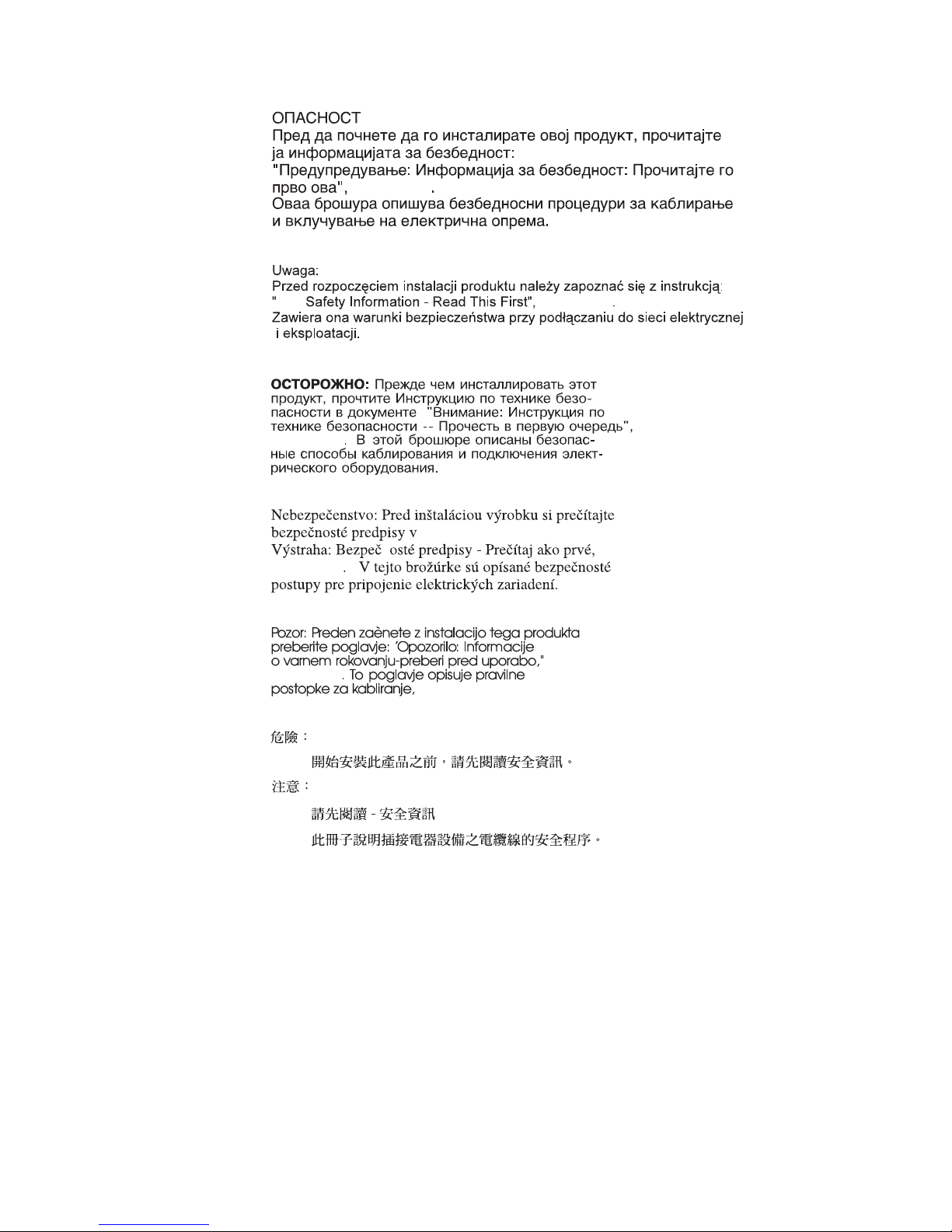
August 24, 2004
GA27-4004
IBM
GA27-4004
GA27-4004
GA27-4004
GA27-4004
GA27-4004
Preface
xvii
Page 20

End of life disposal
|
August 24, 2004
|
|
|
|
|
|
IBM encourages owners of information technology (IT) equipment to responsibly
recycle their equipment when it is no longer needed. IBM offers a variety of
programs and services to assist equipment owners in recycling their IT products.
Information about these product recycling offerings can be found on IBM’s internet
site at the following URL.
http://www.ibm.com/ibm/environment/products/prp.shtml
xviii
SureMark Printers User’s Guide
Page 21

v
v
v
v
v
v
v
v
v
v
v
v
v
v
to
to
August 24, 2004
Summary of Changes
This section summarizes the changes included in the latest editions of this manual.
Web-only update for corrections to GA27-4151-05 (August 2004)
|
|
|
|
|
|
|
|
Web-only update for corrections to GA27-4151-05 (August 2003)
|
|
|
|
Web-only update for Model TI8, GA27-4151-05 (April 2003)
|
|
|
|
Corrections and clarifications for:
“Paper specifications” on page 79
“Microcode tolerance (MCT) information - request” on page 123
“Reinitialize the printer” on page 139
“Start scan” on page 169
“Select standard mode” on page 178
Minor changes to formatting
Corrections and clarifications for:
“Document scanner calibration (Model TI8)” on page 59
Minor changes to formatting
This update adds the new Model TI8 to this User’s Guide. This model provides
document-scanning capability and a powered flipper. Revision bars in the left
margin indicate new or changed information.
Web-only update for GA27-4151-04 (March 2002)
This update contains changes to the paper loading procedure for Models TF6 and
TM6.
Web update for GA27-4151-04 (June 2001)
This update contains the following changes and additions:
The location of the Euro character for code page 858 has been corrected. See
“Code page 858” on page 91.
Information on the new models TG3 and TG4.
Command format details about barcodes 128a and 128b.
Flash memory usage message. See 120.
New table for Code 128 character set. See Table 17 on page 146.
The commands in Appendix C, “RS-232 programming information,” on page 97
are to be used for RS-232 connections only. Additional information about where
find commands when using RS-485 or USB communications has been added
the beginning of that appendix.
GA27-4151-04
This edition adds information about the new single-station SureMark printers, which
are models TF6 and TM6, and also about updates for models TI3 and TI4.
Changes for this edition include:
© Copyright IBM Corp. 1997, 2004
xix
Page 22

–
–
–
A
v
v A
v
a
v
–
–
–
–
–
–
–
–
–
–
v
v
v
August 24, 2004
v
Because there are important differences between models TF6 and TM6, which
are single-station SureMark printers, and the thermal/impact SureMark printers,
the book has been reorganized into three parts.
Part 1 contains information that is similar for all SureMark models. Information
about the new single-station printers has been added throughout this part.
Part 2 contains information that is specific to the thermal/impact SureMark
printers – models TI1, TI2, TI3, TI4, TG3, and TG4.
Part 3 contains information that is specific to the new single-station SureMark
printers – models TF6 and TM6.
new thermal font has been added. See “Set print mode” on page 127 and
v
“Thermal printing font” on page 94.
Support for emulation of an Epson single-station printer has been added. See
“Emulating an Epson single-station printer (single-station only)” on page 43 for
information about how to enable emulation and an overview of the limitations to
using emulation mode. See Appendix F, “Emulation support for Epson
single-station printer,” on page 191 for detailed information about what Epson
commands are supported in emulation mode.
font conversion utility has been added as part of the support for proportional
fonts. See “Proportional font conversion utility” on page 38.
Information about uploading electronic journal data while the printer is emulating
Model 4 printer has been added. See Appendix D, “Uploading electronic journal
data,” on page 185.
The following commands have been added:
GA27-4151-03
Note:
These commands are not supported for models TI1 and TI2. Currently
installed Model TI3, TG3, TI4, and TG4 printers support these commands
after you download the latest firmware.
“Proportional font” on page 117
“Select color printing” on page 134
n=09 (Align Column Right) for “Align positions” on page 137
“Enable or disable upside-down printing” on page 142
“Select character size for scalable fonts” on page 142
“Fix font matrix” on page 143
“Print logo inline” on page 143
“Select thermal paper” on page 144
n=09 (Code 128A, 128B, and 128C) for “Print bar code” on page 145
v
The following command, which is supported only on models TF6 and TM6, has
been added:
“Enable or disable the beeper (Models TF6 and TM6 only)” on page 141
This edition includes information for the support of a USB logic card.
Information that was added includes:
“USB connector pin assignments” on page 87.
USB information has been added to “Voltage conversion circuitry” on page 85.
The part number for the available USB cables has been added to “Features used
with the SureMark printers” on page 6.
xx
SureMark Printers User’s Guide
Page 23

v
v
v
on
v
is
v
v
v
v
v
on
v
v
v
v
is
August 24, 2004
GA27-4151-02
v
Information about your responsibilities when using USB communications has
been added to “Planning information” on page 8.
The data rate for USB communications has been added to “Communication
interfaces” on page 9.
USB information has been added to “Hardware requirements” on page 12.
Information about installing the SureMark Printer for use with USB
communications has been added to “Installing SureMark for USB communication”
page 21.
Information about installing fillers for the SureMark Printer when the USB feature
used has been added to “Installing fillers for USB printers” on page 27.
Communication mode information for USB has been added to “USB
communication mode” on page 33.
Relevant information for performing problem determination with USB has been
added to Table 3 on page 66.
This edition includes information about two new models of the SureMark printer –
Model TI3 and Model TI4. Because Model TI3 is a new version of Model TI1, and
Model TI4 is a new version of Model TI2, in some cases only the new model
number was added to the existing text.
Information that was added includes:
“Comparison of the SureMark models” on page 7, which describes the
microcode, hardware, and operating system differences.
“Firmware update” on page 38, which describes the methods that you can use to
update the SureMark firmware.
“Enable or disable the feed buttons (Models TI3, TI4, TI8, TG3, and TG4 only)”
page 140 and “Set or cancel high-quality print mode” on page 130, which
describe new RS-232 commands.
Information
that was changed includes:
“Software requirements” on page 13, which includes operating system and driver
requirements, and application requirements.
“Code page definitions” on page 88. Code page 850, which is resident in Model
TI1 and TI2, has been replaced in this document by code page 858, which is
resident in Models TI3 and TI4. Code page 858 is the same as code page 850
plus the euro character symbol.
Zero (0) is no longer valid for the RS-232 command “Microcode tolerance (MCT)
information - request” on page 123.
The Remarks under “Define document wait time” on page 138 have been
corrected and expanded.
Because
“Resources on the Internet” on page 44 was added to describe how to locate the
applicable Web site.
Along with these changes and additions, the manual was also reorganized. The
information that was in Appendixes B and E, along with some additional information,
now in Chapter 3, “SureMark installation, service, and utility software,” on page
35.
documentation, drivers, and diskettes are now available on the Web,
Summary of Changes
xxi
Page 24

August 24, 2004
xxii
SureMark Printers User’s Guide
Page 25

1.
2.
3.
4.
5.
6.
7.
8.
9.
August 24, 2004
Figures
IBM SureMark Printers . . . . . . . . . . . . . . . . . . . . . . . . . . . . .3
SureMark Printer dimensions – Models TI1, TI2, TI3, TI4, TG3, and TG4 . . . . . . . . . .10
||
||
||
||
||
||
||
SureMark Printer dimensions – Model TI8 . . . . . . . . . . . . . . . . . . . . . .11
SureMark Printer Dimensions – Models TF6 and TM6 . . . . . . . . . . . . . . . . .12
Cable Connectors and RS-232 Settings Switch for Thermal/Impact SureMark Printers . . . . .18
Cable Connectors for Single-Station SureMark Printers . . . . . . . . . . . . . . . . .19
RS-232 Mode Switches for Single-Station SureMark Printers . . . . . . . . . . . . . . .19
RS-232 and RS-485 Cable Routing for Single-Station SureMark Printers . . . . . . . . . .20
USB Ports for Thermal/Impact SureMark Printers . . . . . . . . . . . . . . . . . . .21
10. USB Ports for Single-Station SureMark Printers . . . . . . . . . . . . . . . . . . .22
11. USB Cable Routing for Single-Station SureMark Printers . . . . . . . . . . . . . . . .22
12. Mounting a Single-Station SureMark on a Wall . . . . . . . . . . . . . . . . . . . .24
13. Installing the Fillers for RS-232/RS-485 Systems . . . . . . . . . . . . . . . . . . .26
14. Installing the fillers for USB systems . . . . . . . . . . . . . . . . . . . . . . . .28
15. SurePOS 500/600 integration . . . . . . . . . . . . . . . . . . . . . . . . . .29
16. Adjustment and Alignment Printouts . . . . . . . . . . . . . . . . . . . . . . . .37
17. Switch for Epson Emulation . . . . . . . . . . . . . . . . . . . . . . . . . . .44
18. SureMark Printer - Indicators, Controls, and Printing Stations (Models TI1, TI2, TI3, TI4, TI8, TG3,
and TG4) . . . . . . . . . . . . . . . . . . . . . . . . . . . . . . . . .47
19. Inserting Checks or Documents in a Model TI2, TI4, TI8, or TG4 Printer . . . . . . . . . .48
20. Side insertion of Documents in a Model TI8 Printer . . . . . . . . . . . . . . . . . .49
21. Printable Area of an Inserted Document (Portrait) . . . . . . . . . . . . . . . . . . .49
22. Printable Area of an Inserted Document (Landscape) . . . . . . . . . . . . . . . . .50
23. Opening the Ribbon Cover . . . . . . . . . . . . . . . . . . . . . . . . . . .51
24. Ribbon Cartridge Loading . . . . . . . . . . . . . . . . . . . . . . . . . . .51
25. Ribbon Path around the Printhead . . . . . . . . . . . . . . . . . . . . . . . .52
26. Paper Cover (Models TI1, TI2, TI3, TI4, TI8, TG3, and TG4) . . . . . . . . . . . . . . .53
27. Paper Loading Path (Models TI1, TI2, TI3,TI4, TI8, TG3, and TG4) . . . . . . . . . . . .54
28. Removing the Lower Document Insert (DI) Cover . . . . . . . . . . . . . . . . . . .55
29. Removing the Check Flipper Cartridge (except Model TI8) . . . . . . . . . . . . . . .56
30. Printhead and Print Line Area (Models TI1, TI2, TI3, TI4, TI8, TG3, and TG4) . . . . . . . .58
31. Scanner and print head location, Model TI8 . . . . . . . . . . . . . . . . . . . . .59
32. Offline Printer Test Pattern – Customer Receipt Station (Models TI1, TI2, TI3, TI4, TI8, TG3, TG4) 63
33. MICR Reader Test Results, Models TI2, TI4, and TG4 – Good Noise Level . . . . . . . . .65
34. MICR Reader Test Results, Model TI8 – Good Noise Level . . . . . . . . . . . . . . .65
35. MICR Reader Test Results – Noise Level Needs Adjusting . . . . . . . . . . . . . . .65
36. SureMark Printer - Indicator, Control, and Printing Station (Models TF6 and TM6) . . . . . . .71
37. Paper Loading Path (Models TF6 and TM6) . . . . . . . . . . . . . . . . . . . . .72
38. Printhead and Print Line Area (Models TF6 and TM6) . . . . . . . . . . . . . . . . .73
39. Offline Printer Test Pattern – Models TF6 and TM6 . . . . . . . . . . . . . . . . . .77
40. Printer’s Resident Character Set - Generic Code Page . . . . . . . . . . . . . . . . .89
41. Code Page 437 . . . . . . . . . . . . . . . . . . . . . . . . . . . . . . .90
42. Code Page 858 . . . . . . . . . . . . . . . . . . . . . . . . . . . . . . .91
43. Code Page 860 . . . . . . . . . . . . . . . . . . . . . . . . . . . . . . .92
44. Code Page 863 . . . . . . . . . . . . . . . . . . . . . . . . . . . . . . .93
45. Code Page 865 . . . . . . . . . . . . . . . . . . . . . . . . . . . . . . .94
46. Proportional Font Example . . . . . . . . . . . . . . . . . . . . . . . . . . .119
47. Scanned image layout . . . . . . . . . . . . . . . . . . . . . . . . . . . . 170
48. Scanned image organization . . . . . . . . . . . . . . . . . . . . . . . . . . 172
© Copyright IBM Corp. 1997, 2004
xxiii
Page 26

August 24, 2004
xxiv
SureMark Printers User’s Guide
Page 27

1.
2.
3.
4.
5.
6.
7.
8.
9.
August 24, 2004
Tables
Warranty information . . . . . . . . . . . . . . . . . . . . . . . . . . . . . .5
Adjustment procedures using the Point-of-Sale Device Diagnostics . . . . . . . . . . . .36
Troubleshooting – Models TI1, TI2, TI3, TI4, TI8, TG3, and TG4 . . . . . . . . . . . . .66
Troubleshooting – Models TF6 and TM6 . . . . . . . . . . . . . . . . . . . . . .78
Station characteristics . . . . . . . . . . . . . . . . . . . . . . . . . . . . .84
Sound characteristics . . . . . . . . . . . . . . . . . . . . . . . . . . . . .84
9-pin to 9-pin RS-232 connector layout . . . . . . . . . . . . . . . . . . . . . . .87
25-pin to 25-pin RS-232 connector layout . . . . . . . . . . . . . . . . . . . . . .87
Driver documentation by operating system . . . . . . . . . . . . . . . . . . . . . 100
10. RS-232 commands organized by function . . . . . . . . . . . . . . . . . . . . . 100
11. RS-232 commands in alphabetical order . . . . . . . . . . . . . . . . . . . . . . 105
12. Memory allocation for Model TI8 functions . . . . . . . . . . . . . . . . . . . . .112
||
13. MCT command definitions . . . . . . . . . . . . . . . . . . . . . . . . . . . 123
14. Fonts for Models TI3, TI4, TG3, TG4, TI8, TF6, and TM6 . . . . . . . . . . . . . . . 127
15. Fonts for Models TI1 and TI2 . . . . . . . . . . . . . . . . . . . . . . . . . . 127
16. Width and height for scalable fonts . . . . . . . . . . . . . . . . . . . . . . . . 142
17. Code 128 character set . . . . . . . . . . . . . . . . . . . . . . . . . . . . 146
18. Retrievable usage data . . . . . . . . . . . . . . . . . . . . . . . . . . . . 158
19. Data table . . . . . . . . . . . . . . . . . . . . . . . . . . . . . . . . . 174
||
20. Print direction . . . . . . . . . . . . . . . . . . . . . . . . . . . . . . . 179
||
21. Commands supported in Epson emulation mode . . . . . . . . . . . . . . . . . . . 191
22. Commands with limited support in Epson emulation mode . . . . . . . . . . . . . . . 193
23. Commands not supported in Epson emulation mode . . . . . . . . . . . . . . . . . 194
© Copyright IBM Corp. 1997, 2004
xxv
Page 28

August 24, 2004
xxvi
SureMark Printers User’s Guide
Page 29

is
August 24, 2004
Part 1. General information
This part contains descriptions of the SureMark printers and information about
installing the printers.
Note: IOR 24x7 is IBM on site repair 24 hours per day, seven days per week. 9x5
nine hours per day, five days per week.
© Copyright IBM Corp. 1997, 2004
1
Page 30

August 24, 2004
2
SureMark Printers User’s Guide
Page 31

v
August 24, 2004
Chapter 1. Introduction
Printer overview . . . . . . . . . . . . . . . . . . . . . . . . .3
Description of models . . . . . . . . . . . . . . . . . . . . . . .4
Features used with the SureMark printers . . . . . . . . . . . . . .6
Comparison of the SureMark models . . . . . . . . . . . . . . . .7
Differences among Models TI1, TI2, TI3, TI4, TI8, TG3, and TG4 . . . . .7
Differences between Models TI3, TI4, TI8, TG3, TG4, and Models TF6, TM6 7
Planning information . . . . . . . . . . . . . . . . . . . . . . .8
Your responsibilities . . . . . . . . . . . . . . . . . . . . . .8
Limitations . . . . . . . . . . . . . . . . . . . . . . . . . .9
Communication interfaces . . . . . . . . . . . . . . . . . . . .9
Temperature and humidity limits . . . . . . . . . . . . . . . . . .9
Physical dimensions . . . . . . . . . . . . . . . . . . . . . .9
Models TI1, TI2, TI3, TI4, TG3, and TG4 . . . . . . . . . . . . .10
||
Model TI8 . . . . . . . . . . . . . . . . . . . . . . . . .10
Models TF6 and TM6 . . . . . . . . . . . . . . . . . . . .11
Power requirements . . . . . . . . . . . . . . . . . . . . . .12
Hardware requirements . . . . . . . . . . . . . . . . . . . . .12
Software requirements . . . . . . . . . . . . . . . . . . . . .13
Operating system requirements . . . . . . . . . . . . . . . . .13
Application requirements . . . . . . . . . . . . . . . . . . .14
Resident code pages . . . . . . . . . . . . . . . . . . . . .14
Bar codes . . . . . . . . . . . . . . . . . . . . . . . . . .14
Printer overview
Figure 1. IBM SureMark Printers
The IBM SureMark Printers are high-performance, high-function printers. The
SureMark is available in several models:
Models TI3, TI4, TG3, and TG4 feature a thermal customer receipt station and an
impact document insert station. The dual printheads enable quiet, fast printing at
the customer receipt station while providing the capability to print and frank
checks and to print multipart forms through the document insert station. (Models
TI1 and TI2 are older versions of Models TI3 and TI4, respectively. Production of
the older models has ceased.)
© Copyright IBM Corp. 1997, 2004
3
Page 32

v
v
v
v
v
v
v
v
v
v
v
v
v
v
v
v
v
v
v
In
August 24, 2004
v
|
|
Model TI8 provides a document scanner and a powered flipper, in addition to all
the features of Model TI4.
Models TF6 and TM6 are single-station thermal printers. They contain no
document insert station. These models cost less, weigh less, and have a smaller
footprint than the thermal/impact SureMark printers. Models TF6 and TM6 have
been designed for wall mounting, if desired by the retailer.
SureMark printers provide:
All
Fast, quiet receipt printing
Easy paper loading
256-KB flash memory for storing messages, logos, code pages, and electronic
journal data
|
Model TI8 has 1MB flash memory for scanned image storage
Bar code generation
Downloadable fonts and code pages
Downloadable microcode
Small footprint
Support for RS-232 (EIA 232) and RS-485 (EIA 485) interfaces
|
Support for Universal Serial Bus (USB) interface
The
Models TI3, TI4, TG3, and TG4 that have been updated with the latest firmware,
support the following in the thermal station:
Proportional fonts
Scalable fonts
Color printing – black plus one accent on two-color thermal paper (thermal
station only)
Upside-down printing
Additional
Single-pass handling of checks (Models TI2, TI4, TI8, and TG4)
Easy-to-load ribbon cartridge (Models TI1, TI2, TI3, TI4, TI8, TG3 and TG4)
Epson emulation (Models TF6 and TM6)
|
Document scanning (Model TI8)
Description of models
The SureMark Printers are available in the following models:
Models TI1 and TI3
Models T12, TI4
single-station SureMark printers, the SureMark Model TI8, and also SureMark
features of some SureMark models include:
Standard models that support receipt and document printing. (Model TI1
can no longer be ordered.)
High-function models that feature improved check handling. Check handling
uses the MICR reader and check flipper that are included in these models.
(Model TI2 can no longer be ordered.)
|
|
|
|
|
|
Model TI8
With one insertion of a check into a Model TI2, TI4, TI8 printer, the printer
uses its MICR reader to read the magnetic-ink-character line on the check,
franks the check, and prints the face of the check. While the printer is
processing the check, the operator is free to attend to the customer’s
needs, which shortens the total transaction time.
|
|
4
SureMark Printers User’s Guide
scanner feature. Scanned documents can be stored and retrieved in .TIFF,
addition to the features of the Model TI4, the TI8 has a document
Page 33

an
1
August 24, 2004
|
|
|
Models TG3, and TG4
|
|
|
.JPEG, and .BMP formats, and 8-bit gray scale. The Model TI8 has
increased flipper speed due to a powered flipper.
Models TG3 and TG4 are equivalent to Models TI3 and TI4, respectively,
except for the external color of the covers. Models TG3 and TG4 have iron
gray covers.
Models TF6 and TM6
Smaller models that contain only a thermal customer receipt station.
Because there is no document insert station, these models do not support
document printing.
Models TF6 and TM6 have an audible alarm, a spill-resistant design, and
optional wall mount.
For Food Service customers, Model TF6 covers match the IBM SurePOS
™
500 Series systems. For Retail customers, Model TM6 covers match the
IBM 4694 systems if the RS-232/RS-485 interface is ordered, and the
covers match the IBM SurePOS 700 Series systems if the USB interface is
ordered.
Table
Table 1. Warranty information
Machine type Description
4610-TI3
4610-TI4
||
||
4610-TI8
|
|
4610-TI5
(DBCS – AP
only)
4610-TM6
4610-TM7
(DBCS – AP
only)
4610-TF6
4610-TF7
4610-IF6
4610-TG3
shows the warranty information for each printer model.
Warranty
service
Attaches to the IBM 4694/4800.
RS-232, RS-485, USB (Pearl white
covers)
Attaches to the IBM 4694/4800.
RS-232, RS-485, USB (Pearl white
covers)
Attaches to the IBM 4694/4800.
RS-232, RS-485, USB (Bottom cover
comes in two colors)
Attaches to the IBM 4694/4800.
RS-232, RS-485, USB (Pearl white
covers)
Attaches to the IBM 4694/4800.
RS-232, RS-485, USB (Pearl white
covers)
Attaches to the IBM 4694/4800.
RS-232, RS-485, USB (Pearl white
covers)
TM6 with iron gray covers to match
4840
TM7 with iron gray covers to match
4840
Functionally equivalent to TF6 with
iron gray covers but with IOR
warranty
Functionally equivalent to Model TI3
with iron gray covers to match the
IBM 4840
IOR 24x7
IOR 24x7
IOR 24x7
IOR 24x7
IOR 24x7
IOR 24x7
Depot repair
Depot repair
IOR 24x7
IOR 24x7
Warranty
upgrade
none
none
none
none
none
none
IOR 24x7 IOR
9x5
IOR 24x7, IOR
9x5
none
none
Chapter 1. Introduction
5
Page 34

v
v
v
v
v
v
v
v
v
v
v
v
v
a
v
v
v
August 24, 2004
Table 1. Warranty information (continued)
Machine type Description
4610-TG4
Functionally equivalent to Model TI4
Warranty
service
IOR 24x7
Warranty
upgrade
none
with iron gray covers to match the
IBM 4840
4610-TG5
(DBCS – AP
only)
4610-DG3
Functionally equivalent to Model TI5
with iron gray covers to match the
IBM 4840
Functionally equivalent to Model
IOR 24x7
Depot repair
none
IOR 24x7, 9x5
TG3 but with Depot warranty
4610-DG4
Functionally equivalent to Model
Depot repair
IOR 24x7, 9x5
TG4 but with Depot warranty
4610-DI3
Functionally equivalent to Model TI3
Depot repair
IOR 24x7, 9x5
but with Depot warranty
4610-DI4
Functionally equivalent to Model TI4
Depot repair
IOR 24x7, 9x5
but with Depot warranty
|||||
4610-DI8
Functionally equivalent to Model TI8
Depot repair
IOR 24x7, 9x5
but with Depot warranty
4610-DM6
Functionally equivalent to Model
Depot repair
IOR 24x7, 9x5
TM6 but with Depot warranty
Note: IOR 24x7 is IBM onsite repair 24 hours times seven days per week. 9x5 is
nine hours per day for five days per week.
Features used with the SureMark printers
All models support the following features:
Integration Panel
40-Character VFD Post Extension
Distributed Printer Cable (RS-485)
Integrated Cable (RS-485)
Short RS-232 Communications Cable, 2 m (about 6.6 ft), P/N 86H2192
Long RS-232 Communications Cable, 4 m (about 13.1 ft), P/N 86H2195
Power Supply (RS-232 and USB), P/N 42H1176
Power Cords (country-specific)
RS-232/RS-485 Interface Card
Models
TI3, TI4, TI8, TG3, TG4, TM6 and TF6 support the following features:
USB Cable — Powered, 0.5 m (about 1.6 ft), P/N 01L1646
USB Cable — Powered, 3.8 m (about 12.5 ft), P/N 01L1647
USB Cable — Standard, 5.0 m (about 16.4 ft), P/N 08L2014
USB Interface Card
Because
the following features:
Compact Cash Drawer - Vertical Till
Compact Cash Drawer - Horizontal Till
Full-size Cash Drawer - Adjustable Till
6
SureMark Printers User’s Guide
cash drawer can attach directly to the SureMark, all models also support
Page 35

v
v
v
v
v
v
v
–
–
–
–
65
v
v
v
v
–
–
–
–
August 24, 2004
v
Full-size Cash Drawer - Fixed Till Insert
Short Cash Drawer Cable, P/N 72H3802
Long Cash Drawer Cable, P/N 72H3803
Comparison of the SureMark models
The SureMark models can be divided into three groups:
Models TI1 and TI2 – models that can no longer be ordered. Because these are
not currently being manufactured, they do not support some functions that are on
the current models.
|
|
|
|
|
|
|
|
|
Models TI3, TI4, TI8, TG3, and TG4 – Models with a thermal print station for
customer receipts and an impact print station for document processing. These
models are currently being manufactured.
Model TI8 additionally has document scanning.
Models TF6 and TM6 – Models with only a thermal print station for customer
receipts.
Differences among Models TI1, TI2, TI3, TI4, TI8, TG3, and TG4
Different microcode is required to operate each of the following groups of
printers:
Models TI1 and TI2
Models TI3, TI4, TG3, and TG4
Models TI3, TI4, TG3, and TG4 with the 2-MB card option
Models TI3, TI4, TG3, and TG4 with the 8-MB card option
Total amount of data space available for the download of graphic messages is
v
376 bytes for Models TI1 and TI2, but only 65 136 bytes for Models TI3, TI4,
TG3, and TG4. Model TI8 has from 0 KB to 1 MB, user allocatable.
Memory allocated to store incoming commands and data is 16K for Models TI3,
TI4, TI8, TG3, and TG4 but only 4K for Models TI1 and TI2).
Models TI3, TI4, TI8, TG3, and TG4 operate at higher speeds than Models TI1
and TI2.
Code page 858, which contains the euro character symbol, is resident in Models
TI3, TI4, TI8, TG3, and TG4. Code page 850, which contains all character
symbols from code page 858 excluding the euro character symbol, is resident in
Models TI1 and TI2.
The second byte of the device ID specifies what model of SureMark is being
used. The 4690 OS uses the printer model to determine the name of the
microcode update file:
ADXPJPUF.DAT for Models TI1 and TI2
ADXPJPFF.DAT for Models TI3, TI4, TG3, and TG4
ADXPJP2F.DAT for Models TI3, TI4, TG3, and TG4 with the 2-MB card option
For microcode update information for the Model TI8, see the IBM Retail Store
Solutions Web site at: http://www.ibm.com/solutions/retail/store.
Differences between Models TI3, TI4, TI8, TG3, TG4, and Models
TF6, TM6
Models TF6 and TM6 are single-station thermal printers. These models do not
include an impact station. Therefore they cannot be used for any of the check
handling that thermal/impact SureMark Models TI3, TI4, TI8, TG3, and TG4 support.
Chapter 1. Introduction
7
Page 36

of
A
or by an
It is
If
dc
If a
If
August 24, 2004
The single-station SureMark printers have a lower weight, lower cost, and smaller
footprint than the thermal/impact printers. The single-station SureMark printers are
designed to provide a cost-effective printer in environments that do not require
document printing and check processing.
|
|
|
|
|
|
The single-station SureMark printers are spill-resistant, which makes them a good
choice for food service customers. In the single-station printers, the logic card and
interface card are mounted vertically, which minimizes the possibility of damage
from spills. (In the thermal/impact printers, although the logic card is mounted
vertically, the interface card is mounted horizontally.) For particularly hazardous
locations, an optional spill cover is available for Models TF6 and TM6.
Models TI3, TI4, TI8, TG3, and TG4 have a trap-door design that allows you to
easily change to a new interface, for example when upgrading from RS-232 to
USB. To change the interface on a single-station SureMark, you must remove the
bottom cover, then remove both the logic card and the interface card (they are
joined by a connector).
The single-station SureMark printers support a 90 mm diameter paper roll, instead
the 80 mm paper roll that is used with the thermal/impact printers. The
single-station printers also support an external larger paper roll via RPQ. When the
external paper roll is used, the paper feeds into the printer through a slot in the
bottom cover of the printer.
power switch is located inside the top cover of the single-station SureMark
printers. Power to the thermal/impact SureMark printers is controlled by the system
external power supply.
Because of their smaller size and lighter weight, the single-station SureMark
printers are designed for wall mounting. Like the other SureMark printers, they can
also be mounted on a system unit or a countertop.
Planning information
Your responsibilities
You are responsible for replenishing consumable supplies, including roll paper for
the thermal (customer receipt station) printer, and, depending on your model, forms,
ribbon cartridges for the impact (document insert) station, and MICR read head
cleaning cards for the MICR reader. (See Appendix A, “Consumable supplies,” on
page 79.)
the customers responsibilities to update printer firmware as needed prior to
installing printers and as desired during the printer’s life.
you plan to use RS-232 communications, you are responsible for ordering a 24 V
power supply with a power cord. You are also responsible for ordering the
RS-232 cable.
Note:
you plan to use RS-485 communications, you are responsible for ordering the
RS-485 cable.
3-wire RS-232 cable is to be used, the printer must be set to XON/XOFF
mode. (See “RS-232 communications protocol selection” on page 29.)
8
SureMark Printers User’s Guide
Page 37

v A
v A
a
0 to
0 to
To
is
August 24, 2004
If you plan to use USB communications, you are responsible for ordering one of the
following:
powered USB cable. The 3.8-m USB cable for a distributed configuration is
P/N 01L1647 and the 0.5-m USB cable for an integrated configuration is P/N
01L1646.
standard USB cable, P/N 08L2014, with a Type B connector for the printer, and
power brick.
SureMark
printers have no physical journal station. You must use an
electronic journaling application instead. Electronic journaling eliminates the
need to store paper journal tapes and the time-consuming task of searching papers
should the need arise.
Limitations
SureMark printers have a safety feature which slows printing if excessive duty
cycles are used. This feature protects the printer hardware from potential damage
and should not be noticeable during normal operation.
For Model TI2, TI4, and TI8, sources of electromagnetic noise (for example,
displays, security towers, and other sources) can interfere with the MICR read
head. The printer is equipped to filter noise from many of these devices. If the
MICR reader does not function properly, rearranging the printer relative to the
device may improve MICR reading. The noise source should be as far away as
possible from the right side of the printer. For additional information on
troubleshooting MICR reader problems, see “Offline tests” on page 62.
The single-insert check handling feature of SureMark Models TI2, TI4, TI8, TG4 is
provided to customers as an added convenience when customer service is a
priority. Checks in good condition will feed reliably; damaged checks may not.
Communication interfaces
All SureMark printers can support the RS-232 and RS-485 interfaces. Models TI3,
TI4, TI8, TG3, TG4, TM6, and TF6 can also support the USB interface. For
SureMark models that can support the USB interface, you can upgrade installed
printers from RS-232/RS-485 to USB by ordering a USB interface card.
|
RS-232 supports 9600 and 19 200 baud rates, and in the Model TI8 only, 115 200.
RS-485 operates at a 187.5K baud rate.
USB supports data rates up to 12 Mbps.
Temperature and humidity limits
Shipping
Storage
Operating
allow convection cooling, ventilation holes in the covers must not be blocked.
Physical dimensions
|
|
Models TI1, TI2, TI3, TI4, TG3, and TG4 all have the same dimensions. Model TI8
taller, whereas Models TF6 and TM6 have a smaller footprint.
-40° to 60° C (-40° to 140° F) with 5% to 100% relative humidity
including condensation, but excluding rain
60° C (32 to 140° F)
40° C (32 to 104° F) with 8 to 80% relative humidity
Chapter 1. Introduction
9
Page 38

August 24, 2004
Models TI1, TI2, TI3, TI4, TG3, and TG4
Width
Depth
Height
Weight
190.5 mm
(7.5 in.)
190.5 mm (7.5 in.)
255 mm (10 in.)
Front: 140 mm (5.5 in.), Rear: 190 mm (7.5 in.)
4.4 kg (9.6 lb)
140 mm
(5.5 in.)
255 mm
(10 in.)
200.5 mm
(7.9 in.)
190.5 mm
(7.5 in.)
Figure 2. SureMark Printer dimensions – Models TI1, TI2, TI3, TI4, TG3, and TG4
|
||
||
||
||
Model TI8
Width
Depth
Height
Weight
190.5 mm (7.5 in.)
255 mm (10 in.)
Front: 153.4 (6.0 in.), Rear: 199.5 mm (7.9 in.)
4.9 kg (10.8 lb)
|
10
SureMark Printers User’s Guide
Page 39

August 24, 2004
199.5 mm
(7.9 in.)
255 mm
(10 in.)
200.5 mm
(7.9 in.)
190.5 mm
153.4 mm
(6.0 in.)
(7.5 in.)
Figure 3. SureMark Printer dimensions – Model TI8
Models TF6 and TM6
Width
Depth
Height
Weight
145 mm (5.7 in.)
177 mm (7.0 in.)
Front: 95 mm (3.7 in.), Rear: 121 mm (4.8 in.)
1.4 kg (3.0 lb) without paper
Chapter 1. Introduction
11
Page 40

in
1
2
3
a
v
v
v
v
August 24, 2004
121 mm
(4.8 in.)
95 mm
(3.7 in.)
177 mm
(7.0 in.)
Figure 4. SureMark Printer Dimensions – Models TF6 and TM6
Power requirements
The SureMark Printers do not contain a power supply. When the printer is operating
RS-232 mode, an external power supply must be attached to connector J2 of the
interface card of the printer. This connector is located under the printer and is
accessible without removing the printer covers. (See Figure 5 on page 18 for
thermal/impact SureMark printers, and Figure 6 on page 19 for single-station
SureMark printers.) Connector J2 has the following pin functions:
Pin
When
from the IBM POS system. The system supplies 38V dc and 5V dc to the printer.
When the SureMark has the USB feature installed and is using the powered USB
cable with a SurePOS 700 Series system, 24V is supplied from the system unit.
145 mm
(5.7 in.)
Signal
+24V dc
Not Connected
Ground
the SureMark is operating in RS-485 mode, power is supplied to the printer
When the SureMark has the USB feature installed and is using a 4-wire cable with
Type B connector, an external power brick (+24V dc) must be used.
Hardware requirements
SureMark Printers work with the following systems:
IBM 4614 SureOne
IBM 4683 systems (RS-485 connection only)
IBM 4693 systems
IBM 4694 systems
12
SureMark Printers User’s Guide
®
POS terminal (RS-232 connection only)
Page 41

v
v PC or
v
v
If
v
v
or
v
v
v
–
–
v
v
–
–
v
v
–
–
August 24, 2004
v
IBM 4695 systems (RS-232 connection only and with power supply)
7497 POS Attachment Adapter (RPQ 8Q1238 in US, RS-485 only)
other store controller with an RS-232 or USB port
SurePOS 700 Series systems (USB connection only)
SurePOS 500 Series systems (RS-232 connection only)
Software requirements
Operating system requirements
POSS drivers can be downloaded from the Retail Store Solutions Web site. See
“Resources on the Internet” on page 44 for more information.
you use the RS-485 interface, you must use POSS or 4690 OS drivers. If you use
the RS-232 interface, use the commands described in Appendix C, “RS-232
programming information,” on page 97.
RS-232 interface:
SureMark Printers to systems that are running one of these operating systems:
Windows
®
Suite V1.2 or later
Windows 98 Second Edition or Windows NT
When using the RS-232 interface, attach thermal/impact
2000 Professional with OPOS and JavaPOS
®
4.0 with OPOS and JavaPOS
™
support from POS
support from POS Suite V1.0 or later
using the RS-232 interface, attach single-station SureMark Printers to
When
systems that are running Windows 2000 Professional, Windows 98 Second Edition,
Windows NT 4.0 with OPOS and JavaPOS support from POS Suite V1.3.1 or
later
RS-485 interface:
When using the RS-485 interface, attach thermal/impact
SureMark Printers to systems that are running one of these operating systems:
4690 Operating System Version 1 at maintenance level 9910, 4690 OS V2 or
4690 OS V2R3
IBM PC DOS 2000 or later with POSS for DOS V1.60(b) plus delta package
160(D), or later
Windows 2000 Professional with:
POSS for Windows from POS Suite V1.1 or later
OPOS and JavaPOS support from POS Suite V1.2 or later
v
Windows 98 Second Edition or Windows NT 4.0 with POSS for Windows, OPOS
and JavaPOS support from POS Suite V1.0 or later
using the RS-485 interface, attach single-station SureMark Printers to
When
systems that are running one of these operating systems:
IBM PC DOS 2000 with POSS for DOS V2.10 or later (Model TM6 only)
Windows 2000 Professional, Windows 98 Second Edition, or Windows NT 4.0
with:
POSS for Windows from POS Suite V1.3.0 or later
OPOS and JavaPOS support from POS Suite V1.3.1 or later
interface:
USB
Printers to systems that are running one of these operating systems:
4690 OS V2R3, which includes JavaPOS 1.4
Windows 2000 Professional with:
POSS for Windows from POS Suite V1.1 or later
OPOS and JavaPOS support from POS Suite V1.2 or later
When using the USB interface, attach thermal/impact SureMark
Chapter 1. Introduction
13
Page 42

v
–
–
1.
2.
v
v
v
v
v
v
v
v
v
v
v
v
v
August 24, 2004
v
Windows 98 Second Edition or Windows NT 4.0 with POSS for Windows, OPOS
and JavaPOS support from POS Suite V1.0 or later
When
using the USB interface, attach single-station SureMark Printers to systems
that are running one of these operating systems:
Windows 2000 Professional, Windows 98 Second Edition, or Windows NT 4.0
with:
POSS for Windows from POS Suite V1.3.0 or later
OPOS and JavaPOS support from POS Suite V1.3.1 or later
Application requirements
Customers must be at these application levels (or higher) when running the 4690
OS:
Application Name
IBM SUREPOS Application Client/Server
Environment for 4690 OS
IBM Chain Drug Sales Application
IBM 4680/4690 General Sales Application 5696-546
IBM 4680/4690 Supermarket Application
StoreFlow (see note 1)
Notes:
Where available, supports Models TI3, TI4, TG3, and TG4 at the point of sale.
4690 Terminal Services for Windows NT is required when you use Windows NT 4.0 or
Windows 2000 as the primary operating system with these 4690 applications.
Product
Number
5745-C44
5669-212
5696-536
Maintenance Level
N/A
9701 with PRPQ 5799-QYP
9701 with APAR IR33229 and
PRPQ 5799-QYN
9701 with APAR IR33228 plus
PRPQ 5799-QYL
Release 1.4
Resident code pages
These code pages are resident in the printer:
Generic
437 (US)
850 (International) – only Models TI1 and TI2
858 (International) – only Models TI3, TI4, TI8, TG3, TG4, TF6 and TM6
860 (Portuguese)
863 (Canadian French)
865 (Norwegian)
Additional
using diskettes that are available on the Web. See “Resources on the Internet” on
page 44 for more information about downloading diskettes.
Bar codes
SureMark printers can generate these bar codes:
UPC-A
UPC-E
JAN13 (EAN-13)
JAN8 (EAN-8)
Code 39
ITF
code pages (four thermal and two impact) can be downloaded, if desired,
14
SureMark Printers User’s Guide
Page 43
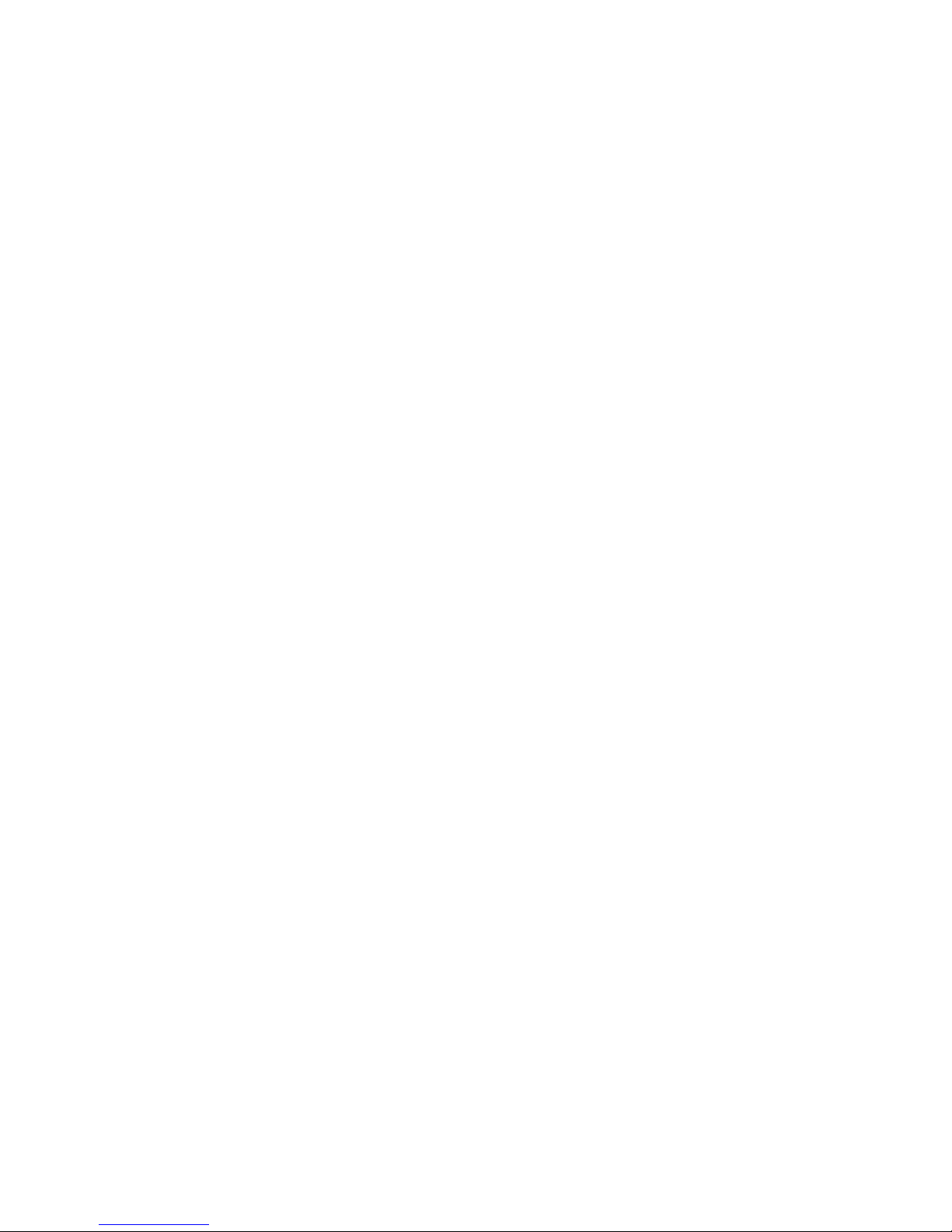
v
v
v
v
August 24, 2004
v
Codabar
Code 128C
Codes 128A, 128B, and 128C (only Models TI3, TI4, TI8, TG3, TG4, TF6 and
TM6)
Code 93
PDF417
Chapter 1. Introduction
15
Page 44

August 24, 2004
16
SureMark Printers User’s Guide
Page 45

1.
2.
3.
August 24, 2004
Chapter 2. Installation instructions
Unpacking the printer . . . . . . . . . . . . . . . . . . . . . .17
Installing the SureMark printers . . . . . . . . . . . . . . . . . . .18
Installing for RS-232/RS-485 communication . . . . . . . . . . . . .18
Installing SureMark for USB communication . . . . . . . . . . . . .21
Using the wall mounting feature . . . . . . . . . . . . . . . . . . .24
Installing the fillers . . . . . . . . . . . . . . . . . . . . . . .25
Installing fillers for RS-232/RS-485 printers . . . . . . . . . . . . .25
Installing fillers for USB printers . . . . . . . . . . . . . . . . . .27
RS-232 communication mode selections — all models except TI8 . . . . . .29
Baud rate selection . . . . . . . . . . . . . . . . . . . . . .29
RS-232 communications protocol selection . . . . . . . . . . . . .29
DTR/DSR control . . . . . . . . . . . . . . . . . . . . . .30
XON/XOFF control . . . . . . . . . . . . . . . . . . . . .31
||
||
||
RS-232 communication mode selections — Model TI8 . . . . . . . . . .32
Baud rate selection . . . . . . . . . . . . . . . . . . . . . .32
RS-232 communications protocol selection . . . . . . . . . . . .32
USB communication mode . . . . . . . . . . . . . . . . . . . .33
USB selection . . . . . . . . . . . . . . . . . . . . . . . . .33
Before installing an IBM SureMark printer, be sure to read “Electronic emission
notices” on page 195.
DANGER
To avoid a shock hazard, do not connect or disconnect any cables
or perform installation, maintenance, or reconfiguration of this
product during an electrical storm.
DANGER
To avoid shock hazard:
The power cord must be connected to a properly wired and
earthed receptacle.
Any equipment to which this product will be attached must also
be connected to properly wired receptacles.
Note: For translations of these safety notices, see IBM Safety Information — Read
This First, GA27-4004.
Unpacking the printer
Note: Save all packing material and shipping containers.
Remove the SureMark printer from the shipping container and place it on a flat
surface.
Open any shipping containers of additional options and accessories to install
with the SureMark printer.
Carefully remove any remaining packing material and packing tape.
© Copyright IBM Corp. 1997, 2004
17
Page 46
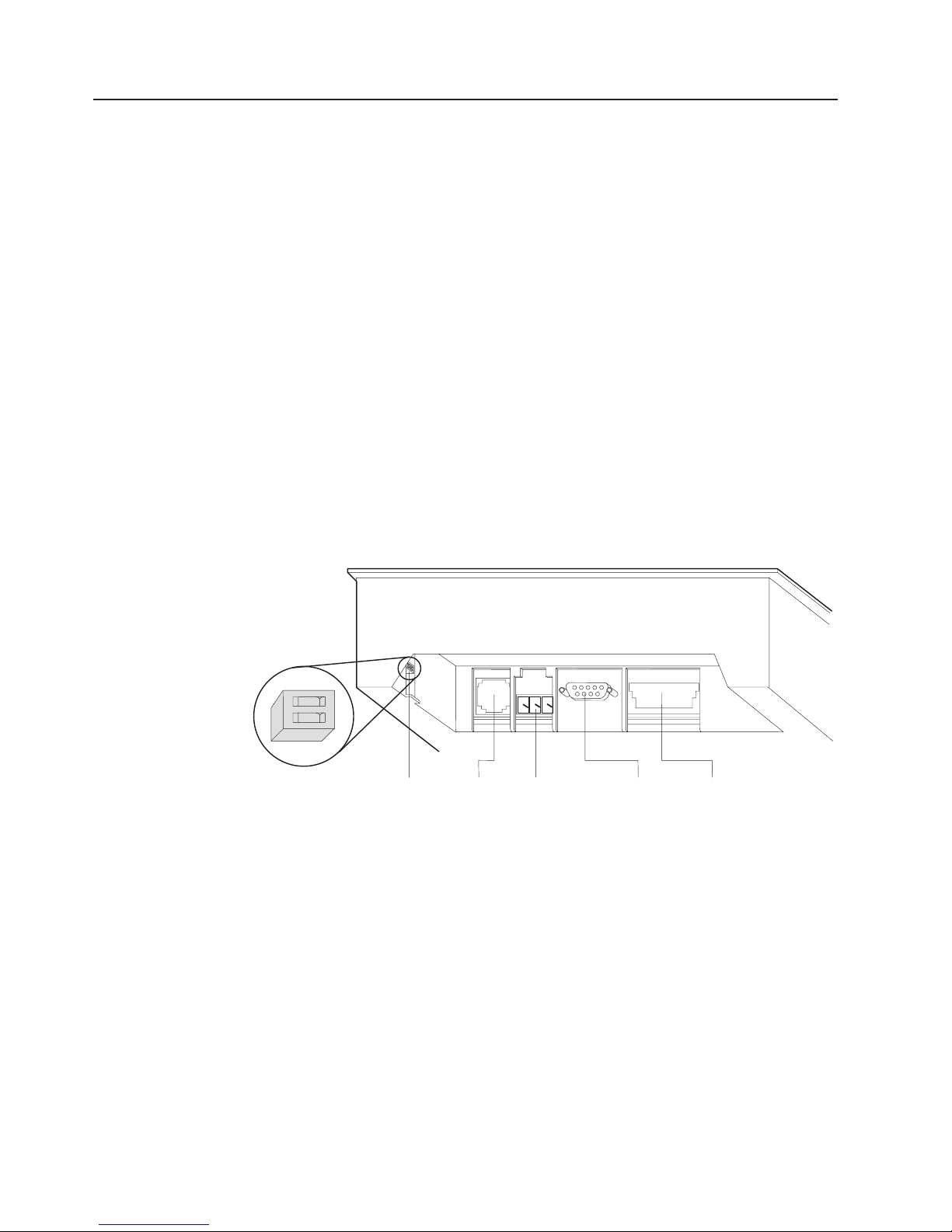
1.
2.
3. If
a.
1) If
2)
4.
Installing the SureMark printers
Installing for RS-232/RS-485 communication
Power the system off and disconnect the RS-232 power supply.
Locate the rear cable connectors.
you are using the RS-232 communication port:
|
|
|
|
|
|
|
For all models except TI8, check the settings on the RS-232 mode switch,
which is near the rear cable connections. (See Figure 5 for thermal/impact
printers. See Figure 6 on page 19 and Figure 7 on page 19 for
single-station printers.) See “RS-232 communication mode selections — all
models except TI8” on page 29 for information on switch settings. For
Model TI8, see “RS-232 communication mode selections — Model TI8” on
page 32.
August 24, 2004
|
|
|
|
|
Notes:
the RS-232 communication cable has only 3 wires or if the system
output is 3 pins (2 signals and a ground), you must use XON/XOFF
mode.
Model TI8 does not have a mode switch for RS-232 settings.
Connect the power supply to the printer.
b.
Connect the RS-485 or RS-232 communication cable to the correct port.
1
OFF
2
RS 232
Mode
Switch
Cash
Drawer
Por t
Power Supply
Port (RS 232
Only)
RS 232
Por t
RS 485 Port
Figure 5. Cable Connectors and RS-232 Settings Switch for Thermal/Impact SureMark
Printers. (View is from the bottom rear of the printer)
18
SureMark Printers User’s Guide
Page 47

August 24, 2004
Power supply port (RS-232 only)
RS-232 port
RS-485 port
Cash drawer connector
Figure 6. Cable Connectors for Single-Station SureMark Printers. (View is from the bottom
rear of the printer)
OFF
4
3
2
1
RS-232 mode switches
Cash drawer connector
Figure 7. RS-232 Mode Switches for Single-Station SureMark Printers. (View is from the
bottom rear of the printer)
5.
For single-station printers, route any power cord and cables as shown in
Figure 8 on page 20.
Chapter 2. Installation instructions
19
Page 48

7.
8. If
a.
b.
c.
d.
e. If
f.
9.
v
v
August 24, 2004
Cash drawer cable
Power cord
Cash drawer cable
RS-485 cable
RS-232 cable
Figure 8. RS-232 and RS-485 Cable Routing for Single-Station SureMark Printers
6.
Connect any other signal cables for I/O devices to the correct ports.
Check that all signal cables are installed and seated in the correct ports.
you are installing the printer on an integrated unit:
Pull out the locking lever at the left side of the system unit. (wide systems
only)
For single-station printers, place the printer in the square-shaped filler
panel.
Route the keyboard cable to the side of the tab as shown in Figure 13 on
page 26.
Route all cables attached to the printer through the center opening of the
system unit and place the printer (with its filler panel, if it is a single-station
printer) on the system unit.
you have additional fillers to install, go to “Installing the fillers” on page
25.
Lift the system unit rear cover and attach any cables from the printer to the
system unit. (If this is a RS-232-attached printer, reattach the brick power
cord if you had to detach it to route it through the center opening.)
Power on the printer by either:
Connecting the brick power supply cable to a properly wired and grounded
power source and powering it on.
Powering on the POS system unit for an RS-485-attached printer.
Note:
20
SureMark Printers User’s Guide
Both voltage sources should not be connected to the printer at the
same time, even if one of the sources is powered off. Potential
system damage could occur under these conditions.
Page 49

in
on
1.
2.
August 24, 2004
10.
For single-station SureMark printers, turn on the power on/off switch on the
printer.
11.
For thermal/impact SureMark printers, locate the ribbon cartridge and install it
the printer. (See “Ribbon loading” on page 51.) Be sure that the ribbon is
routed through the printhead correctly.
12.
Load the paper roll into the printer. See “Paper loading” on page 53 for
thermal/impact SureMark printers or “Paper loading” on page 71 for
single-station SureMark printers.
13.
Installation is now complete. Go to Chapter 5, “Testing and problem analysis
(Models TI1, TI2, TI3, TI4, TI8, TG3, and TG4),” on page 61 for thermal/impact
printers or Chapter 7, “Testing and problem analysis (Models TF6 and TM6),”
page 75 for single-station printers and run the offline tests.
Installing SureMark for USB communication
Disconnect the power brick from the printer, if one is connected.
Locate the rear cable connectors on the printer.
Cash
Drawer
Por t
Power
Supply
Por t
Powered
USB Port
Standard
USB Port
Figure 9. USB Ports for Thermal/Impact SureMark Printers. (View is from the bottom rear of
the printer)
Chapter 2. Installation instructions
21
Page 50
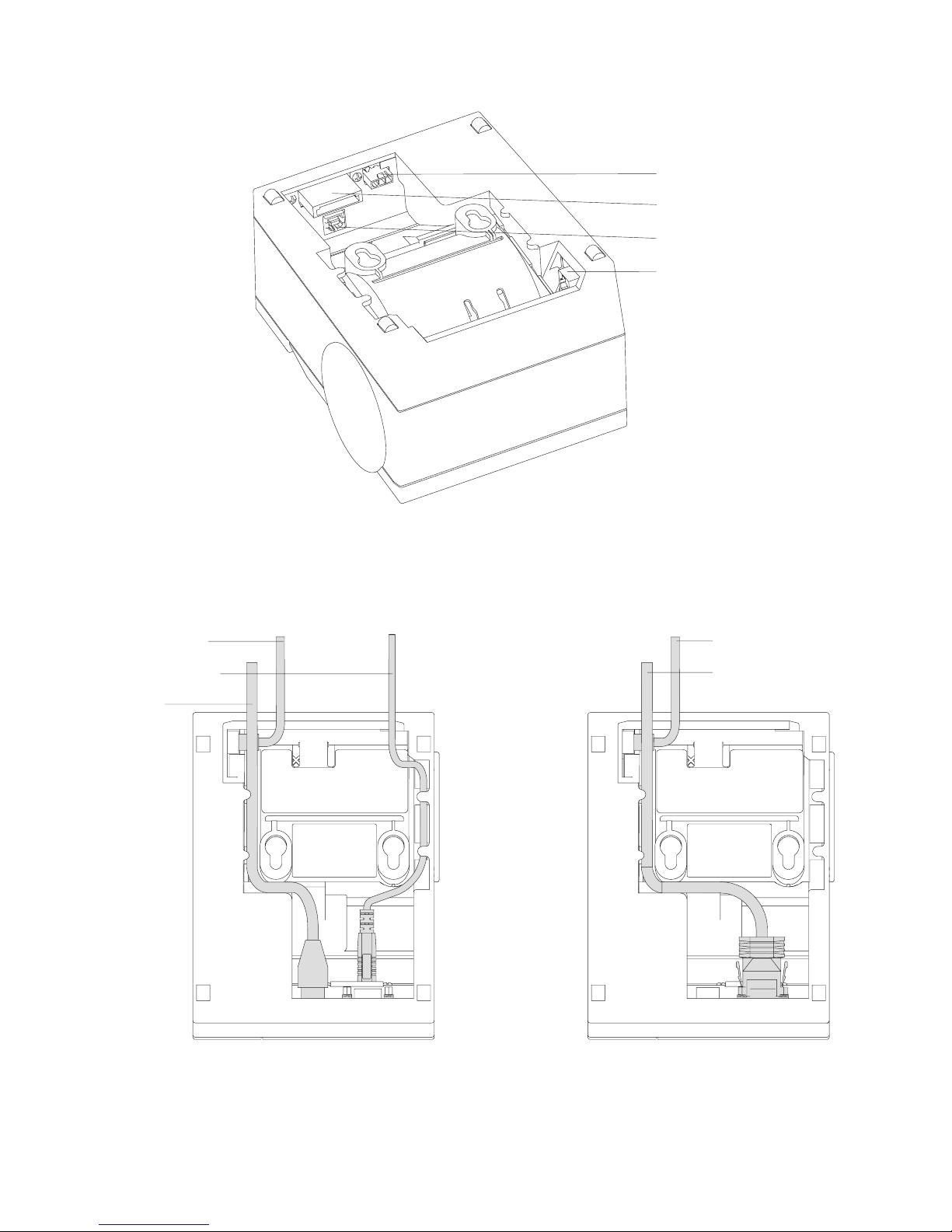
4.
5.
August 24, 2004
Power supply port
Powered USB port
Standard USB port
Cash drawer connector
Cash drawer cable
Standard USB cable
Power cord
Figure 10. USB Ports for Single-Station SureMark Printers. (View is from the bottom rear of
the printer)
3.
For single-station printers, route any power cord and cables as shown in
Figure 11.
Cash drawer cable
Powered USB cable
Figure 11. USB Cable Routing for Single-Station SureMark Printers
Connect the USB communication cable to the correct port.
Connect any other signal cables for I/O devices to the correct ports.
22
SureMark Printers User’s Guide
Page 51

7. If
a.
b.
c.
d. If
e. If a
8. If
9.
on
August 24, 2004
6.
Check that all signal cables are installed and seated in the correct ports.
you are installing the printer on an integrated SurePOS 700 Series system:
For single-station printers, place the printer in the square-shaped filler
panel.
Route all cables attached to the printer through a rear opening of the
system unit and place the printer (with its filler panel, if it is a single-station
printer) on the system unit.
Make the side of the printer overlap the tab on the side of the system unit.
(wide systems only)
you have additional fillers to install, go to “Installing the fillers” on page
25.
fence or I/O tray is installed, lift the system unit rear cover and attach
any cables from the printer to the system unit. (If a power brick was
disconnected at the beginning of the installation or is needed because a
standard USB cable is being used, attach the power brick.)
you are using a power brick, power on the printer by connecting the power
brick supply cable to a properly wired and grounded power source and
powering it on.
For single-station SureMark printers, turn on the power on/off switch on the
printer.
10.
For thermal/impact printers, locate the ribbon cartridge and install it in the
printer. (See “Ribbon loading” on page 51.) Be sure that the ribbon is routed
through the printhead correctly.
11.
Load the paper roll into the printer. See “Paper loading” on page 53 for
thermal/impact SureMark printers or “Paper loading” on page 71 for
single-station SureMark printers.
12.
Installation is now complete. Go to Chapter 5, “Testing and problem analysis
(Models TI1, TI2, TI3, TI4, TI8, TG3, and TG4),” on page 61 for thermal/impact
printers or Chapter 7, “Testing and problem analysis (Models TF6 and TM6),”
page 75 for single-station printers and run the offline tests.
Chapter 2. Installation instructions
23
Page 52

To
1.
10 cm (4
2.
of
3.
4.
5.
a
Using the wall mounting feature
Because of their light weight and small footprint, the single-station SureMark
printers can be mounted on a wall. This is a useful feature when counter space is
limited.
use the printer with the wall mounting feature:
Position the mounting bracket on a wall that has no dangerous objects, such as
electrical wires or pipes, hidden beneath the wall surface.
Position the bracket so that the installed printer will not extend more than
Note:
in.) into a walk, hall, corridor, passageway or aisle.
Attach the bracket securely to the wall with four 6-mm (0.25-in.) screws. The
screws are not provided. You should use fasteners that are suitable for the type
wall construction, such that the bracket is securely attached to the wall. For
walls that are constructed of gypsum wallboard on wood or metal studs, use
four good-quality medium-capacity or high-capacity hollow-wall anchors.
Route the communication cable up the wall surface or through the bracket.
Connect the cables to the printer.
Place the SureMark printer on the two bracket posts. Slide the printer down until
click sounds.
August 24, 2004
Wall bracket
Mounting posts
Screws (not provided)
SureMark with top cover open
Figure 12. Mounting a Single-Station SureMark on a Wall
24
SureMark Printers User’s Guide
Page 53

1. On an
2.
To
1.
2. If
a.
b.
c.
If
4. If
5.
August 24, 2004
Installing the fillers
Installing fillers for RS-232/RS-485 printers
Notes:
integrated unit, pull out on the locking lever at the left side of system unit.
Ensure that the side of each filler overlaps the tab on the side of the system
unit.
install fillers:
Power the system off and disconnect the RS-232 power supply (if connected).
See Figure 5 on page 18.
you have a video display on an integrated system:
Move the display on its arm to the side and remove any tape holding the
alignment ring.
Remove the knockout section of the display filler.
Align the display filler with the alignment ring and slide the filler onto the
ring. Press the display filler into place. See Figure 13 on page 26.
you do not have a video display, place the display filler on the system unit. Do
3.
not remove the knockout section. See Figure 13 on page 26.
you have a short keyboard, place the keyboard filler beside the keyboard. See
Figure 13 on page 26.
Place the printer filler beside the display filler. Make sure you route the printer
cable to the side, as shown in Figure 13 on page 26.
Chapter 2. Installation instructions
25
Page 54

August 24, 2004
Knockout
Section
Display Filler
Printer Filler
Alignment
Ring
Display Filler
Keyboard Filler
26
SureMark Printers User’s Guide
Ta b
Locking Lever Cable
Figure 13. Installing the Fillers for RS-232/RS-485 Systems
Page 55

1.
2.
3. If
4.
August 24, 2004
Installing fillers for USB printers
Disconnect the power brick from the printer, if one is connected.
Place the display filler appropriate for the video display on the system unit. Do
not remove the knockout section unless you have an integrated video mount.
See Figure 14 on page 28.
you have a short keyboard, place the keyboard filler beside the keyboard. See
Figure 14 on page 28.
Place the printer filler beside the display filler. Make sure you route the
keyboard cable to the side, as shown in Figure 14 on page 28.
Chapter 2. Installation instructions
27
Page 56

August 24, 2004
Knockout
Section
Display Filler
Printer Filler
Alignment
Ring
Display Filler
KeyboardFiller
Ta b
Locking Lever
Figure 14. Installing the fillers for USB systems
28
SureMark Printers User’s Guide
Cable
Page 57

is
August 24, 2004
|
|
|
Figure 15. SurePOS 500/600 integration
|
RS-232 communication mode selections — all models except TI8
Switch settings described in this section apply only when the printer is connected to
the system with the RS-232 cable. The switch is accessible without removing the
printer covers. (See Figure 5 on page 18 to see how to access the switch.)
Baud rate selection
SureMark printers support two RS-232 baud rates, 9600 and 19 200. The baud rate
selected using switch 1 on the RS-232 settings switch. Set the switch as follows:
Switch 1 OFF 9600 baud
Switch 1 ON 19 200 baud
printer normally ships with switch 1 in the OFF position, which selects the 9600
The
baud rate.
RS-232 communications protocol selection
SureMark printers support RS-232 protocol using either DTR/DSR or XON/XOFF to
control data transmission. XON/XOFF mode uses system and printer software to
control the flow of data. This is called flow control.
Chapter 2. Installation instructions
29
Page 58
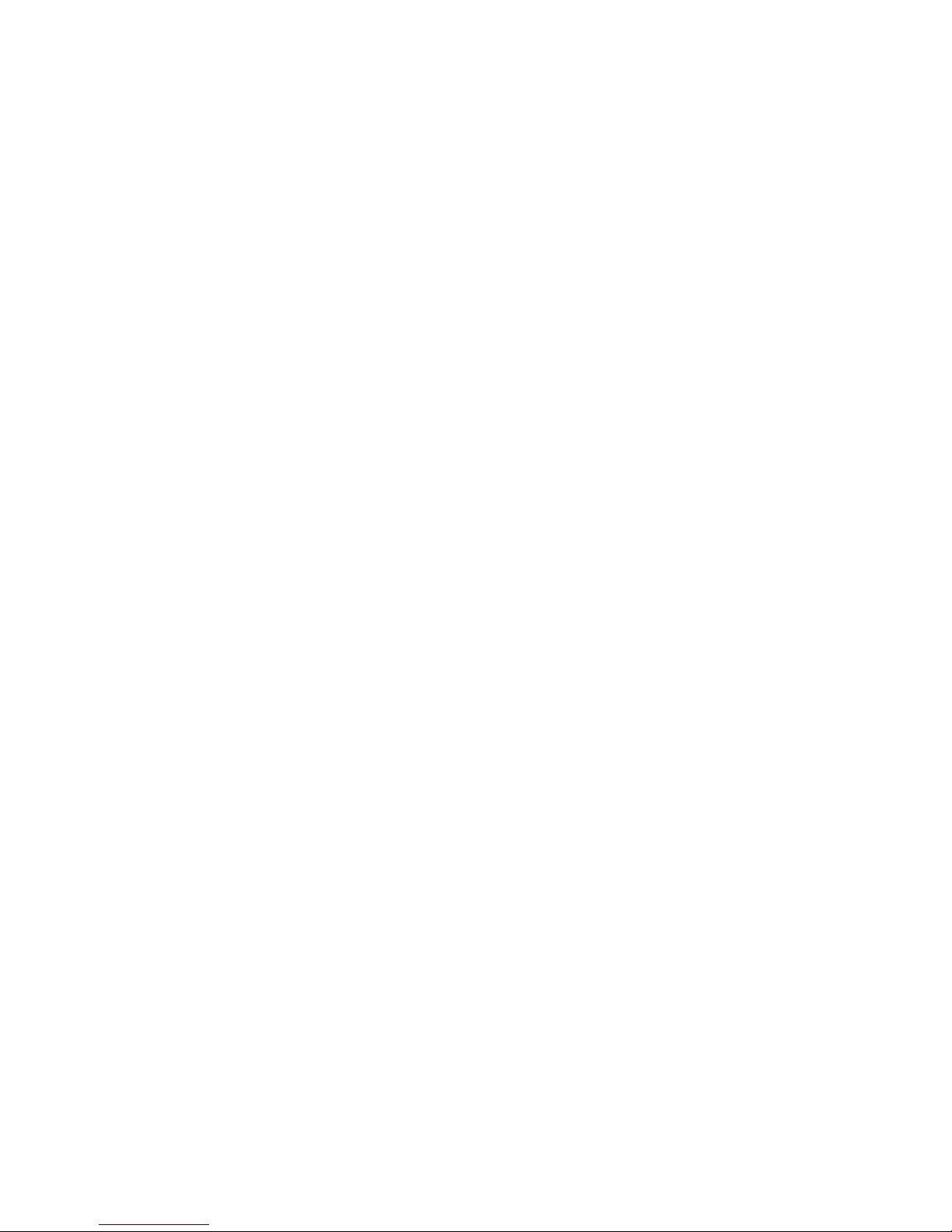
August 24, 2004
Use switch 2 on the RS-232 settings switch to select the mode. Switch settings are:
Switch 2 OFF DTR/DSR control
Switch 2 ON XON/XOFF control (must use with a 3-wire interface)
printer normally ships with switch 2 in the OFF position, which selects
The
DTR/DSR control.
DTR/DSR control
DSR definition: DSR is an output from the printer. It indicates when the printer is
ready to receive data.
DTR definition: DTR is an input to the printer. It indicates to the printer that the
system is ready to receive data.
DSR operation: A DSR signal becomes inactive when the printer is not ready to
receive data (for example, at power-on reset or when its buffer is full).
30
SureMark Printers User’s Guide
Page 59

=
=
it
on
August 24, 2004
DTR operation: A DTR signal becomes inactive when the system is not ready to
receive data (for example, at power-on reset or when its buffer is full).
XON/XOFF control
XON definition:
DC1 (X'11')
XOFF definition:
DC3 (X'13')
During XON/XOFF control, the printer transmits an XON every 3 seconds after a
power on reset (POR) completes to indicate the printer is ready to receive data.
When the first message is received, the printer stops transmitting the XON signal.
The printer transmits an XOFF when the RS-232 input buffer is 80% full after which
transmits one XON when the buffer is 20% full.
XON/XOFF transparent mode operation
This is the default mode. See “Message from the printer” on page 165 for the
format of printer to system messages, which include a byte count, status bytes, and
optional extended status bytes or user data.
Transparent mode should always be used when selecting XON/XOFF mode for
Model TI8.
XON and XOFF are transmitted independently, and can occur at any point inside or
outside of messages transmitted by the printer. When a message includes optional
user data, the byte count (bytes 1 and 2) can include X'10', X'11', or X'13'. When
X'10', X'11', or X'13' occur in transparent XON/XOFF mode, the byte count is
bit-exclusive-OR’ed with X'21' and is prefixed by the DLE (X'10') character to
become:
Value in message
Becomes
X'10'
X'11'
X'13'
data with X'10', X'11', or X'13' is also treated this way in transparent
User
X'1031'
X'1030'
X'1032'
XON/XOFF mode. The byte count is not incremented for such extra characters.
Determining XON/XOFF control
You can determine whether XON/XOFF control is being used by sending the
extended address command and checking the feature byte, bit 3. If this bit is set,
the printer is in XON/XOFF mode. (See “Extended address command–request
printer ID” on page 109.
Disabling XON/XOFF transparent mode
You can disable transparent XON/XOFF mode as described in “Real-time requests”
page 161. When disabled, X'10', X'11', or X'13' can occur within messages.
However, because such values are actual count bytes or data bytes and are not
XON or XOFF characters (DLE, XON, and XOFF characters do not occur within
messages), no transform takes place. The values are not bit-exclusive-OR’ed with
X'21' because no transform occurs for such values within messages as it does
during transparent XON/XOFF mode. DLE, XON, or XOFF occur only before or
after a message.
Chapter 2. Installation instructions
31
Page 60

1.
2.
3.
4.
5.
A
A
=
=
RS-232 communication mode selections — Model TI8
|
August 24, 2004
|
|
Baud rate selection
|
|
|
|
|
|
|
|
|
|
|
|
|
|
|
|
|
|
Settings described in this section apply only when the printer is connected to the
system with the RS-232 cable.
You must have power ON and paper installed in the thermal print station.
Open both the document cover and the receipt cover.
Press and hold both operator buttons until the Customer Receipt (CR) light
blinks rapidly.
Close the Document Insert (DI) cover. This is the front cover.
Close the CR cover. This is the rear cover. A menu is printed on the CR paper.
Follow the instructions on the menu to set the baud rate and the communication
protocol. The information provided in “RS-232 communications protocol
selection” describes the selections and their purposes.
RS-232 communications protocol selection
SureMark printers support the RS-232 protocol using either DTR/DSR or
XON/XOFF to control data transmission. XON/XOFF mode uses system and printer
software to control the flow of data. This is called flow control.
DTR/DSR control:
DSR definition
DSR is an output from the printer. It indicates when the printer is ready to
receive data.
|
|
|
|
|
|
|
|
|
|
|
|
|
|
|
|
|
|
|
|
DTR definition
DTR is an input to the printer. It indicates to the printer that the system is
ready to receive data.
DSR operation
DSR signal becomes inactive when the printer is not ready to receive
data (for example, at power-on reset [POR] or when its buffer is full).
DTR operation
DTR signal becomes inactive when the system is not ready to receive
data (for example, at power-on reset or when its buffer is full).
XON/XOFF
control:
XON definition:
DC1 (X'11')
XOFF definition:
DC3 (X'13')
During XON/XOFF control, the printer transmits an XON every 3 seconds after a
POR completes to indicate the printer is ready to receive data. When the first
message is received, the printer stops transmitting the XON signal. The printer
transmits an XOFF when the RS-232 input buffer is 80% full after which it transmits
one XON when the buffer is 20% full.
XON/XOFF transparent mode operation
32
SureMark Printers User’s Guide
Page 61

a
on
It is
No
a
August 24, 2004
|
|
|
|
|
|
|
|
|
||
||
||
||
|
|
|
|
|
|
|
This is the default mode. See “Message from the printer” on page 165 for the
format of printer to system messages, which include a byte count, status bytes, and
optional extended status bytes or user data.
XON and XOFF signals are always transmitted independently and are not inside
any part of the message, including the byte count, status bytes, or user data. When
message includes optional user data, the byte count (bytes 1 and 2) can include
X'10', X'11', or X'13'. When X'10', X'11', or X'13' occur in transparent XON/XOFF
mode, the byte count is bit-exclusive-OR’ed with X'21' and is prefixed by the DLE
(X'10') character to become:
Value in message
X'10'
X'11'
X'13'
Becomes
X'1031'
X'1030'
X'1032'
User data with X'10', X'11', or X'13' is also treated this way in transparent
XON/XOFF mode. The byte count is not incremented for such extra characters.
Determining XON/XOFF control
You can determine whether or not XON/XOFF control is being used by sending the
extended address command and checking bit 3 of the feature byte. If this bit is set,
the printer is in XON/XOFF mode. (See “Extended address command–request
printer ID” on page 109.
|
|
|
|
|
|
Disabling XON/XOFF transparent mode
You can disable transparent XON/XOFF mode as described in “Real-time requests”
page 161. When disabled, X'10', X'11', or X'13' can occur within messages. The
values are not bit-exclusive-OR’ed with X'21' because no transform occurs for such
values within messages as it does during transparent XON/XOFF mode.
Note: Disabling XON/XOFF transparent mode should be done with Model TI4 only.
|
|
USB communication mode
switches or special commands are required for USB communication. With the
USB interface card and cables in place, the system automatically detects the printer
when it is attached and performs any necessary setup. The printer operates at data
rates up to 12 Mbps.
USB selection
Universal serial bus (USB) is an industry standard communication interface. It is
used to attach devices, such as printers, displays, and keyboards, to personal
computers or IBM POS systems that have USB ports. The standard USB port (with
power brick) is used to attach the SureMark to personal computers. The powered
USB port is used to attach the SureMark to IBM POS systems. See Figure 9 on
page 21 for the thermal/impact SureMark printers and Figure 10 on page 22 for the
single-station SureMark printers.
not recommended for Model TI8.
Chapter 2. Installation instructions
33
Page 62

August 24, 2004
34
SureMark Printers User’s Guide
Page 63

v
v
1.
2.
3.
4.
August 24, 2004
Chapter 3. SureMark installation, service, and utility software
Software adjustments (Models TI1, TI2, TI3, TI4, TI8, TG3, and TG4) . . . . .35
Using IBM Point-of-Sale device diagnostics . . . . . . . . . . . . .35
Using the reference/service diskettes (RS-485 or RS-232 printers) . . . . .36
4610 Fonts and Logos utility diskette . . . . . . . . . . . . . . . . .38
Proportional font conversion utility . . . . . . . . . . . . . . . . . .38
Firmware update . . . . . . . . . . . . . . . . . . . . . . . .38
Using a firmware update diskette . . . . . . . . . . . . . . . . .39
Using POSS for Windows to update SureMark printer firmware (RS-485 and
USB only) . . . . . . . . . . . . . . . . . . . . . . . . .39
IBM Point-of-Sale device diagnostics . . . . . . . . . . . . . . . .40
Updating SureMark firmware using temporary RS-232 attachment . . . . .40
Limitation on updating firmware . . . . . . . . . . . . . . . . . .41
Emulating the IBM Model 3 or Model 4 printers . . . . . . . . . . . . .41
Enabling emulation using utility diskettes . . . . . . . . . . . . . .41
Limitations for emulation . . . . . . . . . . . . . . . . . . . .42
Printing saved data . . . . . . . . . . . . . . . . . . . . . .42
Printing buffer data – thermal/impact printers . . . . . . . . . . . .42
Printing buffer data – single-station printers . . . . . . . . . . . .43
Emulating an Epson single-station printer (single-station only) . . . . . . .43
Enabling Epson emulation . . . . . . . . . . . . . . . . . . . .43
Limitations for Epson emulation . . . . . . . . . . . . . . . . . .44
MICR data parser sample code (Models TI2, TI4, TI8, and TG4 only) . . . . .44
Resources on the Internet . . . . . . . . . . . . . . . . . . . . .44
|
|
|
|
This chapter describes how to make software adjustments using either the IBM
Point-of-Sale Device Diagnostics (POSS for Windows, RS-485 and USB only) or
diskettes and other resources that are available from the Retail Store Solutions
Web site. See “Resources on the Internet” on page 44 for more information.
Software adjustments (Models TI1, TI2, TI3, TI4, TI8, TG3, and TG4)
Depending on your operating system, you can use the following to make software
adjustments to the impact (document insert) station of a SureMark printer:
IBM POS Device Diagnostics
Reference/service diskettes
Using IBM Point-of-Sale device diagnostics
This utility is for RS-485 and USB only.
Start the IBM Point-of-Sale Device Diagnostics application from the Windows
Start menu.
Click 4610 Printer.
Click Device Utility.
Select the appropriate tab for the desired adjustment (see Table 2 on page 36).
© Copyright IBM Corp. 1997, 2004
35
Page 64

DI
1.
2.
3.
4. If
5.
6.
v
v
v DI
v
v
v
v
7.
8.
August 24, 2004
Table 2. Adjustment procedures using the Point-of-Sale Device Diagnostics
Procedure
Character Alignment
Front Load Adjustment
Backlash Adjustment (Landscape)
Engineering Use Only
Firmware Update
Reset Thermal Print Head Statistics
Reset CR Motor Statistics
Reset Impact Print Head Statistics
Reset DI Motor Statistics
Reset Transport Motor Statistics
Tab
Adjustments
Adjustments
Adjustments
Read MCT
Firmware Update
Reset Stats
Reset Stats
Reset Stats
Reset Stats
Reset Stats
Using the reference/service diskettes (RS-485 or RS-232 printers)
Load the reference/service diskette. See the hardware service manual for your
system for reference/service diskette procedures.
Select Test Menu.
Select Run POS Device Tests for an RS-485 connection. Select RS232 4610
Printer Test for an RS-232 connection.
another system is attached, select the system whose printer you want to
adjust. This is unnecessary when there is no other system attached.
Select Printer Utilities.
Select the adjustment you want to make from the menu.
Print current adjustment values - see Figure 16 on page 37.
Character alignment procedure - see Figure 16 on page 37.
front load print line adjustment - see Figure 16 on page 37.
Document landscape adjustment - see Figure 16 on page 37.
Engineering use only
Change 4610 Model Configuration
Reset printer statistics
Note:
Follow the instructions that are printed on the printer or displayed on the screen.
Press S1 (Esc on the Enhanced A/N Keyboard) to return to the previous menu.
36
SureMark Printers User’s Guide
Because the first four adjustments affect only the document insert
station, they are not displayed as selectable options if the printer is a
single-station SureMark.
Page 65

August 24, 2004
CURRENT ADJUSTMENT VALUES
H 5 = Character alignment
TL5 = Top line front insert
BL3 = Bottom line top insert
TL1
TL2
TL3
TL4
TL5
TL6
TL7
TL8
TL9
Measure from the top edge of this
paper to the top of each print line.
Press the key (1-9) that corresponds
to the print line that is closest to 5MM.
CHARACTER ALIGNMENT PROCEDURE
Press the key (1-9) that corresponds
to the pair of H's that appear to be
most aligned
5 = selected line
Figure 16. Adjustment and Alignment Printouts
Chapter 3. SureMark installation, service, and utility software
37
Page 66

44
v
v
v
v
v
v
v
v
As
a
44
v
v
v
4610 Fonts and Logos utility diskette
This utility is for both RS-232 and RS-485 operation. You can download the utility
from the Retail Store Solutions Web site. See “Resources on the Internet” on page
for more information.
The utility program allows you to perform the following functions:
Update printer firmware
Configure the printer model
Create, edit, and download user-defined character fonts, logo images, and
messages
Download proportional fonts (not supported for Models TI1 and TI2)
Convert fonts and logo files from impact to thermal
the same Web site, you can also download the following sample files for use
From
with the utility program:
User-defined characters file
Message file
Logo file
August 24, 2004
Proportional font conversion utility
part of its support for proportional fonts, IBM provides three TrueType fonts and
utility that you can use to convert the fonts to files that the SureMark printer can
use.
The application and instructions for downloading the converted fonts are available
from the Retail Store Solutions Web site. See “Resources on the Internet” on page
for more information.
Note: You might have TrueType fonts other than those supplied by IBM on your
system. Before using the conversion utility to convert and download any
non-IBM fonts for use by the SureMark printer, you must confirm that you
have received authorization from the owner of the fonts to convert and
download the fonts.
Firmware update
The SureMark printer has the capability to receive SureMark firmware updates from
the host system unit to which it is attached for either RS-485 attached, RS-232, or
USB-attached SureMark printers.
The following mediums can be used to update the SureMark firmware:
Firmware update diskettes
POSS for Windows 4610 Printer Firmware Update Program
Alternative 4610 firmware update method via RS-232 attachment cable
the appropriate procedure that follows to update the SureMark firmware, after
Use
downloading the latest level software from the Retail Store Solutions Web site (see
“Resources on the Internet” on page 44).
38
SureMark Printers User’s Guide
Page 67

1.
2.
3.
or
4.
5.
a.
b.
v
v
v
d.
e.
f.
g.
h.
i.
j.
a.
b.
c.
8.
August 24, 2004
Using a firmware update diskette
Use a firmware update diskette to update the firmware in configurations when the
SureMark is attached by either an RS-232 or RS-485 cable, and the system has a
floppy diskette drive, a PC keyboard, and display.
Download the latest level of firmware update diskette from the Web (see
“Resources on the Internet” on page 44). You can select from several update
methods, including attended, unattended, and automatic.
Insert the firmware update diskette in drive A.
Power on the system unit that has the SureMark attached by either an RS-232
RS-485 cable.
Select RS-485 or RS-232 connection.
Follow the messages displayed to complete the firmware update.
Press Enter (OK) at the logo screen to proceed.
Choose connection type (RS-485 or RS-232). For RS-232 connections, also
make the following selections (refer to the communications mode selections
switches, located on the bottom rear of the SureMark printer, to determine
the following selections):
Communications port (COM1, COM2, COM3, COM4)
Baud Rate (9600 or 19 200)
Control Flow (DTR/DSR or XON/XOFF)
Press Enter (OK) to proceed.
c.
Press F10 (Menu).
Select O (Operations).
Select A (Advanced Options).
Select U (Update Firmware).
Press Enter twice to select the desired firmware image file (usually only the
latest firmware image file is available for selection).
Press Enter (YES) again to commit to firmware update.
The Information screen will display the update percent completed.
Note:
The SureMark flash update will take several minutes. Do NOT power
off the host system or the SureMark printer after the update has
started.
After the firmware update is complete, the SureMark printer will be reset.
6.
Press Enter (OK) to confirm.
Press Alt-X (Exit).
Press Enter to exit.
Remove the diskette from drive A.
7.
Press Ctrl-Alt-Del to reboot the system.
Using POSS for Windows to update SureMark printer firmware (RS-485
and USB only)
Windows users with SureMark printers can use the POSS for Windows 4610 Printer
Firmware Update program (AIPFLD46.EXE) to update SureMark firmware. For
additional information, refer to the POSS Programming Reference and User’s
Guide.
Note:
POSS Suite V1.0.0 or greater is required to use this utility.
Chapter 3. SureMark installation, service, and utility software
39
Page 68

v
v
v
v
3. To
-Q
To
v
v
August 24, 2004
1.
Download the latest SureMark firmware update image file from the Web. The file
is:
AIP46MC.HEX for Models TI1 and TI2
AIP46MCH.HEX for Models TI3, TI4, TG3, and TG4. This file is also for
single-station printers with 512KB or 8MB of memory
AIP46MCD.HEX for Models TI3, TI4, TG3, TG4, TF6, and TM6 with the 2-MB
memory option.
|
|
For Model TI8, see the IBM Retail Store Solutions Web site at:
http://www.ibm.com/solutions/retail/store.
Copy the latest SureMark firmware update image file to the C:\POS\BIN
2.
directory. Because the file in the directory is more current than the old file, the
firmware will be automatically updated when the system is powered off and
back on.
update the firmware manually, enter the following command to update the
SureMark firmware:
AIPFLD46.EXE -S slot_number -P port_number -F microcode_file [-Q]
where:
slot_number
SureMark slot number, usually = 1. The slot number must be specified
with decimal values only; hexadecimal values are not accepted.
port_number
SureMark port number specified with a decimal value, usually = 17
microcode_file
Either C:\POS\BIN\AIP46MC.HEX, C:\POS\BIN\AIP46MCH.HEX, or
C:\POS\BIN\AIP46MCD.HEX
Quiet mode installation (no progress information)
The SureMark flash update will take several minutes.
4.
IBM Point-of-Sale device diagnostics
USB printers connected to one of the SurePOS 700 Series systems can use the
IBM Point-of-Sale Device Diagnostics to update the SureMark firmware. See IBM
SurePOS 700 Series: System Reference for more information on the IBM
Point-of-Sale Device Diagnostics.
Updating SureMark firmware using temporary RS-232 attachment
use the firmware update diskettes to update SureMark firmware for
configurations that do not have a floppy diskette drive and PC display and
keyboard, you must provide a temporary RS-232 attachment to a host PC that does
have a floppy diskette drive.
Note: A 4610 firmware update diskette at V3.10 or greater is required to use this
utility.
Before starting the firmware update, you must obtain the following parts:
RS-232 attachment cable, either 2 meters in length (P/N 86H2192) or 4 meters in
length (P/N 86H2195).
SureMark Power Supply (for RS-232 configurations only), P/N 42H1176.
40
SureMark Printers User’s Guide
Page 69

to a
1.
2.
3.
4.
v
4
It is
To
To
1.
2.
3.
4.
1.
v
v
August 24, 2004
If the SureMark is currently attached to a host system unit that does not support a
floppy diskette drive, use the following procedure to temporarily connect the printer
host PC that has a floppy diskette drive, RS-232 port, PC keyboard and
display.
Disconnect the SureMark (RS-485 #7) attachment cable and temporarily
connect a RS-232 attachment cable to the SureMark.
Connect the SureMark via the RS-232 port connector to an alternate host PC
that has a floppy diskette drive.
Follow the procedure in “Using a firmware update diskette” on page 39, starting
with Step 1, to complete the SureMark firmware update.
Reconnect the SureMark to the original host system unit using the original
attachment cables.
Limitation on updating firmware
The following limitation must be considered when updating firmware on the
SureMark printer:
SureMark firmware update cannot be performed if the printer currently has Model
emulation enabled. If emulation is enabled, temporarily disable Model 4
emulation, then start the SureMark firmware update. After the firmware update is
complete, re-enable Model 4 emulation. See “Emulating the IBM Model 3 or
Model 4 printers” for additional information.
Emulating the IBM Model 3 or Model 4 printers
possible to emulate the IBM Model 3 or Model 4 printer with the SureMark
printer. You must change the configuration to enable the SureMark to emulate the
Model 3 or Model 4 printers.
|
|
|
|
set up Model 3 or Model 4 emulation, use the Fonts and Logos Utility Diskette or
the Configure MCT Utility Diskette (see “Enabling emulation using utility diskettes”).
Download the latest level diskette from the Retail Store Solutions Web site. See
“Resources on the Internet” on page 44 for more information.
Enabling emulation using utility diskettes
The following information is also available in the 4610MOD4.TXT file on the
diskette.
Note: All SureMark firmware levels for Models TI3, TI4, TG3, TG4, TF6 and TM6
support emulation.
set up Model 3 or Model 4 emulation using the Font and Logos Utility Diskette or
the Configure MCT Utility Diskette:
Insert the utility diskette in drive A.
Power on the system unit.
Select MOD4 when the menu is displayed.
Perform the specified steps to either enable or disable emulation.
enable when emulation is currently disabled:
To
Select one of the following:
Model 4 emulation with Offline mode disabled
Model 4 emulation with Offline mode enabled
The
printer is reconfigured.
Chapter 3. SureMark installation, service, and utility software
41
Page 70
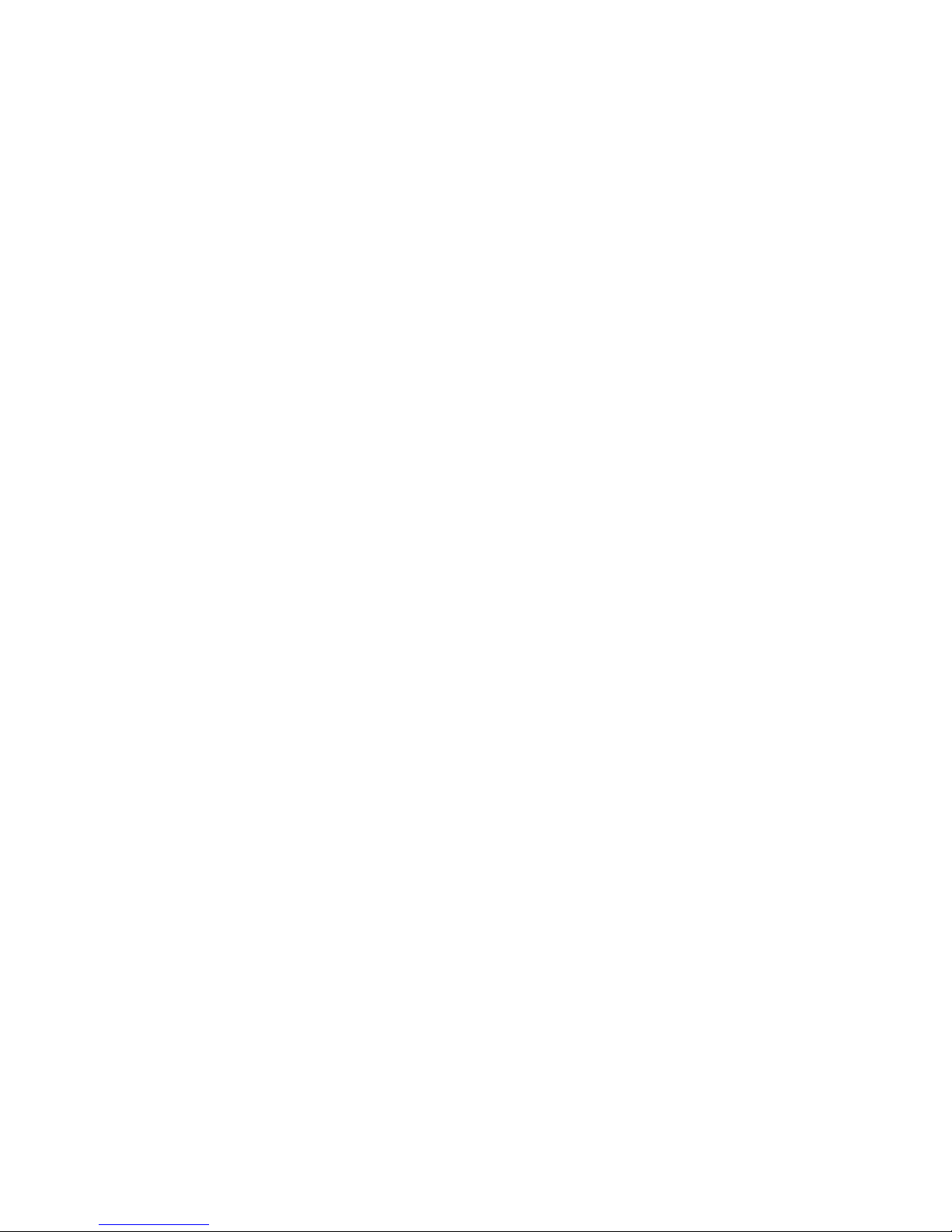
1.
2.
v
v
v
v
v
v
v
v
v On
To
1.
2.
1. If
2.
Press Ctrl-Alt-Delete to reboot the system. The system IPLs.
disable when emulation is currently enabled:
To
Select Disable Model 4 emulation.
Enter Ctrl-Alt-Delete to reboot the system. The system IPLs.
Limitations for emulation
The following limitations must be considered when using the SureMark printer to
emulate the Model 3 or Model 4 printer.
Printing the face of checks requires application changes (franking the back of
checks should not).
Printing wide documents may require changes. The document station on the
Model 4 printer supports 86 characters, the SureMark supports 47 characters.
Journal commands can be ignored or stored in the printer’s flash memory. This
needs to be decided when the printer is initially configured.
There is no top document registration (documents must be inserted from the
front).
User-defined special characters are not supported.
Because SureMark Models TF6 and TM6 do not have a document insert station,
they do not emulate document station commands.
Emulation mode does not support the Model 4A double-byte character set.
For RS-485, emulation mode is currently only supported on 4690 OS and DOS
systems. For USB, emulation mode is currently only supported on 4690 OS.
Emulation is not supported for RS-232.
|
|
the DI portrait station, 1 inch = 51 motor steps (1mm = 2 steps). This is
different than model 3 or 4 printer, where 1 inch = 48 steps.
August 24, 2004
Printing saved data
When the printer is offline in Model 3/4 emulation mode and the option for storing
data to the printer was selected, it is possible to fill up the printer flash memory.
When the memory is full, a printer error indicates the journal station is out of paper.
You can empty the printer buffer by printing out the data that is stored in the flash
memory. The data prints on the customer receipt station. The data in the buffer is
erased only after the last line of data is printed.
Note: If the SureMark has the 2-MB option installed, up to 3 rolls of paper might be
You can upload electronic journal while in Model 4 emulation mode. See
Appendix D, “Uploading electronic journal data,” on page 185 for detailed
information.
Printing buffer data – thermal/impact printers
print the buffer data from the beginning:
Press and hold both buttons. When the printer ready indicator begins blinking,
release both buttons.
Press and release both buttons again.
Notes:
the cover is opened) while printing the data, the data remains intact.
needed to print all the electronic journal data.
the SureMark printer encounters an error (for example, the paper runs out or
42
SureMark Printers User’s Guide
Page 71

To
to
3. To
To
1.
2.
3.
4.
5.
6.
1. If
2. To
to
3. To
4.
To
August 24, 2004
2.
stop printing the data, open and close the ribbon cover. When you are ready
print the data, use the procedure above to restart printing from the beginning.
stop printing and restart at the current position, open and close the paper
cover. Printing immediately restarts.
Printing buffer data – single-station printers
print the buffer data from the beginning:
Open the top cover. The LED will flash quickly.
Press and hold the paper feed button for 5 seconds.
The LED will show one short blink, accompanied by a beep, followed by a
1-second pause.
Press and hold the paper feed button for 5 seconds.
The LED will change to a long blink. The beeper will sound continuously.
Close the cover to begin printing the electronic journal data.
Notes:
the SureMark printer encounters an error (for example, the paper runs out or
the cover is opened) while printing the data, the data remains intact.
stop printing the data, open the top cover, turn the printer power switch ON,
turn the printer power switch OFF, and close the top cover. When you are ready
print the data, use the procedure above to restart printing from the beginning.
stop printing and restart at the current position, open and close the top cover.
Printing immediately restarts.
Pressing and releasing the paper feed button a third time before closing the top
cover will cause the printer to return to normal mode.
Emulating an Epson single-station printer (single-station only)
Emulation of an Epson single-station printer is supported on the single-station
SureMark printers. See Appendix F, “Emulation support for Epson single-station
printer,” on page 191.
Enabling Epson emulation
enable emulation of an Epson single-station printer on a single-station SureMark
printer, you must set switch 3 on the main logic card. See Figure 17 on page 44 for
the location of the switch.
Chapter 3. SureMark installation, service, and utility software
43
Page 72

v
v
v
v
v An
to
to
August 24, 2004
OFF
4
3
2
1
RS-232 mode switches
Cash drawer connector
Figure 17. Switch for Epson Emulation
Limitations for Epson emulation
The following limitations must be considered when using a single-station SureMark
printer to emulate an Epson single-station printer:
Logos and downloadable characters are supported in emulation mode. However,
because the Epson printer prints at 150 dpi and the SureMark prints at 200 dpi,
the emulated printout will be smaller.
Emulation of page mode is not supported on the SureMark.
Epson supports the Select paper sensor to stop printing command. IBM does not
support a low paper sensor.
MICR data parser sample code (Models TI2, TI4, TI8, and TG4 only)
The MICR data parser download package includes:
Sample source code (in C) that contains algorithms for parsing MICR data from a
check.
exception data file that is used with the parsing code. You can edit this file to
add new check formats, if necessary.
Refer
the README file in this download package for additional information.
Resources on the Internet
The IBM Retail Store Solutions Web site at http://www.ibm.com/solutions/retail/store
contains publications for the SureMark Printer. The Web site also provides access
diskettes, drivers, and miscellaneous documentation, such as README files and
information about OEM papers that have been certified.
Select Support at the left on the main page of the Web site, then select IBM
SureMark Printer. The displayed page contains links both to documentation and to
diskettes and drivers that you can download for the SureMark printers.
44
SureMark Printers User’s Guide
Page 73

August 24, 2004
Part 2. Models TI1, TI2, TI3, TI4, TI8, TG3, TG4
This part contains operational, testing, and problem determination information for
the thermal/impact SureMark printers - models TI1, TI2, TI3, TI4, TI8, TG3, TG4.
© Copyright IBM Corp. 1997, 2004
45
Page 74

August 24, 2004
46
SureMark Printers User’s Guide
Page 75

v
v
v
v
If
August 24, 2004
Chapter 4. Operation (Models TI1, TI2, TI3, TI4, TI8, TG3, and
TG4)
Operating controls and indicators . . . . . . . . . . . . . . . . . .47
Ribbon loading . . . . . . . . . . . . . . . . . . . . . . . . .51
Paper loading . . . . . . . . . . . . . . . . . . . . . . . . .53
Clearing jams in the check flipper area . . . . . . . . . . . . . . . .55
MICR read head cleaning . . . . . . . . . . . . . . . . . . . . .57
Thermal printhead cleaning . . . . . . . . . . . . . . . . . . . .58
||
||
Operating controls and indicators
Document scanner cleaning (Model TI8) . . . . . . . . . . . . . . .58
Document scanner calibration (Model TI8) . . . . . . . . . . . . . . .59
Note: All covers must be installed on the SureMark printer during operation.
There are two triangular-shaped buttons and two LED indicators located on top of
the printer. The buttons serve multiple functions.
When the topmost indicator is on continuously, the printer is powered ON and ready
for printing. When the indicator blinks, one of the following conditions exists:
The printer is out of paper.
The cover is open.
The printer is offline.
The printer has a nonrecoverable home error.
second LED is the Document Present indicator. It lights when a document is
The
inserted far enough into the document insert (DI) station to reach the DI sensor.
When this LED blinks, the DI station is waiting for you to insert a document.
The topmost button is the customer receipt (CR) paper feed button. Press this
button to advance the CR paper. The lower button is the document feed button.
Press this button to advance the document.
you press both buttons at the same time and then release them, the document
insert throat opens. The throat must be open to insert a document from the side.
Press and then release both buttons again to close the throat.
Both buttons are also used to test the printer. See “Offline tests” on page 62 for
additional button functions.
Paper Cover
Customer Receipt Printer
Ribbon Cover
Document Printer
Printer Ready LED
Customer Receipt Feed Button
Document Present LED
Document Feed Button
Figure 18. SureMark Printer - Indicators, Controls, and Printing Stations (Models TI1, TI2,
TI3, TI4, TI8, TG3, and TG4)
© Copyright IBM Corp. 1997, 2004
47
Page 76

August 24, 2004
The printer is capable of printing verification information on a check and printing
information on an inserted document. Figure 19 shows the correct positioning of the
check in a Model TI2, TI4, TI8, or TG4 printer. It also shows how to side load a
document to align it exactly where you want it to be printed. Note that for side
loading with Model TI8, the document must be placed lower than with the other
models.
Insertion of Check
for MICR Reading
and Franking
ite / Stamp Below This Line
r
For FinancialUsage Only
Endorse Here
Do Not Sign /W
Insertion of Document
(Front Load)
Insertion of Check
for Printing the Face
4001
Pay To The
Order Of
Federal ReserveBank Regulation CC
Memo
041117847096 095867238671 4001
19
$
Dollars
Insertion of Document
(Side Load)
48
SureMark Printers User’s Guide
Print Position
Figure 19. Inserting Checks or Documents in a Model TI2, TI4, TI8, or TG4 Printer
Page 77

August 24, 2004
Insertion of Document
Print Position
Figure 20. Side insertion of Documents in a Model TI8 Printer
Figure 21 and Figure 22 on page 50 show the printable area on an inserted
document for both portrait and landscape.
(Side Load) Model Ti8
80 mm (3.1 in) minimum
when using check flipper
223 mm (8.8 in) maximum
when using check flipper
2.0 mm
83.0 mm (3.3 in)
5 mm minimum
Print Field
47 char at 15 cpi
52 char at 17 cpi
35 mm (1.3 in)
minimum
51 mm (2.0 in) minimum
101.6 mm maximum when using check flipper
65 mm minimum when using check flipper
Figure 21. Printable Area of an Inserted Document (Portrait)
Chapter 4. Operation (Models TI1, TI2, TI3, TI4, TI8, TG3, and TG4)
49
Page 78

August 24, 2004
17mm for landscape printing
83.0 mm (3.3 in)
10 mm minimum
80 mm (3.1 in) minimum
when using check flipper
223 mm (8.8 in) maximum
when using check flipper
223 mm maximum
for landscape
Print Field
38 mm (1.5 in)
minimum for landscape
101.6 mm maximum when using check flipper
51 mm (2.0 in) minimum
65 mm minimum when using check flipper
Figure 22. Printable Area of an Inserted Document (Landscape)
50
SureMark Printers User’s Guide
Page 79

1.
2. If
August 24, 2004
Ribbon loading
Open the ribbon cover. As the cover is opened, the printhead moves to a
position where you can easily load a ribbon.
Figure 23. Opening the Ribbon Cover
there is already a ribbon cartridge installed, remove it by lifting it straight up.
Note:
You might need to grasp the body of the cartridge rather than the top to
remove it.
Figure 24. Ribbon Cartridge Loading
Chapter 4. Operation (Models TI1, TI2, TI3, TI4, TI8, TG3, and TG4)
51
Page 80

4.
August 24, 2004
3.
Maintain ribbon tension by turning the ribbon cartridge knob as shown in
Figure 24 on page 51. Lower the cartridge into position until the notches on its
sides snap into place on the printer guides. Once the cartridge is in place, turn
the knob until the ribbon slides into place between the printhead and the ribbon
shield. See Figure 25 for correct ribbon positioning.
Ribbon Shield
Printhead
Correct
Figure 25. Ribbon Path around the Printhead
Close the ribbon cover.
Not Correct
52
SureMark Printers User’s Guide
Page 81

1.
2. If
to
3.
it
to
August 24, 2004
Paper loading
Open the paper cover.
there is any unused paper or if there is an empty paper roll core in the paper
roll bucket inside the printer, remove it before inserting a new paper roll. You
can throw the core in the trash can.
Figure 26. Paper Cover (Models TI1, TI2, TI3, TI4, TI8, TG3, and TG4)
Note: Refer to the label on the inside of the paper cover for a diagram of how
load paper.
See Figure 27 on page 54 and place the paper roll into the paper roll bucket as
shown. The leading edge of the paper should come from the direction of the
front of the printer and go across the top of the roll as shown in the diagram. If
feeds from the bottom of the roll, nothing will be printed on the paper.
Note: The thermal printhead will not print on paper with glue on it. If the new
paper roll was sealed by glue, tear off the 6 to 8 inches of paper with
glue on it before loading it. Or, you can advance the paper after loading
get rid of the glued paper.
Chapter 4. Operation (Models TI1, TI2, TI3, TI4, TI8, TG3, and TG4)
53
Page 82

5.
6.
August 24, 2004
Not Correct Correct
Thermal
Platen
Paper Roll
Paper
Roll Core
Figure 27. Paper Loading Path (Models TI1, TI2, TI3,TI4, TI8, TG3, and TG4)
4.
See Figure 27. Place the leading edge of the paper over the metal guide.
Close the paper cover.
Press the customer receipt feed button to advance the paper to verify that the
paper is feeding correctly. Feed 30 cm (about 1 ft) of paper through to test for
correct alignment.
Attention: Do not pull the receipt paper out of the printer with the paper access
cover closed. This disengages the paper feed. The paper feed motor must then
catch up before the printer can feed the paper, which causes missing lines or partial
lines of print. Use the customer receipt feed button to advance the receipt and all
lines will print.
54
SureMark Printers User’s Guide
Page 83

If a
1.
2.
v If
a.
b.
c.
If
3.
to
August 24, 2004
Clearing jams in the check flipper area
This procedure is for the SureMark Model TI2 and TI4 printers (MICR Reader and
Check Flipper features) only.
check jams in the Check Flipper mechanism:
Lift up the left front corner of the lower document insert cover and pull the cover
from the printer. (See Figure 28.)
The action you take in this step depends on whether the document is visible
and can be removed:
you can remove the document:
Remove the document.
Replace the lower document insert cover.
You are finished with this procedure.
v
you cannot remove the document, continue with Step 3.
Figure 28. Removing the Lower Document Insert (DI) Cover
Lift up the tab on the left side of the check flipper cartridge and remove the
assembly from the printer. (See Figure 29 on page 56.)
|
Note:
|
|
|
For printers with a powered flipper (Model TI8) the cartridge is attached
the printer with an electrical cable and cannot be removed. Simply
raise the front edge of the cartridge to remove a jammed document
underneath.
Chapter 4. Operation (Models TI1, TI2, TI3, TI4, TI8, TG3, and TG4)
55
Page 84

5.
August 24, 2004
Figure 29. Removing the Check Flipper Cartridge (except Model TI8)
4.
Reach inside the document insert station and carefully remove the jammed
check.
Reinstall the check flipper cartridge and the lower DI cover.
56
SureMark Printers User’s Guide
Page 85
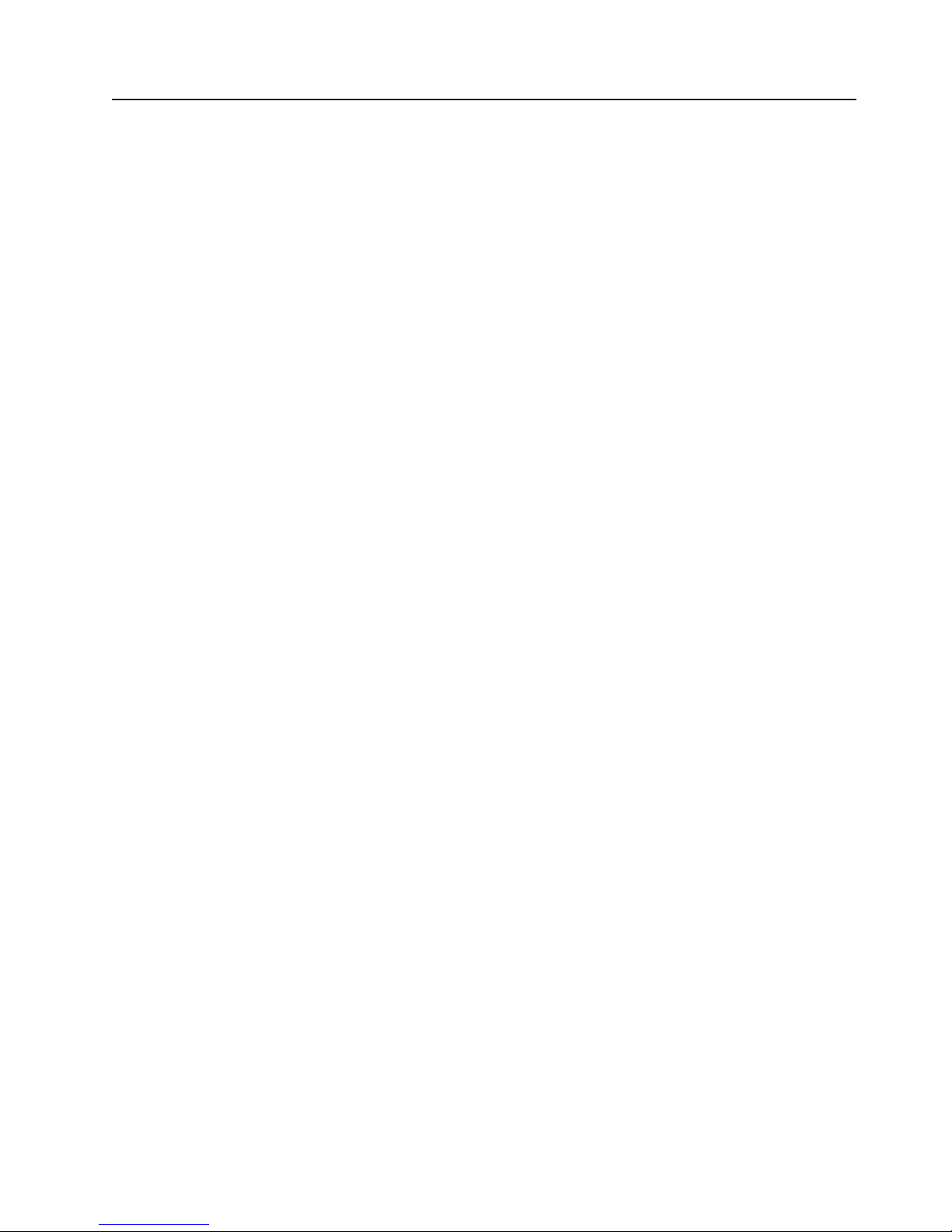
If
be
be as
August 24, 2004
MICR read head cleaning
The MICR read head should be cleaned after 10 000 checks are processed or
every 3 months. Insert the MICR reader cleaning card through the document insert
station several times. (See Appendix A, “Consumable supplies” to order cleaning
cards.)
cleaning the MICR read head does not solve a problem you are having, it might
that you are experiencing electromagnetic noise interference. Sources of
electromagnetic noise (for example, displays, security towers, and other sources)
can interfere with the MICR read head. The printer is equipped to filter noise from
many devices. If the MICR reader does not function properly, rearranging the printer
relative to the noise source may improve MICR reading. The noise source should
far away as possible from the right side of the printer.
For additional information on troubleshooting MICR read problems, see “Offline
tests” on page 62.
Chapter 4. Operation (Models TI1, TI2, TI3, TI4, TI8, TG3, and TG4)
57
Page 86

1.
2.
3.
If
1.
2.
3.
4.
5.
Thermal printhead cleaning
The thermal printhead can be cleaned whenever print quality deteriorates.
Open the paper cover.
Using a cotton swab soaked in isopropyl alcohol, gently wipe the printhead
several times on its print line and on the surrounding area. See Figure 30.
Wipe off any residual alcohol with a dry swab.
print quality does not improve after cleaning the thermal printhead, call for
service.
Detailed View of Thermal Printhead
August 24, 2004
Thermal Print Line
Paper Cover
Figure 30. Printhead and Print Line Area (Models TI1, TI2, TI3, TI4, TI8, TG3, and TG4)
Document scanner cleaning (Model TI8)
|
|
|
|
|
|
|
|
|
|
The scanner surface should be cleaned after 10 000 documents, or every three
months, or whenever image quality deteriorates.
Open the ribbon cover. See Figure 31 on page 59.
Move the impact printhead to its rightmost position, as shown.
Rotate the scanner registration plate 180 degrees up to expose the glass
scanner surface. See Figure 31 on page 59.
Use a cotton swab that is lightly soaked with alcohol to wipe any residue from
the scanner glass surface.
Gently return the scanner registration plate to its original position.
58
SureMark Printers User’s Guide
Page 87

to
1.
2.
3.
4.
a.
b.
c.
d.
6.
7.
August 24, 2004
|
|
|
Scanner
Surface
6.
The scanner should be recalibrated after it has been cleaned. See “Document
scanner calibration (Model TI8).”
Registration Plate
Print Head
Figure 31. Scanner and print head location, Model TI8
Document scanner calibration (Model TI8)
|
|
|
|
|
|
|
|
|
|
|
|
|
|
|
|
|
|
The printer must have power ON. Use a clean sheet of white copier paper (not
recycled paper) as the calibration target. Fold the paper in half. (Optional: cut paper
4.25 ″ wide.)
Always begin by making sure the scanner window is clean.
Put paper in the CR station (paper will be used for printing in later step).
Insert the target paper into the document insert station as you would insert a
check. The folded edge should be up (or inserted first) and the right edge
should be against the right side of the paper path. Press the DI button to
automatically advance the paper to the ready position.
Enter offline mode by doing the following:
Open the CR cover and the DI cover.
Press and hold both buttons until the LED flashes rapidly.
Close the DI cover.
Close the CR cover.
Follow the directions that are printed in the CR station to perform the calibration.
5.
Remove the target paper when complete.
Power the printer OFF and then ON for the changes to take effect.
Ribbon Access Cover
Chapter 4. Operation (Models TI1, TI2, TI3, TI4, TI8, TG3, and TG4)
59
Page 88

August 24, 2004
60
SureMark Printers User’s Guide
Page 89

1. If
v If
v If
v If
August 24, 2004
Chapter 5. Testing and problem analysis (Models TI1, TI2, TI3,
TI4, TI8, TG3, and TG4)
DANGER
To avoid a shock hazard, do not connect or disconnect any cables
or perform installation, maintenance, or reconfiguration of this
product during an electrical storm.
DANGER
To avoid shock hazard:
The power cord must be connected to a properly wired and
earthed receptacle.
Note: For translations of these safety notices, see IBM Safety Information — Read
Testing the printer
When you power ON the SureMark printer, it runs a power-on self-test (POST). If
the POST finds no errors, the printer is ready for operation. Follow this procedure to
determine if there are errors.
Note:
Any equipment to which this product will be attached must also
be connected to properly wired receptacles.
This First, GA27-4004.
Never connect or disconnect the printer when power is applied (when LEDs
are ON).
the printer is powered ON, power OFF the printer and power it ON again.
the printer is attached to the system with the RS-232 cable or the standard
USB cable with a power brick, disconnect the power cord, then reconnect the
power cord to a properly wired and grounded power source.
the printer is attached to the system with the RS-485 cable, power OFF the
POS system, and then power ON the system, which also powers ON the
printer.
the printer is attached to the system with a powered USB cable, the USB
attached printer can be hot-plugged.
© Copyright IBM Corp. 1997, 2004
61
Page 90

If
4.
1.
2.
3.
v
v
v
v 2M
v 2M
v
–
–
A
1.
If
August 24, 2004
Printer Ready LED
Customer Receipt Feed Button
Document Present LED
Document Feed Button
2.
Check the status of the Printer Ready indicator:
Printer ready indicator ON:
The power-on self-test completed successfully.
Printer ready indicator OFF or blinking:
The POST failed.
the POST fails or if you suspect problems with your system, see “Problem
3.
determination” on page 66.
See “Offline tests” and run the offline tests. If the offline tests fail or you suspect
problems with your system, see “Problem determination” on page 66.
Offline tests
The following offline tests are used as diagnostic tools to ensure the printer is
operating correctly.
Customer receipt test
Press and hold both buttons to enter offline mode. When the printer ready
indicator begins blinking, release both buttons.
Press and release the customer receipt feed button to start this test.
See Figure 32 on page 63 and verify that your printer has printed correct
information for your model and configuration:
MICR reader enabled and check flipper enabled (Model TI2, TI4, TI8, or TG4)
Double-byte character sets enabled (Model TI5 and TG5)
RS-232 or RS-485 serial interface or USB interface
Applicable parameters for RS-232 communications:
v
any characters that appear in Figure 32 on page 63 are missing from the test
If
pattern that you print, or if the solid line is missing, go to “Problem
determination” on page 66.
card with user flash storage enabled (Model TI3, TI4, TI8, TG3, and TG4)
card in single-byte mode (Model TI5 and TG5)
9600 or 19 200 baud rate
DTR/DSR or XON/XOFF control
solid line should appear as the last line of the test pattern.
Document insert test
Insert a document in the document insert station. The document present
indicator should come on.
the document present indicator does not come on, realign the document.
62
SureMark Printers User’s Guide
Page 91

2.
3.
4.
v
v
v
v A
1.
2.
August 24, 2004
If pressing the document feed button does not feed the document, go to
“Problem determination” on page 66.
Press and hold both buttons to enter offline mode. When the printer ready
indicator begins blinking, release both buttons.
Press and release the document feed button to print the test pattern. The test
pattern includes all printable characters in the resident code page, printed in the
default font.
See Figure 32 and verify that your printer has printed correct information for
your model and configuration:
Model type (MICR reader enabled, check flipper enabled for Model TI2, TI4,
TI8, or TG4).
Communication options (RS-232, RS-485, or USB).
RS-232 parameters, if applicable.
solid line should appear as the last line of the test pattern.
If any characters that appear in Figure 32 are missing from the test pattern that
you print, or if the solid line is missing, go to “Problem determination” on page
66.
The Printers S/N is 1234567
Microcode EC level is 30
Serial Interface: RS232
Serial Interface
Serial Interface
: 19.2K Baud, XON / XOFF
MICR reader enabled
Check Flipper enabled
|"#$%&'()*+,-./0123456789:;<->?ABCDEFGHIKJK
LMNOPQRSTUVWXYZ[\]^_ abcdefghijklmnopqrstuvw
xyz{|}~.CьйвдаеcклипомДЕЙжЖфцтыщяЦЬш£ШSsбнуъ
БСGg¿ · · · · ¡ · · БВА ¢ · · · · · · · · ãà ·
H III · · · · · · · · · · · · · Ð ·
I х КЛИНОПМУЯOO хХµюЮUUUyY±ч
·
I
^
^
```
`
`
Cuts: 125850
CR Characters Printed: 142834
CR Motor Steps: 659340
CR Cover Openings: 593
DI Characters Printed:
DI Feed Motor Steps:
DI Transport Motor Passes:
DI Home Errors:
DI Cover Openings:
DI Documents Inserted:
MICR Reads:
High Interference MICR Reads:
MICR ReadFailures:
1
2
3
4
5
,
6
7
8
9
Figure 32. Offline Printer Test Pattern – Customer Receipt Station (Models TI1, TI2, TI3, TI4,
TI8, TG3, TG4)
Test Pattern Notes:
The serial number that prints will be the actual serial number of your printer.
The microcode level will be the actual level of your printer’s microcode.
Chapter 5. Testing and problem analysis (Models TI1, TI2, TI3, TI4, TI8, TG3, and TG4)
63
Page 92

4.
5.
is
6.
7.
8.
9.
1.
2.
3.
4.
5.
If
65
as
August 24, 2004
3.
The serial interface will be specified as RS232, RS485, or USB, depending on
which interface is used to attach the printer to the system unit.
The line speed information appears only when the RS-232 interface is used.
The value can be either 9.6 K Baud or 19.2 K Baud, depending on the RS-232
switch settings. (See “RS-232 communication mode selections — all models
except TI8” on page 29.)
|
|
|
|
|
The RS-232 control mode information appears only when the RS-232 interface
used. The value can be either DTR/DSR or XON/XOFF, depending on the
RS-232 switch settings. (See “RS-232 communication mode selections — all
models except TI8” on page 29 or, for Model TI8, see “RS-232 communication
mode selections — Model TI8” on page 32).
The feature enabled lines will appear only when the feature is installed.
These lines break at different points for the test pattern printed in the document
insert (DI) station.
This section contains printer usage statistics that you can use for problem
determination.
The line across the bottom should be solid with no blank spaces.
MICR reader and check flipper test (Models TI2, TI4, TI8, and TG4 only)
|
|
|
Attention: Failure to perform these steps in the sequence shown will cause the
entire electronic journal to print on the CR station. Printing the electronic journal
erases the information from flash storage.
Insert the check face down with the magnetic ink characters to the right.
Press and hold both buttons to enter offline mode. When the printer ready
indicator begins blinking, release both buttons.
Press and release both buttons again.
The printer will then perform a self-test of the MICR/flipper function.
Remove the check.
Characters that match the magnetic ink characters are printed on the customer
receipt and the check is flipped over. Characters that cannot be read will be
replaced with question marks and will be printed at the customer receipt station. If
the characters are not read properly or the check does not flip, go to “Problem
determination” on page 66.
the Model TI2, TI4, TI8, or TG4 detects noise, it prints a message on the
customer receipt below the magnetic characters from the check (Figure 33 on page
and Figure 35 on page 65 are examples - actual numbers may vary). The
message shows noise characteristics. You can use the noise level to position your
printer to minimize outside interference with the MICR reader. An acceptable noise
level is less than 5 percent, if possible.
Sources of electromagnetic noise (for example, displays, security towers, and other
sources) can interfere with the MICR reader read head. If the printer shows an
external noise source, rearrange the printer to make the noise source as far away
possible from the right side of the printer. This may eliminate the external noise.
64
SureMark Printers User’s Guide
Page 93

August 24, 2004
|
Figure 33. MICR Reader Test Results, Models TI2, TI4, and TG4 – Good Noise Level
Magnetic: T1234567890T 0860861190A 0671
Optical 1: T1234567890T 0860861190A 0671
Optical 2: T1234567890T 0860861190A 0671
Composite result:
T1234567890T 0860861190A 0671
The average MICR signal is 99% of normal
|
|
Figure 34. MICR Reader Test Results, Model TI8 – Good Noise Level
|
Figure 35. MICR Reader Test Results – Noise Level Needs Adjusting
|
|
|
Scanned check printout, Model TI8
Following the description of the test, Model TI8 also prints a copy of the check that
has been scanned. This printout is in black and white, not grayscale.
Chapter 5. Testing and problem analysis (Models TI1, TI2, TI3, TI4, TI8, TG3, and TG4)
65
Page 94

To
1.
2.
1.
2.
3.
If
If
v If
v If
an ac
v If
v
v
v
Go to
Go to
v
v
RS-232 hex dump
|
|
|
enable hex dump mode for the printer, press and hold the both buttons while the
printer is powered on. To exit, power OFF or reset the printer.
Resetting the printer - offline
Press and hold both buttons (Customer Receipt Feed button and Document
Feed button) to enter offline mode. Release both buttons when the Printer
Ready indicator begins to blink.
Open the customer receipt cover, then close it. The printer resets.
Electronic journal dump
|
August 24, 2004
|
|
|
|
|
|
Note: Electronic journal data must be formatted and stored as printed lines for the
journal data to be printed in readable format.
Press and hold both the Customer Receipt Feed button and the Document Feed
button to enter offline mode.
Release both buttons when the Printer Ready indicator begins to blink.
Press and release both buttons.
Problem determination
Any problems that arise with a SureMark printer are either software errors or
hardware failures. This section contains information to help you determine the
cause of a problem and how to solve it.
the SureMark printer fails, use Table 3 to identify and report the problem. Follow
the procedures described in the table. If you cannot identify and solve the problem,
call your service representative.
Table 3. Troubleshooting – Models TI1, TI2, TI3, TI4, TI8, TG3, and TG4
the problem is...
Printer ready indicator is OFF.
Printer ready indicator is blinking.
Checks not flipping
Checks not reading
||
|
|
Customer receipt station is feeding
paper, but is not printing.
Here’s what to do...
connected to a system using the RS-485 communication port, check that
the system is powered ON and cable 7 is connected.
using the RS-232 communication port or a USB port with a power brick,
check that the brick power supply is connected to the printer and plugged into
power source.
using USB communication with a powered USB cable, check that the
system is powered ON.
Check that the customer receipt station has paper loaded correctly. Close the
cover and push the Customer Receipt Feed button to feed a small amount of
paper.
Check the document insert station printhead and paper path for any
obstructions.
Check that the paper and ribbon covers are closed.
“Clearing jams in the check flipper area” on page 55.
“MICR read head cleaning” on page 57 or “Document scanner cleaning
(Model TI8)” on page 58 or “Document scanner calibration (Model TI8)” on page
59.
Ensure that the paper roll is not upside down. Go to “Paper loading” on page
53.
Clean the printhead. See “Thermal printhead cleaning” on page 58.
66
SureMark Printers User’s Guide
Page 95

If
v
v
v
v
on
v
v
1.
2. If
3.
August 24, 2004
Table 3. Troubleshooting – Models TI1, TI2, TI3, TI4, TI8, TG3, and TG4 (continued)
the problem is...
Document insert station is not
printing
Here’s what to do...
Check the paper path.
Check to see if the ribbon is installed correctly.
Change the ribbon, go to “Ribbon loading” on page 51.
Scanned images streaked, too
light, or too dark
Clean the scanner window. Go to “Document scanner cleaning (Model TI8)”
page 58.
Calibrate the scanner. Go to “Document scanner calibration (Model TI8)” on
page 59
Clean or replace the registration plate.
Notes:
Record all symptoms before calling for service.
you receive software error messages, refer to the application program’s
software manual.
Call your service representative.
Chapter 5. Testing and problem analysis (Models TI1, TI2, TI3, TI4, TI8, TG3, and TG4)
67
Page 96

August 24, 2004
68
SureMark Printers User’s Guide
Page 97

August 24, 2004
Part 3. Models TF6 and TM6
This part contains operational, testing, and problem determination information for
SureMark Printer models TF6 and TM6, which are the single-station printers that
support DBCS.
© Copyright IBM Corp. 1997, 2004
69
Page 98

August 24, 2004
70
SureMark Printers User’s Guide
Page 99

v
v
v
v
1.
2. If
3. If
4.
August 24, 2004
Chapter 6. Operation (Models TF6 and TM6)
Operating controls and indicators . . . . . . . . . . . . . . . . . .71
Paper loading . . . . . . . . . . . . . . . . . . . . . . . . .71
Thermal printhead cleaning . . . . . . . . . . . . . . . . . . . .73
Note: All covers must be installed on the SureMark printer during operation.
Operating controls and indicators
There is one triangular-shaped button and one light-emitting diode (LED) indicator
located on top of the printer.
When the LED indicator is on continuously, the printer is powered on and ready for
printing. When the indicator blinks, one of the following conditions exists:
The printer is offline (offline testing is enabled).
The printer is out of paper.
The cover is open.
The cutter is jammed.
Paper loading
“Offline test” on page 76 for additional button functions.
See
Top cover
Printer ready
LED
Customer receipt
feed button
Figure 36. SureMark Printer - Indicator, Control, and Printing Station (Models TF6 and TM6)
Open the paper cover.
there is any unused paper or if there is an empty paper roll core in the paper
roll holder inside the printer, remove it before inserting a new paper roll. You can
throw the core in the trash can.
the printer is configured for ″snap in″ paper loading (two white spheres are
present behind the metal springs then place the paper roll onto the paper roll
holder as shown in Figure 37 on page 72 otherwise, merely drop the roll into the
bucket. The leading edge of the paper should come from the direction of the
back of the printer and go across the bottom of the roll as shown in the
diagram.
Note:
Pull the end of the paper up over the paper roll and toward the back of the
printer.
© Copyright IBM Corp. 1997, 2004
The thermal printhead will not print on paper with glue on it. If the new
paper roll was sealed by glue, tear off the 15 to 20 cm (6 to 8 in.) of
paper with glue on it before loading it. Or, you can advance the paper
after loading to get rid of the glued paper.
71
Page 100

to
5.
6.
August 24, 2004
Note: Refer to the label on the inside of the bottom cover for a diagram of how
load paper.
Close the paper cover.
Press the customer receipt feed button to advance the paper and verify that the
paper is feeding correctly. Feed 30 cm (about 1 ft) of paper through to test for
correct alignment.
Top cover
Paper roll
Sphere
Metal
Spring
Bucket
Figure 37. Paper Loading Path (Models TF6 and TM6)
Attention: Do not pull the receipt paper out of the printer with the paper access
cover closed. This might cause partial lines of print. Use the customer receipt feed
button to advance the receipt.
72
SureMark Printers User’s Guide
