Page 1

Basic And Smart
Ethernet Interface
User’s Manual
4400 Series Th ermal Printer
Form Number G544-5769-03
Copyright IBM Corp., 1999, 2003
Page 2

Page 3

G544-5769-03
User’s Manual
4400 Series Thermal Printer
Basic And Smart
Ethernet Interface
Page 4
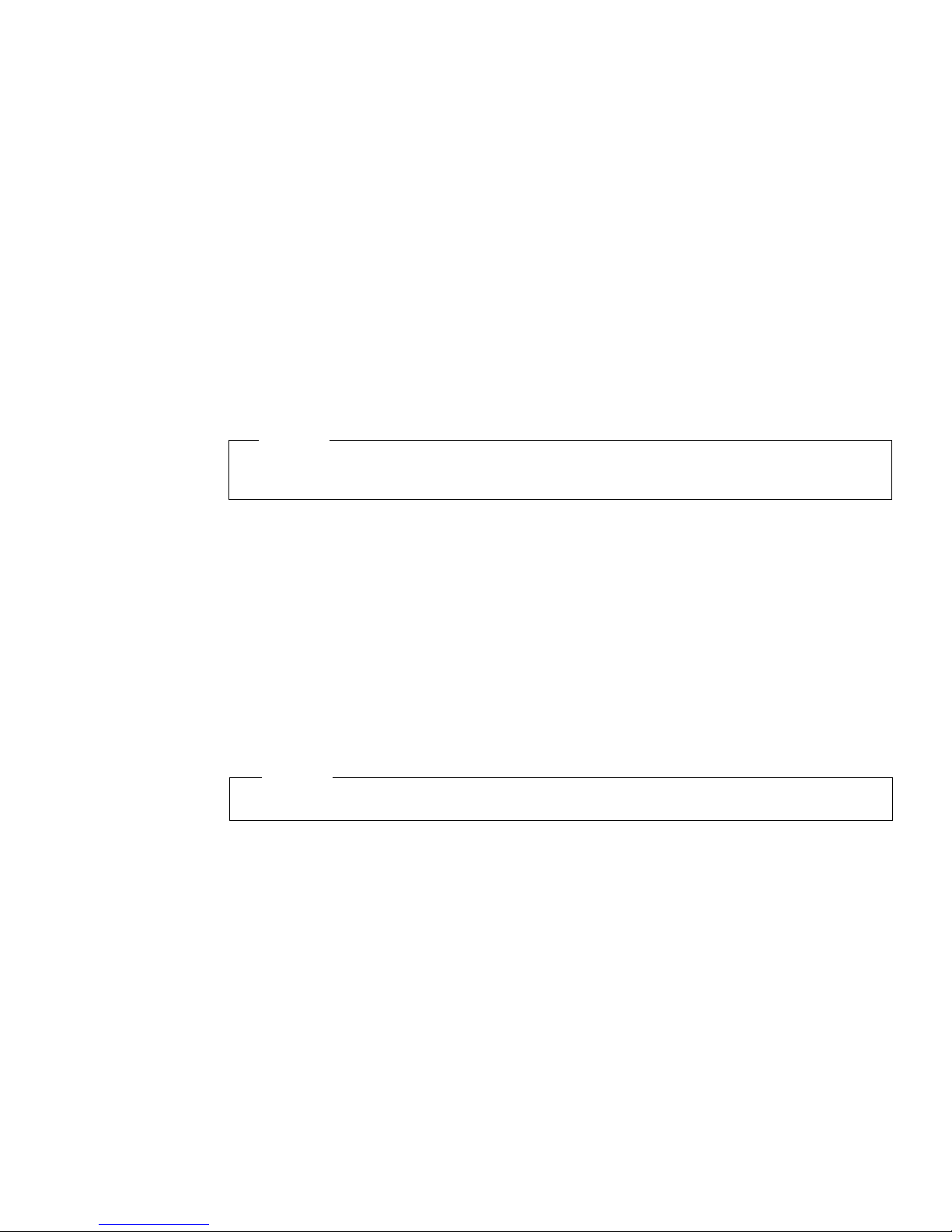
Third Edition (February 2003)
This edition replaces G544-5769-02.
Requests for IBM
®
publications should be made to your IBM
representative or to the IBM branch office serving your locality. If you
request publications from the address given below, your order will be
delayed because publications are not stocked here. Many of the IBM
Printing Systems Division publications are available from the web page
listed below.
A Reader’s Comment form is provided at the back of this publication. If
the form has been removed, you can send comments by fax to 1-800524-1519 (USA only) or 1-303-924-6873; by E-mail to
printpub@us.ibm.com; or by mail to:
IBM Printing Systems Division
Department H7FE Building 004M
Information Development
PO Box 1900
Boulder CO 80301-9191 USA
IBM may use or distribute whatever information you supply in any way it
believes appropriate without incurring any oblication to you.
© Copyright International Business Machines Corporation 2003. All
rights reserved.
US Government Users Restricted Rights – Use, duplication or disclosure
restricted by GSA ADP Schedule Contract with IBM Corp.
Before using this information and the product it supports, read the information in “Notices” on
page 293.
Note!
Visit our home page at: http://www.ibm.com/printers
Internet
Page 5

Table of Contents
1 Introduction .............................................. 13
Overview ...............................................................................13
What Is The Ethernet Interface?......................................13
What Special Features Are Available?.............................16
Conventions Used In This Manual........................................18
Notes and Notices............................................................18
Smart Ethernet Only.........................................................19
Logical Printer Architecture ............ ...... ...... ....... ...... ....... ...... .19
Destinations/Queues........................................................21
Models..............................................................................21
Interfaces...............................................................................22
10/100Base-T...................................................................22
DIP Switches................................................ ...... ....... ...... .24
Speed Setting for 10/100Base-T......................................26
2 Installation And Configuration .................. 29
Installation .............................................................................29
Connecting To The Network ............................................29
Configuration Tools ...............................................................30
Basic Ethernet Configuration...........................................31
Configuration Using The Control Panel............................33
Ethernet Interface Verification..........................................35
HTML Forms....................................................................37
Configuration Alternatives................................................40
Page 6

Table of Contents
3 Embedded Ethernet Interface
Web Page.................................................41
Overview ...............................................................................41
Configuration.........................................................................42
Network Configuration...........................................................43
TCP/IP Network ...............................................................43
Windows Network (NetBIOS TCP/IP)..............................45
Novell Network.................................................................46
Print Path Configuration........................................................48
Destination Settings.........................................................48
Current Model Settings....................................................50
Current Log Path Settings................................................51
Print Model Configuration......................................................52
Log Path Configuration .........................................................55
I/O Port Configuration ...........................................................57
Parallel Port (PRN)...........................................................57
SNMP Configuration ............ ...... ....... ...... ....... ...... ....... ...... ....58
Administration Configura tio n .......................... ...... ....... ...... ....65
System Information ..........................................................65
Passwords .......................................................................67
System Configuration............................................................68
Status....................................................................................68
Status - I/O Port ...............................................................69
Status - Network ..............................................................69
IBM Printing Systems............................................................69
Page 7

Table of Contents
4 Windows Configuration............................ 71
Overview ...............................................................................71
Windows Environment Description........................................71
Windows Ethernet Interface Configu ratio n............................72
Mandatory ........................................................................72
Optional............................................................................72
Configuration Using ARP .................................................72
Storing The IP Address And Subnet Mask.......................74
Communicating Across Routers.......................................75
Configuring A Default Router/Gateway............................76
Changing Workgroup Names...........................................76
Changing The Workgroup Name.....................................77
Changing Destination Names..........................................77
Changing Destination Names..........................................79
Windows Host Configuration... ....... ...... ...... ....... ...... ....... ...... .80
Windows NT 4.0 Host Setup............................................80
Windows 2000/XP Host Setup.. ....................................... 8 5
Windows NT 3.51 Host Setup..........................................94
Windows 95/98 Or ME Host Setup ..................................95
Windows 3.1 Host Setup..................................................97
Windows Troubleshooting Tips .................. ....... ....................98
Technical Support ............................................................98
Ethernet Interface Cannot Be Found On The Network....98
HTML Configuration Forms Will Not Display....................99
Errors Occur When Defining An LPR Printer ...................99
Cannot Browse The Ethernet Interface On
The Network...................................................................100
Printer Errors When Printing Or No Output....................100
TCP/IP Access Problem.................................................101
Web Browser/HTTP Problem.........................................103
Windows NT 4.0 Host Setup Problems..........................103
Page 8

Table of Contents
5 Unix Configuration.................................. 107
Overview .............................................................................107
Unix Environment Description........... ...... ....... ...... ....... ...... ..107
Unix Ethernet Interface Configurati on .................................108
Mandatory......................................................................108
Optional..........................................................................108
Using ARP .....................................................................108
Storing The IP Address And Subnet Mask.....................110
Using RARP...................................................................111
Using BOOTP ................................................................112
Communicating Across Routers... ..................................113
Configuring A Default Router/Gatewa y..... ...... ....... ...... ..114
Unix Host Configuration ......................................................114
Manual System V Host Setup ........................................114
Manual LPR/LPD Host Setup.........................................115
Printing From AIX...........................................................117
Printing With FTP...........................................................117
Setting Up AIX 4.x..........................................................118
Direct Socket Printing.....................................................119
Unix Troubleshooting Tips ................ ...... ....... ...... ....... ...... ..120
Ethernet Interface Cannot Be Found On
The Network . ...... ...... ....... ...... ....... ...... ....... .....................120
Nothing Prints ................................................................121
Stair-Stepped Output .....................................................122
No Form Feed Or Extra Page Comes Out.....................123
TCP/IP Access Problem.................................................123
Front Panel Message - Dynamically Set Params
Read Only......................................................................125
Page 9
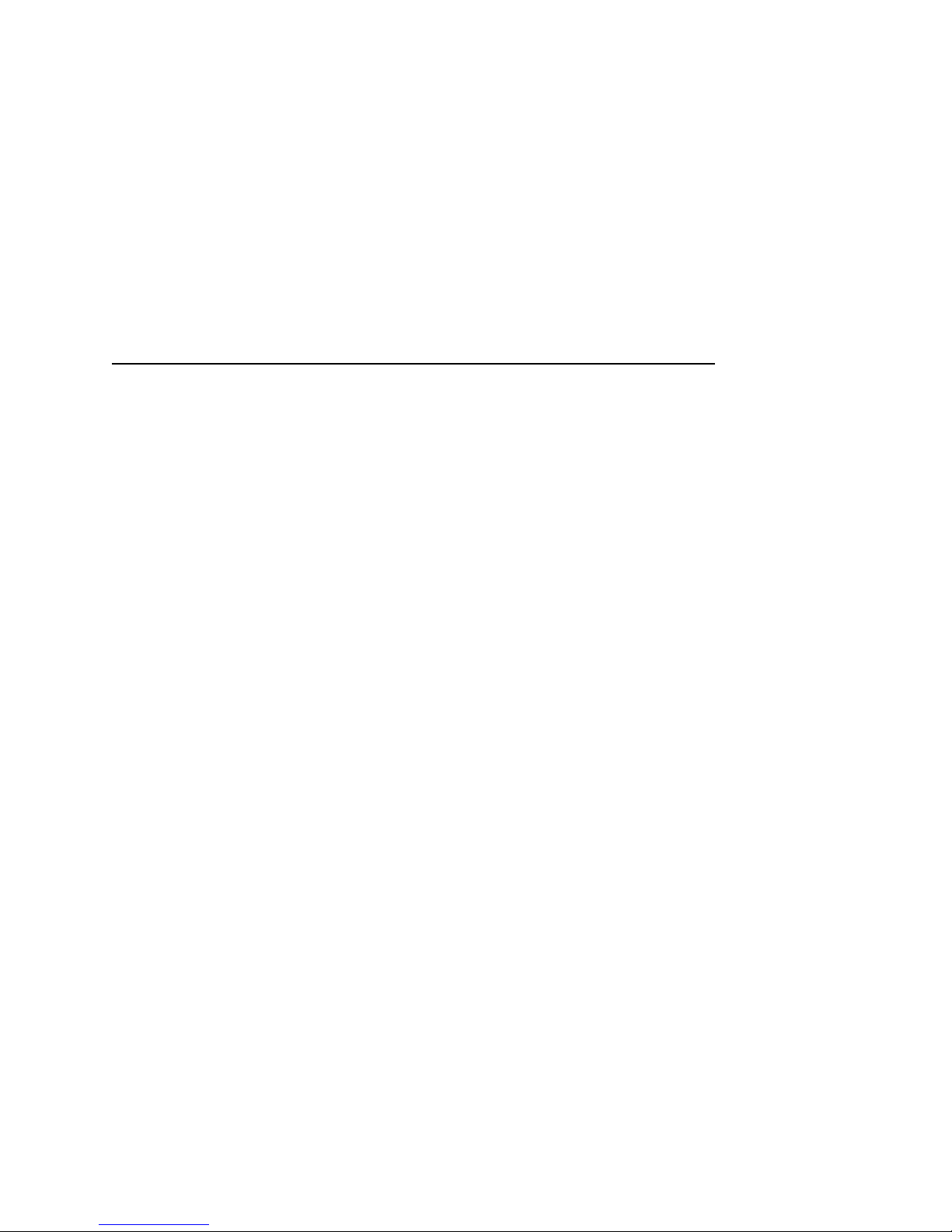
Table of Contents
6 Novell Configuration............................... 127
Overview .............................................................................127
Novell Environment Description..........................................127
Novell Ethernet Interface Configuration ..............................128
Using HTML Forms......................... ...... ....... ...... ....... .....129
Novell Host Configuration....................................................130
NetWare Version 3.x PSERVER Setup .........................130
NetWare Version 3.x RPRINTER Setup........................132
NetWare Version 4.x and 5.x PSERVER Setup.............135
NetWare Version 4.x and 5.x RPRINTER Setup ...........138
Novell Troubleshooting Tips................................................140
NetWare 3.x - No PSERVER Connection......................141
NetWare 4.x and 5.x- No PSERVER Connection..........142
7 Novell Configuration For
10/100Base-T Interfaces........................ 143
Overview .............................................................................143
Novell Ethernet Interface Configuration (10/100Base-T) ....144
Preferred File Server (NDS and Bindery Setups) ..........144
Setting Password Security
(NDS and Bindery Setups).............................................147
Adjusting Polling Time
(NDS and Bindery Setups).............................................149
Changing The Ethernet Interface Name
(NDS and Bindery Setups).............................................150
Changing The Ethernet Interface Frame Type
(NDS and Bindery Setups).............................................152
Changing The Ethernet Interface Mode
(NDS and Bindery Setups).............................................153
Setting The Ethernet Interface NDS Context
(NDS Setups).................................................................154
Setting The Ethernet Interface Preferred NDS Tree
(NDS Setups).................................................................155
Page 10

Table of Contents
Novell Host Configuration (10/100Base-T) .........................156
NDS PSERVER Setup (Netware 4.x/5.x).......................157
Bindery PSERVER Setup
(Netware 3.x, Netware 4.x, and Netware 5.x)................160
Referencing A Bindery Queue In NDS
(Netware 3.x, Netware 4.x, and Netware 5.x)................160
RPRINTER/NPRINTER Setup
(Netware 3.x, Netware 4.x, and Netware 5.x)................161
NDPS Configuration (Netware 4.11 and Above)............164
Troubleshooting (10/100Base-T) ........................................167
PSERVER Setup ...........................................................167
RPRINTER/NPRINTER Setup........... ....... ...... ....... ...... ..170
Printing Related .............................................................172
8 OS/2 Configuration................................. 175
Overview .............................................................................175
Configuring The Ethernet Interface TCP/IP Settings ..........175
Mandatory Settings ........................................................176
Optional Settings............................................................176
OS/2 Workstation Configuration..........................................176
Using The LPR Command .............................................176
Using An OS/2 LPR Print Queue...................................177
TCP/IP Access Problem.................................................180
9 AS/400 Configuration, ASCII Printer...... 183
Overview .............................................................................183
Configuring AS/400 For ASCII Using TCP/IP .....................185
Configuring With ADDTCPIFC.......................................185
Configuring A Router Definition With ADDTCPRTE ......187
Configuring A Local Domain And Hostname..................187
Configuring A TCP/IP Host Table Entry.........................187
Configuring The AS/400 For Printing..................................188
Setting Up Printing For ASCII Files................................188
Verify Printing On AS/400...................................................193
Page 11

Table of Contents
AS/400 ASCII Troubleshooting...........................................194
TCP/IP Access Problem.................................................195
Web Browser/HTTP Problem.........................................197
10 AS/400 Configuration, IPDS Printer....... 199
Configuring An IPDS Printer On The AS/400 .....................199
Requirements.................................................................199
Configuration Checklist ..................................................200
Configuring An AS/400 TCP/IP Interface With
ADDTCPIFC...................................................................201
Configuring PSF/400 For IPDS On V3R7 Or V4R1.......203
Configuring PSF/400 for IPDS On V4R2 And Above.....210
Verifying The IPDS Configuration On AS/400.....................217
Sharing The AS/400 Printer On The Network.....................218
Printer Sharing Parameters............................................219
AS/400 Troubleshooting......................................................220
Cannot PING The Printer...............................................220
PSF/400 Terminates When Initialized............................221
Spooled Print File Remains In PND Status....................221
Spooled Files Disappear Without Printing......................222
Data Is Being Clipped ....................................................222
11 MVS Configuration for an
IPDS Printer ........................................... 223
Overview .............................................................................223
Requirements.................................................................223
Configuration Checklist ..................................................224
Configuring PSF for MVS to Print IPDS Files......................225
Configuration Procedure ................................................225
Verifying a TCP/IP-Attached Printer on MVS.................235
Sharing IBM 4400 Printers on MVS ....................................236
JES Spool Printer Sharing .............................................236
Port Switching Printer Sharing.......................................238
Page 12

Table of Contents
Handling MVS Connectivity Problems ................................238
Ping is Not Successful...................................................238
Ping is Successful..........................................................239
12 SNMP Installation Instructions ...............241
Configuring for a *LAN 3812 SNMP Device Description.....241
Configuration Instructions..............................................241
Varying on the Printer ....................................................247
Problem Areas for Consideration...................................247
Additional Information ....................................................248
13 Monitoring Pr in te r s .............. ................... 249
Implementing Printer Management.....................................249
Agent/Manager Model....................................................249
MIB.................................................................................250
SNMP.............................................................................252
The Printer Management Utility Software (PMU)...........252
Monitoring Tools..................................................................252
OS/2 TCP/IP ..................................................................252
Monitoring With AIX NetView/6000................................253
Setting The SNMP Community Name............................253
14 IBM Network Printer Manager................ 255
Overview .............................................................................255
15 Commands.............................................257
Command Shell Overview...................................................257
npsh Access Methods........................ ............................ 2 57
Main npsh Command Prefixes.......................................257
Getting Command Help................ ...... ....... ...... ....... ...... ..258
Page 13
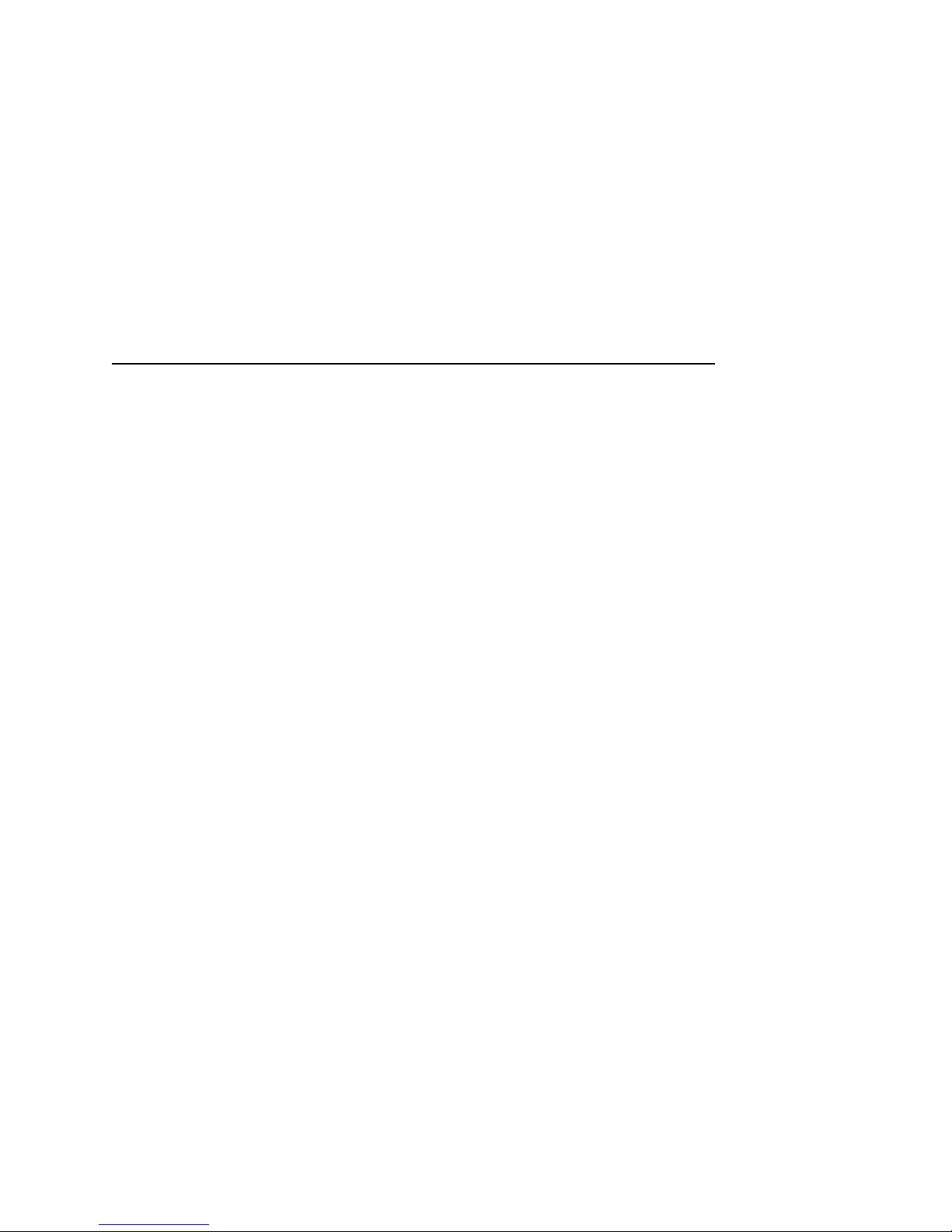
Table of Contents
Complete Command List.....................................................258
Store Commands ...........................................................259
Set Commands ..............................................................265
List Commands ..............................................................277
Miscellaneous Commands.............................................279
16 Extra Features........................................ 283
Ethernet Interface Security................................ ...... ....... .....283
Users And Passwords....................................................283
TCP Access Lists...........................................................285
Printer Monitoring And Logging...........................................286
Printer And Print Job Monitoring....................................286
Printer Logging Through Logpaths.................................287
Ethernet Interface Naming Schemes ..................................289
Notices ................................................... 291
Energy Star .......... ...... ....... ...... ....... ..................................... 29 1
Notices ................................................................................292
Trademarks.........................................................................294
Product Recycling and Disposal..........................................296
Communication Statements................................................296
Glossary................................................. 303
Page 14

Table of Contents
Page 15

15
1 Introduction
Overview
This chapter introduces you to the Ethernet Interface architecture
and special features, as well as providing information on installation
and configuration tools.
What Is The Ethernet Interface ?
The Ethernet Interface allows you to attach printers on a local area
network (LAN) rather than attaching them directly to a host system.
Following simple configuration steps, these peripherals can be
simultaneously shared with users on the network whether you are
using TCP/IP, NetBIOS over TCP/IP, or IPX (Novell
).
Basic Ethernet
A 10/100 BaseT Ethernet Interface card that provides Ethernet
connectivity and basic print server functions.
The following print server functional modifications are made for the
for the Basic Ethernet.
Basic Ethernet Communi cati on W i th A Print er
Bi-directional communication between the printer and Ethernet is
disabled. Ethernet to printer communication is still available for
sending print jobs to the printer. However, since printer to ethernet
communication is disabled, all functionality requiring the use of
printer to Ethernet commands is disabled, including the following:
Page 16

Chapter 1 Overview
16
• Ethernet configuration via the printer front panel
• Ethernet print job cancel via the printer front panel
• Ethernet test page printing via the front panel
• Enabling of feature modes such as TCP/IPDS and TN5250
• Acknowledgement of XOJ, beginning and end of job.
Basic Ethernet And Print Server HTML Forms
All print server embedded web page functionality is disabled. The
ability to enable the HTML forms via the “config http on” telnet shell
command is disabled.
Basic Ethernet And Novell Protocol Support
Novell protocol support is disabled. As a result, the following telnet
shell (NPSH) commands are unavailable:
• store rprinter
• store pserver novell
• set dest <DEST> service rprinter
• set dest <DEST> service pserver
NOTE: Versions of Novell that support printing via LPR over TCP/
IP will allow the Basic NIC to be used.
Basic Ethernet And SNMP Support
SNMP manager and SNMP trap settings are disabled.
Consequently, e-mail and syslog daemon printer alerts, and SNMP
traps are disabled.
Basic Ethernet And Print Path Model
The ability to associate printer configurations with a logical print
path model is disabled. The “set model <MODEL> config”
command will not be available.
Page 17

What Is The Ethernet Interface?
17
Basic Ethernet And E-mail
The ability to configure e-mail (address and SMTP server) is
disabled. This effectively disables all e-mail logging features.
Basic Ethernet And Network Test Page Printing
An alternate method for generating the network test page is
required, since the printer is not capable of initiating the process in
the Ethernet. On initialization, if Ethernet dip switch 2 is “on”
(or closed), the Ethernet test page will generate and be sent to the
printer.
NOTE: To print the Basic Ethernet test page that will fit within the
paper width of the IBM 4400 thermal printer, the user must
select the desirable font and pitch (i.e. Letter Gothic and 15
CPI), save the settings in a config, and select this config as
the Power-Up config before starting the procedure for
printing the Basic Ethernet Test Page.
NOTE: When running LMU1 emulation the test page will not print if
the ASCII Text Mode setting is set to Absorb. To print the
test page, under LMU1 emulation, change the ASCII Text
Mode parameter from Absorb to Auto Pass-thru.
NOTE: If DHCP is enabled before powering up the printer with DIP
switch 2 closed, the Basic Ethernet test page will show
unconfigured IP settings instead of the actual dynamic IP
settings. This is because the test page is printed upon the
printer power-on before the Ethernet has negotiated with
the DHCP server to obtain the dynamic IP address.
SMART
Smart Ethernet
A 10/100 BaseT Ethernet Interface card that provides Ethernet
connectivity, extensive print server functions, and remote
management capabilities with tighter printer integration.
The Ethernet Interface package contains a Ethernet Interface to
attach itself and the printer to the network.
Basic Ethernet And E-Mail
Page 18

Chapter 1 Overview
18
What Speci al Feature s Are Availabl e?
The Ethernet Interface offers an extensive list of features including:
• a detailed and easy-to-use command shell built-in to the
firmware
• WAN-wide communication access
• built-in telnet and ping clients
• header and trailer strings to instruct printers on font, pitch,
printing, etc.
• simultaneous printing across all I/O ports and all supported
protocols
• configurable memory us age by disa bli ng pr otocol s and
destination services
• set passwords for root and guest user
• flexible naming conventions
• automatic network connection and frame type sensing
• multiple network protocol support
• remote management through Telnet sessions,
rsh/rcmd/remsh commands, and pre-defined log methods
The following features are applicable to the Smart Ethernet
Interface only:
Page 19

What Special Features Are Available?
19
SMART
• built-in HTML forms for easy cross-platform configuration
• availability of remote management software
• multi-level config urati on sec ur ity thr oug h pa sswo rd s,
permission levels, and acce ss lis ts
• numerous printer logging methods (e.g., automatic email) to
record printer errors and usage
• remote management through HTML forms
• extensive built-in trouble sh ooti ng tools
• multiple destinations/queues for versatile printer manipulation
and distinct print setups
• Novell protocol support
Conventions Used In This Manual
Page 20

Chapter 1 Conventions Used In This Manual
20
Conventions Used In This Manual
• All uppercase print indic ate s co ntr ol panel key s .
Example: Press the CLEAR key, then press the ONLINE key.
• Quotation marks (“ ”) indicate messages on the Liquid Crystal
Display (LCD).
Example: Press the ONLINE key. “OFFLINE” appears on the
LCD.
• Command syntax and examples are formatted as follows:
• The Courier font in boldface indicates commands that you
type. For example:
At the prompt, type:
ping ftp.CompanyWebsite.com
• Regular Courier font indicates references to command
syntax and output. For example:
The ftp.CompanyWebsite.com site is working properly.
• Variable values are shown in italics in command syntax,
output, and in text. For example:
ping ipname
The ipname is working properly.
Notes and Notices
For your safety and to protect valuable equipment, read and comply
with the notes included in this manual. A description follows:
NOTE: A Note gives you helpful information and tips about printer
operation and maintenance.
Page 21

Smart Ethernet Only
21
Smart Ethernet Only
SMART
The SMART sidehead with gray sidebar indicates a feature
applicable to “smart” Ethernet Interface only. Refer to page 17 for a
description of the Smart Ethernet.
Logical Printer Architecture
SMART
The Ethernet Interface implements a logical printer architecture
which gives the system administrator the possibility to configure the
print server to handle and act upon the print data in several ways.
When a print job comes through the print server, there is a certain
logical print path that it follows before it gets to the printer. Each
logical print path consists of a sequence of logical steps where
extra processing may be performed on the print data before it is
sent to the printer. This ability to preprocess the print data before it
is sent to the printer allows elimination of certain printing problems,
or implementation of printer enhancements that may be difficult and
time consuming to solve or introduce at the system, spool file or
queue level. The preprocess ability is also simplistic to perform at
the print server level.
NOTE: If the printer is configured for IPDS, any reference to
“d4prn” should be understood to mean “dipdsprn.” This
queue should only be used to print IPDS.
The logical print path for a print job going through the Ethernet
Interface consists of three different phases:
• Phase 1 - the host sends the job to a destination or queue on
the Ethernet Interface (e.g. d1prn).
• Phase 2 - the print job passes through the associated “model”
(e.g. model “m1”) on the Ethernet Interface for any extra
processing associated with the model.
• Phase 3 - the processed print job is directed to the printer for
output.
Logical Printer Architecture
Page 22

Chapter 1 Logical Printer Architecture
22
Figure 1. Print Path
Phase 1 Phase 2 Phase 3
Host
Destination 4
(d4prn)
Destination 2
(d2prn)
Destination 3
(d3prn)
Destination 1
(d1prn)
Model 1
(m1)
Model 2
(m2)
Model 3
(m3)
Model 4
(m4)
Printer
Destination 8
(d8prn)
Destination 6
(d6prn)
Destination 7
(d7prn)
Destination 5
(d5prn)
Model 5
(m5)
Model 6
(m6)
Model 7
(m7)
Model 8
(m8)
Page 23

Destinations/Queues
23
Destinations/Queues
For every I/O port on the Ethernet Interface, there is at least one
pre-defined logical print queue or destination to accept print jobs
destined for it. This includes print job that is sent directly to the I/O
port, such as port 9100. These queue or destination names are
pre-defined but can be changed by the user.
Models
For every destination or queue, there is a pre-defined model
associated with it. The model defines how the print job will be
processed as it passes through to the printer. Models are a set of
mini filters that can be used to modify the print data stream. The
functions available for each model are as follows:
1. Insert carriage return after line feed
2. Insert a banner page before or after each print job
3. Insert header strings to
• Print in landscape mode
• Print in portra it mode
4. Insert trailer strings to
• Reset the printer once the print job completes
• Force the end of the job
• Perform a form feed at the end of the data
5. Log one or all of the following information as each print job
passes through the model
• Job ID and username
• User ID and three messages per job about the start and
finish
• Checksum value of the dat a transferred
• Miscellaneous messages from the printer
• Status of the printer based on the port interface signals
Page 24

Chapter 1 Interfaces
24
SMART
6. Load a specific printer configuration before processing a print
job
• Specify a printer configuration to be associated with a print
queue.
• When a job is set to that print queue, the associated printer
configuration will be loaded before the job is processed.
• Feature allows you to define up to eight unique and
independent printer personalities in a single printer.
• Allows you to effectively have eight different printers in one.
Interfaces
The Ethernet interacts with your printer through an Ethernet™
10/100Base-T interface connector.
10/100Base -T
The Ethernet Interface at the rear of the printer for the 10/100BaseT interface has two indicator lights and two DIP switches, as shown
in Figure 2.
Figure 2. Status Indicator Lights and DIP Switches
1
2
STAT (System Status)
NET (Data to Network)
DIP Switches
Page 25

10/100Base-T
25
Run and Auto Reset Modes
Run mode is the normal operating state of the Ethernet Interface.
Auto Reset mode is entered when the watchdog timer is triggered
and the Print Server resets itself. In either mode, the STA T LED
flashes at a varying rate, depending on whether the unit IP address
is configured. The Run Mode and Auto Reset Mode indicator
descriptions are given in Table 1.
Network Indicator
The NET LED displays the status of the network link. When the
NET LED is on, link integrity is confirmed. The NET LED flashes off
for 1/3 second when a data packet is being transferred. When the
NET LED is off, the network connection has been severed.
Table 1. Run Mode and Auto Reset Mode Indicator Descriptions
STAT Indication Description
OFF flashes on once per second Normal Mode, IP address configured
OFF flashes on two times per
second
IP address not configured
ON flashes off once per second Download (MOS)
ON flashes off twice per second Error
Table 2. NET LED Indicator
NET Indication Description
ON constantly Indicates link integrity
ON flashes off 1/3 second Flashes off 1/3 second each time a
packet is transmitted
Page 26

Chapter 1 Interfaces
26
DIP Switches
On the back of the printer, you will find a small window where you
can access two DIP switches labeled 1 and 2 (see Figure 2 on
page 24). The functions of the DIP switches are explained in
Table 4.
NOTE: The DIP switches are not marked with “on” or “off” labels.
Instead, the status of the switch is indicated by its position,
up or down. If the interface card has been installed upside
down (i.e., the DIP switches are to the left of the cable
connector), your DIP switch positions will be reversed and
the settings inverted.
Table 3. 10/100Base-T DIP Switch Settings (Basic Ethernet)
DIP Switch
Comments
12
up up Normal operation. With both DIP switches in
the “off” position, the Ethernet Interface boots
up using the settings in flash memory rather
than the default settings.
down up Factory default. With the DIP switches in this
configuration, the Ethernet Interface boots up
and all settings stored in flash memory are
erased except the Ethernet address and key
value.
up down Print Test Page.With the DIP switches in this
configuration, the Basic Ethernet Interface
boots up and immediately prints a test page
containing a configuration summary.
down down Reserved. This DIP switch configuration is not
for customer use. Please refer to the Setup
Guide for details.
Page 27

DIP Switches
27
NOTE: When running LMU1 emulation the test page will not print if
the ASCII Text Mode menu setting is set to Absorb. To
print the test page, under LMU1 emulation, change the
ASCII Text Mode parameter from Absorb to Auto Passthru.
SMART
Table 4. 10/100Base-T DIP Switch Settings (Smart Ethernet)
DIP Switch
Comments
12
up up Normal operation. With both DIP switches in
the “off” position, the Ethernet Interface boots
up using the settings in flash memory rather
than the default settings.
down up Factory default. With the DIP switches in this
configuration, the Ethernet Interface boots up
and all settings stored in flash memory are
erased except the Ethernet address and key
value.
up down Default IP. With the Smart Ethernet and DIP
switches in this configuration, the Ethernet
Interface boots up with factory default settings.
However, the stored settings in flash memory
are intact. Setting DIP switch 2 to “on” does not
clear any settings stored in flash memory; it
boots the unit in a different state with the
settings in flash memory temporarily ignored.
down down Reserved. This DIP switch configuration is not
for customer use. Please refer to the Setup
Guide for details.
Page 28

Chapter 1 Interfaces
28
Speed Setting for 10/100Ba se-T
When the router is set to auto-negotiation enable, the following is
the correct behavior of the Ethernet with each setting:
1. 10mbps Ha lf Duplex
Use parallel detection because the Ethernet is using force
mode and thus has auto-negotiation disabled.
PORs to Half Duplex. Resets to Half Duplex. Reconnection at
switch maintains Half Duplex.
2. 10mbps Full Duplex
Use parallel detection because the Ethernet is using force
mode and thus has auto-negotiation disabled.
PORs to Half Duplex. Resets to Half Duplex. Reconnection at
switch maintains Half Duplex.
3. 100mbps Half Duplex
Use parallel detection because the Ethernet is using force
mode and thus has auto-negotiation disabled.
PORs to Half Duplex. Resets to Half Duplex. Reconnection at
switch results in Half Duplex.
4. 100mbps Full Duplex
Use parallel detection because the Ethernet is using force
mode and thus has auto-negotiation disabled.
PORs to Half Duplex. Resets to Half Duplex. Reconnection at
switch results in Half Duplex.
5. Ethernet in Auto mode in 100mbps FD environment
Use auto negotiation to the highest common local and remote
capability, i.e. 100FD in this case.
PORs to 100/FD. Resets to 100/FD. Reconnection at switch
remains 100/FD.
Page 29

Speed Setting for 10/100Base-T
29
6. Ethernet in Auto mode in 10mbps HD environment
(determined using 10hd hub)
Use auto-negotiation to the highest common local and remote
capability, i.e. 100FD in this case.
PORs to 10HD. Resets to 10HD. Reconnection at switch
maintains 10HD.
NOTE: With parallel detection, only speed can be determined. The
duplex mode sets to half duplex.
Page 30

Chapter 1 Interfaces
30
Page 31

31
2 Installation And
Configuration
Installation
The Ethernet Interface provides an RJ-45 connector for
10/100Base-T (UTP) networks.
Connecting To The Network
To attach the Ethernet Interface to a network, plug the network
cable into the Ethernet Interface connector.
Watch the LEDs in the rear of the printer as they cycle through the
power-on self-test. When the test is complete, the STAT LED will
begin to flash.
Page 32

Chapter 2 Configuration Tools
32
Figure 3. Physical Setup
Configuration Tools
There are two parts to a Ethernet Interface setup:
• Configuring the Ethernet Interface so it can be seen on the
network. This involves network-related settings (e.g., an IP
address within TCP/IP environments) configured through the
built-in command shell, npsh, or from the control panel, or with
IBM utility software (e.g. 4400 Ethernet Utility).
NOTE: Ethernet configuration via the printer control panel may
only be done using the Smart Ethernet.
A
A
Network Connector
Page 33

Basic Ethernet Configuration
33
• Configuring a host with a new printer so it knows how to send
data to the Ethernet Interface. Just being able to see the printer
on the network does not mean you can automatically print to it.
A host has to be told where to send the data.
NOTE: Some network environments do not require any network
settings to be configured on the Ethernet Interface.
However, all network setups require configuration on the
host end.
Basic Ethernet Configuration
Since the Basic Ethernet adapter is not detected by the printer like
the Smart Ethernet adapter, Ethernet configuration menu options
will not be available through the control panel. The IBM 4400
Ethernet Utility can be used to set the printer’s IP address when
using the Basic Ethernet adapter, DHCP, ARP, or BOOTP. This
utility requires Java (JRE). The IBM 4400 Ethernet Utility can be
found on the IBM printers webpage for downloading drivers and
utilities:
(http://www.printers.ibm.com/R5PSC.NSF/Web/download)
Under Thermal, select the IBM 4400. Instructions for using the
utility reside in the program’s help files.
NOTE: The following functions available with the Smart Ethernet
adapter are NOT available with the Basic Ethernet adapter:
• IPDS Data Stream Support
• Printer Management Utility (PMU) Support
• SNMP Support
• Novell Netware support
• Web page support
• Telnet 5250 Support
Page 34

Chapter 2 Configuration Tools
34
ARP – Address Resolution Protoco l
ARP (Address Resolution Protocol) is used to assign a temporary
IP address to a ethernet interface card so you can access it from
the Ethernet network. After establishing a temporary IP address,
you must manually store the IP address within the ethernet,
otherwise it will be lost once you power down the printer. Since
ARP does not update the IP address of the ethernet, the Ethernet
4400 utility will not show the IP address assigned by ARP. Instead,
it will show the IP address currently stored in the NIC.
IBM 4400 Ethernet Utility Tro ubleshooting
If the IBM 4400 Ethernet Utility cannot find the ethernet, check the
following:
• Load the utility onto a Windows station on the same subnet as
the ethernet. The utility cannot see print servers across routers
unless BOOTP broadcast packets can travel from subnet to
subnet.
• Wait several minutes for the utility to recognize the ethernet or
repower the printer.
• Install the utility software on the same subnet. If you load the
utility on one subnet and your printer is on another, the utility
will not browse to the printer. Instead, it will browse to the
subnet that you loaded the utility on.
• If you have a DHCP, RARP, or BOOTP server running that may
be providing the ethernet with an IP address upon bootup, the
utility is not needed to assign an IP address to the print server.
NOTE: If the ethernet has an IP address, it will no longer send out
a BOOTP packet. This means that the utility will not be able
to detect the device on the network.
Page 35

Configuration Using The Control Panel
35
Configuration Using The Control Pane l
SMART
You can set Ethernet Interface settings from the printer control
panel.
CAUTION
When the printer is first powered on, the message “E-NET
INIT” displays on the control panel. This process takes about
two minutes. To prevent a loss of Ethernet Interface
configuration information, do not change the Ethernet
Interface settings while this message is displayed. When the
initialization is complete, the message “E-NET READY”
displays, and you can safely change the Ethernet Interface
settings from the control panel.
1. You can set any of three listed parameters from the printer
control panel. These parameters are located in the Arrange to
have an IBM service technician install the Ethernet Interface
card if it is not already installed; this is not a customer
installable feature.
2. Power on the printer. The message “E-NET INIT” appears
when the printer is powered on. Configuration can be done
after the “E-NET READY” message appears (about 1 to 2
minutes after the “E-NET INIT” message displays).
3. Disable the Power Saver mode before starting this procedure,
see the 4400 Setup Guide for instructions.
4. Always print an E-NET test page before performing any
updates or network configuration using the following steps:
For 4400 printers:
a. Take the printer offline. When the printer LCD reads,
“OFFLINE,” press the ↓ and ↵ keys simultaneously to
unlock the control panel.
b. Press the + key until “PRINTER TESTS” appears. Continue
pressing the + key until “PRINTER TESTS/E-NET TEST
PAGE” appears. Press ↵.
Page 36

Chapter 2 Configuration Tools
36
5. Verify the current Ethernet Interface firmware version number.
NOTE: Firmware exists within the Ethernet Interface and the
printer itself. Each firmware is a separate entity with its own
version number. Please pay close attention to the type of
firmware referenced in the remaining sections of this
document.
The Ethernet Interface version should be 1.1.3 or higher for
10/100Base-T Ethernet adapters. If the Ethernet Interface
version is current, skip to step 6 below. If the Ethernet Interface
version is not current, you need to update both the Ethernet
Interface and printer firmware.
If you need to update the printer firmware, you must do so now.
After the update is complete, you must restart this instruction
from the beginning. To upgrade the printer firmware, contact
your IBM service representative.
CAUTION
Turning off the printer before the firmware update is complete
may permanently damage the Ethernet Interface adapter.
Updating the printer firmware takes time. Please be patient
and wait for the “E-NET READY” message to display on the
LCD. Do not turn off the printer before it has completed the
firmware download procedure. The LCD will display “ONLINE /
E-NET READY” when the download is complete. Wait for this
message before turning off the printer.
6. From the front panel, navigate to the IP Address and Netmask
(Subnet Mask) menu options and enter appropriate values. Do
not enter the Gateway Address at this point. You must press
↵ after inputting each segment of the IP Address and Netmask.
Page 37

Ethernet Interface Verification
37
7. Put the printer online and wait for the “E-NET READY”
message to display on the front panel. Placing the printer
online starts the Ethernet Interface IP Address and Netmask
update process. This process will take several minutes.
NOTE: If you do not put the printer online, the setting you just
entered will not take effect. Do not turn the printer off until
you see the “E-NET READY” message. If you turn the
printer off before the new values are written to memory in
the Ethernet Interface adapter, you will need to repower the
printer and repeat steps 6 and 7 above immediately.
8. Once the “E-NET READY” message displays, you may enter
the Gateway Address by repeating front panel steps 6 and 7
above. This will ensure the correct Netmask becomes
associated with the Gateway value you enter. From the front
panel navigate to the Gateway Address and enter the
appropriate value. You must press ENTER after inputting each
segment of the Gateway Address.
9. Put the printer online and wait for the “E-NET READY”
message to display on the front panel.
10. Enable the Power Saver mode if desired.
Ethernet Interface Verification
SMART
Before performing the verification, you must connect the Ethernet
Interface card to the network.
1. Print an E-NET test page to verify the settings you made.
Follow the steps on page 35 for the Smart Ethernet card, or for
the Basic Ethernet card, place DIP switch 2 in the down
position prior to powering up the printer (see page 17).
2. Verify the Netmask is correct in two locations on the E-NET test
page:
• NETWORK INTERF ACES
• TCP/IP ROUTING TABLE
Page 38

Chapter 2 Configuration Tools
38
The Netmask must be the same in both locations. For example,
if the Netmask is listed as 255.255.255.0 in NETWORK
INTERFACES and is listed as 255.255.255.255 in the TCP/IP
ROUTING TABLE, they do not match and you must correct it
for the Gateway. Also, if a Gateway Address was entered,
verify that “xxx.xxx.xxx.xxx is alive” is printed under the Default
Gateway Ping Test, where xxx.xxx.xxx.xxx is the Gateway
Address. If a Gateway Address was not entered, the Default
Gateway Ping test is not required and will not display on the
page.
If the Netmask does not match, complete the following steps:
a. Place the printer offline.
b. Using the front panel, modify the Gateway value to 0.0.0.0.
(non-configured).
c. Place the printer online and wait for the “E-NET READY”
message to display.
d. Place the printer offline and enter the Gateway Address
you desire.
e. Place the printer online and wait for the “E-NET READY”
message. This saves the new Gateway Address.
Your Ethernet Interface is now configured and connected to your
network.
Page 39

HTML Forms
39
HTML Forms
SMART
The Ethernet Interface settings can be configured over TCP/IP
through a standard Web browser. The Ethernet Interface Web
pages provide a handy way to access some of the commands built
into the print server.
NOTE: If a router is used, make sure a Gateway value is
configured.
To access the Ethernet Interface home page:
1. Make sure the print server has an IP address and Subnet Mask
so it is recognizable on your TCP/IP network.
2. Make sure your network station can successfully ping the
Ethernet Interface over the network.
3. Direct your Web browser to the URL:
http://IPaddress
(e.g., http://192.75.11.9)
where IPaddress is the IP address of your Ethernet Interface.
The Ethernet Interface HTML structure is divided into several
menus as shown in Figure 4.
Page 40

Chapter 2 Configuration Tools
40
Figure 4. Ethernet Interface HTML Structure
NOTE: Online help is available for all HTML pages.
Index/Home
Configuration
I/O Port
Network
TCP/IP
Windows
Novell
d1prn
d2prn
d3prn
d4prn
d5prn
d6prn
d7prn
d8prn
M1
M2
M3
M4
M5
M6
M7
M8
Alert Config 1
Alert Config 2
Alert Config 3
Alert Config 4
Alert Config 5
Alert Config 6
Alert Config 7
Alert Config 8
Alert Config 9
Alert Config 10
Status
Help
About
Administration
SNMP
Print PathNetwork
L1
L2
L3
L4
L5
L6
L7
L8
System
IBM Printing
Systems
Log Path I/O PortPrint Model
Page 41

HTML Forms
41
Printer Status Screen
Using the printer IP Address and any standard Web browser, you
can check the status of the printer. Figure 5 shows the exact state
of the printer by showing the printer LCD message. (This screen
automatically refreshes every minute.)
Figure 5. Printer Status Screen
Page 42

Chapter 2 Configuration Tools
42
Configurat ion A l ter nat ives
Besides the HTML forms and software provided, the Ethernet
Interface internal command shell, npsh, can also be reached using
Telnet and Remote Shell.
Telnet
A TCP/IP command that helps configure Ethernet Interface settings
remotely. A TCP/IP host starts a Telnet session with the print
server and logs into the device command shell to alter and view
settings.
Example:
telnet 192.75.11.9
Remote Shell
A TCP/IP command that helps configure print server settings
remotely. A TCP/IP host uses this command to remotely execute a
single command on the Ethernet Interface.
Example:
rsh spike list prn
This command remotely executes the npsh command list prn
on the Ethernet Interface named
spike
.
Page 43

43
3 Embedded Ethernet
Interface Web Page
Overview
SMART
The Smart Ethernet Interface comes with an extremely powerful
printer management tool that allows you to monitor, configure, and
manage both the printer and its print job. The Smart Ethernet
Interface comes with an embedded web server that allows System
Administrators and users access to its printer management
capabilities from a standard web browser.
The Smart Ethernet Interface printer’s IP address is used as a URL,
similar to the URL of an Internet web page. When a web browser is
activated and the printer’s IP address is entered, the printer’s
embedded web server will display its home page, with links to the
printer’s status and configuration settings.
All of the Smart Ethernet Interface’s configuration settings are
protected by a password so unauthorized users cannot make
changes. When you try to open any of the Smart Ethernet
Interface’s configuration pages, you are asked for your user name
and password. At the prompt, you need to enter
root (unless you
have another user configured with root privileges) followed by the
associated password. If there is no password, just press
ENTER.
For more information on setting passwords, refer to “Ethernet
Interface Security” on page 285.
Page 44

Chapter 3 Configuration
44
After you configure the Smart Ethernet Interface settings, and click
the SUBMIT button on the related form, re-power the Smart
Ethernet Interface to ensure the latest settings are in use. To reset
the Smart Ethernet Interface, go to the System form under the
Configuration Menu and click the REBOOT button.
The embedded Ethernet Interface Web server gives you the ability
to configure the network adapter, monitor printer status, and to
manage print jobs. The Ethernet Interface Web page structure is
divided into several menus, as shown in Figure 4.
Configuration
SMART
The Configuration menu items allow you to configure the settings
for the following items:
• Network - this menu item allows you to change the network
setting for each protocol: TCP/IP, NetBIOS over TCP/IP, and
Netware.
• Print Path - this menu item allows you to change the name of
the destination queues, and define how the print job will be
preprocessed before printing. It allows you to select what
information to log, and to specify the SMTP server’s IP
address.
• Print Model - this menu item displays model settings one at a
time.
• Log Path - this menu item displays log path settings one at a
time.
• I/O Port - this menu item is typically not used. It allows you to
configure the operation of the parallel port interface.
• SNMP - this menu item allows you to configure the SNMP trap
manager settings. It also allows you to define the printer event
types to monitor, and the e-mail address that should receive
alert notifications.
Page 45

TCP/IP Network
45
• Administration - this menu item allows you to define or change
the printer name, location, description, etc. It also allows you to
change the root and guest user passwords.
• System - this menu item allows you to reboot the Ethernet
Interface, or restore its settings to the factory default.
Network Configuration
SMART
The network configuration allows you to specify the setting for each
network protocol. Beside each protocol name is a checkbox which
allows you to enable or disable each protocol depending on your
network printing needs.
NOTE: TCP/IP is the only supported protocol which is always
enabled.
TCP/IP Network
Figure 6. TCP/IP Network Configuration
Page 46

Chapter 3 Network Configuration
46
Interface
The two edit fields contain the Ethernet Interface's IP address and
subnet mask. The check boxes enable the RARP, BOOTP, and
DHCP protocols, which are alternate methods of assigning IP
addresses. On most networks, you want to enter a permanent IP
address and subnet mask and disable RARP, BOOTP, and DHCP.
However, if your network requires one of these, you should clear
the IP address (and possibly the subnet mask) fields and ensure
that the appropriate check box is selected.
Routing
The routing table tells the Ethernet Interface which router or
gateway to use to access other subnets or hosts. In most
situations, you can simply add your router's IP address as the
default router. All packets destined for other subnets will be
forwarded to the default router for delivery to the destination host. If
you have more complex routing requirements, add static routing
entries for specific hosts or networks in the remaining Routing rows.
Packets with IP addresses that match a given Destination and
Mask (from the first two fields in a Routing row) will be routed to the
router/gateway named in the third field. Packets which do not
match any of the listed Destinations and Masks will be routed to the
default router if one is set.
Page 47

Windows Network (NetBIOS TCP/IP)
47
Windows Network (NetBIOS TCP/IP)
TCP/IP is used for Windows (i.e. Windows NT, Windows 95, and
Windows for Workgroups) printing unless another protocol like IPX
is available. Therefore, mandatory TCP/IP settings (i.e. IP address
and subnet mask) are necessary on the Ethernet Interface. Go to
“TCP/IP Network” on this form to fill in these settings if you haven't
done so already.
Figure 7. Windows Network (NetBIOS TCP/IP) Configuration
Workgrou p Nam e
This name specifies which Windows workgroup the Ethernet
Interface will reside in.
Page 48

Chapter 3 Network Configuration
48
Novell Network
Figure 8. Novell Network Configuration
Page 49

Novell Network
49
FrameType
This option determines which framing scheme will be used in
processing Novell signals. The different types of Ethernet packet
formats include:
• Auto Sensing (the default)
• Ethernet II
• Ethernet 802.3
• Ethernet 802.2
• 802.2 Snap
Service Type
Allows you to change the Nest Server. The options are:
• Bindery
• NDS
• Auto
File Server
Define a Novell file server for the Ethernet Interface to service as
either a PSERVER or an RPRINTER.
NDS
NDS (Novell Directory Services) is a distributed database of
network information. An NDS contains information that defines
every object on the network. For more information please see your
Novell administrator.
Pserver
Define a password for the Ethernet Interface to use when logging in
to the file server as a PSERVER. This is an optional file server
security feature.
Page 50

Chapter 3 Print Path Configuration
50
Rprinter
Define an RPRINTER setup so the Ethernet Interface knows to
service a PSERVER.NLM on a Novell file server. Define the
PSERVER.NLM name, the number of the printer serviced by the
Ethernet Interface within this PSERVER.NLM, and the destination
on the Ethernet Interface you want the print jobs to pass through.
Print Path Configuration
SMART
The Ethernet Interface print path is the path a print job takes when
it reaches the network adapter. First the job goes to a destination/
queue (e.g. d1prn) where it then passes through an associated
model (e.g. m1) for extra processing and logpath (e.g. l1) for job
and printer logging. Finally the job reaches the Ethernet Interface's
I/O port (e.g. PRN) where it passes through to the attached printer.
The “Print Path” form displays one destination's settings at a time.
From here, you can then select another destination or you can go
directly to an I/O port to configure port settings.
Destination Settings
Figure 9. Print Path Configuration, Destination Settings
Page 51

Destination Settings
51
Name
Name of the destination. The default destination queue names are
d1prn, d2prn, d3prn, and d4prn, d5prn, d6prn, d7prn, and d8prn.
Back Channel
I/O port to receive printer feedback when a print job passes through
this destination. By default all print queues have no backchannel.
Services
Define what type(s) of print services the destination will support. By
default all services enabled.
• socket - printing to a TCP port number (e.g. 4000) on the
Ethernet Interface
• lpd - remote printing using the Line Printer Daemon
• lpsched - System V printing using the “lp” command
• rprinter - Novell's remote printer setup
• pserver - Novell's PSERVER setup
• netbios - printing from Windows stations relying on NetBIOS
over TCP/IP
• ftpd - printing using the File Transfer Protocol (FTP).
Selected Model
Defines the model configuration that is to be associated with the
current destination. The default model names are m1, m2, m3, m4,
m5, m6, m7, and m8.
Page 52

Chapter 3 Print Path Configuration
52
Current Model Settings
Figure 10. Print Path Configuration, Current Model Settings
Model Type
The option is available on the Print Model web page. For a
description, see page 54.
Banner Page
The option is available on the Print Model web page. For a
description, see page page 55.
Filter
The option is available on the Print Model web page. For a
description, see page 55.
Header String
The option is available on the Print Model web page. For a
description, see page 55.
T railer S tring
The option is available on the on the Print Model web page. For a
description, see page 55.
Page 53

Current Log Path Settings
53
Printer Configuration
The option is available on the Print Model web page. For a
description, see page 56.
Selected Log Path
This option defines the log path configuration that is to be
associated with the current destination.
Current Log Path Settings
Figure 11. Print Path Configuration, Current Log Path Settings
Log Path Type
The option is available on the Log Path web page. For a
description, see page 57.
Log Path Port
The option is available on the Log Path web page. For a
description, see page 58.
Page 54

Chapter 3 Print Model Configuration
54
Print Model Configuration
SMART
The Print Model form displays one model’s settings at a time.
Figure 12. Print Model Configuration
Name
Name of the model. The default model names are m1, m2, m3, m4,
m5, m6, m7, and m8.
Model Type
Define what processing (if any) will be performed on print jobs
passing through the associated destination. If set to “raw”, the job
will not be touched by the network adapter.
Page 55

Current Log Path Settings
55
Banner Page
Tell the Ethernet Interface to produce a banner page with each print
job. The type of banner page data can be text. You can also specify
whether the banner page should come at the front or the end of a
print job.
Filter
Specify whether the Ethernet Interface is to add carriage returns to
print jobs passing through that contain solitary linefeeds. This is
common with Unix text jobs resulting in stair-stepped output.
Header String
Define an escape sequence to be sent to the printer before each
print job. For example, you may want to send a sequence to print
the job in landscape mode or to a certain tray on the printer. You
can specify up to four separate sequences per header string. The
Ethernet Interface will execute them in order from top to bottom. If
specifying fewer than four sequences, be sure to start at the top
leaving undefined fields at the bottom.
The most common sequences are listed on the form:
• Print landscape - tells the printer to print in landscape mode.
• Print portrait - tells the printer to print in portrait mode.
Trailer String
Define an escape sequence to be sent to the printer after each print
job. For example, you may want to send a sequence to add a
formfeed so you don't have to manually press the formfeed button
on the printer. You may also want to tell the printer to reset itself in
case you have set a header string which tells the printer to do
something special with the job. You can specify up to three
separate sequences per trailer string. The Ethernet Interface
executes them in order from top to bottom. If specifying fewer than
four sequences, be sure to start at the top leaving undefined fields
at the bottom.
Print Model Configuration
Page 56
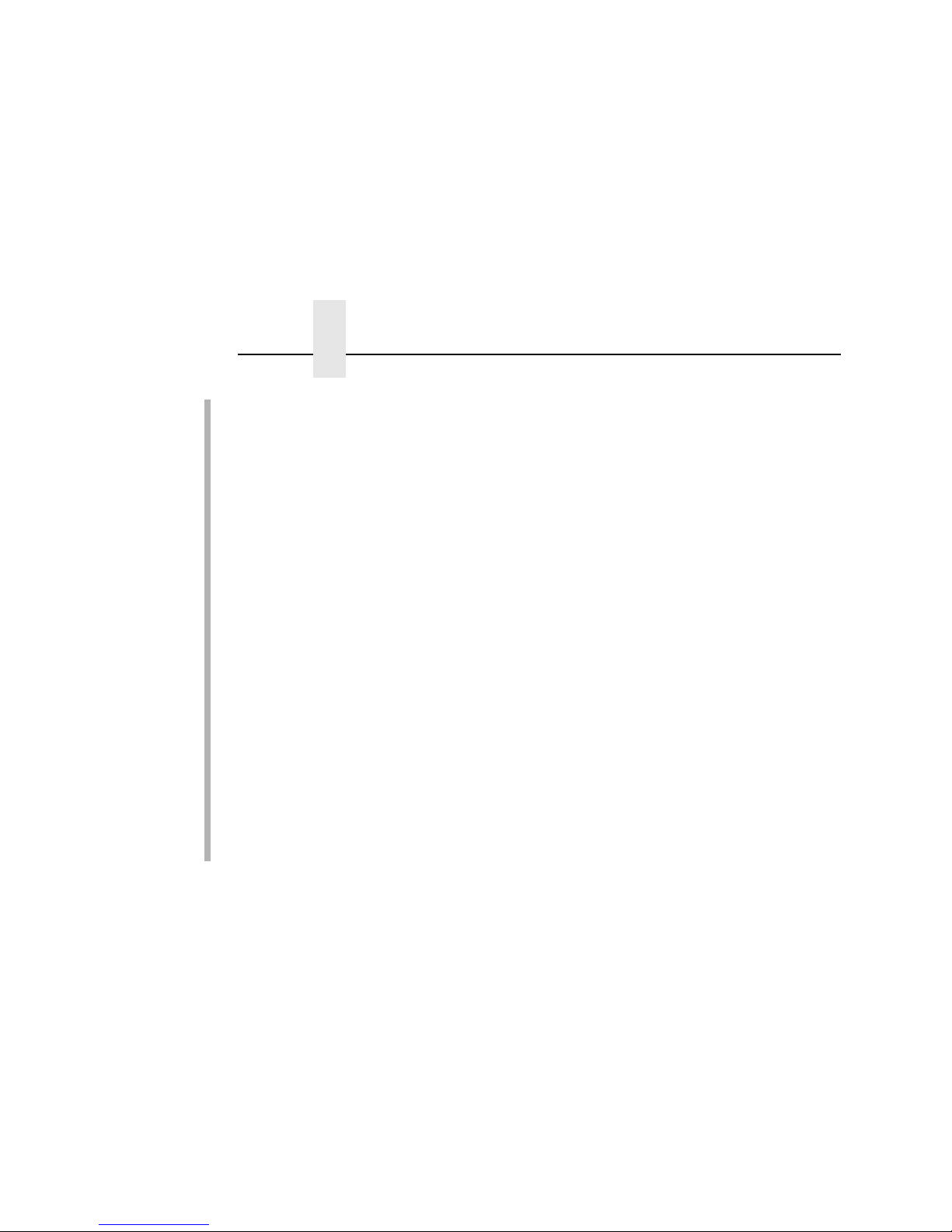
Chapter 3 Print Model Configuration
56
The most common sequences are listed on the form:
• PCL Reset - tells the printer to reset itself once the data
completes
• End of Transmission (EOT) - tells the printer to force the end of
the job
• Formfeed - tells the printer to do a formfeed at the end of the
data.
Printer Configuration
Specify a printer configuration number to be loaded before
processing the print job. This ability to associate a printer
configurations to a logical printer model allows you to define up to
eight unique and independent printer personalities in a single
printer. Using this feature, you effectively have four different
printers in one.
To associate a printer configuration to the currently selected
destination queue, just select the desired printer configuration
number from the drop down list. Once a printer configuration have
been associated with a destination queue, any print job sent to that
destination queue name will cause the printer to load the
associated printer configuration before processing the print job.
Page 57

Current Log Path Settings
57
Log Path Configuration
SMART
The Log Path form displays one log path’s settings at a time.
Figure 13. Log Path Configuration
Name
Name of the log path. The default names are l1, l2, l3, l4, l5, l6, l7,
and l8.
Logpath Type
Define what type of log information will be tracked for each print job
passing through the associated destination. The types are:
• job - job ID, username, etc.
• user - user ID and three messages per job about the start and
finish
Log Path Configuration
Page 58

Chapter 3 Log Path Configuration
58
• checksum - value used when troubleshooting integrity of data
transferred
• printer - miscellaneous messages from the printer
• i/o port - status of the printer based on the port interface
signals.
Logpath Po rt
Define where logging information for print jobs passing through the
associated destination will be reported. The choices are:
• prn - reported to the PRN port
• none - don't report any logging information
• TCP/IP port - to a TCP port number (specified in the edit field)
• syslog - to a host (specified by the IP address in the edit field)
running a SYSLOG daemon
• email - to an e-mail address (specified by the e-mail address
and the SMTP server IP address edit fields). You can set the
option on the Administration web page.
NOTE: The values defined in Logpath Type and Logpath Port are
common among all destination queue.
Default: no logging turned on.
Page 59

Parallel Port (PRN)
59
I/O Port Configuration
SMART
I/O port configuration can be reached through a Print Path
destination form (by clicking on a port) or through the I/O Port
option under the Configuration Menu.
Parallel Port (PRN)
Figure 14. I/O Port Configuration
The parallel port on the Ethernet Interface can have its throughput
altered by selecting a particular “Mode”. The choices are:
• default - normal throughput rate which will work with most
printers
• fast - increase data transfer rate
• test, non-printing - emulate an attached printer though no
printer is actually attached
Page 60

Chapter 3 SNMP Configuration
60
SNMP Configuration
SMART
The SNMP Configuration form allows you to configure SNMP trap
managers and the e-mail alert features of the Ethernet Interface. It
allows you to configure how SNMP alerts are processed by a
SNMP trap manager, an Unix syslog logging daemon, and/or have
e-mail notifications sent. Up to 10 SNMP trap managers and e-mail
recipients may be specified. Individual alerts fall into one of 12 alert
group categories, providing the ability to filter alert notices as
desired.
SNMP Manager Alert Posting S ettings
Figure 15. SNMP Manager Alert Posting Configuration
Specifies whether alerts from the enabled alert group categories for
this configuration will be sent to the SNMP manager. If this option is
enabled, the following information must be entered:
• SNMP Manager IP Address - specifies the IP address of the
SNMP trap manager
• UDP Port - specifies the UDP port number used by the SNMP
trap manager for receiving trap messages. Acceptable values
are 162, and 49152 through 65535
• Community Name - up to 15 character string specifying the trap
community name.
Page 61

Parallel Port (PRN)
61
Syslog Alert Posting Settings
Figure 16. SNMP Syslog Alert Posting Configuration
Specifies whether alerts from the enabled alert group categories for
this configuration will be sent to the Unix syslog daemon. If this
option is enabled, the syslog daemon IP address must be entered
in the syslog field in the Logpath Port section unde r the PrintPa th
menu item.
Email Alert Posting Settings
Figure 17. SNMP Email Alert Posting Configuration
Specifies whether alerts from the enabled alert group categories for
this configuration will be sent to the specified e-mail address. If this
option is enabled, the following information must be entered:
• Email Address - specifies an e-mail address to which alert
information will be sent.
SNMP Configuration
Page 62

Chapter 3 SNMP Configuration
62
• Short E-mail Format - specifies whether a short (15-80
character) alert e-mail message should be sent.
If enabled, the message will contain the alert description, the
severity level, and device name (unless the length of the
message exceeds the Short E-mail Message Length, in which
case the message will be truncated.
If disabled, the message will contain additional information
including the device name and location, alert description, alert
group, and alert severity level, and printer status.
Default: Disabled
• Short E-mail Message Length - specifies the maximum size of
the short e-mail message. Acceptable values are 15 to 80
characters.
Default: 80 characters
• Send Test Message - provides a way to test the validity of the
e-mail address/SMTP server address. If checked, a test
message will be sent to the specified e-mail address when the
submit button is pressed.
Default: All alert groups are disabled by default.
If the alert message is to be sent to a cellular phone or pager, the
Short Email Format option should be enabled. Once this option is
enabled, you may specify the maximum e-mail message length
(15-80 characters). When enabled, the message will contain the
alert description, the severity level, and device name (unless the
length of the message exceeds the Short Email Message Length, in
which case t he message will be truncated).
If the Short Email format is disabled, the message will contain
additional information including the device name and location, alert
description, alert group, alert severity level, and printer status.
To test the validity of the e-mail address and the SMTP server
address, enable the Send Test Message option. If the Send Test
Message box is checked, a test message will be sent to the
specified email address when the submit button is pressed.
Page 63

Parallel Port (PRN)
63
Alert Groups
Figure 18. SNMP Alert Groups Configuration
Specifies which alert groups are enabled for reporting for this
configuration. When an alert occurs that is contained in one of the
enabled alert groups, it will be posted to the specified SNMP
manager, Unix syslog daemon, and/or e-mail address. The
following table describes which printer events belongs to which
Alert Group.
Table 5. Alert Groups and Printer Events
Alert Group Printer Events
Offline Printer is Offline
Hold Print Time Out
Warning COMM Check
Invalid Address
CU Time Out
CU Not Enabled
File System Full
File Exist
Hex Dump Mode
Half Speed Mode
Printer Warm
Print Head Warm
2B-Toner Density Too High
2C-Toner Density Too Low
SNMP Configuration
Page 64

Chapter 3 SNMP Configuration
64
Media Input Load Paper
Paper Out Time Out
Fanfold Paper Empty
No Fanfold Paper
63-CutSheet Feeder Fail
Cutsheet Pick Miss
No Paper Tray
Paper Jam at Entrance
Cutsheet Cover Open
Cutsheet Paper Empty
Tray Mismatch
Media Output Stacker Full
Stacker Jam Time Out
Stacker Full Time Out
Stacker Fault Time Out
Stacker Jam
Stacker Fault
Stack Over Flow
Stack Under Flow
Stacker Fail
Stacker Interlock Fail
Stacker Not Ready
T able 5. Alert Groups and Printer Events
Alert Group Printer Events
Page 65

Parallel Port (PRN)
65
Media Path Clear Paper Jam
Paper Jam Time Out
Paper Jam Fuser
Paper Jam Exit
Cutsheet Path Open
Paper Jam at Drum
Paper Jam at Fuser
Paper Jam at Exit
Tractor MTR FWD Speed Error
Tracker MTR BKWD Speed Error
Paper Jam at Entrance
Cutsheet Motor Fail
Cutsheet Feeder Fail
Clear Jam at Fuser Input
Clear Jam at Fuser Exit
Clear Jam Near TOF Lever
Marker Ribbon Stall Time Out
Ribbon Ink Out
Ribbon Stall
Ribbon Drive
Shuttle Over Speed
Ribbon Fault
Ribbon Detected
Print Head Up
Ribbon Broken
Ribbon Load Bad
Ribbon Take-up Full
2A-Toner Empty
Add Toner
Install Toner Cup
Cutter Cutter Fault
Cutter Fail
Bar Code Barcode Fail Specification
Barcode Quiet Zone Too Small
Barcode Improper Data Format
Table 5. Alert Groups and Printer Events
Alert Group Printer Events
SNMP Configuration
Page 66

Chapter 3 SNMP Configuration
66
NOTE: Not all of the alerts are available on all of the printers. The
alerts available for monitoring will depend on the printer
type and the options installed on the printer.
Scanner Unscannable Check Media
Poor Scanning Check Head and Heat
Poor Scanning Inspect Head
Poor Scanni ng Check Media
Contrast Too Low Check Media
Intervention These are error messages that need
some kind of user intervention to solve
them.
Consumable Ribbon Low
Toner Low
Label Label Present
Gap Not Detected
T able 5. Alert Groups and Printer Events
Alert Group Printer Events
Page 67

System Information
67
Administration Configuration
SMART
The Administration Configuration form is broken down into general
print server-related settings and password security.
System Informat io n
Figure 19. Administration Configuration, System Information
The System Information form allows you to specify the following
information about the printer:
Name
Name given to the print server in Novell and Windows
environments. The default name is “M_xxxxxx” where “xxxxxx”
equals the last six digits of the network adapter's Ethernet address
(e.g. M_031C1A).
Page 68
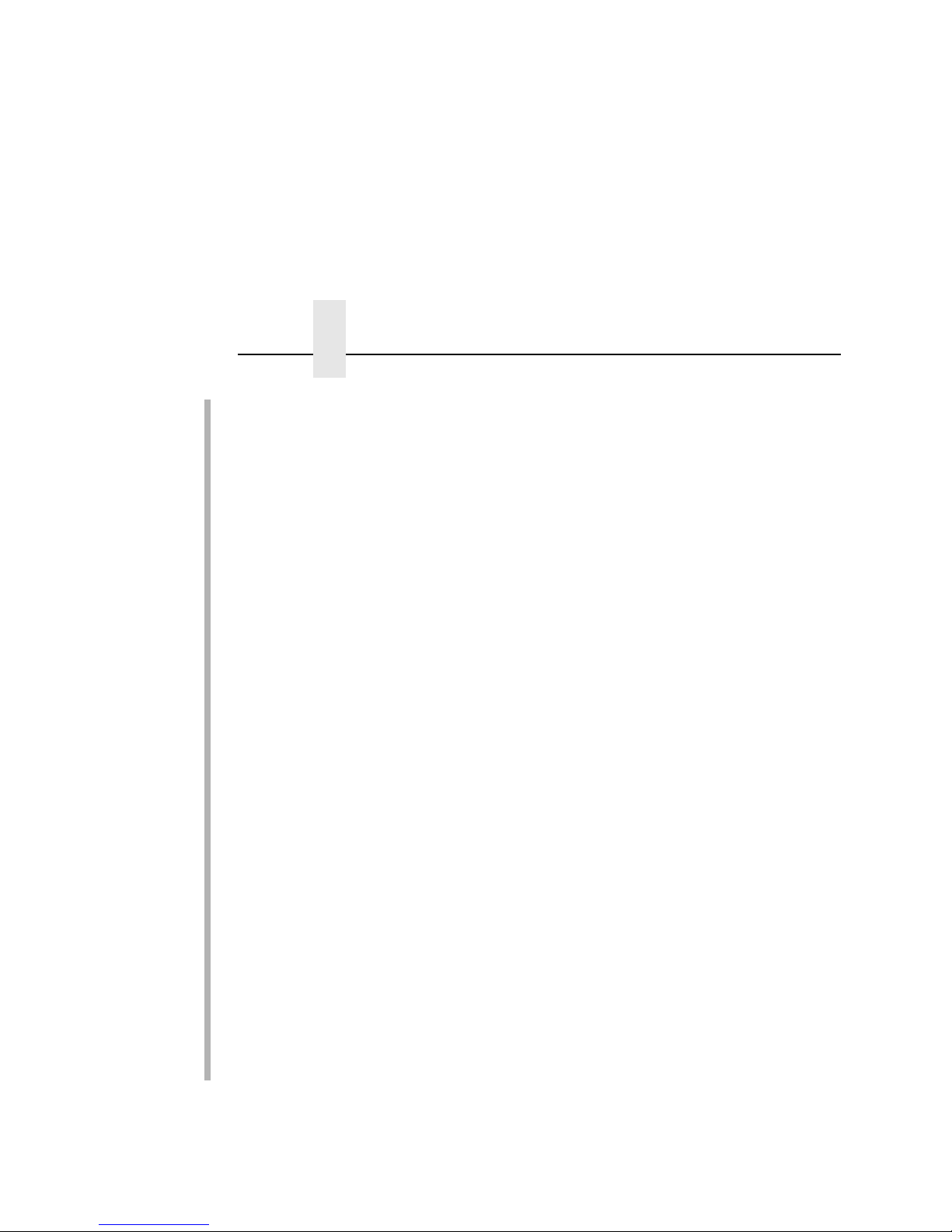
Chapter 3 Administration Configuration
68
Description
Optional field to help identify the printer’s features and capabilities.
Location
Optional field to help identify the printer’s physical location.
Contact
Optional field to help identify the individual or group responsible for
the printer.
Printer Serial Number
A serial number that the user can enter through the PrintNet
Webpage to keep track of the PrintNet/printer.
Syslog
Specifies the IP address of a host running the SYSLOG daemon.
IBM 4400 debugging or printer logging information can be sent to
the IP address.
Default: Unconfigured (empty).
Email
Defines the user email address to receive printer and job logging
information from log paths on the IBM 4400.
Default: Unconfigured (empty).
SMTP Server
Specifies the IP address of the SMTP server to be used for
processing email messages generated by the IBM 4400.
Default: Unconfigured (empty).
Page 69

Passwords
69
DNS Server
Specifies the IP address of the domain name server to be used for
resolving host names (e.g. host.domain.com) to IP addresses (e.g.
192.168.0.42).
Default: Unconfigured (empty).
Passwords
Figure 20. Administration Configuration, Passwords
Only a user with root privileges can alter the Ethernet Interface's
settings. Guest users can only view settings but cannot alter them.
Both types of users can be assigned passwords. To change a
password, type in the old password in the “Old” field. Then type the
new password twice: once in the “New” field, and once in the
“Confirm” field.
Default: No passwords for root or guest users.
Page 70

Chapter 3 System Configuration
70
System Configuration
SMART
The System Configuration form allows you to change the WLAN
PrintNet Enterprise’s operation mode. Select “Reboot” to repower
the print server. Select “Default” to reset the print server and have it
come up with factory default settings.
Figure 21. System Configuration
The System Configuration form allows you to change the Ethernet
Interface's operation mode. Select “Reboot” to re-power the print
server. Select “Default” to reset the print server and have it come
up with factory default settings.
Status
SMART
The Status menu items allow you to view the current status of both
the printer and the network. The submenu items available are as
follows:
• I/O Port - this menu item allows you to view the current status
of the printer, including the print jobs that are queued or are
currently active.
• Network - this menu item allows you to view the current status
of the network connection.
Page 71
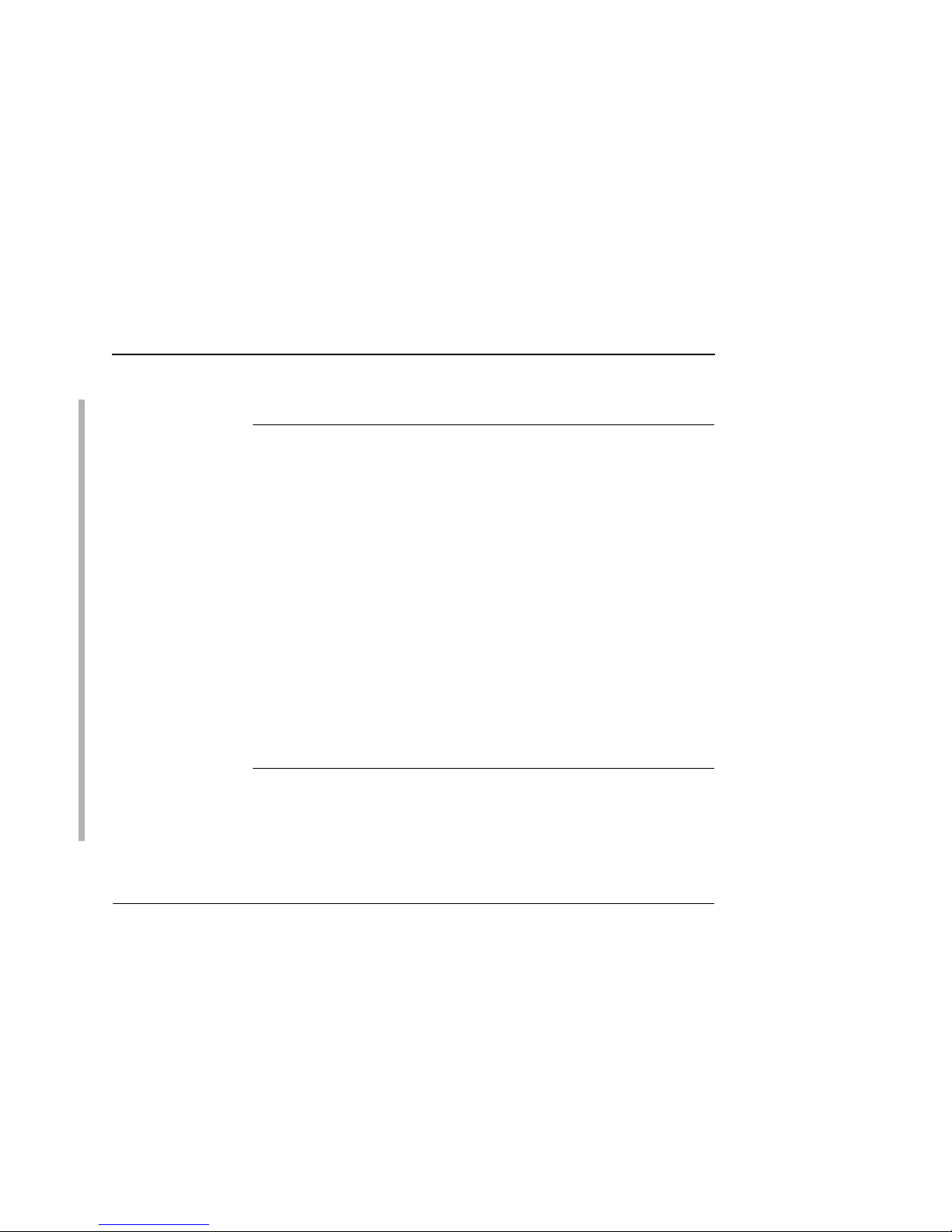
Status - I/O Port
71
St atus - I/O Port
The I/O Port Status form allows you to remotely see what is
happening on the Ethernet Interface I/O port. The port's status and
a list of active and queued jobs will be displayed. You can cancel a
job (as long as you have permission to) by clicking on the Cancel
icon beside the desired job. If you see “waiting” in the “Status” line,
this indicates the network adapter is either waiting for data from the
host or for feedback from the printer. If you see “blocked” in this
line, this indicates the printer is not allowing the Ethernet Interface
to send anymore data. The printer could be busy processing data it
has already received or it could be in an error state.
The printer status display is automatically refreshed every minute.
NOTE: You cannot cancel a print job with an IPDS Emulation. Do
not click the Cancel icon.
St atus - N etwork
This form allows you to view the current status of the network. The
statistical data provided is broken down by network protocol. You
can use this form to troubleshoot network-related problems.
IBM Printing Systems
The IBM Printing Systems web site, www.printers.IBM.com,
contains product information, technical support, and more.
Page 72
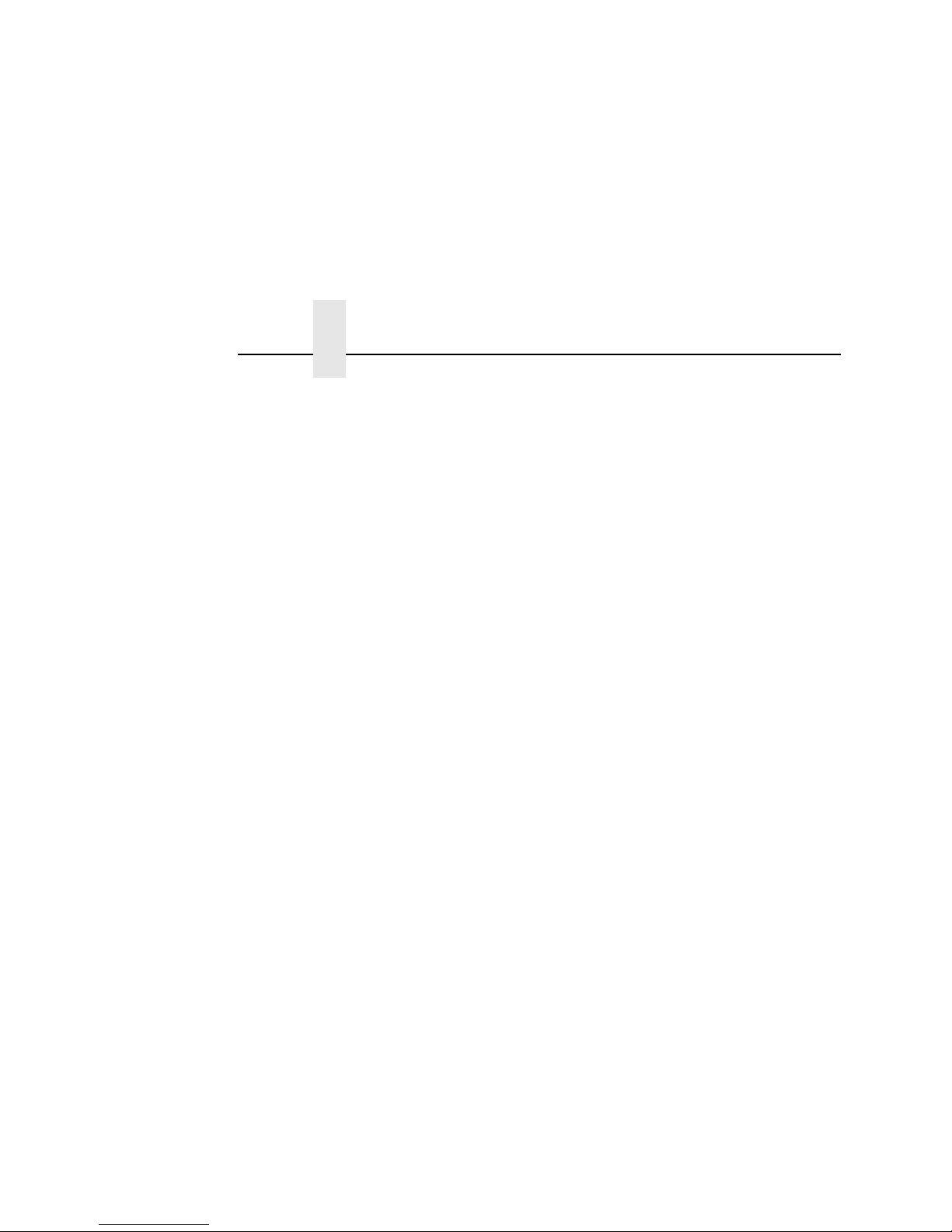
Chapter 3 IBM Printing Systems
72
Page 73

73
4 Windows
Configuration
Overview
This chapter details a complete Windows configuration setup
including:
• Identifying the Ethernet Interface on the network using TCP/IP
as the underlying protocol
• Configuring the Ethernet Interface with its mandatory TCP/IP
settings (IP address and subnet mask)
• Configuring a new printer on the Windows station
Windows Environment Des cription
The Ethernet Interface supports network printing under Windows
environments by using TCP/IP. In a Windows NT
setup, pure
TCP/IP is used as the network protocol whereas with Windows 95/
98
or Windows Millennium, NetBIOS is used over TCP/IP.
The ideal configuration is a network printer defined on the NT/2000
server to be shared by Windows 95/98/Millennium clients.
However, any Windows station can also go directly to the Ethernet
Interface.
Page 74

Chapter 4 Windows Ethernet Interface Configuration
74
Windows Ethernet Interface Configuration
The IP address and subnet mask are mandatory TCP/IP settings
and are needed before the print server can be detected on the
network. There are also additional optional settings. This section
offers alternative methods for configuring your Ethernet Interface in
a Windows environment and describes some of the more common
optional settings available.
Mandatory
Since TCP/IP is used for Windows printing, the Ethernet Interface
must be configured with a minimum of an IP address and subnet
mask before it can be seen on the network.
Optional
Additional settings, like routing entries, can be configured. This
allows communication across subnets when no other router exists.
Configuration of the Ethernet Interface can be done from the printer
control panel (Smart only), Web browser (Smart only), host
commands, or other IBM utility software (e.g. 4400 Ethernet Utility).
To configure these options, see “Configuration Tools” on page 32.
Configuration Using ARP
To configure the Ethernet Interface with its IP settings using a
manual arp command:
1. Log on to a Windows station with TCP/IP loaded and located
on the same subnet as the Ethernet Interface.
2. Find the Ethernet address for the Ethernet Interface on the
configuration printout. It must be entered as part of this
procedure. This step is “Smart only” for a basic print test page.
Page 75

Configuration Using ARP
75
3. Use the arp command to add an entry into the Windows
station ARP table for the Ethernet Interface. This is the most
common syntax for this command:
Syntax:
arp -s ipaddress ethernetaddress
Example for Microsoft TCP stacks:
arp -s 192.75.11.9 00-80-72-07-00-60
This example specifies a Ethernet Interface using IP address
192.75.11.9 and Ethernet address 00-80-72-07-00-60.
4. Check if the ARP entry was accepted.
arp -a
You should see an entry in the listed ARP table with the IP
address and Ethernet address specified in Step 3.
5. Ping this IP address to see if the Ethernet Interface can be
seen on your network.
At this point, you should be able to communicate with the
Ethernet Interface from your local Windows station. This means
the print server knows about an IP address and subnet mask
and has these settings in its current memory. However, if the
Ethernet Interface is power cycled, these settings will
disappear unless you store them into flash memory. To do this
using HTML forms:
SMART
a. Load a Web browser on your Windows station and direct it
to the URL:
http://EthernetInterfaceIPaddress/
networkConf.html
(e.g., http://192.75.11.9/networkConf.html).
NOTE:If prompted for a “User ID” and password first, type
root for the ID and press ENTER at the password
prompt (since there is no password by default).
b. At the “Network Configuration” HTML form that displays,
click in the field below the “IP Address” heading and type in
the IP address for the Ethernet Interface.
Page 76

Chapter 4 Windows Ethernet Interface Configuration
76
c. Under the “Subnet Mask” heading, enter the Ethernet
Interface subnet mask.
NOTE:If you would like to communicate with the Ethernet
Interface from across routers, you will need to fill in an
entry within the “Routing” section. Please see
“Communicating Across Routers” on page 77 for more
details.
6. Click the SUBMIT button when done and physically repower
the printer to make the new settings take effect.
Storing The IP Address And Subnet Mas k
To store the IP address and subnet mask using the Ethernet
Interface internal command shell, npsh:
a. Telnet to the Ethernet Interface using the IP address
determined in step 2 in the previous section. Log in as root
with no password.
b. At the system prompt, enter the command to store the IP
address: store tcpip 1 addr EthernetInterfaceIPaddress
(e.g., store tcpip 1 addr 192.75.11.9)
c. Now enter the command to store the subnet mask:
store tcpip 1 mask netmask
(e.g., store tcpip 1 mask 255.255.0.0)
NOTE: If you would like to communicate with the Ethernet
Interface from across routers, you need to specify a default
router us ing th e st ore t cpi p r oute comm and as de scr ibe d in
“Communicating Across Routers” on page 77.
d. Repower the printer for the stored settings to take effect.
Page 77

Communicating Across Routers
77
Communicating Across Routers
Since Windows environments rely on TCP/IP to communicate with
the Ethernet Interface, crossing routers becomes an issue.
After you have followed one of the Ethernet Interface configuration
methods mentioned, most likely you will only be able to
communicate with the print server from the same subnet. This
means any hosts across a router will not be able to see your
Ethernet Interface. For hosts across a router to see your Ethernet
Interface, store a default router/gateway within the print server so
that any packets destined for another subnet get forwarded to this
router automatically. The router (or series of routers) can then take
over, ensuring the packets get to their final destination on another
subnet on your network.
To configure a default router/gateway within the Ethernet Interface
using HTML forms:
SMART
1. Load a Web browser on your Windows station and direct it to
the URL:
http://EthernetInterfaceIPaddress/
networkConf.html
(e.g., http://192.75.11.9/networkConf.html).
NOTE: If prompted for a “User ID” and password first, type in root
for the ID and press ENTER at the password prompt (since
there is no password by default).
2. At the “Network Configuration” HTML form that displays, click in
the first field below the “Gateway” heading and type in the IP
address of the default router/gateway for the Ethernet Interface
subnet.
3. Click on the SUBMIT button when done and physically repower
the print server to have the new settings take effect.
Page 78

Chapter 4 Windows Ethernet Interface Configuration
78
Configuring A Default Router/Gatewa y
To configure a default router/gateway using the Ethernet Interface
internal command shell, npsh:
1. Telnet to the Ethernet Interface, and log in as root with no
password.
2. At the system prompt, enter the command to store the default
router/gateway address:
store tcpip route add default routerIPaddress 1
(e.g., store tcpip route add default 192.75.12.0 1)
3. Repower the printer to have the stored setting to take effect.
Changing Wor kgroup Na mes
Windows environments define groups of related computers as
“workgroups.” By default, “WORKGROUP” is the name that is
assigned to the Ethernet Interface workgroup. However, you may
want to change this to suit your network better. To do this using
HTML forms:
SMART
1. Load a Web browser on your Windows station and direct it to
the URL:
http://EthernetInterfaceIPaddress/
networkConf.html
(e.g., http://192.75.11.9/networkConf.html).
NOTE: If prompted for a “User ID” and password first, type in root
for the ID and press ENTER at the password prompt (since
there is no password by default).
2. At the “Network Configuration” HTML form that displays,
search for the “Windows (NetBIOS TCP/IP)” section and
highlight the “Workgroup Name” field.
3. Type in the new workgroup name for the Ethernet Interface.
4. Click on the SUBMIT button when done and physically repower
the print server to make the new settings take effect.
Page 79

Changing The Workgroup Name
79
Changing The Workgroup Name
To change the workgroup name using the Ethernet Interface
internal command shell, npsh:
1. Telnet to the Ethernet Interface, and log in as root with no
password.
2. At the system prompt, enter the command to store the desired
workgroup name:
store pserver smb workgrp workgroupname
(e.g., store pserver smb workgrp eng)
3. Repower the printer to cause the stored setting to take effect.
Changing Destination Names
SMART
When defining some printers within Windows environments, the
Ethernet Interface requires that you specify a predefined
destination rather than any name you would like. For example,
when creating a new printer under Windows NT, a screen similar to
Figure 22 displays.
Figure 22. Windows NT Print Setup Dialogue Box
The first field requires the IP address for the Ethernet Interface, and
the second field must be filled in with a valid destination from the
print server (e.g., d1prn). Otherwise, LPR will not be able to access
the printer. Table 6 outlines the default destinations to choose from.
Page 80

Chapter 4 Windows Ethernet Interface Configuration
80
SMART
This name can be changed to something more meaningful using
the built-in HTML forms. To do this:
1. Load a Web browser on your Windows station and direct it to
the URL:
http://EthernetInterfaceIPaddress/
networkConf.html
(e.g., http://192.75.11.9/networkConf.html).
NOTE: If prompted for a “User ID” and password first, type in root
for the ID and press ENTER at the password prompt (since
there is no password by default).
2. At the “Print Path Configuration” HTML form that displays,
select a destination link from the top of the page to bring up the
appropriate destination form. By default, you should see a line
near the top of the form showing the destinations listed in
Table 6.
T able 6. Ethernet Interface Default Destinations
Destination Mapped I/O Port
d1prn PRN
d2prn PRN
d3prn PRN
d4prn PRN
d5prn PRN
d6prn PRN
d7prn PRN
d8prn PRN
Page 81

Changing Destination Names
81
3. Once the desired destination HTML form displays, highlight the
“Name” field and type in the new name for this destination.
4. Click the SUBMIT button when done.
Changing Destination Names
The destination name can also be changed using the Ethernet
Interface internal command shell, npsh:
1. Telnet to the Ethernet Interface, and log in as root with no
password.
2. At the system prompt, enter the command to store the name for
the desired destination: set dest destination name newname
(e.g., set dest d1prn name thermal)
3. Enter the following to save the destination name change(s):
save
Page 82

Chapter 4 Windows Host Configuration
82
Windows Host Configuration
This section covers Windows 2000, Windows NT, Windows
Millennium, Windows 95/98, and Windows 3.1.
Windows NT 4.0 Host Setup
This installation procedure assumes that the Ethernet Interface
adapter is configured with the correct IP address, subnet mask, and
gateway (if required). In addition, the administrator can “
ping
” and
Telnet to the Ethernet Interface adapter from the server console.
If this is not the case, use the printer front panel to configure the
Ethernet Interface adapter before proceeding.
1. Select Start
Settings Printers .
2. Double click the “Add Printer” icon. The “Add Printer Wizard”
window displays.
3. Select “My Computer” and click “Next.”
Page 83

Windows NT 4.0 Host Setup
83
4. Click “Add Port...”
5. Double click “LPR Port.” If LPR Port is not listed, the Microsoft
TCP/IP Printing service is not installed.
To install the Microsoft TCP/IP Printing service, refer to
“Installing Microsoft TCP/IP Printing” on page 106.
Page 84

Chapter 4 Windows Host Configuration
84
6. In the “Name or address of server providing lpd:” field, enter the
IP address of the Ethernet Interface. In the “Name of printer or
print queue on that server:” field, enter the name of the print
queue.
NOTE: This name must be a name of an existing destination/
queue on the Ethernet Interface, and it must be lowercase
by default. You will probably use d1prn.
Page 85

Windows NT 4.0 Host Setup
85
7. Select the “Generic/Text only” printer driver or install the IBM
4400 driver from the IBM Printer’s Web page at
www.printers.ibm.com. The generic driver is good for
troubleshooting installation problems. The network
administrator can always go back and install the printer driver
at a later time.
8. In the “Printer Name” field, enter a name for this printer.
Page 86

Chapter 4 Windows Host Configuration
86
9. Determine if the printer is shared with other network users. If it
is shared, the share name and operating system(s) of the other
workstations that may use this printer must be selected.
10. Print a Windows test page.
Page 87

Windows 2000/XP Host Setup
87
11. If there are any problems during or after installation, see
“Windows NT 4.0 Host Setup Problems” on page 105.
Windows 2000/XP Host Setup
This installation procedure assumes that the Ethernet Interface
adapter is configured with the correct IP address, subnet mask, and
gateway (if required). In addition, the administrator can “
ping
” and
Telnet to the Ethernet Interface adapter from the server console.
If this is not the case, use the printer front panel to configure the
Ethernet Interface adapter before proceeding.
1. For Windows 2000: select Start
Settings Printers.
For Windows XP: select Start
Printers and Faxes.
2. For Windows 2000: double click the “Add Printer” icon.
For Windows XP: click “Add A Printer.”
The Add Printer Wizard window displays.
3. Click “Next.”
Page 88

Chapter 4 Windows Host Configuration
88
4. If necessary, uncheck the “Automatically detect and install my
Plug and Play printer” box then click “Next.”
5. Click “Create a new port” and select “Standard TCP/IP Port”
from the pull down menu. Click “Next.”
Page 89

Windows 2000/XP Host Setup
89
6. Click “Next.”
7. Type the printer name or IP address in the “Printer Name or IP
Address” field, then click “Next.”
Page 90

Chapter 4 Windows Host Configuration
90
8. Select “Custom” and click “Settings...”
Page 91

Windows 2000/XP Host Setup
91
9. Complete the Port Settings tab as desired:
• Raw. (The default.) Make sure “Raw” is selected in the
“Protocol” field. Leave the setting at 9100 (the default) in
the “Raw Settings Port Number” field.
• LPR. T o select t he LPR setti ng, click “L PR” in the “ Protocol”
field. In lowercase characters, type the desired queue
name of d1prn through d8prn in the “LPR Settings Queue
Name” field.
• SNMP Status Enable. Check the “SNMP Status Enable”
box if you want the status returned using SNMP. You must
also enter the appropriate information in the “Community
Name” and “SNMP Device Index” fields.
Upon completio n, click “OK.” The Port Settings text box
disappears and the Additional Port Information Required dialog
box reappears.
Page 92

Chapter 4 Windows Host Configuration
92
10. Click “Next.”
11. Click “Finish.”
Page 93

Windows 2000/XP Host Setup
93
12. Select the IBM 4400 printer driver or download and install it
from the IBM Printer’s Web page at www.printers.ibm.com.
Click “Next.”
13. Select “Keep existing driver (recommended),” then click “Next.”
Page 94

Chapter 4 Windows Host Configuration
94
14. Select “Yes,” then click “Next.”
15. Click “Next.”
Page 95

Windows 2000/XP Host Setup
95
16. If you want to print a test page, select “Yes” and click “Next.”
If not, click “Next.”
17. Upon completion, click “Finish.”
Page 96

Chapter 4 Windows Host Configuration
96
Windows NT 3.51 Host Setup
To configure a new print er on a Windows NT 3.51 station:
1. Open the “Control Panel.”
2. Double click “Printers.”
3. Select “Create a Printer” from the “Printer” menu to display the
dialog box in Figure 23.
Figure 23. Create a Printer Dialog Box
4. Define a name to represent this print setup and select the
appropriate driver for the printer that will be used in this setup.
For printer driver, choose “generic text,” Epson “FX1050,” or
“Proprinter.”
5. Under the “Print To” field, select “Other...”
6. Select “LPR Port” from the list that displays, and click OK to
open a dialog box similar to the one in Figure 24.
Page 97

Windows 95/98 Or ME Host Setup
97
Figure 24. Add LPR Compatible Printer Dialog Box
7. Type the IP address or host name of the Ethernet Interface in
the first field.
8. Type in the name of a predefined destination/queue on the
Ethernet Interface in the second field.
NOTE: This name must be a name of an existing destination/
queue on the Ethernet Interface, and it must be lowercase
by default. You will probably use d1prn.
9. Click OK when you have specified these two fields.
You now have a new network printer which relies on the standard
TCP/IP print protocol, LPD, to print remotely to a printer with the
Ethernet Interface.
Windows 95/98 Or ME Host Setup
To configure a new printer on a Windows 95/98 station:
1. Select Start
Settings Printers.
2. Double click the “Add Printer” icon .
3. Select “Network Printer” from the second window of the “Add
Printer” wizard that loaded.
4. At the next window, click BROWSE to help fill in the network
path of this printer.
Page 98

Chapter 4 Windows Host Configuration
98
5. At the “Browse for Printer” dialog box that displays, double click
the appropriate workgroup containing the Ethernet Interface.
By default, the print server falls under the workgroup,
“WORKGROUP.”
6. Continue searching the network until you see the Ethernet
Interface name, “M_xxxxxx”, where “xxxxxx” equals the last six
digits of the print server Ethernet address found when a
configuration is printed.
7. Once you see the Ethernet Interface, double click it to display a
list of predefined destinations/queues from which to choose.
8. Select a destination/queue that will use d1prn.
9. Click OK once you have selected a destination.
10. Back at the network path window, select NEXT since this path
should now be filled in for you.
11. At the next window, select the appropriate print driver and click
NEXT.
12. Fill in a name for this new network printer at the next window
and decide if you want this to be the default printer. This printer
name can be anything you would like as long as it is unique.
13. When prompted for a test page, select either “Yes” or “No”
depending on the state of the attached printer, and click
FINISH.
NOTE: Windows may ask for a disk or CD-ROM to load the
appropriate printer driver to complete this new printer
setup.
There should now be a new printer icon within the “Printers” folder.
This new network printer relies on NetBIOS over TCP/IP as the
underlying protocol to print to the Ethernet Interface.
Page 99

Windows 3.1 Host Setup
99
Windows 3.1 Host Setup
If you are running Windows 3.1 stations on your network, you will
need to rely on either TCP/IP or IPX to print to the Ethernet
Interface. If IPX is used, you will have a print queue defined on a
Novell file server to which your Windows 3.1 stations will send their
print jobs. The Ethernet Interface will then service this print queue
as either a PSERVER or an RPRINTER. Please see Chapter 5,
“Novell Configuration” for further details.
If you want to rely on TCP/IP, you will need a third party TCP stack
loaded onto your Windows station since TCP/IP support did not
automatically come with Windows until the introduction of Windows
NT and Windows 95. You may also be running a third party stack if
you decided not to use a Microsoft operating system.
Some common TCP stacks are FTP Software's
OnNet,
NetManager's
Chameleon, and Frontier Technologies'
SuperTCP
. In each case, they allow your Windows 3.1 station to
communicate with other TCP/IP devices. This means you can send
print jobs to the Ethernet Interface as well.
The most common print method offered with Windows TCP stacks
is LPR/LPD, a multi-platform remote printing protocol used on
everything from PCs to mainframes. The LPR print setup is very
simplistic, involving only two parameters:
1. Ethernet Interface IP address. The IP address or host name
of the print server to which you want to print.
2. Ethernet Interface destination/queue. A pre-defined name
on the print server telling the device to which I/O port to send
the jobs. The standard name for the PRN port is d1prn.
NOTE: This destination name is case sensitive and, by default, all
names are lowercase.
Page 100

Chapter 4 Windows Troubleshooting Tips
100
Windows Troubleshooting Tip s
This section provides information on possible solutions to some
standard Windows and Ethernet Interface configuration errors.
Technical Support
If you require technical support, please have the following
information available when you call:
1. Level of software are you running.
2. Type of attachment do you have.
3. Your host operating system.
4. A detailed description of the problem.
5. How often, and when the problem occurs
6. A detailed description of your network and the components
attached.
Ethernet Interface Cannot Be Found On The
Network
Please follow these tips to determine what the problem may be with
your Ethernet Interface configuration.
• Have you assigned the Ethernet Interface a unique and valid IP
address which corresponds with the other IP addresses on
your network? For example, are you sure no other device is
using this IP address?
• Are you sure you are trying to talk to the Ethernet Interface
from a Windows station on the same subnet? The print server
can only be seen locally unless you configured a routing entry
earlier.
