Page 1
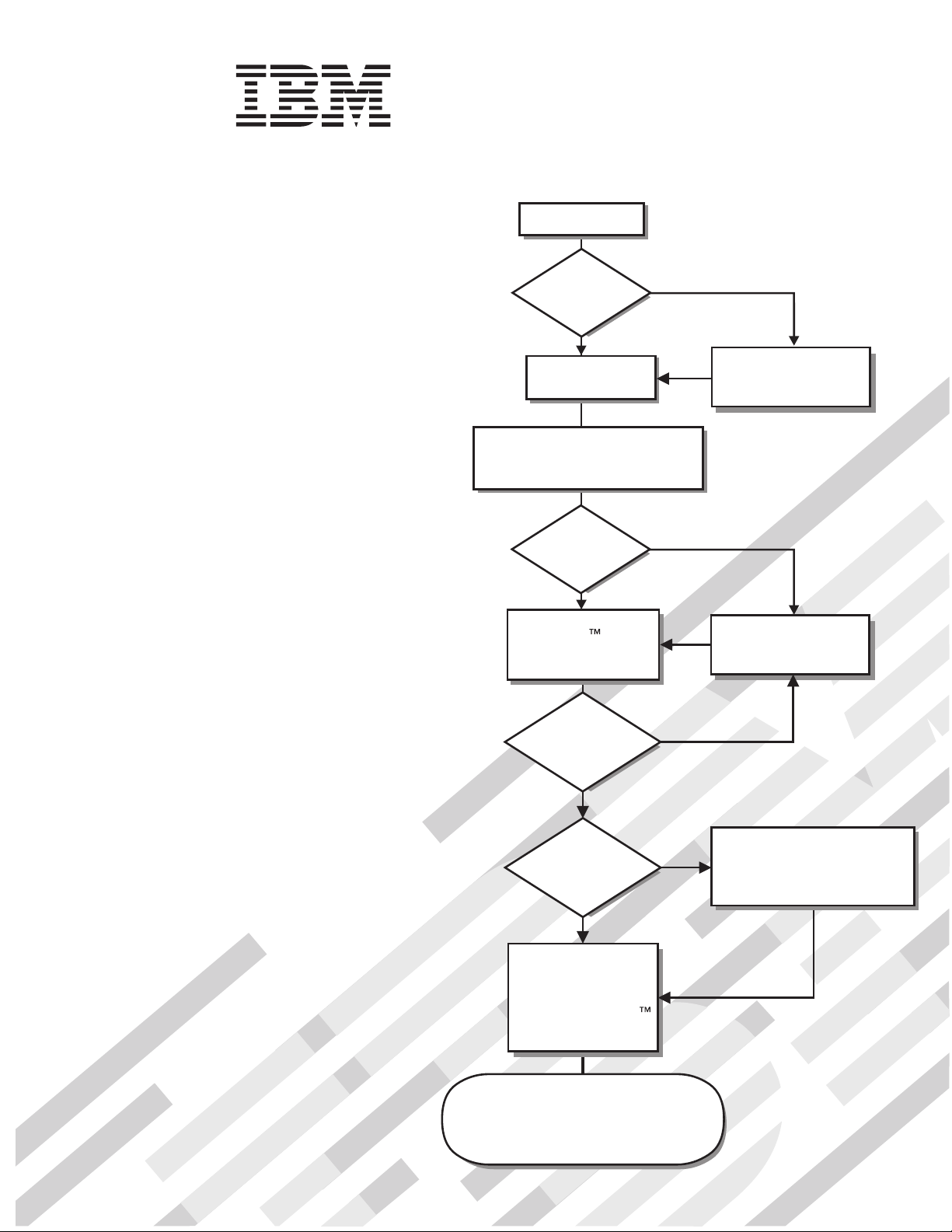
System x3250
Types 4364 and 4365
Start the server.
Installation Guide
Welcome.
Thank you for buying an
IBM server.
is based on the X-Architecture
technology, and it features
superior performance, availability,
and affordability.
This server
contains information for setting
up and configuring your server.
For detailed information about
your server, view the publications
on the
Your server
Installation Guide
Documentation CD.
Did the server
start correctly?
Ye s
Turn off the server
and install options.
Install the server in a rack cabinet
and cable the server and options;
then, restart the server.
Did the server
start correctly?
Ye s
Use the IBM
ServerGuide program
to set up and
configure hardware.
Was the
server setup
completed?
No
No
No
Go to the Server Support
flow chart on the reverse
side of this page.
Go to the Server Support
flow chart on the reverse
side of this page.
You can also find the most
current information about
your server at:
http://www.ibm.com/servers
/eserver/support/xseries/index.html/.
http://www.ibm.com/support/mysupport/
Ye s
Use
ServerGuide to
install the operating
system?
Ye s
Install applications,
such as IBM systems
management software
and IBM ServeRAID
programs
The server is ready to use.
Go to
to register the server.
No
Go to the Web for instructions:
http://www.ibm.com/servers/
eserver/support/xseries/
index.html
Page 2
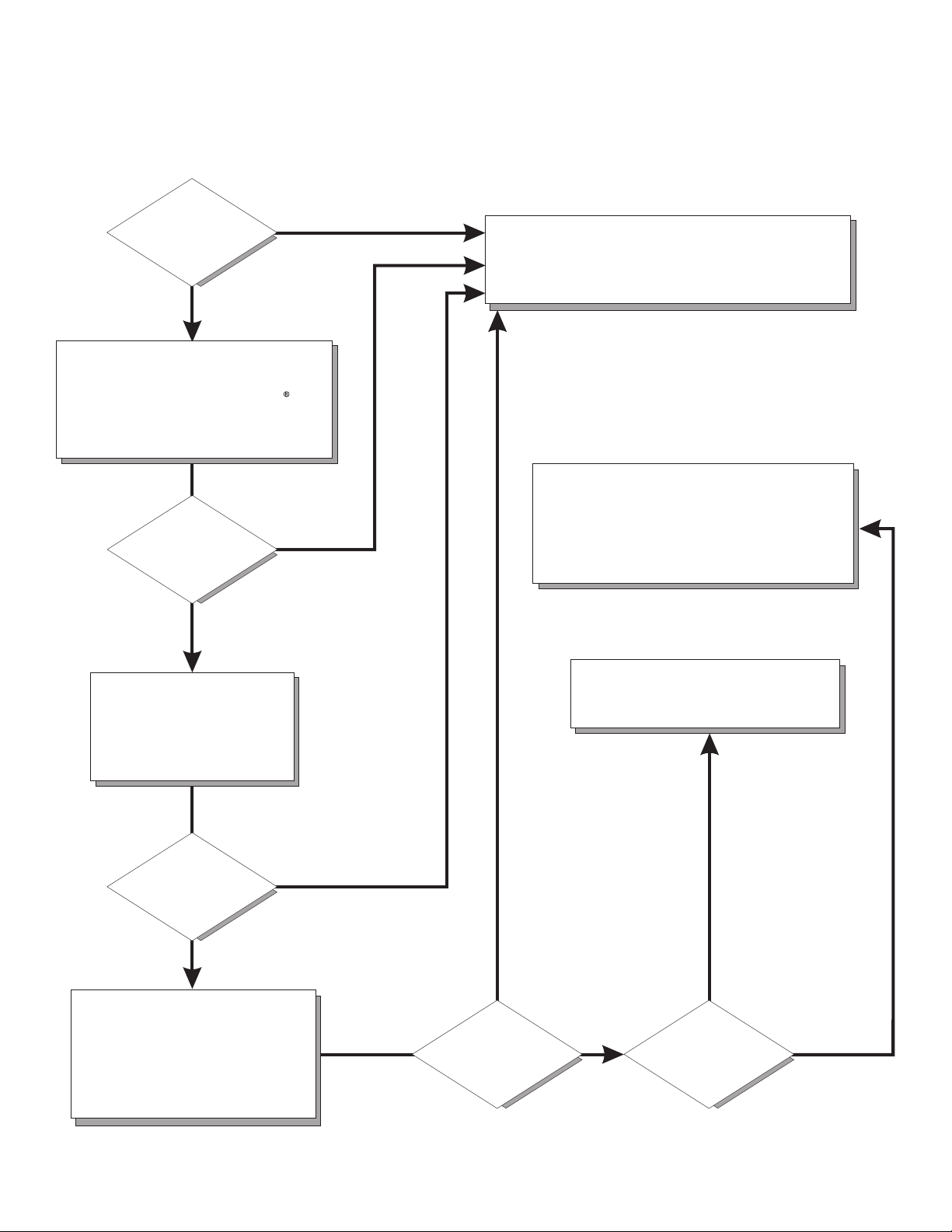
Server Support
Is the server working
correctly?
Ye s
No
Check all cables for loose connections
and verify that all optional devices you
installed are on the ServerProven list at
http://www.ibm.com/servers/eserver/
serverproven/compat/us/.
Is the problem
solved?
Ye s
No
Register the server. Go to
http://www.ibm.com/support/mysupport/.
View information about IBM Support Line at
http://www.ibm.com/services/sl/products/
or view support telephone numbers at
http://www.ibm.com/planetwide/.
See the troubleshooting
information that comes with
the server to determine
the cause of the problem
and the action to take.
Is the problem
solved?
Ye s
No
Update the firmware to the
latest level.
You can download firmware from
http://www.ibm.com/servers/
eserver/support/xseries/
index.html
Ye s
Is the problem
solved?
View support telephone numbers at
http://www.ibm.com/planetwide/.
Hardware
No Software
Hardware or
software problem?
Page 3
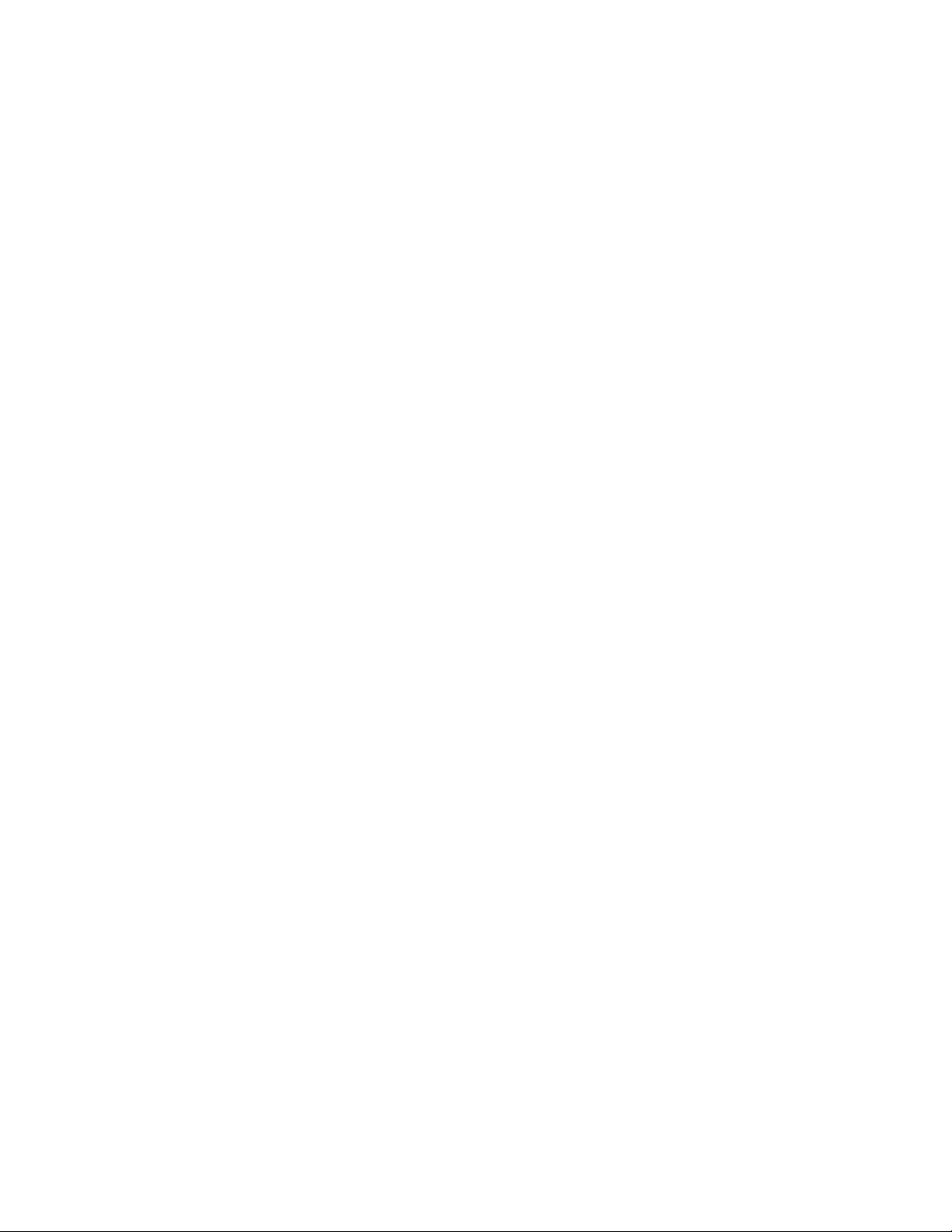
IBM System x3250 Ty pes 4364 and 4365
Installation Guid e
Page 4
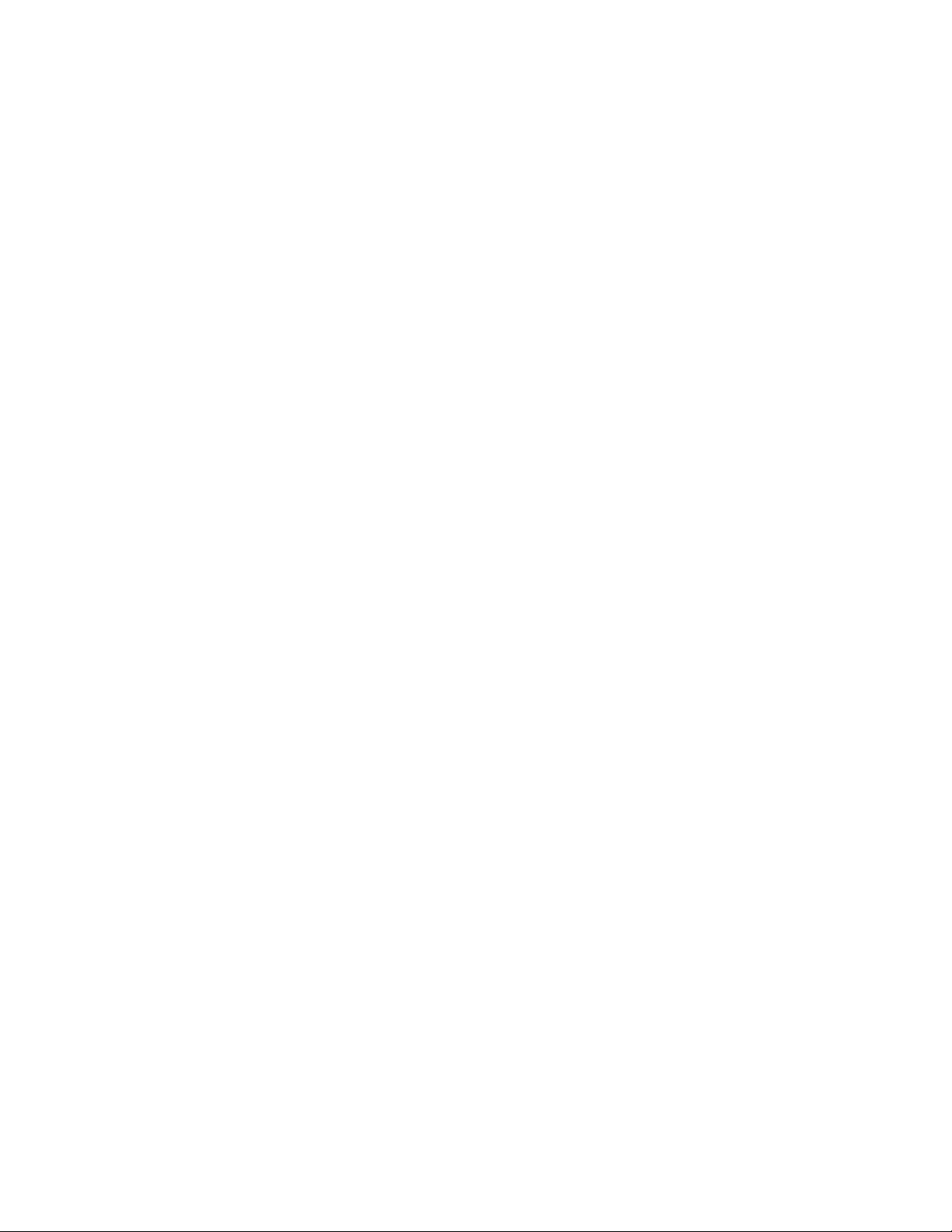
Note:
Before using this information and the product it supports, read the general information in Appendix B,
“Notices,” on page 51 and the Warranty and Support Information document on the IBM System x
Documentation CD.
Third Edition (January 2007)
© Copyright International Business Machines Corporation 2007. All rights reserved.
US Government Users Restricted Rights – Use, duplication or disclosure restricted by GSA ADP Schedule Contract
with IBM Corp.
Page 5
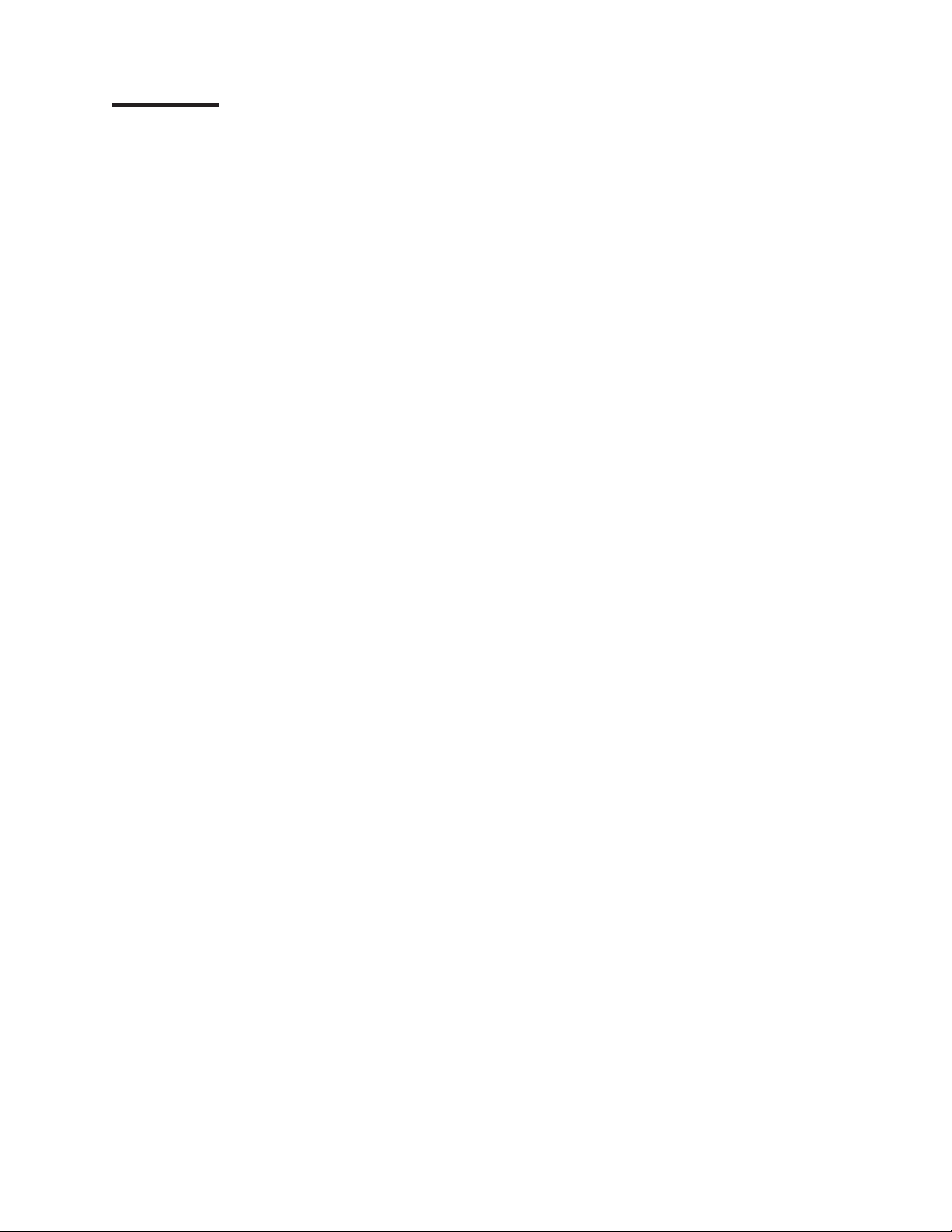
Contents
Safety . . . . . . . . . . . . . . . . . . . . . . . . . . . .v
Chapter 1. Introduction . . . . . . . . . . . . . . . . . . . . . .1
The IBM System x Documentation CD . . . . . . . . . . . . . . . . .2
Hardware and software requirements . . . . . . . . . . . . . . . .2
Using the Documentation Browser . . . . . . . . . . . . . . . . .2
Notices and statements in this document . . . . . . . . . . . . . . . .3
Features and specifications . . . . . . . . . . . . . . . . . . . . .4
Major components of the server . . . . . . . . . . . . . . . . . . .5
System-board optional-device connectors . . . . . . . . . . . . . . .6
Chapter 2. Installing optional devices . . . . . . . . . . . . . . . .7
Installation guidelines . . . . . . . . . . . . . . . . . . . . . . .7
System reliability guidelines . . . . . . . . . . . . . . . . . . . .8
Handling static-sensitive devices . . . . . . . . . . . . . . . . . .8
Removing the cover . . . . . . . . . . . . . . . . . . . . . . .9
Installing a memory module . . . . . . . . . . . . . . . . . . . . .9
Installing a hard disk drive . . . . . . . . . . . . . . . . . . . . .11
Installing a simple-swap Serial ATA hard disk drive . . . . . . . . . . .11
Installing a hot-swap hard disk drive . . . . . . . . . . . . . . . .12
Installing an adapter . . . . . . . . . . . . . . . . . . . . . . .13
Installing a Remote Supervisor Adapter II SlimLine . . . . . . . . . . . .17
Completing the installation . . . . . . . . . . . . . . . . . . . . .18
Installing the cover . . . . . . . . . . . . . . . . . . . . . .18
Connecting the cables . . . . . . . . . . . . . . . . . . . . .19
Updating the server configuration . . . . . . . . . . . . . . . . .19
Chapter 3. Server controls, LEDs, and power . . . . . . . . . . . . .21
Front view . . . . . . . . . . . . . . . . . . . . . . . . . .21
Rear view . . . . . . . . . . . . . . . . . . . . . . . . . . .22
Server power features . . . . . . . . . . . . . . . . . . . . . .23
Turning on the server . . . . . . . . . . . . . . . . . . . . .23
Turning off the server . . . . . . . . . . . . . . . . . . . . .23
Chapter 4. Configuring the server . . . . . . . . . . . . . . . . .25
Using the ServerGuide Setup and Installation CD . . . . . . . . . . . .25
Using the Configuration/Setup Utility program . . . . . . . . . . . . .26
Using the LSI Logic Configuration Utility program . . . . . . . . . . . .26
Using the baseboard management controller . . . . . . . . . . . . . .27
Chapter 5. Solving problems . . . . . . . . . . . . . . . . . . .29
Diagnostic tools overview . . . . . . . . . . . . . . . . . . . . .29
POST beep codes . . . . . . . . . . . . . . . . . . . . . . .29
POST error codes . . . . . . . . . . . . . . . . . . . . . . . .30
Troubleshooting tables . . . . . . . . . . . . . . . . . . . . . .37
CD or DVD drive problems . . . . . . . . . . . . . . . . . . .37
General problems . . . . . . . . . . . . . . . . . . . . . . .38
Hard disk drive problems . . . . . . . . . . . . . . . . . . . .38
Intermittent problems . . . . . . . . . . . . . . . . . . . . . .39
Keyboard, mouse, or pointing-device problems . . . . . . . . . . . .39
Memory problems . . . . . . . . . . . . . . . . . . . . . . .40
Microprocessor problems . . . . . . . . . . . . . . . . . . . .41
Monitor problems . . . . . . . . . . . . . . . . . . . . . . .41
© Copyright IBM Corp. 2007 iii
Page 6
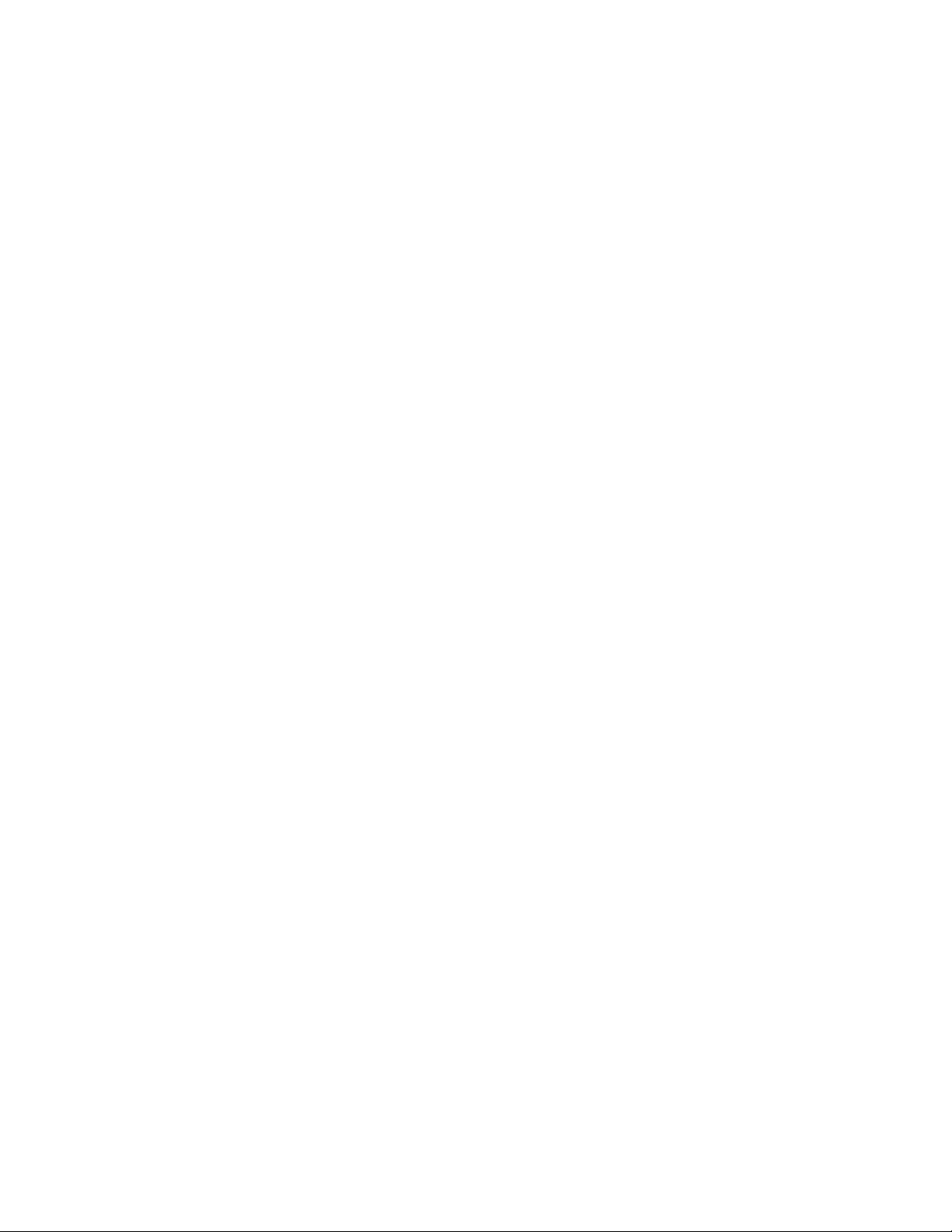
Optional-device problems . . . . . . . . . . . . . . . . . . . .44
Power problems . . . . . . . . . . . . . . . . . . . . . . .45
Serial port problems . . . . . . . . . . . . . . . . . . . . . .46
ServerGuide problems . . . . . . . . . . . . . . . . . . . . .46
Software problems . . . . . . . . . . . . . . . . . . . . . .47
Universal Serial Bus (USB) port problems . . . . . . . . . . . . . .48
Video problems . . . . . . . . . . . . . . . . . . . . . . . .48
Appendix A. Getting help and technical assistance . . . . . . . . . .49
Before you call . . . . . . . . . . . . . . . . . . . . . . . . .49
Using the documentation . . . . . . . . . . . . . . . . . . . . .49
Getting help and information from the World Wide Web . . . . . . . . . .50
Software service and support . . . . . . . . . . . . . . . . . . .50
Hardware service and support . . . . . . . . . . . . . . . . . . .50
IBM Taiwan product service . . . . . . . . . . . . . . . . . . . .50
Appendix B. Notices . . . . . . . . . . . . . . . . . . . . . .51
Trademarks . . . . . . . . . . . . . . . . . . . . . . . . . .51
Important notes . . . . . . . . . . . . . . . . . . . . . . . . .52
Product recycling and disposal . . . . . . . . . . . . . . . . . . .53
Battery return program . . . . . . . . . . . . . . . . . . . . . .54
Electronic emission notices . . . . . . . . . . . . . . . . . . . .55
Federal Communications Commission (FCC) statement . . . . . . . . .55
Industry Canada Class A emission compliance statement . . . . . . . .55
Australia and New Zealand Class A statement . . . . . . . . . . . .55
United Kingdom telecommunications safety requirement . . . . . . . . .55
European Union EMC Directive conformance statement . . . . . . . . .56
Taiwanese Class A warning statement . . . . . . . . . . . . . . .56
Chinese Class A warning statement . . . . . . . . . . . . . . . .56
Japanese Voluntary Control Council for Interference (VCCI) statement . . .56
Index . . . . . . . . . . . . . . . . . . . . . . . . . . . .57
iv IBM System x3250 Types 4364 and 4365: Installation Guide
Page 7
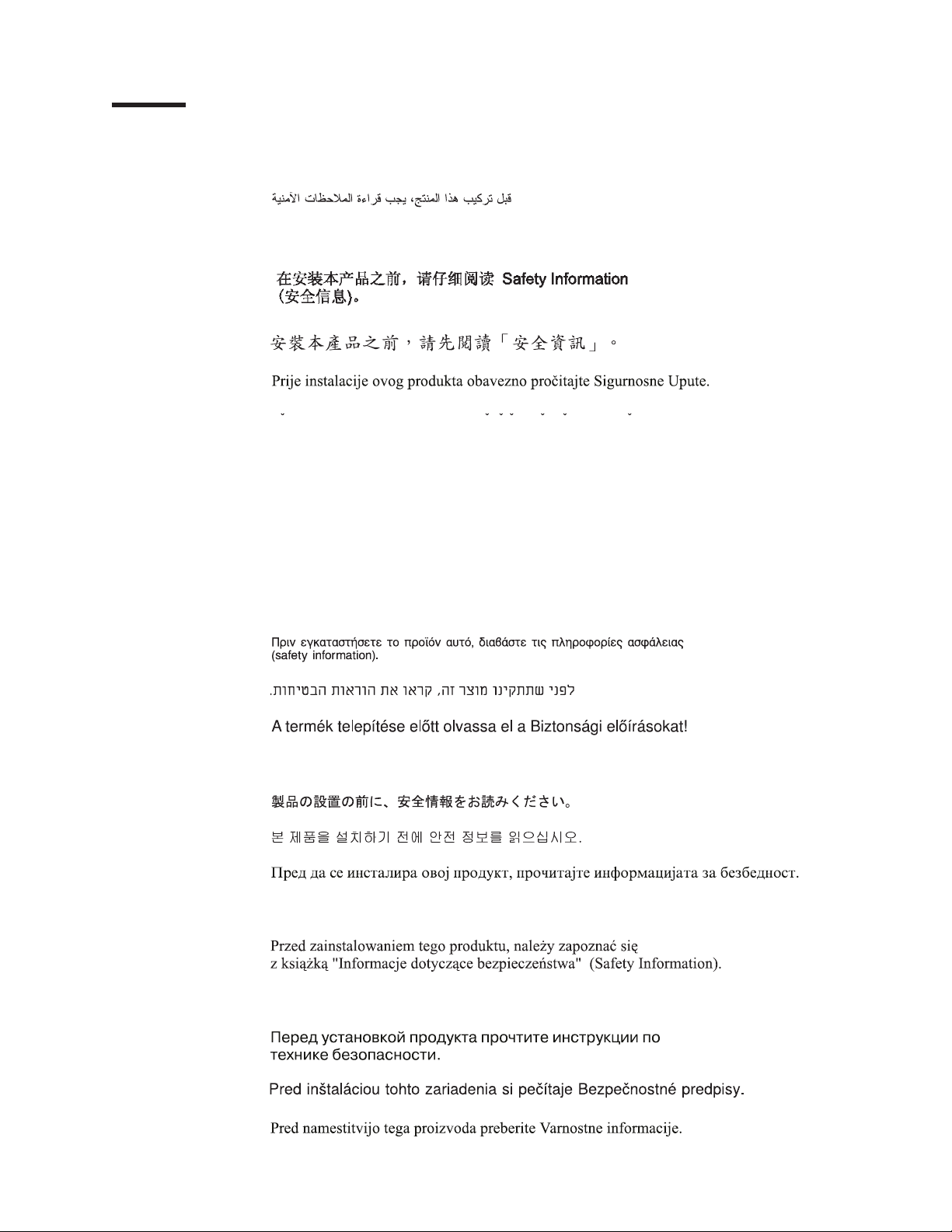
Safety
Before installing this product, read the Safety Information.
Antes de instalar este produto, leia as Informações de Segurança.
Pred instalací tohoto produktu si prectete prírucku bezpecnostních instrukcí.
Læs sikkerhedsforskrifterne, før du installerer dette produkt.
Lees voordat u dit product installeert eerst de veiligheidsvoorschriften.
Ennen kuin asennat tämän tuotteen, lue turvaohjeet kohdasta Safety Information.
Avant d’installer ce produit, lisez les consignes de sécurité.
Vor der Installation dieses Produkts die Sicherheitshinweise lesen.
Prima di installare questo prodotto, leggere le Informazioni sulla Sicurezza.
Les sikkerhetsinformasjonen (Safety Information) før du installerer dette produktet.
Antes de instalar este produto, leia as Informações sobre Segurança.
© Copyright IBM Corp. 2007 v
Page 8
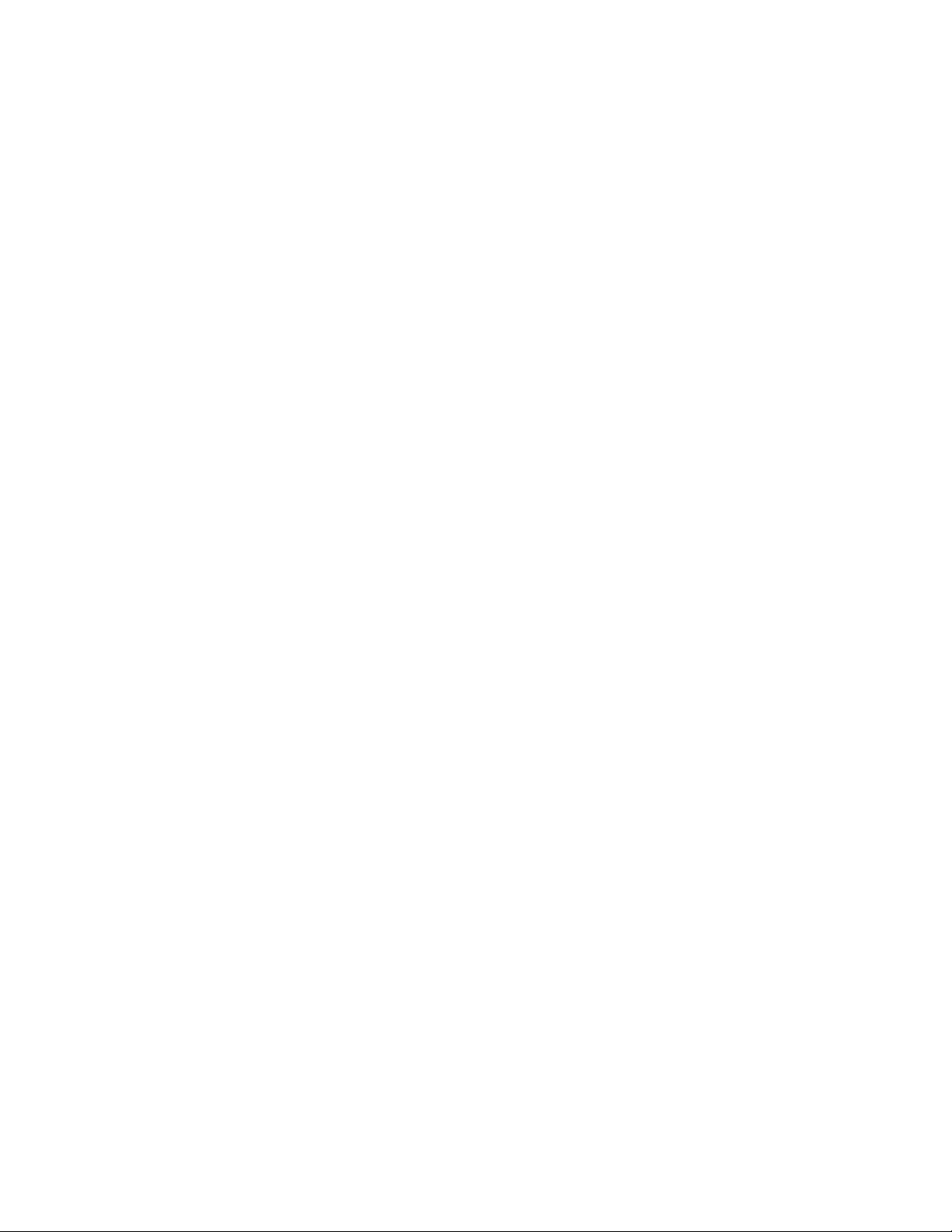
Antes de instalar este producto, lea la información de seguridad.
Läs säkerhetsinformationen innan du installerar den här produkten.
Important:
Each caution and danger statement in this document is labeled with a number. This
number is used to cross reference an English-language caution or danger
statement with translated versions of the caution or danger statement in the Safety
Information document.
For example, if a caution statement is labeled “Statement 1”, translations for that
caution statement are in the Safety Information document under “Statement 1”.
Be sure to read all caution and danger statements in this document before you
perform the procedures. Read any additional safety information that comes with the
server or optional device before you install the device.
vi IBM System x3250 Types 4364 and 4365: Installation Guide
Page 9
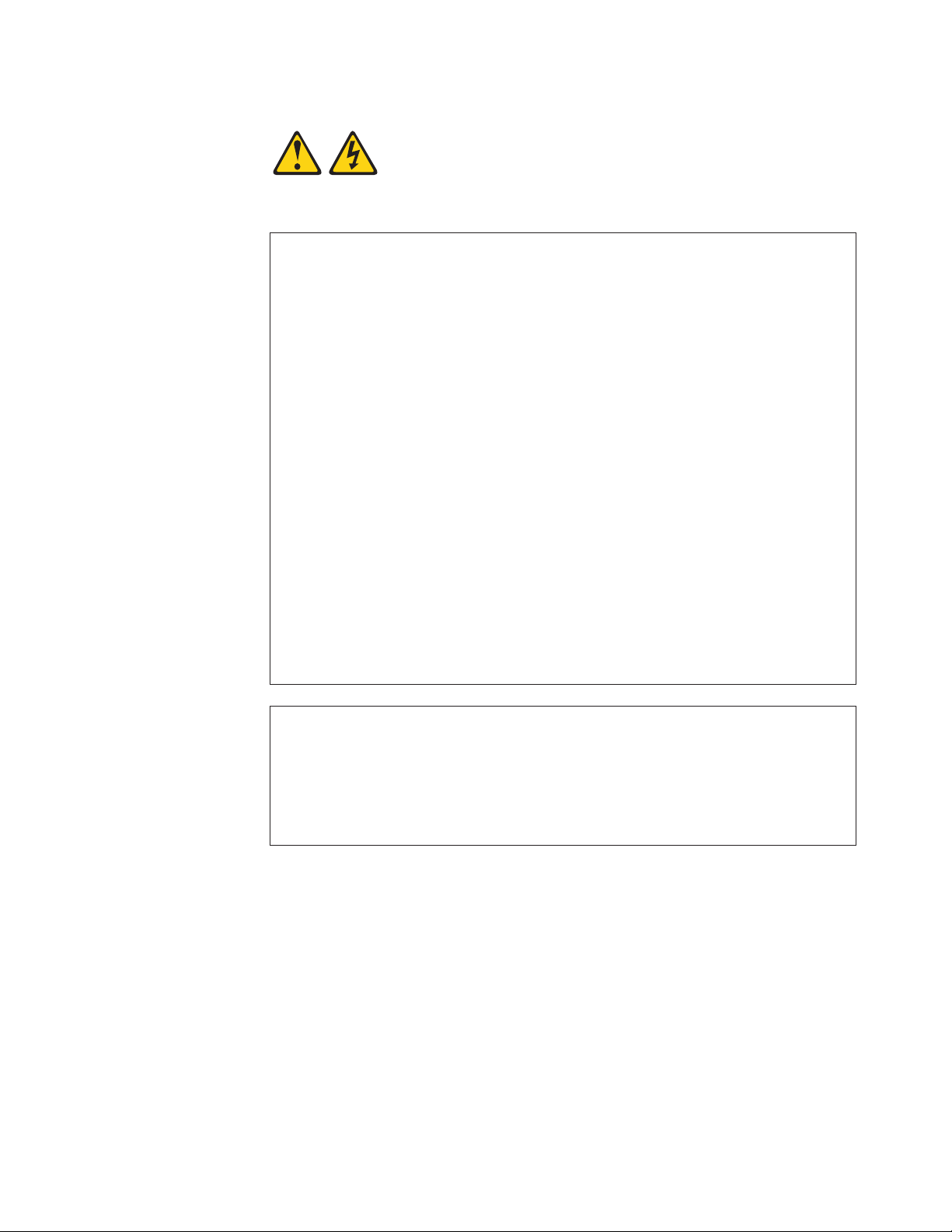
Statement 1:
DANGER
Electrical
current from power, telephone, and communication cables is
hazardous.
To avoid a shock hazard:
v Do not connect or disconnect any cables or perform installation,
maintenance, or reconfiguration of this product during an electrical
storm.
v Connect all power cords to a properly wired and grounded electrical
outlet.
v Connect to properly wired outlets any equipment that will be attached to
this product.
v When possible, use one hand only to connect or disconnect signal
cables.
v Never turn on any equipment when there is evidence of fire, water, or
structural damage.
v Disconnect the attached power cords, telecommunications systems,
networks, and modems before you open the device covers, unless
instructed otherwise in the installation and configuration procedures.
v Connect and disconnect cables as described in the following table when
installing, moving, or opening covers on this product or attached
devices.
To Connect: To Disconnect:
1. Turn everything OFF.
2. First, attach all cables to devices.
3. Attach signal cables to connectors.
4. Attach power cords to outlet.
1. Turn everything OFF.
2. First, remove power cords from outlet.
3. Remove signal cables from connectors.
4. Remove all cables from devices.
5. Turn device ON.
Safety vii
Page 10
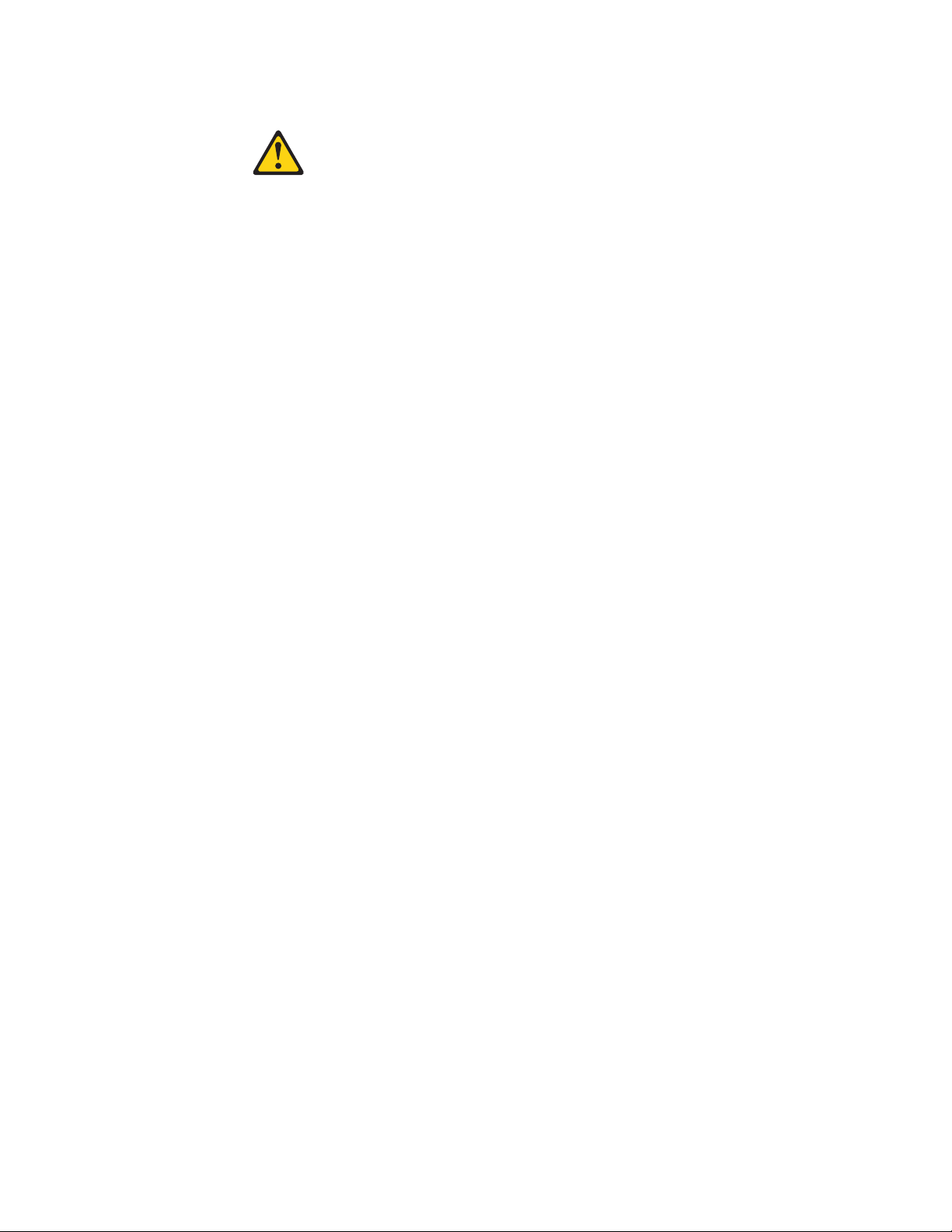
Statement 2:
CAUTION:
When replacing the lithium battery, use only IBM® Part Number 33F8354 or an
equivalent type battery recommended by the manufacturer. If your system has
a module containing a lithium battery, replace it only with the same module
type made by the same manufacturer. The battery contains lithium and can
explode if not properly used, handled, or disposed of.
Do not:
v Throw or immerse into water
v Heat to more than 100°C (212°F)
v Repair or disassemble
Dispose
of the battery as required by local ordinances or regulations.
viii IBM System x3250 Types 4364 and 4365: Installation Guide
Page 11
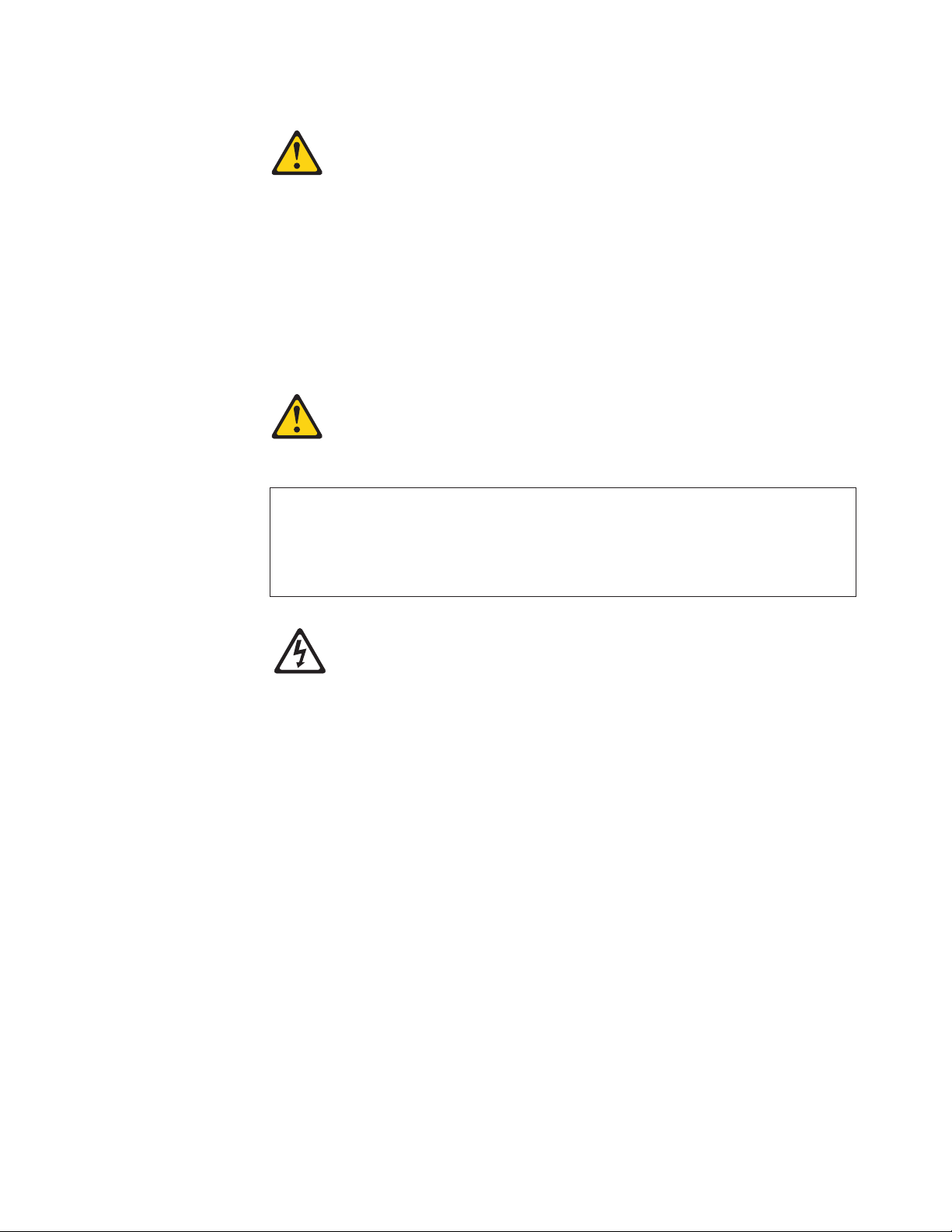
Statement 3:
CAUTION:
When laser products (such as CD-ROMs, DVD drives, fiber optic devices, or
transmitters) are installed, note the following:
v Do not remove the covers. Removing the covers of the laser product could
result in exposure to hazardous laser radiation. There are no serviceable
parts inside the device.
v Use of controls or adjustments or performance of procedures other than
those specified herein might result in hazardous radiation exposure.
DANGER
laser products contain an embedded Class 3A or Class 3B laser
Some
diode. Note the following.
Laser radiation when open. Do not stare into the beam, do not view directly
with optical instruments, and avoid direct exposure to the beam.
Class 1 Laser Product
Laser Klasse 1
Laser Klass 1
Luokan 1 Laserlaite
Appareil A Laser de Classe 1
`
Safety ix
Page 12
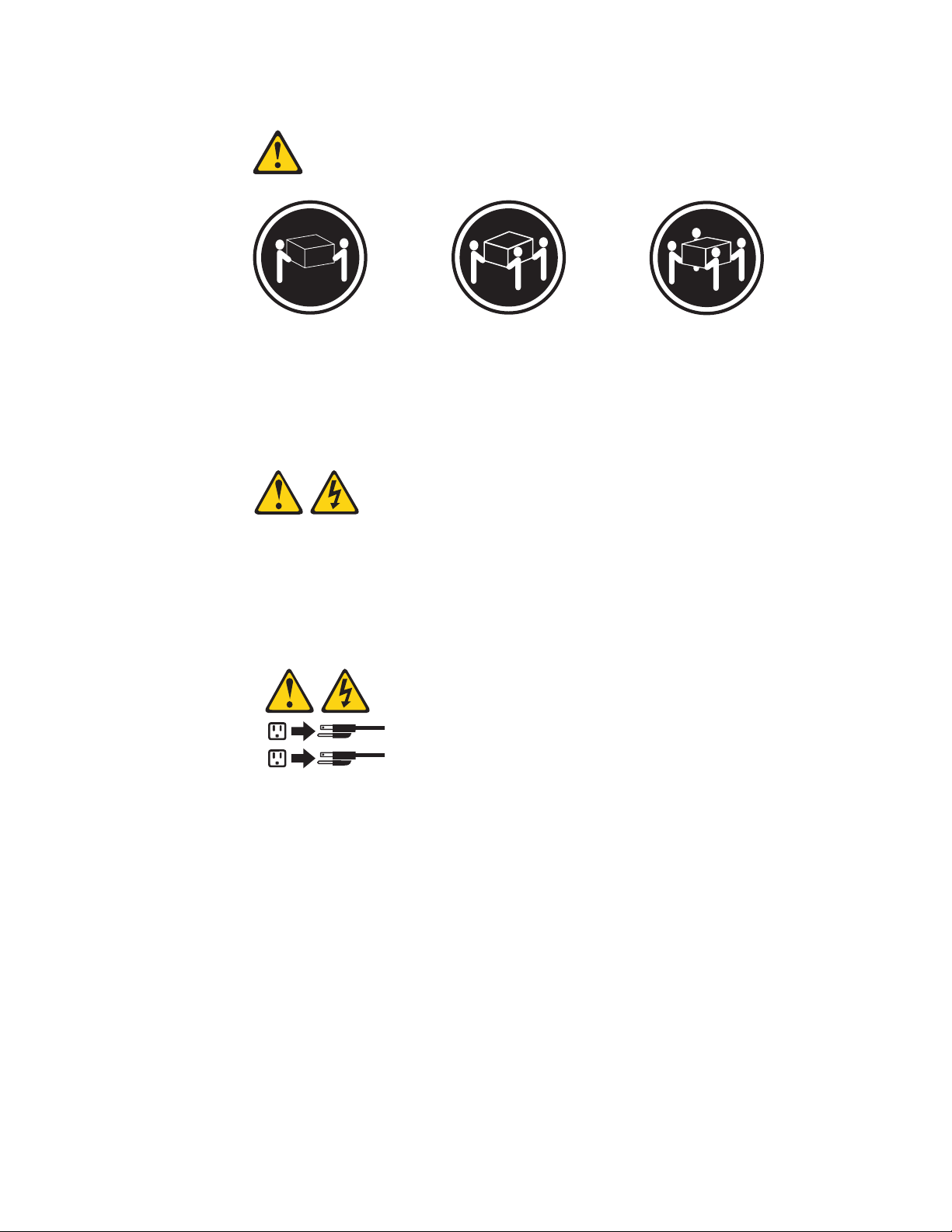
Statement 4:
≥ 18 kg (39.7 lb) ≥ 32 kg (70.5 lb) ≥ 55 kg (121.2 lb)
CAUTION:
Use safe practices when lifting.
Statement 5:
CAUTION:
The power control button on the device and the power switch on the power
supply do not turn off the electrical current supplied to the device. The device
also might have more than one power cord. To remove all electrical current
from the device, ensure that all power cords are disconnected from the power
source.
2
1
x IBM System x3250 Types 4364 and 4365: Installation Guide
Page 13
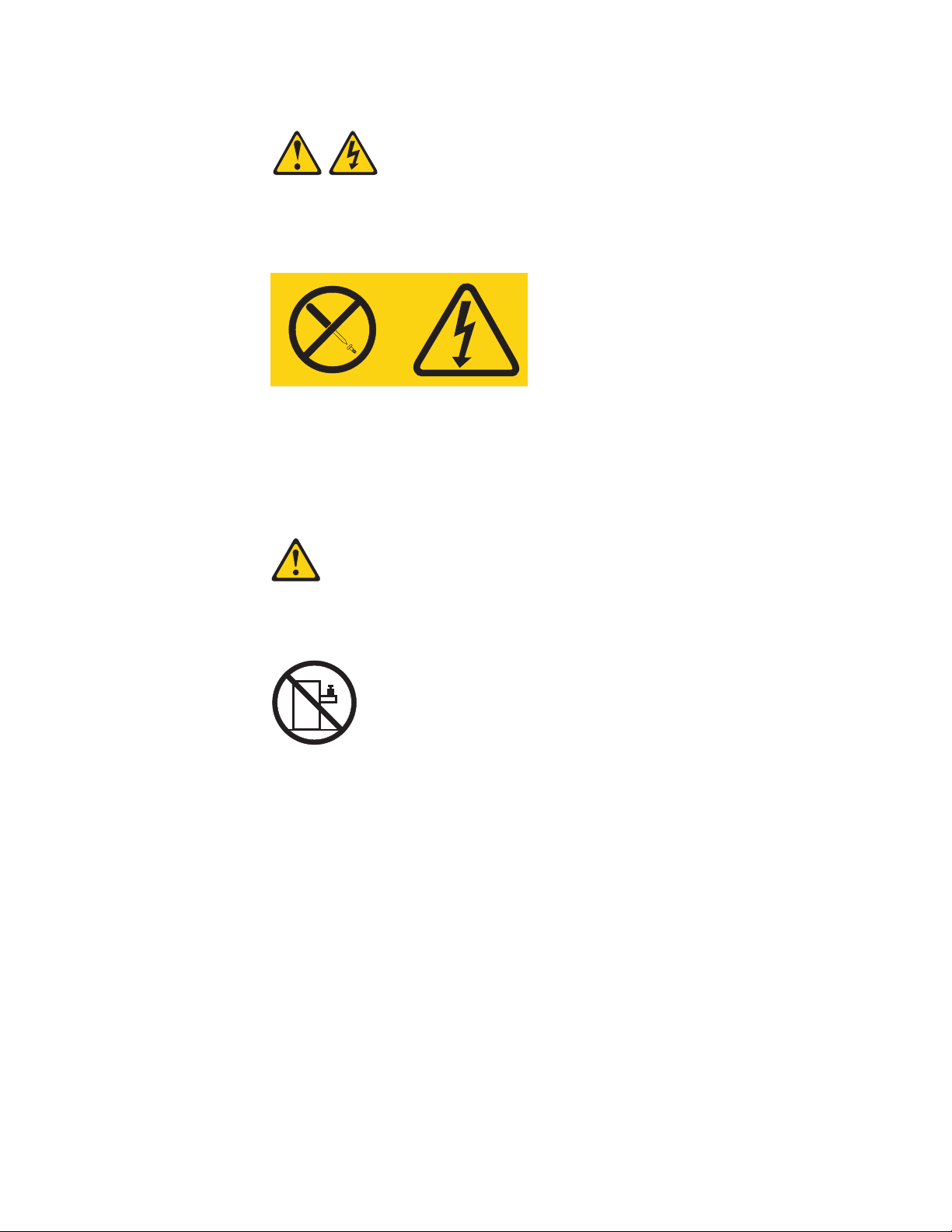
Statement 8:
CAUTION:
Never remove the cover on a power supply or any part that has the following
label attached.
Hazardous voltage, current, and energy levels are present inside any
component that has this label attached. There are no serviceable parts inside
these components. If you suspect a problem with one of these parts, contact
a service technician.
Statement 26:
CAUTION:
Do not place any object on top of rack-mounted devices.
This server is suitable for use on an IT power-distribution system whose maximum
phase-to-phase voltage is 240 V under any distribution fault condition.
Safety xi
Page 14
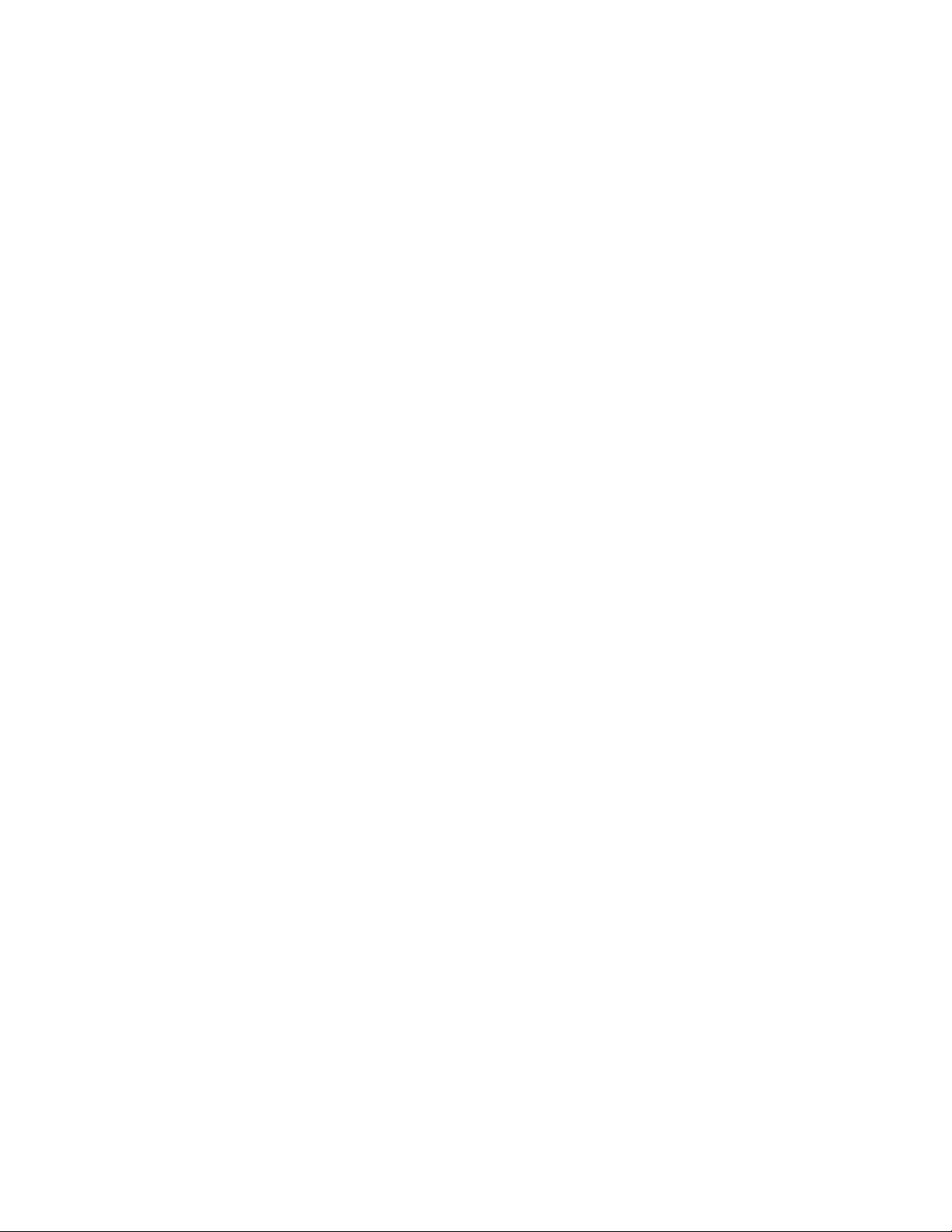
xii IBM System x3250 Types 4364 and 4365: Installation Guide
Page 15
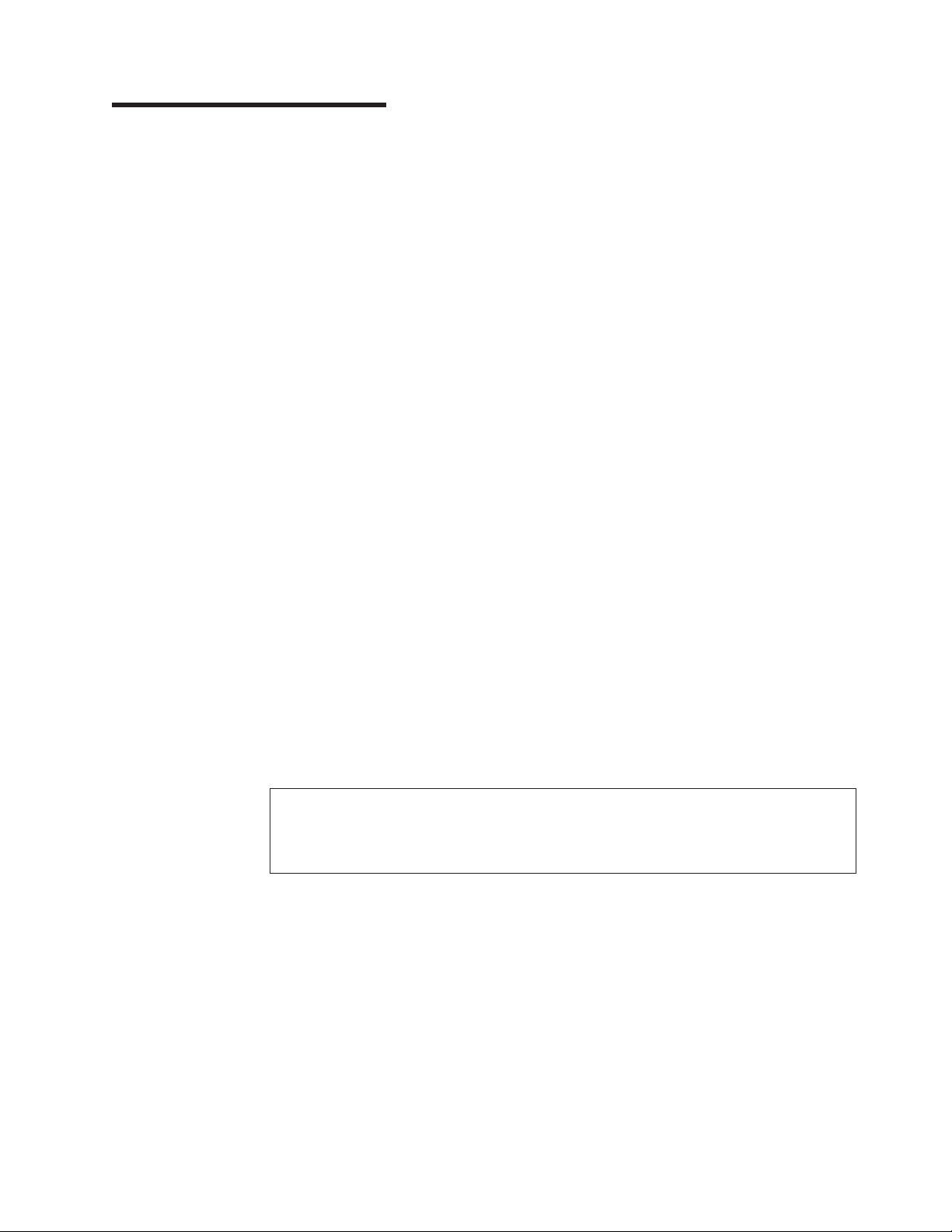
Chapter 1. Introduction
This Installation Guide contains instructions for setting up your IBM System x3250
Type 4364 or 4365 server and basic instructions for installing some optional
devices. More detailed instructions for installing optional devices are in the User’s
Guide on the IBM System x™ Documentation CD, which comes with the server. This
document contains information about:
v Setting up and cabling the server
v Starting and configuring the server
v Installing some optional devices
v Solving problems
firmware and documentation updates are available, you can download them from
If
the IBM Web site. The server might have features that are not described in the
documentation that comes with the server, and the documentation might be updated
occasionally to include information about those features, or technical updates might
be available to provide additional information that is not included in the server
documentation. To check for updates, go to http://www.ibm.com/servers/eserver/
support/xseries/index.html,
Go. For firmware updates, click the Download tab. For documentation updates,
click the Install and use tab, and click Product documentation.
select System x3250 from the Hardware list, and click
Note: Changes are made periodically to the IBM Web site. Procedures for locating
firmware and documentation might vary slightly from what is described in this
document.
The server comes with an IBM ServerGuide™ Setup and Installation CD to help you
configure the hardware, install device drivers, and install the operating system.
The server comes with a limited warranty. Yo u can obtain up-to-date information
about the server and other IBM server products at http://www.ibm.com/systems/x/ .
Record information about the server in the following table. You will need this
information when you register the server with IBM.
Product name IBM System x3250 server
Machine type 4364 or 4365 (circle the machine type that applies)
Model number _____________________________________________
Serial number _____________________________________________
The model number and serial number are on the ID label on the bezel, as shown in
the following illustration.
© Copyright IBM Corp. 2007 1
Page 16
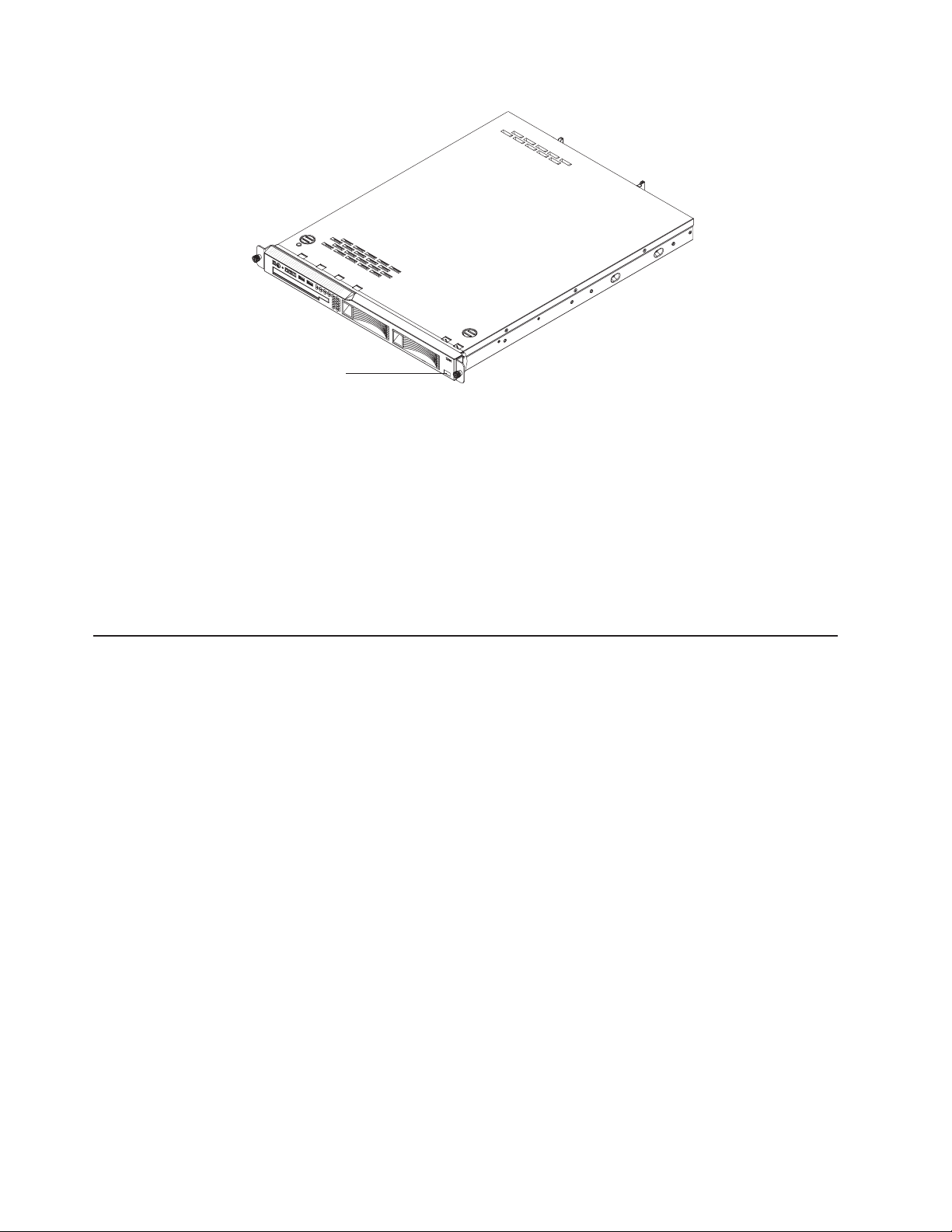
ID label
Note: This illustration shows a serial-attached SCSI (SAS) hot-swap hard disk drive
model (3.5-inch drives). A Serial ATA ( SATA) hot-swap hard disk drive model
(3.5-inch drives), SATA simple-swap hard disk drive model (3.5-inch drives), and a
SAS hot-swap model with 2.5-inch hard disk drives are also available. This
illustration might differ slightly from your hardware.
For a list of supported optional devices for the server, see http://www.ibm.com/
servers/eserver/serverproven/compat/us/.
See the Rack Installation Instructions document for complete rack installation and
removal instructions.
The IBM System x Documentation CD
The IBM System x Documentation CD contains documentation for the server in
Portable Document Format (PDF) and includes the IBM Documentation Browser to
help you find information quickly.
Hardware and software requirements
The IBM System x Documentation CD requires the following minimum hardware
and software:
v Microsoft Windows XP, Windows 2000, or Red Hat Linux
v 100 MHz microprocessor
v 32 MB of RAM
v Adobe Acrobat Reader 3.0 (or later) or xpdf, which comes with Linux operating
systems
Using the Documentation Browser
Use the Documentation Browser to browse the contents of the CD, read brief
descriptions of the documents, and view documents, using Adobe Acrobat Reader
or xpdf. The Documentation Browser automatically detects the regional settings in
your server and displays the documents in the language for that region (if
available). If a document is not available in the language for that region, the
English-language version is displayed.
Use one of the following procedures to start the Documentation Browser:
2 IBM System x3250 Types 4364 and 4365: Installation Guide
Page 17
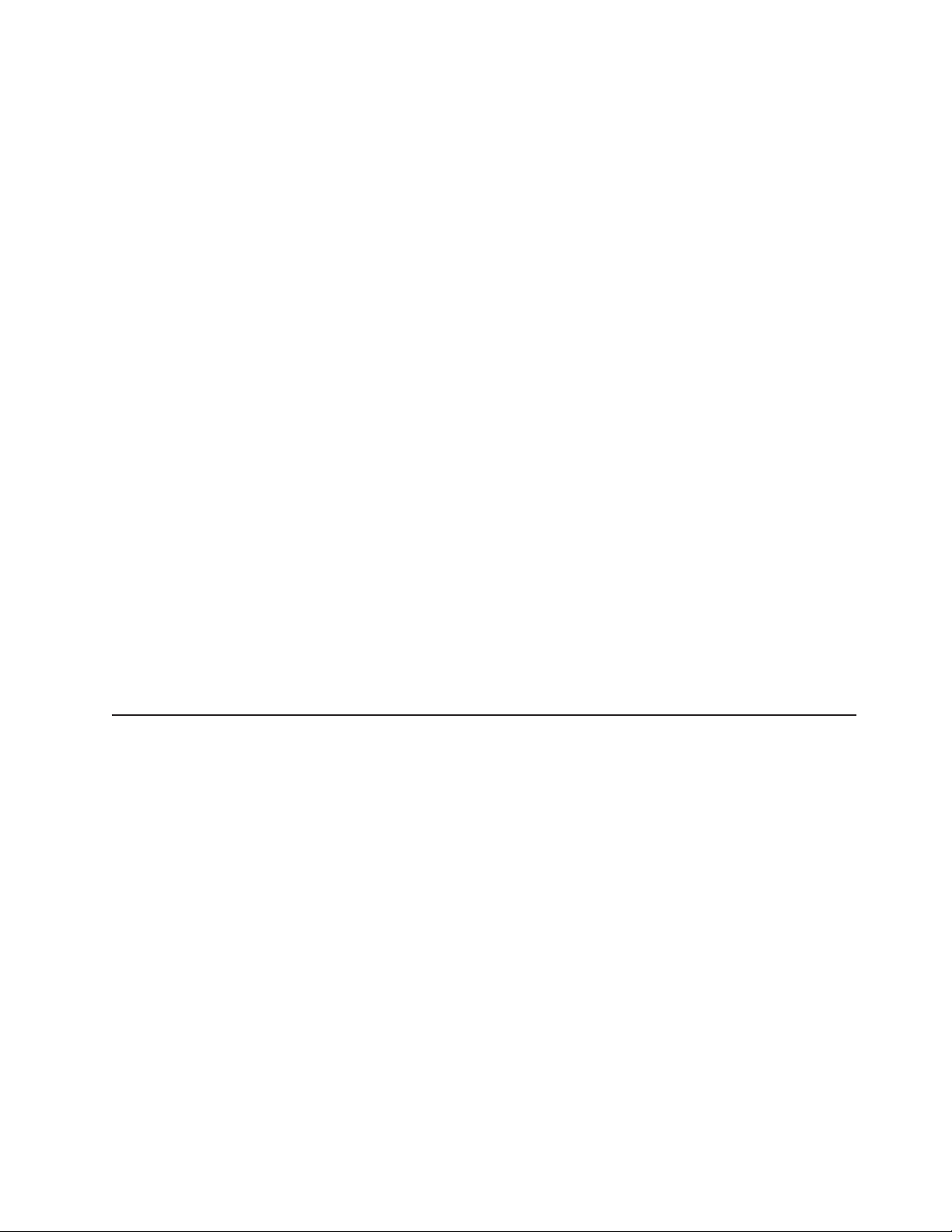
v If Autostart is enabled, insert the CD into the CD drive. The Documentation
Browser starts automatically.
v If Autostart is disabled or is not enabled for all users, use one of the following
procedures:
– If you are using a Windows operating system, insert the CD into the CD drive
and click Start --> Run. In the Open field, type
e:\win32.bat
where e is the drive letter of the CD drive, and click OK.
– If you are using Red Hat Linux, insert the CD into the CD drive; then, run the
following command from the /mnt/cdrom directory:
sh runlinux.sh
Select your server from the Product menu. The Available Topics list displays all
the documents for your server. Some documents might be in folders. A plus sign (+)
indicates each folder or document that has additional documents under it. Click the
plus sign to display the additional documents.
When you select a document, a description of the document is displayed under
Topic Description. To select more than one document, press and hold the Ctrl key
while you select the documents. Click View Book to view the selected document or
documents in Acrobat Reader or xpdf. If you selected more than one document, all
the selected documents are opened in Acrobat Reader or xpdf.
To search all the documents, type a word or word string in the Search field and
click Search. The documents in which the word or word string appears are listed in
order of the most occurrences. Click a document to view it, and press Crtl+F to use
the Acrobat search function or Alt+F to use the xpdf search function within the
document.
Click Help for detailed information about using the Documentation Browser.
Notices and statements in this document
The caution and danger statements in this document are also in the multilingual
Safety Information document, which is on the IBM System x Documentation CD.
Each statement is numbered for reference to the corresponding statement in the
Safety Information document.
The following notices and statements are used in this document:
v Note: These notices provide important tips, guidance, or advice.
v Important: These notices provide information or advice that might help you avoid
inconvenient or problem situations.
v Attention: These notices indicate potential damage to programs, devices, or
data. An attention notice is placed just before the instruction or situation in which
damage could occur.
v Caution: These statements indicate situations that can be potentially hazardous
to you. A caution statement is placed just before the description of a potentially
hazardous procedure step or situation.
v Danger: These statements indicate situations that can be potentially lethal or
extremely hazardous to you. A danger statement is placed just before the
description of a potentially lethal or extremely hazardous procedure step or
situation.
Chapter 1. Introduction 3
Page 18
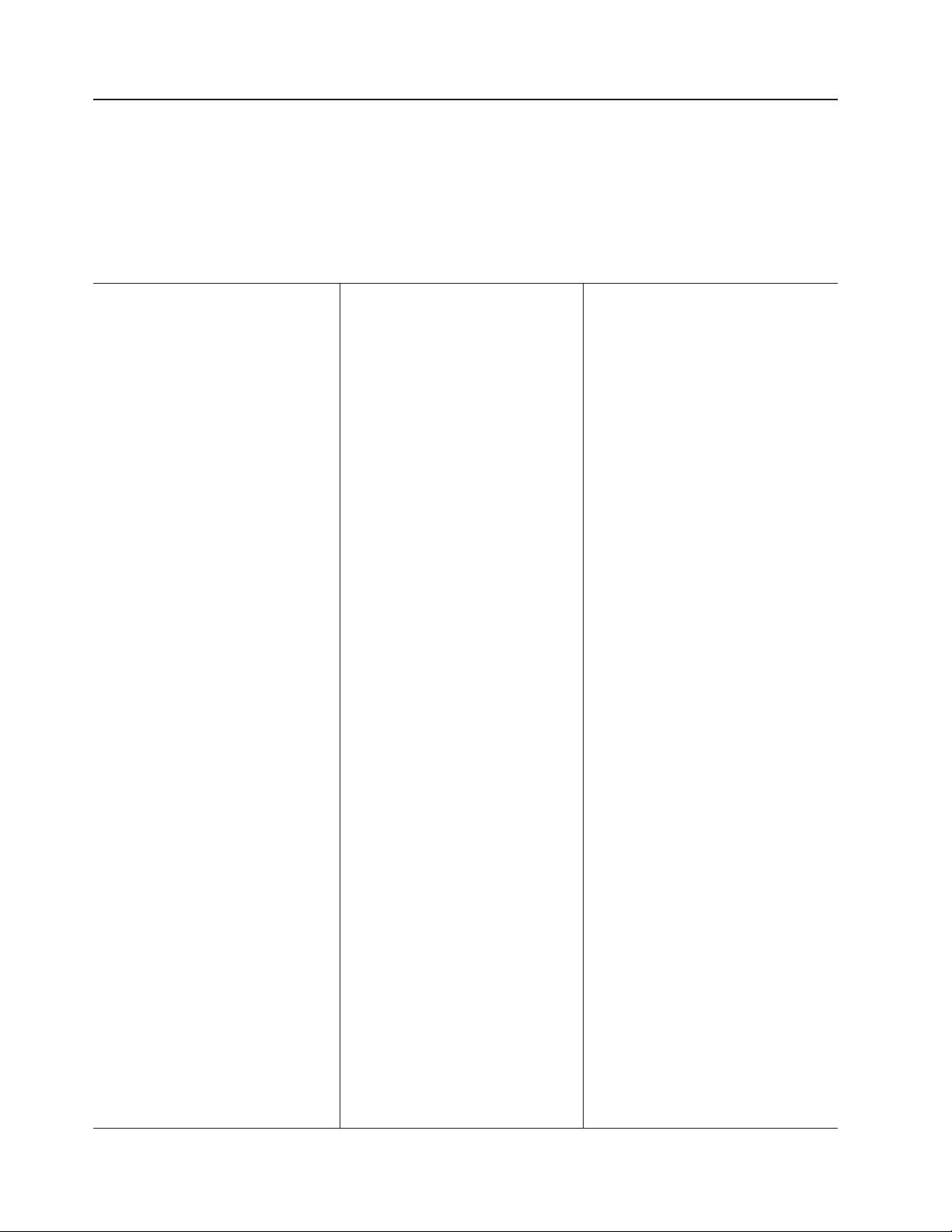
Features and specifications
The following information is a summary of the features and specifications of the
server. Depending on the server model, some features might not be available, or
some specifications might not apply.
Racks are marked in vertical increments of 4.45 cm (1.75 inches). Each increment
is referred to as a unit, or “U.” A 1-U-high device is 1.75 inches tall.
Table 1. Features and specifications
Microprocessor:
One Intel
®
LGA 775 Xeon 3000
series, Pentium® D, or Celeron D,
depending on the server model
Note: Use the Configuration/Setup
Utility program to determine the size
of the L2 cache, speed of the
microprocessor, and speed of the
front-side bus.
Memory:
v Minimum: One or two 512 MB
DIMMs, depending on the server
model
v Maximum: 8 GB
v Type: PC2-5300, 667 MHz, ECC,
DDR II unbuffered SDRAM DIMMs
only
v Slots: Four dual inline
v Supports 512 MB, 1 GB, and 2 GB
DIMMs
Drives:
Ultrabay
Enhanced: CD or CD/DVD
Expansion bays:
One
of the following configurations:
v Two 3.5-inch slim-high bays for
hard disk drives.
– Hot-swap models: Supports
maximum of two serial-attached
SCSI (SAS) drives or two serial
ATA ( SATA) drives.
– Simple-swap models: Supports
maximum of two SATA drives
Four 2.5-inch small form-factor
v
(SFF) hot-swap bays for hard disk
drives. Supports a maximum of four
2.5-inch SAS drives.
Expansion
Two
slots:
PCI Express x8 slots, one
low-profile and one 3/4-length full
height
Video controller:
v ATI ES1000 video on system board
v 16 MB DDR video memory
Power supply:
351 watt (110 or 220 V ac
auto-sensing)
Size:
v Height: 43 mm (1.75 inches, 1 U)
v Depth: 559 mm (22 inches)
v Width: 440 mm (17.32 inches)
v Maximum weight: 12.7 kg (28 lb)
depending on your configuration
Integrated
v Two Broadcom NetXtreme™ GB
Ethernet controllers on the system
board with Wake on LAN® support
v Serial port
v Four USB ports (two on front and
two on rear of server)
v Keyboard port
v Mouse port
v Systems-management port if an
optional Remote Supervisor
Adapter II SlimLine is installed
Hard
v Serial ATA (SATA ) controller
(simple-swap SATA models)
v Serial-attached SCSI (SAS)
controller with integrated RAID
(hot-swap SAS/SATA models)
Environment:
v Air temperature:
– Server on: 10° to 35°C (50.0°
– Server on: 10° to 32°C (50.0°
– Server off: 10° to 43°C (50.0°
– Shipping: -40° to 60°C
v
Humidity:
– Server on: 8% to 80%
– Server off: 8% to 80%
functions:
disk controllers:
to 95.0°F); altitude: 0 to 914.4
m (3000 ft)
to 89.6°F); altitude: 914.4 m
(3000 ft) to 2133 m (6998.0 ft)
to 109.4°F); maximum altitude:
2133 m (6998.0 ft)
(-40° to 140°F); maximum
altitude: 2133 m (6998.0 ft)
Acoustical noise emissions:
v Sound power, idling: 6.5 bel
maximum
v Sound power, operating: 6.5 bel
maximum
Heat
output:
Approximate
heat output in British
thermal units (Btu) per hour:
v Minimum configuration: 341 Btu per
hour (100 watts)
v Maximum configuration: 1024 Btu
per hour (300 watts)
Electrical
input:
v Sine-wave input (47 - 63 Hz)
required
v Input voltage low range:
– Minimum: 100 V ac
– Maximum: 127 V ac
v
Input voltage high range:
– Minimum: 200 V ac
– Maximum: 240 V ac
v
Approximate input kilovolt-amperes
(kVA):
– Minimum: 0.102 kVA
– Maximum: 0.55 kVA
Notes:
1. Power consumption and heat
output vary depending on the
number and type of optional
features that are installed and the
power-management optional
features that are in use.
2. These levels were measured in
controlled acoustical environments
according to the procedures that
are specified by the American
National Standards Institute (ANSI)
S12.10 and ISO 7779 and are
reported in accordance with ISO
9296. Actual sound-pressure levels
in a given location might exceed
the average stated values because
of room reflections and other
nearby noise sources. The declared
sound-power levels indicate an
upper limit, below which a large
number of computers will operate.
4 IBM System x3250 Types 4364 and 4365: Installation Guide
Page 19
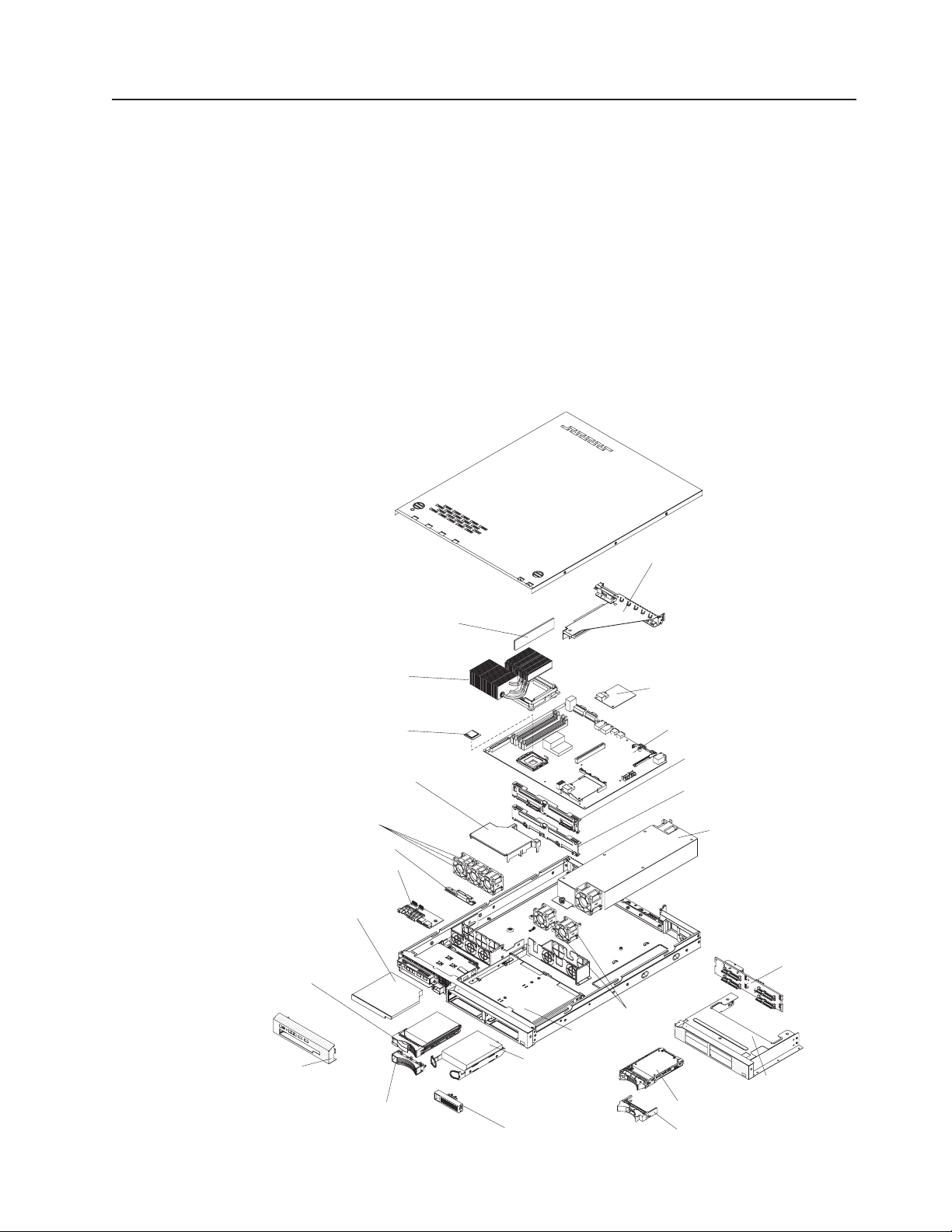
Major components of the server
Blue on a component indicates touch points, where you can grip the component to
remove it from or install it in the server, open or close a latch, and so on.
Orange on a component or an orange label on or near a component indicates that
the component can be hot-swapped, which means that if the server and operating
system support hot-swap capability, you can remove or install the component while
the server is running. (Orange can also indicate touch points on hot-swap
components.) See the instructions for removing or installing a specific hot-swap
component for any additional procedures that you might have to perform before you
remove or install the component.
The following illustration shows the major components in the server.
Note: The illustrations in this document might differ slightly from your hardware.
Heat sink
Microprocessor
Fans
CD/DVD interface card
Operator information
panel assembly
CD/DVD
drive
3.5-inch hot-swap
hard disk drive
(some models)
Bezel
Hot-swap hard
disk drive filler
Air baffle
DIMM
3.5-inch drive cage
3.5-inch simpleswap SATA
hard disk drive
(some models)
Simple-swap SATA filler
Riser-card
Assembly
SAS/SATA controller
(some models)
System board
SAS/SATA backplane
(some models)
SATA simple-swap
back panel (some models)
Fans
2.5-inch hard
disk drive
2.5-inch filler panel
Power supply
2.5-inch
drive cage
2.5-inch hard
disk drive
backplane
Chapter 1. Introduction 5
Page 20
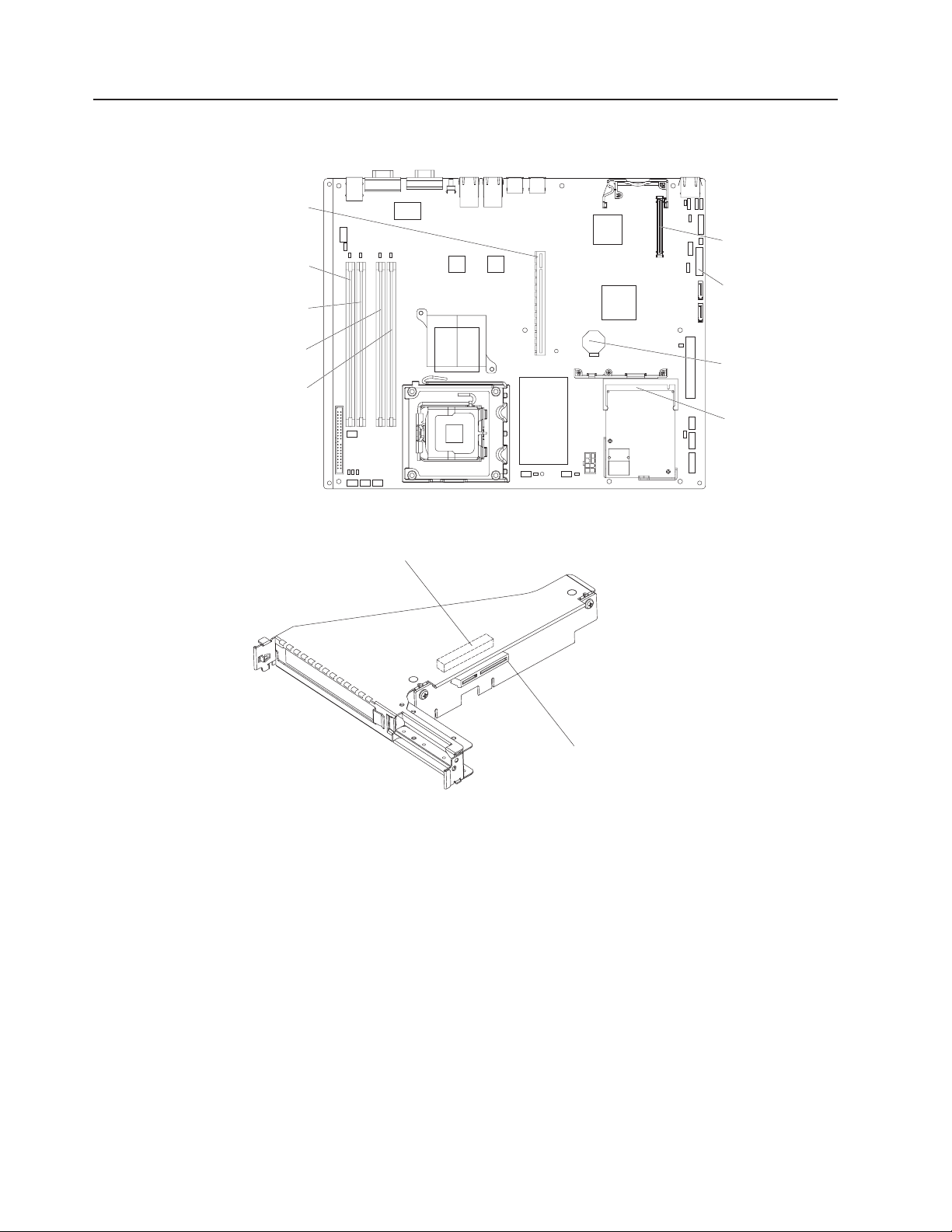
System-board optional-device connectors
The following illustration shows the connectors for user-installable optional devices.
Riser-card
connector
DIMM 1
connector
DIMM 2
connector
DIMM 3
connector
DIMM 4
connector
The following illustration shows the location of the PCI Express slots on the
riser-card assembly.
PCI Express x8 slot 1
Remote Supervisor
Adapter II SlimLine
connector
Other
systems-management
adapter connector
Battery connector
SAS/SATA controller
connector
6 IBM System x3250 Types 4364 and 4365: Installation Guide
PCI Express x8 slot 2
Page 21
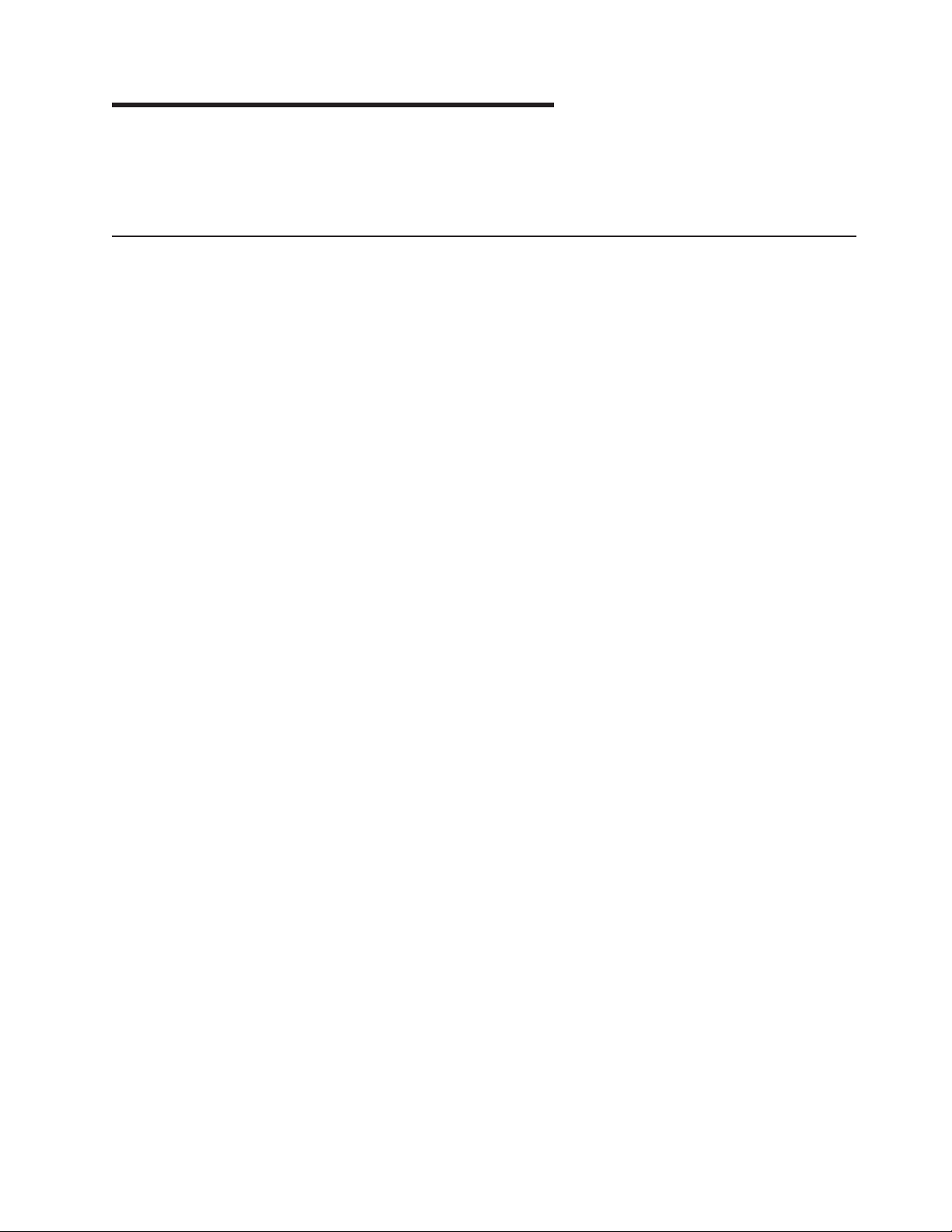
Chapter 2. Installing optional devices
This chapter provides basic instructions for installing optional hardware devices in
the server. These instructions are intended for users who are experienced with
setting up IBM server hardware.
Installation guidelines
Before you install optional devices, read the following information:
v Read the safety information that begins on page v and the guidelines in
“Handling static-sensitive devices” on page 8. This information will help you work
safely.
v When you install your new server, take the opportunity to download and apply
the most recent firmware updates. This step will help to ensure that any known
issues are addressed and that your server is ready to function at maximum levels
of performance. To download firmware updates for your server, go to
http://www.ibm.com/servers/eserver/support/xseries/index.html, select System
x3250 from the Hardware list, click Go, and then click the Download tab. For
additional information about tools for updating, managing, and deploying
firmware, see the System x and xSeries Tools Center at http://
publib.boulder.ibm.com/infocenter/toolsctr/v1r0/index.jsp.
v Before you install optional hardware devices, make sure that the server is
working correctly. Start the server, and make sure that the operating system
starts, if an operating system is installed, or that a 19990305 error code is
displayed, indicating that an operating system was not found but the server is
otherwise working correctly. If the server is not working correctly, see Chapter 5,
“Solving problems,” on page 29 for diagnostic information.
v Observe good housekeeping in the area where you are working. Place removed
covers and other parts in a safe place.
v If you must start the server while the cover is removed, make sure that no one is
near the server and that no tools or other objects have been left inside the
server.
v Do not attempt to lift an object that you think is too heavy for you. If you have to
lift a heavy object, observe the following precautions:
– Make sure that you can stand safely without slipping.
– Distribute the weight of the object equally between your feet.
– Use a slow lifting force. Never move suddenly or twist when you lift a heavy
object.
– To avoid straining the muscles in your back, lift by standing or by pushing up
with your leg muscles.
v Make sure that you have an adequate number of properly grounded electrical
outlets for the server, monitor, and other devices.
v Back up all important data before you make changes to disk drives.
v Have a small flat-blade screwdriver available.
v You do not have to turn off the server to install or replace hot-plug Universal
Serial Bus (USB) devices.
v Blue on a component indicates touch points, where you can grip the component
to remove it from or install it in the server, open or close a latch, and so on.
v Orange on a component or an orange label on or near a component indicates
that the component can be hot-swapped, which means that if the server and
operating system support hot-swap capability, you can remove or install the
© Copyright IBM Corp. 2007 7
Page 22
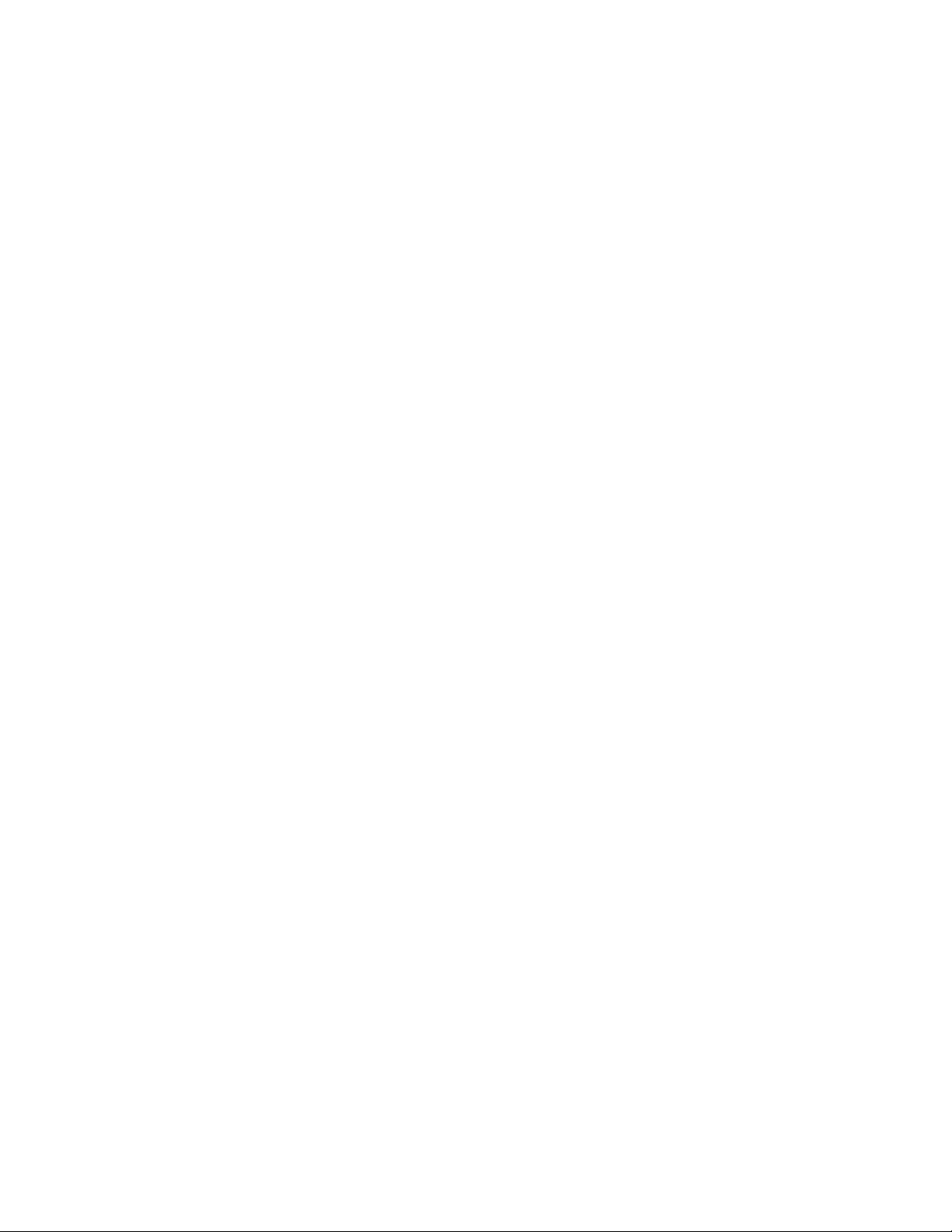
component while the server is running. (Orange can also indicate touch points on
hot-swap components.) See the instructions for removing or installing a specific
hot-swap component for any additional procedures that you might have to
perform before you remove or install the component.
v When you are finished working on the server, reinstall all safety shields, guards,
labels, and ground wires.
v For a list of supported optional devices for the server, see http://www.ibm.com/
servers/eserver/serverproven/compat/us/.
System reliability guidelines
To help ensure proper cooling and system reliability, make sure that the following
requirements are met:
v Each of the drive bays has a drive or a filler panel and electromagnetic
compatibility (EMC) shield installed in it.
v If the server has redundant power, each of the power-supply bays has a power
supply installed in it.
v There is adequate space around the server to allow the server cooling system to
work properly. Leave approximately 50 mm (2.0 in.) of open space around the
front and rear of the server. Do not place objects in front of the fans. For proper
cooling and airflow, replace the server cover before turning on the server.
Operating the server for extended periods of time (more than 30 minutes) with
the server cover removed might damage server components.
v You have followed the cabling instructions that come with optional adapters.
v You have replaced a failed fan within 48 hours.
v You have replaced a hot-swap drive within 2 minutes of removal.
Handling static-sensitive devices
Attention: Static electricity can damage the server and other electronic devices.
To avoid damage, keep static-sensitive devices in their static-protective packages
until you are ready to install them.
To reduce the possibility of damage from electrostatic discharge, observe the
following precautions:
v Limit your movement. Movement can cause static electricity to build up around
you.
v The use of a grounding system is recommended. For example, wear an
electrostatic-discharge wrist strap, if one is available.
v Handle the device carefully, holding it by its edges or its frame.
v Do not touch solder joints, pins, or exposed circuitry.
v Do not leave the device where others can handle and damage it.
v While the device is still in its static-protective package, touch it to an unpainted
metal surface on the outside of the server for at least 2 seconds. This drains
static electricity from the package and from your body.
v Remove the device from its package and install it directly into the server without
setting down the device. If it is necessary to set down the device, put it back into
its static-protective package. Do not place the device on the server cover or on a
metal surface.
v Take additional care when you handle devices during cold weather. Heating
reduces indoor humidity and increases static electricity.
8 IBM System x3250 Types 4364 and 4365: Installation Guide
Page 23
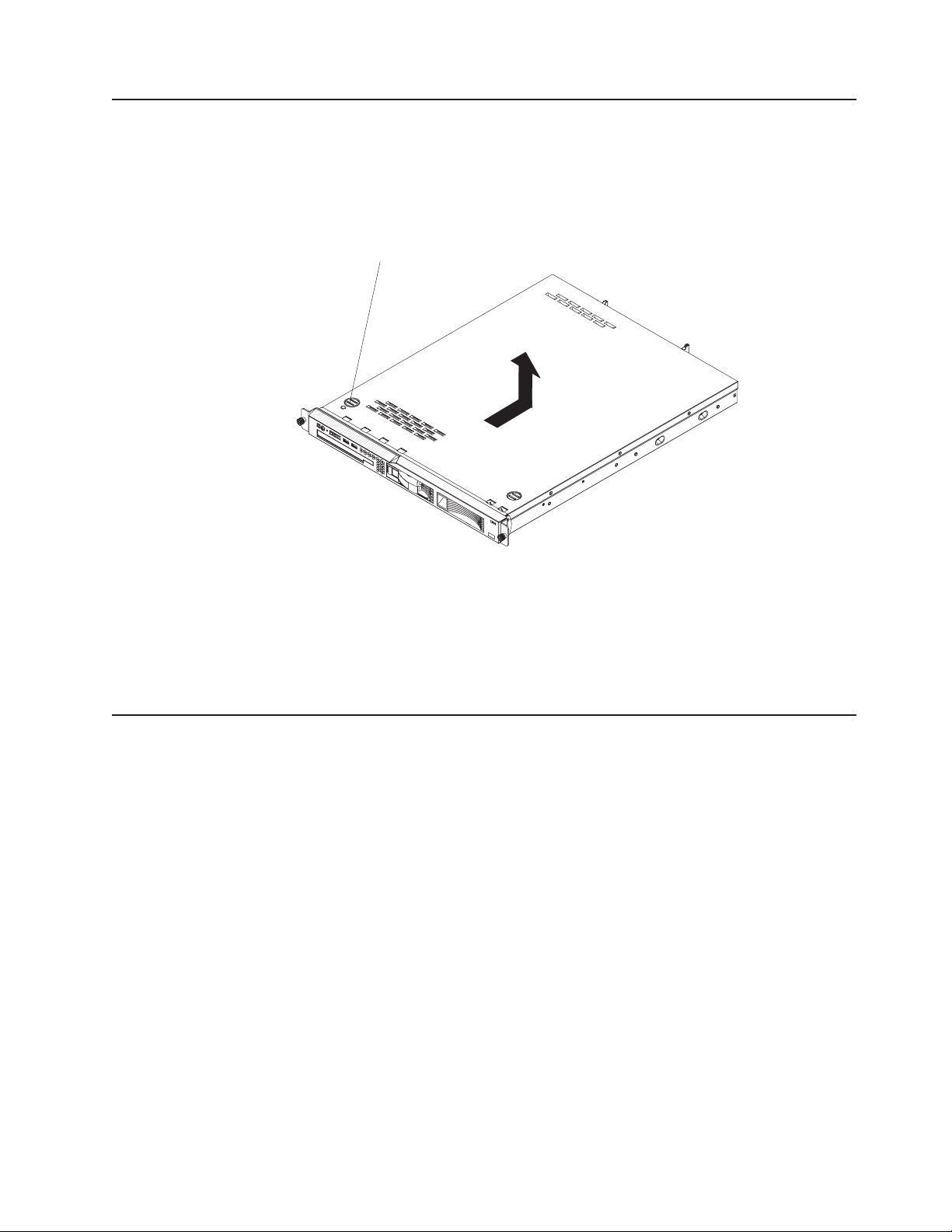
Removing the cover
To remove the cover, complete the following steps:
1. Read the safety information that begins on page v and “Installation guidelines”
on page 7.
2. Turn off the server and all attached devices.
3. Disconnect all external cables and power cords.
Cover-release
button
4. Press the cover-release button.
5. Slide the cover back approximately 1.27 cm (0.5 inches); then, lift it off the
server.
Attention: For proper cooling and airflow, replace the cover before turning on the
server. Operating the server for extended periods of time (more than 30 minutes)
with the cover removed might damage server components.
Installing a memory module
The following notes describe the types of dual inline memory modules (DIMMs) that
the server supports and other information that you must consider when installing
DIMMs:
v The server supports 512 MB, 1 GB, and 2 GB DIMMs, for a maximum of 8 GB of
system memory. See http://www.ibm.com/servers/eserver/serverproven/compat/
us/ for a list of memory modules that you can use with the server.
v The amount of usable memory will be reduced depending on the system
configuration. A certain amount of memory must be reserved for system
resources. Use the system summary in the Configuration/Setup Utility program to
view the total amount of installed memory and the amount of configured memory
(see “Using the Configuration/Setup Utility program” on page 26).
v The server comes with one 512 MB DIMM installed in DIMM connector 1. Some
models come with a second 512 MB DIMM installed in DIMM connector 3. If one
DIMM is installed, when you install an additional DIMM, it must be installed in
DIMM connector 3, and it must be the same size, speed, type, and technology as
the DIMM that is installed in DIMM connector 1. You can mix compatible DIMMs
from various manufacturers. The third and fourth DIMMs must be installed as a
pair, in DIMM connectors 2 and 4.
v If you install a pair of DIMMs in DIMM connectors 2 and 4, they do not have to
be the same size, speed, type, and technology as the DIMMs that are installed in
Chapter 2. Installing optional devices 9
Page 24

DIMM connectors 1 and 3. However, the size, speed, type, and technology of the
DIMMs that you install in DIMM connectors 2 and 4 must match each other.
v Install only double-data-rate II (DDR II), PC2-5300, unbuffered synchronous
dynamic random-access memory (SDRAM) with error correcting code (ECC)
DIMMs. These DIMMs must be compatible with the latest PC2-5300 SDRAM
unbuffered DIMM specification.
v If you install a pair of 2 GB DIMMs and a pair of other-size DIMMs, the 2 GB
DIMMs must be installed as the first pair (in DIMM connectors 1 and 3).
v When you restart the server after you add or remove a DIMM, a message is
displayed indicating that the memory configuration has changed.
To install a DIMM, complete the following steps:
1. Read the safety information that begins on page v and “Installation guidelines”
on page 7.
2. Turn off the server and peripheral devices, and disconnect the power cord and
all external cables. Remove the cover.
Attention: To avoid breaking the retaining clips or damaging the DIMM
connectors, open, and close the clips gently.
3. Open the retaining clip on each end of the DIMM connector.
4. Touch the static-protective package that contains the DIMM to any unpainted
metal surface on the outside of the server. Then, remove the DIMM from the
package.
5. Turn the DIMM so that the keys align correctly with the slot.
6. Insert the DIMM into the connector by aligning the edges of the DIMM with the
slots at each end of the DIMM connector. Firmly press the DIMM straight down
into the connector by applying pressure on both ends of the DIMM
simultaneously. The retaining clips snap into the locked position when the DIMM
is firmly seated in the connector. If there is a gap between the DIMM and the
retaining clips, the DIMM has not been correctly inserted; open the retaining
clips, remove the DIMM, and then reinsert it.
If you have other devices to install, do so now. Otherwise, go to “Completing the
installation” on page 18.
10 IBM System x3250 Types 4364 and 4365: Installation Guide
Page 25

Installing a hard disk drive
Locate the documentation that comes with the hard disk drive and follow those
instructions in addition to the instructions in this chapter.
Note: The ID for an installed hard disk drive is on the front of the server next to the
bay that contains the drive.
Table 2. Locations of hard disk drive IDs
3.5-inch drive model servers
3.5-inch hard disk drive IDs
2.5-inch drive model servers
Attention: To avoid damage to the hard disk drive connectors, make sure that the
2.5-inch hard disk drive IDs
cover is in place and fully closed whenever you install or remove a hard disk drive.
Installing a simple-swap Serial ATA hard disk drive
Attention: Simple-swap hard disk drives are not hot-swappable. Disconnect all
power from the server before removing or installing a simple-swap hard disk drive.
To install a simple-swap Serial ATA hard disk drive, complete the following steps.
Note: If you have only one hard disk drive, install it in the left drive bay.
SATA hard disk
drive back plate
Hard disk
drive assembly
Attention: To avoid damage to the hard disk drive connectors, make sure that the
Filler panel
cover is in place and fully closed whenever you install or remove a hard disk drive.
1. Read the safety information that begins on page v and “Installation guidelines”
on page 7.
Chapter 2. Installing optional devices 11
Page 26

2. Make sure that the server cover is in place and fully closed.
3. Turn off the server and peripheral devices, and disconnect the power cord and
all external cables.
4. Remove the filler panel from the bay.
5. Pull the loops of the tray toward each other and slide the drive into the server
until the drive connects to the back panel.
6. Insert the filler panel into the bay to cover the drive.
Notes:
1. If the server has a RAID controller or adapter, you might have to reconfigure the
disk arrays after you install hard disk drives. See the information on your RAID
controller documentation.
2. To remove a simple-swap SATA drive from the bay, make sure that the server is
turned off and the power cord is removed; then, remove the filler panel, pull the
loops of the drive tray toward each other and pull the tray out of the bay.
If you have other devices to install, do so now. Otherwise, go to “Completing the
installation” on page 18.
Installing a hot-swap hard disk drive
The 3.5-inch drive hot-swap server models support either two SAS 3.5-inch hard
disk drives or two S ATA 3.5-inch hard disk drives. The 2.5-inch drive hot-swap
server models support four 2.5-inch SAS hard disk drives.
The installation procedure is the same for any of these drives. The illustrations in
this procedure show 3.5-inch SAS drives.
2.5-inch drives
To install a hot-swap hard disk drive, complete the following steps:
Note: If you have only one hard disk drive, install it in the left or upper-left drive
bay.
12 IBM System x3250 Types 4364 and 4365: Installation Guide
Page 27

Attention: To avoid damage to the hard disk drive connectors, make sure that the
cover is in place and fully closed whenever you install or remove a hard disk drive.
1. Read the safety information that begins on page v and “Installation guidelines”
on page 7.
2. Make sure that the server cover is in place and fully closed.
3. Remove the filler panel from the bay. Store it in a safe place for possible future
use.
Attention: To maintain proper system cooling, do not operate the server for
more than 10 minutes without either a drive or filler panel installed in each bay.
4. Open the drive tray handle.
5. Gently push the drive assembly into the bay until the drive stops.
6. Close the drive tray handle.
7. Check the hard disk drive status LED to make sure that the hard disk drive is
operating correctly. If the amber hard disk drive status LED for a drive is lit
continuously, that drive is faulty and needs to be replaced. If the green hard disk
drive activity LED is flashing, the drive is being accessed.
If you have other devices to install, do so now. Otherwise, go to “Completing the
installation” on page 18.
Installing an adapter
The following notes describe the types of adapters that the server supports and
other information that you must consider when you install an adapter:
v Because of mechanical interference, when the optional Remote Supervisor
Adapter II SlimLine is installed in the server, you cannot install an adapter in
expansion slot 1.
v Locate the documentation that comes with the adapter and follow those
instructions in addition to the instructions in this section. If you have to change
switch settings or jumper settings on the adapter, follow the instructions that
come with the adapter.
Chapter 2. Installing optional devices 13
Page 28

v The adapter slots are on the riser-card assembly. You must first remove the
riser-card assembly to access the adapter slots.
v The two PCI Express slots on the riser-card assembly support PCI Express x8
1.0a adapters.
v You can install one full-height three-quarter-length adapter in expansion slot 1
and one low-profile half-length adapter in expansion slot 2.
v The optional Remote Supervisor Adapter II SlimLine can be installed only in the
dedicated connector on the system board (see “System-board optional-device
connectors” on page 6 for the location of the connector). To install the Remote
Supervisor Adapter II SlimLine, see “Installing a Remote Supervisor Adapter II
SlimLine” on page 17.
v The server uses a rotational interrupt technique to configure PCI Express
adapters so that you can install PCI Express adapters that do not support
sharing of interrupts.
v An optional ServeRAID™ 8s controller provides RAID level 5 support to the
hot-swap drives. A ServeRAID 8s controller supports the 2.5-inch hard disk drives
without modification. To use a ServeRAID 8s controller with hot-swap 3.5-inch
drives, you must connect it to the hard disk drive backplane with a SAS signal
cable that is 58 cm (22.8 in.) long. See http://www.ibm.com/servers/eserver/
serverproven/compat/us/ for information about ordering the cable.
v An optional IBM SAS HBA Controller adapter enables you to connect external
storage devices, such as SAS or SATA hard disk drives or tape drives, to a
simple-swap S ATA model server.
v The server scans the PCI slots to assign system resources. The scan sequence
is related to the startup sequence. If you have not changed the default startup
sequence, the server scans the PCI slots in the following order: the integrated
Ethernet controllers 1 and 2; then, the drives connected to the SAS/SATA
controller; then, the PCI Express slots 1 and 2.
Expansion-slot
bracket
Adapter
Adapter support
bracket
Expansion slot 1
Riser-card
assembly
Expansion slot 2
14 IBM System x3250 Types 4364 and 4365: Installation Guide
Page 29

To install an adapter, complete the following steps:
1. Read the safety information that begins on page v and “Installation guidelines”
on page 7.
2. Turn off the server and peripheral devices, and disconnect the power cord and
all external cables. Remove the cover.
3. Grasp the riser card at the rear edge and lift to remove the riser-card assembly.
Place the riser-card assembly on a flat, static-protective surface.
Riser-card
assembly
4. Remove the expansion-slot cover on the slot that you intend to use.
Attention: PCI expansion-slot covers must be installed on all vacant slots.
This maintains the electronic emissions characteristics of the server and
ensures proper cooling of server components.
5. Follow the instructions that come with the adapter to set any jumpers or
switches.
Attention: When you install an adapter, make sure that it is completely and
correctly seated in the expansion slot in the riser card. Incomplete insertion
might cause damage to the riser card, system board, or the adapter when you
turn on the server.
6. Carefully grasp the adapter by its top edge or upper corners and align it with the
expansion slot in the riser card assembly; then, press the adapter firmly into the
expansion slot.
7. Follow the cabling instructions, if any, that come with the adapter.
8. Reinstall the riser-card assembly. Make sure that the riser-card assembly is fully
seated in the riser-card connectors on the system board.
9. If you are installing a ServeRAID 8s controller, complete the following steps:
a. Disconnect the existing SAS/SATA controller signal cable from the hard disk
drive backplane and from the controller; then, remove the cable from the
server.
b. In a server with 2.5 inch drives, route the ServeRAID 8s signal cable as
shown in the following illustration and connect it to the hard disk drive
backplane.
Chapter 2. Installing optional devices 15
Page 30

c. In a server with 3.5 inch drives, route the ServeRAID 8s signal cable as
shown in the following illustration and connect it to the hard disk drive
backplane.
If you have other devices to install, do so now. Otherwise, go to “Completing the
installation” on page 18.
16 IBM System x3250 Types 4364 and 4365: Installation Guide
Page 31

Installing a Remote Supervisor Adapter II SlimLine
Install an optional Remote Supervisor Adapter II SlimLine in the Remote Supervisor
Adapter II SlimLine connector on the system board. See the illustration in
“System-board optional-device connectors” on page 6 for the location of the
connector. After the Remote Supervisor Adapter II SlimLine is installed, the
systems-management port on the rear of the server is active.
Because of mechanical interference, when the Remote Supervisor Adapter II
SlimLine is installed in the server, you cannot install an adapter in expansion slot 1.
Notes:
1. When you start the server for the first time after you install a Remote Supervisor
Adapter II SlimLine, the startup process will take several minutes longer than a
typical startup.
2. Earlier versions of the Remote Supervisor Adapter II SlimLine might not work in
this server. See http://www.ibm.com/servers/eserver/serverproven/compat/us/ for
information about the supported Remote Supervisor Adapter II SlimLine.
To install a Remote Supervisor Adapter II SlimLine, complete the following steps.
Remote Supervisor Adapter II SlimLine
Mounting bracket
Mounting bracket
retention latch
Mounting bracket
Remote Supervisor
Adapter II Slimline connector
Rear of system
1. Read the safety information that begins on page v and “Installation guidelines”
on page 7.
2. Turn off the server and peripheral devices, and disconnect the power cord and
all external cables. Remove the cover.
3. Grasp the riser-card assembly at the rear edge and lift to remove it from the
server. Place the riser-card assembly on a flat, static-protective surface.
4. Put the protective plastic cover that came with the adapter on the Remote
Supervisor Adapter II SlimLine.
5. Turn the Remote Supervisor Adapter II SlimLine so that the keys on the
connector align correctly with the connector on the system board.
6. At a downward angle, insert the free end of the adapter under the tab on the
mounting bracket, aligning the holes in the adapter with the posts on the
mounting bracket. Rotate the rear of the adapter into the rear mounting bracket,
aligning the holes in the adapter with the posts on the rear mounting bracket.
Chapter 2. Installing optional devices 17
Page 32

7. Press the Remote Supervisor Adapter II SlimLine firmly into the connector and
make sure that all tabs on both mounting brackets secure the adapter in place.
Attention: Incomplete insertion might cause damage to the server or the
adapter.
8. If an adapter is installed in expansion slot 1 on the riser-card assembly, remove
it.
9. Reinstall the riser-card assembly. Make sure that the riser-card assembly is fully
seated in the riser-card connectors on the system board.
the documentation that comes with the Remote Supervisor Adapter II SlimLine
See
for information about installing the firmware and configuring the adapter. Create a
backup copy of the configuration so that if you have to replace the adapter in the
future, you can restore the configuration.
If you have other devices to install, do so now. Otherwise, go to “Completing the
installation.”
Completing the installation
To complete the installation, complete the following steps:
1. Install the cover. See “Installing the cover” for more information.
2. Install the server in the rack cabinet. See the Rack Installation Instructions that
come with the server for detailed information about how to install the server in a
rack cabinet.
Attention:
v Install the server only in a rack cabinet that has perforated doors.
v Do not leave open space above or below an installed server in your rack
cabinet. To help prevent damage to server components, always install a filler
panel to cover the open space and to help ensure proper air circulation. See
the documentation that comes with the rack cabinet for more information.
3. Connect the cables and power cords. See “Connecting the cables” on page 19
for more information.
4. Update the server configuration. See “Updating the server configuration” on
page 19 for more information.
Installing the cover
To install the cover, place it into position and slide it forward.
18 IBM System x3250 Types 4364 and 4365: Installation Guide
Page 33

Connecting the cables
The following illustrations show the locations of the input and output connectors on
the front and rear of the server.
Front
Rear
USB 1 connector
USB 2 connector
Power-cord connector
Mouse connector
Keyboard connector
Systems-management
connector
USB 3 connector
USB 4 connector
Serial connector
Video connector
Ethernet 2 connector
Ethernet 1 connector
You must turn off the server before you connect or disconnect cables.
See the documentation that comes with any external devices for additional cabling
instructions. It might be easier for you to route cables before you connect the
devices to the server.
Cable identifiers are printed on the cables that come with the server and devices.
Use these identifiers to connect the cables to the correct connectors.
If the server comes with an installed operating system, see the documentation that
comes with the operating system for additional cabling instructions.
There is one keyboard connector on the back of the server. Use this connector to
connect the server to a keyboard or optional console switch. Yo u can also connect
a USB keyboard to the server by using one of the USB connectors. After you install
a USB keyboard, you might have to use the Configuration/Setup Utility program to
enable keyboardless operation and prevent the POST error message 301 from
being displayed during startup. For information about how to connect a USB
keyboard to the server, see the documentation that comes with the keyboard. If the
server cables and connector panel have color-coded connectors, match the color of
each cable end with the color of the connector. For example, match a blue cable
end to a blue connector on the panel, a red cable end to a red connector, and so
on.
Updating the server configuration
When you start the server for the first time after you add or remove an internal
optional device or external SAS device, you might receive a message that the
configuration has changed. The Configuration/Setup Utility program starts
automatically so that you can save the new configuration settings. For more
information, see Chapter 4, “Configuring the server,” on page 25.
Chapter 2. Installing optional devices 19
Page 34

Some optional devices have device drivers that you must install. For information
about installing device drivers, see the documentation that comes with each device.
If the server has a RAID configuration that uses the SAS/SATA controller with
integrated RAID and you have installed or removed a hard disk drive, you might
have to reconfigure the disk arrays.
If the server has an optional RAID adapter and you have installed or removed a
hard disk drive, see the documentation that comes with the RAID adapter for
information about reconfiguring the disk arrays.
For information about configuring the integrated Gigabit Ethernet controllers, see
the User’s Guide.
20 IBM System x3250 Types 4364 and 4365: Installation Guide
Page 35

Chapter 3. Server controls, LEDs, and power
This chapter describes the controls and light-emitting diodes (LEDs) and how to
turn the server on and off.
Front view
The following illustration shows the controls, light-emitting diodes (LEDs), and
connectors on the front of the server.
Reset button
Power-control button
Power-on LED
Power-on LED: When this LED is lit and not flashing, it indicates that the server is
turned on. When this LED is flashing, it indicates that the server is turned off and
still connected to an ac power source. When this LED is off, it indicates that ac
power is not present, or the power supply or the LED itself has failed.
Hard disk drive activity LED
Locator LED
System-error LED
USB 1 connector
USB 2 connector
CD-eject button
CD drive activity LED
Note: If this LED is off, it does not mean that there is no electrical power in the
server. The LED might be burned out. To remove all electrical power from the
server, you must disconnect the power cord from the electrical outlet.
Power-control button: Press this button to turn the server on and off manually. A
power-control-button shield comes installed around the button to prevent the server
from being turned off accidentally. You can remove this disk-shaped shield if you
prefer.
Reset button: Press this button to reset the server and run the power-on self-test
(POST). Yo u might have to use a pen or the end of a straightened paper clip to
press the button.
Hard disk drive activity LED: When this LED is flashing, it indicates that a hard
disk drive is in use.
Locator LED: This LED can be lit remotely by the system administrator to aid in
visually locating the server. You can use IBM Director to light this LED remotely.
System-error LED: When this LED is lit, it indicates that a system error has
occurred. An LED on the system board might also be lit to help isolate the error.
See Chapter 5, “Solving problems,” on page 29 for additional information.
USB connectors: Connect a USB device to either of these connectors.
CD-eject button: Press this button to release a CD from the CD drive.
CD drive activity LED: When this LED is lit, it indicates that the CD drive is in use.
© Copyright IBM Corp. 2007 21
Page 36

Rear view
The following illustration shows the LEDs on the rear of the server.
Ethernet 1 transmit / receive
activity LED
Ethernet 1 speed LED
Ethernet 2 speed LED
Ethernet 2 transmit / receive
activity LED
Ethernet transmit/receive activity LED: This LED is on each Ethernet connector.
When this LED is lit, it indicates that there is activity between the server and the
network.
Ethernet speed LED: This LED is on each Ethernet connector. When this LED is
lit, it indicates that the Ethernet network speed is 1 Gbps. When this LED is off, it
indicates that the Ethernet network speed is 10 Mbps or 100 Mbps.
The following illustration shows the connectors on the rear of the server.
Systems-management
connector
Power-cord connector
USB 3 connector
USB 4 connector
Mouse connector
Keyboard connector
Serial connector
Video connector
Ethernet 2 connector
Ethernet 1 connector
Power-cord connector: Connect the power cord to this connector.
Keyboard connector: Connect a PS/2 keyboard to this connector.
Mouse connector: Connect a mouse or other PS/2 device to this connector.
Serial connector: Connect a 9-pin serial device to this connector.
Video connector: Connect a monitor to this connector.
Ethernet connector: Use either of these connectors to connect the server to a
network.
USB connector: Connect a USB device to either of these connectors.
Systems-management connector: Connect the server to a network for
systems-management information control. This connector is active only if you have
installed a Remote Supervisor Adapter II SlimLine, and it is used only by the
Remote Supervisor Adapter II SlimLine.
22 IBM System x3250 Types 4364 and 4365: Installation Guide
Page 37

Server power features
When the server is connected to an ac power source but is not turned on, the
operating system does not run, and all core logic except for the service processor is
shut down; however, the server can respond to requests from the service processor
(the baseboard management controller), such as a remote request to turn on the
server.
Turning on the server
Approximately 20 seconds after the server is connected to ac power, the
power-control button becomes active, and one or more fans might start running to
provide cooling while the server is connected to power. You can turn on the server
and start the operating system by pressing the power-control button.
The server can also be turned on in any of the following ways:
v If a power failure occurs while the server is turned on, the server will restart
automatically when power is restored.
v If your operating system supports the systems-management software for an
optional Remote Supervisor Adapter II SlimLine, the systems-management
software can turn on the server.
v If your operating system supports the Wake on LAN feature, the Wake on LAN
feature can turn on the server.
When 4 GB or more of memory (physical or logical) is installed, some
Note:
memory is reserved for various system resources and is unavailable to the
operating system. The amount of memory that is reserved for system resources
depends on the operating system, the configuration of the server, and the
configured PCI optional devices.
Turning off the server
When you turn off the server and leave it connected to ac power, the server can
respond to requests from the service processor, such as a remote request to turn
on the server. While the server remains connected to ac power, one or more fans
might continue to run. To remove all power from the server, you must disconnect it
from the power source.
Some operating systems require an orderly shutdown before you turn off the server.
See your operating-system documentation for information about shutting down the
operating system.
Chapter 3. Server controls, LEDs, and power 23
Page 38

Statement 5:
CAUTION:
The power control button on the device and the power switch on the power
supply do not turn off the electrical current supplied to the device. The device
also might have more than one power cord. To remove all electrical current
from the device, ensure that all power cords are disconnected from the power
source.
2
1
The server can be turned off in any of the following ways:
v You can turn off the server from the operating system, if your operating system
supports this feature. After an orderly shutdown of the operating system, the
server will be turned off automatically.
v You can press the power-control button to start an orderly shutdown of the
operating system and turn off the server, if your operating system supports this
feature.
v If the operating system stops functioning, you can press and hold the
power-control button for more than 4 seconds to turn off the server.
v If an optional Remote Supervisor Adapter II SlimLine is installed in the server, the
server can be turned off from the Remote Supervisor Adapter II SlimLine user
interface.
v The integrated systems-management processor (mini-BMC) can turn off the
server as an automatic response to a critical system failure.
v You can turn off the server through a request from the service processor.
24 IBM System x3250 Types 4364 and 4365: Installation Guide
Page 39

Chapter 4. Configuring the server
The ServerGuide Setup and Installation CD provides software setup tools and
installation tools that are specifically designed for your IBM server. Use this CD
during the initial installation of the server to configure basic hardware features and
to simplify the operating-system installation. (See “Using the ServerGuide Setup
and Installation CD” for more information.)
In addition to the ServerGuide Setup and Installation CD, you can use the following
configuration programs to customize the server hardware:
v Configuration/Setup Utility program
v LSI Logic Configuration Utility program
v Baseboard management controller SMBridge management utility program
following table lists the different server configurations and the applications
The
available for configuring and managing RAID arrays.
Table 3.
RAID array configuration
(before operating system is
Server Configuration
Integrated SATA and no SAS
installed)
None None
controller card installed
SAS/SATA controller card
(LSI 1064) installed
ServeRAID 8s adapter
installed
LSI Utility (BIOS Utility
CTRL-C), ServerGuide
ServeRAID Manager
Hardware Boot CD, BIOS
Utility (CTRL-A), ServerGuide
For more information about these programs, see “Configuring the server” in the
User’s Guide on the IBM System x Documentation CD.
Using the ServerGuide Setup and Installation CD
The ServerGuide Setup and Installation CD provides programs to detect the server
model and installed optional hardware devices, configure the server hardware,
provide device drivers, and help you install the operating system. For information
about the supported operating-system versions, see the label on the CD. If the
ServerGuide Setup and Installation CD did not come with the server, you can
download the latest version from http://www.ibm.com/pc/qtechinfo/MIGR4ZKPPT.html.
RAID array management
(after operating system is
installed)
MyStorage (for monitoring
storage only)
ServeRAID Manager,
ARCCONF (CLI)
To start the ServerGuide Setup and Installation CD, complete the following steps:
1. Insert the CD, and restart the server. If the CD does not start, see “ServerGuide
problems” on page 46.
2. Follow the instructions on the screen to:
a. Select your language.
b. Select your keyboard layout and country.
c. View the overview to learn about ServerGuide features.
d. View the readme file to review installation tips about your operating system
and adapter.
© Copyright IBM Corp. 2007 25
Page 40

e. Start the setup and hardware configuration programs.
f. Start the operating-system installation. Yo u will need your operating-system
CD.
Using the Configuration/Setup Utility program
The Configuration/Setup Utility program is part of the BIOS. You can use it to
perform the following tasks:
v View configuration information
v View and change assignments for devices and I/O ports
v Set the date and time
v Set and change passwords
v Set and change the startup characteristics of the server and the order of startup
devices (startup-drive sequence)
v Set and change settings for advanced hardware features
v View and clear the error log
v Change interrupt request (IRQ) settings
v Enable USB keyboard and mouse support
v Resolve configuration conflicts
start the Configuration/Setup Utility program, complete the following steps:
To
1. Turn on the server.
2. When the message Press F1 for Configuration/Setup is displayed, press F1.
If an administrator password has been set, you must type the administrator
password to access the full Configuration/Setup Utility menu.
3. Follow the instructions on the screen.
the User's Guide that is on the IBM System x Documentation CD for more
See
information about using the Configuration/Setup Utility program.
Using the LSI Logic Configuration Utility program
Use the LSI Logic Configuration Utility program to configure hot-swap hard disk
drives that are connected to the SAS/SATA controller.
Important: If the server is a simple-swap S ATA model and you have installed an
optional S ATA RAID Kit, you can use the LSI Logic Configuration Utility program to
configure the simple-swap SATA hard disk drives.
v If the server is a simple-swap SATA model and you have installed an optional
SATA RAID Kit, you can use the LSI Logic Configuration Utility program to
configure the simple-swap SATA hard disk drives.
v If you install an optional RAID controller in the server, such as the ServeRAID 8s
controller, use the configuration software that comes with the adapter to configure
the hard disk drives.
start the LSI Logic Configuration Utility program, complete the following steps:
To
1. Turn on the server.
2. When the prompt Press CTRL-C to start LSI Logic Configuration Utility...
appears, press Ctrl+C. If you have set an administrator password, you are
prompted to type the password.
26 IBM System x3250 Types 4364 and 4365: Installation Guide
Page 41

3. Use the arrow keys to select the adapter (SAS controller) for which you want to
change settings. Use the Help function to see instructions and available actions
for this screen. If you select SAS Topology or Advanced Adapter Properties,
additional screens are displayed.
4. To change the settings of the selected items, follow the instructions on the
screen.
5. Press Enter to save your changes.
Using the baseboard management controller
The baseboard management controller provides basic environmental monitoring
functions for the server. If an environmental condition exceeds a threshold or if a
system component fails, the baseboard management controller lights LEDs to help
you diagnose the problem and also records the error in the BMC system event log.
The baseboard management controller also provides command-line interface
remote server management capabilities through the Avocent SMBridge
management utility program. The command-line interface provides direct access to
server management functions through the Intelligent Platform Management Interface
(IPMI) protocol. Use the command-line interface to issue commands to control the
server power, view system information, and identify the server. Yo u can also save
one or more commands as a text file and run the file as a script.
Chapter 4. Configuring the server 27
Page 42

28 IBM System x3250 Types 4364 and 4365: Installation Guide
Page 43

Chapter 5. Solving problems
This chapter provides basic troubleshooting information to help you solve some
common problems that might occur while you are setting up the server.
If you cannot locate and correct a problem by using the information in this chapter,
see Appendix A, “Getting help and technical assistance,” on page 49, the Problem
Determination and Service Guide on the IBM System x Documentation CD, and the
“Server Support” flowchart in the front of this document.
Diagnostic tools overview
The following tools are available to help you diagnose and solve hardware-related
problems:
v POST beep codes
The power-on self-test beep codes indicate the detection of a problem.
– One beep indicates successful completion of POST, with no errors.
– More than one beep indicates that POST detected a problem. Error messages
also appear during startup if POST detects a hardware-configuration problem.
See “POST beep codes” and the Problem Determination and Service Guide
on the IBM System x Documentation CD for more information.
Troubleshooting charts
v
These charts list problem symptoms and steps to correct the problems. See
“Troubleshooting tables” on page 37 for more information.
v Diagnostic programs and error messages
The system diagnostic programs are provided on the IBM Enhanced Diagnostics
CD. These programs test the major components of the server. See the Problem
Determination and Service Guide on the IBM System x Documentation CD for
more information.
POST beep codes
POST emits one beep to signal successful completion. If POST detects a problem
during startup, other beep codes might occur. Use the following beep code
descriptions to help diagnose and solve problems that are detected during startup.
Note: See the Problem Determination and Service Guide on the IBM System x
Documentation CD for more information about the POST beep codes.
One beep
POST was completed successfully without detecting any errors.
Other beep codes
See the Problem Determination and Service Guide on the IBM System x
Documentation CD for information about other beep codes.
© Copyright IBM Corp. 2007 29
Page 44

POST error codes
The following table provides an abbreviated list of the error codes that might appear
during POST. See the Problem Determination and Service Guide on the IBM
System x Documentation CD for more information about the POST error codes. To
check for updated technical information, go to http://www.ibm.com/servers/eserver/
support/xseries/index.html, select System x3250, and click Go; then, click the
Install and use tab and click Product documentation.
Table 4. Abbreviated list of POST error codes
v Follow the suggested actions in the order in which they are listed in the Action
column until the problem is solved.
v See the parts listing in the Problem Determination and Service Guide to determine
which components are customer replaceable units (CRU) and which components
are field replaceable units (FRU).
v If an action step is preceded by “(Trained service technician only),” that step must
be performed only by a trained service technician.
Error code Description Action
062 Three consecutive boot failures
using the default configuration.
1. Flash the system firmware to
the latest level (see the
Problem Determination and
Service Guide on the IBM
System x Documentation CD).
2. (Trained service technician
only) Replace the system
board.
101 Tick timer internal interrupt failure. (Trained service technician only)
Replace the system board.
102 Internal timer channel 2 test
failure.
151 Real-time clock error.
(Trained service technician only)
Replace the system board.
1. Reseat the battery.
2. Replace the following
components one at a time, in
the order shown, restarting the
server each time:
a. Battery
b. (Trained service technician
only) System board
161 The real-time clock battery has
failed.
1. Reseat the battery.
2. Replace the following
components one at a time, in
the order shown, restarting the
server each time:
a. Battery
b. (Trained service technician
only) System board
30 IBM System x3250 Types 4364 and 4365: Installation Guide
Page 45

Table 4. Abbreviated list of POST error codes (continued)
v Follow the suggested actions in the order in which they are listed in the Action
column until the problem is solved.
v See the parts listing in the Problem Determination and Service Guide to determine
which components are customer replaceable units (CRU) and which components
are field replaceable units (FRU).
v If an action step is preceded by “(Trained service technician only),” that step must
be performed only by a trained service technician.
Error code Description Action
162 Invalid configuration information or
CMOS random-access memory
(RAM) checksum failure.
1. Run the Configuration/Setup
Utility program, select Load
Default Settings, and save the
settings.
2. Reseat the battery.
3. Replace the battery.
4. (Trained service technician
only) Replace the system
board.
163 The time of day has not been set. Run the Configuration/Setup Utility
program, set the date and time,
and save the settings.
164 Memory size has changed.
1. Run the Configuration/Setup
Utility program; then, exit,
saving the configuration
settings.
2. Reseat the DIMMs.
184 Power-on password damaged.
1. Run the Configuration/Setup
Utility program, select Load
Default Settings, and save the
settings.
2. Reseat the battery.
3. Replace the following
components one at a time, in
the order shown, restarting the
server each time:
a. Battery
b. (Trained service technician
only) System board
187 VPD serial number not set.
1. Reseat the optional Remote
Supervisor Adapter II SlimLine.
2. (Trained service technician
only) Replace the system
board.
189 Three attempts were made to
access the server with an incorrect
password.
Restart the server and enter the
administrator password; then, run
the Configuration/Setup Utility
program and change the power-on
password.
Chapter 5. Solving problems 31
Page 46

Table 4. Abbreviated list of POST error codes (continued)
v Follow the suggested actions in the order in which they are listed in the Action
column until the problem is solved.
v See the parts listing in the Problem Determination and Service Guide to determine
which components are customer replaceable units (CRU) and which components
are field replaceable units (FRU).
v If an action step is preceded by “(Trained service technician only),” that step must
be performed only by a trained service technician.
Error code Description Action
289 A failing DIMM was disabled.
1. Make sure that the DIMM is
installed correctly (see
“Installing a memory module”
on page 9).
2. Reseat the DIMM.
3. Replace the DIMM.
301 Keyboard and keyboard controller
error.
1. If you have installed a USB
keyboard, run the
Configuration/Setup Utility
program and enable
keyboardless operation to
prevent the POST error
message 301 from being
displayed during startup.
2. Reseat the keyboard cable in
the connector.
3. Replace the following
components one at a time, in
the order shown, restarting the
server each time:
a. Keyboard
b. (Trained service technician
only) System board
303 Keyboard controller error.
1. Reseat the keyboard cable in
the connector.
2. Replace the following
components one at a time, in
the order shown, restarting the
server each time:
a. Keyboard
b. (Trained service technician
only) System board
1162 Serial port error.
1. Run the Configuration/Setup
Utility program and make sure
that the serial port settings are
correct.
2. (Trained service technician
only) Replace the system
board.
32 IBM System x3250 Types 4364 and 4365: Installation Guide
Page 47

Table 4. Abbreviated list of POST error codes (continued)
v Follow the suggested actions in the order in which they are listed in the Action
column until the problem is solved.
v See the parts listing in the Problem Determination and Service Guide to determine
which components are customer replaceable units (CRU) and which components
are field replaceable units (FRU).
v If an action step is preceded by “(Trained service technician only),” that step must
be performed only by a trained service technician.
Error code Description Action
178x Fixed disk error.
Note: x is the drive that has the
error.
1. Run the hard disk drive
diagnostic tests on drive x (see
“Running the diagnostic
programs” in the Problem
Determination and Service
Guide on the IBM System x
Documentation CD).
2. Reseat the following
components, depending on the
server model:
v Hot-swap models: Hard disk
drive x
v Simple-swap models:
a. Hard disk drive x
b. Hard disk drive x cable
Replace the following
3.
components one at a time,
depending on the server
model, in the order shown,
restarting the server each time:
v Hot-swap models:
a. Hard disk drive x
b. Hard disk drive
backplane
c. (Trained service
technician only) System
board
v
Simple-swap models:
a. Hard disk drive x
b. Hard disk drive x cable
c. (Trained service
technician only) System
board
180x A PCI adapter requested a
resource that is not available.
Run the Configuration/Setup Utility
program and make sure that the
resources that are needed by the
PCI adapter are available.
Chapter 5. Solving problems 33
Page 48

Table 4. Abbreviated list of POST error codes (continued)
v Follow the suggested actions in the order in which they are listed in the Action
column until the problem is solved.
v See the parts listing in the Problem Determination and Service Guide to determine
which components are customer replaceable units (CRU) and which components
are field replaceable units (FRU).
v If an action step is preceded by “(Trained service technician only),” that step must
be performed only by a trained service technician.
Error code Description Action
5962 IDE DVD drive configuration error.
1. Run the Configuration/Setup
Utility program and load the
default settings (see “Using the
Configuration/Setup Utility
program” on page 26).
2. Reseat the following
components:
a. DVD drive cable
b. DVD drive
Replace the following
3.
components one at a time, in
the order shown, restarting the
server each time:
a. DVD drive cable
b. DVD drive
c. (Trained service technician
only) System board
8603 Pointing-device error.
1. Reseat the pointing device.
2. Replace the following
components one at a time, in
the order shown, restarting the
server each time:
a. Pointing device
b. (Trained service technician
only) System board
00012000 Processor machine check error.
1. (Trained service technician
only) Reseat the
microprocessor.
2. Replace the following
components one at a time, in
the order shown, restarting the
server each time:
a. (Trained service technician
only) Microprocessor
b. (Trained service technician
only) System board
00019xxx Microprocessor x is not functioning
or failed the built-in self-test.
Make sure that microprocessor x is
installed correctly. If the problem
remains, call for service.
34 IBM System x3250 Types 4364 and 4365: Installation Guide
Page 49

Table 4. Abbreviated list of POST error codes (continued)
v Follow the suggested actions in the order in which they are listed in the Action
column until the problem is solved.
v See the parts listing in the Problem Determination and Service Guide to determine
which components are customer replaceable units (CRU) and which components
are field replaceable units (FRU).
v If an action step is preceded by “(Trained service technician only),” that step must
be performed only by a trained service technician.
Error code Description Action
01298001 No update data for microprocessor
1.
1. Update the BIOS code again
(see the Problem
Determination and Service
Guide on the IBM System x
Documentation CD).
2. (Trained service technician
only) Reseat the
microprocessor.
3. (Trained service technician
only) Replace the
microprocessor.
01298101 Bad update data for
microprocessor 1.
1. Update the BIOS code again
(see the Problem
Determination and Service
Guide on the IBM System x
Documentation CD).
2. (Trained service technician
only) Reseat the
microprocessor.
3. (Trained service technician
only) Replace the
microprocessor.
Chapter 5. Solving problems 35
Page 50

Table 4. Abbreviated list of POST error codes (continued)
v Follow the suggested actions in the order in which they are listed in the Action
column until the problem is solved.
v See the parts listing in the Problem Determination and Service Guide to determine
which components are customer replaceable units (CRU) and which components
are field replaceable units (FRU).
v If an action step is preceded by “(Trained service technician only),” that step must
be performed only by a trained service technician.
Error code Description Action
I9990301 Hard disk drive boot sector error.
1. Reseat the following
components, depending on the
server model:
v Hot-swap models:
a. Hard disk drive
b. SAS/SATA controller
Simple-swap models:
v
a. Hard disk drive
b. Hard disk drive cable
Replace the following
2.
components one at a time,
depending on the server
model, in the order shown,
restarting the server each time:
v Hot-swap models:
a. Hard disk drive
b. Hard disk drive
backplane
c. SAS/SATA controller
d. (Trained service
technician only) System
board
Simple-swap models:
v
a. Hard disk drive
b. Hard disk drive cable
c. (Trained service
technician only) System
board
36 IBM System x3250 Types 4364 and 4365: Installation Guide
Page 51

Troubleshooting tables
Use the troubleshooting tables to find solutions to problems that have identifiable
symptoms. See the Problem Determination and Service Guide on the IBM System x
Documentation CD for more detailed troubleshooting information. If you cannot find
a problem in these tables, run the diagnostic programs (see “Running the diagnostic
programs” in the Problem Determination and Service Guide).
If you have just added new software or a new optional device and the server is not
working, complete the following steps before you use the troubleshooting tables:
1. Check the system-error LED on the operator information panel (see Chapter 3,
“Server controls, LEDs, and power,” on page 21).
2. Remove the software or device that you just added.
3. Run the diagnostic tests to determine whether the server is running correctly.
4. Reinstall the new software or new device.
CD or DVD drive problems
v Follow the suggested actions in the order in which they are listed in the Action column until the problem
is solved.
v See the parts listing in the Problem Determination and Service Guide to determine which components are
customer replaceable units (CRU) and which components are field replaceable units (FRU).
v If an action step is preceded by “(Trained service technician only),” that step must be performed only by a
trained service technician.
Symptom Action
The CD or DVD drive is not
recognized.
A CD or DVD is not working
correctly.
The CD or DVD drive tray is not
working.
1. Make sure that:
v The IDE channel to which the CD or DVD drive is attached (primary) is
enabled in the Configuration/Setup Utility program.
v All cables and jumpers are installed correctly.
v The correct device driver is installed for the CD or DVD drive.
Run the CD, CD-RW, or DVD drive diagnostic programs.
2.
3. Reseat the following components:
a. CD or DVD drive
b. CD or DVD interface board cable
4.
Replace the following components one at a time, in the order shown, restarting
the server each time:
a. CD or DVD drive
b. CD or DVD drive interface board cable
c. CD or DVD interface board
d. (Trained service technician only) System board
1. Clean the CD or DVD.
2. Run the CD or DVD drive diagnostic programs.
3. Reseat the CD or DVD drive.
4. Replace the CD or DVD drive.
1. Make sure that the server is turned on.
2. Insert the end of a straightened paper clip into the manual tray-release
opening.
3. Reseat the CD or DVD drive.
4. Replace the CD or DVD drive.
Chapter 5. Solving problems 37
Page 52

General problems
v Follow the suggested actions in the order in which they are listed in the Action column until the problem
is solved.
v See the parts listing in the Problem Determination and Service Guide to determine which components are
customer replaceable units (CRU) and which components are field replaceable units (FRU).
v If an action step is preceded by “(Trained service technician only),” that step must be performed only by a
trained service technician.
Symptom Action
A cover lock is broken, an LED
is not working, or a similar
If the part is a CRU, replace it. If the part is a FRU, the part must be replaced by a
trained service technician.
problem has occurred.
Hard disk drive problems
v Follow the suggested actions in the order in which they are listed in the Action column until the problem
is solved.
v See the parts listing in the Problem Determination and Service Guide to determine which components are
customer replaceable units (CRU) and which components are field replaceable units (FRU).
v If an action step is preceded by “(Trained service technician only),” that step must be performed only by a
trained service technician.
Symptom Action
Not all drives are recognized by
the hard disk drive diagnostic
test (the Fixed Disk test).
The server stops responding
during the hard disk drive
diagnostic test.
A hard disk drive was not
detected while the operating
system was being started.
A hard disk drive passes the
diagnostic Fixed Disk Test but
the problem remains.
Remove the drive indicated on the diagnostic tests; then, run the hard disk drive
diagnostic test again. If the remaining drives are recognized, replace the drive that
you removed with a new one.
Remove the hard disk drive that was being tested when the server stopped
responding, and run the diagnostic test again. If the hard disk drive diagnostic test
runs successfully, replace the drive that you removed with a new one.
Reseat all hard disk drives and cables; then, run the hard disk drive diagnostic
tests again.
Run the diagnostic SCSI Attached Disk Test.
Note: Use the SCSI Attached Disk test for drives that are part of RAID arrays. Use
the Fixed Disk Test for SATA drives that are not part of RAID arrays.
38 IBM System x3250 Types 4364 and 4365: Installation Guide
Page 53

Intermittent problems
v Follow the suggested actions in the order in which they are listed in the Action column until the problem
is solved.
v See the parts listing in the Problem Determination and Service Guide to determine which components are
customer replaceable units (CRU) and which components are field replaceable units (FRU).
v If an action step is preceded by “(Trained service technician only),” that step must be performed only by a
trained service technician.
Symptom Action
A problem occurs only
occasionally and is difficult to
diagnose.
1. Make sure that:
v All cables and cords are connected securely to the rear of the server and
attached devices.
v When the server is turned on, air is flowing from the fan grille. If there is no
airflow, the fan is not working. This can cause the server to overheat and
shut down.
Check the system-error logs (see “Using the Configuration/Setup Utility
2.
program” on page 26).
If
the problem remains, call for service.
Keyboard, mouse, or pointing-device problems
v Follow the suggested actions in the order in which they are listed in the Action column until the problem
is solved.
v See the parts listing in the Problem Determination and Service Guide to determine which components are
customer replaceable units (CRU) and which components are field replaceable units (FRU).
v If an action step is preceded by “(Trained service technician only),” that step must be performed only by a
trained service technician.
Symptom Action
All or some keys on the
keyboard do not work.
1. If the server is attached to a KVM switch, bypass the KVM switch to eliminate it
as a possible cause of the problem: connect the keyboard cable directly to the
correct connector on the rear of the server.
2. If you have installed a USB keyboard, run the Configuration/Setup Utility
program and enable keyboardless operation to prevent the POST error
message 301 from being displayed during startup.
3. If you are using a USB hub, disconnect the USB device from the hub and
connect it directly to the server.
4. Make sure that:
v The keyboard cable is securely connected to the server and the keyboard
and mouse cables are not reversed.
v The server and the monitor are turned on.
Reseat the keyboard cable.
5.
6. Replace the following components one at a time, in the order shown, restarting
the server each time:
a. Keyboard
b. (Trained service technician only) System board
Chapter 5. Solving problems 39
Page 54

v Follow the suggested actions in the order in which they are listed in the Action column until the problem
is solved.
v See the parts listing in the Problem Determination and Service Guide to determine which components are
customer replaceable units (CRU) and which components are field replaceable units (FRU).
v If an action step is preceded by “(Trained service technician only),” that step must be performed only by a
trained service technician.
Symptom Action
The mouse or pointing device
does not work.
1. If the server is attached to a KVM switch, bypass the KVM switch to eliminate it
as a possible cause of the problem: connect the mouse or pointing-device
cable directly to the correct connector on the rear of the server.
2. Make sure that:
v The mouse or pointing-device cable is securely connected and the keyboard
and mouse cables are not reversed.
v The mouse device drivers are installed correctly.
v The mouse is enabled in the Configuration/Setup Utility program.
Reseat the mouse or pointing device cable.
3.
4. Replace the following components one at a time, in the order shown, restarting
the server each time:
a. Mouse or pointing device
b. (Trained service technician only) System board
Memory problems
v Follow the suggested actions in the order in which they are listed in the Action column until the problem
is solved.
v See the parts listing in the Problem Determination and Service Guide to determine which components are
customer replaceable units (CRU) and which components are field replaceable units (FRU).
v If an action step is preceded by “(Trained service technician only),” that step must be performed only by a
trained service technician.
Symptom Action
The amount of system memory
that is displayed is less than the
amount of installed physical
memory.
1. Make sure that:
v No error LEDs are lit on the operator information panel.
v The memory modules are seated correctly.
v You have installed the correct type of memory (see “Installing a memory
module” on page 9).
v All banks of memory are enabled. The server might have automatically
disabled a memory bank when it detected a problem.
Check the POST error log for error message 289 (see “Using the
2.
Configuration/Setup Utility program” on page 26); if a DIMM was disabled by a
system-management interrupt (SMI), replace the DIMM.
3. Run memory diagnostics (see “Running the diagnostic programs” in the
Problem Determination and Service Guide).
4. Add one pair of DIMMs at a time, making sure that the DIMMs in each pair
match.
5. Reseat the DIMMs.
6. Replace the following components one at a time, in the order shown, restarting
the server each time:
a. DIMMs
b. (Trained service technician only) System board
40 IBM System x3250 Types 4364 and 4365: Installation Guide
Page 55

Microprocessor problems
v Follow the suggested actions in the order in which they are listed in the Action column until the problem
is solved.
v See the parts listing in the Problem Determination and Service Guide to determine which components are
customer replaceable units (CRU) and which components are field replaceable units (FRU).
v If an action step is preceded by “(Trained service technician only),” that step must be performed only by a
trained service technician.
Symptom Action
The server emits a continuous
beep during POST, indicating
that the microprocessor is not
working correctly.
1. Correct any errors that are indicated by the LEDs (see “System-board LEDs” in
the Problem Determination and Service Guide).
2. Make sure that the server supports the microprocessor.
3. (Trained service technician only) Make sure that the microprocessor is seated
correctly.
4. (Trained service technician only) Replace the microprocessor.
Monitor problems
Some IBM monitors have their own self-tests. If you suspect a problem with your
monitor, see the documentation that comes with the monitor for instructions for
testing and adjusting the monitor.
v Follow the suggested actions in the order in which they are listed in the Action column until the problem
is solved.
v See the parts listing in the Problem Determination and Service Guide to determine which components are
customer replaceable units (CRU) and which components are field replaceable units (FRU).
v If an action step is preceded by “(Trained service technician only),” that step must be performed only by a
trained service technician.
Symptom Action
Testing the monitor
1. Make sure that the monitor cables are firmly connected.
2. Try using a different monitor on the server, or try testing the monitor on a
different server.
3. Run the diagnostic programs (see the Problem Determination and Service
Guide). If the monitor passes the diagnostic programs, the problem might be a
video device driver.
4. (Trained service technician only) Replace the system board.
Chapter 5. Solving problems 41
Page 56

v Follow the suggested actions in the order in which they are listed in the Action column until the problem
is solved.
v See the parts listing in the Problem Determination and Service Guide to determine which components are
customer replaceable units (CRU) and which components are field replaceable units (FRU).
v If an action step is preceded by “(Trained service technician only),” that step must be performed only by a
trained service technician.
Symptom Action
The screen is blank.
1. If the server is attached to a KVM switch, bypass the KVM switch to eliminate it
as a possible cause of the problem: connect the monitor cable directly to the
correct connector on the rear of the server.
2. Make sure that:
v The server is turned on. If there is no power to the server, see “Power
problems” on page 45.
v The monitor cables are connected correctly.
v The monitor is turned on and the brightness and contrast controls are
adjusted correctly.
v No beep codes sound when the server is turned on.
Important:
In some memory configurations, the 3-3-3 beep code might sound
during POST, followed by a blank monitor screen. If this occurs and the Boot
Fail Count option in the Start Options of the Configuration/Setup Utility
program is enabled, you must restart the server three times to reset the
configuration settings to the default configuration (the memory connector or
bank of connectors enabled).
3. Make sure that the correct server is controlling the monitor, if applicable.
4. Make sure that damaged BIOS code is not affecting the video; see “Recovering
from BIOS update failure” in the Problem Determination and Service Guide.
5. See “Solving undetermined problems” in the Problem Determination and
Service Guide.
The monitor works when you
turn on the server, but the
screen goes blank when you
start some application
programs.
1. Make sure that:
v The application program is not setting a display mode that is higher than the
capability of the monitor.
v You installed the necessary device drivers for the application.
Run video diagnostics (see the Problem Determination and Service Guide).
2.
v If the server passes the video diagnostics, the video is good; see “Solving
undetermined problems” in the Problem Determination and Service Guide.
v (Trained service technician only) If the server fails the video diagnostics,
replace the system board.
42 IBM System x3250 Types 4364 and 4365: Installation Guide
Page 57

v Follow the suggested actions in the order in which they are listed in the Action column until the problem
is solved.
v See the parts listing in the Problem Determination and Service Guide to determine which components are
customer replaceable units (CRU) and which components are field replaceable units (FRU).
v If an action step is preceded by “(Trained service technician only),” that step must be performed only by a
trained service technician.
Symptom Action
The monitor has screen jitter, or
the screen image is wavy,
unreadable, rolling, or distorted.
1. If the monitor self-tests show that the monitor is working correctly, consider the
location of the monitor. Magnetic fields around other devices (such as
transformers, appliances, fluorescent lights, and other monitors) can cause
screen jitter or wavy, unreadable, rolling, or distorted screen images. If this
happens, turn off the monitor.
Attention: Moving a color monitor while it is turned on might cause screen
discoloration.
Move the device and the monitor at least 305 mm (12 in.) apart, and turn on
the monitor.
Notes:
a. To prevent diskette drive read/write errors, make sure that the distance
between the monitor and any external diskette drive is at least 76 mm (3
in.).
b. Non-IBM monitor cables might cause unpredictable problems.
Reseat the following components:
2.
v Monitor cable
v Remote Supervisor Adapter II SlimLine (if one is installed)
Replace the following components one at a time, in the order shown, restarting
3.
the server each time:
a. Monitor cable
b. Monitor
c. Remote Supervisor Adapter II SlimLine (if one is installed)
d. (Trained service technician only) System board
Wrong characters appear on the
screen.
1. If the wrong language is displayed, update the BIOS code with the correct
language.
2. Reseat the monitor cable.
3. Replace the following components one at a time, in the order shown, restarting
the server each time:
a. Monitor
b. (Trained service technician only) System board
Chapter 5. Solving problems 43
Page 58

Optional-device problems
v Follow the suggested actions in the order in which they are listed in the Action column until the problem
is solved.
v See the parts listing in the Problem Determination and Service Guide to determine which components are
customer replaceable units (CRU) and which components are field replaceable units (FRU).
v If an action step is preceded by “(Trained service technician only),” that step must be performed only by a
trained service technician.
Symptom Action
An IBM optional device that was
just installed does not work.
An IBM optional device that
used to work does not work
now.
1. Make sure that:
v The device is designed for the server (see http://www.ibm.com/servers/
eserver/serverproven/compat/us/).
v You followed the installation instructions that came with the device and the
device is installed correctly.
v You have not loosened any other installed devices or cables.
v You updated the configuration information in the Configuration/Setup Utility
program. Whenever a device is changed, you must update the configuration.
Reseat the device that you just installed.
2.
3. Replace the device that you just installed.
1. Make sure that all of the cable connections for the device are secure.
2. If the device comes with test instructions, use those instructions to test the
device.
3. Reseat the failing device.
4. Replace the failing device.
44 IBM System x3250 Types 4364 and 4365: Installation Guide
Page 59

Power problems
v Follow the suggested actions in the order in which they are listed in the Action column until the problem
is solved.
v See the parts listing in the Problem Determination and Service Guide to determine which components are
customer replaceable units (CRU) and which components are field replaceable units (FRU).
v If an action step is preceded by “(Trained service technician only),” that step must be performed only by a
trained service technician.
Symptom Action
The power-control button does
not work, and the reset button
does work (the server does not
start).
Note: The power-control button
will not function until 20
seconds after the server has
been connected to ac power.
The server does not turn off.
The server unexpectedly shuts
down, and the LEDs on the
operator information panel are
not lit.
1. Make sure that the power-control button is working correctly:
a. Disconnect the server power cords.
b. Reconnect the power cords.
c. Press the power-control button.
d. If the server does not start, disconnect the server power cords and reseat
the operator information panel cables; then, repeat steps 1b through 1c. If
the problem remains, replace the operator information panel.
Make sure that:
2.
v The ac power cord is correctly connected to the server and to a working
electrical outlet.
v The server contains the correct type of DIMMs.
v The DIMMs are correctly seated.
v (Trained service technician only) The microprocessor is correctly installed.
If you just installed an optional device, remove it, and restart the server. If the
3.
server now starts, you might have installed more devices than the power supply
supports.
4. Reseat the following components:
a. DIMMs
b. (Trained service technician only) Power-supply cables to all internal
components
c. (Trained service technician only) Power connector on the system board
Replace the following components one at a time, in the order shown, restarting
5.
the server each time:
a. DIMMs
b. (Trained service technician only) Power supply
c. (Trained service technician only) System board
See “Solving undetermined problems” in the Problem Determination and
6.
Service Guide.
1. Determine whether you are using an Advanced Configuration and Power
Interface (ACPI) or a non-ACPI operating system. If you are using a non-ACPI
operating system, complete the following steps:
a. Press Ctrl+Alt+Delete.
b. Turn off the server by pressing the power-control button for 5 seconds.
c. Restart the server.
d. If the server fails POST and the power-control button does not work,
disconnect the ac power cord for 20 seconds; then, reconnect the ac power
cord and restart the server.
If the problem remains or if you are using an ACPI-aware operating system,
2.
suspect the system board.
Call for service.
Chapter 5. Solving problems 45
Page 60
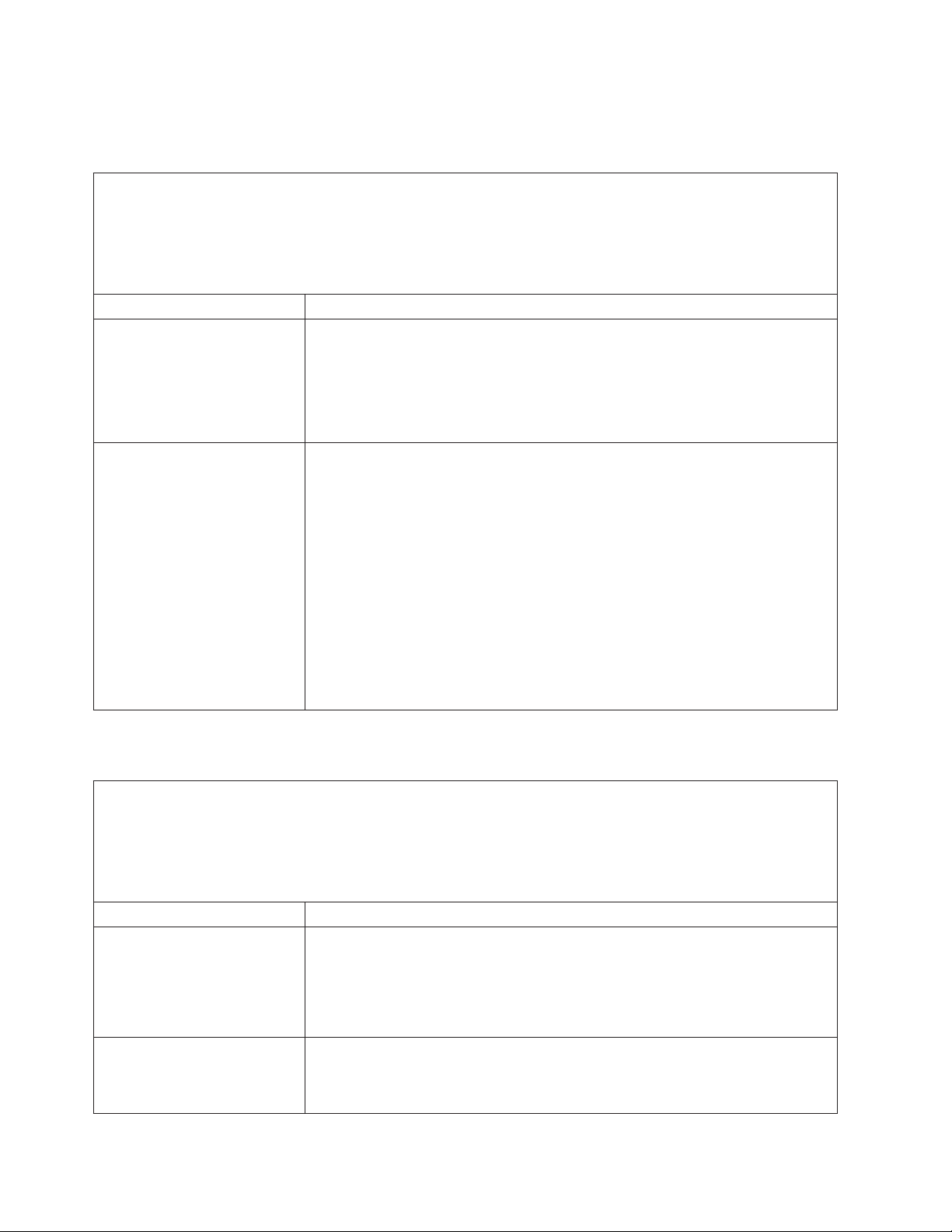
Serial port problems
v Follow the suggested actions in the order in which they are listed in the Action column until the problem
is solved.
v See the parts listing in the Problem Determination and Service Guide to determine which components are
customer replaceable units (CRU) and which components are field replaceable units (FRU).
v If an action step is preceded by “(Trained service technician only),” that step must be performed only by a
trained service technician.
Symptom Action
The number of serial ports that
are identified by the operating
system is less than the number
of installed serial ports.
A serial device does not work.
1. Make sure that:
v Each port is assigned a unique address in the Configuration/Setup Utility
program and none of the serial ports are disabled.
v The serial-port adapter (if one is installed) is seated correctly.
Reseat the serial port adapter.
2.
3. Replace the serial port adapter.
1. Make sure that:
v The device is compatible with the server.
v The serial port is enabled and is assigned a unique address.
v The device is connected to the correct connector (see “Rear view” on page
22).
Reseat the following components:
2.
a. Failing serial device
b. Serial cable
Replace the following components one at a time, in the order shown, restarting
3.
the server each time:
a. Failing serial device
b. Serial cable
c. (Trained service technician only) System board
ServerGuide problems
v Follow the suggested actions in the order in which they are listed in the Action column until the problem
is solved.
v See the parts listing in the Problem Determination and Service Guide to determine which components are
customer replaceable units (CRU) and which components are field replaceable units (FRU).
v If an action step is preceded by “(Trained service technician only),” that step must be performed only by a
trained service technician.
Symptom Action
The ServerGuide Setup and
Installation CD will not start.
The ServeRAID program cannot
view all installed drives, or the
operating system cannot be
installed.
46 IBM System x3250 Types 4364 and 4365: Installation Guide
1. Make sure that the server supports the ServerGuide program and has a
startable (bootable) CD or DVD drive.
2. If the startup (boot) sequence settings have been changed, make sure that the
CD or DVD drive is first in the startup sequence.
3. If more than one CD or DVD drive is installed, make sure that only one drive is
set as the primary drive. Start the CD from the primary drive.
1. Make sure that there are no duplicate or IRQ assignments.
2. Make sure that the hard disk drive is connected correctly.
3. Make sure that the hard disk drive cables are securely connected.
Page 61

v Follow the suggested actions in the order in which they are listed in the Action column until the problem
is solved.
v See the parts listing in the Problem Determination and Service Guide to determine which components are
customer replaceable units (CRU) and which components are field replaceable units (FRU).
v If an action step is preceded by “(Trained service technician only),” that step must be performed only by a
trained service technician.
Symptom Action
The operating-system
Make more space available on the hard disk.
installation program
continuously loops.
The ServerGuide program will
not start the operating-system
CD.
The operating system cannot be
installed; the optional device is
not available.
Make sure that the operating-system CD is supported by the ServerGuide program.
See the ServerGuide Setup and Installation CD label for a list of supported
operating-system versions.
Make sure that the server supports the operating system. If it does, no logical drive
is defined (RAID servers). Run the ServerGuide program and make sure that setup
is complete.
Software problems
v Follow the suggested actions in the order in which they are listed in the Action column until the problem
is solved.
v See the parts listing in the Problem Determination and Service Guide to determine which components are
customer replaceable units (CRU) and which components are field replaceable units (FRU).
v If an action step is preceded by “(Trained service technician only),” that step must be performed only by a
trained service technician.
Symptom Action
You suspect a software
problem.
1. To determine whether the problem is caused by the software, make sure that:
v The server has the minimum memory that is needed to use the software. For
memory requirements, see the information that comes with the software. If
you have just installed an adapter or memory, the server might have a
memory-address conflict.
v The software is designed to operate on the server.
v Other software works on the server.
v The software works on another server.
If you received any error messages when using the software, see the
2.
information that comes with the software for a description of the messages and
suggested solutions to the problem.
3. Contact your place of purchase of the software.
Chapter 5. Solving problems 47
Page 62

Universal Serial Bus (USB) port problems
v Follow the suggested actions in the order in which they are listed in the Action column until the problem
is solved.
v See the parts listing in the Problem Determination and Service Guide to determine which components are
customer replaceable units (CRU) and which components are field replaceable units (FRU).
v If an action step is preceded by “(Trained service technician only),” that step must be performed only by a
trained service technician.
Symptom Action
A USB device does not work.
1. Make sure that:
v The correct USB device driver is installed.
v The operating system supports USB devices.
v A standard PS/2 keyboard or mouse is not connected to the server. If it is, a
USB keyboard or mouse will not work during POST.
Make sure that the USB configuration options are set correctly in the
2.
Configuration/Setup Utility program menu (see the User’s Guide for more
information).
3. If you are using a USB hub, disconnect the USB device from the hub and
connect it directly to the server.
Video problems
See “Monitor problems” on page 41.
48 IBM System x3250 Types 4364 and 4365: Installation Guide
Page 63

Appendix A. Getting help and technical assistance
If you need help, service, or technical assistance or just want more information
about IBM products, you will find a wide variety of sources available from IBM to
assist you. This appendix contains information about where to go for additional
information about IBM and IBM products, what to do if you experience a problem
with your system or optional device, and whom to call for service, if it is necessary.
Before you call
Before you call, make sure that you have taken these steps to try to solve the
problem yourself:
v Check all cables to make sure that they are connected.
v Check the power switches to make sure that the system and any optional
devices are turned on.
v Use the troubleshooting information in your system documentation, and use the
diagnostic tools that come with your system. Information about diagnostic tools is
in the Hardware Maintenance Manual and Troubleshooting Guide or Problem
Determination and Service Guide on the IBM Documentation CD that comes with
your system.
Note: For some IntelliStation models, the Hardware Maintenance Manual and
Troubleshooting Guide is available only from the IBM support Web site.
v Go to the IBM support Web site at http://www.ibm.com/servers/eserver/support/
xseries/index.html to check for technical information, hints, tips, and new device
drivers or to submit a request for information.
can solve many problems without outside assistance by following the
You
troubleshooting procedures that IBM provides in the online help or in the
documentation that is provided with your IBM product. The documentation that
comes with IBM systems also describes the diagnostic tests that you can perform.
Most systems, operating systems, and programs come with documentation that
contains troubleshooting procedures and explanations of error messages and error
codes. If you suspect a software problem, see the documentation for the operating
system or program.
Using the documentation
Information about your IBM system and preinstalled software, if any, or optional
device is available in the documentation that comes with the product. That
documentation can include printed documents, online documents, readme files, and
help files. See the troubleshooting information in your system documentation for
instructions for using the diagnostic programs. The troubleshooting information or
the diagnostic programs might tell you that you need additional or updated device
drivers or other software. IBM maintains pages on the World Wide Web where you
can get the latest technical information and download device drivers and updates.
To access these pages, go to http://www.ibm.com/servers/eserver/support/xseries/
index.html
the IBM Publications Center at http://www.ibm.com/shop/publications/order/.
and follow the instructions. Also, some documents are available through
© Copyright IBM Corp. 2007 49
Page 64

Getting help and information from the World Wide Web
On the World Wide Web, the IBM Web site has up-to-date information about IBM
systems, optional devices, services, and support. The address for IBM System x
and xSeries information is http://www.ibm.com/systems/x/. The address for IBM
IntelliStation information is http://www.ibm.com/intellistation/.
You can find service information for IBM systems and optional devices at
http://www.ibm.com/servers/eserver/support/xseries/index.html.
Software service and support
Through IBM Support Line, you can get telephone assistance, for a fee, with usage,
configuration, and software problems with System x and xSeries servers,
BladeCenter products, IntelliStation workstations, and appliances. For information
about which products are supported by Support Line in your country or region, see
http://www.ibm.com/services/sl/products/.
For more information about Support Line and other IBM services, see
http://www.ibm.com/services/, or see http://www.ibm.com/planetwide/ for support
telephone numbers. In the U.S. and Canada, call 1-800-IBM-SERV
(1-800-426-7378).
Hardware service and support
Important: When you call for service, you will be asked to provide the four-digit
machine type of your system, which is 4364 or 4365.
You can receive hardware service through IBM Services or through your IBM
reseller, if your reseller is authorized by IBM to provide warranty service. See
http://www.ibm.com/planetwide/ for support telephone numbers, or in the U.S. and
Canada, call 1-800-IBM-SERV (1-800-426-7378).
In the U.S. and Canada, hardware service and support is available 24 hours a day,
7 days a week. In the U.K., these services are available Monday through Friday,
from 9 a.m. to 6 p.m.
IBM Taiwan product service
IBM Taiwan product service contact information:
IBM Taiwan Corporation
3F, No 7, Song Ren Rd.
Taipei, Taiwan
Telephone: 0800-016-888
50 IBM System x3250 Types 4364 and 4365: Installation Guide
Page 65

Appendix B. Notices
This information was developed for products and services offered in the U.S.A.
IBM may not offer the products, services, or features discussed in this document in
other countries. Consult your local IBM representative for information on the
products and services currently available in your area. Any reference to an IBM
product, program, or service is not intended to state or imply that only that IBM
product, program, or service may be used. Any functionally equivalent product,
program, or service that does not infringe any IBM intellectual property right may be
used instead. However, it is the user’s responsibility to evaluate and verify the
operation of any non-IBM product, program, or service.
IBM may have patents or pending patent applications covering subject matter
described in this document. The furnishing of this document does not give you any
license to these patents. Yo u can send license inquiries, in writing, to:
IBM Director of Licensing
IBM Corporation
North Castle Drive
Armonk, NY 10504-1785
U.S.A.
Trademarks
INTERNATIONAL
BUSINESS MACHINES CORPORATION PROVIDES THIS
PUBLICATION “AS IS” WITHOUT WARRANTY OF ANY KIND, EITHER EXPRESS
OR IMPLIED, INCLUDING, BUT NOT LIMITED TO, THE IMPLIED WARRANTIES
OF NON-INFRINGEMENT, MERCHANTABILITY OR FITNESS FOR A
PARTICULAR PURPOSE. Some states do not allow disclaimer of express or
implied warranties in certain transactions, therefore, this statement may not apply to
you.
This information could include technical inaccuracies or typographical errors.
Changes are periodically made to the information herein; these changes will be
incorporated in new editions of the publication. IBM may make improvements and/or
changes in the product(s) and/or the program(s) described in this publication at any
time without notice.
Any references in this information to non-IBM Web sites are provided for
convenience only and do not in any manner serve as an endorsement of those
Web sites. The materials at those Web sites are not part of the materials for this
IBM product, and use of those Web sites is at your own risk.
IBM may use or distribute any of the information you supply in any way it believes
appropriate without incurring any obligation to you.
The following terms are trademarks of International Business Machines Corporation
in the United States, other countries, or both:
Active Memory IBM TechConnect
Active PCI IBM (logo) Tivoli
Active PCI-X IntelliStation Tivoli Enterprise
AIX NetBAY Update Connector
Alert on LAN Netfinity Wake on LAN
© Copyright IBM Corp. 2007 51
Page 66

BladeCenter Predictive Failure Analysis XA-32
Chipkill ServeRAID XA-64
e-business logo ServerGuide X-Architecture
Eserver ServerProven XpandOnDemand
FlashCopy System x xSeries
i5/OS
Intel, Intel Xeon, Itanium, and Pentium are trademarks or registered trademarks of
Intel Corporation or its subsidiaries in the United States and other countries.
Microsoft, Windows, and Windows NT are trademarks of Microsoft Corporation in
the United States, other countries, or both.
UNIX is a registered trademark of The Open Group in the United States and other
countries.
Java and all Java-based trademarks and logos are trademarks of Sun
Microsystems, Inc. in the United States, other countries, or both.
Adaptec and HostRAID are trademarks of Adaptec, Inc., in the United States, other
countries, or both.
Important notes
Linux is a trademark of Linus Torvalds in the United States, other countries, or both.
Red Hat, the Red Hat “Shadow Man” logo, and all Red Hat-based trademarks and
logos are trademarks or registered trademarks of Red Hat, Inc., in the United States
and other countries.
Other company, product, or service names may be trademarks or service marks of
others.
Processor speeds indicate the internal clock speed of the microprocessor; other
factors also affect application performance.
CD drive speeds list the variable read rate. Actual speeds vary and are often less
than the maximum possible.
When referring to processor storage, real and virtual storage, or channel volume,
KB stands for approximately 1000 bytes, MB stands for approximately 1 000 000
bytes, and GB stands for approximately 1 000 000 000 bytes.
When referring to hard disk drive capacity or communications volume, MB stands
for 1 000 000 bytes, and GB stands for 1 000 000 000 bytes. Total user-accessible
capacity may vary depending on operating environments.
Maximum internal hard disk drive capacities assume the replacement of any
standard hard disk drives and population of all hard disk drive bays with the largest
currently supported drives available from IBM.
Maximum memory may require replacement of the standard memory with an
optional memory module.
52 IBM System x3250 Types 4364 and 4365: Installation Guide
Page 67

IBM makes no representation or warranties regarding non-IBM products and
services that are ServerProven®, including but not limited to the implied warranties
of merchantability and fitness for a particular purpose. These products are offered
and warranted solely by third parties.
IBM makes no representations or warranties with respect to non-IBM products.
Support (if any) for the non-IBM products is provided by the third party, not IBM.
Some software may differ from its retail version (if available), and may not include
user manuals or all program functionality.
Product recycling and disposal
This unit must be recycled or discarded according to applicable local and national
regulations. IBM encourages owners of information technology (IT) equipment to
responsibly recycle their equipment when it is no longer needed. IBM offers a
variety of product return programs and services in several countries to assist
equipment owners in recycling their IT products. Information on IBM product
recycling offerings can be found on IBM’s Internet site at http://www.ibm.com/ibm/
environment/products/prp.shtml.
Esta unidad debe reciclarse o desecharse de acuerdo con lo establecido en la
normativa nacional o local aplicable. IBM recomienda a los propietarios de equipos
de tecnología de la información (TI) que reciclen responsablemente sus equipos
cuando éstos ya no les sean útiles. IBM dispone de una serie de programas y
servicios de devolución de productos en varios países, a fin de ayudar a los
propietarios de equipos a reciclar sus productos de TI. Se puede encontrar
información sobre las ofertas de reciclado de productos de IBM en el sitio web de
IBM http://www.ibm.com/ibm/environment/products/prp.shtml.
Notice: This mark applies only to countries within the European Union (EU) and
Norway.
This appliance is labeled in accordance with European Directive 2002/96/EC
concerning waste electrical and electronic equipment (WEEE). The Directive
determines the framework for the return and recycling of used appliances as
applicable throughout the European Union. This label is applied to various products
to indicate that the product is not to be thrown away, but rather reclaimed upon end
of life per this Directive.
Appendix B. Notices 53
Page 68

Remarque : Cette marque s’applique uniquement aux pays de l’Union Européenne
et à la Norvège.
L’etiquette du système respecte la Directive européenne 2002/96/EC en matière de
Déchets des Equipements Electriques et Electroniques (DEEE), qui détermine les
dispositions de retour et de recyclage applicables aux systèmes utilisés à travers
l’Union européenne. Conformément à la directive, ladite étiquette précise que le
produit sur lequel elle est apposée ne doit pas être jeté mais être récupéré en fin
de vie.
In accordance with the European WEEE Directive, electrical and electronic
equipment (EEE) is to be collected separately and to be reused, recycled, or
recovered at end of life. Users of EEE with the WEEE marking per Annex IV of the
WEEE Directive, as shown above, must not dispose of end of life EEE as unsorted
municipal waste, but use the collection framework available to customers for the
return, recycling, and recovery of WEEE. Customer participation is important to
minimize any potential effects of EEE on the environment and human health due to
the potential presence of hazardous substances in EEE. For proper collection and
treatment, contact your local IBM representative.
Battery return program
This product may contain a sealed lead acid, nickel cadmium, nickel metal hydride,
lithium, or lithium ion battery. Consult your user manual or service manual for
specific battery information. The battery must be recycled or disposed of properly.
Recycling facilities may not be available in your area. For information on disposal of
batteries outside the United States, go to http://www.ibm.com/ibm/environment/
products/batteryrecycle.shtml or contact your local waste disposal facility.
In the United States, IBM has established a return process for reuse, recycling, or
proper disposal of used IBM sealed lead acid, nickel cadmium, nickel metal hydride,
and battery packs from IBM equipment. For information on proper disposal of these
batteries, contact IBM at 1-800-426-4333. Have the IBM part number listed on the
battery available prior to your call.
For Taiwan: Please recycle batteries.
For the European Union:
54 IBM System x3250 Types 4364 and 4365: Installation Guide
Page 69

For California: Perchlorate material – special handling may apply. See
http://www.dtsc.ca.gov/hazardouswaste/perchlorate/.
The foregoing notice is provided in accordance with California Code of Regulations
Title 22, Division 4.5 Chapter 33. Best Management Practices for Perchlorate
Materials. This product/part may include a lithium manganese dioxide battery which
contains a perchlorate substance.
Electronic emission notices
Federal Communications Commission (FCC) statement
Note: This equipment has been tested and found to comply with the limits for a
Class A digital device, pursuant to Part 15 of the FCC Rules. These limits are
designed to provide reasonable protection against harmful interference when the
equipment is operated in a commercial environment. This equipment generates,
uses, and can radiate radio frequency energy and, if not installed and used in
accordance with the instruction manual, may cause harmful interference to radio
communications. Operation of this equipment in a residential area is likely to cause
harmful interference, in which case the user will be required to correct the
interference at his own expense.
Properly shielded and grounded cables and connectors must be used in order to
meet FCC emission limits. IBM is not responsible for any radio or television
interference caused by using other than recommended cables and connectors or by
unauthorized changes or modifications to this equipment. Unauthorized changes or
modifications could void the user’s authority to operate the equipment.
This device complies with Part 15 of the FCC Rules. Operation is subject to the
following two conditions: (1) this device may not cause harmful interference, and (2)
this device must accept any interference received, including interference that may
cause undesired operation.
Industry Canada Class A emission compliance statement
This Class A digital apparatus complies with Canadian ICES-003.
Avis de conformité à la réglementation d’Industrie Canada
Cet appareil numérique de la classe A est conforme à la norme NMB-003 du
Canada.
Australia and New Zealand Class A statement
Attention: This is a Class A product. In a domestic environment this product may
cause radio interference in which case the user may be required to take adequate
measures.
United Kingdom telecommunications safety requirement
Notice to Customers
This apparatus is approved under approval number NS/G/1234/J/100003 for indirect
connection to public telecommunication systems in the United Kingdom.
Appendix B. Notices 55
Page 70

European Union EMC Directive conformance statement
This product is in conformity with the protection requirements of EU Council
Directive 89/336/EEC on the approximation of the laws of the Member States
relating to electromagnetic compatibility. IBM cannot accept responsibility for any
failure to satisfy the protection requirements resulting from a nonrecommended
modification of the product, including the fitting of non-IBM option cards.
This product has been tested and found to comply with the limits for Class A
Information Technology Equipment according to CISPR 22/European Standard EN
55022. The limits for Class A equipment were derived for commercial and industrial
environments to provide reasonable protection against interference with licensed
communication equipment.
Attention: This is a Class A product. In a domestic environment this product may
cause radio interference in which case the user may be required to take adequate
measures.
Taiwanese Class A warning statement
Chinese Class A warning statement
Japanese Voluntary Control Council for Interference (VCCI) statement
56 IBM System x3250 Types 4364 and 4365: Installation Guide
Page 71

Index
A
adapter
installing
13
types supported 13
attention notices 3
B
baseboard management controller (BMC)
functions
27
bays 4
beep codes 29
C
caution statements 3
CD drive
problems
37
CD-eject button 21
CD/DVD drive
activity
LED 21
specification 4
Class A electronic emission notice 55
Configuration/Setup Utility program 26
configuring
hot-swap
SAS or SATA devices 26
SAS/SATA controller 26
configuring hardware 25
connectors 22
front 19
optional devices 6
rear 19
controller
Ethernet
configuring
20
type 4
hard disk drive 4
SAS 4
SATA 4
video 4
cover
installing
18
removing 9
D
danger statements 3
DIMMs
connector
supported 4
display problems 41
documentation CD 2
drives 4
DVD drive problems 37
locations 10
E
electrical input 4
electronic emission Class A notice 55
environment 4
error messages, POST 30
error symptoms
CD-ROM
drive, DVD-ROM drive 37
general 38
hard disk drive 38
intermittent 39
keyboard, non-USB 39
memory 40
microprocessor 41
monitor 41
mouse, non-USB 39
optional devices 44
pointing device, non-USB 39
power 45
serial port 46
software 47
USB port 48
Ethernet
connector
22
controller
configuring
20
type 4
speed indicator 22
speed LED 22
transmit/receive activity LED 22
expansion bays 4
expansion slots 4
F
FCC Class A notice 55
features 4
firmware updates 1
H
hard disk drive
activity
LED 21
hot-swap SATA 12
installing 11
problems 38
removing 12
SAS 11 , 12
SCSI
See
SAS
Serial ATA 11
heat output 4
humidity 4
I
important notices 3
installation order, memory modules 10
© Copyright IBM Corp. 2007 57
Page 72

installing
adapters
13
cover 18
DIMMs 9
hard disk drives 11
integrated
controllers
4
functions 4
intermittent problems 39
K
keyboard connector 22
keyboard problems 39
L
LED
cd
drive activity 21
Ethernet speed 22
Ethernet transmit/receive activity 22
hard disk drive activity 21
locator 21
power-on 21
system error 21
LEDs
front
21
rear 22
locator LED 21
M
major components 5
memory
installing
9
order of installation 10
specifications 4
memory module
installation
10
specifications 10
memory problems 40
microprocessor
problems
41
type 4
monitor problems 41
mouse connector 22
N
noise emissions 4
notes 3
notes, important 52
notices
electronic
FCC, Class A 55
notices and statements 3
emission 55
O
online documentation 1
optional device problems 44
optional-device connectors 6
order of installation, memory modules 10
P
POST error messages 30
power
problems
45
requirement 4
supply 4
power-control
button
21
button shield 21
power-cord connector 22
power-on LED 21
problems
CD-ROM,
DVD-ROM drive 37
hard disk drive 38
intermittent 39
memory 40
microprocessor 41
monitor 41
mouse 39, 40
optional devices 44
pointing device 40
power 45
serial port 46
software 47
solving 29
USB port 48
video 48
R
reset button 21
riser card
connector
location 6
removing 15
slots 6
S
SAS
hard
disk drives, installing 12
hot-swap drives 4
hot-swap models 4
SATA
hot-swap
hot-swap hard disk drives, installing 12
simple-swap 4
simple-swap hard disk drives, installing 11
serial connector 22
serial port problems 46
serial-attached SCSI
See
ServerGuide
CD
4
SAS
25
58 IBM System x3250 Types 4364 and 4365: Installation Guide
Page 73

ServerGuide (continued)
error
symptoms 46
using 25
simple-swap Serial ATA hard disk drive 11
size 4
slot locations, PCI Express 6
slots 4
software problems 47
solving problems 29
specifications 4
Standby mode 23
statements and notices 3
system board connectors 6
System x Web address 1
system-error LED 21
systems-management connector 22
T
temperature 4
trademarks 51
troubleshooting chart 37
turning off the server 23
turning on the server 23
U
United States electronic emission Class A notice 55
United States FCC Class A notice 55
Universal Serial Bus (USB) problems 48
USB connector 21, 22
utility program
Configuration/Setup
LSI Logic Configuration Utility program 26
SAS configuration 26
26
V
video connector 22
video controller 4
W
weight 4
Index 59
Page 74

60 IBM System x3250 Types 4364 and 4365: Installation Guide
Page 75
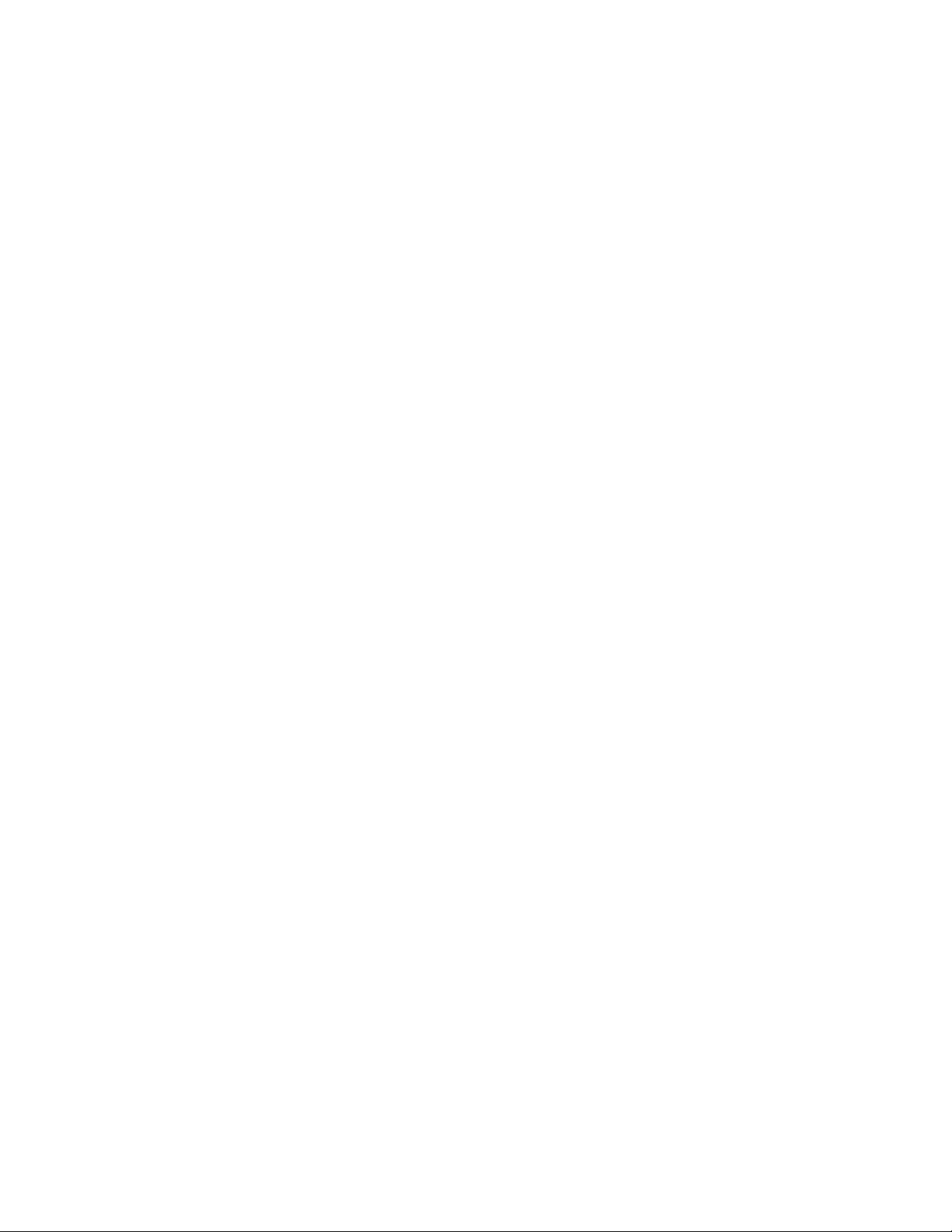
Page 76

Part Number: 42C5004
Printed in USA
(1P) P/N: 42C5004
