Page 1
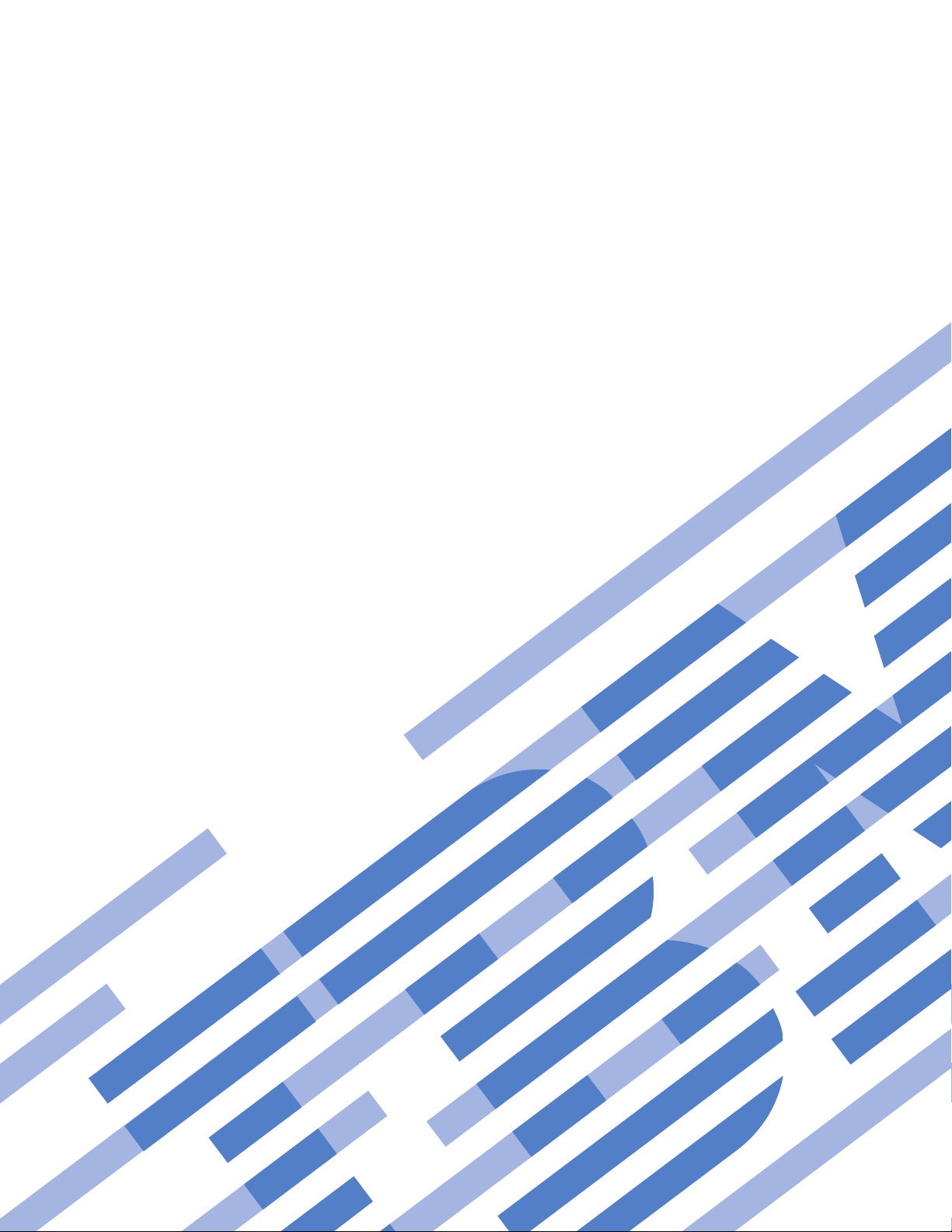
IBM System x3250 M2 Types 4190 and 4194
User’s Guide
Page 2
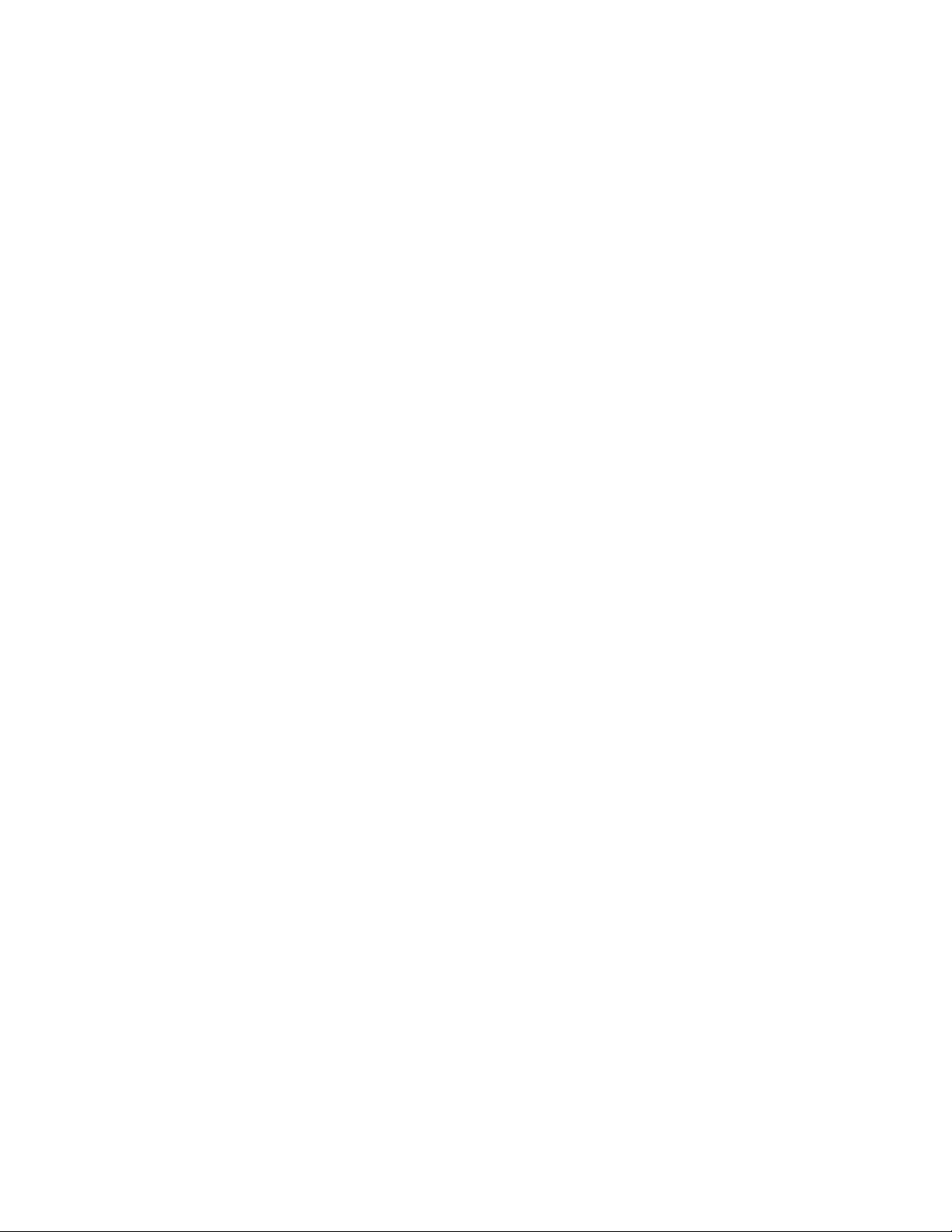
Page 3
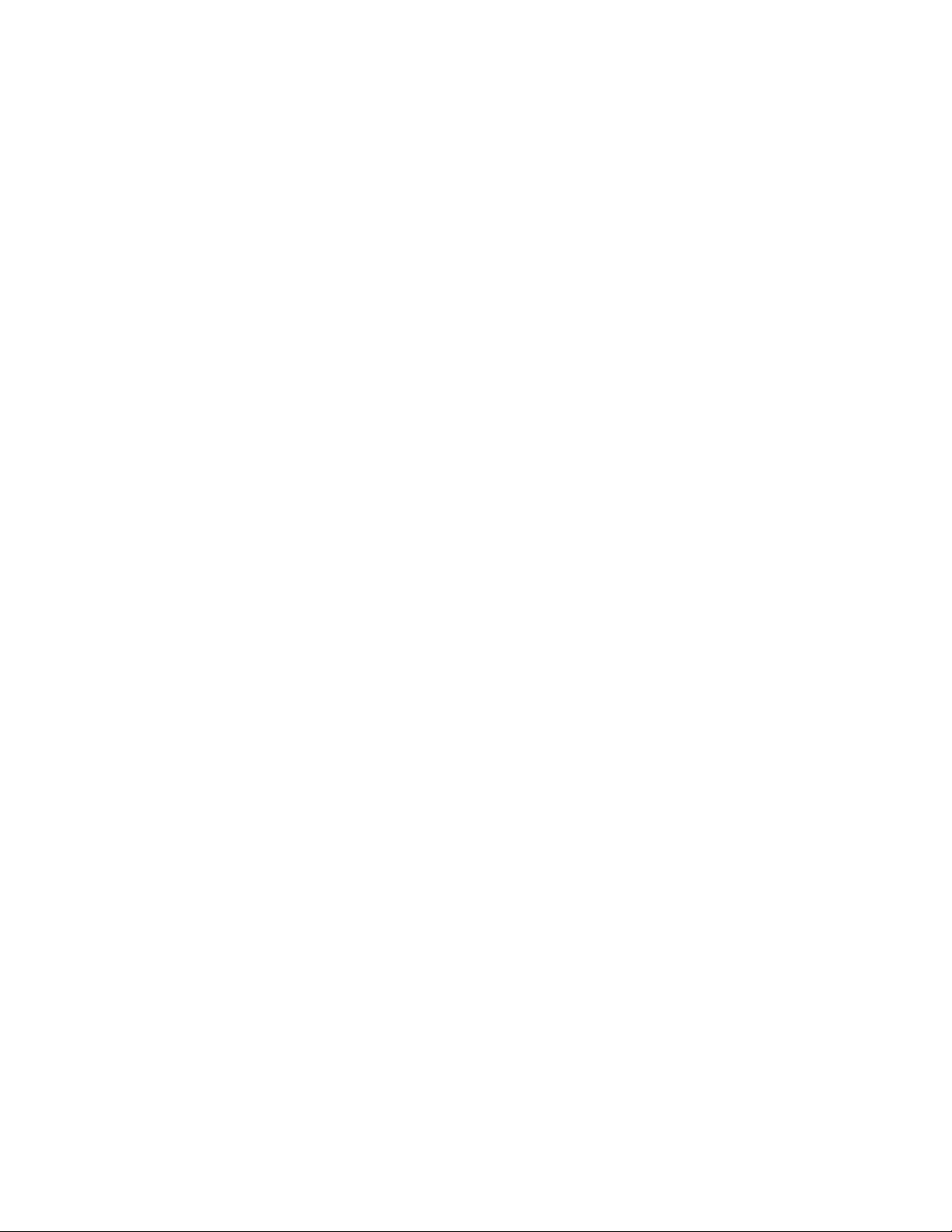
IBM System x3250 M2 Types 4190 and 4194
User’s Guide
Page 4
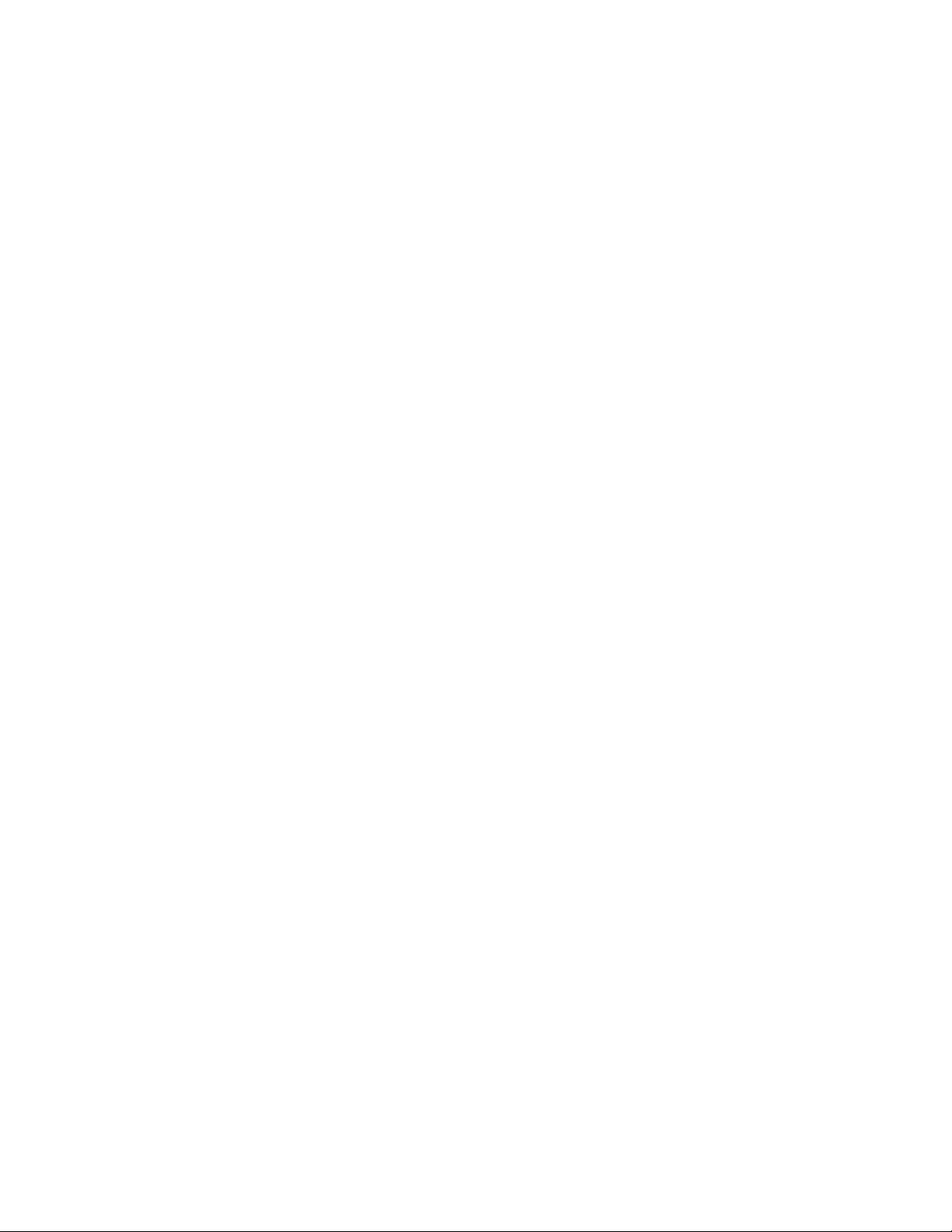
Note: Before using this information and the product it supports, read the general information in “Notices,”
on page 57 and the Warranty and Support Information document on the IBM System x Documentation
CD.
Second Edition (March 2008)
© Copyright International Business Machines Corporation 2007, 2008. All rights reserved.
US Government Users Restricted Rights – Use, duplication or disclosure restricted by GSA ADP Schedule Contract
with IBM Corp.
Page 5
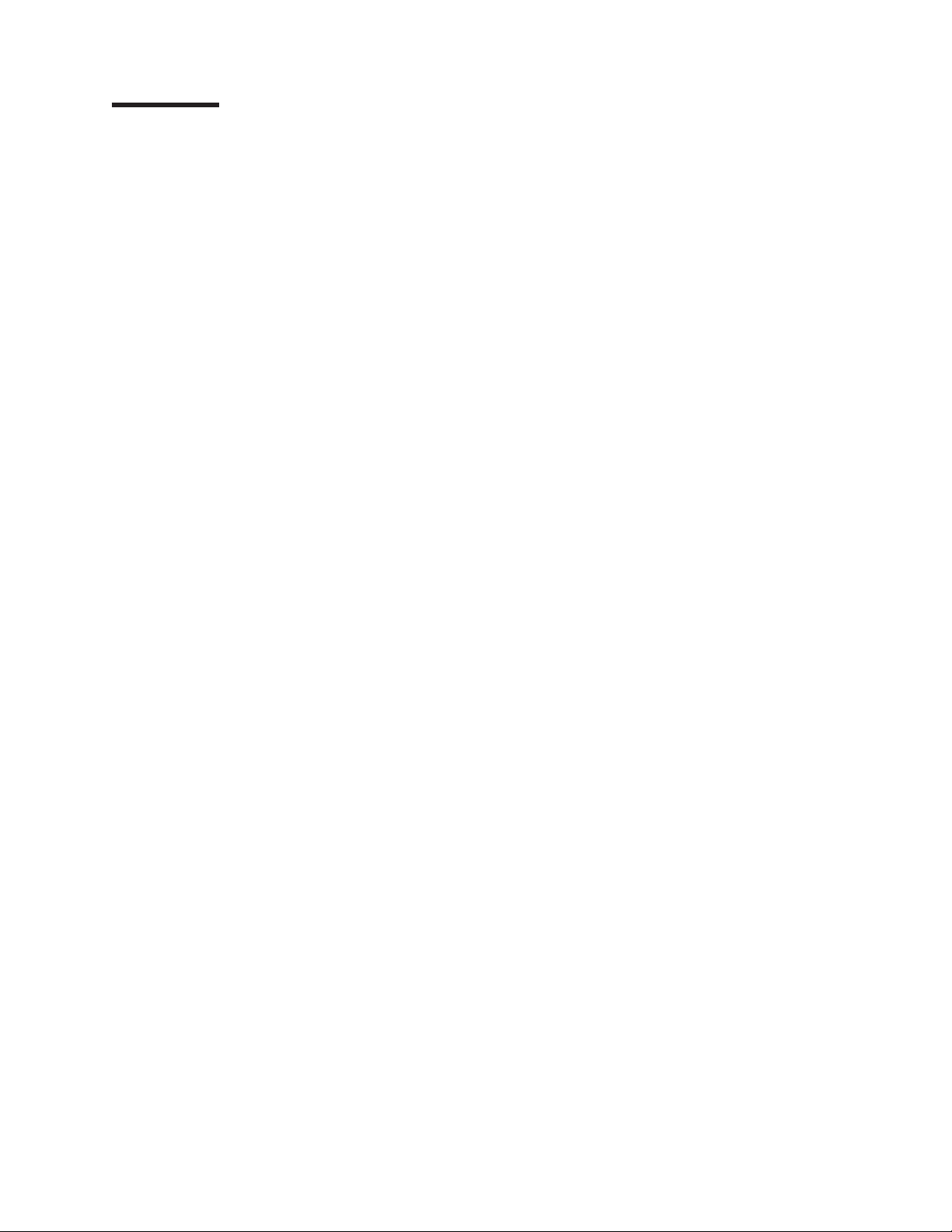
Contents
Safety . . . . . . . . . . . . . . . . . . . . . . . . . . . .v
Chapter 1. The System x3250 M2 Types 4190 and 4194 . . . . . . . . .1
Related documentation . . . . . . . . . . . . . . . . . . . . . .1
Notices and statements in this document . . . . . . . . . . . . . . . .2
Features and specifications . . . . . . . . . . . . . . . . . . . . .3
What your server offers . . . . . . . . . . . . . . . . . . . . . .5
Reliability, availability, and serviceability features . . . . . . . . . . . . .6
IBM Director . . . . . . . . . . . . . . . . . . . . . . . . . .7
The UpdateXpress program . . . . . . . . . . . . . . . . . . . .8
Server controls, LEDs, and power . . . . . . . . . . . . . . . . . .8
Front view . . . . . . . . . . . . . . . . . . . . . . . . . .8
Rear view . . . . . . . . . . . . . . . . . . . . . . . . . .9
Server power features . . . . . . . . . . . . . . . . . . . . .10
Chapter 2. Installing optional devices . . . . . . . . . . . . . . . .13
Server components . . . . . . . . . . . . . . . . . . . . . . .13
System-board internal connectors . . . . . . . . . . . . . . . . .15
System-board switches and jumpers . . . . . . . . . . . . . . . .16
System-board external connectors . . . . . . . . . . . . . . . . .17
System-board LEDs . . . . . . . . . . . . . . . . . . . . . .18
System-board optional-device connectors . . . . . . . . . . . . . .19
Installation guidelines . . . . . . . . . . . . . . . . . . . . . .20
System reliability guidelines . . . . . . . . . . . . . . . . . . .21
Working inside the server with the power on . . . . . . . . . . . . .22
Handling static-sensitive devices . . . . . . . . . . . . . . . . .22
Removing the cover . . . . . . . . . . . . . . . . . . . . . . .22
Installing an adapter . . . . . . . . . . . . . . . . . . . . . . .23
Installing a Remote Supervisor Adapter II SlimLine . . . . . . . . . . . .27
Installing a hard disk drive . . . . . . . . . . . . . . . . . . . . .29
Installing a simple-swap Serial ATA hard disk drive . . . . . . . . . . .30
Installing a hot-swap hard disk drive . . . . . . . . . . . . . . . .31
Installing a new CD or DVD drive . . . . . . . . . . . . . . . . . .32
Installing an optional PCI-X riser-card assembly . . . . . . . . . . . . .33
Installing a memory module . . . . . . . . . . . . . . . . . . . .36
Completing the installation . . . . . . . . . . . . . . . . . . . . .38
Installing the cover . . . . . . . . . . . . . . . . . . . . . .38
Connecting the cables . . . . . . . . . . . . . . . . . . . . .38
Updating the server configuration . . . . . . . . . . . . . . . . .39
Chapter 3. Configuring the server . . . . . . . . . . . . . . . . .41
Using the ServerGuide Setup and Installation CD . . . . . . . . . . . .42
ServerGuide features . . . . . . . . . . . . . . . . . . . . .42
Setup and configuration overview . . . . . . . . . . . . . . . . .43
Typical operating-system installation . . . . . . . . . . . . . . . .43
Installing your operating system without using ServerGuide . . . . . . .43
Using the Configuration/Setup Utility program . . . . . . . . . . . . .44
Starting the Configuration/Setup Utility program . . . . . . . . . . . .44
Configuration/Setup Utility menu choices . . . . . . . . . . . . . .44
Passwords . . . . . . . . . . . . . . . . . . . . . . . . .48
Using the WebBIOS Configuration Utility . . . . . . . . . . . . . . .50
Using the LSI Logic Configuration Utility program . . . . . . . . . . . .51
Starting the LSI Logic Configuration Utility program . . . . . . . . . .51
© Copyright IBM Corp. 2007, 2008 iii
Page 6
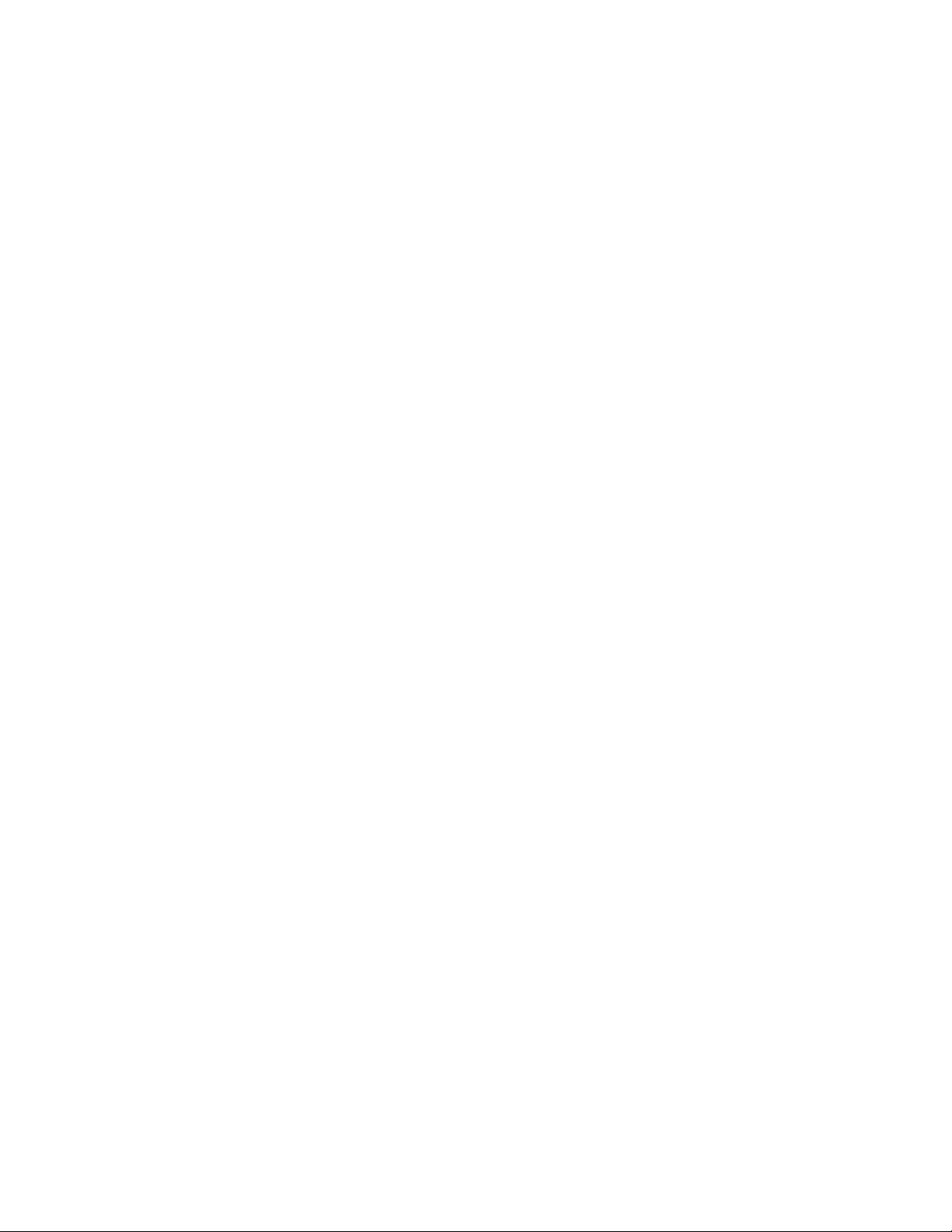
Configuring the controller and devices . . . . . . . . . . . . . . .51
Using the baseboard management controller . . . . . . . . . . . . . .52
Installing the SMBridge management utility program . . . . . . . . . .52
Using the baseboard management controller utility programs . . . . . . .53
Configuring the Gigabit Ethernet controllers . . . . . . . . . . . . . .55
Updating IBM Director . . . . . . . . . . . . . . . . . . . . . .55
Appendix. Notices . . . . . . . . . . . . . . . . . . . . . . .57
Trademarks . . . . . . . . . . . . . . . . . . . . . . . . . .57
Important notes . . . . . . . . . . . . . . . . . . . . . . . . .58
Product recycling and disposal . . . . . . . . . . . . . . . . . . .59
Battery return program . . . . . . . . . . . . . . . . . . . . . .60
German Ordinance for Work gloss statement . . . . . . . . . . . . . .62
Electronic emission notices . . . . . . . . . . . . . . . . . . . .62
Federal Communications Commission (FCC) statement . . . . . . . . .62
Industry Canada Class A emission compliance statement . . . . . . . .62
Avis de conformité à la réglementation d’Industrie Canada . . . . . . . .62
Australia and New Zealand Class A statement . . . . . . . . . . . .62
United Kingdom telecommunications safety requirement . . . . . . . . .62
European Union EMC Directive conformance statement . . . . . . . . .63
Taiwanese Class A warning statement . . . . . . . . . . . . . . .63
Chinese Class A warning statement . . . . . . . . . . . . . . . .63
Japanese Voluntary Control Council for Interference (VCCI) statement . . .64
Korean Class A warning statement . . . . . . . . . . . . . . . .64
Index . . . . . . . . . . . . . . . . . . . . . . . . . . . .65
iv IBM System x3250 M2 Types 4190 and 4194: User’s Guide
Page 7
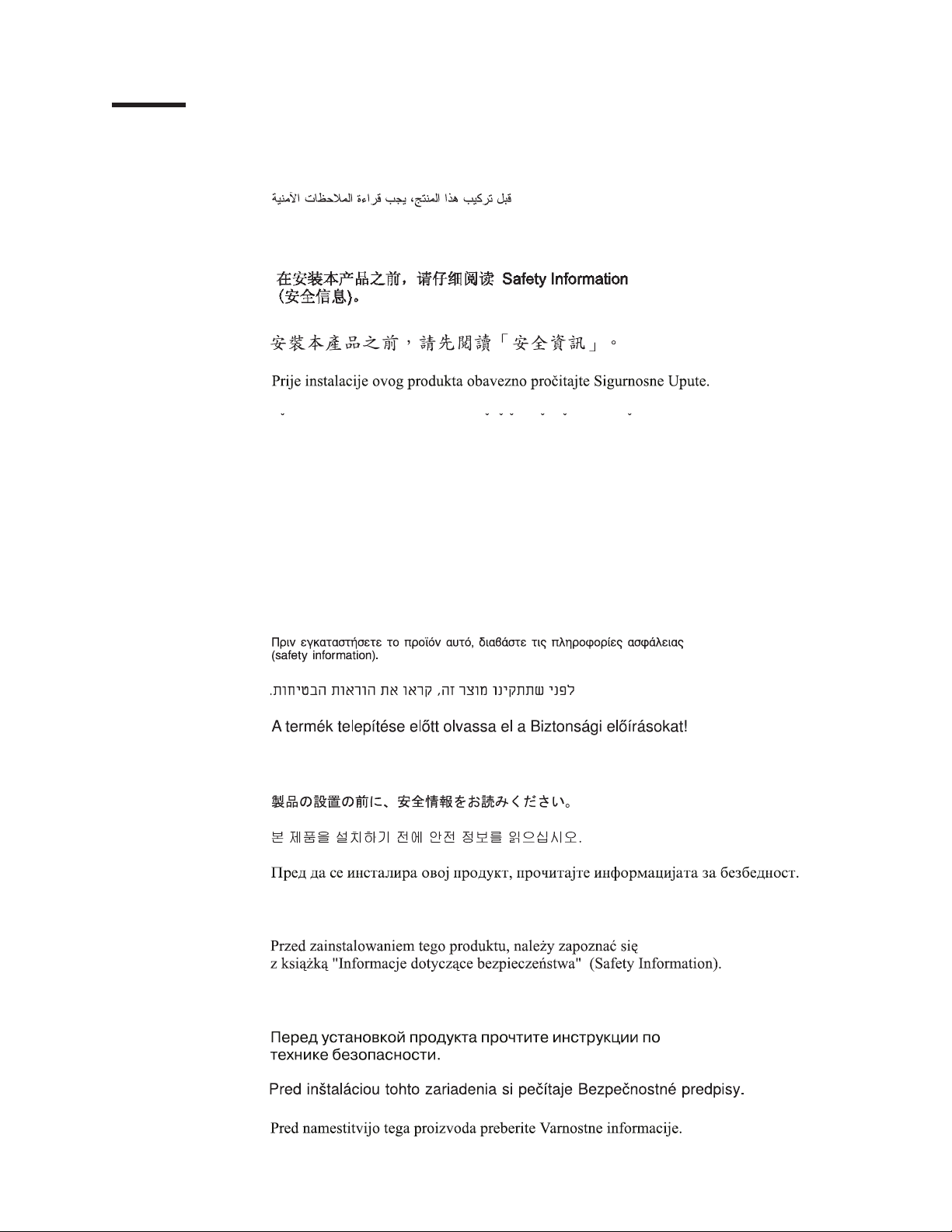
Safety
Before installing this product, read the Safety Information.
Antes de instalar este produto, leia as Informações de Segurança.
Pred instalací tohoto produktu si prectete prírucku bezpecnostních instrukcí.
Læs sikkerhedsforskrifterne, før du installerer dette produkt.
Lees voordat u dit product installeert eerst de veiligheidsvoorschriften.
Ennen kuin asennat tämän tuotteen, lue turvaohjeet kohdasta Safety Information.
Avant d’installer ce produit, lisez les consignes de sécurité.
Vor der Installation dieses Produkts die Sicherheitshinweise lesen.
Prima di installare questo prodotto, leggere le Informazioni sulla Sicurezza.
Les sikkerhetsinformasjonen (Safety Information) før du installerer dette produktet.
Antes de instalar este produto, leia as Informações sobre Segurança.
© Copyright IBM Corp. 2007, 2008 v
Page 8
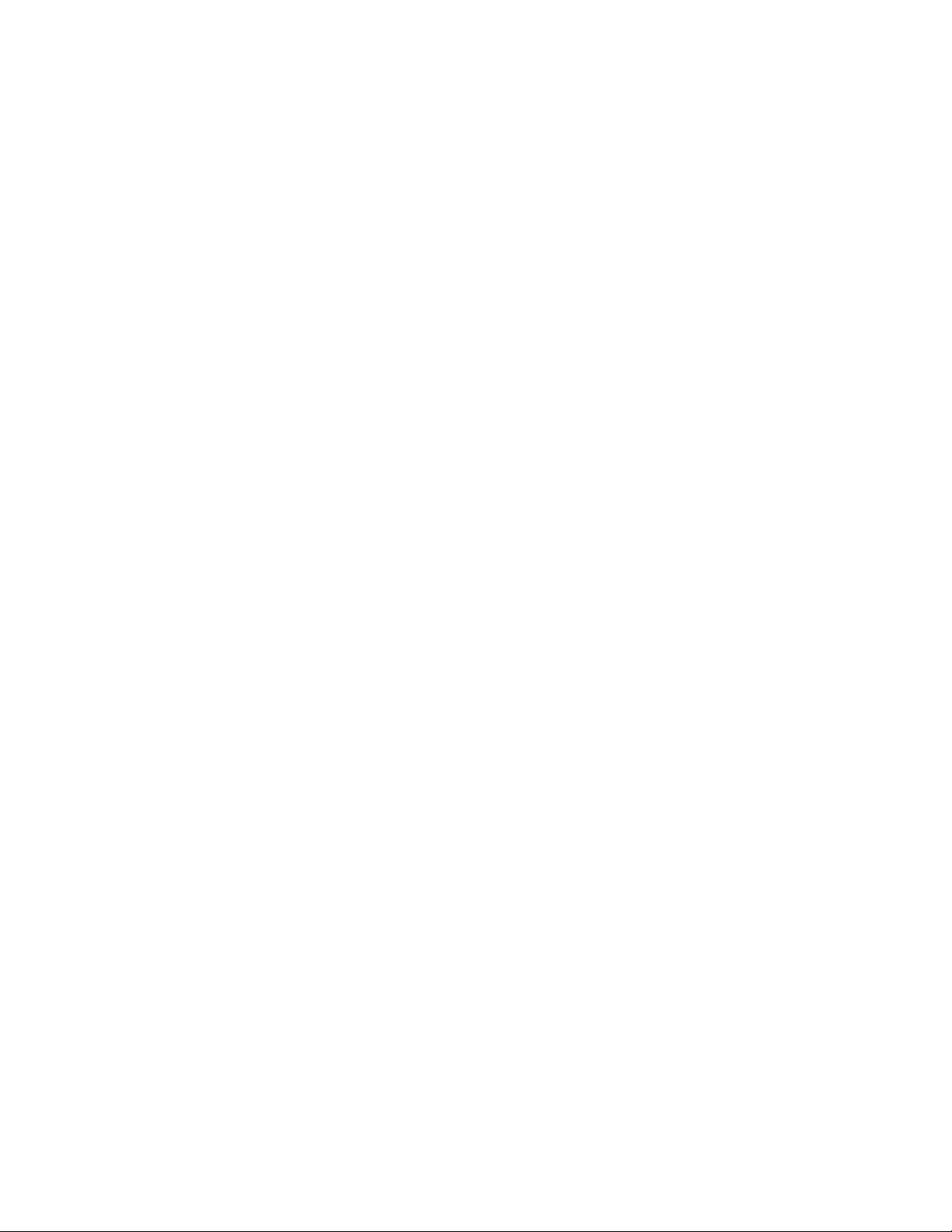
Antes de instalar este producto, lea la información de seguridad.
Läs säkerhetsinformationen innan du installerar den här produkten.
Important:
Each caution and danger statement in this document is labeled with a number. This
number is used to cross reference an English-language caution or danger
statement with translated versions of the caution or danger statement in the Safety
Information document.
For example, if a caution statement is labeled “Statement 1,” translations for that
caution statement are in the Safety Information document under “Statement 1.”
Be sure to read all caution and danger statements in this document before you
perform the procedures. Read any additional safety information that comes with the
server or optional device before you install the device.
vi IBM System x3250 M2 Types 4190 and 4194: User’s Guide
Page 9
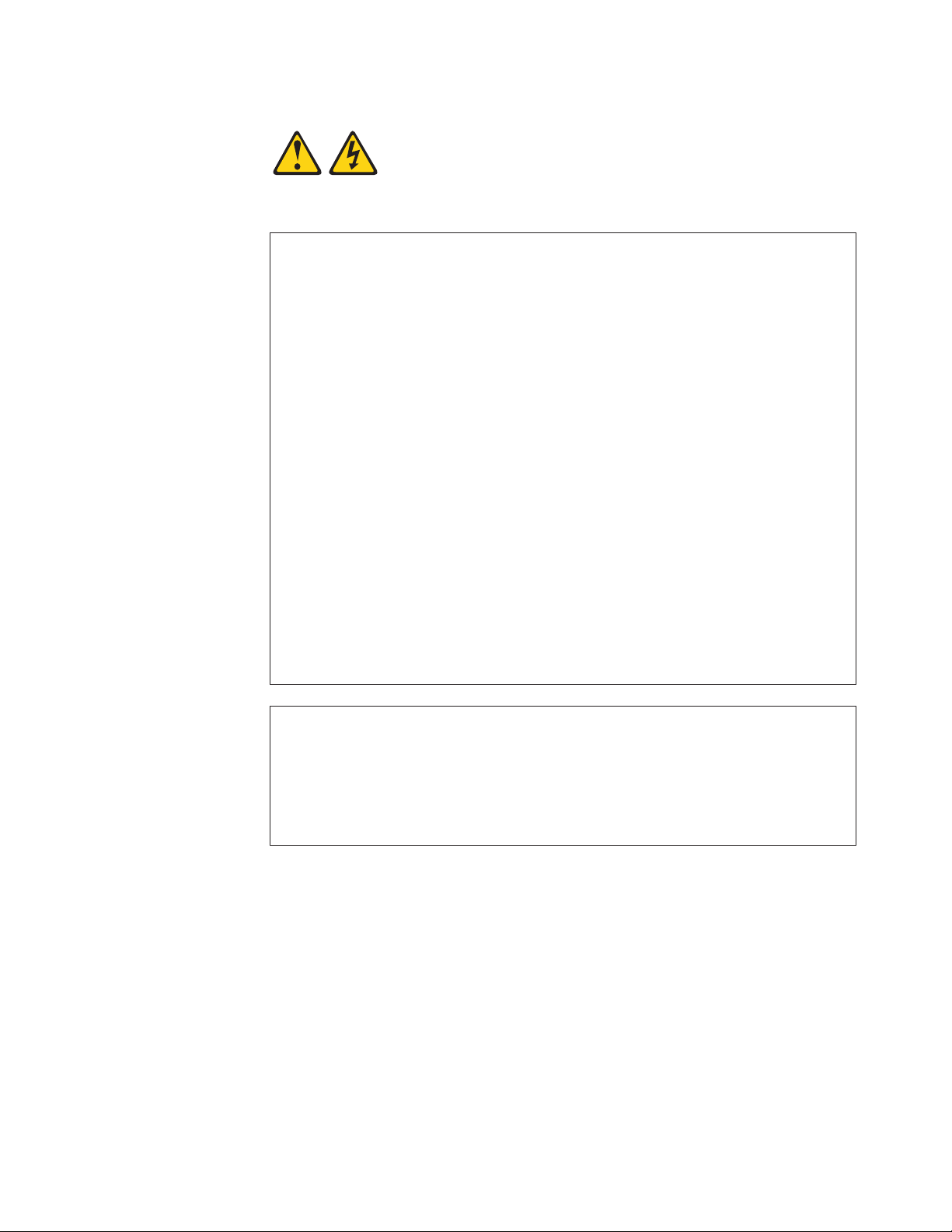
Statement 1:
DANGER
Electrical
current from power, telephone, and communication cables is
hazardous.
To avoid a shock hazard:
v Do not connect or disconnect any cables or perform installation,
maintenance, or reconfiguration of this product during an electrical
storm.
v Connect all power cords to a properly wired and grounded electrical
outlet.
v Connect to properly wired outlets any equipment that will be attached to
this product.
v When possible, use one hand only to connect or disconnect signal
cables.
v Never turn on any equipment when there is evidence of fire, water, or
structural damage.
v Disconnect the attached power cords, telecommunications systems,
networks, and modems before you open the device covers, unless
instructed otherwise in the installation and configuration procedures.
v Connect and disconnect cables as described in the following table when
installing, moving, or opening covers on this product or attached
devices.
To Connect: To Disconnect:
1. Turn everything OFF.
2. First, attach all cables to devices.
3. Attach signal cables to connectors.
4. Attach power cords to outlet.
1. Turn everything OFF.
2. First, remove power cords from outlet.
3. Remove signal cables from connectors.
4. Remove all cables from devices.
5. Turn device ON.
Safety vii
Page 10
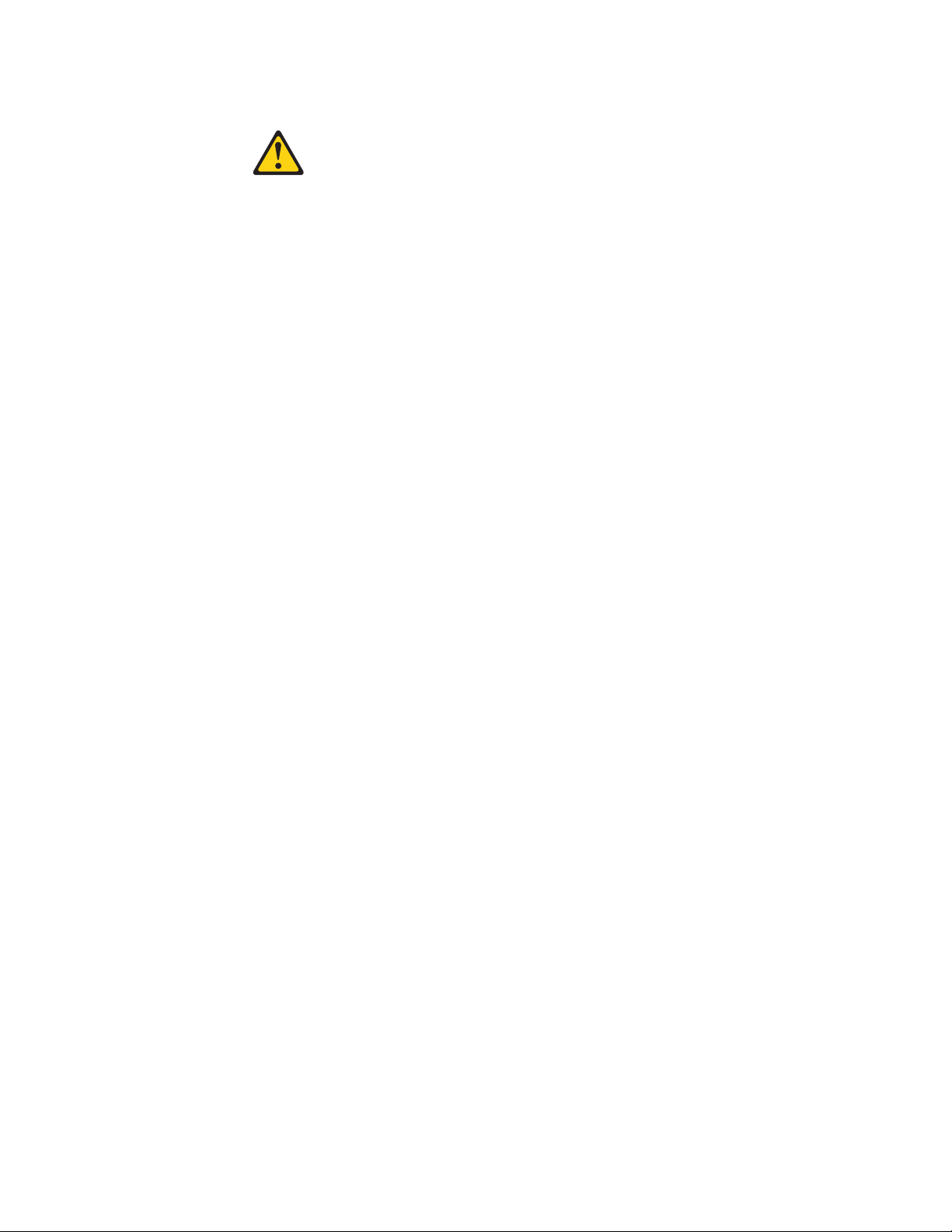
Statement 2:
CAUTION:
When replacing the lithium battery, use only IBM Part Number 33F8354 or an
equivalent type battery recommended by the manufacturer. If your system has
a module containing a lithium battery, replace it only with the same module
type made by the same manufacturer. The battery contains lithium and can
explode if not properly used, handled, or disposed of.
Do not:
v Throw or immerse into water
v Heat to more than 100°C (212°F)
v Repair or disassemble
Dispose
of the battery as required by local ordinances or regulations.
viii IBM System x3250 M2 Types 4190 and 4194: User’s Guide
Page 11
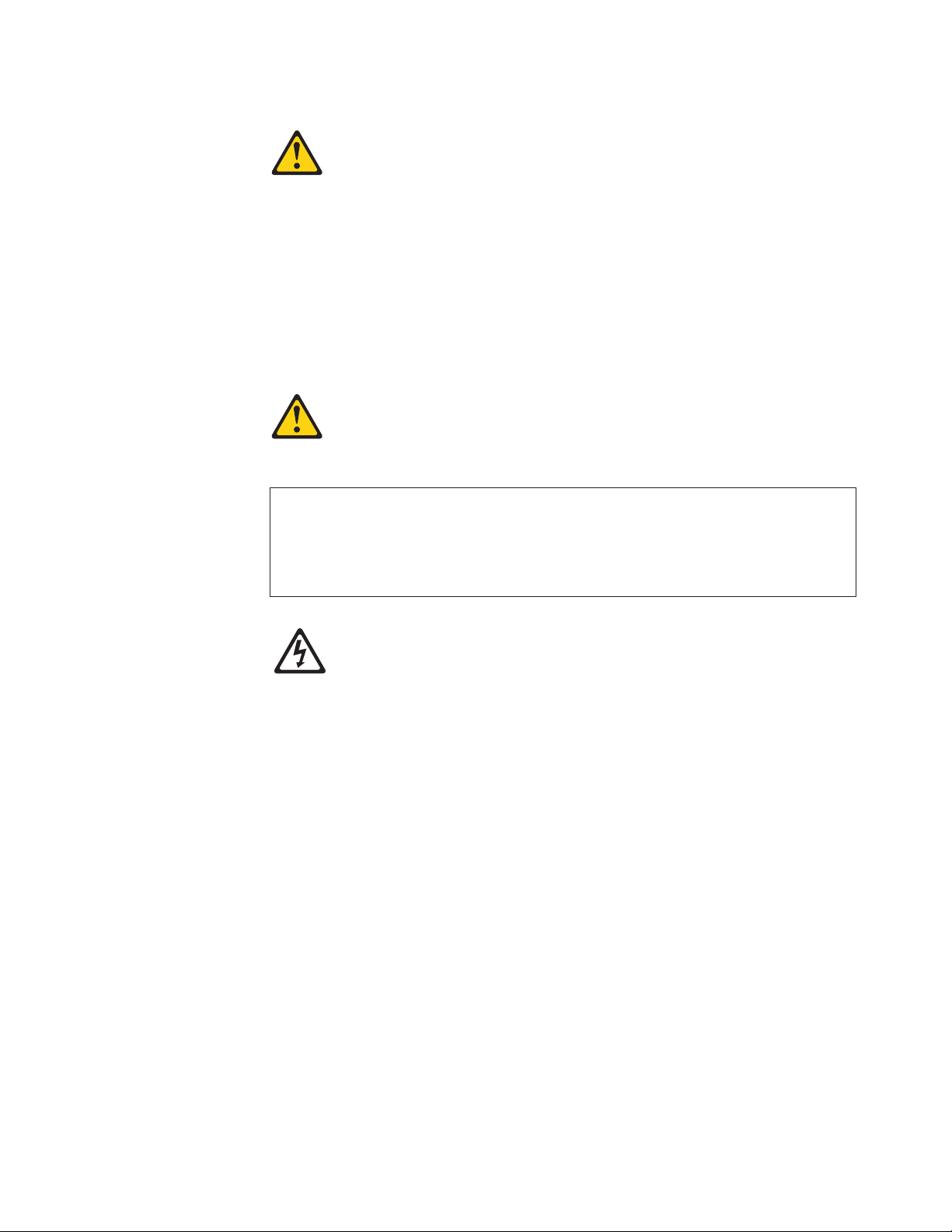
Statement 3:
CAUTION:
When laser products (such as CD-ROMs, DVD drives, fiber optic devices, or
transmitters) are installed, note the following:
v Do not remove the covers. Removing the covers of the laser product could
result in exposure to hazardous laser radiation. There are no serviceable
parts inside the device.
v Use of controls or adjustments or performance of procedures other than
those specified herein might result in hazardous radiation exposure.
DANGER
laser products contain an embedded Class 3A or Class 3B laser
Some
diode. Note the following.
Laser radiation when open. Do not stare into the beam, do not view directly
with optical instruments, and avoid direct exposure to the beam.
Class 1 Laser Product
Laser Klasse 1
Laser Klass 1
Luokan 1 Laserlaite
Appareil A Laser de Classe 1
`
Safety ix
Page 12
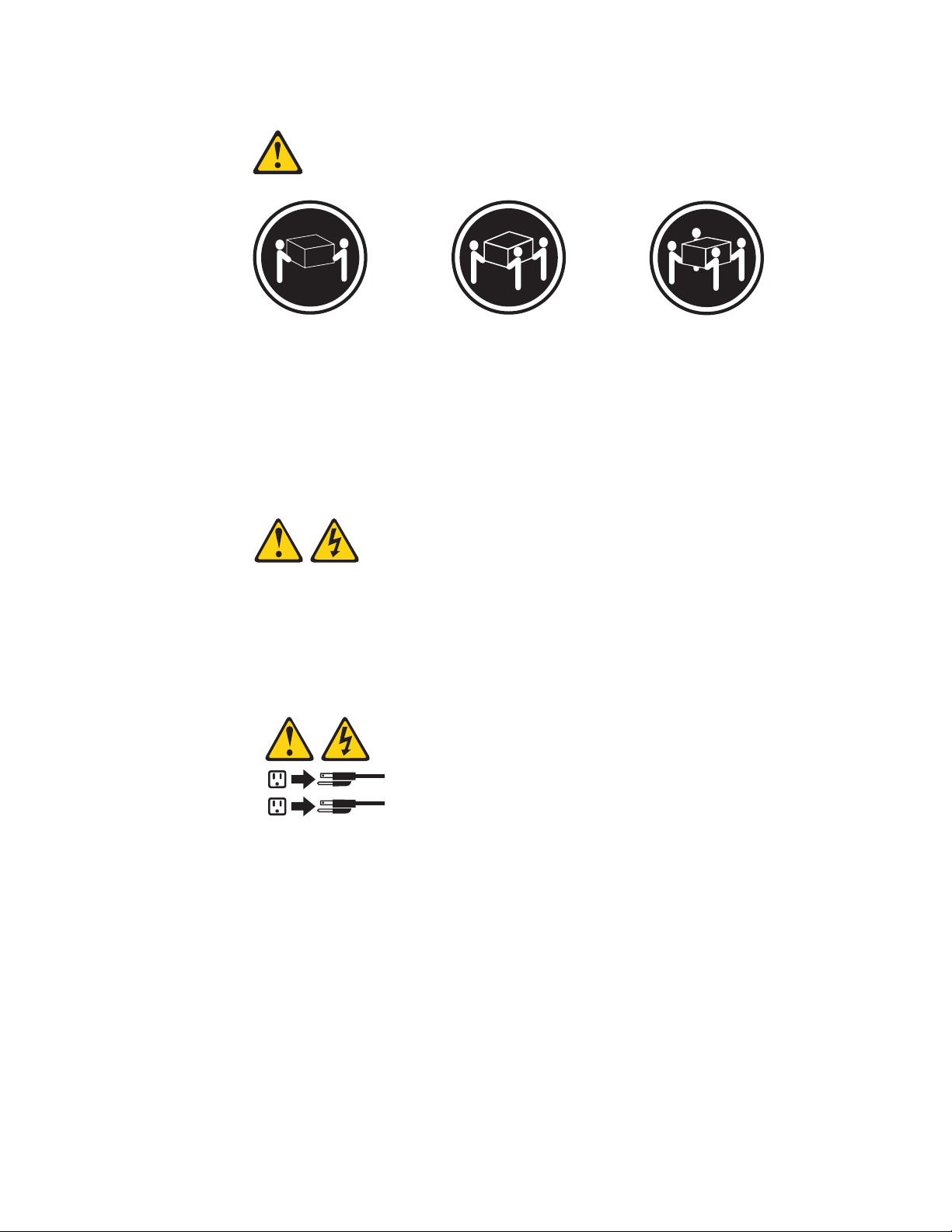
Statement 4:
≥ 18 kg (39.7 lb) ≥ 32 kg (70.5 lb) ≥ 55 kg (121.2 lb)
CAUTION:
Use safe practices when lifting.
Statement 5:
CAUTION:
The power control button on the device and the power switch on the power
supply do not turn off the electrical current supplied to the device. The device
also might have more than one power cord. To remove all electrical current
from the device, ensure that all power cords are disconnected from the power
source.
2
1
x IBM System x3250 M2 Types 4190 and 4194: User’s Guide
Page 13
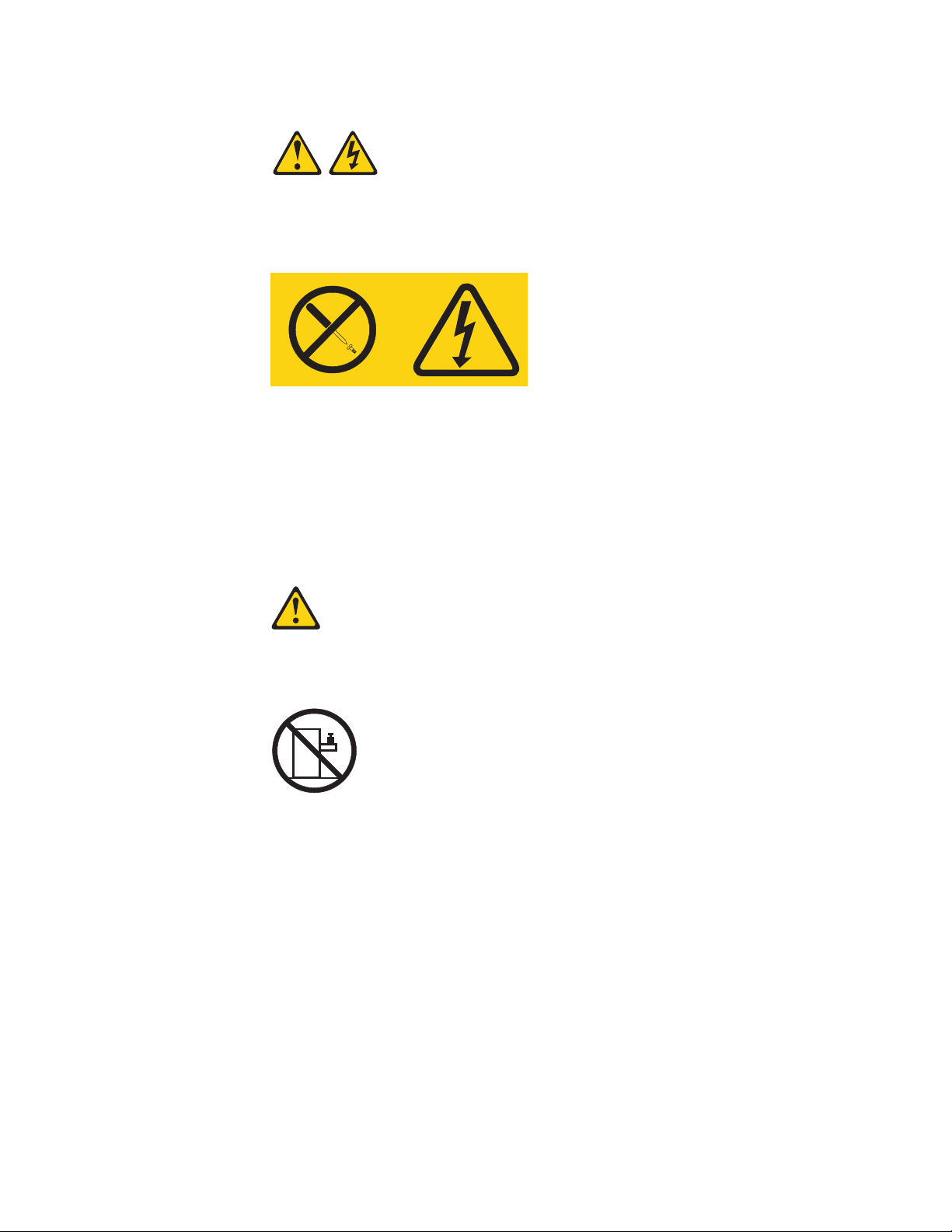
Statement 8:
CAUTION:
Never remove the cover on a power supply or any part that has the following
label attached.
Hazardous voltage, current, and energy levels are present inside any
component that has this label attached. There are no serviceable parts inside
these components. If you suspect a problem with one of these parts, contact
a service technician.
Statement 26:
CAUTION:
Do not place any object on top of rack-mounted devices.
This server is suitable for use on an IT power-distribution system whose maximum
phase-to-phase voltage is 240 V under any distribution fault condition.
Safety xi
Page 14
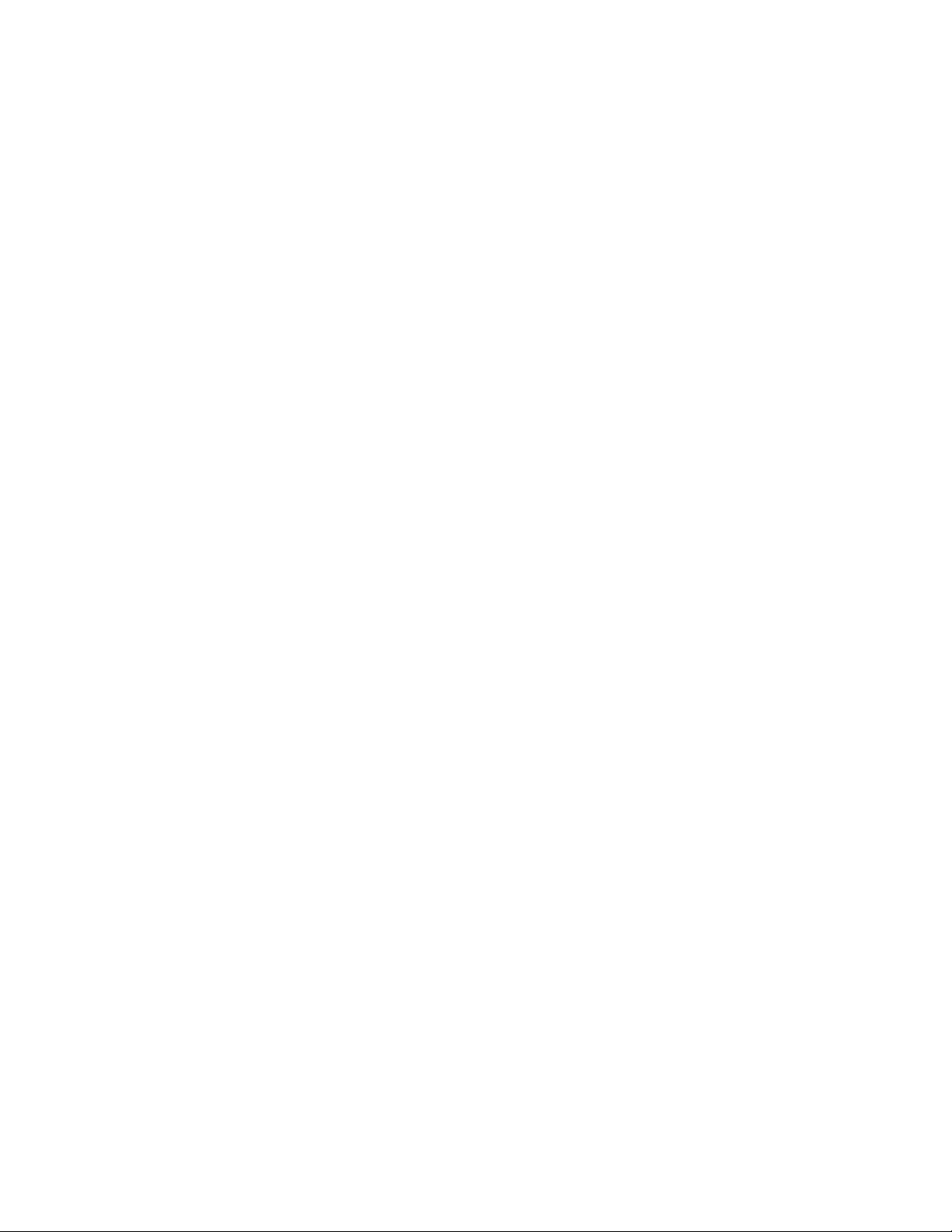
xii IBM System x3250 M2 Types 4190 and 4194: User’s Guide
Page 15
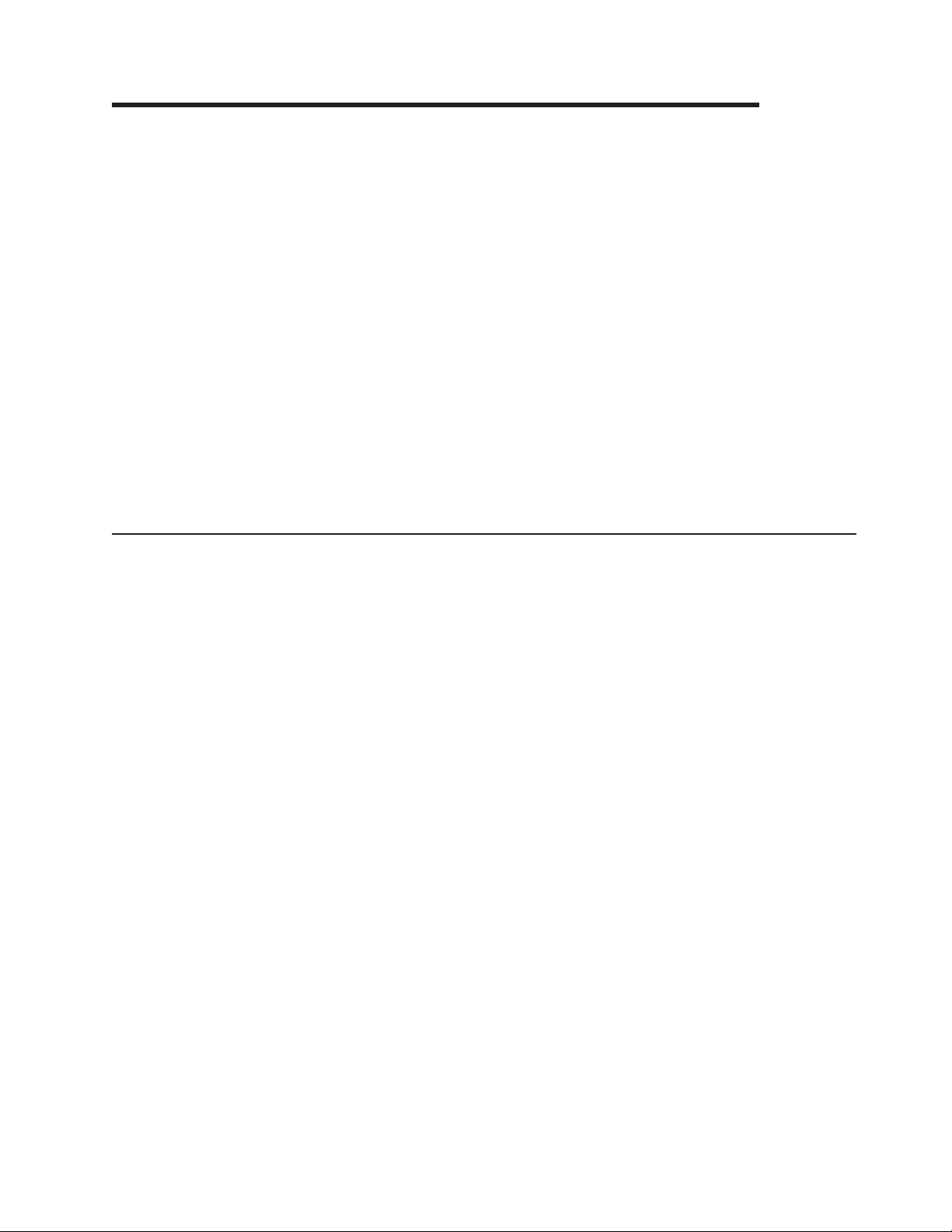
Chapter 1. The System x3250 M2 Types 4190 and 4194
The IBM System x3250 M2 Type 4190 or 4194 server is a 1-U-high server that is
ideally suited for networking environments that require superior microprocessor
performance, efficient memory management, and flexibility.
Performance, ease of use, reliability, and expansion capabilities were key
considerations in the design of the server. These design features make it possible
for you to customize the system hardware to meet your needs today and provide
flexible expansion capabilities for the future.
The server comes with a limited warranty. For information about the terms of the
warranty and getting service and assistance, see the Warranty and Support
Information document.
The server contains IBM X-Architecture technologies, which help increase
performance and reliability. For more information, see “What your server offers” on
page 5 and “Reliability, availability, and serviceability features” on page 6.
You can obtain up-to-date information about the server and other IBM server
products at http://www.ibm.com/systems/x/.
Related documentation
This User’s Guide contains general information about the server, including how to
install supported optional devices and how to configure the server. The following
documentation also comes with the server:
v Installation Guide
This printed document contains instructions for setting up the server and basic
instructions for installing some optional devices.
v Warranty and Support Information
This document is in Portable Document Format (PDF) on the System x
Documentation CD. It contains information about the terms of the warranty and
getting service and assistance.
v Safety Information
This document is in PDF on the IBM System x Documentation CD. It contains
translated caution and danger statements. Each caution and danger statement
that appears in the documentation has a number that you can use to locate the
corresponding statement in your language in the Safety Information document.
v Rack Installation Instructions
This printed document contains instructions for installing the server in a rack.
v Problem Determination and Service Guide
This document is in PDF on the IBM System x Documentation CD. It contains
information to help you solve problems yourself, and it contains information for
service technicians.
™
Depending
on the server model, additional documentation might be included on the
IBM System x Documentation CD.
The System x and xSeries® Tools Center is an online information center that
contains information about tools for updating, managing, and deploying firmware,
© Copyright IBM Corp. 2007, 2008 1
Page 16
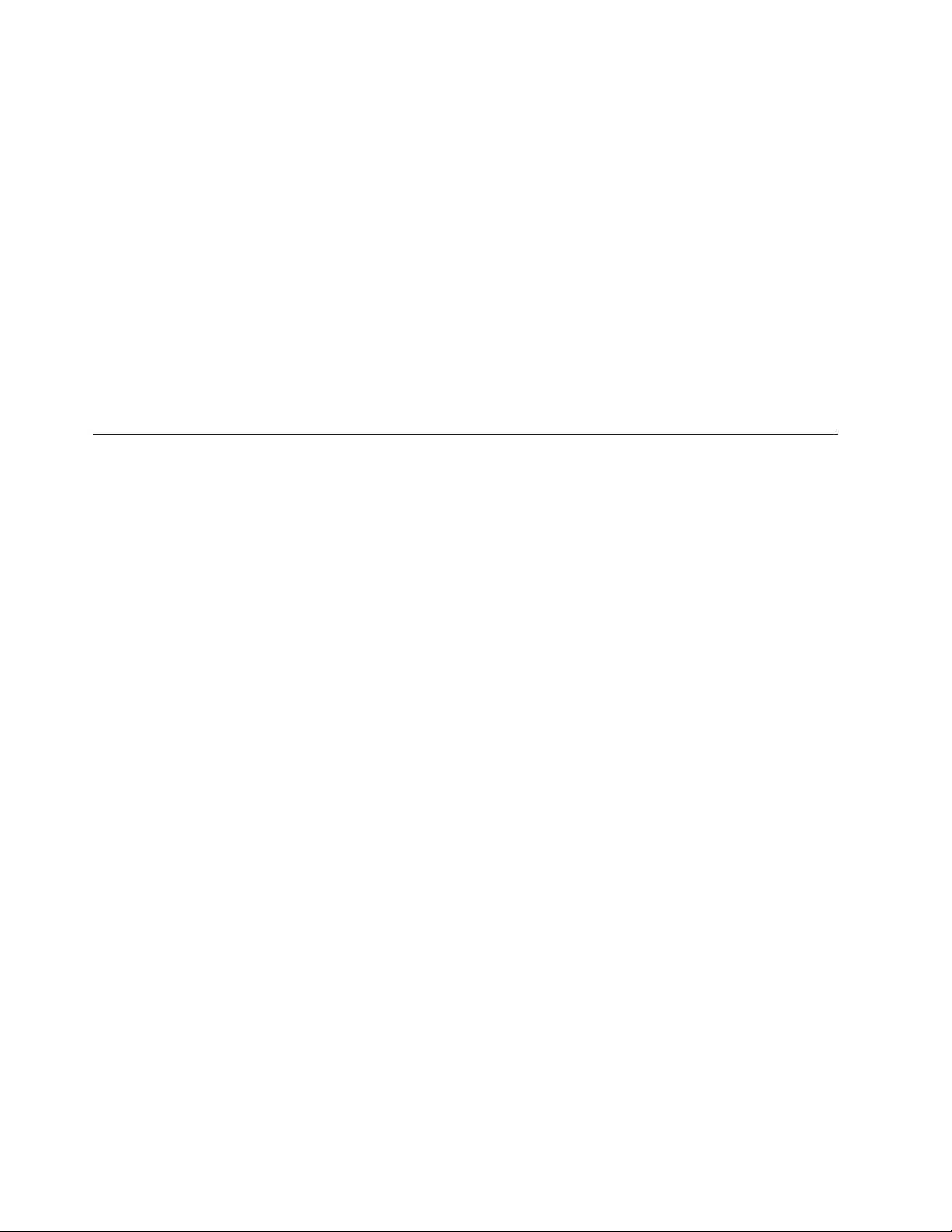
device drivers, and operating systems. The System x and xSeries Tools Center is at
http://publib.boulder.ibm.com/infocenter/toolsctr/v1r0/index.jsp.
The server might have features that are not described in the documentation that
comes with the server. The documentation might be updated occasionally to include
information about those features, or technical updates might be available to provide
additional information that is not included in the server documentation. These
updates are available from the IBM Web site. To check for updated documentation
and technical updates, complete the following steps.
Note: Changes are made periodically to the IBM Web site. The actual procedure
might vary slightly from what is described in this document.
1. Go to http://www.ibm.com/systems/support/.
2. Under Product support, click System x.
3. Under Popular links, click Publications lookup.
4. From the Product family menu, select System x3250 M2 and click Continue.
Notices and statements in this document
The caution and danger statements in this document are also in the multilingual
Safety Information document, which is on the IBM® System x Documentation CD.
Each statement is numbered for reference to the corresponding statement in the
Safety Information document.
The following notices and statements are used in this document:
v Note: These notices provide important tips, guidance, or advice.
v Important: These notices provide information or advice that might help you avoid
inconvenient or problem situations.
v Attention: These notices indicate potential damage to programs, devices, or
data. An attention notice is placed just before the instruction or situation in which
damage might occur.
v Caution: These statements indicate situations that can be potentially hazardous
to you. A caution statement is placed just before the description of a potentially
hazardous procedure step or situation.
v Danger: These statements indicate situations that can be potentially lethal or
extremely hazardous to you. A danger statement is placed just before the
description of a potentially lethal or extremely hazardous procedure step or
situation.
2 IBM System x3250 M2 Types 4190 and 4194: User’s Guide
Page 17
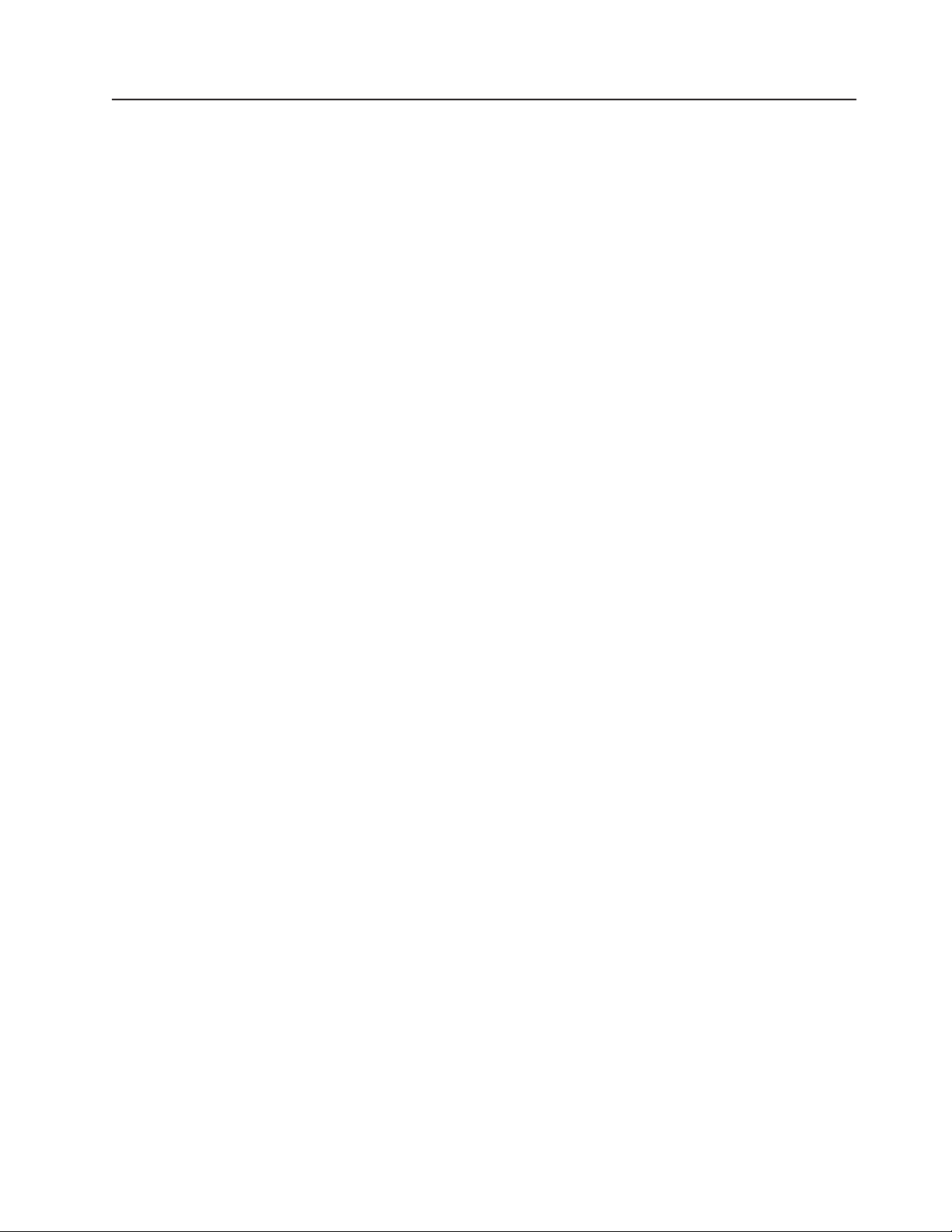
Features and specifications
The following information is a summary of the features and specifications of the
server. Depending on the server model, some features might not be available, or
some specifications might not apply.
Racks are marked in vertical increments of 4.45 cm (1.75 inches). Each increment
is referred to as a unit, or “U.” A 1-U-high device is 1.75 inches tall.
Chapter 1. The System x3250 M2 Types 4190 and 4194 3
Page 18
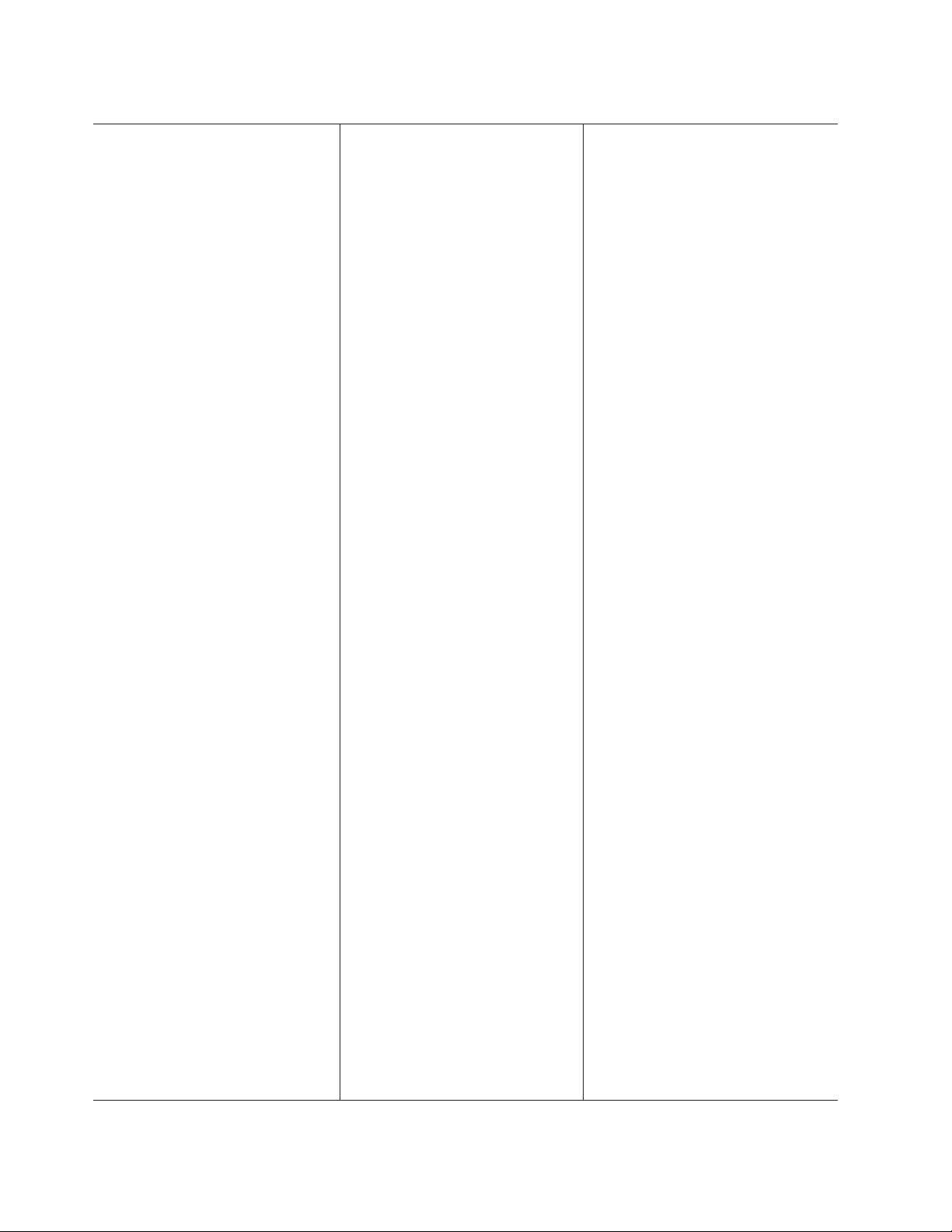
Table 1. Features and specifications
Microprocessor:
One Intel
®
LGA 775 single core, dual
core, or quad core, depending on the
server model:
v Single core: Celeron 440 or later
v Dual core: Core 2 Duo E4600 or
Xeon E3110, or later
v Quad core: Xeon 3300 series
http://www.ibm.com/servers/
See
eserver/serverproven/compat/us/
for a
list of supported microprocessors.
Notes:
1. Use the Configuration/Setup Utility
program to determine the size of
the L2 cache, type and speed of
the microprocessor, and speed of
the front-side bus.
2. Intel Virtualization Technology (VT)
is not available on the Celeron
440 or the Core 2 Duo E4600;
however, these microprocessors
can run paravirtualization.
Memory:
v Minimum: Two 512 MB DIMMs
v Maximum: 8 GB
v Type: PC2-5300, 667 MHz, ECC,
DDR II unbuffered SDRAM DIMMs
v Slots: Four dual inline
v Supports 512 MB, 1 GB, and 2 GB
DIMMs
Drives:
Ultrabay
Enhanced: CD or CD/DVD
Expansion bays:
One
of the following configurations:
v Two 3.5-inch slim-high bays for
hard disk drives.
– Hot-swap models: Supports
maximum of two serial-attached
SCSI (SAS) drives or two serial
ATA (SATA) drives.
– Simple-swap models: Supports
maximum of two SATA drives
Four 2.5-inch small form-factor
v
(SFF) hot-swap bays for hard disk
drives. Supports a maximum of four
2.5-inch SAS drives.
Expansion slots:
Two PCI Express x8 slots, one
low-profile and one 3/4-length full
height. Low-profile slot supports x4
electrical.
Video controller:
v ATI ES1000 video on system
board
v 16 MB DDR II video memory
Power
supply:
351
watt (110 or 220 V ac
auto-sensing)
Size:
v Height: 43 mm (1.75 inches, 1 U)
v Depth: 559 mm (22 inches)
v Width: 440 mm (17.32 inches)
v Maximum weight: 12.7 kg (28 lb)
depending on your configuration
Integrated
functions:
v Two Broadcom NetXtreme™ GB
Ethernet controllers on the system
board with Wake on LAN® support
v Serial port
v Four USB ports (two on front and
two on rear of server)
v Systems-management port if an
optional Remote Supervisor
Adapter II SlimLine is installed
Hard
disk controllers:
v Serial ATA (S ATA) controller
(simple-swap SATA models)
v Serial-attached SCSI (SAS)
controller with integrated RAID
(hot-swap SAS/SATA models) that
supports RAID levels 0, 1, 1E
Environment:
v Air temperature:
– Server on: 10° to 35°C (50.0°
to 95.0°F); altitude: 0 to 914.4
m (3000 ft)
– Server on: 10° to 32°C (50.0°
to 89.6°F); altitude: 914.4 m
(3000 ft) to 2133.6 m (7000 ft)
– Server off: 10° to 43°C (50.0°
to 109.4°F); maximum altitude:
2133.6 m (7000 ft)
– Shipping: -40° to 60°C
(-40° to 140°F); maximum
altitude: 2133.6 m (7000 ft)
v
Humidity:
– Server on: 8% to 80%
– Server off: 8% to 80%
Acoustical noise emissions:
v Sound power, idling: 6.5 bel
maximum
v Sound power, operating: 6.5 bel
maximum
Heat
output:
Approximate
heat output in British
thermal units (Btu) per hour:
v Minimum configuration: 341 Btu per
hour (100 watts)
v Maximum configuration: 1024 Btu
per hour (300 watts)
Electrical
input:
v Sine-wave input (50 - 60 Hz)
required
v Input voltage low range:
– Minimum: 100 V ac
– Maximum: 127 V ac
v
Input voltage high range:
– Minimum: 200 V ac
– Maximum: 240 V ac
v
Approximate input kilovolt-amperes
(kVA):
– Minimum: 0.102 kVA
– Maximum: 0.55 kVA
Notes:
1. Power consumption and heat
output vary depending on the
number and type of optional
features that are installed and the
power-management optional
features that are in use.
2. These levels were measured in
controlled acoustical environments
according to the procedures that
are specified by the American
National Standards Institute (ANSI)
S12.10 and ISO 7779 and are
reported in accordance with ISO
9296. Actual sound-pressure levels
in a given location might exceed
the average stated values because
of room reflections and other
nearby noise sources. The declared
sound-power levels indicate an
upper limit, below which a large
number of computers will operate.
3. There is no keyboard connector or
mouse connector on the server.
You can connect a USB keyboard
and USB mouse to the server by
using the USB connectors.
4 IBM System x3250 M2 Types 4190 and 4194: User’s Guide
Page 19
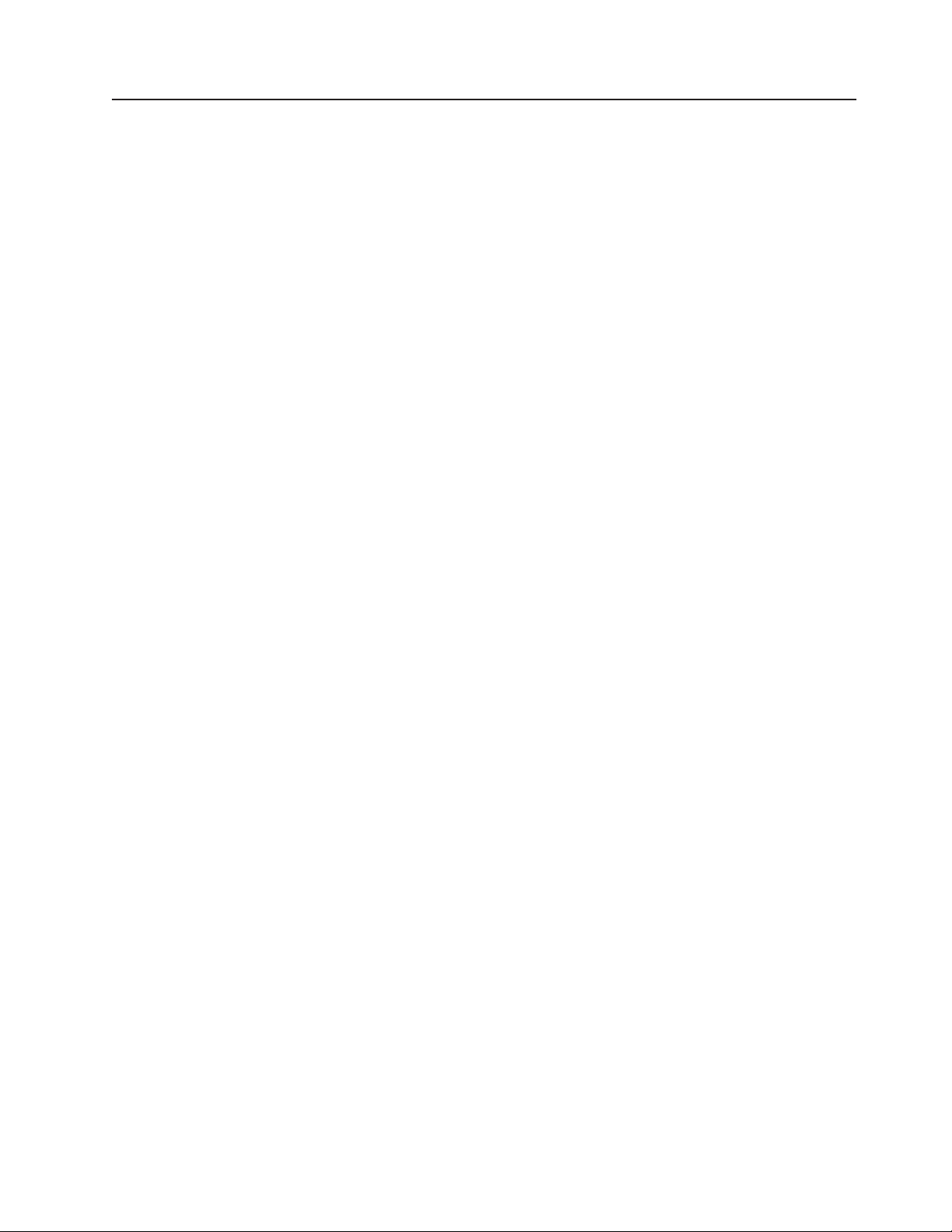
What your server offers
The server uses the following features and technologies:
v Baseboard management controller
The baseboard management controller provides basic service-processor
environmental monitoring functions. If an environmental condition exceeds a
threshold or if a system component fails, the baseboard management controller
lights LEDs to help you diagnose the problem. Critical errors are also included in
the error log.
In messages and documentation, the term service processor refers to the
Note:
baseboard management controller or the optional Remote Supervisor Adapter II
SlimLine.
v IBM Director
IBM Director is a workgroup-hardware-management tool that you can use to
centrally manage servers. For more information, see the IBM Director
documentation on the IBM Director CD.
v IBM Enterprise X-Architecture technology
IBM X-Architecture technology combines proven, innovative IBM designs to make
your x86-processor-based server powerful, scalable, and reliable. For more
information, see http://www.ibm.com/servers/eserver/xseries/xarchitecture/
enterprise/index.html.
v Large system-memory capacity
The server supports up to 8 GB of system memory. The memory controller
supports error correcting code (ECC) for up to four industry-standard PC2-5300,
667 MHz, ECC, double-data-rate (DDR) II unbuffered synchronous dynamic
random access memory (SDRAM) dual inline memory modules (DIMMs).
v IBM ServerGuide Setup and Installation CD
The ServerGuide Setup and Installation CD that comes with the server provides
programs to help you set up the server and install a Windows operating system.
The ServerGuide program detects installed optional hardware devices and
provides the correct configuration programs and device drivers. For more
information about the ServerGuide Setup and Installation CD, see “Using the
ServerGuide Setup and Installation CD” on page 42.
v Integrated network support
The server comes with two integrated Broadcom Gigabit controllers, which
support connection to a 10 Mbps, 100 Mbps, or 1000 Mbps network. For more
information, see “Configuring the Gigabit Ethernet controllers” on page 55.
v Large data-storage capacity
The server supports up to two 25.4 mm (1-inch) slim-high, 3.5-inch hard disk
drives (Serial Advanced Technology Attachment (SATA) or serial-attached SCSI
(SAS), depending on the server model), or up to four 63.5 mm (2.5-inch) hard
disk drives (SAS), depending on the server model.
v ServeRAID™ support
The hot-swap models of this server contain an internal SAS controller that
supports level 0 and level 1 redundant array of independent disks (RAID)
configurations. The server also supports some ServeRAID adapters and other
optional devices to create RAID configurations. For a list of supported ServeRAID
devices for the server, see http://www.ibm.com/servers/eserver/serverproven/
compat/us/.
Chapter 1. The System x3250 M2 Types 4190 and 4194 5
Page 20
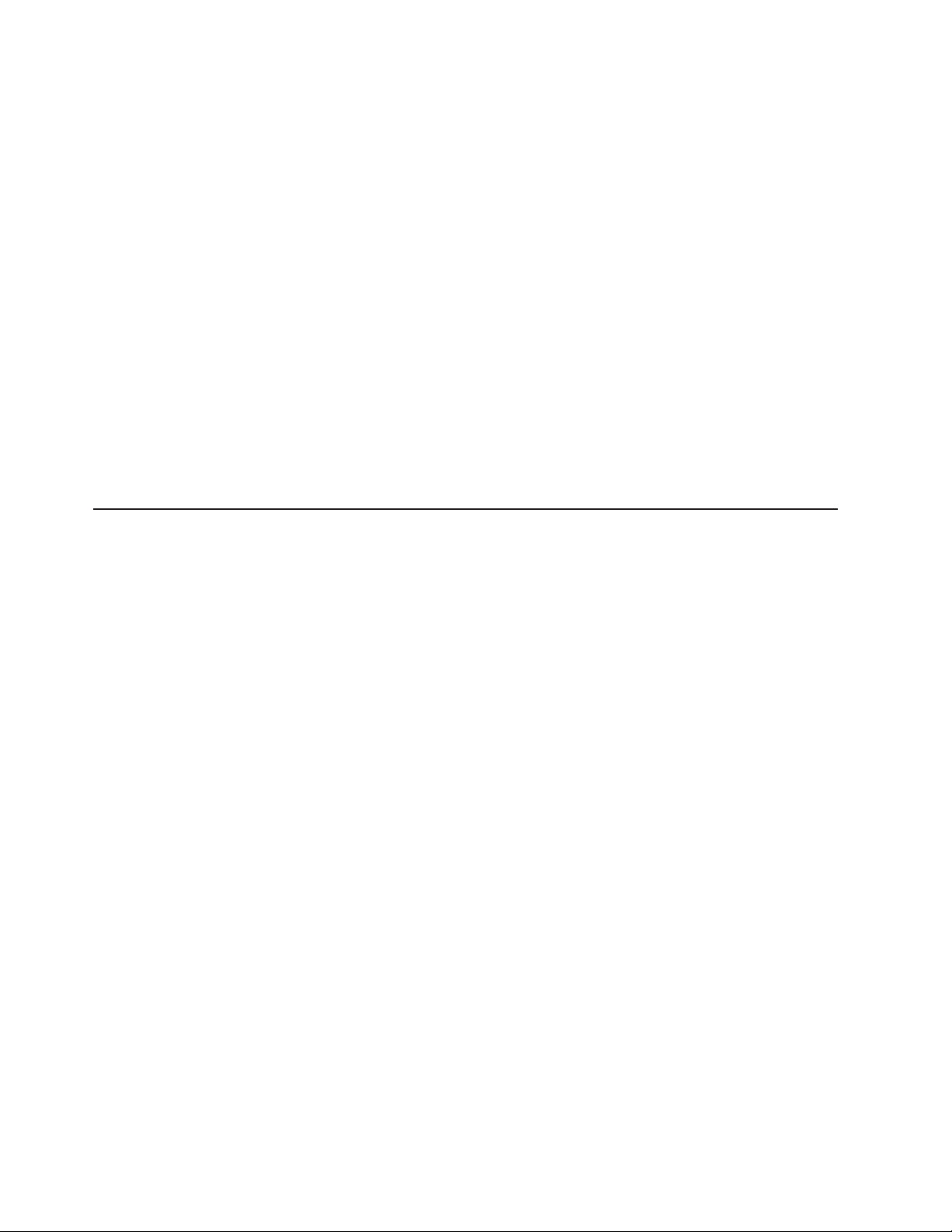
v Dynamic System Analysis (DSA) Preboot diagnostic programs
The DSA diagnostic programs are provided on the Dynamic System Analysis
Preboot CD. The diagnostic programs test the major components of the server
and collect the following information about the server:
– System configuration
– Network interfaces and settings
– Installed hardware
– Service processor status and configuration
– Vital product data, firmware, and BIOS configuration
– Hard disk drive health
– RAID controller configuration
– Event logs for ServeRAID controllers and service processors
See the Problem Determination Guide for more information about the DSA
Prebood diagnostic programs.
v Systems-management capabilities
The server supports an optional IBM Remote Supervisor Adapter II SlimLine.
When this adapter is used with the integrated baseboard management controller
that comes with the server, you can manage the functions of the server locally
and remotely. The Remote Supervisor Adapter II SlimLine also provides system
monitoring, event recording, and dial-out alert capability.
Reliability, availability, and serviceability features
Three important server design features are reliability, availability, and serviceability
(RAS). The RAS features help to ensure the integrity of the data that is stored in
the server, the availability of the server when you need it, and the ease with which
you can diagnose and repair problems.
The server has the following RAS features:
v Advanced Configuration and Power Interface (ACPI)
v Advanced Desktop Management Interface (DMI) features
v Intelligent Platform Management Interface (IPMI) 2.0 support that provides secure
remote power on/power off and seven standard alerts for components such as
fans, voltage, and thermals
v Automatic restart after power failure
v Auto-restart initial program load (IPL)
v Boot-block recovery
v Built-in, menu-driven configuration and setup programs
v Cooling fans with speed-sensing capability
v Customer-upgradeable basic input/output system (BIOS) code
v ECC memory
v Error codes and messages
v Menu-driven diagnostic programs on CD
v Monitoring support for temperature, voltage, and fan speed
v Parity checking on the SAS bus and PCI bus
v Power-on self-test (POST)
v Read-only memory (ROM) checksums
v SDRAM with serial presence detect (SPD)
v Server management
v Standby voltage for systems management features and monitoring
6 IBM System x3250 M2 Types 4190 and 4194: User’s Guide
Page 21
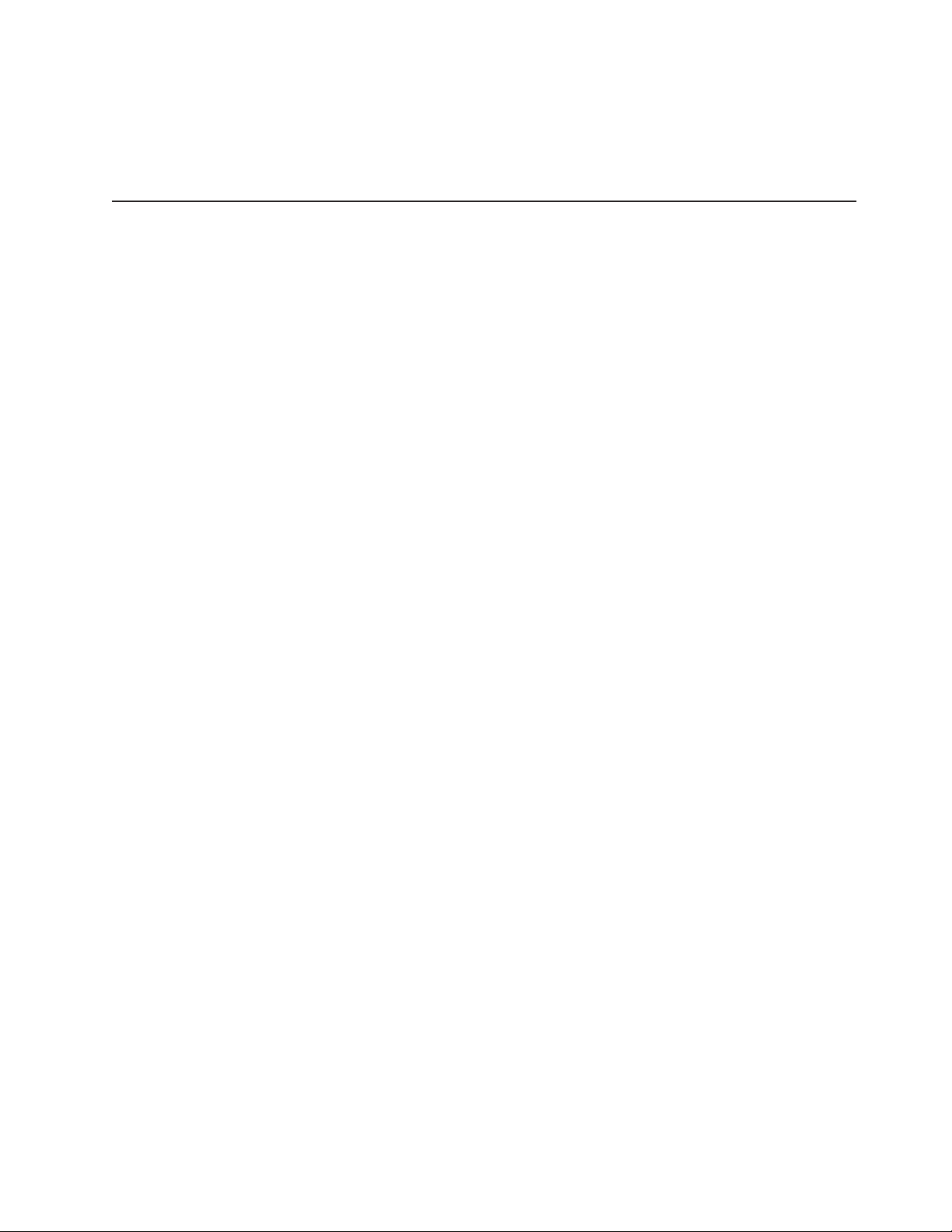
IBM Director
v System error logs
v Vital product data (VPD); includes information stored in nonvolatile memory for
easier remote viewing
v Wake on LAN
With IBM Director, a network administrator can perform the following tasks:
v View the hardware configuration of remote systems, in detail
v Monitor the usage and performance of critical components, such as
microprocessors, disks, and memory
v Centrally manage individual or large groups of IBM and non-IBM x86-based
servers, desktop computers, workstations, and notebook computers on a variety
of platforms
Director provides a comprehensive entry-level workgroup hardware manager. It
IBM
includes the following key features:
v Advanced self-management capabilities for maximum system availability
v Multiple operating-system platform support, including Microsoft® Windows® 2000
Server, Windows Server 2003, Windows XP Professional, AIX, i5/OS, Red Hat
Linux, SUSE Linux, VMware, and Novell NetWare. For a complete list of
operating systems that support IBM Director, see the IBM Director Compatibility
Document. This document is in Portable Document Format (PDF) at
http://www.ibm.com/systems/management/director/resources/. It is updated every
6 to 8 weeks.
v Support for IBM and non-IBM servers, desktop computers, workstations, and
notebook computers
v Support for systems-management industry standards
v Integration into leading workgroup and enterprise systems-management
environments
v Ease of use, training, and setup
Director also provides an extensible platform that supports advanced server
IBM
tools that are designed to reduce the total cost of managing and supporting
networked systems. By deploying IBM Director, you can achieve reductions in
ownership costs through the following benefits:
v Reduced downtime
v Increased productivity of IT personnel and users
v Reduced service and support costs
more information about IBM Director, see the documentation on the IBM
For
Director CD that comes with the server, the IBM Director Information Center at
http://publib.boulder.ibm.com/infocenter/eserver/v1r2/topic/diricinfo_all/
diricinfoparent.html, and the IBM System x and xSeries Systems Management Web
page at http://www.ibm.com/systems/management/, which presents an overview of
IBM Systems Management and IBM Director.
Chapter 1. The System x3250 M2 Types 4190 and 4194 7
Page 22
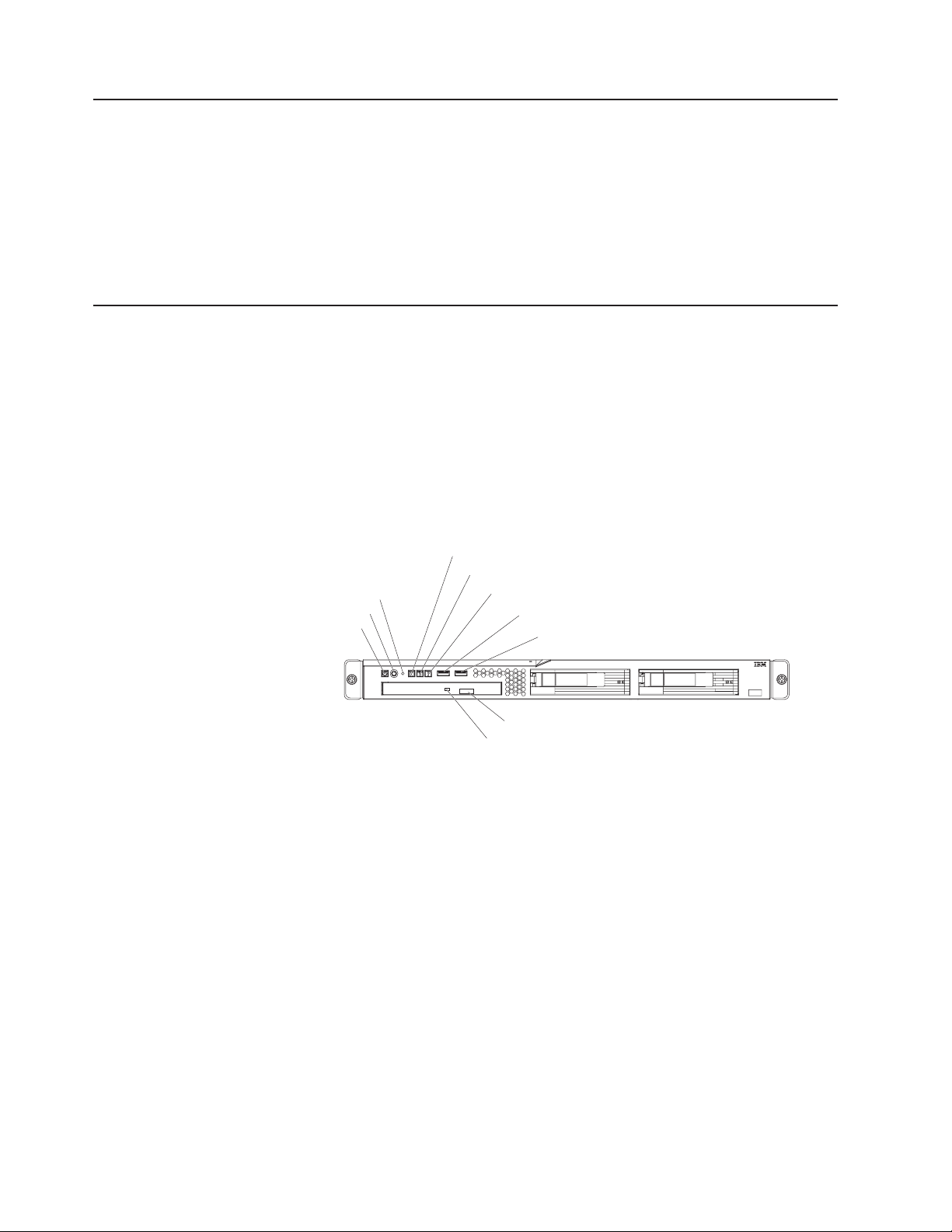
The UpdateXpress program
The UpdateXpress program is available for most System x servers and optional
devices. It detects supported and installed device drivers and firmware in the server
and installs available updates. Yo u can download the UpdateXpress program from
the Web at no additional cost, or you can purchase it on a CD. To download the
program or purchase the CD, go to http://www.ibm.com/servers/eserver/xseries/
systems_management/ibm_director/extensions/xpress.html.
about UpdateXpress is available from the System x and xSeries Tools Center at
http://publib.boulder.ibm.com/infocenter/toolsctr/v1r0/index.jsp.
Server controls, LEDs, and power
This section describes the controls and light-emitting diodes (LEDs) and how to turn
the server on and off.
The illustrations in this document show the 3.5-inch hard disk drive models,
Note:
unless specifically indicated otherwise.
Front view
The following illustration shows the controls, light-emitting diodes (LEDs), and
connectors on the front of the server.
Additional information
Reset button
Power-control button
Power-on LED
Hard disk drive activity LED
Locator LED
System-error LED
USB 1 connector
USB 2 connector
CD-eject button
CD drive activity LED
Power-on LED: When this LED is lit and not flashing, it indicates that the server is
turned on. When this LED is flashing, it indicates that the server is turned off and
still connected to an ac power source. When this LED is off, it indicates that ac
power is not present, or the power supply or the LED itself has failed.
Note: If this LED is off, it does not mean that there is no electrical power in the
server. The LED might be burned out. To remove all electrical power from the
server, you must disconnect the power cord from the electrical outlet.
Power-control button: Press this button to turn the server on and off manually. A
power-control-button shield comes installed around the button to prevent the server
from being turned off accidentally. You can remove this disk-shaped shield if you
prefer.
Reset button: Press this button to reset the server and run the power-on self-test
(POST). Yo u might have to use a pen or the end of a straightened paper clip to
press the button.
Hard disk drive activity LED: When this LED is flashing, it indicates that a hard
disk drive is in use.
8 IBM System x3250 M2 Types 4190 and 4194: User’s Guide
Page 23

Rear view
Locator LED: This LED can be lit remotely by the system administrator to aid in
visually locating the server. You can use IBM Director to light this LED remotely.
System-error LED: When this LED is lit, it indicates that a system error has
occurred. An LED on the system board might also be lit to help isolate the error.
Detailed troubleshooting information is in the Problem Determination and Service
Guide that is on the IBM System x Documentation CD.
USB connectors: Connect a USB device to either of these connectors.
CD-eject button: Press this button to release a CD from the CD drive.
CD drive activity LED: When this LED is lit, it indicates that the CD drive is in use.
The following illustration shows the LEDs on the rear of the server.
Ethernet 1 activity LED
Ethernet 1 link LED
Ethernet 2 link LED
Ethernet 2 activity LED
Ethernet activity LED: This LED is on each Ethernet connector. When this LED is
lit, it indicates that there is activity between the server and the network.
Ethernet link LED: This LED is on each Ethernet connector. When this LED is lit, it
indicates that the Ethernet controller is connected to the network.
The following illustration shows the connectors on the rear of the server.
Systems-management
connector
Power-cord connector
USB 3 connector
USB 4 connector
Serial connector
Video connector
Ethernet 2 connector
Ethernet 1 connector
Power-cord connector: Connect the power cord to this connector.
Serial connector: Connect a 9-pin serial device to this connector.
Video connector: Connect a monitor to this connector.
Ethernet connector: Use either of these connectors to connect the server to a
network. Ethernet connector 1 supports Serial over LAN (SOL).
USB connector: Connect a USB device to either of these connectors.
Chapter 1. The System x3250 M2 Types 4190 and 4194 9
Page 24
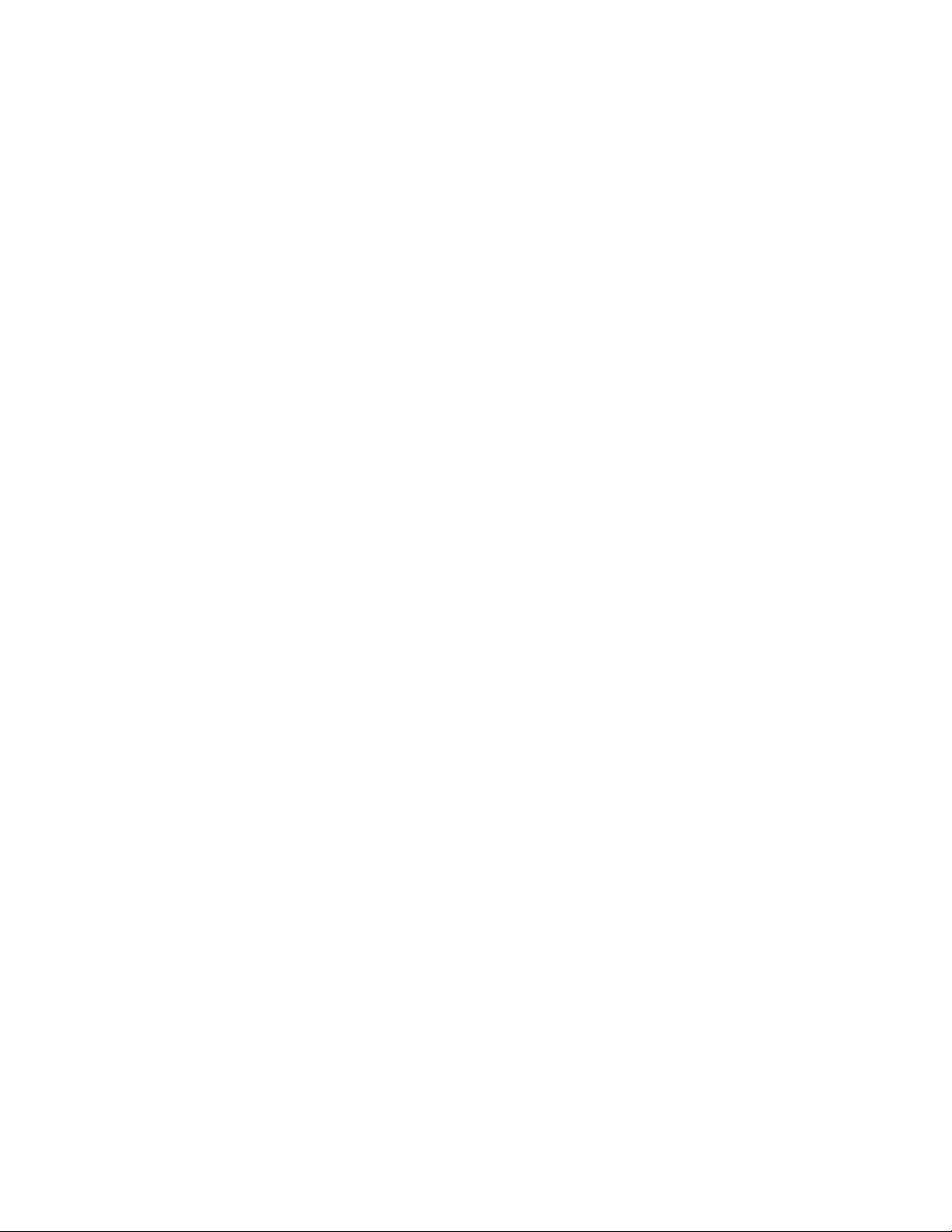
Systems-management connector: Connect the server to a network for
systems-management information control. This connector is active only if you have
installed a Remote Supervisor Adapter II SlimLine, and it is used only by the
Remote Supervisor Adapter II SlimLine.
Server power features
When the server is connected to an ac power source but is not turned on, the
operating system does not run, and all core logic except for the service processor is
shut down; however, the server can respond to requests from the service processor
(the baseboard management controller), such as a remote request to turn on the
server.
Turning on the server
Approximately 20 seconds after the server is connected to ac power, the
power-control button becomes active, and one or more fans might start running to
provide cooling while the server is connected to power. You can turn on the server
and start the operating system by pressing the power-control button.
The server can also be turned on in any of the following ways:
v If a power failure occurs while the server is turned on, the server will restart
automatically when power is restored.
v If your operating system supports the systems-management software for an
optional Remote Supervisor Adapter II SlimLine, the systems-management
software can turn on the server.
v If your operating system supports the Wake on LAN feature, the Wake on LAN
feature can turn on the server.
When 4 GB or more of memory (physical or logical) is installed, some
Note:
memory is reserved for various system resources and is unavailable to the
operating system. The amount of memory that is reserved for system resources
depends on the operating system, the configuration of the server, and the
configured PCI optional devices.
Turning off the server
When you turn off the server and leave it connected to ac power, the server can
respond to requests from the service processor, such as a remote request to turn
on the server. While the server remains connected to ac power, one or more fans
might continue to run. To remove all power from the server, you must disconnect it
from the power source.
Some operating systems require an orderly shutdown before you turn off the server.
See your operating-system documentation for information about shutting down the
operating system.
10 IBM System x3250 M2 Types 4190 and 4194: User’s Guide
Page 25
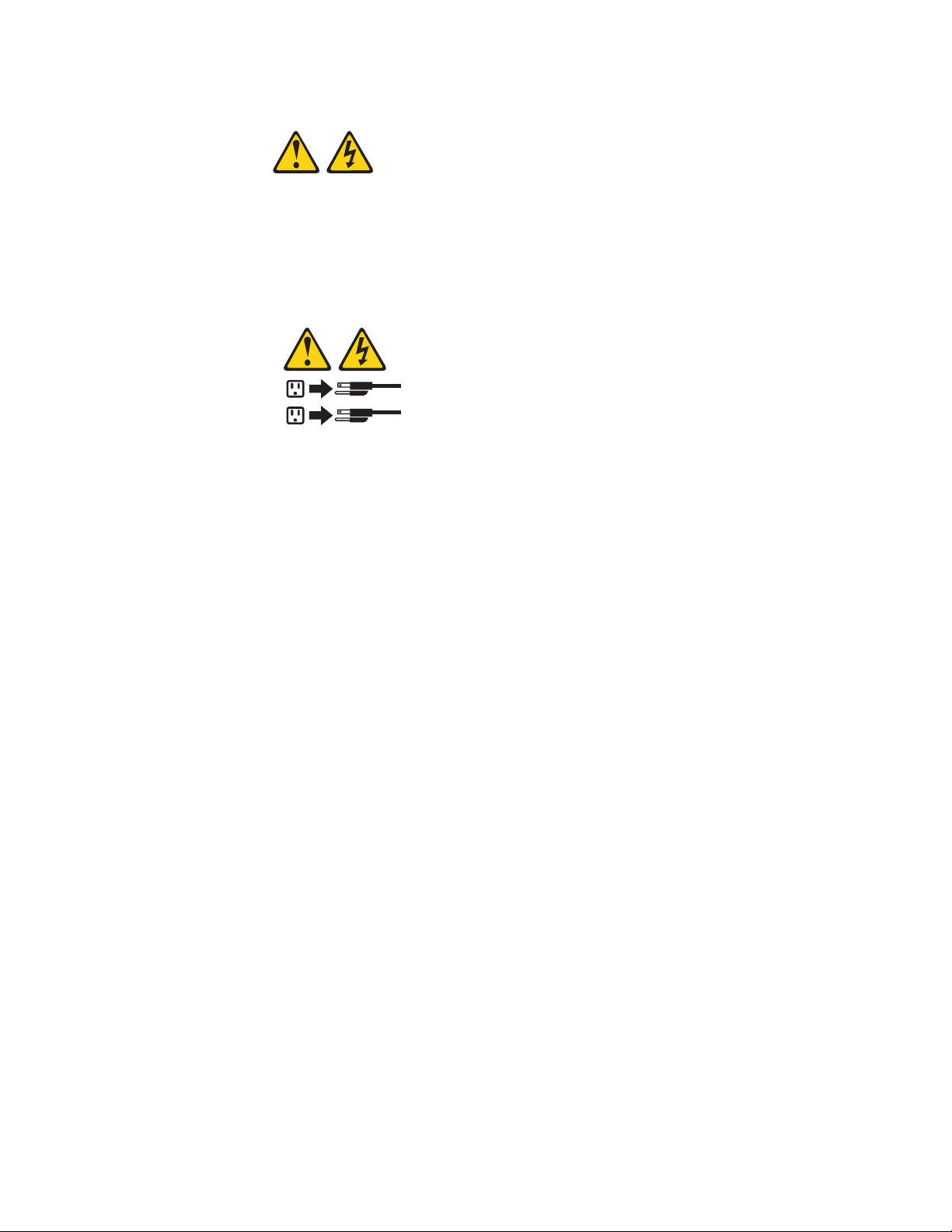
Statement 5:
CAUTION:
The power control button on the device and the power switch on the power
supply do not turn off the electrical current supplied to the device. The device
also might have more than one power cord. To remove all electrical current
from the device, ensure that all power cords are disconnected from the power
source.
2
1
The server can be turned off in any of the following ways:
v Yo u can turn off the server from the operating system, if your operating system
supports this feature. After an orderly shutdown of the operating system, the
server will be turned off automatically.
v Yo u can press the power-control button to start an orderly shutdown of the
operating system and turn off the server, if your operating system supports this
feature.
v If the operating system stops functioning, you can press and hold the
power-control button for more than 4 seconds to turn off the server.
v If an optional Remote Supervisor Adapter II SlimLine is installed in the server, the
server can be turned off from the Remote Supervisor Adapter II SlimLine user
interface.
v The integrated systems-management processor (mini-BMC) can turn off the
server as an automatic response to a critical system failure.
v Yo u can turn off the server through a request from the service processor.
Chapter 1. The System x3250 M2 Types 4190 and 4194 11
Page 26
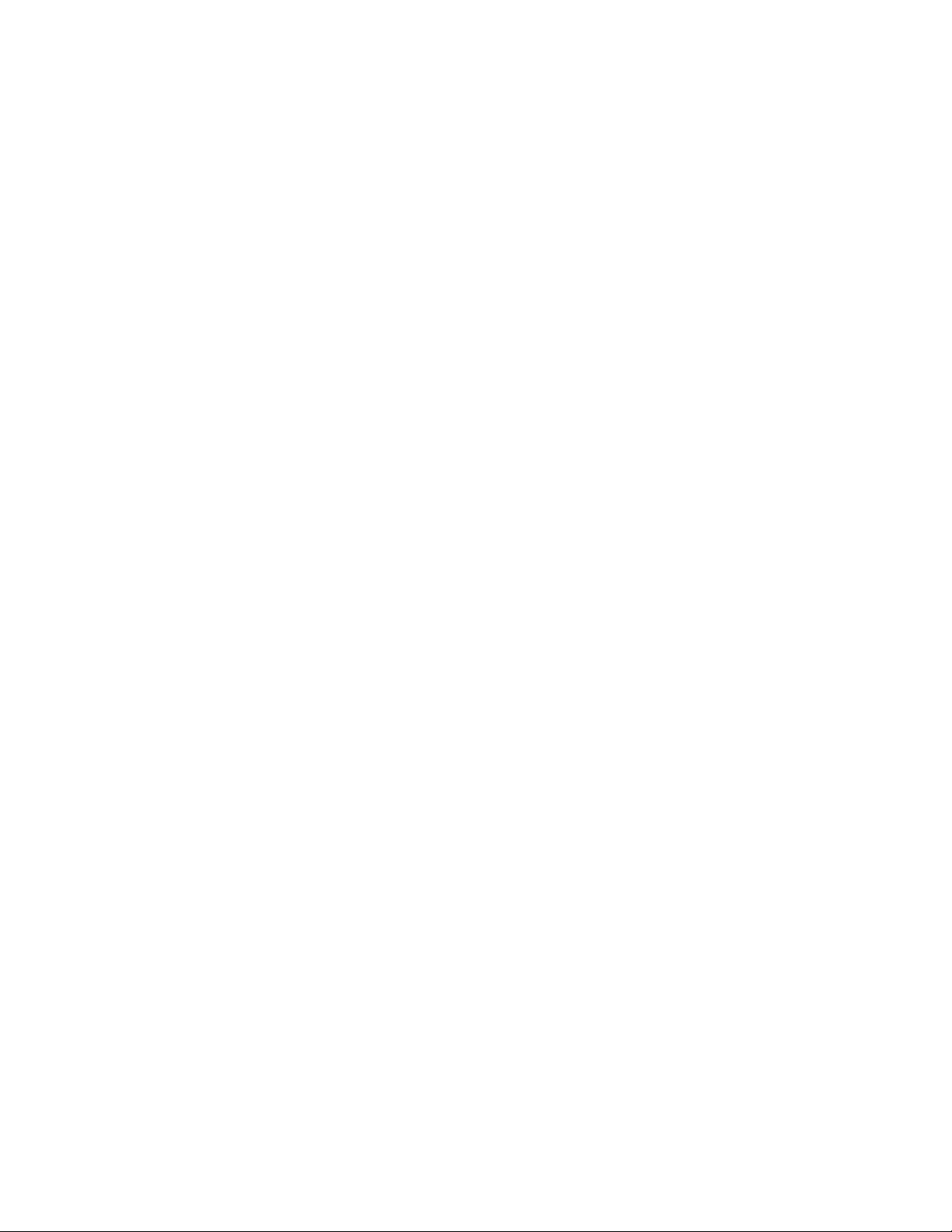
12 IBM System x3250 M2 Types 4190 and 4194: User’s Guide
Page 27

Chapter 2. Installing optional devices
This chapter provides detailed instructions for installing optional hardware devices in
the server.
Server components
The following illustrations show the major components in the server. The
illustrations in this document might differ slightly from your hardware.
3.5-inch models
Riser-card
Assembly
Heat-exchanger
assembly
Heat-exchanger
retention module
Microprocessor
Fans
CD/DVD interface card
Operator information
panel assembly
CD/DVD
drive
3.5-inch hot-swap
hard disk drive
(some models)
Bezel
Hot-swap hard
disk drive filler
Air baffle
DIMM
SAS/SATA controller
(some models)
System board
SAS/SATA backplane
(some models)
SATA simple-swap
back panel (some models)
Power supply
Fans
3.5-inch drive cage
3.5-inch simpleswap SATA
hard disk drive
(some models)
Simple-swap SATA filler
© Copyright IBM Corp. 2007, 2008 13
Page 28

2.5-inch models
Heat-exchanger
assembly
Riser-card
Assembly
DIMM
Heat-exchanger
retention module
Microprocessor
Air baffle
Fans
CD/DVD interface card
Operator information
panel assembly
CD/DVD
drive
Bezel
2.5-inch hard
disk drive
2.5-inch filler panel
2.5-inch
drive cage
SAS/SATA controller
(some models)
System board
2.5-inch hard
disk drive
backplane
Fans
Power supply
14 IBM System x3250 M2 Types 4190 and 4194: User’s Guide
Page 29

System-board internal connectors
The following illustration shows the internal connectors on the system board.
DIMM 1 Slot
DIMM 2 Slot
DIMM 3 Slot
DIMM 4 Slot
Fan 3 connector
Fan 2 connector
Fan 1 connector
Important: Use only a supported IBM SAS/SATA controller in the SAS/SATA
controller card connector. For a list of supported optional devices for the server, see
http://www.ibm.com/servers/eserver/serverproven/compat/us/.
IDE connector
SAS/SATA
controller
card
Microprocessor connector
Wake on LAN connector
SATA 2 connector
SATA 0 connector
Power connector
SAS/SATA controller
card connector
Front USB connector
Operator information
panel connector
Hot-swap SAS/SATA
backplane power
connector
SAS signal connector
(some models)
Power connector
Fan 5 connector
Fan 4 connector
Chapter 2. Installing optional devices 15
Page 30

System-board switches and jumpers
The following illustration shows the switches and jumpers on the system board.
SAS/SATA
controller
card
Boot block
recovery jumper
Clear CMOS jumper
The following illustration identifies the pins on a jumper and shows the location of
pin 1.
3
2
Pin 1 mark
Table 2. Switch and jumper settings
Component Settings
Clear CMOS jumper (JP3)
Boot block jumper (JP4)
1
v Pins 1 and 2: Keep CMOS data (default)
v Pins 2 and 3: Clear the CMOS data, which clears the
power-on password and administrator password
v Pins 1 and 2: Normal (default)
v Pins 2 and 3: Boot from boot block
16 IBM System x3250 M2 Types 4190 and 4194: User’s Guide
Page 31

System-board external connectors
The following illustration shows the external connectors on the system board.
DIMM 1 Slot
DIMM 2 Slot
DIMM 3 Slot
DIMM 4 Slot
Serial connector
Video connector
Ethernet 2 connector
Ethernet 1 connector
USB 4 connector
USB 3 connector
Systemsmanagement
connector
SAS/SATA
controller
card
Chapter 2. Installing optional devices 17
Page 32

System-board LEDs
The following illustration shows the light-emitting diodes (LEDs) on the system
board.
DIMM 4
error LED
DIMM 3
error LED
DIMM 2
error LED
DIMM 1
error LED
Fan 3
error LED
Fan 2
error LED
Fan 1
error LED
PCI Express slot 2 error LED PCI Express slot 1 error LED
SAS/SATA
controller
card
Fan 5 error LED
Fan 4 error LED
Voltage
regulator
error LED
SAS/SATA
controller
error LED
Baseboard
management
controller
heartbeat
LED
Power
good LED
Standby
power LED
Table 3. System-board LEDs
LED Description
Error LEDs When one of these LEDs is lit, it indicates that the associated
component has failed.
Baseboard management
controller heartbeat LED
This LED flashes to indicate that the mini-BMC is functioning
normally.
Standby power LED When this LED is lit, it indicates that the server is connected
to ac power.
18 IBM System x3250 M2 Types 4190 and 4194: User’s Guide
Page 33

System-board optional-device connectors
The following illustration shows the connectors for user-installable optional devices.
Riser-card
connector
DIMM 1
connector
DIMM 2
connector
DIMM 3
connector
DIMM 4
connector
The following illustration shows the locations of the PCI Express slots on the
riser-card assembly.
PCI Express x8 slot 1
SAS/SATA
controller
card
Other
systems-management
adapter connector
Remote Supervisor
Adapter II SlimLine
connector
Battery connector
SAS/SATA controller
connector
PCI Express x8 slot 2
Chapter 2. Installing optional devices 19
Page 34

The following illustration shows the location of the PCI-X slot on the optional PCI-X
riser-card assembly.
Power cable
Installation guidelines
PCI-X slot
Before you install optional devices, read the following information:
v Read the safety information that begins on page v and the guidelines in
“Handling static-sensitive devices” on page 22. This information will help you
work safely.
v When you install your new server, take the opportunity to download and apply
the most recent firmware updates. This step will help to ensure that any known
issues are addressed and that your server is ready to function at maximum levels
of performance. To download firmware updates for your server, conplete the
following steps:
Changes are made periodically to the IBM Web site. The actual procedure
Note:
might vary slightly from what is described in this document.
1. Go to http://www.ibm.com/systems/support/.
2. Under Product support, click System x.
3. Under Popular links, click Software and device drivers.
4. Click System x3250 M2 to display the matrix of downloadable files for the
server.
For additional information about tools for updating, managing, and deploying
firmware, see the System x and xSeries Tools Center at
http://publib.boulder.ibm.com/infocenter/toolsctr/v1r0/index.jsp.
v Before you install optional hardware, make sure that the server is working
correctly. Start the server, and make sure that the operating system starts, if an
operating system is installed, or that a I9990305 error code is displayed,
indicating that an operating system was not found but the server is otherwise
working correctly. If the server is not working correctly, see “Solving Problems” in
the Installation Guide for diagnostic information.
v Observe good housekeeping in the area where you are working. Place removed
covers and other parts in a safe place.
v If you must start the server while the cover is removed, make sure that no one is
near the server and that no tools or other objects have been left inside the
server.
20 IBM System x3250 M2 Types 4190 and 4194: User’s Guide
Page 35

v Do not attempt to lift an object that you think is too heavy for you. If you have to
lift a heavy object, observe the following precautions:
– Make sure that you can stand safely without slipping.
– Distribute the weight of the object equally between your feet.
– Use a slow lifting force. Never move suddenly or twist when you lift a heavy
object.
– To avoid straining the muscles in your back, lift by standing or by pushing up
with your leg muscles.
Make sure that you have an adequate number of properly grounded electrical
v
outlets for the server, monitor, and other devices.
v Back up all important data before you make changes to disk drives.
v Have a small flat-blade screwdriver available.
v Yo u do not have to turn off the server to install or replace hot-plug Universal
Serial Bus (USB) devices.
v Blue on a component indicates touch points, where you can grip the component
to remove it from or install it in the server, open or close a latch, and so on.
v Orange on a component or an orange label on or near a component indicates
that the component can be hot-swapped, which means that if the server and
operating system support hot-swap capability, you can remove or install the
component while the server is running. (Orange can also indicate touch points on
hot-swap components.) See the instructions for removing or installing a specific
hot-swap component for any additional procedures that you might have to
perform before you remove or install the component.
v When you are finished working on the server, reinstall all safety shields, guards,
labels, and ground wires.
v For a list of supported optional devices for the server, see http://www.ibm.com/
servers/eserver/serverproven/compat/us/.
System reliability guidelines
To help ensure proper system cooling and system reliability, make sure that the
following requirements are met:
v Each of the drive bays has a drive or a filler panel and electromagnetic
compatibility (EMC) shield installed in it.
v If the server has redundant power, each of the power-supply bays has a power
supply installed in it.
v There is adequate space around the server to allow the server cooling system to
work properly. Leave approximately 50 mm (2.0 in.) of open space around the
front and rear of the server. Do not place objects in front of the fans. For proper
cooling and airflow, replace the server cover before you turn on the server.
Operating the server for extended periods of time (more than 30 minutes) with
the server cover removed might damage server components.
v Yo u have followed the cabling instructions that come with optional adapters.
v Yo u have replaced a failed fan within 48 hours.
v Yo u have replaced a hot-swap drive within 2 minutes of removal.
Chapter 2. Installing optional devices 21
Page 36

Working inside the server with the power on
Attention: Static electricity that is released to internal server components when
the server is powered-on might cause the server to halt, which might result in the
loss of data. To avoid this potential problem, always use an electrostatic-discharge
wrist strap or other grounding system when you work inside the server with the
power on.
You might be instructed to turn on the server while the cover is off, to look at
system-board LEDs. Follow these guidelines when you work inside a server that is
turned on:
v Avoid wearing loose-fitting clothing on your forearms. Button long-sleeved shirts
before working inside the server; do not wear cuff links while you are working
inside the server.
v Do not allow your necktie or scarf to hang inside the server.
v Remove jewelry, such as bracelets, necklaces, rings, and loose-fitting wrist
watches.
v Remove items from your shirt pocket, such as pens and pencils, that could fall
into the server as you lean over it.
v Avoid dropping any metallic objects, such as paper clips, hairpins, and screws,
into the server.
Handling static-sensitive devices
Attention: Static electricity can damage the server and other electronic devices.
To avoid damage, keep static-sensitive devices in their static-protective packages
until you are ready to install them.
To reduce the possibility of damage from electrostatic discharge, observe the
following precautions:
v Limit your movement. Movement can cause static electricity to build up around
you.
v The use of a grounding system is recommended. For example, wear an
electrostatic-discharge wrist strap, if one is available.
v Handle the device carefully, holding it by its edges or its frame.
v Do not touch solder joints, pins, or exposed circuitry.
v Do not leave the device where others can handle and damage it.
v While the device is still in its static-protective package, touch it to an unpainted
metal part of the server for at least 2 seconds. This drains static electricity from
the package and from your body.
v Remove the device from its package and install it directly into the server without
setting down the device. If it is necessary to set down the device, put it back into
its static-protective package. Do not place the device on the server cover or on a
metal surface.
v Take additional care when you handle devices during cold weather. Heating
reduces indoor humidity and increases static electricity.
Removing the cover
To remove the cover, complete the following steps:
1. Read the safety information that begins on page v and “Installation guidelines”
on page 20.
22 IBM System x3250 M2 Types 4190 and 4194: User’s Guide
Page 37

2. Turn off the server and all attached devices (see “Turning off the server” on
page 10).
3. Disconnect all external cables and power cords.
4. Remove the server from the rack and place it on a flat, static-protective surface.
Cover-release
button
5. Press the cover-release button.
6. Slide the cover back approximately 1.27 cm (0.5 inches); then, lift it off the
server.
Attention: For proper cooling and airflow, replace the cover before you turn on
the server. Operating the server for extended periods of time (more than 30
minutes) with the cover removed might damage server components.
Installing an adapter
The following notes describe the types of adapters that the server supports and
other information that you must consider when you install an adapter:
v Locate the documentation that comes with the adapter and follow those
instructions in addition to the instructions in this section. If you have to change
switch settings or jumper settings on the adapter, follow the instructions that
come with the adapter.
v The adapter slots are on the riser-card assembly. You must first remove the
riser-card assembly to access the adapter slots.
v The two PCI Express slots on the riser-card assembly support PCI Express x8
1.0a adapters.
v Yo u can install one full-height three-quarter-length adapter in expansion slot 1
and one low-profile half-length adapter in expansion slot 2.
Note: When the optional Remote Supervisor Adapter II SlimLine is installed in
the server, you can install only a half-length adapter in expansion slot 1.
v If you have installed an optional PCI-X riser-card assembly in the server, you can
install a full-height, three-quarter-length PCI-X 64/133 MHz adapter in the PCI-X
slot on the riser-card assembly.
Note: When the optional Remote Supervisor Adapter II SlimLine is installed in
the server, you can install only a half-length adapter in the PCI-X slot.
v An optional Remote Supervisor Adapter II SlimLine can be installed only in the
dedicated connector on the system board (see “System-board optional-device
Chapter 2. Installing optional devices 23
Page 38

connectors” on page 19 for the location of the connector). To install the Remote
Supervisor Adapter II SlimLine, see “Installing a Remote Supervisor Adapter II
SlimLine” on page 27.
v The server uses a rotational interrupt technique to configure PCI Express
adapters so that you can install PCI Express adapters that do not support
sharing of interrupts.
v An optional ServeRAID-MR10i controller provides RAID level 5 support to the
2.5-inch hot-swap drives, and supports an external storage enclosure. A
ServeRAID-MR10i controller supports the 2.5-inch hard disk drives without
modification.
v An optional IBM SAS HBA Controller adapter enables you to connect external
storage devices, such as SAS or SATA hard disk drives or tape drives, to a
simple-swap SATA model server.
v The server scans the PCI slots to assign system resources. The scan sequence
is related to the startup sequence. If you have not changed the default startup
sequence, the server scans the PCI slots in the following order: the integrated
Ethernet controllers 1 and 2; then, the drives that are connected to the
SAS/SATA controller; then, PCI Express slots 1 and 2.
Expansion-slot cover
Adapter
Adapter support
bracket
Expansion slot 1
Riser-card
assembly
Expansion slot 2
To install an adapter, complete the following steps:
1. Read the safety information that begins on page v and “Installation guidelines”
on page 20.
2. Turn off the server and peripheral devices, and disconnect the power cord and
all external cables.
3. Remove the cover (see “Removing the cover” on page 22).
24 IBM System x3250 M2 Types 4190 and 4194: User’s Guide
Page 39

Power cable
PCI-X slot
4. If the riser-card assembly is an optional PCI-X riser-card assembly, disconnect
the riser-card power cable from the riser-card assembly.
Riser-card
assembly
5. Grasp the riser-card assembly at the front and rear edges and lift to remove it
from the server. Place the riser-card assembly on a flat, static-protective
surface.
6. Remove the expansion-slot cover from the slot that you intend to use.
Attention: PCI expansion-slot covers must be installed on all vacant slots.
This maintains the electronic emissions characteristics of the server and
ensures proper cooling of server components.
7. Touch the static-protective package that contains the adapter to any unpainted
metal surface on the server. Then, remove the adapter from the
static-protective package. Avoid touching the components and gold-edge
connectors on the adapter.
8. Place the adapter, component side up, on a flat, static-protective surface and
set any jumpers or switches as described by the adapter manufacturer, if
necessary.
9. Carefully grasp the adapter by its top edge or upper corners and align it with
the expansion slot in the riser card assembly; then, press the adapter firmly
into the expansion slot.
Chapter 2. Installing optional devices 25
Page 40

Adapter
bracket
Adapter
Expansion-slot
bracket
Ta b
Important: Make sure that the U-shaped opening in the metal adapter bracket
engages the tab on the expansion-slot bracket.
10. Follow the cabling instructions, if any, that come with the adapter.
11. Carefully align the riser-card assembly with the guides on the rear of the server
and with the riser-card connectors on the system board; then, press down on
the assembly. Make sure that the riser-card assembly is fully seated in the
riser-card connector on the system board.
Power cable
PCI-X slot
12. If the riser-card assembly is an optional PCI-X riser-card assembly in the
server, reconnect the riser-card power cable to the riser-card assembly.
13. If you are installing a ServeRAID-MR10i controller (2.5-inch drive models only),
complete the following steps:
a. Disconnect the existing SAS/SATA controller signal cable from the hard
disk drive backplane and from the controller; then, remove the cable from
the server.
b. Route the ServeRAID-MR10i signal cable as shown in the following
illustration and connect it to the hard disk drive backplane.
26 IBM System x3250 M2 Types 4190 and 4194: User’s Guide
Page 41

J8
ServeRAID controller
J9
Hard disc drivebackplane
If you have other devices to install or remove, do so now. Otherwise, go to
“Completing the installation” on page 38.
Installing a Remote Supervisor Adapter II SlimLine
Install an optional Remote Supervisor Adapter II SlimLine in the Remote Supervisor
Adapter II SlimLine connector on the system board. See the illustration in
“System-board optional-device connectors” on page 19 for the location of the
connector. After the Remote Supervisor Adapter II SlimLine is installed, the
systems-management port on the rear of the server is active.
Important: When the optional Remote Supervisor Adapter II SlimLine is installed in
the server, you can install only a half-length adapter in expansion slot 1.
Notes:
1. When you start the server for the first time after you install a Remote Supervisor
Adapter II SlimLine, the startup process will take several minutes longer than a
typical startup.
2. Earlier versions of the Remote Supervisor Adapter II SlimLine might not work in
this server. See http://www.ibm.com/servers/eserver/serverproven/compat/us/ for
the supported Remote Supervisor Adapter II SlimLine versions.
To install a Remote Supervisor Adapter II SlimLine, complete the following steps.
Chapter 2. Installing optional devices 27
Page 42

Remote Supervisor Adapter II SlimLine
Mounting bracket
Mounting bracket
retention latch
Mounting bracket
1. Read the safety information that begins on page v and “Installation guidelines”
on page 20.
2. Turn off the server and peripheral devices and disconnect all power cords and
external cables (see “Turning off the server” on page 10); then, remove the
cover (see “Removing the cover” on page 22).
Power cable
PCI-X slot
3. If the riser-card assembly is an optional PCI-X riser-card assembly, disconnect
the riser-card power cable from the riser-card assembly.
4. Grasp the riser-card assembly at the front and rear edges and lift to remove it
from the server. Place the riser-card assembly on a flat, static-protective
surface.
5. Put the protective plastic cover on the Remote Supervisor Adapter II SlimLine.
6. Turn the Remote Supervisor Adapter II SlimLine so that the keys on the
connector align correctly with the connector on the system board.
7. At a downward angle, insert the free end of the adapter under the tab on the
mounting bracket, aligning the holes in the adapter with the posts on the
mounting bracket. Rotate the front end of the adapter into the front mounting
bracket, aligning the holes in the adapter with the posts on the front mounting
bracket.
28 IBM System x3250 M2 Types 4190 and 4194: User’s Guide
Page 43

8. Press the Remote Supervisor Adapter II SlimLine firmly into the connector and
make sure that all tabs on both mounting brackets secure the adapter in place.
Attention: Incomplete insertion might cause damage to the server or the
adapter.
9. If a three-quarter-length adapter is installed in expansion slot 1 on the
riser-card assembly, remove it. You can replace it with a half-length adapter if
you choose to do so.
10. Carefully align the riser-card assembly with the guides on the rear of the
server and with the riser-card connectors on the system board; then, press
down on the assembly. Make sure that the riser-card assembly is fully seated
in the riser-card connectors on the system board.
Power cable
11. If the riser-card assembly is an optional PCI-X riser-card assembly in the
server, reconnect the riser-card power cable to the riser-card assembly.
If you have to remove the Remote Supervisor Adapter II SlimLine, spread
Note:
the mounting bracket retention latches as you lift the Remote Supervisor Adapter II
SlimLine, to disconnect it from the system board; then, lift it out of the server. You
can press the middle of the mounting bracket toward the back of the server to
spread the retention latches.
See the documentation that comes with the Remote Supervisor Adapter II SlimLine
for information about installing the firmware and configuring the adapter. Create a
backup copy of the configuration so that if you have to replace the adapter in the
future you can restore the configuration.
If you have other devices to install or remove, do so now. Otherwise, go to
“Completing the installation” on page 38.
Installing a hard disk drive
Locate the documentation that comes with the hard disk drive and follow those
instructions in addition to the instructions in this chapter.
PCI-X slot
Attention: To avoid damage to the hard disk drive connectors, make sure that the
cover is in place and fully closed whenever you install or remove a hard disk drive.
Chapter 2. Installing optional devices 29
Page 44

Installing a simple-swap Serial ATA hard disk drive
Attention: Simple-swap hard disk drives are not hot-swappable. Disconnect all
power from the server before you remove or install a simple-swap hard disk drive.
To install a simple-swap Serial ATA hard disk drive, complete the following steps.
Note: If you have only one hard disk drive, install it in the left drive bay.
SATA hard disk
drive back plate
Hard disk
drive assembly
Attention: To avoid damage to the hard disk drive connectors, make sure that the
Filler panel
cover is in place and fully closed whenever you install or remove a hard disk drive.
1. Read the safety information that begins on page v and “Installation guidelines”
on page 20.
2. Make sure that the server cover is in place and fully closed.
3. Turn off the server and peripheral devices, and disconnect the power cord and
all external cables.
4. Remove the filler panel from the bay.
5. Pull the loops of the drive tray toward each other, and slide the drive into the
server until the drive connects to the back plate.
6. Release the loops of the drive tray.
7. Insert the filler panel into the bay to cover the drive.
If you have other devices to install, do so now. Otherwise, go to “Completing the
installation” on page 38.
Note: If a RAID controller or adapter is installed, you might have to reconfigure the
disk arrays after you install hard disk drives. See your RAID controller or adapter
documentation.
To remove a simple-swap SATA drive from the bay, complete the following steps:
1. Read the safety information that begins on page v and “Installation guidelines”
on page 20.
2. Turn off the server and peripheral devices, and disconnect the power cord and
all external cables.
3. Remove the filler panel from the bay.
30 IBM System x3250 M2 Types 4190 and 4194: User’s Guide
Page 45

4. Pull the loops of the drive tray toward each other and pull the tray out of the
bay.
Installing a hot-swap hard disk drive
The 3.5-inch drive hot-swap server models support either two SAS 3.5-inch hard
disk drives or two SATA 3.5-inch hard disk drives. The 2.5-inch drive hot-swap
server models support four 2.5-inch SAS hard disk drives.
The installation procedure is the same for any of these drives. The illustrations in
this procedure show 3.5-inch SAS drives.
To install a hot-swap hard disk drive, complete the following steps.
Note: If you have only one hard disk drive, install it in the left or upper-left drive
bay.
2.5-inch drives
Drive-tray assembly
Drive handle
(in open position)
Filler panel
Attention: To avoid damage to the hard disk drive connectors, make sure that the
cover is in place and fully closed whenever you install or remove a hard disk drive.
1. Read the safety information that begins on page v and “Installation guidelines”
on page 20.
2. Make sure that the server cover is in place and fully closed.
3. Remove the filler panel from the bay.
Attention: To maintain proper system cooling, do not operate the server for
more than 10 minutes without either a drive or filler panel installed in each bay.
4. Install the hard disk drive in the hot-swap bay:
a. Make sure that the tray handle is open (that is, perpendicular to the front of
the drive).
Chapter 2. Installing optional devices 31
Page 46

b. Align the drive assembly with the guide rails in the bay.
c. Gently push the drive assembly into the bay until the drive stops.
d. Push the tray handle to the closed (locked) position.
e. Check the hard disk drive status LED to make sure that the hard disk drive
is operating correctly. If the amber hard disk drive status LED for a drive is
lit continuously, that drive is faulty and must be replaced. If the green hard
disk drive activity LED is flashing, the drive is being accessed.
If you have other devices to install, do so now. Otherwise, go to “Completing the
installation” on page 38.
Installing a new CD or DVD drive
The server comes with a CD or CD/DVD drive installed. Yo u can remove the drive
and install a different one. See http://www.ibm.com/servers/eserver/serverproven/
compat/us/
To remove a CD or CD/DVD drive, complete the following steps.
for a list of CD or CD/DVD drives you can use with the server.
Release tab
1. Read the safety information that begins on page v and “Installation guidelines”
on page 20.
2. Turn off the server and peripheral devices, and disconnect the power cords and
all external cables. Remove the cover (see “Removing the cover” on page 22).
3. Pull the release tab (the rear of the drive-retention clip) toward the right side of
the server to release the clip; then, while you pull the tab, pull the drive out of
the bay.
Note: Yo u might have to push the right-rear corner of the drive toward the front
of the server to move the drive initially.
32 IBM System x3250 M2 Types 4190 and 4194: User’s Guide
Page 47

Drive retention clip
Alignment pins
4. Remove the retention clip from the drive and save it for future use.
install a CD or DVD drive, complete the following steps:
To
1. Read the safety information that begins on page v and “Installation guidelines”
on page 20.
2. Make sure that the server and peripheral devices are turned off and that the
power cords and all external cables are disconnected. Remove the cover (see
“Removing the cover” on page 22).
3. Follow the instructions that come with the drive to set any jumpers or switches.
Drive retention clip
Alignment pins
4. Attach the drive retention clip to the side of the drive.
5. Slide the drive into the CD/DVD drive bay until the drive clicks into place.
you have other devices to install or remove, do so now. Otherwise, go to
If
“Completing the installation” on page 38.
Installing an optional PCI-X riser-card assembly
The server comes with a PCI Express riser-card assembly installed. Yo u can
remove the assembly and install an optional PCI-X assembly. See
http://www.ibm.com/servers/eserver/serverproven/compat/us/ for a list of riser-card
assemblies you can install in the server.
The PCI-X riser-card assembly provides one PCI-X expansion slot on the riser card.
Install only a PCI-X or PCI adapter in the expansion slot.
To install a PCI-X riser-card assembly, complete the following steps.
1. Read the safety information that begins on page v and “Installation guidelines”
on page 20.
2. Turn off the server and peripheral devices, and disconnect the power cord and
all external cables.
3. Remove the cover (see “Removing the cover” on page 22).
Chapter 2. Installing optional devices 33
Page 48

4. Install the PCI-X riser-card power cable.
a. Separate the P4 connector on the cable that connects the power supply to
the CD/DVD interposer card.
b. Connect the short 4-wire length of the riser-card power cable (2 to 3) to
the two halves of the P4 connector, as shown in the illustration.
c. Make sure that the long 2-wire section (2 to 1) reaches the riser-card
assembly. Route the cable between fans 4 and 5 to reach the assembly.
Riser-card
assembly
5. Touch the static-protective package that contains the PCI-X riser-card assembly
to any unpainted metal surface on the server. Then, remove the assembly from
the static-protective package. Avoid touching the components and gold-edge
connectors on the assembly.
34 IBM System x3250 M2 Types 4190 and 4194: User’s Guide
Page 49

6. Install a PCI-X or PCI adapter, if you have one available:
a. Remove the expansion-slot cover from the PCI-X slot on the assembly.
Attention: PCI expansion-slot covers must be installed on all vacant slots.
This maintains the electronic emissions characteristics of the server and
ensures proper cooling of server components.
b. Touch the static-protective package that contains the PCI-X or PCI adapter
to any unpainted metal surface on the server. Then, remove the adapter
from the static-protective package. Avoid touching the components and
gold-edge connectors on the adapter.
c. Place the adapter, component side up, on a flat, static-protective surface
and set any jumpers or switches as described by the adapter manufacturer,
if necessary.
d. Carefully grasp the adapter by its top edge or upper corners and align it with
the expansion slot in the riser card assembly; then, press the adapter firmly
into the expansion slot.
Adapter
bracket
Expansion-slot
bracket
Adapter
Ta b
Important: Make sure that the U-shaped opening in the metal adapter
bracket engages the tab on the expansion-slot bracket.
e. Follow the cabling instructions, if any, that come with the adapter.
7. Carefully align the PCI-X riser-card assembly with the guides on the rear of the
server and with the riser-card connectors on the system board; then, press
down on the assembly. Make sure that the riser-card assembly is fully seated in
the riser-card connector on the system board.
Chapter 2. Installing optional devices 35
Page 50

Power cable
PCI-X slot
8. Connect the riser-card power cable to the PCI-X riser-card assembly.
you have to remove the PCI-X riser-card assembly from the server, disconnect
If
the riser-card power cable from the assembly first; then, grasp the front and rear
edges of the assembly and lift the assembly out of the server.
If you have other devices to install or remove, do so now. Otherwise, go to
“Completing the installation” on page 38.
Installing a memory module
The following notes describe the types of dual inline memory modules (DIMMs) that
the server supports and other information that you must consider when you install
DIMMs:
v The server supports 512 MB, 1 GB, and 2 GB DIMMs, for a maximum of 8 GB of
system memory. See http://www.ibm.com/servers/eserver/serverproven/compat/
for a list of memory modules that you can use with the server.
us/
v The amount of usable memory will be reduced depending on the system
configuration. A certain amount of memory must be reserved for system
resources. Use the system summary in the Configuration/Setup Utility program to
view the total amount of installed memory and the amount of configured memory
(see “Using the Configuration/Setup Utility program” on page 44).
v The server comes with one 512 MB or 1 GB DIMM installed in DIMM connector
1 and an identical DIMM (the same size, speed, type, and technology) installed
in DIMM connector 3.
v If you install a pair of DIMMs in DIMM connectors 2 and 4, the size, speed, type,
and technology of the DIMMs that you install in DIMM connectors 2 and 4 must
match each other. However, they do not have to be the same size, speed, type,
and technology as the DIMMs that are installed in DIMM connectors 1 and 3.
v Yo u can use compatible DIMMs from various manufacturers in the same pair.
v Install only double-data-rate II (DDR II), PC2-5300, unbuffered synchronous
dynamic random-access memory (SDRAM) with error correcting code (ECC)
DIMMs. These DIMMs must be compatible with the latest PC2-5300 SDRAM
unbuffered DIMM specification.
v If you install a pair of 2 GB DIMMs and a pair of other-size DIMMs, the 2 GB
DIMMs must be installed as the first pair (in DIMM connectors 1 and 3).
36 IBM System x3250 M2 Types 4190 and 4194: User’s Guide
Page 51

v When you restart the server after you add or remove a DIMM, a message is
displayed indicating that the memory configuration has changed.
To remove a DIMM, complete the following steps:
1. Read the safety information that begins on page v and “Installation guidelines”
on page 20.
2. Turn off the server and peripheral devices, and disconnect the power cord and
all external cables. Remove the cover (see “Removing the cover” on page 22).
Attention: To avoid breaking the retaining clips or damaging the DIMM
connectors, open and close the clips gently.
3. Open the retaining clip on each end of the DIMM connector.
4. Lift the DIMM out of the connector.
install a DIMM, complete the following steps:
To
1. Read the safety information that begins on page v and “Installation guidelines”
on page 20.
2. Turn off the server and peripheral devices, and disconnect the power cord and
all external cables. Remove the cover (see “Removing the cover” on page 22).
Attention: To avoid breaking the retaining clips or damaging the DIMM
connectors, open and close the clips gently.
3. Open the retaining clip on each end of the DIMM connector.
4. Touch the static-protective package that contains the DIMM to any unpainted
metal surface on the server. Then, remove the DIMM from the package.
5. Turn the DIMM so that the DIMM keys align correctly with the connector.
6. Insert the DIMM into the connector by aligning the edges of the DIMM with the
slots at the ends of the DIMM connector. Firmly press the DIMM straight down
into the connector by applying pressure on both ends of the DIMM
simultaneously. The retaining clips snap into the locked position when the DIMM
is firmly seated in the connector. If there is a gap between the DIMM and the
retaining clips, the DIMM has not been correctly inserted; open the retaining
clips, remove the DIMM, and then reinsert it.
you have other devices to install or remove, do so now. Otherwise, go to
If
“Completing the installation” on page 38.
Chapter 2. Installing optional devices 37
Page 52

Completing the installation
To complete the installation, complete the following steps:
1. Reinstall the cover. See “Installing the cover” for more information.
2. Install the server in the rack cabinet. See the Rack Installation Instructions that
come with the server for detailed information about how to install the server in a
rack cabinet.
Attention:
v Install the server only in a rack cabinet that has perforated doors.
v Do not leave open space above or below an installed server in the rack
cabinet. To help prevent damage to server components, always install a filler
panel to cover the open space and to help ensure proper air circulation. See
the documentation that comes with the rack cabinet for more information.
Connect the cables and power cords. For more information, see “Connecting
3.
the cables.”
4. Update the server configuration. See “Updating the server configuration” on
page 39 for more information.
Installing the cover
To install the cover, place it into position and slide it forward.
Connecting the cables
The following illustrations show the locations of the input and output connectors on
the front and rear of the server.
Front
38 IBM System x3250 M2 Types 4190 and 4194: User’s Guide
USB 1 connector
USB 2 connector
Page 53

Rear
Power-cord connector
Systems-management
connector
USB 3 connector
USB 4 connector
You must turn off the server before you connect or disconnect cables.
See the documentation that comes with any external devices for additional cabling
instructions. It might be easier for you to route cables before you connect the
devices to the server.
Cable identifiers are printed on the cables that come with the server and devices.
Use these identifiers to connect the cables to the correct connectors.
If the server comes with an installed operating system, see the documentation that
comes with the operating system for additional cabling instructions.
There is no keyboard connector or mouse connector on the server. You can
connect a USB keyboard and USB mouse to the server by using the USB
connectors.
Updating the server configuration
When you start the server for the first time after you add or remove an internal
optional device or external SAS device, you might receive a message that the
configuration has changed. The Configuration/Setup Utility program starts
automatically so that you can save the new configuration settings. For more
information, see Chapter 3, “Configuring the server,” on page 41.
Serial connector
Video connector
Ethernet 2 connector
Ethernet 1 connector
Some optional devices have device drivers that you must install. For information
about installing device drivers, see the documentation that comes with each device.
If the server has a RAID configuration that uses the SAS/SATA controller with
integrated RAID (hot-swap SATA or SAS models only) and you have installed or
removed a hard disk drive, you might have to reconfigure the disk arrays.
If the server has an optional RAID adapter and you have installed or removed a
hard disk drive, see the documentation that comes with the RAID adapter for
information about reconfiguring the disk arrays.
If the server is a simple-swap model that contains a SATA RAID back plate, you can
use the LSI Logic Configuration Utility program to configure the simple-swap SATA
hard disk drives.
For information about configuring an integrated Gigabit Ethernet controller, see
“Configuring the Gigabit Ethernet controllers” on page 55.
Chapter 2. Installing optional devices 39
Page 54

40 IBM System x3250 M2 Types 4190 and 4194: User’s Guide
Page 55

Chapter 3. Configuring the server
The following configuration programs come with the server:
v IBM ServerGuide Setup and Installation CD
The ServerGuide™ program provides software-setup tools and installation tools
that are designed for the server. Use this CD during the installation of the server
to configure basic hardware features and to simplify the installation of your
operating system. For information about using this CD, see “Using the
ServerGuide Setup and Installation CD” on page 42.
v Configuration/Setup Utility program
The Configuration/Setup Utility program is part of the basic input/output system
(BIOS). Use it to configure serial port assignments, change interrupt request
(IRQ) settings, change the startup-device sequence, set the date and time, and
set passwords. For information about using this program, see “Using the
Configuration/Setup Utility program” on page 44.
v LSI Logic Configuration Utility program
Use the LSI Logic Configuration Utility program to configure devices that are
attached to the SAS/SATA controller. For information about using this program,
see “Using the LSI Logic Configuration Utility program” on page 51.
Important: If the server is a simple-swap SATA model that contains a SATA
RAID back plate, you can use the LSI Logic Configuration Utility program to
configure the simple-swap SATA hard disk drives.
The following table lists the different server configurations and the applications
that are available for configuring and managing RAID arrays.
Table 4. Configuration and management applications for RAID arrays
Server configuration
Integrated SATA and no SAS
controller card installed
SAS/SATA controller card
(LSI 1064) installed
ServeRAID-MR10i adapter
installed (2.5-inch drive
models only)
RAID array configuration
(before operating system is
installed)
None None
LSI Logic Configuration Utility
(Ctrl+C during server
startup), ServerGuide
WebBIOS Configuration
Utility (Ctrl+H during server
startup), BIOS
Configuration/Setup Utility
program (Ctrl+A during server
startup), ServerGuide
RAID array management
(after operating system is
installed)
MegaRAID Storage Manager
WebBIOS Configuration
Utility (Ctrl+H during server
startup), MegaCLI
(command-line interface)
v Baseboard management controller utility programs
Use these programs to configure the baseboard management controller, to
update the firmware and sensor data record/field replaceable unit (SDR/FRU)
data, and to remotely manage a network. For information about using these
programs, see “Using the baseboard management controller” on page 52.
v Ethernet controller configuration
For information about configuring the Ethernet controllers, see “Configuring the
Gigabit Ethernet controllers” on page 55.
© Copyright IBM Corp. 2007, 2008 41
Page 56

v IBM Director
IBM Director is a workgroup-hardware-management tool that you can use to
centrally manage System x servers. If you plan to use IBM Director to manage
the server, you must check for the latest applicable IBM Director updates and
interim fixes. For information about updating IBM Director, see “Updating IBM
Director” on page 55. For more information about IBM Director, see the IBM
Director documentation on the IBM Director CD that comes with the server.
Using the ServerGuide Setup and Installation CD
The ServerGuide Setup and Installation CD contains a setup and installation
program that is designed for your server. The ServerGuide program detects the
server model and optional hardware devices that are installed and uses that
information during setup to configure the hardware. The ServerGuide program
simplifies operating-system installations by providing updated device drivers and, in
some cases, installing them automatically.
If a later version of the ServerGuide program is available, you can download a free
image of the ServerGuide Setup and Installation CD or purchase the CD from the
ServerGuide fulfillment Web site at http://www.ibm.com/systems/management/
serverguide/sub.html. To download the free image, click IBM Service and Support
Site.
The ServerGuide program has the following features:
v An easy-to-use interface
v Diskette-free setup, and configuration programs that are based on detected
hardware
v Device drivers that are provided for the server model and detected hardware
v Operating-system partition size and file-system type that are selectable during
setup
ServerGuide features
Features and functions can vary slightly with different versions of the ServerGuide
program. To learn more about the version that you have, start the ServerGuide
Setup and Installation CD and view the online overview. Not all features are
supported on all server models.
The ServerGuide program requires a supported IBM server with an enabled
startable (bootable) CD drive. In addition to the ServerGuide Setup and Installation
CD, you must have your operating-system CD to install the operating system.
The ServerGuide program performs the following tasks:
v Sets system date and time
v Detects the SAS RAID adapter, controller, or integrated SAS/SATA controller with
RAID capabilities and runs the SAS RAID configuration program
v Checks the microcode (firmware) levels of a ServeRAID adapter and determines
whether a later level is available from the CD
v Detects installed optional hardware devices and provides updated device drivers
for most adapters and devices
v Provides diskette-free installation for supported Windows operating systems
v Includes an online readme file with links to tips for your hardware and
operating-system installation
42 IBM System x3250 M2 Types 4190 and 4194: User’s Guide
Page 57

Setup and configuration overview
When you use the ServerGuide Setup and Installation CD, you do not need setup
diskettes. Yo u can use the CD to configure any supported IBM server model. The
setup program provides a list of tasks that are required to set up your server model.
On a server with a SAS/SATA controller with RAID capabilities, you can run the LSI
Logic Configuration Utility program to create logical drives.
Note: Features and functions can vary slightly with different versions of the
ServerGuide program.
When you start the ServerGuide Setup and Installation CD, the program prompts
you to complete the following tasks:
v Select your language.
v Select your keyboard layout and country.
v View the overview to learn about ServerGuide features.
v View the readme file to review installation tips for your operating system and
adapter.
v Start the operating-system installation. You will need your operating-system CD.
Typical operating-system installation
The ServerGuide program can reduce the time it takes to install an operating
system. It provides the device drivers that are required for your hardware and for
the operating system that you are installing. This section describes a typical
ServerGuide operating-system installation.
Note: Features and functions can vary slightly with different versions of the
ServerGuide program.
1. After you have completed the setup process, the operating-system installation
program starts. (You will need your operating-system CD to complete the
installation.)
2. The ServerGuide program stores information about the server model, service
processor, hard disk drive controllers, and network adapters. Then, the program
checks the CD for newer device drivers. This information is stored and then
passed to the operating-system installation program.
3. The ServerGuide program presents operating-system partition options that are
based on your operating-system selection and the installed hard disk drives.
4. The ServerGuide program prompts you to insert your operating-system CD and
restart the server. At this point, the installation program for the operating system
takes control to complete the installation.
Installing your operating system without using ServerGuide
If you have already configured the server hardware and you are not using the
ServerGuide program to install your operating system, complete the following steps
to download the latest operating-system installation instructions from the IBM Web
site.
Note: Changes are made periodically to the IBM Web site. The actual procedure
might vary slightly from what is described in this document.
1. Go to http://www.ibm.com/systems/support/.
2. Under Product support, click System x.
3. From the menu on the left side of the page, click System x support search.
Chapter 3. Configuring the server 43
Page 58

4. From the Task menu, select Install.
5. From the Product family menu, select System x3250 M2.
6. From the Operating system menu, select your operating system, and then click
Search to display the available installation documents.
Using the Configuration/Setup Utility program
Use the Configuration/Setup Utility program to perform the following tasks:
v View configuration information
v View and change assignments for devices and I/O ports
v Set the date and time
v Set and change passwords
v View and change the startup characteristics of the server and the order of startup
devices (startup-drive sequence)
v View and change settings for advanced hardware features
v View and clear the event and error logs
v Change interrupt request (IRQ) settings
v Resolve configuration conflicts
Starting the Configuration/Setup Utility program
To start the Configuration/Setup Utility program, complete the following steps:
1. Turn on the server.
2. When the prompt Press F1 for Configuration/Setup is displayed, press F1. If
you have set both a power-on password and an administrator password, you
must type the administrator password to access the full Configuration/Setup
Utility menu. If you do not type the administrator password, a limited
Configuration/Setup Utility menu is available.
3. Select settings to view or change.
Configuration/Setup Utility menu choices
The following choices are on the Configuration/Setup Utility main menu. Depending
on the version of the BIOS code, some menu choices might differ slightly from
these descriptions.
v System Summary
Select this choice to view configuration information, including the type, speed,
and cache size of the microprocessor and the amount of installed memory. When
you make configuration changes through other choices in the Configuration/Setup
Utility program, the changes are reflected in the system summary; you cannot
change settings directly in the system summary.
This choice is on the full and limited Configuration/Setup Utility menu.
v System Information
Select this choice to view information about the server, such as the machine type
and model of the server, the serial number, the system UUID, the system board
identifier, and the revision level or issue date of the BIOS code. When you make
changes through other choices in the Configuration/Setup Utility program, some
of those changes are reflected in the system information; you cannot change
settings directly in the system information.
This choice is on the full Configuration/Setup Utility menu only.
44 IBM System x3250 M2 Types 4190 and 4194: User’s Guide
Page 59

v Devices and I/O Ports
Select this choice to view or change assignments for devices and input/output
(I/O) ports, to configure remote console redirection, to enable or disable
integrated Ethernet controllers and all standard ports (such as serial and USB),
and to view the system MAC addresses. If you disable a device, it cannot be
configured, and the operating system will not be able to detect it (this is
equivalent to disconnecting the device). If you disable the integrated Ethernet
controllers and no Ethernet adapter is installed, the server will have no Ethernet
capability.
For a SATA model, you can also select this choice to view or change the
interface mode for a SATA port. To view or change the mode, select
Programming Interface for a SATA Port.
– Native mode: Standard PCI resource steering is used.
– Combined mode: Native mode plus legacy mode is used. In legacy mode,
standard IDE I/O and IRQ resources (IRQ 14 and 15) are assigned.
This choice is on the full Configuration/Setup Utility menu only.
v Date and Time
Select this choice to set the date and time in the server, in 24-hour format
(hour:minute:second).
This choice is on the full Configuration/Setup Utility menu only.
v System Security
Select this choice to set passwords. For more information about passwords, see
“Passwords” on page 48.
This choice is on the full Configuration/Setup Utility menu only.
– Administrator Password
Select this choice to set or change an administrator password. An
administrator password is intended to be used by a system administrator; it
limits access to the full Configuration/Setup Utility menu. If an administrator
password is set, the full Configuration/Setup Utility menu is available only if
you type the administrator password at the password prompt. For more
information, see “Administrator password” on page 49.
– Power-on Password
Select this choice to set or change a power-on password. For more
information, see “Power-on password” on page 48.
v Startup Options
Select this choice to view or change the startup options, such as the startup
sequence, the keyboard NumLock state, the option ROM execution priorities,
whether displayless operation is enabled, whether to restart on POST/BIOS error,
and other startup considerations. Yo u can also select this choice to enable or
disable hard disk drive self-monitoring, analysis, and reporting technology
(SMART). Changes in the startup options take effect when you restart the server.
Select the option ROM execution-priority choices (Planar PXE/DHCP Priority
and PCI Device Boot Priority) to specify the sequence in which channels are
checked during startup to load and execute the ROMs for optional devices. This
enables you to tailor the ROM load-and-execution sequence for maximum
efficiency. Planar PXE/DHCP Priority specifies the priority of network-related
ROMs relative to local PCI device ROMs; PCI Device Boot Priority specifies the
priority of ROMs for devices connected to the SAS/SATA controller on the system
board and to adapters in expansion slots 1 and 2.
The startup sequence specifies the order in which the server checks devices to
find a boot record. The server starts from the first boot record that it finds. For
Chapter 3. Configuring the server 45
Page 60

example, you can define a startup sequence that checks for a CD or DVD in the
CD or DVD drive, then checks the hard disk drive, and then checks for a USB
key drive (flash drive). If the server has Wake on LAN hardware and software
and the operating system supports Wake on LAN functions, you can specify a
startup sequence for the Wake on LAN functions.
If you have not changed the default startup sequence, the server starts the
devices in the following order: the CD or DVD drive; then, the USB diskette drive,
USB memory key, USB CD drive, or USB hard disk drive, if you have installed
any in the server; then, the hard disk drives that are connected to the system
board; then, the drives that are connected to the SAS/SATA controller; then, the
integrated Ethernet controllers 1 and 2.
This choice is on the full Configuration/Setup Utility menu only.
v Advanced Setup
Select this choice to change settings for advanced hardware features.
Important: The server might malfunction if these choices are incorrectly
configured. Follow the instructions on the screen carefully.
This choice is on the full Configuration/Setup Utility menu only.
– CPU Options
Select this choice to enable or disable core multiprocessing, the
execute-disable bit capability, and other microprocessor functions.
– PCI Bus Control
Select this choice to view the system resources that are used by installed PCI
devices.
– RSA II Settings
This choice is displayed only when a Remote Supervisor Adapter II SlimLine
is installed in the server.
Select this choice to view the IP address, DHCP settings, and gateway
settings for the Remote Supervisor Adaptor II SlimLine, and to view or change
the DHCP control, static IP address, subnet mask, gateway static IP address,
and operating-system USB selections for the Remote Supervisor Adapter II
SlimLine.
– Baseboard Management Controller (BMC) Settings
Select this choice to change Intelligent Platform Management Interface (IPMI)
settings for the mini-BMC controller.
- IPMI Specification Version
This is a nonselectable menu item that displays the IPMI version.
- BMC Firmware Version
This is a nonselectable menu item that displays the BMC firmware version.
- BMC Build Date
is a nonselectable menu item that displays the date that the BMC
This
code was created.
- BMC Build Level
This is a nonselectable menu item that displays the version of the BMC
code.
- Existing Event Log number
This is a nonselectable menu item that displays the number of entries in
the BMC system-event log.
- BMC POST Watchdog
Enable or disable the mini-BMC POST watchdog. Disable is the default
setting.
46 IBM System x3250 M2 Types 4190 and 4194: User’s Guide
Page 61

- System-BMC Serial Port Sharing
Select this choice to specify whether the serial port that the BMC uses is
shared with the rest of the system or is dedicated to the BMC. This choice,
together with the BMC Serial Port Access Mode setting, affects
serial-related behavior and remote-management capabilities on this server.
For more information, see the help for this choice.
- BMC Serial Port Access Mode
this choice to specify the access mode for the serial port. This
Select
choice, together with the System-BMC Serial Port Sharing setting, affects
serial-related behavior and remote-management capabilities on this server.
For more information, see the help for this choice.
- Reboot System on NMI
this choice to enable or disable the ability of the server to restart
Select
after an NMI interrupt is issued. If the value is Enabled, this setting
supersedes the automatic server restart (ASR) setting.
- User Account Settings
Select this choice to view the settings for each BMC user ID, change the
password for a BMC user ID, and set the maximum BMC privilege level.
- BMC Network Configuration
Select this choice to view the mini-BMC MAC address, IP address, subnet
mask, gateway address, host name, and DHCP control setting.
- BMC System Event Log
Select this choice to view the BMC system-event log, which contains all
system-error messages that have been generated. Use the arrow keys to
move among pages in the log. Run the diagnostic programs to get more
information about error codes that occur. See the Problem Determination
and Service Guide on the IBM System x Documentation CD for
instructions. To clear the BMC system-event log, select Clear BMC SELs
and confirm the selection.
The BMC system-event log is limited in size. When the log is full, new
entries will not overwrite existing entries; therefore, you must periodically
clear the BMC system-event log. When you are troubleshooting an error, be
sure to clear the BMC system-event log so that you can find current errors
more easily.
– High Precision Event Timer
this choice to enable or disable the high precision event timer (HPET)
Select
function.
Event/Error Logs
v
Select this choice to view or clear error logs.
– System Event/Error Log
Select this choice to view the complete log of POST error messages. Use the
arrow keys to move among pages in the log.
Run the diagnostic programs to get more information about error codes that
occur. See the Problem Determination and Service Guide on the IBM System
x Documentation CD for instructions.
To clear the system event/error log, select Clear System Event/Error Log
and confirm the selection.
The system event/error log is limited in size. When the log is full, new entries
will not overwrite existing entries; therefore, you must periodically clear the
system event/error log. When you are troubleshooting an error, be sure to
clear the system event/error log so that you can find current errors more
easily.
Chapter 3. Configuring the server 47
Page 62

– RSA II Event/Error Log
This choice is displayed only when a Remote Supervisor Adapter II SlimLine
is installed in the server.
Select this choice to view the system-error messages from the Remote
Supervisor Adapter II SlimLine.
To clear the RSA II event/error log, select Clear RSA II Logs and confirm the
selection.
The RSA II event/error log is limited in size. When the log is full, new entries
will overwrite the oldest entries. When you are troubleshooting an error, be
sure to clear the RSA II event/error log so that you can find current errors
more easily.
v Save Settings
Select this choice to save the changes that you have made in the settings.
v Restore Settings
Select this choice to cancel the changes that you have made in the settings and
restore the previous settings.
v Load Default Settings
Select this choice to cancel the changes that you have made in the settings and
restore the factory settings.
v Exit Setup
Select this choice to exit from the Configuration/Setup Utility program. If you have
not saved the changes that you have made in the settings, you are asked
whether you want to save the changes or exit without saving them.
Passwords
From the System Security choice, you can set, change, and delete a power-on
password and an administrator password. The System Security choice is on the
full Configuration/Setup Utility menu only.
If you set only a power-on password, you must type the power-on password to
complete the system startup; you have access to the full Configuration/Setup Utility
menu.
An administrator password is intended to be used by a system administrator; it
limits access to the full Configuration/Setup Utility menu. If you set only an
administrator password, you do not have to type a password to complete the
system startup, but you must type the administrator password to access the
Configuration/Setup Utility menu.
If you set a power-on password for a user and an administrator password for a
system administrator, you can type either password to complete the system startup.
A system administrator who types the administrator password has access to the full
Configuration/Setup Utility menu; the system administrator can give the user
authority to set, change, and delete the power-on password. A user who types the
power-on password has access to only the limited Configuration/Setup Utility menu;
the user can set, change, and delete the power-on password, if the system
administrator has given the user that authority.
Power-on password
If a power-on password is set, when you turn on the server, the system startup will
not be completed until you type the power-on password. Yo u can use any
combination of up to seven characters (A - Z, a - z, and 0 - 9) for the password.
48 IBM System x3250 M2 Types 4190 and 4194: User’s Guide
Page 63

If a power-on password is set, you can enable the Unattended Start mode, in which
the keyboard and mouse remain locked but the operating system can start. Yo u can
unlock the keyboard and mouse by typing the power-on password.
If you forget the power-on password, you can regain access to the server in any of
the following ways:
v If an administrator password is set, type the administrator password at the
password prompt (see “Administrator password”). Start the Configuration/Setup
Utility program and reset the power-on password.
v Remove the battery from the server and then reinstall it. For instructions for
removing the battery, see the Problem Determination and Service Guide on the
IBM System x Documentation CD.
v Change the position of the clear CMOS jumper on the system board to bypass
the power-on password check. See “Resetting passwords” for additional
information.
Attention: Before you change any switch settings or move any jumpers, turn off
the server; then, disconnect all power cords and external cables. See the safety
information that begins on page v. Do not change settings or move jumpers on any
system-board switch or jumper block that is not shown in this document.
Administrator password
If an administrator password is set, you must type the administrator password for
access to the full Configuration/Setup Utility menu. Yo u can use any combination of
up to seven characters (A - Z, a - z, and 0 - 9) for the password.
If you forget the administrator password, you can reset it after you change the
position of the clear CMOS jumper. See “Resetting passwords” for additional
information.
Resetting passwords
If you forget the power-on password or administrator password, you can move the
clear-CMOS jumper block on the system board to pins 2 and 3, to clear CMOS
memory and bypass the power-on or administrator password check. The jumper
location is shown in the following illustration.
Chapter 3. Configuring the server 49
Page 64

DIMM 1 Slot
DIMM 2 Slot
DIMM 3 Slot
DIMM 4 Slot
SAS/SATA
controller
card
Clear CMOS jumper
To clear CMOS and reset the passwords, complete the following steps.
All configuration settings will be cleared by this action; you might have to
Note:
configure the settings again.
1. Review the safety information that begins on page v.
2. Turn off the server and peripheral devices and disconnect all power cords and
external cables.
3. Remove the server from the rack and place it on a flat, static-protective surface.
4. Remove the cover. See “Removing the cover” on page 22 for instructions.
5. If necessary, remove the riser-card assembly. See “Installing an adapter” on
page 23 for instructions.
6. Move the clear-CMOS jumper from pins 1 and 2 to pins 2 and 3 and leave it
there for at least 5 seconds; then, move the clear-CMOS jumper back to pins 1
and 2.
7. Reinstall the riser-card assembly and cover. See “Installing an adapter” on page
23 for instructions.
8. Replace the server in the rack and connect the server to a keyboard, monitor,
and mouse; then, connect the server to a power source.
9. Turn on the server. Yo u can now start the Configuration/Setup Utility program
and either delete the old password or set a new power-on or administrator
password.
Using the WebBIOS Configuration Utility
Use the WebBIOS Configuration Utility program to configure hot-swap hard disk
drives that are connected to the ServeRAID-MR10i controller.
To start the WebBIOS Configuration Utility program, complete the following steps:
1. Turn on the server.
50 IBM System x3250 M2 Types 4190 and 4194: User’s Guide
Page 65

2. When the prompt Press CTRL-H to start WebBIOS Configuration Utility...
is displayed, press Ctrl+H. If you have set an administrator password, you are
prompted to type the password.
3. Follow the instructions on the screen.
Using the LSI Logic Configuration Utility program
Use the LSI Logic Configuration Utility program to configure hot-swap hard disk
drives that are connected to the SAS/SATA controller.
Important:
v If the server is a simple-swap SATA model that contains a SATA RAID back
plate, you can use the LSI Logic Configuration Utility program to configure the
simple-swap SATA hard disk drives.
v If you install an optional RAID controller in the server, such as the
ServeRAID-MR10i controller, use the configuration software that comes with the
adapter to configure the hard disk drives.
Starting the LSI Logic Configuration Utility program
To start the LSI Logic Configuration Utility program, complete the following steps:
1. Turn on the server.
2. When the prompt Press CTRL-C to start LSI Logic Configuration Utility...
is displayed, press Ctrl+C. If you have set an administrator password, you are
prompted to type the password.
3. Use the arrow keys to select the adapter (SAS controller) for which you want to
change settings. Use the Help function to see instructions and available actions
for this screen.
4. To change the settings of the selected items, follow the instructions on the
screen.
5. Press Enter to save your changes.
Configuring the controller and devices
To configure a SAS controller and attached devices, select the controller from the
initial LSI Logic Configuration Utility program screen; then, press Enter. You can
view and change settings for the following items for the selected controller:
Boot Support
Specify the type of boot support that will be in effect (disabled, BIOS only,
OS only, or both BIOS and OS)
RAID Properties
Create a RAID array from the displayed choices
SAS Topology
View information about the devices that are directly attached to the selected
SAS controller and which devices make up RAID arrays. Format and verify
an attached device.
Advanced Adapter Properties
View the SAS properties and change the following items for the selected
controller:
v Global properties
v Cylinder head sector (CHS) mapping
v Advanced device properties, such as I/O timeouts and LUNs to scan
Chapter 3. Configuring the server 51
Page 66

v Spin-up properties
v PHY properties
Using the baseboard management controller
The mini-baseboard management controller provides basic environmental
monitoring for the server. If environmental conditions exceed thresholds or if system
components fail, the baseboard management controller lights LEDs to help you
diagnose the problem and also records the error in the BMC system-event log.
Important: If the system-error LED on the front of the server is lit but there are no
other error indications or you have corrected all errors, restart the server. If the LED
continues to remain lit after you restart the server, power off the server; then, turn
the server on again.
The baseboard management controller also provides the command-line interface
(IPMI Shell) remote server management capabilities through the Avocent SMBridge
management utility program. The command-line interface provides direct access to
server management functions through the IPMI 2.0 protocol. Use the command-line
interface to issue commands to control the server power, view system information,
and identify the server. You can also save one or more commands as a text file and
run the file as a script.
Installing the SMBridge management utility program
To install the SMBridge management utility program on a server running a Windows
operating system, complete the following steps:
1. Go to http://www.ibm.com/systems/support/ , download the utility program, and
create the BMC Management Utility CD.
2. Insert the BMC Management Utility CD into the drive. The InstallShield wizard
starts, and a window similar to that shown in the following illustration opens.
3. Follow the prompts to complete the installation.
52 IBM System x3250 M2 Types 4190 and 4194: User’s Guide
Page 67

The installation program prompts you for a TCP/IP port number and an IP
address. Specify an IP address, if you want to limit the connection requests that
will be accepted by the utility program. To accept connections from any server,
type INADDR_ANY as the IP address. Also specify the port number that the utility
program will use. These values will be recorded in the smbridge.cfg file for the
automatic startup of the utility program.
install the Avocent SMBridge management utility program on a server running a
To
Linux operating system, complete the following steps . Yo u must be logged in as a
root user to perform these procedures.
1. Go to http://www.ibm.com/systems/support/, download the management utility
program, and create the BMC Management Utility CD.
2. Insert the BMC Management Utility CD into the drive.
3. Type mount/mnt/cdrom.
4. Locate the directory where the installation RPM package is located and type
cd/mnt/cdrom.
5. Type the following command to run the RPM package and start the installation:
rpm -ivh smbridge-2.0-xx.rpm
where xx is the release level that is being installed.
6. Follow the prompts to complete the installation. When the installation is
complete, the utility copies files to the following directories:
/etc/init.d/SMBridge
/etc/smbridge.cfg
/usr/sbin/smbridged
/var/log/smbridge/LICENSE
utility starts automatically when the server is started. Yo u can also locate the
The
/ect/init.d directory to start the utility and use the following commands to manage
the utility:
smbridge status
smbridge start
smbridge stop
smbridge restart
For more information about the SMBridge management utility program, see
Note:
“Using the SMBridge management utility program” on page 54.
Using the baseboard management controller utility programs
Use the baseboard management controller utility programs to configure the
baseboard management controller, download firmware updates and SDR/FRU
updates, and remotely manage a network.
Using the baseboard management controller configuration utility program
Use the baseboard management controller configuration utility program to view or
change the baseboard management controller configuration settings. Yo u can also
use the utility program to save the configuration to a file for use on multiple servers.
Go to http://www.ibm.com/systems/support/ to download the utility program. Run the
utility program to create a configuration utility diskette.
Complete the following steps to start the baseboard management controller
configuration utility program:
Chapter 3. Configuring the server 53
Page 68

1. Insert the configuration utility diskette into the diskette drive and restart the
server.
2. From a command-line prompt, type bmc_cfg and press Enter.
3. Follow the instructions on the screen.
Using the baseboard management controller firmware update utility program
Use the baseboard management controller firmware update utility program to
download a baseboard management controller firmware update or a SDR/FRU
update. The firmware update utility program updates the baseboard management
controller firmware or SDR/FRU data only and does not affect any device drivers.
Important: To ensure proper server operation, be sure to update the server
baseboard management controller firmware before you update the BIOS code.
To download the program, complete the following steps.
Changes are made periodically to the IBM Web site. The actual procedure
Note:
might vary slightly from what is described in this document.
1. Go to http://www.ibm.com/systems/support/.
2. Under Product support, click System x.
3. Under Popular links, click Software and device drivers.
4. Click IBM System x3250 M2 to display the matrix of downloadable files for the
server.
5. From the BMC software choice, click the link for the applicable package and
download the package.
update the firmware, run the executable program in the package. Follow the
To
instructions that come with the package.
Using the SMBridge management utility program
Use the SMBridge management utility program to remotely manage and configure a
network. The utility program provides the CLI (command-line interface) remote
management capabilities.
Use CLI mode to remotely perform power-management and system identification
control functions over a LAN interface from a command-line interface. Use CLI
mode also to remotely view the BMC system-event log.
Use the following commands in CLI mode:
v connect
Connect to the LAN. Type connect -ip ip_address -u username -p password.
v help
Display a complete list of supported commands.
v identify
Control the system-locator LED on the front of the server.
v power
View the current power status.
v power on | off
Turn the server on and off remotely.
54 IBM System x3250 M2 Types 4190 and 4194: User’s Guide
Page 69

v reboot
Force the server to restart.
v sel
Perform operations with the BMC system-event log.
v sensor
Display a list of supported sensors and their current status.
Note: Depending on the number of sensors supported, this might take some
time to gather all the information.
v sysinfo
Display general system information that is related to the server and the
baseboard management controller.
Configuring the Gigabit Ethernet controllers
The Ethernet controllers are integrated on the system board. They provide an
interface for connecting to a 10 Mbps, 100 Mbps, or 1 Gbps network and provide
full-duplex (FDX) capability, which enables simultaneous transmission and reception
of data on the network. If the Ethernet ports in the server support auto-negotiation,
the controllers detect the data-transfer rate (10BASE-T, 100BASE-TX, or
1000BASE-T) and duplex mode (full-duplex or half-duplex) of the network and
automatically operate at that rate and mode.
Note: The Ethernet controller for Ethernet connector 1 supports Serial over LAN
(SOL).
You do not have to set any jumpers or configure the controllers. However, you must
install a device driver to enable the operating system to address the controllers. For
device drivers and information about configuring the Ethernet controllers, see the
Broadcom NetXtreme II Gigabit Ethernet Software CD that comes with the server.
To find updated information about configuring the controllers, complete the following
steps.
Note: Changes are made periodically to the IBM Web site. The actual procedure
might vary slightly from what is described in this document.
1. Go to http://www.ibm.com/systems/support/.
2. Under Product support, click System x.
3. Under Popular links, click Publications lookup.
4. From the Product family menu, select System x3250 M2 and click Continue.
Updating IBM Director
If you plan to use IBM Director to manage the server, you must check for the latest
applicable IBM Director updates and interim fixes.
To install the IBM Director updates and any other applicable updates and interim
fixes, complete the following steps.
Note: Changes are made periodically to the IBM Web site. The actual procedure
might vary slightly from what is described in this document.
1. Check for the latest version of IBM Director:
a. Go to http://www.ibm.com/systems/management/downloads.html.
Chapter 3. Configuring the server 55
Page 70

b. If a newer version of IBM Director than what comes with the server is shown
in the drop-down list, follow the instructions on the Web page to download
the latest version.
2. Install IBM Director.
3. Download and install any applicable updates or interim fixes for the server:
a. Go to http://www.ibm.com/systems/support/.
b. Under Product support, click System x.
c. Under Popular links, click Software and device drivers.
d. Click Director downloads to display the matrix of downloadable files for the
server..
e. Select any applicable update or interim fix that you want to download.
f. Click the file link for the executable file to download the file, and follow the
instructions in the readme file to install the update or interim fix.
g. Repeat steps 3e and 3f for any additional updates or interim fixes that you
want to install.
56 IBM System x3250 M2 Types 4190 and 4194: User’s Guide
Page 71

Appendix. Notices
This information was developed for products and services offered in the U.S.A.
IBM may not offer the products, services, or features discussed in this document in
other countries. Consult your local IBM representative for information on the
products and services currently available in your area. Any reference to an IBM
product, program, or service is not intended to state or imply that only that IBM
product, program, or service may be used. Any functionally equivalent product,
program, or service that does not infringe any IBM intellectual property right may be
used instead. However, it is the user’s responsibility to evaluate and verify the
operation of any non-IBM product, program, or service.
IBM may have patents or pending patent applications covering subject matter
described in this document. The furnishing of this document does not give you any
license to these patents. Yo u can send license inquiries, in writing, to:
IBM Director of Licensing
IBM Corporation
North Castle Drive
Armonk, NY 10504-1785
U.S.A.
Trademarks
INTERNATIONAL
BUSINESS MACHINES CORPORATION PROVIDES THIS
PUBLICATION “AS IS” WITHOUT WARRANTY OF ANY KIND, EITHER EXPRESS
OR IMPLIED, INCLUDING, BUT NOT LIMITED TO, THE IMPLIED WARRANTIES
OF NON-INFRINGEMENT, MERCHANTABILITY OR FITNESS FOR A
PARTICULAR PURPOSE. Some states do not allow disclaimer of express or
implied warranties in certain transactions, therefore, this statement may not apply to
you.
This information could include technical inaccuracies or typographical errors.
Changes are periodically made to the information herein; these changes will be
incorporated in new editions of the publication. IBM may make improvements and/or
changes in the product(s) and/or the program(s) described in this publication at any
time without notice.
Any references in this information to non-IBM Web sites are provided for
convenience only and do not in any manner serve as an endorsement of those
Web sites. The materials at those Web sites are not part of the materials for this
IBM product, and use of those Web sites is at your own risk.
IBM may use or distribute any of the information you supply in any way it believes
appropriate without incurring any obligation to you.
The following terms are trademarks of International Business Machines Corporation
in the United States, other countries, or both:
IBM FlashCopy Tivoli
IBM (logo) i5/OS Tivoli Enterprise
e-business logo IntelliStation Update Connector
Active Memory NetBAY Wake on LAN
Active PCI Netfinity XA-32
© Copyright IBM Corp. 2007, 2008 57
Page 72

Active PCI-X Predictive Failure Analysis XA-64
AIX ServerGuide X-Architecture
Alert on LAN ServerProven XpandOnDemand
BladeCenter System x xSeries
Chipkill TechConnect
Intel, Intel Xeon, Itanium, and Pentium are trademarks or registered trademarks of
Intel Corporation in the United States, other countries, or both.
Microsoft, Windows, and Windows NT are trademarks of Microsoft Corporation in
the United States, other countries, or both.
Adobe and PostScript are either registered trademarks or trademarks of Adobe
Systems Incorporated in the United States, other countries, or both.
UNIX is a registered trademark of The Open Group in the United States and other
countries.
Java and all Java-based trademarks are trademarks of Sun Microsystems, Inc. in
the United States, other countries, or both.
Important notes
Adaptec and HostRAID are trademarks of Adaptec, Inc., in the United States, other
countries, or both.
Linux is a registered trademark of Linus Torvalds in the United States, other
countries, or both.
Red Hat, the Red Hat “Shadow Man” logo, and all Red Hat-based trademarks and
logos are trademarks or registered trademarks of Red Hat, Inc., in the United States
and other countries.
Other company, product, or service names may be trademarks or service marks of
others.
Processor speed indicates the internal clock speed of the microprocessor; other
factors also affect application performance.
CD or DVD drive speed is the variable read rate. Actual speeds vary and are often
less than the possible maximum.
When referring to processor storage, real and virtual storage, or channel volume,
KB stands for 1024 bytes, MB stands for 1 048 576 bytes, and GB stands for
1 073 741 824 bytes.
When referring to hard disk drive capacity or communications volume, MB stands
for 1 000 000 bytes, and GB stands for 1 000 000 000 bytes. Total user-accessible
capacity can vary depending on operating environments.
Maximum internal hard disk drive capacities assume the replacement of any
standard hard disk drives and population of all hard disk drive bays with the largest
currently supported drives that are available from IBM.
58 IBM System x3250 M2 Types 4190 and 4194: User’s Guide
Page 73

Maximum memory might require replacement of the standard memory with an
optional memory module.
IBM makes no representation or warranties regarding non-IBM products and
services that are ServerProven®, including but not limited to the implied warranties
of merchantability and fitness for a particular purpose. These products are offered
and warranted solely by third parties.
IBM makes no representations or warranties with respect to non-IBM products.
Support (if any) for the non-IBM products is provided by the third party, not IBM.
Some software might differ from its retail version (if available) and might not include
user manuals or all program functionality.
Product recycling and disposal
This unit must be recycled or discarded according to applicable local and national
regulations. IBM encourages owners of information technology (IT) equipment to
responsibly recycle their equipment when it is no longer needed. IBM offers a
variety of product return programs and services in several countries to assist
equipment owners in recycling their IT products. Information on IBM product
recycling offerings can be found on IBM’s Internet site at http://www.ibm.com/ibm/
environment/products/index.shtml.
Esta unidad debe reciclarse o desecharse de acuerdo con lo establecido en la
normativa nacional o local aplicable. IBM recomienda a los propietarios de equipos
de tecnología de la información (TI) que reciclen responsablemente sus equipos
cuando éstos ya no les sean útiles. IBM dispone de una serie de programas y
servicios de devolución de productos en varios países, a fin de ayudar a los
propietarios de equipos a reciclar sus productos de TI. Se puede encontrar
información sobre las ofertas de reciclado de productos de IBM en el sitio web de
IBM http://www.ibm.com/ibm/environment/products/index.shtml.
Notice: This mark applies only to countries within the European Union (EU) and
Norway.
This appliance is labeled in accordance with European Directive 2002/96/EC
concerning waste electrical and electronic equipment (WEEE). The Directive
determines the framework for the return and recycling of used appliances as
applicable throughout the European Union. This label is applied to various products
to indicate that the product is not to be thrown away, but rather reclaimed upon end
of life per this Directive.
Appendix. Notices 59
Page 74

Remarque : Cette marque s’applique uniquement aux pays de l’Union Européenne
et à la Norvège.
L’etiquette du système respecte la Directive européenne 2002/96/EC en matière de
Déchets des Equipements Electriques et Electroniques (DEEE), qui détermine les
dispositions de retour et de recyclage applicables aux systèmes utilisés à travers
l’Union européenne. Conformément à la directive, ladite étiquette précise que le
produit sur lequel elle est apposée ne doit pas être jeté mais être récupéré en fin
de vie.
In accordance with the European WEEE Directive, electrical and electronic
equipment (EEE) is to be collected separately and to be reused, recycled, or
recovered at end of life. Users of EEE with the WEEE marking per Annex IV of the
WEEE Directive, as shown above, must not dispose of end of life EEE as unsorted
municipal waste, but use the collection framework available to customers for the
return, recycling, and recovery of WEEE. Customer participation is important to
minimize any potential effects of EEE on the environment and human health due to
the potential presence of hazardous substances in EEE. For proper collection and
treatment, contact your local IBM representative.
Battery return program
This product may contain a sealed lead acid, nickel cadmium, nickel metal hydride,
lithium, or lithium ion battery. Consult your user manual or service manual for
specific battery information. The battery must be recycled or disposed of properly.
Recycling facilities may not be available in your area. For information on disposal of
batteries outside the United States, go to http://www.ibm.com/ibm/environment/
products/index.shtml or contact your local waste disposal facility.
In the United States, IBM has established a return process for reuse, recycling, or
proper disposal of used IBM sealed lead acid, nickel cadmium, nickel metal hydride,
and battery packs from IBM equipment. For information on proper disposal of these
batteries, contact IBM at 1-800-426-4333. Have the IBM part number listed on the
battery available prior to your call.
For Taiwan: Please recycle batteries.
For the European Union:
60 IBM System x3250 M2 Types 4190 and 4194: User’s Guide
Page 75

Notice: This mark applies only to countries within the European Union (EU).
Batteries or packaging for batteries are labeled in accordance with European
Directive 2006/66/EC concerning batteries and accumulators and waste batteries
and accumulators. The Directive determines the framework for the return and
recycling of used batteries and accumulators as applicable throughout the European
Union. This label is applied to various batteries to indicate that the battery is not to
be thrown away, but rather reclaimed upon end of life per this Directive.
Les batteries ou emballages pour batteries sont étiquetés conformément aux
directives européennes 2006/66/EC, norme relative aux batteries et accumulateurs
en usage et aux batteries et accumulateurs usés. Les directives déterminent la
marche à suivre en vigueur dans l'Union Européenne pour le retour et le recyclage
des batteries et accumulateurs usés. Cette étiquette est appliquée sur diverses
batteries pour indiquer que la batterie ne doit pas être mise au rebut mais plutôt
récupérée en fin de cycle de vie selon cette norme.
In accordance with the European Directive 2006/66/EC, batteries and accumulators
are labeled to indicate that they are to be collected separately and recycled at end
of life. The label on the battery may also include a chemical symbol for the metal
concerned in the battery (Pb for lead, Hg for mercury, and Cd for cadmium). Users
of batteries and accumulators must not dispose of batteries and accumulators as
unsorted municipal waste, but use the collection framework available to customers
for the return, recycling, and treatment of batteries and accumulators. Customer
participation is important to minimize any potential effects of batteries and
accumulators on the environment and human health due to the potential presence
of hazardous substances. For proper collection and treatment, contact your local
IBM representative.
For California:
Perchlorate material – special handling may apply. See http://www.dtsc.ca.gov/
hazardouswaste/perchlorate/.
The foregoing notice is provided in accordance with California Code of Regulations
Title 22, Division 4.5 Chapter 33. Best Management Practices for Perchlorate
Materials. This product/part may include a lithium manganese dioxide battery which
contains a perchlorate substance.
Appendix. Notices 61
Page 76

German Ordinance for Work gloss statement
The product is not suitable for use with visual display work place devices according
to clause 2 of the German Ordinance for Work with Visual Display Units.
Das Produkt ist nicht für den Einsatz an Bildschirmarbeitsplätzen im Sinne § 2 der
Bildschirmarbeitsverordnung geeignet.
Electronic emission notices
Federal Communications Commission (FCC) statement
Note: This equipment has been tested and found to comply with the limits for a
Class A digital device, pursuant to Part 15 of the FCC Rules. These limits are
designed to provide reasonable protection against harmful interference when the
equipment is operated in a commercial environment. This equipment generates,
uses, and can radiate radio frequency energy and, if not installed and used in
accordance with the instruction manual, may cause harmful interference to radio
communications. Operation of this equipment in a residential area is likely to cause
harmful interference, in which case the user will be required to correct the
interference at his own expense.
Properly shielded and grounded cables and connectors must be used in order to
meet FCC emission limits. IBM is not responsible for any radio or television
interference caused by using other than recommended cables and connectors or by
unauthorized changes or modifications to this equipment. Unauthorized changes or
modifications could void the user’s authority to operate the equipment.
This device complies with Part 15 of the FCC Rules. Operation is subject to the
following two conditions: (1) this device may not cause harmful interference, and (2)
this device must accept any interference received, including interference that may
cause undesired operation.
Industry Canada Class A emission compliance statement
This Class A digital apparatus complies with Canadian ICES-003.
Avis de conformité à la réglementation d’Industrie Canada
Cet appareil numérique de la classe A est conforme à la norme NMB-003 du
Canada.
Australia and New Zealand Class A statement
Attention: This is a Class A product. In a domestic environment this product may
cause radio interference in which case the user may be required to take adequate
measures.
United Kingdom telecommunications safety requirement
Notice to Customers
This apparatus is approved under approval number NS/G/1234/J/100003 for indirect
connection to public telecommunication systems in the United Kingdom.
62 IBM System x3250 M2 Types 4190 and 4194: User’s Guide
Page 77

European Union EMC Directive conformance statement
This product is in conformity with the protection requirements of EU Council
Directive 2004/108/EC on the approximation of the laws of the Member States
relating to electromagnetic compatibility. IBM cannot accept responsibility for any
failure to satisfy the protection requirements resulting from a nonrecommended
modification of the product, including the fitting of non-IBM option cards.
This product has been tested and found to comply with the limits for Class A
Information Technology Equipment according to CISPR 22/European Standard EN
55022. The limits for Class A equipment were derived for commercial and industrial
environments to provide reasonable protection against interference with licensed
communication equipment.
Attention: This is a Class A product. In a domestic environment this product may
cause radio interference in which case the user may be required to take adequate
measures.
European Community contact:
IBM Technical Regulations
Pascalstr. 100, Stuttgart, Germany 70569
Telephone: 0049 (0)711 785 1176
Fax: 0049 (0)711 785 1283
E-mail: tjahn@de.ibm.com
Taiwanese Class A warning statement
Chinese Class A warning statement
Appendix. Notices 63
Page 78

Japanese Voluntary Control Council for Interference (VCCI) statement
Korean Class A warning statement
64 IBM System x3250 M2 Types 4190 and 4194: User’s Guide
Page 79

Index
A
adapter
installing
23
PCI Express bus 23
administrator password 45, 49
attention notices 2
B
baseboard management controller utility programs 53
battery return program 60
bays 4
bypassing an unknown password 49
C
caution statements 2
CD drive
See
CD/DVD drive
CD-eject button 9
CD/DVD drive
activity
LED 9
replacing 32
specification 4
Class A electronic emission notice 62
command-line interface
commands
connect
help 54
identify 54
power 54
power off 54
power on 54
reboot 55
sel 55
sensor 55
sysinfo 55
using 54
configuration
Configuration/Setup
RAID 39, 41, 42, 43, 51
with ServerGuide 43
Configuration/Setup Utility program 44
configuring
hot-swap
SAS/SATA controller 51
connectors 9
external 17
front 38
internal 15
optional device, on system board 19
rear 39
controller
Ethernet
configuring
network support 5
type 4
54
Utility 44
SAS or SATA devices 51
55
controller (continued)
hard
disk drive 4
SAS 4
SATA 4
video 4
cover
installing
38
removing 22
D
danger statements 2
device drivers 8
DIMMs
installing
37
removing 37
supported 4
drives 4, 5
DVD drive
See
CD/DVD drive
E
electrical input 4
electronic emission Class A notice 62
environment 4
Ethernet
activity
LED 9
connector 9
controller 4, 5
link LED 9
expansion bays 4
expansion slots 4
F
FCC Class A notice 62
features 3
and specifications 3
RAS 6
ServerGuide 42
firmware code, updating 53
forgotten password, bypassing 49
G
gloss statement (Germany) 62
H
hard disk drive
activity
LED 8
hot-swap SATA 31
installing 29, 30
removing 30
SAS 31
© Copyright IBM Corp. 2007, 2008 65
Page 80

hard disk drive (continued)
SCSI
See
SAS
simple-swap SATA 30
heat output 4
humidity 4
I
IBM Director 5, 7, 55
important notices 2
installation order, memory modules 36
installing
adapter
23
cover 38
DIMMs 36
hard disk drive 29
memory modules 36
integrated
controllers
4
functions 4
internal connectors 15
J
jumper, clear CMOS (password override) 49
jumpers 16
L
LED
cd
drive activity 9
Ethernet activity 9
Ethernet link 9
hard disk drive activity 8
locator 9
power-on 8
system error 9
LEDs
front
8
rear 9
local area network (LAN) 5
locator LED 9
M
memory
capacity
5
order of installation 36
specifications 4
memory module
specifications
36
microprocessor
location
15
type 4
N
noise emissions 4
NOS installation
with
ServerGuide 43
without ServerGuide 43
notes 2
notes, important 58
notices 57
electronic emission 62
FCC, Class A 62
notices and statements 2
O
online publications 2
optical drive
See
CD/DVD drive
order of installation, memory modules 36
P
password
administrator
49
clear CMOS jumper 49
override 49
power-on 48
resetting 49
power
requirement
4
supply 4
power-control
button
8
button shield 8
power-cord connector 9
power-on LED 8
power-on password 45
product recycling and disposal 59
publications 1
R
RAS features 6
recycling and disposal, product 59
reset button 8
resetting passwords 49
riser card
connector
location 15
location 25
slots 19
riser-card
installing
PCI-X 33
RSA II event/error log
size
limitations 48
S
SAS
hot-swap
hot-swap models 4
SATA
hot-swap
simple-swap 4
drives 4
4
66 IBM System x3250 M2 Types 4190 and 4194: User’s Guide
Page 81

serial connector 9
ServeRAID 5
ServerGuide
CD
5
features 42
NOS installation 43
setup 43
using 42
setting clear CMOS (password override) jumper 49
simple-swap Serial ATA hard disk drive 30
size 4
slot locations
adapter
19
PCI Express 19
PCI-X 20
slots 4
SMBridge management utility program 52
installing 52
specifications 3
standby 6, 18
Standby mode 10
statements and notices 2
supervisor password
See
administrator password
switches and jumpers 16
system board
internal
connectors 15
jumper blocks 16
LEDs 18
optional-device connectors 19
switches and jumpers 16
system-error LED 9, 52
system-event log
about
47
clearing 47
size limitations 47
systems management 7
systems-management connector 10
utility program
baseboard
management 52
Configuration/Setup 44
LSI Logic Configuration Utility program 51
SAS configuration 51
SMBridge management 52
V
video connector 9
video controller 4
W
Web site
ServerGuide
weight 4
42
T
temperature 4
trademarks 57
turning off the server 10
turning on the server 10
TÜV gloss statement 62
U
United States electronic emission Class A notice 62
United States FCC Class A notice 62
unknown password, bypassing 49
UpdateXpress 8
updating the firmware code 53
USB connector 9
user password 49
See power-on password
using
baseboard
programs 53
command-line interface 54
management controller utility
Index 67
Page 82

68 IBM System x3250 M2 Types 4190 and 4194: User’s Guide
Page 83

Page 84

Part Number: 44R5195
Printed in USA
(1P) P/N: 44R5195
