Page 1
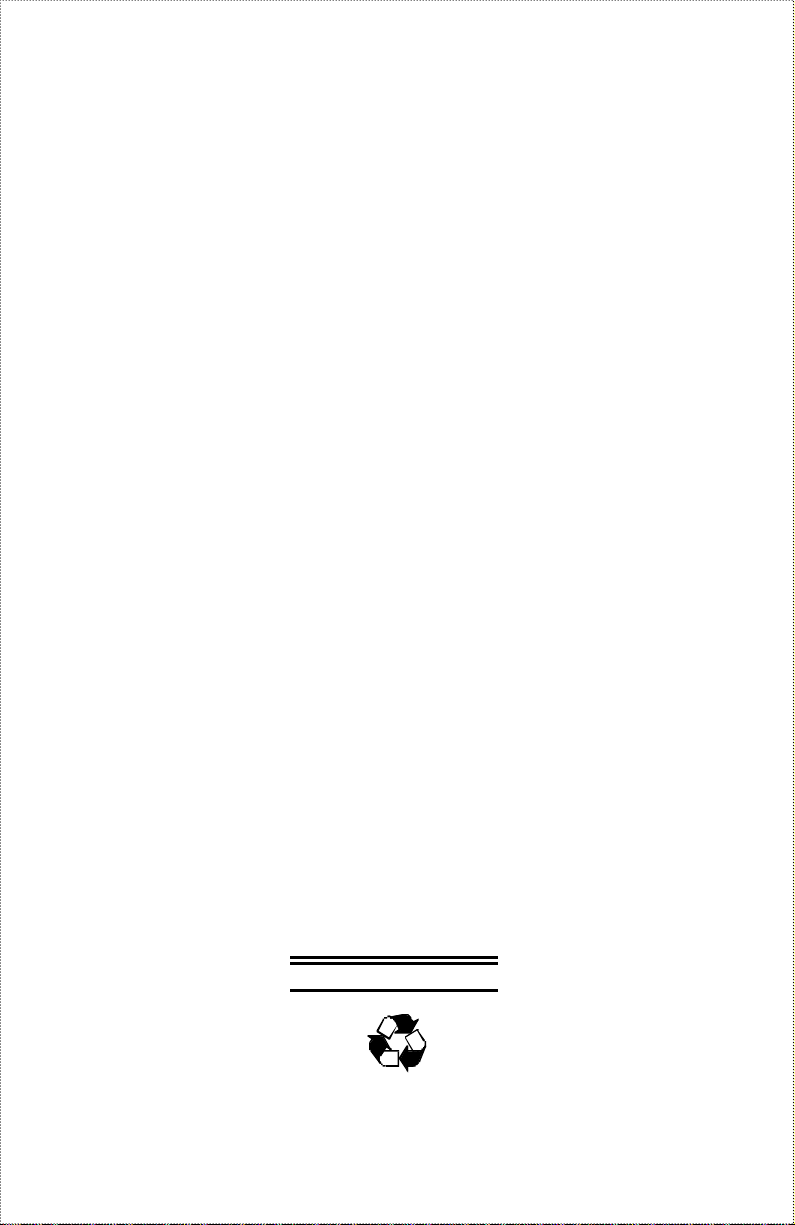
1-Port USB Print Server
Hardware User’s Guide
Rev. 01 (July, 2002)
Made In Taiwan
Page 2

RECYCLABLE
- 2 -
Page 3

TABLE OF C ONTENTS
0 ABOUT THIS GUIDE..............................................................................................4
1 INTRODUCTION....................................................................................................5
PACKAGE CONTENTS.............................................................................................5
GENERAL FEATURES ...............................................................................................6
SERVICE FEATURES.................................................................................................6
E XTERNAL FEATURES ..............................................................................................8
Front View.............................................................................................................8
Rear View...............................................................................................................9
2 INSTALLATION...................................................................................................11
INSTALLING THE PRINT SERVER........................................................................11
POWER-UP AND SELF-T EST.................................................................................12
LED Test Series ..................................................................................................12
Component Test Series .....................................................................................12
3 PRODUCT SPECIFICATIONS...........................................................................14
Printer Connection.............................................................................................14
Network Connection..........................................................................................14
Network Protocol Support ................................................................................14
Operating System Support................................................................................15
Management.......................................................................................................15
LEDs.....................................................................................................................15
Environmental and Physical.............................................................................15
EMI Compliance.................................................................................................15
- 3 -
Page 4

0 A BOUT THIS GUIDE
This manual describes the 1-Port USB Print Server, including full descriptions
of its features, detailed installation procedures, and product specification.
This 1-Port USB Print Server package also includes important software
components and additional user’s manuals. The software components, the
procedures for installation and setup of the software are covered in the PS
Admin User’s Guide.
- 4 -
Page 5
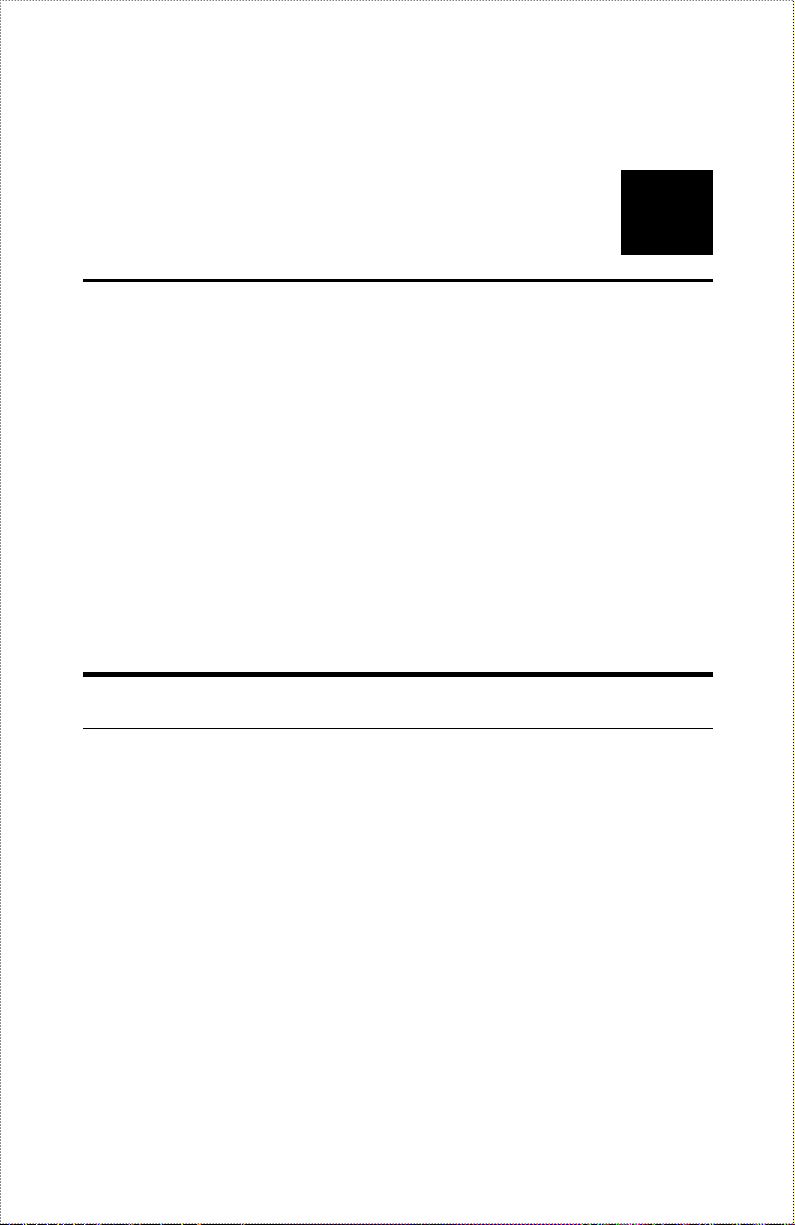
1
1 INTRODUCTION
Congratulations on purchasing your 1-Port USB Print Server, the easiest and
fastest way to deploy printers on your network.
This compact pocket-sized print server can connect your Ethernet network
directly to your printer, wherever it is. It manages the flow of print files from
your workstation or file server to its connected printers, delivering print jobs
to high-performance printers much faster than a file server or a PC acting as a
print server can.
Package Contents
Carefully remove all items from the package. In addition to this Hardware
User’s Guide, be certain that you have:
♦ One 1-Port USB Print Server
♦ One AC Power adapter suitable for your country’s electric power service
♦ One 1-Port USB Print Server Installation CD-ROM
♦ One Quick Installation Guide
If any item is missing, or if you find any damage or mismatch, promptly
contact your dealer for assistance.
- 5 -
Page 6

General Features
♦ Compact pocket size
♦ Compliant with USB 1.1
♦ Equipped one 10Base-T/100BASE-TX LAN port
♦ Multi protocol support is ideal for shared printing in mixed-LAN
environments
♦ Bi-directional communication allows collection of information for attached
printer's status
♦ Windows-based administrative program makes it possible to set up in a
few minutes
♦ Latest MIB-II (RFC 1213) for SNMP standard management
♦ Offer LPR program for Windows 95/98/Me TCP/IP printing
♦ IP assignment support for DHCP, BOOTP and RARP
♦ Support Web configuration
♦ Provide Flash memory for easy firmware upgrade
Service Features
This 1-Port USB Print Server can improve network-printing services of your
network in three ways:
♦ It picks up the workload of managing print file traffic to its connected
printers. This provides workload relief to your file servers, and allows
the file servers' full capacity to be used for file access or other direct
services to network users. On peer-to-peer networks, workstations can
print directly to this print server without increasing the load of another
workstation or server.
♦ This print server’s USB interface can transmit to a high-speed laser printer
with USB port much faster than a PC's parallel port. A high-speed laser
printer can be driven at its full capacity.
♦ Because this 1-Port USB Print Server is very portable (pocket-sized) and
inexpensive com pared to a PC-based print server, and because it connects
- 6 -
Page 7

to your file servers through the network, the printer can be stationed at the
location of maximum convenience to users.
This 1-Port USB Print Server offers extraordinary flexibility, operating with all
m ajor network operating systems and protocols:
♦ TCP/IP
UNIX lpr/lpd (HP-UX, SunOS, Solaris, SCO, UnixWare, IBM AIX)
Windows NT/2000/XP, Windows 95/98/Me
NetWare 5.x NDPS LPR remote printing
♦ NetBEUI
Windows NT/2000/XP, Windows 95/98/Me, Windows for Workgroups,
Microsoft LAN Manager, IBM LAN Server
♦ AppleTalk
MacOS EtherTalk
Your 1-Port USB Print Server’s package includes PS Admin, a Windows-
based setup and administration program, making configuration and
management of your print servers quickly and easily in a Windows
environment. This print server also has a Telnet interface for management
communications. If Windows is not available on the station you choose for
print server administration, then all configuration and management commands
may be issued to this print server , and all console messages and management
report information will be returned, via Telnet.
- 7 -
Page 8

External Features
USB LED
This section describes the external features of your 1-Port USB Print Server.
Front View
There are three green LED indicators on the front panel:
Power
LED
LEDs Description
PW Steady light confirms that the Print Server is powered
on.
LAN
USB Steady blinking (briefly dark) is initiated when the
Component
USB Port
Steady light confirms that the print server has a good
connection to your network.
When it blinks (briefly dark), the print server is
receiving/ transmitting data from/to the network.
printer is printing, otherwise, it remains dark.
The USB port allows you connecting the print server
to a printer with USB connector.
Description
LAN LED
- 8 -
Page 9

Rear View
DC Power
er’s rear panel and is labeled DC 5V.
Reset Button
LAN Power
Component Description
The DC power input connector is located on the
Input
Reset Bu tton
LAN
Connector
Print Serv
Please note that the power supply included in the
package is correct for this 1-Port USB Print Server;
substitution of other equipment may void
warranty.
1.) Press and release this button to reset the print
server.
2.) Press and hold this button for three seconds
(the USB LED on the front panel lights up)
and then release it, the print server will
resume the factory default se ttings.
This LAN connector (RJ -45) provides the printer
server with connection to the network through
10/100 TX Ethernet cabling.
This printer port is configurable by commands in the PS Admin program, or by
commands issued to the print server via Telnet. See the PS Admin User’s
Guide for configuration procedures. The print server also supports web
configuration, which allows users to configure settings through the web
browser. The print server ’s default IP address settings are:
♦ Default IP address – 192.168.0.1
- 9 -
Page 10

♦ Subnet Mask – 255.255.255.0
Please note that the PC’s IP address must correspond with the print server’s
IP address in the same segment for the two devices to communicate.
- 10 -
Page 11

2
2 INSTALLATION
This chapter explains how to install your print server and connect it to the
network. It also describes the automatic power -on-self-test (POST).
Installing the Print Server
Follow these steps for a trouble-free start of print server operations with your
1-Port USB Print Server . Please take particular notice of the warning in step
4: the network connection should be made before supplying power to the
print server.
1. Confirm proper operation of the printer to be connected to the print server .
2. When you have confirmed proper operation of the printer, turn off the
power.
3. Confirm that your network is operating normally.
4. Connect the print server to the network (through the RJ -45 connector of
the print server).
WARNING: Configuration problems may result if the print server is
powered up without first establishing its network connection. Please
follow this procedure to avoid complications at the configuration stage.
5. While the printer is powered off, connect the print server through the
cable to the printer ’s USB port.
6. Turn on the printer’s power.
- 11 -
Page 12

7. Connect the DC end of the AC Power adapter to the DC power input
socket of the print server and the AC end to the wall outlet. This will
supply power to the print server, and the POST routines will proceed
automatically.
Note: This print server is built with a default IP setting. To prevent
from any conflict in your network, it is recommended to use the PS Admin
program to change the IP setting when there is some other device’s IP
address is the same as the print server’s default IP.
Power-up and Self-Test
Whenever the print server is powered up, two kinds of testing procedures
follow automatically. The first procedure is just a programmed series of LED
flashes, to confirm proper operation of the three LED indicators. The second
procedure comprises programmed tests of each of the print server's major
components.
LED Test Series
Immediately upon power-up, all three of the LED indicators will show steady
green/amber for a few seconds. Then the USB indicator will flash three times
while the Power LED remains steady. Irregularity of any of the LEDs during
this LED test series indicates that there is a problem with the LEDs
themselves. Contact your dealer for correction of any LED problems before
proceeding.
Component Test Series
The actual component tests immediately follow the LED s test. If any error
condition is found during the component test series, then the test will halt
with the USB LED continuously signaling the particular error according to the
following table.
- 12 -
Page 13

USB LED Pattern Error Type
Flash slowly Firmware reload required
Steady on DRAM error
1 long - 2 short Timer INT error
1 long - 3 sh ort Flash protected
1 long - 5 short Flash erase/program error
1 long - 6 short LAN controller error
1 long - 7 short LAN memory error
1 long - 11 short LAN I/O base error
1 long - 18 short USB controller error
In the event of a ‘Firmware Reload Required’ error at startup, proceed
according to instructions given in the PS Admin User’s Guide ("PS Admin
Administration" section, under the heading "Upgrading the Print Server's
Internal Firmware").
In the event that any of the other listed error conditions is encountered on
startup, contact your dealer for correction of the fault.
- 13 -
Page 14
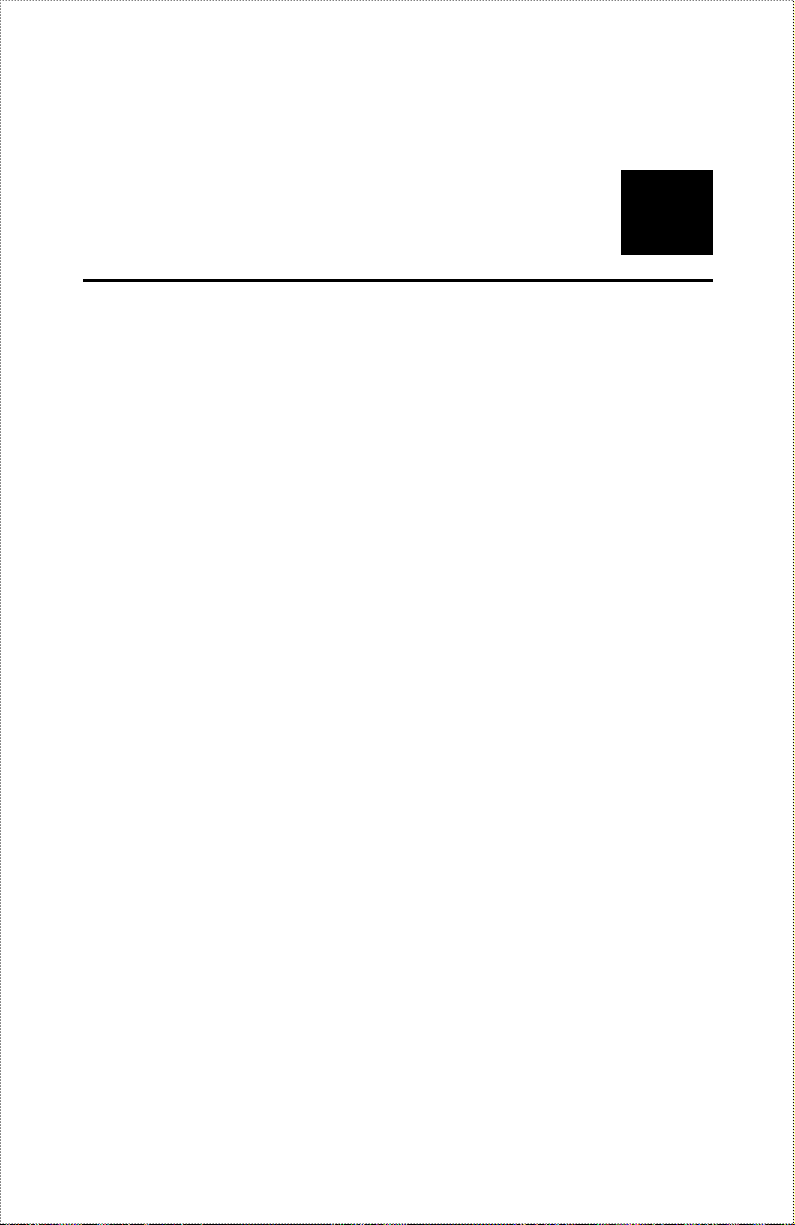
A
3 P RODUCT
S PECIFICATIONS
Printer Connection
Printer Interface: One USB port, compliant with USB 1.1 standard
Network Connection
Network Interface: One 10Base-T/100BASE -TX shielded port (RJ-45
connector)
Network Standards: IEEE 802.3 10Base-T Ethernet, IEEE 802.3u 100BASE-TX
Fast Ethernet
Network Data Transfer Rate: 10/100 Mbps (megabits per second)
Network Protocol Support
Ethernet Frame Types: 802.2, 802.3, Ethernet II, SNAP (auto-switching)
Transport Protocols: TCP/IP, NetBEUI, AppleTalk/EtherTalk
TCP/IP Protocols Supported: BOOTP, SNMP, Telnet, TFTP, FTP, LPD,
RARP, DHCP
- 14 -
Page 15

Operating System Support
Windows 95/98/Me, Windows NT/2000/XP; NetWare 5.x (NDPS LPR remote
printing); HP-UX UNIX, Sun OS, Solaris, SCO UNIX, AIX, Unixware and
Linux; Mac OS, Appletalk
Management
Standard: SNMP
MIBs: MIB-II (RFC 1213)
LEDs
PW, LAN, USB
Environmental and Physical
Power Supply : External power supply providing 5VDC input
Operating Temperature: 0°C to 50°C
Storage Temperature: -25°C to 55°C
Humidity: 5% to 95%, non-condensing at 30°C
EMI Compliance
FCC Class B, CE Class B
- 15 -
