Page 1
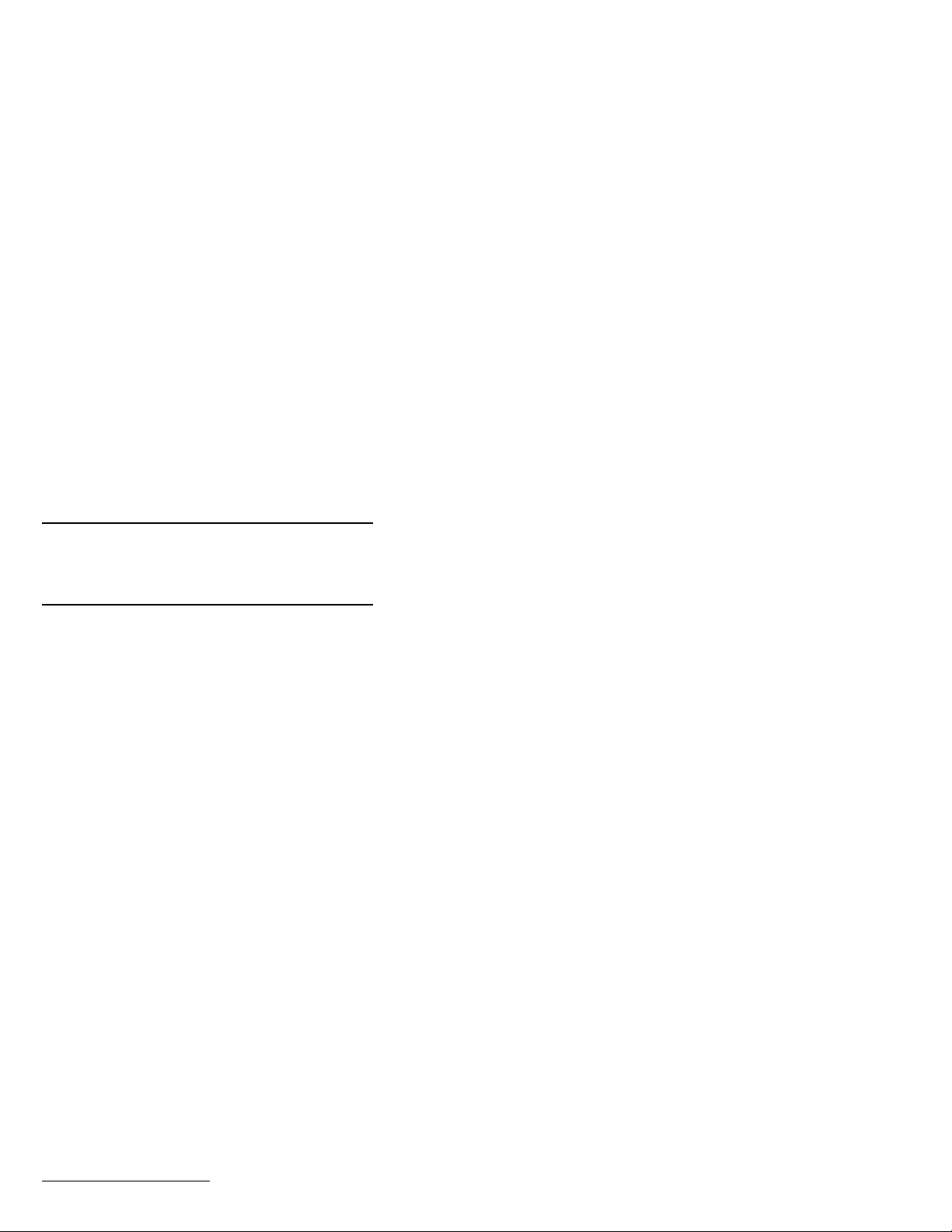
Part Number: 08K8621
ThinkPad i Series 1400/1500
Quick Reference and Service
Information
Your Name:
_______________________________
Company Name:
_______________________________
Model Number:
_______________________________
Serial Number:
_______________________________
Place of Purchase:
_______________________________
IBM Service Website:
_______________________________
IBM Service Number:
_______________________________
IBM
Copyright IBM Corp. 1999
Page 2
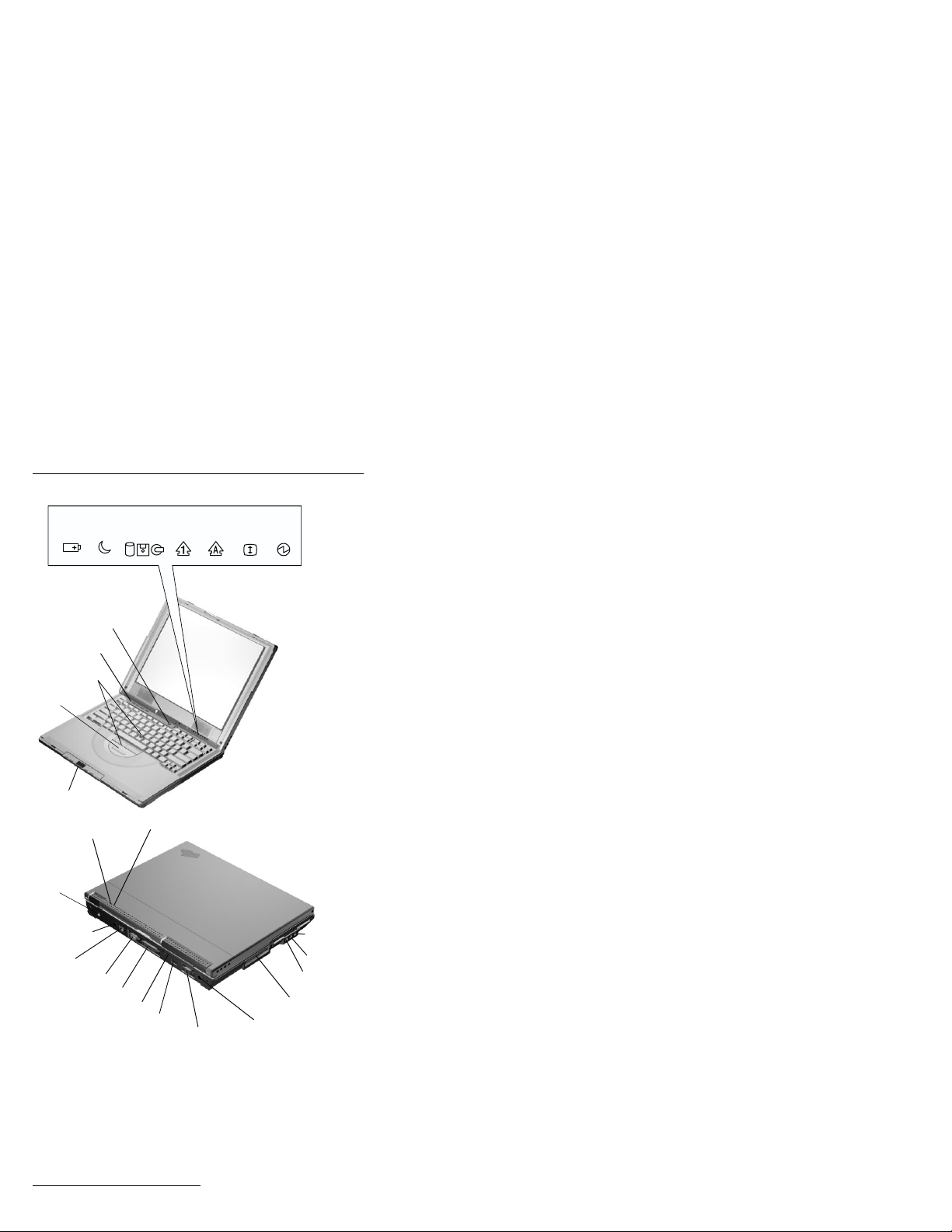
Location
Battery
Standby
status
Powerswitch
Easy Launch
buttons
TrackPoint
Internet
Scroll Bar
Media Center
Standby mode lamp
Powerjack
PS/2 mouse
and keyboard
connector
Modem connector
Serial connector
Parallel connector
Security keyhole
1
Drive
in use
mode
Battery status lamp
Universal serial bus
(USB) connector
Numeric
Caps
lock
External-monitor
connector
lock
Scroll
lock
S-video jack
Power
on
Headphone
jack
PC Card slot
Microphone
jack
Line-in jack
1
The S-video feature is available only on select models.
Page 3

Function Keys
You can change operational features instantly using
the following Fn key and function key combinations:
Function
Keys
Fn key
Fn + Result
F1 The User Control Help screen appears.
The User Control Help screen shows the
different user control features of the computer, including the Easy Launch buttons
and the Media Center.
F2 The Power Management Properties
window appears.
F4 The computer enters sleep mode.
F7 The display output location changes.
Home The screen brightness increases.
End The screen brightness decreases.
Insert The screen contrast increases.
Delete The screen contrast decreases.
Note: The contrast feature is available only on
select models.
Page 4

Getting Service
Always read the Solving Computer Problems
chapter of your
User's Reference
before calling
IBM.
During the warranty period, you can get help and
information from the International Warranty Service
(IWS) in your country. Before you call, fill out the
front of this card. Also have:
Exact wording of any error messages
Hardware and software configuration informa-
tion
Description of the problem
Information and serial numbers of any options
installed on your system
International Warranty Service
This IBM product is eligible for service internationally wherever your machine type is sold by IBM.
Your computer must be registered to receive international service. To register, call one of the following IWS offices:
Southeast Asia, Australia, New
Zealand, and Hong Kong:
Canada, Latin America, and the U.S.: 1-800-497-7426
Europe, Middle East, and Africa: 44-1475-893638
Japan, Korea, China (except Hong
Kong), and Taiwan:
61-2-9354-4171
or
248-740-1215
81-462-73-7598
Help through a ThinkPad Web Site
The latest information about ThinkPad
computers:
http://www.ibm.com/thinkpad
Technical support information:
http://www.ibm.com/support
Page 5

Notebook Manager Program
You can manipulate your hardware system settings
with the Notebook Manager program. To start the
Notebook Manager program, click Start, move the
cursor to Programs, Notebook Manager, then click
Notebook Manager.
For more information, click the Help button.
TrackPoint Setting
You can customize such TrackPoint function as
Press-to Select, Sensitivity, and Scrolling. Click
Start, move the cursor to Settings, Control Panel,
then double-click the TrackPoint icon.
Battery Status
You can see the battery status through the Windows
98 Power Management Properties window. To view
this window, press Fn+F2.
For Further Information
You can find the following information in your
ThinkPad user's manuals:
Page 6

User's Reference
Getting familiar with your computer
Extending the features of your computer
Protecting your computer
Solving computer problems
Getting service
Features and specifications
Product warranties and notices
Online User's Guide
Using your computer outside your home country
Using audio, modem and DVD features
Protecting your computer
Using your computer with a battery pack
Using your computer with a PC Card
Resolving system resource conflicts
Solving computer problems
Installing software
Handling the ThinkPad
Getting service
Note: To see the Online User's Guide, click Start,
move the cursor to Programs, ThinkPad i
Series 1400/1500, then click ThinkPad i
Series 1400/1500 User's Guide.
