Page 1
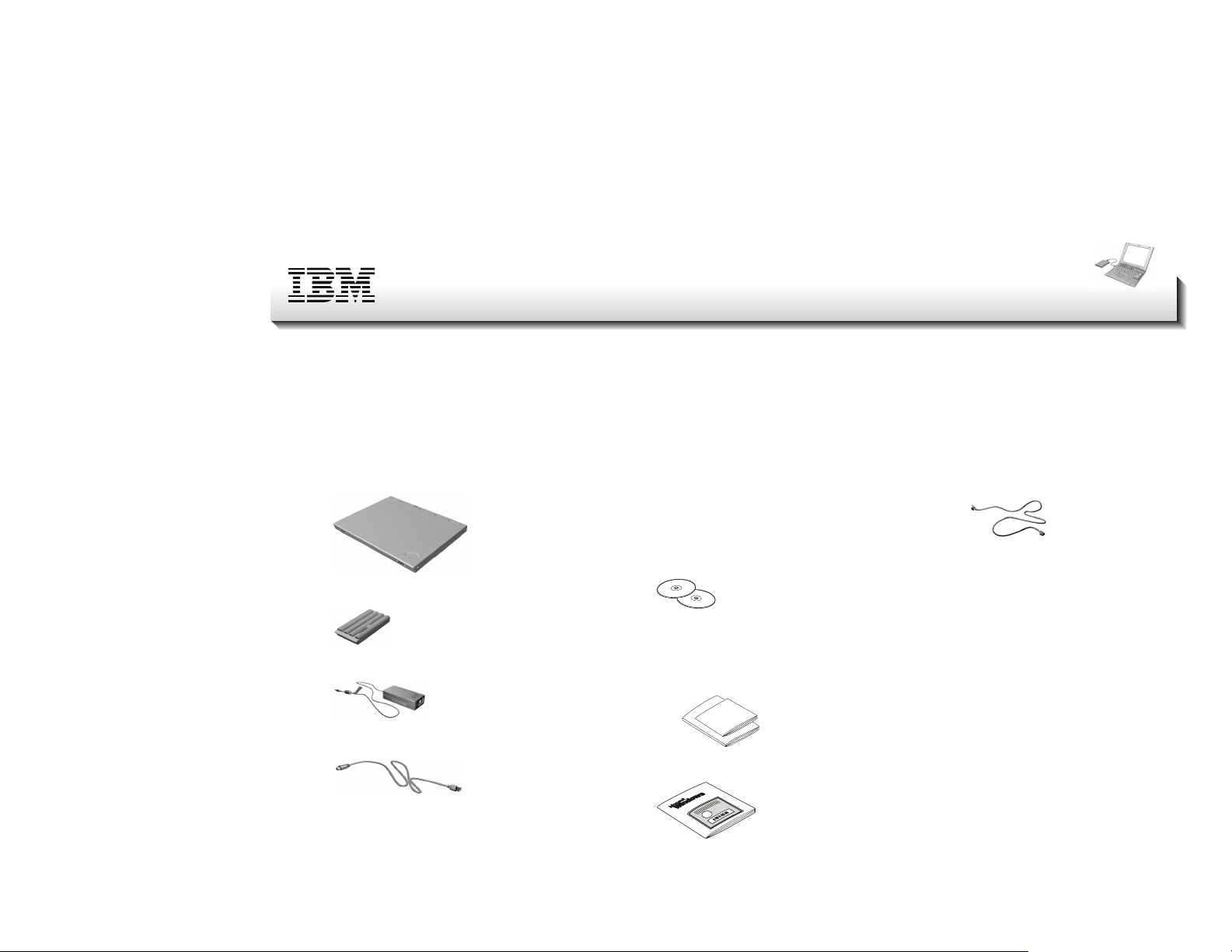
Part Number: 04P4963
ThinkPad i Series 1200/1300
Setup Guide
Unpacking checklist
Thank you for purchasing the IBM ThinkPad i Series 1200/1300 computer. Match the items on this list with the items in the box. If any item is
missing or damaged, please contact your place of purchase.
Ø Computer
Ø Battery pack
Ø AC Adapter
Ø CDs:
Ø Books:
Software Selections CD
Lotus SmartSuite CD or flyer
Recovery CD kit for Windows
Setup Guide
User's Reference
Ø Telephone cable
Ø Miscellaneous parts:
TrackPoint cap
Ø Power cord
Copyright IBM Corporation 2000
Ø Manual package for Windows
1
Page 2

Setting up your computer
1. Connect power.
a. Turn the computer over. Set the battery pack in the
battery compartment (1), and slide it into place (2).
3
Pull the LCD latches (1) and open the LCD (2). Then
position the LCD so that it is convenient for viewing.
2
1
1
2
Secure the battery pack by sliding the battery-pack latch
to the lock position (3).
b. Connect the AC Adapter to the computer's power jack
(at the rear of the computer) in the order shown.
1
2
3
2. Turn on system.
a. Open the liquid crystal display (LCD).
1
b. Press the power switch (1).
1
3. Operating controls.
Using the TrackPoint
The TrackPoint is a unique device for moving the cursor on
the screen. You can perform all mouse operations with the
TrackPoint. The left and right click buttons function like the
left and right click buttons on a mouse. For an explanation of
the Internet Scroll Bar, see the
User's Reference
.
To move the cursor, use the red-topped stick at the center of
the keyboard. Press gently with your left or right index finger
in the direction you want to move the cursor. To select and
2
Page 3

drag an object, press and hold one of the click buttons with
either thumb as required by your software.
Click means to press the left click button once. Doubleclick means to press the left click button twice within 1
second.
Cursor
Stick
(2) Fn+PgDn(Volume down): The volume decreases.
(3) Fn+Backspace(Mute): Sounds turn off.
The mute function is not disabled when you power off
the computer and power it on again. To turn on the
sound, press Fn+PgUp or Fn+PgDn.
1
2
3
Fn key
Left click button
Internet Scroll Bar
Right click button
The volume indicator appears on the screen for a few
seconds when you press one of these buttons. For more
For more information about the TrackPoint, see the
Reference
.
User's
details on volume control, see the
Online User's Guide
.
Using the brightness and contrast controls
Using the volume control
Adjust the display's brightness by pressing (1) Fn+Home to
You can adjust the sound level of the built-in speakers by
using the following three buttons.
increase or (2) Fn+End to decrease. Press (3) Fn+Insert or
(4) Fn+Delete to increase or decrease the display's contrast.
(1) Fn+PgUp(Volume up): The volume increases.
Copyright IBM Corporation 2000 3
Page 4

1
3
4
2
4. Setting up Windows.
The computer is preloaded with Windows 98 or Windows
2000. Follow the instructions on the computer display to set
up the operating system.
After setting up Windows, take a few moments to complete
the ThinkPad registration. The information provided by you
will help IBM to better serve you in the future. You can register your computer at the following web site:
http://www.pc.ibm.com/register
Fn key
Note: The contrast controls are available on models with
HPA displays. Models with TFT displays have optimized contrast levels.
4
Note: You may connect the telephone cable to the modem
jack and an analog phone jack if you wish to register
electronically. Do not connect if you are in an office
building or hotel with a PBX system.
Page 5

Service and support information
Getting help around the world
Before you call for service, have on hand:
The exact wording of any error messages
Hardware and software configuration information
International Warranty Service (IWS) is available for customers
who are moving products or traveling to countries where their
product (as identified by the 4–digit machine type) is sold and
serviced by IBM or IBM authorized representatives. Warranty
service delivery methods of the servicing country will be in effect.
IBM reserves the right to change or modify its service delivery
methods by country at any time without notice. Service procedures vary by country, and some service and parts may not be
available in all countries because of the laws of that particular
country. Some countries have fees that apply where service is
provided on-site in remote locations.
To register, call one of the following IWS offices:
Southeast Asia, Australia, New Zealand, and
Hong Kong: 61-2-9354-4171
Canada, Latin America, and the U.S.: 1-800-497-7426
or 248-740-1215
Europe, Middle East, and Africa: 44-1475-893638
Japan, Korea, China (except Hong Kong), and
Taiwan: 81-46–273-7598
A description of the problem
Information and serial numbers of any options installed on
your system
Your Name:
_______________________________
Company Name:
_______________________________
Machine Type:
_______________________________
Serial Number (S/N):
_______________________________
Place of Purchase:
_______________________________
IBM Service Website:
_______________________________
IBM Service Number:
_______________________________
Copyright IBM Corporation 2000
5
