Page 1
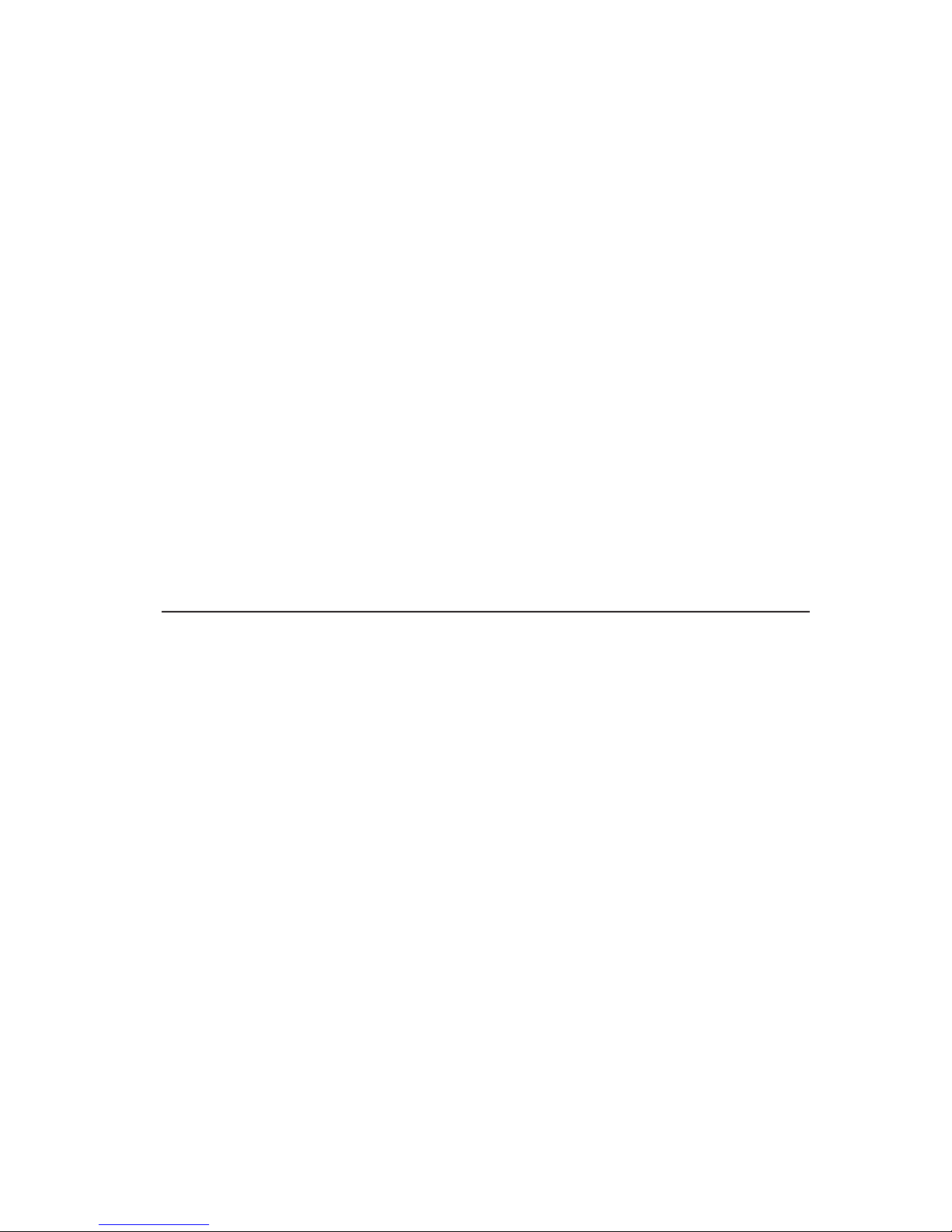
IB M 11a W ireless
LAN CardBus Adapter
Quick Start Guid e
OPTIONS
by IBM
Page 2
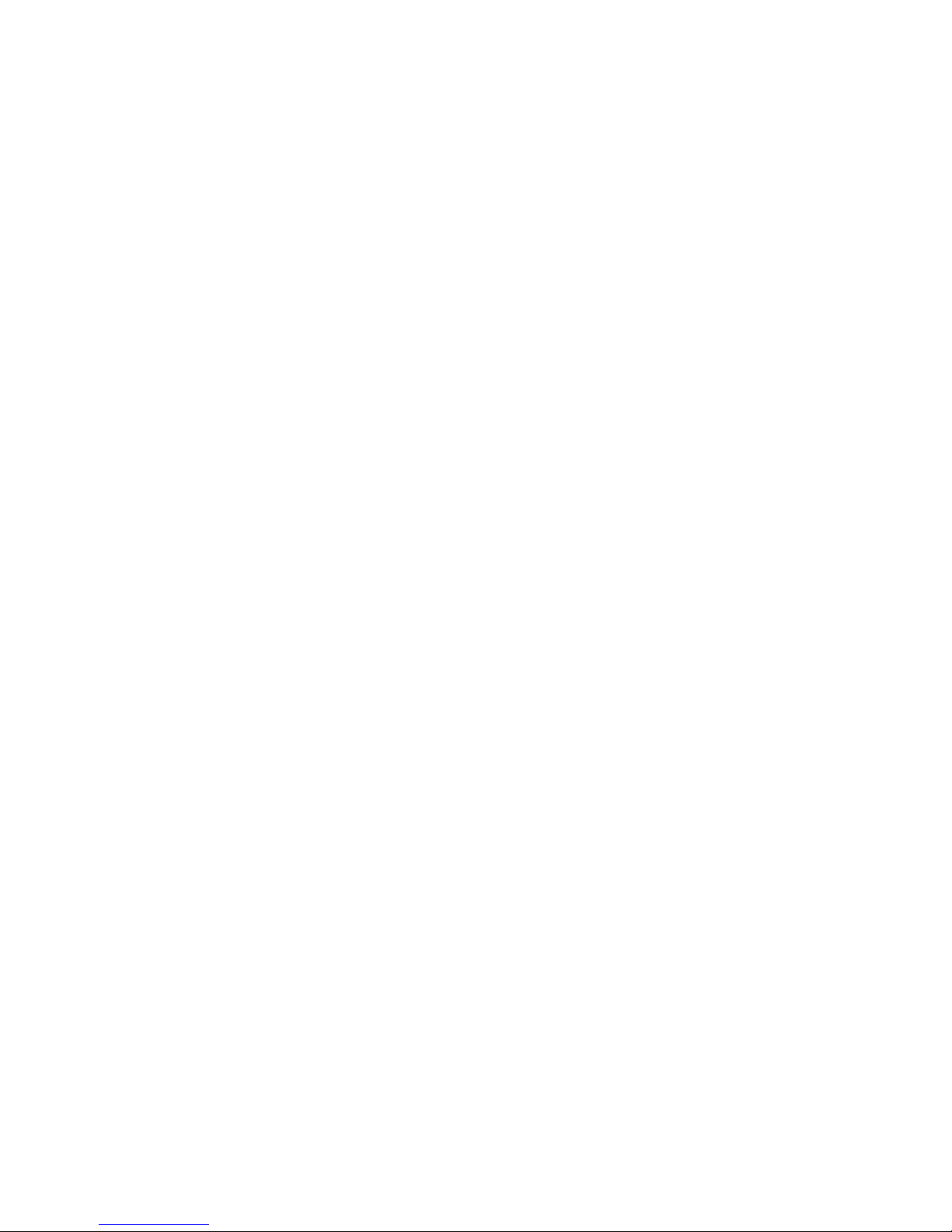
First Edition (April 2002)
© Copyright International Business Machines Corporation 2002. All rights reserved.
US Government Users Restricted Rights – Use, duplication or disclosure restricted by
GSA ADP Schedule Contract with IBM Corp.
Page 3
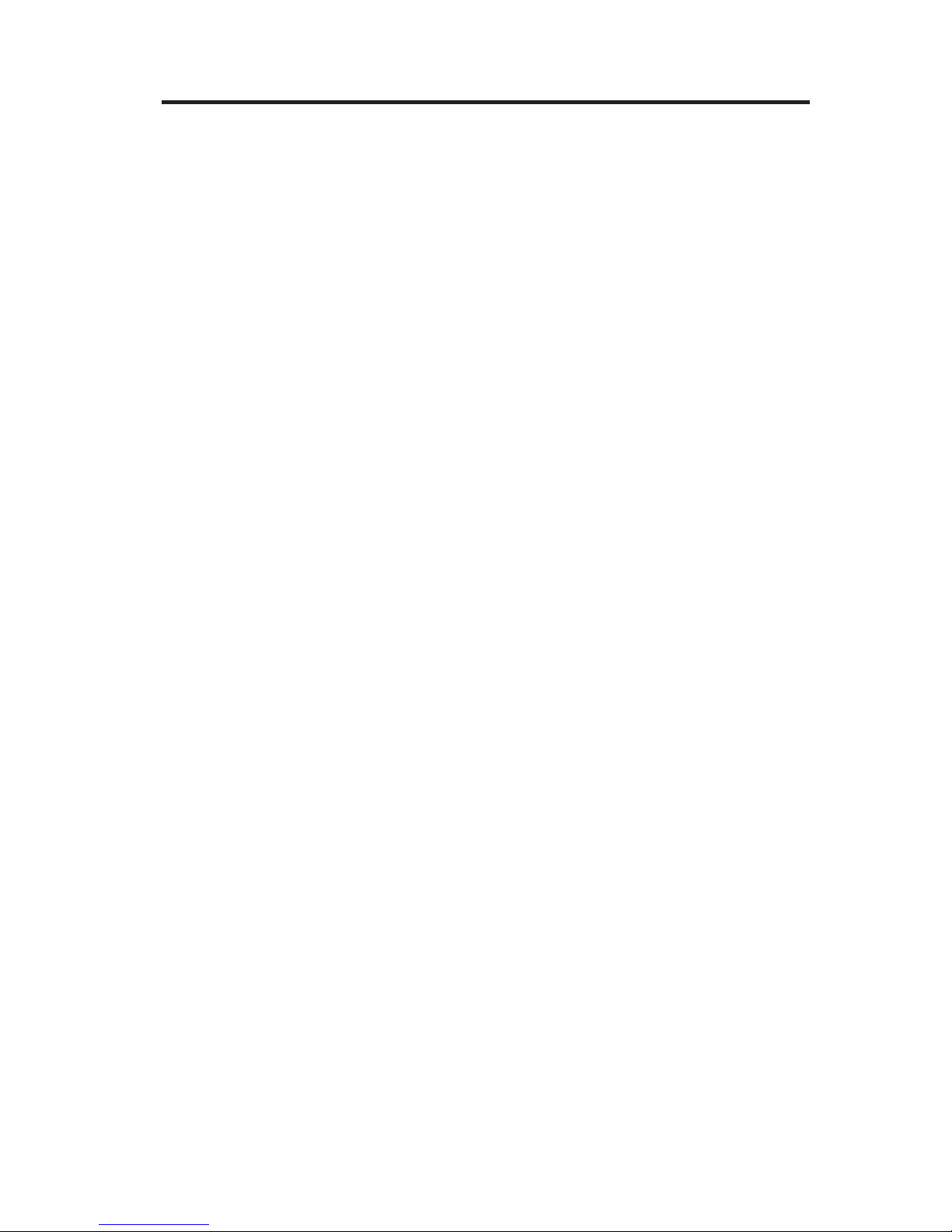
Contents
IBM 11a Wireless LAN CardBus Adapter ...........1-1
Package contents ....................1-1
Requirements.....................1-1
Registering your option ..................1-2
Product overview and installation ..............2-1
Product overview ....................2-1
Installing the IBM 11a Wireless LAN CardBus Adapter .......2-1
Manually installing the Wireless CardBus Adapter .........2-3
Uninstalling the Adapter..................2-4
Using the adapter ....................2-4
Installing and using the Intel Wireless LAN Manager Utility ......2-5
Uninstalling the Intel Wireless LAN Manager Utility ........2-6
Appendix A. Warranty information .............A-1
Warranty period ....................A-1
Service and support ...................A-1
IBM Statement of Limited Warranty Z125-4753-06 8/2000 ......A-3
Appendix B. Notices ..................B-1
Trademarks......................B-2
Electronic emission notices .................B-2
Wireless notices.....................B-4
© Copyright IBM Corp. 2002 iii
Page 4
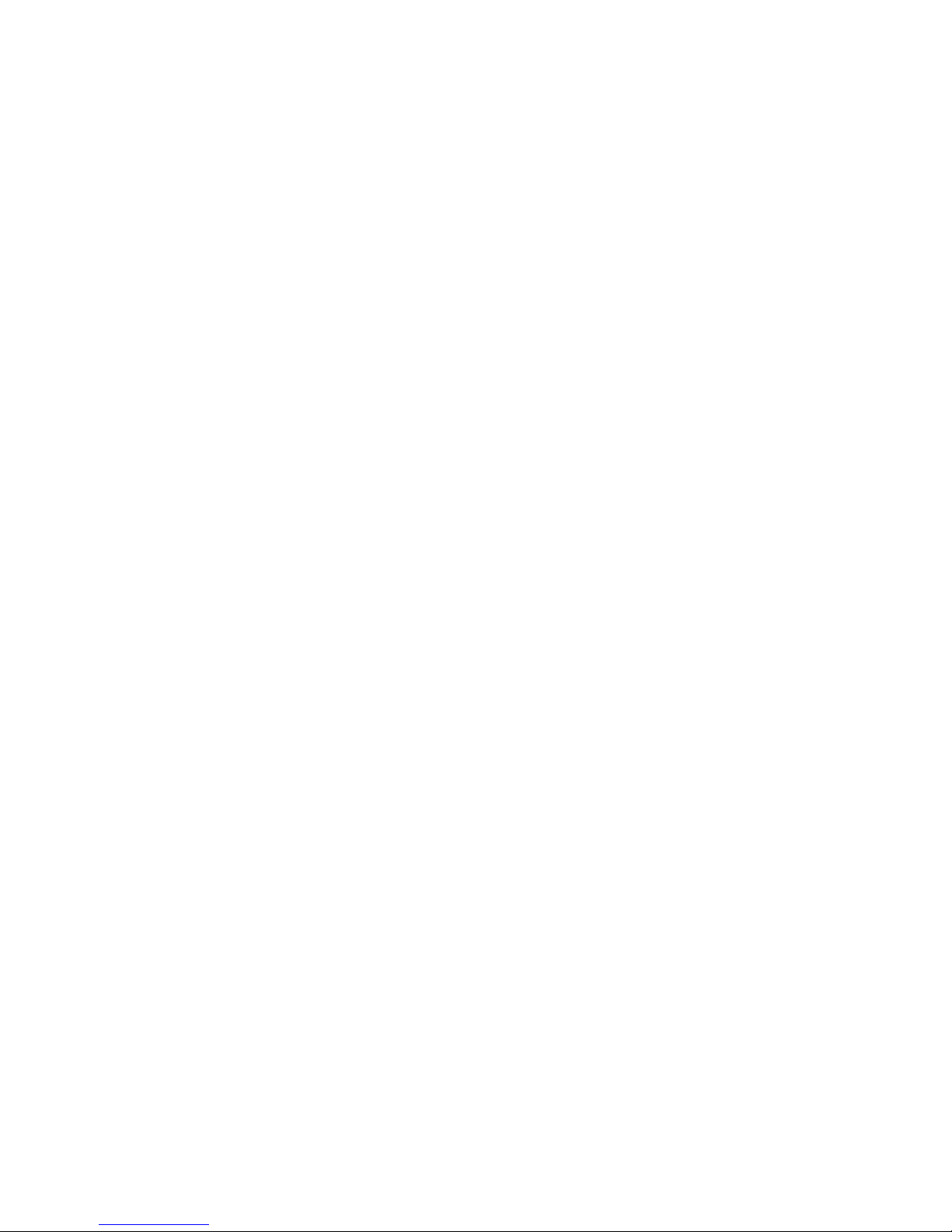
iv IBM 11a Wireless LAN CardBus Adapter: Quick Start Guide
Page 5
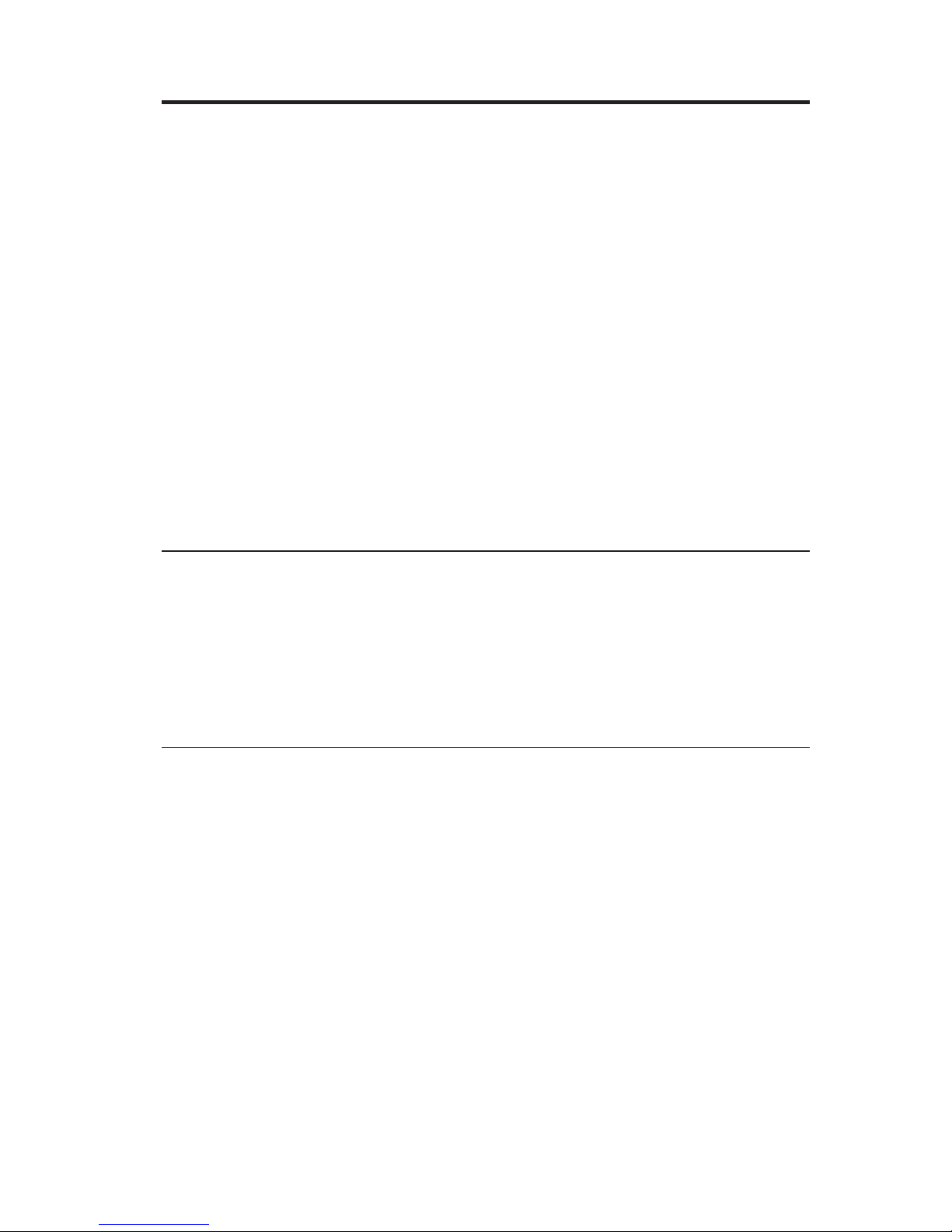
IBM 11a Wireless LAN CardBus Adapter
This manual contains instructions for installing and using the IBM®11a
Wireless LAN CardBus Adapter. This manual is divided into the following
parts:
Part I: Installation
This section provides a product description, installation, and operating
instructions in the following languages:
v English
v Japanese
Part 2: Appendixes
This section contains troubleshooting information, warranty information, and
legal notices.
Package contents
Your Option package contains the following:
v IBM 11a Wireless LAN CardBus Adapter
v CD containing drivers, the Intel
®
Wireless LAN Manager Utility and the
User’s Guide
v Quick Start Guide (this publication)
Requirements
Installation in a mobile computer requires the following minimum
configuration:
v 233 MHZ Pentium II microprocessor
v 64 MB RAM
v CD-ROM drive
v Video adapter capable of displaying 256 colors
v One of the following operating systems:
– Microsoft Windows 2000 Professional
– Microsoft Windows XP
v Type II PC CardBus slot
v Available interrupt request line (IRQ)
v An available input/output (I/O) port address
© Copyright IBM Corp. 2002 1-1
Page 6

Registering your option
Thank you for purchasing OPTIONS by IBM. Please take a few moments to
register your product and provide us with information that will help IBM to
better serve you in the future. Your feedback is valuable to us in developing
products and services that are important to you, as well as in developing better
ways to communicate with you. Register your option on the IBM Web site at
http://www.ibm.com/pc/register
IBM will send you information and updates on your registered product unless
you indicate on the Web site questionnaire that you do not want to receive
further information.
1-2 IBM 11a Wireless LAN CardBus Adapter: Quick Start Guide
Page 7
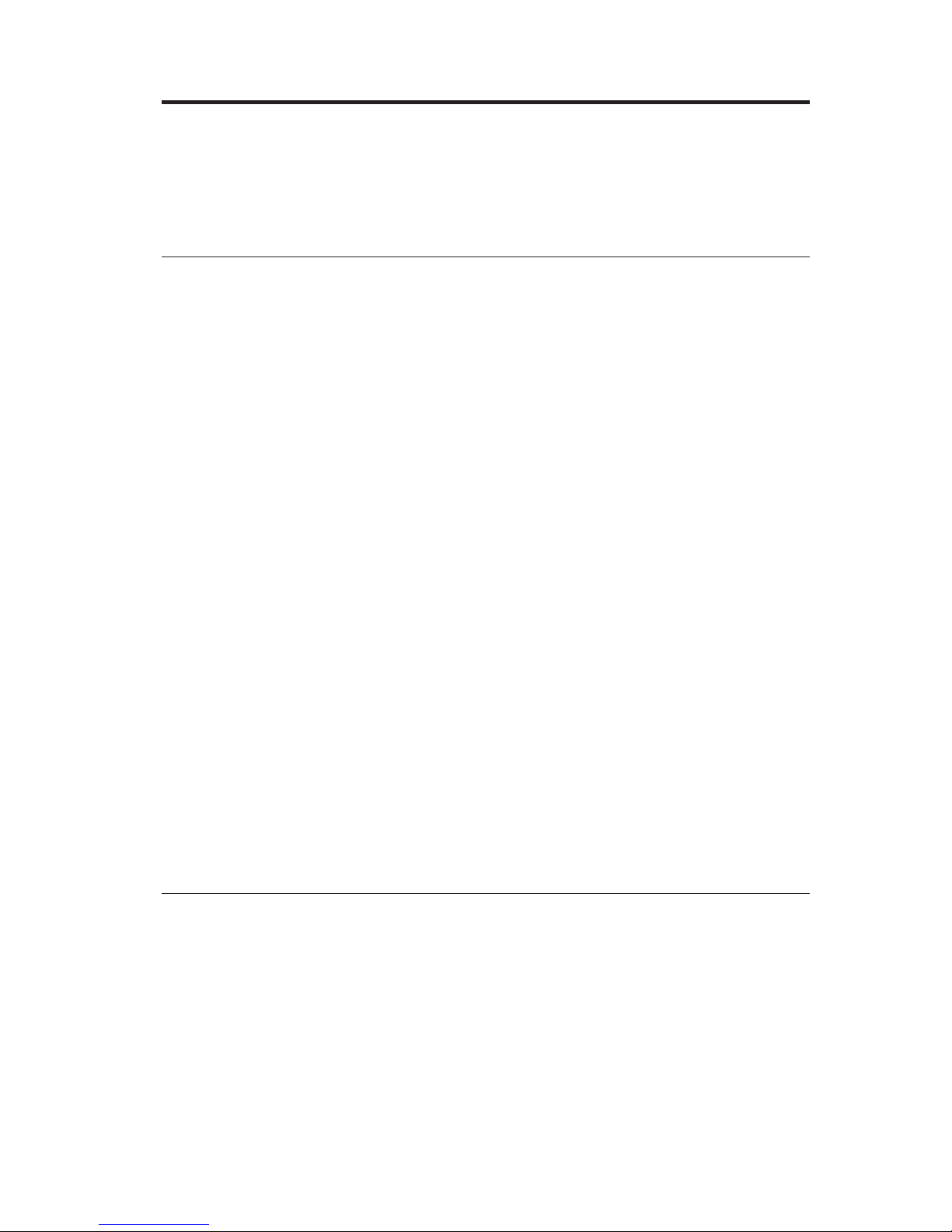
Product overview and installation
This chapter contains information on the features and installation of the IBM
®
11a Wireless LAN CardBus Adapter.
Product overview
Adapter features include:
v IEEE 802.11 specification compatibility. This open architecture requires that
IBM 11a Wireless LAN CardBus Adapters communicate with other wireless
devices that comply with the IEEE 802.11a standard.
v Up to 54 Megabits per second (Mbps) data rate for high-capacity, fast
operation.
v Driver support for
– Microsoft
®
Windows®XP
– Microsoft Windows 2000 Professional
v 128, 64, and 0 bit Wired Equivalent Privacy (WEP) data security and VPN
compatibility.
v Operation in 5 GHz UNII spectrum prevents interference from cordless
phones, microwaves, or Bluetooth
®
or 802.11b devices.
v 802.1x authentication compatibility for Microsoft Windows XP operating
system.
The adapter can only be installed in a PC Card slot in a suitably equipped
computer. The adapter contains a built-in radio antenna that protrudes when
inserted into the slot.
The IBM 11a Wireless LAN CardBus Adapter allows Personal Computer
Memory Card International Association (PCMCIA) 3.3-volt Type II PC CardBus
slot-equipped computers to configure, connect to and establish a wireless
network.
Installing the IBM 11a Wireless LAN CardBus Adapter
Note: To verify if newer versions of this installation software are available,
visit the IBM Web Site at http://www.ibm.com/pc/support for the
latest software and documentation.
You can perform an install in one of two ways:
v Automatic install
v Manual install
© Copyright IBM Corp. 2002 2-1
Page 8
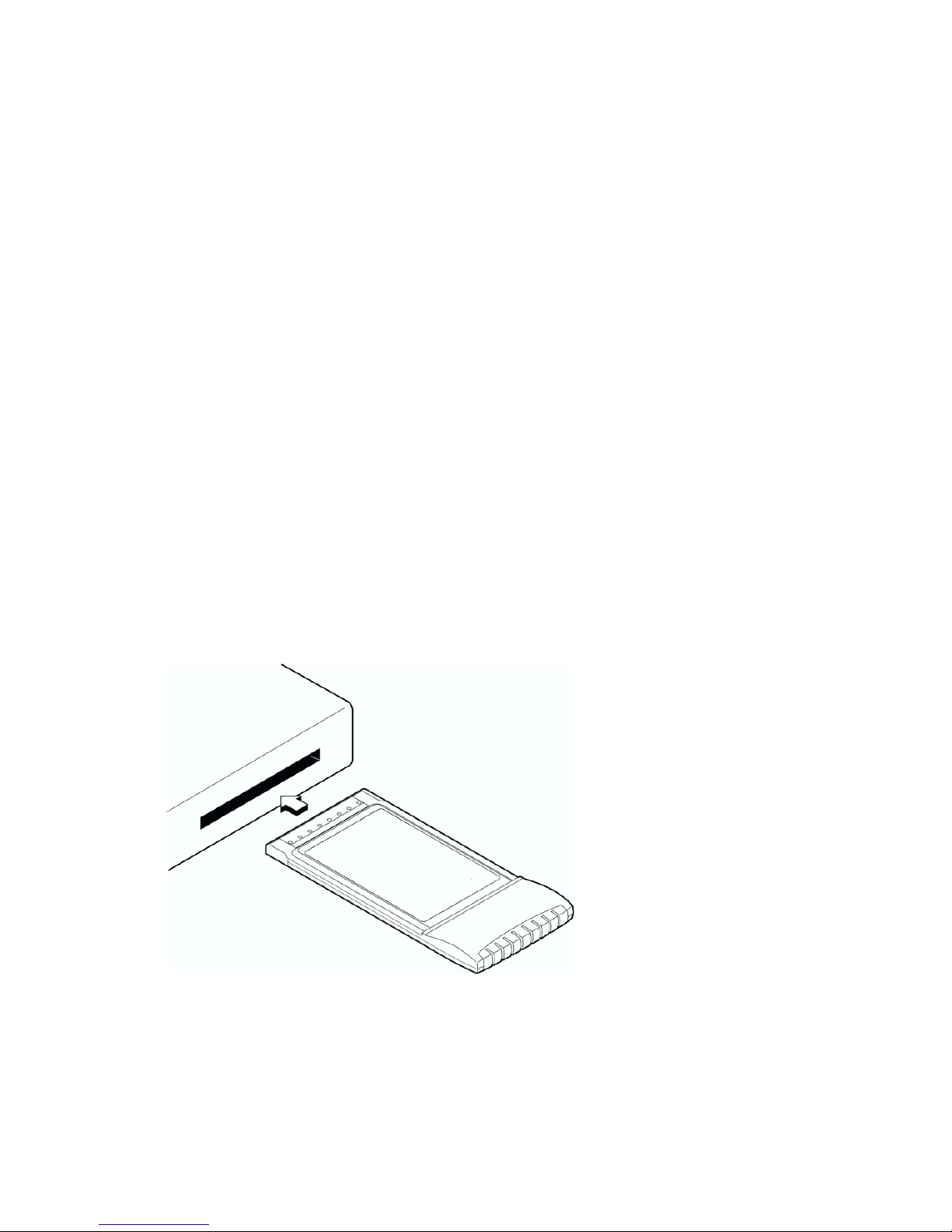
Automatically installing the wireless cardbus adapter
The automatic installation process includes installing the device drivers for
your operating system and the Wireless LAN Manager Utility. To perform an
automatic installation, do the following from the computer desktop:
1. Insert the Installation CD into the CD-ROM drive.
2. Click Start →Run .
3. In the Open field, type d:\setup\setup.exe /s /f1setup.iss,whered: is
the CD-ROM drive.
4. Following the instructions on the screen.
5. Insert the PC CardBus Adapter into the PC CardBus slot on your computer
as shown in the illustrations below.
6. Restart the computer after the installation completes.
Note: After restarting your computer, you will be required to configure
your adapter. For more information, See ″Chapter 4. Configuring the
adapter″ in the User’s Guide on the installation CD.
Manually installing the wireless cardbus adapter
To install the IBM 11a Wireless LAN CardBus Adapter, do the following:
1. Turn on the computer and wait for the operating system to start.
2. Insert the IBM 11a Wireless CardBus Adapter into the PC Card slot on your
computer as shown in the following illustrations.
2-2 IBM 11a Wireless LAN CardBus Adapter: Quick Start Guide
Page 9
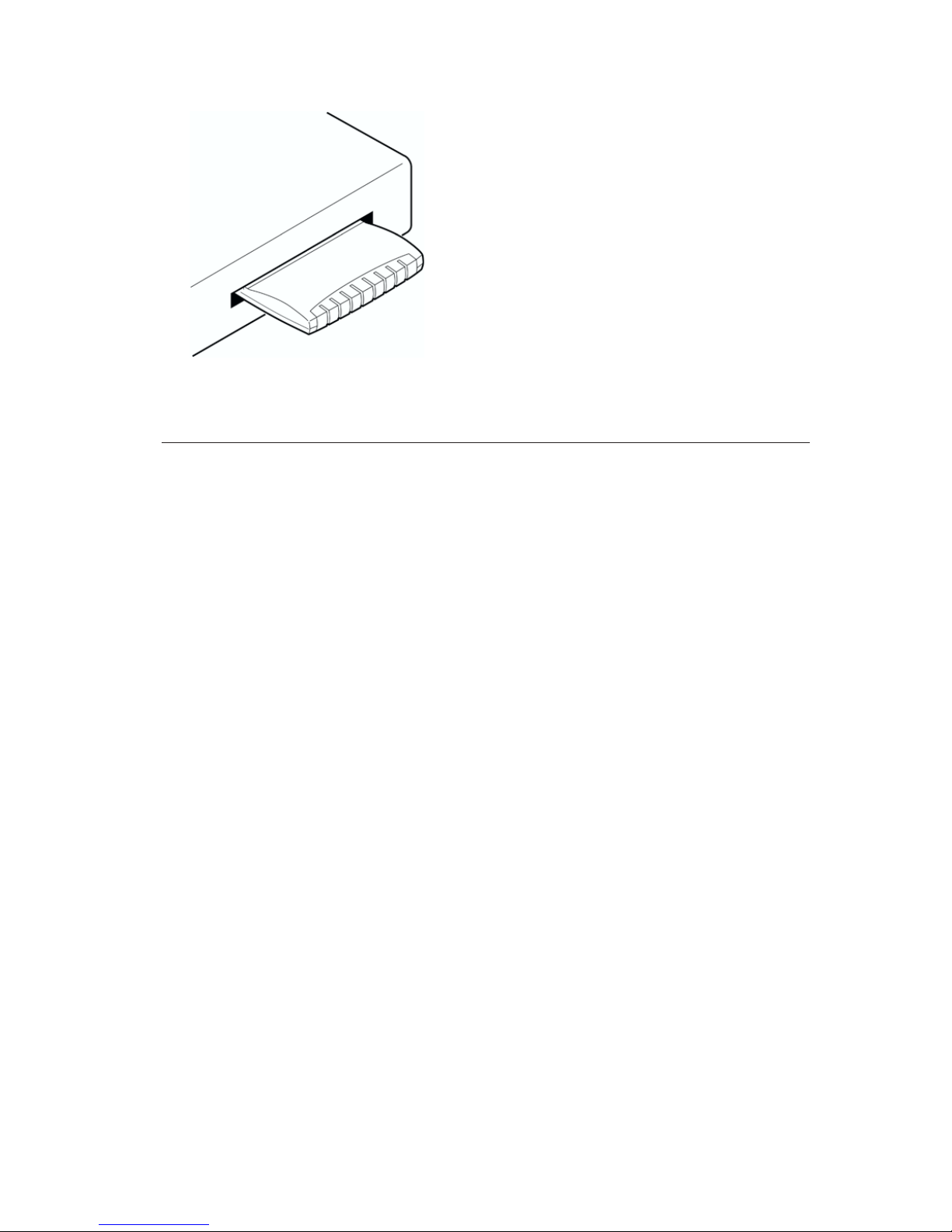
3. Follow the instructions in “Manually installing the Wireless CardBus
Adapter” for your operation system.
Manually installing the Wireless CardBus Adapter
This section contains instructions for manually installing the device drivers for
Microsoft Windows XP, and Microsoft Windows 2000 Professional.
Microsoft Windows 2000 Professional
To install the IBM 11a Wireless LAN CardBus Adapter, do the following:
1. Click Next in the Found New Hardware Wizard window.
2. Verify that Search for a suitable driver for my device (recommended) is
selected.
3. Insert the Installation CD into your CD-ROM drive.
4. Select the CD-ROM drive and click Next.
5. Click Next after the device driver is located.
6. In the Adapter Properties window, click OK to use the default profile and
continue with the installation.
Note: You can customize the adapter configuration after the Wireless LAN
Manager is installed. If you wish to configure the adapter at this
point, Click the Settings tab and type in an SSID for your wireless
network. Set up security and other parameters if required. See
Chapter 4., ″Configuring the adapter″ in the User’s Guide on the
installation CD for more detailed information.
7. Click Finish in the Add New Hardware window.
8. Continue with “Installing and using the Intel Wireless LAN Manager
Utility” on page 2-5.
Microsoft Windows XP
To install the IBM 11a Wireless LAN CardBus Adapter, do the following:
Product overview and installation 2-3
Page 10
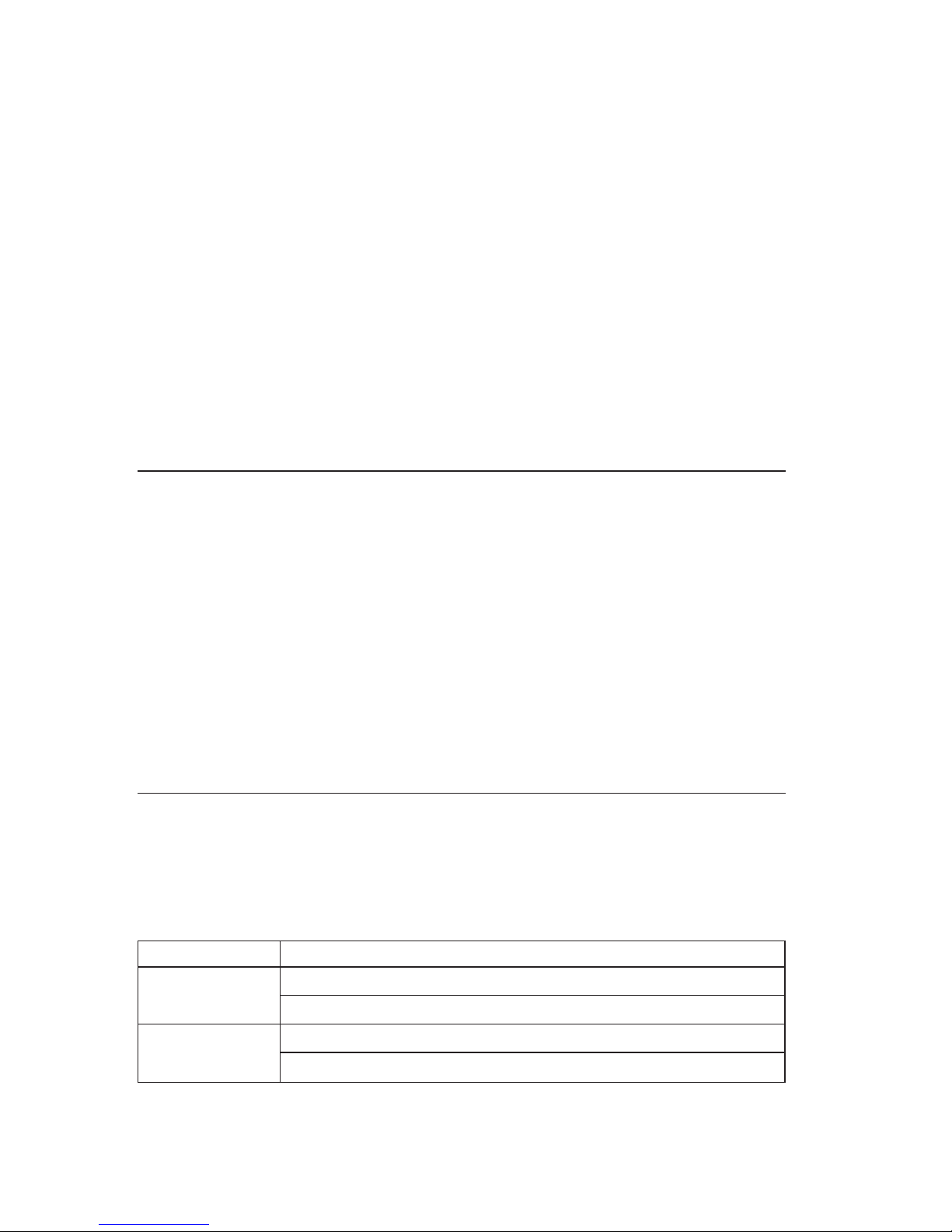
1. From the Found New Hardware Wizard window, insert the Installation CD
into your CD-ROM drive. The files are copied to your hard disk drive. If a
Windows logo testing window opens, click Continue Anyway.
2. In the Adapter Properties window, click OK to use the default profile and
continue with the installation.
Note: You can customize the adapter configuration after the Wireless LAN
Manager is installed. If you wish to configure the adapter at this
point, Click the Settings tab and type an SSID for your wireless
network. Set up security and other parameters if required. See
Chapter 4., ″Configuring the adapter″ in the User’s Guide on the
installation CD for more detailed information.
3. Click Finish in the Add New Hardware window.
4. Continue with “Installing and using the Intel Wireless LAN Manager
Utility” on page 2-5.
Uninstalling the Adapter
Refer to the heading for your operating system for instructions to uninstall the
adapter and drivers.
Windows 2000 Professional and Windows XP
To uninstall the adapter, do the following:
1. From the computer desktop, right-click the My Computer icon and select
Manage.
2. Select Device Manager from the list on the left.
3. Expand the Network Adapters item in the right side of the dialog box.
4. Right-click Intel/PRO 5000 LAN CardBus Adapter and select Uninstall.
Using the adapter
When the adapter is associated with an access point or other computer, the
LED indicator on the adapter flashes steadily. When the adapter is sending or
receiving information, the light flashes quickly. See the following table for more
information on the LED indicator.
LED Function
Green ON - the adapter is connected to another wireless device
OFF - the adapter is not connected to another wireless device
Yellow Fast blink - data is being transmitted and received
Slow blink - no data is being transferred
2-4 IBM 11a Wireless LAN CardBus Adapter: Quick Start Guide
Page 11

To see if the adapter is installed correctly, try navigating to a popular Web Site
such as www.ibm.com. If the browser reports an error, try any of the
troubleshooting tips below.
v If you do not have an Internet connection, try pinging a device on the
network. If you are unfamiliar with how to ping devices, contact your
network administrator.
v With the exception of a wired network connection, the IBM 11a Wireless
LAN CardBus Adapter is similar to a mobile-wired adapter. In addition to
standard troubleshooting techniques for wired network adapters, try the
following troubleshooting tips.
v Be certain the Network Name (SSID) of all access points and adapters
match.
v With the exception of a wired network connection, the IBM 11a Wireless
LAN CardBus Adapter is similar to a mobile-wired adapter. In addition to
standard troubleshooting techniques for wired network adapters, try the
following:
– Be certain the Network Name (SSID) of all access points and adapters
match.
– If you are using WEP encryption, both the adapter and the access point
must have the same level of encryption enabled and use the same
encryption key. Also, the four possible key entries selected must be the
same.
Installing and using the Intel Wireless LAN Manager Utility
To install the utility, do the following:
1. From the desktop, click Start → Run.
2. In the Open: field, type d:\setup\setup.exe,whered is the CD-ROM drive.
3. Follow the on-screen installation instructions.
4. Restart the computer.
5. To start the Intel Wireless LAN Manager Utility, use one of the following
methods:
v Click Start → Programs → Intel Wireless LAN → Wireless LAN Manager
Utility.
v Double-click the green icon in the system tray.
Product overview and installation 2-5
Page 12

Uninstalling the Intel Wireless LAN Manager Utility
To remove the utility, do the following:
1. From the computer desktop, click Start → Settings → Control Panel.
2. Double-click Add/Remove Programs.
3. Find Intel Wireless LAN Manager Utility
4. Click Install/Uninstall or Change/Remove.
2-6 IBM 11a Wireless LAN CardBus Adapter: Quick Start Guide
Page 13

Appendix A. Warranty information
This section contains the warranty period for your product, information about
obtaining warranty service and support, and the IBM Statement of Limited
Warranty.
Warranty period
Contact your place of purchase for warranty service information. Some IBM
Machines are eligible for on-site warranty service depending on the country or
region where service is performed.
Machine - IBM 11a Wireless LAN CardBus Adapter
Warranty period - One year
Service and support
The following information describes the technical support that is available for
your product, during the warranty period or throughout the life of the
product. Refer to your IBM Statement of Limited Warranty for a full
explanation of IBM warranty terms.
Warranty information on the World Wide Web
The IBM Machine Warranties Web site at
http://www.ibm.com/servers/support/machine_warranties/ contains a
worldwide overview of the IBM Limited Warranty for IBM Machines, a
glossary of terms used in the Statement of Limited Warranty, Frequently Asked
Questions (FAQ), and links to Product Support Web pages. The IBM Statement
of Limited Warranty is available from this Web site in 29 languages in Portable
Document Format (PDF).
Online technical support
Online technical support is available during the life of your product through
the Personal Computing Support Web site at
http://www.ibm.com/pc/support/.
During the warranty period, assistance for replacement or exchange of
defective components is available. In addition, if your IBM option is installed
in an IBM computer, you might be entitled to service at your location. Your
technical support representative can help you determine the best alternative.
© Copyright IBM Corp. 2002 A-1
Page 14

Telephone technical support
Installation and configuration support through the IBM HelpCenter« will be
withdrawn or made available for a fee, at IBM’s discretion, 90 days after the
option has been withdrawn from marketing. Additional support offerings,
including step-by-step installation assistance, are available for a nominal fee.
To assist the technical support representative, have available as much of the
following information as possible:
v Option name
v Option number
v Proof of purchase
v Computer manufacturer, model, serial number (if IBM), and manual
v Exact wording of the error message (if any)
v Description of the problem
v Hardware and software configuration information for your system
If possible, be at your computer. Your technical support representative might
want to walk you through the problem during the call.
For the support telephone number and support hours by country, refer to the
following table. If the number for your country or region is not listed, contact
your IBM reseller or IBM marketing representative. Response time may vary
depending on the number and nature of the calls received.
Support 24 hours a day, 7 days a week
Canada (Toronto only) 416-383-3344
Canada (all other) 1-800-565-3344
U.S.A. and Puerto Rico 1-800-772-2227
All other countries and regions Go to http://www.ibm.com/pc/support/,
and click Support Phone List.
A-2 IBM 11a Wireless LAN CardBus Adapter: Quick Start Guide
Page 15

IBM Statement of Limited Warranty Z125-4753-06 8/2000
Part1-General Terms
This Statement of Limited Warranty includes Part 1 - General Terms and Part 2
- Country-unique Terms. The terms of Part 2 replace or modify those of Part 1.
The warranties provided by IBM in this Statement of Limited Warranty apply
only to Machines you purchase for your use, and not for resale, from IBM or
your reseller. The term “Machine” means an IBM machine, its features,
conversions, upgrades, elements, or accessories, or any combination of them.
The term “Machine” does not include any software programs, whether
pre-loaded with the Machine, installed subsequently or otherwise. Unless IBM
specifies otherwise, the following warranties apply only in the country where
you acquire the Machine. Nothing in this Statement of Limited Warranty
affects any statutory rights of consumers that cannot be waived or limited by
contract. If you have any questions, contact IBM or your reseller.
The IBM Warranty for Machines: IBM warrants that each Machine 1) is free
from defects in materials and workmanship and 2) conforms to IBM’s Official
Published Specifications (“Specifications”). The warranty period for a Machine
is a specified, fixed period commencing on its Date of Installation. The date on
your sales receipt is the Date of Installation unless IBM or your reseller informs
you otherwise.
If a Machine does not function as warranted during the warranty period, and
IBM or your reseller are unable to either 1) make it do so or 2) replace it with
one that is at least functionally equivalent, you may return it to your place of
purchase and your money will be refunded.
Extent of Warranty: The warranty does not cover the repair or exchange of a
Machine resulting from misuse, accident, modification, unsuitable physical or
operating environment, improper maintenance by you, or failure caused by a
product for which IBM is not responsible. The warranty is voided by removal
or alteration of Machine or parts identification labels.
THESE WARRANTIES ARE YOUR EXCLUSIVE WARRANTIES AND
REPLACE ALL OTHER WARRANTIES OR CONDITIONS, EXPRESS OR
IMPLIED, INCLUDING, BUT NOT LIMITED TO, THE IMPLIED
WARRANTIES OR CONDITIONS OF MERCHANTABILITY AND FITNESS
FOR A PARTICULAR PURPOSE. THESE WARRANTIES GIVE YOU
SPECIFIC LEGAL RIGHTS AND YOU MAY ALSO HAVE OTHER RIGHTS
WHICH VARY FROM JURISDICTION TO JURISDICTION. SOME
JURISDICTIONS DO NOT ALLOW THE EXCLUSION OR LIMITATION
OF EXPRESS OR IMPLIED WARRANTIES, SO THE ABOVE EXCLUSION
OR LIMITATION MAY NOT APPLY TO YOU. IN THAT EVENT, SUCH
WARRANTIES ARE LIMITED IN DURATION TO THE WARRANTY
PERIOD. NO WARRANTIES APPLY AFTER THAT PERIOD.
Appendix A. Warranty information A-3
Page 16

Items Not Covered by Warranty: IBM does not warrant uninterrupted or
error-free operation of a Machine. Any technical or other support provided for
a Machine under warranty, such as assistance via telephone with “how-to”
questions and those regarding Machine set-up and installation, will be
provided WITHOUT WARRANTIES OF ANY KIND.
Warranty Service: To obtain warranty service for a Machine, contact IBM or
your reseller. If you do not register your Machine with IBM, you may be
required to present proof of purchase.
During the warranty period, IBM or your reseller, if approved by IBM to
provide warranty service, provides without charge certain types of repair and
exchange service to keep Machines in, or restore them to, conformance with
their Specifications. IBM or your reseller will inform you of the available types
of service for a Machine based on its country of installation. At its discretion,
IBM or your reseller will 1) either repair or exchange the failing Machine and
2) provide the service either at your location or a service center. IBM or your
reseller will also manage and install selected engineering changes that apply to
the Machine.
Some parts of IBM Machines are designated as Customer Replaceable Units
(called “CRUs”), e.g., keyboards, memory, or hard disk drives. IBM ships CRUs
to you for replacement by you. You must return all defective CRUs to IBM
within 30 days of your receipt of the replacement CRU. You are responsible for
downloading designated Machine Code and Licensed Internal Code updates
from an IBM Internet Web site or from other electronic media, and following
the instructions that IBM provides.
When warranty service involves the exchange of a Machine or part, the item
IBM or your reseller replaces becomes its property and the replacement
becomes yours. You represent that all removed items are genuine and
unaltered. The replacement may not be new, but will be in good working order
and at least functionally equivalent to the item replaced. The replacement
assumes the warranty service status of the replaced item. Many features,
conversions, or upgrades involve the removal of parts and their return to IBM.
A part that replaces a removed part will assume the warranty service status of
the removed part.
Before IBM or your reseller exchanges a Machine or part, you agree to remove
all features, parts, options, alterations, and attachments not under warranty
service.
You also agree to
1. ensure that the Machine is free of any legal obligations or restrictions that
prevent its exchange;
A-4 IBM 11a Wireless LAN CardBus Adapter: Quick Start Guide
Page 17

2. obtain authorization from the owner to have IBM or your reseller service a
Machine that you do not own; and
3. where applicable, before service is provided:
a. follow the problem determination, problem analysis, and service request
procedures that IBM or your reseller provides;
b. secure all programs, data, and funds contained in a Machine;
c. provide IBM or your reseller with sufficient, free, and safe access to
your facilities to permit them to fulfill their obligations; and
d. inform IBM or your reseller of changes in a Machine’s location.
IBM is responsible for loss of, or damage to, your Machine while it is 1) in
IBM’s possession or 2) in transit in those cases where IBM is responsible for
the transportation charges.
Neither IBM nor your reseller is responsible for any of your confidential,
proprietary or personal information contained in a Machine which you return
to IBM or your reseller for any reason. You should remove all such information
from the Machine prior to its return.
Limitation of Liability: Circumstances may arise where, because of a default
on IBM’s part or other liability, you are entitled to recover damages from IBM.
In each such instance, regardless of the basis on which you are entitled to
claim damages from IBM (including fundamental breach, negligence,
misrepresentation, or other contract or tort claim), except for any liability that
cannot be waived or limited by applicable laws, IBM is liable for no more than
1. damages for bodily injury (including death) and damage to real property
and tangible personal property; and
2. the amount of any other actual direct damages, up to the charges (if
recurring, 12 months’ charges apply) for the Machine that is subject of the
claim. For purposes of this item, the term “Machine” includes Machine
Code and Licensed Internal Code.
This limit also applies to IBM’s suppliers and your reseller. It is the
maximum for which IBM, its suppliers, and your reseller are collectively
responsible.
UNDER NO CIRCUMSTANCES IS IBM LIABLE FOR ANY OF THE
FOLLOWING: 1) THIRD-PARTY CLAIMS AGAINST YOU FOR DAMAGES
(OTHER THAN THOSE UNDER THE FIRST ITEM LISTED ABOVE); 2)
LOSS OF, OR DAMAGE TO, YOUR RECORDS OR DATA; OR 3) SPECIAL,
INCIDENTAL, OR INDIRECT DAMAGES OR FOR ANY ECONOMIC
CONSEQUENTIAL DAMAGES, LOST PROFITS OR LOST SAVINGS,
EVEN IF IBM, ITS SUPPLIERS OR YOUR RESELLER IS INFORMED OF
THEIR POSSIBILITY. SOME JURISDICTIONS DO NOT ALLOW THE
EXCLUSION OR LIMITATION OF INCIDENTAL OR CONSEQUENTIAL
DAMAGES, SO THE ABOVE LIMITATION OR EXCLUSION MAY NOT
APPLY TO YOU.
Appendix A. Warranty information A-5
Page 18

Governing Law
Governing Law: Both you and IBM consent to the application of the laws of
the country in which you acquired the Machine to govern, interpret, and
enforce all of your and IBM’s rights, duties, and obligations arising from, or
relating in any manner to, the subject matter of this Agreement, without regard
to conflict of law principles.
Part2-Country-unique Terms
AMERICAS
BRAZIL
Governing Law: The following is added after the first sentence:Any litigation
arising from this Agreement will be settled exclusively by the court of Rio de
Janeiro.
NORTH AMERICA
Warranty Service: The following is added to this Section: To obtain warranty
service from IBM in Canada or the United States, call 1-800-IBM-SERV
(426-7378).
CANADA
Governing Law: The following replaces “laws of the country in which you acquired
the Machine” in the first sentence: laws in the Province of Ontario.
UNITED STATES
Governing Law: The following replaces “laws of the country in which you acquired
the Machine” in the first sentence: laws of the State of New York.
ASIA PACIFIC
AUSTRALIA
The IBM Warranty for Machines: The following paragraph is added to this Section:
The warranties specified in this Section are in addition to any rights you may
have under the Trade Practices Act 1974 or other similar legislation and are
only limited to the extent permitted by the applicable legislation.
Limitation of Liability: The following is added to this Section: Where IBM is in
breach of a condition or warranty implied by the Trade Practices Act 1974 or
other similar legislation, IBM’s liability is limited to the repair or replacement
A-6 IBM 11a Wireless LAN CardBus Adapter: Quick Start Guide
Page 19

of the goods or the supply of equivalent goods. Where that condition or
warranty relates to right to sell, quiet possession or clear title, or the goods are
of a kind ordinarily acquired for personal, domestic or household use or
consumption, then none of the limitations in this paragraph apply.
Governing Law: The following replaces “laws of the country in which you acquired
the Machine” in the first sentence: laws of the State or Territory.
CAMBODIA, LAOS, AND VIETNAM
Governing Law: The following replaces “laws of the country in which you acquired
the Machine” in the first sentence:laws of the State of New York.
The following is added to this Section: Disputes and differences arising out of or
in connection with this Agreement shall be finally settled by arbitration which
shall be held in Singapore in accordance with the rules of the International
Chamber of Commerce (ICC). The arbitrator or arbitrators designated in
conformity with those rules shall have the power to rule on their own
competence and on the validity of the Agreement to submit to arbitration. The
arbitration award shall be final and binding for the parties without appeal and
the arbitral award shall be in writing and set forth the findings of fact and the
conclusions of law.
All proceedings shall be conducted, including all documents presented in such
proceedings, in the English language. The number of arbitrators shall be three,
with each side to the dispute being entitled to appoint one arbitrator.
The two arbitrators appointed by the parties shall appoint a third arbitrator
before proceeding upon the reference. The third arbitrator shall act as chairman
of the proceedings. Vacancies in the post of chairman shall be filled by the
president of the ICC. Other vacancies shall be filled by the respective
nominating party. Proceedings shall continue from the stage they were at when
the vacancy occurred.
If one of the parties refuses or otherwise fails to appoint an arbitrator within 30
days of the date the other party appoints its, the first appointed arbitrator shall
be the sole arbitrator, provided that the arbitrator was validly and properly
appointed.
The English language version of this Agreement prevails over any other
language version.
HONG KONG AND MACAU
Appendix A. Warranty information A-7
Page 20

Governing Law: The following replaces “laws of the country in which you acquired
the Machine” in the first sentence: laws of Hong Kong Special Administrative
Region.
INDIA
Limitation of Liability: The following replaces items 1 and 2 of this Section:
1. liability for bodily injury (including death) or damage to real property and
tangible personal property will be limited to that caused by IBM’s
negligence;
2. as to any other actual damage arising in any situation involving
nonperformance by IBM pursuant to, or in any way related to the subject
of this Statement of Limited Warranty, IBM’s liability will be limited to the
charge paid by you for the individual Machine that is the subject of the
claim.
JAPAN
Governing Law: The following sentence is added to this Section:Any doubts
concerning this Agreement will be initially resolved between us in good faith
and in accordance with the principle of mutual trust.
NEW ZEALAND
The IBM Warranty for Machines: The following paragraph is added to this Section:
The warranties specified in this Section are in addition to any rights you may
have under the Consumer Guarantees Act 1993 or other legislation which
cannot be excluded or limited. The Consumer Guarantees Act 1993 will not
apply in respect of any goods which IBM provides, if you require the goods
for the purposes of a business as defined in that Act.
Limitation of Liability: The following is added to this Section: Where Machines
are not acquired for the purposes of a business as defined in the Consumer
Guarantees Act 1993, the limitations in this Section are subject to the
limitations in that Act.
PEOPLE’S REPUBLIC OF CHINA (PRC)
Governing Law: The following replaces this Section: Both you and IBM consent to
the application of the laws of the State of New York (except when local law
requires otherwise) to govern, interpret, and enforce all your and IBM’s rights,
duties, and obligations arising from, or relating in any manner to, the subject
matter of this Agreement, without regard to conflict of law principles.
Any disputes arising from or in connection with this Agreement will first be
resolved by friendly negotiations, failing which either of us has the right to
A-8 IBM 11a Wireless LAN CardBus Adapter: Quick Start Guide
Page 21

submit the dispute to the China International Economic and Trade Arbitration
Commission in Beijing, the PRC, for arbitration in accordance with its
arbitration rules in force at the time. The arbitration tribunal will consist of
three arbitrators. The language to be used therein will be English and Chinese.
An arbitral award will be final and binding on all the parties, and will be
enforceable under the Convention on the Recognition and Enforcement of
Foreign Arbitral Awards (1958).
The arbitration fee will be borne by the losing party unless otherwise
determined by the arbitral award.
During the course of arbitration, this Agreement will continue to be performed
except for the part which the parties are disputing and which is undergoing
arbitration.
EUROPE, MIDDLE EAST, AFRICA (EMEA)
THE FOLLOWING TERMS APPLY TO ALL EMEA COUNTRIES: The terms of
this Statement of Limited Warranty apply to Machines purchased from IBM or
an IBM reseller.
Warranty Service: If you purchase an IBM Machine in Austria, Belgium,
Denmark, Estonia, Finland, France, Germany, Greece, Iceland, Ireland, Italy,
Latvia, Lithuania, Luxembourg, Netherlands, Norway, Portugal, Spain,
Sweden, Switzerland or United Kingdom, you may obtain warranty service for
that Machine in any of those countries from either (1) an IBM reseller
approved to perform warranty service or (2) from IBM. If you purchase an
IBM Personal Computer Machine in Albania, Armenia, Belarus, Bosnia and
Herzegovina, Bulgaria, Croatia, Czech Republic, Georgia, Hungary,
Kazakhstan, Kirghizia, Federal Republic of Yugoslavia, Former Yugoslav
Republic of Macedonia (FYROM), Moldova, Poland, Romania, Russia, Slovak
Republic, Slovenia, or Ukraine, you may obtain warranty service for that
Machine in any of those countries from either (1) an IBM reseller approved to
perform warranty service or (2) from IBM.
If you purchase an IBM Machine in a Middle Eastern or African country, you
may obtain warranty service for that Machine from the IBM entity within the
country of purchase, if that IBM entity provides warranty service in that
country, or from an IBM reseller, approved by IBM to perform warranty service
on that Machine in that country. Warranty service in Africa is available within
50 kilometers of an IBM authorized service provider. You are responsible for
transportation costs for Machines located outside 50 kilometers of an IBM
authorized service provider.
Governing Law: The applicable laws that govern, interpret and enforce rights,
duties, and obligations of each of us arising from, or relating in any manner to,
Appendix A. Warranty information A-9
Page 22

the subject matter of this Statement, without regard to conflict of laws
principles, as well as Country-unique terms and competent court for this
Statement are those of the country in which the warranty service is being
provided, except that in 1) Albania, Bosnia-Herzegovina, Bulgaria, Croatia,
Hungary, Former Yugoslav Republic of Macedonia, Romania, Slovakia,
Slovenia, Armenia, Azerbaijan, Belarus, Georgia, Kazakhstan, Kyrgyzstan,
Moldova, Russia, Tajikistan, Turkmenistan, Ukraine, and Uzbekistan, the laws
of Austria apply; 2) Estonia, Latvia, and Lithuania, the laws of Finland apply;
3) Algeria, Benin, Burkina Faso, Cameroon, Cape Verde, Central African
Republic, Chad, Congo, Djibouti, Democratic Republic of Congo, Equatorial
Guinea, France, Gabon, Gambia, Guinea, Guinea-Bissau, Ivory Coast, Lebanon,
Mali, Mauritania, Morocco, Niger, Senegal, Togo, and Tunisia, this Agreement
will be construed and the legal relations between the parties will be
determined in accordance with the French laws and all disputes arising out of
this Agreement or related to its violation or execution, including summary
proceedings, will be settled exclusively by the Commercial Court of Paris; 4)
Angola, Bahrain, Botswana, Burundi, Egypt, Eritrea, Ethiopia, Ghana, Jordan,
Kenya, Kuwait, Liberia, Malawi, Malta, Mozambique, Nigeria, Oman, Pakistan,
Qatar, Rwanda, Sao Tome, Saudi Arabia, Sierra Leone, Somalia, Tanzania,
Uganda, United Arab Emirates, United Kingdom, West Bank/Gaza, Yemen,
Zambia, and Zimbabwe, this Agreement will be governed by English Law and
disputes relating to it will be submitted to the exclusive jurisdiction of the
English courts; and 5) in Greece, Israel, Italy, Portugal, and Spain any legal
claim arising out of this Statement will be brought before, and finally settled
by, the competent court of Athens, Tel Aviv, Milan, Lisbon, and Madrid,
respectively.
THE FOLLOWING TERMS APPLY TO THE COUNTRY SPECIFIED:
AUSTRIA AND GERMANY
The IBM Warranty for Machines: The following replaces the first sentence of the
first paragraph of this Section: The warranty for an IBM Machine covers the
functionality of the Machine for its normal use and the Machine’s conformity
to its Specifications.
The following paragraphs are added to this Section:
The minimum warranty period for Machines is six months. In case IBM or
your reseller is unable to repair an IBM Machine, you can alternatively ask for
a partial refund as far as justified by the reduced value of the unrepaired
Machine or ask for a cancellation of the respective agreement for such Machine
and get your money refunded.
Extent of Warranty: The second paragraph does not apply.
A-10 IBM 11a Wireless LAN CardBus Adapter: Quick Start Guide
Page 23

Warranty Service: The following is added to this Section: During the warranty
period, transportation for delivery of the failing Machine to IBM will be at
IBM’s expense.
Limitation of Liability: The following paragraph is added to this Section: The
limitations and exclusions specified in the Statement of Limited Warranty will
not apply to damages caused by IBM with fraud or gross negligence and for
express warranty.
The following sentence is added to the end of item 2: IBM’s liability under this item
is limited to the violation of essential contractual terms in cases of ordinary
negligence.
EGYPT
Limitation of Liability: The following replaces item 2 in this Section: as to any
other actual direct damages, IBM’s liability will be limited to the total amount
you paid for the Machine that is the subject of the claim. For purposes of this
item, the term “Machine” includes Machine Code and Licensed Internal Code.
Applicability of suppliers and resellers (unchanged).
FRANCE
Limitation of Liability: The following replaces the second sentence of the first
paragraph of this Section:In such instances, regardless of the basis on which you
are entitled to claim damages from IBM, IBM is liable for no more than: (items
1 and 2 unchanged).
IRELAND
Extent of Warranty: The following is added to this Section: Except as expressly
provided in these terms and conditions, all statutory conditions, including all
warranties implied, but without prejudice to the generality of the foregoing all
warranties implied by the Sale of Goods Act 1893 or the Sale of Goods and
Supply of Services Act 1980 are hereby excluded.
Limitation of Liability: The following replaces items one and two of the first
paragraph of this Section:1. death or personal injury or physical damage to your
real property solely caused by IBM’s negligence; and 2. the amount of any
other actual direct damages, up to 125 percent of the charges (if recurring, the
12 months’ charges apply) for the Machine that is the subject of the claim or
which otherwise gives rise to the claim.
Applicability of suppliers and resellers (unchanged).
Appendix A. Warranty information A-11
Page 24

The following paragraph is added at the end of this Section: IBM’s entire liability
and your sole remedy, whether in contract or in tort, in respect of any default
shall be limited to damages.
ITALY
Limitation of Liability: The following replaces the second sentence in the first
paragraph:In each such instance unless otherwise provided by mandatory law,
IBM is liable for no more than: 1. (unchanged) 2. as to any other actual damage
arising in all situations involving nonperformance by IBM pursuant to, or in
any way related to the subject matter of this Statement of Warranty, IBM’s
liability, will be limited to the total amount you paid for the Machine that is
the subject of the claim. Applicability of suppliers and resellers (unchanged).
The following replaces the third paragraph of this Section: Unless otherwise
provided by mandatory law, IBM and your reseller are not liable for any of the
following: (items 1 and 2 unchanged) 3) indirect damages, even if IBM or your
reseller is informed of their possibility.
SOUTH AFRICA, NAMIBIA, BOTSWANA, LESOTHO AND SWAZILAND
Limitation of Liability: The following is added to this Section: IBM’s entire
liability to you for actual damages arising in all situations involving
nonperformance by IBM in respect of the subject matter of this Statement of
Warranty will be limited to the charge paid by you for the individual Machine
that is the subject of your claim from IBM.
UNITED KINGDOM
Limitation of Liability: The following replaces items 1 and 2 of the first paragraph
of this Section:
1. death or personal injury or physical damage to your real property solely
caused by IBM’s negligence;
2. the amount of any other actual direct damages or loss, up to 125 percent of
the charges (if recurring, the 12 months’ charges apply) for the Machine
that is the subject of the claim or which otherwise gives rise to the claim;
The following item is added to this paragraph: 3. breach of IBM’s obligations
implied by Section 12 of the Sale of Goods Act 1979 or Section 2 of the Supply
of Goods and Services Act 1982.
Applicability of suppliers and resellers (unchanged).
The following is added to the end of this Section: IBM’s entire liability and your
sole remedy, whether in contract or in tort, in respect of any default shall be
limited to damages.
A-12 IBM 11a Wireless LAN CardBus Adapter: Quick Start Guide
Page 25

Appendix B. Notices
IBM may not offer the products, services, or features discussed in this
document in all countries. Consult your local IBM representative for
information on the products and services currently available in your area. Any
reference to an IBM product, program, or service is not intended to state or
imply that only that IBM product, program, or service may be used. Any
functionally equivalent product, program, or service that does not infringe any
IBM intellectual property right may be used instead. However, it is the user’s
responsibility to evaluate and verify the operation of any non-IBM product,
program, or service.
IBM may have patents or pending patent applications covering subject matter
described in this document. The furnishing of this document does not give you
any license to these patents. You can send license inquiries, in writing, to:
IBM Director of Licensing
IBM Corporation
North Castle Drive
Armonk, NY 10504-1785
U.S.A.
The following paragraph does not apply to the United Kingdom or any
country where such provisions are inconsistent with local law:
INTERNATIONAL BUSINESS MACHINES CORPORATION PROVIDES THIS
PUBLICATION “AS IS” WITHOUT WARRANTY OF ANY KIND, EITHER
EXPRESS OR IMPLIED, INCLUDING, BUT NOT LIMITED TO, THE IMPLIED
WARRANTIES OF NON-INFRINGEMENT, MERCHANTABILITY OR FITNESS
FOR A PARTICULAR PURPOSE. Some states do not allow disclaimer of
express or implied warranties in certain transactions, therefore, this statement
may not apply to you.
This information could include technical inaccuracies or typographical errors.
Changes are periodically made to the information herein; these changes will be
incorporated in new editions of the publication. IBM may make improvements
and/or changes in the product(s) and/or the program(s) described in this
publication at any time without notice.
IBM may use or distribute any of the information you supply in any way it
believes appropriate without incurring any obligation to you.
Any references in this publication to non-IBM Web sites are provided for
convenience only and do not in any manner serve as an endorsement of those
Web sites. The materials at those Web sites are not part of the materials for this
IBM product, and use of those Web sites is at your own risk.
© Copyright IBM Corp. 2002 B-1
Page 26

Any performance data contained herein was determined in a controlled
environment. Therefore, the result obtained in other operating environments
may vary significantly. Some measurements may have been made on
development-level systems and there is no guarantee that these measurements
will be the same on generally available systems. Furthermore, some
measurements may have been estimated through extrapolation. Actual results
may vary. Users of this document should verify the applicable data for their
specific environment.
Trademarks
The following terms are trademarks of International Business Machines
Corporation in the United States, other countries, or both:
IBM
HelpCenter
Microsoft, Windows, and Windows NT are trademarks of Microsoft
Corporation in the United States, other countries, or both.
ActionMedia, LANDesk, MMX, Pentium, and ProShare are trademarks of Intel
Corporation in the United States, other countries, or both.
Other company, product, or service names may be the trademarks or service
marks of others.
Electronic emission notices
IBM 11a Wireless LAN CardBus Adapter
Federal Communications Commission (FCC) statement
Note: This equipment has been tested and found to comply with the limits for
a Class B digital device, pursuant to Part 15 of the FCC Rules. These limits are
designed to provide reasonable protection against harmful interference in a
residential installation. This equipment generates, uses, and can radiate radio
frequency energy and, if not installed and used in accordance with the
instructions, may cause harmful interference to radio communications.
However, there is no guarantee that interference will not occur in a particular
installation. If this equipment does cause harmful interference to radio or
television reception, which can be determined by turning the equipment off
and on, the user is encouraged to try to correct the interference by one or more
of the following measures:
v Reorient or relocate the receiving antenna.
v Increase the separation between the equipment and receiver.
B-2 IBM 11a Wireless LAN CardBus Adapter: Quick Start Guide
Page 27

v Connect the equipment into an outlet on a circuit different from that to
which the receiver is connected.
v Consult an IBM authorized dealer or service representative for help.
Properly shielded and grounded cables and connectors must be used in order
to meet FCC emission limits. Proper cables and connectors are available from
IBM authorized dealers. IBM is not responsible for any radio or television
interference caused by using other than recommended cables and connectors or
by unauthorized changes or modifications to this equipment. Unauthorized
changes or modifications could void the user ’s authority to operate the
equipment.
This device complies with Part 15 of the FCC Rules. Operation is subject to the
following two conditions: (1) this device may not cause harmful interference,
and (2) this device must accept any interference received, including
interference that may cause undesired operation.
Responsible party:
International Business Machines Corporation
New Orchard Road
Armonk, NY 10504
Telephone: 1-919-543-2193
Tested To Comply
With FCC Standards
FOR HOME OR OFFICE USE
Industry Canada Class B emission compliance statement
This Class B digital apparatus complies with Canadian ICES-003.
Avis de conformite a la reglementation d’Industrie Canada
Cet appareil numérique de la classe B est conforme à la norme NMB-003 du
Canada.
Japanese VCCI statement
Appendix B. Notices B-3
Page 28

Japanese statement of compliance for products less than or equal to 20 A per
phase
Wireless notices
IBM 11a Wireless LAN CardBus Adapter
The IBM 11a Wireless LAN CardBus Adapter must be installed and used in
strict accordance with the following instructions. This product complies with
the following radio frequency and safety standards.
U.S.A. - Federal Communications Commission (FCC)
This device complies with Part 15 of the FCC Rules. Operation is subject to the
following two conditions: (1) This device may not cause harmful interference,
and (2) this device must accept any interference received, including
interference that may cause undesired operations.
The FCC, with its action in ET Docket 96-8, has adopted a safety standard for
human exposure to RF electromagnetic energy emitted by FCC-certified
equipment. This product meets the uncontrolled environmental limits found in
OTE-65 and ANSI C95.1, 1991. Proper operation of this radio device according
to the instructions in this publication will result in user exposure substantially
below the FCC recommended limits.
The IBM 11a Wireless LAN CardBus Adapter is a mobile device that uses radio
transmissions to operate. Please keep it at least 20 cm (8 inches) from any
persons during operation. This adapter has passed all necessary tests, and FCC
applications are pending to classify the product as a portable device that can
be operated in close proximity to the human body. The adapter is a wireless
device with an integrated antenna. To comply with the FCC and ANSI C95.1
RF exposure limits, when using such a wireless device inserted into a mobile
computer, it is recommended that the antenna should not be positioned closer
than 20 cm (8 inches) from your body or nearby persons. It is recommended
that the user limit exposure time if the antenna is positioned closer than 20 cm
(8 inches). The Device must not be co-located or operating in conjunction with
any other antenna or radio transmitter. Installers and end-users must follow
the installation instructions provided in this user guide.
Radio frequency requirements
B-4 IBM 11a Wireless LAN CardBus Adapter: Quick Start Guide
Page 29

This device is restricted to indoor use when used over its full frequency
bandwidth capabilities (5.15 to 5.25GHz) due to its operation in the 5.15 to 5.25
GHz frequency range. FCC requires this product to be used indoors for the
frequency range 5.15 to 5.25 GHz to reduce the potential for harmful
interference to co-channel Mobile Satellite systems. The product can be used
outdoors only if the frequency range is limited to 5.26 to 5.35 GHz. In addition,
it should be noted that high power radars are allocated as primary users of the
5.25 to 5.35 GHz and 5.65 to 5.85 GHz bands. These radar stations can cause
interference with and / or damage to this device. See the Online User’s Guide
for information on specifying the radio frequency to be used.
Interference statement
An improper installation or unauthorized use may cause harmful interference
to radio communications. Also, any tampering with the internal antenna will
void the FCC Certification and your warranty. Refer to the “Electronic emission
notices” on page B-2 for more detail.
Canada - Industry Canada (IC)
Low Power License-Exempt Radio Communication Devices (RSS-210)
Operation is subject to the Following two conditions: (1) this device may not
cause interference, and (2) this device must accept any interference, including
interference that may cause undesired operation.
Permis d’émission à faible puissance - Ces des appareils de
communicationsradio (CNR-210)
Le fonctionnement de ce type d’appareil est soumis aux deux conditions
suivantes: (1) Cet appareil peut perturber les communications radio, et (2) cet
appareil doit supporter toute perturbation, y compris les perturbatiosn qui
pourraient provoquer un dysfonctionnement.
Radio frequency requirements
This device is restricted to indoor use when used over its full frequency
bandwidth capabilities (5.15 to 5.25GHz) due to its operation in the 5.15 to 5.25
GHz frequency range. Industry Canada requires this product to be used
indoors for the frequency range 5.15 to 5.25 GHz to reduce the potential for
harmful interference to co-channel Mobile Satellite systems. The product can be
used outdoors only if the frequency range is limited to 5.26 to 5.35 GHz. In
addition, it should be noted that high power radars are allocated as primary
users of the 5.25 to 5.35 GHz and 5.65 to 5.85 GHz bands. These radar stations
can cause interference with and / or damage to this device. See the Online
User’s Guide for information on specifying the radio frequency to be used.
Appendix B. Notices B-5
Page 30

Exigences en matière de fréquences radio
Cet équipement est destinéàun usage en intérieur lorsqu’il est utilisé sur toute
sa largeur de bande (5,15 à 5,25 GHz), son fonctionnement se situant dans la
plage de fréquences 5,15 à 5,25 GHz. Industrie Canada exige l’utilisation de cet
équipement en intérieur pour une plage de fréquences comprises entre 5,15 et
5,25 GHz afin de réduire les risques d’interférences nuisibles avec les systèmes
de satellites mobiles partageant les même canaux. Cet équipement ne peut être
utilisé en extérieur que si la plage de fréquences associée est limitée entre 5,26
et 5,35 GHz. En outre, il convient de noter que les bandes allant de 5,25 à 5,35
GHzetde5,65à 5,85 GHz sont allouées en priorité aux radars haute
puissance. Ces stations de radar peuvent provoquer des interférences avec cet
équipement et/ou l’endommager. Pour plus de détails sur la fréquence radio à
utiliser, reportez-vous au guide d’utilisation en ligne.
Japanese regulatory notices
TELEC
This equipment has been certified to conform with the technical regulations of
the specified radio equipment under the radio law of Japan. If you open the
case to modify the circuit, you may be punished by law. This equipment is for
indoor use only under the Radio Wave law.
JATE
Refer to the JATE approval number on the equipment.
JATE approval number: D02-0012JP
Radio Frequency devices
IBM Radio frequency (RF) products are designed to be compliant with the
rules and regulations in the locations where they are sold and are locally
labeled as required. The majority of IBM RF devices are type-approved and do
not require the user to obtain license or authorization before using the
equipment. However, any changes or modifications to IBM equipment not
expressly approved by IBM could void the user’s authority to operate the
equipment. This equipment is allowed to be used only indoors.
B-6 IBM 11a Wireless LAN CardBus Adapter: Quick Start Guide
Page 31

Page 32

Part Number: 22P7513
Printed in the United States of America
on recycled paper containing 10%
recovered post-consumer fiber.
(1P) P/N: 22P7513
