Ibaby M7 User Manual
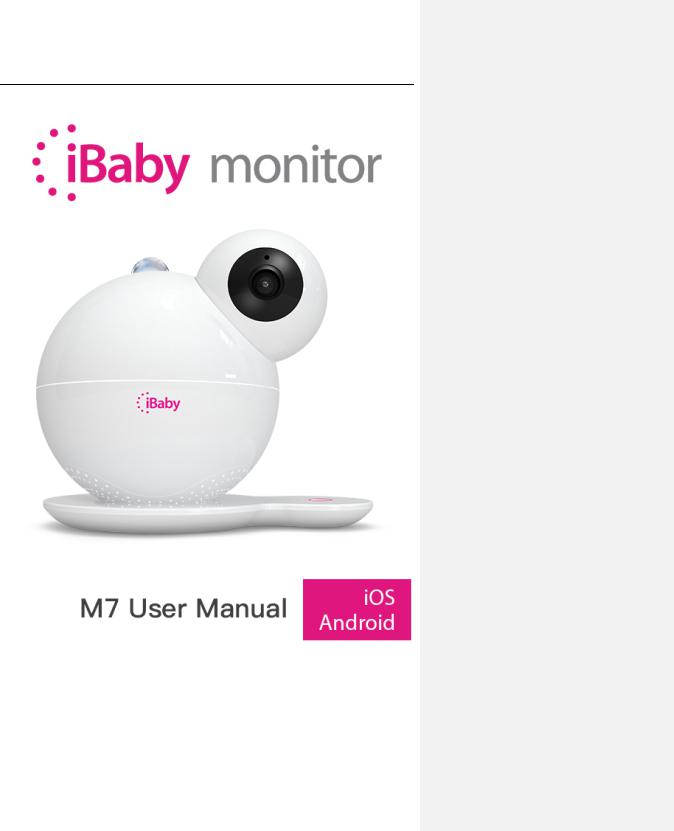
 iBaby Labs, Inc.
iBaby Labs, Inc.
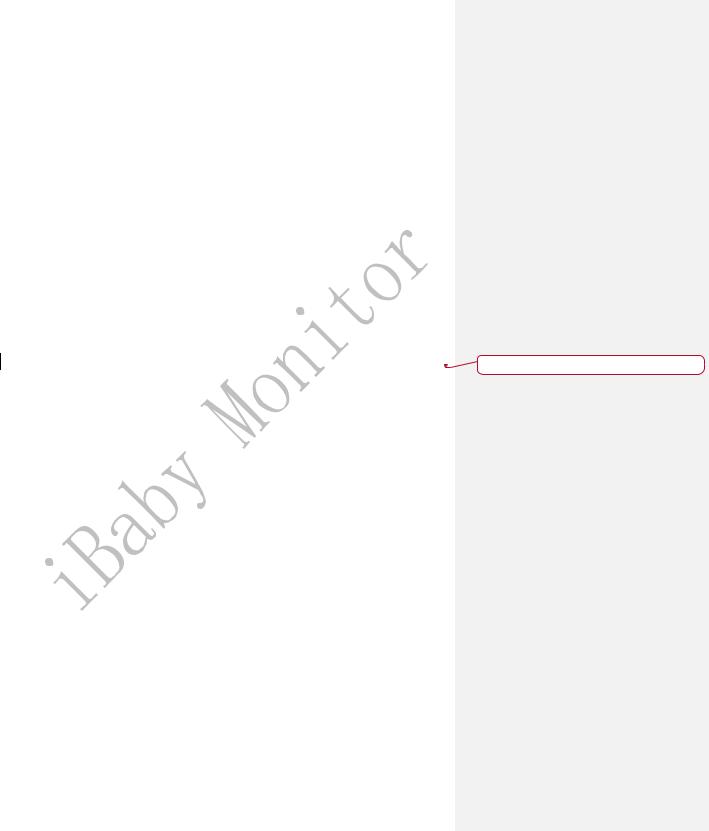
|
|
iBaby Monitor User Manual |
|
|
|
|
Contents |
|
|
1 |
PRODUCT OVERVIEW ............................................................................................................... |
3 |
|
|
|
1.1 |
Package List ............................................................................................................................ |
3 |
|
|
1.2 |
Interface Introduction............................................................................................................ |
3 |
|
|
1.3 |
Product Specifications ........................................................................................................... |
4 |
|
2 |
INSTALLATION GUIDE............................................................................................................... |
5 |
|
|
|
2.1 |
App Download........................................................................................................................ |
5 |
|
|
2.2 |
Getting Started....................................................................................................................... |
5 |
|
|
2.3 |
Register and Login.................................................................................................................. |
5 |
|
|
2.4 |
Device Activation ................................................................................................................... |
5 |
|
|
2.4.1 |
Apple Users Activation........................................................................................................... |
6 |
|
|
2.4.2 |
Android Users Activation....................................................................................................... |
7 |
|
3 APP OPERATION AND FUNCTION ......................................................................................... |
9 |
|
||
|
3.1 |
The Main Viewing Screen...................................................................................................... |
9 |
|
|
3.2 |
App Function Menu .............................................................................................................. |
11 |
|
|
3.3 |
Frequently Used Function .................................................................................................... |
11 |
Deleted: 12 |
4 HELP BUTTON ON THE BASE............................................................................................ |
16 |
|
||
|
4.1 |
Moonlight ............................................................................................................................. |
16 |
|
|
4.2 |
VOIP ...................................................................................................................................... |
16 |
|
5 |
FREQUENTLY ASKED QUESTIONS .................................................................................. |
17 |
|
|
|
5.1 |
LED Status Light.................................................................................................................... |
17 |
|
|
5.2 |
Installation FAQ .................................................................................................................... |
17 |
|
|
5.3 |
Loading Wheel...................................................................................................................... |
20 |
|
|
5.4 |
Features FAQ ........................................................................................................................ |
23 |
|
6 |
CONTACT INFORMATION..................................................................................................... |
24 |
|
|
7 |
FCC CAUTION .......................................................................................................................... |
24 |
|
|
2
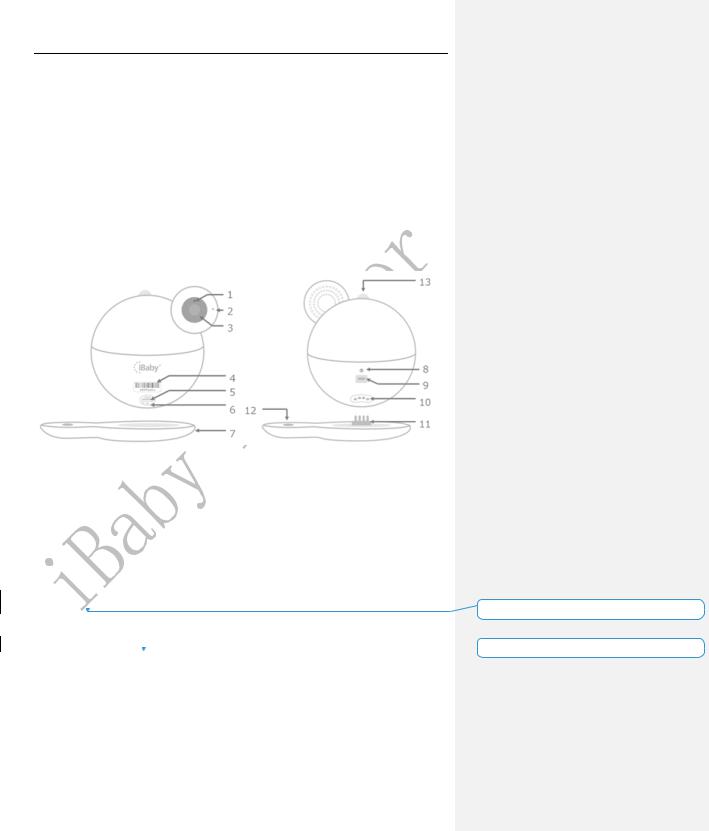
iBaby Monitor User Manual
1 Product Overview
1.1 Package List
üiBaby Monitor
üBase
üPower Adapter
üUser Manual
1.2 Interface Introduction
Figure 1
1)Night Vision Sensor
2)Microphone
3)Camera Lens
4)Monitor Serial Number Monitor unique ID, such as “708Qaaaa”
5)USB Port: To Install the monitor for iPhone User Only.
6)Reset Button hold for 30 seconds to reset
7)Base
8)LED Status Light Shows status of monitor. Refer to Table 1 of Section 4.1
9) Power Source |
Deleted: Indicator |
10)Temperature/Humidity Sensor detect temperature and humidity
11)Metal prong insert Deleted: i
Deleted: i
12)Help Button
13)Moonlight
3
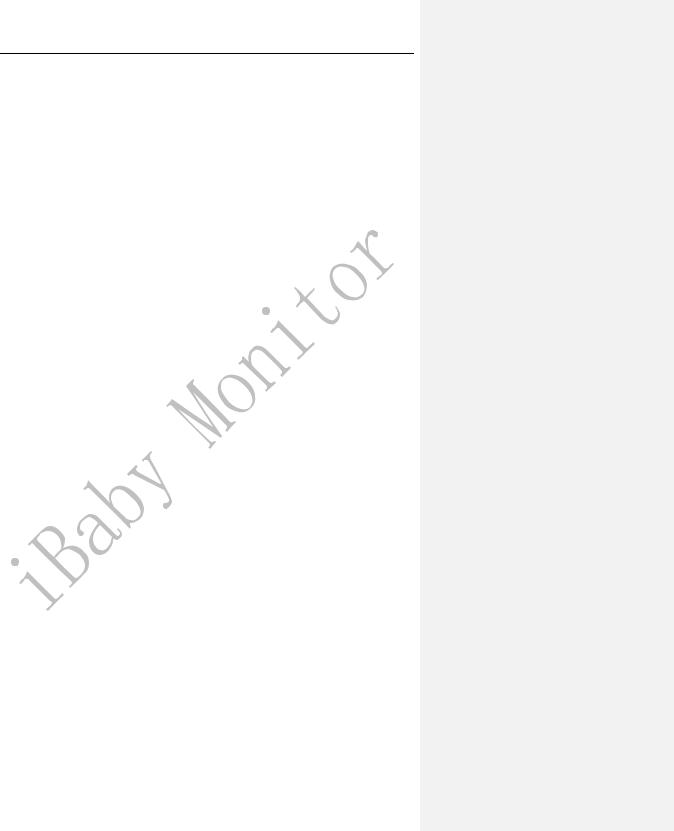
iBaby Monitor User Manual
1.3 Product Specifications
|
|
|
Model:M7 |
|
|
|
|
|
|
|
|
|
Compression |
|
H.264 |
|
|
|
|
|
|
|
|
|
Frame rate |
|
1~12 frame |
|
|
|
|
|
|
||
Video |
Resolution |
|
Ultra (1920*1080),HD(1280*720),VGA(640*480) |
||
|
|
|
|
||
Camera |
|
Standard 4.0mm F=2.2fixed aperture (3 million |
|||
|
|
||||
|
|
camera lens) view angle 87.6° |
|
||
|
|
|
|
||
|
|
|
|
||
|
Online users |
|
Support 4 users online simultaneously |
||
|
|
|
|
|
|
|
Compression |
|
G711 |
|
|
|
|
|
|
||
|
Sampling frequency |
8Kpbs |
|
||
|
|
|
|
|
|
Audio |
Input |
|
Audio input/built-in microphone |
|
|
|
|
|
|
|
|
|
Output |
|
Audio output/built-in speaker |
|
|
|
|
|
|
||
|
Intercom |
|
Full duplex two-way voice intercom simultaneously |
||
|
|
|
|
||
|
Night vision control |
Photo resistance control infrared opening |
|||
Night vision |
automatically (Lowest Illumination 0LUX) |
||||
|
|
||||
|
|
|
|
||
|
Night vision effect |
9 940 LEDs night vision 8 meters |
|
||
|
|
|
|
|
|
Platform |
Control |
|
Built-in motor |
|
|
|
|
|
|
||
Rotate angle |
|
Horizontal direction 360°Vertical direction 135° |
|||
|
|
||||
|
|
|
|||
Network Protocol |
Network protocol |
TCP/IP HTTP UDP DHCP UPNP, NTP,P2P |
|||
|
|
|
|
||
Support IP address |
Dynamic IP address |
|
|||
|
|
||||
|
|
|
|
||
|
Wireless protocol |
Support Wi-Fi 802.11 a/b/g/n |
|
||
|
|
|
|
|
|
Wireless |
Wi-Fi module |
|
Support 2.4GHz and 5GHz Wi-Fi |
|
|
|
|
|
|
||
Encryption |
|
Support WPA/WPA2 encryption |
|
||
|
|
|
|||
|
|
|
|
||
|
Antenna interface |
1 |
|
||
|
|
|
|
|
|
|
USB interface |
|
1 |
|
|
|
|
|
|
||
|
Temperature/Humidity |
|
|
||
|
|
|
Built-in 1 |
|
|
|
module |
|
|
|
|
|
|
|
|
|
|
|
Reset |
|
1 |
|
|
|
|
|
|
||
Other Interface |
Projector(Moonlight) |
1 |
|
||
|
|
|
|
|
|
|
Power adapter |
|
Micro USB 5V 2A |
|
|
|
interface |
|
|
||
|
|
|
|
||
|
|
|
|
|
|
|
Air |
quality |
Ethanol limonene acetone IAQ |
mixture |
|
|
butylacetate toluene formaldehyde hydrogen |
||||
|
detection |
|
|||
|
|
carbon monoxide carbon dioxide |
|
||
|
|
|
|
||
|
|
|
|
||
|
Shape material |
Plastic |
|
||
|
|
|
|
||
|
Use environment |
Indoor |
|
||
Others |
|
|
|
||
Power consumption |
Nobody view within 2.5W in the day Infrared |
||||
|
opening within 3W in the evening |
|
|||
|
|
|
|
||
|
|
|
|||
|
Work environment |
Temperature -10~40 °C Humidity 40 ≤75% |
|||
|
|
|
|
|
|
4
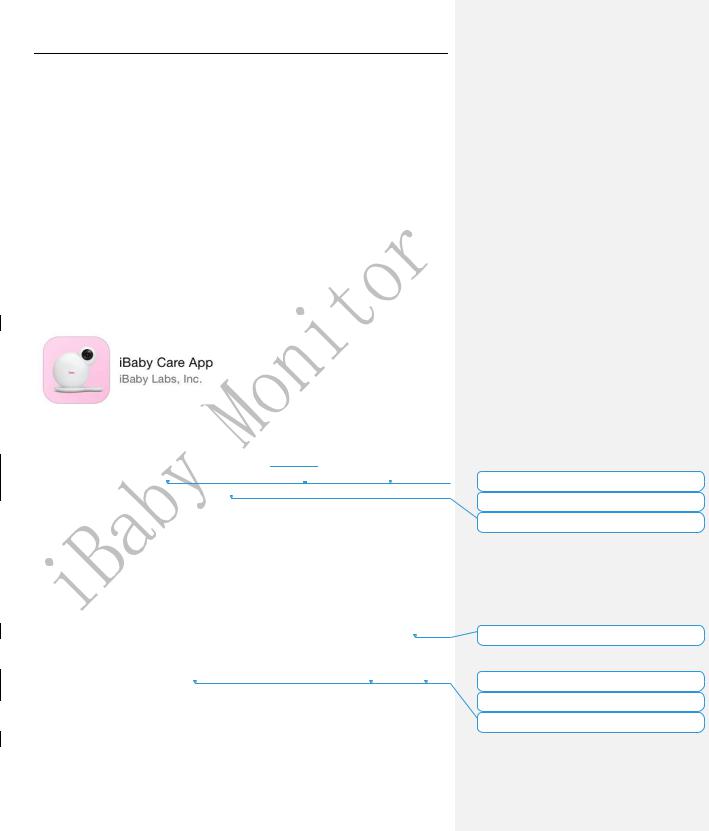
iBaby Monitor User Manual
|
Storage environment |
Temperature -40 55 Humidity 55 ≤90% |
|
|
|
|
|
|
Size |
Monitor size: 132*142*110MM |
(W x D x H ) |
|
Package size: 165*165*165MM |
(W x D x H) |
|
|
|
||
|
|
|
|
|
Weight |
Gross weight 2 lbs |
|
|
|
|
|
System Requirement |
Mobile phone |
Above iOS 8.0;Above Android 4.0 |
|
operation system |
|
||
|
|
|
|
|
|
|
|
Certification |
Certificate |
FCC CE ROSH RCM KC |
|
|
|
|
|
2 Installation Guide
2.1 App Download
Apple Users Search on the App Store for“iBaby Care”
Android Users Search on the Google Play Store for“iBaby Care”
The icon of the app is as follows:
2.2 Getting Started
Connect your device to power adapter and wait for the iBaby jingle. The LED light on the
back of the monitor will turn to a blinking red light after 30 seconds. The red blinking and  jingle indicates that the device is ready for installation.
jingle indicates that the device is ready for installation.  Note: If the device has been previously activated, it will not jingle when connected to the power adapter.
Note: If the device has been previously activated, it will not jingle when connected to the power adapter.
For the LED status, please refer to Table 1 of section 4.1.
2.3 Register and Login
Deleted: into
Deleted: color
Deleted: installing
1.New users
Follow the prompt on the app to register an account. Use an active email address and use a password must contain letters (case sensitive) and numbers. The length of it must be
over 6 characters. You can have the option to login automatically after registering. Note: Active email can support users to find their password if they forget.
2.Users with account
Login with email and password you previously registered before. If you forget your  password, please click“Forgot Password”to reset your password.
password, please click“Forgot Password”to reset your password. 
2.4 Device Activation
Please confirm that your mobile phone used for activating the device is connected to your Wi-Fi network. And then login with the registered account after the monitor is ready to
Deleted: It can login automatically after registering.
Deleted: they
Deleted: they
Deleted: their
5
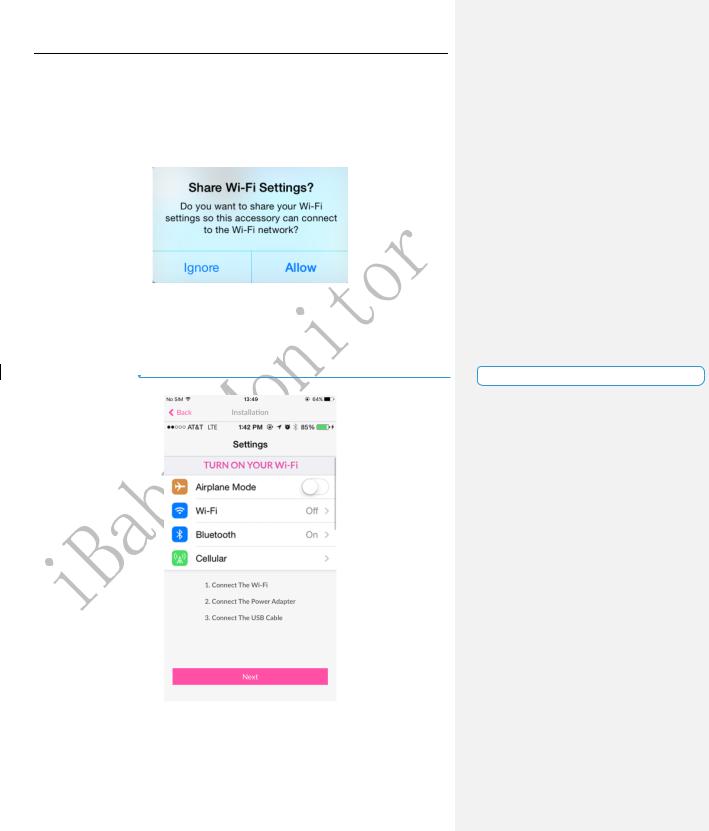
iBaby Monitor User Manual
install.
2.4.1 Apple Users Activation
1.Open the USB cover on the bottom of the device, then connect your iPhone or iPad to the device with the original iPhone USB cable.
2.You will see a “Share Wi-Fi Settings?”prompt on your screen. Once this window shows, click “Allow”. The LED status light will then turn into a blinking green light.
Figure 2
Note:
1)If the prompt does not show, unplug and re-plug the USB cable.
2)If the LED status light does not turn a blinking green, please contact Customer Service or refer to the FAQ of section 4.2 for help.
3.It will show a scene, shown below, on the app after selecting the monitor you have, then  Deleted: as click “Next”to activate the device.
Deleted: as click “Next”to activate the device.
Figure 3
4.Once the device is activated, unplug the USB cable. Put the USB cover back on and place the device on the base.
6
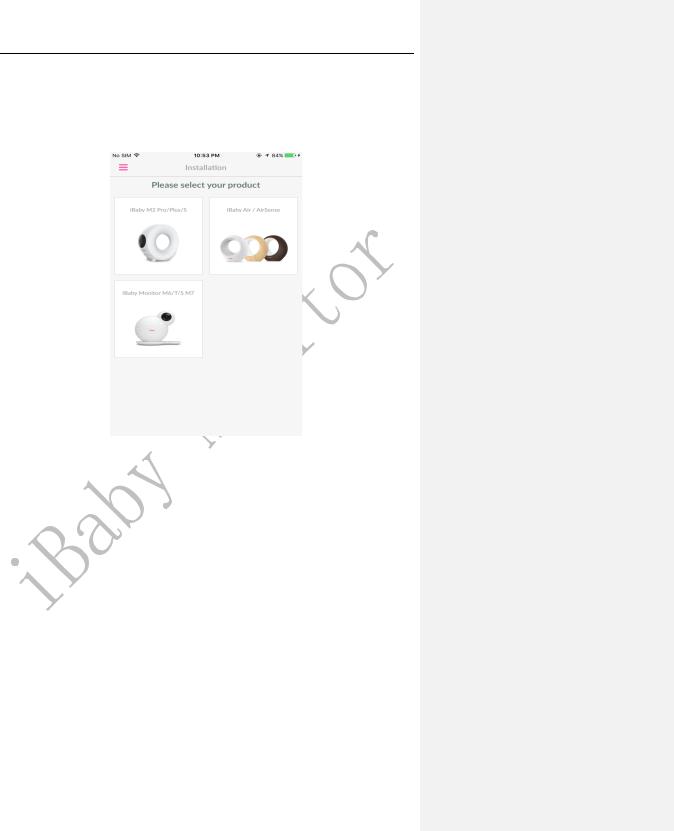
iBaby Monitor User Manual
Note: If you still cannot activate the device, please refer to the “Installation Issues”in section 4.2.
2.4.2 Android Users Activation
1.From the “Add a Device”menu, select the device you want to install.
Figure 4
2.Connect your Android device to a Wi-Fi network. Then, connect the power adapter to the monitor. Click “Next”once these steps are completed.
3.The screen will appear as below. Click“Next”after entering the correct Wi-Fi password.
7
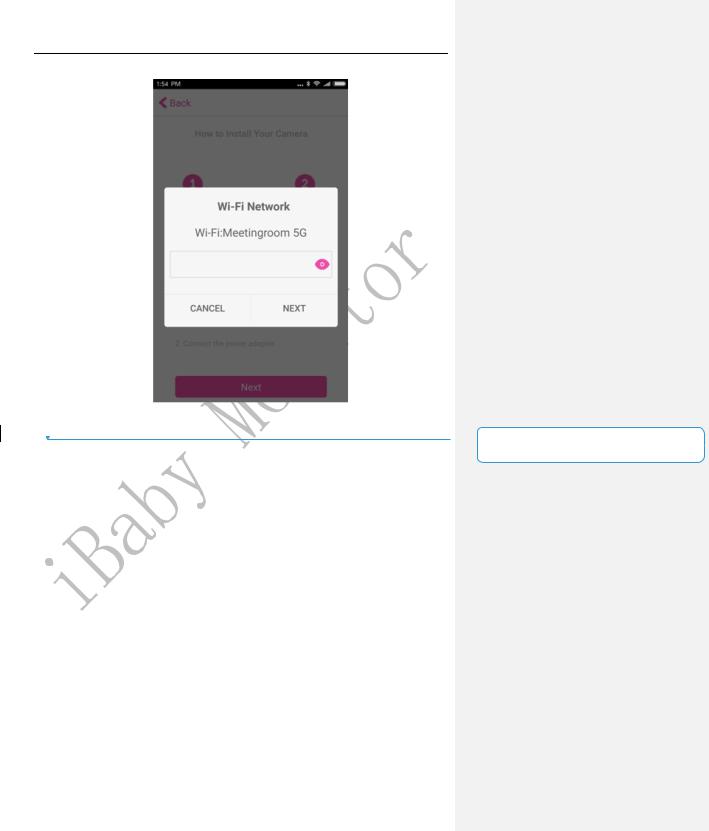
iBaby Monitor User Manual
Figure 5
4. The processing bar will fill up to 100%  Note: If you are unable to activate the device, please refer to“Installation Issues”in section
Note: If you are unable to activate the device, please refer to“Installation Issues”in section
4.2.
Deleted: There are two processing bar during the installation.
8
