Page 1

Easy Type Teaching Pendant
RCM-E
Operating Manual
Second edition
Page 2

Page 3

CAUTION
Disconnection of the Teaching Pendant from the
PCON/ACON/SCON/ERC2 Controller
* After disconnecting the Teaching Pendant from the PCON/ACON/SCON controller with the AUTO/MANU
switch, always turn the AUTO/MANU switch to AUTO.
* For the PCON/ACON/ERC2 controller without AUTO/MANU switch, always set the TP Operation Mode to
“Monitor 2” before disconnecting the Teaching Pendant from the controller.
(Refer to “8.10 TP Operation Mode.”)
(Note) When the controller is set by connecting the Teaching Pendant to ERC2, the conditions shown
below occur.
When the controller is set by connecting the Teaching Pendant to the gateway unit/SIO converter,
the conditions shown below occur.
● If the Teaching Pendant is disconnected while the setting of “Teach 1” or “ Teach 2”
remains, I/O will become invalid and control from PLC will become impossible.
● If the Teaching Pendant is disconnected while the setting of “Monitor 1” remains, the
maximum speed will become the safety speed set for the parameter regardless of a command
from PLC.
Page 4

Page 5

Support Models
Versions of the Easy Type Teaching Pendant RCM-E which have started support for each model are as
follows.
Table 1 List of Support Models
Model Name Support Started Version
RCP *1 V1.00
RCS *1 V1.31
E-Con *1 V1.44
RCP2 *1 V1.61
ERC *1 V1.61
ERC2 V2.00
PCON V2.00
ACON V2.00
SCON V2.00
*1: This Teaching Pendant also supports the RCP, RCS,
E-Con, RCP2, and ERC controllers.
* Confirm the connected model and version of this application (8.1 Initial Screen During Power-UP).
If any unsupported model is connected, it may operate unexpectedly.
* The software reset function is effective for models corresponding to 1.63 or later of the support started
version.
* ERC2, PCON, ACON, or SCON cannot be used by linking to any model of those shown in *1.
Page 6

Table of Contents
1. Foreword.................................................................................................................................................... 1
2. Before You Begin....................................................................................................................................... 1
3. Safety Precautions..................................................................................................................................... 2
4. Warranty and Scope of Warranty ............................................................................................................... 3
5. Application Environment ............................................................................................................................ 4
6. Easy Type Teaching Pendant Functions and Specifications...................................................................... 5
6-1 Specifications...................................................................................................................................... 5
6-2 External View...................................................................................................................................... 6
6-3 Description of Each Part ..................................................................................................................... 7
7. Connection With the Controller ................................................................................................................ 10
7-1 Connection with the Easy Type Teaching Pendant........................................................................... 10
7-2 How to Disengage the Easy Type Teaching Pendant....................................................................... 10
8. Operation ................................................................................................................................................. 11
8-1 Initial Screen During Power - UP ...................................................................................................... 13
8-2 Controller Selection (when using multiple units) ............................................................................... 14
8-3 Operation Mode Selection
8-4 Edit....................................................................................................................................................
8-4-1 Edit Screen ................................................................................................................................ 17
8.4.2 Position Data Table Contents for PCON, ACON, SCON, and ERC2......................................... 20
8-4-3 Position Data Table
8-4-4 MDI Numeric Input..................................................................................................................... 28
8-4-5 Clear • All Clear ......................................................................................................................... 32
8-5 Teach/Play........................................................................................................................................ 35
8-5-1 Teach/Play Screen .................................................................................................................... 35
8-5-2 Teach......................................................................................................................................... 36
8-5-3 Move.......................................................................................................................................... 41
8-6 Data Modification .............................................................................................................................. 44
8-7 Monitor.............................................................................................................................................. 45
8-8 Error List ........................................................................................................................................... 47
8-9 User Parameter................................................................................................................................. 49
8.10 Software reset after user parameters are changed........................................................................... 53
8-11 User Adjustment ............................................................................................................................... 54
8.11.1 Pause, servo ON input enable and disable setting, homing operation, axis number setting...... 54
8.11.2 Software Reset .......................................................................................................................... 56
8.11.3 Error List Clear........................................................................................................................... 57
8.12 TP Operation Mode........................................................................................................................... 58
8-13 End ................................................................................................................................................... 59
9. Message Area
9-1 Warning Label Error (Code No. 000h – 07Fh) .................................................................................. 60
9-2
9-3 Controller Error ................................................................................................................................. 61
Easy Type Teaching Pendant Message Level Error ......................................................................... 61
.......................................................................................................................................... 60
................................................................................................................ 15
17
Contents for RCP, RCS, E-Con, and ERC ................................................ 26
Page 7

* Appendix....................................................................................................................................................... 62
Teaching pendant error table .......................................................................................................................... 64
Page 8

Page 9

1. Foreword
Thank you very much for purchasing the Easy Type Teaching Pendant (RCA-P) for the Robo Cylinder
Controller. Without knowing beforehand how to correctly use or operate the Easy Type Teaching Pendant, not
only will the user be unable to take full advantage of all the functions built into this product but the user might
also inadvertently cause damage to the Controller or shorten its life. Please carefully read this manual as well
as other manuals pertaining to the product to acquire an understanding of the proper method of handling and
operating the controller. Keep this manual handy so that you can refer to the appropriate sections as the need
arises.
For the actuator and controller to be used, be sure to refer to the Instruction Manuals attached to the
products.
Caution: Do not edit position data while the actuator is operating by PLC, etc.
Also, do not edit any position number not actually operated.
2. Before You Begin
(1) Please read this manual carefully to operate the controller properly.
(2) You are not allowed to reproduce this manual or any portion thereof without permission.
(3) For any handling and operating methods other than those described in this Instruction Manual, interpret
them as “don’t
(4) We cannot accept any responsibility for possible damage resulting from the use of this manual.
(5) We reserve the right to change the information contained in this manual without prior notice.
” or “can’t.”
1
Page 10
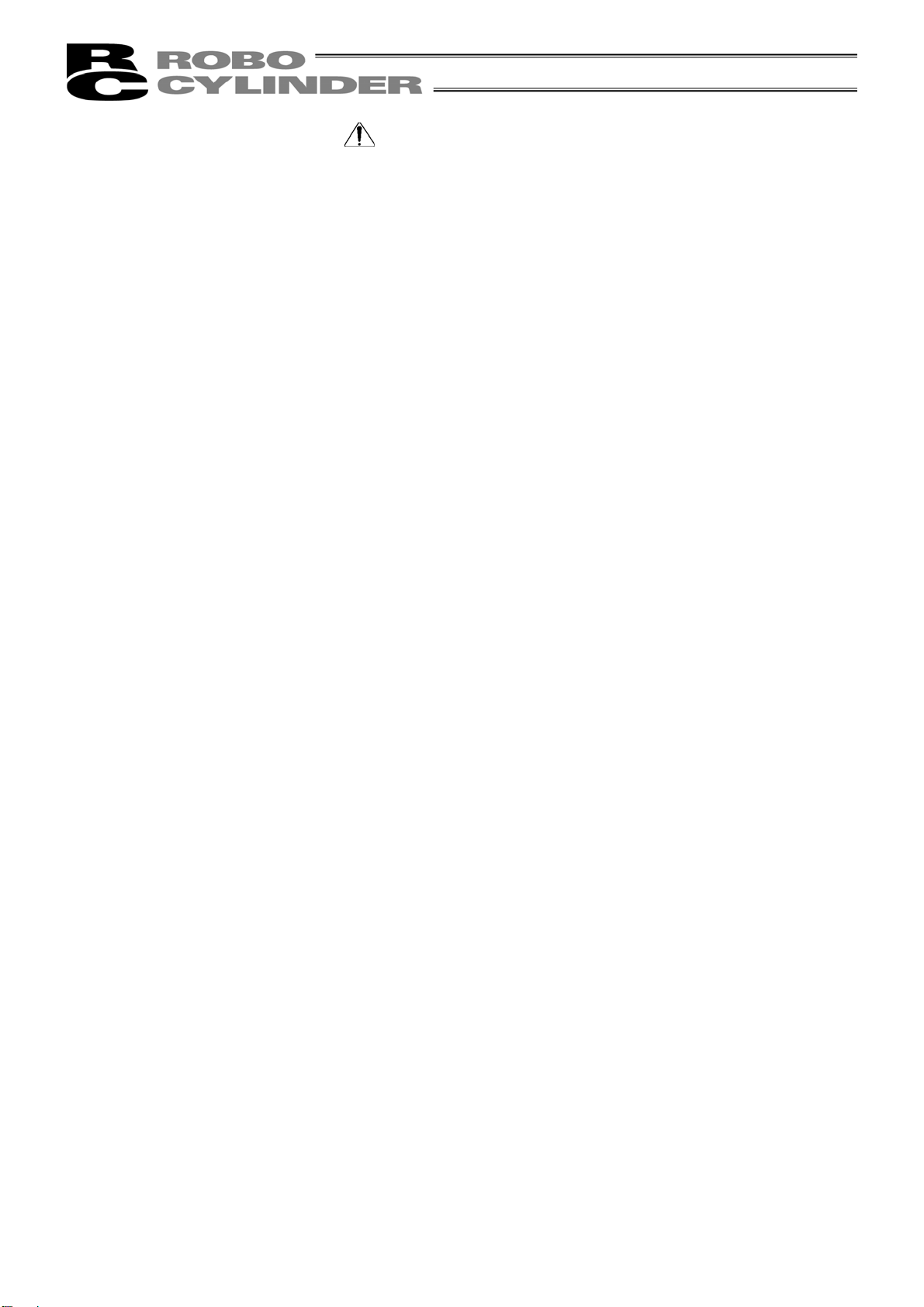
3. Safety Precautions
(1) Use a genuine product specified by us for wiring between the actuator and controller.
(2) Stand clear of the operating range of the machine when it is in motion or is ready to operate. Surround
the system with safety partitions if there is a possibility that people can enter the area where the machine
is being used.
(3) When assembling, adjusting, or performing maintenance on the machine, always disengage the power
supply to the controller. During work, display a sign stating work in progress where it is readily visible.
Also, keep the power cable close to the operator so that another person cannot inadvertently switch on
the power. Alternatively, lock the power plug or receptacle and direct the operator to hold the key or
prepare a safety plug.
(4) When more than one person is working on the system, agree on signals beforehand to ensure
everyone's safety before beginning work. In particular, when doing work involving axis movement,
always call out for everyone's safety regardless of whether power is ON or OFF, or the axis is to be
mechanically driven or manually moved.
(5) When the user needs to lengthen the cables, check the wiring carefully to make sure it is correct before
turning the power ON since miswiring can lead to misoperation.
2
Page 11

4. Warranty and Scope of Warranty
The Easy Type Teaching Pendant undergoes stringent testing before it is shipped from our factory.
IAI provides the following warranty.
1. Warranty Period
The warranty period shall be either the following period, whichever is reached first.
- 18 months after our shipment
- 12 months after delivery to the place designated by you
2. Scope of Warranty
If within the period specified above, a breakdown occurs while operating the controller under normal
conditions and is clearly the responsibility of the manufacturer, IAI will repair the unit at no cost. However,
the following items are not covered by this warranty.
- Faded paint or other changes that occur naturally over time.
- Consumable components that wear out (such as a cable).
- Unit seems to be noisy or similar impressions that do not affect machinery performance.
- Damage resulting from improper handling or use.
- Damage resulting from user error or failure to perform proper maintenance.
- Damage resulting from the use of any part other than our genuine parts.
- Any alterations not authorized by IAI or its representatives.
- Damage caused by fire and other natural disasters or accidents.
The warranty pertains to the purchased product itself and does not cover any loss that might arise from a
breakdown of the product. Any repairs will be done at our factory.
3. Service
The purchase price of the product does not include programming or expenses for sending technicians to
the customer's site. Even if the product is still under the warranty period, separate charges will be assessed
for the following services.
- Inspection and maintenance.
- Technical guidance and technical training in operating instructions.
- Technical guidance and technical training on program-related matters such as program creation.
3
Page 12

5. Application Environment
- In order to avoid breakdown, please do not apply any type of machinery impact to the Easy Type
Teaching Pendant.
- Always hold onto the entire Easy Type Teaching Pendant Body so that the Easy Type Teaching
Pendant Cable does not get pulled by unwanted cables.
Caution: This Easy Type Teaching Pendant is designed exclusively for IAI RC Controller, and
should not be used to connect with other devices.
Caution: Turn the controller front side PORT switch OFF before connecting to controller equipped
with a PORT switch.
4
Page 13

6. Easy Type Teaching Pendant Functions and Specifications
This Easy Type Teaching Pendant was created exclusively for the RCP, RCS, E-Con, RCP2, ERC,
ERC2, PCON, ACON, and SCON Controllers.
Through the communication between the controller, the RC Teaching Pendant is designed to function as
a Display Operation.
Unit to edit or display the data (common data, move point data, etc.,) that is stored inside the controller,
as well as to execute teaching without using the PC Interface Software.
LCD: Horizontal 16 characters Vertical 2 lines
6-1 Specifications
Item Specification
Ambient Temperature & Humidity
Operating Environment Free of corrosive gas, especially, no excessive dust
Weight 400g
Cable Length 5m
Temperature: 0°~40°C Humidity: 85% RH or less
* RH relative humidity
5
Page 14

6-2 External View
External Dimensions
6
Page 15

6-3 Description of Each Part
(1) LCD
(2) EMERGENCY STOP
(5)
(4)
(7)
key
(Arrow) keys
(Numeric) keys
(3)
(6) (Minus) key
(8) (Return) key
key
7
Page 16

(1) LCD
This is a liquid crystal display with a maximum of horizontal: 16 characters per column, and vertical: 2
columns per row.
This displays edit and teaching contents of various set values.
(2) EMERGENCY STOP
This switch connects serially with the controller emergency stop signal line. Once pushed down, this
switch will be in an emergency stop status and the power supply to the motor will be cut off (normally,
closed: b contact).
(* For information on the Emergency Stop Line and its status, please refer to the RC Robo Cylinder
Operating Manual.)
Caution: If multiple controllers are connected using link cables, the EMERGENCY STOP switch is
enabled only for the axis of the controller which is connected to the Teaching Pendant.
Caution: For the RCP2-CG (cutout relay external type) and ERC/ERC2 series, the EMERGENCY STOP
switch is enabled only when the emergency stop circuit is externally installed. Always read the
operating manual of the controller carefully.
(3) key
- Although Teaching Pendant operation is composed of several screens, using this key will return the
user to the previous screen.
When you don’t understand the operation, undo the operation by pressing the
(4)
- By pressing this key for more than 2.5 seconds, the screen will change into the “BEGIN/END” screen
and you will be able to reconnect the axis and execute Teaching Pendant configuration.
- If entering data via key pad, you may cancel midway using this key.
- You may clear error warning.
- When an error occurs, a message for this error will appear at the very bottom of the display screen.
Use this key to clear the error and to clear this message.
(5)
Every time you press the cursor key of the Selection Display Column Selection and the cursor Move key
of the Position Display Table Main
Display Area, the cursor will move to the first item. When pressed for more than one second, the cursor
will move consecutively. When the content display is composed of more than two screens (position table
and monitor display), these keys scroll to the next screen.
- This is used for selection of the mode, the contents of data and changing position No.
key
(Arrow) keys:
key.
8
Page 17

(6) (Minus) key
- Position Table Column: When you push this in an area such as positioning width which allows minus
input, the key functions as the “-” (minus), and the rest as “.” (point). When you input either
in the beginning of the number, within the proper area, the key will automatically recognize it as 0.
(7)
- This key is used for numeric input.
(8)
- This is used for data input and operation confirm.
(Numeric) keys
(Return) key
or
9
Page 18

7. Connection With the Controller
7-1 Connection with the Easy Type Teaching Pendant
(1) Connect the Easy Type Teaching Pendant Cable to the “PORT IN” connector which is located on the
front of the controller. Always turn OFF the controller Port Switch first before connecting with regard to
a controller equipped with a PORT switch.
(2) After connecting, turn the controller PORT Switch ON with regard to a controller equipped with a PORT
switch.
7-2 How to Disengage the Easy Type Teaching Pendant
Hold down the BEGIN/END key which is located in the upper of the key pad. Select “Complete” to
finish. Afterwards, turn the controller front SW side to OFF, and remove the Data input pendant
connector.
Afterwards, turn the controller front PORT switch to OFF, and remove the Easy Type Teaching
Pendant connector with regard to a controller equipped with a PORT switch.
Operation:
1. Hold down the
2. Use the Arrow keys to select “Complete” Screen, and then press the Return key.
3. Turn the RC Controller PORT SW OFF with regard to a controller equipped with a PORT switch.
4. Remove the Easy Type Teaching Pendant connector.
key for more than 2.5 seconds.
Caution: In the case of PCON, ACON, SCON, or ERC2, an instantaneous stop will be made when
the Teaching Pendant is disconnected. However, this is not an error.
Caution: In the case of the PCON, ACON, or ERC2 controller not having the AUTO/MANU switch,
set the TP Operation Mode to “Monitor 2” before disconnecting the Teaching Pendant from
the controller. (Refer to “8.10 TP Operation Mode.”)
In the case of ERC2 or when controller setting is made by connecting the Teaching Pendant
to the gateway unit or SIO converter:
• If the Teaching Pendant is disconnected while the setting of “Teach 1” or “Teach 2”
remains, I/O will become invalid and control from PLC will become impossible.
• If the Teaching Pendant is disconnected while the setting of “Monitor 1” remains, the
maximum speed will become the safety speed set for the parameter regardless of a
command from PLC.
10
Page 19

8. Operation
A
A
A
_
A
A
A
A
A
(1) Positioner (PCON-PL/PO, ACON-PL/PO, SCON: Mode other than the Pulse Train Mode)
The total picture of operations performed with the Easy Type Teaching Pendant has the tree structure as
shown below. To return to the previous screen, press the ESC key.
Power-ON
Confirming connection
TP operation mode
Reconnect
Axis Select
* This is indicated
only when two or
more axes are
connected.
* Displayed only for PCON, ACON, SCON, and ERC2.
Return Return
Mode Select
Operation
Start/End
End
* You will be able to change
to the “Operation Start/End”
screen from any other
screen by using the
BEGIN/END key.
Please, press the
BEGIN/END key for
more than 2.5
seconds.
Servo OFF
confirmation
* Confirm whether to reset software when
going through the mode with the
key if changing the parameter. (Only for
PCON, ACON, SCON, RCP2, ERC, ERC2)
* Content to be indicated may depend on
type and version of controller to be
connected, version of Easy Type Teaching
Pendant.
Software
reset
Return
Edit
Clear
ll Clear
Position
Vel
cc
Incorporate
Teach/Play
Monitor
Error List
User
Dcl
Push
LoTh
Range
Zone +
Zone -
cc/Dcl Mode
BS/INC
Cmnd Mode
Stop Mode
Direct teach
Jog
Increment
Homing
Move
Continuous
Error No.
Message
xis No.
_Minutes ago
occurrence
Parameter
User
Adjustment
djustment No.
Distribution No.
Return
Position
Vel
cc/Dcl
Push
Range
Rated speed only MAX
BS/INC
CTL error list
- Error No.
- Message
Return
TP operation
mode
* Only PCON, ACON, SCON
and ERC2 are allowed.
11
Page 20

(2) Pulse Train (PCON-PL/PO, ACON-PL/PO, SCON: Pulse Train Mode)
A
_
A
The total picture of operations performed with the Teaching Pendant has the tree structure as shown
below.
To return to the previous screen, press the ESC key.
Power-ON
Confirming connection
TP operation mode
Reconnect
Axis Select
* This is indicated
only when two or
more axes are
connected.
Operation
Start/End
End
* You will be able to change
to the “Operation Start/End”
screen from any other
screen by using the
BEGIN/END key.
Please, press the
BEGIN/END key for
more than 2.5
seconds.
Servo OFF
confirmation
Mode Select
Software
reset
Teach/Play
Monitor
Error List
User
Parameter
User
Adjustment
TP operation
mode
ReturnReturn Return
Jog
Increment
Homing
Error No.
Message
occurrence
Distribution No.
xis No.
_Minutes ago
djustment No.
CTL error list
- Error No.
- Message
Return
* Confirm whether to reset software when
going through the mode with the
key if changing the parameter.
* Content to be indicated may depend on
type and version of controller to be
connected, version of Easy Type Teaching
Pendant.
12
Page 21

8-1 Initial Screen During Power - UP
When power is connected to the controller and the controller PORT switch is ON, power is supplied
to the Easy Type Teaching Pendant and operation starts.
Once the PORT switch on the controller equipped with the PORT switch is ON, power is supplied to
the Easy Type Teaching Pendant and operation will begin.
Upon power-on, the LCD display screen (hereinafter called the “screen”) displays the Easy Type
Teaching Pendant software version as follows:
Confirming connection
IAI RE ST V. 2.00
Once the RCP, RCS, E-Con, RCP2 and ERC controller connections are complete, the screen will
automatically move to the TP operation mode selection screen.
If a number of RCP, RCS, E-Con, RCP2, ERC controllers are connected, the screen will
automatically move to the controller select screen.
T P O p M o d e A . 0 0
S l c t ( ← , → ) : T e a c h 1
Fig. 8.2 TP operation mode selection screen
The TP operation mode is selected from the following four menus.
- Teach 1
PIO not allowed: It is allowed to write position data and parameters, etc., in the controller
and command for actuator operation system.
With safety speed: The maximum speed is the safety speed set for the parameter
regardless of the position data.
- Teach 2
PIO not allowed: It is allowed to write position data and parameters, etc., in the controller
and command for actuator operation system.
Without safety speed: It is allowed to move at a speed registered on the position data.
- Monitor 1
PIO allowed: Only monitoring is allowed. It is not allowed to write position data and
parameters, etc., in the controller.
With safety speed: The maximum speed is the safety speed set for the parameter
regardless of the command from the PLC.
- Monitor 2
PIO allowed: Only monitoring is allowed. It is not allowed to write position data and
parameters, etc., in the controller.
Without safety speed: It is allowed to move at a speed as commanded from the PLC.
13
Page 22

8-2 Controller Selection (when using multiple units)
A
In the case of multiple units connected serially via the communication line, the axis selection screen
will be displayed. For a single unit, since there is no need to select the axis, the first screen below will
not appear (refer to Section 8.3 entitled Operational Mode Selection of this manual). The content
explained here will be based on operation of the selected axis (controller). In addition, the controller can
connect up to 16 units. However, it is impossible to link a group of PCON, ACON, SCON, ERC2
controllers with RCP, RCS, E-Con, RCP2 and ERC controllers for use.
Display a controller to be used, and further press the Return key. The selection is confirmed, and
“8.3 Operation Mode Selection” will appear on the screen.
Slct Axis
* Axis No. 00 (PCON)
Using the
axis (controller), and determine with the Return key.
Only the connecting axis will be displayed.
keys, select the data inputting
Slct Axis
* Axis No. 01 (PCON)
xis number 1
Slct Axis
* Axis No. 02 (PCON)
•
•
•
Caution: In the case of a controller with the PORT switch, when power is supplied with the PORT switch
ON and power is present on the Easy type teaching pendant, only powered controllers will be
detected.
The content explained hereinafter will be based on operation in response to a selected axis (controller).
Type of controller will be displayed.
14
Page 23

8-3 Operation Mode Selection
y
p
y
j
Mode Select Edit
Teach/Play
Monitor
Error List
RCP, RCS, E-Con, RCP2 and ERC will be displayed as T2.
PCON, SCON, ACON and ERC2 will be displayed as M2.
Slct Mode/M2 A. 00
* Teach/Pla
Slct Mode/M2 A. 00
Teach/Pla
Parameter
Slct Mode/M2 A. 00
* Monitor
User
User
TP Operation
Slct Mode/M2 A. 00
* Error List
Adjustment
Mode
For the modes, select one of the 7 options as it appears on the above screen.
To select, move the
RCP, RCS, E-Con, RCP2,
and ERC will not be
displayed.
Slct Mode/M2 A. 00
* User Parm
Slct Mode/M2 A. 00
* User Ad
Slct Mode/M2 A. 00
* TP O
“* TP Operation Mode” will not be displayed for RCP, RCS,
E-Con, RCP2, and ERC.
keys to the mode desired and confirm using the Return key.
Mode
ust
Display screen
15
Page 24

16
Category of Modes
1. * Edit Edit and numeric input function for position data table
Note: Not displayed in the case of the pulse sequence modes of
PCON-PL/PO, ACON-PL/PO and SCON.
2. * Teach/Play Move and teach an actuator
3. * Monitor RC Controller status display
4. * Error list Alarm content detailed display
5. * User Parameter Setting of axis zone signal output range and axis
6. * User Adjustment Setting for enabling or disabling of temporary stop (hold) input and
axis No. of RC controller.
7. * TP Operation Mode Setting the TP operation mode
Note: Not displayed for RCP, RCS, E-Con, RCP2 and ERC.
Page 25

8-4 Edit
A
A
8-4-1 Edit Screen
When “*Edit” is selected on the Mode Select screen, the Edit screen is displayed.
The Teach/Play screen has the 6 items as follows:
* Not displayed in the case of the pulse sequence modes of PCON-PL/PO, ACON-PL/PO and
SCON.
Mode Select
Edit
Teach/Play
Monitor
MDI
Clear
ll Clear
Error List
User
Parameter
User
Adjustment
User
Adjustment
RCP, RCS, E-Con, RCP2 and
ERC will not be displayed.
Edit A. 00
* MDI
17
Edit A. 00
* Clear
Edit A. 00
*
ll Clear
Page 26

You can change the screens by using the arrow keys ( ) and press the return key.
A
* MDI: Numerically inputs the position data directly from the ten keys
(input example: Page 28 in this manual).
* Clear: Resets the position data (input example: Page 33 in this manual).
* All Clear: Resets all of the 16 position data (input example: Page 34 in this manual).
The position data table will be displayed by selecting and determining MDI.
(1) PCON, ACON, SCON, ERC2
As the table below shows, in the position table, there are 13 setting contents (Position, Vel, Acc, Dcl, Push,
LoTh, Range, Zone +, Zone -, Acc/Dcl Mode, ABS/INC, Cmnd Mode, Stop Mode) per each position data
number.
* The pulse sequence modes of PCON-PL/PO, ACON-PL/PO and SCON will not be displayed.
No. Position Vel Acc Dcl Push LoTh Range Zone + Zone -
0 * * mm/s * G * G * % * % * mm * mm * mm * * * *
1 * * mm/s * G * G * % * % * mm * mm * mm * * * *
2 * * mm/s * G * G * % * % * mm * mm * mm * * * *
3 * * mm/s * G * G * % * % * mm * mm * mm * * * *
4 * * mm/s * G * G * % * % * mm * mm * mm * * * *
5 * * mm/s * G * G * % * % * mm * mm * mm * * * *
6 * * mm/s * G * G * % * % * mm * mm * mm * * * *
7 * * mm/s * G * G * % * % * mm * mm * mm * * * *
8 * * mm/s * G * G * % * % * mm * mm * mm * * * *
9 * * mm/s * G * G * % * % * mm * mm * mm * * * *
10 * * mm/s * G * G * % * % * mm * mm * mm * * * *
11 * * mm/s * G * G * % * % * mm * mm * mm * * * *
12 * * mm/s * G * G * % * % * mm * mm * mm * * * *
13 * * mm/s * G * G * % * % * mm * mm * mm * * * *
14 * * mm/s * G * G * % * % * mm * mm * mm * * * *
15 * * mm/s * G * G * % * % * mm * mm * mm * * * *
Acc/Dcl
Mode
ABS/INC
Cmnd
Mode
Stop
Mode
Position Data Table
Use either the
key or the key to execute the transfer of the contents. Use either of the keys for
position number changes. In the display screen, only the single content of one position number will be
displayed.
The numbers following “No.” indicate the position number.
M D I N o . 0 0 0 A . 0 0
The numbers following “A” indicate
the axis number.
P o s A *
Indicates the following:
: ABS (Absolute Coordinate Assign)
I: INC (Relative Coordinate Assign)
18
Page 27

(2) RCP, RCS, E-Con, RCP2, ERC
A
As the table below shows, in the position table, there are 7 setting contents (Position, Vel, Acc/Dcl, Push,
Range, Acc only MAX, and ABS/INC) per each position data number.
No. Position Vel Acc/Dcl Push Range Acc only MAX ABS/INC
0 * * mm/s * G * % * mm * 0
1 * * mm/s * G * % * mm * 0
2 * * mm/s * G * % * mm * 0
3 * * mm/s * G * % * mm * 0
4 * * mm/s * G * % * mm * 0
5 * * mm/s * G * % * mm * 0
6 * * mm/s * G * % * mm * 0
7 * * mm/s * G * % * mm * 0
8 * * mm/s * G * % * mm * 0
9 * * mm/s * G * % * mm * 0
10 * * mm/s * G * % * mm * 0
11 * * mm/s * G * % * mm * 0
12 * * mm/s * G * % * mm * 0
13 * * mm/s * G * % * mm * 0
14 * * mm/s * G * % * mm * 0
15 * * mm/s * G * % * mm * 0
Position Data Table
Use either the
key or the key to execute the transfer of the contents. Use either of the keys for
position number changes. In the display screen, only the single content of one position number will be
displayed.
The numbers following “No.” indicate the position number.
M D I N o . 0 0 A . 0 0
P o s A *
The numbers following “A” indicate
the axis number.
Indicates the following:
: ABS (Absolute Coordinate Assign)
I: INC (Relative Coordinate Assign)
19
Page 28

8.4.2 Position Data Table Contents for PCON, ACON, SCON, and ERC2
The setting items of the position data table are No., Position, Vel, Acc/Dcl, Push, Range, LoTh,
Zone+, Zone-, AccDcl Mode, Cmnd Mode, and Stop Mode. They are displayed in 10 screens.
The items of Zone+, Zone-, AccDcl Mode, and Stop Mode are enabled (ON) or disabled (OFF)
according to the controller type.
List of ON/OFF of Position Table According to Model
AccDcl Mode Stop Mode
Position Table Zone +/-
ERC2 ○ PIO pattern: 3 ○ × × ○ ○
ERC2-SE ○ - ○ × × ○ ×
PCON-C/CG/CF ○ PIO pattern: 0, 1, 2, 4, 5 ○ × × ○ ○
-CY ○ PIO pattern: 1 ○ × × ○ ○
-SE ○ - ○ × × ○ ×
ACON-C/CG ○ PIO pattern: 0, 1, 2, 4, 5 ○ ○ ○ ○
-CY ○ PIO pattern: 1 ○ ○ ○ ○
-SE ○ - ○ ○ ○ ×
SCON positioner
○ PIO pattern: 0, 1, 2, 4, 5 ○ ○ ○ ○
(1) No. Indicates the position data number.
To specify relative coordinates, move the cursor here and press the minus key. The “=” sign
will appear between No. and Position.
By pressing the minus key again, “=” disappears and the screen returns to absolute
coordinates.
Trapezoid S-shape
First-order
Delay
Full Servo
Auto
Servo
OFF
Warning: Always specify absolute coordinates for the 3-point type of PCON-C/CG, ACON-C/CG, and
SCON-C and the proximity switch type of PCON-CY and ACON-CY.
If you specify relative coordinates, a position data error will occur.
(2) Position: Input the target position to move the actuator to, in [mm].
- Absolute Coordinates:
Input the target location by determining the distance between the original point and target
position. No negative value can be input.
- Relative Coordinates:
Input the target location by determining the distance between the current position and
target position. Any negative value can be input (if coordinates are in the negative
direction). In this case (during negative direction of the display coordinate), first select
Relative Positioning using (10) ABS/INC.
Caution: In the case of PCON, ACON, SCON, or ERC2, there are cases where the input value to
“Push” may be rounded off to a multiple of the minimum resolution of the controller (during
data acquisition from the controller).
20
Page 29

(3) Vel: Input the speed at which the actuator will be moved, in [mm/sec].
The initial value will depend on the actuator type.
(4) Acc/Dcl: Input the acceleration/deceleration at which the actuator will be moved, in [G].
Basically, use acceleration/deceleration within the catalog rated value range.
The input range allows larger value input than the catalog rated values, on the assumption
that the tact time will be reduced if the transfer mass is significantly smaller than the rated
value.
Make the numeric value smaller if transfer work vibrates and causes trouble during
acceleration/deceleration.
Speed
Acceleration Deceleration
Target
position
Target
position
Time
The acceleration will become sudden if the numeric value is made larger, and it
will become gradual if the numeric value is made smaller.
Caution: Enter appropriate values for Vel and Acc/Dcl in such a way as to prevent excessive
(5) Push:
(6) LoTh:
impact or vibration from being applied to the actuator in consideration of the installation
conditions and the shape of transferred work by referring to the “List of Actuator
Specifications” in the Appendix.
Increasing such values largely relates to the transfer mass and the actuator
characteristics vary depending on the model, consult IAI regarding the input-limiting
values.
- Select the positioning operation or push operation.
The default value is “0.”
0: Normal positioning operation
Other than 0: Indicates the current-limiting value and indicates the push operation.
- This field is invalid.
The default value is 0.
21
Page 30

(7) Range:
- The “positioning operation” and “push operation” have different meanings.
Positioning operation:
It defines the distance to the target position from a position at which the position
complete signal turns ON.
The default value is 0.1 mm.
Standard type
Timing of position
complete signal turning ON
Since increasing the positioning width value
hastens the next sequence operation, it
becomes a factor for tact time reduction. Set
the optimum value by considering the
balance of the entire equipment.
Positioning width
Target
position
However, it defines the width of the position complete signal for the 3-point type of
PCON-C/CG, ACON-C/CG, and SCON and the proximity switch type of PCON-CY and
ACON-CY.
3-point type and proximity switch type
Position complete signal
ON
Positioning width
Target
position
Push operation:
It defines the maximum push amount from the target position in the push
operation.
Set the positioning width in such a way as to prevent positioning completion
before the actuator contacts work by considering mechanical variations of
work.
22
Position at which the position complete
signal turns ON when the actuator contacts
Work
Positioning width
Target
position
(maximum push amount)
Page 31

(8) Zone +/-:
- It defines the zone where the zone output signal of the standard type turns ON.
Individual setting is available for each target position to give flexibility.
[Setting example]
No.
Position
[mm]
0 5.00 100.00 0.00
1 380.00 400.00 300.00
2 200.00 250.00 150.00 Midpoint
Movement command to backward end
Zone output signal
Movement command to forward end
Zone output signal
Movement command to midpoint
Home
Zone+
[mm]
Backward
end
Zone-
[mm]
Forward
end
Comment
Backward
end
Forward
end
+ side limit
(9) Acc/Dcl Mode:
- It defines the acceleration/deceleration characteristics.
The default value is 0.
0: Trapezoid pattern
1: S-shaped motion
2: First-order delay filter
Midpoint
Zone output signal
Trapezoid pattern
Speed
Acceleration
Deceleration
Time
* Set the acceleration and deceleration in the “Acc” and “Dcl” fields of the position
table.
23
Page 32

24
S-shaped motion
A curve, which is gradual at the beginning of acceleration but rises sharply halfway, is
drawn.
Use it in the applications for which you want to set the acceleration/deceleration high due
to tact time requirement but desire a gradual curve at the beginning of movement or
immediately before stop.
* Set the degree of the S-shaped motion with the parameter No. 56 [S-shaped motion
ratio setting]. The setting unit is % and the setting range is between 0.0 and 100.0
(The above is the image graph when 100% setting is made.)
If “0” is set, the S-shaped motion becomes invalid.
However, it will not be reflected in jogging/increment movement by PC or Teaching
Pendant operation.
(Note) It cannot be set for the ERC2 or PCON controller. The parameter No. 56 is
reserved.
First-order delay filter
More gradual acceleration/deceleration curves are drawn than the linear
acceleration/deceleration (trapezoid pattern).
Use this in the applications by giving micro vibrations to work during
acceleration/deceleration not desired.
* Set the degree of the first-order lag with the parameter No. 55 (constant for the
position command first-order filtering). The setting unit is 0.1 msec and the setting
range is between 0.0 and 100.0.
If “0” is set, the first-lag filter will become invalid.
However, it will not be reflected in jogging/increment movement by PC or Teaching
Pendant operation.
(Note) It cannot be set for the ERC2 or PCON controller. The parameter No. 55 is
reserved.
(10) ABS/INC - Select either the absolute or incremental positioning.
0: Absolute positioning (ABS)
1: Incremental positioning (INC)
The default value is absolute positioning (ABS).
Warning: Always specify absolute coordinates for the 3-point type of PCON-C/CG, ACON-C/CG, and
SCON-C and the proximity switch type of PCON-CY and ACON-CY.
If you specify relative coordinates, a position data error will occur.
Speed
Time
Speed
Time
Page 33

(11) Cmnd Mode:
A
- This field is invalid.
(12) Stop Mode:
- It defines the power saving method on standby after completion of positioning to the
Full servo control method
The holding current can be reduced by servo-controlling the pulse motor.
The degree of reduction varies depending on the actuator model, load condition, etc., but the
holding current decreases approximately by a factor of 2 to 4.
No displacement occurs since this method maintains the servo ON status.
The actual holding current can be checked on the monitoring screen of PC-compatible
software.
Auto servo OFF method
When a given length of time has elapsed after completion of positioning, the servo OFF status
is automatically entered.
(Since the holding current does not flow, the power consumption can be saved by the same
amount.)
When a movement command is subsequently given from PLC, the status returns to the servo
ON and the actuator starts to move.
Movement
command
The factory setting is 0.
target position set in the “Position” field of the position number.
0: Invalid power saving method * The default setting is 0 (invalid).
1: Auto servo OFF method. Delay time defined with the parameter No. 36
2: Auto servo OFF method. Delay time defined with the parameter No. 37
3: Auto servo OFF method. Delay time defined with the parameter No. 38
4: Full servo control method
Auto servo OFF
Servo status
Servo ON status
ctuator
movement
Target position
25
(Green LED flashing)
T: Delay time (sec) until the servo
OFF status is entered after
completion of positioning
It is set with the parameter.
Page 34

8-4-3 Position Data Table Contents for RCP, RCS, E-Con, and ERC
The columns for the position data table are Position, Vel, Acc/Dcl, Push, Range, Acc only MAX,
and ABS/INS.
(1) No. Shows position data No.
(2) Position: The desired move location from home in millimeters.
- Absolute Positioning:
Moves the actuator to the desired location in reference to the home location. Inputting
negative values is not possible.
- Relative Positioning:
Moves the actuator to the desired position in reference to the current position. Inputting
negatives values is possible. In this case (during negative direction of the display
coordinate), first select Relative Positioning using (7) ABS/INC.
* By pressing the
ABS/INC Input Screen.
key once from the Position Input Screen will move the screen to
Caution: There are cases when the input value may be rounded off to the least common denominator
multiple of the controller.
(3) Vel - The speed when moving the actuator (mm/sec).
The default value will depend on the actuator type.
(4) Acc/Dcl - The acceleration/deceleration setting for the move to the corresponding position (in G’s).
The default value will depend on the actuator type.
(5) Push - Selects the positioning mode or push mode.
The default value is set as 0.
0: Positioning Mode (normal movement)
Besides 0: Push Mode (%)
- In the case of push mode, data number is the servo motor current control value during
push.
Uses a value that matches the actuator type with a maximum value of 100%.
26
Page 35

(6) Range - As for the range, depending on the setting in the push as either 0 or other than 0, this
function will vary. [mm]
(A) Push = 0 (Positioning Mode)
- The positioning mode uses range value as a location to turn ON the position complete
output prior to reaching the actual data.
The default value will depend on the actuator type. (see diagram A).
(B) Push ≠ besides 0 (Push Mode)
- The push mode uses the range value as the distance of the push. [mm]
- When the push direction is towards home, a “minus” sign should be placed in the range
column.
Speed
(5) When push = 0
(2) Distance up to the position
Speed
(5) When push ≠ 0
(2) Distance up to the position
Transfer distance Transfer distance
(6) Range Value (6) Range Value
Diagram A Diagram B
(7) MAX Acceleration
- Selects either the assigned acceleration or the maximum acceleration. Inputs are either 1
or 0. The default value is set as 0.
0: Assigned acceleration
The value placed in (4) will be used as the actual acceleration value and
deceleration value.
1: Maximum acceleration
This will automatically utilize the maximum acceleration matched to the load.
Deceleration remains as the assigned value in (4).
(7) When acceleration only MAX = 0
Speed
(4) The value set in
acceleration/deceleration
(7) When acceleration only MAX = 1
The maximum acceleration
Speed
matches the load
(4) The value set in
acceleration/deceleration
Transfer
distance
Transfer
distance
(8) ABS/INC - Select either the absolute or incremental positioning.
0: Absolute positioning (ABS)
1: Incremental positioning (INC)
The default value is absolute positioning (ABS).
27
Page 36

8-4-4 MDI Numeric Input
Method of numerically inputting the position data directly from the ten keys of the Easy Type
Teaching Pendant.
In this section, we will explain an example of the input procedure according to MDI (numeric input)
for PCON, ACON, SCON and ERC2.
Input the following content in Position Nos. 0 to 3.
Position No. 0
Absolute positioning mode
Position 0mm
Absolute positioning mode
Position No. 1
Position 50mm, Vel 100mm/s, Acc/Dcl 0.1G
Range 0.2mm, Acc MAX 1
Absolute push mode
Position No. 2
Position 80mm, Vel 100mm/s, Acc/Dcl 0.1G
Push 40%, Range 5mm
Position No. 3
Incremental positioning mode
Position 10mm, speed 20mm/s
Data not assigned utilizes default value. The example here is based on initial status during shipment (when
data is all clear).
You may input data from position data table similar to the table below.
Position Data Table
No. Position Vel Acc Dcl Push LoTh Range Zone + Zone -
0 0.00
1 50.00
2 80.00
3 10.00
125
mm/s
100
mm/s
100
mm/s
20
mm/s
0.20 G 0.20 G 0 % 0 % 0.10 mm
0.10 G 0.10 G 0 % 0 % 0.20 mm
0.10 G 0.10 G 40 % 0 % 5.00 mm
0.20 G 0.20 G 0 % 0 % 0.10 mm
0.00
mm
0.00
mm
0.00
mm
0.00
mm
0.00
mm
0.00
mm
0.00
mm
0.00
mm
Acc/Dcl
Mode
ABS/INC
0 0 0 0
0 0 0 0
0 0 0 0
0 1 0 0
Cmnd
Mode
Stop
Mode
Input the data inside the thick lined frames (see above table). The default values will be used for the data
outside the thick-lined frame. By inputting the position data, the default value will be automatically input.
The default values (Vel, Acc/Dcl and LoTh) will vary according to actuator machine type (in this example:
RA4C Low speed type).
Slct Mode/M2 A. 00
* Edit
Using the keys in the Mode Select Screen,
select Edit/Teach and choose using the Return key.
Edit A. 00
* MDI
Using the
select MDI and choose using the Return key.
keys in the Edit/Teach Screen,
Input using position number 0.
MDI No. 000 A. 00
Position A *
MDI No. 000 A. 00
Position A 0.
The screen will turn into the Input Screen for Position.
Using the Numeric keys, press 0 and the Return key.
28
Page 37

A
g
A
A
MDI No. 000 A. 00
Vel 125
Input using position number 1
MDI No. 001 A. 00
Position A *
MDI No. 001 A. 00
Position A 50
MDI No. 001 A. 00
Vel 100
MDI No. 001 A. 00
cc 0.1 G
MDI No. 001 A. 00
Dcl 0.1
MDI No. 001 A. 00
Push % 0
MDI No. 001 A. 00
LoTh 0
MDI No. 001 A. 00
Ran
MDI No. 001 A. 00
Zone + 0.00
MDI No. 001 A. 00
Zone - 0.00
MDI No. 001 A. 00
e 0.2mm
cc/Dcl 0
mm/s
Position number 1
mm/s
G
%
%
mm
mm
MDI No. 001 A. 00
BS Æ 0 INC Æ 1 0
The screen will turn into the Input Screen for Speed.
The default value will be utilized as is. Since other
data will use the default value, input for position
number 0 will end here.
Next, position number 1 input will be executed.
Press the
1.
The screen will turn into the Input Screen for Position.
Use the Numeric keys to input 50 and then, press the
Return key.
The screen will turn into the Input Screen for Speed.
Use the Numeric keys to input 100 and then, press
the Return key.
The screen will turn into the Input Screen for Acc.
Use the Numeric keys to input 0.1 and then, press the
Return key.
The screen will turn into the Input Screen for Dcl. Use
the Numeric keys to input 0.1 and then, press the
Return key.
The screen will turn into the Input Screen for Push %.
The default value will be utilized as is, so press the
Return key.
The screen will turn into the Input Screen for Range.
The default value will be utilized as is, so press the
Return key.
The screen will turn into the Input Screen for Range.
Use the Numeric keys to input 0.2 and then, press the
Return key.
The screen will turn into the Input Screen for Zone +.
The default value will be utilized as is, so press the
Return key.
The screen will turn into the Input Screen for Zone -.
The default value will be utilized as is, so press the
Return key.
The screen will turn into the Input Screen for Acc •
Dcl. The default value will be utilized as is, so press
the Return key.
Input for position number 1 will end here.
Next, position number 2 input will be executed.
key to advance the position number to
29
Page 38

Input using position number 2
A
g
MDI No. 002 A. 00
Position A *
MDI No. 002 A. 00
Position A 80
MDI No. 002 A. 00
Vel 100
MDI No. 002 A. 00
cc 0.1 G
MDI No. 002 A. 00
Dcl 0.1
MDI No. 002 A. 00
Push % 40
MDI No. 002 A. 00
LoTh 0
Position number 2
mm/s
G
%
%
Press the key to advance the position number to
2.
The screen will turn into the Input Screen for Position.
Use the Numeric keys to input 80 and then, press the
Return key.
The screen will turn into the Input Screen for Speed.
Use the Numeric keys to input 100 and then, press
the Return key.
The screen will turn into the Input Screen for Acc.
Use the Numeric keys to input 0.1 and then, press the
Return key.
The screen will turn into the Input Screen for Dcl. Use
the Numeric keys to input 0.1 and then, press the
Return key.
The screen will turn into the Input Screen for Push %.
Use the Numeric keys to input 40 and then, press the
Return key.
The screen will turn into the Input Screen for Range.
Use the Numeric keys to input 5 and then, press the
Return key.
MDI No. 002 A. 00
Ran
e 5mm
MDI No. 002 A. 00
Zone + 0.00
mm
The screen will turn into the Input Screen for
Positioning Width. Use the Numeric keys to input 5
and then, press the Return key.
Input for position number 2 will end here.
Next, position number 3 input will be executed.
30
Page 39

A
Input using position number 3
MDI No. 003 A. 00
Position A *
Input using MDI
MDI No. 003 A. 00
Position A 10
MDI No. 003 A. 00
BS Æ 0 INC Æ 1 1
MDI No. 003 A. 00
Position I 10.00
MDI No. 003 A. 00
Vel 20
INC (Relative positioning)
Position number 3
mm/s
Press the key to advance the position number to
3.
The screen will turn into the Input Screen for Position.
Use the Numeric keys to input 10 and then, press the
Return key.
Press the key to change screen into ABS/INC
Display Screen. Use the Numeric keys to input 1 and
then, press the Return key.
The screen will turn into the Input Screen for Position.
Press the
The screen will turn into the Input Screen for Speed.
Use the Numeric keys to input 20 and then, press the
Return key.
Input for MDI will end here.
key, then position “I” is displayed.
31
Page 40

8-4-5 Clear • All Clear
In this section, we will give specific examples of how to clear data in the position table.
(1) Clear: Resets the assigned position data.
(2) All Clear: Resets all of 16 position data.
32
Page 41

(1) Clear:
The Clear operation procedure is explained below. The data of any position number is cleared.
In this example, the data of position number 1 is cleared.
The position data table becomes as shown below.
No. Position Vel Acc Dcl Push LoTh Range Zone + Zone -
0 0.00
1 50.00
2 80.00
3 10.00
125
mm/s
100
mm/s
100
mm/s
20
mm/s
0.20 G 0.20 G 0 % 0 % 0.10 mm
0.10 G 0.10 G 0 % 0 % 0.20 mm
0.10 G 0.10 G 40 % 0 % 5.00 mm
0.20 G 0.20 G 0 % 0 % 0.10 mm
0.00
mm
0.00
mm
0.00
mm
0.00
mm
0.00
mm
0.00
mm
0.00
mm
0.00
mm
Acc/Dcl
Mode
ABS/INC
0 0 0 0
0 0 0 0
0 0 0 0
0 1 0 0
Cmnd
Mode
No. Position Vel Acc Dcl Push LoTh Range Zone + Zone -
0 0.00
1 * * mm/s * G * G * % * % * mm * mm * mm * * * *
2 80.00
3 10.00
125
mm/s
100
mm/s
20
mm/s
0.20 G 0.20 G 0 % 0 % 0.10 mm
0.10 G 0.10 G 40 % 0 % 5.00 mm
0.20 G 0.20 G 0 % 0 % 0.10 mm
0.00
mm
0.00
mm
0.00
mm
0.00
mm
0.00
mm
0.00
mm
Acc/Dcl
Mode
ABS/INC
0 0 0 0
0 0 0 0
0 1 0 0
Cmnd
Mode
Slct Mode/M2 A. 00
* Edit
In the Mode Select Screen, using the
keys, select Edit and then, press the Return key.
Edit A. 00
* Clear
Position number 1
Clear? No. 001 A. 00
50.00 Y Æ 1 N Æ 0
Position data for
position number 1
Edit A. 00
* Clear
In the Teach/Play screen, using the
select Clear and then, press the Return key.
Using the
keys, change the position number
into 1. Pressing 1 on the Numeric keys will clear
position number 1 and then, the screen will return to
the Edit Screen. To cancel, press 0.
In either case, the screen will return to the previous
screen.
Slct Mode/M2 A. 00
* Edit
Press the key once to return the screen to the
Mode Select Screen.
Stop
Mode
Stop
Mode
keys,
33
Page 42

(2) All Clear:
A
A
The data of all the position numbers is cleared.
The position data table becomes as shown below.
No. Position Vel Acc Dcl Push LoTh Range Zone + Zone -
0 0.00
1 50.00
2 80.00
3 10.00
125
mm/s
100
mm/s
100
mm/s
20
mm/s
0.20 G 0.20 G 0 % 0 % 0.10 mm
0.10 G 0.10 G 0 % 0 % 0.20 mm
0.10 G 0.10 G 40 % 0 % 5.00 mm
0.20 G 0.20 G 0 % 0 % 0.10 mm
0.00
mm
0.00
mm
0.00
mm
0.00
mm
0.00
mm
0.00
mm
0.00
mm
0.00
mm
Acc/Dcl
Mode
ABS/INC
0 0 0 0
0 0 0 0
0 0 0 0
0 1 0 0
Cmnd
Mode
No. Position Vel Acc Dcl Push LoTh Range Zone + Zone -
0 * * mm/s * G * G * % * % * mm * mm * mm * * * *
1 * * mm/s * G * G * % * % * mm * mm * mm * * * *
2 * * mm/s * G * G * % * % * mm * mm * mm * * * *
Acc/Dcl
Mode
ABS/INC
Cmnd
Mode
Stop
Mode
Stop
Mode
3 * * mm/s * G * G * % * % * mm * mm * mm * * * *
Slct Mode/M2 A. 00
* Edit
In the Mode Select Screen, using the
keys, select Edit and then, press the Return key.
Edit A. 00
*
ll Clear
All Clear? A. 00
Y Æ 1 N Æ 0
In the Teach/Play Screen, using the
select All Clear and then, press the Return key.
Pressing 1 on the Numeric keys will clear all data and
then, the screen will return to the Edit Screen. To
cancel, press 0.
In either case, the screen will return to the previous
screen.
Edit A. 00
ll Clear
*
Slct Mode A. 00
* Edit
Press the key once to return the screen to the
Mode Select Screen.
keys,
34
Page 43

8-5 Teach/Play
8-5-1 Teach/Play Screen
Selecting “Teach/Play” from the Mode Selection will display the Teach/Play Screen. You may
execute Teach and Move the actuator using this screen. As the diagram below shows, there are six
options available in the Teach/Play Screen.
Mode Select Edit
Other than pulse sequence modes of
PCON-PL/PO, ACON-PL/PO and SCON
Teach/Play A. 00
* Direct Teach
Teach/Play
Monitor
Error List
User Parameter
User Adjustment
TP Operation Mode
Direct Teach
Jog
Increment
Home
Move
Continuous
RCP, RCS, ECon, RCP2 and ERC are not displayed.
Pulse sequence modes of PCON-PL/PO,
ACON-PL/PO and SCON
Teach/Play A. 00
* Jog
Teach/Play A. 00
* Jog
Teach/Play A. 00
* Increment
Teach/Play A. 00
* Home
Teach/Play A. 00
* Move
Teach/Play A. 00
* Continuous
Teach/Play A. 00
* Increment
Teach/Play A. 00
* Home
35
Page 44

8-5-2 Teach
Move the actuator and the current position can be incorporated into the position data table.
(1) Direct Teach: Turn the servo controller OFF, manually move the slider to match the desired
location, and read that location in the position table.
(2) Jog: Use the arrow keys to jog to the desired location, and read that location into the
position table.
(3) Increment: Uses the arrow keys to incrementally move and read the desired location into
the position table.
(4) Home: Executes home.
Caution: You must home the unit before teaching points.
Jog and Increment before homing will allow you to move up until the end of the mechanism,
therefore please do a thorough check prior to operation.
Only position data may be taught. Please use the MDI mode for all other data.
Specific examples will be provided to explain operation procedures.
36
Page 45

(1) Direct Teach
y
A
y
Manually move the slider or rod to the desired position and the current position is incorporated into the
position data table.
In this example, data is input for position number 4 by Direct Teach.
Slct Mode/M2 A. 00
* Teach/Pla
Teach/Play A. 00
* Direct Teach
Direct Teach A. 00
Srv OFF 51.23F
Position number 4
Incorporate? No. 004 A. 00
Direct Teach A. 00
Srv OFF 51.23F
Slct Mode/M2 A. 00
* Teach/Pla
Displays the current position.
* Although this is displayed even
when homing is incomplete, it
is not an accurate value.
* Y Æ 1 N Æ 0
Displays the old position data.
It is not the desired position
determined in the previous screen.
Using the keys in the Mode Select
Screen, select Teach/Play and choose using the
Return key.
Using the
select Direct Teach and choose using the Return key.
The servo is turned OFF and the current position is
displayed. Under this condition, move the slider or
rod by hand and determine a desired position.
(In the case of the actuator with brake, release the
brake.)
fter determining the desired position, press the
Return key.
Change the position number to 4 using the
keys.
Press 1 on the numeric key.
(If the slider or rod moves before pressing 1,
determine a desired position again.)
To cancel the data, press 0.
In either case, the screen returns to the previous
screen.
Press the key twice to return the screen to the
Mode Select screen.
keys in the Teach/Play Screen,
Caution: Input any data (speed, acceleration/deceleration, etc.) other than position by MDI.
When the position data is first input by the method of Direct Teach after power-on or alarm
raising, it is required to have homed the actuator in advance.
The Easy Type Teaching Pendant has no function of homing the actuator.
Execute Direct Teach after completing homing by PLC in advance.
37
Page 46

(2) Jog
y
g
A
g
y
Jog the slider or rod using the
into the position table.
In this example, data is input for position number 5 by Jog.
Slct Mode/M2 A. 00
* Teach/Pla
Teach/Play A. 00
* Jo
Jog A. 00
Vel V2 18.90N
Incorporate? No. 005 A. 00
Jog A. 00
Vel V2 18.90N
Position number 5
Displays the jog speed.
Displays the current location.
* Although this is displayed
even when homing is
incomplete, it is not an
accurate value.
* Y Æ 1 N Æ 0
Displays the old position data.
It is not the desired position
determined in the previous screen.
keys to the desired position, and incorporate the current position
Using the keys in the Mode Select
Screen, select Teach/Play and choose using the
Return key.
Using the
select Direct Teach and choose using the Return key.
You may select the jog speed and current location
here. Use the key to select the Jog speed as
follows:
(Slow) V1 (1 mm/sec) V2 (10 mm/sec) V3 (30
mm/sec) V4 (50 mm/sec) V5 (100 mm/sec) (Fast)
Use the
the desired location.
: Positive direction
: Negative direction
fter determining the desired position, press the
Return key.
In the case of pulse sequence modes of
PCON-PL/PO, ACON-PL/PO and SCON, press the
key, then the Screen will change to pulse display.
Numeric values are displayed in integer numbers.
Change the position number to 5 using the
keys.
Press 1 on the numeric keys to incorporate the
current location.
Press 0 to cancel the data.
In either case, the screen returns to the previous
screen. You may use this screen to continue teaching
using Jog.
keys to move either the slider or rod to
keys in the Teach/Play Screen,
Teach/Play A. 00
* Jo
Slct Mode/M2 A. 00
* Teach/Pla
38
Press the key to return the screen to the
Teach/Play screen.
Press the
Select screen.
key to return the screen to the Mode
Page 47

y
y
(3) Increment
Increment the slider or rod using the
incorporated into the position data table.
In this example, data is input for position number 6 by Jog.
Slct Mode/M2 A. 00
* Teach/Pla
Teach/Play A. 00
* Increment
Jog A. 00
Distance 0.10 4.00N
Position number 6
Incorporate? No. 006 A. 00
Increment A. 00
Displays the increment
distance.
Displays the current location.
* Although this is displayed
even when homing is
incomplete, it is not an
accurate value.
* Y Æ 1 N Æ 0
Displays the old position data.
It is not the desired position
determined in the previous screen.
Distance 0.10 4.00N
keys to the desired position and the current position is
Using the keys in the Mode Select
Screen, select Teach/Play and choose using the
Return key.
Using the
select Increment and choose using the Return key.
You may select the jog speed and current location
here. Use the key to select the Jog speed as
follows:
(0.03 Æ 0.10 Æ 0.50)
Use the
the desired location.
: Positive direction
: Negative direction
* Jog move is possible by pressing the
for more than 2 seconds (beyond that, speed will
jump up after every second). In the case that the
desired location is far, approach closer to that
desired location using this function, and then
return to increment and do fine adjustment using
the keys.
After determining the desired position, press the
Return key.
Change the position number to 5 using the
keys.
Press 1 on the numeric keys to incorporate the
current location.
Press 0 to cancel the data.
In either case, the screen returns to the previous
screen. You may use this screen to continue teaching
using Jog.
keys to move either the slider or rod to
keys in the Teach/Play Screen,
keys
Teach/Play A. 00
* Increment
Slct Mode/M2 A. 00
* Teach/Pla
39
Press the key to return the screen to the
Teach/Play screen.
Press the
Select screen.
key to return the screen to the Mode
Page 48

y
y
y
(4) Home
Executes home.
Slct Mode/M2 A. 00
* Teach/Pla
Teach/Play A. 00
* Home
Home A. 00
Return ke
Teach/Play A. 00
* Home
Æ Execute
Slct Mode/M2 A. 00
* Teach/Pla
Using the
select Jog and choose using the Return key.
Press the Return key to execute homing.
Press the
Teach/Play screen.
Press the
Select screen.
keys in the Teach/Play Screen,
key to return the screen to the
key to return the screen to the Mode
40
Page 49

8-5-3 Move
You may move towards a position registered in the position data table (1 step move) and
consecutively move through the consecutive position data. In this section, the move will differ from
jog and increment move used with the arrow keys. This will be a move towards a position that was
registered in the position data table within the controller.
* In pulse sequence modes of PCON-PL/PO, ACON-PL/PO and SCON, move cannot be executed.
(1) Move
1 step move from the current location to the assigned position number registered in the position table.
(2) Consecutive Move
Consecutive operation from the assigned position data number to the consecutive position data
number until an empty location is reached.
* What is consecutive move?
In the case of the position data similar to the table below, when a consecutive move command is
executed from the position No., the place where data exists consecutively will operate as one group
(Example: Position No.2 Æ No. 3 Æ No. 1 Æ No.2 and so on).
Position (mm) Vel (mm/s) Acc/Dcl (G)
No.
0 * **
1 10.00 20.00 0.05
2 50.00 33.00 0.11
3 100.00 100.00 0.22
4 * * *
5 555.55 333.00 0.22
6 666.66 444.00 0.11
7 777.77 777.00 0.07
Specific examples will be provided to explain operation procedures.
Caution: For RCP, RCS, E-con, RCP2 and ERC, complete position output is not updated at speed
of 10% and 50% for both positioning mode and push mode.
The positioning complete output will not turn ON when push mode does not encounter a
force.
Upon installing power or after an alarm, if you try to move before homing, the RC will
home and then move to the assigned position number.
41
Page 50

42
(1) Move
Consecutive operation from the assigned position data number in the position table to the consecutive
position data number.
In this example, move to the position number 2.
Slct Mode/M2 A. 00
* Teach/Pla
y
Teach/Play A. 00
* Move
Move A. 00
No. 002 Vel 10%
Using the keys in the Mode Select
Screen, select Teach/Play and choose using the
Return key.
Using the
keys in the Teach/Play Screen,
select Move and choose using the Return key.
Position number and move speed ratio will be
displayed. Changes can be made in the move
Use The Keys to turn the moving position
number into 2.
speed ratio using the
Note: Shown on the left is the case of Teach 2 Mode.
If Teach 1 mode, it will be displayed as
“2 → 10 → 30 → 50 → 100 mm/s”.
key (10% 50% 100%).
The numeric value indicated inside the dotted box
can be changed by pressing 0 on the Numeric
keys.
Press the Return key from either screen to move
to the position number 2. In the case of homing
incomplete status, after first homing, the actuator
will move to position number 2.
Note: When PCON, ACON, SCON and ERC2 are
connected, the maximum speed becomes a safe
speed lower than the speed set by the parameters
if the MANU operation mode is set to the teach
mode 1 (safety speed enable).
Position number
Move speed ratio
Move No. 006 A. 00
No. 002 10.25N
Current position will display for numeric values that
have N at the end. N indicates servo ON.
Move A. 00
No. 002 50.00
Move A. 00
No. 003 Vel 10%
Upon move, the position number will automatically
turn into 3.
Here, press the Return key to move to position
number 3.
Move A. 00
No. 001 Vel 10%
Upon move, the position number will automatically
turn into 1.
(if the position table is the one indicated on Page 41
in this manual).
Teach/Play A. 00
* Move
Press the
key to return the screen to the
Teach/Play screen.
Slct Mode/M2 A. 00
* Teach/Pla
y
Press the
key to return the screen to the Mode
Select screen.
The old position data of the position No. 2 will display
for numeric values that do not have N at the end. N
indicates servo ON.
Position number
Page 51

y
y
(2) Consecutive Move
1 step move from the current location to the assigned position number set in the position table.
In this example, move to the position number 2.
Slct Mode/M2 A. 00
* Teach/Pla
Teach/Play A. 00
* Continuous
Continuous A. 00
No. 002 Vel 10%
Continuous No. 006 A. 00
No. 002 10.25N
Current position will display for numeric values that
have N at the end. N indicates servo ON.
Continuous A. 00
No. 002 50.00
The old position data of the position No. 2 will display
for numeric values that do not have N at the end. N
indicates servo ON.
Continuous A. 00
No. 003 Vel 10%
Position number
Move speed ratio
Position number
Using the keys in the Mode Select
Screen, select Teach/Play and choose using the
Return key.
Using the
select Continuous and choose using the Return key.
Position number and move speed ratio will be
displayed.
Use the
number into 2.
Changes can be made in the move speed ratio
using the
The numeric value indicated inside the dotted box
can be changed by pressing 0 on the Numeric
keys. Press the Return key from either screen to
move to the position number 2. In the case of
homing incomplete status, after first homing, the
actuator will move to position number 2.
Note: When PCON, ACON, SCON and ERC2 are
connected, the maximum speed becomes a safe
speed lower than the speed set by the parameters
if the MANU operation mode is set to the teach
mode 1 (safety speed enable).
During Consecutive Move, the position number will
display the position number it is currently moving
towards.
Press either the
to stop Consecutive Move.
Press the Return key to resume Consecutive Move
(the emergency stop button is in a released status).
Consecutive Move will be resumed towards the
position number currently displayed.
keys in the Teach/Play Screen,
keys to turn the moving position
key (10% 50% 100%).
key or emergency stop button
Teach/Play A. 00
* Continuous
Slct Mode/M2 A. 00
* Teach/Pla
43
Press the
Teach/Play screen.
Press the
Select screen.
key to return the screen to the
key to return the screen to the Mode
Page 52

8-6 Data Modification
You may write over all of the position data. Similar to new input, the following 4 cases exist:
(1) Manual Input: Manually enter the position data directly from the teaching pendant key pad.
(2) Direct Teach: Turn the servo OFF, manually move the slider to the desired location, and read that
location into the position table.
(3) Jog: Use the arrow keys to jog to the desired location, and read that location into the
position table.
(4) Increment: Use the arrow keys to incrementally move and read that location into the position table.
Caution during data modification:
* As for manual input, the data entered will erase the old data.
* The position will be updated only when the return key is pressed to read in the current location (direct
teach, jog, increment). It does not influence speed and others.
* Once the position data is cleared, the previous data will not remain anywhere, therefore, when the next
position data is set, the position move is selected as a default.
When clearing to re-set the push assign position data, be sure to confirm all items of the position data to
input required data.
44
Page 53

45
8-7 Monitor
The I/O status and current position of all controllers connected on the communications line will be
displayed.
The following is a display example of controller PCON-CY. Some of the screen may not be displayed
depending on the type of controller. Items displayed depend on the I/O pattern setting.
Slct Mode/M2 A. 00
* Monitor
In the Mode Select Screen, using the
keys, select Monitor and then, press the Return key.
Select the displayed item using the Return key or the
keys. Use the
keys to change the axis
number.
Displays the current position.
Monitor A. 00
Pos 0.00N
mm
Displays the error code number.
Monitor A. 00
Error No. 000
Displays the ON/OFF status of servo.
Monitor A. 00
Servo ON
Displays the speed.
For the pulse modes of PCON-PL/PO, ACON-PL/PO
and SCON, the Screen can be changed to the pulse
(pls) display by pressing the
key.
Displays the current.
The Screen is changed to current ratio (%) display by
pressing the
key.
Monitor A. 00
Vel 00 mm
/s
Monitor A. 00
Cur 50.0 mA
Displays the ST0 (retract move command) status.
Monitor A. 00
in 00 ST0 OFF
Displays the ST1 (advance move command) status.
Monitor A. 00
in 01 ST1 OFF
Displays the ST1 (intermediate point move
command) status.
Monitor A. 00
in 02 ST2 OFF
Displays the SON (servo ON command) status.
Monitor A. 00
in 03 SON OFF
Displays the LS0 (retract end position detection)
status.
Monitor A. 00
out 00 LS0 OFF
Displays the LS1 (advance end position detection)
status.
Monitor A. 00
out 01 LS1 ON
Page 54

Monitor A. 00
out 02 LS2 OFF
Monitor A. 00
out 03 SV OFF
Monitor A. 00
out 04 HEND ON
Monitor A. 00
out 05 * ALM ON
Displays special input port hereinafter.
The display depends on the axis (controller) to be connected.
Monitor A. 00
in HMSW OFF
Monitor A. 00
Displays the LS3 (intermediate point end position
detection) status.
Displays the SV (operating preparation completion)
status.
Displays the HEND (homing completion) status.
Displays ON if homing is completed, and displays
OFF if not.
* Displays the ALM (alarm output) status.
Displays the HMSW (homing check sensor) status.
Displays the PORT switch status.
PORT SW ON
Displays ON when it is normal.
Monitor A. 00
Enable SW ON
Monitor A. 00
CTL Ver ae 030000
Slct Mode/M2 A. 00
* Monitor
Displays the Enable SW status.
Displays the software version of the controller.
The Screen returns to the mode select screen by
pressing the
key.
46
Page 55

A
A
8-8 Error List
As long as the Teaching Pendant is connected, this display will show the content of the controller
error.
Slct Mode/M2 A. 00
* Err List
(1) Teaching pendant error list
Displays the error having occurred after the Easy Type Teaching Pendant connection (PORT ON).
Select the displayed item using the Return key or
Change the list number using the
Error list totaled 30 (List No. 0 – 29).
Teaching Pendant Error List
Err List List Page 0
Err No. 0E8
Err List List Page 0
, B disconnect
Err List List Page 0
xis No. 00
Err List List Page 0
1 Min
Slct Mode/M2 A. 00
* Err List
keys.
In the Mode Select Screen, using the
keys, select Error List and then, press the Return key.
keys.
Displays the error code number.
Displays the error name.
Displays axis number in which the error occurred.
Displays how many minutes ago the error occurred.
Press the key once to return to the Mode
Select Screen.
47
Page 56

(2) Controller error list
(
)
Press any one of the ten keys 0-8 from the screen of the teaching pendant error list, then the error
that has occurred is displayed after power for the controller is turned ON. For a number of 10 or more,
press the
key and the ten keys of 0-5.
Note) The teaching pendant FLASH Ver. 1.63 and later make available the display function of the
controller error list.
For PCON, ACON, SCON and ERC2, the content of the alarm list will be kept even if the power
is turned OFF.
Displays the past 8 alarm level errors including the final (most recent) error that has occurred, and one
final detected warning level error.
The relationship between the ten keys and error to be displayed are as follows.
Display of PCON, ACON, SCON and ERC2 Display of RCP, RCS, E-Con, RCP2 and ERC
Ten key Ten key
0 Last detected alarm level error 0 Last detected alarm level error
1 Previously first detected alarm level error 1 Previously first detected alarm level error
2 Previously second detected alarm level error 2 Previously second detected alarm level error
3 Previously third detected alarm level error 3 Previously third detected alarm level error
4 Previously fourth detected alarm level error 4 Previously fourth detected alarm level error
5 Previously fifth detected alarm level error 5 Previously fifth detected alarm level error
6 Previously sixth detected alarm level error 6 Previously sixth detected alarm level error
7 Previously seventh detected alarm level error 7 Previously seventh detected alarm level error
8 Previously eighth detected alarm level error 8 Last detected warning level error
9 Previously ninth detected alarm level error
Previously tenth detected alarm level error
0
Previously eleventh detected alarm level error
1
Previously twelfth detected alarm level error
2
Previously thirteenth detected alarm level error
3
Previously fourteenth detected alarm level error
4
Previously fifteenth detected alarm level error
5
The displayed content can be selected with the
The list No. can be changed with the
keys.
keys or return key.
Controller error list
CTL Err List 0 A. 00
Err No. 0B1
Displays the error No.
CTL Err List 0 A. 00
Bank 31 Err
Point
Displays the error name.
The screen returns to the teaching pendant error list screen by pressing the
48
key.
Page 57

(
p
A
8-9 User Parameter
The User parameter assigns zone and soft limit ranges, actuator attributes and home direction.
Zone and soft limit are set within ±9999.99 (input unit: mm).
Home and servo parameters are determined by the actuator. Each setting for initial setting value
parameters is the registered default value for position data during teaching.
Slct Mode/M2 A. 00
* User Parm
Select the displayed item using the Return key or
keys for input and then, press the Return key. Turn on the power again or reset the software (only for
applicable models) after changing the parameters.
Parameter display screens for PCON-CY are shown below. The display depends on the type of controller.
For content to be displayed, refer to the Operating Manual of each controller.
User Parm 01 A. 00
+ Zone 150.30
User Parm 02 A. 00
- Zone -0.30
User Parm 03 A. 00
+ Lmt 150.30
User Parm 04 A. 00
- Lmt -0.30
User Parm 05 A. 00
Home
User Parm 06 A. 00
Push Com
User Parm 07 A. 00
Srv Gain No. 8
User Parm 08 A. 00
Init. Vel 100
User Parm 09 A. 00
Init.
User Parm 10 A. 00
LoTh 0.10
CWO CCW1) 1
255mm/s
cc 0.30G
mm
mm
mm
mm
mm/s
mm
In the Mode Select Screen, using the
keys, select User Parameter and then, press the
Return key.
keys. To change the value, use the Numeric
Sets the zone limit +side.
Sets the zone limit -side.
Sets the soft limit + side.
Sets the soft limit - side.
Sets the homing direction
Sets the push stop determination time.
Sets servo gain number.
Sets the initial velocity value.
Sets the initial Acc・Dcl initial value.
Sets the initial positioning width value.
49
Page 58

p
q
User Parm 12 A. 00
Hold Cur 5
User Parm 13 A. 00
Home Cur 10
User Parm 16 A. 00
Baud 38400
User Parm 17 A. 00
RTIM 5
User Parm 21 A. 00
SON Disable 1
User Parm 22 A. 00
OFST 0.20
User Parm 23 A. 00
+ Zone 2 9999.99
%
%
bps
msec
mm
mm
Sets the current limit value when positioning stops.
Sets the current limit value when homing is carried
out.
Selects and sets the SIO communication speed.
Sets the slave station transmitter activation minimum
delay time.
Sets the servo ON input [0: enable/1: disable].
Sets the homing offset amount.
Sets the zone limit 2 + side.
User Parm 24 A. 00
- Zone 2 9999.99
mm
User Parm 25 A. 00
PIO Ptn 0
User Parm 28 A. 00
Pole Sense Dir 0
User Parm 29 A. 00
Pole Sense 10
msec
User Parm 31 A. 00
Pro
Gain 103
User Parm 32 A. 00
Int Gain 3146
User Parm 33 A. 00
Tr
Filter 0
Sets the zone limit 2 − side.
Sets the PIO pattern.
Sets the excitation phase signal detection operation
initial move direction [0: reverse/1: normal].
Sets the excitation phase signal detection time.
Sets the speed loop proportional gain.
Sets the speed loop integral gain.
Sets the torque filter time constant.
User Parm 34 A. 00
Push Vel 2
50
mm/s
Sets the push speed.
Page 59

y
A
A
p
A
p
User Parm 35 A. 00
Saft
Vel 250mm/s
User Parm 36 A. 00
uto Srv Off 0s
User Parm 37 A. 00
uto Srv Off 2 0s
User Parm 38 A. 00
uto Srv Off 3 0s
User Parm 39 A. 00
PEND Out
ut Typ 0
User Parm 42 A. 00
Enable Fnc Dis 1
User Parm 43 A. 00
Home Sensor Dis 0
Sets the safety speed.
Sets the auto servo OFF delay time 1.
Sets the auto servo OFF delay time 2.
Sets the auto servo OFF delay time 3.
Sets the positioning complete signal output method
[0: PEND/1: INP].
Sets the enable function [0: enable/1: disable].
Sets the home check sensor input character.
User Parm 45 A. 00
silent Interval 0
User Parm 46 A. 00
Vel Override 100
User Parm 53 A. 00
Mode Def 0
Sto
Sets the silent interval scaling factor.
Sets the speed override.
Sets the stop mode initial value.
51
Page 60

A
A
A
A
- When soft limit is modified at the customer site, please set a value which extends 0.3mm outside of the
effective area.
Example: When setting the effective area between 0mm~80mm
Soft limit + side: 80.3
Soft limit - side: -0.3
Soft Limit set in controller
pprox.
0.3mm
pprox.
0.1mm
Effective area
pprox.
0.1mm
Jog Increment allowable range after homing
pprox.
0.3mm
- For RCP, RCS, E-Con, RCP2 and ERC, if the homing direction is changed, all of the inputted position
data will be cleared. As needed, please re-enter the data.
- Reversed homing direction may not be done on the Rod Type Actuator.
- Homing direction setting is reversed on the In-Line Type (SSR • SMR) Actuator (0: Correct, 1: Reversed).
Caution: Please cycle the controller power after making parameter changes.
Although pressing the emergency switch or port switch ON/OFF will rewrite the parameter,
there may be ones that will not be changed.
* Regarding parameter, please refer to the Controller Operating Manual.
52
Page 61

8.10 Software reset after user parameters are changed
For software reset (re-start) function support model (PCON, ACON, ERC2, RCP2, ERC), the screen
moves to the software reset screen when the key is pressed after the user parameter is changed
or the user adjustment is set.
Soft Reset A. 00
* Reset? Y Æ 1 N Æ 0
Soft Reset A. 00
* Srv OFF? Y Æ 1 N Æ 0
Press 1 when resetting the software.
(Press 0 when interrupting to reset the software. The
screen returns to the mode select screen.)
The screen moves to the check screen of servo OFF
while servo is ON.
Press 1 when restarting. Since servo OFF is
automatically carried out, it is not necessary to turn
OFF the SON input.
(Press 0 when interrupting to reset the software.)
The screen returns to the mode select screen even if
either one of 1 or 2 is pressed.
53
Page 62

Adj
j
Adj
Adj
Adj
Adj
8-11 User Adjustment
8.11.1 Pause, servo ON input enable and disable setting, homing operation,
axis number setting
Sets enable or disable of homing and pause.
Sets the axis number of controllers (PCON, ACON, ERC2, RCP-RSI, RCP-RMI, ERC, etc.)
Slct Mode/M2 A. 00
* User Ad
Homing
User Adjust A. 00
Disable hold input:
User Adjust A. 00
Enable hold input:
User Adjust A. 00
Disable the servo ON input (only for E-Con, RCS Series)
User Adjust A. 00
Enable the servo ON input (only for E-Con, RCS Series)
User Adjust A. 00
ust
ust 1
ust 91
ust 90
ust 93
ust 92
Input 91
Input 90
Input 93
Input 92
In the Mode Select Screen, using the
keys, select User Adjustment and then, press the
Return key.
Input 1 into the adjustment number and then, press
the Return key to execute homing.
Input 91 into the adjustment number and then, press
the Return key. Afterwards, the controller must be
turned OFF.
Input 90 into the adjustment number and then, press
the Return key. Afterwards, the controller must be
turned OFF.
Input 93 into the adjustment number and then, press
the Return key. Afterwards, the controller must be
turned OFF.
Input 92 into the adjustment number and then, press
the Return key. Afterwards, the controller must be
turned OFF.
54
Page 63

Setting the controller axis number
Adj
A
Sets the axis numbers of controllers (RCP, ERC, ERC2) and compact types (PCON-CY, SE, PL/PO,
ACON-CY, SE, PL/PO).
User Adjust A. 00
alloc. 0
User Adjust A. 00
ust 2
Caution: Do not input any numeric values other than 1, 2, 3, 4, 90 and 91, 92, 93 and 5119 into the
adjustment number.
Additionally, when setting the parameter No.25 (PIO pattern)= 0, 2 in the RCP controller
and RCP2 controller (when there is no servo ON input), also do not input 92 into the
adjustment number. Since there is no servo ON input, operation cannot be made.
Input axis number.
Input 2
The adjustment No. and allocation No. are changed
by pressing the Return key or
Input the axis number into the allocation number and
then, press the Return key.
Input 2 into the adjustment number and then, press
the Return key.
If axis No. is set to the controller with axis No. setting
switch, an error No. 061 occurs and the setting is
rejected.
fterwards, the controller must be turned OFF.
keys.
55
Page 64

8.11.2 Software Reset
j
Adj
A
A
Resets the software (re-start up the controller).
* Version V2.00 or later make available the software reset function.
It is ready for models of PCON, ACON, SCON, RCP2, ERC and ERC2.
Slct Mode/M2 A. 00
* User Ad
User Adjust A. 00
ust 4
Soft Reset A. 00
* Reset? Y Æ 1 N Æ 0
Soft Reset A. 00
* Srv OFF? Y Æ 1 N Æ 0
Soft Reset A. 00
Please Wait. Y Æ 1 N Æ 0
ust
In the mode select screen, using the
select User Adjustment, and then press the Return
key.
Input 4 into the adjustment number, and press the
Return key.
When performing the software reset, press the
key.
(When interrupting the software reset, press the
key. The screen returns to the mode select screen.)
During servo on, if pressing the key, a message
“Srv OFF?” appears on the full screen.
(When interrupting the software reset, press the
key. The screen returns to the mode select screen.)
message “Please wait.” appears, and the software
reset is carried out.
fter carrying out, the screen returns to the mode
select screen.
keys,
56
Page 65
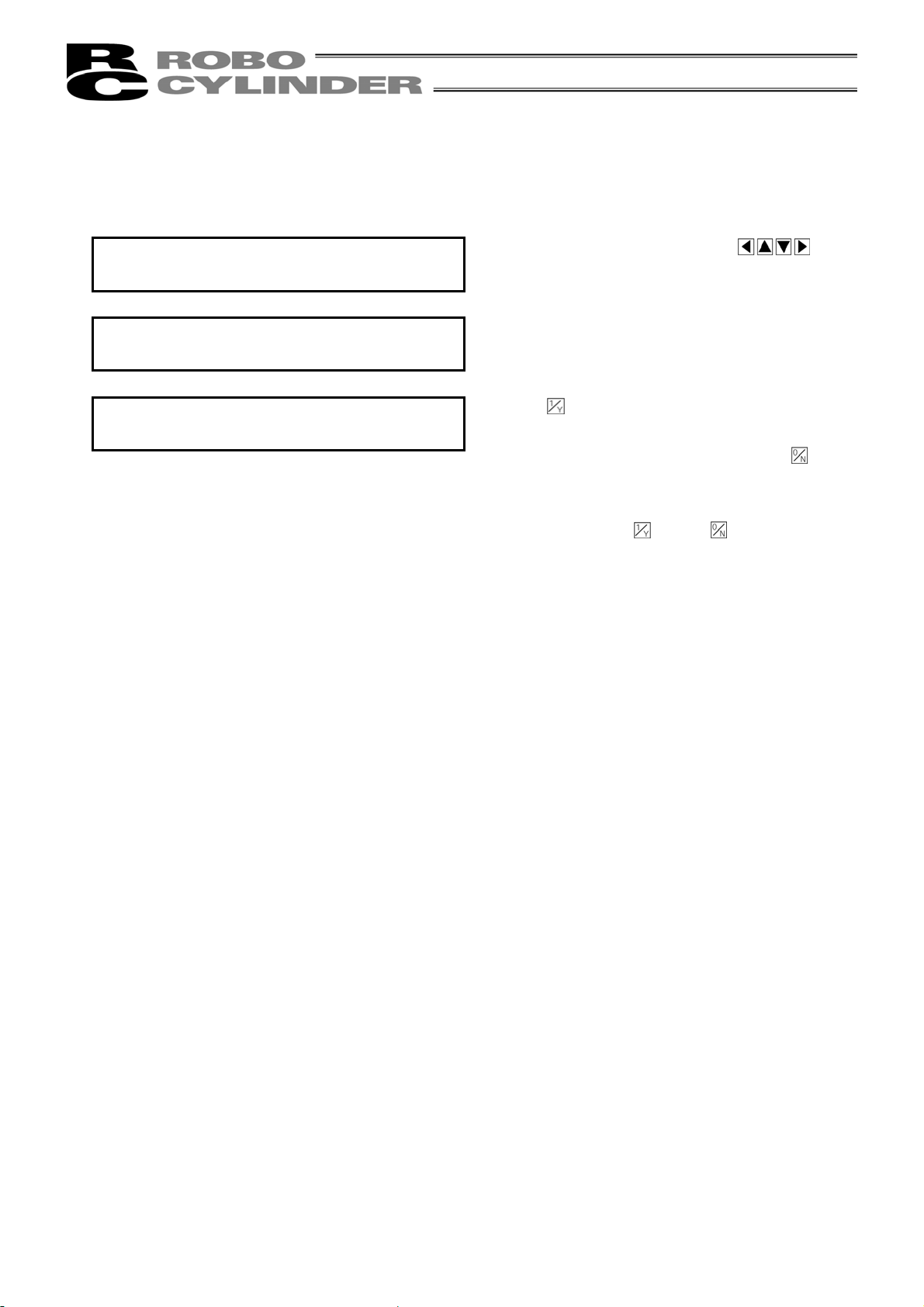
8.11.3 Error List Clear
Adj
Adj
Clears all of the contents of error lists in the controller.
* Version V2.00 and later make available the error list clear function.
This is available for models of PCON, ACON, SCON, and RCP2.
Slct Mode/M2 A. 00
* User
User Adjust A. 00
ust 3
Soft Reset A. 00
* Reset? Y Æ 1 N Æ 0
ust
In the mode select screen, using the
select User Adjustment, and then press the Return
key.
Input 3 into the adjustment number, and press the
Return key.
Press the key.
The error list is cleared.
(When interrupting error list clear, press the
The Screen returns to the mode select screen even
by pressing either the
key or key.
keys,
key.)
57
Page 66

8.12 TP Operation Mode
p
(
Sets operation mode in the manual mode (MANU).
Models of PCON, ACON, SCON, ERC2 are available for this mode.
Slct Mode/M2 A. 00
* TP O
TP Op Mode A. 00
Slct
The TP operation mode is selected from the following four menus using the
- Teach 1
PIO not allowed: It is allowed to write position data and parameters, etc., in the controller and
With safety speed: The maximum speed is the safety speed set on the parameter regardless of the
- Teach 2
PIO not allowed: It is allowed to write position data and parameters, etc., in the controller and
Without safety speed: It is allowed to move at a speed registered on the position data.
- Monitor 1
PIO allowed: Only monitoring is allowed. It is not allowed to write position data and parameters,
With safety speed: The maximum speed is the safety speed set on the parameter regardless of the
- Monitor 2
PIO allowed: Only monitoring is allowed. It is not allowed to write position data and parameters,
Without safety speed: It is allowed to move at a speed as commanded from the PLC.
Mode
Å, Æ): Teach 1
commands for actuator operation system.
position data.
commands for actuator operation system.
etc., in the controller.
command from the PLC.
etc., in the controller.
In the mode select screen, using the
select User Adjustment, and then press the Return
key.
keys.
keys,
58
Page 67

8-13 End
End is executed to save each setting or registration content of the Easy Type Teaching Pendant.
Before removing the Easy Type Teaching Pendant from the RC controller, be sure to execute End.
Operation:
Press the
In a case that data input ends, and the Easy
Type Teaching Pendant needs to be removed
key for more than 2.5 seconds.
In a case that you reopen the connection from
the initial screen
Op. Start / End
* End ST = Efct
Op. Start / End
* End ST = Non
Turn the RC Controller PORT Switch to OFF.
Then, remove the connector.
Caution: When multiple axes are connected with a controller link cable, after recycling power of a
controller that is not directly connected to the Easy Type Teaching Pendant, please execute a
reconnect.
Op. Start / End
* Reconnection
Confirming Connection
IAI RC ST V. 2.00
Select Axis
* Axis No. 00
(in a case of multiple axes connection)
Or
OP Op Mode A. 00
* Select (Å, Æ): Teach 1
(in a case of single axis connection)
Caution: Disconnect the PCON, ACON, ERC2 controllers which are not equipped with the
AUTO/MANU switch after setting the TP operation mode to the “Monitor 2.” (Refer to 8.12 TP
Operation Mode.)
In the case of ERC2, and when the controller is set with the teaching pendant connected with
the gateway unit, SIO converter
• I/O is disabled and control cannot be carried out from the PLC if they are disconnected
while the “Teach 1” and “Teach 2” are being set.
• The maximum speed becomes a safe speed set on the parameter regardless of command
from the PLC if they are disconnected while the “Monitor 1” are being set.
59
Page 68

9. Message Area
In the message screen, content during error and warning will be displayed.
Code No. Error Label Error Reset Reference
000~07F Controller Warning Yes Controller rejects command
080-0FF Controller Error Yes Error inside the controller
100~1FF DIP* Message Yes Input error, guide message, etc.
200~2FF DIP* Movement Release Yes Movement continuation impossible
300~3FF DIP Cold Start Error No DIP Power install or reconnect are necessary.
* TB in the table mean Easy Type teaching pendant.
* Refer to the “9.3 Controller Error.”
* For an error which can be reset, the error is reset by pressing the
And all of the error lists in the controller are cleared by the error list clear on the user adjustment. (Refer
to 8.11.3.)
9-1 Warning Label Error (Code No. 000h – 07Fh)
Warning message is cleared by recovery procedure as follows:
Release operation:
1. First, confirm the cause of the warning and resolve the problem.
2. Press down
Warning is probably due to the following possibilities:
- RS485 communication abnormality
- Easy Type Teaching Pendant operational mistake
a) RS 485 communication related abnormality
Indicates occurrence of any abnormality on the RS485 communication line.
Code No: 05Ah, 05Bh, 05Dh, 05Eh, 05Fh (Communication error detected by the controller)
Cause: (1) RS 485 communication related abnormality
For example, when move command is delivered by PIO signal from teaching
while communicating to other devices (PLC), “075h” will occur.
(2) Influence by foreign noise or connections is not properly installed.
The Easy Type Teaching Pendant and RC controller execute packet
communication (move instruction, data transfer, etc.) at all times. At this time,
when data changes due to noise, the RC controller will determine that it is
incorrect data and will reject the data.
Solution: (1) Confirm the above causes. In the case of frequent warning occurrences, please
separately set the signal cable and power line.
(2) Be sure to use one unit to operate the RC controller.
See to it that the Easy Type Teaching Pendant will not conflict with the PIO
signal.
key.
key on the key sheet.
60
Page 69

9-2 Easy Type Teaching Pendant Message Level Error
Easy Type Teaching Pendant Operational Mistake:
When you attempt to input an incorrect value, the message label error will occur.
Code No: 112h, 113h, 114h, 118h, 11Eh, 11Fh, etc. (Keypad input value is incorrect.)
9-3 Controller Error
An alarm detected from the controller side can be displayed. This is a serious error due to an
abnormality related to servo control and electricity. Please read through the RC Controller operating
manual carefully for error compliance.
Code No: 0B0h, 0B1h, 0B8h, 0B9h, 0BBh, 0BCh, 0BDh, 0BEh
0C0h, 0C1h, 0D0h, 0D1h, 0D8h, 0E0h, 0E8h, 0E9h, 0EAh, 0F8h, etc.
For details of error code, refer to the Operating Manuals of the controller which you use.
61
Page 70
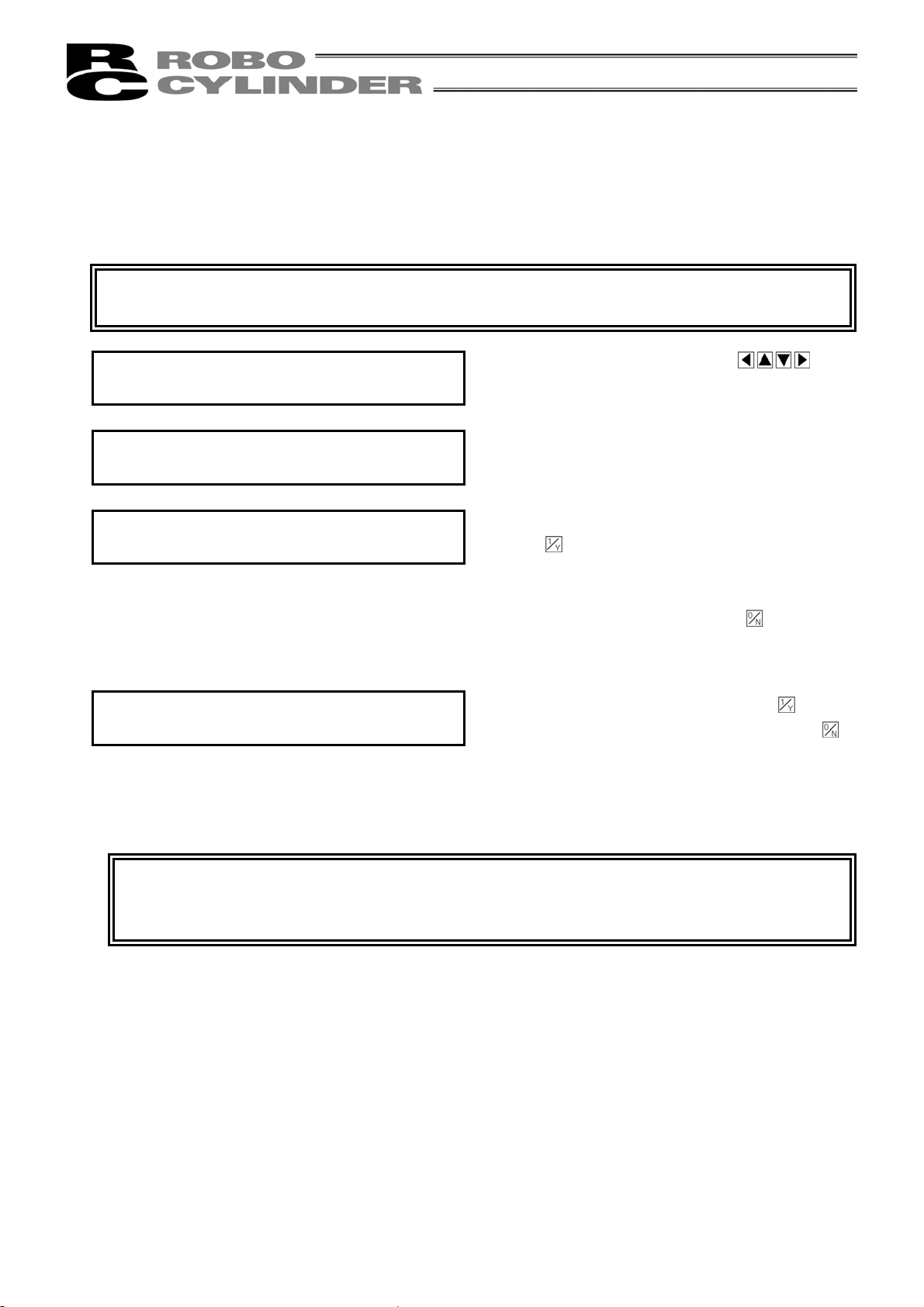
* Appendix
j
Adj
Parameter (factory-installed) initializing method
Parameter is changed to the factory-installed parameter. (Initialization)
Models of PCON, ACON, SCON, ERC2 are available for this method.
Caution: Note that the parameter set by the user is changed to the factory-installed parameter if the
parameter (factory-installed) is initialized.
Appendix
Slct Mode/M2 A. 00
* User Ad
User Adjust A. 00
ust 5119
Ship Para A. 00
* Reset? Y Æ 1 N Æ 0
Soft Reset A. 00
* Reset? Y Æ 1 N Æ 0
ust
In the mode select screen, using the
set the user adjustment, and then press the Return
key.
Input 5119 into the adjustment number, and press the
Return key.
When initializing the parameter (factory-installed),
press the
When initialization of the parameter (factory-installed)
is completed, the screen moves to the software reset
screen. (When interrupting, press the
screen returns to the mode select screen.)
When executing software reset, press the key.
(When interrupting the software reset, press the
key. The screen returns to the mode select screen.)
key.
key. The
keys,
(Note) Unless the software was reset, the parameters were rewritten to factory-installed
parameters, however, operation is not performed with factory-installed parameters.
The parameters are enabled after the next reset or after power is turned on.
62
Page 71

Appendix
A
A
Soft Reset A. 00
* Srv OFF? Y Æ 1 N Æ 0
Soft Reset A. 00
* Please Wait.
(Note) Unless the software was reset, the parameters were rewritten to factory-installed
parameters, however, operation is not performed with factory-installed parameters.
The parameters are enabled after the next reset or after power is turned on.
When servo is turned ON, you are asked whether
servo off is carried out or not on all screens by
pressing the
(When interrupting the software reset, press the
key. The screen returns to the mode select screen.)
message “data being obtained” appears, the
software is reset, and operation is performed with
parameters set at shipment from factory.
fter executing, the screen returns to the mode select
screen.
key.
63
Page 72

Appendix
Teaching pendant error table
Listed on the table are teaching pendant specific error.
For error of controller, refer to the Operating Manual of each controller.
Code Message name Description
112 Input Incorrect Error An incorrect value was entered in a parameter.
(Example) 9601 was entered as the serial communication speed by mistake. Reenter an
correct value.
113
Input Under Error
114
Input Over Error
115 Homing Incomplete The current position was written when home return was not yet completed.
117 No Move Data Target position is not set under the selected position number.
11E Pair Data Mismatch The values indicating the magnitude relationship of a pair of data are incorrect.
11F Absolute Value Error The minimum movement toward the target position is determined by the lead length of
121 Push search end over The final position in push & hold operation exceeds the soft limit.
122 Allocate, multi-axes connect Address was assigned when multiple axes were connected.
133 Jig No. change not allowed For PCON-C/CG, ACON-C/CG, SCON controllers, the axis number is set with the rotary
180
Change to axis number OK
181
Controller initialize OK
182
Home Change All Clear
183
IO function has been changed
201 Emergency Stop An emergency stop condition was detected. (This is not an error.)
202 Emergency Stop An emergency stop condition was detected. (This is not an error.)
203 Motor voltage drop In controller of “shut-off relay external type,” motor drive power is shut off due to opening
204 ABS battery voltage drop Battery voltage drops when power is turned on.
20A During movement, Servo OFF This message indicates that the servo ON signal (SON) was turned OFF by the PLC
20C During movement, CSTR-ON This message indicates that the start signal (CSTR) became “1” by the PLC while the
The entered value is smaller than the setting range.
The entered value is larger than the setting range.
Refer to the actuator specifications or parameter table and reenter a correct value.
Execute home return again.
Enter the target position first.
(Example) The same value was entered in both the parameters for + and – soft limits.
Reenter correct values.
the drive system and resolution of the encoder.
This message indicates that the entered target value is smaller than the minimum
movement.
(Example) If the lead length is 20mm, the encoder’s resolution is 800 pulses and
accordingly the minimum movement becomes 20 ÷ 800 = 0.025 mm/pulse.
In this case, this message will be displayed if 0.02mm is entered as the target
position.
This has no negative effect if the actuator contacts the work. If the actuator misses the
work, however, the soft limit will be reached and this message is displayed as a warning.
Change either the target position or positioning band.
Assign each address only when one axis is connected.
switch on the front panel. The axis number cannot be set on the teaching pendant.
These messages are displayed to confirm operation.
(They do not indicate an operation error or other abnormality.)
This is displayed on RCP, RCS, E-Con, RCP2, and ERC.
This is displayed on PCON, ACON, SCON, and ERC2.
between MPI terminal and MPO terminal.
(Note) If this error occurs while closing between MPI terminal and MPO terminal, the
controller is considered to be in failure.
while the actuator was moving, and that the servo turned OFF and the movement was
disabled as a result.
actuator was moving, and that duplicate movement commands occurred as a result.
64
Page 73

Appendix
Code Message name Description
20D During movement, STP-OFF This message indicates that the temporary stop signal (*STP) was turned OFF by the
PLC while the actuator was moving, and the movement was disabled as a result.
20E Soft limit over Soft limit is reached.
210 During movement, HOME-ON During movement operation, homing signal (HOME) from PLC side is turned ON, and
movement command is duplicated.
211 During movement, JOG-ON During movement operation, jog movement signal (JOG) from PLC side is turned ON,
and movement command is duplicated.
220 During AUTO, write not
allowed
221 During monitor mode, write
not allowed
222 During AUTO, movement not
allowed
223 During monitor mode,
movement not allowed
301
Over Run Error (M)
302
Framing Error (M)
304
SCI R-QUE OV (M)
305
SCI S-QUE OV (M)
306
Termi R-BF OV (M)
308
Response Time Out (M)
30A
Packet R-QUE
30B
Packet S-QUE OV
307
Memory Command Reject
309
Termi Light Address Error
30C No Connect Error This message indicates that no controller axis number is recognized.
Parameter writing operation was performed in AUTO mode of PCON-C/CG,
ACON-C/CG, SCON controllers.
Position data, parameter write operation was performed in monitor mode.
Actuator movement operation was performed in AUTO mode of PCON-C/CG,
ACON-C/CG, SCON controllers.
Actuator movement operation was performed in monitor mode.
These messages indicate an error in the serial communication with the controller.
Cause: [1] Garbage data due to the effect of noise
[2] Duplicate slave numbers when multiple controllers are controlled by serial
communication.
Action: [1] Adjust the wiring in a manner eliminating the effect of noise and review the
installation of equipment, etc.
[2] Change the slave numbers to avoid duplication.
If the message is still displayed after taking the above actions, please contact IAI.
This message indicates that the command was refused in the serial communication with
the controller.
This message indicates that an indeterminate WRITE address error occurred in the
serial communication with the controller.
These conditions do not occur in normal operation. Should they occur, record the entire
error list before cutting off the power for use in the cause investigation. Also, contact IAI.
Cause: [1] The controller is not operating properly.
[2] Only the supplied communication cable (SGA/SGB) is disconnected.
[3] If a SIO converter is used, 24V is supplied to the converter but the link cable
is not connected.
[4] The ASDRS switch settings are duplicated by mistake when multiple
connectors are linked.
Action: [1] Check if the RDY lamp on the controller is lit. If the lamp is not lit, the
controller is faulty.
[2] If a spare teaching pendant is available, replace the current pendant with
the spare unit, or with a PC, and see if the message disappears.
[3] Supply power after connecting the link cable between the converter and
controller.
[4] Make sure the ADRS switch settings are not duplicated.
If the message is still displayed after taking the above actions, please contact IAI.
65
Page 74

Manual No.: ME0174-2A(December 2009)
The prices, specifications, dimensions and other information provided in this manual are subject to change without notice for
purposes of product improvement.
Copyright 2009. Dec. IAI Corporation. All rights reserved.
Head Office: 416-4 Obane Shimizu-KU Shizuoka City Shizuoka 424-0103, Japan
TEL +81-54-364-5105 FAX +81-54-364-2589
website: www.iai-robot.co.jp/
Ober der Röth 4, D-65824 Schwalbach am Taunus, Germany
TEL 06196-88950 FAX 06196-889524
SHANGHAI JIAHUA BUSINESS CENTER A8-303, 808, Hongqiao Rd. Shanghai 200030, China
TEL 021-6448-4753 FAX 021-6448-3992
website: www.iai-robot.com
Technical Support available in USA, Europe and China
Head Office: 2690 W, 237th Street Torrance, CA 90505
TEL (310) 891-6015 FAX (310) 891-0815
Chicago Office: 1261 Hamilton Parkway Itasca, IL 60143
TEL (630) 467-9900 FAX (630) 467-9912
Atlanta Office: 1220-E Kennestone Circle, Marrietta, GA 30066
TEL (678) 354-9470 FAX (678) 354-9471
website: www.intelligentactuator.com
