Page 1
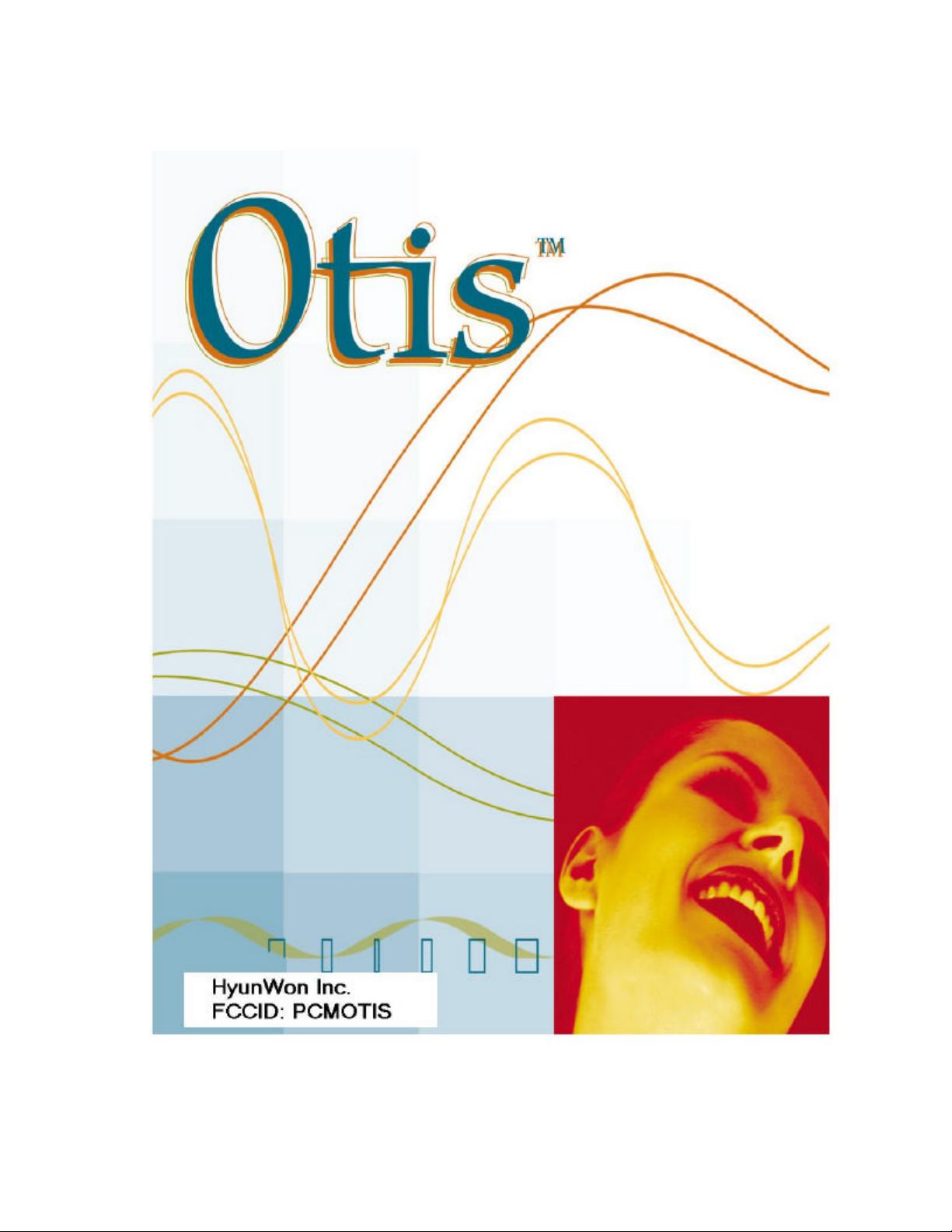
Page 2
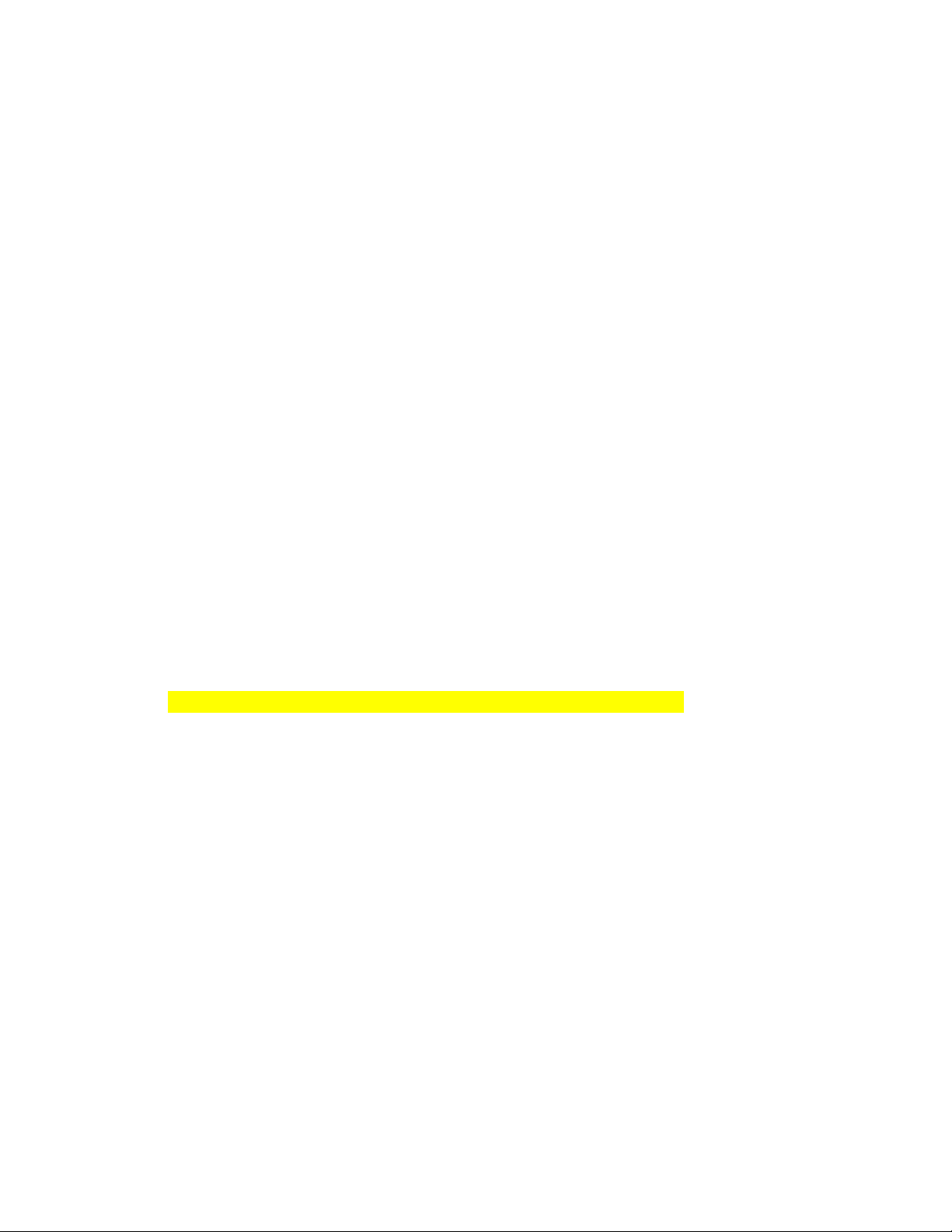
Audible® Otis™ User Manual and Quick Start Guide
Finished Size: 4 7/8” x 4 7/8” (Same size as CD cover)
Quick Start section
1. Included with Your Otis™
2. Quick Setup of the Otis™
3. Hardware Overview
4. Operating the Otis™
5. LCD Display Overview
User Manual section
1. Introduction
2. PC System Requirements
3. Device Specifications
4. Memory Card Instructions
5. Software CD Components
6. How to Install AudibleManager®
7. How to Use AudibleManager®
8. How to Download Content from “My Library” at audible.com®
9. How to Install and Use the Windows Media™ Player
10. How to use Microsoft® Windows Media ™ Player to Prepare Music on Your
Personal CDs for Playback on Your Otis™
11. Using the Otis™ with Audible® and Music Content
12. Handling and Storage
13. Warranty
14. FCC Compliance Statement
15. Miscellaneous Legal disclaimers (not listed in Table of Contents)
Page 3
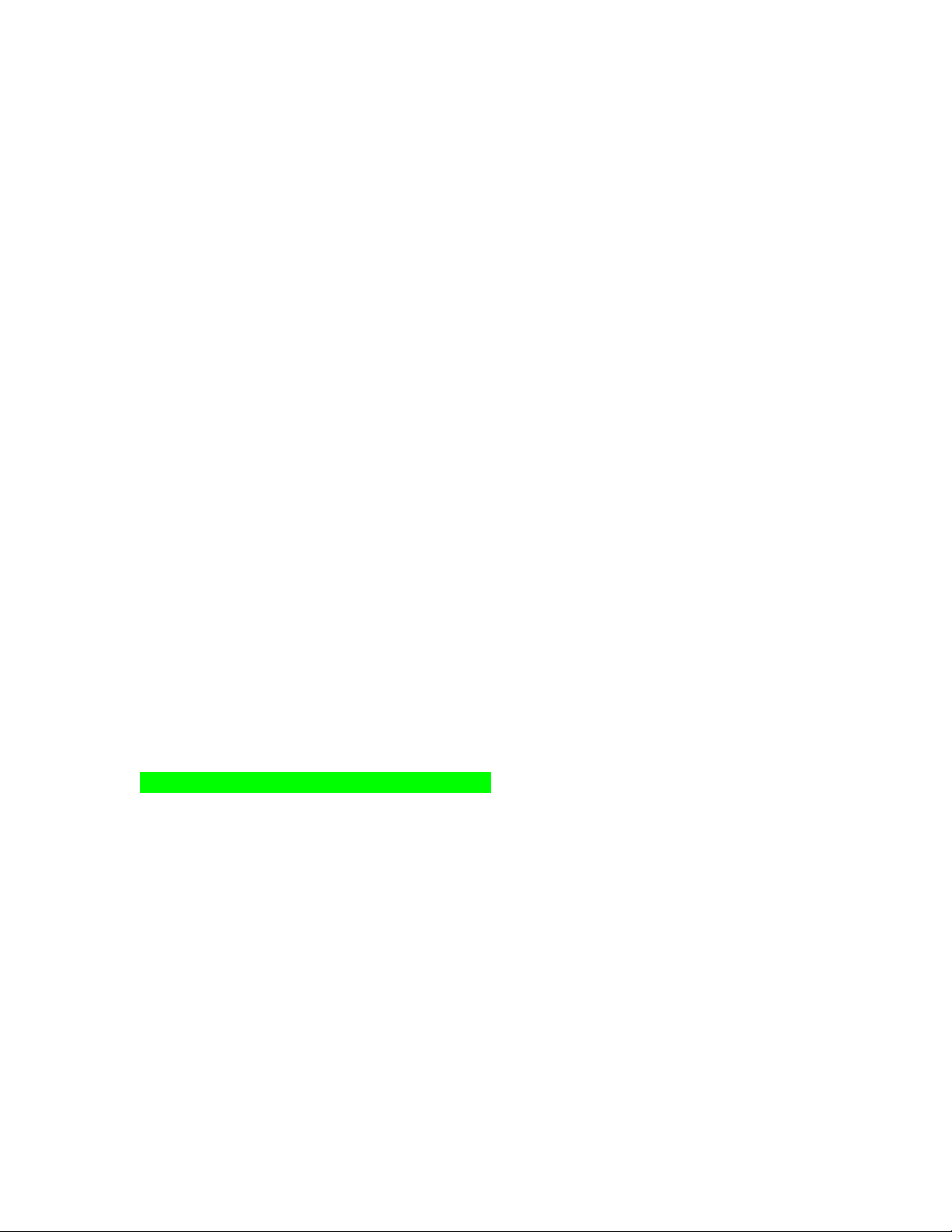
Quick Start
1. Included with your Otis™ are the following parts and components:
• Otis™ digital audio player
• Quick Start Guide / User Manual
• USB cable
• Software installation CD-ROM
• Two (2) AAA batteries
• Cassette adapter
• Carrying case
• Earphone
2. Quick Setup of the Otis™
Do not try to connect your Otis™ to the computer via the USB cable until
prompted to do so during installation of AudibleManager®.
• Turn on your computer and establish an Internet connection.
• Insert batteries into your Otis™ device; press and hold the “Play” button for 2
seconds to turn the Otis™ on. Insert the CD-ROM into your computer’s CDROM drive.
• At the startup screen, click the first button, “AudibleManager.”
• Follow the on-screen prompts to install the AudibleManager® software allowing
download and transfer of Audible®, MP3 and Windows Media™ Audio to your
Otis™.
3. Hardware Overview
(Pictures and button layout here From Don)
4. Operating the Otis™:
• Turn Otis™ on: press and hold the “Play” button for 2 seconds.
• Turn Otis™ off: press and hold the “Stop” button for 2 seconds. Note that your
Otis™ is designed to automatically power off if left idle for 5 minutes.
• Skip to next track or Audible® program: press the “Fast-Forward” button one
time.
• Reverse to last track or previous Audible® program: press the “Rewind” button
one time.
• Fast-forward within a music file or Audible® program: press and hold the “Fast-
Forward” button.
• Rewind within a music file or Audible® program: press and hold the “Rewind”
button.
Page 4

5. LCD Display Overview
1) Indicates MODE function has been enabled
2) Indicates an AUDIBLE® program is being played
3) EQUALIZER option music settings
4) Indicates HOLD switch is enabled
5) Indicates MulitMediaCard™ is inserted into digital audio player (not ncluded)
6) Information display; title of file, play-through time
7) Current Program Number Display, Current Section number if Audible® file
containing multiple sections
8) Repeat indicator
9) Battery status
10) Total Program Number, Total Section Number
Page 5
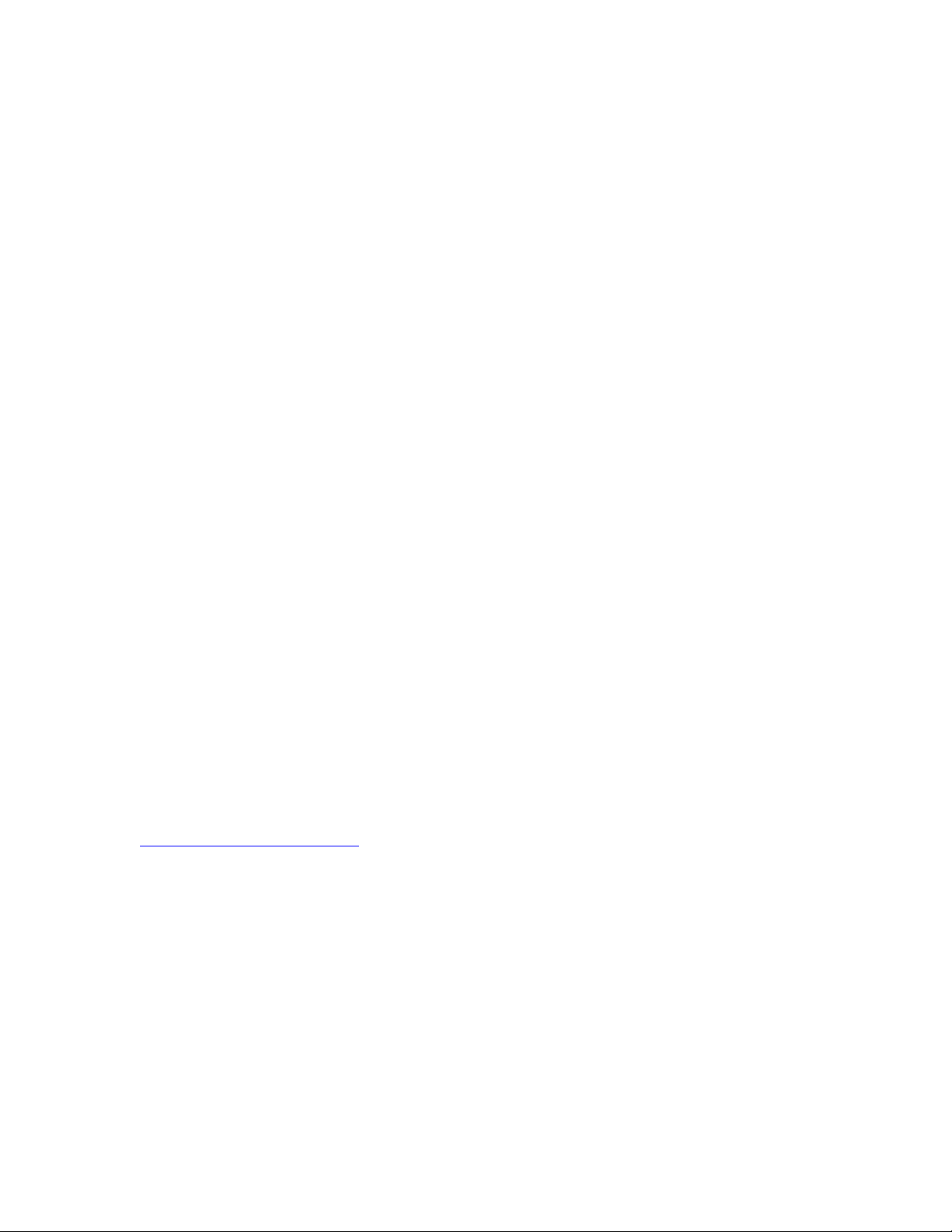
User’s Manual
Table of Contents:
1. Introduction
2. PC System Requirements
3. Device Specifications
4. Memory Card Instructions
5. Software CD Components
6. How to Install AudibleManager®
7. How to Use AudibleManager®
8. How to Download Content from “My Library” at audible.com®
9. How to Install and Use the Windows Media™ Player
10. How to use Microsoft® Windows Media ™ Player to Prepare Music from Your
Personal CDs for Playback on Your Otis™
11. Using the Otis™ with Audible® and Music Content
12. Handling and Storage
13. Warranty
14. FCC Compliance Statement
15. Miscellaneous Legal Disclaimers (not listed in TOC)
1. Introduction
Congratulations on your purchase of the Otis™! We believe your Otis™ is the best
device for playback of audible.com® spoken audio files as well as MP3 and Windows
Media™ Audio files. Your Otis™ comes with 64 MB of on-board memory and can be
expanded to 128 MB with a MultiMediaCard™ (MMC) (sold separately). You are now
ready to begin listening to the best audio on the Web! For your convenience, you can
always find the latest information and answers to common questions online at
www.audible.com/helpcenter.
2. PC System Requirements
• Microsoft® Windows® 98, 98 SE, ME, or 2000 operating system
• Pentium® (or compatible) 200 Mhz or higher PC
• 32 MB available RAM
• 40+ MB RAM recommended for storing audio files
• USB compatible
• Internet connection for downloading Audible® content
• CD-ROM drive with digital audio extraction support
Page 6

3. Device Specifications
• Size: 75 x 56 x19 mm
• Flash Memory: 64 MB on-board, expandable to 128 MB through
MultiMediaCard™ (MMC) slot
• File Download Speed: Up to 2.5 Mbps internal memory, 900Kbps MMC
• Battery: Two (2) AAA, 1.5V alkaline
• Signal to Noise Ratio: 90 dB
• Interface Port: Universal Serial Bus (USB)
• Play Time (64 MB): Up to 2 hours of music or 20 hours of Audible® content
• Battery Life: Approximately 10 hours of playback time
• Audio Formats: Audible® formats 2 and 3, MP3 (8-320 Kbps, 8-48KHz), and
Windows Media™ Audio files (64-128 Kbps, 16-48KHz)
4. Memory Card Instructions
The Otis™ is compatible with MultiMediaCard™ (MMC) removable flash memory (sold
separately). MMC cards enable you to expand your device's memory capacity so it can
store more audio programming. When inserting a MMC card, make sure the device is
powered off to prevent possible damage to the memory card. MMC cards are inserted
completely into the unit with the gold contacts facing down and towards the front of the
device.
5. Software CD Components
The enclosed CD-ROM contains all the components necessary to download, playback,
and transfer Audible® files and music files to your Otis™.
AudibleManager® is capable of transferring Audible®, MP3, and Windows MediaAudio
files to the Otis™. Windows Media™ Player allows you to put your music in Windows
Media™ Audio format for transfer to your Otis™ device.
BEFORE USING THE SOFTWARE ASSOCIATED WITH THIS PRODUCT, YOU
MUST ACCEPT AND AGREE TO BE BOUND BY THE TERMS AND CONDITIONS
OF THE LICENSE AGREEMENT ACCOMPANYING SUCH SOFTWARE. USE OF
THE SOFTWARE WILL CONSTITUTE ACCEPTANCE OF THE TERMS OF THE
ACCOMPANYING LICENSE AGREEMENT AND, WITH RESPECT TO
AUDIBLEMANAGER® SOFTWARE, SHALL ALSO CONSTITUTE ACCEPTANCE
OF THE AUDIBLE.COM® TERMS AND CONDITIONS OF USE AGREEMENT. IF
YOU DO NOT ACCEPT THE APPLICABLE LICENSE AGREEMENT FOR THE
SOFTWARE AND/OR AUDIBLE.COM® TERMS AND CONDITIONS OF USE
AGREEMENT, YOU MAY NOT USE THE SOFTWARE AND YOU MAY, SUBJECT
TO THE RETAILER’S RETURN POLICY, RETURN THE PRODUCT TO THE
PARTY FROM WHOM IT WAS PURCHASED OR ACQUIRED FOR A REFUND.
THE SOFTWARE MAY NOT BE USED SEPARATELY FROM THE HARDWARE
WITH WHICH THE SOFTWARE IS SOLD.
Page 7

6. How to Install AudibleManager®
Installing AudibleManager® is a simple process. After installation, you will be able to
download content from audible.com®, playback the audio from your desktop, and
transfer the audio to your Otis™ for playback. To begin installation, insert the Otis™
CD-ROM into your computer’s CD-ROM drive.
You will then see the following screen:
Click the first button, “AudibleManager,” to begin the installation of AudibleManager®.
NOTE: You will need to establish an Internet connection as the installation process
downloads newly updated files from the audible.com® site. The total size of these files
is less than 1 MB.
[Insert LAYER 10 from Install AM.psd]
At the next screen click the “Install” button, which will install AudibleManager® at the
following location: C:\Program Files\Audible. If you wish to install AudibleManager®
to a different location, choose “Browse” and specify the new path. We recommend using
the default location.
Next, click the “I Accept” button if you have completely read and accept the Terms and
Conditions for using AudibleManager®.
[Insert LAYER 3 from Install AM.psd]
The next screen prompts you to insert batteries into the Otis™ and attach the device to
your computer's USB port with the USB cable (batteries and cable included with your
device). Click the “OK” button to continue after completing these tasks.
[Insert LAYER 4 from Install AM.psd]
AudibleManager® components will now begin downloading to your computer. While
this is in progress, an audio clip will play giving you an overview of the Audible®
service.
[Insert LAYER 5 from Install AM.psd]
At this point, you may need to restart your computer. If you see the screen below (A),
click the “Yes” button. When your computer restarts, double-click the Audible® icon on
your desktop to continue with the installation process, which will continue with screen
(B). If you do not need to restart, you will be taken directly to screen (B).
(A) [Insert LAYER 6 from Install AM.psd]
(B) [Insert LAYER 11 from Install AM.psd]
Page 8

At the next screen, enter your Audible® username and password. If you have forgotten
your username and password, go to www.audible.com/helpcenter for help. Click the
“Next” button and then again at the screen below.
[Insert LAYER 9 from Install AM.psd]
Audible® will now register your device with our server so that it can playback Audible®
content (formats 2 and 3) purchased under your account. You are now ready to begin
downloading and listening to Audible®, Windows Media™ Audio and MP3 content on
your Otis™.
7. How to Use AudibleManager®
AudibleManager® is easy to use. You may play content on your desktop by highlighting
the title then clicking on the blue “Play” toolbar button. AudibleManager® automatically
imports all Audible®, MP3, and Windows Media™ Audio each time it is started. If you
choose to manually import files, click the “Import” tool button at the top of
AudibleManager®. Once imported, these files can be played back on your desktop
through AudibleManager®, and can be transferred to your device using the same transfer
sequence used with Audible® programming. The Otis™ is capable of holding both
Audible® and music files at the same time.
Transferring audio to your Otis™ device
To transfer audio programs to the Otis™, select the audio program you wish to transfer
by clicking (highlighting) the title. Then click on the toolbar icon “Add to Audible®
Otis.” The program will begin transferring to your device momentarily.
To transfer portions of an Audible® title, follow the steps outlined above. Before
transfer begins, AudibleManager® will display a pop-up box allowing you to enter the
time desired, or select the segment of the program that you would like to transfer to your
device.
To configure AudibleManager® to automatically transfer a newly downloaded program
to the Otis™, go to the “Tools” menu, and then select “Options.” Under the “General”
tab, select "Automatically transfer program to device after download."
To configure AudibleManager® to automatically download new subscription issues
when they are available, select the Subscription shortcut from the left side of the screen.
Next, choose Synchronize Subscriptions from the “Audible” menu at the top of the
screen. You will be required to enter your Audible® username and password.
AudibleManager® will contact the Audible® server to get a list of your subscriptions that
will appear in the Subscriptions folder. Click on the “Properties” button in the upper,
right corner. When the Properties window opens select "Latest Issue" under the "Deliver
to PC" box. The next time you open AudibleManager®, it will check to see if a new
Page 9

subscription edition is available and download it automatically. If you want this process
to occur without having to launch AudibleManager®, you will need to leave it running in
the system tray.
To refresh the Audible® content on your Otis™ with new content from the same file
(such as loading the second eight hours of a sixteen hour audiobook), connect your
device and click the “Auto Sync” button from the toolbar. This will overwrite just the
audio you have listened to with new content. Your device will remember the point where
you last left off.
To delete audio programs from the Otis™, select the program you want to delete from the
bottom pane of AudibleManager® (listing all programs on your device) then click on the
“Delete” button on the toolbar.
For more information about the features of AudibleManager®, visit
www.audible.com/helpcenter.
8. How to Download Content from “My Library” at audible.com®
“My Library” is the repository for all the audio programs you have purchased from
audible.com®. You can access your programs from “My Library” at any time and
download or stream them when you are ready to listen to the file. For your convenience,
we have divided “My Library” into two sections: Individual Programs and Subscription
Programs. You'll find audiobooks, lectures, and speeches in the Individual Programs
section. Audio programs are organized in the following way to make them easier to
locate:
• New - Brand-new programs that you have not yet streamed or downloaded.
• Heard - Programs you have already downloaded or streamed.
• Archive - Programs you want to store away from the rest of “My Library”
Subscription Programs
You'll find editions of magazines, newspapers, radio shows, and Audible® Original
programs in Subscription Programs. Audio editions are organized in this way to make
them easier to locate:
• New - The three most recent editions of your subscriptions.
• Archive - All older editions of your subscriptions.
Once you have identified a program in “My Library” that you want to hear, follow the
steps below:
1. Click the "Get it now" button next to the program you want to hear.
2. Select an audio format. (Otis™ can play back formats 2 and 3)
3. Choose to stream or download by clicking the appropriate button.
Page 10

4. If you choose to download the program, open your AudibleManager® software, if
it is not already open, and select the program to listen.
As a service to our customers, audible.com® allows you to download any program you
have purchased as often as you like. Just click on the "My Library" link at the top of any
page of our Web site. Then select the title you wish to download and click on the "Get it
now" button.
9. How to Install and Use the Windows Media™ Player
The installation of Windows Media™ Player allows you to playback MP3 and Windows
Media™ Audio on your computer and to put music from your personal CD collection
into a format that can be played on your Otis™. To install Windows Media™ Player,
click the “Windows Media Player 7.1” button after inserting the enclosed CD-ROM into
the CD-ROM drive of your computer.
Microsoft has a great online tutorial detailing how to use the Windows Media™ Player.
To find the online help, go to www.microsoft.com and search on “Windows Media
Player,” or go to http://www.microsoft.com/windows/windowsmedia/EN/default.asp.
10. How to use Microsoft® Windows Media ™ Player to Prepare Music from Your
Personal CDs for Playback on Your Otis™
To begin, open Windows Media™ Player and maximize to full screen view. Click the
“CD Audio” button on the left side of the screen. Next, go to the “Tools” menu and
select “Options,” and then select the “CD Audio” tab. Unclick the box titled, “Enable
Personal Rights Management.” Click the “OK” button to save your changes. Note: If the
box is left checked, music will not play in your Otis™.
Next, insert the CD to be copied into the CD-ROM drive. You will see all the songs
listed in the Windows Media™ Player. To select the files you want to copy, click the
check box to the left of the title. The default is that all files will be checked and will be
copied. After you have selected the desired files, press the red “Copy Music” button near
the top of the screen. This will begin copying the selected music files to your computer's
hard drive.
Once this process is finished, close Windows Media™ Player and launch
AudibleManager®. When asked if you would like to import files, click “yes.”
AudibleManager® will search for and display the music files. Once in
AudibleManager®, you may transfer your music files to your Otis™.
Page 11

11) Using the Otis™ with Audible® and Music Content
Your Otis™ offers a variety of navigation and user controls. Below is a listing of all
button functions and how to use your device both with Audible® content, as well as with
music content.
Play button:
• Press once and hold 3 seconds to turn device on.
• With device on, press once to begin playback of audio files.
• With audio playing, press once to pause, once again to resume playback.
• With Audible® audio playing, press and hold for 2 seconds to place a bookmark
that you may navigate back to later.
Stop button:
• With audio playing, press to stop playback. Pressing play will resume from the
point where you left off in an Audible® file, or from the beginning of the audio
file if listening to music.
• If in Mode Function, pressing stop will exit out of current function.
• Pressing and holding stop for 3 seconds will power Otis™ off.
Fast-Forward button:
• If pressed, audio skips to next Audible® or music file.
• If pressed and held, user can fast-forward within a music or Audible® file. When
held for up to 10 seconds, navigation is 2x. When held for 10-30 seconds,
navigation is 1 minute per second. When held for more than 30 seconds,
navigation is 5 minutes per second.
• In search mode, pressing once will proceed to the next music type.
• During mode selection, mode function will be selected by pressing the fast-
forward button
Rewind button
• If pressed, audio skips to the previous Audible® or music file.
• If pressed and held, rewinds through current music or Audible® file. When held
for up to 10 seconds, navigation is 2x. When held for 10-30 seconds, navigation is
1 minute per second. When held for more than 30 seconds, navigation is 5
minutes per second.
• In search mode, pressing once will proceed to the next music type.
• In search mode, pressing once will proceed to the previous music type.
Volume up (+) button:
• Pressing during playback increases volume.
• During EQ setting, pressing increases bass level.
Page 12

Volume down (-) button:
• Pressing during playback decreases volume.
• During EQ setting, pressing decreases bass level.
Section navigation up (+) button:
• During Audible® playback, pressing will proceed to next section within file (if
present).
• If pressed and held for 2 seconds, it will toggle to ALL -> RPT1 -> Random.
Section navigation down (-) button:
• During Audible® playback, pressing will proceed to the previous section within
file (if present).
• If pressed and held for 2 seconds, it will navigate through the set bookmarks.
Mode button:
The Mode button allows users to customize their listening preferences. Pressing the
Mode button allows a choice of: Music Play mode, Audible mode, and Equalizer mode.
The Music Play mode is used to select the order in which the Otis™ will play audio files.
To get started, press the Mode button, which will display “Music Play” on the LCD
Screen. Press the Mode button once again to select “Music Play” mode. Using the FF
button, you may select from the following playback functions: Normal, Random, and
Repeat. Press the Mode button to finalize your choice and return to the main screen.
The Audible® Mode: The Audible® Mode is used to navigate to bookmarks set within
Audible® audio files. You may also delete bookmarks and playback positioning marks
within the Audible® [Tony can there be ® here?] Mode. To begin, press the Mode
button, and with the FF button navigate to the “Audible®” setting. Press the Mode
button to select and enter the Audible® setting. Use the FF button to select between BMark Set, B-Mark Del or Backup Del, then press the mode button once more to enter the
desired setting. In the “B-Mark Set” mode, use the FF button to navigate to the particular
bookmark you would like to skip back to and then press the “Play” button. The
Audible® Audible will start from the point where you set the bookmark. Use the “BMark Del” mode to delete bookmarks by pressing mode once you have chosen “B-Mark
Del”. You will see “Erase?” and by pressing the mode button once more, all bookmarks
will be deleted. You may use the “Backup Del” setting to delete the Playback position,
which means that when you begin playing the Audible® audio file again, you will start
from the very beginning of the program, not where you last left off.
The Equalizer mode is used to adjust the sound settings and levels of the Otis™. To
begin, press the Mode button, and then use the FF button to navigate to the “Equalizer”
setting. Press the Mode button to select and enter the Equalizer setting. Use the FF
button to select either Equalizer or User EQ settings. Press the Mode button again to
enter the desired settings. In Equalizer mode, pressing the FF button will allow you to
choose from the preset EQ Select settings: Flat, Dance, Latin, Jazz, or Rock. In User EQ
setting, you are able to select from five EQ bands which you can visualize as the five
Page 13

sliding buttons on a home equalizer, each controlling levels of treble and bass. Pressing
the FF button navigates from BAND1, BAND2, BAND3, BAND4, BAND5. Pressing
the Volume + or Volume – buttons, control the settings numbers 00 through 15 of each
BAND. Press the Mode button after selecting the desired settings.
12) Handling and Storage
The Otis™ is designed not to skip during normal use, however, the unit could be
damaged if struck or crushed. Make sure to keep the Otis™ out of direct sunlight and
away from dust, dirt and sand. Always store in a cool dry area. Never leave this device,
or any other electrical device, in a car where it can be exposed to extreme temperatures.
13) Warranty
Customers are entitled to warranty service for a period of one (1) year from the date of
purchase. Warranty service does not apply to defects resulting from customer fault or
acts of God.
Non-warranty service shall apply to defects resulting from:
1. Infiltration of foreign matter, such as water, liquid, or sand.
2. Breakage due to dropping or severe impact.
3. Damage to or deformation of the outer case caused by organic solvents suck as
benzene.
4. Use of parts other than those certified by the manufacturer.
5. Loss or breakage of any parts or components caused by unauthorized
disassembly.
6. Repair or modification done by any persons other than manufacturer authorized
personnel.
7. Acts of God, such as lightning, storm, or flood.
For more warranty information and service options, please see the Audible Limited
Warranty and how to receive service cards enclosed in the Otis™ package. You may
also visit the Audible® Web site at audible.com® for more information.
14) FCC Compliance Statement:
This equipment has been tested and found to comply with the limits for a Class B digital
device, pursuant to Part 15 of the FCC Rules. These limits are designed to provide
reasonable protection against harmful interference I a residential installation.
This equipment generates, uses, and can radiate radio frequency energy, and if not
installed and used in accordance with the instructions may cause harmful interference in
radio communication. However, there is no guarantee that interference will not occur in
a particular installation.
Page 14

If this equipment does cause harmful interference to radio or television reception, which
can be determined by turning the equipment off and on, the user is encouraged to try to
correct the interference by one or more of the following measures:
• Reorient or relocate the receiving antenna.
• Increase the separation between the equipment and the receiver.
• Connect the equipment to an outlet on a circuit different from that to which the
receive is connected.
• Consult the dealer or an experienced radio or TV technical for help.
• Only shielded interface cable should be used.
Finally, any changes or modifications to the equipment by the user not expressly
approved by the grantee or manufacturer could void the users authority to operate such
equipment.
This device complies with part 15 of the FCC rules. Operation is subject to
the following two conditions: (1) this device may not cause harmful
interference, and (2) this device must accept any interference received,
including interference that may cause undesired operation.
FCCID: PCMOTIS Made in Korea
15) Miscellaneous Legal Disclaimers
Your Otis™ is for your personal non-commercial use in strict conformity with United
States, foreign and international copyright laws and treaties. Unauthorized duplication
and distribution of any recordings, including those downloaded from the Internet or made
from audio CDs, is a violation of copyright law and international treaties.
Audible, Audible.com® and AudibleManagerare trademarks or registered trademarks of
Audible, Inc. in the United States and/or other countries, and are part of the Audible
family of marks.
Microsoft Windows Media and the Windows Logo are trademarks and registered
trademarks of Microsoft Corporation in the United States and/or other countries.
Pentium is a registered trademark of the Intel Corporation in the United States and other
Countries.
Other tradenames, trademarks, service marks and logos contained herein are the property
of their respective owners.
Portions utilize Microsoft® Windows Media™ Technology. Copyright© 1999-2000
Microsoft Corporation. All Rights Reserved.
