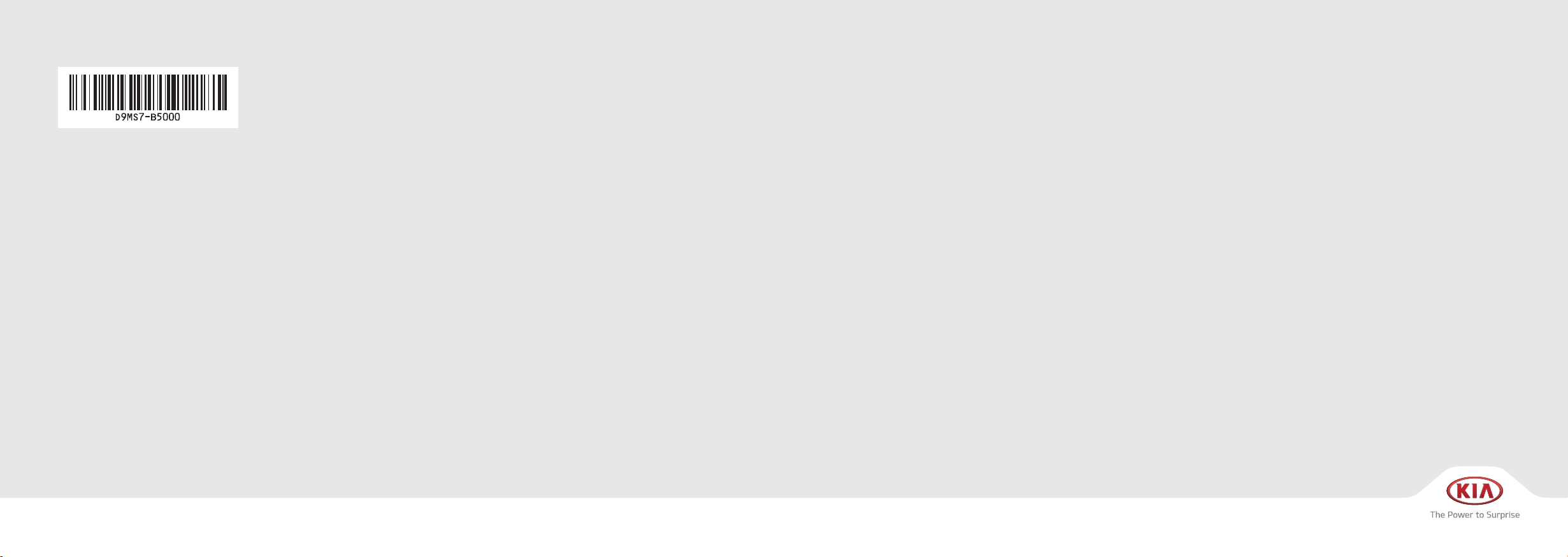
CAR MULTIMEDIA SYSTEM
I
미국/영어-English
CAR MULTIMEDIA SYSTEM
USER'S MANUAL
D9EUF12
(미국/영어-English)
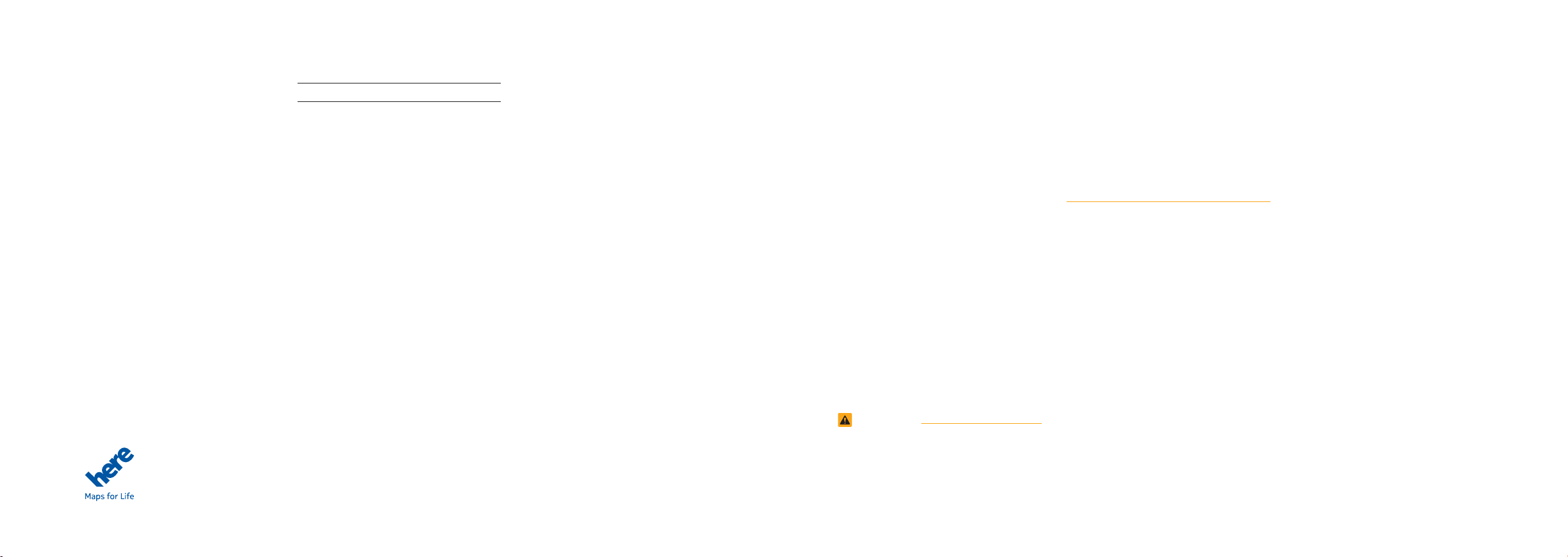
Thank you for purchasing this multimedia
system.
This user's manual explains how to use
the KIA Motor multimedia system.
Before using the product, read the contents of this user's manual carefully and
use this product safely.
•
The screens shown in this manual may
diff
er with the actual screens of the
product.
•
The design and specification of this
product may change without prior notification for product improvement.
•
When transferring the vehicle to another
individual, include this user's manual so
that the ne
xt driver can continue its use.
All Map Database cannot be copied without permission.
Important Notice: This is protected by U.S. copyright laws. All rights not expressly granted are reserved.
You may not otherwise reproduce, modify, and distribute the content without HYUNDAI MnSoft, Inc's prior written consent.
Precaution for safe usage
•
Driving while distracted can result in a
loss of vehicle control, that may lead to
an accident, severe personal injury, and
death. The driver’s primary responsibility is in the safe and legal operation of a
vehicle, and use of any handheld devices
other equipment, or vehicle systems which
e the driver’s eyes, attention and f
tak
way from the safe operation of a v
a
or which are not per
missible by la
never be used during operation of the
vehicle.
•
Do not operate the
while dr
iving.
•
Do not disassemble, assemble, or modify
the
multimedia system
•
Do not watch the screen for prolonged
multimedia system
.
periods of time while driving.
•
Set the volume to a level which allows the
iver to be aware of external conditions.
dr
ocus
ehicle
w should
•
Do not operate the
prolonged per
ignition in A
to batter
•
Be cautious not to spill water or introduce
f
•
Do not cause severe shock to the device.
Direct pressure onto the front side of the
,
y discharge.
oreign objects into the device.
monitor ma
touch panel.
•
In case of product malfunction, please
multimedia system
iods of time with the v
CC. Such operations ma
y cause damage to the LCD or
contact your place of purchase or ser
center
.
•
When cleaning the touch screen, make
sure to turn off the device and use a dry
and smooth cloth. Never use tough materials, chemical cloths, or solvents (alcohol,
ammonia, benzene, thinners
ials may damage the de
mater
, etc.) as such
cause color and quality deter
ehicle
y lead
vice
vice panel or
ioration.
for
•
SiriusXM service requires a subscription, sold separately, after 3-month tr
included with v
ehicle purchase. If you
ial
decide to continue your SiriusXM service at the end of your trial subscr
the plan y
ou choose will automatically
renew and bill at then-current r
iption,
ates until
you call Sirius XM at 1-866-635-2349 to
cancel.
See our Customer Agreement
for complete terms at www.siriusxm.
com. Programming subject to change.
Sirius satellite service is available only
to those at least 18 and older in the 48
contiguous USA, D
.C., and PR (with
coverage limitations). Traffic information not available in all markets. See
siriusxm.com/traffic for details. Sirius,
XM and all related mar
ademarks of Sirius XM Radio Inc.
tr
ks and logos are
WARNING
• Driving while distracted can result in a
loss of vehicle control that may lead to
an accident, severe personal injury, and
death. The driver’s primary responsibility is in the safe and legal oper
ation of a
vehicle, and use of any handheld devices,
other equipment, or vehicle systems
which take the driver’s eyes, attention and
focus away from the safe operation of a
vehicle or which are not permissible by
law should never be used during operation of the vehicle.
•
harman/kardon is a trademark of Harman
Inter
national Industries, Inc.
•
At launch, the Apple iPhone® will be the
only UV
iPhone
O eServices compatible device.
®
is a registered trademark of
Apple Inc.
•
App Store is a service mark of Apple Inc.
No charge for the UVO eServices app.
App runs on your smartphone cellular
data service. Normal data rates will apply.
•
HD Radio™ and the HD Radio™ logo
are proprietary trademarks of iBiquity
Digital Corporation.
•
24-hour Roadside Assistance is a service
plan pro
vided by KIA Motors America,
Inc. Certain limitations apply. Coverage
details are available in the KIA Warr
and Consumer Inf
ormation Manual.
access to Enhanced Roadside
anty
Assistance,
a connected mobile phone via Bluetooth
within the cellular ser
vice covera
ge area
is required.
•
Vehicle Diagnostics do not take the place
of regular
Feature checks powertrain, chassis
airbag systems only
mended maintenance schedule
Maintenance F
or the Owner’
•
911 Connect activates after an airbag
deployment. Feature requires a
mobile phone via Bluetooth.
cellular ser
•
The Rear-Camera display is not a substi-
ly scheduled maintenance.
, and
. For factory-recom-
, see the
eature of UVO eSer
vices
s Manual.
connected
Dependant on
vice coverage.
tute for proper and safe backing-up procedures. The Rear-Camera display ma
y every object behind the vehicle.
displa
Always drive saf
ely and use caution when
y not
backing up.
For
®
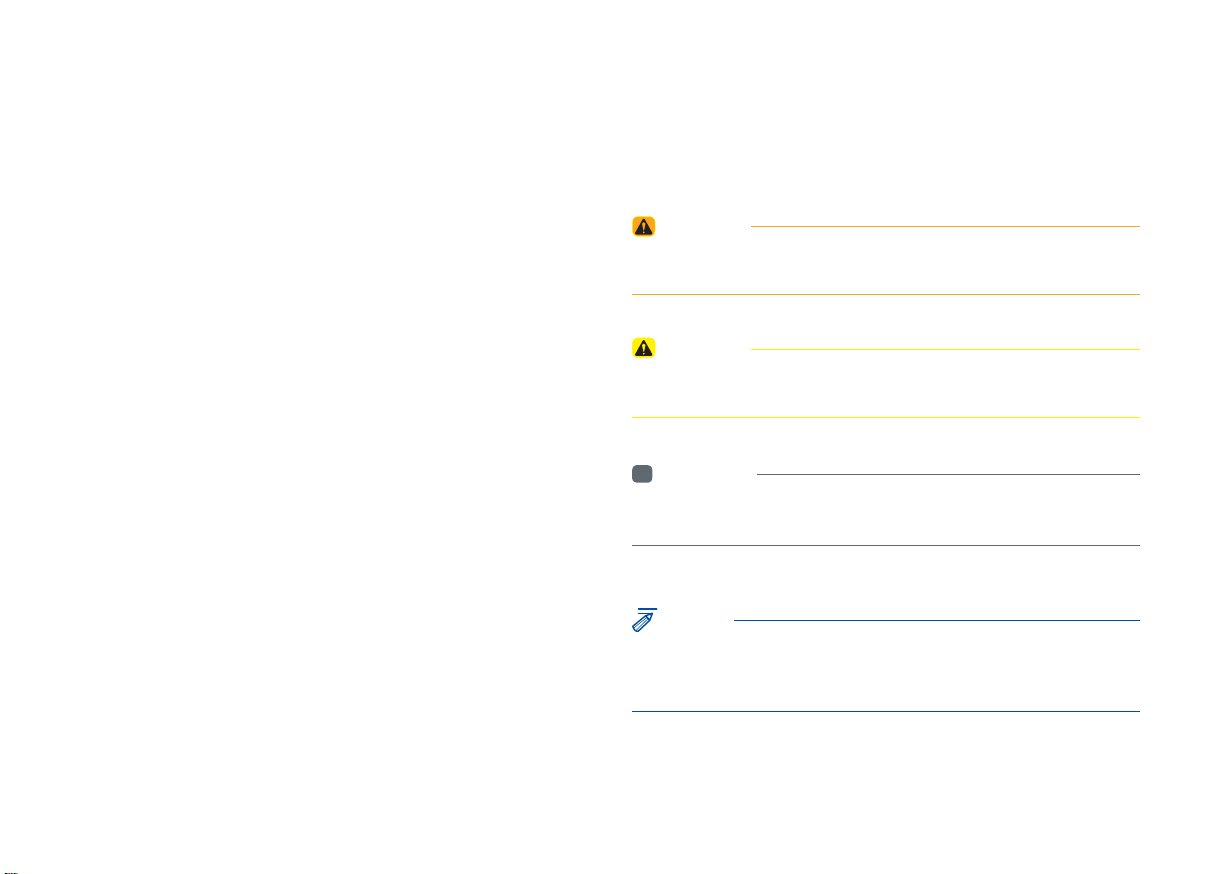
Read the following safety precautions for
your safety
Notations used within this User's Manual
Before using the product, read the contents of this user's manual
carefully and use this product safely.
※
The design and specifi cations of this product may change without prior
notification for product and service improvement. The actual features
in the vehicle may differ from the illustrations. For more accurate
information about the vehicle, please refer to the catalogue.
※
For more information on open licenses and legal notices, refer to the
website below.
http://www.mobiszone.co.kr/front/mall/jsp/manual/avn_ download_
center_manual.jsp
WARNING
• Failure to observe the instructions within this category could result in
damage to the vehicle.
CAUTION
• Information on matters that could potentially lead to injury or vehicle
damage/malfunction information that could lead to higher user safety
i
Information
• Information and tips that provide additional user convenience in using the
product
NOTICE
• Information on specific features that facilitate proper product use and
functional understanding
• Information on terminology used within this manual

PRECAUTIONS upon Using SD Cards
Ejecting and Inserting SD Cards
•
Ejecting and inserting SD cards while the multimedia system is operating may result in SD
•
Card or System errors. To eject or insert the SD card, fi rst turn off the multimedia system and
the vehicle ignition.
Eject/insert SD cards only to update the multimedia system with a new version.
•
Usage of SD Cards
•
The SD Card is formatted to include only Map and new system update fi les.
•
The SD Card cannot be used to save and play Music.
•
Do not add, delete, or format fi les within the SD Card.
•

®
iPod
iPod® is a registered trademark of Apple Inc.
Bluetooth®
The
Bluetooth
trademarks owned by
Wireless Technology
®
Wireless Technology word mark and logos are registered
Bluetooth
®
Wireless Technology SIG, Inc. and any
use of such marks by KIA is under license.
Bluetooth
A
Bluetooth
®
Wireless Technology enabled cell phone is required to use
®
Wireless Technology.
Bluetooth
®
Wireless Technology phone
compatibility can be checked by visiting http://www.kia.com.
HD Radio™ Technology
HD Radio™ Technology manufactured under license from iBiquity Digital
Corporation. U.S. and Foreign Patents.
HD Radio™ and the HD, HD Radio, and "Arc" logos are proprietary
trademarks of iBiquity Digital Corp.
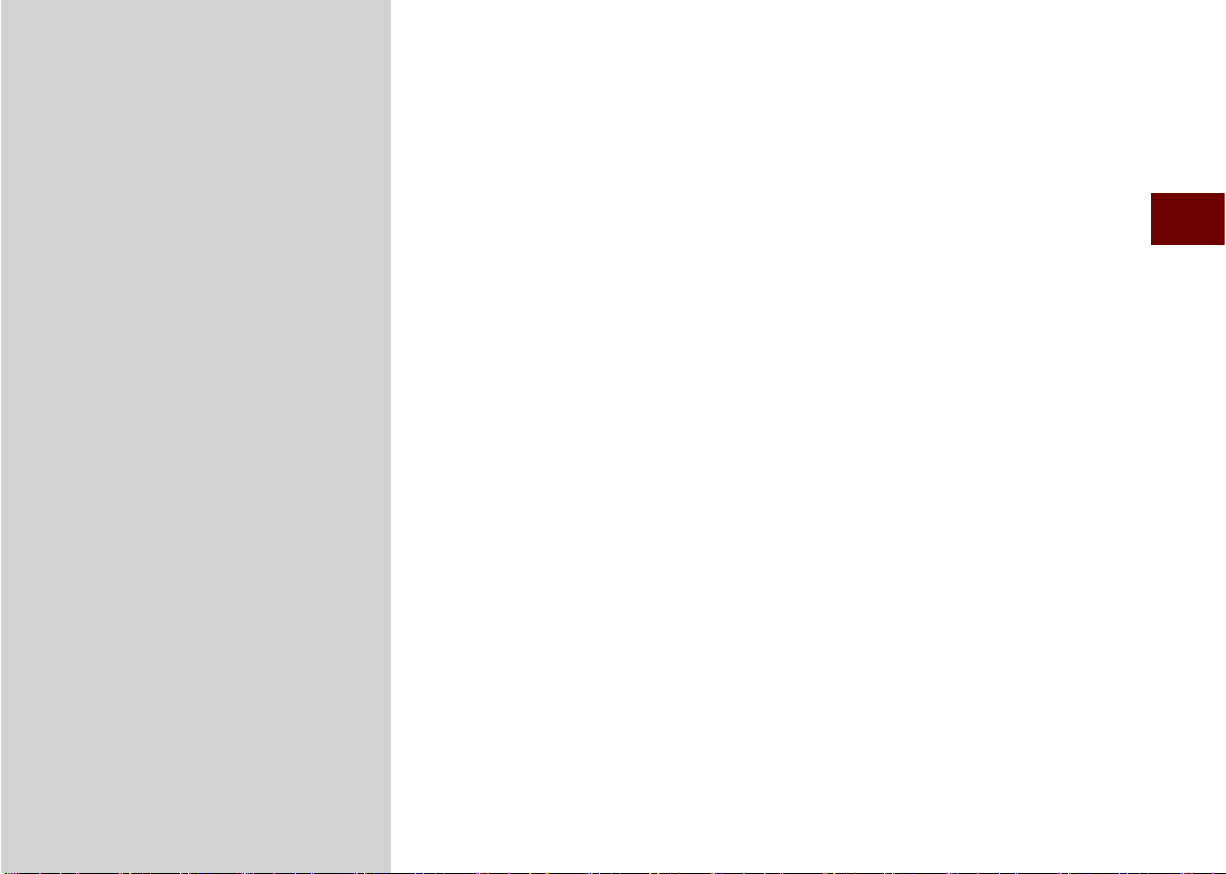
01
part.1
Component Names and Functions
Starting the System for the First Time
Basics
Warnings and Precautions
Key Product Features
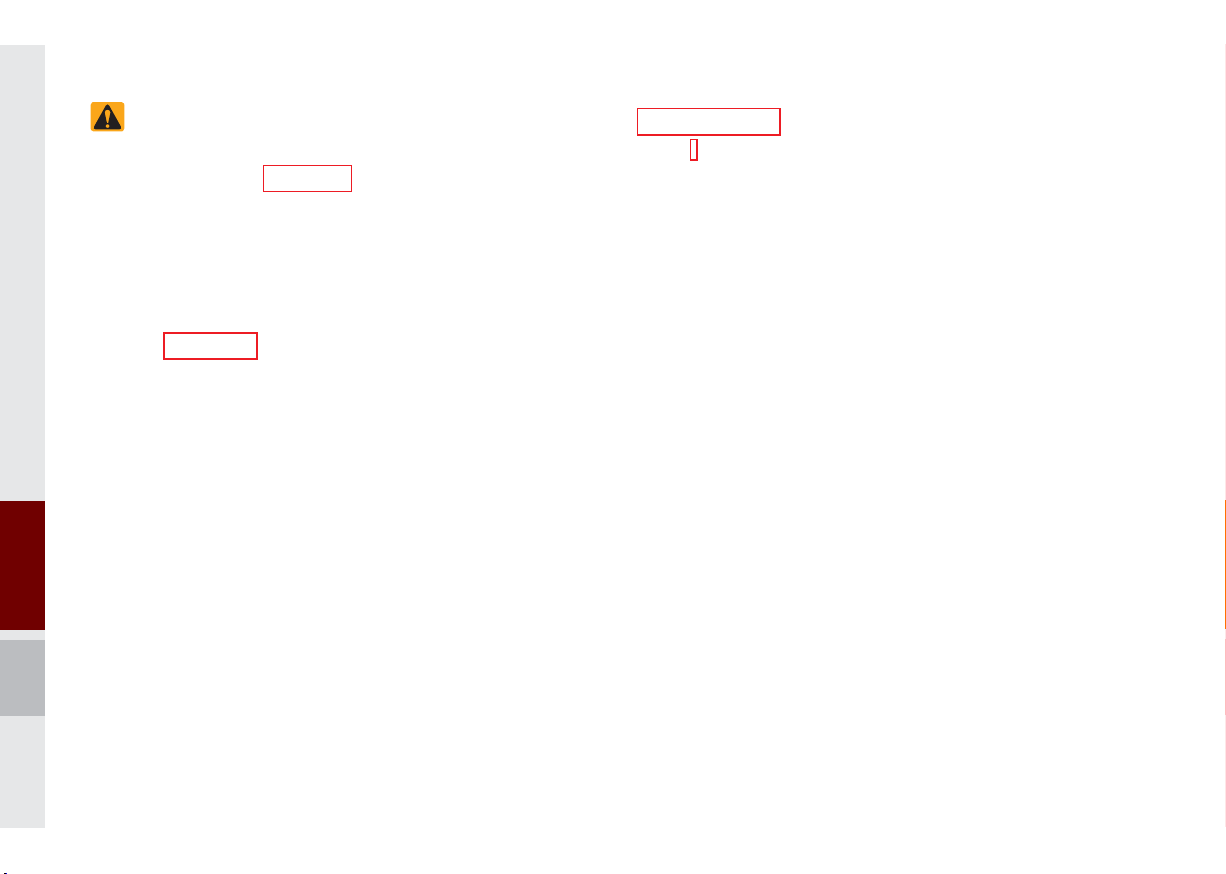
Basics
Safety Warnings
•Do not operate the multimedia system
while driving, such as entering POIs or
conducting route searches. Such acts
could lead to accidents. Park the vehicle before operating the device.
•Do not disassemble, assemble, or modify the multimedia system. Such acts
could result in accidents, fire, or electric
shock.
•Heed caution not to spill water or introduce foreign objects into the device.
Doing so may result in damage of the
electronic equipment or product malfunction.
•If you use phone related functions while
driving, you will find it difficult to concentrate on operating the vehicle and the
current traffic conditions, so the possibility of an accident may increase. Please
use phone related functions only when
parked.
•Do not stop or park in parking-restricted
areas to operate the product.
•For most Audio and multimedia modes,
the display will not operate when the
vehicle is in motion. For your safety, first
park the vehicle to watch or view the
screen.(The screen will only operate
when the parking brake is ON for manual transmission vehicles and when the
parking brake is ON or the gearshift is in
the P (PARK) position for automatic.)
•Some functions other than the one
mentioned above cannot be used while
driving. These functions operate only
when the vehicle is parked.
1-2 I Basics

Precautions
Pay attention to traffic conditions while
driving.
Pay attention to traffic conditions while
driving.
•
In some instances, the navigation may
provide guidance through restricted
areas.
•
If you want to change the position of
device installation, please inquire with
your place of purchase or service maintenance center. Technical expertise is
required to install or disassemble the
device.
•
Turn on the car ignition before using this
device. Do not operate the Navigation
system for long periods of time with
the ignition turned off as such operations may lead to battery discharge.
•
Do not subject the device to severe
shock or impact. Direct pressure onto
the front side of the monitor may cause
damage to the LCD or touch screen.
•
When cleaning the device, make sure
to turn off the device and always use a
clean, soft cloth. Never use tough materials, chemical cloths, or solvents(alcohol, benzene, thinners, etc.) as such
materials may damage the device panel
or cause color/quality deterioration.
When experiencing product malfunctions, inquire with your place of purchase or service maintenance center.
•
Prevent caustic solutions such as
perfume and cosmetic oil from contacting the dashboard because they
may cause damage or discoloration.
Warnings and Precautions I 1-3
01
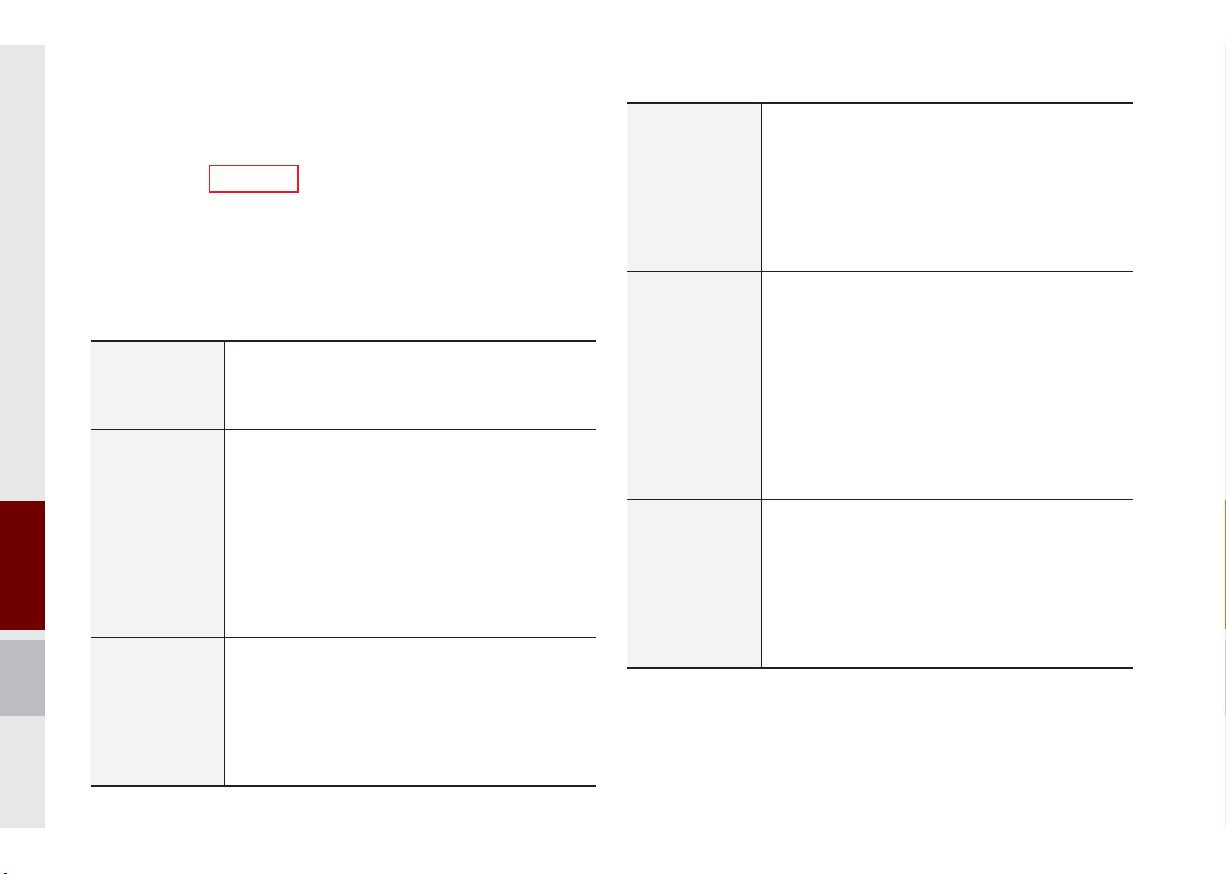
Key Product Features
This device is a multimedia system equipped with a multifunctional
disc player that supports Radio (FM, AM), HD Radio™ technology,
SiriusXM™, USB, iPod
®
, Audio AUX, Bluetooth
Music features. The WIDE VGA LCD provides a high quality resolution while the powerful and rich sound system
adds to the driving enjoyment.
Wide TFT-LCD Display
•
Display
Radio
Multimedia
Player
Provides high quality video through a Wide TFTLCD Display using an LED Back Light.
•
Touch screen for maximum user convenience.
Digital Tuner Feature
•
Digital Tuner using PPL method that supports
memory of 12 broadcast stations for each AM
and FM modes.
Radio broadcast station name
•
Displays broadcast station names for key locations.
HD Radio™/Satellite Radio feature
•
Supports HD Radio™ reception and Satellite
Radio (SiriusXM™).
Support for various Media Formats
•
Support for various media formats, including
Radio, USB, iPod, AUX and Bluetooth
Streaming modes
My Music
•
Supports copying of music stored within USB
devices into My Music (internal memory) mode
®
Audio and My
®
Audio
Navigation
Miscellaneous
Android Auto
Voice Guidance
•
Voice route guidance to safely and conveniently
reach set destinations
•
Various map scales that enable drivers to accurately view map and surrounding areas
Automatic Correction for Current Location
•
Automatically corrects current position using
map matching and GPS information.
Bluetooth
•
®
Wireless Technology
Convenient use of Bluetooth
®
Handsfree by
using buttons within the steering wheel remote
controller
Digital Screen Control Features
•
Easy control of features through touch screen
options
Steering Wheel Remote Controller
•
Control over audio features, voice recognition
and Bluetooth
®
through the steering wheel
remote controller for maximum convenience
Google Maps
•
Google Maps and convenient navigation function are provided based on Google Search
Google Play Music
•
Easy enjoying music files in the phone is feasible Google voice actions
•
Google Search is performed by voice recognition handily
1-4 I Basics
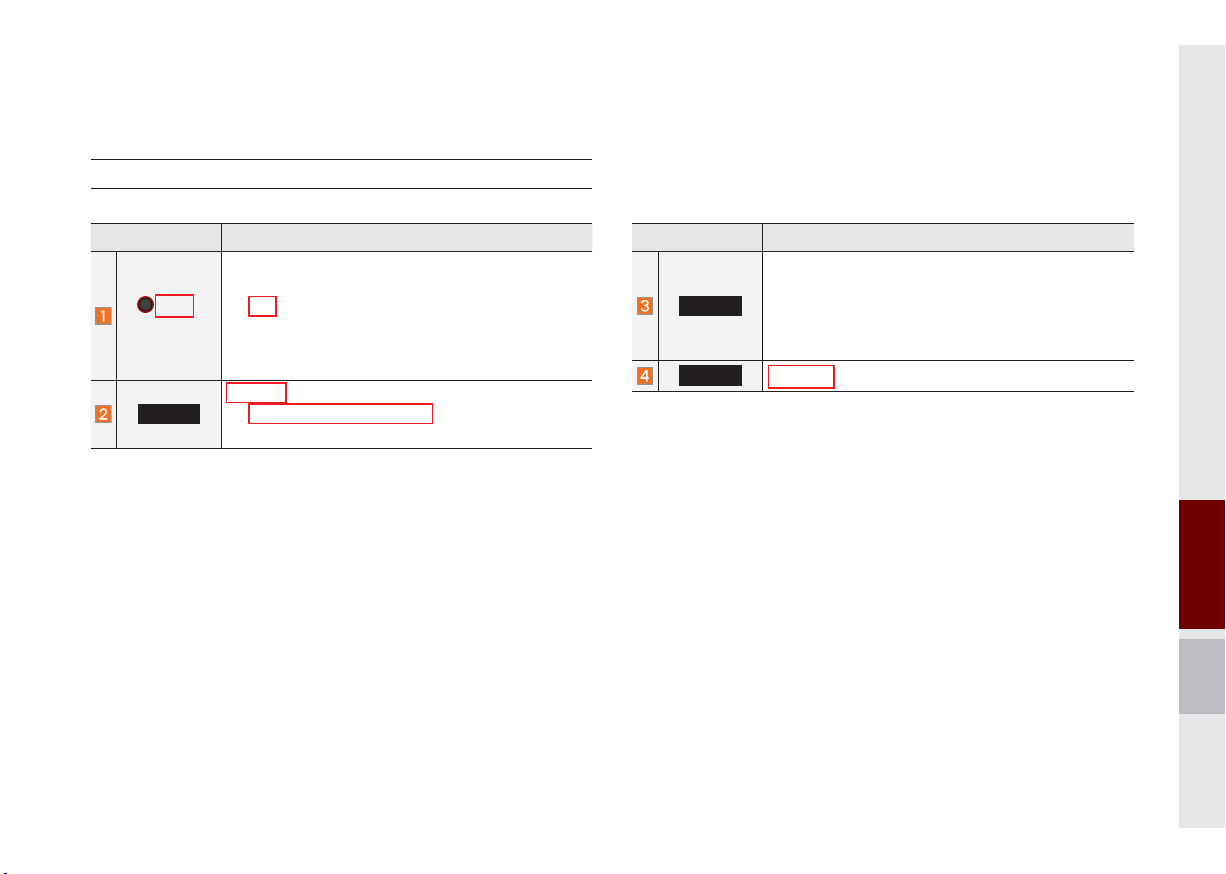
Component Names and Functions
Head Unit
Name Description
•
When power is off, press to turn power on
•
PWR/
VOL
RADIO
When power is on, press and hold (more than
0.8 seconds) to turn power off
•
When power is on, press quickly (less than 0.8
seconds) to turn Audio off
•
Turn left/right to control volume
Selects to FM/AM/SiriusXM™ mode
•
Each time this is pressed, the mode is changed
in order of FM → AM → SiriusXM™ → FM
Name Description
Selects MEDIA mode
•
MEDIA
PHONE
Press to move to the last mode that you
accessed in MEDIA mode. Press again to display the screen where you can select a MEDIA
mode.
Displays user to phone screen
01
Component Names and Functions I 1-5

Head Unit
Name Description
When key is pressed quickly (less than 0.8 seconds),
•
FM/AM mode: plays previous/next frequency
•
SiriusXM™ mode: plays the previous/next channel
•
MEDIA (USB/iPod/My Music) mode: changes the
track, file or title (except USB Image and AUX)
When pressed and held down (more than 0.8 seconds),
•
FM/AM mode: continuously changes the frequency
until the key is released
•
SiriusXM™ mode: continuously changes the channel until the key is released and plays the current
channel
•
MEDIA (USB/iPod/My Music) mode: rewinds or
fastforwards the track or file (except USB Image,
Bluetooth Audio and AUX)
MAP
VOICE
Displays the map for the current position
Name Description
UVO
SETUP
TUNE
Displays the UVO mode
Displays the Setup mode
•
FM/AM mode: changes the frequency
•
SiriusXM™ mode: changes the channel
•
MEDIA (USB/iPod/My Music) mode: changes the
track, file or title (except USB Image, Bluetooth
Audio and AUX)
RESET
Resets the system settings. (Preset radio channels
and other data will not be deleted.)
SD Card insert slot
※
The actual feature in the vehicle may differ from the illustration.
1-6 I Basics
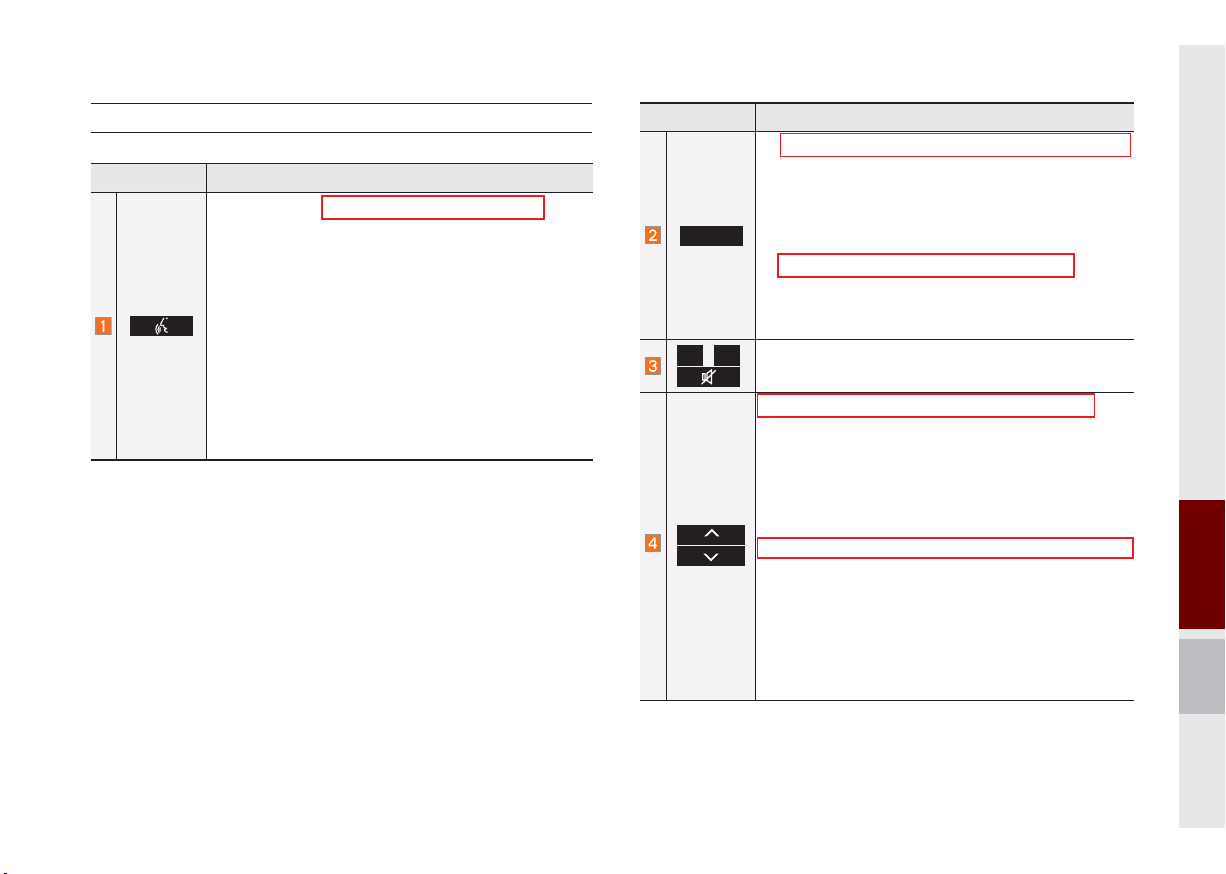
Steering Wheel Remote Controls
Name Description
When pressed quickly (less than 0.8 seconds),
•
Activates voice recognition
•
Android Auto not connected: Voice recognition
system is performed
•
Android Auto connected: Google voice actions
are ended
When pressed and held down (more than 0.8 seconds),
•
Ends voice recognition
•
Activates Siri Eyes Free
•
Android Auto not connected: Voice recognition
system is ended or Eyes Free is performed
•
Android Auto connected: Google voice actions
are performed
Name Description
•
Each time this is pressed, the mode is changed
in order of FM → AM → SiriusXM™ → USB
Music or iPod → AUX → Bluetooth Audio → My
Music → Android Auto → FM
•
MODE
+, -
If the media is not connected, corresponding
modes will be disabled
•
Press and hold (more than 0.8 seconds) to turn
the Audio system on/off
•
When power is off, press the key to turn power
back on
Controls the volume
When pressed quickly (less than 0.8 seconds),
•
FM/AM mode: searches broadcast frequencies
saved to Presets
•
SiriusXM™ mode: searches broadcast channels
saved to Presets
•
MEDIA(USB/iPod/My Music) mode: changes the
file or chapter (except USB Image, AUX)
When pressed and held down (more than 0.8 seconds),
•
FM/AM Mode: Automatically searches broadcast
frequencies
•
SiriusXM™ mode: automatically searches
broadcast channels
•
MEDIA(USB/iPod/My Music) mode: Quickly
looks up songs (excluding USB images, AUX,
and Bluetooth audio files)
01
Component Names and Functions I 1-7

Steering Wheel Remote Controls
Name Description
When pressed quickly (less than 1.2 seconds),
•
When pressed in the dial screen, makes a call
•
When pressed in the incoming call screen,
answers the call
•
When pressed during call waiting, switches to
waiting call (Call Waiting)
When pressed and held down (more than 1.2 seconds),
•
When pressed in the Bluetooth
als the last call
•
When pressed during a Bluetooth
®
Handsfree, redi-
®
Handsfree
call, switches call back to mobile phone (Private)
•
When pressed while calling on the mobile phone,
switches call back to Bluetooth
(Operates only when Bluetooth
®
Handsfree
®
Handsfree is
connected)
•
When pressed during a call, ends the phone call
•
When pressed in the incoming call screen, rejects
the call
※
The actual feature in the vehicle may differ from the illustration.
1-8 I Basics
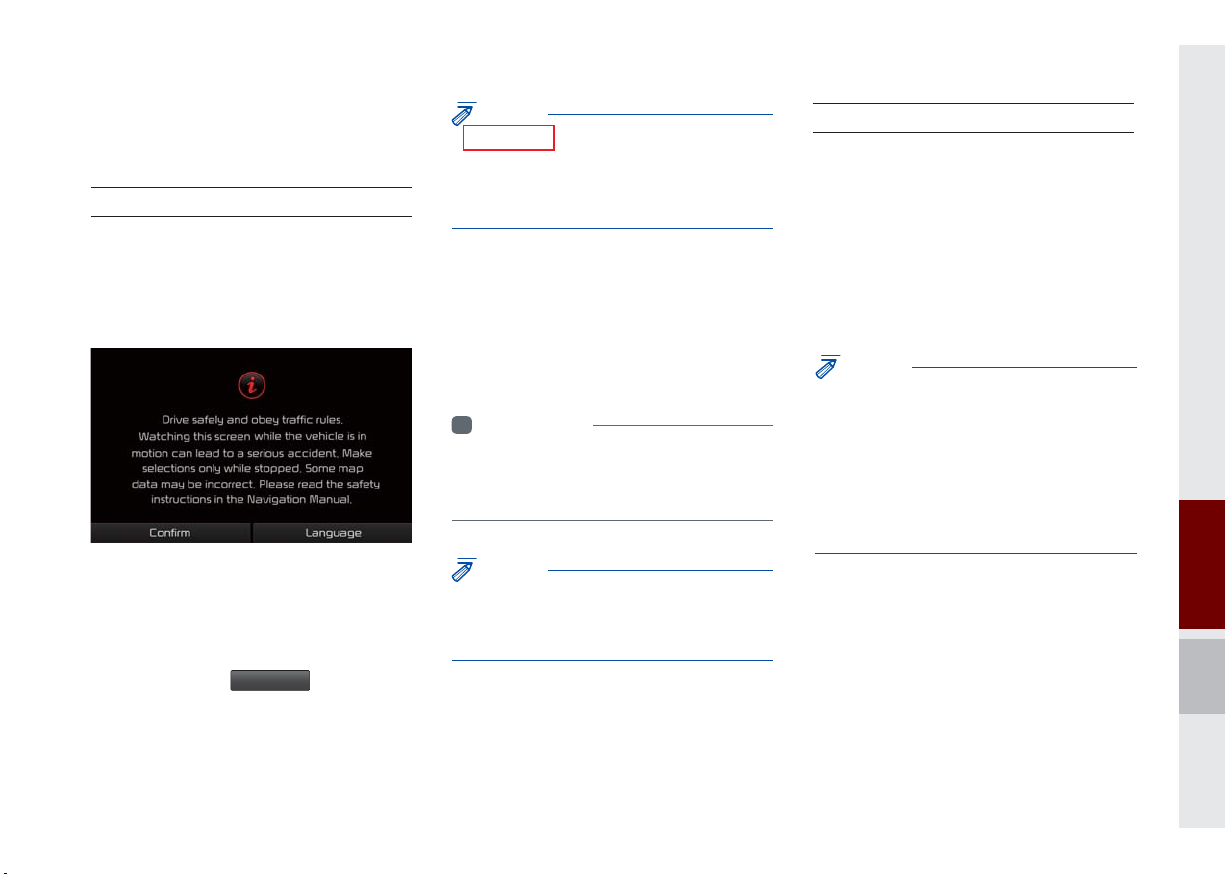
QLH51001EU
Starting the System for
the First Time
Turning the System On/Off
Press the engine start button or set the
ignition key to On or ACC. Each time you
turn on the system, a boot logo and safety
warning will appear.
NOTICE
• You cannot operate the system while it is
booting up. It may take some time for all of
features of the system, particularly the voice
recognition system, to be ready for use.
Pressing and holding the power key on the
head unit will turn off the system.
You can change Screen Saver Settings in
Setup to display a clock or another chosen
image on the Screen Saver.
i
Information
• If you turn off the system during a phone call
using the hands-free feature, then the call will
automatically switch to your mobile phone.
System Reset
The System Reset function restores the
system when it is malfunctioning. Press
and hold the
longer. (It is recommended that you press
RESET
the
or a clip.)
NOTICE
• Resetting the system restores all existing
settings and configurations (e.g. volume,
display, etc.) back to their factory defaults. This
is not a system defect. It occurs because the
information stored in memory is reset back
to factory settings as a normal process of
resetting the system.
RESET
key for a second or
key using a tool, such as a pin
Pressing the power key on the head unit
will display the user confirm screen. To
change the system language between
Korean, English, French, and Spanish
press the Change
Language
button.
NOTICE
• Check the volume when turning on the
system. Before turning on the system, adjust
the volume to a reasonable level.
01
Starting the System for the First Time I 1-9
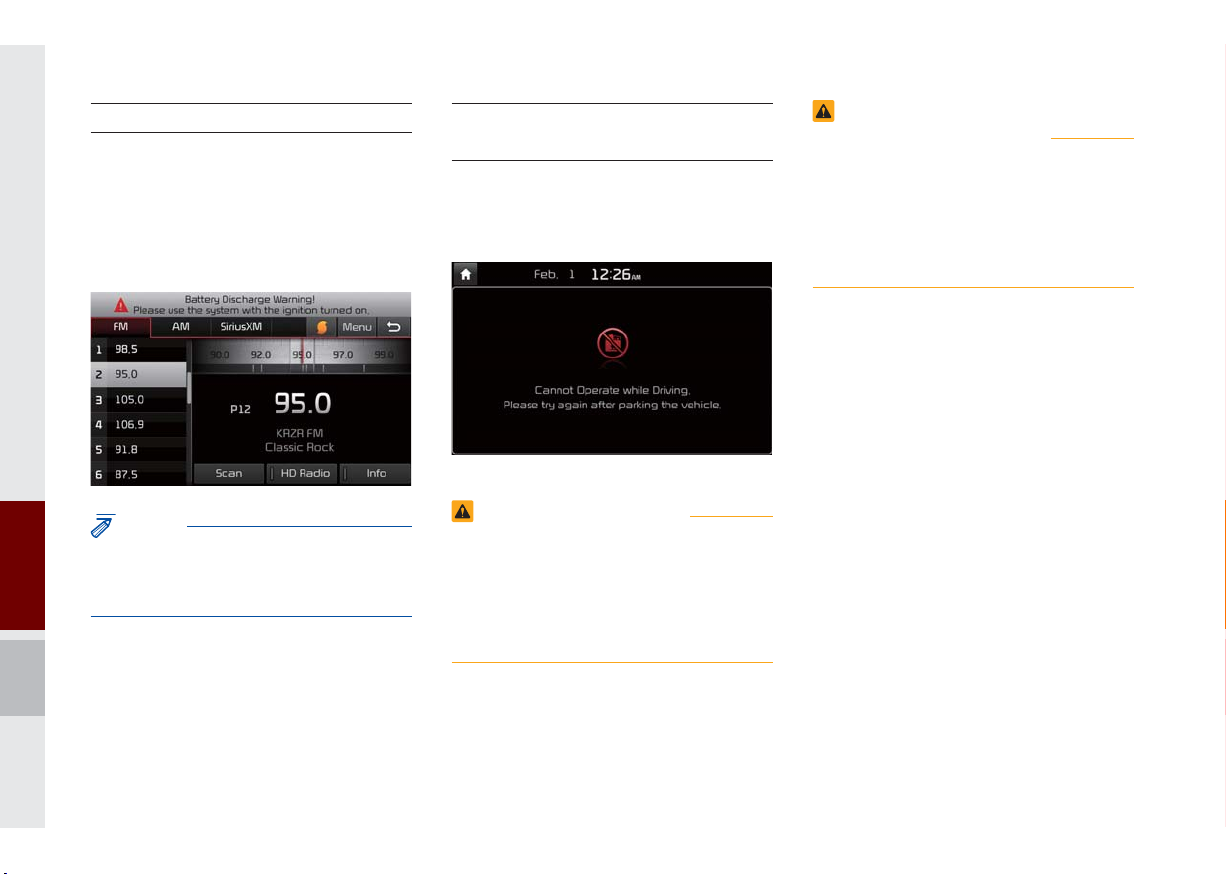
QLH51002EU QLH51003EU
Battery Warning Message
Always use the system while the car
engine is running. If you turn on the system while the engine is off, a battery warning message will appear. When the engine
starts, the message will disappear.
Restrictions on Features for
Safety Measures
The restriction screen will disappear when
shifting gears into P or putting the parking
brake on.
WARNING-Touching the Antenna
During A Thunder Storm
• Refrain from use if the screen is blank
or no sound can be heard as these
signs may indicate product malfunction.
Continued use in such conditions could
lead to accidents (fires, electric shock).
NOTICE
• If you use the system for a long time with
the engine off, the battery may become
completely empty.
1-10 I Basics
WARNING-Blank Screen
• Refrain from use if the screen is blank
or no sound can be heard as these
signs may indicate product malfunction.
Continued use in such conditions could
lead to accidents (fires, electric shock).
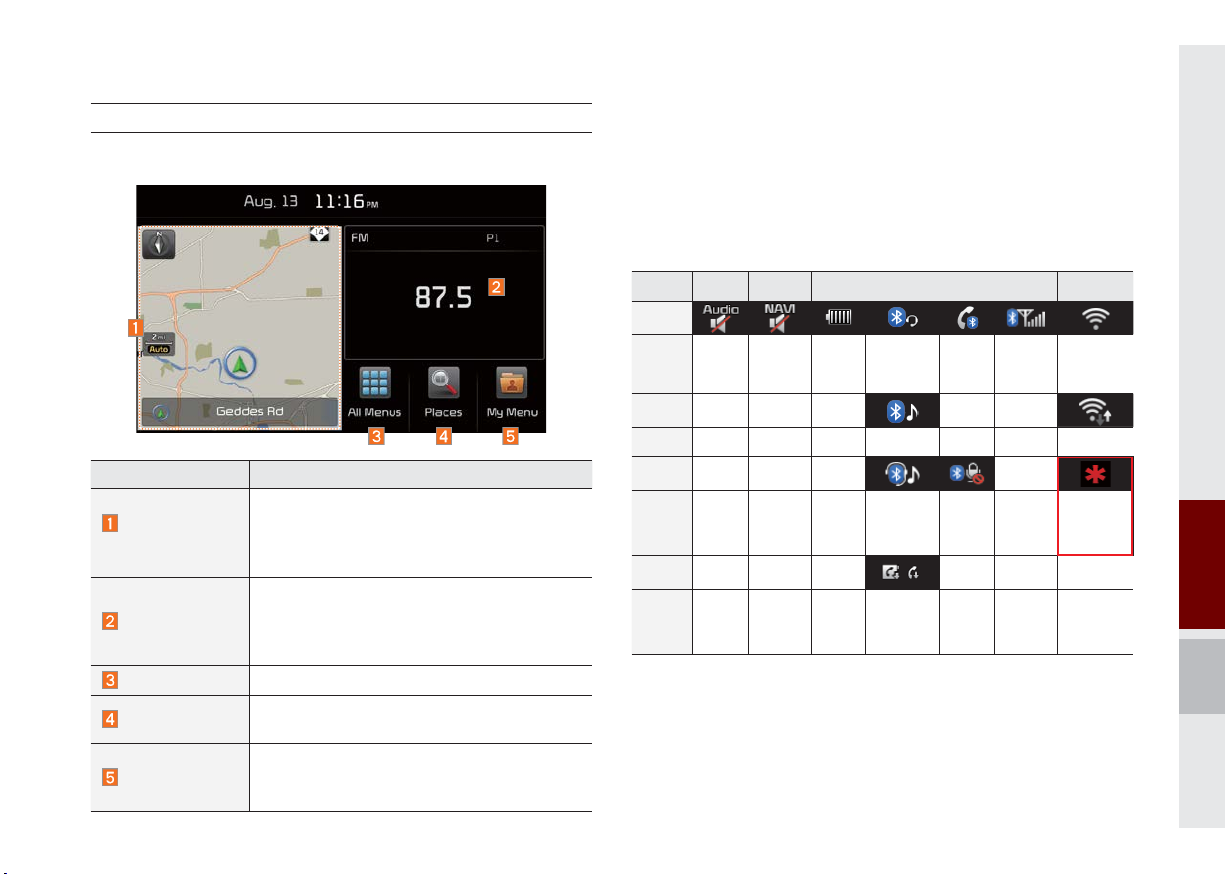
Home Screen
Controls Menu Confi guration for the Home Screen
Features Description
•
Navigation
Widget
AV Widget
All Menus
Places
My Menu
Provides a brief view of the navigation map
and the route screen.
•
Touch any area on the screen to move to
the navigation screen.
•
Shows brief information on the radio media
currently playing.
•
Touch the area to move to the mode for
what you are listening to.
Shows all of the items in the system menu.
Directly moves to the screen where you can
search for your destination.
•You can add and save up to eight menu items.
•
Add your favorite menu items to have quick
and easy access to them.
QLH51004EU
Information Display on the Status Bar
Displays the date and time, along with the system status shown by
the various icons to the right of the clock.
The icons in the following table indicate the various types of system status details and events.
Navigation-
ICON
Description
ICON
Description
ICON
Description
ICON
Description
AV-Mute
Mute AV
sound
Mute
Mute
Navigation
sound
Making a call and Bluetooth connection Wi-Fi
Bluetooth
phone
remaining
battery
Handsfree
connection
Connecting to
music stream
Handsfree+
streaming
connection
Downloading
contacts/
recent calls
Making a
call using
BT phone
Mute
Bluetooth
phone
microphone
Bluetooth
phone
reception
sensitivity
Wi-Fi is
connected
Connecting to
Wi-Fi
Displays when
911 connect
is available.
Starting the System for the First Time I 1-11
01

QLH51005EU
Adding Your Favorite Menu Items to My
Menu
From the Home screen, select
Edit
and then
.
My Menu
From the Edit My Menu screen, select
menu items from the list on the right, then
drag and drop them to a desired place on
the left.
To remove the item from My Menu, drag
item from the left and drop them on the
right.
i
Information
• Up to eight items can be added to My Menu.
▶
On-Screen Touch Controls
Learn how to touch the screen to operate
the system.
Select
Tap lightly on a menu or an item to select it.
NOTICE
• The system will not recognize your touch if
you wear a glove or other non-conductive
material. Touch the screen using your fi nger,
an electrostatic touch-screen glove, or a stylus
pen.
QLH51006EU
Drag & Drop
Select a menu or item you want, then drag
and drop it to where you want to place it.
Drag or touch the slider along the play bar
in the music screens to jump to the point
that you want to play from.
1-12 I Basics

QLH51007EU QLH51010EU
QLH51008EU QLH51011EUQLH51009EU
Flick (Quick Scrolling)
Drag the frequency bar to the left or right
to move to the frequency that you want.
From the Edit My Menu screen, drag and
drop icons to add, delete, or move to from
My Menu.
Quickly moves up and down in the list.
NOTICE
• Moving the list when there are many items will
display a handler on the right of the display.
You can easily move many items at a time
with the handler
You can view the previous or next image
by flicking left/right on an image on the
USB Image screen.
Flick left/right on the frequency bar in the
radio player to look up the previous/next
frequency available.
01
Starting the System for the First Time I 1-13
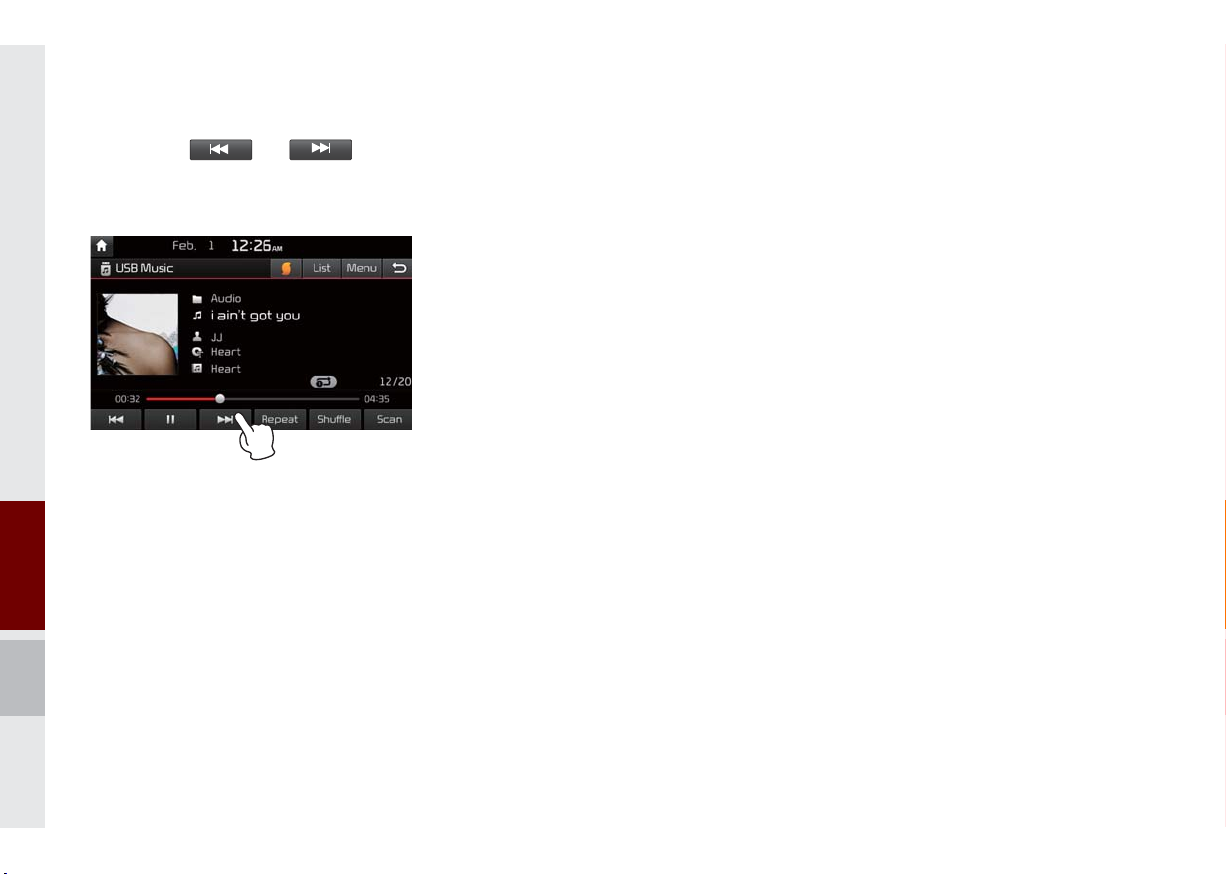
QLH51012EU
Press and Hold
Pressing the and buttons
in the music or video player will fast forward/rewind the music or video.
1-14 I Basics

02
part.2
About Using AV
FM/AM Mode
About HD Radio™ Technology
SiriusXM™ Mode
About USB
About iPod
AUX
®
Bluetooth
Audio Mode
My Music
®

About Using AV
FM/AM Mode
QLH52001EU
Accessing FM/AM Mode
You can access the radio player either by pressing the
hard key or by selecting the Radio menu option from All Menus on
the Home screen.
Information
i
• If you press the
will turn on and a radio broadcast will be tuned from the current mode.
• If you are in the FM/AM mode, select the FM/AM radio widget from the
Home screen to access the radio player.
RADIO
hard key when the power is off, then the power
RADIO
Features Description
•Displays the current operating mode
Mode Display
Preset
Frequency Bar
Frequency
Broadcast
station
Scan
HD Radio
•If you tap on FM, AM, or SiriusXM in the
Mode Display, the corresponding mode will
be selected.
•Shows saved presets for user selection
•After selecting frequency → press and hold
(more than 0.8 seconds) the preset button. A
'beep' will sound and the frequency is saved
to the selected preset button.
A total of 24 frequencies with 12 preset
frequencies each for FM/AM modes can be
saved.
•Flick the frequency bar left/right to search for
available radio channels to the left or right of
the current channel.
•Dragging: Drag the frequency bar to the left/
right to find the radio channel that you want.
Displays the current frequency
Displays the current broadcast station name.
Plays frequencies with superior reception for 5
seconds each
When the HD Radio soft button is ON (the blue
indicator on the HD Radio button is illuminated),
HD radio signals will be broadcast.
2-2 I About Using AV

Features Description
Turns the Radio Text information on and off
•If the Info soft button is OFF (the blue indicator on the Info button is not illuminated),
information will not be displayed even if there
is information being transmitted from the
Info
broadcast station.
•If the Info soft button is ON (the b
on the Inf
o button is illuminated), then broadcast information will be displayed. Information
may not be displayed if there is no information
being transmitted from the broadcast station.
QLH52002EU
lue indicator
Features Description
•Autostore
Saves frequencies with superior reception to
Preset buttons
While Auto Store is operating, pressing the Auto
Menu
Store button again will cancel the function and
play the previous frequency.
•
Preset Scan
Plays preset frequencies for 5 or 10 secodes each
•HD on: 10 seconds
•HD off:
5 seconds
Scan/
Auto Scan/
Preset Scan
Displays an activated mode from the Scan/Auto
Scan/Preset Scan modes.
Runs the SoundHound feature.
SoundHound
For more details regarding this feature, refer to
the SoundHound information in the Info section.
•
Pressing this b
utton briefly (less than 0.8 sec-
onds): Seeks the previous/next frequency.
•
SEEK/TRACK
Pressing and holding this button (longer than
0.8 seconds):
Moves quickly through all of
the frequencies. From the moment that you
release the button, the system will seek the
next available frequency.
TUNE
TUNE
Turn the
able frequencies.
•
FM: Increment/decrement by 200 kHz
•
AM: Increment/decrement by 10 kHz
knob to manually seek avail-
02
FM/AM Mode I 2-3

About HD Radio™ Technology
Program Service Data :
Contributes to the superior user experience of HD
Radio™ Technology. Presents song name, artist, station IDs, HD2/HD3
Channel Guide, and other relevant data streams.
Adjacent traditional main stations are extra local FM
channels. Theses HD2/HD3 Channels provide new, origi-
nal music as well as deep cuts into traditional genre.
Digital, CD-quality sound. HD Radio™ Technology
enables local radio stations to broadcast a clean digital
signal. AM sounds like today’s FM and FM sounds like a CD.
If an HD Radio™ broadcast is received,
the radio mode will switch from analog
broadcast to HD Radio™ broadcast.
i
Information
• The
when a
received
HD Radio™
HD Radio™
screen is displayed only
broadcast is being
2-4 I About Using AV
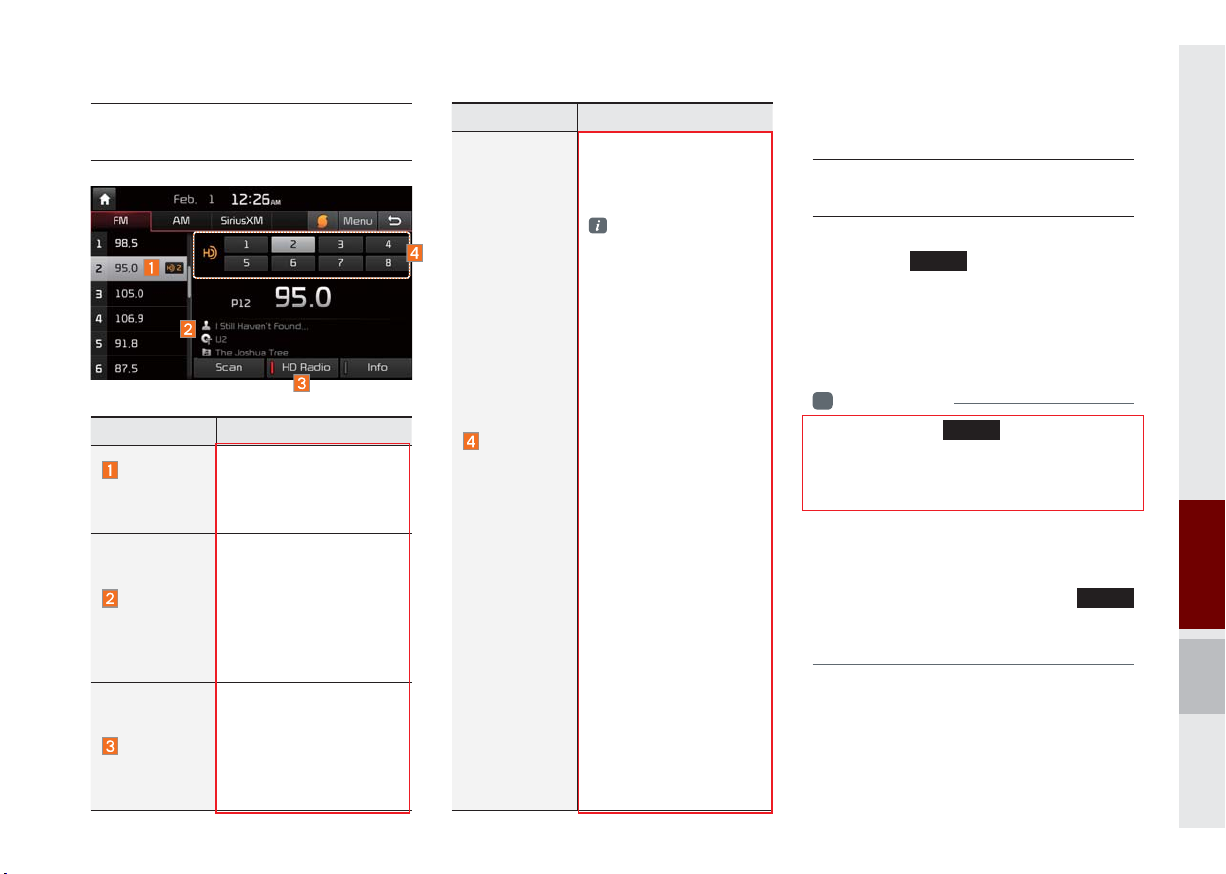
QLH52003EU
Basic Mode Screen
(HD Radio™ reception ON)
Name Description
HD
Channel
Number
Broadcast
Info
HD Radio
Analog station and corresponding HD Radio
channel number saved
in the preset list.
Displays detailed information about the current
broadcast (the details of
the information shown
are different depending
on whether the Info button is selected)
When the HD Radio
soft button is ON (the
blue indicator on the HD
Radio button is illuminated), HD radio signals
will be broadcast.
Name Description
Displays main HD Radio™
channels and used to
directly select the currently
available channels
HD Radio technology
allows AM and FM
radio stations to transmit
audio and data using a
digital signal. The HD
format allows stations
to simultaneously
broadcast one or more
different programs in
addition to the program
being transmitted on the
HD Radio™
Reception
&Channel
buttons
station’s analog channel.
When the HD Radio soft
button on the screen is
ON (blue indicator on
the HD Radio button is
illuminated), HD Radio
reception will become
active whenever a
broadcast channel
sends an HD Radio
signal and when the
vehicle is in areas where
the signal reception is
strong. If multiple HD
Radio programs are
available, a soft button
for each channel will
appear on the screen
allowing you to select
from HD1, HD2, etc
SiriusXM™ Mode
SiriusXM™ Mode
Hard Key Controls
You can access the radio player either by
pressing the
ing the Radio menu option from All Menus
on the Home screen. Select the SiriusXM™
tab from the radio player.
i
Information
• If you press the
power is off, the power will turn on and a radio
broadcast will be tuned from the current
mode.
• If you are in the SiriusXM™ mode, select
the Sir
screen to access the radio player.
• When the power is off, pressing the
ey will turn the power on and play a
k
SiriusXM™ Radio broadcast.
.
RADIO
hard key or by select-
RADIO
hard key when the
iusXM™ radio widget from the Home
RADIO
SiriusXM™ Mode I 2-5
02
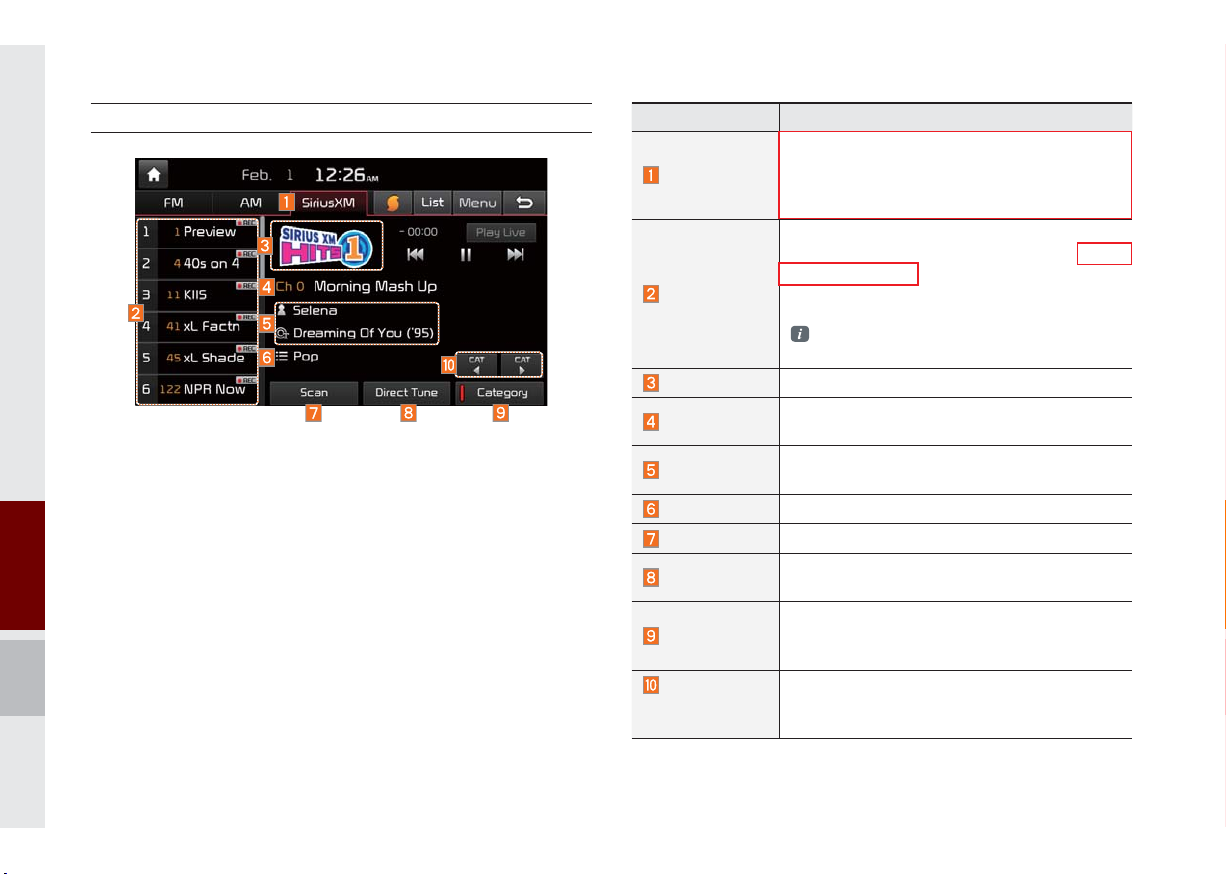
SiriusXM™ Mode Display Controls
QLH52004EU
Features Description
•Displays the current operating mode
•If y
Mode Display
Preset
Channel Logo
Channel Info
Contents Info
Category Info
Scan
Direct Tune
Category
Category
Selection
Buttons
ou tap on FM, AM, or SiriusXM in the
Mode Display, the corresponding mode will
be selected.
Shows saved presets for user selection.
After selecting frequency press and hold (more
than 0.8 seconds) the preset button. A ‘beep’will
sound and the frequency is saved to the
selected preset button.
A total of 18 frequencies for SiriusXM™ modes
can be saved.
Displays the current channel logo.
Displays the current channel number and
name.
Displays the artist, title and other information
about the current playing song.
Displays the current playing category.
Plays all receivable channels for 10 seconds each.
Used to search for channels by entering chan-
nel numbers.
If you press Category, when search channels
through SEEK, Tune and Scan, search it in the
current category.
Used to select the previous/next category.
2-6 I About Using AV

QLH52005EU
Features Description
Play Live
Plays live broadcast mode.
Repeats the previously broadcasted program.
•
Skip Backward
Play/Pause
Skip Forward
List
Holding for less than 0.8 seconds: Move
the pre
•
vious segment
Holding for more than 0.8 seconds: Mov
the pre
vious 5 seconds
Pauses/plays the currently broadcasting program.
Moves to the next segment.
Displays SiriusXM™ Radio Categories/Channel
Lists
What’s on My Preset?
The program schedule saved in my preset. (For
more details, see Section 2.5. Viewing Menu.)
•
Menu
Featured Favorite
Theme channels recommended by SiriusXM™ .
(For more details, see Section 2.5. Viewing
Menu.)
•
Preset Scan
Plays preset frequencies for 5 seconds each.
Runs the SoundHound feature.
SoundHound
For more details regarding this feature, refer to
the SoundHound information in the Info section.
•When pressed quickly (less than 0.8 seconds),
Plays the previous/next channel
SEEK/TRACK
•When pressed and held do
seconds),
uously changes the channel until the key
Contin
is released and plays the current channel
TUNE
Changes the channel
s to
es to
wn (more than 0.8
SiriusXM™ Mode I 2-7
02

Selecting through
Channel/Category List
Press the
desired category and channel.
List
button ▶ Select the
QLH52006EU
QLH52007EU QLH52008EU
If you select the
Skip
button, you can
scan channels using the
key or the
channels that you chose to skip
knob by skipping the
TUNE
.
Direct Tune
Enter the number of the channel you want
to receive.
Viewing Menu
Using the
can view the program schedule and information about the Featured Favorites provided by SiriusXM™ .
Menu
button on the right, you
QLH52009EU
Select the desired category and the channel. Once selected, the previous screen
will be restored and the selected channel
will begin playing.
2-8 I About Using AV

QLH52010EU
What’s on My Preset? (Program Schedule)
Menu → What’s on My Preset? You can select Menu to see program information and the schedules of broadcast channels listed
in the Preset.
Name Description
By selecting this option, you can select a broadcasting date and time zone.
Broadcast information will be provided for one
week from the current date.
Change
Broadcast Date
Shows saved presets for user selection
Preset
A total of 18 frequencies for SiriusXM™ modes
can be displayed
Broadcasting
Time
You can select the time that you want.
Shows you the program titles to be broadcast at
the time that you have chosen.
Select a program to see more details.
Program
Information
QLH52011EU
QLH52012EU
If there is more information on the program you
selected, an arrow button will be displayed on
the right of the list. You can see more program
information by selecting the arrow button.
SiriusXM™ Mode I 2-9
02

QLH52013EU
Featured Favorites
Featured Favorites feature allows
SiriusXM™ to broadcast additional presets
•
Example 1: "Martha's Favorites" may
represent Martha Stuart's favorites presets on her r
•
Example 2:
Music" may represent all the Sir
channels that are pla
music for easy access by
Multiple sets F
can be broadcast by SiriusXM™ and can
change from time to time
adio
During holidays, "Holiday
iusXM™
ying the holiday
users
eatured Favorites data
2-10 I About Using AV
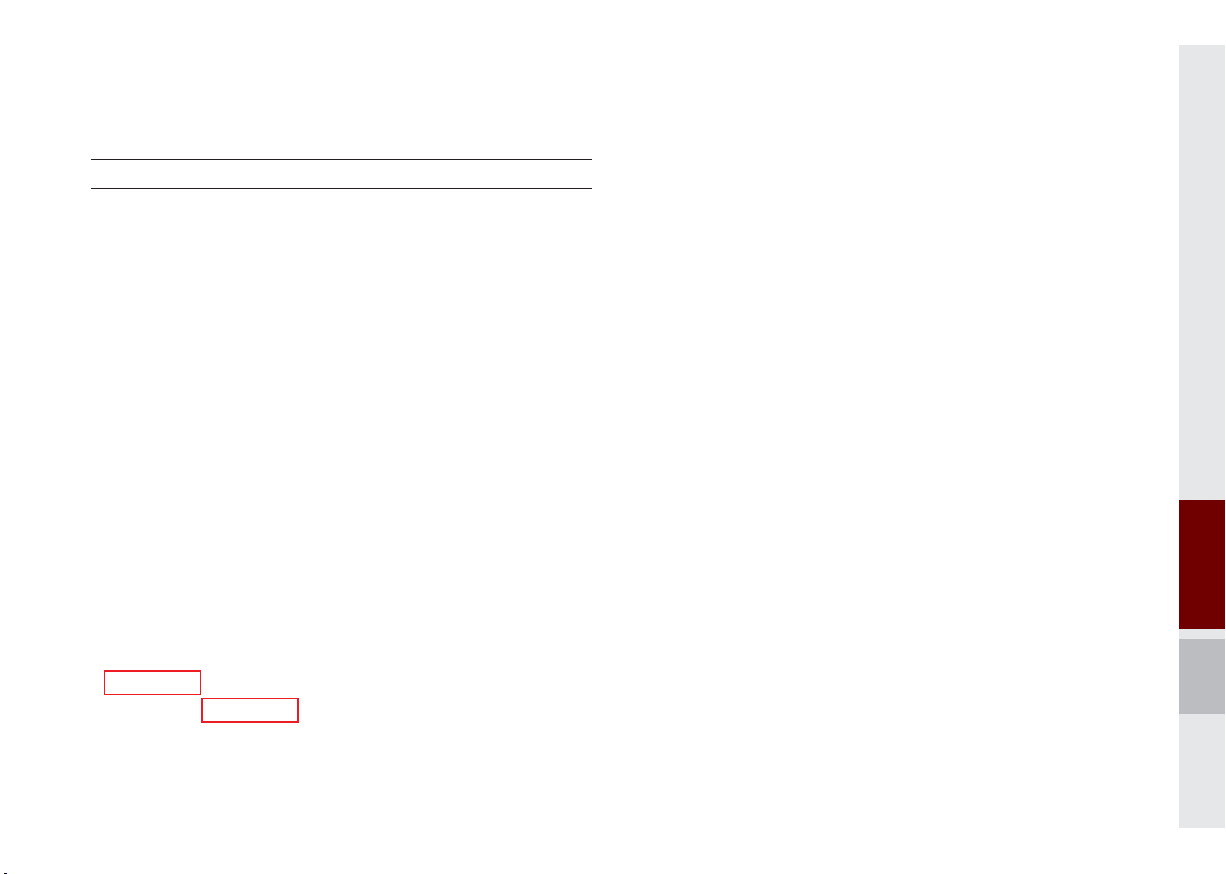
About USB
Before Playing a USB MP3
Connect the USB device after turning on the engine. The USB
device may become damaged if it is already connected when the
ignition is turned on.
•
Files that are not standard format m
played.
•
For MP3/WMA/OGG files, only music files with compression
rates between 8Kbps ~ 320Kbps can be played.
•
Heed caution to static electr
e
xternal USB devices.
•
Encoded MP3 Players will not be recognized when connected
xternal device.
as an e
•
When connecting an external USB device, the device ma
ly recognize the USB is in some states.
proper
•
Only products formatted with byte/sectors under 64Kb
recognized.
•
The system recognizes USB devices formatted in FA
file f
ormats. The system does not recognize files in NTFS file
format.
•
Some USB devices may not be suppor
issues.
icity when connecting/disconnecting
usic/image files will not be
y not
yte will be
T 12/16/32
ted due to compatibility
•
Take caution so that the USB connector does not come in contact with body parts or objects.
•
Repeated connecting/disconnecting of USB devices within shor
iods of time may result in product malfunction.
per
•
Make sure to connect/disconnect external USB de
audio po
•
The amount of time required to recognize the external USB
device may differ depending on the type, size, or file formats
stored on the USB. Such differences in required time are not
indications of malfunction.
•
The use of USB devices for purposes other than playing m
and image files is prohibited.
•
Do not use the USB I/F to charge batteries or USB accessor
that gener
mance or damage to the device.
•
The device may not recognize the USB device if separately
purchased USB hubs and extension cables are being used.
Connect the USB directly with the multimedia terminal of the
vehicle.
•
When using mass storage USB devices with separate logical
drives, only files saved to the root drive can be played.
•
When application programs are installed to specific USBs
ma
wer turned off.
ate heat. Such acts may lead to worsened perfor-
y not properly play.
vices with the
usic
, files
About USB I 2-11
t
ies
02

•The device may not operate normally if MP3 Players, cellular phones, digital cameras, or other electronic devices (USB
devices not recognized as portable disk drives) are connected
with the device.
•Charging through the USB may not work for some mobile
devices.
•The device may not support normal operation when using a
USB memory type besides Metal Cover Type USB Memory.
•The device may not support normal operation when using formats such as HDD Type, CF, or SD Memory.
•When playing iPods, please use a dedicated iPod car cable.
•Normal operation cannot be guaranteed when other cables are
being used.
•The device will not support files locked by DRM. (Digital Rights
Management)
•USB memory sticks used by connecting an Adaptor (SD Type or
CF Type) may not be properly recognized.
•Only use Plug type connector products, as shown in the figure
below.
Plug Type Connector
Product Name Manufacturer
XTICK LG
BMK BMK Technology
SKY-DRV Sky Digital
TRANSCEND JetFlash Transcend
Sandisk Cruzer SanDisk
Micro ZyRUS ZyRUS
NEXTIK Digiworks
i
Information
• Problems that occur through use of USB devices not listed within the
above table are not covered by the product warranty.
2-12 I About Using AV

USB MP3 Information and Precautions
Supported Image Specifi cations
Name Description
MP3 File
Specification
Recommended
Bit Rates and
Sampling
Frequency
ID3 Tag
Detailed
Specifications
Information
i
Specification: MPEG1 AUDIO LAYER 3
Acceptable sampling frequency: 32, 44.1, 48 (kHz)
Acceptable bit rate : 32, 40, 48, 56, 64, 80, 96, 112,
128, 160, 192, 224, 256, 320 (Kbps)
96, 128, 192 Kbps fixed bit rate/44.1kHz
Supports ID3v1.0 and ID3v1.1, ID3v2.2, ID3v2.3,
ID3v2.4 ID3 tags
Maximum directory layers: 20 layers
Maximum length of folder name/file name: 255Bytes
Supported characters for folder name/file name :
Alphanumeric characters, Korean standard character
set 2,350 characters, Simplified Chinese 4888 characters
Maximum number of folders which can be stored onto
one USB: 2000 folders (including ROOT)
Maximum number of files which can be stored onto
one USB: 8000
• The sound quality of MP3 files that use bitrates exceeding
192 Kbps cannot be guaranteed. When using files without fix
ates, some features (FF/REW features) may not properly operate.
r
ed bit
Name Description
Image format
Supported image
resolution
Supported image file
size
JPG, GIF, BMP, PNG (animated GIF, etc.
are not supported)
5M pixels for JPG, BMP, PNG (1M pixels
maximum for GIF)
5M pixels for JPG, BMP, PNG (1M pixels
maximum for GIF)
02
About USB I 2-13

USB Music
Features Description
Mode
File Index
Repeat/
Shuffle/Scan
Play Time
Song Info
List
2-14 I About Using AV
Displays currently operating mode
Shows the current file/total files within the USB
From Repeat/Shuffle/Scan, displays the cur-
rently operating function
Displays the current play time/total play time
Displays the information of the current track
•
When a trac
is selected:
k in the file tab on the list screen
Displays folder, file, title, artist,
album info
•
When a track in the other tabs on the list
screen is selected: Displays artist, title, album
info
Moves to the list screen
QLH52014EU
Features Description
If press button short (less than 0.8 seconds):
Moves to the previous file or play the current file
from the beginning (Depends on the play time)
•
If play time is less than 3 seconds, mov
pre
Previous File
vious file
•
If play time is more than 3 seconds, pla
current file from the beginning
utton is pressed (more than 0.8 seconds):
If b
It rewinds the track
Play/Pause
Plays/pauses the current file
•If button is pressed (less than 0.8 seconds):
Next File
Moves to the next file
•If button is pressed (more than 0.8 seconds):
It fast-forwards the track
Repeats the current file
•
Select the song in the file tab on the list
screen: Press the
Repeat
between repeating one song
Repeat
folder
•Select the song in the other tabs (Playlist, Artist,
, and turning repeat off
Song, Album, Genre) on the list screen: Press
Repeat
button to switch between repeating
and turning repeat off
Back Button
the
one song
Converts to basic mode screen
Plays files in random order
•
Select the song in the file tab on the list
screen: Press the
between Shuffle Folder
Shuffle
, and turning shuffle off
•Select the song in the other tabs (Playlist, Artist,
Song, Album, Genre) on the list screen: Press
Shuffle
the
Category
button to switch between Shuffle
and turning shuffle off
button to switch
Shuffle
button to switch
, Shuffle All
es to
ys the
, repeating

QLH52015EU
Features Description
Scans the beginning parts of USB files (approx.
10 seconds per file)
•
Select the song in the file tab on the list
screen: Press the
Scan
between Scan Folder
and turning scan off
•
Select the song in the other tabs (Playlist,
Artist, Song, Album, Genre) on the list screen:
Scan
Press the
Scan category
button to switch between
and turning scan off
•Add to Playlist: Add the current track to the Playlist
Playlist is placed on the left tab in the list
•
Menu
Save to My Music: You can save
ack to My Music. You can play saved track
tr
from My Music without USB. Access to My
Music in the Media mode.
Runs the SoundHound feature.
SoundHound
For more details regarding this feature, refer to
the SoundHound information in the Info section.
If button pressed for less than 0.8 seconds:
Moves to previous/next file or play the current
track from the beginning
•If play time is less than 3 seconds, mov
SEEK/TRACK
pre
vious/next file
•If play time is more than 3 seconds, pla
current file from the beginning
utton is pressed (more than 0.8 seconds):
If b
It will rewind/fast-forward the track
TUNE
knob to search a desired
knob to play the track.
TUNE
Turn the
track. If the desired track is displayed, press the
TUNE
Scan
button to switch
, Scan All ,
the current
es to
y the
02
About USB I 2-15

Features Description
Folder/
Category
Displays folder/category name in the list
Name
Current Song
Back Button
Upper Folder
Displays the current playing file name
Converts to basic mode screen
Moves to Upper Folder
QLH52016EU
Features Description
•
Add to Playlist: Adds the current track to the
ylist is placed on the left tab in the
um 100 files) Select a desired trac
“Add to Playlist” to add the trac
ylist.
ylist and press
ylist” to delete the track in the pla
Menu
Playlist: Pla
list (Maxim
and press
the pla
•
Delete from Playlist: Select a track you w
delete from the pla
Pla
•
Now Playing: When moving to a different list
screen, moves to the list page where the current file is located (Becomes disabled when
the current list includes the current file)
Search tracks by the list type. Search songs
according to Playlist, Artist, Song, Album, and
Search Menu
Genre.
If access the search menu while playing a
track, it moves to the previous search mode.
If press short (less than 0.8 seconds): Plays previous/next track
•
If play time is more than 3 seconds, mov
vious/next file
pre
•
SEEK/TRACK
If play time is less than 3 seconds, play the
current file from the beginning
If press long (less than 0.8 seconds): Moves to
play screen, and then it will rewind or fast-forward
the track. It will play the track normally if button
released.
knob to move the focus to the
TUNE
knob to play the track.
TUNE
Turn the
previous/next list. If the desired track is displayed,
press
TUNE
k
k in
ant to
“Delete from
ylist
es to
2-16 I About Using AV

USB Image
QLH52017EU
Features Description
Mode
Folder/File
Name
File Index
Slideshow
Rotate
Info
Adjust Image
Size
List
Previous/
Next Image
Displays the current operating mode
Displays folder name where image is located
Shows the current file/total files within the USB
Images as slideshow in 5, 10, 20, 30 second
intervals
Rotate image in clockwise direction
Shows the file name, resolution and file type of
current image
Enlarge/reduce (zoom-in/zoom-out) image size
Moves to the list screen
Swipe image left or right to see previous/next
image
About USB I 2-17
02

QLH52018EU
Features Description
Current File
Back Button
Displays the current playing file name
Converts to basic mode screen
Now Playing: When moving to a different list
Menu
screen, moves to the list page where the current
file is located (Becomes disabled when the current list includes the current file)
Controls background mode
SEEK/TRACK
•
Radio mode: Changes Frequency and Channel
•
Media mode: Changes Track (excluding A
Controls background mode
•
TUNE
Radio mode: Changes Frequency and Channel
•
Media mode: Changes track (excluding AUX).
If a desired track is display
to move to the track.
UX)
ed, press the knob
2-18 I About Using AV

About iPod
®
Using iPod® Devices
•
iP
od is a registered trademark of Apple Inc.
•
iPod mode will not operate if the connected iPod cannot be recognized due
to operation of unsupported versions
that do not support related protocols,
iPod abnormalities, or iPod device
defects. Some iPods with unsupported
communication protocols may not properly operate with the multimedia system.
•
For fifth generation iPod Nano devices
the iPod may not be recognized when
the battery level is low. Please charge
the iPod for use.
•
Search/play orders shown within the
iPod device may differ with the orders
shown within the multimedia system.
•
If the iPod malfunctions due to an iP
de
vice defect, reset the iPod and try
again. (To learn more, refer to your iP
man
ual)
od
od
•
®
/iPhone® repeatedly connected
If iPod
and disconnected to the multimedia
system with USB cable in a short time
y cause malfunction.
ma
•
The time for recognition of iP
od/iPhone
may vary depending on device type,
firmware version and iOS version.
•
For some iPod Touch and iPhone
devices, connecting Bluetooth
od is operating may result in discon-
iP
®
while the
tinued iPod sound. When such devices
with Bluetooth
®
support are connected,
this problem occurs as the sound source
,
is changed from the Doc
k Connector
(USB connector cable) to Bluetooth.
•
To prevent this symptom, Bluetooth
Audio function in the m
is limited if iP
od/iPhone is connected
ultimedia system
, it
•
To listen to the iPod sound, reconnect
the USB cable or change the audio output settings in iPod/iPhone to Dock.
•
In order to use the iPod while oper
the k
eys, you must use a dedicated iP
le. (the cable that is supplied when
cab
ating
purchasing iPod/ iPhone products)
※
During ACC ON state, connecting the
iPod through the iPod cable (The cable
that is supplied when purchasing iPod/
iPhone product.) will charge the iPod
through the head unit.
※
The use of genuine iPod cables sup-
plied by Apple is recommended. (The
use of other products may result in
noise or abnormal operation.)
od
to the system through both cable and
Bluetooth. To listen to the iPod sound,
use either iPod menu with USB connection or Bluetooth Audio with Bluetooth
02
connection.
About iPod I 2-19

•
When connecting with the iP
od cable,
make sure to fully insert the jack to prevent communication interference. If the
iPod is connected to the v
is pla
ying, a high pitch tone ma
ehicle while it
y sound
for about 1~2 seconds immediately after
connection.
to the v
If possible, connect the iP
ehicle with the iPod stopped/
paused.
•
Within iPhones, streaming audio and
iPod control may occasionally conflict.
If problems persist, remove the iPhone
and connect again.
•
When connecting to iPod Nano /Classic
the KIA Motor logo appears on the
Apple de
vice. For the iPod Nano 6 generation, however, the logo image does
not appear since it is not supported.
Also, all iPhone and iPod Touch products do not support this function.
od
•
In Apple’s iOS 6.0 version or later,
Podcast and Audiobook media files
are designed to be played with the
Podcasts and iBooks applications specifically designed for Apple products. If
the Apple device does not provide the
Podcast and Audiobook lists, the pla
y not be displayed and play
ma
m
ultimedia system iPod mode.
•
If the Apple Podcasts and iBooks apps
are not installed on the Apple de
the Apple de
vice provides the Podcast
and Audiobook lists, you can pla
,
other categor
ies in multimedia system
ylist
ed in the
vice, bu
y files in
t
iPod mode.
2-20 I About Using AV

Precaution
•
While using a connected iPhone/iP
Touch device, it may not operate normally if the user changed some functions in the device.
•
When calling with an iPhone connection, song may stop playing due to an
Apple device feature. If sound does
not resume after the call is terminated,
check the device status.
•
If lots of songs have the same information, skipping may occur when previous/
next song is executed due to an Apple
device feature. Also problems may
occur depending on de
v
ersion.
•
If lots of songs have the same information, the song that plays may be different between the system and the Apple
device. Reset the device or delete the
same songs in the Apple device using
iTunes.
vice type or iOS
od
•
If you control pause, repeat, shuffle, or
seek songs when the play time is less
than 3s before the song is finished playing, it may occur difference of playing
•
We recommend that your Apple de
uses the latest fir
problems ma
mware since some
y occur due to an outdated
firmware or a product defect.
song between the multimedia system
and Apple device. Access to iPod m
usic
from another mode or pause a song and
then pla
iPod Shuffle Not Supported
y a song again in Apple device.
Type 1G 2G 3G 4G 5G 6G 6.5G 7G
iPod Mini Not Supported
iPod Nano
iPod Touch
iPad
iPad Mini
iPod Classic Not Supported
Type 3G 3GS 4G 4GS 5G
iPhone
◯◯◯◯◯◯
◯
(iOS 1.1 not
supported)
Not verified,
Normal
working not
guaranteed
◯◯◯◯
(Unable to charge, Not verified, Normal working not guaranteed)
◯
(Unable to charge, Not verified, Normal working not guaranteed)
◯
◯
(iPod with
Video)
◯◯◯◯
Not released
◯
(iPod
Classic)
released
(iPod
Classic)
Not
◯
vice
◯
Not
released
02
About iPod I 2-21

Precaution
•
If the iPhone/iP
Bluetooth, the Apple device will not be
ab
le to use the Bluetooth function if the
vice is connected through both the
de
USB port and via Bluetooth.
the USB connection then use Bluetooth
udio.
A
•
If iPod/iPhone connected to the multimedia system through both USB and
AUX. iPod/iPhone keeps output sound
via AUX, thus it may occur sound will
not output in iPod mode.
•
If AUX cable is connected to iPod
®
iPhone
but not connect to the multimedia system, sound will not output in iP
mode
.
•
Disconnect AUX cable from iP
first, then connect to the m
system via USB. Or change settings to
k” in iPod/iPhone.
“Doc
od Touch suppor ts
Disconnect
od/iPhone
ultimedia
od
•
If connected to the multimedia system
while podcast or iTunes music downloading to iPod
occur when y
Reconnect iPod
®
/iPhone®, problems may
ou select song in the list.
®
/iPhone® to the multimedia system when downloading is
finished or the file deleted.
•
If connected to the multimedia system
while sync, it may incur some problems.
Try to use iPod
®
/iPhone® connection
after sync complete. (To learn more,
refer toyour iPod manual)
•
iPhone and iPod Touch devices are
guaranteed to work normally on iOS
®
/
7.0.6 or below. However, they may not
work normally on future iOS versions
as their operations have not yet been
tested.
2-22 I About Using AV
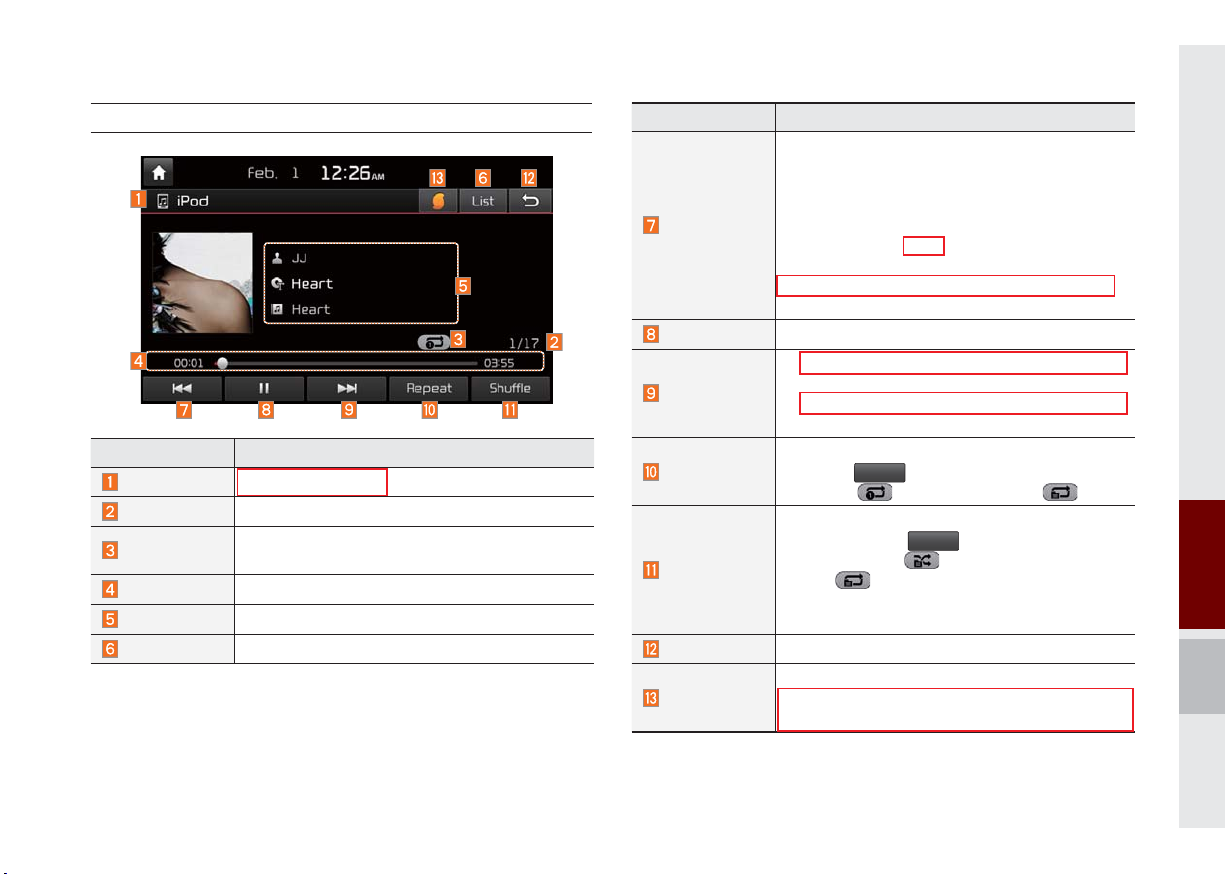
®
iPod
Features Description
Mode
Song Index
Repeat/Shuffle
Play Time
Song Info
List
Displays the current operating mode
Shows the current song/total songs
From Repeat/Shuffle, displays the currently
operating function
Displays the current play time/total play time
Displays the artist/song title/album info
Moves to the list screen
QLH52019EU
Features Description
If button pressed for less than 0.8 seconds:
Moves to the previous file or play the current file
from the beginning (Depends on the play time)
•If play time is less than 3 seconds, mov
Previous File
pre
vious file
•If play time is more than 3 seconds, pla
current file from the beginning
utton is pressed (more than 0.8 seconds):
If b
It rewinds the track.
Play/Pause
Plays/pauses the current file
•If button is pressed (less than 0.8 seconds):
Next File
Moves to the next file
•If button is pressed (more than 0.8 seconds):
It does fast-forward the track.
Repeats the current file
Repeat
Press the
ing 1 track
Repeat
button to switch between repeat-
, and turning repeat off
Plays files in random order
Shuffle
→ deactivate shuffle then
y: Shuffle song in the current
Shuffle
When pressing
shuffle category
repeat
•
Shuffle Categor
category
Back Button
Move to home/previous mode screen
Runs the SoundHound feature.
SoundHound
For more details regarding this feature, refer to
the SoundHound information in the Info section.
es to
y the
button, it changes to
02
About iPod I 2-23

Features Description
If button pressed for less than 0.8 seconds:
Moves to previous/next file or play the current
song from the beginning
•If play time is less than 3 seconds, moves to
SEEK/TRACK
previous/next file
•If play time is more than 3 seconds, plays the
current file from the beginning
If button is pressed (more than 0.8 seconds):
It will rewind/fast-forward the track
TUNE
Turn the
knob to search a desired
track. If the desired track is displayed, press the
TUNE
TUNE
knob to play the track.
If the
TUNE
knob is not pressed within 5
seconds of searching tracks, the track info for
the current track is restored.
2-24 I About Using AV

QLH52020EU
Features Description
Category Name
Displays the category name
Displays the contents of selected category
Category List
If there are many items in the list, items are
added in order and the scroll bar on the right
is adjusted accordingly.
Back Button
Upper Folder
Converts to basic mode screen
Moves to Upper Folder
Search tracks by the list type. Search songs
according to Playlist, Artist, Song, Album, and
Search Menu
Genre.
If access the search menu while playing a
track, it moves to the previous search mode.
If button pressed for less than 0.8 seconds:
Moves to previous/next file or play the current
song from the beginning
•
SEEK/TRACK
If play time is less than 3 seconds, mov
pre
vious/next file
•If play time is more than 3 seconds, pla
current file from the beginning
utton is pressed (more than 0.8 seconds):
If b
It will rewinds/fast-forwards the track.
TUNE
Turn the
knob to search a desired
track. If the desired track is displayed, press the
TUNE
TUNE
knob to play the track.
If you do not anything with the knob for
5 seconds, the TUNE search will be terminated.
es to
ys the
02
About iPod I 2-25

QLH52021EU
AUX
Connecting an External Device
If an external device connector is connected with the AUX terminal, then AUX
mode will automatically operate. Once the
connector is disconnected, the previous
mode will be restored.
•
AUX mode can be used only when an
external audio player (camcorder, car
VCR, etc.) has been connected.
•
The AUX v
separ
device.
olume can also be controlled
ately through the connected
Features Description
Runs the SoundHound feature.
Sound
Hound
Back
Button
Information
i
• key,
supported.
For more details regarding
this feature, refer to the
SoundHound information in
the Info section.
Move to home/previous mode
screen
TUNE
is not
NOTICE
• If only cable connected to the AUX without an
e
xternal device, the mode changed to AUX,
but noise may occur. When an external device
is not being used, remove the connector jack.
• When the external device pow
to the po
ma
the power connection before use.
wer jack, playing the external de
y output noise. In such cases, disconnect
er is connected
vice
2-26 I About Using AV

Bluetooth® Audio Mode
Bluetooth® Audio
QLH52022EU
Features Description
Mode
Phone Name
Artist Info
Title
Previous
File
Play/Pause
Next File
Connections
SoundHound
SEEK/TRACK
TUNE
Information
i
• Artist info and Title may not be supported by mobile phone
Displays the current operating mode
Displays name of connected phone
Name of current artist
Name of current song
•
If play time is less than 3 seconds, moves to
the previous file
•
If play time is more than 3 seconds, pla
current file from the beginning
This function may differ depending on the
model of mobile phone
Plays/Pauses Bluetooth Audio
Moves to the next file
Moves to the Bluetooth Settings screen. You
can pair a new device or change/delete paired
device(s)
Runs the SoundHound feature.
For more details regarding this feature, refer to
the SoundHound information in the Info section.
Plays the previous/next file
TUNE
is not supported.
ys the
02
BluetoothⓇ Audio Mode I 2-27

QLH52023EU
Bluetooth® Connections Settings
Settings for pairing, connection and disconnection of a Bluetooth device.
•
In Bluetooth A
Connections
udio play screen, Select
Information
i
• If the music in the mobile phone is not played
after changing to audio streaming mode
press the play button. Thus check if the
music is playing in the Bluetooth de
changing to audio streaming mode
streaming may not be supported for some
mobile phones.
• Please check the Bluetooth compatibility in
w website:
belo
KIA Motors Corporation http://www.kia.com
,
vice after
. Audio
2-28 I About Using AV

My Music
Features Description
Mode
File Index
Repeat/Shuffle/
Scan
Play Time
Song Info
List
Displays the current operating mode
Shows the current file/total files
From Repeat/Shuffle/Scan, displays the cur-
rently operating function
Displays the current play time/total play time
Displays the information about the current track
•
When a trac
is selected:
k in the file tab on the list screen
Displays file, artist, title, album
info
•
When a track in the other tab on the list
screen is selected: Displays artist, title, album
info
Moves to the list screen
QLH52024EU
Features Description
If button pressed for less than 0.8 seconds:
Moves to the previous file or play the current file
from the beginning (Depends on the play time)
•If play time is less than 3 seconds, mov
Previous File
pre
vious file
•If play time is more than 3 seconds, pla
current file from the beginning
utton is pressed (more than 0.8 seconds):
If b
It rewinds the track
Play/Pause
Next File
Plays/pauses the current file
•
If button pressed for less than 0.8 seconds:
Moves to the ne
•
If b
utton is pressed (more than 0.8 seconds):
xt file
It will fast-forward the file
Repeats the current file
•
If select the song in the file tab on the list
screen: Press the
Repeat
between repeating one song
Repeat
ing repeat off.
•
If select the song in the other tabs (Playlist,
Artist, Song, Album, Genre) on the list screen
Repeat
: Press the
button to switch between
repeating one song
off
es to
y the
button to switch
and turn-
and turning repeat
02
My Music Mode I 2-29

Features Description
Plays files in random order
•
Shuffle
Select the song in the file tab on the list screen:
Press the
shuffle
•
Select the song in the other tabs (Playlist, Artist,
Shuffle
and turning shuffle off
Song, Album, Genre) on the list screen: Press
Shuffle
the
button to switch between shuffle
and turning shuffle off
2-30 I About Using AV
QLH52025EU
button to switch between
Features Description
Scans the beginning parts of USB files (approx.
10 seconds per file)
•
Scan
Select the song in the file tab on the list screen
Press the
:
scan
•
Select the song in the other tabs (Playlist,
Scan
button to switch between
and turning scan off
Artist, Song, Album, Genre) on the list screen:
Scan
button to switch between
and turning scan off
Adds the current song to the
Menu
Press the
scan
•
Add to Playlist:
ylist
Pla
Pla
ylist is placed on the left tab in the list
•
Delete Current File: Deletes the current track
from My Music.
Runs the SoundHound feature.
SoundHound
For more details regarding this feature, refer to
the SoundHound information in the Info section.
If button pressed for less than 0.8 seconds:
Moves to previous/next file or play the current
song from the beginning
•
SEEK/TRACK
If play time is less than 3 seconds, moves to
previous/next file
•
If play time is more than 3 seconds, pla
current file from the beginning
If button is pressed (more than 0.8 seconds):
It will rewind/fast-forward the track
Turn the
TUNE
knob to search a desired track.
If the desired track is displayed, press the
TUNE
knob to play the track.
TUNE
If the
knob is not pressed within 5
TUNE
seconds of searching tracks, the track info for
the current track is restored.
ys the

Features Description
Folder/
Category Name
Current Song
Back Button
Upper Folder
Displays folder/category name in the list
Displays the current playing file name
Converts to basic mode screen
Moves to Root Folder
QLH52026EU
Features Description
•
Add to Playlist : Adds the current trac
Playlist: Playlist is placed on the left tab in the
list (Maxim
um 100 files) Select a track and
press “Add to Playlist” to add the trac
pla
ylist
•
Delete from Playlist: Select a track from the
playlist and press “Delete from Playlist” to
Menu
delete the track in the pla
•
Delete Files:
Deletes files from My Music
If delete file from My Music, the information
related to song also deleted in the list.
•
No
w Playing: When moving to a different list
screen, moves to the list page where the current file is located (Becomes disabled when
the current list includes the current file
If button pressed for less than 0.8 seconds:
Moves to previous/next file or play the current
song from the beginning
•
SEEK/ TRACK
If play time is less than 3 seconds, mov
previous/next file
•
If play time is more than 3 seconds, pla
current file from the beginning
If button is pressed (more than 0.8 seconds):
It will rewind/fast-forward the track
TUNE
Turn the
knob to move the focus to pre-
vious/next file. If the file you want to play is dis-
TUNE
TUNE
played, press
If the
TUNE
knob to play the track.
knob is not pressed within 5
seconds of searching tracks, Tune search will
be terminated.
k to the
k in the
ylist
es to
ys the
02
My Music Mode I 2-31

MEMO

part.3
®
Using Bluetooth
03
Before Using the Bluetooth® Handsfree
Bluetooth
®
Connection
Bluetooth
®
Phone

Using Bluetooth
®
Before Using the
Bluetooth
What is
Wireless Technology?
•
Bluetooth
to a short-distance wireless networking technology which uses a 2.45GHz
frequency to connect various devices
within a certain distance.
•
Supported within PCs, external devices
Bluetooth
tronic devices, and automotive environments,
to be tr
ha
ving to use a connector cable.
•
Bluetooth
which allo
make phone calls with Bluetooth
phones through the m
®
Handsfree
Bluetooth
®
Wireless Technology refers
®
phones, PDAs, various elec-
Bluetooth
®
®
Wireless Technology
ansmitted at high speeds without
®
Handsfree refers to a device
ws the user to conveniently
®
mobile
ultimedia system.
•
The Bluetooth
®
Handsfree feature may
not be supported in some mobile phones.
For more information on mobile phone
compatibility, visit the KIA Motor w
- KIA Motors
Corporation
: http://www.kia.com
WARNING-Distracted Driving
• Focus on the road while driving. The driv-
er’s primary responsibility is in the safe
and legal operation of the vehicle. Driv
,
should not use an
other equipment or v
distract the driver during vehicle operation.
• Do not stare at the multimedia screen for
iods of time while driving. Star
long per
at the screen f
time can lead to tr
result in personal injur
y hand held de
ehicle systems that
or prolonged periods of
affic accidents and can
ies.
ebsite
ers
vices or
ing
Precautions for Safe Driving
•
Bluetooth
ers to make handsfree calls.
the head unit with a Bluetooth® phone
allows the user to conveniently make
calls, receive calls, and manage the
phonebook. Before using
Wireless
contents of this user’
•
Excessive use or operations while driving may lead to negligent driving practices and be the cause of accidents.
not oper
dr
•
Viewing the screen for prolonged periods of time is dangerous and ma
to accidents. When driving, view the
screen only for short periods of time.
®
is a feature that enables driv-
Technology
ate the device excessiv
iving.
Connecting
Bluetooth
, carefully read the
s manual.
ely while
y lead
®
Do
3-2 I Using Bluetooth
®

CAUTIONS upon Connecting
®
Bluetooth
•
Bef
ore connecting the head unit with
the mobile phone, chec
mobile phone suppor
tures
•
Even if the phone supports
Wireless
not be found during device searches if
the phone has been set to hidden state
or the Bluetooth
Disable the hidden state or tur
Bluetooth
connecting with the head unit.
•
If Auto Connection is used, the
Bluetooth
nected when the ignition is turned on,
making it unnecessary to have to connect the phone with the head unit ever
time
.
Phone
k to see that the
ts Bluetooth
Technology, the phone will
®
power is turned off.
®
power prior to searching/
®
phone is automatically con-
®
fea-
Bluetooth
n on the
•
If you do not w
with y
our Bluetooth
Bluetooth
vice.
de
•
Park the vehicle when connecting the
ant automatic connection
®
®
feature off of the Bluetooth
device, turn the
head unit with the mobile phone.
®
•
Bluetooth
®
connection may become
intermittently disconnected in some
mobile phones. Follow these steps to
try again.
1. Turn the Bluetooth
mobile phone OFF/ON and tr
®
function within the
y again.
•
The Handsfree call volume and quality
may differ depending on the mobile
®
phone.
•
Pairing Bluetooth
other Bluetooth
®
devices and use of
®
features are not supported when the vehicle is in motion. Fo
saf
ety, please first park your vehicle.
•
If you continue having issue download-
r
ing your contacts to your vehicle, contact your mobile phone provider.
2. Turn the mobile phone power OFF/
ON and try again.
3. Completely remove
the mobile phone
battery, reboot, and then again.
4. Reboot the Audio m
and tr
y again.
y
5. Delete all paired de
ultimedia system
vices from both of
Phone and Head Unit sides and then
try again
03
Before Using the BluetoothⓇ Handsfree I 3-3

QLH53001EU QLH53002EU
Bluetooth® Connection
Pairing a New Device
Before you can use the Bluetooth feature,
you must first pair/connect your mobile
phone to your car.
Up to 5 Bluetooth devices can be paired.
Only one Bluetooth device can be connected at a time.
Pairing a New Device by Selecting
Phone/Call
Select
control. ▶ Pair your car after your mobile
phone detects the Bluetooth device.
Enter the passkey or accept the authorization popup. ▶ Connect Bluetooth.
PHONE
key in the head unit or
key in the steering wheel remote
▶
Pairing a New Device Through the
Phone Settings
SETUP
Select
Phone
Select
mobile phone detects the Bluetooth device.
▶
Enter the passkey or accept the authoriza-
tion popup. ▶ Connect Bluetooth.
The default passkey is 0000.
The Vehicle Name above is an example.
Check the actual information on the product.
key in the head unit. ▶ Select
. ▶ Select
Add New
Bluetooth Connection
. ▶ Pair your car after your
. ▶
Connecting Bluetooth® Devices
Connects the Bluetooth devices that you
add.
Connecting Devices by Selecting
Phone/Call
Select
control. ▶ Select the name of the device
to connect. ▶ Connect Bluetooth.
PHONE
key in the head unit or
key in the steering wheel remote
3-4 I Using Bluetooth
®

QLH53003EU QLH53004EU QLH53005EU
Connecting Devices Through the
Phone Settings
SETUP
Select
Phone
Select the name of the device to connect. ▶
Connect Bluetooth.
key in the head unit. ▶ Select
. ▶ Select
Bluetooth Connection
. ▶
Disconnecting
®
Bluetooth
Disconnects Bluetooth devices that are
connected.
SETUP
Select
Phone
Select the name of the device to disconnect.
Devices
key in the head unit. ▶ Select
. ▶ Select
Bluetooth Connection
. ▶
Deleting Bluetooth® Devices
Deletes the Bluetooth devices that you
added. Note that deleting a Bluetooth
device will delete all Call History and
Contact Info downloaded along with it.
SETUP
Select
Phone
Select
name to delete. ▶ Select
key in the head unit. ▶ Select
. ▶ Select
Delete Devices
Bluetooth Connection
. ▶ Select the device
Delete
▶
.
.
03
Bluetooth Connection I 3-5

QLH53006EU
Bluetooth® Phone
Phone Status Icons
Shows the current phone status in the
right top of the display.
Icons Description
You can use Bluetooth phones
when a Bluetooth hands-free
connection is established.
You can use Bluetooth audio
features when a Bluetooth audio
connection is established.
You can use Bluetooth phones
and audio features when both
Bluetooth Hands-free and audio
connections are established.
Call signal strength indicator
Battery level of the Bluetooth
devices connected
Downloading Call History list
Downloading Contacts
In a Bluetooth phone call
Microphone muted
Information
• The battery level icon and the call signal
strength indicator may not be supported in
some Bluetooth devices.
• The battery level may differ from the actual
vel remaining
le
3-6 I Using Bluetooth
®

QLH53007EU QLH53008EU
Dial
Dials a call after the Bluetooth devices are
connected.
•
Select
control.
•
You can also select
PHONE
key in the head unit or
key in the steering wheel remote
All Menus
▶
Phone
.
Name Description
Use the keypad to enter
the phone number that
you want to call. Press
Keypad
Delete
Settings
Call
and hold the last number
of a speed dial to dial a
number that you added
to the Speed Dial list in
the phone
Deletes the numbers
that you entered.
Moves to a screen of
Phone Settings.
Makes a call after you
dial a number and
select CALL. If the number is listed in Dialed
Calls, you can select
the number and press
CALL to automatically
dial that number again.
Information
• Some types of mobile phones may not
support the Speed Dial function.
Accept/Reject Call
If there is an incoming call after you made
a Bluetooth connection, a popup message
will appear.
Name Description
Accept
Reject
Information
• In some mobile phones, the caller's number
may not be displayed, and the Reject f
ma
y not be supported.
Answers the call.
Ignores the call.
eature
03
Bluetooth Phone I 3-7

QLH53009EU
QLH53010EU
Using the Menu During
a Phone Call
When making a call, you can use the following menu items.
Name Description
Use Private
End
Contacts
Outgoing
Volume
Keypad
Switch
Switches a voice call from
the car hands-free to the
mobile phone.
Ends a call.
Displays the Contacts list.
Displays the Mic Volume
settings. You can adjust the
in-call volume that the other
party hears (level 1 - 5).
Moves to a screen for
entering ARS numbers.
Switches to a call on hold,
if any. You can also switch
calls by selecting the
number in the Information
Display. The Switch function switches the current
call to a waiting call in
order to answer a new
incoming call.
Information
i
• If the caller's number is listed in Contacts, the
caller's name will be displayed. Otherwise,
only the number will be displayed. In some
mobile phones, the phone number may not
be displayed.
• In some Bluetooth devices, the Use Private
feature may not be supported.
• In some Bluetooth devices, the Switch feature
may not be supported.
• During a phone call on a Bluetooth Hands-
free, you cannot access other modes, such as
Radio and Setup.
• Depending on handset types, the in-call
volume the other party hears may differ. If the
other party hears your voice too low or too
loud, adjust the mic volume.
3-8 I Using Bluetooth
®

Call History
Select
then
PHONE
Call History
QLH53011EU
QLH53012EU
key in the head unit ▶ and
.
Name Description
All
Dialed
Received
Missed
Call History
Information
Download
Call
Contacts Info
Lists the all call history.
Lists the calls that you
made.
Lists the calls that you
have received.
Lists the calls you
missed.
Displays all of your call
history. Select from the
list to dial the number.
Displays the details
of your call history
information.
Downloads the call
history information from
your mobile phone.
Dials the selected number in your Call History
Information.
Goes to the Contact
Information screen if the
number has been stored.
Information
i
• In some mobile phones, call records may not
be added to y
• Calls from restricted ID's are not added to
our Call History Information.
y
• Up to 50 calls can be added in each Dialed
Calls/Receiv
• The durations of each dialed/receiv
not displa
• While the call history download is in progress
the status bar displays an icon ( ).
• If the call history download is turned off on the
Bluetooth de
will fail.
• Some devices require a de
f
or downloading your call history. If do
f
ails, check if the Bluetooth settings or displa
status are nor
• Some devices do not support call history
download. Check if your Bluetooth device
supports download feature. For details regarding
Bluetooth-suppor
compatibility
our Call History.
ed Calls/Missed Calls list.
ed call are
yed in your car's Call History list.
vice, the call history download
vice authentication
wnload
mal.
vices and their functional
ted de
, visit http://www.kia.com
,
y
Bluetooth Phone I 3-9
03

Contacts
Select
then
PHONE
Contacts
QLH53013EU
QLH53014EU
key in the head unit ▶ and
Name Description
The list of Contacts.
Contacts List
Select from the list to dial
the number.
Information
Download
Search by
Name
Search by
Number
Add to
Favorites
Displays contact information.
Downloads contacts from
your mobile phone.
Searches Contacts for
the name that you enter.
Searches Contacts for
the number that you
enter.
Adds a phone number
to Favorites.
Information
i
• Up to 5000 phone numbers can be down-
loaded from a single, paired Bluetooth device.
• You cannot edit or delete downloaded phone
numbers from your car.
• Contacts can be viewed only when the
Bluetooth device is connected.
• Even if the Bluetooth device is disconnected,
the downloaded data will remain.
(Note that deleting a paired phone will also
delete all downloaded Contacts and Call
History data)
• Downloaded phone numbers may be lost
depending on the condition of the head unit.
Keep your important data in a safe place.
• Contacts from both the SIM card and your
mobile phone are downloaded at the same
time by default.
• The status bar displays a ( ) while down-
loading contacts.
• The download will not be available if the
contacts download function is turned off on
your Bluetooth device.
• Some devices require a device authentication
for downloading your contacts. If download
fails,check your phone screen and confirm
the download if necessary.
3-10 I Using Bluetooth
®

• Some devices do not support contacts
download feature. Check if your Bluetooth
device supports contacts download. For
Bluetooth supporting devices details and
compatibility, visit http://www.kia.com
Favorites
Select
then
PHONE
key in the head unit ▶ and
Favorites
Name Description
Favorites
.
Lists the phone numbers saved as Favorites.
Select from the list to
dial the number.
QLH53015EU
Add New
Delete Items
Delete All
Adds a new number to
Favorites.
Deletes numbers that
you select from Favorites.
Deletes all of the numbers from Favorites.
03
Bluetooth Phone I 3-11

MEMO

04
part.4
The 911 Connect feature may not operate in the following situations
UVO eServices
Using UVO eServices and Precautions
About UVO eServices
Before using UVO eServices
Connecting Bluetooth
Pair a device from Bluetooth-enabled phone
Connecting to smartphone via USB
911 Connect
Roadside Assist
Vehicle Diagnostics
My Car Zone
Parking Minder
eServices Guide
My POIs

UVO eServices
The 911 Connect feature may
not operate in the following situations
When the vehicle ignition is not turned on
When the phone Bluetooth® feature is set to off
When the phone Bluetooth® cannot be connected or becomes
disconnected
When there are no phones paired with the vehicle
When cellular service is unavailable
When the power turns off due to phone power (battery) issues
When a Bluetooth® device without phone feature support has
been connected, such as an MP3 device
When the system is booting
When the system power supply is unstable
When the attempted call is blocked due to user operations
When the 9-1-1 call is unstable due to phone or other commu-
nication network issues
When the call feature is not operating due to phone settings set
by the user
When the phone cannot be controlled via Bluetooth® due to
phone specifications or characteristics
4-2 I UVO eServices

Using UVO eServices and Precautions
Download the UVO eServices App and install it on your smart-
phone. The app can be downloaded from your smartphone’s
app store.
UVO eServices is fully compatible within some smartphones
but may not operate properly within incompatible smartphones.
To view the list of compatible smartphones, please visit
MyUVO.com.
For using UVO eServices call features such as 911 Connect,
Roadside Assist and eServices Guide, smartphone must be
connected with the vehicle via Bluetooth. Pair and connect your
smartphone with the vehicle. For information on connecting
your Bluetooth device, refer to the smartphone user’s manual
and instructions on the Phone Help screen on your radio. Up to
five Bluetooth devices can be paired to the vehicle and only one
device can be connected at a time.
For using data communication of Vehicle Diagnostics, Parking
Minder, My Car Zone and My POIs, smartphone must be connected with the vehicle via USB cable.
※ The use of genuine cable is recommended. (The use of
other products may result in abnormal or non-proper operation.)
Login and activate the UVO eServices App on your smartphone.
Some UVO eServices features will only be available when the
your smartphone is connected with the vehicle via USB and the
UVO eServices App is running.
Communication between the vehicle and smartphone app may
temporarily disconnect depending on the phone state.
If the feature is not operating properly, you may need to reset
the UVO eServices App or the smartphone and try again
according to the following steps.
1. Try feature again 2. Reset smartphone app
3. Re-connect Bluetooth and USB cable.
4. Reset smartphone 5. Delete Device and pair again
Since some services use the customer’s mobile phone data
plan for data communication. And thus the features will function
in accordance with the cellular plan.
Use of the most up-to-date app version is recommended.
For smartphone related inquiries, please visit MyUVO.com.
Using UVO eServices and Precautions I 4-3
04

About UVO eServices
UVO eServices provides the following features through Bluetooth
and through USB connection to your smartphone.
Name Connection Description
If an airbag deploys, your vehicle auto-
911 Connect
Roadside
Assist
Vehicle
Diagnostics
My Car
Zone
Parking
Minder
My POIs
eServices
Guide
4-4 I UVO eServices
BT
BT & USB
USB
USB
USB
USB
BT
matically initiates a call to 9-1-1 and
sends your vehicle’s location information to the 9-1-1 operator.
If a diagnostic issue exists, you can
connect with a Roadside Assist agent.
Informs you if a diagnostic issue is
found in your vehicle. If an issue is
found, you can contact a call center through Roadside Assistance
or reserve an appointment with
your preferred KIA dealer through
Schedule Service.
Keep track of pre-defined triggered
alerts such as Speed Alert, Curfew
Limit Alert or Geo Fence Alert from
the My Car Zone feature.
Save the location of your parked
vehicle on your UVO eServices
smartphone app.
You can check where your vehicle is
parked through the UVO eServices
App on your smartphone.
Downloads Points of Interest to your
multimedia system from Google
Maps and MyUVO.com
Receive guidance on how to use
UVO eServices.
Information
i
• 24-hour Roadside Assistance is a service plan provided by KIA Motors
Amer
ica, Inc. Certain limitations apply. Coverage details are available
in the KIA Warranty and Consumer Information Manual. For access to
Enhanced Roadside Assistance, a connected mobile phone via Bluetooth
within the cellular service coverage area is required.
To use UVO eServices, the following conditions must be met.
1. The UVO eServices smartphone app must be installed and youmust log in using your MyUVO account credentials.
2. The smartphone must be connected via Bluetooth and USB
cable to the vehicle.
3. Once this is complete, eServices must be activated.

QLH54001EU QLH54002EU
Before using UVO
eServices
Installing the UVO eServices App on your
smartphone
1. Download and install the UVO eServices App on your smartphone.
The app can be downloaded from the
Apple App Store or Google Play.
2. Register your vehicle and account at
MyUVO.com or in the app.
Note: MyUVO.com is accessible from
your phone’s browser.
3. Start the UVO eServices App on your
smartphone and log in.
Connecting Bluetooth
Press the key on the steering wheel
or press the
vices system.
Press
Press
prompted to pair a phone.
PHONE
key on the UVO eSer-
SETUP
Phone
▶
Yes
on the touch screen when
Bluetooth Connection
▶
Pair a device from
Bluetooth-enabled phone
1. Turn on the Bluetooth feature on your
smartphone’s Bluetooth settings screen.
.
2. Wait for “KIA MOTORS” to appear on
your smartphone’s Bluetooth settings
screen. Note: “KIA MOTORS” may diff
depending on your vehicle.
3. Select “KIA MOTORS” from y
and v
erify the passkey shown on the
touch screen.
The default passkey is “0000”.
If phone supported SSP, check the passkey on your Bluetooth
the authentication.
®
device and confirm
er
our phone
Pair a device from Bluetooth®-enabled phone I 4-5
04

Connecting to
smartphone via USB
1. Connect your smartphone with the vehicle via USB cable.
NOTICE
• For smartphone related inquiries, please visit
MyUVO.com.
QLH54003EU
QLH54004EU
Activating UVO eServices
Press the
Vehicle Diagnostics
Parking Minder
\
UVO
key, then press the
My Car Zone
or
My POIs
or
button.
or
Press the
Yes
, then UVO eServices acti-
vation process will begin.
QLH54005EU
QLH54006EU
4-6 I UVO eServices
NOTICE
• Before activating UVO eServices, ensure your
phone is connected to vehicle's USB input via
USB cable

911 Connect
911 Connect
If an airbag deploys, your vehicle automatically initiates a call to 9-1-1 and sends
your vehicle’s location information to the
9-1-1 operator.
The 911 Connect feature is available only
when the mobile phone is connected via
Bluetooth.
By default, this feature is turned off. To turn
it on, you must turn it on in the eServices
Settings menu. By enabling this feature,
you are agreeing the 911 Connect terms
of use.
A (
) icon is displayed at the top of the
touch screen as shown below when phone
is connected to UVO eServices system via
Bluetooth and the 911 connect feature is
turned on.
QLH54008EU
QLH54009EUQLH54007EU
Initiating a 911 Call
If an airbag deploys, the following screen
is displayed and a call is automatically
placed to 9-1-1 after 10 seconds.
Once a call is connected with a 9-1-1
operator, it is possible to request emergency services to be dispatched to your
location.
04
911 Connect I 4-7

QLH54010EU QLH54011EU QLH54012EU
The 9-1-1 operator may request information on the current location of your vehicle.
When the 9-1-1 operator requests your
vehicle location, “Sending Location” is
displayed on the screen and the vehicle
location is automatically sent to the 9-1-1
operator.
When the 9-1-1 operator attempts to call
the driver again, the call time is displayed
and allows the driver to speak with the
9-1-1 operator.
Roadside Assist
Roadside Assist
If there is any issues in the vehicle, you
can connect with a Roadside Assist agent.
The Roadside Assist feature can be used
only when your phone is connected via
Bluetooth.
Press the
UVO
key ▶
Roadside Assist
4-8 I UVO eServices

QLH54013EU QLH54014EU
Vehicle Diagnostics
Conducting Vehicle
Diagnostics
Vehicle Diagnostics is available only when
the ignition is turned on and the vehicle is
parked.
It also requires that UVO eServices is
activated, and the Phone is connected
via USB cable before starting Vehicle
Diagnostics.
Press the
UVO
key ▶
Vehicle Diagnostics
The Vehicle Diagnostics process will
begin.
When a diagnostics check is in progress,
keep the vehicle in park with the ignition
on. To cancel diagnostics, press the
Cancel
button on the touch screen or
any hardkey.
If diagnostic issues are found, press the
Send Report
account or press the
button to send to your MyUVO
Schedule Service
ton to schedule an appointment with your
preferred or nearby KIA dealer.
but-
Vehicle Diagnostics I 4-9
04

QLH54015EU QLH54017EU QLH54019EU
Schedule Service
When scheduling an appointment using
Schedule Service
the
Preferred
button will allow you to request an
appointment with your preferred KIA
dealer and send your vehicle’s diagnostics
information.
Pressing the
to request an appointment with the nearest KIA dealer and send your vehicle’s
diagnostics information.
button, pressing the
Nearest
button will allow you
QLH54016EU QLH54018EU
Press the
Preferred
or
Nearest
button.
Request an appointment with Preferred or
Nearest KIA Dealer and send your vehicle’s diagnostics data.
Send Report
Press the
nostics result screen.
Vehicle Diagnostics Data is transmitted to
your account and you can see the report
on MyUVO.com
Send Report
in the vehicle diag-
4-10 I UVO eServices

Even if diagnostic issues are not found
after Vehicle Diagnostics, it is recommended that you send the diagnostic
results to your MyUVO account.
Press the
Send Report
button to send the
diagnostics results to your MyUVO
account.
QLH54021EU QLH54023EU
QLH54022EU QLH54024EUQLH54020EU
Scheduled Diagnostics
If you have set up Scheduled Diagnostics
on the vehicle console, a vehicle diagnostics check will automatically start on the
day you selected.
On the date of the Scheduled Diagnostics,
the following window will be displayed.
Press the
Send Report
to see the Vehicle
Health Report on MyUVO.com.
Press the
Yes
button on the touch screen
to proceed with diagnostics.
04
Vehicle Diagnostics I 4-11

QLH54025EU QLH54027EU
QLH54026EU QLH54028EU
Automatic Diagnostics
If a critical diagnostics issue with your
vehicle’s powertrain is detected, Automatic
Diagnostics will be notified.
NOTICE
• The screen messages differ from vehicle
diagnostics severity. Ensure your phone is
connected to UVO eServices system via USB
cable before using
Send Report
.
Schedule Service
and
My Car Zone
My Car Zone is a feature that provides
alerts and driving history for Curfew Limit
Alerts, Speed Alerts, and Geo Fence
Alerts set by the user.
Name Description
Curfew Limit Alerts are
Curfew Limit
Alert
Speed Alert
Geo Fence
Alert
My Car Zone feature is supported only
when UVO eServices has been activated.
Press the
alerts that are triggered
when a driver is driving
within a predefined time
range.
Speed Alerts are alerts
that are triggered when
a driver exceeds the
predefined maximum
speed.
Geo Fence Alerts are
alerts that are triggered
when a driver enters
into a predefined geographical location.
UVO
key ▶
My Car Zone
Curfew Limit Alerts History
Speed Alerts History
4-12 I UVO eServices

Geo Fence Alerts History
QLH54029EU QLH54031EU
QLH54030EU QLH54032EU QLH54033EU
Speed Alert
Curfew Limit Alert
You can check the Curfew Limit Alert
history for a list of past triggered curfew
alerts.
When a driver does not keep the pre-defined driving conditions, popup is displayed
with voice guidance and save alerts in the
My Car Zone history.
Curfew Limit Alert
Geo Fence Alert
Name Description
Phone
Alert Time
Duration
Driving Time
Name of phone connected upon triggered
curfew limit
Initial alert time
Total duration of driving
while curfew limit was
triggered
Total driving time from
turning ignition on until
turning ignition off
My Car Zone I 4-13
04

QLH54034EU QLH54035EU QLH54037EU
Speed Alert
You can check the Speed Alert history for
triggered speed limit alerts of the vehicle.
QLH54036EU
Geo Fence Alert
You can check the Geo Fence Alert history for
triggered Geo Fence alerts of the vehicle.
Name Description
Phone
Max Speed
Alert Time
Duration
4-14 I UVO eServices
Name of phone connected upon triggered
speed limit alert
Maximum vehicle speed
upon triggered speed
limit alert
Time from first triggered
alert until last triggered
alert
Total triggered alert time
from turning ignition on
to turning ignition off
Name Description
Phone
Alert Time
Center
Location
Radius
To check My Car Zone alert history from your
smartphone, you must fi rst send the alert history
to your MyUVO account.
Name of phone connected upon triggered
geo fence alert
Initial alert time
Radius from set center
location address
Radius from set geo
fence address
From the Menu tab, Press the
button on the touch screen.
Send Data
NOTICE
• Before using
is connected to the UVO eSevices system via
USB cable.
Send Data
, ensure your phone

Parking Minder
Sending Parking Location
The location where your vehicle is currently parked can be sent to your smartphone.
The Parking Minder feature is only available when the ignition is turned on and the
vehicle is parked.
Ensure that the UVO eServices system is
activated via USB with the UVO eServices
App running on your smartphone before
using this feature.
QLH54038EU QLH54039EU
After parking the vehicle, press the
UVO
key ▶
Parking Minder
to send
the vehicle’s location to your smartphone.
Once the parking location has been sent,
you can view your vehicle’s location from
the UVO eServices App on your smartphone.
NOTICE
• When the parking location is being sent, do
not drive the vehicle or turn off the ignition.
Ensure that you have logged in to the UVO
eServices App, and y
ultimedia system through USB cable.
to m
• When ignition is turned off while phone is
connected via USB
transferred automatically if the option is set up
in UVO eService Settings
our phone is connected
, Parking Minder can be
04
Parking Minder I 4-15

QLH54040EU QLH54041EU QLH54042EU
My POIs
Sending Points of Interest
to Your Navigation System
Press the
UVO
key ▶
My POIs
UVO eServices system will attempt to
eServices Guide
download the POIs from MyUVO via your
smartphone.
eServices Guide
eServices Guide provides guidance on
how to use UVO eServices.
This feature is only available when the
mobile phone is connected via Bluetooth.
Update
Press
4-16 I UVO eServices
button on the touch screen.
NOTICE
• Ensure that you have logged in to the UVO
eServices App, and your phone is connected
to the UVO eServices system via USB cable.
Once the POIs have been downloaded,
select a POI from the list to see more
details.
Press the
UVO
key ▶
eServices Guide
UVO eServices Settings
Refer to
SETUP
UVO eServices Settings
▶
.

05
part.5
Navigation
Basic Features
Menu
Destination Search
Route Search
Navigation Settings
Troubleshooting

Navigation
D
n
A
W
Save
P
QLH55001EU
QLH55002EU
Basic Features
Operating Navigation Screen
Basic features on the map screen.
Name Description
Go to the Home screen.
Change the map view mode.
Adjusts the volume.
Zoom in the map.
Set the zoom level automatically according to the
guidance.
Zoom out the map.
Quick and easy selection of a destination and
options.
Enter the navigation menu screen.
Touch to scroll the map.
Set as
estinatio
dd
aypoint
Quick and easy selection of a destination from the
map screen.
Set a waypoint to the current route.
Save frequently used address to address book.
OI
Find a POI(Point Of Interest) around the current
position.
View the vehicle’s current position on the map
screen.
5-2 I Navigation

QLH55003EU
QLH55004EU
QLH55005EU
QLH55006EU
Changing Map View
Touch the compass arrow icon to toggle
between a map oriented to the North, oriented parallel to the vehicle’s heading and
3D View.
Navigation Volume
Press the button to adjust the navigation volume.
Name Description
Set the volume to mute.
Turn the volume down.
Turn the volume up.
Slide to set the volume.
Zoom In /Zoom Out
Zoom the map view screen in and out.
Press
or to set the zoom level.
05
Basic Features I 5-3

Route
e
R
s
Detour
Sav
QLH55007EU
Map Scale
Sets the zoom level automatically according to the type of road.
Name Description
Scale Fix
Auto Scale
Manually adjust the map
scale.
Change the map scale
automatically depending
on the type of road.
QLH55008EU QLH55009EU
Menu
Route
Press button on the bottom left of the
screen ▶ Press
Press the
or
Rout
.
button.
button to set
oute Option
Route Option
You can select an option from Route,
Traffic Information, Freeway, Toll Roads,
Ferry, HOV/Carpool Lanes, Toll Pass, or
Private/Gated Roads.
Press
If there is a route already saved, another
route will be searched.
e
to save your selection.
5-4 I Navigation

our
p
r
L
QLH55010EU
QLH55011EU
QLH55012EU
QLH55132EU
Detour
Det
The
there is an active route.
Selected distance is detoured from the
current location.
button is active only when
Press the
Using Ma
button to select the
distance ahead to avoid. (Highlighted grey
indicates distance to avoid)
Name Description
Shorte
onger
Detour
Reduce the length of the
section to avoid.
Increase the length of the
section to avoid.
Confirm detour.
Map Display
Displays the direction of the map.
Press
-
-
-
- 3D Building: Shows or hides buildings
, or .
(Heading up (2D)): Displays always
shows the vehicle’s direction as proceeding
towards the top of the screen.
(North up (2D)): Displays always
has north at the top of screen.
(3D)Shows the map in 3 dimentions.
on the map.
05
Menu I 5-5

n
Set
D
on
A
S
PO
QLH55013EU
QLH55014EU
QLH55015EU
POI
Select the on the bottom of the left
screen. ▶ Select the
View Nearby POIs
O
Press
show nearby POIs or not. When categories are selected, they will appear on the
map. (ex. Gas Stations)
Off
,
POI
button.
button to set whether to
The lists of nearby gas stations are displayed.
The list can be sorted to display in order of
distance or name.
Name Description
Call to the selected
location (Phone needs
to be connected via
Bluetooth).
estinati
Waypoint
as
dd
ave
I
Set the place as a destination.
Set the location as a
waypoint.
Save the location.
Search nearby POIs.
5-6 I Navigation

G
A
n
y
QLH55016EU
QLH55017EU
QLH55018EU
QLH55019EU
QLH55020EU
QLH55021EU
Edit
Change the shortcut POIs to display (ex.
Gas Stations)
Select the desired category to change. (ex
Restaurants)
Select new category to display (ex.
American)
as Stations
is changed to
merica
.
POI Categories
Select the item to search.
Histor
Press the
vious search result.
button to check the pre-
05
Menu I 5-7

Search
Traffic
QLH55022EU
QLH55023EU
Press the
button to search the
POI category by name.
Select the desired POI to check the location and for detailed information.
Name Description
Search POI around the current
position.
Search POI around the destination.
Active only when a route’s
planned.
Search POI along route.
Active only when a route’s
planned.
Search POI around the current
cursor when the map scrolled.
Active only when the cursor
position is different from the
vehicle position.
Search POI around the city
selected.
QLH55024EU
QLH55025EU
Traf fi c
Press the button. ▶ Select the
button.
Traffi c List
On the traffic list, the current traffic/road
event information is displayed in order of
distance.
5-8 I Navigation

y
QLH55026EU
QLH55027EU
Name Description
Direction from the current location.
Distance from the current location (mi or km).
Displays traffic info symbol based
on the type of event.
Description of traffic event.
Additional traffic information may be displayed upon clicking on the button
Categor
.
QLH55028EU
Name Description
Display ‘Road Construction’ information.
Display ‘Accident’ information.
Display ‘Slow Traffic’ information.
Display ‘Incident’ information.
Display ‘Hazardous Road
Conditions’ information.
Display ‘Travel Information’.
When
is activated, only traffic
information on your route is displayed.
QLH55029EU
On the traffic list, the current basic traffic/road event information is displayed in
order of distance.
Select the combo box to change the
arrangement in order of Category/
Distance.
Name Description
Select the combo box to arrange.
Arrangement by category : Display
traffic information arranged in
order of traffic information event
type.
Arrangement by distance : Display
the traffic information in order
of distance closer to the current
location.
05
Menu I 5-9

Det
QLH55030EU
Traffi c detail
Select the traffic information on the traffic
list to display the detailed screen as shown
in the screen.
Display the symbol of traffic event and
arrow which indicates the road from start
to end of the traffic event. Detailed information is available on the right screen.
Name Description
Symbol of traffic event.
Event name of traffic information.
Road name / road number includ-
ing direction.
Direction and distance from the
current location.
Intersection where traffic event
starts.
Intersection where traffic event
ends.
Total distance of traffic event.
Estimated delay time.
Check the previous traffic infor-
mation.
Check the next traffic information.
Detour the route based on the
traffic information.
Traffi c detour
If there is traffic information on the route, it
is possible to detour the route using traffic
information and search other routes.
When the
View Traffic Detail, press the
to detour.
our
button is enabled in the
Detour
button
5-10 I Navigation

on.
Detour
Select the desired section.
QLH55031EU QLH55033EU
QLH55032EU QLH55034EU
QLH55035EU
Traffi c Pop-up
.
Check the information and press the
button.
Press the
Start Guidance
button to apply
the detoured sections and search other
routes.
If there is “red traffic flow” on the route, a
traffic information pop-up is displayed.
On the traffic information pop-up window,
brief information is displayed and Details
and Detour can be selected.
If you do not wish to see this pop-up displayed again during the current route,
select “Ignore for Current Route” on the
display.
05
Menu I 5-11

Name Description
D
s
Pop-up Icon
Symbol of traffic event
Road Name / Road Number
Distance from current location.
Estimated delay time.
Search detour route.
View the detailed information
regarding traffic event.
Close the pop-up message.
Set not to display pop-up on the
current route. (Maintained until
the destination is reset)
QLH55036EU
QLH55037EU
On the traffic information pop-up, select
detour or details to perform action.
Press
Detail
for further information.
QLH55038EU
Press
5-12 I Navigation
etour
to change the route.

O
S
Fold
F
ite
OFF
T
t
QLH55039EU QLH55040EU
QLH55041EU
QLH55042EU
Save
Press the button on the bottom left of
the screen. ▶ Select the
To store the location on the current map to
the address book.
Save
.
Name Description
Change the name.
Press the ON,
FF
display on the map.
Enter the phone number.
Possible to register
Change the stored
Designate to the
When the favorite is designated,
press the button on the bottom
of the Destination menu and
request the route guide immediately.
Press the ON,
set the sound notification.
Save the setting.
button to
ymbol
er
avor
button to
.
.
item.
Turn Lis t
Press the button on the bottom left of
the screen. ▶ Select the
Turn on or off the Turn List.
urn Lis
.
05
Menu I 5-13

i
u
Destination
A
QLH55043EU
QLH55044EU
QLH55045EU QLH55047EU
QLH55046EU QLH55048EU
Destination Search
Places
You can enter POI Name, Address or
Coordinates that you wish to search by.
MAP
Press the
the
screen. ▶
VOICE
Nav
in the bottom of right of the
Men
Select the
the
5-14 I Navigation
head unit key.
Search Bar.
▶
Select
tab. ▶ Select
Enter the POI Name, Address and Coordinates
of the location you want in the input window
above, and press the
Done
button.
If you select a location from the search
result list, it will bring you to the point.
If you press the
All Cities in MI
button on the
search result screen, it will bring you to the
City search screen where you can filter the
search results by city names.
If you press the
ll Categories
button from
the search result screen, it will bring you to
the POI Categories screen where you can
filter the search results by POI Categories.
Once the destination has been identified
either by POI name, address, or coordinates, the map screen will be displayed.
From this screen you can set the destination or add a waypoint, or add the displayed destination to your address book.

Navi
u
n
Add
e
y
S
.
Ski
D
Add
W
t
S
P
QLH55049EU QLH55050EU QLH55051EU
Address
Set destination by address search.
MAP
Press the
the
Men
in the bottom of right of the
VOICE
head unit key.
screen. ▶ Select the
Select the
ress
icon.
Destinatio
▶
Select
tab. ▶
How to Search Address
Search criteria can be entered in any
then
Stat
House No
order. Example:
treet
then
Name Description
Select state to search.
Enter house number. If you don’t
know the house number, press
p
button.
Enter a street name. If same
street names exist in other cities,
the list of cities will be displayed.
Select a city before entering
the street name. Addresses are
searched only from the selected
city.
then
Cit
Enter the address to check the location
information on the map.
Name Description
estination
Set as
aypoin
ave
OI
Set the location as a
destination.
Set the location as a
waypoint.
Save the location.
Search nearby POIs.
05
Destination Search I 5-15

Navi
u
A
Destinations
S
s
S
Delete
Ma
l
U
Delete
QLH55052EU
Previous Destinations
Select from previously inputted addresses
and POIs.
MAP
Press the
the
Men
in the bottom of right of the
VOICE
screen. ▶ Select the
Previous Destinations
the
head unit key.
Destination
icon. Arrange by all, latest destinations, latest
▶
Select
tab. ▶ Select
QLH55053EU
searched places and latest departing
places. Arrange in order of date and time.
Name Description
ll
tart Point
earches
Display all destinations,
departing places, and
searched places.
Display previous destination places for route
guidance.
Display previous departing places for route
guidance.
Display previously
searched places for
route guidance.
But, not displayed
when the searched
places are set as des
tination.
Press the
button to delete the
information.
Name Description
rk Al
nmark All
Select all.
Deselect all.
Delete the selected
item(s).
QLH55054EU
5-16 I Navigation

Local Search
Navi
u
Destinati
L
h
e
C
Press the
the
screen.
Select the
MAP
VOICE
in the bottom of right of the
Men
▶
Select the
ocal Searc
head unit key.
icon.
QLH55055EU
QLH55056EU
▶
Select
on
tab. ▶
QLH55057EU
QLH55058EU
QLH55059EU
QLH55060EU
Runs Google Local Search.
Enter the desired keywords and press the
Don
button.
Searching is in progress.
If one or more results are found, the
search results are displayed. Select one of
the search result.
Search result displayed. Select one of the
search results.
Press the
hange Destination
button to start
guidance.
Destination Search I 5-17
05

N
u
Destinati
D
Name
Nea
N
N
k
N
r
i
u
D
n
s
QLH55061EU
QLH55062EU
QLH55063EU
QLH55064EU
QLH55065EU
QLH55066EU
POI Categories
MAP
Press the
avi
the
in the bottom of right of the
Men
screen. ▶ Select the
Select the
Select the desired item.
head unit key.
VOICE
POI Categories
icon.
▶
on
tab. ▶
Select
Select the desired item in the sub-categories.
Name Description
Select the desired destination
among the searched items and
add it as a way point.
Arrange in order of
.
Arrange in order of
r Current Position
Along Route
ear City Cente
,
istance
ear Destination
,
ear Scroll Mar
.
and
and
Gas Stations
Search for gas stations.
MAP
Press the
Nav
the
in the bottom of right of the
Men
screen. ▶ Select the
Select the
VOICE
Gas Station
head unit key.
estinatio
icon.
Select the desired destinations among the
search items.
▶
Select
tab. ▶
5-18 I Navigation

Restaurants
i
u
R
s
N
n
E
y
Search restaurants.
QLH55067EU
QLH55068EU
Emergency
Search emergency facilities.
QLH55069EU
QLH55070EU
QLH55071EU
MAP
Press the
Nav
the
Men
in the bottom of right of the
VOICE
head unit key.
screen. ▶ Select the
Select the
estaurant
Destination
▶
Select
tab. ▶
Select the desired destination among the
searched items.
MAP
Press the
avi
the
Menu
in the bottom of right of the
VOICE
head unit key.
screen. ▶ Select the
Select the
mergenc
Destinatio
▶
Select
tab. ▶
Check the current location information and
select the desired item in the sub menu (ex.
Police Stations)
Select the desired destination among the
searched items.
05
Destination Search I 5-19

i
u
D
n
ook
Go Home
e
Navi
u
r
QLH55072EU
QLH55073EU
QLH55074EU
QLH55075EU
QLH55076EU
Address Book
Search the destination with the address book.
MAP
Press the
Nav
the
Men
in the bottom of right of the
VOICE
head unit key.
screen. ▶ Select the
Select the
Address B
estinatio
▶
Select
tab. ▶
If you save addresses in the Favorite Places
folder, destinations can be easily set by
pressing the icons such as
Offic
at the bottom of the Destination
and
menu.
Name Description
Select the desired destination
from the searched items.
Edit the item.
Register a new Address.
Delete the desired item.
Phone Number
MAP
Press the
the
Men
▶
screen.
in the bottom of right of the
Flick the screen in up direction to
VOICE
head unit key.
scroll to the bottom row of icons in the
Destination tab. ▶ Select the
to search POI by phone.
Search destination by phone number.
▶
Select
Phone Numbe
Select the desired group.
5-20 I Navigation

Done
Nav
u
F
QLH55077EU
QLH55078EU
QLH55079EU
QLH55080EU
QLH55081EU
Type phone number to search. To search for
a list of numbers based on a partial phone
number entry, enter a few numbers and
press
to narrow the search results.
Select the desired destination among the
searched items.
Freeway Exit / Entrance
MAP
Press the
i
the
in the bottom of right of the
Men
screen. ▶ Select the
VOICE
head unit key.
reeway Exit/Entrance
to search by freeway exit/entrance.
Type freeway name and exit/entrance.
▶
Select
Press the
guidance.
Set as Destination
button to start
05
Press the
Set as Destination
button to start
guidance.
Destination Search I 5-21
