Page 1
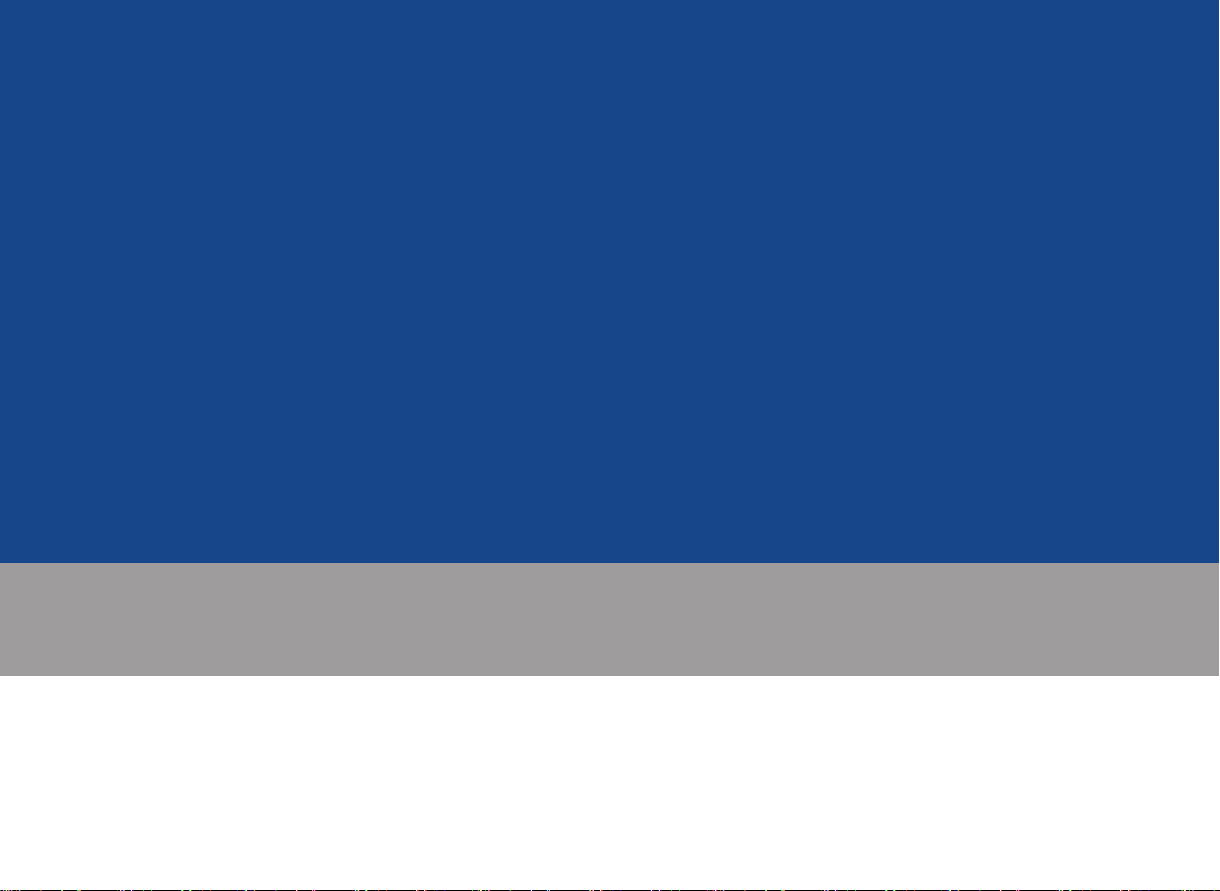
DIGITAL NAVIGATION SYSTEM l
OWNER'S MANUAL
MD 표준3.0 AVN 북미향 인증용 매뉴얼.indb 2 2013-05-21 오후 5:33:06
Page 2
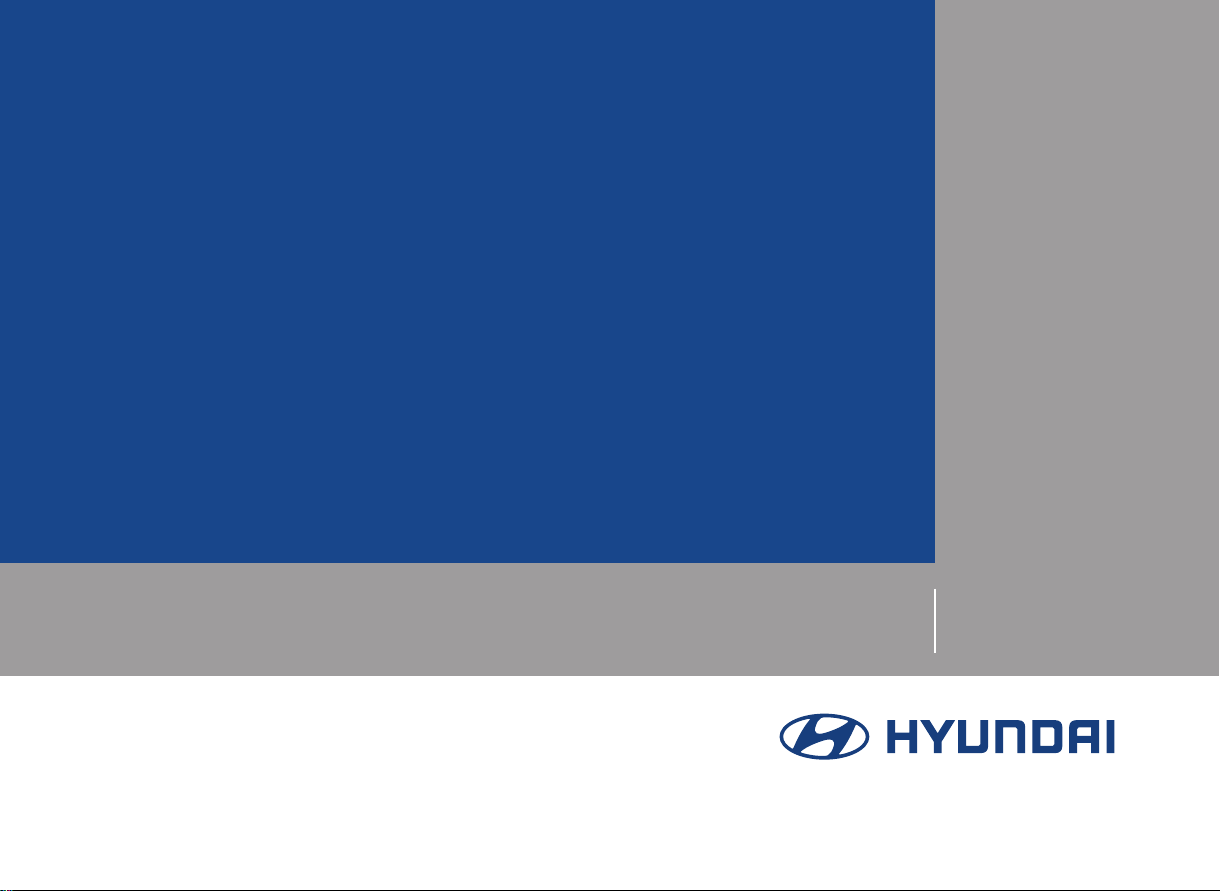
2013-05-21 오후 5:33:06
AV2B4SDAN
DIGITAL NAVIGATION SYSTEM
OWNER'S MANUAL
MD 표준3.0 AVN 북미향 인증용 매뉴얼.indb 3
Page 3
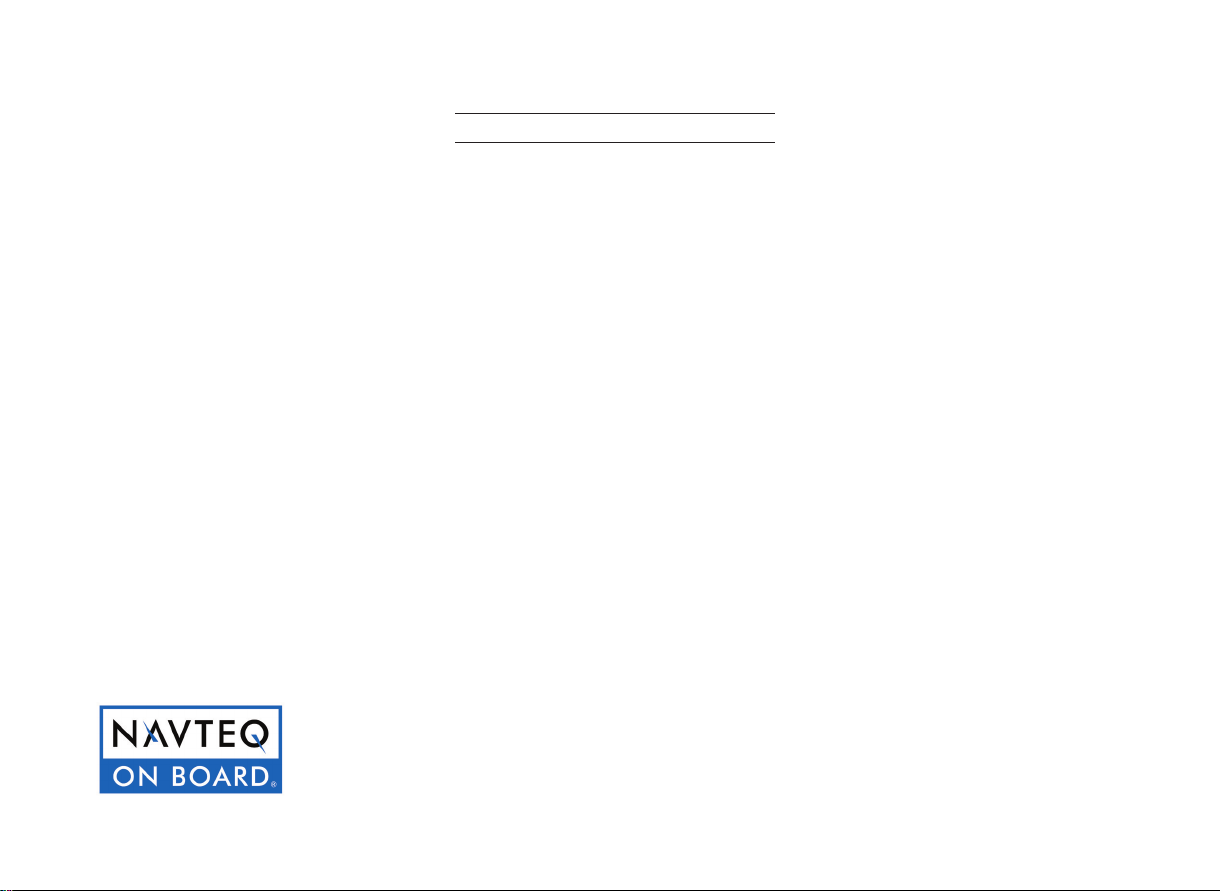
Thank you for purchasing this Audio
Navigation System.
This user's manual explains how to use
the Hyundai Motor Audio Navigation
System.
Before using the product, read the contents of this user's manual carefully and
use this product safely.
•
The screens shown in this manual may
differ with the actual screens of the
product.
•
The design and specification of this
product may change without prior notification for product improvement.
•
When transferring the vehicle to
another individual, include this user's
manual so that the next driver can continue its use.
Precaution for safe usage
•
Driving while distracted can result in a
loss of vehicle control, that may lead to
an accident, severe personal injury, and
death. The driver’s primary responsibility is in the safe and legal operation of a
vehicle, and use of any handheld devices,
other equipment, or vehicle systems which
take the driver’s eyes, attention and focus
away from the safe operation of a vehicle
or which are not permissible by law should
never be used during operation of the
vehicle.
•
Do not operate the Audio Navigation system while driving.
•
Do not disassemble, assemble, or modify
the Audio Navigation system.
•
Do not watch the screen for prolonged
periods of time while driving.
•
Set the volume to a level which allows the
driver to be aware of external conditions.
•
Do not operate the Audio Navigation system for prolonged periods of time with the
vehicle ignition in ACC. Such operations
may lead to battery discharge.
•
Be cautious not to spill water or introduce
foreign objects into the device.
•
Do not cause severe shock to the device.
Direct pressure onto the front side of the
monitor may cause damage to the LCD or
touch panel.
•
In case of product malfunction, please
contact your place of purchase or service
center.
•
When cleaning the touch screen, make
sure to turn off the device and use a dry
and smooth cloth. Never use tough materials, chemical cloths, or solvents (alcohol,
ammonia, benzene, thinners, etc.) as such
materials may damage the device panel
or cause color and quality deterioration.
All Map Database cannot be copied without permission.
This is protected by U.S. copyright laws. All rights not expressly granted are reserved.
You may not otherwise reproduce, modify, and distribute the content without M&Soft, Inc's prior written consent.
MD 표준3.0 AVN 북미향 인증용 매뉴얼.indb 4 2013-05-21 오후 5:33:06
Page 4
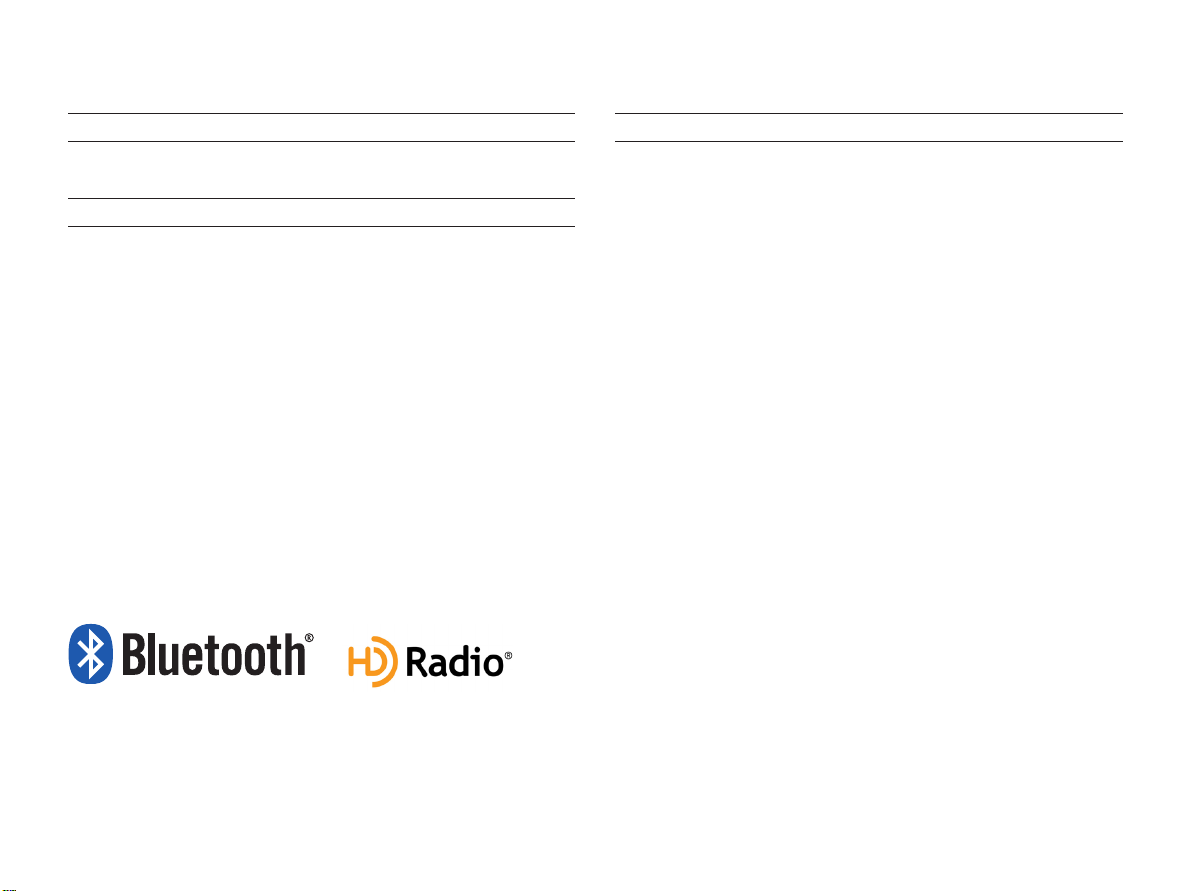
®
iPod
iPod® is a registered trademark of Apple Inc.
Bluetooth®
The
Bluetooth
trademarks owned by
Wireless Technology
®
Wireless Technology word mark and logos are registered
Bluetooth
®
Wireless Technology SIG, Inc. and any
use of such marks by Hyundai is under license.
A
Bluetooth
Bluetooth
®
Wireless Technology enabled cell phone is required to use
®
Wireless Technology.
Bluetooth
®
Wireless Technology phone
compatibility can be checked by visiting www.hyundaiusa.com.
HD Radio™ Technology
HD Radio Technology manufactured under license from iBiquity
Digital Corporation. U.S. and Foreign Patents.
HD Radio™ and the HD, HD Radio, and "Arc" logos are proprietary
trademarks of iBiquity Digital Corp.
MD 표준3.0 AVN 북미향 인증용 매뉴얼.indb 1 2013-05-21 오후 5:33:06
Page 5

CAR AVN SYSTEM
1
Basic
•
Warnings and Cautions
•
Key Product Features
•
Component Names and Functions
•
Starting the System for the First Time
MD 표준3.0 AVN 북미향 인증용 매뉴얼.indb 1 2013-05-21 오후 5:33:06
Page 6

Warnings and Cautions
Safety Warnings
Even when receiving route guidance from the Navigation system,
please abide by actual traffic and road regulations. Following only
the Navigation route guidance may lead to violations of actual traffic
and road regulations and lead to traffic accidents.
Do not stare at the screen while driving. Staring at the screen for
prolonged periods of time could lead to traffic accidents.
Do not operate the Navigation system while driving, such as entering
POIs or conducting route searches. Such acts could lead to accidents,
fire, or electric shock. Park the vehicle before operating the device.
Do not disassemble, assemble, or modify the Navigation system.
Such acts could result in accidents, fire, or electric shock.
Heed caution not to spill water or introduce foreign objects into the
device. Such acts could lead to smoke, fire, or product malfunction.
Please refrain from use if the screen is blank or no sound can be
heard as these signs may indicate product malfunction. Continued
use in such conditions could lead to accidents (fires, electric
shock) or product malfunctions.
Do not touch the antenna during thunder or lightening as such
acts may lead to lightning induced electric shock.
Do not stop or park in parking-restricted areas to operate the prod-
uct. Such acts could lead to traffic accidents.
For most Audio and multimedia modes, the display will not operate
when the vehicle is in motion. For your safety, first park the vehicle
to watch or view the screen. (The screen will operate when the parking brake is set to ON for manual transmission vehicles and when
set to P or Parking Brake On state for auto transmission vehicles.)
1-2
MD 표준3.0 AVN 북미향 인증용 매뉴얼.indb 2 2013-05-21 오후 5:33:06
Page 7

Warnings and Cautions
Safety Cautions
Pay attention to traffic conditions while driving.
In some instances, the navigation may provide guidance through re-
stricted areas.
Operating the device while driving could lead to accidents due to a
lack of attention to external surroundings. First park the vehicle before
operating the device. In addition, the touch screen may not work for
some functions when the vehicle is in motion. The touch screen feature will be supported once the vehicle has stopped.
Adjust the volume to levels that allow the driver to hear sounds
from outside of the vehicle. Driving in a state where external
sounds cannot be heard may lead to accidents.
Pay attention to the volume setting when turning the device on.
A sudden output of extreme volume upon turning the device on
could lead to hearing impairment. (Adjust the volume to a suitable
levels before turning off the device.)
If you want to change the position of device installation, please in-
quire with your place of purchase or service maintenance center.
Technical expertise is required to install or disassemble the device.
Turn on the car ignition before using this device. Do not operate
the Navigation system for long periods of time with the ignition
turned off as such operations may lead to battery discharge.
Upon using the Navigation system for more than 10 minutes with
the car engine turned off, the following warning will be displayed.
After 10 minutes, the warning will be displayed for 3 seconds every
1 minute.
Do not subject the device to severe shock or impact. Direct pres-
sure onto the front side of the monitor may cause damage to the
LCD or touch screen.
When cleaning the device, make sure to turn off the device and
use a dry and smooth cloth.
Never use tough materials, chemical cloths, or solvents(alcohol,
benzene, thinners, etc.) as such materials may damage the device panel or cause color/quality deterioration.
When experiencing product malfunctions, inquire with your place
of purchase or service maintenance center.
Basic l 1-3
MD 표준3.0 AVN 북미향 인증용 매뉴얼.indb 3 2013-05-21 오후 5:33:07
Page 8

Key Product Features
This device is an Audio Navigation system equipped with a multifunctional disc player that supports Radio (FM1, FM2, AM), HD Radio technol-
ogy, Audio CD, MP3, USB, iPod, and Audio, Aux, and My Music features. The WIDE VGA LCD provides a high quality resolution while the
powerful and rich sound system adds to the driving enjoyment.
Wide TFT-LCD Display
•
Display
Radio
Multimedia
Player
Provides high quality sound and video through a Wide TFT-LCD Display using an LED Back Light
•
Touch screen for maximum user convenience
Digital Tuner Feature
•
Digital Tuner using PPL method that supports memory of 6 broadcast stations for each AM, FM1, and FM2 modes
Integrated Antenna (RADIO+NAVI)
•
Outstanding reception via integrated antenna with high sensitivity
Radio broadcast station name
•
Displays broadcast station names for key locations
HD Radio/Satellite Radio feature
•
Supports HD Radio reception and Satellite Radio (XM)
Support for various Media Formats
•
Support for various media formats, including Radio, audio MP3 CD, USB, iPod and AUX
•
Supports USB, iPod, and Bluetooth® Audio Streaming modes
My Music
•
Supports copying of music stored within USB or iPod devices into My Music (internal memory) mode
USB Image
•
Copy to view and save images saved in USB devices
1-4
MD 표준3.0 AVN 북미향 인증용 매뉴얼.indb 4 2013-05-21 오후 5:33:07
Page 9

Key Product Features
Navigation
Blue Link
®
Miscellaneous
Voice Guidance
•
Voice route guidance to safely and conveniently reach set destinations
•
Various map scales that enables drivers to accurately view map and surrounding areas
Automatic Correction for Current Location
•
Automatically corrects current position using map matching and GPS information
Sync with Blue Link® Center
•
Synchronization with the Blue Link® Center to provide various types of information
Vehicle Diagnostics/Maintenance
•
Supports Vehicle Theft Protection, Parts Diagnostics and Recall Information
Eco Driving and Fuel Economy Management
•
Supports Economic driving practices by providing driver/community fuel economy information and Eco Rewards
Bluetooth
•
®
Wireless Technology
Convenient use of Bluetooth® Handsfree by using buttons within the steering wheel remote controller
Digital Screen Control Features
•
Easy control of features through touch screen options
Steering Wheel Remote Controller
•
Control over audio features, voice recognition and Bluetooth® through the steering wheel remote controller for maximum
convenience
Basic l 1-5
MD 표준3.0 AVN 북미향 인증용 매뉴얼.indb 5 2013-05-21 오후 5:33:07
Page 10

Component Names and Functions
Head Unit
Name Description
1
Takes user to home phone screen
When key is pressed shortly. (under 0.8 seconds)
•
In FM/AM mode, plays previous/next frequency
•
In XM mode, plays the previous/next channel
•
In CD/MP3/USB/iPod/My Music modes, changes the
track, le or chapter
SEEK
∨
2
TRACK
When key is pressed and held. (over 0.8 seconds)
∧
•
In FM/AM mode, continuously changes the frequency
until the key is released and plays the current frequency
•
In XM mode, continuously changes the channel until the
key is released and plays the current channel
•
In CD/MP3/USB/iPod/My Music modes, rewinds or fast-
forwards the track or le
•
3
FM/AM
Converts to FM/AM mode
•
Each time the key is pressed, the mode is changed in
order of FM1 → FM2 → AM → FM1
4
5
MEDIA
Displays the Info or Setup mode screen
•
Displays CD, MP3, USB, iPod, AUX, Bluetooth® Audio
Streaming, My Music modes
•
If the media is not connected or a disc is not inserted,
corresponding modes will be disabled
Converts to XM mode
6
SAT
•
Each time the key is pressed, the mode is changed in
order of XM1 → XM2 → XM3 → XM1
Name Description
•
When power is off, press to turn power on
•
When power is on, press and hold (over 0.8 seconds) to
7
PWR key
VOL Knob
8
ROUTE
9
DISP
10
Displays the map for the current position
∨
11
TUNE
turn power off
•
When power is on, press shortly (under 0.8 seconds) to
turn Audio off
•
Turn left/right to control volume
Displays Route menu screen
Turns off the screen or displays the default image
•
In FM/AM mode, changes the frequency
•
In XM mode, changes the channel
∧
•
In CD, MP3, USB, iPod, My Music modes, changes the
track, le or chapter
12
13
14
15
16
ENTER
Displays the Destination setup menu
DEST
Executes the selection
Press to insert or eject disc
RESET
Resetting the system
SD Card insert slot
1-6
MD 표준3.0 AVN 북미향 인증용 매뉴얼.indb 6 2013-05-21 오후 5:33:07
Page 11

Component Names and Functions
Steering Wheel Remote Controller
Name Description
VOL
1
2
+
VOL
MUTE
-
Controls the volume
Mutes the sound
When keys are pressed shortly. (under 0.8 seconds)
•
In FM/AM mode, searches broadcast frequencies saved
to Presets
•
In XM modes, searches broadcast channels saved to
Presets
•
3
Λ V
In CD/MP/USB/iPod/My Music modes, changes the
track, le or chapter
When keys are pressed and held. (over 0.8 seconds)
•
In FM/AM mode, automatically searches broadcast
frequencies and channels
•
In XM modes, automatically searches broadcast channels
•
In CD/MP3/USB/iPod/My Music modes, rewinds or fast
forwards the track or le
•
Each time this key is pressed, the mode is changed in
order of FM1 → FM2 → AM → XM1 → XM2 → XM3 →
USB or iPod → AUX → Bluetooth® Audio → My Music
•
4
MODE
If the media is not connected or a disc is not inserted,
corresponding modes will be disabled
•
Press and hold the key (over 0.8 seconds) to turn the
Audio system on/off
•
When power is off, press the key to turn power back on
Name Description
When pressed shortly. (under 0.8 seconds)
•
5
Activates voice recognition
When pressed and held. (over 0.8 seconds)
•
Ends voice recognition
When pressed shortly. (under 1.2 seconds)
•
When pressed in the phone screen, displays call history
screen
•
When pressed in the dial screen, makes a call
•
When pressed in the incoming call screen, answers the
call
•
When pressed during call waiting, switches to waiting
6
call (Call Waiting)
When pressed and held. (over 1.2 seconds)
•
When pressed in the Bluetooth® Handsfree wait mode,
redials the last call
•
When pressed during a Bluetooth® Handsfree call,
switches call back to mobile phone (Private)
•
When pressed while calling on the mobile phone,
switches call back to Bluetooth® Handsfree (Operates
only when Bluetooth® Handsfree is connected)
7
When pressed during a call, ends the phone call
When pressed in the incoming call screen, rejects the call
Basic l 1-7
MD 표준3.0 AVN 북미향 인증용 매뉴얼.indb 7 2013-05-21 오후 5:33:07
Page 12

Component Names and Functions
Room Mirror
1 32
Name Description
1
Blue Link®
Center
2
Blue Link® for
POI
3
Blue Link® for
SOS
Connects to the Blue Link® Center to speak with consultants When pressed again during call, ends call
After connecting to the Blue Link® Center, used to
request POI information through voice recognition
When pressed again during call, ends call
•
When an unforeseen emergency occurs, used to
make call and request Blue Link® SOS service
•
When pressed again during call, ends call
1-8
MD 표준3.0 AVN 북미향 인증용 매뉴얼.indb 8 2013-05-21 오후 5:33:08
Page 13

FM/AM Mode
Basic Mode Screen (HD RadioTM reception ON)
Name Description
1
HD Radio
1
2
4
5
6
7
8
3
9
Reception
2
Broadcast Station Displays the current broadcast station
3
Genre Displays the current broadcast genre
4
Broadcast Info
5
Auto Store
6
Preset Scan Plays preset frequencies for 5 seconds each
7
Info On (Info Off)
8
Tagging
9
Scan
•
Displays main HD Radio channels
•
When the active button is pressed, moves to the
corresponding channel
Displays detailed information about the current
broadcast
Saves frequencies with superior reception to Preset
buttons
•
When pressed, shows detailed information about
the current broadcast
•
When pressed again, detailed information is
turned off
•
Used to save song information for the currently
playing broadcast
•
Upon connecting an iPod, song information is
transferred to the iPod and can be downloaded
through iTunes
Plays frequencies with superior reception for 5 seconds each
Audio l 2-1
MD 표준3.0 AVN 북미향 인증용 매뉴얼.indb 1 2013-05-21 오후 5:33:09
Page 14

HD RadioTM Mode
Starting Mode
Radio Technology. Presents song name, artist, station IDs, HD2/HD3
Channel Guide, and other relevant data streams.
original music as well as deep cuts into traditional genre.
signal. AM sounds like today’s FM and FM sounds like a CD.
that content for later review and purchase from the iTunes® Store. Also refer to
the Apple Automotive specifications for implementing iTunes® Tagging.
Program Service Data :
Contributes to the superior user experience of HD
Adjacent traditional main stations are extra local FM
channels. Theses HD2/HD3 Channels provide new,
Digital, CD-quality sound. HD Radio Technology en-
ables local radio stations to broadcast a clean digital
iTunes® Tagging provides you the opportunity to dis-
cover a wide range of content and the means to “tag”
2-2
MD 표준3.0 AVN 북미향 인증용 매뉴얼.indb 2 2013-05-21 오후 5:33:09
Page 15

HD Radio
TM
Mode
HD RadioTM Mode
Starting Mode
FM/AM
Press the
mode.
If an HD RadioTM broadcast is received, the
radio mode will switch from analog broad-
cast to HD RadioTM broadcast.
Information
i
•
The HD RadioTM screen is displayed only
when a HD Radio
received.
•
To ensure HD Radio
received,
key ▶
turn the feature on at
key to turn on Radio
TM
broadcast is being
TM
stations are
HD Radio
.
SETUP
Operating HD RadioTM
Mode
Selecting a Frequency
As HD RadioTM reception is included
within Radio mode, the methods of
moving between channels, saving presets,
searching, or methods of searching
frequencies are identical. However, while
the HD RadioTM related icon display will
become active when within regions where
an HD RadioTM signal can be received.
Using TUNE
∧
∨
TUNE
Press the
select the frequency.
key to manually
Audio l 2-3
MD 표준3.0 AVN 북미향 인증용 매뉴얼.indb 3 2013-05-21 오후 5:33:10
Page 16

Selecting through Preset
From the 6 presets, select the HD Radio
broadcast you want to listen to.
Information
i
•
For HD RadioTM broadcast channels with-
out sub channels, sub channels will be
skipped and only main channels will be
received.
TM
Song-Tagging
The song tagging feature provides a way
to capture broadcasted song informa-
tion from the radio for future purchase in
iTunes.
Upon connection of an Apple audio play-
back device , the "tagged songs" will be
transferred to your iTunes account in your
Tagged songs folder.
Information
i
•
Up to 50 songs can be saved if an iPod
device is not connected.
•
Song data can be transferred to an iPod
only if there is available space within the
device.
HD RadioTM Digital
Broadcast On/Off
Press the
HD Radio
HD Radio
and Off for HD Radio
SETUP
key ▶ Press the ▶
▶ Press
TM
Broadcasts can be turned On
On
/
TM
FM and AM mode.
Off
.
2-4
MD 표준3.0 AVN 북미향 인증용 매뉴얼.indb 4 2013-05-21 오후 5:33:10
Page 17

Appendix
Appendix
Product Specification
TFT-LCD
Screen Size Navigation Device - 20.32cm (176.4 x 99.36mm)
Resolution
Operating
Method
Viewing Angle
Internal Lighting
Radio
Channels
Sensitivity FM : Under 10dBu/AM : Under 40dBu
Distortion Factor
Navigation Device - 384,000 pixels (Resolution: 800 x 480)
TFT(Thin Film Transistor) Active Matrix
Left/Right, Top/Bottom : ALL 89°
LED 18EA
FM : 87.5 MHz ~ 107.9 MHz(Step : 200 kHz)
AM : 530 kHz ~ 1710 kHz(Step : 10 kHz)
Within 2% Speakers 2 ~ 8 Ω
Integrated Antenna
Operating
Temperature
Dimensions 94.3mm(W) X 68.6mm(H) X162.4mm(L)
Weight 320g
-30 ~ +85℃
(-22℉ ~ +185℉)
Storage
Temperature
-40 ~ 105
(-40℉ ~ 220℉)
Common
Name Car TFT LCD Display Navigation Unit
℉)
Operating
Power
Dark Current
Storage
Temperature
Power Supply DC 14.4V
Current
Consumption
Operating
Temperature
Dimensions 251.1mm(W) x 221.5mm(H) x 251.1mm(D)
Weight 2.6 Kg
2.5A
-20 ~ +70
(-4 ~ +158
℃
DC 9V ~ DC 16V
2mA
(Head Unit Only)
-30 ~ 80
(-22 ~ 176
℃
℃
℉)
Appendix l 9-1
MD 표준3.0 AVN 북미향 인증용 매뉴얼.indb 1 2013-05-21 오후 5:33:11
Page 18

Appendix
Bluetooth
Frequency
Range
®
Wireless Technology
2402 ~ 2480 MHz Supported
Bluetooth®
Specication
2.1 + EDR
Supported
Prole
Output 0.05mW Transmission F1E, G1E
Number of
Channels
Handsfree(1.5), A2DP(1.0), AVRCP(1.3), PBAP(1.0)
79 channels
CAUTION
•
The producer and installer cannot provide services related to life
safety as the concerned radio equipment is liable to radio interfer-
ence.
9-2
MD 표준3.0 AVN 북미향 인증용 매뉴얼.indb 2 2013-05-21 오후 5:33:11
Page 19

Appendix
FCC Warning
This equipment has been tested and found to comply with the limits for a Class B digital device, pursuant to part 15
of the FCC Rules. These limits are designed to provide reasonable protection against harmful interference in a
residential installation. This equipment generates, uses and can radiate radio frequency energy and, if not installed
and used in accordance with the instructions, may cause harmful interference to radio communications. However,
there is no guarantee that interference will not occur in a particular installation. If this equipment does cause
harmful interference to radio or television reception, which can be determined by turning the equipment off and
on, the user is encouraged to try to correct the interference by one or more of the following measures:
■ Reorient or relocate the receiving antenna.
■ Increase the separation between the equipment and receiver.
■ Connect the equipment into an outlet on a circuit different from that to which the receiver is connected.
■ Consult the dealer or an experienced radio/TV technician for help.
Caution: Any changes or modifications to this device not explicitly approved by manufacturer could void
your authority to operate this equipment.
This device complies with part 15 of the FCC Rules. Operation is subject to the following two conditions:
(1) This device may not cause harmful interference, and (2) this device must accept any interference received,
including interference that may cause undesired operation.
IC Warning
"This device complies with Industry Canada licence-exempt RSS standard(s)."
Operation is subject to the following conditions: (1) this device may not cause interference, and (2) this device must
accept any interference, including interference that may cause undesired operation of the device.
Le présent appareil est conforme aux CNR d'Industrie Canada applicables aux appareils radio exempts de licence.
L'exploitation est autorisée aux deux conditions suivantes : (1) l'appareil ne doit pas provoquer de brouillage, et (2)
l'appareil doit accepter tout brouillage radioélectrique subi, même si le brouillage est susceptible d'en
compromettre le fonctionnement.
