
CAR MULTIMEDIA SYSTEM
USER'S MANUAL
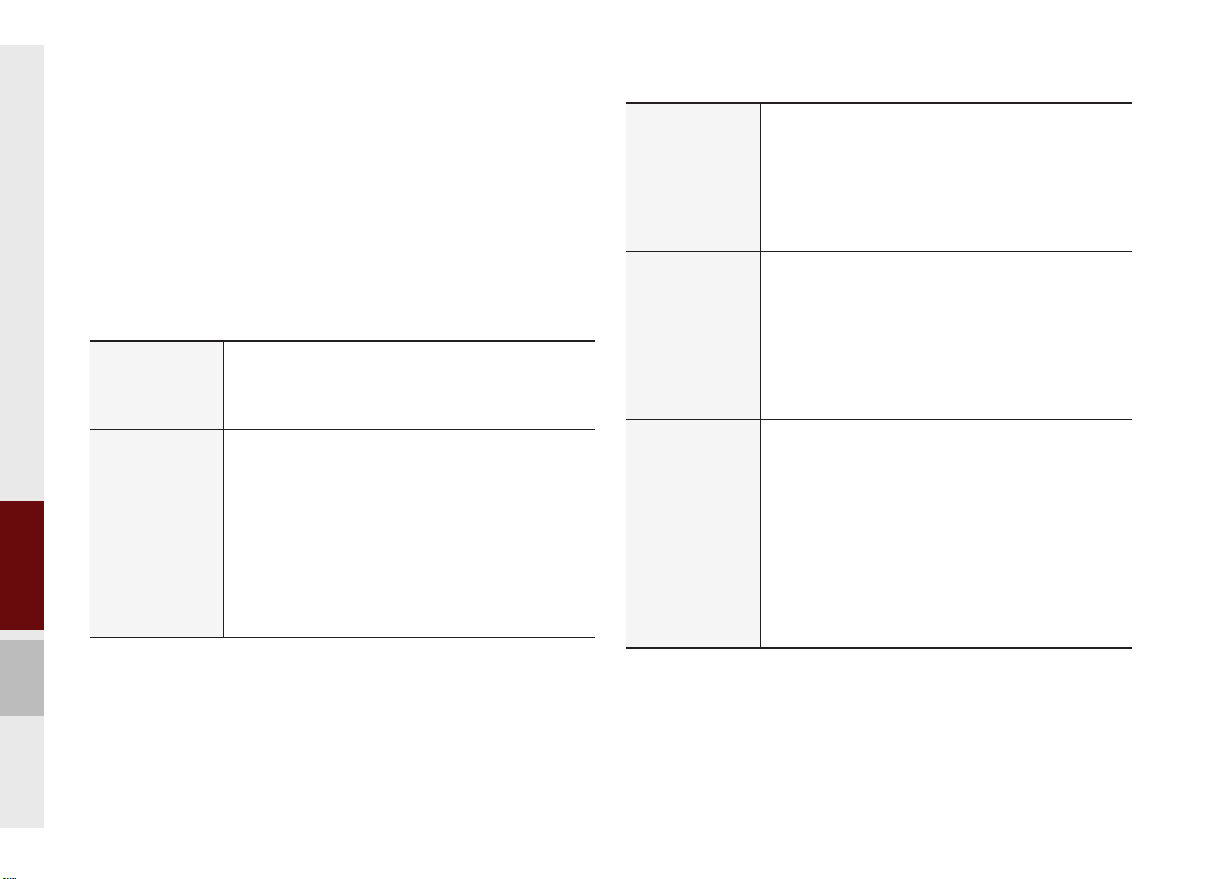
Key Product Features
This device is a Multimedia system equipped with a multifunctional
disc player that supports Radio (FM, AM), HD Radio™ technology,
SiriusXM™, Audio CD, MP3, USB, iPod
Audio and My Music features. The WIDE VGA LCD provides a
high quality resolution while the powerful and rich sound system
adds to the driving enjoyment.
Wide TFT-LCD Display
Display
Radio
•Provides high quality video through a Wide TFTLCD Display using an LED Back Light.
•Touch screen for maximum user convenience.
Digital Tuner Feature
•Digital Tuner using PPL method that supports
memory of 12 broadcast stations for each AM
and FM modes.
Radio broadcast station name
•Displays broadcast station names for key locations.
HD Radio™/Satellite Radio feature
•Supports HD Radio™ reception and Satellite
Radio (SiriusXM™).
®
, Audio AUX, Bluetooth
®
Multimedia
Player
Navigation
Miscellaneous
Support for various Media Formats
•Support for various media formats, including
Radio, Audio CD, MP3, USB, iPod, AUX and
Bluetooth
®
Audio Streaming modes
My Music
•Supports copying of music stored within USB
devices into My Music (internal memory) mode
Voice Guidance
•Voice route guidance to safely and conv
eniently
reach set destinations
arious map scales that enable drivers to accu-
•V
rately view map and surrounding areas
Automatic Correction for Current Location
•Automatically corrects current position using
map matching and GPS information.
Bluetooth
®
Wireless Technology
•Convenient use of Bluetooth
®
Handsfree by
using buttons within the steering wheel remote
controller
Digital Screen Control Features
•Easy control of features through touch screen
options
Steering Wheel Remote Controller
•Control over audio features, voice recognition
and Bluetooth
®
through the steering wheel
remote controller for maximum convenience
1-4 I Basics

Head Unit
Name Description
Converts to FM/AM/SiriusXM™ mode
•
RADIO
MEDIA
UVO
Each time the key
changed in order of FM → AM
FM
Converts to MEDIA mode
•
If the media is not connected or is or CD play
not available for Model, Media mode will not be
activated.
•
Press this key to move to the last mode that y
accessed in Media.
play the screen where you can select a Media
mode.
Displays the UVO mode
When key is pressed shortly. (under 0.8 seconds)
•
FM/AM mode : plays previous/ne
•
SiriusXM™ mode : plays the previous/next chan-
nel
•
MEDIA (Disc/USB/iPod/My Music) mode :
changes the track, file or title (except USB Image
and AUX)
When key is pressed and held. (over 0.8 seconds)
•
FM/AM mode : continuously changes the fre-
quency until the key is released
•
SiriusXM™ mode : continuously changes the chan-
nel until the key is released and plays the current
channel
•
MEDIA (Disc/USB/iPod/My Music) mode :
rewinds or fastforwards the track or file (except
USB Image, Bluetooth Audio and AUX)
is pressed, the mode is
→
iusXM™
Sir
Press it once again to dis-
xt frequency
→
er
ou
Name Description
Press to insert or eject disc
SD Card insert slot
•When power is off, press to turn power on
•When power is on, press and hold (over 0.8
PWR/
VOL
seconds) to turn power off
•When power is on, press shortly (under 0.8
seconds) to turn Audio off
•Turn left/right to control volume
MAP
NAVI
PHONE
INFO
SETUP
Displays the map for the current position
Moves user to the menu screen where you can
find your destination and set the route.
Takes user to phone screen
Displays the information mode
Displays the Setup mode
•FM/AM mode : changes the frequency
•SiriusXM™ mode : changes the channel
TUNE
•MEDIA (Disc/USB/iPod/My Music) mode :
changes the track, file or title (except USB
Image, Bluetooth Audio and AUX)
RESET
Resets the system settings. (Preset radio channels and other data will not be deleted.)

Steering Wheel Remote Controller
Name Description
When pressed shortly. (under 0.8 seconds)
•Activates voice recognition
When pressed and held. (over 0.8 seconds)
•Ends voice recognition
•Activates Siri Eyes Free
When pressed shortly. (under 1.2 seconds)
•
When pressed in the dial screen, makes a call
•
When pressed in the incoming call screen,
answers the call
•
When pressed during call waiting, switches to
waiting call (Call Waiting)
When pressed and held. (over 1.2 seconds)
•
When pressed in the Bluetooth
als the last call
•
When pressed during a Bluetooth
call, switches call back to mobile phone (Private)
•
When pressed while calling on the mobile phone
s
witches call back to Bluetooth
(Operates only when Bluetooth
connected)
•
When pressed during a call, ends the phone call
•
When pressed in the incoming call screen, rejects
the call
※
The actual feature in the vehicle may differ from the illustration.
®
Handsfree, redi-
®
Handsfree
®
Handsfree
®
Handsfree is
Name Description
•Each time this key is pressed, mode is changed
in order of FM → AM → Sir
iusXM™ → Disc
→
USB Music or iPod → AUX → Bluetooth Audio
→
My Music
MODE
•If the media is not connected, corresponding
modes will be disabled
•Press and hold the key (over 0.8 seconds) to
turn the Audio system on/off
•When power is off, press the key to turn powe
r
back on
+, -
Controls the volume
When keys are pressed shortly. (under 0.8 seconds)
•FM/AM mode :
searches broadcast frequencies
saved to Presets
•SiriusXM™ mode : searches broadcast channels saved to Presets
,
•MEDIA(Disc/USB/iPod/My Music) mode :
changes the track, file or chapter (except USB
Image, AUX)
When keys are pressed and held. (over 0.8 seconds)
•FM/AM Mode : Automatically searches broadcast frequencies
•SiriusXM™ mode : automatically searches
broadcast channels
•MEDIA(Disc/USB/iPod/My Music) mode :
01
Quickly looks up songs (excluding USB images,
AUX, and Bluetooth audio files)

Appendix
Product Specification
TFT-LCD
Screen Size Navigation Device - 8 inch(176.4 x 99.36mm)
Resolution
Operating
Method
Viewing
Angle
Internal Lighting
Radio
Channels
Sensitivity FM : Under 10dBu/AM : Under
Distortion Factor
Navigation Device - 384,000 pixels (Resolution: 800 x 480)
TFT(Thin Film Transistor) Active Matrix
°
Left/Right, Top/Bottom : ALL
LED
FM : 87.5 MHz ~ 107.9 MHz(Step : 200 kHz)
AM : 530 kHz ~ 1710 kHz(Step : 10 kHz)
Within 2%
89
35dBu
Common
Name Car TFT LCD Display Navigation Unit
℃
℉
)
Operating
Powe r
Sleep
Current
Storage
Temperature
Power Supply DC 14.4V
Current
Consumption
Operating
Temperature
Dimensions
Weight 3.0 kg
2.5A
-20 ~ +70
(-4 ~ +158
178 X 102 X138mm ( Main BOX)
9V ~ DC 16V
DC
0.5mA
(Head Unit Only)
40 ~ + 85
(-
40 ~ +185
℃
℉
)
10-2 I Appendix

Wi-Fi Details
Frequency 2412 ~ 2462MHz
Specification 802.11b/g/n
CAUTION
•
The producer and installer cannot provide services related to life
safety as the concerned radio equipment is liable to radio interference.
Number of
Channels
Operating
Temperature
Bluetooth
Frequency
Range
Supported
Profile
11 channels
-20 ~ + 70℃ (-4 ~ +158
®
Wireless Technology
2402 ~ 2480 MHz
Handsfree(1.6), A2DP(1.2), AVRCP(1.4), PBAP(1.0)
Output 0.125mW
Number of
Channels
79 channels
℉
)
Supported
Bluetooth
®
Specification
3.0
10

Important Safety Information
Before using your Multimedia system, read and follow all instructions and safety information provided in this end user manual ("User's
Guide"). Not following precautions found in this User's Guide can lead to an accident or other serious consequences.
Keep User's Guide in Vehicle
When kept in the vehicle, the User's Guide will be a ready reference for you and other users unfamiliar with the
make certain that before using the system for the first time, all persons have access to the User's Guide and read its instructions and
safety information carefully.
Warning:
Operating certain parts of this system while driving can distract your attention away from the road, and possibly cause an accident or other
serious consequences. Do not change system settings or enter data non-verbally (using your hands) while driving. Stop the vehicle in a
safe and legal manner before attempting these operations. This is important since while setting up or changing some functions you might
be required to distract your attention away from the road and remove your hands from the wheel.
General Operation
Multimedia system. Please
10
K_UM_G4.0[EN]AVN PART 10.indd 10-13K_UM_G4.0[EN]AVN PART 10.indd 10-13 2014-10-02 오후 1:22:592014-10-02 오후 1:22:5

Voice Command Control
Functions within the
Multimedia system may be accomplished using only voice commands. Using voice commands while driving allows
you to operate the system without removing your hands from the wheel.
Prolonged Views of Screen
Do not access any function requiring a prolonged view of the screen while you are driving. Pull over in a safe and legal manner before
attempting to access a function of the system requiring prolonged attention. Even occasional short scans to the screen may be hazardous
if your attention has been diverted away from your driving task at a critical time.
Volume Setting
Do not raise the volume excessively. Keep the volume at a level where you can still hear outside traffic and emergency signals while
driving. Driving while unable to hear these sounds could cause an accident.
Navigation Features
Any navigation features included in the system are intended to provide turn by turn instructions to get you to a desired destination. Please
make certain all persons using this system carefully read and follow instructions and safety information fully.
K_UM_G4.0[EN]AVN PART 10.indd 10-14K_UM_G4.0[EN]AVN PART 10.indd 10-14 2014-10-02 오후 1:22:592014-10-02 오후 1:22:5

Distraction Hazard
Some navigation features may require manual (non-verbal) setup. Attempting to perform such set-up or insert data while driving can seriously distract your attention and could cause an accident or other serious consequences. Stop the vehicle in a safe and legal manner
before attempting these operations.
Let Your Judgment Prevail
Any navigation features are provided only as an aid. Make your driving decisions based on your observations of local conditions and existing traffic regulations. Any such feature is not a substitute for your personal judgment. Any route suggestions made by this system should
never replace any local traffic regulations or your personal judgment or knowledge of safe driving practices.
Route Safety
Do not follow the route suggestions if doing so would result in an unsafe or illegal maneuver, if you would be placed in an unsafe situation,
or if you would be directed into an area that you consider unsafe. The driver is ultimately responsible for the safe operation of the vehicle
and therefore, must evaluate whether it is safe to follow the suggested directions.
Potential Map Inaccuracy
Maps used by this system may be inaccurate because of changes in roads, traffic controls or driving conditions. Always use good judgment and common sense when following the suggested routes.
K_UM_G4.0[EN]AVN PART 10.indd 10-15K_UM_G4.0[EN]AVN PART 10.indd 10-15 2014-10-02 오후 1:22:592014-10-02 오후 1:22:5
10

Emergency Services
Do not rely on any navigation features included in the system to route you to emergency services. Ask local authorities or an emergency
services operator for these locations. Not all emergency services such as police, fire stations, hospitals and clinics are contained in the
map database for navigation features.
Use of Speech Recognition Functions
Speech recognition software is inherently a statistical process which is subject to errors. It is your responsibility to monitor any
speech recognition functions included in the system and address any errors.
K_UM_G4.0[EN]AVN PART 10.indd 10-16K_UM_G4.0[EN]AVN PART 10.indd 10-16 2014-10-02 오후 1:22:592014-10-02 오후 1:22:5

FCC Warning
This equipment has been tested and found to comply with the limits for a Class B digital device, pursuant to part 15 of the FCC Rules.
These limits are designed to provide reasonable protection against harmful interference in a residential installation.
This equipment generates, uses and can radiate radio frequency energy and, if not installed and used in accordance with the instructions,
may cause harmful interference to radio communications. However, there is no guarantee that interference will not occur in a particular
installation. If this equipment does cause harmful interference to radio or television reception, which can be determined by turning the
equipment off and on, the user is encouraged to try to correct the interference by one or more of the following measures:
• Reorient or relocate the receiving antenna.
• Increase the separation between the equipment and receiver.
• Connect the equipment into an outlet on a circuit different from that to which the receiver is connected.
• Consult the dealer or an experienced radio/TV technician for help
Caution: Any changes or modifications to this device not explicitly approved by manufacturer could void your authority to operate this
equipment.
This device complies with part 15 of the FCC Rules. Operation is subject to the following two conditions:
(1) This device may not cause harmful interference, and (2) this device must accept any interference received, including interference that
may cause undesired operation.
This equipment complies with FCC radiation exposure limits set forth for an uncontrolled environment.
This equipment should be installed and operated with minimum 20 cm between the radiator and your body.
This transmitter must not be collocated or operating in conjunction with any other antenna or transmitter unless authorized to do so by the
FCC.
10
K_UM_G4.0[EN]AVN PART 10.indd 10-17K_UM_G4.0[EN]AVN PART 10.indd 10-17 2014-10-02 오후 1:22:592014-10-02 오후 1:22:5

IC Compliance Statement.
This device complies with Industry Canada licence-exempt RSS standard(s).
Operation is subject to the following two conditions:
(1) this device may not cause interference, and
(2) this device must accept any interference, including interference that may
cause undesired operation of the device.
Le present appareil est conforme aux CNR d’Industrie Canada applicables aux appareils radio
exempts de licence. L’exploitation est autorisee aux deux conditions suivantes :
(1) l’appareil ne doit pas produire de brouillage, et
(2) l’utilisateur de l’appareil doit accepter tout brouillage radioelectrique subi, meme si le
brouillage est susceptible d’en compromettre le fonctionnement.
