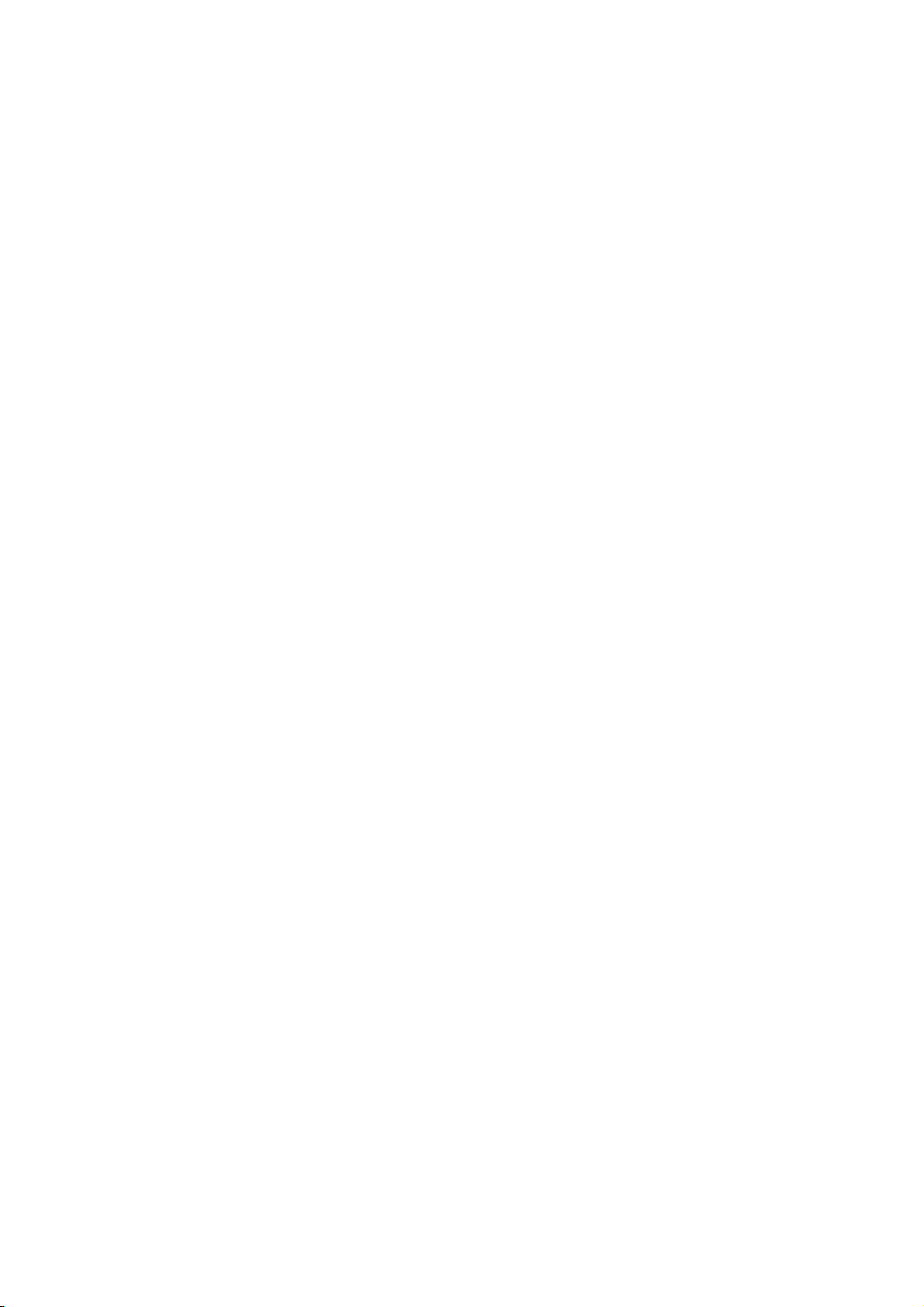
Quick Manual
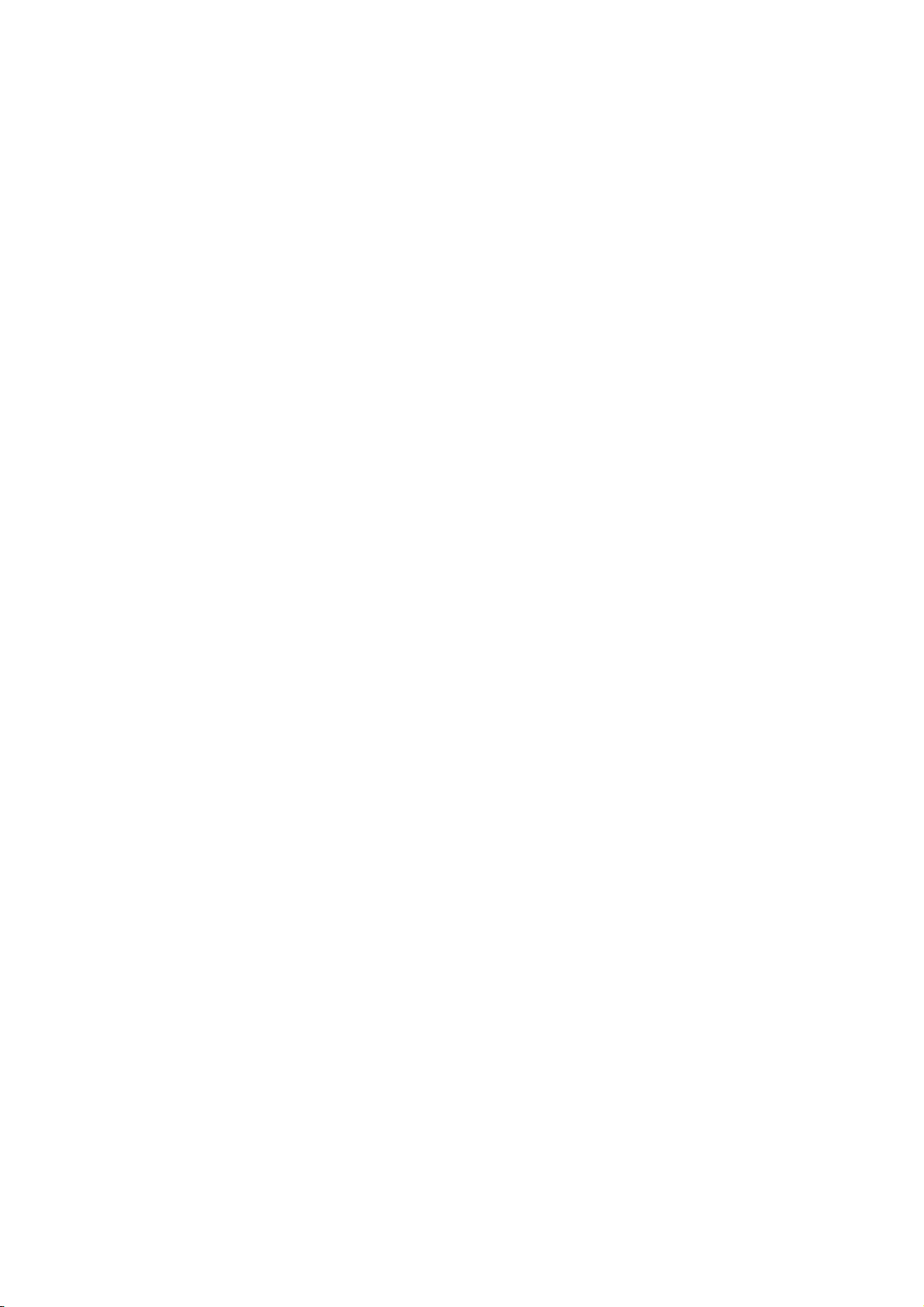
Contents
Before using .................................................................................................. 4
1 Precaution for safe usage ........................................................................ 4
2 Component Names and Functions ............................................................. 4
2.1 Head Unit ....................................................................................... 4
2.2 Steering Wheel Remote Controller .................................................... 5
First starting .................................................................................................. 6
1 Turning the System On/Off ....................................................................... 6
1.1 Turning the System On .................................................................... 6
1.2 Turning the System Off .................................................................... 6
2 Resetting the System .............................................................................. 6
3 Battery Warning Message ........................................................................ 7
4 Auto Video Lock(Driving Regulations) ...................................................... 7
PART 1. About HOME screen ............................................................................ 8
Chapter 1. Menu structure in HOME screen ................................................... 8
1.1 All Menus ....................................................................................... 9
1.2 My Menu ........................................................................................ 9
1.3 My Menu Settings ..........................................................................10
PART 2. AV ...................................................................................................11
Chapter 1. Radio Mode ..............................................................................11
Chapter 2. SiriusXM Mode .........................................................................13
Chapter 3. Media ......................................................................................14
3.1 CD Mode .......................................................................................15
3.2 MP3 CD Mode ................................................................................16
3.3. USB Mode ....................................................................................18
3.4 iPod Mode .....................................................................................22
3.5 AUX Mode ...................................................................................24
3.6 Bluetooth Audio Mode ....................................................................25
3.7 My Music Mode ..............................................................................26
PART 3. Phone ..............................................................................................28
Chapter 1. Before using Bluetooth..............................................................28
1.1 Guidance for how to use Bluetooth Handsfree ...................................28
1.2 Caution for Safety ........................................
1.3 Caution for connecting Bluetooth Phone ..........................................28
Chapter 2. Bluetooth Connection ...............................................................28
2.1 Add a new device ...........................................................................28
▶2.1.1 Add a new device through selecting PHONE Key/CALL Key ......28
▶2.1.2 Add a new device through Phone Settings ..............................29
2.2 Connect a Bluetooth Device ............................................................29
2.2.1 Connect a device through selecting [PHONE]/[CALL] Key ..........29
2.2.2 Connect a device through Phone Settings .................................29
2.3 Disconnect Bluetooth device ..........................................................30
2.4 Delete Bluetooth device .................................................................30
Chapter 3. Bluetooth Phone .......................................................................30
3.1 Bluetooth Status Icon .....................................................................30
3.2 Make a call ....................................................................................31
3.3 Accept/Reject a call .......................................................................31
3.4 Controlling menu while calling ........................................................32
3.5 Call History ...................................................................................32
3.6 Contacts .......................................................................................32
..................................28

3.7 Favorites ......................................................................................33
Chapter 4. Phone Settings .........................................................................33
4.1 Bluetooth Connection Settings ........................................................33
4.2 Auto Connection Priority ................................................................34
4.3 Ringtone .......................................................................................34
4.4 Audio Streaming ............................................................................34
4.5 System Bluetooth Info ....................................................................35
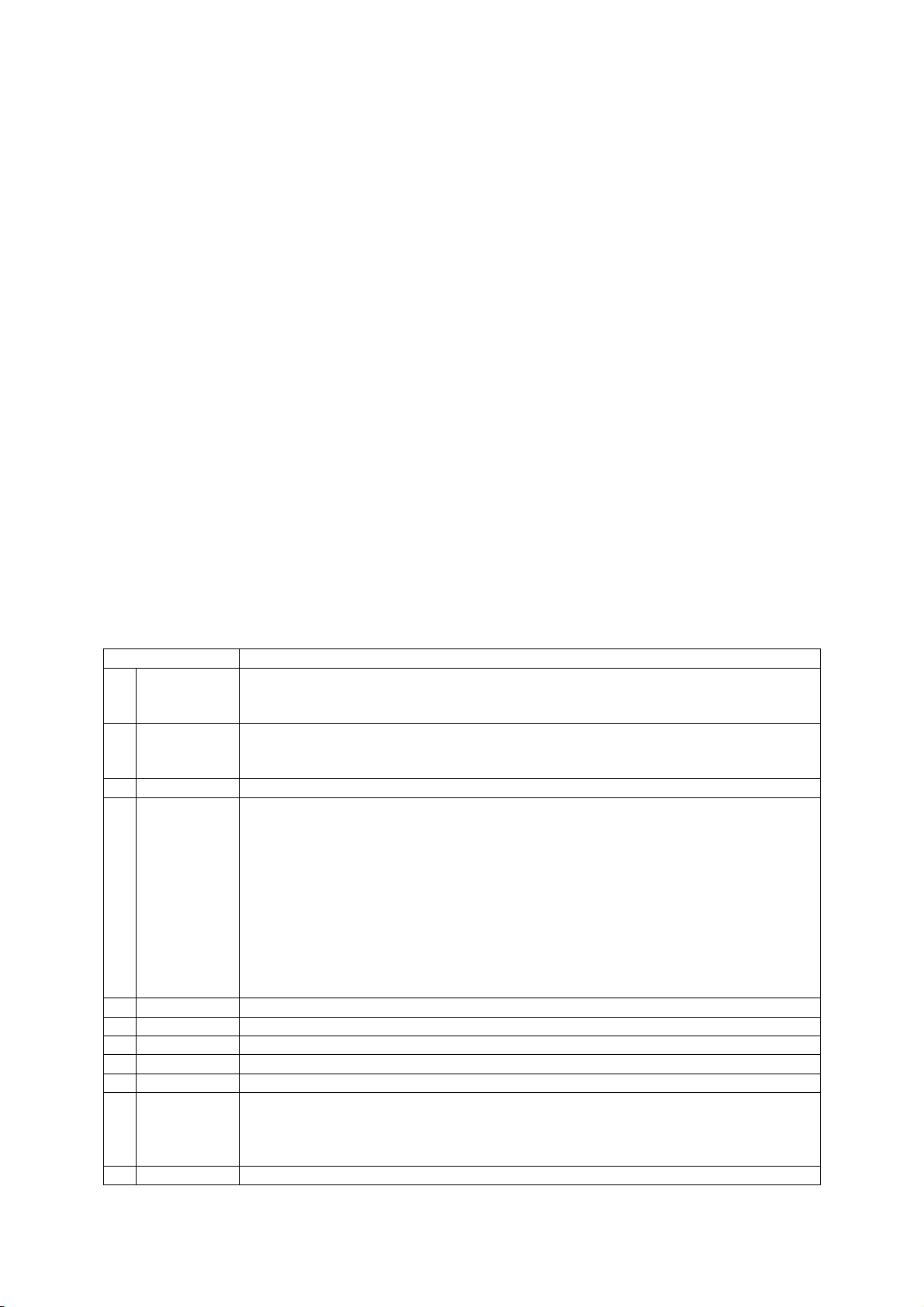
Before using
1 Precaution for safe usage
• Driving while distracted can result in a loss of vehicle control that may lead to an accident, severe
personal injury, and death. The driver’s primary responsibility is in the safe and legal operation of a vehicle,
and use of any handheld devices, other equipment, or vehicle systems which take the driver’s eyes,
attention and focus away from the safe operation of a vehicle or which are not permissible by law should
never be used during operation of the vehicle.
• Do not operate the Audio Navigation system while driving.
• Do not disassemble, assemble, or modify the Audio Navigation system.
• Do not watch the screen for prolonged periods of time while driving.
• Set the volume to a level which allows the driver to be aware of external conditions.
• Do not operate the Audio Navigation system for prolonged periods of time with the vehicle ignition in
ACC. Such operations may lead to battery discharge.
• Be cautious not to spill water or introduce foreign objects into the device.
• Do not cause severe shock to the device. Direct pressure onto the front side of the monitor may cause
damage to the LCD or touch panel.
• In case of product malfunction, please contact your place of purchase or service center.
• When cleaning the touch screen, make sure to turn off the device and use a dry and smooth cloth. Never
use tough materials, chemical cloths, or solvents (alcohol, ammonia, benzene, thinners, etc.) as such
materials may damage the device panel or cause color and quality deterioration.
2 Component Names and Functions
2.1 Head Unit
Name Description
1 Radio • Converts to FM/AM mode
• Each time the key is pressed, the mode is changed in order of FM → AM →
SiriusXM → FM
2 Media • Displays CD, MP3, USB, iPod, AUX, Bluetooth® Audio Streaming, My Music modes
• If the media is not connected or a disc is not inserted, corresponding modes will be
disabled
3 UVO • Converts to UVO mode
4 SEEK/TRACK When key is pressed shortly. (under 0.8 seconds)
• In FM/AM mode, plays previous/next frequency
• In SIRIUS mode, plays the previous/next channel
• In CD/MP3/USB/iPod/My Music modes, changes the
track, file or chapter
When key is pressed and held. (over 0.8 seconds)
• In FM/AM mode, continuously changes the frequency until the key is released and
plays the current frequency
• In SIRIUS mode, continuously changes the channel until the key is released and
plays the current channel
• In CD/MP3/USB/iPod/My Music modes, rewinds or fastforwards the track or file
5 MAP Displays the map for the current position
6 NAV Displays the Destination setup menu
7 PHONE Takes user to home phone screen
8 INFO Displays the Info menus
9 SETUP Displays the Setup mode
10 POWER key
VOL Knob
11 TUNE • In FM/AM mode, changes the frequency
• When power is off, press to turn power on
• When power is on, press and hold (over 0.8 seconds) to turn power off
• When power is on, press shortly (under 0.8 seconds) to turn Audio off
• Turn left/right to control volume
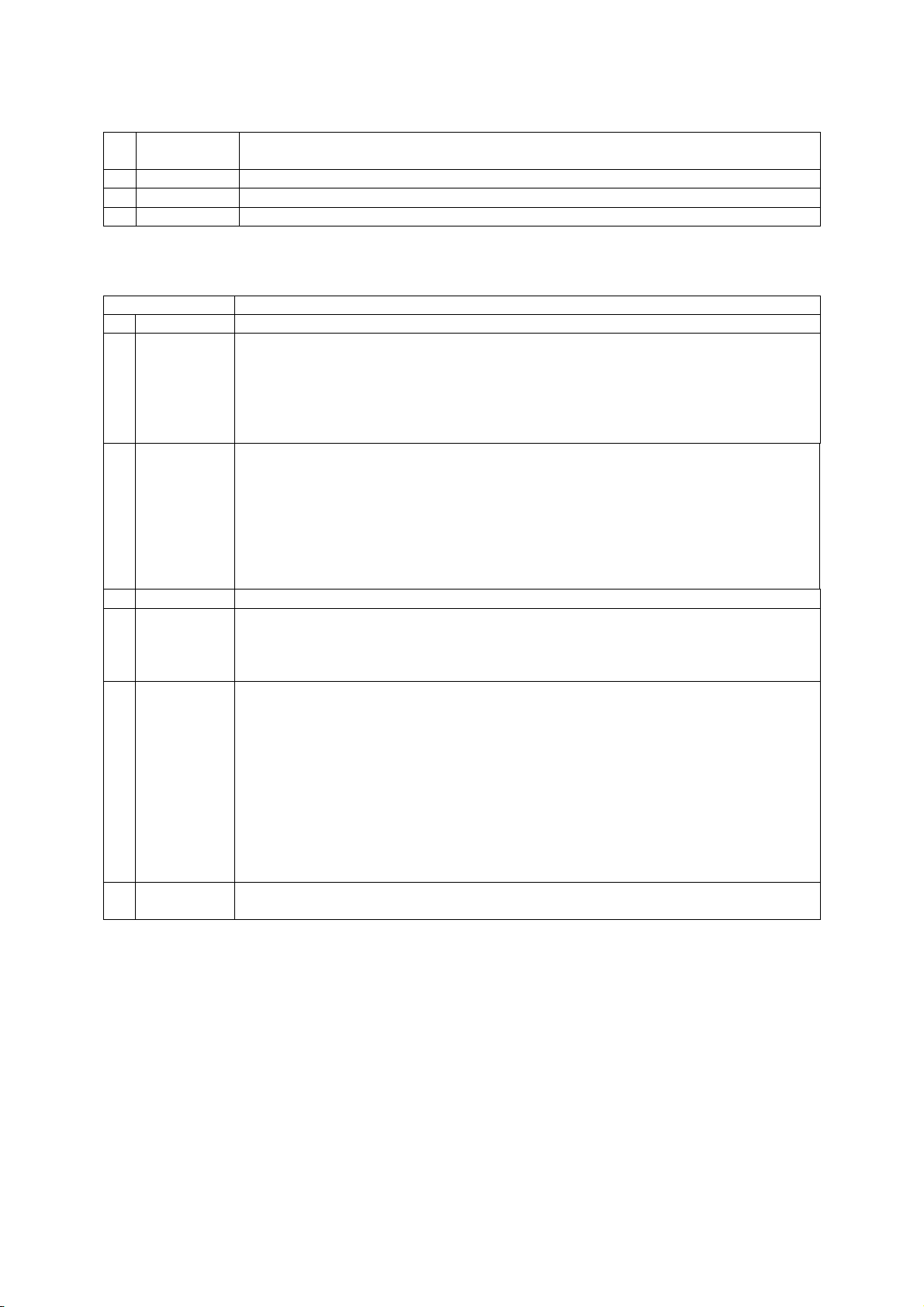
• In SiriusXM mode, changes the channel
• In CD, MP3, USB, iPod, My Music modes, changes the track, file or chapter
12 EJECT Press to insert or eject disc
13 RESET Resets the system
14 SD SD Card insert slot
2.2 Steering Wheel Remote Controller
Name Description
1 Volume Controls the volume
2 MODE • Each time this key is pressed, the mode is changed in order of FM → AM →
SiriusXM → CD(MP3) → USB/iPod → AUX → Bluetooth® Audio → My Music
• If the media is not connected or a disc is not inserted, corresponding modes will be
disabled
• Press and hold the key (over 0.8 seconds) to turn theAudio system on/off
• When power is off, press the key to turn power back on
3 ▼ When keys are pressed shortly. (under 0.8 seconds)
• In FM/AM mode, searches broadcast frequencies saved to Presets
• In SiriusXM modes, searches broadcast channels saved to Presets
• In CD/MP3/USB/iPod/My Music modes, changes the track, file or chapter
When keys are pressed and held. (over 0.8 seconds)
• In FM/AM mode, automatically searches broadcast frequencies and channels
• In SiriusXM modes, automatically searches broadcast channels
• In CD/MP3/USB/iPod/My Music modes, rewinds or fast forwards the track or file
4 MUTE Mutes the sound
5 VR(icon) When pressed shortly. (under 0.8 seconds)
• Activates voice recognition
When pressed and held. (over 0.8 seconds)
• Ends voice recognition
6 Call(icon) When pressed shortly. (under 1.2 seconds)
• When pressed in the phone screen, displays call history screen
• When pressed in the dial screen, makes a call
• When pressed in the incoming call screen, answers the call
• When pressed during call waiting, switches to waiting call (Call Waiting)
When pressed and held. (over 1.2 seconds)
• When pressed in the Bluetooth® Handsfree wait mode, redials the last call
• When pressed during a Bluetooth® Handsfree call, switches call back to mobile
phone (Private)
• When pressed while calling on the mobile phone, switches call back to Bluetooth®
Handsfree (Operates only when Bluetooth® Handsfree is connected)
7 End(icon) When pressed during a call, ends the phone call
When pressed in the incoming call screen, rejects the call
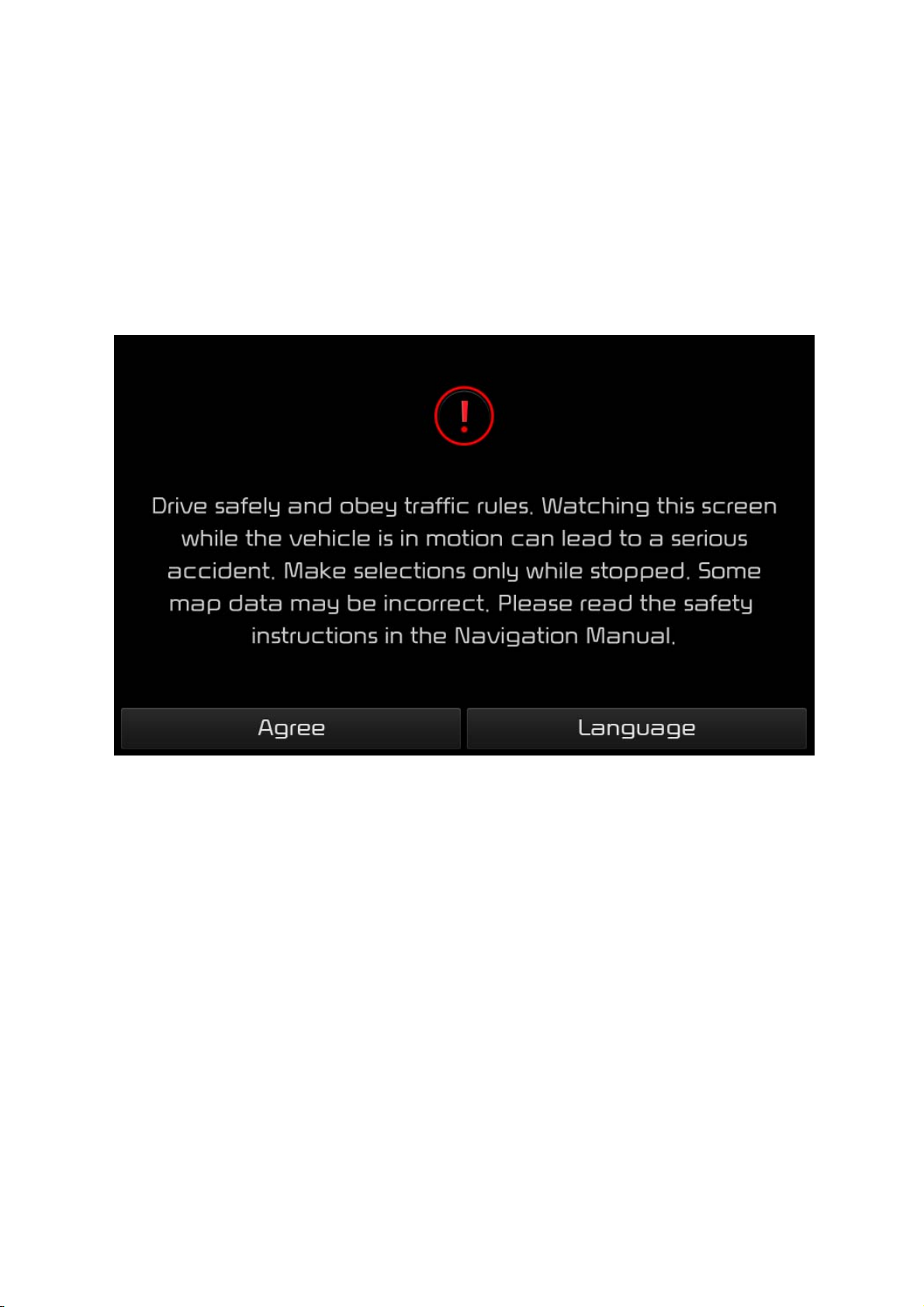
First starting
1 Turning the System On/Off
1.1 Turning the System On
If the engine start button is pressed without pressing the brakes, then the ACC and system will turn on.
Once the system is turned on, the booting process will start and the safety warning page is displayed.
Pressing the POWER key on the head unit will display the safety warning page.
Press the Agree button to display the most recent mode.
To change the system language between Korean, English, Français, and Español press the Language
button.
i
Information
• No operations are supported while the system is booting. Some time may be required until all features
are ready for use.
1.2 Turning the System Off
Press the engine start button again or press and hold the POWER key on the system to turn the system off.
i
Information
• If the system is turned off while the Handsfree is being used, then the call will automatically switch back
to the mobile phone.
2 Resetting the System
This feature is used to reset the system in the occurrence of an unforeseen error or problem.
Press and hold the RESET key. (about 1 second)
(The use of a clip or pin is recommended when resetting the system.)
NOTICE
• Upon resetting the system, saved data and settings information (volume and display settings) will be
restored back to the default factory state. Such are not indications of malfunctions.
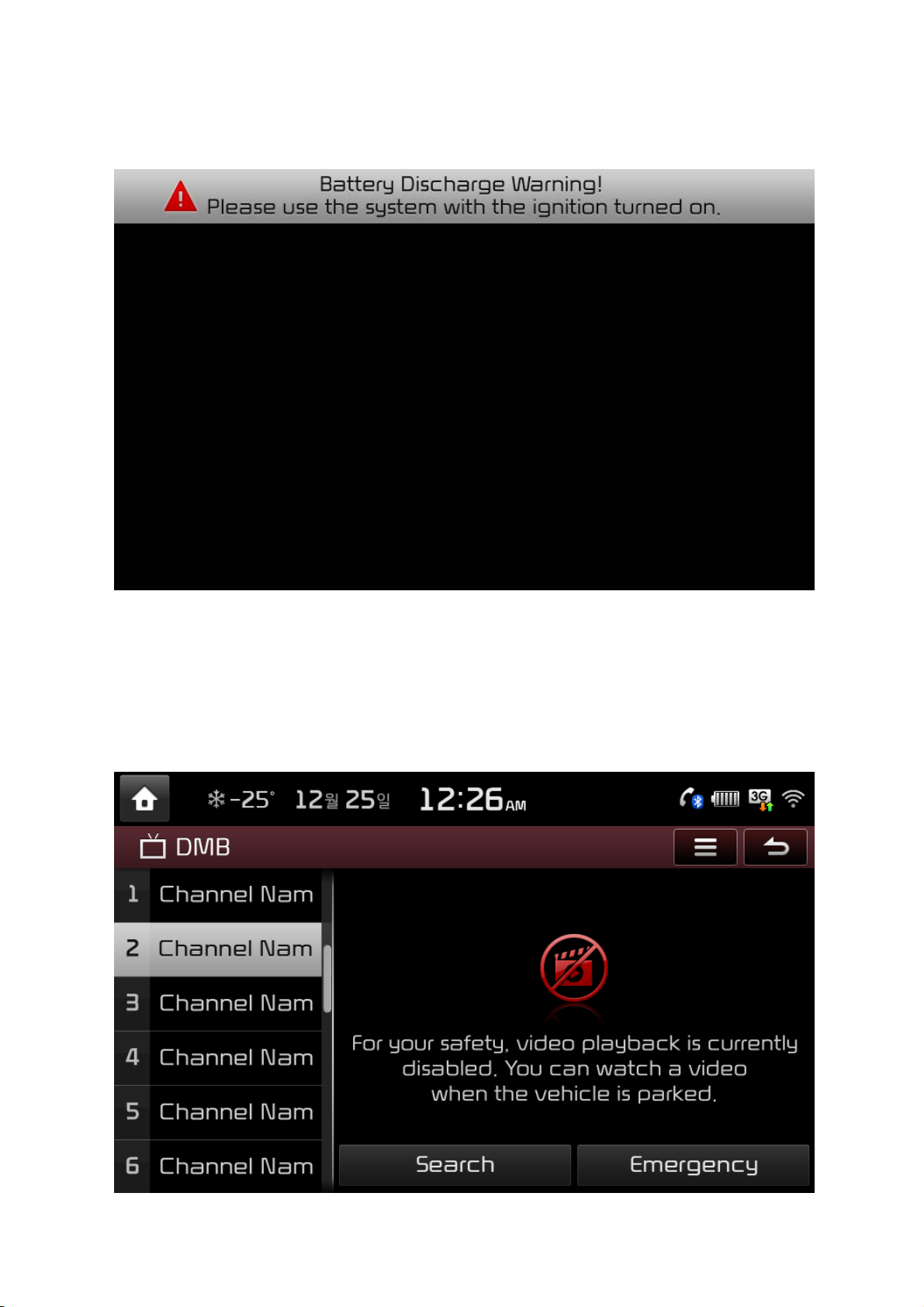
3 Battery Warning Message
Use the system only when the engine is running. If the system is turned on with the engine off, then the
following warning will be displayed.
This message will automatically disappear once the engine is turned on.
CAUTION
• Using the system for prolonged periods of time without the engine running may result in battery
discharge.
4 Auto Video Lock(Driving Regulations)
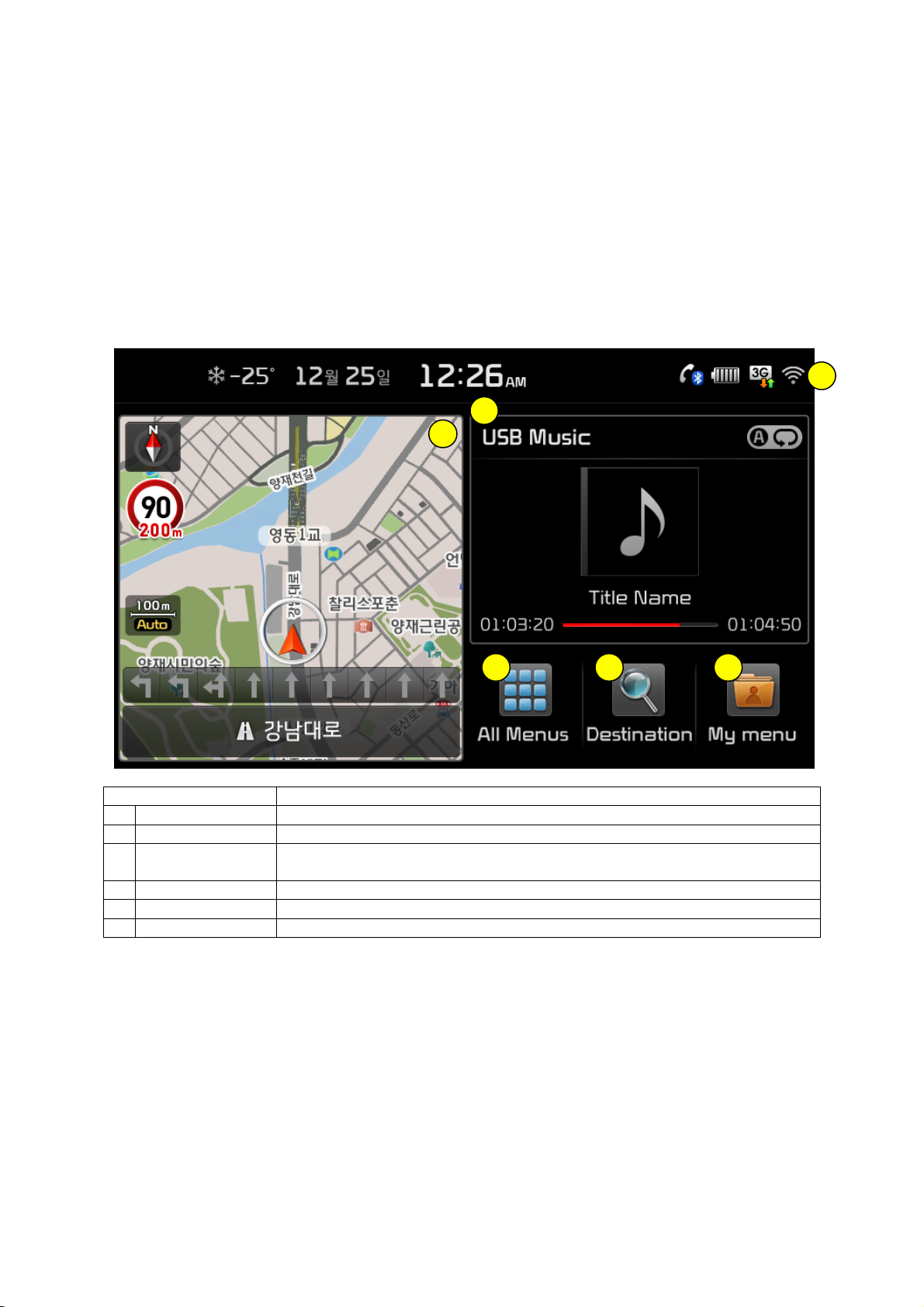
When use video mode such as DMB, DVD an VCD while driving, the display will turn off for the safety and
the message related to driving regulations will be shown up. Although the display off, sound will play. If
gear changed to P, or parking brake on, the display will turn on again automatically.
PART 1. About HOME screen
Chapter 1. Menu structure in HOME screen
Function Explanation
1 Status Bar It will show date, time and the current system status as icons.
2 Navigation Widget It will show Navigation map and route guidance briefly.
3 AV Widget It will show media information such as radio/DMB/other types of media, which
is playing now.
4 All Menus It will show the whole functions of system
5 Destination It will move to search destination screen in Navigation.
6 My Menu It will move to the screen including favorites functions.
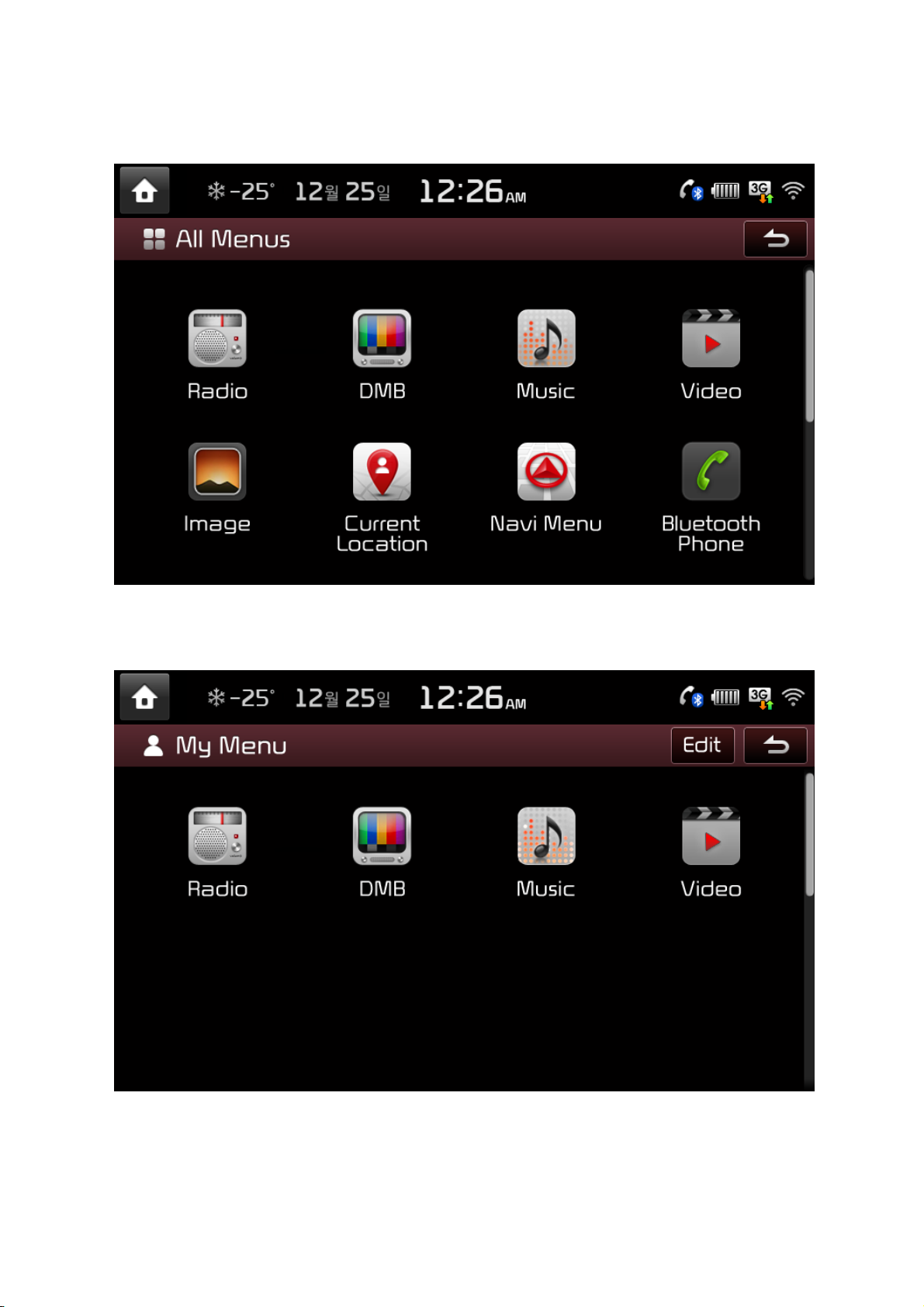
1.1 All Menus
It will show the whole functions of system
1.2 My Menu
The user can add/edit/delete favorite functions.

1.3 My Menu Settings
My Menu ▶ Select edit
You can add, delete or move Apps by dragging the icons from the list on the right. You can add functions
up to 8. .
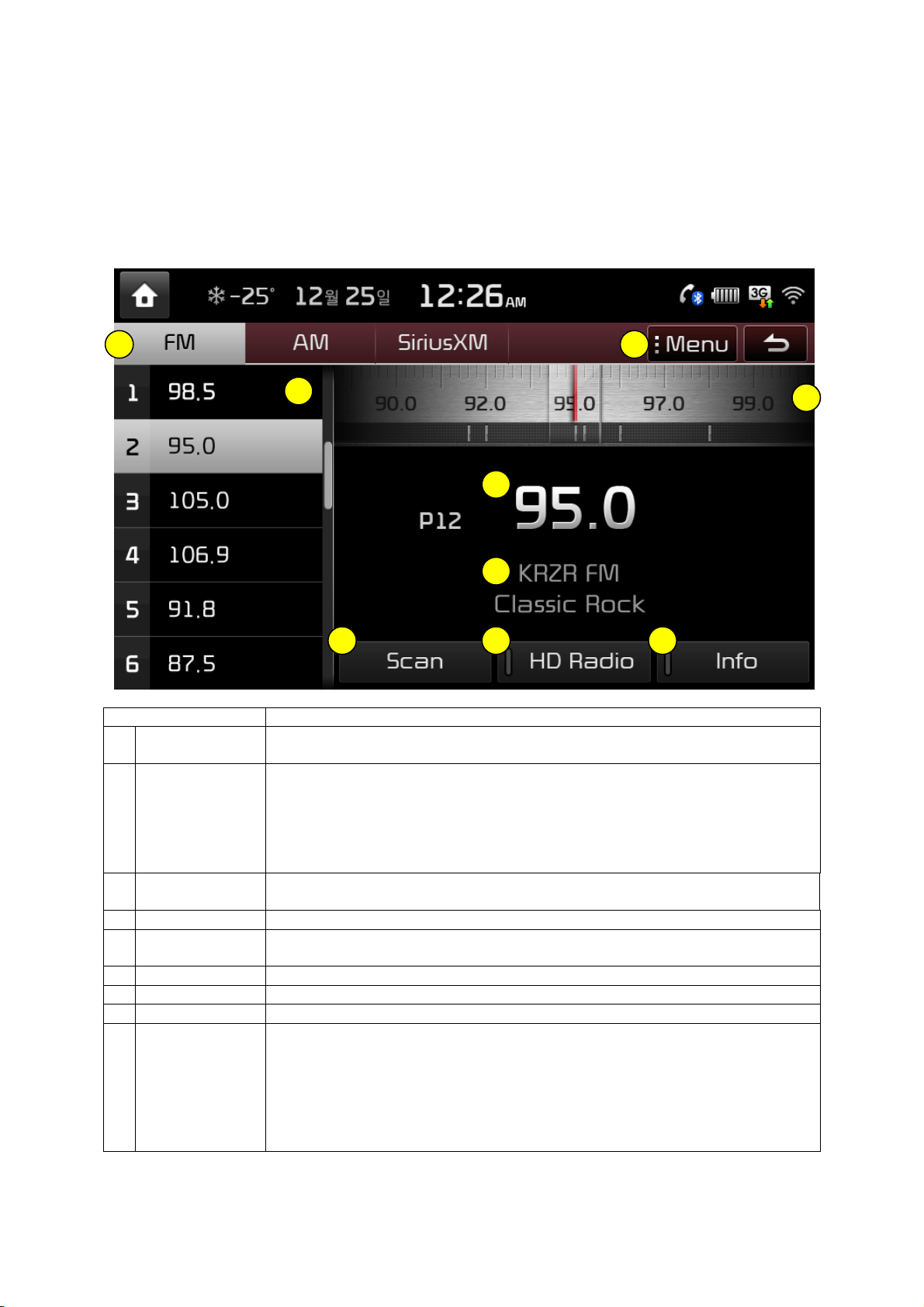
PART 2. AV
Chapter 1. Radio Mode
Basic Mode Screen (HD Radio reception OFF)
Name Description
1 Mode Display Displays currently operating mode
If select wanted mode tap, it will change to selected mode in Radio.
2 Preset Shows saved presets for user selection
After selecting frequency ▶ Press and hold (over 0.8 seconds) the preset
button. A 'beep' will sound and the frequency is saved to the selected preset
button.
INFO A total of 24 frequencies with 12 preset frequencies each for FM/AM modes
can be saved.
3 Frequency Bar You can search frequency through dragging/flicking between the left and the
right.
4 Frequency Displays the current frequency
5 Broadcast
station
6 Scan Plays frequencies with superior reception for 5 seconds each
7 HD Radio on/off used to set whether to turn HD RadioTM reception On/Off.
8 Info Turns the Radio Text information on and off
9 Menu Displays Autostore and Preset Scan menus
Displays the current broadcast station name
• Autostore
Saves frequencies with superior reception to Preset buttons
INFO While Auto Store is operating, pressing the Auto Store button again will
cancel the function and play the previous frequency.
• Preset Scan
Plays preset frequencies for 5 seconds each
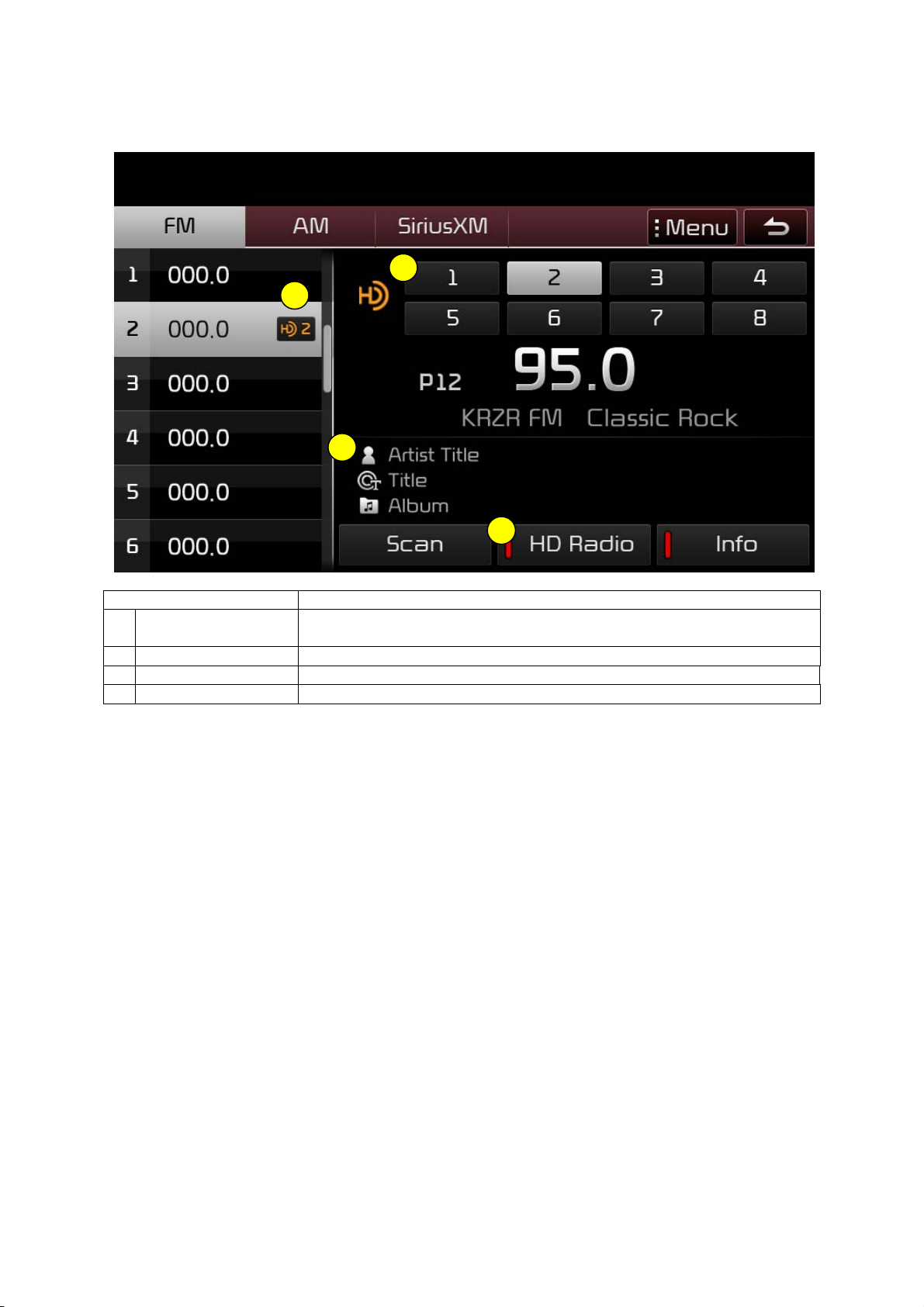
Basic Mode Screen (HD Radio reception ON)
Name Description
1 HD Radio Reception
& Channel buttons
2 HD Channel Number HD Channel number saved in preset
3 Broadcast Info Displays detailed information about the current broadcast
4 HD Radio on/off used to set whether to turn HD RadioTM reception On/Off.
Displays main HD Radio channels and used to directly select the currently
available channels
