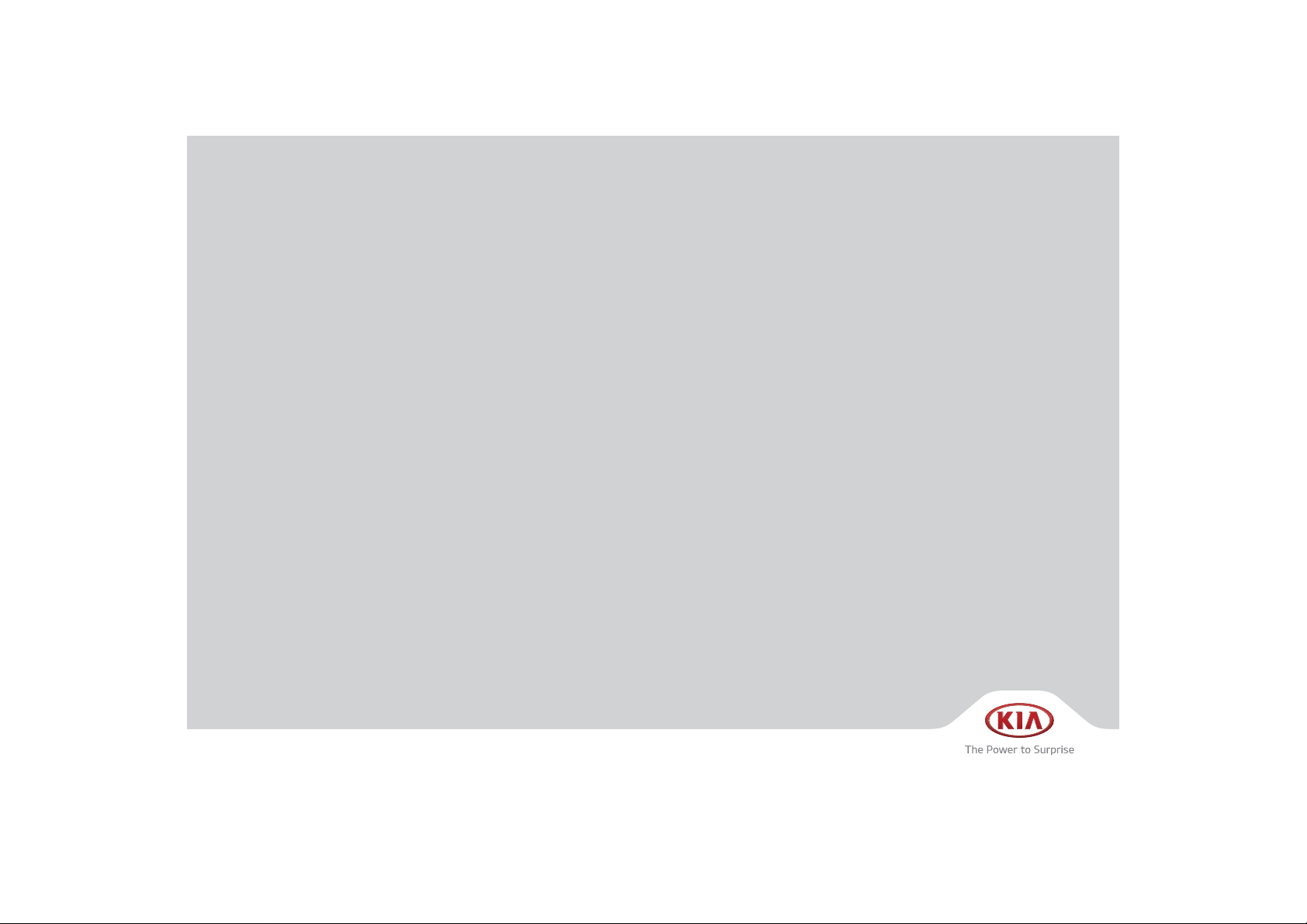
CAR MULTIMEDIA SYSTEM
USER'S MANUAL
(ATC40DQAN)

5HDGWKHIROORZLQJVDIHW\SUHFDXWLRQV
IRU\RXUVDIHW\
1RWDWLRQVXVHGZLWKLQWKLV8VHUV0DQXDO
Before using the product, read the contents of this user's manual
carefully and use this product safely.
Ф
The design and specifications of this product may change without prior
notification for product and service improvement.
The actual images in the vehicle may differ from the illustrations.
For more accurate information about the vehicle, please refer to the
catalogue.
Ф
This Multimedia system contains open source software, including without
limitation, software distributed and/or modified under the GNU General
Public license, Version 2, June 1991, and the GNU lesser General Public
License, Version 2.1, February 1999.
For additional information and to obtain related materials including
without limitation, the previous referred to licenses and software, please
contact us at MOBIS_OSSrequest@mobis.co.kr
WARNING
• A WARNING indicates a situation in which harm, serious bodily injury or
death could result if the warning is ignored.
CAUTION
• A CAUTION indicates a situation in which damage to your vehicle could
result if the caution is ignored.
i
Information
• Information and tips that provide additional user convenience in using the
product.
NOTICE
• Information on specific features that facilitate proper product use and
functional understanding.
• Information on terminology used within this manual.

8VLQJ6'&DUGV
(MHFWLQJDQG,QVHUWLQJ6'&DUGV
•
• Ejecting and inserting SD cards while the multimedia system is operating may result in SD
Card or System errors. To eject or insert the SD card, first turn off the multimedia system and
the vehicle ignition.
• Eject/insert SD cards only to update the multimedia system with a new version.
•8VDJHRI6'&DUGV
• The SD Card is formatted to include only Map and new system update files.
• The SD Card cannot be used to save and play Music.
• Do not add, delete, or format files within the SD Card.

®
iPod
iPod® is a registered trademark of Apple Inc.
Bluetooth®
A compatible
required to use
Bluetooth
The
Wireless Technology
Bluetooth®
Bluetooth®
®
word mark and logos are registered trademarks owned by
Wireless Technology-enabled cell phone is
Wireless Technology.
Bluetooth SIG, Inc. and any use of such marks by Kia is under license.
Other trademarks and trade names are those of their respective owners.
A Bluetooth
enabled cell phone is required to use
Bluetooth®
Wireless
®
Technology.
HD Radio™ Technology
HD Radio™ Technology manufactured under license from iBiquity Digital
Corporation. U.S. and Foreign Patents.
For patents see http://patents.dts.com/. HD Radio™ and the HD, HD
Radio™, and "ARC" logos are registered trademarks or trademarks of
iBiquity Digital Corporation in the United States and/or other countries.
Bluetooth
®
Wireless Technology phone compatibility can be checked by
visiting http://www.kia.com.

SDUW
Component Names and Functions
Starting the System for the First Time
%DVLF
Warnings and Cautions

%DVLF
:DUQLQJV
Do not operate the Multimedia system
while driving, such as entering POIs or
conducting route searches. Such acts
could lead to accidents. Park the vehicle
before operating the device.
• Even when receiving route guidance
from the Multimedia system, please
abide by actual traffic and road regulations. Following only the Navigation
route guidance may lead to violations of
actual traffic and road regulations and
lead to traffic accidents.
• Do not disassemble, assemble, or modify the Multimedia system. Such acts
could result in accidents, fire, or electric
shock.
• Heed caution not to spill water or introduce foreign objects into the device.
Such acts could lead to smoke, fire, or
product malfunction.
• If you use phone related functions while
driving, you will find it difficult to concentrate on operating the vehicle and the
current traffic conditions, so the possibility of an accident may increase. Please
use phone related functions only when
parked.
• Do not stop or park in parking-restricted
areas to operate the product. Such acts
could lead to traffic accidents.
• For most multimedia modes, the display
will not operate when the vehicle is in
motion. For your safety, first park the
vehicle to watch or view the screen.(The
screen will only operate when the parking brake is ON for manual transmission
vehicles and when the parking brake is
ON or the gearshift is in the P (PARK)
position for automatic.)
• Some functions other than the one
mentioned above cannot be used while
driving. These functions operate only
when the vehicle is parked.
1-2 I Basic

&DXWLRQV
Turn on the car ignition before using this
device. Do not operate the Navigation
system for long periods of time with the
ignition turned off as such operations may
lead to battery discharge.
Pay attention to traffic conditions while
driving.
• In some instances, the navigation may
provide guidance through restricted
areas.
• Upon using the Multimedia system
for more than 10 minutes with the car
engine turned off, the following warning
will be displayed. After 10 minutes, the
warning will be displayed for 5 seconds
every 1 minute.
• Do not subject the device to severe
shock or impact. Direct pressure onto
the front side of the monitor may cause
damage to the LCD or touch screen.
• When cleaning the device, make sure
to turn off the device and use a dry and
smooth cloth. Never use tough materials, chemical cloths, or solvents(alcohol,
benzene, thinners, etc.) as such materials may damage the device panel or
cause color/quality deterioration. When
experiencing product concerns, inquire
with your place of purchase or service
maintenance center.
• Prevent caustic solutions such as perfume and cosmetic oil from contacting
the dashboard because they may cause
damage or discoloration.
Warnings and Cautions I 1-3

&RPSRQHQW1DPHVDQG)XQFWLRQV
Head Unit
Name Description
• When power is off, press to turn power on.
• When power is on, press and hold (over 0.8
3:5
92/
seconds) to turn the power off.
• When power is on, press quickly (less than 0.8
seconds) to turn Audio off.
• Turn left/right to adjust the volume.
Selects FM/AM/SiriusXM™ mode
5$',2
• Each time this is pressed, the mode is changed
in the following order: FM я AM я SiriusXM™
я
FM.
Selects MEDIA mode.
0(',$
• If the media is not connected MEDIA mode will
not be activated.
1-4 I Basic
Name Description
When the key is pressed quickly (less than 0.8
seconds),
• FM/AM mode: Plays the previous/next frequency.
• SiriusXM™ mode: Changes the channel.
• MEDIA mode: Changes the track, file or title
6((.
75$&.
(except for AUX).
When the key is pressed and held (over 0.8 seconds),
• FM/AM mode: Moves quickly through all of the
frequencies. The moment that you release the
button, the system seeks the next available frequency.
• MEDIA mode: Rewinds or fast forwards the
track or file (except for AUX and Bluetooth
Audio).

Name Description
5(6(7
Resets the system settings. (Preset radio channels
and other data will not be deleted)
SD Card insert slot
0$3
1$9
Displays the map for the current position.
Takes you to the menu screen where you can find
your destination and set the route.
Name Description
Moves to the function set by the user.
6(783
Moves to the Setup screen.
• FM/AM mode: Changes the frequency.
781(
• SiriusXM™ mode: Changes the channel.
• MEDIA mode: Changes the track, file or title
(except for AUX and Bluetooth Audio).
Ф
The actual image in the vehicle may differ from the illustration.
Component Names and Functions I 1-5
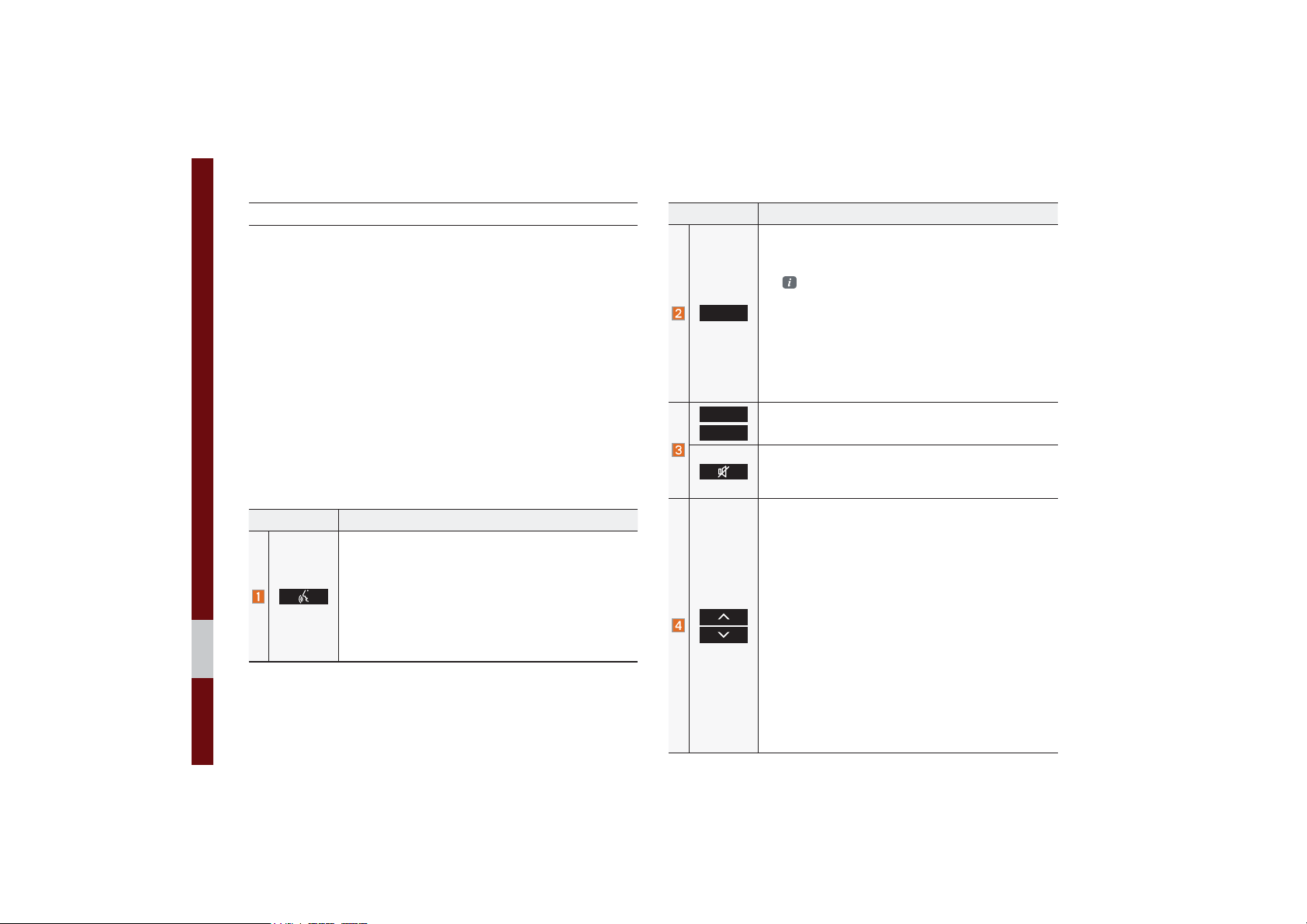
Steering Wheel Controls
Name Description
When the key is pressed quickly (less than 0.8 seconds),
• Activates voice recognition.
When the key is pressed and held (over 0.8 seconds),
• Ends voice recognition.
• If iOS device is connected through Bluetooth,
activates or ends Siri Eyes Free.
1-6 I Basic
Name Description
• Each time this is pressed, the mode is changed
in the following order: FM я AM я SiriusXM™
USB or iPod я AUX я Bluetooth Audio я FM
You can select which mode to use in
Advanced settings.
02'(
• If the media is not connected, the corresponding
modes will be disabled
• Press and hold (over 0.8 seconds) to turn the
Audio system on/off
• When power is off, press button to turn power
back on
Use to adjust the volume of audio or call.
Mutes the audio. (Media will be paused in some
media modes.)
Mutes the microphone during a call.
When the key is pressed quickly (less than 0.8 seconds),
• FM/AM mode: searches broadcast frequencies
saved to Presets
• SiriusXM™ mode: searches broadcast channels
saved to Presets
• MEDIA mode: changes the track, file or title
(except for AUX)
When the key is pressed and held (over 0.8 seconds),
• FM/AM mode: automatically searches broadcast
frequencies
• SiriusXM™ mode: automatically searches broadcast channels
• MEDIA mode: quickly looks up songs (except for
AUX and Bluetooth Audio)
я

Name Description
When the key is pressed quickly (less than 0.8 seconds),
• When pressed in the dial screen, makes a call
• When pressed in the incoming call screen,
answers the call
• When pressed during call waiting, switches to
waiting call (Call Waiting)
When the key is pressed and held (over 0.8 seconds),
• When pressed in Bluetooth
the last dialed call
• When pressed during a Bluetooth
®
Hands-free, redials
®
Hands-free
call, switches call back to mobile phone (Private)
• When pressed while calling on the mobile phone,
switches call back to Bluetooth
(operates only when Bluetooth
®
Hands-free
®
Hands-free is
connected)
• When pressed during a call, ends the phone call
• When pressed in the incoming call screen, rejects
the call
Ф
The actual image in the vehicle may differ from the illustration.
Component Names and Functions I 1-7

6WDUWLQJWKH6\VWHPIRU
WKH)LUVW7LPH
Turning the System On/Off
Press the engine start button or set the
ignition key to On or ACC. Each time you
turn on the system, a boot logo and safety
warning will appear.
Pressing the power key on the head unit
will display the safety guide. To change the
system language between English,
French, Spanish and Korean, select the
/DQJXDJH
button.
NOTICE
• You cannot operate the system while it is
booting up. It may take some time for all of
features of the system, particularly the voice
recognition system, to be ready for use.
Pressing and holding the power key on the
head unit will turn off the system.
i
Information
• If you turn off the system during a phone call
using the Hands-free feature, then the call will
automatically switch to your mobile phone.
NOTICE
• Check the volume when turning on the
system. Before turning on the system, adjust
the volume to a reasonable level.
System Reset
The System Reset function restores the
system when it is not operating correctly.
Press and hold the
ond or longer. (It is recommended that you
press the
a pin or a clip.)
5(6(7
5(6(7
key for a sec-
key using a tool, such as
1-8 I Basic

Battery Warning Message
Always use the system while the car
engine is running. If you turn on the system while the engine is off, a battery warning message will appear. When the engine
starts, the message will disappear.
NOTICE
• If you use the system for a long time with
the engine off, the battery may become
completely discharged.
Restrictions on Features for
Safety Measures
Several features are limited while driving.
The restriction screen will disappear when
shifting gears into P or putting the parking
brake on.
WARNING
- Blank Screen
• Refrain from use if the screen is blank or
no sound can be heard as these signs may
indicate product malfunction. Continued use in
such conditions could lead to accidents (fires,
electric shock).
WARNING
- Touching the Antenna During A
Thunder Storm
• Do not touch the antenna during thunder or
lightning as such acts may lead to lightning
induced electric shock.
Starting the System for the First Time I 1-9

Home Screen
Controls Menu Configuration for the Home Screen
Tap the icon on any screen to display the Home Screen below.
Features Description
• Provides a brief view of the navigation map
Navigation
Widget
AV Widget
PHEV
All Menus
My Menu
1-10 I Basic
and the route screen.
• Touch any area on the screen to move to the
navigation screen.
• Shows brief information on the radio or
media that is now playing.
• Tap the area to move to the mode that you
are listening to.
Getting Started with PHEV (Plug-in Hybrid
Electric Vehicle) Mode.
Shows all of the items in the system menu.
Add your favorite menus to have quick and easy
access to them.
Information Display on the Status Bar
Displays the date and time, along with the system status shown by
the various icons to the right of the clock.
The icons in the following table indicate the various types of system status details and events.
Icon Description
Displayed when the audio is muted.
Displayed when the navigation sound is muted.
Displays the remaining battery of the Bluetooth phone.
Displayed when connected to Bluetooth for handsfree.
Displayed when connected to Bluetooth for streaming audio.
Displayed when connected to Bluetooth for streaming audio and
handsfree.
Displayed when downloading contacts or recent calls from the
Bluetooth phone.
Displayed while on a call with the Bluetooth phone.
Displayed when the microphone of the Bluetooth or UVO phone is muted.
Displays the signal strength of the Bluetooth phone.
Displays the signal strength of the UVO.
Displayed when 911 connect is available.
Displays when using 2G/LTE data.

Adding a Feature to My Menu
Select
add the most frequently used menus,
change the menu order, or delete menus.
0\0HQX
on the Home Screen to
i
Information
• Up to 24 menus can be added to My Menu.
On-Screen Touch Controls
Learn how to touch the screen to operate
the system.
Select
Tap lightly on a menu or an item to select it.
NOTICE
• The system will not recognize your touch if
you wear a glove or other non-conductive
material. Touch the screen using your finger,
an electrostatic touch-screen glove, or a stylus
pen.
Drag & Drop
Select a menu or item you want, then drag
and drop it to where you want to place it.
Drag or touch the slider along the play bar
in the music screens to jump to the point
that you want to play from.
Starting the System for the First Time I 1-11

Flick (Quick Scrolling)
Quickly moves up and down in the list.
NOTICE
• Moving the list when there are many items will
display a handler on the right of the display.
You can easily move many items at a time
with the handler.
Select and Hold
Selecting and holding the or
buttons in the music player will
rewind or fast forward the music.
1-12 I Basic

SDUW
(OHFWULF9HKLFOH
Starting Plug-in Hybrid mode
Menu screen for Plug-in Hybrid mode
ECO Driving
Energy Information
EV Range
Charging Settings
Electric Charging Stations
Gas Stations
PHEV Settings

3OXJLQ+\EULG(OHFWULF9HKLFOH3+(9
6WDUWLQJ3OXJLQ+\EULGPRGH
3+(93OXJLQ+\EULG(OHFWULF9HKLFOH
3+(9
Select the
select the
menu in the My Menu, or
3+(9
icon in All Menus.
0HQXVFUHHQIRU3OXJLQ
+\EULGPRGH
Plug-in Hybrid mode consists of menus
and settings including ECO Driving, Energy
Information, EV Range, Charging Settings,
Charging Stations (Search for Charging
Stations), and Gas Stations (Search for Gas
Stations).
2-2 I Plug-in Hybrid Electric Vehicle (PHEV)
Features Description
Displays a real-time image
for fuel economy or ECO
level based on the user’s
selection.
ECO Driving
Energy Information
EV Range
Charging
Settings
Charging
Stations
(Search for
Charging
Stations)
Gas Stations
(Search
for Gas
Stations)
Settings
Provides detailed information on fuel economy, ECO
level, or history when this
menu is selected
Displays a real-time image
showing information about
the battery and the flow of
energy based on the user’s
selection.
Displays the possible driving distance on a map.
Goes to the menu to set
times for charging.
Displays a list of charging
stations nearby.
Displays a list of gas stations nearby.
Goes to the settings menu
to select the realtime
information that will be
displayed on the Home
Screen.

(&2'ULYLQJ
Displays fuel economy, information about
ECO level, and history of ECO driving.
Fuel Economy
Features Description
Average
fuel econ-
omy
Reset
History
i
Information
• The fuel economy graph is reset when the
vehicle’s ignition is turned off.
• Average shows cumulative average fuel
efficiency since last refuelling and is preserved
even when the graph is reset.
Shows average fuel economy according to the vehicle’s driving.
Resets information of the
fuel economy graph displayed.
Shows fuel economy for
the last 30 minutes (the
graph is updated every 2
minutes and 30 seconds)
ECO Level
ECO Driving I 2-3

History
Driving dates, distance and fuel economy
for the past 30 drives in the History are
displayed.
i
Information
0HQX
• Press the
History.
button at the top to delete
(QHUJ\,QIRUPDWLRQ
Displays detailed information about the
battery and the flow of energy.
Battery Information
Features Description
Total
Range
Electric
Gasoline
Possible driving distance
at current fuel level (sum
of electricity and gasoline)
Possible driving distance
with the currently remaining battery level
Possible driving distance
with the currently remaining gasoline
Features Description
Battery
Gauge
Expected
Charging
Time
i
Information
• Depending on the type of charging cable
used, the time remaining until charging is
complete will be displayed when the cable is
connected.
Current level of battery
charge
Time required to complete
charging when a charging
cable is connected
2-4 I Plug-in Hybrid Electric Vehicle (PHEV)

Energy Flow
Status of power delivery is shown for each
component according to the vehicle’s driving.
Driving Status of
Hybrid Vehicle
Idle Mode
The vehicle is in the Idle mode with no
delivery of power.
Hybrid Mode
The engine’s power and the motor’s power
are both used for driving the vehicle.
Features Description
Shows operating status of
Engine
Electric
Motor
Battery
Shows flow of power delivery between
the components.
Shows driving status of the hybrid vehicle.
the engine.
Shows operating status of
the hybrid motor.
Shows operating status
and remaining battery
power for driving the
motor.
Engine Mode
The engine’s power is used for driving the
vehicle.
Engine Mode Charging
The engine’s power is used for driving the
vehicle and the battery is charged at the
same time.
Energy Information I 2-5

Idle Mode Charging 1
While the vehicle is in the Idle mode, the
engine’s power is used for charging the
battery.
Engine Braking
The engine’s power is reduced for slowing
down the vehicle.
Charging
The deceleration energy from braking is
used for charging the battery.
Electric Mode
The battery power is used for driving
the motor, which drives the vehicle. The
engine’s power is not used.
Electric Mode Charging
The engine’s power is used for charging
the battery, and the motor’s power is used
for driving the vehicle at the same time.
Engine Braking Charging
The engine’s power is reduced for slowing
down the vehicle, and the deceleration
energy is used for charging the battery at
the same time.
2-6 I Plug-in Hybrid Electric Vehicle (PHEV)

Idle Mode Charging 2
Both the engine’s power and the deceleration energy from braking are used for
charging the battery.
(95DQJH
Features Description
Green
circle
Reachable area
&KDUJLQJ6HWWLQJV
This function enables charging to start
automatically at the scheduled time on the
day that you select.
Two different schedules can be set.
Features Description
Departure
Time
Repeat
Sets the time when the
car will be driven after
charging.
Automatically schedule
according to the current
settings.
Select the day of the
week you want to charge
the battery.
EV Range I 2-7

i
Information
• The time when charging will start is set based
on the current time displayed on the head unit.
• The battery will start charging only if a
charging cable is connected.
• When a charging cable is connected, the
remaining charging time for the cable type will
be displayed.
• Scheduling is not available if the set departure
times and days of the week overlap.
Once the settings have been saved, the
setting information will be displayed on the
screen.
Name Description
Check a box to use the respective settings.
Select to change the set values.
Select the
to start charging immediately
regardless of the scheduled
charging times.
Select the
button to use the scheduled
charging times.
Select and configure to use
inexpensive service plans
during weekdays/weekends.
&KDUJH1RZ
&KDUJH2Q6FKHGXOH
button
(OHFWULF&KDUJLQJ
6WDWLRQV
Shows the list of nearby EV charging stations within a driving distance.
2-8 I Plug-in Hybrid Electric Vehicle (PHEV)

*DV6WDWLRQV
3+(96HWWLQJV
Energy Information
Search for gas stations.
You can change the settings for which
real-time information will be displayed on
the Home Screen.
ECO Driving
You can select for the widget to display
either information about the battery or the
flow of energy.
You can select for the widget to display
either fuel economy or ECO level.
Gas Stations I 2-9
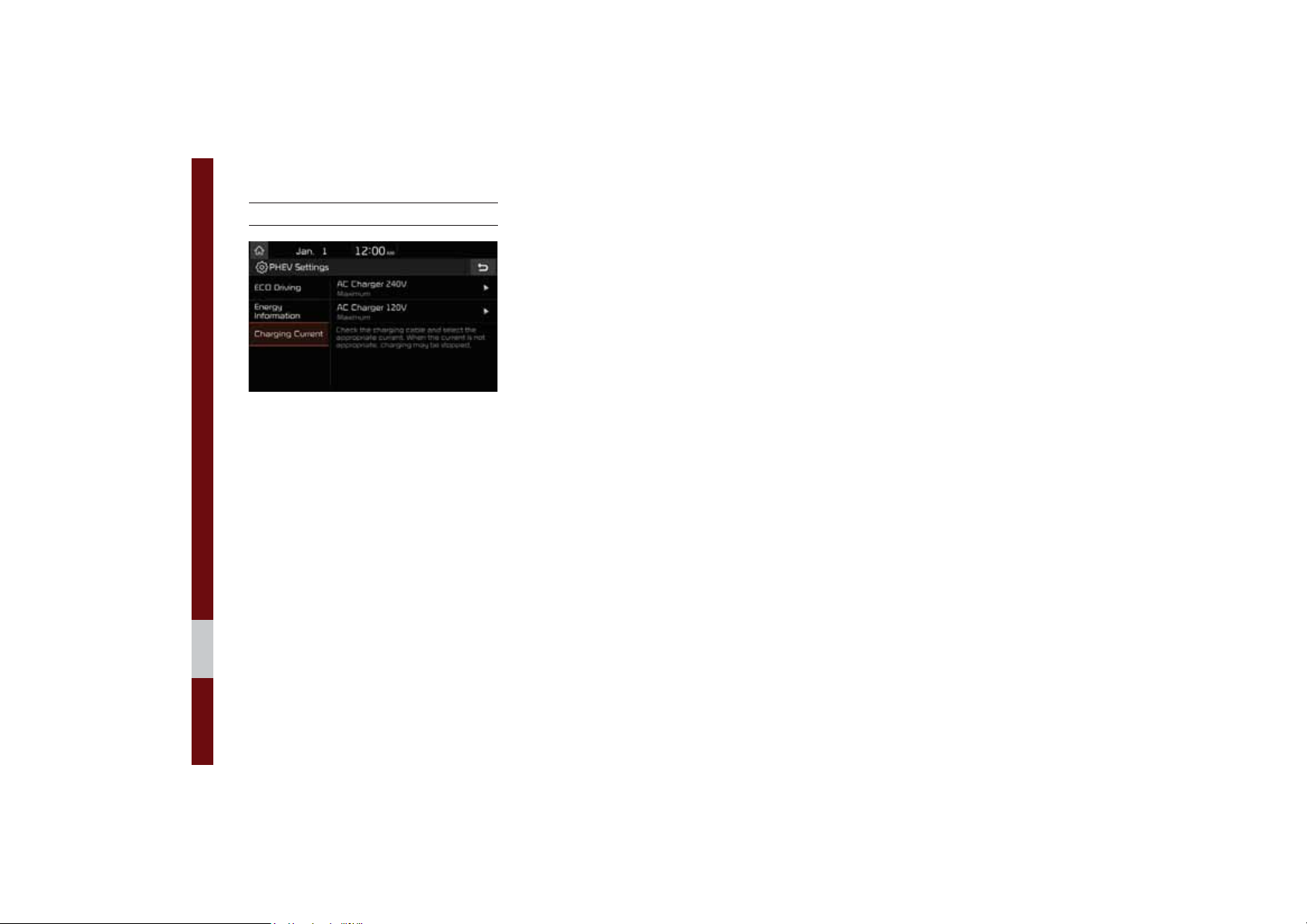
Charging Current
The Charging Current for AC Charger
240V mode and AC Charger 120V mode
can be set.
2-10 I Plug-in Hybrid Electric Vehicle (PHEV)

SDUW
5DGLR0HGLD
FM/AM
HD Radio™ Technology
SiriusXM™
USB
iPod
Bluetooth
®
Audio

5DGLR0HGLD
)0$0
You can access the radio player either by pressing the
key or by selecting the Radio menu from All Menus on the Home
screen.
5$',2
Features Description
• The stored preset frequencies are displayed
Preset
Frequencies
Frequency
Presets
Menu
Band
HD Radio
Scan
for user selection.
• After selecting frequency, press and hold
the preset button for more than 0.8 seconds.
A beep sound will be heard and the frequency
is to be stored in the selected preset button.
• Flick the preset frequencies up/down to scroll
quickly through presets.
Displays the current frequency.
Shows the stored presets for user selection.
• Station List: Moves to the station list.
• Info: Turns the Radio text information transmitted from the broadcasting station on and off.
• Sound Settings: Moves to the Sound Settings.
Changes to the desired band from among FM,
AM, and SiriusXM™.
Used to set whether to turn HD Radio™ reception On or Off.
Shortly plays the broadcasts for the frequencies with superior reception for 5 seconds per
item.
3-2 I Radio/Media

Features Description
• When the key is pressed quickly (less than 0.8
seconds): Seeks the previous/next frequency.
SEEK/TRACK
TUNE
• When the key is pressed and held (over 0.8
seconds): Moves quickly through all of the
frequencies. The moment that you release
the button, the system seeks the next available frequency.
Turn the
able frequencies.
781(
knob to manually seek avail-
FM/AM I 3-3

+'5DGLRа7HFKQRORJ\
Program Info: Presents song name, artist, station
IDs, and other relevant data streams.
Digital, CD-quality sound. HD Radio™
enables local radio stations to broadcast a clean
digital signal. AM sounds like today’s FM and FM
sounds like a CD.
FM stations can provide additional digital-only
audio programming on HD2/HD3 Channels.
Real-Time Traffic reports, alerts, and flow data
displayed on screen via interactive traffic maps
and/or data.
Technology
If an HD Radio™ broadcast is received,
the radio mode will switch from analog
broadcast to HD Radio™ broadcast.
i
Information
• The
HD Radio™
when a HD Radio™ broadcast is being
received.
screen is displayed only
3-4 I Radio/Media

HD Radio™
Features Description
Displays main HD Radio™ channels and
HD Radio™
Reception &
Channel buttons
HD Channel
Number
HD Radio
Broadcast Info
HD Radio
used to directly select the current available
channels.
The HD Radio™ related icon display
becomes active within regions where an
HD Radio™ signal can be received.
Analog station and corresponding HD Radio
channel number saved in the preset list.
Displays detailed information about the current broadcast (the details of the information
shown are different depending on whether
the Info button is selected)
When the HD Radio soft button is ON (the
red indicator on the HD Radio button is illuminated), HD Radio signals will be received.
HD Radio™ Technology I 3-5

6LULXV;0а
You can access the radio player either by pressing the
key or by selecting the Radio menu option from All Menus on the
Home screen. Select the SiriusXM™ band from the radio player.
i
Information
• If you are in the SiriusXM™ mode, select the SiriusXM™ radio widget
from the Home screen to access the radio player.
• When the power is off, pressing the
and play a SiriusXM™ Radio broadcast.
5$',2
key will turn the power on
5$',2
Features Description
• Shows the stored presets for user selection.
Preset
Frequencies
Channel Logo
Channel Info
Content Info
Category Info
Band
Direct Tune
Scan
Play Live
Skip Backward
Play/Pause
Skip Forward
• After selecting frequency, press and hold
the preset button for more than 0.8 seconds.
A beep sound will be heard and the frequency
is to be stored in the selected preset button.
Displays the current channel logo.
Displays the current channel number and
name.
Displays the artist, title and other information
about the current playing song.
Displays the category of the currently playing
song.
Changes to the desired band from among FM,
AM, and SiriusXM™.
Used to search for the desired channel by
entering the channel number.
Plays all receivable channels for 5 seconds
per item.
Switches to the live broadcast mode.
Repeats the previously broadcasted program.
• Holding for less than 0.8 seconds: Moves to
the previous segment.
• Holding for more than 0.8 seconds: Moves
to the previous 5 seconds.
Pauses/plays the current broadcasting program.
Moves to the next segment.
3-6 I Radio/Media

Features Description
Weak Signal
Presets
Channel List
Menu
SEEK/TRACK
TUNE
Displays the weak radio reception.
Shows the stored presets for user selection.
Moves to the channel list.
• What is on My Presets?
The program schedule saved in my preset.
(For more details, see Section 3.8. Viewing
Menu.)
• Featured Favorites: Theme channels recommended by SiriusXM™. (For more details,
see Section 3.8. Viewing Menu.)
• Sound Settings: Moves to the Sound Settings.
• When the key is pressed quickly (less than 0.8
seconds): Plays the previous/next channel.
• When the key is pressed and held (over 0.8
seconds): Continuously changes the channel
until the key is released and plays the current
channel.
Changes the channel.
SiriusXM™ I 3-7

Selecting through
Channel/Category List
Select the
&KDQQHO/LVW
category and channel.
Select the desired category and the channel. Once selected, the previous screen
will be restored and the selected channel
will begin playing.
ԡ
Select the desired
If you select the
scan channels using the
key or the
6NLS
button, you can
781(
knob by skipping the
6((. 75$&.
channels that you chose to skip.
Direct Tune
Enter the number of the channel you want
to receive.
Viewing Menu
Using the
can view the program schedule and information about the Featured Favorites provided by SiriusXM™.
0HQX
button on the right, you
3-8 I Radio/Media

What is on My Presets? (Program Schedule)
Name Description
By selecting this option, you can select a broadcasting date.
Broadcast information will be provided for one
week from the current date.
Change
Broadcast
Date
You can select Menu to see program information and the schedules of broadcast channels listed in the presets.
Preset
Broadcasting
Time
Program
Information
Shows saved presets for user selection
A total of 40 frequencies for SiriusXM™ modes
can be displayed.
You can select the time that you want.
Shows you the program titles to be broadcasted
at the time that you have chosen.
Select a program to see more details.
If there is more information on the program you
selected, an arrow button will be displayed on
the right of the list. You can see more program
information by selecting the arrow button.
SiriusXM™ I 3-9

Featured Favorites
Featured Favorites feature allows
SiriusXM™ to broadcast additional presets.
• Example 1: “Martha’s Favorites” may
represent Martha Stuart’s favorites presets on her radio.
• Example 2: During holidays, “Holiday
Music” may represent all the SiriusXM™
channels that are playing the holiday
music for easy access by users.
Multiple sets Featured Favorites data
can be broadcast by SiriusXM™ and can
change from time to time.
3-10 I Radio/Media

86%
Before Playing a USB MP3
Connect the USB device after turning on the engine. The USB
device may become damaged if it is already connected when the
ignition is turned on.
• Files that are not standard format music files will not be played.
• For MP3/WMA/OGG files, only music files with compression
rates between 8Kbps to 320Kbps can be played.
• Heed caution to static electricity when connecting/disconnecting
external USB devices.
• Encoded MP3 Players will not be recognized when connected
as an external device.
• When connecting an external USB device, the device may not
properly recognize the USB is in some states.
• Only products formatted with byte/sectors under 64Kbyte will be
recognized.
• USB devices, formatted to the FAT12, FAT16, or FAT32 file system, are recommended. File systems other than FAT12, FAT16,
FAT32, exFAT, and NTFS are not supported.
• Some USB devices may not be supported due to compatibility
issues.
• Take caution so that the USB connector does not come in contact with body parts or objects.
• Repeated connecting/disconnecting of USB devices within short
periods of time may result in product malfunction.
• Make sure to connect/disconnect external USB devices with the
audio power turned off.
• The amount of time required to recognize the external USB
device may differ depending on the type, size, or file formats
stored on the USB.
• The use of USB devices for purposes other than playing music
files is prohibited.
• Do not use the USB I/F to charge batteries or USB accessories
that generate heat. Such acts may lead to worsened performance or damage to the device.
• The device may not recognize the USB device if separately
purchased USB hubs and extension cables are being used.
Connect the USB directly with the multimedia terminal of the
vehicle.
• When using mass storage USB devices with separate logical
drives, only files saved to the root drive can be played.
• When application programs are installed to specific USBs, files
may not properly play.
USB I 3-11

• The device may not operate normally if MP3 Players, cellular phones, digital cameras, or other electronic devices (USB
devices not recognized as portable disk drives) are connected
with the device.
• Charging through the USB may not work for some mobile
devices.
• The device may not support normal operation when using a
USB memory type besides Metal Cover Type USB Memory.
• The device may not support normal operation when using formats such as HDD Type, CF, or SD Memory.
• When playing iPods, please use a dedicated iPod car cable.
• Normal operation cannot be guaranteed when other cables are
being used.
• The device will not support files locked by DRM (Digital Rights
Management).
• USB memory sticks used by connecting an Adaptor (SD Type or
CF Type) may not be properly recognized.
• Only use Plug type connector products, as shown in the figure
below.
• To play USB MP3, the USB device must be connected to the
USB port in the front multibox. The USB port in the center console storage (if equipped) is for charging only.
Plug Type Connector
Product Name Manufacturer
XTICK LG
BMK BMK Technology
SKY-DRV Sky Digital
TRANSCEND JetFlash Transcend
Sandisk Cruzer SanDisk
Micro ZyRUS ZyRUS
NEXTIK Digiworks
i
Information
• Problems that occur through use of USB devices not listed within the
above table are not covered by the product warranty.
3-12 I Radio/Media

Supported USB music specifications
Name Description
Audio File
Specification
Recommended
Bit Rates and
Sampling
Frequency
Detailed
Specifications
MPEG-1/2 layer3, OGG (Vorbis), FLAC, WMA
(Standard/Professional)
MPEG-1/2 layer3
• 8 kbps to 320 kbps (CBR or VBR), to 48 kHz
• ID3 Tag: Suppor ts ID3v1.0 and ID3v1.1,
ID3v2.3, ID3v2.4 ID3 tags
OGG (Vorbis): From Q-1 to Q10, to 48 kHz
FLAC: 8 bit/16 bit/24 bit, to 48 kHz
WMA
• Standard (0x161): to support L3 Profile: to 385
kbps, to 48 kHz
• Professional (0x162): to support M0b: to 192
kbps, to 48 kHz
Maximum directory layers: 20 layers
Maximum length of folder name/file name: 255
bytes
Supported characters for folder name/file name:
Alphanumeric characters, Korean standard character set 2,350 characters, Simplified Chinese
4888 characters
Maximum number of folders which can be stored
onto one USB: 2000 folders (including ROOT)
Maximum number of files which can be stored
onto one USB: 8000
i
Information
• The sound quality of audio files that use bitrates exceeding 192 kbps
cannot be guaranteed. When using files without fixed bit rates, some
features (FF/REW features) may not operate properly.
USB I 3-13

USB Music
Features Description
Mode
File Index
Repeat/Shuffle
Play Time
Song Info
List
Back Button
Displays the current operating mode
Shows the current file/total files within the USB
From Repeat/Shuffle, displays the current oper-
ating function
Displays the current play time/total play time
Displays the artist/title/album info
Moves to the list screen
Converts to basic mode screen
Features Description
• If the button is selected (less than 0.8 seconds): Moves to the previous file or play the
current file from the beginning (depends on the
play time)
Previous File
Play/Pause
Next File
Repeat
- If play time is less than 3 seconds, moves to
previous file
- If play time is over 3 seconds, play the current file from the beginning
• If the button is selected (over 0.8 seconds) it
rewinds the track
Plays/pauses the current file
• If the button is selected (less than 0.8 seconds): Moves to the next file.
• If the button is selected (over 0.8 seconds): It
fast-forwards the track.
Repeats the current file.
• If select the file in the file tab on the list screen:
select this button to switch between repeating
the current file, repeating folder, and repeating
all files.
• If select the file in the other tabs on the list
screen: select this button to switch between
repeating the current file and repeating all files.
3-14 I Radio/Media

Features Description
Plays files in random order.
• If select the files in the file tab on the list
Shuffle
Menu
TUNE
screen: select this button to switch between
shuffle folder, shuffle all, and turning off.
• If select the file in the other tabs on the list
screen: select this button to switch between shuffle category and turning shuffle off.
• Hide Current File: a selected file can be
deleted. Deleted file can be found in the
“Hidden_” folder.
This function is only supported when USB for-
mat is compatible with FAT16 or FAT32.
• Sound Settings: Moves to the Sound Settings.
Turn the
track. If the desired track is displayed, select the
781(
If you do not anything with the
for 5 seconds of searching tracks, the track
info for the current track is restored.
781(
knob to search a desired
knob to play the track.
781(
knob
USB I 3-15

Features Description
Folder/
Category
Displays folder/category name in the list
Name
Current Song
Back Button
Upper Folder/
Category
Displays the current playing file name
Converts to basic mode screen
Moves to Upper Folder/Category
Now Playing: When moving to a different list
Menu
screen, moves to the list page where the current file is located (becomes disabled when the
current list includes the current file)
Search Menu
Search songs by the list type.
• When the key is pressed quickly (less than
0.8 seconds): Plays previous/next track
SEEK/TRACK
• When the key is pressed and held (over 0.8
seconds): Moves to play screen, and then it
will rewind or fast-forward the track.
781(
knob to move the focus to the
781(
knob to play the track.
TUNE
Turn the
previous/next list. If the desired track is dis-
played, press
3-16 I Radio/Media

L3RG
Using iPod Devices
• iPod is a registered trademark of Apple Inc.
• iPod mode will not operate if the connected iPod cannot be recognized due
to operation of unsupported versions
that do not support related protocols,
iPod abnormalities, or iPod device
defects. Some iPods with unsupported
communication protocols may not properly operate with the Multimedia system.
• For fifth generation iPod Nano devices,
the iPod may not be recognized when
the battery level is low. Please charge
the iPod for use.
• Search/play orders shown within the
iPod device may differ with the orders
shown within the Multimedia system.
• If the iPod malfunctions due to an iPod
device defect, reset the iPod and try
again. (To learn more, refer to your iPod
manual)
• If repeatedly connect and disconnect
iPod/iPhone to the Multimedia system
with USB cable in a short time, it may
cause abnormal operation.
• The time for recognition of iPod/iPhone
may vary depending on device type,
firmware version and iOS version.
• For some iPod Touch and iPhone
devices, connecting Bluetooth
®
while the
iPod is operating may result in discontinued iPod sound. When such devices
with Bluetooth
®
support are connected,
this problem occurs as the sound source
is changed from the Dock Connector
(USB connector cable) to Bluetooth.
• To prevent this symptom, Bluetooth
Audio function in the Multimedia system
is limited if iPod/iPhone is connected
to the system through both cable and
Bluetooth. To listen to the iPod sound,
use either iPod menu with USB connection or Bluetooth Audio with Bluetooth
connection.
• To listen to the iPod sound, reconnect
the USB cable or change the audio output settings in iPod/iPhone to Dock.
• In order to use the iPod while operating
the keys, you must use a dedicated iPod
cable. (the cable that is supplied when
purchasing iPod/ iPhone products)
iPod I 3-17

Ф
During ACC ON state, connecting the
iPod through the iPod cable (The cable
that is supplied when purchasing iPod/
iPhone product.) will charge the iPod
through the head unit.
Ф
The use of genuine iPod cables sup-
plied by Apple is recommended. (The
use of other products may result in
noise or abnormal operation.)
Ф
To play iPod music through cable connection, the iPod/USB cable must be
connected to the USB port in the front
multibox. The USB port in the center
console storage (if equipped) is for
charging only.
• When connecting with the iPod cable,
make sure to fully insert the jack to prevent communication interference. If the
iPod is connected to the vehicle while it
is playing, a high pitch tone may sound
for about 1 to 2 seconds immediately
after connection. If possible, connect
the iPod to the vehicle with the iPod
stopped/paused.
• Within iPhones, streaming audio and
iPod control may occasionally conflict.
If problems persist, remove the iPhone
and connect again.
• When connecting to iPod Nano/Classic,
the Kia logo appears on the Apple
device. For the iPod Nano 6 generation, however, the logo image does not
appear since it is not supported. Also, all
iPhone and iPod Touch products do not
support this function.
• In Apple’s iOS 6.0 version or later,
Podcast and Audiobook media files
are designed to be played with the
Podcasts and iBooks applications specifically designed for Apple products. If
the Apple device does not provide the
Podcast and Audiobook lists, the playlist
may not be displayed and played in the
iPod mode.
• If the Apple Podcasts and iBooks apps
are not installed on the Apple device, but
the Apple device provides the Podcast
and Audiobook lists, you can play files in
other categories in iPod mode.
• The screen of multimedia system can
be different when you run other music
players (e.g. iHeartRadio) on your connected device.
3-18 I Radio/Media

• While using a connected iPhone/iPod
Touch device, it may not operate normally if the user changed some functions in the device.
• When calling with an iPhone connection, song may stop playing due to an
Apple device feature. If sound does
not resume after the call is terminated,
check the device status.
• If lots of songs have the same information, skipping may occur when previous/
next song is executed due to an Apple
device feature. Also problems may
occur depending on device type or iOS
version.
• If lots of songs have the same information, it may occur difference of playing
songs between the Multimedia system
and Apple device. Reset the device or
delete the same songs in the Apple
device using iTunes.
• If you control pause, repeat, shuffle, or
seek songs when the play time is less
than 3s before the song is finished playing, it may occur difference of playing
song between the Multimedia system
and Apple device. Access to iPod music
from another mode or pause a song and
then play a song again in Apple device.
• If the iPhone/iPod Touch supports
Bluetooth, the Apple device will not be
able to use the Bluetooth function if the
device is connected through both the
USB port and via Bluetooth. Disconnect
the USB connection then use Bluetooth
Audio.
• If iPod/iPhone connected to the
Multimedia system through both USB
and AUX. iPod/iPhone keeps output
sound via AUX, thus it may occur sound
will not output in iPod mode.
• If AUX cable connected to iPod/iPhone
but not connect to the Multimedia system, it may occur sound will not output
in iPod mode due to iPod/iPhone’s feature.
• Disconnect AUX cable from iPod/iPhone
first, then connect to the Multimedia
system via USB. Or change settings to
“Dock” in iPod/iPhone.
• If connect to the Multimedia system
while podcast or iTunes music downloading to iPod/iPhone, it may occur
some problems when you select song
in the list. Reconnect iPod/iPhone to the
Multimedia system when downloading
is finished or the file deleted.
• If connect to the Multimedia system
while sync, it may occur some problems.
Try to use iPod/iPhone connection after
sync complete. (To learn more, refer to
your iPod manual)
iPod I 3-19
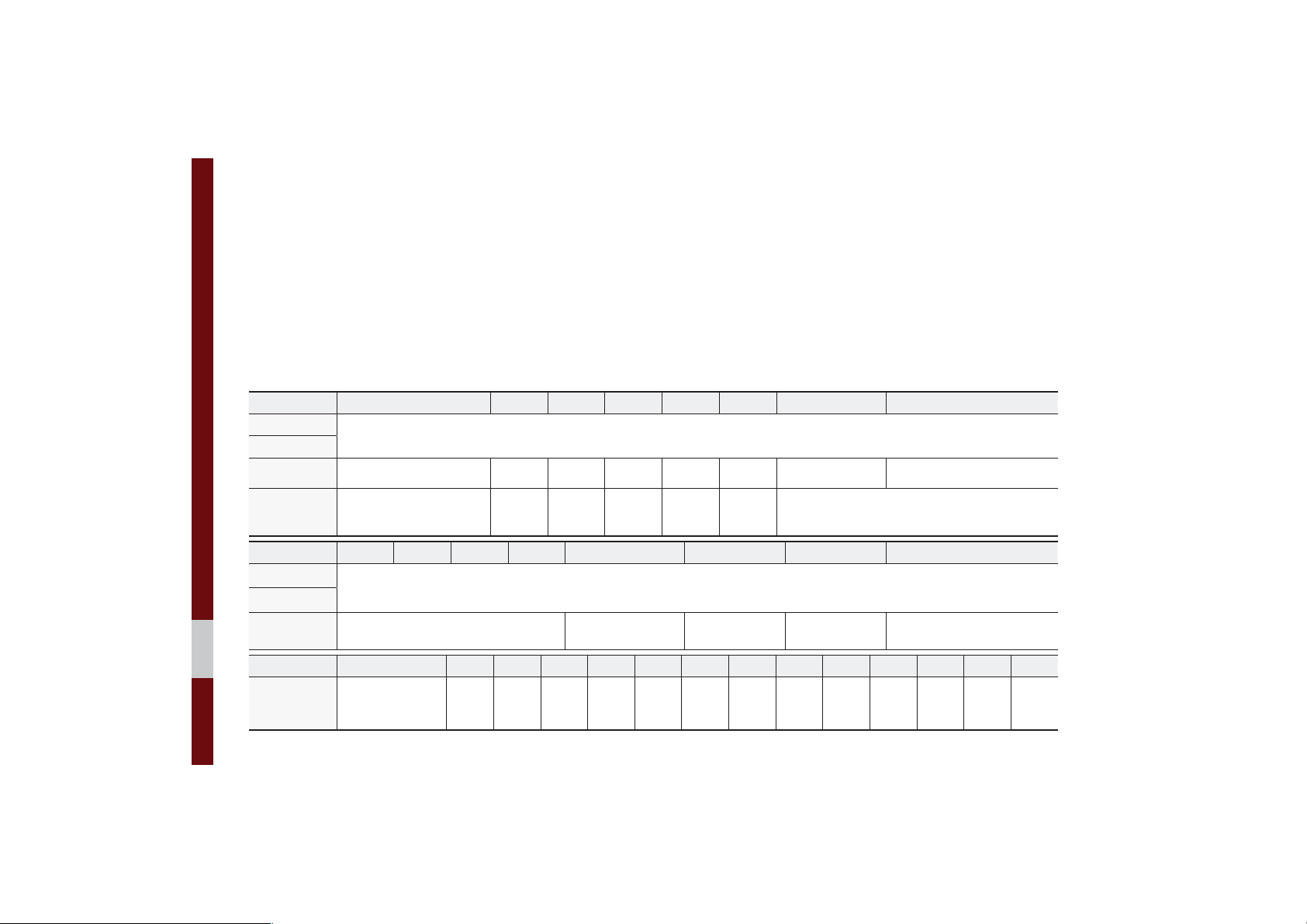
• iPhone and iPod Touch devices are
guaranteed to work normally on iOS
9.3.2 or below. However, they may not
work normally on future iOS versions
as their operations have not yet been
• We recommend that your Apple device
uses the latest firmware since some
problems may occur due to an outdated
firmware or other software related
issues.
tested.
Type 1G 2G 3G 4G 5G 6G 6.5G 7G
iPod Mini
iPod Shuffle
iPod Nano
Ԫ ԪԪԪԪԪ
Not Supported
Not released
Ԫ
iPod Touch
Type 1G 2G 3G 4G 5G 6G 6.5G 7G
iPad
iPad Mini
iPod Classic Not Supported
Type 3G 3GS 4 4S 5 5C 5S 6 6+ 6S 6S+ SE 7 7+
iPhone
3-20 I Radio/Media
(iOS 1.1 not supported)
Not verified,
Normal operation
not guaranteed
Ԫ
ԪԪԪԪԪԪԪԪԪԪԪԪԪ
ԪԪԪԪԪ
(Unable to charge, Not verified, Normal operation not guaranteed)
Ԫ
Ԫ
(iPod with Video)Ԫ(iPod Classic)Ԫ(iPod Classic)
Not released
Not released

iPod
Features Description
Mode
Song Index
Repeat/Shuffle
Play Time
Song Info
List
Displays the current operating mode
Shows the current song/total songs
From Repeat/Shuffle, displays the current oper-
ating function
Displays the current play time/total play time
Displays the artist/title/album info
Moves to the list screen
Features Description
• If the button is selected (less than 0.8 seconds): Moves to the previous file or play the
current file from the beginning (depends on
the play time)
Previous File
Play/Pause
Next File
Repeat
Shuffle
Back Button
Menu
- If play time is less than 3 seconds, moves
to previous file
- If play time is over 3 seconds, play the current file from the beginning
• If the button is selected (over 0.8 seconds) it
rewinds the track
Plays/pauses the current file
• If the button is selected (less than 0.8 seconds): Moves to the next file.
• If the button is selected (over 0.8 seconds): It
fast-forwards the track.
Repeats the current song.
Select this button to switch between repeating
the current song and repeating all songs.
Plays songs in random order.
Select this button to switch between shuffle category and turning shuffle off.
• Shuffle Category: shuffle song in the current
category.
Move to home/previous mode screen
Sound Settings: Moves to the Sound Settings.
iPod I 3-21

Features Description
Turn the
781(
knob to search a desired
track. If the desired track is displayed, press
TUNE
the
If you do not anything with the
knob to play the track.
781(
for 5 seconds of searching tracks, the track
info for the current track is restored.
781(
knob
3-22 I Radio/Media

Features Description
Category Name
Category List
Back Button
Upper Category
Search Menu
SEEK/TRACK
TUNE
Displays the category name
Displays the contents of selected category
If there are many items in the list, items are
added in order and the scroll bar on the right
is adjusted accordingly.
Converts to basic mode screen
Moves to Upper Category
Search songs by the list type.
• When the key is pressed quickly (less than
0.8 seconds): Plays previous/next track
• When the key is pressed and held (over 0.8
seconds): Moves to play screen, and then it
will rewind or fast-forward the track.
781(
knob to search a desired
Turn the
track. If the desired track is displayed, press
the
If you do not anything with the knob for
5 seconds, the
be terminated.
781(
knob to play the track.
781(
knob search will
iPod I 3-23

%OXHWRRWKq$XGLR
Features Description
Mode
Phone Name
Artist Info
Displays the current operating mode
Displays name of connected phone
Name of current artist
Features Description
Title
Previous File
Play/Pause
Next File
Repeat
Shuffle
Menu
SEEK/TRACK
TUNE
i
Information
• Artist info and Title may not be supported by mobile phone.
• While in use of other functions after connecting your mobile phone
through a USB cable, the Bluetooth audio is disabled.
Name of current song
• If play time is less than 3 seconds, moves to
the previous file
• If play time is more than 3 seconds, plays the
current file from the beginning
This function may differ depending on the
model of mobile phone.
Plays/Pauses Bluetooth Audio
Moves to the next file
Repeats the current file.
This function may differ depending on the
model of mobile phone.
Plays files in random order.
This function may differ depending on the
model of mobile phone.
• Connections: Moves to the Bluetooth
Connection. You can pair a new device or
change/delete paired device(s).
• Sound Settings: Moves to the Sound Settings.
Plays the previous/next file
781(
is not supported
Bluetooth® Audio I 3-25

Bluetooth Connection
Settings for pairing, connection and disconnection of a Bluetooth device.
• In Bluetooth Audio play screen, select
0HQX
and then
&RQQHFWLRQV
.
i
Information
• If the music in the mobile phone is not
played after changing to audio streaming
mode, press the play button. Thus check if
the music is playing in the Bluetooth device
after changing to audio streaming mode.
Audio streaming may not be supported for
some mobile phones.
• Please check the Bluetooth compatibility
in below website: KIA Motors Corporation
http://www.kia.com
3-26 I Radio/Media

SDUW
%OXHWRRWK
Before Using the Bluetooth® Handsfree
Bluetooth Connection
Bluetooth Phone

%OXHWRRWK
%HIRUH8VLQJWKH
%OXHWRRWK
What is
Wireless Technology?
•
Bluetooth
to a short-distance wireless networking technology which uses a 2.45GHz
frequency to connect various devices
within a certain distance.
• Supported within PCs, external devices,
Bluetooth
tronic devices, and automotive environments,
to be transmitted at high speeds without
having to use a connector cable.
• Bluetooth
which allows the user to conveniently
make phone calls with Bluetooth
mobile phones through the Multimedia
system.
q
+DQGVIUHH
Bluetooth®
®
Wireless Technology refers
®
phones, PDAs, various elec-
Bluetooth
®
Wireless Technology
®
Handsfree refers to a device
• The Bluetooth® Handsfree feature may
not be supported in some mobile phones.
For more information on mobile phone
compatibility, visit the KIA Motor website
- KIA Motors Corporation: http://www.kia.com
WARNING
- Distracted Driving
• Focus on the road while driving. The driver's
primary responsibility is in the safe and legal
operation of the vehicle. Drivers should not
use any hand held devices or other equipment
or vehicle systems that distract the driver
during vehicle operation.
• Do not stare at the multimedia screen for long
periods of time while driving. Staring at the
screen for prolonged periods of time can lead
to traffic accidents and can result in personal
injuries.
®
Precautions for Safe Driving
• Bluetooth® is a feature that enables drivers to make handsfree calls. Connecting
the head unit with a Bluetooth
allows the user to conveniently make
calls, receive calls, and manage the
phonebook. Before using
Wireless Technology, carefully read the
contents of this user’s manual.
• Excessive use or operations while driving may lead to negligent driving practices and be the cause of accidents. Do
not operate the device excessively while
driving.
• Viewing the screen for prolonged periods of time is dangerous and may lead
to accidents. When driving, view the
screen only for short periods of time.
®
phone
Bluetooth
®
4-2 I Bluetooth

CAUTIONS upon Connecting
®
Bluetooth
• Before connecting the head unit with the
mobile phone, check to see that the mobile
phone supports Bluetooth
• Even if the phone supports
Wireless Technology, the phone will
not be found during device searches if
the phone has been set to hidden state
or the Bluetooth
Disable the hidden state or turn on the
Bluetooth
connecting with the head unit.
• If Auto Connection is used, the
Bluetooth
nected when the ignition is turned on,
making it unnecessary to have to connect the phone with the head unit every
time.
Phone
®
features.
Bluetooth
®
power is turned off.
®
power prior to searching/
®
phone is automatically con-
®
• If you do not want automatic connection
with your Bluetooth
Bluetooth
®
feature off of the Bluetooth
®
device, turn the
®
device.
• Park the vehicle when connecting the
head unit with the mobile phone.
• Bluetooth
®
connection may become
intermittently disconnected in some
mobile phones. Follow these steps to try
again.
1. Turn the Bluetooth
®
function within the
mobile phone OFF/ON and try again.
2. Turn the mobile phone power OFF/
ON and try again.
3. Completely remove the mobile phone
battery, reboot, and then again.
4. Reboot the Multimedia System and
try again.
5. Delete all paired devices from both of
Phone and Head Unit sides and then
try again.
• The Handsfree call volume and quality
may differ depending on the mobile
phone.
• Pairing Bluetooth
other Bluetooth
®
devices and use of
®
features are not supported when the vehicle is in motion. For
safety, please first park your vehicle.
• If you continue having issue downloading your contacts to your vehicle, contact your mobile phone provider.
Before Using the Bluetooth® Handsfree I 4-3

%OXHWRRWK&RQQHFWLRQ
Pairing a New Device
Before you can use the Bluetooth feature,
you must first pair/connect your mobile
phone to your car.
Up to 5 Bluetooth devices can be paired.
Only one Bluetooth device can be connected at a time.
Pairing a New Device by Selecting
Phone/Call
Press the key on the steering
wheel control. ԡ Pair your car after your
mobile phone detects the Bluetooth
device. ԡ Enter the passkey or accept the
authorization popup. ԡ Connect Bluetooth.
Pairing a New Device Through the
Phone Settings
Press the
ԡ
Select
$GG1HZ
6(783
key. ԡ Select
%OXHWRRWK&RQQHFWLRQ
. ԡ Pair your car after your mobile
phone detects the Bluetooth device.
Enter the passkey or accept the authorization popup. ԡ Connect Bluetooth.
The default passkey is 0000.
The vehicle name above is an example.
Check the actual information on the product.
%OXHWRRWK
. ԡ Select
ԡ
Connecting Bluetooth Devices
Connects the Bluetooth devices that you
.
add.
Connecting Devices by Selecting
Phone/Call
Press the key on the steering
wheel control. ԡ Select the name of the
device to connect. ԡ Connect Bluetooth.
4-4 I Bluetooth

Connecting Devices Through the
Phone Settings
Press the
ԡ
Select
6(783
key. ԡ Select
%OXHWRRWK&RQQHFWLRQ
name of the device to connect. ԡ Connect
Bluetooth.
%OXHWRRWK
. ԡ Select the
Disconnecting
Bluetooth Devices
.
Disconnects Bluetooth devices that are
connected.
6(783
Press the
ԡ
Select
%OXHWRRWK&RQQHFWLRQ
name of the device to disconnect.
key. ԡ Select
. ԡ Select the
%OXHWRRWK
Deleting Bluetooth Devices
Deletes the Bluetooth devices that you
added. Note that deleting a Bluetooth
device will delete all Call History and
Contact Info downloaded along with it.
.
Press the
Select
'HOHWH'HYLFHV
to delete. ԡ Select
6(783
key. ԡSelect
%OXHWRRWK&RQQHFWLRQ
. ԡSelect
. ԡ Select the device name
'HOHWH
.
%OXHWRRWK
. ԡ
Bluetooth Connection I 4-5

%OXHWRRWK3KRQH
Phone Status Icons
Shows the current phone status in the
right top of the display.
Icons Description
You can use Bluetooth phones
when a Bluetooth Hands-free
connection is established.
You can use Bluetooth audio
features when a Bluetooth
audio connection is established.
You can use Bluetooth phones
and audio features when both
Bluetooth Hands-free and audio
connections are established.
Call signal strength indicator
Battery level of the Bluetooth
devices connected
Downloading Call History list
Downloading Contacts
In a Bluetooth phone call
Microphone muted
i
Information
• The battery level icon and the call signal
strength indicator may not be supported in
some Bluetooth devices.
• The battery level may differ from the actual
level remaining.
4-6 I Bluetooth

Call History
$OO0HQXV
Select
i
Name Description
3KRQH
ԡ
ԡ
&DOO+LVWRU\
.
All
Dialed
Received
Missed
Call History
Download
Bluetooth
Settings
Lists the all call history.
Lists the calls that you
made.
Lists the calls that you
have received.
Lists the calls you
missed.
Displays all of your call
history. Select from the
list to dial the number.
Downloads the call
history information from
your mobile phone.
Moves to a screen of
Bluetooth Settings.
Information
• In some mobile phones, call records may not
be added to your Call History.
• Calls from restricted ID's are not added to
your Call History Information.
• Up to 50 calls can be added in each Dialed
Calls/Received Calls/Missed Calls list.
• The durations of each dialed/received call are
not displayed in your car's Call History list.
• While the call history download is in progress,
the status bar displays an icon ( ).
• If the call history download is turned off on the
Bluetooth device, the call history download
will fail.
• Some devices require a device authentication
for downloading your call history. If download
fails, check if the Bluetooth Settings or display
status are normal.
• Some devices do not support call history
download. Check if your Bluetooth device
supports download feature. For details regarding
Bluetooth-supported devices and their functional
compatibility, visit http://www. kia.com
Bluetooth Phone I 4-7

Favorites
$OO0HQXV
Select
Name Description
Favorites
Edit
Delete
Bluetooth
Settings
3KRQH
ԡ
Lists the phone numbers saved as Favorites.
Select from the list to
dial the number.
Add or delete numbers
from favorites.
Deletes numbers
that you select from
Favorites.
Moves to a screen of
Bluetooth Settings.
ԡ
)DYRULWHV
i
Contacts
.
$OO0HQXV
Select
Name Description
Contacts List
Download
Search
Bluetooth
Settings
3KRQH
ԡ
The list of Contacts.
Select from the list to
dial the number.
Downloads contacts
from your mobile phone.
Searches Contacts.
Moves to a screen of
Bluetooth Settings.
ԡ
&RQWDFWV
.
Information
• Up to 5000 phone numbers can be
downloaded from a single, paired Bluetooth
device.
• You cannot edit or delete downloaded phone
numbers from your car.
• Contacts can be viewed only when the
Bluetooth device is connected.
• Even if the Bluetooth device is disconnected,
the downloaded data will remain. (Note that
deleting a paired phone will also delete all
downloaded Contacts and Call History data)
• Downloaded phone numbers may be lost
depending on the condition of the Multimedia
system. Keep your important data in a safe
place.
• Contacts from both the SIM card and your
mobile phone are downloaded at the same
time by default.
• Only supported contacts format can be
downloaded and displayed from the Bluetooth
device, contacts from some applications will
not be included.
• The status bar displays a ( ) while
downloading contacts.
• The download will not be available if the
contacts download function is turned off on
your Bluetooth device.
4-8 I Bluetooth
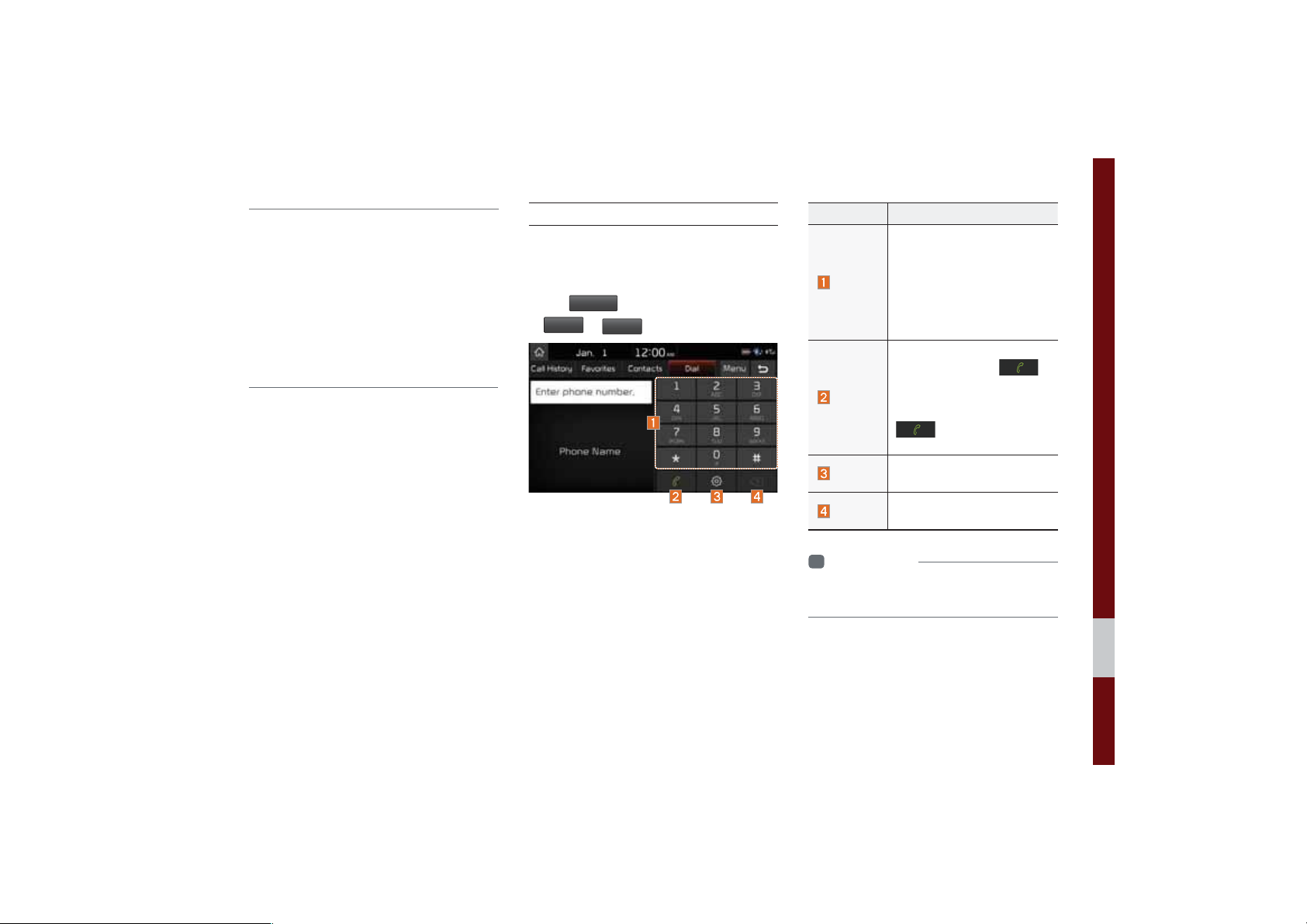
• Some devices require a device authentication
for downloading your contacts. If download
fails, check your phone screen and confirm
the download if necessary.
• Some devices do not support contacts
download feature. Check if your Bluetooth
device supports contacts download. For
Bluetooth supporting devices details and
compatibility, visit http://www.kia.com
Dial
Dials a call after the Bluetooth devices are
connected.
$OO0HQXV
Select
3KRQH
ԡ
from Home Screen display
ԡ
'LDO
.
Name Description
Use the keypad to enter
the phone number that you
Keypad
Call
Settings
Delete
i
Information
• Some types of mobile phones may not
support the Speed Dial function.
want to call. Select and
hold the last number of a
speed dial to dial a number that you added to the
Speed Dial list in the phone
Makes a call after you dial a
number and select
If the number is listed in
Dialled Calls, you can select
the number and select
to automatically dial
that number again.
Moves to a screen of
Bluetooth Connection.
Deletes the numbers that
you entered.
.
Bluetooth Phone I 4-9

Accept/Reject Call
If there is an incoming call after you made
a Bluetooth connection, a popup message
will appear.
Name Description
Accept
Reject
i
Information
• In some mobile phones, the caller's number
may not be displayed, and the Reject feature
may not be supported.
Answers the call.
Ignores the call.
Using the Menu During
a Phone Call
When making a call, you can use the following menu items.
Name Description
Use Private
End
Mute
Outgoing
Volume
Keypad
Switch
Switches a voice call
from the car Hands-free
to the mobile phone.
Ends a call.
Mutes the microphone
during a call.
Displays the Mic Volume
settings. You can adjust
the in-call volume that
the other party hears
(level 1 to 5).
Moves to a screen for
entering ARS numbers.
Switches to a call on
hold, if any. You can also
switch calls by selecting the number in the
Information Display. The
Switch function switches
the current call to a waiting call in order to answer
a new incoming call.
4-10 I Bluetooth

i
Information
• If the caller's number is listed in Contacts, the
caller's name will be displayed. Otherwise,
only the number will be displayed. In some
mobile phones, the phone number may not
be displayed.
• In some Bluetooth devices, the Use Private
feature may not be supported.
• In some Bluetooth devices, the Switch feature
may not be supported.
• During a phone call on a Bluetooth Hands-
free, you cannot access other modes, such as
Radio and Settings.
• Depending on handset types, the in-call
volume the other party hears may differ. If the
other party hears your voice too low or too
loud, adjust the mic volume.
Bluetooth Phone I 4-11

0(02
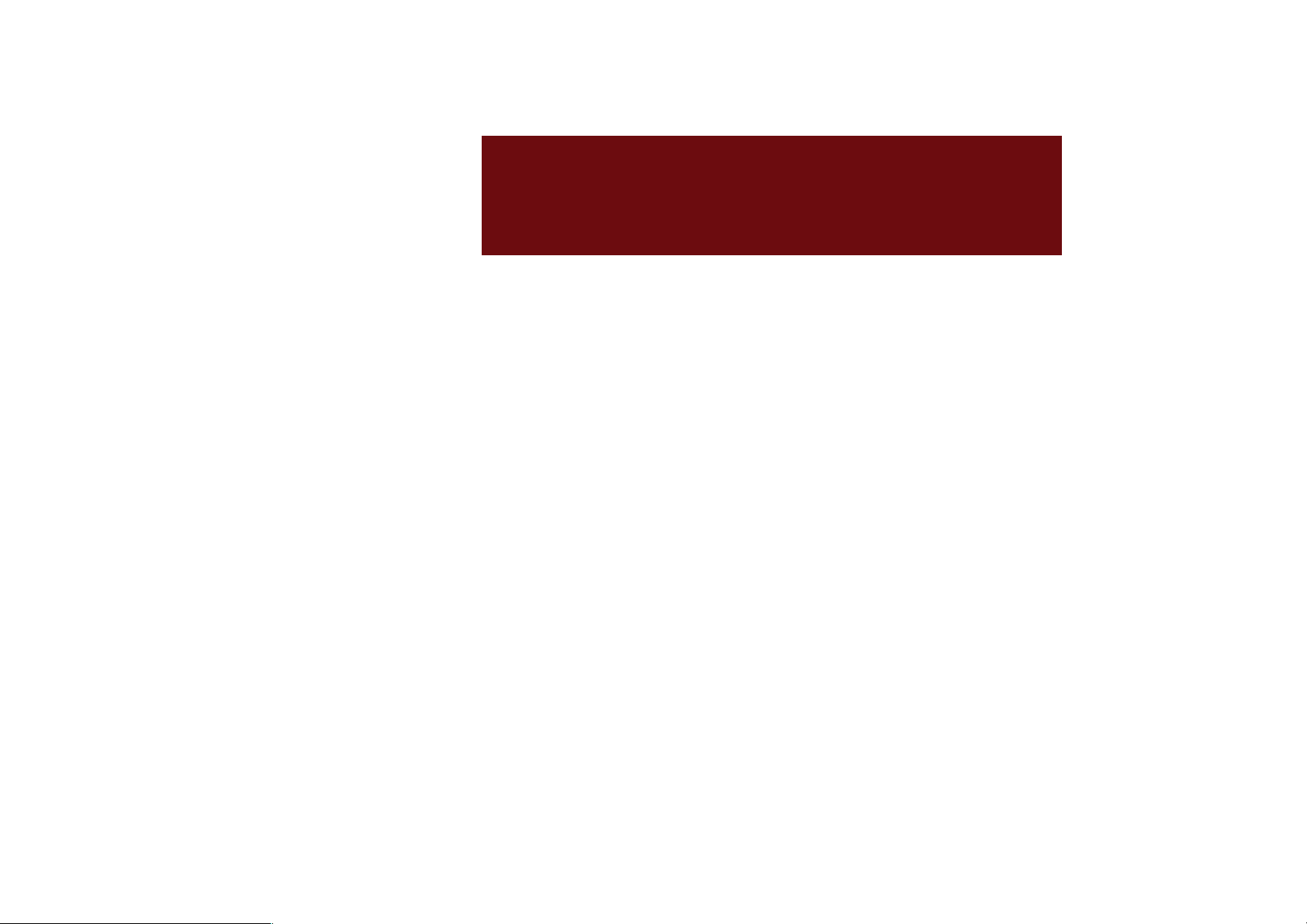
SDUW
892H6HUYLFHV
Rear view mirror key function
UVO eServices Voice Local Search
Before Using UVO eServices
Getting Started with UVO eServices

892H6HUYLFHV
5HDUYLHZPLUURUNH\
IXQFWLRQ
Ф
The actual image in the vehicle may dif-
fer from the illustration.
Location Description
eServices Guide
• Connects to the UVO
center and provides information about the UVO
eServices features. (For
more information, see the
eServices Guide section.)
UVO eServices Voice Local
Search
• UVO eServices Voice
Local Search(For more
information, see the UVO
eServices Voice Local
Search section.)
Roadside Assist
• Connects to the center
and provides vehicle
towing services in case
of a vehicle anomaly. (For
more information, see the
Roadside Assist section.)
5-2 I UVO eServices

892H6HUYLFHV9RLFH
/RFDO6HDUFK
What is UVO eServices
Voice Local Search?
With UVO eServices network service,
you can search for Google-provided place
names with your voice.
Separated from Voice Recognition in the
steering wheel, it specializes in place
name searches and may be run with a
key in the rear-view mirror.
The search is done through network services; it is only available when connected
to a communication network.
UVO eServices Voice
Local Search
Press
(less than 0.8 seconds) to start UVO Voice
Local Search.
Name Description
Example
command
Manual
search
switch
button
End
button
key in the rear-view mirror
Shows an example to ask
for a place search.
Switches the UVO eServices Voice Local Search
screen to manual search.
Ends UVO eServices
Voice Local Search.
(With UVO eServices
Voice Local Search, press
view mirror again to end
the service.)
key in the rear-
NOTICE
• If you change the language set for the system
to Korean or French, this function will not be
supported. Change the system language to
other language.
UVO eServices Voice Local Search I 5-3

The UVO eServices function is supported for vehicles purchased
in USA.
%HIRUHXVLQJ892H6HUYLFHV
What is UVO eServices?
This is a Kia telematics service based on our cutting-edge IT system
that makes your driving experience more convenient and fun and
features safety, security, vehicle diagnostics, remote control and even
smartphone synchronization functions.Enjoy a smarter driving style
with UVO eServices.
What is Telematics?
The word “Telematics” stems from the combination of telecommunications and informatics, and refers to an information system that
provides a variety of driving information through the built-in terminal by analyzing each symptom and driving state. This allows for a
much safer and more comfortable driving experience.
Regarding the TX and RX of radio
There may be limitation of the UVO eServices depending on the
environment of the mobile network since it communicates with
UVO system using mobile communication network. It may affect
UVO phone, the connection to the UVO center or the TX/RX of
wireless data at the place as the following. Refer to the status icon
(
) of the TX/RX signal on the top status display bar for the status of TX/RX signal. It is advisable to use the UVO system when
the antenna level of the TX/RX signal is four or more.
Places where UVO may be disrupted depending on the transmission/reception status:
• Inside tunnels
• Mountainous areas or dense forest
• Roads close to cliff edges
• Densely built-up areas
• On highways or roads underneath higher interchange roads
• Inside buildings
5-4 I UVO eServices

*HWWLQJ6WDUWHGZLWK892
H6HUYLFHV
You can use UVO features including
Roadside Assist, Vehicle Diagnostics,
My POIs, eServices Guide, eServices
Settings.
1. Press
2. Select the desired item.
892
key.
Name Description
Provides services
including emergency
assistance and vehi-
Roadside
Assist
Vehicle
Diagnostics
My POIs
eServices
Guide
eServices
Settings
cle towing in case of
a vehicle anomaly or
emergency through a
connection to the UVO
center.
Diagnoses anomalies in
the vehicle and checks
diagnostic results.
Displays the POI information transmitted via
webpages, the user’s
smartphone, etc.
Connects to the UVO
center and provides information about the UVO
eServices features.
Displays Service
Activation, 911 Connect,
and Modem Information.
Getting Started with UVO eServices I 5-5

Roadside Assist
Roadside Assist provides services including emergency assistance and vehicle
towing in case of a vehicle anomaly or
emergency through a connection to the
UVO center.
You can still use the Roadside Assist feature without activating in UVO eServices.
However, the Roadside Assist feature is
not available if your UVO eServices period
is expired. When your service period is
expired, please reactivate your service to
use the Roadside Assist feature.
1. Press
892
(Or, press the
key ԡ
5RDGVLGH$VVLVW
.
key on your rear-
view mirror.)
NOTICE
• You can still use the Roadside Assist feature
without registering for UVO eServices.
• If you have no network coverage, please
move to a new location and try again.
Vehicle Diagnostics
Manual Diagnostics
Vehicle Diagnostics diagnoses anomalies in the vehicle and provides
diagnostic results. UVO eServices
Activation(Enrollment) is needed to use
Vehicle Diagnostics. This feature is only
available when the vehicle is stationary
because there are controls that are undiagnosable when the vehicle is in motion.
If you switch to another screen during
Vehicle Diagnostics, Vehicle Diagnostics
will be cancelled.
1. Press
892
key ԡ
9HKLFOH'LDJQRVWLFV
.
5-6 I UVO eServices

2. Select the desired item.
Name Description
Schedule
Service
Roadside
Assist
Requests a service from
your preferred dealership
or a nearby dealership.
Connects to the center for
Roadside Assist.
(For more information,
see the Roadside Assist
section.)
3. If you select
6FKHGXOH6HUYLFH
your desired option.
Name Description
Sends vehicle diagnostics
Preferred
Nearby
results to the registered
dealer on MYUVO.com to
request a phone appointment.
Receives a list of nearby
dealers, and after you have
selected a dealer, sends
vehicle diagnostics results
to the dealer to request a
phone appointment.
, choose
Vehicle Diagnostics
Auto Diagnostics
The Vehicle Diagnostics (Auto Diagnostics)
feature automatically performs diagnostics
on your car when a warning light comes
on the cluster panel and displays the
details of the vehicle malfunction on the
screen for the driver.
NOTICE
• If Vehicle Diagnostics (Auto Diagnostics) was
unsuccessful, the diagnostics is automatically
performed again when you turn on your
vehicle.
NOTICE
• To send a Schedule Service request to a
preferred dealer, please register the dealer on
MyUVO.com first.
Getting Started with UVO eServices I 5-7

My POIs
My POIs allows you to check a list of POIs
that were transmitted via a webpages or
your smartphone, etc.
You need to sign up for UVO eServices to
use My POIs.
When a list of POIs is downloaded, a
notification pop-up appears on the screen.
(Not applicable to the Rear View Camera
screen and the Agree screen.)
Up to 200 POIs can be stored. If the available storage space is exceeded, the oldest
POI is automatically deleted.
1. Select
892
key ԡ
Select the desired POI to view detailed
information about it.
0\32,V
.
Name Description
Phone
Number
Address
/
(Previous/
Next)
If you select Phone
Number, a call is made to
the phone number.
If you select Address, the
address is plotted on the
on-screen map.
Displays the previous/next
POI.
NOTICE
• If the address of the desired POI is located
outside the U.S., the map screen is not
displayed.
Deleting My POIs
1. Select
0HQX
892
key ԡ
'HOHWH
ԡ
2. Select a POI you wish to delete and
select
Delete
'HOHWH
.
Name Description
Mark All
Unmark All
Selects all POIs.
Deselects all the selected
POIs.
Deletes the selected
POIs.
0\32,V
ԡ
.
5-8 I UVO eServices

eServices Guide
eServices Guide connects to the UVO
center and provides information about the
UVO eServices features.
The eServices Guide feature is not
available if your UVO eServices period
is expired. When your service period is
expired, please reactivate your service to
use the eServices Guide feature.
Name Description
Outgoing
Volume
Keypad
Adjusts the microphone
volume during a call.
Displays the numeric keypad.
NOTICE
• The eServices Guide is not available during a
Bluetooth call.
UVO eServices Settings
For more details, refer to part 10. Setup ԡ
UVO eServices Settings.
1. Press
(Or, press the
view mirror.)
892
key ԡ
H6HUYLFHV*XLGH
key on your rear-
.
Getting Started with UVO eServices I 5-9

0(02

SDUW
1DYLJDWLRQ
Basic Features
Quick Menu
Destination Search
Route Search
Navigation Settings
Troubleshooting

1DYLJDWLRQ
6WDUW
*
V
$
:D\SRLQW
6DYH
32,
%DVLF)HDWXUHV
Operating Navigation Screen
Basic features on the map screen.
Name Description
Move to Places Menu.
Go to the Home screen.
Change the map view mode.
Adjusts the volume.
Zoom in the map.
Set the zoom level automatically according
to the guidance.
Zoom out the map.
Quick Menu for destination selection and
options.
Touch to scroll the map.
XLGDQFH
5RXWH
GG
Start the preferred navigation route to
selected location.
Choose the preferred navigation route to
selected location.
Set a waypoint to the current route.
Save frequently used address to address
book.
Find a POI(Point Of Interest) around the
current position.
View the vehicle’s current position on the
map screen.
6-2 I Navigation

Places
Changing Map View
Navigation Volume
You can use this menu when the vehicle shift lever is in P (Park) and there
is no destination set. Press the Search
Icon(Place or Address) to move to “Places”.
Please refer to “Places” in “Destination
Search” for more details.
Touch the compass arrow icon to toggle
between a map oriented to the North, oriented parallel to the vehicle’s heading and
3D View.
Select the
tion volume.
button to adjust the naviga-
Basic Features I 6-3

Name Description
Set the volume to mute.
Turn the volume down.
Turn the volume up.
Slide to set the volume.
Lowers all other audio volumes
when Navigation prompts are
playing.
Zoom In/Zoom Out
Zoom the map view screen in and out.
Select
or to set the zoom level.
Map Scale
Sets the zoom level automatically according to the type of road.
Name Description
Scale Fix
Auto Scale
Manually adjust the map
scale.
Change the map scale
automatically depending
on the type of road.
6-4 I Navigation

4XLFN0HQX
5RXWH
5RXWH
V
RXU
H
5
H
U
Route
Select
screen ԡPress
Select the
'HW
button on the bottom left of the
button to set
(GLW5RXW
or
.
button.
5RXWH2SWLRQ
Route Options
Select your preferred route and avoid
options. Then select the
to save your selection. These options will
become default for future routes.
,
HFDOFXODW
button
Detour
'HWRX
The
there is an active route.
Selected distance is detoured from the
current location.
button is active only when
Quick Menu I 6-5

Edit Route
(
3
Map Display
Displays the direction of the map.
Press
,
or .
POI
Select the button on the bottom left of
2,
the screen ԡ Select the
View Nearby POIs
button.
Select the
GLW5RXWH
button to change the
route.
Refer to the Route > Editing Route section in
the manual for more information(page 6-27).
6-6 I Navigation
Name Description
North
Up
(2D)
Heading
Up (2D)
3D
3D Buildings
Displays always has
north at the top of screen.
Displays always shows
the vehicle’s direction as
proceeding towards the
top of the screen.
Shows the map in
3 dimentions.
Shows or hides buildings on the map.
Select check button to set whether to
show nearby POIs or not. When categories are selected, they will appear on the
map. (ex. Gas Stations)

The lists of nearby gas stations are dis-
6WDUW
5RXW
$GG
:
W
H
2,
played.
The list can be sorted to display in order of
distance or name.
Name Description
Call to the selected
location (Phone needs
to be connected via
Bluetooth).
Start the preferred navi-
*XLGDQFH
gation route to selected
location.
Choose the preferred
HV
navigation route to
selected location.
D\SRLQ
6DY
3
Set the location as a
waypoint.
Save the location.
Search nearby POIs.
Edit POI
Change the shortcut POIs to display.
(ex. Gas Stations)
Select the desired category to change.
(ex Restaurants)
Quick Menu I 6-7

*
V
$
Q
POI Categories
6HD
Select new category to display.
(ex. American)
DV6WDWLRQ
6-8 I Navigation
is changed to
PHULFD
Select the desired POI to check the location and for detailed information.
Select the item to search.
Name Description
UFK
Press the
POI category by name.
.
button to search the
Search POI around the current
position.
Search POI around the destination.
Active only when a route’s
planned.
Search POI along route.
Active only when a route’s
planned.
Search POI around the current
cursor when the map scrolled.
Active only when the cursor
position is different from the
vehicle position.
Search POI around the city
selected.

Traf fic
7UDIILF
&DW
Select the button on the bottom left of
the screen ԡ Select the
Traffic List
button.
Name Description
Direction from the current location.
Distance from the current location (mi or km).
Displays traffic info symbol based
on the type of event.
Description of traffic event.
Additional traffic information may be dis-
HJRU\
played upon clicking on the
button.
Name Description
Display ‘Road Construction’ information.
Display ‘Accident’ information.
Display ‘Slow Traffic’ information.
Display ‘Incident’ information.
Display ‘Hazardous Road
Conditions’ information.
Display ‘Travel Information’.
2Q5RXWH
When
is activated, only traffic
information on your route is displayed.
On the traffic list, the current traffic/road
event information is displayed in order of
distance.
Quick Menu I 6-9

On the traffic list, the current basic traffic/
road event information is displayed in
order of distance.
Select the combo box to change the
arrangement in order of Category/
Distance.
Name Description
Select the combo box to arrange.
Arrangement by distance: Display
the traffic information in order
of distance closer to the current
location.
Arrangement by category: Display
traffic information arranged in
order of traffic information event
type.
Traffic detail
Select the button on the bottom left of
7UDIILF
the screen ԡ Select the
Select the traffic information on the traffic
list to display the detailed screen as shown
in the screen.
Display the symbol of traffic event and
arrow which indicates the road from start
to end of the traffic event. Detailed information is available on the right screen.
button.
Name Description
Symbol of traffic event.
Event name of traffic information.
Road name/road number includ-
ing direction.
Direction and distance from the
current location.
Intersection where traffic event
starts.
Intersection where traffic event
ends.
Total distance of traffic event.
Check the previous traffic infor-
mation (Enabled only when there
are two or more events on the On
Route)
Check the next traffic information
(Enabled only when there are two
or more events on the On Route)
Detour the route based on the
traffic information.
6-10 I Navigation
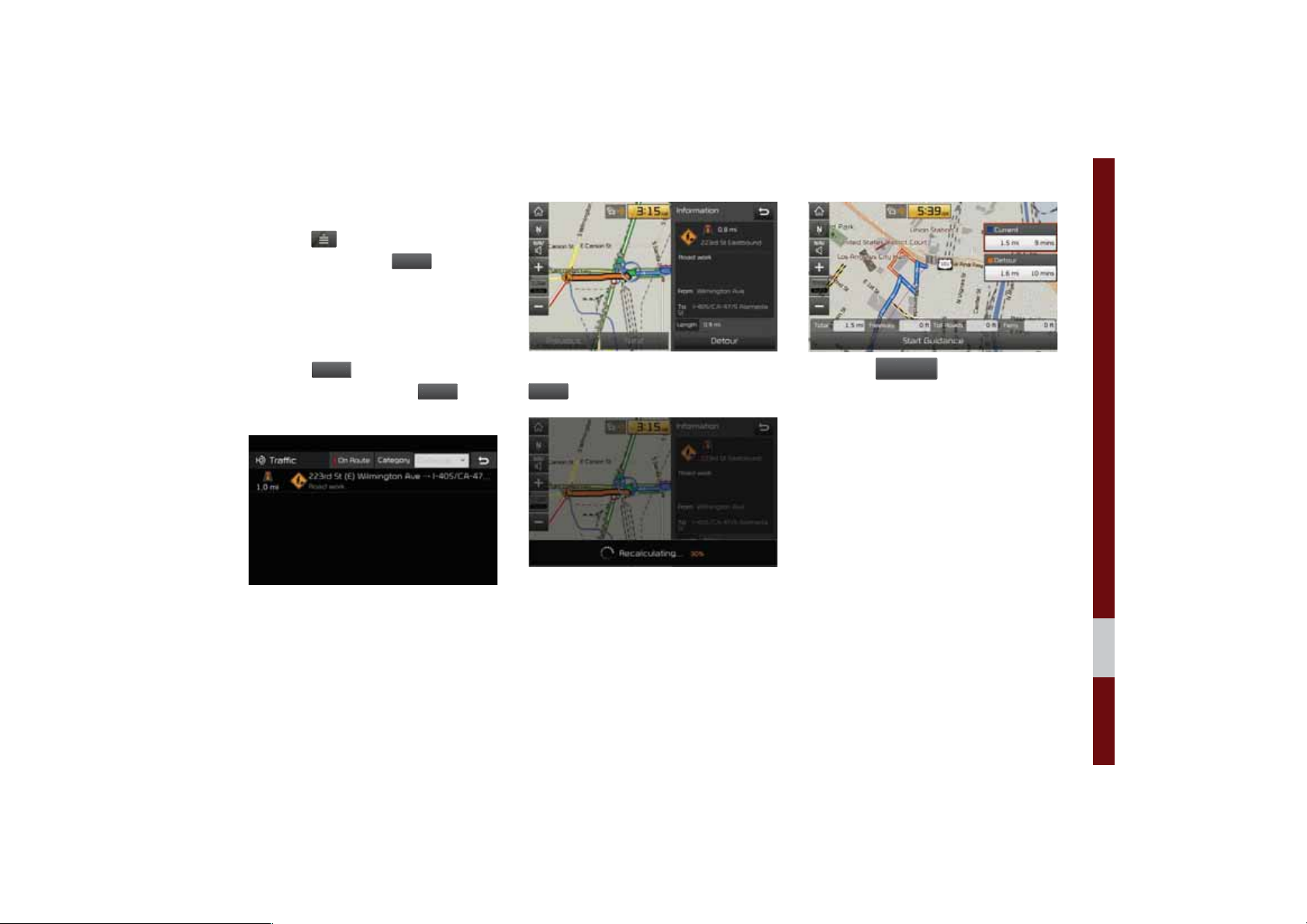
Traffic detour
7UD
F
'HW
'HW
'HWRXU
W
*XLGDQFH
Select the button on the bottom left of
IIL
the screen ԡ Select the
If there is traffic information on the route, it
is possible to detour the route using traffic
information and search other routes.
When the
RXU
button is enabled in the
View Traffic Detail, press the
to detour.
Select the desired section.
button.
RXU
button
Check the information and press the
button.
6WDU
Select the
button to apply the
detoured sections and search other routes.
Quick Menu I 6-11

Save
H
,FRQ
1RQH
Select the button on the bottom left of
6DYH
the screen ԡ Select the
To store the location on the current map to
the address book.
.
Name Description
Change the name.
Enter the phone number.
Press
screen.
Designate to the Favorite item.
When the favorite is designated,
press the button on the bottom
of the Destination menu and
request the route guide immediately.
Save the setting.
,FRQ1DP
to display on the map
Settings
Select the button on the left bottom of
6HWWLQJV
the screen. ԡSelect the
,
or
Change navigation settings. For more
details, refer to “Navigation Settings” on
page 5-29
.
6-12 I Navigation

'HVWLQDWLRQ6HDUFK
'HVWLQDWL
2.
)LOW
&LW
Places
You can enter POI Name, Address or
Coordinates that you wish to search by.
Press the
the
1$9
head unit key. ԡ Select
RQ
tab. ԡ Select the
Search Bar.
Enter the POI Name, Address and
Coordinates of the location you want in the
input window above, and press the
button.
If you select a location from the search
result list, it will bring you to the point.
HUE\
\
If you press the
button on the
search result screen, it will bring you to the
City search screen where you can filter the
search results by city names.
Destination Search I 6-13

)LOW
Address
'HVWLQDWLR
$
Set destination by address search.
If you press the
HUE\&DWHJRU\
button
from the search result screen, it will bring
you to the POI Categories screen where
you can filter the search results by POI
Categories.
Once the destination has been identified
either by POI name, address, or coordinates, the map screen will be displayed.
From this screen you can set the destination or add a waypoint, or add the displayed destination to your address book.
Press the
the
icon.
1$9
head unit key. ԡ Select
Q
tab. ԡ Select the
GGUHVV
6-14 I Navigation

How to Search Address
6WDWH
&LW\
W
+
6WDUW
*XLG
5RX
$GG
:
W
6DYH
2,
'HVWLQDWL
3
Previous Destinations
Select from previously inputted addresses
and POIs.
Search criteria can be entered in any
RXVH1R
then
.
order. Example:
6WUHH
then
Name Description
then
Select state to search.
Select a city before entering
the street name. Addresses are
searched only from the selected
city.
Enter house number. If you don’t
know the house number, press
6NLS
button.
Enter a street name. If same
street names exist in other cities,
the list of cities will be displayed.
Enter the address to check the location
information on the map.
Name Description
DQFH
WHV
D\SRLQ
3
Start the preferred navigation route to selected
location.
Choose the preferred
navigation route to
selected location.
Set the location as a
waypoint.
Save the location.
Search nearby POIs.
Press the
the
UHYLRXV'HVWLQDWLRQV
1$9
head unit key. ԡ Select
RQ
tab. ԡ Select the
icon.
Destination Search I 6-15

Arrange by all, latest destinations, latest
$OO
V
V
6
V
'HOHWH
O
O
'HOHWH
'
/RFD
K
2.
searched places and latest departing
places. Arrange in order of date and time.
Press the
information.
button to delete the
Local Search
HVWLQDWLRQ
1$9
tab. ԡ Select the
Press the
the
icon.
head unit key. ԡ Select
O6HDUF
Name Description
Display all destinations,
departing places, and
searched places.
Display previous desti-
'HVWLQDWLRQ
nation places for route
guidance.
Display previous depart-
6WDUW3RLQW
ing places for route
guidance.
Display previously
searched places for
route guidance.
HDUFKH
But, not displayed
6-16 I Navigation
when the searched
places are set as
destination.
Name Description
0DUN$O
8QPDUN$O
Select all.
Deselect all.
Delete the selected
item(s).
Runs Google Local Search.
Enter the desired keywords and press the
button.

6WDUW
*XLG
H
POI Categories
3
Press the
the
2,&DWHJRULHV
1$9
'HVWLQDWLRQ
tab. ԡ Select the
icon.
head unit key. ԡ Select
Searching is in progress.
If one or more results are found, the
search results are displayed. Select one of
the search result.
Press the
button to start guid-
DQF
ance.
If search or guidance fails, the connection
error message is displayed as above.
Please try again.
Select the desired item.
Destination Search I 6-17
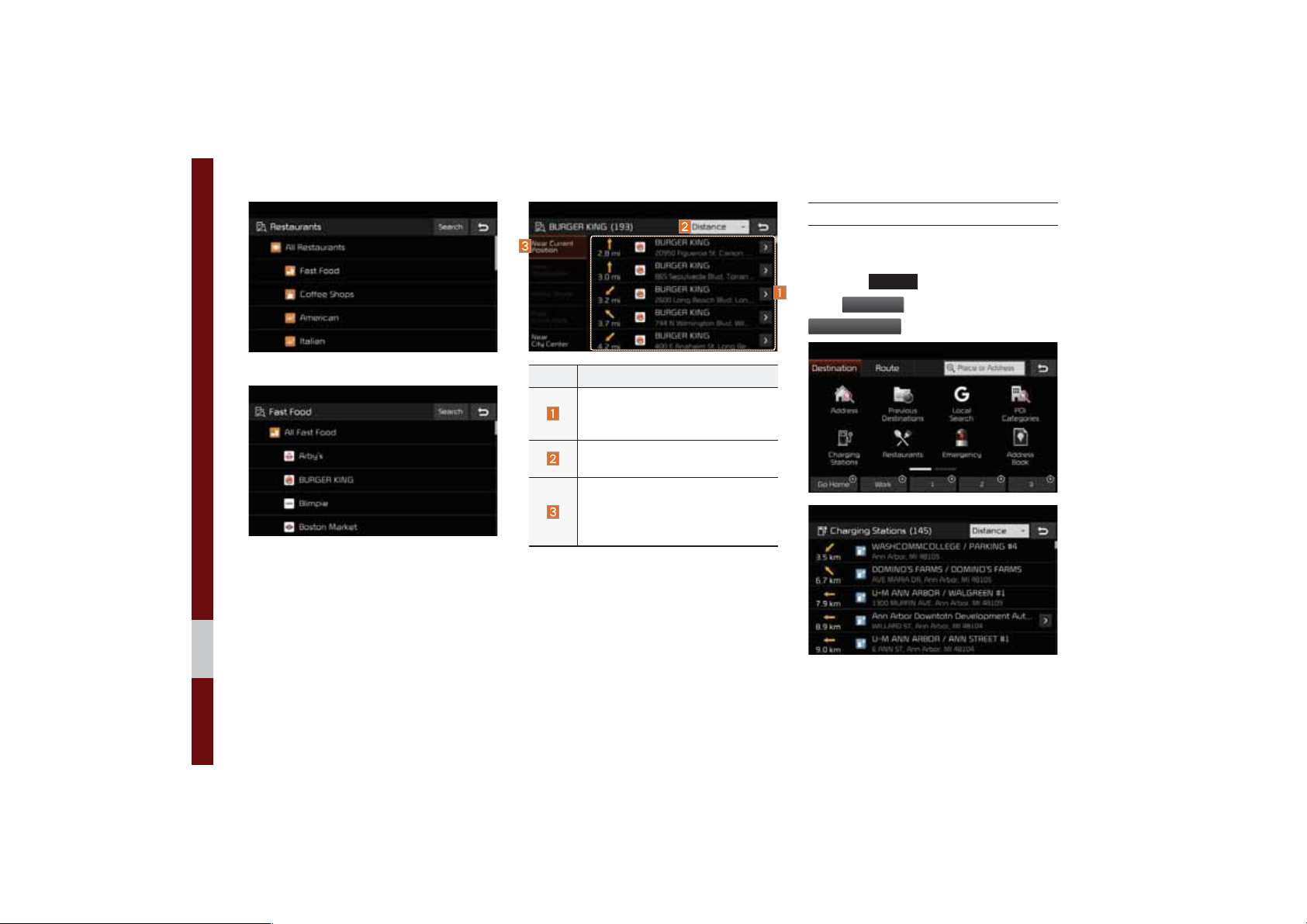
Charging Stations
'HVWLQDWLR
&K
Search for Charging Stations.
Select the desired item in the sub-categories.
Name Description
Select the desired destination
among the searched items and
add it as a way point.
Arrange in order of Distance and
Name.
Arrange in order of Near Current
Position, Near Destination, Along
Route, Near Scroll Mark and Near
City Center.
Press the
the
DUJLQJ6WDWLRQV
1$9
head unit key. ԡ Select
Q
tab. ԡ Select the
icon.
Select the desired destinations among the
search items.
6-18 I Navigation

Restaurants
'HVWLQDWLR
5HVW
'HVWLQDWLRQ
(
Search restaurants.
Emergency
Search emergency facilities.
Press the
the
DXUDQWV
1$9
head unit key. ԡ Select
Q
tab. ԡ Select the
icon.
Select the desired destination among the
searched items.
Press the
the
PHUJHQF\
1$9
head unit key. ԡ Select
tab. ԡ Select the
icon.
Check the current location information and
select the desired item in the sub menu.
(ex. Police Stations)
Select the desired destination among the
searched items.
Destination Search I 6-19

Address Book
'HVWLQDWLRQ
$
N
N
'
&RRUGLQDWHV
2
Search the destination with the address
book.
Press the
the
icon.
Select the desired group.
1$9
head unit key. ԡ Select
tab. ԡ Select the
GGUHVV%RR
If you save address in the Favorites tab, you
can set destinations easily by pressing the
icons such as
*R+RPH
and
:RU
bottom of the Destination menu.
Name Description
Select the desired destination
from the searched items.
Edit the item.
Register a new Address.
Delete the desired item.
at the
Coordinates
HVWLQDWLRQ
1$9
head unit key. ԡ Select
tab. ԡ Select the
.
button
Press the
the
to search by coordinates.
There are two ways to search by coordinates (D.M.S or Decimal Degrees). After
typing coordinates, press the
to search.
6-20 I Navigation

6WDUW
*XLG
Favorite Places
'HVWLQDWLR
*R+
<HV
Set the route using your favorite places.
Press the
ance.
button to start guid-
DQFH
Press the
the
1$9
head unit key. ԡ Select
Q
tab. ԡ Select from favorite
places.
On the button where locations are not registered, the
location is registered, the
icon is displayed. When a
button disappears and the buttons 1 to 3 are displayed
as your favorite places.
Press the
RPH
button then press the
button to set the Favorite ‘Go Home’.
Work, Special 1, Special 2, and Special 3
can also be set as a Favorite using the same
steps.
Destination Search I 6-21

Pressing any of the Favorite Place buttons
W
*XLGD
V
$GG
:
W
6WD
will start the route guidance to the saved
Favorite address.
Route Setting
The route can be set after searching for a
destination.
While the destination is set, the buttons
6WDU
QFH
appear.
Press the desired button to change a destination or add a waypoint.
5RXWH
,
, and
D\SRLQ
Destination Setting
After searching the destination, press the
UW
*XLGDQFH
destination.
button to set the location as a
6-22 I Navigation

All Routes
6
H
5
V
(GLW5RXW
$GG
W
Name Description
Display total distance,
travel time. Select the
desired route.
Adding Waypoint
Three routing options are displayed based
on real time traffic information and traffic
pattern information and shorter distance.
• Route 1: Select the best route based on
combine real-time traffic information and
traffic pattern data on the map.
• Route 2: Select the best route based on
real-time traffic information.
• Shorter Distance: Select short distance,
regardless of how fast or slow progress
will be calculated.
WDUW*XLGDQF
RXWH2SWLRQ
5RXWH,QIR
Total
Freeway
Toll Roads
Ferry
Start the guidance
with the route.
Change the route
option.
You can check route
information.
H
Edit the route.
Display total distance
of the route.
Display length of free-
way on the route.
Display length of toll
road on the route.
Display length of Ferry
route on the route.
Press the
:D\SRLQ
button to set the
position as a waypoint and search the
route.
Destination Search I 6-23

Name Description
'RQH
W
6
Display the selected
point on the map
screen.
$GG:D\SRLQ
Move the selected item
up.
Move the selected item
down.
Delete the selected
item.
Press the button to finish editing.
Press the button to
add waypoint.
Registering Location
Press
register the location.
Enter the detailed information of the location to save.
DYH
at the desired location to
Route Guidance
Show route guidance detailed information.
Route Guidance Screen
6-24 I Navigation

Name Description
&
O
5RX
Displays the distance
and direction to the
first turn point.
Displays the distance
and direction to the
second turn point.
Displays the lane information at the current
location. Display the
recommended direction in white, travelable
direction in white, and
the non-travelable
direction in grey.
Displays the distance
to the destination and
the estimated time
of arrival. Press the
button to check the
detailed information. If
no waypoint is set, you
will see the remaining
distance or estimated
time of arrival in turn
each time you click
the button.
DQFH
WH
Cancel the route.
Displays the Turn List.
Closes the Turn List.
Split Screen during Route Guidance
Approaching the turning point, the detailed
road and travel information is automatically
displayed on the right side of the screen.
Name Description
• Turn Point: Displays
direction and shape
to turn shortly.
• Distance to turn:
Displays distance to
next turn point.
Road name to maneuver: Info of the road.
Detail Distance Bar:
Displays distance to
next turn point.
additional info can be displayed
on Freeway.
Additional info of Freeway exit or Rest
area can be displayed by pressing the
button
.
Destination Search I 6-25

Detailed information for POIs around free-
5RXWH
&D
5RXW
<HV
way exit is listed by pressing POI symbols.
5RXWH6HDUFK
Canceling Route
Cancel the route.
6-26 I Navigation
Press the
the
Press the
1$9
head unit key. ԡ Select
H
icon.
&DQFHO5RXWH
tab. ԡ Select
QFHO
.
Press the
button to cancel the route.

Route Options
5
5
5RXWH
(GLW5RXWH
(GLW5RXWH
'
$
5RXWH
1$9
head unit key. ԡ Select
tab. ԡ Select
RXWH2SWLRQV
RXWH2SWLRQV
icon.
.
Press the
the
Press the
Determine the route options to guide the
route.
Editing Route
Edit the current route.
Press the
the
Press the
1$9
head unit key. ԡ Select
tab. ԡ Select
icon.
.
Name Description
Display the selected
point on the map
screen.
GG:D\SRLQW
RQH
Move the selected item
up.
Move the selected item
down.
Delete the selected
item.
Press the button to finish editing.
Press the button to
add waypoint.
Route Search I 6-27
