Page 1

M7MS6-BD000
BD6
(영어 | 캐나다) 표준5
DIGITAL CAR AVN SYSTEM
USER'S MANUAL
Page 2

Thank you for purchasing this multimedia
system.
This user’s manual explains how to use
the Kia multimedia system.
Before using the product, read the contents of this user’s manual carefully and
use this product safely.
•
The screens shown in this manual may
differ with the actual screens of the
product.
•
The design and specification of this
product may change without prior notification for product improvement.
•
When transferring the vehicle to another
individual, include this user’s manual so
that the next driver can continue its use.
Precaution for safe usage
•
Driving while distracted can result in a
loss of vehicle control, that may lead to
an accident, severe personal injury, and
death. The driver’s primary responsibility is
in the safe and legal operation of a vehicle,
and use of any handheld devices, other
equipment, or vehicle systems which take
the driver’s eyes, attention and focus away
from the safe operation of a vehicle or
which are not permissible by law should
never be used during operation of the vehicle.
•
Do not operate the
while driving.
•
Do not disassemble, assemble, or modify
the
multimedia system
•
Do not watch the screen for prolonged
periods of time while driving.
•
Set the volume to a level which allows the
driver to be aware of external conditions.
multimedia system
.
•
Do not operate the
multimedia system
prolonged periods of time with the vehicle
ignition in ACC. Such operations may lead
to battery discharge.
•
Be cautious not to spill water or introduce
foreign objects into the device.
•
Do not cause severe shock to the device.
Direct pressure onto the front side of the
monitor may cause damage to the LCD or
touch panel.
•
In case of product malfunction, please
contact your place of purchase or service
center.
•
When cleaning the touch screen, make
sure to turn off the device and use a dry
and smooth cloth. Never use tough materials, chemical cloths, or solvents (alcohol,
ammonia, benzene, thinners, etc.) as such
materials may damage the device panel or
cause color and quality deterioration.
for
•
SiriusXM service requires a subscription, sold separately, after 3-month trial
included with vehicle purchase. If you
decide to continue your SiriusXM service at the end of your trial subscription,
the plan you choose will automatically
renew and bill at then-current rates until
you call Sirius XM at 1-866-635-2349 to
cancel. See our Customer Agreement
for complete terms at www.siriusxm.
com. Programming subject to change.
Sirius satellite service is available only
to those at least 18 and older in the 48
contiguous USA, D.C., and PR (with
coverage limitations). Traffic information not available in all markets. See
siriusxm.com/traffic for details. Sirius,
XM and all related marks and logos are
trademarks of Sirius XM Radio Inc.
WARNING
• Driving while distracted can result in a loss
of vehicle control that may lead to an acci-
dent, severe personal injury, and death. The
driver’s primary responsibility is in the safe
and legal operation of a vehicle, and use of
any handheld devices, other equipment,
or vehicle systems which take the driver’s
eyes, attention and focus away from the
safe operation of a vehicle or which are not
permissible by law should never be used
during operation of the vehicle.
•
The Rear-Camera display is not a substitute for proper and safe backing-up procedures. The Rear-Camera display may not
display every object behind the vehicle.
Always drive safely and use caution when
backing up.
All Map Database cannot be copied without permission.
Important Notice: This is protected by U.S. copyright laws. All rights not expressly granted are reserved.
You may not otherwise reproduce, modify, and distribute the content without HYUNDAI MnSoft, Inc‘s prior written consent.
Page 3

Read the following safety precautions
for your safety
Notations used within this User's Manual
Before using the product, read the contents of this user's manual
carefully and use this product safely.
※
The design and specifications of this product may change without prior
notification for product and service improvement.
The actual images in the vehicle may differ from the illustrations.
For more accurate information about the vehicle, please refer to the
catalogue.
※
This Multimedia system contains open source software, including
without limitation, software distributed and/or modified under the GNU
General Public license, Version 2, June 1991, and the GNU lesser
General Public License, Version 2.1, February 1999.
For additional information and to obtain related materials including
without limitation, the previous referred to licenses and software, please
contact us at MOBIS_OSSrequest@mobis.co.kr
WARNING
• A WARNING indicates a situation in which harm, serious bodily injury or
death could result if the warning is ignored.
CAUTION
• A CAUTION indicates a situation in which damage to your vehicle could
result if the caution is ignored.
i
Information
• Information and tips that provide additional user convenience in using the
product.
NOTICE
• Information on specific features that facilitate proper product use and
functional understanding.
• Information on terminology used within this manual.
Page 4

Table of Contents
1. Basic
Warnings and Cautions .............. 1-2
Component Names and
Functions
Head Unit ………………………… 1-4
Steering Wheel Controls
Starting the System for the First
Time ................................................ 1-8
Turning the System On/Off ……… 1-8
System Reset
Battery Warning Message
Restrictions on Features for Safety
Measures
Home Screen
On-Screen Touch Controls
....................................... 1-4
………… 1-6
……………………… 1-8
……… 1-9
………………………… 1-9
………………………1-10
………1-12
2. Radio/Media
FM/AM ............................................ 2-2
HD Radio™ Technology
HD Radio™ ………………………… 2-5
SiriusXM™ ....................................... 2-6
Selecting through Channel/
Category List ……………………… 2-8
Direct Tune
Viewing Menu
USB ................................................ 2-11
Before Playing a USB MP3 ………2-11
Supported USB music
specifications
USB Music
iPod .............................................. 2-17
Using iPod Devices ………………2-17
iPod
AUX ............................................... 2-24
Connecting an External Device …2-24
………………………… 2-8
……………………… 2-8
………………………2-13
………………………… 2-14
………………………………… 2-21
............. 2-4
3. Bluetooth
Before Using the Bluetooth®
Handsfree
What is
Technology? ……………………… 3-2
Precautions for Safe Driving
CAUTIONS upon Connecting
Bluetooth
Bluetooth Connection ................. 3-4
Pairing a New Device …………… 3-4
Connecting Bluetooth Devices…… 3-4
Disconnecting Bluetooth
Devices
Deleting Bluetooth Devices
...................................... 3-2
Bluetooth®
®
Phone ………………… 3-3
…………………………… 3-5
Wireless
…… 3-2
……… 3-5
2 I Table of Contents
Bluetooth® Audio ........................ 2-25
Bluetooth Connection ……………2-26
Page 5

4. UVO Control
5. Navigation
Bluetooth Phone .......................... 3-6
Phone Status Icons ……………… 3-6
Dial
………………………………… 3-7
Accept/Reject Call
Using the Menu During a Phone
Call
………………………………… 3-8
Call History
Contacts
Favorites
Viewing a new message
Viewing messages from the
messages list
…………………………… 3-10
…………………………… 3-11
………………… 3-7
………………………… 3-9
………… 3-11
……………………… 3-12
Rear View Mirror Switch .............. 4-2
Roadside Assist
UVO Voice Local Search
What is UVO Voice Local
Search? …………………………… 4-3
UVO Voice Local Search
SOS .................................................. 4-4
Auto Crash Notification
Before Use
What is UVO? ……………………… 4-5
What is Telematics?
About Transmission and Reception
of Radio Waves
Getting Started with UVO ............ 4-6
Driving Info ………………………… 4-6
Vehicle Diagnostics
Maintenance
UVO Settings
............................. 4-2
............ 4-3
………… 4-3
.............. 4-4
..................................... 4-5
……………… 4-5
…………………… 4-5
……………… 4-7
……………………… 4-7
……………………… 4-7
Basic Features .............................. 5-2
Operating Navigation Screen …… 5-2
Places
……………………………… 5-3
Changing Map View
Navigation Volume
Zoom In/Zoom Out
Map Scale
Quick Menu................................... 5-5
Route ……………………………… 5-5
Map Display
POI
Traffic
Save
Settings
………………………… 5-4
………………………………… 5-6
……………………………… 5-9
…………………………………5-12
…………………………… 5-13
……………… 5-3
………………… 5-3
……………… 5-4
……………………… 5-6
00
Table of Contents I 3
Page 6

6. Voice Recognition
Destination Search .................... 5-13
Places ………………………………5-13
Address
Previous Destinations
Online Search
POI Categories
Gas Stations
Restaurants
Emergency
Address Book
Coordinates
Favorite places
Route Setting
Route Guidance
…………………………… 5-14
…………… 5-15
………………………5-16
……………………5-17
………………………5-18
……………………… 5-18
………………………… 5-19
………………………5-19
……………………… 5-20
…………………… 5-21
……………………… 5-22
……………………5-24
Route Search .............................. 5-26
Canceling Route ………………… 5-26
Route Options
Editing Route
Display Route Information
Route Overview
Avoid Street
Navigation Settings .................... 5-30
Display ……………………………… 5-30
Traffic/Guidance
Default
Troubleshooting ......................... 5-33
…………………… 5-27
………………………5-27
……… 5-28
……………………5-29
……………………… 5-29
…………………… 5-31
………………………………5-32
What is Voice Recognition? ....... 6-2
Precautions Required for
Successful Voice Recognition
Starting/Ending and Setting
Voice Recognition
Starting Voice Recognition ……… 6-3
Ending Voice Recognition
Quick Run of Voice Recognition
(Manual Mode)
Extending the Listening Time
Skipping Prompt Messages
Adjusting Voice Recognition
Volume
……………………………… 6-5
....................... 6-3
…………………… 6-3
... 6-2
………… 6-3
…… 6-4
……… 6-5
4 I Table of Contents
Page 7

7. Data Services
8. Other Features
Voice Recognition Screen
Overview
Start Screen ……………………… 6-6
Help Display
Instructions for Using Voice
Recognition
Voice Commands ........................ 6-8
Types of Commands ……………… 6-8
Call Commands
Navigation Commands
Radio Commands
Other Commands List
(Commands used in List/Help)
“Find <POI>” List
Siri Eyes Free ................................ 6-18
How to start Siri …………………… 6-18
How to use Siri
....................................... 6-6
……………………… 6-6
………………………… 6-7
…………………… 6-8
…………… 6-9
…………………6-11
…6-11
…………………6-12
……………………6-18
HD Radio™ Data ........................... 7-2
About HD Radio™ Data
Services …………………………… 7-2
Accessing HD Radio™ Data
HD Radio™ Weather Information
Mode
……………………………… 7-2
HD Radio™ Doppler Radar
SiriusXM™ Data ............................. 7-3
About SiriusXM™ Data Service … 7-3
Accessing SiriusXM™ Data
SiriusXM™ Stock Information
SiriusXM™ Sports Information
…… 7-2
……… 7-3
……… 7-3
…… 7-3
… 7-4
Camera.......................................... 8-2
Steering-linked camera …………… 8-3
Using Voice Memo ...................... 8-4
00
Table of Contents I 5
Page 8
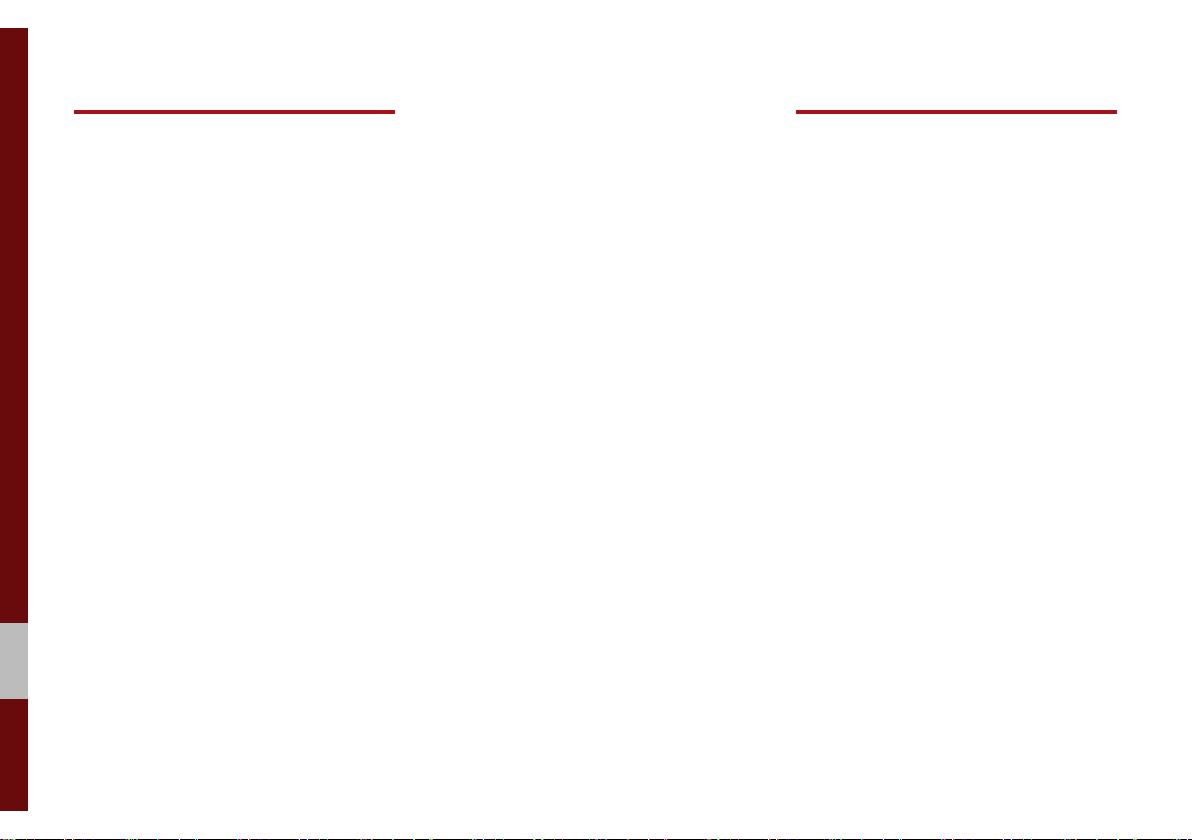
9. Setup
10. Appendix
Navigation Settings ...................... 9-2
Sound Settings
Display Settings
Bluetooth Settings
Bluetooth Connection …………… 9-4
Auto Connection Priority
Message Settings
Bluetooth Voice Prompts
Privacy Mode
Bluetooth System Info
Default Factory Settings
.............................. 9-2
............................ 9-3
........................ 9-3
………… 9-5
………………… 9-5
………… 9-5
……………………… 9-6
…………… 9-6
………… 9-6
UVO Settings .................................. 9-6
Feature Enrollment ……………… 9-7
Phone Projection Settings .......... 9-9
Voice Recognition Settings
Date/Time Settings
Language Settings
Keyboard Settings
Screen Saver Settings
Advanced Settings
System Info
System Update ……………………9-12
.................................. 9-12
.................... 9-10
.................... 9-10
..................... 9-11
.................... 9-11
........ 9-9
................ 9-11
Product Specification................ 10-2
Troubleshooting
............................................... 10-7
FAQ
About Pairing Mobile Phones …… 10-7
About Making/Answering Phone
Calls
…………………………………10-8
About
Bluetooth
Technology/Multimedia System
Use Environment ………………… 10-8
......................... 10-4
®
Wireless
6 I Table of Contents
Page 9

Using SD Cards
Ejecting and Inserting SD Cards
•
• Ejecting and inserting SD cards while the multimedia system is operating may result in SD
Card or System errors. To eject or insert the SD card, first turn off the multimedia system and
the vehicle ignition.
• Eject/insert SD cards only to update the multimedia system with a new version.
Usage of SD Cards
•
• The SD Card is formatted to include only Map and new system update files.
• The SD Card cannot be used to save and play Music.
• Do not add, delete, or format files within the SD Card.
Page 10

®
iPod
iPod® is a registered trademark of Apple Inc.
Bluetooth®
The
Bluetooth
Wireless Technology
®
word mark and logos are registered trademarks owned by
Bluetooth SIG, Inc. and any use of such marks by Kia is under license.
Other trademarks and trade names are those of their respective owners.
HD Radio™ Technology
HD Radio™ Technology manufactured under license from iBiquity Digital
Corporation. U.S. and Foreign Patents.
For patents see http://patents.dts.com/. HD Radio™ and the HD, HD
Radio™, and "ARC" logos are registered trademarks or trademarks of
iBiquity Digital Corporation in the United States and/or other countries.
Bluetooth
A
Bluetooth
®
Wireless Technology enabled cell phone is required to use
®
Wireless Technology.
Page 11

part.1
Component Names and Functions
Starting the System for the First Time
Basic
Warnings and Cautions
Page 12

Basic
Warnings
Do not operate the Multimedia system
while driving, such as entering POIs or
conducting route searches. Such acts
could lead to accidents. Park the vehicle
before operating the device.
• Even when receiving route guidance
from the Multimedia system, please
abide by actual traffic and road regulations. Following only the Navigation
route guidance may lead to violations of
actual traffic and road regulations and
lead to traffic accidents.
• Do not disassemble, assemble, or modify the Multimedia system. Such acts
could result in accidents, fire, or electric
shock.
• Heed caution not to spill water or introduce foreign objects into the device.
Such acts could lead to smoke, fire, or
product malfunction.
• If you use phone related functions while
driving, you will find it difficult to concentrate on operating the vehicle and the
current traffic conditions, so the possibility of an accident may increase. Please
use phone related functions only when
parked.
• Do not stop or park in parking-restricted
areas to operate the product. Such acts
could lead to traffic accidents.
• For most multimedia modes, the display
will not operate when the vehicle is in
motion. For your safety, first park the
vehicle to watch or view the screen.(The
screen will only operate when the parking brake is ON for manual transmission
vehicles and when the parking brake is
ON or the gearshift is in the P (PARK)
position for automatic.)
• Some functions other than the one
mentioned above cannot be used while
driving. These functions operate only
when the vehicle is parked.
1-2 I Basic
Page 13

Cautions
Turn on the car ignition before using this
device. Do not operate the Multimedia
system for long periods of time with the
ignition turned off as such operations may
lead to battery discharge.
Pay attention to traffic conditions while
driving.
• In some instances, the navigation may
provide guidance through restricted
areas.
• Upon using the Multimedia system
for more than 10 minutes with the car
engine turned off, the following warning
will be displayed. After 10 minutes, the
warning will be displayed for 5 seconds
every 1 minute.
• Do not subject the device to severe
shock or impact. Direct pressure onto
the front side of the monitor may cause
damage to the LCD or touch screen.
• When cleaning the device, make sure
to turn off the device and use a dry and
smooth cloth. Never use tough materials, chemical cloths, or solvents(alcohol,
benzene, thinners, etc.) as such materials may damage the device panel or
cause color/quality deterioration. When
experiencing product concerns, inquire
with your place of purchase or service
maintenance center.
• Prevent caustic solutions such as perfume and cosmetic oil from contacting
the dashboard because they may cause
damage or discoloration.
Warnings and Cautions I 1-3
01
Page 14

Component Names and Functions
Head Unit
Name Description
• When power is off, press to turn power on.
• When power is on, press and hold for over 0.8 sec-
POWER/
VOL
onds to turn the power off.
• When power is on, press shortly for less than 0.8
seconds to turn Audio off.
• Turn left/right to adjust the volume.
Converts to FM/AM/SiriusXM™ mode
RADIO
• Each time the key is pressed, the mode is changed
in the following order: FM → AM → SiriusXM™
FM.
Moves to MEDIA mode.
MEDIA
• If the media is not connected MEDIA mode will
not be activated.
• Moves to the function set by the user.
• Press and hold to access the settings screen for
the custom button.
When the key is pressed shortly (for less than 0.8
seconds),
• FM/AM mode: Plays the previous/next frequency.
• SiriusXM™ mode: Changes the channel.
• MEDIA mode: Changes the track, file or title (except
for AUX).
SEEK
TRACK
When the key is pressed and held down (for over 0.8
seconds),
• FM/AM mode: Moves quickly through all of the
frequencies. The moment that you release the
button, the system seeks the next available frequency.
• MEDIA mode: Rewinds or fast forwards the track
or file (except for AUX, Bluetooth Audio).
→
1-4 I Basic
Page 15

Name Description
MAP
NAV
SETUP
Displays the map for the current position.
Takes you to the menu screen where you can find
your destination and set the route.
Moves to the Setup screen.
• FM/AM mode: Changes the frequency.
TUNE
• SiriusXM™ mode: Changes the channel.
• MEDIA mode: Changes the track, file or title (except
for AUX, Bluetooth Audio).
RESET
Touch
Screen
Resets the system settings. (Preset radio channels
and other data will not be deleted)
For more details, see ‘TFT-LCD Specification’.
SD Card insert slot.
※
The actual image in the vehicle may differ from the illustration.
Component Names and Functions I 1-5
01
Page 16

Steering Wheel Controls
Name Description
When the key is pressed quickly (less than 0.8 seconds),
• Activates voice recognition.
When the key is pressed and held (over 0.8 seconds),
• Ends voice recognition.
• If iOS device is connected through Bluetooth,
activates or ends Siri Eyes Free.
Name Description
• Each time this is pressed, the mode is changed
in the following order: FM → AM → SiriusXM™ →
USB or iPod → AUX → Bluetooth Audio → FM.
You can select which mode to use in
Advanced settings.
MODE
• If the media is not connected, the corresponding
modes will be disabled.
• Press and hold (over 0.8 seconds) to turn the
Audio system on/off.
• When power is off, press button to turn power
back on.
+
Use to adjust the volume of audio or call.
-
Mutes the audio. (Media will be paused in some
media modes.)
Mutes the microphone during a call.
When the key is pressed quickly (less than 0.8 seconds),
• FM/AM/SiriusXM™ mode: searches broadcast
frequencies or channels saved to Presets.
• MEDIA mode: changes the track, file or title
(except for AUX).
When the key is pressed and held (over 0.8 seconds),
• FM/AM mode: automatically searches broadcast
frequencies.
• SiriusXM™ mode: automatically searches broadcast channels.
• MEDIA mode: quickly looks up songs (except for
AUX and Bluetooth Audio).
1-6 I Basic
Page 17

Name Description
When the key is pressed quickly (less than 0.8 seconds),
• When pressed in the dial screen, makes a call.
• When pressed in the incoming call screen,
answers the call.
• When pressed during call waiting, switches to
waiting call (Call Waiting).
When the key is pressed and held (over 0.8 seconds),
• When pressed in Bluetooth® Hands-free, redials
the last dialed call.
• When pressed during a Bluetooth® Hands-free
call, switches call back to mobile phone (Private).
• When pressed while calling on the mobile phone,
switches call back to Bluetooth
(operates only when Bluetooth
®
Hands-free
®
Hands-free is
connected).
• When pressed during a call, ends the phone call.
• When pressed in the incoming call screen, rejects
the call.
※
The actual image in the vehicle may differ from the illustration.
Component Names and Functions I 1-7
01
Page 18

Starting the System for
the First Time
Turning the System On/Off
Press the engine start button or set the
ignition key to On or ACC. Each time you
turn on the system, a boot logo and safety
warning will appear.
Pressing the power key on the head unit
will display the safety guide.
NOTICE
• Cannot operate the system while it is
booting up. It may take some time for all of
features of the system, particularly the voice
recognition system, to be ready for use.
Pressing and holding the power key on the
head unit will turn off the system.
i
Information
• If you turn off the system during a phone
call using the Hands-free feature, then the
call will automatically switch to your mobile
phone.
NOTICE
• Check the volume when turning on the
system. Before turning on the system, adjust
the volume to a reasonable level.
System Reset
The System Reset function restores the
system when it is not operating correctly.
Press and hold the
ond or longer. (It is recommended that you
press the
a pin or a clip.)
RESET
RESET
key for a sec-
key using a tool, such as
1-8 I Basic
Page 19

Battery Warning Message
Always use the system while the car
engine is running. If you turn on the system while the engine is off, a battery warning message will appear. When the engine
starts, the message will disappear.
NOTICE
• If you use the system for a long time with
the engine off, the battery may become
completely discharged.
Restrictions on Features for
Safety Measures
Several features are limited while driving.
The restriction screen will disappear when
shifting gears into P or putting the parking
brake on.
01
Starting the System for the First Time I 1-9
Page 20

Home Screen
Controls Menu Configuration for the Home Screen
Tap the icon on any screen to display the Home Screen below.
Features Description
• Provides a brief view of the navigation map
Navigation
Widget
AV Widget
All Menus
Phone
My Menu
and the route screen.
• Touch any area on the screen to move to the
navigation screen.
• Shows brief information on the radio or
media that is now playing.
• Tap the area to move to the mode that you
are listening to.
Shows all of the items in the system menu.
Displays user to phone screen.
Add your favorite menus to have quick and easy
access to them.
1-10 I Basic
Page 21

Information Display on the Status Bar
Displays the date and time, along with the system status shown by
the various icons to the right of the clock.
The icons in the following table indicate the various types of system status details and events.
Icon Description
Displayed when the audio is muted.
Displayed when the navigation sound is muted.
Displays the remaining battery of the Bluetooth phone.
Displayed when connected to Bluetooth for handsfree.
Displayed when connected to Bluetooth for streaming audio.
Displayed when connected to Bluetooth for streaming audio and
handsfree.
Displayed when downloading contacts or recent calls from the
Bluetooth phone.
Displayed while on a call with the Bluetooth phone.
Displayed when the microphone of the Bluetooth phone is muted.
Displays the signal strength of the Bluetooth phone.
Displays the signal strength of the UVO.
Displayed when the microphone of the UVO phone is muted.
Displays when using LTE data.
Voice memo recording.
i
Information
• Received signal strength indicator of UVO and LTE information are
displayed only in the devices that support the telematics system.
01
Starting the System for the First Time I 1-11
Page 22

Adding a Feature to My Menu
Select
add the most frequently used menus,
change the menu order, or delete menus.
My Menu
on the Home Screen to
i
Information
• Up to 24 menus can be added to My Menu.
On-Screen Touch Controls
Learn how to touch the screen to operate
the system.
Select
Tap lightly on a menu or an item to select it.
NOTICE
• The system will not recognize your touch if
you wear a glove or other non-conductive
material. Touch the screen using your
finger, an electrostatic touch-screen glove,
or a stylus pen.
Drag & Drop
Select a menu or item you want, then drag
and drop it to where you want to place it.
Drag or touch the slider along the play bar
in the music screens to jump to the point
that you want to play from.
1-12 I Basic
Page 23

Flick (Quick Scrolling)
Quickly moves up and down in the list.
NOTICE
• Moving the list when there are many items
will display a handler on the right of the
display. You can easily move many items at
a time with the handler.
Select and Hold
Selecting and holding the or
buttons in the music player will
rewind or fast forward the music.
01
Starting the System for the First Time I 1-13
Page 24

MEMO
Page 25

part.2
Radio/Media
FM/AM
HD Radio™ Technology
SiriusXM™
USB
iPod
AUX
Bluetooth
®
Audio
Page 26

Radio/Media
FM/AM
You can access the radio player either by pressing the
key or by selecting the Radio menu from
screen.
i
Information
• If you press the
on and a radio broadcast will be tuned from the current mode.
RADIO
key when the power is off, the power will turn
All Menus
on the Home
RADIO
Features Description
• The stored preset frequencies are displayed
Preset
Frequencies
Frequency
Menu
Band
HD Radio
Scan
for user selection.
• After selecting frequency, press and hold
the preset button for more than 0.8 seconds.
A beep sound will be heard and the frequency
is to be stored in the selected preset button.
• Flick the preset frequencies up/down to scroll
quickly through presets.
Displays the current frequency.
• Station List: Moves to the station list.
• Delete Presets: Delete saved radio stations
from the preset list.
• Info: Turns the Radio text information transmitted from the broadcasting station on and off.
• Sound Settings: Moves to the Sound Settings.
Changes to the desired band from among FM,
AM, and SiriusXM™.
Used to set whether to turn HD Radio™ reception On or Off.
Shortly plays the broadcasts for the frequencies with superior reception for 5 seconds per
item.
2-2 I Radio/Media
Page 27

Features Description
• When the key is pressed quickly (less than 0.8
seconds): Seeks the previous/next frequency.
SEEK/TRACK
TUNE
• When the key is pressed and held (over 0.8
seconds): Moves quickly through all of the
frequencies. The moment that you release
the button, the system seeks the next available frequency.
Turn the
able frequencies.
TUNE
knob to manually seek avail-
FM/AM I 2-3
02
Page 28

HD Radio™ Technology
Program Info: Presents song name, artist, station
IDs, and other relevant data streams.
Digital, CD-quality sound. HD Radio™
enables local radio stations to broadcast a clean
digital signal. AM sounds like today’s FM and FM
sounds like a CD.
FM stations can provide additional digital-only
audio programming on HD2/HD3 Channels
Real-Time Traffic reports, alerts, and flow data
displayed on screen via interactive traffic maps
and/or data.
Technology
If an HD Radio™ broadcast is received,
the radio mode will switch from analog
broadcast to HD Radio™ broadcast.
i
Information
• The
HD Radio™
screen is displayed only
when a HD Radio™ broadcast is being
received.
• HD Radio is only available in Metro areas.
2-4 I Radio/Media
Page 29

HD Radio™
Features Description
Displays main HD Radio™ channels and
HD Radio™
Reception &
Channel buttons
HD Channel
Number
HD Radio
Broadcast Info
HD Radio
used to directly select the current available
channels.
The HD Radio™ related icon display
becomes active within regions where an
HD Radio™ signal can be received.
Analog station and corresponding HD
Radio™ channel number saved in the preset list.
Displays detailed information about the current broadcast (the details of the information
shown are different depending on whether
the Info button is selected)
When the HD Radio soft button is ON (the
red indicator on the HD Radio button is illuminated), HD Radio signals will be received.
HD Radio™ Technology I 2-5
02
Page 30

SiriusXM™
You can access the radio player either by pressing the
key or by selecting the Radio menu option from
All Menus
Home screen. Select the SiriusXM™ band from the radio player.
i
Information
• If you are in the SiriusXM™ mode, select the SiriusXM™ radio
widget from the Home screen to access the radio player.
• When the power is off, pressing the
on and play a SiriusXM™ Radio broadcast.
RADIO
key will turn the power
RADIO
on the
Features Description
• Shows the stored presets for user selection.
Preset
Frequencies
Channel Logo
Channel Info
Content Info
Category Info
Band
Direct Tune
Scan
Play Live
Skip Backward
Play/Pause
Skip Forward
• After selecting frequency, press and hold
the preset button for over 0.8 seconds. A
beep sound will be heard and the frequency
is to be stored in the selected preset button.
Displays the current channel logo.
Displays the current channel number and
name.
Displays the artist, title and other information
about the current playing song.
Displays the category of the currently play-
ing song.
Changes to the desired band from among
FM, AM, and SiriusXM™.
Used to search for the desired channel by
entering the channel number.
Plays all receivable channels for 5 seconds
per item.
Switches to the live broadcast mode.
Repeats the previously broadcasted program.
• Holding for less than 0.8 seconds: Moves
to the previous segment.
• Holding for more than 0.8 seconds: Moves
to the previous 5 seconds.
Pauses/plays the current broadcasting program.
Moves to the next segment.
2-6 I Radio/Media
Page 31

Features Description
Weak Signal
Channel List
Menu
SEEK/TRACK
TUNE
i
Information
• REC icon is shown next to the first 10 SXM presets saved.
• With presets saved, each time the vehicle is started that preset
station will be automatically buffered for your convenience.
Displays the weak radio reception.
Moves to the channel list.
• Delete Presets: Delete saved radio stations
from the preset list.
• What is on My Presets?
The program schedule saved in my preset.
(For more details, see Section 2.9. Viewing
Menu.)
• Featured Favorites: Theme channels recommended by SiriusXM™. (For more details,
see Section 2.10. Viewing Menu.)
• Sound Settings: Moves to the Sound Settings.
• When the key is pressed quickly (less than
0.8 seconds): Plays the previous/next channel.
• When the key is pressed and held (over 0.8
seconds): Continuously changes the channel until the key is released and plays the
current channel.
Changes the channel.
02
SiriusXM™ I 2-7
Page 32

Selecting through
Channel/Category List
Press the
Channel List
category and channel.
Select the desired category and the channel. Once selected, the previous screen
will be restored and the selected channel
will begin playing.
▶
Select the desired
If you select the
scan channels using the
key or the
Skip
button, you can
TUNE
knob by skipping the
SEEK TRACK
channels that you chose to skip.
Direct Tune
Enter the number of the channel you want
to receive.
Viewing Menu
Using the
can view the program schedule and information about the Featured Favorites provided by SiriusXM™.
Menu
button on the right, you
2-8 I Radio/Media
Page 33

What is on My Presets? (Program Schedule)
Name Description
By selecting this option, you can select a broadcasting date.
Broadcast information will be provided for one
week from the current date.
Change
Broadcast
Date
You can select Menu to see program information and the schedules of broadcast channels listed in the presets.
Preset
Broadcasting
Time
Program
Information
Shows saved presets for user selection.
A total of 40 frequencies for SiriusXM™ modes
can be displayed.
You can select the time that you want.
Shows you the program titles to be broadcasted
at the time that you have chosen.
Select a program to see more details.
If there is more information on the program you
selected, an arrow button will be displayed on
the right of the list. You can see more program
information by selecting the arrow button.
02
SiriusXM™ I 2-9
Page 34

Featured Favorites
Featured Favorites feature allows
SiriusXM™ to broadcast additional presets.
• Example 1: “Martha’s Favorites” may
represent Martha Stuart's favorites presets on her radio.
• Example 2: During holidays, “Holiday
Music” may represent all the SiriusXM™
channels that are playing the holiday
music for easy access by users.
Multiple sets Featured Favorites data
can be broadcast by SiriusXM™ and can
change from time to time.
2-10 I Radio/Media
Page 35

USB
Before Playing a USB MP3
Connect the USB device after turning on the engine. The USB
device may become damaged if it is already connected when the
ignition is turned on.
• Files that are not standard format music files will not be played.
• For MP3/WMA/OGG files, only music files with compression
rates between 8Kbps to 320Kbps can be played.
• Heed caution to static electricity when connecting/disconnecting
external USB devices.
• Encoded MP3 Players will not be recognized when connected
as an external device.
• When connecting an external USB device, the device may not
properly recognize the USB is in some states.
• Only products formatted with byte/sectors under 64Kbyte will be
recognized.
• USB devices, formatted to the FAT12, FAT16, or FAT32 file system, are recommended. File systems other than FAT12, FAT16,
FAT32, exFAT, and NTFS are not supported.
• Some USB devices may not be supported due to compatibility
issues.
• Take caution so that the USB connector does not come in contact with body parts or objects.
• Repeated connecting/disconnecting of USB devices within short
periods of time may result in product malfunction.
• Make sure to connect/disconnect external USB devices with the
audio power turned off.
• The amount of time required to recognize the external USB
device may differ depending on the type, size, or file formats
stored on the USB.
• The use of USB devices for purposes other than playing music
files is prohibited.
• Do not use the USB I/F to charge batteries or USB accessories
that generate heat. Such acts may lead to worsened performance or damage to the device.
• The device may not recognize the USB device if separately
purchased USB hubs and extension cables are being used.
Connect the USB directly with the multimedia terminal of the
vehicle.
• When using mass storage USB devices with separate logical
drives, only files saved to the root drive can be played.
• When application programs are installed to specific USBs, files
may not properly play.
02
USB I 2-11
Page 36

• The device may not operate normally if MP3 Players, cellular phones, digital cameras, or other electronic devices (USB
devices not recognized as portable disk drives) are connected
with the device.
• Charging through the USB may not work for some mobile
devices.
• The device may not support normal operation when using a
USB memory type besides Metal Cover Type USB Memory.
• The device may not support normal operation when using formats such as HDD Type, CF, or SD Memory.
• Upon playing iPods, please use a dedicated iPod car cable.
• Normal operations cannot be guaranteed when other cables are
being used.
• The device will not support files locked by DRM (Digital Rights
Management).
• USB memory sticks used by connecting an Adaptor (SD Type or
CF Type) may not be properly recognized.
• Only use Plug type connector products, as shown in the figure
below.
• To play USB MP3, the USB device must be connected to the
USB port in the front multibox. The USB port in the center console storage (if equipped) is for charging only.
Product Name Manufacturer
XTICK LG
BMK BMK Technology
SKY-DRV Sky Digital
TRANSCEND JetFlash Transcend
Sandisk Cruzer SanDisk
Micro ZyRUS ZyRUS
NEXTIK Digiworks
i
Information
• Problems that occur through use of USB devices not listed within the
above table are not covered by the product warranty.
Plug Type Connector
2-12 I Radio/Media
Page 37

Supported USB music specifications
Name Description
Audio File
Specification
Recommended
Bit Rates and
Sampling
Frequency
Detailed
Specifications
MPEG-1/2 layer3, OGG (Vorbis), FLAC, WAV,
WMA, (Standard/Professional)
MPEG-1/2 layer3
• 8 kbps to 320 kbps (CBR or VBR), to 48 kHz
• ID3 Tag: Suppor ts ID3v1.0 and ID3v1.1,
ID3v2.3, ID3v2.4 ID3 tags
OGG (Vorbis): From Q1 to Q10, to 48 kHz
FLAC: 8/16/24 bit, to 48 kHz
WAV: 8/16 bit, to 48 kHz
WMA
• Standard (0x161): to support L3 Profile: to 385
kbps, to 48 kHz
• Professional (0x162): to support M0b: to 192
kbps, to 48 kHz
Maximum directory layers: 20 layers
Maximum length of folder name/file name: 255
bytes
Supported characters for folder name/file name:
Alphanumeric characters, Korean standard character set 2,350 characters, Simplified Chinese
4888 characters
Maximum number of folders which can be stored
onto one USB: 2000 folders (including ROOT)
Maximum number of files which can be stored
onto one USB: 8000
i
Information
• The sound quality of audio files that use bitrates exceeding 192 kbps
cannot be guaranteed. When using files without fixed bit rates, some
features (FF/REW features) may not operate properly.
02
USB I 2-13
Page 38

USB Music
Features Description
Mode
Number of files
Repeat/Shuffle
Play Time
Song Info
List
Back Button
Displays the current operating mode.
Number of files on the current playlist.
From Repeat/Shuffle, displays the current oper-
ating function.
Displays the current play time/total play time.
Displays the artist/title/album info.
Moves to the list screen.
Move to the previous screen.
Features Description
• If the button is selected (less than 0.8 seconds): Moves to the previous file or play the
current file from the beginning (depends on
the play time).
Previous File
Play/Pause
Next File
Repeat
- If play time is less than 3 seconds, moves
to previous file.
- If play time is over 3 seconds, play the current file from the beginning.
• If the button is selected (over 0.8 seconds): It
rewinds the track.
Plays/pauses the current file.
• If the button is selected (less than 0.8 seconds): Moves to the next file.
• If the button is selected (over 0.8 seconds): It
fast-forwards the track.
Repeats the current file.
• If select the file in the file tab on the list
screen: select this button to switch between
repeating the current file, repeating folder,
and repeating all files.
• If select the song in the other tabs on the list
screen: select this button to switch between
repeating the current song and repeating all
songs.
2-14 I Radio/Media
Page 39

Features Description
Shuffle
Menu
TUNE
Plays files in random order.
• Select this button to switch between shuffle and
turning shuffle off.
• Hide Current File: a selected file can be
deleted. Deleted file can be found in the
“Hidden_” folder.
This function is only supported when USB for-
mat is compatible with FAT16 or FAT32.
• Sound Settings: Moves to the Sound Settings.
TUNE
knob to search a desired track.
Turn the
If the desired track is displayed, press the
TUNE
If you do not anything with the
knob to play the track.
for 5 seconds of searching tracks, the track
info for the current track is restored.
TUNE
knob
USB I 2-15
02
Page 40

Features Description
Folder/
Category Name
Current Song
Back Button
Upper Folder/
Category
Displays folder/category name in the list.
Displays current playing file name.
Move to the previous screen.
Moves to Upper Folder/Category.
Now Playing: When moving to a different list
Menu
screen, moves to the list page where the current file is located (becomes disabled when the
current list includes the current file).
Search Menu
Search songs by the list type.
• When the key is pressed quickly (less than
0.8 seconds): Plays previous/next track.
SEEK/TRACK
• When the key is pressed and held (over 0.8
seconds): Moves to play screen, and then it
will rewind or fast-forward the track.
TUNE
Turn the
previous/next list. If the desired track is displayed, press
knob to move the focus to the
TUNE
knob to play the track.
TUNE
2-16 I Radio/Media
Page 41

iPod
Using iPod Devices
• iPod is a registered trademark of Apple Inc.
• iPod mode will not operate if the connected iPod cannot be recognized due
to operation of unsupported versions
that do not support related protocols,
iPod abnormalities, or iPod device
defects. Some iPods with unsupported
communication protocols may not properly operate with the Multimedia system.
• For fifth generation iPod Nano devices,
the iPod may not be recognized when
the battery level is low. Please charge
the iPod for use.
• Search/play orders shown within the
iPod device may differ with the orders
shown within the Multimedia system.
• If the iPod malfunctions due to an iPod
device defect, reset the iPod and try
again. (To learn more, refer to your iPod
manual)
• If repeatedly connect and disconnect
iPod/iPhone to the Multimedia system
with USB cable in a short time, it may
cause abnormal operation.
• The time for recognition of iPod/iPhone
may vary depending on device type,
firmware version and iOS version.
• For some iPod Touch and iPhone
devices, connecting Bluetooth
®
while the
iPod is operating may result in discontinued iPod sound. When such devices
with Bluetooth
®
support are connected,
this problem occurs as the sound source
is changed from the Dock Connector
(USB connector cable) to Bluetooth.
• To prevent this symptom, Bluetooth
Audio function in the Multimedia system
is limited if iPod/iPhone is connected
to the system through both cable and
Bluetooth. To listen to the iPod sound,
use either iPod menu with USB connection or Bluetooth Audio with Bluetooth
connection.
• To listen to the iPod sound, reconnect
the USB cable or change the audio output settings in iPod/iPhone to Dock.
• In order to use the iPod while operating
the keys, you must use a dedicated iPod
cable. (the cable that is supplied when
purchasing iPod/ iPhone products)
iPod I 2-17
02
Page 42

※
During ACC ON state, connecting the
iPod through the iPod cable (The cable
that is supplied when purchasing iPod/
iPhone product.) will charge the iPod
through the head unit.
※
The use of genuine iPod cables supplied by Apple is recommended. (The
use of other products may result in
noise or abnormal operation.)
※
To play iPod music through cable connection, the iPod/USB cable must be
connected to the USB port in the front
multibox. The USB port in the center
console storage (if equipped) is for
charging only.
• When connecting with the iPod cable,
make sure to fully insert the jack to prevent communication interference. If the
iPod is connected to the vehicle while it
is playing, a high pitch tone may sound
for about 1 to 2 seconds immediately
after connection. If possible, connect
the iPod to the vehicle with the iPod
stopped/paused.
• Within iPhones, streaming audio and
iPod control may occasionally conflict.
If problems persist, remove the iPhone
and connect again.
• When connecting to iPod Nano/Classic,
the Kia logo appears on the Apple
device. For the iPod Nano 6 generation, however, the logo image does not
appear since it is not supported. Also, all
iPhone and iPod Touch products do not
support this function.
• In Apple’s iOS 6.0 version or later,
Podcast and Audiobook media files
are designed to be played with the
Podcasts and iBooks applications specifically designed for Apple products. If
the Apple device does not provide the
Podcast and Audiobook lists, the playlist
may not be displayed and played in the
iPod mode.
• If the Apple Podcasts and iBooks apps
are not installed on the Apple device, but
the Apple device provides the Podcast
and Audiobook lists, you can play files in
other categories in iPod mode.
• The screen of multimedia system can
be different when you run other music
players (e.g. iHeartRadio) on your connected device.
2-18 I Radio/Media
Page 43

• While using a connected iPhone/iPod
Touch device, it may not operate normally if the user changed some functions in the device.
• When calling with an iPhone connection, song may stop playing due to an
Apple device feature. If sound does
not resume after the call is terminated,
check the device status.
• If lots of songs have the same information, skipping may occur when previous/
next song is executed due to an Apple
device feature. Also problems may
occur depending on device type or iOS
version.
• If lots of songs have the same information, it may occur difference of playing
songs between the Multimedia system
and Apple device. Reset the device or
delete the same songs in the Apple
device using iTunes.
• If you control pause, repeat, shuffle, or
seek songs when the play time is less
than 3s before the song is finished playing, it may occur difference of playing
song between the Multimedia system
and Apple device. Access to iPod music
from another mode or pause a song and
then play a song again in Apple device.
• If the iPhone/iPod Touch supports
Bluetooth, the Apple device will not be
able to use the Bluetooth function if the
device is connected through both the
USB port and via Bluetooth. Disconnect
the USB connection then use Bluetooth
Audio.
• If iPod/iPhone connected to the
Multimedia system through both USB
and AUX. iPod/iPhone keeps output
sound via AUX, thus it may occur sound
will not output in iPod mode.
• If AUX cable connected to iPod/iPhone
but not connect to the Multimedia system, it may occur sound will not output
in iPod mode due to iPod/iPhone’s feature.
• Disconnect AUX cable from iPod/iPhone
first, then connect to the Multimedia
system via USB. Or change settings to
“Dock” in iPod/iPhone.
• If connect to the Multimedia system
while podcast or iTunes music downloading to iPod/iPhone, it may occur
some problems when you select song
in the list. Reconnect iPod/iPhone to the
Multimedia system when downloading
is finished or the file deleted.
• If connect to the Multimedia system
while sync, it may occur some problems.
Try to use iPod/iPhone connection after
sync complete. (To learn more, refer to
your iPod manual)
02
iPod I 2-19
Page 44

• iPhone and iPod Touch devices are
guaranteed to work normally on iOS
9.3.2 or below. However, they may not
work normally on future iOS versions
as their operations have not yet been
• We recommend that your Apple device
uses the latest firmware since some
problems may occur due to an outdated
firmware or other software related
issues.
tested.
Type 1G 2G 3G 4G 5G 6G 6.5G 7G
iPod Mini
iPod Shuffle
iPod Nano
○ ○ ○ ○ ○ ○
Not Supported
Not released
○
iPod Touch
Type 1G 2G 3G 4G 5G 6G 6.5G 7G
iPad
iPad Mini
iPod Classic Not Supported
Type 3G 3GS 4 4S 5 5C 5S 6 6+ 6S 6S+ SE 7 7+
iPhone
2-20 I Radio/Media
(iOS 1.1 not supported)
Not verified,
Normal operation
not guaranteed
○
○ ○ ○ ○ ○ ○ ○ ○ ○ ○ ○ ○ ○
○ ○ ○ ○ ○
(Unable to charge, Not verified, Normal operation not guaranteed)
○
○
(iPod with Video)○(iPod Classic)○(iPod Classic)
Not released
Not released
Page 45

iPod
Features Description
Mode
Number of
songs
Repeat/Shuffle
Play Time
Song Info
List
Displays current operating mode.
Number of songs on the current playlist.
From Repeat/Shuffle, displays the current
operating function.
Displays the current play time/total play time.
Displays the artist/title/album info.
Moves to the list screen.
Features Description
• If the button is selected (less than 0.8 seconds): Moves to the previous file or play the
current file from the beginning (depends on
the play time).
Previous File
Play/Pause
Next File
Repeat
Shuffle
Back Button
Menu
- If play time is less than 3 seconds, moves
to previous file.
- If play time is over 3 seconds, play the current file from the beginning.
• If the button is selected (over 0.8 seconds): It
rewinds the track.
Plays/pauses the current file.
• If the button is selected (less than 0.8 seconds): Moves to the next file.
• If the button is selected (over 0.8 seconds): It
fast-forwards the track.
Repeats the current song.
• Select this button to switch between repeating
the current song and repeating category all
songs.
(It all depends on the specification of your
Apple device.)
Plays songs in random order.
• Select this button to switch between
shuffle category and turning shuffle off.
(It all depends on the specification of your
Apple device.)
Move to the previous screen.
Sound Settings: Moves to the Sound Settings.
02
iPod I 2-21
Page 46

Features Description
Turn the
TUNE
knob to search a desired
track. If the desired track is displayed, press
TUNE
the
If you do not anything with the
knob to play the track.
TUNE
for 5 seconds of searching tracks, the track
info for the current track is restored.
TUNE
knob
2-22 I Radio/Media
Page 47

Features Description
Category Name
Category List
Back Button
Upper Category
Search Menu
SEEK/TRACK
TUNE
Displays the category name.
Displays the contents of selected category.
If there are many items in the list, items
are added in order and the scroll bar on
the right is adjusted accordingly.
Move to the previous screen.
Moves to Upper Category.
Search songs by the list type.
• When the key is pressed quickly (less than
0.8 seconds): Plays previous/next track.
• When the key is pressed and held (over 0.8
seconds): Moves to play screen, and then it
will rewind or fast-forward the track.
TUNE
knob to search a desired
TUNE
onds, the
nated.
knob to play the track.
TUNE
knob search will be termi-
Turn the
track. If the desired track is displayed, press
the
If you do not anything with the knob for 5 sec-
iPod I 2-23
02
Page 48

AUX
Connecting an External Device
If an external device connector is connected with the AUX terminal, then AUX
mode will automatically operate. Once the
connector is disconnected, the previous
mode will be restored.
• AUX mode can be used only when an
external audio player has been connected.
• The AUX volume can also be controlled
separately through the connected
device.
NOTICE
• If only a cable is connected to the AUX
without an external device, the mode will be
changed to AUX, but noise may occur. When
an external device is not being used, remove
the connector jack.
• When the external device power is connected
to the power jack, playing the external device
may output noise. In such cases, disconnect
the power connection before use.
※
The actual image in the vehicle may
differ from the illustration.
2-24 I Radio/Media
Page 49

Bluetooth® Audio
Features Description
Mode
Phone Name
Artist Info
Title
Displays the current operating mode.
Displays name of connected phone .
Name of current artist.
Name of current song.
Features Description
• If play time is less than 3 seconds, moves to
the previous file.
Previous File
Play/Pause
Next File
Repeat
Shuffle
Menu
SEEK/TRACK
TUNE
Change Device
i
Information
• Artist info and Title may not be supported by mobile phone.
• While in use of other functions after connecting your mobile phone
through a USB cable, the Bluetooth audio is disabled.
• Depending on the connected Bluetooth device, mobile phone, or the
music player you are using, playback controls may differ.
• Depending on the music player you are using, streaming may not be
supported.
• If play time is over than 3 seconds, plays the
current file from the beginning.
This function may differ depending on the
model of mobile phone.
Plays/Pauses Bluetooth Audio.
Moves to the next file.
Repeats the current file.
This function may differ depending on the
model of mobile phone.
Plays files in random order.
This function may differ depending on the
model of mobile phone.
• Change Device: Search for and connect
another Bluetooth device.
• Sound Settings: Moves to the Sound Settings.
Plays the previous/next file.
TUNE
is not supported.
Search for and connect another Bluetooth device.
02
Bluetooth® Audio I 2-25
Page 50

Bluetooth Connection
Settings for pairing, connection and disconnection of a Bluetooth device.
• In Bluetooth Audio play screen, select
Menu
and then
Connections
.
i
Information
• If the music in the mobile phone is not
played after changing to audio streaming
mode, press the play button. Thus check if
the music is playing in the Bluetooth device
after changing to audio streaming mode.
Audio streaming may not be supported for
some mobile phones.
2-26 I Radio/Media
Page 51

part.3
Bluetooth
Before Using the Bluetooth® Handsfree
Bluetooth Connection
Bluetooth Phone
Page 52

Bluetooth
Before Using the
Bluetooth
What is
Wireless Technology?
•
Bluetooth
to a short-distance wireless networking
technology which uses a 2.45GHz frequency to connect various devices within
a certain distance.
• Supported within PCs, external devices,
Bluetooth
tronic devices, and automotive environments,
to be transmitted at high speeds without
having to use a connector cable.
• Bluetooth® Handsfree refers to a device
which allows the user to conveniently
make phone calls with Bluetooth
mobile phones through the Multimedia
system.
®
Handsfree
Bluetooth®
®
Wireless Technology refers
®
phones, PDAs, various elec-
Bluetooth
®
Wireless Technology
• The Bluetooth® Handsfree feature
may not be supported in some mobile
phones.
®
Precautions for Safe Driving
• Bluetooth® is a feature that enables drivers to practice safe driving. Connecting
the head unit with a Bluetooth
allows the user to conveniently make
calls, receive calls, and manage the
phonebook. Before using
Wireless Technology, carefully read the
contents of this user’s manual.
• Excessive use or operations while driving may lead to negligent driving practices and be the cause of accidents. Do
not operate the device excessively while
driving.
• Viewing the screen for prolonged periods of time is dangerous and may lead
to accidents. When driving, view the
screen only for short periods of time.
®
phone
Bluetooth
®
3-2 I Bluetooth
Page 53

CAUTIONS upon Connecting
®
Bluetooth
• Before connecting the head unit with the
mobile phone, check to see that the mobile
phone supports Bluetooth
• Even if the phone supports
Wireless Technology, the phone will
not be found during device searches if
the phone has been set to hidden state
or the Bluetooth
Disable the hidden state or turn on the
Bluetooth
connecting with the head unit.
• If Auto Connection is used, the Bluetooth®
phone is automatically connected when
the ignition is turned on, making it unnecessary to have to connect the phone with
the head unit every time.
Phone
®
features.
Bluetooth
®
power is turned off.
®
power prior to searching/
• If you do not want automatic connection
with your Bluetooth
Bluetooth
®
feature off of the Bluetooth®
®
device, turn the
device.
• Park the vehicle when connecting the
®
head unit with the mobile phone.
• Bluetooth® connection may become intermittently disconnected in some mobile
phones. Follow these steps to try again.
1. Turn the Bluetooth® function within the
mobile phone OFF/ON and try again.
2. Turn the mobile phone power OFF/
ON and try again.
3. Completely remove the mobile phone
battery, reboot, and then again.
4. Reboot the Multimedia System and
try again.
5. Delete all paired devices from both of
Phone and Head Unit sides and then
try again.
• The Handsfree call volume and quality
may differ depending on the mobile phone.
• Pairing Bluetooth® devices and use of
other Bluetooth
®
features are not supported when the vehicle is in motion. For
safety, please first park your vehicle.
• If you continue having issues with
downloading contacts, please check the
mobile phone status or inquire of the
mobile phone manufacturer.
03
Before Using the Bluetooth® Handsfree I 3-3
Page 54

Bluetooth Connection
Pairing a New Device
Before you can use the Bluetooth feature,
you must first pair/connect your mobile
phone to your car.
Up to 5 Bluetooth devices can be paired.
Only one Bluetooth device can be connected at a time.
Pairing a New Device by Selecting
Phone/Call
Select key on the steering wheel
control. ▶ Pair your car after your mobile
phone detects the Bluetooth device. ▶
Enter the passkey or accept the authorization popup. ▶ Connect Bluetooth.
Pairing a New Device Through the
Phone Settings
Select
Select
Add New
SETUP
key. ▶ Select
Bluetooth Connection
▶
.
Pair your car after your mobile
phone detects the Bluetooth device. ▶
Enter the passkey or accept the authorization popup. ▶ Connect Bluetooth.
The default passkey is 0000.
The vehicle name above is an example.
Check the actual information on the product.
Bluetooth
▶
.
▶
.
Select
Connecting Bluetooth Devices
Connects the Bluetooth devices that you
add.
Connecting Devices by Selecting
Phone/Call
Select key on the steering wheel
control. ▶ Select the name of the device
to connect. ▶ Connect Bluetooth.
3-4 I Bluetooth
Page 55

Connecting Devices Through the
Phone Settings
Select
Select
SETUP
key. ▶ Select
Bluetooth Connection
name of the device to connect. ▶ Connect
Bluetooth.
Bluetooth
▶
.
Select the
▶
.
Disconnecting
Bluetooth Devices
Disconnects Bluetooth devices that are
connected.
Select
Select
name of the device to disconnect.
SETUP
key. ▶ Select
Bluetooth Connection
▶
.
Select the
Bluetooth
Deleting Bluetooth Devices
Deletes the Bluetooth devices that you
added. Note that deleting a Bluetooth
device will delete all Call History and
Contact Info downloaded along with it.
▶
.
Select
Select
Delete Devices
SETUP
key. ▶ Select
Bluetooth Connection
. ▶ Select the device name
to delete. ▶ Select
Delete
.
Bluetooth
▶
.
▶
.
Select
03
Bluetooth Connection I 3-5
Page 56

Bluetooth Phone
Phone Status Icons
Shows the current phone status in the
right top of the display.
Icons Description
You can use Bluetooth phones
when a Bluetooth Hands-free
connection is established.
You can use Bluetooth audio
features when a Bluetooth
audio connection is established.
You can use Bluetooth phones
and audio features when both
Bluetooth Hands-free and audio
connections are established.
Call signal strength indicator
Battery level of the Bluetooth
devices connected
Downloading Call History list
Downloading Contacts
In a Bluetooth phone call
Microphone muted
i
Information
• The battery level icon and the call signal
strength indicator may not be supported in
some Bluetooth devices.
• The battery level may differ from the actual
level remaining.
3-6 I Bluetooth
Page 57

Dial
All Menus
Select
Name Description
Keypad
Call
Phone
▶
Use the keypad to enter
the phone number that
you want to call. Select
and hold the last number
of a speed dial to dial a
number that you added
to the Speed Dial list in
the phone
Makes a call after you
dial a number and select
. If the number is
listed in Dialled Calls, you
can select the number
and select
matically dial that number
again.
Name Description
▶
.
Settings
Delete
Privacy
Mode
Change
Device
Moves to a screen of
Bluetooth Connection.
Deletes the numbers that
you entered.
Activate the privacy
mode to protect your personal information. In the
privacy mode, personal
data will not be displayed.
Search for and connect
another Bluetooth device.
Accept/Reject Call
If there is an incoming call after you
made a Bluetooth connection, a popup
message will appear.
i
Information
• Some types of mobile phones may not
support the Speed Dial function.
to auto-
Name Description
Accept
Reject
Message
i
Information
• In some mobile phones, the caller's number
may not be displayed, and the Reject feature
may not be supported.
Answers the call.
Ignores the call.
Reject the call with a
text message.
03
Bluetooth Phone I 3-7
Page 58

Using the Menu During
a Phone Call
When making a call, you can use the following menu items.
Name Description
Use Private
End
Mute
Outgoing
Volume
Keypad
Switch
Switches a voice call
from the car Hands-free
to the mobile phone.
Ends a call.
Mutes the microphone
during a call.
Displays the Mic Volume
settings. You can adjust
the in-call volume that
the other party hears
(level 1 to 5).
Moves to a screen for
entering ARS numbers.
Switches to a call on
hold, if any. You can also
switch calls by selecting the number in the
Information Display. The
Switch function switches
the current call to a
waiting call in order to
answer a new incoming
call.
i
Information
• If the caller's number is listed in Contacts, the
caller's name will be displayed. Otherwise,
only the number will be displayed. In some
mobile phones, the phone number may not
be displayed.
• In some Bluetooth devices, the Use Private
feature may not be supported.
• In some Bluetooth devices, the Switch feature
may not be supported.
• During a phone call on a Bluetooth Hands-
free, you cannot access other modes, such as
Radio and Settings.
• Depending on handset types, the in-call
volume the other party hears may differ. If the
other party hears your voice too low or too
loud, adjust the mic volume.
3-8 I Bluetooth
Page 59

Call History
All Menus
Select
i
Name Description
Phone
▶
▶
.
All
Dialed
Received
Missed
Call History
Download
Privacy
Mode
Change
Device
Lists the all call history.
Lists the calls that you
made.
Lists the calls that you
have received.
Lists the calls you
missed.
Displays all of your call
history. Select from the
list to dial the number.
Downloads the call history information from
your mobile phone.
Activate the privacy
mode to protect your
personal information.
In the privacy mode,
personal data will not be
displayed.
Search for and connect another Bluetooth
device.
Information
• In some mobile phones, call records may not
be added to your Call History.
• Calls from restricted ID's are not added to
your Call History Information.
• Up to 50 calls can be added in each Dialed
Calls/Received Calls/Missed Calls list.
• The durations of each dialed/received call are
not displayed in your car's Call History list.
• While the call history download is in progress,
the status bar displays an icon ( ).
• If the call history download is turned off on the
Bluetooth device, the call history download
will fail.
• Some devices require a device authentication
for downloading your call history. If download
fails, check if the Bluetooth Settings or display
status are normal.
• Some devices do not support call history
download. Check if your Bluetooth device
supports download feature.
Bluetooth Phone I 3-9
03
Page 60

Contacts
All Menus
Select
Name Description
Contacts List
Download
Search
Privacy
Mode
Change
Device
Phone
▶
The list of Contacts.
Select from the list to
dial the number.
Downloads contacts
from your mobile phone.
Searches Contacts.
Activate the privacy
mode to protect your
personal information.
In the privacy mode,
personal data will not
be displayed.
Search for and connect another Bluetooth
device.
i
Information
▶
.
• Up to 5000 phone numbers can be
downloaded from a single, paired Bluetooth
device.
• You cannot edit or delete downloaded phone
numbers from your car.
• Contacts can be viewed only when the
Bluetooth device is connected.
• Even if the Bluetooth device is disconnected,
the downloaded data will remain. (Note that
deleting a paired phone will also delete all
downloaded Contacts and Call History data)
• Downloaded phone numbers may be lost
depending on the condition of the Multimedia
system. Keep your important data in a safe
place.
• Contacts from both the SIM card and your
mobile phone are downloaded at the same
time by default.
• Only supported contacts format can be
downloaded and displayed from the Bluetooth
device, contacts from some applications will
not be included.
• The status bar displays a ( ) while
downloading contacts.
• The download will not be available if the
contacts download function is turned off on
your Bluetooth device.
• Some devices require a device authentication
for downloading your contacts. If download
fails, check your phone screen and confirm
the download if necessary.
• Some devices do not support contacts
download feature. Check if your Bluetooth
device supports contacts download.
3-10 I Bluetooth
Page 61

Favorites
All Menus
Select
Name Description
Favorites
Edit
Delete
Privacy
Mode
Change
Device
Phone
▶
Lists the phone numbers
saved as Favorites. Select
from the list to dial the
number.
Add or delete numbers
from favorites.
Deletes numbers that you
select from Favorites.
Activate the privacy
mode to protect your personal information. In the
privacy mode, personal
data will not be displayed.
Search for and connect
another Bluetooth device.
Viewing a new message
▶
.
When you receive a message, a new
message notification appears.
Name Description
View
Read
Close
Message
Settings
Privacy
Mode
Change
Device
View the message
details.
Convert the message
to voice and listen to it
through the vehicle’s
speakers.
Close the notification
pop-up window.
Customize the settings
for receiving messages.
Activate the privacy
mode to protect your
personal information.
In the privacy mode,
personal data will not be
displayed.
Search for and connect another Bluetooth
device.
03
Bluetooth Phone I 3-11
Page 62

Viewing messages from
the messages list
All Menus
Select
Select a message from the list.
Name Description
▲ /
▼
Call
Read
Reply
Phone
▶
Move to the previous or
next message.
Call the sender back.
Convert the message
to voice and listen to it
through the vehicle’s
speakers.
Send a simple reply
using one of the message templates.
▶
Information
i
• To receive notifications every time you
▶
.
receive a message, access the message
list, touch Menu
touch Message Notification to select it.
• To edit the reply message templates, access
the messages list, touch Menu ▶ Message
Settings ▶ Predefined Messages and select
the template you want to edit.
• To edit or delete templates, park your
vehicle in a safe location first and use your
mobile phone’s messaging function. You
cannot edit or delete your messages on
your system.
• When you connect an iPhone, you may
have some restrictions on receiving
messages.
- If the caller information is saved in your
contacts list, only the caller’s name will
be displayed.
- If the caller information is not saved in
your contacts list, only the caller’s phone
number will be displayed.
- Replying to received messages is not
available.
▶
Message Settings and
- If the message notification setting is
disabled or the option for viewing content
on the lock screen is disabled, message
will not be received by your system.
3-12 I Bluetooth
Page 63

part.4
UVO Control
Rear View Mirror Switch
Roadside Assist
UVO Voice Local Search
Auto Crash Notification
Before Use
Getting Started with UVO
SOS
Page 64

UVO Control
Rear View Mirror Switch
Selecting the Rear View mirror switch
will allow you to make service required
inquiries, place search, and emergency
Service by connecting to the UVO Center.
Such features can be used only after subscribing to the UVO service.
※
The actual image in the vehicle may
differ from the illustration.
Name Description
Roadside Assist
• Connects to the center
and provides vehicle
※
Refer to UVO service manual for more
UVO features.
towing services in case
of a vehicle anomaly.
(For more information,
see the Roadside
Assist section.)
UVO Voice Local Search
• Request information
about places via UVO
Voice Local Search.
SOS
• Start or ends the SOS
call.
Roadside Assist
Roadside Assist provides services including emergency assistance and vehicle
towing in case of a vehicle anomaly or
emergency through a connection to roadside assistance companies.
Press the
view mirror.
button on your rear-
4-2 I UVO Control
Page 65

UVO Voice Local Search
What is UVO Voice
Local Search?
With UVO network service, you can
search for a place name with your voice.
Separated from Voice Recognition in the
steering wheel, it specializes in place
name searches and may be run with a
key in the rear-view mirror.
The search is done through network services; it is only available when connected
to a communication network.
UVO Voice Local Search
Press key in the rear-view mirror
(less than 0.8 seconds) to start UVO Voice
Local Search.
Name Description
Example
command
Manual
search
switch
button
End
button
Shows an example to ask
for a place search.
Switches the UVO Voice
Local Search screen to
manual search.
Ends UVO Voice Local
Search.
(With UVO Voice Local
Search, press
key in the rear-view mirror
again to end the service.)
NOTICE
• If you change the language set for the system
to French, Spanish or Korean, this function
will not be supported. Change the system
language to other language.
04
UVO Voice Local Search I 4-3
Page 66

SOS
Auto Crash Notification
Customers request emergency UVO
emergency services by pressing the dedicated
action transmits vehicle information and
location to specially trained response specialists, who assist in coordinating the dispatch of appropriate emergency assistance to the customer.
The response specialist remains on the
line with the customer until emergency first
responder assistance has arrived.
key in the vehicle. This
Provides immediate assistance when an
accident occurs and an airbag is deployed.
In this event, an ACN signal, containing customer and location information,
will automatically be transmitted to the
response center. Upon receipt of the signal,
a response specialist will attempt to establish voice communications with the vehicle
occupants and forward any pertinent information to UVO emergency services.
4-4 I UVO Control
Page 67

Before Use
What is UVO?
This is a Kia telematics service based on our cutting-edge IT system that makes your driving experience more convenient and fun
and features safety, security, vehicle diagnostics, remote control
and even smartphone synchronization functions.
Enjoy a smarter driving style with UVO.
What is Telematics?
The word “Telematics” stems from the combination of telecommunications and infomatics, and refers to an information system that
provides a variety of driving information through the built-in terminal by analyzing each symptom and driving state. This allows for a
much safer and more comfortable driving experience.
About Transmission and
Reception of Radio Waves
Connection to the UVO Center or wireless data transmission may
be disrupted in the following places.
For radio wave transmission/reception status, refer to the status
displayed on the UVO screen.
Places where UVO may be disrupted depending on the transmission/reception status:
• Inside tunnels
• Mountainous areas or dense forest
• Roads close to cliff edges
• Densely built-up areas
• On highways or roads underneath higher interchange roads
• Inside buildings
Canada telematics services are provided via roaming in areas of
the U.S. outside of Canada.
However, telematics services may be limited depending on the
circumstances of U.S. carriers as the services are provided via
international roaming.
Before Use I 4-5
04
Page 68

Getting Started with UVO
Use UVO features such as Driving Info
and Vehicle Diagnostics. UVO features
can be used after activating the service.
i
Information
• A separate fee may be charged for using
UVO, and features may differ according to
your service plan.
Select the
UVO
icon from
the Home screen.
Name Description
Vehicle
Diagnostics
Maintenance
UVO
Settings
Inspects vehicle malfunctions and provides
diagnostics.
Checks the distance/
date of the last/next
maintenance service
Activates the service or
displays modem information.
All Menus
on
Driving Info
Displays information such as Driving
Time/Idle Time, Deceleration/Acceleration
Distribution, Driving Speed and Driving
Distance.
Select
play.
Select
All Menus
▶ Select
Update
date driving information.
from Home screen dis-
Driving Info
icon.
button to receive up-to-
4-6 I UVO Control
Page 69

Vehicle Diagnostics
Select the
the Home screen.
Vehicle Diagnostics
UVO
icon from
▶ Select
icon.
All Menus
on
This service can be used while your car is
stopped and the engine is on.
Vehicle Diagnostics will be canceled if you
switch to another screen while diagnosis
is in progress.
To receive result details, you need to first
sign up to the UVO.
Maintenance
Select the
the Home screen.
UVO
icon from
▶ Select
icon.
You can check the distance or date of the
last/next maintenance service.
If you select the
Reset Service Intervals
distance and date will be reset.
To use Maintenance, first you need to sign
up to the UVO.
All Menus
Maintenance
, the
on
UVO Settings
For more details, refer to part 9. Setup >
UVO Settings.
04
Getting Started with UVO I 4-7
Page 70

MEMO
Page 71

part.5
Navigation
Basic Features
Quick Menu
Destination Search
Route Search
Navigation Settings
Troubleshooting
Page 72

Navigation
Menu
Start
Guidance
Routes
Add
Waypoint
Save
POI
Basic Features
Operating Navigation Screen
Basic features on the map screen.
Name Description
Move to Places Menu.
Go to the Home screen.
Change the map view mode.
Adjusts the volume.
Zoom in the map.
Set the zoom level automatically according
to the guidance.
Zoom out the map.
Quick Menu for destination selection and
options.
Touch to scroll the map.
Start the preferred navigation route to
selected location.
Choose the preferred navigation route to
selected location.
Set a waypoint to the current route.
Save frequently used address to address
book.
Find a POI(Point Of Interest) around the
current position.
View the vehicle’s current position on the
map screen.
5-2 I Navigation
Page 73

Places
Changing Map View
Navigation Volume
You can use this menu when the vehicle
shift lever is in P (Park) and there is no destination set. Press the
to move to “Places”.
Please refer to “Places” in “Destination
Search” for more details.
Touch the compass arrow icon to toggle
between a map oriented to the North, oriented parallel to the vehicle’s heading and
3D View.
Select the button to adjust the navigation volume.
05
Basic Features I 5-3
Page 74

Name Description
Set the volume to mute.
Turn the volume down.
Turn the volume up.
Slide to set the volume.
Lowers all other audio volumes
when Navigation prompts are
playing.
Zoom In/Zoom Out
Zoom the map view screen in and out.
Select or to set the zoom level.
Map Scale
Sets the zoom level automatically according to the type of road.
Name Description
Scale Fix
Auto Scale
Manually adjust the map
scale.
Change the map scale
automatically depending
on the type of road.
5-4 I Navigation
Page 75

Quick Menu
Menu
Route
Route
Route Options
Detour
Edit Route
Save
Detour
Route
Select the
of the screen ▶ Press
button on the bottom left
button.
Route Options
Detour
Select the
Select your preferred route and avoid
options. Then select the
button
The
button is active only when
there is an active route.
to save your selection. These options will
become default for future routes.
button to set
or
.
,
Selected distance is detoured from the
current location.
05
Quick Menu I 5-5
Page 76

Edit Route
Edit Route
Menu
POI
Select the
route.
Refer to the Route > Editing Route section in
the manual for more information(page 5-27).
button to change the
Map Display
Displays the direction of the map.
Press
,
or .
Name Description
Heading
Up (2D)
North
Up (2D)
3D Map
3D Buildings
Displays always shows
the vehicle’s direction as
proceeding towards the
top of the screen.
Displays always has
north at the top of screen.
Shows the map in
3 dimentions.
Shows or hides buildings on the map.
POI
Select the
the left screen. ▶ Select the
View Nearby POIs
Select check button to set whether to
show nearby POIs or not. When catego-
ries are selected, they will appear on the
map. (ex. Gas Stations)
button on the bottom of
button.
5-6 I Navigation
Page 77

The lists of nearby gas stations are dis-
Start
Guidance
Routes
Add
Waypoint
Save
POI
played.
The list can be sorted to display in order of
distance or name.
Name Description
Call to the selected
location (Phone needs
to be connected via
Bluetooth).
Start the preferred navigation route to selected
location.
Choose the preferred
navigation route to
selected location.
Set the location as a
waypoint.
Save the location.
Search nearby POIs.
Edit
Change the shortcut POIs to display.
(ex. Gas Stations)
Select the desired category to change.
(ex. Restaurants)
05
Quick Menu I 5-7
Page 78

Select new category to display.
Gas Stations
American
History
Search
(ex. American)
POI categories
Select the item to search.
Press the
button to search the
POI category by name.
5-8 I Navigation
is changed to
Press the
button to check previ-
ous search result.
.
Page 79

Traffic
Menu
Traffic
Category
Select the
of the screen ▶ Select the
Traffic List
button on the bottom left
button.
Name Description
Direction from the current location.
Distance from the current location (mi or km).
Displays traffic info symbol based
on the type of event.
Description of traffic event.
Select the desired POI to check the location and for detailed information.
Name Description
Search POI around the current
position.
Search POI around the destination.
Active only when a route’s
planned.
Search POI along route.
Active only when a route’s
planned.
Search POI around the current
cursor when the map scrolled.
Active only when the cursor
position is different from the
vehicle position.
Search POI around the city
selected.
On the traffic list, the current traffic/road
event information is displayed in order of
distance.
Additional traffic information may be dis-
played upon clicking on the
Quick Menu I 5-9
button.
05
Page 80

Name Description
On Route
Menu
Traffic
Display ‘Road Construction’ information.
Display ‘Accident’ information.
Display ‘Slow Traffic’ information.
Display ‘Incident’ information.
Display ‘Hazardous Road
Conditions’ information.
Display ‘Travel Information’.
When
is activated, only traffic
information on your route is displayed.
On the traffic list, the current basic traffic/
road event information is displayed in
order of distance.
Select the combo box to change the
arrangement in order of Category/
Distance.
Name Description
Select the combo box to arrange.
Arrangement by distance: Display
the traffic information in order
of distance closer to the current
location.
Arrangement by category: Display
traffic information arranged in
order of traffic information event
type.
Traffic detail
Select the
of the screen ▶ Select the
Select the traffic information on the traffic
list to display the detailed screen as shown
in the screen.
Display the symbol of traffic event and
arrow which indicates the road from start
to end of the traffic event. Detailed infor-
mation is available on the right screen.
button on the bottom left
button.
5-10 I Navigation
Page 81

Name Description
Menu
Traffic
Detour
Detour
Detour
Symbol of traffic event.
Event name of traffic information.
Road name/road number includ-
ing direction.
Direction and distance from the
current location.
Intersection where traffic event
starts.
Intersection where traffic event
ends.
Total distance of traffic event.
Check the previous traffic infor-
mation (Enabled only when there
are two or more events on the On
Route)
Check the next traffic information
(Enabled only when there are two
or more events on the On Route)
Detour the route based on the
traffic information.
Traffic detour
Select the
of the screen ▶ Select the
If there is traffic information on the route, it
is possible to detour the route using traffic
information and search other routes.
When the
View Traffic Detail, press the
to detour.
Select the desired section.
button on the bottom left
button.
button is enabled in the
button
Check the information and press the
button.
05
Quick Menu I 5-11
Page 82

Start Guidance
Save
Menu
Save
Display on Map None
Display on Map Icon
Display on Map Icon & Name
Select the
of the screen. ▶ Select the
button on the bottom left
.
Select the
the detoured sections and search other
routes.
5-12 I Navigation
button to apply
To store the location on the current map to
the address book.
Name Description
Change the name.
Press
display on the map screen.
Designate to the Favorite item.
When the favorite is designated,
press the button on the bottom
of the Destination menu and
request the route guide immediately.
Save the setting.
,
or
to
Page 83

Settings
Menu
Settings
Destination
OK
Select the
of the screen. ▶ Select the
Change navigation settings. For more
details, refer to “Navigation Settings” on
page 5-30.
button on the left bottom
.
Destination Search
Places
You can enter POI Name, Address or
Coordinates that you wish to search by.
NAV
Press the
the
head unit key. ▶ Select
tab. ▶ Select the
Search Bar.
Enter the POI Name, Address and
Coordinates of the location you want in the
input window above, and press the
button.
05
Destination Search I 5-13
Page 84

Filter by City
Filter by Category
Address
Destination
Address
Set destination by address search.
NAV
Press the
the
icon.
head unit key. ▶ Select
tab. ▶ Select the
If you select a location from the search
result list, it will bring you to the point.
If you press the
search result screen, it will bring you to the
City search screen where you can filter the
search results by city names.
5-14 I Navigation
button on the
If you press the
button from
the search result screen, it will bring you to
the POI Categories screen where you can
filter the search results by POI Categories.
Once the destination has been identified
either by POI name, address, or coordinates, the map screen will be displayed.
From this screen you can set the destination or add a waypoint, or add the displayed destination to your address book.
Page 85

How to Search Address
State
City
Street
House No.
Skip
Start
Guidance
Routes
Add
Waypoint
Save
POI
Destination
Previous Destinations
Search criteria can be entered in any
order. Example:
then
Name Description
then
Select state to search.
Select a city before entering
the street name. Addresses are
searched only from the selected
city.
Enter house number. If you don’t
know the house number, press
button.
Enter a street name. If same
street names exist in other cities,
the list of cities will be displayed.
then
.
Enter the address to check the location
information on the map.
Name Description
Start the preferred navigation route to selected
location.
Choose the preferred
navigation route to
selected location.
Set the location as a
waypoint.
Save the location.
Search nearby POIs.
Previous Destinations
Select from previously inputted addresses
and POIs.
NAV
Press the
the
head unit key. ▶ Select
tab. ▶ Select the
icon.
05
Destination Search I 5-15
Page 86

Arrange by all, latest destinations, latest
All
Destinations
Start Points
Freq. Visited Points
Delete
Mark All
Unmark All
Delete
Destination
Online Search
OK
searched places and latest departing
places. Arrange in order of date and time.
5-16 I Navigation
Name Description
Display all destinations, departing places, and
searched places.
Display previous
destination places
for route guidance.
Display previous
departing places
for route guidance.
Display previously
searched places
for route guidance.
But, not
displayed when
the searched
places are set
as destination.
Press the
button to delete the
information.
Name Description
Select all.
Deselect all.
Delete the selected
item(s).
Online Search
NAV
Press the
the
Runs Online Search.
Enter the desired keywords and press the
button.
head unit key. ▶ Select
tab. ▶ Select the
icon.
Page 87

Searching is in progress.
Start
Guidance
Destination
POI Categories
If one or more results are found, the
search results are displayed. Select one of
the search result.
Press the
button to start guidance.
If search or guidance fails, the connection
error message is displayed as above.
Please try again.
POI Categories
NAV
Press the
the
head unit key. ▶ Select
tab. ▶ Select the
icon.
Select the desired item.
Select the desired item in the sub-categories.
05
Destination Search I 5-17
Page 88

Gas Stations
Destination
Gas Stations
Destination
Restaurants
Search for gas stations.
Restaurants
Search restaurants.
Name Description
Select the desired destination
among the searched items and
add it as a way point.
Arrange in order of Distance and
Name.
Arrange in order of Near Current
Position, Near Destination, Along
Route, Near Scroll Mark and Near
City Center.
NAV
Press the
the
head unit key. ▶ Select
tab. ▶ Select the
icon.
Select the desired destinations among the
search items.
NAV
Press the
the
head unit key. ▶ Select
tab. ▶
Select the
icon.
Select the desired destination among the
searched items.
5-18 I Navigation
Page 89

Emergency
Destination
Emergency
Destination
Address Book
Search emergency facilities.
NAV
Press the
the
icon.
head unit key. ▶ Select
tab. ▶ Select the
Select the desired destination among the
searched items.
Address Book
Search the destination with the address
book.
NAV
Press the
the
head unit key. ▶ Select
tab. ▶ Select the
icon.
Check the current location information and
select the desired item in the sub menu.
(ex. Police Stations)
05
Select the desired group.
Destination Search I 5-19
Page 90

If you save address in the Favorites tab,
Go Home
Work
Destination
Coordinates
OK
you can set destinations easily by pressing the icons such as
and
at the bottom of the Destination menu.
Name Description
Select the desired destination
from the searched items.
Edit the item.
Register a new Address.
Delete the desired item.
Import or Export your Address Book
data
You can import or export Address Book
data from, or to, USB storage.
Select Import/Export in the Address Book
menu.
Coordinates
NAV
Press the
the
There are two ways to search by coordinates (D.M.S or Decimal Degrees). After
typing coordinates, press the
to search.
head unit key. ▶ Select
tab. ▶ Select the
to search by coordinates.
button
5-20 I Navigation
Page 91

Start
Guidance
Favorite places
Destination
Go Home
Yes
Set the route using your favorite places.
NAV
Press the
the
places.
head unit key. ▶ Select
tab. ▶ Select from favorite
Press the
ance.
button to start guid-
On the button where locations are not registered, the
location is registered, the
icon is displayed. When a
button disappears and the buttons 1 to 3 are displayed
as your favorite places.
Press the
button then press the
button to set the Favorite ‘Go Home’.
Work, Special 1, Special 2, and Special
3 can also be set as a Favorite using the
same steps.
Destination Search I 5-21
05
Page 92

Pressing any of the Favorite Place buttons
Start
Guidance
Routes
Add
Waypoint
Start
Guidance
will start the route guidance to the saved
Favorite address.
Route Setting
The route can be set after searching for a
destination.
While the destination is set, the buttons
,
appear.
, and
Destination Setting
After searching the destination, press the
button to set the location as a
destination.
5-22 I Navigation
Page 93

All Routes
Start Guidance
Route Options
Route Info.
Edit Route
Add
Waypoint
Name Description
Display total distance,
travel time. Select the
desired route.
Adding Waypoint
Three routing options are displayed based
on real time traffic information and traffic
pattern information and shorter distance.
• Recommended: Select the best route
based on combine real-time traffic information and traffic pattern data on the
map.
• Alternate: Select the best route based
on real-time traffic information.
• Shorter Distance: Select short distance,
regardless of how fast or slow progress
will be calculated.
Total
Freeways
Toll Roads
Ferries
Start the guidance
with the route.
Change the route
option.
You can check route
information.
Edit the route.
Display total distance
of the route.
Display length of free-
way on the route.
Display length of toll
road on the route.
Display length of Ferry
route on the route.
Press the
button to set the
position as a waypoint and search the
route.
05
Destination Search I 5-23
Page 94

Name Description
Done
Add Waypoint
Save
Display the selected
point on the map
screen.
Move the selected item
up.
Move the selected item
down.
Delete the selected
item.
Press the button to finish editing.
Press the button to
add waypoint.
Registering Location
Press
register the location.
Enter the detailed information of the location to save.
at the desired location to
Route Guidance
Show route guidance detailed information.
Route Guidance Screen
5-24 I Navigation
Page 95

Name Description
Cancel
Route
Displays the distance
and direction to the
first turn point.
Displays the distance
and direction to the
second turn point.
Displays the lane information at the current
location. Display the
recommended direction in white, travelable
direction in white, and
the non-travelable
direction in grey.
Displays the distance
to the destination and
the estimated time
of arrival. Press the
button to check the
detailed information. If
no waypoint is set, you
will see the remaining
distance or estimated
time of arrival in turn
each time you click
the button.
Cancel the route.
Displays the Turn List.
Closes the Turn List.
Split Screen during Route Guidance
Approaching the turning point, the detailed
road and travel information is automatically
displayed on the right side of the screen.
Name Description
• Turn Point: Displays
direction and shape
to turn shortly.
• Distance to turn:
Displays distance
to next turn point.
Road name to maneuver: Info of the road.
Detail Distance Bar:
Displays distance to
next turn point.
additional info can be displayed
on Freeway.
Additional info of Freeway exit or Rest
area can be displayed by pressing the button
.
05
Destination Search I 5-25
Page 96

Detailed information for POIs around free-
Route
Cancel Route
Cancel Route
Cancel Route
way exit is listed by pressing POI symbols.
Route Search
Canceling Route
Cancel the route.
NAV
Press the
the
head unit key. ▶ Select
▶
tab.
Select
.
Press the
button to cancel
the route.
5-26 I Navigation
Press the
icon.
Page 97

Route Options
Route
Route Options
Route Options
Route
Edit Route
Edit Route
Done
Add Waypoint
NAV
Press the
the
Press the
Determine the route options to guide the
route.
head unit key. ▶ Select
tab. ▶ Select
icon.
.
Editing Route
Edit the current route.
NAV
Press the
the
Press the
head unit key. ▶ Select
tab. ▶ Select
icon.
.
Name Description
Display the selected
point on the map
screen.
Move the selected item
up.
Move the selected item
down.
Delete the selected
item.
Press the button to finish editing.
Press the button to
add waypoint.
05
Route Search I 5-27
Page 98

Display Route Information
Route
Route Info.
Route Info.
Avoid Street
Done
NAV
Press the
the
head unit key. ▶ Select
▶
tab.
Select
.
Add the waypoint through various searching methods.
5-28 I Navigation
Press the
icon.
Check the information on the map. Select
the desired item to see the map information.
Avoiding a road
Click the
street or road.
Check the desired item and press the
button to finish.
button to avoid the
Page 99

Route Overview
Route
Route Overview
Route Overview
Route Options
Route Info.
Edit Route
Route
Avoid Street
Avoid Street
Check the information on route including
the distance, estimated time, toll fees, etc.
Avoid Street
Search new route by avoiding the selected
street(s).
Press the
the
Press the
NAV
head unit key. ▶ Select
▶
tab.
Select
icon.
NAV
Press the
.
the
head unit key. ▶ Select
▶
tab.
Select
.
Name Description
Change the search
option.
You can check route
information.
Edit the current route.
Press the
icon.
05
Route Search I 5-29
Page 100

Press the
Done
mile, km
button to plan new route
after selecting the street(s) that you want
to avoid.
Navigation Settings
Display
Change general settings.
Name Description
Change the unit of
Press the button to change
the previous destination view setting when starting the navigation.
When button selected, navigation will automatically return
to current vehicle position after
scrolling through map display.
Select the button to save the
previous destination.
Change whether to show speed
limit by pressing .
Check the GPS information.
.
5-30 I Navigation
