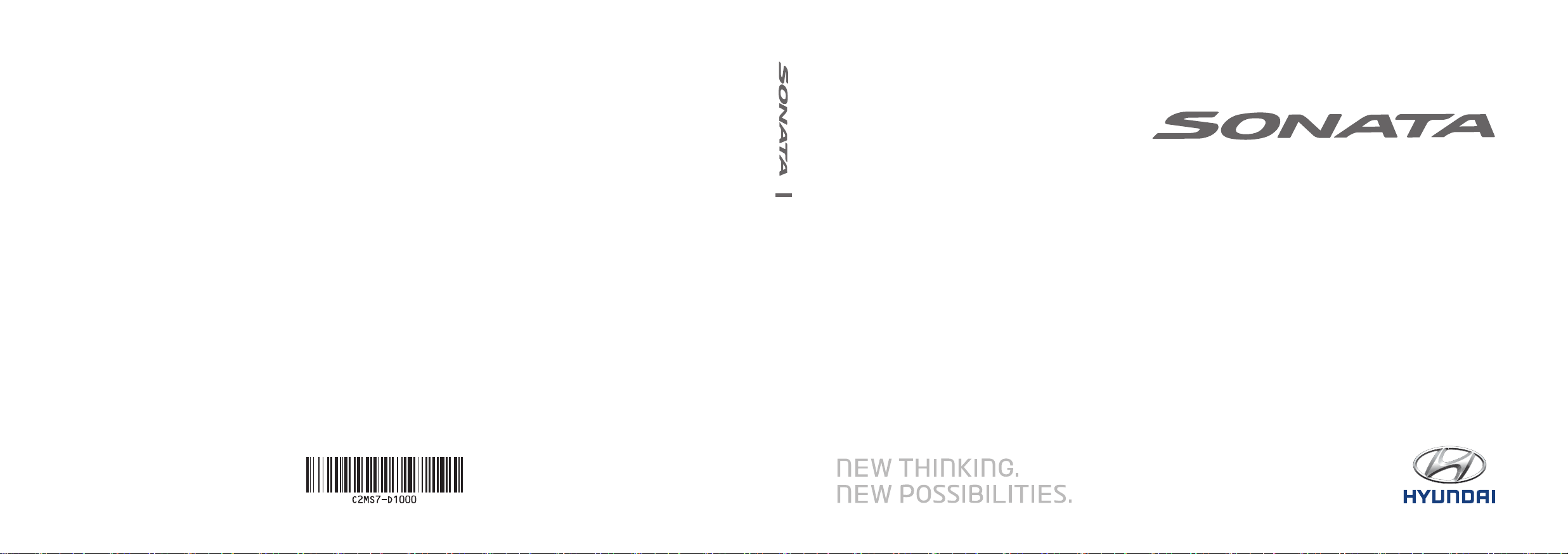
C2EF06
(미국/영어-English)
ISPLAY CAR SYSTEM l
D
(ATBB0G2AN_NOWIFI, ATBB0G7AN_NOWIFI, ADB41G2AN_NOWIFI)
미국/영어-English
USER'S MANUAL
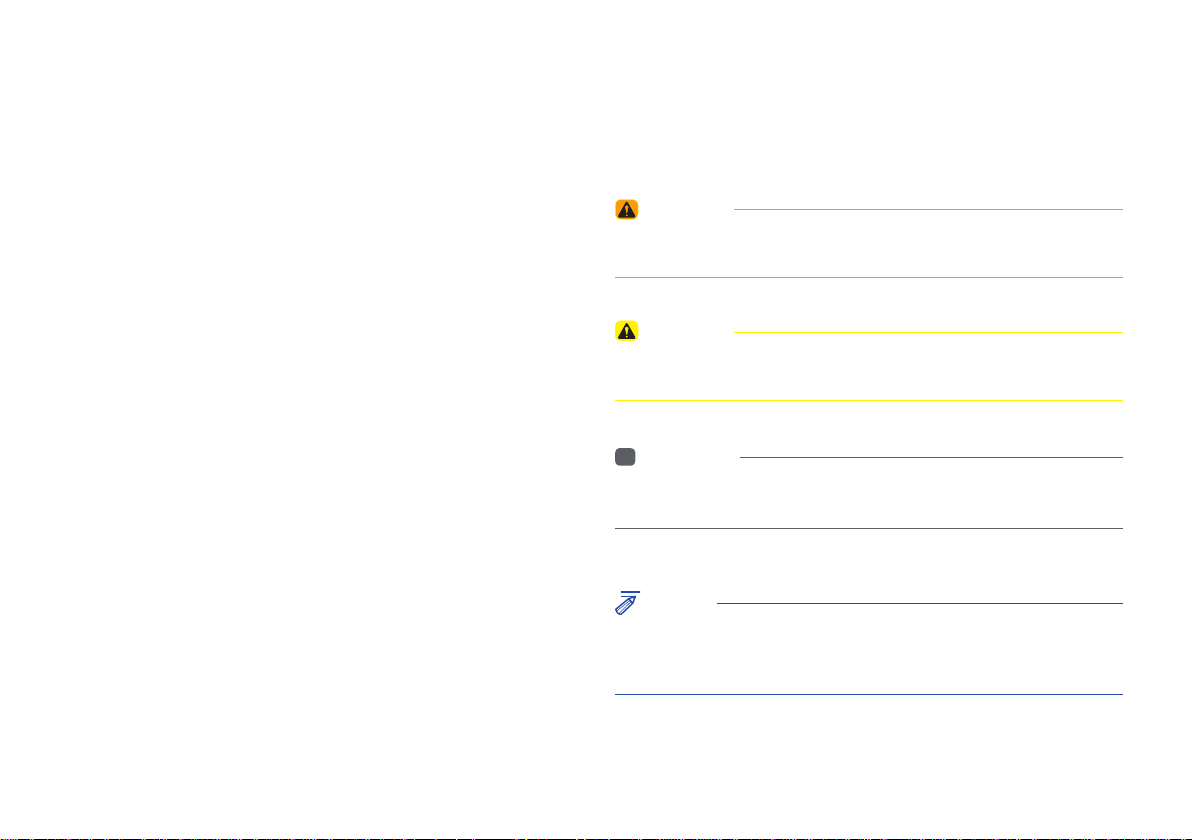
Read the following safety cautions for your
safety
Notations used within this User's Manual
Before using the product, read the contents of this user's manual
carefully and use this product safely.
※
The design and specifi cations of this product may change without prior
notifi cation for product and service improvement.
The actual features in the vehicle may differ from the illustrations.
For more accurate information about the vehicle, please refer to the
catalogue.
※
This Audio system contains open source software, including without
limitation, software distributed and/or modifi ed under the GNU General
Public license, Version 2, June 1991, and the GNU lesser General Public
License, Version 2.1, February 1999.
For additional information and to obtain related materials including
without limitation, the previous referred to licenses and software, please
contact us at MOBIS_OSSrequest@mobis.co.kr
WARNING
• Failure to observe the instructions within this category could result in death
or serious injury or damage to the vehicle.
CAUTION
• Information on matters that could potentially lead to injury or vehicle
damage/malfunction Information that could lead to higher user safety
i
Information
• Information and tips that provide additional user convenience in using the
product
NOTICE
• Information on specific features that facilitate proper product use and
functional understanding
• Information on terminology used within this manual
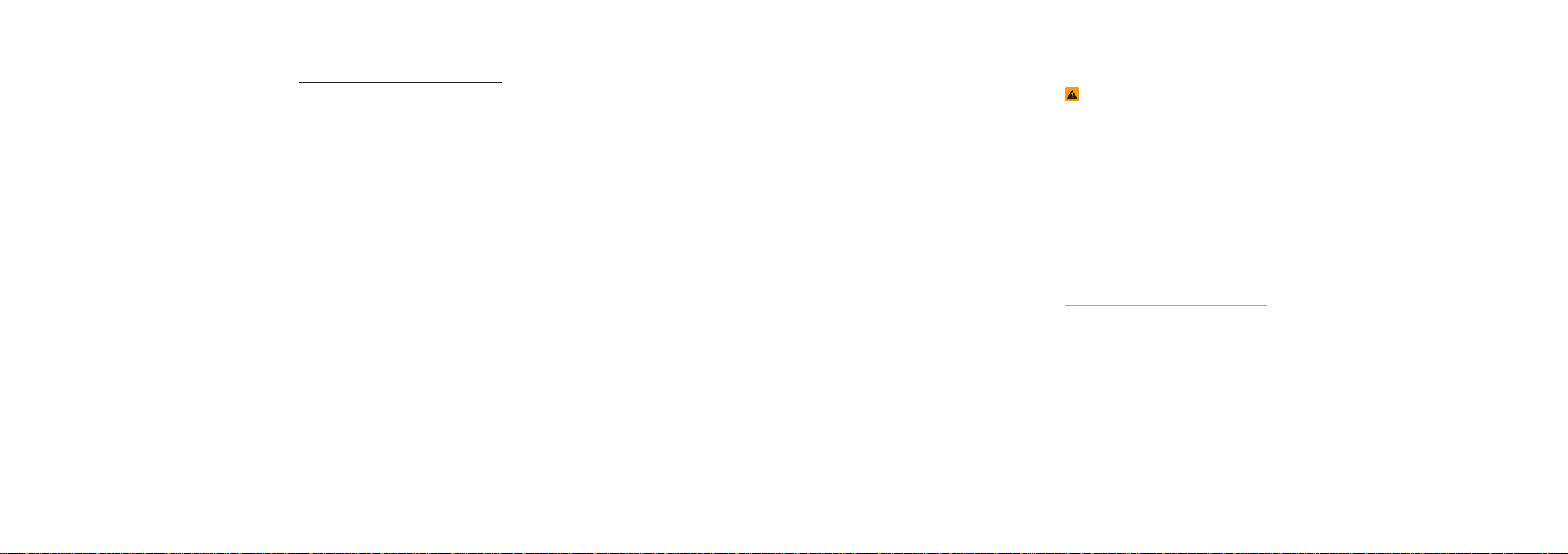
Thank you for purchasing this multimedia
system.
This user's manual explains how to use
the HYUNDAI Motor multimedia system.
Before using the product, read the contents of this user's manual carefully and
use this product safely.
•
The screens shown in this manual may
differ with the actual screens of the
product.
•
The design and specification of this
product may change without prior notification for product improvement.
•
When transferring the vehicle to another
individual, include this user's manual so
that the next driver can continue its use.
Precaution for safe usage
•
Driving while distracted can result in a
loss of vehicle control, that may lead to
an accident, severe personal injury, and
death. The driver’s primary responsibility is in the safe and legal operation of a
vehicle, and use of any handheld devices,
other equipment, or vehicle systems which
take the driver’s eyes, attention and focus
away from the safe operation of a vehicle
or which are not permissible by law should
never be used during operation of the
vehicle.
•
Do not operate the
while driving.
•
Do not disassemble, assemble, or modify
the
multimedia system
•
Do not watch the screen for prolonged
periods of time while driving.
•
Set the volume to a level which allows the
driver to be aware of external conditions.
multimedia system
.
•
Do not operate the
multimedia system
prolonged periods of time with the vehicle
ignition in ACC. Such operations may lead
to battery discharge.
•
Be cautious not to spill water or introduce
foreign objects into the device.
•
Do not cause severe shock to the device.
Direct pressure onto the front side of the
monitor may cause damage to the LCD or
touch panel.
•
In case of product malfunction, please
contact your place of purchase or service
center.
•
When cleaning the touch screen, make
sure to turn off the device and use a dry
and smooth cloth. Never use tough materials, chemical cloths, or solvents (alcohol,
ammonia, benzene, thinners, etc.) as such
materials may damage the device panel or
cause color and quality deterioration.
for
•
SiriusXM service requires a subscription, sold separately, after 3-month trial
included with vehicle purchase. If you
decide to continue your SiriusXM service at the end of your trial subscription,
the plan you choose will automatically
renew and bill at then-current rates until
you call Sirius XM at 1-866-635-2349 to
cancel. See our Customer Agreement
for complete terms at www.siriusxm.
com. Programming subject to change.
Sirius satellite service is available only
to those at least 18 and older in the 48
contiguous USA, D.C., and PR (with
coverage limitations). Traffic information not available in all markets. See
siriusxm.com/traffic for details. Sirius,
XM and all related marks and logos are
trademarks of Sirius XM Radio Inc.
WARNING
• Driving while distracted can result in a
loss of vehicle control that may lead to
an accident, severe personal injury, and
death. The driver’s primary responsibility is in the safe and legal operation
of a vehicle, and use of any handheld
devices, other equipment, or vehicle
systems which take the driver’s eyes,
attention and focus away from the safe
operation of a vehicle or which are not
permissible by law should never be used
during operation of the vehicle.
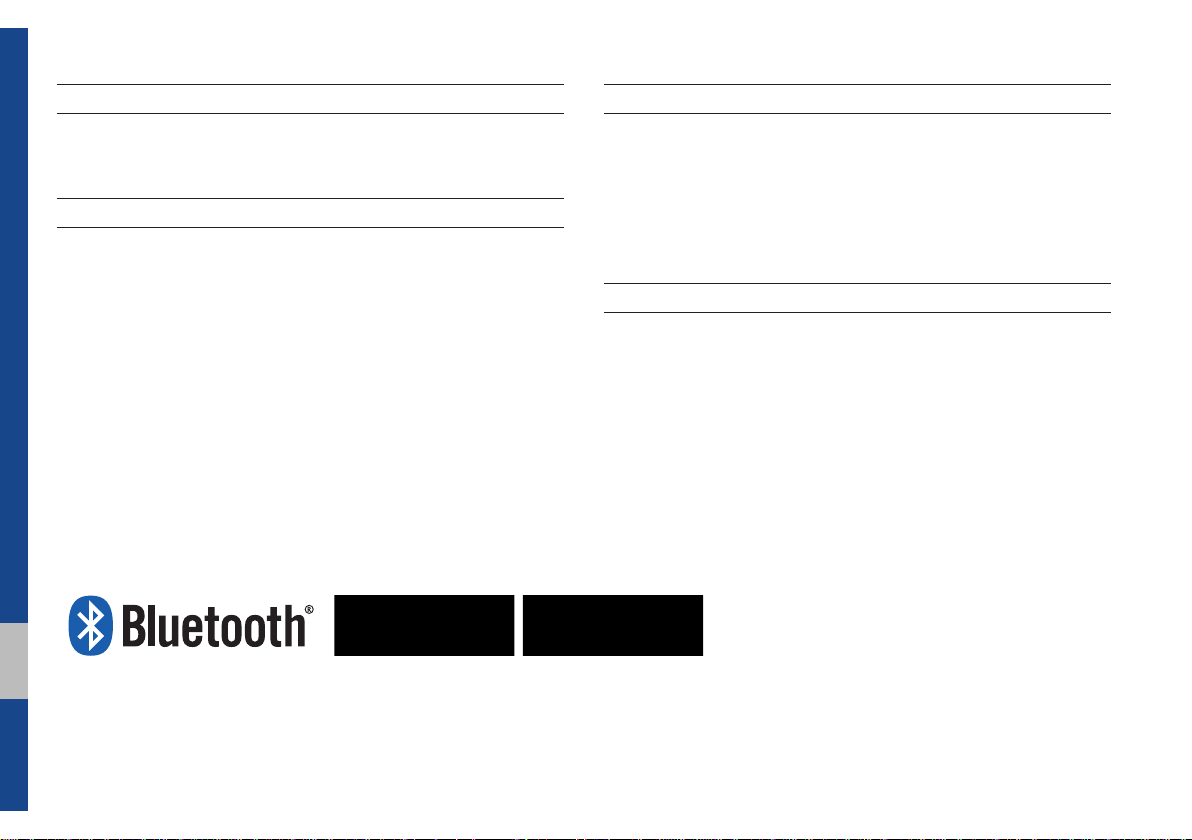
®
iPod
iPod® is a registered trademark of Apple Inc.
Bluetooth®
The
Bluetooth
trademarks owned by
Wireless Technology
®
Wireless Technology word mark and logos are registered
Bluetooth
®
Wireless Technology SIG, Inc. and any
use of such marks by HYUNDAI is under license.
Bluetooth
A
Bluetooth
®
Wireless Technology enabled cell phone is required to use
®
Wireless Technology.
Bluetooth
®
Wireless Technology phone
compatibility can be checked by visiting https://www.hyundaiusa.com/
luetooth.
b
HD Radio™ Technology
HD Radio™ Technology manufactured under license from iBiquity Digital
Corporation. U.S. and Foreign Patents.
HD Radio™ and the HD, HD Radio, and "Arc" logos are proprietary
trademarks of iBiquity Digital Corp.
Pandora
Pandora, the Pandora logo, and the Pandora trade dress are trademarks
or registered trademarks of Pandora Media, Inc. Used with permission.
Pandora is only available in certain countries. Please visit http://www.
pandora.com/legal for more information.
®
6 I Table of Contents
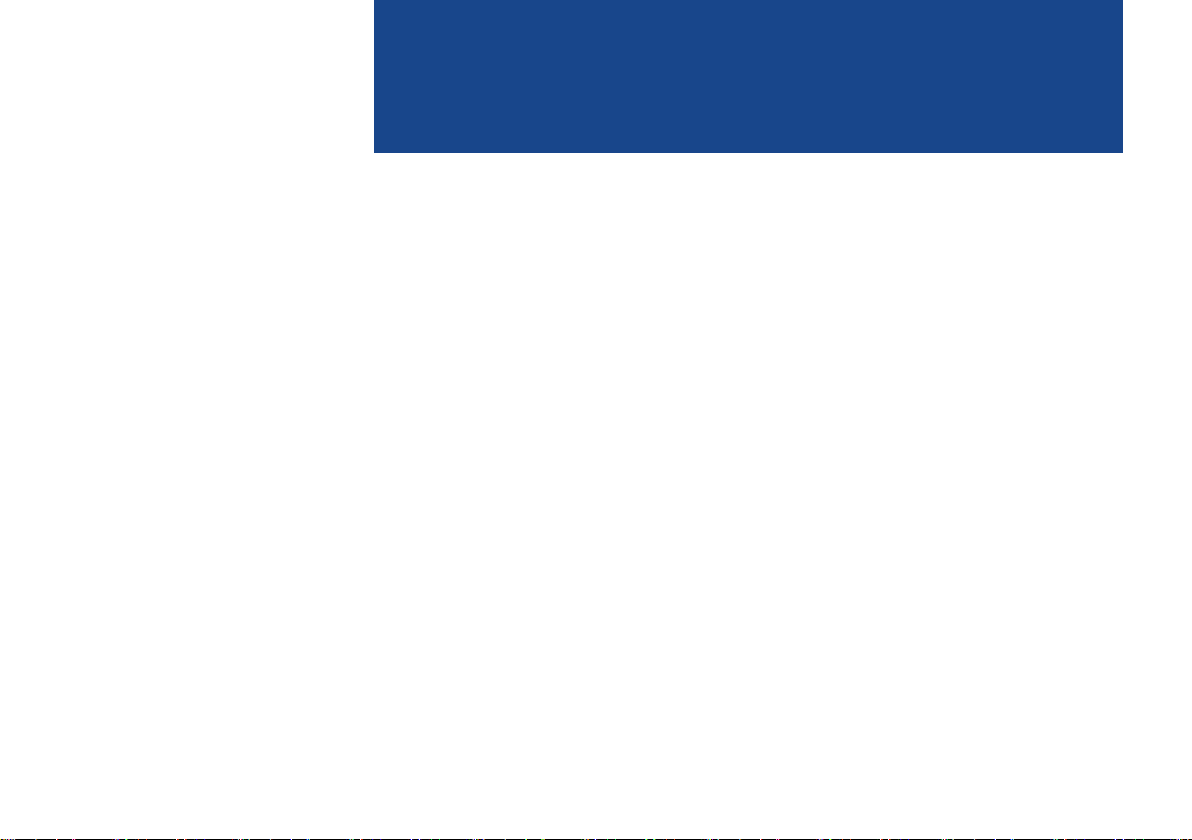
part.1
Component Names and Functions
Starting the System for the First Time
Basic
Warnings and Cautions
Key Product Features

Basic
Safety Warnings
•Do not stare at the screen while driving. Staring at the screen for prolonged
periods of time could lead to traffic accidents.
•Do not disassemble, assemble, or modify the Multimedia system. Such acts
could result in accidents, fire, or electric
shock.
•Heed caution not to spill water or intro-
duce foreign objects into the device.
Such acts could lead to smoke, fire, or
product malfunction.
•If you use phone related functions while
driving, you will find it difficult to concentrate on operating the vehicle and the
current traffic conditions, so the possibility of an accident may increase. Please
use phone related functions only when
parked.
•Please refrain from use if the screen
is blank or no sound can be heard as
these signs may indicate product malfunction. Continued use in such conditions could lead to accidents (fires,
electric shock) or product malfunctions.
•Do not touch the antenna during thunder or lightening as such acts may lead
to lightning induced electric shock.
•Do not stop or park in parking-restricted
areas to operate the product. Such acts
could lead to traffic accidents.
•For most Audio and multimedia modes,
the display will not operate when the
vehicle is in motion. For your safety, first
park the vehicle to watch or view the
screen.(The screen will only operate
when the parking brake is ON for manual transmission vehicles and when the
parking brake is ON or the gearshift is in
the P (PARK) position for automatic.)
•Some functions other than the one
mentioned above cannot be used while
driving. These functions operate only
when the vehicle is parked.
1-2 I Basic
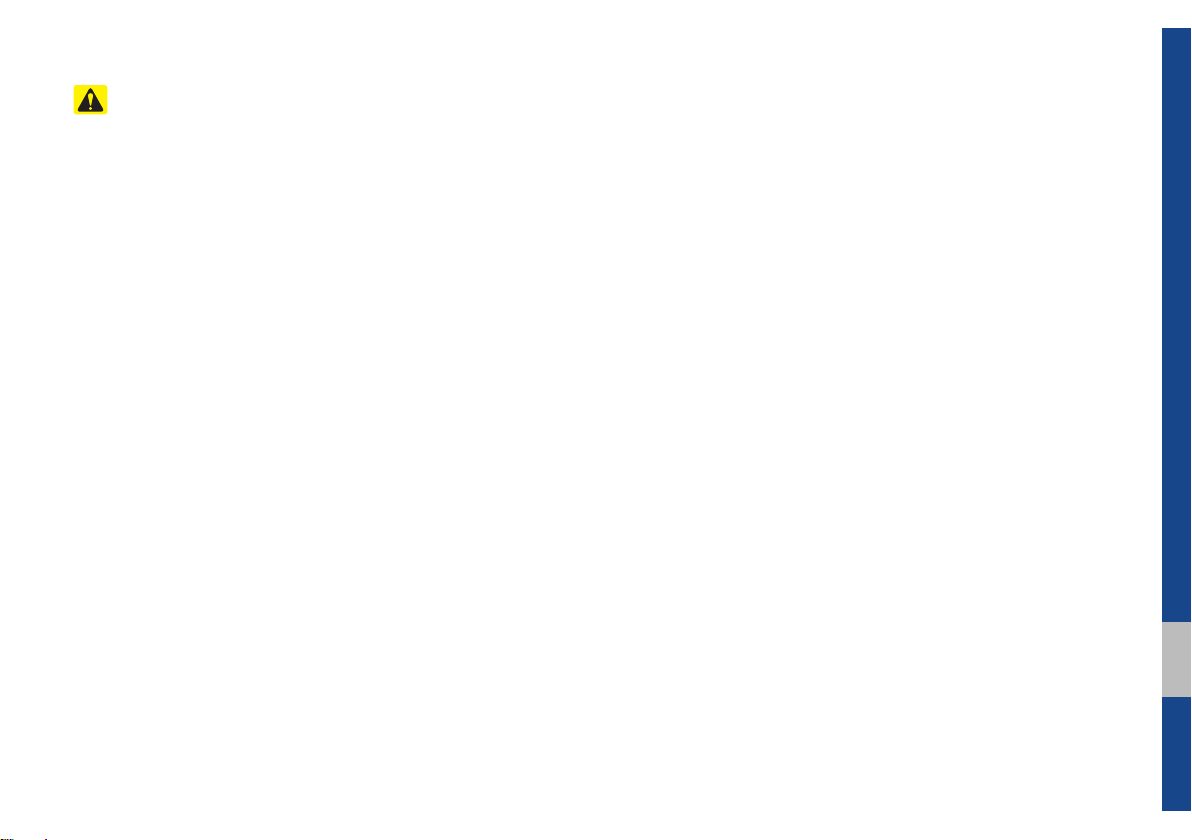
Safety Cautions
Pay attention to traffic conditions while
driving.
•Operating the device while driving could
lead to accidents due to a lack of attention to external surroundings. First park
the vehicle before operating the device.
In addition, the touch screen may not
work for some functions when the vehicle is in motion. The touch screen feature will be supported once the vehicle
has stopped.
•Adjust the volume to levels that allow
the driver to hear sounds from outside
of the vehicle. Driving in a state where
external sounds cannot be heard may
lead to accidents.
•Pay attention to the volume setting when
turning the device on. A sudden output
of extreme volume upon turning the
device on could lead to hearing impairment. (Adjust the volume to a suitable
levels before turning off the device.)
•If you want to change the position of
device installation, please inquire with
your place of purchase or service maintenance center. Technical expertise is
required to install or disassemble the
device.
•Turn on the car ignition before using this
device. Do not operate the Multimedia
system for long periods of time with the
ignition turned off as such operations
may lead to battery discharge.
•Upon using the Multimedia system
for more than 10 minutes with the car
engine turned off, the following warning
will be displayed. After 10 minutes, the
warning will be displayed for 5 seconds
every 1 minute.
•Do not subject the device to severe
shock or impact. Direct pressure onto
the front side of the monitor may cause
damage to the LCD or touch screen.
•When cleaning the device, make sure
to turn off the device and use a dry and
smooth cloth. Never use tough materials, chemical cloths, or solvents(alcohol,
benzene, thinners, etc.) as such materials may damage the device panel or
cause color/quality deterioration. When
experiencing product
with y
our place of purchase or service
maintenance center.
•Prevent caustic solutions such as perfume and cosmetic oil from contacting
the dashboard because they may cause
damage or discoloration.
concerns, inquire
01
Warnings and Cautions I 1-3
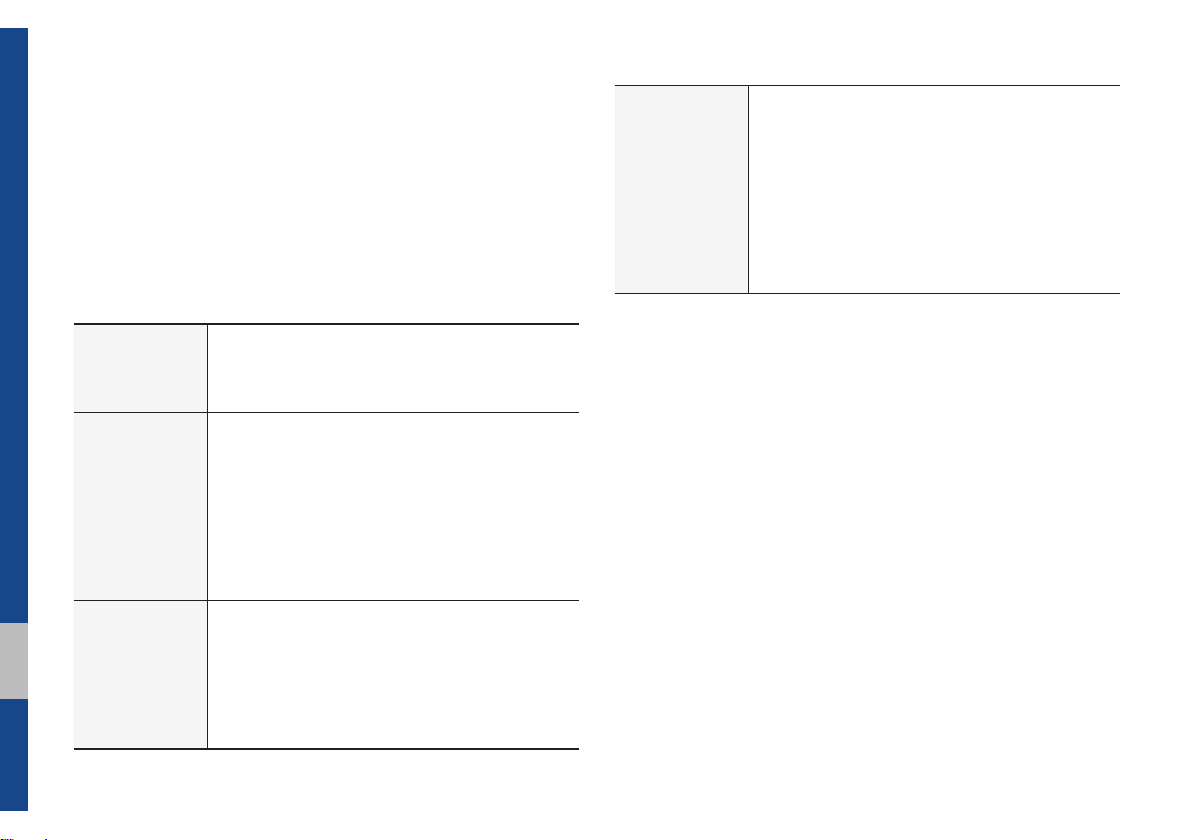
Key Product Features
This device is a Multimedia system equipped with a multifunctional
disc player that supports Radio (FM, AM), HD Radio™ technology,
SiriusXM™, Audio CD, MP3, USB, iPod, AUX, Bluetooth Audio
and My Music features. The WIDE VGA LCD provides a high quality resolution while the powerful and rich sound system adds to the
driving enjoyment.
Wide TFT-LCD Display
Display
Radio
Multimedia
Player
•Provides high quality video through a Wide TFTLCD Display using an LED Back Light.
•Touch screen for maximum user convenience.
Digital Tuner Feature
•Digital Tuner using PPL method that supports
memory of 12 broadcast stations for each AM
and FM modes.
Radio broadcast station name
•Displays broadcast station names.
HD Radio™/Satellite Radio feature
•Supports HD Radio™ reception and Satellite
Radio (SiriusXM™).
Support for various Media Formats
•Support for various media formats, including
Radio, Audio CD, MP3, USB, iPod, AUX and
Bluetooth
®
Audio Streaming modes
My Music
•Supports copying of music stored within USB
devices into My Music (internal memory) mode
Miscellaneous
Bluetooth
®
Wireless Technology
•Convenient use of Bluetooth
®
Handsfree by
using buttons within the steering wheel control
Digital Screen Control Features
•Easy control of features through touch screen
options
Steering Wheel Control
•Control over audio features, voice recognition
and Bluetooth
®
through the steering wheel con-
trol for maximum convenience
1-4 I Basic

Component Names and Functions
Head Unit
Name Description
•When power is off, press to turn power on.
POWER/
VOL
TUNE
•When power is on, press and hold for over 0.8
seconds to turn the power off.
•When power is on, press shortly for less than
0.8 seconds to turn Audio off.
•Turn left/right to adjust the volume.
•FM/AM mode: Changes the frequency.
•SiriusXM™ mode: Changes the channel.
•MEDIA (Disc/USB/iPod/My Music) mode:
Changes the track, file or title (except USB
Image, Bluetooth Audio, and AUX).
Name Description
Converts to FM/AM/SiriusXM™ mode
RADIO
MEDIA
PHONE
•Each time the key is pressed, the mode is changed
in the following order: FM → AM
FM.
Moves to MEDIA mode.
•If the media is not connected or the CD player is
not available for this model, the MEDIA mode will
not be activated.
Displays the Bluetooth phone mode.
Component Names and Functions I 1-5
→
SiriusXM™
→
01
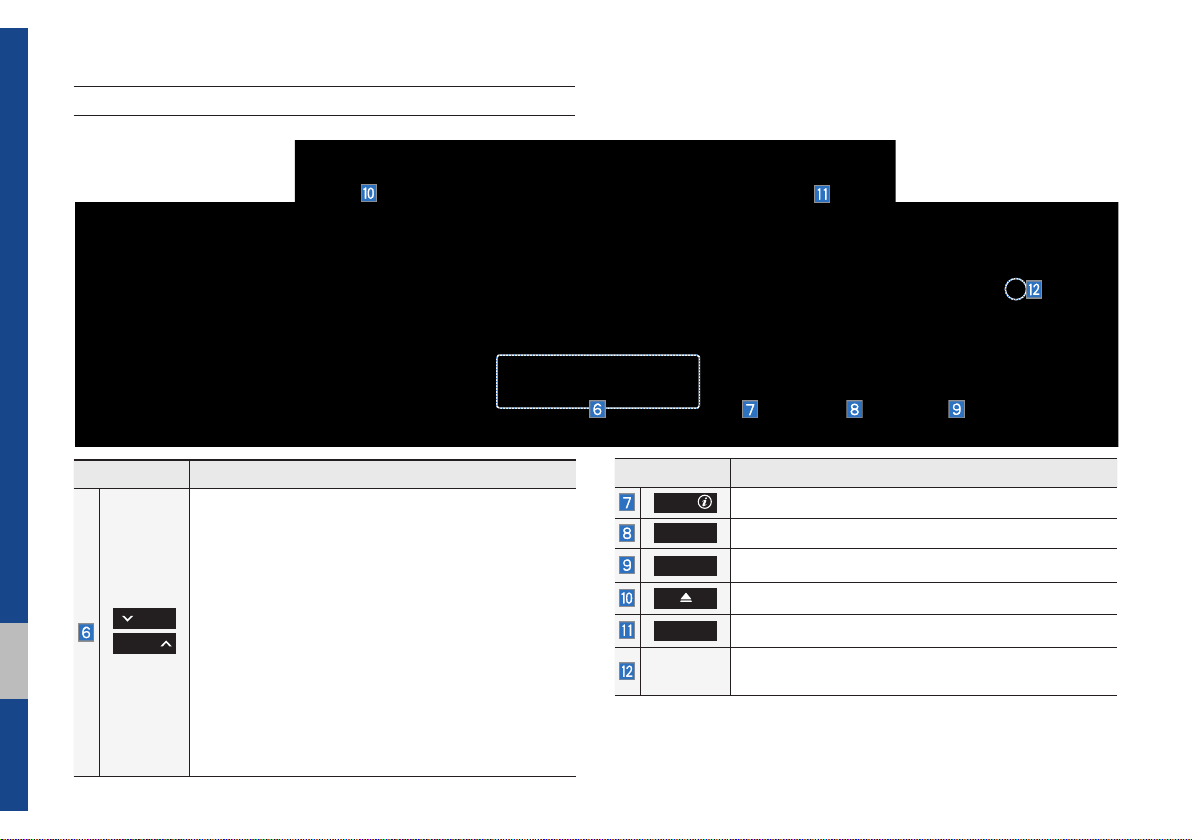
Head Unit
Name Description
When the key is pressed shortly (for less than 0.8
seconds),
•FM/AM mode:
Plays the previous/next frequency.
•SiriusXM™ mode: Changes the channel.
•MEDIA (Disc/USB/iPod/My Music) mode: Changes
SEEK
TRACK
the track, file or title (except for USB Image and
AUX).
When the key is pressed and held down (for over 0.8
seconds),
•FM/AM mode:
Continuously changes the fre-
quency until the key is released.
•MEDIA (Disc/USB/iPod/My Music) mode:
Rewinds or fast forwards the track or file (except
for USB Image, Bluetooth Audio, and AUX).
1-6 I Basic
Name Description
APPS/
BLUELINK
SETUP
Moves to the Apps/Info screen.
Moves to the Blue Link mode.
Moves to the Setup screen.
Press to eject a disc.
DISP
RESET
Turns the screen on/off.
Resets the system settings. (Preset radio channels
and other data will not be deleted)
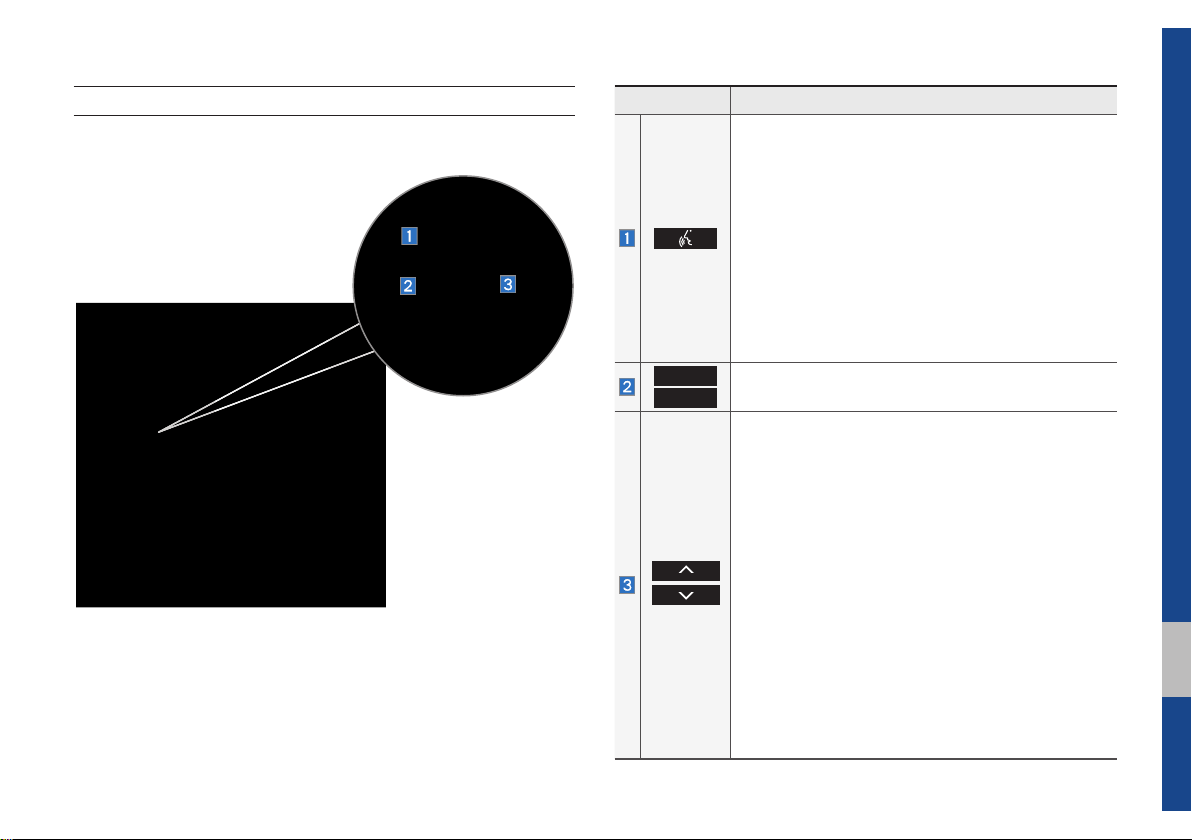
Steering Wheel Control
Name Description
When pressed quickly. (less than 0.8 seconds)
•If Android Auto is not connected, activates the
multimedia system voice recognition
•If Google voice recognition is activated, ends
Google voice recognition
When pressed and held. (more than 0.8 seconds)
•If the multimedia system voice recognition is activated, ends the multimedia system voice recognition
•If Android Auto is connected, activates Google
voice recognition
•If iOS device is connected through Bluetooth,
activates or ends Siri Eyes Free
VOL+
VOL-
Controls the volume
When keys are pressed quickly. (less than 0.8 seconds)
•FM/AM mode : searches broadcast frequencies
saved to Presets
•SiriusXM™ mode : searches broadcast channels
saved to Presets
•MEDIA (Disc/USB/iPod/My Music) mode : changes
the track, file or title (except USB Image, AUX)
When keys are pressed and held. (more than 0.8
seconds)
•FM/AM mode : automatically searches broadcast
frequencies
•SiriusXM™ mode : automatically searches broadcast channels
•MEDIA (Disc/USB/iPod/My Music) mode : quickly
looks up songs (excluding USB images, AUX and
Bluetooth audio files)
01
Component Names and Functions I 1-7
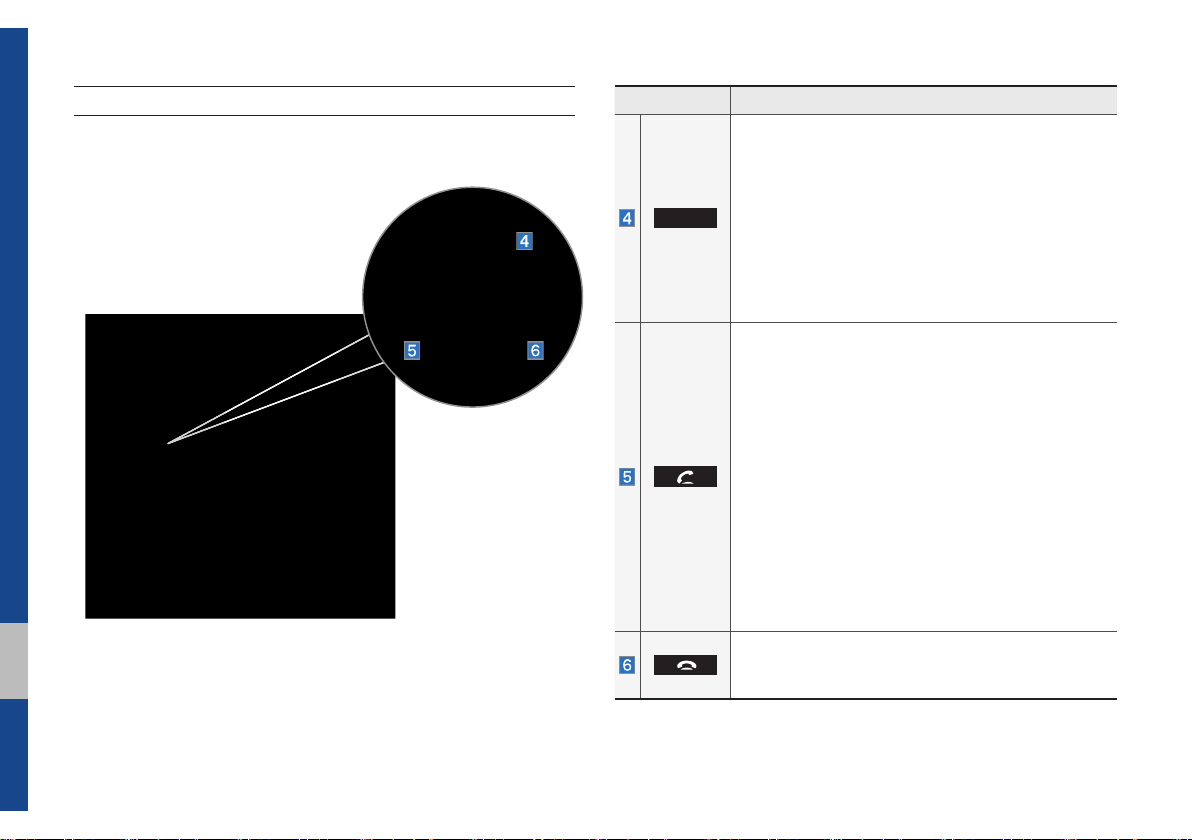
Steering Wheel Control
Name Description
•Each time this key is pressed, mode is changed
in the following order: FM → AM → SiriusXM
Disc → USB or iPod → AUX → Bluetooth Audio
→
My Music → Android Auto → Pandora → FM
MODE
•If the media is not connected, the corresponding
modes will be disabled
•Press and hold the key (more than 0.8 seconds)
to turn the Audio system on/off
•When power is off, press the key to turn power
back on
When pressed quickly. (less than 0.8 seconds)
•When pressed in the dial screen, makes a call
•When pressed in the incoming call screen,
answers the call
•When pressed during call waiting, switches to
waiting call (Call Waiting)
When pressed and held. (more than 0.8 seconds)
•When pressed in Bluetooth
the last dialed call
•When pressed dur
ing a Bluetooth® Hands-free
call, switches call back to mobile phone (Private)
•When pressed while calling on the mobile phone,
switches call back to Bluetooth
(operates only when Bluetooth
connected)
•When pressed during a call, ends the phone call
•When pressed in the incoming call screen, rejects
the call
®
Hands-free, redials
®
Hands-free
®
Hands-free is
→
1-8 I Basic
※
The actual feature in the vehicle may differ from the illustration.
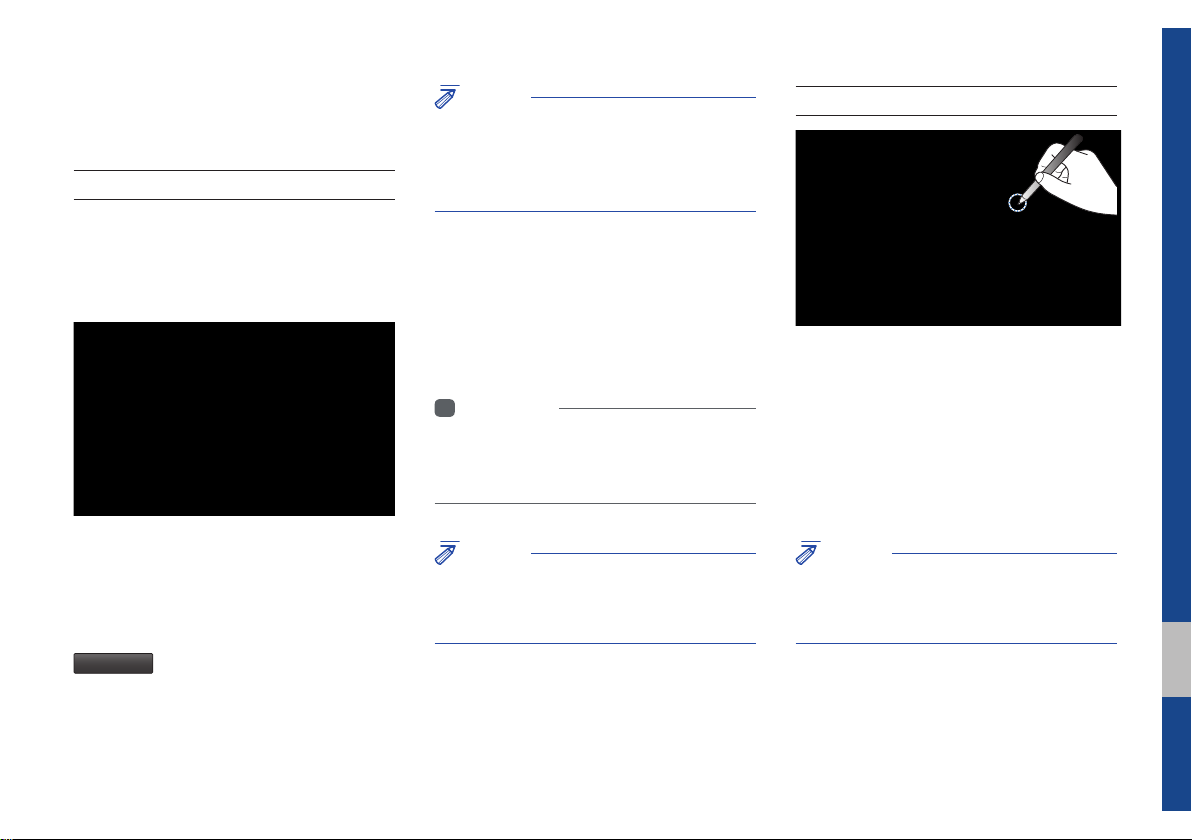
Starting the System for the
First Time
Turning the System On/Off
Press the engine start button or set the
ignition key to On or ACC. Each time you
turn on the system, a boot logo and safety
warning will appear.
NOTICE
• Cannot operate the system while it is booting
up. It may take some time for all of features of
the system, particularly the voice recognition
system, to be ready for use.
Pressing and holding the power key on the
head unit will turn off the system.
You can change Screen Saver Settings
in Setup to display a clock on the Screen
Saver.
i
Information
• If you turn off the system during a phone call
using the Hands-free feature, then the call will
automatically switch to your mobile phone.
System Reset
The System Reset function restores the
system when it is not operating correctly.
Press and hold the
ond or longer. (It is recommended that you
press the
RESET
a pin or a clip.)
RESET
k
ey for a sec-
key using a tool, such as
Pressing the power key on the head unit
will display the safety guide. To change the
system language between English,
French, Spanish and Korean press the
Language
button.
NOTICE
• Check the volume when turning on the
system. Before turning on the system, adjust
the volume to a reasonable level.
NOTICE
• Resetting the system restores all existing
settings and configurations (e.g. volume,
display, etc.) back to their factory defaults.
01
Starting the System for the First Time I 1-9
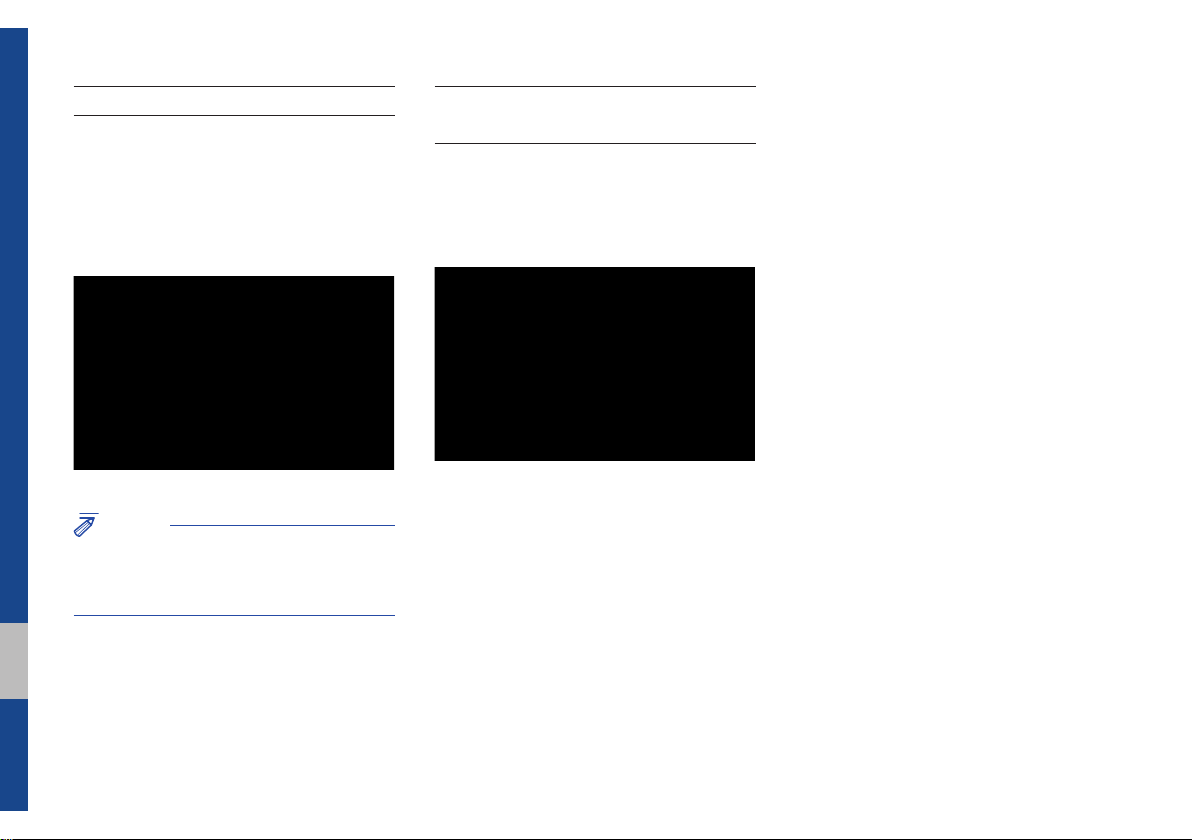
Battery Warning Message
Always use the system while the car
engine is running. If you turn on the system while the engine is off, a battery warning message will appear. When the engine
starts, the message will disappear.
NOTICE
• If you use the system for a long time with
the engine off, the battery may become
completely discharged.
Restrictions on Features for
Safety Measures
Several features are limited while driving.
The restriction screen will disappear when
shifting gears into P or putting the parking
brake on.
1-10 I Basic
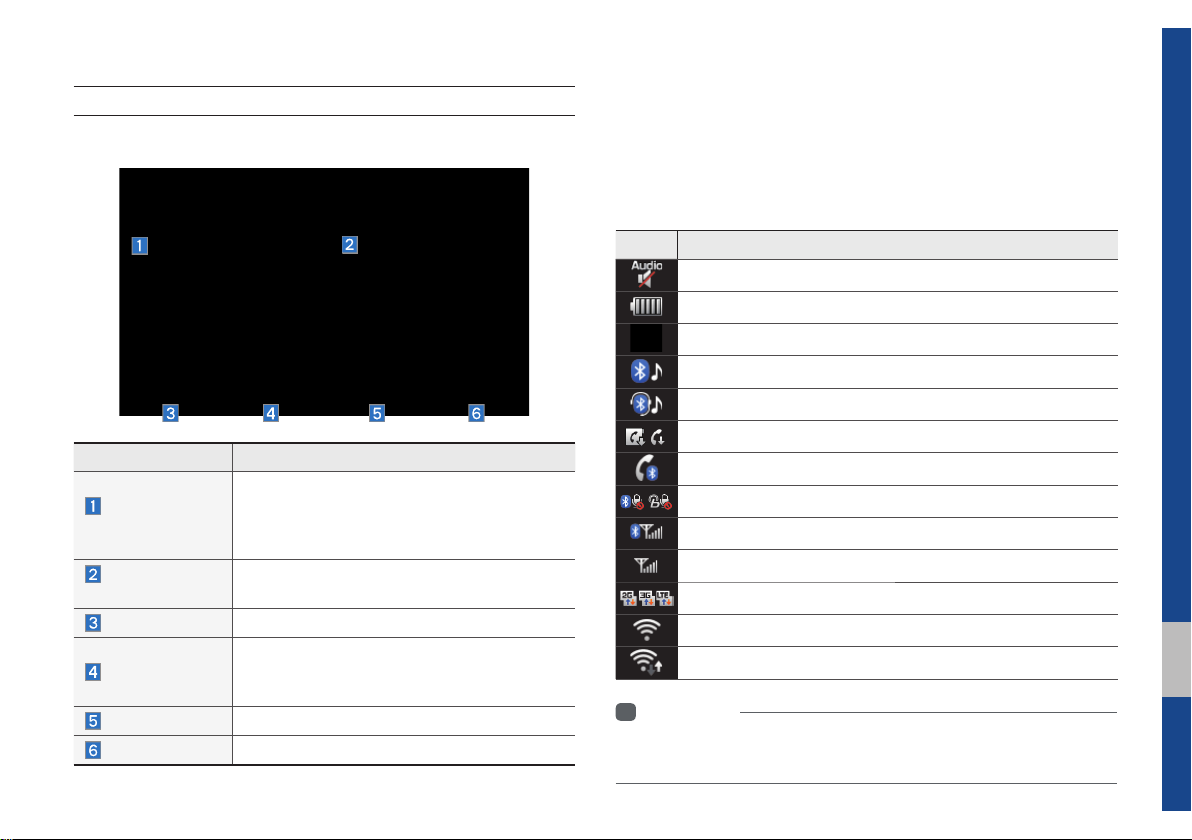
Home Screen
Controls Menu Confi guration for the Home Screen
Features Description
•
Radio/Media
Widget
Connectivity
Widget
All Menus
My Menu
Apps/Info
Setup
Shows brief information on the radio or
media that is now playing.
•
Tap the area to move to the mode that you
are listening to.
Shows any connected devices such as
Android Auto, iPod, Pandora, and Bluetooth.
Shows all of the items in the system menu.
•You can add up to eight menus here.
•Add your favorite menus to have quick and
easy access to them.
Moves to the Apps/Info screen.
Moves to the Setup screen.
Information Display on the Status Bar
Displays the date and time, along with the system status shown
by the various icons to the right of the clock.
The icons in the following table indicate the various types of system status details and events.
Icon Description
Displayed when the audio is muted.
Displays the remaining battery of the Bluetooth phone.
Displayed when connected to Bluetooth for handsfree.
Displayed when connected to Bluetooth for streaming audio.
Displayed when connected to Bluetooth for streaming audio and handsfree.
Displayed when downloading contacts or recent calls from the Bluetooth phone.
Displayed while on a call with the Bluetooth phone.
Displayed when the microphone of the Bluetooth or Blue Link phone is muted.
Displays the signal strength of the Bluetooth phone.
Displays the signal strength of the Blue Link.
Displayed when using 2G/3G/LTE data.
i
Information
• Received signal strength indicator of Blue Link and 2G/3G/LTE information
are displayed only in the devices that support the telematics system.
01
Starting the System for the First Time I 1-11
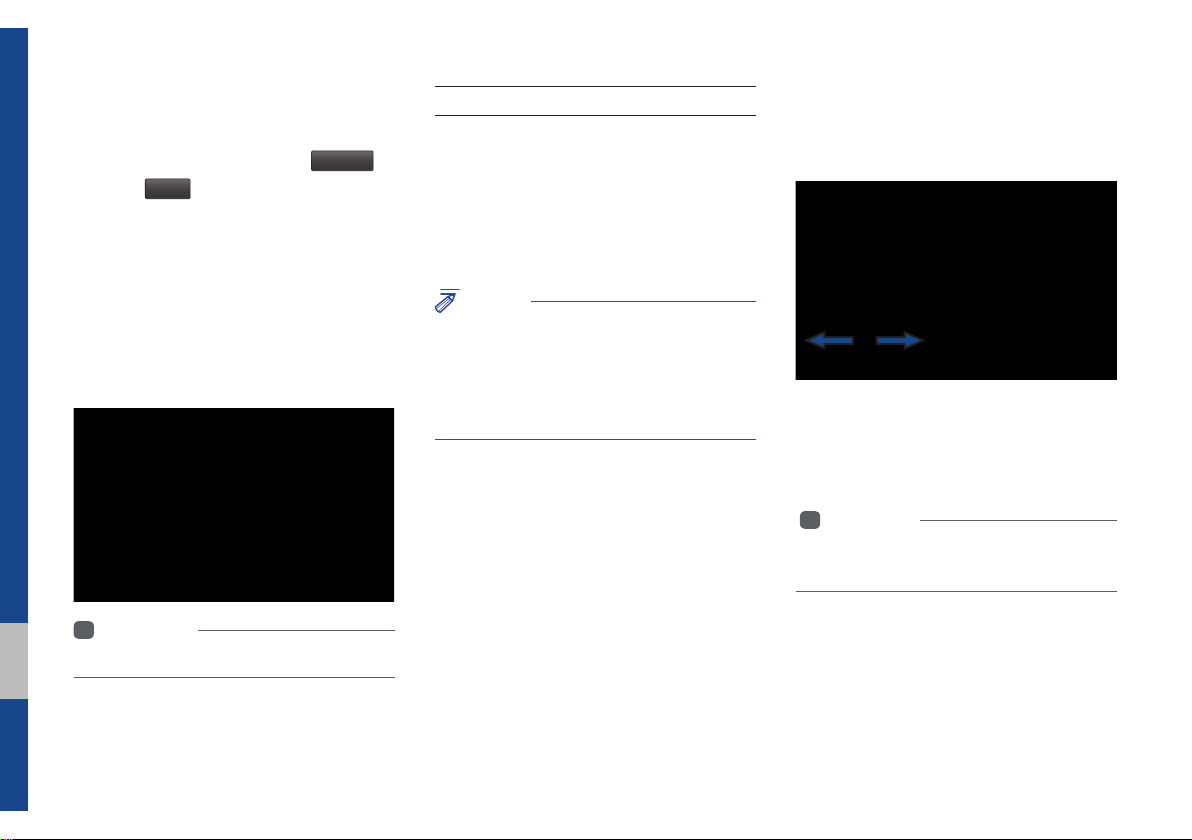
Adding Your Favorite Menu Items to My
Menu
From the Home screen, select
and then
Edit
.
My Menu
From the Edit My Menu screen, select
menu items from the list on the right, then
drag and drop them to a desired place on
the left.
To remove the item from My Menu, drag
item from the left and drop them on the
right.
i
Information
• Up to eight items can be added to My Menu.
▶
On-Screen Touch Controls
Learn how to touch the screen to operate
the system.
Select
Tap lightly on a menu or an item to select it.
NOTICE
• The system will not recognize your touch if
you wear a glove or other non-conductive
material. Touch the screen using your fi nger,
an electrostatic touch-screen glove, or a stylus
pen.
Drag & Drop
Select a menu or item you want, then drag
and drop it to where you want to place it.
Drag or touch the slider along the play bar
in the music screens to jump to the point
that you want to play from.
i Information
• Music screens for Disc CD and Disc MP3 do
not support this function.
1-12 I Basic
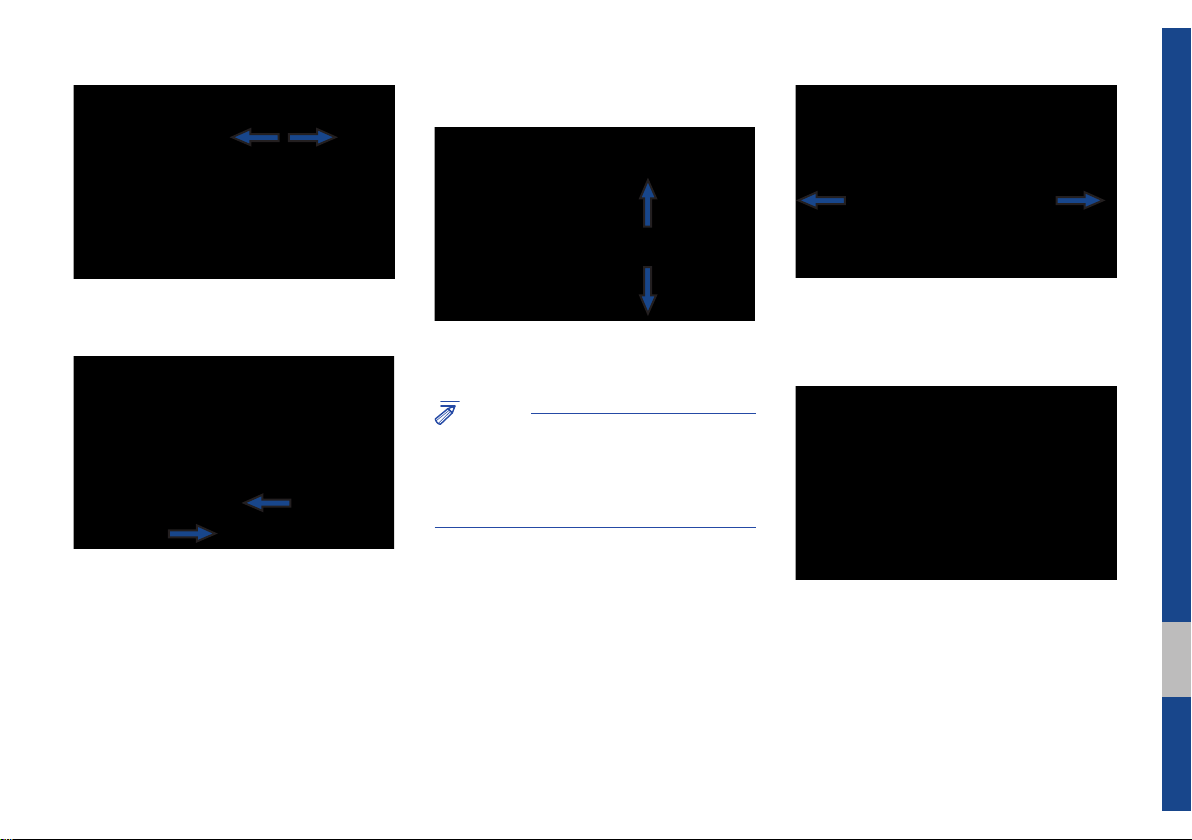
Flick (Quick Scrolling)
Drag the frequency bar to the left or right
to move to the frequency that you want.
From the Edit My Menu screen, drag and
drop icons to add, delete, or move to/from
My Menu.
Quickly moves up and down in the list.
NOTICE
• Moving the list when there are many items will
display a handler on the right of the display.
You can easily move many items at a time
with the handler
You can view the previous or next image
by flicking left/right on an image on the
USB Image screen.
Flick left/right on the frequency bar in the
radio player to look up the previous/next
frequency available.
Starting the System for the First Time I 1-13
01
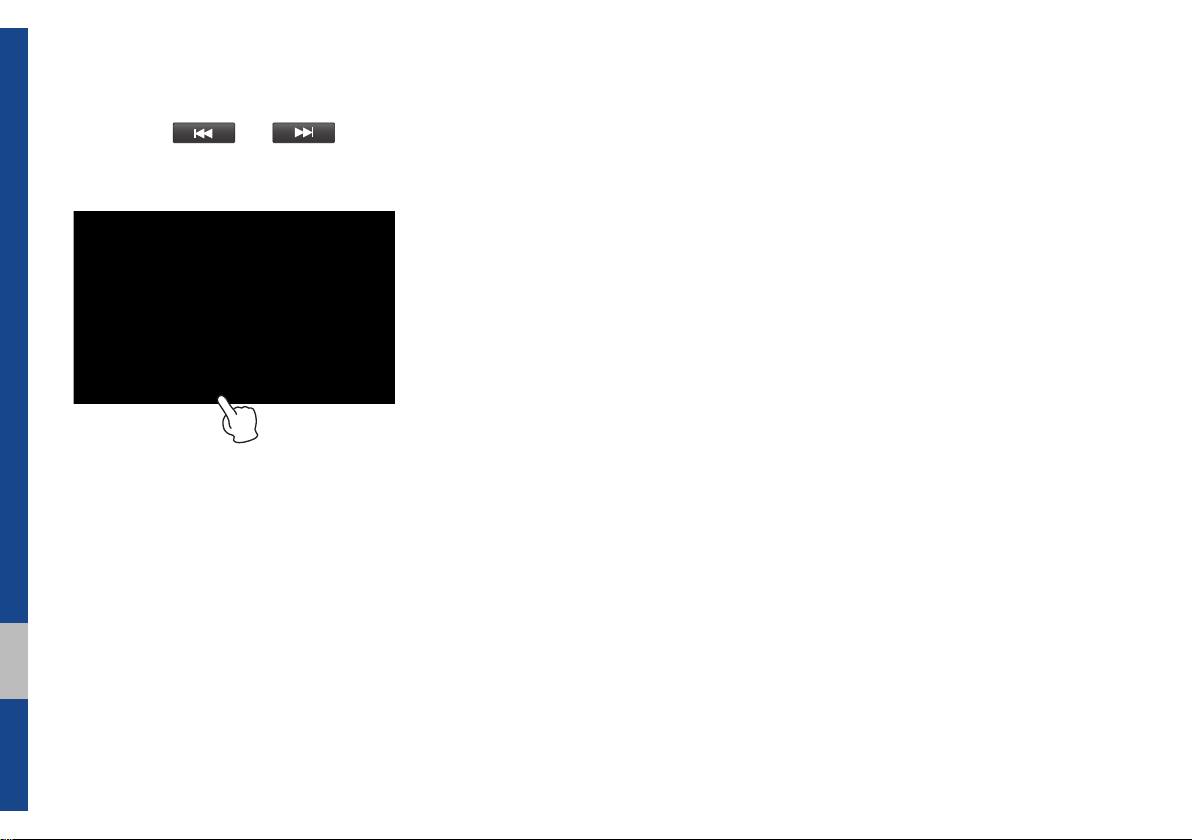
Press and Hold
Pressing the and buttons
in the music player will fast forward/rewind
the music.
1-14 I Basic
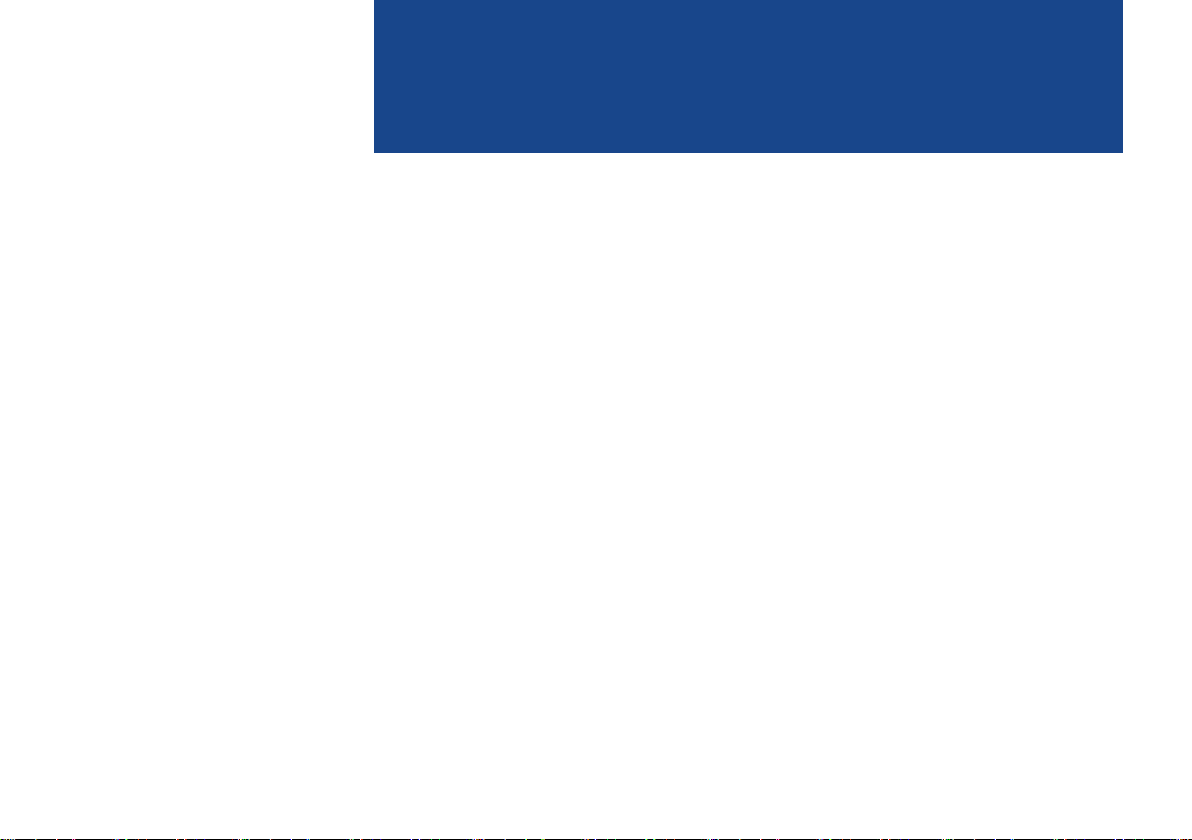
part.2
Radio/Media
FM/AM
HD Radio™ Technology
SiriusXM™
About Disc
CD
MP3
USB
iPod
AUX
Bluetooth
®
Audio
My Music
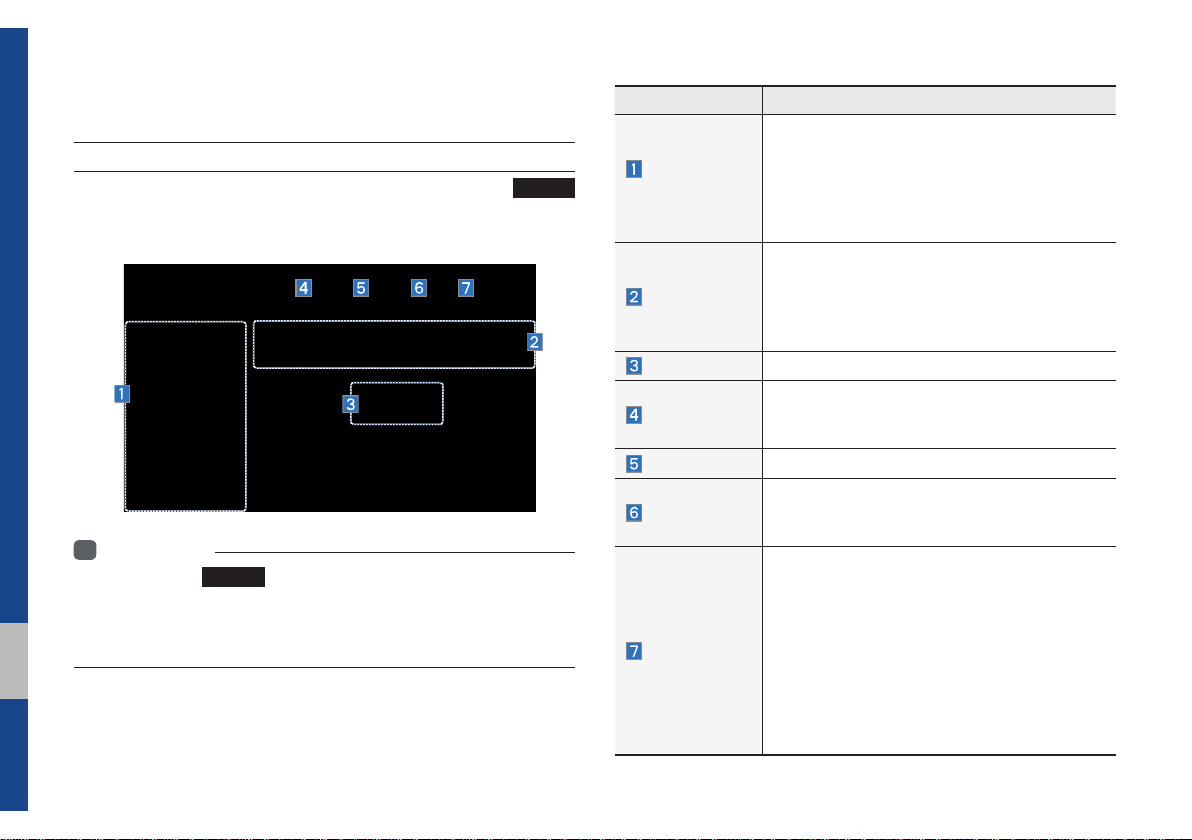
Radio/Media
FM/AM
Accessing FM/AM Mode
You can access the radio player either by pressing the
key or by selecting the Radio menu from All Menus on the Home
screen.
Information
i
• If you press the
and a radio broadcast will be tuned up.
• If you are in radio mode, select the media widget from the Home screen
to access the radio player.
RADIO
key when power is off, the power will turn on
RADIO
Features Description
•The stored preset frequencies are displayed for
Preset
Frequencies
Frequency Bar
Frequency
Tag
Presets
SoundHound
Menu
user selection.
•After selecting frequency, press and hold the
preset button for over 0.8 seconds. A beep
sound will be heard and the frequency is to be
stored in the selected preset button.
•Flick the frequency bar left/right to search for
available radio channels to the left or right of
the current channel.
•Dragging: Drag the frequency bar to the left/
right to find the radio channel that you want.
Displays the current frequency.
Saves the current music’s tag information to the
head unit. If connected to iPod, the tag information can be saved on the device.
Shows the stored presets for user selection.
Runs the SoundHound feature.
For more information, please see the SoundHound
section in Info part.
•List
Moves to the frequency list.
•Info
Turns the Radio text information transmitted
from the broadcasting station on and off.
•Preset Scan
Plays preset frequencies for 10 seconds
peritem.
•Sound Settings
Moves to the Sound Settings.
2-2 I Radio/Media
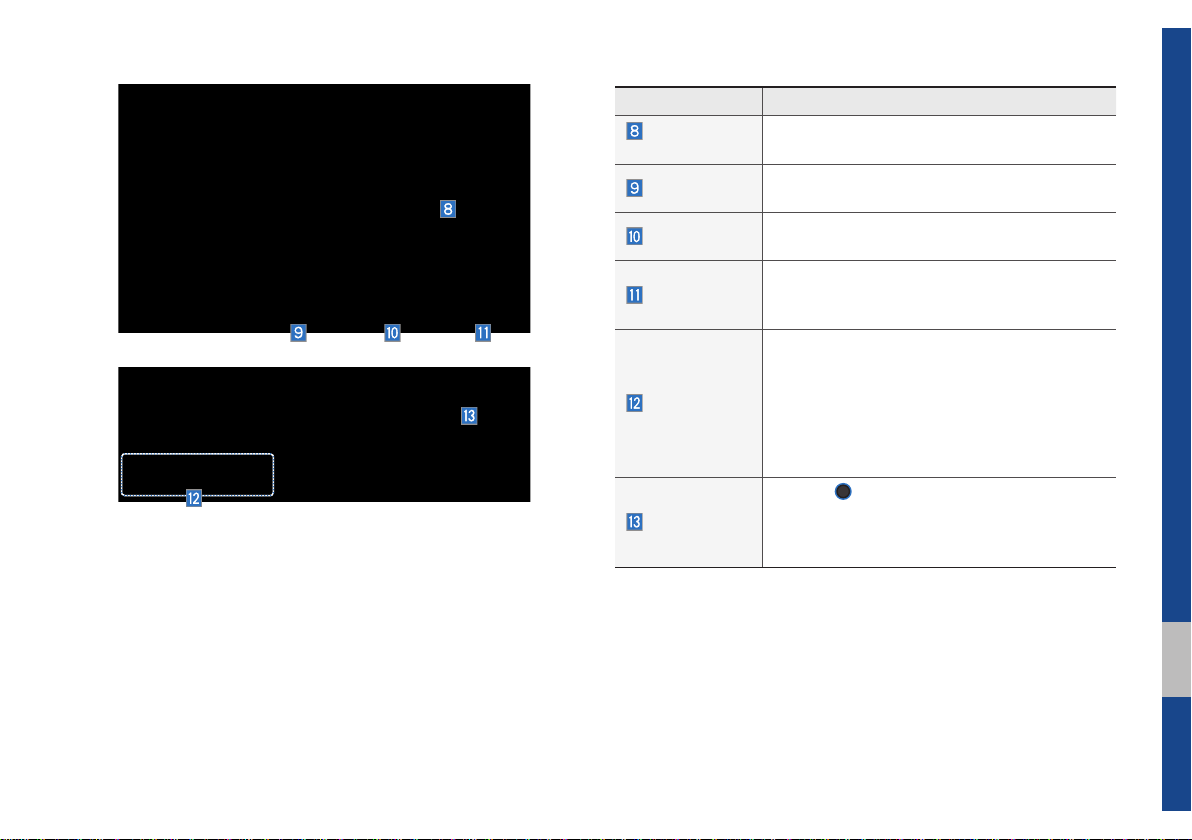
Features Description
Scan/Preset
Scan
Band
HD Radio
Displays an active mode from Scan and Preset
Scan modes.
Changes to the desired band from among FM, AM,
and SirusXM.
Used to set whether to turn HD Radio™ reception On or Off.
Shortly plays the broadcasts for the frequen-
Scan
cies with superior reception for 5 seconds per
item.
•Pressing this button briefly (less than 0.8 seconds) : Seeks the previous/next frequency.
•Pressing and holding this button (for more
SEEK/TRACK
than 0.8 seconds) : Moves quickly through
all of the frequencies. The moment that you
release the button, the system seeks the next
available frequency.
TUNE
knob to manually seek avail-
TUNE
Turn the
able frequencies.
•FM : Increment/decrement by 200 kHz
•AM : Increment/decrement by 10 kHz
02
FM/AM I 2-3
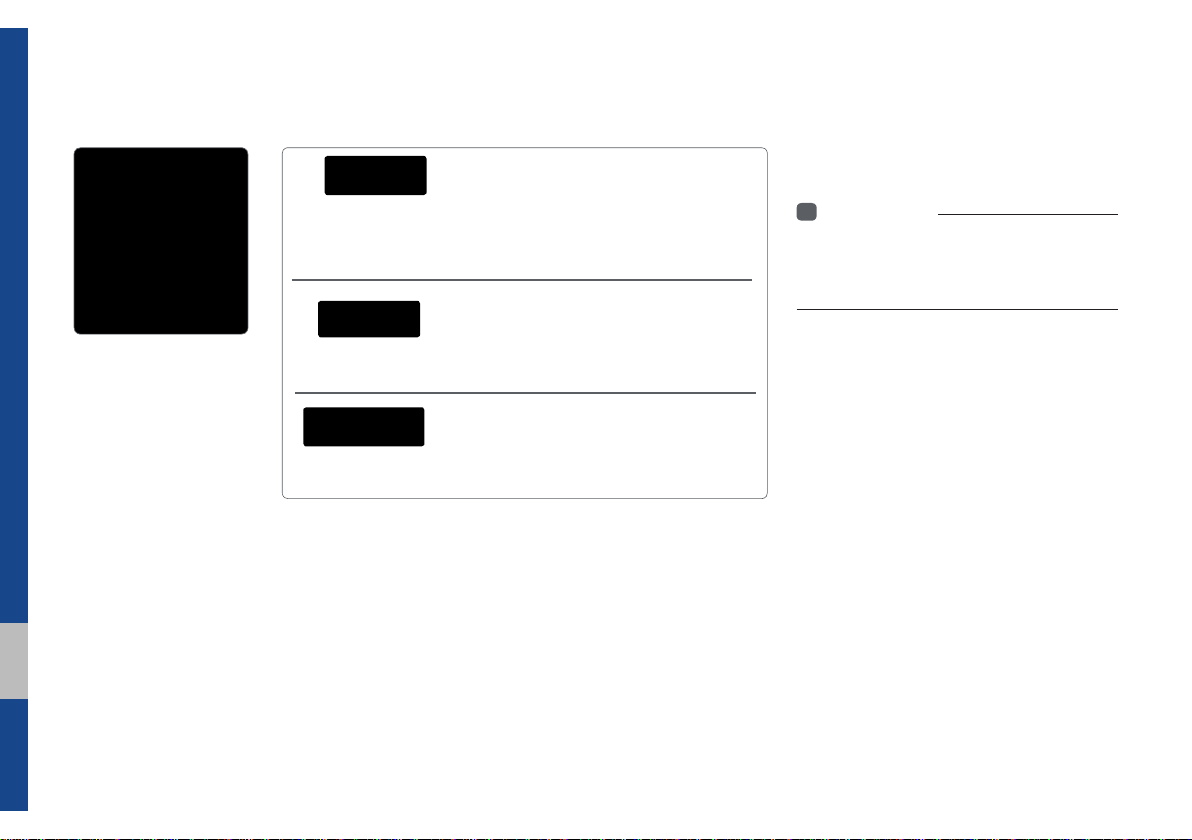
HD Radio™ Technology
Contributes to the superior user experience of HD
Radio™ Technology. Presents song name, artist, station IDs, HD2/HD3
Channel Guide, and other relevant data streams.
nal music as well as deep cuts into traditional genre.
signal. AM sounds like today’s FM and FM sounds like a CD.
Program Service Data :
Adjacent traditional main stations are extra local FM
channels. These HD2/HD3 Channels provide new, origi-
Digital, CD-quality sound. HD Radio™ Technology
enables local radio stations to broadcast a clean digital
If an HD Radio™ broadcast is received,
the radio mode will switch from analog
broadcast to HD Radio™ broadcast.
i
Information
• The
HD Radio™
when a HD Radio™ broadcast is being
received
screen is displayed only
2-4 I Radio/Media
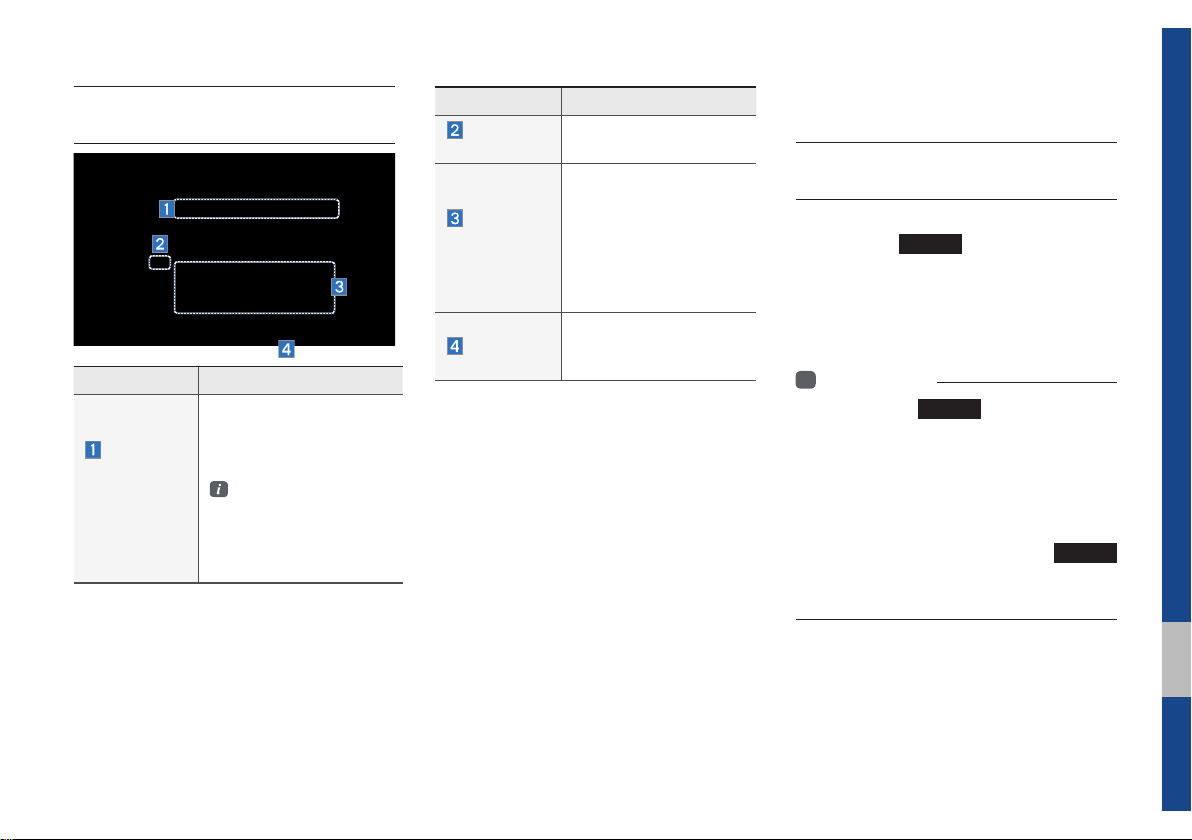
Basic Mode Screen
(HD Radio™ reception ON)
Name Description
Displays main HD Radio™
HD Radio™
Reception
&Channel
buttons
channels and used to directly
select the current available
channels.
The HD Radio™ related
icon display becomes
active within regions
where an HD Radio™
signal can be received.
Name Description
HD Channel
Number
HD
Broadcast
Info
HD Radio
HD channel number that
is stored in presets.
Displays detailed information about the current
broadcast. If the HD
Radio is turned on, the
information for album art,
artist, and song appears
(if available)
Used to set whether to
turn HD Radio™ reception On/Off.
SiriusXM™
SiriusXM™ Mode
Hard Key Controls
You can access the radio player either by
pressing the
the Radio menu option from All Menus on
the Home screen. Select the SiriusXM™
band from the radio player.
i
Information
• If you press the
is off, then the power will turn on and a radio
broadcast will be tuned up.
• If you are in the SiriusXM™ mode, select
the SiriusXM™ radio widget from the Home
screen to access the radio player.
• When the power is off, pressing the
key will turn the power on and play a
SiriusXM™ Radio broadcast.
RADIO
key or by selecting
RADIO
key when the power
RADIO
02
SiriusXM™ I 2-5
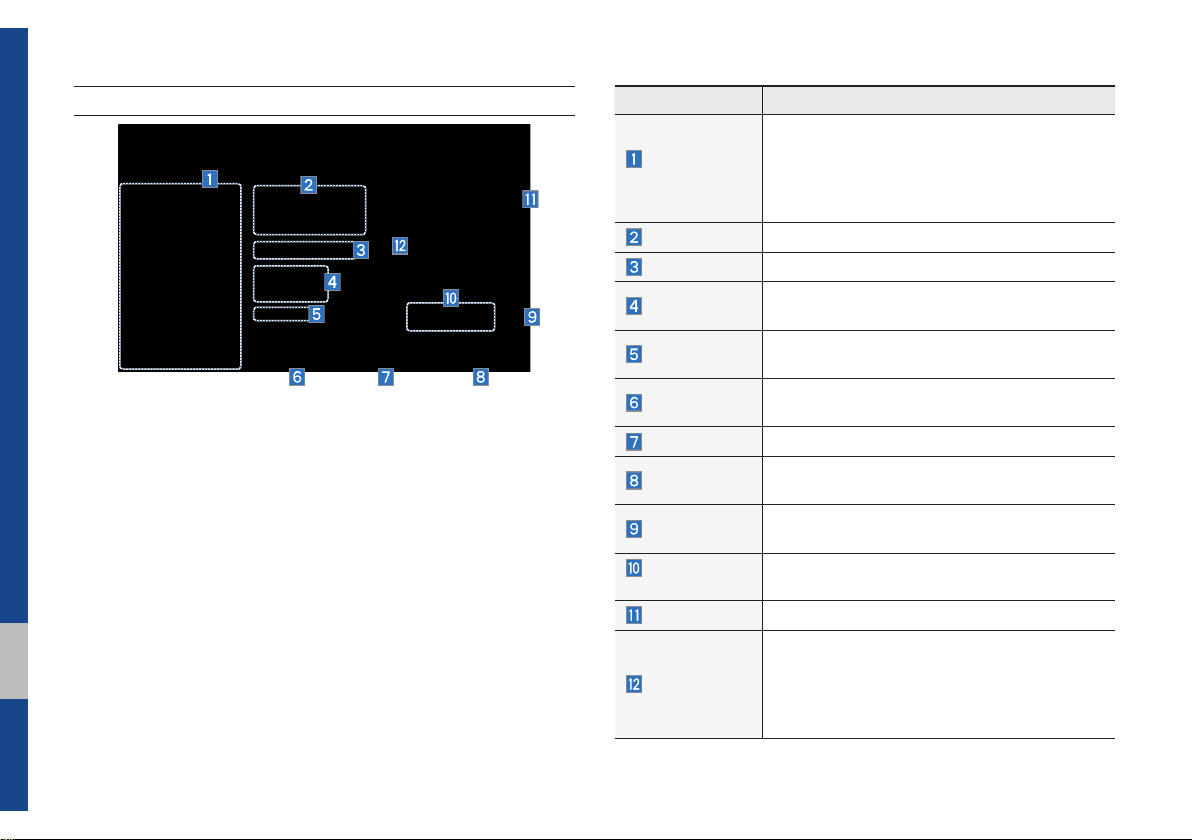
SiriusXM™ Mode Display Controls
Features Description
•Shows the stored presets for user selection.
Preset
Frequencies
Channel Logo
Channel Info
Content Info
Category Info
Band
Direct Tune
Scan
Category Lock
Category
Selection Buttons
Play Live
Skip Backward
•After selecting frequency
preset button for over 0.8 seconds. A beep
sound will be heard and the frequency is to
be stored in the selected preset button.
Displays the current channel logo.
Displays the current channel number and name.
Displays the category of the currently playing
song.
Displays the artist, title and other information
about the current playing song
Changes to the desired band from among FM,
AM, and SirusXM.
Plays all receivable channels for 10 seconds each
Plays all receivable channels for 10 seconds
peritem.
If pressed, only the channels for the current category can be searched or scanned.
Used to select the previous/next category.
Switches to the live broadcast mode.
Repeats the previously broadcasted program.
•Holding for less than 0.8 seconds : Moves to
the previous segment.
•Holding for more than 0.8 seconds : Moves to
the previous 5 seconds.
, press and hold the
2-6 I Radio/Media
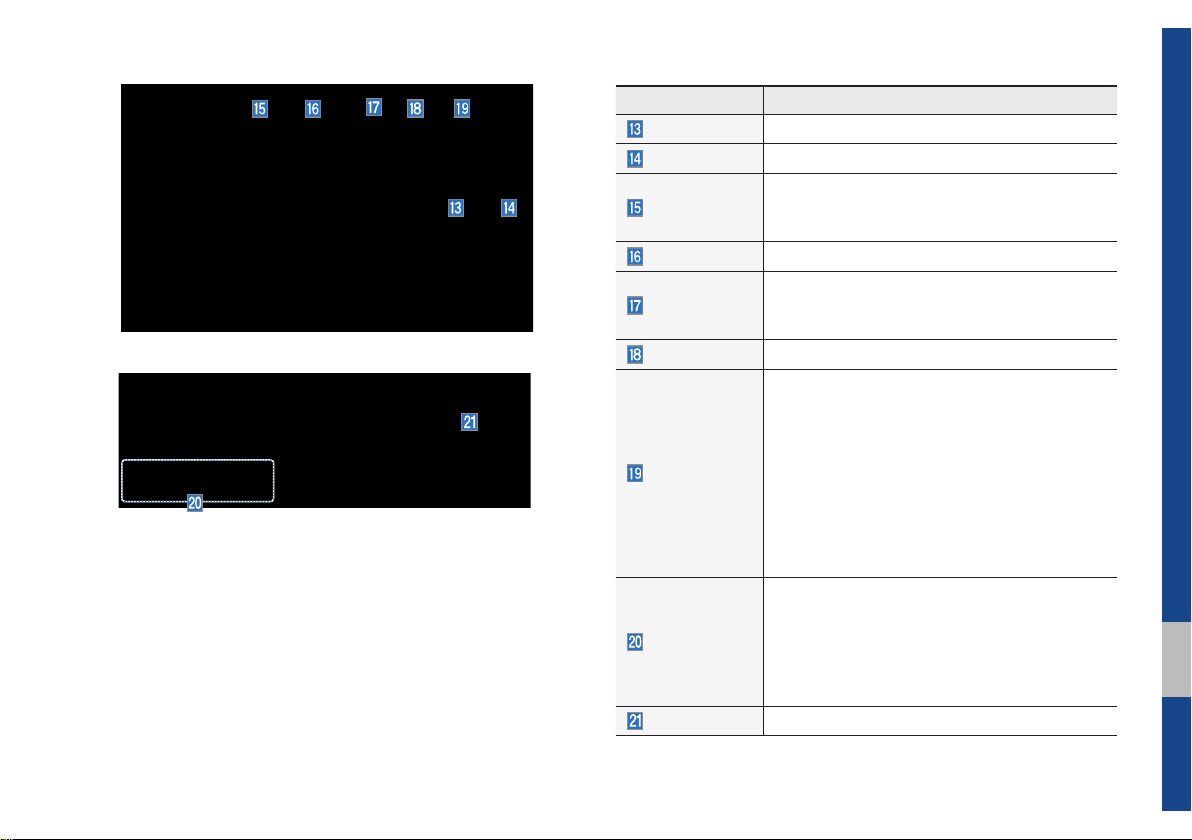
Features Description
Play/Pause
Skip/Forward
Pauses/plays the current broadcasting program.
Moves to the next segment.
Saves the current music’s tag information to the
Tag
head unit. If connected to iPod, the tag information can be saved on the device.
Presets
Shows the stored presets for user selection.
Runs the SoundHound feature.
SoundHound
For more information, please see the SoundHound
section in Info part.
List
Moves to the channel list.
•What is on My Presets?
The program schedule saved in my preset. (For
more details, see Section 2.5. Viewing Menu.)
•Featured Favorites
Menu
Theme channels recommended by SiriusXM™ .
(For more details, see Section 2.5. Viewing Menu.)
•Preset Scan
Plays preset channels for 10 seconds each.
•Sound Settings
Moves to the Sound Settings.
•Pressing this key shortly (for less than 0.8 seconds) : Plays the previous/next channel.
SEEK/TRACK
•Pressing and holding this key (for more than 0.8
seconds) : Continuously changes the channel
until the key is released and plays the current
channel.
TUNE
Changes the channel.
02
SiriusXM™ I 2-7
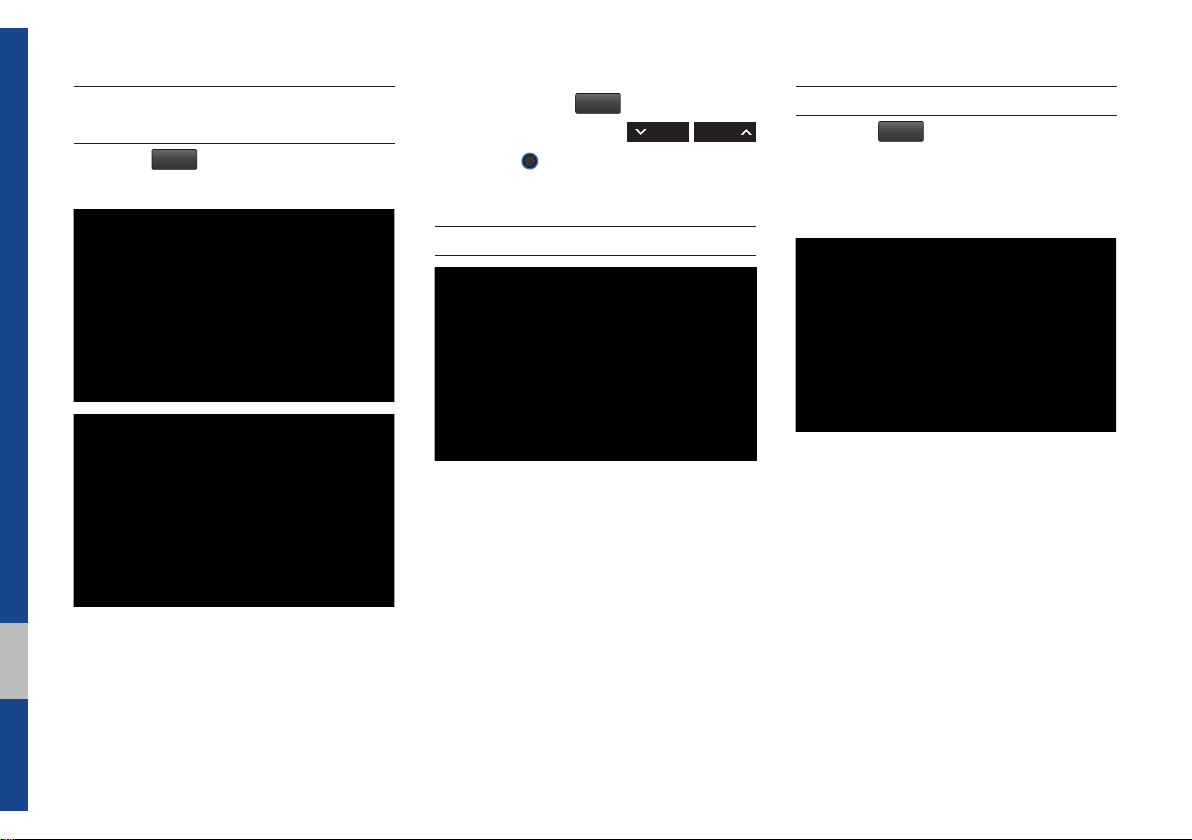
Selecting through
Channel/Category List
Press the
egory and channel.
Select the desired category and the channel. Once selected, the previous screen
will be restored and the selected channel
will begin playing.
List
▶ Select the desired cat-
If you select the
scan channels using the
key or the
Skip
button, you can
TUNE
knob by skipping the
SEEK TRACK
channels that you chose to skip.
Direct Tune
Enter the number of the channel you want
to receive.
Viewing Menu
Using the
can view the program schedule and information about the Featured Favorites provided by SiriusXM™ .
Menu
button on the right, you
2-8 I Radio/Media
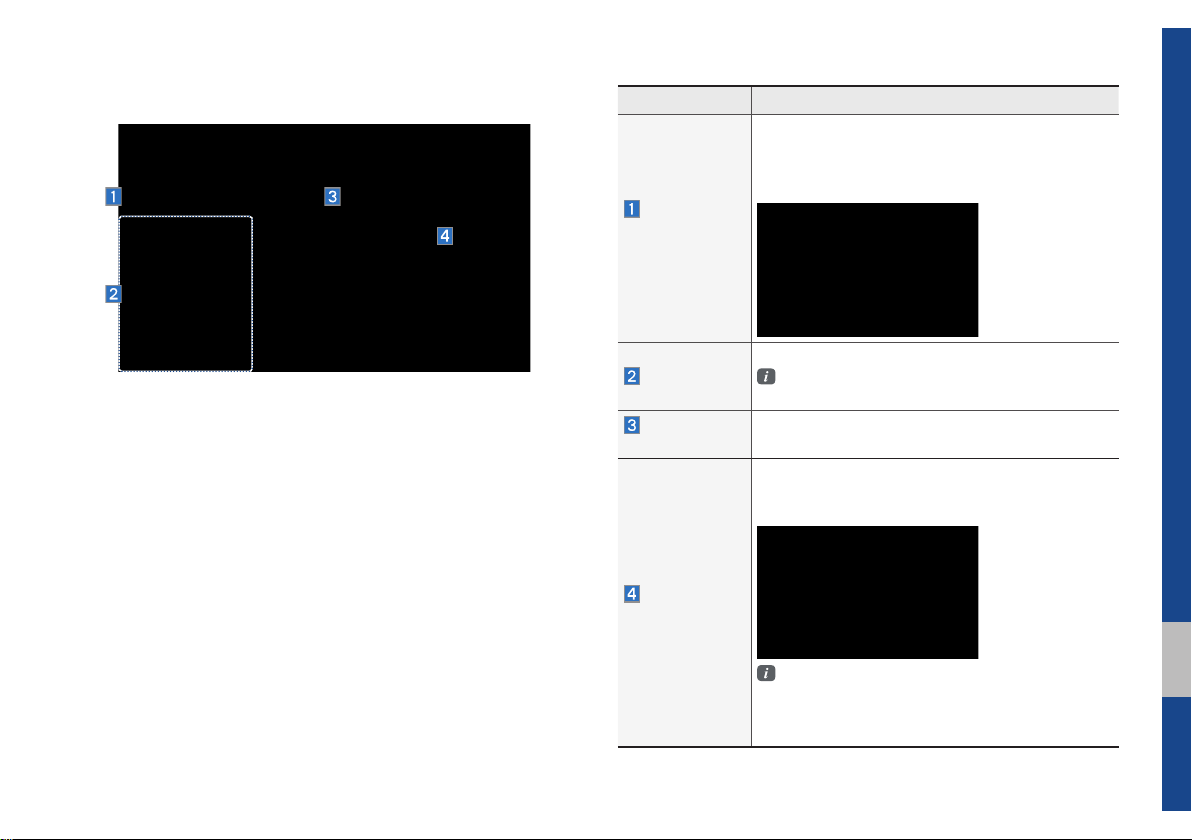
What is on My Presets? (Program Schedule)
Name Description
By selecting this option, you can select a broadcasting date and time zone.
Broadcast information will be provided for one week
from the current date.
Change
Broadcast
Date
You can select Menu to see program information and the schedules of broadcast channels listed in the presets.
Preset
Broadcasting
Time
Program
Information
Shows saved presets for user selection
A total of 18 frequencies for SiriusXM™ modes
can be displayed
You can select the time that you want.
Shows you the program titles to be broadcasted at
the time that you have chosen.
Select a program to see more details.
If there is more information on the program you
selected, an arrow button will be displayed on
the right of the list. You can see more program
information by selecting the arrow button.
SiriusXM™ I 2-9
02
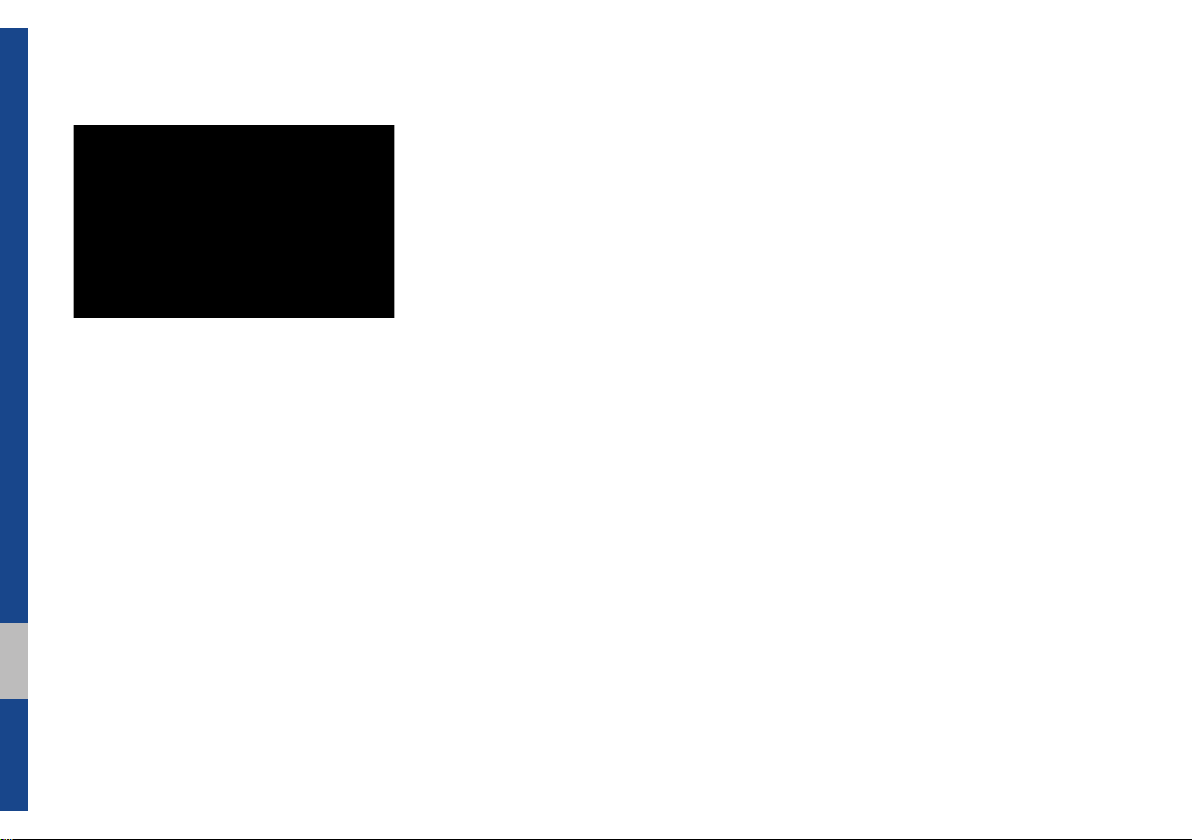
Featured Favorites
Featured Favorites feature allows
SiriusXM™ to broadcast additional presets
•Example 1 : "Martha's Favorites" may
represent Martha Stuart's favorites presets on her radio
•Example 2 : During holidays, "Holiday
Music" may represent all the SiriusXM™
channels that are playing the holiday
music for easy access by users
Multiple sets Featured Favorites data
can be broadcast by SiriusXM™ and can
change from time to time
2-10 I Radio/Media
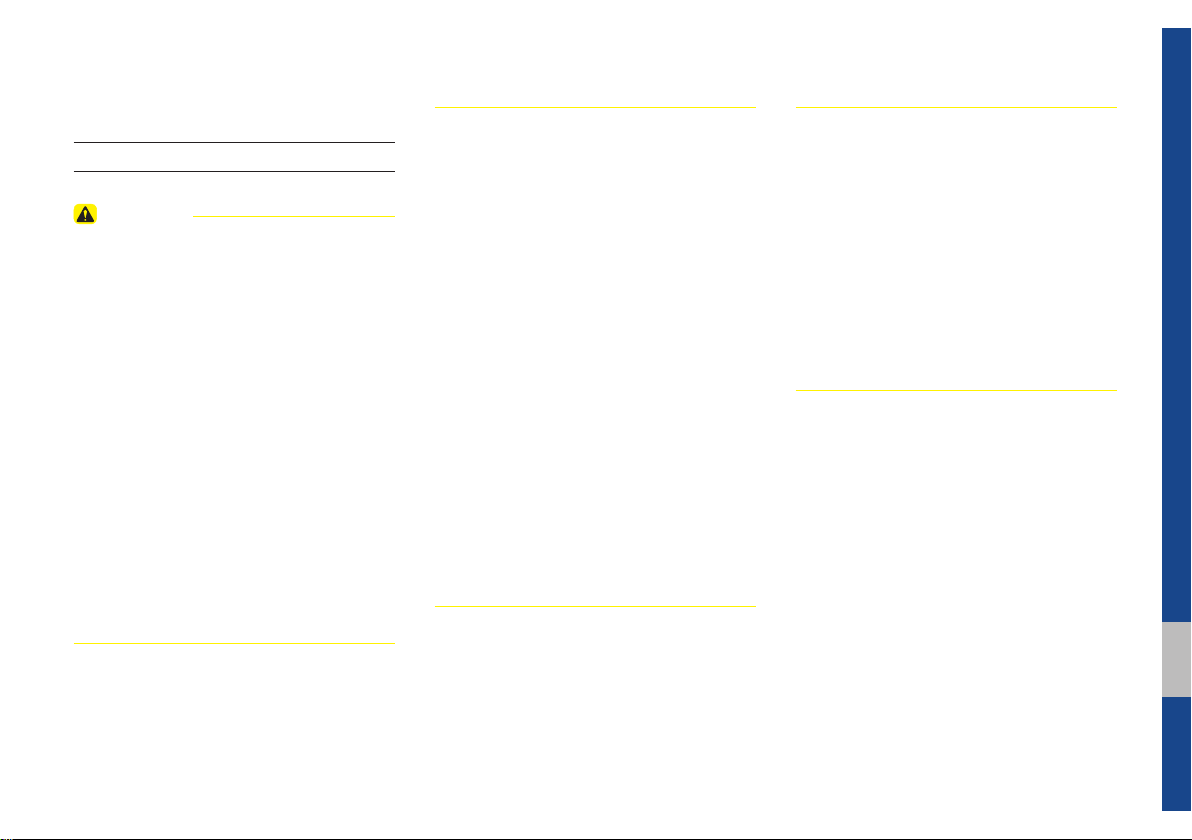
About Disc
Precautions upon Handling Discs
CAUTION
• After using a disc, put the disc back in its
original case to prevent disc scratches.
• Do not use abnormally shaped discs (8cm,
t-shaped, octagon-shaped) as such discs
hear
could lead to errors.
• Do not clean discs with chemical solutions,
such as record spr
antistatic liquids, benzene, or thinners.
• Do not expose the disc to direct sunlight or
high temper
time. Such exposure may lead to disc deformation.
• Upon playing a disc contaminated by dirt
or other substances
deteriorate and result in skipping sounds.
Writing on either side of the disc could result
in damage to disc surfaces.
ays, antistatic sprays,
atures for prolonged periods of
, the sound quality may
• Clean fingerprints and dust off the disc
surface (coated side) with a soft cloth.
• Copy-protected CDs, such as S-type CDs,
y not properly operate in the device. DATA
ma
CDs cannot be played. (However, such discs
may still abnormally operate.)
• Do not disassemble the device. Contact a
designated ser
(Complete after ser
provided if the user disassembles the device.)
• Do not use water to clean the device.
Exposure to w
damage.
• Do not introduce foreign substances into
the disc inser
substances could damage the device interior.
• The device may not properly operate
xtremely hot or cold temperatures.
in e
(The operating temperature range is : 14˚F ~
150˚F)
vice center in case of problems.
vice assistance will not be
ater could lead to product
t/eject slot. Introducing foreign
• Steam can become condensed on the fi ber-
optic lens due to rain, wet conditions, or
upon operating the heating system. In such
cases, discs may not be properly recognized.
Remove the disc and wait until the moisture
dries.
• Skipping may occur during audio play when
iving on bumpy roads for prolonged periods
dr
of time or upon severe shock to the vehicle. In
case of severe shock, audio may not properly
play.
02
About Disc I 2-11

Supported Disc Formats
This device supports the following disc formats.
Disc Type
Disc Type Disc Format Device Support
3inch (8cm)
5inch (12cm)
CD
SACD
CD
CD-R
CD-RW
Multisession-CD
SACD
(Single, SACD layer)
SACD (Hybrid)
Disc Format
Disc Type Disc Format Device Support
CD-DA
MP3
WMA
CD
MPEG4 AAC
DTS-CD
CD-ROM
CD-G
CD-EXTRA
CD-TEXT
X
O
O
O (Read Only)
O (Read Only)
O (Read Only)
X
X
(Only CD layer)
O
O
O
X
X
O
X
O
O
Disc/Content Format
Compatibility
By Format according to Disc Type
Disc Type Disc Format Device Support
CD LPCM
MPEG1, Layer3
MP3
WMA Ver9
MPEG2, Layer3
MPEG2.5
O
O
O
O
O
Ordinary Disc Compatibility
This device has been designed/ manufactured to be compatible with software bearing the following logo marks.
$XGLR&'
•CD-R/RW discs (Audio CD) created
with CD recording devices or PCs may
not properly operate in the device.
This is a result of various causes,
including disc format, recording method,
and contamination to the disc or lens.
2-12 I Radio/Media

CD-R/RW Compatibility
•This device supports CD-R, CD-RW,
and MP3 discs burned in Audio CD formats.
•The recording of CD-R and CD-RW
discs with this device is not supported.
•CD-R/RW discs recorded as audio CDs
that were not finalized are not supported
by this device.
PC-created Disc Compatibility
•When burning a disc on a PC, the disc
may not operate in this device depending on the software settings. In such
cases, inquire with the software manufacturer.
•Additional information regarding compatibility is displayed on the CD-R/RW
software disc box.
•DVD-R/W discs are not compatible with
this device.
Cautions upon Writing CDs
•When a multi-session disc is being
recorded, make sure to close the session before recording.
•If MP3/WMA file extensions are
changed, such could result in errors.
•In the case of MP3/WMA, wr
only English. (Other languages are not
supported)
•Unauthorized use of copy-protected
music files is prohibited by law.
•Prolonged use of CD-R/CD-RW products that do not satisfy related specifications may result in abnormal operation.
•When wr
recommended.
iting CDs, low-speed writing is
ite using
Compressed Audio Compatibility
•Physical formats of CD : Model 1, Model
2 XA format 1.
•This device supports audio file compressed through MPEG-1 audio stream
layer 3 (MP3) using 8kbps ~ 320kbps.
(CBR or VBR)
•For stable operation, the use of files
in 95kbps~192kbps bit rate range and
44.1kHz SAMPLING frequency is recommended.
•This device supports WMA audio files
using 20kbps ~ 320kbps. (CBR or VBR)
•Variable bit rate files may operate, but
the play time information may not be
properly displayed.
•This device only supports tracks with file
extension of “.mp3” or “.wma”.
•This device does not support multisession discs.
•This device supports only 8 layer folders.
02
About Disc I 2-13

•This device supports MP3 ID3 tag versions of Ver. 1.0, Ver. 1.1, Ver. 2.2, Ver.
2.3, Ver. 2.4. When using discs with
other versions, the ID3 info will not be
displayed.
•Although this device has been designated to be compatible with various bit
rates, playing low bit rate MP3 tracks
may result in low quality sound.
Before Playing an MP3 Disc
Supported MP3 File Specifi cation
•Acceptable standard: MPEG1 Audio
Layer 3.
•Acceptable sampling frequency :
8, 11.025, 12, 16, 22.05, 24, 32, 44.1,
48(kHz).
•Acceptab
Recommended Bit Rates and Frequency
•Sampling frequency : 96 ~ 192 Kbps
fixed bit rate/44.1kHz.
le bit rate : 8 ~ 320 (Kbps).
Detailed Specifi cation
•Maximum directory layers : 8 layers.
•Maximum folder length : 64 bytes, file
name length: 64 bytes.
•Supported characters for folder name/file
name: 2350 characters for Alphanumeric
character and Korean character sets,
4888 characters for Simplified Chinese
character set.
•Maximum number of folders per disc :
256 folders. (including ROOT)
•Maximum number of files per disc : 512
files.
2-14 I Radio/Media
NOTICE
• Supported ID3 tags : ID3v1.0, ID3v1.1,
ID3v1.2, ID3v2.2, ID3v2.3, ID3v2.4.
• Supported MP3 Media : CD-ROM.
• Supported media formats : ISO9660 LEVEL1
and LEVEL2.
Precautions upon Burning MP3 Files
•The use of ISO 9660 LEVEL 2 JOLIET
format is recommended.
•Up to 32 characters in Korean/Chinese
are supported for file names and up to
20 characters in Korean/Chinese are
supported for folder names.
•The use of CDs exceeding 700MB may
result in faulty disc recognition or errors
upon play.

MP3 File Structure
Recognition occurs through the same folder structure used within the disc.
Folder structure as saved in CD-ROM Folder structure as saved in the system
02
About Disc I 2-15

CD
Basic Mode Screen
Name Description
Mode
Track Index
Repeat/
Shuffle/Scan
Play Time
Play Info
Previous
Tra ck
Play/Pause
Next Track
Repeat
Shuffle
Scan
List
Displays current operating mode
Shows the current track/total tracks
From Repeat/Shuffle/Scan, displays the current
operating function
Displays the current play time
Displays track/artist/title/album information
•When the play time is under 3 seconds the
previous track
•When the play time is over 3 seconds current
song from the beginning
Plays/pauses the current track
Moves to the next track
Repeats the current track
Press the
repeating the current track
repeat off
Plays disc tracks in random order
Press the
fle all
Scans the beginning parts of disc tracks (approx.
10 seconds per track)
Press the
all
Moves to the track list screen
Repeat
button to switch between
Shuffle
button to switch between shuf-
→ and turning shuffle off
Scan
button to switch between scan
→ and turning scan off
→ and turning
2-16 I Radio/Media

Name Description
Runs the SoundHound feature.
SoundHound
For more information, please see the SoundHound
section in Info part.
Menu
Sound Settings : Moves to the Sound Settings
screen. You can change the settings of the sound.
utton is pressed quickly (less than 0.8 sec-
•If b
onds), it moves to previous or next track
utton is pressed and held (over than 0.8
•If b
seconds), it rewinds or fast-forward the track
SEEK/TRACK
When pressed for 5 seconds, it will rewind or
fast-forward the track at 4x speed. After that, it
will rewind or fast-forward at 20x speed. Once
released, the track will begin playing at normal
speed.
Turn the
TUNE
knob and search a desired
track. When the track name is displayed, press
TUNE
TUNE
the
If the
knob to play the track.
TUNE
knob is not pressed within
5 seconds of searching tracks, the track info
for the current track is restored.
CD I 2-17
02
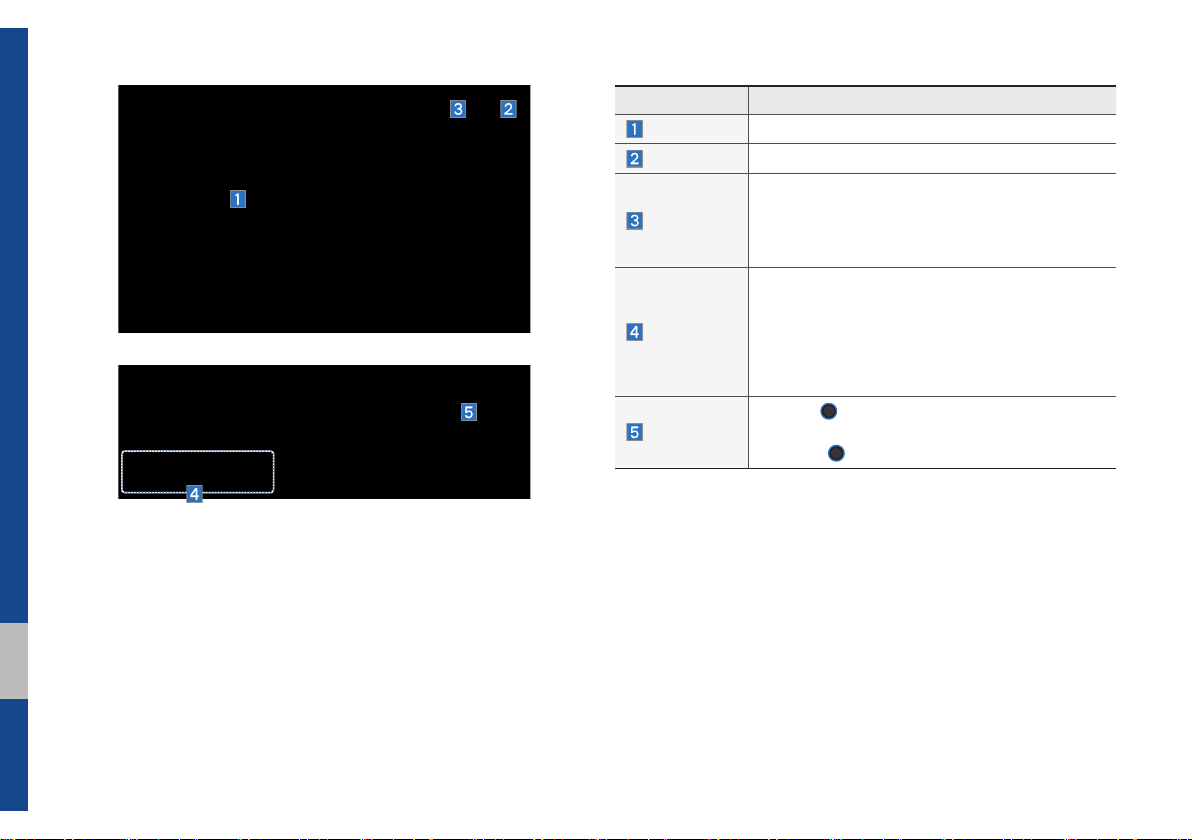
Name Description
Current Track
Back Button
Displays current playing track name
Converts to basic mode screen
When moving to a different list screen, moves to
Menu
the list page where the current file is located
(Becomes disabled when the current list includes
the current file)
•If button is pressed (less than 0.8 seconds):
Plays previous/next track
utton is pressed (over than 0.8 seconds):
SEEK/TRACK
•If b
Moves to play screen, and then it will rewind or
fast-forward the track. It will play the track normally if it is released.
TUNE
knob to move the focus to the
TUNE
knob to play the track.
TUNE
Turn the
next/previous track. If the desired track is selected,
press the
2-18 I Radio/Media

MP3
Basic Mode Screen
Name Description
Mode
File Index
Repeat/
Shuffle/Scan
Play Time
Song Info
List
Previous File
Play/Pause
Next File
Repeat
Displays current operating mode
Shows the current MP3 file/total number of MP3
files
From Repeat/Shuffle/Scan, displays the current
operating function
Displays the current play time
Displays folder/file/artist/title/album info for current
song
Moves to the list screen
•If play time is less than 3 secs, moves to previous file
•If play time is over than 3 secs, play the current
file from the beginning
Plays/pauses the current track
Moves to the next song
Repeats the current song or all songs in the folder
Press the
1 song
ing repeat off
Repeat Folder: Repeats songs in the folder
Repeat
button to switch between repeating
→ repeating folder → and turn-
Repeat 1 song: Repeats the current song
MP3 I 2-19
02

Name Description
Plays files in the folder or in the disc in random order
Shuffle
button to switch between shuffle
→ shuffle all → and turning
Shuffle folder : Plays songs in the folder in
Shuffle
Press the
folder
shuffle off
random order
Shuffle All : Plays songs in the disc in random
order.
Scans the beginning parts of MP3 files (approx.
10 seconds per file)
Scan
Press the
folder → scan all → and turning scan off
Scan
button to switch between scan
Scan Folder : Scans tracks in the current folder
Scan All : Scans all tracks in the disc
Runs the SoundHound feature.
SoundHound
For more information, please see the SoundHound
section in Info part.
Menu
Sound Settings : Moves to the Sound Settings
screen. You can change the settings of the sound.
utton is pressed (less than 0.8 seconds):
•If b
Plays previous/next track
SEEK/TRACK
utton is pressed (over than 0.8 seconds):
•If b
Moves to play screen, and then it will rewind or
fast-forward the track.
Turn the
TUNE
knob to search a desired track.
If the desired track is displayed, press the
TUNE
TUNE
knob to play the track.
If the
TUNE
knob is not pressed within
5 seconds of searching tracks, the track info
for the current track is restored.
2-20 I Radio/Media

Name Description
Folder Name
Current Song
Back Button
Upper Folder
Displays folder name for current file
Displays current playing file name
Converts to basic mode screen
Moves to Root Folder
When moving to a different list screen, moves to the
Menu
list page where the current file is located
(Becomes disabled when the current list includes
the current file)
utton is pressed (less than 0.8 seconds) :
•If b
Plays previous/next track
SEEK/TRACK
utton is pressed (over than 0.8 seconds) :
•If b
Moves to play screen, and then it will rewind or
fast-forward the track.
TUNE
knob to move the focus to the
TUNE
knob to play the track.
TUNE
Turn the
previous/next track. If the desired track is displayed,
press the
MP3 I 2-21
02

USB
Before Playing a USB MP3
Connect the USB device after turning on the engine. The USB
device may become damaged if it is already connected when the
ignition is turned on.
•Files that are not standard format music/image files will not be
played.
•For MP3/WMA/OGG files, only music files with compression
rates between 8Kbps ~ 320Kbps can be played.
•Heed caution to static electricity when connecting/disconnecting
external USB devices.
•Encoded MP3 Players will not be recognized when connected
as an external device.
•When connecting an external USB device, the device may not
properly recognize the USB is in some states.
•Only products formatted with byte/sectors under 64Kbyte will be
recognized.
•This device recognizes USB devices formatted in FAT 12/16/32
file formats. This device does not recognize files in NTFS file format.
•Some USB devices may not be supported due to compatibility
issues.
2-22 I Radio/Media
•Take caution so that the USB connector does not come in contact with body parts or objects.
•Repeated connecting/disconnecting of USB devices within short
periods of time may result in product malfunction.
•Make sure to connect/disconnect external USB devices with the
audio power turned off.
•The amount of time required to recognize the external USB
device may differ depending on the type, size, or file formats
stored on the USB.
•The use of USB devices for purposes other than playing music
and image files is prohibited.
•Do not use the USB I/F to charge batteries or USB accessories
that generate heat. Such acts may lead to worsened performance or damage to the device.
•The device may not recognize the USB device if separately
purchased USB hubs and extension cables are being used.
Connect the USB directly with the multimedia terminal of the
vehicle.
•When using mass storage USB devices with separate logical
drives, only files saved to the root drive can be played.
•When application programs are installed to specific USBs, files
may not properly play.

•The device may not operate normally if MP3 Players, cellular phones, digital cameras, or other electronic devices (USB
devices not recognized as portable disk drives) are connected
with the device.
•Charging through the USB may not work for some mobile
devices.
•The device may not support normal operation when using a USB
memory type besides Metal Cover Type USB Memory.
•The device may not support normal operation when using for-
mats such as HDD Type, CF, or SD Memory.
•Upon playing iPods, please use a dedicated iPod car cable.
•Normal operations cannot be guaranteed when other cables are
being used.
•The device will not support files locked by DRM. (Digital Rights
Management)
•USB memory sticks used by connecting an Adaptor (SD Type or
CF Type) may not be properly recognized.
•Only use Plug type connector products, as shown in the figure
below.
Plug Type Connector
Product Name Manufacturer
XTICK LG
BMK BMK Technology
SKY-DRV Sky Digital
TRANSCEND JetFlash Transcend
Sandisk Cruzer SanDisk
Micro ZyRUS ZyRUS
NEXTIK Digiworks
i
Information
• Problems that occur through use of USB devices not listed within the
above table are not covered by the product warranty.
02
USB I 2-23

USB MP3 Information and Precautions
Supported Image Specifi cations
Name Description
MP3 File
Specification
Recommended
Bit Rates and
Sampling
Frequency
ID3 Tag
Detailed
Specifications
Information
i
Specification : MPEG1 AUDIO LAYER 3
Acceptable sampling frequency : 32, 44.1, 48 (kHz)
Acceptable bit rate : 32, 40, 48, 56, 64, 80, 96, 112,
128, 160, 192, 224, 256, 320 (Kbps)
96, 128, 192 Kbps fixed bit rate/44.1kHz
Supports ID3v1.0 and ID3v1.1, ID3v2.2, ID3v2.3,
ID3v2.4 ID3 tags
Maximum directory layers : 20 layers
Maximum length of folder name/file name : 255Bytes
Supported characters for folder name/file name :
Alphanumeric characters, Korean standard character
set 2,350 characters, Simplified Chinese 4888 characters
Maximum number of folders which can be stored onto
one USB : 2000 folders (including ROOT)
Maximum number of files which can be stored onto
one USB : 8000
• The sound quality of MP3 files that use bitrates exceeding
192 Kbps cannot be guaranteed. When using files without fixed bit
rates, some features (FF/REW features) may not properly operate.
Name Description
Image format
Supported image
resolution
Supported image file
size
JPG, GIF, BMP, PNG (animated GIF, etc.
are not supported)
5M pixels for JPG, BMP, PNG (1M pixels
maximum for GIF)
5M pixels for JPG, BMP, PNG (1M pixels
maximum for GIF)
2-24 I Radio/Media

USB Music
Features Description
Mode
File Index
Repeat/
Shuffle/Scan
Play Time
Song Info
List
Displays current operating mode
Shows the current file/total files within the USB
From Repeat/Shuffle/Scan, displays the current
operating function
Displays the current play time/total play time
Displays the information of the current track
•When a track in the file tab on the list screen
is selected : Displays folder, file, title, artist,
album info
•When a track in the other tabs on the list
screen is selected : Displays artist, title, album
info
Moves to the list screen
Features Description
Back Button
Converts to basic mode screen
If button is pressed (less than 0.8 seconds) :
ves to the previous file or play the current file
Mo
from the beginning (Depends on the play time)
•If play time is less than 3 seconds, moves to
Previous File
previous file
•If play time is over than 3 seconds, play the
current file from the beginning
If button is pressed (over than 0.8 seconds) it
winds the track
re
Play/Pause
Next File
Plays/pauses the current file
utton is pressed (less than 0.8 seconds) :
•If b
Moves to the next file
utton is pressed (over than 0.8 seconds) :
•If b
It fast-forwards the track
Repeats the current file
•If select the song in the file tab on the list
screen : Press the
between repeating one song
Repeat
folder
, and turning repeat off
•If select the song in the other tabs (Playlist,
Artist, Song, Album) on the list screen : Press the
Repeat
button to switch between repeating
one song
and turning repeat off
Plays files in random order
Shuffle
•If select the song in the file tab on the list screen
: Press the
Shuffle Folder
ing shuffle off
Shuffle
button to switch between
, Shuffle All , and turn-
•If select the song in the other tabs (Playlist, Artist,
Song, Album) on the list screen : Press the
button to switch between Shuffle Category
and turning shuffle off
Repeat
button to switch
, repeating
Shuffle
02
USB I 2-25

Features Description
Scans the beginning parts of USB files (approx.
10 seconds per file)
•If select the song in the file tab on the list
screen : Press the
Scan
between Scan Folder
and turning scan off
•If select the song in the other tabs (Playlist,
Artist, Song, Album) on the list screen : Press
Scan
the
egory
button to switch between Scan cat and turning scan off
Scan
button to switch
, Scan All ,
Features Description
•Add to Playlist : Add the current track to the
Playlist Playlist is placed on the left tab in the
list
•Save to My Music : You can save the current
Menu
track to My Music. You can play saved track
from My Music without USB. Access to My
Music in the Media mode.
•Sound Settings : Moves to the Sound Settings
screen. You can change the settings of the
sound.
Runs the SoundHound feature.
SoundHound
For more information, please see the SoundHound
section in Info part.
If button is pressed (less than 0.8 seconds)
ves to previous/next file or play the current
mo
track from the beginning
•If play time is less than 3 seconds, moves to
SEEK/TRACK
previous/next file
•If play time is over than 3 seconds, play the
current file from the beginning
If button is pressed (over than 0.8 seconds) it
wind/fast-forward the track
will re
Turn the
TUNE
track. If the desired track is displayed, press the
TUNE
TUNE
knob to play the track.
If the
TUNE
5 seconds of searching tracks, the track info
for the current track is restored.
knob to search a desired
knob is not pressed within
2-26 I Radio/Media

Features Description
Folder/
Category Name
Current Song
Back Button
Upper Folder/
Category
Displays folder/category name in the list
Displays current playing file name
Converts to basic mode screen
Moves to Upper Folder
Features Description
•Add to Playlist : Adds the current track to the
Playlist: Playlist is placed on the left tab in the
list (Maximum 100 files) Select a desired track
and press “Add to Playlist” to add the track in
the playlist.
•Delete from Playlist : Select a track you want to
Menu
Search Menu
SEEK/TRACK
TUNE
delete from the playlist and press “Delete from
Playlist” to delete the track in the playlist
•Now Playing : When moving to a different list
screen, moves to the list page where the current file is located (Becomes disabled when
the current list includes the current file)
•Save to My Music : Stores the music. The
stored music can be played in My Music. (This
function is not provided in Playlist.)
Search tracks by the list type. Search songs
according to File, Playlist, Artist, Song and Album.
If access the search menu while playing a
track, it moves to the previous search mode.
If button is pressed (less than 0.8 seconds):
ys previous/next track
Pla
•If play time is less than 3 seconds, moves to
previous/next file
•If play time is over than 3 seconds, play the
current file from the beginning
If button is pressed (over than 0.8 seconds):
Moves to play screen, and then it will rewind or
fast-forward the track. It will play the track normally if button released.
Turn the
previous/next list. If the desired track is displayed,
press
TUNE
knob to move the focus to the
TUNE
knob to play the track.
02
USB I 2-27

USB Image
Features Description
Mode
Folder/File
Name
File Index
Slideshow
Rotate
Info
Adjust Image
Size
List
Previous/
Next image
Displays current operating mode
Displays folder name where image is located
Shows the current file/total files within the USB
images as slideshow in 5, 10, 20, 30 second
intervals
Rotate image in clockwise direction
Shows the file name, resolution and file type of
current image
Enlarge/reduce (zoom-in/zoom-out) image size
Moves to the list screen
Swipe image left or right to see Previous/ Next
image
2-28 I Radio/Media
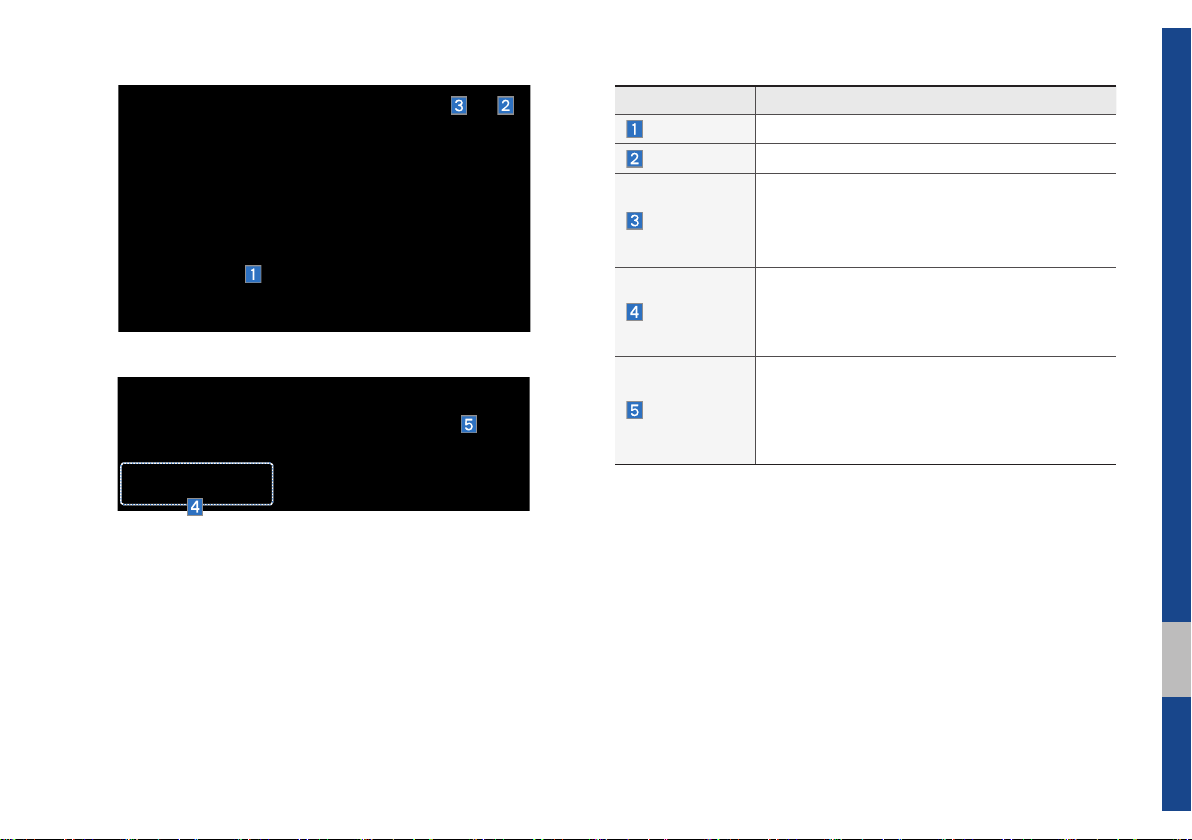
Features Description
Current File
Back Button
Displays current playing file name
Converts to basic mode screen
Now Playing : When moving to a different list
Menu
screen, moves to the list page where the current
file is located (Becomes disabled when the current list includes the current file)
Controls background mode
SEEK/TRACK
•Radio mode : Changes Frequency and
Channel
•Media mode : Changes Track (excluding AUX)
Controls background mode
•Radio mode : Changes Frequency and Channel
TUNE
•Media mode : Changes track (excluding AUX).
If a desired track is displayed, press the knob to
move to the track.
USB I 2-29
02

iPod
Using iPod Devices
•iPod is a registered trademark of Apple Inc.
•iPod mode will not operate if the connected iPod cannot be recognized due
to operation of unsupported versions
that do not support related protocols,
iPod abnormalities, or iPod device
defects. Some iPods with unsupported
communication protocols may not properly operate with the Multimedia system.
•For fifth generation iPod Nano devices,
the iPod may not be recognized when
the battery level is low. Please charge
the iPod for use.
•Search/play orders shown within the
iPod device may differ with the orders
shown within the Multimedia system.
•If the iPod malfunctions due to an iPod
device defect, reset the iPod and try
again. (To learn more, refer to your iPod
manual)
•If repeatedly connect and disconnect
iPod/iPhone to the Multimedia system
with USB cable in short time, it may
abnormal operation.
cause
•The time f
or recognition of iPod/iPhone
may vary depending on device type,
firmware version and iOS version.
•For some iPod Touch and iPhone
devices, connecting Bluetooth
®
while the
iPod is operating may result in discontinued iPod sound. When such devices
with Bluetooth
®
support are connected,
this problem occurs as the sound source
is changed from the Dock Connector
(USB connector cable) to Bluetooth.
•To prevent this symptom, Bluetooth
Audio function in the Multimedia system
is limited if iPod/iPhone is connected
to the system through both cable and
Bluetooth. To listen to the iPod sound,
use either iPod menu with USB connection or Bluetooth Audio with Bluetooth
connection.
•To listen to the iPod sound, reconnect
the USB cable or change the audio output settings in iPod/iPhone to Dock.
•In order to use the iPod while operating
the keys, you must use a dedicated iPod
cable. (the cable that is supplied when
purchasing iPod/ iPhone products)
※
During ACC ON state, connecting the
iPod through the iPod cable (The cable
that is supplied when purchasing iPod/
iPhone product.) will charge the iPod
through the head unit.
※
The use of genuine iPod cables sup-
The use of genuine iPod cables sup-
plied by Apple is recommended. (The plied by Apple is recommended. (The
use of other products may result in use of other products may result in
noise or abnormal operation.)noise or abnormal operation.)
2-30 I Radio/Media

•When connecting with the iPod cable,
make sure to fully insert the jack to prevent communication interference. If the
iPod is connected to the vehicle while it
is playing, a high pitch tone may sound
for about 1~2 seconds immediately after
connection. If possible, connect the iPod
to the vehicle with the iPod stopped/
paused.
•Within iPhones, streaming audio and
iPod control may occasionally conflict.
If problems persist, remove the iPhone
and connect again.
•When connecting to iPod Nano /Classic,
the HYUNDAI Motor logo appears on
the Apple device. For the iPod Nano 6
generation, however, the logo image
does not appear since it is not supported. Also, all iPhone and iPod Touch
products do not support this function.
•In Apple’s iOS 6.0 version or later,
Podcast and Audiobook media files
are designed to be played with the
Podcasts and iBooks applications specifically designed for Apple products. If
the Apple device does not provide the
Podcast and Audiobook lists, the playlist
may not be displayed and played in the
iPod mode.
•If the Apple Podcasts and iBooks apps
are not installed on the Apple device, but
the Apple device provides the Podcast
and Audiobook lists, you can play files in
other categories in iPod mode.
•The screen of multimedia system can
be different when you run other music
players (e.g. iHeartRadio) on your connected device.
02
iPod I 2-31

Caution
•While using a connected iPhone/iPod
Touch device, it may not operate normally if the user changed some functions in the device.
•When calling with an iPhone connection, song may stop playing due to an
Apple device feature. If sound does
not resume after the call is terminated,
check the device status.
•If lots of songs have the same informa-
tion, skipping may occur when previous/
next song is executed due to an Apple
device feature. Also problems may
occur depending on device type or iOS
version.
•If lots of songs have the same informa-
tion, it may occur difference of playing
songs between the Multimedia system
and Apple device. Reset the device or
delete the same songs in the Apple
device using iTunes.
•If you control pause, repeat, shuffle, or
seek songs when the play time is when
the play time is less than 3s before finished playing, it may occur difference of
playing song between the Multimedia
•We recommend that your Apple device
uses the latest firmware since some
problems may occur due to an outdated
firmware or
issues
.
other software related
system and Apple device. Access to
iPod music from another mode or pause
a song and then play a song again in
Apple device.
Type 1G 2G 3G 4G 5G 6G 6.5G 7G
iPod Mini Not Supported
iPod Shuffle Not Supported
iPod Nano
iPod Touch
iPad
iPad Mini
iPod Classic Not Supported
Type 3G 3GS 4G 4GS 5G
iPhone
◯ ◯ ◯◯◯ ◯
◯
(iOS 1.1 not
supported)
Not verified,
Normal
working not
guaranteed
◯ ◯◯◯
◯
(Unable to charge, Not verified, Normal working not guaranteed)
◯
(Unable to charge, Not verified, Normal working not guaranteed)
◯
(iPod with
Video)
◯◯◯◯
◯
(iPod
Classic)
Not
released
Not released
◯
(iPod
Classic)
◯
Not
released
2-32 I Radio/Media

Caution
•If the iPhone/iPod Touch supports
Bluetooth, it is unable to use Bluetooth
Audio if the Apple device that is connected to the Multimedia system
through both USB connection and
Bluetooth. Disconnect the USB connection then use Bluetooth Audio
•If iPod/iPhone connected to the
Multimedia system through both USB
and AUX. iPod/iPhone keeps output
sound via AUX, thus it may occur sound
will not output in iPod mode.
•If AUX cable connected to iPod/iPhone
but not connect to the Multimedia system, it may occur sound will not output
in iPod mode due to iPod/iPhone’s feature. Especially, if you use AUX cable
like pictures, this problem may occur.
•Disconnect AUX cable from iPod/iPhone
first, then connect to the Multimedia
system via USB. Or change settings to
“Dock” in iPod/iPhone.
•If connect to the Multimedia system
while podcast or iTunes music downloading to iPod/iPhone, it may occur
some problems when you select song
in the list. Reconnect iPod/iPhone to the
Multimedia system when downloading
is finished or the file deleted.
•If connect to the Multimedia system
while sync, it may occur some problems.
Try to use iPod/iPhone connection after
sync complete. (To learn more, refer to
your iPod manual)
•iPhone and iPod Touch devices are
guaranteed to work normally on iOS
7.0.6 or below. However, they may not
w
ork normally on future iOS versions
as their operations have not yet been
tested.
02
iPod I 2-33

iPod
Features Description
Mode
Song Index
Repeat/Shuffle
Play Time
Song Info
List
Displays current operating mode
Shows the current song/total songs
From Repeat/Shuffle, displays the current operating function
Displays the current play time/total play time
Displays the artist/song title/album info
Moves to the list screen
Features Description
If button is pressed (less than 0.8 seconds):
es to the previous file or play the current file
Mov
from the beginning (Depends on the play time)
•If play time is less than 3 seconds, moves to
Previous File
previous file
•If play time is over than 3 seconds, play the
current file from the beginning
If button is pressed (over than 0.8 seconds) it
Play/Pause
winds the tr
re
Plays/pauses the current file
ack.
•If button is pressed (less than 0.8 seconds),
Mov
Next File
es to the next file
•If button is pressed (ov
does fast-forward the track.
Repeats the current file
Repeat
Press the
ing 1 track
Repeat
button to switch between repeat-
, and turning repeat off
Plays files in random order
Shuffle
button, it changes to
→ deactivate shuffle then
Shuffle
When pressing
shuffle category
repeat
•Shuffle Category: Shuffle song in the current
category
Back Button
Move to home/previous mode screen
Runs the SoundHound feature.
SoundHound
For more information, please see the SoundHound
section in Info part.
Memo
Sound Settings : Moves to the Sound Settings
screen. You can change the settings of the sound.
er than 0.8 seconds), it
2-34 I Radio/Media

Features Description
If button is pressed (less than 0.8 seconds)
ves to previous/next file or play the current
mo
song from the beginning
SEEK/TRACK
TUNE
•If play time is less than 3 seconds, moves to
previous/next file
•If play time is over than 3 seconds, plays the
current file from the beginning
If button is pressed (over than 0.8 seconds) it will
wind/fast-forward the track
re
Turn the
track. If the desired track is displayed, press
the
If the
5 seconds of searching tracks, the track info
for the current track is restored.
TUNE
knob to search a desired
TUNE
knob to play the track.
TUNE
knob is not pressed within
iPod I 2-35
02

Features Description
Category Name
Displays the category name
Displays the contents of selected category
Category List
If there are many items in the list, items are
added in order and the scroll bar on the right
is adjusted accordingly.
Back Button
Upper Folder
Converts to basic mode screen
Moves to Upper Folder
Search tracks by the list type. Search songs
according to Playlist, Artist, Song, Album, Genre,
Search Menu
Composer, Podcast and Audiobook .
If access the search menu while playing a
track, it moves to the previous search mode.
If button is pressed (less than 0.8 seconds)
ves to previous/next file or play the current
mo
song from the beginning
•If play time is less than 3 seconds, moves to
SEEK/TRACK
previous/next file
•If play time is over than 3 seconds, plays the
current file from the beginning
If button is pressed (over than 0.8 seconds) it will
wind/fast-forward the track.
re
Turn the
TUNE
knob to search a desired
track. If the desired track is displayed, press
TUNE
TUNE
the
If you do not anything with the knob for
5 seconds, the
knob to play the track.
TUNE
minated.
knob search will be ter-
2-36 I Radio/Media

AUX
Connecting an External Device
If an external device connector is connected with the AUX terminal, then AUX
mode will automatically operate. Once the
connector is disconnected, the previous
mode will be restored.
•AUX mode can be used only when an
external audio player has been connected.
•The AUX volume can also be controlled
separately through the connected
device.
NOTICE
• If only a cable is connected to the AUX without
an external device, the mode will be changed
UX, but noise may occur. When an
to A
external device is not being used, remove the
connector jack.
• When the external device power is connected
wer jack, playing the external device
to the po
may output noise. In such cases, disconnect
the power connection before use.
AUX I 2-37
02

Bluetooth® Audio
Bluetooth Audio Mode
Features Description
Mode
Phone Name
Artist Info
Title
Previous
File
Play/Pause
Next File
Menu
SoundHound
SEEK/TRACK
TUNE
Displays current operating mode
Displays name of connected phone
Name of current artist
Name of current song
•If play time is less than 3 seconds, moves to
the previous file
•If play time is over than 3 seconds, plays the
current file from the beginning
This function may differ depending on the
model of mobile phone
Plays/Pauses Bluetooth Audio
Moves to the next file
•Connections: Moves to the Bluetooth Settings
screen. You can pair a new device or change/
delete paired device(s).
•Sound Settings: Moves to the Sound Settings
screen. You can change the settings of the
sound.
Runs the SoundHound feature.
For more information, please see the SoundHound
section in Info part.
Plays the previous/next file
TUNE
is not supported.
2-38 I Radio/Media
Information
i
• Artist info and Title may not be supported by mobile phone

Bluetooth Connections
Settings
Settings for pairing, connection and disconnection of a Bluetooth device
•In Bluetooth Audio play screen, select
Menu
and then
Connections
.
Information
i
• If the music in the mobile phone is not played
after changing to audio streaming mode,
press the play button. Thus check if the
music is playing in the Bluetooth device after
changing to audio streaming mode. Audio
streaming may not be supported for some
mobile phones.
• Please check the Bluetooth compatibility in
below website : HYUNDAI Motor America
https://www
.hyundaiusa.com/bluetooth
BluetoothⓇ Audio I 2-39
02

My Music
Features Description
Mode
File Index
Repeat/
Shuffle/Scan
Play Time
Song Info
List
Displays current operating mode
Shows the current file/total files
From Repeat/Shuffle/Scan, displays the current
operating function
Displays the current play time/total play time
Displays the information about the current track
•When a track in the file tab on the list screen
is selected : Displays file, artist, title, album
info
•When a track in the other tab on the list
screen is selected : Displays artist, title, album
info
Moves to the list screen
Features Description
If button is pressed (less than 0.8 seconds):
ves to the previous file or play the current file
Mo
from the beginning (Depends on the play time)
Previous File
Play/Pause
Next File
Repeat
•If play time is less than 3 seconds, moves to
previous file
•If play time is over than 3 seconds, play the
current file from the beginning
If button is pressed (over than 0.8 seconds) it
winds the track
re
Plays/pauses the current file
•If b
utton is pressed (less than 0.8 seconds):
Moves to the next file
utton is pressed (over than 0.8 seconds) it
•If b
will fast-forward the file
Repeats the current file
•If select the song in the file tab on the list
screen : Press the
between repeating one song
ing repeat off.
•If select the song in the other tabs (Playlist,
Artist, Song, Album) on the list screen : Press
Repeat
the
ing one song
button to switch between repeat-
Repeat
and turning repeat off
button to switch
and turn-
2-40 I Radio/Media

Features Description
Plays files in random order
•If select the song in the file tab on the list screen
Shuffle
button to switch between
and turning shuffle off
Shuffle
: Press the
shuffle
•If select the song in the other tabs (Playlist,
Artist, Song, Album) on the list screen : Press
Shuffle
the
button to switch between shuffle
and turning shuffle off
Features Description
Scans the beginning parts of files (approx.
10seconds per file)
•If select the song in the file tab on the list
screen : Press the
Scan
between scan
•If select the song in the other tabs (Playlist,
Artist, Song, Album) on the list screen : Press
Scan
the
button to switch between scan
and turning scan off
•Add to Playlist: Adds the current song to the Playlist
Playlist is placed on the left tab in the list
•Delete Current File: Deletes the current track
Menu
from My Music.
•Sound Settings: Moves to the Sound Settings
screen. You can change the settings of the
sound.
Runs the SoundHound feature.
SoundHound
For more information, please see the SoundHound
section in Info part.
If button is pressed (less than 0.8 seconds)
mov
es to previous/next file or play the current
song from the beginning
SEEK/
TRACK
•If play time is less than 3 seconds, moves to
previous/next file
•If play time is over than 3 seconds, plays the
current file from the beginning
If button is pressed (over than 0.8 seconds) it will
ast-forward the track
wind/f
re
Turn the
TUNE
knob to search a desired track.
If the desired track is displayed, press the
TUNE
TUNE
knob to play the track.
If the
TUNE
knob is not pressed within 5
seconds of searching tracks, the track info
for the current track is restored.
Scan
button to switch
and turning scan off
02
My Music I 2-41

Features Description
Folder/
Category Name
Current Song
Back Button
Upper Folder
Displays folder/category name in the list
Displays current playing file name
Converts to basic mode screen
Moves to Root Folder
Features Description
•Add to Playlist : Adds the current track to the
Playlist : Playlist is placed on the left tab in the
list (Maximum 100 files) Select a track and
press “Add to Playlist” to add the track in the
playlist
•Delete from Playlist : Select a track from the
playlist and press “Delete from Playlist” to
Menu
delete the track in the playlist
•Delete Files : Deletes files from My Music
If delete file from My Music, the information
related to song also deleted in the list.
•Now Playing : When moving to a different list
screen, moves to the list page where the current file is located (Becomes disabled when
the current list includes the current file
Search tracks by the list type. Search songs accord-
Search Menu
ing to File, Playlist, Artist, Song and Album.
If access the search menu while playing a
track, it moves to the previous search mode.
If button is pressed (less than 0.8 seconds)
mo
ves to previous/next file or play the current
song from the beginning
•If play time is less than 3 seconds, moves to
SEEK/TRACK
previous/next file
•If play time is over than 3 seconds, plays the
current file from the beginning
If button is pressed (over than 0.8 seconds) it will
wind/fast-forward the track
re
TUNE
Turn the
knob to move the focus to pre-
vious/next file. If the file you want to play is dis-
TUNE
TUNE
played, press
If the
TUNE
knob to play the track.
knob is not pressed within 5
seconds of searching tracks, Tune search will
be terminated.
2-42 I Radio/Media

part.3
Before Using the Bluetooth® Handsfree
Bluetooth
Bluetooth Connection
Bluetooth Phone

Bluetooth
Before Using the Bluetooth®
Handsfree
What is
Wireless Technology?
•Bluetooth
to a short-distance wireless networking technology which uses a 2.45GHz
frequency to connect various devices
within a certain distance.
•Supported within PCs, external devices,
Bluetooth
tronic devices, and automotive environments,
to be transmitted at high speeds without
having to use a connector cable.
•Bluetooth
which allows the user to conveniently
make phone calls with Bluetooth
mobile phones through the Multimedia
system.
Bluetooth®
®
Wireless Technology refers
®
phones, PDAs, various elec-
Bluetooth
®
Wireless Technology
®
Handsfree refers to a device
®
•The Bluetooth
®
Handsfree feature may
not be supported in some mobile phones.
For more information on mobile phone
compatibility, visit the HYUNDAI website
- HYUNDAI Motor America : https://www.
hyundaiusa.com/bluetooth
Precautions for Safe Driving
•Bluetooth® Handsfree is a feature that
enables drivers to practice safe driving. Connecting the head unit with a
Bluetooth
conveniently make calls, receive calls,
and manage the phonebook. Before
using
carefully read the contents of this user’s
manual.
•Excessive use or operations while driving may lead to negligent driving practices and be the cause of accidents. Do
not operate the device excessively while
driving.
•Viewing the screen for prolonged peri-Viewing the screen for prolonged peri-
ods of time is dangerous and may lead ods of time is dangerous and may lead
to accidents. When driving, view the to accidents. When driving, view the
screen only for short periods of time.screen only for short periods of time.
®
phone allows the user to
Bluetooth
®
Wireless Technology,
3-2 I Bluetooth

CAUTIONS upon Connecting
®
Bluetooth
•Before connecting the head unit with
the mobile phone, check to see that the
mobile phone supports Bluetooth
tures
•Even if the phone supports
Wireless Technology, the phone will
not be found during device searches if
the phone has been set to hidden state
or the Bluetooth
Disable the hidden state or turn on the
Bluetooth
connecting with the head unit.
•If Auto Connection is used, the
Bluetooth
nected when the ignition is turned on,
making it unnecessary to have to connect the phone with the head unit every
time.
Phone
®
fea-
Bluetooth
®
power is turned off.
®
power prior to searching/
®
phone is automatically con-
®
•If you do not want automatic connection
with your Bluetooth
Bluetooth
®
feature off of the Bluetooth®
®
device, turn the
device.
•Park the vehicle when connecting the
head unit with the mobile phone.
•Bluetooth
®
connection may become
intermittently disconnected in some
mobile phones. Follow these steps to
try again.
1. Turn the Bluetooth
®
function within
the mobile phone OFF/ON and try
again.
2. Turn the mobile phone power OFF/
ON and try again.
3. Completely remove the mobile
phone battery, reboot, and then
again.
4. Reboot the Multimedia System and
try again.
5. Delete all paired devices from both
of Phone and Head Unit sides and
then try again
•The Handsfree call volume and quality
may differ depending on the mobile
phone.
•Pairing Bluetooth
other Bluetooth
®
devices and use of
®
features are not supported when the vehicle is in motion. For
safety, please first park your vehicle.
•If you continue having issues with
downloading contacts, please check the
mobile phone status or inquire of the
mobile phone manufacturer.
03
Before Using the Bluetooth® Handsfree I 3-3

Bluetooth Connection
Pairing a New Device
Before you can use the Bluetooth feature,
you must first pair/connect your mobile
phone to your car.
Up to 5 Bluetooth devices can be paired.
Only one Bluetooth device can be connected at a time.
Pairing a New Device by Selecting
Phone/Call
Select
control. ▶ Pair your car after your mobile
phone detects the Bluetooth device. ▶
Enter the passkey or accept the authorization popup. ▶ Connect Bluetooth.
PHONE
key in the head unit or
key in the steering wheel remote
Pairing a New Device Through the
Phone Settings
Phone
Select
SETUP
key in the head unit. ▶
. ▶ Select
Add New
Bluetooth Connection
. ▶ Pair your car after
Select
Select
▶
your mobile phone detects the Bluetooth
device. ▶ Enter the passkey or accept the
authorization popup. ▶ Connect Bluetooth.
The default passkey is 0000.
The vehicle name above is an example.
Check the actual information on the product.
Connecting Bluetooth Devices
Connects the Bluetooth devices that you
add.
.
Connecting Devices by Selecting
Phone/Call
Select
control. ▶ Select the name of the device
to connect. ▶ Connect Bluetooth.
PHONE
key in the head unit or
key in the steering wheel remote
3-4 I Bluetooth

Connecting Devices Through the
Phone Settings
Select
Select
▶
▶
SETUP
key in the head unit. ▶
Phone
. ▶ Select
Bluetooth Connection
Select the name of the device to connect.
Connect Bluetooth.
Disconnecting
Bluetooth Devices
Disconnects Bluetooth devices that are
.
connected.
Select
Select
▶
connect.
SETUP
key in the head unit. ▶
Phone
. ▶ Select
Bluetooth Connection
Select the name of the device to dis-
Deleting Bluetooth Devices
Deletes the Bluetooth devices that you
added. Note that deleting a Bluetooth
device will delete all Call History and
Contact Info downloaded along with it.
Select
SETUP
Phone
. ▶ Select
Delete Devices
key in the head unit. ▶
Bluetooth Connection
. ▶ Select the device
Delete
Select
.
Select
▶
name to delete. ▶ Select
.
.
03
Bluetooth Connection I 3-5

Bluetooth Phone
Phone Status Icons
Shows the current phone status in the
right top of the display.
Icons Description
You can use Bluetooth phones
when a Bluetooth Hands-free
connection is established.
You can use Bluetooth audio
features when a Bluetooth audio
connection is established.
You can use Bluetooth phones
and audio features when both
Bluetooth Hands-free and audio
connections are established.
Call signal strength indicator
Battery level of the Bluetooth
devices connected
Downloading Call History list
Downloading Contacts
In a Bluetooth phone call
Microphone muted
Information
• The battery level icon and the call signal
strength indicator may not be supported in
some Bluetooth devices.
• The battery level may differ from the actual
v
el remaining
le
3-6 I Bluetooth

Dial
Dials a call after the Bluetooth devices are
connected.
•Select
remote control.
•You can also select
PHONE
key in the head unit or
key in the steering wheel
All Menus
▶
Phone
.
Name Description
Use the keypad to
enter the phone
number that you want
Keypad
Delete
Settings
Call
to call. Press and hold
the last number of
a speed dial to dial
a number that you
added to the Speed
Dial list in the phone
Deletes the numbers
that you entered.
Moves to a screen of
Phone Settings.
Makes a call after
you dial a number
and select CALL. If
the number is listed
in Dialed Calls, you
can select the number
and press CALL to
automatically dial that
number again.
Information
• Some types of mobile phones may not
support the Speed Dial function.
Accept/Reject Call
If there is an incoming call after you made
a Bluetooth connection, a popup message
will appear.
Name Description
Accept
Reject
Information
• In some mobile phones, the caller's number
may not be displayed, and the Reject feature
may not be supported.
Answers the call.
Ignores the call.
03
Bluetooth Phone I 3-7

Using the Menu During
a Phone Call
When making a call, you can use the following menu items.
Name Description
Use Private
End
Contacts
Outgoing
Volume
Keypad
Switch
Switches a voice call
from the car Hands-free
to the mobile phone.
Ends a call.
Displays the Contacts
list.
Displays the Mic Volume
settings. You can adjust
the in-call volume that
the other party hears
(level 1 - 5).
Moves to a screen for
entering ARS numbers.
Switches to a call on
hold, if any. You can also
switch calls by selecting the number in the
Information Display. The
Switch function switches
the current call to a
waiting call in order to
answer a new incoming
call.
Information
i
• If the caller's number is listed in Contacts, the
caller's name will be displayed. Otherwise,
only the number will be displayed. In some
mobile phones, the phone number may not
be displayed.
• In some Bluetooth devices, the Use Private
eature may not be supported.
f
• In some Bluetooth devices, the Switch feature
y not be supported.
ma
• During a phone call on a Bluetooth Hands-
, you cannot access other modes, such as
free
Radio and Settings.
• Depending on handset types, the in-call
olume the other party hears may differ. If the
v
other party hears your voice too low or too
loud, adjust the mic volume.
3-8 I Bluetooth

Call History
Select
then
PHONE
Call History
key in the head unit ▶ and
.
Name Description
All
Dialed
Received
Missed
Call History
Information
Download
Call
Contacts Info
Lists the all call history.
Lists the calls that you
made.
Lists the calls that you
have received.
Lists the calls you
missed.
Displays all of your call
history. Select from the
list to dial the number.
Displays the details of
your call history
information.
Downloads the call history information from
your mobile phone.
Dials the selected
number in your Call
History Information.
Goes to the Contact
Information screen if
the number has been
stored.
Information
i
• In some mobile phones, call records may not
be added to your Call History.
• Calls from restricted ID's are not added to
your Call Histor
• Up to 50 calls can be added in each Dialed
Calls/Received Calls/Missed Calls list.
• The dur
not display
• While the call history download is in progress,
the status bar displays an icon (
• If the call history download is turned off on the
Bluetooth device
will fail.
• Some devices require a device authentication
or do
wnloading your call history. If download
f
fails, check if the Bluetooth settings or display
status are normal.
• Some devices do not support call history
wnload.
do
supports download feature. For details
regarding Bluetooth-supported devices and
their functional compatibility, visit https://www.
hyundaiusa.com/bluetooth
y Information.
ations of each dialed/received call are
ed in your car's Call History list.
).
, the call history download
Check if your Bluetooth device
03
Bluetooth Phone I 3-9

Contacts
Select
then
PHONE
Contacts
key in the head unit ▶ and
Name Description
Contacts List
Information
Download
Search by
Name
Search by
Number
Add to
Favorites
The list of Contacts.
Select from the list to dial
the number.
Displays contact information.
Downloads contacts from
your mobile phone.
Searches Contacts for
the name that you enter.
Searches Contacts for
the number that you
enter.
Adds a phone number
to Favorites.
Information
i
• Up to 5000 phone numbers can be
downloaded from a single, paired Bluetooth
device.
• You cannot edit or delete downloaded phone
umbers from your car.
n
• Contacts can be viewed only when the
Bluetooth de
• Even if the Bluetooth device is disconnected,
the do
(Note that deleting a paired phone will also
delete all downloaded Contacts and Call
History data)
• Downloaded phone numbers may be lost
depending on the condition of the head unit.
Keep your important data in a safe place.
• Contacts from both the SIM card and your
mobile phone are do
time by default.
• The status bar displays a (
downloading contacts.
• The download will not be available if the
contacts do
your Bluetooth device.
vice is connected.
wnloaded data will remain.
wnloaded at the same
) while
wnload function is turned off on
3-10 I Bluetooth

• Some devices require a device authentication
for downloading your contacts. If download
fails,check your phone screen and confi rm the
download if necessary.
• Some devices do not support contacts
wnload feature. Check if your Bluetooth
do
device supports contacts download. For
Bluetooth supporting devices details and
compatibility, visit https://www.hyundaiusa.
com/bluetooth
Favorites
Select
then
PHONE
key in the head unit ▶ and
Favorites
Name Description
Favorites
Add New
Delete Items
Delete All
.
Lists the phone
numbers saved as
Favorites. Select from
the list to dial the number.
Adds a new number to
Favorites.
Deletes numbers
that you select from
Favorites.
Deletes all of the
numbers from Favorites.
03
Bluetooth Phone I 3-11

MEMO

part.4
Blue Link
Name and Function of Each Part
Before Use
Getting Started with Blue Link
Driving Info
Vehicle Diagnostics
Blue Link Settings
®
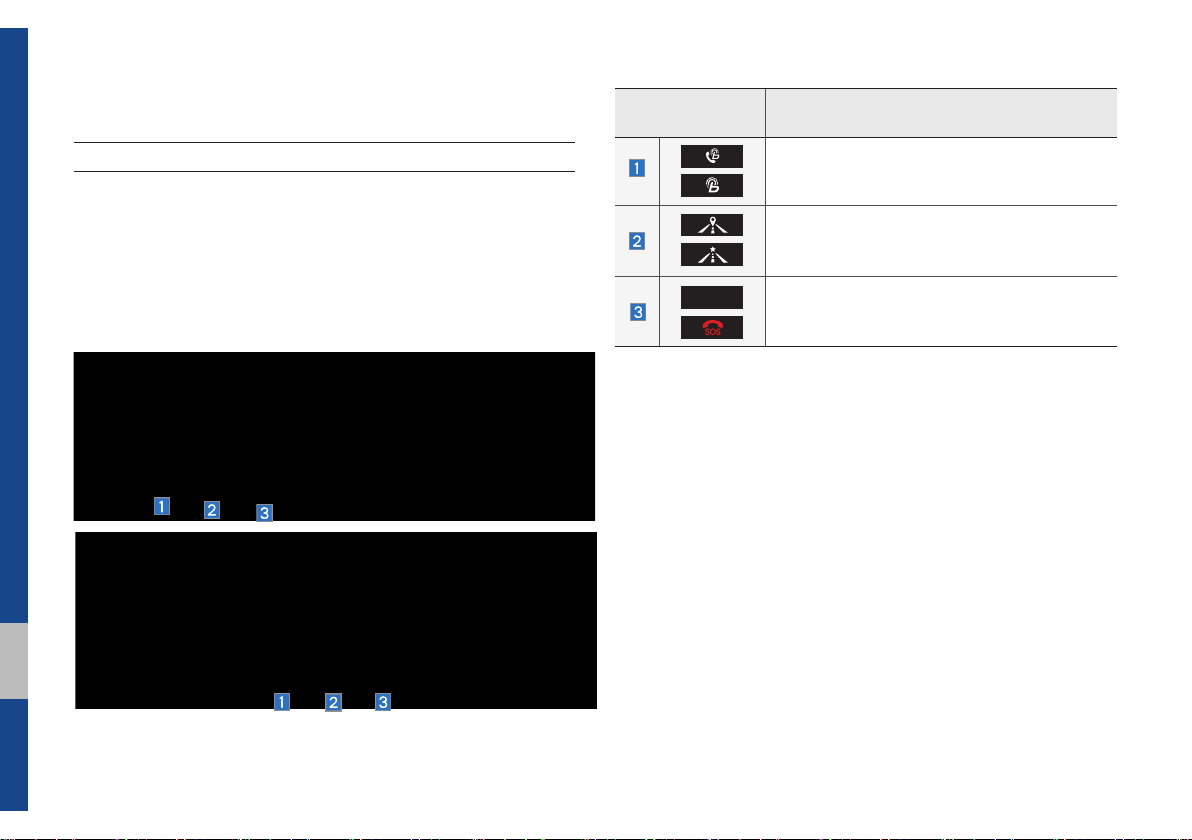
Blue Link
®
Name and Function of Each Part
Rear View Mirror Switch
Using the Rear View Mirror switch
Selecting the Rear View mirror switch will allow you to make service required inquiries, place search, and emergency Service by
connecting to the Blue Link Center. Such features can be used
only after subscribing to the Blue Link service.
Instructions
Display
Starts or ends the Blue Link call.
Moves to the navigation map for Android Auto,
if connected.
SOS
※
Refer to Blue Link service manual for more Blue Link features.
Starts or ends the SOS call.
Contents
※
The actual feature in the vehicle may differ from the illustration.
4-2 I Blue Link®

Before Use
What Is Blue Link?
This is a Hyundai telematics service based on our cutting-edge IT
system that makes your driving experience more convenient and
fun and features safety, security, vehicle diagnostics, remote control and even smartphone synchronization functions.
Enjoy a smarter driving style with Blue Link.
What Is Telematics?
The word “Telematics” stems from the combination of telecommunications and informatics, and refers to an information system that
provides a variety of driving information through the built-in terminal by analyzing each symptom and driving state. This allows for a
much safer and more comfortable driving experience.
About Transmission and
Reception of Radio Waves
For radio wave transmission/reception status, refer to the status
displayed on the Blue Link screen.
It is recommended that you use the Blue Link system when the
antenna icon (
Connection to the Blue Link Center or wireless data transmission
may be disrupted in the following places.
•
Inside tunnels
•
Mountainous areas or dense forest
•
Roads close to cliff edges
•
Densely built-up areas
•
On highways or roads underneath higher interchange roads
•
Inside buildings
) shows four bars or more.
04
Before Use I 4-3

Getting Started with
Blue Link
Use Blue Link features such as Driving
Info and Vehicle Diagnostics. Blue Link
features can be used after activating the
service.
Information
i
• A separate fee may be charged for using Blue
Link, and features may differ according to your
service plan.
Select the
BLUELINK
key in the head unit.
Name Description
Displays information such
Driving Info
Vehicle
Diagnostics
Blue Link
Settings
as Driving Time/Idle Time,
Deceleration/Acceleration
Distribution, Driving Speed
and Driving Distance.
Inspects vehicle malfunctions and provides diagnostics.
Activates the service or
displays modem information.
Connecting with the
Blue Link Center
Press the key in the rear-view
mirror to connect with the Blue Link center.
4-4 I Blue Link®

Blue Link® Safety and
Security Service
Auto Crash Notifi cation
Provides immediate assistance when an
accident occurs and an airbag is deployed.
In this event, an ACN signal, containing customer and location information,
will automatically be transmitted to the
response center. Upon receipt of the signal, a response specialist will attempt to
establish voice communications with the
vehicle occupants and forward any pertinent information to Blue Link emergency
services.
SOS
Customers request emergency Blue
Link emergence services by pressing
the dedicated
This action transmits vehicle information
and location to specially trained response
specialists, who assist in coordinating the
dispatch of appropriate emergency assistance to the customer.
The response specialist remains on the
line with the customer until advised assistance has arrived.
key in the vehicle.
SOS
Stolen Vehicle Recovery
In the event a customer’s vehicle is
reported stolen (and a stolen vehicle
report has been filed with the appropriate
police department), the response center
can provide assistance to the police in an
attempt to recover the vehicle.
Vehicle Slowdown
Used with Stolen Vehicle Recovery, this
enables law enforcement to gradually
reduce the engine power of the vehicle,
thus slowing it down to safe levels. A warning shall be transmitted to the driver prior
to the slowdown procedure.
Vehicle Immobilization
Used with Stolen Vehicle Recovery, this
enables law enforcement to send a signal
to the vehicle which immobilizes the engine
management system, thus preventing
startup. This capability is only valid when
the ignition is off, but can be saved for later
immobilization if the vehicle is on or in
motion at the time of signal transmission.
Getting Started with Blue Link I 4-5
04

Driving Info
Select the
Select
BLUELINK
Driving Info
key in the head unit ▶
Vehicle Diagnostics
Select the
Select
BLUELINK
key in the head unit ▶
Vehicle Diagnostics
You can have your vehicle inspected only
after stopping the vehicle because some
control units can't be diagnosed while driving.
Vehicle Diagnostics will be canceled if you
switch to another screen while diagnosis is
in progress.
To receive result details, you need to first
sign up to the Blue Link.
Blue Link Settings
This service can be used while your car is
stopped and the engine is on.
Select
Update
button to receive up-to-
date driving information.
4-6 I Blue Link
®
Name Description
Service
Link
Calls the Blue Link
Center to check for
vehicle problems
For more details, refer to part 8. Setup >
Blue Link Settings.

part.5
Voice Recognition Screen Overview
Voice Recognition
What is Voice Recognition?
Precautions Required for Successful Voice Recognition
Starting/Ending and Setting Voice Recognition
Voice Commands
Siri Eyes Free
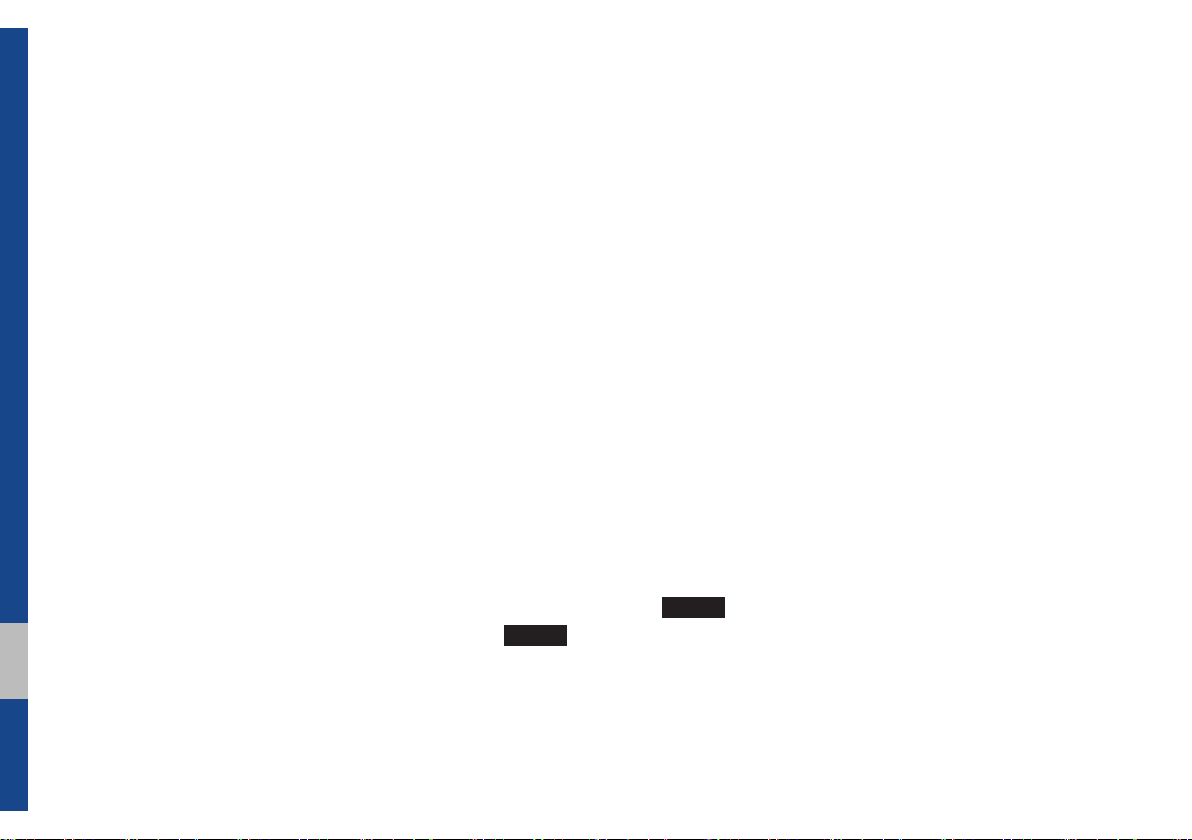
Voice Recognition
What is Voice Recognition?
Voice recognition technology runs the system as ordered by recognizing your voice
command for operation of the multimedia
while y
ou are driving the car.
Regretfully, not all possible voice commands are recognized by the system due
to technological limitations. To make up for
these limitations, the system displays the
voice commands that are available for you
to use.
There are errors in communication between
people. Likewise, voice recognition sometimes misunderstands your voice command
in some circumstances. If this happens,
either check the screen for the available
options and say the command again, or
manually select and press the button for the
corresponding command on the screen.
Precautions Required
for Successful Voice
Recognition
1. Voice recognition supports only the
commands that are displayed on the
screen and written in the User's Guide.
2. To ensure the correct recognition and
execution of your command, say your
command when you hear the beep after
a voice prompt.
3. Voice recognition automatically ends if:
1) A call is incoming or outgoing
2) A media (USB or iPod, etc.) is con-
nected or disconnected
3) The front or rear view camera is
operated (optional)
4) The car engine starts or stops
5) A system key, such as
MEDIA
or
key is selected
RADIO
key
4. The microphone that recognizes your
voice is located over the head part in
the driver's seat. To make your commands better understood, keep your
body straight in the driver's seat when
speaking the command.
5. Speaking naturally and clearly will
ensure better recognition of your voice
commands.
6. In the following cases voice recognition
will be affected by ambient noise.
1) The sound of the wind if any win-
dow or the sun roof is open.
2) High speed blower from the air
v
ents. Set climate control to blow
lower than level 3.
3)
Vibrations from passing through a
tunnel.
4) Vibrations from driving on an
uneven road.
5) Storms and heavy rain.
5-2 I Voice Recognition
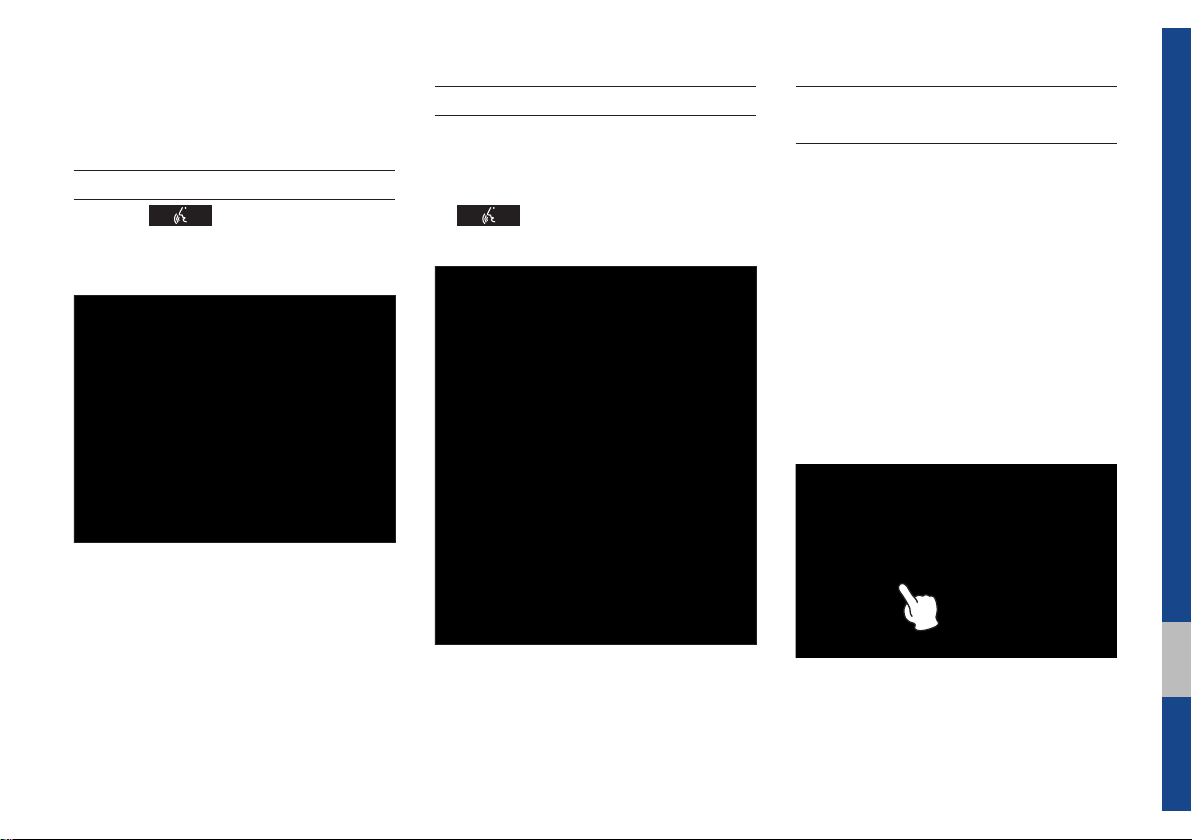
Starting/Ending and Setting
Voice Recognition
Starting Voice Recognition
Press the key briefly (less than 0.8
seconds) on the steering wheel control to
activate voice recognition.
Ending Voice Recognition
1. Select “Exit” to the left of the bottom to
end voice recognition.
2. Press and hold (over 0.8 seconds) the
key on the steering wheel con-
trol to end voice recognition.
Quick Run of Voice
Recognition (Manual Mode)
Usually, you are supposed to say a command to execute the desired operation
after the voice guidance. However, it takes
a little time to wait for the voice guidance.
If you would like to activate the desired
operation more quickly, you can just touch
the commands displayed on the screen.
This feature is useful when you feel the
voice guidance is too long or voice commands do not work as you desired.
05
Starting/Ending and Setting Voice Recognition I 5-3
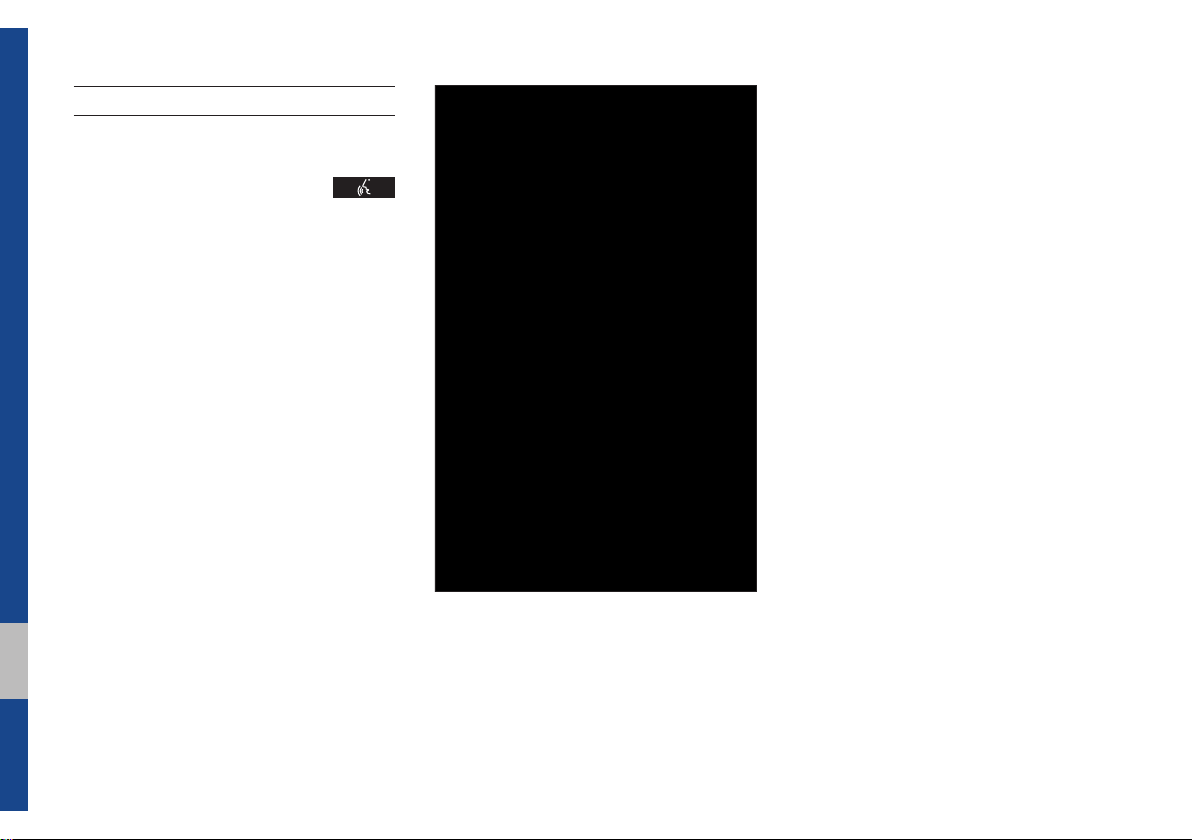
Extending the Listening Time
When the system is waiting for your command, after the voice prompt and beep
have been heard, if you press the
key (shorter than 0.8 seconds), then the
beep will sound again and standby mode
will restart.
When activated, voice recognition waits for
your command for 5 seconds. If you say
nothing for 5 seconds, a voice prompt will
ask for your command again.
5-4 I Voice Recognition
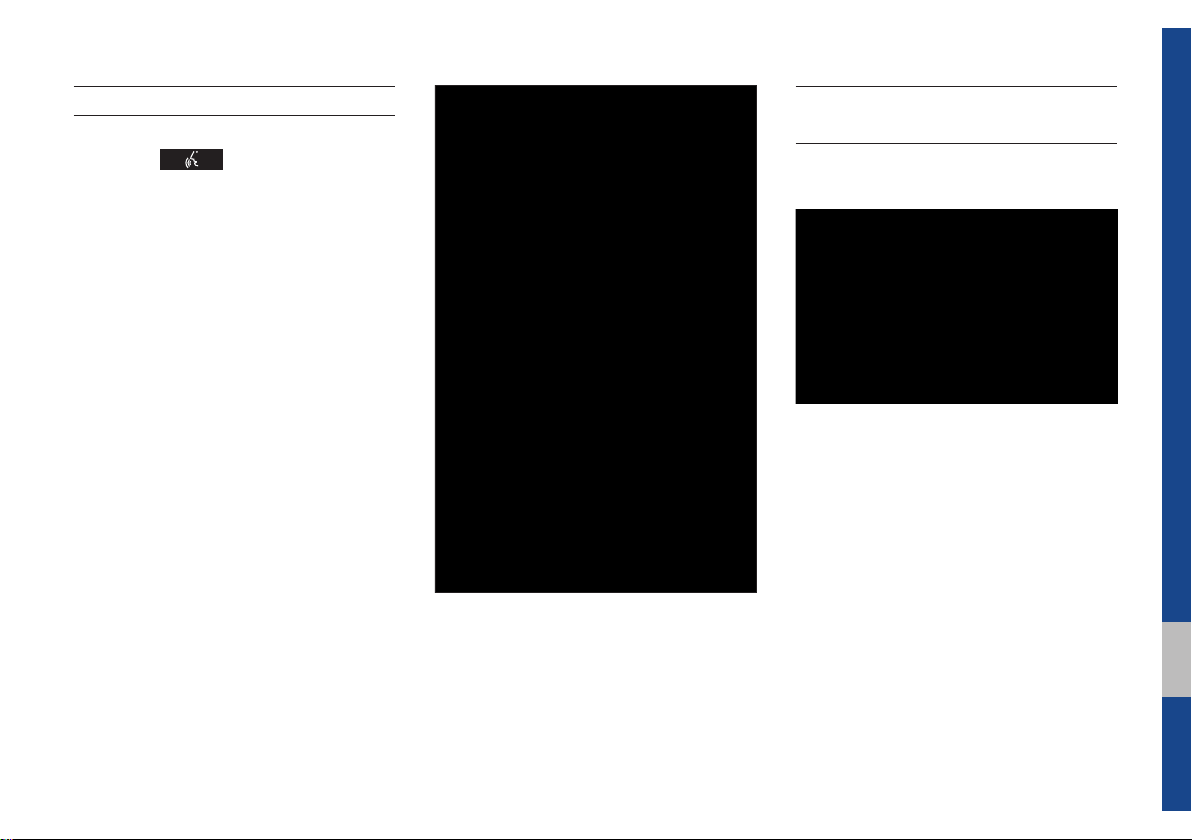
Skipping Prompt Messages
When you hear the prompt message,
press the
wheel remote control to skip the message
and go directly to listening mode to say
y
our command.
This results in faster operation when
you feel the message is too long or you
already know the command to use.
key on the steering
Adjusting Voice
Recognition Volume
During voice recognition, rotate the volume knob to adjust the message volume.
05
Starting/Ending and Setting Voice Recognition I 5-5

Voice Recognition Screen
Overview
Start Screen
Name Description
Most
frequently
used
commands
Not
available
command
Displays the six most frequently used commands.
Displays commands that
are not available due to
a failure in meeting the
conditions for using them
and thus need additional
settings. The conditions
required for using them
will be described briefly
under each command.
Name Description
Voice
recognition
status icons
Recognized
results
User's
speaking
volume being
recognized
Help
Exit
Standby
Voice guidance
Voice command
process
Displays the voice recognition result.
Displays the voice
command volume in
real time.
Displays all available
help commands in a
tree format.
Ends the voice recognition.
Help Display
Name Description
• Shows the available
Command
list
How to
use for
selected
item
How to
use in
general
commands.
•Select or say a command to display additional commands in
detail.
This section shows how to
use voice recognition for
the selected item.
This section displays how
to use voice recognition in
general.
5-6 I Voice Recognition

Instructions for Using
Voice Recognition
Name Description
Detail
instruction
Close button
This section describes
how to use voice recognition in detail.
Closes the screen and
restarts voice recognition.
i
Information
• In the instructions screen, no voice is
recognized, so you must manually issue
commands. Because the instructions screen
displays a lot of content, you can not view it
while driving for safety precautions.
Voice Recognition Screen Overview I 5-7
05

Voice Commands
Types of Commands
Voice recognition commands are classified as “Global Commands”
and “Local Commands”.
1. Global Commands (
ately after activating voice recognition.
2. Local Commands (
multimedia or Bluetooth function is running, or displayed on the
screen, after activating voice recognition.
Call Commands
* Check the following before using call commands :
1. Voice commands related to phone calls can be used after connecting a Bluetooth device.
2.
To call a person, for example “Call <John Smith>” whose name
is listed in Contacts, you must first download the Contacts
list. For details on downloading contacts, see “Part 3. Using
Bluetooth > Chapter 3. Bluetooth Phone > 3.10 Contacts”.
3. After downloading the Bluetooth contacts, it will take some time
to convert the Contacts into voice data during which time you
cannot make a call by name yet. The time it takes to convert
v
oice data may vary depending on the number of Contacts
downloaded on the phone.
): Commands that can be used immedi-
●
): Commands that can be used when a
○
Command Operation
Call
●
Call <Name>
●
Call <Name> on
●
Mobile
Call <Name> in
●
Office
Call <Name> at
●
Home
Call <Name> on
●
Other
Dial Number
●
Dial <Phone #>
●
Redial
●
Call History
●
Displays downloaded Contacts, after this
you can make a call by saying the name.
You can directly call a person by <Name>
in the downloaded Contacts.
You can call a person <name> directly to
umber that is saved as “Mobile” in
the n
the downloaded Contacts.
e.g.) Call “John Smith” on Mobile
You can call a person <name> directly to
umber that is saved as “Office” in the
the n
downloaded Contacts.
e.g.) Call “John Smith” in Office
You can call a person <name> directly to
umber that is saved as “Home” in the
the n
downloaded Contacts.
e.g.) Call “John Smith” at Home
You can call a person <name> directly to
the n
umber that is saved as “Other” than
“Mobile, Home, or Office” in the downloaded Contacts.
e.g.) Call “John Smith” on Other
Displays a screen where you can say a
phone number to dial.
You can directly say the number to call.
e.g.) Dial 111 555 1234
Directly calls at the number that you last
dialed.
Displays your Call History, where you can
say the list number to make a call.
5-8 I Voice Recognition

Radio Commands
Command Operation
Radio
●
FM Plays FM radio.
●
FM
●
<87.5~107.9>
SiriusXM Plays SiriusXM™ radio.
●
SiriusXM
●
<0~999>
AM Plays AM radio.
●
AM <530~1710>
●
Preset <1~40> Tunes to your preset stations (1 to 40).
○
Channel
○
<0~999>
Plays the most recent radio channels
from FM, AM, and SiriusXM™.
Tunes to FM <Frequency> according to
what you say.
e.g.) FM 87.5: FM eighty seven point five
Tunes to SiriusXM™ Channel <Channel
Number> according to what you say.
e.g.) SiriusXM 23: SiriusXM Twenty three
Tunes to AM <Frequency> according to
what you say.
e.g.) AM 530: AM Five Thirty
In SiriusXM™ Radio mode, turns on the
<Channel Number> that you say.
05
Voice Commands I 5-9

Media Commands
* Check the following before you use media commands.
1. If no media is connected or if no playable files exist at the time
when you use these commands, a voice message will tell you
that this is not available.
2. If you say the name of the media that is currently playing again,
then that media will continue playing.
e.g.) Saying “USB” while USB content is playing.
Command Operation
Music Continues the last media you played.
●
Plays the iPod currently connected. This
iPod
●
USB
●
Bluetooth Audio
●
AUX
●
My Music Plays My Music files stored in the system.
●
Pandora Radio
●
will work the same when an iPhone is connected. If a USB is connected, then it will
be played instead of the iPod.
Plays the music on the USB currently connected.
If an iPod is connected, then the iPod will
be played instead of the USB.
Plays the music on the Bluetooth phone
currently connected.
This may not be supported depending on
the Bluetooth connection status.
Plays external devices that are currently
connected.
Plays Pandora Radio that is currently connected.
5-10 I Voice Recognition

1. Audio CD Command
2. MP3 CD / USB Music / iPod / My Music Command
Command Operation
○
○
○
○
○
○
○
Play
Pause
Track
<1~99>
Shuffle
Shuffle Off
Repeat
Repeat Off
Plays a paused track.
Maintains the current settings during playback.
Pauses a track that is currently playing.
Maintains current settings while paused during
playback.
Plays a desired track number.
Plays tracks or files randomly.
Maintains current settings during shuffled playback.
Cancels Shuffle and plays tracks sequentially.
Maintains current settings during sequential
playback.
Plays the current track repeatedly.
Maintains the current settings during repeat playback.
Cancels Repeat and plays multiple tracks or
files.
Maintains current settings during multiple track
playback.
Command Operation
○
○
○
○
○
○
Play
Pause
Shuffle
Shuffle Off
Repeat
Repeat Off
Plays a selected file.
Maintains the current settings during playback.
Pauses a file that is playing.
Maintains current settings while paused during
playback.
Plays tracks or files randomly.
Maintains current settings during shuffled playback.
Cancels Shuffle and plays tracks sequentially.
Maintains current settings during sequential
playback.
Plays the current track or file repeatedly.
Maintains the current settings during repeat playback.
Cancels Repeat and plays multiple tracks or
files.
Maintains current settings during multiple track
playback.
05
Voice Commands I 5-11

3. Pandora Radio command 4. Bluetooth audio / AUX command
Command Operation
Skip Moves to the next track.
○
If you like the genre of the music currently
Thumbs up
○
Thumbs down
○
Play
○
Pause
○
Shuffle
○
playing, say “Thumbs up” so that more similar music will play.
If you don’t like the music currently playing,
say “Thumbs down” to minimize the number
of playbacks of similar genre music.
Plays a selected file.
Maintains the current settings during playback.
Pauses a file that is playing.
Maintains current settings while paused
during playback.
Plays tracks or files randomly.
Maintains current settings during shuffled
playback.
For Bluetooth audio and external devices (AUX), local commands
are unavailable, including Play, Pause, Repeat and Shuffle.
5-12 I Voice Recognition

Other Commands List
(Commands used in List / Help)
Command Operation
Moves to the voice recognition help screen.
Help
●
Line 1~4
○
(One~Four)
Yes / No
○
Previous/Next
○
Manual Input
○
Go Back Moves to the previous screen.
○
Exit Ends the voice recognition.
●
All available commands can then be identified
and used.
When you cannot select a certain name,
such as in Call History, you can select it
using numbers.
Simple numbers can be recognized, such
as “One” or “Two”.
When voice recognition is activated, this
command is used when an answer is
requested for a confirmation question.
When four or more searched items are
listed, you can move to the previous or next
page using a voice command.
When Dial entry results are displayed,
this command is used to search manually,
rather than to search with a voice command.
Voice recognition stops after this command
is used.
05
Voice Commands I 5-13

Siri Eyes Free
S
k
How to start Siri
If you want to use Siri, you have to connect your iOS device to Multimedia system
through Bluetooth.
(Please check whether your iOS device
supports Siri and turning Siri On)
Then you can use Siri while pressing and
holding
key on the steering wheel.
How to use Siri
When you access the Siri screen while
pressing and holding
steering wheel, you can press
ton and then you can speak what you
want. Please see the Multimedia system
only supports “Phone” related functions.
Other functions will be performed in your
iOS device. If you press voice key quickly,
Siri would re-start. If you hold down voice
key, Siri would be terminated and the
screen would go back to the previous
screen. Eyes-Free mode would be activated automatically while you are driving.
When shifting gears into P or putting the
Parking break on, Eyes-Free mode would
be deactivated automatically.
key on the
pea
but-
i
Information
• Functions and feedbacks from voice
commands via Siri are executed in iOS
device. If iOS version changed, functions and
feedbacks can be changed according to iOS
device.
5-14 I Voice Recognition

part.6
Apps/Info
Start up
Pandora
SiriusXM™ Data
SoundHound
Android Auto
®

Apps/Info
Start Up
APPS/
Press the
screen. The screen is composed of :
• “Pandora
phone
• “Quick Guide” to provide information about how to controls and
major functions
• “SiriusXM Data” to show weather, traffic, stock, gas station,
sports, and movie information provided by SiriusXM™ Travel
Link.
• “Voice Commands” to provide information about available voice
command list to use voice recognition.
• Android Auto to conveniently use various functions of your
mobile phone while driving (For more information, refer to the
manual from Google or visit its company website.).
key on the head unit to move to the information
®
” to listen to Pandora® Radio by connecting a smart
Pandora
Press the “Pandora” icon after selecting All Menus or the
key to enter Pandora®.
Pandora, the Pandora logo, and the Pandora trade dress are
trademarks or registered trademarks of Pandora Media, Inc. Used
with permission. Pandora is only available in certain countries.
Please visit http://www.pandora.com/legal for more information.
®
APPS/
6-2 I Apps/Info

Pandora® Screen Controls
Name Description
Mode Displays current operating mode.
Station Name Shows the station name current playing.
Artist Name Shows the artist/title information current playing.
Song Title Shows the song title current playing.
Album Name Shows the album name current playing.
Play Time Displays the current play time.
Name Description
If you don’t like the music current playing, press
this button to move to the next music and to min-
Thumbs
Down
imize the number of playbacks of similar genre
music.
You can move to next song up to specific times
which Pandora
®
allows
If you like the genre of the music current playing,
press this button to send a “Thumbs Up” signal to
Thumbs Up
Pandora
®
so that more similar music will play.
This function can not be reset once setting is
chosen.
Add the music current playing to the bookmarks
list.
Bookmark
Tr a ck
You can view your bookmarked songs from
your Pandora
com, then click on the “Your profile” button
above the player. That will bring up a page with
®
profile online. Go to pandora.
your stations, bookmarked songs.
This function can not be reset once setting is
chosen.
Play/Pause Plays/pauses the current song
Moves to the next track
SKIP
You can move to next song up to specific times
which Pandora
®
allows
Station List Moves to the station list screen.
Shared
Station Icon
Indicates that the station is already shared.
Thumbs Up/Down in not available for shared
stations.
06
Pandora® I 6-3

Name Description
•Sound Settings
Moves to the sound settings screen.
•Quit
Exit current Pandora
previous AV mode.
Menu
You can view your bookmarked artists and
songs from your Pandora
pandora.com, then click on the “Your Profile”
button above the player. That will bring up a
page with your stations, bookmarked artists,
and bookmarked songs.
SoundHound
Icon
SEEK/TRACK
TUNE
Moves to the SoundHound searching music
application.
Press briefly to play the next song.
Rotate the
Press the
TUNE
knob to search for a station.
TUNE
knob to play the station when
you find the name that you want.
®
mode and then move to
®
profile online. Go to
6-4 I Apps/Info

Name Description
Current
Station
Shuffle
Search
Menu
Shared
Station Icon
SEEK/
TRACK
TUNE
Shows the name of the station current displayed.
Shuffling your stations provides a more diverse
mix of music by randomly playing songs from the
stations in your list.
Sorts stations by the items in the menu.
•A-Z : Sorts stations in alphabetical order.
•By Date: Sorts stations in the order they were
generated.
Indicates that the station is already shared.
Press briefly to play the next song.
TUNE
knob to move to the previous/
Rotate the
next list. Press the
selected file.
TUNE
knob to play a
Pandora® I 6-5
06
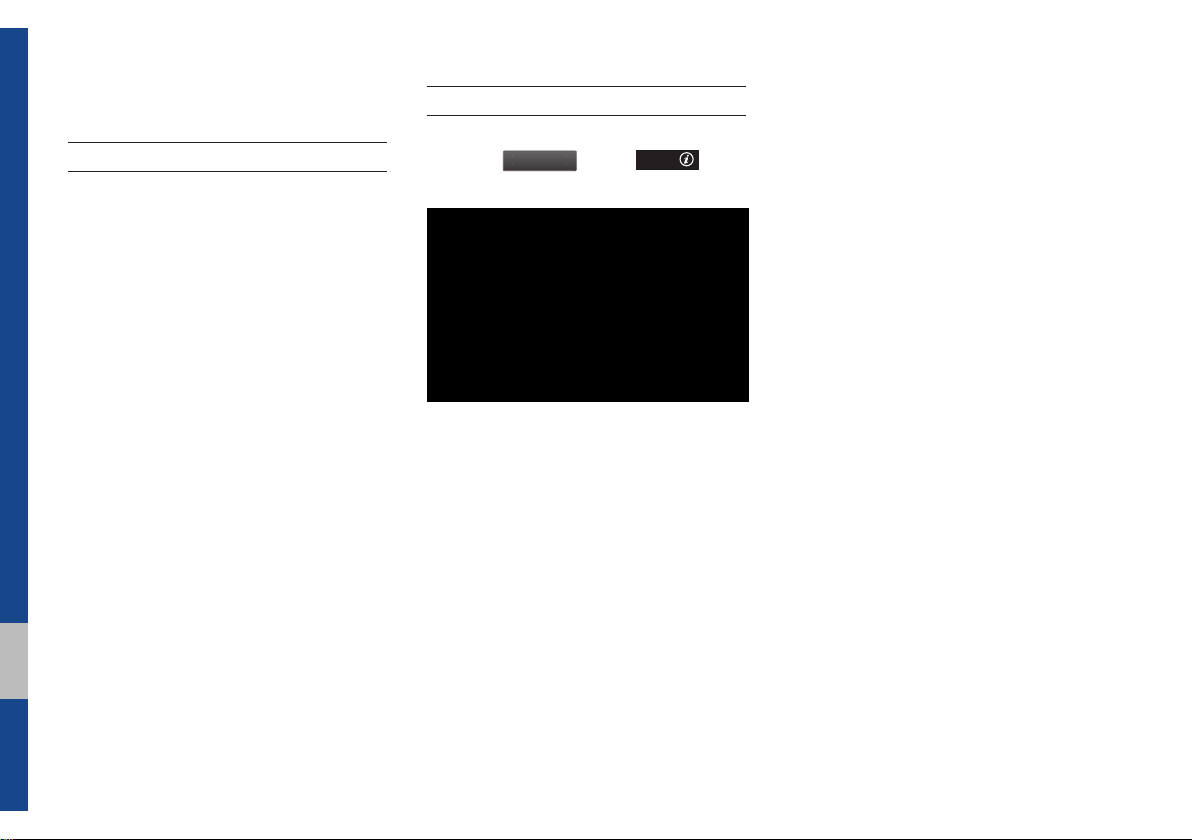
SiriusXM™ Data
All M
About SiriusXM™ Data Service
The SiriusXM™ Data Service is a paid
membership satellite radio service that
provides users with information such as
weather, fuel prices, stocks, sports and
movies.
However, weather information is not supported for vehicles purchased in Canada.
Accessing SiriusXM™ Data
Press the “SiriusXM Data” icon after
selecting
enus
or the
key to enter the SiriusXM™ Data mode.
APPS/
hard-
6-6 I Apps/Info

SiriusXM™ Weather
O
y
Announcement
At the “SiriusXM Data” screen, press
the “Weather” icon to enter the Weather
Announcement mode.
Weather Forecast
This service provides current weather
information and weather forecasts for the
next five days in your region. To change
the region, press the
select the desired region.
ther Cit
button and
Warnings and Advisories
This service provides weather warnings
and advisories, such as tornado, storm,
flood, etc.
06
SiriusXM™ Data I 6-7

SiriusXM™ Fuel Price
Information
At the “SiriusXM Data” screen, press the
“Fuel Prices” icon to enter the Fuel Prices
Information mode.
Search for Nearby Stations, and
Register Key Locations as Favorite
Stations.
Search for nearby stations with the
“Nearby Stations” menu.
It shows station locations, starting from
the nearest one, and select “Nearest”
menu on the top right side to further sort
them by price or brand name.
Select the ★ button to the right of the
list to register key locations as a Favorite
Station so that you can go there again
with the “Favorite Stations” menu.
6-8 I Apps/Info
