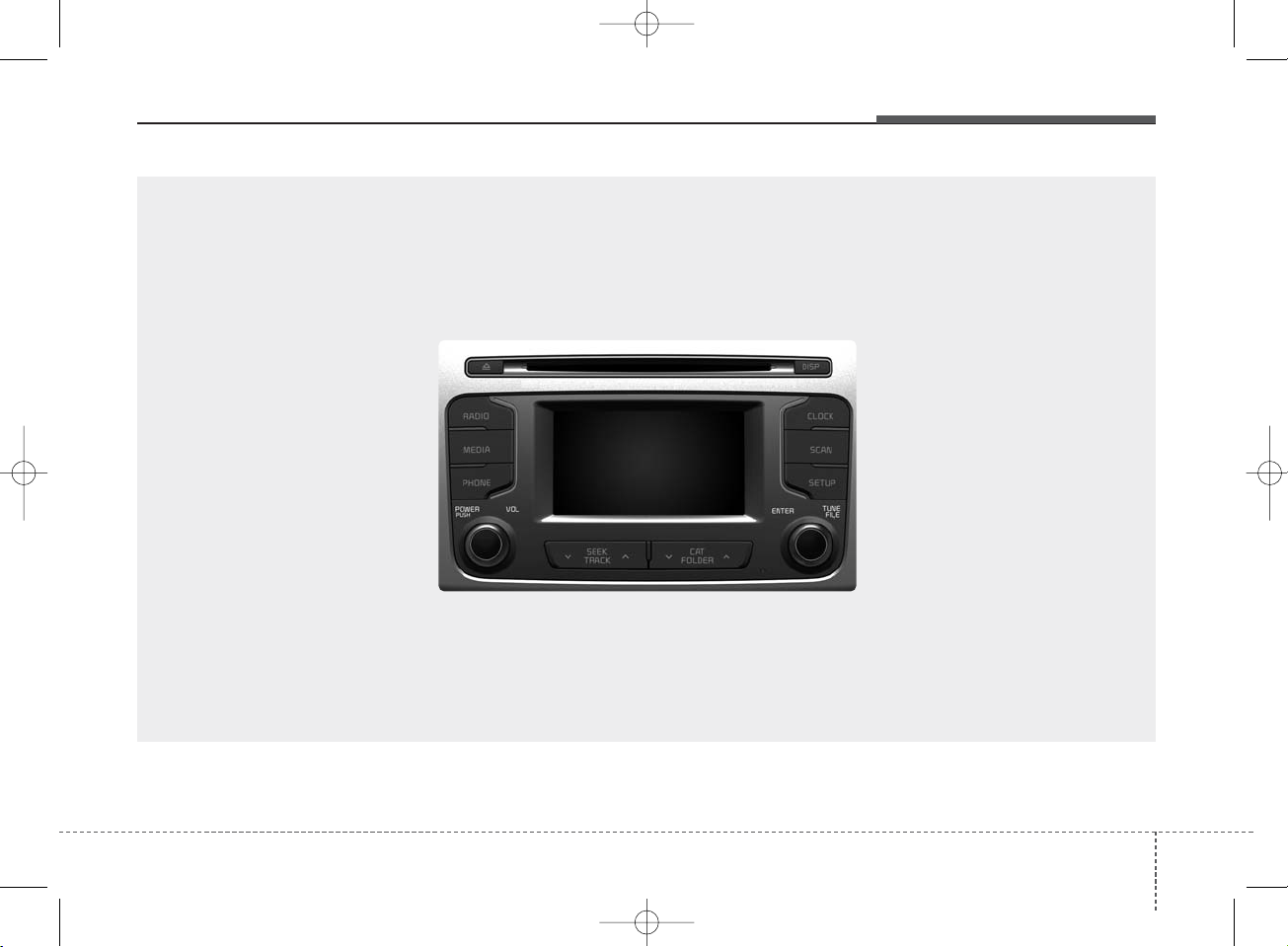
4 1
Features of your vehicle
■
CD Player
K_SL_B3.0_:NC 1/8/2015 11:59 AM Page 1
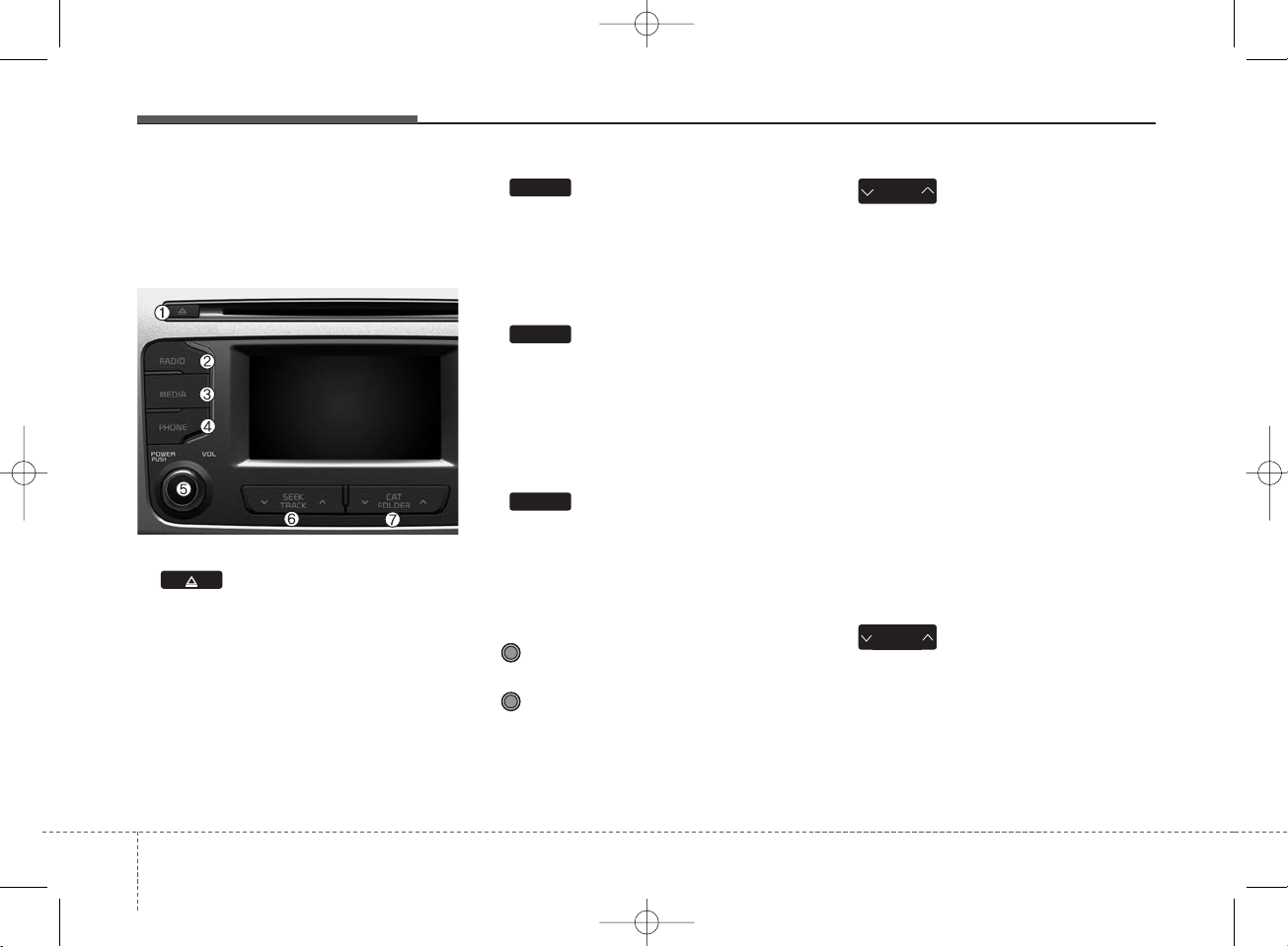
Features of your vehicle
24
SYSTEM CONTROLLERS
AND FUNCTIONS
Audio Head Unit
1. (EJECT)
• Ejects the disc.
2.
• Convert to Radio mode.
• Each time the key is pressed,the
mode is changed in order of FM1,
FM2, AM, XM1, XM2, XM3.
3.
• Convert to Media Mode
• Each time the key is pressed, the
mode is changed in order of CD,
USB(iPod
®
), AUX, My Music, BT
Audio.
4.
• Converts to Phone mode
❈ When a phone is not connected,
the connection screen is displayed.
5. POWER/VOL knob
• Power : Press to turn power on/
off.
• Volume : Turn left/right to control
volume.
6.
•When pressed shortly(under 0.8
seconds)
- Radio mode : plays previous/next
frequency.
- Media (CD/USB/iPod
®
/My Music)
modes : changes the track,
Song(file)
• When pressed and held (Over 0.8
seconds)
- Radio mode : continuously changes
the frequency. Upon release, plays
the current frequency.
- Media(CD/USB/
iPod®/My Music) modes
: rewinds or fast forwards the track
or file
- During a Handsfree call, controls
the call volume.
7.
• HD RADIO™ : Channel Change
• XM RADIO™ : Category Search
• CD/USB/MP3 mode : Search Folder
CAT
FOLDER
SEEK
TRACK
PHONE
MEDIA
RADIO
K_SL_B3.0_:NC 1/8/2015 12:00 PM Page 2
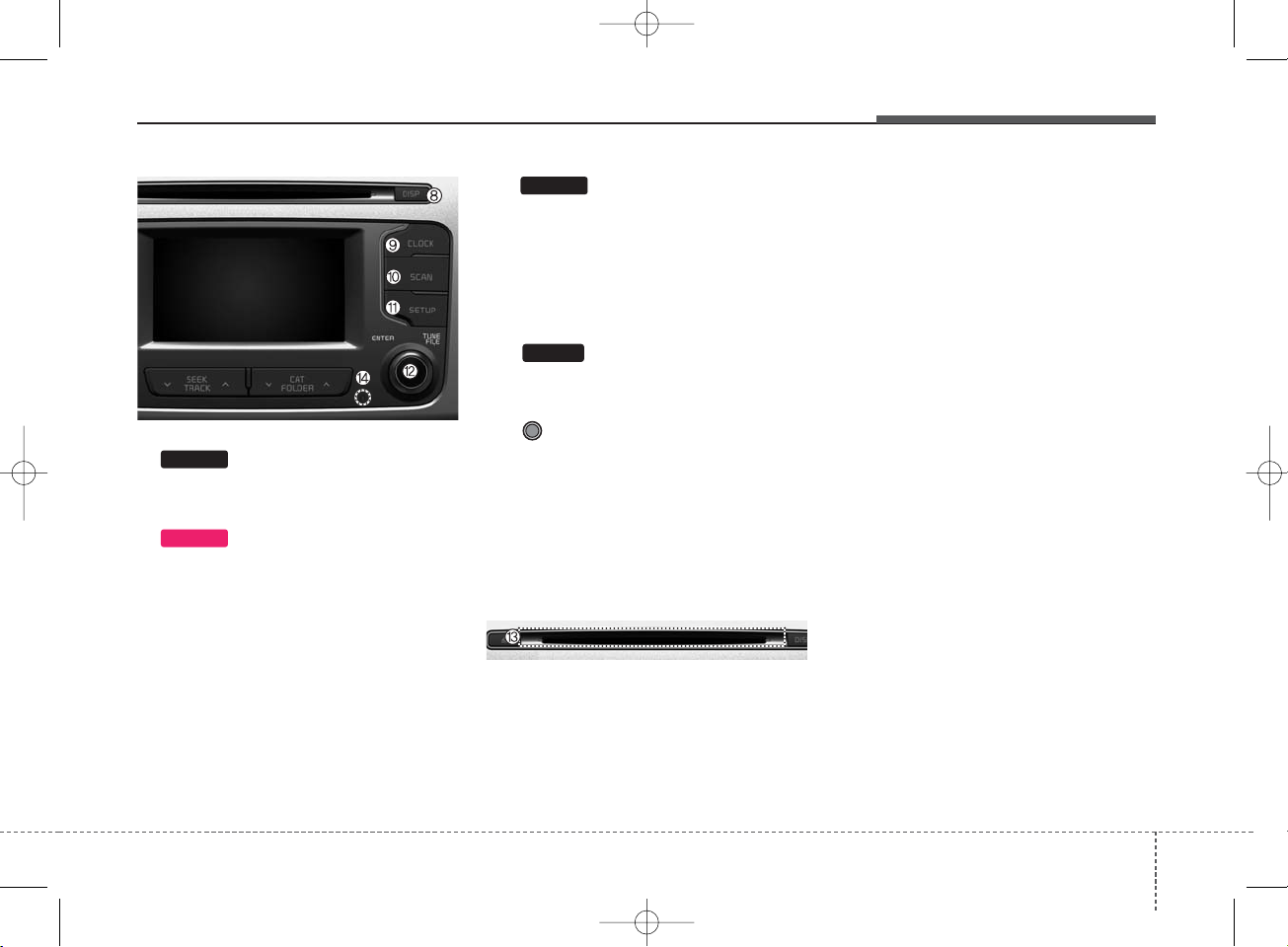
4 3
Features of your vehicle
8.
• Tur ns the monitor display on/off.
9.
• Shortly press the key(under 0.8
seconds) :
Display time screen
• Press and hold the key(over 0.8
seconds) : Move to the time setting
mode
10.
•
Radio Mode : previews all receivable broadcasts for 5 seconds each
• Media (CD/USB/My Music) modes :
previews each song (file) for 10
seconds each.
11.
• Converts to Setup mode.
12. TUNE knob
• Radio mode : turn to change broadcast frequencies.
•Media (CD/USB/iPod
®
/My Music)
modes : turn to search tracks/channels/files.
13. DISC-IN LED
• LED that indicates whether a disc is
inserted.
14. RESET
• Forced system termination and system restart.
CLOCK
SETUP
SCAN
DISP
K_SL_B3.0_:NC 1/8/2015 12:00 PM Page 3
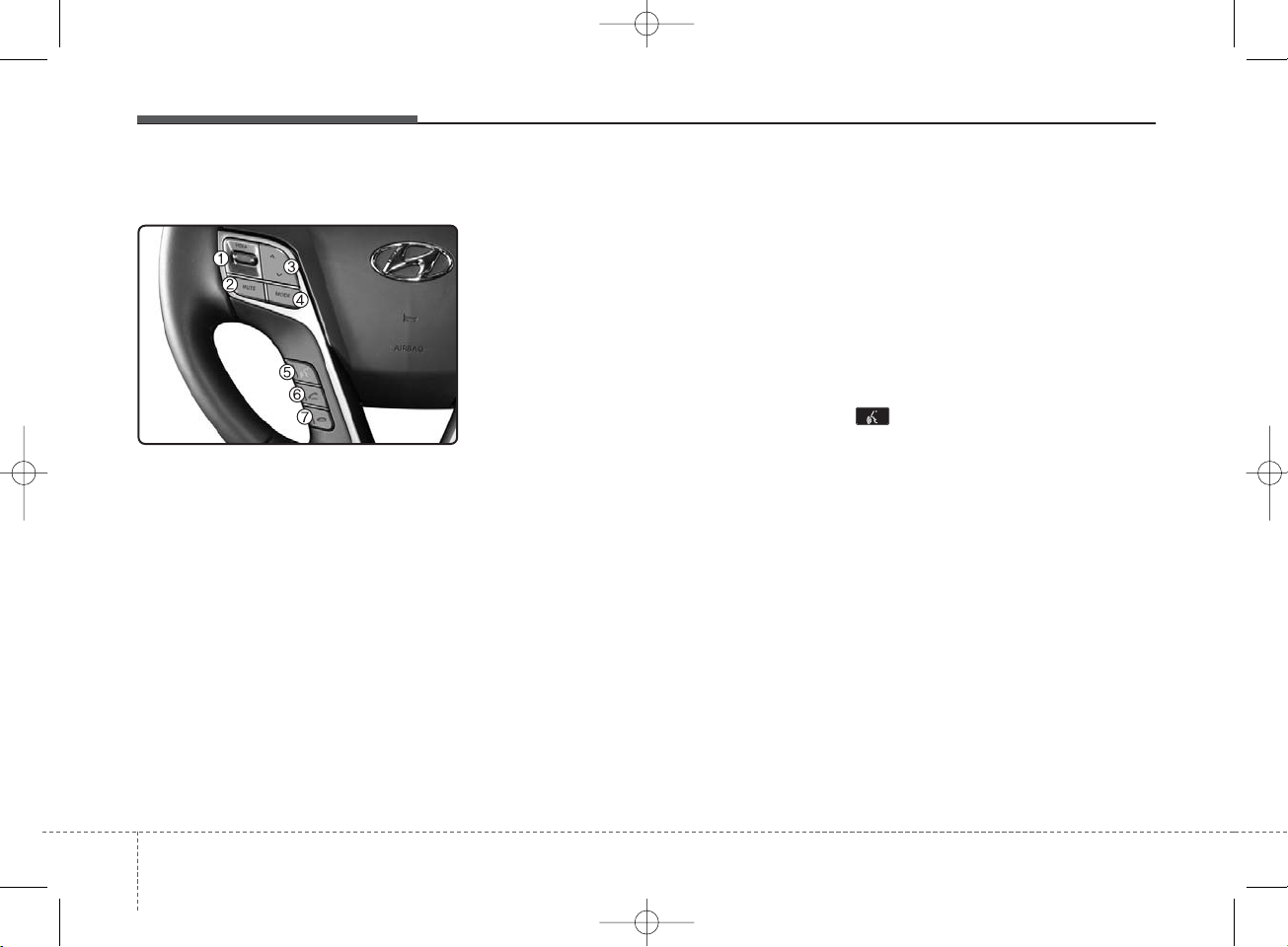
Features of your vehicle
44
Steering remote controller
1. VOLUME
• Used to control volume.
2. MUTE
• Mutes audio volume.
3. SEEK
• When pressed shortly (under 0.8 seconds)
- Radio mode : searches broadcast
frequencies saved to presets.
- Media(CD/ USB/ iPod
®
/ My Music/ BT
Audio) modes : changes the track,
file or chapter.
• When pressed and held (over 0.8 seconds)
- Radio mode, automatically searches broadcast frequencies and
channels
- Media(CD/USB/iPod
®
/My Music)
modes, rewinds or fast forwards
the track or song(file)
- BT Audio mode may not be supported in some mobile phones.
4. MODE
• Each time this key is pressed, the
mode is changed in order of
FM1➟FM2➟AM➟XM1➟XM2➟XM3
➟CD➟USB or iPod
®
➟AUX➟My
Music➟BT Audio
• If the media is not connected or a
disc is not inserted, corresponding
modes will be disabled.
5.
• When pressed shortly
- Starts voice recognition
- When selecting during a voice
prompt, stops the prompt and
converts to voice command waiting state
• When pressed and held (over 0.8 seconds)
- Ends voice recognition
K_SL_B3.0_:NC 1/8/2015 12:00 PM Page 4
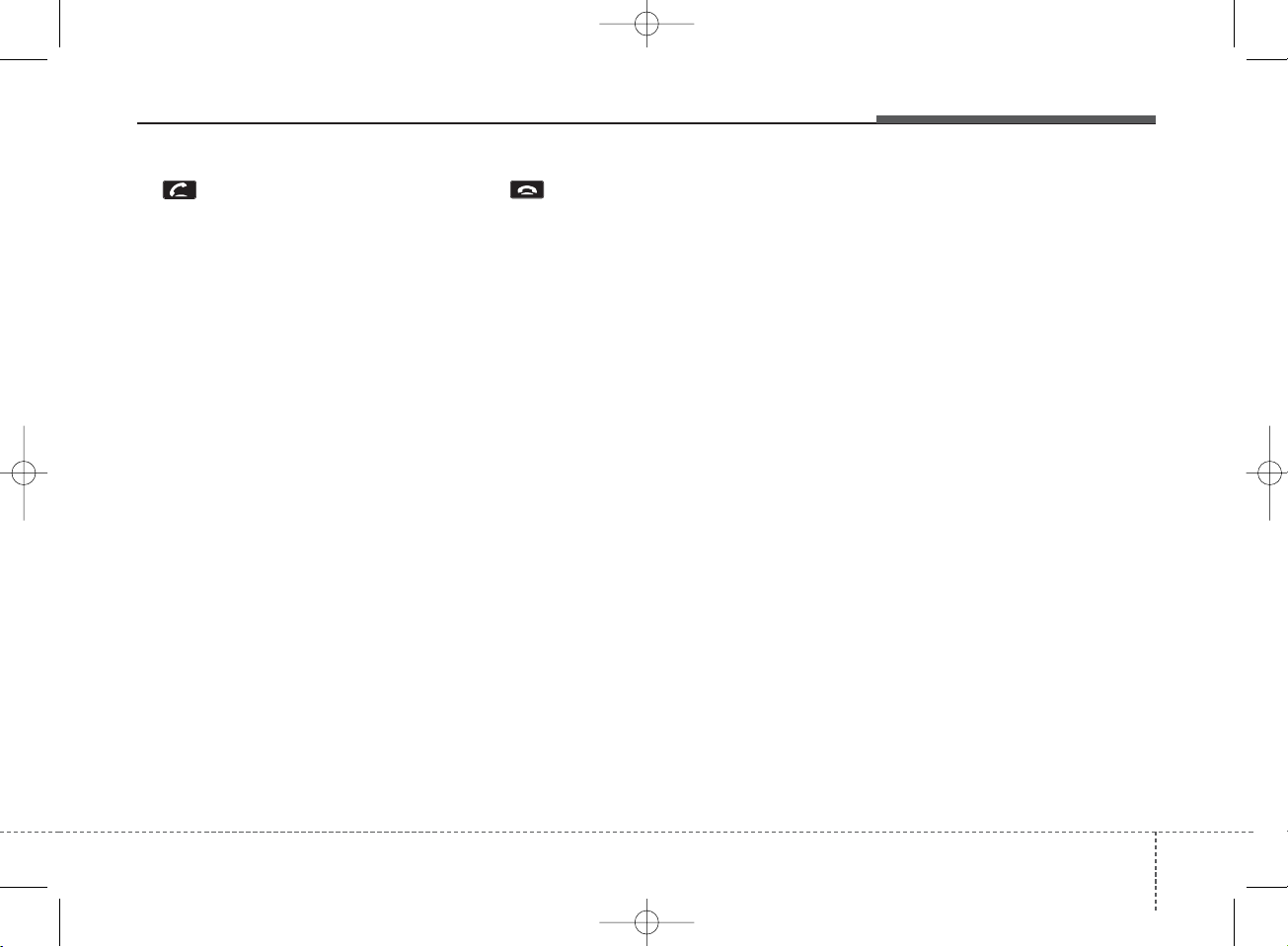
4 5
Features of your vehicle
6.
• When pressed shortly
- When pressed in the phone screen,
displays call history screen
- When pressed in the dial screen,
makes a call
- When pressed in the incoming call
screen, answers the call
- When pressed during call waiting,
switches to waiting call (Call
Waiting)
• When pressed and held (over 0.8 seconds)
- When pressed in the
Bluetooth
®
Wireless Technology Handsfree
wait mode, redials the last call
- When pressed during a
Bluetooth
®
Wireless Technology Handsfree
call, switches call back to mobile
phone (Private)
- When pressed while calling on the
mobile phone, switches call back to
Bluetooth
®
Wireless Technology
Handsfree (Operates only when
Bluetooth
®
Wireless Technology
Handsfree is connected)
7.
• Ends phone call
K_SL_B3.0_:NC 1/8/2015 12:00 PM Page 5
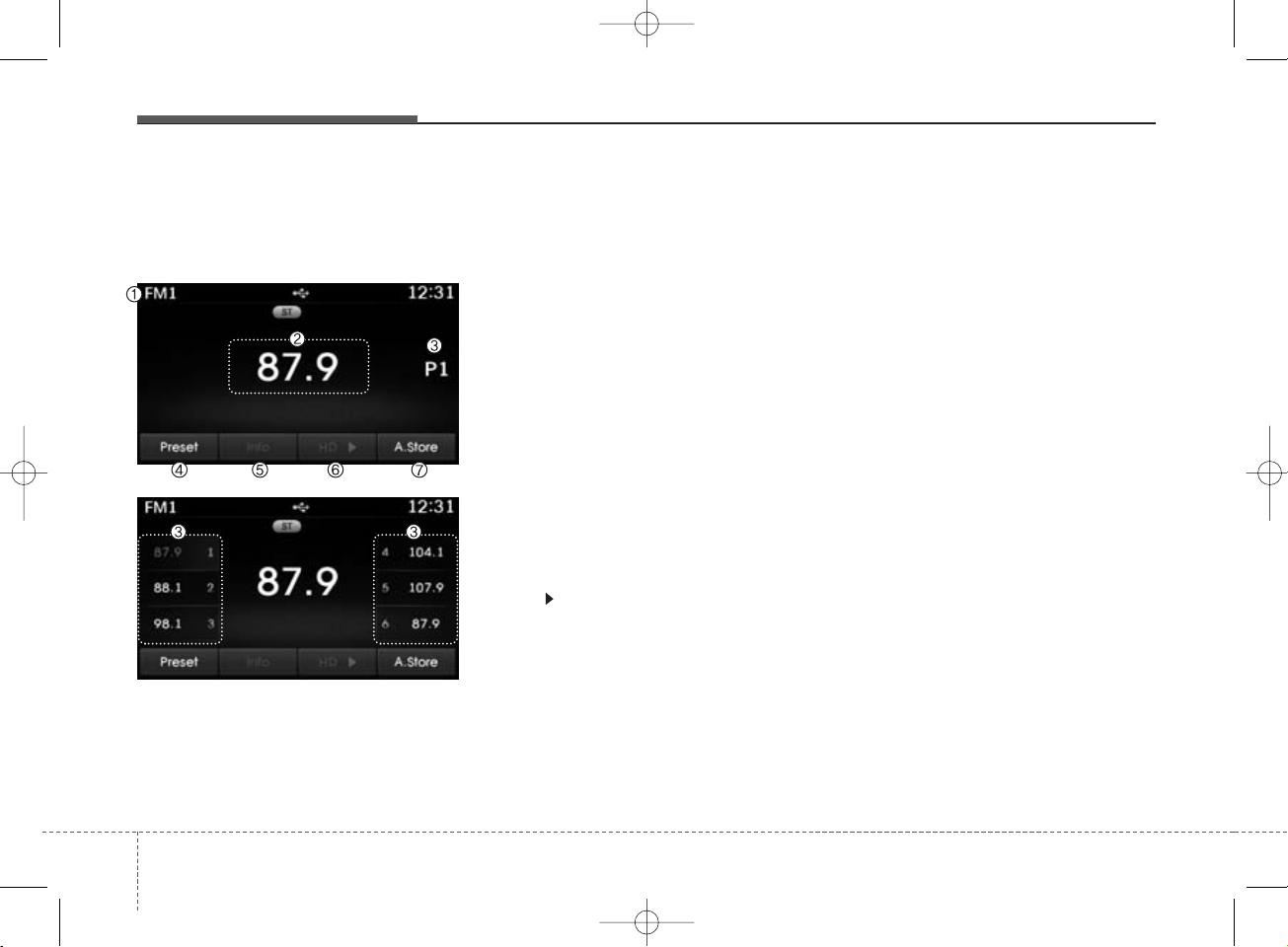
Features of your vehicle
64
RADIO MODE
Basic Mode Screen
1. Mode Display
Displays currently operating mode.
2. Frequency
Displays the current frequency.
3. Preset
Displays current preset number [1] ~
[6].
4. Preset Display
Displays preset buttons.
5. Info
Displays broadcast information.
6. HD
Changes HD Radio channels.
7. A.Store
Automatically saves frequencies with
superior reception to Preset buttons.
K_SL_B3.0_:NC 1/8/2015 12:00 PM Page 6
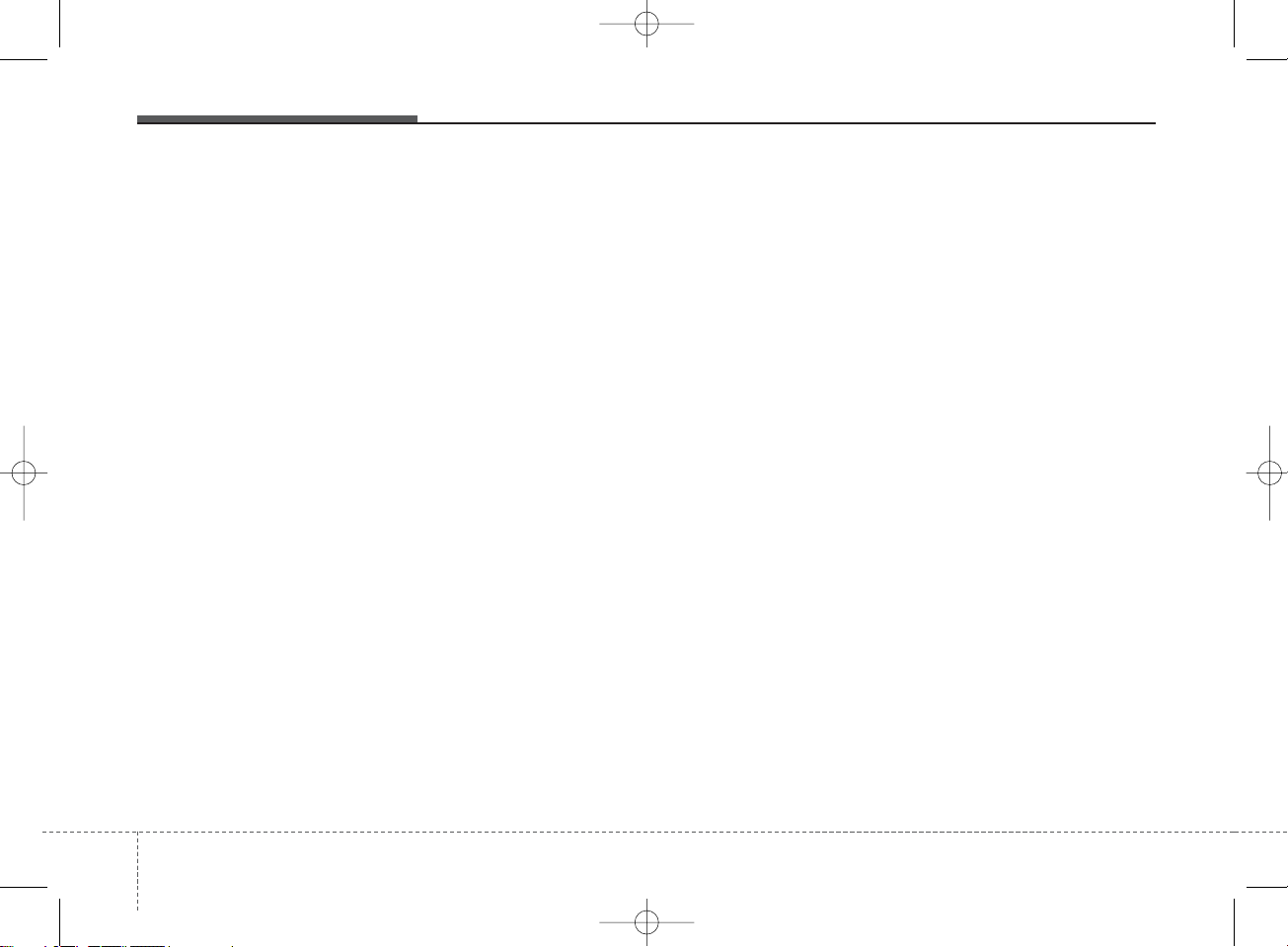
✽ NOTICE - USING CDs
• This device has been manufactured to be compatible with software bearing the following logo
marks.
• Do not clean discs with chemical
solutions, such as record sprays,
antistatic sprays, antistatic liquids, benzene, or thinners.
• After using a disc, put the disc
back in its original case to prevent
disc scratches.
• Hold discs by their edges or within the center hole to prevent damages to disc surfaces.
• Do not introduce foreign substances into the disc insert/eject slot.
Introducing foreign substances
could damage the device interior.
• Do not insert two discs simultaneously.
• When using CD-R/CD-RW discs,
differences in disc reading and
playing times may occur depending on the disc manufacturer, production method and the recording
method as used by the user.
(Continued)
(Continued)
• Clean fingerprints and dust off
the disc surface (coated side) with
a soft cloth.
• The use of CD-R/CD-RW discs
attached with labels may result in
disc slot jams or difficulties in disc
removal. Such discs may also
result in noise while playing.
• Some CD-R/CD-RW discs may
not properly operate depending
on the disc manufacturer, production method and the record
method as used by the user. If
problems persist, trying using a
different CD as continued use
may result in malfunctions.
• The performance of this product
may differ depending on the CDRW Drive Software.
• Copy-protected CDs such as Stype CDs may not function in the
device. DATA discs cannot be
played. (However, such discs may
still operate but will do so abnormally.)
(Continued)
(Continued)
• Do not use abnormally shaped
discs (8cm, heart-shaped, octagon-shaped) as such discs could
lead to malfunctions.
• If the disc is straddled on the disc
slot without removal for 10 seconds, the disc will automatically
be re-inserted into the disc player.
• Only genuine audio CDs are supported. Other discs may result in
recognition failure. (e.g. copy CDR, CDs with labels)
410
Features of your vehicle
K_SL_B3.0_:NC 1/8/2015 12:00 PM Page 10

MEDIA MODE
Pressing the key will change
the operating mode in order of
CD➟USB(iPod®)➟AUX➟My Music
➟
BT Audio.
If [Mode Pop up] is turned on within
[Display], then pressing the
key will display the Media
Pop-up Mode screen.
Tur n the TUNE knob to move the
focus. Press the knob to select.
✽ NOTICE
• The media mode pop up screen
can be displayed only when there
are two or more media modes
turned on.
Title Icon
When a
Bluetooth
®
Wireless
Technology, iPod®, USB, or AUX
device is connected or a CD is
inserted, the corresponding mode
icon will be displayed.
Icon Title
Bluetooth
®
Wireless T echnology
CD
iPod
®
USB
AUX
SETUP
MEDIA
MEDIA
Features of your vehicle
114
K_SL_B3.0_:NC 1/8/2015 12:00 PM Page 11
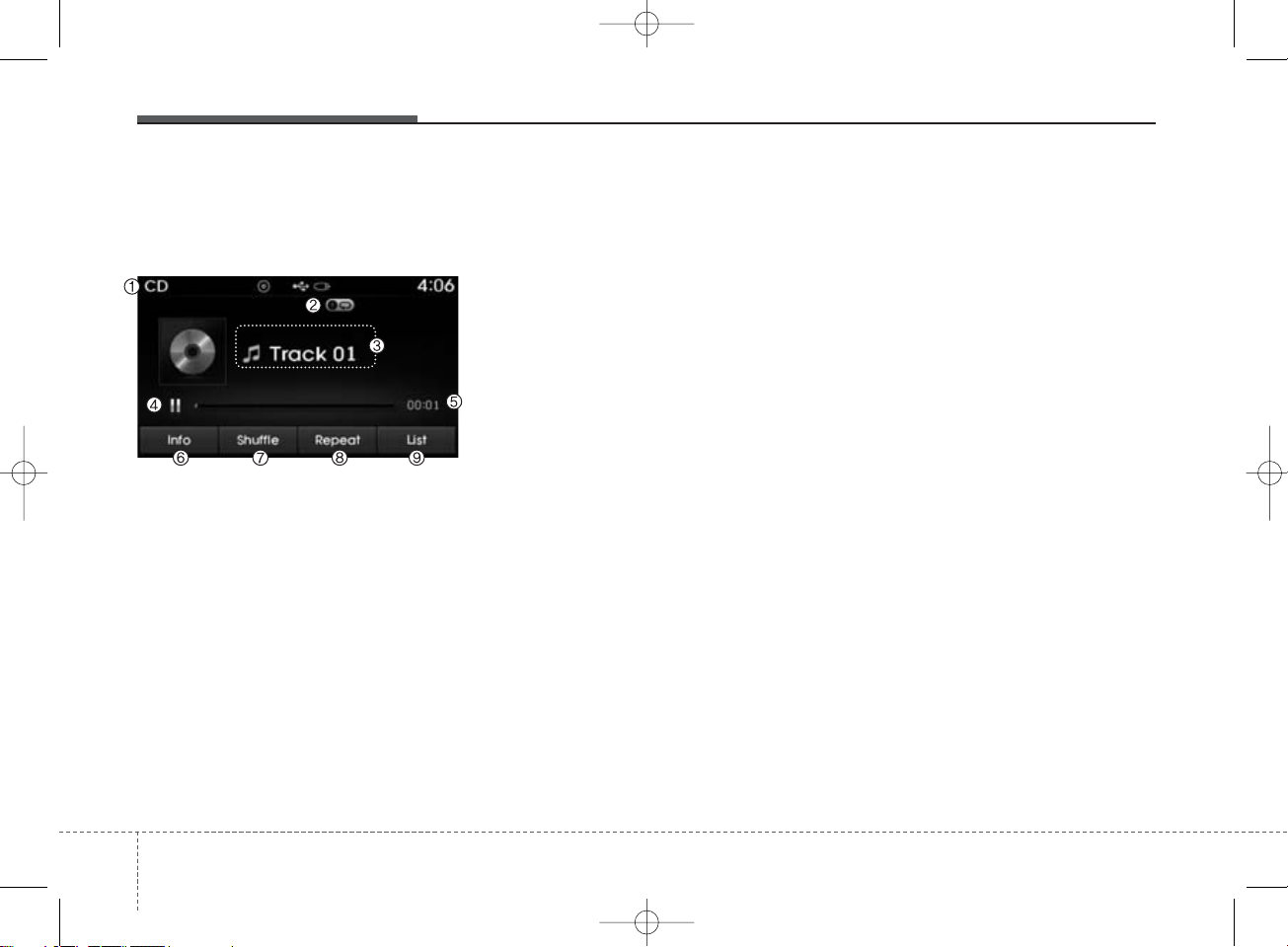
AUDIO CD MODE
Basic Mode Screen
1. Mode
Displays currently operating mode.
2. Operation State
From Repeat/Random(Shuffle)/ Scan,
displays the currently operating function.
3. Track Info
Displays information about the cur-
rent track.
4. Play/Pause
Changes the play/pause state.
5. Play Time
Displays the current play time.
6. Info
Shows detailed information about
the current track.
7. Random(Shuffle)
Turns the Random(Shuffle) feature
on/off.
8. Repeat
Tur ns the Repeat feature on/off.
9. List
Moves to the list screen.
412
Features of your vehicle
K_SL_B3.0_:NC 1/8/2015 12:00 PM Page 12
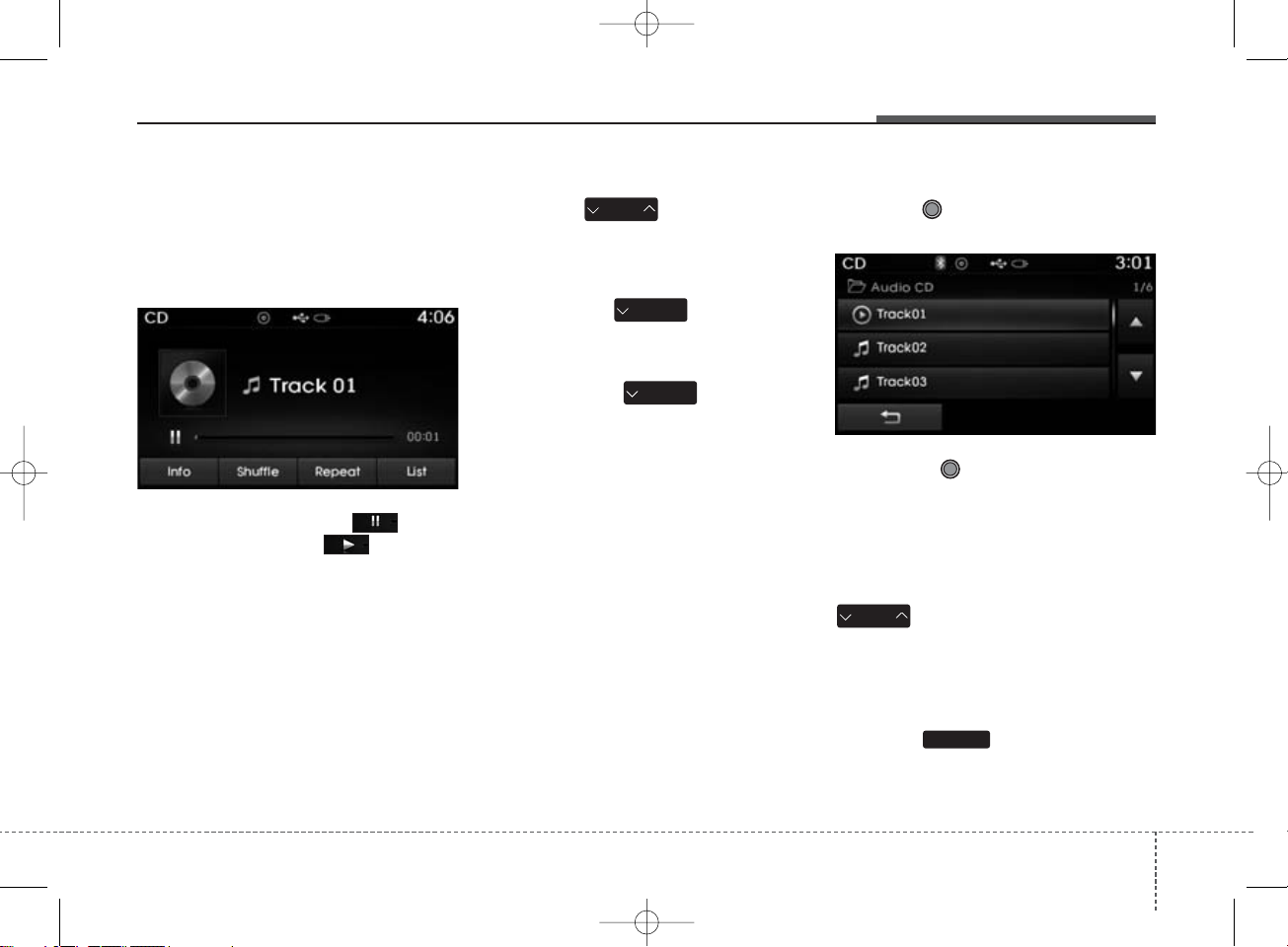
Using Audio CD Mode
Playing/Pausing CD Tracks
Once an audio CD is inserted, the
mode will automatically start and
begin playing.
While playing, press the button
to pause and press button to
play.
✽ NOTICE
• Only genuine audio CDs are supported. Other discs may result in
recognition failure (e.g. copy CDR, CDs with labels)
• The artist and title information are
displayed on the screen if track
information is included within the
audio CD.
Changing T racks
Press the key to move to
the previous or next track.
✽ NOTICE
• Pressing the key after the
track has been playing for 2 seconds will start the current track
from the beginning.
• Pressing the key before
the track has been playing for 1
seconds will start the previous
track.
Selecting from the List
Turn the TUNE knob left/right to
search for the desired track.
Once you find the desired track,
press the TUNE knob to start
playing.
Rewinding / Fast-forwarding
Tracks
While playing, press and hold the
key (over 0.8 seconds) to
rewind or fast-forward the current
track.
Scan
Press the key to play the first
10 seconds of each file.
SCAN
SEEK
TRACK
SEEK
TRACK
SEEK
TRACK
SEEK
TRACK
Features of your vehicle
134
K_SL_B3.0_:NC 1/8/2015 12:00 PM Page 13
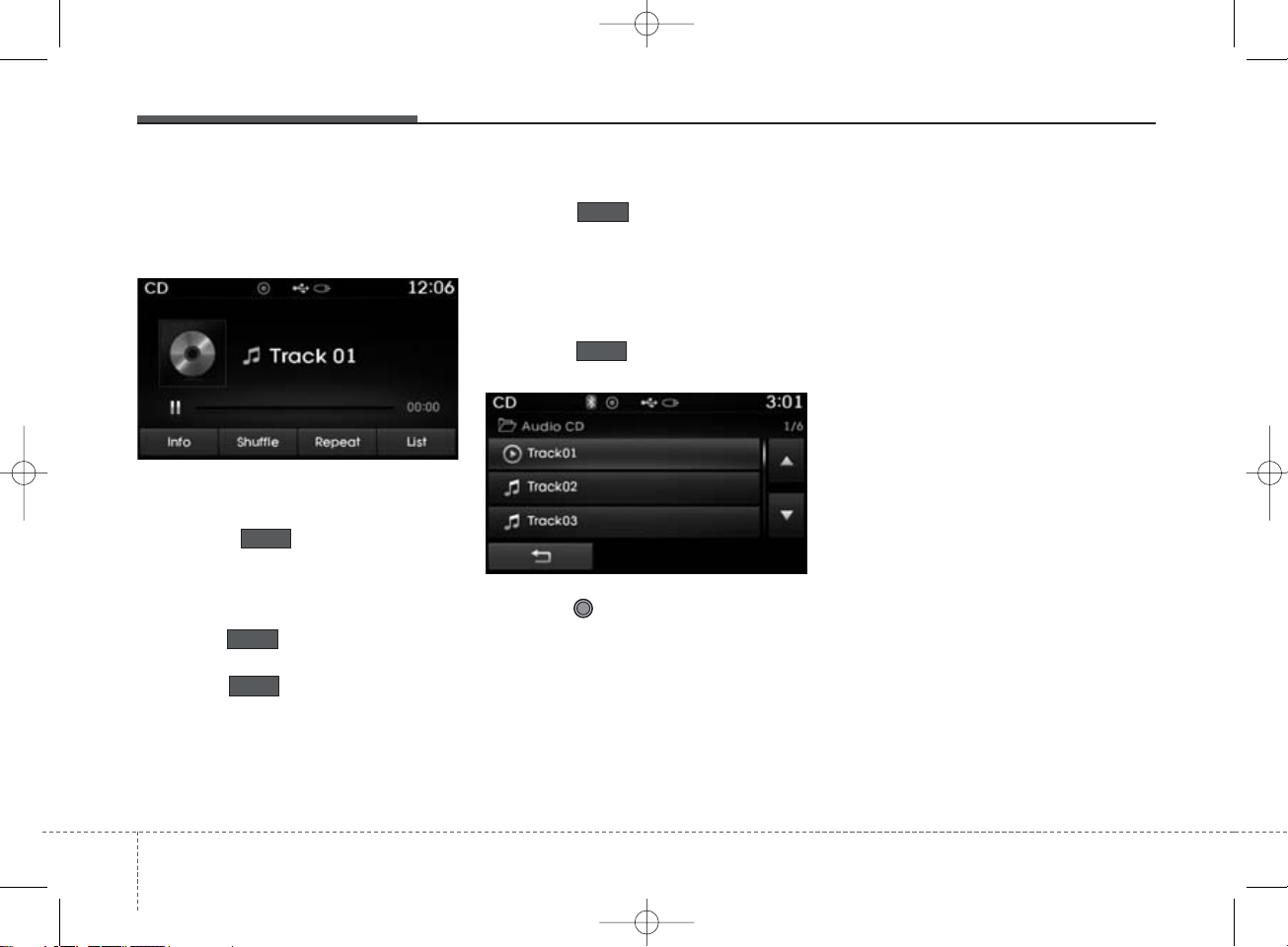
Audio CD Mode Menu
Within this mode, you will have
access to the Info, Random(Shuffle),
Repeat and List features.
Info
Press the button to display
details about the current disc.
Random(Shuffle)
Press the button to play trac ks
in random(Shuffle) order.
Press the button again to turn
the Random(Shuffle) feature off.
• Random(Shuffle): Pla ys all trac ks in
random(Shuffle) order.
Repeat
Press the button to repeat the
current track. Press the button again
to turn the repeat feature off.
• Repeat : Repeats the current track.
List
Press the button to displa y the
track list screen.
Turn the TUNE knob left/right to
search for tracks. Once the desired
track is displayed, press the knob to
select and play.
Shuffle
List
Repeat
Shuffle
Info
414
Features of your vehicle
K_SL_B3.0_:NC 1/8/2015 12:00 PM Page 14
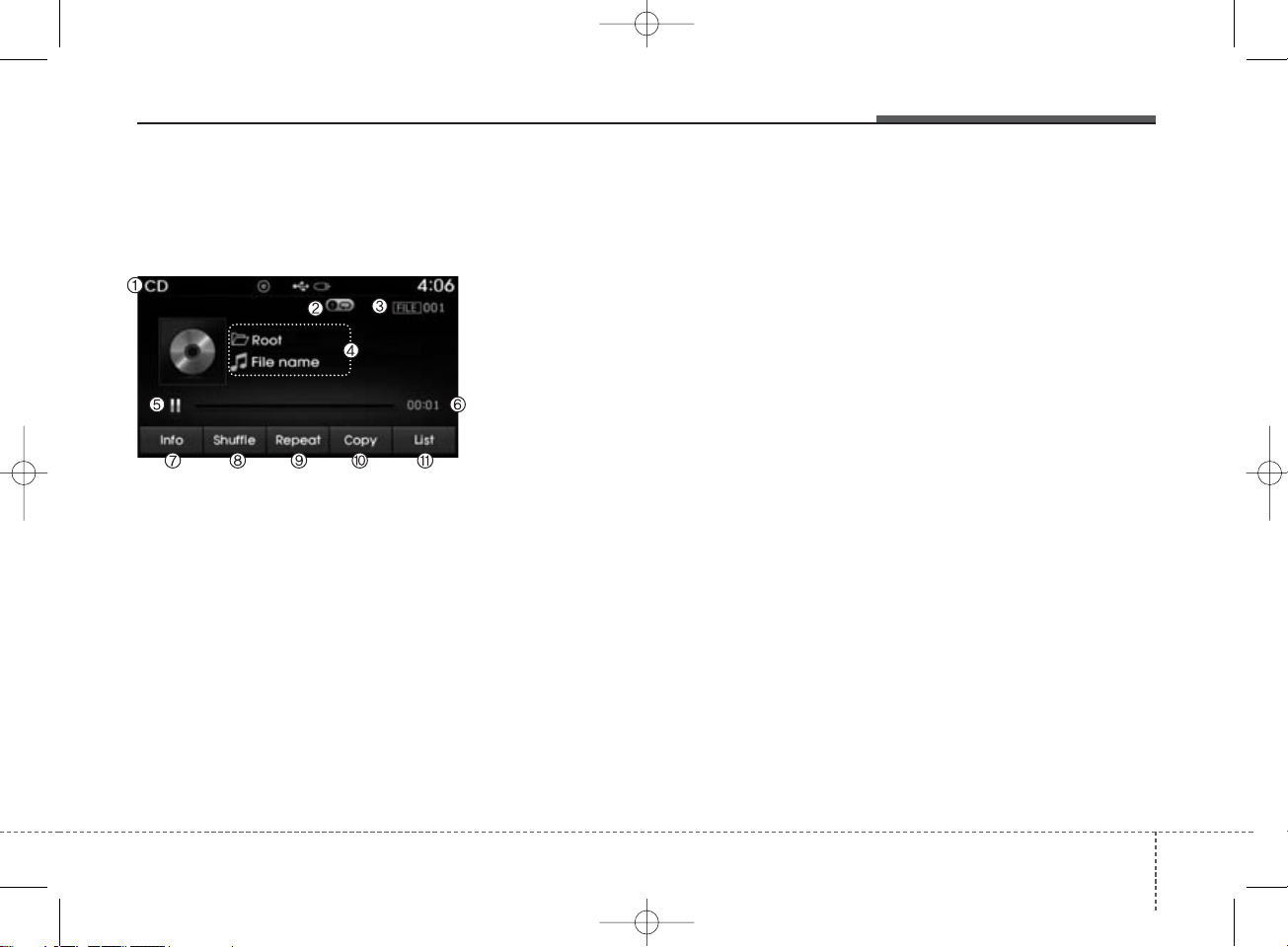
MP3 CD MODE
Basic Mode Screen
1. Mode
Displays currently operating mode.
2. Operation State
From Repeat/Random(Shuffle)/ Scan,
displays the currently operating function.
3. File Index
Displays the current file number.
4. File Info
Displays information about the cur-
rent file.
5. Play/Pause
Changes the play/pause state.
6. Play Time
Displays the current play time.
7. Info
Shows detailed information about
the current file.
8. Random(Shuffle)
Turns the Random(Shuffle) feature
on/off.
9. Repeat
Tur ns the Repeat feature on/off.
10. Copy
Copies the current file into My Music
11. List
Moves to the list screen.
Features of your vehicle
154
K_SL_B3.0_:NC 1/8/2015 12:00 PM Page 15
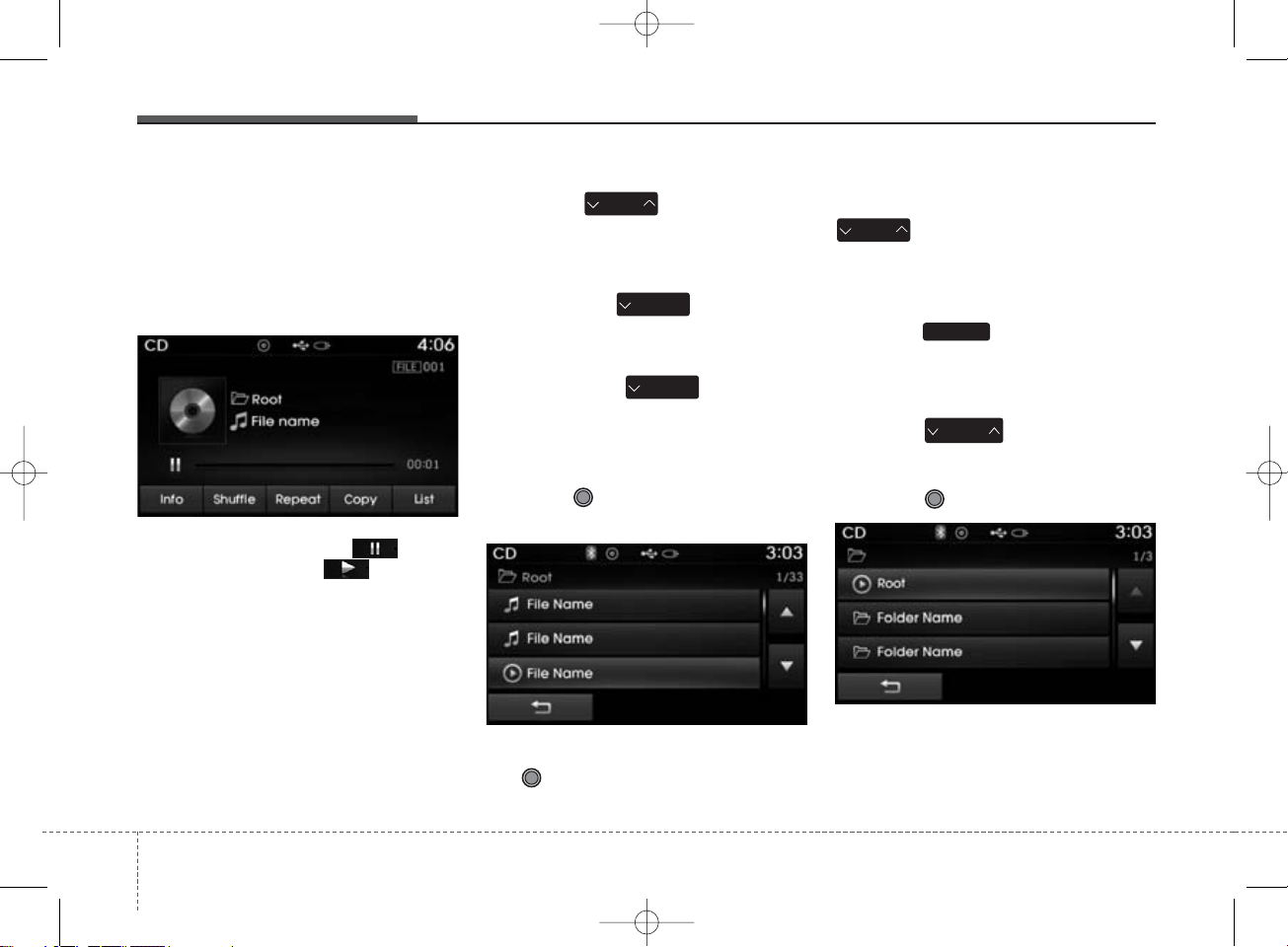
Using MP3 CD Mode
Playing/Pausing MP3 Files
Once an MP3 disc is inserted the
mode will automatically start and
being playing.
While playing, press the button
to pause and press button to
play.
✽ NOTICE
If there are numerous files and folders within the disc, reading time
could take more than 10 seconds
and the list may not be displayed or
song searches may not operate.
Once loading is complete, try again.
Changing Files
Press the key to move to
the previous or next file.
✽ NOTICE
• Pressing the key after the
file has been playing for 2 seconds
will start the current file from the
beginning.
• Pressing the key before
the file has been playing for 1 seconds will start the previous file.
Selecting from the List
Turn the TUNE knob left/right to
search for the desired file.
Once you find the desired file, press
the TUNE knob to start playing.
Rewinding / Fast-forwarding Files
While playing, press and hold the
key (over 0.8 seconds) to
rewind or fast-f orward the current file .
Scan
Press the key to play the first
10 seconds of each file.
Searching Folders
Press the key to select and
search fo lders.
Once the desired folder is displayed,
press the TUNE knob to select.
The first file within the selected folder will begin playing.
SEEK
TRACK
SEEK
TRACK
CAT
FOLDER
SCAN
SEEK
TRACK
SEEK
TRACK
416
Features of your vehicle
K_SL_B3.0_:NC 1/8/2015 12:00 PM Page 16
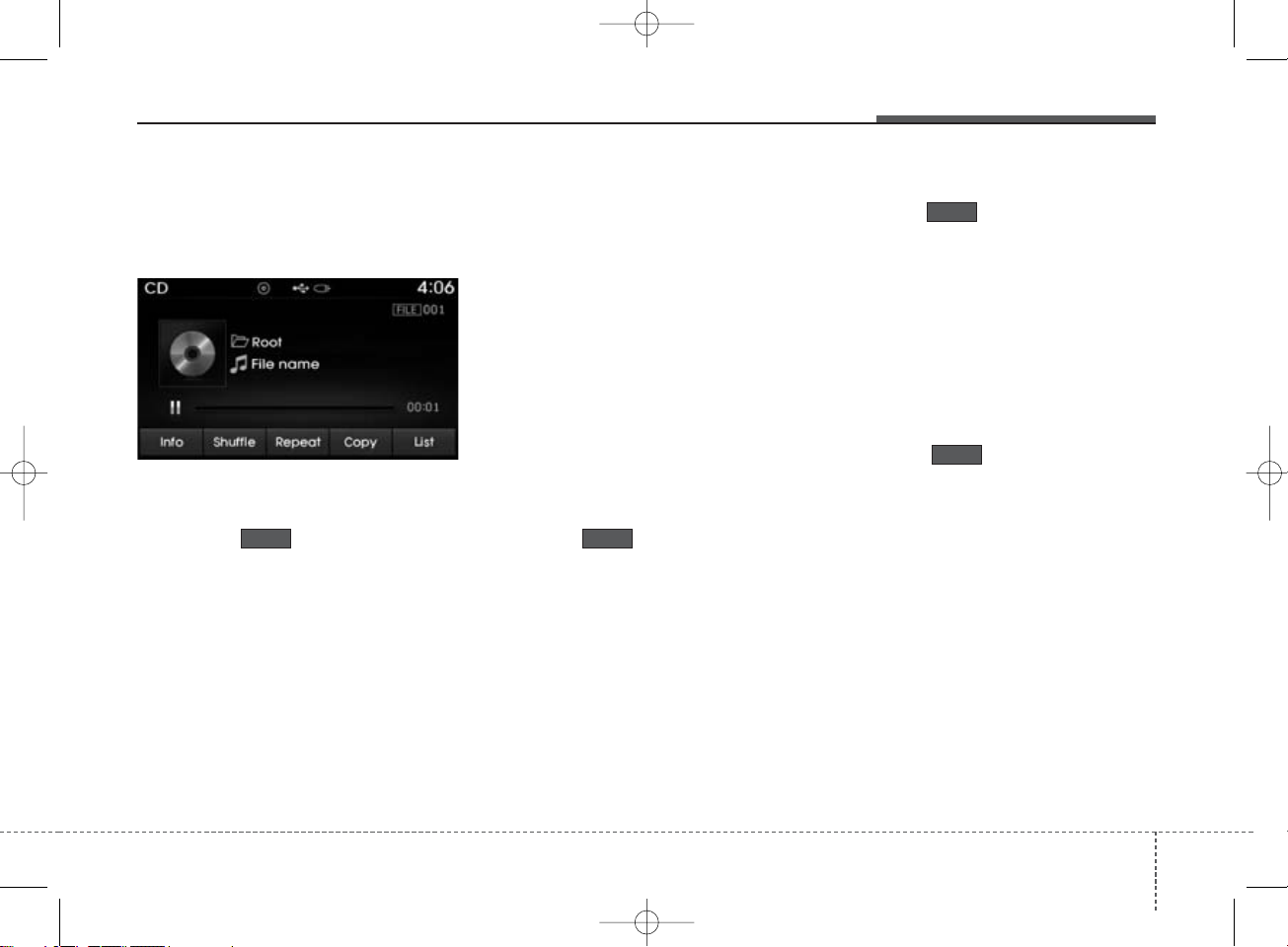
MP3 CD Mode Menu
Within this mode, you will have
access to the Info, Random(Shuffle),
Repeat, Copy and List features.
Info
Press the button to display
details about the current file.
✽ NOTICE
• When the ‘Folder File’ option is set
as the default display within
Display setup, the album/artist/file
information are displayed as
detailed file information.
• When the ‘Album Artist Song’
option is set as the default display,
the folder name/file name are displayed as detailed file information.
• The title, artist and album info are
displayed only when such information are recorded within the MP3
file ID3 tag.
Random(Shuffle)
Press the button to play files
in random(Shuffle) order.
Each time the button is pressed, the
feature changes in order of Random
(Shuffle) Folder
➟ Random (Shuffle)
All➟ Off.
• Random(Shuffle) Folder : Plays all
files within the current folder in
Random (Shuffle) order.
• Random(Shuffle) All : Plays all files
in Random(Shuffle) order.
Repeat
Press the button to repeat the
current file or folder.
Each time the button is pressed, the
feature changes in order of Repeat
➟Repeat Folder➟Off.
• Repeat: Repeats the current file.
•Repeat Folder: Repeats all files
within the current Folder.
Copying Files
Press the button to copy the
current file into My Music.
✽ NOTICE
Selecting another feature during
copying will display a pop-up asking
whether you wish to cancel copying.
To cancel, select 'Yes’.
Copy
Repeat
Shuffle
Info
Features of your vehicle
174
K_SL_B3.0_:NC 1/8/2015 12:00 PM Page 17
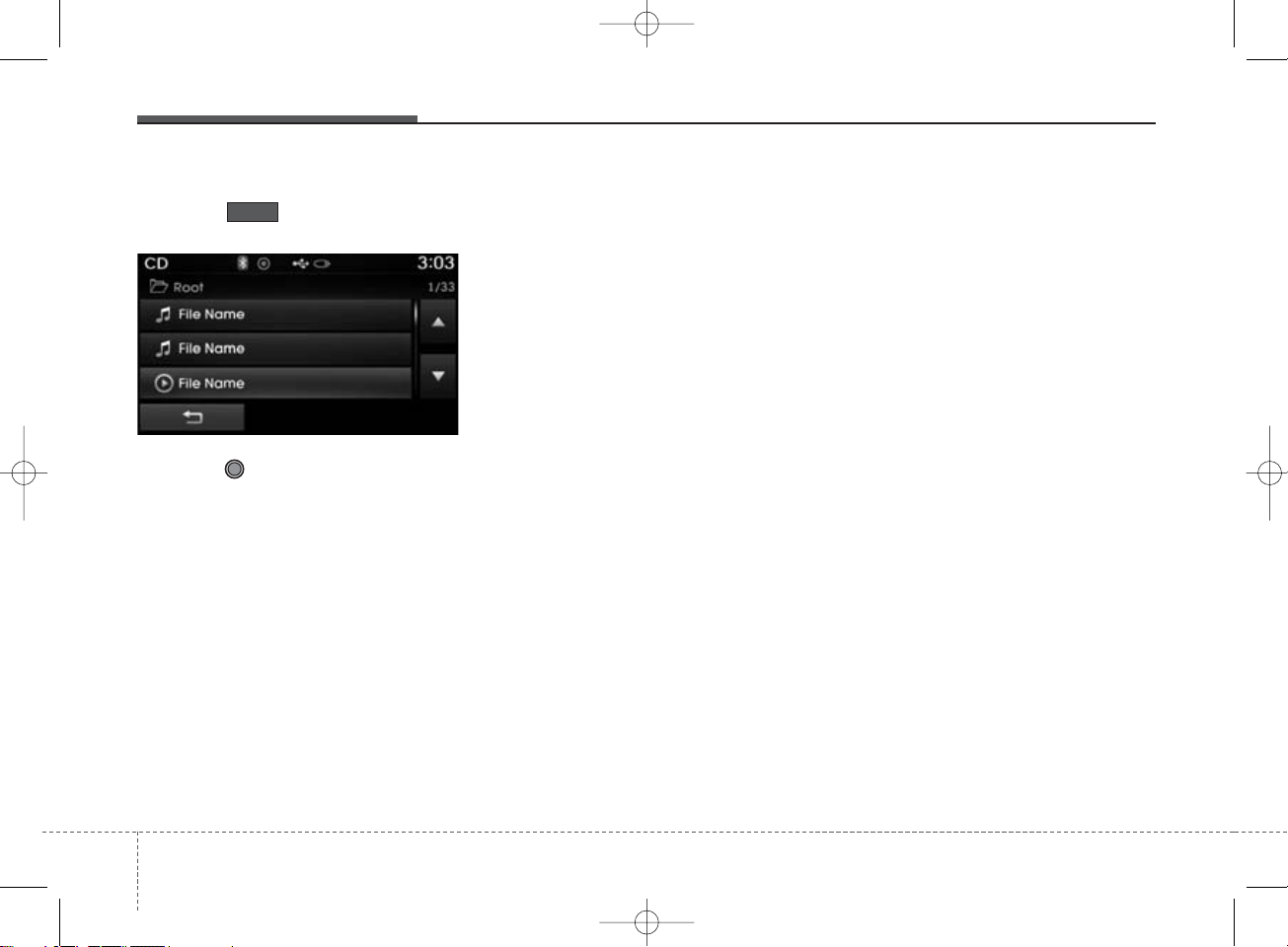
List
Press the button to displa y the
file list screen.
Turn the TUNE knob left/right to
search for files. Once the desired file
is displayed, press the knob to select
and play.
List
418
Features of your vehicle
K_SL_B3.0_:NC 1/8/2015 12:00 PM Page 18
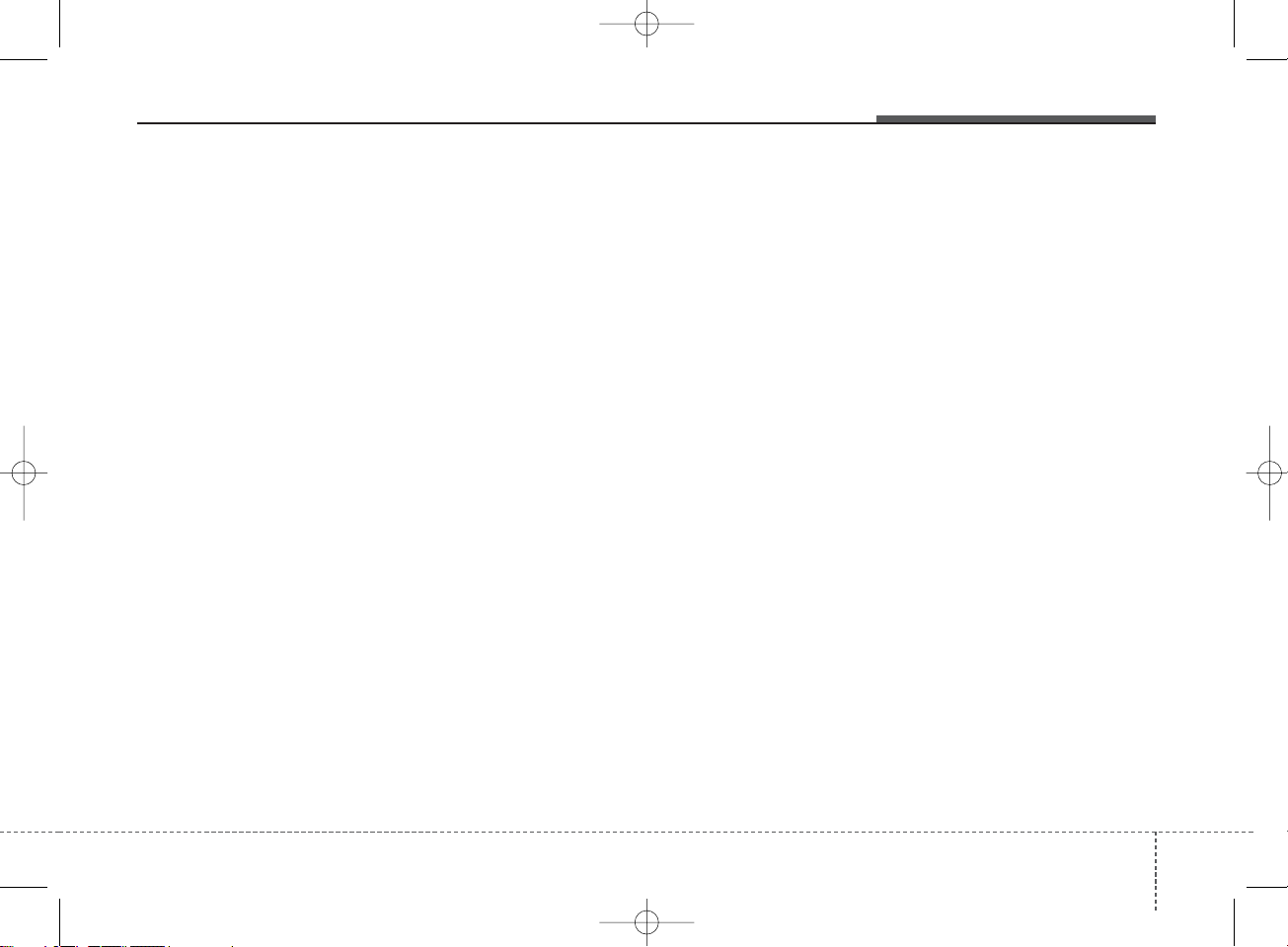
✽ NOTICE - USING THE
USB DEVICE
• Connect the USB device after
turning on the engine. The USB
device may become damaged if
it is already connected when the
ignition is turned on.The USB
device may not operate properly
if the car ignition is turned on or
off with the USB device connected.
• Heed caution to static electricity
when connecting/disconnecting
USB devices.
• Encoded MP3 Players will not
be recognized when connected
as an external device.
• When connecting an external
USB device, the device may not
properly recognize the USB is in
some states.
• Only products formatted with
byte/sectors under 64Kbyte will
be recognized.
• This device recognizes USB
devices formatted in FAT
12/16/32 file formats. This
device does not recognize files in
NTFS file format.
(Continued)
(Continued)
• Some USB devices may not be
supported due to compatibility
issues.
• Avoid contact between the USB
connector with bodily parts or
foreign objects.
• Repeated connecting/disconnecting of USB devices within
short periods of time may result
in product malfunction.
• A strange noise may occur when
disconnecting the USB.
• Make sure to connect/disconnect external USB devices with
the audio power turned off.
• The amount of time required to
recognize the USB device may
differ depending on the type,
size or file formats stored in the
USB. Such differences in time
are not indications of malfunctions.
• The device only supports USB
devices used to play music files.
• USB images and videos are not
supported.
(Continued)
(Continued)
• Do not use the USB I/F to
charge batteries or USB accessories that generate heat. Such
acts may lead to worsened performance or damage to the
device.
• The device may not recognize
the USB device if separately
purchased USB hubs and extension cables are being used.
Connect the USB directly with
the multimedia terminal of the
vehicle.
• When using mass storage USB
devices with separate logical
drives, only files saved to the
root drive can be played.
• Files may not properly operate
if application programs are
installed to the USBs.
• The device may not operate normally if MP3 Players, cellular
phones, digital cameras, or
other electronic devices (USB
devices not recognized as
portable disk drives) are connected with the device.
Features of your vehicle
194
K_SL_B3.0_:NC 1/8/2015 12:00 PM Page 19
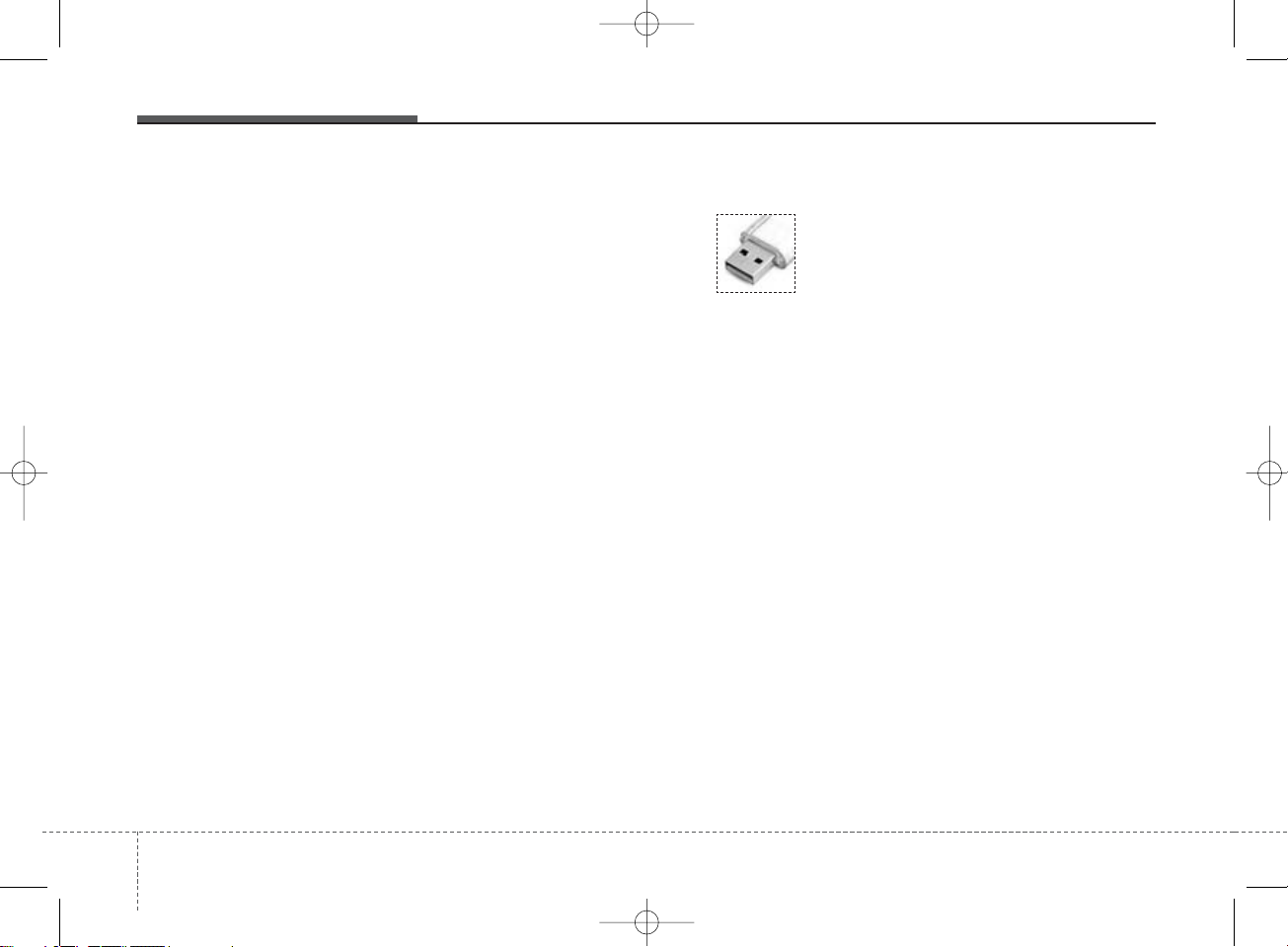
(Continued)
• Avoid use of USB
memory products
that can also be used
as key chains or
mobile phone accessories. Use of such products may
cause damage to the USB jack.
• Connecting an MP3 device or
phone through various channels, such as AUX/BT or Audio/
USB mode may result in pop
noises or abnormal operation.
(Continued)
• Charging through the USB may
not work for some mobile
devices.
• The device may not support normal operation when using a USB
memory type besides (Metal Cover
Type) USB Memory.
• The device may not support
normal operation when using
formats such as HDD Type, CF,
or SD Memory.
• The device will not support files
locked by DRM (Digital Rights
Management.)
• USB memory sticks used by
connecting an Adaptor (SD
Type or CF Type) may not be
properly recognized.
• The device may not operate
properly when using USB HDDs
or USBs subject to connection
failures caused by vehicle vibrations. (e.g. i-stick type)
(Continued)
420
Features of your vehicle
K_SL_B3.0_:NC 1/8/2015 12:00 PM Page 20
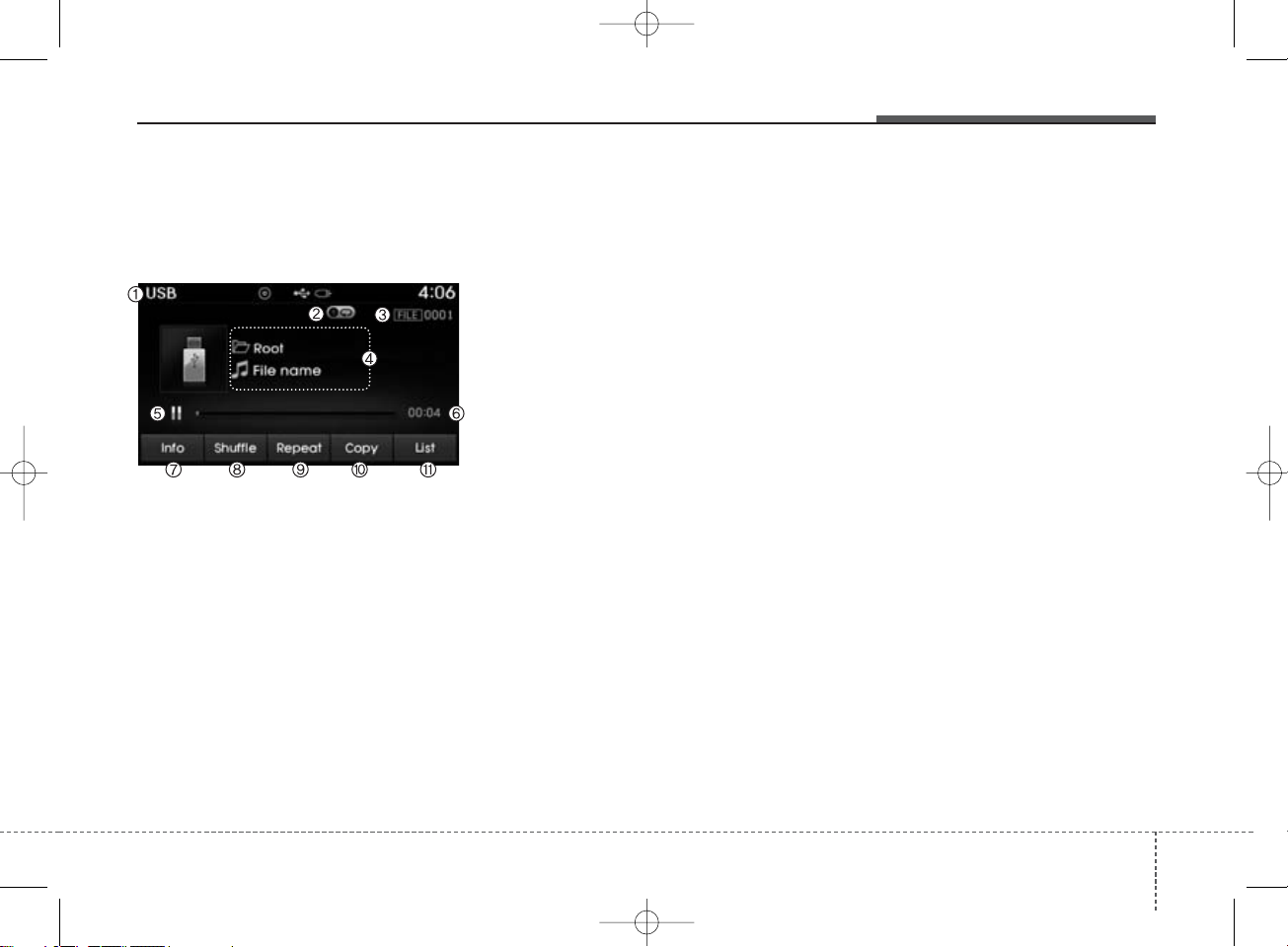
USB MODE
Basic Mode Screen
1. Mode
Displays currently operating mode.
2. Operation State
From Repeat/Random(Shuffle)/ Scan,
displays the currently operating function.
3. File Index
Displays the current file number.
4. File Info
Displays information about the cur-
rent file.
5. Play/Pause
Changes the play/pause state.
6. Play Time
Displays the current play time.
7. Info
Displays detailed information for the
current file.
8. Random(Shuffle)
Turns the Random(Shuffle) feature
on/off.
9. Repeat
Tur ns the Repeat feature on/off.
10. Copy
Copies the current file into My Music.
11. List
Moves to the list screen.
Features of your vehicle
214
K_SL_B3.0_:NC 1/8/2015 12:01 PM Page 21

Using USB Mode
Playing/Pausing USB Files
Once a USB is connected, the mode
will automatically start and begin
playing a USB file.
While playing, press the button
to pause and press button to
play.
✽ NOTICE
• Loading may require additional
time if there are many files and
folders within the USB and result
in faulty list display or file searching. Normal operations will
resume once loading is complete.
• The device may not support normal operation when using a USB
memory type besides (Metal
Cover Type) USB Memory.
Changing Files
Press the keys to move to
the previous or next file.
✽ NOTICE
• Pressing the key after the
file has been playing for 2 seconds
will start the current file from the
beginning.
• Pressing the key before
the file has been playing for 1 seconds will start the previous file.
Selecting from the List
Turn the TUNE knob left/right to
search for the desired file.
Once you find the desired file, press
the TUNE knob to start playing.
Rewinding / Fast-forwarding Files
While playing, press and hold the
key (over 0.8 seconds) to
rewind or fast-f orward the current file .
Scan
Press the key to play the first
10 seconds of each file.
SEEK
TRACK
SEEK
TRACK
SEEK
TRACK
SCAN
SEEK
TRACK
422
Features of your vehicle
K_SL_B3.0_:NC 1/8/2015 12:01 PM Page 22
