HYUNDAI MOBIS AM1A1B0AN User Manual
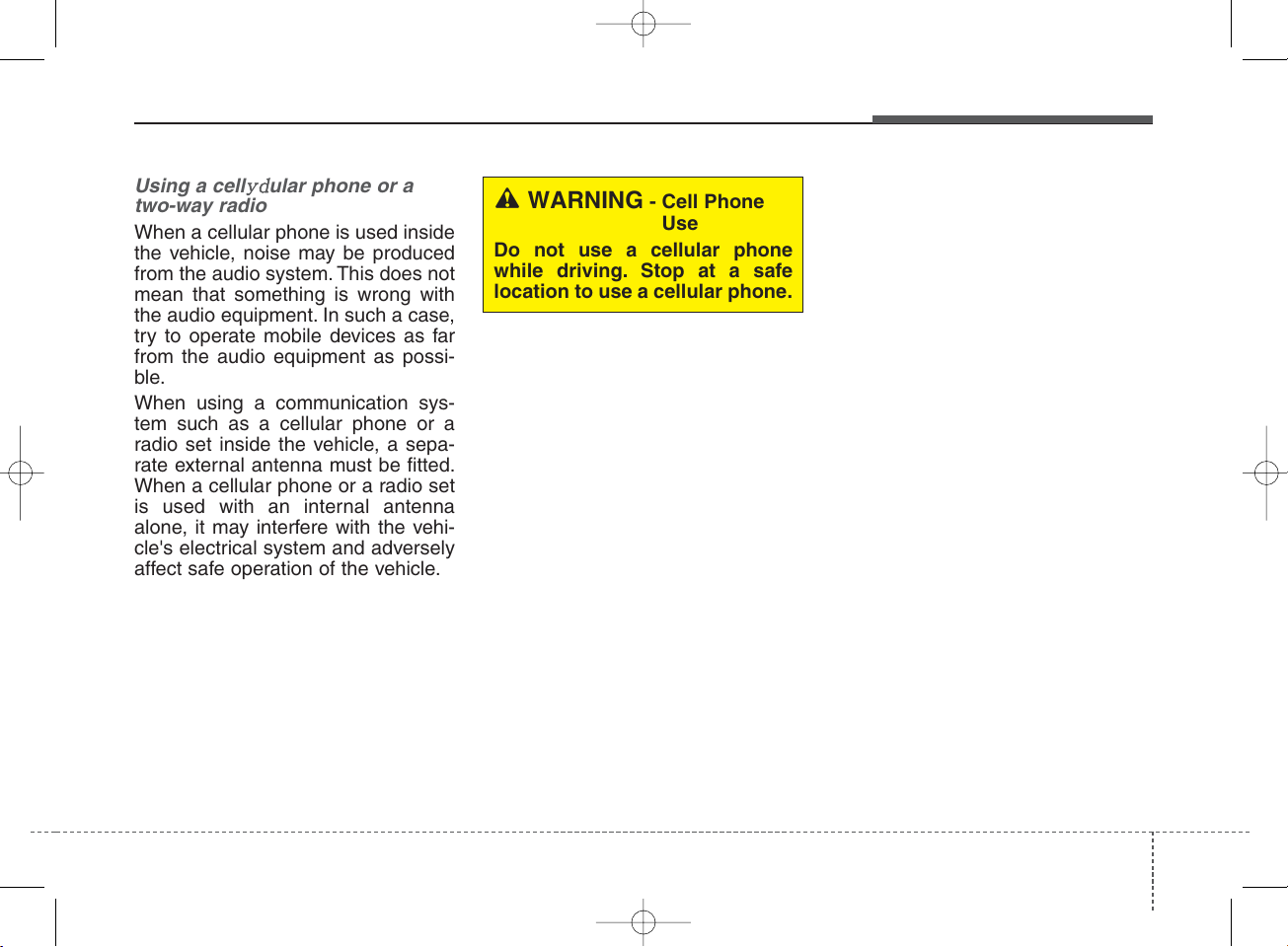
4 155
Features of your vehicle
When a cellular phone is used inside
the vehicle, noise may be produced
from the audio system. This does not
mean that something is wrong with
the audio equipment. In such a case,
try to operate mobile devices as far
from the audio equipment as possi-
ble.
When using a communication sys-
tem such as a cellular phone or a
radio set inside the vehicle, a sepa-
rate external antenna must be fitted.
When a cellular phone or a radio set
is used with an internal antenna
alone, it may interfere with the vehi-
cle's electrical system and adversely
affect safe operation of the vehicle.
Caring for disc
• If the temperature inside the car is
too high, open the car windows to
ventilate before using the system.
• It is illegal to copy and use
MP3/WMA files without permission. Use CDs that are created
only by lawful means.
• Do not apply volatile agents, such
as benzene and thinner, normal
cleaners and magnetic sprays
made for analogue disc onto CDs.
• To prevent the disc surface from
getting damaged, hold CDs by the
edges or the center hole only.
• Clean the disc surface with a piece
of soft cloth before playback (wipe
it from the center to the outside
edge).
• Do not damage the disc surface or
attach pieces of sticky tape or
paper.
• Make certain only CDs are inserted into the CD player (Do not insert
more than one CD at a time).
• Keep CDs in their cases after use
to protect them from scratches or
dirt.
WARNING - Cell Phone
Use
Do not use a cellular phone
while driving. Stop at a safe
location to use a cellular phone.
K_YD_IQS_AB3.0[USA]:XM usa 4(101~audio)1029.qxd 5/12/2015 6:50 PM Page 155
YD AUDIO_A TYPE
FCC ID: TQ8-AM1A1B0AN
IC: 5074A-AM1A1B0KN
Using a cellydular phone or a
two-way radio
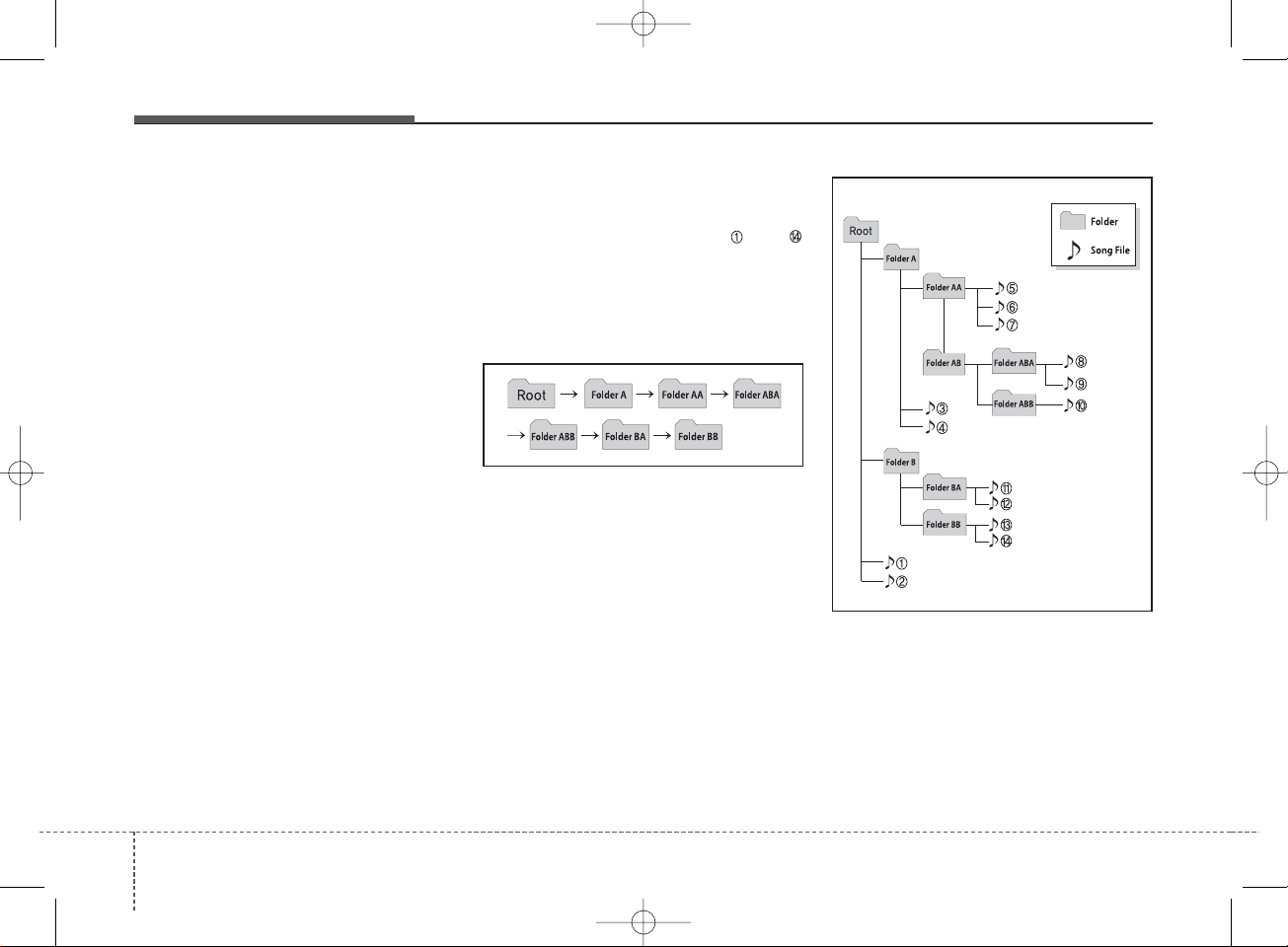
Features of your vehicle
1564
• Depending on the type of CDR/CD-RW CDs, certain CDs may
not operate normally according to
the manufacturing companies. In
such circumstances, continued
use may cause malfunctions to
your audio system.
✽ NOTICE
- Playing an Incompatible
Copy Protected Audio
CD
Some copy protected CDs, which do
not comply with international audio
CD standards (Red Book), may not
play on your car audio. Please note
that inabilities to properly play a
copy protected CD may indicate
that the CD is defective, not the CD
player.
NOTE:
Order of playing files (folders) :
1. Song playing order : to
sequentially.
2. Folder playing order :
❋ If no song file is contained in the
folder, that folder is not displayed.
K_YD_IQS_AB3.0[USA]:XM usa 4(101~audio)1029.qxd 5/12/2015 6:50 PM Page 156
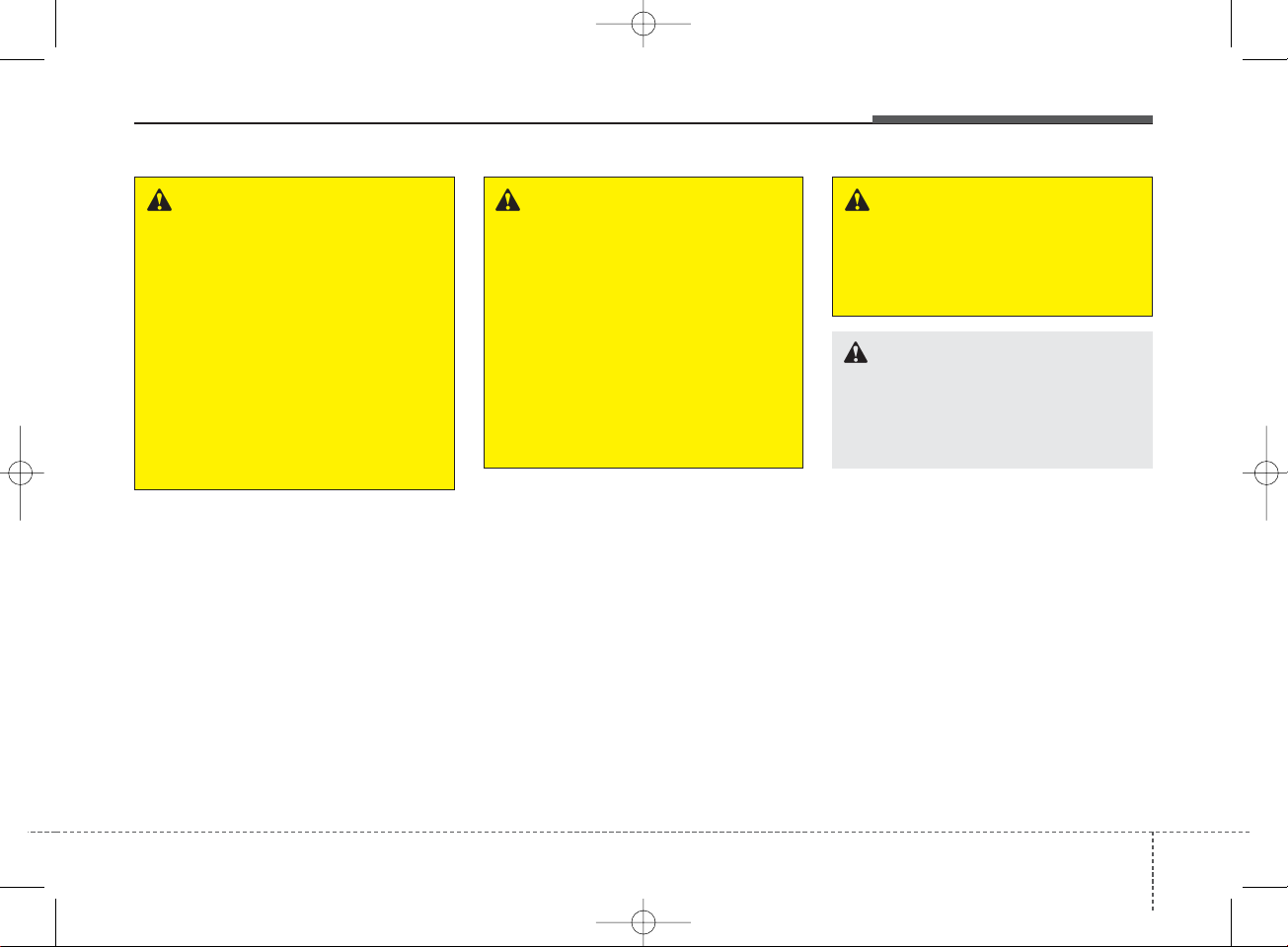
4 157
Features of your vehicle
WARNING - Driver
Distraction
• Do not stare at the screen
while driving. Staring at the
screen for prolonged periods
of time could lead to traffic
accidents.
• Using the phone while driving
may lead to a lack of attention
of traffic conditions and
increase the likelihood of
accidents. Use the phone feature after parking the vehicle.
WARNING - Audio
System
• Do not disassemble, assemble, or modify the audio system. Such acts could result in
accidents, fire, or electric
shock.
• Heed caution not to spill water
or introduce foreign objects
into the device. Such acts
could lead to smoke, fire, or
product malfunction.
WARNING - Antenna
Do not touch the antenna during thunder or lightening as
such acts may lead to lightning
induced electric shock.
CAUTION
Refrain from use if the screen is
blank or no sound can be heard
as these signs may indicate a
product malfunction.
K_YD_IQS_AB3.0[USA]:XM usa 4(101~audio)1029.qxd 5/12/2015 6:50 PM Page 157
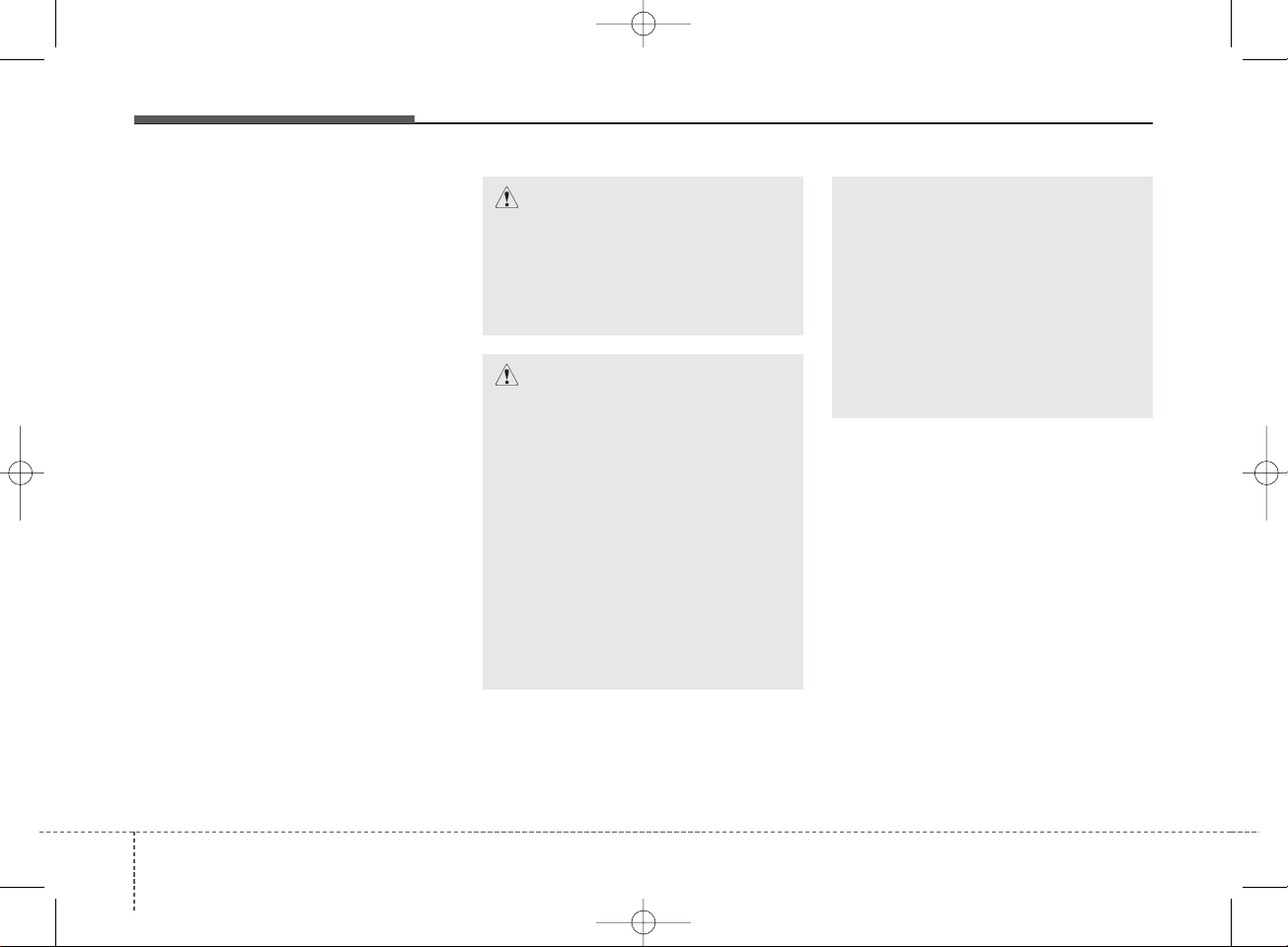
Features of your vehicle
1584
• Adjust the volume to levels that
allow the driver to hear sounds
from outside of the vehicle. Driving
in a state where external sounds
cannot be heard may lead to accidents.
• Pay attention to the volume setting
when turning the device on. A sudden output of extreme volume
upon turning the device on could
lead to hearing impairment. (Adjust
the volume to a suitable levels
before turning off the device.)
• If you want to change the position
of device installation, please
inquire with your place of purchase
or service maintenance center.
Technical expertise is required to
install or disassemble the device.
• Turn on the car ignition before
using this device. Do not operate
the audio system for long periods
of time with the ignition turned off
as such operations may lead to
battery discharge.
✽ NOTICE
In case of product malfunction,
please contact your place of purchase or After Service center.
CAUTION - LCD Monitor
Do not subject the device to
severe shock or impact. Direct
pressure onto the front side of
the monitor may cause damage
to the LCD or touch screen.
CAUTION - Device
cleaning
• When cleaning the device,
make sure to turn off the
device and use a dry and
smooth cloth.
• Never use tough materials,
chemical cloths, or solvents
(alcohol, benzene, thinners,
etc.) as such materials may
damage the device panel or
cause color/quality deterioration.
(Continued)
(Continued)
• Prevent caustic solutions such
as perfume and cosmetic oil
from contacting the dashboard
because they may cause damage or discoloration.
• Placing the audio system
within an electromagnetic
environment may result in
noise interference.
K_YD_IQS_AB3.0[USA]:XM usa 4(101~audio)1029.qxd 5/12/2015 6:50 PM Page 158
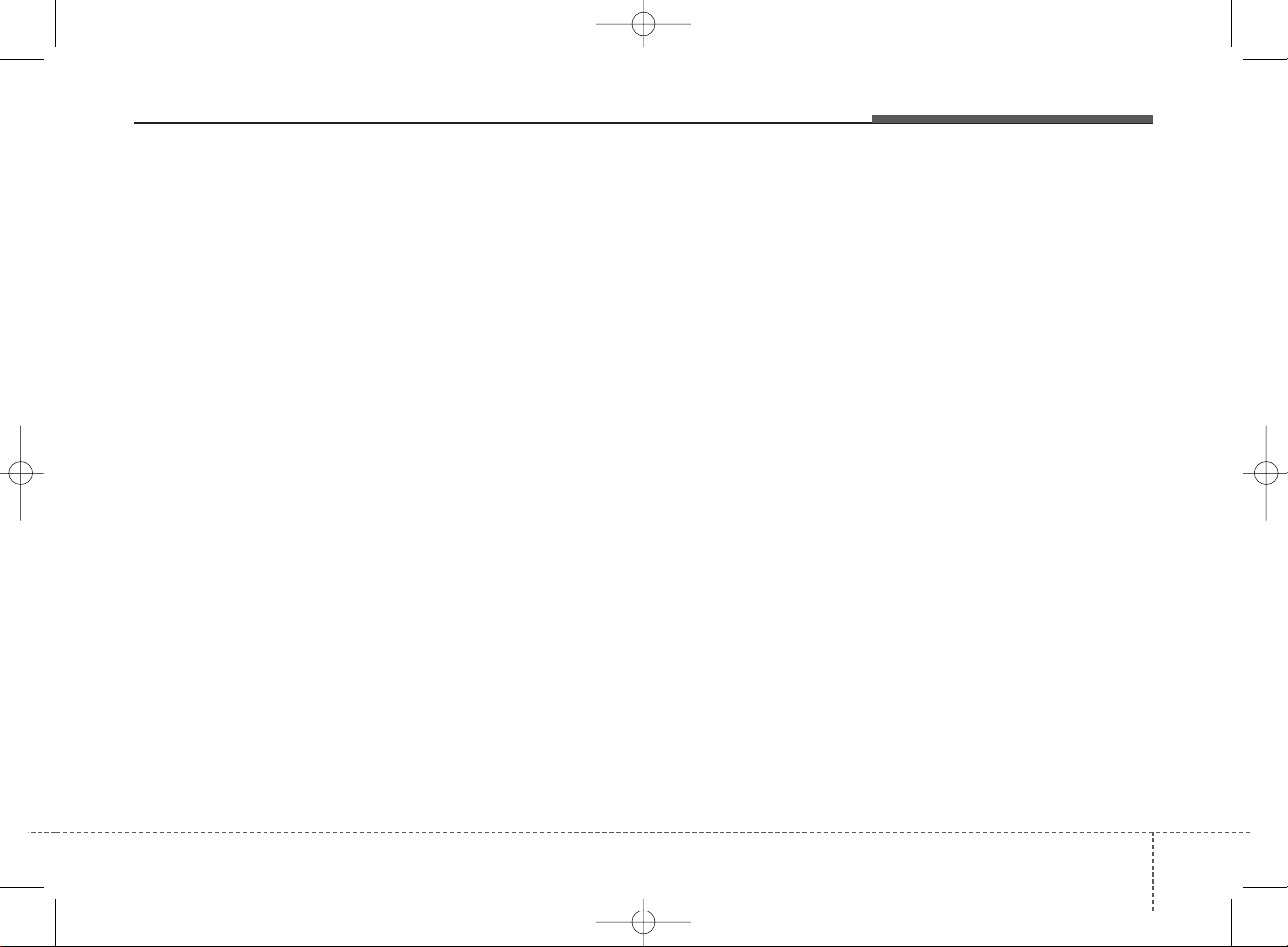
4 159
Features of your vehicle
USING THE USB DEVICE
• To use an external USB device,
make sure the device is not connected when starting up the
vehicle. Connect the device after
starting up.
• If you start the engine when the
USB device is connected, it may
damage the USB device. (USB
flashdrives are very sensitive to
electric shock.)
• If the engine is started up or
turned off while the external USB
device is connected, the external
USB device may not work.
• The System may not play unauthenticated MP3 or WMA files.
1) It can only play MP3 files with
the compression rate between
8Kbps ~ 320Kbps.
2) It can only play WMA music
files with the compression rate
between 8Kbps ~ 320Kbps.
• Take precautions for static electricity when connecting or disconnecting the external USB device.
(Continued)
(Continued)
• An encrypted MP3 PLAYER is
not recognizable.
• Depending on the condition of
the external USB device, the
connected external USB device
can be unrecognizable.
• When the formatted byte/sector
setting of External USB device is
not either 512BYTE or
2048BYTE, then the device will
not be recognized.
• Use only a USB device formatted to FAT 12/16/32.
• USB devices without USB I/F
authentication may not be recognizable.
• Make sure the USB connection
terminal does not come in contact with the human body or
other objects.
• If you repeatedly connect or disconnect the USB device in a
short period of time, it may break
the device.
(Continued)
(Continued)
• You may hear a strange noise
when connecting or disconnecting a USB device.
• If you disconnect the external
USB device during playback in
USB mode, the external USB
device can be damaged or may
malfunction. Therefore, disconnect the external USB device
when the audio is turned off or in
another mode. (e.g, Radio, CD)
• Depending on the type and
capacity of the external USB
device or the type of the files
stored in the device, there is a
difference in the time taken for
recognition of the device.
• Do not use the USB device for
purposes other than playing
music files.
• Playing videos through the USB
is not supported.
• Use of USB accessories such as
rechargers or heaters using USB
I/F may lower performance or
cause trouble.
(Continued)
K_YD_IQS_AB3.0[USA]:XM usa 4(101~audio)1029.qxd 5/12/2015 6:50 PM Page 159
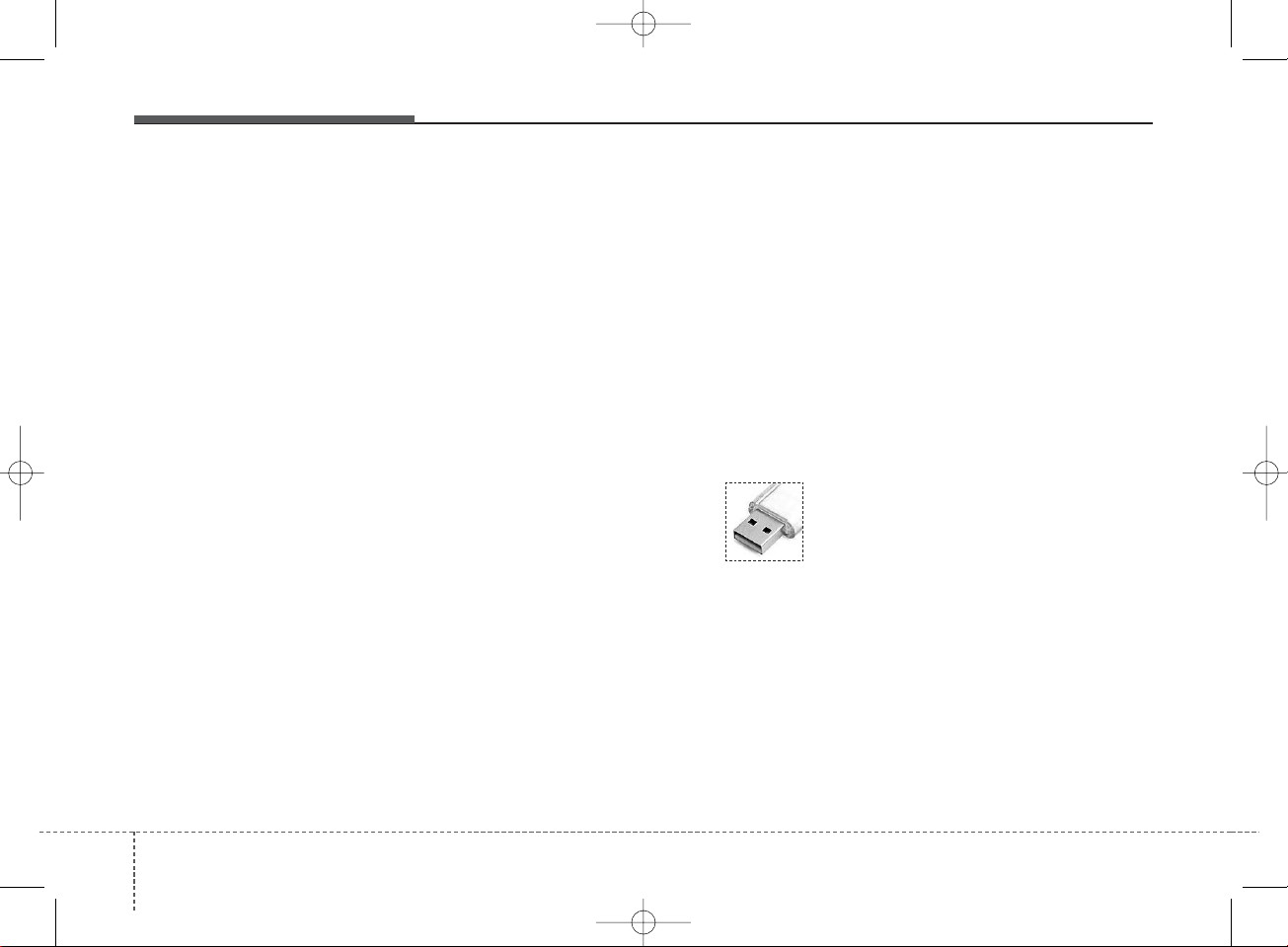
Features of your vehicle
1604
(Continued)
• Some USB flash memory readers (such as CF, SD, micro SD,
etc.) or external-HDD type
devices can be unrecognizable.
• Music files protected by DRM
(DIGITAL RIGHTS MANAGEMENT) are not recognizable.
• The data in the USB memory
may be lost while using this
audio. Always back up important
data on a personal storage
device.
• Please avoid using
USB memory products which can be
used as key chains or
cellular phone accessories as they could cause damage to the USB jack. Please
make certain only to use plug
type connector products.
(Continued)
• If you use devices such as a USB
hub purchased separately, the
vehicle’s audio system may not
recognize the USB device. In that
case, connect the USB device
directly to the multimedia terminal
of the vehicle.
• If the USB device is divided by logical drives, only the music files on
the highest-priority drive are recognized by car audio.
• Devices such as MP3 Player/
Cellular phone/Digital camera can
be unrecognizable by standard
USB I/F can be unrecognizable.
• Charging through the USB may
not be supported in some mobile
devices.
• USB HDD or USB types liable to
connection failures due to vehicle
vibrations are not supported.
(i-stick type)
• Some non-standard USB devices
(METAL COVER TYPE USB) can
be unrecognizable.
(Continued)
K_YD_IQS_AB3.0[USA]:XM usa 4(101~audio)1029.qxd 5/12/2015 6:50 PM Page 160

4 161
Features of your vehicle
(Continued)
• Some iPod
®
devices, such as the
iPhone®, can be connected
through the
Bluetooth
®
Wireless
Technology interface. The device
must have audio
Bluetooth
®
Wireless Technology capability
(such as for stereo headphone
Bluetooth
®
Wireless Technology
). The device can play, but it will
not be controlled by the audio
system.
• To use iPod
®
features within the
audio, use the cable provided
upon purchasing an iPod
®
device.
• Skipping or improper operation
may occur depending on the
characteristics of your
iPod
®
/iPhone®device.
• If your iPhone
®
is connected to
both the
Bluetooth
®
Wireless
Technology and USB, the sound
may not be properly played. In
your iPhone®, select the Dock
connector or
Bluetooth
®
Wireless Technology to change
the sound output (source).
(Continued)
(Continued)
• When connecting iPod
®
with the
iPod®Power Cable, insert the
connector to the multimedia
socket completely. If not inserted
completely, communications
between iPod®and audio may
be interrupted.
• When adjusting the sound
effects of the iPod
®
and the
audio system, the sound effects
of both devices will overlap and
might reduce or distort the quality of the sound.
• Deactivate (turn off) the equalizer function of an iPod
®
when
adjusting the audio system’s volume, and turn off the equalizer
of the audio system when using
the equalizer of an iPod®.
• When not using iPod
®
with car
audio, detach the iPod®cable
from iPod®. Otherwise, iPod
®
may remain in accessory mode,
and may not work properly.
• Beside support 1M cable when
purchasing iPod/iPhone products,
Long Cable cannot be recognized.
USING THE iPod®DEVICE
• Some iPod®models may not
support communication protocol
and files may not properly play.
Supported iPod
®
models:
- iPhone
®
3GS/4
- iPod
®
touch 1st~4th generation
- iPod
®
nano 1st~6th generation
- iPod
®
classic
• The order of search or playback
of songs in the iPod
®
can be different from the order searched in
the audio system.
• If the iPod
®
is disabled due to its
own malfunction, reset the
iPod®. (Reset: Refer to iPod
®
manual)
• An iPod
®
may not operate nor-
mally on low battery.
(Continued)
K_YD_IQS_AB3.0[USA]:XM usa 4(101~audio)1029.qxd 5/12/2015 6:50 PM Page 161
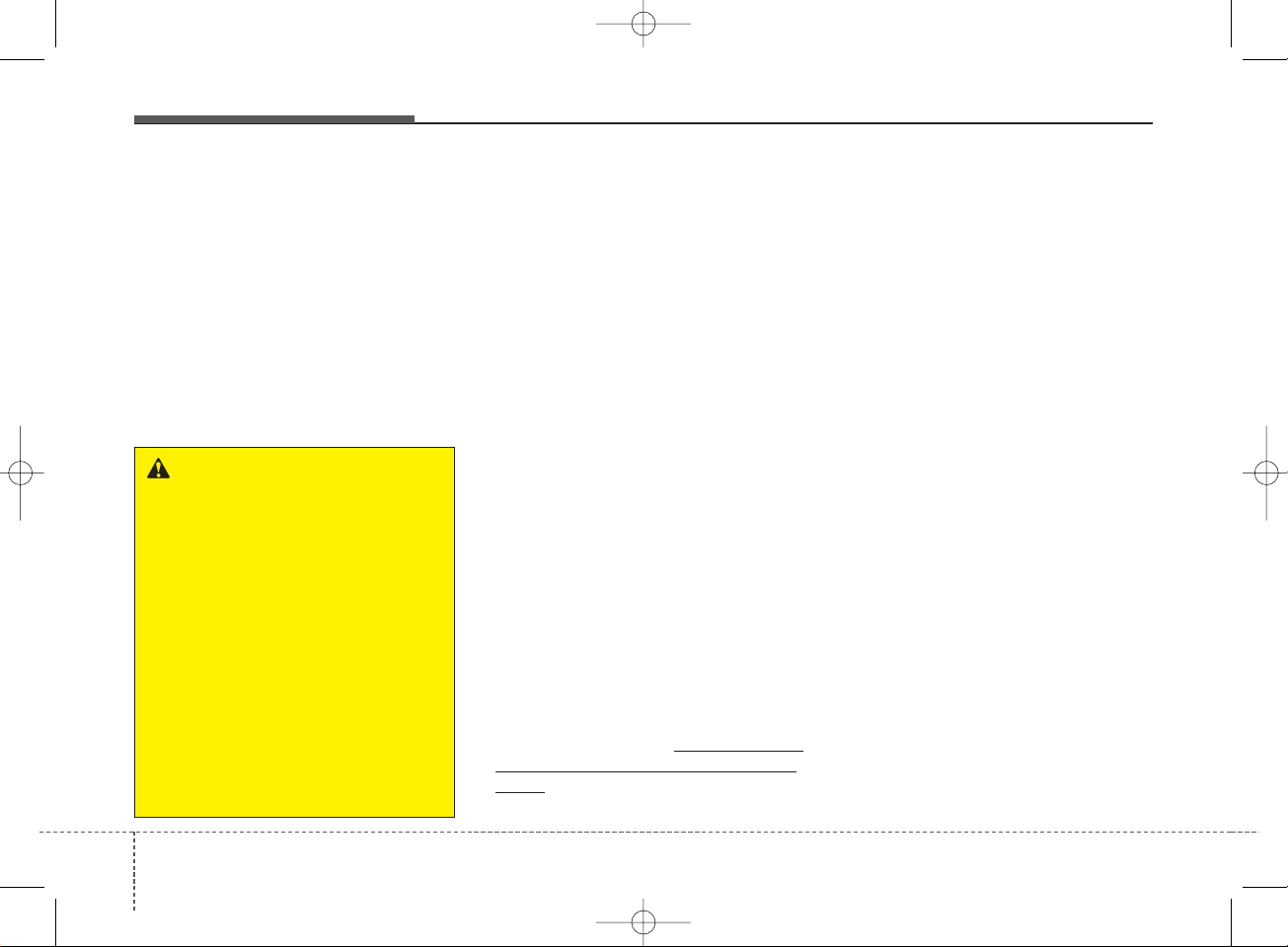
Features of your vehicle
1624
Bluetooth
®
Wireless
Technology
Bluetooth®Wireless Technology
The
Bluetooth
®
word mark and logos
are registered trademarks owned by
Bluetooth SIG, lnc. and any use of
such marks by Kia is under license.
A
Bluetooth
®
enabled call phone is
required to use
Bluetooth
®
wireless
technology.
Before Using the
Bluetooth
®
Handsfree
What is Bluetooth®?
•
Bluetooth
®
refers to a short-distance wireless networking technology which uses a 2.4GHz ~
2.48GHz frequency to connect various devices within a certain distance.
• Supported within PCs, external
devices,
Bluetooth
®
phones, PDAs,
various electronic devices, and
automotive environments,
Bluetooth
®
allows data to be transmitted at high speeds without having to use a connector cable.
•
Bluetooth
®
Handsfree refers to a
device which allows the user to conveniently make phone calls with
Bluetooth
®
mobile phones through
the audio system.
•
Bluetooth
®
Handsfree may not be
supported in some mobile phones.
To learn more about mobile device
compatibility, visit http://www.kia.
com/us/en/content/owners/bluetooth.
Precautions for Safe Driving
•
Bluetooth
®
Handsfree is a feature
that enables drivers to practice safe
driving. Connecting the head unit
with a
Bluetooth
®
phone allows the
user to conveniently make and
receive calls and use contacts.
Before using
Bluetooth
®
, carefully
read the contents of this user’s
manual.
• Excessive use or operations while
driving may lead to negligent driving practices and result in accidents. Refrain from excessive operations while driving.
• Viewing the screen for prolonged
periods of time is dangerous and
may lead to accidents. When driving, view the screen only for short
periods of time.
WARNING
Driving while distracted can
result in a loss of vehicle control
that may lead to an accident,
severe personal injury, and
death. The driver’s primary
responsibility is in the safe and
legal operation of a vehicle, and
use of any handheld devices,
other equipment, or vehicle systems which take the driver’s
eyes, attention and focus away
from the safe operation of a vehicle or which are not permissible
by law should never be used during operation of the vehicle.
K_YD_IQS_AB3.0[USA]:XM usa 4(101~audio)1029.qxd 5/12/2015 6:50 PM Page 162
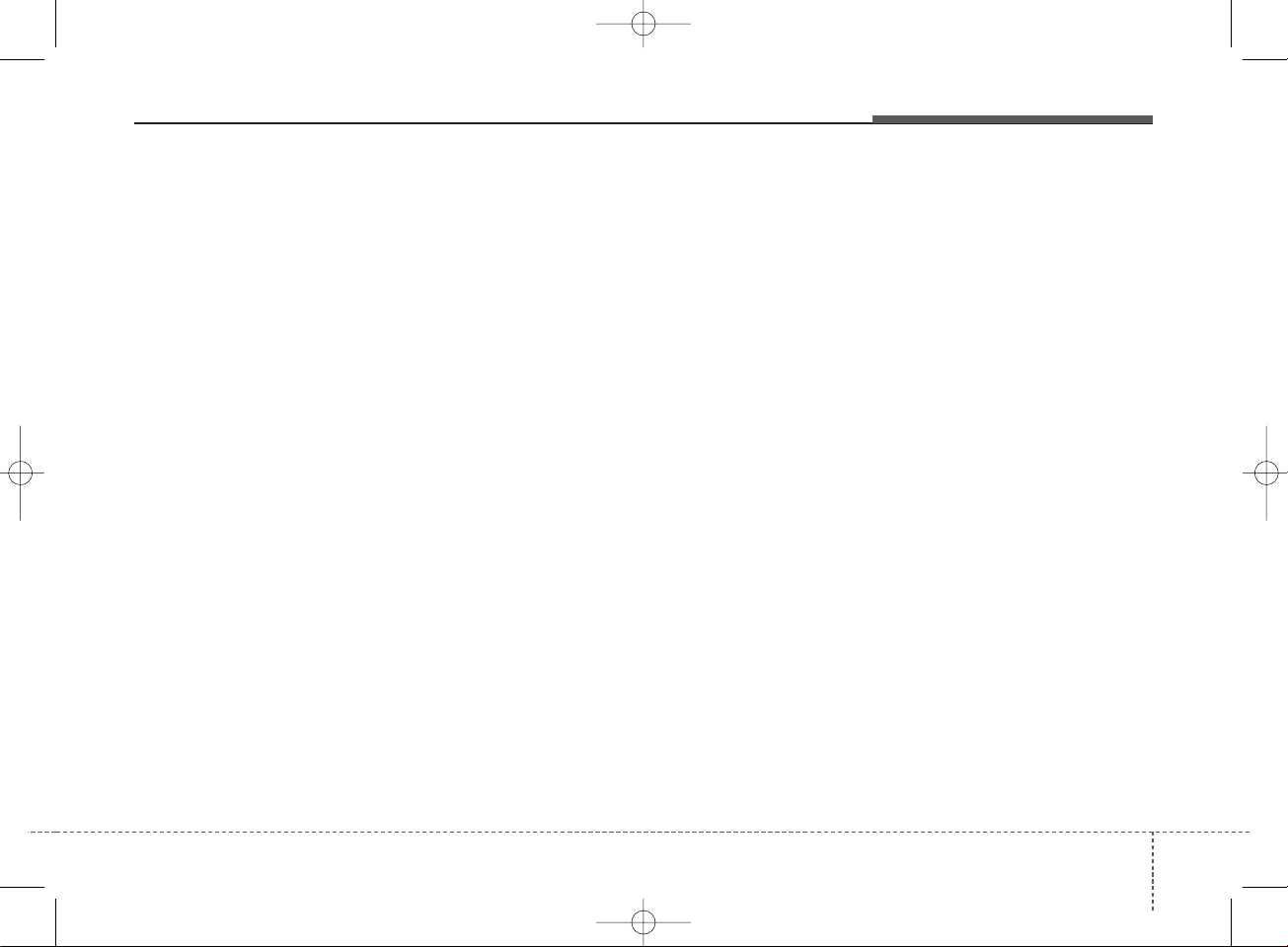
4 163
Features of your vehicle
When connecting a Bluetooth
®
Phone
• Before connecting the head unit
with the mobile phone, check to
see that the mobile phone supports Bluetooth®features.
• Even if the phone supports
Bluetooth
®
, the phone will not be
found during device searches if the
phone has been set to hidden state
or the Bluetooth®power is turned
off. Disable the hidden state or turn
on the Bluetooth®power prior to
searching/connecting with the
Head unit.
• Bluetooth phone is automatically
connected when the ignition on.
• If you do not want automatic connection with your Bluetooth
®
device, turn off the Bluetooth®feature within your mobile phone.
• The Handsfree call volume and
quality may differ depending on the
mobile phone.
• Park the vehicle when connecting
the head unit with the mobile
phone.
• Bluetooth
®
connection may
become intermittently disconnected in some mobile phones. Follow
these steps to try again.
1. Within the mobile phone, turn the
Bluetooth
®
function off/on and try
again.
2. Turn the mobile phone power
Off/On and try again.
3. Completely remove the mobile
phone battery, reboot, and then
again.
4. Reboot the Audio System and try
again.
5. Delete all paired devices, pair
and try again.
K_YD_IQS_AB3.0[USA]:XM usa 4(101~audio)1029.qxd 5/12/2015 6:50 PM Page 163
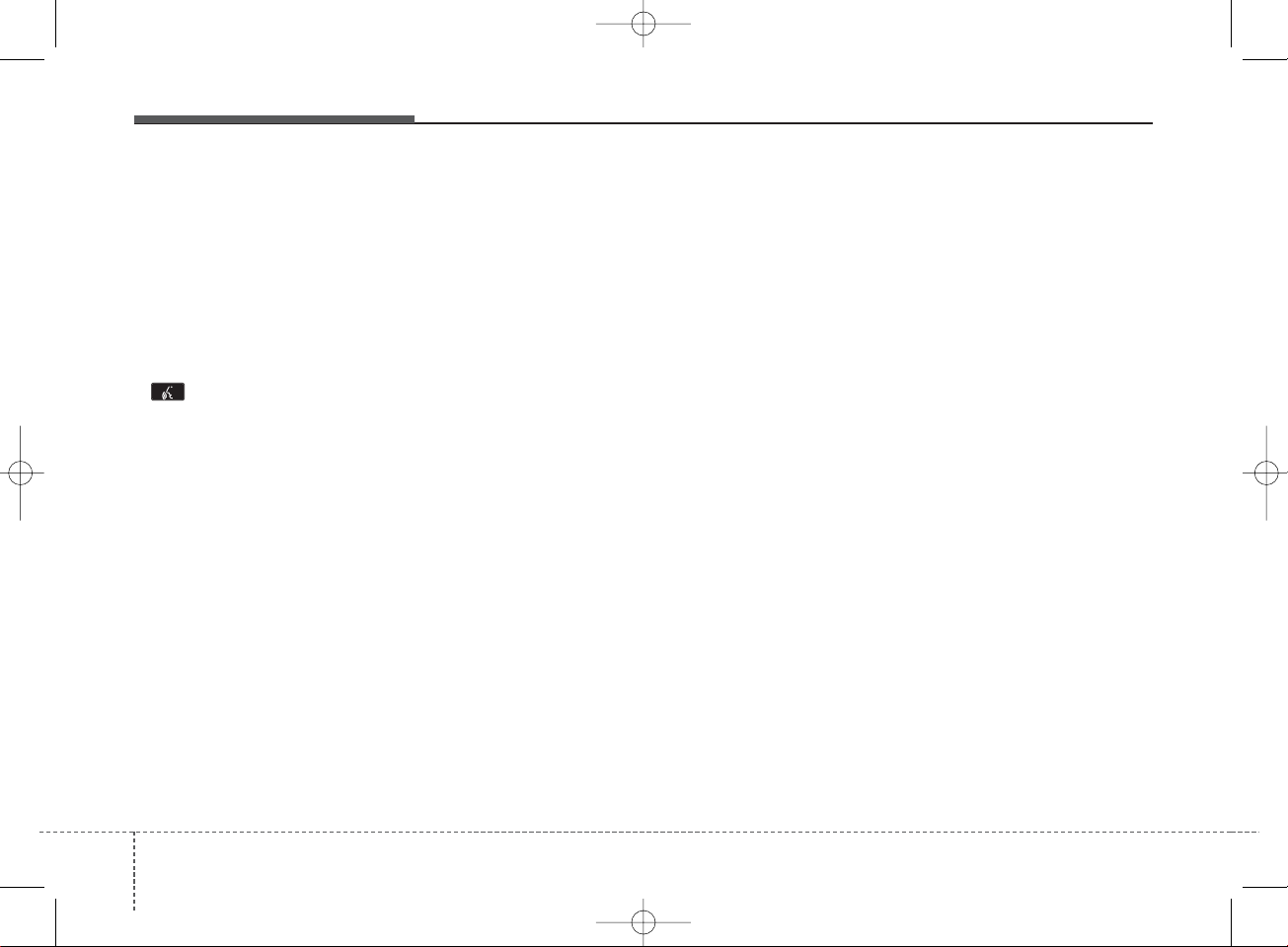
Features of your vehicle
1644
Voice Recognition
• When using the voice recognition
feature, only commands listed
within the user's manual are supported.
• Be aware that during the operation
of the voice recognition system,
pressing any key other than the
key terminate voice recogni-
tion mode.
• For superior voice recognition performance, position the microphone
used for voice recognition above
the head of the driver’s seat and
maintain a proper position when
saying commands.
• Within the following situations,
voice recognition may not function
properly due to external sound.
- When the windows and sunroof
are open
- When the wind of the cooling /
heating device is strong
- When entering and passing
through tunnels
(Continued)
(Continued)
- When driving on rugged and
uneven roads
- During severe rain (heavy rains,
windstorms)
• Phone related voice commands
can be used only when a
Bluetooth
®
Wireless Technology
device is connected.
• When making calls by stating a
name, the corresponding contact
must be downloaded and stored
within the audio system.
• After downloading the
Bluetooth
®
Wireless Technology phone book,
it takes some times to convert the
phone book data into voice information. During this time, voice
recognition may not properly operate.
• Pronounce the voice commands
naturally and clearly as if in a normal conversation.
K_YD_IQS_AB3.0[USA]:XM usa 4(101~audio)1029.qxd 5/12/2015 6:50 PM Page 164
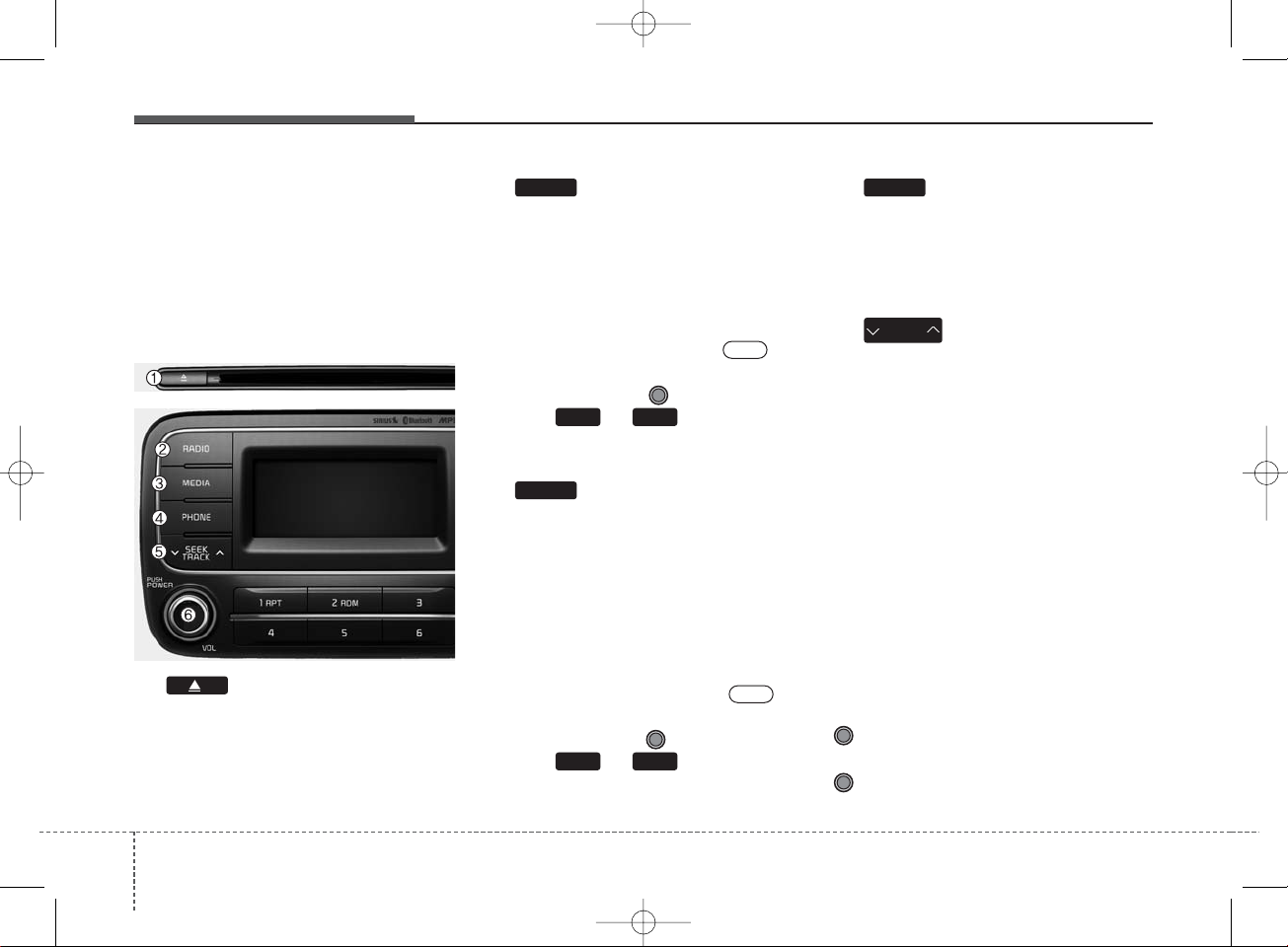
Features of your vehicle
1664
SYSTEM CONTROLLERS
AND FUNCTIONS
❈ Display and settings may differ
depending on the selected audio.
Audio Head Unit
(1) (EJECT)
Ejects the disc.
(2)
Changes to FM/AM/SiriusXM mode.
Each time the key is pressed, the
mode is changed in order of FM1
➟
FM2 ➟ AM ➟ SAT1 ➟ SAT2 ➟ SAT3.
❈ In Setup>Display, the radio pop up
screen will be displayed when
[Mode Pop up] is turned .
When the pop up screen is displayed, use the TUNE knob or
keys ~ to select the
desired mode.
(3)
Changes to CD, USB(iPod
®
), AUX,
My Music, BT Audio mode.
Each time the key is pressed, the
mode is changed in order of CD,
USB(iPod
®
), AUX, My Music, BT
Audio.
❈ In Setup>Display, the media pop
up screen will be displayed when
[Mode Pop up] is turned .
When the pop up screen is displayed, use the TUNE knob or
keys ~ to select the
desired mode.
(4)
Operates Phone Screen
❈ When a phone is not connected,
the connection screen is displayed.
(5)
Radio Mode : Automatically search-
es for broadcast frequencies.
CD, USB, iPod
®
, My Music modes
- Shortly press the key (less than 1
second): Moves to next or previous
song (file)
- Press and hold the key (more than
1 second): Rewinds or fast-forwards the current song.
BT Audio mode : Moves to next or
previous song(file)
❈
The Play/Pause feature may operate differently depending on the
mobile phone.
(6) PWR/VOL knob
Power : Turns power On/Off by
pressing the knob
Volume : Sets volume by turning
the knob left/right
SEEK
TRACK
PHONE
1 5
On
MEDIA
1 6
On
RADIO
K_YD_IQS_AB3.0[USA]:XM usa 4(101~audio)1029.qxd 5/12/2015 7:19 PM Page 166
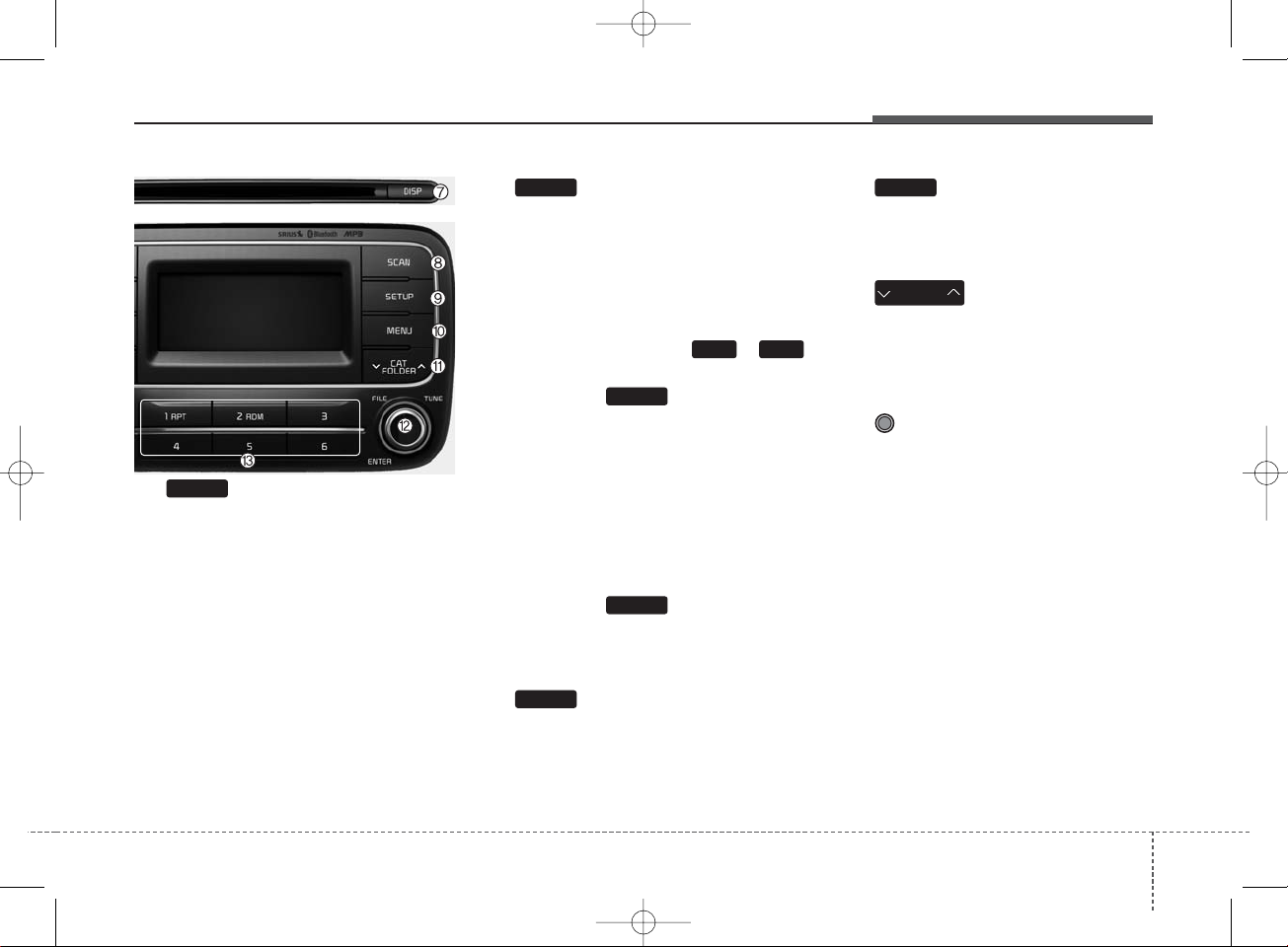
4 167
Features of your vehicle
(7)
Each time the button is shortly
pressed (less than 1 second), it sets
the screen Off
➟ Screen On ➟
Screen Off
❈ Audio operation is maintained and
only the screen will be turned Off.
In the screen Off state, press any
key to turn the screen On again.
(8)
Radio Mode
- Shortly press the key : Previews
each broadcast for 5 seconds
each.
- Press and hold the key (more than
1 second): Previews the broadcasts saved in Preset ~
for 5 seconds each.
❈Press the key again to
continue listening to the current
frequency.
❈SAT Radio does not support the
Preset scan feature.
CD, USB, My Music mode
- Shortly press the key (less than 1
second): Previews each song (file)
for 10 seconds each.
❈Press the key again to
continue listening to the current
song (file).
(9)
Moves to the Display, Sound, Phone,
System setting modes.
(10)
Displays menus for the current mode.
❈ iPod
®
List : Move to parent category
(11)
Radio Mode
- SiriusXM RADIO : Category Search
MP3 CD, USB mode : Folder Search
(12) TUNE knob
Radio mode : Changes frequency by
turning the knob left/right.
CD, USB, iPod
®
, My Music mode:
Searches songs (files) by turning the
knob left/right.
❈When the desired song is dis-
played, press the knob to play the
song.
Moves focus in all selection menus
and selects menus .
CAT
FOLDER
MENU
DISP
SETUP
SCAN
SCAN
1 6
SCAN
K_YD_IQS_AB3.0[USA]:XM usa 4(101~audio)1029.qxd 5/12/2015 7:19 PM Page 167

Features of your vehicle
1684
(13) ~ (Preset)
Radio Mode: Saves frequencies
(channels) or receives saved frequencies (channels)
CD, USB, iPod
®
, My Music mode
- : Repeat
- : Random
In the Radio, Media, Setup, and
Menu pop up screen, the number
menu is selected.
(14)
Changes to FM/AM mode.
Each time the key is pressed, the
mode is changed in order of FM1
➟
FM2 ➟ AM.
(15)
Changes to SiriusXM Satellite Radio
mode.
Each time the key is pressed, the
mode is changed in order of SAT1
➟
SAT2 ➟ SAT3.
SAT
FM/AM
2
1
1 6
K_YD_IQS_AB3.0[USA]:XM usa 4(101~audio)1029.qxd 5/12/2015 7:19 PM Page 168
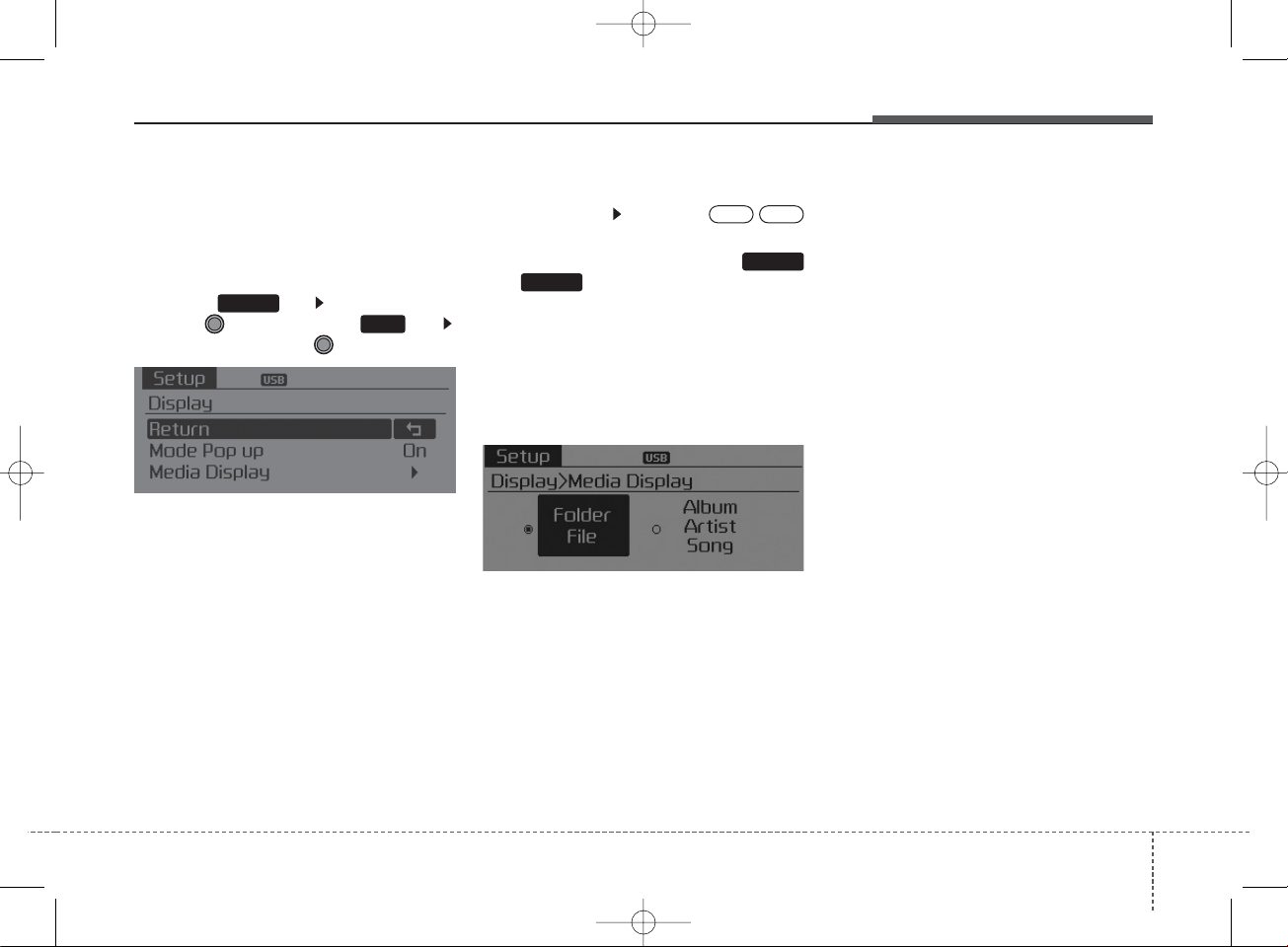
4 169
Features of your vehicle
SETUP
Display Settings
Press the key Select [Display]
through TUNE knob or key
Select menu through TUNE knob
Mode Pop up
[Mode Pop up] Changes /
selection mode
• During On state, press the
or key to display the mode
change pop up screen.
Media Display
When playing an MP3 file, select the
desired display info from ‘Folder/File’
or ‘Album/Artist/Song’.
SETUP
OffOn
1
MEDIA
RADIO
K_YD_IQS_AB3.0[USA]:XM usa 4(101~audio)1029.qxd 5/12/2015 6:50 PM Page 169
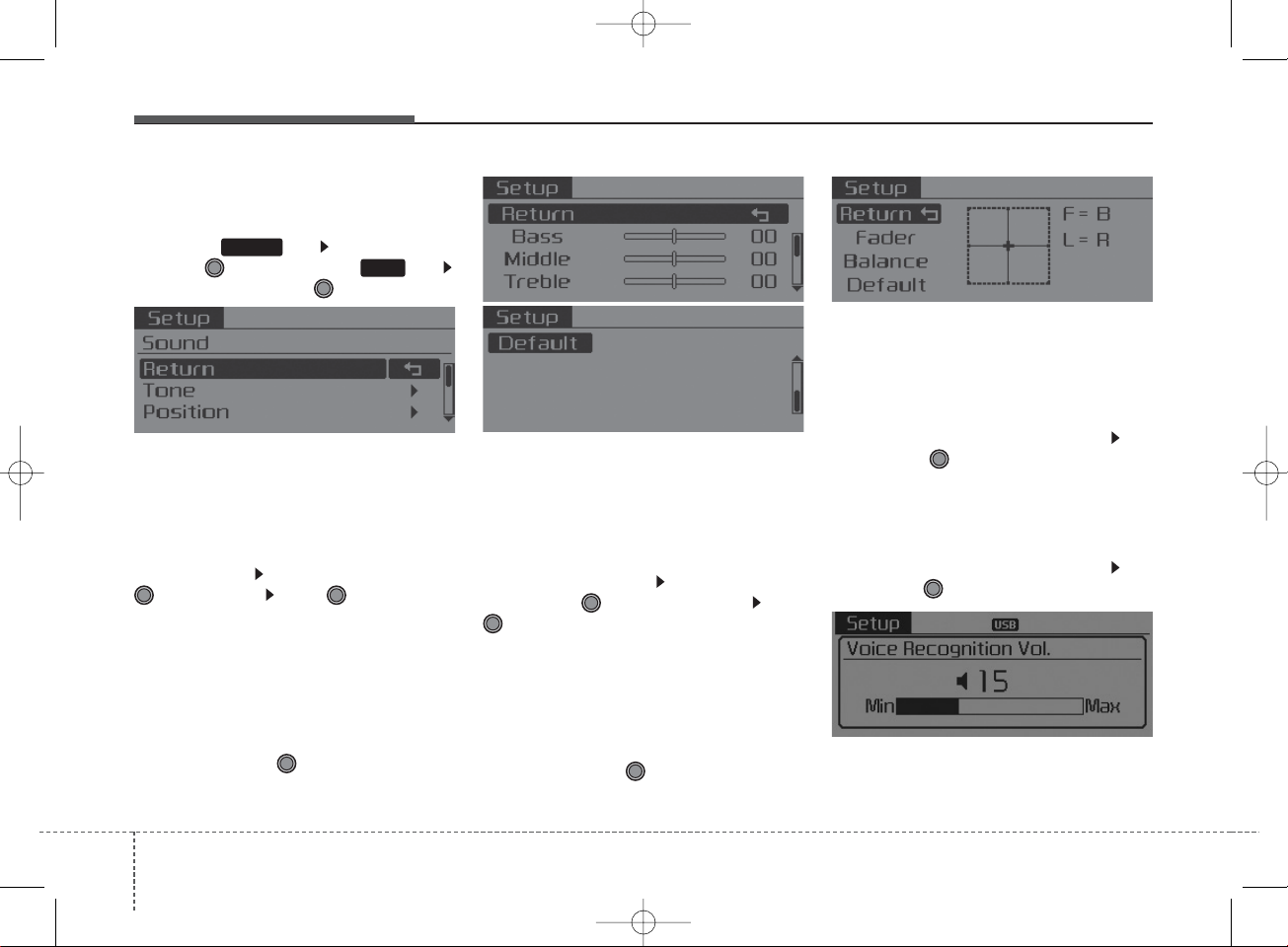
Features of your vehicle
1704
SOUND SETTINGS
Press the key Select [Sound]
through TUNE knob or key
Select menu through TUNE knob
Tone
This menu allows you to set the
Bass, Middle, Treble.
Select [Tone] Select menu through
TUNE knob
Turn
TUNE knob
left/right to set
• Bass, Middle, Treble : Selects the
sound tone.
• Default : Restores default settings.
❈Return : While adjusting values,
pressing the TUNE knob will
restore the parent menu.
Position
This menu allows you to set the
Fader, Balance.
Select [Position] Select menu
through
TUNE knob
Tu rn
TUNE knob
left/right to set
• Fader, Balance : Selects the sound
fader and balance.
• Default : Restores default settings.
❈Return : While adjusting values,
pressing the TUNE knob will
restore the parent menu.
Speed Dependent Volume Control
This feature is used to automatically
control the volume level according to
the speed of the vehicle.
Select [Speed Dependent Vol.] Set
[Off/On] of
TUNE
knob
Voice Recognition Volume
Adjusts voice recognition volume.
Select [Voice Recognition Vol.] Set
volume of
TUNE
knob
2
SETUP
K_YD_IQS_AB3.0[USA]:XM usa 4(101~audio)1029.qxd 5/12/2015 6:50 PM Page 170
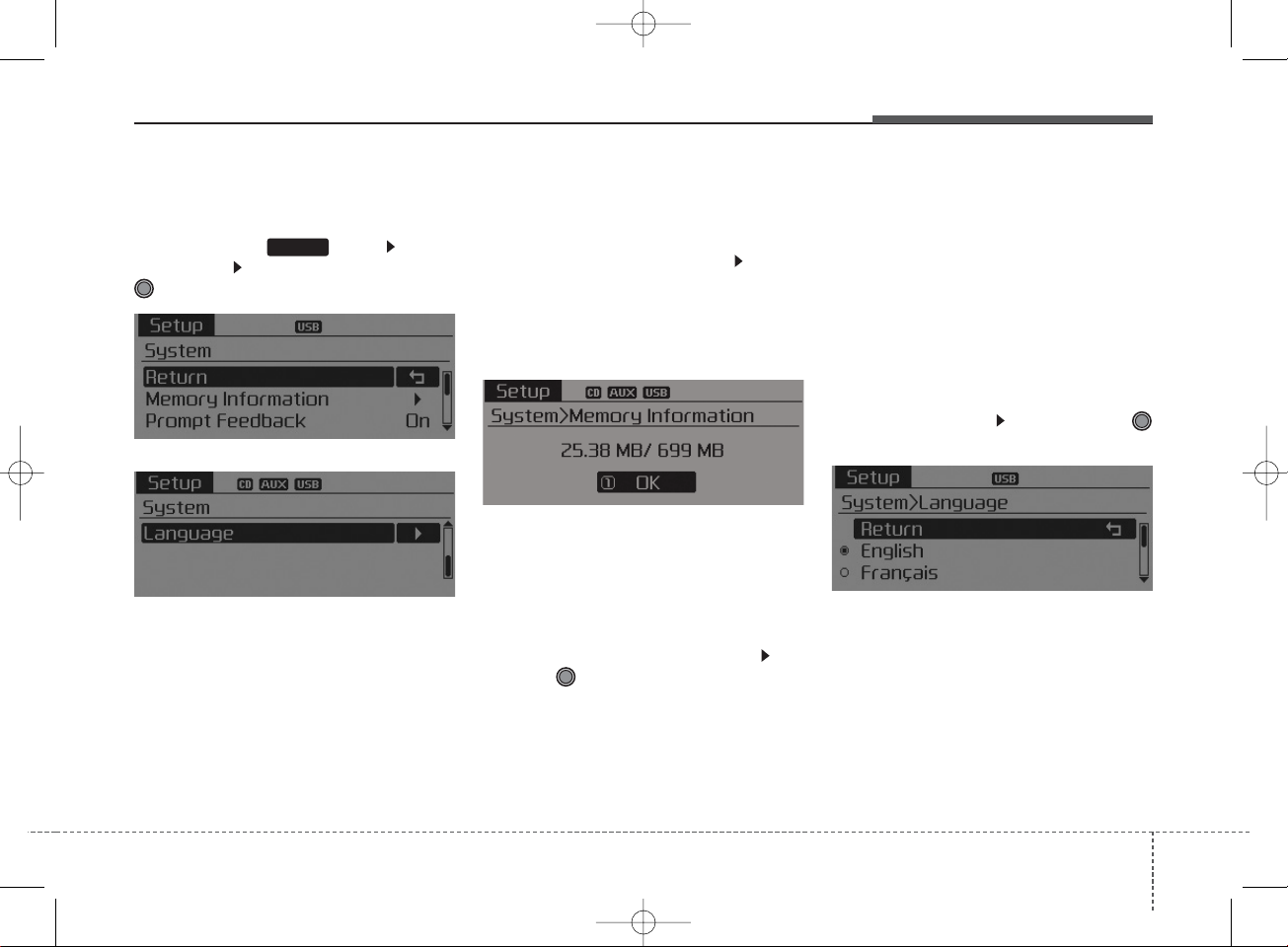
4 171
Features of your vehicle
SYSTEM SETTINGS
Press the key Select
[System] Select menu through
TUNE knob
Memory Information
Displays currently used memory and
total system memory.
Select [Memory Information] OK
The currently used memory is dis-
played on the left side while the total
system memory is displayed on the
right side.
Prompt Feedback
This feature is used to change voice
command feedback between Normal
and Expert modes.
Select [Prompt Feedback] Set
through
TUNE
knob
• On : This mode is for beginner
users and provides detailed
instructions during voice command
operation.
• Off : This mode is for expert users
and omits some information during
voice command operation. (When
using Expert mode, guidance
instructions can be heard through
the [Help] or [Menu] commands.
Language
This menu is used to set the display
and voice recognition language.
Select [Language] Set through
TUNE knob
❈The system will reboot after the
language is changed.
❈Language support by region
- English, Francais, Espanol
SETUP
K_YD_IQS_AB3.0[USA]:XM usa 4(101~audio)1029.qxd 5/12/2015 6:50 PM Page 171
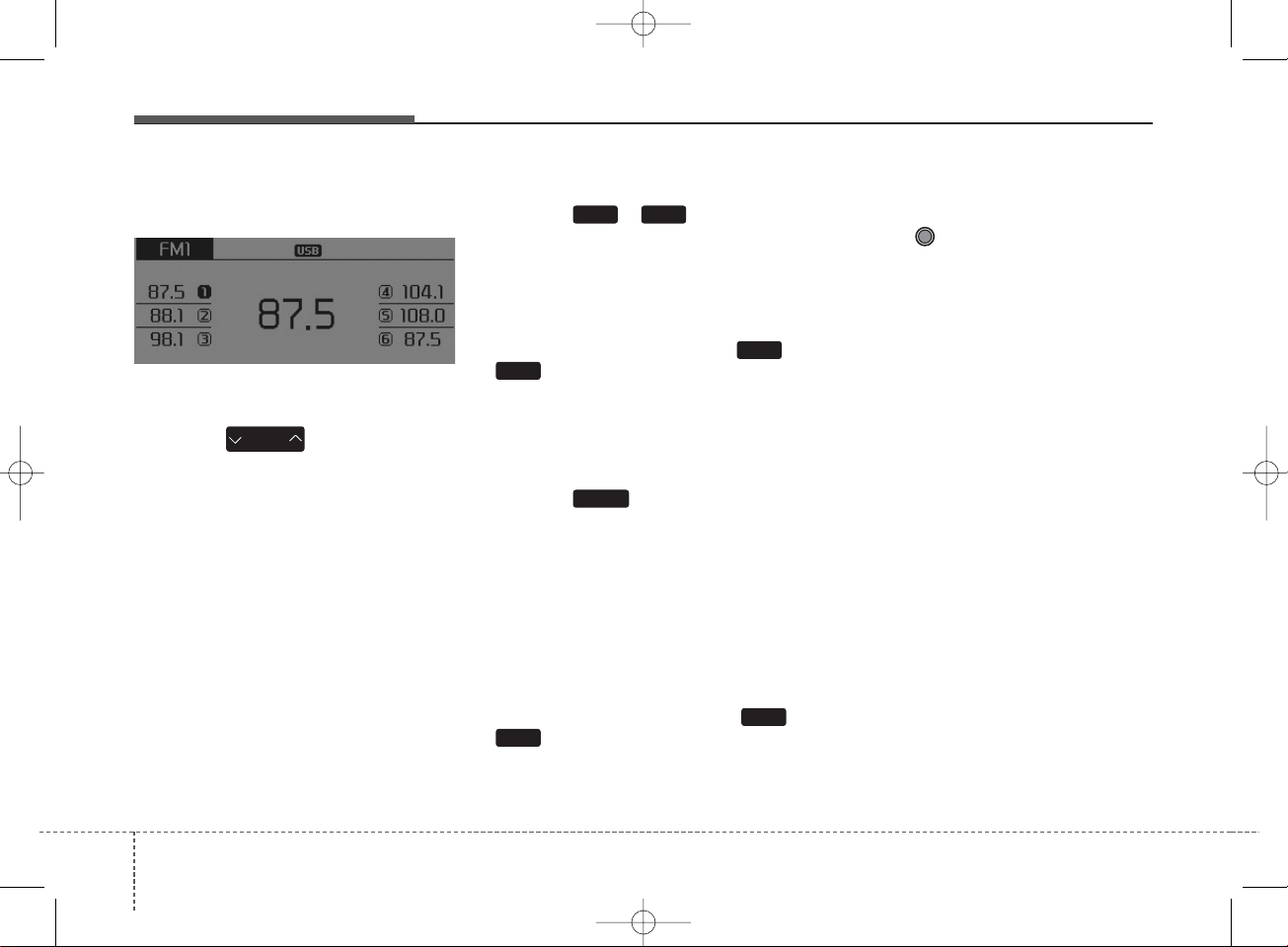
Features of your vehicle
1724
RADIO : FM, AM or SiriusXM
SEEK
Press the key
• Shortly pressing the key (less than
1 second): Automatically searches
for the next station.
• Pressing and holding the key (more
than 1 second): While holding the
key, frequency changes without
stopping. When the key is released,
automatically searches for the next
frequency from that point.
Preset SEEK
Press the ~ key
• Shortly pressing the key (less than
1 second): Plays the frequency
saved in the corresponding key.
• Pressing and holding the key (more
than 1 second): Pressing and holding the desired key from ~
will save the currently playing
broadcast to the selected key and
sound a BEEP.
SCAN
Press the key
• Shortly pressing the key (less than
1 second): The broadcast frequency increases and previews each
broadcast for 5 seconds each. After
scanning all frequencies, returns
and plays the current broadcast frequency.
• Pressing and holding the key (more
than 1 second): Previews the
broadcasts saved in Preset ~
for 5 seconds each.
Selecting through manual
search
Turn the TUNE knob left/right to
adjust the frequency.
1
6
SCAN
SEEK
TRACK
61
6
1
K_YD_IQS_AB3.0[USA]:XM usa 4(101~audio)1029.qxd 5/12/2015 6:50 PM Page 172
