Page 1
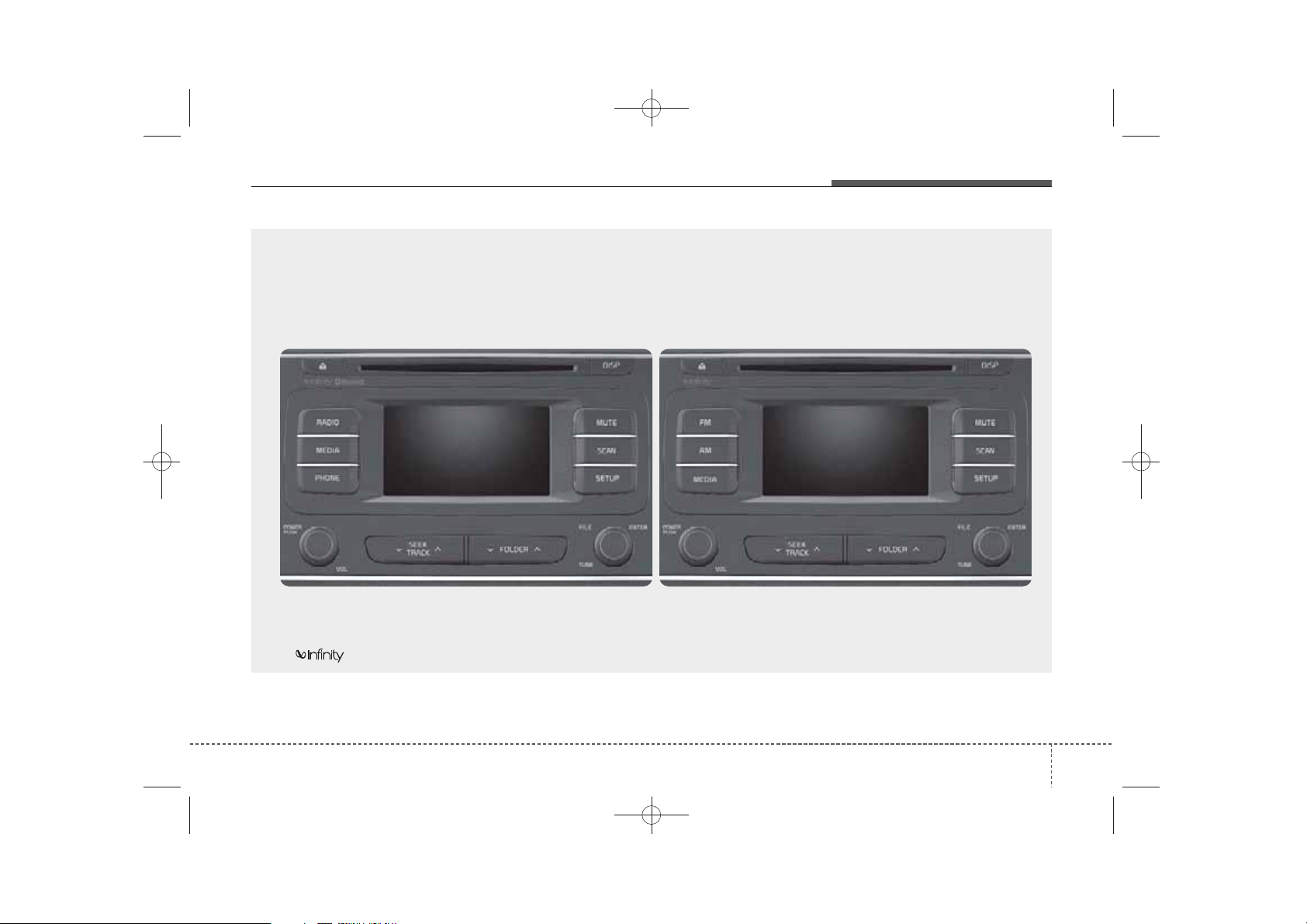
■
K_YP_B3.0_AUDIO_A9MS2H3E00:YF eng 4c-Audio.qxd 11/3/2014 6:04 PM Page 1
CD Player
Features of your vehicle
■ Type B-1
(equipped with
Bluetooth
®
Wireless Technology)
❈ No logo will be shown if the AMP is not supported.
■ Type B-2
1
4
Page 2
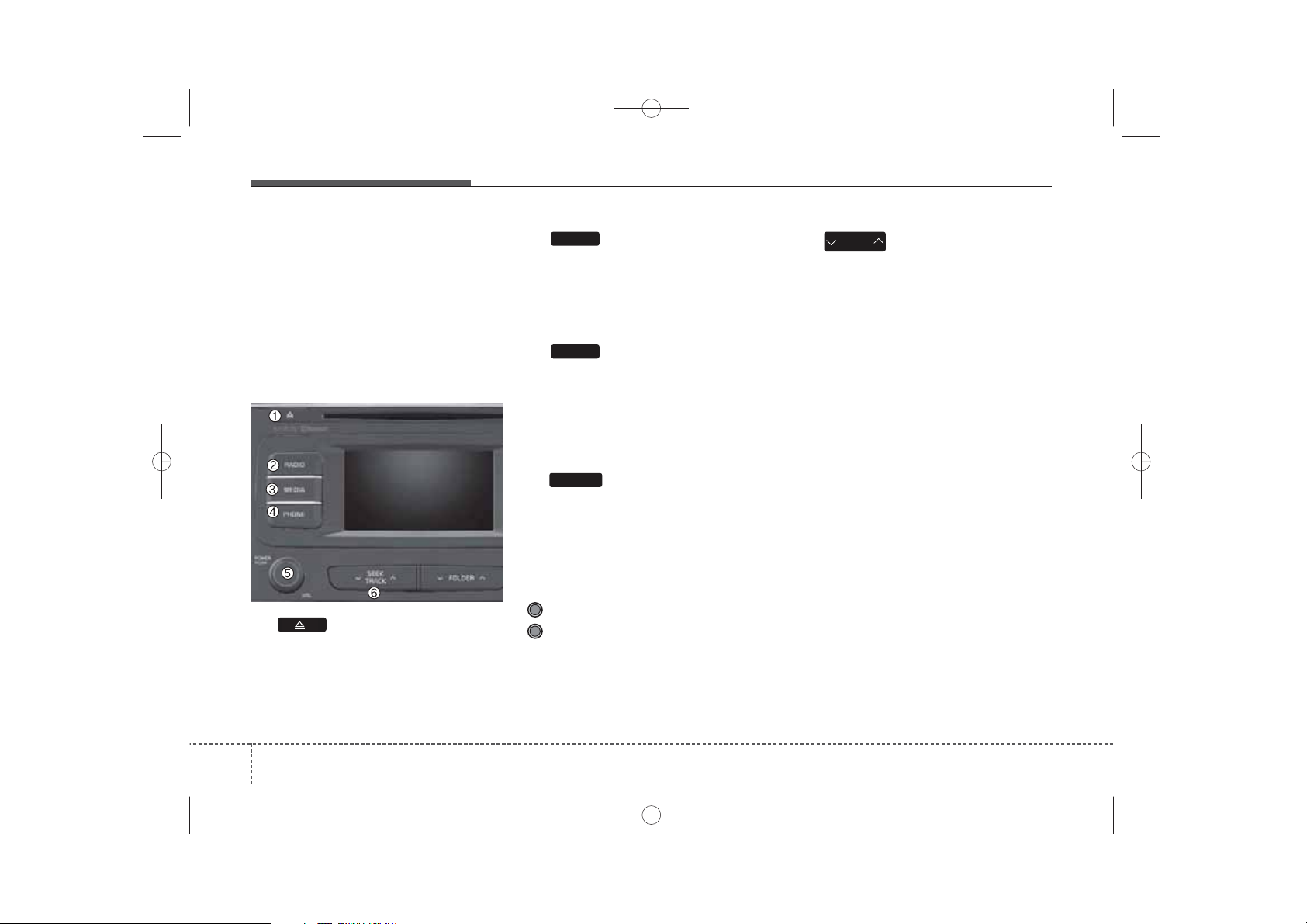
K_YP_B3.0_AUDIO_A9MS2H3E00:YF eng 4c-Audio.qxd 11/3/2014 6:05 PM Page 2
Features of your vehicle
SYSTEM CONTROLLERS
AND FUNCTIONS
❈ Display and settings may differ
depending on the selected audio.
Audio Head Unit
■ Type B-1
(1) (EJECT)
Ejects the disc.
RADIO
(2)
Converts to Radio(FM/AM) mode.
Each time the key is pressed, the
mode is changed in order of FM1 ➟
FM2 ➟ AM.
MEDIA
(3)
Start Media mode
Each time the key is pressed, the
mode is changed in order of CD,
®
USB(iPod
) AUX, My Music, BT
Audio.
PHONE
(4)
Converts to Phone mode
❈ When a phone is not connected,
the connection screen is displayed.
(5) PWR/VOL knob
Power : Press to turn power on/off.
Volume : Turn left / right to control
volume.
SEEK
(6)
TRACK
When pressed shortly(under 0.8
seconds)
- Radio mode : plays previous / next
frequency.
®
- Media (CD / USB / iPod
/ My Music
/BT Audio) modes : changes the
track, Song(file)
When pressed and held (0.8 seconds)
- Radio mode : continuously changes
the frequency. Upon release, plays
the current frequency.
®
- Media(CD / USB / iPod
/ My
Music) modes : rewinds or fast forwards the track or file
- During a Handsfree call, controls
the call volume.
2
4
Page 3
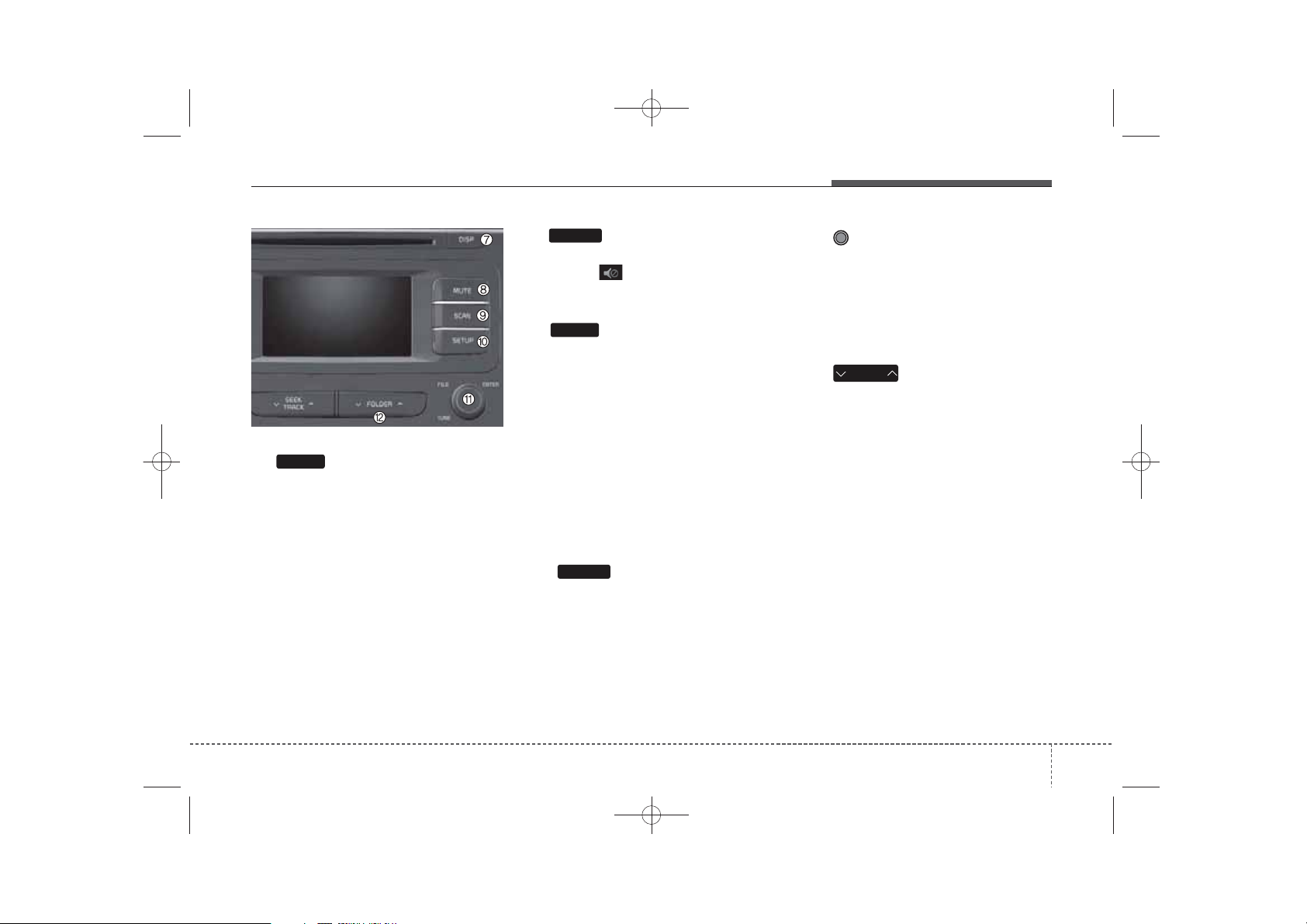
K_YP_B3.0_AUDIO_A9MS2H3E00:YF eng 4c-Audio.qxd 11/3/2014 6:05 PM Page 3
MUTE
(8)
When the button is pressed, stopss-
ound and (MUTE ICON) is displayed on LCD.
SCAN
(9)
• Radio Mode
- Press the key (under 0.8 seconds):
Previews each broadcast for 5 seconds each
• Media (CD / USB / iPod
®
Music) Mode
DISP
(7)
• Each time the button is shortly
pressed (under 0.8 seconds), sets
screen Off ➟ Screen On ➟ Screen
Off
- Press the key (under 0.8 seconds):
Previews each song (file) for 10
seconds each
❈ Press the key again to continue
listening to the current song (file).
❈ Audio operation is maintained and
SETUP
only the screen will be turned Off.
In the screen Off state, press any
(10)
Converts to Setup mode.
key to turn the screen On again.
/ My
Features of your vehicle
(11) TUNE knob
- Radio mode : turn to change
broadcast frequencies.
- Media (CD / USB / iPod
Music) Mode : turn to search
tracks/channels/files.
(12)
FOLDER
MP3, CD, USB mode : Folder Search
❈ May differ depending on the
selected audio
®
/ My
3
4
Page 4
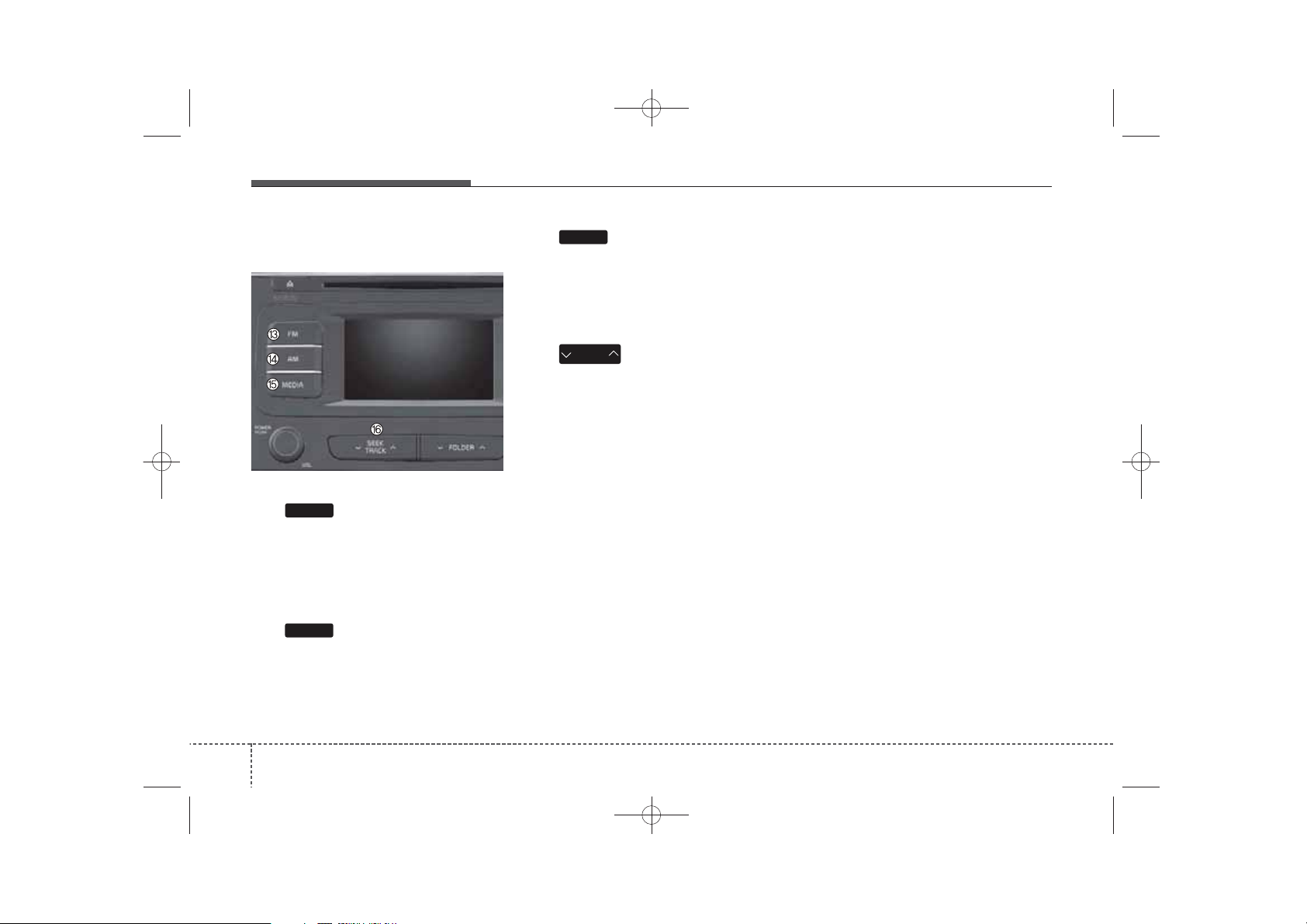
K_YP_B3.0_AUDIO_A9MS2H3E00:YF eng 4c-Audio.qxd 11/3/2014 6:05 PM Page 4
Features of your vehicle
Audio Head Unit (for Type B-2)
■ Type B-2
(13)
Changes to FM mode.
Each time the key is pressed, the
mode changed in order of FM1 ➟
FM2.
(14)
Changes to AM mode.
FM
AM
MEDIA
(15)
Start Media mode
Each time the key is pressed, the
mode is changed in order of CD,
®
USB(iPod
(16)
) AUX, My Music.
SEEK
TRACK
When pressed shortly(under 0.8
seconds)
- Radio mode : plays previous / next
frequency.
®
- Media (CD / USB / iPod
/ My
Music) mode : changes the track,
Song(file)
When pressed and held (0.8 seconds)
- Radio mode : continuously changes
the frequency.
Upon release, plays the current
frequency.
®
- Media(CD / USB / iPod
/ My
Music) mode : rewinds or fast forwards the track or file
4
4
Page 5
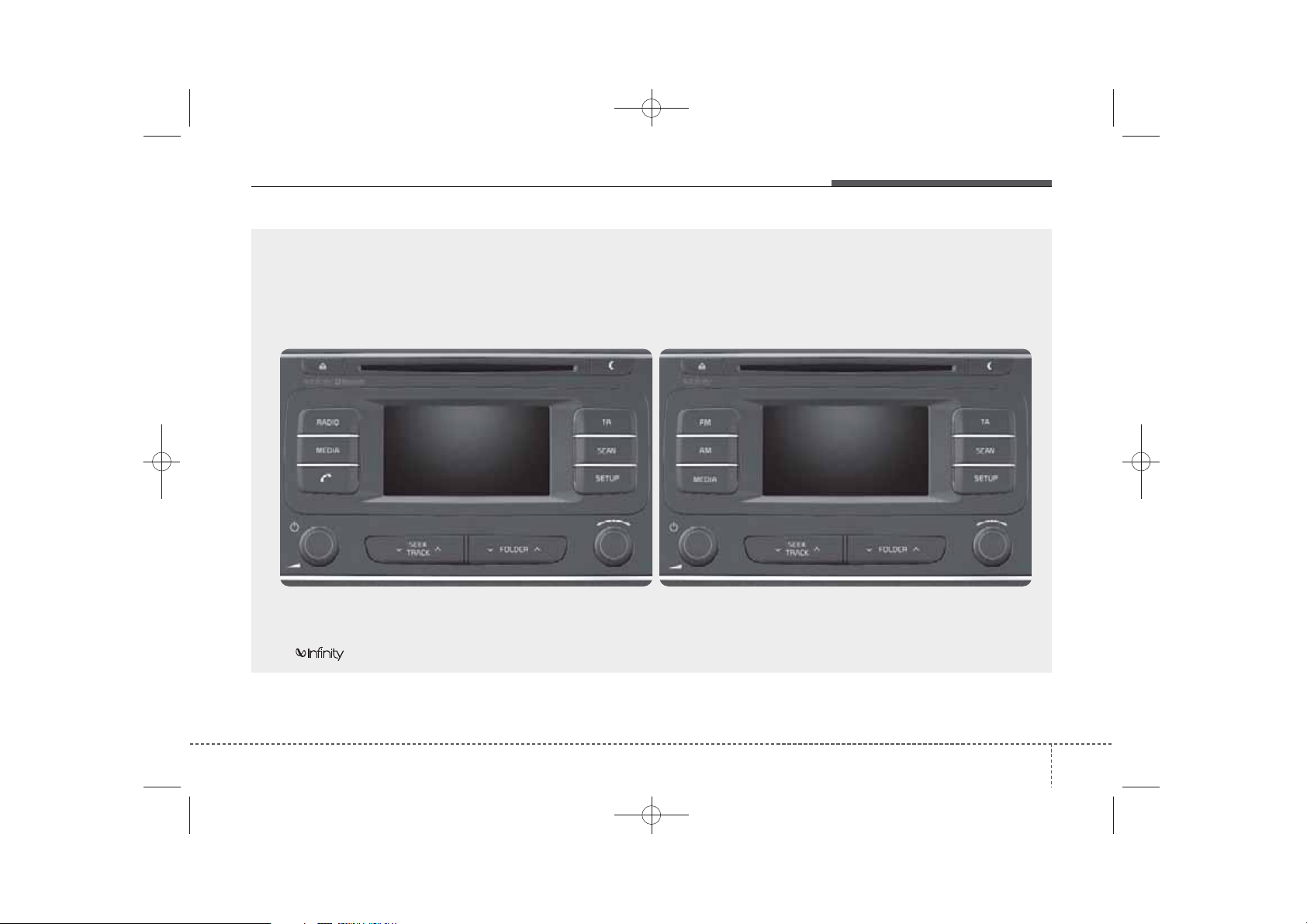
■
K_YP_B3.0_AUDIO_A9MS2H3E00:YF eng 4c-Audio.qxd 11/3/2014 6:05 PM Page 5
CD Player
Features of your vehicle
■ Type B-3
(equipped with
Bluetooth
®
Wireless Technology)
❈ No logo will be shown if the AMP is not supported.
■ Type B-4
5
4
Page 6
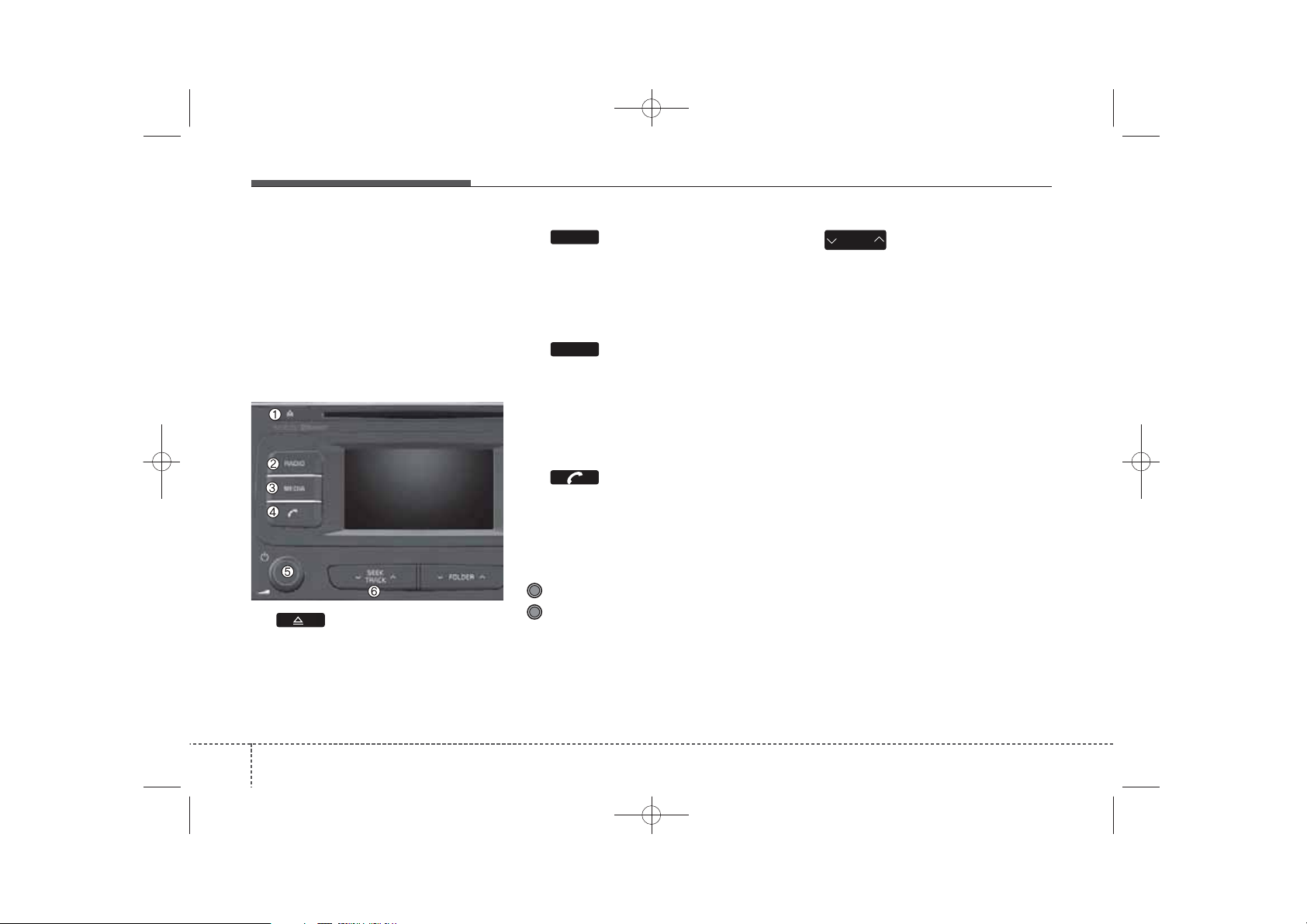
K_YP_B3.0_AUDIO_A9MS2H3E00:YF eng 4c-Audio.qxd 11/3/2014 6:05 PM Page 6
Features of your vehicle
SYSTEM CONTROLLERS
AND FUNCTIONS
❈ Display and settings may differ
depending on the selected audio.
Audio Head Unit
■ Type B-3
(1) (EJECT)
Ejects the disc.
RADIO
(2)
Converts to Radio(FM/AM) mode.
Each time the key is pressed, the
mode is changed in order of FM1 ➟
FM2 ➟ FMA ➟ AM ➟ AMA.
MEDIA
(3)
Start Media mode.
Each time the key is pressed, the
mode is changed in order of CD,
®
USB(iPod
), AUX, My Music, BT
Audio.
(4)
Converts to Phone mode
❈ When a phone is not connected,
the connection screen is displayed.
(5) PWR/VOL knob
Power : Press to turn power on/off.
Volume : Turn left / right to control
volume.
SEEK
(6)
TRACK
When pressed shortly(under 0.8
seconds)
- Radio mode : plays previous / next
frequency.
®
- Media (CD / USB / iPod
/ My Music
/BT Audio) mode : changes the track,
Song(file)
When pressed and held (0.8 seconds)
- Radio mode : continuously
changes the frequency. Upon
release, plays the current frequency.
- Media(CD / USB / iPod® / My
Music) mode : rewinds or fast forwards the track or file
- During a Handsfree call, controls
the call volume.
6
4
Page 7
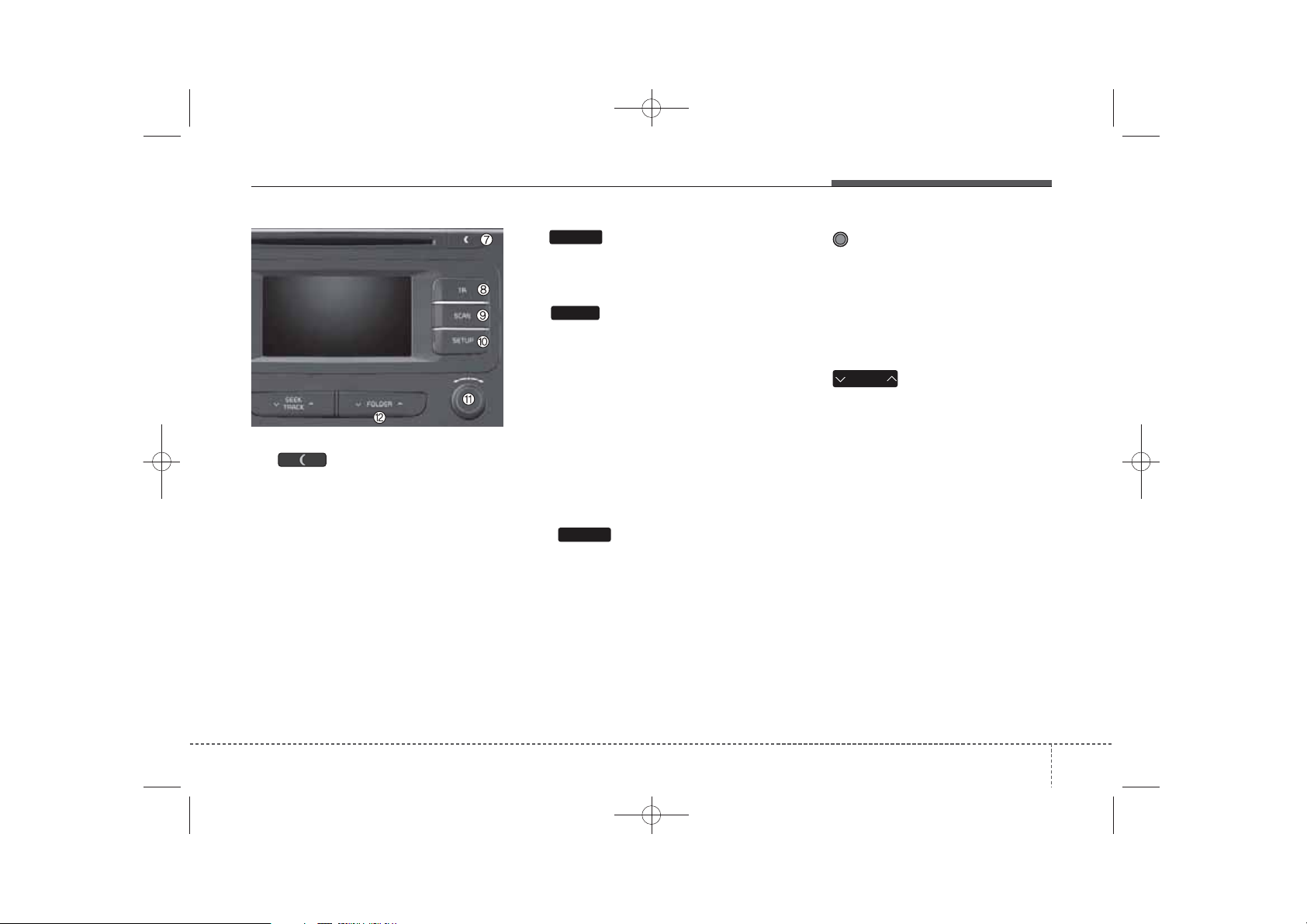
K_YP_B3.0_AUDIO_A9MS2H3E00:YF eng 4c-Audio.qxd 11/3/2014 6:05 PM Page 7
TA
(8)
• Set TA(Traffic Announcement) feature On/Off.
SCAN
(9)
Radio Mode
- Radio Mode : previews all receivable broadcasts for 5 seconds
each
- Media (CD / USB / iPod
®
Music) mode : previews each song
(file) for 10 seconds each.
(7)
• Each time the button is shortly
pressed (under 0.8 seconds), sets
❈ Press and holding the key again to
continue listening to the current
song (file).
screen Off ➟ Screen On ➟ Screen
Off
❈ Audio operation is maintained and
SETUP
(10)
Converts to Setup mode.
only the screen will be turned Off.
In the screen Off state, press any
key to turn the screen On again.
/ My
Features of your vehicle
(11) TUNE knob
Radio mode : turn to change broad-
cast frequencies.
Media (CD / USB / iPod
mode : turn to search tracks/channels/files.
(12)
FOLDER
MP3, CD, USB mode : Folder Search
❈ May differ depending on the
selected audio
®
/ My Music)
7
4
Page 8
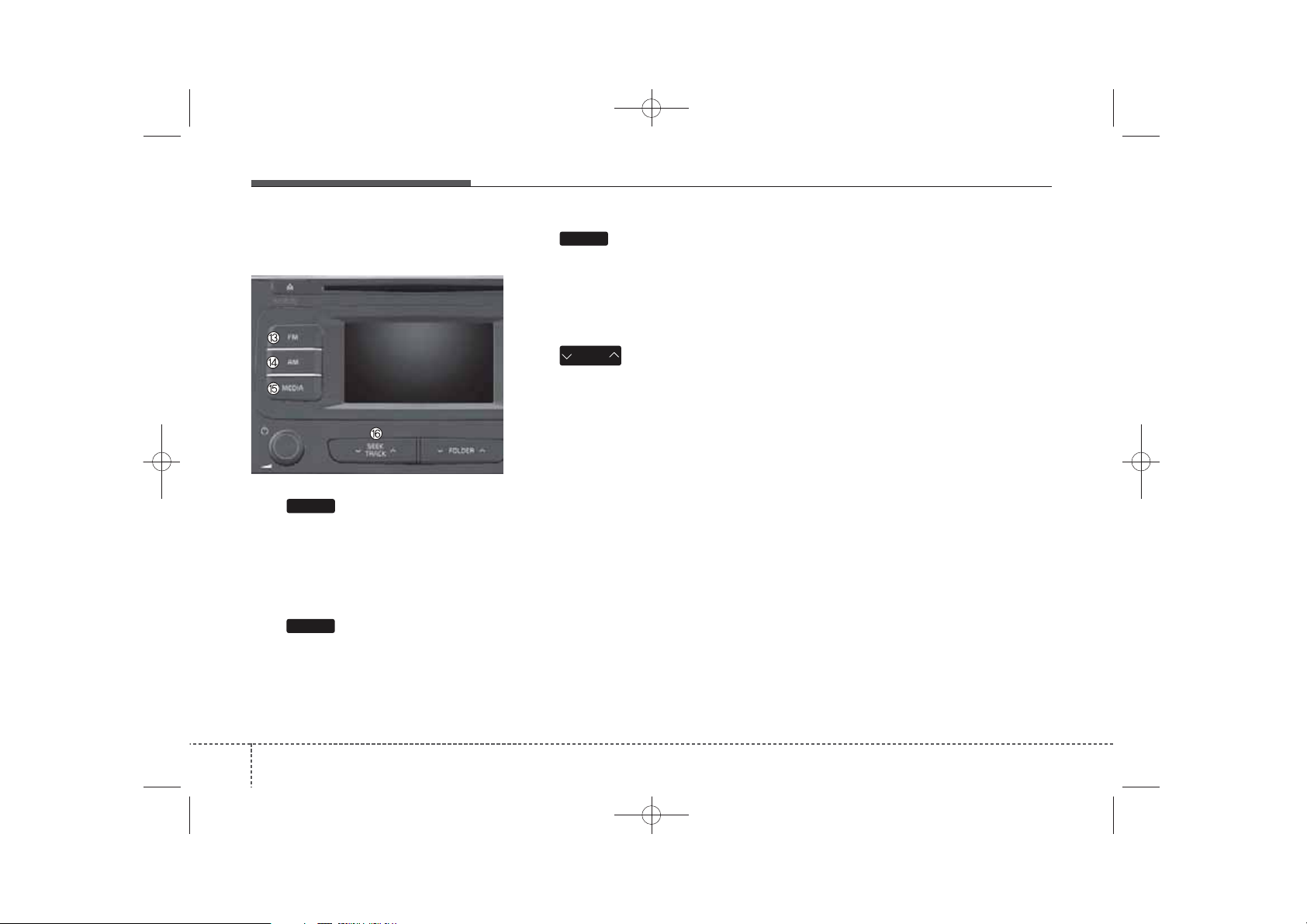
K_YP_B3.0_AUDIO_A9MS2H3E00:YF eng 4c-Audio.qxd 11/3/2014 6:05 PM Page 8
Features of your vehicle
Audio Head Unit (for Type B-4)
■ Type B-4
(13)
Changes to FM mode.
Each time the key is pressed, the
mode changed in order of FM1 ➟
FM2 ➟ FMA.
(14)
Changes to AM ➟ AMA mode.
FM
AM
MEDIA
(15)
Start Media mode
Each time the key is pressed, the
mode is changed in order of CD,
®
USB(iPod
(16)
) AUX, My Music.
SEEK
TRACK
When pressed shortly(under 0.8
seconds)
- Radio mode : plays previous / next
frequency.
®
- Media (CD / USB / iPod
/ My
Music) mode : changes the track,
Song(file)
When pressed and held (0.8 seconds)
- Radio mode : continuously
changes the frequency.
Upon release, plays the current
frequency.
®
- Media(CD / USB / iPod
/ My
Music) mode : rewinds or fast forwards the track or file
8
4
Page 9
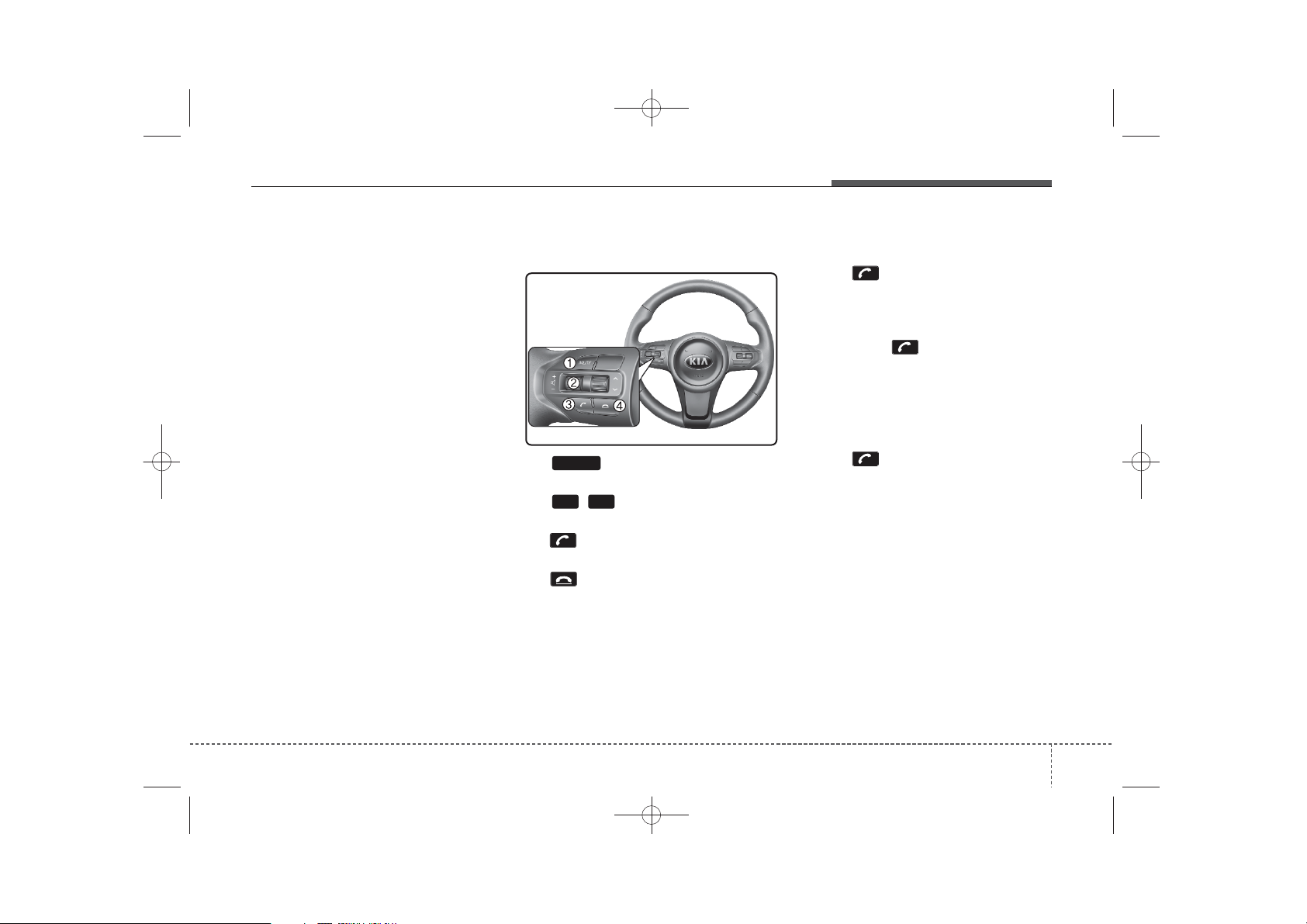
K_YP_B3.0_AUDIO_A9MS2H3E00:YF eng 4c-Audio.qxd 11/3/2014 6:05 PM Page 9
Features of your vehicle
PHONE (if equipped)
Before using the
Technology
• In order to use
Technology
Bluetooth
phone features
Bluetooth
phone, you must first
pair and connect the
Wireless Technology
• If the mobile phone is not paired or
connected, it is not possible to
enter Phone mode. Once a phone
is paired or connected, the guidance screen will be displayed.
• If Priority is set upon vehicle ignition (IGN/ACC ON), the
Wireless Technology
automatically connected. Even if
you are outside, the
Wireless Technology
automatically connected once you
are in the vicinity of the vehicle. If you
do not want automatic
Wireless Technology
tion, set the
Technology
Bluetooth
power to OFF.
®
Wireless
®
Wireless
Bluetooth
mobile phone.
Bluetooth
phone will be
Bluetooth
phone will be
Bluetooth
phone connec-
®
Wireless
Making a call using the
Steering remote controller
®
MUTE
(1) button : Mute the micro-
phone during a call.
(2) , button : Raises or low-
®
ers speaker volume.
(3) button : Places and transfers
®
calls.
(4) button : Ends calls or cancels
functions.
®
-+
• Check call history and making call
➀ Shortly press (under 0.8 seconds)
the key on the steering
remote controller.
➁ The call history list will be dis-
played on the screen.
➂ Press the key again to con-
nect a call to the selected number.
• Redialing the most recently called
number
➀ Press and hold (over 0.8 seconds)
the key on the steering
remote controller.
➁ The most recently called number
is redialed.
9
4
Page 10
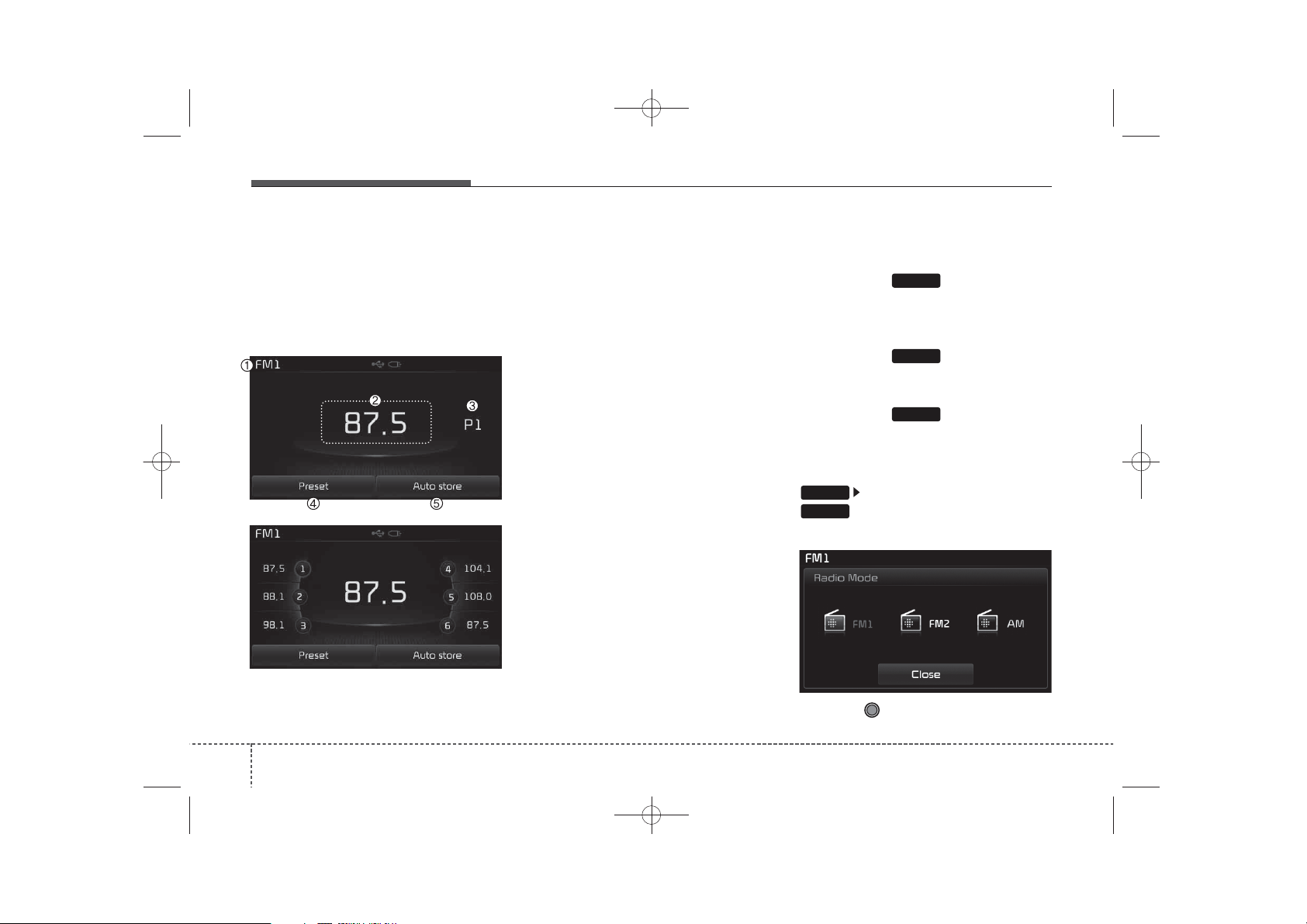
K_YP_B3.0_AUDIO_A9MS2H3E00:YF eng 4c-Audio.qxd 11/3/2014 6:05 PM Page 10
Features of your vehicle
RADIO MODE
Type B-1,Type B-2
(except Colombia model)
Basic Mode Screen
(1) Mode Display
Displays currently operating mode
(2) Frequency
Displays the current frequency
(3) Preset
Displays current preset number [1] ~
[6]
(4) Preset Display
Displays preset buttons
(5) Auto store
Automatically saves frequencies with
superior reception to Preset buttons
Switching to Radio Mode
(Type B-1)
Pressing the key will change
the operating mode in order of FM1
➟FM2➟AM
(Type B-2)
Pressing the key will change
the operating mode in order of FM1
FM2
Pressing the key will change
the operating AM mode
If [Mode Pop-up] is turned on within
SETUP
RADIO
Pop-up Mode screen.
RADIO
FM
AM
[Display], then pressing the
key will display the Radio
➟
Turn the TUNE knob to move the
focus. Press the knob to select
.
10
4
Page 11
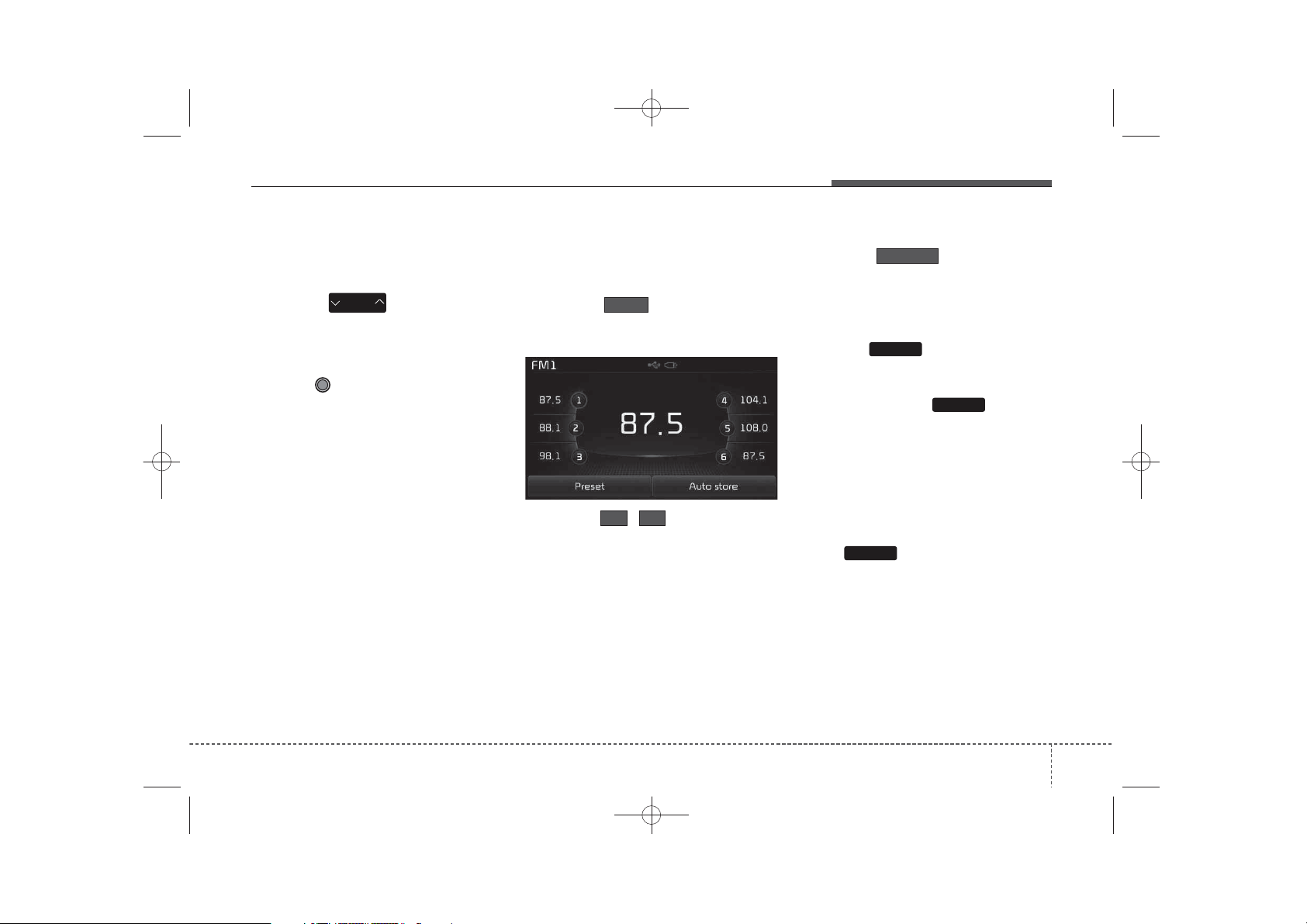
✽
✽
K_YP_B3.0_AUDIO_A9MS2H3E00:YF eng 4c-Audio.qxd 11/3/2014 6:05 PM Page 11
Features of your vehicle
Searching Radio Frequencies
Using Seek
Press the key to play the
previous/next frequency.
Using TUNE
Turn the TUNE knob to select the
desired frequency.
SEEK
TRACK
Using Radio Mode
Selecting /Saving Presets
Press the button to display
Preset
the broadcast information for the frequency saved to each button.
Press the ~ buttons to play
61
the desired preset.
NOTICE
While listening to a frequency you
want to save as a preset, press and
hold one of the [1] ~ [6] preset buttons (over 0.8 seconds) to save the
current frequency to the selected
preset.
Auto Store
Press the button to auto-
Auto store
matically save receivable frequencies to Preset buttons.
Scan
Press the key to preview fre-
SCAN
quencies with superior reception for
5 seconds each.
Press and hold the key (over
SCAN
0.8 seconds) to preview presets for 5
seconds each.
NOTICE
• Once scan is complete, the previous frequency will be restored.
• While Scan is operating, pressing
the key will cancel the
SCAN
scan operation.
11
4
Page 12
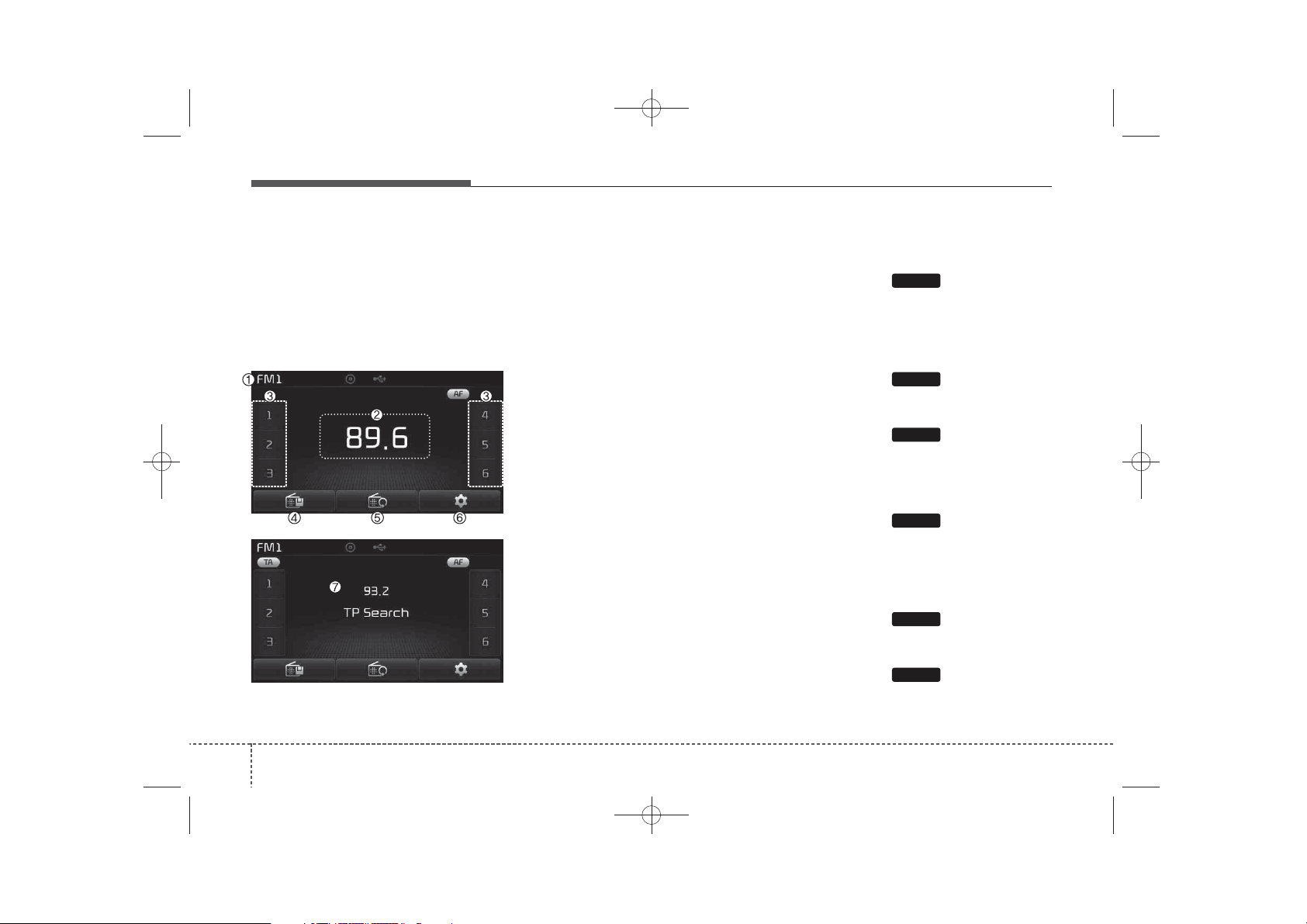
K_YP_B3.0_AUDIO_A9MS2H3E00:YF eng 4c-Audio.qxd 11/3/2014 6:05 PM Page 12
Features of your vehicle
RADIO MODE
(for RDS model)
Type B-1, Type B-2
(for Colombia model),
Type B-3,Type B-4
Basic Mode Screen
(1) Mode Display
Displays currently operating mode
(2) Frequency
Displays the current frequency
(3) Preset
Displays current preset number [1] ~
[6]
(4) Preset Display
Displays saved presets
(5) Auto store
Automatically saves frequencies with
superior reception to Preset buttons
(6) RDS Menu
Displays the RDS Menu
(7) RDS Info
Displays RDS broadcast information
Switching to Radio Mode
Type B-1 (for Colombia model)
Pressing the key will change
the operating mode in order of FM1
➟ FM2 ➟ AM.
Type B-2 (for Colombia model)
Pressing the key will change
the operating mode in order of FM1
➟ FM2.
Pressing the key will change
the operating mode AM.
Typ e B-3
Pressing the key will change
the operating mode in order of FM1
➟ FM2 ➟ FMA ➟ AM ➟ AMA.
Typ e B-4
Pressing the key will change
the operating mode in order of FM1
➟ FM2 ➟ FMA.
Pressing the key will change
the operating mode in order of AM
➟ AMA.
RADIO
FM
AM
RADIO
FM
AM
12
4
Page 13
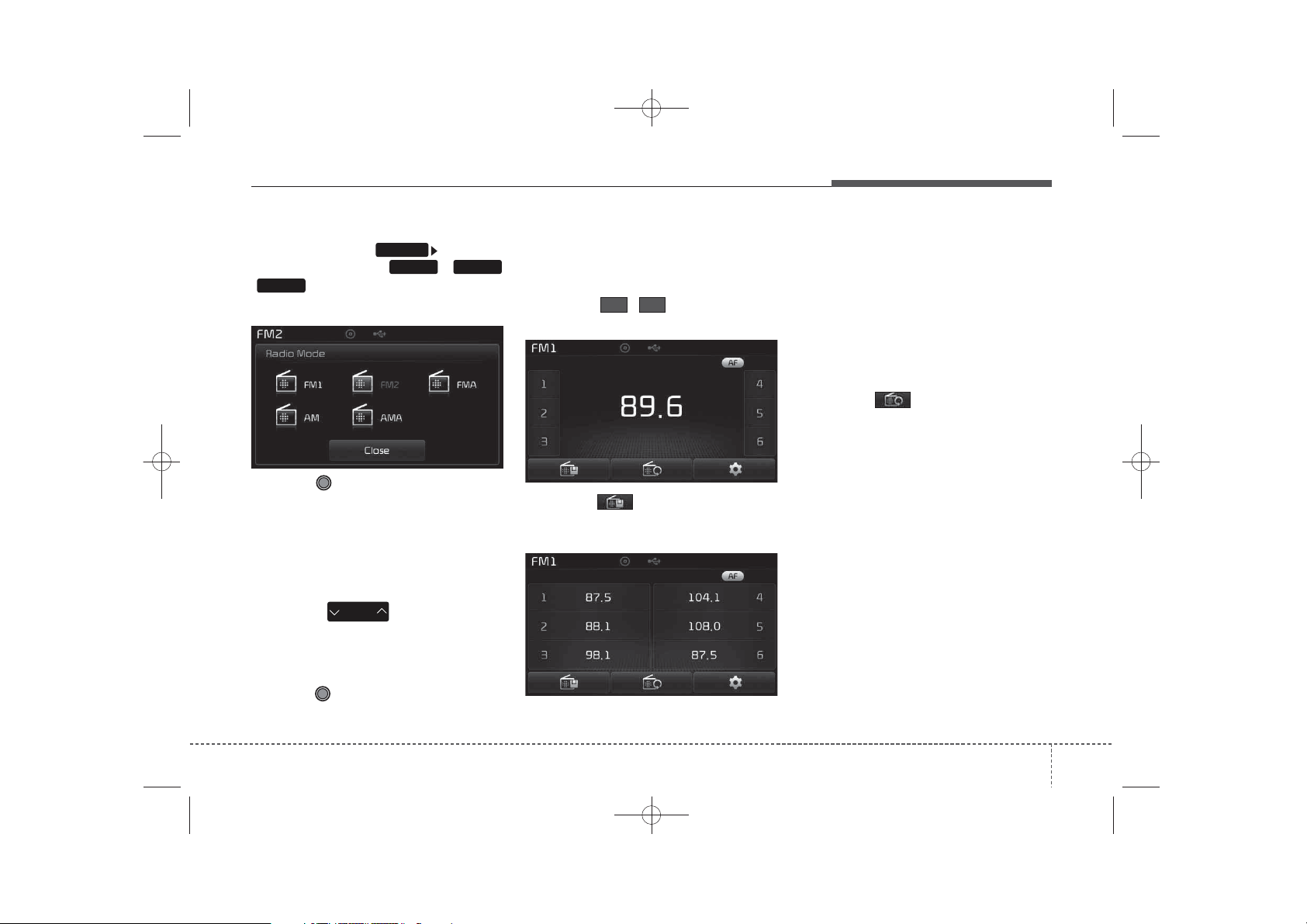
✽
✽
K_YP_B3.0_AUDIO_A9MS2H3E00:YF eng 4c-Audio.qxd 11/3/2014 6:05 PM Page 13
Features of your vehicle
If [Pop-up Mode] / [Mode Pop-up] is
turned on within [Display],
then pressing the
AM
/ key will display the Radio
Pop-up Mode screen.
Turn the TUNE knob to move the
focus. Press the knob to select.
SETUP
FMRADIO
,
Searching Radio Frequencies
Using Seek
Press the key to play the
previous/next frequency.
Using TUNE
Turn the TUNE knob to select the
desired frequency.
SEEK
TRACK
Using Radio Mode
Selecting/Saving Presets
Press the ~ buttons to play
the desired preset.
61
Press the button to display the
broadcast information for the frequency saved to each button.
NOTICE
While listening to a frequency you
want to save as a preset, press and
hold one of the [1] ~ [6] preset buttons (over 0.8 seconds) to save the
current frequency to the selected
preset.
Auto Store
Press the button to automatically save receivable frequencies to
Preset buttons.
NOTICE
While Auto Store is operating, pressing the [Cancel] button again will
cancel Auto Store and restore the
previous frequency.
13
4
Page 14
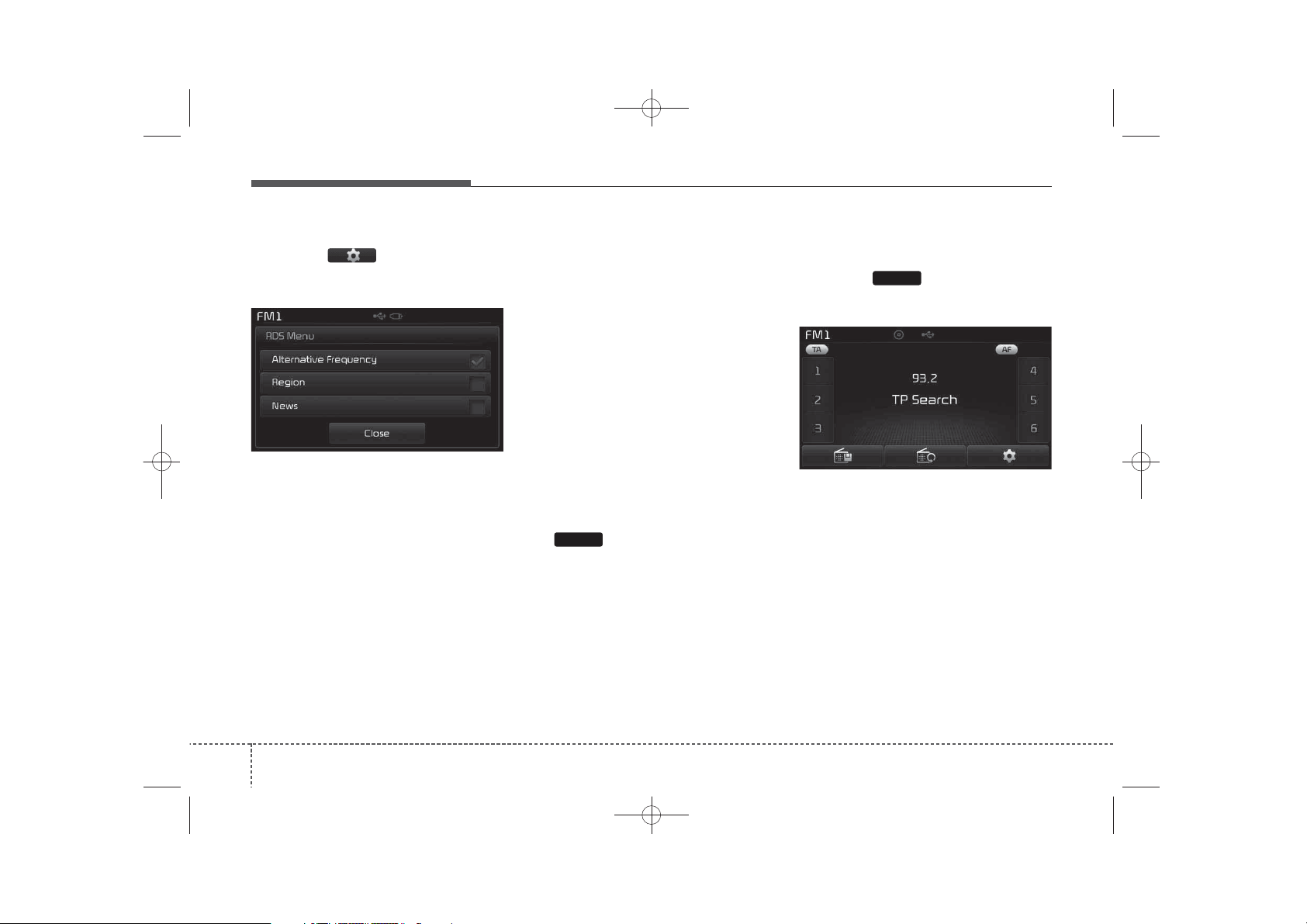
✽
✽
K_YP_B3.0_AUDIO_A9MS2H3E00:YF eng 4c-Audio.qxd 11/3/2014 6:05 PM Page 14
Features of your vehicle
RDS Menu
Press the button to set the
AF (Alternative Frequency), Region
and News features.
NOTICE
The RDS Menu is not supported
within AM or AMA mode.
Scan
• Radio Mode
- Press the key (under 0.8 seconds):
Previews each broadcast for 5 seconds each
• CD, USB, My Music mode
- Press the key (under 0.8 seconds):
Previews each song (file) for 10
seconds each
❈ Press the key again to continue
listening to the current song (file).
NOTICE
Once scan is complete, the previous
frequency will be restored.
While Scan is operating, pressing
the key (under 0.8 seconds)
SCAN
will cancel the scan operation.
TA (Traffic Announcement)
Press the key to turn the TA
(Traffic Announcement) feature
On/Off.
TA
14
4
Page 15
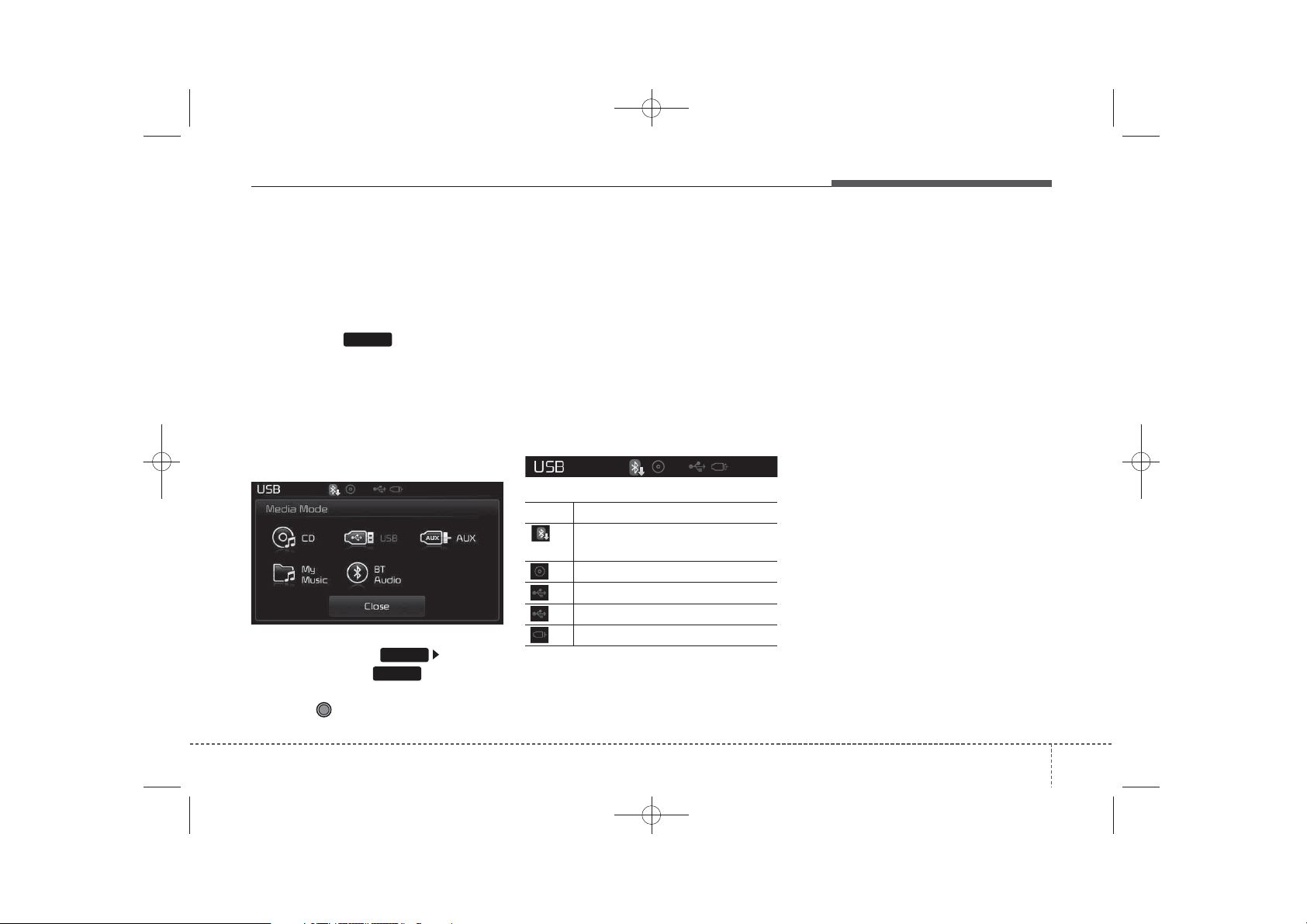
✽
K_YP_B3.0_AUDIO_A9MS2H3E00:YF eng 4c-Audio.qxd 11/3/2014 6:05 PM Page 15
Features of your vehicle
MEDIA MODE
Switching to Media Mode
(Type B-1, Type B-3)
Pressing the key will change
the operating mode in order of CD ➟
USB (iPod
BT Audio.
(Type B-2, Type B-4)
Pressing the key will change the operating mode in order of CD ➟ USB
®
) ➟ AUX ➟ My Music.
(iPod
If [Pop-up Mode] / [Mode Pop-up] is
turned on within [Display],
then pressing the key will display the Media Pop-up Mode screen.
Turn the TUNE knob to move the
focus. Press the knob to select.
MEDIA
®
) ➟ AUX ➟ My Music ➟
SETUP
MEDIA
NOTICE
The media mode pop up screen can
be displayed only when there are
two or more media modes turned
on.
Title Icon
When a
Bluetooth
Technology (if equipped), iPod®,
USB, or AUX device is connected or
a CD is inserted, the corresponding
mode icon will be displayed.
Icon Title
Bluetooth
®
(if equipped)
CD
®
iPod
USB
AUX
®
Wireless
WirelessTechnology
15
4
Page 16
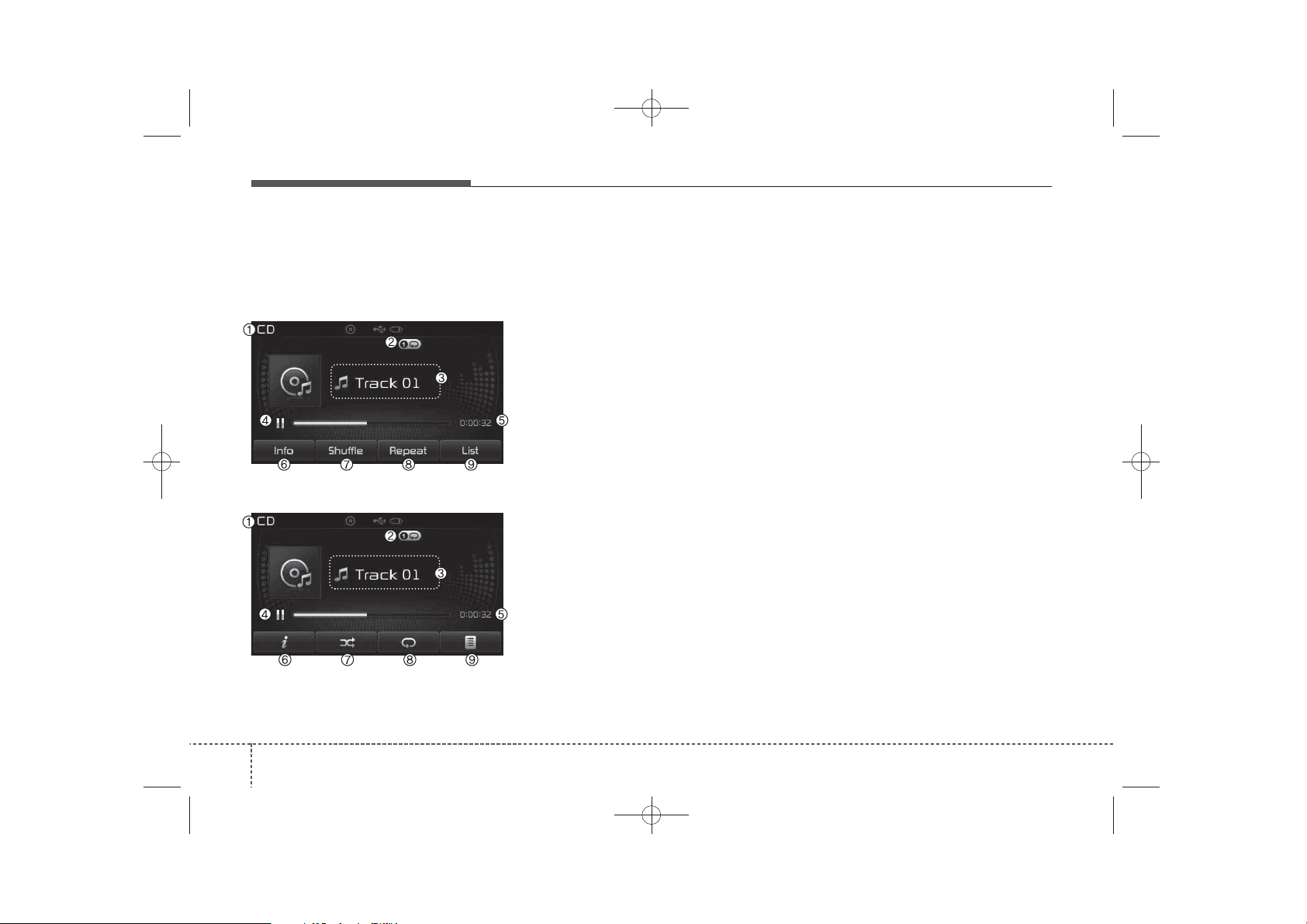
K_YP_B3.0_AUDIO_A9MS2H3E00:YF eng 4c-Audio.qxd 11/3/2014 6:06 PM Page 16
Features of your vehicle
AUDIO CD MODE
Basic Mode Screen
■ Type B-1, Type B-2 (except Colombia model)
■ Type B-1, Type B-2 (for Colombia model),
Type B-3, Type B-4
(1) Mode
Displays currently operating mode
(2) Operation State
From Repeat/Shuffle(Random)/ Scan,
displays the currently operating function
(3) Track Info
Displays information about the cur-
rent track
(4) Play/Pause
Changes the play/pause state
(5) Play Time
Displays the current play time
(6) Info
Shows detailed information about
the current track
(7) Shuffle(Random)
Turns the Shuffle(Random) feature
on/off
(8) Repeat
Turns the Repeat feature on/off
(9) List
Moves to the list screen
16
4
Page 17
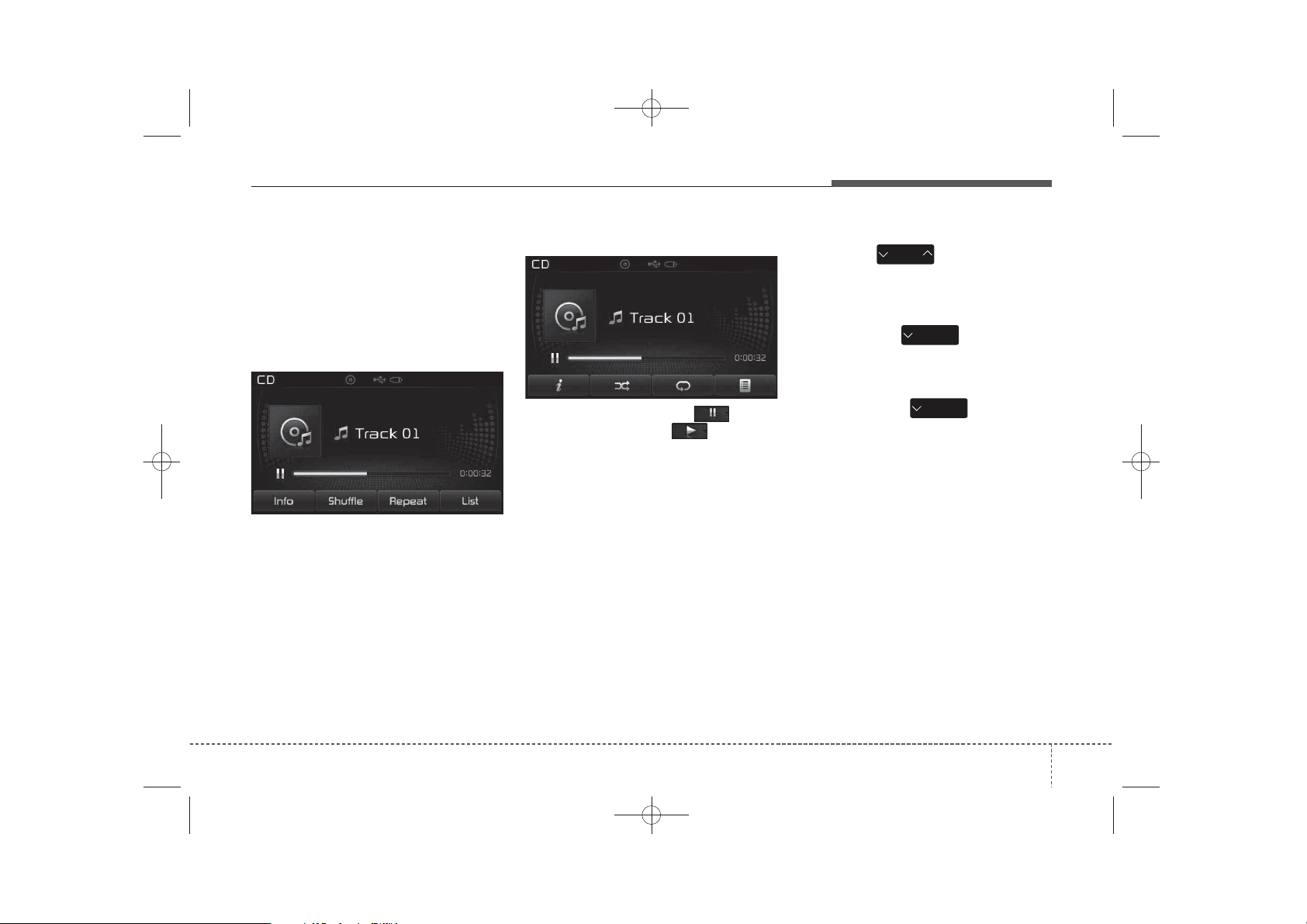
✽
✽
K_YP_B3.0_AUDIO_A9MS2H3E00:YF eng 4c-Audio.qxd 11/3/2014 6:06 PM Page 17
Features of your vehicle
Using Audio CD Mode
Playing/Pausing CD Tracks
Once an audio CD is inserted, the
mode will automatically start and
begin playing.
■ Type B-1, Type B-2 (except Colombia model)
■ Type B-1,Type B-2(for Colombia model),
Type B-3, Type B-4
While playing, press the button
to pause and press button to
play.
NOTICE
• Only genuine audio CDs are sup-
ported. Other discs may result in
recognition failure (e.g. copy CDR, CDs with labels)
• The artist and title information
are displayed on the screen if
track information is included
within the audio CD.
Changing Tracks
Press the key to move to
SEEK
TRACK
the previous or next track.
NOTICE
• Pressing the key after the
track has been playing for 2 seconds will start the current track
from the beginning.
• Pressing the key before
the track has been playing for 1
seconds will start the previous
track.
SEEK
TRACK
SEEK
TRACK
17
4
Page 18
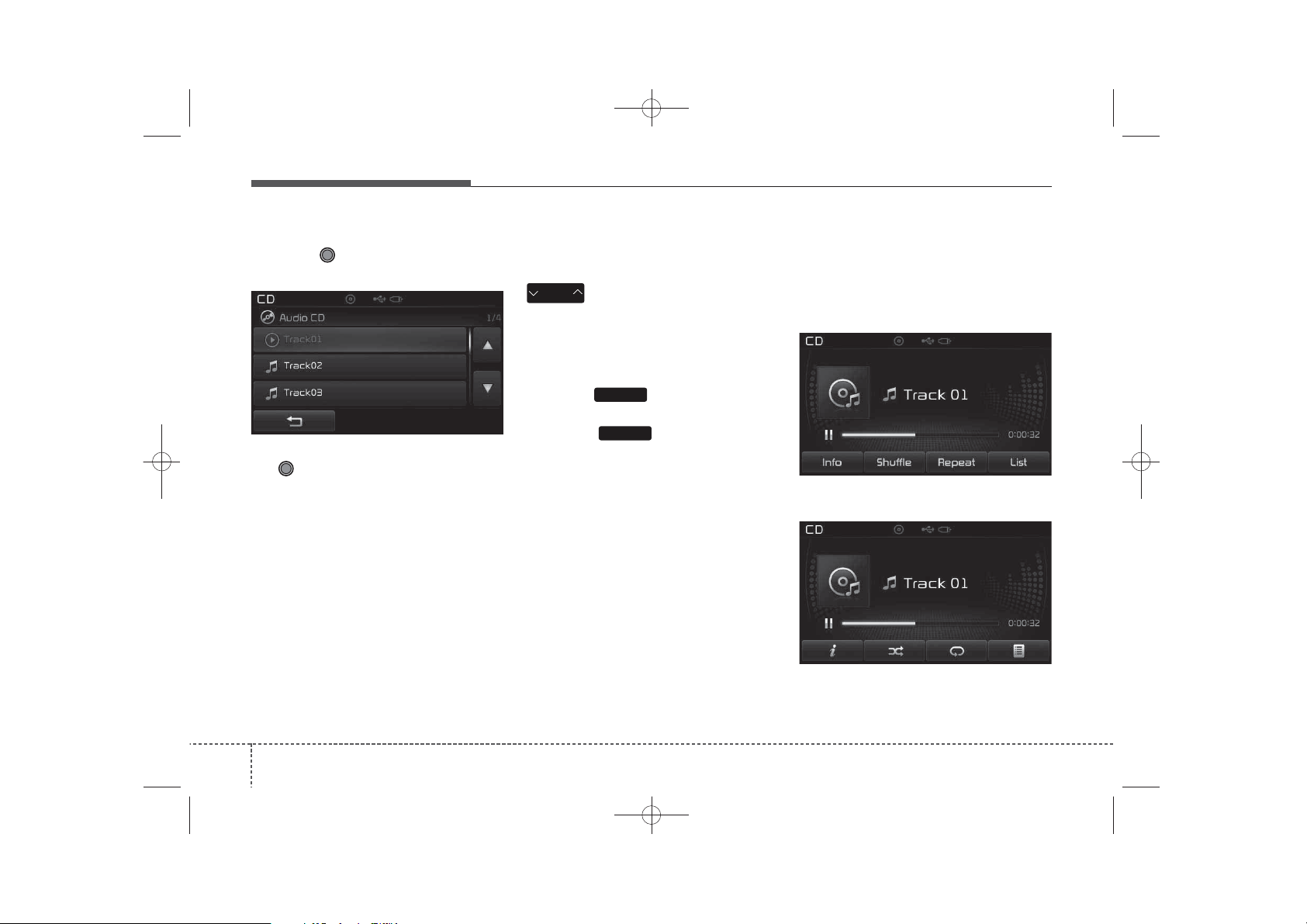
K_YP_B3.0_AUDIO_A9MS2H3E00:YF eng 4c-Audio.qxd 11/3/2014 6:06 PM Page 18
Features of your vehicle
Selecting from the List
Turn the TUNE knob left/right to
search for the desired track.
Once you find the desired track, press
the TUNE knob to start playing.
Rewinding / Fast-forwarding
Tracks
While playing, press and hold the
SEEK
TRACK
key (over 0.8 seconds) to
rewind or fast-forward the current
track.
Scan
Press the key to play the first
SCAN
10 seconds of each file.
Press the key again to turn
SCAN
off.
Audio CD Mode Menu
Within this mode, you will have
access to the Info, Shuffle(Random),
Repeat and List features.
■ Type B-1, Type B-2 (except Colombia model)
■ Type B-1,Type B-2 (for Colombia model),
Type B-3, Type B-4
18
4
Page 19
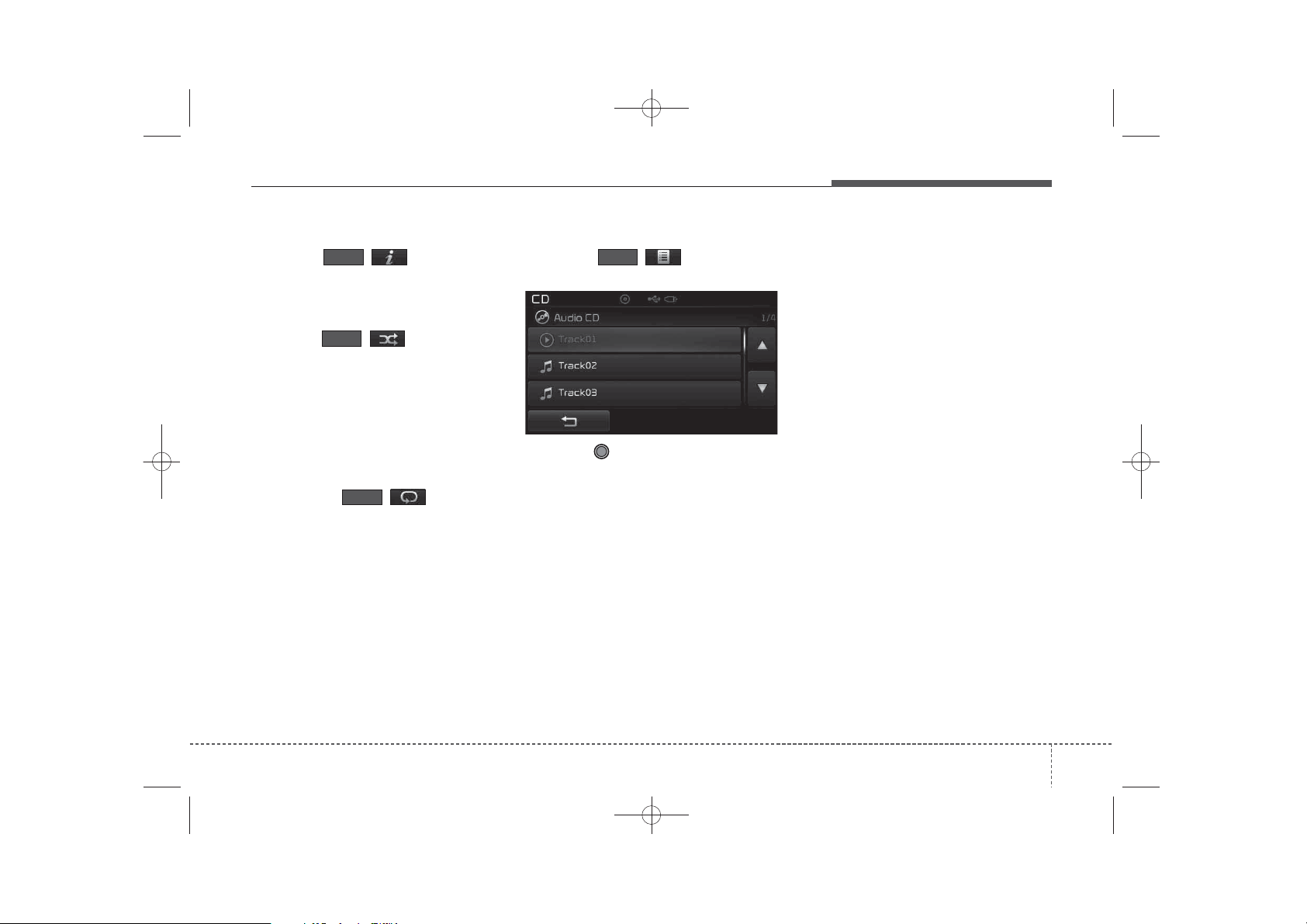
K_YP_B3.0_AUDIO_A9MS2H3E00:YF eng 4c-Audio.qxd 11/3/2014 6:06 PM Page 19
Features of your vehicle
Info
Press the ( )button to dis-
Info
play details about the current disc.
Shuffle(Random)
Press the ( )button to play
Shuffle
tracks in shuffle(random) order.
Press the button again to turn the
Shuffle(Random) feature off.
• Shuffle(Random): Plays all tracks in
shuffle(random) order.
Repeat
Press the ()button to
Repeat
repeat the current track. Press the
button again to turn the repeat feature off.
• Repeat: Repeats the current track.
List
Press the ()button to dis-
List
play the track list screen.
Turn the TUNE knob left/right to
search for tracks. Once the desired
track is displayed, press the knob to
select and play.
19
4
Page 20
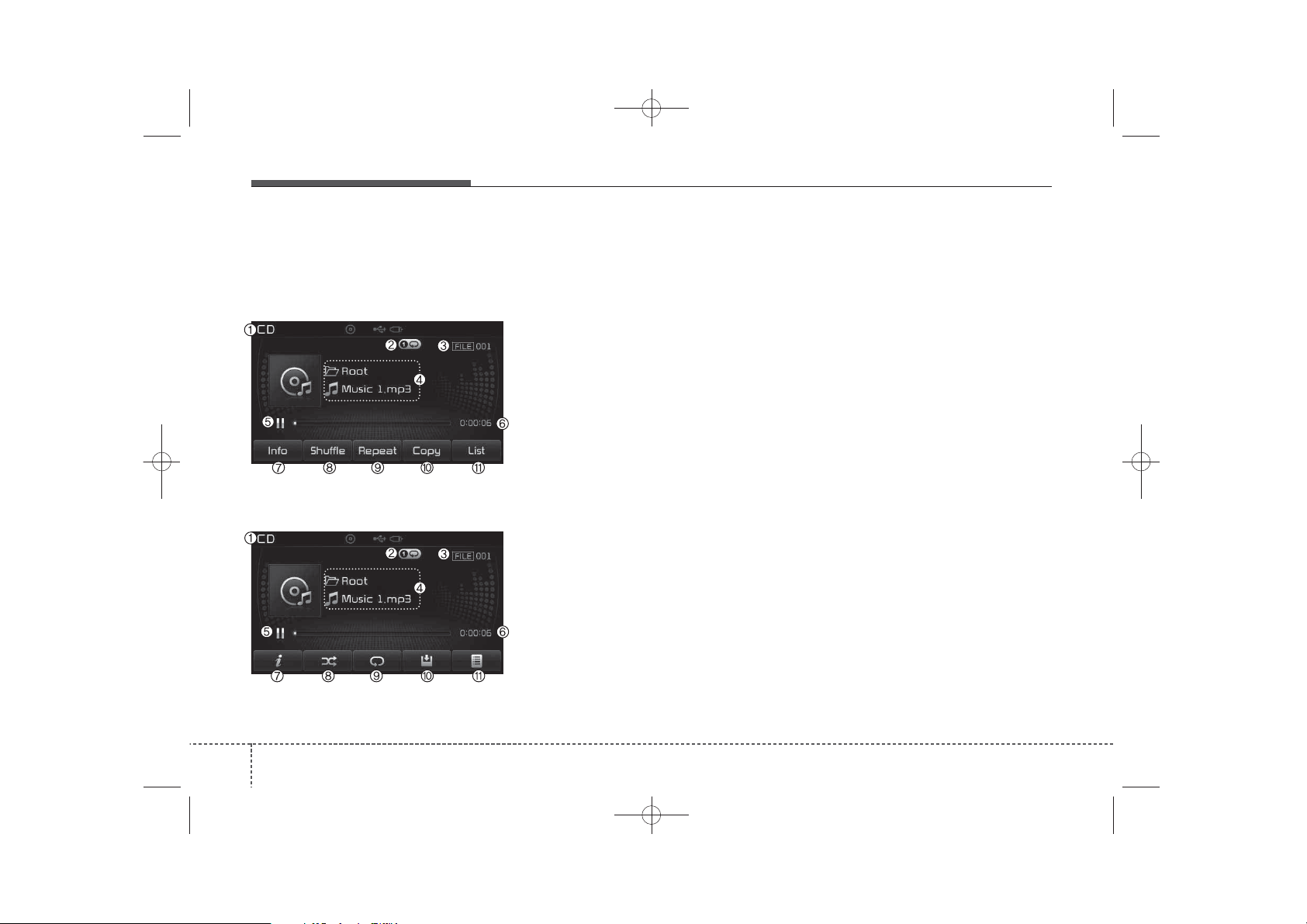
K_YP_B3.0_AUDIO_A9MS2H3E00:YF eng 4c-Audio.qxd 11/3/2014 6:06 PM Page 20
Features of your vehicle
MP3 CD MODE
Basic Mode Screen
■ Type B-1, Type B-2 (except Colombia model)
■ Type B-1,Type B-2(for Colombia model),
Type B-3, Type B-4
(1) Mode
Displays currently operating mode.
(2) Operation State
From Repeat/Shuffle(Random)/ Scan,
displays the currently operating function
(3) File Index
Displays the current file number
(4) File Info
Displays information about the cur-
rent file
(5) Play/Pause
Changes the play/pause state
(6) Play Time
Displays the current play time
(7) Info
Shows detailed information about
the current file
(8) Shuffle(Random)
Turns the Shuffle(Random) feature
on/off
(9) Repeat
Turns the Repeat feature on/off
(10) Copy
Copies the current file into My Music
(11) List
Moves to the list screen
20
4
Page 21
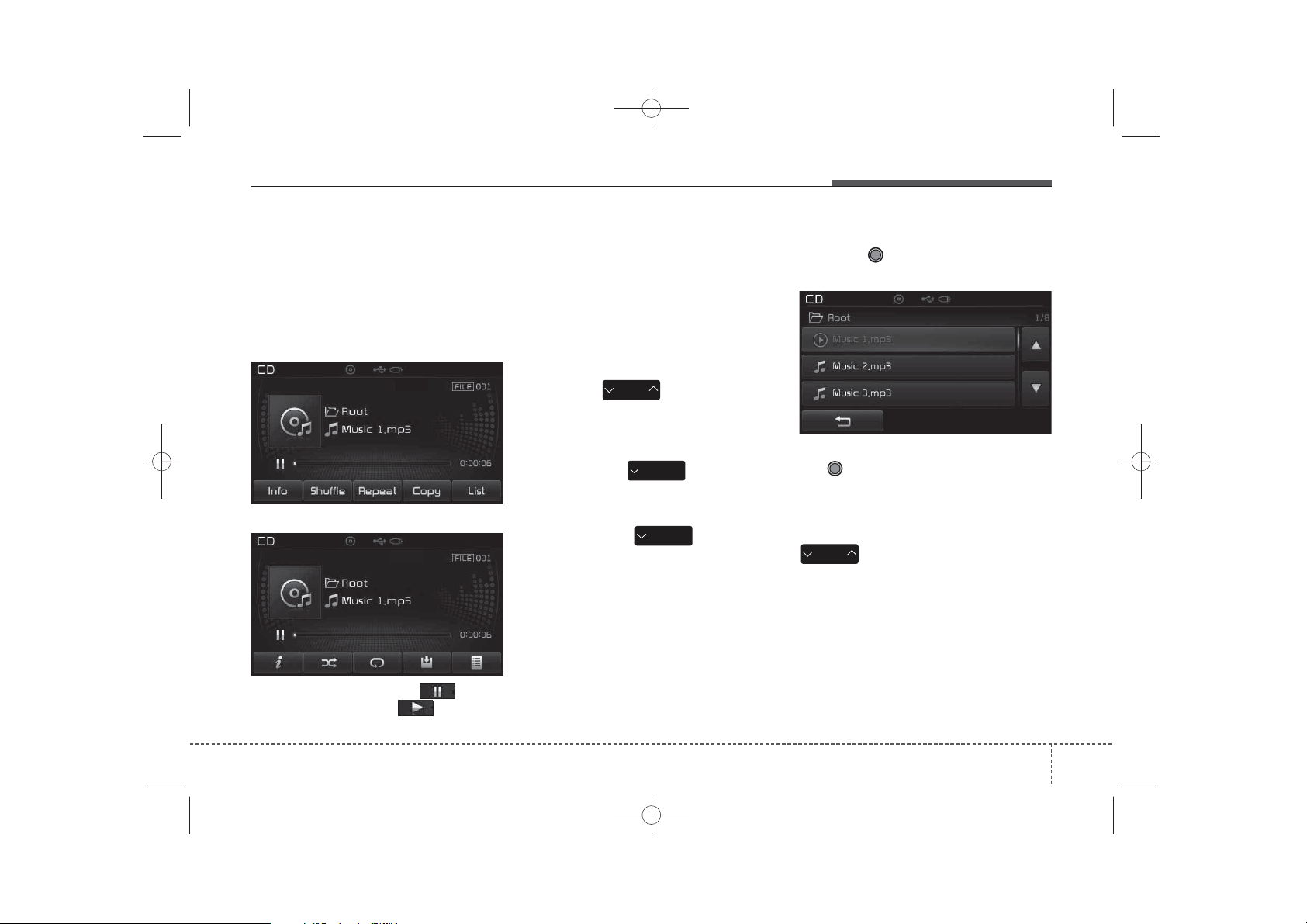
✽
✽
K_YP_B3.0_AUDIO_A9MS2H3E00:YF eng 4c-Audio.qxd 11/3/2014 6:06 PM Page 21
Features of your vehicle
Using MP3 CD Mode
Playing/Pausing MP3 Files
Once an MP3 disc is inserted the
mode will automatically start and
being playing.
■ Type B-1, Type B-2 (except Colombia model)
■ Type B-1,Type B-2(for Colombia model),
Type B-3, Type B-4
NOTICE
If there are numerous files and folders within the disc, reading time
could take more than 10 seconds
and the list may not be displayed or
song searches may not operate.
Once loading is complete, try again.
Changing Files
Press the key to move to
SEEK
TRACK
the previous or next file.
NOTICE
• Pressing the key after the
file has been playing for 2 seconds
will start the current file from the
beginning.
• Pressing the key before
the file has been playing for 1 seconds will start the previous file.
SEEK
TRACK
SEEK
TRACK
Selecting from the List
Turn the TUNE knob left/right to
search for the desired file.
Once you find the desired file, press
the TUNE knob to start playing.
Rewinding / Fast-forwarding Files
While playing, press and hold the
SEEK
TRACK
key (over 0.8 seconds) to
rewind or fast-forward the current file.
While playing, press the button
to pause and press button to
play.
21
4
Page 22
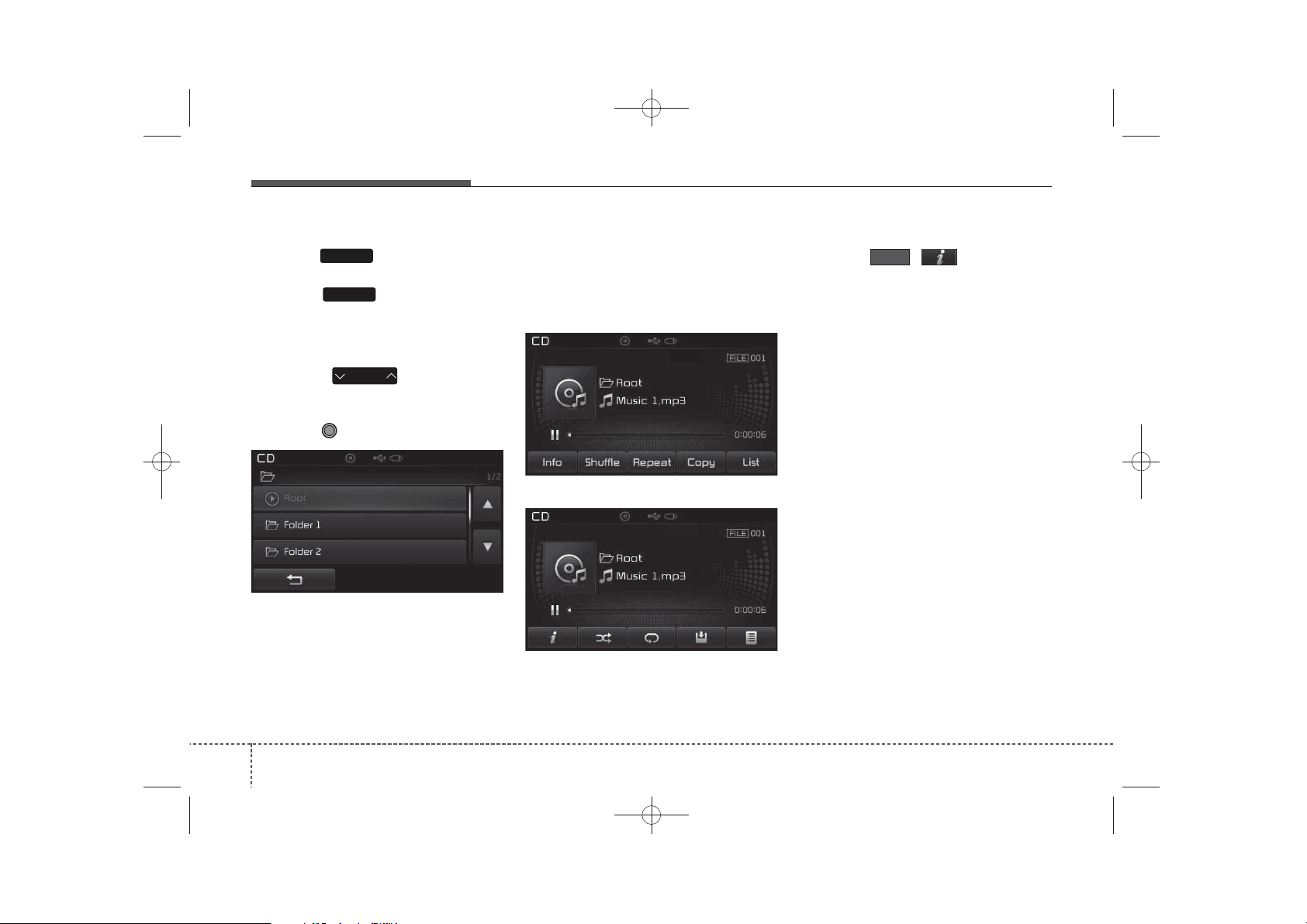
✽
K_YP_B3.0_AUDIO_A9MS2H3E00:YF eng 4c-Audio.qxd 11/3/2014 6:06 PM Page 22
Features of your vehicle
Scan
Press the key to play the first
SCAN
10 seconds of each file.
Press the key again to turn
SCAN
off.
Searching Folders
Press the key to select
FOLDER
and search folders.
Once the desired folder is displayed,
press the TUNE knob to select.
The first file within the selected folder will begin playing.
MP3 CD Mode Menu
Within this mode, you will have
access to the Info, Shuffle(Random),
Repeat, Copy and List features.
■ Type B-1, Type B-2 (except Colombia model)
■ Type B-1,Type B-2 (for Colombia model),
Type B-3, Type B-4
Info
Press the ()button to dis-
Info
play details about the current file.
NOTICE
• When the ‘Folder File’ option is
set as the default display within
Display setup, the album/artist/file
information are displayed as
detailed file information.
• When the ‘Album Artist Song’
option is set as the default display,
the folder name/file name are displayed as detailed file information.
• The title, artist and album info are
displayed only when such information are recorded within the
MP3 file ID3 tag.
22
4
Page 23
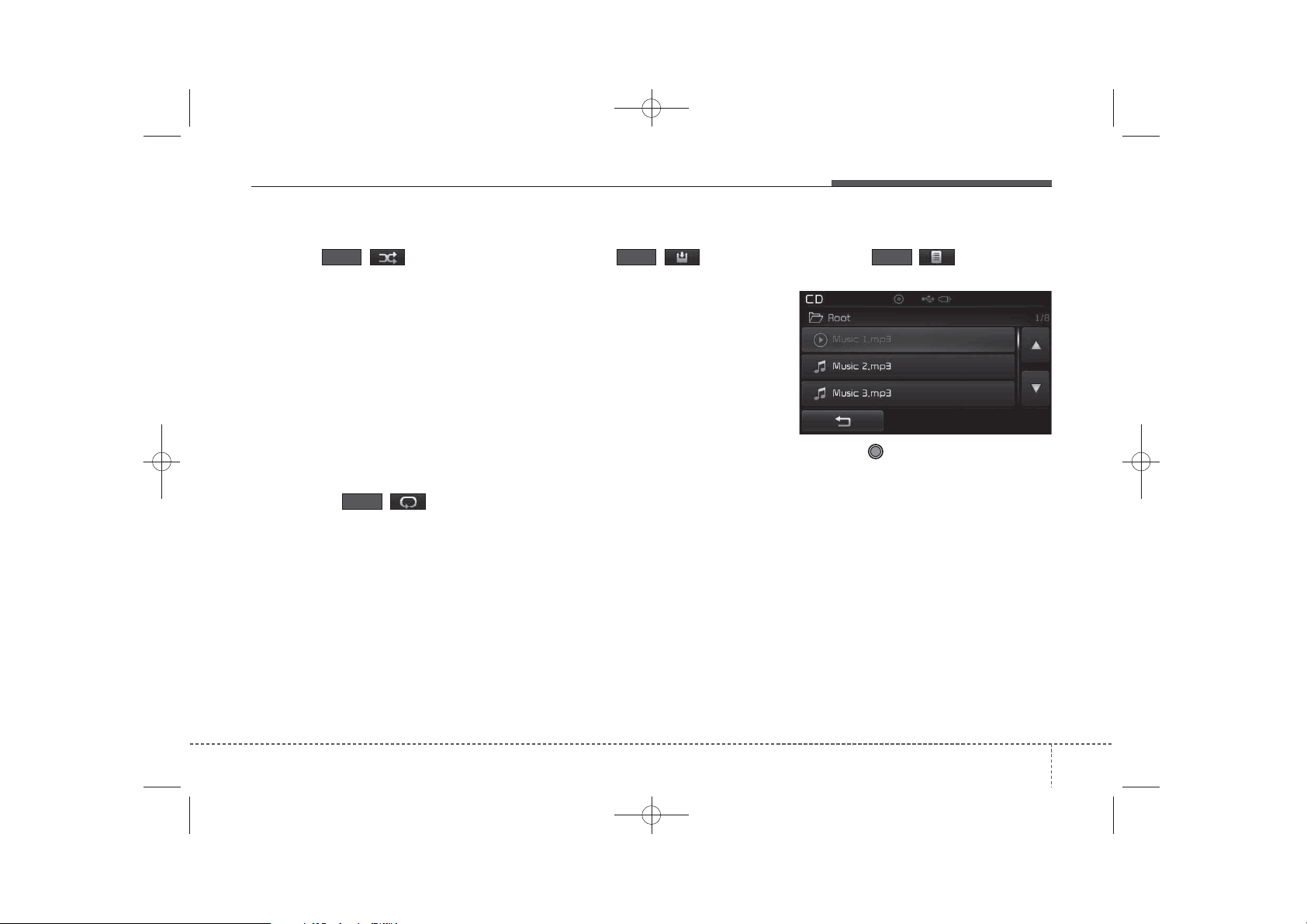
✽
K_YP_B3.0_AUDIO_A9MS2H3E00:YF eng 4c-Audio.qxd 11/3/2014 6:06 PM Page 23
Features of your vehicle
Shuffle(Random)
Press the ( )button to play
Shuffle
files in Shuffle(Random) order.
Each time the button is pressed, the
feature changes in order of
Shuffle(Random) Folder
Shuffle(Random) All➟ Off.
• Shuffle(Random) Folder : Plays all
files within the current folder in
shuffle(random) order.
• Shuffle(Random) All : Plays all files
in shuffle(random) order.
Repeat
Press the ()button to
Repeat
repeat the current file or folder.
Each time the button is pressed, the
feature changes in order of Repeat
➟Repeat Folder➟Off.
• Repeat: Repeats the current file.
• Repeat Folder: Repeats all files
within the current Folder.
Copying Files
Press the ()button to
copy the current file into My Music.
NOTICE
➟
Selecting another feature during
copying will display a pop-up asking
whether you wish to cancel copying.
To cancel, select 'Yes’.
List
Press the ()button to dis-
ListCopy
play the file list screen.
Turn the TUNE knob left/right to
search for files. Once the desired file
is displayed, press the knob to select
and play.
23
4
Page 24
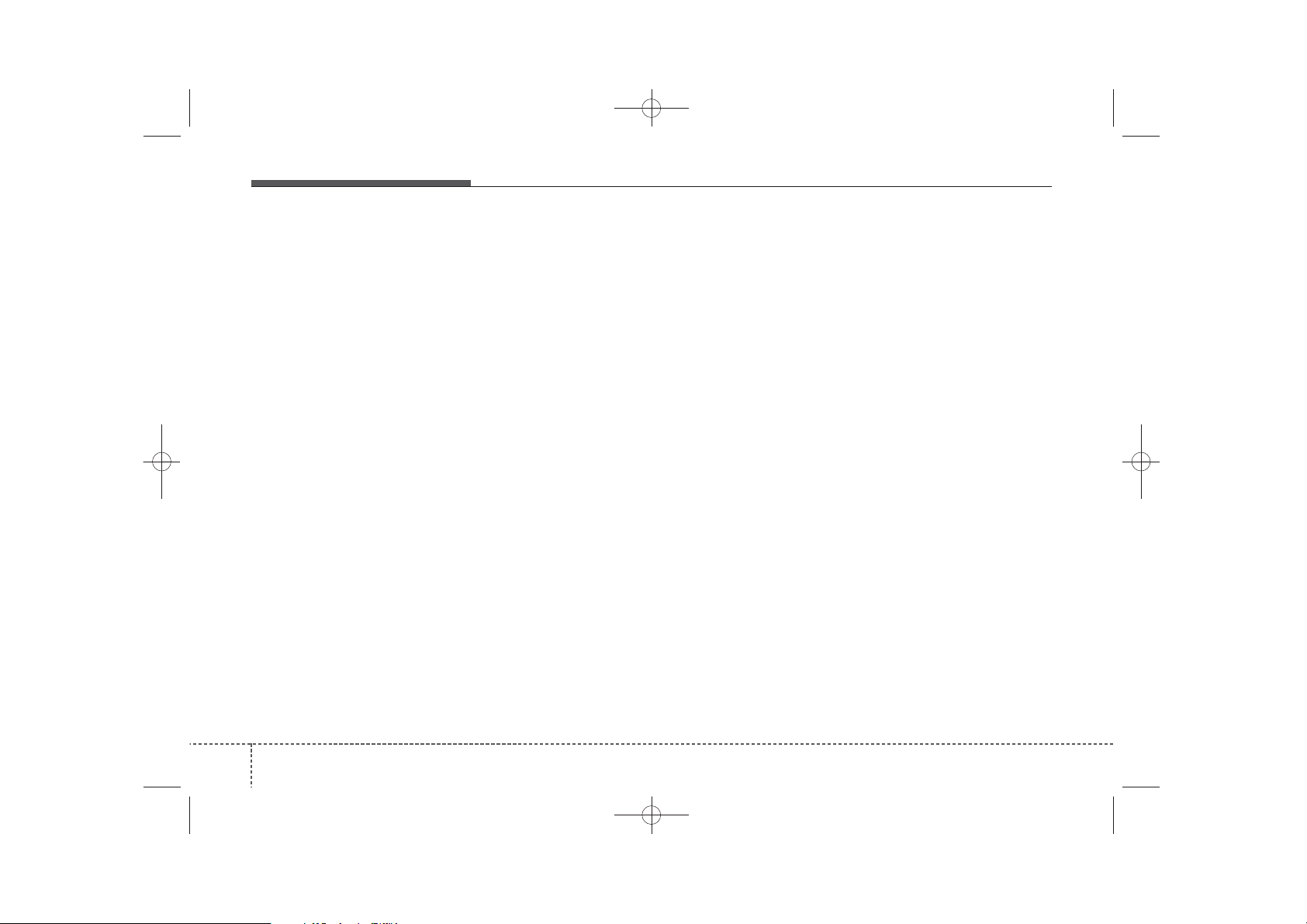
✽
K_YP_B3.0_AUDIO_A9MS2H3E00:YF eng 4c-Audio.qxd 11/3/2014 6:06 PM Page 24
Features of your vehicle
NOTICE - USING THE USB
DEVICE
• Connect the USB device after
turning on the engine. The USB
device may become damaged if it
is already connected when the
ignition is turned on.The USB
device may not operate properly if
the car ignition is turned on or off
with the USB device connected.
• Heed caution to static electricity
when connecting/disconnecting
USB devices.
• Encoded MP3 Players will not be
recognized when connected as an
external device.
• When connecting an external USB
device, the device may not properly recognize the USB is in some
states.
• Only products formatted with
byte/sectors under 64Kbyte will be
recognized.
• This device recognizes USB
devices formatted in FAT 12/16/32
file formats. This device does not
recognize files in NTFS file format.
(Continued)
(Continued)
• Some USB devices may not be supported due to compatibility issues.
• Avoid contact between the USB
connector with bodily parts or foreign objects.
• Repeated connecting/disconnecting of USB devices within short
periods of time may result in product malfunction.
• A strange noise may occur when
disconnecting the USB.
• Make sure to connect/disconnect
external USB devices with the
audio power turned off.
• The amount of time required to
recognize the USB device may differ depending on the type, size or
file formats stored in the USB.
Such differences in time are not
indications of malfunctions.
• The device only supports USB
devices used to play music files.
• USB images and videos are not
supported.
(Continued)
(Continued)
• Do not use the USB I/F to charge
batteries or USB accessories that
generate heat. Such acts may lead
to worsened performance or damage to the device.
• The device may not recognize the
USB device if separately purchased USB hubs and extension
cables are being used. Connect the
USB directly with the multimedia
terminal of the vehicle.
• When using mass storage USB
devices with separate logical
drives, only files saved to the root
drive can be played.
• Files may not properly operate if
application programs are installed
to the USBs.
• The device may not operate normally if MP3 Players, cellular
phones, digital cameras, or other
electronic devices (USB devices
not recognized as portable disk
drives) are connected with the
device.
(Continued)
24
4
Page 25
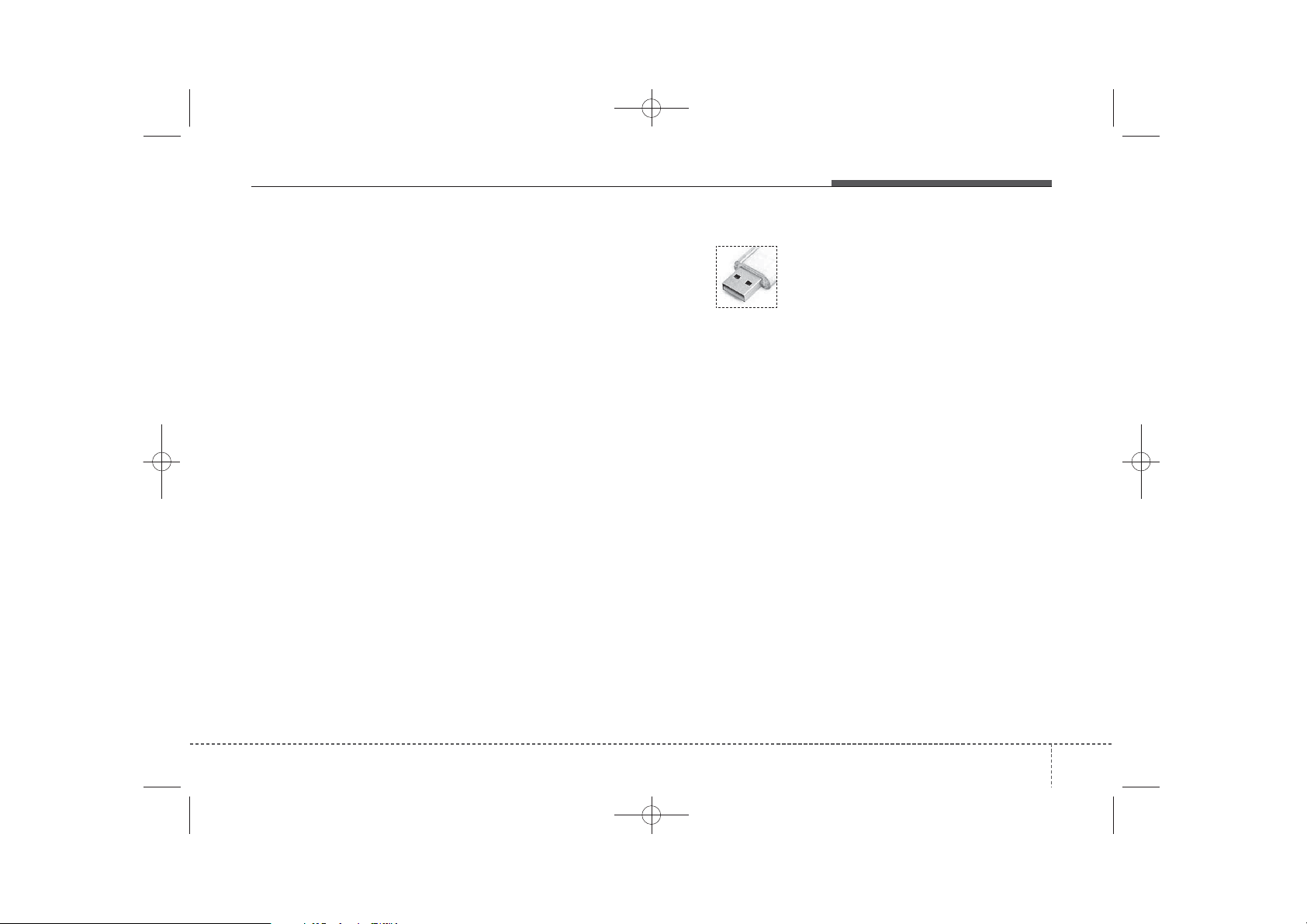
K_YP_B3.0_AUDIO_A9MS2H3E00:YF eng 4c-Audio.qxd 11/3/2014 6:06 PM Page 25
Features of your vehicle
(Continued)
• Charging through the USB may
not work for some mobile devices.
• The device may not support normal operation when using a USB
memory type besides (Metal
Cover Type) USB Memory.
• The device may not support normal operation when using formats
such as HDD Type, CF, or SD
Memory.
• The device will not support files
locked by DRM (Digital Rights
Management.)
• USB memory sticks used by connecting an Adaptor (SD Type or
CF Type) may not be properly recognized.
• The device may not operate properly when using USB HDDs or
USBs subject to connection failures caused by vehicle vibrations.
(e.g. i-stick type)
(Continued)
(Continued)
• Avoid use of USB
memory products that
can also be used as key
chains or mobile phone
accessories. Use of such products
may cause damage to the USB
jack.
• Connecting an MP3 device or
phone through various channels,
such as AUX/BT or Audio/USB
mode may result in pop noises or
abnormal operation.
25
4
Page 26

K_YP_B3.0_AUDIO_A9MS2H3E00:YF eng 4c-Audio.qxd 11/3/2014 6:06 PM Page 26
Features of your vehicle
USB MODE
Basic Mode Screen
■ Type B-1, Type B-2 (except Colombia model)
■ Type B-1,Type B-2(for Colombia model),
Type B-3, Type B-4
(1) Mode
Displays currently operating mode
(2) Operation State
From Repeat/Shuffle(Random)/ Scan,
displays the currently operating function
(3) File Index
Displays the current file number
(4) File Info
Displays information about the cur-
rent file
(5) Play/Pause
Changes the play/pause state
(6) Play Time
Displays the current play time
(7) Info
Displays detailed information for the
current file
(8) Shuffle(Random)
Turns the Shuffle(Random) feature
on/off
(9) Repeat
Turns the Repeat feature on/off
(10) Copy
Copies the current file into My Music
(11) List
Moves to the list screen
26
4
Page 27

✽
✽
K_YP_B3.0_AUDIO_A9MS2H3E00:YF eng 4c-Audio.qxd 11/3/2014 6:06 PM Page 27
Features of your vehicle
Using USB Mode
Playing/Pausing USB Files
Once a USB is connected, the mode
will automatically start and begin
playing a USB file.
■ Type B-1, Type B-2 (except Colombia model)
■ Type B-1,Type B-2 (for Colombia model),
Type B-3, Type B-4
NOTICE
• Loading may require additional
time if there are many files and
folders within the USB and result
in faulty list display or file searching. Normal operations will
resume once loading is complete.
• The device may not support normal operation when using a USB
memory type besides (Metal
Cover Type) USB Memory.
Changing Files
Press the keys to move to
SEEK
TRACK
the previous or next file.
NOTICE
• Pressing the key after the
file has been playing for 2 seconds
will start the current file from the
beginning.
• Pressing the key before
the file has been playing for 1 seconds will start the previous file.
SEEK
TRACK
SEEK
TRACK
While playing, press the button
to pause and press
button to play.
27
4
Page 28
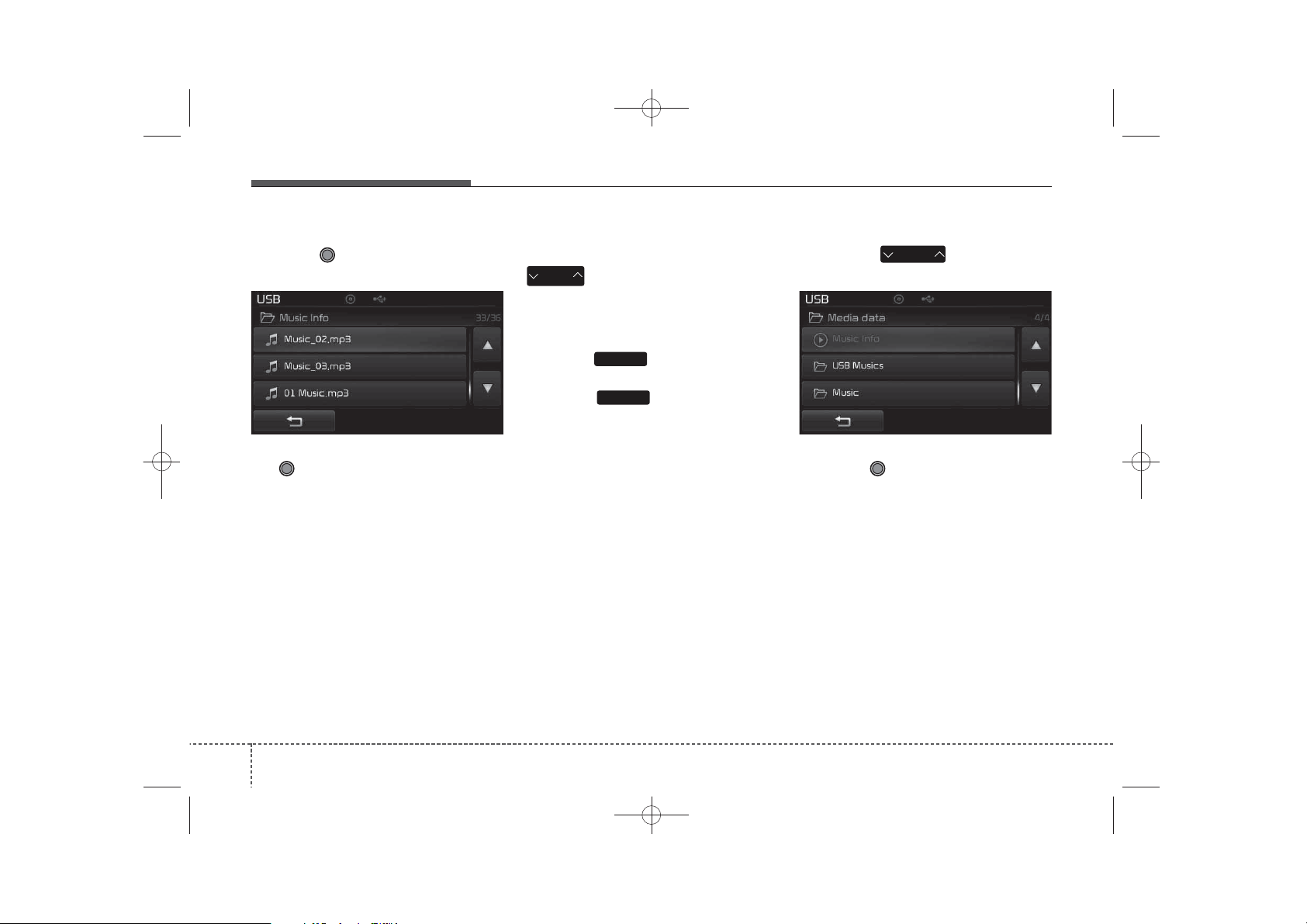
K_YP_B3.0_AUDIO_A9MS2H3E00:YF eng 4c-Audio.qxd 11/3/2014 6:06 PM Page 28
Features of your vehicle
Selecting from the List
Turn the TUNE knob left/right to
search for the desired file.
Once you find the desired file, press
the TUNE knob to start playing.
Rewinding / Fast-forwarding Files
While playing, press and hold the
SEEK
TRACK
key (over 0.8 seconds) to
rewind or fast-forward the current file.
Scan
Press the key to play the first
SCAN
10 seconds of each file.
Press the key again to turn
SCAN
off.
Searching Folders
Press the key to select
FOLDER
and search folders.
Once the desired folder is displayed,
press the TUNE knob to select.
The first file within the selected folder will begin playing.
28
4
Page 29

✽
K_YP_B3.0_AUDIO_A9MS2H3E00:YF eng 4c-Audio.qxd 11/3/2014 6:06 PM Page 29
Features of your vehicle
USB Mode Menu
Within this mode, you will have
access to the Info, Shuffle(Random),
Repeat, Copy and List features.
■ Type B-1, Type B-2 (except Colombia model)
■ Type B-1,Type B-2(for Colombia model),
Type B-3, Type B-4
Info
Press the ()button to dis-
play details about the current file.
NOTICE
• When the ‘Folder File’ option is
set as the default display within
Display setup, the album/artist/file
information are displayed as
detailed file information.
• When the ‘Album Artist Song’
option is set as the default display,
the folder name/file name are displayed as detailed file information.
• The title, artist and album info are
displayed only when such information are recorded within the
MP3 file ID3 tag.
Shuffle(Random)
Press the ()button to play
ShuffleInfo
files in shuffle(random) order.
Each time the button is pressed, the fea-
ture changes in order of Shuffle(Random)
Folder
➟ Shuffle(Random) All➟Off.
• Shuffle(Random) Folder : Plays the
files in the current folder in
shuffle(random) order.
• Shuffle(Random) All : Plays all files
in shuffle(random) order.
Repeat
Press the ()button to
Repeat
repeat the current file or folder.
Each time the button is pressed, the
feature changes in order of Repeat➟
Repeat Folder ➟ Off.
• Repeat (Icon) : Repeats the current
file.
• Repeat Folder (Icon) : Repeats all
files within the current folder.
29
4
Page 30

✽
K_YP_B3.0_AUDIO_A9MS2H3E00:YF eng 4c-Audio.qxd 11/3/2014 6:06 PM Page 30
Features of your vehicle
Copying Files
Press the ()button to
copy the current file into My Music.
Copy List
NOTICE
Selecting another feature during
copying will display a pop-up asking
whether you wish to cancel copying.
To cancel, select 'Yes’.
List
Press the ()button to dis-
play the file list screen.
Turn the TUNE knob left/right to
search for files. Once the desired file
is displayed, press the knob to select
and play.
30
4
Page 31

✽
K_YP_B3.0_AUDIO_A9MS2H3E00:YF eng 4c-Audio.qxd 11/3/2014 6:06 PM Page 31
Features of your vehicle
NOTICE - USING THE
iPod®DEVICE
•iPod®is a registered trademark of
Apple Inc.
• In order to use the iPod
operating the keys, you must use a
dedicated iPod®cable. (the cable
that is supplied when purchasing
®
iPod
/iPhone®products)
• If the iPod®is connected to the
vehicle while it is playing, a high
pitch sound could occur for
approximately 1-2 seconds immediately after connecting. If possible, connect the iPod
cle with the iPod
®
stopped/paused.
• During ACC ON state, connecting
the iPod®through the iPod®cable
will charge the iPod
car audio system.
• When connecting with the iPod
cable, make sure to fully insert the
jack to prevent communication
interference.
®
while
®
to the vehi-
®
through the
(Continued)
(Continued)
• When the EQ features of an external device, such as the iPod
the audio system are both active,
EQ effects could overlap and cause
sound deterioration and distortion.
Whenever possible, turn off the EQ
feature within the external device
upon use by connecting with the
audio system.
• Noise may occur when an iPod
AUX device is connected. When
such devices are not being used, disconnect the device for storage.
• When the iPod
®
or AUX device
power is connected to the power
jack, playing the external device
may result in noise. In such cases,
disconnect the power connection
before use.
• Skipping or improper operation may
®
occur depending on the characteristics of your iPod
• If your iPhone is connected to both
the Bluetooth
®
/iPhone®device.
®
Wireless Technology
and USB, the sound may not be
properly played. In your iPhone,
select the Dock connector or
Bluetooth
®
Wireless Technology to
change the sound output (source).
(Continued)
®
, and
®
(Continued)
®
•iPod
mode cannot be operated
when the iPod®cannot be recognized due to the playing of versions that do not support communication protocols, cases of iPod
abnormalities and defects.
• For fifth generation iPod®Nano
devices, the iPod®may not be recognized when the battery level is
or
low. Please charge the iPod
use.
• Search/play orders shown within
the iPod
®
device may differ with
the orders shown within the audio
system.
• If the iPod®malfunctions due to an
®
iPod
device defect, reset the iPod
and try again. (To learn more,
refer to your iPod®manual)
• Some iPod®s may not sync with the
System depending on its version.
If the Media is removed before the
Media is recognized, then the system may not properly restore the
previously operated mode. (iPad
charging is not supported.)
®
®
for
®
31
4
Page 32

K_YP_B3.0_AUDIO_A9MS2H3E00:YF eng 4c-Audio.qxd 11/3/2014 6:07 PM Page 32
Features of your vehicle
iPod®MODE
Basic Mode Screen
■ Type B-1, Type B-2 (except Colombia model)
■ Type B-1,Type B-2(for Colombia model),
Type B-3, Type B-4
(1) Mode
Displays currently operating mode
(2) Operation State
From Repeat/Shuffle(Random), dis-
plays the currently operating function
(3) Song Index
Displays the current song/total num-
ber of songs
(4) Song Info
Displays information about the cur-
rent song
(5) Play/Pause
Changes the play/pause state
(6) Play Time
Displays the current play time
(7) Shuffle(Random)
Turns the Shuffle(Random) feature
on/off
(8) Repeat
Turns the Repeat feature on/off
(9) List
Moves to the list screen
32
4
Page 33

✽
✽
K_YP_B3.0_AUDIO_A9MS2H3E00:YF eng 4c-Audio.qxd 11/3/2014 6:07 PM Page 33
Features of your vehicle
Using iPod®Mode
Playing/Pausing iPod®Songs
Once an iPod®is connected, the
mode will automatically start and
begin playing an iPod®song.
■ Type B-1, Type B-2 (except Colombia model)
■ Type B-1,Type B-2(for Colombia model),
Type B-3, Type B-4
NOTICE
iPod®with unsupported communication protocols may not properly
operate in the audio system.
Changing Songs
Press the key to move to
SEEK
TRACK
the previous or next song.
NOTICE
• Pressing the key after the
song has been playing for 2 seconds will start the current song
from the beginning.
• Pressing the key before
the song has been playing for 1
seconds will start the previous
song.
• Slight time differences may exist
depending your iPod
Rewinding / Fast-forwarding
Songs
While playing, press and hold the
SEEK
TRACK
key (over 0.8 seconds) to
rewind or fast-forward the current
song.
SEEK
TRACK
SEEK
TRACK
®
product.
While playing, press the button
to pause and press button to
play.
33
4
Page 34

✽
K_YP_B3.0_AUDIO_A9MS2H3E00:YF eng 4c-Audio.qxd 11/3/2014 6:07 PM Page 34
Features of your vehicle
Searching Categories
Turn the TUNE knob left/right to
search for the desired category.
■ Type B-1, Type B-2 (except Colombia model)
■ Type B-1,Type B-2(for Colombia model),
Type B-3, Type B-4
Once you find the desired category,
press the TUNE knob to select
and play.
34
4
NOTICE
There are eight categories that can
be searched, including Playlists,
Artists, Albums, Genres, Songs,
Composers, Audiobooks and
Podcasts.
Category Menu
Within the iPod®Category menu, you
will have access to the ,
(
, and features.
)
■ Type B-1, Type B-2 (except Colombia model)
■ Type B-1,Type B-2(for Colombia model),
Type B-3, Type B-4
(1) : Displays the play screen
(2)
Home
()
:Moves to the iPod
root category screen
(3) :Moves to the previous cate-
gory
Home
®
Page 35

✽
K_YP_B3.0_AUDIO_A9MS2H3E00:YF eng 4c-Audio.qxd 11/3/2014 6:07 PM Page 35
Features of your vehicle
NOTICE
• If the search mode is accessed
while playing a song, the most
recently searched category is displayed.
• Search steps upon initial connection may differ depending on the
type of iPod
®
device.
iPod®Mode Menu
Within this mode, you will have
access to the Shuffle(Random),
Repeat and List features.
■ Type B-1, Type B-2 (except Colombia model)
■ Type B-1,Type B-2(for Colombia model),
Type B-3, Type B-4
Shuffle(Random)
Press the ()button to
Shuffle
play songs in shuffle(random) order.
• Shuffle(Random) All : Plays all
songs in shuffle(random) order.
Repeat
Press the ()button to
Repeat
repeat the current song. Press the
button again to turn the repeat feature off.
• Repeat : Repeats the current song
35
4
Page 36

✽
K_YP_B3.0_AUDIO_A9MS2H3E00:YF eng 4c-Audio.qxd 11/3/2014 6:07 PM Page 36
Features of your vehicle
List
Press the ()button to dis-
List
play the Category Menu.
■ Type B-1, Type B-2 (except Colombia model)
■ Type B-1,Type B-2(for Colombia model),
Type B-3, Type B-4
Turn the TUNE knob left/right to
search for the desired category.
Once you find the desired category,
press the TUNE knob to select
and play.
36
4
AUX MODE
Using AUX Mode
Press the key Select [AUX]
■ Type B-1, Type B-2 (except Colombia model)
MEDIA
■ Type B-1,Type B-2(for Colombia model),
Type B-3, Type B-4
An external device can be connected
to play music
.
Connecting an External Device
External audio players (Camcorders,
car VCR, etc.) can be played through
a dedicated cable.
NOTICE
• If an external device connector is
connected with the AUX terminal,
then AUX mode will automatically
operate. Once the connector is disconnected, the previous mode will
be restored.
• AUX mode can be used only when
an external audio player (camcorder, car VCR, etc.) has been
connected.
• The AUX volume can be controlled separately from other
audio modes.
• Connecting a connector jack to the
AUX terminal without an external
device will convert the system to
AUX mode, but only output noise.
When an external device is not
being used, also remove the connector jack.
• When the external device power is
connected to the power jack, playing the external device may output
noise. In such cases, disconnect the
power connection before use.
• Fully insert the AUX cable to the
AUX jack upon use.
Page 37

K_YP_B3.0_AUDIO_A9MS2H3E00:YF eng 4c-Audio.qxd 11/3/2014 6:07 PM Page 37
Features of your vehicle
MY MUSIC MODE
Basic Mode Screen
■ Type B-1, Type B-2 (except Colombia model)
■ Type B-1,Type B-2(for Colombia model),
Type B-3, Type B-4
(1) Mode
Displays currently operating mode
(2) Operation State
From Repeat/Shuffle(Random)/ Scan,
displays the currently operating function
(3) File Index
Displays the current file/total number
of files
(4) File Info
Displays information about the cur-
rent file
(5) Play/Pause
Changes the play/pause state
(6) Play Time
Displays the current play time
(7) Info
Displays detailed information for the
current file
(8) Shuffle(Random)
Turns the Shuffle(Random) feature
on/off
(9) Repeat
Turns the Repeat feature on/off
(10) Delete
Deletes the current file
(11) List
Moves to the list screen
37
4
Page 38
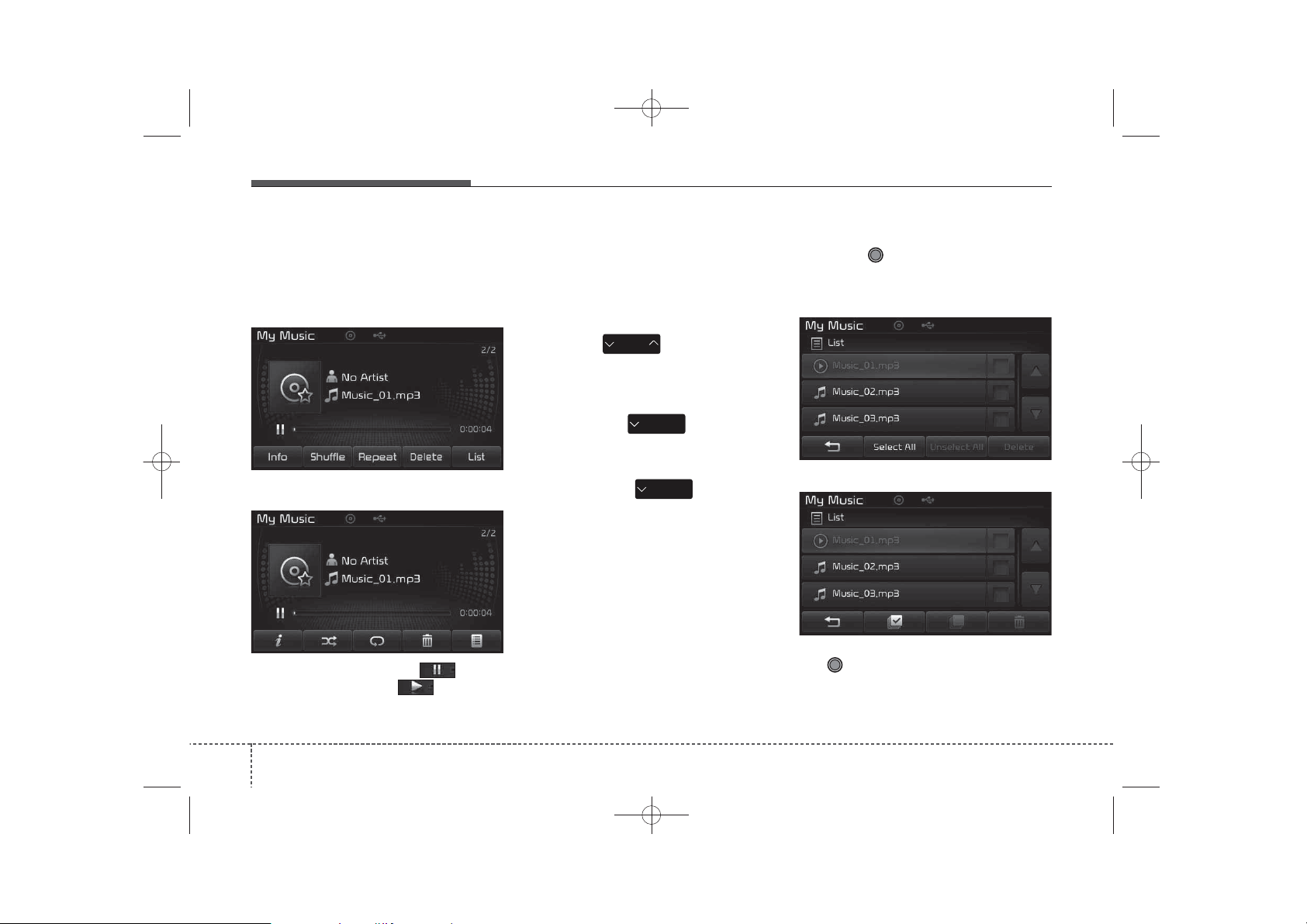
✽
✽
K_YP_B3.0_AUDIO_A9MS2H3E00:YF eng 4c-Audio.qxd 11/3/2014 6:07 PM Page 38
Features of your vehicle
Using My Music Mode
Playing/Pausing My Music Files
■ Type B-1, Type B-2 (except Colombia model)
■ Type B-1,Type B-2(for Colombia model),
Type B-3, Type B-4
While playing, press the button
to pause and press button to
play.
NOTICE
If there are no files saved within My
Music, the [My Music] button will
be disabled.
Changing Files
Press the key to move to
SEEK
TRACK
the previous or next file.
NOTICE
• Pressing the key after the
file has been playing for 2 seconds
will start the current file from the
beginning.
• Pressing the key before
the file has been playing for 1 seconds will start the previous file.
SEEK
TRACK
SEEK
TRACK
Selecting from the List
Turn the TUNE knob left/right to
search for the desired file.
■ Type B-1, Type B-2 (except Colombia model)
■ Type B-1,Type B-2(for Colombia model),
Type B-3, Type B-4
Once you find the desired file, press
the TUNE knob to start playing.
38
4
Page 39

✽
K_YP_B3.0_AUDIO_A9MS2H3E00:YF eng 4c-Audio.qxd 11/3/2014 6:07 PM Page 39
Features of your vehicle
Rewinding / Fast-forwarding Files
While playing, press and hold the
SEEK
TRACK
key (over 0.8 seconds) to
rewind or fast-forward the current file.
Scan
Press the key to play the first
SCAN
10 seconds of each file.
Press the key again to turn
SCAN
off.
My Music Mode Menu
Within this mode, you will have
access to the Info, Shuffle(Random),
Repeat, Delete and List features.
■ Type B-1, Type B-2 (except Colombia model)
■ Type B-1,Type B-2(for Colombia model),
Type B-3, Type B-4
Info
Press the ()button to dis-
Info
play details about the current file.
NOTICE
The title, artist and album info are
displayed only when such information is recorded within the MP3 file
ID3 tag.
39
4
Page 40

K_YP_B3.0_AUDIO_A9MS2H3E00:YF eng 4c-Audio.qxd 11/3/2014 6:07 PM Page 40
Features of your vehicle
Random
Press the ()button to
Shuffle
play files in random order. Press the
button again to turn the Random feature off.
Repeat
Press the ()button to
Repeat
repeat the current song. Press the
button again to turn the repeat feature off.
Deleting Files
Press the ()button to
Delete
delete the current file.
List
Press the ()button to dis-
List
play the file list screen.
■ Type B-1, Type B-2 (except Colombia model)
■ Type B-1,Type B-2(for Colombia model),
Type B-3, Type B-4
Turn the TUNE knob left/right to
search for files. Once the desired file
is displayed, press the knob to select
and play.
List Menu
From the List screen, it is possible to
delete files you previously saved into
My Music.
■ Type B-1, Type B-2 (except Colombia model)
■ Type B-1,Type B-2(for Colombia model),
Type B-3, Type B-4
40
4
Page 41

✽
✽
K_YP_B3.0_AUDIO_A9MS2H3E00:YF eng 4c-Audio.qxd 11/3/2014 6:07 PM Page 41
Features of your vehicle
Press the ( )button or
Select All
individually select the files you want
to delete. Once files are selected, the
Unselect All
( )button and
Delete
( )buttons will be enabled.
(1) : Moves to the previous
screen
(2) Select All: Selects all files
(3) Unselect All: Deselects all selected
files
(4) Delete: Deletes selected files
After selecting the files you want to
delete, press the ( )but-
Delete
ton to delete the selected files.
NOTICE
• If there is memory available, up to
6,000 files can be saved.
• Identical files cannot be copied
more than 1,000 times.
• To check memory information, go
SETUP
to [System] [Memory
Information]
NOTICE - USING THE
Bluetooth
®
Wireless
Technology Audio Mode
• Bluetooth®Wireless Technology
Audio Mode can be used only
when a Bluetooth®Wireless
Technology phone has been connected.
• Bluetooth
Audio Mode will not be available
when connecting mobile phones
that do not support this feature.
• While Bluetooth
Technology Audio is playing, if the
Bluetooth
phone is connected, then the music
will also stop.
• Moving the Track up/down while
playing Bluetooth
Technology audio mode may
result in pop noises in some mobile
phones.
• Bluetooth
streaming audio may not be supported in some mobile phones.
®
Wireless Technology
®
Wireless
®
Wireless Technology
®
Wireless
®
Wireless Technology
(Continued)
(Continued)
• When returning to Bluetooth
Wireless Technology Audio mode
after ending a call, the mode may
not automatically restart in some
mobile phones.
• Receiving an incoming call or
making an outgoing call while
playing Bluetooth
®
Wireless
Technology Audio may result in
audio interference.
®
41
4
Page 42

✽
✽
K_YP_B3.0_AUDIO_A9MS2H3E00:YF eng 4c-Audio.qxd 11/3/2014 6:07 PM Page 42
Features of your vehicle
Bluetooth
®
Wireless
Technology AUDIO MODE
Type B-1, Type B-3
Using
Bluetooth
Technology Audio Mode
Playing/Pausing Bluetooth
Wireless Technology
Once a
Technology device is connected, the
mode will automatically start.
While playing, press the button
to pause and press button to
play.
®
Wireless
Bluetooth
Audio
®
®
Wireless
NOTICE
The play/pause feature may operate
differently depending on the mobile
phone.
Changing Files
Press the key to move to
the previous or next file.
Setting Connection
If a
Bluetooth
device has not been connected,
press the key [Phone] button to display the
Wireless Technology connection
screen.
It is possible to use the pair phone,
connect/disconnect and delete features from your
Technology phone.
SEEK
TRACK
®
Wireless Technology
SETUP
Bluetooth
Bluetooth
®
Wireless
NOTICE
• If the Bluetooth®Wireless
Technology audio is not operating
properly, check whether the
feature is turned off at
SETUP
[Phone] [Audio
streaming] (Streaming Audio). If
the feature is off, turn back on and
try again.
• If music is not yet playing from
your mobile device after converting to Bluetooth
®
Technology Audio mode, pressing
the play button once may start
playing the mode. Check to see
®
that music is playing from the
Bluetooth
®
Wireless Technology
device after converting to
Bluetooth®Wireless Technology
Audio Mode.
Wireless
42
4
Page 43

K_YP_B3.0_AUDIO_A9MS2H3E00:YF eng 4c-Audio.qxd 11/3/2014 6:08 PM Page 43
Features of your vehicle
Bluetooth
Using
®
Wireless Technology
Bluetooth
®
Wireless
Technology Handsfree
•
Bluetooth
refers to a short-distance wireless
networking technology which uses a
2.45GHz frequency to connect various devices within a certain distance.
• Supported within PCs, external
devices,
Technology phones, PDAs, various
electronic devices, and automotive
environments,
Technology allows data to be transmitted at high speeds without having to use a connector cable.
®
Wireless Technology
Bluetooth
®
Bluetooth
Wireless
®
Wireless
Bluetooth
•
®
Wireless Technology
Handsfree refers to a device which
allows the user to conveniently
make phone calls with
Bluetooth
Wireless Technology mobile
phones through the audio system.
CAUTION
• Bluetooth®Wireless Technology
®
Handsfree is a feature that
enables drivers to practice safe
driving. Connecting the car
audio system with a Bluetooth
Wireless Technology phone
allows the user to conveniently
make calls, receive calls, and
manage the phone book. Before
using the Bluetooth
Technology , carefully read the
contents of this user’s manual.
• Excessive use or operations
while driving may lead to negligent driving practices and be
the cause of accidents.
• Do not operate the device
excessively while driving.
• Viewing the screen for prolonged periods of time is dangerous and may lead to accidents. When driving, view the
screen only for short periods of
time.
®
Wireless
®
43
4
Page 44

✽
K_YP_B3.0_AUDIO_A9MS2H3E00:YF eng 4c-Audio.qxd 11/3/2014 6:08 PM Page 44
Features of your vehicle
NOTICE - USING UPON
CONNECTING
Bluetooth
®
Wireless Technology
PHONE
• Before connecting the car audio
system with the mobile phone,
check to see that the mobile phone
supports Bluetooth®Wireless
Technology features.
• Even if the phone supports
Bluetooth
the phone will not be found during
device searches if the phone has
been set to hidden state or the
Bluetooth
power is turned off. Disable the
hidden state or turn on the
Bluetooth
power prior to searching/connecting with the car audio system.
®
Wireless Technology,
®
Wireless Technology
®
Wireless Technology
(Continued)
(Continued)
• If you do not want to automatically connect your Bluetooth
Wireless Technology phone, try
the following.
1. Turn off the Bluetooth®Wireless
Technology feature in your
mobile phone.
-For more information on
Bluetooth
®
Wireless Technology
features within your mobile,
refer to your mobile phone
user’s manual.
2. Turn off the Bluetooth
®
Wireless
Technology feature in your car
audio system.
-To turn off the Bluetooth
Wireless Technology feature in
your car audio system, go to
SETUP
the Bluetooth
> [Phone] and [turn off]
®
Wireless
Technology feature.
• Park the vehicle when connecting
the car audio system with your
mobile phone.
(Continued)
(Continued)
• Bluetooth
®
connection may become intermit-
®
Wireless Technology
tently disconnected in some
mobile phones. Follow these steps
to try again.
1.Turn the Bluetooth
®
Technology function within the
mobile phone off/on and try
again.
2.Turn the mobile phone power
Off/On and try again.
3.Completely remove the mobile
phone battery, reboot, and then
again.
4.Reboot the audio system and try
®
again.
5.Delete all paired devices, pair
and try again.
• The Handsfree call volume and
quality may differ depending on
the mobile phone.
(Continued)
Wireless
44
4
Page 45

K_YP_B3.0_AUDIO_A9MS2H3E00:YF eng 4c-Audio.qxd 11/3/2014 6:08 PM Page 45
Features of your vehicle
(Continued)
• Bluetooth
®
Wireless Technology
features supported within the
vehicle are as follows. Some features may not be supported
depending on your Bluetooth
Wireless Technology device.
-Answering and placing
Bluetooth®Wireless Technology
Handsfree calls
-Menu operation during call
(Switch to Private, Switch to call
waiting, Outgoing volume)
-Download Call History
-Download Mobile Phone book
-Phone book/Call History Auto
Download
- Bluetooth
®
Wireless Technology
device auto connection -
Bluetooth®Wireless Technology
Audio
• It is possible to pair up to five
Bluetooth®Wireless Technology
devices to the car system.
• Only one Bluetooth
®
Wireless
Technology device can be connected at a time.
(Continued)
(Continued)
• Other devices cannot be paired
while a Bluetooth
®
Technologydevice is already connected.
®
• When a Bluetooth
®
Technology device is being connected, the connection process
cannot be canceled.
•Only Bluetooth
®
Technology Handsfree and
Bluetooth®Wireless Technology
audio related features will operate
within this system.
• Normal operation is possible only
for devices that support Handsfree
or audio features, such as a
Bluetooth
®
Wireless Technology
mobile phone or a Bluetooth
Wireless Technology audio device.
• Only one function can be used at a
time between the Bluetooth
Wireless Technology Handsfree
and Bluetooth
Technology audio. (While playing
Bluetooth
®
Wireless Technology
audio, streaming will end upon
entering the Bluetooth
®
®
Technology phone screen.)
(Continued)
Wireless
Wireless
Wireless
Wireless
Wireless
(Continued)
• If a connected Bluetooth
®
Technology device becomes disconnected for various reasons,
such as being out of range, turning
the device OFF, or a Bluetooth
Wireless Technology communication error, Bluetooth®Wireless
Technology devices are automatically searched and connected.
• Placing the audio system within an
electromagnetic environment may
result in noise interference.
®
®
Wireless
®
45
4
Page 46

K_YP_B3.0_AUDIO_A9MS2H3E00:YF eng 4c-Audio.qxd 11/3/2014 6:08 PM Page 46
Features of your vehicle
Bluetooth
®
Wireless Technology
Type B-1 (except Colombia model)
Pairing a
Bluetooth
®
Wireless
Technology Device
What is
Bluetooth
®
Wireless
Technology Pairing?
Pairing refers to the process of synchronizing your
Bluetooth
Technology phone or device with the
car audio system for connection.
Pairing is necessary to connect and
use the
Bluetooth
Technology feature.
• The
Bluetooth
®
logos are registered trademarks
owned by
Bluetooth
any use of such marks by Kia is
under license. Other trademarks
and trade names are those of their
respective owners. A
enabled cell phone is required to
use
Bluetooth
Technology.
®
Wireless
®
Wireless
word mark and
®
SIG, Inc. and
Bluetooth
®
Wireless
WARNING
Driving while distracted can
result in a loss of vehicle control that may lead to an accident, severe personal injury,
and death. The driver’s primary
responsibility is in the safe and
legal operation of a vehicle, and
use of any handheld devices,
other equipment, or vehicle systems which take the driver’s
eyes, attention and focus away
from the safe operation of a
vehicle or which are not permissible by law should never be
used during operation of the
vehicle.
®
Pairing Key / Key
PHONE
on the Steering Remote
Controller
When No Devices have been
Paired
1. Press the key or the
key on the steering remote controller. The following screen is displayed.
2. Press the button to enter the
Pair Phone screen.
PHONE
46
4
Page 47

✽
K_YP_B3.0_AUDIO_A9MS2H3E00:YF eng 4c-Audio.qxd 11/3/2014 6:08 PM Page 47
Features of your vehicle
(1) Car Name : Name of device as
shown when searching from your
Bluetooth
®
Wireless Technology
device
(2) Passkey : Passkey used to pair
the device
3. From your
Bluetooth
®
Wireless
Technology device (i.e. Mobile
Phone), search and select your
car audio system.
4. After a few moments, a screen is
displayed where the passkey is
entered.
Here, enter the passkey “0000” to
pair your
Bluetooth
®
Wireless
Technology device with the car
audio system.
5. Once pairing is complete, the following screen is displayed.
Some phones (i.e., iPhone, Android
and Blackberry phones) may offer an
option to allow acceptance of all
future Bluetooth connection requests
by default." and "Visit
http://www.kia.com/#/bluetooth for
additional information on pairing your
Bluetooth-enabled mobile phone,
and to view a phone compatibility list.
NOTICE
If Bluetooth®Wireless Technology
devices are paired but none are currently connected, pressing the
PHONE
steering wheel displays the following
screen. Press the [Pair] button to
pair a new device or press the
[Connect] to connect a previously
paired device.
key or the key on the
47
4
Page 48

✽
K_YP_B3.0_AUDIO_A9MS2H3E00:YF eng 4c-Audio.qxd 11/3/2014 6:08 PM Page 48
Features of your vehicle
Pairing through [PHONE]
Setup
Press the key Select
[Phone] Select [Pair Phone]
SETUP
The following steps are the same as
those described in the section
"When No Devices have been
Paired" on the previous page.
NOTICE
• The waiting period during phone
pairing will last for one minute.
The pairing process will fail if the
device is not paired within the
given time. If the pairing process
fails, you must start the process
from the beginning.
• Generally, most Bluetooth
Wireless Technology devices will
automatically connect once pairing is complete. However, some
devices may require a separate
verification process to connect.
Check to see whether Bluetooth
Wireless Technology has been
properly connected within your
mobile phone.
• List of paired Bluetooth®Wireless
Technology devices can be viewed
at [Phone] [Paired
Phone List].
SETUP
®
®
48
4
Page 49

K_YP_B3.0_AUDIO_A9MS2H3E00:YF eng 4c-Audio.qxd 11/3/2014 6:08 PM Page 49
Features of your vehicle
Connecting a Device
Press the key Select
[Phone] Select [Paired Phone List]
(1) Connected Phone : Device that is
currently connected
(2) Paired Phone : Device that is
paired but not connected
SETUP
From the paired phone list, select the
device you want to connect and
press the button.
Connect
Changing Priority
What is Priority?
It is possible to pair up to five
Bluetooth
devices with the car audio system.
The "Change Priority" feature is used
to set the connection priority of
paired phones. However, the most
recently connected phone will always
be set as the highest priority.
Press the key Select
[Phone] Select [Paired Phone List]
®
Wireless Technology
SETUP
49
4
Page 50

✽
K_YP_B3.0_AUDIO_A9MS2H3E00:YF eng 4c-Audio.qxd 11/3/2014 6:08 PM Page 50
Features of your vehicle
From the paired phone list, select
the phone you want to switch to the
highest priority, then press the
Change priority
The selected device will be changed
to the highest priority.
button from the Menu.
NOTICE
When a device is currently connected,
even if you change the priority to a
different device, the currently connected phone will always be set as the
highest priority.
Disconnecting a Device
Press the key Select
[Phone] Select [Paired Phone List]
From the paired phone list, select the
currently connected device and
press the button.
Disconnect
Deleting a Device
Press the key Select
[Phone] Select [Paired Phone List]
From the paired phone list, select the
device you want to delete and press
the button.
Delete
SETUPSETUP
50
4
Page 51
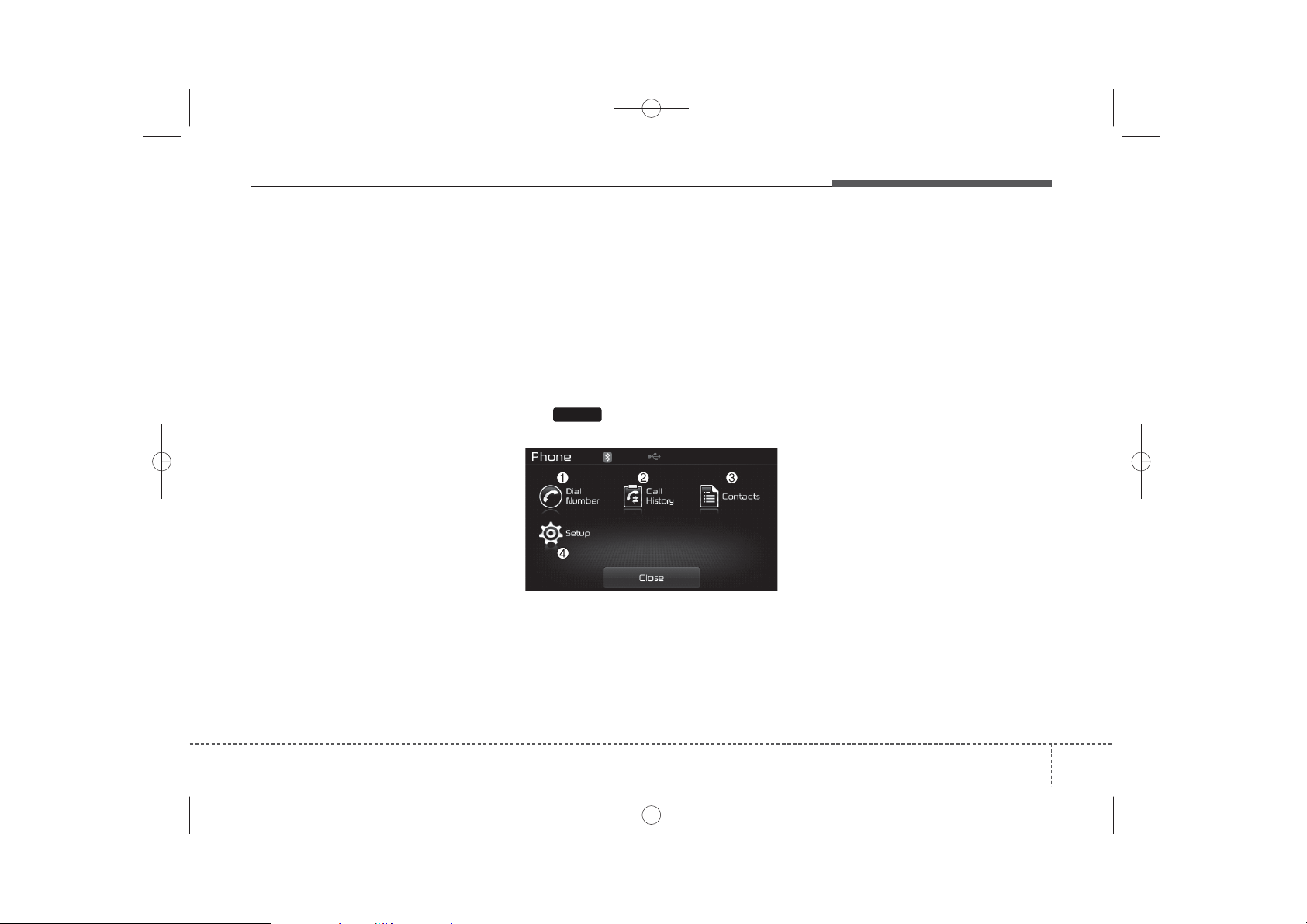
✽
✽
K_YP_B3.0_AUDIO_A9MS2H3E00:YF eng 4c-Audio.qxd 11/3/2014 6:08 PM Page 51
Features of your vehicle
NOTICE
• When deleting the currently connected device, the device will auto-
USING
Bluetooth
Technology
®
Wireless
matically be disconnected to proceed with the deleting process.
• If a paired Bluetooth
®
Wireless
Phone Menu Screen
Technology device is deleted, the
device’s call history and contacts
data will also be deleted.
• To re-use a deleted device, you
must pair the device again.
Phone Menus
With a
Technology device connected, press
the key to display the Phone
PHONE
menu screen.
Bluetooth
®
Wireless
(3) Contacts : Displays the Contacts
list screen
(4) Setup : Displays Phone related
settings
NOTICE
• If you press the [Call History] button but there is no call history
data, a prompt is displayed which
asks whether to download call history data.
• If you press the [Contacts] button
but there is no contacts data
stored, a prompt is displayed
which asks whether to download
contacts data.
• This feature may not be supported
in some mobile phones. For more
information on download support,
refer to your mobile phone user’s
manual.
(1) Dial Number : Displays the dial
screen where numbers can be
dialed to make calls
(2) Call History : Displays the call his-
tory list screen
51
4
Page 52

✽
K_YP_B3.0_AUDIO_A9MS2H3E00:YF eng 4c-Audio.qxd 11/3/2014 6:08 PM Page 52
Features of your vehicle
Calling by Dialing a Number
Press the key Select [Dial
Number]
(1) Dial Pad : Used to enter phone
number
(2) Call : If a number has been
entered, calls the number If no
number has been entered,
switches to call history screen
(3) End : Deletes the entered phone
number
(4) Delete : Deletes entered numbers
one digit at a time
PHONE
Answering Calls
Answering a Call
Answering a call with a
Wireless Technology device connected will display the following screen.
Bluetooth
(1) Caller : Displays the other party’s
name when the incoming caller is
saved within your contacts
(2) Incoming Number : Displays the
incoming number
(3) Accept : Accept the incoming call
(4) Reject : Reject the incoming call
NOTICE
• When an incoming call pop-up is
displayed, most Audio and SETUP
mode features are disabled. Only
®
the call volume will operate.
• The telephone number may not be
properly displayed in some mobile
phones.
• When a call is answered with the
mobile phone, the call mode will
automatically revert to Private
mode.
52
4
Page 53

✽
K_YP_B3.0_AUDIO_A9MS2H3E00:YF eng 4c-Audio.qxd 11/3/2014 6:08 PM Page 53
Features of your vehicle
During a Handsfree Call
(1) Caller : Displays the other party’s
name if the incoming caller is
saved within your contacts
(2) Incoming Number : Displays the
incoming number
(3) Call time : Displays the call time
(4) End : Ends call
(5) Private : Converts to Private mode
(6) Out Vol. : Sets call volume as
heard by the other party
(7) Mute : Turns Mic Mute On/Off
NOTICE
If the mic is muted, the other party
will not be able to hear your voice.
Call History
Press the key Select [Call
History]
A list of incoming, outgoing and
missed calls is displayed.
Press the button to download the call history.
(1) Call History :
-Displays recent calls (call history)
-Connects call upon selection
(2) Download : Download Recent
Call History
Download
Contacts
Press the key Select
[Contacts]
The list of saved phone book entries
is displayed. Press the button to download the call history.
(1) Contacts List :
-Displays downloaded contacts
entries
-Connects call upon selection
(2) Download : Download contacts
entries
PHONEPHONE
Download
53
4
Page 54

✽
K_YP_B3.0_AUDIO_A9MS2H3E00:YF eng 4c-Audio.qxd 11/3/2014 6:08 PM Page 54
Features of your vehicle
NOTICE
• Up to 1,000 contacts entries can be
copied into car contacts.
• Upon downloading contacts data,
previously saved contacts data will
be deleted.
• Downloading is not possible if the
contacts download feature is
turned off within the Bluetooth
Wireless Technology device. Also,
some devices may require device
authorization upon attempting to
download. If downloading cannot
be normally conducted, check the
Bluetooth
®
Wireless Technology
device setting or the screen state.
• Caller ID information will not be
displayed for unsaved callers.
• The download feature may not be
supported in some mobile phones.
Check to see that the Bluetooth
Wireless Technology device supports the download feature.
®
®
54
4
Page 55

K_YP_B3.0_AUDIO_A9MS2H3E00:YF eng 4c-Audio.qxd 11/3/2014 6:08 PM Page 55
Features of your vehicle
Bluetooth
®
Wireless Technology
Type B-1(for Colombia model),
Type B-3
Pairing a
Bluetooth
Technology Device
What is
Bluetooth
Technology Pairing?
Pairing refers to the process of synchronizing your
Technology phone or device with the
car audio system for connection.
Pairing is necessary to connect and
use the
Technology feature.
The
Bluetooth
are registered trademarks owned by
Bluetooth SIG, Inc. and any use of
such marks by Kia is under license.
Other trademarks and trade names
are those of their respective owners.
A
Bluetooth
required to use
technology.
Bluetooth
®
®
enabled cell phone is
®
Wireless
®
Wireless
Bluetooth
®
®
Wireless
Wireless
word mark and logos
Bluetooth
®
wireless
WARNING
Driving while distracted can
result in a loss of vehicle control
that may lead to an accident,
severe personal injury, and
death. The driver’s primary
responsibility is in the safe and
legal operation of a vehicle, and
use of any handheld devices,
other equipment, or vehicle systems which take the driver’s
eyes, attention and focus away
from the safe operation of a vehicle or which are not permissible
by law should never be used during operation of the vehicle.
Pairing Key / Key
PHONE
on the Steering Remote
Controller
When No Devices have been
Paired
1. Press the key or the
key on the steering remote controller. The following screen is displayed.
2. Press the button to enter the
Pair Phone screen.
PHONE
55
4
Page 56

✽
K_YP_B3.0_AUDIO_A9MS2H3E00:YF eng 4c-Audio.qxd 11/3/2014 6:08 PM Page 56
Features of your vehicle
®
, Android
(1) Device : Name of device as
shown when searching from your
Bluetooth
®
Wireless Technology
device
(2) Passkey : Passkey used to pair
the device
3. From your
Bluetooth
®
Wireless
Technology device (i.e. Mobile
Phone), search and select your
car audio system.
4. After a few moments, a screen is displayed where the passkey is
entered. Here, enter the passkey
“0000” to pair your
Bluetooth
Wireless Technology device with the
car audio system.
5. Once pairing is complete, the following screen is displayed.
Some phones (i.e., iPhone
and Blackberry phones) may offer an
option to allow acceptance of all
future Bluetooth connection requests
by default." and "Visit
http://www.kia.com/#/bluetooth for
additional information on pairing your
Bluetooth-enabled mobile phone,
and to view a phone compatibility list.
NOTICE
If Bluetooth®Wireless Technology
devices are paired but none are currently connected, pressing the
®
PHONE
steering wheel displays the following
screen. Press the [Pair] button to
pair a new device or press the
[Connect] to connect a previously
paired device.
key or the key on the
Pairing through [PHONE]
Setup
Press the key Select
[Phone] Select [Pair Phone]
The following steps are the same as
those described in the section
"When No Devices have been
Paired" on the previous page.
SETUP
56
4
Page 57

✽
K_YP_B3.0_AUDIO_A9MS2H3E00:YF eng 4c-Audio.qxd 11/3/2014 6:08 PM Page 57
Features of your vehicle
NOTICE
• The waiting period during phone
pairing will last for one minute.
The pairing process will fail if the
device is not paired within the
given time. If the pairing process
fails, you must start the process
from the beginning.
• Generally, most Bluetooth
Wireless Technology devices will
automatically connect once pairing is complete. However, some
devices may require a separate
verification process to connect.
Check to see whether Bluetooth
Wireless Technology has been
properly connected within your
mobile phone.
• List of paired Bluetooth®Wireless
Technology devices can be viewed
SETUP
at [Phone] [Paired Phone
List].
Connecting a Device
Press the key Select
[Phone] Select [Paired Phone List]
®
®
(1) Connected Phone : Device that is
currently connected
(2) Paired Phone : Device that is
paired but not connected
SETUP
From the paired phone list, select the
device you want to connect and
press the button.
57
4
Page 58

✽
K_YP_B3.0_AUDIO_A9MS2H3E00:YF eng 4c-Audio.qxd 11/3/2014 6:08 PM Page 58
Features of your vehicle
Changing Priority
What is Priority?
It is possible to pair up to five
Bluetooth
devices with the car audio system.
The "Change Priority" feature is used
to set the connection priority of
paired phones. However, the most
recently connected phone will always
be set as the highest priority.
Press the key Select
[Phone] Select [Paired Phone List]
®
Wireless Technology
SETUP
From the paired phone list, select
the phone you want to switch to the
highest priority, then press the
button from the Menu. The selected
device will be changed to the highest priority.
NOTICE
When a device is currently connected,
even if you change the priority to a
different device, the currently connected phone will always be set as the
highest priority.
Disconnecting a Device
Press the key Select
[Phone] Select [Paired Phone List]
From the paired phone list, select the
currently connected device and
press the button.
SETUP
58
4
Page 59

✽
✽
K_YP_B3.0_AUDIO_A9MS2H3E00:YF eng 4c-Audio.qxd 11/3/2014 6:08 PM Page 59
Features of your vehicle
Deleting a Device
Press the key Select
[Phone] Select [Paired Phone List]
From the paired phone list, select the
device you want to delete and press
the button.
SETUP
NOTICE
• When deleting the currently con-
nected device, the device will automatically be disconnected to proceed with the deleting process.
• If a paired Bluetooth
Technology device is deleted, the
device’s call history and phone
book data will also be deleted.
• To re-use a deleted device, you
must pair the device again.
®
Wireless
USING
Bluetooth
®
Wireless
Technology
Phone Menu Screen
Phone Menus
With a
Technology device connected, press
PHONE
the key to display the Phone
menu screen.
Bluetooth
®
Wireless
(1) Dial Number : Displays the dial
screen where numbers can be
dialed to make calls
(2) Call History : Displays the call his-
tory list screen
(3) Phone book : Displays the Phone
book list screen
(4) Setup : Displays Phone related
settings
NOTICE
• If you press the [Call History] button but there is no call history
data, a prompt is displayed which
asks whether to download call history data.
• If you press the [Phone book] button but there is no phone book
data, a prompt is displayed which
asks whether to download phone
book data.
• This feature may not be supported
in some mobile phones. For more
information on download support,
refer to your mobile phone user’s
manual.
59
4
Page 60

✽
K_YP_B3.0_AUDIO_A9MS2H3E00:YF eng 4c-Audio.qxd 11/3/2014 6:08 PM Page 60
Features of your vehicle
Calling by Dialing a Number
Press the key Select [Dial
Number]
(1) Dial Pad : Used to enter phone
number
(2) Call : If a number has been
entered, calls the number If no
number has been entered,
switches to call history screen
(3) End : Deletes the entered phone
number
(4) Delete : Deletes entered numbers
one digit at a time
PHONE
Answering Calls
Answering a Call
Answering a call with a
Wireless Technology device connected will display the following screen.
Bluetooth
(1) Caller : Displays the other party’s
name when the incoming caller is
saved within your phone book
(2) Incoming Number : Displays the
incoming number
(3) Accept : Accept the incoming call
(4) Reject : Reject the incoming call
NOTICE
• When an incoming call pop-up is
displayed, most Audio and SETUP
mode features are disabled. Only
®
the call volume will operate.
• The telephone number may not be
properly displayed in some mobile
phones.
• When a call is answered with the
mobile phone, the call mode will
automatically revert to Private
mode.
60
4
Page 61

✽
✽
K_YP_B3.0_AUDIO_A9MS2H3E00:YF eng 4c-Audio.qxd 11/3/2014 6:09 PM Page 61
Features of your vehicle
During a Handsfree Call
(1) Caller : Displays the other party’s
name if the incoming caller is
saved within your phone book
(2) Incoming Number : Displays the
incoming number
(3) Call time : Displays the call time
(4) End : Ends call
(5) Private : Converts to Private mode
(6) Out Vol. : Sets call volume as
heard by the other party
(7) Mute : Turns Mic Mute On/Off
NOTICE
If the mic is muted, the other party
will not be able to hear your voice.
Call History
Press the key Select [Call
History]
PHONE
A list of incoming, outgoing and
missed calls is displayed.
Press the [Download] button to
download the call history.
(1) Call History :
- Displays recent calls (call history)
- Connects call upon selection
(2) Download : Download Recent
Call History
NOTICE
• The call history list will display up
to 30 outgoing, incoming, and
missed calls.
• Upon downloading call histories,
previously saved histories are
deleted.
• Incoming calls with hidden caller
IDs will not be saved in the call
history list.
• Previously saved phone book
entries are stored even if a device
is disconnected and re-connected.
• The download feature may not be
supported in some mobile phones.
Check to see that the Bluetooth
Wireless Technology device supports the download feature.
®
61
4
Page 62

✽
K_YP_B3.0_AUDIO_A9MS2H3E00:YF eng 4c-Audio.qxd 11/3/2014 6:09 PM Page 62
Features of your vehicle
Phone Book
Press the key Select
[Phone book]
PHONE
The list of saved phone book entries
is displayed. Press the [Download]
button to download the call history.
(1) Contact List :
-Displays downloaded phone book
entries
-Connects call upon selection
(2) Download : Download phone
book entries
NOTICE
• Up to 1,000 phone book entries
can be copied into car phone book.
• Upon downloading phone book
data, previously saved phone book
data will be deleted.
• Downloading is not possible if the
phone book download feature is
turned off within the Bluetooth
Wireless Technology device. Also,
some devices may require device
authorization upon attempting to
download. If downloading cannot
be normally conducted, check the
Bluetooth
device setting or the screen state.
• Caller ID information will not be
displayed for unsaved callers.
• The download feature may not be
supported in some mobile phones.
Check to see that the Bluetooth
Wireless Technology device supports the download feature.
®
Wireless Technology
®
®
62
4
Page 63
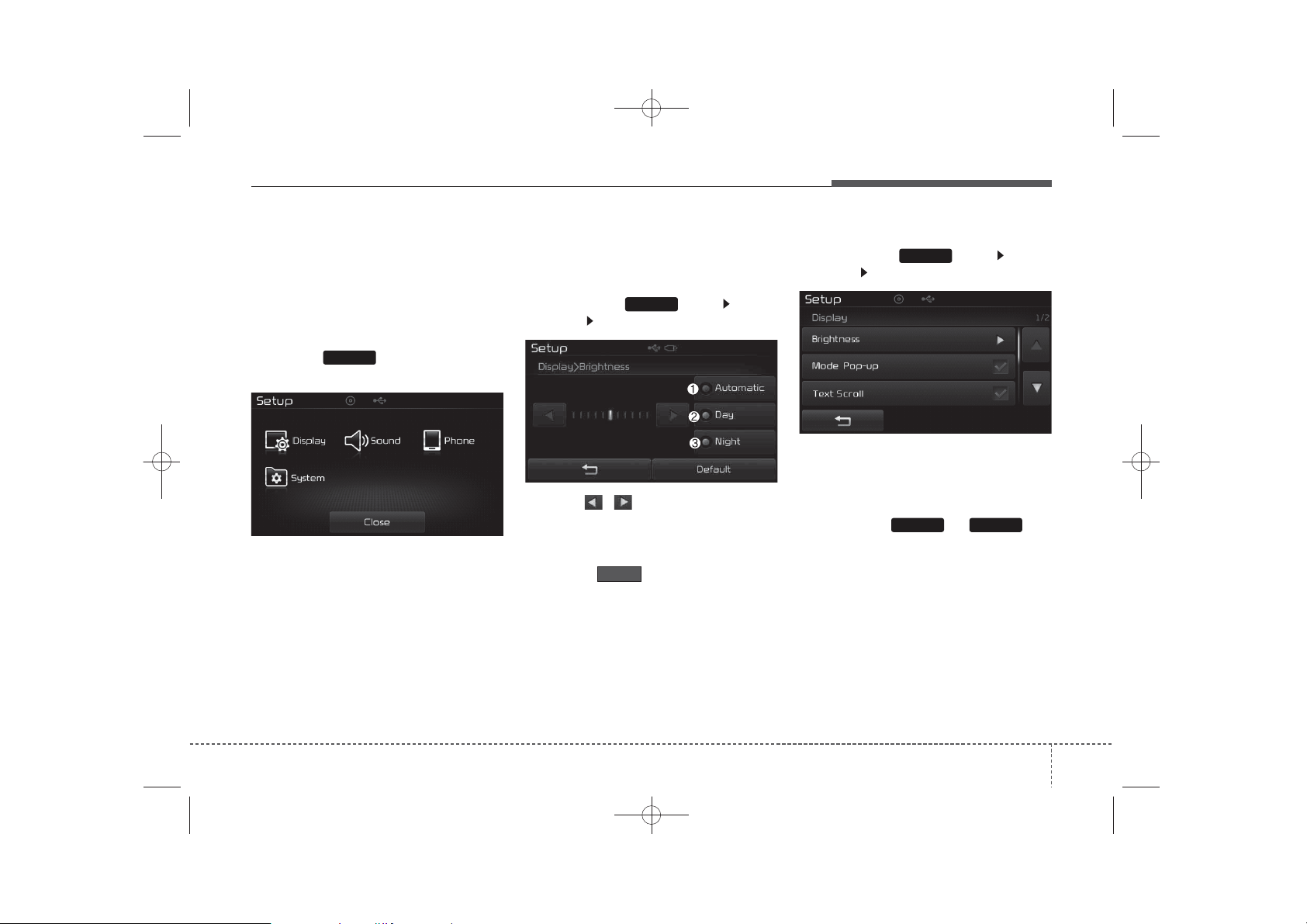
✽
K_YP_B3.0_AUDIO_A9MS2H3E00:YF eng 4c-Audio.qxd 11/3/2014 6:09 PM Page 63
Features of your vehicle
SETUP
TYPE B-1,TYPE B-2
(except Colombia model)
Starting Mode
Press the key to display the
Setup screen.
You can select and control options
related to [Display], [Sound] , [Phone]
(if equipped) and [System].
SETUP
Display Settings
Adjusting the Brightness
Press the key Select
[Display] Select [Brightness]
Use the , buttons to adjust the
screen brightness or set the
Brightness on Automatic, Day, or
Night mode.
Press the button to reset.
(1) Automatic : Adjusts the bright-
ness automatically
(2) Day : Always maintains the bright-
ness on high
(3) Night : Always maintains the
brightness on low
SETUP
Default
Pop-up Mode
Press the key Select
[Display] Select [Mode Pop up]
This feature is used to display the
Pop-up Mode screen when entering
radio and media modes.
When this feature is turned on,
pressing the or key
will display the Pop-up Mode screen.
SETUP
MEDIA RADIO
NOTICE
The media Pop-up Mode screen can
be displayed only when two or more
media modes have been connected.
63
4
Page 64

K_YP_B3.0_AUDIO_A9MS2H3E00:YF eng 4c-Audio.qxd 11/3/2014 6:09 PM Page 64
Features of your vehicle
Text Scroll
Press the key Select
SETUP SETUP
[Display] Select [Text Scroll]
This feature is used to scroll text displayed on the screen when it is too
long to be displayed at once.
When turned on, the text is repeatedly scrolled. When turned off, the
text is scrolled just once.
64
4
MP3 Information Display
Press the key Select
[Display] Select [Media Display]
This feature is used to change the
information displayed within USB
and MP3 CD modes.
(1) Folder File : Displays file name
and folder name
(2) Album Artist Song : Displays
album name/artist name/song
Sound Settings
Sound Settings
Press the key Select
[Sound] Select [Sound Setting]
SETUP
Page 65

K_YP_B3.0_AUDIO_A9MS2H3E00:YF eng 4c-Audio.qxd 11/3/2014 6:09 PM Page 65
Features of your vehicle
Use the , , , buttons to
adjust the Fader/Balance settings.
Use the , buttons to adjust the
Bass/Middle/Treble settings.
Press the button to reset.
Default
SDVC (Speed Dependent Volume
Control)
Press the key Select
SETUP
[Sound] Select [Speed Dependent
Vol.]
The volume level is controlled automatically according to the vehicle
speed. SDVC can be set by selecting
from On/Off.
Touch Screen Beep
Press the key Select
SETUP
[Sound] Select [Touch Screen
Beep]
This feature is used to turn the touch
screen beep on/off.
65
4
Page 66

K_YP_B3.0_AUDIO_A9MS2H3E00:YF eng 4c-Audio.qxd 11/3/2014 6:09 PM Page 66
Features of your vehicle
Bluetooth
®
Wireless
Technology Setting
TYPE B-1(except Colombia model)
The
Bluetooth
are registered trademarks owned by
Bluetooth SIG, Inc. and any use of
such marks by Kia is under license.
Other trademarks and trade names
are those of their respective owners.
A
Bluetooth
required to use
technology.
®
word mark and logos
®
enabled cell phone is
Bluetooth
®
wireless
WARNING
Driving while distracted can
result in a loss of vehicle control
that may lead to an accident,
severe personal injury, and
death. The driver’s primary
responsibility is in the safe and
legal operation of a vehicle, and
use of any handheld devices,
other equipment, or vehicle systems which take the driver’s
eyes, attention and focus away
from the safe operation of a vehicle or which are not permissible
by law should never be used during operation of the vehicle.
Pairing a New Device
Press the key Select
SETUP
[Phone] Select [Pair Phone]
Bluetooth
®
Wireless Technology
devices can be paired with the audio
system.
For more information, refer to the
“Pairing through Phone Setup” section within
Bluetooth
®
Wireless
Technology.
66
4
Page 67

✽
K_YP_B3.0_AUDIO_A9MS2H3E00:YF eng 4c-Audio.qxd 11/3/2014 6:09 PM Page 67
Features of your vehicle
Viewing Paired Phone List
Press the key Select
SETUP
[Phone] Select [Paired Phone List]
This feature is used to view mobile
phones that have been paired with
the audio system. Upon selecting a
paired phone, the setup menu is displayed.
For more information, refer to the
“Setting
Bluetooth
®
Wireless
Technology Connection” section within
Bluetooth
®
Wireless Technology.
(1) : Moves to the previous
screen
(2) Connect/Disconnect Phone :
Connect/disconnects currently
selected phone
(3) Delete : Deletes the currently
selected phone
(4) Change Priority : Sets currently
selected phone to highest connection priority
NOTICE BEFORE DOWNLOADING CONTACTS
• To learn more about whether your
mobile phone supports contacts
downloads, refer to your mobile
phone user’s manual.
• The contacts for only the connected phone can be downloaded.
67
4
Page 68

✽
✽
K_YP_B3.0_AUDIO_A9MS2H3E00:YF eng 4c-Audio.qxd 11/3/2014 6:09 PM Page 68
Features of your vehicle
Downloading Contacts
Press the key Select
[Phone] Select [Contacts Download]
As the contacts are downloaded
from the mobile phone, a download
progress bar is displayed.
NOTICE
• Up to 1,000 contacts entries can be
copied into car contacts.
• Up to 1,000 contacts entries can be
saved for each paired device.
• Upon downloading contacts data,
previously saved contacts data will
be deleted. However, contacts
entries saved to other paired
phones are not deleted.
Auto Download (Contacts)
Press the key Select
[Phone] Select [Auto Download]
T
his feature is used to automatically
download mobile contacts entries once
a
Bluetooth
phone is connected.
®
Wireless Technology
NOTICE
• The Auto Download feature will
download mobile contacts entries
every time the phone is connected.
The download time may differ
depending on the number of saved
contacts entries and the communication state.
• When downloading a contacts,
first check to see that your mobile
phone supports the contacts
download feature.
Streaming Audio
Press the key Select
[Phone] Select [Streaming Audio]
When Streaming Audio is turned on,
you can play music files saved in
your
Bluetooth
device through the audio system.
SETUP SETUP SETUP
®
Wireless Technology
68
4
Page 69

✽
K_YP_B3.0_AUDIO_A9MS2H3E00:YF eng 4c-Audio.qxd 11/3/2014 6:09 PM Page 69
Features of your vehicle
Outgoing Volume
Press the key Select
SETUP
[Phone] Select [Outgoing Volume]
Use the , buttons to adjust the
outgoing volume level.
Turning Bluetooth System Off
Press the key Select
SETUP
[Phone] Select [Bluetooth System
Off]
Once
Bluetooth
is turned off,
®
Wireless Technology
Bluetooth
®
Wireless
Technology related features will not be
supported within the audio system.
NOTICE
To tu r n Bluetooth
Technology back on, go to
[Phone] and press “Yes”.
®
Wireless
SETUP
69
4
Page 70

K_YP_B3.0_AUDIO_A9MS2H3E00:YF eng 4c-Audio.qxd 11/3/2014 6:09 PM Page 70
Features of your vehicle
System Setting
Memory Information
Press the key Select
[System] Select [Memory Information]
This feature displays information
related to system memory.
SETUP
(1) Using : Displays capacity current-
ly in use
(2) Capacity : Displays total capacity
70
4
Page 71

✽
K_YP_B3.0_AUDIO_A9MS2H3E00:YF eng 4c-Audio.qxd 11/3/2014 6:09 PM Page 71
Features of your vehicle
SETUP
Type B-1,Type B-2
(for Colombia model)
Type B-3,Type B-4
Starting Mode
Press the key to display the
Setup screen.
You can select and control options
related to [Display], [Sound], [Phone]
(if equipped) and [System].
SETUP
Display Settings
Adjusting the Brightness
Press the key Select
[Display] Select [Brightness]
Use the , buttons to adjust the
screen brightness or set the
Brightness on Automatic, Day, or
Night mode.
Press the button to reset.
(1) Automatic : Adjusts the bright-
ness automatically
(2) Day : Always maintains the bright-
ness on high
(3) Night : Always maintains the
brightness on low
SETUP
Default
Pop-up Mode
Press the key Select
[Display] Select [Pop-up Mode]
This feature is used to display the
Pop-up Mode screen when entering
radio and media modes.
When this feature is turned on,
pressing the or key
will display the Pop-up Mode screen.
SETUP
MEDIA RADIO
NOTICE
The media Pop-up Mode screen can
be displayed only when two or more
media modes have been connected.
71
4
Page 72

K_YP_B3.0_AUDIO_A9MS2H3E00:YF eng 4c-Audio.qxd 11/3/2014 6:09 PM Page 72
Features of your vehicle
Scroll text
Press the key Select
[Display] Select [Scroll text]
This feature is used to scroll text displayed on the screen when it is too
long to be displayed at once.
When turned on, the text is repeatedly scrolled. When turned off, the
text is scrolled just once.
MP3 Information Display
Press the key Select
SETUP SETUP
[Display] Select [Song Info]
This feature is used to change the
information displayed within USB
and MP3 CD modes.
(1) Folder File : Displays file name
and folder name
(2) Album Artist Song : Displays
album name/artist name/song
72
4
Page 73
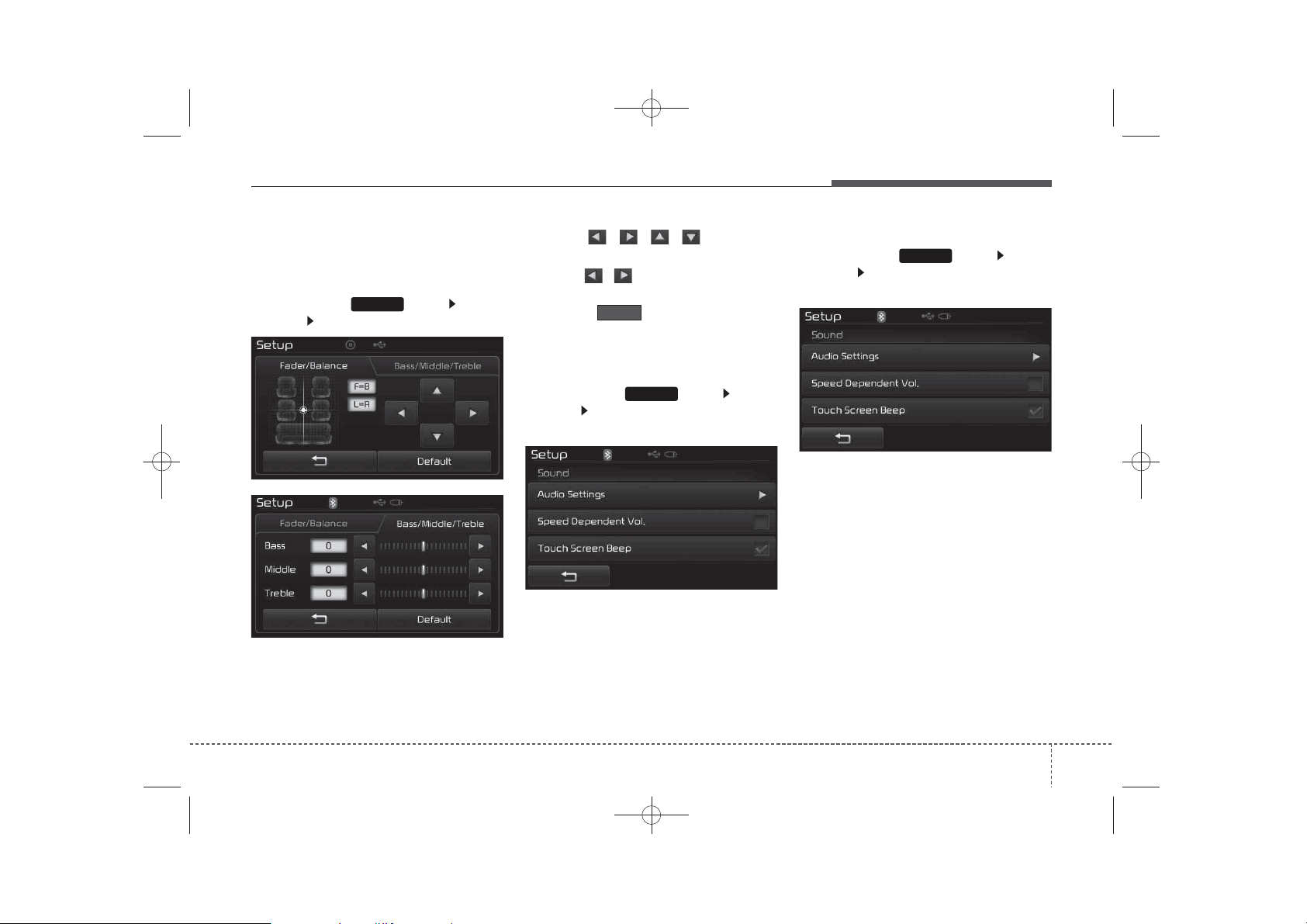
K_YP_B3.0_AUDIO_A9MS2H3E00:YF eng 4c-Audio.qxd 11/3/2014 6:10 PM Page 73
Features of your vehicle
Audio Settings
Audio Settings
Press the key Select
[Sound] Select [Audio settings]
SETUP
Use the , , , buttons to
adjust the Fader/Balance settings.
Use the , buttons to adjust the
Bass/Middle/Treble settings.
Press the button to reset.
Default
SDVC (Speed Dependent Volume
Control)
Press the key Select
SETUP
[Sound] Select [Speed Dependent
Vol.]
The volume level is controlled automatically according to the vehicle
speed. SDVC can be set by selecting
from On/Off.
Touch Screen Beep
Press the key Select
SETUP
[Sound] Select [Touch Screen
Beep]
This feature is used to turn the touch
screen beep on/off.
73
4
Page 74

K_YP_B3.0_AUDIO_A9MS2H3E00:YF eng 4c-Audio.qxd 11/3/2014 6:10 PM Page 74
Features of your vehicle
Bluetooth
®
Wireless
Technology Setting
Type B-1(For Colombia model)
Typ e B-3
The
Bluetooth
are registered trademarks owned by
Bluetooth SIG, Inc. and any use of
such marks by Kia is under license.
Other trademarks and trade names
are those of their respective owners.
A
Bluetooth
required to use
technology.
®
word mark and logos
®
enabled cell phone is
Bluetooth
®
wireless
WARNING
Driving while distracted can
result in a loss of vehicle control
that may lead to an accident,
severe personal injury, and
death. The driver’s primary
responsibility is in the safe and
legal operation of a vehicle, and
use of any handheld devices,
other equipment, or vehicle systems which take the driver’s
eyes, attention and focus away
from the safe operation of a vehicle or which are not permissible
by law should never be used during operation of the vehicle.
Pairing a New Device
Press the key Select
SETUP
[Phone] Select [Pair Phone]
Bluetooth
®
Wireless Technology
devices can be paired with the audio
system.
For more information, refer to the
“Pairing through Phone Setup” section within
Bluetooth
®
Wireless
Technology.
74
4
Page 75

✽
✽
K_YP_B3.0_AUDIO_A9MS2H3E00:YF eng 4c-Audio.qxd 11/3/2014 6:10 PM Page 75
Features of your vehicle
Viewing Paired Phone List
Press the key Select
[Phone] Select [Paired Phone List]
This feature is used to view mobile
phones that have been paired with
the audio system. Upon selecting a
paired phone, the setup menu is displayed.
For more information, refer to the
“Setting
Technology Connection” section within
Bluetooth
1) : Moves to the previous
screen
2) Connect/Disconnect Phone :
Connect/ disconnects currently
selected phone
Bluetooth
®
Wireless Technology.
®
Wireless
3) Delete : Deletes the currently
selected phone
4) Change Priority : Sets currently
selected phone to highest connection priority
NOTICE BEFORE DOWNLOADING PHONE BOOKS
• Only phone books within connect-
ed phones can be downloaded.
Also check to see that your mobile
phone supports the download feature.
• To learn more about whether your
mobile phone supports phone
book downloads, refer to your
mobile phone user’s manual.
• The Phone book for only the con-
nected phone can be downloaded.
Before downloading, check to see
whether your phone supports the
download feature.
Downloading Phone books
Press the key Select
[Phone] Select [Phone book
Download]
The Phone book is downloaded from
the mobile phone and the download
progress is displayed.
SETUPSETUP
NOTICE
• Up to 1,000 phone book entries
can be copied into car phone book.
• Up to 1,000 phone book entries
can be saved for each paired
device.
• Upon downloading phone book
data, previously saved phone book
data will be deleted. However,
Phone book entries saved to other
paired phones are not deleted.
75
4
Page 76

✽
K_YP_B3.0_AUDIO_A9MS2H3E00:YF eng 4c-Audio.qxd 11/3/2014 6:10 PM Page 76
Features of your vehicle
Auto Download (Phone Book)
Press the key Select
[Phone] Select [Auto Download]
This feature is used to automatically
download mobile phone book entries
once a
phone is connected.
Bluetooth
®
Wireless Technology
NOTICE
• The Auto Download feature will
download mobile phone book
entries every time the phone is
connected. The download time
may differ depending on the number of saved phone book entries
and the communication state.
• When downloading a phone book,
first check to see that your mobile
phone supports the phone book
download feature.
76
4
Audio Streaming
Press the key Select
[Phone] Select [Audio Streaming]
When Audio Streaming is turned on,
you can play music files saved in your
Bluetooth
device through the audio system.
®
Wireless Technology
Outgoing Volume
Press the key Select
[Phone] Select [Outgoing Volume]
Use the , buttons to adjust
the outgoing volume level.
SETUPSETUPSETUP
Page 77

✽
K_YP_B3.0_AUDIO_A9MS2H3E00:YF eng 4c-Audio.qxd 11/3/2014 6:10 PM Page 77
Features of your vehicle
Turning Bluetooth System Off
Press the key Select
SETUP
[Phone] Select [Bluetooth System
Off]
Bluetooth
Once
is turned off,
®
Wireless Technology
Bluetooth
®
Wireless
Technology related features will not
be supported within the audio system.
NOTICE
To tu r n Bluetooth
Technology back on, go to
[Phone] and press “Yes”.
®
Wireless
SETUP
CAUTION
Bluetooth®Wireless Technology
audio streaming may not be supported in some Bluetooth
Wireless Technology phones.
®
77
4
Page 78

✽
K_YP_B3.0_AUDIO_A9MS2H3E00:YF eng 4c-Audio.qxd 11/3/2014 6:10 PM Page 78
Features of your vehicle
System Setting
Memory Information
Press the key Select
[System] Select [Memory Information]
This feature displays information
related to system memory.
(1) Using : Displays capacity current-
(2) Capacity : Displays total capacity
SETUP
ly in use
Language
Press the key Select
[System] Select [Language]
This feature is used to change the
system language.
If the language is changed, the system will restart and apply the selected language.
SETUP
NOTICE
Language Setting is depend on the
Audio System
REAR VIEW CAMERA
(if equipped)
• The system has been equipped
with a rear view camera for user
safety by allowing a wider rear
range of vision.
• The rear view camera will automatically operate when the ignition key
is turned ON and the transmission
lever is set to R.
• The rear view camera will automatically stop operating when set to a
different lever.
CAUTION
The rear view camera has been
equipped with an optical lens to
provide a wider range of vision
and may appear different from
the actual distance. For safety,
directly check the rear and
left/right sides.
78
4
Page 79

K_YP_B3.0_AUDIO_A9MS2H3E00:YF eng 4c-Audio.qxd 11/3/2014 6:10 PM Page 79
APPENDIX
Features of your vehicle
Name Description
12hr 12 HOUR
24hr 24 HOUR
AST(A.Store) AUTO STORE
AMA AM RADIO (AUTO STORE)
FMA FM RADIO (AUTO STORE)
AUX External Audio mode
BASS BASS
TREBLE TREBLE
BT Bluetooth
PRESET PRESET
RDS Search Radio Data System Search
TA Traffic Announcement
Radio Radio
FM/AM/USB FM/AM/USB
Max MAXIMUM
Min minimum
Low Low
Mid Middle
On On
Off Off
PowerBass PowerBass
Setting Setting
OK OK
MENU MENU
PowerTreble PowerTreble
Name Description
SDVC Speed Dependent
VolumeControl
Setup Setup
Service Following Service Following
CURRENT CURRENT
Current/Total Current/Total
DEVICE NAME DEVICE NAME
NAME NAME
NAME HERE NAME HERE
NUMBER NUMBER
PHONE NAME PHONE NAME
Received Date Received Date
Received Received Message
Message
Received Time Received Time
TIME TIME
AST AUTO STORE
AM AM RADIO
CD COMPACT DISC
FM FM RADIO(AUTO STORE)
L=R LEFT=RIGHT
Middle Middle
My Music My Music
Track Track
USB USB
79
4
Page 80

K_YP_B3.0_AUDIO_A9MS2H3E00:YF eng 4c-Audio.qxd 11/3/2014 6:10 PM Page 80
Features of your vehicle
APPENDIX
Name Description
Phone Phone
Engineering Mode Engineering Mode
SEEK SEEK
Icon Icon
80
4
Page 81

Appendix Homologation
FCC Compliance Statement.
This device complies with part 15 of the FCC Rules.
Operation is subject to the following two conditions :
(1) This device may not cause harmful interference, and
(2) This device must accept any interference received, including
interferencethat may cause undesired operation.
This equipment generates, uses and can radiate radio frequency energy and, if not
installed and used in accordance with the instructions, may cause harmful interference to
radio communications. However, there is no guarantee that interference will not occur in a
particular installation. If this equipment does cause harmful interference to radio or
television reception, which can be determined by turning the equipment off and on, the
user is encouraged to try to correct the interference by one or more of the following
measures:
- Reorient or relocate the receiving antenna.
- Increase the separation between the equipment and receiver.
- Connect the equipment into an outlet on a circuit different from that to which the
receiver is connected.
- Consult the dealer or an experienced radio/TV technician for help.
Do Not
Any changes or modifications to the equipment not expressly
approved by the party responsible for compliance could void
user’s authority to operate the equipment.
G
Be sure
G
The antenna(s) used for this device must be installed to provide a separation distance of
at least 20 cm from all persons and must not be co-located or operating in conjunction
with any other antenna or transmitter.
