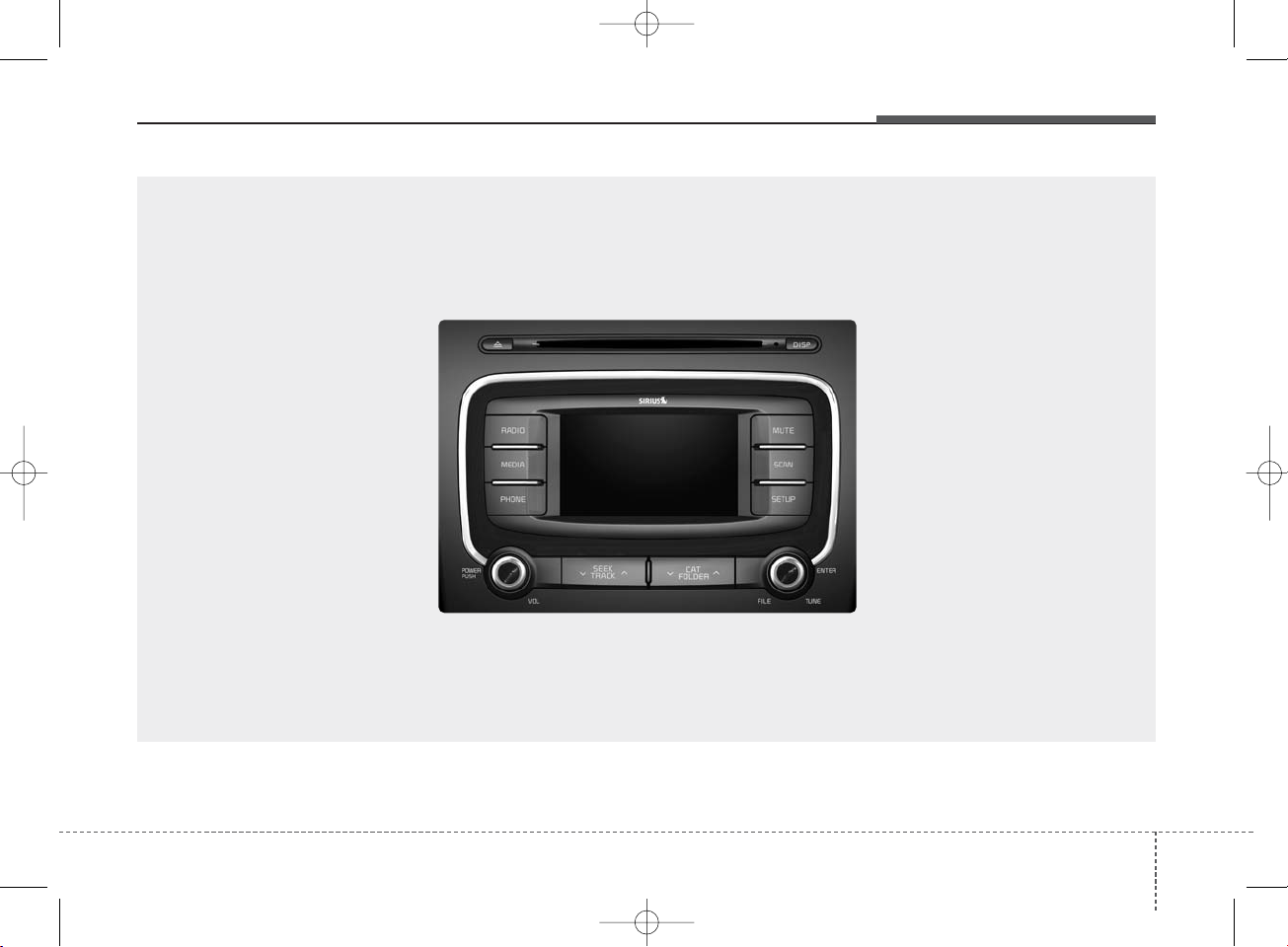
4 1
Features of your vehicle
■
CD Player
K_YD_B3.0:NC 1/8/2015 1:52 PM Page 1
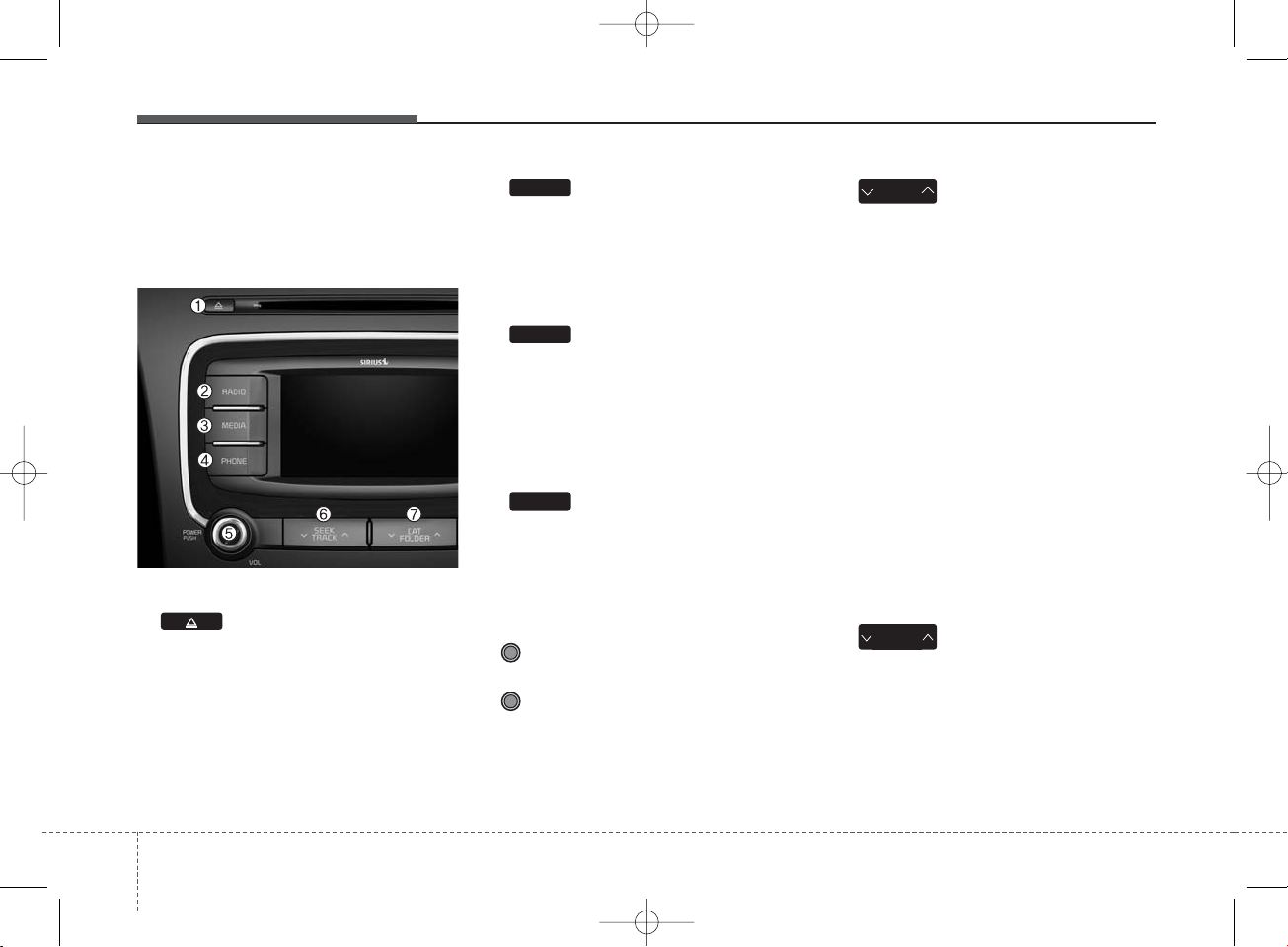
Features of your vehicle
24
SYSTEM CONTROLLERS
AND FUNCTIONS
Audio Head Unit
1. (EJECT)
• Ejects the disc.
2.
• Convert to Radio mode.
• Each time the key is pressed,the
mode is changed in order of FM1,
FM2, AM, XM1, XM2, XM3.
3.
• Convert to Media Mode
• Each time the key is pressed, the
mode is changed in order of CD,
USB(iPod
®
), AUX, My Music, BT
Audio.
4.
• Converts to Phone mode
❈ When a phone is not connected,
the connection screen is displayed.
5. POWER/VOL knob
• Power : Press to turn power on/
off.
• Volume : Turn left/right to control
volume.
6.
• When pressed shortly(under 0.8
seconds)
- Radio mode : plays previous/next
frequency.
- Media (CD/USB/iPod
®
/My Music)
modes : changes the track,
Song(file)
• When pressed and held (Over 0.8
seconds)
- Radio mode : continuously changes
the frequency. Upon release, plays
the current frequency.
- Media(CD/USB/
iPod®/My Music) modes
: rewinds or fast forwards the track
or file
- During a Handsfree call, controls
the call volume.
7.
• HD RADIO™ : Channel Change
• XM RADIO™ : Category Search
• CD/USB/MP3 mode : Search Folder
CAT
FOLDER
SEEK
TRACK
PHONE
MEDIA
RADIO
K_YD_B3.0:NC 1/8/2015 1:52 PM Page 2

4 3
Features of your vehicle
8.
• Turns the monitor display on/off.
9.
• The sound stops playing. Press again
to unmute.
10.
• Radio Mode : previews all receivable broadcasts for 5 seconds each
• Media (CD/USB/My Music) modes :
previews each song (file) for 10
seconds each.
11.
• Converts to Setup mode.
12. TUNE knob
• Radio mode : turn to change broadcast frequencies.
• Media (CD/USB/iPod
®
/My Music)
modes : turn to search tracks/channels/files.
13. DISC-IN LED
• LED that indicates whether a disc is
inserted.
14. RESET
• Forced system termination and sys-
tem restart.
MUTE
SETUP
SCAN
DISP
K_YD_B3.0:NC 1/8/2015 1:52 PM Page 3
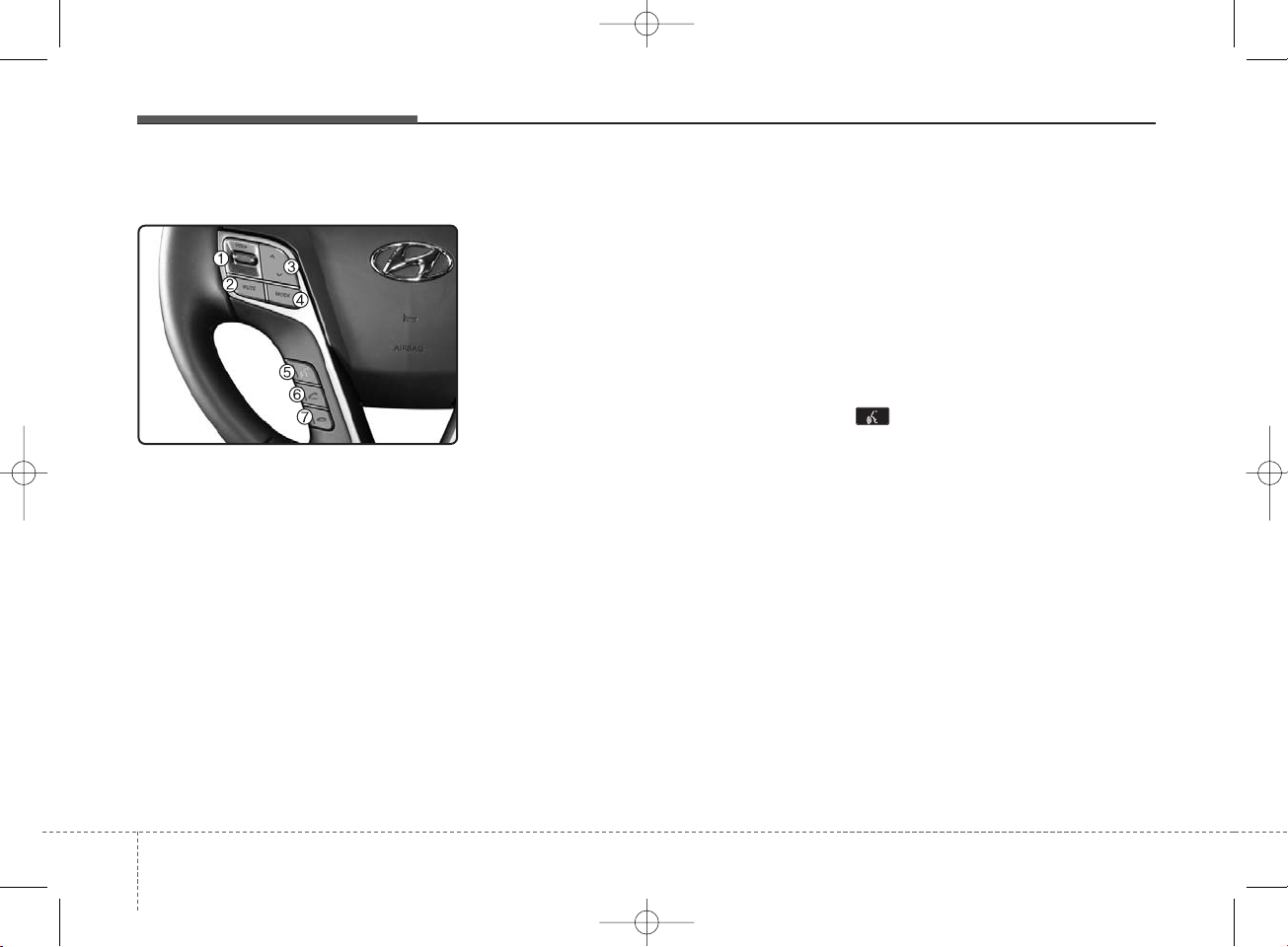
Features of your vehicle
44
Steering remote controller
1. VOLUME
• Used to control volume.
2. MUTE
• Mutes audio volume.
3. SEEK
• When pressed shortly (under 0.8 seconds)
- Radio mode : searches broadcast
frequencies saved to presets.
- Media(CD/ USB/ iPod
®
/ My Music/ BT
Audio) modes : changes the track,
file or chapter.
• When pressed and held (over 0.8 seconds)
- Radio mode, automatically searches broadcast frequencies and
channels
- Media(CD/USB/iPod
®
/My Music)
modes, rewinds or fast forwards
the track or song(file)
- BT Audio mode may not be supported in some mobile phones.
4. MODE
• Each time this key is pressed, the
mode is changed in order of
FM1➟FM2➟AM➟XM1➟XM2➟XM3
➟CD➟USB or iPod
®
➟AUX➟My
Music➟BT Audio
• If the media is not connected or a
disc is not inserted, corresponding
modes will be disabled.
5.
• When pressed shortly
- Starts voice recognition
- When selecting during a voice
prompt, stops the prompt and
converts to voice command waiting state
• When pressed and held (over 0.8 seconds)
- Ends voice recognition
K_YD_B3.0:NC 1/8/2015 1:52 PM Page 4
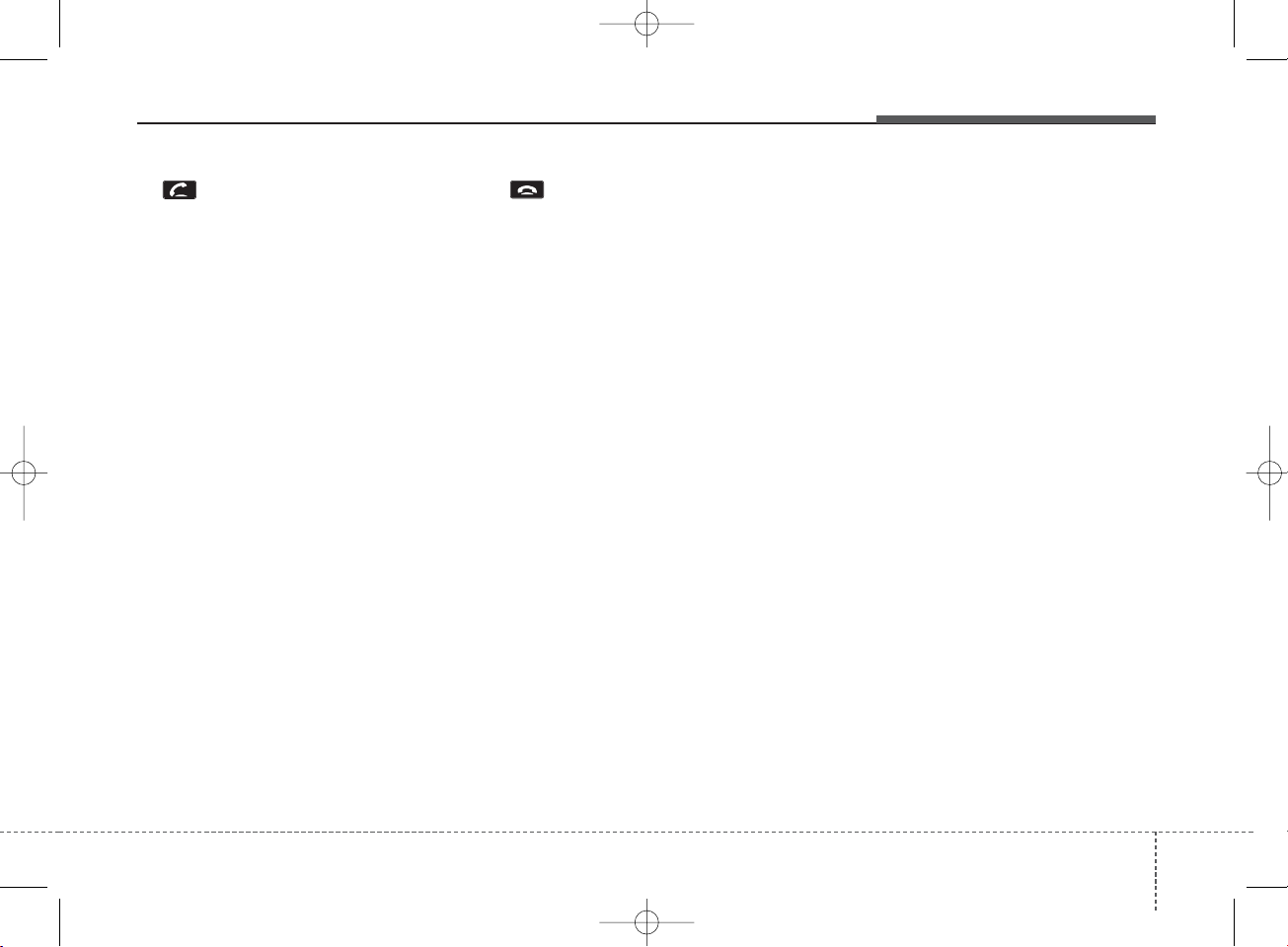
4 5
Features of your vehicle
6.
• When pressed shortly
- When pressed in the phone screen,
displays call history screen
- When pressed in the dial screen,
makes a call
- When pressed in the incoming call
screen, answers the call
- When pressed during call waiting,
switches to waiting call (Call
Waiting)
• When pressed and held (over 0.8 seconds)
- When pressed in the
Bluetooth
®
Wireless Technology Handsfree
wait mode, redials the last call
- When pressed during a
Bluetooth
®
Wireless Technology Handsfree
call, switches call back to mobile
phone (Private)
- When pressed while calling on the
mobile phone, switches call back to
Bluetooth
®
Wireless Technology
Handsfree (Operates only when
Bluetooth
®
Wireless Technology
Handsfree is connected)
7.
• Ends phone call
K_YD_B3.0:NC 1/8/2015 1:52 PM Page 5
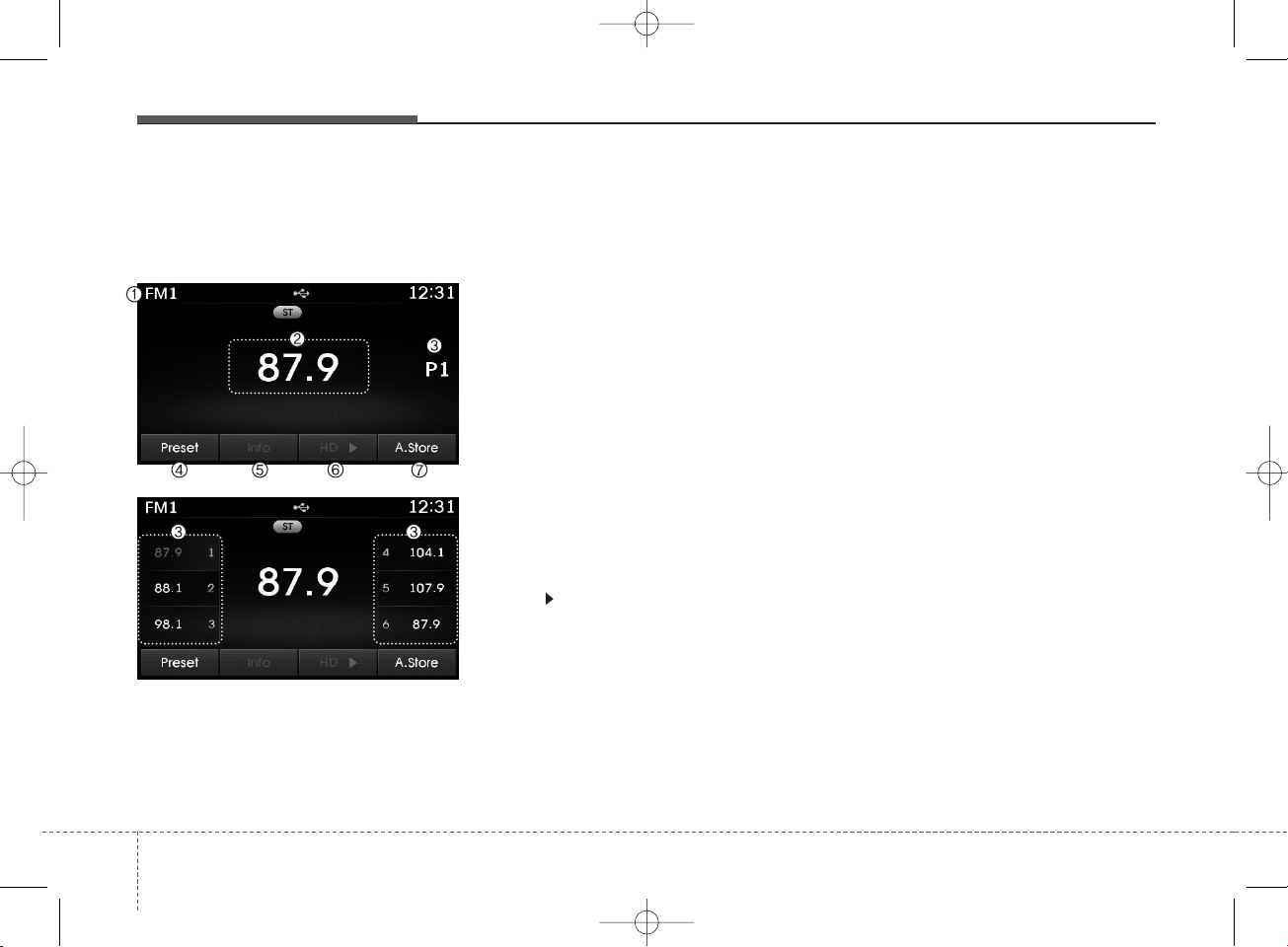
Features of your vehicle
64
RADIO MODE
Basic Mode Screen
1. Mode Display
Displays currently operating mode.
2. Frequency
Displays the current frequency.
3. Preset
Displays current preset number [1] ~
[6].
4. Preset Display
Displays preset buttons.
5. Info
Displays broadcast information.
6. HD
Changes HD Radio channels.
7. A.Store
Automatically saves frequencies with
superior reception to Preset buttons.
K_YD_B3.0:NC 1/8/2015 1:52 PM Page 6
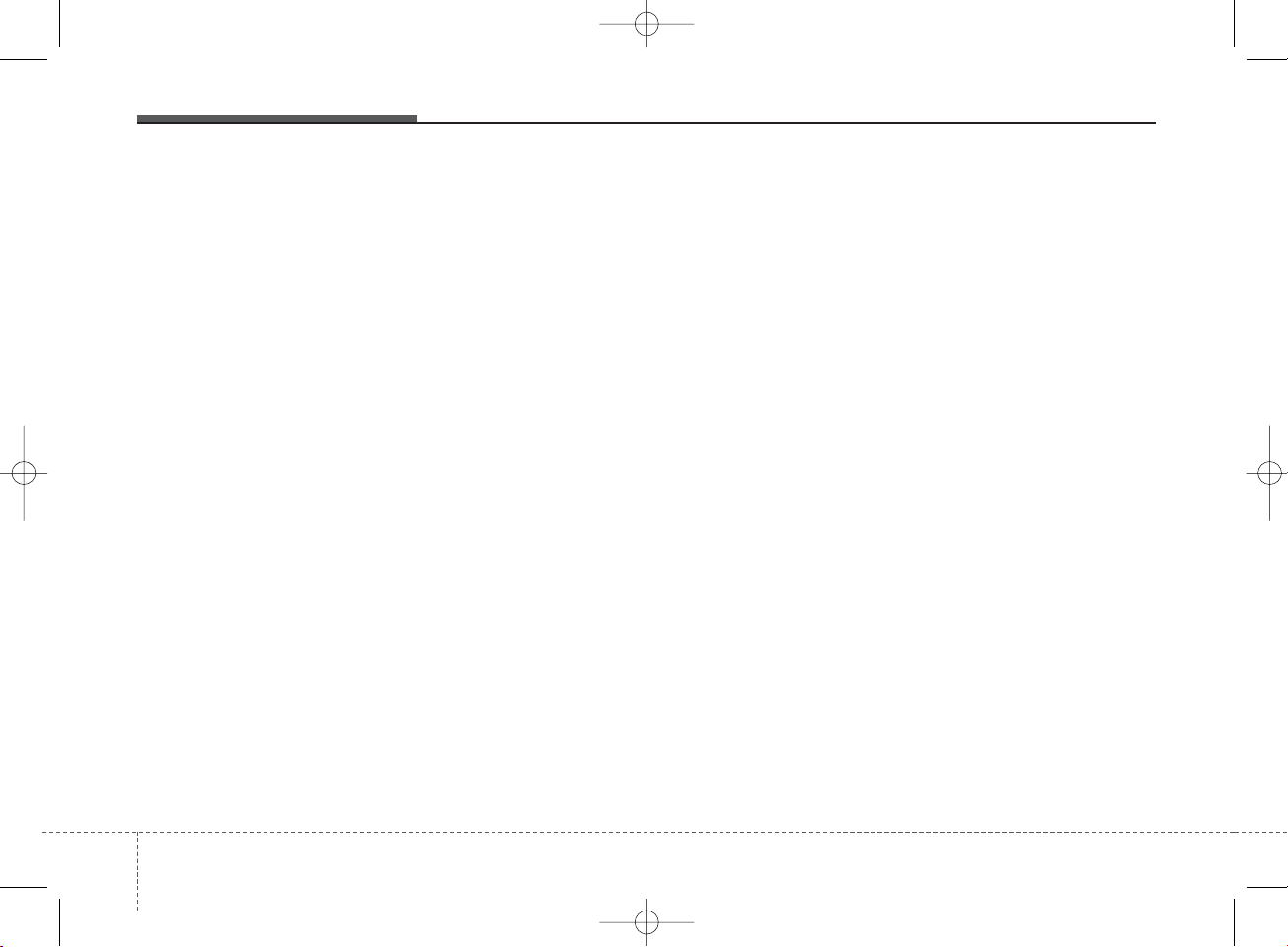
✽ NOTICE - USING CDs
• This device has been manufactured to be compatible with software bearing the following logo
marks.
• Do not clean discs with chemical
solutions, such as record sprays,
antistatic sprays, antistatic liquids, benzene, or thinners.
• After using a disc, put the disc
back in its original case to prevent
disc scratches.
• Hold discs by their edges or within the center hole to prevent damages to disc surfaces.
• Do not introduce foreign substances into the disc insert/eject slot.
Introducing foreign substances
could damage the device interior.
• Do not insert two discs simultaneously.
• When using CD-R/CD-RW discs,
differences in disc reading and
playing times may occur depending on the disc manufacturer, production method and the recording
method as used by the user.
(Continued)
(Continued)
• Clean fingerprints and dust off
the disc surface (coated side) with
a soft cloth.
• The use of CD-R/CD-RW discs
attached with labels may result in
disc slot jams or difficulties in disc
removal. Such discs may also
result in noise while playing.
• Some CD-R/CD-RW discs may
not properly operate depending
on the disc manufacturer, production method and the record
method as used by the user. If
problems persist, trying using a
different CD as continued use
may result in malfunctions.
• The performance of this product
may differ depending on the CDRW Drive Software.
• Copy-protected CDs such as Stype CDs may not function in the
device. DATA discs cannot be
played. (However, such discs may
still operate but will do so abnormally.)
(Continued)
(Continued)
• Do not use abnormally shaped
discs (8cm, heart-shaped, octagon-shaped) as such discs could
lead to malfunctions.
• If the disc is straddled on the disc
slot without removal for 10 seconds, the disc will automatically
be re-inserted into the disc player.
• Only genuine audio CDs are supported. Other discs may result in
recognition failure. (e.g. copy CDR, CDs with labels)
410
Features of your vehicle
K_YD_B3.0:NC 1/8/2015 1:52 PM Page 10
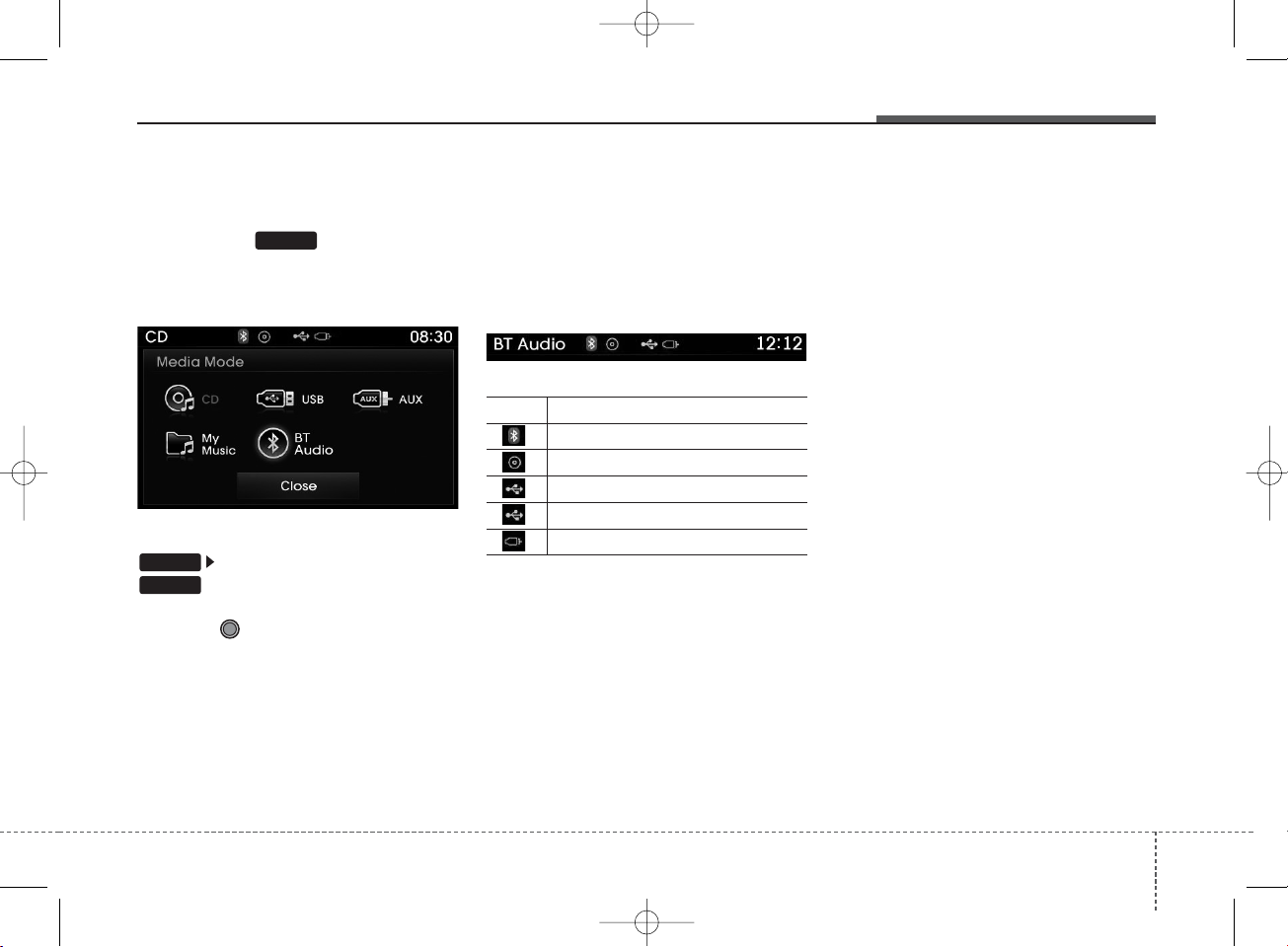
MEDIA MODE
Pressing the key will change
the operating mode in order of
CD➟USB(iPod®)➟AUX➟My Music
➟
BT Audio.
If [Mode Pop up] is turned on within
[Display], then pressing the
key will display the Media
Pop-up Mode screen.
Turn the TUNE knob to move the
focus. Press the knob to select.
✽ NOTICE
• The media mode pop up screen
can be displayed only when there
are two or more media modes
turned on.
Title Icon
When a
Bluetooth
®
Wireless
Technology, iPod®, USB, or AUX
device is connected or a CD is
inserted, the corresponding mode
icon will be displayed.
Icon Title
Bluetooth
®
Wireless Technology
CD
iPod
®
USB
AUX
SETUP
MEDIA
MEDIA
Features of your vehicle
114
K_YD_B3.0:NC 1/8/2015 1:52 PM Page 11
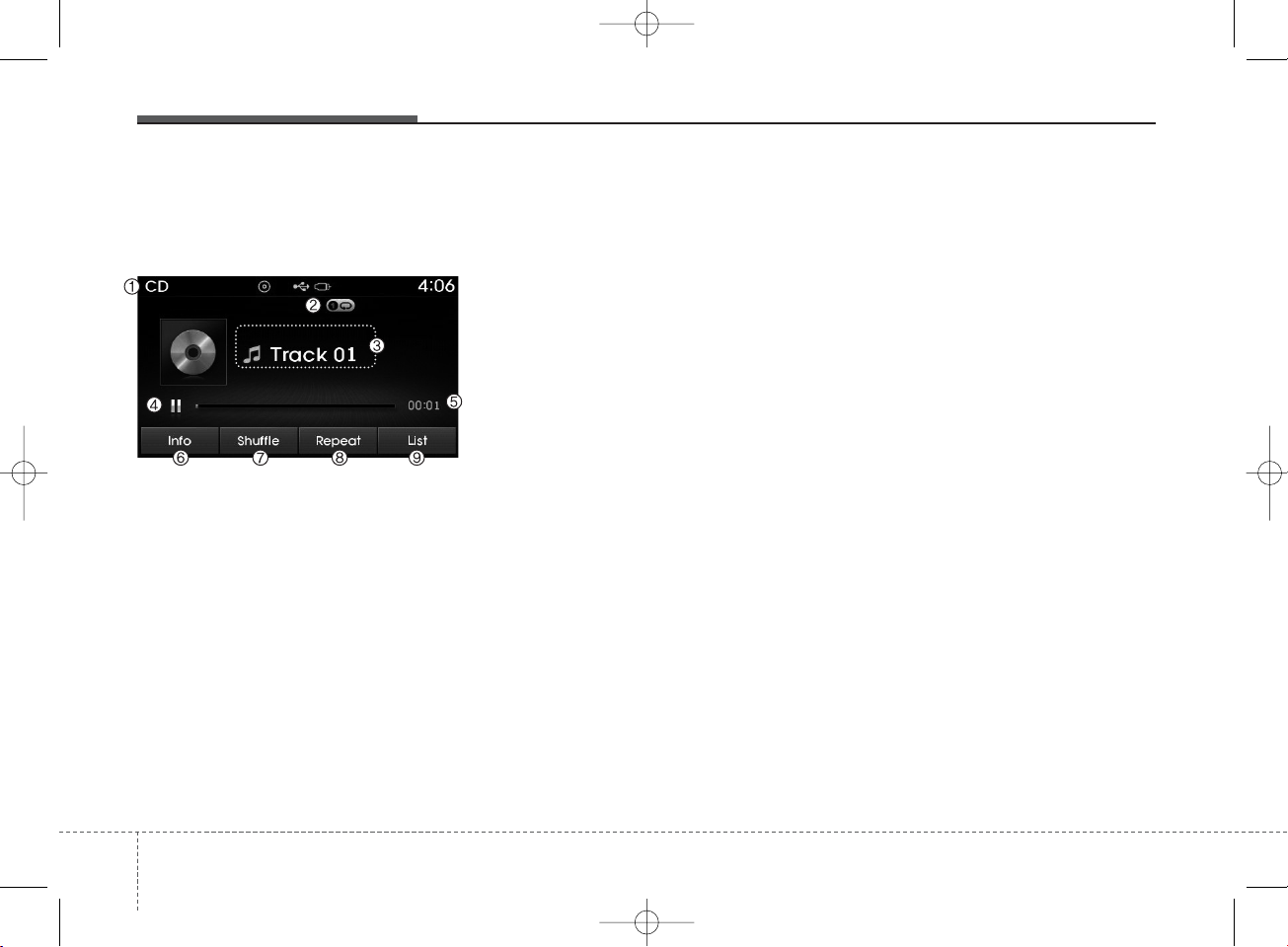
AUDIO CD MODE
Basic Mode Screen
1. Mode
Displays currently operating mode.
2. Operation State
From Repeat/Random(Shuffle)/ Scan,
displays the currently operating function.
3. Track Info
Displays information about the cur-
rent track.
4. Play/Pause
Changes the play/pause state.
5. Play Time
Displays the current play time.
6. Info
Shows detailed information about
the current track.
7. Random(Shuffle)
Turns the Random(Shuffle) feature
on/off.
8. Repeat
Turns the Repeat feature on/off.
9. List
Moves to the list screen.
412
Features of your vehicle
K_YD_B3.0:NC 1/8/2015 1:52 PM Page 12
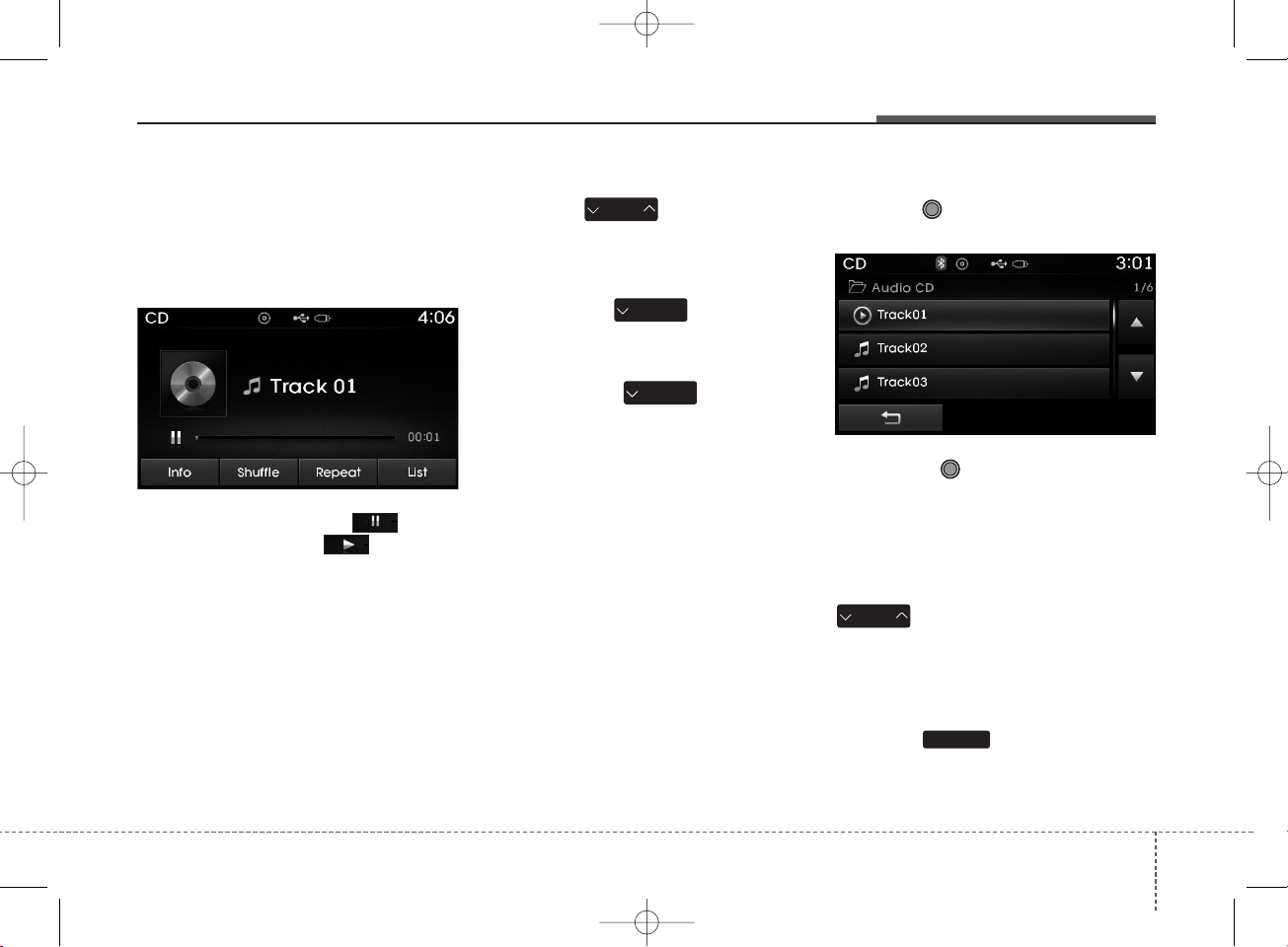
Using Audio CD Mode
Playing/Pausing CD Tracks
Once an audio CD is inserted, the
mode will automatically start and
begin playing.
While playing, press the button
to pause and press button to
play.
✽ NOTICE
• Only genuine audio CDs are supported. Other discs may result in
recognition failure (e.g. copy CDR, CDs with labels)
• The artist and title information are
displayed on the screen if track
information is included within the
audio CD.
Changing Tracks
Press the key to move to
the previous or next track.
✽ NOTICE
• Pressing the key after the
track has been playing for 2 seconds will start the current track
from the beginning.
• Pressing the key before
the track has been playing for 1
seconds will start the previous
track.
Selecting from the List
Turn the TUNE knob left/right to
search for the desired track.
Once you find the desired track,
press the TUNE knob to start
playing.
Rewinding / Fast-forwarding
Tracks
While playing, press and hold the
key (over 0.8 seconds) to
rewind or fast-forward the current
track.
Scan
Press the key to play the first
10 seconds of each file.
SCAN
SEEK
TRACK
SEEK
TRACK
SEEK
TRACK
SEEK
TRACK
Features of your vehicle
134
K_YD_B3.0:NC 1/8/2015 1:52 PM Page 13
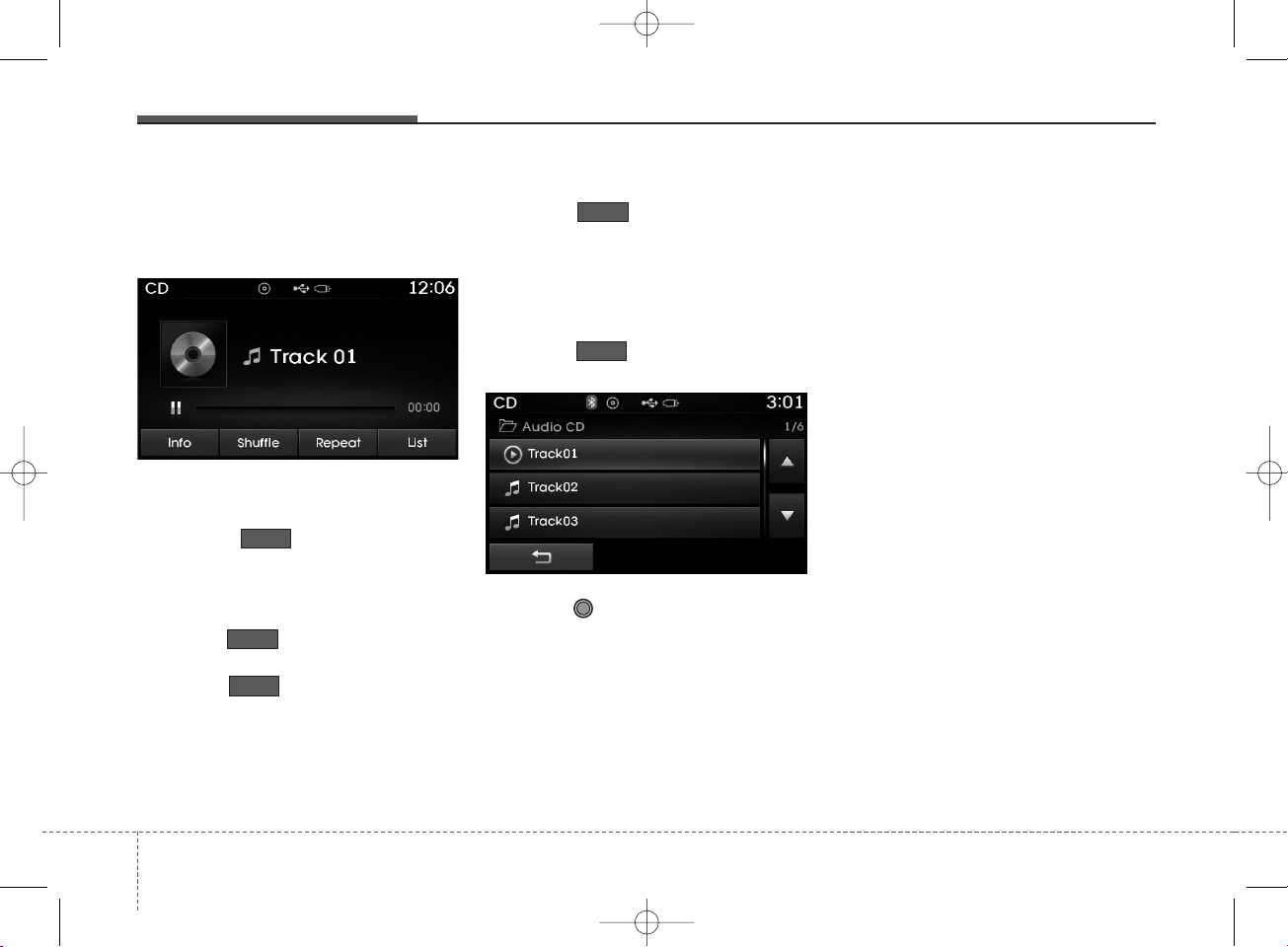
Audio CD Mode Menu
Within this mode, you will have
access to the Info, Random(Shuffle),
Repeat and List features.
Info
Press the button to display
details about the current disc.
Random(Shuffle)
Press the button to play tracks
in random(Shuffle) order.
Press the button again to turn
the Random(Shuffle) feature off.
• Random(Shuffle): Plays all tracks in
random(Shuffle) order.
Repeat
Press the button to repeat the
current track. Press the button again
to turn the repeat feature off.
• Repeat : Repeats the current track.
List
Press the button to display the
track list screen.
Turn the TUNE knob left/right to
search for tracks. Once the desired
track is displayed, press the knob to
select and play.
Shuffle
List
Repeat
Shuffle
Info
414
Features of your vehicle
K_YD_B3.0:NC 1/8/2015 1:52 PM Page 14
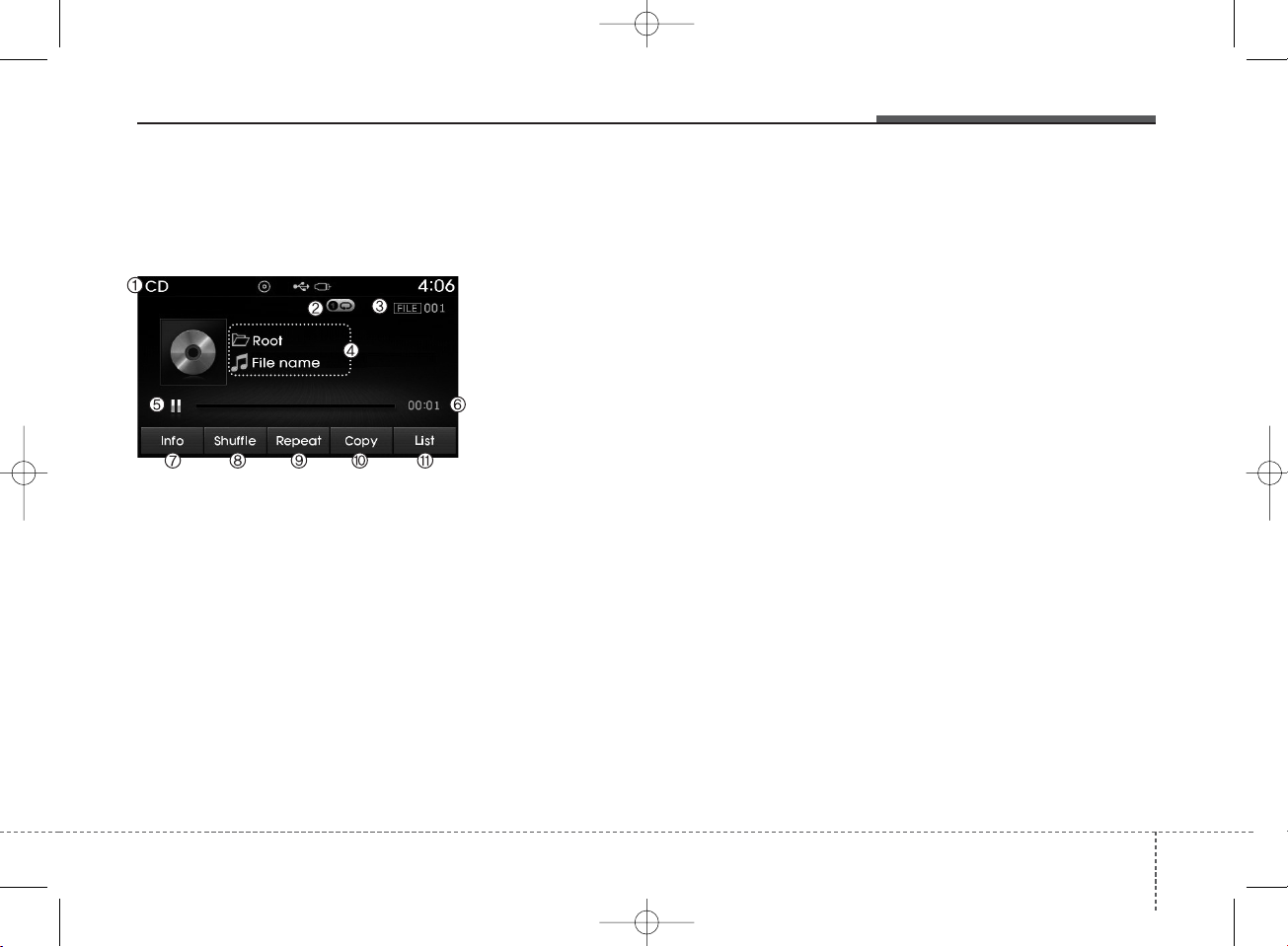
MP3 CD MODE
Basic Mode Screen
1. Mode
Displays currently operating mode.
2. Operation State
From Repeat/Random(Shuffle)/ Scan,
displays the currently operating function.
3. File Index
Displays the current file number.
4. File Info
Displays information about the cur-
rent file.
5. Play/Pause
Changes the play/pause state.
6. Play Time
Displays the current play time.
7. Info
Shows detailed information about
the current file.
8. Random(Shuffle)
Turns the Random(Shuffle) feature
on/off.
9. Repeat
Turns the Repeat feature on/off.
10. Copy
Copies the current file into My Music
11. List
Moves to the list screen.
Features of your vehicle
154
K_YD_B3.0:NC 1/8/2015 1:52 PM Page 15
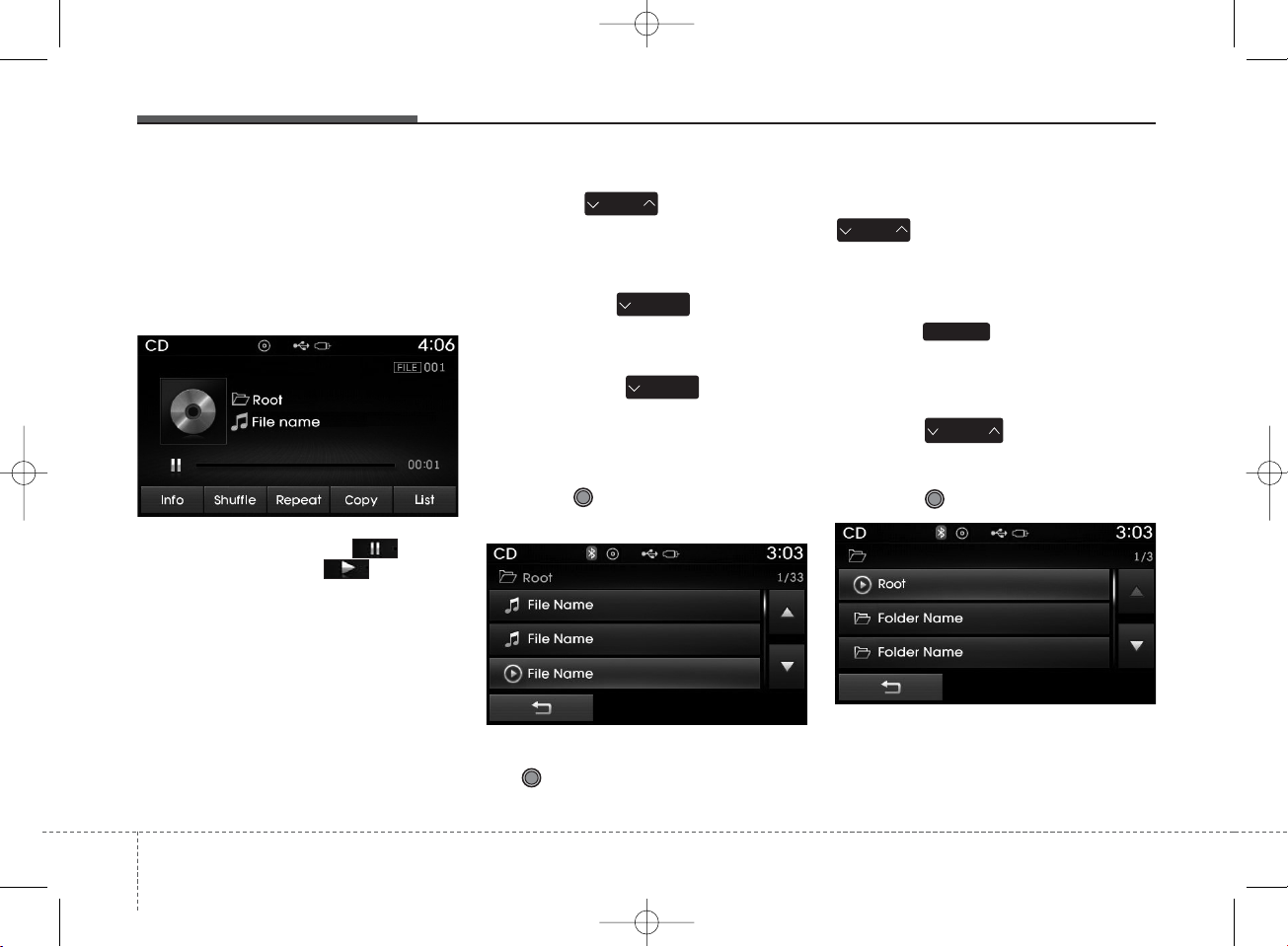
Using MP3 CD Mode
Playing/Pausing MP3 Files
Once an MP3 disc is inserted the
mode will automatically start and
being playing.
While playing, press the button
to pause and press button to
play.
✽ NOTICE
If there are numerous files and folders within the disc, reading time
could take more than 10 seconds
and the list may not be displayed or
song searches may not operate.
Once loading is complete, try again.
Changing Files
Press the key to move to
the previous or next file.
✽ NOTICE
• Pressing the key after the
file has been playing for 2 seconds
will start the current file from the
beginning.
• Pressing the key before
the file has been playing for 1 seconds will start the previous file.
Selecting from the List
Turn the TUNE knob left/right to
search for the desired file.
Once you find the desired file, press
the TUNE knob to start playing.
Rewinding / Fast-forwarding Files
While playing, press and hold the
key (over 0.8 seconds) to
rewind or fast-forward the current file.
Scan
Press the key to play the first
10 seconds of each file.
Searching Folders
Press the key to select and
search fo lders.
Once the desired folder is displayed,
press the TUNE knob to select.
The first file within the selected folder will begin playing.
SEEK
TRACK
SEEK
TRACK
CAT
FOLDER
SCAN
SEEK
TRACK
SEEK
TRACK
416
Features of your vehicle
K_YD_B3.0:NC 1/8/2015 1:53 PM Page 16
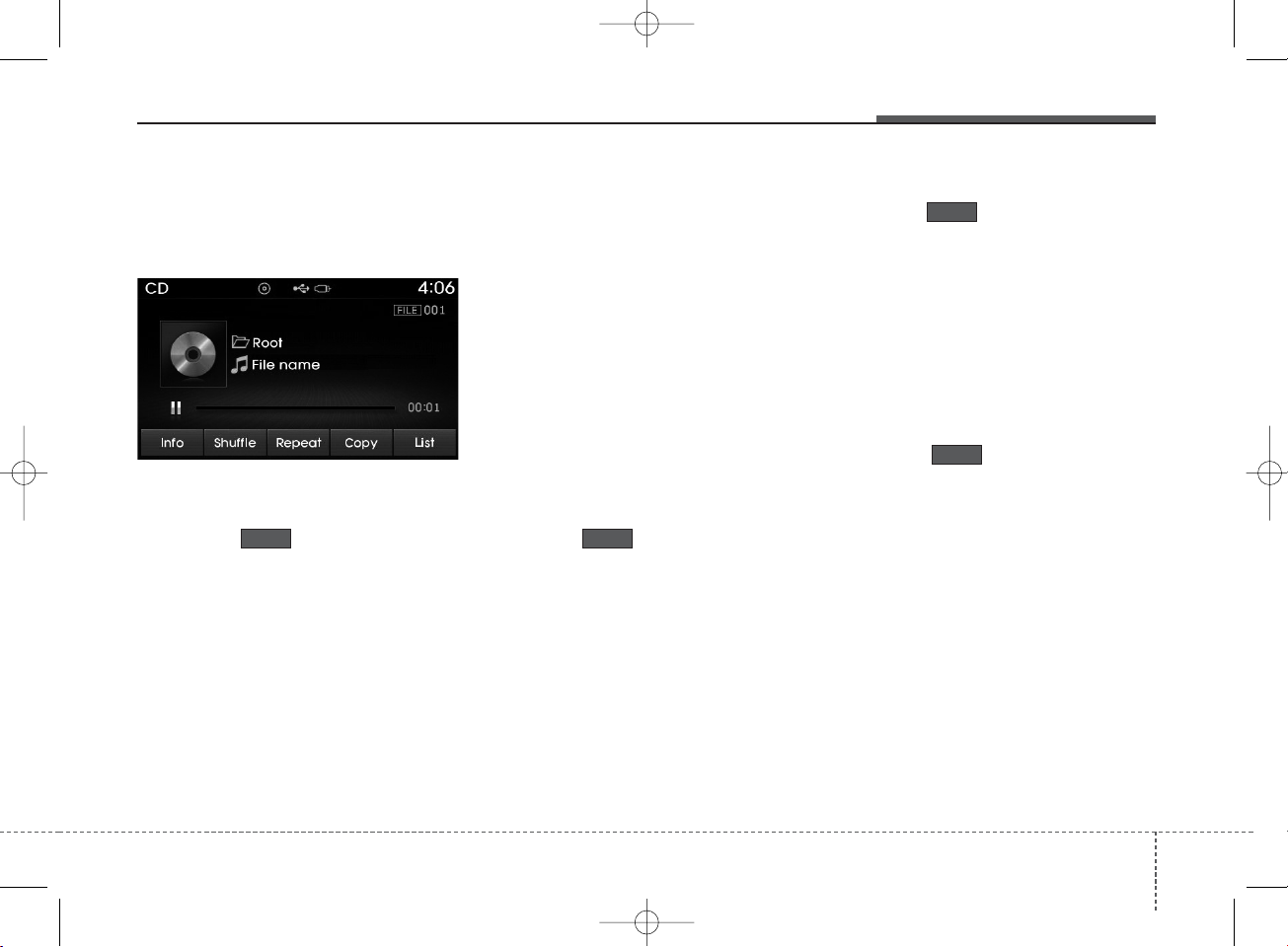
MP3 CD Mode Menu
Within this mode, you will have
access to the Info, Random(Shuffle),
Repeat, Copy and List features.
Info
Press the button to display
details about the current file.
✽ NOTICE
• When the ‘Folder File’ option is set
as the default display within
Display setup, the album/artist/file
information are displayed as
detailed file information.
• When the ‘Album Artist Song’
option is set as the default display,
the folder name/file name are displayed as detailed file information.
• The title, artist and album info are
displayed only when such information are recorded within the MP3
file ID3 tag.
Random(Shuffle)
Press the button to play files
in random(Shuffle) order.
Each time the button is pressed, the
feature changes in order of Random
(Shuffle) Folder
➟ Random (Shuffle)
All➟ Off.
• Random(Shuffle) Folder : Plays all
files within the current folder in
Random (Shuffle) order.
• Random(Shuffle) All : Plays all files
in Random(Shuffle) order.
Repeat
Press the button to repeat the
current file or folder.
Each time the button is pressed, the
feature changes in order of Repeat
➟Repeat Folder➟Off.
• Repeat: Repeats the current file.
• Repeat Folder: Repeats all files
within the current Folder.
Copying Files
Press the button to copy the
current file into My Music.
✽ NOTICE
Selecting another feature during
copying will display a pop-up asking
whether you wish to cancel copying.
To cancel, select 'Yes’.
Copy
Repeat
Shuffle
Info
Features of your vehicle
174
K_YD_B3.0:NC 1/8/2015 1:53 PM Page 17
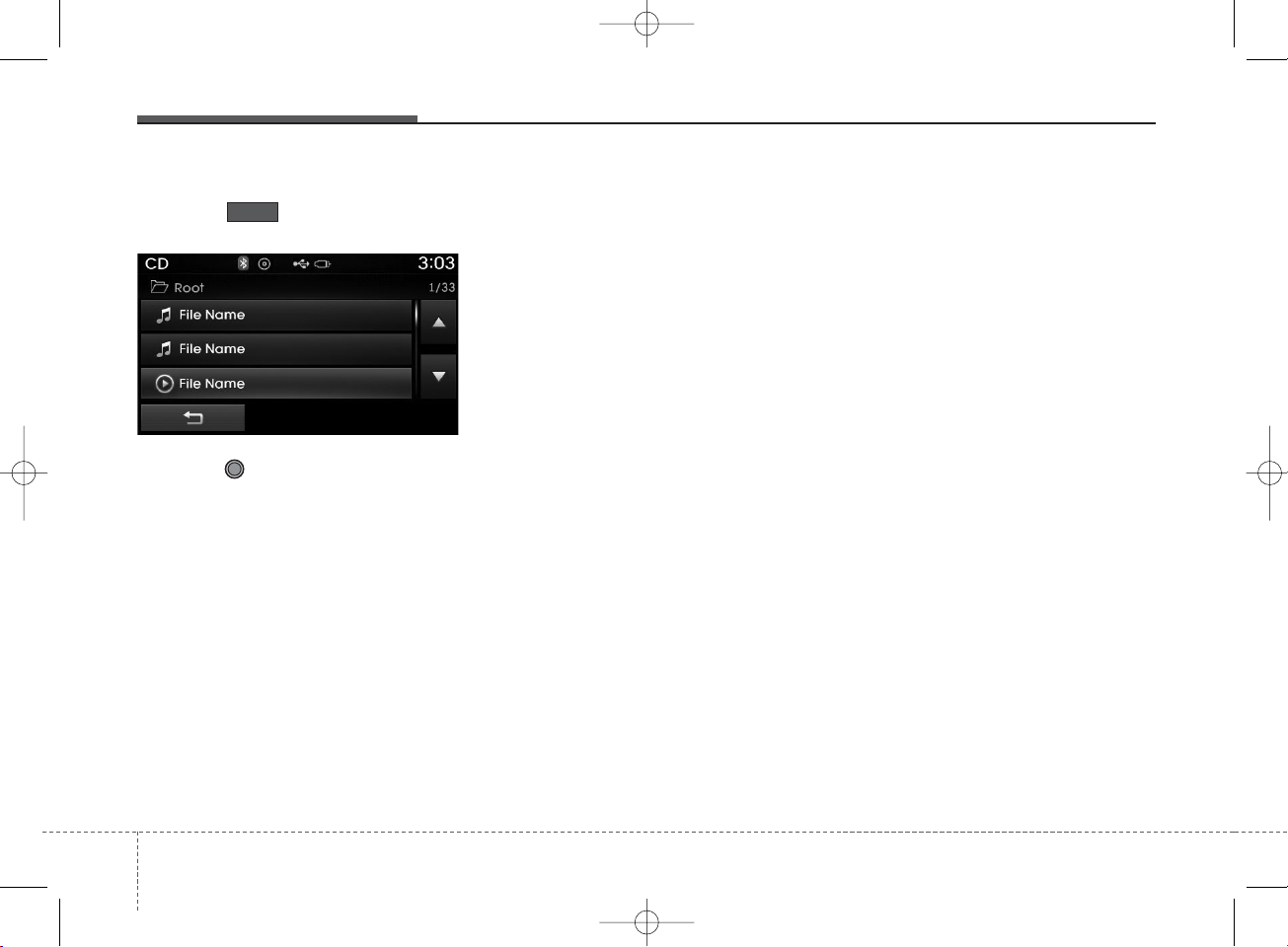
List
Press the button to display the
file list screen.
Turn the TUNE knob left/right to
search for files. Once the desired file
is displayed, press the knob to select
and play.
List
418
Features of your vehicle
K_YD_B3.0:NC 1/8/2015 1:53 PM Page 18
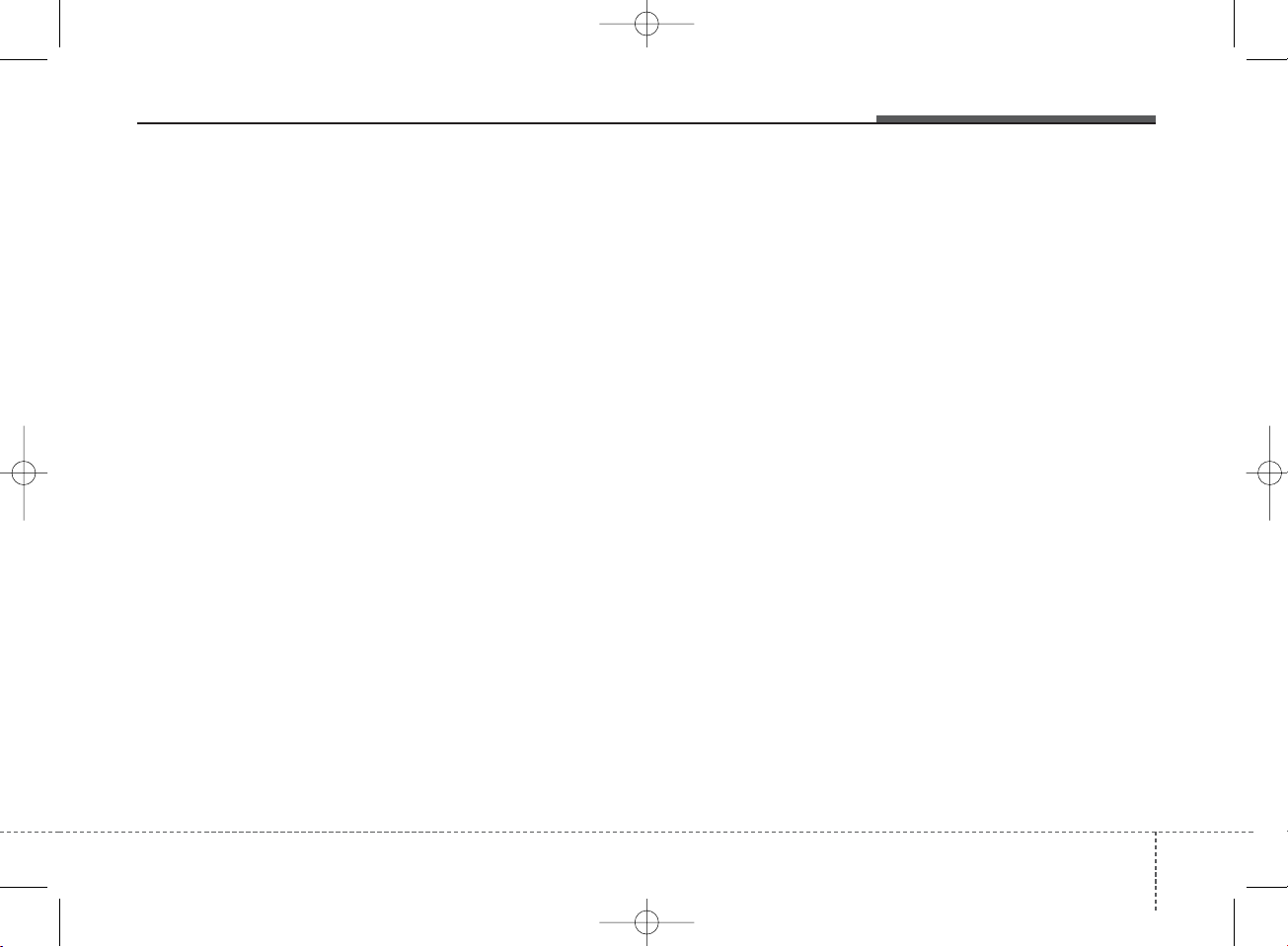
✽ NOTICE - USING THE
USB DEVICE
• Connect the USB device after
turning on the engine. The USB
device may become damaged if
it is already connected when the
ignition is turned on.The USB
device may not operate properly
if the car ignition is turned on or
off with the USB device connected.
• Heed caution to static electricity
when connecting/disconnecting
USB devices.
• Encoded MP3 Players will not
be recognized when connected
as an external device.
• When connecting an external
USB device, the device may not
properly recognize the USB is in
some states.
• Only products formatted with
byte/sectors under 64Kbyte will
be recognized.
• This device recognizes USB
devices formatted in FAT
12/16/32 file formats. This
device does not recognize files in
NTFS file format.
(Continued)
(Continued)
• Some USB devices may not be
supported due to compatibility
issues.
• Avoid contact between the USB
connector with bodily parts or
foreign objects.
• Repeated connecting/disconnecting of USB devices within
short periods of time may result
in product malfunction.
• A strange noise may occur when
disconnecting the USB.
• Make sure to connect/disconnect external USB devices with
the audio power turned off.
• The amount of time required to
recognize the USB device may
differ depending on the type,
size or file formats stored in the
USB. Such differences in time
are not indications of malfunctions.
• The device only supports USB
devices used to play music files.
• USB images and videos are not
supported.
(Continued)
(Continued)
• Do not use the USB I/F to
charge batteries or USB accessories that generate heat. Such
acts may lead to worsened performance or damage to the
device.
• The device may not recognize
the USB device if separately
purchased USB hubs and extension cables are being used.
Connect the USB directly with
the multimedia terminal of the
vehicle.
• When using mass storage USB
devices with separate logical
drives, only files saved to the
root drive can be played.
• Files may not properly operate
if application programs are
installed to the USBs.
• The device may not operate normally if MP3 Players, cellular
phones, digital cameras, or
other electronic devices (USB
devices not recognized as
portable disk drives) are connected with the device.
Features of your vehicle
194
K_YD_B3.0:NC 1/8/2015 1:53 PM Page 19
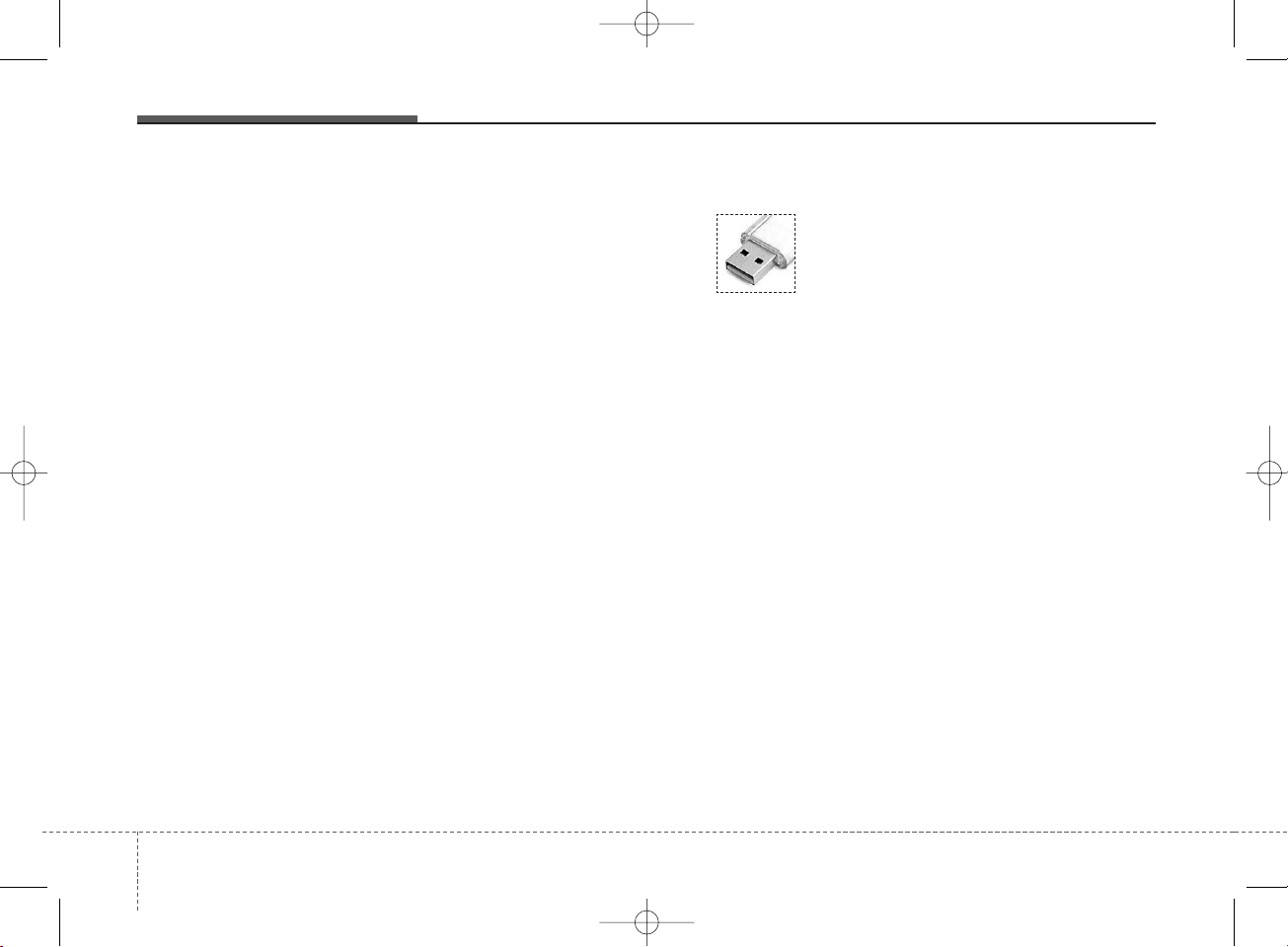
(Continued)
• Avoid use of USB
memory products
that can also be used
as key chains or
mobile phone accessories. Use of such products may
cause damage to the USB jack.
• Connecting an MP3 device or
phone through various channels, such as AUX/BT or Audio/
USB mode may result in pop
noises or abnormal operation.
(Continued)
• Charging through the USB may
not work for some mobile
devices.
• The device may not support normal operation when using a USB
memory type besides (Metal Cover
Type) USB Memory.
• The device may not support
normal operation when using
formats such as HDD Type, CF,
or SD Memory.
• The device will not support files
locked by DRM (Digital Rights
Management.)
• USB memory sticks used by
connecting an Adaptor (SD
Type or CF Type) may not be
properly recognized.
• The device may not operate
properly when using USB HDDs
or USBs subject to connection
failures caused by vehicle vibrations. (e.g. i-stick type)
(Continued)
420
Features of your vehicle
K_YD_B3.0:NC 1/8/2015 1:53 PM Page 20
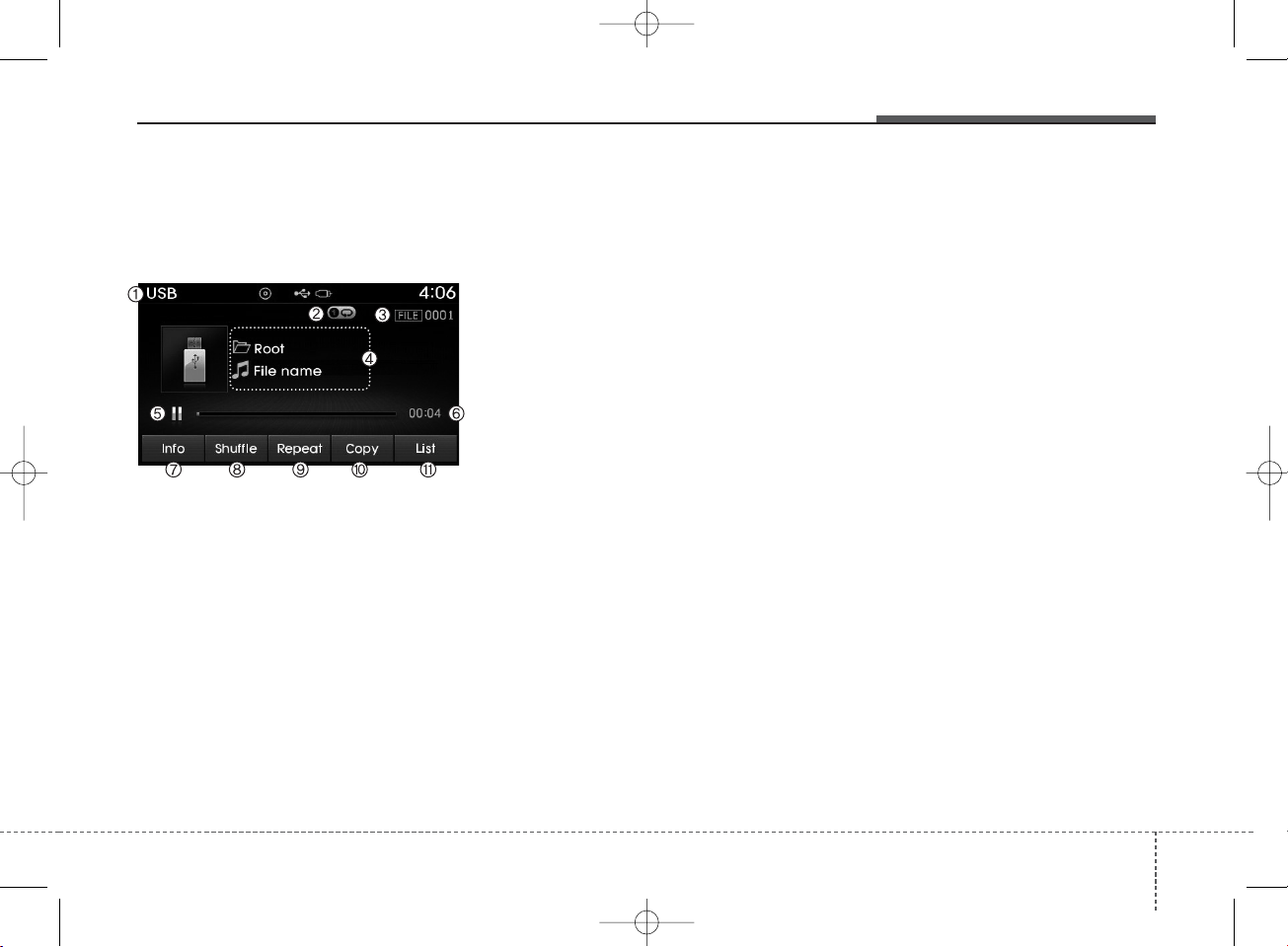
USB MODE
Basic Mode Screen
1. Mode
Displays currently operating mode.
2. Operation State
From Repeat/Random(Shuffle)/ Scan,
displays the currently operating function.
3. File Index
Displays the current file number.
4. File Info
Displays information about the cur-
rent file.
5. Play/Pause
Changes the play/pause state.
6. Play Time
Displays the current play time.
7. Info
Displays detailed information for the
current file.
8. Random(Shuffle)
Turns the Random(Shuffle) feature
on/off.
9. Repeat
Turns the Repeat feature on/off.
10. Copy
Copies the current file into My Music.
11. List
Moves to the list screen.
Features of your vehicle
214
K_YD_B3.0:NC 1/8/2015 1:53 PM Page 21
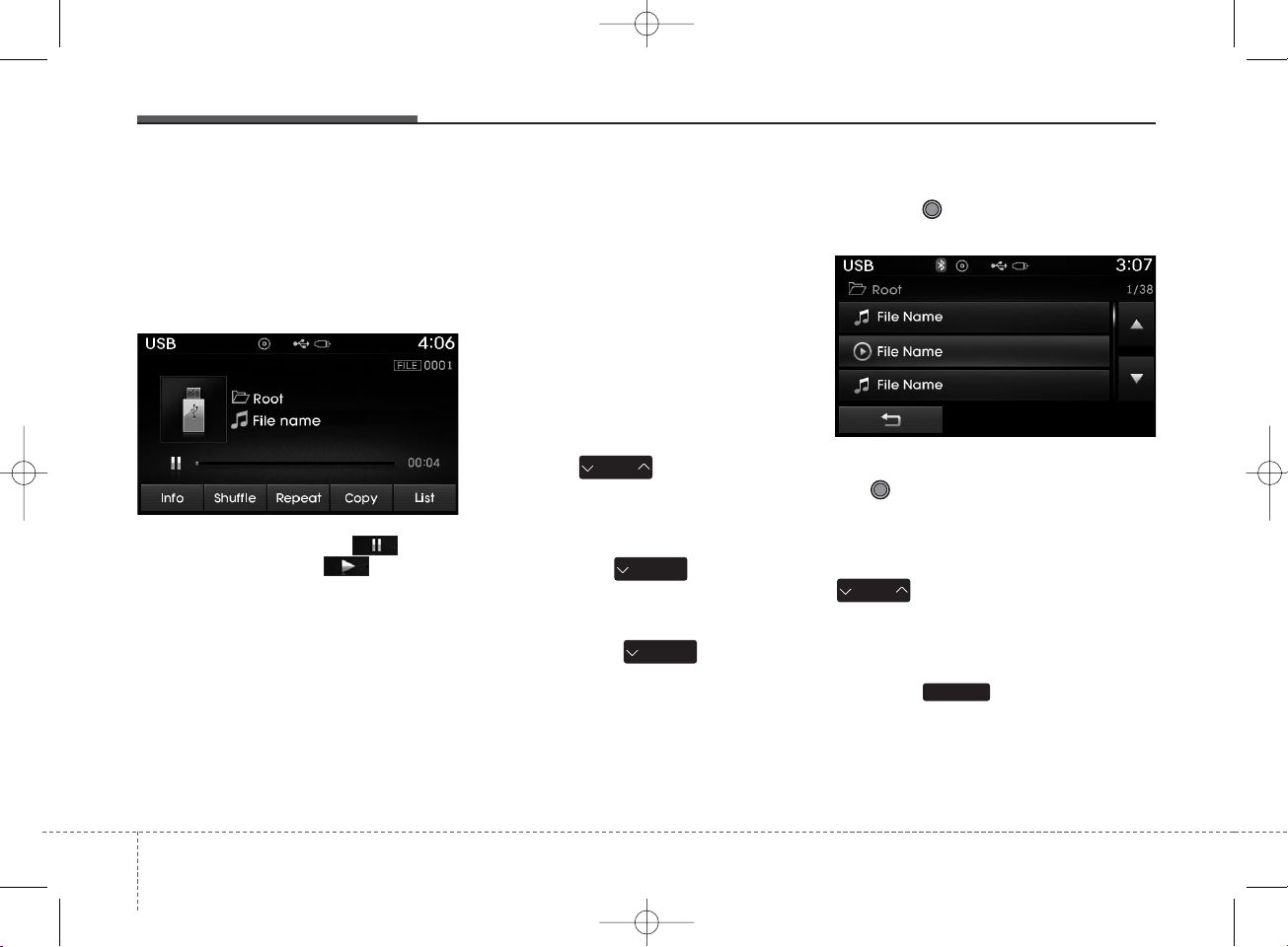
Using USB Mode
Playing/Pausing USB Files
Once a USB is connected, the mode
will automatically start and begin
playing a USB file.
While playing, press the button
to pause and press button to
play.
✽ NOTICE
• Loading may require additional
time if there are many files and
folders within the USB and result
in faulty list display or file searching. Normal operations will
resume once loading is complete.
• The device may not support normal operation when using a USB
memory type besides (Metal
Cover Type) USB Memory.
Changing Files
Press the keys to move to
the previous or next file.
✽ NOTICE
• Pressing the key after the
file has been playing for 2 seconds
will start the current file from the
beginning.
• Pressing the key before
the file has been playing for 1 seconds will start the previous file.
Selecting from the List
Turn the TUNE knob left/right to
search for the desired file.
Once you find the desired file, press
the TUNE knob to start playing.
Rewinding / Fast-forwarding Files
While playing, press and hold the
key (over 0.8 seconds) to
rewind or fast-forward the current file.
Scan
Press the key to play the first
10 seconds of each file.
SEEK
TRACK
SEEK
TRACK
SEEK
TRACK
SCAN
SEEK
TRACK
422
Features of your vehicle
K_YD_B3.0:NC 1/8/2015 1:53 PM Page 22

Searching Folders
Press the key to select
and search folders.
Once the desired folder is displayed,
press the TUNE knob to select.
The first file within the selected folder will begin playing.
USB Mode Menu
Within this mode, you will have
access to the Info, Random(Shuffle),
Repeat, Copy and List features.
Info
Press the button to display
details about the current file.
✽ NOTICE
• When the ‘Folder File’ option is set
as the default display within Display
setup, the album/artist/file information are displayed as detailed file
information.
• When the ‘Album Artist Song’
option is set as the default display,
the folder name/file name are displayed as detailed file information.
• The title, artist and album info are
displayed only when such information are recorded within the MP3
file ID3 tag.
Random(Shuffle)
Press the button to play files
in random(Shuffle) order.
Each time the button is pressed, the
feature changes in order of
Random(Shuffle) Folder
➟Random
(Shuffle) All➟Off.
• Random(Shuffle) Folder : Plays the
files in the current folder in random(Shuffle) order.
• Random(Shuffle) All : Plays all files
in random(Shuffle) order.
Shuffle
CAT
FOLDER
Info
Features of your vehicle
234
K_YD_B3.0:NC 1/8/2015 1:53 PM Page 23

Repeat
Press the button to repeat the
current file or folder.
Each time the button is pressed, the
feature changes in order of Repeat➟
Repeat Folder ➟ Off.
• Repeat (Icon) : Repeats the current
file.
• Repeat Folder (Icon) : Repeats all
files within the current folder.
Copying Files
Press the button to copy the
current file into My Music.
✽ NOTICE
Selecting another feature during
copying will display a pop-up asking
whether you wish to cancel copying.
To cancel, select 'Yes’.
List
Press the button to display the
file list screen.
Turn the TUNE knob left/right to
search for files. Once the desired file
is displayed, press the knob to select
and play.
Repeat
List
Copy
424
Features of your vehicle
K_YD_B3.0:NC 1/8/2015 1:53 PM Page 24

✽ NOTICE - USING THE
iPod
®
DEVICE
• iPod®is a registered trademark
of Apple Inc.
• In order to use the iPod®while
operating the keys, you must use
a dedicated iPod®cable. (the
cable that is supplied when purchasing iPod®/iPhone®products)
• If the iPod®is connected to the
vehicle while it is playing, a high
pitch sound could occur for
approximately 1-2 seconds
immediately after connecting. If
possible, connect the iPod®to
the vehicle with the iPod
®
stopped/paused.
• During ACC ON state, connecting the iPod®through the iPod
®
cable will charge the iPod
®
through the car audio system.
• When connecting with the iPod
®
cable, make sure to fully insert
the jack to prevent communication interference.
(Continued)
(Continued)
• When the EQ features of an
external device, such as the
iPod
®
, and the audio system are
both active, EQ effects could
overlap and cause sound deterioration and distortion.
Whenever possible, turn off the
EQ feature within the external
device upon use by connecting
with the audio system.
• Noise may occur when an iPod
®
or AUX device is connected.
When such devices are not
being used, disconnect the
device for storage.
• When the iPod®or AUX device
power is connected to the power
jack, playing the external device
may result in noise. In such
cases, disconnect the power connection before use.
• Skipping or improper operation
may occur depending on the
characteristics of your iPod
®
/iPhone®device.
(Continued)
(Continued)
• If your iPhone®is connected to
both the Bluetooth®Wireless
Technology and USB, the sound
may not be properly played. In
your iPhone®, select the Dock
connector or Bluetooth
®
Wireless Technology to change
the sound output (source).
• iPod®mode cannot be operated
when the iPod®cannot be recognized due to versions that do not
support communication protocols.
• For fifth generation iPod®Nano
devices, the iPod®may not be
recognized when the battery
level is low. Please charge the
iPod®for use.
• Search/play orders shown within
the iPod®device may differ with
the orders shown within the
audio system.
• If the iPod®malfunctions due to
an iPod®device defect, reset the
iPod®and try again. (To learn
more, refer to your iPod®manual)
(Continued)
Features of your vehicle
254
K_YD_B3.0:NC 1/8/2015 1:53 PM Page 25

iPod®MODE
Basic Mode Screen
1. Mode
Displays currently operating mode.
2. Operation State
From Repeat/Random(Shuffle), dis-
plays the currently operating function.
3. Song Index
Displays the current song/total num-
ber of songs.
4. Song Info
Displays information about the cur-
rent song.
5. Play/Pause
Changes the play/pause state.
6. Play Time
Displays the current play time.
7. Random(Shuffle)
Turns the Random(Shuffle) feature
on/off.
8. Repeat
Turns the Repeat feature on/off.
9. List
Moves to the list screen.
(Continued)
• Some iPod®s may not sync with
the System depending on its version. If the Media is removed
before the Media is recognized,
then the system may not properly restore the previously operated mode. (iPad®charging is not
supported.)
426
Features of your vehicle
K_YD_B3.0:NC 1/8/2015 1:53 PM Page 26

Using iPod®Mode
Playing/Pausing iPod®Songs
Once an iPod®is connected, the
mode will automatically start and
begin playing an iPod®song.
While playing, press the button
to pause and press button to
play.
✽ NOTICE
iPod®s with unsupported communication protocols may not properly
operate in the audio system.
Changing Songs
Press the key to move to
the previous or next song.
✽ NOTICE
• Pressing the key after the
song has been playing for 2 seconds will start the current song
from the beginning.
• Pressing the key before
the song has been playing for 1 seconds will start the previous song.
• Slight time differences may exist
depending your iPod®product.
Rewinding / Fast-forwarding
Songs
While playing, press and hold the
key (over 0.8 seconds) to
rewind or fast-forward the current
song.
Searching Categories
Turn the TUNE knob left/right to
search for the desired category.
Once you find the desired category,
press the TUNE knob to select
and play.
✽ NOTICE
There are eight categories that can be
searched, including Playlists, Artists,
Albums, Genres, Songs, Composers,
Audiobooks and Podcasts.
SEEK
TRACK
SEEK
TRACK
SEEK
TRACK
SEEK
TRACK
Features of your vehicle
274
K_YD_B3.0:NC 1/8/2015 1:53 PM Page 27

Category Menu
Within the iPod®Category menu,
you will have access to the ,
, and features.
1. : Displays the play screen
2. : Moves to the iPod
®
root cat-
egory screen
3. : Moves to the previous category
✽ NOTICE
• If the search mode is accessed
while playing a song, the most
recently searched category is displayed.
• Search steps upon initial connection may differ depending on the
type of iPod®device.
Home
Home
428
Features of your vehicle
K_YD_B3.0:NC 1/8/2015 1:53 PM Page 28

iPod®Mode Menu
Within this mode, you will have
access to the Random(Shuffle),
Repeat and List features.
Random(Shuffle)
Press the button to play
songs in random(Shuffle) order.
Each time the button is pressed, the
feature changes in order of
Random(Shuffle) Album
➟Random
(Shuffle) All➟Off.
• Random(Shuffle) Album : Shuffle Album
plays album in Random(Shuffle) order.
• Random(Shuffle) All : Plays all songs in
Random(Shuffle) order.
Repeat
Press the button to repeat the
current song. Press the button again
to turn the repeat feature off.
• Repeat : Repeats the current song
List
Press the button to display the
Category Menu.
Turn the TUNE knob left/right to
search for the desired category.
Once you find the desired category,
press the TUNE knob to select
and play.
AUX MODE
Using AUX Mode
Press the key Select [AUX]
An external device can be connected
to play music.
MEDIA
List
Repeat
Shuffle
Features of your vehicle
294
K_YD_B3.0:NC 1/8/2015 1:53 PM Page 29

Connecting an External Device
External audio players (Camcorders,
car VCR, etc.) can be played through
a dedicated cable.
✽ NOTICE
• If an external device connector is
connected with the AUX terminal,
then AUX mode will automatically
operate. Once the connector is disconnected, the previous mode will
be restored.
• AUX mode can be used only when
an external audio player (camcorder, car VCR, etc.) has been
connected.
• The AUX volume can be controlled separately from other
audio modes.
• Connecting a connector jack to the
AUX terminal without an external
device will convert the system to
AUX mode, but only output noise.
When an external device is not
being used, also remove the connector jack.
• When the external device power is
connected to the power jack, playing the external device may output
noise. In such cases, disconnect the
power connection before use.
• Fully insert the AUX cable to the
AUX jack upon use.
430
Features of your vehicle
K_YD_B3.0:NC 1/8/2015 1:53 PM Page 30

MY MUSIC MODE
Basic Mode Screen
1. Mode
Displays currently operating mode.
2. Operation State
From Repeat/Random(Shuffle)/
Scan, displays the currently operating function.
3. File Index
Displays the current file/total number
of files.
4. File Info
Displays information about the current file.
5. Play/Pause
Changes the play/pause state.
6. Play Time
Displays the current play time.
7. Info
Displays detailed information for the
current file.
8. Random(Shuffle)
Turns the Random(Shuffle) feature
on/off.
9. Repeat
Turns the Repeat feature on/off.
10. Delete
Deletes the current file.
11. List
Moves to the list screen.
Features of your vehicle
314
K_YD_B3.0:NC 1/8/2015 1:53 PM Page 31

Using My Music Mode
Playing/Pausing My Music Files
While playing, press the button
to pause and press button to
play.
✽ NOTICE
If there are no files saved within My
Music, the [My Music] button will
be disabled.
Changing Files
Press the key to move to
the previous or next file.
✽ NOTICE
• Pressing the key after the
file has been playing for 2 seconds
will start the current file from the
beginning.
• Pressing the key before
the file has been playing for 1 seconds will start the previous file.
Selecting from the List
Turn the TUNE knob left/right to
search for the desired file.
Once you find the desired file, press
the TUNE knob to start playing.
Rewinding / Fast-forwarding Files
While playing, press and hold the
key (over 0.8 seconds) to
rewind or fast-forward the current file.
Scan
Press the key to play the first
10 seconds of each file.
SEEK
TRACK
SEEK
TRACK
SEEK
TRACK
SEEK
TRACK
SCAN
432
Features of your vehicle
K_YD_B3.0:NC 1/8/2015 1:53 PM Page 32

My Music Mode Menu
Within this mode, you will have
access to the Info, Random(Shuffle),
Repeat, Delete and List features.
Info
Press the button to display
details about the current file.
✽ NOTICE
The title, artist and album info are
displayed only when such information is recorded within the MP3 file
ID3 tag.
Random
Press the button to play files
in random order. Press the button
again to turn the Random feature off.
Repeat
Press the button to repeat the
current song. Press the button again
to turn the repeat feature off.
Deleting Files
Press the button to delete the
current file.
List
Press the button to display the
file list screen.
Turn the TUNE knob left/right to
search for files. Once the desired file
is displayed, press the knob to select
and play.
List
Delete
Repeat
Shuffle
Info
Features of your vehicle
334
K_YD_B3.0:NC 1/8/2015 1:53 PM Page 33

List Menu
From the List screen, it is possible to
delete files you previously saved into
My Music.
Press the button or individually select the files you want to
delete. Once files are selected, the
button and buttons
will be enabled.
1) : Moves to the previous screen
2) Sellect All: Selects all files
3) Unsellet All: Deselects all selected
files
4) Delete: Deletes selected files
After selecting the files you want to
delete, press the button to
delete the selected files.
✽ NOTICE
• If there is memory available, up to
6,000 files can be saved.
• Identical files cannot be copied
more than 1,000 times.
• To check memory information, go
to [System] [Memory
Information]
Delete
Unselect All
Select All
Delete
SETUP
434
Features of your vehicle
K_YD_B3.0:NC 1/8/2015 1:53 PM Page 34

✽ NOTICE - USING THE
Bluetooth
®
Wireless
Technology Audio Mode
• Bluetooth®Wireless Technology
Audio Mode can be used only when
a Bluetooth®Wireless Technology phone
has been connected.
• Bluetooth®Wireless Technology
Audio Mode will not be available
when connecting mobile phones
that do not support this feature.
• While Bluetooth®Wireless Technology
Audio is playing, if the Bluetooth
®
Wireless Technology phone is connected, then the music will also stop.
• Moving the Track up/down while
playing Bluetooth®Wireless Technology
audio mode may result in pop noises
in some mobile phones.
• Bluetooth®Wireless Technology streaming audio may not be supported in
some mobile phones.
(Continued)
(Continued)
• When returning to Bluetooth
®
Wireless Technology Audio mode
after ending a call, the mode may
not automatically restart in some
mobile phones.
• Receiving an incoming call or making an outgoing call while playing
Bluetooth®Wireless Technology Audio
may result in audio interference.
Features of your vehicle
354
K_YD_B3.0:NC 1/8/2015 1:53 PM Page 35

Bluetooth
®
Wireless
Technology AUDIO MODE
Using
Bluetooth
®
Wireless
Technology Audio Mode
Playing/Pausing Bluetooth
®
Wireless Technology
Audio
Once a
Bluetooth
®
Wireless Technology
device is connected, the mode will
automatically start.
While playing, press the button
to pause and press button to
play.
✽ NOTICE
The play/pause feature may operate
differently depending on the mobile
phone.
Changing Files
Press the key to move to
the previous or next file.
Setting Connection
If a
Bluetooth
®
Wireless Technology
device has not been connected, press
the key [Phone] button to
display the
Bluetooth
®
Wireless
Technology connection screen.
It is possible to use the pair phone,
connect/disconnect and delete features from your
Bluetooth
®
Wireless
Technology phone.
✽ NOTICE
• If the Bluetooth®Wireless Technology
audio is not operating properly,
check whether the feature is
turned off at [Phone]
[Streaming Audio]. If the feature
is off, turn back on and try again.
• If music is not yet playing from
your mobile device after converting
to Bluetooth®Wireless Technology
Audio mode, pressing the play button once may start playing the
mode. Check to see that music is
playing from the Bluetooth
®
Wireless Technology device after
converting to Bluetooth®Wireless
Technology Audio Mode.
SETUP
SEEK
TRACK
SETUP
436
Features of your vehicle
K_YD_B3.0:NC 1/8/2015 1:53 PM Page 36

4 37
Features of your vehicle
Pairing a
Bluetooth
®
Wireless
Technology Device
What is Bluetooth® Wireless
Technology Pairing?
Pairing refers to the process of synchronizing your
Bluetooth
®
Wireless
Technology phone or device with the
car audio system for connection.
Pairing is necessary to connect and
use the
Bluetooth
®
Wireless Technology
feature.
Pairing Using the Button
or the Steering Wheel Control
Button
When No Devices have been
Paired
1. Press the key or the
key on the steering remote controller. The following screen is displayed.
2. Press the button to enter
the Pair Phone screen.
1) Car Name : Name of device as
shown when searching from your
Bluetooth
®
Wireless Technology
device
2) Passkey : Passkey used to pair the
device
3. From your
Bluetooth
®
Wireless
Technology device (i.e. Mobile
Phone), search and select your
car audio system.
OK
PHONE
PHONE
K_YD_B3.0:NC 1/8/2015 1:53 PM Page 37

Features of your vehicle
384
[Non SSP supported device]
(SSP: Secure Simple Pairing)
4. After a few moments, a screen is
displayed where the passkey is
entered.
Hear, enter the passkey “0000” to
pair your
Bluetooth
®
Wireless
Technology device with the car
audio system.
[SSP supported device]
4. After a few moments, a screen is
displayed 6 digits passkey.
Hear, check the passkey on your
Bluetooth
®
Wireless Technology
device and confirm.
5. Once pairing is complete, the following screen is displayed.
✽ NOTICE
If Bluetooth®Wireless Technology
devices are paired but none are currently connected, pressing the
key or the key on the
steering wheel displays the following
screen. Press the [Pair] button to
pair a new device or press the
[Connect] to connect a previously
paired device.
Pairing through [PHONE]
Setup
Press the key Select
[Phone] Select [Pair Phone]
Select TUNE knob
1. The following steps are the same
as those described in the section
"When No Devices have been
Paired" on the previous page.
SETUP
PHONE
K_YD_B3.0:NC 1/8/2015 1:53 PM Page 38

4 39
Features of your vehicle
✽ NOTICE
• Bluetooth®Wireless Technology
features supported within the
vehicle are as follows. Some features may not be supported
depending on your Bluetooth
®
Wireless Technology device.
-Outgoing/Incoming Handsfree calls
-Operations during a call (Switch to
Private, Switch to call waiting,
MIC on/off)
-Downloading Call History
-Downloading Mobile Contacts
-Bluetooth®Wireless Technology
device auto connection
-Bluetooth Audio Streaming
• Up to five Bluetooth®Wireless
Technology devices can be paired
to the Car Handsfree system.
• Only one Bluetooth®Wireless
Technology device can be connected at a time.
• Other devices cannot be paired while
a Bluetooth®Wireless Technology
device is connected.
• Only Bluetooth®Wireless Technology
Handsfree and Bluetooth audio related features are supported.
• Bluetooth related operations are
possible only with devices that
support Handsfree or audio features, such as a Bluetooth
®
Wireless Technology mobile phone
or a Bluetooth audio device.
• If a connected Bluetooth®Wireless
Technology device becomes disconnected due to being out of communication range, turning the
device OFF, or a Bluetooth
®
Wireless Technology communication error, corresponding
Bluetooth®Wireless Technology
devices are automatically searched
and reconnected.
• If the system becomes unstable
due to communication errors
between the car Handsfree and the
Bluetooth®Wireless Technology
device, reset the device by turning
off and back on again. Upon resetting Bluetooth
®
Wireless
Technology device, the system will
be restored.
• After pairing is complete, a contacts download request is sent
once to the mobile phone. Some
mobile phones may require confirmation upon receiving a download
request, ensure your mobile phone
accepts the connection. Refer to
your phones user’s manual for
additional information regarding
phone pairing and connections.
K_YD_B3.0:NC 1/8/2015 1:53 PM Page 39

Features of your vehicle
404
Connecting a Device
Press the key Select
[Phone] Select [Paired Phone List]
1) Connected Phone : Device that is
currently connected
2) Paired Phone : Device that is
paired but not connected
From the paired phone list, select the
device you want to connect and
press the button.
Changing Priority
What is Priority?
It is possible to pair up to five
Bluetooth
®
Wireless Technology devices with the
car audio system. The "Change
Priority" feature is used to set the
connection priority of paired phones.
Press the key Select
[Phone] Select [Paired Phone List]
SETUP
Connect
SETUP
K_YD_B3.0:NC 1/8/2015 1:53 PM Page 40

4 41
Features of your vehicle
From the paired phone list, select
the phone you want to switch to the
highest priority, then press the
button from the Menu.
The selected device will be changed
to the highest priority.
✽ NOTICE
Priority icon will be displayed when
the selected phone is set as a priority
phone.
Disconnecting a Device
Press the key Select
[Phone] Select [Paired Phone List]
From the paired phone list, select the
currently connected device and
press the button.
Disconnect
SETUP
Change priority
K_YD_B3.0:NC 1/8/2015 1:53 PM Page 41

Features of your vehicle
424
Deleting a Device
Press the key Select
[Phone] Select [Paired Phone List]
From the paired phone list, select the
device you want to delete and press
the button.
✽ NOTICE
• When deleting the currently connected device, the device will automatically be disconnected to proceed with the deleting process.
• If a paired Bluetooth®Wireless
Technology device is deleted, the
device’s call history and contacts
data will also be deleted.
• To re-use a deleted device, you
must pair the device again.
Delete
SETUP
K_YD_B3.0:NC 1/8/2015 1:53 PM Page 42

4 43
Features of your vehicle
USING
Bluetooth
®
Wireless
Technology
Phone Menu Screen
Phone Menus
With a
Bluetooth
®
Wireless Technology
device connected, press the
key to display the Phone menu
screen.
1) Favorite : Up to 20 frequently used
contacts saved for easy access
2) Dial Number : Displays the dial
screen where numbers can be
dialed to make calls
3) Call History : Device the call histo-
ry list screen
4) Contacts : Displays the Contacts
list screen
5) Setup : Displays Phone related
settings.
✽ NOTICE
• If you press the [Call History] but-
ton but there is no call history
data, a prompt is displayed which
asks to download call history data.
• If you press the [Contacts] button
but there is no contacts data
stored, a prompt is displayed
which asks to download contacts
data.
• This feature may not be supported
in some mobile phones. For more
information on download support,
refer to your mobile phone user’s
manual.
Favorites
Press the key Select
[Favorites]
1) Saved favorite contact : Connects
call upon selection
2) To add favorite : Downloaded contacts be saved as favorite.
3) Delete All : Delete all stored
favorite contacts
✽ NOTICE
• To save Favorite, contacts should
be downloaded.
• Contact saved in Favorites will not
be automatically updated if the
contact has been updated in the
phone. To update Favorites, delete
the Favorite and create a new
Favorite.
PHONE
PHONE
K_YD_B3.0:NC 1/8/2015 1:53 PM Page 43

Features of your vehicle
444
Calling by Dialing a Number
Press the key Select [Dial
Number]
1) Dial Pad : Used to enter phone
number
2) Call : If a number has been
entered, calls the number If no
number has been entered, switches to call history screen
3) End : Deletes the entered phone
number
4) Delete : Deletes entered numbers
one digit at a time
Answering Calls
Answering a Call
Answering a call with a
Bluetooth
®
Wireless Technology device connected will display the following screen.
1) Caller : Displays the other party’s
name when the incoming caller is
saved within your contacts
2) Incoming Number : Displays the
incoming number
3) Accept : Accept the incoming call
4) Reject : Reject the incoming call
✽ NOTICE
• When an incoming call pop-up is
displayed, most Audio and
SETUP mode features are disabled. Only the call volume will
operate.
• The telephone number may not be
properly displayed in some mobile
phones.
• When a call is answered with the
mobile phone, the call mode will
automatically revert to Private
mode.
PHONE
K_YD_B3.0:NC 1/8/2015 1:53 PM Page 44

4 45
Features of your vehicle
During a Handsfree Call
1) Caller : Displays the other party’s
name if the incoming caller is
saved within your contacts
2) Incoming Number : Displays the
incoming number
3) Call time : Displays the call time
4) End : Ends call
5) Private : Converts to Private mode
6) Out Vol. : Sets call volume as
heard by the other party
7) Mute : Turns Mic Mute On/Off
✽ NOTICE
If the mic is muted, the other party
will not be able to hear your voice.
Call History
Press the key Select [Call
History]
A list of incoming, outgoing and
missed calls is displayed.
Press the button to download the call history.
1) Call History :
- Displays recent calls (call history)
- Connects call upon selection
2) Download : Download Recent Call
History
• Call history may not be saved in the
call history list in some mobile
phones.
• Calls received with hidden caller ID
will not be saved in the call history
list.
• Calling through the call history is
not possible when there is no call
history stored or a
Bluetooth
®
Wireless Technology phone is not
connected.
• Up to 50 received, dialed and
missed calls are stored in Call
History.
• Time of received/dialed calls and
call time information are not saved.
Download
PHONE
K_YD_B3.0:NC 1/8/2015 1:53 PM Page 45

Features of your vehicle
464
Contacts
Press the key Select
[Contacts]
The list of saved phone book entries
is displayed. Press the button to download the call history.
1) Contacts List :
- Displays downloaded contacts entries
- Connects call upon selection
2) Sort by : Find a contact in an
alphabetical order.
3) Download : Download contacts
entries
✽ NOTICE
• Up to 1,000 contacts saved in your
Bluetooth®Wireless Technology
phone can be downloaded into the
car contacts. Contacts that have
been downloaded to the car cannot
be edited or deleted on the phone.
• Mobile phone contacts are managed separately for each paired
Bluetooth®Wireless Technology
device (max 5 devices x 1,000 contacts each). Previously downloaded data is maintained even if
the Bluetooth®Wireless Technology
device has been disconnected.
(However, the contacts and call
history saved to the phone will be
deleted if a paired phone is deleted.)
• It is possible to download contacts
during Bluetooth streaming audio.
• When downloading contacts, the
icon will be displayed within the
status bar.
• It is not possible to begin downloading a contact list when the
contact download feature has been
turned off within the Bluetooth
®
Wireless Technology device. In
addition, some devices may
require device authorization upon
attempting to download contacts.
If downloading does not normally
occur, check the Bluetooth
®
Wireless Technology device settings or the screen state.
• The contacts download feature
may not be supported in some
mobile phones. For more information of supported Bluetooth
®
devices and function support,
refer to your phone’s user manual.
Download
PHONE
K_YD_B3.0:NC 1/8/2015 1:53 PM Page 46

4 47
Features of your vehicle
Bluetooth
®
Wireless
Technology Setting
Pairing a New Device
Press the key Select
[Phone] Select [Pair Phone]
Bluetooth
®
Wireless Technology
devices can be paired with the audio
system.
For more information, refer to the
“Pairing through Phone Setup” section
within
Bluetooth
®
Wireless Technology.
Viewing Paired Phone List
Press the key Select
[Phone] Select [Paired Phone List]
This feature is used to view mobile
phones that have been paired with
the audio system. Upon selecting a
paired phone, the setup menu is displayed.
For more information, refer to the
“Setting
Bluetooth
®
Wireless Technology
Connection” section within
Bluetooth
®
Wireless Technology.
1) : Moves to the previous
screen
2) Connect/Disconnect Phone :
Connect/ disconnects currently
selected phone
3) Delete : Deletes the currently
selected phone
4) Change Priority : Sets currently
selected phone to highest connection priority
SETUP
SETUP
K_YD_B3.0:NC 1/8/2015 1:54 PM Page 47

Features of your vehicle
484
✽ NOTICE BEFORE DOWN-
LOADING CONTACTS
• Only contacts within connected
phones can be downloaded. Also
check to see that your mobile
phone supports the download feature.
• To learn more about whether
your mobile phone supports contacts downloads, refer to your
mobile phone user’s manual.
• The contacts for only the connected phone can be downloaded.
Downloading Contacts
Press the key Select
[Phone] Select [Contacts Download]
As the contacts are downloaded
from the mobile phone, a download
progress bar is displayed.
✽ NOTICE
• Upon downloading phone contacts,
the previous corresponding data is
deleted.
• This feature may not be supported
in some mobile phones.
• Voice Recognition may not operate
while contacts are being downloaded.
Outgoing Volume
Press the key Select
[Phone] Select [Outgoing Volume]
Use the , buttons to adjust the
outgoing volume level.
✽ NOTICE
While on a call, the volume can be
changed by using the key.
SEEK
TRACK
SETUP SETUP
K_YD_B3.0:NC 1/8/2015 1:54 PM Page 48

4 49
Features of your vehicle
Turning Bluetooth System Off
Press the key Select [Phone]
Select [Bluetooth System Off]
Once
Bluetooth
®
Wireless Technology
is turned off,
Bluetooth
®
Wireless
Technology related features will not
be supported within the audio system.
✽ NOTICE
To turn Bluetooth®Wireless Technology
back on, go to [Phone] and
press “Yes”.
SETUP
SETUP
K_YD_B3.0:NC 1/8/2015 1:54 PM Page 49

Features of your vehicle
504
VOICE RECOGNITION
Using Voice Recognition
Starting Voice Recognition
Shortly press the key on the
steering wheel remote controller. Say
a command.
If prompt feedback is in [ON], then
the system will say “Please say a
command after the beep (BEEP)”
• If prompt feedback is in [OFF]
mode, then the system will only
say “(BEEP)”
• To change Prompt Feedback
[On]/[Off], go to [System]
[Prompt Feedback]
✽ NOTICE
For proper recognition, say the command after the voice instruction and
beep tone.
Contact List Best Practices
1) Do not store single-name entries
(e.g., “Bob”, “Mom”, “Kim”, etc.).
Instead, always use full names
(including first and last names) for
all contacts (e.g., use “Jacob
Stevenson” instead of “Dad”).
2) Do not use abbreviations (i.e., use
“Lieutenant” instead of “Lt.” or
“Sergeant” instead of “Sgt.”).
3) Do not use acronyms (i.e., use
“County Finance Department”
instead of “CFD”).
4) Do not use special characters
(e.g., “@”, “hyphen -”, “asterisk *”,
“ampersand &”).
5) If a name is not recognized from
the contact list, change it to a
more descriptive name (e.g., use
“Grandpa Joseph” instead of “Pa
Joe”).
Skipping Prompt Messages
While prompt message is being stated Shortly press the key on the
steering remote controller.
The prompt message is immediately
ended and the beep tone will sound.
After the “beep”, say the voice command.
Re-starting Voice Recognition
While system waits for a command
Shortly press the key on the
steering remote controller.
The command wait state is immediately ended and the beep ton will
sound. After the “beep”, say the voice
command.
SETUP
K_YD_B3.0:NC 1/8/2015 1:54 PM Page 50

4 51
Features of your vehicle
❈ Illustration on using voice commands
• Starting voice command.
Shortly pressing the key (under 0.8 seconds):
• Skipping Voice Recognition
Shortly pressing the key (under 0.8 seconds):
• End voice command.
Shortly pressing the key (under 0.8 seconds):
More Help
Contacts
Cancel
More Help
Please say a command after
the beep (BEEP)
Please say a command after
the beep (BEEP)
Please say a...
Contacts
Please say the name of the contacts you want
to call (BEEP)
Ding~
(BEEP)
Ding~
Di-Ding~(Cancel Sound)
Shortly pressing the
key (under 0.8 seconds)
More Help
Here are some examples of mode commands.
You can say a radio type like 'FM', 'AM', or 'Satellite'.
You can also say a media source like 'USB', 'My
Music', or 'iPod
®
'.
Additionally, there are phone commands like
"Contacts', 'Call History', or 'Dial Number".
You can find more detailed commands in the user's
manual.
Please say a command after the beep.
More Help
Here are some examples of mode commands.
You can say a radio type like 'FM', 'AM', or 'Satellite'.
You can also say a media source like 'USB', 'My
Music', or 'iPod
®
'.
Additionally, there are phone commands like
"Contacts', 'Call History', or 'Dial Number".
You can find more detailed commands in the user's
manual.
Please say a command after the beep.
K_YD_B3.0:NC 1/8/2015 1:54 PM Page 51

Features of your vehicle
524
Command Function
More Help Provides guidance on commands that can be
used anywhere in the system.
Help Provides guidance on commands that can be
used within the current mode.
Call<Name> Calls <Name> saved in Contacts
Ex) Call “John Smith”
Call <Name> Calls <Name> to the number that is saved as
"Mobile" in Contacts
Ex) Call "John Smith" on Mobile
Call <Name> Calls <Name> to the number that is saved as
"Office" in Contacts
Ex) Call "John Smith" in Office
Call <Name> Calls <Name> to the number that is saved as
"Home" in Contacts
Ex) Call "John Smith" at Home
Call <Name> Calls <Name> to the number that is saved as
"Other" in Contacts
Ex) Call "John Smith" on Other
Phone Provides guidance on Phone related com-
mands. After saying this command, say
“Favorites”,“Dial Number”, “Call History” or
“Contacts” execute corresponding functions.
Favorites Display the Favorite screen.
Call History Displays the Call History screen.
Command Function
Contacts Displays the Contacts screen. After saying
this command, say the name of a contact
saved in the Contacts to automatically connect the call.
Dial Number Display the Dial number screen. After saying
this command, you can say the number that
you want to call.
Redial Connects the most recently called number.
Tutorial Provide guidance on how to use voice
recognition and Bluetooth®connections.
•
When listening to the radio, displays the
next radio screen. (FM1
➟
FM2➟AM➟XM1
➟
XM2➟XM3➟FM1)
Radio
•
When listening to a different mode, displays
the most recently played radio screen.
•
When currently listening to the FM radio,
maintains the current state.
•
When listening to a different mode, displays
the most recently played FM screen.
FM1(FM One) Displays the FM1 screen.
FM2(FM Two) Displays the FM2 screen.
AM Displays the AM screen.
(Call by Name)
Voice Command List
• Common Commands: These commands can be used in most operations. (However a few commands may not be
available during certain operations)
on Mobile
in Office
at Home
on Other
K_YD_B3.0:NC 1/8/2015 1:54 PM Page 52

4 53
Features of your vehicle
Command Function
FM Preset 1~6 Plays the most recently played broadcast
saved in FM Preset 1~6.
AM Preset 1~6 Plays the broadcast saved in AM Preset 1~6.
FM 87.5~107.9 Plays the FM broadcast of the corresponding
frequency.
AM 530~1710 Plays the AM broadcast of the corresponding
frequency.
XM (Satellite)
•
When currently listening to the XM, main-
tains the current state.
•
When listening to a different mode, displays
the most recently played XM screen.
XM (Satellite) 1~3
Displays the selected XM screen.
XM Channel Plays the selected XM channel.
Media Moves to the most recently played media
screen.
CD Plays the music saved in the CD.
USB Plays USB music.
iPod
®
Plays iPod®music.
Command Function
My Music Plays the music saved in My Music.
AUX (Auxiliary) Plays the connected external device.
Bluetooth
®
Audio Plays the music saved in connected Bluetooth
®
device.
Please repeat Repeats the most recent comment.
Mute Mutes the sound
Cancel (Exit) Ends voice command.
0~255
K_YD_B3.0:NC 1/8/2015 1:54 PM Page 53

Features of your vehicle
544
• FM/AM radio commands: available during FM, AM
radio operation
• Satellite radio commands: Commands that can be
used while listening to Satellite Radio.
Command Function
Preset 1~6 Plays the broadcast saved in Preset 1~6.
Scan Scans receivable frequencies from the current
broadcast and plays for 10 seconds each.
Preset Scan Moves to the next preset from the current
present and plays for 10 seconds each.
Information Displays the information of the current broad-
cast.(This feature can be used when receiving
RBDS broadcasts.)
Command Function
Channel 0~255 Play the selected Satellite Radio channel.
Scan Scans receivable channels from the current
broadcast and plays for 10 seconds each.
Preset 1~6 Plays the broadcast saved in Preset 1~6.
Information Displays the information of the current broad-
cast.
K_YD_B3.0:NC 1/8/2015 1:54 PM Page 54

4 55
Features of your vehicle
• Audio CD commands: Commands available during
Audio CD operation
Command Function
Play Plays the currently paused track.
Pause Pauses the current track.
Shuffle Randomly plays the tracks within the CD.
Shuffle Off Cancels random play to play tracks in sequen-
tial order.
Repeat Repeats the current track.
Repeat Off Cancels repeat play to play tracks in sequen-
tial order.
Track 1~30 Plays the desired track number.
Command Function
Play Plays the currently paused file.
Pause Pauses the current file.
Shuffle Randomly plays the files within the current
folder.
Shuffle Off Cancels random play to play files in sequential
order.
Repeat Repeats the current file.
Repeat Off Cancels repeat play to play files in sequential
order.
Next Folder Play the first file in the next folder
Previous Folder Play the first file in the previous folder
• MP3 CD / USB commands: Commands available during
USB and MP3 CD operation
K_YD_B3.0:NC 1/8/2015 1:54 PM Page 55

Features of your vehicle
564
• iPod®Commands: Commands available during iPod
®
operation
• My Music Commands: Commands available during
My Music operation
Command Function
Play Plays the currently paused song.
Pause Pauses the current song.
Shuffle Randomly plays the songs within the current
category.
Shuffle Off Cancels random play to play songs in sequen-
tial order.
Repeat Repeats the current song.
Repeat Off Cancels repeat play to play songs in sequen-
tial order.
Command Function
Play Plays the currently paused file.
Pause Pauses the current file.
Shuffle Randomly plays all saved files.
Shuffle Off Cancels random play to play files in sequential
order.
Repeat Repeats the current file.
Repeat Off Cancels repeat play to play files in sequential
order.
Delete Deletes the current file. You will bypass an
additional confirmation process.
K_YD_B3.0:NC 1/8/2015 1:54 PM Page 56

4 57
Features of your vehicle
SETUP
Starting Mode
Press the key to display the
Setup screen.
You can select and control options
related to [Display], [Sound],
[Clock/Calendar], [Phone] and
[System].
Display Settings
Adjusting the Brightness
Press the key Select
[Display] Select [Brightness]
Use the , buttons to adjust the
screen brightness or set the Brightness
on Automatic, Day, or Night mode.
Press the button to reset.
1) Automatic : Adjusts the brightness
automatically
2) Day : Always maintains the brightness on high
3) Night: Always maintains the brightness on low
Mode Pop up
Press the key Select
[Display] Select [Mode Pop up]
This feature is used to display the
Pop-up Mode screen when entering
radio and media modes.
When this feature is turned on,
pressing the or key
will display the Pop-up Mode screen.
✽ NOTICE
The media Mode Pop up screen can
be displayed only when two or more
media modes have been connected.
Default
RADIO MEDIA
SETUP
SETUP
SETUP
K_YD_B3.0:NC 1/8/2015 1:54 PM Page 57

Features of your vehicle
584
MP3 Information Display
Press the key Select
[Display] Select [Media Display]
This feature is used to change the
information displayed within USB
and MP3 CD modes.
1) Folder File : Displays file name
and folder name
2) Album Artist Song : Displays
album name/artist name/song
Sound Settings
Sound Settings
Press the key Select
[Sound] Select [Sound Setting]
Use the , , , buttons to
adjust the Fader/Balance settings.
Use the
,
buttons to adjust the
Bass/Middle/Treble settings.
Press the button to reset.
Virtual Sound
Press the key Select
[Sound] Select [Virtual Sound]
This feature is used to set the Power
Bass, Power Treble and Surround
sound options.
SETUP
Default
SETUP
SETUP
K_YD_B3.0:NC 1/8/2015 1:54 PM Page 58

4 59
Features of your vehicle
SDVC (Speed Dependent Volume
Control)
Press the key Select
[Sound] Select [Speed Dependent
Vol.]
The volume level is controlled automatically according to the vehicle
speed. SDVC can be set by selecting
from On/Off.
Voice Recognition Volume
Press the key Select
[Sound] Select [Voice Recognition
Vol.]
Turn the TUNE knob to adjust the
Voice Recognition volume.
Touch Screen Beep
Press the key Select
[Sound] Select [Touch Screen
Beep]
This feature is used to turn the touch
screen beep on/off.
SETUP SETUP
SETUP
K_YD_B3.0:NC 1/8/2015 1:54 PM Page 59

Features of your vehicle
604
Blue Link Voice Volume
Press the key Select
[Sound] Select [Blue Link Voice
Vol.]
Turn the TUNE knob to adjust the
Blue Link Voice Volume.
❈ Blue Link
®
may differ depending
on the selected audio.
Clock/Calendar Setting
Clock Setting
Press the key Select
[Clock/Calendar] Select [Clock
Settings]
Use the , buttons to set the
Hour, Minutes setting and select
AM/PM.
✽ NOTICE
Press and hold the key (over
0.8 seconds) to set the Clock/Calendar
screen.
Calendar Setting
Press the key Select
[Clock/Calendar] Select [Calendar
Settings]
Use the , buttons to set the
Month, Day and Year setting.
SETUP
CLOCK
SETUP
SETUP
K_YD_B3.0:NC 1/8/2015 1:54 PM Page 60

4 61
Features of your vehicle
Time Format
Press the key Select [Clock
/Calendar] Select [Time Format]
This feature is used to change the
clock format between 12hr or 24hr.
Clock Display
Press the key Select [Clock
/Calendar] Select [Clock Display (Power
off)]
This feature is used to display a clock
on the screen when the audio system is turned off.
SETUP SETUP
K_YD_B3.0:NC 1/8/2015 1:54 PM Page 61

Features of your vehicle
624
System Setting
Prompt Feedback
Press the key Select
[System] Select [Prompt Feedback]
This feature is used to select the
desired prompt feedback option from
ON and OFF.
1) ON : When using voice recognition,
provides detailed guidance prompts
2) OFF : When using voice recognition, omits some guidance prompts
Language
Press the key Select
[System] Select [Language]
This feature is used to change the
system and voice recognition language.
If the language is changed, the system will restart and apply the selected language.
Memory Information
Press the key Select
[System] Select [Memory Information]
This feature displays information
related to system memory.
1) Using : Displays capacity currently
in use
2) Capacity : Displays total capacity
SETUP SETUP
SETUP
K_YD_B3.0:NC 1/8/2015 1:54 PM Page 62

4 63
Features of your vehicle
REAR VIEW CAMERA
(if equipped)
• The system has been equipped
with a rear view camera for user
safety by allowing a wider rear
range of vision.
• The rear view camera will automatically operate when the ignition key
is turned ON and the transmission
shift lever is positioned into reverse
(R).
• The rear view camera will automatically stop operating when set to a
the transmission shift lever is positioned to another gear.
CAUTION
The rear view camera has been
equipped with an optical lens to
provide a wider range of vision
and may appear different from
the actual distance. For safety,
directly check the rear and
left/right sides.
K_YD_B3.0:NC 1/8/2015 1:54 PM Page 63

Appendix Homologation
FCC Compliance Statement.
This device complies with part 15 of the FCC Rules.
Operation is subject to the following two conditions :
(1) This device may not cause harmful interference, and
(2) This device must accept any interference received, including
interferencethat may cause undesired operation.
This equipment generates, uses and can radiate radio frequency energy and, if not
installed and used in accordance with the instructions, may cause harmful interference to
radio communications.
particular installation. If this equipment does cause harmful interference to radio or
television reception, which can be determined by turning the equipment off and on, the
user is encouraged to try to correct the interference by one or more of the following
measures:
- Reorient or relocate the receiving antenna.
- Increase the separation between the equipment and receiver.
- Connect the equipment into an outlet on a circuit different from that to which the
receiver is connected.
- Consult the dealer or an experienced radio/TV technician for help.
However, there is no guarantee that interference will not occur in a
Do Not
Any changes or modifications to the equipment not expressly
approved by the party responsible for compliance could void
user’s authority to operate the equipment.
G
Be sure
G
The antenna(s) used for this device must be installed to provide a separation distance of
at least 20 cm from all persons and must not be co-located or operating in conjunction
with any other antenna or transmitter.
