Page 1
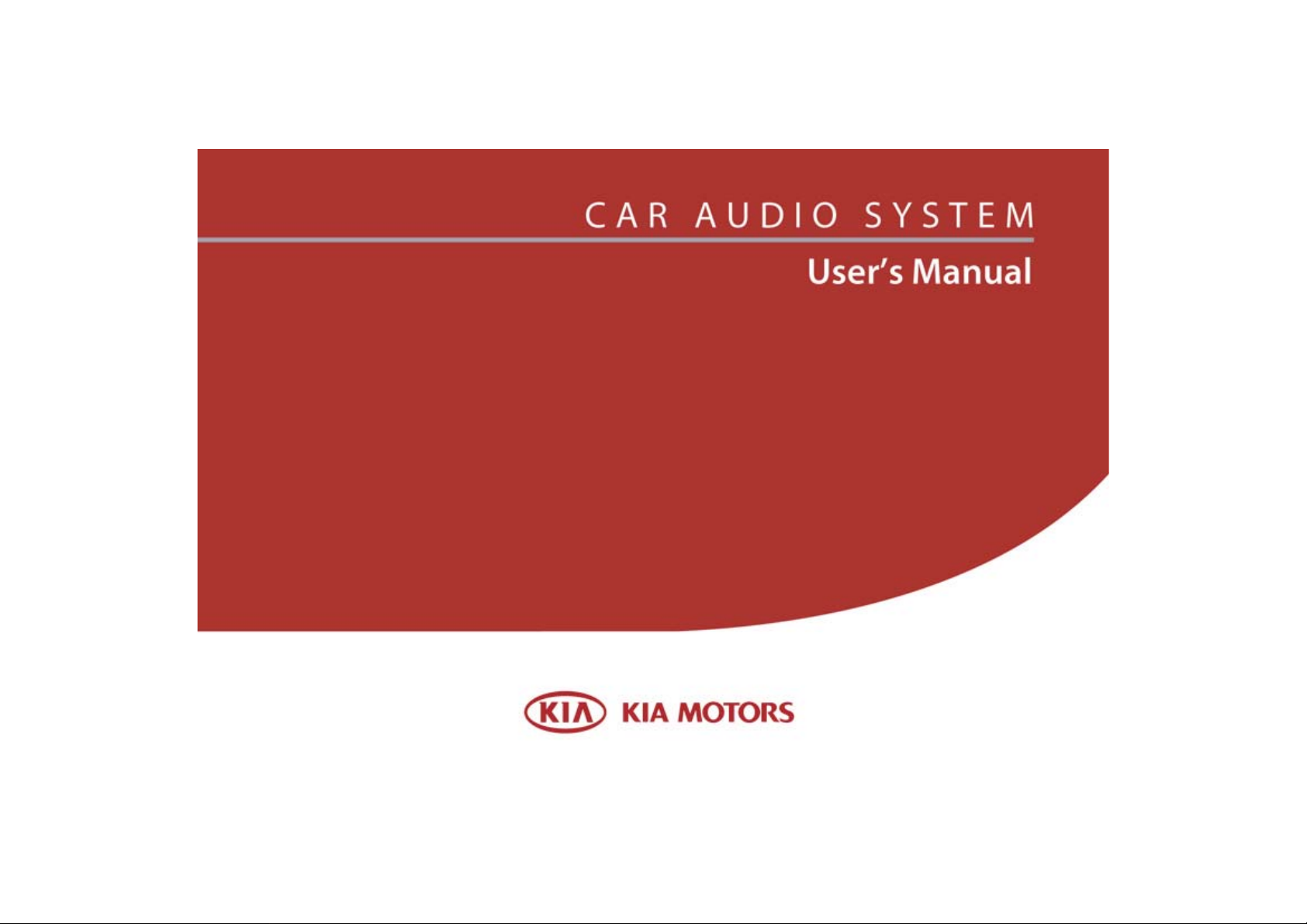
Page 2
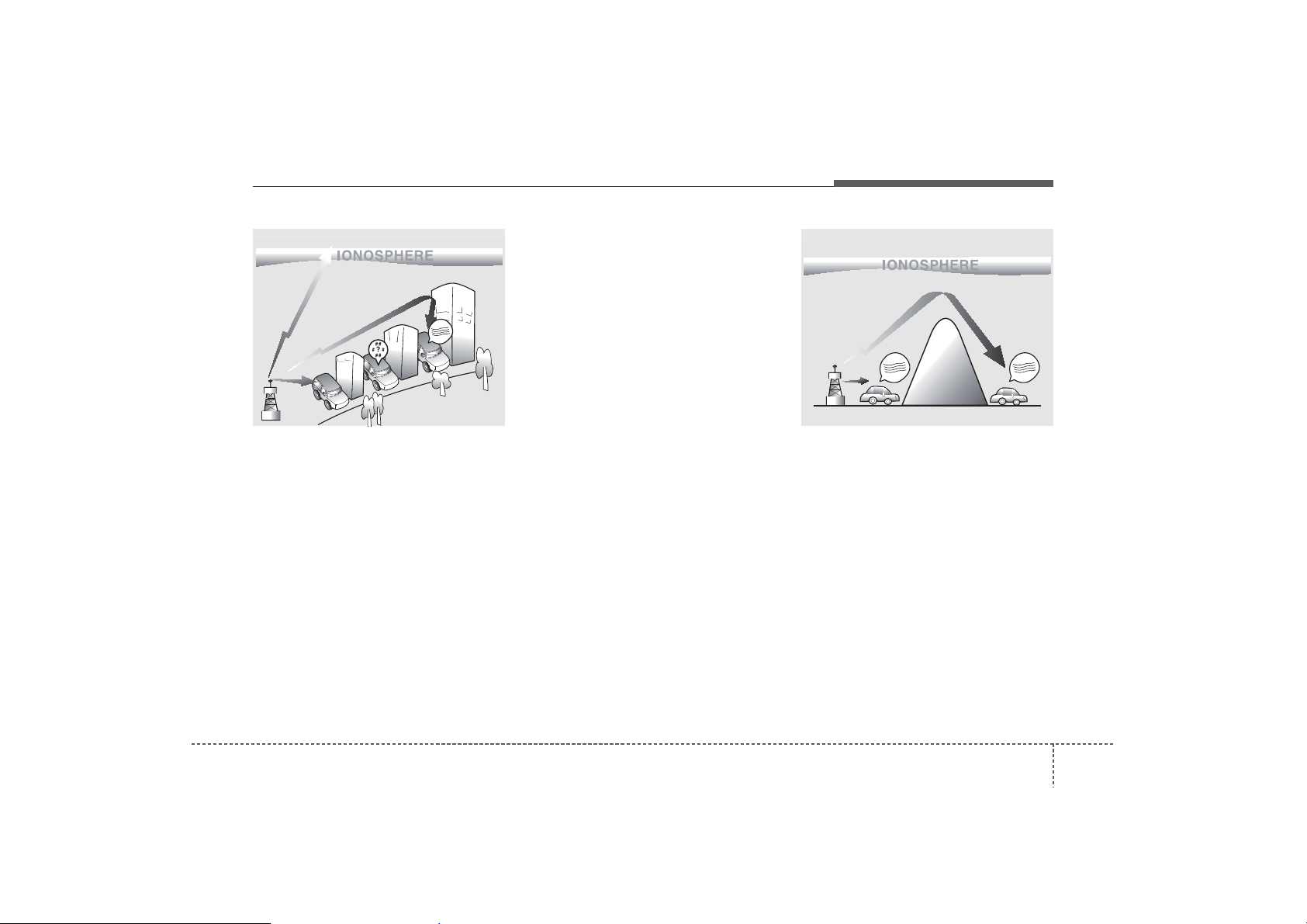
Features of your vehicle
FM reception
¢¢¢
JBM001
D300800AHM
How vehicle audio works
AM and FM radio signals are broadcast
from transmitter towers located around
your city. They are intercepted by the
radio antenna on your vehicle.This signal
is then received by the radio and sent to
your vehicle speakers.
When a strong radio signal has reached
your vehicle, the precise engineering of
your audio system ensures the best possible quality reproduction. However, in
some cases the signal coming to your
vehicle may not be strong and clear. This
can be due to factors such as the distance from the radio station, closeness of
other strong radio stations or the presence of buildings, bridges or other large
obstructions in the area.
AM reception
¢¢¢
AM broadcasts can be received at
greater distances than FM broadcasts.
This is because AM radio waves are
transmitted at low frequencies. These
long, low frequency radio waves can follow the curvature of the earth rather than
travelling straight out into the atmosphere. In addition, they curve around
obstructions so that they can provide better signal coverage.
¢¢¢
JBM002
41
Page 3
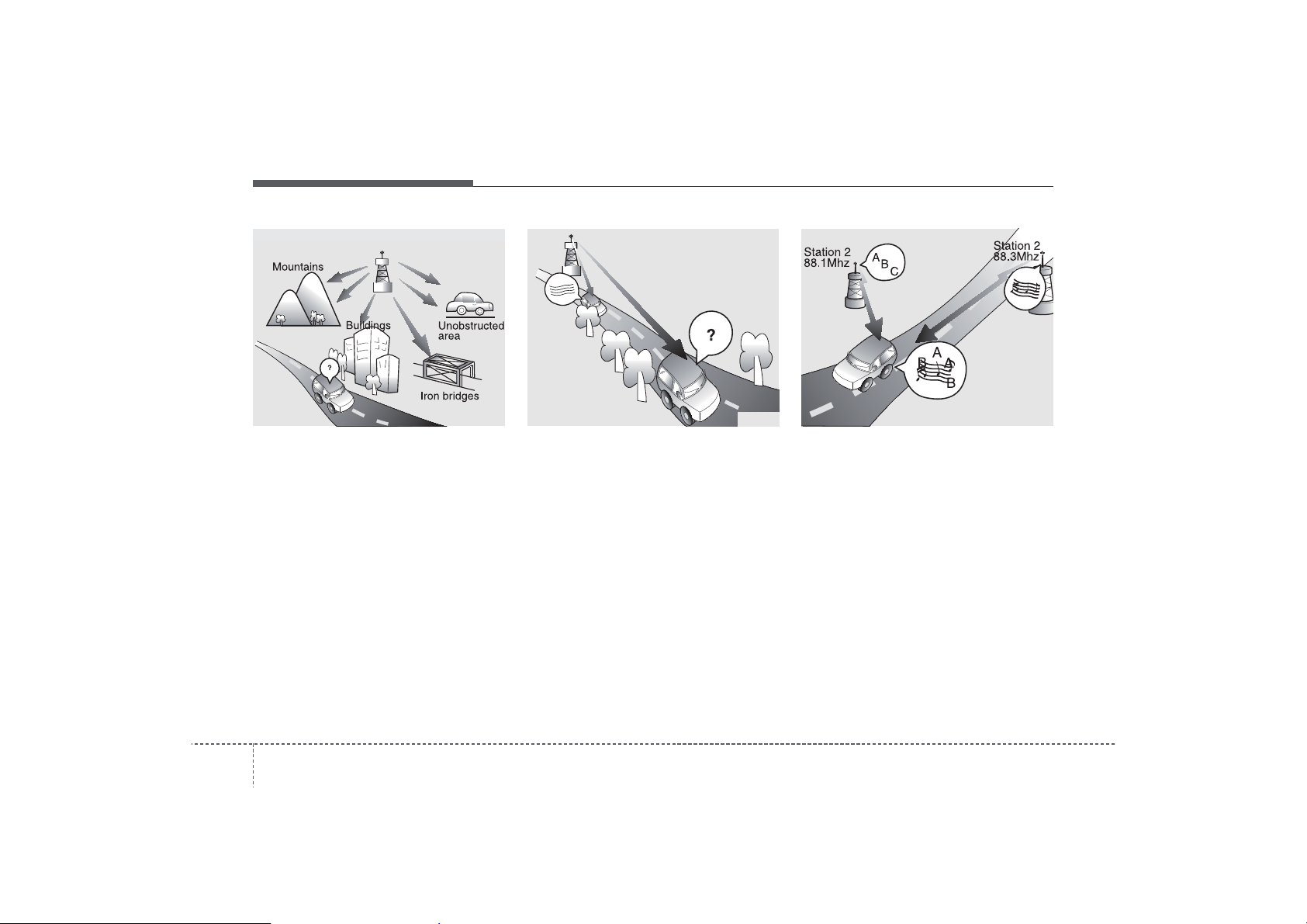
Features of your vehicle
FM radio station
¢¢¢
FM broadcasts are transmitted at high
frequencies and do not bend to follow the
earth's surface. Because of this, FM
broadcasts generally begin to fade at
short distances from the station.
Also, FM signals are easily affected by
buildings, mountains, or other obstructions. These can result in certain listening
conditions which might lead you to
believe a problem exists with your radio.
The following conditions are normal and
do not indicate radio trouble:
24
JBM004JBM003
• Fading - As your vehicle moves away
from the radio station, the signal will
weaken and sound will begin to fade.
When this occurs, we suggest that you
select another stronger station.
• Flutter/Static - Weak FM signals or
large obstructions between the transmitter and your radio can disturb the
signal causing static or fluttering noises to occur. Reducing the treble level
may lessen this effect until the disturbance clears.
JBM005
• Station Swapping - As a FM signal
weakens, another more powerful signal near the same frequency may
begin to play. This is because your
radio is designed to lock onto the clearest signal. If this occurs, select another
station with a stronger signal.
• Multi-Path Cancellation - Radio signals
being received from several directions
can cause distortion or fluttering. This
can be caused by a direct and reflected signal from the same station, or by
signals from two stations with close
frequencies. If this occurs, select
another station until the condition has
passed.
Page 4
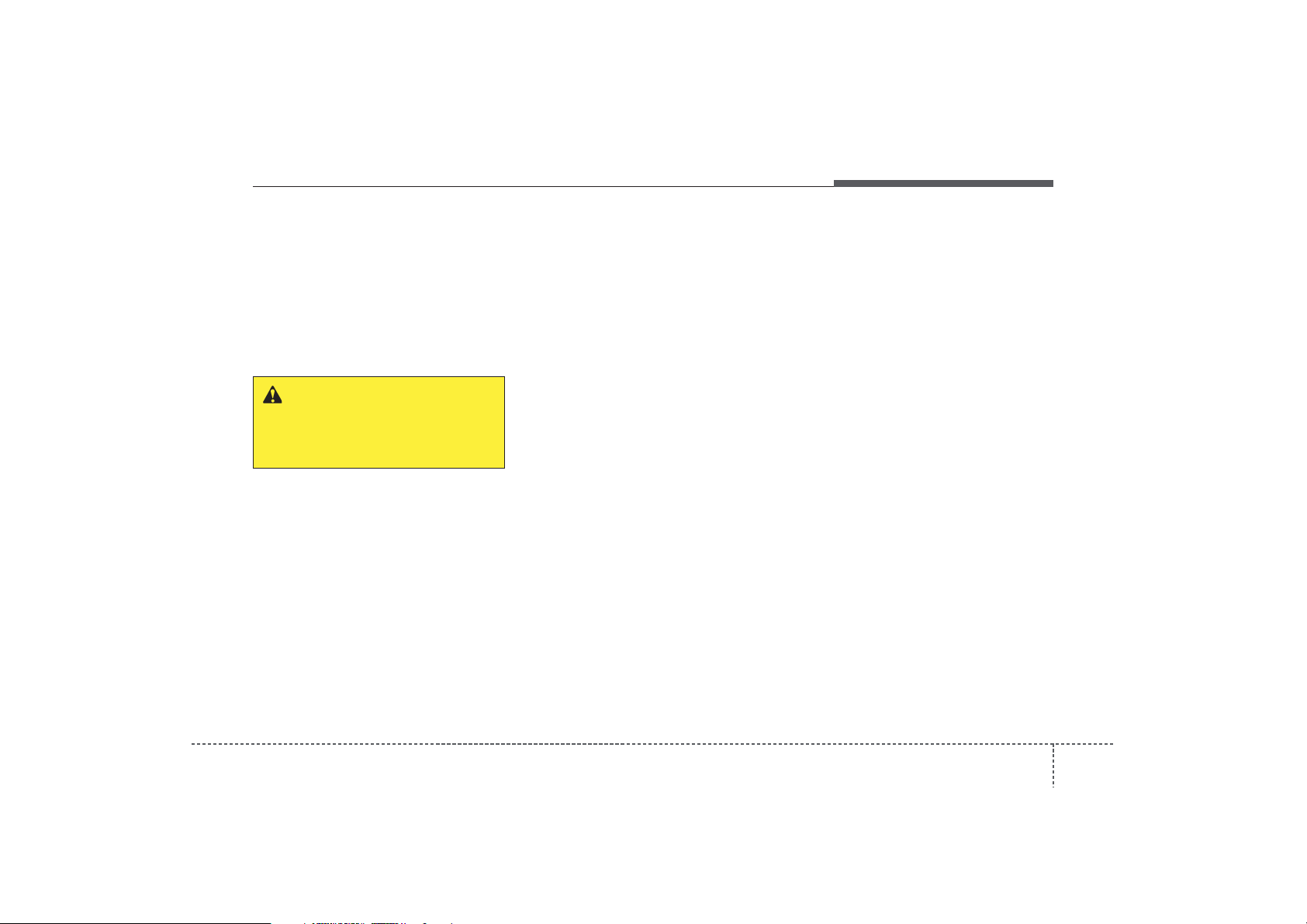
Features of your vehicle
✽
Using a cellular phone or a two-way
radio
When a cellular phone is used inside the
vehicle, noise may be produced from the
audio equipment. This does not mean
that something is wrong with the audio
equipment. In such a case, use the cellular phone at a place as far as possible
from the audio equipment.
WARNING
Do not use a cellular phone while
driving. Stop at a safe location to
use a cellular phone.
Care of discs
• If the temperature inside the vehicle is
too high, open the vehicle windows for
ventilation before using your vehicle
audio.
• It is illegal to copy and use MP3/WMA
files without permission. Use CDs that
are created only by lawful means.
• Do not apply volatile agents such as
benzene and thinner, normal cleaners
and magnetic sprays made for analogue disc onto CDs.
• To prevent the disc surface from getting damaged. Hold and carry CDs by
the edges or the edges of the center
hole only.
• Clean the disc surface with a piece of
soft cloth before playback (wipe it from
the center to the outside edge).
• Do not damage the disc surface or
attach pieces of sticky tape or paper
onto it.
• Make sure objects other than CDs are
not inserted into the CD player (Do not
insert more than one CD at a time).
• Keep CDs in their cases after use to
protect them from scratches or dirt.
• Depending on the type of CD-R/CDRW CDs, certain CDs may not operate
normally according to manufacturing
companies or making and recording
methods. In such circumstances, if you
still continue to use those CDs, they
may cause the malfunction of your
vehicle audio system.
NOTICE - Playing an
Incompatible Copy
Protected Audio CD
Some copy protected CDs, which do not
comply with the international audio CD
standards (Red Book), may not play on
your vehicle audio. Please note that if
you try to play copy protected CDs and
the CD player does not perform correctly the CDs maybe defective, not the CD
player.
43
Page 5

■
Features of your vehicle
CD Player : PA710SLE
❋There will be no logo if the Bluetooth
44
®
feature is not supported.
TA_PA710TAE_CDP
Page 6
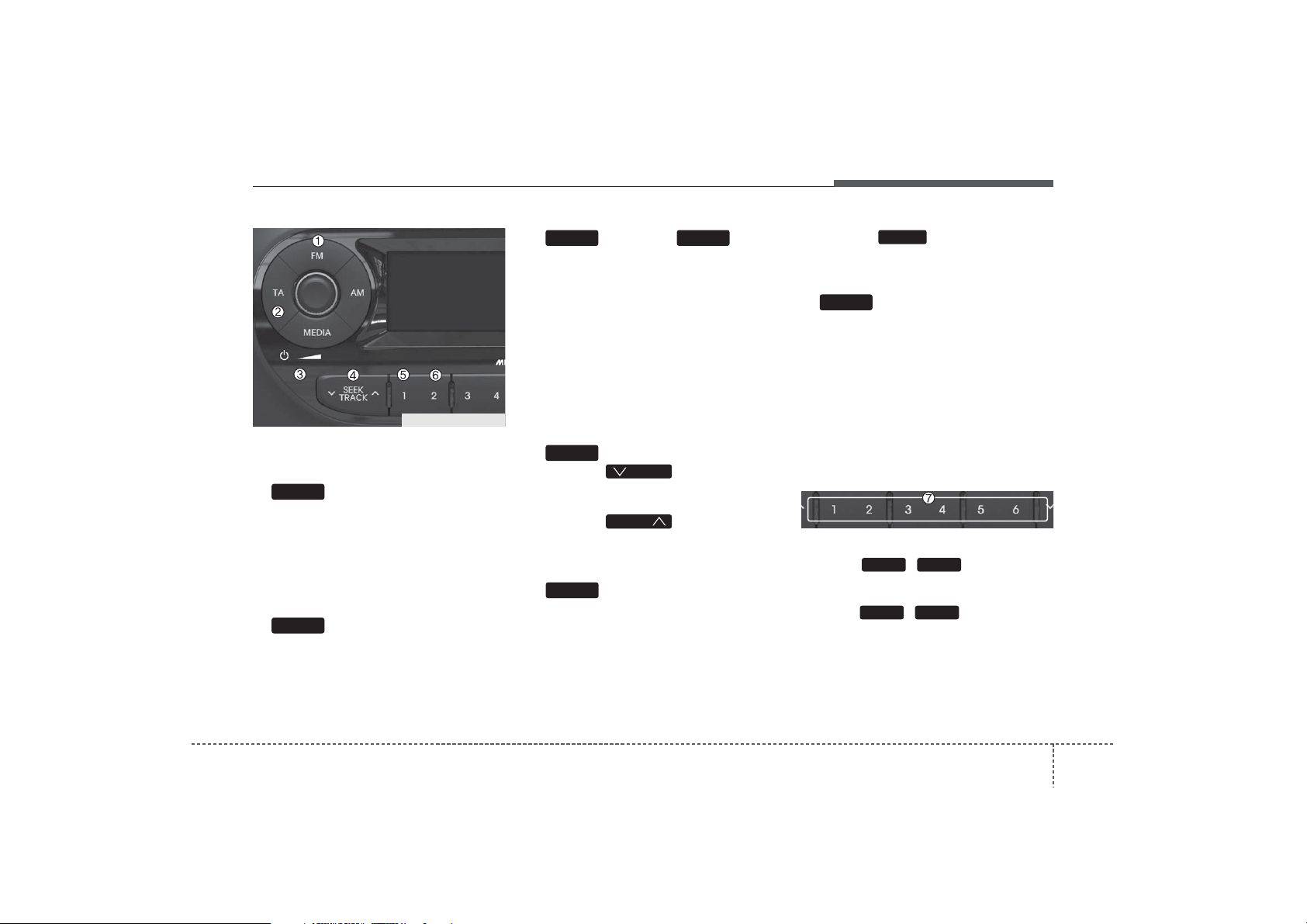
Features of your vehicle
TA_PA710TAE_CDP
Using RADIO, SETUP, VOLUME
and AUDIO CONTROL
FM/AM
1. Button
The FM/AM button toggles between FM
and AM. Listed below are the paths as
the system switches from FM to AM and
back to FM.
• FM/AM:
➟FM2➟FMA➟AM➟AMA➟ FM1...
FM1
TA
2. Button
TA(Traffic announcement) Channels in
FM, CD, AUX mode, turns on/off the
reception of TA channels of RDS.
3. Button & Knob
• Turns the audio system on/off when
the ignition switch is on ACC or ON.
• If the knob is turned clockwise/counterclockwise, the volume will increase
/decrease.
• Depending on the model if the ignition
switch is not on ACC or ON position.
the “Battery Discharge” warning appears
on LCD after 10 seconds of power-up,
and automatically turns off after 1 hours
of operation.
SEEK
4. Button
• When the is pressed, it will
automatically tune to the next lower
station.
• When the is pressed, it will
automatically tune to the next higher
station.
SCAN
5. Button
• When the button is pressed, it automatically scans the radio stations
upwards.
• The SCAN feature steps through each
station, starting from the initial station,
for 5 seconds.
SEEK
SEEK
VOLPOWER
• Press the button again to stop
the scan feature and to listen to the
currently selected channel.
AST
6. Button(AUTO STORE
SCAN
Button)
When the button is pressed, it automatically selects and saves channels with
high reception rate to PRESET buttons
[1]~[6] and plays the channel saved in
PRESET1. If no channel is saved after
AST, it will play the previous channel.
• Saves only to the Preset memory
(1)~(6) of FMA or AMA mode in some
models.
7. PRESET Buttons
• Press ~ buttons less
than 0.8 seconds to play the station
saved in each button.
• Press ~ buttons more
than 0.8 seconds or longer to save the
current station to the respective button
with a beep.
61
61
45
Page 7
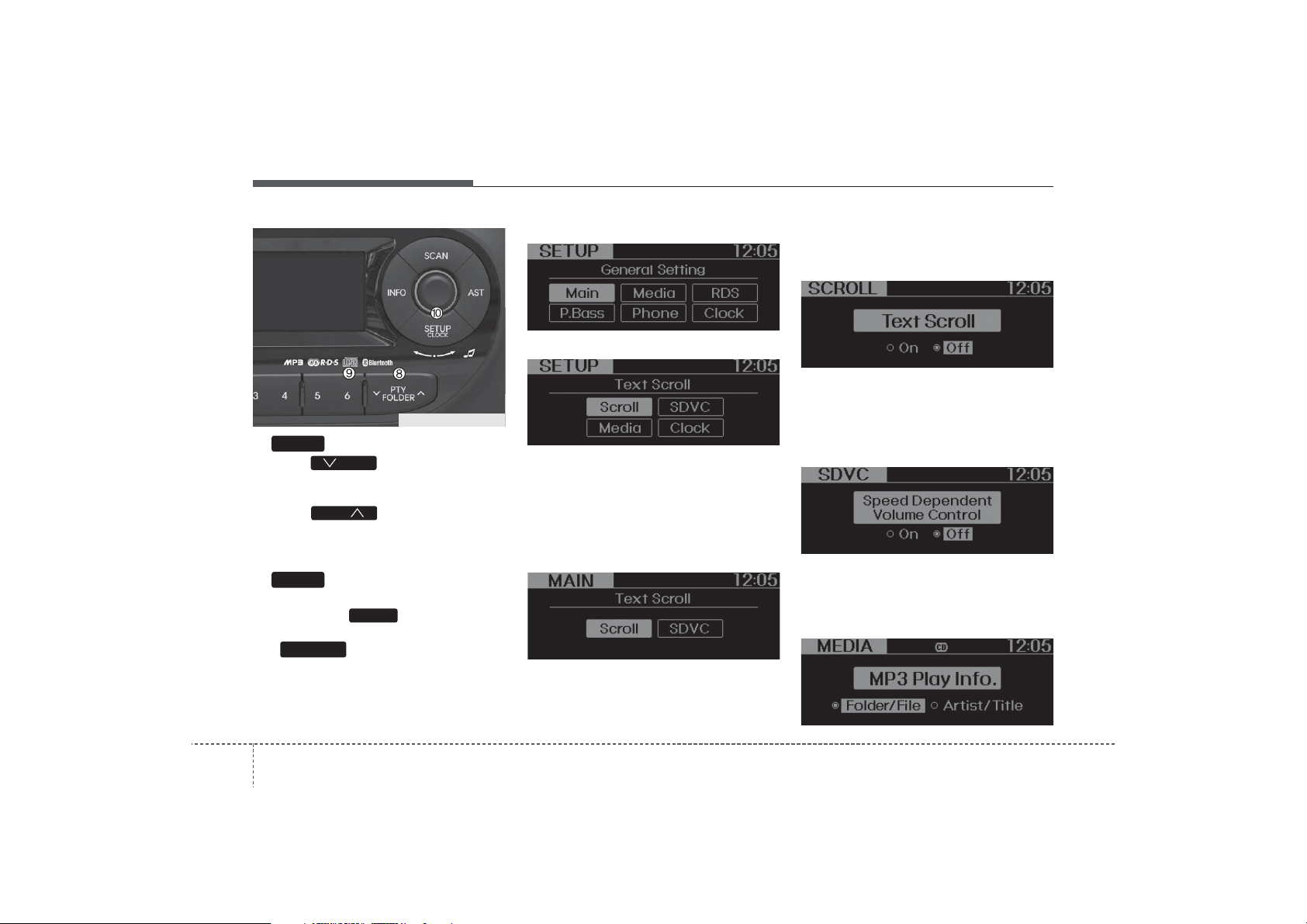
Features of your vehicle
TA_PA710TAE_CDP
PTY
8. Button
• Moves Button when searching PTY in RDS Broadcasting Program
Type selection.
• Moves button when searching PTY in RDS Broadcasting Program
Type selection.
DARK
9. Button
Turn the LCD Display & Backlight
ON/OFF when button press.
SETUP
10. Button
Press this button to enter SETUP mode,
If no action is taken for 8 seconds, it will
return to previous mode.
PTY
PTY
DARK
■ CD Player : PA710SLE
■ CD Changer : PA760SLE
In “SETUP” mode, rotate the TUNE knob
to move the cursor between items, and
push the TUNE knob to select.
• MAIN
Select this ithem to enter the Scroll and
SDVC setup.
• SCROLL
Select whether long file names are scrolled
continuously (On) or just once (Off).
• SDVC
Select this item to turn the SDVC feature
On or Off. If it is turned ON, volume level
is adjusted automatically according to
the vehicle speed.
• MEDIA
Select default display of MP3 play infor-
mation. “Folder/File” or “Artist/Title” can
be selected.
(Speed Dependent Volume Control)
64
Page 8
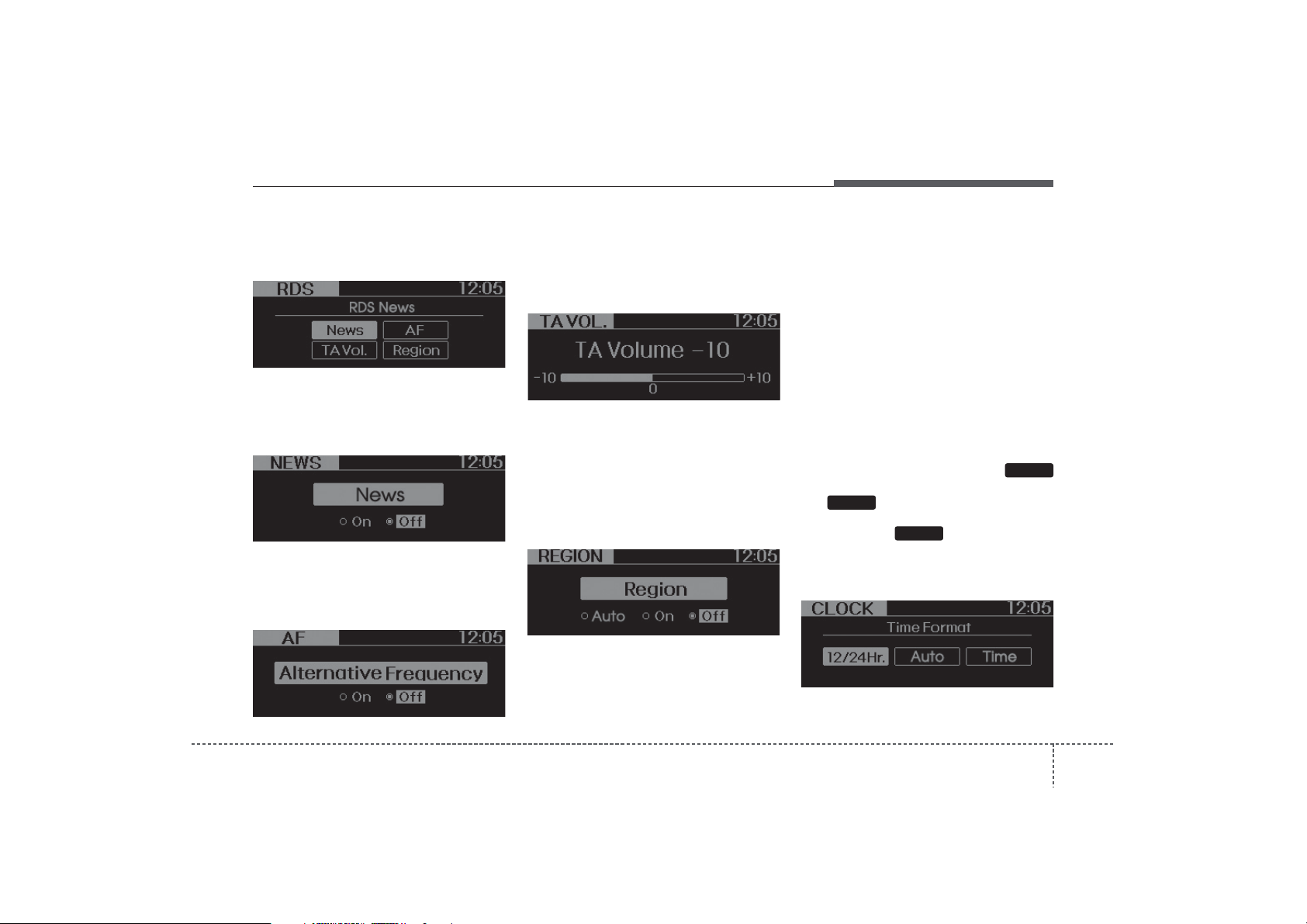
Features of your vehicle
• RDS(if available)
RDS menuancludes News/AF/Region/TA
Vol menu sequentially.
• NEWS(NEWS MENU indication is pos
sible with RDS MENU)
Turns the automatic NEWS reception fea-
ture ON or OFF.
• AF(AF MENU indication is possible with
RDS MENU)
Select this item to turn the AF(Alternate
Frequency) feature ON or OFF.
• TA VOL(TA VOL MENU indication is
possible with RDS MENU)
Adjusts the TA (Traffic Announcement) vol-
ume level according to normal audio volume level.
• REGION(REGION MENU indication is
possible with RDS MENU)
Selects whether REGION code is used
(ON) or not (OFF) once the radio determines the AF jump condition. If AUTO is
selected, AF jump condition is determined automatically via PI reception status.
• CLOCK
Select this item to enter Clock setup
mode.(12/24Hr., Auto, Time)
• 12/24 Hr.
Select “12/24 Hr.” button to enter Time
Format menu.
• Auto
Select “Auto” button to enter Automatic
RDS Time menu.
• Time
Select “Time” button to enter Time setting.
Adjust the hour and press the
button to set. Adjust the minute and press
the button to complete and exit
ENTER
from clock adjustment mode.
Pressing the button while in
power off, screen will allow the user to
make immediately adjustments to the
clock.
SETUP
ENTER
47
Page 9
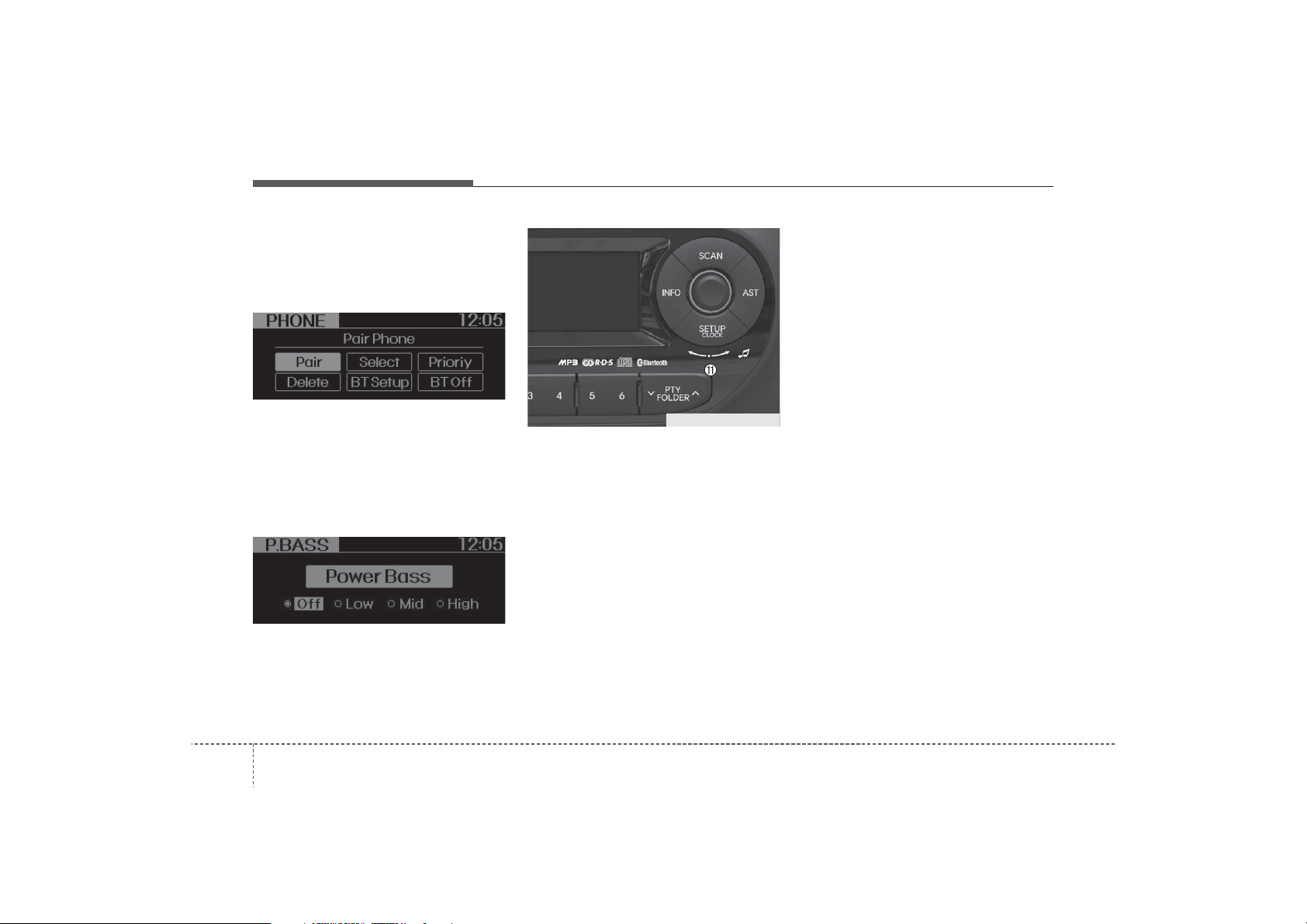
Features of your vehicle
• PHONE(if available)
Select this item to enter BLUETOOTH
setup mode. Refer to “BLUETOOTH
PHONE OPERATION” section for
detailed information.
• P.BASS (PowerBass)
This function creates virtual sound
effects and allows adjustments to the
Bass level.
➟ Low ➟ Mid ➟ High ➟ Off...
Off
❈ AM Mode is not supported.
❈ CD Changer model is not supported.
TA_PA710TAE_RADIO
11. TUNE & Audio Control Knob
Rotate the knob clockwise or counterclock wise to increase or decrease from
current frequency.
Pressing the button changes the BASS,
MIDDLE, TREBLE, FADER and BALANCE TUNE mode. The mode selected
is shown on the display. After selecting
each mode, rotate the Audio control knob
clockwise or counterclockwise.
• BASS Control
To increase the BASS, rotate the knob
clockwise, while to decrease the BASS,
rotate the knob counterclockwise.
• MIDDLE Control
To increase the MIDDLE, rotate the knob
clockwise, while to decrease the MIDDLE, rotate the knob counterclockwise.
• TREBLE Control
To increase the TREBLE, rotate the knob
clockwise, while to decrease the TREBLE, rotate the knob counterclockwise.
• FADER Control
Turn the control knob clockwise to empha-
size rear speaker sound (front speaker
sound will be attenuated). When the control knob is turned counterclockwise, front
speaker sound will be emphasized (rear
speaker sound will be attenuated).
• BALANCE Control
Rotate the knob clockwise to emphasize
right speaker sound (left speaker sound
will be attenuated). When the control
knob is turned counter clockwise, left
speaker sound will be emphasized (right
speaker sound will be attenuated).
84
Page 10
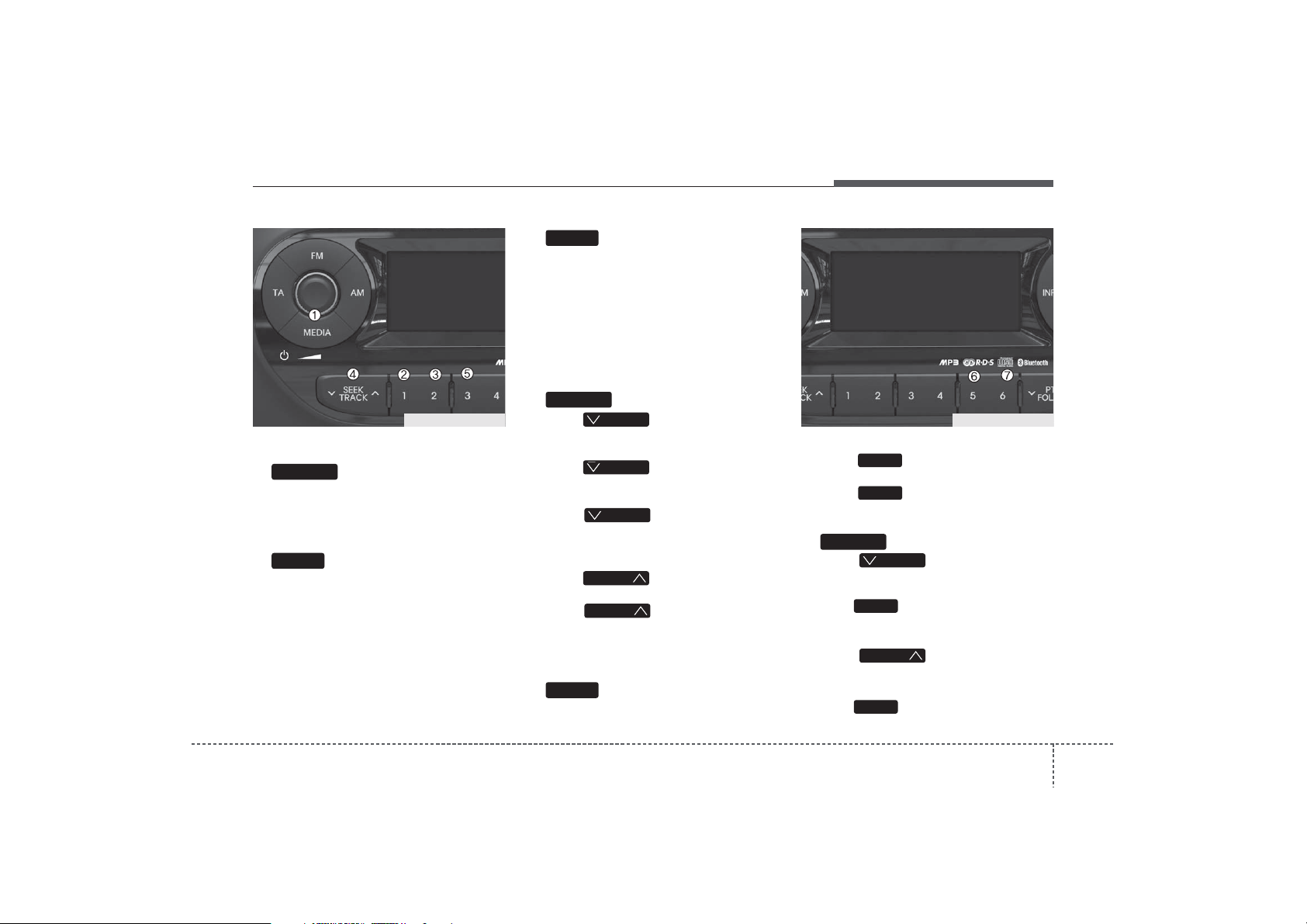
TA_PA710TAE_CDP
Using CD Player
CD/AUX
1. Button (CD)
If the CD is loaded, turns to CD mode.
If no CD, it displays “No Media” for 3 seconds and returns to the previous mode.
1
2. Button (RANDOM)
Press this button for less than 0.8 seconds to activate ‘RDM’ mode and more
than 0.8 seconds to activate ‘ALL RDM’
mode.
• RDM : Only files/tracks in a folder/disc
are played back in a random sequence.
• ALL RDM (MP3/WMA Only) : All files in
a disc are played back in the random
sequence.
2
3. Button (REPEAT)
Press this button for less than 0.8 seconds to activate 'RPT' mode and more
than 0.8 seconds to activate 'FLD RPT'
mode.
• RPT : Only a track (file) is repeatedly
played back.
• FLD RPT (MP3/WMA Only) : Only files
in a folder are repeatedly played back.
TRACK
4. Button
T
• Press button for less than
TRACK
0.8 seconds to play from the beginning
of current song.
T
• Press button for less than
TRACK
0.8 seconds and press again within
1 second to play the previous song.
T
• Press button for 0.8 sec-
TRACK
onds or longer to initiate reverse direction high speed sound search of current song.
• Press button for less than
TRACK
0.8 seconds to play the next song.
• Press button for 0.8 sec-
TRACK
onds or longer to initiate forward direction high speed sound search of current song.
SCAN
5. Button
Play each song in the CD for 10 seconds.To
cancel SCAN Play, press this button again.
Features of your vehicle
SL_PA760SLE_CDC
6. DISC Button (CD changer : PA760)
• Preset Change Button Changes
disc to the previous disc.
• Preset Change Button Changes
disc to the next disc.
FOLDER
7. Button
• Press button to move to
child folder of the current folder and
display the first song in the folder.
Press knob to move to the folder displayed. It will play the first song in
the folder.
• Press button to move to
parent folder of the current folder and
display the first song in the folder.
Press knob to move to the folder displayed.
3
4
FOLDER
TUNE
FOLDER
TUNE
49
Page 11

Features of your vehicle
SL_PA760SLE_CDC
INFO
8. Button
Displays the information of the current
song.
• Audio CD : Disc Title/Artist, Track Title
/Artist, Total Track.
• MP3 CD : File Name, Title, Artist,
Album, Folder, Total Files (Not displayed if the information is unavailable
on the CD or file.)
9.
• Turn this knob clockwise to browse
songs after current song, or counterclockwise to browse songs before current song. To play the displayed song,
press the knob.
• Pressing this knob without turning
enters to AUDIO CONTROL mode.
Knob & Button
ENTERTUNE
10. CD Eject Button
Push button for less than 0.8 seconds to eject the CD during CD playback.
This button is enabled when ignition switch
is off.
• ALL EJECT(CD Changer : PA760)
Press this button for more than 0.8 sec-
onds to eject all discs inside the deck in
respective order.
11. CD Slot
Insert a CD label side up and gently push
in while ignition switch is on ACC or ON.
The audio automatically switches to CD
mode and begins to play the CD.
If the audio was turned off, audio power
will automatically turned on as the CD is
inserted.
• This audio only recognizes 12cm-size, CDDA (Audio CD) or ISO data-CD (MP3 CD).
• If UDF data-CD or non-CD (e.g. DVD) is
inserted, "Reading Error" message will
be displayed and the disc will be ejected.
CAUTION
Do not insert a CD if CD indicator is
lit.
LOAD
12. Button (CD Changer :
PA760)
LOAD
Push button to load CDs to available CDC deck (from 1~6). Push
button for more than 2 seconds to load
into all available decks. The last CD will
play. 10 seconds idle status will disable
loading process.
LOAD
104
Page 12
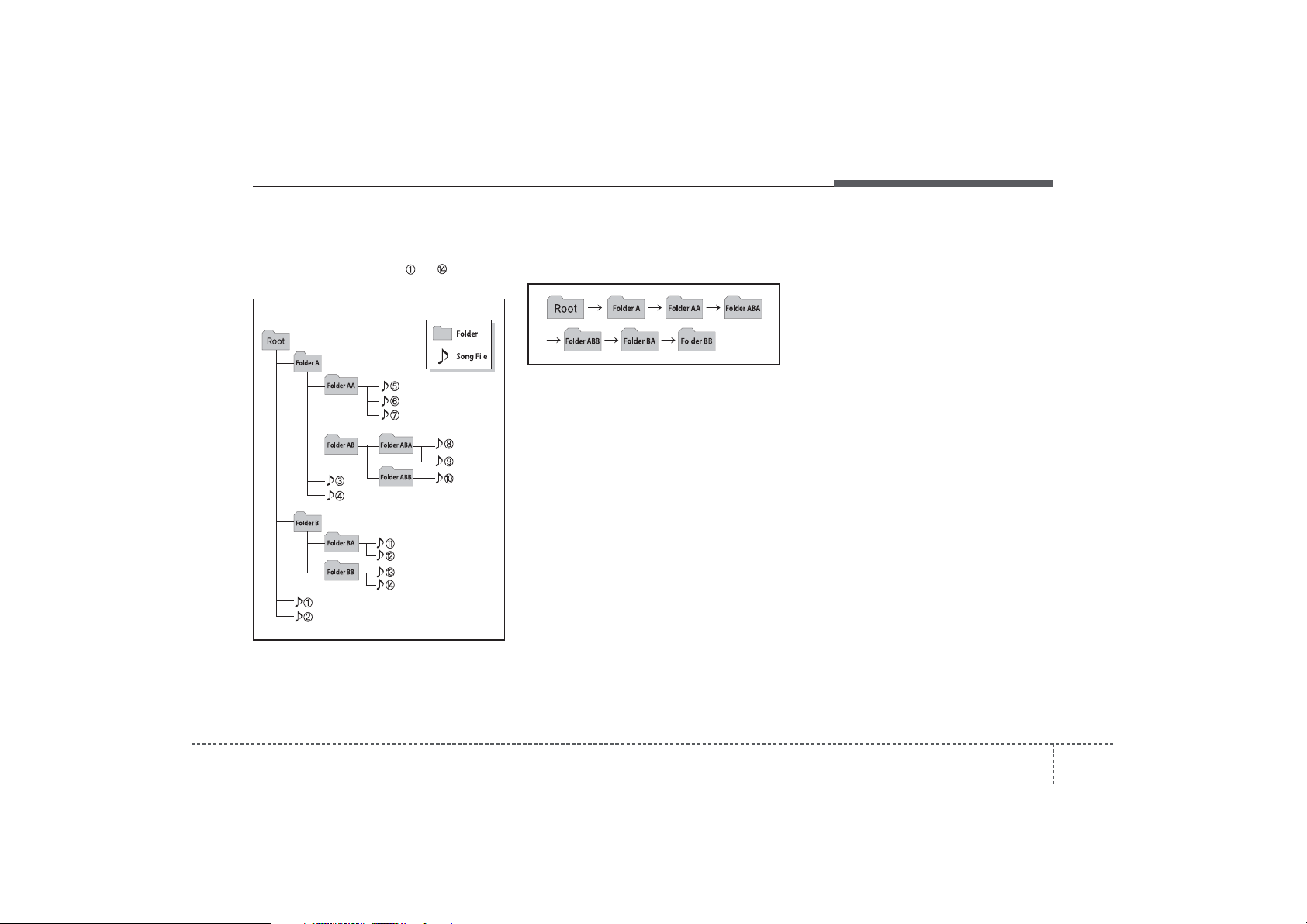
Features of your vehicle
NOTE:
Order of playing files (folders) :
1. Song playing order : to sequentially.
2.Folder playing order :
❋ If no song file is contained in the
folder, that folder is not displayed.
411
Page 13

Features of your vehicle
CAUTION IN USING
USB DEVICE
• To use an external USB device,
make sure the device is not connected when starting up the vehicle. Connect the device after
starting up.
• If you start the engine when the
USB device is connected, it may
damage the USB device. (USB
flashdrives are very sensitive to
electric shock.)
• If the engine is started up or
turned off while the external USB
device is connected, the external
USB device may not work.
• It may not play inauthentic MP3 or
WMA files.
1) It can only play MP3 files with
the compression rate between
8Kbps~320Kbps.
2) It can only play WMA music
files with the compression rate
between 8Kbps~320Kbps.
• Take precautions for static electricity when connecting or disconnecting the external USB device.
(Continued)
(Continued)
• An encrypted MP3 PLAYER is not
recognizable.
• Depending on the condition of
the external USB device, the connected external USB device can
be unrecognizable.
• When the formatted byte/sector
setting of External USB device is
not either 512BYTE or 2048BYTE,
then the device will not be recognized.
• Use only a USB device formatted
to FAT 12/16/32.
• USB devices without USB I/F
authentication may not be recognizable.
• Make sure the USB connection
terminal does not come in contact
with the human body or other
objects.
• If you repeatedly connect or disconnect the USB device in a short
period of time, it may break the
device.
• You may hear a strange noise
when connecting or disconnecting a USB device.
(Continued)
(Continued)
• If you disconnect the external USB
device during playback in USB
mode, the external USB device can
be damaged or may malfunction.
Therefore, disconnect the external
USB device when the audio is
turned off or in another mode. (e.g,
Radio or CD)
• Depending on the type and capacity of the external USB device or
the type of the files stored in the
device, there is a difference in the
time taken for recognition of the
device.
• Do not use the USB device for purposes other than playing music
files.
• Use of USB accessories such as
rechargers or heaters using USB
I/F may lower performance or
cause trouble.
• If you use devices such as a USB
hub purchased separately, the
vehicle’s audio system may not
recognize the USB device. In that
case, connect the USB device
directly to the multimedia terminal of the vehicle.
(Continued)
124
Page 14

Features of your vehicle
(Continued)
• If the USB device is divided by
logical drives, only the music files
on the highest-priority drive are
recognized by car audio.
• Devices such as MP3 Player/
Cellular phone/Digital camera can
be unrecognizable by standard
USB I/F can be unrecognizable.
• Some non-standard USB devices
(METAL COVER TYPE USB) can be
unrecognizable.
• Some USB flash memory readers
(such as CF, SD, microSD, etc.) or
external-HDD type devices can be
unrecognizable.
• Music files protected by DRM
(DIGITAL RIGHTS MANAGEMENT)
are not recognizable.
• The data in the USB memory may
be lost while using this audio.
Always back up important data on
a personal storage device.
(Continued)
(Continued)
• Please avoid using USB memory
products which can be used as
key chains or cellular phone
accessories as they could cause
damage to the USB jack. Please
make certain only to use plug type
connector products as shown
below.
413
Page 15
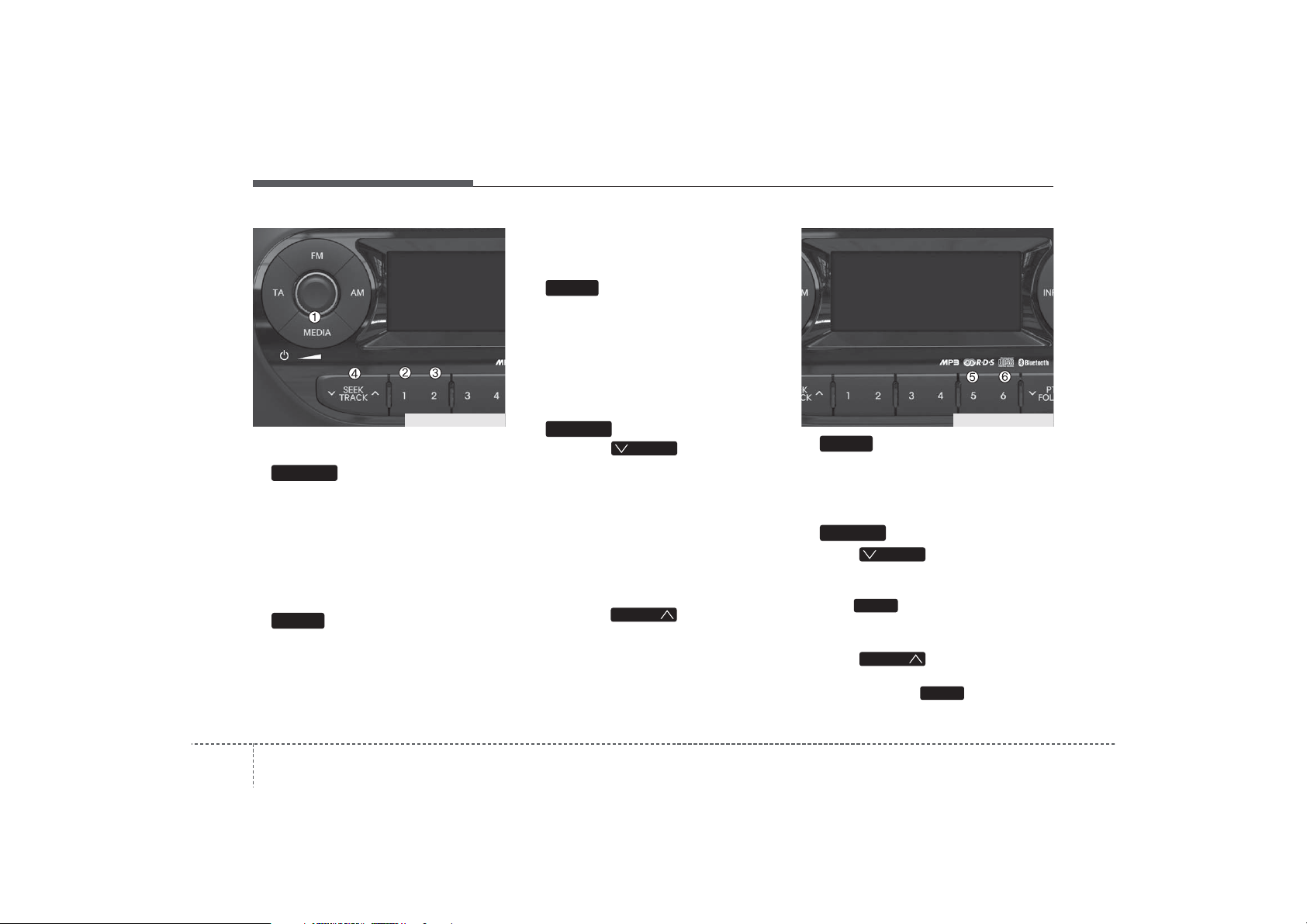
Features of your vehicle
TA_PA710TAE_USB TA_PA710TAE_USB
Using USB device
CD/AUX
1. Button (USB or AUX)
If the auxiliary device is connected, it
switches to AUX or USB mode to play the
sound from the auxiliary player.
If there is no auxiliary device, then the
message “No Media” will become displayed on the LCD for 3 seconds and
returns to previous mode.
1
2. Button (RANDOM)
• Press this button for less than 0.8 seconds to play songs randomly in current
folder.
• Press this button for 0.8 seconds or
longer to play songs randomly in entire
USB device.
• To cancel RANDOM play, press this
button again.
2
3. Button (REPEAT)
• Press this button for less than 0.8 seconds to repeat current song.
• Press this button for 0.8 seconds or longer
to repeat all songs in current folder.
• To cancel REPEAT, press this button
again.
TRACK
4. Button
T
• Press the button for less
than 0.8 seconds to play from the
beginning of the current song.
Press the button for less than 0.8 sec
onds and press it again within 1 second to move to and play the previous
song.
Press the button for 0.8 seconds or
longer to play the song in reverse
direction in fast speed.
• Press the button for less
than 0.8 seconds to move to the next
song. Press the button for 0.8 seconds
or longer to play the song in forward
direction in fast speed.
TRACK
TRACK
SCAN
5. Button
Plays each song in the USB device for 10
seconds. To cancel SCAN Play, press
this button again.
FOLDER
6. Button
• Press button to move to
child folder of the current folder and
display the first song in the folder.
Press knob to move to the folder displayed. It will play the first song in
the folder.
• Press button to move to
parent folder display the first song in
the folder. Press knob to move
to the folder displayed.
FOLDER
TUNE
FOLDER
TUNE
144
Page 16

TA_PA710TAE_USB
INFO
7. Button
Displays the information of the file currently played in the order of
FILE NAME
ALBUM ➟ FOLDER ➟ TOTAL FILE ➟
NORMAL DISPLAY ➟ FILE NAME…
(Displays no information if the file has no
song information.)
➟ TITLE ➟ ARTIST ➟
Features of your vehicle
8.
• Turn this knob clockwise to browse
songs after current song, or counter
clockwise to browse songs before current song. To play the displayed song,
press the knob.
• Pressing this knob without turning
enters to AUDIO CONTROL mode.
Knob & Button
ENTERTUNE
415
Page 17

Features of your vehicle
✽
NOTICE FOR USING THE
iPod DEVICE
• Some iPod models might not sup-
port the communication protocol
and the files will not be played.
Supported iPod models:
- iPod Mini
- iPod 4th(Photo) ~ 6th(Classic)
generation
- iPod Nano 1st~4th generation
- iPod Touch 1st~2nd generation
• The order of search or playback of
songs in the iPod can be different
from the order searched in the
audio system.
• If the iPod disabled due to its own
malfunction, reset the iPod. (Reset:
Refer to iPod manual)
• An iPod may not operate normally
on low battery.
• Some iPod devices, such as the
iPhone, can be connected through
the Bluetooth
The device must have audio
Bluetooth
stereo headphone Bluetooth
®
interface.
®
capability (such as for
®
).
The device can play, but it will not
be controlled by the audio system.
CAUTION IN USING THE
iPod DEVICE
• The Kia iPod Power Cable is
needed in order to operate iPod
with the audio buttons on the
audio system. The USB cable provided by Apple may cause malfunction and should not be used
for Kia vehicles.
❋
The Kia iPod Power Cable may
be purchased through your Kia
Dealership.
• When connecting iPod with the
iPod Power Cable, insert the connector to the multimedia socket
completely. If not inserted completely, communications between
iPod and audio may be interrupted.
• When adjusting the sound effects of
the iPod and the audio system, the
sound effects of both devices will
overlap and might reduce or distort
the quality of the sound.
• Deactivate (turn off) the equalizer
function of an iPod when adjusting the audio system’s volume,
and turn off the equalizer of the
audio system when using the
equalizer of an iPod.
(Continued)
(Continued)
• When the iPod cable is connected,
the system can be switched to AUX
mode even without iPod device
and may cause noise. Disconnect
the iPod cable when you are not
using the iPod device.
• When not using iPod with car
audio, detach the iPod cable from
iPod. Otherwise, iPod may remain
in accessory mode, and may not
work properly.
164
Page 18

TA_PA710TAE_iPod TA_PA710TAE_USB
Using iPod
iPod®is a trademark of Apple Inc.
❋
CD/AUX
1. Button (iPod)
If iPod is connected, it switches to the
iPod mode from the previous mode to
play the song files stored in the iPod.
If there is no iPod connected, then it displays the message "No Media" for 3 seconds and returns to the previous mode.
1
2. Button (RANDOM)
• Press this button for less than 0.8 seconds to shuffle order of all songs in
current category. (Song Random)
• Press this button for 0.8 seconds or
®
longer to shuffle order of albums in current category. (Album Random)
• To cancel RANDOM Play, press this
button again.
2
3. Button (REPEAT)
Repeats the song currently played.
TRACK
4. Button
T
• Press the button for less
than 0.8 seconds to play from the
beginning of the song currently played.
Press the button for less than 0.8 seconds and press it again within 1 second to move to and play the previous
track.
Press the button for 0.8 seconds or
longer to play the song in reverse
direction in fast speed.
• Press the button for less
than 0.8 seconds to move to the next
track.
Press the button for 0.8 seconds or
longer to play the song in forward direction in fast speed.
TRACK
TRACK
Features of your vehicle
SCAN
5. Button
Plays each song in the USB device for 10
seconds.
To cancel SCAN Play, press this button
again.
6
6. Button (MENU)
Moves to the upper category from currently played category of the iPod.
To move to (play) the category (song)
displayed, press knob.
You will be able to search through the
lower category of the selected category.
The standard order of iPod’s category is
SONGS
RES ➟ iPod
➟ ALBUMS ➟ ARTISTS ➟ GEN-
TUNE
417
Page 19

Features of your vehicle
TA_PA710TAE_USB
INFO
7. Button
Displays the information of the file currently played in the order of
TITLE ➟ ARTIST ➟ ALBUM ➟ NORMAL
DISPLAY
tion if the file has no song information.)
➟ TITLE... (Displays no informa-
and play the selected song.
Pressing the button changes the BASS,
MIDDLE, TREBLE, FADER and BALANCE TUNE mode. The mode selected
is shown on the display. After selecting
each mode, rotate the Audio control knob
clockwise or counterclockwise.
8.
When you rotate the knob clockwise, it
will display the songs (category) ahead
of the song currently played (category in
the same level).
Also, when you rotate the knob counterclockwise, it will display the songs (category) before the song currently played
(category in the same level).
To listen to the song displayed in the
song category, press the button to skip to
Knob & Button
ENTERTUNE
184
Page 20

Features of your vehicle
CAUTION IN USING
BLUETOOTH
®
CELLULAR
PHONE
• Do not use a cellular phone or
perform Bluetooth
pairing a phone) while driving.
• Some Bluetooth
may not be recognized by the
system or fully compatible with
the system.
• Before using Bluetooth
features of the audio system,
refer your phone’s User’s Manual
for phone-side Bluetooth
tions.
The phone must be paired to the
•
audio system to use Bluetooth
related features.
• You will not be able to use the
hands-free feature when your
phone (in the car) is outside of
the cellular service area (e.g. in a
tunnel, in a underground, in a
mountainous area, etc.).
• If the cellular phone signal is poor
or the vehicles interior noise is
too loud, it may be difficult to hear
the other person’s voice during a
call.
®
settings (e.g.
®
-enabled phones
®
related
®
opera-
(Continued)
®
(continued)
• Do not place the phone near or
inside metallic objects, otherwise
communications with Bluetooth
®
system or cellular service stations can be disturbed.
• While a phone is connected
through Bluetooth
may discharge quicker than usual
for additional Bluetooth
®
your phone
®
-related
operations.
• Some cellular phones or other
devices may cause interference
noise or malfunction to audio
system. In this case, storing the
device in a different location may
resolve the situation.
419
Page 21

Features of your vehicle
✽
BLUETOOTH®PHONE OPERATION
(if equipped)
1
2
3
4
VOLUME
1. button : Raises or lowers speaker volume.
MUTE
2. : Mute the microphone during a call.
CALL
3. button : Places and transfers calls.
END
4. button : Ends calls or cancels
functions.
TA LK
5. button : Activates voice recognition.
■
What is Bluetooth®?
Bluetooth®is a wireless technology that
allows multiple devices to be connected
in a short range, low-powered devices
like hands-free, stereo headset, steering
remote control, etc. For more information, visit
www.Bluetooth.com
204
5
the Bluetooth®website at
■
General Features
• This audio system supports Bluetooth
hands-free and stereo-headset features.
- HANDS-FREE feature: Making or
receiving calls wirelessly through
voice recognition.
- STEREO-HEADSET feature: Playing
music from cellular phones (that supports A2DP feature) wirelessly.
• Voice recognition engine of the
Bluetooth
languages:
FRENCH
GERMAN
UK ENGLISH
SPANISH
DUTCH
ITALIAN
DANISH
RUSSIAN
POLISH
SWEDISH
®
system supports 10 types of
®
NOTICE
• The phone must be paired to the system before using Bluetooth
• Only one selected (linked) cellular phone
can be used with the system at a time.
• Some phones are not fully compatible
with this system.
• The Bluetooth
are registered trademarks owned by
Bluetooth
such marks by Kia is under license.
A Bluetooth enabled cell phone is
required to use Bluetooth
technology.
®
word mark and logos
®
SIG, Inc. and any use of
®
features.
®
wireless
Page 22

Features of your vehicle
■
Bluetooth®Language Setting
The system language can be changed by
the following steps:
1. Power on the audio system with the
volume set to an audible level.
2. Press and hold button on the
steering wheel until the audio displays
“Please Wait”.
®
- The Bluetooth
system will reply in
currently selected language that it is
changing to the next language.
- System language cycles between
FRENCH/GERMAN/UK ENGLISH
SPANISH/DUTCH/ITALIAN/DANISH
/
RUSSIAN/POLISH/SWEDISH.
3. When completed, the audio display
returns to normal.
4. Repeat steps 2 and 3 for the next language selection.
NOTE:
The phone needs to be paired again
after changing system language.
- Avoid resting your thumb or finger
on the button as the language
could unintentionally change.
■
Voice Recognition Activation
• The voice recognition engine contained
in the Bluetooth
®
System can be acti-
vated in the following conditions:
- Button Activation
The voice recognition system will be
active when the button is pressed
and after the sound of a Beep.
- Active Listening
The voice recognition system will be
active for a period of time when the
Voice Recognition system has asked
for a customer response.
• The system can recognize single digits
from zero to nine while number greater
than ten will not be recognized.
• If the command is not recognized, the
system will announce "Pardon" or No
input voice signal from microphone. (No
response)
• The system shall cancel voice recognition mode in following cases : When
pressing the button and saying
cancel following the beep. When not
making a call and pressing the
button. When voice recognition has
failed 3 consecutive times.
• At any time if you say “help”, the system
will announce what commands are
available.
■
Menu tree
The menu tree identifies available voice
recognition Bluetooth
Setup
Call By name
Pair phone
Select phone
Delete phone
Change priority
Bluetooth off
By number
®
functions.
Add entryPhonebook
Change
Delete name
By voice
By Phone
421
Page 23

Features of your vehicle
■
Voice Operation Tip
To get the best performance out of the
Voice Recognition System, observe the
followings:
- Keep the interior of the vehicle as quiet
as possible. Close the window to eliminate surrounding noise (traffic noise,
vibration sounds, etc), which may disturb recognizing the voice command
correctly.
- Speak a command after a beep sound
within 5 seconds. Otherwise the command will not be received properly.
- Speak in a natural voice without pausing between words.
■
Information Display
<Active Call>
<Voice Recognism>
The Bluetooth®icon appears on the
upper side of audio display when a
phone is connected.
■
Phone Setup
All Bluetooth®-related operations can be
performed by voice command or by manual operation.
- By Voice Command:
Press button on the steering wheel
to activate voice recognition.
- By Manual Operation:
1) Push the “SETUP” button to enter
SETUP mode
2) Select “PHONE” item by rotating the
TUNE knob, then push the knob.
3) Select desired item by rotating the
TUNE knob, then push the knob.
• Pairing phone
Before using Bluetooth
phone must be paired (registered) to the
audio system. Up to 5 phones can be
paired with the system.
®
features, the
NOTE:
The pairing procedure of the phone
varies according to each phone
model. Before attempting to pair
phone, please see your phone’s
User’s Guide for instructions.
224
Page 24

Features of your vehicle
NOTE:
Once pairing with the phone is completed, there is no need to pair with
that phone again unless the phone is
deleted manually from the audio system (refer “Deleting Phone” section)
or the vehicle’s information is
removed from the phone.
1. Press button.
2. Say “Set Up”.
- The system replies with available
commands.
- To skip the information message,
press again and then a beep is
heard.
3. Say “Pair Phone”
4. Proceed at next step.
5. Say the name of your phone when
prompted.
- Use any name to uniquely describe
your phone.
- Use Full name to voice tag.
- Not use to short name or similar to
voice command.
6. Bluetooth
name you stated.
7. Say “Yes” to confirm.
8. The audio displays “searching
passkey: 0000” and asks you to initiate
pairing procedure from the phone.
®
system will repeat the
----
®
9. Search the Bluetooth
system on your
phone .Your phone should display your
[vehicle model name] on the
Bluetooth
®
device list. Then attempt
pairing on your phone
10. After Pairing is completed, your
phone will start to transfer phone/contact list to the audio system.
- This process may take from a few
minutes to over 10 minutes depending on the phone model and number
of entries in the phone/contact list.
11. By manual operation:
- Select “PAIR” in PHONE menu, then
proceed from step 5
NOTE:
• Until the audio displays “Transfer
Complete”, Bluetooth
feature may not be fully operational.
• Depending on the phone make and
model, the phone book contact list
mat not transfer to the audio system.
®
hands-free
NOTE:
If the phone is paired to two or more
vehicles of the same model, i.e. both
vehicles are KIA CAR, some phones
may not handle Bluetooth
devices of that name correctly. In this
case, you may need to change the
name displayed on your phone from
CAR to car1 and car2.
Refer to your phone’s User’s Guide, or
contact your cellular carrier or phone
manufacturer for instructions.
®
423
Page 25

Features of your vehicle
• Connecting phone
When the Bluetooth
the phone previously used is automatically selected and re-connected. If you
want to select different phone previously
paired, the phone can be selected
through “Select Phone” menu.
Only a selected phone can be used with
the hands-free system at a time.
1. Press button.
2. Say “Set Up”.
3. Say “Select Phone” after prompt
- The system lists all the registered
phone names.
4. Say the name or number of desired
phone from the list.
5. Say “Yes” to confirm.
6. By manual operation:
- Select “SELECT” in PHONE menu,
then select desired phone from the list.
®
system is enabled,
• Deleting Phone
The paired phone can be deleted.
- When the phone is deleted, all the information associated with that phone is
also deleted (including phonebook).
- If you want to use the deleted phone
with the audio system again, pairing
procedure must be completed once
more.
1.Press button.
2.Say “Set Up”.
3.Say “Delete Phone” after prompt.
- The system lists all the registered
phone names.
4.Say the name or number of desired
phone from the list.
5.Say “Yes” to confirm.
6.By manual operation:
- Select “DELETE” in PHONE menu,
then select desired phone from the list.
• Changing Priority
When several phones are paired to the
audio system, the system attempts to
connect following order when the
Bluetooth
1) “Priority” checked phone.
2) Previously connected phone
3) Gives up auto connection.
1. Press button.
2. Say “Set Up”.
3. Say “Change Priority” after prompt.
- The system lists all the registered
4. Say the name or number of desired
5. Say “Yes” to confirm.
6. By manual operation:
- Select “PRIORITY” in PHONE menu,
®
is enabled:
phone names.
phone from the list.
then select desired phone from the list.
244
Page 26
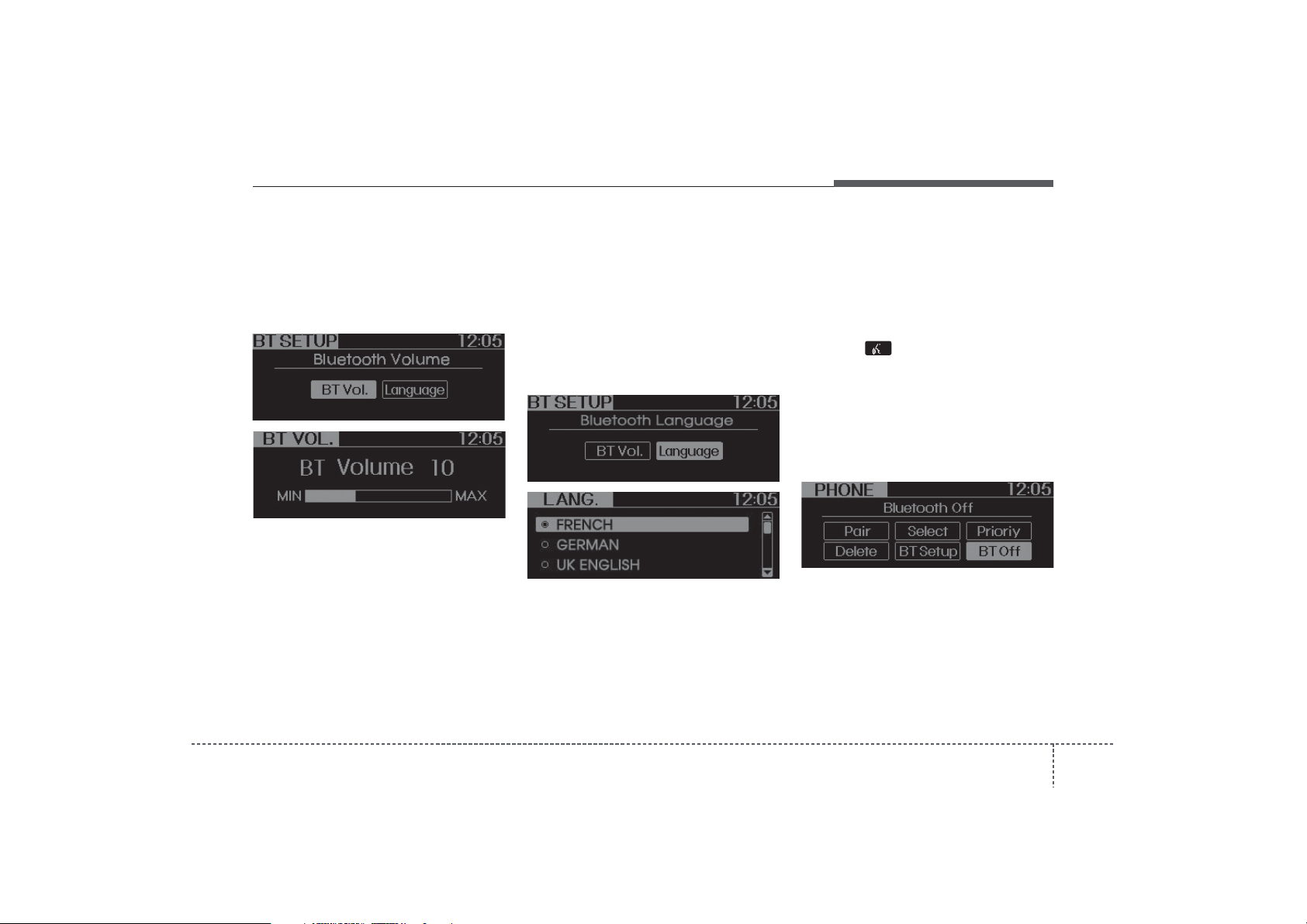
Features of your vehicle
• BT SETUP
1. Adjusting Bluetooth
Bluetooth
®
•
Volume
system volume can be
adjusted separately from main volume
of the audio system. Volume control is
available by manual operation only.
- Select “BT Vol” in PHONE menu, adjust
volume to desired level by turning the
TUNE knob, then press the knob again
to confirm.
2. Adjusting Bluetooth
•
language
Select “BT Voice Recognition language” in PHONE menu, adjust language to desired language by turning
the TUNE knob, then press the knob
again to confirm.
- Supported Languages:
FRENCH/GERMAN/UK ENGLISH
SPANISH/DUTCH/ITALIAN/DANISH
/RU
SSIAN/POLISH/SWEDISH.
NOTE:
The Phone need to be paired again
after changing system language.
• Avoid resting your thumb or finger
on the talk button as the language
could unintentionally change.
®
• Turning Bluetooth
®
Bluetooth
system can be enabled (ON)
ON/OFF
or disabled (OFF) by this menu.
®
- If Bluetooth
mands related to Bluetooth
prompts whether you wish to turn
Bluetooth
is disabled, all the com-
®
ON or not.
®
system
1. Press button.
2. Say “Set Up”
3. Say “Bluetooth Off” after prompt.
4. Say “Yes” to confirm.
5. By manual operation:
- Select “BT Off” in PHONE menu,
then after announcement, say “YES”
to confirm.
425
Page 27
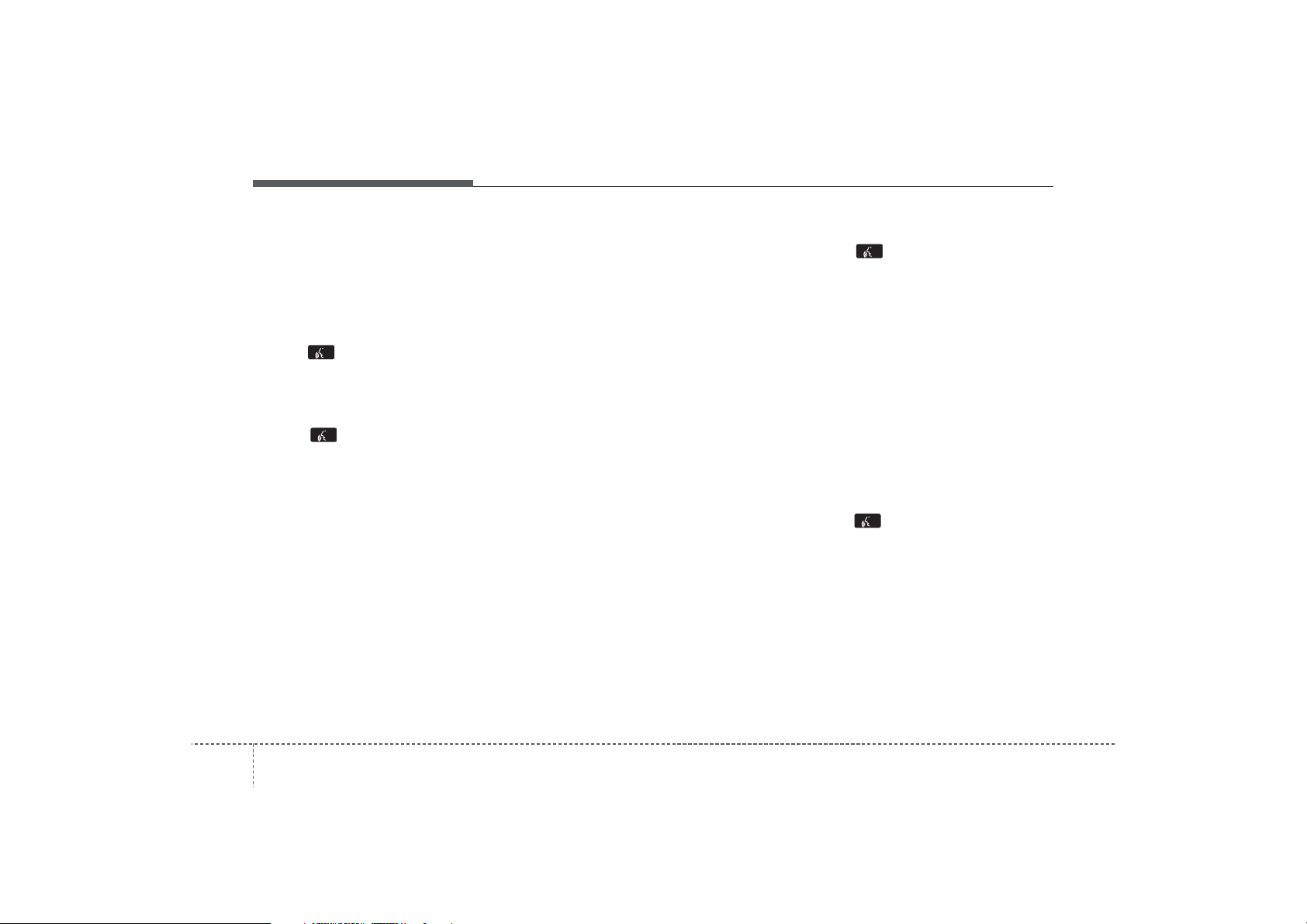
Features of your vehicle
✽
■
Phone Book (In-Vehicle)
• Adding Entry
Phone numbers and voice tags can be
registered. Entries registered in the
phone can also be transferred.
• Adding Entry by Voice
1. Press button.
2. Say "Phonebook".
- The system replies with all available
commands.
- To skip the information message,
press again and then a beep is
heard.
3. Say “Add Entry”.
4. Say “By Voice” to proceed.
5. Say the name of the entry when
prompted.
6. Say “Yes” to confirm.
7. Say the phone number of that entry
when prompted.
8. Say “Store” if phone number input is
finished.
9. Say a phone number type. “Home”,
“Work”, “Mobile”, “Other” or “Default” is
available.
10. Say “Yes” to complete adding entry.
11. Say “Yes” to store additional location
for this contact, or say “Cancel” to finish the process.
NOTICE
- The system can recognize single digits
from zero to nine. Numbers that are
ten or greater cannot be recognized.
- You can enter each digit individually
or group digits together in preferred
string lengths.
- To speed up input, it is a good idea to
group all digits into a continuous
string.
- Recommend to enter the numbers constituted an grouping within all digit
numbers to dial 995 / 734 / 0000
- The display corresponding to each
operation appears on the screen as follows:
Input operation example:
1. Say: “Nine, nine, five”
➟ Display: “995”
2. And say: “Seven, three, four”
➟ Display: “995734”
• Adding Entry by Phone
1. Press button.
2. Say “Phonebook”.
3. Say “Add Entry” after prompt.
4. Say “By Phone” to proceed.
5. Say “Yes” to confirm.
6.Your phone will start to transfer
phone/contact list to the audio system.
This process may take over 10 minutes
depending on the phone model and
number of entries
7. Wait till the audio displays “Transfer
Complete” message.
• Changing Name
The registered names can be modified.
1.Press button.
2.Say “Phonebook”.
3.Say “Change Name” after prompt.
4.Say the name of the entry (voice tag).
5.Say “Yes” to confirm.
6.Say new desired name.
264
Page 28

Features of your vehicle
✽
✽
• Deleting Name
The registered names can be deleted.
1.Press button.
2.Say “Phonebook”.
3.Say “Delete Name” after prompt.
4.Say the name of the entry (voice tag).
5.Say “Yes” to confirm.
■
Making a Phone Call
• Calling by Name
A phone call can be made by speaking
names registered in the audio system.
1. Press button.
2. Say “Call”.
3. Say “Name” when prompted.
4. Say desired name (voice tag).
5. Say desired location (phone number
type). Only stored locations can be
selected.
6. Say “Yes” to confirm and make a call.
Tip
A shortcut to each of the following functions is available:
1. Say “Call Name”
2. Say “Call <john>”
3. Say “Call <john> at <home>”
• Dialing by Number
A phone call can be made by dialing the
spoken numbers. The system can recognize single digits from zero to nine.
1.Press button.
2.Say “Call”.
3.Say “Number” when prompted.
4.Say desired phone numbers.
5.Say “Dial” to complete the number and
make a call.
Tip
A shortcut to each of the following functions is available:
1. Say “Dial Number”
2. Say “Dial <digit>”
■
Receiving a Phone Call
When receiving a phone call, a ringtone
is audible from speakers and the audio
system changes into telephone mode.
When receiving a phone call, “Incoming
call” message and incoming phone number (if available) are displayed on the
audio.
• To Answer a Call:
- Press button on the steering wheel.
• To Reject a Call:
- Press button on the steering wheel.
• To Adjust Ring Volume:
- Use VOLUME buttons on the steering
wheel.
• To Transfer a Call to the Phone (Secret
Call):
- Press button on the steering
wheel until the audio system transfers a
call to the phone.
427
Page 29

Features of your vehicle
✽
■
Talking on the Phone
When talking on the phone, “Active Call”
message and the other party’s phone
number (if available) are displayed on the
audio.
• To Mute the Microphone
- Press button on the steering
wheel.
• To Finish a Call
- Press button on the steering wheel.
MUTE
■
Bluetooth®Audio Music Streaming
The audio system supports Bluetooth
A2DP (Audio Advanced Distribution
Profile) and AVRCP (Audio Video
Remote Control Profile) technologies.
Both profiles provide steaming of music
via compatible “PAIRED” Bluetooth
Cellular phone.
To stream music from the Bluetooth
®
lular phone, play your music files on your
cellular phone according to your cellular
phone user’s manual and press the
NOTICE
In the following situations, you or the
other party may have difficulty hearing
each other:
CD/AUX
“MP3 play” is displayed on the LCD.
The audio system head unit displays
‘MP3 MODE’.
button on the audio system until
1. Speaking at the same time, your voice
may not reach each other parties. (This
is not a malfunction.) Speak alternately with the other party on the phone.
2. Keep the Bluetooth
level. High-level volume may result in
®
volume to a low
distortion and echo.
3. When driving on a rough road.
4. When driving at high speeds.
5. When the window is open.
6. When the air conditioning vents are
facing the microphone.
7. When the sound of the air condition-
ing fan is loud.
cel-
NOTE:
®
• In addition to streaming MP3 files,
all music and sound files your cellular phone supports can be played
by the audio system.
• Bluetooth
®
phones must include A2DP and
AVRCP capabilities.
• Some A2DP and AVRCP compatible
Bluetooth
play music through the audio system initially. These cellular phones
may need to have the Bluetooth
streaming enabled, for example;
i.e : Menu
• Please refer to User’s Guide for your
cellular phone for more information.
To cancel Bluetooth
music streaming, stop music playback on the cellular phone or
change the audio mode to AM/FM,
CD, iPod, ect.
®
compatible cellular
®
cellular phones may not
➟Filemanager➟Music➟
Option➟Play via Bluetooth
®
cellular phone
®
284
Page 30
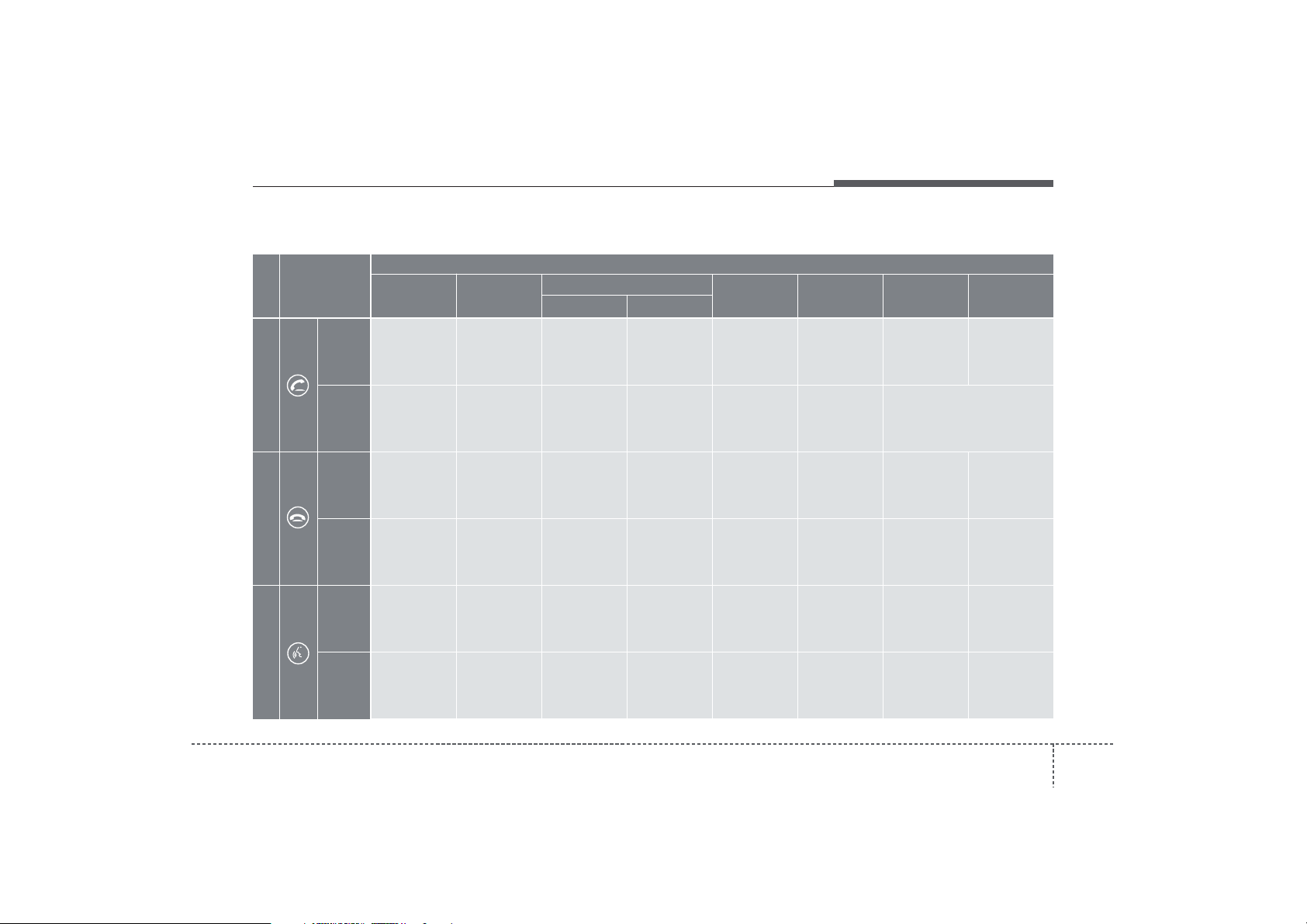
■
Key matrix
No.
KEY
Paired H/P
Empty
Disconnected
Connected
Normal mode
Class
BT SETUP menu
Incoming Call
Outgoing Call
Features of your vehicle
Active Call
2nd Call
2nd Call
2nd Call:waiting
1st Call:active
SHORT
Not Paired Not Connecting
--
Accept Call
2nd call
-
1st Call:waiting
2nd Call:active
1
LONG
SHORT
-
VR
MODE Cancel
-
VR
MODE Cancel
-
VR
MODE Cancel
-
VR
MODE Cancel
-
Reject Call End Call End Call
-
Transfer call:secret call
End Call
2
LONG
[10sec]
SHORT
-
Active
-
Active
Speaker
Adaptation
(Only English)
Active
Speaker
Adaptation
(Only English)
Active
-
-
-
-
-
-
-
-
3
LONG
[10sec]
Change
language
Change
language
Change
language
Change
language
-
-
--
429
Page 31

Page 32

This equipment has been tested and found to comply with the limits for a Class A digital device, pursuant to part 15 of the FCC Rules.
These limits are designed to provide reasonable protection against harmful interference in a residential installation. This equipment
generates, uses and can radiate radio frequency energy and, if not installed and used in accordance with the instructions, may cause
harmful interference to radio communications. However, there is no guarantee that interference will not occur in a particular
installation. If this equipment does cause harmful interference to radio or television reception, which can be determined by turning the
equipment off and on, the user is encouraged to try to correct the interference by one or more of the following measures:
ˍ Reorient or relocate the receiving antenna.
ˍ Increase the separation between the equipment and receiver.
ˍ Connect the equipment into an outlet on a circuit different from that to which the receiver is connected.
ˍ Consult the dealer or an experienced radio/TV technician for help.
Caution: Any changes or modifications to this device not explicitly approved by manufacturer could void your authority to operate this
equipment.
This device complies with part 15 of the FCC Rules. Operation is subject to the following two conditions: (1) This device may not
cause harmful interference, and (2) this device must accept any interference received, including interference that may cause undesired
operation.
This equipment complies with FCC radiation exposure limits set forth for an uncontrolled environment. This equipment should be
installed and operated with minimum 20 cm between the radiator and your body. This transmitter must not be collocated or operating
in conjunction with any other antenna or transmitter unless authorized to do so by the FCC.
