Page 1

Audio system
6
• Station Swapping - As a FM signal
weakens, another more powerful
signal near the same frequency
may begin to play. This is because
your radio is designed to lock onto
the clearest signal. If this occurs,
select another station with a
stronger signal.
• Multi-Path Cancellation - Radio
signals being received from sever-
al directions can cause distortion
or fluttering. This can be caused by
a direct and reflected signal from
the same station, or by signals
from two stations with close fre-
quencies. If this occurs, select
another station until the condition
has passed.
Using a cellular phone or a two-
way radio
When a cellular phone is used inside
the vehicle, noise may be produced
from the audio system. This does not
mean that something is wrong with the
audio equipment. In such a case, use
the cellular phone at a place as far as
possible from the audio equipment.
Caring for disc
• If the temperature inside the car is
too high, open the car windows to
ventilate before using the system.
• It is illegal to copy and use
MP3/WMA files without permission. Use CDs that are created
only by lawful means.
• Do not apply volatile agents, such
as benzene and thinner, normal
cleaners and magnetic sprays
made for analogue disc onto CDs.
• To prevent the disc surface from
getting damaged, hold CDs by the
edges or the center hole only.
• Clean the disc surface with a piece
of soft cloth before playback (wipe
it from the center to the outside
edge).
• Do not damage the disc surface or
attach pieces of sticky tape or
paper.
• Make certain only CDs are inserted into the CD player (Do not insert
more than one CD at a time).
• Keep CDs in their cases after use
to protect them from scratches or
dirt.
CAUTION
When using a communication
system such as a cellular phone
or a radio set inside the vehicle,
a separate external antenna
must be fitted. When a cellular
phone or a radio set is used
with an internal antenna alone,
it may interfere with the vehi-
cle's electrical system and
adversely affect safe operation
of the vehicle.
WARNING
Do not use a cellular phone
while driving. Stop at a safe
location to use a cellular phone.
JBM005
K_UM_IQS_AB3.0[EU,Colombia,GE]AUDIO_C5MS2G3U01_V7.0:YF eng 4c-Audio.qxd 4/6/2015 9:00 AM Page 6
Page 2
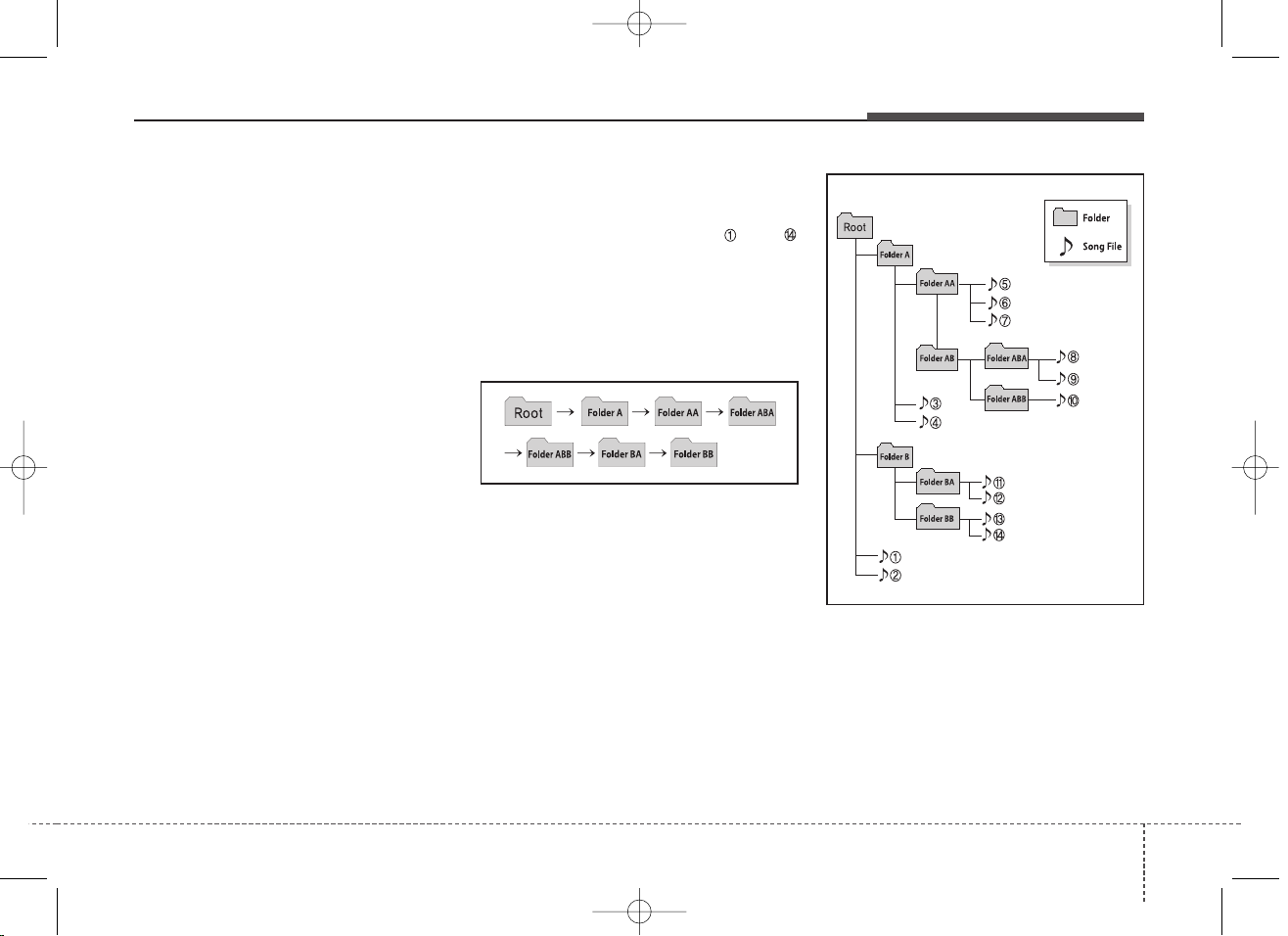
Audio system
7
• Depending on the type of CDR/CD-RW CDs, certain CDs may
not operate normally according to
manufacturing companies or making and recording methods. In such
circumstances, continued use may
cause malfunctions to your audio
system.
✽ NOTICE -
Playing an
Incompatible Copy
Protected Audio CD
Some copy protected CDs, which do
not comply with international audio
CD standards (Red Book), may not
play on your car audio. Please note
that inabilities to properly play a
copy protected CD may indicate
that the CD is defective, not the CD
player.
NOTE:
Order of playing files (folders) :
1. Song playing order : to
sequentially.
2. Folder playing order :
❋ If no song file is contained in
the folder, that folder is not displayed.
K_UM_IQS_AB3.0[EU,Colombia,GE]AUDIO_C5MS2G3U01_V7.0:YF eng 4c-Audio.qxd 4/6/2015 9:00 AM Page 7
Page 3
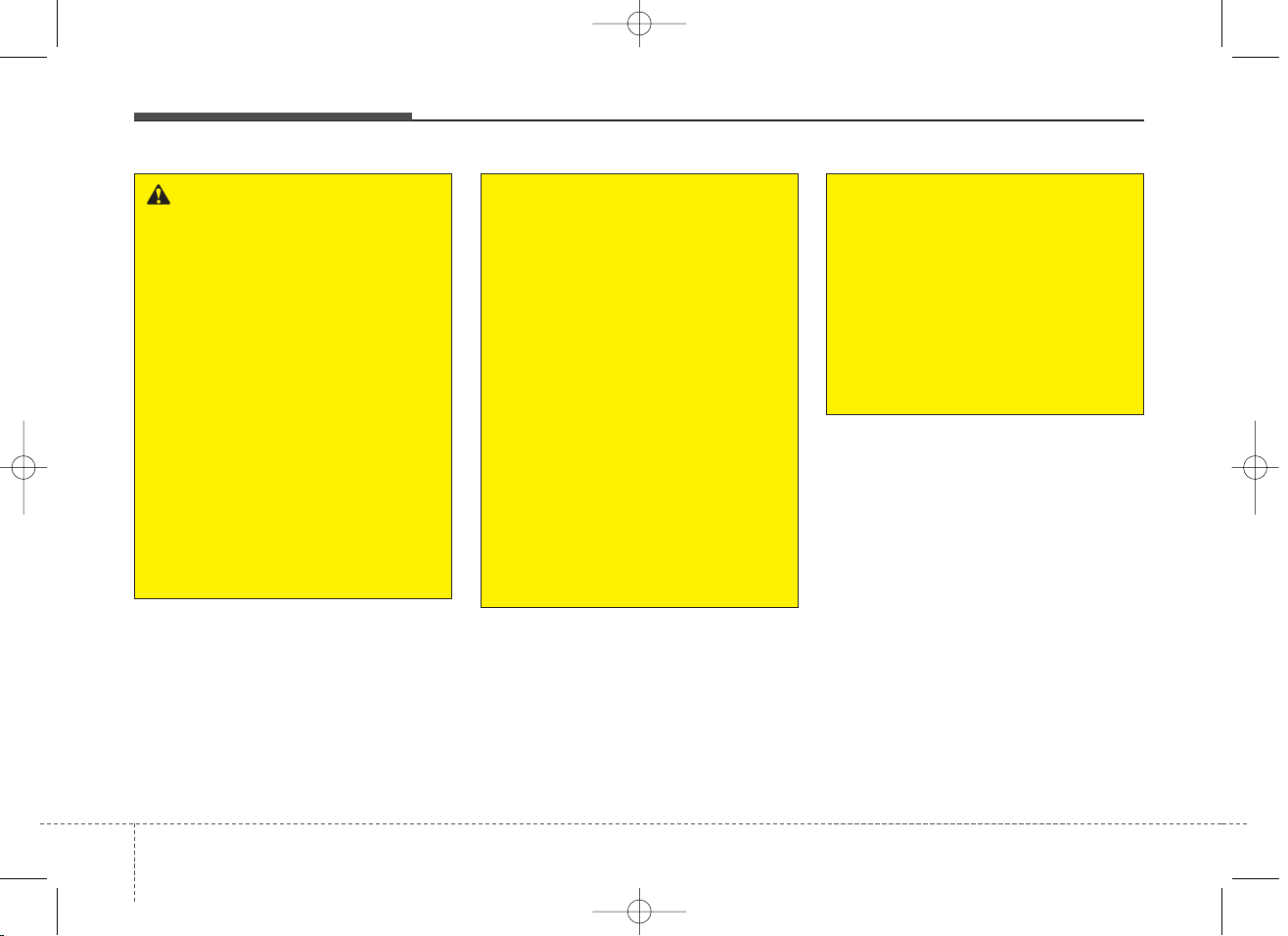
Audio system
8
WARNING
• Do not stare at the screen
while driving. Staring at the
screen for prolonged periods
of time could lead to traffic
accidents.
• Do not disassemble, assemble, or modify the audio system. Such acts could result in
accidents, fire, or electric
shock.
• Using the phone while driving
may lead to a lack of attention
of traffic conditions and
increase the likelihood of
accidents. Use the phone feature after parking the vehicle.
(Continued)
(Continued)
• Heed caution not to spill water
or introduce foreign objects
into the device. Such acts
could lead to smoke, fire, or
product malfunction.
• Please refrain from use if the
screen is blank or no sound
can be heard as these signs
may indicate product malfunction. Continued use in such
conditions could lead to accidents (fires, electric shock) or
product malfunctions.
• Do not touch the antenna during thunder or lightening as
such acts may lead to lightning induced electric shock.
(Continued)
(Continued)
• Do not stop or park in parking-restricted areas to operate
the product. Such acts could
lead to traffic accidents.
• Use the system with the vehicle ignition turned on.
Prolonged use with the ignition turned off could result in
battery discharge.
K_UM_IQS_AB3.0[EU,Colombia,GE]AUDIO_C5MS2G3U01_V7.0:YF eng 4c-Audio.qxd 4/6/2015 9:00 AM Page 8
Page 4
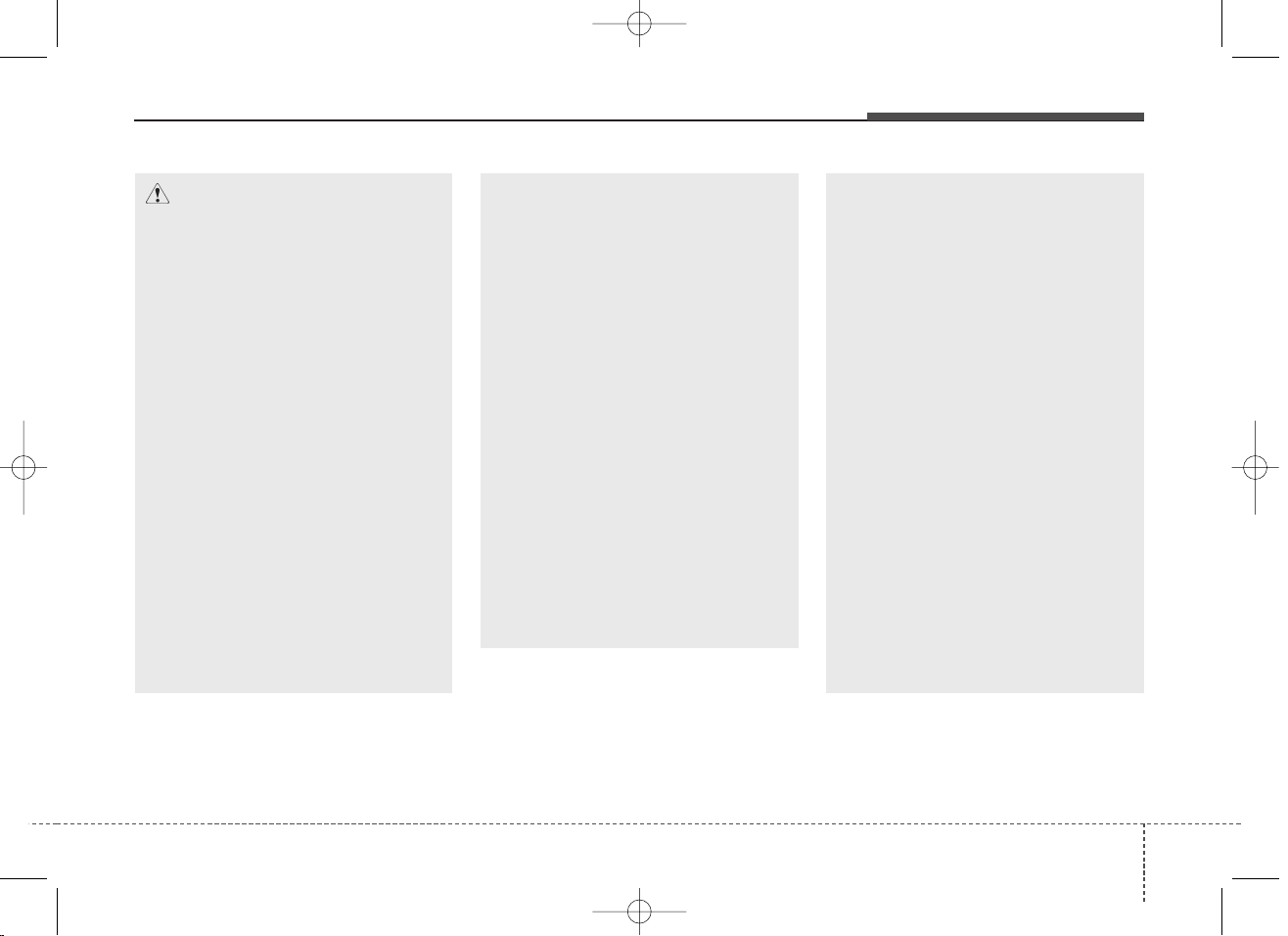
Audio system
9
(Continued)
• If you want to change the position of device installation,
please inquire with your place
of purchase or service maintenance center. Technical
expertise is required to install
or disassemble the device.
• Turn on the car ignition before
using this device. Do not operate the audio system for long
periods of time with the ignition turned off as such operations may lead to battery discharge.
• Do not subject the device to
severe shock or impact. Direct
pressure onto the front side of
the monitor may cause damage
to the LCD or touch screen.
(Continued)
(Continued)
• When cleaning the device,
make sure to turn off the
device and use a dry and
smooth cloth. Never use
tough materials, chemical
cloths, or solvents (alcohol,
benzene, thinners, etc.) as
such materials may damage
the device panel or cause
color/quality deterioration
• Do not place beverages close
to the audio system. Spilling
beverages may lead to system
malfunction.
• In case of product malfunction, please contact your
place of purchase or After
Service center.
• Placing the audio system within an electromagnetic environment may result in noise interference.
CAUTION
• Operating the device while
driving could lead to accidents due to a lack of attention to external surroundings.
First park the vehicle before
operating the device.
• Adjust the volume to levels
that allow the driver to hear
sounds from outside of the
vehicle. Driving in a state
where external sounds cannot
be heard may lead to accidents.
• Pay attention to the volume
setting when turning the
device on. A sudden output of
extreme volume upon turning
the device on could lead to
hearing impairment. (Adjust
the volume to a suitable levels
before turning off the device.)
(Continued)
K_UM_IQS_AB3.0[EU,Colombia,GE]AUDIO_C5MS2G3U01_V7.0:YF eng 4c-Audio.qxd 4/6/2015 9:00 AM Page 9
Page 5
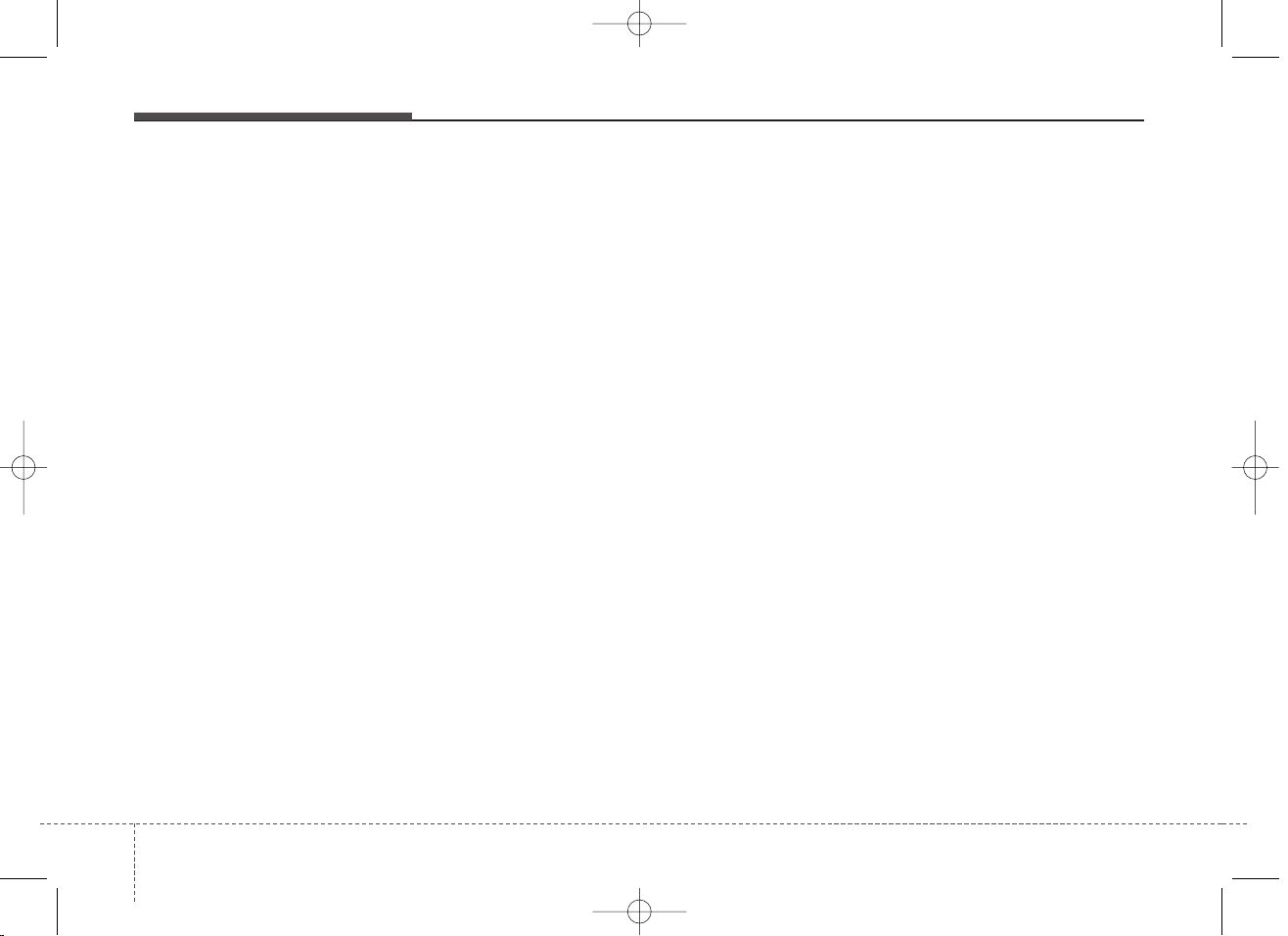
Audio system
10
✽ NOTICE
- USING THE USB
DEVICE
• To use an external USB device,
make sure the device is not connected when starting up the vehicle. Connect the device after starting up.
• If you start the engine when the
USB device is connected, it may
damage the USB device. (USB
flashdrives are very sensitive to
electric shock.)
• If the engine is started up or
turned off while the external USB
device is connected, the external
USB device may not work.
• The System may not play inauthentic MP3 or WMA files.
1) It can only play MP3 files with
the compression rate between
8Kbps ~ 320Kbps.
2) It can only play WMA music
files with the compression rate
between 8Kbps ~ 320Kbps.
• Take precautions for static electricity when connecting or disconnecting the external USB device.
• An encrypted MP3 PLAYER is
not recognizable.
(Continued)
(Continued)
• Depending on the condition of the
external USB device, the connected external USB device can be
unrecognizable.
• When the formatted byte/sector
setting of External USB device is
not either 512BYTE or
2048BYTE, then the device will
not be recognized.
• Use only a USB device formatted
to FAT 12/16/32.
• USB devices without USB I/F
authentication may not be recognizable.
• Make sure the USB connection
terminal does not come in contact
with the human body or other
objects.
• If you repeatedly connect or disconnect the USB device in a short
period of time, it may break the
device.
• You may hear a strange noise
when connecting or disconnecting
a USB device.
(Continued)
(Continued)
• If you disconnect the external USB
device during playback in USB
mode, the external USB device can
be damaged or may malfunction.
Therefore, disconnect the external
USB device when the audio is
turned off or in another mode.
(e.g, Radio, CD)
• Depending on the type and capacity of the external USB device or
the type of the files stored in the
device, there is a difference in the
time taken for recognition of the
device.
• Do not use the USB device for purposes other than playing music
files.
• Playing videos through the USB is
not supported.
• Use of USB accessories such as
rechargers or heaters using USB
I/F may lower performance or
cause trouble.
(Continued)
K_UM_IQS_AB3.0[EU,Colombia,GE]AUDIO_C5MS2G3U01_V7.0:YF eng 4c-Audio.qxd 4/6/2015 9:00 AM Page 10
Page 6
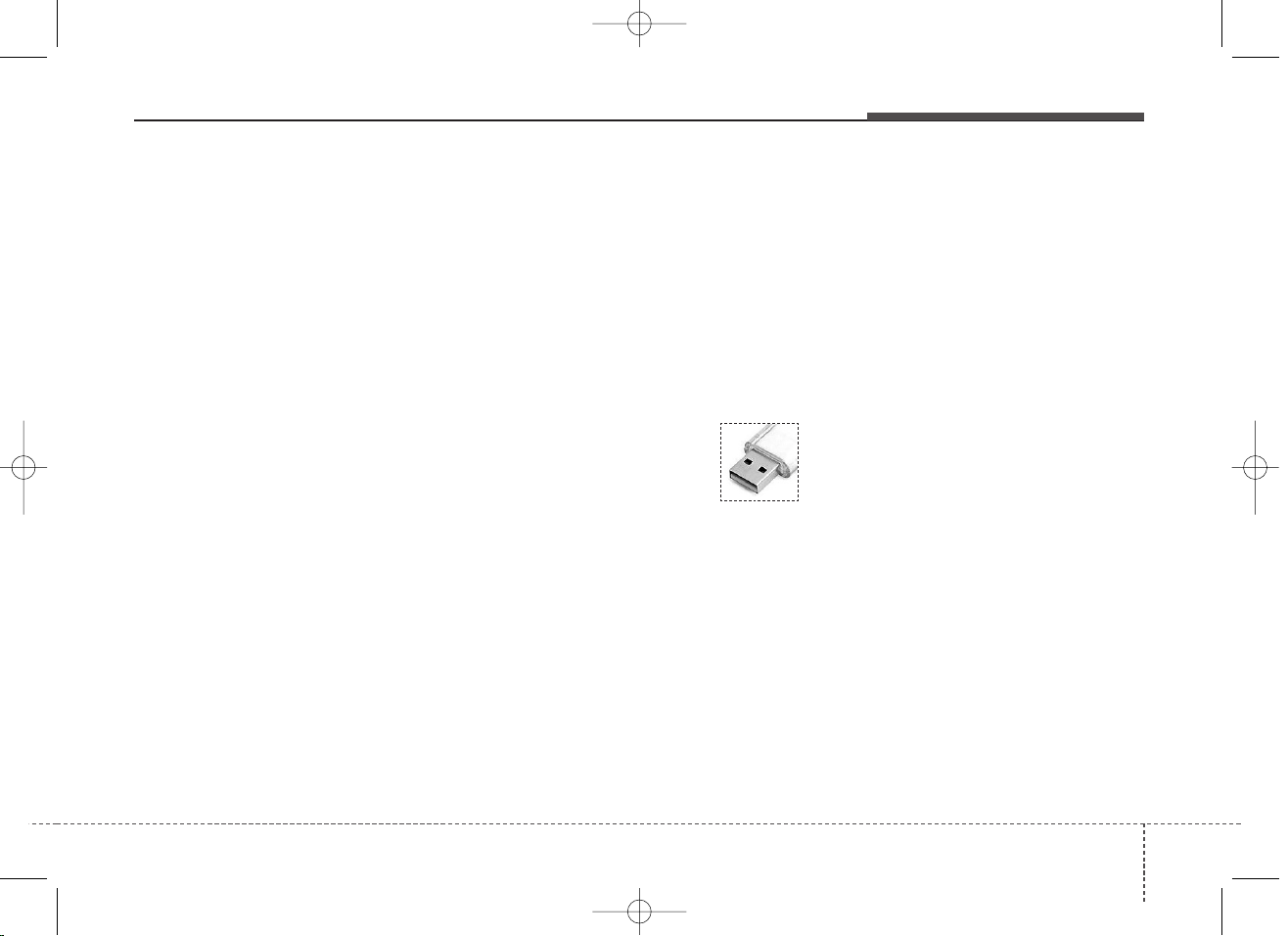
Audio system
11
(Continued)
• If you use devices such as a USB
hub purchased separately, the
vehicle’s audio system may not
recognize the USB device. In that
case, connect the USB device
directly to the multimedia terminal of the vehicle.
• If the USB device is divided by logical drives, only the music files on
the highest-priority drive are recognized by car audio.
• Devices such as MP3 Player/
Cellular phone/Digital camera can
be unrecognizable by standard
USB I/F can be unrecognizable.
• Charging through the USB may
not be supported in some mobile
devices.
• USB HDD or USB types liable to
connection failures due to vehicle
vibrations are not supported. (istick type)
• Some non-standard USB devices
(METAL COVER TYPE USB)
can be unrecognizable.
(Continued)
(Continued)
• Some USB flash memory readers
(such as CF, SD, micro SD, etc.) or
external-HDD type devices can be
unrecognizable.
• Music files protected by DRM
(DIGITAL RIGHTS MANAGEMENT) are not recognizable.
• The data in the USB memory may
be lost while using this audio.
Always back up important data on
a personal storage device.
• Please avoid using USB
memory products which
can be used as key
chains or cellular phone
accessories as they could
cause damage to the USB jack.
Please make certain only to use plug
type connector products.
K_UM_IQS_AB3.0[EU,Colombia,GE]AUDIO_C5MS2G3U01_V7.0:YF eng 4c-Audio.qxd 4/6/2015 9:00 AM Page 11
Page 7
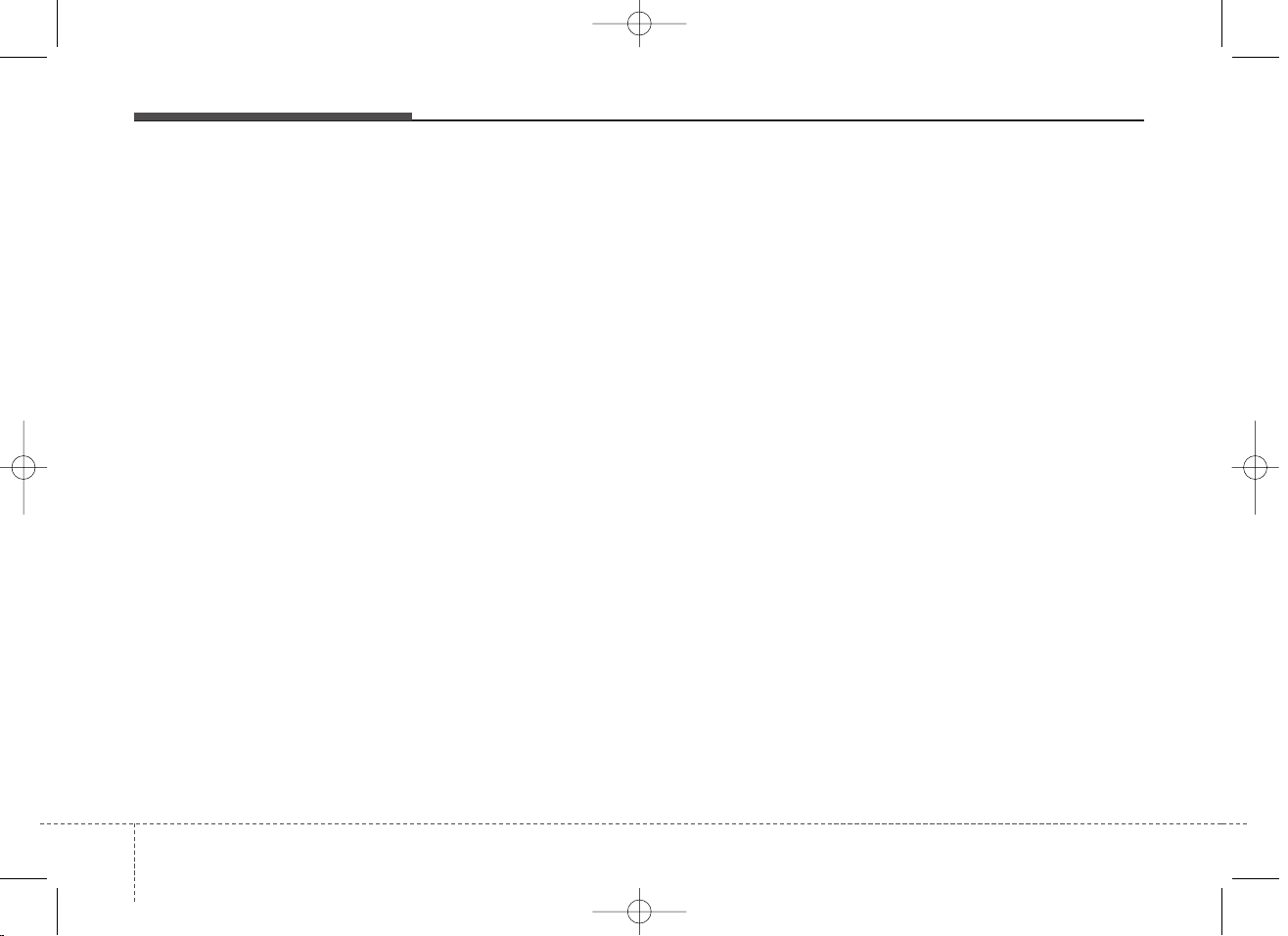
Audio system
12
✽ NOTICE -
USING THE iPod
®
DEVICE
• Some iPod models may not support communication protocol and
files may not properly play.
Supported iPod models:
- iPhone 3GS/4
- iPod touch 1st~4th generation
- iPod nano 1st~6th generation
- iPod classic
• The order of search or playback of
songs in the iPod can be different
from the order searched in the
audio system.
• If the iPod disabled due to its own
malfunction, reset the iPod.
(Reset: Refer to iPod manual)
• An iPod may not operate normally on low battery.
(Continued)
(Continued)
• Some iPod devices, such as the
iPhone, can be connected through
the Bluetooth
®
Wireless Technology
interface. The device must have
audio Bluetooth
®
Wireless
Technology capability (such as for
stereo headphone Bluetooth
®
Wireless Technology ). The device
can play, but it will not be controlled by the audio system.
• To use iPod features within the audio,
use the cable provided upon purchasing an iPod device.
• Skipping or improper operation may
occur depending on the characteristics of your iPod/Phone device.
• If your iPhone is connected to both
the Bluetooth®Wireless Technology
and USB, the sound may not be properly played. In your iPhone, select the
Dock connector or Bluetooth
®
Wireless Technology to change the
sound output (source).
(Continued)
(Continued)
• When connecting iPod with the
iPod Power Cable, insert the connector to the multimedia socket
completely. If not inserted completely, communications between
iPod and audio may be interrupted.
• When adjusting the sound effects
of the iPod and the audio system,
the sound effects of both devices
will overlap and might reduce or
distort the quality of the sound.
• Deactivate (turn off) the equalizer
function of an iPod when adjusting the audio system’s volume, and
turn off the equalizer of the audio
system when using the equalizer of
an iPod.
• When not using iPod with car
audio, detach the iPod cable from
iPod. Otherwise, iPod may remain
in accessory mode, and may not
work properly.
K_UM_IQS_AB3.0[EU,Colombia,GE]AUDIO_C5MS2G3U01_V7.0:YF eng 4c-Audio.qxd 4/6/2015 9:00 AM Page 12
Page 8

Audio system
13
■
CD Player
■ Type A-1
■ Type A-2
(equipped with
Bluetooth
®
Wireless Technology)
K_UM_IQS_AB3.0[EU,Colombia,GE]AUDIO_C5MS2G3U01_V7.0:YF eng 4c-Audio.qxd 4/6/2015 9:01 AM Page 13
Page 9
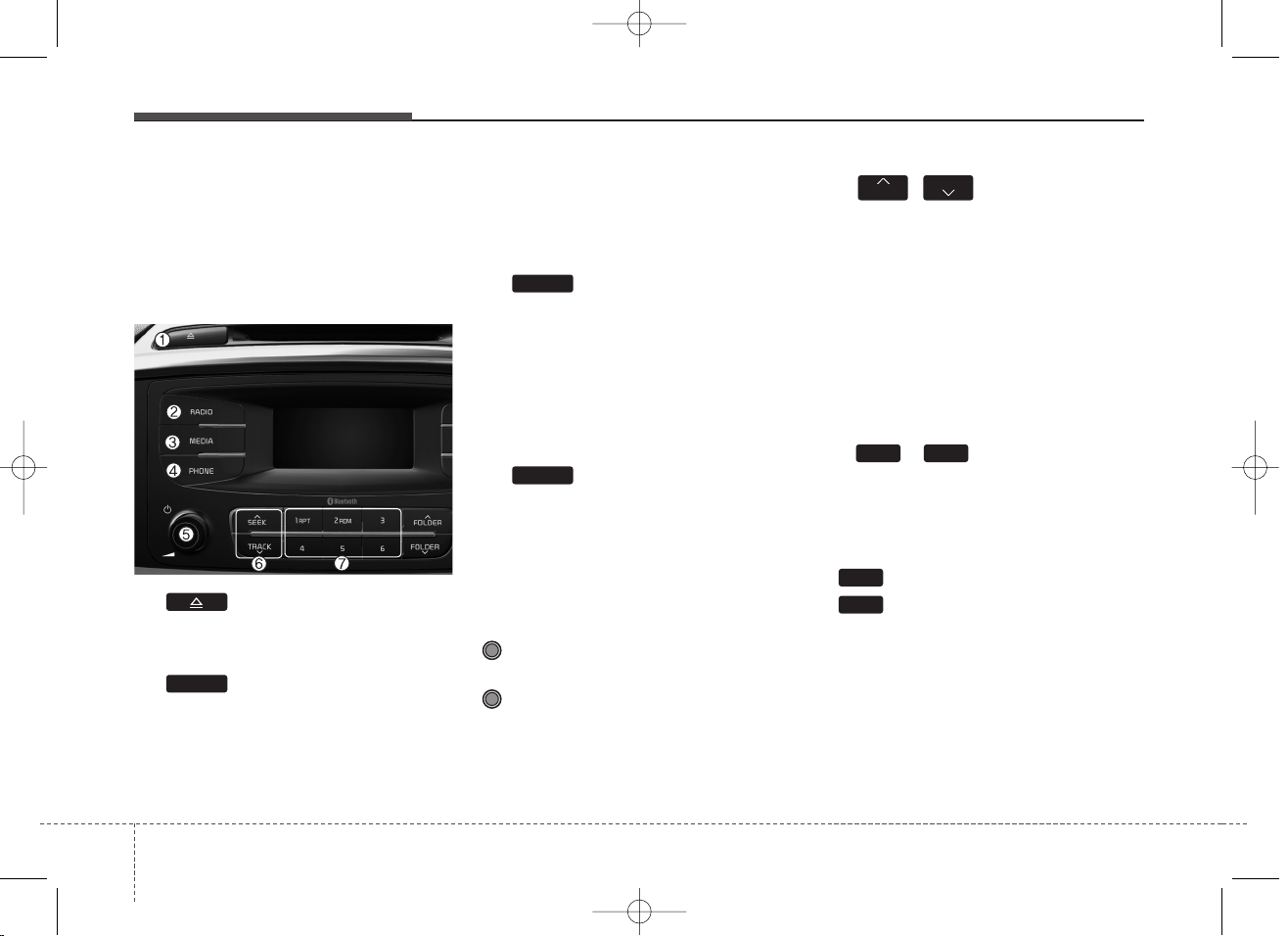
Audio system
14
SYSTEM CONTROLLERS
AND FUNCTIONS
❈Display and settings may differ
depending on the selected audio.
Audio Head Unit
(1) (EJECT)
Ejects the disc.
(2)
Changes to FM/AM mode.
Each time the key is pressed,the
mode is changed in order of FM1 ➟
FM2 ➟ FMA ➟ AM ➟ AMA.
(for DAB model)
FM1 ➟ FM2 ➟ FMA ➟ DAB1 ➟
DAB2 ➟ AM.
(3)
Changes to CD, USB(iPod
®
), AUX,
My Music, BT Audio mode.
Each time the key is pressed, the
mode is changed in order of CD,
USB(iPod
®
), AUX, My Music, BT
Audio.
(4) (for
Bluetooth
®
Wireless
Technology equipped model)
Operates Phone Screen
❈When a phone is not connected,
the connection screen is displayed.
(5) PWR/VOL kob
Power Knob: Turns power On/Off
by pressing the knob
Volume Knob: Sets volume by
turning the knob left/right
(6) ,
Radio Mode : Automatically search-
es for broadcast frequencies.
CD, USB, iPod
®
, My Music modes
- Shortly press the key (under 0.8
seconds): Moves to next or previous song (file)
- Press and hold the key (over 0.8
seconds): Rewinds or fast-forwards
the current song.
(7) ~ (Preset)
Radio Mode: Saves frequencies
(channels) or receives saved frequencies (channels)
CD, USB, iPod
®
, My Music mode
- : Repeat
- : Random
In the Radio, Media, Setup, and
Menu pop up screen, the number
menu is selected.
2
RDM
1
RPT
1 6
SEEK
TRACK
PHONE
MEDIA
RADIO
■ Type A-1
K_UM_IQS_AB3.0[EU,Colombia,GE]AUDIO_C5MS2G3U01_V7.0:YF eng 4c-Audio.qxd 4/6/2015 9:01 AM Page 14
Page 10
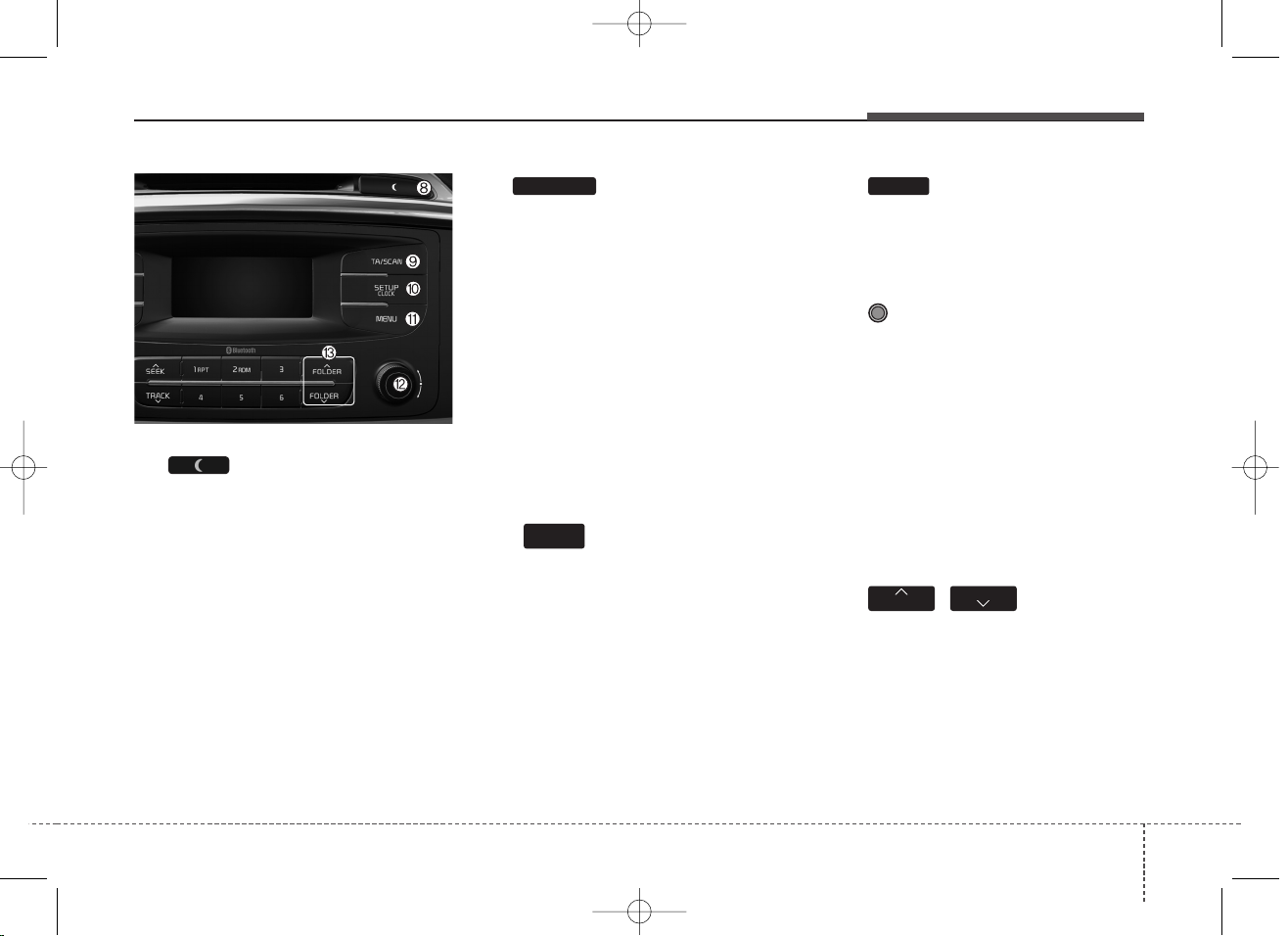
Audio system
15
(8)
• Each time the button is shortly
pressed (under 0.8 seconds), sets
screen Off ➟ Screen On ➟ Screen
Off
❈ Audio operation is maintained and
only the screen will be turned Off.
In the screen Off state, press any
key to turn the screen On again.
(9)
• Radio Mode
- Shortly press the key (under 0.8
seconds): TA On/Off
- Press and hold the key (over 0.8
seconds): Previews each broadcast for 5 seconds each.
• Media mode
- Press and hold the key (over 0.8
seconds): Previews each song
(file) for 10 seconds each.
❈ Press and holding the key again to
continue listening to the current
song (file).
(10)
• Shortly press the key (under 0.8
seconds) : Moves to the Display,
Sound, Clock, Phone, System setting modes
• Press and hold the key (over 0.8
seconds) : Move to the Time setting screen
(11)
Displays menus for the current m
ode.
❈ iPod
®
List : Move to parent category
(12) TUNE knob
Radio mode : Changes frequency by
turning the knob left/right
CD, USB, iPod
®
, My Music mode:
Searches .songs (files) by turning
the knob left/right.
❈When the desired song is dis-
played, press the knob to play the
song.
Moves focus in all selection menus
and selects menus
(13) ,
MP3 CD / USB mode : Folder Search
FOLDER
FOLDER
MEMU
SETUP
CLOCK
TA / S C AN
K_UM_IQS_AB3.0[EU,Colombia,GE]AUDIO_C5MS2G3U01_V7.0:YF eng 4c-Audio.qxd 4/6/2015 9:01 AM Page 15
Page 11
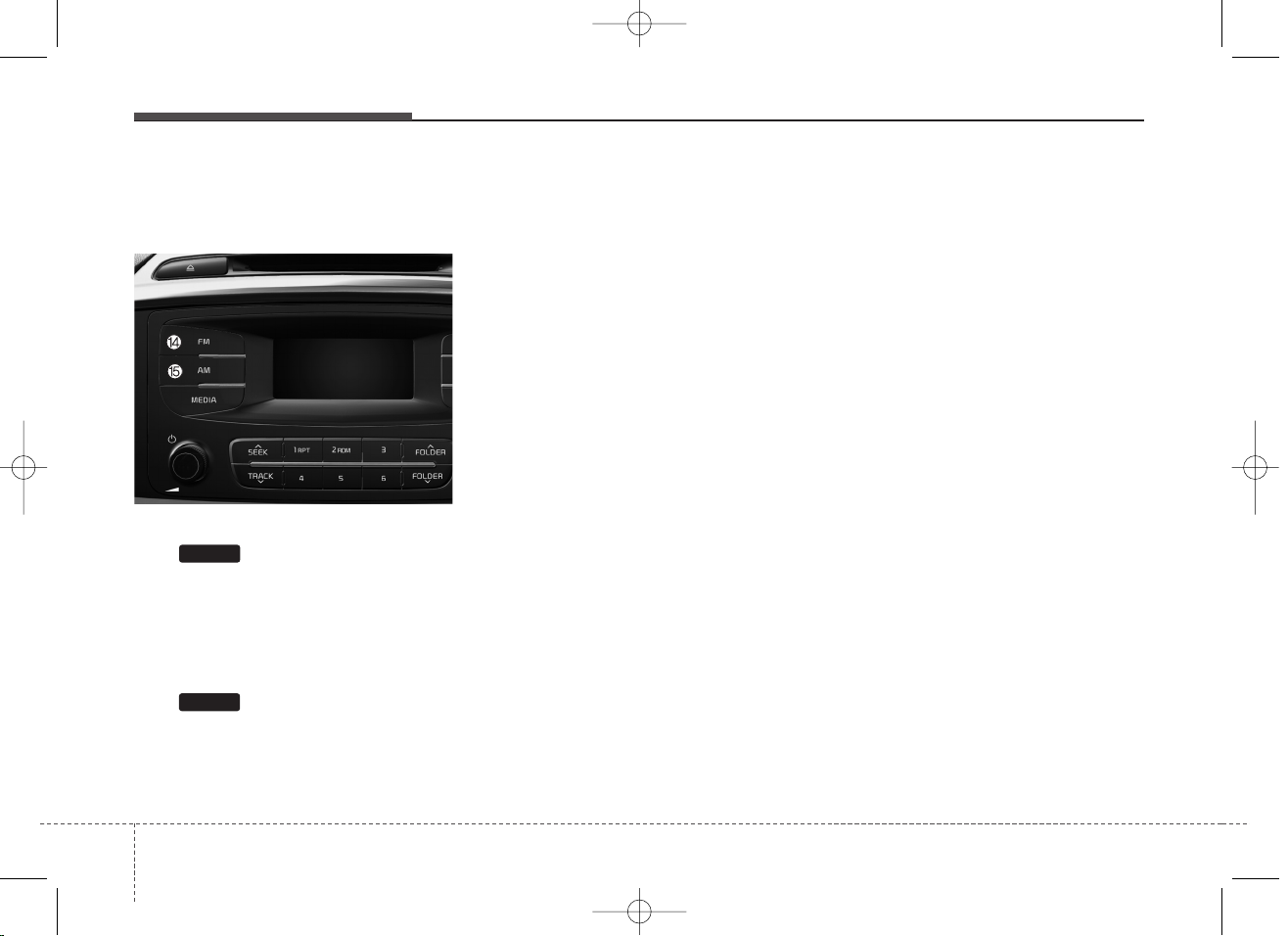
Audio system
16
Audio Head Unit
(for Type A-2)
(14)
• Changes to FM mode.
• Each time the key is pressed, the
mode changed in order of FM1 ➟
➟ FM2 ➟ FMA.
(15)
• Changes to AM ➟ AMA mode.
AM
FM
■ Type A-2
K_UM_IQS_AB3.0[EU,Colombia,GE]AUDIO_C5MS2G3U01_V7.0:YF eng 4c-Audio.qxd 4/6/2015 9:01 AM Page 16
Page 12

Audio system
17
■
CD Player
■ Type A-3
■ Type A-4
(equipped with
Bluetooth
®
Wireless Technology)
K_UM_IQS_AB3.0[EU,Colombia,GE]AUDIO_C5MS2G3U01_V7.0:YF eng 4c-Audio.qxd 4/6/2015 9:01 AM Page 17
Page 13
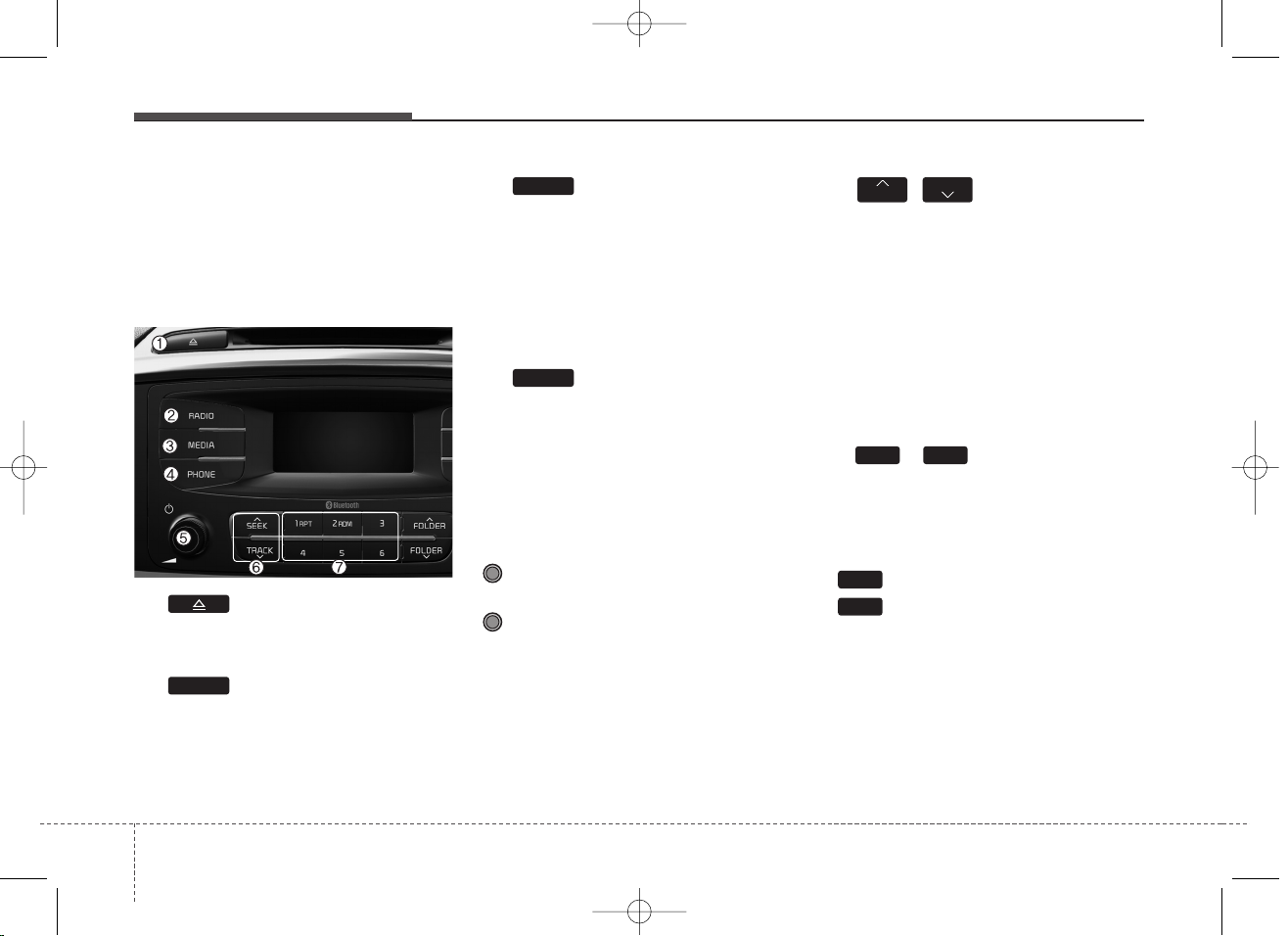
Audio system
18
SYSTEM CONTROLLERS
AND FUNCTIONS
❈Display and settings may differ
depending on the selected audio.
Audio Head Unit
(1) (EJECT)
Ejects the disc.
(2)
Changes to FM/AM mode.
Each time the key is pressed,the
mode is changed in order of FM1 ➟
FM2 ➟ AM
(3)
Changes to CD, USB(iPod
®
), AUX,
My Music, BT Audio mode.
Each time the key is pressed, the
mode is changed in order of CD,
USB(iPod
®
), AUX, My Music, BT
Audio.
(4) (for
Bluetooth
®
Wireless
Technology equipped model)
Operates Phone Screen
❈When a phone is not connected,
the connection screen is displayed.
(5) PWR/VOL kob
Power Knob: Turns power On/Off
by pressing the knob
Volume Knob: Sets volume by
turning the knob left/right
(6) ,
Radio Mode : Automatically search-
es for broadcast frequencies.
CD, USB, iPod
®
, My Music modes
- Shortly press the key (under 0.8
seconds): Moves to next or previous song (file)
- Press and hold the key (over 0.8
seconds): Rewinds or fast-forwards the current song.
(7) ~ (Preset)
Radio Mode: Saves frequencies
(channels) or receives saved frequencies (channels)
CD, USB, iPod
®
, My Music mode
- : Repeat
- : Random
In the Radio, Media, Setup, and
Menu pop up screen, the number
menu is selected.
2
RDM
1
RPT
1 6
SEEK
TRACK
PHONE
MEDIA
RADIO
■ Type A-3
K_UM_IQS_AB3.0[EU,Colombia,GE]AUDIO_C5MS2G3U01_V7.0:YF eng 4c-Audio.qxd 4/6/2015 9:01 AM Page 18
Page 14
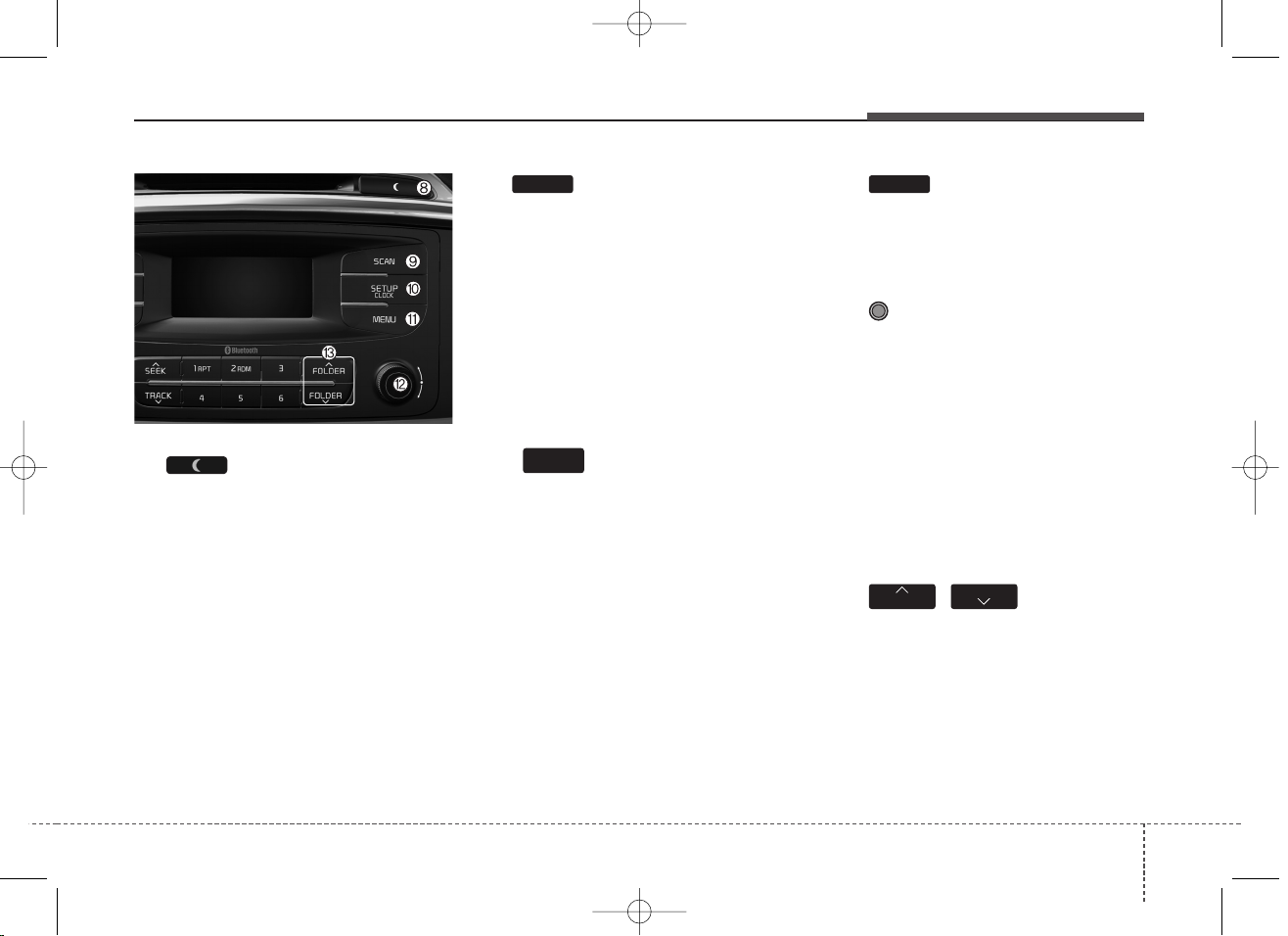
Audio system
19
(8)
• Each time the button is shortly
pressed (under 0.8 seconds), sets
screen Off ➟ Screen On ➟ Screen
Off
❈ Audio operation is maintained and
only the screen will be turned Off.
In the screen Off state, press any
key to turn the screen On again.
(9)
• Radio Mode
- Press the key (under 0.8 seconds):
Previews each broadcast for 5 seconds each
• CD, USB, My Music mode
- Press the key (under 0.8 seconds):
Previews each song (file) for 10
seconds each
❈ Press the key again to continue
listening to the current song (file).
(10)
• Shortly press the key (under 0.8
seconds) : Moves to the Display,
Sound, Clock, Phone, System setting modes
• Press and hold the key (over 0.8
seconds) : Move to the Time setting screen
(11)
Displays menus for the current m
ode.
❈ iPod
®
List : Move to parent category
(12) TUNE knob
Radio mode : Changes frequency by
turning the knob left/right
CD, USB, iPod
®
, My Music mode:
Searches .songs (files) by turning
the knob left/right.
❈When the desired song is dis-
played, press the knob to play the
song.
Moves focus in all selection menus
and selects menus
(13) ,
MP3 CD / USB mode : Folder Search
SCAN
FOLDER
FOLDER
MEMU
SETUP
CLOCK
K_UM_IQS_AB3.0[EU,Colombia,GE]AUDIO_C5MS2G3U01_V7.0:YF eng 4c-Audio.qxd 4/6/2015 9:01 AM Page 19
Page 15

Audio system
20
Audio Head Unit
(for Type A-4)
(14)
• Changes to FM mode.
• Each time the key is pressed, the
mode changed in order of FM1 ➟
FM2.
(15)
• Changes to AM mode.
AM
FM
■ Type A-4
K_UM_IQS_AB3.0[EU,Colombia,GE]AUDIO_C5MS2G3U01_V7.0:YF eng 4c-Audio.qxd 4/6/2015 9:01 AM Page 20
Page 16

Audio system
21
■
CD Player
■ Type A-5
■ Type A-6
(equipped with
Bluetooth
®
Wireless Technology)
K_UM_IQS_AB3.0[EU,Colombia,GE]AUDIO_C5MS2G3U01_V7.0:YF eng 4c-Audio.qxd 4/6/2015 9:01 AM Page 21
Page 17
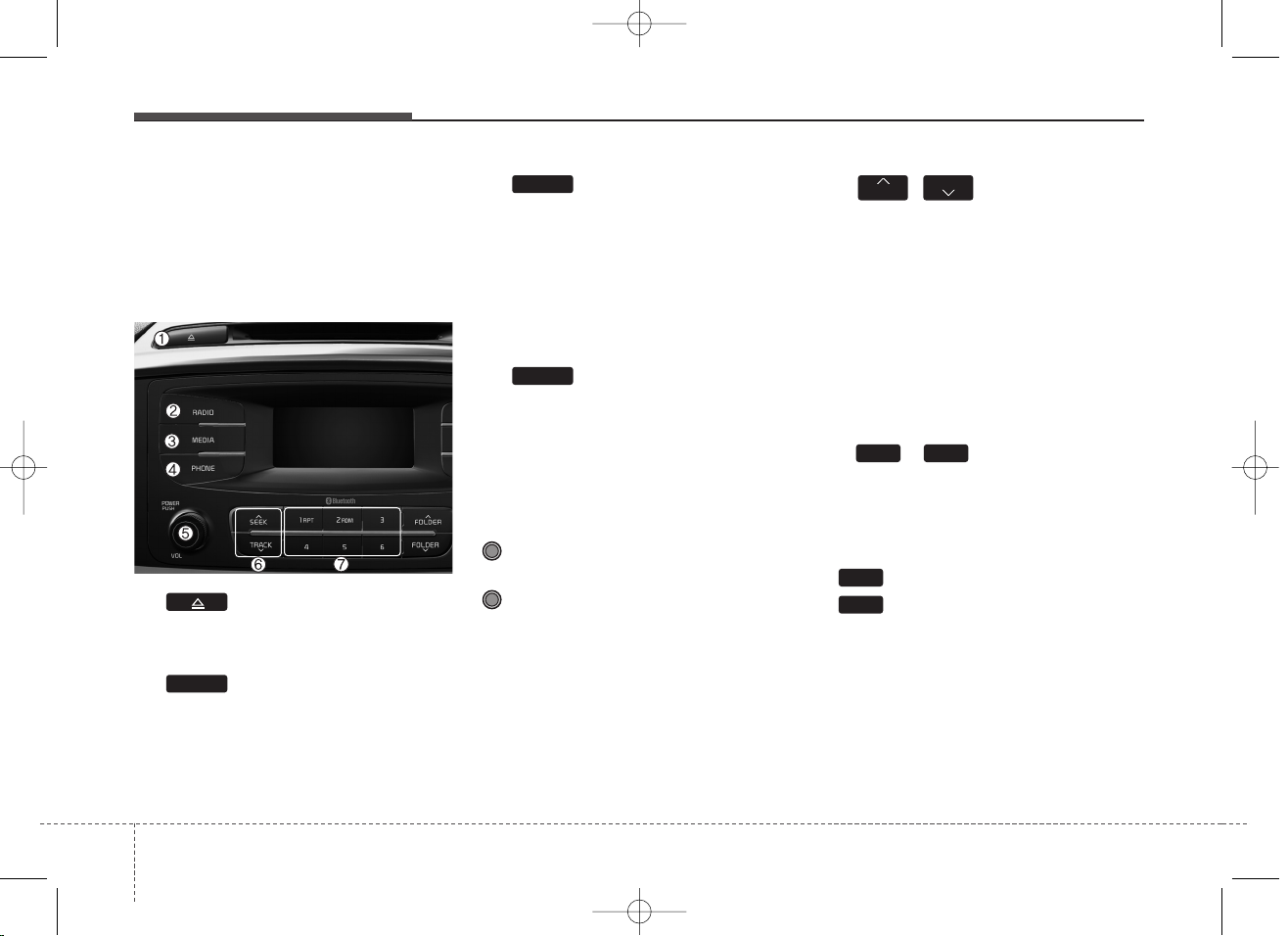
Audio system
22
SYSTEM CONTROLLERS
AND FUNCTIONS
❈Display and settings may differ
depending on the selected audio.
Audio Head Unit
(1) (EJECT)
Ejects the disc.
(2)
Changes to FM/AM mode.
Each time the key is pressed,the
mode is changed in order of FM1 ➟
FM2 ➟ AM
(3)
Changes to CD, USB(iPod
®
), AUX,
My Music, BT Audio mode.
Each time the key is pressed, the
mode is changed in order of CD,
USB(iPod
®
), AUX, My Music, BT
Audio.
(4) (for
Bluetooth
®
Wireless
Technology equipped model)
Operates Phone Screen
❈When a phone is not connected,
the connection screen is displayed.
(5) PWR/VOL kob
Power Knob: Turns power On/Off
by pressing the knob
Volume Knob: Sets volume by
turning the knob left/right
(6) ,
Radio Mode : Automatically search-
es for broadcast frequencies.
CD, USB, iPod
®
, My Music modes
- Shortly press the key (under 0.8
seconds): Moves to next or previous song (file)
- Press and hold the key (over 0.8
seconds): Rewinds or fast-forwards
the current song.
(7) ~ (Preset)
Radio Mode: Saves frequencies
(channels) or receives saved frequencies (channels)
CD, USB, iPod
®
, My Music mode
- : Repeat
- : Random
In the Radio, Media, Setup, and
Menu pop up screen, the number
menu is selected.
2
RDM
1
RPT
61
TRACK
SEEK
PHONE
MEDIA
RADIO
■ Type A-5
K_UM_IQS_AB3.0[EU,Colombia,GE]AUDIO_C5MS2G3U01_V7.0:YF eng 4c-Audio.qxd 4/6/2015 9:01 AM Page 22
Page 18
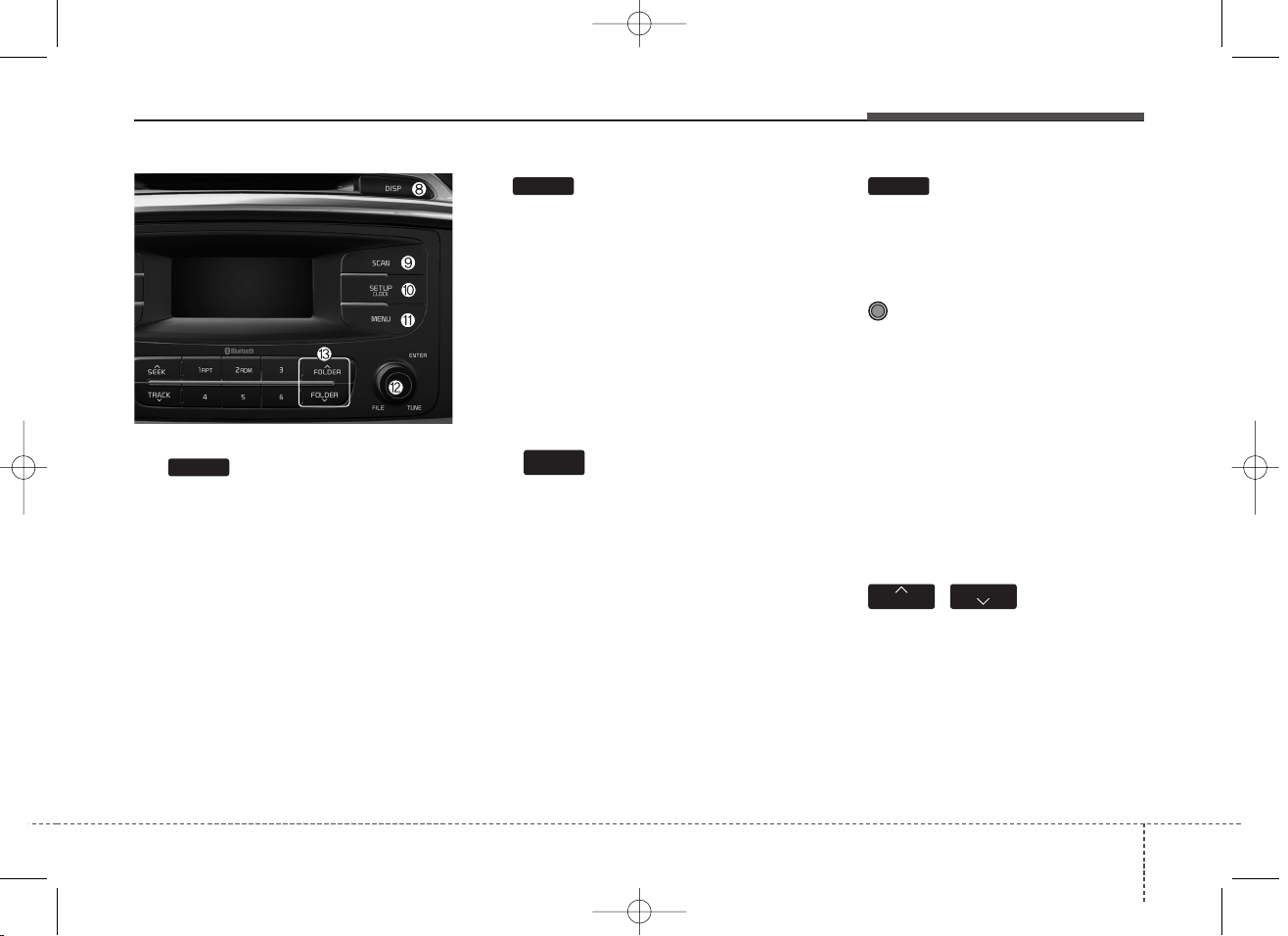
Audio system
23
(8)
Each time the button is shortly
pressed (under 0.8 seconds), sets
screen Off ➟ Screen On ➟ Screen
Off
❈ Audio operation is maintained and
only the screen will be turned Off.
In the screen Off state, press any
key to turn the screen On again.
(9)
• Radio Mode
- Press the key (under 0.8 seconds):
Previews each broadcast for 5 seconds each
• CD, USB, My Music mode
- Press the key (under 0.8 seconds):
Previews each song (file) for 10
seconds each
❈ Press the key again to continue
listening to the current song (file).
(10)
• Shortly press the key (under 0.8
seconds) : Moves to the Display,
Sound, Clock, Phone, System setting modes
• Press and hold the key (over 0.8
seconds) : Move to the Time setting screen
(11)
Displays menus for the current m
ode.
❈ iPod
®
List : Move to parent category
(12) TUNE knob
Radio mode : Changes frequency by
turning the knob left/right
CD, USB, iPod
®
, My Music mode:
Searches .songs (files) by turning
the knob left/right.
❈When the desired song is dis-
played, press the knob to play the
song.
Moves focus in all selection menus
and selects menus
(13) ,
MP3 CD / USB mode : Folder Search
MEMU
SETUP
CLOCK
SCAN
DISP
FOLDER
FOLDER
K_UM_IQS_AB3.0[EU,Colombia,GE]AUDIO_C5MS2G3U01_V7.0:YF eng 4c-Audio.qxd 4/6/2015 9:02 AM Page 23
Page 19
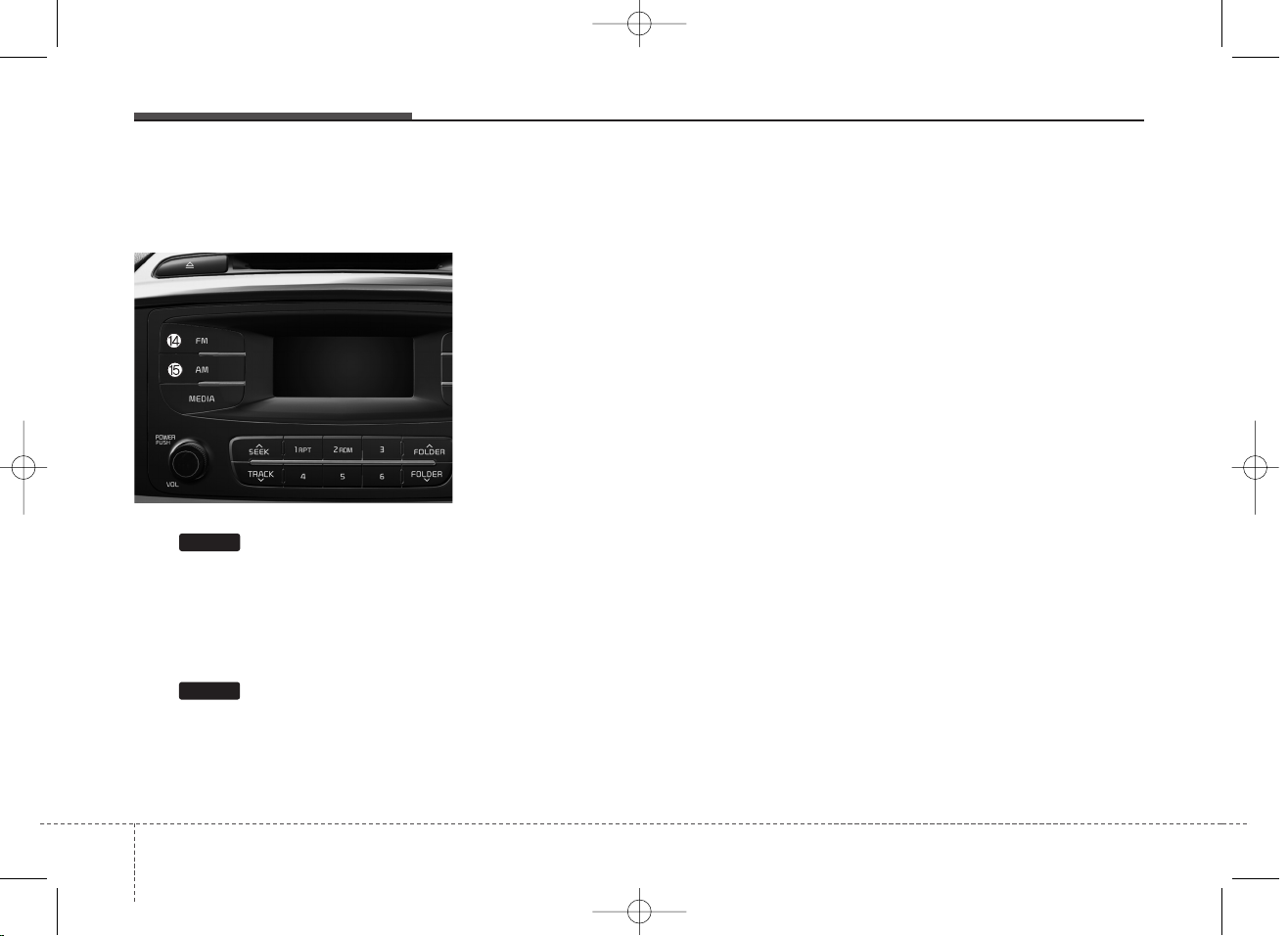
Audio system
24
Audio Head Unit
(for Type A-6)
(14)
• Changes to FM mode.
• Each time the key is pressed, the
mode changed in order of FM1 ➟
➟ FM2.
(15)
• Changes to AM mode.
FM
AM
■ Type A-6
K_UM_IQS_AB3.0[EU,Colombia,GE]AUDIO_C5MS2G3U01_V7.0:YF eng 4c-Audio.qxd 4/6/2015 9:02 AM Page 24
Page 20
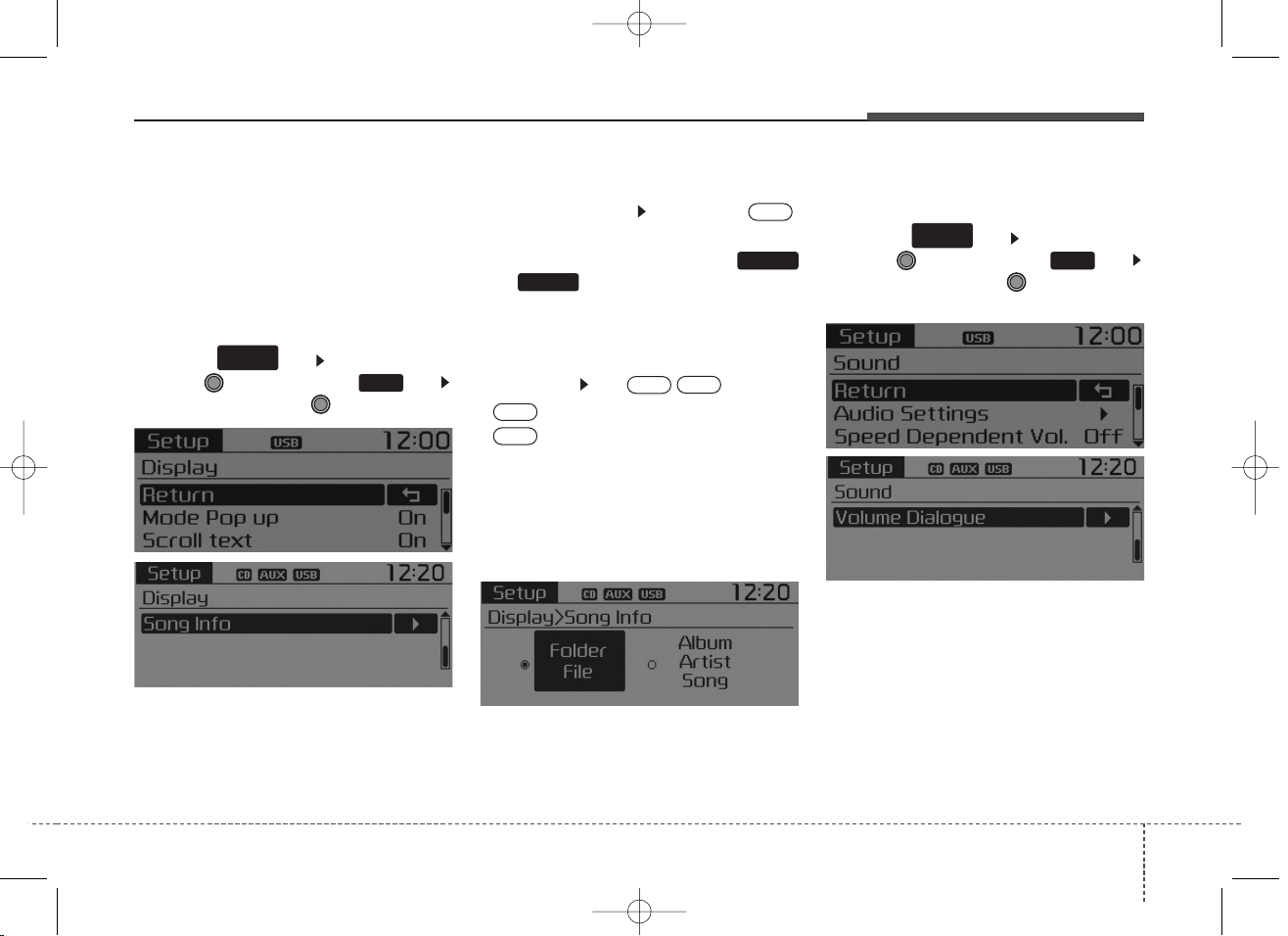
Audio system
25
SETUP
Type A-1, Type A-2, Type A-3,
Typ e A-4
Display Settings
Press the key Select [Display]
through TUNE knob or key
Select menu through TUNE knob
Mode Pop up
[Mode Pop up] Changes .
selection mode
• During On state, press the
or key to display the mode
change pop up screen.
Scroll text
[Scroll text] Set /
• : Maintains scroll
• : Scrolls only one (1) time.
Song Info
When playing an MP3 file, select the
desired display info from ‘Folder/File’
or ‘Album/Artist/Song’.
Sound Settings
Press the key Select [Sound]
through TUNE knob or key
Select menu through TUNE knob
SETUP
CLOCK
SETUP
CLOCK
2
RDM
OFF
ON
OFF
ON
MEDIA
RADIO
ON
1
RPT
K_UM_IQS_AB3.0[EU,Colombia,GE]AUDIO_C5MS2G3U01_V7.0:YF eng 4c-Audio.qxd 4/6/2015 9:02 AM Page 25
Page 21
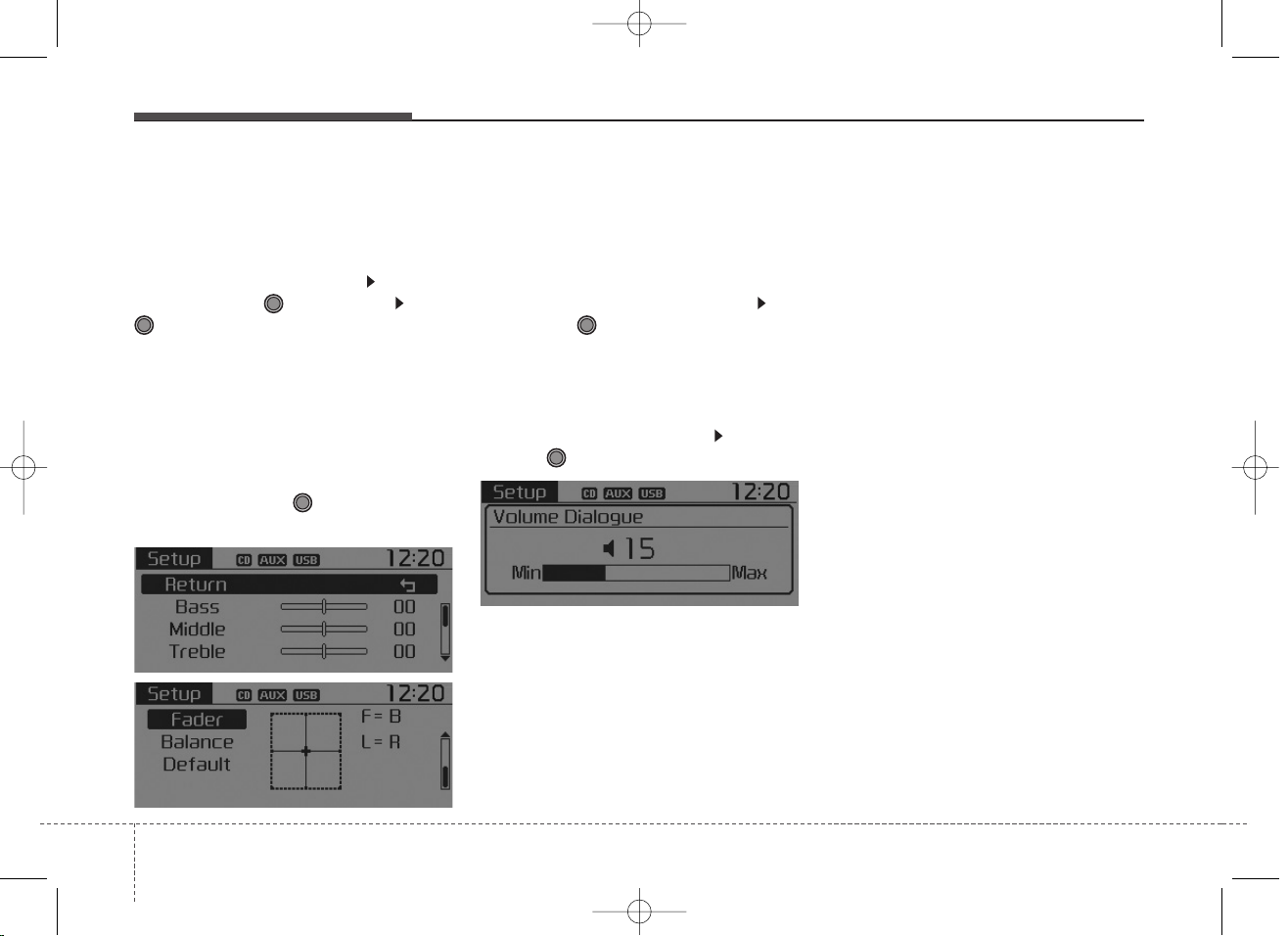
Audio system
26
Audio Settings
This menu allows you to set the
‘Bass, Middle, Treble’ and the Sound
Fader and Balance.
Select [Audio Settings] Select
menu through TUNE knob Turn
TUNE knob left/right to set
• Bass, Middle, Treble : Selects the
sound tone.
• Fader, Balance : Moves the sound
fader and balance.
• Default : Restores default settings.
❈ Return : While adjusting values,
re-pressing the TUNE knob will
restore the parent menu.
Speed Dependent Volume
Control
This feature is used to automatically
control the volume level according to
the speed of the vehicle.
Select [Speed Dependent Vol.] Set
[Off/On] of TUNE knob
Volume Dialogue
Adjusts voice recognition volume.
Select [Volume Dialogue] Set vol-
ume of TUNE knob
K_UM_IQS_AB3.0[EU,Colombia,GE]AUDIO_C5MS2G3U01_V7.0:YF eng 4c-Audio.qxd 4/6/2015 9:02 AM Page 26
Page 22
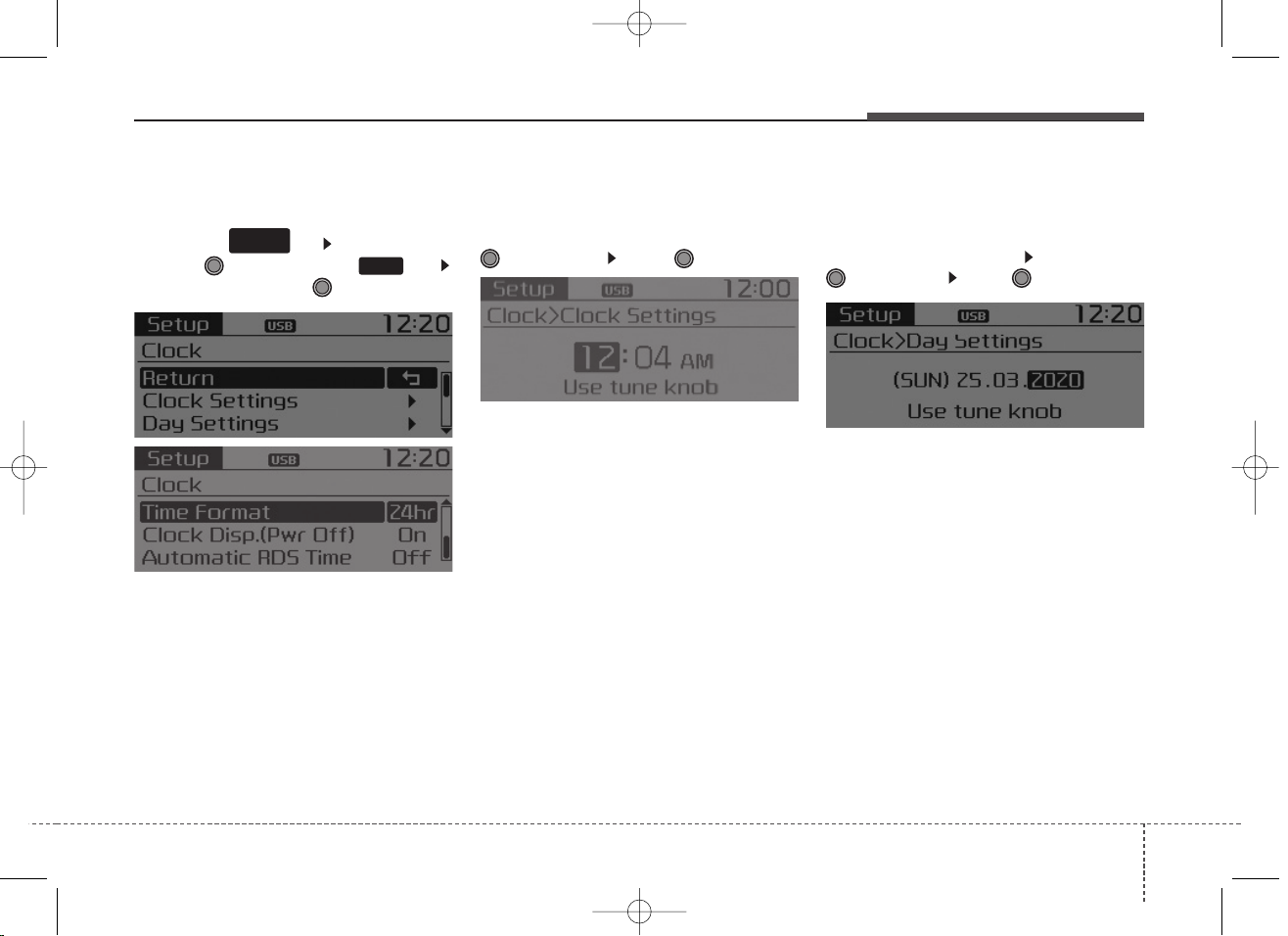
Audio system
27
CLOCK SETTINGS
Press the key Select [Clock]
through TUNE knob or key
Select menu through TUNE knob
Clock Settings
This menu is used to set the time.
Select [Clock Settings] Set through
TUNE knob Press TUNE knob
❈ Adjust the number currently in
focus to set the [hour] and press
the tune knob to set the [minute].
Day Settings
This menu is used to set the date
(DD/MM/YYYY).
Select [Day Settings] Set through
TUNE knob Press TUNE knob
❈ Adjust the number currently in
focus to make the settings and
press the tune knob to move to the
next setting. (Set in order of
Day/Month/Year)
SETUP
CLOCK
3
K_UM_IQS_AB3.0[EU,Colombia,GE]AUDIO_C5MS2G3U01_V7.0:YF eng 4c-Audio.qxd 4/6/2015 9:02 AM Page 27
Page 23
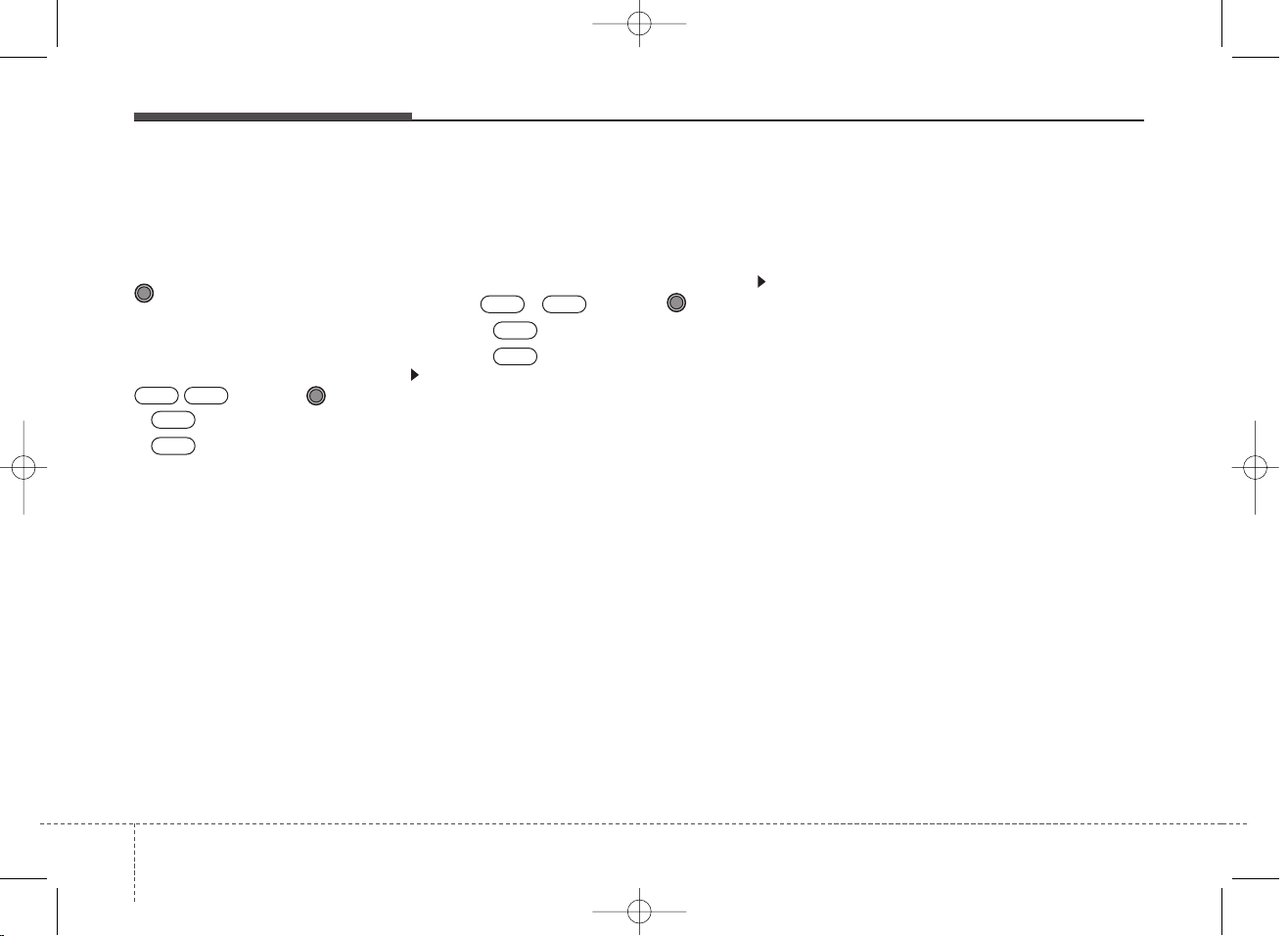
Audio system
28
Time Format
This function is used to set the
12/24 hour time format of the
audio system. Select [Time
Format] Set 12Hr / 24Hr through
TUNE
knob
Clock Display when Power is OFF
Select [Clock Disp.(Pwr Off) Set
/
through
TUNE
knob
• : Displays time/date on screen
•: Turn off.
Automatic RDS Time
This option is used to automatically
set the time by synchronizing with
RDS.
Select [Automatic RDS Time] Set
/ through TUNE knob
• : Turn on Automatic Time
• : Turn off.
✽ NOTICE
Because some local radio stations do
not support an automatic RDS time
function, some RDS Transmitters
may not provide correct time.
If incorrect time is displayed, set it
manually following the Step "Clock
Setting" in previous page.
Off
On
OffOn
Off
On
OffOn
K_UM_IQS_AB3.0[EU,Colombia,GE]AUDIO_C5MS2G3U01_V7.0:YF eng 4c-Audio.qxd 4/6/2015 9:02 AM Page 28
Page 24
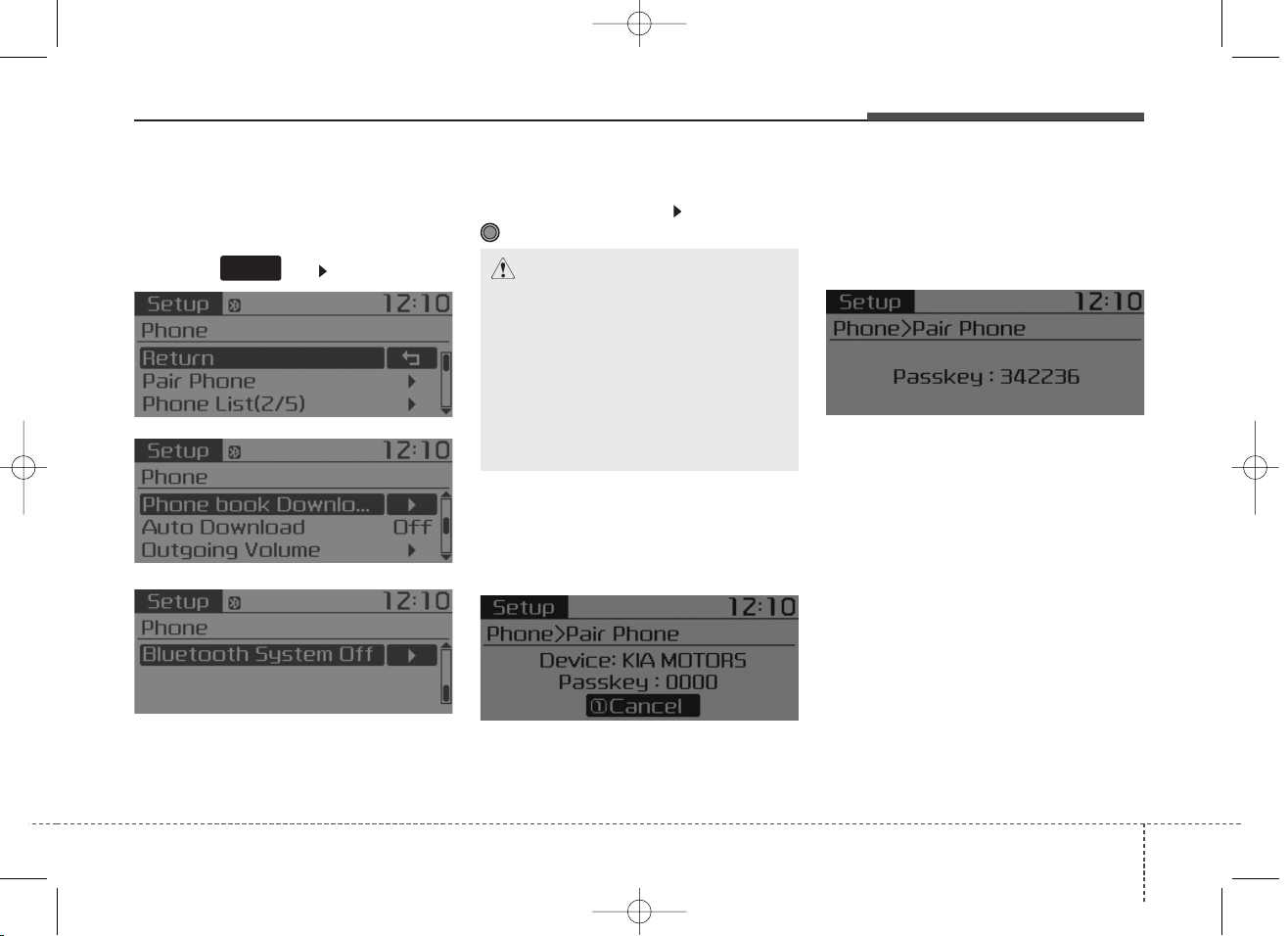
Audio system
29
Phone Setup
(
Bluetooth
®
Wireless
Technology equipped model)
Press the key Select [Phone]
Pair Phone
Select [Pair Phone] Set through
TUNE knob
➀ Search for device names as dis-
played on your mobile phone and
connect.
[Non SSP supported device]
(SSP: Secure Simple Pairing)
➁ After a few moments, a screen is
displayed where the passkey is
entered.
Hear, enter the passkey “0000” to
pair your
Bluetooth
®
Wireless
Technology device with the car
audio system.
[SSP supported device]
➁ After a few moments, a screen is
displayed 6 digits passkey. Hear,
check the passkey on your
Bluetooth
®
Wireless Technology
device and confirm.
❈ The device name and passkey will
be displayed on the screen for up
to 3 minutes. If pairing is not completed within the 3 minutes, the
mobile phone pairing process will
automatically be canceled.
➂ Pairing completion is displayed.
❈ In some mobile phones, pairing
will automatically be followed by
connection.
❈ It is possible to pair up to five
Bluetooth
®
Wireless Technology
enabled mobile phones.
SETUP
CLOCK
CAUTION
To pair a Bluetooth®Wireless
Technology enabled mobile
phone, authentication and connection processes are first
required. As a result, you cannot pair your mobile phone
while driving the vehicle. First
park your vehicle before use.
K_UM_IQS_AB3.0[EU,Colombia,GE]AUDIO_C5MS2G3U01_V7.0:YF eng 4c-Audio.qxd 4/6/2015 9:02 AM Page 29
Page 25

Audio system
30
Phone List
The names of up to 5 paired phones
will be displayed.
A [ ] is displayed in front of the currently connected phone.
Select the desired name to setup the
selected phone.
• Connecting a phone
Select [Phone List] Select mobile
phone through TUNE knob
Select [Connect Phone]
➀ Select a mobile phone that is not
currently connected.
➁ Connect the selected mobile
phone.
➂ Connection completion is dis-
played.
❈ If a phone is already connected,
disconnect the currently connected phone and select a new phone
to connect.
• Disconnecting a connected phone
Select [Phone List] Select mobile
phone through TUNE knob
Select [Disconnect Phone]
➀ Select the currently connected
mobile phone.
➁ Disconnect the selected mobile
phone.
➂ Disconnection completion is dis-
played.
K_UM_IQS_AB3.0[EU,Colombia,GE]AUDIO_C5MS2G3U01_V7.0:YF eng 4c-Audio.qxd 4/6/2015 9:02 AM Page 30
Page 26

Audio system
31
• Changing connection sequence
(Priority)
This is used to change the order (priority) of automatic connection for the
paired mobile phones.
Select [Phone List] Select [Priority]
through TUNE knob Select No. 1
Priority mobile phone
➀ Select [Priority].
➁ From the paired phones, select
the phone desired for No.1 priority.
➂ The changed priority sequence is
displayed.
❈ Once the connection sequence
(priority) is changed, the new no. 1
priority mobile phone will be connected.
- When the no. 1 priority cannot be
connected: Automatically attempts
to connect the most recently connected phone.
- Cases when the most recently con-
nected phone cannot be connected: Attempts to connect in the order
in which paired phones are listed.
- The connected phone will automatically be changed to No. 1 priority.
• Delete
Select [Phone List] Select mobile
phone through TUNE knob
Select [Delete]
➀ Select the desired mobile phone.
➁ Delete the selected mobile phone.
➂ Deletion completion is displayed.
❈ When attempting to delete a cur-
rently connected phone, the phone
is first disconnected.
Phone book Download
This feature is used to download
phone book and call histories into
the audio system.
Select [Phone book Download]
Select through TUNE knob
CAUTION
• The download feature may not
be supported in some mobile
phones.
• When downloading new phone
book, delete all previously
saved phone book before starting download.
CAUTION
• When you delete a mobile
phone, the mobile phone
phone book will also be erased.
• For stable Bluetooth
®
Wireless
Technology communication,
delete the mobile phone from
the audio and also delete the
audio from your mobile phone.
K_UM_IQS_AB3.0[EU,Colombia,GE]AUDIO_C5MS2G3U01_V7.0:YF eng 4c-Audio.qxd 4/6/2015 9:02 AM Page 31
Page 27

Audio system
32
Auto Download
When connecting a mobile phone, it
is possible to automatically download
new phone book and Call Histories.
Select [Auto Download] Set /
through TUNE knob
Outgoing Volume
This is used to set the volume of your
voice as heard by the other party
while on a
Bluetooth
®
Wireless
Technology enabled handsfree call.
Select [Outgoing Volume] Set vol-
ume through TUNE knob
❈ Even while on a call, the volume
can be changed by using the
,
key.
Bluetooth
®
Wireless Technology
System Off
This feature is used when you do not
wish to use the
Bluetooth
®
Wireless
Technology system.
Select [Bluetooth System Off] Set
through TUNE knob
❈ If a phone is already connected,
disconnect the currently connected phone and turn the
Bluetooth
®
Wireless Technology system off.
TRACK
SEEK
OFF
ON
K_UM_IQS_AB3.0[EU,Colombia,GE]AUDIO_C5MS2G3U01_V7.0:YF eng 4c-Audio.qxd 4/6/2015 9:02 AM Page 32
Page 28

Audio system
33
Using the
Bluetooth
®
Wireless
Technology System
To use
Bluetooth
®
Wireless Technology
when the system is currently off, follow
these next steps.
• Turning On
Bluetooth
®
Wireless
Technology through the
Key
Press the key Screen
Guidance
❈Moves to the screen where
Bluetooth
®
Wireless Technology
functions can be used and displays
guidance.
• Turning On
Bluetooth
®
Wireless
Technology through the
Key
Press the key Select [Phone]
knob
➀ A screen asking whether to turn on
Bluetooth
®
Wireless Technology will
be displayed.
➁ On the screen, select to turn
on
Bluetooth
®
Wireless Technology
and display guidance.
❈ If the
Bluetooth
®
Wireless Technology
system is turned on, the system will
automatically try to connect the most
recently connected
Bluetooth
®
Wireless Technology mobile phone.
SETUP
CLOCK
SETUP
CLOCK
PHONE
PHONE
YES
CAUTION
• Bluetooth®Wireless Technology
connection may become intermittently disconnected in some
mobile phones. Follow these
next steps to try again.
1)Turn the Bluetooth
®
Wireless
Technology function within
the mobile phone ON/OFF and
try to connect again.
2)Turn the mobile phone power
ON/OFF and try to connect
again.
3)Completely remove the mobile
phone battery, reboot, and
then try to connect again.
4)Reboot the audio system and
try to connect again
5)Delete all paired devices in
your mobile phone and the
audio system and pair again
for use.
K_UM_IQS_AB3.0[EU,Colombia,GE]AUDIO_C5MS2G3U01_V7.0:YF eng 4c-Audio.qxd 4/6/2015 9:02 AM Page 33
Page 29

Audio system
34
System Settings
Press the key Select [System]
Memory Information
(if equipped)
Displays currently used memory and
total system memory.
Select [Memory Information] OK
The currently used memory is dis-
played on the left side while the total
system memory is displayed on the
right side.
❈ May differ depending on the
selected audio.
VRS Mode (if equipped)
This feature is used to change voice
command feedback between Normal
and Expert modes.
Select [VRS Mode] Set through
TUNE knob
• Normal : This mode is for beginner
users and provides detailed
instructions during voice command
operation.
• Expert : This mode is for expert
users and omits some information
during voice command operation.
(When using Expert mode, guidance instructions can be heard
through the [Help] or [Menu] commands.
❈ May differ depending on the
selected audio.
SETUP
CLOCK
K_UM_IQS_AB3.0[EU,Colombia,GE]AUDIO_C5MS2G3U01_V7.0:YF eng 4c-Audio.qxd 4/6/2015 9:02 AM Page 34
Page 30

Audio system
35
Language
This menu is used to set the display
and voice recognition language.
Select [Language] Set through
TUNE knob
❈ The system will reboot after the
language is changed.
❈ Language support by region
SETUP
Type A-5, Type A-6
(for Colombia model)
Display Settings
Press the key Select [Display]
through TUNE knob or key
Select menu through TUNE knob
Mode Pop up
[Mode Pop up] Changes /
selection mode
• During On state, press the
or key to display the mode
change pop up screen.
Media Display
When playing an MP3 file, select the
desired display info from ‘Folder/File’
or ‘Album/Artist/Song’.
MEDIA
RADIO
On Off
1
RPT
SETUP
CLOCK
K_UM_IQS_AB3.0[EU,Colombia,GE]AUDIO_C5MS2G3U01_V7.0:YF eng 4c-Audio.qxd 4/6/2015 9:02 AM Page 35
Page 31

Audio system
36
SOUND SETTINGS
Press the key Select [Sound]
through TUNE knob or key
Select menu through TUNE knob
Sound Settings
This menu allows you to set the
‘Bass, Middle, Treble’ and the Sound
Fader and Balance.
Select [Sound Settings] Select
menu through
TUNE knob
Turn
TUNE knob
left/right to set
• Bass, Middle, Treble : Selects the
sound tone.
• Fader, Balance : Moves the sound
fader and balance.
• Default : Restores default settings.
❈Back : While adjusting values,
pressing the TUNE knob will
restore the parent menu.
Speed Dependent Volume
Control
This feature is used to automatically
control the volume level according to
the speed of the vehicle.
Select [Speed Dependent Vol.] Set
[Off/On] of
TUNE
knob
2
RDM
SETUP
CLOCK
K_UM_IQS_AB3.0[EU,Colombia,GE]AUDIO_C5MS2G3U01_V7.0:YF eng 4c-Audio.qxd 4/6/2015 9:02 AM Page 36
Page 32

Audio system
37
CLOCK SETTINGS
Press the key Select [Clock]
through TUNE knob or key
Select menu through TUNE knob
Sound Settings
This menu is used to set the time.
Select [Clock Settings] Set through
TUNE knob Press TUNE knob
❈Adjust the number currently in
focus to set the [hour] and press
the tune knob to set the [minute]
and [AM/PM].
Calendar Settings
This menu is used to set the date
(MM/DD/YYYY).
Select [Calendar Settings] Set through
TUNE knob Press TUNE knob
❈ Adjust the number currently in
focus to make the settings and
press the tune knob to move to the
next setting. (Set in order of
Day/Month/Year)
Time Format
This function is used to set the 12/24
hour time format of the audio system.
Select [Time Format] Set 12Hr / 24Hr
through TUNE knob.
Clock Display when Power is OFF
Select [Clock Disp.(Pwr Off)] Set
/
through
TUNE
knob
: Displays time/date on screen
: Tur n off.
SETUP
CLOCK
Off
On
OffOn
3
K_UM_IQS_AB3.0[EU,Colombia,GE]AUDIO_C5MS2G3U01_V7.0:YF eng 4c-Audio.qxd 4/6/2015 9:03 AM Page 37
Page 33

Audio system
38
Phone Setup
(
Bluetooth
®
Wireless
Technology equipped model)
Press the key Select [Phone]
Pair Phone
Select [Pair Phone] Set through
TUNE knob
➀ Search for device names as dis-
played on your mobile phone and
connect.
[Non SSP supported device]
(SSP: Secure Simple Pairing)
➁ After a few moments, a screen is
displayed where the passkey is
entered.
Hear, enter the passkey “0000” to
pair your
Bluetooth
®
Wireless
Technology device with the car
audio system.
[SSP supported device]
➁
After a few moments, a screen is
displayed 6 digits passkey. Hear,
check the passkey on your
Bluetooth
®
Wireless
Technology
device and confirm.
❈ The device name and passkey will
be displayed on the screen for up
to 3 minutes. If pairing is not completed within the 3 minutes, the
mobile phone pairing process will
automatically be canceled.
➂ Pairing completion is displayed.
❈ In some mobile phones, pairing
will automatically be followed by
connection.
❈ It is possible to pair up to five
Bluetooth
®
Wireless Technology
enabled mobile phones.
SETUP
CLOCK
CAUTION
To pair a Bluetooth®Wireless
Technology enabled mobile
phone, authentication and connection processes are first
required. As a result, you cannot pair your mobile phone
while driving the vehicle. First
park your vehicle before use.
K_UM_IQS_AB3.0[EU,Colombia,GE]AUDIO_C5MS2G3U01_V7.0:YF eng 4c-Audio.qxd 4/6/2015 9:03 AM Page 38
Page 34

Audio system
39
Phone List
The names of up to 5 paired phones
will be displayed.
A [ ] is displayed in front of the currently connected phone.
Select the desired name to setup the
selected phone.
• Connecting a phone
Select [Phone List] Select mobile
phone through TUNE knob
Select [Connect Phone]
➀ Select a mobile phone that is not
currently connected.
➁ Connect the selected mobile
phone.
➂ Connection completion is dis-
played.
❈ If a phone is already connected,
disconnect the currently connected phone and select a new phone
to connect.
• Disconnecting a connected phone
Select [Phone List] Select mobile
phone through TUNE knob
Select [Disconnect Phone]
➀ Select the currently connected
mobile phone.
➁ Disconnect the selected mobile
phone.
➂ Disconnection completion is dis-
played.
K_UM_IQS_AB3.0[EU,Colombia,GE]AUDIO_C5MS2G3U01_V7.0:YF eng 4c-Audio.qxd 4/6/2015 9:03 AM Page 39
Page 35

Audio system
40
• Changing connection sequence
(Priority)
This is used to change the order (priority) of automatic connection for the
paired mobile phones.
Select [Phone List] Select [Priority]
through TUNE knob Select No. 1
Priority mobile phone
➀ Select [Priority].
➁ From the paired phones, select
the phone desired for No.1 priority.
➂ The changed priority sequence is
displayed.
❈ Once the connection sequence
(priority) is changed, the new no. 1
priority mobile phone will be connected.
- When the no. 1 priority cannot be
connected: Automatically attempts
to connect the most recently connected phone.
- Cases when the most recently con-
nected phone cannot be connected: Attempts to connect in the order
in which paired phones are listed.
- The connected phone will automat-
ically be changed to No. 1 priority.
• Delete
Select [Phone List] Select mobile
phone through TUNE knob
Select [Delete]
➀ Select the desired mobile phone.
➁ Delete the selected mobile phone.
➂ Deletion completion is displayed.
❈ When attempting to delete a cur-
rently connected phone, the
phone is first disconnected.
Contacts Download
This feature is used to download
contacts and call histories into the
audio system.
Select [Contacts Download] Select
through TUNE knob
CAUTION
• The download feature may not
be supported in some mobile
phones.
• When downloading new
Contacts, delete all previously
saved Contacts before starting download.
CAUTION
• When you delete a mobile
phone, the mobile phone contacts will also be erased.
• For stable Bluetooth
®
Wireless
Technology communication,
delete the mobile phone from
the audio and also delete the
audio from your mobile phone.
K_UM_IQS_AB3.0[EU,Colombia,GE]AUDIO_C5MS2G3U01_V7.0:YF eng 4c-Audio.qxd 4/6/2015 9:03 AM Page 40
Page 36

Audio system
41
Auto Download
When connecting a mobile phone, it
is possible to automatically download
new Contacts and Call Histories.
Select [Auto Download] Set /
through TUNE knob
Audio Streaming
Songs (files) saved in your
Bluetooth
®
Wireless Technology
enabled mobile phone can be played
through the audio system.
Select [Audio Streaming] Set /
through TUNE knob
Outgoing Volume
This is used to set the volume of your
voice as heard by the other party
while on a
Bluetooth
®
Wireless
Technology enabled handsfree call.
Select [Outgoing Volume] Set vol-
ume through TUNE knob
❈ While on a call, the volume can be
changed by using the
,
key.
TRACK
SEEK
OFF
ON
OFF
ON
CAUTION
The Bluetooth
®
Wireless
Technology audio streaming
feature may not be supported in
some mobile phones.
K_UM_IQS_AB3.0[EU,Colombia,GE]AUDIO_C5MS2G3U01_V7.0:YF eng 4c-Audio.qxd 4/6/2015 9:03 AM Page 41
Page 37

Audio system
42
Bluetooth
®
Wireless
Technology System Off
This feature is used when you do not
wish to use the
Bluetooth
®
Wireless
Technology system.
Select [Bluetooth System Off] Set
through TUNE knob
❈ If a phone is already connected,
disconnect the currently connected phone and turn the
Bluetooth
®
Wireless Technology system off.
Using the
Bluetooth
®
Wireless
Technology System
To use
Bluetooth
®
Wireless Technology
when the system is currently off, follow these next steps.
• Turning On
Bluetooth
®
Wireless
Technology through the Key
Press the key Screen
Guidance
❈ Moves to the screen where
Bluetooth
®
Wireless Technology
functions can be used and displays guidance.
• Turning On
Bluetooth
®
Wireless
Technology through the
Key
Press the key Select [Phone]
➀ A screen asking whether to turn on
Bluetooth
®
Wireless Technology will
be displayed.
➁ On the screen, select to turn
on
Bluetooth
®
Wireless Technology
and display guidance.
❈ If the
Bluetooth
®
Wireless
Technology system is turned on,
the system will automatically try to
connect the most recently connected
Bluetooth
®
Wireless
Technology mobile phone.
YES
SETUP
CLOCK
SETUP
CLOCK
PHONE
PHONE
CAUTION
• Bluetooth®Wireless Technology
connection may become intermittently disconnected in some
mobile phones. Follow these
next steps to try again.
1)Turn the Bluetooth
®
Wireless
Technology function within the
mobile phone ON/OFF and try
to connect again.
2)Turn the mobile phone power
ON/OFF and try to connect
again.
3)Completely remove the mobile
phone battery, reboot, and then
try to connect again.
4)Reboot the audio system and
try to connect again
5)Delete all paired devices in your
mobile phone and the audio
system and pair again for use.
K_UM_IQS_AB3.0[EU,Colombia,GE]AUDIO_C5MS2G3U01_V7.0:YF eng 4c-Audio.qxd 4/6/2015 9:03 AM Page 42
Page 38

Audio system
43
SYSTEM SETTINGS
Press the key Select
[System] Select menu through
TUNE knob
Memory Information
Displays currently used memory and
total system memory.
Select [Memory Information] OK
The currently used memory is dis-
played on the left side while the total
system memory is displayed on the
right side.
Language
This menu is used to set the display
and voice recognition language.
Select [Language] Set through
TUNE knob
❈ The system will reboot after the
language is changed.
❈ Language support by region
- English, Français, Español
SETUP
CLOCK
K_UM_IQS_AB3.0[EU,Colombia,GE]AUDIO_C5MS2G3U01_V7.0:YF eng 4c-Audio.qxd 4/6/2015 9:03 AM Page 43
Page 39

Audio system
44
SETUP
Type A-5, Type A-6
Display Settings
Press the key Select
[Display] through TUNE knob or
key Select menu through
TUNE knob
Mode Pop up
[Mode Pop up] Changes .
selection mode
• During On state, press the
or key to display the mode
change pop up screen.
Text Scroll
[Text Scroll] Set /
• : Maintains scroll
• : Scrolls only one (1) time.
Media Display
When playing an MP3 file, select the
desired display info from ‘Folder/File’
or ‘Album/Artist/Song’.
SETUP
CLOCK
OFF
ON
OFF
ON
MEDIA
RADIO
ON
1
RPT
K_UM_IQS_AB3.0[EU,Colombia,GE]AUDIO_C5MS2G3U01_V7.0:YF eng 4c-Audio.qxd 4/6/2015 9:03 AM Page 44
Page 40

Audio system
45
SOUND SETTINGS
Press the key Select
[Sound] through TUNE knob or
key Select menu through
TUNE knob
Sound Settings
This menu allows you to set the
‘Bass, Middle, Treble’ and the Sound
Fader and Balance.
Select [Sound Settings] Select
menu through TUNE knob Turn
TUNE knob left/right to set
• Bass, Middle, Treble : Selects the
sound tone.
• Fader, Balance : Moves the sound
fader and balance.
• Default : Restores default settings.
❈ Return : While adjusting values,
re-pressing the TUNE knob will
restore the parent menu.
Speed Dependent Volume
Control
This feature is used to automatically
control the volume level according to
the speed of the vehicle.
Select [Speed Dependent Vol.] Set
[Off/On] of TUNE knob
SETUP
CLOCK
2
RDM
K_UM_IQS_AB3.0[EU,Colombia,GE]AUDIO_C5MS2G3U01_V7.0:YF eng 4c-Audio.qxd 4/6/2015 9:03 AM Page 45
Page 41

Audio system
46
CLOCK SETTINGS
Press the key Select [Clock]
through TUNE knob or key
Select menu through TUNE knob
Clock Settings
This menu is used to set the time.
Select [Clock Settings] Set through
TUNE knob Press TUNE knob
❈ Adjust the number currently in
focus to set the [hour] and press
the tune knob to set the [minute].
Calendar Settings
This menu is used to set the date
(YYYY/MM/DD).
Select [Calendar Settings] Set through
TUNE knob Press TUNE knob
❈ Adjust the number currently in
focus to make the settings and
press the tune knob to move to the
next setting. (Set in order of
Year/Month/Day)
Clock Display when Power is OFF
Select [Clock Disp.(Pwr Off) Set
/
through
TUNE
knob
• : Displays time/date on screen
•: Turn off.
SETUP
CLOCK
Off
On
OffOn
3
K_UM_IQS_AB3.0[EU,Colombia,GE]AUDIO_C5MS2G3U01_V7.0:YF eng 4c-Audio.qxd 4/6/2015 9:03 AM Page 46
Page 42

Audio system
47
Phone Setup
(
Bluetooth
®
Wireless
Technology equipped model)
Press the key Select [Phone]
Pair Phone
Select [Pair Phone] Set through
TUNE knob
➀ Search for device names as dis-
played on your mobile phone and
connect.
➁ Input the passkey displayed on the
screen. (Passkey : 0000)
❈ The device name and passkey will
be displayed on the screen for up
to 3 minutes. If pairing is not completed within the 3 minutes, the
mobile phone pairing process will
automatically be canceled.
➂ Pairing completion is displayed.
❈ In some mobile phones, pairing
will automatically be followed by
connection.
❈ It is possible to pair up to five
Bluetooth
®
Wireless Technology
enabled mobile phones.
SETUP
CLOCK
CAUTION
To pair a Bluetooth®Wireless
Technology enabled mobile
phone, authentication and connection processes are first
required. As a result, you cannot pair your mobile phone
while driving the vehicle. First
park your vehicle before use.
K_UM_IQS_AB3.0[EU,Colombia,GE]AUDIO_C5MS2G3U01_V7.0:YF eng 4c-Audio.qxd 4/6/2015 9:03 AM Page 47
Page 43

Audio system
48
Phone List
The names of up to 5 paired phones
will be displayed.
A [ ] is displayed in front of the currently connected phone.
Select the desired name to setup the
selected phone.
• Connecting a phone
Select [Phone List] Select mobile
phone through TUNE knob
Select [Connect Phone]
➀ Select a mobile phone that is not
currently connected.
➁ Connect the selected mobile
phone.
➂ Connection completion is dis-
played.
❈ If a phone is already connected,
disconnect the currently connected phone and select a new phone
to connect.
• Disconnecting a connected phone
Select [Phone List] Select mobile
phone through TUNE knob
Select [Disconnect Phone]
➀ Select the currently connected
mobile phone.
➁ Disconnect the selected mobile
phone.
➂ Disconnection completion is dis-
played.
K_UM_IQS_AB3.0[EU,Colombia,GE]AUDIO_C5MS2G3U01_V7.0:YF eng 4c-Audio.qxd 4/6/2015 9:03 AM Page 48
Page 44

Audio system
49
• Changing connection sequence
(Priority)
This is used to change the order (priority) of automatic connection for the
paired mobile phones.
Select [Phone List] Select [Priority]
through TUNE knob Select No. 1
Priority mobile phone
➀ Select [Priority].
➁ From the paired phones, select
the phone desired for No.1 priority.
➂ The changed priority sequence is
displayed.
❈ Once the connection sequence
(priority) is changed, the new no. 1
priority mobile phone will be connected.
- When the no. 1 priority cannot be
connected: Automatically attempts
to connect the most recently connected phone.
- Cases when the most recently con-
nected phone cannot be connected: Attempts to connect in the order
in which paired phones are listed.
- The connected phone will automat-
ically be changed to No. 1 priority.
• Delete
Select [Phone List] Select mobile
phone through TUNE knob
Select [Delete]
➀ Select the desired mobile phone.
➁ Delete the selected mobile phone.
➂ Deletion completion is displayed.
❈ When attempting to delete a cur-
rently connected phone, the
phone is first disconnected.
Contacts Download
This feature is used to download
contacts and call histories into the
audio system.
Select [Contacts Download] Select
through TUNE knob
CAUTION
• The download feature may not
be supported in some mobile
phones.
• When downloading new
Contacts, delete all previously
saved Contacts before starting download.
CAUTION
• When you delete a mobile
phone, the mobile phone contacts will also be erased.
• For stable Bluetooth
®
Wireless
Technology communication,
delete the mobile phone from
the audio and also delete the
audio from your mobile phone.
K_UM_IQS_AB3.0[EU,Colombia,GE]AUDIO_C5MS2G3U01_V7.0:YF eng 4c-Audio.qxd 4/6/2015 9:03 AM Page 49
Page 45

Audio system
50
Auto Download
When connecting a mobile phone, it
is possible to automatically download
new Contacts and Call Histories.
Select [Auto Download] Set /
through TUNE knob
Audio Streaming
Songs (files) saved in your
Bluetooth
®
Wireless Technology enabled mobile
phone can be played through the
audio system.
Select [Audio Streaming] Set /
through TUNE knob
Outgoing Volume
This is used to set the volume of your
voice as heard by the other party
while on a
Bluetooth
®
Wireless
Technology enabled handsfree call.
Select [Outgoing Volume] Set vol-
ume through TUNE knob
❈ While on a call, the volume can be
changed by using the
,
key.
TRACK
SEEK
OFF
ON
OFF
ON
CAUTION
The Bluetooth
®
Wireless
Technology audio streaming
feature may not be supported in
some mobile phones.
K_UM_IQS_AB3.0[EU,Colombia,GE]AUDIO_C5MS2G3U01_V7.0:YF eng 4c-Audio.qxd 4/6/2015 9:03 AM Page 50
Page 46

Audio system
51
Bluetooth
®
Wireless
Technology System Off
This feature is used when you do not
wish to use the
Bluetooth
®
Wireless
Technology system.
Select [Bluetooth System Off] Set
through TUNE knob
❈ If a phone is already connected,
disconnect the currently connected phone and turn the
Bluetooth
®
Wireless Technology system off.
Using the
Bluetooth
®
Wireless
Technology System
To use
Bluetooth
®
Wireless Technology
when the system is currently off, follow
these next steps.
• Turning On
Bluetooth
®
Wireless
Technology through the Key
Press the key Screen
Guidance
❈ Moves to the screen where
Bluetooth
®
Wireless Technology
functions can be used and displays guidance.
• Turning On
Bluetooth
®
Wireless
Technology through the
Key
Press the key Select [Phone]
➀ A screen asking whether to turn on
Bluetooth
®
Wireless Technology will
be displayed.
➁ On the screen, select to turn
on
Bluetooth
®
Wireless Technology
and display guidance.
❈ If the
Bluetooth
®
Wireless
Technology system is turned on,
the system will automatically try to
connect the most recently connected
Bluetooth
®
Wireless
Technology mobile phone.
SETUP
CLOCK
SETUP
CLOCK
PHONE
PHONE
YES
CAUTION
• Bluetooth®Wireless Technology
connection may become intermittently disconnected in some
mobile phones. Follow these
next steps to try again.
1)Turn the Bluetooth
®
Wireless
Technology function within the
mobile phone ON/OFF and try
to connect again.
2)Turn the mobile phone power
ON/OFF and try to connect
again.
3)Completely remove the mobile
phone battery, reboot, and then
try to connect again.
4)Reboot the audio system and
try to connect again
5)Delete all paired devices in your
mobile phone and the audio
system and pair again for use.
K_UM_IQS_AB3.0[EU,Colombia,GE]AUDIO_C5MS2G3U01_V7.0:YF eng 4c-Audio.qxd 4/6/2015 9:03 AM Page 51
Page 47

Audio system
52
SYSTEM SETTINGS
Press the key Select [System]
Memory Information
Displays currently used memory and
total system memory.
Select [Memory Information] OK
The currently used memory is dis-
played on the left side while the total
system memory is displayed on the
right side.
RADIO (for RDS model)
❈ RADIO may differ depending on
the selected audio.
Changing RADIO mode
SEEK
Press the , key
• Shortly pressing the key (under 0.8
seconds): Changes the frequency.
• Pressing and holding the key (over
0.8 seconds): Automatically searches for the next frequency.
Preset SEEK
Press the ~ key
• Shortly pressing the key (under 0.8
seconds): Plays the frequency
saved in the corresponding key.
• Pressing and holding the key (over
0.8 seconds): Pressing and holding
the desired key from ~
will save the currently playing
broadcast to the selected key and
sound a BEEP.
SCAN
Press the key
• Pressing and holding the key (over
0.8 seconds): The broadcast frequency increases and previews
each broadcast for 5 seconds each.
After scanning all frequencies,
returns and plays the current
broadcast frequency.
TA / S C AN
61
61
TRACK
SEEK
SETUP
CLOCK
K_UM_IQS_AB3.0[EU,Colombia,GE]AUDIO_C5MS2G3U01_V7.0:YF eng 4c-Audio.qxd 4/6/2015 9:04 AM Page 52
Page 48

Audio system
53
Selecting through manual
search
Turn the TUNE knob left/right to
adjust the frequency.
Traffic Announcement (TA)
Shortly pressing the key
(under 0.8 seconds): Set /
TA Traffic Announcement) mode.
MENU
Within key are the A.Store
(Auto Store) and Info functions.
AST (Auto Store)
Press the key Set [ AST]
through TUNE knob or key.
Select AST (Auto Store) to save frequencies with superior reception to
presets
~ . If no frequen-
cies are received, then the most
recently received frequency will be
broadcast.
❈ Saves only to the Preset memory
~ of FMA or AMA
mode.
AF (Alternative Frequency)
Press the key Set [ AF]
through TUNE knob or key.
The Alternative Frequency option
can be turned On/Off.
Region
Press the key Set [
Region] through TUNE knob or
key.
The Region option can be turned
On/Off.
News
Press the key Set [ News]
through TUNE knob or key.
The News option can be turned
On/Off.
Info Volume
Info Volume refers to the sound volume upon receiving News or Traffic
information.
The info volume can be controlled by
turning the VOL knob left/right while
a news or traffic broadcast is playing.
❈ AF, Region, and News are RDS
Radio menus.
4
MENU
3
MENU
2
RDM
MENU
1 6
1 6
1
RPT
MENU
MENU
ON OFF
TA / S C AN
K_UM_IQS_AB3.0[EU,Colombia,GE]AUDIO_C5MS2G3U01_V7.0:YF eng 4c-Audio.qxd 4/6/2015 9:04 AM Page 53
Page 49

Audio system
54
DAB RADIO
(for DAB model)
❈ RADIO may differ depending on
the selected audio.
Changing RADIO mode
Press the Key to change the
mode in order of FM1 ➟ FM2 ➟ FMA
➟ DAB1 ➟ DAB2 ➟ AM.
SEEK
Press the , key
• Shortly pressing the key (under 0.8
seconds): Changes the station.
• Press and hold the key (over 0.8
seconds): Change the Ensemble.
Ensemble
Press the , key
• Search the Ensemble. Use the
Tune knob to select the desired
Ensemble and select stations within the Ensemble.
Preset SEEK
Press the ~ key
• Shortly pressing the key (under 0.8
seconds): Plays the station saved
in the corresponding key.
• Pressing and holding the key (over
0.8 seconds): Pressing and holding
the desired key from ~
will save the currently playing station
to the selected key and sound a
BEEP.
1 6
1 6
FOLDER
FOLDER
SEEK
TRACK
RADIO
K_UM_IQS_AB3.0[EU,Colombia,GE]AUDIO_C5MS2G3U01_V7.0:YF eng 4c-Audio.qxd 4/6/2015 9:04 AM Page 54
Page 50

Audio system
55
SCAN
Press the key
• Shortly pressing the key (under 0.8
seconds): TA On/Off
• Pressing and holding the key(over
0.8 seconds): The broadcast station increases and previews each
broadcasts for 5 seconds each.
After scanning all stations, returns
and plays the current broadcast
station.
Selecting through manual
search
Turn the TUNE knob left/right to
select the station.
MENU
Within key are the Service.F
(Service Following) And L-Band
functions.
Service Following
Press the key Set [
Service.F] through TUNE knob or
key.
When the DAB signal is weak, the
Service Following feature will automatically convert to the identical FM
broadcast when such a broadcast is
available.
L-Band
Press the key Set [ LBand] through TUNE knob or
key.
DAB Broadcasts include BAND III
and L-BAND according to the
Range. BAND III is always set as the
default while the L-BAND feature can
be turned on to search for L-BAND
broadcasts when in regions where LBAND broadcasts are available.
MENU
2
RDM
1
RPT
MENU
MENU
TA / S C AN
K_UM_IQS_AB3.0[EU,Colombia,GE]AUDIO_C5MS2G3U01_V7.0:YF eng 4c-Audio.qxd 4/6/2015 9:04 AM Page 55
Page 51

Audio system
56
RADIO
❈ RADIO may differ depending on
the selected audio.
Changing RADIO mode
Changing RADIO mode
SEEK
Press the , key
• Shortly pressing the key (under 0.8
seconds): Changes the frequency.
• Pressing and holding the key (over
0.8 seconds): Automatically searches for the next frequency.
Preset SEEK
Press the ~ key
• Shortly pressing the key (under 0.8
seconds): Plays the frequency
saved in the corresponding key.
• Pressing and holding the key (over
0.8 seconds): Pressing and holding
the desired key from ~
will save the currently playing
broadcast to the selected key and
sound a BEEP.
SCAN
Press the key
• Shortly pressing the key (under 0.8
seconds): The broadcast frequency increases and previews each
broadcast for 5 seconds each.
After scanning all frequencies,
returns and plays the current
broadcast frequency.
• Pressing and holding the key (over
0.8 seconds): Previews the broadcasts saved in Preset ~
for 5 seconds each.
1 6
SCAN
1 6
1 6
SEEK
TRACK
K_UM_IQS_AB3.0[EU,Colombia,GE]AUDIO_C5MS2G3U01_V7.0:YF eng 4c-Audio.qxd 4/6/2015 9:04 AM Page 56
Page 52

Audio system
57
Selecting through manual
search
Turn the TUNE knob left/right to
adjust the frequency.
MENU
Within key are the AST (Auto
Store) and Info functions.
AST (Auto Store)
Press the key Set [ AST]
through TUNE knob or key.
Select AST(Auto Store) to save frequencies with superior reception to
presets
~ . If no frequen-
cies are received, then the most
recently received frequency will be
broadcast.
61
1
RPT
MENUMENU
K_UM_IQS_AB3.0[EU,Colombia,GE]AUDIO_C5MS2G3U01_V7.0:YF eng 4c-Audio.qxd 4/6/2015 9:04 AM Page 57
Page 53

Audio system
58
BASIC METHOD OF USE :
Audio CD / MP3 CD / USB /
iPod
®
/ My Music
Press the key to change the
mode in order of CD ➟ USB(iPod®) ➟
AUX ➟ My Music ➟ BT Audio.
The folder/file name is displayed on
the screen.
<Audio CD>
<MP3 CD>
<USB>
<My Music>
❈ The CD is automatically played
when a CD is inserted.
❈ The USB music is automatically
played when a USB is connected.
Repeat
While song (file) is playing
(RPT) key
Audio CD, MP3 CD, USB, iPod
®
, My
Music mode: RPT on screen
• To repeat one song (Shortly press-
ing the key (under 0.8 seconds)):
Repeats the current song.
MP3 CD, USB mode: FLD.RPT on
screen
• To repeat folder (pressing twice):
repeats all files within the current
folder.
❈ Press the key again to turn
off repeat.
MEDIA
1
RPT
1
RPT
K_UM_IQS_AB3.0[EU,Colombia,GE]AUDIO_C5MS2G3U01_V7.0:YF eng 4c-Audio.qxd 4/6/2015 9:04 AM Page 58
Page 54

Audio system
59
Random
While song (file) is playing
(RDM) key
Audio CD, My Music mode: RDM on
screen
• Random (Shortly pressing the
key): Plays all songs in random
order.
MP3 CD, USB mode: FLD.RDM on
screen
• Folder Random (Shortly pressing
the key): Plays all files within the
current folder in random order.
MP3 CD, USB mode: RDM on
screen
• Random (pressing twice): Plays all
files in random order.
iPod
®
mode: RDM on screen
• Random (Shortly pressing the
key): Plays all files in random
order.
❈ Press the key again to turn
off random.
Changing Song/File
While song (file) is playing
key
• Shortly pressing the key: Plays the
current song from the beginning.
❈ If the key is pressed again
within 1 second, the previous song
is played.
• Pressing and holding the key (over
0.8 seconds): Rewinds the song.
While song (file) is playing
key
• Shortly pressing the key : Plays the
next song.
• Pressing and holding the key (over
0.8 seconds): Fast forwards the
song.
Scan (for RDS model)
• Pressing and holding the
key (over 0.8 seconds) : Scans all
songs for 10 seconds starting from
the next song.
❈ Pressing and holding the
key again to turn off.
Scan
• Shortly pressing the the
key : Scans all songs from the next
song for 10 seconds each.
❈ Press the key again to
turn off.
❈ The SCAN function is not support-
ed in iPod
®
mode.
SCAN
SCAN
TA / S C AN
TA / S C AN
SEEK
TRACK
TRACK
2
RDM
2
RDM
K_UM_IQS_AB3.0[EU,Colombia,GE]AUDIO_C5MS2G3U01_V7.0:YF eng 4c-Audio.qxd 4/6/2015 9:04 AM Page 59
Page 55

Audio system
60
Folder Search : MP3 CD, USB
Mode
While file is playing ,
(Folder Up) key
• Searches the next folder.
While file is playing (Folder
Down) key
• Searches the parent folder.
❈ If a folder is selected by pressing
the TUNE knob, the first file
within the selected folder will be
played.
Searching Songs (File)
• Turning TUNE knob : Searches
for songs (files)
• Pressing TUNE knob : Plays
selected song (file).
MENU : Audio CD
Press the Audio CD mode
key to set the Repeat, Random,
Information features.
Repeat
Press the key Set [ RPT]
through the TUNE knob or
key to repeat the current song.
❈ Press RPT again to turn off.
Random
Press the key Set [ RDM]
through the TUNE knob or
key to randomly play songs within
the CD
❈ Press RDM again to turn off.
Information
Press the key Set [ Info]
through the TUNE knob or
key to display information of the current song.
❈ Press the key to turn off
info display.
MENU : MP3 CD / USB
Press the MP3 CD mode key
to set the Repeat, Folder Random,
Folder Repeat, All Random,
Information, and Copy features.
Repeat
Press the key Set [ RPT]
through the TUNE knob or
key to repeat the current song.
❈ Press RPT again to turn off.
FOLDER
FOLDER
1
RPT
MENU
MENU
MENU
3
MENUMENU
2
RDM
MENU
1
RPT
MENU
K_UM_IQS_AB3.0[EU,Colombia,GE]AUDIO_C5MS2G3U01_V7.0:YF eng 4c-Audio.qxd 4/6/2015 9:04 AM Page 60
Page 56

Audio system
61
Folder Random
Press the key Set [
F.RDM] through the TUNE knob
or key to randomly play songs
within the current folder.
❈ Press F.RDM again to turn off.
Folder Repeat
Press the key Set [ F.RPT]
through the TUNE knob or
key to repeat songs within the current folder.
❈ Press F.RPT again to turn off.
All Random
Press the key Set [
A.RDM] through the TUNE knob
or key to randomly play all
songs within the CD / USB.
❈ Press A.RDM again to turn off.
Information
Press the key Set [ Info]
through the TUNE knob or
key to display information of the current song.
❈ Press the key to turn off
info display.
Copy (if equipped)
Press the key Set [ Copy]
through the TUNE knob or
key.
This is used to copy the current song
into My Music. You can play the
copied Music in My Music mode.
❈ If another key is pressed while
copying is in progress, a pop up
asking you whether to cancel
copying is displayed.
❈ If another media is connected or
inserted (USB, CD, iPod
®
, AUX)
while copying is in progress, copying is canceled.
❈ Music will not be played while
copying is in progress.
6
MENU
MENU
5
MENU
4
MENU
3
MENU
2
RDM
MENU
K_UM_IQS_AB3.0[EU,Colombia,GE]AUDIO_C5MS2G3U01_V7.0:YF eng 4c-Audio.qxd 4/6/2015 9:04 AM Page 61
Page 57

Audio system
62
MENU : iPod
®
In iPod®mode, press the key
to set the Repeat, Random,
Information and Search features.
Repeat
Press the key Set [ RPT]
through the TUNE knob or
key to repeat the current song.
❈ Press RPT again to turn repeat
off.
Random
Press the key Set [ RDM]
through the TUNE knob or
key.
Plays all songs within the currently
playing category in random order.
❈ Press RDM again to turn off.
Information
Press the key Set [ Info]
through the TUNE knob or
key.
Displays information of the current
song.
❈ Press the key to turn off
info display.
Search
Press the key Set [
Search] through the TUNE knob
or key.
Displays iPod
®
category list.
❈ Searching iPod
®
category is
key pressed, move to par-
ent category.
MENU
3
MENU
1
RPT
MENU
MENU
MENU
4
MENU
2
MENU
K_UM_IQS_AB3.0[EU,Colombia,GE]AUDIO_C5MS2G3U01_V7.0:YF eng 4c-Audio.qxd 4/6/2015 9:04 AM Page 62
Page 58

Audio system
63
MENU : My Music Mode
(if equipped)
In My Music mode, press the
key to set the Repeat, Random,
Information, Delete, Delete All, and
Delete Selection features.
Repeat
Press the key Set [ RPT]
through the TUNE knob or
key.
Repeats the currently playing song.
❈ Press RPT again to turn repeat off.
Random
Press the key Set [ RDM]
through the TUNE knob or
key.
Plays all songs in random order.
❈ Press RDM again to turn random
off.
Information
Press the key Set [ Info]
through the TUNE knob or
key.
Displays information of the current
song.
❈ Press the key to turn off
info display.
Delete
Press the key Set [ Delete]
through the TUNE knob or
key.
• Deletes currently playing file
In the play screen, pressing delete
will delete the currently playing
song.
• Deletes file from list
➀ Select the file you wish to delete
by using the TUNE knob.
➁ Press the key and select
the delete menu to delete the
selected file.
MENU
4
MENU
MENU
3
MENU
2
RDM
MENU
1
RPT
MENU
MENU
K_UM_IQS_AB3.0[EU,Colombia,GE]AUDIO_C5MS2G3U01_V7.0:YF eng 4c-Audio.qxd 4/6/2015 9:04 AM Page 63
Page 59

Audio system
64
Delete All
Press the key Set [ Del.All]
through the TUNE knob or
key.
Deletes all songs of My Music.
Delete Selection
Press the key Set [
Del.Sel] through the TUNE knob
or key.
Songs within My Music are selected
and deleted.
➀ Select the songs you wish to
delete from the list.
➁ After selecting, press the
key and select the delete menu.
✽ NOTICE -
USING THE My
Music
• Even if memory is available, a
maximum of 6,000 songs can be
stored.
• The same song can be copied up to
1,000 times.
• Memory info can be checked in
the System menu of Setup.
AUX
AUX is used to play external MEDIA
currently connected with the AUX
terminal.
AUX mode will automatically start
when an external device is connected with the AUX terminal.
If an external device is connected,
you can also press the key to
change to AUX mode.
❈ AUX mode cannot be started
unless there is an external device
connected to the AUX terminal.
✽ NOTICE -
USING THE AUX
Fully insert the AUX cable into the
AUX terminal for use.
MEDIA
MENU
6
MENU
5
MENU
K_UM_IQS_AB3.0[EU,Colombia,GE]AUDIO_C5MS2G3U01_V7.0:YF eng 4c-Audio.qxd 4/6/2015 9:04 AM Page 64
Page 60

Audio system
65
Bluetooth
®
Wireless
Technology AUDIO
Type A-1, Type A-3, Type A-5
What is
Bluetooth
®
Wireless
Technology?
Bluetooth
®
Wireless Technology
allows devices to be connected in a
short distance, including hands-free
devices, stereo headsets, wireless
remote controllers, etc. For more
information, visit the
Bluetooth
®
Wireless Technology website at
www.Bluetooth.com
Before using
Bluetooth
®
Wireless
Technology audio features
•
Bluetooth
®
Wireless Technology
audio may not be supported
depending on the compatibility of
your
Bluetooth
®
Wireless
Technology mobile phone.
• In order to use
Bluetooth
®
Wireless Technology audio, you
must first pair and connect the
Bluetooth
®
Wireless Technology
mobile phone.
• The
Bluetooth
®
word mark and
logos are registered trademarks
owned by
Bluetooth
®
SIG, Inc. and
any use of such marks by Kia is
under license. Other trademarks
and trade names are those of their
respective owners. A
Bluetooth
®
enabled cell phone is required to
use
Bluetooth
®
Wireless Technology.
•
Bluetooth
®
Wireless Technology
audio can be used only when the
[Audio Streaming] of Phone is
turned On.
WARNING
Driving while distracted can
result in a loss of vehicle control that may lead to an accident, severe personal injury,
and death. The driver’s primary
responsibility is in the safe and
legal operation of a vehicle, and
use of any handheld devices,
other equipment, or vehicle systems which take the driver’s
eyes, attention and focus away
from the safe operation of a
vehicle or which are not permissible by law should never be
used during operation of the
vehicle.
K_UM_IQS_AB3.0[EU,Colombia,GE]AUDIO_C5MS2G3U01_V7.0:YF eng 4c-Audio.qxd 4/6/2015 9:04 AM Page 65
Page 61

Audio system
66
Starting
Bluetooth
®
Wireless
Technology Audio
• Press the key to change the
mode in order of CD ➟ USB ➟ AUX
➟ My Music ➟ BT Audio.
• If BT Audio is selected,
Bluetooth
®
Wireless Technology audio will start
playing.
❈ Audio may not automatically start
playing in some mobile phones.
Using the
Bluetooth
®
Wireless
Technology
audio features
• Play / Pause
Press the TUNE knob to play and
pause the current song.
(for Colombia model)
❈ The previous song / next song /
play / pause functions may not be
supported in some mobile
phones.
MEDIA
K_UM_IQS_AB3.0[EU,Colombia,GE]AUDIO_C5MS2G3U01_V7.0:YF eng 4c-Audio.qxd 4/6/2015 9:04 AM Page 66
Page 62

Audio system
67
PHONE (if equipped)
Before using the
Bluetooth
®
Wireless
Technology
phone features
• In order to use
Bluetooth
®
Wireless
Technology
phone, you must first
pair and connect the
Bluetooth
®
Wireless Technology
mobile phone.
• If the mobile phone is not paired or
connected, it is not possible to
enter Phone mode. Once a phone
is paired or connected, the guidance screen will be displayed.
• If Priority is set upon vehicle ignition (IGN/ACC ON), the
Bluetooth
®
Wireless Technology
phone will be
automatically connected. Even if
you are outside, the
Bluetooth
®
Wireless Technology
phone will be
automatically connected once you
are in the vicinity of the vehicle. If you
do not want automatic
Bluetooth
®
Wireless Technology
phone connec-
tion, set the
Bluetooth
®
Wireless
Technology
power to OFF.
Making a call using the
Steering-wheel mount controls
(1) button :
Mute the microphone during a call.
(2) , button :
Raises or lowers speaker volume.
(3) button :
Places and transfers calls.
(4) button :
Ends calls or cancels functions.
• Check call history and making call
➀ Shortly press (under 0.8 seconds)
the key on the steering
remote controller.
➁The call history list will be dis-
played on the screen.
➂Press the key again to con-
nect a call to the selected number.
• Redialing the most recently called
number
➀ Press and hold (over 0.8 seconds)
the key on the steering
remote controller.
➁The most recently called number is
redialed.
-+
K_UM_IQS_AB3.0[EU,Colombia,GE]AUDIO_C5MS2G3U01_V7.0:YF eng 4c-Audio.qxd 4/6/2015 9:05 AM Page 67
Page 63

Audio system
68
Making a call using the
Steering-wheel mount controls
(VOICE RECOGNITION
equipped model)
(1) button :
Activates voice recognition.
(2) , button :
Raises or lowers speaker volume.
(3) button :
Places and transfers calls.
(4) button :
Ends calls or cancels functions.
• Check call history and making call
➀ Shortly press (under 0.8 seconds)
the key on the steering
remote controller.
➁The call history list will be dis-
played on the screen.
➂ Press the key again to con-
nect a call to the selected number.
• Redialing the most recently called
number
➀ Press and hold (over 0.8 seconds)
the key on the steering
remote controller.
➁ The most recently called number
is redialed.
-+
K_UM_IQS_AB3.0[EU,Colombia,GE]AUDIO_C5MS2G3U01_V7.0:YF eng 4c-Audio.qxd 4/6/2015 9:05 AM Page 68
Page 64

Audio system
69
Phone MENU
Type A-1, Type A-3
Press the key to display
three menus (Call History, Phone
Book, Phone Setup).
History
Press the key Set [
History] through the TUNE knob
or key.
The call history is displayed and can
be used to select a number and
make a call.
If call history does not exist, a screen
asking whether to download call history is displayed. (The download feature may not be supported in some
mobile phones)
P.Book
Press the key Set [ P.
Book] through the TUNE knob or
key.
The phone book is displayed and
can be used to select a number and
make a call.
❈ If more than one number is saved
to one contact, then a screen
showing the mobile phone number, Home and office number is
displayed. Select the desired number to make the call.
❈If phone book do not exist, a
screen asking whether to download phone book is displayed. (The
download feature may not be supported in some mobile phones)
Setup
Press the key Set [ Setup]
through the TUNE knob or
key.
The
Bluetooth
®
Wireless Technology
mobile phone setup screen is displayed. For more information, refer to
“Phone Setup”.
3
PHONE
2
RDM
PHONE
1
RPT
PHONE
PHONE
K_UM_IQS_AB3.0[EU,Colombia,GE]AUDIO_C5MS2G3U01_V7.0:YF eng 4c-Audio.qxd 4/6/2015 9:05 AM Page 69
Page 65

Audio system
70
Phone MENU
Typ e A-5
(for Colombia model)
Press the key to display
three menus (Call History, Phone
Book, Phone Setup).
FAV
Press the key Set [ FAV]
through the TUNE knob or
key.
Up to 20 frequently used contacts
saved for easy access
History
Press the key Set [
History] through the TUNE knob
or key.
The call history is displayed and can
be used to select a number and
make a call.
If call history does not exist, a screen
asking whether to download call history is displayed. (The download feature may not be supported in some
mobile phones)
Contacts
Press the key Set [
Contacts] through the TUNE knob
or key.
The phone book is displayed and
can be used to select a number and
make a call.
❈ If more than one number is saved
to one contact, then a screen
showing the mobile phone number, Home and office number is
displayed. Select the desired number to make the call.
❈If phone book do not exist, a
screen asking whether to download phone book is displayed. (The
download feature may not be supported in some mobile phones)
Setup
Press the key Set [ Setup]
through the TUNE knob or
key.
The
Bluetooth
®
Wireless Technology
mobile phone setup screen is displayed. For more information, refer to
“Phone Setup”.
3
2
RDM
4
PHONE
PHONE
PHONE
1
RPT
PHONE
PHONE
K_UM_IQS_AB3.0[EU,Colombia,GE]AUDIO_C5MS2G3U01_V7.0:YF eng 4c-Audio.qxd 4/6/2015 9:05 AM Page 70
Page 66

Audio system
71
Phone MENU
Typ e A-5
Press the key to display
three menus (Call History, Contacts,
Phone Setup).
History
Press the key Set [
History] through the TUNE knob
or key.
The call history is displayed and can
be used to select a number and
make a call.
If call history does not exist, a screen
asking whether to download call history is displayed. (The download feature may not be supported in some
mobile phones)
Contacts
Press the key Set [
Contacts] through the TUNE knob
or key.
The phone book is displayed and
can be used to select a number and
make a call.
❈ If more than one number is saved
to one contact, then a screen
showing the mobile phone number, Home and office number is
displayed. Select the desired number to make the call.
❈If phone book do not exist, a
screen asking whether to download phone book is displayed. (The
download feature may not be supported in some mobile phones)
Setup
Press the key Set [ Setup]
through the TUNE knob or
key.
The
Bluetooth
®
Wireless Technology
mobile phone setup screen is displayed. For more information, refer to
“Phone Setup”.
3
PHONE
2
RDM
PHONE
1
RPT
PHONE
PHONE
K_UM_IQS_AB3.0[EU,Colombia,GE]AUDIO_C5MS2G3U01_V7.0:YF eng 4c-Audio.qxd 4/6/2015 9:05 AM Page 71
Page 67

Audio system
72
✽ NOTICE -
USING THE
Bluetooth
®
Wireless
Technology CELLULAR PHONE
• Do not use a cellular phone or perform Bluetooth
®
Wireless
Technology settings (e.g. pairing a
phone) while driving.
• Some Bluetooth
®
Wireless
Technology -enabled phones may
not be recognized by the system or
fully compatible with the system.
• Before using Bluetooth
®
Wireless
Technology related features of the
audio system, refer your phone’s
User’s Manual for phone-side
Bluetooth
®
Wireless Technology
operations.
• The phone must be paired to the
audio system to use Bluetooth
®
Wireless Technology related features.
• You will not be able to use the
hands-free feature when your
phone (in the car) is outside of the
cellular service area (e.g. in a tunnel, in a underground, in a mountainous area, etc.).
( Continued)
( Continued)
• If the cellular phone signal is poor
or the vehicles interior noise is too
loud, it may be difficult to hear the
other person’s voice during a call.
• Do not place the phone near or
inside metallic objects, otherwise
communications with Bluetooth
®
Wireless Technology system or cellular service stations can be disturbed.
• While a phone is connected
through Bluetooth
®
Wireless
Technology your phone may discharge quicker than usual for
additional Bluetooth
®
Wireless
Technology-related operations.
• Some cellular phones or other
devices may cause interference
noise or malfunction to audio system. In this case, store the device
in a different location may resolve
the condition.
• Phone contact names should be
saved in English or they may not
be displayed correctly.
( Continued)
( Continued)
• If Priority is set upon vehicle ignition(IGN/ACC ON), the
Bluetooth
®
Wireless Technology
phone will be automatically connected.
Even if you are outside, the
Bluetooth
®
Wireless Technology
phone will be automatically connected once you are in the vicinity
of the vehicle.
If you do not want automatic
Bluetooth
®
Wireless Technology
connection, turn the Bluetooth
®
Wireless Technology feature off.
• The hands-free call volume and
quality may differ depending on
the mobile phone type.
• Bluetooth
®
Wireless Technology
features can be used only when the
mobile phone has been paired and
connected with the device. For
more information on pairing and
connecting Bluetooth
®
Wireless
Technology enabled mobile
phones, refer to the “Phone Setup”
section.
( Continued)
K_UM_IQS_AB3.0[EU,Colombia,GE]AUDIO_C5MS2G3U01_V7.0:YF eng 4c-Audio.qxd 4/6/2015 9:05 AM Page 72
Page 68

Audio system
73
( Continued)
• When a Bluetooth
®
Wireless
Technology mobile phone is connected, a ( ) icon will appear at
the top of the screen. If a ( ) icon
is not displayed, this indicates that
a Bluetooth
®
Wireless Technology
enabled device has not been connected. You must connect the
device before use. For more information on Bluetooth
®
Wireless
Technology mobile phones, refer
to the “Phone Setup” section.
• Pairing and connecting a
Bluetooth
®
Wireless Technology
enabled mobile phone will work
only when the Bluetooth
®
Wireless
Technology option within your
mobile phone has been turned on.
(Methods of turning on the
Bluetooth
®
Wireless Technology
enabled feature may differ
depending on the mobile phone.)
( Continued)
( Continued)
• In some mobile phones, starting
the ignition while talking through
Bluetooth
®
Wireless Technology
enabled handsfree call will result
in the call becoming disconnected.
(Switch the call back to your
mobile phone when starting the
ignition.)
• Some features may not be supported in some Bluetooth
®
Wireless Technology mobile phone
and devices.
• Bluetooth
®
Wireless Technology
enabled operation may be unstable depending on the communication state.
• Placing the audio system within an
electromagnetic environment may
result in noise interference.
K_UM_IQS_AB3.0[EU,Colombia,GE]AUDIO_C5MS2G3U01_V7.0:YF eng 4c-Audio.qxd 4/6/2015 9:05 AM Page 73
Page 69

Audio system
74
✽ NOTICE -
USING VOICE COMMAND
• The voice recognition feature of
this product supports recognition
of the commands listed within this
user’s manual.
• While using voice recognition,
operating the steering remote control or the device will terminate
voice recognition and allow you to
manually operate desired functions.
• Position the microphone above the
head of the driver’s seat. For superior performance, maintain good
posture when saying voice commands.
(Continued)
(Continued)
• Voice recognition may not function properly due to outside noise.
The following conditions can
affect the performance of Voice
Recognition:
-When the windows and sunroof
are open
-When the heating/cooling system
is on
-When passing a tunnel
-When driving on rugged and
uneven roads
• After downloading Bluetooth
®
Wireless Technology phone book,
the system requires some times to
convert the phone book into voice
information. During this time,
voice recognition may not operate
properly.
• Upon inputting your phone book,
special symbols and numbers cannot be recognized by voice. For
example, “# John Doe%&” will be
recognized as “John Doe”.
K_UM_IQS_AB3.0[EU,Colombia,GE]AUDIO_C5MS2G3U01_V7.0:YF eng 4c-Audio.qxd 4/6/2015 9:05 AM Page 74
Page 70

Audio system
75
VOICE COMMAND
(if equipped)
Starting Voice Command
• To start voice command, shortly
press the key on the steering
wheel remote controller.
• If voice command is in [Normal
Mode], then the system will say
“Please say a command. Beep”
❈ If voice command is in [Expert
Mode], then the system will only
say a “Beep-”
❈ Setting Voice command [Normal
Mode]/[Expert Mode]:
Press the key Select
[System] through the TUNE
knob or key Select [VRS
Mode] through the TUNE
knob Set [Normal Mode]/[Expert
Mode]
• Say the voice command.
✽ NOTICE
For proper voice recognition, say the
voice command after the guidance
message and the “Beep” sound.
Skipping the Guidance
Message
While the guidance message is
being stated, shortly press the
key (under 0.8 seconds) to discontinue the guidance message and sound
the “beep”.
After the “beep”, say the voice command.
Ending Voice Command
• While using voice command, press
and hold the key (over 0.8 seconds) to end voice command.
• While using voice command, pressing the steering wheel remote controller or a different key will end
voice command.
• In a state where the system is waiting for your voice command, say
“cancel” or “end” to end voice command.
• In a state where the system is waiting for your voice command, shortly press the key (under 0.8 seconds) to end voice command.
PHONE
4
K_UM_IQS_AB3.0[EU,Colombia,GE]AUDIO_C5MS2G3U01_V7.0:YF eng 4c-Audio.qxd 4/6/2015 9:05 AM Page 75
Page 71

Audio system
76
❈ Illustration on using voice commands
• Starting voice command.
Shortly pressing the key (under 0.8 seconds):
• Skipping Voice Recognition
Shortly pressing the key (under 0.8 seconds):
• End voice command.
Shortly pressing the key (under 0.8 seconds):
while guidance message is being
stated
More Help
Phone book
Cancel
More Help
Please say a command
Please say a...
More Help.
You can say Radio, FM, AM, Media, CD, USB, Aux,
My Music, iPod
®
, Bluetooth Audio, Phone, Call
History or Phone book. Please say a command.
Phone book
Please say the name of the Phone book
you want to call.
More Help.
You can say Radio, FM, AM, Media, CD, USB, Aux,
My Music, iPod
®
, Bluetooth Audio, Phone, Call
History or Phone book. Please say a command.
Beep-
Beep-
Beep-
Beep Beep.. (end beep)
Shortly pressing the key
(under 0.8 seconds)
K_UM_IQS_AB3.0[EU,Colombia,GE]AUDIO_C5MS2G3U01_V7.0:YF eng 4c-Audio.qxd 4/6/2015 9:05 AM Page 76
Page 72

Audio system
77
Voice Command List
• Common Commands: These commands can be used in most operations. (However a few commands may not be
available during certain operations)
Command Function
More Help Provides guidance on commands that can be
used anywhere in the system.
Help Provides guidance on commands that can be
used within the current mode.
Call<Name> Calls <Name> saved in
phone book
Ex) Call “John Smith”
Phone Provides guidance on Phone related com-
mands. After saying this command, say “Call
History”, “
Phone book
”, “Dial Number” to exe-
cute corresponding functions.
Call History Displays the Call History screen.
Phone book
Displays the
phone book
screen. After saying
this command, say the name of a
phone book
saved in the
phone book
to automatically con-
nect the call.
Dial Number Displays the Dial number screen. After saying
this command, you can say the number that
you want to call.
Redial Connects the most recently called number.
Radio
•
When listening to the radio, displays the next
radio screen. (FM1
➟FM2➟FMA➟AM➟AMA)
•
When listening to a different mode, displays
the most recently played radio screen.
Command Function
FM
•
When currently listening to the FM radio,
maintains the current state.
•
When listening to a different mode, displays
the most recently played FM screen.
FM1(FM One) Displays the FM1 screen.
FM2(FM Two) Displays the FM2 screen.
FMA Displays the FMA screen.
AM Displays the AM screen.
AMA Displays the AMA screen.
FM Preset 1~6 Plays the most recently played broadcast
saved in FM Preset 1~6.
AM Preset 1~6 Plays the broadcast saved in AM Preset 1~6.
FM 87.5~107.9 Plays the FM broadcast of the corresponding
frequency.
❈ Range can be different by application
frequency of corresponding country.
AM 530~1710 Plays the AM broadcast of the corresponding
frequency.
❈ Range can be different by application
frequency of corresponding country.
TA on Enables Traffic Announcement
TA off Disables Traffic Announcement
News on Enables RDS News feature
News off Disables RDS News feature
K_UM_IQS_AB3.0[EU,Colombia,GE]AUDIO_C5MS2G3U01_V7.0:YF eng 4c-Audio.qxd 4/6/2015 9:05 AM Page 77
Page 73

Audio system
78
Command Function
Media Moves to the most recently played media
screen.
Play Track 1~30 If a music CD has been inserted, plays the
corresponding track.
CD Plays the music saved in the CD.
Search CD Moves to the CD track or file selection screen.
•
For audio CDs, move to the screen and say
the track number to play the corresponding
track.
•
Moves to MP3 CD file selection screen.
After manually operate the device to select
and play music.
USB Plays USB music.
Search USB Moves to USB file selection screen. After
manually operate the device to select and play
music.
iPod
®
Plays iPod®music.
Search iPod
®
Moves to the iPod®file selection screen. After,
manually operate the device to select and play
music.
My Music Plays the music saved in My Music.
Search My Music Moves to My Music file selection screen. After
manually operate the device to select and play
music.
Command Function
AUX (Auxiliary) Plays the connected external device.
Bluetooth®Audio Plays the music saved in connected
Bluetooth
®
Wireless Technology
device.
Mute Mutes the radio or music volume.
Pardon? Repeats the most recent comment.
Cancel (Exit) Ends voice command.
K_UM_IQS_AB3.0[EU,Colombia,GE]AUDIO_C5MS2G3U01_V7.0:YF eng 4c-Audio.qxd 4/6/2015 9:05 AM Page 78
Page 74

Audio system
79
• FM/AM radio commands: Commands available during
FM, AM radio operation.
• Audio CD commands: Commands available during
Audio CD operation.
Command Function
Preset 1~6 Plays the broadcast saved in Preset 1~6.
Auto Store Automatically selects radio broadcast fre-
quencies with superior reception and saves in
Presets 1~6.
Preset Save 1~6 Saves the current broadcast frequency to
Preset 1~6.
Seek up Plays the next (higher) receivable broadcast.
Seek down Plays the previous (lower) receivable broadcast.
Next Preset Selects the preset number next to the most
recently selected preset. (Example: When currently listening to preset no. 3, then preset no.
4 will be selected.)
Previous Preset Selects the preset number previous to the
most recently selected preset. (Example:
When currently listening to preset no. 3, then
preset no. 2 will be selected.)
Scan Scans receivable frequencies from the current
broadcast and plays for 10 seconds each.
Preset Scan Moves to the next preset from the current
present and plays for 10 seconds each.
AF on Enables Alternative Frequency feature
AF off Disables Alternative Frequency feature
Region Enables Region feature
Region off Disables Region feature
Command Function
Random Randomly plays the tracks within the CD.
Random Off Cancels random play to play tracks in sequen-
tial order.
Repeat Repeats the current track.
Repeat Off Cancels repeat play to play tracks in sequen-
tial order.
Next Track Plays the next track.
Previous Track Plays the previous track.
Scan Scans the tracks from the next track for 10
seconds each.
Track 1~30 Plays the desired track number.
Information Displays the information screen of the current
track.
K_UM_IQS_AB3.0[EU,Colombia,GE]AUDIO_C5MS2G3U01_V7.0:YF eng 4c-Audio.qxd 4/6/2015 9:05 AM Page 79
Page 75

Audio system
80
• MP3 CD / USB commands: Commands available during USB and MP3 CD operation.
• iPod
®
Commands: Commands available during iPod
®
operation.
Command Function
Random Randomly plays the files within the current
folder.
All Random Randomly plays all saved files.
Random Off Cancels random play to play files in sequential
order.
Repeat Repeats the current file.
Folder Repeat Repeats all files in the current folder.
Repeat Off Cancels repeat play to play files in sequential
order.
Next File Plays the next file.
Previous File Plays the previous file.
Scan Scans the files from the next files for 10 sec-
onds each.
Information Displays the information screen of the current
file.
Copy Copies the current file into My Music.
Command Function
All Random Randomly plays all saved songs.
Random Randomly plays the songs within the current
category.
Random Off Cancels random play to play songs in sequen-
tial order.
Repeat Repeats the current song.
Repeat Off Cancels repeat play to play songs in sequen-
tial order.
Next Song Plays the next song.
Previous Song Plays the previous song.
Information Displays the information screen of the current
song.
K_UM_IQS_AB3.0[EU,Colombia,GE]AUDIO_C5MS2G3U01_V7.0:YF eng 4c-Audio.qxd 4/6/2015 9:05 AM Page 80
Page 76

Audio system
81
• My Music Commands: Commands available during
My Music operation.
• Commands available during
Bluetooth
®
Wireless
Technology audio streaming from mobile phone operation Command Operation.
Command Function
Random Randomly plays all saved files.
Random Off Cancels random play to play files in sequential
order.
Repeat Repeats the current file.
Repeat Off Cancels repeat play to play files in sequential
order.
Next File Plays the next file.
Previous File Plays the previous file.
Scan Scans the files from the next files for 10 sec-
onds each.
Information Displays the information screen of the current
file.
Delete Deletes the current file. You will bypass an
additional confirmation process.
Delete All Deletes all files saved in My Music. You will
bypass an additional confirmation process.
Command Function
Play Plays the currently paused song.
Pause Pauses the current song.
K_UM_IQS_AB3.0[EU,Colombia,GE]AUDIO_C5MS2G3U01_V7.0:YF eng 4c-Audio.qxd 4/6/2015 9:05 AM Page 81
Page 77

FCC Warning
This equipment has been tested and found to comply with the limits for a Class B digital device, pursuant to part 15
of the FCC Rules. These limits are designed to provide reasonable protection against harmful interference in a
residential installation. This equipment generates, uses and can radiate radio frequency energy and, if not installed
and used in accordance with the instructions, may cause harmful interference to radio communications. However,
there is no guarantee that interference will not occur in a particular installation. If this equipment does cause
harmful interference to radio or television reception, which can be determined by turning the equipment off and
on, the user is encouraged to try to correct the interference by one or more of the following measures:
■ Reorient or relocate the receiving antenna.
■ Increase the separation between the equipment and receiver.
■ Connect the equipment into an outlet on a circuit different from that to which the receiver is connected.
■ Consult the dealer or an experienced radio/TV technician for help.
Caution: Any changes or modifications to this device not explicitly approved by manufacturer could void
your authority to operate this equipment.
This device complies with part 15 of the FCC Rules. Operation is subject to the following two conditions:
(1) This device may not cause harmful interference, and (2) this device must accept any interference received,
including interference that may cause undesired operation.
